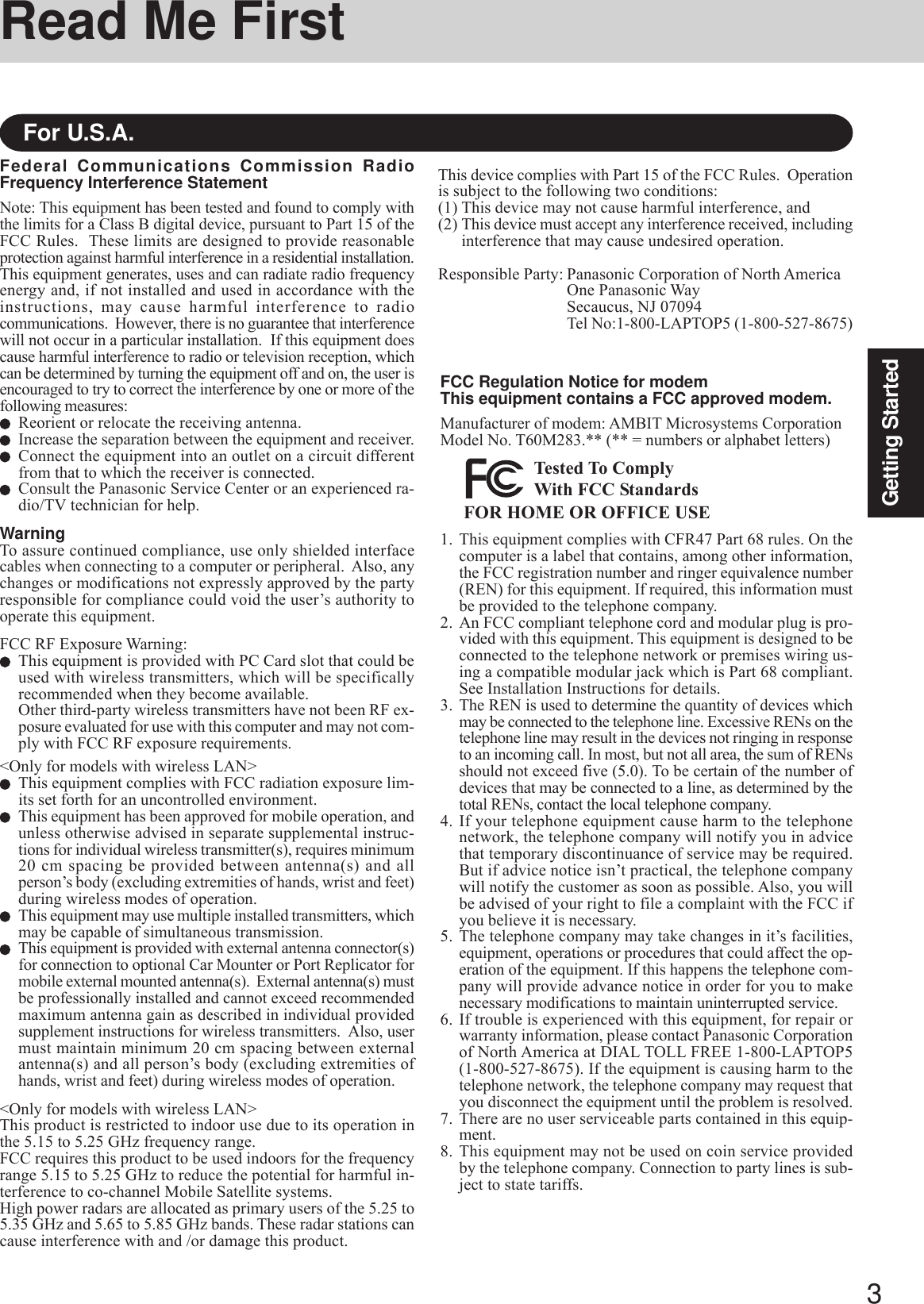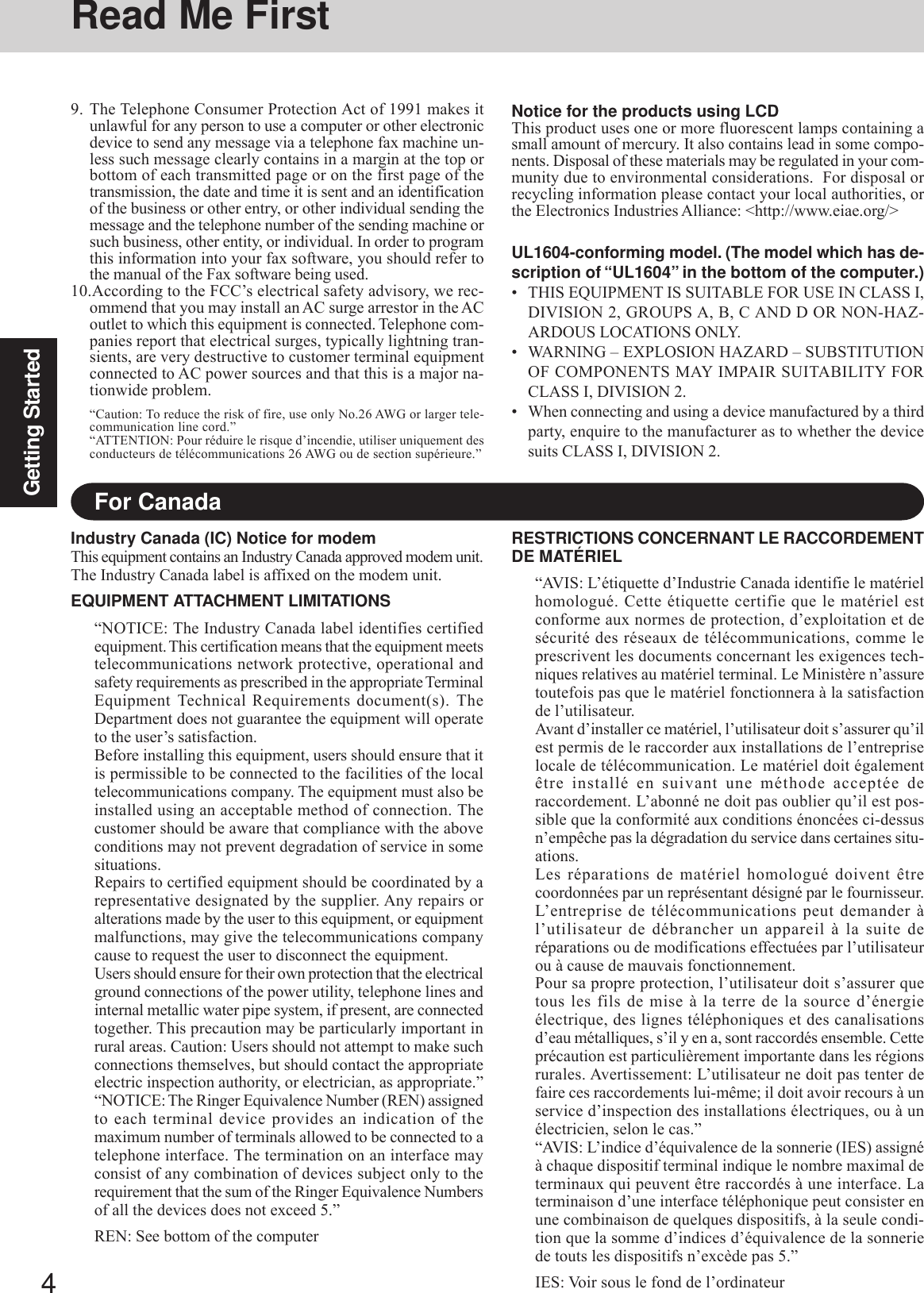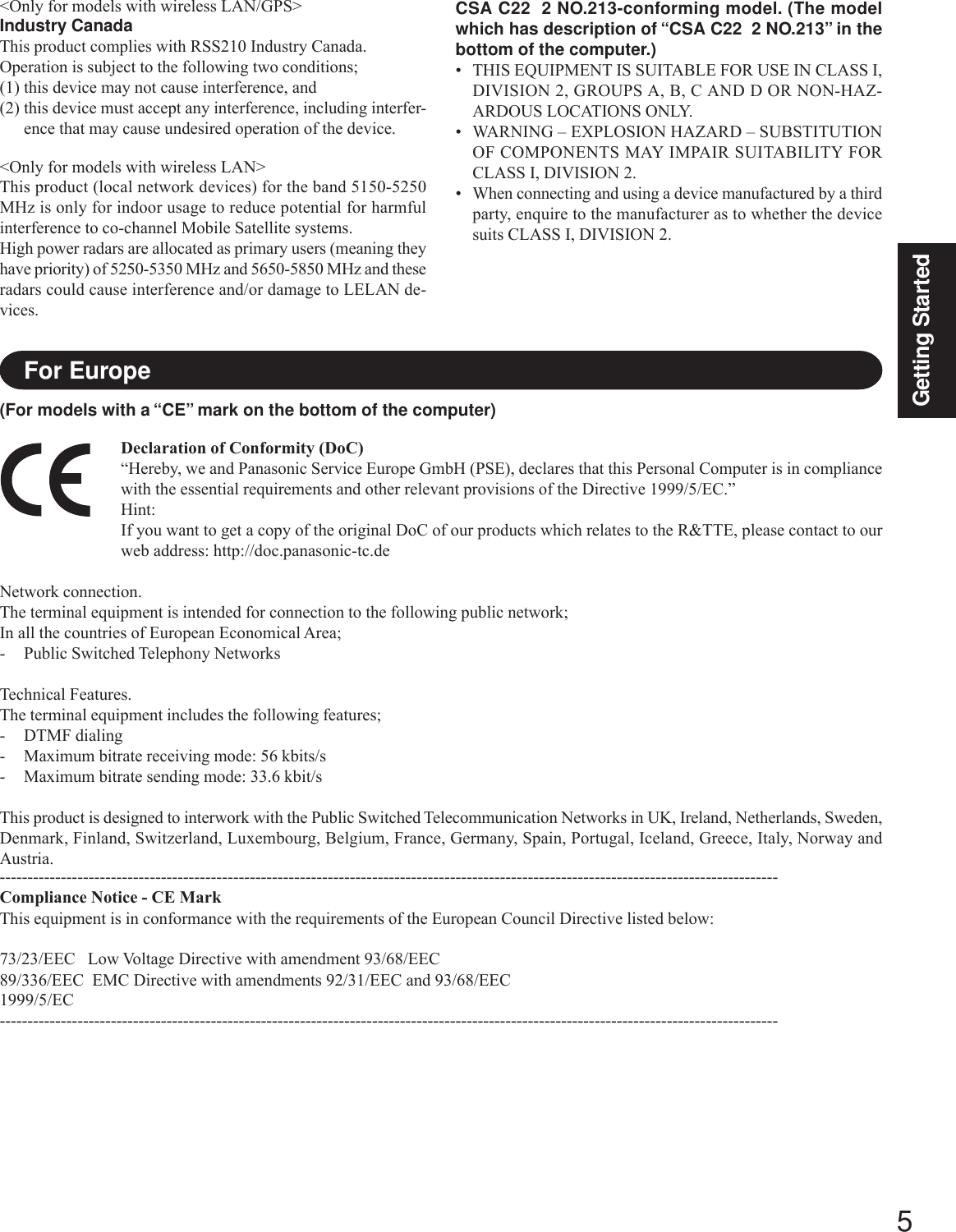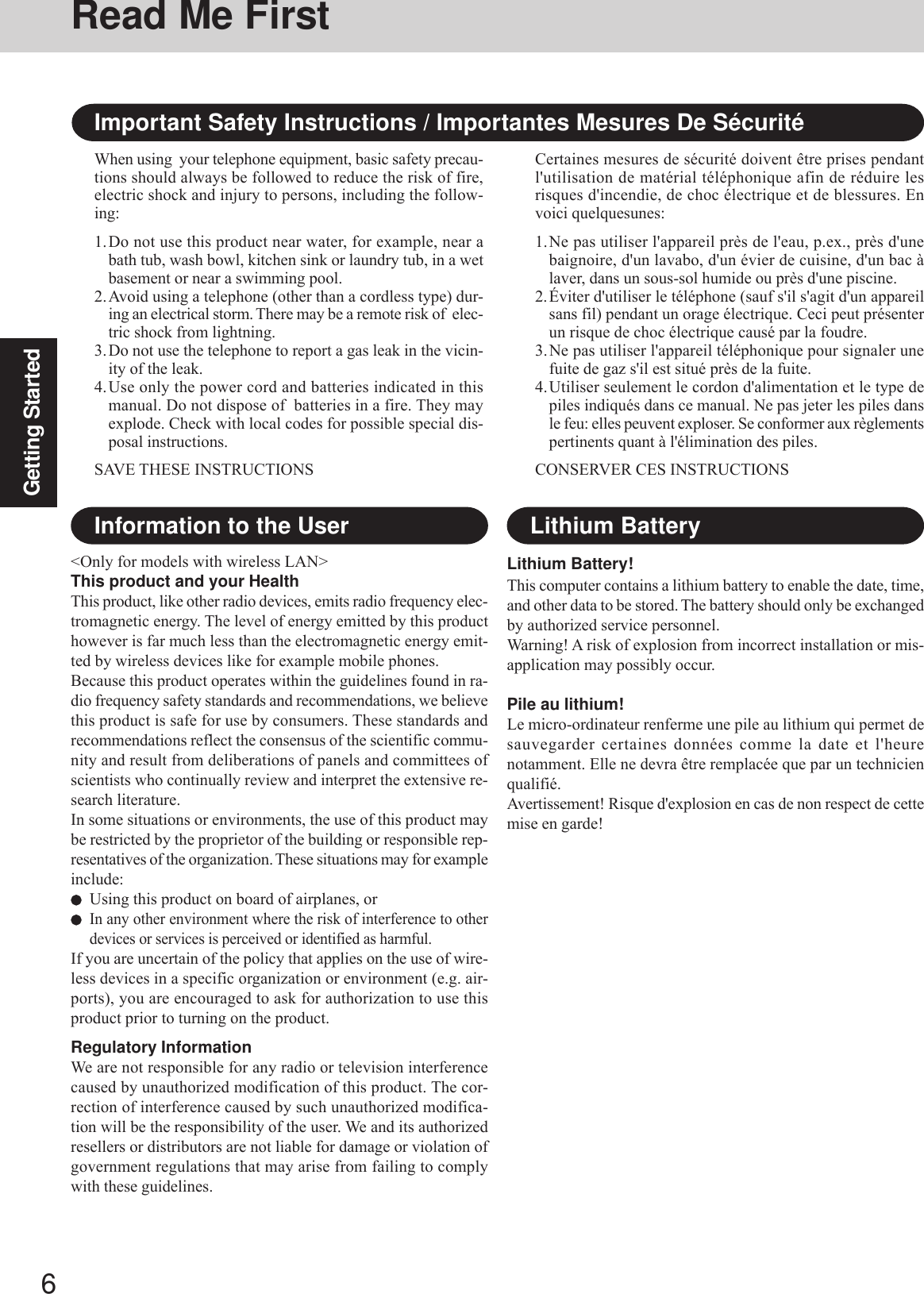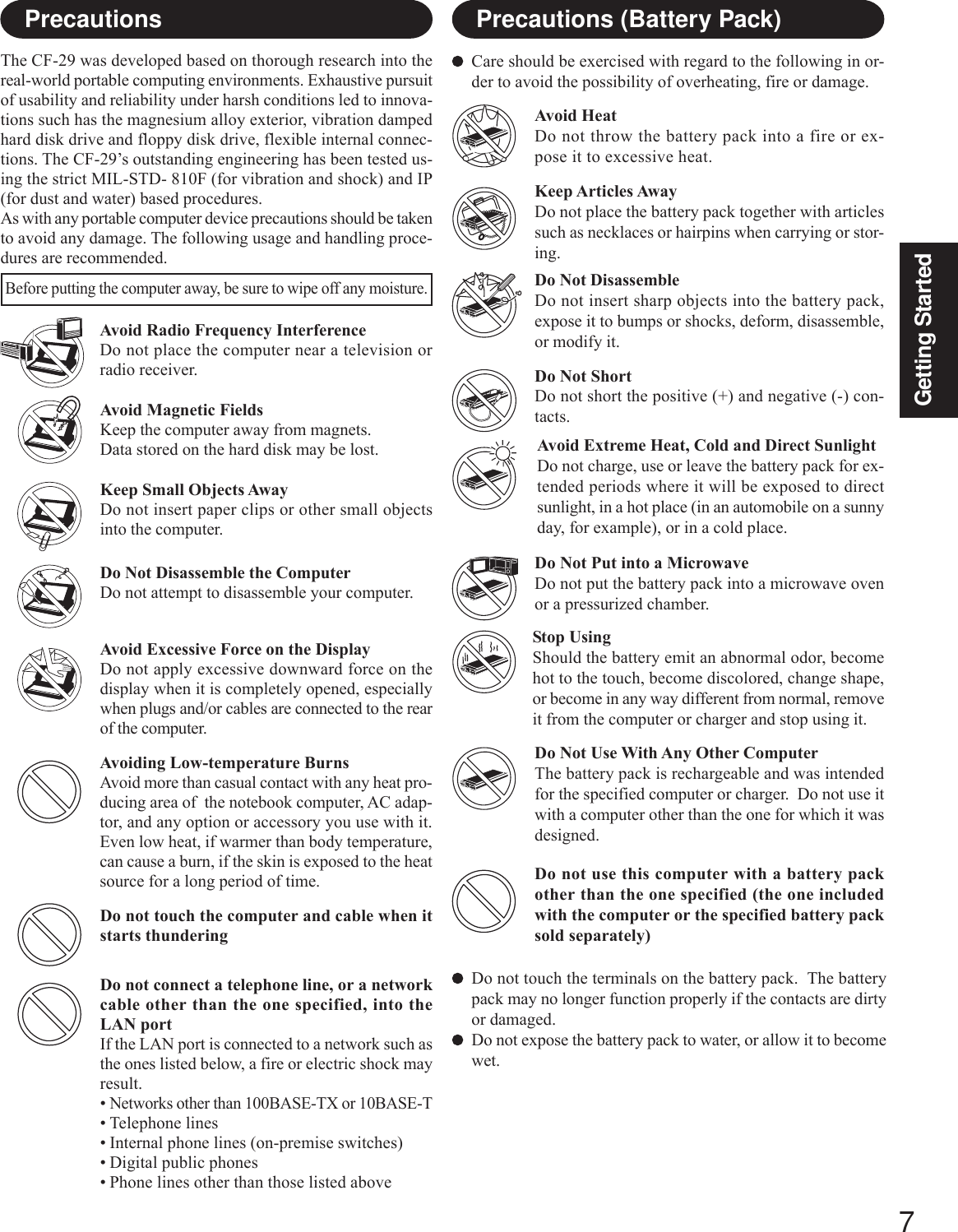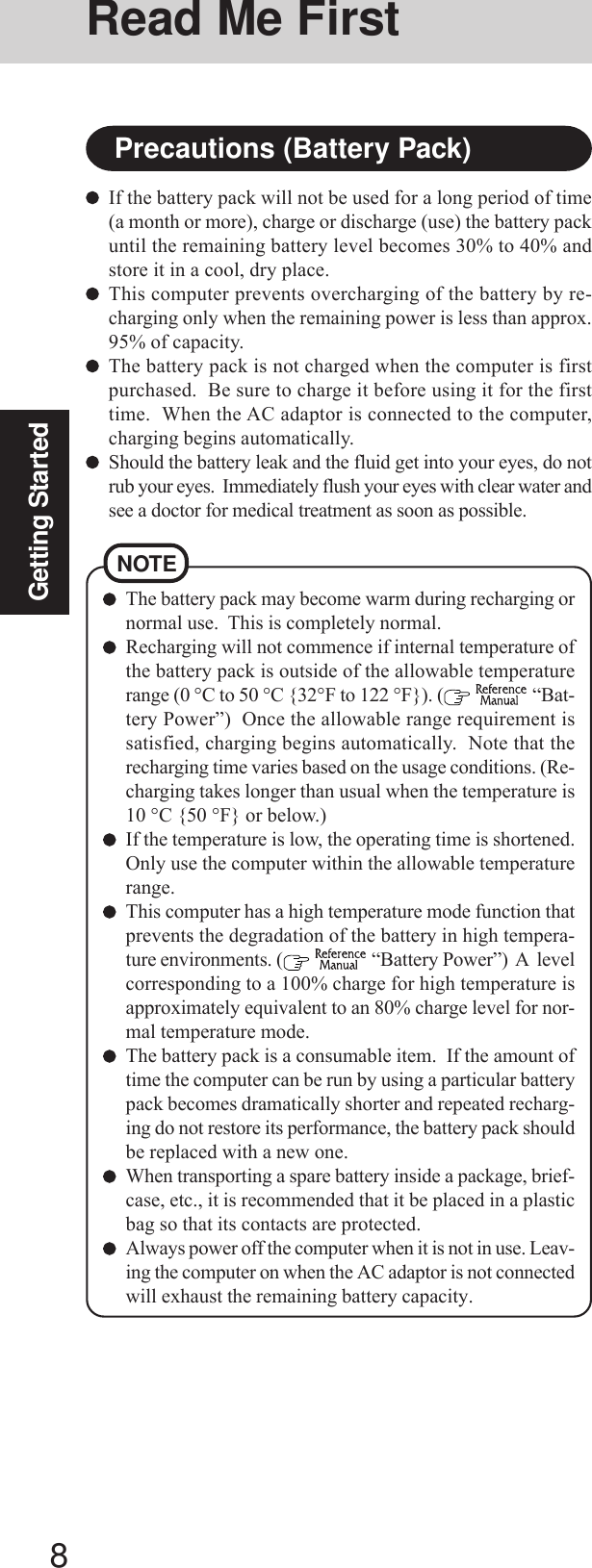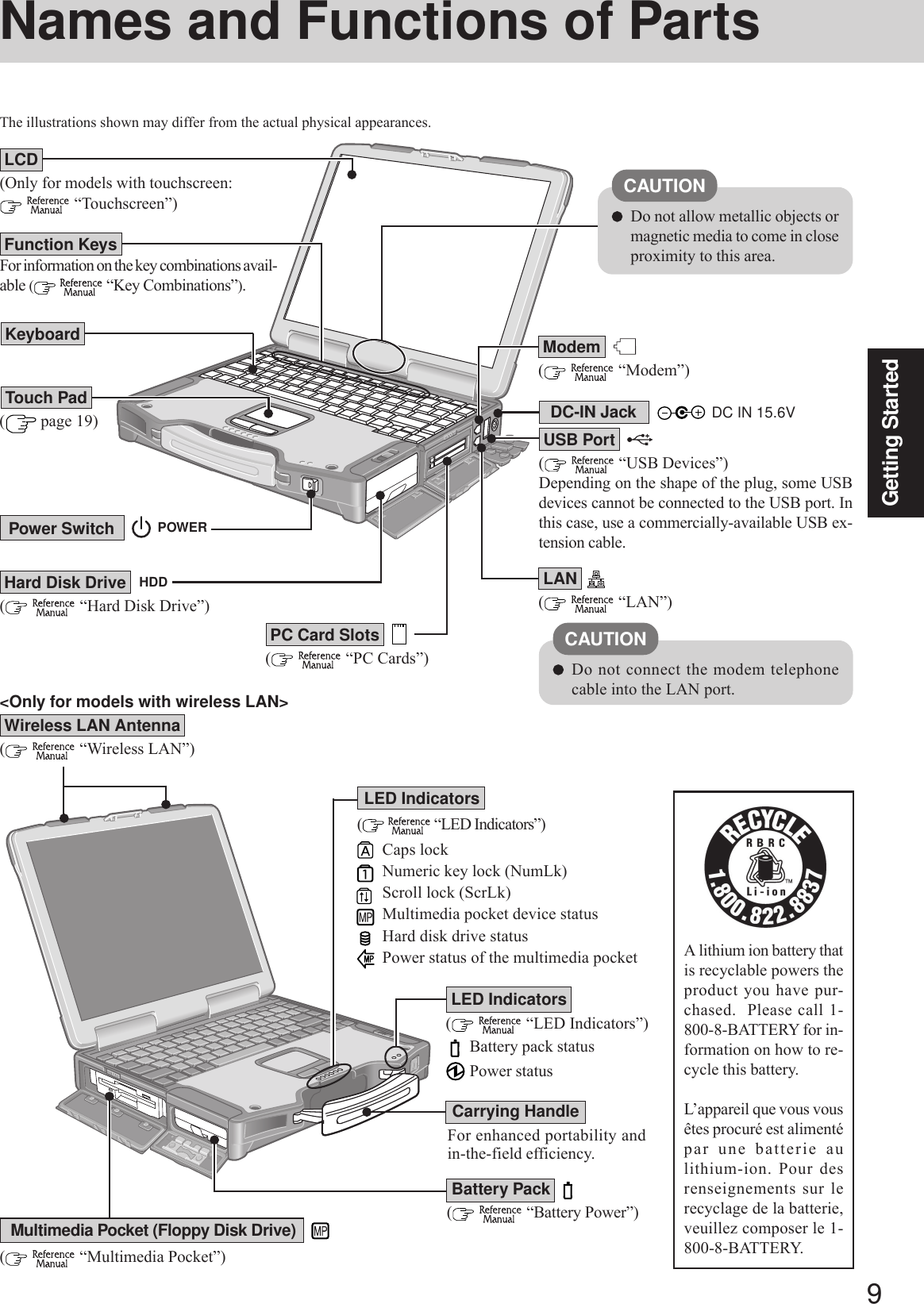Panasonic of North America 9TGCF-291A Panasonic Toughbook w/ WLAN User Manual 29MK3 X E OI COVER PM6
Panasonic Corporation of North America Panasonic Toughbook w/ WLAN 29MK3 X E OI COVER PM6
Contents
- 1. Users Manual 1
- 2. Users Manual 2
- 3. Users Manual 3
Users Manual 1
![Personal ComputerAppendixLIMITED USE LICENSE AGREEMENT .......... 35Hard Disk Backup Function ............................. 37Hard Disk Data Erase Utility ............................ 41Specifications................................................... 42LIMITED WARRANTY ..................................... 44TroubleshootingList of Error Codes ........................................ 25Dealing with Problems (Summary) ....................... 26Reinstalling Software .................................... 33OperationStarting Up/Shutting Down............................ 16Touch Pad (Basic Operation) ........................ 19Reference Manual......................................... 20Useful Information ......................................... 21Getting StartedRead Me First ................................................. 3Names and Functions of Parts........................ 9First-time Operation ...................................... 11Contents[Additional Manual]Reference ManualThis manual can be accessed on your computer.Refer to page 20 on how to access the Reference Manual.Reference Manual•Read Me First•Key CombinationsReference Manual•Touch Pad•Touchscreen*1•Panasonic Hand Writing•Standby/HibernationFunctions•Security Measures•Computing on the Road•Battery Power•Multimedia Pocket•PC Cards•RAM Module•Port Replicator•External Display•Printer•USB Devices•Modem•LAN•Wireless LAN*2•Hard Disk Drive•Setup Utility•Icon Enlarger•Loupe UtilityReference Manual•Technical Information•DMI Viewer•List of Error Codes•Dealing with Problems(Advanced)Appendix Getting StartedOperationTroubleshootingModel No. CF-29 SeriesPlease read these instructions carefully before using this product and save this manual for future use.XP•LED Indicators*1Only for models with touchscreen*2Only for models with wireless LANOPERATING INSTRUCTIONS](https://usermanual.wiki/Panasonic-of-North-America/9TGCF-291A.Users-Manual-1/User-Guide-507409-Page-1.png)
![2Getting StartedIntroductionThank you for purchasing the Panasonic computer. Read the operating instructions thoroughly for proper operation of your newcomputer.Illustrations and Terminology in this ManualCopyrightThis manual is copyrighted by Matsushita Electric Industrial Co., Ltd. with all rights reserved. No part of this manual may be reproduced in anyform without the prior written permission of Matsushita Electric Industrial Co., Ltd.No patent liability is assumed with respect to the use of the information contained herein.© 2004 Matsushita Electric Industrial Co., Ltd. All Rights Reserved.DisclaimerComputer specifications and manuals are subject to change without notice. Matsushita Electric Industrial Co., Ltd. assumes no liability fordamage incurred directly or indirectly from errors, omissions or discrepancies between the computer and the manuals.TrademarksMicrosoft, Windows and the Windows logo are registered trademarks of Microsoft Corporation of the United States and/or other countries.Intel, Pentium and PROSet are either registered trademarks or trademarks of Intel Corporation.Adobe, the Adobe logo and Adobe Reader are either registered trademarks or trademarks of Adobe Systems Incorporated in the United Statesand/or other countries.Panasonic is a registered trademark of Matsushita Electric Industrial Co., Ltd.Names of products, brands, etc., appearing in this manual are trademarks or registered trademarks of their respective owner companies.* For the Model No., insert the 12 digit number (for example, CF-29HTLGZBM) located onthe bottom of the computer.NOTE:NOTE provides a useful fact or helpful information.CAUTION:CAUTION indicates a condition that may result in minor or moderate injury.Enter : This illustration means to press the [Enter] key.Fn + F5 : This illustration means to press and hold the [Fn] key, then press the [F5] key.[start] - [Run]: This illustration means to click [start], then to click [Run]. For some applications, you may need to double-click.: Where to go for referred information. : This illustration means to refer to the Reference Manual, which is available on your computer.Refer to page 20 on how to access this manual.Some of the illustrations in this manual may differ slightly in shape from the actual items in order to make the explanationeasier to understand.The “CD/DVD drive” is a description about drives, such as DVD-ROM, CD-ROM, CD-R/RW, and DVD-ROM & CD-R/RW drives.This manual covers two types of models, as distinguished by the type of LCD screen (models with touchscreen and modelswithout touchscreen).If the user has logged on without the administrator authority, some functions may not be executable, and some screens maybe not displayed as shown in this manual. If this happens, log on with the administrator authority to enable these functions.Confirm the latest information on optional products in catalogs, etc.In this manual, “Microsoft® Windows® XP Professional Service Pack 2 with Advanced Security Technologies” is indicatedas “Windows” or “Windows XP”.Customer's RecordSerial No.orDate of PurchaseModel No.*Code No.Dealer's NameDealer's Address](https://usermanual.wiki/Panasonic-of-North-America/9TGCF-291A.Users-Manual-1/User-Guide-507409-Page-2.png)