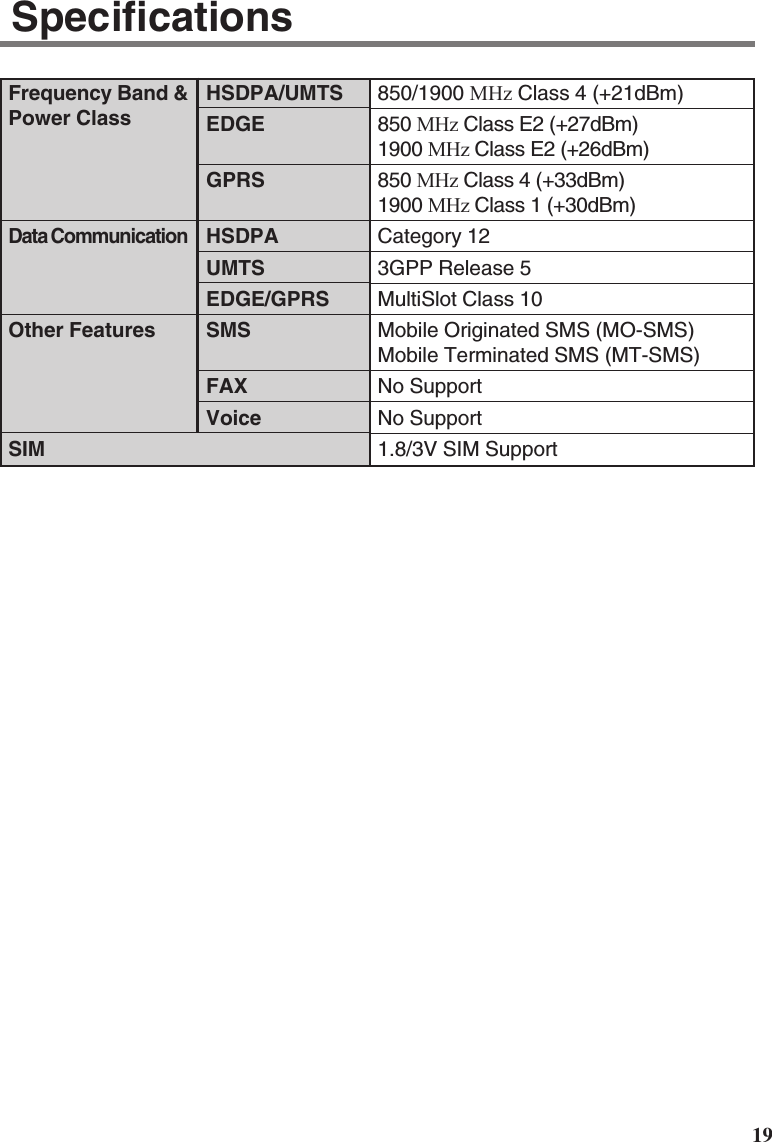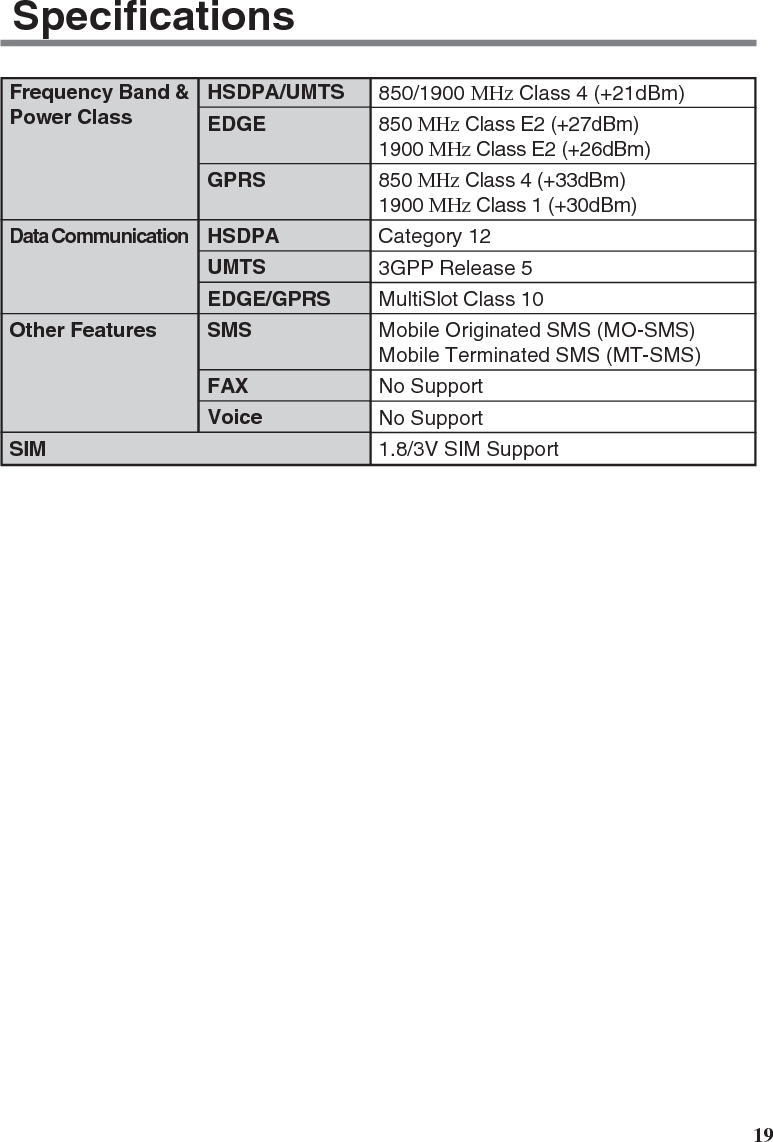Panasonic of North America 9TGCF-29DC Mobile Laptop PC with HSDPA, WLAN & Bluetooth User Manual Supplementary Instructions for HSDPA UMTS Modem
Panasonic Corporation of North America Mobile Laptop PC with HSDPA, WLAN & Bluetooth Supplementary Instructions for HSDPA UMTS Modem
Contents
- 1. Users Manual
- 2. Supplemental HSDPA Users Manual
- 3. Supplemental Bluetooth Users Manual
Supplemental HSDPA Users Manual
![1This manual contains supplementary instructions regarding the use of the computer. It ex-plains the cases where the operation of the computer differs from that in the Operating In-structions.Your computer is equipped with the HSDPA/UMTS modem enabling you to communicateusing radio frequencies.ContentsPrecautions .................................................................. 2Names and Functions of Parts ................................... 6Installing/Removing a SIM Card ................................. 9Installing the Software .............................................. 11Appendix .................................................................... 18Specifications ............................................................ 19NOTE:NOTE provides a useful fact or helpful information.CAUTION:CAUTION indicates a condition that may result in minor or moder-ate injury. Enter : This illustration means to press the [Enter] key.[start] - [Run]: This illustration means to click [start], then to click [Run].(For some applications, you may need to double-click.) :Where to go for referred information. : This illustration means to refer to the Reference Manual, which isavailable on your computer.Some of the illustrations in this manual may differ slightly in shape from the actualitems in order to make the explanation easier to understand.The “CD/DVD drive” is a description about drives, such as CD-ROM, DVD-ROM &CD-R/RW and DVD MULTI drives.About the abbreviations in this manual, refer to the table on page 18.Illustrations and Terminology in this ManualSupplementary Instructionsfor HSDPA/UMTS ModemModel No. CF-18/CF-29 Series](https://usermanual.wiki/Panasonic-of-North-America/9TGCF-29DC.Supplemental-HSDPA-Users-Manual/User-Guide-921646-Page-1.png)
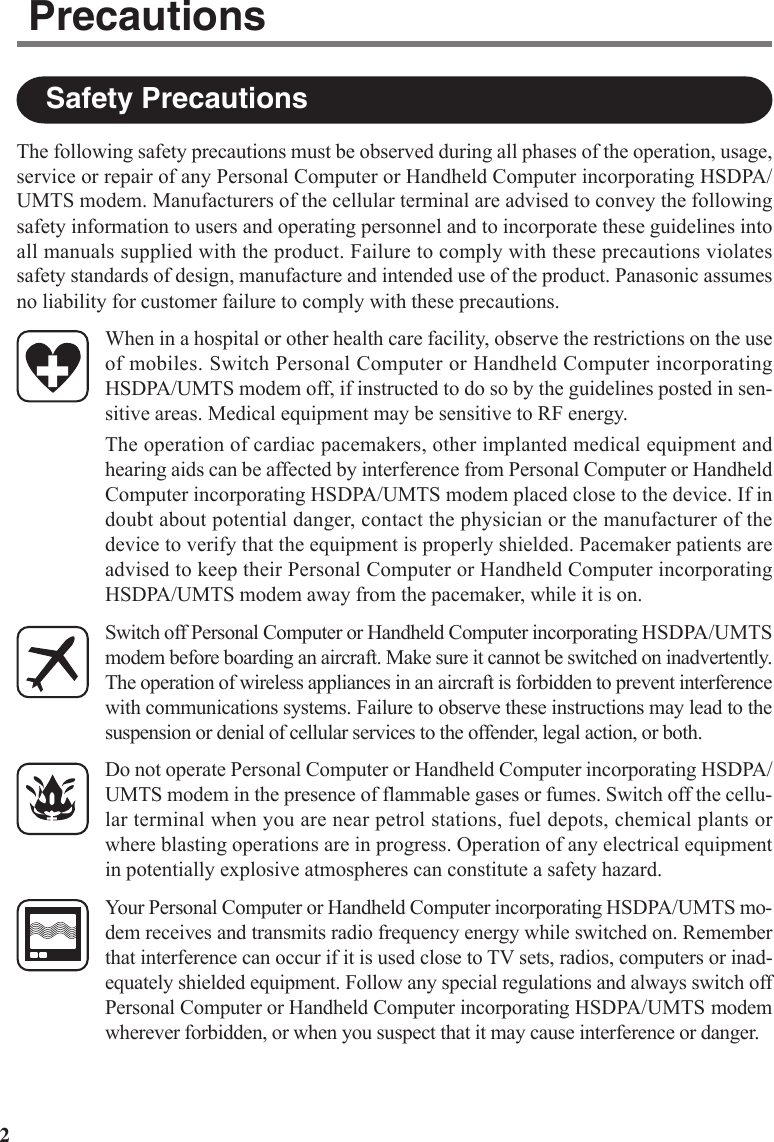
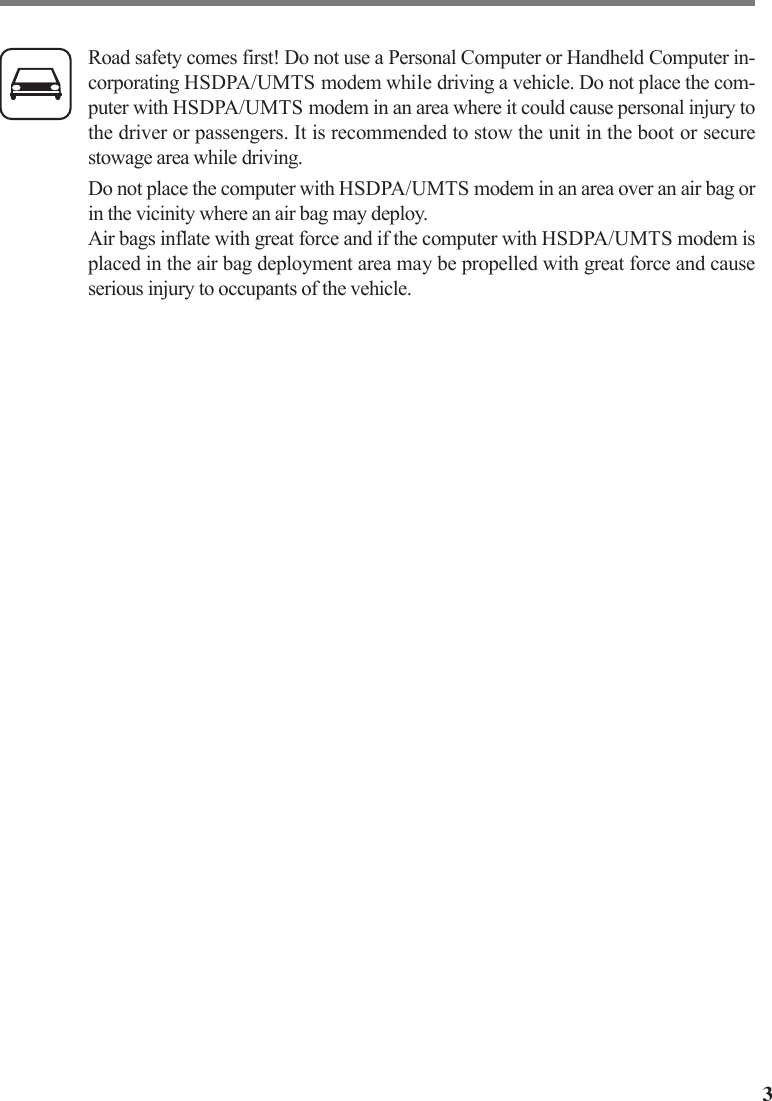
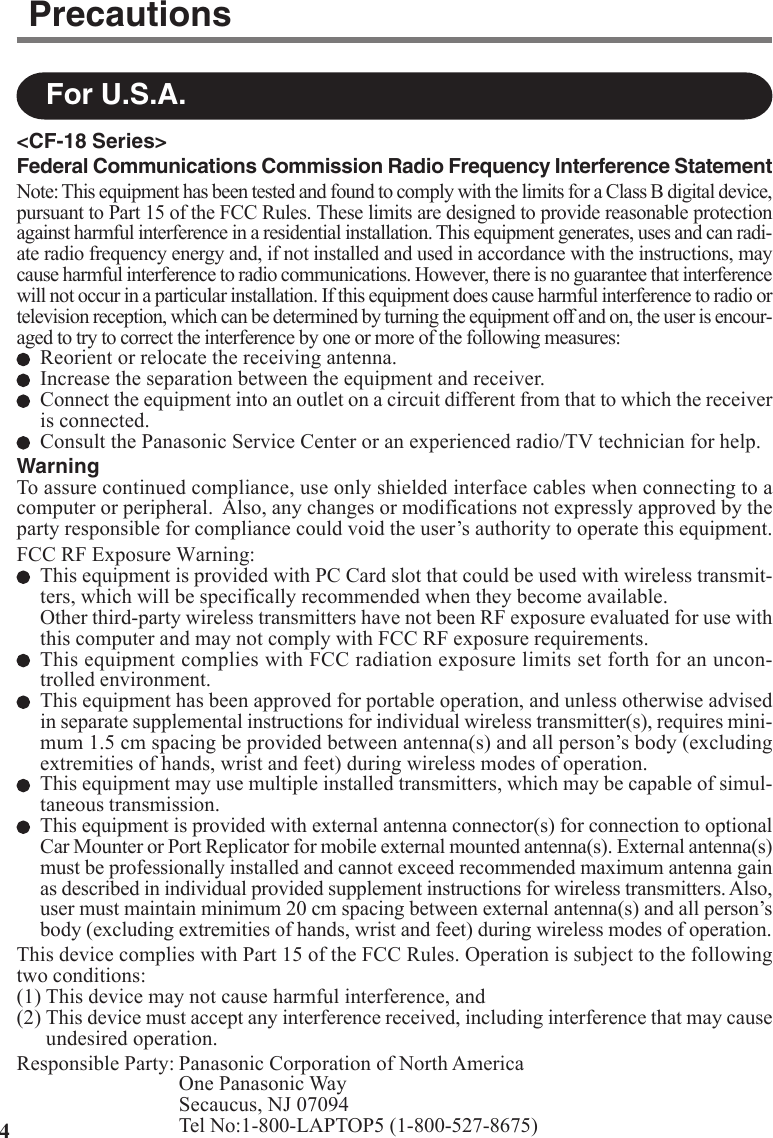
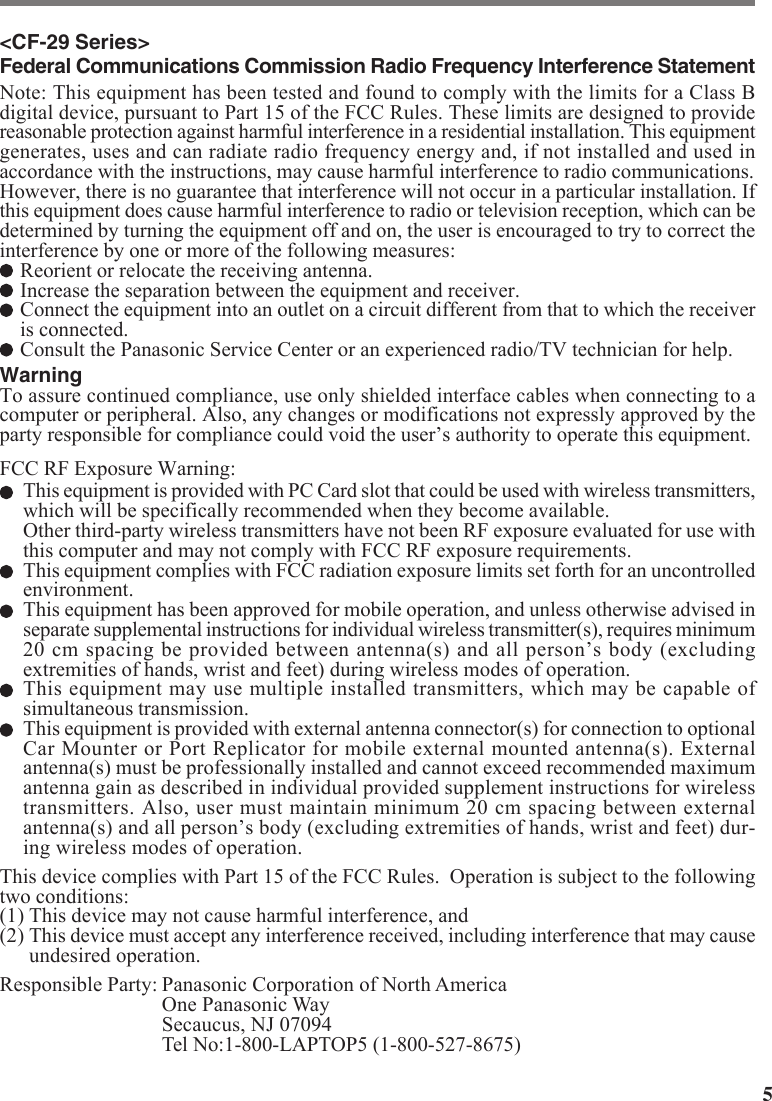
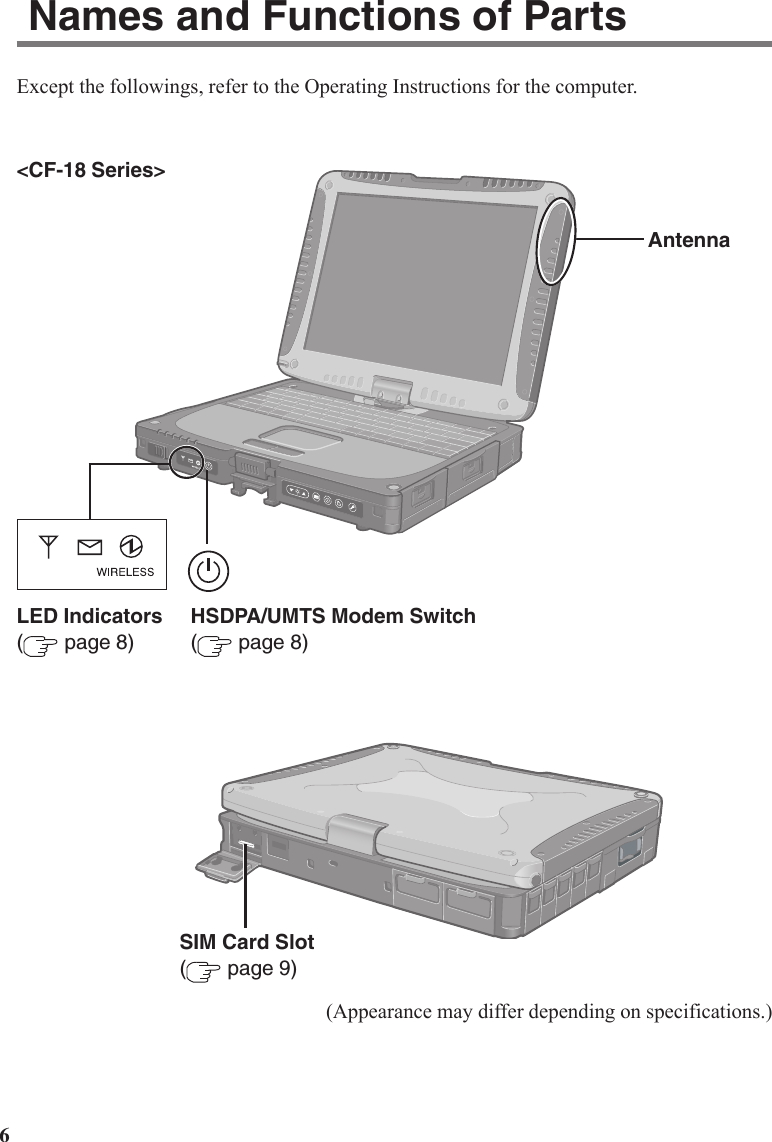
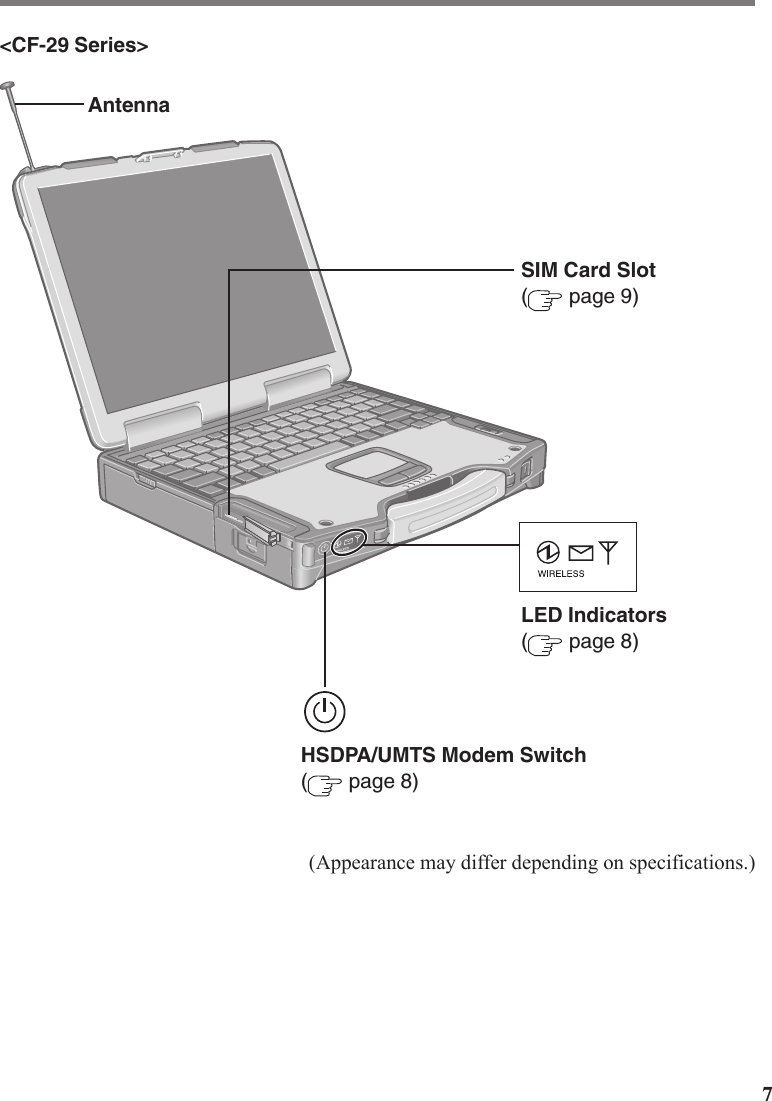
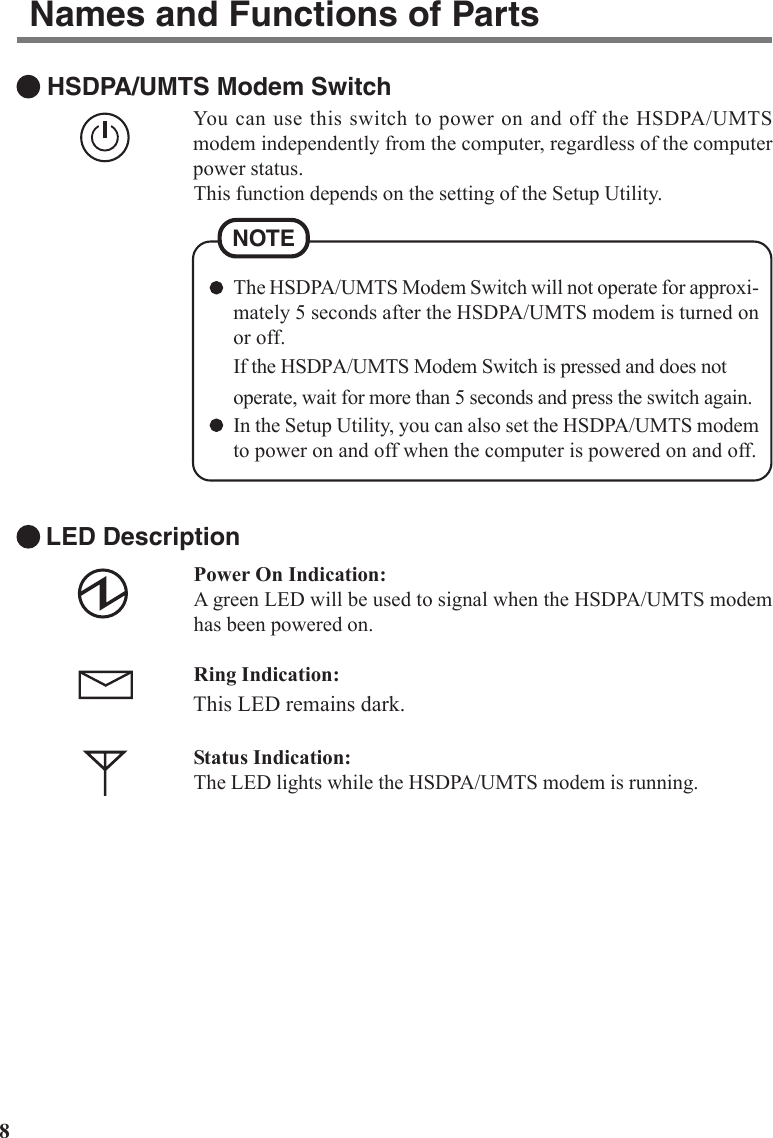
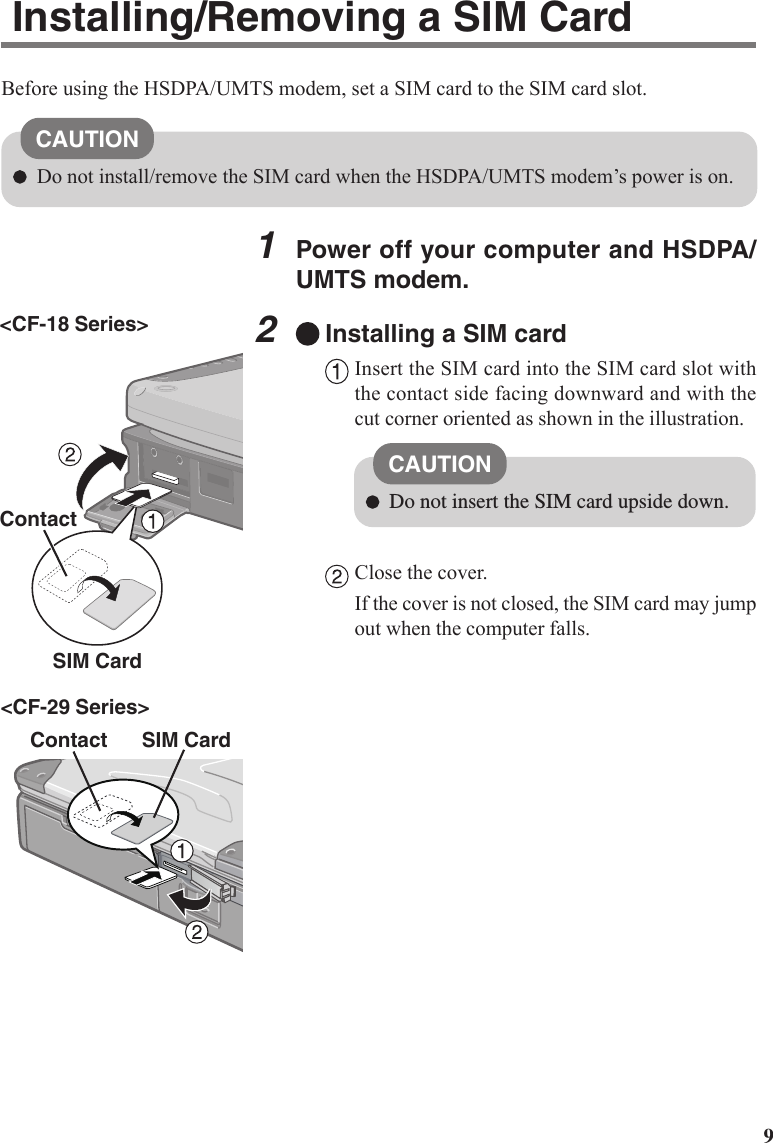

![11Installing the Software<Only for CF-29L******/CF-29M******/CF-29N******/CF-29P****** series>Updating the BIOS and Embedded ControllerTo use the HSDPA/UMTS modem, before installing the software, be sure to update theBIOS and Embedded Controller if your computer’s BIOS version and Embedded Controllerversion are as follows.•BIOS version: V4.00L11, V4.00L12, or V5.00L11•Embedded Controller version: V4.00L10, V4.00L11, V4.00L12 or V4.00L13To check the BIOS version and Embedded controller version:1Turn on your computer and run the Setup Utility by pressing F2 while[Panasonic] boot screen is displayed.If [Enter the password] is displayed, input your Supervisor Password or UserPassword.2Confirm the versions by checking the following items in the [Information] menu.• [BIOS]• [Embedded Controller]You need to know the Supervisor Password or the User Password of the SetupUtility if it is set. Furthermore, you need to know the logon password of Win-dows administrator to update the BIOS and Embedded Controller.A CD/DVD drive is necessary for updating the BIOS and Embedded Controller.NOTEBefore Updating the BIOS and Embedded ControllerBefore updating the BIOS and Embedded Controller, perform the following steps.1Turn off the computer and insert the CD/DVD drive into themultimedia pocket. ( “Multimedia Pocket”)2Turn on the computer and log on to Windows with theadministrator authority.3Set the Wireless WAN (HSDPA/UMTS) Software CD-ROMin the CD/DVD drive.](https://usermanual.wiki/Panasonic-of-North-America/9TGCF-29DC.Supplemental-HSDPA-Users-Manual/User-Guide-921646-Page-11.png)
![124<For CF-29L******/CF-29M****** series>Input [x:*1\29LM\bios_29_4_r060067a_ec_29_4_m060043.exe]in [start] - [Run] and select [OK].<For CF-29N******/CF-29P****** series>Input [x:*1\29NP\bios_29_5_r060068a_ec_29_4_m060043.exe]in [start] - [Run] and select [OK].*1“x:” is the drive letter of the CD/DVD drive. Change this to match the drive letter onyour own computer.5Read “License Agreement” carefully, and select [Yes].If you select [No], the utility will be aborted.6Input the destination folder, and select [OK].Files will be extracted to the folder. (Default folder is “c:\upbiosec”)7The message “Unpacking of files completed.” will bedisplayed, and select [OK].8Remove the CD-ROM.9Make a BIOS update floppy disk.1Remove the CD/DVD drive and insert the floppy disk drive into theMultimedia Pocket. ( “Multimedia Pocket”)2Insert a new 2HD floppy disk in the floppy disk drive.3Format the floppy disk using the following procedure. (Be sure to make itbootable.)Select [start] - [My Computer], right-click on [3 1/2 Floppy (A:)] and select[Format].↓Add a check mark for [Create an MS-DOS startup disk], and select [Start].↓Follow the on-screen instructions.4Show hidden files on a floppy disk using the following procedure.Double-click [3 1/2 Floppy (A:)] and select [tool] - [Folder Options] - [View].↓Add a check mark for [Show hidden files and folders] in [Hidden files and folders].↓Installing the Software](https://usermanual.wiki/Panasonic-of-North-America/9TGCF-29DC.Supplemental-HSDPA-Users-Manual/User-Guide-921646-Page-12.png)
![13Remove a check mark from [Hide protected operating system files (Recommended)].↓Select [OK].5Delete all files except for the following:AUTOEXEC.BAT, COMMAND.COM, CONFIG.SYS, IO.SYS,MSDOS.SYS6Copy all the files you extracted to the [bios] folder in step 6 to the floppy disk.7Remove the floppy disk.10Make an Embedded Controller update floppy disk.1Repeat 2 to 5 from step 9 to prepare a second new floppy disk.2Copy all the files you extracted to the [ec] folder in step 6 to floppy disk.3Remove the floppy disk.11Save SETUP data.1Turn on or restart the computer and run the Setup Utility by pressing F2 while[Panasonic] boot screen is displayed.If [Enter the password] is displayed, input the Supervisor Password.2Disable the Supervisor password if it’s registered.3Write down all of the contents of the Setup Utility and then press F9 .At the confirmation message, select [Yes] and press Enter . (The SetupUtility settings will return to their default values.)CAUTION<Only for CF-29N******/CF-29P****** series>Be sure to write down the TPM settings on the [Security] menu.(Windows may become unstable if you do not restore the TPM settingsto their previous values after updating the BIOS.)](https://usermanual.wiki/Panasonic-of-North-America/9TGCF-29DC.Supplemental-HSDPA-Users-Manual/User-Guide-921646-Page-13.png)
![14CAUTIONBefore updating BIOS and Embedded Controller, connect AC adaptor, insertbattery pack and floppy disk drive correctly, and confirm any peripherals (e.g.PC card) except floppy disk drive is NOT connected.Updating the BIOS and Embedded Controller1Insert the Embedded Controller update floppy disk ( page 13step 10), and restart or turn on the computer.The computer boots from the floppy disk.2Input [pec29b4 29440160.ROM] and press Enter .3Follow the on-screen instructions.The computer will turn off after Embedded Controller has been updated.4Insert the BIOS update floppy disk ( page 12 step 9),and turn on the computer.The computer boots from the floppy disk.5<For CF-29L******/CF-29M****** series>Input [BU294L14] and press Enter .<For CF-29N******/CF-29P****** series>Input [BU295L13] and press Enter .6Follow the on-screen instructions.The computer will turn off after BIOS has been updated.7Restore SETUP data.1Turn on the computer and run the Setup Utility by pressing F2 while[Panasonic] boot screen is displayed.2Press F9 .At the confirmation message, select [Yes] and press Enter . (The SetupUtility settings will return to their default values.)Installing the Software](https://usermanual.wiki/Panasonic-of-North-America/9TGCF-29DC.Supplemental-HSDPA-Users-Manual/User-Guide-921646-Page-14.png)
![153Restore all the data saved in step 11 of “Before Updating the BIOS andEmbedded Controller” ( Page 13).CAUTION<Only for CF-29N******/CF-29P****** series>Be sure to restore the settings of TPM in [Security] menu.Windows may become unstable if you do not restore the TPM settingsto their previous values after updating the BIOS.4Input current date and time.5Select [Exit] menu and then select [Save Current Values], then press Enter .At the confirmation message, select [Yes] and press Enter .6Turn the computer off by sliding the power switch.](https://usermanual.wiki/Panasonic-of-North-America/9TGCF-29DC.Supplemental-HSDPA-Users-Manual/User-Guide-921646-Page-15.png)
![16Installing the SoftwareInstalling the Software1<For CF-18 series>Connect the CD/DVD drive to the USB port.<For CF-29 series>Insert the CD/DVD drive into the Multimedia Pocket. ( “Multimedia Pocket”)2Turn on or restart the computer, and run the Setup Utility bypressing F2 while [Panasonic] screen is displayed.If [Enter Password] is displayed, input the Supervisor Password.3Select the [Advanced] menu and confirm the following.[On & Off] is selected at [Power SYNC with PC].If [On & Off] is not set, confirm the power to the HSDPA/UMTS modem is on.4Save the settings and exit the Setup Utility.5Log on to Windows with the administrator authority.6Turn off the HSDPA/UMTS modem.7Set the Wireless WAN (HSDPA/UMTS) Software CD-ROM intothe CD/DVD drive.8Input [x:*1\setup.bat] in [start] - [Run] and select [OK].*1“x:” is the drive letter of the CD/DVD drive. Change this to match the drive letter onyour own computer.9Follow the on-screen instructions, and install the software.10When the installation completes, turn on the HSDPA/UMTS modem.Wait until the HSDPA/UMTS modem is recognized.11Remove the CD-ROM.](https://usermanual.wiki/Panasonic-of-North-America/9TGCF-29DC.Supplemental-HSDPA-Users-Manual/User-Guide-921646-Page-16.png)
![17How to access the Online ManualRunning MobiLinkUninstalling the softwareSelect “?” of the MobiLink control panel.Select [start] - [Control Panel] - [Add or Remove Programs] - [Mobilink], and thenselect [Remove] to remove the program.CAUTIONDo not power the HSDPA/UMTS modem on or off while MobiLink is running.You can run MobiLink using either of the following procedures.Double-click on the desktop.Select [start]- [All Programs] - [Novatel Wireless] - [MobiLink].](https://usermanual.wiki/Panasonic-of-North-America/9TGCF-29DC.Supplemental-HSDPA-Users-Manual/User-Guide-921646-Page-17.png)
![18Setup UtilityThe parameters for [Wireless Modem] have been added in [Advanced] menu of the SetupUtility.EDGE Enhanced Data rates for Global EvolutionGPRS General Packet Radio ServiceHSDPA High Speed Downlink Packet AccessSIM Subscriber Identity ModuleUMTS Universal Mobile Telecommunications SystemAbbreviationsAppendix](https://usermanual.wiki/Panasonic-of-North-America/9TGCF-29DC.Supplemental-HSDPA-Users-Manual/User-Guide-921646-Page-18.png)