Panasonic of North America 9TGCF-307 Toughbook CF-30 with WLAN and Bluetooth User Manual CF 30CTQZZBM indb
Panasonic Corporation of North America Toughbook CF-30 with WLAN and Bluetooth CF 30CTQZZBM indb
Users Manual
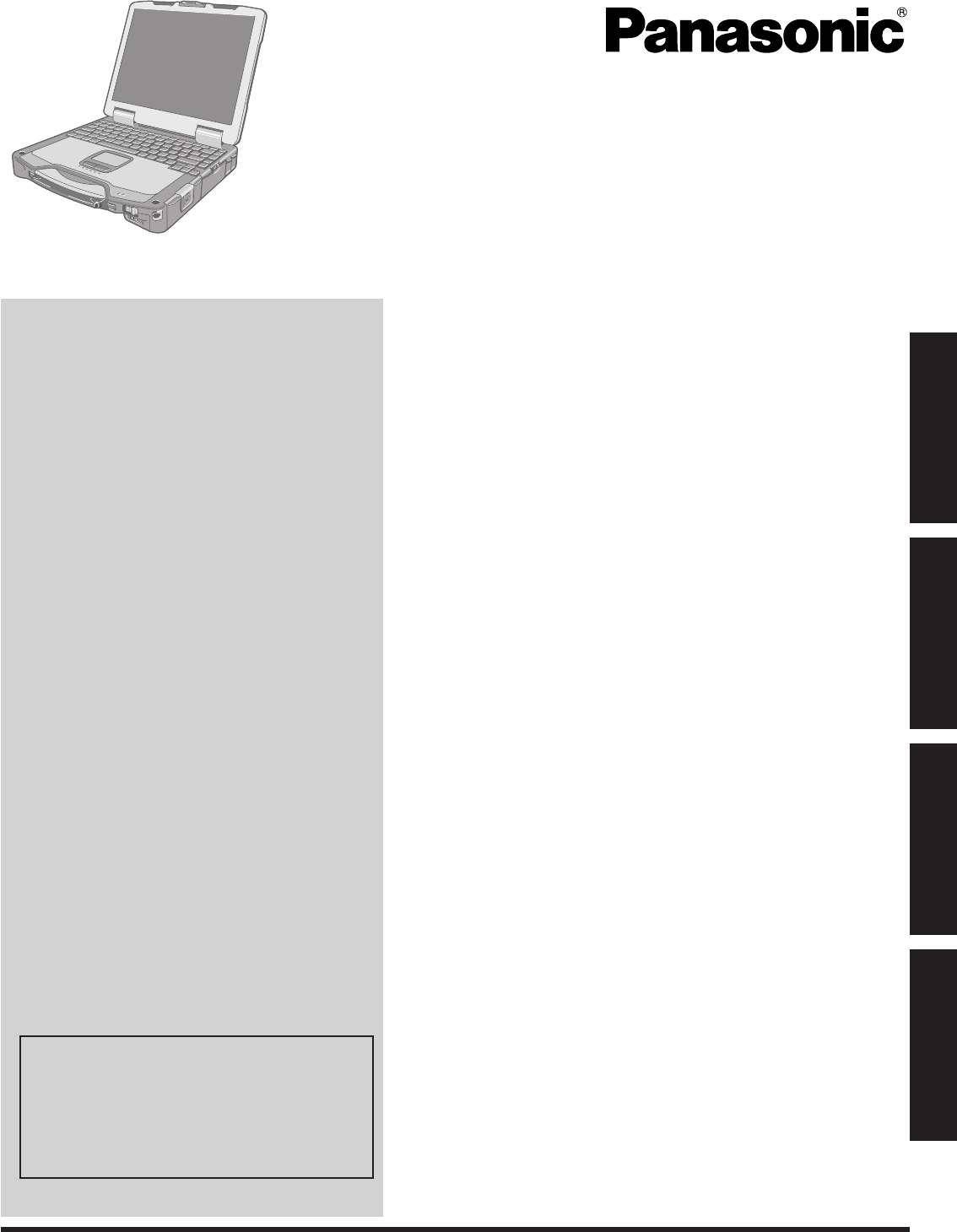
Contents
Getting Started
OPERATING INSTRUCTIONS
Personal Computer
Model No. CF-30 series
Introduction ................................................................. 2
Read Me First ............................................................. 3
Description of Parts ..................................................10
First-time Operation ..................................................13
Useful Information
On-screen Manual ....................................................16
Handling and Maintenance .......................................17
Hard Disk Backup Function (Recover Pro) ..............19
Hard Disk Data Erase Utility .....................................21
Reinstalling Software ................................................22
Troubleshooting
Error Code/Message ................................................24
Troubleshooting (Basic) ............................................25
Hardware Diagnostics ..............................................29
Appendix
LIMITED USE LICENSE AGREEMENT ...................32
Specifi cations ...........................................................34
LIMITED WARRANTY ..............................................37
Please read these instructions carefully before using this product and save this manual for future use.
For further information about the com-
puter, you can refer to the on-screen
manual.
To access the on-screen manual
page 16 “On-screen Manual”
Getting StartedUseful InformationTroubleshootingAppendix
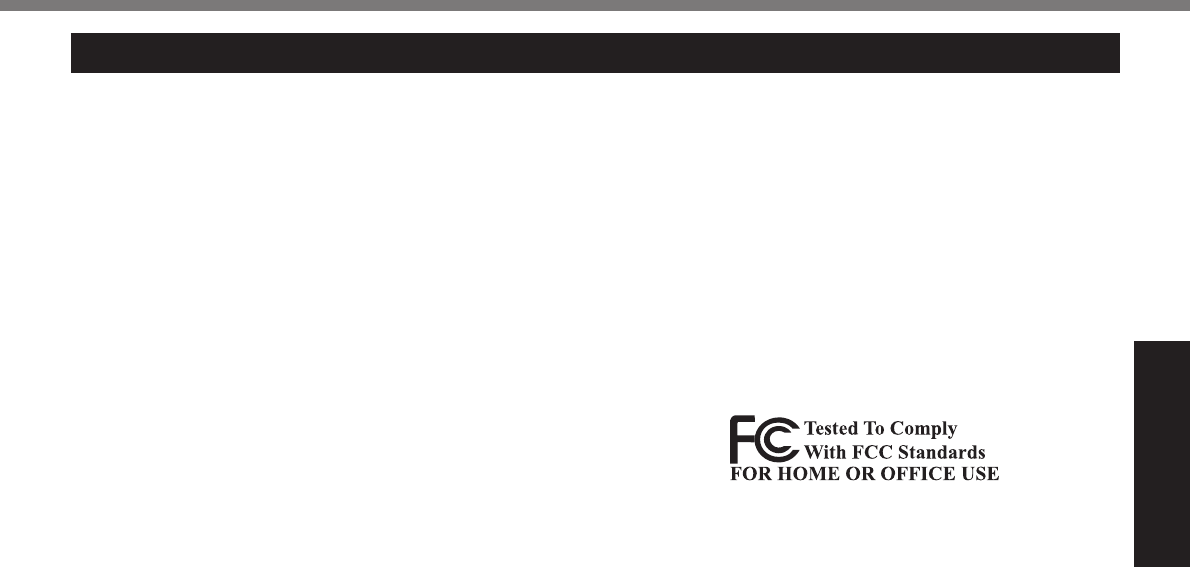
3
Getting Started
Read Me First
Models for U.S.A.
Federal Communications Commission Radio Fre-
quency Interference Statement
Note: This equipment has been tested and found to comply with
the limits for a Class B digital device, pursuant to Part 15 of the
FCC Rules. These limits are designed to provide reasonable
protection against harmful interference in a residential instal-
lation. This equipment generates, uses and can radiate radio
frequency energy and, if not installed and used in accordance
with the instructions, may cause harmful interference to radio
communications. However, there is no guarantee that interfer-
ence will not occur in a particular installation. If this equipment
does cause harmful interference to radio or television reception,
which can be determined by turning the equipment off and on,
the user is encouraged to try to correct the interference by one
or more of the following measures:
Reorient or relocate the receiving antenna.
Increase the separation between the equipment and
receiver.
Connect the equipment into an outlet on a circuit dif-
ferent from that to which the receiver is connected.
Consult the Panasonic Service Center or an experi-
enced radio/TV technician for help.
Warning
To assure continued compliance, use only shielded inter-
face cables when connecting to a computer or peripheral.
Also, any changes or modifi cations not expressly ap-
proved by the party responsible for compliance could void
the user’s authority to operate this equipment.
FCC RF Exposure Warning:
This equipment is provided with PC Card slot that could
be used with wireless transmitters, which will be specifi -
cally recommended when they become available.
Other third-party wireless transmitters have not been
RF exposure evaluated for use with this computer and
may not comply with FCC RF exposure requirements.
<Only for model with wireless LAN/Bluetooth>
This equipment complies with FCC radiation exposure
limits set forth for an uncontrolled environment.
This equipment has been approved for mobile operation,
and unless otherwise advised in separate supplemental
instructions for individual wireless transmitter(s), requires
minimum 20 cm spacing be provided between antenna(s)
and all person’s body (excluding extremities of hands,
wrist and feet) during wireless modes of operation.
This equipment may use multiple installed transmitters,
which may be capable of simultaneous transmission.
This device complies with Part 15 of the FCC Rules. Op-
eration is subject to the following two conditions:
(1) This device may not cause harmful interference, and
(2) This device must accept any interference received,
including interference that may cause undesired op-
eration.
Responsible Party: Panasonic Corporation of North America
One Panasonic Way
Secaucus, NJ 07094
Tel No:1-800-LAPTOP5 (1-800-527-8675)
6-M-1
FCC Regulation Notice for modem
This equipment contains a FCC approved modem.
1. This equipment complies with CFR47 Part 68 rules.
On the computer is a label that contains, among other
information, the FCC registration number and ringer
equivalence number (REN) for this equipment. If re-
quired, this information must be provided to the tele-
phone company.
2. An FCC compliant telephone cord and modular plug
is provided with this equipment. This equipment is
designed to be connected to the telephone network
or premises wiring using a compatible modular jack
which is Part 68 compliant. See Installation Instruc-
tions for details.
3. The REN is used to determine the quantity of devices
which may be connected to the telephone line. Ex-
cessive RENs on the telephone line may result in the
devices not ringing in response to an incoming call. In
most, but not all area, the sum of RENs should not ex-
ceed fi ve (5.0). To be certain of the number of devices
that may be connected to a line, as determined by the
total RENs, contact the local telephone company.
4. If your telephone equipment cause harm to the tele-
phone network, the telephone company will notify you
in advice that temporary discontinuance of service
may be required. But if advice notice isn’t practical, the
telephone company will notify the customer as soon
as possible. Also, you will be advised of your right to
fi le a complaint with the FCC if you believe it is neces-
sary.
5. The telephone company may take changes in its facili-
ties, equipment, operations or procedures that could
affect the operation of the equipment. If this happens
the telephone company will provide advance notice
in order for you to make necessary modifi cations to
maintain uninterrupted service.
6. If trouble is experienced with this equipment, for repair
or warranty information, please contact Panasonic
Corporation of North America at DIAL TOLL FREE
1-800-LAPTOP5 (1-800-527-8675). If the equipment is
causing harm to the telephone network, the telephone
company may request that you disconnect the equip-
ment until the problem is resolved.
7. There are no user serviceable parts contained in this
equipment.
8. This equipment may not be used on coin service pro-
vided by the telephone company. Connection to party
lines is subject to state tariffs.
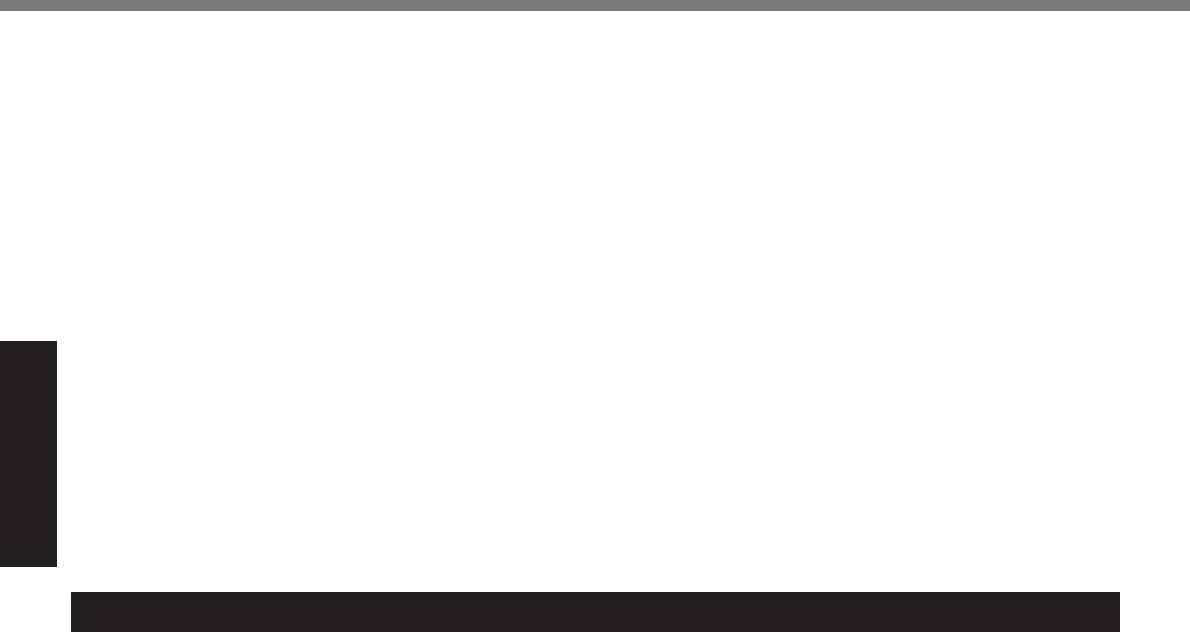
4
Getting Started
Read Me First
9.
The Telephone Consumer Protection Act of 1991 makes
it unlawful for any person to use a computer or other
electronic device to send any message via a telephone
fax machine unless such message clearly contains in a
margin at the top or bottom of each transmitted page or
on the fi rst page of the transmission, the date and time
it is sent and an identifi cation of the business or other
entry, or other individual sending the message and
the telephone number of the sending machine or such
business, other entity, or individual. In order to program
this information into your fax software, you should refer
to the manual of the Fax software being used.
10. According to the FCC’s electrical safety advisory, we
recommend that you may install an AC surge arrestor
in the AC outlet to which this equipment is connected.
Telephone companies report that electrical surges,
typically lightning transients, are very destructive to
customer terminal equipment connected to AC power
sources and that this is a major nationwide problem.
“Caution : To reduce the risk of fi re, use only No.26 AWG or
larger telecommunication line cord.”
“ATTENTION : Pour réduire le risque d’incendie, utiliser
uniquement des conducteurs de télécommunications 26
AWG ou de section supérieure.”
16-M-1
Notice for the products using LCD
This product has a fl uorescent lamp that contains mercury.
Disposal may be regulated in your community due to envi-
ronmental considerations.
For disposal or recycling information, please contact your
local authorities, or the Electronic Industries Alliance:
<http://www.eiae.org/>
24-M-2
Models for Canada
Industry Canada (IC) Notice for modem
This equipment contains an Industry Canada approved
modem unit.
The Industry Canada label is affi xed on the modem unit.
EQUIPMENT ATTACHEMENT LIMITATIONS
“NOTICE: The Industry Canada label identifi es certifi ed
equipment. This certifi cation means that the equipment
meets telecommunications network protective, opera-
tional and safety requirements as prescribed in the ap-
propriate Terminal Equipment Technical Requirements
document(s). The Department does not guarantee the
equipment will operate to the user’s satisfaction.
Before installing this equipment, users should ensure that
it is permissible to be connected to the facilities of the
local telecommunications company. The equipment must
also be installed using an acceptable method of connec-
tion. The customer should be aware that compliance with
the above conditions may not prevent degradation of
service in some situations.
Repairs to certifi ed equipment should be coordinated by a
representative designated by the supplier. Any repairs or
alterations made by the user to this equipment, or equipment
malfunctions, may give the telecommunications company
cause to request the user to disconnect the equipment.
Users should ensure for their own protection that the elec-
trical ground connections of the power utility, telephone
lines and internal metallic water pipe system, if present,
are connected together. This precaution may be par-
ticularly important in rural areas. Caution: Users should
not attempt to make such connections themselves, but
should contact the appropriate electric inspection author-
ity, or electrician, as appropriate.”
“NOTICE: The Ringer Equivalence Number (REN) assigned
to each terminal device provides an indication of the maxi-
mum number of terminals allowed to be connected to a tele-
phone interface. The termination on an interface may consist
of any combination of devices subject only to the require-
ment that the sum of the Ringer Equivalence Numbers of all
the devices does not exceed 5.”
REN: See bottom of the computer
RESTRICTIONS CONCERNANT LE RACCORDEMENT
DE MATÉRIEL
“AVIS: L’étiquette d’Industrie Canada identifi e le matériel
homologué. Cette étiquette certifi e que le matériel est
conforme aux normes de protection, d’exploitation et de
sécurité des réseaux de télécommunications, comme
le prescrivent les documents concernant les exigences
techniques relatives au matériel terminal. Le Ministère
n’assure toutefois pas que le matériel fonctionnera à la
satisfaction de l’utilisateur.
Avant d’installer ce matériel, l’utilisateur doit s’assurer qu’il est
permis de le raccorder aux installations de l’entreprise locale
de télécommunication. Le matériel doit également être installé
en suivant une méthode acceptée de raccordement.
L’abonné ne doit pas oublier qu’il est possible que la con-
formité aux conditions énoncées ci-dessus n’empêche
pas la dégradation du service dans certaines situations.
Les réparations de matériel homologué doivent être coor-
données par un représentant désigné par le fournisseur.
L’entreprise de télécommunications peut demander à
l’utilisateur de débrancher un appareil à la suite de répa-
rations ou de modifi cations effectuées par l’utilisateur ou
à cause de mauvais fonctionnement.
Pour sa propre protection, l’utilisateur doit s’assurer que
tous les fi ls de mise à la terre de la source d’énergie
électrique, des lignes téléphoniques et des canalisations
d’eau métalliques, s’il y en a, sont raccordés ensemble.
Cette précaution est particulièrement importante dans les
régions rurales. Avertissement: L’utilisateur ne doit pas
tenter de faire ces raccordements lui-même; il doit avoir
recours à un service d’inspection des installations élec-
triques, ou à un électricien, selon le cas.”
“AVIS: L’indice d’équivalence de la sonnerie (IES) assigné
à chaque dispositif terminal indique le nombre maximal de
terminaux qui peuvent être raccordés à une interface. La
terminaison d’une interface téléphonique peut consister en
une combinaison de quelques dispositifs, à la seule condi-
tion que la somme d’indices d’équivalence de la sonnerie de
touts les dispositifs n’excède pas 5.”
IES: Voir sous le fond de l’ordinateur 17-Ca-1
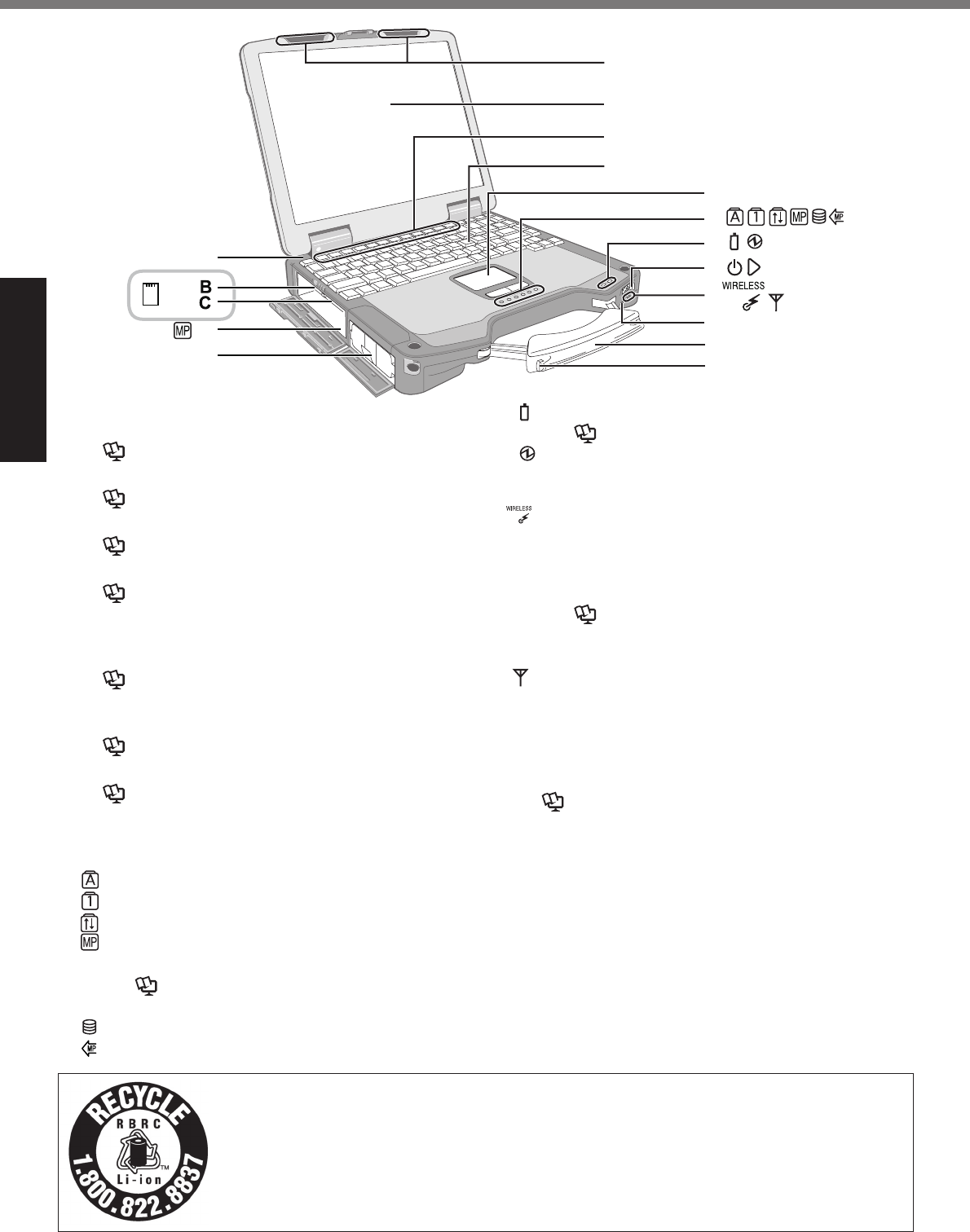
10
Getting Started
Description of Parts
D
A
E
F
G
M
O
J
K
K
K
L
N
H
I
EX
PC
A: Bluetooth Antenna
<Only for model with Bluetooth>
Reference Manual “Bluetooth”
B: ExpressCard Slot
Reference Manual “PC Card / ExpressCard”
C: PC Card Slot
Reference Manual “PC Card / ExpressCard”
D: Multimedia Pocket
Reference Manual “Multimedia Pocket”
E: Battery Pack
F: Wireless LAN Antenna
<Only for model with wireless LAN>
Reference Manual “Wireless LAN”
G: LCD
<Only for model with touchscreen>
Reference Manual “Touchscreen”
H: Function Key
Reference Manual “Key Combinations”
I: Keyboard
J: Touch Pad
K: LED Indicator
: Caps lock
: Numeric key (NumLk)
: Scroll lock (ScrLk)
: Multimedia pocket device status or the second
battery status
Reference Manual “Multimedia Pocket”
“Battery Power”
: Hard disk drive status
: Power status of the multimedia pocket
: Battery status
Reference Manual “Battery Power”
: Power status
(Off: Power off/Hibernation, Green: Power on,
Blinking green: Standby)
: Wireless ready*1
This indicator lights when Wireless LAN, Blue-
tooth, and/or Wireless WAN are connected and
ready. It does not necessarily indicate the On/Off
condition of the wireless connection.
Reference Manual “Wireless LAN” “Blue-
tooth” “Disabling / Enabling Wireless Commu-
nication”
: Wireless WAN status
<Only for model with wireless WAN>
Refer to the instruction manual of the wireless
device
L: Power Switch
M: Wireless Switch*1
Reference Manual “Disabling / Enabling Wire-
less Communication”
N: Carrying Handle
O: Stylus Holder
*1
<Only for model without both wireless LAN and Bruetooth>
Both Wireless Switch and Wireless ready indicator are
equipped with models without Wireless device as well.
Wireless ready indicator lights up when Wireless Switch
is turned on, or [Wireless Switch] is set to [Disable] ([En-
able] in the default setting) on Setup Utility [Advanced]
menu, but Wireless function does not work. (Do not
change [Wireless Switch] setting.)
A lithium ion battery that is recyclable powers the product you have purchased.
Please call 1-800-8-BATTERY for information on how to recycle this battery.
L’appareil que vous vous êtes procuré est alimenté par une batterie au lithium-ion.
Pour des renseignements sur le recyclage de la batterie, veuillez composer le
1-800-8-BATTERY.
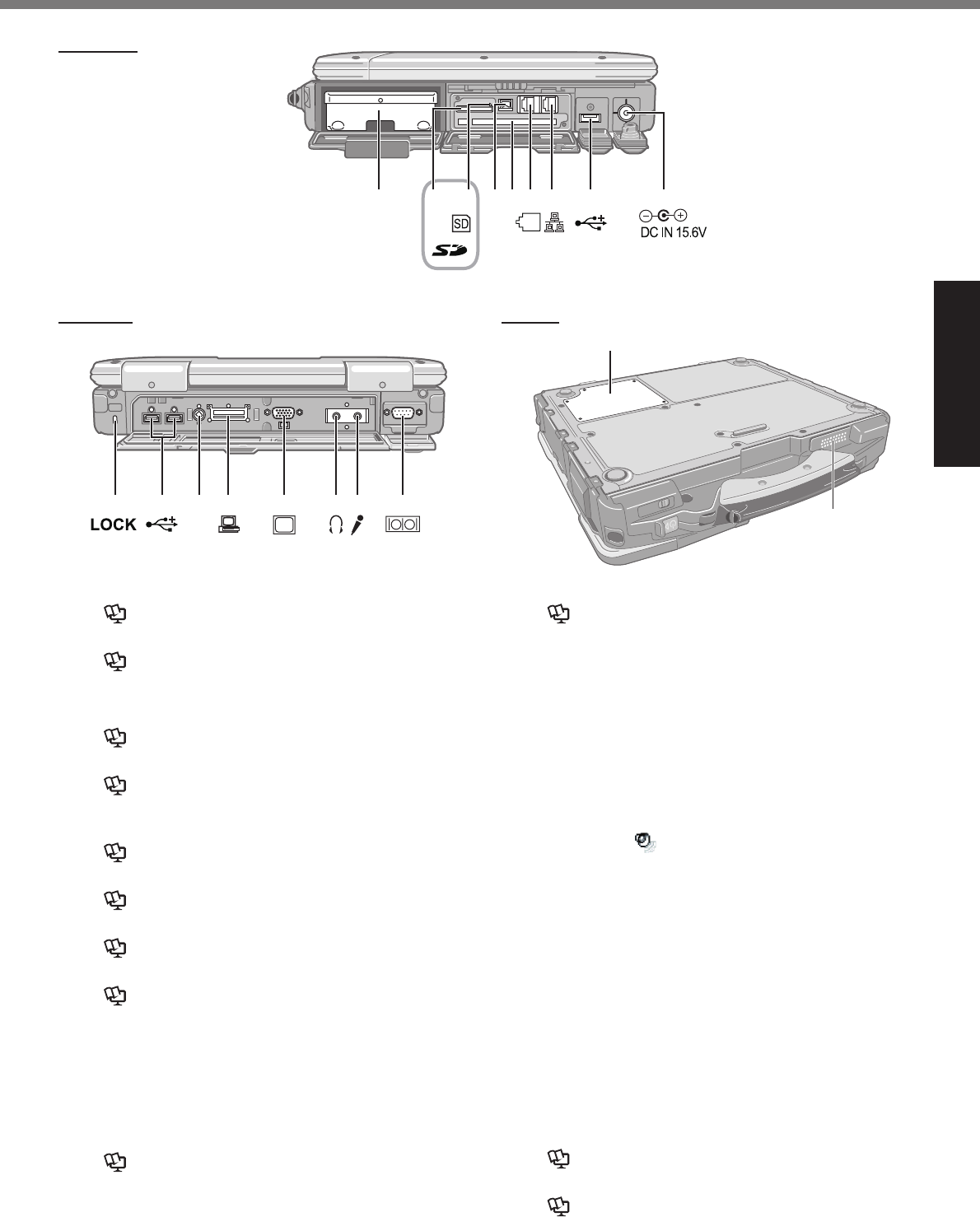
11
Getting Started
Right side
A B C D F E G H I
1394
J K M N O PLH
Q
R
Rear side Bottom
A: Hard Disk Drive
Reference Manual “Hard Disk Drive”
B: SD Memory Card Slot
Reference Manual “SD Memory Card”
C: SD Memory Card Indicator
(Blinking: During access)
Reference Manual “SD Memory Card”
D: IEEE 1394 Interface Connector
Reference Manual “IEEE 1394 Devices”
E: Smart Card Slot
<Only for model with Smart Card slot>
Reference Manual “Smart Card”
F: Modem Port
Reference Manual “Modem”
G: LAN Port
Reference Manual “LAN”
H: USB Port
Reference Manual “USB Devices”
I: DC-IN Jack
J: Security Lock
A Kensington cable can be connected.
For further information, read the manual that comes
with the cable.
K: Ext Antenna Connector
L: Expansion Bus Connector
Reference Manual “Port Replicator”
M: External Display Port
Reference Manual “External Display”
N: Headphone Jack
You can connect headphones or amplifi ed speakers.
When they are connected, audio from the internal
speakers is not heard.
O: Microphone Jack
A condenser microphone can be used. If other types
of microphones are used, audio input may not be pos-
sible, or malfunctions may occur as a result.
When recording in stereo using a stereo micro-
phone:
Double-click in the notifi cation area, click [Op-
tions] - [Properties], and add a check mark for [Re-
cording], click [OK] - [Options] - [Advanced Controls]
- [Advanced], remove a check mark for [Mono Micro-
phone], and then click [Close].
When using a monaural microphone with a 2-termi-
nal plug:
With the settings outlined above, only audio on the
left track will be recorded.
When monitoring the microphone audio using head-
phones, sounds on the left track cannot be heard,
regardless of the above settings. This is a result of
the computer’s specifi cations, and is not a malfunc-
tion.
P: Serial Port
Q: RAM Module Slot
Reference Manual “RAM Module”
R: Speaker
Reference Manual “Key Combinations”
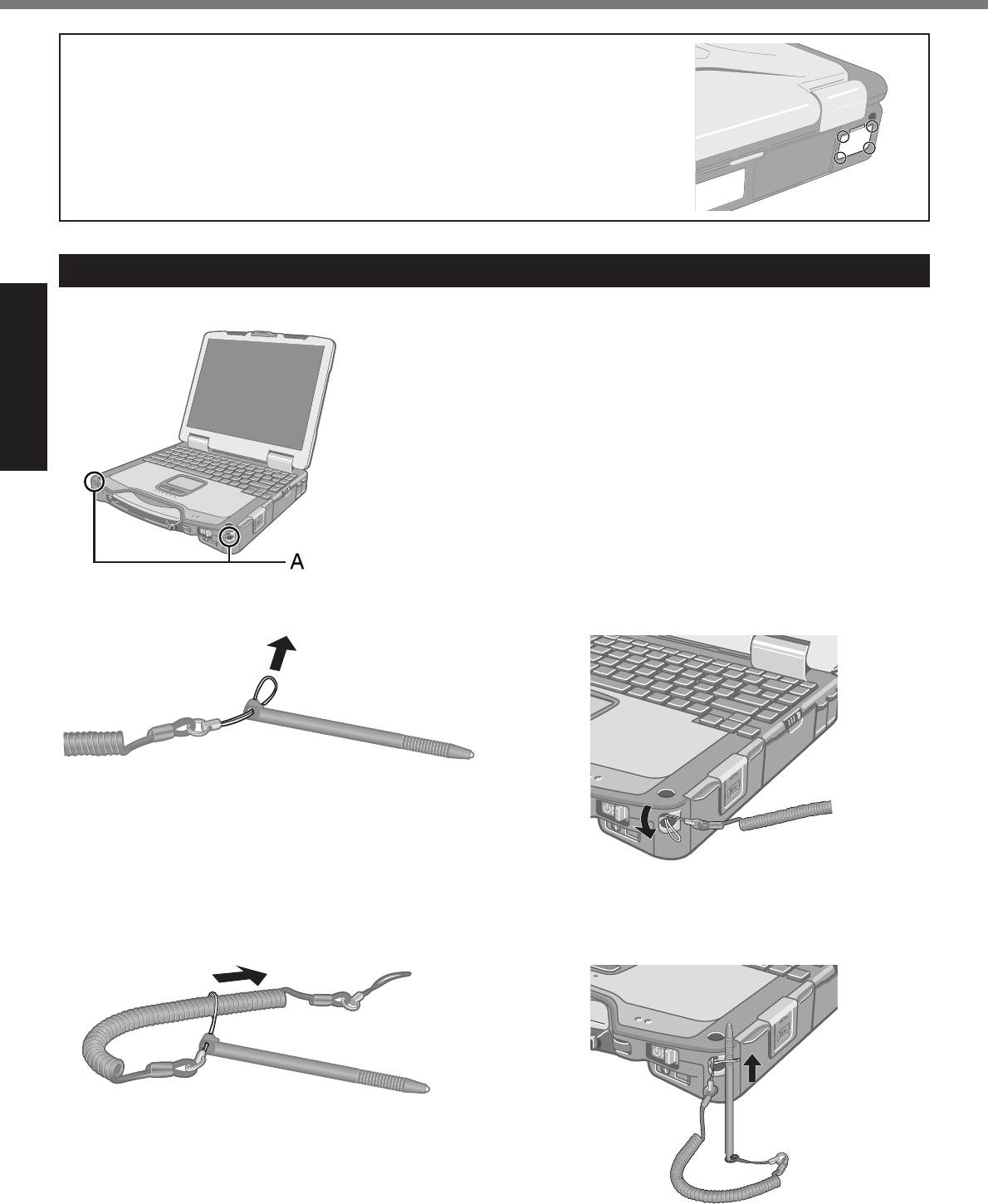
12
Getting Started
Description of Parts
Attaching the stylus to the computer (only for model with touchscreen)
Use the tether to attach the stylus to the computer so you will not lose it.
There are holes (A) to attach it.
1
2
3
4
To ensure waterproof integrity, close the connector covers completely. When
closing the covers, push the four corners and make sure that the cover fi ts in
completely. (The illustration is an example.)
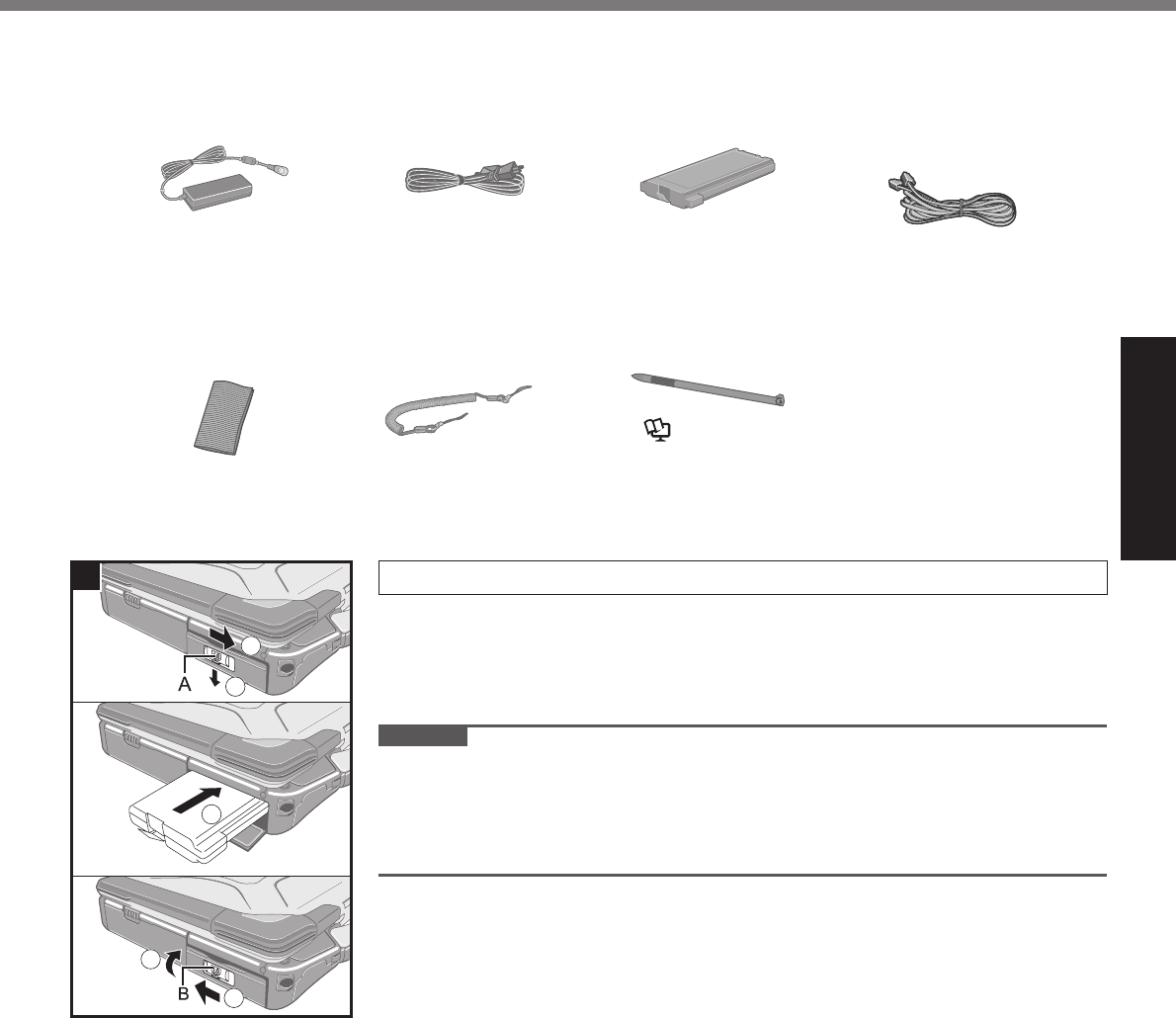
13
Getting Started
Preparation
A Check and identify the supplied accessories.
If you do not fi nd the described accessories, contact Panasonic Technical Support ( page 38).
• AC Adaptor . . . . . 1
Model No: CF-AA1653A
• AC Cord . . . . . . . 1 • Battery Pack . . . 1
Model No: CF-VZSU46
• Modem Telephone
Cable . . . . . . . . . 1
• Operating Instructions (This book) . . .1
• Product Recovery DVD-ROM . . . . . . . .1
• Windows® Book . . . . . . . . . . . . . . . . . . .1
<Only for model with touchscreen>
• Soft Cloth . . . . . . 1 • Tether . . . . . . . . . 1 • Stylus . . . . . . . . . 1
(
Reference Manual “Touchscreen”)
B Read the LIMITED USE LICENSE AGREEMENT before breaking the seal on the computer’s packaging
( page 32).
1 Insert the battery pack.
A Slide the latch (A) to the right to unlock the cover.
B Slide the latch (A) down, and open the cover.
C Insert the battery pack until it securely fi ts the connector.
D Close the cover until it clicks.
E Slide the latch (B) to the left to lock the cover.
CAUTION
Make sure the latch is securely locked. Otherwise the battery pack may fall
when you carry the computer.
Do not touch the terminals of the battery pack and the computer. Doing so can
make the terminals dirty or damaged, and may cause malfunction of the battery
pack and the computer.
1
3
5
1
2
4
First-time Operation
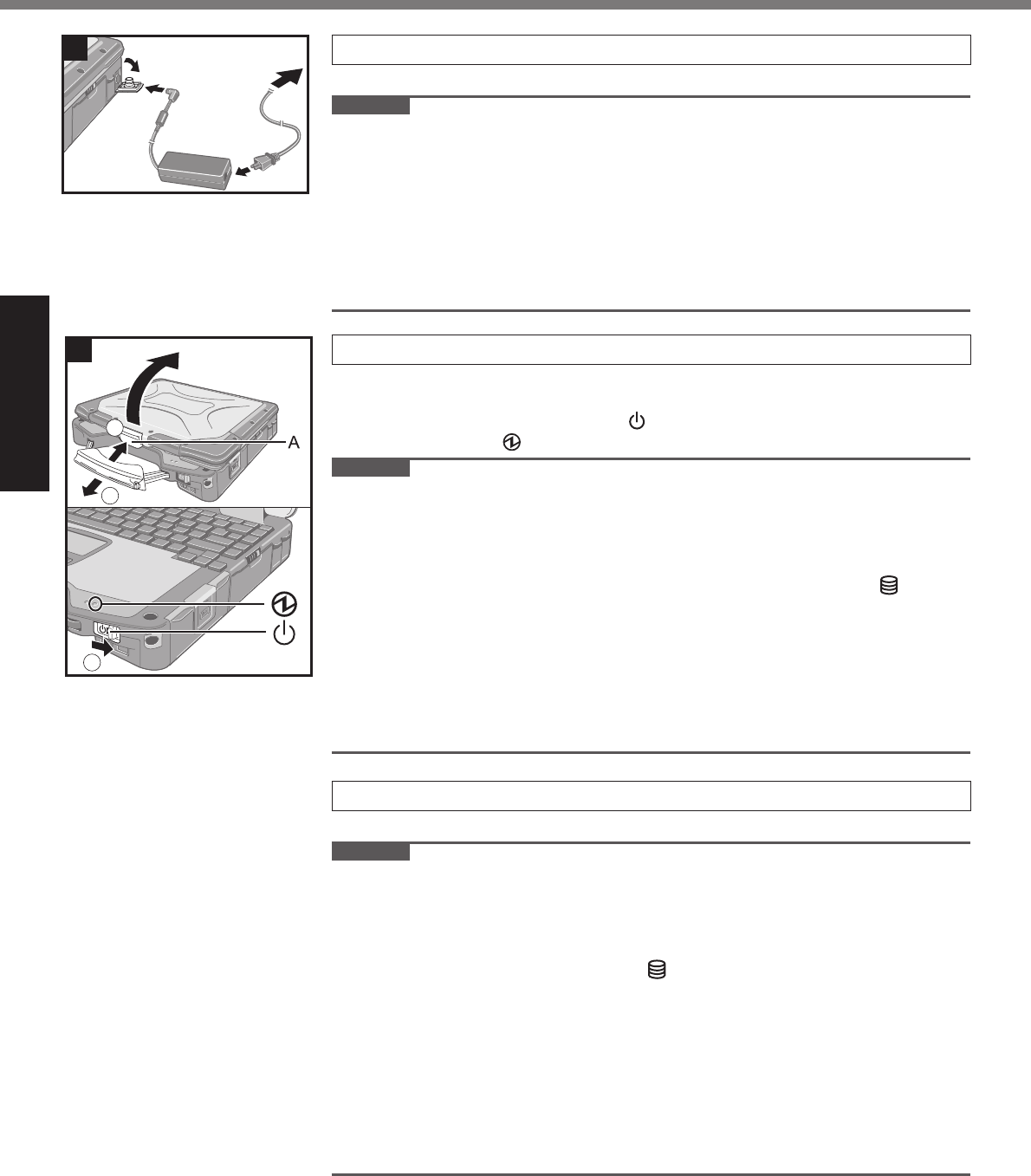
14
Getting Started
First-time Operation
2 Connect your computer to a power outlet.
The battery charging starts automatically.
CAUTION
Do not disconnect the AC adaptor and do not switch the wireless switch to on
until the fi rst-time operation procedure is completed.
When using the computer for the fi rst time, do not connect any peripheral device
except the battery pack and AC adaptor.
Handling the AC adaptor
Problems such as sudden voltage drops may arise during periods of thunder
and lightning. Since this could adversely affect your computer, an uninter-
ruptible power source (UPS) is highly recommended unless running from the
battery pack alone.
3 Turn on the computer.
A Pull the carrying handle forward.
B Push and hold the latch (A), and lift open the display.
C Slide and hold the power switch for approximately one second until the
power indicator lights.
CAUTION
Do not slide the power switch repeatedly.
The computer will forcibly be turned off if you slide and hold the power switch for
four seconds or longer.
Once you turn off the computer, wait for ten seconds or more before you turn on
the computer again.
Do not perform the following operation until the hard disk drive indicator turns off.
Connecting or disconnecting the AC adaptor
Sliding the power switch
Touching the keyboard, touch pad or touchscreen (only for model with touchscreen)
Closing the display
When the CPU temperature is high, the computer may not start up to prevent
overheating of the CPU. Wait until the computer cools down, and then turn the
power on again. If the computer does not power on even after cooling down,
contact Panasonic Technical Support ( page 38).
4 Setup Windows.
A Follow the on-screen instructions.
CAUTION
When you set date/time/time zone and click [Next], the screen may not go to the
next step for a few minutes. Do not touch the keyboard or touch pad, and wait
until the screen changes.
If “An unexpected error has occurred…” (or a similar message) is displayed,
click [OK]. This is not a malfunction.
Wait until the hard disk drive indicator has turned off.
This computer periodically records the management information including the
hard disk information such as number of hours powered-on, number of times
powered-on, internal temperature, replacement sector. The maximum data vol-
ume for each record is 750 byte. These information are only used for estimating
the cause when the hard disk goes down by any possibility. They are never sent
to outside via network nor used for any other purpose except for the purpose
described the above.
To disable the function, add the check mark for [Disable the automatic save
function for management information history] in [Hard Disk Status] of PC Infor-
mation Viewer, and click [OK].
1
2
3
3
2
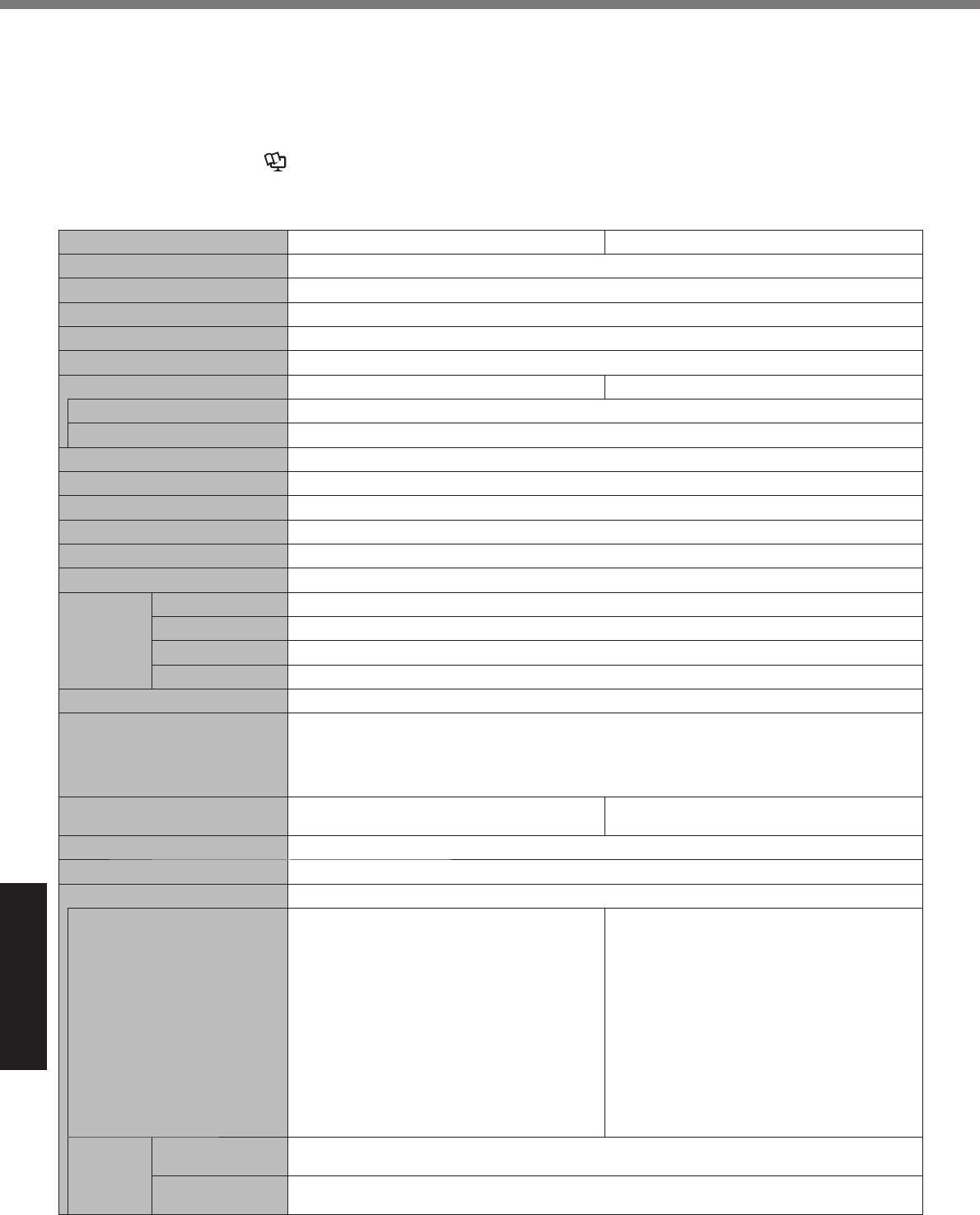
34
Appendix
Specifi cations
This page provides the specifi cations for the basic model CF-30FTSAZBM/CF-30F3SAZBM.
The model number is different according to the unit confi guration.
To check the model number:
Check the bottom of the computer or the box the computer came in at the time of purchase.
To check CPU speed, memory size and the hard disk drive (HDD) size:
Run the Setup Utility ( Reference Manual “Setup Utility”) and select [Information] menu.
[CPU Speed]: CPU speed, [System Memory]: Memory size, [Hard Disk]: Hard disk drive size
Main Specifi cations
Model No. CF-30FTSAZBM CF-30F3SAZBM
CPU Intel® Core™ 2 Duo Processor L7500 (1.6 GHz, 4 MB*1 L2 cache, 800 MHz FSB)
Chipset Intel® GM965
Memory*2*4 1 GB (4 GB Max.)
Video Memory*1*3 UMA (384 MB Max.)
Hard Disk Drive*4 80 GB
Display Method 13.3 XGA type (TFT) with Touchscreen 13.3 XGA type (TFT)
Internal LCD*5 65,536/16,777,216 colors (800 × 600 dots/1024 × 768 dots)
External Display*6 65,536/16,777,216 colors (800 × 600 dots/1024 × 768 dots/1280 × 768 dots/1280 × 1024 dots)
Wireless LAN*7 page 35
Bluetooth™*8 page 35
LAN IEEE 802.3 10BASE-T, IEEE 802.3u 100BASE-TX, IEEE 802.3ab 1000BASE-T
Modem Data: 56 kbps (V.92) FAX: 14.4 kbps
Sound WAVE and MIDI playback, Intel® High Defi nition Audio subsystem support, Monaural speaker
Security Chip TPM (TCG V1.2 compliant)*9
Card Slot PC Card Type I or Type II x 1 (3.3 V: 400 mA, 5 V: 400 mA)
ExpressCard ExpressCard/34*10 or ExpressCard/54 x 1
SD Memory Card*11 x 1, Data transfer rate = 8 MB per second*12
Smart Card*13 ISO7816 x 1
RAM Module Slot 200-pin, 1.8 V, SO-DIMM, DDR2 SDRAM, PC2-4200 Compliant
Interface USB port (4-pin, USB 2.0) x 3, Serial port (Dsub 9-pin male), Modem port (RJ-11), LAN port
(RJ-45), External display port (Mini Dsub 15-pin female), Expansion Bus Connector (Dedicated
80-pin female), External Antenna Connector (Dedicated 50 Ω coaxial connector), IEEE 1394a
Interface Connector (4-pin x 1), Microphone Jack (Miniature jack, 3.5 DIA, Stereo), Headphone
Jack (Miniature jack, 3.5 DIA, Impedance 32 Ω, Output Power 4 mW × 2)
Keyboard / Pointing Device 87 keys / Touch Pad / Touchscreen (Anti-
Refl ection, Stylus (included) touch capable) 87 keys / Touch Pad
Power Supply AC adaptor or Battery pack
AC Adaptor*14 Input: 100 V to 240 V AC, 50 Hz/60 Hz, Output: 15.6 V DC, 5.0 A
Battery Pack Li-ion 10.65 V, 8.55 Ah
Operating Time*15 Main Battery:
Approx. 4 hours at set to maximum LCD
brightness setting (typ: 1000 cd/m2)
Approx. 5 hours (typ: 500 cd/m2) to Approx.
8 hours (minimum brightness)*16 (Approx. 7
hours*17)
Main Battery + Second Battery:
Approx. 6 hours at set to maxmum LCD
brightness setting (typ: 1000 cd/m2)
Approx. 7.5 hours (typ: 500 cd/m2) to Approx.
12 hours (minimum brightness)*16 (Approx.
10.5 hours*17)
Main Battery:
Approx. 5 hours (maxmum brightness) to
Approx. 8 hours (minimum brightness)*16
(Approx. 7 hours*17)
Main Battery + Second Battery:
Approx. 7.5 hours (maxmum brightness) to
Approx. 12 hours (minimum brightness)*16
(Approx. 10.5 hours*17)
Charging
Time*15
Power on Main Battery: Approx. 8.5 hours
Main Battery + Second Battery: Approx. 12.5 hours
Power off Main Battery: Approx. 5 hours
Main Battery + Second Battery: Approx. 8 hours
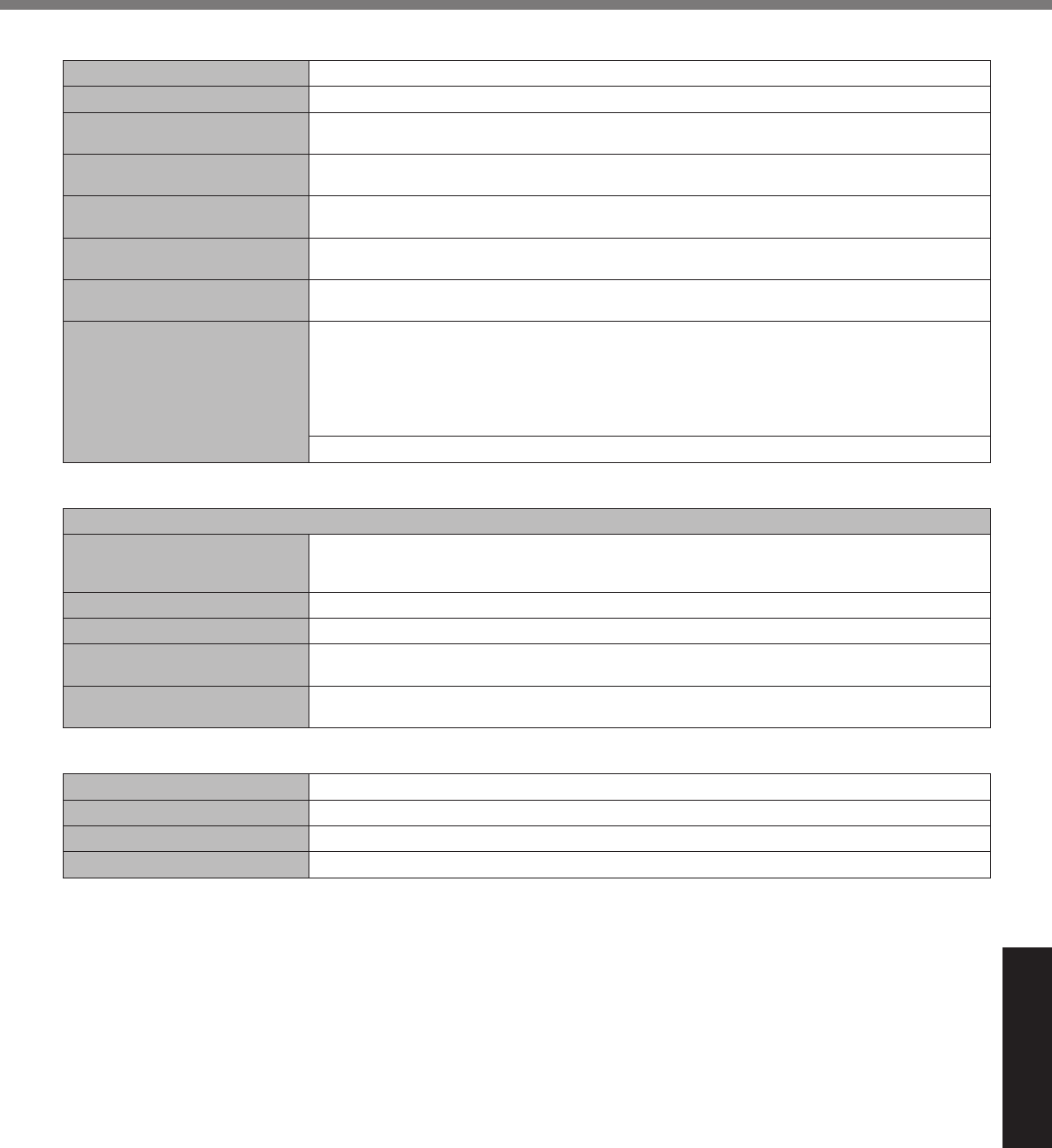
35
Appendix
Main Specifi cations
Clock Battery Coin type lithium battery 3.0 V
Power Consumption*18 Approx. ●● W*19 / Approx. ●● W (Maximum when recharging in the ON state)
Physical Dimensions (W × H × D)
(including the carrying handle) 302 mm × 67.5 - 69.5 mm × 292 mm {11.9" × 2.7 - 2.8" × 11.5"}
Weight
(including the carrying handle) Approx. 3.8 kg {Approx. 8.4 lb.}
Operation Environment Temperature: 5 °C to 35 °C {41 °F to 95 °F}
Humidity: 30% to 80% RH (No condensation)
Storage Environment Temperature: -20 °C to 60 °C {-4 °F to 140 °F}
Humidity: 30% to 90% RH (No condensation)
Operating System Microsoft® Windows® XP Professional Service Pack 2 with Advanced Security Technologies
(NTFS File System)
Utility Programs DMI Viewer, Microsoft® Windows® Media Player 10, Adobe Reader, PC Information Viewer,
SD Utility, Icon Enlarger, Loupe Utility, Intel® Matrix Storage Manager, Intel® PROSet/Wireless
Software*7, Bluetooth™ Stack for Windows® by TOSHIBA*8 , Wireless Switch Utility, Hotkey Set-
tings, Battery Recalibration Utility, Panasonic Hand Writing, Infi neon TPM Professional Pack-
age*20, Recover Pro™ 6*20 or Recover Pro™ VX*20, Power Saving Utility, Wireless Connection
Disable Utility
Setup Utility, Hard Disk Data Erase Utility*21, PC-Diagnostic Utility
Wireless LAN <Only for model with wireless LAN>
Atheros WLAN (802.11b + g)*22
Data Transfer Rates*23
IEEE802.11b: 11/5.5/2/1 Mbps (automatically switched)
IEEE802.11g: 54/48/36/24/18/12/9/6 Mbps (automatically switched)
Standards Supported IEEE802.11b/IEEE802.11g
Transmission method OFDM system, DSSS system
Wireless Channels Used
IEEE802.11b/IEEE802.11g: Channels 1 to 11
RF Frequency Band
IEEE802.11b/IEEE802.11g: 2.412-2.462 GHz
BluetoothTM <Only for model with Bluetooth>
Bluetooth Version 2.0 + EDR
Transmission method FHSS system
Wireless Channels Used Channels 1 to 79
RF Frequency Band 2.402-2.48 GHz
*1 1
MB = 1,048,576 bytes
*2 You can physically expand the memory upto 4 GB, but the total amount of usable memory available will be less depending on
the actual system confi guration.
*3 A segment of the main memory is allotted automatically depending on the computer’s operating status. The size of the Video
Memory cannot be set by the user.
*4 1
GB = 1,000,000,000 bytes. Your operating system or some application software will report as fewer GB.
*5 A 16,777,216 color display is achieved by using the dithering function.
*6 Maximum resolution depends on the specifi cations of the external display.
*7 Only for model with wireless LAN
*8 Only for model with Bluetooth
*9 For information on TPM, click [start] - [Run] and input “c:\util\drivers\tpm\README.pdf”, and refer to the Installation Manual of
“Trusted Platform Module (TPM)”.
*10 When using ExpressCard/34, the card slot cover cannot be closed.
*11 Operation has been tested and confi rmed using Panasonic SD Memory Cards with a capacity of up to 2 GB.
The transfer rate using the SD Memory Card slot on this computer is 8 MB per second. (This is a theoretical value, and differs
from actual speeds.)
The transfer rate is 8 MB per second even if you use an SD Memory Card that supports high-speed transfer rates.
Operation on other SD equipment is not guaranteed.
This computer supports SDHC Memory Cards (SD Memory Cards with a capacity of 4 GB or more).
This computer is not compatible with MultiMediaCards. Do not insert this kind of cards.
*12 Theoretical value and not the actual speed. The transfer rate does not become higher even if you use a card that supports the
higher transfer rate.
*13 Only for model with Smart Card slot
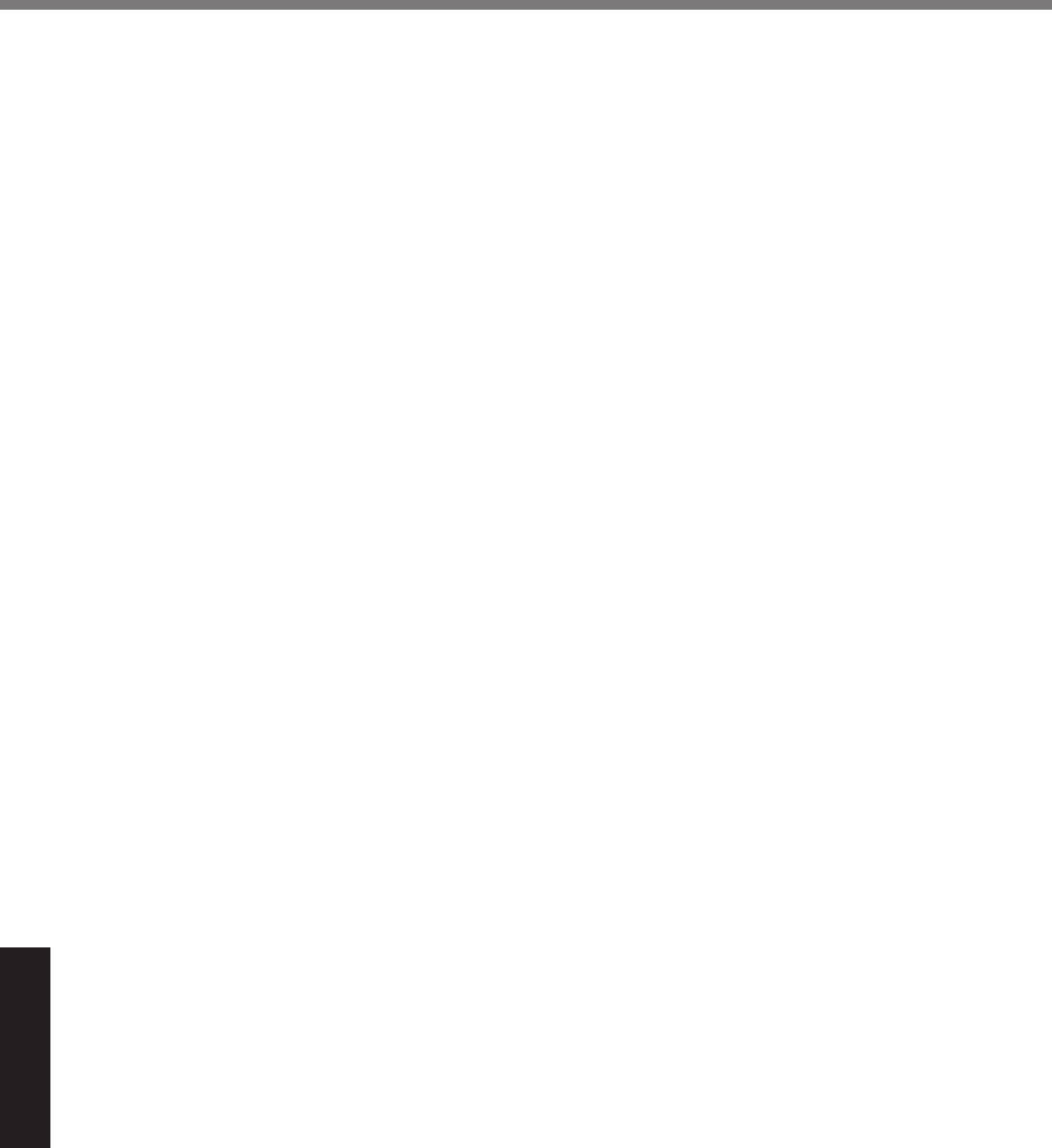
36
Appendix
*14 <Only for North America>
The AC adaptor is compatible with power sources up to 240 V AC adaptor. The computer is supplied with a 125 V AC compat-
ible AC cord. 20-M-2-1
*15 Varies depending on the usage conditions.
*16 Measured using BatteryMark™ Version 4.0.1
*17 Measured using MobileMark™ 2005 (LCD brightness: 60 cd/m2)
*18 Approx. ●● W when the battery pack is fully charged (or not being changed) and the computer is OFF.
*19 Rated power consumption 23-E-1
*20 You need to install to use the feature.
*21 The Product Recovery DVD-ROM is required.
*22 It does not correspond to IEEE802.11.n.
*23 These are speeds specifi ed in IEEE802.11a+b+g standards. Actual speeds may differ.
Specifi cations