Panasonic of North America 9TGCF-512 CF-51 Notebook Computer with WLAN User Manual Operating Instructions
Panasonic Corporation of North America CF-51 Notebook Computer with WLAN Operating Instructions
Contents
- 1. User Manual CF51
- 2. User Manual WLAN
User Manual CF51
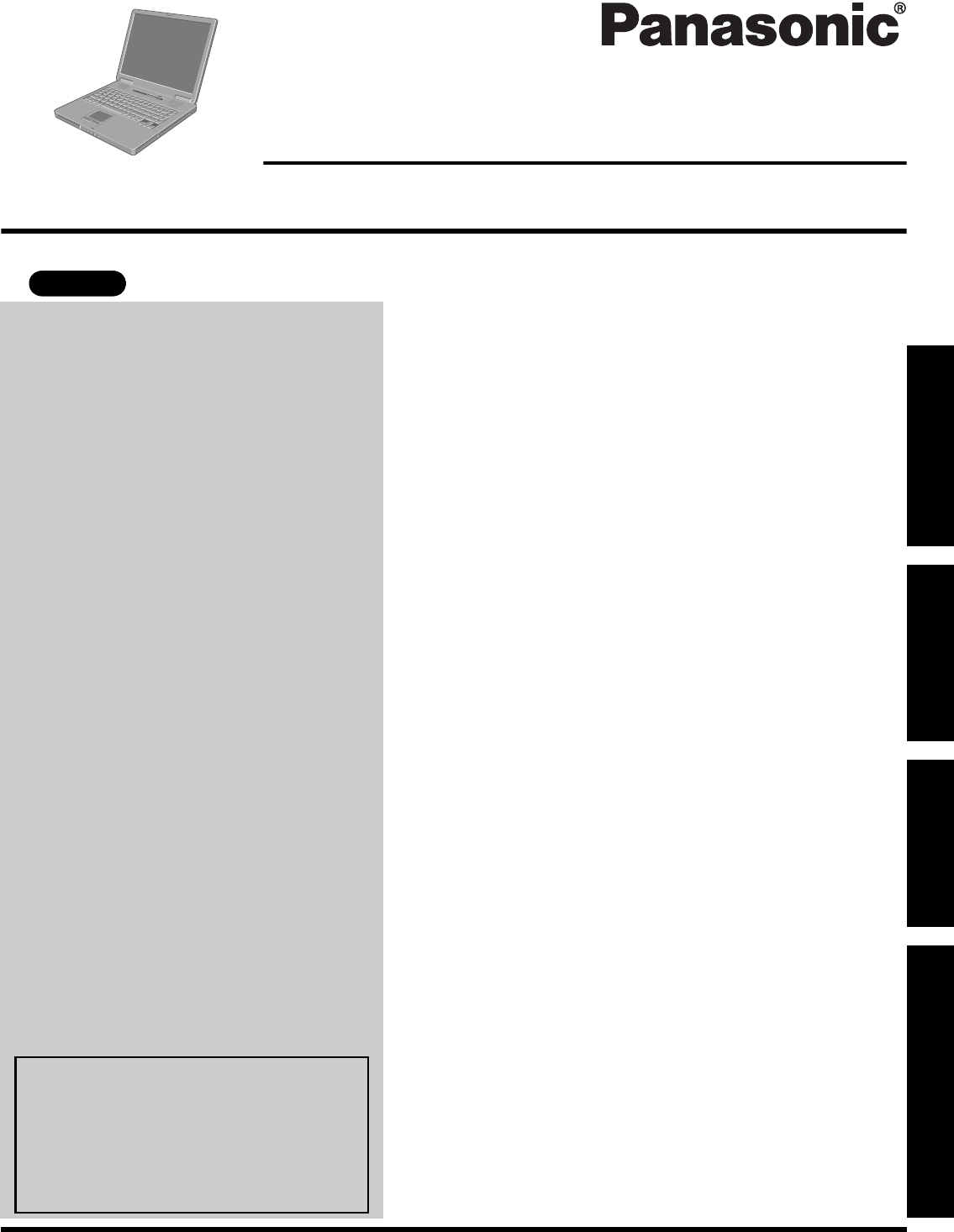
Please read these instructions carefully before using this product and save this manual for future use.
Contents
Getting Started
Operation
Troubleshooting
Getting StartedOperationTroubleshootingAppendix
Appendix
Personal Computer
OPERATING INSTRUCTIONS
Model No. CF-51 series
XP
[Additional Manual]
Reference Manual
This manual can be accessed on your
computer.
Refer to “Reference Manual” on how
to access the Reference Manual.
(Îpage 19)
Read Me First. . . . . . . . . . . . . . . . . . . . . . . . . . . . 3
Names and Functions of Parts . . . . . . . . . . . . . . . 9
First-time Operation . . . . . . . . . . . . . . . . . . . . . . 11
Starting Up/Shutting Down . . . . . . . . . . . . . . . . . 15
Touch Pad . . . . . . . . . . . . . . . . . . . . . . . . . . . . . 18
Reference Manual . . . . . . . . . . . . . . . . . . . . . . . 19
Useful Information . . . . . . . . . . . . . . . . . . . . . . . 20
List of Error Codes . . . . . . . . . . . . . . . . . . . . . . . 24
Dealing with Problems (Summary). . . . . . . . . . . 25
Reinstalling Software . . . . . . . . . . . . . . . . . . . . . 29
LIMITED USE LICENSE AGREEMENT. . . . . . . 31
Hard Disk Data Erase Utility. . . . . . . . . . . . . . . . 33
Specifications . . . . . . . . . . . . . . . . . . . . . . . . . . . 34
LIMITED WARRANTY . . . . . . . . . . . . . . . . . . . . 37
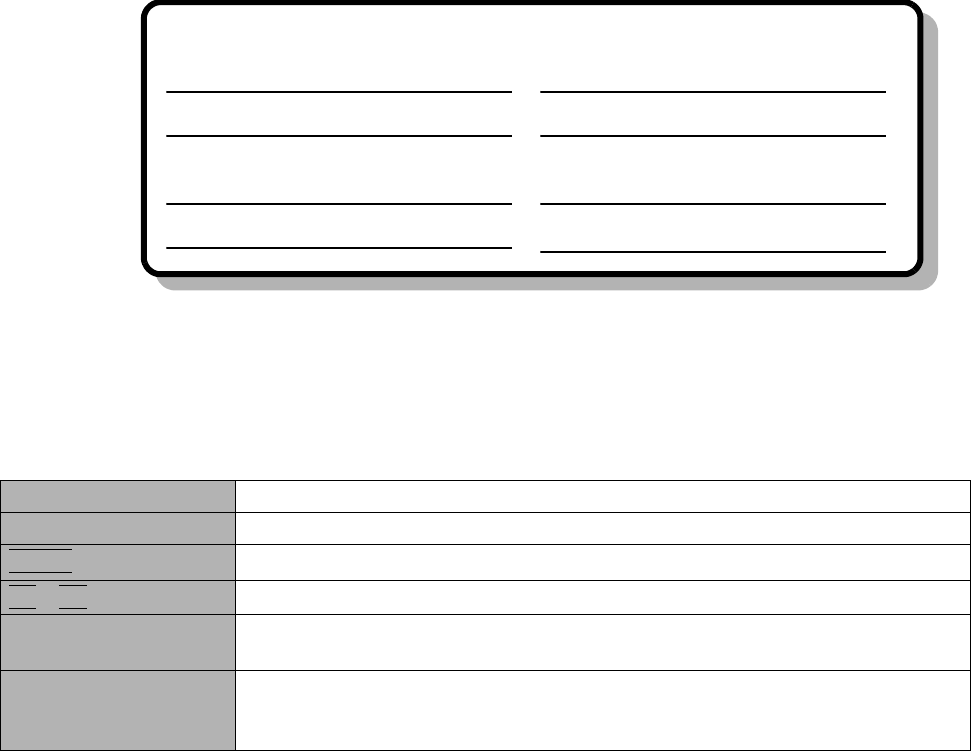
2
*1 For the Model No., insert the 12 digit number (for example, CF-51GAKBAKM) located on the bottom of the computer.
Introduction
Thank you for purchasing the Panasonic computer. Read the operating instructions thoroughly for proper operation of your new
computer.
Illustrations and Terminology in this Manual
zSome of the illustrations in this manual may differ slightly in shape from the actual items in order to make the explanation easier to
understand.
zIf the user has logged on without the administrator authority, some functions may not be executable, and some screens may be
not displayed as shown in this manual.
If this happens, log on with the administrator authority to enable these functions.
zConfirm the latest information on optional products in catalogs, etc.
zIn this manual, “Microsoft® Windows® XP Professional” is indicated as “Windows” or “Windows XP”.
zIn this manual, the following software packages are described as follows:
“WinDVD™ 5 (OEM Version)” as “WinDVD”
“B’s Recorder GOLD7 BASIC” as “B’s Recorder”
“B’s CLiP 5” as “B’s CLiP”
zThe following drives may be described as “CD/DVD drive”.
DVD-ROM & CD-R/RW drive, DVD MULTI drive
zCircular media such as DVD-ROM and CD-ROM are described as “discs”.
Copyright
This manual is copyrighted by Matsushita Electric Industrial Co., Ltd. with all rights reserved. No part of this manual may be repro-
duced in any form without the prior written permission of Matsushita Electric Industrial Co., Ltd.
No patent liability is assumed with respect to the use of the information contained herein.
©2004 Matsushita Electric Industrial Co., Ltd. All Rights Reserved.
Disclaimer
Computer specifications and manuals are subject to change without notice. Matsushita Electric Industrial Co., Ltd. assumes no
liability for damage incurred directly or indirectly from errors, omissions or discrepancies between the computer and the manuals.
Trademarks
Microsoft®, Windows® and the Windows logo are registered trademarks of Microsoft Corporation of the United States and/or other
countries.
PS/2® is a registered trademark of International Business Machines Corporation.
Intel, Pentium and PROSet are either registered trademarks or trademarks of Intel Corporation.
Adobe® and Acrobat® are either registered trademarks or trademarks of Adobe Systems Incorporated in the United States and/or
other countries.
WinDVD™ is a trademark of InterVideo, Inc.
Panasonic® is a registered trademark of Matsushita Electric Industrial Co., Ltd.
Names of products, brands, etc., appearing in this manual are trademarks or registered trademarks of their respective own compa-
nies.
NOTE NOTE provides a useful fact or helpful information.
CAUTION CAUTION indicates a condition that may result in minor or moderate injury.
Enter
This illustration means to press the [Enter] key.
Fn
+
F5
This illustration means to press and hold the [Fn] key, then press the [F5] key.
[start] - [Run] This illustration means to click [start], then to click [Run]. For some applications,
you may need to double-click.
Î or ⇒These symbols indicated related pages.
Î : Refer to the page in this Operating Instructions
⇒ : Refer to the Reference Manual
Customer’s Record
Model No.*1
Serial No.
or
Code No.
Date of Purchase
Dealer’s Name
Dealer’s Address

3
Getting Started
Read Me First
Federal Communications Commission Radio Fre-
quency Interference Statement
Note: This equipment has been tested and found to com-
ply with the limits for a Class B digital device, pursuant to
Part 15 of the FCC Rules. These limits are designed to
provide reasonable protection against harmful interfer-
ence in a residential installation. This equipment gener-
ates, uses and can radiate radio frequency energy and, if
not installed and used in accordance with the instructions,
may cause harmful interference to radio communica-
tions. However, there is no guarantee that interference
will not occur in a particular installation. If this equipment
does cause harmful interference to radio or television
reception, which can be determined by turning the equip-
ment off and on, the user is encouraged to try to correct
the interference by one or more of the following measures:
zReorient or relocate the receiving antenna.
zIncrease the separation between the equipment and
receiver.
zConnect the equipment into an outlet on a circuit differ-
ent from that to which the receiver is connected.
zConsult the Panasonic Service Center or an experi-
enced radio/TV technician for help.
Warning
To assure continued compliance, use only shielded inter-
face cables when connecting to a computer or peripheral.
Also, any changes or modifications not expressly
approved by the party responsible for compliance could
void the user’s authority to operate this equipment.
This device complies with Part 15 of the FCC Rules.
Operation is subject to the following two conditions:
(1)This device may not cause harmful interference, and
(2)This device must accept any interference received,
including interference that may cause undesired opera-
tion.
Responsible Party:
Matsushita Electric Corporation of America
One Panasonic Way Secaucus, NJ 07094
Tel No:1-800-LAPTOP-5 (1-800-527-8675)
FCC RF Exposure Warning:
This equipment complies with FCC radiation exposure
limits set forth for an uncontrolled environment.
This equipment must be installed and operated in accor-
dance with provided instructions and minimum 1.5 cm
spacing must be provided between antenna and all per-
son’s body (excluding extremities of hands, wrist and feet)
during wireless modes of operation.
This transmitter must not be co-located or operated in
conjunction with any other antenna or transmitter. This
computer is provided with a PC Card slot that could be
used with wireless transmitter(s), which will be specifically
recommended, when they become available. Other third-
party wireless transmitter(s) have not been RF exposure
evaluated for use with this computer and may not comply
with FCC RF exposure requirements.
FCC Regulation Notice for modem
This equipment contains a FCC approved modem.
Manufacturer of modem: PC TEL Inc.
Model No. PCT2304WT
1. This equipment complies with CFR47 Part 68 rules.
On the computer is a label that contains, among other
information, the FCC registration number and ringer
equivalence number (REN) for this equipment. If
required, this information must be provided to the tele-
phone company.
2. An FCC compliant telephone cord and modular plug is
provided with this equipment. This equipment is
designed to be connected to the telephone network or
premises wiring using a compatible modular jack
which is Part 68 compliant. See Installation Instruc-
tions for details.
3. The REN is used to determine the quantity of devices
which may be connected to the telephone line. Exces-
sive RENs on the telephone line may result in the
devices not ringing in response to an incoming call. In
most, but not all area, the sum of RENs should not
exceed five (5.0). To be certain of the number of
devices that may be connected to a line, as deter-
mined by the total RENs, contact the local telephone
company.
4. If your telephone equipment cause harm to the tele-
phone network, the telephone company will notify you
in advice that temporary discontinuance of service
may be required. But if advice notice isn’t practical, the
telephone company will notify the customer as soon as
possible. Also, you will be advised of your right to file a
complaint with the FCC if you believe it is necessary.
5. The telephone company may take changes in it’s facili-
ties, equipment, operations or procedures that could
affect the operation of the equipment. If this happens
the telephone company will provide advance notice in
order for you to make necessary modifications to
maintain uninterrupted service.
6. If trouble is experienced with this equipment, for repair
or warranty information, please contact Matsushita
Electric Corporation of America at DIAL TOLL FREE
1-800-LAPTOP5 (1-800-527-8675). If the equipment is
causing harm to the telephone network, the telephone
company may request that you disconnect the equip-
ment until the problem is resolved.
7. There are no user serviceable parts contained in this
equipment.
8. This equipment may not be used on coin service pro-
vided by the telephone company. Connection to party
lines is subject to state tariffs.
9. The Telephone Consumer Protection Act of 1991
makes it unlawful for any person to use a computer or
other electronic device to send any message via a
telephone fax machine unless such message clearly
For U.S.A.
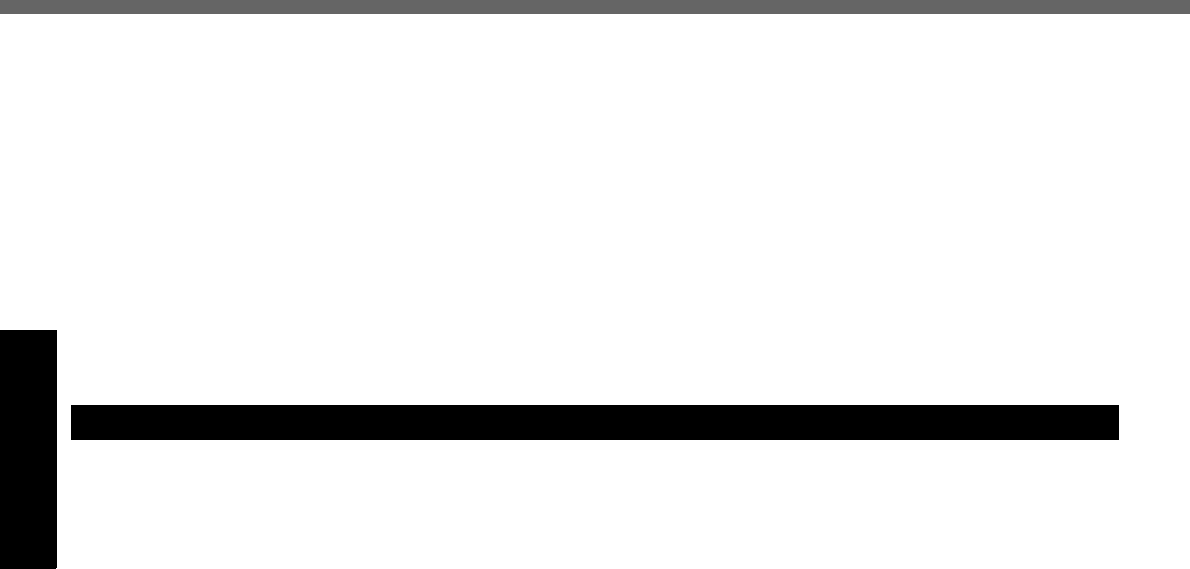
Read Me First
4
Getting Started
contains in a margin at the top or bottom of each trans-
mitted page or on the first page of the transmission,
the date and time it is sent and an identification of the
business or other entry, or other individual sending the
message and the telephone number of the sending
machine or such business, other entity, or individual. In
order to program this information into your fax soft-
ware, you should refer to the manual of the Fax soft-
ware being used.
10.According to the FCC’s electrical safety advisory, we
recommend that you may install an AC surge arrestor
in the AC outlet to which this equipment is connected.
Telephone companies report that electrical surges,
typically lightning transients, are very destructive to
customer terminal equipment connected to AC power
sources and that this is a major nationwide problem.
“Caution: To reduce the risk of fire, use only No.26 AWG or
larger telecommunication line cord.”
“ATTENTION: Pour réduire le risque d’incendie, utiliser
uniquement des conducteurs de télécommunications 26
AWG ou de section supérieure.”
Notice for the products using LCD
This product uses one or more fluorescent lamps contain-
ing a small amount of mercury. It also contains lead in
some components. Disposal of these materials may be
regulated in your community due to environmental consid-
erations. For disposal or recycling information please
contact your local authorities, or the Electronics Industries
Alliance: <http://www.eiae.org/>
Industry Canada (IC) Notice for modem
This equipment contains an Industry Canada approved
modem unit.
The Industry Canada label is affixed on the modem unit.
EQUIPMENT ATTACHMENT LIMITATIONS
“NOTICE: The Industry Canada label identifies certified
equipment. This certification means that the equipment
meets telecommunications network protective, opera-
tional and safety requirements as prescribed in the
appropriate Terminal Equipment Technical Require-
ments document(s). The Department does not guaran-
tee the equipment will operate to the user’s satisfaction.
Before installing this equipment, users should ensure
that it is permissible to be connected to the facilities of
the local telecommunications company. The equipment
must also be installed using an acceptable method of
connection. The customer should be aware that compli-
ance with the above conditions may not prevent degra-
dation of service in some situations.
Repairs to certified equipment should be coordinated by
a representative designated by the supplier. Any repairs
or alterations made by the user to this equipment, or
equipment malfunctions, may give the telecommunica-
tions company cause to request the user to disconnect
the equipment.
Users should ensure for their own protection that the
electrical ground connections of the power utility, tele-
phone lines and internal metallic water pipe system, if
present, are connected together. This precaution may be
particularly important in rural areas. Caution: Users
should not attempt to make such connections them-
selves, but should contact the appropriate electric
inspection authority, or electrician, as appropriate.”
“NOTICE: The Ringer Equivalence Number (REN)
assigned to each terminal device provides an indication
of the maximum number of terminals allowed to be con-
nected to a telephone interface. The termination on an
interface may consist of any combination of devices sub-
ject only to the requirement that the sum of the Ringer
Equivalence Numbers of all the devices does not exceed
5.”
REN: See bottom of the computer
RESTRICTIONS CONCERNANT LE RACCORDEMENT
DE MATÉRIEL
“AVIS: L’étiquette d’Industrie Canada identifie le matériel
homologué. Cette étiquette certifie que le matériel est
conforme aux normes de protection, d’exploitation et de
sécurité des réseaux de télécommunications, comme le
prescrivent les documents concernant les exigences
techniques relatives au matériel terminal. Le Ministère
n’assure toutefois pas que le matériel fonctionnera à la
satisfaction de l’utilisateur.
Avant d’installer ce matériel, l’utilisateur doit s’assurer
qu’il est permis de le raccorder aux installations de
l’entreprise locale de télécommunication. Le matériel
doit également être installé en suivant une méthode
acceptée de raccordement. L’abonné ne doit pas oublier
qu’il est possible que la conformité aux conditions énon-
cées ci-dessus n’empêche pas la dégradation du ser-
vice dans certaines situations.
Les réparations de matériel homologué doivent être
coordonnées par un représentant désigné par le fournis-
seur. L’entreprise de télécommunications peut
demander à l’utilisateur de débrancher un appareil à la
suite de réparations ou de modifications effectuées par
l’utilisateur ou à cause de mauvais fonctionnement.
Pour sa propre protection, l’utilisateur doit s’assurer que
tous les fils de mise à la terre de la source d’énergie
électrique, des lignes téléphoniques et des canalisations
d’eau métalliques, s’il y en a, sont raccordés ensemble.
Cette précaution est particulièrement importante dans
les régions rurales. Avertissement: L’utilisateur ne doit
pas tenter de faire ces raccordements lui-même; il doit
avoir recours à un service d’inspection des installations
électriques, ou à un électricien, selon le cas.”
“AVIS: L’indice d’équivalence de la sonnerie (IES)
assigné à chaque dispositif terminal indique le nombre
maximal de terminaux qui peuvent être raccordés à une
interface. La terminaison d’une interface téléphonique
peut consister en une combinaison de quelques disposi-
tifs, à la seule condition que la somme d’indices d’équiv-
alence de la sonnerie de touts les dispositifs n’excède
pas 5.”
IES: Voir sous le fond de l’ordinateur
For Canada
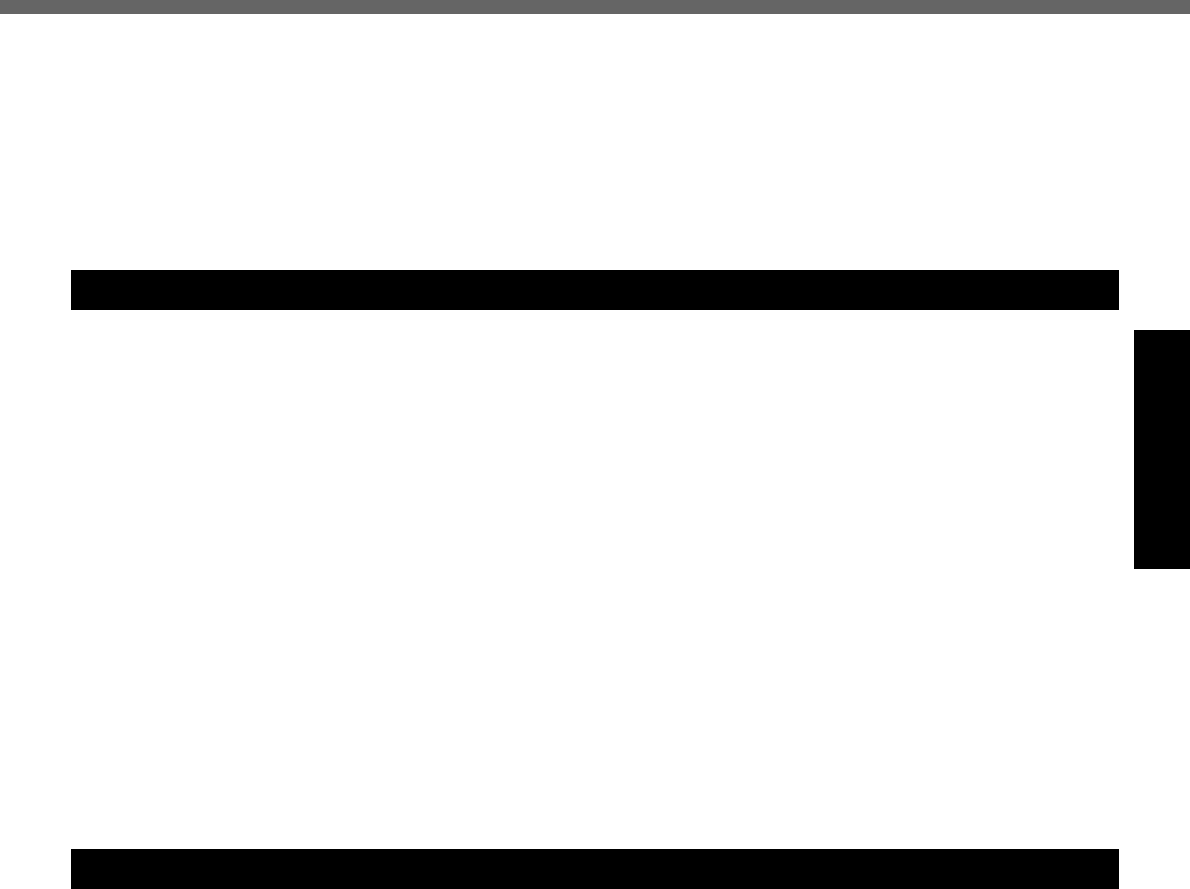
5
Getting Started
Industry Canada
This product complies with RSS210 Industry Canada.
Operation is subject to the following two conditions;
(1) this device may not cause interference, and
(2) this device must accept any interference, including
interference that may cause undesired operation of the
device.
When using your telephone equipment, basic safety pre-
cautions should always be followed to reduce the risk of
fire, electric shock and injury to persons, including the fol-
lowing:
1. Do not use this product near water, for example, near a
bath tub, wash bowl, kitchen sink or laundry tub, in a
wet basement or near a swimming pool.
2. Avoid using a telephone (other than a cordless type)
during an electrical storm. There may be a remote risk
of electric shock from lightning.
3. Do not use the telephone to report a gas leak in the
vicinity of the leak.
4. Use only the power cord and batteries indicated in this
manual. Do not dispose of batteries in a fire. They may
explode. Check with local codes for possible special
disposal instructions.
SAVE THESE INSTRUCTIONS
Certaines mesures de sécurité doivent être prises pen-
dant l’utilisation de matérial téléphonique afin de réduire
les risques d’incendie, de choc électrique et de blessures.
En voici quelquesunes:
1. Ne pas utiliser l’appareil près de l’eau, p.ex., près d’une
baignoire, d’un lavabo, d’un évier de cuisine, d’un bac à
laver, dans un sous-sol humide ou près d’une piscine.
2. Éviter d’utiliser le téléphone (sauf s’il s’agit d’un appar-
eil sans fil) pendant un orage électrique. Ceci peut
présenter un risque de choc électrique causé par la
foudre.
3. Ne pas utiliser l’appareil téléphonique pour signaler
une fuite de gaz s’il est situé près de la fuite.
4. Utiliser seulement le cordon d’alimentation et le type de
piles indiqués dans ce manual. Ne pas jeter les piles
dans le feu: elles peuvent exploser. Se conformer aux
règlements pertinents quant à l’élimination des piles.
CONSERVER CES INSTRUCTIONS
Important Safety Instructions / Importantes Mesures De Sécurité
Information to the User
This product and your Health
This product, like other radio devices, emits radio fre-
quency electromagnetic energy. The level of energy emit-
ted by this product however is far much less than the
electromagnetic energy emitted by wireless devices like
for example mobile phones.
Because this product operates within the guidelines found
in radio frequency safety standards and recommenda-
tions, we believe this product is safe for use by consum-
ers. These standards and recommendations reflect the
consensus of the scientific community and result from
deliberations of panels and committees of scientists who
continually review and interpret the extensive research lit-
erature.
In some situations or environments, the use of this prod-
uct may be restricted by the proprietor of the building or
responsible representatives of the organization. These sit-
uations may for example include:
zUsing this product on board of airplanes, or
zIn any other environment where the risk of interference
to other devices or services is perceived or identified
as harmful.
If you are uncertain of the policy that applies on the use of
wireless devices in a specific organization or environment
(e.g. airports), you are encouraged to ask for authoriza-
tion to use this product prior to turning on the product.
Regulatory Information
We are not responsible for any radio or television interfer-
ence caused by unauthorized modification of this product.
The correction of interference caused by such unautho-
rized modification will be the responsibility of the user. We
and its authorized resellers or distributors are not liable for
damage or violation of government regulations that may
arise from failing to comply with these guidelines.
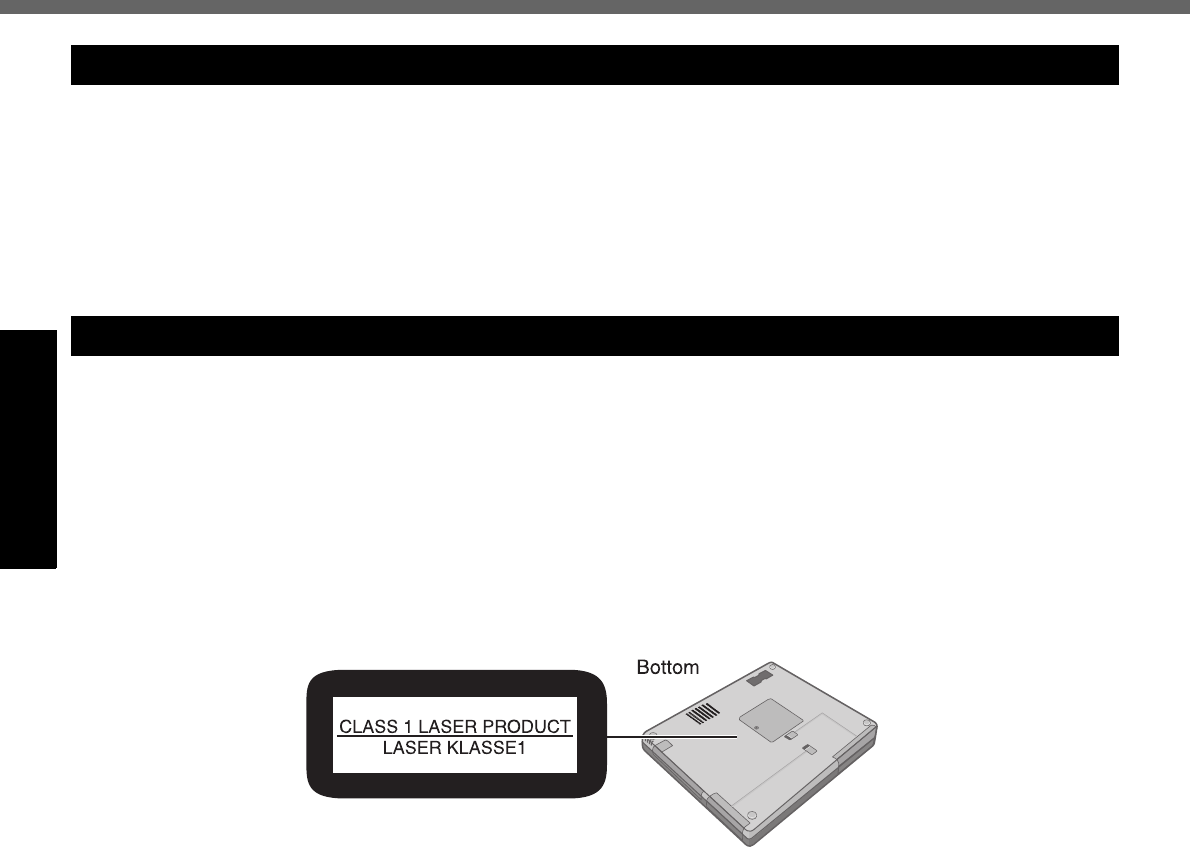
Read Me First
6
Getting Started
Lithium Battery
Lithium Battery!
This computer contains a lithium battery to enable the
date, time, and other data to be stored. The battery should
only be exchanged by authorized service personnel.
Warning! A risk of explosion from incorrect installation or
misapplication may possibly occur.
Pile au lithium!
Le micro-ordinateur renferme une pile au lithium qui per-
met de sauvegarder certaines données comme la date et
l’heure notamment. Elle ne devra être remplacée que par
un technicien qualifié.
Avertissement! Risque d’explosion en cas de non respect
de cette mise en garde!
CD/DVD Drive Caution
CAUTION!
THIS PRODUCT UTILIZES A LASER.
USE OF CONTROLS, ADJUSTMENTS OR PERFOR-
MANCE OF PROCEDURES OTHER THAN THOSE SPECI-
FIED HEREIN MAY RESULT IN HAZARDOUS
RADIATION EXPOSURE.
DO NOT OPEN COVERS AND DO NOT REPAIR YOUR-
SELF.
REFER SERVICING TO QUALIFIED PERSONNEL
AVERTISSEMENT!
CET APPAREIL UTILISE UN LASER.
L’UTILISATION DE COMMANDES OU DE RÉGLAGES
OU L’EXÉCUTION DE PROCÉDURES AUTRES QUE
CELLES SPÉCIFIÉES ICI PEUVENT PROVOQUER UNE
EXPOSITION À DES RADIATIONS DANGEREUSES.
NE PAS OUVRIR LES COUVERCLES NI ESSAYER DE
RÉPARER SOI-MÊME.
CONFIER TOUT TRAVAIL D’ENTRETIEN À UN PERSON-
NEL QUALIFIÉ.
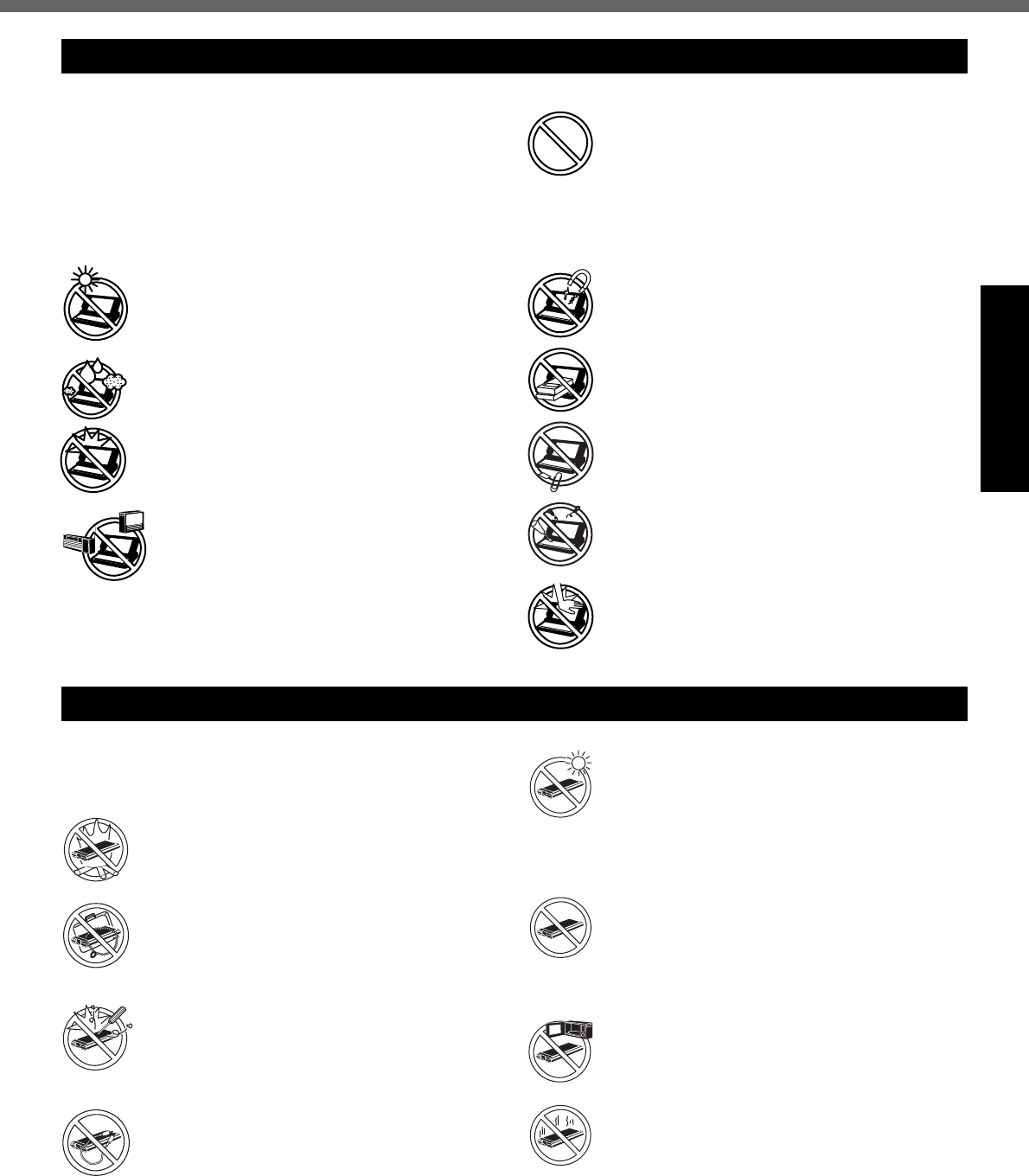
7
Getting Started
Precautions
UsageAvoid Extreme Heat and Cold
Do not store or use the computer in locations
exposed to heat, direct sunlight, or extreme
cold.
Avoid moving the computer between loca-
tions with large temperature difference.
Operation: 5 °C to 35 °C {41 °F to 95 °F}
Storage: -20 °C to 60 °C {-4 °F to 140 °F}
Avoid Direct Sunlight on the LCD Panel
The LCD panel should not be exposed to
direct sunlight or ultraviolet light.
Avoid Humidity, Liquids and Dust
Do not store or use the computer in locations
exposed to high humidity, liquids (including
rain) or dust.
Prevent Shock
Avoid subjecting the computer to severe
vibrations or impact. Do not place the com-
puter inside a car trunk.
Avoid Radio Frequency Interference
Do not place the computer near a television
or radio receiver.
Avoiding low-temperature burns
Avoid more than casual contact with any heat
producing area of the notebook computer, AC
adaptor, and any option or accessory you use
with it. Even low heat, if warmer than body
temperature, can cause a burn, if the skin is
exposed to the heat source for a long enough
period of time.
Handling
Avoid Magnetic Fields
Keep the computer away from magnets.
Data stored on the hard disk may be lost.
Avoid Stacking
Do not place heavy objects on top of the com-
puter.
Keep Small Objects Away
Do not insert paper clips or other small objects
into the computer.
Do Not Disassemble the Computer
Do not attempt to disassemble your computer.
Avoid Excessive Force on the Display
Do not apply excessive downward force on the
display when it is completely opened, espe-
cially when plugs and/or cables are connected
to the rear of the computer.
zCare should be exercised with regard to the following
in order to avoid the possibility of overheating, fire or
damage.
Avoid Heat
Do not throw the battery pack into a fire or
expose it to excessive heat.
Keep Articles Away
Do not place the battery pack together with arti-
cles such as necklaces or hairpins when carry-
ing or storing.
Do Not Disassemble
Do not insert sharp objects into the battery
pack, expose it to bumps or shocks, deform,
disassemble, or modify it.
Do Not Short
Do not short the positive (+) and negative (-)
contacts.
Avoid Extreme Heat, Cold and Direct Sun-
light
Do not charge, use or leave the battery pack for
extended periods where it will be exposed to
direct sunlight, in a hot place (in a car on a
sunny day, for example), or in a cold place.
Do Not Use With Any Other Computer
The battery pack is rechargeable and was
intended for the specified computer. Do not use
it with a computer other than the one for which it
was designed.
Do Not Put into a Microwave
Do not put the battery pack into a microwave
oven or a pressurized chamber.
Stop Using
Should the battery emit an abnormal odor,
become hot to the touch, become discolored,
change shape, or become in any way different
from normal, remove it from the computer and
stop using it.
Precautions (Battery Pack)
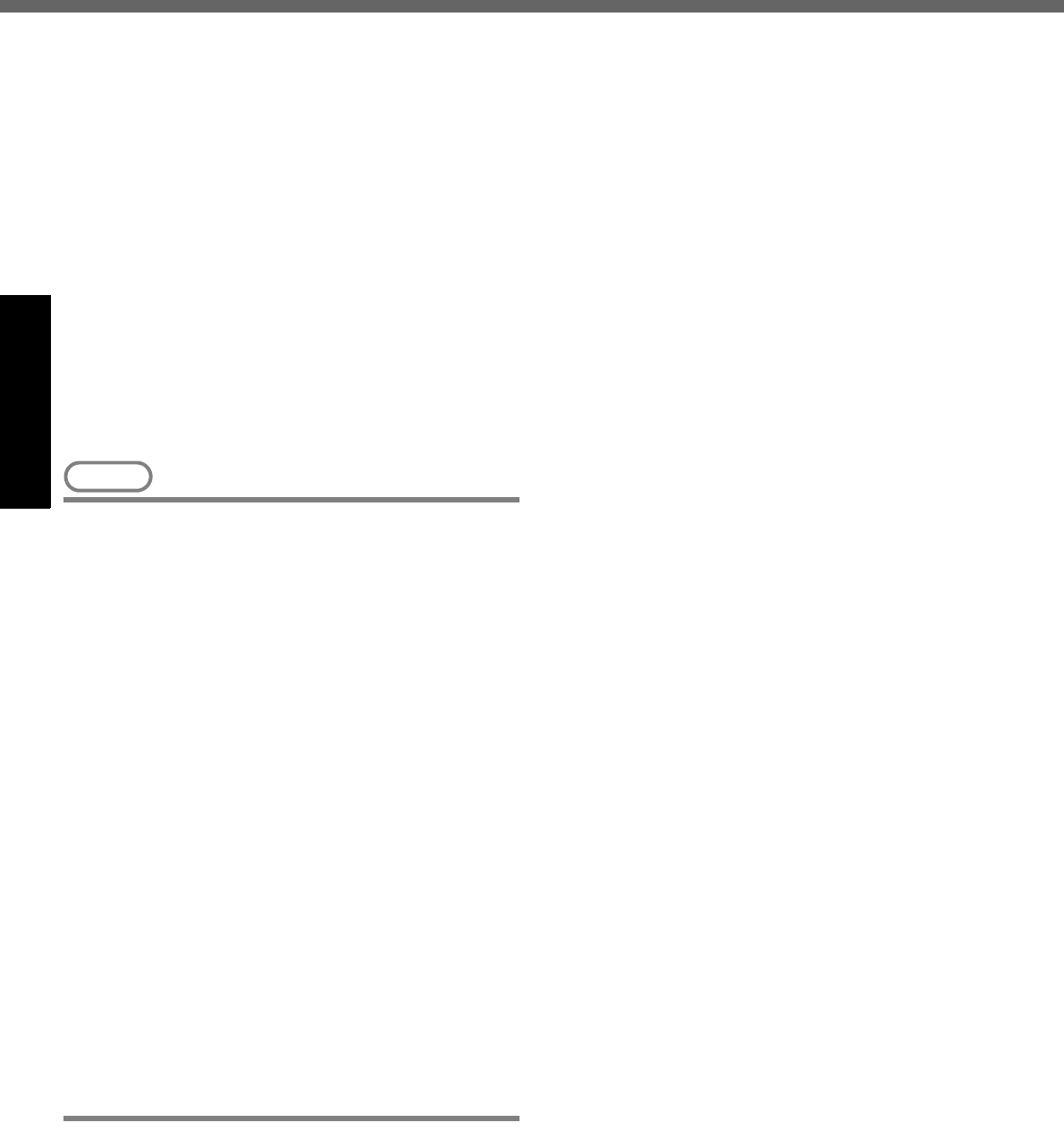
Read Me First
8
Getting Started
zDo not touch the terminals on the battery pack. The
battery pack may no longer function properly if the
contacts are dirty or damaged.
zDo not expose the battery pack to water, or allow it to
become wet.
zIf the battery pack will not be used for a long period of
time (a month or more), charge or discharge (use) the
battery pack until the remaining battery level becomes
30% to 40% and store it in a cool, dry place.
zThis computer prevents overcharging of the battery by
recharging only when the remaining power is less than
approx. 95% of capacity.
zThe battery pack is not charged when the computer is
first purchased. Be sure to charge it before using it for
the first time. When the AC adaptor is connected to
the computer, charging begins automatically.
zShould the battery leak and the fluid get into your eyes,
do not rub your eyes. Immediately flush your eyes
with clear water and see a doctor for medical treatment
as soon as possible.
NOTE
zThe battery pack may become warm during
recharging or normal use. This is completely nor-
mal.
zRecharging will not commence outside of the
allowable temperature range (0 °C to 50 °C {32°F
to 122°F}) (⇒ Reference Manual “Battery Power”).
Once the allowable range requirement is satisfied,
charging begins automatically. Note that the
recharging time varies based on the usage condi-
tions. (Recharging takes longer than usual when
the temperature is 10 °C {50°F} or less.)
zIf the temperature is low, the operating time is
shortened. Only use the computer within the
allowable temperature range.
zThe battery pack is a consumable item. If the
amount of time the computer can be run off a par-
ticular battery pack becomes dramatically shorter
and repeated recharging does not restore its per-
formance, the battery pack should be replaced
with a new one.
zWhen transporting a spare battery inside a pack-
age, briefcase, etc., it is recommended that it be
placed in a plastic bag so that its contacts are pro-
tected.
zAlways power off the computer when it is not in
use. Leaving the computer on when the AC adap-
tor is not connected will exhaust the remaining bat-
tery capacity.
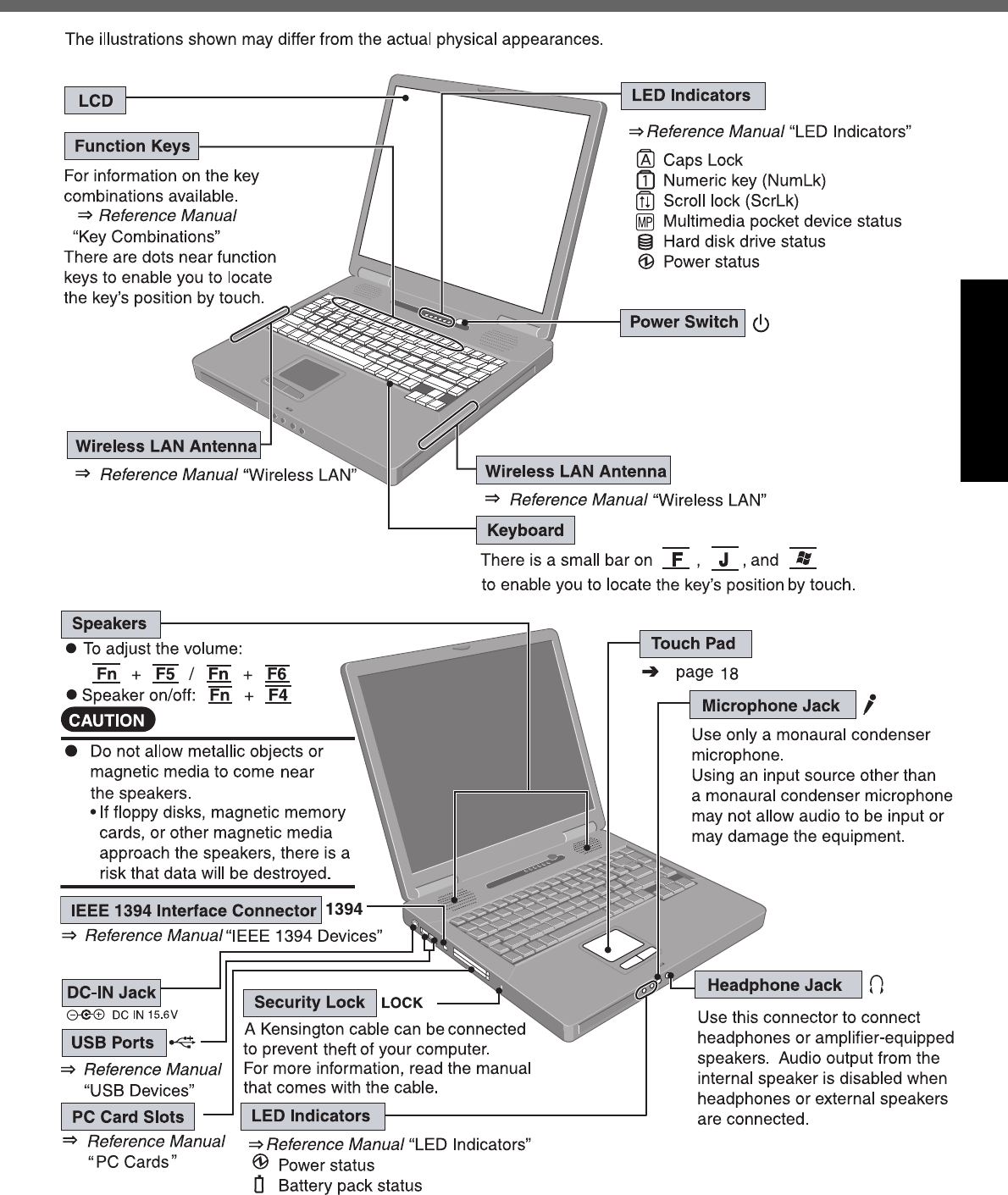
9
Getting Started
Names and Functions of Parts
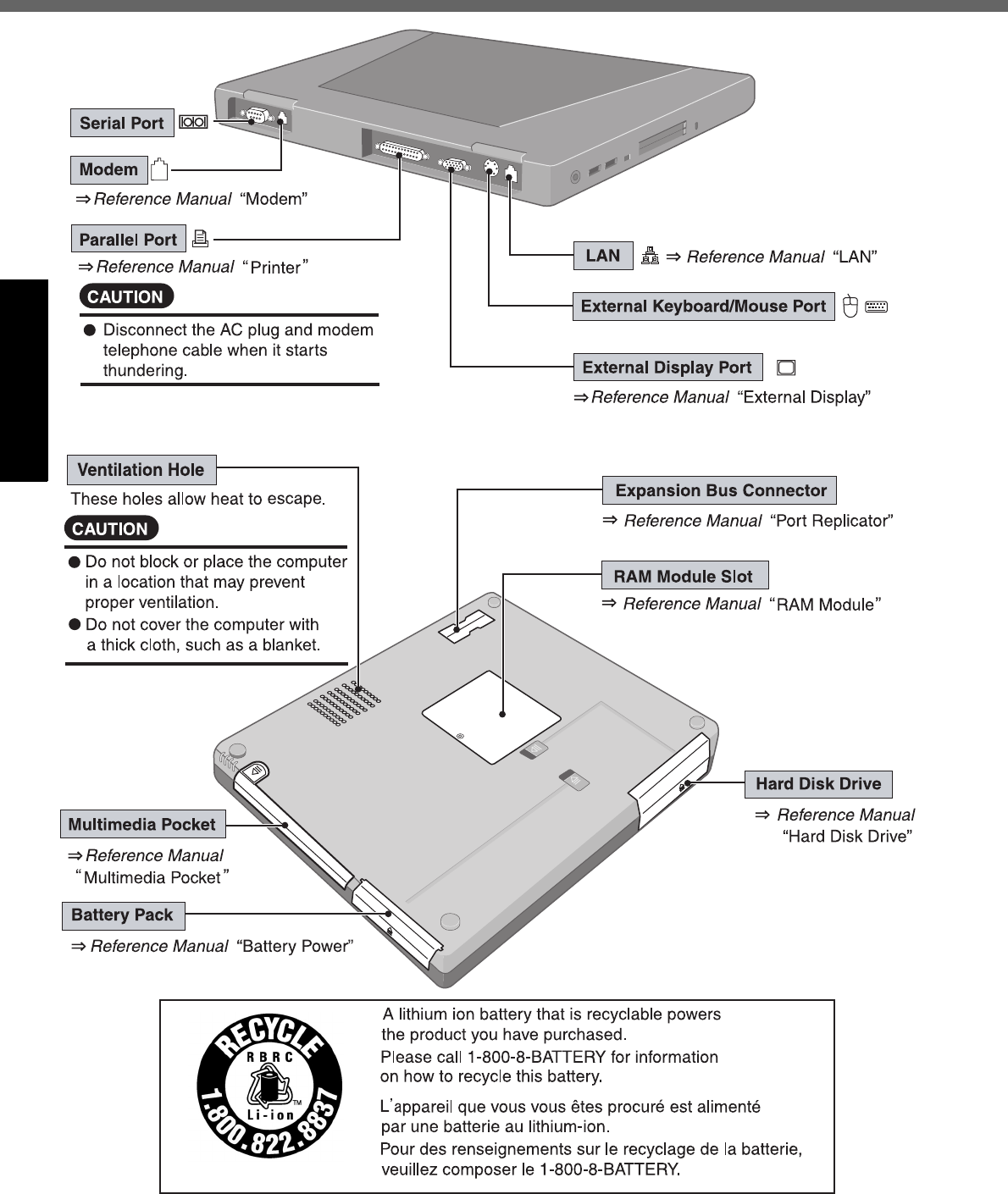
Names and Functions of Parts
10
Getting Started
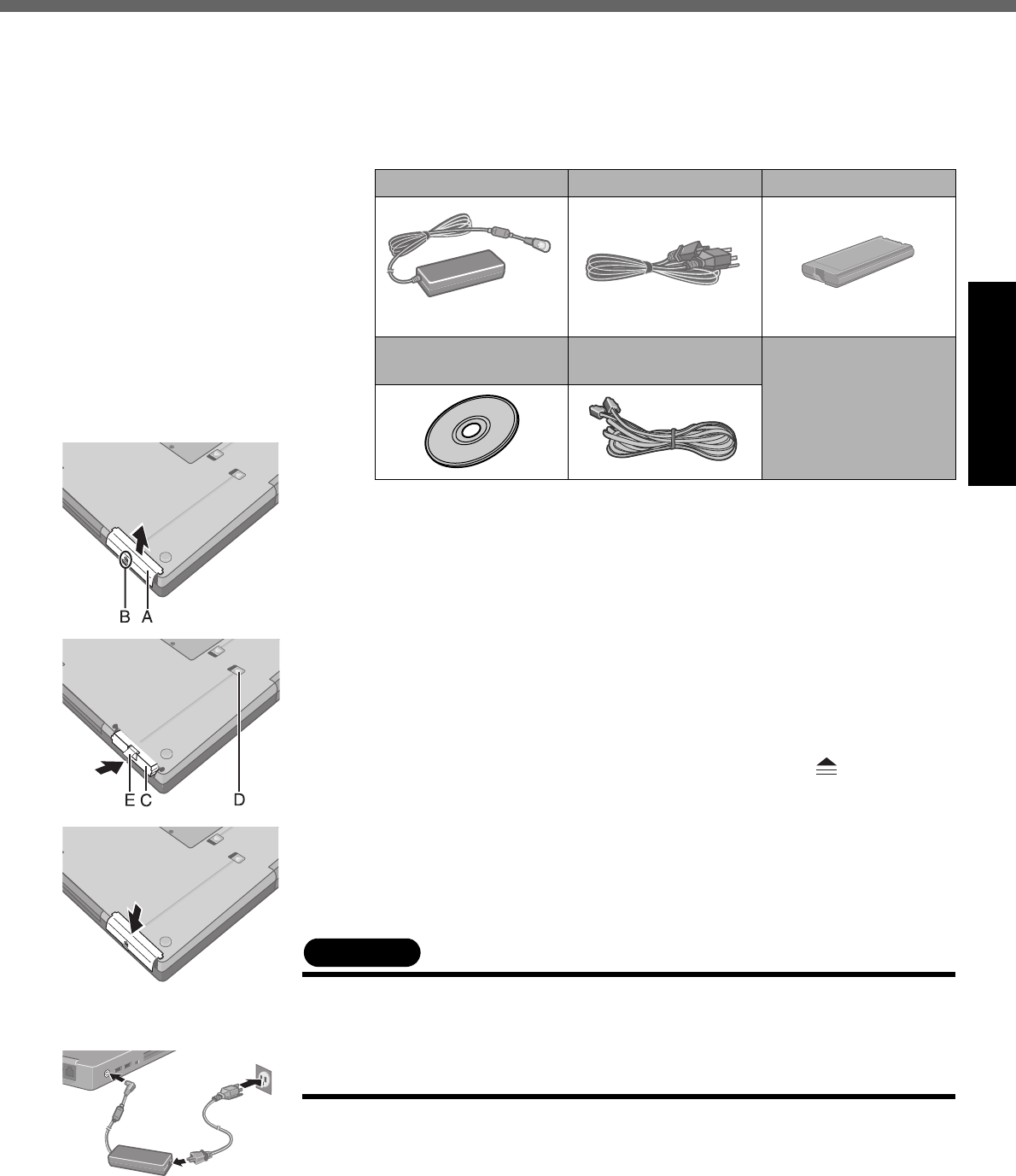
11
Getting Started
First-time Operation
Read the steps below to help you learn what parts are included, and to gain an under-
standing of some basic computer-related operations.
1Confirm the inclusion of all parts.
Make sure the parts shown in the figure have been supplied. If any of these
items are missing or is not working properly, contact Panasonic Technical
Support.(Îpage 37)
zWhen installing B's Recorder/B's CLiP with DVD Drive Utility Disc, the
serial number is required. Take care not to lose the serial number marked
on the sticker that is attached to the CD case.
zSome models include a floppy disk drive.
2Read the LIMITED USE LICENSE AGREEMENT.(Îpage 31)
Be sure to read the LIMITED USE LICENSE AGREEMENT before breaking
the seal on the computer’s packaging.
3Insert the battery pack.
ATurn your computer over and remove the cover (A).
Slide and remove the cover without releasing the mark (B).
BInsert the battery pack (C).
Firmly attach the pack to the connector.
zIf the battery pack should be removed from the computer, slide the
latch (D), and then without releasing it, pull the tab (E) on the battery
pack. (⇒ Reference Manual “Battery Power”)
CSlide the cover back into place.
Be sure the tab does not get caught when closing the cover.
CAUTION
zFor an improperly attached cover, your battery pack may fall out while you are
carrying around your computer.
zDo not touch the terminals on the battery pack and the computer. The battery
pack may no longer function properly if the contacts are dirty or damaged. Also,
the computer may not operate properly.
4Connect your computer to a power outlet.
The battery pack will be charged automatically.
Charging Time: Approx. 3.8 hours
(Varies depending on the usage conditions.)
AC adaptor . . . . . . . 1 AC Cord . . . . . . . . . . .1 Battery Pack . . . . . . . 1
Model No :CF-AA1653A Model No : CF-VZSU29
Product Recovery DVD-ROM
. . . . . . . . . . . . . . . . . . 1
Modem Telephone Cable
. . . . . . . . . . . . . . . . . .1
Operating Instruc-
tions (This book) . . . 1
Windows® Book
. . . . . . . . . . . . . . . . . . 1
DVD Drive Utility Disc
. . . . . . . . . . . . . . . . . . 1
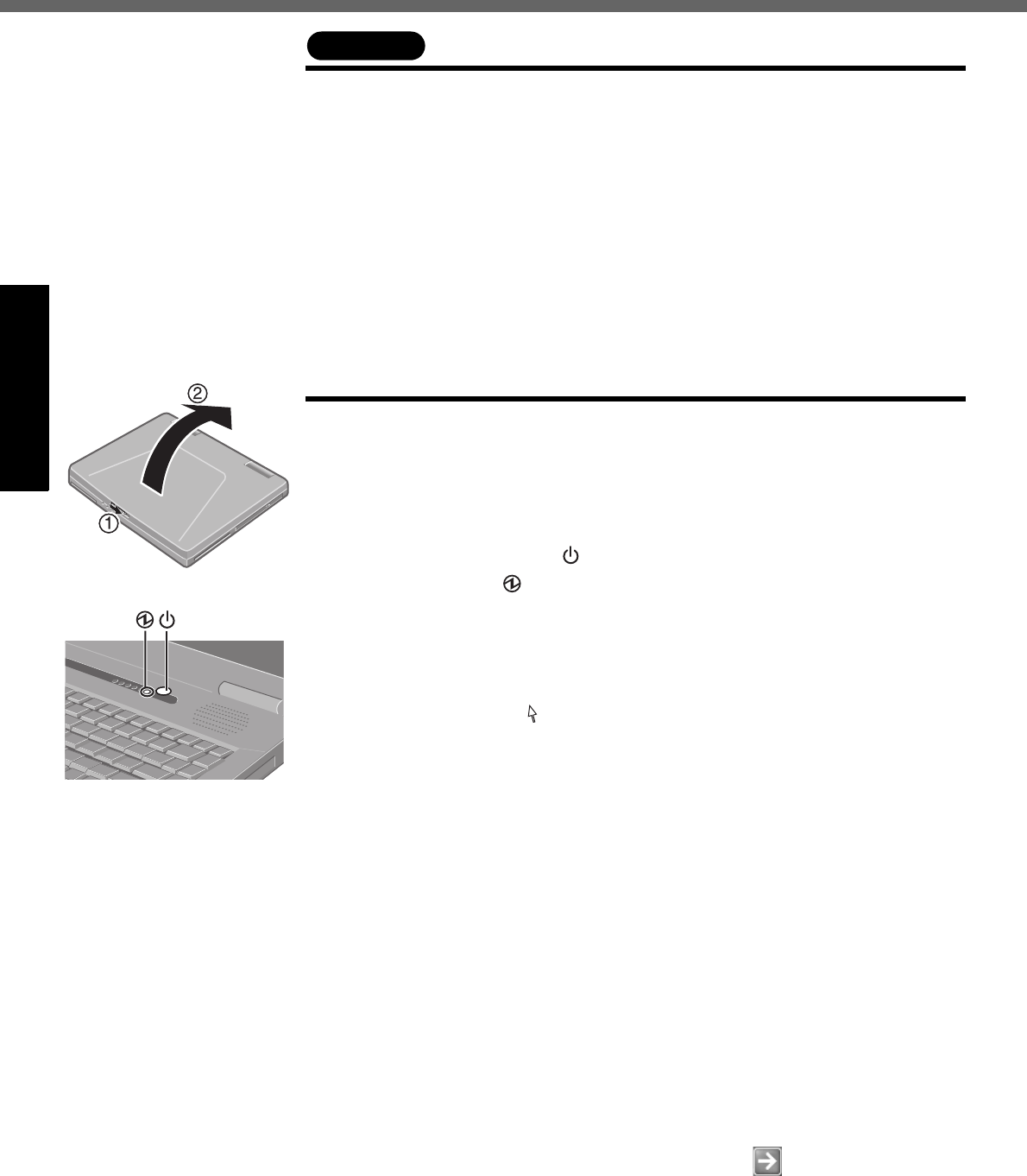
First-time Operation
12
Getting Started
CAUTION
zBe sure the AC adaptor is connected until completing the first-time use opera-
tion.
zWhen using the computer for the first time, do not connect any peripheral device
except the battery pack and AC adaptor to the computer.
Handling the AC adaptor
zDo not twist or pull the AC power cord forcefully. Doing so may damage the con-
nections.
zUse only the specified AC adaptor with your computer. Using an AC adaptor
other than the one supplied might damage the battery and/or the computer.
zWhen the DC plug is not connected to the computer, disconnect the AC cord
from your AC wall outlet.
zProblems such as sudden voltage drops may arise during periods of thunder
and lightning. Since this could adversely affect your computer, an uninterrupt-
ible power source (UPS) is highly recommended unless running from the battery
pack alone.
5Open the display.
ASlide the latch located at the front.
BLift open the display.
6Turn your computer on.
Press the power switch and hold it for approximately one second until the
power indicator turns on before releasing it.
zDo not press the power switch repeatedly.
zOnce the computer is powered off, you must wait at least ten seconds
before powering it on again.
7Setup Windows.
Moving the cursor or clicking buttons can be performed with the touch
pad.(Îpage 18)
zDo not press any key or move the touch pad until [Windows XP Profes-
sional Setup] is displayed.
AAt [Welcome to the Windows XP Setup Wizard], select [Next].
BAfter reading the agreement, select [I accept this agreement] or [I don’t
accept this agreement], then select [Next].
zIf [I don’t accept this agreement] is selected, the Windows setup will be
aborted.
CSelect settings for your region, then select [Next].
DEnter your name and organization and then select [Next].
EEnter your computer name and administrator password and then select
[Next].
zRemember this password! If the password is forgotten, Windows can-
not be operated.
FEnter the correct date, time and the time zone, then select [Next].
The computer will restart.
zIt may take some time before the computer restarts and the screen of
step i is displayed. Wait, and do not press any keys, or touch the
touch pad, etc.
GEnter your administrator password and select .
8Create a new account.
ASelect [start] - [Control Panel] - [User Accounts] - [Create a new
account].
BEnter a new name for the new account, then select [Next].
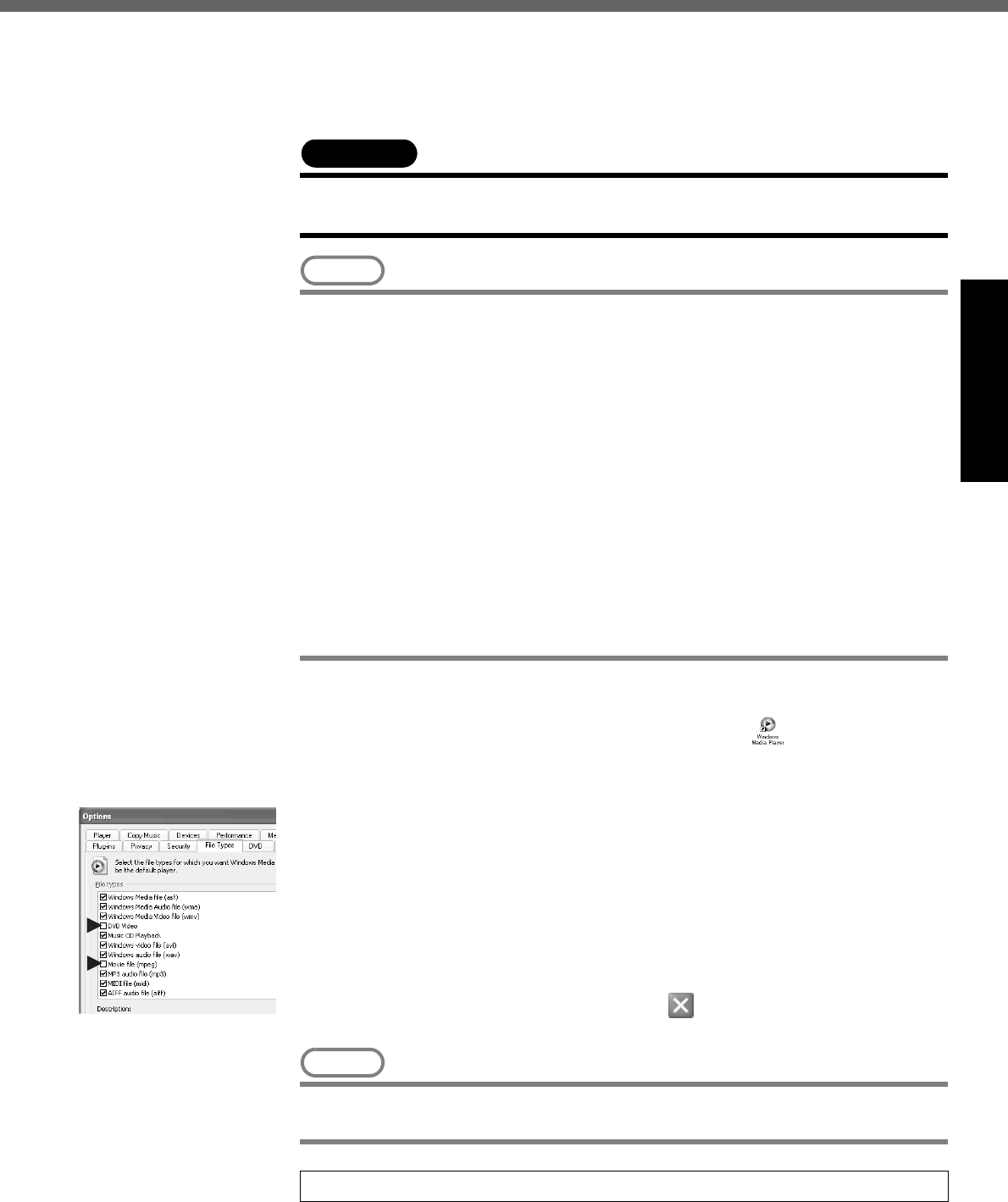
13
Getting Started
CSelect [Computer administrator], then select [Create Account].
D<When you want to create a password for the new account>
Select the new account you have created and select [Create a password].
Follow the instructions on the screen to create a password.
ESelect [start] - [Turn Off Computer] - [Restart] to restart the computer.
CAUTION
zRemember this password! If the password is forgotten, Windows cannot be
operated. You can create a password reset disk beforehand (Îpage 14).
NOTE
zWhen creating a new user account:
• If you make mail settings, create password reset disks (Îpage 14), or con-
duct other related operations before creating the user account, you will be
unable to use any previous mail history or settings.
• When you create the first new account, you can only select [Computer admin-
istrator].
Once a “Computer Administrator” account has been created, you can create
additional limited user accounts.
Note also that only the added user account will be displayed in the Welcome
screen. The account for the administrator created during Windows setup will
not be displayed.
zAbout the Icon Enlarger:
• If the characters or icons on the screen are too small and difficult to see, after
completing step 8, select [start] - [All Programs] - [Panasonic] - [Icon
Enlarger]. This will allow you to magnify the display of characters and icons
on the screen.
• The [Icon Enlarger] can be set separately for each account.
9Start up Windows® Media Player.
Log on with the administrator authority, and select on the screen.
After this, start up the application following the instructions on the screen.
zDuring this process, you will be required to agree to the license agree-
ment. For Windows® Media Player, it is necessary to agree to the license
agreement for each account created.
zIf [I Decline] is selected or a window is closed without any decision being
made in the license agreement, no icons on the desktop may be selected.
In this case, restart the computer.
zTo have DVD video and MPEG files played back automatically on
WinDVD, start up Windows® Media Player, select [Tools] - [Options], and
then remove the check mark from [DVD Video] and [Movie file (mpeg)] in
[File Types] on the screen shown at left.
zAfter completing the settings, select on the screen of the Windows®
Media Player.
NOTE
zIf you use the wireless LAN, be sure to refer to the Reference Manual’s “Wire-
less LAN”.
This concludes the first-time use operation guidelines.
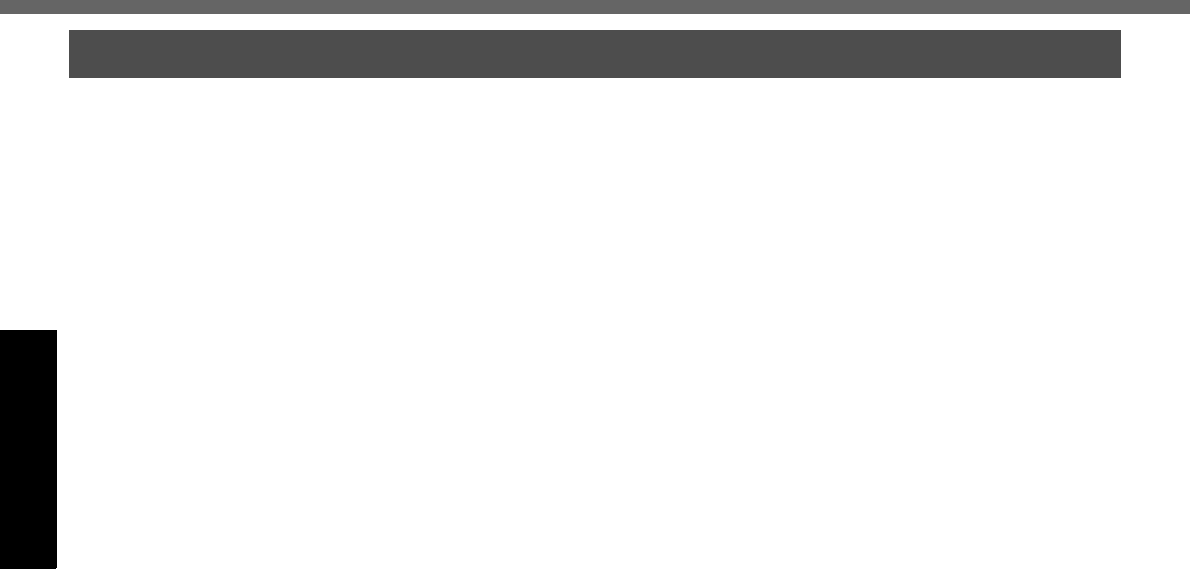
First-time Operation
14
Getting Started
zDepending on the Windows settings, installed applications, and drivers, menus and
other displays may differ, or some functions (such as use of the password reset
disk) may be inoperable. Check with your system administrator for details.
zYou can select Classic view for the Control Panel or select the Classic Start menu.
You can also change the way a user logs on or off.
The procedure in this manual uses the method or view of the Windows XP default
setting (not Classic view or Classic Start menu etc.).
Resetting the password
Windows XP has a function to reset a forgotten password.
To use this function, you need to create a password reset disk beforehand following the
steps below.
AInsert the floppy disk drive into the multimedia pocket, or connect the
USB floppy disk drive (optional: CF-VFDU03) to your computer.
BSelect [start] - [Control Panel] - [User Accounts].
CSelect [Prevent a forgotten password] from [Related Tasks] menu of the
account you used to logon and create a password reset disk following the
on-screen instructions.
Store the password reset disk in a safe place.
zOnly the logon password for each account can be reset.
The password set in the Setup Utility (⇒ Reference Manual “Setup Util-
ity”) cannot be reset.
Information for Windows XP
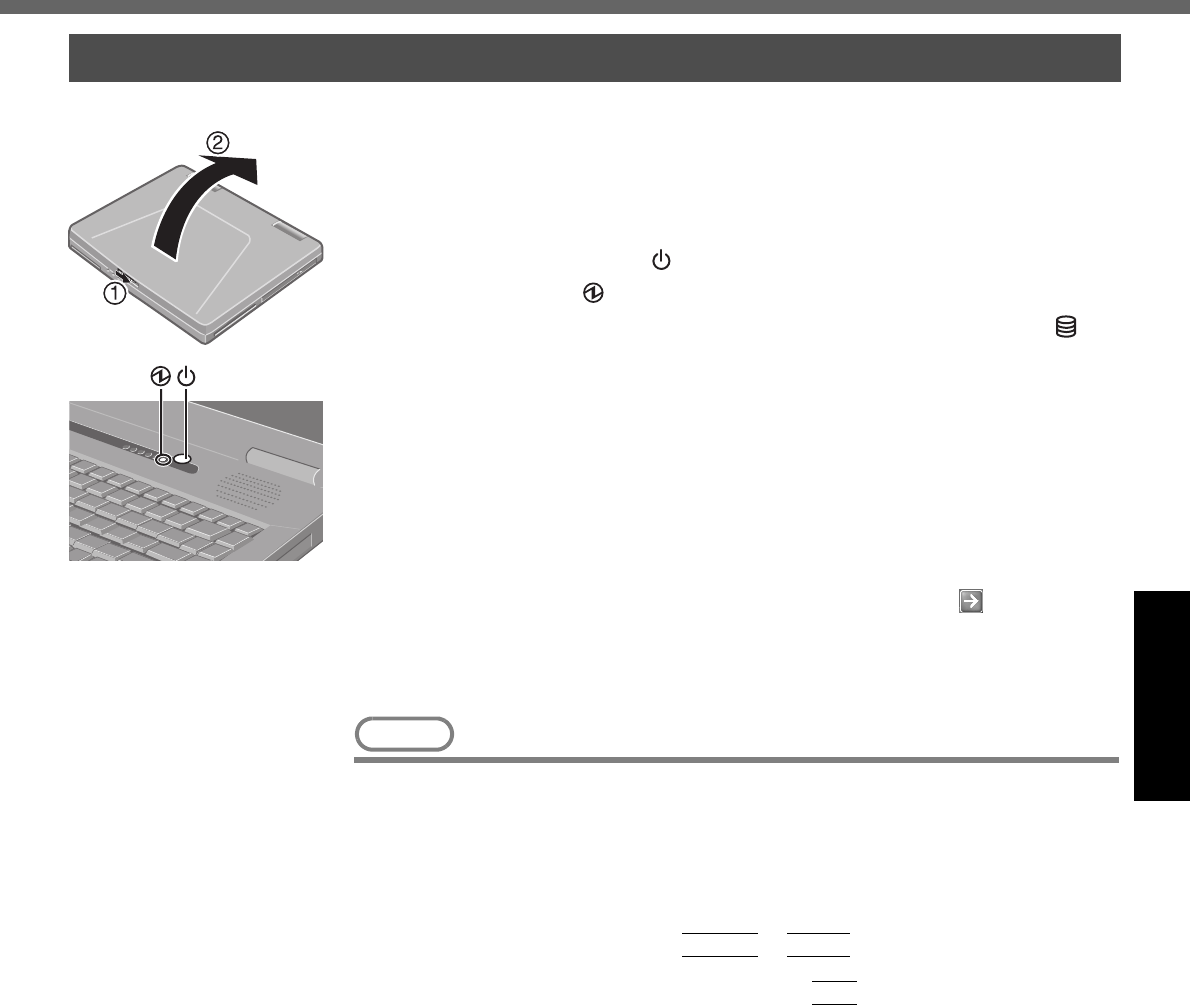
15
Operation
Starting Up/Shutting Down
1Open the display.
ASlide the latch located at the front.
BLift open the display.
2Turn your computer on.
Press the power switch and hold it for approximately one second until the
power indicator turns on before releasing it.
zWhile booting, avoid the following until the hard disk drive indicator has
turned off.
zConnecting or disconnecting the AC adaptor.
zTouching the power switch.
zPerforming any keyboard or touch pad or external mouse operations.
zClosing the display.
zOnce the computer is powered off, you must wait at least ten seconds
before powering it on again.
3Log on to Windows.
Wait for 10 seconds after confirming that the hard disk access has been com-
pleted, select the user and input the password, then select . Until the cor-
rect password is entered, the computer will not operate.
4Select your application.
You are able to start working on your computer.
NOTE
zThe power saving function is factory set, so if there is no input from a key, the
touch pad or an external mouse (when one is connected) for a certain interval of
time, the power to the LCD and hard disk may be turned off. The LCD will
resume operation when the touch pad or an external mouse (when one is con-
nected) is used or a key is pressed.
The power to the LCD may be turned off even when an application software is
being installed. In this case, because it is conceivable that a selection dialog
box will be shown, do not press
Space
or
Enter
to attempt to resume from
this condition as doing so may trigger a selection, but instead, press a key unre-
lated to the direct triggering of a selection, like
Ctrl
.
In addition, when the computer is left alone, it automatically enters the standby
or hibernation mode. The computer will resume by pressing the power switch.
(⇒ Reference Manual “Standby/Hibernation Functions”)
zWhen the CPU temperature rises, the computer may not power on to prevent
the CPU from overheating. Should this happen, allow the computer to cool
down then switch the power on again.
If the computer still does not power on, contact Panasonic Technical Support
( Îpage 37).
Starting Up
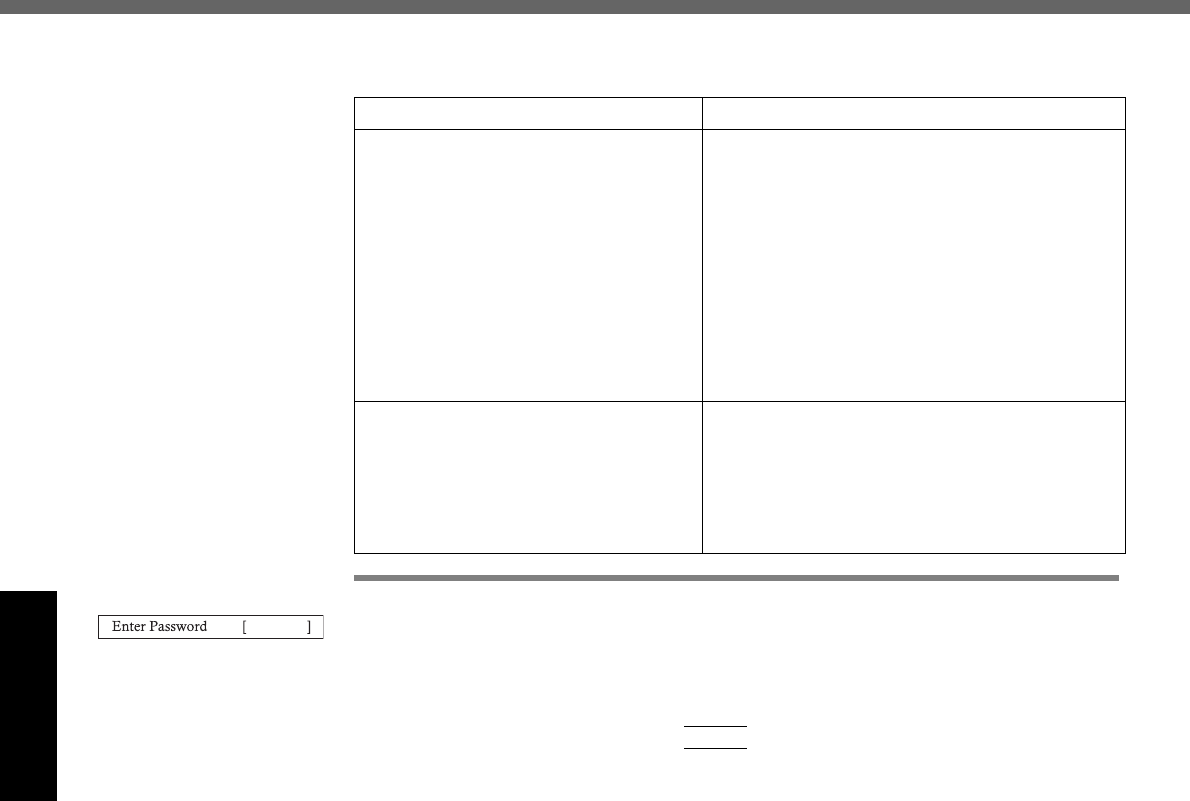
Starting Up/Shutting Down
16
Operation
zYou may encounter the following situations when the computer is turned on at
very low temperatures. These functions are designed to prevent hard disk drive
malfunctions that may occur at low temperatures.
If the screen on the left is displayed immediately after
you turn on the power...
A password has been set to ensure the computer’s security.
Enter your password*1 and press
Enter
. ( ⇒ Reference Manual “Security Mea-
sures”)
zWhen the correct password is input, the computer will start.
zWhen three incorrect password attempts or nothing is input for one minute, the
computer will power off.
*1 Supervisor Password or User Password set in the Setup Utility (not the Windows password).
Situation Action
The computer turns on, and the mes-
sage “Warming up the system (up to
20 minutes)” is displayed.
The computer is warming up before start up.
Wait for the computer to start up (takes up to
20 minutes).
However, the computer may fail to warm up
and the message “Cannot warm up the sys-
tem” will be displayed, and the computer will
not start. If this happens, turn off the com-
puter, leave it in an environment with a tem-
perature of 5°C {41°F} or more for about an
hour, and then try turning the power on once
more.
zThe computer does not turn on.
zThe computer does not resume
operation from standby or hiber-
nation mode.
(The power indicator blinks quickly in
green.)
Leave it in an environment with a temperature
of 5 °C {41 °F} or more for about an hour, then
try turning the power on once more.
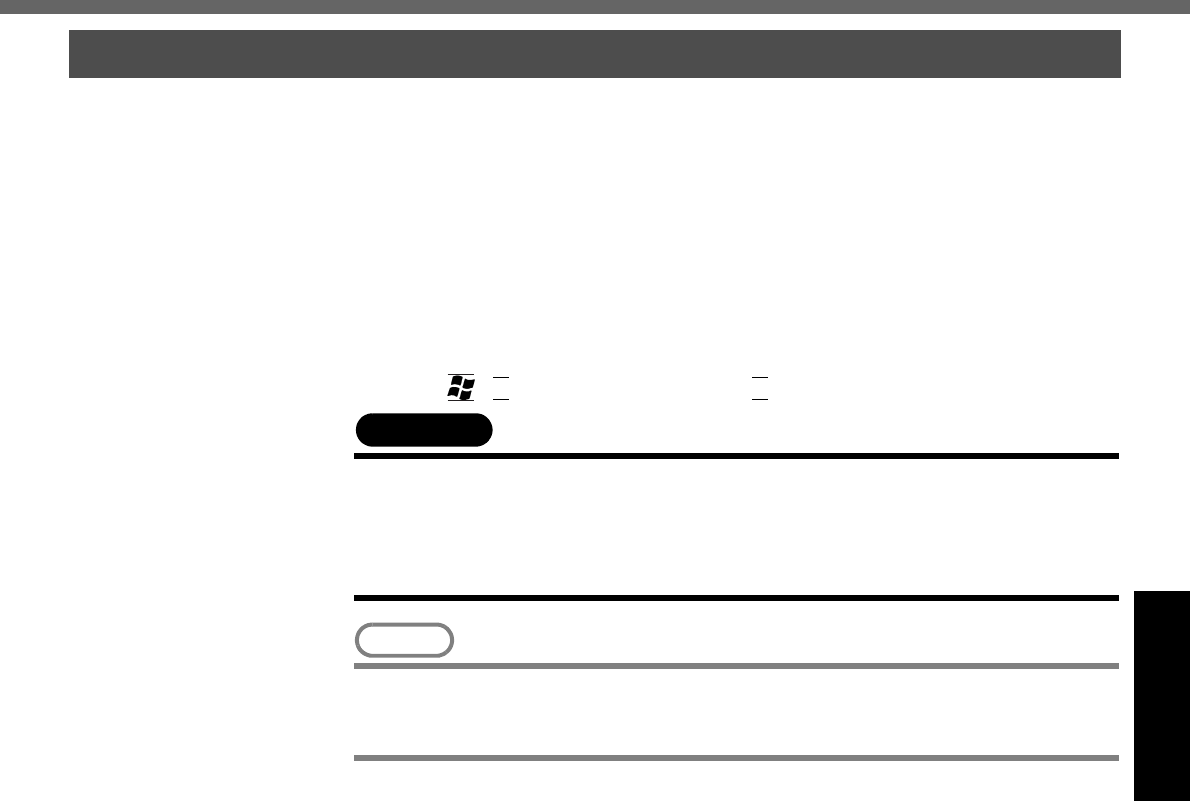
17
Operation
1Save important data and close each application.
2Select [start] - [Turn Off Computer].
3Select [Turn Off].
Your computer will power off automatically.
zRestarting your computer (without shutting down):
Select [Restart].
To shut down using the keyboard:
Press ,
U
, and select [Turn Off] with
U
.
CAUTION
zDo not do the following during the shutdown/restart procedure.
• Connecting or disconnecting the AC adaptor.
• Touching the power switch.
• Performing any keyboard, touch pad or external mouse operations.
• Closing the display.
NOTE
zTo quickly resume computer operation after shutting down,
The standby or hibernation function is available ( ⇒Reference Manual “Standby/
Hibernation Functions”).
When you leave the computer or interrupt your work...
If you use the "Standby" or "Hibernation" function, then when you turn on the power
next time, the application software and files you were using before will be displayed,
and you can restart the same operations immediately. ( ⇒Reference Manual
“Standby/Hibernation Functions”)
Shutting Down (power off your computer)
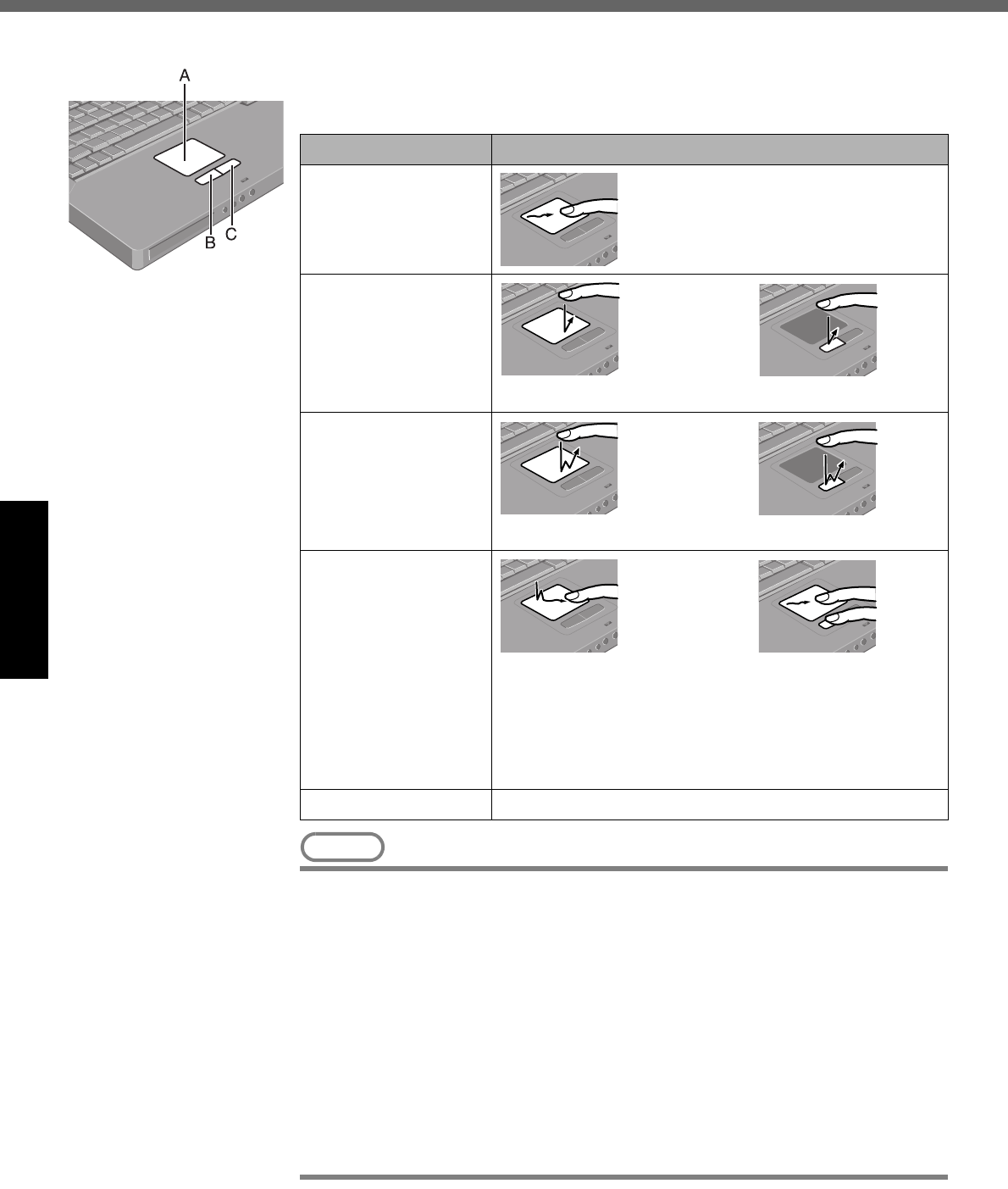
18
Operation
Touch Pad
Use the touch pad to move the cursor on the screen and perform computer operations.
A.Work Surface (Touch Pad)
B.Left Button
C.Right Button
NOTE
zBesides the above operations, operations such as Zoom and Pan are possible
by allocating these functions to the buttons and/or pad. For more details, refer to
[Mouse Properties]*1.
*1 Select [start] - [Control Panel] - [Printers and Other Hardware] - [Mouse].
zThe operations of Scroll, Pan or Zoom will differ depending on the application.
There are cases the touch pad will not support these operations even with an
application that supports the functions.
zWhen using the touch pad, keep the following in mind.
• By design the touch pad is to be used with a finger tip only. Do not place any
object on the work surface or press down forcefully with sharp-pointed objects
(e.g., nails) or hard objects that can leave marks (e.g., pencils and ball point
pens).
• Try to avoid having any harmful substances, such as oil, come in contact with
the touch pad. The cursor may not work properly in such cases.
Function Operation
Moving the Cursor Move the tip of your finger lightly over the
surface.
Tapping/Clicking
Tapping or Clicking
Double-Tapping/
Double-Clicking
Double-Tapping or Double-Clicking
Dragging
Two quick taps, but on the second tap leaving your finger
down (applying pressure) and moving it on the work sur-
face.
or
While holding down the button, moving your finger on the
work surface.
Scroll ⇒ Reference Manual “Touch Pad”
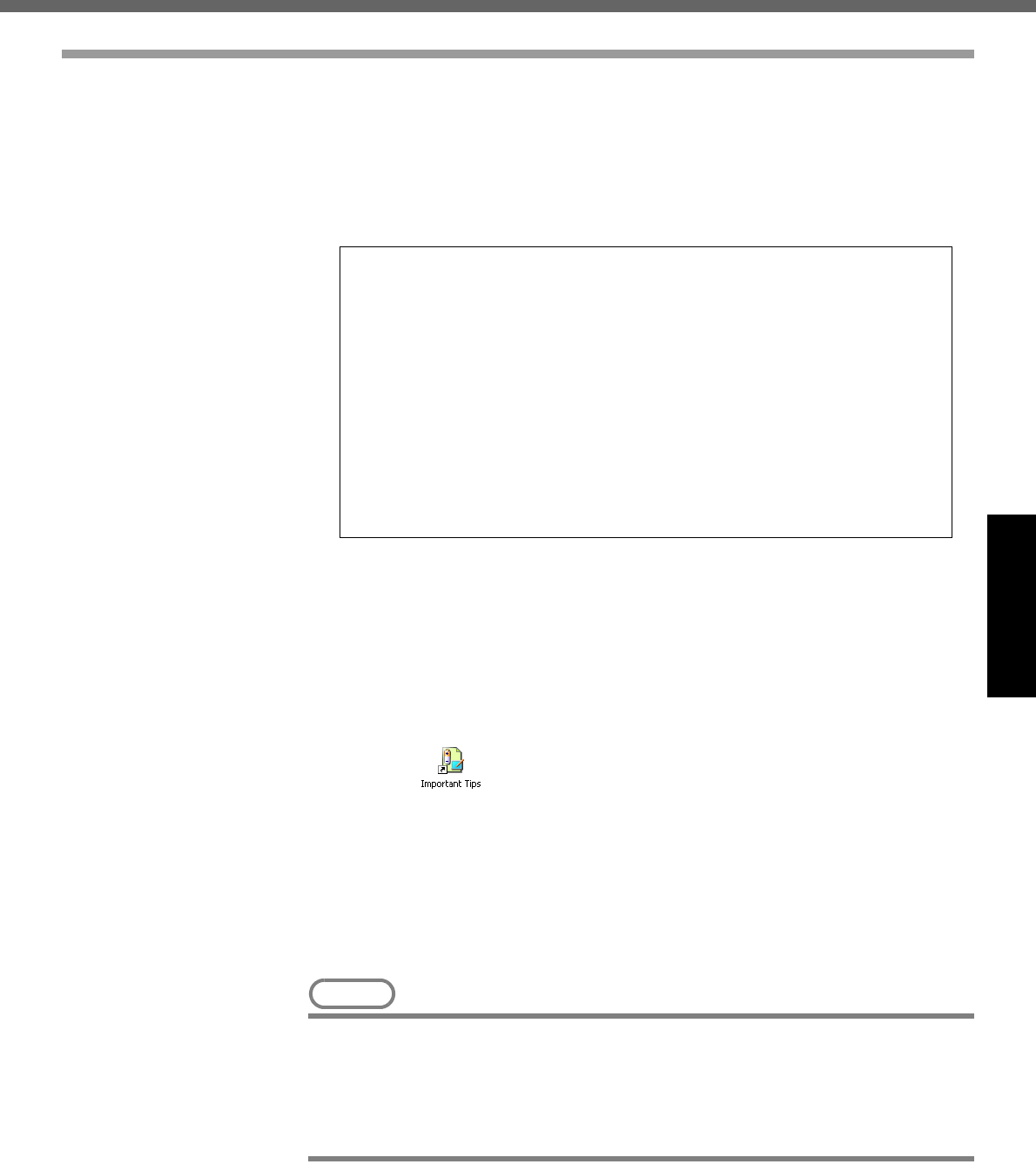
19
Operation
Reference Manual
Reference Manual / Important Tips
The Reference Manual and the Important Tips can be accessed on your computer.
When a printer is connected, the Reference Manual can also be printed.
Reference Manual
The Reference Manual explains functions for you to make greater use of the com-
puter, such as how to add peripheral devices, how the Setup Utility works, and
other useful information.
zHow to access the Reference Manual
Select [Reference Manual] in [start].
Important Tips
Important Tips provides information on how to maximize use of the battery pack,
which is necessary for computing away from your home or office.
zHow to access the Important Tips
Select on the desktop.
Important Tips can also be accessed from the following menu.
Select [Important Tips] in [start] - [All Programs] - [Panasonic] - [On-Line Manu-
als].
When the Reference Manual or Important Tips is accessed for the first time, the
License Agreement of the Acrobat Reader may be displayed. If it is displayed, after
reading the agreement, select [Accept] to access the Reference Manual or Important
Tips.
NOTE
zIllustrations may be difficult to view depending on the magnification. If the illus-
tration is too small, magnify the display.
zWhen the taskbar is hidden at the bottom portion of Acrobat Reader, set the
maximum display window size.
zIf a printer is connected, we recommend printing pages. The illustrations and
display samples may not print with a high quality.
Contents
•Read Me First
•Key Combinations
•LED Indicators
•Touch Pad
•Standby/Hibernation
Functions
•Security Measures
•Computing on the
Road
•Battery Power
•Multimedia Pocket
•CD/DVD Drive
•WinDVD
•B’s Recorder/B’s CLiP
•PC Cards
•RAM Module
•Port Replicator
•External Display
•Printer
•USB Devices
•IEEE 1394 Devices
•Modem
•LAN
•Wireless LAN
•Hard Disk Drive
•Setup Utility
•Technical Information
•DMI Viewer
•Icon Enlarger
•List of Error Codes
•Dealing with Problems
(Advanced)
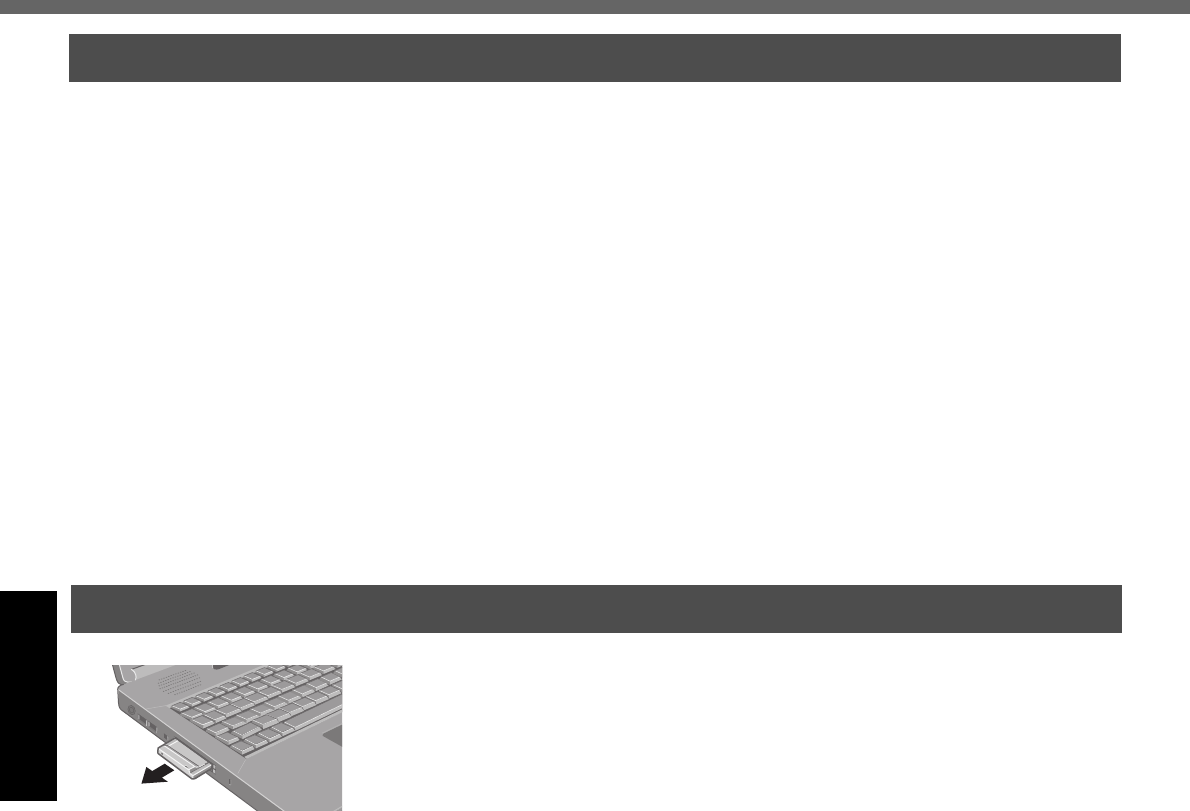
20
Operation
Useful Information
Environment
zPlace the computer on a flat stable surface. Do not place the computer upright or
allow it to tip over. When the computer receives extremely strong shock after falling,
the hard disk or floppy disk drive, etc., may become inoperable.
zIn use Temperature: 5 °C to 35 °C {41 °F to 95 °F}
Humidity: 30% to 80% RH (No condensation)
Not in use Temperature: -20 °C to 60 °C {-4 °F to 140 °F}
Humidity: 30% to 90% RH (No condensation)
Places not to use your computer
zSuch areas may result in damage to the computer.
Areas with electronic equipment
These areas may interfere with your display or cause your computer to produce
strange sounds.
Areas with extremely high/low temperatures
zDo not leave things near the computer that are sensitive to heat. During operation,
the computer may become warm.
zThis computer has been designed so as to minimize shock to the LCD and hard disk
drive, etc., but no warranty is provided against such trouble. Therefore, as a preci-
sion instrument, be extremely careful in the handling.
zDo not drop or hit your computer against solid objects.
zDo not carry your computer when the power is on.
zRemove all external devices, cables, and PC Cards sticking out of the computer
(see the figure on the left) before transporting the computer.
zWe recommend preparing a fully charged battery.
When transporting a spare battery inside a package, briefcase, etc., it is recom-
mended that it be placed in a plastic bag so that its contacts are protected.
zDo not carry the computer while the display is open, or carry it by gripping the dis-
play.
zDo not put anything (e.g., a piece of paper) between the display and keyboard.
zAlways carry your computer with you. Never check it in with luggage. For use of the
computer inside an aircraft, we recommend asking the airlines regarding their policy
on this issue.
zIt is a good idea to make backup copies on disks and carry them with you.
zDo not leave a disk in the drive while transporting your computer.
Usage Environment
Handling
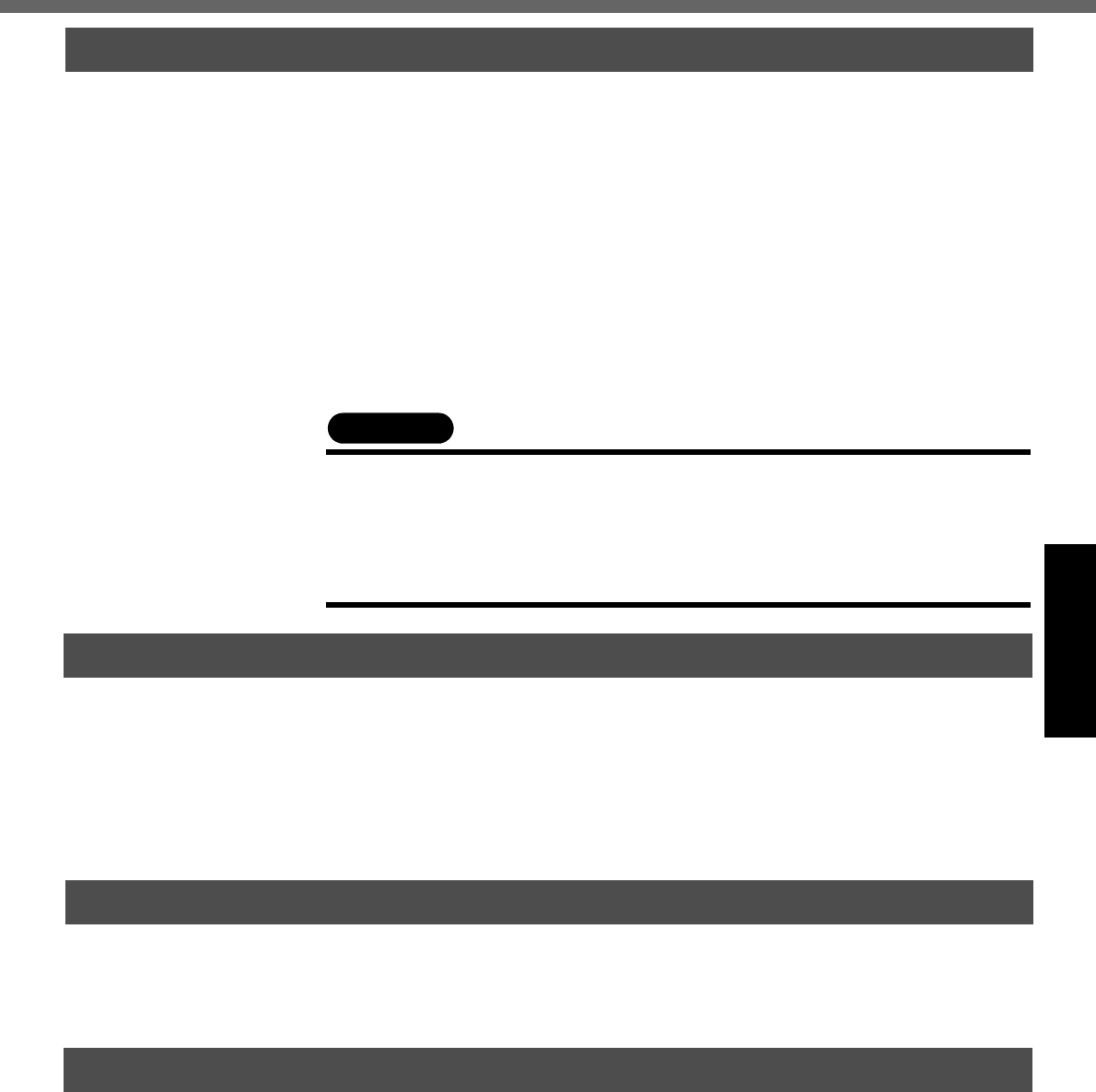
21
Operation
Display
Avoid using water when cleaning the panel. Ingredients included in water may leave
scratches and reduce readability of the screen.
<When cleaning dust/dirt>
zAvoid rubbing off dust/dirt with cloth since it may leave scratch on the screen.
Sweep dust/dirt with fine brush, then wipe it with a dry soft cloth used for cleaning
glasses.
<When cleaning oily surface>
zApply camera lens cleaner on a soft gauze and clean it with gentle force. Then, wipe
with a dry soft cloth used for cleaning glasses.
Areas excluding the display
Wipe these areas with a soft cloth, after applying water or detergent diluted with water
to the soft cloth and firmly wringing out excess water.
Touch Pad (Îpage 18)
CAUTION
z
Do not use benzene, thinner, or rubbing alcohol. Doing so may adversely affect
the surface, e.g., discoloration. In addition, do not use commercially-available
household cleaners and cosmetics, as they may contain components harmful to
the surface.
z
Do not directly add or spray water or detergent. If liquid enters the inside of the
computer, it may cause it to work improperly or be damaged.
Users are advised to purchase the latest versions of virus protection software
and use them regularly.
We recommend you run the software:
zWhen booting your computer.
zAfter receiving data.
We recommend that you check data received on disks or from external sources, such
as data downloaded from the Internet, e-mail, etc. (For compressed files, uncompress
them before running a check).
You can use the latest patches and service packs for Windows with the following
menus.
Do not apply “Driver Updates” even if a message to update a driver appears. If a
driver update is required, contact Panasonic Technical Support. (Îpage 37)
[start] - [All Programs] - [Windows Update]
Pay strict attention to the following points to avoid damage to the computer, peripheral
devices, cables, etc. Also, in addition to following this manual and the Reference Man-
ual, carefully read the instruction manuals for the peripheral devices being used.
zUse only peripheral devices that conform to the computer’s specifications.
zConnect the devices properly, paying close attention to the condition and position of
the connectors.
zIf a connection cannot be made easily, do not apply undue force; check once more
to confirm the condition and position of the connector (alignment of pins, etc.) .
zIf the connector has holding screws, fasten the screws firmly.
zDo not carry the computer with cables attached, and do not pull on the cables force-
fully.
Maintenance
Computer Viruses
Windows Update
When Using Peripheral Devices
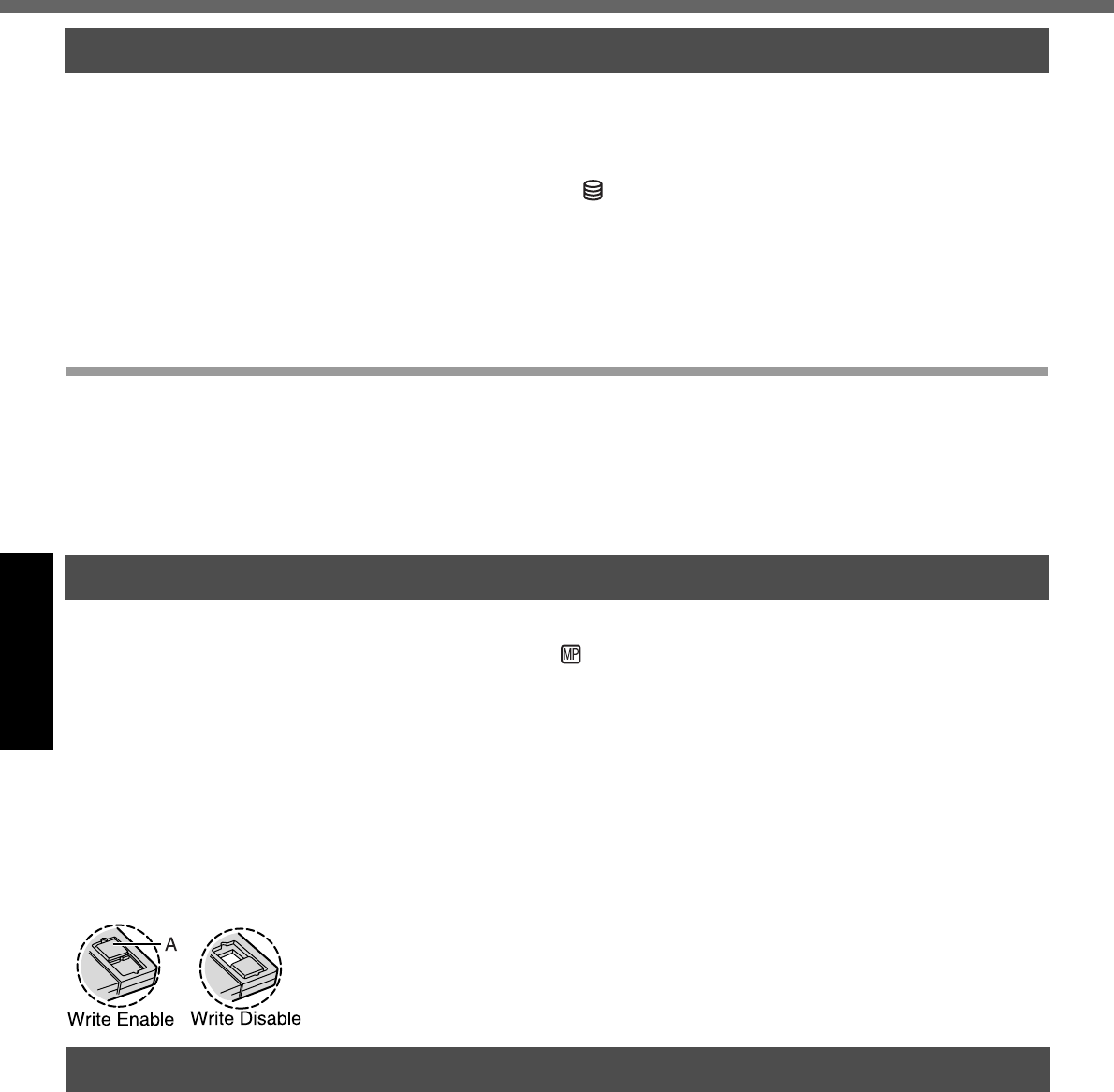
Useful Information
22
Operation
zDo not expose your computer to shock.
Use care when handling your computer, shock may damage your hard disk or make
your software applications and data unusable.
zDo not power down your computer while software applications are running or
hard disk drive indicator is on.
Properly shut Windows down to avoid problems.
zSave all valuable data to disks.
Backing up data to disks will limit damage should trouble occur to your computer or
should you inadvertently change or erase data.
zUse the security function for all important data. (⇒ Reference Manual “Security
Measures”)
Hard Disk Lock
When the Hard Disk Lock is set to [Enable], it is impossible to read/write data from/to
the hard disk when the hard disk is installed in a different computer, since a password is
also set for the hard disk. When the hard disk is returned to the original computer, you
can read/write data as before. In this case, however, make the settings in the Setup
Utility exactly the same as they were before the hard disk was removed. (Note that this
Hard Disk Lock does not guarantee the complete protection of data.) (⇒ Reference
Manual “Security Measures”)
zDo not power down your computer or press the floppy disk drive eject button
while the MP indicator is on.
Doing so may damage the data on the floppy disk and render the floppy disk use-
less.
zUse care when handling floppy disks.
To protect the data on your floppy disks or to prevent a floppy disk from becoming
stuck in your computer, avoid the following:
• Sliding the shutter on the floppy disk manually.
• Exposing the floppy disk to a magnetic field.
• Storing the floppy disk in locations prone to high temperatures, low pitched noise,
dampness, or dust.
• Applying more than one label on the floppy disk.
zConfirm the contents of a floppy disk before formatting it.
Confirm that no important data is on the floppy disk, because all data on the floppy
disk will be erased.
zUse the write-protect tab (A).
This is a must for preserving important data.
This prevents your data from being erased or overwritten.
zWhen disposing of or transferring ownership of this device, erase all data on the
hard disk in order to prevent the theft of hard disk data. Even if you delete data or
initialize the hard disk through normal Windows commands, data can still be read
using special software. In order to erase all data, either have the data erased by a
specialist (at a charge) or use the hard disk data erase utility (included) ( Îpage
33). (Note that this hard disk data erase utility does not guarantee that data will be
completely erased.)
Also, note that if you transfer ownership of this device without deleting commercial
software that you have installed to the hard disk, you may be in violation of the
licensing agreement for that software.
Saving Data on the Hard Disk
Saving Data on Floppy Disks
When Disposing of or Transferring Ownership of This Device
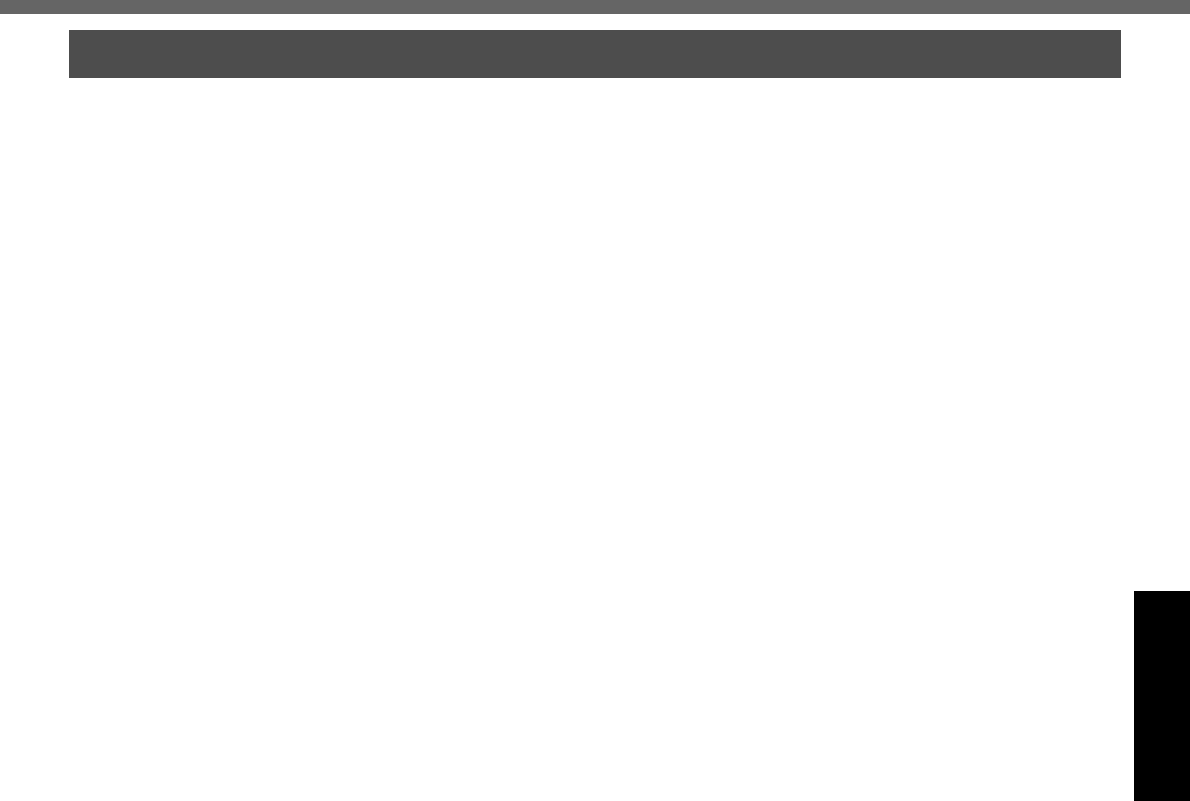
23
Operation
To prevent theft of data or unauthorized access to the
hard disk via a wireless LAN
zIf you plan to use wireless LAN functions, we recommend that you do so only after
making the appropriate security settings, such as for data encryption.
Wireless LAN
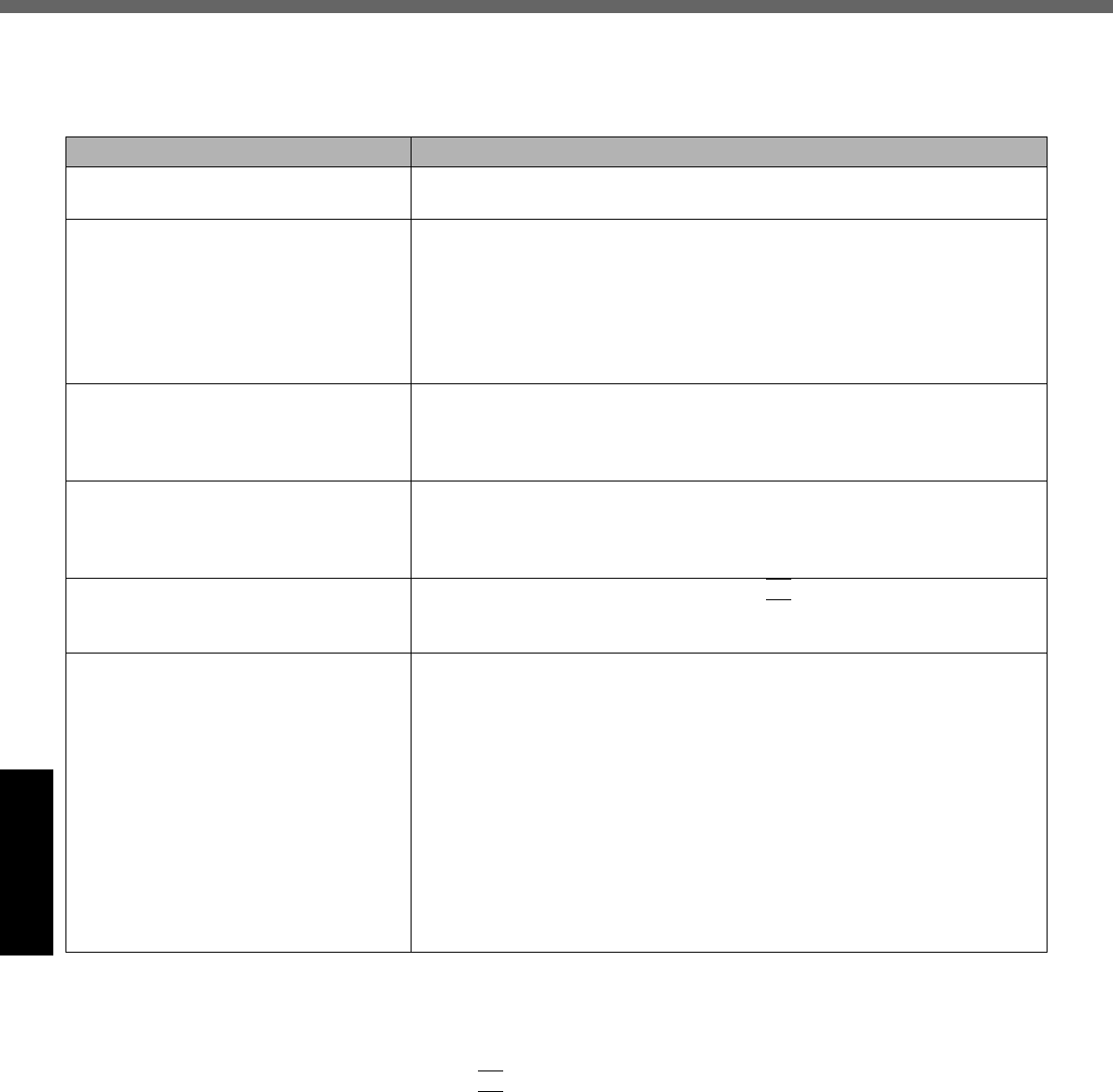
24
Troubleshooting
List of Error Codes
When turning on the computer, if one of the following error codes or messages is displayed, follow the instructions
shown below.
If the problem persists, or if the error code or message displayed is not shown here, contact Panasonic Technical Sup-
port.( Îpage 37)
How to run the Setup Utility
1Restart the computer.
2Press
F2
while [Panasonic] boot screen is displayed soon
after the computer begins the startup procedure.
Error Code/Message Solution
0211 Keyboard error zIf an external keyboard or mouse is connected, disconnect these
devices.
0251 System CMOS checksum bad -
Default configuration used
An error has occurred in the memory that stores the Setup Utility settings.
This error occurs when the memory content is changed through some inad-
vertent operation by a program or other function.
zRun the Setup Utility and load the default values, then change the set-
tings to the appropriate values as needed.
zIf the problem persists, the internal clock battery may need to be
replaced. Contact Panasonic Technical Support.
0271 Check date and time settings The date and time setting are incorrect.
zRun the Setup Utility and set the date and time correctly.
zIf the problem persists, the internal clock battery may need to be
replaced. Contact Panasonic Technical Support.
0280 Previous boot incomplete - Default
configuration used
Startup has failed repeatedly, so the Setup Utility settings have been
returned to their default values, and the computer has been booted.
zRun the Setup Utility and load the default values, then change the set-
tings to the appropriate values as needed.
Press <F1> to resume, <F2> to Setup zWrite down the error details and press
F2
to run the Setup Utility. Con-
firm the settings, and change the settings to the appropriate values as
needed.
Operating System not found The OS is not properly installed on the floppy disk or the hard disk that you
are trying to boot from.
zIf the computer cannot be booted from the floppy disk, check the floppy
disk drive to ensure that the disk is in fact bootable, and change it to
another if not.
zIf the computer cannot be booted from the hard disk, confirm whether
the hard disk is properly recognized in [Information] menu of the Setup
Utility.
If the hard disk is recognized, perform the reinstallation procedure. If not,
contact Panasonic Technical Support.
zIf a device is connected to the USB port, disconnect the device, or run
the Setup Utility and set [Legacy USB Support] to [Disable] in [Security]
menu of the Setup Utility.
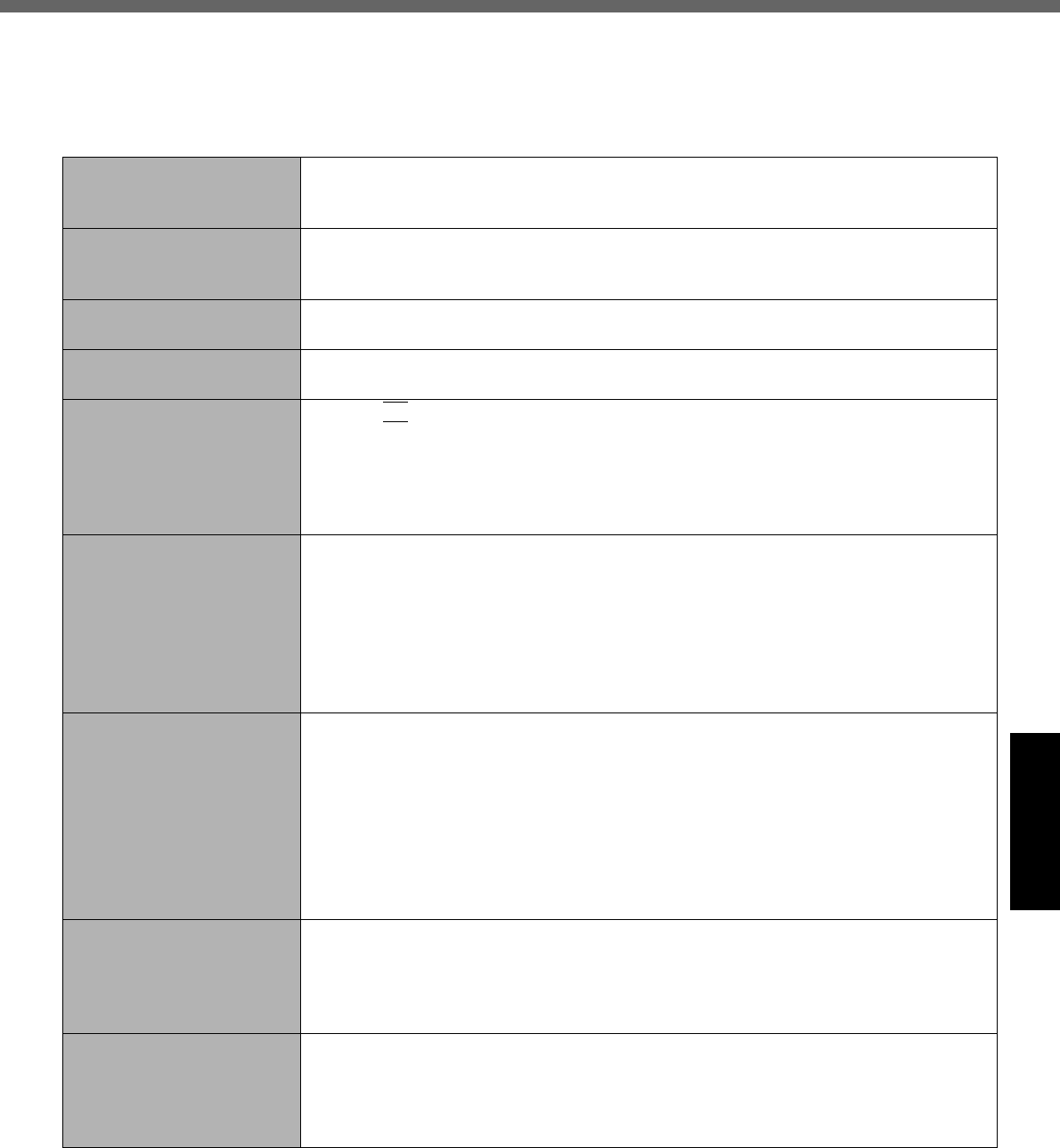
25
Troubleshooting
Dealing with Problems (Summary)
When a problem occurs, refer to this page. The “Reference Manual” also contains detailed information. If a problem
appears to be related to a software application, read the software related manual. If you still cannot troubleshoot the
problem, contact Panasonic Technical Support ( Îpage 37). You can use the PC Information Viewer to check the
computer’s usage status. (⇒Reference Manual “Dealing with Problems (Advanced)”)
Starting Up
The power indicator or bat-
tery indicator is not lit
zCheck the cable connection for the AC adaptor.
zCheck to see if a fully charged battery is properly installed.
zRemove the battery pack and disconnect the AC adaptor, then connect them again.
The computer does not
operate when a USB device
is connected
zThe computer may not operate when certain USB devices are connected.
Disconnect the USB device, or set [Legacy USB Support] to [Disable] in [Security]
menu of the Setup Utility.
[Enter Password] is dis-
played
zInput your Supervisor Password or User Password. If you have forgotten it, contact
Panasonic Technical Support (Îpage 37).
POST Startup Error(s) is
displayed
Îpage 24
Windows startup, or an
operation is extremely slow
zPress
F9
in the Setup Utility ( Îpage 24). This will restore the Setup Utility’s set-
tings to their default values (except the password settings). Then, the Setup Utility
must be run once again for you to input the appropriate operating environment set-
tings. (The processing speed depends on the application software used, so this
operation may not cause the processing speed to increase.)
zDisable any resident software.
The date and time are incor-
rect
zYou can set the date and time using the following menu.
[start] - [Control Panel] - [Date, Time, Language, and Regional Options] - [Date and
Time]
zWhen the computer is connected to a LAN, confirm the date and time of the server.
zIf you continue to experience problems, the internal battery maintaining the clock
may need to be replaced. Contact Panasonic Technical Support ( Îpage 37).
zThis computer will not correctly recognize the date and time starting from the year
2100 A.D.
When resuming from the
standby or hibernation
mode, [Enter Password]
does not appear even if a
password has been set in
the Setup Utility
zEven when a password has been set in the Setup Utility, [Enter Password] does not
appear when the computer resumes from the standby or hibernation mode.
If you want to use the security function when using the standby or hibernation mode,
use the Windows password as follows:
ASelect the account to change in [start] - [Control Panel] - [User
Accounts] and set the password.
BAdd the check mark for [Prompt for password when computer resumes
from standby] in [Control Panel] - [Performance and Maintenance] - [Power
Options] - [Advanced].
When “Remove disks or
other media. Press any key
to restart” (or a similar mes-
sage) is displayed
zThis means a floppy disk that does not contain system startup information has been
left in the floppy disk drive. Remove the floppy disk, and press any key.
zIf the message still appears even after trying the above measure, this may be an
indication that some type of hard disk failure has occurred. Contact Panasonic
Technical Support.
When the administrator
password is forgotten
zIf you have created a password reset disk (Îpage 14), a message is displayed
when you fail to correctly enter the password. Follow the message’s instructions and
set the password again by using the password reset disk.
If you have not created a password reset disk, after reinstalling, setup Windows and
then set the password again.
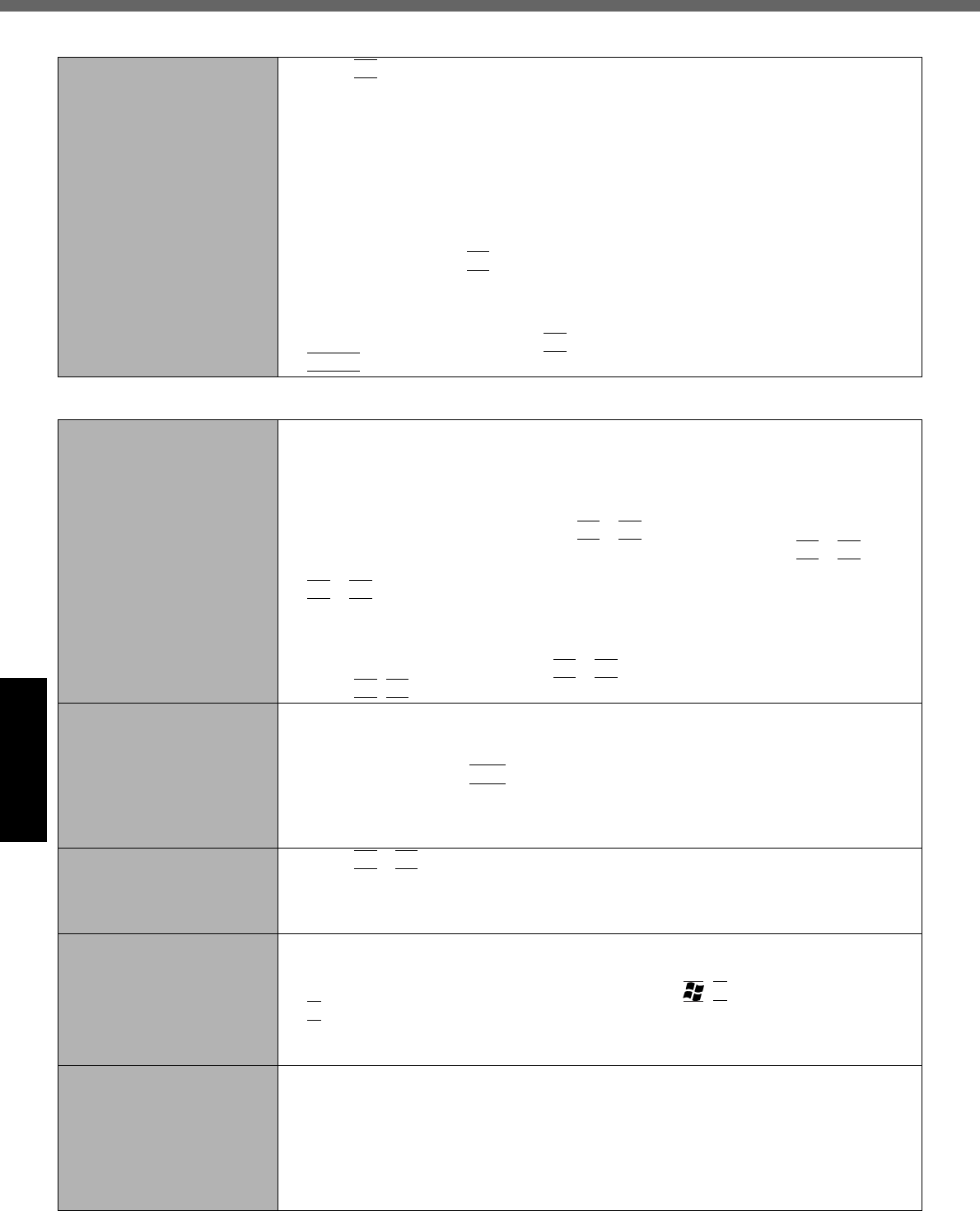
Dealing with Problems (Summary)
26
Troubleshooting
When the previous item is
not the cause
zPress
F9
in the Setup Utility. This will restore the Setup Utility’s settings to their
default values (except the password settings).
zTry removing all peripheral devices.
zCheck a disk error using the following procedure.
ADisplay [Local Disk (C:) Properties].
Select [Local Disk(C:)] with the right button in [start] - [My Computer],
and select [Properties].
BSelect [Tools] - [Check Now].
CSelect [Start] after selecting required items in [Check disk options].
zAt startup, hold down
F8
when [Panasonic] boot screen disappears*1, and release
your finger when the Windows Advanced Option Menu is displayed. Start the com-
puter in Safe Mode, and confirm the details of the error.
*1 When [Password on boot] is set to [Enable], [Enter Password] appears after the [Panasonic]
boot screen disappears. Hold down
F8
soon after inputting the password and pressing
Enter
.
Display
No display after powering on zWhen there is no display to an external display,
• Check your cable connection to the external display.
• Confirm your display is powered on.
• Check the settings for your external display.
zThe display destination may be set to the external display.
Try changing the display by pressing
Fn
+
F3
.
If you want to switch the display destination repeatedly by pressing
Fn
+
F3
, make
sure that the display destination has switched completely each time before pressing
Fn
+
F3
again.
zWhen displaying only through an external display, if the computer is shut down by
using the standby or hibernation function, there will be no display on the LCD unless
the external display is connected when operations are resumed. In this case, con-
nect the external display or press
Fn
+
F3
.
zPress
Fn
+
F2
and adjust the brightness.
The power has not been
turned off, but after a certain
period of time, there is no
display
zHas the computer been set to the power-saving mode?
To resume operation of your computer from the condition the power of the display is
off (for energy conservation purposes), press any key unrelated to the direct trigger-
ing of a selection, like
Ctrl
.
zTo save power, your computer may have automatically entered the standby mode
(power indicator blinks green) or hibernation mode (power indicator turns off). In
such cases, press the power switch.
When the battery pack is
used, the screen is darker
than when the AC adaptor is
connected
zPress
Fn
+
F2
and adjust the brightness. Note, however, that when the brightness
is increased, the battery running time will become shorter.
Brightness can be set to separate levels for when the AC adaptor is connected and
when it is disconnected.
The cursor cannot be con-
trolled properly
zIf you are using an external mouse, ensure that the external mouse has been con-
nected correctly.
zRestart the computer by using the keyboard (Press ,
U
, and select [Restart] with
R
).
zIf the computer does not respond to keyboard commands, read “No response”
(Îpage 28).
An afterimage appears
(e.g., green, red, and blue
dots remain on the display)
or there are dots not dis-
playing the correct colors
zIf an image is displayed for a prolonged period of time, an afterimage may appear.
This is not a malfunction. The afterimage will disappear when a different screen is
displayed.
zHigh-precision and advanced technologies are necessary in the production of color
liquid crystal displays (color LCDs). Therefore, if 0.002% or less of the picture ele-
ments either fail to light or remain constantly lit (that is, more than 99.998% of ele-
ments are functioning properly), no defect is considered to exist.
Starting Up
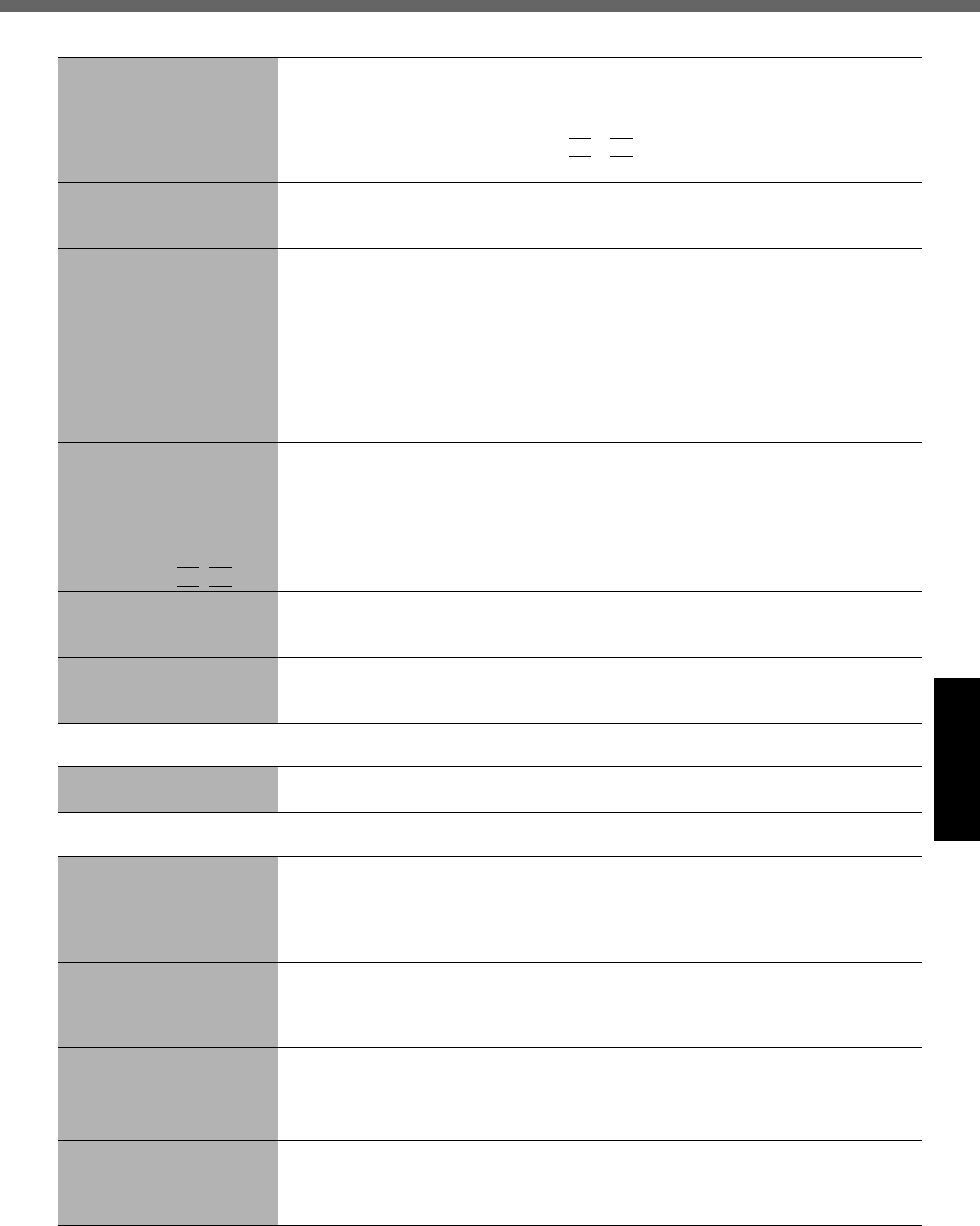
27
Troubleshooting
The screen becomes disor-
dered
zChanging the number of colors of the display may affect the screen. Restart the
computer.
zWhen using Dualview, use the same display colors for the external display as those
used by the LCD.
zWhen using Dualview, do not press
Fn
+
F3
.
zRestart your computer immediately after enabling or disabling Dualview.
The external display no
longer displays properly
zWhen an external display not compatible with the power saving mode is used with
the computer, the display may not function correctly when the computer enters the
power saving mode. In such cases, turn off the power to the external display.
When you want to display
the fonts or icons at a larger
size
zChange the size of the icons, etc. using “Icon Enlarger” (⇒Reference Manual “Icon
Enlarger”).
zYou can also change the settings as follows (for more details, refer to the Windows
Help).
ASelect [start] - [Control Panel] - [Appearance and Themes] - [Display] -
[Appearance].
BSelect the font size in [Font size], and select [Effects] and then add the
check mark for [Use large icons] to increase the icon size.
CSelect [OK], then select [OK].
When a video such as an
MPEG file and a DVD video
is being played with
WinDVD or Windows®
Media Player, the display
destination cannot be
switched using
Fn
+
F3
zThe display destination cannot be switched while a video such as an MPEG file and
a DVD video is playing.
Stop playing the video before switching the display destination.
An error occurs or the com-
puter freezes while using
Dualview
zIf you use a 3D screen saver while in Dualview mode at a high resolution, an error
may occur or the computer may freeze. Under these conditions, do not use a 3D
screen saver.
When the screensaver is
set, an error will occur dur-
ing a resume operation
zWhen the computer automatically enters the standby or hibernation mode while the
screensaver is running, an error may occur during a resume operation. In such
cases, turn off the screensaver or try changing the pattern of the screensaver.
Shutting down
Windows cannot be shut
down or restarted
zIf a USB device is connected, try removing it.
Battery Indicator
The red indicator lights zThe battery level is very low (the charge is approx. 9% or less).
Connect the AC adaptor. You can use the computer when the indicator light is
orange. If you do not have an AC adaptor, save your data and power off your
computer. After replacing the battery pack with a fully charged one, turn your
computer on.
The red indicator blinks zQuickly save your data and power off your computer. Remove the battery pack and
disconnect the AC adaptor, then connect them again.
If the problem persists, contact Panasonic Technical Support (
Î
page 37). The
battery pack or charging circuit may be defective.
The green indicator blinks zIn high temperature mode, the battery pack is discharging to a level of 80%*1 in nor-
mal temperature mode.(⇒Reference Manual “Battery Power”) Do not remove the
battery pack while the battery indicator is blinking green.
*1 A level of 80% in normal temperature mode is displayed as [100%] in high temperature mode.
The orange indicator blinks zBattery cannot be recharged temporarily because the internal temperature of the
battery pack is outside of the acceptable temperature range for recharging. Once
the allowable range requirement is satisfied, charging begins automatically. Your
computer can be used normally in this state.
Display
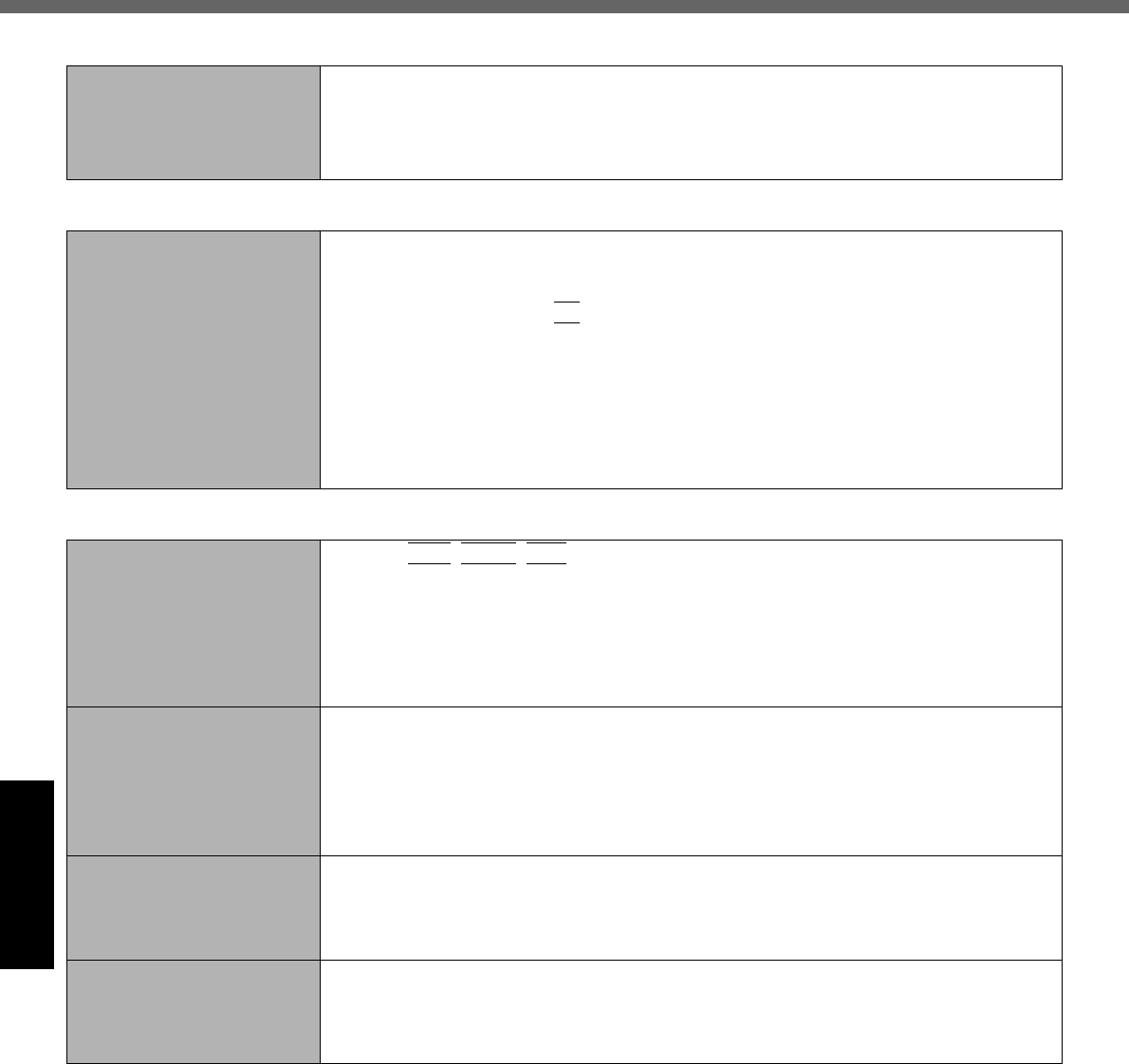
Dealing with Problems (Summary)
28
Troubleshooting
Reference Manual
The Reference Manual is
not displayed
zIs Acrobat Reader installed?
If Acrobat Reader is not installed, run [c:\util\reader\acroreader51_enu_full.exe] in
[start] - [Run] to reinstall the program. When installing the program, do not change
the installation destination folder. If the destination folder is changed, the Reference
Manual cannot be opened from [start] menu.
Fast User Switching function
Some applications do not
work properly
zWhen switching to a different user with the Fast User Switching function, the follow-
ing problems may occur.
• Some applications may not work properly.
• Key combination with
Fn
may not work.
• It may not be possible to set the settings of the display.
• The wireless LAN cannot be used.
• A serial mouse may not work.
• The B's CLiP icon will no longer be shown on the taskbar and B’s CLiP cannot be
used.
In this case, log off all users without using
Fast User Switching function
, and try the
operation once more. If the problem persists, restart the computer.
Others
No response zPress
Ctrl
+
Shift
+
Esc
to open Task Manager and close the software application
which is not responding.
zAfter shutting down by pressing the power switch for more than four seconds, press
the power switch to power on and open the application again.
If the program no longer works normally, delete the program using the following
procedure. Then reinstall the program.
[start] - [Control Panel] - [Add or Remove Programs]
When trying to play back
video files using Windows®
Media Player, the message
[Codec required] appears,
and the file cannot be
played back
zSome video files use a Codec that is not installed as a standard. In these cases, if
you play back the video file after connecting to the Internet, the Codec may be
downloaded automatically, allowing you to play back the file.
The shortcut icon for the
Windows® Media Player is
not displayed on the
desktop
zStart up Windows® Media Player from [start] - [All Programs]. Also, you can copy
the icon from [All Programs] list to the desktop and use this icon to start Windows®
Media Player.
Two shortcut icons for the
Windows® Media Player are
displayed on the desktop
zDid the user who first accepted the Windows® Media Player license agreement have
the administrator authority? Two icons will be displayed until someone with the
administrator authority accepts the license agreement, but either icon can be used
to start the program.
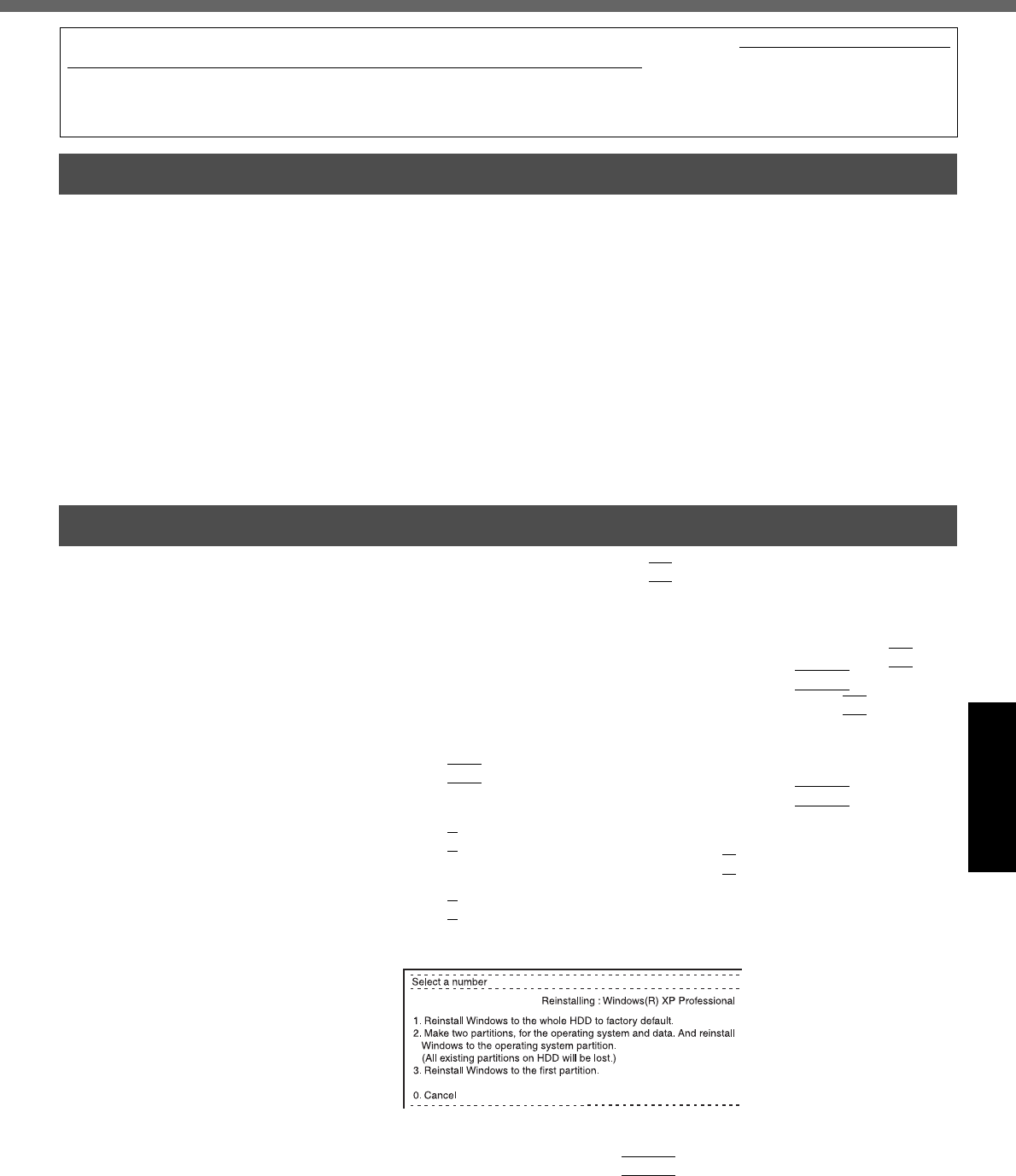
29
Troubleshooting
Reinstalling Software
Preparing
zThe Product Recovery DVD-ROM (included).
zPanasonic CD/DVD drive
Important
zBefore the reinstallation procedure, remove all peripherals (except for the CD/DVD
drive).
zTurn off the computer and insert the CD/DVD drive into the multimedia pocket.
(⇒Reference Manual “Multimedia Pocket”)
zBe sure the AC adaptor is connected until the reinstallation procedure is completed.
zEven if reinstallation is executed, the number of times that the DVD video region
code can be set will not be returned to the state set at the time of factory shipment.
ATurn on the computer, and press
F2
while [Panasonic] boot screen is
displayed.
The Setup Utility will start up.
If the password has been set, enter the Supervisor Password.
BWrite down all of the contents of the Setup Utility and then press
F9
.
At the confirmation message, select [Yes] and press
Enter
.
CSelect [Boot] menu, then select [CD/DVD Drive] and press
F6
until [CD/
DVD Drive] is at the top of [Boot] menu.
DPlace the Product Recovery DVD-ROM into the CD/DVD drive.
EPress
F10
.
At the confirmation message, select [Yes] and press
Enter
. The com-
puter will restart.
FPress
1
to execute [1. [Recovery]].
(You can cancel this operation by pressing
0
.)
The License Agreement screen should appear.
GPress
1
to select [1. Yes, I agree to the provisions above and wish to con-
tinue!].
This screen should appear.
HMake a selection from the menu.
zWhen selecting [2], enter the basic partition size for the operating sys-
tem installation and press
Enter
.
(The data partition size is the remainder after subtracting the basic par-
tition size.)
When reinstallation procedure is performed, the contents of the hard disk will be erased. Be sure to back up any criti-
cal data that is on your hard disk before running the reinstallation procedure.
The reinstallation procedure will return the computer to its original condition.
zIf you have created partitions for data, the data may be erased or become corrupt as a result of the reinstallation
procedure.
Before Reinstallation
Reinstalling
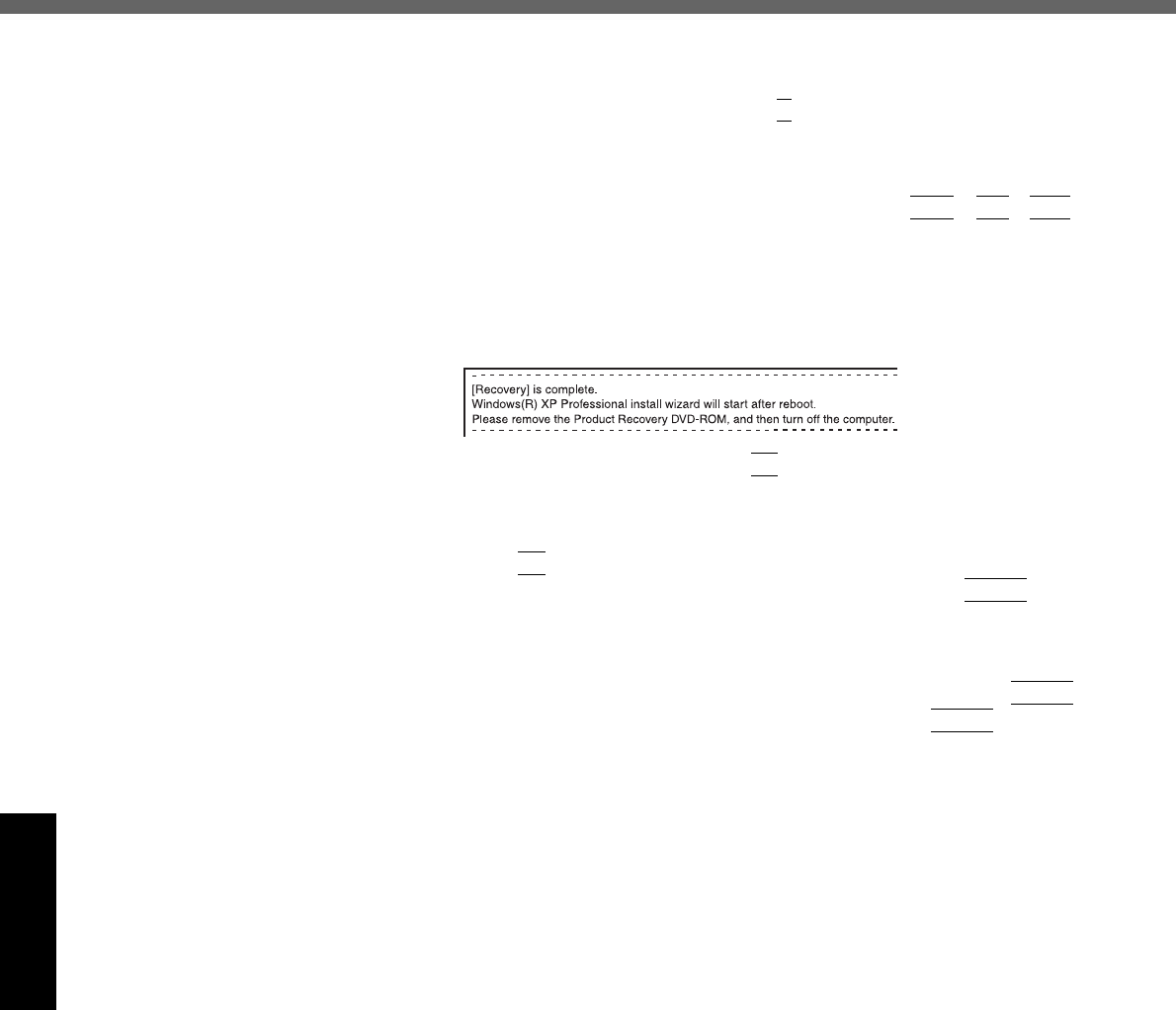
Reinstalling Software
30
Troubleshooting
zTo select [3], the first partition size must be 6 GB or more of the hard
disk size. Reinstallation cannot be performed with a small partition
size.
IAt the confirmation message, press
Y
.
The operation of reinstallation for the hard disk starts automatically. (The
operations take about 15 minutes.)
zDo not interrupt the reinstallation procedure before completion, for
example by turning off the computer or pressing
Ctrl
+
Alt
+
Del
, as
this may prevent Windows from starting up, or may cause data to be
lost so that the reinstallation procedure cannot be executed.
JAfter the reinstallation procedure completes, the screen should appear.
Remove the Product Recovery DVD-ROM, and then press any key.
The computer will be shut down.
KTurn on the computer, and press
F2
while [Panasonic] boot screen is dis-
played.
The Setup Utility will start up.
If the password has been set, enter the Supervisor Password.
LPress
F9
.
At the confirmation message, select [Yes] and then press
Enter
. (The
Setup Utility settings will return to their default values. Even the security
settings with the exception of the password(s) will return to their default
values.)
MSelect [Exit] and then select [Save Current Values], then press
Enter
.
At the confirmation messages, select [Yes] and press
Enter
.
NTurn the computer off by using the power switch.
zIf additional instructions are included with the computer, be sure to
read them. It may be necessary to perform additional operations during
the following procedures.
OPerform the first-time use operation. (Îpage 12)
PRun the Setup Utility and change the settings where necessary.
Changing the drive letter
You can change the drive letter for the CD/DVD drive or hard disk drive by the
following steps.
zDrive letters can only be changed when two or more partitions have been
created on the hard disk drive. The name of the C: drive cannot be
changed.
zWe recommend that you make these changes before installing applica-
tions.
ASelect [start] - [Control Panel] - [Performance and Maintenance] -
[Administrative Tools] - [Computer Management].
BSelect [Disk Management] from [Storage].
CRight click on the partition of the hard disk or the name of the CD/DVD
drive and select [Change Drive Letter and Paths...].
DSelect [Change].
ESelect [Assign the following drive letter] and the new drive letter, and then
select [OK].
FAt the confirmation message, select [Yes].
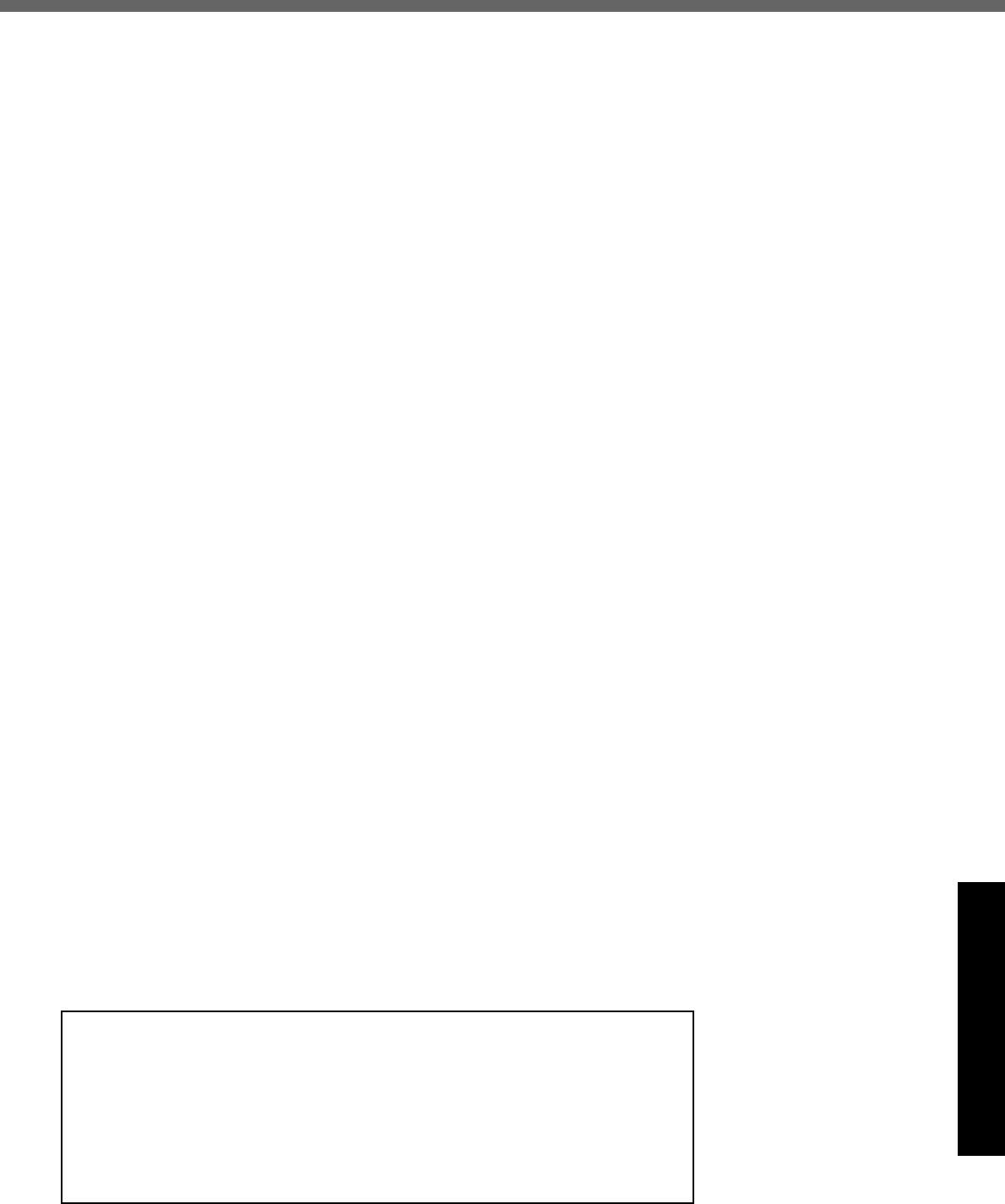
31
Appendix
LIMITED USE LICENSE AGREEMENT
THE SOFTWARE PROGRAM(S) (“PROGRAMS”) FURNISHED WITH THIS PANASONIC® PRODUCT (“PRODUCT”) ARE
LICENSED ONLY TO THE END-USER (“YOU”), AND MAY BE USED BY YOU ONLY IN ACCORDANCE WITH THE LICENSE
TERMS DESCRIBED BELOW. YOUR USE OF THE PROGRAMS SHALL BE CONCLUSIVELY DEEMED TO CONSTITUTE YOUR
ACCEPTANCE OF THE TERMS OF THIS LICENSE.
Matsushita Electric Industrial Co., Ltd. (“MEI”) has developed or otherwise obtained the Programs and hereby licenses their use to
you. You assume sole responsibility for the selection of the Product (including the associated Programs) to achieve your intended
results, and for the installation, use and results obtained therefrom.
LICENSE
A. MEI hereby grants you a personal, non-transferable and non-exclusive right and license to use the Programs in accordance with
the terms and conditions stated in this Agreement. You acknowledge that you are receiving only a LIMITED LICENSE TO USE
the Programs and related documentation and that you shall obtain no title, ownership nor any other rights in or to the Programs
and related documentation nor in or to the algorithms, concepts, designs and ideas represented by or incorporated in the Pro-
grams and related documentation, all of which title, ownership and rights shall remain with MEI or its suppliers.
B. You may use the Programs only on the single Product which was accompanied by the Programs.
C. You and your employees and agents are required to protect the confidentiality of the Programs. You may not distribute or other-
wise make the Programs or related documentation available to any third party, by time-sharing or otherwise, without the prior writ-
ten consent of MEI.
D. You may not copy or reproduce, or permit to be copied or reproduced, the Programs or related documentation for any purpose,
except that you may make one (1) copy of the Programs for backup purposes only in support of your use of the Programs on the
single Product which was accompanied by the Programs. You shall not modify, or attempt to modify, the Programs.
E. You may transfer the Programs and license them to another party only in connection with your transfer of the single Product which
was accompanied by the Programs to such other party. At the time of such a transfer, you must also transfer all copies, whether in
printed or machine readable form, of every Program, and the related documentation, to the same party or destroy any such cop-
ies not so transferred.
F. You may not remove any copyright, trademark or other notice or product identification from the Programs and you must reproduce
and include any such notice or product identification on any copy of any Program.
YOU MAY NOT REVERSE ASSEMBLE, REVERSE COMPILE, OR MECHANICALLY OR ELECTRONICALLY TRACE THE PRO-
GRAMS, OR ANY COPY THEREOF, IN WHOLE OR IN PART.
YOU MAY NOT USE, COPY, MODIFY, ALTER, OR TRANSFER THE PROGRAMS OR ANY COPY THEREOF, IN WHOLE OR IN
PART, EXCEPT AS EXPRESSLY PROVIDED IN THE LICENSE.
IF YOU TRANSFER POSSESSION OF ANY COPY OF ANY PROGRAM TO ANOTHER PARTY, EXCEPT AS PERMITTED IN
PARAGRAPH E ABOVE, YOUR LICENSE IS AUTOMATICALLY TERMINATED.
TERM
This license is effective only for so long as you own or lease the Product, unless earlier terminated. You may terminate this license at
any time by destroying, at your expense, the Programs and related documentation together with all copies thereof in any form. This
license will also terminate effective immediately upon occurrence of the conditions therefore set forth elsewhere in this Agreement, or
if you fail to comply with any term or condition contained herein. Upon any such termination, you agree to destroy, at your expense,
the Programs and related documentation together with all copies thereof in any form.
YOU ACKNOWLEDGE THAT YOU HAVE READ THIS AGREEMENT, UNDERSTAND IT AND AGREE TO BE BOUND BY ITS
TERMS AND CONDITIONS. YOU FURTHER AGREE THAT IT IS THE COMPLETE AND EXCLUSIVE STATEMENT OF THE
AGREEMENT BETWEEN US, WHICH SUPERSEDES ANY PROPOSAL OR PRIOR AGREEMENT, ORAL OR WRITTEN, AND
ANY OTHER COMMUNICATIONS BETWEEN US, RELATING TO THE SUBJECT MATTER OF THIS AGREEMENT.
About Intel® software products
The enclosed software products and documentation were developed at private
expense, and are provided with “RESTRICTED RIGHTS.” Use, duplication or
disclosure by the government is subject to restrictions as set forth in FAR
52.227-14 and DFARS 252.227-7013 et. seq. or its successor. The use of this
product by the government constitutes acknowledgment of Intel's proprietary
rights in the product.
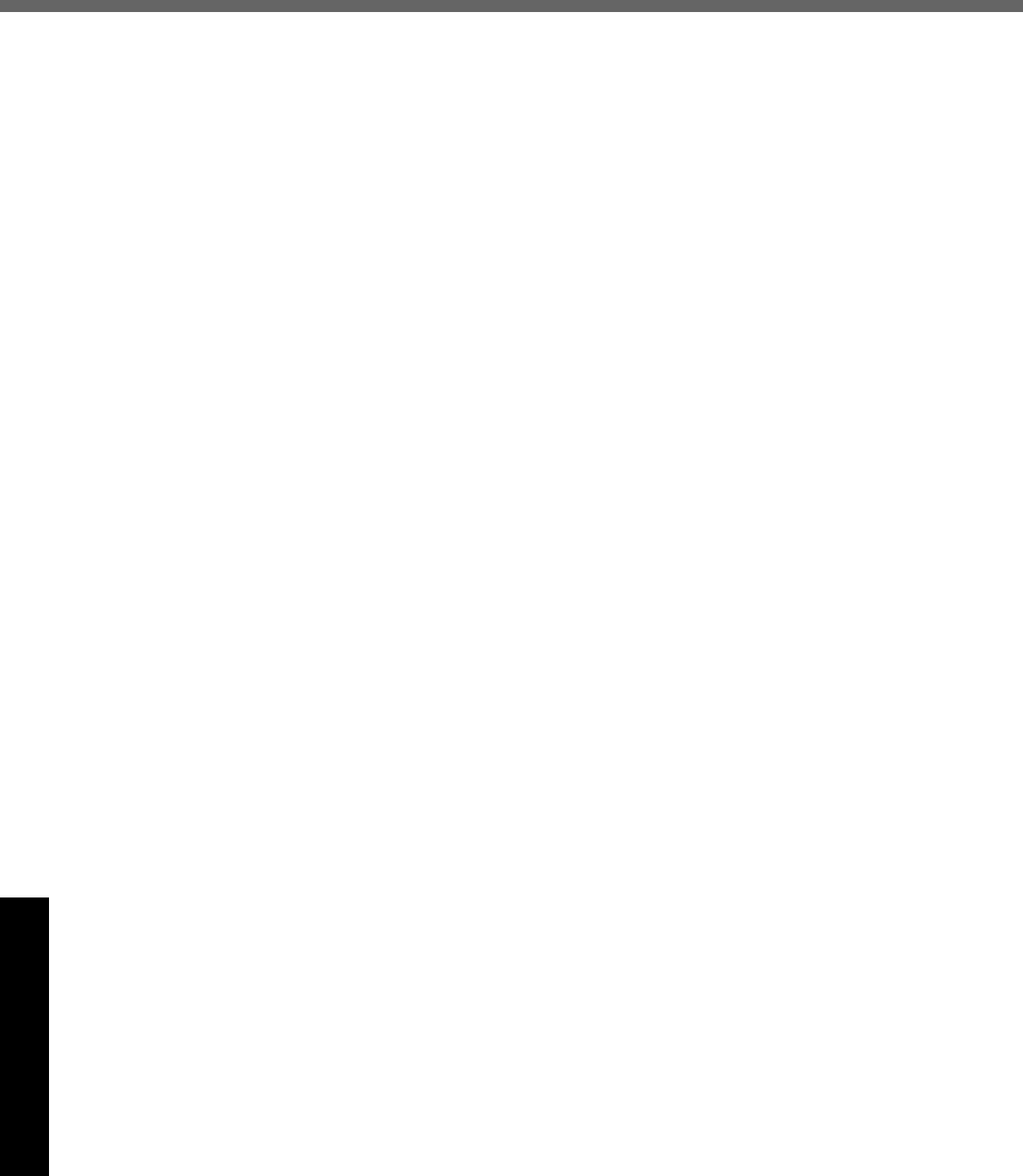
32
Appendix
Contrat de licence d’usage limité
Le(s) logiciel(s) (les “Logiciels”) fournis avec ce produit Panasonic® (le “Produit”) sont exclusivement concédés en
licence à l’utilisateur ultime (“vous”), et ils ne peuvent être utilisés que conformément aux clauses contractuelles ci-
dessous. En utilisant les logiciels, vous vous engagez de manière définitive à respecter les termes, clauses et
conditions des présentes.
Matsushita Electric Industrial Co., Ltd. (“MEI”) a mis au point ou obtenu les Logiciels et vous en concède l’utilisation par
les présentes. Vous assumez l’entière responsabilité du choix de ce Produit (y compris des Logiciels associés) pour
obtenir les résultats escomptés, ainsi que de l’installation, de l’utilisation et des résultats obtenus.
Licence
A. MEI vous octroie par les présentes le droit et la licence personnels, non cessibles et non exclusifs d’utiliser les
Logiciels conformément aux termes, clauses et conditions de ce Contrat. Vous reconnaissez ne recevoir qu’un droit
limité d’utiliser les Logiciels et la documentation les accompagnant et vous vous engagez à n’obtenir aucun droit de
titre, propriété ni aucun autre droit vis-à-vis des Logiciels et de la documentation les accompagnant ni vis-à-vis des
algorithmes, concepts, dessins, configurations et idées représentés par ou incorporés dans les Logiciels et la
documentation les accompagnant, dont les titres, propriété et droits resteront tous à MEI ou à leurs propriétaires.
B. Vous ne pouvez utiliser les Logiciels que sur le Produit unique qui est accompagné par les Logiciels.
C. Vous et vos employés ou agents êtes requis de protéger la confidentialité des Logiciels. Vous ne pouvez ni distribuer
ni mettre les Logiciels et la documentation les accompagnant à la disposition d’un tiers, par partage de temps ou de
quelque autre manière que ce soit, sans l’autorisation écrite préalable de MEI.
D. Vous ne pouvez ni copier ni reproduire ni permettre la copie ni la reproduction des Logiciels ni de la documentation
les accompagnant pour quelque fin que ce soit, à l’exception d’une (1) copie des Logiciels à des fins de sauvegarde
uniquement pour soutenir votre utilisation des Logiciels sur le Produit unique qui est accompagné par les Logiciels.
Vous ne pouvez ni modifier ni tenter de modifier les Logiciels.
E. Vous ne pouvez céder les Logiciels et en octroyer la licence à une autre partie qu’en rapport avec votre cession du
Produit unique qui est accompagné par les Logiciels à cette autre partie. Au moment de cette cession, vous devez
céder également toutes les copies, que ce soit sous forme imprimée ou lisible par la machine, de tous les Logiciels
ainsi que de la documentation les accompagnant, à la même partie ou détruire les copies non cédées.
F. Vous ne pouvez retirer aucune marque de droits d’auteur, marque ou autre ni aucune identification de produit des
Logiciels et vous devez reproduire et inclure toutes ces notices ou identifications de produit sur toutes les copies des
Logiciels.
Vous ne pouvez assembler en sens inverse, compiler en sens inverse ni retracer les Logiciels ni aucune de leurs
copies, de façon électronique ou mécanique, en tout ou en partie.
Vous ne pouvez utiliser, copier, modifier, altérer ni céder les Logiciels ni aucune de leurs copies, en tout ou en partie, à
l’exception de ce qui est expressément stipulé dans ce contrat.
Si vous cédez la possession de toute copie ou de tout Logiciel à une autre partie, à l’exception de ce qui est autorisé au
paragraphe E ci-dessus, votre licence est automatiquement résiliée.
Termes, clauses et conditions
Cette licence n’est effective que pour la durée de possession ou de crédit-bail du Produit, à moins d’une résiliation
antérieure. Vous pouvez résilier cette licence à tout moment en détruisant, à vos frais, les Logiciels et la documentation
les accompagnant avec toutes leurs copies, sous quelque forme que ce soit. Cette licence sera également résiliée,
avec application immédiate, si les conditions de résiliation définies ailleurs dans ce contrat se sont réalisées ou si vous
ne respectez pas les termes, clauses et conditions qui y sont contenues. Au moment de la résiliation, vous acceptez de
détruire, à vos frais, les Logiciels et la documentation les accompagnant avec toutes leurs copies, sous quelque forme
que ce soit.
Vous reconnaissez avoir lu ce contrat, en avoir compris toute la substance et avoir accepté de respecter ses termes,
clauses et conditions. Vous reconnaissez en outre qu’ils sont la description complète et exclusive du contrat conclu
entre nous, contrat qui remplace et annule toute proposition ou contrat précédent, écrit ou oral, et toute autre communi-
cation entre nous, relativement à l’objet du présent contrat.
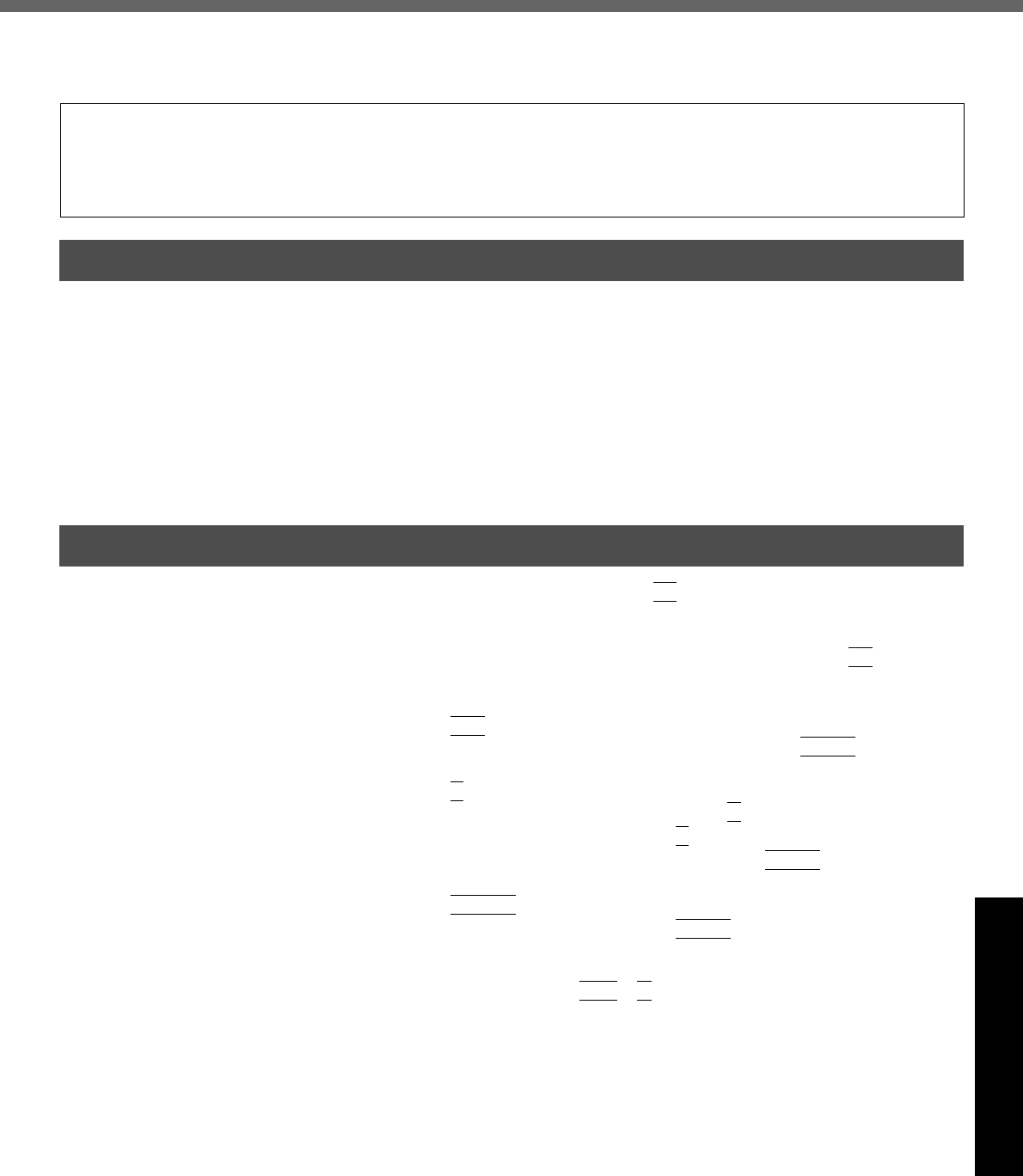
33
Appendix
Hard Disk Data Erase Utility
This computer is equipped with a utility for completely erasing hard disk data.
When disposing of or transferring ownership of this device, erase all data on the hard disk in order to prevent the theft of
hard disk data following the steps below.
zYou will need the Product Recovery DVD-ROM (included) and Panasonic CD/DVD
drive.
zTurn off the computer and insert the CD/DVD drive into the multimedia pocket.
(⇒Reference Manual “Multimedia Pocket”)
zBe sure the AC adaptor is connected until the procedure is completed.
zThis utility can only be used for internal hard disk. It cannot be used to erase data
from external hard disks.
zThis utility cannot erase data from damaged disk.
zThis utility cannot erase data for specific partitions.
zAfter executing this utility, the computer cannot be booted from the hard disk.
ATurn on the computer, and press
F2
while [Panasonic] boot screen is dis-
played. The Setup Utility will start up.
If the password has been set, enter the Supervisor Password.
BSelect [Boot] menu, then select [CD/DVD Drive] and press
F6
until [CD/
DVD Drive] is at the top of [Boot] menu.
CPlace the Product Recovery DVD-ROM into the CD/DVD drive.
DPress
F10
.
At the confirmation message, select [Yes] and press
Enter
.
The computer will restart.
EPress
2
to execute [2. [Erase HDD]].
(You can cancel this operation by pressing
0
.)
FAt the confirmation message, press
Y
.
GWhen [<<< Start menu >>>] is displayed, press
Enter
.
HThe approximate time required for erasing data will be displayed.
Press
Space
.
IAt the confirmation message, press
Enter
. The operation of erasing the
hard disk starts.
If necessary, the “hard disk data erase” operation can be cancelled after it
has begun by pressing
Ctrl
+
C
.
If the operation is cancelled before being completed, a part of the data will
not be erased.)
JAfter the operation is complete:
Under normal conditions, the message [Hard disk data has been deleted.]
will be displayed.
If a problem occurred during the operation, an error message will be dis-
played.
KRemove the Product Recovery DVD-ROM, and then press any key to turn
off the computer.
The hard disk data erase utility erases data using an overwriting method, but there is a possibility that due to malfunc-
tions or other operational errors, data may not be completely erased. There are also specialized devices that may be
able to read data that has been erased using this method. If you need to erase highly confidential data, we recom-
mend that you contact a company that specializes in this process. Matsushita Electric Industrial Co., Ltd. will bear no
responsibility for losses or damages suffered as a result of the use of this utility.
Preparing
Procedure
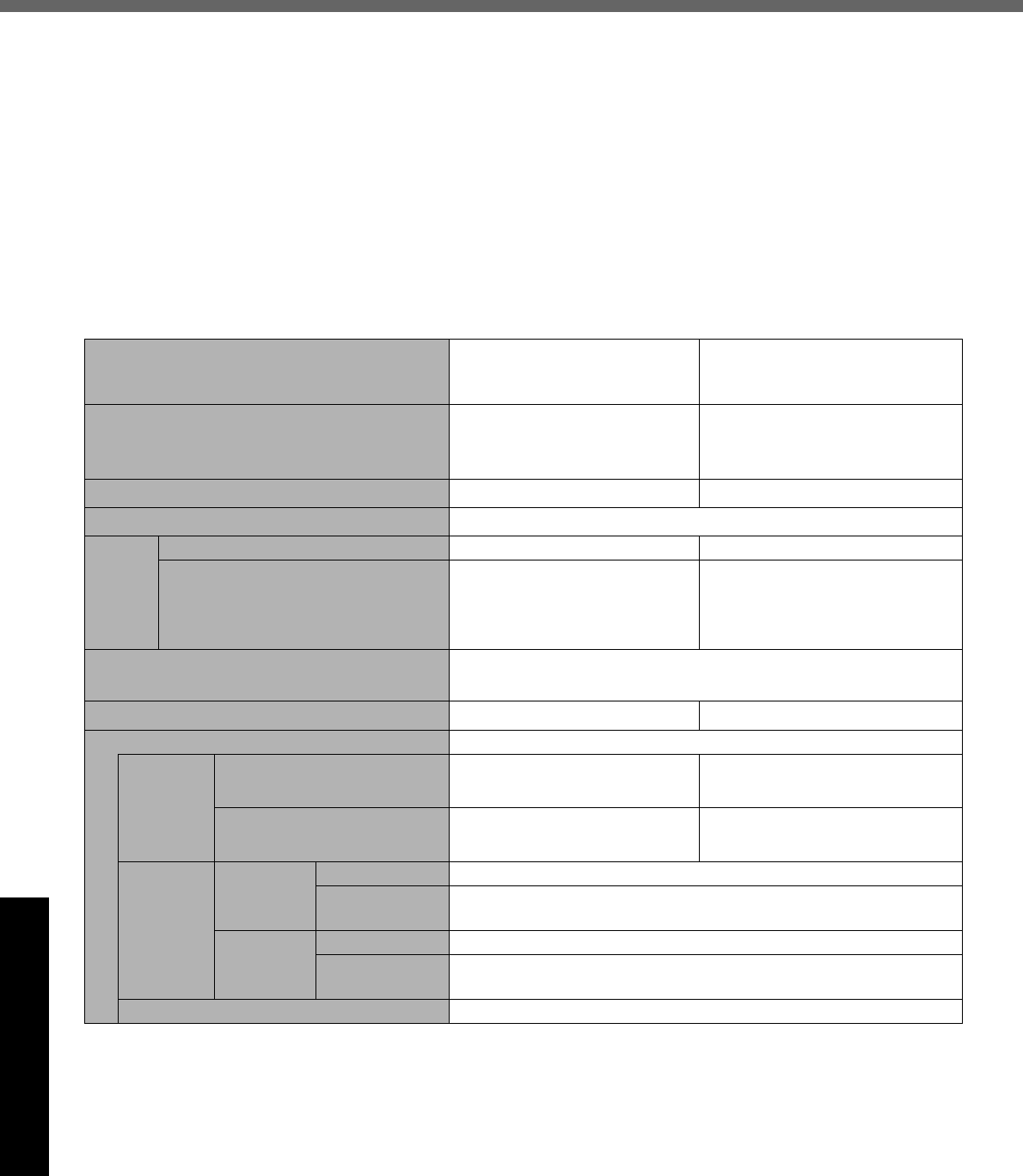
34
Appendix
Specifications
This page provides the specifications for the basic model CF-51GAMBAKM/CF-51GAMDAKM/CF-51GAMEAKM/CF-
51ABLDAKM/CF-51ABLEAKM/CF-51ABLBAKM. The model number will change depending on the configuration of the
unit, such as, CPU speed, memory size, HDD size, Operating System, LCD type, and whether a DVD-ROM drive, a
DVD-ROM & CD-R/RW drive or a DVD MULTI drive is included or not.
To check the model number:
Check the bottom of the computer or the box the computer came in at the time of purchase.
To check CPU speed, memory size and the hard disk drive (HDD) size:
Run the Setup Utility (⇒ Reference Manual “Setup Utility”) and select [Information] menu.
Confirm the required information by checking the following items.
CPU speed:[CPU Speed]
Memory size:[System Memory]
Hard disk drive size:[Primary Master]
Main Specifications
*1 1MB = 1,048,576 bytes
*2 When expanding memory, remove the RAM module that was inserted at the time of factory shipment, and insert two 1024 MB-RAM modules.
*3 A 16,000,000 color display is achieved by using the dithering function.
*4 Maximum resolution depends on the specifications of the external display.
*5 1GB = 1,000,000,000 bytes. Your operating system or some application software will report as fewer GB.
*6 Varies depending on the usage conditions.
*7 Measured using BatteryMark™ Version 4.0.1 (LCD brightness: Maximum - Minimum)
*8 Measured using MobileMark™ 2002 (LCD brightness: 60 cd/m2)
Model No. CF-51GAMBAKM
CF-51GAMDAKM
CF-51GAMEAKM
CF-51ABLDAKM
CF-51ABLEAKM
CF-51ABLBAKM
CPU Intel® Pentium® M Processor
1.6 GHz, 1 MB*1 L2 cache
Intel® Pentium® M Processor
735 (1.70 GHz, 2 MB*1 L2
cache, 400 MHz FSB)
Memory 256 MB*1 (2048 MB*1 *2 Max.) 512 MB*1 (2048 MB*1 *2 Max.)
Video Memory 64 MB*1
LCD Type 15.0 XGA type (TFT) 15.0 UXGA type (TFT)
Displayed Colors*3 65536/Approx.16,000,000 col-
ors (800 × 600 dots/1024 ×
768 dots)
65536/Approx.16,000,000 col-
ors (800 × 600 dots/1024 × 768
dots/1280 × 1024 dots/1600 ×
1200 dots)
External Display 65536/Approx.16,000,000 colors (800 × 600 dots/1024 × 768
dots/1280 × 1024 dots/1600 × 1200 dots/2048 × 1536 dots)*4
Hard Disk Drive 40 GB*5 60 GB*5
Battery Pack Li-ion 11.1 V, 6.6 Ah
Operating
Time*6
Main Battery Approx. 2.5 hours - 6.5 hours*7
(Approx. 6.0 hours*8)
Approx. 2.0 hours - 5.5 hours*7
(Approx. 5.0 hours*8)
Main Battery +
Second Battery Approx. 4.0 hours - 8.5 hours*7
(Approx. 9.5 hours*8)
Approx. 3.5 hours - 7.0 hours*7
(Approx. 8.5 hours*8)
Charging
Time*6
Power On Main Battery Approx. 4.0 hours
Main Battery +
Second Battery
Approx. 6.5 hours
Power Off Main Battery Approx. 4.0 hours
Main Battery +
Second Battery
Approx. 6.5 hours
Clock Battery Coin type lithium battery 3.0 V
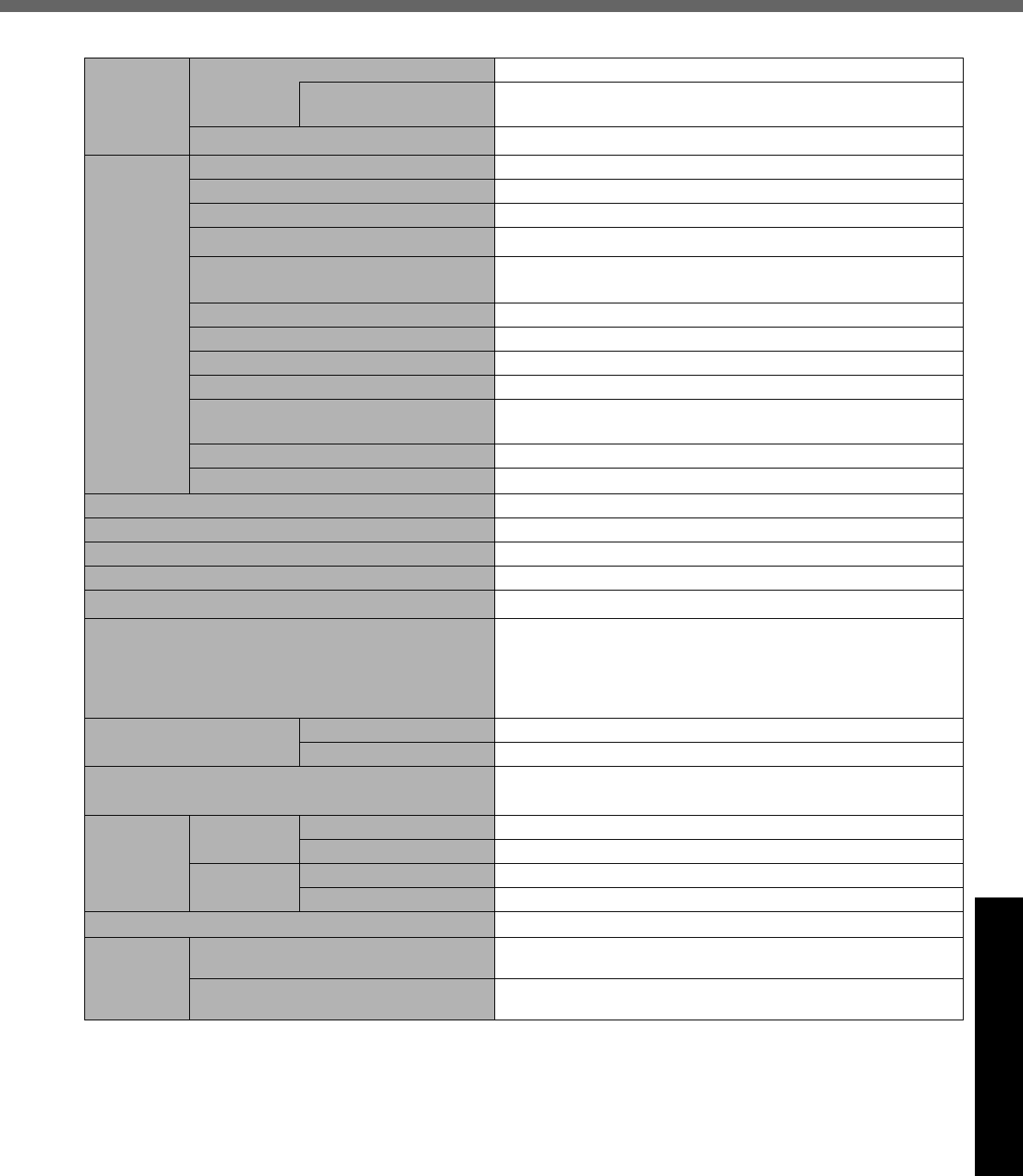
35
Appendix
Main Specifications
*1 Either a PC2700-compliant RAM module or a PC2100-compliant RAM module can be added.
*2 Use only a monaural condenser microphone.
*3 The Product Recovery DVD-ROM is required.
*4 The AC adaptor is compatible with power sources up to 240 V AC adaptor. This computer is supplied with a 125 V AC compatible AC cord.
*5 Approx. 0.9 W when the battery pack is fully charged (or not being charged) and the computer is OFF.
Approx. 1.5 W when the Wake up from LAN has been enabled.
*6 Rated power consumption.
Slots PC Card Slots Two Type I or Type II, or one Type III
Allowable current
(total for two slots)
3.3 V: 400 mA
5 V: 400 mA
RAM Module Slot 200-pin, SO-DIMM, DDR SDRAM, PC2700 Compliant*1
Interface Parallel Port Dsub 25-pin female
External Display Port Mini Dsub 15-pin female
Serial Port Dsub 9-pin male
Microphone Jack*2 Miniature jack, 3.5 DIA
Headphone Jack Miniature jack, 3.5 DIA
Impedance 32 Ω, Output Power 4 mW × 2
External Keyboard/ Mouse Port Mini DIN 6-pin female
Expansion Bus Connector Dedicated 100-pin female
USB Port 4-pin x 2, USB 2.0
Modem RJ-11 Data: 56 kbps (V.92 & K56flex) FAX:14.4 kbps
LAN RJ-45 IEEE 802.3 10Base-T, IEEE 802.3u 100Base-TX,
IEEE 802.3ab 1000Base-T
Wireless LAN IEEE802.11b/g
IEEE1394 Interface Connector 4-pin × 1
Pointing Device Touch Pad
Speaker Stereo Speaker
Sound WAVE and MIDI playback
Keyboard 87 keys
Operating System Microsoft® Windows® XP Professional with Service Pack 1a
Utility Programs Setup Utility, DMI Viewer, Adobe® Acrobat® Reader, Hard
Disk Data Erase Utility*3, PC Information Viewer, Icon
Enlarger, WinDVD™ 5 (OEM Version), B’s Recorder GOLD7
BASIC, B’s CLiP 5, Intel® PROSet
AC Adaptor*4 Input 100 V - 240 V AC, 50 Hz/60 Hz
Output 15.6 V DC, 5.0 A
Power Consumption*5 Approx. 35 W*6/ Approx. 90 W (maximum when recharging
in the ON state)
Environ-
ment
In use Temperature 5 °C to 35 °C {41 °F to 95 °F}
Humidity 30% to 80% RH (No condensation)
Not in use Temperature -20 °C to 60 °C {-4 °F to 140 °F}
Humidity 30% to 90% RH (No condensation)
Physical Dimensions (W × H × D) 325 mm × 47 mm × 278 mm {12.8 ’’ × 1.9 ’’ × 10.9 ’’}
Weight with the DVD-ROM & CD-R/RW drive
inserted in the multimedia pocket Approx. 3.0 kg {Approx. 6.7 lb.}
with no devices inserted in the multi-
media pocket Approx. 2.8 kg {Approx. 6.2 lb.}
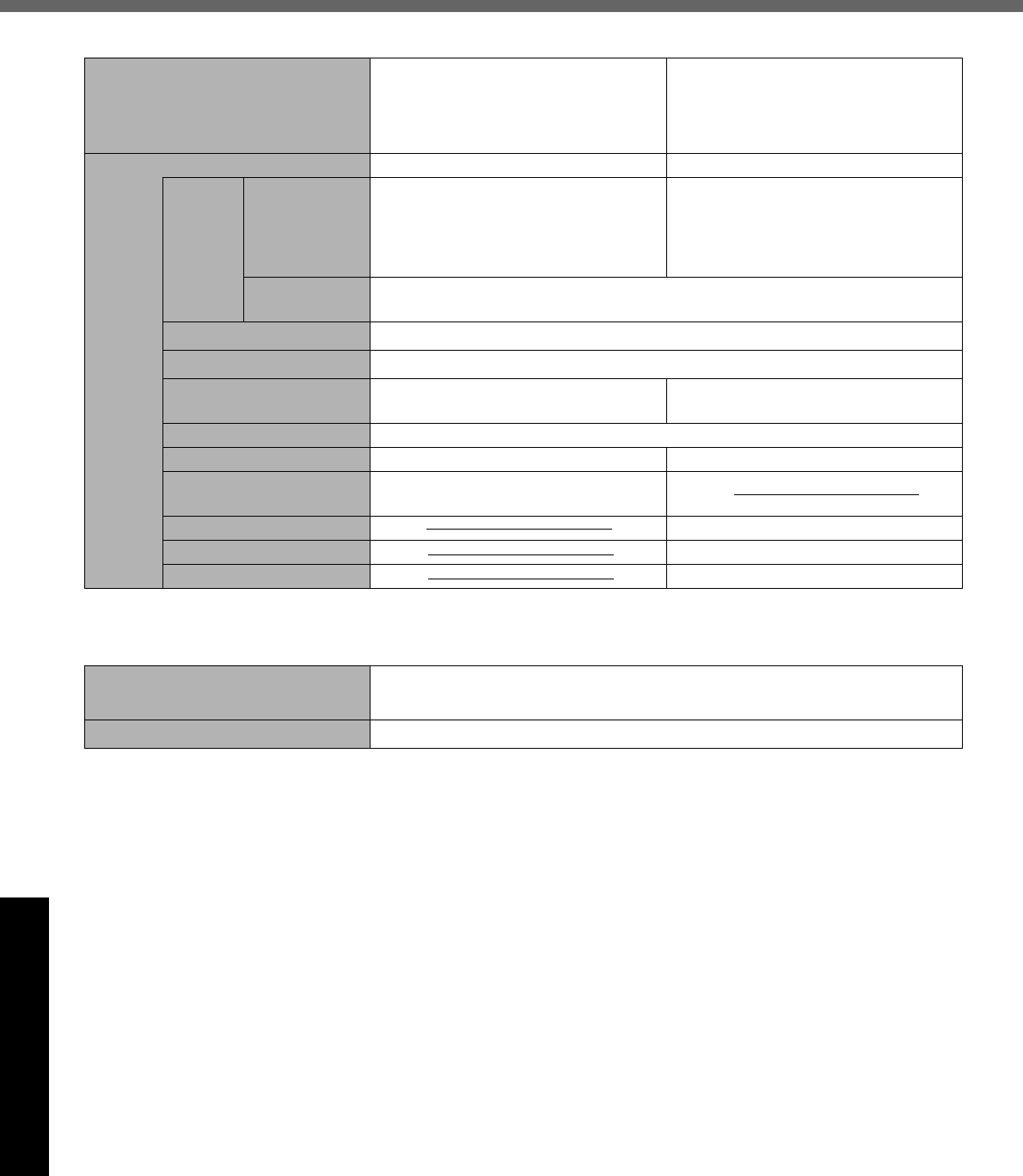
Specifications
36
Appendix
Multimedia Pocket (DVD-ROM & CD-R/RW Drive or DVD MULTI Drive)
Multimedia Pocket (Floppy Disk Drive)
*1 The drives included in the computer cannot be inserted into the multimedia pocket simultaneously.
*2 Read only.
*3 1GB = 1,000,000,000 bytes. Your operating system or some application software will report as fewer GB.
*4 In the case of DVD-RAM, only non-cartridge discs or removable cartridge discs can be used.
*5 If an unbalanced disc (e.g., a disc with which the balance has been displaced from the center) is inserted, the speed may become slower if
there are large vibrations while the disc is rotating.
*6 Depending on the disc, the writing speed may become slower.
*7 1KB = 1,024 bytes
*8 1MB = 1,024,000 bytes. Your operating system or some application software will report as fewer MB.
Model No. CF-51GAMBAKM
CF-51GAMDAKM*1
CF-51ABLDAKM*1
CF-51ABLBAKM
CF-51GAMEAKM*1
CF-51ABLEAKM*1
Drive DVD-ROM & CD-R/RW Drive DVD MULTI Drive
Supports DVD DVD-ROM (Single Layer, Dual
Layer), DVD-R*2 (3.95 GB*3, 4.7
GB*3), DVD-RW*2 (4.7 GB*3), DVD-
RAM*2*4 (2.6 GB*3, 4.7 GB*3)
DVD-ROM (Single Layer, Dual
Layer), DVD-R*2 (3.95 GB*3, 4.7
GB*3), DVD-RW (4.7 GB*3), DVD-
RAM*2*4 (2.6 GB*3, 4.7 GB*3)
CD CD-Audio, CD-ROM, CD-R, Photo CD, VideoCD, Enhanced Music CD, CD-
RW, CD-TEXT
DVD-ROM read*5 8X speed (Max.)
CD-ROM read*5 24X speed (Max.)
CD-R write*6 4X speed, 8X speed, 16X speed
(Max.), 24X speed (Max.)
4X speed, 8X speed, 16X speed
(Max.)
CD-RW write 4X speed
High-Speed CD-RW write 4X speed, 8X speed, 10X speed 4X speed, 8X speed
Ultra-Speed CD-RW write 10X speed, 16X speed (Max.), 24X
speed (Max.)
DVD-R write 2X speed
DVD-RW write 1X speed
DVD-RAM write 2X speed
Model No. CF-51GAMDAKM*1/CF-51GAMEAKM*1/CF-51ABLDAKM*1/
CF-51ABLEAKM*1
Floppy Disk Drive 720 KB*7/1.44 MB*8 (two-mode)
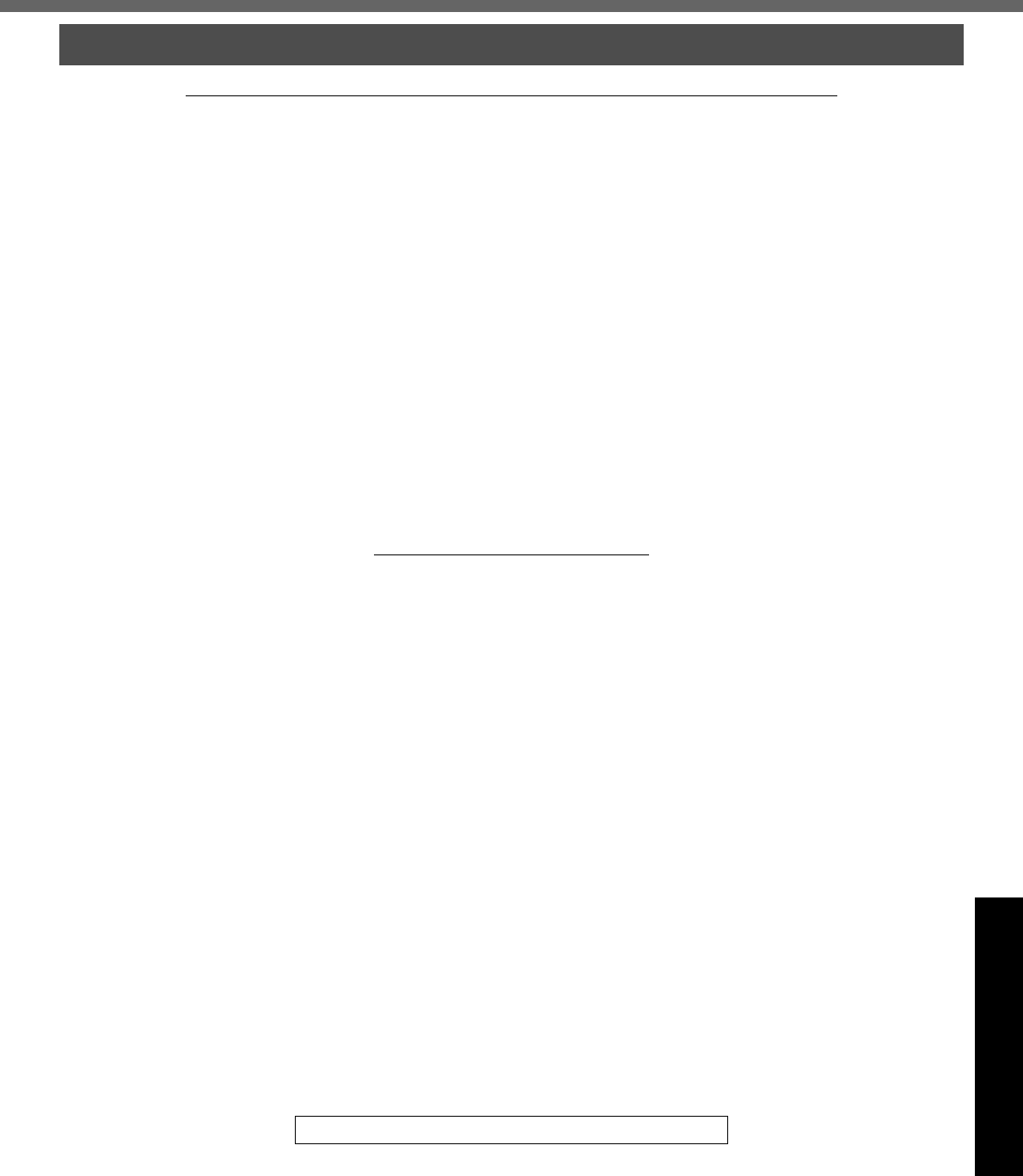
37
Appendix
LIMITED WARRANTY
PANASONIC PERSONAL COMPUTER AND PERIPHERALS LIMITED WARRANTY
Panasonic Computer Solutions Company (referred to as “Panasonic”) will repair this product (other than software, which is covered by a sep-
arate warranty) with new or rebuilt parts, free of charge in the U.S.A. for three (3) years from the date of original purchase in the event of a
defect in materials or workmanship. This warranty includes the AC adaptor but excludes the batteries and all other options and accessories
which are covered for a period of one (1) year from the date of purchase.
This warranty is extended solely to the original purchaser. A purchase receipt or other proof of date of original purchase will be
required before warranty performance is rendered.
This warranty only covers failures due to defects in materials or workmanship which occur during normal use. It does not cover dam-
age which occurs in shipment or failures which are caused by products not supplied by Panasonic, or failures which result from alter-
ation, accident, misuse, introduction of liquid or other foreign matter into the unit, abuse, neglect, installation, maladjustment of
consumer controls, improper maintenance, modification or service by anyone other than a Factory Service Center or authorized
Panasonic Service Dealer, or damage that is attributable to acts of God.
Limits and Exclusions:
There are no other express warranties except as listed below.
PANASONIC SHALL NOT BE LIABLE FOR LOSS OF DATA OR OTHER INCIDENTAL OR CONSEQUENTIAL DAMAGES RESULT-
ING FROM THE USE OF THIS PRODUCT, OR ARISING OUT OF ANY BREACH OF THIS WARRANTY. ALL EXPRESS AND
IMPLIED WARRANTIES, INCLUDING THE WARRANTIES OF MERCHANTABILITY AND FITNESS FOR A PARTICULAR PUR-
POSE ARE LIMITED TO THE APPLICABLE WARRANTY PERIOD SET FORTH ABOVE. Some states do not allow the exclusion or
limitation of incidental or consequential damages, or limitations on how long an implied warranty lasts, so the above limitations or
exclusions may not apply to you.
This limited warranty gives you specific legal rights, and you may also have other rights which vary from state to state. If a problem
with your product develops during or after the warranty period, you may contact our representatives at 1-800-LAPTOP5. If the prob-
lem is not handled to your satisfaction, then write to the Consumer Affairs Division at the address indicated below.
SOFTWARE LIMITED WARRANTY
Panasonic Computer Solutions Company (referred to as “Panasonic”) warrants to you only that the disk(s) or other media on which
the Programs are furnished will be free from defects in materials and workmanship under normal use for a period of sixty (60) days
from the date of delivery thereof to you, as evidenced by your purchase receipt.
This is the only warranty Panasonic makes to you. Panasonic does not warrant that the functions contained in the Programs will meet
your requirements or that the operation of the Programs will be uninterrupted or error free.
Panasonic’s entire liability, and your exclusive remedy under this warranty shall be limited to the replacement, in the United States, of
any defective disk or other media which is returned to Panasonic’s Authorized Service Center, together with a copy of the purchase
receipt, within the aforesaid warranty period.
Anything in the foregoing to the contrary notwithstanding, Panasonic shall have no obligation for any defects in the disk(s) or other
media on which the Programs are furnished resulting from your storage thereof, or for defects that have been caused by operation of
the disk(s) or other media otherwise than on the Product or in environmental conditions other than those specified by Panasonic by
alteration, accident, misuse, abuse, neglect, mishandling, misapplication, installation, maladjustment of consumer controls, improper
maintenance, modification of damage that is attributable to acts of God. In addition, Panasonic shall have no obligation for any
defects in the disk(s) or other media if you have modified, or attempted to modify any Program.
DURATION OF IMPLIED WARRANTIES, IF ANY, IS LIMITED TO SIXTY (60) DAYS.
PANASONIC ASSUMES NO RISK OF AND SHALL NOT IN ANY CASE BE LIABLE FOR ANY DAMAGES, INCLUDING, WITHOUT
LIMITATION, ANY SPECIAL, INCIDENTAL, CONSEQUENTIAL, OR PUNITIVE DAMAGES ARISING FROM BREACH OF WAR-
RANTY OR CONTRACT, NEGLIGENCE OR ANY OTHER LEGAL THEORY, INCLUDING, WITHOUT LIMITATION LOSS OF GOOD-
WILL, PROFITS OR REVENUE, LOSS OF USE OF THE PROGRAMS OR PRODUCTS OR ANY ASSOCIATED EQUIPMENT, COST
OF CAPITAL, COST OF ANY SUBSTITUTE EQUIPMENT, FACILITIES, SERVICES, DOWNTIME COSTS, OR CLAIMS OF ANY
PARTY DEALING WITH YOU FOR SUCH DAMAGES.
Some states do not allow the exclusion or limitation of incidental or consequential damages, or limitations on how long an implied
warranty lasts, so the above limitations or exclusions may not apply to you.
This limited warranty gives you specific legal rights, and you may also have other rights which vary from state to state.
This Limited Warranty will be governed by the laws the State of New York, without regard to its conflict-of-laws rules.
* * *
To obtain service or technical assistance within the continental U.S.A. and Alaska.
Correspondence requesting product information should be sent to:
Panasonic Computer Solutions Company
50 Meadowlands Parkway, Panazip 2F-5, Secaucus, NJ 07094
For U.S.A.
DIAL TOLL FREE: 1-800-LAPTOP5
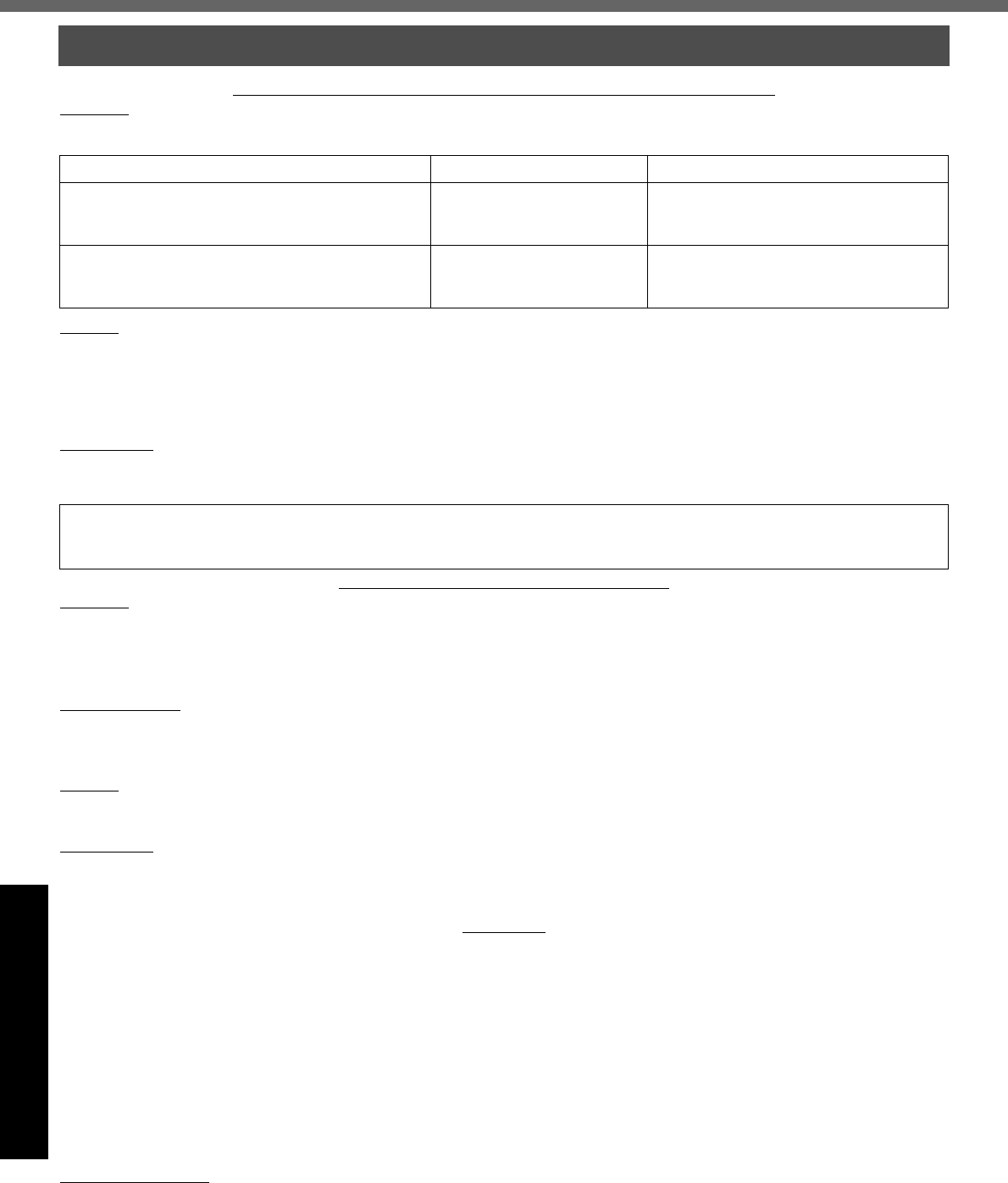
LIMITED WARRANTY
38
Appendix
PANASONIC COMPUTER AND PERIPHERALS LIMITED WARRANTY
Coverage - Panasonic Canada Inc. (“PCI”) warrants to you, the first end user customer, this computer product (excluding software
media), when purchased from PCI or from a PCI authorized reseller, to be free from defects in materials and workmanship under nor-
mal use, subject to the terms set forth below, during the period of warranty coverage specified.
Remedy - In the event of a warranty claim, contact PCI’s representatives within the applicable warranty period, identifying the nature
of the defect claimed, at 1-800-668-8386 between 9:00 A.M. and 5:00 P.M., Eastern Time Zone, Mon. - Fri. (excluding holidays) for
instructions on how to obtain service. A purchase receipt or other proof of date of original purchase is required before warranty ser-
vice is performed. Defective parts covered by this Limited Warranty will be repaired or replaced with new or comparable rebuilt parts
on an exchange basis. Warranty replacement or repair is subject to the terms of this Limited Warranty for the balance of the original
period of warranty coverage.
No Coverage - This Limited Warranty does not cover products purchased outside Canada. Neither does it cover damage to, failure
of, or defects in a product or accessory through mishandling, improper installation, abnormal use, misuse, neglect, accident, intro-
duction of liquid or other foreign matter into the product, alteration or servicing by anyone not authorized by PCI, or act of God.
I
SOFTWARE MEDIA LIMITED WARRANTY
Coverage - Panasonic Canada Inc. (“PCI”) warrants to you, the first end user customer, that the disk(s) or other media on which soft-
ware program(s) is/are supplied will be free from defects in materials and workmanship under normal use in Canada for a period of
sixty (60) days from date of receipt as evidenced by your purchase receipt for your Panasonic Computer product.
THIS IS THE ONLY WARRANTY THAT PCI MAKES RESPECTING THE SOFTWARE MEDIA. PCI does not warrant the software.
Please refer to the software licensor’s written warranty (accompanying the copy of the software) for any software warranty claim.
Claim Procedure - In the event of a defect in material or workmanship in the media during the sixty (60) day warranty period, and
you return it, transportation costs prepaid, to Panasonic Canada Inc., Computer Products Marketing, at the above address, within the
warranty period, together with a copy of your purchase receipt, and an explanation of the suspected defect, PCI will replace in Can-
ada the defective disk(s) or other media.
Remedy - PCI’s entire liability, and your only remedy for any breach of this software media warranty is limited to replacement of the
media only. It does not cover any other damages, including, but not limited to, loss of use or profit loss, or special, indirect or conse-
quential damages, or other claims, whether or not of similar character.
No Coverage - This limited warranty does not apply if the disk(s) or other media has been used in other than a Panasonic product, or
in environmental conditions other than those specified by PCI or the manufacturer, or if subjected to misuse, neglect, mishandling,
modification or attempted modification of the program, or if damaged by accident or act of God. PCI is not responsible for damage to
or loss of any program, data or removable storage media.
GENERAL
NO OTHER WARRANTIES - PCI DISCLAIMS ALL OTHER WARRANTIES, EITHER EXPRESS OR IMPLIED, INCLUDING, BUT
NOT LIMITED TO, IMPLIED WARRANTIES OF MERCHANTABILITY AND FITNESS FOR A PARTICULAR PURPOSE, WITH
RESPECT TO THE SOFTWARE, SOFTWARE MEDIA, COMPUTER PRODUCT, OPTIONS AND ACCESSORIES.
NO LIABILITY FOR CONSEQUENTIAL DAMAGES - IN NO EVENT SHALL PCI BE LIABLE FOR ANY SPECIAL, INDIRECT OR
CONSEQUENTIAL DAMAGES ARISING FROM ANY BREACH OF THE LIMITED WARRANTIES SET OUT IN THIS DOCUMENT,
OR FROM THE USE OF THE COMPUTER PRODUCT, INCLUDING, WITHOUT LIMITATION, LOSS OF DATA, BUSINESS, PROFIT
OR GOODWILL.
IN ANY EVENT, PCI’S MAXIMUM LIABILITY FOR ANY BREACH SHALL NOT EXCEED THE AMOUNT ACTUALLY PAID BY YOU
FOR THE COMPUTER PRODUCT.
NO ACTION, REGARDLESS OF ITS BASIS, MAY BE BEGUN AGAINST PCI MORE THAN TWO (2) YEARS AFTER THE CAUSE
OF ACTION AROSE.
Statutory Warranties - Some jurisdictions do not allow these limitations or exclusions, so they may not apply to you.
For Canada
Scope of Coverage Period of Coverage Type of Failure Coverage
Whole Product (except Batteries), AC adaptor and
CD-ROM (if factory installed)
Three (3) Years from Date of
Original End User Customer
Purchase
Defective Materials or Workmanship
Batteries, CD-ROM (unless factory installed), Port
Replicator, Extra Memory Modules and all other
Peripherals, Options and Accessories
One (1) Year from Date of
Original End User Customer
Purchase
Defective Materials or Workmanship
IF YOU SHIP THE PRODUCT FOR WARRANTY SERVICE
Carefully pack the product, preferably in the original carton. Include details of defect claimed and proof of date of original purchase.
No liability is assumed for loss or damage to the product while in transit, if you chose your own transportation carrier.
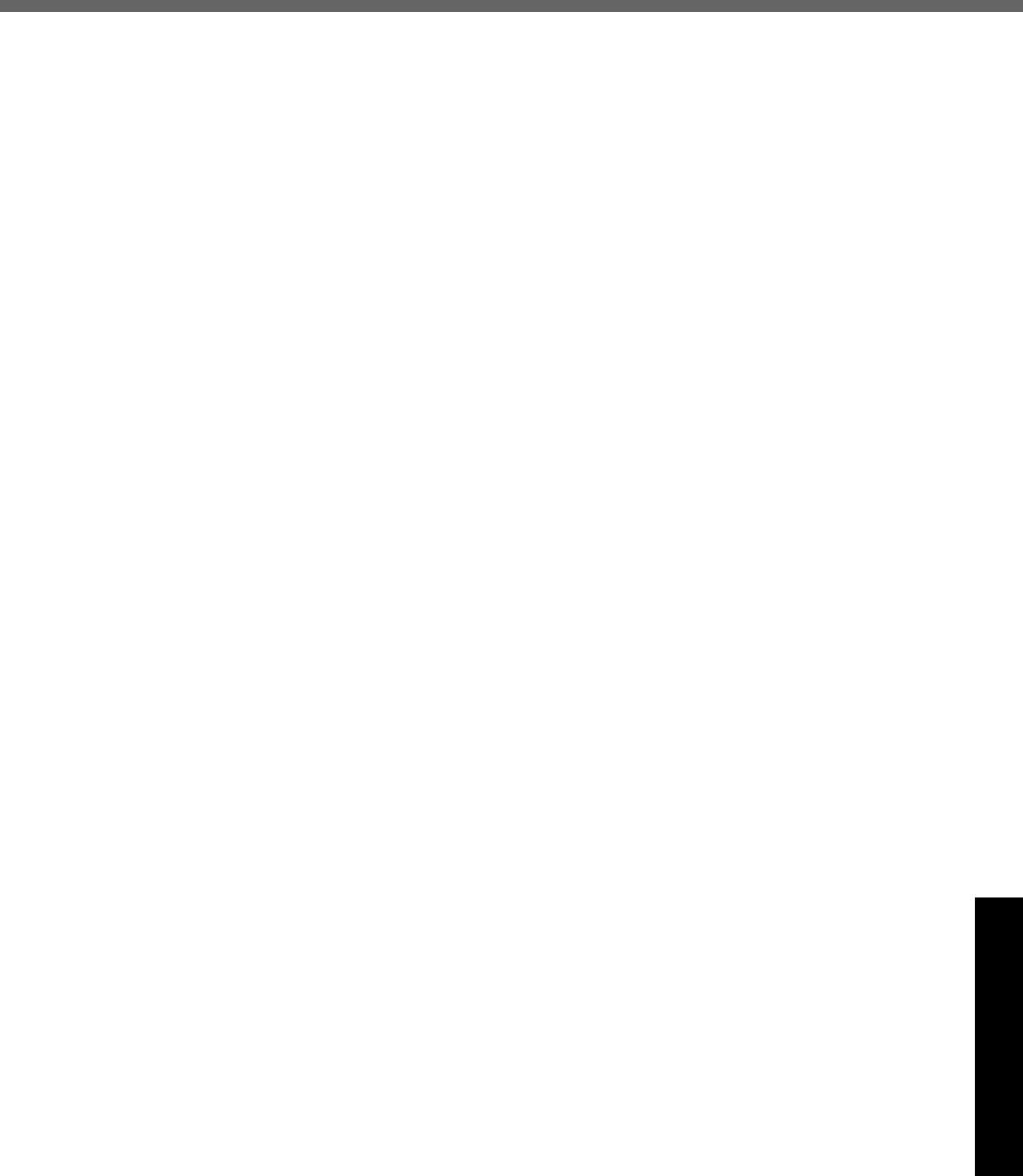
39
Appendix
Memo
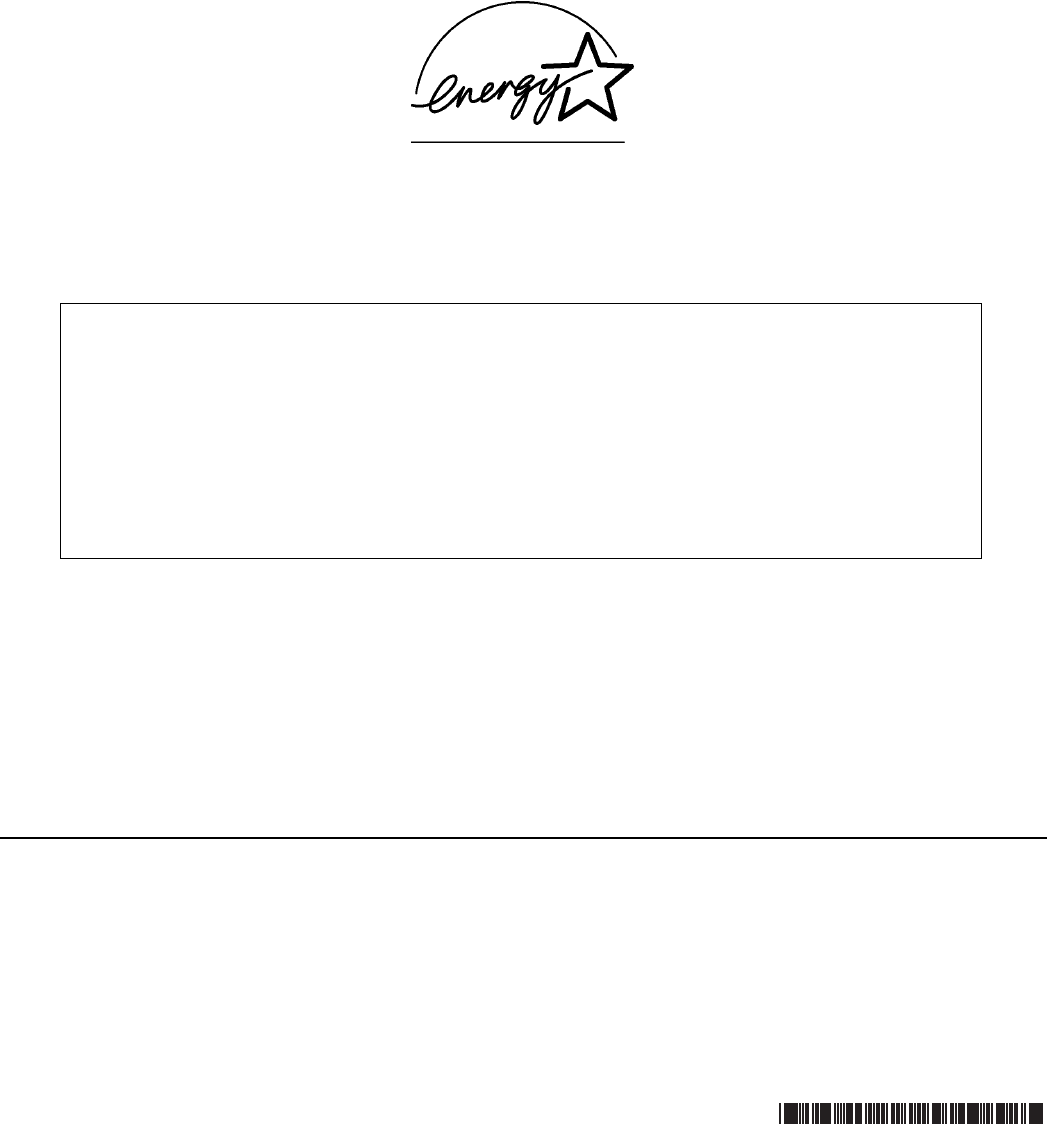
As an ENERGY STAR® Partner, Matsushita Electric Industrial Co., Ltd. has
determined that this product meets the ENERGY STAR® guidelines for energy
efficiency.
© 2004 Matsushita Electric Industrial Co., Ltd. All Rights Reserved.
Printed in Taiwan
Outline of the International ENERGY STAR® Office Equipment Program
The international ENERGY STAR® Office Equipment Program is an international program
that promotes energy saving through the use of computers and other office equipment.
The program backs the development and dissemination of products with functions that
effectively reduce energy consumption. It is an open system in which business proprietors
can participate voluntarily. The targeted products are office equipment such as computers,
displays, printers, facsimiles, and copiers. Their standards and logos are uniform among
participating nations.
Panasonic Computer Solutions Company
50 Meadowlands Parkway, Panazip 2F-5,
Secaucus, NJ 07094
Panasonic Canada Inc.
5770 Ambler Drive Mississauga,
Ontario L4W 2T3
TA0404-1054
DFQX5454ZBT