Panasonic of North America 9TGCF-732A Panasonic Toughbook w/ WLAN and GPRS User Manual 18 29 73 EDGE SI pm6
Panasonic Corporation of North America Panasonic Toughbook w/ WLAN and GPRS 18 29 73 EDGE SI pm6
Contents
- 1. Users Manual
- 2. Supplemental Users Manual for GPRS
Supplemental Users Manual for GPRS
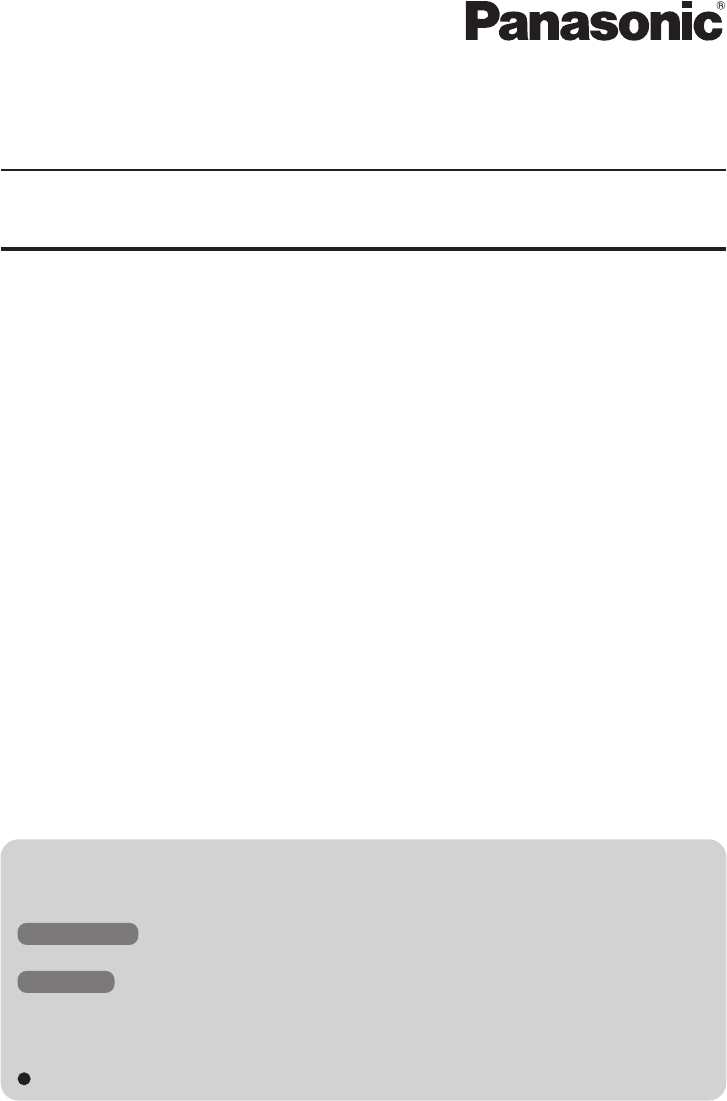
1
This manual contains supplementary instructions regarding the use of the computer. It ex-
plains the cases where the operation of the computer differs from that in the Operating In-
structions.
Your computer is equipped with EDGE modem enabling you to communicate using radio
frequencies.
Contents
Precautions .................................................................. 2
Names and Functions of Parts ................................... 6
Installing/Removing a SIM Card ................................. 9
Installing the Software .............................................. 11
Appendix..................................................................... 14
Specifications ............................................................ 15
NOTE:NOTE provides a useful fact or helpful information.
CAUTION:CAUTION indicates a condition that may result in minor or moder-
ate injury.
Windows XP : Information for Microsoft® Windows® XP Professional Service Pack
2 with Advanced Security Technologies users.
Tablet PC : Information for Microsoft® Windows® XP Tablet PC Edition 2005
users.
[start] - [Run]: This illustration means to click [start], then to click [Run].
(For some applications, you may need to double-click.)
About the abbreviations in this manual, refer to the table on page 14.
Illustrations and Terminology in this Manual
Supplementary Instructions
for EDGE Modem
Model No. CF-18/CF-29/CF-73 Series
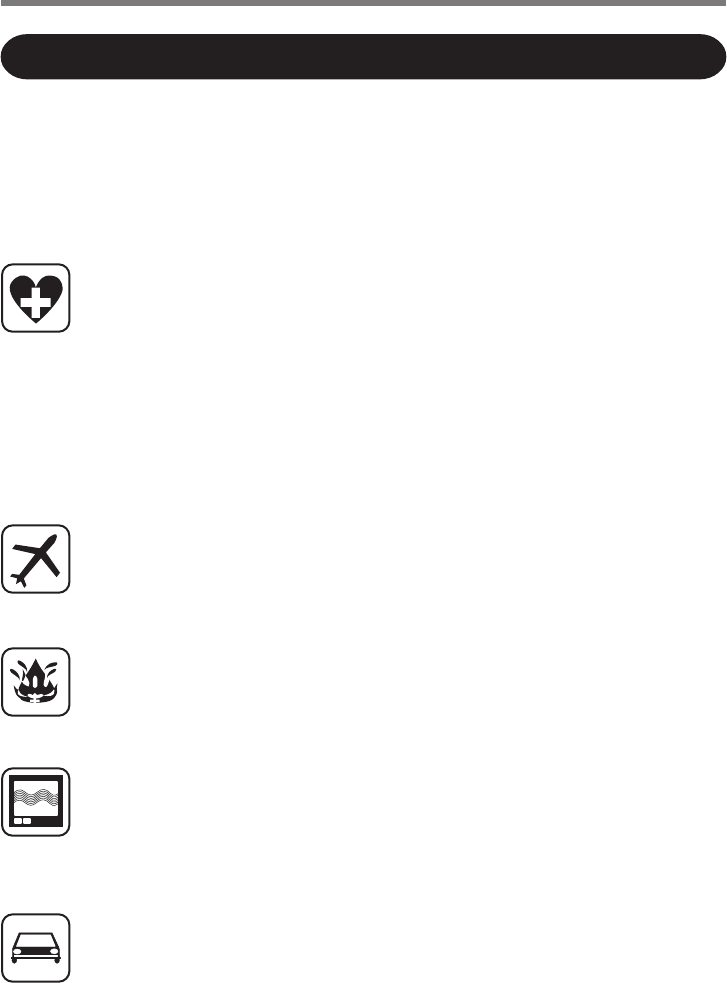
2
The following safety precautions must be observed during all phases of the operation, usage,
service or repair of any Personal Computer or Handheld Computer incorporating EDGE
modem. Manufacturers of the cellular terminal are advised to convey the following safety
information to users and operating personnel and to incorporate these guidelines into all
manuals supplied with the product. Failure to comply with these precautions violates safety
standards of design, manufacture and intended use of the product. Panasonic assumes no
liability for customer failure to comply with these precautions.
When in a hospital or other health care facility, observe the restrictions on the use
of mobiles. Switch Personal Computer or Handheld Computer incorporating EDGE
modem off, if instructed to do so by the guidelines posted in sensitive areas. Medi-
cal equipment may be sensitive to RF energy.
The operation of cardiac pacemakers, other implanted medical equipment and
hearing aids can be affected by interference from Personal Computer or Handheld
Computer incorporating EDGE modem placed close to the device. If in doubt
about potential danger, contact the physician or the manufacturer of the device to
verify that the equipment is properly shielded. Pacemaker patients are advised to
keep their Personal Computer or Handheld Computer incorporating EDGE mo-
dem away from the pacemaker, while it is on.
Switch off Personal Computer or Handheld Computer incorporating EDGE modem
before boarding an aircraft. Make sure it cannot be switched on inadvertently. The
operation of wireless appliances in an aircraft is forbidden to prevent interference with
communications systems. Failure to observe these instructions may lead to the suspen-
sion or denial of cellular services to the offender, legal action, or both.
Do not operate Personal Computer or Handheld Computer incorporating EDGE
modem in the presence of flammable gases or fumes. Switch off the cellular termi-
nal when you are near petrol stations, fuel depots, chemical plants or where blast-
ing operations are in progress. Operation of any electrical equipment in poten-
tially explosive atmospheres can constitute a safety hazard.
Your Personal Computer or Handheld Computer incorporating EDGE modem re-
ceives and transmits radio frequency energy while switched on. Remember that inter-
ference can occur if it is used close to TV sets, radios, computers or inadequately
shielded equipment. Follow any special regulations and always switch off Personal
Computer or Handheld Computer incorporating EDGE modem wherever forbidden,
or when you suspect that it may cause interference or danger.
Road safety comes first! Do not use a Personal Computer or Handheld Computer in-
corporating EDGE modem while driving a vehicle. Do not place the computer with
EDGE modem in an area where it could cause personal injury to the driver or passen-
gers. It is recommended to stow the unit in the boot or secure stowage area while
driving.
Safety Precautions
Precautions
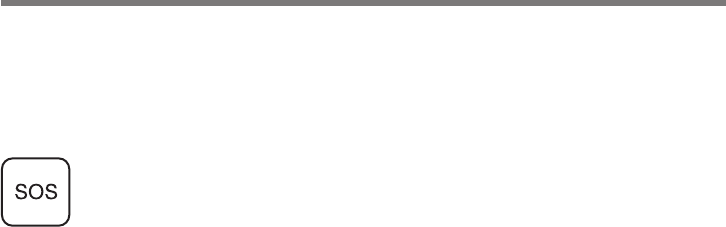
3
Do not place the computer with EDGE modem in an area over an air bag or in the
vicinity where an air bag may deploy.
Air bags inflate with great force and if the computer with EDGE modem is placed in the
air bag deployment area may be propelled with great force and cause serious injury to
occupants of the vehicle.
IMPORTANT!
Personal Computer or Handheld Computer incorporating EDGE modem operate
using radio signals and cellular networks cannot be guaranteed to connect in all
conditions. Therefore, you should never rely solely upon any wireless device for
essential communications, for example emergency calls.
Remember, in order to make or receive calls, Personal Computer or Handheld
Computer incorporating EDGE modem must be switched on and in a service area
with adequate cellular signal strength.
Some networks do not allow for emergency calls if certain network services or
phone features are in use (e.g. lock functions, fixed dialing etc.). You may need to
deactivate those features before you can make an emergency call.
Some networks require that a valid SIM card be properly inserted in Personal
Computer or Handheld Computer incorporating EDGE modem.
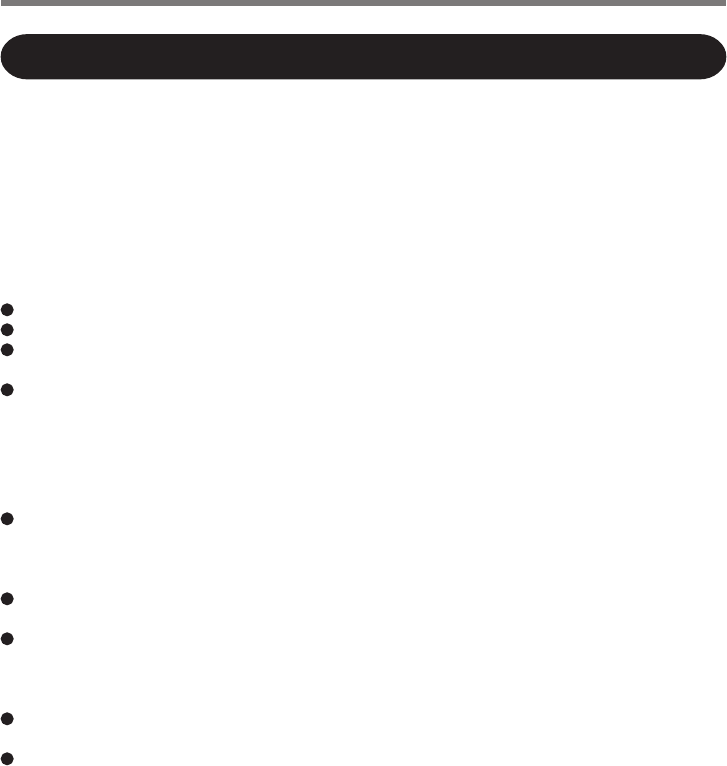
4
For U.S.A.
Precautions
<CF-18 Series>
Federal Communications Commission Radio Frequency Interference Statement
Note: This equipment has been tested and found to comply with the limits for a Class B digital device,
pursuant to Part 15 of the FCC Rules. These limits are designed to provide reasonable protection
against harmful interference in a residential installation. This equipment generates, uses and can radi-
ate radio frequency energy and, if not installed and used in accordance with the instructions, may
cause harmful interference to radio communications. However, there is no guarantee that interference
will not occur in a particular installation. If this equipment does cause harmful interference to radio or
television reception, which can be determined by turning the equipment off and on, the user is encour-
aged to try to correct the interference by one or more of the following measures:
Reorient or relocate the receiving antenna.
Increase the separation between the equipment and receiver.
Connect the equipment into an outlet on a circuit different from that to which the receiver
is connected.
Consult the Panasonic Service Center or an experienced radio/TV technician for help.
Warning
To assure continued compliance, use only shielded interface cables when connecting to a
computer or peripheral. Also, any changes or modifications not expressly approved by the
party responsible for compliance could void the user’s authority to operate this equipment.
FCC RF Exposure Warning:
This equipment is provided with PC Card slot that could be used with wireless transmit-
ters, which will be specifically recommended when they become available.
Other third-party wireless transmitters have not been RF exposure evaluated for use with
this computer and may not comply with FCC RF exposure requirements.
This equipment complies with FCC radiation exposure limits set forth for an uncon-
trolled environment.
This equipment has been approved for portable operation, and unless otherwise advised
in separate supplemental instructions for individual wireless transmitter(s), requires mini-
mum 1.5 cm spacing be provided between antenna(s) and all person’s body (excluding
extremities of hands, wrist and feet) during wireless modes of operation.
This equipment may use multiple installed transmitters, which may be capable of simul-
taneous transmission.
This equipment is provided with external antenna connector(s) for connection to optional
Car Mounter or Port Replicator for mobile external mounted antenna(s). External antenna(s)
must be professionally installed and cannot exceed recommended maximum antenna gain
as described in individual provided supplement instructions for wireless transmitters. Also,
user must maintain minimum 20 cm spacing between external antenna(s) and all person’s
body (excluding extremities of hands, wrist and feet) during wireless modes of operation.
This device complies with Part 15 of the FCC Rules. Operation is subject to the following
two conditions:
(1) This device may not cause harmful interference, and
(2) This device must accept any interference received, including interference that may cause
undesired operation.
Responsible Party: Panasonic Corporation of North America
One Panasonic Way
Secaucus, NJ 07094
Tel No:1-800-LAPTOP5 (1-800-527-8675)
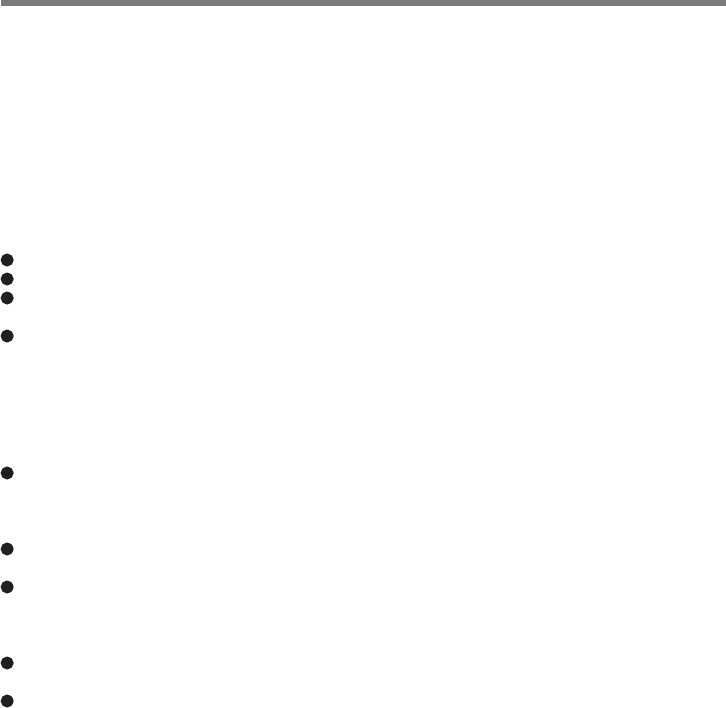
5
<CF-29/CF-73 Series>
Federal Communications Commission Radio Frequency Interference Statement
Note: This equipment has been tested and found to comply with the limits for a Class B
digital device, pursuant to Part 15 of the FCC Rules. These limits are designed to provide
reasonable protection against harmful interference in a residential installation. This equipment
generates, uses and can radiate radio frequency energy and, if not installed and used in
accordance with the instructions, may cause harmful interference to radio communications.
However, there is no guarantee that interference will not occur in a particular installation. If
this equipment does cause harmful interference to radio or television reception, which can be
determined by turning the equipment off and on, the user is encouraged to try to correct the
interference by one or more of the following measures:
Reorient or relocate the receiving antenna.
Increase the separation between the equipment and receiver.
Connect the equipment into an outlet on a circuit different from that to which the receiver
is connected.
Consult the Panasonic Service Center or an experienced radio/TV technician for help.
Warning
To assure continued compliance, use only shielded interface cables when connecting to a
computer or peripheral. Also, any changes or modifications not expressly approved by the
party responsible for compliance could void the user’s authority to operate this equipment.
FCC RF Exposure Warning:
This equipment is provided with PC Card slot that could be used with wireless transmitters,
which will be specifically recommended when they become available.
Other third-party wireless transmitters have not been RF exposure evaluated for use with
this computer and may not comply with FCC RF exposure requirements.
This equipment complies with FCC radiation exposure limits set forth for an uncontrolled
environment.
This equipment has been approved for mobile operation, and unless otherwise advised in
separate supplemental instructions for individual wireless transmitter(s), requires minimum
20 cm spacing be provided between antenna(s) and all person’s body (excluding
extremities of hands, wrist and feet) during wireless modes of operation.
This equipment may use multiple installed transmitters, which may be capable of
simultaneous transmission.
<CF-29 Series>
This equipment is provided with external antenna connector(s) for connection to optional
Car Mounter or Port Replicator for mobile external mounted antenna(s). External
antenna(s) must be professionally installed and cannot exceed recommended maximum
antenna gain as described in individual provided supplement instructions for wireless
transmitters. Also, user must maintain minimum 20 cm spacing between external
antenna(s) and all person’s body (excluding extremities of hands, wrist and feet) dur-
ing wireless modes of operation.
This device complies with Part 15 of the FCC Rules. Operation is subject to the following
two conditions:
(1) This device may not cause harmful interference, and
(2) This device must accept any interference received, including interference that may cause
undesired operation.
Responsible Party: Panasonic Corporation of North America
One Panasonic Way
Secaucus, NJ 07094
Tel No:1-800-LAPTOP5 (1-800-527-8675)

6
Names and Functions of Parts
SIM Card Slot
( page 9)
Except the followings, refer to the Operating Instructions for the computer.
Antenna
Headset jack
(Appearance may differ depending on specifications.)
LED Indicators
( page 8)
<CF-18 Series>
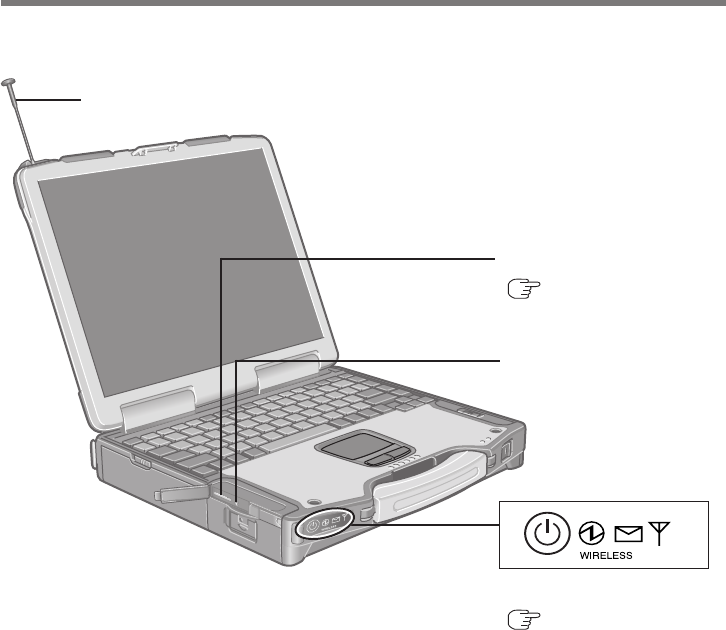
7
SIM Card Slot
( page 9)
<CF-29 Series>
Antenna
Headset jack
LED Indicators
( page 8)
(Appearance may differ depending on specifications.)
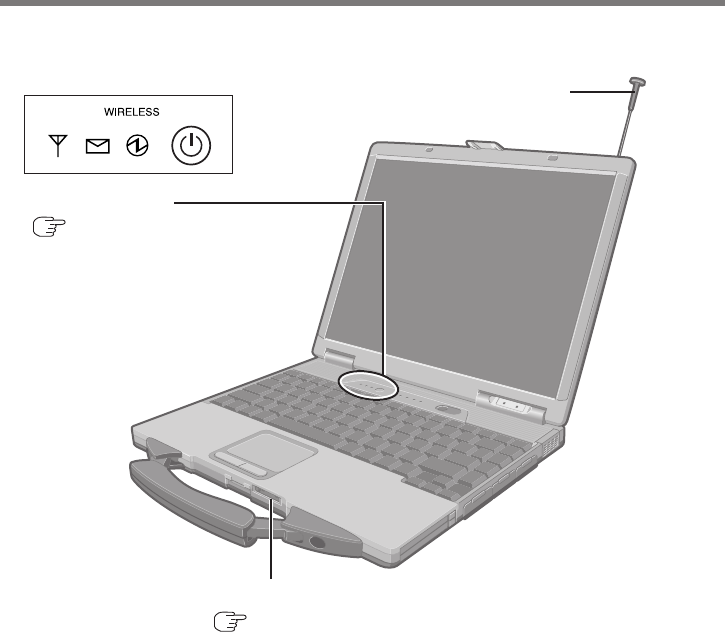
8
Names and Functions of Parts
SIM Card Slot
( page 7)
Antenna
(Appearance may differ depending on specifications.)
LED Indicators
( page 6)
<CF-73 Series>
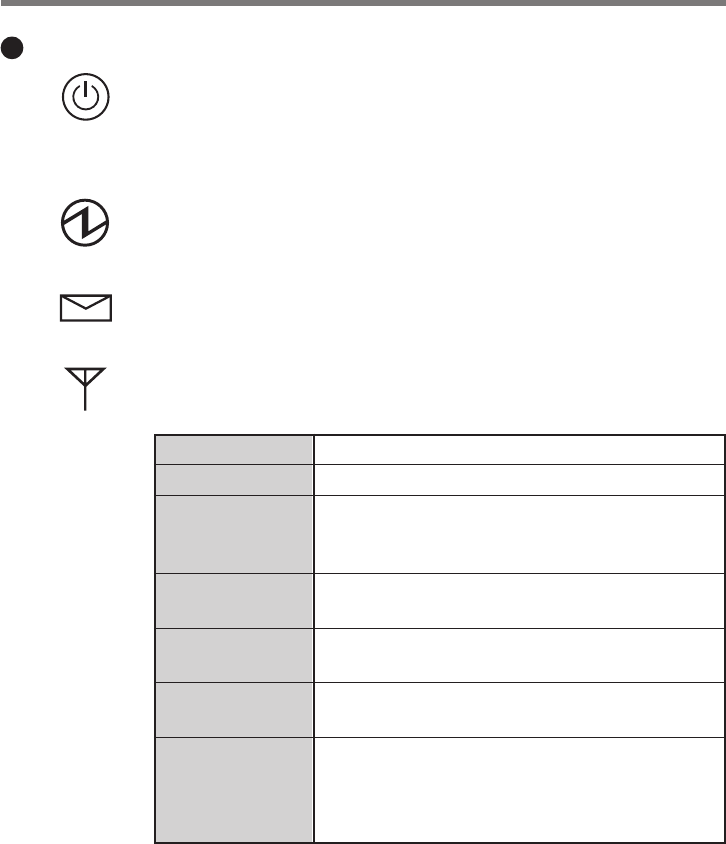
9
LED Description
EDGE Modem Switch
The EDGE modem powers up independently from the computer re-
gardless of the computer power status and will remain on when the
computer’s power is off. This function depends on the setting of the
Setup Utility.
Power On Indication:
A green LED will be used to signal when the EDGE modem has been
powered on.
Ring Indication:
The LED will flash when the EDGE modem has received a ring.
Status Indication:
The LED will light while communicating.
Mode
Off
600 ms On/
600 ms Off
75 ms On/3 s Off
75 ms On/75 ms Off/
75 ms On/3 s Off
500 ms On/
25 ms Off
On
Function
EDGE modem is off or running in SLEEP mode.
No SIM card inserted or no PIN entered, or network
search in progress, or ongoing user authentication,
or network login in progress.
Logged to network (monitoring control channels
and user interactions). No call in progress.
One or more EDGE/GPRS contexts activated.
Indicates EDGE/GPRS data transfer.
Depending on type of call:
Voice call: Connected to remote party.
Data call: Connected to remote party or exchange of
parameters while setting up or disconnecting a call.
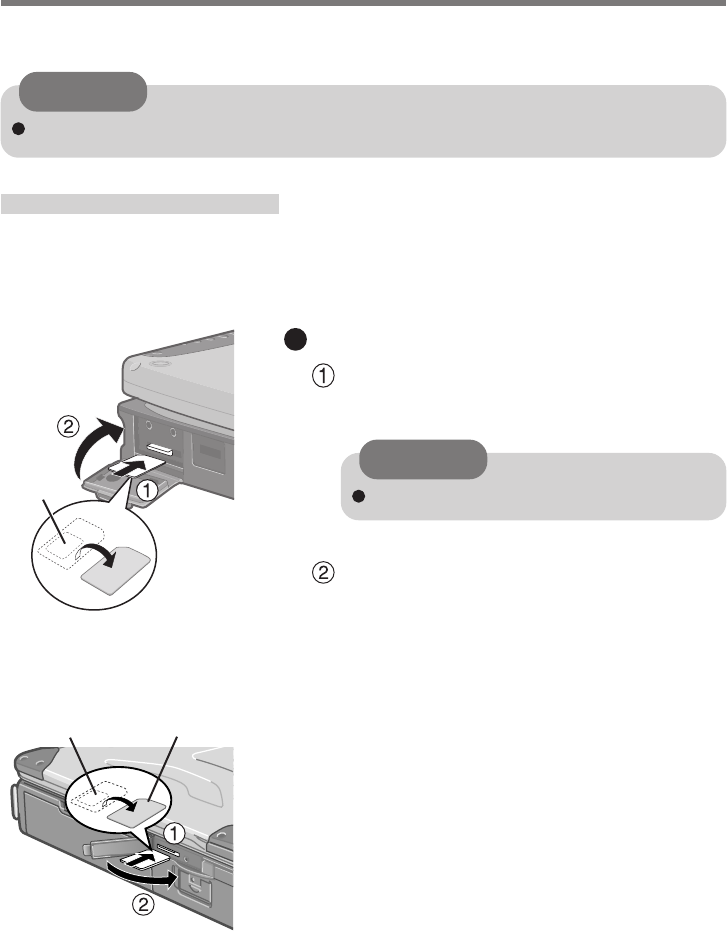
10
1Power off your computer and EDGE
modem.
2Installing a SIM card
Insert the SIM card into the SIM card slot with
the contact side facing downward and with the
cut corner in front.
Close the cover.
If the cover is not closed, the SIM card may jump
out when the computer falls.
Contact
CAUTION
Do not insert the SIM card upside down.
Installing/Removing a SIM Card
Before using the EDGE modem, set a SIM card to the SIM card slot.
CAUTION
Do not install/remove the SIM card when the EDGE modem’s power is on.
SIM Card
<CF-18 Series>
<CF-29 Series>
Contact SIM Card
CF-18/CF-29 Series
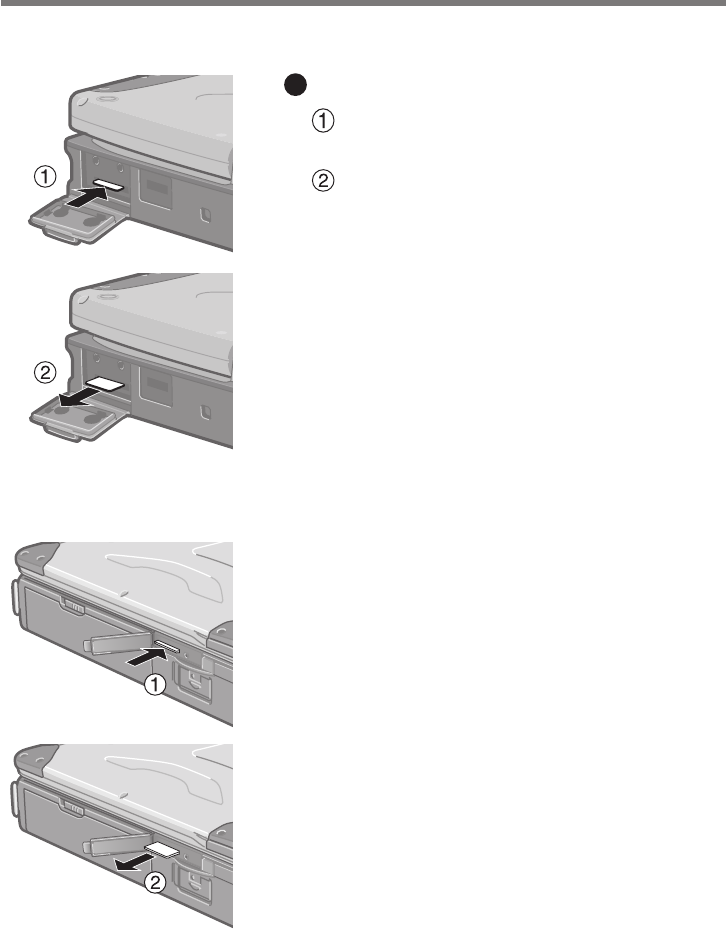
11
Removing a SIM card
Press the card.
It will come out of the slot a little bit.
Pull the card all the way out.
<CF-18 Series>
<CF-29 Series>
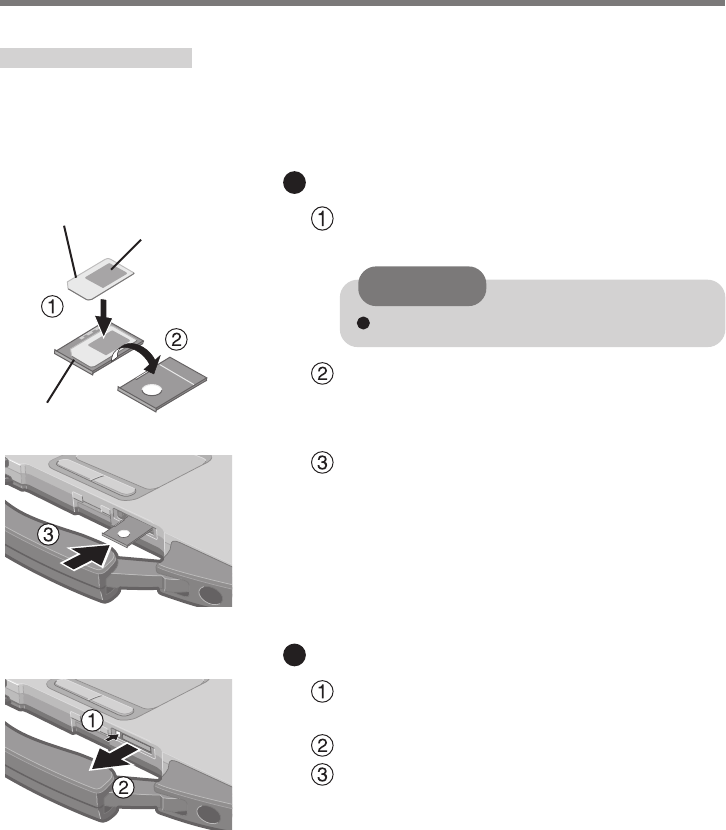
12
CF-73 Series
Installing/Removing a SIM Card
1Power off your computer and EDGE
modem.
2Installing a SIM card
Set the SIM card into the socket with the contact
facing upward.
Turn the socket over.
Insert the socket to the SIM card slot.
Removing a SIM card
Press the button with a pointed object (e.g., the
tip of a ballpoint pen).
Remove the socket.
Remove the SIM card from the socket.
CAUTION
Do not insert the SIM card upside down.
SIM Card
Socket
Contact
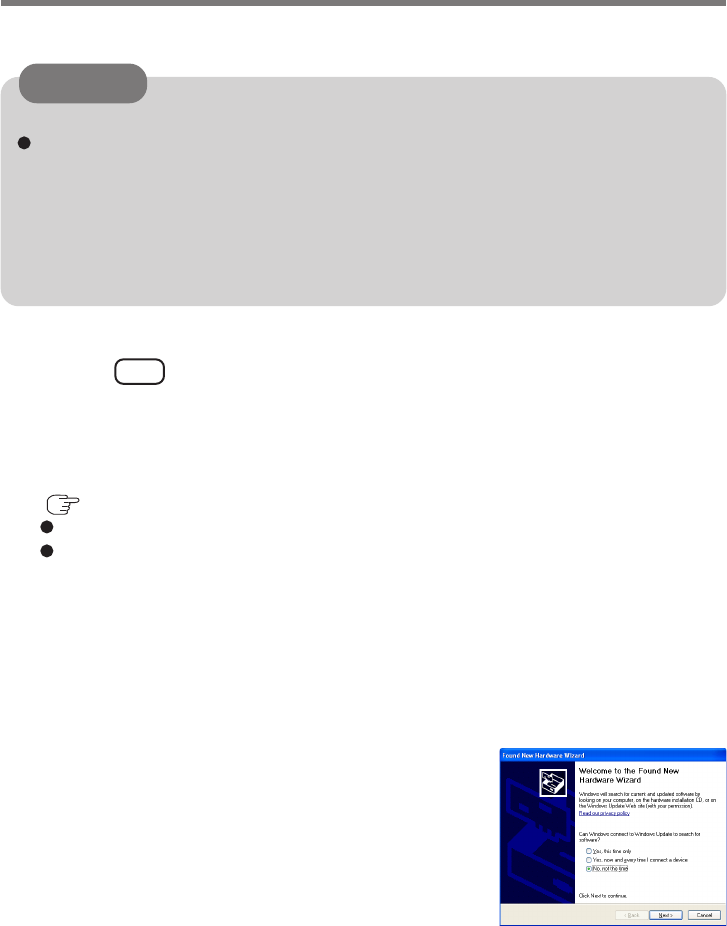
13
A CD-ROM drive is necessary for the installation.
CAUTION
<CF-73 Series>
When using the internal modem, change the COM port with the following procedure
before installation.
1Select [Device Manager]*1 - [Modems] - [Panasonic V.92 MDC Modem] - [Ad-
vanced] - [Advanced Port Settings].
2Select [COM6] at [COM Port Number] and select [OK].
3Select [OK] and restart the computer.
*1in [start] - [Control Panel] - [Performance and Maintenance] - [System] - [Hardware]
1Turn on or restart the computer.
Press F2 while [Panasonic] screen is displayed soon after
the computer begins the startup procedure.
If [Enter Password] is displayed, enter your password.
2Select the [Advanced] menu and confirm the followings.
( page 14)
The serial port’s setting is optimal.
[On & Off] is selected at [Power SYNC with PC].
If [On & Off] is not set, confirm the power to the EDGE modem is on.
3Save the settings and exit the Setup Utility.
4Log on to Windows with the administrator authority.
5Insert the CheckNet CD-ROM into the drive.
6At [Welcome to the Found New Hard-
ware Wizard], select [No, not this time],
and then select [Next].
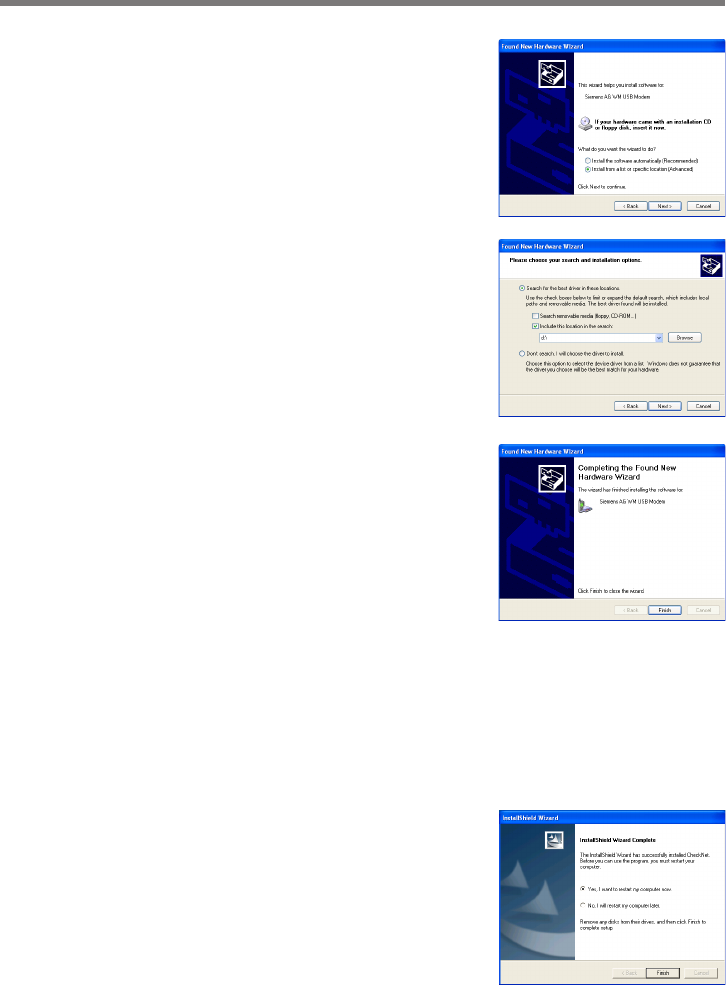
14
10
Input [x:\setup\setup.exe]*2 in [start] -
[Run] and select [OK].
Follow the on-screen instructions.
*2“x:” is the drive letter of the CD-ROM drive. Change this to
match the drive letter on your own computer.
11
Select [Yes, I want to restart my com-
puter now.], then select [Finish].
The computer will restart.
9Select [Finish].
Installing the Software
7Select [Install from a list or specific lo-
cation (Advanced)], then select [Next].
8Select [Search for the best drvier in
these locations], add the check mark for
[Include this location in the search:],
input [x:\]*2, and then select [Next].
*2“x:” is the drive letter of the CD-ROM drive. Change this to
match the drive letter on your own computer.
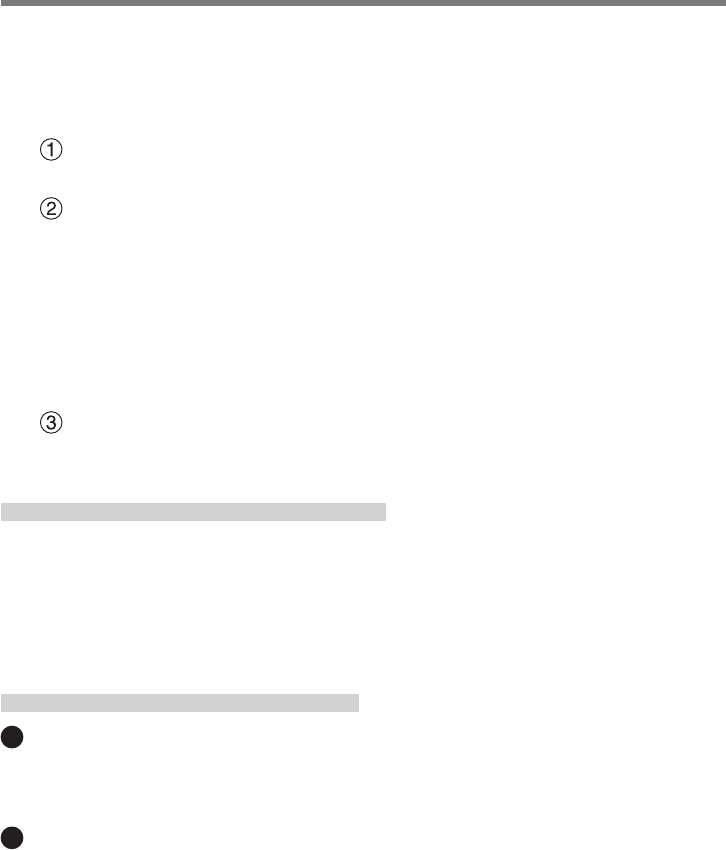
15
12
Log on to Windows with the administrator authority.
13
Making extra settings for the EDGE modem.
Select [start] - [Control Panel] - [Printers and Other Hardware] - [Phone and Mo-
dem Options] - [Modems], select your EDGE modem, and then select [Properties].
In [Advanced], enter the extra initialization commands as follows.
AT+CGDCONT=<cid>,<pdp type>,<apn>
<RETURN>
Example: <cid>:1, <pdp type>:ip, <apn>:internet.t-d1.de
AT+CGDCONT=1,ip,internet.t-d1.de
<RETURN>
(Note that the APN shown here represents the German network provider T-D1 and
needs to be replaced with the APN address supplied by your own network provider.)
Select [OK].
Opening the Online Manual
“Operating Instructions for using EDGE Modem” explains how to access the network using
the EDGE modem.
It can be accessed from the following menu.
[start] - [All Programs] - [Panasonic] - [CheckNet] - [Manual]
Uninstalling the Software
CheckNet
Use the following menu.
[start] - [Control Panel] - [Add or Remove Programs]
Wireless modem driver
Select [Device Manager]*1- [Modems] - [Siemens AG WM USB Modem] and uninstall
the driver.
*1 in [start] - [Control Panel] - [Performance and Maintenance] - [System] - [Hardware]
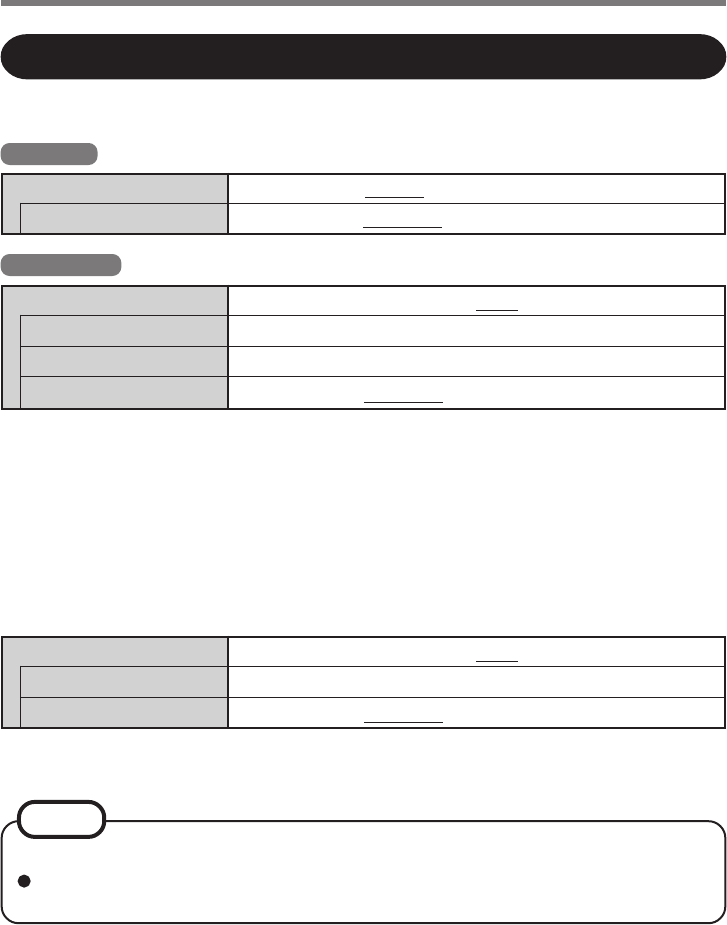
16
Wireless Modem
Power SYNC with PC
Wireless Modem
Port1 I/O IRQ*
Port2 I/O IRQ*
Power SYNC with PC
Setup Utility
The following parameters have been added in [Advanced] menu of the Setup Utility.
<CF-18 Series>
Disable Enable Auto
3F8/IRQ4 2F8/IRQ3 3E8/IRQ7 2E8/IRQ5
3F8/IRQ4 2F8/IRQ3 3E8/IRQ7 2E8/IRQ5
Independent On & Off Off Only
Disable Enable
Independent On & Off Off Only
Tablet PC
Windows XP
* This item is displayed only when [Wireless Modem] is set to [Enable].
Appendix
<CF-29 Series>
For details on the COM ports assigned to wireless modem, refer to “Technical Infor-
mation” in the Reference Manual.
NOTE
<CF-29 Series>
<CF-73 Series>
Wireless Modem
I/O IRQ*
Power SYNC with PC
Disable Enable Auto
2F8/IRQ3 2E8/IRQ10 338/IRQ7 238/IRQ5
Independent On & Off Off Only
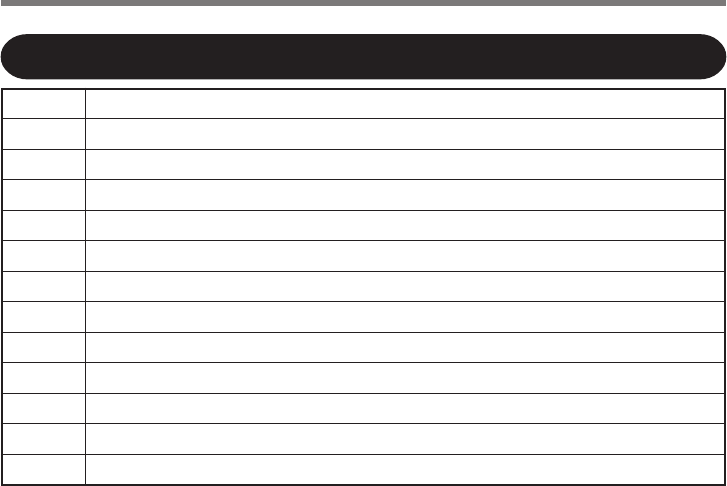
17
APN Access Point Name
CID Context Identity
EDGE Enhanced Data rates for Global Evolution
GPRS General Packet Radio Service
GSM Global System of Mobile Communication
IP Internet Protocol
PDP Packet Data Protocol
PIN Personal Identification Number
PLMN Public Land Mobile Network
PPP Point to Point Protocol
QoS Quality of Service
SIM Subscriber Identity Module
TCP Transmission Control Protocol
Abbreviations
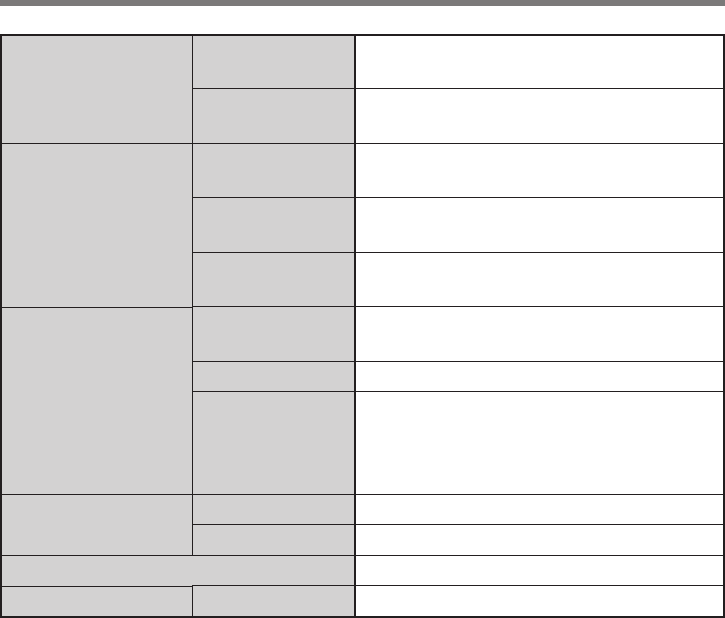
18
Frequency Band &
Power Class
Data Communication
Other Features
Interface
SIM
Data Storage
Specifications
GSM850 Class 4 (2 W)
PCS1900 Class 1 (1 W)
GSM850 Class E2 (0.5 W)
PCS1900 Class E2 (0.4 W)
MultiSlot Class 10
Mobile station Class B
MultiSlot Class 12
Mobile station Class B
Analog & ISDN
Baud rate: 9600 bps / 14400 bps
Point-to-point Mobile Originated and
Mobile Terminated
Group 3, Class 1
HR (Half rate)
FR (Full rate)
EFR (Enhanced full rate)
AMR (Adaptive Multi Rate)
Full speed (12 Mbps)
1.2 kbps - 115 kbps
Supported SIM card: 3 V
SIM card plus 25 SMS messages
GSM/GPRS
EDGE (EGPRS)
EDGE (EGPRS)
GPRS
CSD
SMS
FAX
Voice*1
USB
Serial
SMS
*1Supported models only.
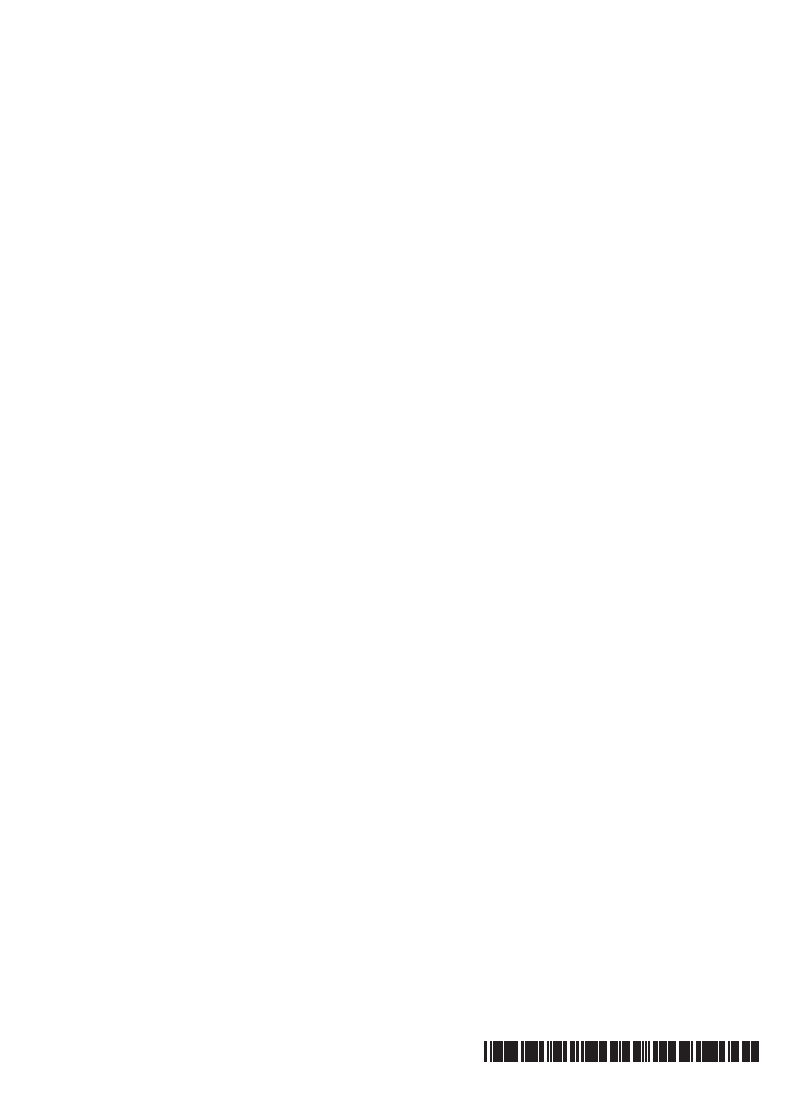
19
© 2005 Matsushita Electric Industrial Co., Ltd. All Rights Reserved.
Printed in Japan
FJ0505-0
DFQX5545ZA