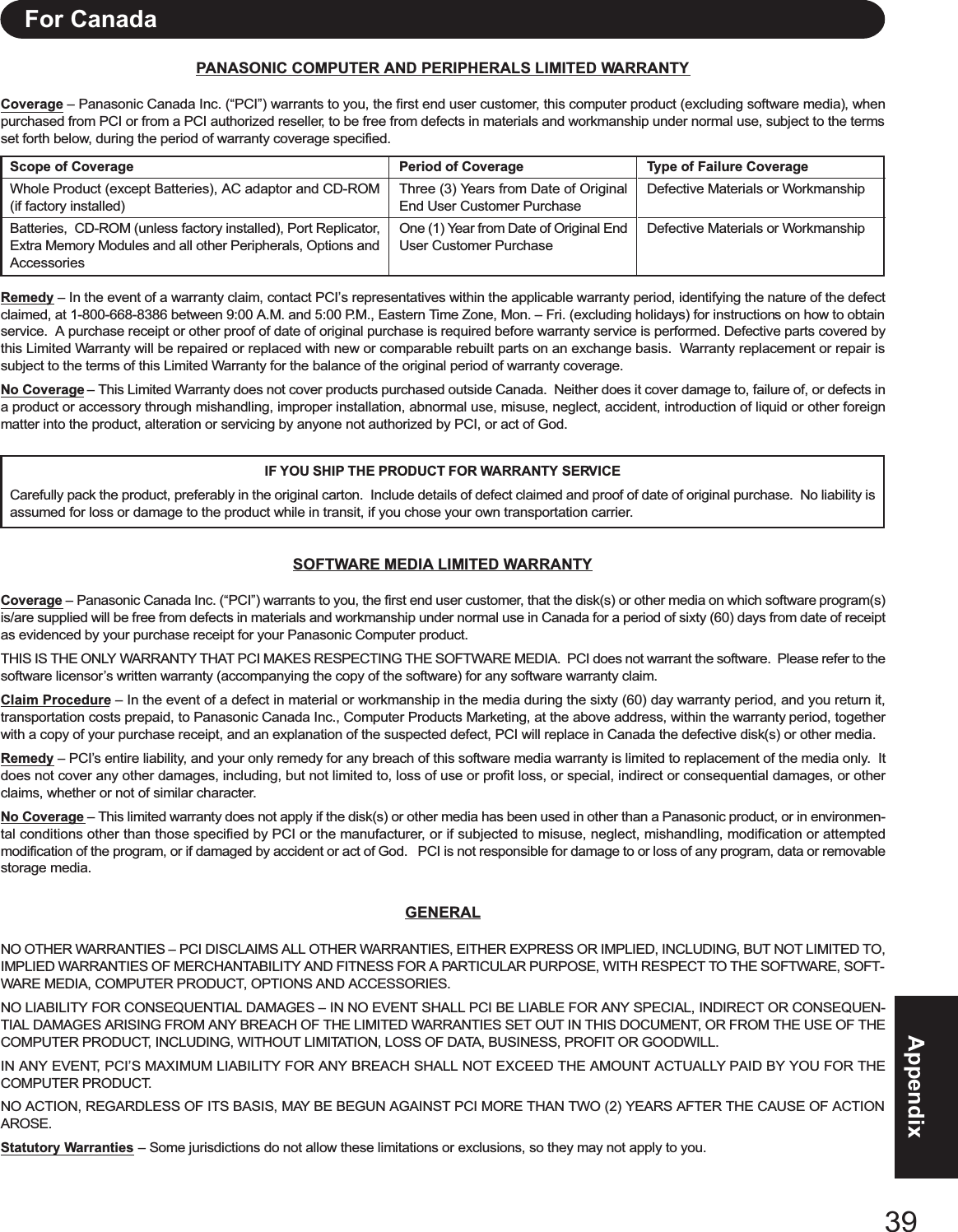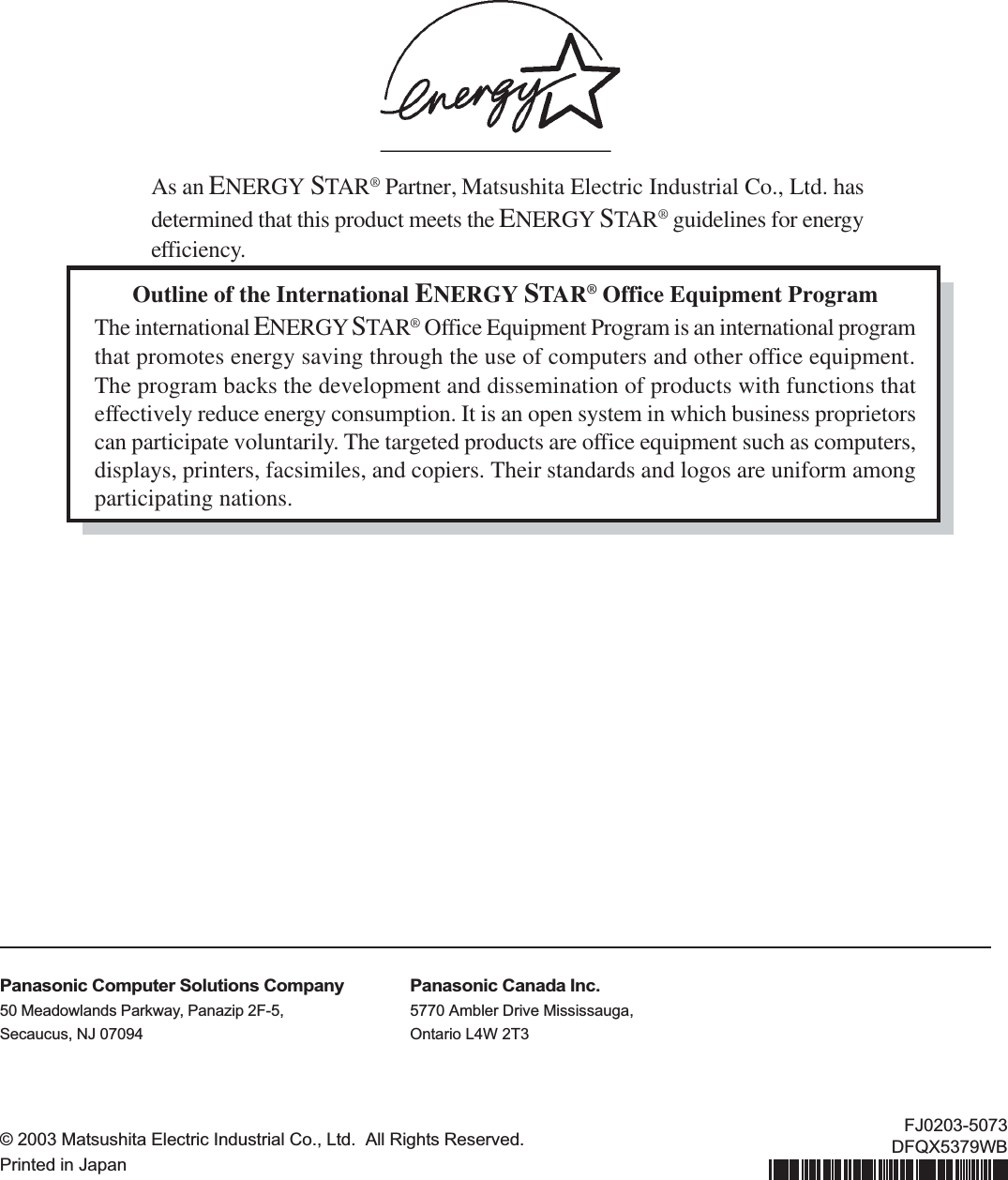Panasonic of North America 9TGCF-735 CF-73 Personal Computer with WLAN+CDMA User Manual Operating Instructions
Panasonic Corporation of North America CF-73 Personal Computer with WLAN+CDMA Operating Instructions
Contents
- 1. User Manual for CF 73
- 2. User Manual for WLAN
- 3. User Manual for CDMA
- 4. User Manual for CDMA Supplement
User Manual for CF 73
![OPERATING INSTRUCTIONSPersonal Computer®AppendixLIMITED USE LICENSE AGREEMENT ........ 29Hard Disk Data Erase Utility .......................... 31WinDVD™ ..................................................... 32Names and Functions of Parts ...................... 34Specifications ................................................ 36LIMITED WARRANTY ................................... 38TroubleshootingList of Error Codes ......................................... 21Dealing with Problems (Summary) ....................... 23Reinstalling Software .................................... 27OperationStarting Up/Shutting Down ............................ 16Touch Pad ..................................................... 19Reference Manual ......................................... 20Getting StartedRead Me First.................................................. 3First-time Operation ...................................... 11Contents[Additional Manual]Reference ManualThis manual can be accessed on your computer. Referto page 20 on how to access the Reference Manual.Reference Manual•Read Me First •LED Indicators•Key CombinationsReference Manual•Touch Pad•Touchscreen*•Standby/HibernationFunctions•Security Measures•Computing on the Road•Battery Power•Multimedia Pocket•CD Drive•PC Cards•RAM Module•Port Replicator•Printer•External Display•USB Devices•Modem•LAN•Wireless LAN•Hard Disk Drive•Setup Utility*Only for models withtouchscreenReference Manual•Technical Information•DMI Viewer•List of Error Codes•Dealing with Problems(Advanced)Model No. CF-73 Series2000Please read these instructions carefully before using this product and save this manual for future use.XPGetting StartedAppendix OperationTroubleshooting](https://usermanual.wiki/Panasonic-of-North-America/9TGCF-735.User-Manual-for-CF-73/User-Guide-401445-Page-1.png)
![2Getting StartedIntroductionThank you for purchasing the Panasonic computer. Read the operating instructions thoroughly for proper operation of your newcomputer.Illustrations and Terminology in this ManualCopyrightThis manual is copyrighted by Matsushita Electric Industrial Co., Ltd. with all rights reserved. No part of this manual may bereproduced in any form without the prior written permission of Matsushita Electric Industrial Co., Ltd.No patent liability is assumed with respect to the use of the information contained herein.©2003 Matsushita Electric Industrial Co., Ltd. All Rights Reserved.DisclaimerComputer specifications and manuals are subject to change without notice. Matsushita Electric Industrial Co., Ltd. assumes noliability for damage incurred directly or indirectly from errors, omissions or discrepancies between the computer and the manuals.TrademarksMicrosoft, Windows, Windows NT and the Windows logo are registered trademarks of Microsoft Corporation of the United Statesand/or other countries.Intel, Pentium and SpeedStep are either registered trademarks or trademarks of Intel Corporation.Adobe® and Acrobat® are either registered trademarks or trademarks of Adobe Systems Incorporated in the United States and/orother countries.WinDVD™ is a trademark of InterVideo, Inc.Panasonic is a registered trademark of Matsushita Electric Industrial Co., Ltd.NOTE:NOTE provides a useful fact or helpful information.CAUTION:CAUTION indicates a condition that may result in minor or moderate injury.WARNING:WARNING indicates a hazard that may result in moderate or serious injury.Windows 2000 : Information for Microsoft® Windows® 2000 Professional users.Windows XP : Information for Microsoft® Windows® XP Professional users.Enter : This illustration means to press the [Enter] key.Fn + F5 : This illustration means to press and hold the [Fn] key, then press the [F5] key.[Start] - [Run]: This illustration means to click [Start], then to click [Run].(For some applications, you may need to double-click.) :Where to go for referred information. : This illustration means to refer to the Reference Manual, which is available on your computer.Refer to page 20 on how to access this manual.Windows 2000 screens are used in this manual when no specific OS notes are required.Some of the illustrations in this manual may differ slightly in shape from the actual items in order to make the explanationeasier to understand.Circular media such as DVD-ROM and CD-ROM are described as “discs”.The following drives are described as “CD drive”.DVD-ROM drive, DVD-ROM & CD-R/RW driveThis manual covers two types of models, as distinguished by the type of display (models with touchscreen and modelswithout touchscreen).If the user has logged on without the administrator authority, some functions may not be executable, and some screensmay not be displayed as shown in this manual. If this happens, log on with the administrator authority to enable thesefunctions.Confirm the latest information on optional products in catalogs, etc.Customer’s RecordSerial No.orDate of PurchaseModel No. *Code No.Dealer’s NameDealer’s Address* For the Model No., insert the 12 digit number (for example, CF-73E3KVXDM) located onthe bottom of the computer.](https://usermanual.wiki/Panasonic-of-North-America/9TGCF-735.User-Manual-for-CF-73/User-Guide-401445-Page-2.png)
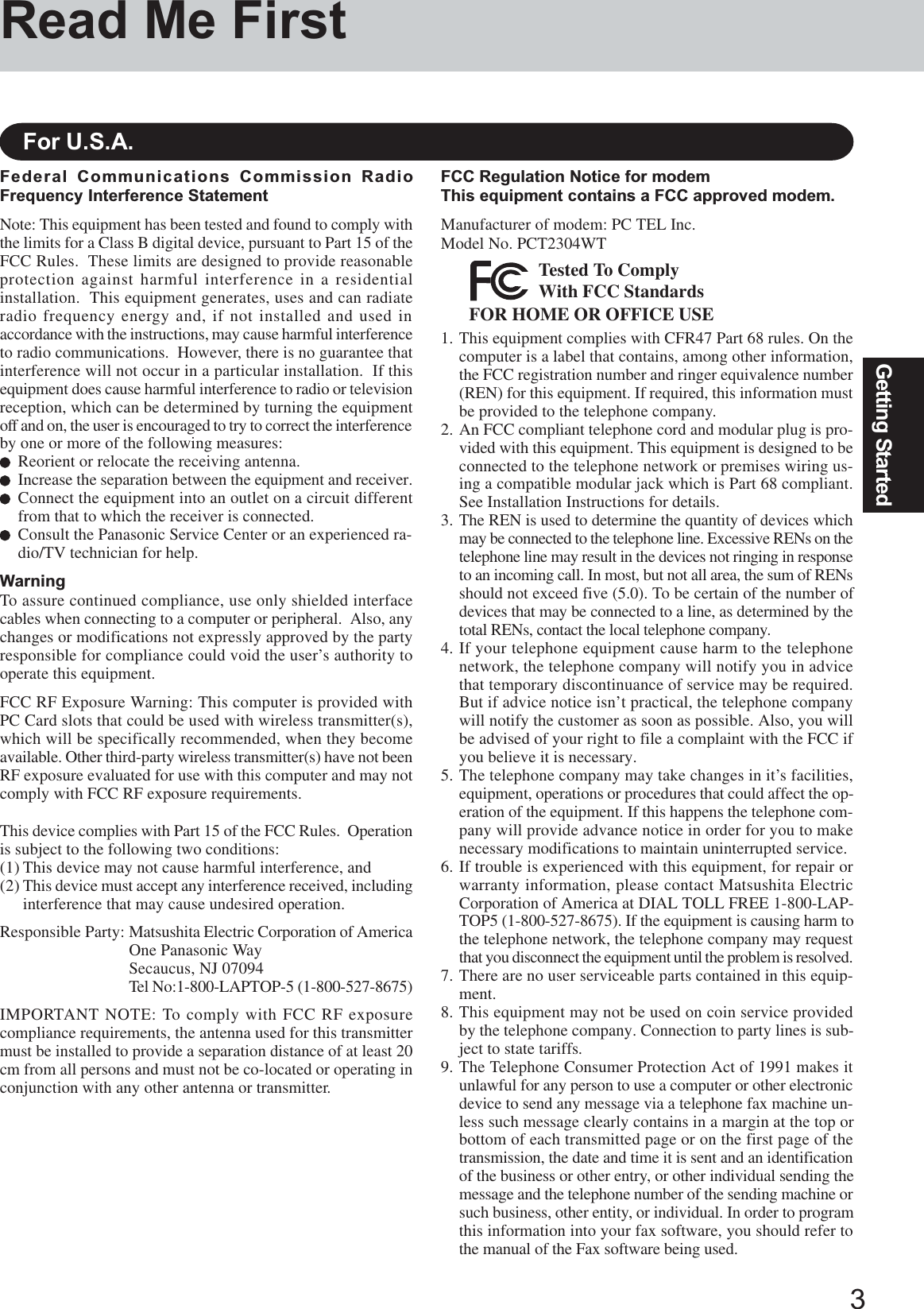
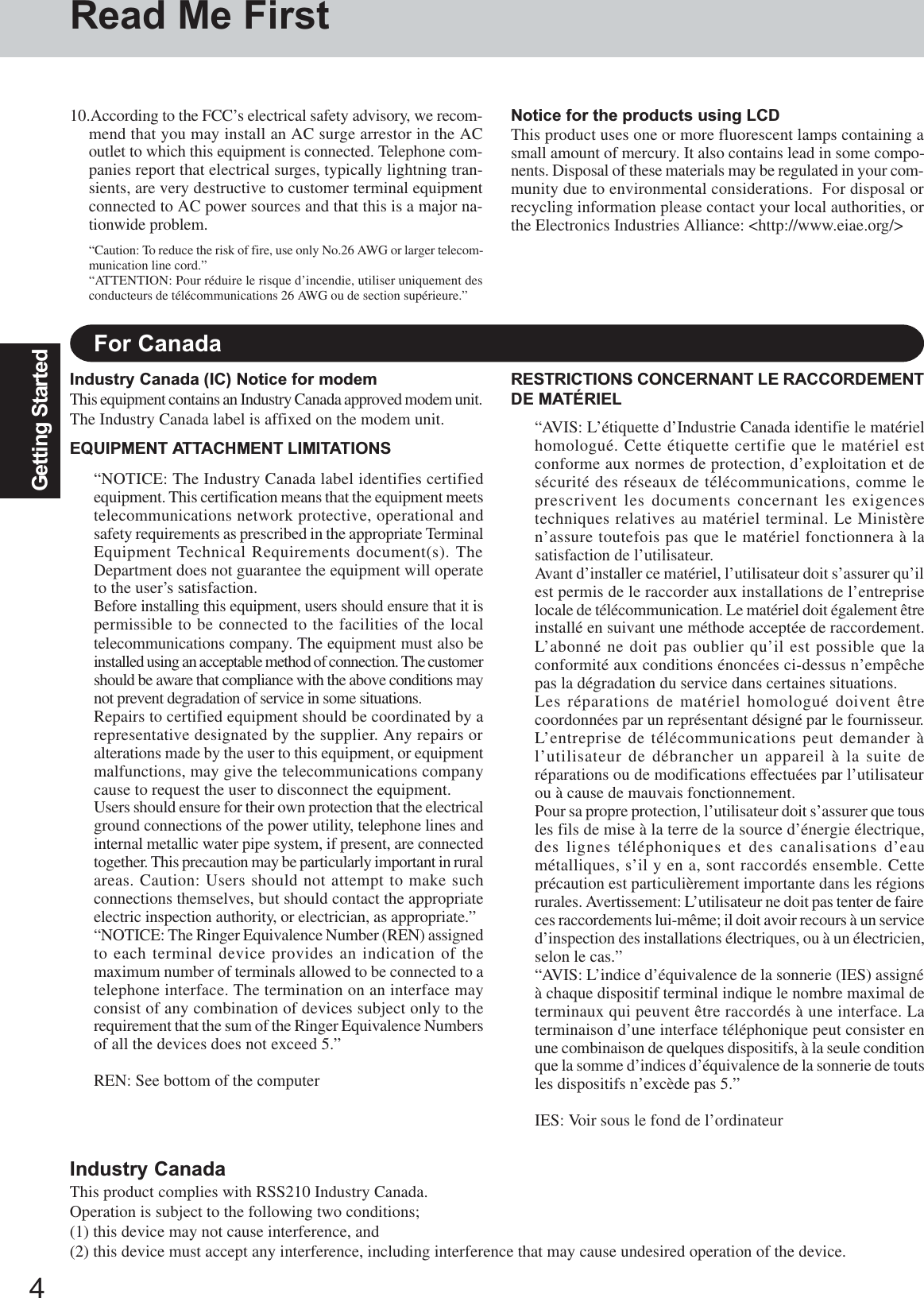
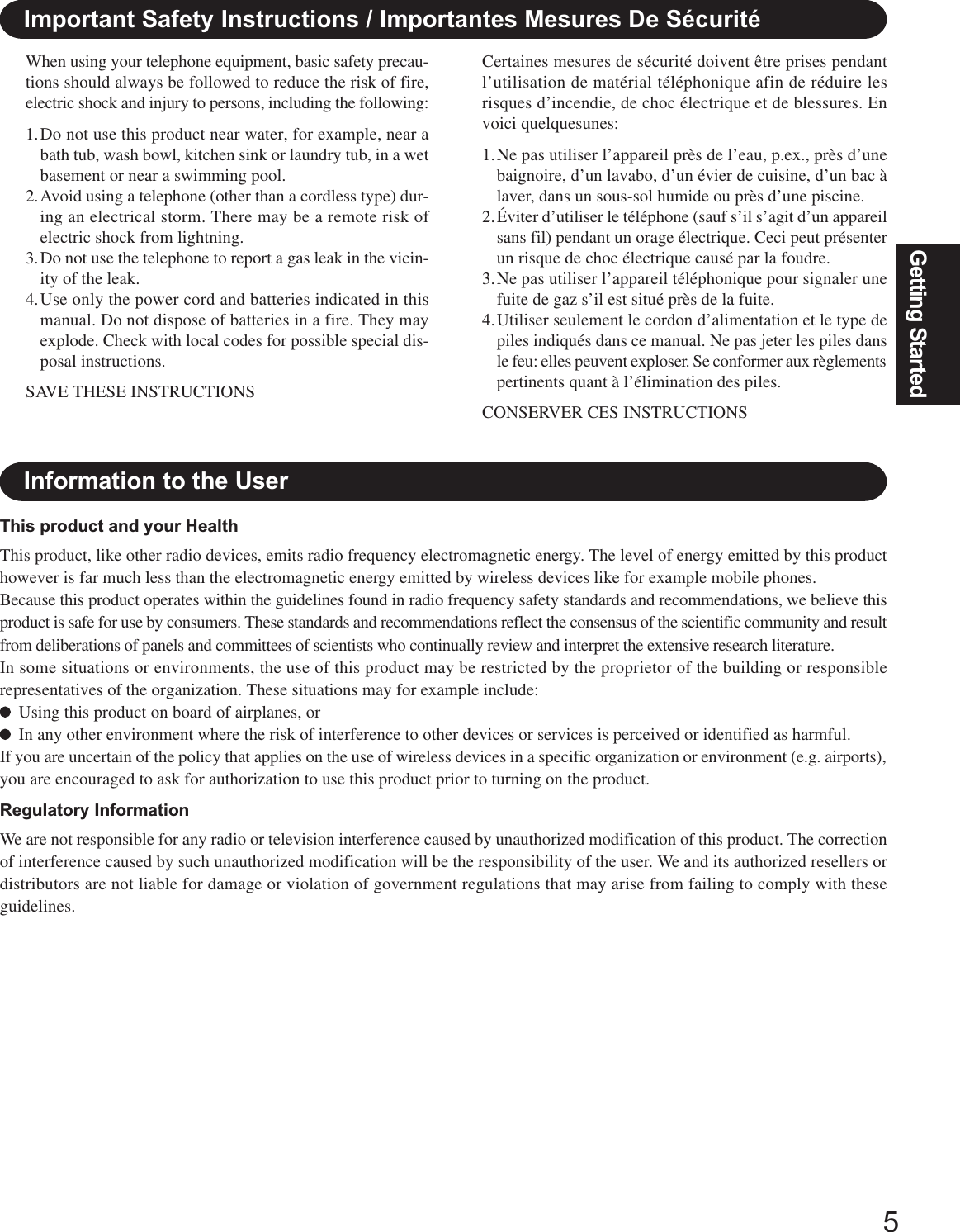
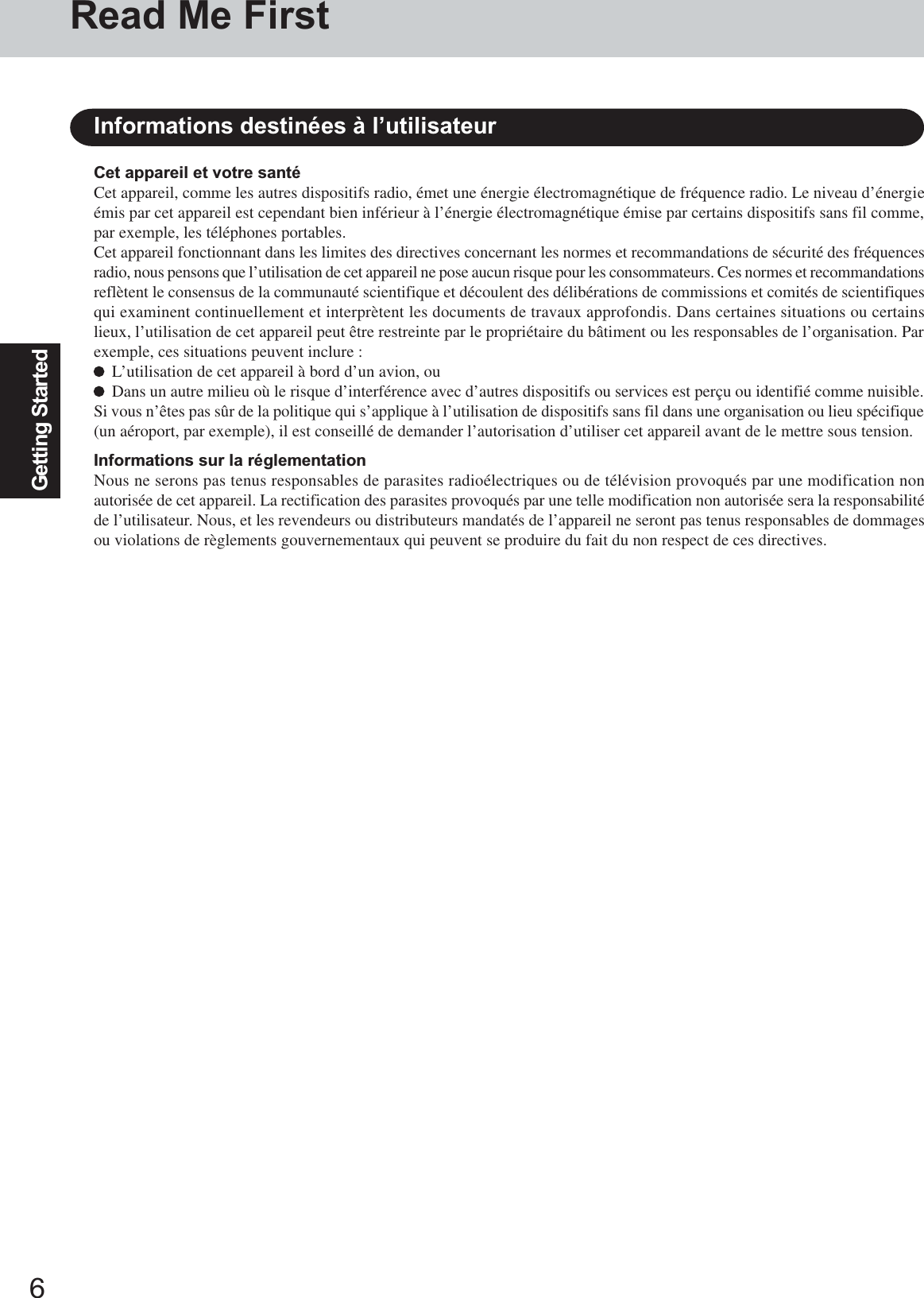
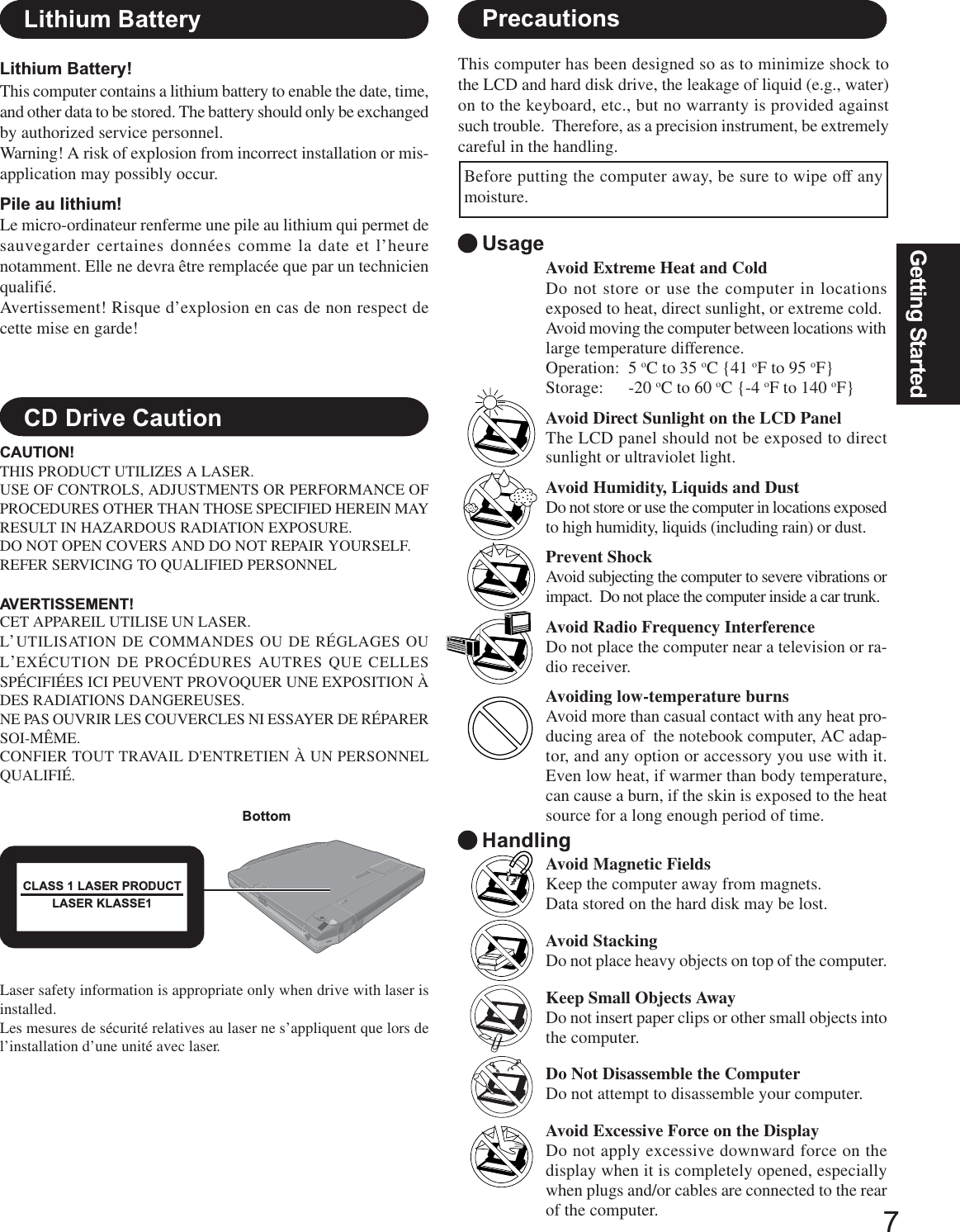
![8Getting StartedPrecautions (Battery Pack)NOTEThe battery pack may become warm during rechargingor normal use. This is completely normal.Recharging will not commence outside of the allowabletemperature range (0 °C to 50 °C {32 °F to 131 °F}).( “Battery Power”) Once the allowable rangerequirement is satisfied, charging begins automatically.Note that the recharging time varies based on the usageconditions. (Recharging takes longer than usual whenthe temperature is 10 °C {50 °F} or less.)If the temperature is low, the operating time is short-ened. Only use the computer within the allowable tem-perature range.This computer has a high temperature mode functionthat prevents the degradation of the main battery in hightemperature environments. If the high temperature modeis enabled in the Setup Utility ( “Setup Util-ity”), a level of 100% in the [High Temperature] modeis about a level of 80% in the [Normal Temperature]mode.The battery pack is a consumable item. If the amount oftime the computer can be run off a particular battery packbecomes dramatically shorter and repeated rechargingdoes not restore its performance, the battery pack shouldbe replaced with a new one.When transporting a spare battery inside a package, brief-case, etc., it is recommended that it be placed in a plasticbag so that its contacts are protected.Always power off the computer when it is not in use.Leaving the computer on when the AC adaptor is notconnected will exhaust the remaining battery capacity.Care should be exercised with regard to the following inorder to avoid the possibility of overheating, fire or damage.Avoid HeatDo not throw the battery pack into a fire or ex-pose it to excessive heat.Keep Articles AwayDo not place the battery pack together with articlessuch as necklaces or hairpins when carrying or stor-ing.Do Not DisassembleDo not insert sharp objects into the battery pack,expose it to bumps or shocks, deform, disassemble,or modify it.Do Not ShortDo not short the positive (+) and negative (-) con-tacts.Avoid Extreme Heat, Cold and Direct SunlightDo not charge, use or leave the battery pack forextended periods where it will be exposed to di-rect sunlight, in a hot place (in a car on a sunnyday, for example), or in a cold place.Do Not Use With Any Other ComputerThe battery pack is rechargeable and was intendedfor the specified computer. Do not use it with acomputer other than the one for which it was de-signed.Do Not Put into a MicrowaveDo not put the battery pack into a microwave ovenor a pressurized chamber.Stop UsingShould the battery emit an abnormal odor, becomehot to the touch, become discolored, change shape,or become in any way different from normal, re-move it from the computer and stop using it.If the battery pack will not be used for a long period of time(a month or more), charge or discharge (use) the battery packuntil the remaining battery level becomes 30% to 40% andstore it in a cool, dry place.This computer prevents overcharging of the battery by re-charging only when the remaining power is less than approx.95% of capacity.The battery pack is not charged when the computer is firstpurchased. Be sure to charge it before using it for the firsttime. When the AC adaptor is connected to the computer,charging begins automatically.Should the battery leak and the fluid get into your eyes, do notrub your eyes. Immediately flush your eyes with clear waterand see a doctor for medical treatment as soon as possible.Do not touch the terminals on the battery pack. The batterypack may no longer function properly if the contacts are dirtyor damaged.Do not expose the battery pack to water, or allow it to be-come wet.Read Me FirstCablesUse of an interface cable longer than 3 m (9.84 feet) is notrecommended.PeripheralsIncorrectly using peripheral devices may lead to a decrease inperformance, an increase in temperature and/or damage yourcomputer. For more information on peripheral devices, refer tothe Reference Manual.](https://usermanual.wiki/Panasonic-of-North-America/9TGCF-735.User-Manual-for-CF-73/User-Guide-401445-Page-8.png)
![9Getting StartedWhen Using Peripheral DevicesPay strict attention to the following points to avoid damage to the computer, peripheral devices, cables, etc.Also, in addition to following this manual and the Reference Manual, carefully read the instruction manuals forthe peripheral devices being used.Use only peripheral devices that conform to the computer’s specifications.Connect the devices properly, paying close attention to the condition and position of the connectors.If a connection cannot be made easily, do not apply undue force; check once more to confirm the conditionand position of the connector (alignment of pins, etc.) .If the connector has holding screws, fasten the screws firmly.Do not carry the computer with cables attached, and do not pull on the cables forcefully.Saving Data on the Hard DiskHard Disk LockWhen the Hard Disk Lock is set to [Enable], it is impossible to read/write data from/to the hard disk when the harddisk is installed in a different computer, since a password is also set for the hard disk. When the hard disk isreturned to the original computer, you can read/write data as before. In this case, however, make the settings in theSetup Utility exactly the same as they were before the hard disk was removed. (Note that this Hard Disk Lockdoes not guarantee the complete protection of data. “Security Measures”)When Disposing of or Transferring Ownership of This DeviceWhen disposing of or transferring ownership of this device, erase all data on the hard disk in order to prevent thetheft of hard disk data. Even if you delete data or initialize the hard disk through normal Windows commands, datacan still be read using special software. In order to erase all data, either have the data erased by a specialist (at acharge) or use the hard disk data erase utility (included) ( page 31). (Note that this hard disk data erase utilitydoes not guarantee that data will be completely erased.)Also, note that if you transfer ownership of this device without deleting commercial software that you haveinstalled to the hard disk, you may be in violation of the licensing agreement for that software.Do not expose your computer to shock.Use care when handling your computer, shock may damage your hard disk or make your software applica-tions and data unusable.Do not power off your computer while software applications are running or hard disk drive indicator ( ) is on.Properly shut Windows* down to avoid problems.Save all valuable data to disks.Backing up data to disks will limit damage should trouble occur to your computer or should you inadvert-ently change or erase data.Use the security function for all important data. ( “Security Measures”)*Windows 2000 : This computer uses Microsoft® Windows® 2000 Professional.Windows XP : This computer uses Microsoft® Windows® XP Professional.Users are advised to purchase the latest versions of virus protection software and use them regularly.We recommend you run the software:• After booting your computer.• After receiving data.We recommend that you check data received on disks or from external sources, such as data downloaded fromthe Internet, e-mail, etc. (For compressed files, uncompress them before running a check).Computer VirusesWireless LANTo prevent theft of data or unauthorized access to the hard disk via a wireless LANIf you plan to use wireless LAN functions, we recommend that you do so only after making the appropriatesecurity settings, such as for data encryption.](https://usermanual.wiki/Panasonic-of-North-America/9TGCF-735.User-Manual-for-CF-73/User-Guide-401445-Page-9.png)
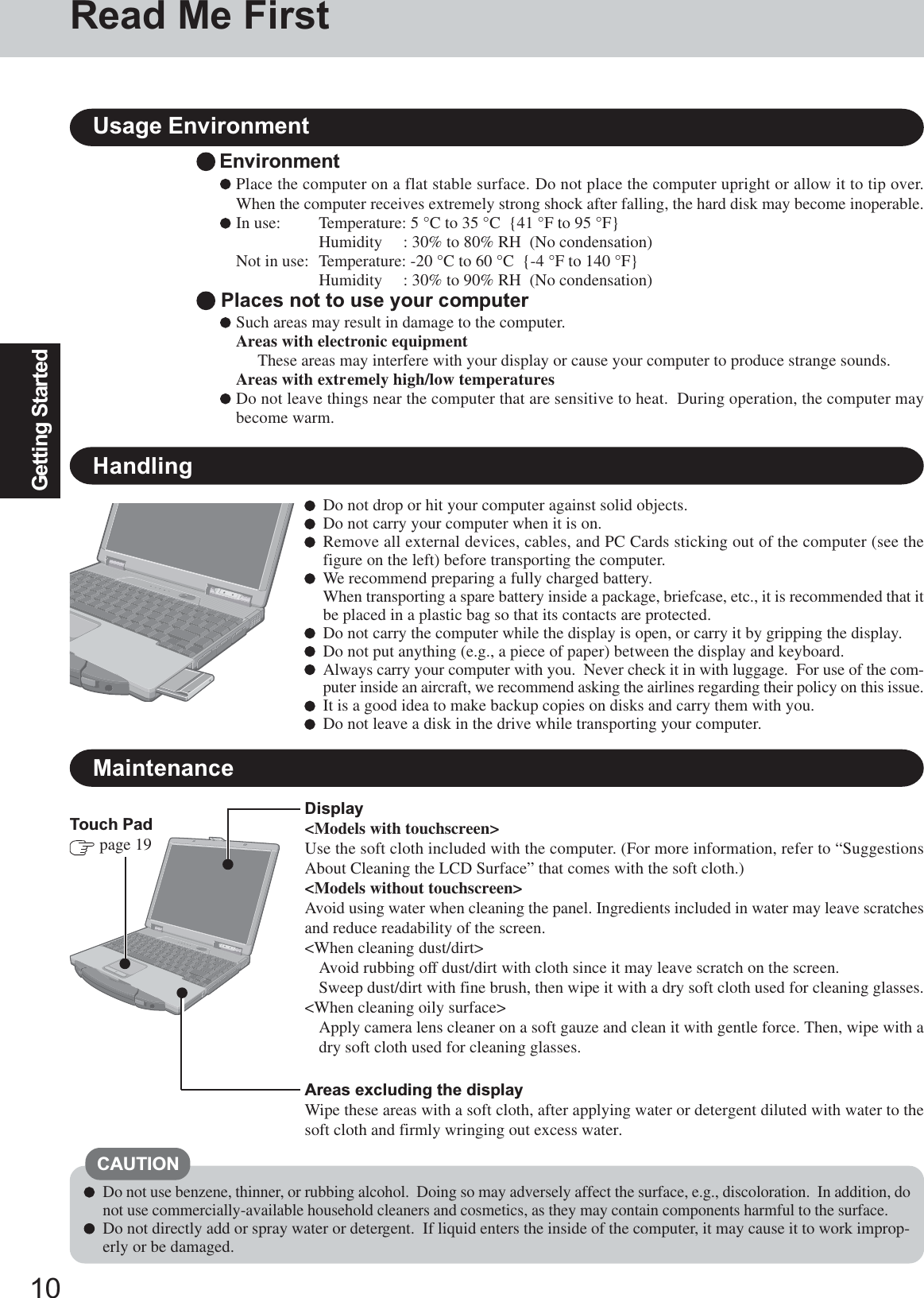
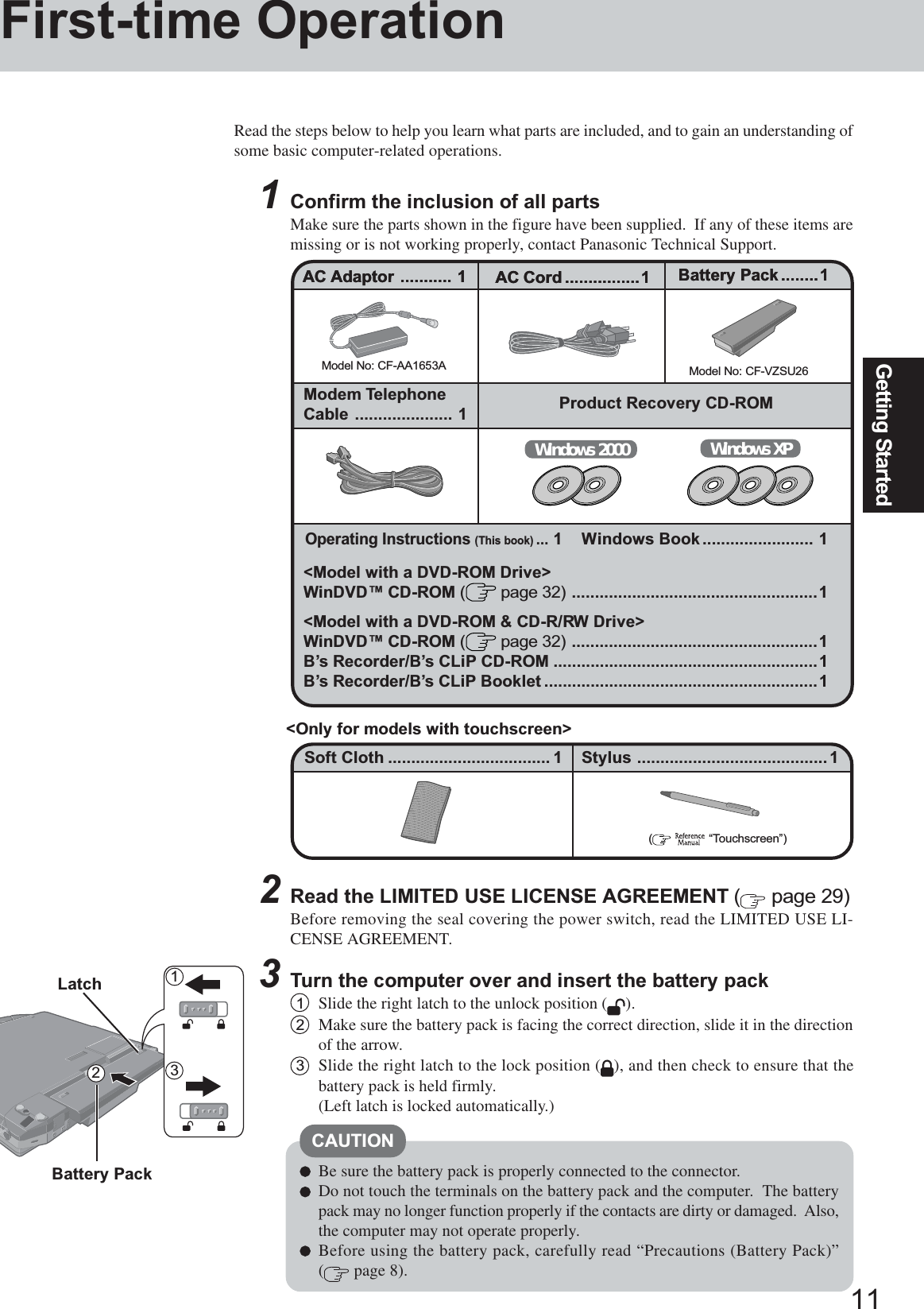
![12Getting StartedConnect your computer to a power outletCAUTIONBe sure the AC adaptor is connected until completing Step 7.When using the computer for the first time, do not connect any peripheral de-vice except the battery pack and AC adaptor to the computer.Handling the AC adaptorDo not twist or pull the AC power cord forcefully. Doing so may damage theconnections.Use only the specified AC adaptor with your computer. Using an AC adaptorother than the one supplied might damage the battery and/or the computer.When the DC plug is not connected to the computer, disconnect the AC cordfrom your AC wall outlet.Problems such as sudden voltage drops may arise during periods of thunder andlightning. Since this could adversely affect your computer, an uninterruptiblepower source (UPS) is highly recommended unless running from the batterypack alone.45Open the display1Pull the carrying handle forward.2Lift up the latch.3Lift open the display.CAUTION6Turn your computer onPress the power switch and hold it for approximately one second until the power indi-cator turns on before releasing it.Do not press the power switch and hold it for more than four seconds; this willcause the power to be turned off forcibly.Do not press the power switch repeatedly.Once the computer is powered off, you must wait at least ten seconds beforepowering it on again.7Setup WindowsMoving the cursor ( ) or clicking buttons can be performed with the touch pad( page 19).Do not press any key or move the touch pad until [Windows 2000 ProfessionalSetup] is displayed.CAUTIONWindows 20001At the [Welcome to the Windows 2000 Setup Wizard], select [Next].2After reading the agreement, select [I accept this agreement] or [I don’t accept thisagreement], then select [Next]. If [I don’t accept this agreement] is selected, the Windows setup will be aborted.NOTEFirst-time OperationThe battery pack will be charged automatically.Charging Time: Approx. 3 hours(Varies depending on the usage conditions.)321LatchDC-IN JackDC IN 15.1-16.0 VPowerSwitch PowerIndicator](https://usermanual.wiki/Panasonic-of-North-America/9TGCF-735.User-Manual-for-CF-73/User-Guide-401445-Page-12.png)
![13Getting Started6Enter the correct date, time and the time zone, then select [Next].7At [Networking Settings], select [Typical settings], then select [Next].8At [Workgroup or Computer Domain], select [No, this computer is not on anetwork, or is on a network without a domain], then select [Next].The computer will restart.9At [Welcome to the Network Identification Wizard], select [Next].10At [Users of This Computer], select [Users must enter a user name and pass-word to use this computer], then select [Next].11Select [Finish].12Enter your administrator password and select [OK].<Only for models with touchscreen>If the cursor can not be pointed correctly with the stylus, perform [Calibration] in[Start] - [Settings] - [Control Panel] - [Touch Panel].Do not press any key or move the touch pad until [Windows XP ProfessionalSetup] is displayed.CAUTIONWindows XPCAUTIONRemember this password! If the password is forgotten, Windows cannot beoperated. You can create a password reset disk beforehand ( page 15).3Select settings for your region, then select [Next].4Enter your name and organization and then select [Next].5Enter your computer name and administrator password and then select [Next].1At [Welcome to the Windows XP Setup Wizard], select [Next].2After reading the agreement, select [I accept this agreement] or [I don’t accept thisagreement], then select [Next].NOTE If [I don’t accept this agreement] is selected, the Windows setup will be aborted.Remember this password! If the password is forgotten, Windows cannot beoperated.CAUTION6Enter the correct date, time and the time zone, then select [Next].7At [Networking Settings], select [Typical settings], then select [Next].It may take about 2 - 3 minutes until the next screen is displayed. Wait, and donot press any keys, or touch the touch pad, etc.NOTE3Select settings for your region, then select [Next].4Enter your name and organization and then select [Next].5Enter your computer name and administrator password and then select [Next].](https://usermanual.wiki/Panasonic-of-North-America/9TGCF-735.User-Manual-for-CF-73/User-Guide-401445-Page-13.png)
![14Getting Started3Prepare 2HD floppy disks and make sure they are not in the write-protected state, andthen set it.Follow the on-screen instructions.4Place a label identifying the contents on each disk.Name of created backup diskFIRSTAID FD (When the display for creating the UPDATE FD is shown, create thedisk by following the on-screen instructions.)CAUTIONStore the floppy disks in a safe place. They will enable you to return your computerto the condition at the time of purchase should any problems occur.When creating backup disks, do not run any other application program.When creating backup disks and the message [Insufficient files to copy] is dis-played, select [OK] and then contact Panasonic Technical Support.While the floppy disk drive indicator is on, do not remove the floppy disk, poweroff your computer or use the standby or hibernation function ( “Standby/Hibernation Functions”).<When [You do not need to make “BACKUP DISK”] is not displayed (proce-dure 1 above)>Be sure to create the backup disk.If a backup disk is not created, it will be impossible to return the computer to itsoriginal state. In this case, contact Panasonic Technical Support.The floppy disk drive must be the A drive.NOTEUSB FloppyDisk DriveLabel on the top surface,and insert the shutter-side headfirst.Create Backup Disks for Reinstallation1Windows 2000Select [Start] - [Programs] - [Panasonic] - [Create Backup Disk].Windows XPSelect [Start] - [All Programs] - [Panasonic] - [Create Backup Disk].When [You do not need to make “BACKUP DISK”] is displayed, there is no need tocreate a backup disk. If this message is not displayed, create backup disks for reinstal-lation.To create backup disks, the USB floppy disk drive (optional: CF-VFDU03) and format-ted 2HD floppy disks are needed.2Connect the USB floppy disk drive to your computer.First-time OperationThis concludes the first-time use operation guidelines.NOTEIf [Windows XP is currently configured to manage the Intel(R) PRO/WirelessLAN adaptor.] is displayed, select [Yes].8At [Workgroup or Computer Domain], select [No, this computer is not on anetwork, or is on a network without a domain], then select [Next].The computer will restart.9Enter your administrator password and select .<Only for models with touchscreen>If the cursor can not be pointed correctly with the stylus, perform [Calibration] in[Start] - [Control Panel] - [Other Control Panel Options] - [Touch Panel].](https://usermanual.wiki/Panasonic-of-North-America/9TGCF-735.User-Manual-for-CF-73/User-Guide-401445-Page-14.png)
![15Getting StartedDepending on the Windows settings, installed applications, and drivers, menus andother displays may differ, or some functions (such as use of the password reset disk)may be inoperable.You can select Classic view for the Control Panel or select the Classic Start menu.You can also change the way a user logs on or off.The procedure in this manual uses the method or view of the Windows XP defaultsetting (not Classic view or Classic Start menu etc.).Resetting the passwordWindows XP has a function to reset a forgotten password.To use this function, you need to create a password reset disk beforehand followingthe steps below.1Connect the USB floppy disk drive (optional: CF-VFDU03) to your computer.2Select [Start] - [Control Panel] - [User Accounts] and select the account you usedto logon.3Select [Prevent a forgotten password] from the [Related Tasks] menu and create apassword reset disk following the on-screen instructions.Store the password reset disk in a safe place.·Only the logon password for each account can be reset.The password set in the Setup Utility cannot be reset.When you create the first new account, you can only select [Computer administrator].Only the added user account will be displayed in the Welcome screen. The account forthe administrator created during Windows setup (when the computer is started up forthe first time) will not be displayed.Information for Windows XP](https://usermanual.wiki/Panasonic-of-North-America/9TGCF-735.User-Manual-for-CF-73/User-Guide-401445-Page-15.png)
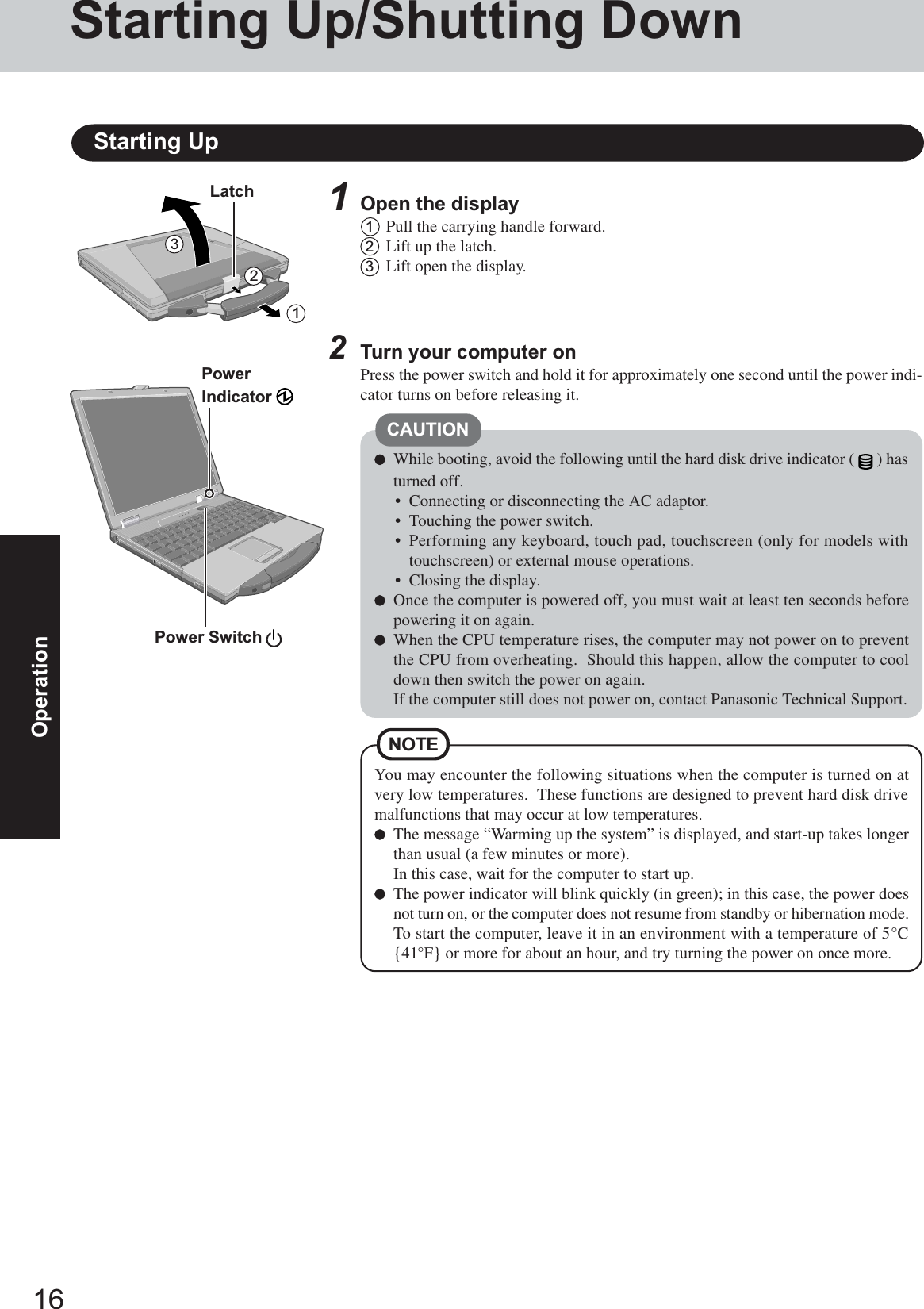
![17Operation3Log on to WindowsWindows 2000After confirming that the hard disk drive indicator ( ) has turned off, input the username and password, then select [OK]. Until the correct user name and password areentered, the computer will not operate.Windows XPAfter confirming that the hard disk drive indicator ( ) has turned off, select the userand input the password, then select . Until the correct password is entered, thecomputer will not operate.4Select your applicationYou are able to start working on your computer.The power saving function is factory set, so if there is no input from a key, the touchpad, the touchscreen (only for models with touchscreen) or an external mouse (whenone is connected) for a certain interval of time, the power to the LCD and hard diskmay be turned off. The LCD will resume operation when the touch pad, thetouchscreen (only for models with touchscreen) or an external mouse (when one isconnected) is used or a key is pressed.The power to the LCD may be turned off even when an application software is beinginstalled. In this case, because it is conceivable that a selection dialog box will beshown, do not press Space or Enter to attempt to resume from this conditionas doing so may trigger a selection, but instead, press a key unrelated to the directtriggering of a selection, like Ctrl .In addition, when the computer is left alone, it automatically enters the standby orhibernation mode ( “Standby/Hibernation Functions”). The computer willresume by pressing the power switch.Windows XPWhen switching to a different user with the Fast User Switching function, it may notbe possible to set the settings of the display. In this case, log on with the administra-tor authority again, not using the Fast User Switching function, and try the operationonce more.NOTEThree incorrect attemptsorNo password for about a minuteThe correct password Will Start Will Not Start(Power off)If [Enter Password] is displayedEnter your password* and press Enter . ( “Security Measures”)*Supervisor Password or User Password set in the Setup Utility (notthe Windows password).When an application or file that was previously displayedappears on your screenThe standby or hibernation mode has been set ( “Standby/HibernationFunctions”).Enter Password [ ]](https://usermanual.wiki/Panasonic-of-North-America/9TGCF-735.User-Manual-for-CF-73/User-Guide-401445-Page-17.png)
![18OperationShutting Down (power off your computer)To shut down using the keyboard,Windows 2000Press , U , and select [Shut down] with , then press Enter .Windows XPPress , U , and select [Turn Off] with , then press Enter .To quickly resume computer operation after shutting down,The standby or hibernation function is available ( “Standby/HibernationFunctions”).NOTEThis procedure is for shutting down the computer without using the standby or hibernationfunction ( “Standby/Hibernation Functions”).1Save important data and close each application2 Windows 2000Select [Start] - [Shut Down]Windows XPSelect [Start] - [Turn Off Computer]3 Windows 2000Select [Shut down], then select [OK]Windows XPSelect [Turn Off]Your computer will power off automatically.Restarting your computer (without shutting down)Windows 2000Select [Restart], then select [OK].Windows XPSelect [Restart].Starting Up/Shutting DownCAUTIONDo not do the following during the shutdown/restart procedure.• Connecting or disconnecting the AC adaptor.• Touching the power switch.• Performing any keyboard, touch pad, touchscreen (only for models withtouchscreen) or external mouse operations.• Closing the display.](https://usermanual.wiki/Panasonic-of-North-America/9TGCF-735.User-Manual-for-CF-73/User-Guide-401445-Page-18.png)
![19OperationTouch PadUse the touch pad to move the cursor on the display and perform normal computer operations.Left ButtonWork SurfaceBesides the above operations, operations such as Zoom and Pan are possible by allocatingthese functions to the buttons and/or pad. For more details, refer to [Mouse Properties]*.*Windows 2000 :Select [Start] - [Settings] - [Control Panel] - [Mouse].Windows XP: Select [Start] - [Control Panel] - [Printers and Other Hardware] - [Mouse].The operations of Scroll, Pan or Zoom will differ depending on the application. There arecases the touch pad will not support these operations even with an application that sup-ports the functions.Right ButtonHandling the Touch PadThe touch pad is designed to be used with a fingertip only. Therefore, avoid the followingactions, which may cause damage to the work surface.•Placing any object on the work surface•Pressing down forcefully with sharp-pointed objects (e.g., nails) or hard objects that canleave marks (e.g., pencils and ball point pens)Try to avoid having any harmful substances such as oil, come in contact with the touch pad.The cursor may not work properly in such cases.When the touch pad becomes dirty:Wipe to dirt by using a dry soft cloth such as gauze or a soft cloth first applied with deter-gent diluted with water and then thoroughly wrung.Do not use benzene, thinner, or rubbing alcohol. Doing so may adversely affect the surface,e.g., discoloration. In addition, do not use commercially-available household cleaners andcosmetics, as they may contain components harmful to the surface.orTwo quick taps, but on thesecond tap leaving your fin-ger down (applying pres-sure) and moving it on thework surface.While holding down the but-ton, moving your finger onthe work surface.orFunction OperationMoving the CursorTapping/ClickingDouble-Tapping/Double-ClickingDraggingScrollScroll a document(The movements will dif-fer depending on the ap-plication.)orMove the tip of your fingerlightly over the work surface.tapping clickingdouble-clickingdouble-tappingNOTE](https://usermanual.wiki/Panasonic-of-North-America/9TGCF-735.User-Manual-for-CF-73/User-Guide-401445-Page-19.png)
![20OperationThe Reference Manual and the Important Tips can be accessed on your computer. When a printer is connected, these manuals canalso be printed.The Reference Manual explains functions for you to make greater use of the computer, such as how to add peripheral devices,how the Setup Utility works, and other useful information. (Refer to the cover of this manual for a list of the main contentsincluded.)Important Tips provides information on how to maximize use of the battery pack, which is necessary for computing away fromyour home or office. It also offers helpful explanations on how to use the Touchscreen more effectively (only for models withtouchscreen).Reference ManualIllustrations may be difficult to view depending on the magnification. If the illustration is too small, magnify the display.The characters in PDF files (such as the Reference Manual) may be difficult to read depending on the Acrobat Reader settingsand the Windows Desktop settings. In such cases, change the Acrobat Reader settings with the following procedure.1Start up Acrobat Reader.2Select [Edit] - [Preferences] - [Accessibility], and then set [Color Scheme] to [Use colors specified in document].When the taskbar is hidden at the bottom portion of Acrobat Reader, set the maximum display window size.If a printer is connected, we recommend printing pages. The illustrations and display samples may not print with a highquality.Windows XPWhen switching to a different user with the Fast User Switching function, PDF files may not be printed properly. In this case,log on with the administrator authority again, not using the Fast User Switching function, and try the operation once more.NOTERunning the Reference Manual or Important TipsReference ManualWindows 2000Select [Reference Manual] in [Start] - [Programs] - [Panasonic] - [On-Line Manuals]Windows XPSelect [Reference Manual] in [Start]Important TipsSelect on the desktopImportant Tips can also be accessed from the following menu.Windows 2000Select [Important Tips] in [Start] - [Programs] - [Panasonic] - [On-Line Manuals]Windows XPSelect [Important Tips] in [Start] - [All Programs] - [Panasonic] - [On-Line Manuals]When the Reference Manual or Important Tips is started up for the first time, the License Agreement of the Acrobat Reader may bedisplayed. If it is displayed, after reading the agreement, select [Accept] to access the Reference Manual or Important Tips.](https://usermanual.wiki/Panasonic-of-North-America/9TGCF-735.User-Manual-for-CF-73/User-Guide-401445-Page-20.png)
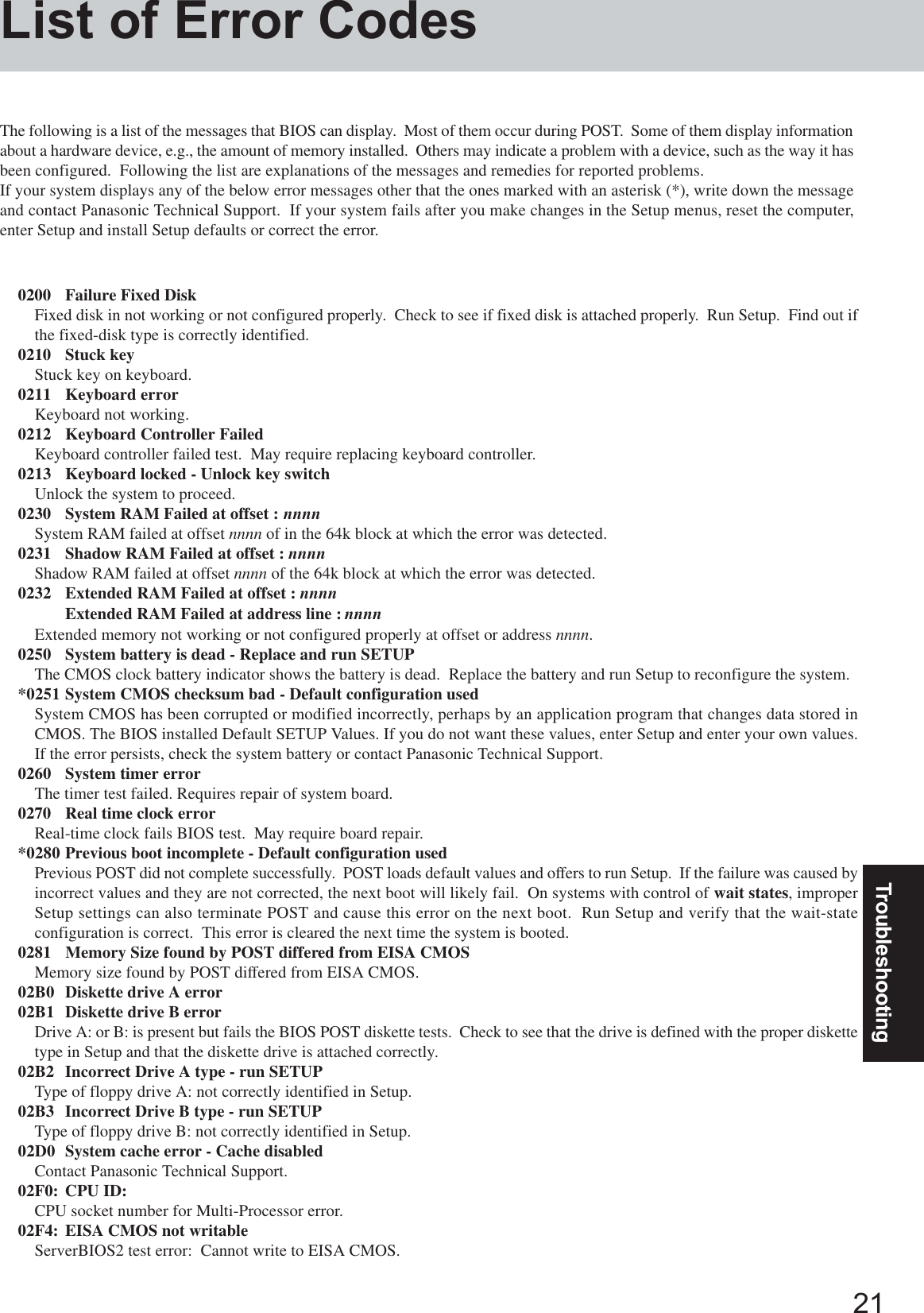
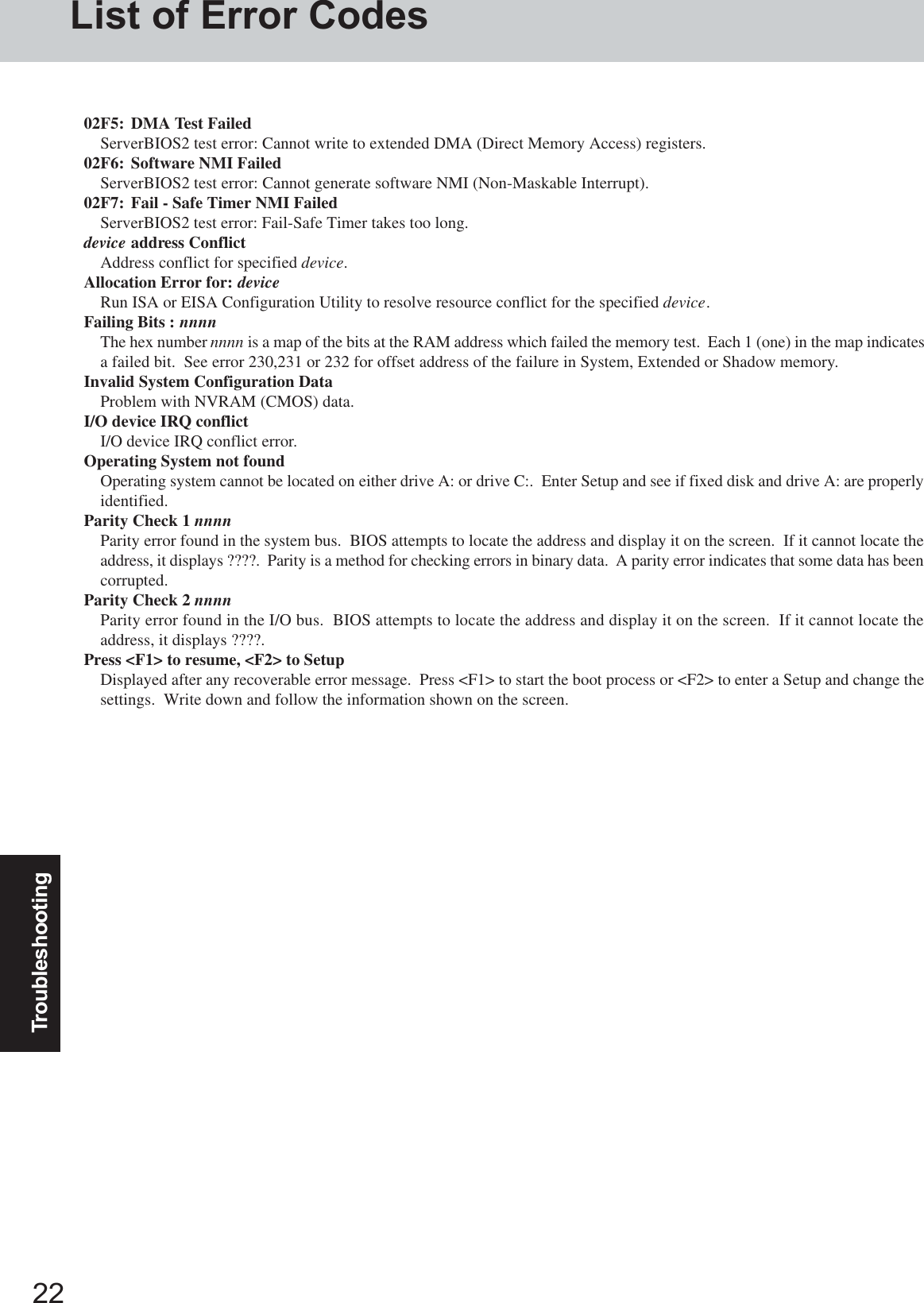
![23TroubleshootingDealing with Problems (Summary)The power indicator or bat-tery indicator is not lit[Enter Password] is displayedPOST Startup Error(s) isdisplayedWindows startup, or an op-eration is extremely slowThe date and time are incor-rectWhen resuming from thestandby or hibernationmode, [Enter Password]does not appear even if apassword has been set in theSetup UtilityWhen “Invalid system disk.Replace the disk, and thenpress any key.” (or a simi-lar message) is displayedWhen the administratorpassword is forgottenCheck the cable connection for the AC adaptor.Check to see if a fully charged battery is properly inserted.Remove the battery pack and disconnect the AC adaptor, then connect them again.Input your password. If you have forgotten it, contact Panasonic Technical Support. page 21Press F9 in the Setup Utility ( “Setup Utility”). This will restore the SetupUtility’s settings to their default values (except the password settings). Then, the SetupUtility must be run once again for you to input the appropriate operating environment set-tings. (The processing speed depends on the application software used, so this operationmay not cause the processing speed to increase.)You can set the date and time using the following procedure:Windows 2000[Control Panel] - [Date/Time]Windows XP[Control Panel] - [Date, Time, Language, and Regional Options] - [Date and Time]If you continue to experience problems, the internal battery maintaining the clock mayneed to be replaced. Contact Panasonic Technical Support. When the computer is connected to a LAN, confirm the date and time of the server. This computer will not correctly recognize the date and time starting from the year 2100A.D.Even when a password has been set in the Setup Utility, [Enter Password] does not appearwhen the computer resumes from the standby or hibernation mode. If you want to use thesecurity function when using the standby or hibernation mode, use the Windows passwordas follows: Windows 2000Set the password in [Control Panel] - [Users and Passwords], then add the check mark for[Prompt for password when computer goes off standby] in [Control Panel] - [Power Op-tions] - [Advanced]. Windows XPSelect the account to change in [Control Panel] - [User Accounts] and set the password, thenadd the check mark for [Prompt for password when computer resumes from standby] in[Control Panel] - [Performance and Maintenance] - [Power Options] - [Advanced].This means a floppy disk that does not contain system startup information has been left inthe floppy disk drive. Remove the floppy disk, and press any key.This message may appear when certain USB devices are connected. Remove the USBdevice, or set [Legacy USB support] in [Advanced] menu of the Setup Utility to [Dis-able].If the message still appears even after trying the above two measures, this may be anindication that some type of hard disk failure has occurred. Contact Panasonic TechnicalSupport. Windows 2000After reinstalling, setup Windows and then set the password again. Windows XPIf you have created a password reset disk ( page 15), a message is displayed when youfail to correctly enter the password. Follow the message’s instructions and set the passwordagain by using the password reset disk.If you have not created a password reset disk, after reinstalling, setup Windows and then setthe password again.When a problem occurs, refer to this page. The “Reference Manual” also contains detailed information. If a problem appears to berelated to a software application, read the software related manual. If you still cannot troubleshoot the problem, contact PanasonicTechnical Support. Starting Up](https://usermanual.wiki/Panasonic-of-North-America/9TGCF-735.User-Manual-for-CF-73/User-Guide-401445-Page-23.png)
![24TroubleshootingDealing with Problems (Summary)When the previous item isnot the cause Press F9 in the Setup Utility ( “Setup Utility”). This will restore the SetupUtility’s settings to their default values (except the password settings).Try removing all peripheral devices.Check a disk error using the following procedure. Windows 20001Select [Local Disk(C:)] with the right button in [My Computer], and select [Proper-ties].2Select [Tools] - [Check Now].3Select [Start] after selecting required items in [Check disk options]. Windows XP1Select [Local Disk(C:)] with the right button in [Start] - [My Computer], and select[Properties].2Select [Tools] - [Check Now].3Select [Start] after selecting required items in [Check disk options].At startup, hold down F8 when the [Panasonic] screen disappears, and release yourfinger when the Windows Advanced Options Menu is displayed. Start the computer inSafe Mode, and confirm the details of the error. Starting Up (continued)No display after powering onThe power has not beenturned off, but after a cer-tain period of time, there isno displayWhen the battery pack isused, the screen is darkerthan when the AC adaptoris connectedThe cursor cannot be con-trolled properlyAn afterimage appears (e.g.,green, red, and blue dotsremain on the display) orthere are dots not display-ing the correct colorsThe screen becomes disor-deredWhen there is no display to an external display,• Check your cable connection to the external display.• Confirm your display is powered on.• Check the settings for your external display.Try switching the display destination by pressing Fn + F3 .Has the computer been set to the power-saving mode? To resume operation of your computer from the condition the power of the display is off(for energy conservation purposes), press any key unrelated to the direct triggering of aselection, like Ctrl .To save power, your computer may have automatically entered the standby mode (powerindicator blinks green) or hibernation mode (power indicator turns off). In such cases,press the power switch.If you want to switch the display destination repeatedly by pressing Fn + F3 , makesure that the display destination has switched completely each time before pressing Fn + F3 again.Press Fn + F2 and adjust the brightness. Note, however, that when the brightness isincreased, the battery running time will become shorter.Brightness can be set to separate levels for when the AC adaptor is connected and when it isdisconnected.If you are using an external mouse, ensure that the external mouse has been connectedcorrectly.Restart the computer by using the keyboard (Press , U , and select [Restart] with , then press Enter ).If the computer does not respond to keyboard commands, read “Computer hangs”( page 26).If an image is displayed for a prolonged period of time, an afterimage may appear. Thisis not a malfunction. The afterimage will disappear when a different screen is displayed.High-precision and advanced technologies are necessary in the production of color liquidcrystal displays (color LCDs). Therefore, if 0.002% or less of the picture elements eitherfail to light or remain constantly lit (that is, more than 99.998% of elements are function-ing properly), no defect is considered to exist.Changing the number of colors or resolution of the display may affect the screen. Restartthe computer.Windows XPWhen using Extended Desktop, use the same display colors for the external display asthose used by the LCD. Display](https://usermanual.wiki/Panasonic-of-North-America/9TGCF-735.User-Manual-for-CF-73/User-Guide-401445-Page-24.png)
![25TroubleshootingThe external display nolonger displays properlyWhen the screensaver is set,an error will occur during aresume operationWindows XPAn error occurs or the com-puter freezes while usingExtended Desktop Display (continued)When an external display not compatible with the power saving mode is used with thecomputer, the external display may no longer display properly when the computer enters thecondition the power of the display is off (for energy conservation purposes). In such cases,turn off the power to the external display.When the computer automatically enters the standby or hibernation mode while thescreensaver is running, an error may occur during a resume operation. In such cases, turn offthe screensaver or try changing the pattern of the screensaver.If you use a 3D screen saver while in Extended Desktop mode at a high resolution, an errormay occur or the computer may freeze. Under these conditions, do not use a 3D screensaver. Battery IndicatorThe red indicator lightsThe red indicator blinksThe orange indicator blinksThe battery level is very low (the charge is less than approx. 9% capacity).Connect the AC adaptor. You can use the computer when the indicator light is orange. If youdo not have an AC adaptor, save your data and power off your computer. After replacing thebattery pack with a fully charged one, turn your computer on.Quickly save your data and power off your computer. Remove the battery pack and discon-nect the AC adaptor, then connect them again.If the problem persists, contact Panasonic Technical Support. The battery pack or recharg-ing function may be defective.Battery cannot be recharged temporarily because the internal temperature of the battery packis outside of the acceptable temperature range for recharging. Once the allowable range re-quirement is satisfied, charging begins automatically. Your computer can be used normally. Reference ManualIs Acrobat Reader installed?If Acrobat Reader is not installed, run [c:\util\reader\ar505enu.exe] in [Start] - [Run] toreinstall the program. When installing the program, do not change the installation destina-tion folder. If the destination folder is changed, the Reference Manual cannot be openedfrom the [Start] menu.The Reference Manual isnot displayedWindows cannot be shutdown or restarted“This program is not re-sponding” is displayedwhen shutting down or log-ging off. Shutting downIf a USB device is connected, try removing it.This message appears periodically; for example, when using a Wireless LAN. If the mes-sage appears, select [End Now]. Delete the check mark for [Show the tray icon] in thefollowing menu.Windows 2000[Start] - [Programs] - [Intel Network Adapters] - [Intel(R) PROSet]Windows XP[Start] - [All Programs] - [Intel Network Adapters] - [Intel(R) PROSet]](https://usermanual.wiki/Panasonic-of-North-America/9TGCF-735.User-Manual-for-CF-73/User-Guide-401445-Page-25.png)
![26TroubleshootingDealing with Problems (Summary)Some applications do notwork properly Fast User Switching FunctionWhen switching to a different user with the Fast User Switching function, the followingproblems may occur.• Some applications may not work properly (for example, PDF files may not be printedproperly).• It may not be possible to set the settings of the display.• A serial mouse may not work.• Wireless LAN may not work.If any of the above occur, log on with the administrator authority again, not using the FastUser Switching function, and try the operation once more.Windows XPPress Ctrl + Shift + Esc to open Task Manager and close the software applicationwhich is not responding.After shutting down by pressing the power switch for more than four seconds, press thepower switch to power on and open the application again.If the program no longer works normally, delete the program using the following proce-dure.Then reinstall the program.Windows 2000 : [Start] - [Settings] - [Control Panel] - [Add/Remove Programs]Windows XP : [Start] - [Control Panel] - [Add or Remove Programs]Computer hangs Others](https://usermanual.wiki/Panasonic-of-North-America/9TGCF-735.User-Manual-for-CF-73/User-Guide-401445-Page-26.png)
![27TroubleshootingReinstalling SoftwareBefore Reinstallation1Turn the computer off and set the CD drive in the multi-media pocket.2Turn the computer on, and immediately hold down F2 .Release the key when the Setup Utility starts up.If the password has been set, enter the Supervisor Pass-word.3Write down all of the contents of the Setup Utility andthen press F9 .At the confirmation message, select [Yes] and then press Enter .4Select [Boot] menu, then select [CD Drive] and press F6until [CD Drive] is at the top of the [Boot] menu.5Place the disc number one of the recovery CDs into theCD drive.6Press F10 .At the confirmation message, select [Yes] and press Enter .The computer will restart, and this screen should appear.Reinstalling---------------------------------------------------------------------Select a number---------------------------------------------------------------------1. Start restoring the operating system.2. Erase the whole data on HDD for security.3. End---------------------------------------------------------------------8Select [1. Yes, I agree to the provisions above and wish tocontinue!].This screen should appear.PreparingYou will need the followings:• Product Recovery CD-ROM and CD drive• If it was necessary to create backup disks (“Create Backup Disks for Reinstallation” on page 14), you will need thebackup disks (e.g., FIRSTAID FD) and the floppy disk drive.The operation of reinstallation takes about 20 - 30 minutes.ImportantBefore the reinstallation procedure, remove all peripherals (except for the CD drive).Be sure the AC adaptor is connected until the reinstallation procedure is completed.Windows 2000---------------------------------------------------------------------Select a number---------------------------------------------------------------------1. Restore Windows(R) 2000 Professional to the whole HDD.2. Make two partitions, for the operating system and data. And restoreWindows(R) 2000 Professional to the operating system partition.(All existing partitions on HDD will be lost.)3. Restore Windows(R) 2000 Professional to the first partition.4. End------------------------------------------------------------------------------------------------------------------------------------------Select a number---------------------------------------------------------------------1. Restore Windows(R) XP Professional to the whole HDD.2. Make two partitions, for the operating system and data. And restoreWindows(R) XP Professional to the operating system partition.(All existing partitions on HDD will be lost.)3. Restore Windows(R) XP Professional to the first partition.4. End---------------------------------------------------------------------Windows XP9Make a selection from the menu.When selecting [2], enter the basic partition size forthe operating system installation and press Enter .(The data partition size is the remainder after subtract-ing the basic partition size.)To select [3], the initial partition size must be 6 GB ormore of the hard disk size. Reinstallation cannot be per-formed with a small partition size.7Select [1. Start restoring the operating system.].The License Agreement screen should appear.When reinstall procedure is performed, the contents of the hard disk will be erased. Be sure to back up any critical data that ison your hard disk before running the reinstall procedure.The reinstall procedure will return the computer to its original condition.• If you have created partitions for data, the data may be erased or become corrupt as a result of the reinstall procedure.](https://usermanual.wiki/Panasonic-of-North-America/9TGCF-735.User-Manual-for-CF-73/User-Guide-401445-Page-27.png)
![28Troubleshooting12 Restart the computer by pressing Del and immediately hold down F2 . Release thekey when the Setup Utility starts up.If the password has been set, enter the Supervisor Pass-word.13 Press F9 .At the confirmation message, select [Yes] and then press Enter . (The Setup Utility settings will return to theirdefault values. Even the security settings with the excep-tion of the password(s) will return to their default values.)14 Press F10 .At the confirmation message, select [Yes] and pressEnter .15 Perform the setup procedure for Windows by followingthe instructions on the screen.Windows 2000 Page 12Windows XP Page 1316 Run the Setup Utility and change the settings where nec-essary.Reinstalling Software10 At the confirmation message, press Y .The operation of reinstallation for the hard disk starts au-tomatically. (The operations take about 15 minutes.)11 After the reinstallation procedure completes, the follow-ing message will appear on the display.Remove the recovery CD.Ctrl + Alt +Windows(R) 2000 Professional install wizard will start after reboot.Remove the Product Recovery CD-ROM, then restart the computer by pressingCtrl + Alt + Del (Delete).Windows 2000Windows(R) XP Professional install wizard will start after reboot.Remove the Product Recovery CD-ROM, then restart the computer by pressingCtrl + Alt + Del (Delete).Windows XP<Changing the drive letter>You can change the drive letter for the CD drive or hard diskdrive by the following steps.Drive letters can only be changed when two or more parti-tions have been created on the hard disk drive. The nameof the C: drive cannot be changed.We recommend that you make these changes before in-stalling applications.Windows 20001Select [Start] - [Settings] - [Control Panel] - [Administra-tive Tools] - [Computer Management].2Select [Disk Management] from [Storage].3Right click on the partition of the hard disk or the name ofthe CD drive and select [Change Drive Letter and Path...].4Select [Edit].5Select [Assign a drive letter] and select the new drive let-ter, and then select [OK].6At the confirmation message, select [Yes].Windows XP1Select [Start] - [Control Panel] - [Performance and Mainte-nance] - [Administrative Tools] - [Computer Management].2Select [Disk Management] from [Storage].3Right click on the partition of the hard disk or the name ofthe CD drive and select [Change Drive Letter and Paths...].4Select [Change].5Select [Assign the following drive letter] and select thenew drive letter, and then select [OK].6At the confirmation message, select [Yes].When the FIRSTAID FD is to be created, follow the stepsin the readme.txt on the disk. ( page 14)NOTEDo not cancel the reinstall procedure before it iscompleted.When a message appears instructing you to insertthe next CD, insert the recovery CD showing thenext number in the sequence, and then select [OK].If the message “The media does not contain the cor-rect file” appears, select [OK]. A message will ap-pear instructing you to insert the next CD.Confirm that the proper recovery CD has been in-serted by opening the tray of the CD drive and thenclose the tray, then select [OK].CAUTION](https://usermanual.wiki/Panasonic-of-North-America/9TGCF-735.User-Manual-for-CF-73/User-Guide-401445-Page-28.png)
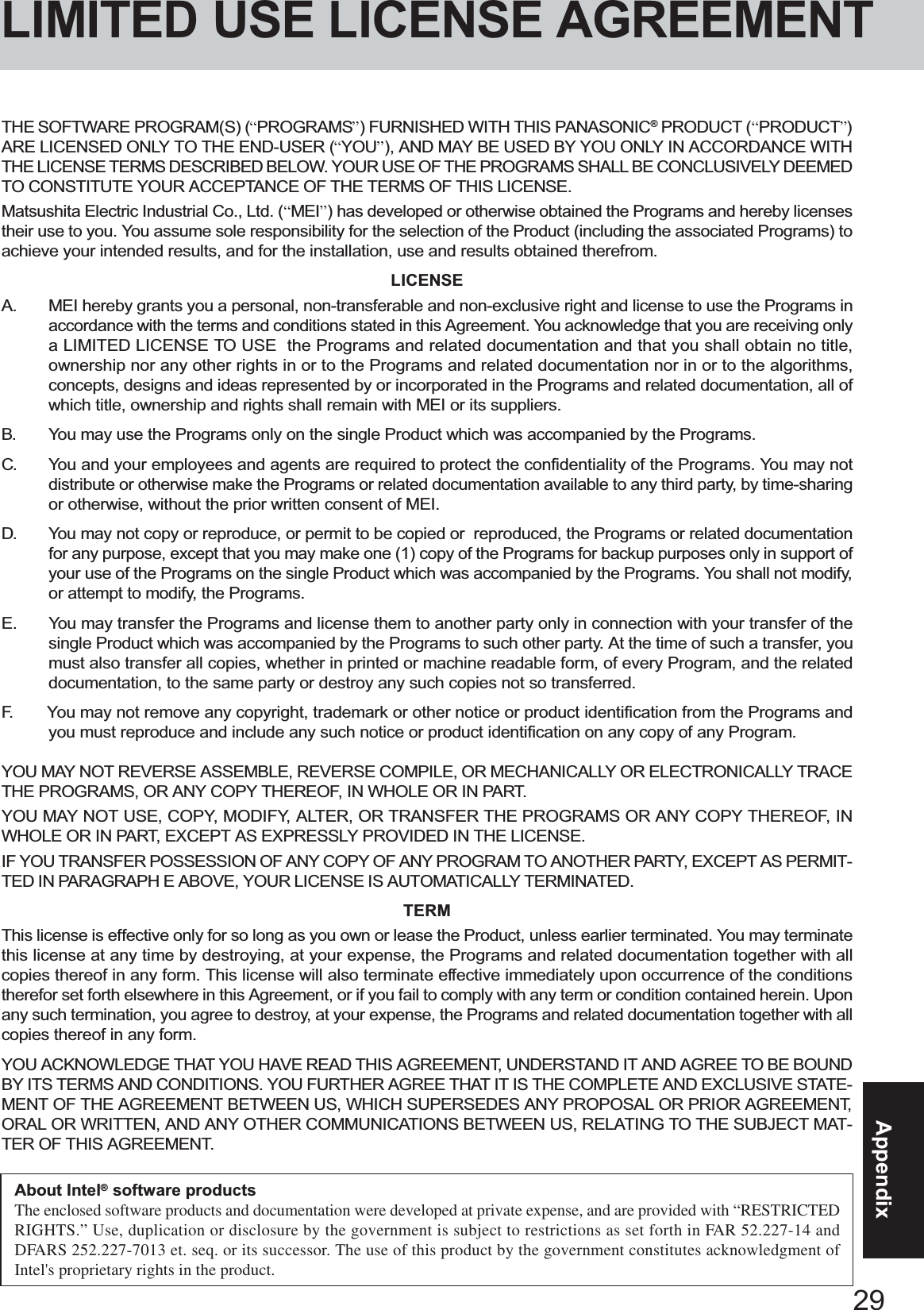
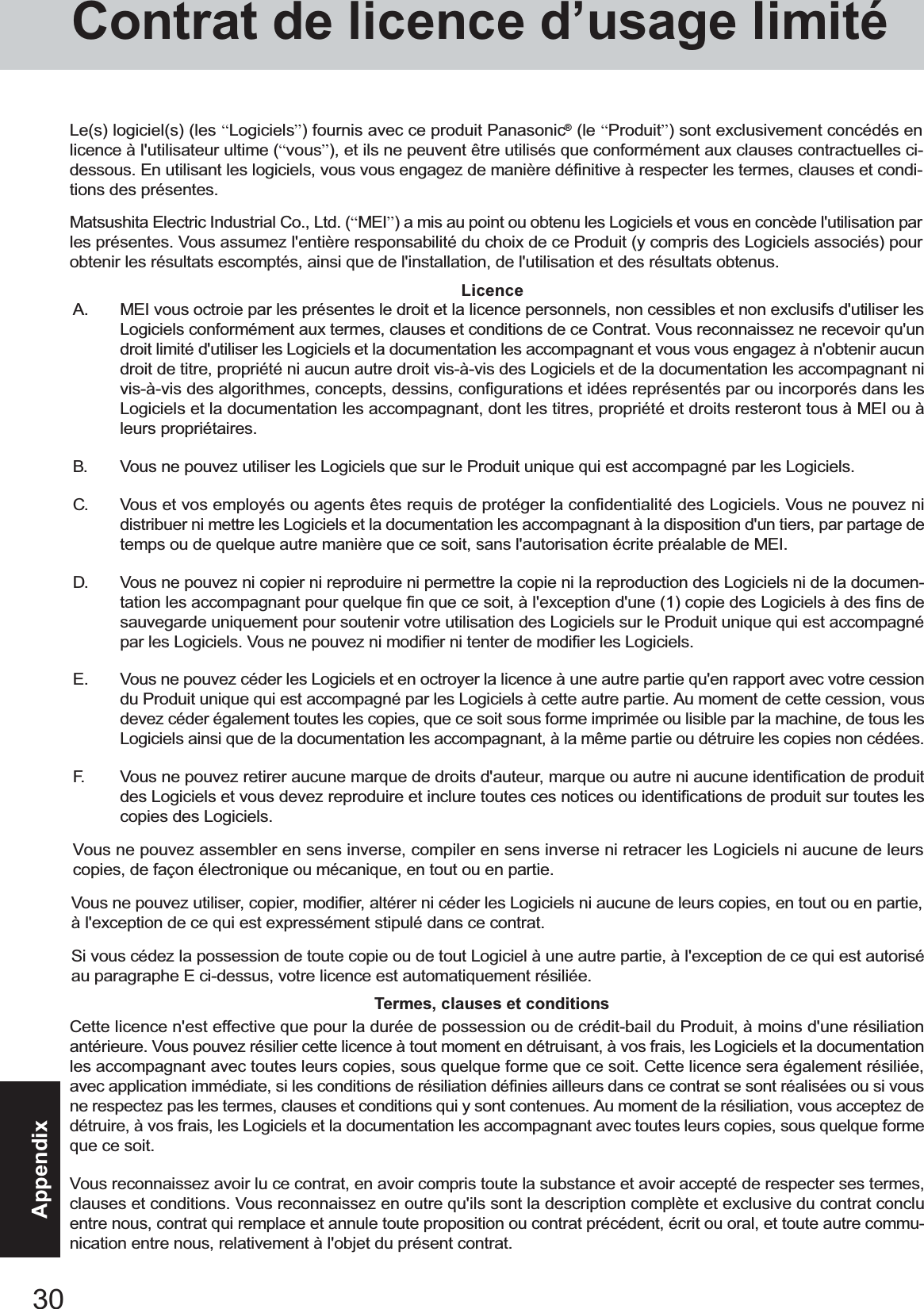
![31AppendixThis computer is equipped with a utility for erasing hard disk data.When disposing of or transferring ownership of this device, erase all data on the hard disk in order to prevent the theft of hard diskdata following the steps below.The hard disk data erase utility erases data using an “overwriting” method, but there is a possibility that due to malfunctions orother operational errors, data may not be completely erased. There are also specialized devices that may be able to read datathat has been erased using this method. If you need to erase highly confidential data, we recommend that you contact acompany that specializes in this process. Matsushita Electric Industrial Co., Ltd. will bear no responsibility for losses ordamages suffered as a result of the use of this utility.PreparingHard Disk Data Erase UtilityNOTEBe sure the AC adaptor is connected until the procedure is completed.This utility can only be used for internal hard disk. It cannot be used to erase data from external hard disks.This utility cannot erase data from damaged disk.This utility cannot erase data for specific partitions.After executing this utility, the computer cannot be booted from the hard disk.You will need the Product Recovery CD-ROM and CD drive.Procedure1Turn the computer off and set the CD drive in the multimedia pocket.2Turn the computer on, and immediately hold down F2 . Release the key when the Setup Utility starts up.If the password has been set, enter the Supervisor Password.3Select [Boot] menu, then select [CD Drive] and press F6 until [CD Drive] is at the top of the [Boot] menu.4Place disc number one of the recovery CDs into the CD drive.5Press F10 .At the confirmation message, select [Yes] and press Enter .The computer will reboot, and this screen should appear.---------------------------------------------------------------------Select a number---------------------------------------------------------------------1. Start restoring the operating system.2. Erase the whole data on HDD for security.3. End---------------------------------------------------------------------6Select [2. Erase the whole data on HDD for security.].7At the confirmation message, press Y .8At [<<<Start menu>>>], press Enter .9The time required for erasing data will be displayed.Press Space .10 At the confirmation message, press Enter .The operation of erasing the hard disk starts.11 After the operation is complete:Under normal conditions, the message [Hard disk data has been deleted.] will be displayed.If a problem occurred during the operation, an error message will be displayed.12 Remove the recovery CD, then turn off the computer by using the power switch.](https://usermanual.wiki/Panasonic-of-North-America/9TGCF-735.User-Manual-for-CF-73/User-Guide-401445-Page-31.png)
![32AppendixWinDVD™ (hereafter, WinDVD) is a software application for DVD playback.Here, you will find explanations and general information on the installation procedure and how to access the online manual.WinDVD™Installing WinDVDCAUTIONClose all other software application before running the Setup program for WinDVD for added safety.Log on as the administrator.1Set the WinDVD CD-ROM in the CD drive.The WinDVD setup program will run automatically (allow some time for disc recognition). When the setup program willnot run automatically, input [x:\setup] in [Start] - [Run] and select [OK]. (“x”is the drive letter. You can change the letter tosuit your preference.)2Select [Next] at the Welcome Message.3After reading the “License Agreement”*, select [Yes] if you agree to the terms.*Refer to the “LIMITED USE LICENSE AGREEMENT” ( page 29)4Follow the on-screen instructions and install WinDVD.<Confirmation of the DVD-ROM drive settings>To run WinDVD, it is necessary to make the following settings.1Windows 2000 Select [Start] - [Settings] - [Control Panel] - [System] - [Hardware] - [Device Manager].Windows XP Select [Start] - [Control Panel] - [Performance and Maintenance] - [System] - [Hardware] - [Device Man-ager].2Double-click [Primary IDE Channel] for [IDE ATA/ATAPI controllers].3Select [Advanced Settings], and confirm that [Transfer Mode] is set to [DMA if available] for [Device 0].4Double-click [Secondary IDE Channel] for [IDE ATA/ATAPI controllers] and perform as the step .Do not enter the standby or hibernation mode while WinDVD is running.Do not start WinDVD while the hard disk drive indicator is blinking immediately after the computer was started up.If you maximize the video display window, you can return to the original window size by double-clicking over theimages.During video playback (while the access lamp is on), do not eject the disc.Do not use other applications or the Command Prompt, and do not change the settings of the screen properties.In some cases, when the number of colors for the display is increased, a message appears and the DVD cannot be played.If this happens, reduce the number of display colors.Immediately after resuming from a pause, frame dropping may occur depending on the operating environment or DVDvideo (images or sounds are disrupted).In the Extended Desktop (Dualview) or simultaneous (internal/external) display mode, there are times when images orvideo are not displayed correctly.During a prolonged period of rapid advance, the pause mode may be established at some point. If this happens, exitWinDVD, and restart.NOTERunning WinDVDWindows 2000Select [Start] - [Programs] - [InterVideo WinDVD] - [InterVideo WinDVD] or select on the desktop.Windows XPSelect [Start] - [All Programs] - [InterVideo WinDVD] - [InterVideo WinDVD] or select on the desktop.<How to access the online manual>Select “?” of the WinDVD control panel.](https://usermanual.wiki/Panasonic-of-North-America/9TGCF-735.User-Manual-for-CF-73/User-Guide-401445-Page-32.png)
![33AppendixAbout Regions SettingInformationInquires about WinDVD should be made to InterVideo, Inc.InterVideo, Inc.URL: http://www.intervideo.com/E-mail: support@intervideo.comThe DVD-Video has a region code that is fixed according to the region where it is sold. In order to play a DVD-Video, theregion code of the player software and of the drive must match that of the DVD-Video.<Example>For U.S.A. and Canada: “1”For Europe: “2”The region code is not set prior to the shipment of this drive. Therefore, operations will differ depending on the first DVD-Video played.In the case of a DVD-Video with a specific region code:The drive will automatically be set with the same region code as the DVD-Video.In the case of any other DVD-Video:[Confirm Region] appears. Select region code and select [OK]. Play now begins.([Confirm Region] may not be displayed for some DVD-Videos. To confirm the current region code and the number ofsettings remaining, right-click on the WinDVD screen and select [Setup]-[Region].)CAUTIONThe region code can be set a total of five times, including the initial setting. Proceed very carefully, because after the fourthchange has been made, the region code set last is fixed and no further changes can be made.The user must take responsibility for any trouble that results from illegally changing or altering the region code.NOTE[Confirm Region] will also be displayed if a DVD-Video with one region code is inserted into a drive for which anotherregion code has already been set.](https://usermanual.wiki/Panasonic-of-North-America/9TGCF-735.User-Manual-for-CF-73/User-Guide-401445-Page-33.png)
![34AppendixNames and Functions of PartsBefore using the computerfor the first time, carefullyread the [LIMITED USE LI-CENSE AGREEMENT]. Ifyou agree to the conditions,remove the seal.Power Switch( “LED Indicators”)Power statusBattery pack statusLED IndicatorsThis hole allows heat to exit.Do not block or place the computer in alocation that may prevent proper venti-lation.CAUTION( “External Display”)External Display PortSerial PortVentilation Hole( “PC Cards”)PC Card Slots( “USB Devices”)USB PortsSound is output from Card Speakers built into the backpanel of the LCD screen.To adjust the volume: Fn + F5 / Fn + F6Speaker on/off : Fn + F4( page 19)Touch PadFor enhanced portability andin-the-field efficiency.Carrying HandleFor information on the key combi-nations available. ( “Key Combinations”)( “LED Indicators”)LED IndicatorsCaps LockNumeric Key (NumLk)Scroll Lock (ScrLk)Multimedia pocket device statusHard disk drive status( “Multimedia Pocket” and “CD Drive”)Multimedia PocketFunction KeysSpeakersDC-IN Jack DC IN 15.1-16.0 V( “Wireless LAN”)Wireless LAN AntennaLCDUse this port to a serial mouse or serial com-munication devices.(Only for models with touchscreen: “Touchscreen”)](https://usermanual.wiki/Panasonic-of-North-America/9TGCF-735.User-Manual-for-CF-73/User-Guide-401445-Page-34.png)
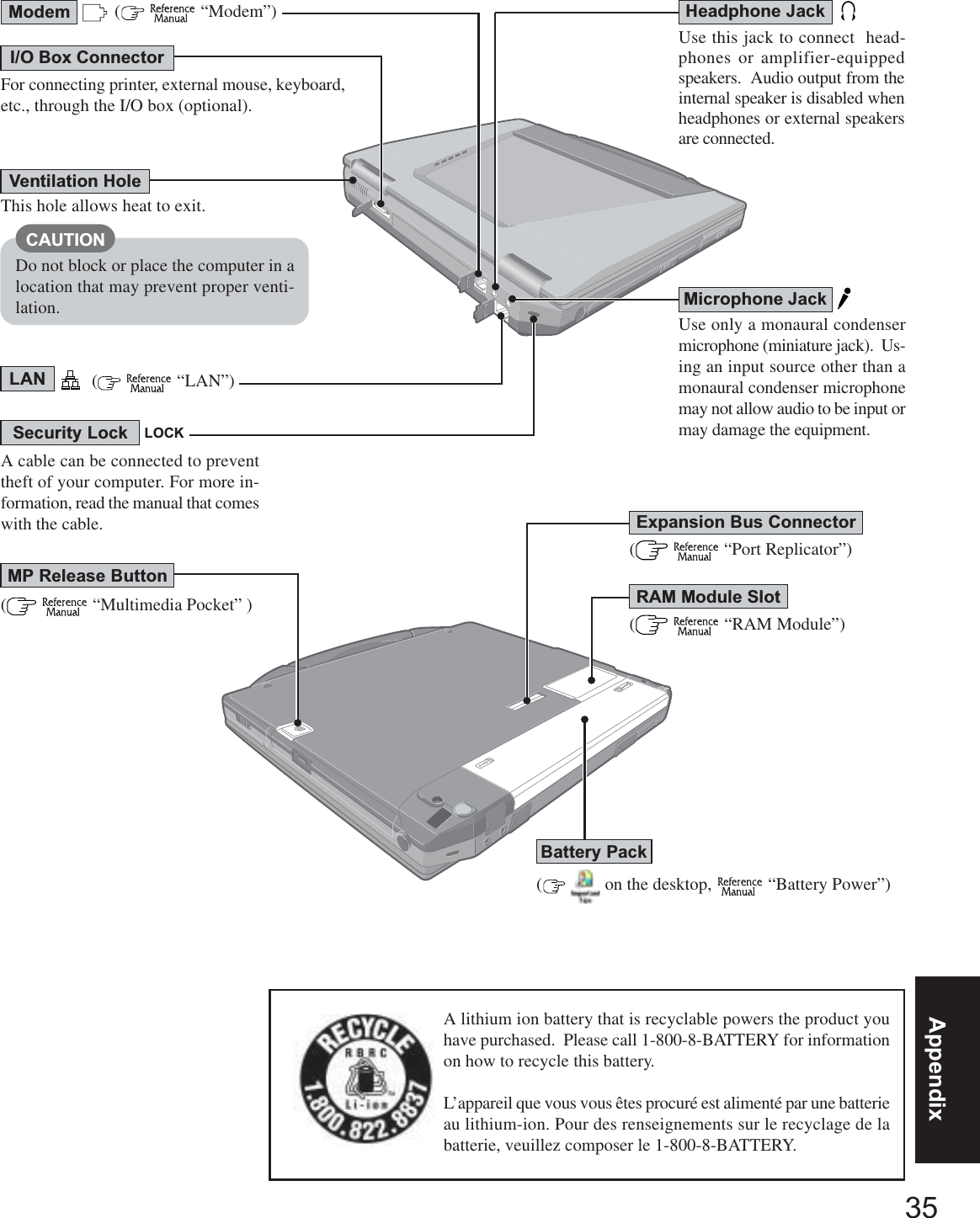
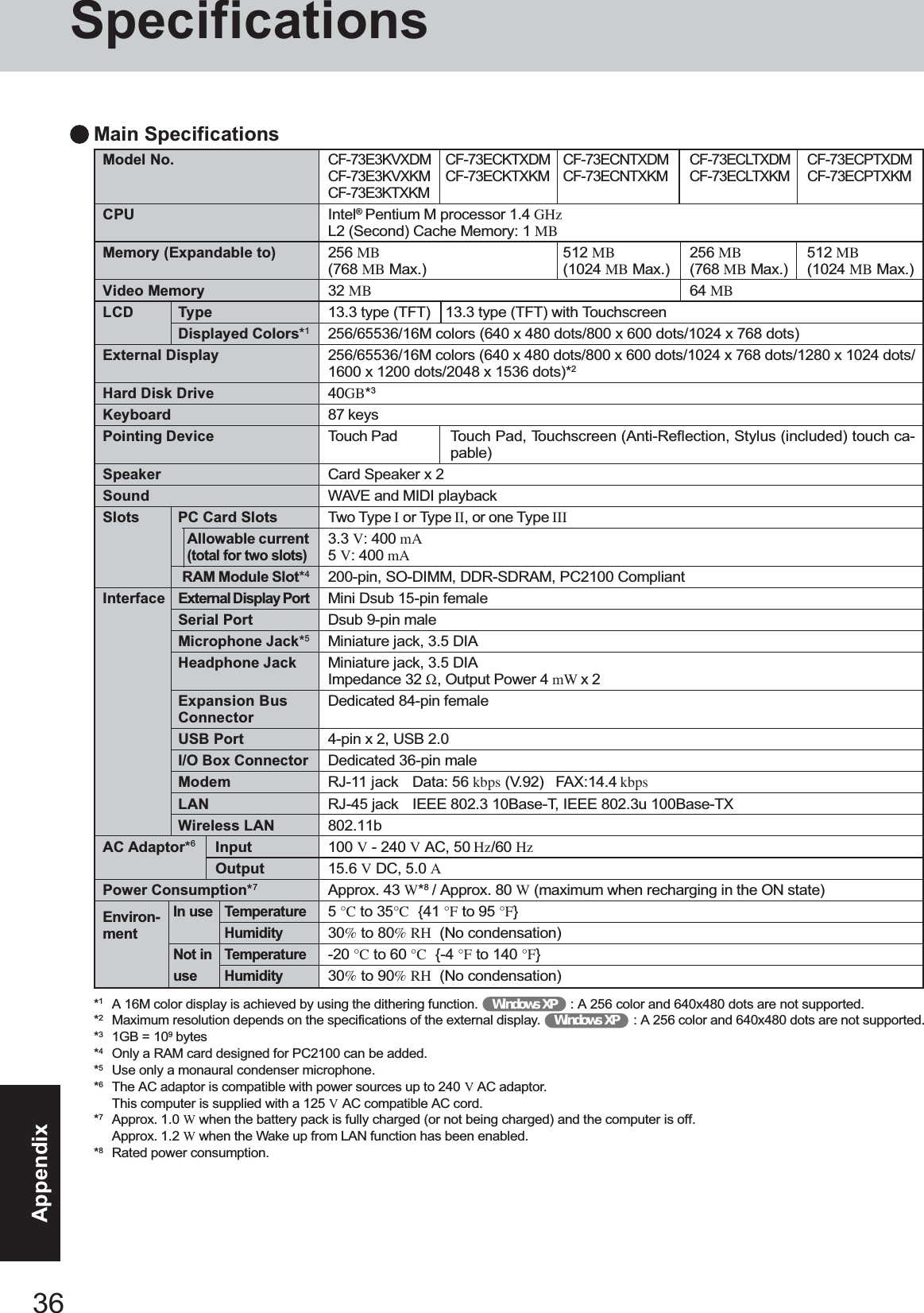
![37AppendixModel No.Multimedia Pocket DeviceSupports DVD-ROMCD-ROMDVD-ROM read*5CD-ROM read*5CD-R write*6CD-RW writeModel No.Battery PackMain batteryMain battery +Second batteryMain batteryMain battery +Second batteryClock BatteryPhysical Dimensions(W x H x D)Weight (including the carryinghandle)CF-73E3KVXDM CF-73E3KVXKM CF-73ECKTXDM CF-73ECKTXKM CF-73ECLTXDMCF-73E3KTXKM CF-73ECNTXDM CF-73ECNTXKM CF-73ECPTXDMCF-73ECLTXKMCF-73ECPTXKMLi-ion 11.1 V, 3.8 AhApprox. 5 hours Approx. 6 hours Approx. 5 hours Approx. 6 hours Approx. 4 hoursApprox. 9 hours Approx. 11 hours Approx. 9 hours Approx. 11 hours Approx. 7hoursApprox. 3 hoursApprox. 6 hoursCoin type lithium battery 3.0 V297 mm x 32 - 42.5 mm x 254 mm 297 mm x 35.5 - 46 mm x 254 mm{11.7 " X 1.2 - 1.7 " X 10 "} {11.7 " X 1.4 - 1.8 " X 10 "}(excluding the carrying handle) (excluding the carrying handle)Approx. 2.2 kg {Approx. 4.9 lb.} Approx. 2.5 kg {Approx. 5.5 lb.}Main Specifications*1The numerical value given for the following conditions varies depending on the usage conditions.LCD brightness: minimum[Audio Power Management] in the Setup Utility: [Enable][Power schemes] in [Power Options]: [Max Battery]ATi POWERPLAY: [Optimal Battery Life]Wireless LAN: radio off Multimedia Pocket DeviceCF-73E3KVXDM /CF-73E3KVXKMDVD-ROM DriveDVD-5, DVD-9, DVD-10, DVD-18,DVD-R*3(3.95 GB, 4.7 GB), DVD-RW*3 (4.7 GB), DVD-RAM*3*4 (2.6GB, 4.7 GB)CD-Audio, CD-ROM, CD-R*3,Photo CD, VideoCD, EnhancedMusic CD, CD-RW*3, CD-TEXT8x speed (Max.)24x speed (Max.)OperatingTime*1ChargingTime*1 SoftwareCF-73E3KVXDM / CF-73ECKTXDM /CF-73ECNTXDM / CF-73ECLTXDM /CF-73ECPTXDMMicrosoft® Windows® 2000 Professional with Ser-vice Pack3 (NTFS File System)Setup UtilityDMI ViewerAdobe® Acrobat® ReaderHard Disk Data Erase Utility*2CF-73E3KVXKM / CF-73E3KTXKM /CF-73ECKTXKM / CF-73ECNTXKM /CF-73ECLTXKM / CF-73ECPTXKMMicrosoft® Windows® XP Professional with Ser-vice Pack1 (NTFS File System)*2The Product Recovery CD-ROM is required.Model No.Operating SystemUtility ProgramsCF-73E3KTXKM /CF-73ECKTXDM / CF-73ECNTXDM /CF-73ECLTXDM / CF-73ECPTXDM / CF-73ECKTXKM /CF-73ECNTXKM / CF-73ECLTXKM / CF-73ECPTXKMDVD-ROM & CD-R/RW DriveDVD-5, DVD-9, DVD-10, DVD-18, DVD-R*3(3.95 GB, 4.7GB), DVD-RW*3 (4.7 GB), DVD-RAM*3*4 (2.6 GB, 4.7 GB)CD-Audio, CD-ROM, CD-R, Photo CD, VideoCD, EnhancedMusic CD, CD-RW, CD-TEXT8x speed (Max.)24x speed (Max.)4x speed, 8x speed, 16x speed (Max.), 24x speed (Max.)4x speed, 8x speed, 10x speed*3Read only.*4In the case of DVD-RAM, only non-cartridge discs or removable cartridge discs can be used.*5If an unbalanced disc (e.g., a disc with which the balance has been displaced from the center) is inserted, the speed may become slower ifthere are large vibrations while the disc is rotating.*6Depending on the disc, the writing speed may become slower.](https://usermanual.wiki/Panasonic-of-North-America/9TGCF-735.User-Manual-for-CF-73/User-Guide-401445-Page-37.png)