Panasonic of North America 9TGCF-741 Panasonic Toughbook w/ WLAN, CDMA & Bluetooth User Manual 51 bluetooth sample p65
Panasonic Corporation of North America Panasonic Toughbook w/ WLAN, CDMA & Bluetooth 51 bluetooth sample p65
Contents
- 1. Users Manual
- 2. Bluetooth Supplemental Users Manual
Bluetooth Supplemental Users Manual
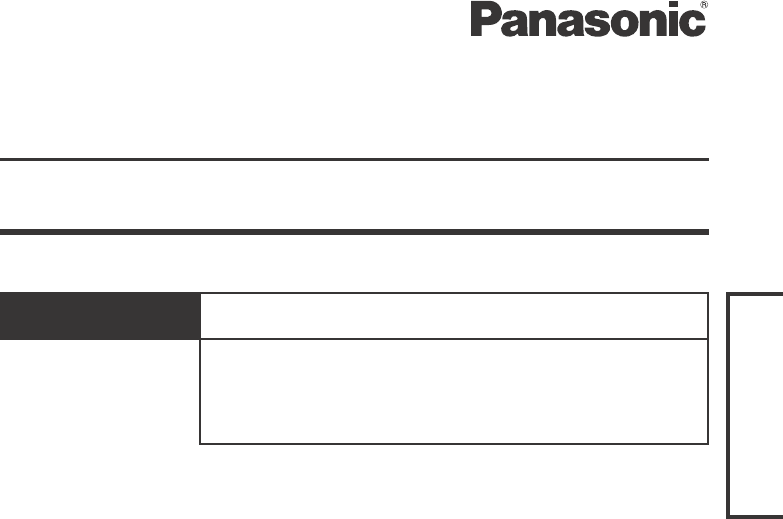
ENGLISH
Personal Computer
Model No. CF-18/CF-29/CF-51/CF-73 Series
Read Me First ............................................. 2
About Bluetooth ......................................... 5
Supplementary Instructions for Bluetooth®
ENGLISH
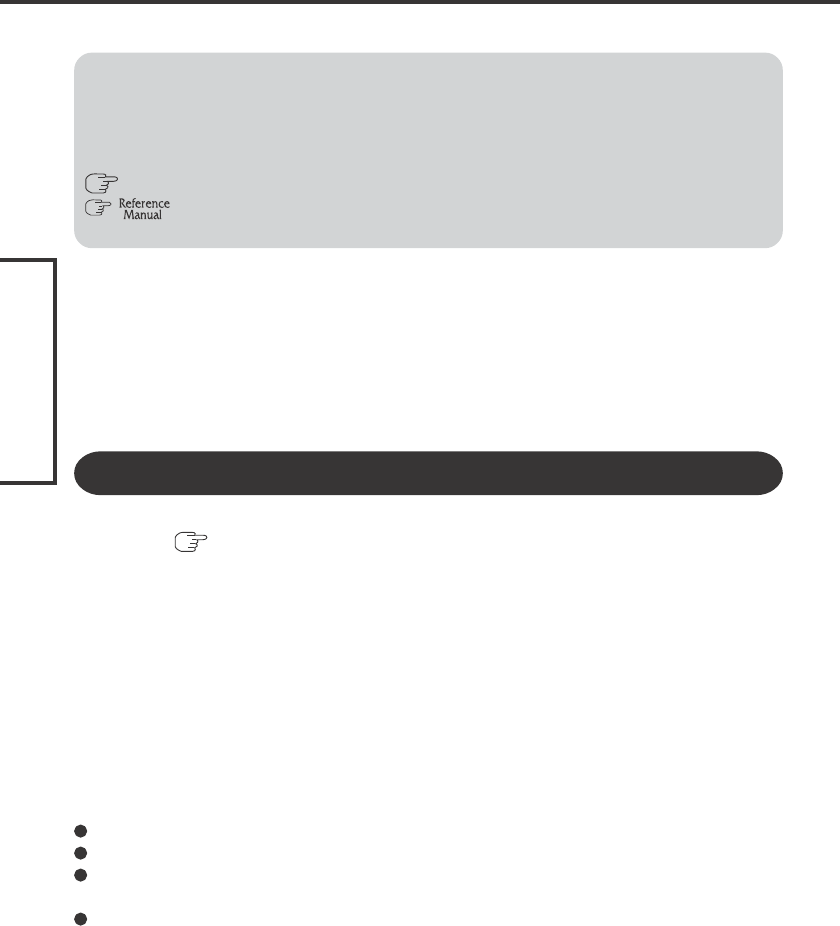
ENGLISH
2
Read Me First
For U.S.A.
Trademarks
• Microsoft and Windows are registered trademarks of Microsoft Corporation of the United
States and/or other countries.
• Bluetooth is a trademark owned by Bluetooth SIG, Inc., U.S.A. and licensed to Matsushita
Electric Industrial Co., Ltd.
• Panasonic is a registered trademark of Matsushita Electric Industrial Co., Ltd.
• Names of products, brands, etc., appearing in this manual are trademarks or registered
trademarks of the respective owner companies.
NOTE:NOTE provides a useful fact or helpful information.
CAUTION:
CAUTION indicates a condition that may result in minor or moder-
ate injury.
[start] - [Run]: This illustration means to click [start], then to click [Run].
(For some applications, you may need to double-click.)
: Where to go for referred information.
: This illustration means to refer to the Reference Manual, which is
available on your computer.
Illustrations and Terminology in this Manual
Replace the “Federal Communications Commission Radio Frequency Interference
Statement” ( Operating Instructions “Read Me First”) with the following.
Federal Communications Commission Radio Frequency Interference
Statement
Note: This equipment has been tested and found to comply with the limits for a Class B digital
device, pursuant to Part 15 of the FCC Rules. These limits are designed to provide reasonable
protection against harmful interference in a residential installation. This equipment generates,
uses and can radiate radio frequency energy and, if not installed and used in accordance with the
instructions, may cause harmful interference to radio communications. However, there is no
guarantee that interference will not occur in a particular installation. If this equipment does
cause harmful interference to radio or television reception, which can be determined by turning
the equipment off and on, the user is encouraged to try to correct the interference by one or more
of the following measures:
Reorient or relocate the receiving antenna.
Increase the separation between the equipment and receiver.
Connect the equipment into an outlet on a circuit different from that to which the
receiver is connected.
Consult the Panasonic Service Center or an experienced radio/TV technician for help.
Warning
To assure continued compliance, use only shielded interface cables when connecting to
a computer or peripheral. Also, any changes or modifications not expressly approved by
the party responsible for compliance could void the user’s authority to operate this equip-
ment.
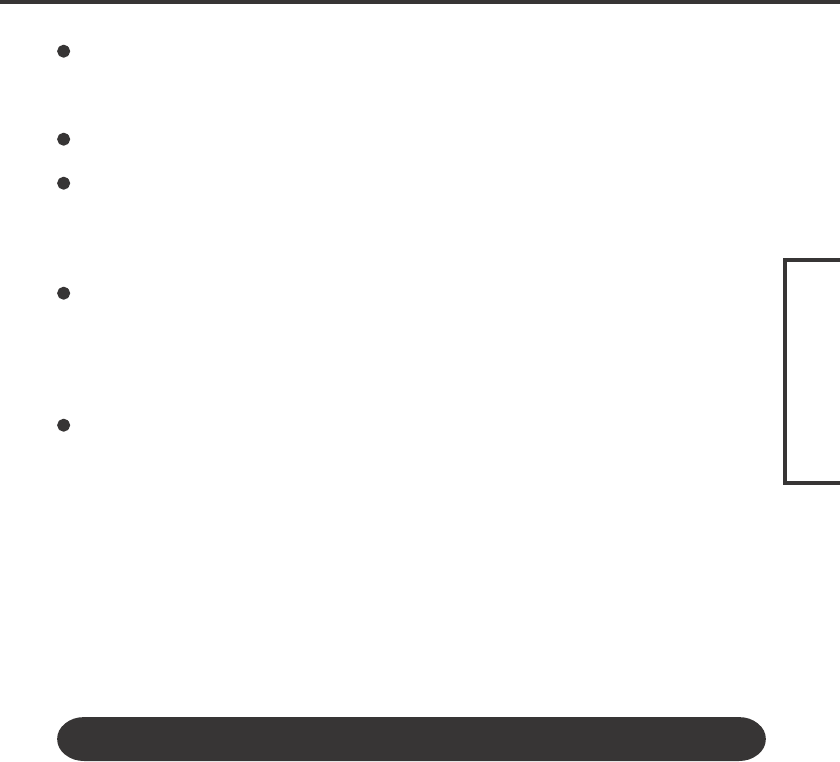
ENGLISH
3
FCC RF Exposure Warning:
This equipment is provided with PC Card slot that could be used with wireless trans-
mitters, which will be specifically recommended when they become available.
Other third-party wireless transmitters have not been RF exposure evaluated for use
with this computer and may not comply with FCC RF exposure requirements.
This equipment complies with FCC radiation exposure limits set forth for an uncon-
trolled environment.
<Only for CF-18/51 series>
This equipment has been approved for portable operation, and unless otherwise ad-
vised in separate supplemental instructions for individual wireless transmitter(s), re-
quires minimum 1.5 cm spacing be provided between antenna(s) and all person’s body
(excluding extremities of hands, wrist and feet) during wireless modes of operation.
<Only for CF-29/73 series>
This equipment has been approved for mobile operation, and unless otherwise
advised in separate supplemental instructions for individual wireless transmitter(s),
requires minimum 20 cm spacing be provided between antenna(s) and all person’s
body (excluding extremities of hands, wrist and feet) during wireless modes of
operation.
This equipment may use multiple installed transmitters, which may be capable of si-
multaneous transmission.
This device complies with Part 15 of the FCC Rules. Operation is subject to the following
two conditions:
(1) This device may not cause harmful interference, and
(2) This device must accept any interference received, including interference that may
cause undesired operation.
Responsible Party: Panasonic Corporation of North America
One Panasonic Way
Secaucus, NJ 07094
Tel No:1-800-LAPTOP5 (1-800-527-8675)
For Canada
<Only for CF-18/29 series>
This Class B digital apparatus complies with Canadian ICES-003.
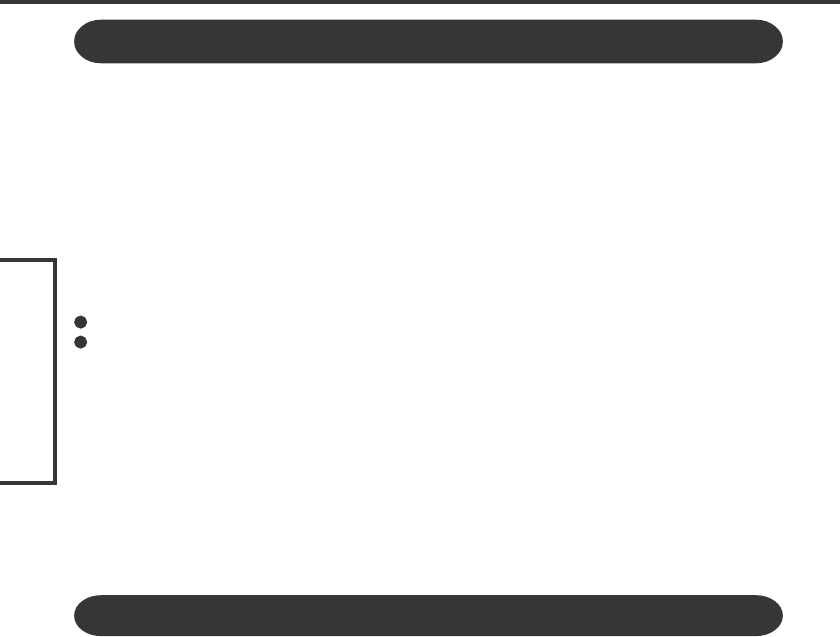
ENGLISH
4
For France and Italy
Communication using Bluetooth outdoor is against the law.
Do not use Bluetooth outdoors.
Information to the User
This product and your Health
This product, like other radio devices, emits radio frequency electromagnetic energy.
The level of energy emitted by this product however is far much less than the electro-
magnetic energy emitted by wireless devices like for example mobile phones.
Because this product operates within the guidelines found in radio frequency safety stan-
dards and recommendations, we believe this product is safe for use by consumers. These
standards and recommendations reflect the consensus of the scientific community and re-
sult from deliberations of panels and committees of scientists who continually review and
interpret the extensive research literature.
In some situations or environments, the use of this product may be restricted by the propri-
etor of the building or responsible representatives of the organization. These situations may
for example include:
Using this product on board of airplanes, or
In any other environment where the risk of interference to other devices or services is
perceived or identified as harmful.
If you are uncertain of the policy that applies on the use of wireless devices in a specific
organization or environment (e.g. airports), you are encouraged to ask for authorization
to use this product prior to turning on the product.
Regulatory Information
We are not responsible for any radio or television interference caused by unauthorized
modification of this product. The correction of interference caused by such unauthorized
modification will be the responsibility of the user. We and its authorized resellers or dis-
tributors are not liable for damage or violation of government regulations that may arise
from failing to comply with these guidelines.
Read Me First
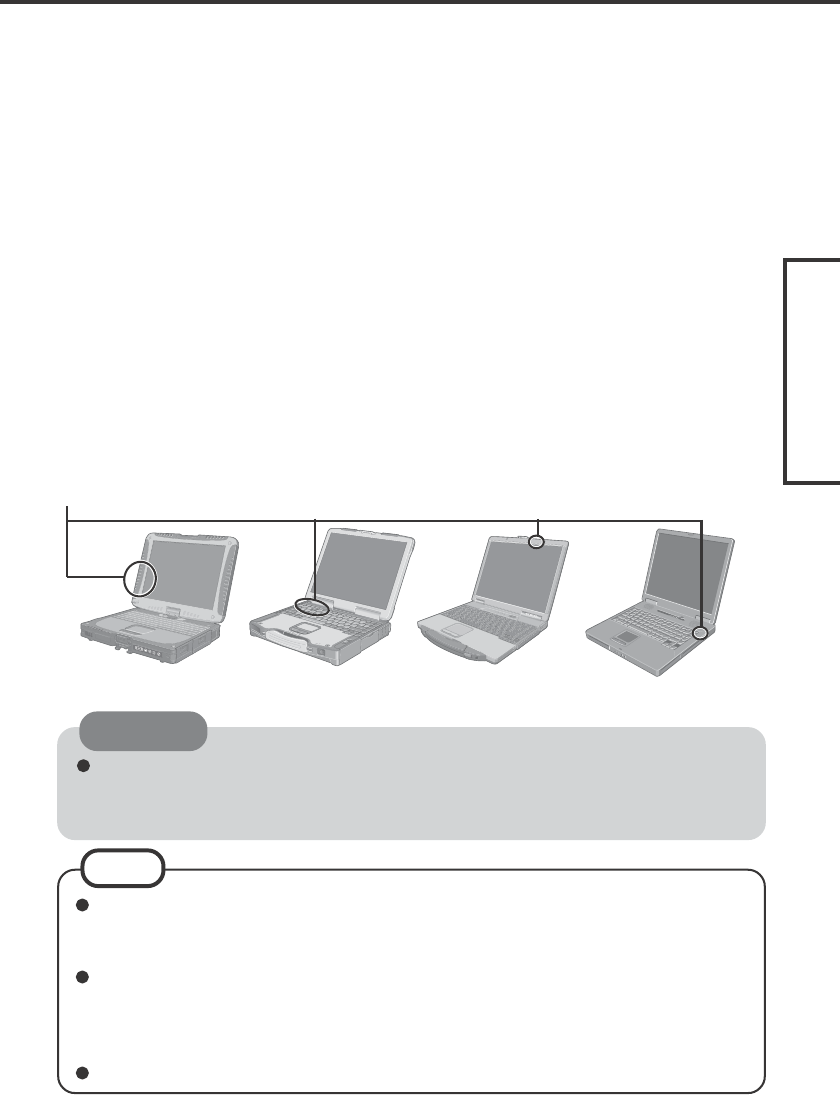
ENGLISH
5
Bluetooth is a technology which enables wireless communication. With Bluetooth, you
can access internet or exchange data with other Bluetooth devices (e.g., computer, mobile
phone, access point) without connecting cables.
Bluetooth Specification
• Bluetooth Specification V1.2 Compliant
• Power class: Class 1
Bluetooth Services
• Advanced Audio Distribution Profile (Source and Sink)
• AV Remote Control Profile (Target)
• Dial-up Networking Profile (DT)
• FAX Profile (DT)
• File Transfer Profile (Client and Server)
• Hardcopy Cable Replacement Profile (Client)
• Headset Profile (AG)
• Human Interface Device Profile (Host)
• LAN Access Profile (DT)
• Object Push Profile (Client and Server)
• Personal Area Network Profile (Group and User)
• Serial Port Profile (Dev A and Dev B)
About Bluetooth
CF-18 Series CF-29 Series CF-73 Series
Bluetooth ID: B01872 is used for the protocol stacks of L2CAP and above.
Bluetooth Antenna
Communications are conducted via a Bluetooth antenna.
Do not do anything to block the radio waves, for example by obstructing the
antenna segment with your hand.
Communication speeds and distances may vary depending on surrounding condi-
tions, such as the other device sending or receiving communications and the in-
stallation environment.
It is a characteristic of radio waves that communication speeds will tend to de-
crease as the communication distance increases. We recommend that communi-
cations between Bluetooth devices be conducted in as close proximity as pos-
sible.
Communication speeds may decrease if a microwave oven is being used nearby.
NOTE
CAUTION
CF-51 Series

ENGLISH
6
1
Place the Software for Bluetooth® V1. 2 CD-ROM into the CD/DVD drive.
2
Input [d*1:\Bluetooth Stack\setup.exe] in [start] - [Run] and select [OK].
Follow the on-screen instructions and install the driver.
*1“d” is the drive letter of the CD/DVD drive. Change this to match the drive letter on your
own computer.
3
Restart the computer.
4
Select [start] - [All Programs] - [Bluetooth] - [Bluetooth Settings].
Follow the on-screen instructions.
About Bluetooth
To turn Bluetooth on/off, you need to install a Bluetooth Switch.
You may install a Wireless Switch Utility (only for models with the Wireless Switch
Utility) instead of the Bluetooth Switch. For detailed information about the Wireless
Switch Utility, “Wireless LAN” or “Wireless Switch Utility”.
Installing Bluetooth Driver
Perform the following procedure after completing the first-time use operation ( Oper-
ating Instructions “First-time Operation”).
When [Found New Hardware Wizard] is displayed, select [Cancel].
<Only for models without the CD/DVD drive>
The CD/DVD drive (optional) is required. Install the driver for the CD/DVD drive
if necessary.
NOTE
Turning Bluetooth On/Off
Using the Bluetooth Switch
Installing
If you have installed the Wireless Switch Utility (only for models with the Wireless Switch
Utility), uninstall it beforehand.
1
Place the Software for Bluetooth® V1.2 CD-ROM into the CD/DVD drive.
2
Input [d*2:\bluesw\setup.exe] in [start] - [Run] and select [OK].
Follow the on-screen instructions and install the Bluetooth Switch.
*2“d” is the drive letter of the CD/DVD drive. Change this to match the drive letter on your
own computer.
When you uninstall the Bluetooth diver, turn Bluetooth off using the Bluetooth
Switch or the Wireless Switch Utility. (see below)
NOTE
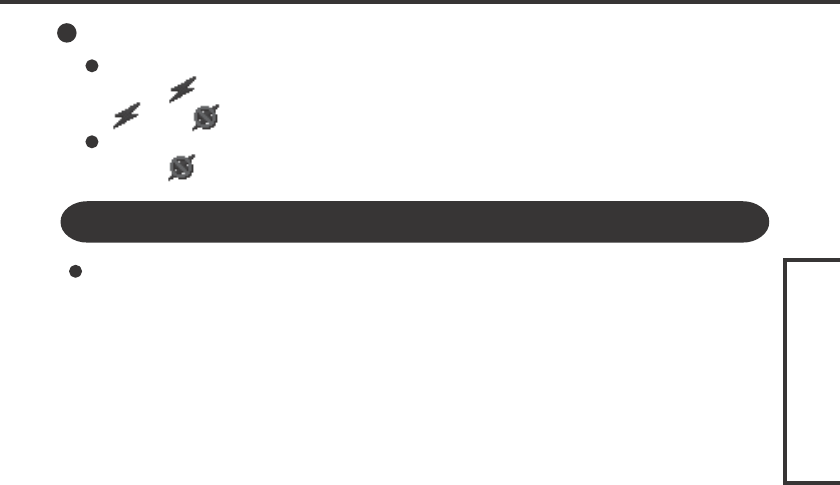
ENGLISH
7
How to access the Online Manual
Select [start] - [All Programs] - [Bluetooth] - [User’s Guide].
Turning Bluetooth On/Off
To turn Bluetooth off
Select (blue icon) on the taskbar and select [Disable Bluetooth].
turns .
To turn Bluetooth back on
Select (blue icon with red prohibition symbol) and select [Enable Bluetooth].