Panasonic of North America 9TGCF-M34 Notebook PC with Built In Wireless LAN User Manual Users Manaul Supplement
Panasonic Corporation of North America Notebook PC with Built In Wireless LAN Users Manaul Supplement
Contents
- 1. Users Manaul Supplement
- 2. Users Manual
Users Manaul Supplement
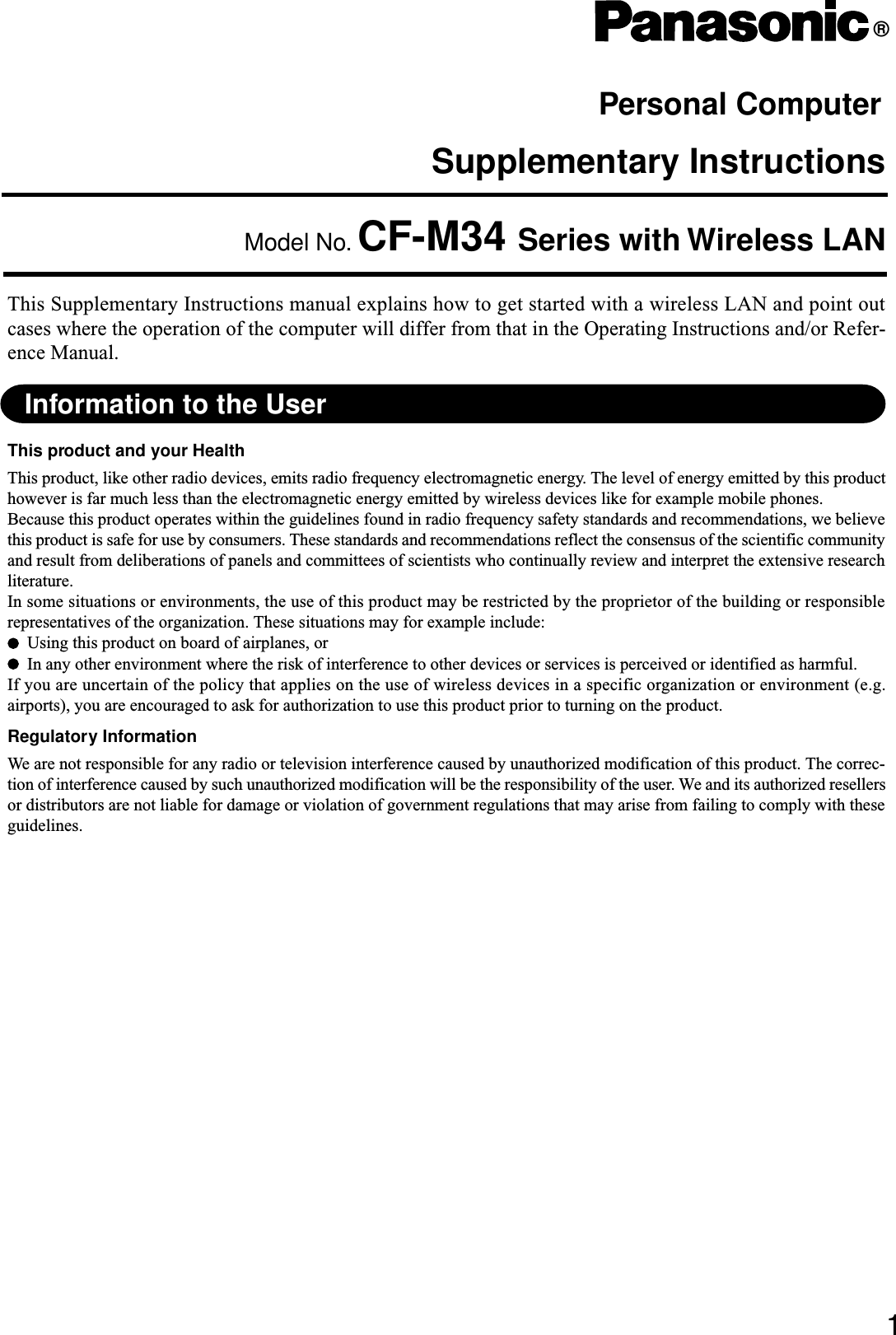
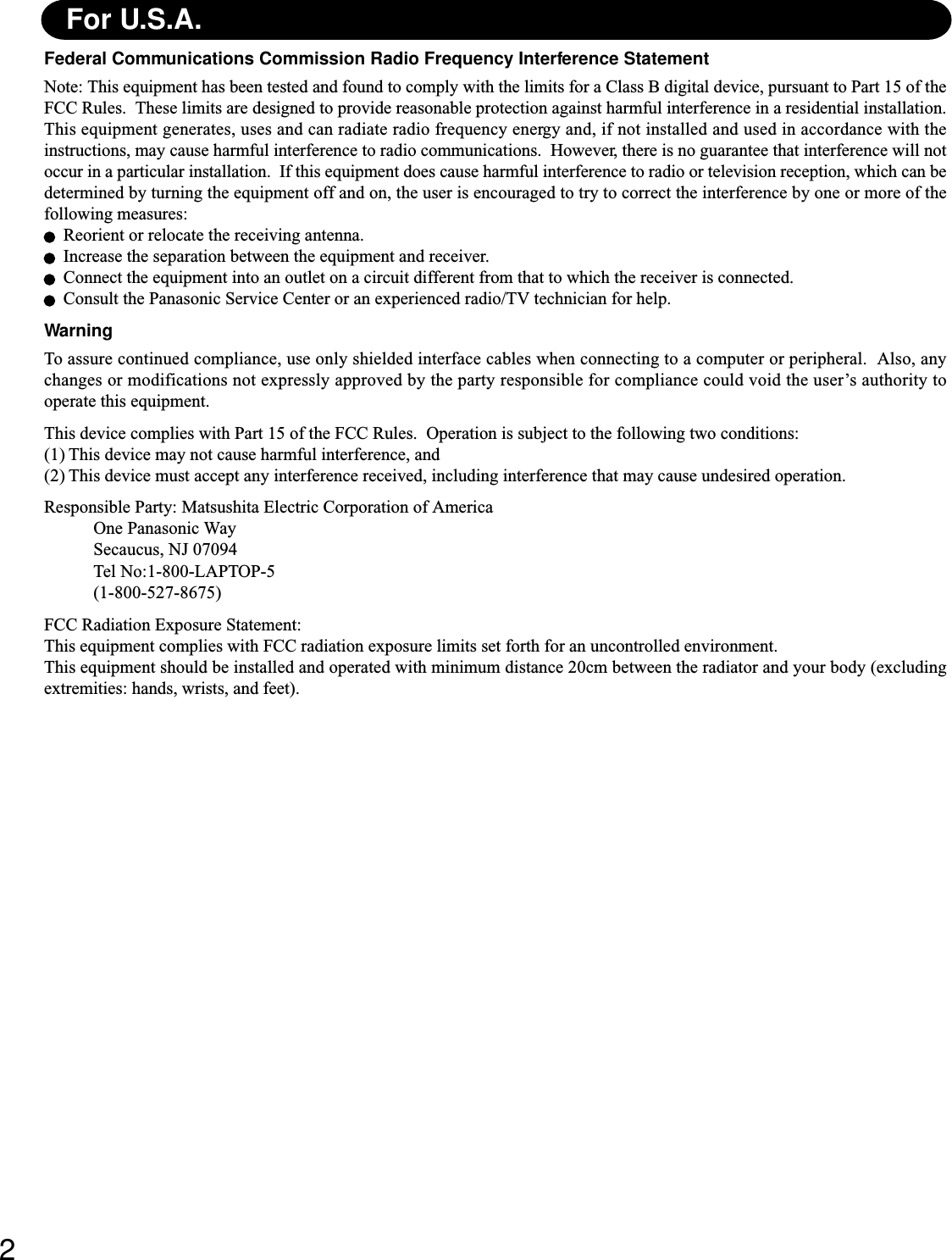
![3Replace the step 9 for the following. “OPERATING INSTRUCTIONS (page 11)”First-time Operation “OPERATING INSTRUCTIONS (page 9)”If [I do not accept the agreement] is selected, the Windows setup will be aborted.NOTE9Setup WindowsMoving the cursor ( ) or clicking buttons can be performed with the touch pad.Windows 981At [Add New Hardware Wizard] of [Texas Instruments PCI-1410 CardBus Controller], select [Next].2Select [Search for the best driver for your device.(Recommended)], then select [Next].3Select [Specify a location], then select [Next].4At [Windows driver file search for the device], select [Next].5When [Windows has finished installing the software that your new hardware device requires] is displayed, select[Finish].6At [System Settings Change], select [Yes] to restart the computer.7After restarting, at [Add New Hardware Wizard] of [Lucent Technology-WaveLAN/IEEE], select [Next].8Select [Search for the best driver for your device.(Recommended)],then select [Next].9Select [Specify a location], then input [C:\util\drivers\wlan] and select [Next].10 At [Windows driver file search for the device], select [Next].11 When [Add/Edit Configuration Profile] is displayed, select [Edit].12 Input [Profile Name], [Network Name] etc. by following the message and select [OK].If [Version Conflict] is displayed, select [Yes].13 When [Windows has finished installing the software that your new hardware device requires] is displayed, select[Finish].14 At [System Settings Change], select [Yes] to restart the computer.15 Select settings for your region and your keyboard layout, then select [Next].(for U.S.A.: United States 101)16 Enter your name and select [Next].17 At [Using Your Modem to Connect], select [Skip] .18 At [Cancel Dialing], select [Yes], then select [Next].The License Agreement will be displayed.19 After reading the agreement, select [I accept this agreement] or [I do not accept the agreement], then select [Next].20 Select [Finish].21 Input the correct date, time and time zone and select [Close]. You can also complete these settings at a later time.22 In [Start]-[Settings]-[Control Panel]-[Network], set the necessary settings.The settings will vary for different network environments depending on the network system being used. For moredetails, ask your system administrator or the person in charge of the network.23 In [Start]-[Run], input [C:\util\cl_mgr\setup.exe] and select [OK]. Follow the on-screen instructions.](https://usermanual.wiki/Panasonic-of-North-America/9TGCF-M34.Users-Manaul-Supplement/User-Guide-183300-Page-3.png)
![4At the [Getting started with Windows 2000], select [Exit] to close.6Input the correct date, time and time zone and select [Next].You can also complete these settings at a later time.7At the [Networking Settings], select [Typical settings], then select [Next].8At the [Workgroup or Computer Domain], select [No, this computer is not on a network, or is on a network withouta domain], then select [Next].The computer will restart.9At the [Network Identification Wizard], select [Next].10 At the [Users of This Computer], select [Users must enter a user name and password to use this computer], then select[Next].11 Select [Finish].12 Enter your administrator password and select [OK].13 At [Add New Hardware Wizard], select [Next].14 Select [Search for a suitable driver for my device(recommended)], then select [Next].15 Select [Specify a location], then select [Next].16 Input [C:\util\drivers\wlan] at [Copy manufacturer’s files from:] and select [OK].17 Select [Next].18 At [Add/Edit Configuration Profile], select [Edit].19 Set the necessary settings and select [OK].20 Select [Finish].21 In [Start]-[Run], input [C:\util\cl_mgr\setup.exe] and select [OK].Follow the on-screen instructions.22 In [Start]-[Run], input [C:\util\winroute\setup.exe] and select [OK].Follow the on-screen instructions.23 Select [Yes, I want to restart my computer now.], then select [Finish].24 After restarting, select [Local Area Connection 2] in [Start]-[Control Panel]-[Network and Dial-up Connections] andset the necessary settings.The settings will vary for different network environments depending on the network system being used.For more details, ask your system administrator or the person in charge of the network.NOTE If [I don’t accept this agreement] is selected, the Windows setup will be aborted.CAUTION3Select settings for your region, then select [Next].4Enter your name and organization and select [Next].5Enter your computer name and administrator password and select [Next].Remember this password! If the password is forgotten, Windows 2000 cannot be operated.Windows 20001At the [Welcome to the Windows 2000 Setup Wizard], select [Next].2After reading the agreement, select [I accept this agreement] or [I don't accept this agreement], then select [Next].Do not press any key or move the touch pad until [Windows 2000 Professional Setup] is displayed.CAUTIONNOTEWindows NTWireless LAN function is not supported.Do not select Windows NT at the selection of the Operating System.NOTE](https://usermanual.wiki/Panasonic-of-North-America/9TGCF-M34.Users-Manaul-Supplement/User-Guide-183300-Page-4.png)
![5Printed in U.S.A.Setup Utility “REFERENCE MANUAL (page 51)”Replace the “Advanced” menu for the following. “REFERENCE MANUAL (page 53)”DisableEnableParametersWireless LANDevice Configuration : [BIOS]Serial Port A : [Auto]Serial Port B : [Auto]Touch Screen : [Auto]Parallel Port: [Auto]Mode: [ECP]Modem/LAN: [Enable]Boot up from LAN: [Enable]Wireless LAN: [Enable]Legacy USB Support: [Enable]USB Floppy Boot: [Enable]](https://usermanual.wiki/Panasonic-of-North-America/9TGCF-M34.Users-Manaul-Supplement/User-Guide-183300-Page-5.png)