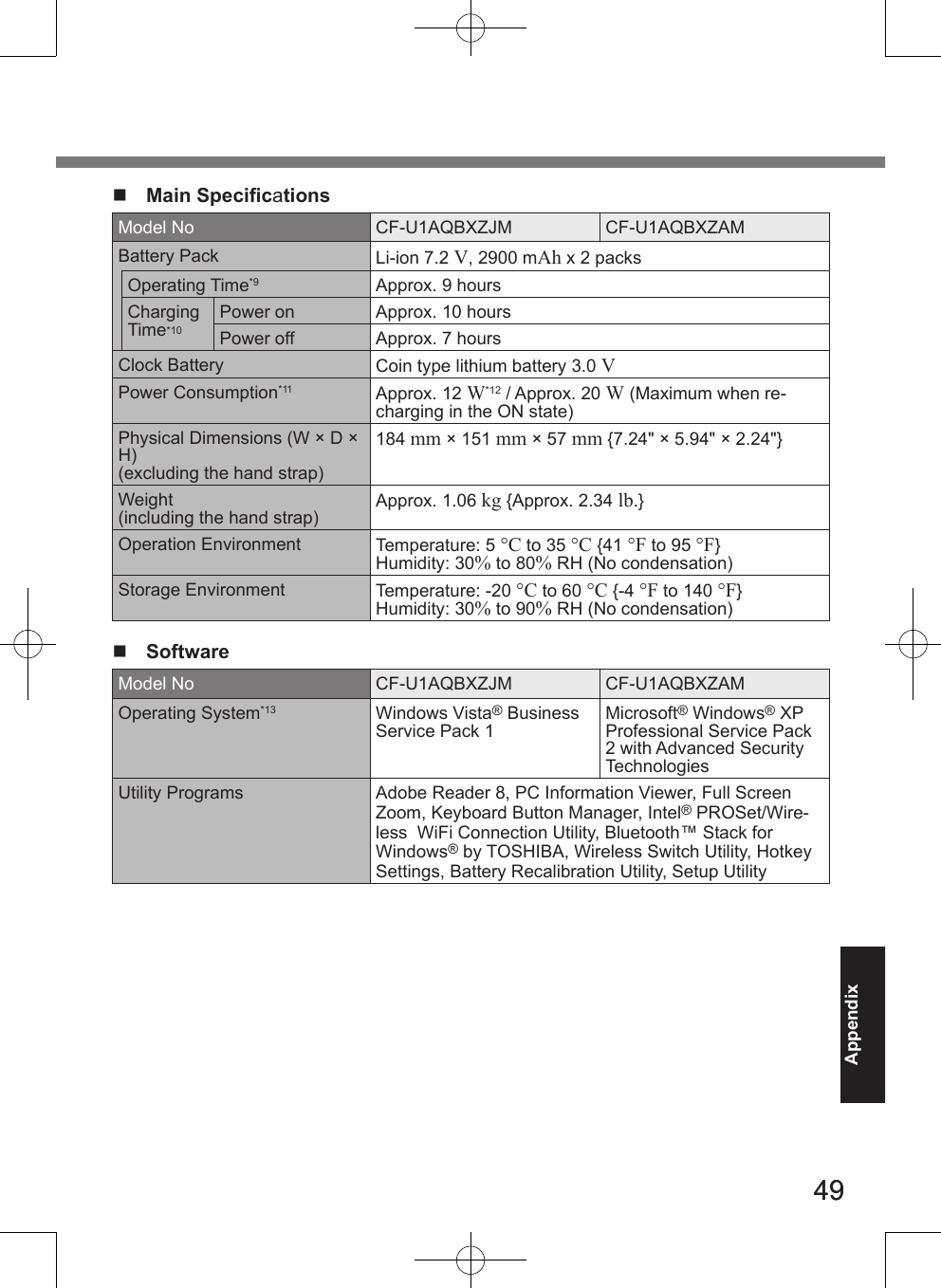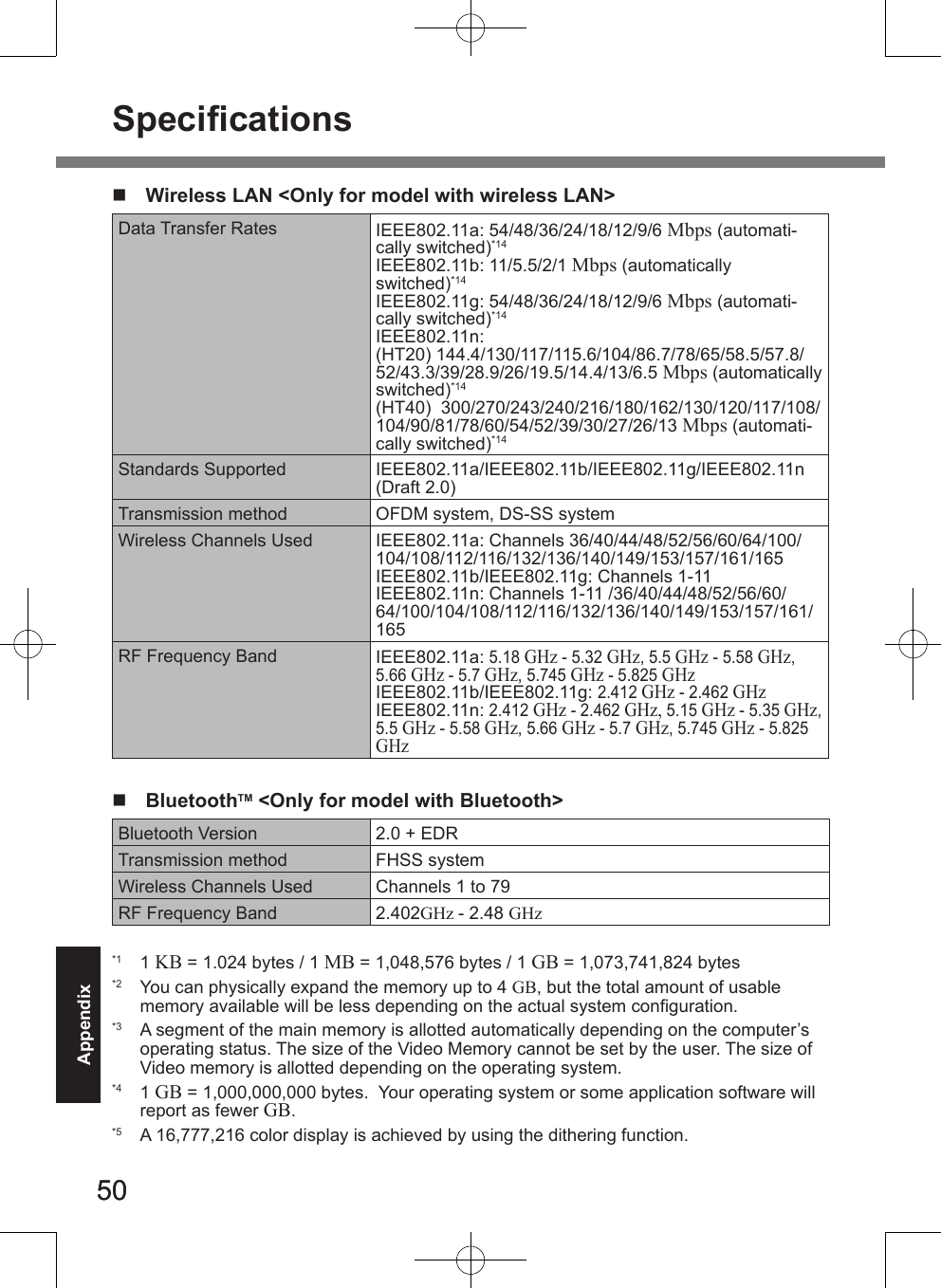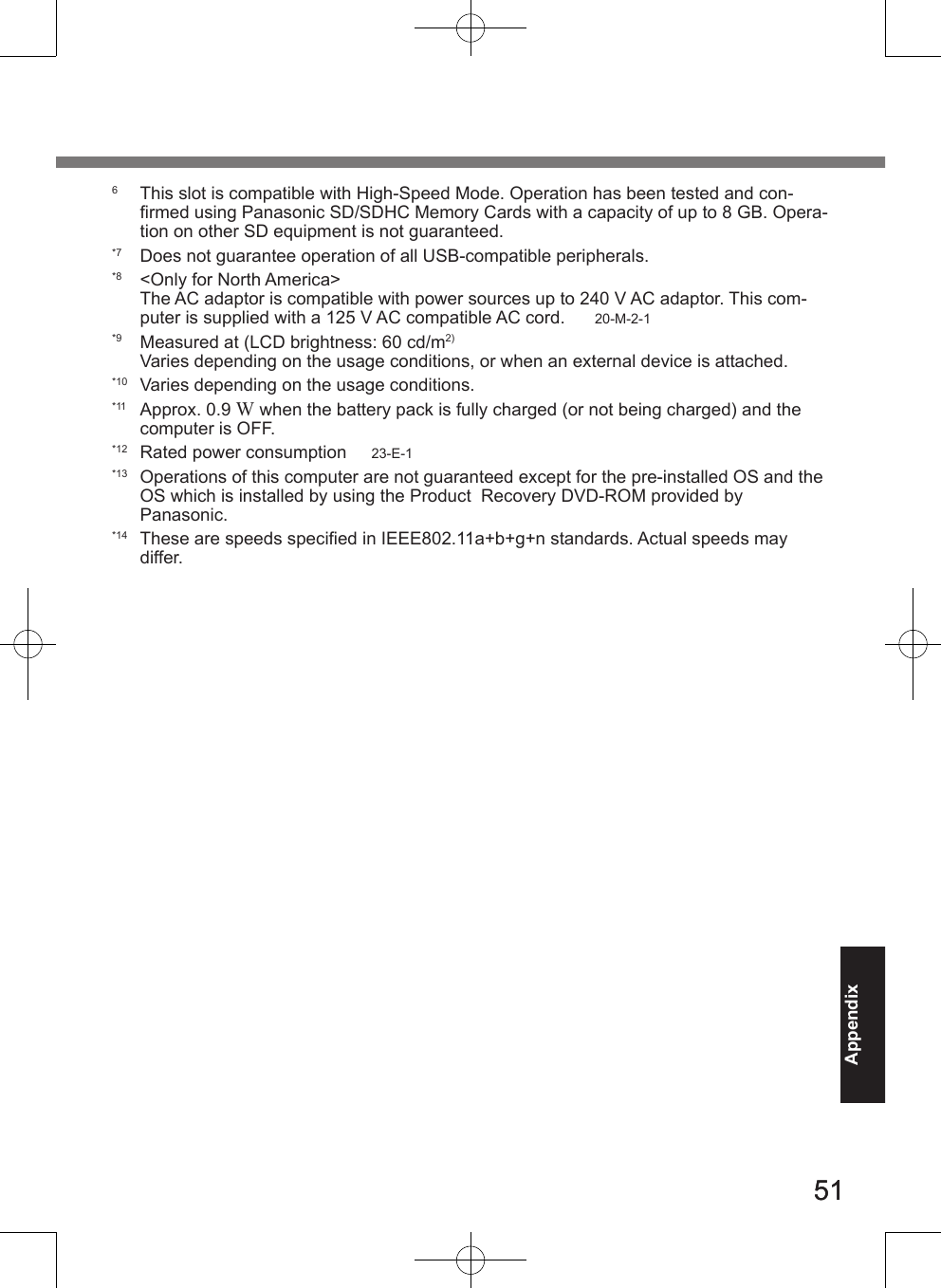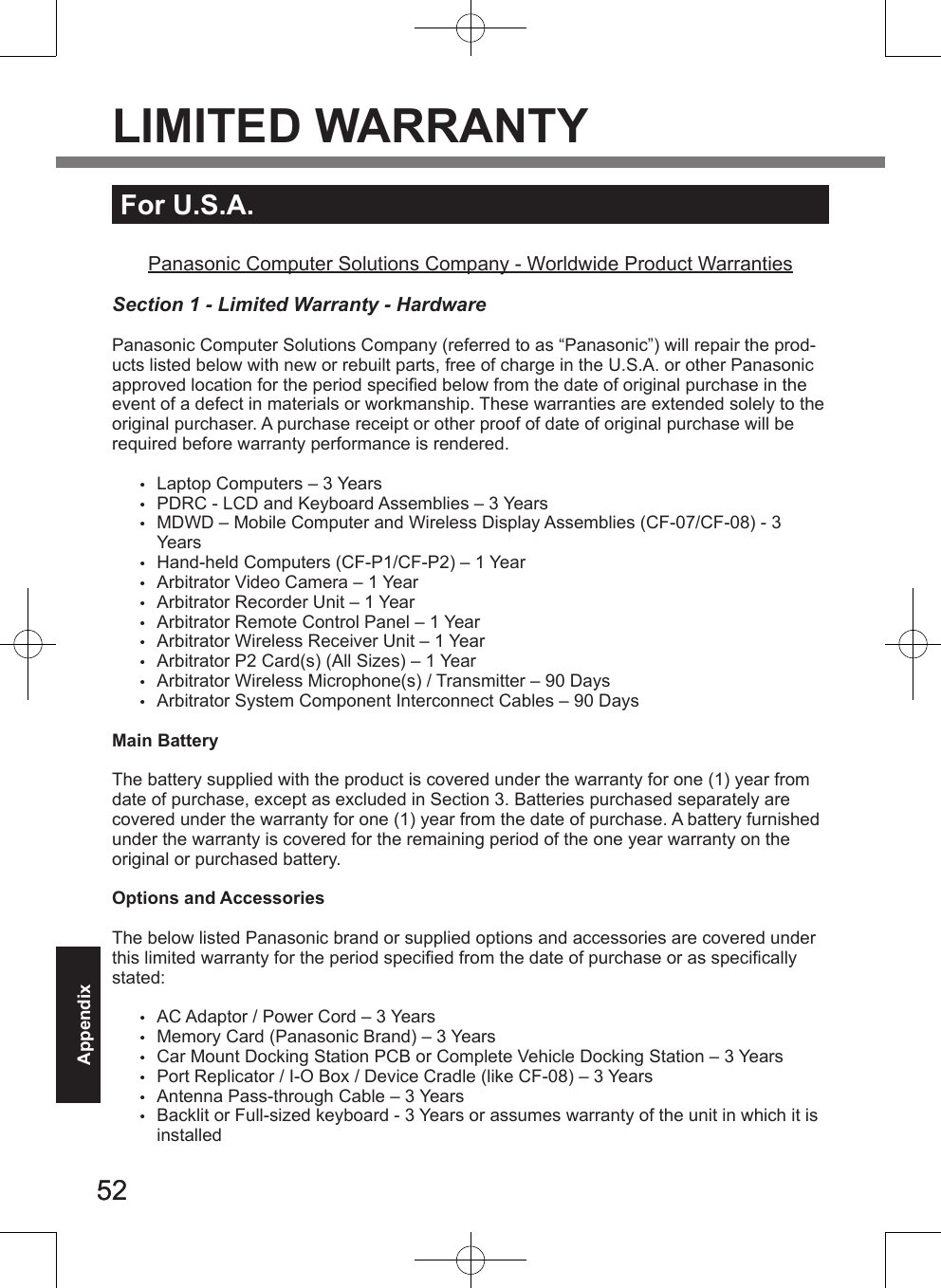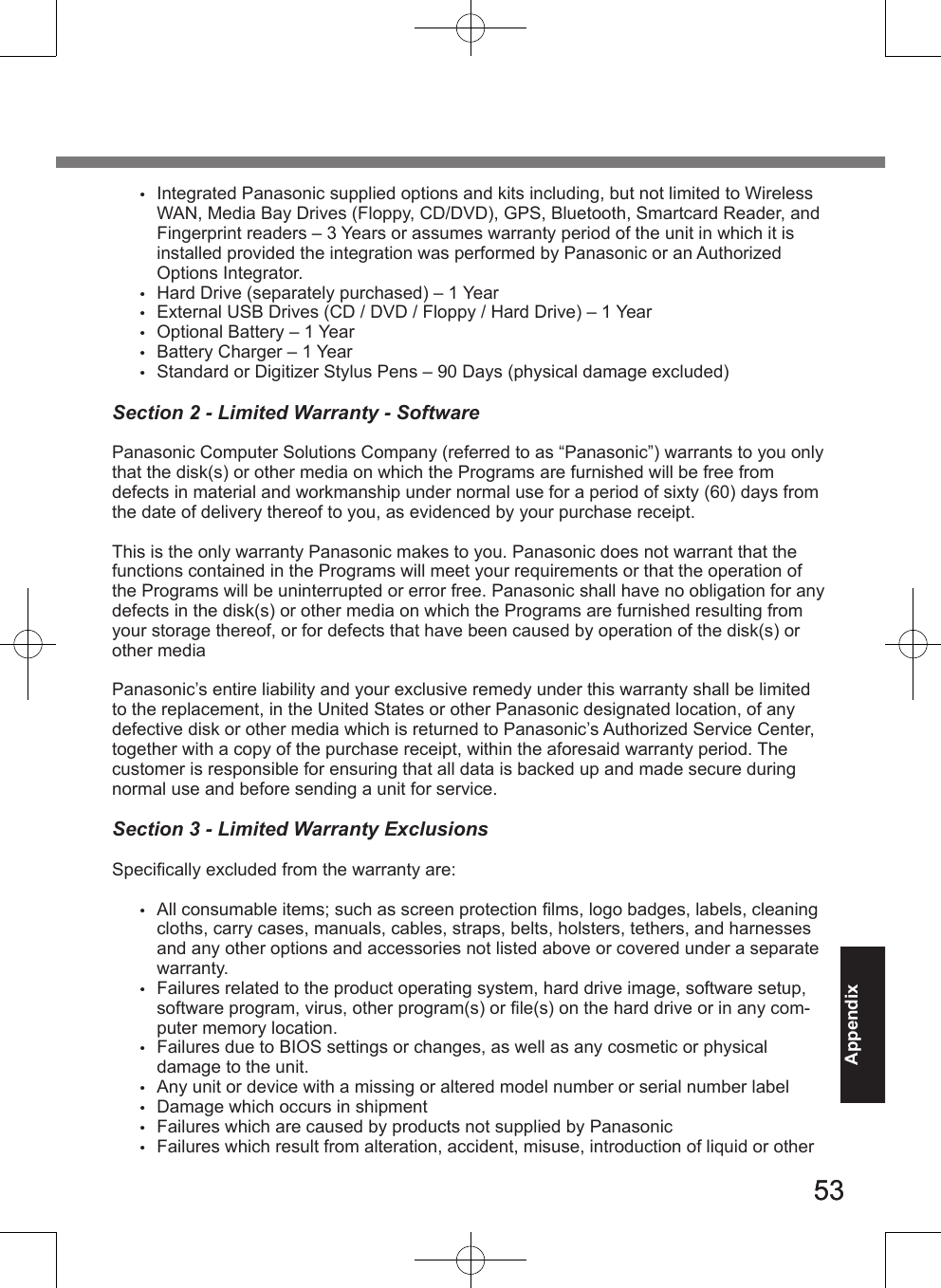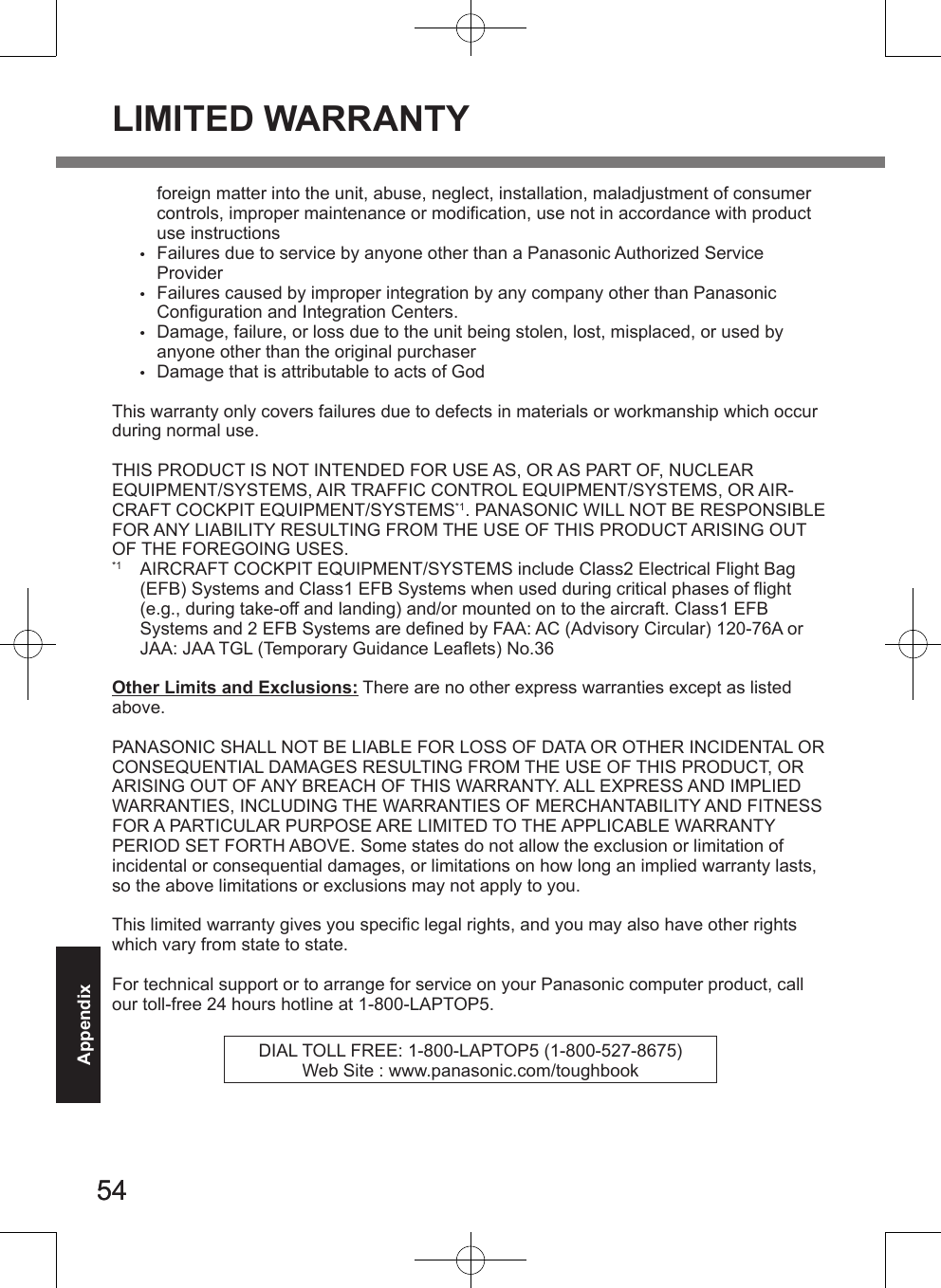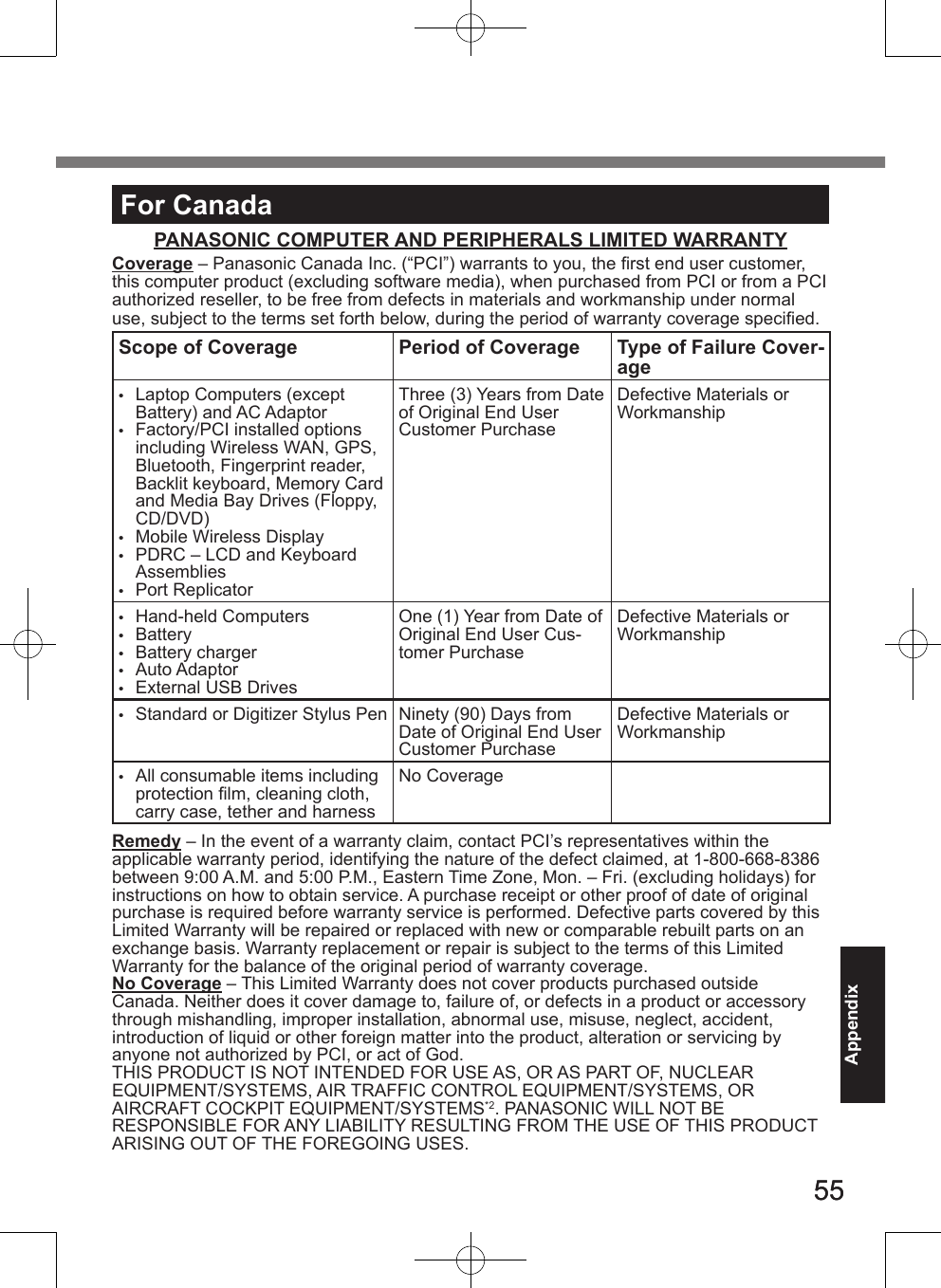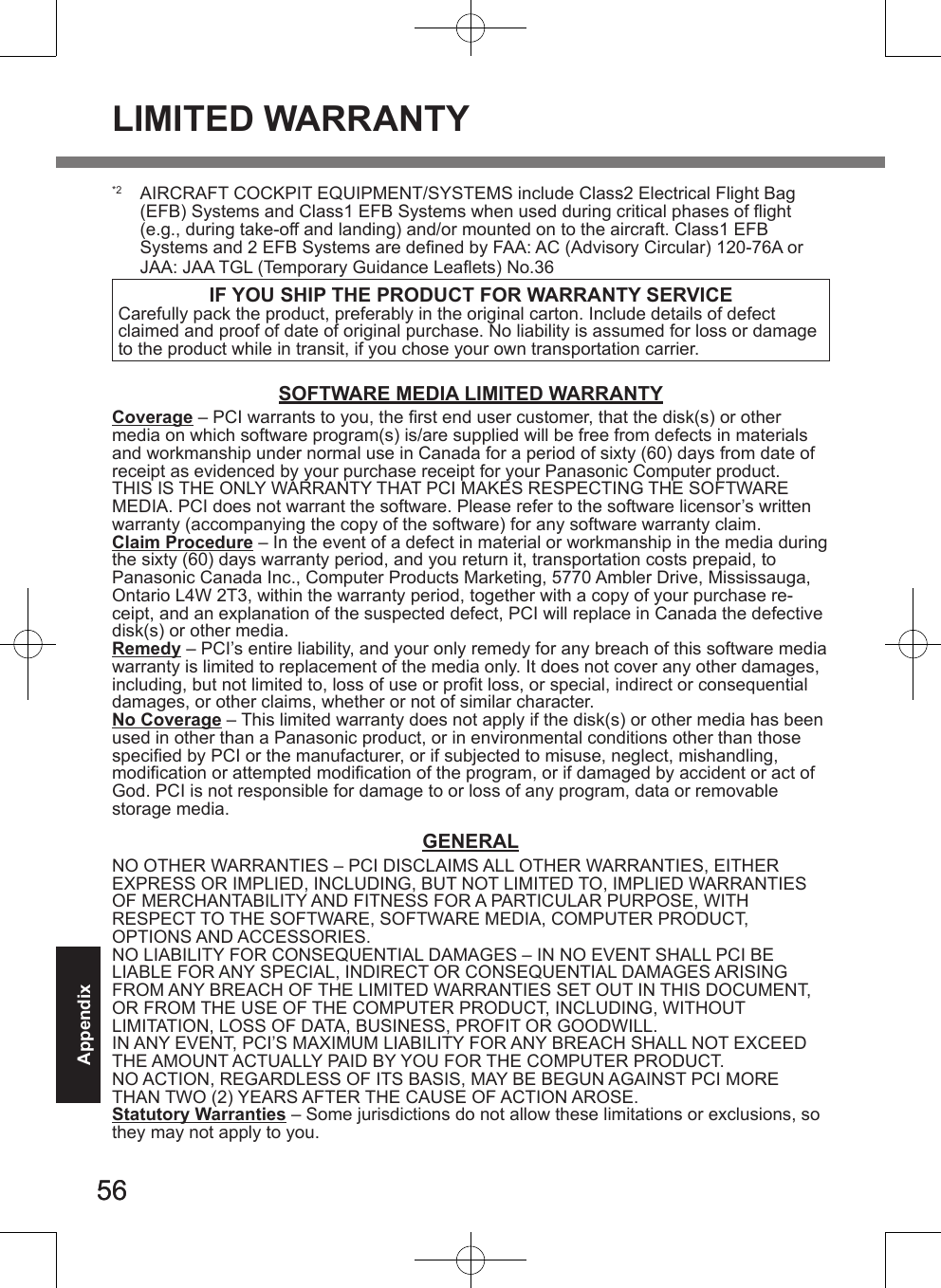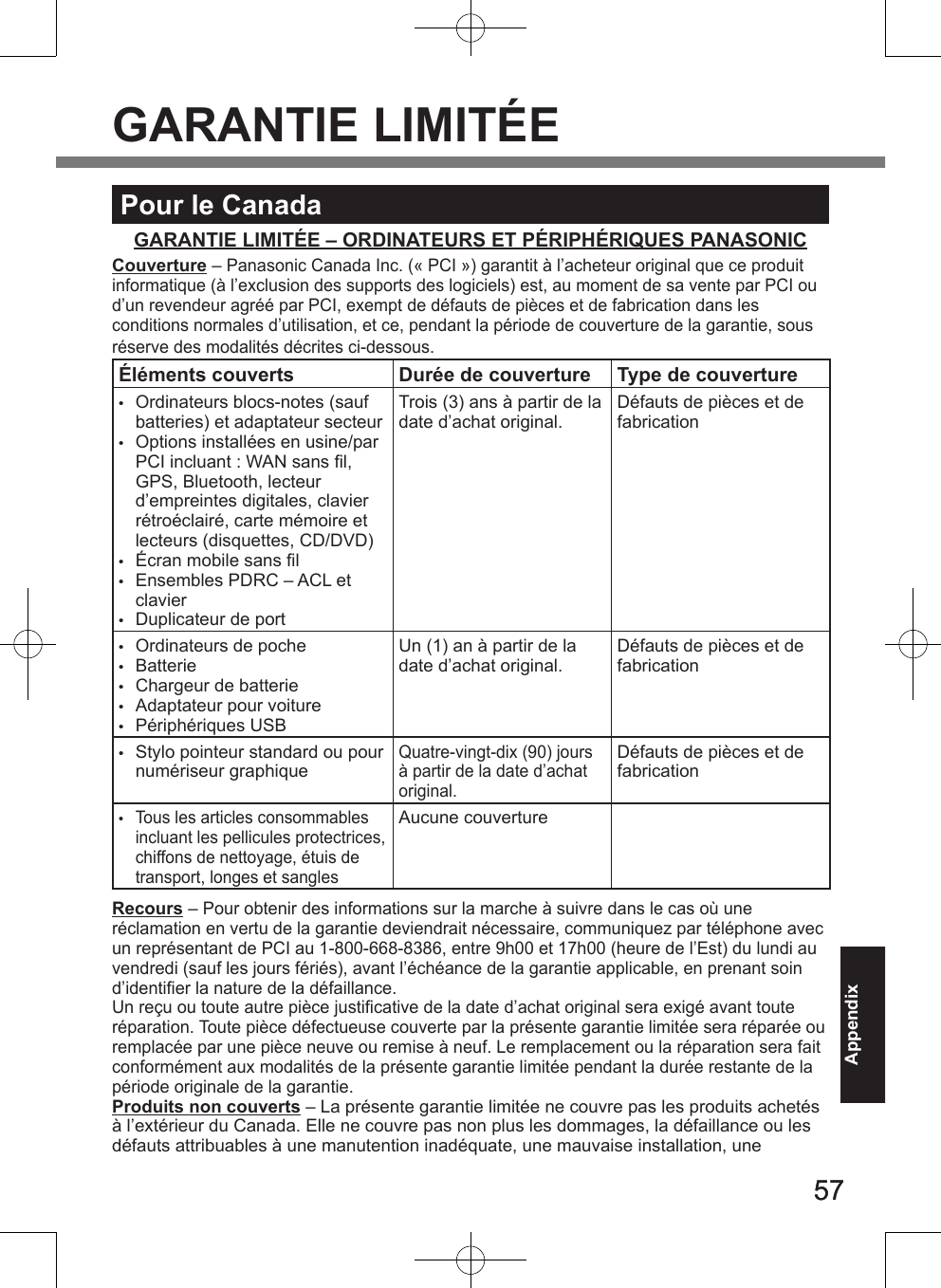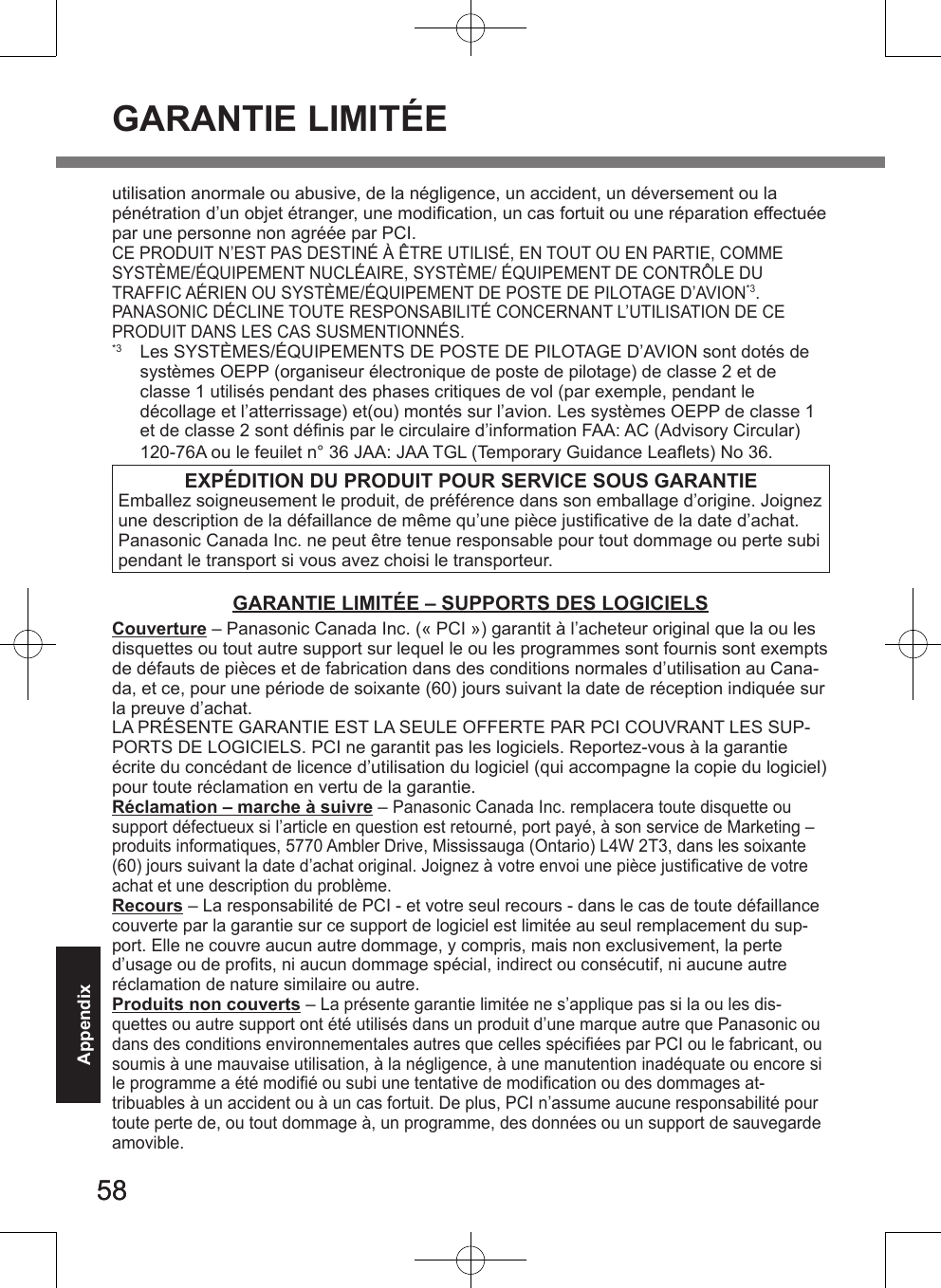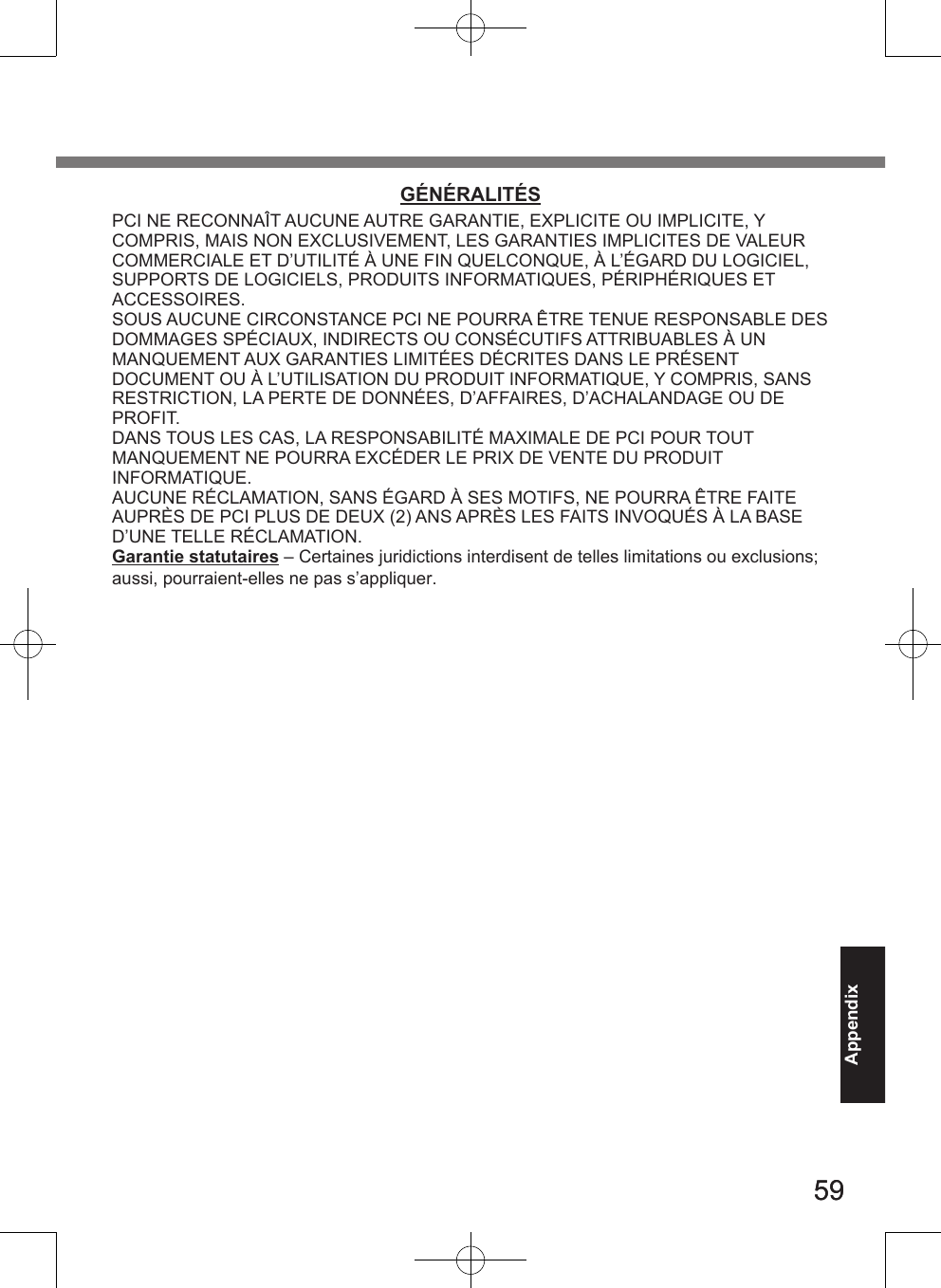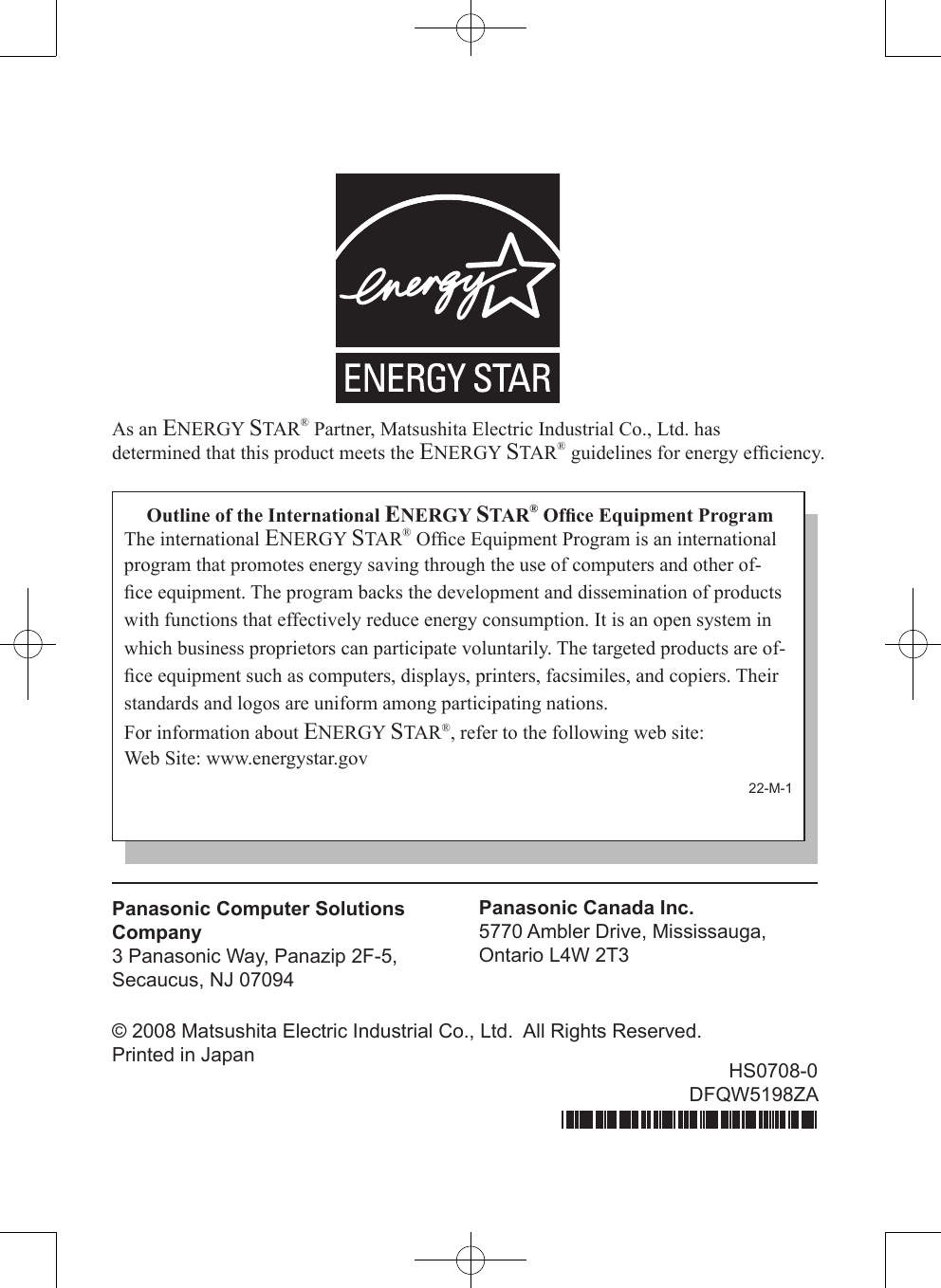Panasonic of North America 9TGCF-U13 Portable PC with WWAN, WLAN and Bluetooth User Manual CF U1 Vista US GettingStart indd
Panasonic Corporation of North America Portable PC with WWAN, WLAN and Bluetooth CF U1 Vista US GettingStart indd
Contents
- 1. Users Manual
- 2. Users Manual Insert
Users Manual
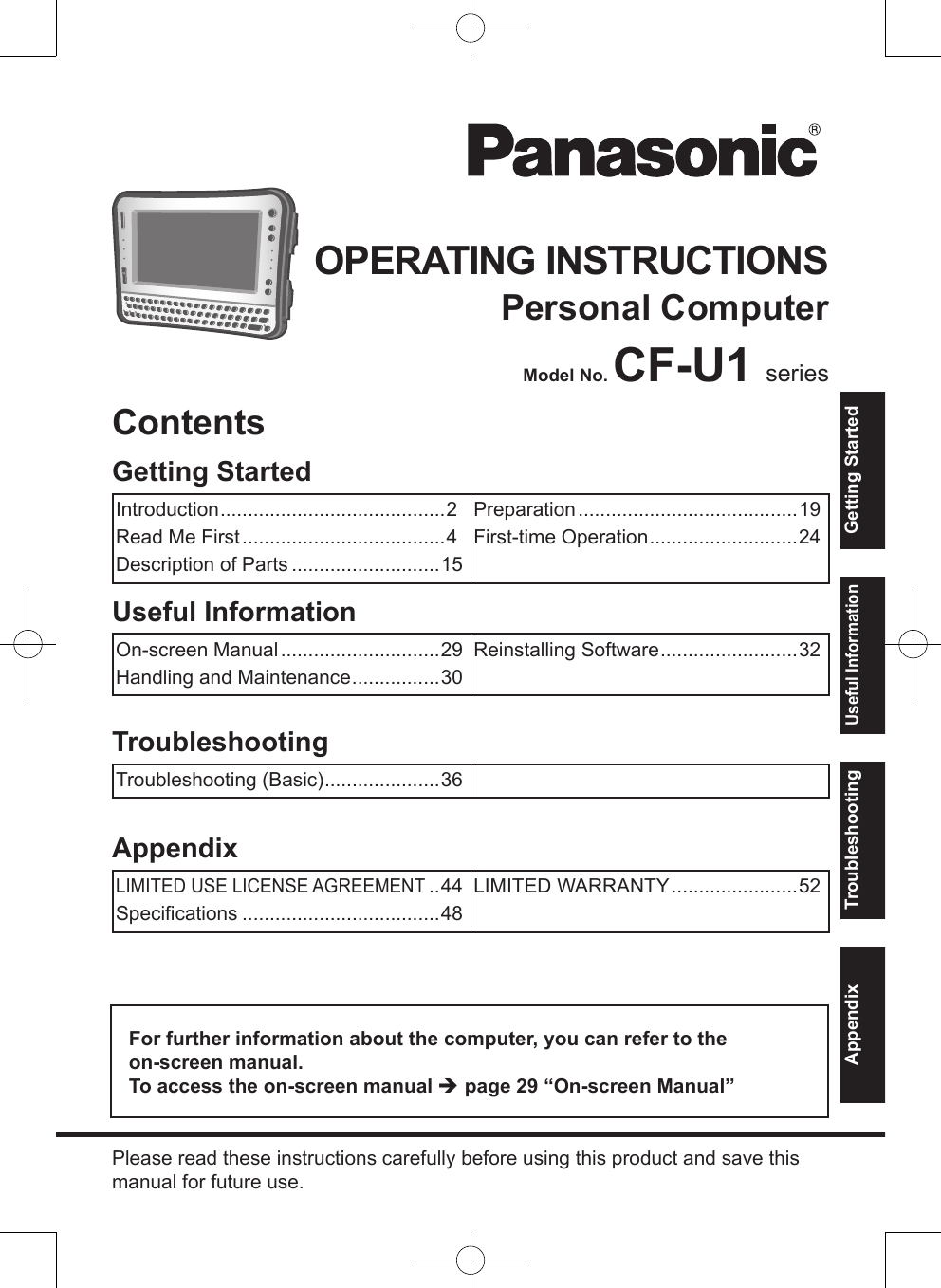
![2Getting StartedIntroductionThank you for purchasing this Panasonic computer. For optimum performance and safety, please read these instructions carefully.In these instructions, the names are referred as follows. “Windows Vista® Business” as “Windows” or “Windows Vista” “Microsoft® Windows® XP Professional Service Pack 2 with Advanced Security Technologies” as “Windows”, “Windows XP” Terms and illustrations in these instructions : Page in these Operating Instructions or in the Reference Manual. : Reference to the on-screen manuals.CAUTION : Conditions that may result in minor or moderate injury.NOTE : Useful and helpful information. : Press [ ] (Enter) key. + (F2): Press and hold [Fn] key, and then press [U] (F2) key.Click : Touch the screen with the stylus.Right-click : Touch and hold with the stylus, or touch and select the right button of “touch pointer”.A Click on the notification area.B Click the object you want to right-click. (Start) - [All Programs] : Click (Start), and then click [All Programs]. [start] - [All Programs] : Click [start], and then click [All Programs]. You may need to double-click in some cases. Some illustrations are simplified to help your understanding and may look different from the actual unit. If you do not log on as an administrator, you cannot use some functions or cannot display some screens. Refer for the latest information about optional products to the catalogs, etc.](https://usermanual.wiki/Panasonic-of-North-America/9TGCF-U13.Users-Manual/User-Guide-1087775-Page-2.png)
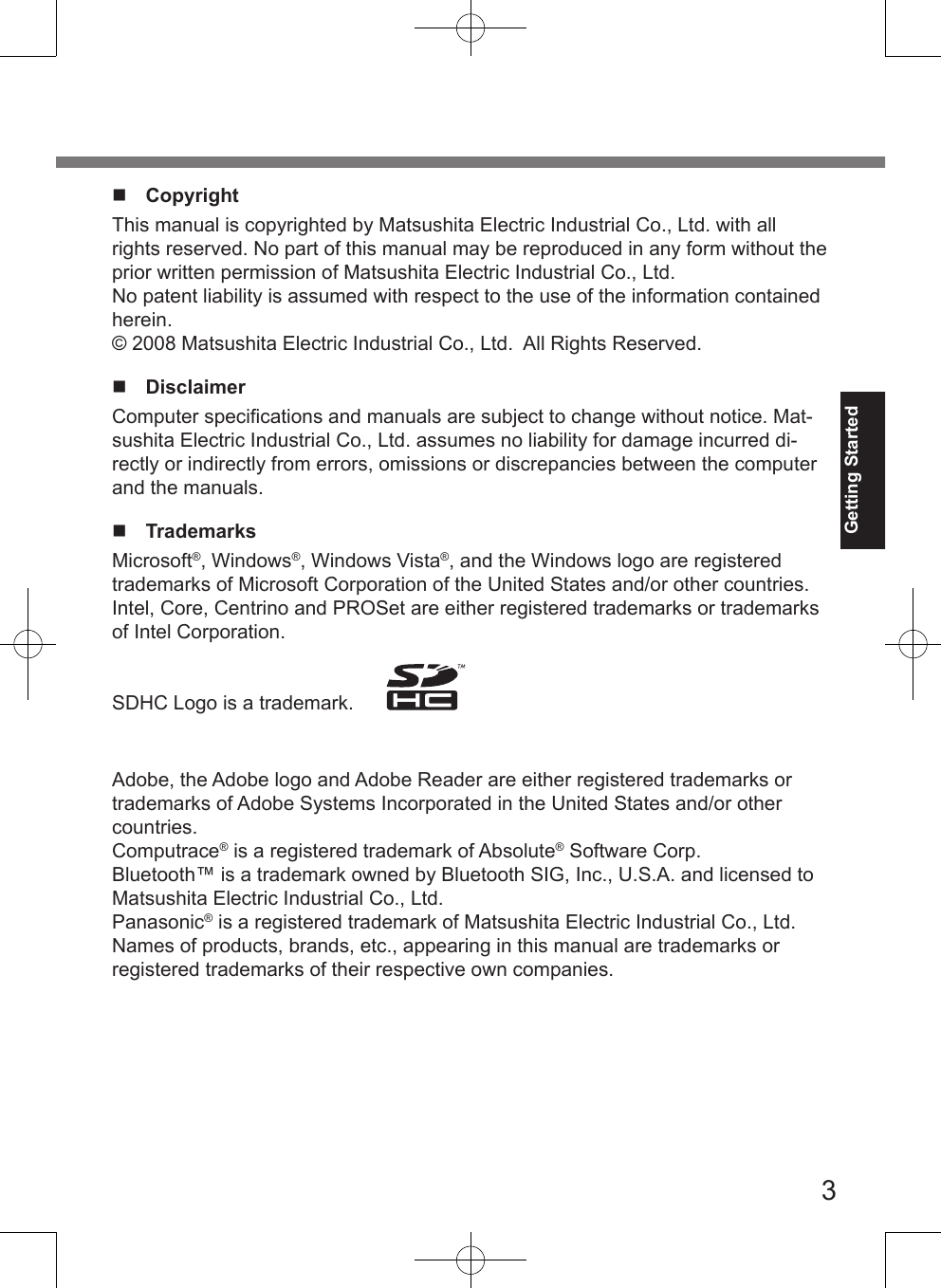
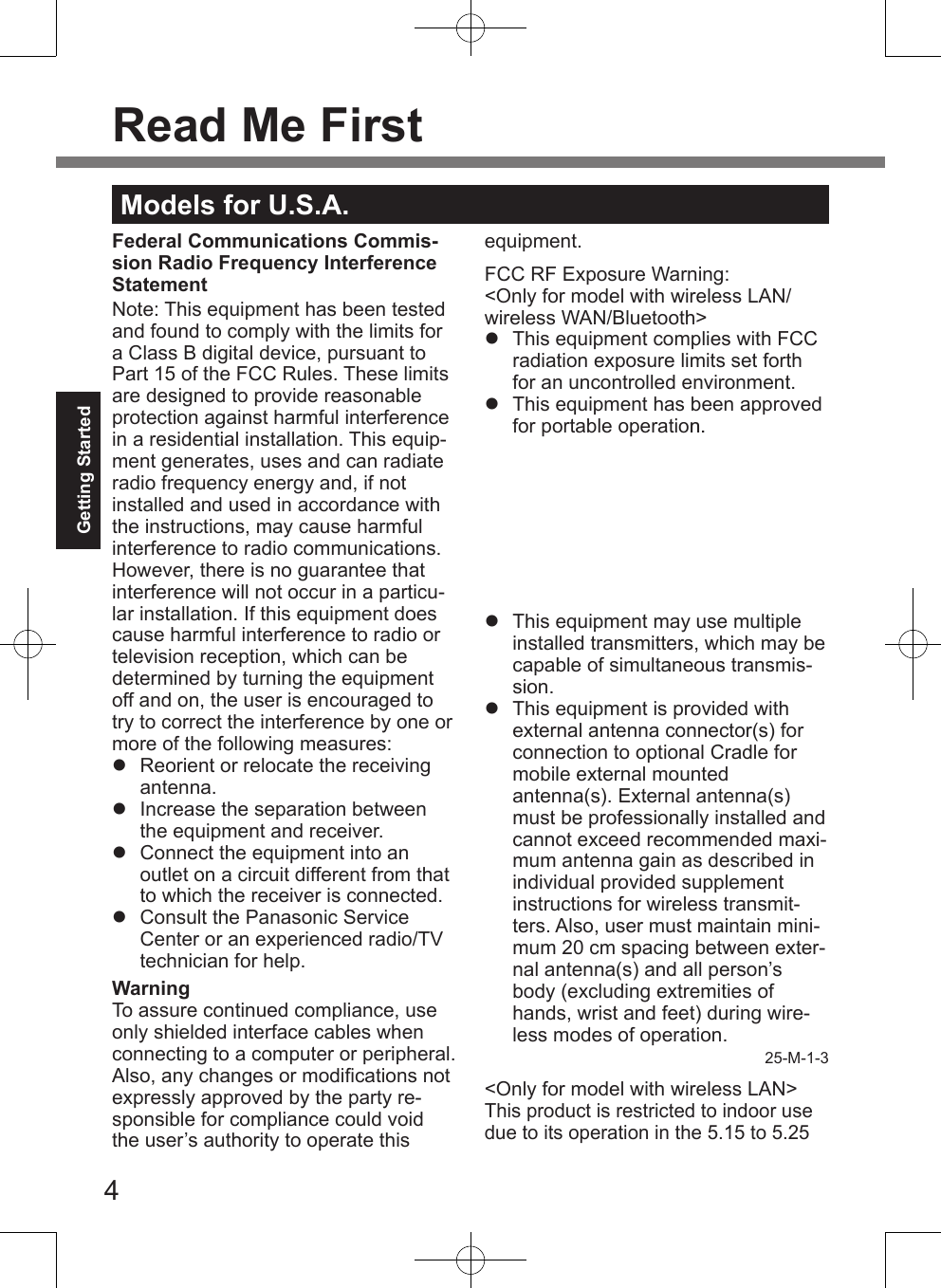
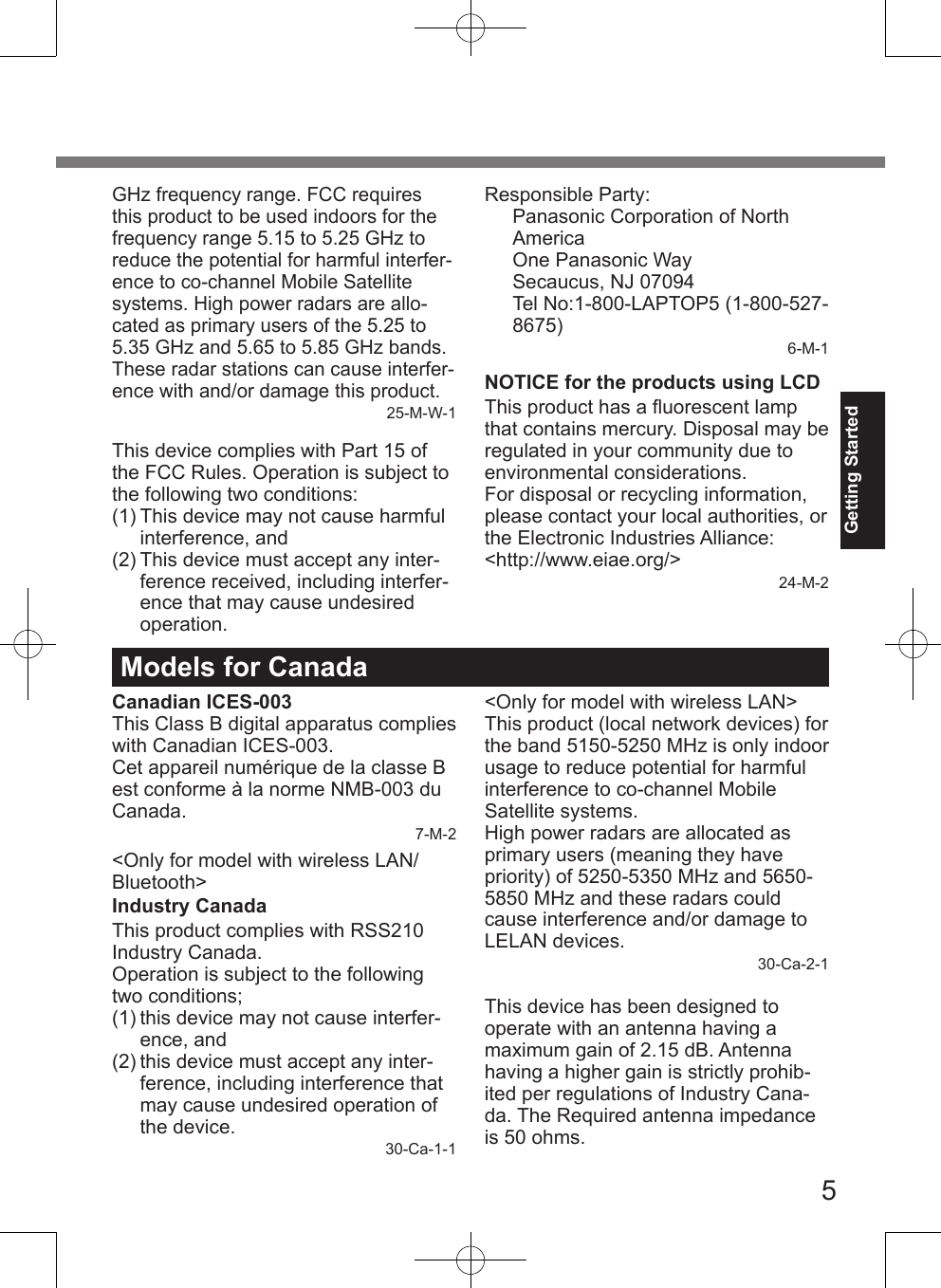
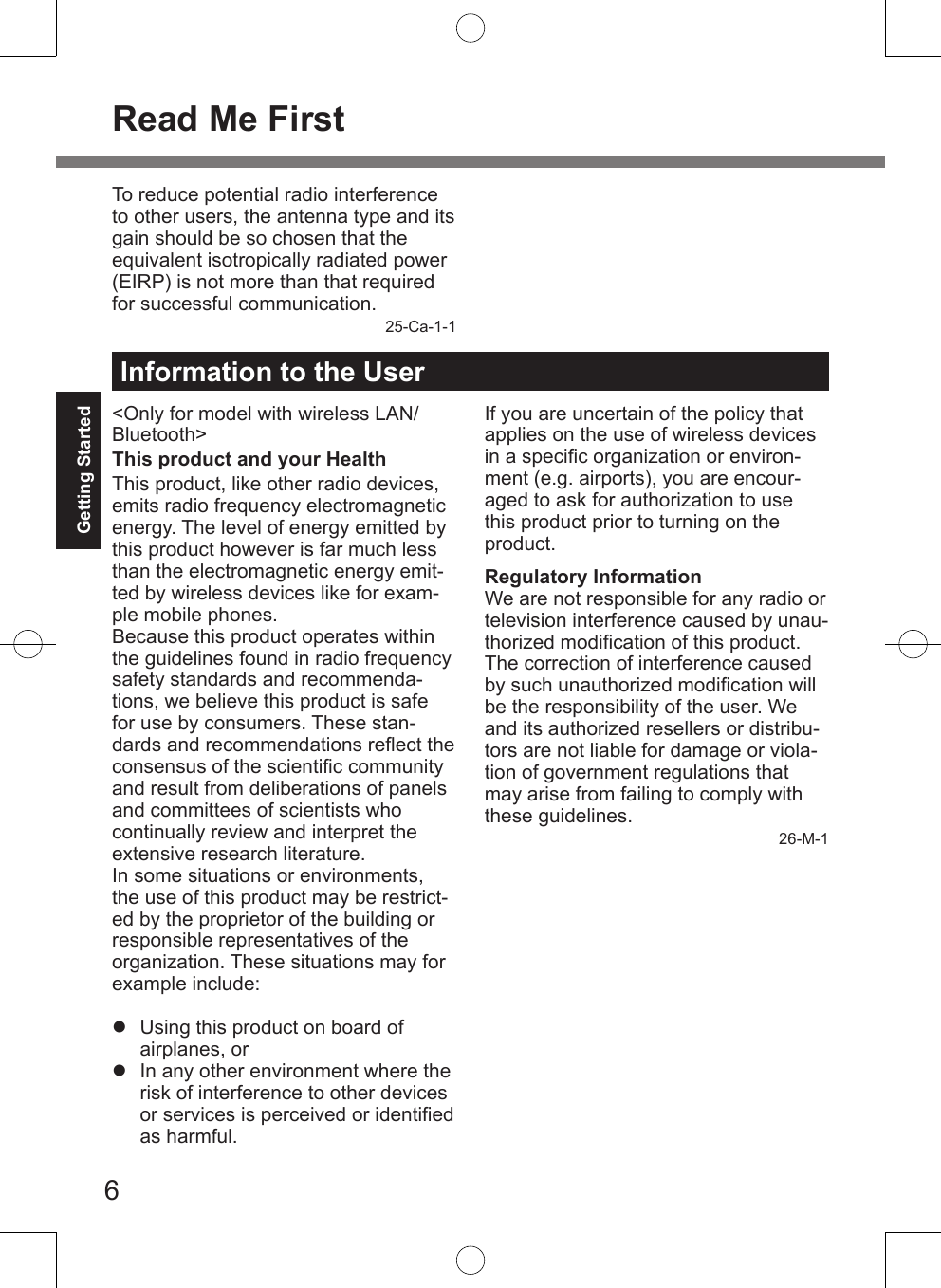
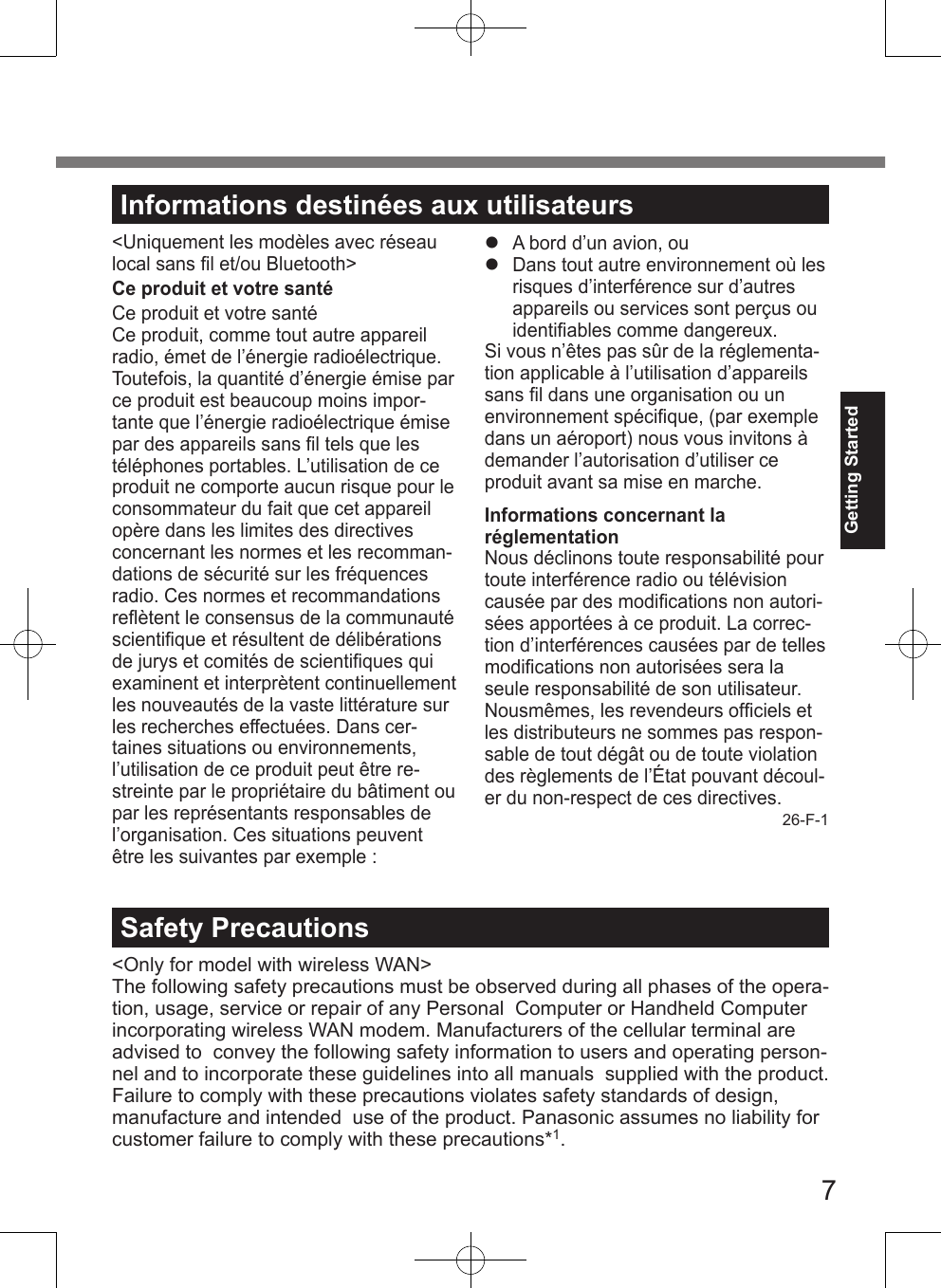
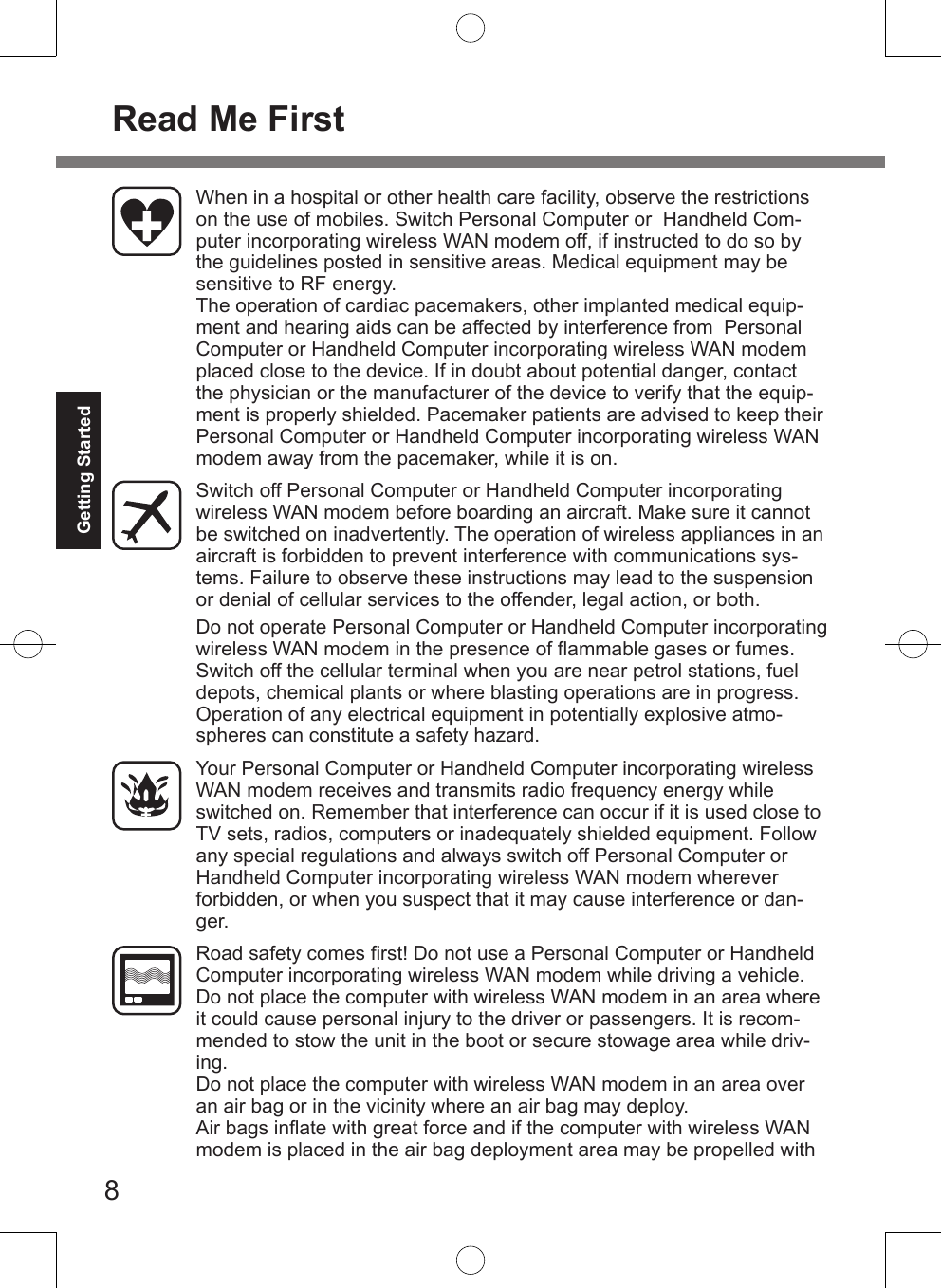
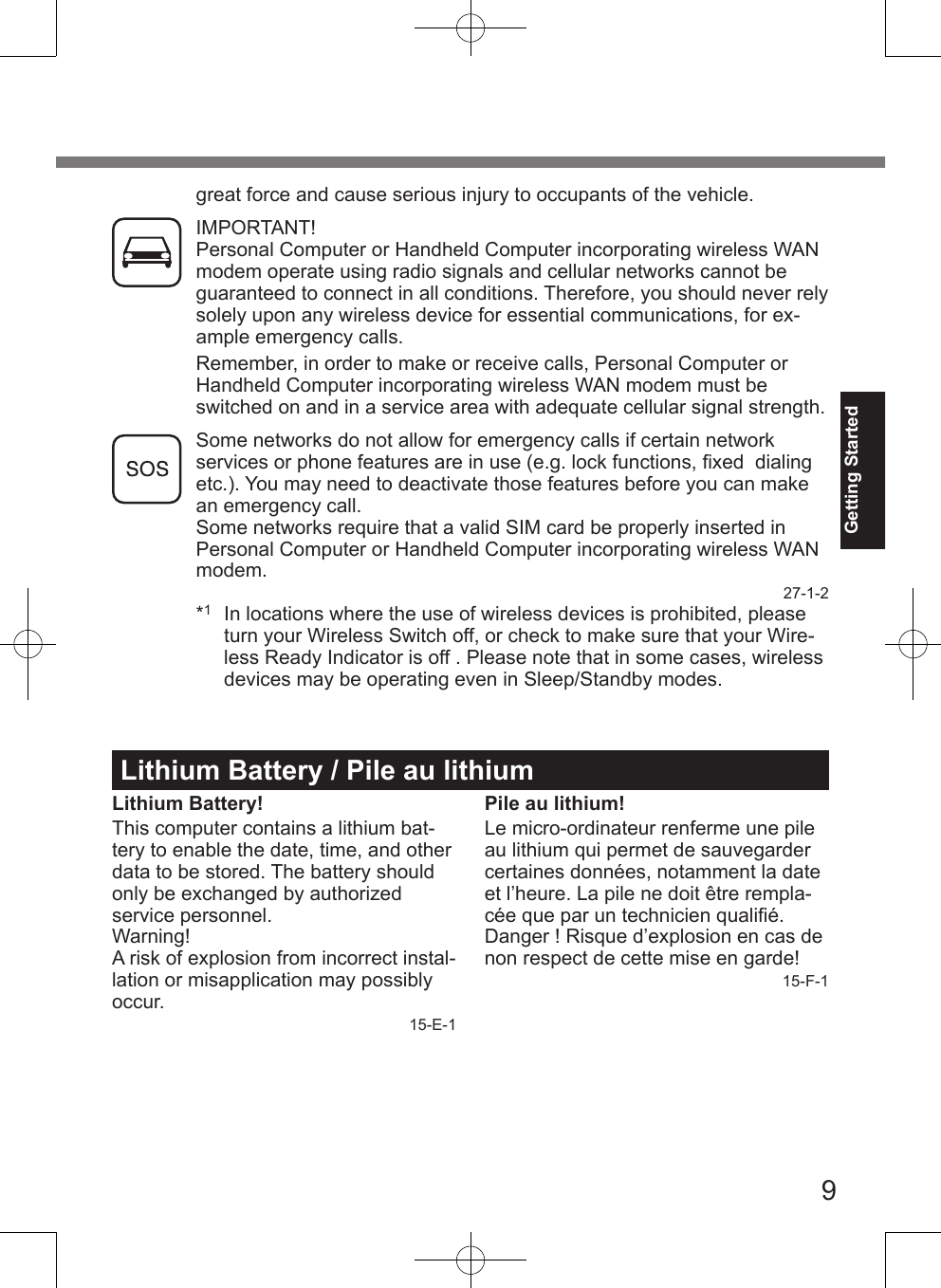
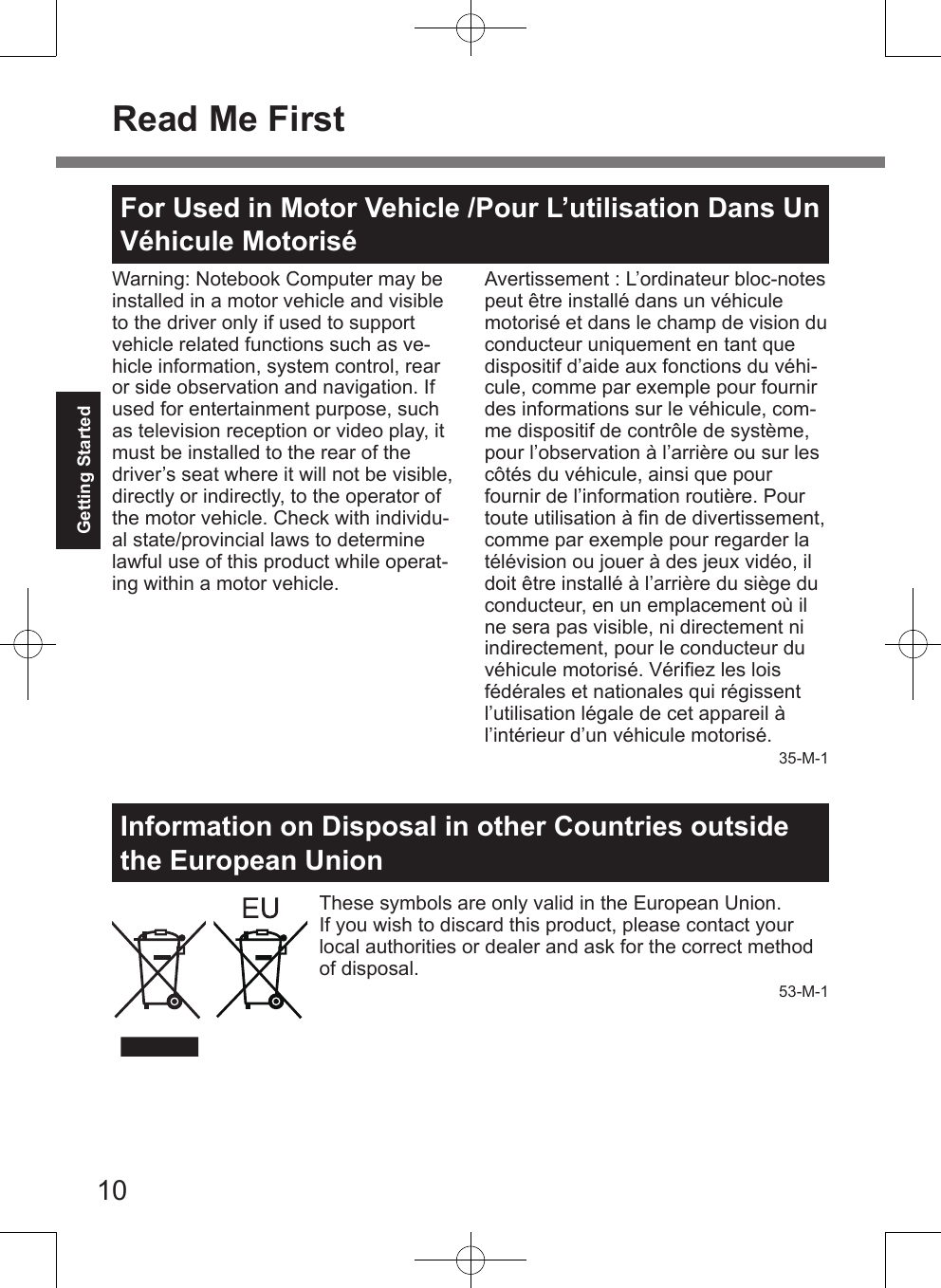
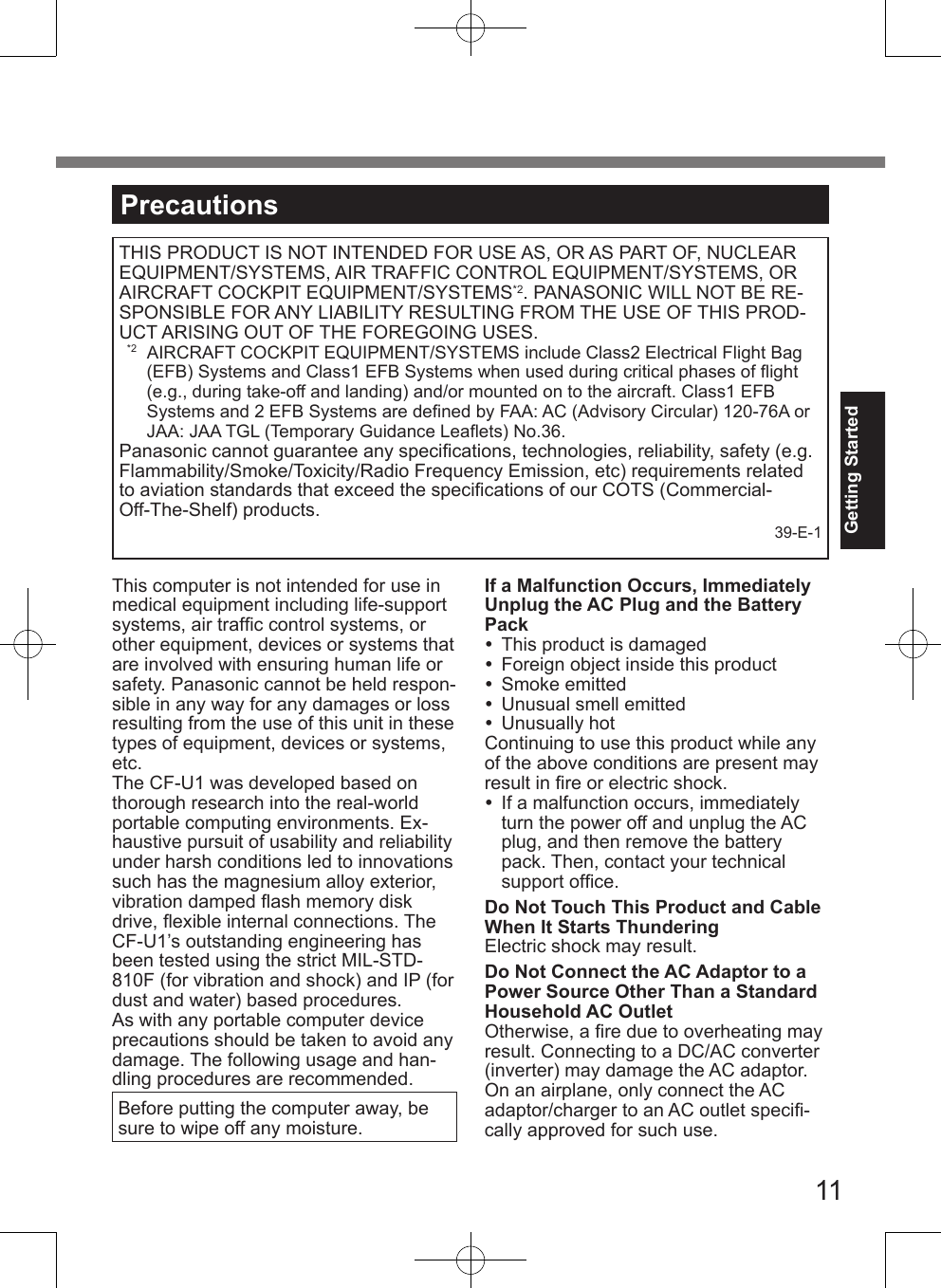
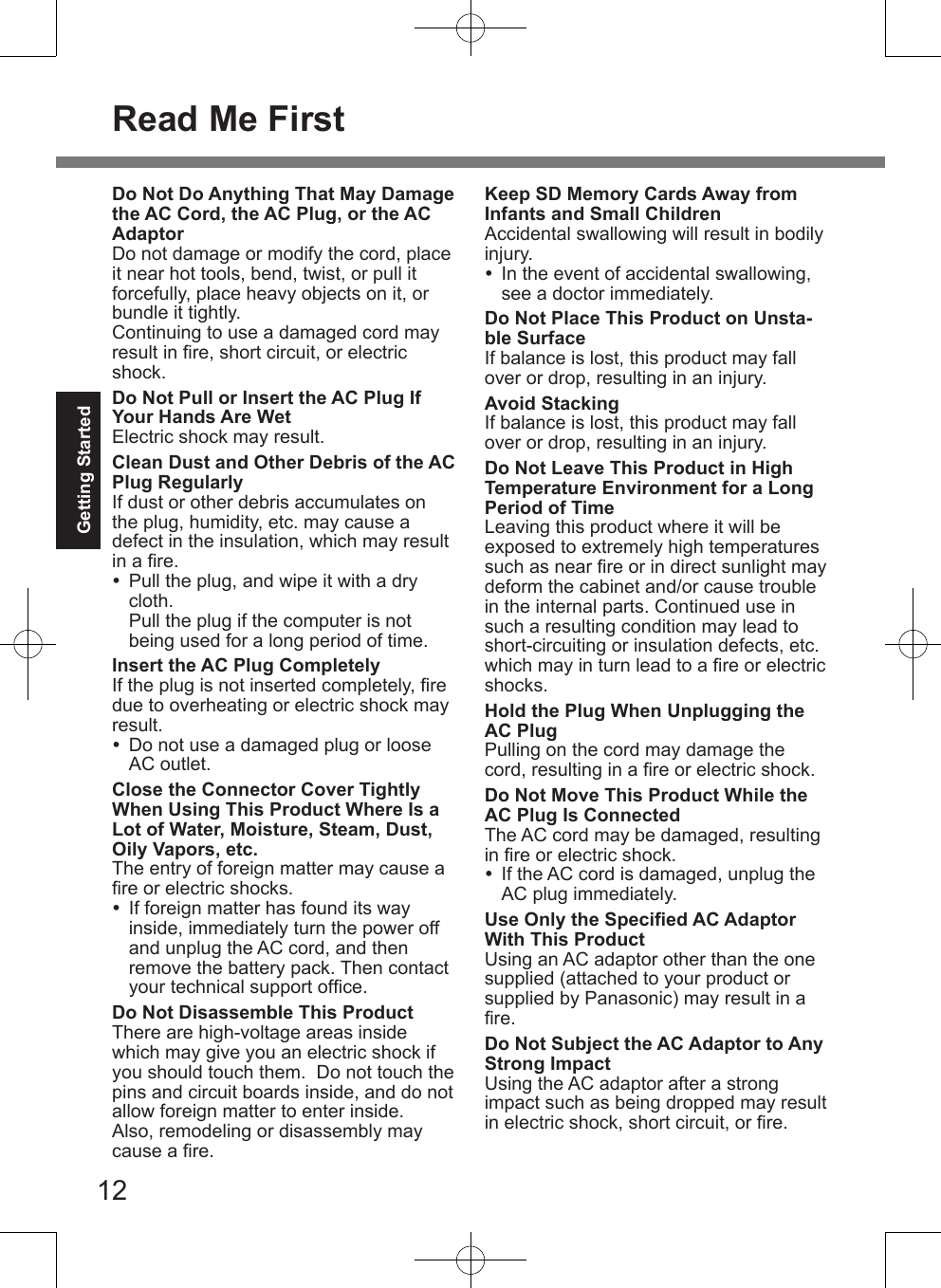
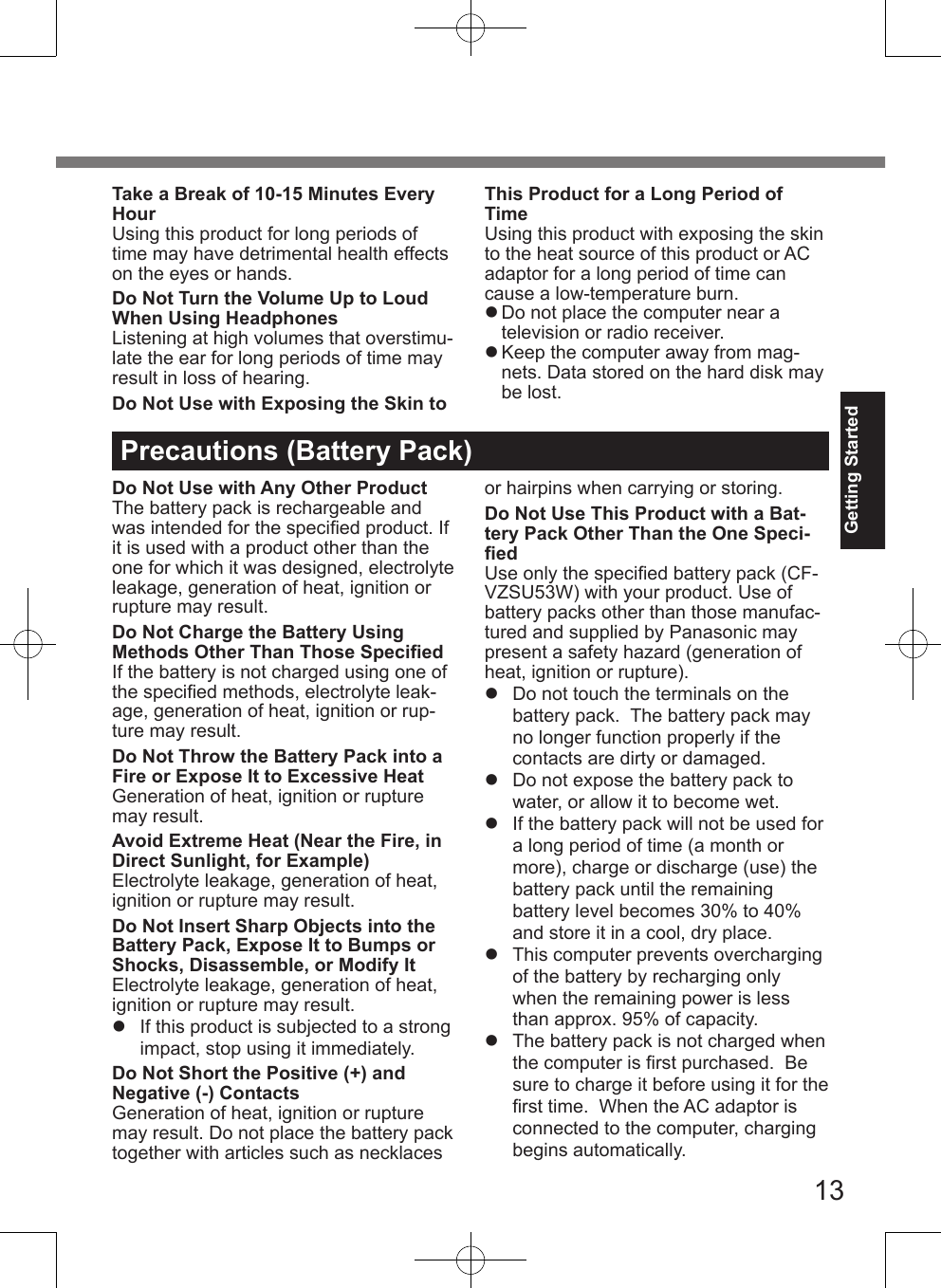
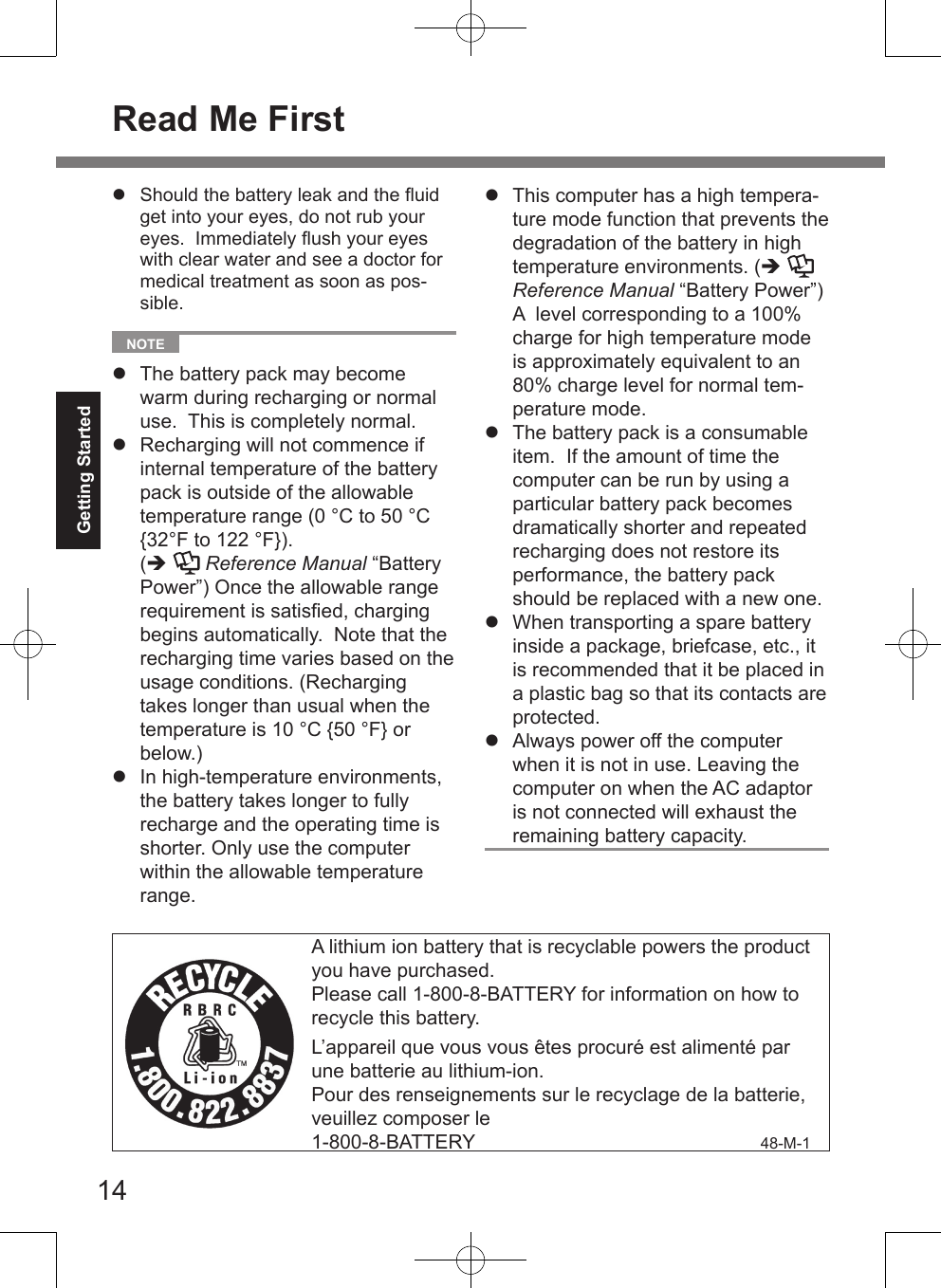
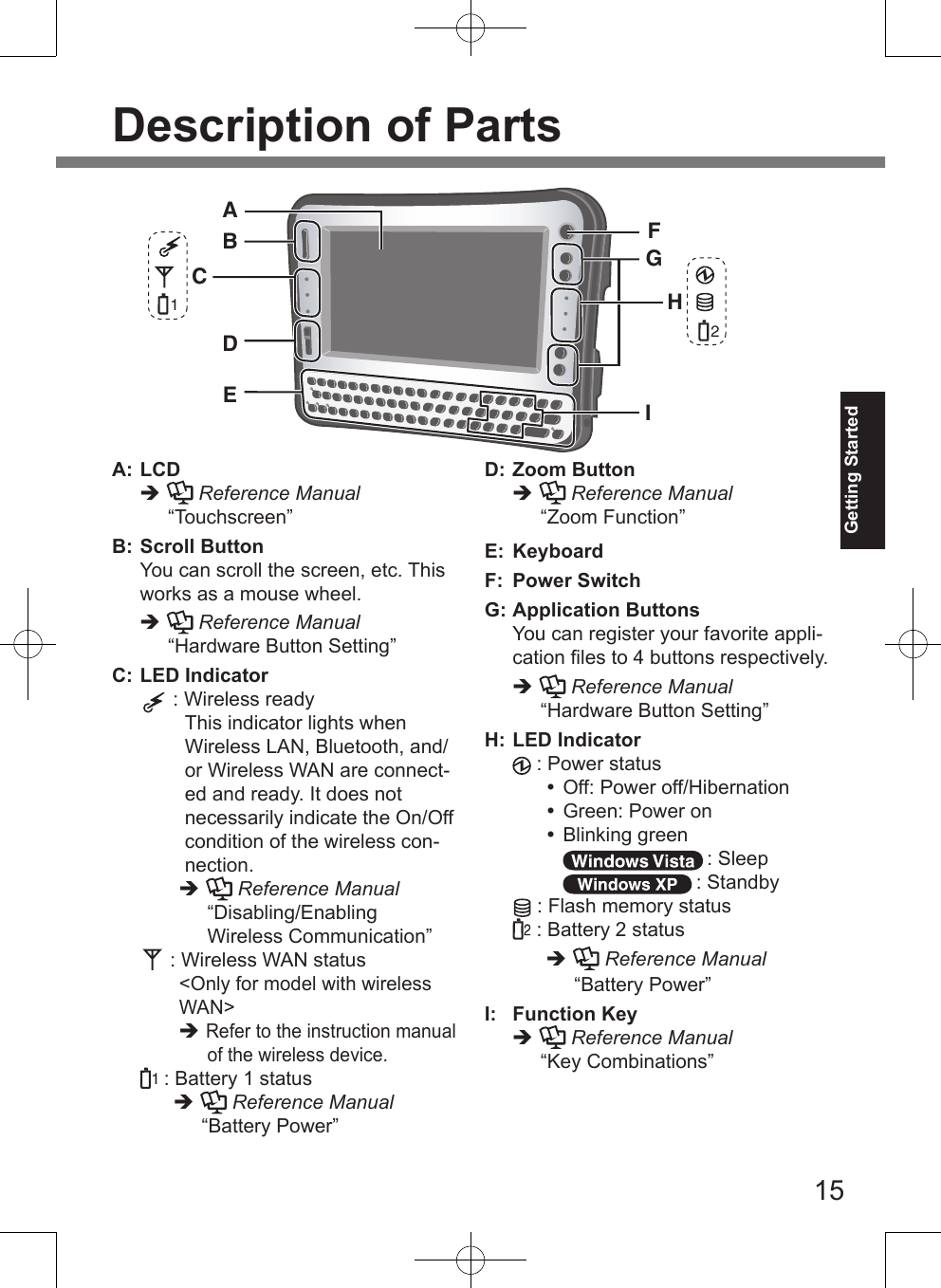
![16Getting StartedA B D ECRight sideDescription of PartsA: SD Memory Card Slot Reference Manual “SD Memory Card”B: SD Memory Card Indicator(Blinking: During access) Reference Manual “SD Memory Card”C: Headphone Jack You can connect headphones or amplified speakers. When they are connected, audio from the internal speakers is not heard.D: Microphone Jack A condenser microphone can be used. If other types of microphones are used, audio input may not be possible, or malfunctions may occur as a result. When recording in stereo using a stereo microphone: Click (Start) - [Control Panel] - [Hardware and Sound] - [Sound] - [Recording] - [Microphone] - [Properties], and then add a check mark for [No Audio en-hancements] in [Microphone Enhancements]. Click [start] - [All Programs] - [SoundMAX] - [Control Panel] and select [Microphone], and then add a check mark for [No Filtering] in [Microphone Enhancements]. When using a monaural micro-phone with a 2-terminal plug: Click (Start) - [Control Panel] - [Hardware and Sound] - [Sound] - [Recording] - [Microphone] - [Properties], and then add a check mark for [Voice enhance-ments] in [Microphone Enhance-ments]. Otherwise, only audio on the left track will be recorded. Click [start] - [All Programs] - [SoundMAX] - [Control Panel] and select [Microphone], and then add a check mark for [Voice Record-ing] in [Microphone Enhance-ments]. Otherwise, only audio on the left track will be recorded.E: Stylus Holder (right side)](https://usermanual.wiki/Panasonic-of-North-America/9TGCF-U13.Users-Manual/User-Guide-1087775-Page-16.png)
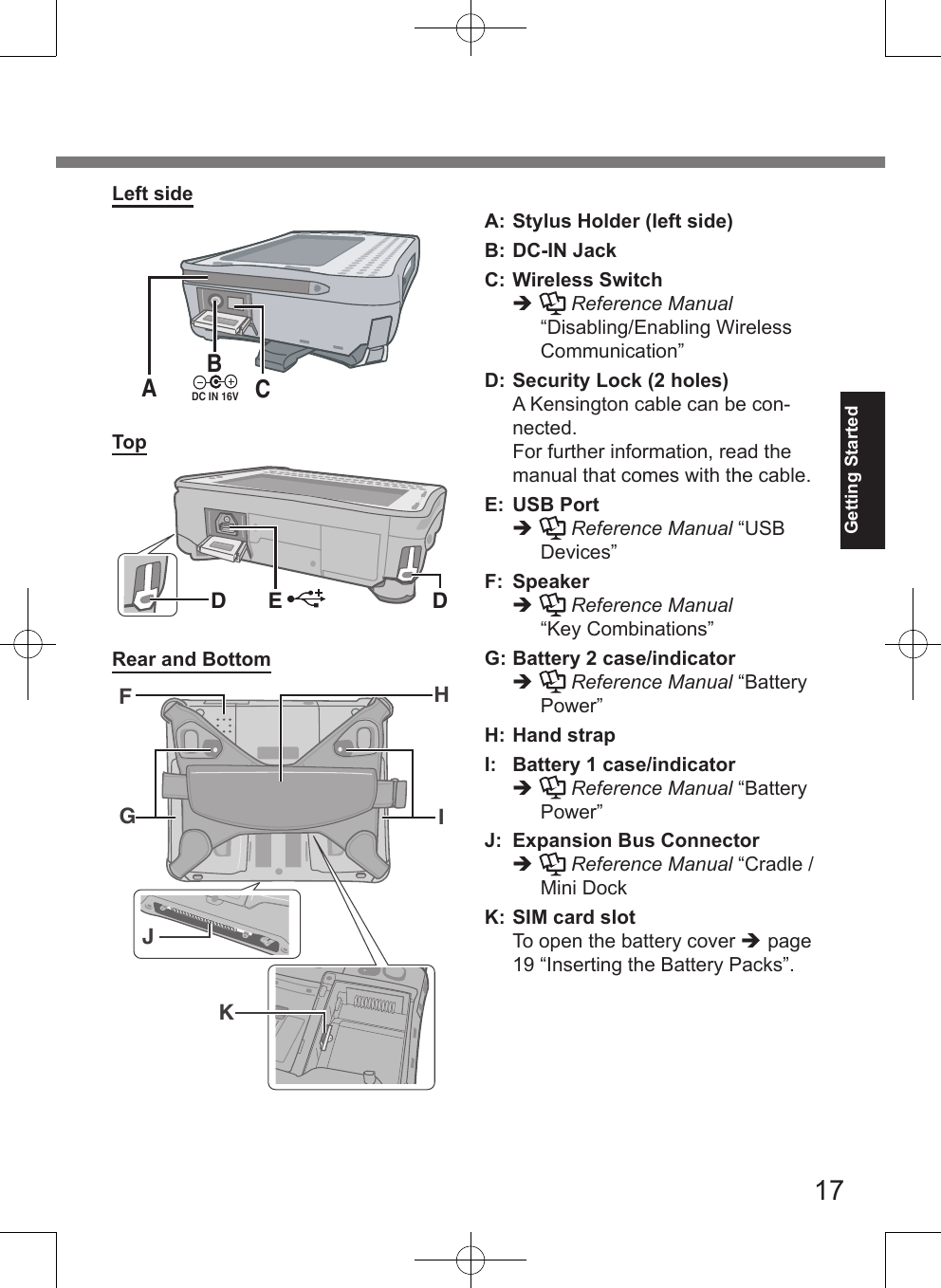
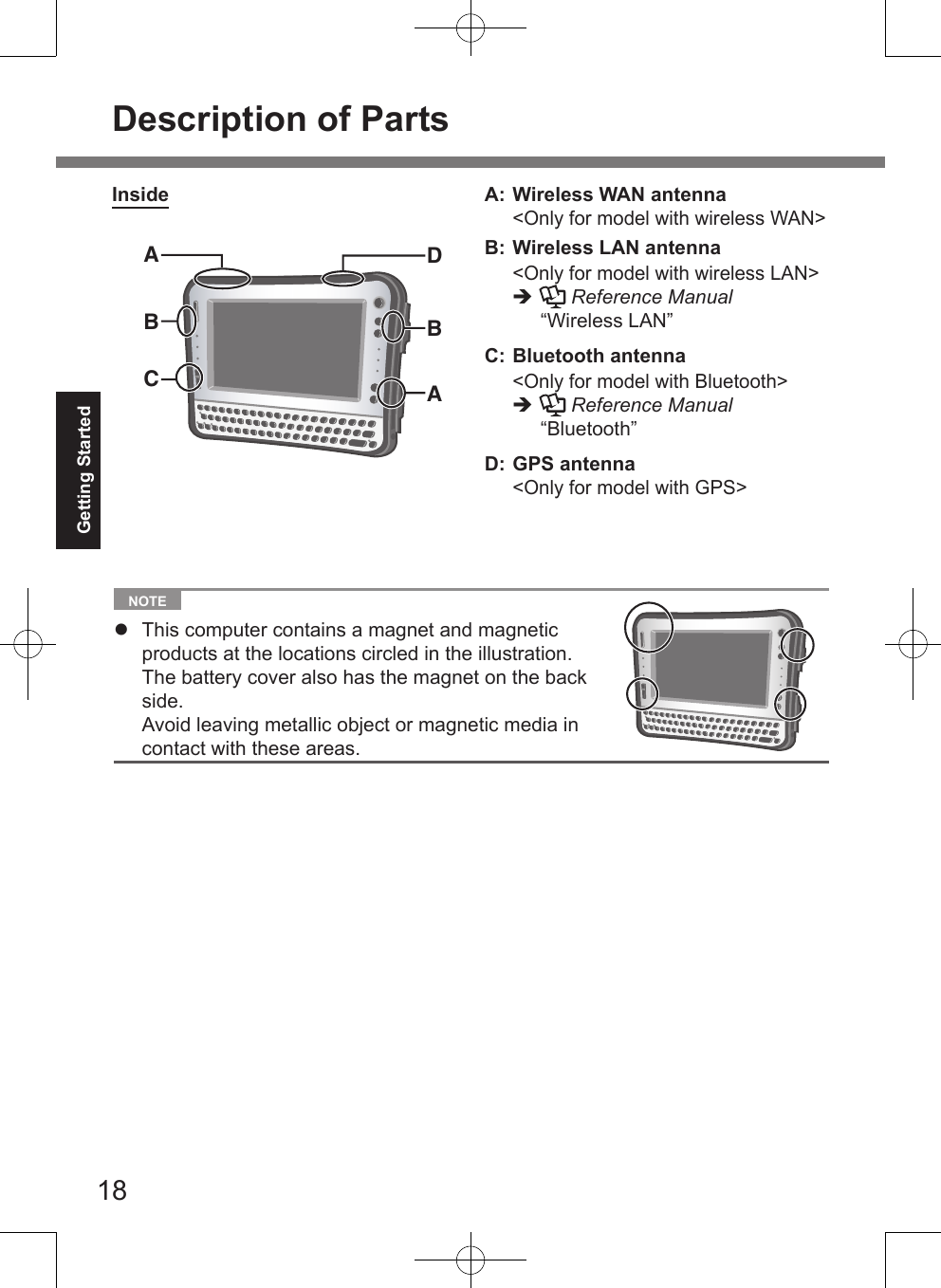
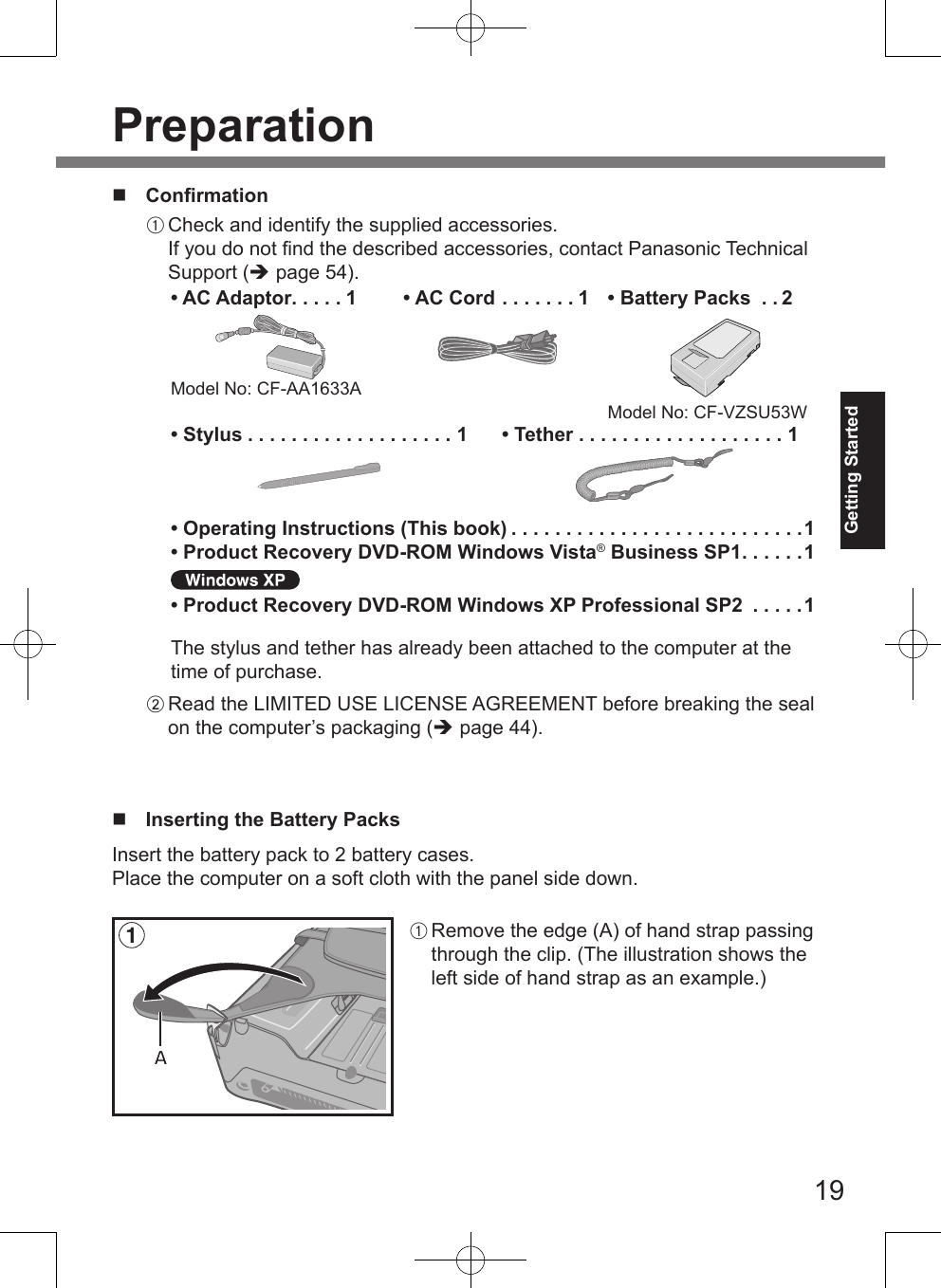
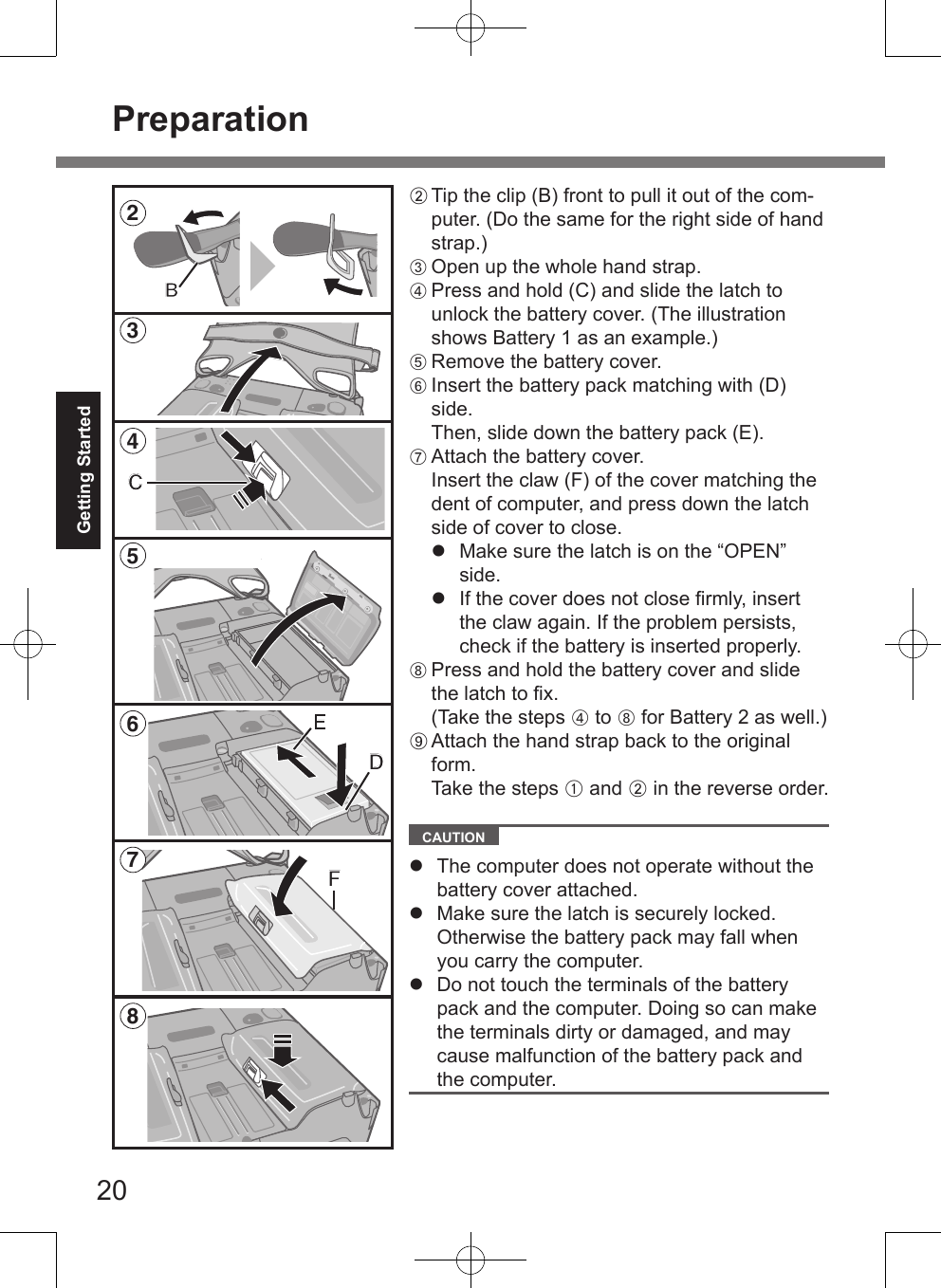
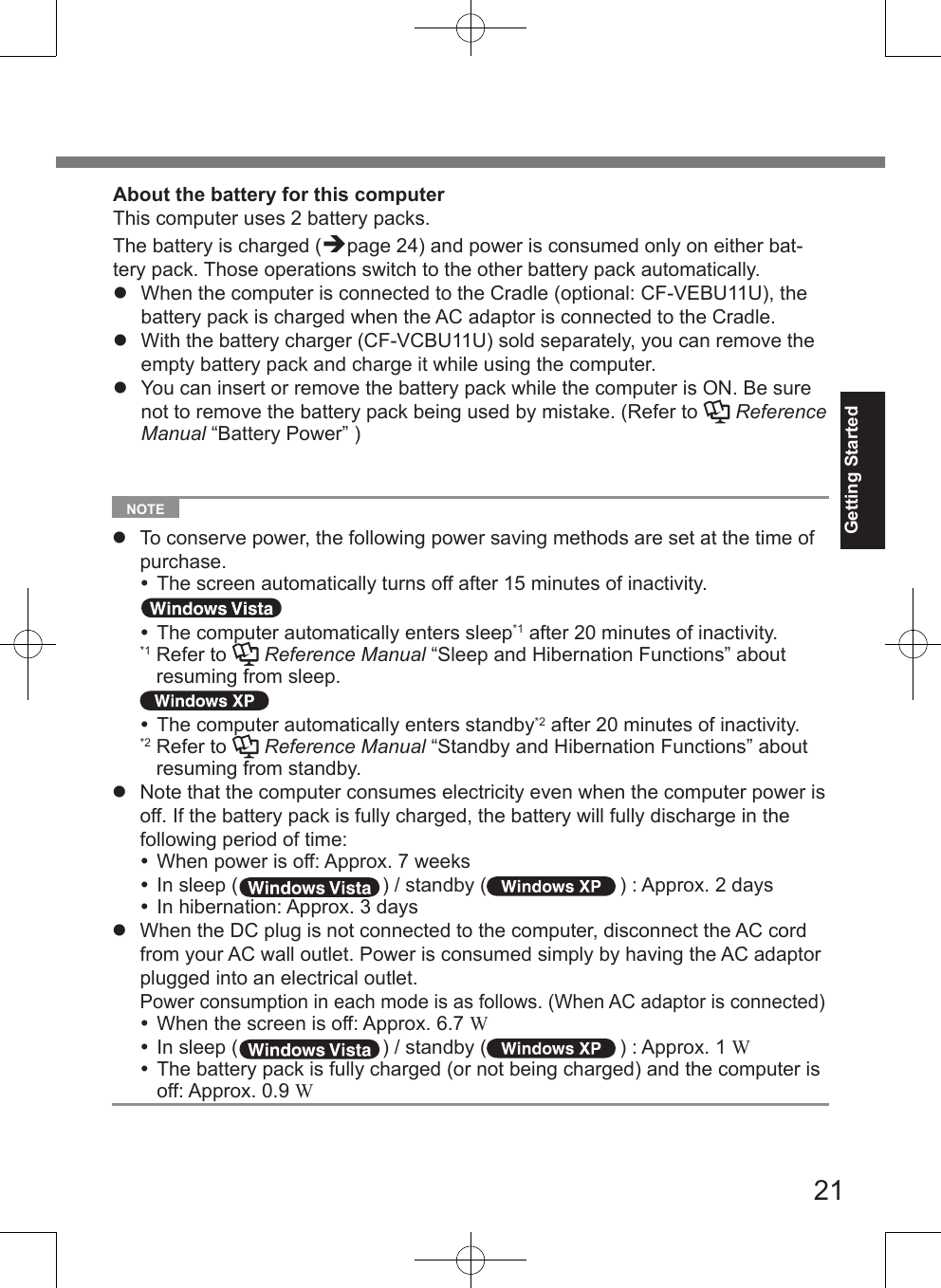
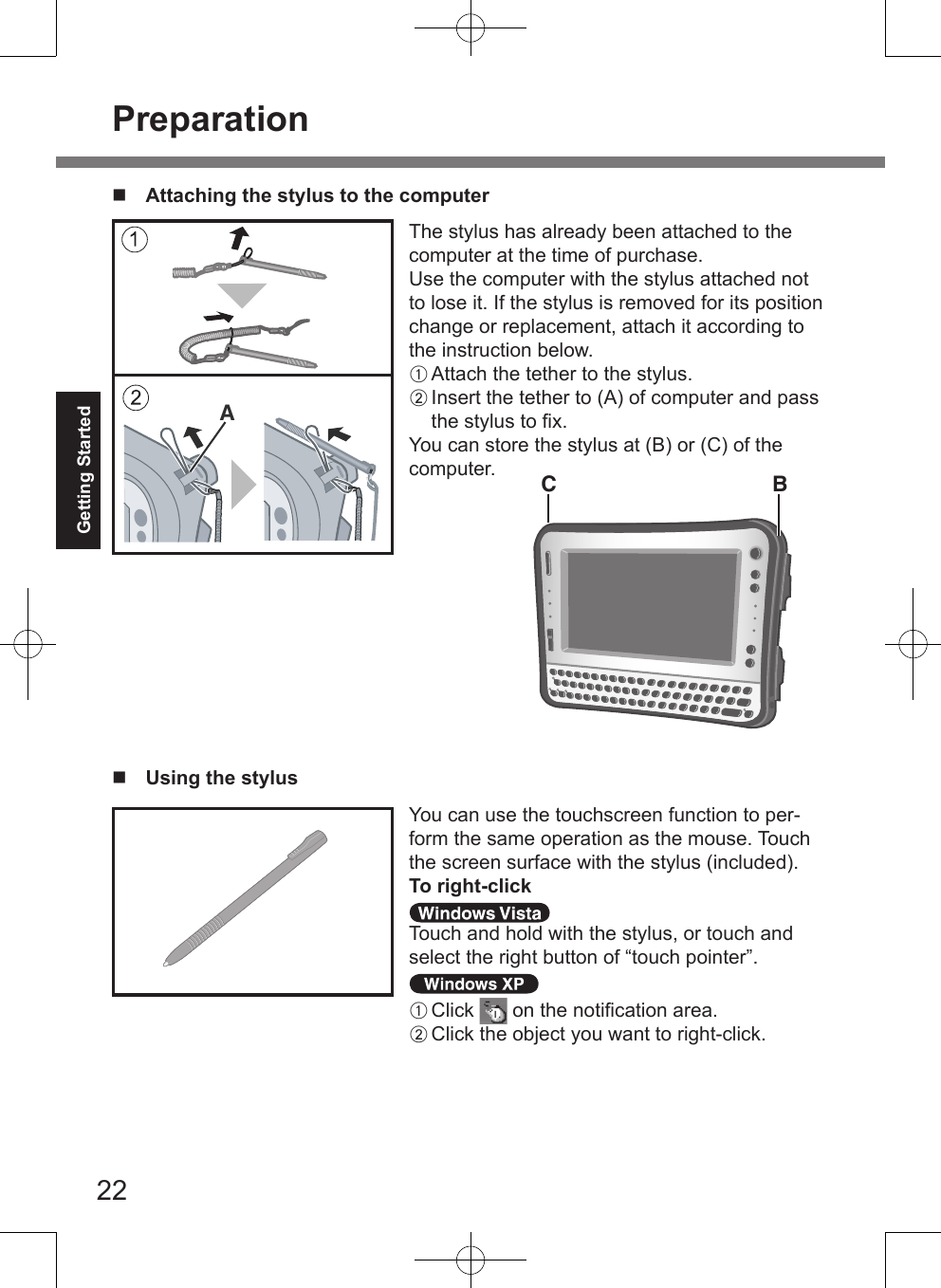
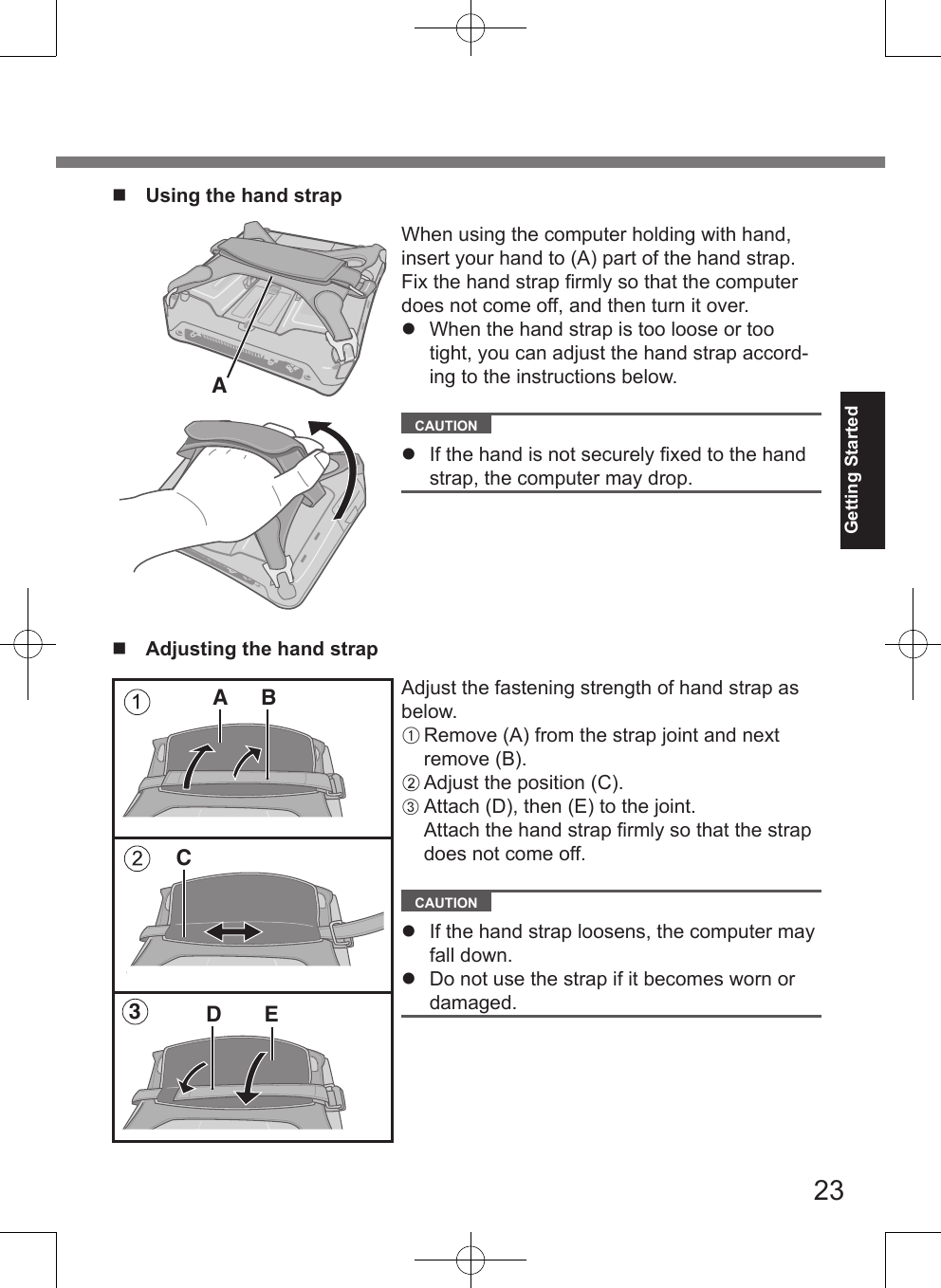
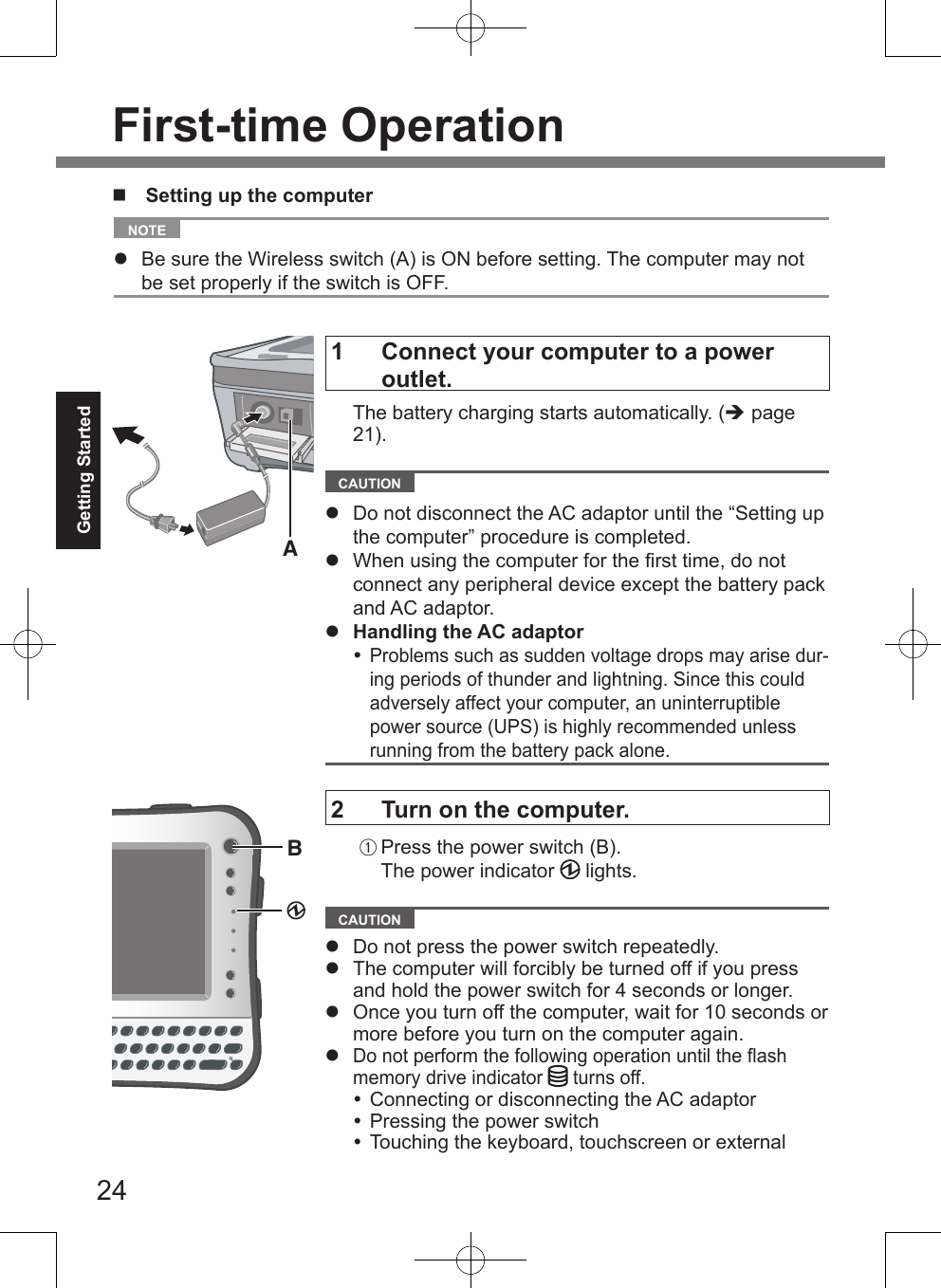
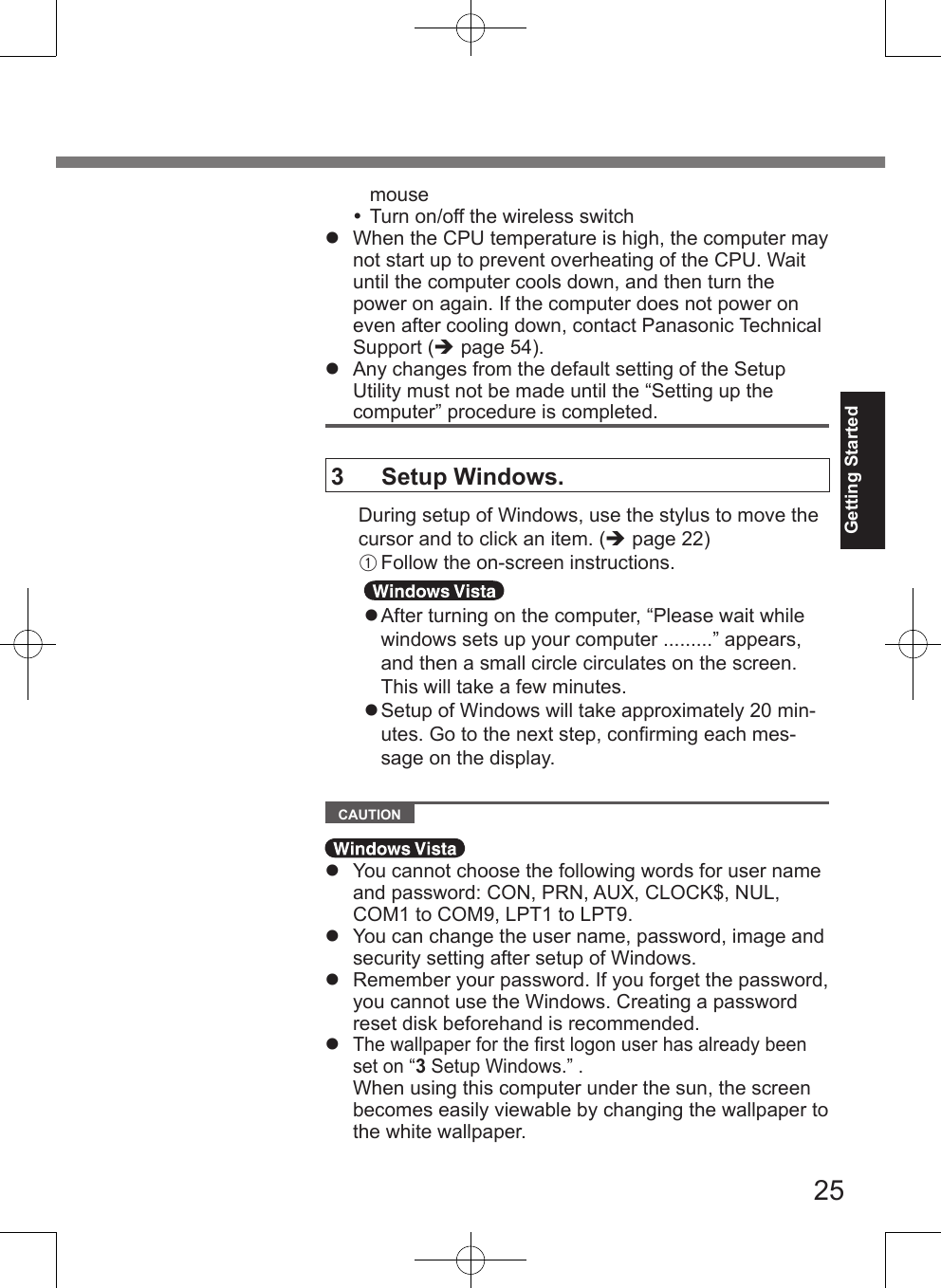
![26Getting StartedA Right-click on the desktop, and click [Personalize] - [Background].B Select [Solid Colors] at [Location].C Select the white wallpaper and click [OK]. When you set date/time/time zone and click [Next], the screen may not go to the next step for a few min-utes. Do not touch the keyboard, and wait until the screen changes. If “An unexpected error has occurred…” (or a similar message) is displayed, click [OK]. This is not a mal-function. Wait until the flash memory drive indicator has turned off.4 Perform the touchscreen calibration. At first, log on to Windows as an administrator, and per-form this calibration.A Click (Start) - [Control Panel] - [Additional Options] - [Tablet Calibration].B Using the stylus, touch each of the 9 “+” target marks one by one.Perform the following calibration for each user.A Click (Start) - [Control Panel] - [Mobile PC] - [Tablet PC Settings].B Click [Calibrate].C Using the stylus, touch each of the 4 “+” target marks one by one, and then click [OK]. A Click [start] - [Control Panel] - [Other Control Panel Options] - [Touch Panel].B Select [Calibration] in [Touch Panel Settings].C Select [9 point], [12 point] or [20 point] in [Accuracy required], and click [Apply].D Click [Calibrate Now] in [Calibration].E Using the stylus, touch each of the “+” target marks one by one until it blinks, and then press (En-ter).First-time Operation](https://usermanual.wiki/Panasonic-of-North-America/9TGCF-U13.Users-Manual/User-Guide-1087775-Page-26.png)
![27Getting Started NOTE PC Information Viewer This computer periodically records the management information of the flash mem-ory, etc. The maximum data volume for each record is 1024 bytes. This information is only used for estimating the cause when the flash memory goes down by any possibility. They are never sent to outside via network nor used for any other pur-pose except for the purpose described the above. To disable the function, add the check mark for [Disable the automatic save func-tion for management information history] in [Hard Disk Status] of PC Information Viewer, and click [OK]. ( Reference Manual “Checking the Computer’s Usage Status”) Precaution against Starting Up/Shutting Down Do not do the following Connecting or disconnecting the AC adaptor Pressing the power switch Touching the keyboard, touchscreen or external mouse Turn on/off the wireless switch To change the partition structureYou can shrink a part of an existing partition to create unallocated drive space, from which you can create a new partition. This computer has a single partition in the default setting.A Click (Start) and right-click [Computer], then click [Manage]. A standard user needs to enter an administrator password.F Click [Update] in [Calibration].G Click [OK]. 5 Create a new account.A Click [start] - [Control Panel] - [User Accounts] - [Create a new account]. CAUTION Remember your password. If you forget the password, you cannot use the Windows operation system. Creating a password reset disk beforehand is recom-mended.](https://usermanual.wiki/Panasonic-of-North-America/9TGCF-U13.Users-Manual/User-Guide-1087775-Page-27.png)
![28Getting StartedB Click [Disk Management].C Right-click the partition for Windows (“c” drive in the default setting), and click [Shrink Volume]. The partition size depends on the computer specifications.D Input the size in [Enter the amount of space to shrink in MB] and click [Shrink]. You cannot input a larger number than the displayed size.E Right-click [Unallocated] (the shrunk space in the step D) and click [New Simple Volume].F Follow the on-screen instructions to make the settings, and click [Finish].Wait until formatting is completed. NOTE You can create an additional partition using remaining unallocated space or newly creating unallocated space. To delete a partition, right-click the partition and click [Delete Volume] in the step C.First-time Operation](https://usermanual.wiki/Panasonic-of-North-America/9TGCF-U13.Users-Manual/User-Guide-1087775-Page-28.png)
![29Useful InformationOn-screen ManualYou can access the Reference Manual and the Important Tips on the computer screen.When you access the Reference Manual and the Important Tips for the first time, the License Agreement of the Adobe Reader may be displayed. Read it carefully and select [Accept] to proceed. Reference Manual The Reference Manual contains the practical information to help you fully enjoy the computer’s performance.To access the Reference Manual: A Double-click on the desktop. Alternatively click (Start) - [All Programs] - [Panasonic] - [On-Line Manuals] - [Reference Manual]. A Click [start] - [Reference Manual]. Important Tips The Important Tips will provide you with the battery information so that you can use the battery pack in the optimum condition to obtain longer operation time. The Important Tips will provide you with the helpful information about the battery and touchscreen. Read to use the battery pack in the optimum condition to obtain longer operation time.To access the Important Tips: A Double-click on the desktop. Alternatively click (Start) - [All Programs] - [Panasonic] - [On-Line Manuals] - [Important Tips]. A Double-click on the desktop. Alternatively click [start] - [All Programs] - [Panasonic] - [Battery] - [Important Tips] or click [start] - [All Programs] - [Panasonic] - [On-Line Manuals] - [Important Tips]. NOTE When Adobe Reader update notice is displayed, we recommend you follow the on-screen procedure and update. See http://www.adobe.com/ for the latest version of Adobe Reader.](https://usermanual.wiki/Panasonic-of-North-America/9TGCF-U13.Users-Manual/User-Guide-1087775-Page-29.png)
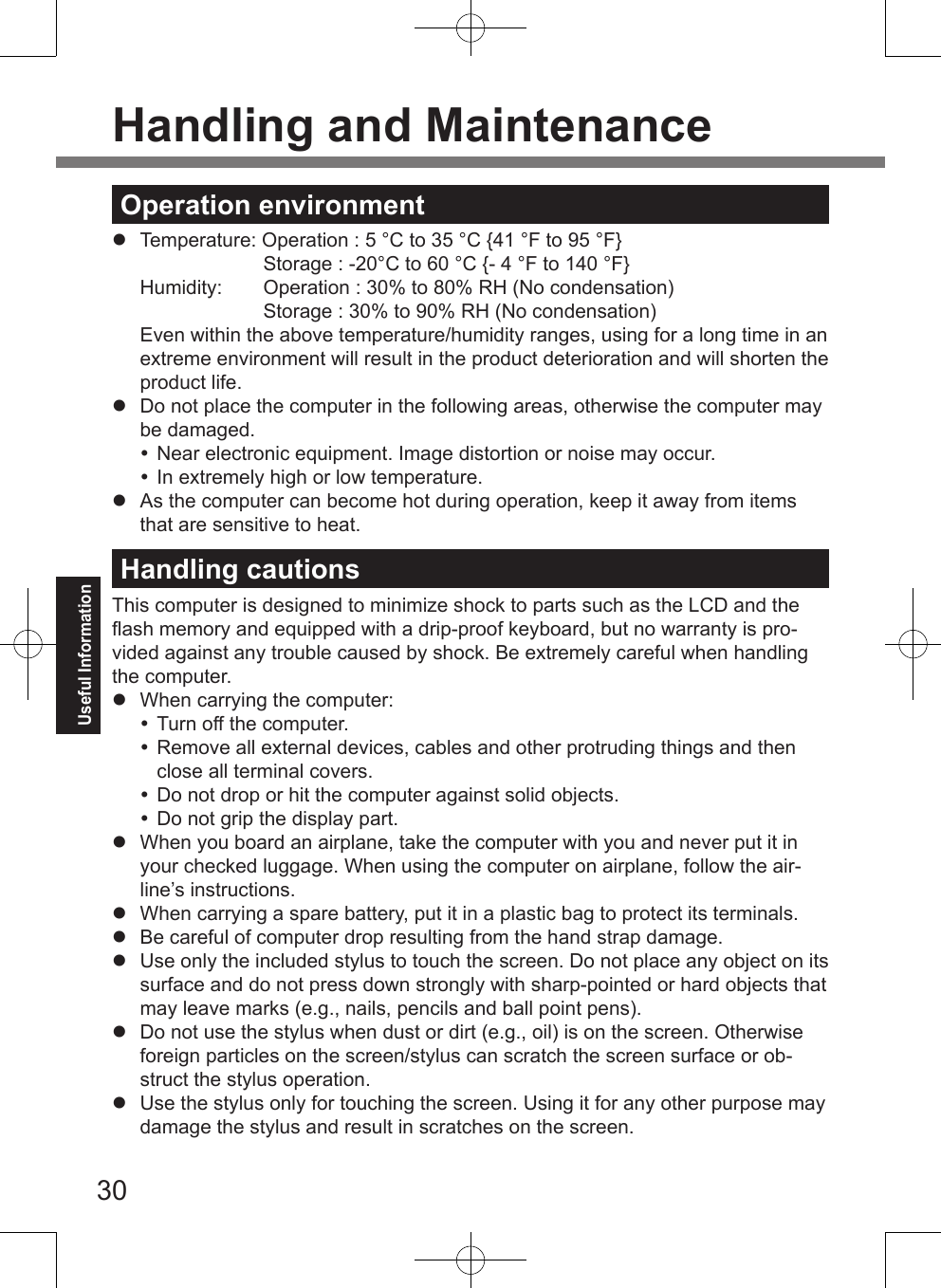
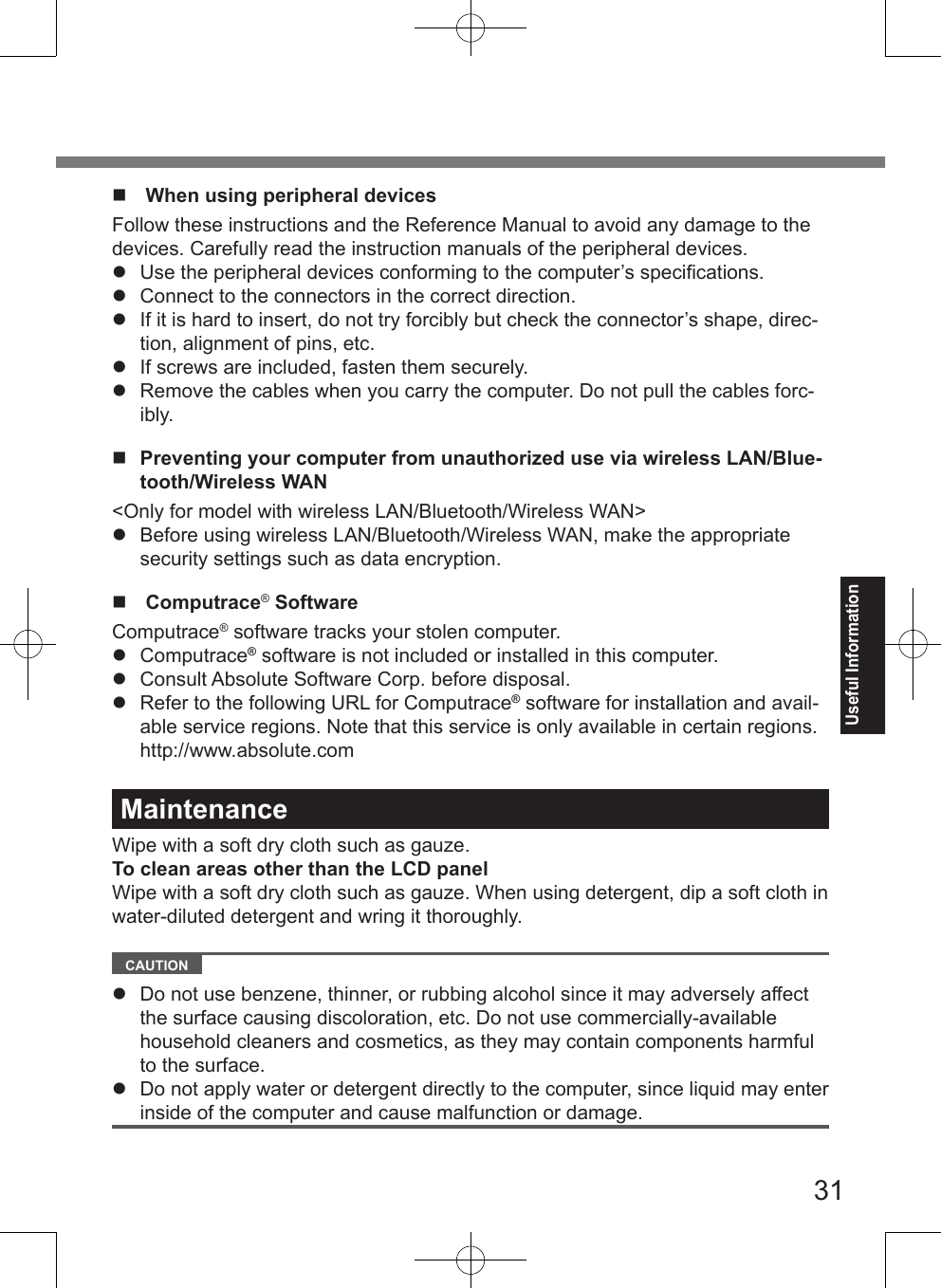
![32Useful InformationReinstalling software will return the computer to the default condition. When you reinstall the software, the flash memory data will be erased.Back up important data to other media or an external hard disk before reinstalla-tion.Preparation Prepare the following items: The Product Recovery DVD-ROM (included) Product Recovery DVD-ROM Windows Vista® Business SP1 Product Recovery DVD-ROM Windows XP Professional SP2 Panasonic USB CD/DVD drive (optional) (refer to recent catalogs and other sources for information about the products available) Remove all peripherals (except for the CD/DVD drive). Connect the AC adaptor and do not remove it until reinstallation is com-plete.1 Turn off the computer and connect the CD/DVD drive to the USB port ( page 17).2 Turn on the computer, and press + (F2) or + (Del) while [Panasonic] boot screen is displayed.The Setup Utility starts up. If the password is requested, enter the Supervisor Password.3 Write down all of the contents of the Setup Utility and press + (F9).At the confirmation message, select [Yes] and press (Enter).4 Press + (F10).At the confirmation message, select [Yes] and press (Enter). The computer will restart.5 Press + (F2) or + (Del) while [Panasonic] boot screen is displayed.The Setup Utility starts up. If the password is requested, enter the Supervisor Password.6 Set the Product Recovery DVD-ROM into the CD/DVD drive.7 Select the [Exit] menu, then select your CD/DVD drive in [Boot Override].Reinstalling Software](https://usermanual.wiki/Panasonic-of-North-America/9TGCF-U13.Users-Manual/User-Guide-1087775-Page-32.png)
![33Useful Information8 Press (Enter).The computer will restart.9 Click [Reinstall Windows] and click [Next].The License Agreement screen appears.10 Click [Yes, I agree to the provisions above and wish to continue!] and click [Next].11 Select the settings and click [Next]. [Reinstall Windows to the whole Hard Disk to factory default.] You will have a single partition. [Reinstall Windows to the operating system partition.] You can keep the partition structure.12 At the confirmation message, click [YES].Reinstallation starts automatically. (It will take approximately 30 minutes.) Do not interrupt reinstallation, for example by turning off the computer or pressing , and + (Del). Otherwise reinstallation may become unavailable as Windows may not start up or the data may be corrupted.13 Remove the Product Recovery DVD-ROM, and then click [OK] to turn off the computer, then remove the CD/DVD drive.14 Turn on the computer. If the password is requested, enter the Supervisor Password.15 Perform the steps 3 and 4 for setting up the computer ( pages 25 to 26).16 Start the Setup Utility and change the settings as neces-sary.17 Perform Windows Update. 9 Press to execute [1. [Recovery]].The License Agreement screen appears. To cancel partway, press .10 Press to select [1. Yes, I agree to the provisions above and wish to continue!].](https://usermanual.wiki/Panasonic-of-North-America/9TGCF-U13.Users-Manual/User-Guide-1087775-Page-33.png)
![34Useful Information11 Select the settings. [2]: Enter the size of operating system partition and press Enter.(The size of data partition will be determined by subtracting the operating system partition size from the maximum size.) [3]: Windows will be installed in the first partition.(The size of the first partition must be XX GB or more. If smaller, installation will not be possible.)At the confirmation message, press or .Reinstallation starts automatically. (It will take approximately 30 - 75 min-utes.) Do not interrupt reinstallation, for example by turning off the computer or pressing , and + (Del). Otherwise reinstallation may become unavailable as Windows may not start up or the data may be corrupted.12 Remove the Product Recovery DVD-ROM, and then press any key to turn off the computer.If additional instructions are included with the computer, be sure to read them. It may be necessary to perform additional operations during the following procedure.13 Turn on the computer. If the password is requested, enter the Supervisor Password.14 Perform the steps 3, 4 and 5 for setting up the computer ( pages 25 to 27).15 Start the Setup Utility and change the settings as neces-sary.Installing Windows Vista NOTE This computer is provided the license of Microsoft® Windows Vista® Business (including a downgrade right to Microsoft® Windows® XP Professional).Follow the steps below to install Windows Vista.1 Reinstall Windows XP to the whole flash memory drive to factory default ( page 32).Reinstalling Software](https://usermanual.wiki/Panasonic-of-North-America/9TGCF-U13.Users-Manual/User-Guide-1087775-Page-34.png)
![35Useful Information2 When the message [[Recovery] is complete.] appears, remove the Product Recovery DVD-ROM for Windows XP, and set the Product Recovery DVD-ROM for Windows Vis-ta.3 Press any key to turn off the computer.If you turn off the computer without replacing the Product Recovery DVD-ROM or performing setting up the computer for Windows XP, refer to step 1-6 “Reinstalling Software” ( page 32), and boot the computer from the Product Recovery DVD-ROM for Windows Vista.4 Turn on the computer.5 Perform the reinstallation for Windows Vista from step 7 ( page 32). Select [Reinstall Windows to the whole Hard Disk to factory default.] in the step 11 ( page 33). NOTE The information about Windows Vista on the Panasonic personal computerVisit the following web site:https://eww.pavc.panasonic.co.jp/pc/itn/support/vistaxpdwg1.html](https://usermanual.wiki/Panasonic-of-North-America/9TGCF-U13.Users-Manual/User-Guide-1087775-Page-35.png)
![36TroubleshootingTroubleshooting (Basic)Follow the instructions below when a problem has occurred. There is also an advanced troubleshooting guide in the “Reference Manual”. For a software prob-lem, refer to the software’s instruction manual. If the problem persists, contact Panasonic Technical Support ( page 54). You can also check the computer’s status in the PC Information Viewer ( Reference Manual “Checking the Computer’s Usage Status”). Starting UpCannot start up.The power indicator or battery indicator is not lit. Connect the AC adaptor. Insert a fully charged battery. Remove the battery pack and the AC adaptor, then con-nect them again. If a device is connected to the USB port, disconnect the device, or set [Legacy USB Support] to [Disabled] in the [Advanced] menu of the Setup Utility. ( Refer-ence Manual “Setup Utility”)Cannot turn on the computer.The computer does not resume from sleep ( ) /standby ( ).(The power indicator blinks quickly in green.) Leave it in an environment of 5 °C {41 °F} or higher tem-perature for about an hour, then turn on the power again.You have forgotten the password. Supervisor Password or User Password: Contact Pana-sonic Technical Support ( page 54). Administrator password: If you have a password reset disk, you can reset the ad-ministrator password. Set the disk and enter any wrong password, then follow the on-screen instructions and set a new password. If you do not have a password reset disk, reinstall ( page 32) and set up Windows, and then set a new pass-word.](https://usermanual.wiki/Panasonic-of-North-America/9TGCF-U13.Users-Manual/User-Guide-1087775-Page-36.png)
![37Troubleshooting Starting Up“Remove disks or other media. Press any key to restart” or a similar mes-sage appears. A floppy disk is in the drive and it does not contain system startup information. Remove the floppy disk and press any key. If a device is connected to the USB port, disconnect the device, or set [Legacy USB Support] to [Disabled] in the [Advanced] menu of the Setup Utility. ( Refer-ence Manual “Setup Utility”) If the problem persists after having tried the above solu-tions, it may be a flash memory failure. Contact Panasonic Technical Support ( page 54).Windows startup and operation is slow. Press + (F9) in the Setup Utility ( Reference Manual “Setup Utility”) to return the Setup Utility settings (excluding the passwords) to the default values. Start the Setup Utility and make the settings again. (Note that the processing speed depends on the application software, so this procedure may not make Windows faster.) If you installed a resident software after purchase, turn off the residence. Disable the pop-up menu and Input Panel Tab.A Open the Input Panel, and click [Tools] - [Options] - [Opening].B Remove the check mark of [Show the Input Panel tab] and click [OK]. Disable Indexing Service in the following menu. Click [start] - [Search] - [Change preferences] - [With Indexing Service (for faster local service)].](https://usermanual.wiki/Panasonic-of-North-America/9TGCF-U13.Users-Manual/User-Guide-1087775-Page-37.png)
![38Troubleshooting Starting UpThe date and time are incorrect. Make the correct settings. Click (Start) - [Control Panel] - [Clock, Language, and Region] - [Date and Time]. Click [start] - [Control Panel] - [Date, Time, Language, and Regional Options] - [Date and Time]. If the problem persists, the internal clock battery may need to be replaced. Contact Panasonic Technical Support ( page 54). When the computer is connected to LAN, check the date and time of the server. The 2100 A.D. or later year will not be correctly recognized on this computer.[Executing Battery Recalibration] screen appears. The Battery Recalibration was canceled before Windows was shut down last time. To start up Windows, turn off the computer by the power switch, and then turn on.[Enter Password] does not appear when resuming from sleep ( ) /standby ( ) or hibernation. The password you have set in the Setup Utility is not requested at resuming. To use the password security at resuming, set the Windows password.A Click (Start) - [Control Panel] - [Add or remove user accounts] and select the account, and set the pass-word.B Click (Start) - [Control Panel] - [System and Main-tenance] - [Require a password when the computer wakes] and add a check mark for [Require a pass-word]. Set the Windows password. The password you have set in the Setup Utility is not requested at resuming.A Click [start] - [Control Panel] - [User Accounts] and select the account, and set the password.B Click [start] - [Control Panel] - [Performance and Main-tenance] - [Power Options] - [Advanced] and add a check mark for [Prompt for password when computer resumes from standby].Troubleshooting (Basic)](https://usermanual.wiki/Panasonic-of-North-America/9TGCF-U13.Users-Manual/User-Guide-1087775-Page-38.png)
![39Troubleshooting Starting UpCannot resume. An error may occur when the computer automatically enters the sleep ( ) / standby ( ) or hibernation mode while the screensaver is active. In this case, turn off the screensaver or change the pattern of the screensaver. If you press and hold the power switch for 4 seconds or longer, the power will be turned off forcibly and the computer will not resume. In this case, all unsaved data will be lost. You disconnected the AC adaptor and the battery pack while the computer was in sleep ( ) / standby ( ). If the computer’s power supply is discon-nected in sleep ( ) / standby ( ), unsaved data will be lost and the computer will not resume. The battery is exhausted. Sleep ( ) / stand-by ( ) and hibernation consume some power.Other startup problems. Press + (F9) in the Setup Utility ( Reference Manual “Setup Utility”) to return the Setup Utility settings (excluding the passwords) to the default values. Start the Setup Utility and make the settings again. Remove all peripheral devices. Check to see if there was a disk error. A Remove all peripheral devices including an external display.B Click (Start) - [Computer] and right-click [Local Disk (C:)], and click [Properties].C Click [Tools] - [Check Now]. A standard user needs to enter an administrator password.D Select the option in [Check disk options] and click [Start].E Click [Schedule disk check] and restart the computer. A Click [start] - [My Computer] and right-click [Local Disk(C:)], and click [Properties].B Click [Tools] - [Check Now].C Select the option in [Check disk options] and click [Start].](https://usermanual.wiki/Panasonic-of-North-America/9TGCF-U13.Users-Manual/User-Guide-1087775-Page-39.png)
![40Troubleshooting Starting UpOther startup problems.(continued) Start the computer in Safe Mode and check the error details. When the [Panasonic] boot screen disappears*1 at startup, press and hold + (F8) until the Windows Advanced Options Menu is displayed.*1 When [Password on boot] is set to [Enabled] in the [Secu-rity] menu of the Setup Utility, [Enter Password] appears after the [Panasonic] boot screen disappears. As soon as you enter the password and press (Enter), press and hold + (F8). Shutting downWindows does not shut down. Remove the USB device. Wait one or two minutes. It is not a malfunction. DisplayNo display. The external display is selected. Press + ( ) to switch the display. Wait until the display has been switched completely before pressing + ( ) again. When using an external display, Check the cable connection. Turn on the display. Check the settings of external display. The display is turned off by the power-saving function. To resume, do not press the direct selection keys, but press any other key like . The computer entered sleep ( ) / standby ( ) or hibernation by the power-saving func-tion. To resume, press the power switch. The screen may not be displayed even after the computer resumed from standby or hibernation. In this case, press + ( ) to enter standby and resume the computer again.The screen is dark. The screen is darker when the AC adaptor is not connect-ed. Press + ( ) and adjust the brightness. As you increase the brightness, battery consumption increases. You can separately set the brightness for when the AC adaptor is connected and when not connected.Troubleshooting (Basic)](https://usermanual.wiki/Panasonic-of-North-America/9TGCF-U13.Users-Manual/User-Guide-1087775-Page-40.png)
![41Troubleshooting Display The LCD brightness changes a number of times when the AC adaptor is dis-connected. Intel(R) Display Power Saving Technology is active and automatically changes the LCD brightness. This is not a malfunction.The screen is disor-dered. Changing the number of display colors and resolution may affect the screen. Restart the computer. Connecting/disconnecting an external display may affect the screen. Restart the computer.During Simultane-ous display, one of the screens be-comes disordered. Simultaneous display cannot be used until Windows startup is complete (during Setup Utility, etc.). When using the Extended Desktop, use the same display colors for the external display as those used by the LCD. If you continue to experience problems, try changing the display. Right-click on the desktop, and click [Graphics Properties] - [Display Devices]. If the [Command Prompt ] is displayed in full-screen, reduce the display size.The external display does not work nor-mally. If the external display does not support the power saving function, it may not work normally when the computer enters the power saving mode. Turn off the external display.](https://usermanual.wiki/Panasonic-of-North-America/9TGCF-U13.Users-Manual/User-Guide-1087775-Page-41.png)
![42Troubleshooting Display <Only for model with GPS>The cursor cannot be controlled prop-erly. Operate the following steps.A Set [GPS] to [Disabled] in the [Advanced - Serial Port Configuration] of the Setup Utility.B Press + (F10) and select [Yes] at the confirma-tion message, and press (Enter). The computer will restart.C Log on to Windows as an administrator.D Click (Start) and input “c:\util\drivers\gps\GPSVista.reg” in [Start Search], and press (Enter).E Click [Yes] and click [OK]. The computer will restart.F Press + (F2) while [Panasonic] boot screen is displayed.G Set [GPS] to [Enabled] in the [Advanced - Serial Port Configuration].H Press + (F10) and select [Yes] at the confirma-tion message, and press (Enter). TouchscreenThe cursor does not work. When using the external mouse, connect it correctly. Restart the computer using the keyboard. Press (Windows) and press three times, and press to select [Restart] and press (Enter). Press (Windows), and to select [Restart]. If the computer does not respond to keyboard commands, read “No response.” ( page 43).Cannot input using the touchscreen. Set [Touchscreen Mode] to [Auto] or [Tablet] in the [Main] menu of the Setup Utility.Cannot point the correct position using the included stylus. Perform the touchscreen calibration ( pages 26).Troubleshooting (Basic)](https://usermanual.wiki/Panasonic-of-North-America/9TGCF-U13.Users-Manual/User-Guide-1087775-Page-42.png)
![43Troubleshooting Reference ManualThe Reference Manual is not dis-played. Install Adobe Reader.A Log on to Windows as an administrator.B Click (Start) and input “c:\util\reader\setup.exe” in [Start Search] then press (Enter). Click [start] - [Run], input “c:\util\reader\setup.exe”, then click [OK]. Follow the on-screen instructions.C Update Adobe Reader to its latest version. If your computer is connected to the internet, start up Adobe Reader and click [Help] - [Check for Updates]. OthersNo response. Press , (Shift), and (ESC) to open Task Manager and close the software application that is not responding. An input screen (e.g., password input screen at startup) may be hidden behind another window. Press + to check. Press the power switch for 4 seconds or longer to shut down the computer, and then press the power switch to turn it on. If the application program does not work nor-mally, uninstall and reinstall the program. To uninstall: Click (Start) - [Control Panel] - [Uninstall a program]. Click [start] - [Control Panel] - [Add or Remove Programs].](https://usermanual.wiki/Panasonic-of-North-America/9TGCF-U13.Users-Manual/User-Guide-1087775-Page-43.png)
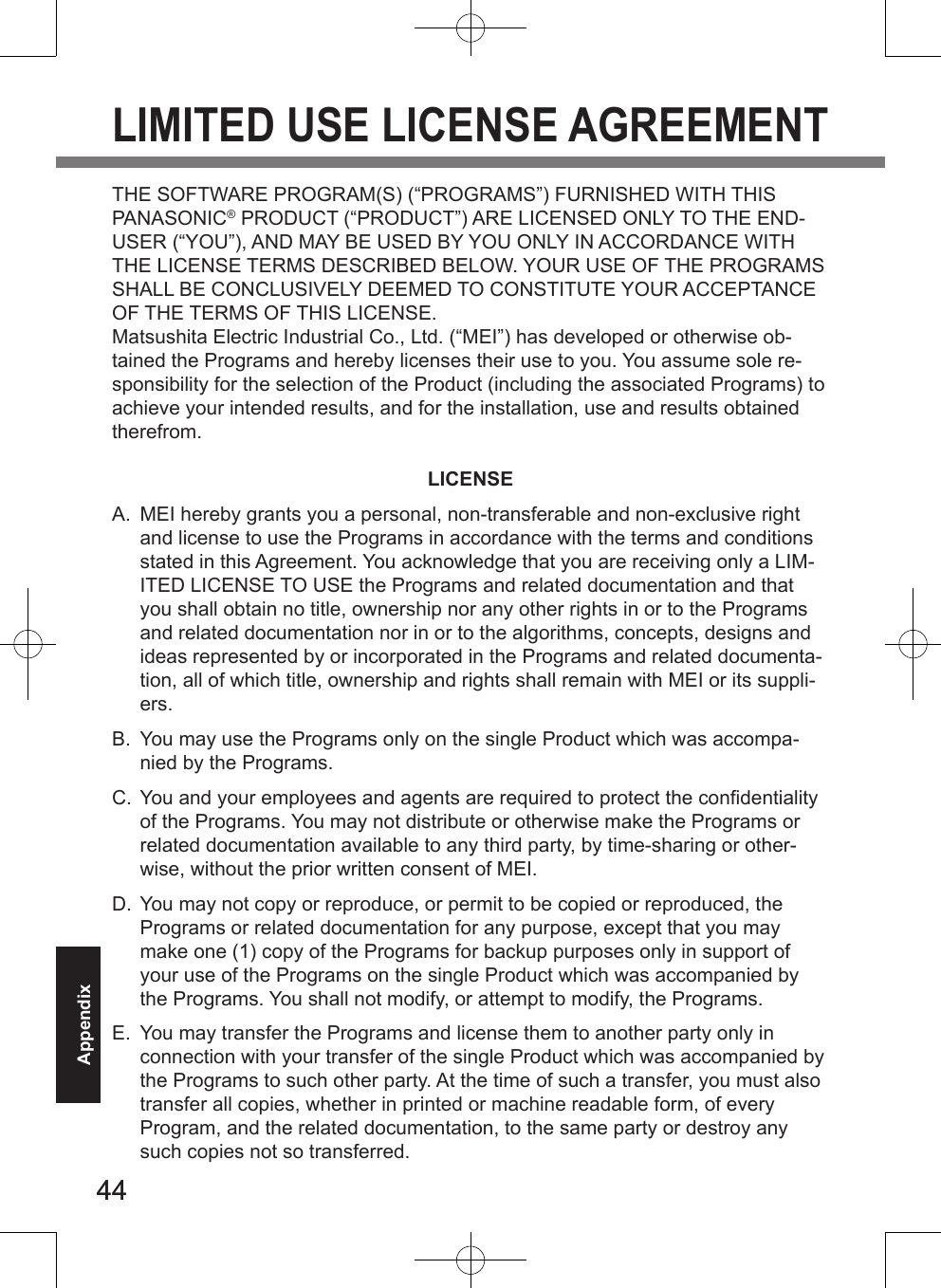
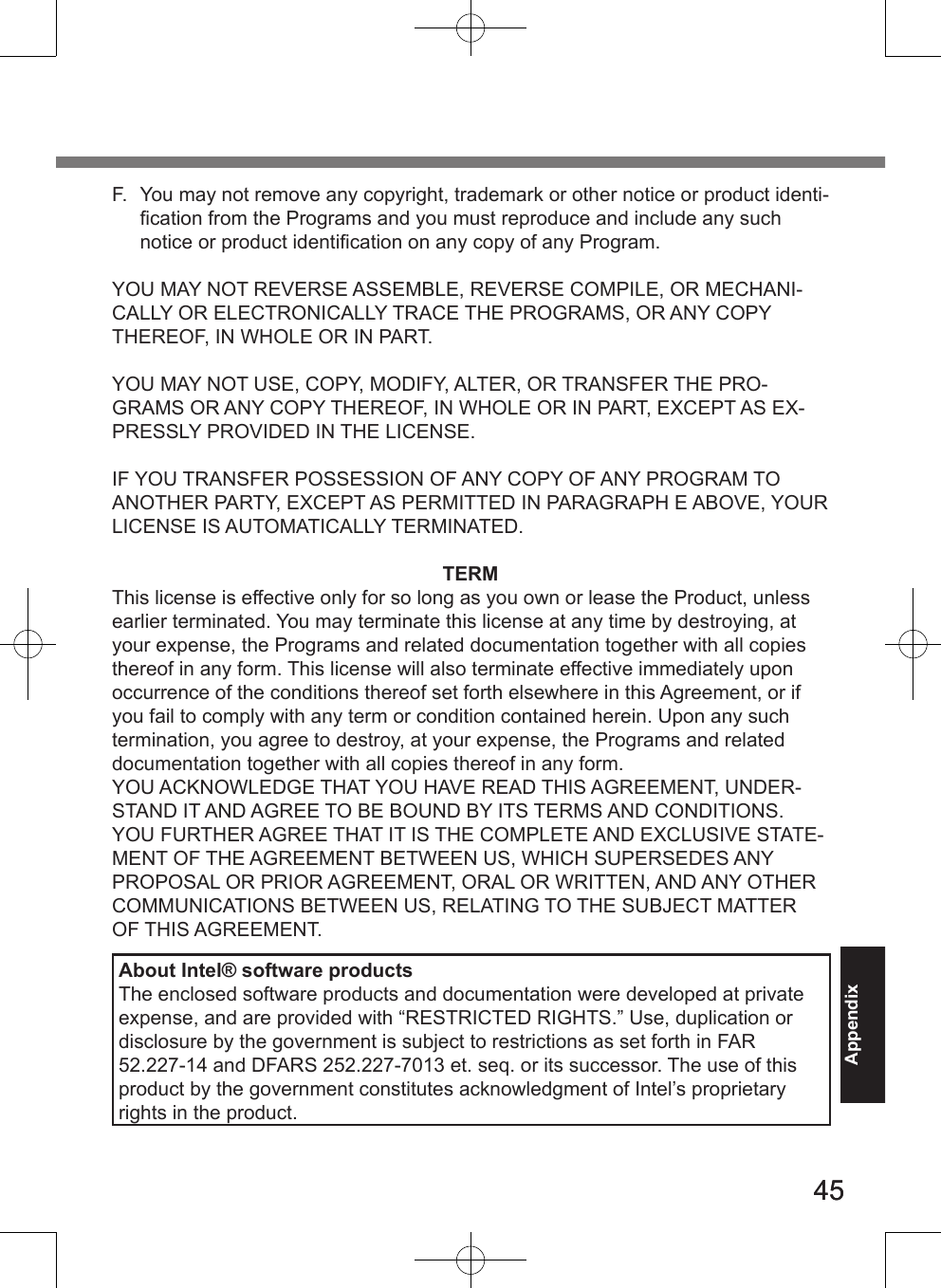
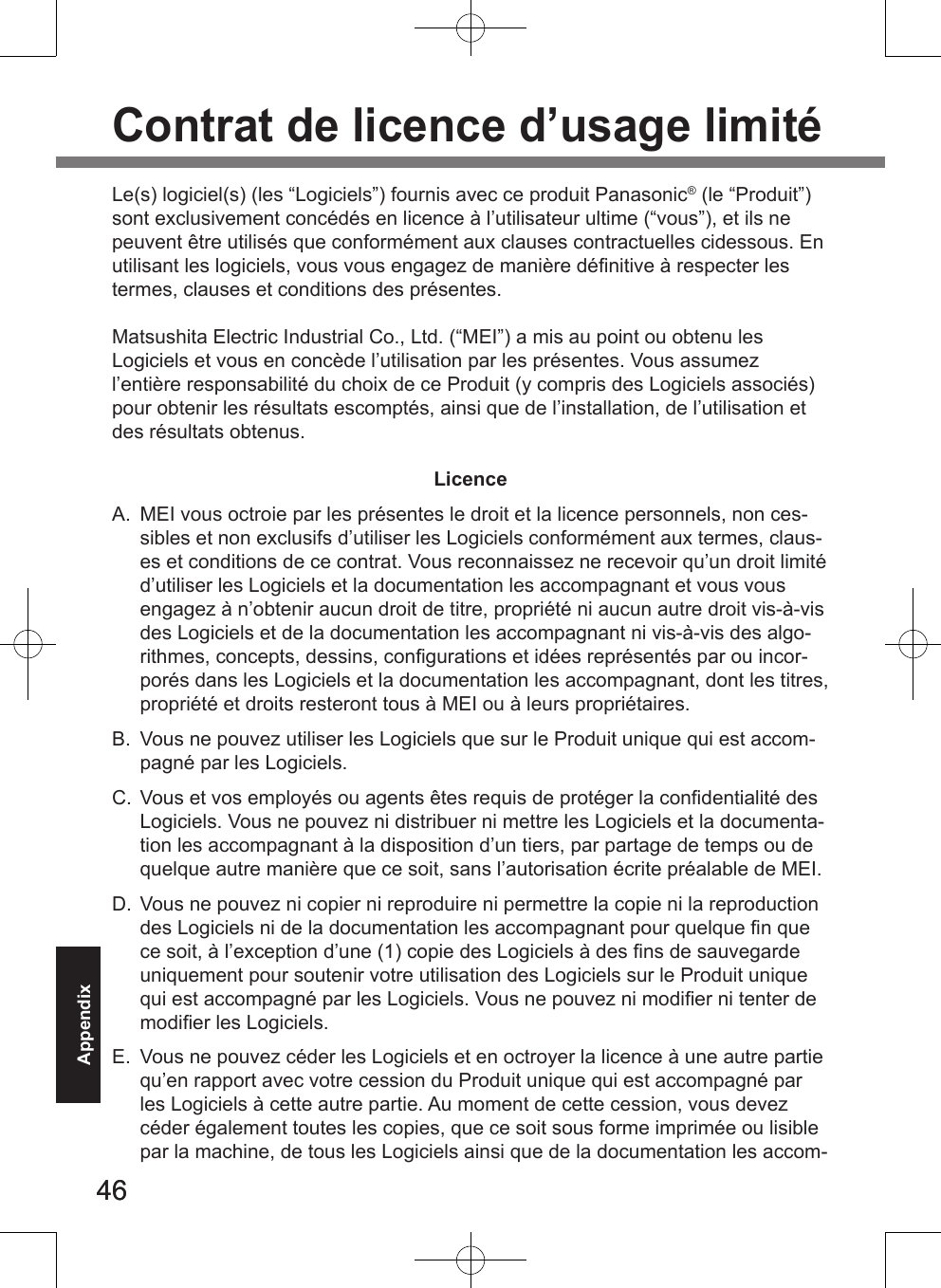
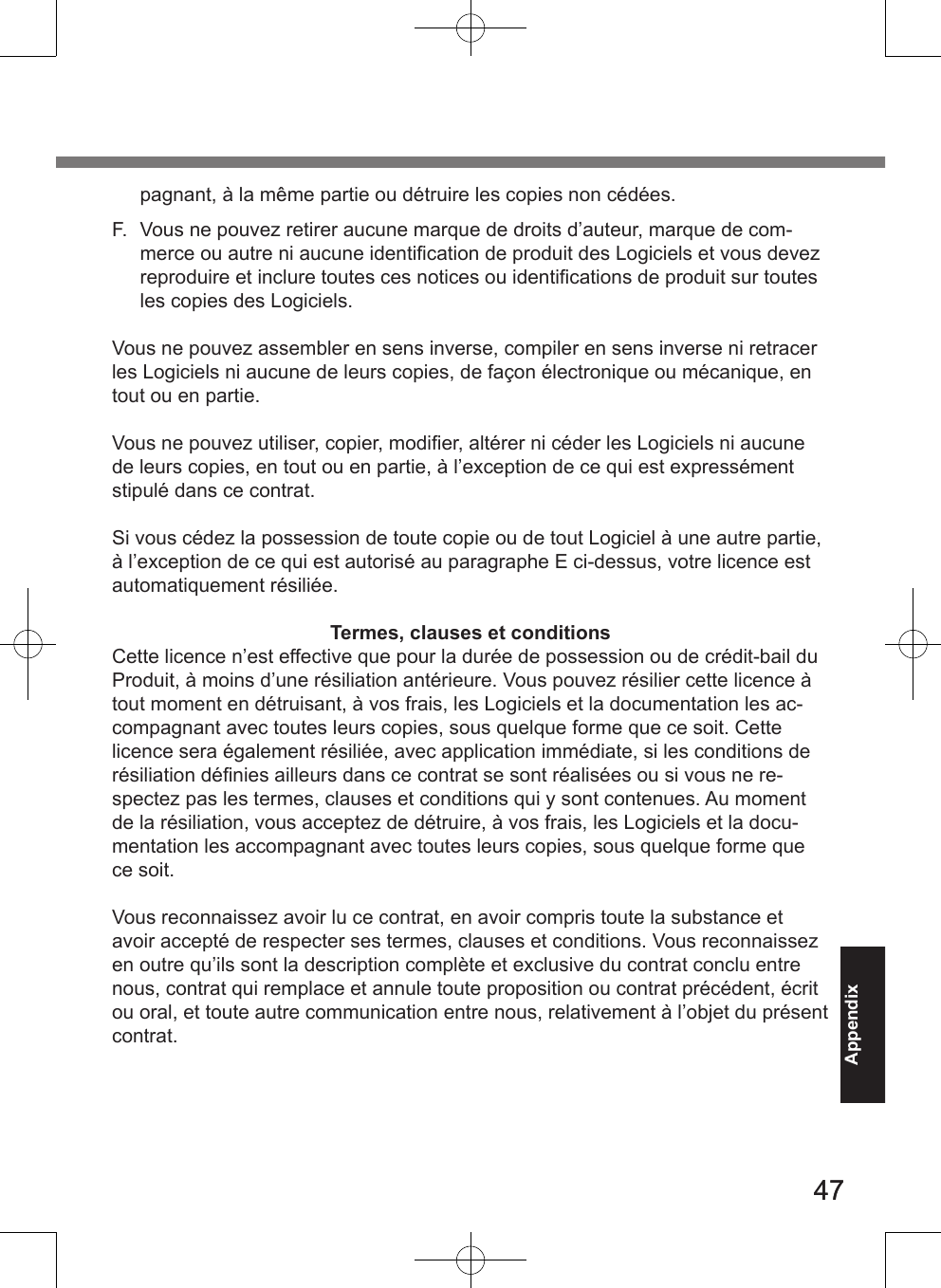
![4848AppendixSpecificationsThis page provides the specifications for the basic model. The model number is different according to the unit configuration. To check the model number: Check the bottom of the computer or the box the computer came in at the time of purchase. To check CPU speed, memory size and the flash memory disk drive (HDD) size: Run the Setup Utility ( Reference Manual “Setup Utility”) and select [Information] menu. [Processor Speed]: CPU speed, [Memory Size]: Memory size, [Hard Disk]: Flash memory drive size Main SpecificationsModel No. CF-U1AQBXZJM CF-U1AQBXZAMCPU/ Secondary cache memory Intel® Atom™ Processor Z520 (1.33 GHz, 512 KB*1 cache, 533 MHz FSB)Chipset Intel® System Controller HubMain Memory*2 1 GB*1 DDR2 SDRAM (1 GB*1 Max.)Video Memory 256 MB*1 Max.*3Flash Memory Drive 16 GB*4Display Method 5.6 WSVGA type (TFT) (1024 × 600 dots)Internal LCD 65,536/16,777,216 colors (800 × 600 dots/1024 × 600 dots/1024 × 768 dots)*5Wireless LAN Intel® WiFi Link 5100 ( page 50 “Wireless LAN”) BluetoothTM ( page 50 “Bluetooth™”)Sound WAVE and MIDI playback, Monaural speaker, Intel® High Definition Audio subsystem support Card Slot SD Memory Card Slot*6 x 1Interface USB port (4-pin, USB 2.0)*7 x 1, Microphone Jack (Minia-ture jack, 3.5 DIA, Stereo), Headphone Jack (Miniature jack, 3.5 DIA, Impedance 32 Ω, Output Power 4 mW x 2, Stereo), Expansion Bus Connector (Dedicated 19-pin female), Keyboard / Pointing Device 61 keys US or UK English Mini Qwerty Keyboard / TouchscreenButton Scroll (up/down), Zoom (up/down) Application× 4Power Supply AC adaptor or Battery packAC Adaptor*8 Input: 100 V to 240 V AC, 50 Hz/60 Hz, Output: 16.0 V DC, 3.75 A](https://usermanual.wiki/Panasonic-of-North-America/9TGCF-U13.Users-Manual/User-Guide-1087775-Page-48.png)