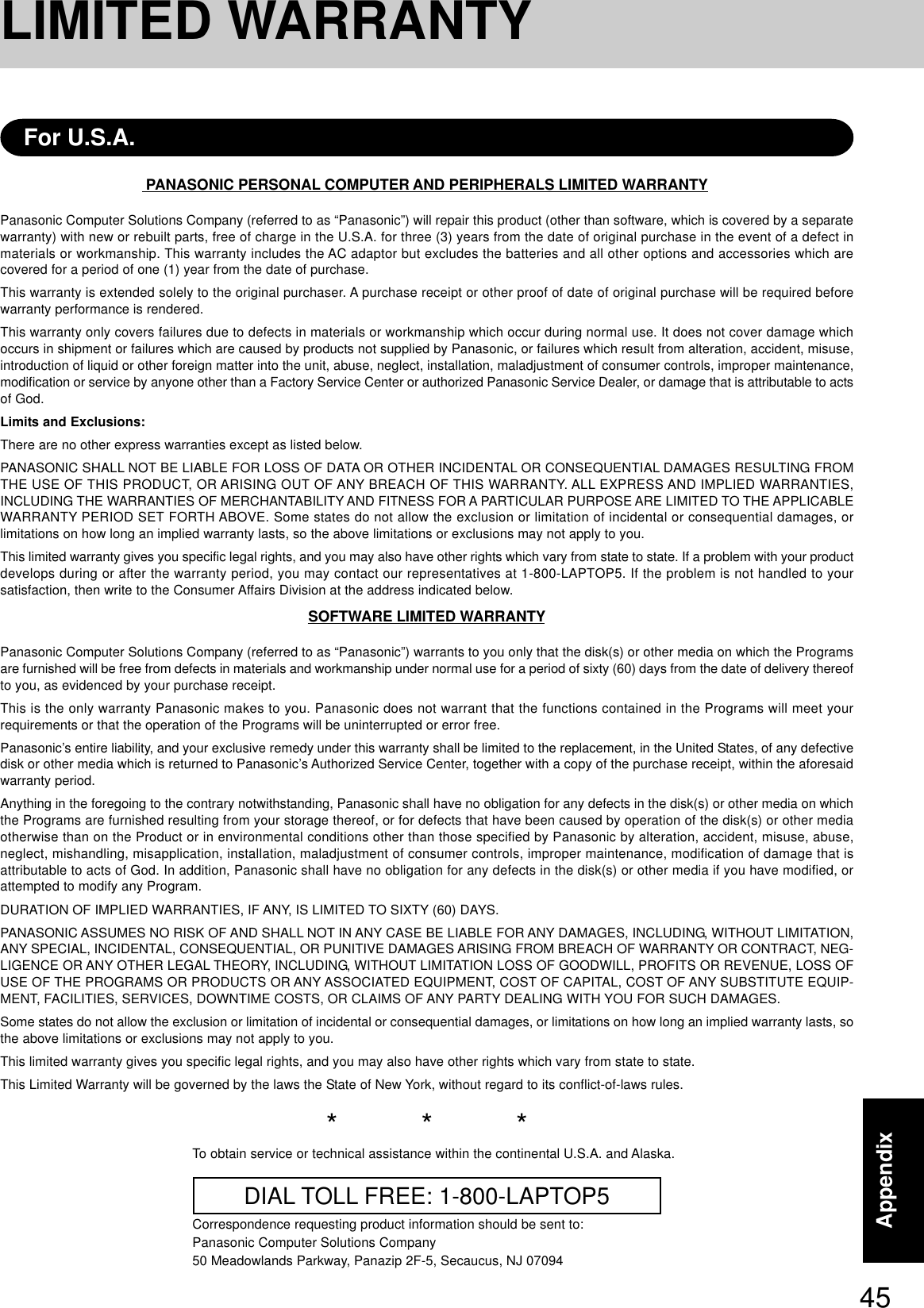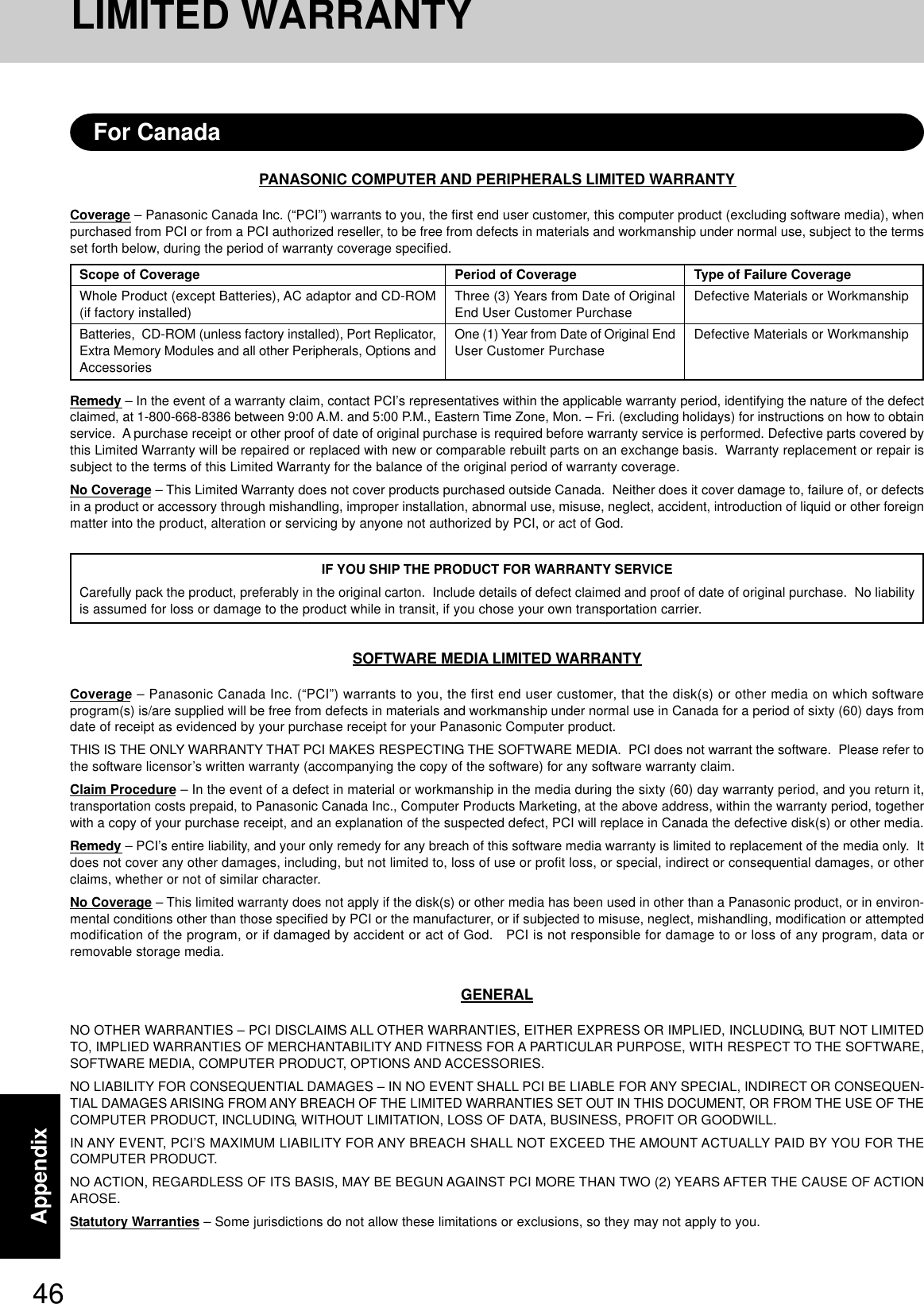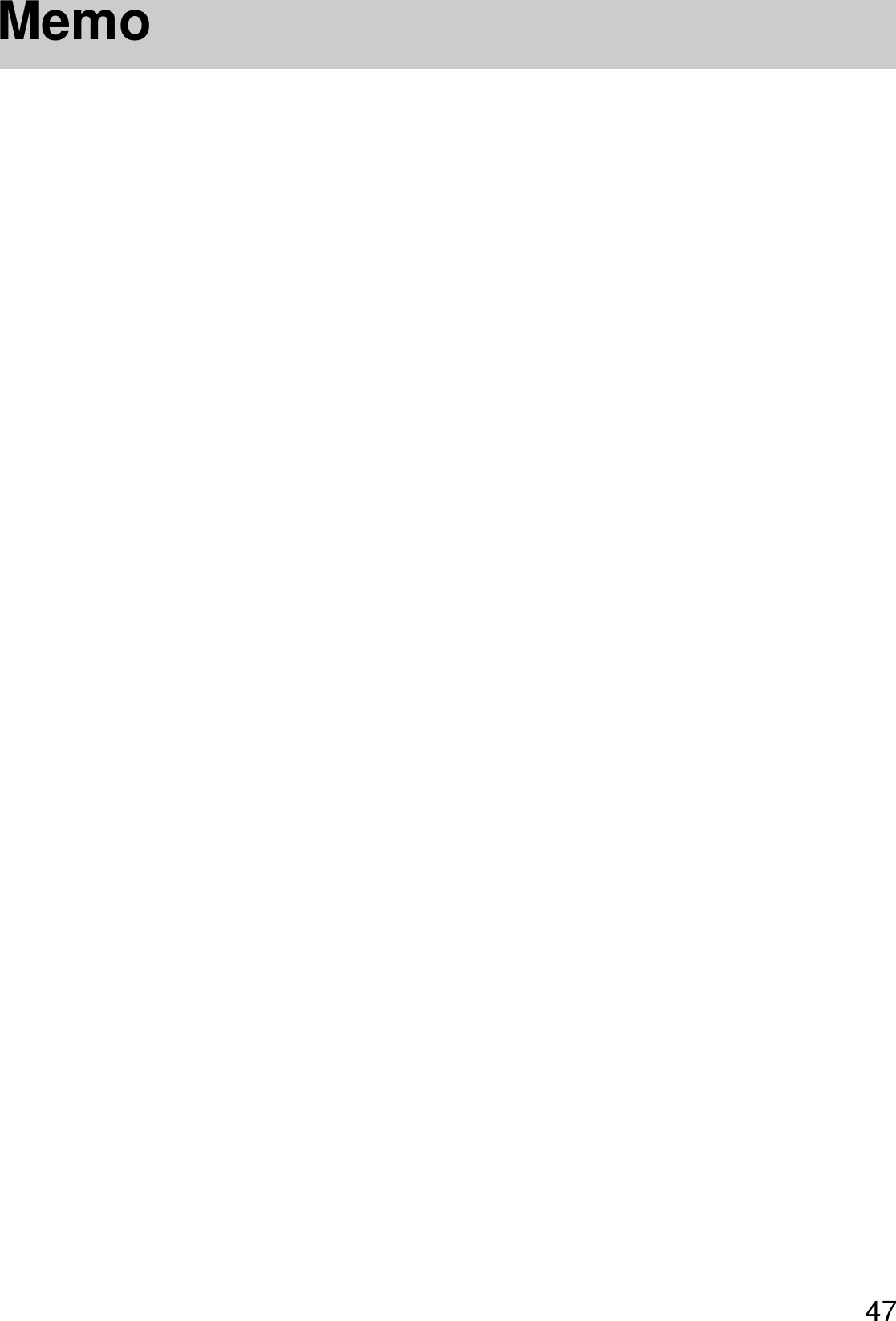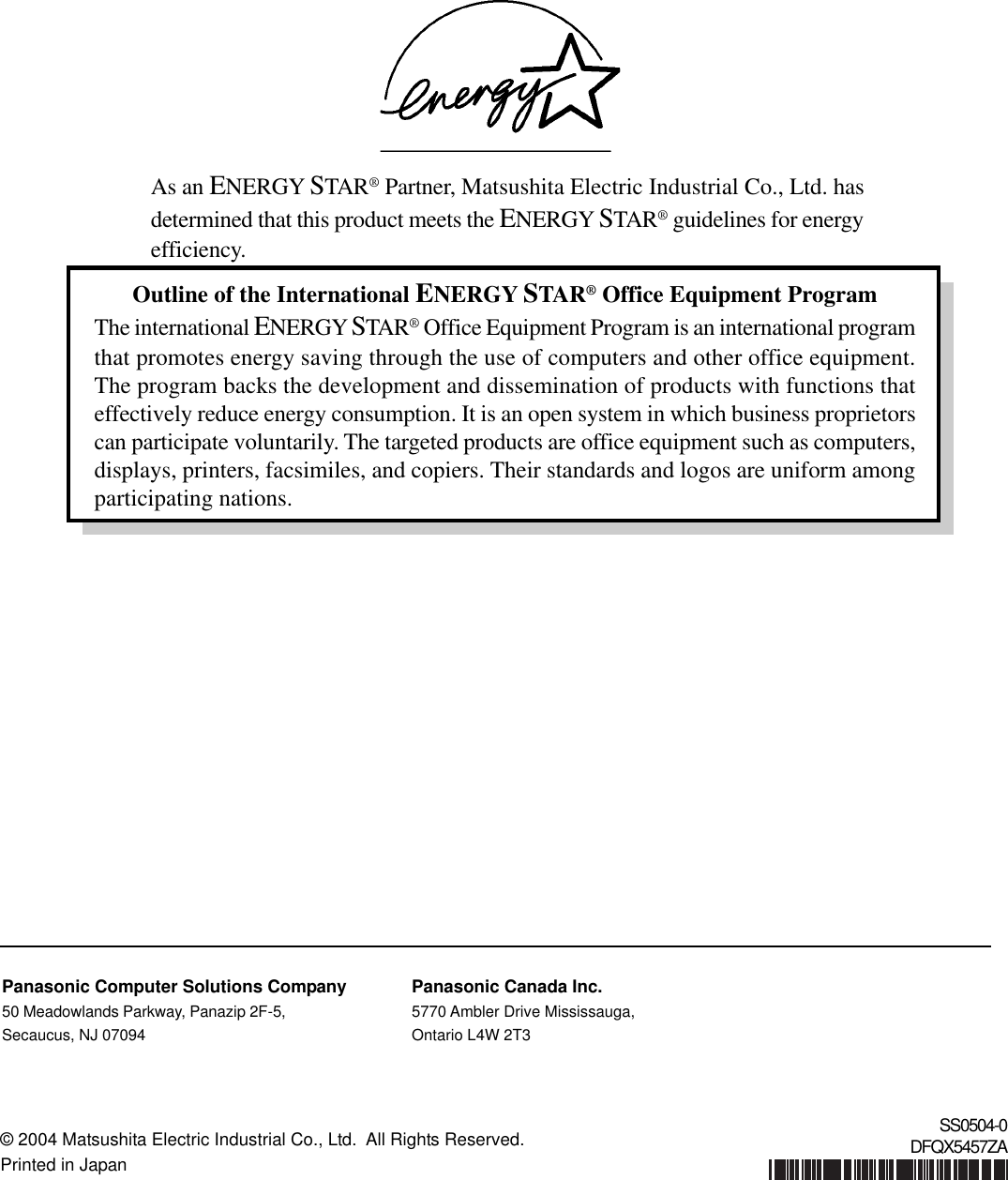Panasonic of North America 9TGCF-Y22 Portable Notebook Computer CF-Y2 + WLAN(a+b+g) User Manual Operating Instructions
Panasonic Corporation of North America Portable Notebook Computer CF-Y2 + WLAN(a+b+g) Operating Instructions
Contents
- 1. User Manual for CFY2
- 2. User Manual for WLAN
- 3. User Manual Notebook
- 4. User Manual WLAN
User Manual Notebook
![OPERATING INSTRUCTIONSPersonal ComputerAppendixLIMITED USE LICENSE AGREEMENT ....... 36Hard Disk Backup Function........................... 38Hard Disk Data Erase Utility.......................... 42Specifications ................................................ 43LIMITED WARRANTY .................................. 45TroubleshootingList of Error Codes ......................................... 28Dealing with Problems (Summary)................... 29Reinstalling Software .................................... 34OperationStarting Up/Shutting Down ............................ 16Touch Pad ..................................................... 19Reference Manual......................................... 20RAM Module ................................................. 21Useful Information......................................... 23Getting StartedRead Me First ................................................. 3Names and Functions of Parts...................... 10First-time Operation ...................................... 12Contents[Additional Manual]Reference ManualThis manual can be accessed on your computer. Re-fer to page 20 on how to access the Reference Manual.Reference Manual•Read Me First •LED Indicators•Key CombinationsAppendix Getting StartedOperationTroubleshootingPlease read these instructions carefully before using this product and save this manual for future use.XPReference Manual•Technical Information•DMI Viewer •List of Error Codes•Dealing with Problems(Advanced)Model No. CF-Y2 SeriesPageReference Manual•Touch Pad•Standby/HibernationFunctions•Security Measures•Computing on the Road•Battery Power•SD-MovieStage•DVD-ROM & CD-R/RW Drive•Win DVD•B's Recorder/B's CLiP•PC Cards•SD Memory Card/MultiMedia Card•SD Memory CardSecurity Function•External Display•USB Devices•Modem•LAN•Wireless LAN•Setup Utility•Icon Enlarger](https://usermanual.wiki/Panasonic-of-North-America/9TGCF-Y22.User-Manual-Notebook/User-Guide-467099-Page-1.png)
![2Getting StartedIntroductionThank you for purchasing the Panasonic computer. Read the operating instructions thoroughly for proper operation of your newcomputer.Illustrations and Terminology in this ManualCopyrightThis manual is copyrighted by Matsushita Electric Industrial Co., Ltd. with all rights reserved. No part of this manual may bereproduced in any form without the prior written permission of Matsushita Electric Industrial Co., Ltd.No patent liability is assumed with respect to the use of the information contained herein.©2004 Matsushita Electric Industrial Co., Ltd. All Rights Reserved.DisclaimerComputer specifications and manuals are subject to change without notice. Matsushita Electric Industrial Co., Ltd. assumes noliability for damage incurred directly or indirectly from errors, omissions or discrepancies between the computer and the manuals.TrademarksMicrosoft, Windows and the Windows logo are registered trademarks of Microsoft Corporation of the United States and/or othercountries.Intel, Pentium and PROSet are either registered trademarks or trademarks of Intel Corporation.SD Logo is a trademark.Adobe® and Acrobat® are either registered trademarks or trademarks of Adobe Systems Incorporated in the United States and/orother countries.WinDVD™ is a trademark of InterVideo, Inc.Panasonic is a registered trademark of Matsushita Electric Industrial Co., Ltd.Names of products, brands, etc., appearing in this manual are trademarks or registered trademarks of their respective ownercompanies.NOTE:NOTE provides a useful fact or helpful information.CAUTION:CAUTION indicates a condition that may result in minor or moderate injury.Enter : This illustration means to press the [Enter] key.Fn + F5 : This illustration means to press and hold the [Fn] key, then press the [F5] key.When using with the [Fn] and [Ctrl] functions interchanged, read with [Fn] and [Ctrl] reversed ( “Key Combinations”).[start] - [Run]: This illustration means to click [start], then to click [Run]. For some applications, you may need todouble-click. :Where to go for referred information. : This illustration means to refer to the Reference Manual, which is available on your computer.Refer to page 20 on how to access this manual.Some of the illustrations in this manual may differ slightly in shape from the actual items in order to make the explanationeasier to understand.In this manual, “Microsoft® Windows® XP Professional” is indicated as “Windows” or “Windows XP”.In this manual, the following software packages are described as follows:“WinDVD™ 5 (OEM Version)” as “WinDVD”“B’s Recorder GOLD7 BASIC” as “B’s Recorder”“B’s CLiP 5” as “B’s CLiP”If the user has logged on without the administrator authority, some functions may not be executable, and some screens maynot be displayed as shown in this manual. If this happens, log on with the administrator authority to enable these functions.Confirm the latest information on optional products in catalogs, etc.Circular media such as DVD-ROM and CD-ROM are described as “discs”.Customer’s RecordSerial No.orDate of PurchaseModel No. *1Code No.Dealer’s NameDealer’s Address*1For the Model No., insert the 12 digit number (for example, CF-Y2DWAZZKM) located onthe bottom of the computer.](https://usermanual.wiki/Panasonic-of-North-America/9TGCF-Y22.User-Manual-Notebook/User-Guide-467099-Page-2.png)
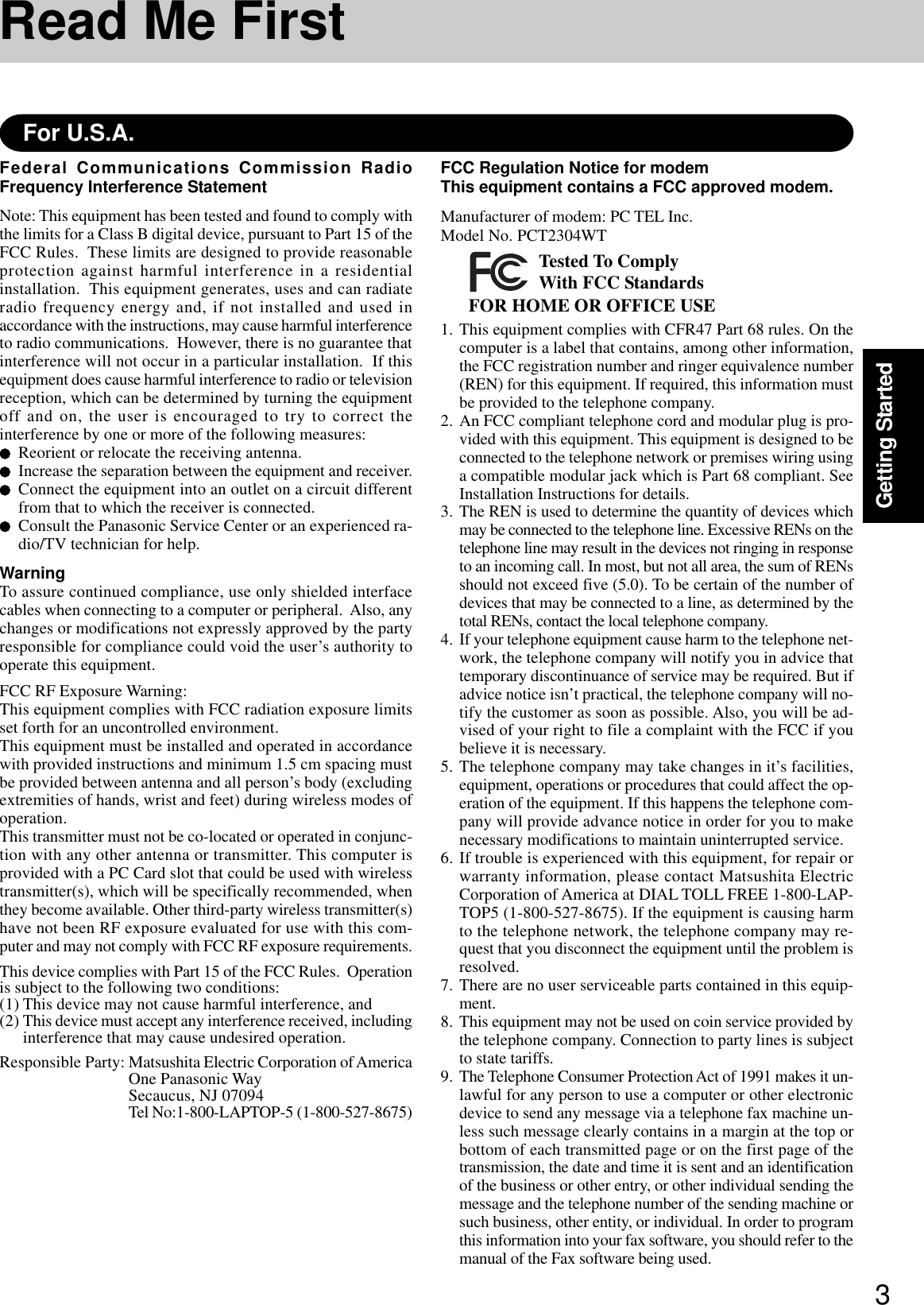
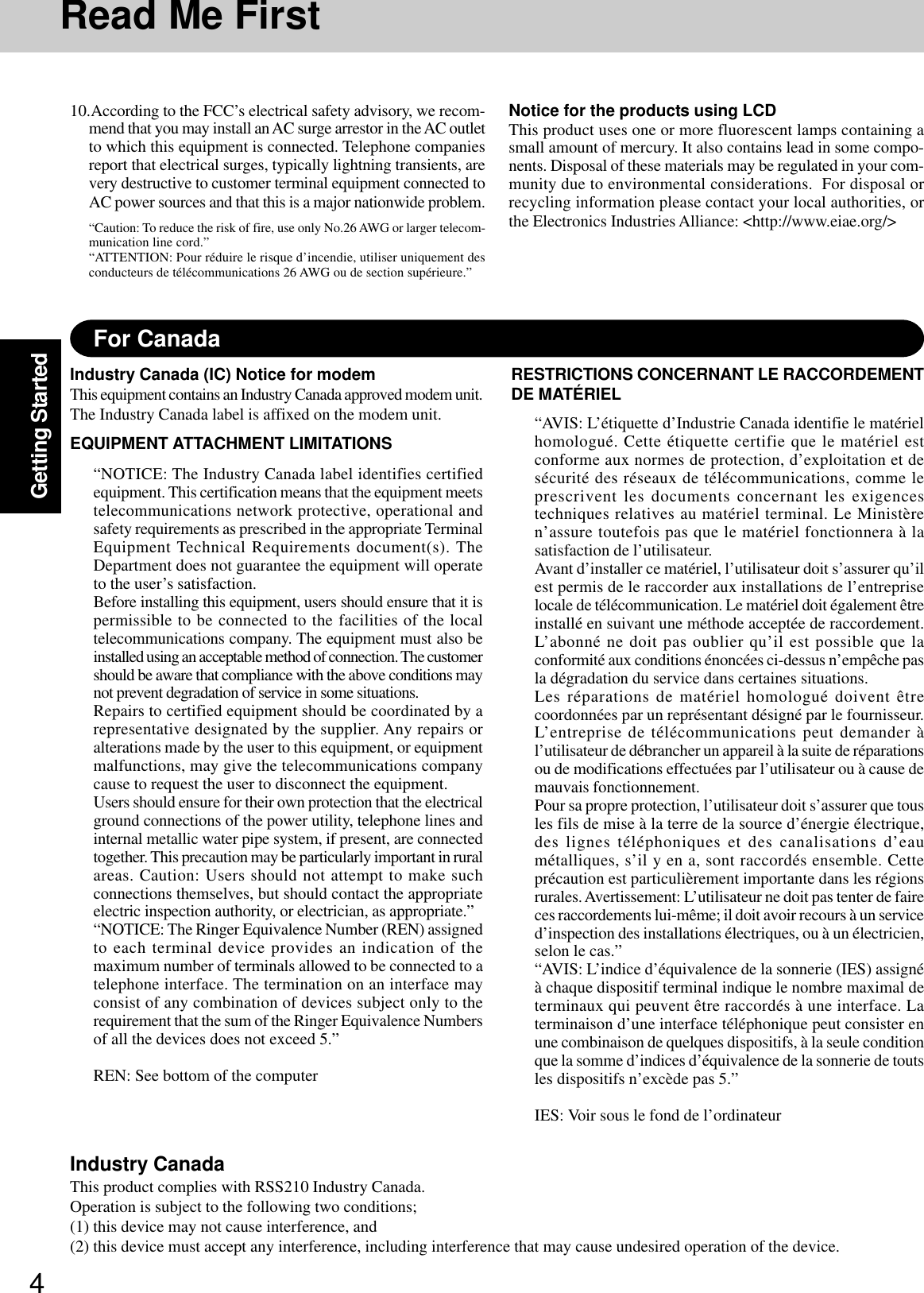
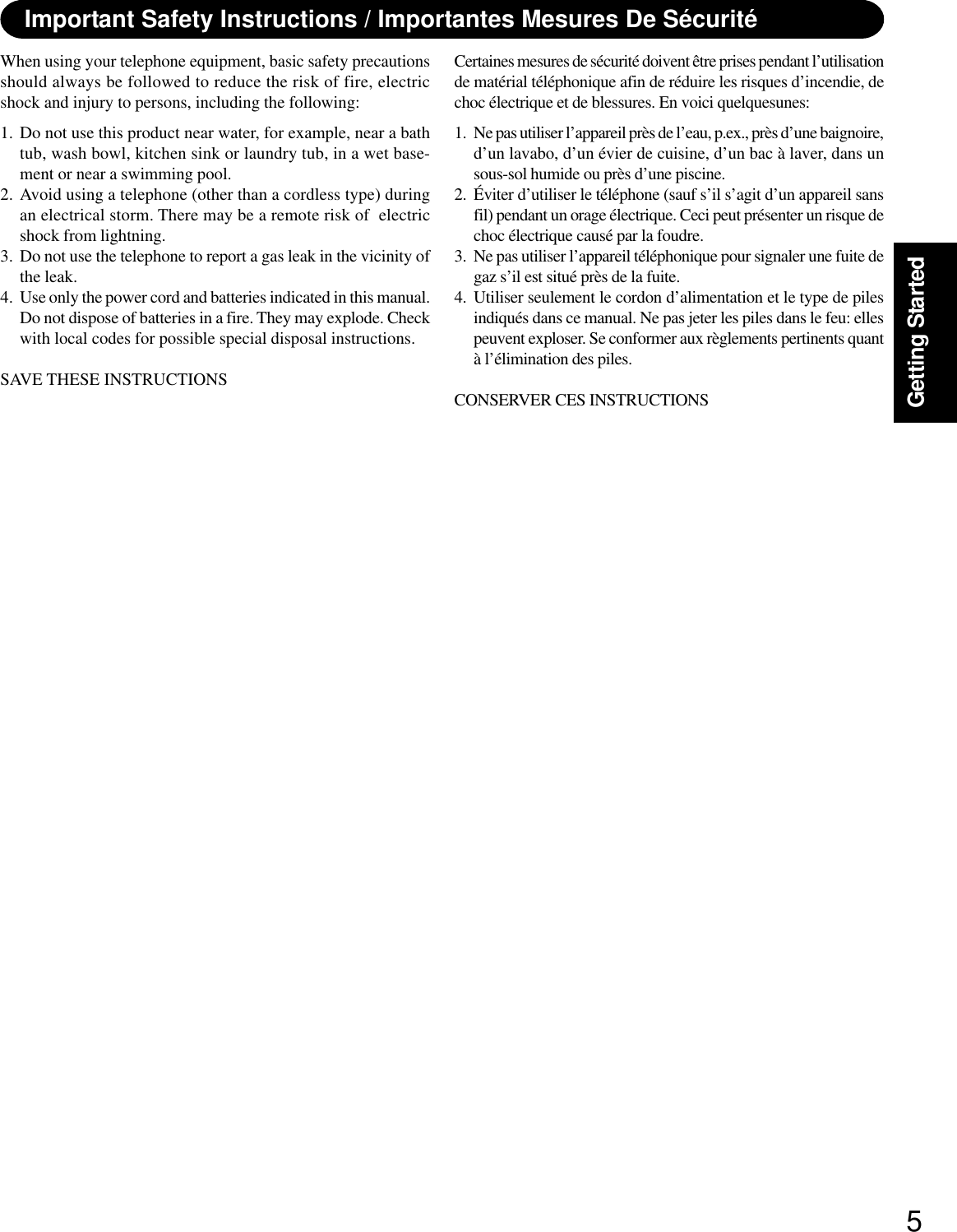
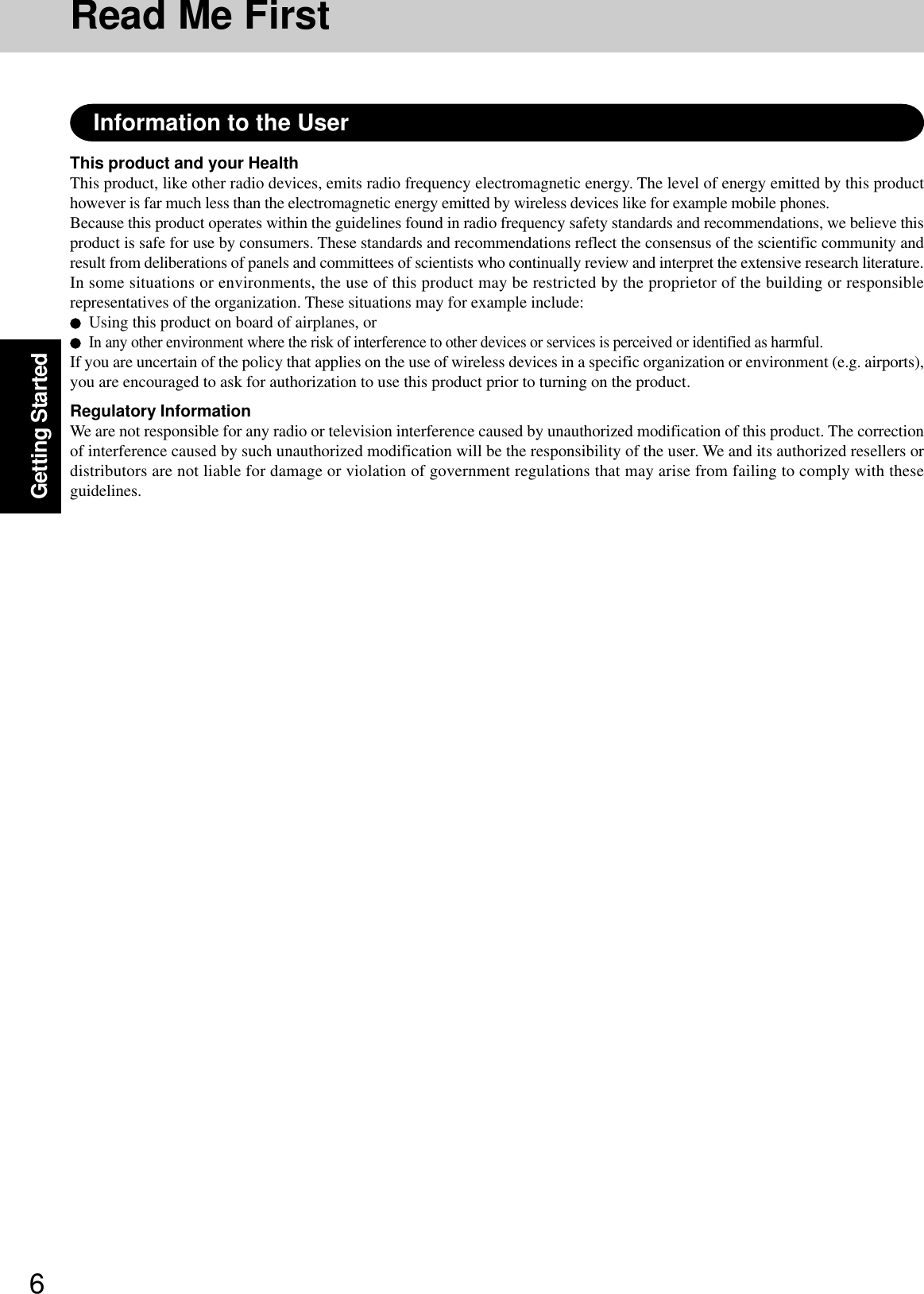
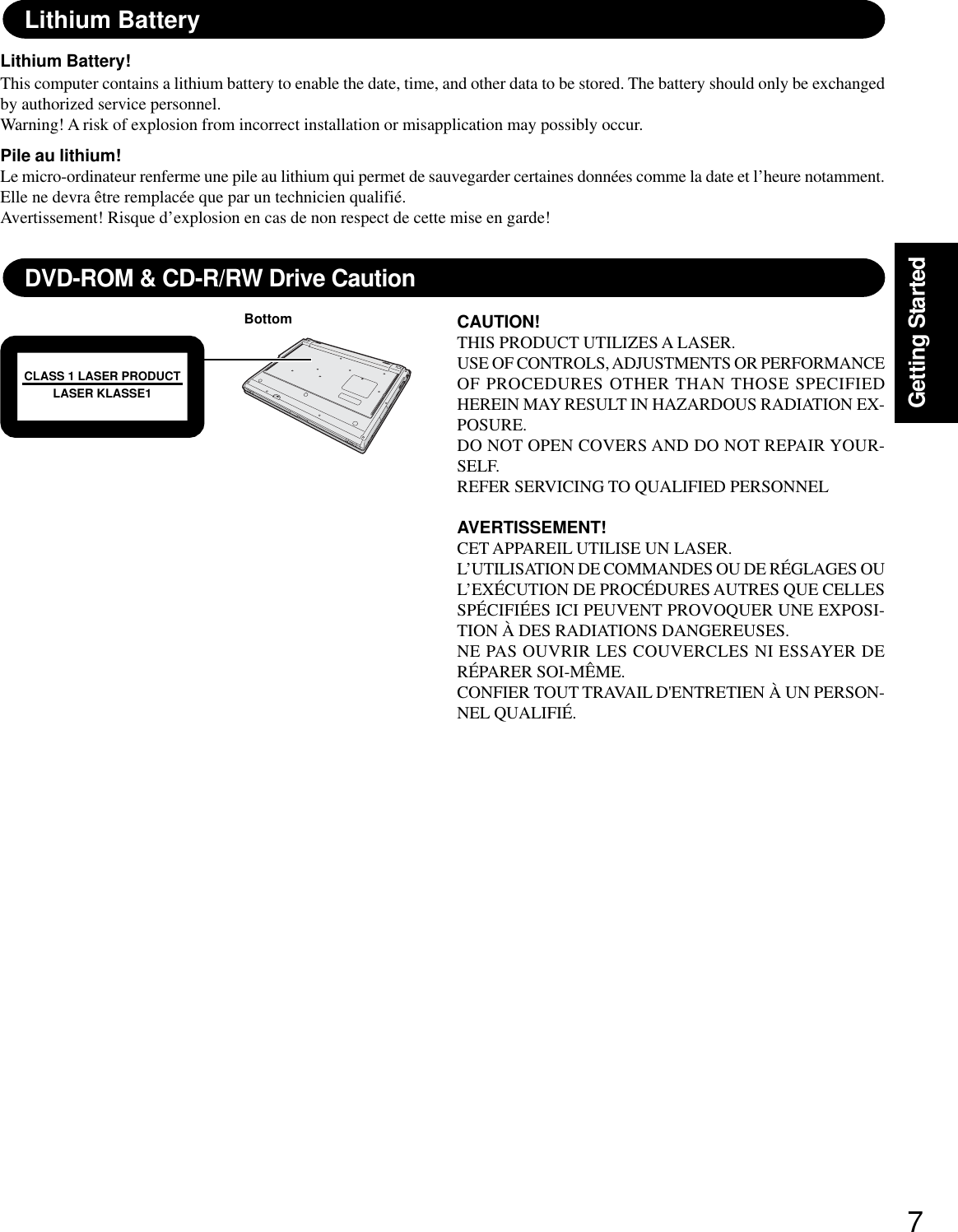
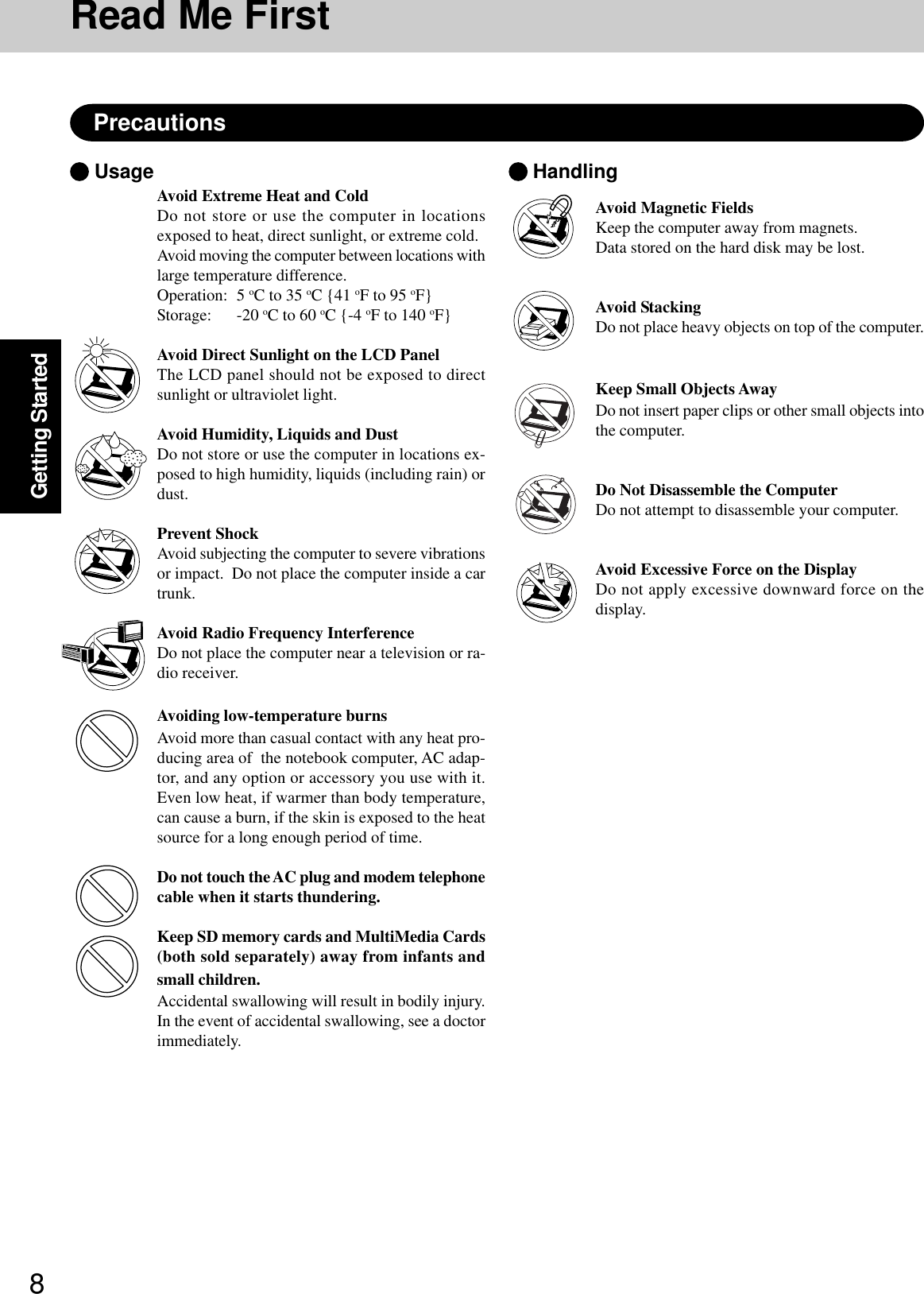
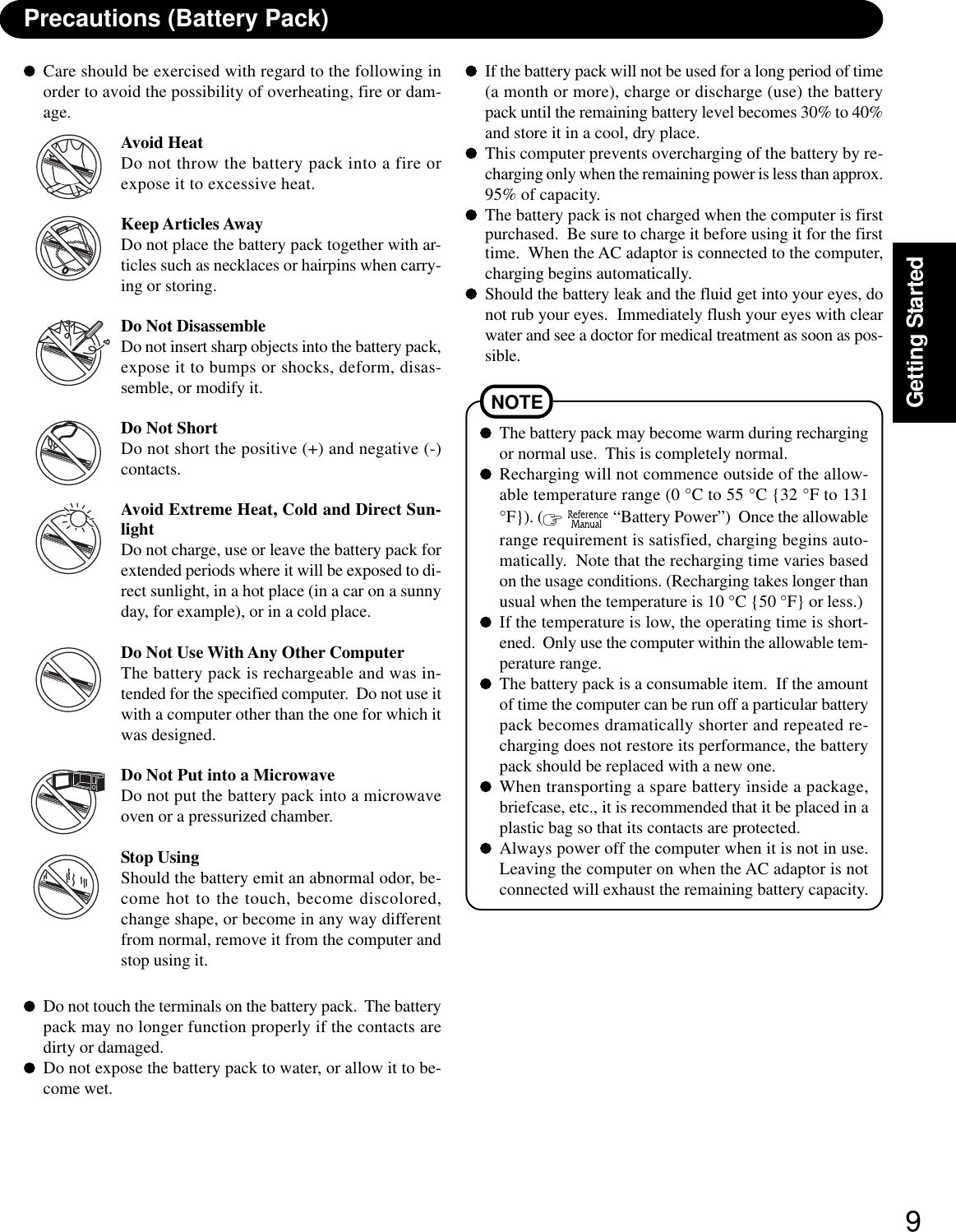
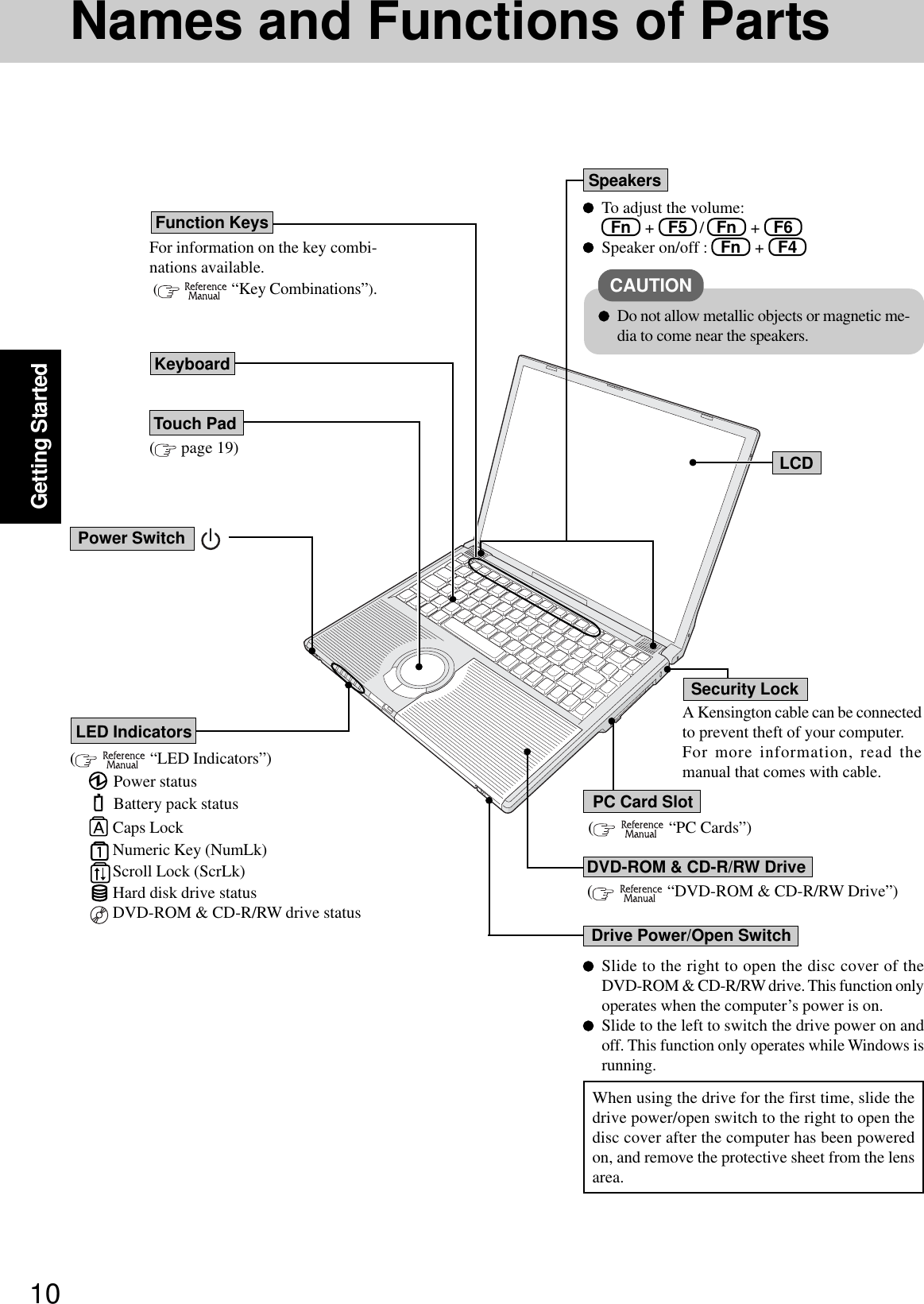
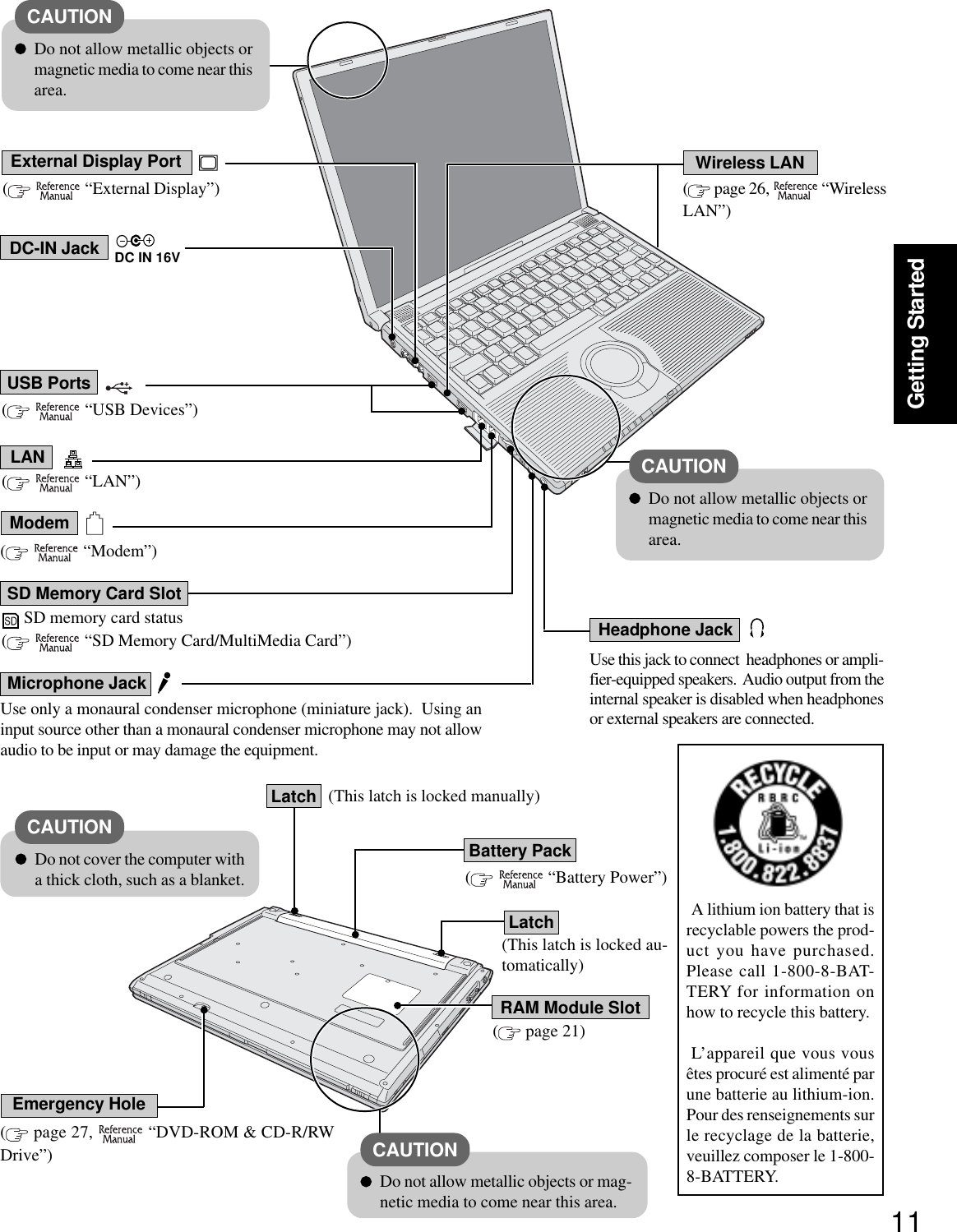
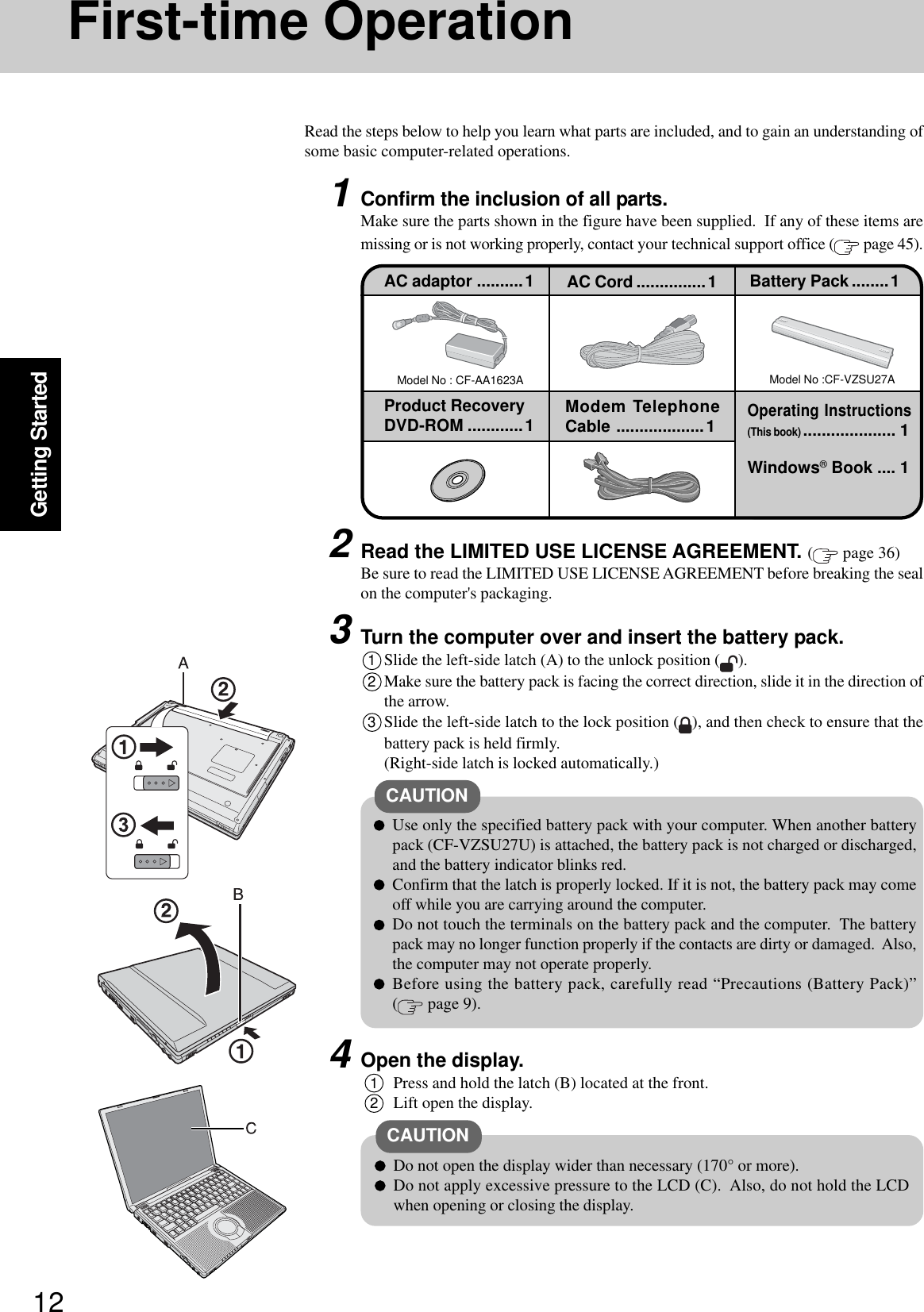
![13Getting StartedConnect your computer to a power outlet.CAUTIONBe sure the AC adaptor is connected until completing the first-time use opera-tion.When using the computer for the first time, do not connect any peripheral de-vice except the battery pack and AC adaptor to the computer.Handling the AC adaptorDo not twist or pull the AC power cord forcefully. Doing so may damage theconnections.Use only the specified AC adaptor with your computer. Using an AC adaptorother than the one supplied might damage the battery and/or the computer.When the DC plug is not connected to the computer, disconnect the AC cordfrom your AC wall outlet.Problems such as sudden voltage drops may arise during periods of thunder andlightning. Since this could adversely affect your computer, an uninterruptiblepower source (UPS) is highly recommended unless running from the batterypack alone.5CAUTION6Turn your computer on.Slide the power switch and hold it for approximately one second until the powerindicator turns on before releasing it.Do not slide the power switch and hold it for more than four seconds; this willcause the power to be turned off forcibly.Do not slide the power switch repeatedly.Once the computer is powered off, you must wait at least ten seconds beforepowering it on again.7Setup Windows.Moving the cursor or clicking buttons can be performed with the touch pad( page 19).The battery pack will be charged automatically.Charging Time: Approx. 5.5 hours(Varies depending on the usage conditions.)Do not press any keys or touch the touch pad until [Windows XP ProfessionalSetup] is displayed.CAUTION1At [Welcome to the Windows XP Setup Wizard], select [Next].2After reading the agreement, select [I accept this agreement] or [I don’t accept thisagreement], then select [Next].NOTEIf [I don’t accept this agreement] is selected, the Windows setup will beaborted.3Select settings for your region, then select [Next].4Enter your name and organization and then select [Next].](https://usermanual.wiki/Panasonic-of-North-America/9TGCF-Y22.User-Manual-Notebook/User-Guide-467099-Page-13.png)
![14Getting Started6Enter the correct date, time and the time zone, then select [Next].The computer will restart.CAUTIONRemember this password! If the password is forgotten, Windows cannot beoperated.When creating a new user account:If you make mail settings, create password reset disks ( page 15), orconduct other related operations before creating the user account, you willbe unable to use any previous mail history or settings.When you create the first new account, you can only select [Computer ad-ministrator].Once a “Computer Administrator” account has been created, you can createadditional limited user accounts.Note also that only the added user account will be displayed in the Welcomescreen. The account for the administrator created during Windows setupwill not be displayed.About the Icon Enlarger:If the characters or icons on the screen are too small and difficult to see, aftercompleting step 8, select [start] - [All Programs] - [Panasonic] - [Icon En-larger]. This will allow you to magnify the display of characters and icons onthe screen. ( “Icon Enlarger”)The [Icon Enlarger] can be set separately for each account.NOTE7Enter your administrator password and select .5Enter your computer name and administrator password and then select [Next].NOTEIt may take some time before the computer restarts and the screen of step 7is displayed. Wait, and do not press any keys, or touch the touch pad, etc.If the keyboard or the touch pad etc. are operated, a message will appearindicating that there is no response on the screen, or some screens mayappear white. In such cases, also wait until the next screen is displayed.CAUTIONRemember this password! If the password is forgotten, Windows cannot beoperated. You can create a password reset disk beforehand ( page 15).8Create a new account.1Select [start] - [Control Panel] - [User Accounts] - [Create a new account].2Enter a new name for the new account, then select [Next].3Select [Computer administrator], then select [Create Account].4<When you want to create a password for the new account>Select the new account you have created and select [Create a password].Follow the instructions on the screen to create a password.5Select [start] - [Turn Off Computer] - [Restart] to restart the computer.First-time Operation](https://usermanual.wiki/Panasonic-of-North-America/9TGCF-Y22.User-Manual-Notebook/User-Guide-467099-Page-14.png)
![15Getting StartedDepending on the Windows settings, installed applications, and drivers, menus andother displays may differ, or some functions (such as use of the password reset disk)may be inoperable. Check with your system administrator for details.You can select Classic view for the Control Panel or select the Classic Start menu.You can also change the way a user logs on or off.The procedure in this manual uses the method or view of the Windows XP defaultsetting (not Classic view nor Classic Start menu etc.).Resetting the passwordWindows XP has a function to reset a forgotten password.To use this function, you need to create a password reset disk beforehand followingthe steps below.1Connect the USB floppy disk drive (optional: CF-VFDU03) to your computer.2Select [start] - [Control Panel] - [User Accounts].3Select [Prevent a forgotten password] from [Related Tasks] menu of the accountyou used to logon and create a password reset disk following the on-screen instruc-tions.Store the password reset disk in a safe place.·Only the logon password for each account can be reset.The password set in the Setup Utility cannot be reset.Information for Windows XPNOTETo improve the security of the computer, be sure to refer to "Security of the Com-puter" and "Windows Update". ( page 25)If you use the wireless LAN, be sure to refer to “Wireless LAN”( page 26).This concludes the first-time use operation guidelines.9Start up Windows® Media Player.Log on with the administrator authority, and select on the desktop.After this, start up the application following the instructions on the screen.During this process, you will be required to agree to the license agreement.For Windows® Media Player, it is necessary to agree to the license agreement foreach account created.If [I Decline] is selected or a window is closed without any decision being made inthe license agreement, no icons on the desktop may be selected. In this case, restartthe computer.To have DVD video and MPEG files played back automatically on WinDVD, re-move the check mark from [DVD Video] and [Movie file (mpeg)] on screen A or Bon the left.A. When starting up Windows® Media Player for the first time, one of the setting screenswill be displayed.B. After starting up Windows® Media Player, the screen will be displayed when [Tools]- [Options] - [File Types] is selected.After completing the settings, select on the screen of the Windows® Media Player.](https://usermanual.wiki/Panasonic-of-North-America/9TGCF-Y22.User-Manual-Notebook/User-Guide-467099-Page-15.png)
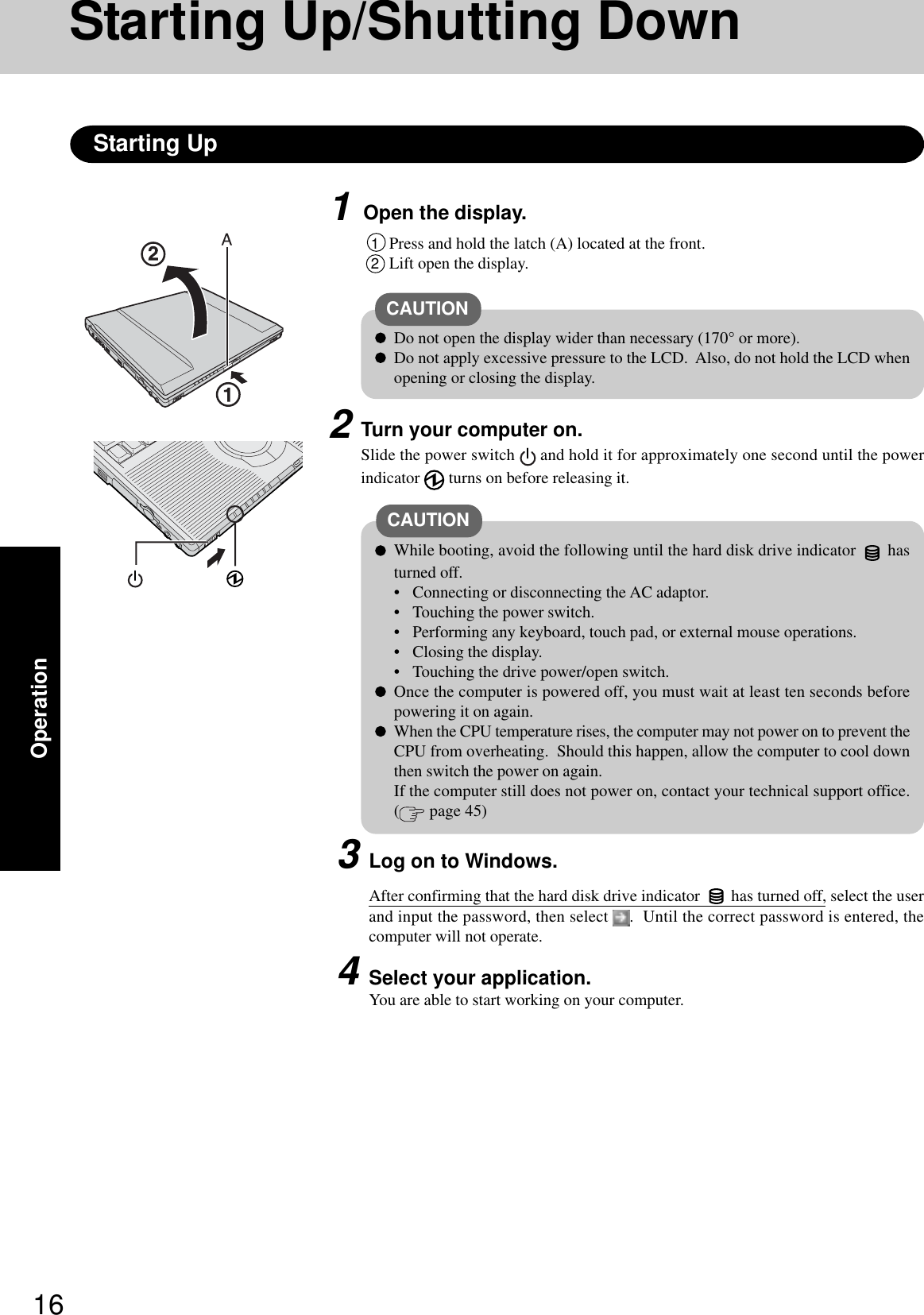
![17OperationThe power saving function is factory set, so if there is no input from a key, the touchpad or an external mouse (when one is connected) for a certain interval of time, thepower to the LCD and hard disk may be turned off. The LCD will resume operationwhen the touch pad or an external mouse (when one is connected) is used or a key ispressed.The power to the LCD may be turned off even when an application software is beinginstalled. In this case, because it is conceivable that a selection dialog box will beshown, do not press Space or Enter to attempt to resume from this conditionas doing so may trigger a selection, but instead, press a key unrelated to the directtriggering of a selection, like Ctrl .In addition, when the computer is left alone, it automatically enters the standby orhibernation mode ( “Standby/Hibernation Functions”). The computer willresume by sliding the power switch.If there is no disc set in the DVD-ROM & CD-R/RW drive, the drive power will beturned off.( “DVD-ROM & CD-R/RW Drive”)NOTEIf the screen on the left is displayed immediately after you turnon the power...A password has been set to ensure the computer’s security.Enter your password*1 and press Enter . ( “Security Measures”)When the correct password is input, the computer will start.When three incorrect password attempts or nothing is input for one minute, the com-puter will power off.*1Supervisor Password or User Password set in the Setup Utility (not the Windows password).Enter Password [ ]](https://usermanual.wiki/Panasonic-of-North-America/9TGCF-Y22.User-Manual-Notebook/User-Guide-467099-Page-17.png)
![18OperationShutting Down (power off your computer)1Save important data and close each application.2Select [start] - [Turn Off Computer].3Select [Turn Off].Your computer will power off automatically.Restarting your computer (without shutting down):Select [Restart].To shut down using the keyboard:Press , U , and select [Turn Off] with , then press Enter .CAUTIONDo not do the following during the shutdown/restart procedure.• Connecting or disconnecting the AC adaptor.• Touching the power switch.• Performing any keyboard, touch pad or external mouse operations.• Closing the display.• Touching the drive power/open switch.When you leave the computer or interrupt your work...If you use the “Standby” or “Hibernation” function, then when you turn on the power nexttime, the application software and files you were using before will be displayed, and youcan restart the same operations. ( “Standby/Hibernation Functions”)Starting Up/Shutting Down](https://usermanual.wiki/Panasonic-of-North-America/9TGCF-Y22.User-Manual-Notebook/User-Guide-467099-Page-18.png)
![19OperationTouch PadUse the touch pad to move the cursor on the screen and perform computer operations.orTwo quick taps, but on thesecond tap leaving your fin-ger down (applying pressure)and moving it on the worksurface.While holding down the but-ton, moving your finger onthe work surface.orFunction OperationMoving the CursorTapping/ClickingDouble-Tapping/Double-ClickingDraggingScrollorMove the tip of your fingerlightly over the work surface.double-tappingTrace a circle around the touch pad. ( “Touch Pad”)double-clickingtapping clickingRefer to [Mouse Properties] for information on basic operations other than the above.To display [Mouse Properties], select [start] - [Control Panel] - [Printers and OtherHardware] - [Mouse].When using the touch pad, keep the following in mind.• By design the touch pad is to be used with a finger tip only. Do not place any object onthe work surface or press down forcefully with sharp-pointed objects (e.g., nails) orhard objects that can leave marks (e.g., pencils and ball point pens).• Try to avoid having any harmful substances, such as oil, come in contact with thetouch pad. The cursor may not work properly in such cases.NOTEA. Work Surface (Touch Pad)B. Left ButtonC. Right Button](https://usermanual.wiki/Panasonic-of-North-America/9TGCF-Y22.User-Manual-Notebook/User-Guide-467099-Page-19.png)
![20OperationReference ManualThe Reference Manual and the Important Tips can be accessed on your computer. When aprinter is connected, these manuals can also be printed.Illustrations may be difficult to view depending on the magnification. If the illustra-tion is too small, magnify the display.When the taskbar is hidden at the bottom portion of Acrobat Reader, set the maximumdisplay window size.If a printer is connected, we recommend printing pages. The illustrations and displaysamples may not print with a high quality.NOTEReference ManualThe Reference Manual explains functions for you to make greater use of the computer, suchas how to add peripheral devices, how the Setup Utility works, and other useful information.(Refer to the cover of this manual for a list of the main contents included.)How to access the Reference ManualSelect [Reference Manual] in [start].Important TipsImportant Tips provides information on how to maximize use of the battery pack, which isnecessary for computing away from your home or office.How to access the Important TipsSelect on the desktop.Important Tips can also be accessed from [start] - [All Programs] - [Panasonic] - [On-Line Manuals] - [Important Tips].When the Reference Manual or Important Tips is accessed for the first time, the License Agree-ment of the Acrobat Reader may be displayed. If it is displayed, after reading the agreement, select[Accept] to access the Reference Manual or Important Tips.Refer to Acrobat Reader Help to use the Acrobat Reader.Reference Manual / Important Tips](https://usermanual.wiki/Panasonic-of-North-America/9TGCF-Y22.User-Manual-Notebook/User-Guide-467099-Page-20.png)
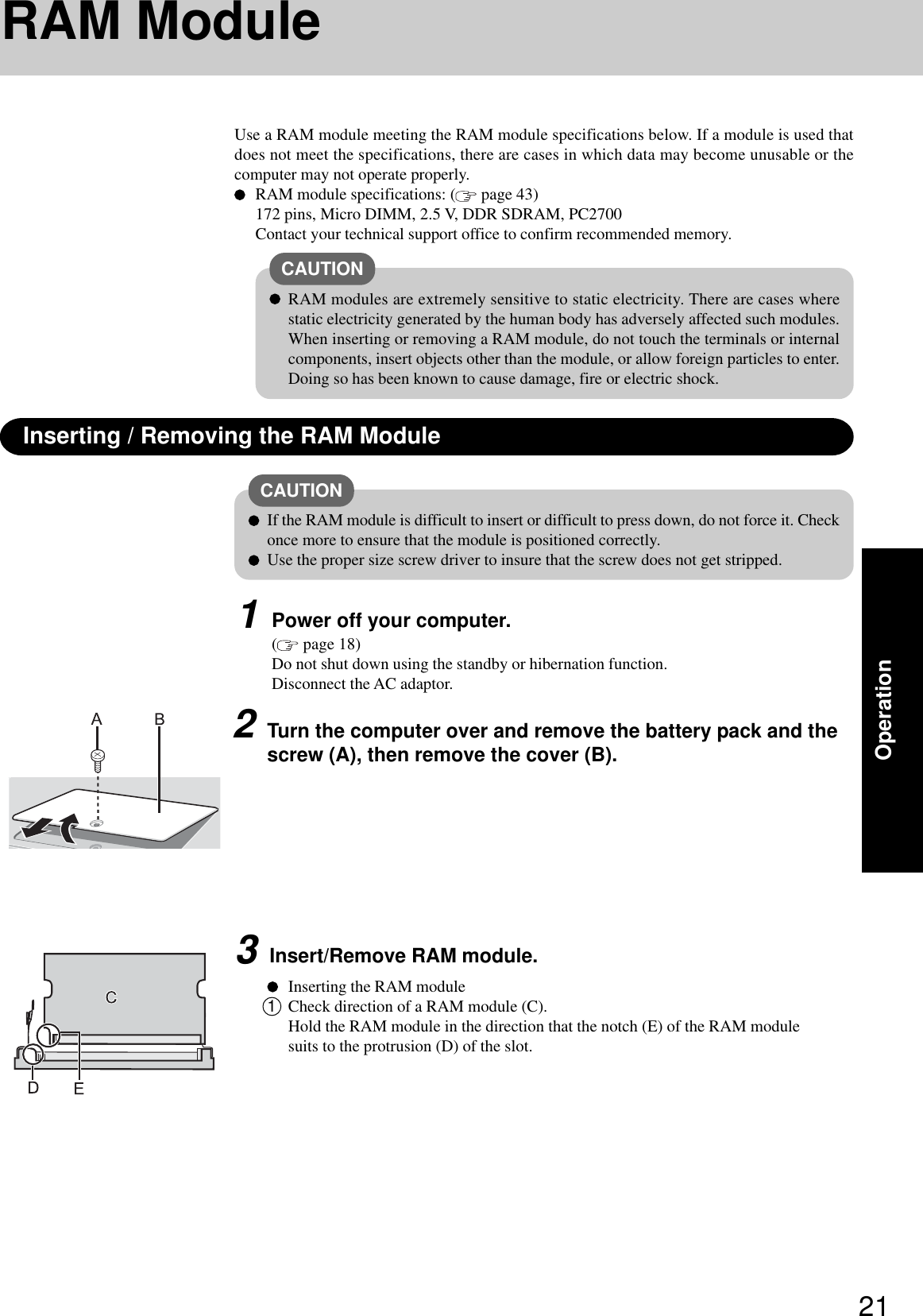
![22OperationRAM Module4Press the RAM module down until the right and left hooks (G) lock into place. When pressing down the module, the right and left hooks will open slightly andwill return after locking.Removing the RAM module1Gently open the left and right hooks (H).The RAM module will be raised at an angle.2Gently remove the RAM module from the slot.4Put the cover back in place.1Insert the cover at an angle, then fit it into place.2Fasten the screw.Whether the RAM module is properly recognized or not can be confirmed in [Infor-mation] menu of the Setup Utility ( “Setup Utility”).If the RAM module is not recognized, power off the computer and insert it again.NOTE2Place the RAM module lightly in parallel with a slot.(The gold terminals (F) are visible)3Insert the module parallel to the slot and press firmly until the gold terminals areno longer visible.The slot may be damaged if the following procedure is performed withoutinserting the module firmly.](https://usermanual.wiki/Panasonic-of-North-America/9TGCF-Y22.User-Manual-Notebook/User-Guide-467099-Page-22.png)
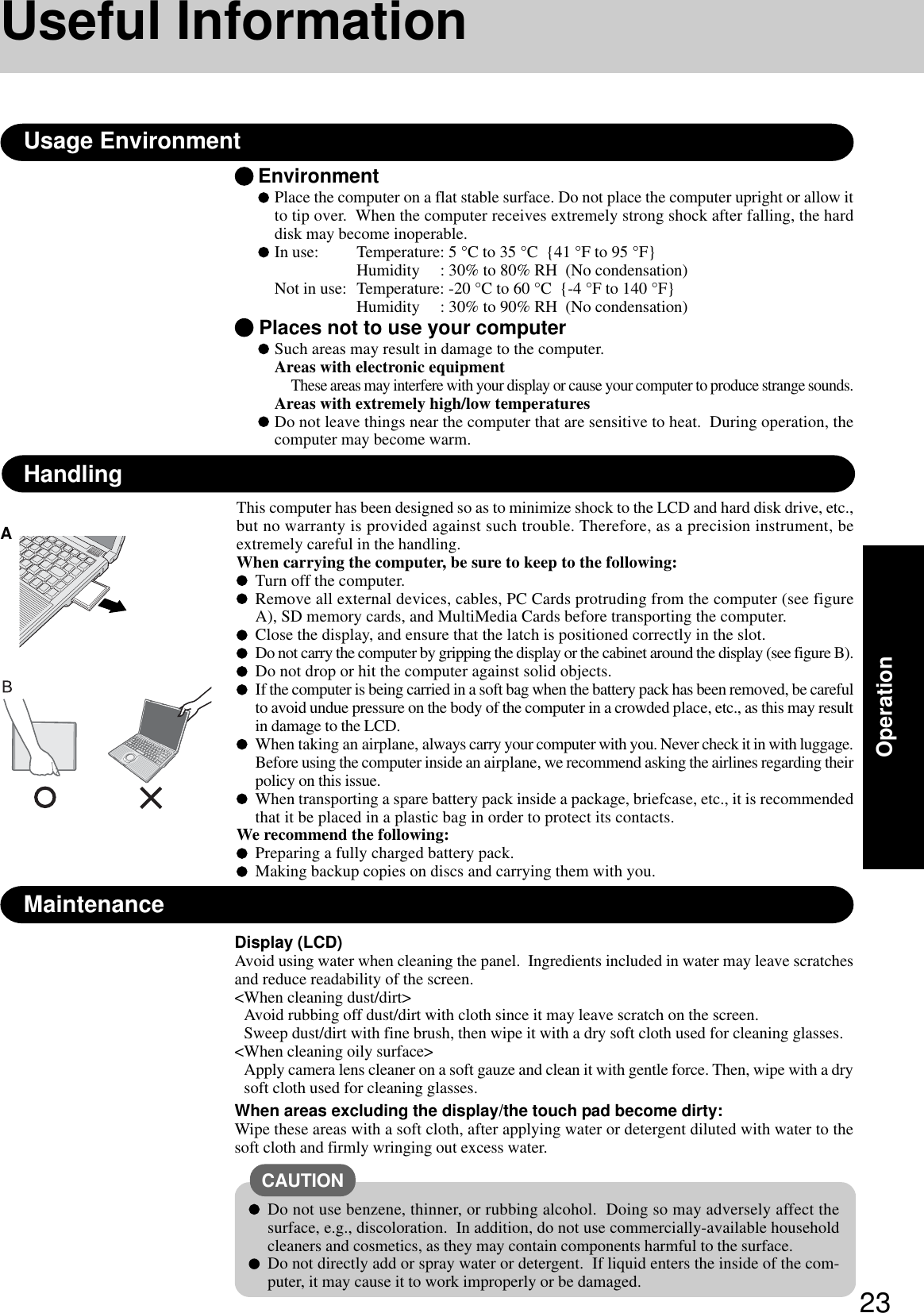
![24OperationWhen Using Peripheral DevicesPay strict attention to the following points to avoid damage to the computer, peripheral devices,cables, etc. Also, in addition to following this manual and the Reference Manual, carefully readthe instruction manuals for the peripheral devices being used.Use only peripheral devices that conform to the computer’s specifications.Connect the devices properly, paying close attention to the condition and position of theconnectors.If a connection cannot be made easily, do not apply undue force; check once more to confirmthe condition and position of the connector (alignment of pins, etc.) .If the connector has holding screws, fasten the screws firmly.Do not carry the computer with cables attached, and do not pull on the cables forcefully.Saving Data on the Hard DiskWhen Disposing of or Transferring Ownership of This DeviceWhen disposing of or transferring ownership of this device, erase all data on the hard disk in orderto prevent the theft of hard disk data. Even if you delete data or initialize the hard disk throughnormal Windows commands, data can still be read using special software. In order to erase alldata, either have the data erased by a specialist (at a charge) or use the hard disk data erase utility(included) ( page 42). (Note that this hard disk data erase utility does not guarantee that datawill be completely erased.)Also, note that if you transfer ownership of this device without deleting commercial softwarethat you have installed to the hard disk, you may be in violation of the licensing agreement forthat software.Do not expose your computer to shock.Use care when handling your computer, shock may damage your hard disk or make yoursoftware applications and data unusable.Do not power off your computer while software applications are running or hard disk driveindicator is on.Properly shut Windows down to avoid problems.Save all valuable data to discs.Backing up data to discs will limit damage should trouble occur to your computer or shouldyou inadvertently change or erase data.Use the security function for all important data. ( “Security Measures” and“SD Memory Card Security Function”)Hard Disk LockWhen the Hard Disk Lock is set to [Enable], it is impossible to read/write data from/to the harddisk when the hard disk is installed in a different computer, since a password is also set for thehard disk. When the hard disk is returned to the original computer, you can read/write data asbefore. In this case, however, make the settings in the Setup Utility exactly the same as theywere before the hard disk was removed. (Note that this Hard Disk Lock does not guarantee thecomplete protection of data.) ( “Security Measures”)Useful InformationWhen Changing Hard Disk PartitionsWhen using the hard disk backup function, divide into the partition when the backup area iscreated ( page 38). If you divide up the hard disk before creating a backup area, the backuparea cannot be created.](https://usermanual.wiki/Panasonic-of-North-America/9TGCF-Y22.User-Manual-Notebook/User-Guide-467099-Page-24.png)
![25OperationWindows UpdateWindows Update enables you to update Windows on your computer by applying the latestpatches and service packs for Windows.Connect the Internet and perform it from [start] - [All programs] - [Windows Update].Do not apply “Driver Updates” even if a message to update a driver appears. If a driverupdate is required, contact your technical support office ( page 45).Be sure to perform Windows Update after reinstallation ( page 34).The installed patches can be confirmed in [start] - [Control Panel] - [Add or Remove Pro-grams].Security of the ComputerTo improve the security of the computer, use the following measures.Use antivirus software (commercially available).Use Windows XP Internet Connection Firewall.Update Windows ( below).Getting the newest information about security from the Website of Microsoft Corp. etc.Using Antivirus SoftwareEspecially in the following cases, we recommend you to perform a virus check.Be sure to use the most up-to-date antivirus software when checking for viruses.After booting your computer.After receiving data.We recommend that you check data received on disks or from external sources, such as datadownloaded from the network, Internet, e-mail, etc. (For compressed files, decompressionmay be required before running a check.)Using Internet Connection FirewallAn Internet Connection Firewall protects a computer from unlawful access via the Internet etc.Make the settings by the following methods.1Select [start] - [Control Panel] - [Network and Internet Connections] - [Network Connec-tions].2Select the icon of the connection you want to protect, from LAN, a modem, or a high-speedInternet category, with the right button, and select [Properties].3Select [Advanced], add the check mark to [Protect my computer and network by limiting orpreventing access to this computer from the Internet] of [Internet Connection Firewall], andselect [OK].If there are two or more methods of connecting to the Internet, repeat steps 2-3 of the procedurefor each connection.Some network-related software and some online network games do not operate normallyif the Internet Connection Firewall is enabled. Ask the software manufacturer about theInternet Connection Firewall in the case of using such software.For further details of the Internet Connection Firewall, select [start] - [Help and Support]and input [Internet Connection Firewall] into [Search], and see the help displayed.NOTE](https://usermanual.wiki/Panasonic-of-North-America/9TGCF-Y22.User-Manual-Notebook/User-Guide-467099-Page-25.png)
![26OperationDVD-ROM & CD-R/RW DriveUseful InformationWireless LANTo prevent theft of data or unauthorized access to the hard disk via a wireless LAN.If you plan to use wireless LAN functions, we recommend that you do so only after makingthe appropriate security settings, such as for encryption.For instructions on settings for wireless LAN and cautions during use, select [start]-[Reference Manual], and refer to "Wireless LAN".Before using a wireless LAN, turn the wireless LAN on using the following method (atthe time of purchase, the wireless LAN is set to [Off]).1 Double-click on the taskbar.2 Select your wireless LAN adaptor and select [General].3 Select [On] for [Switch radio].4 Select [OK].The icon will turn to or .Do not use wireless LAN on airplanes, in hospitals, or in other locations where wirelessLAN signals may affect the operation of devices in the vicinity.Abide by instructions regarding use in airplanes and hospitals.Before using the driveWhen using the drive for the first time, slide the drive power/open switch (A) to theright on the front right of the computer to open the disc cover after the computerhas been powered on, and remove the protective sheet (B) from the lens area.Do not expose the DVD-ROM & CD-R/RW drive to excessive smoke that may leave aresidue, e.g. oil smoke, or tobacco smoke. Doing so could shorten the life of the drive lens.When opening/closing the disc coverWhen the computer is on, be sure to use the drive power/open switch on the front right ofthe computer or perform the ejecting operation through Windows.• When a using B’s Recorder/B’s CLiP: “B’s Recorder/B’s CLiP”When closing the disc cover, press the left side of the cover above the drive power/openswitch (indicated by an arrow) to ensure that the cover is locked.Do not access the drive until after the disc cover is closed and the DVD-ROM & CD-R/RW drive status indicator changes to lighting from blinking.](https://usermanual.wiki/Panasonic-of-North-America/9TGCF-Y22.User-Manual-Notebook/User-Guide-467099-Page-26.png)
![27OperationDo not access the drive until after the disc cover is closed and the DVD-ROM & CD-R/RW drive status indicator changes to lighting from blinking.To remove a disc when the disc cover cannot be opened or when the computer is poweredoff:Insert a pointed object (e.g., the bent-out tip of a paper clip, or the tip of a ballpoint pen)into the emergency hole (C), and then move in the direction of the arrow.The disc cover can be opened up to an angle of 70 degrees. Do not force the cover openany further.If a hand etc. touches the disc cover and accidentally opens wider than 70 degrees, pull itforward slowly until the stopper holds the cover in its proper position.Do not leave the disc cover in the open position or touch the lens.Under some conditions, dust may build up on the lens, or on a disc. This may result in aread or write malfunction.Be careful not to do any of the following items when the disc cover is open.• Do not close the display.Be sure to close the display only after confirming the disc cover is closed. If the disccover is not closed, the LCD may become damaged.• Never insert foreign objects such as paper clips into the DVD-ROM & CD-R/RW drive.Doing so could cause it to malfunction.Insert the disc securely.If the disc cover is closed without securely inserting the disc, the disc may be damaged.About turning the DVD-ROM & CD-R/RW drive power on or offWhen the drive power/open switch is slid to the left, the drive power will turn on or off.After sliding it, it takes a few seconds until changes to (and vise versa) on thetaskbar. Wait, and do not operate the switch.When operating the switch before changes to (and vise versa),[MATSHITA…cannot be disconnected.] may be displayed. In this case, restart the com-puter.About recognition of mediaIt may take about 30 - 40 seconds for an image recorded to a rewritable media to beplayed back.While the DVD-ROM & CD-R/RW drive is being accessedDo not open the DVD-ROM & CD-R/RW drive or move the computer while the DVD-ROM & CD-R/RW drive is being accessed.Doing so could cause the disc to shift position and this may damage the disc, or cause theDVD-ROM & CD-R/RW drive to malfunction.In addition, after running an application involving access to a disc, do not open the DVD-ROM & CD-R/RW drive until after the application has been closed.Do not shock the computer, such as by removing or inserting cords and cards. This mayresult in a read or write malfunction.Do not apply excessive force on the disc cover.Do not touch the drive power/open switch.CleaningWe recommend cleaning the drive lens with an air puffer used for camera lenses.(Do not use any spray-type of lens cleaning products.)](https://usermanual.wiki/Panasonic-of-North-America/9TGCF-Y22.User-Manual-Notebook/User-Guide-467099-Page-27.png)
![28TroubleshootingList of Error CodesWhen turning on the computer, if one of the following error codes or messages is displayed, follow the instructions shown below.If the problem persists, or if the error code or message displayed is not shown here, contact your technical support office ( page45).Error Code/Message0211: Keyboard error0251: System CMOS checksumbad - Default configurationused0271: Check date and time set-tings0280: Previous boot incomplete- Default configuration usedPress <F1> to resume, <F2> toSetupOperating System not foundActionIf an external keyboard or mouse is connected, disconnect these devices.An error has occurred in the memory that stores the Setup Utility settings. This error occurswhen the memory content is changed through some inadvertent operation by a program orother function.Run the Setup Utility and load the default values, then change the settings to the appropri-ate values as needed.If the problem persists, the internal clock battery may need to be replaced. Contact yourtechnical support office.The date and time setting are incorrect.Run the Setup Utility and set the date and time correctly.If the problem persists, the internal clock battery may need to be replaced. Contact yourtechnical support office.Startup has failed repeatedly, so the Setup Utility settings have been returned to their defaultvalues, and the computer has been booted. Run the Setup Utility and load the default values, then change the settings to the appropri-ate values as needed.Write down the error details and press F2 to run the Setup Utility. Confirm the settings,and change the settings to the appropriate values as needed.The OS is not properly installed on the floppy disk or the hard disk that you are trying to bootfrom.If the computer cannot be booted from the floppy disk, check the floppy disk drive toensure that the disk is in fact bootable, and change it to another if not.If the computer cannot be booted from the hard disk, confirm whether the hard disk isproperly recognized in [Information] menu of the Setup Utility.If the hard disk is recognized, perform the reinstallation procedure. If not, contact yourtechnical support office.If a device is connected to the USB port, disconnect the device, or run the Setup Utilityand set [Legacy USB Support] in [Advanced] menu to [Disable]. How to run the Setup Utility1Restart the computer.2Press F2 while [Panasonic] boot screen is displayed soon after the computer begins the startup procedure.](https://usermanual.wiki/Panasonic-of-North-America/9TGCF-Y22.User-Manual-Notebook/User-Guide-467099-Page-28.png)
![29TroubleshootingDealing with Problems (Summary)When a problem occurs, refer to this page. The “Reference Manual” also contains detailed information. If a problem appears to berelated to a software application, read the software related manual. If you still cannot troubleshoot the problem, contact yourtechnical support office ( page 45). You can use the PC Information Viewer to check the computer’s usage status. ( “Dealing with Problems (Advanced)”)The power indicator or bat-tery indicator is not litThe computer does not op-erate when a USB device isconnected[Enter Password] is dis-playedPOST Startup Error(s) isdisplayedWindows startup, or an op-eration is extremely slowThe date and time are incor-rectWhen resuming from thestandby or hibernationmode, [Enter Password]does not appear even if apassword has been set in theSetup UtilityWhen “Remove disks orother media. Press any keyto restart” (or a similar mes-sage) is displayedWhen the administratorpassword is forgottenCheck the cable connection for the AC adaptor.Check to see if a fully charged battery is properly inserted.Remove the battery pack and disconnect the AC adaptor, then connect them again.The computer may not operate when certain USB devices are connected. Disconnect theUSB device, or set [Legacy USB Support] to [Disable] in [Advanced] menu of the SetupUtility.Input your Supervisor Password or User Password. If you have forgotten it, contact yourtechnical support office ( page 45). page 28Press F9 in the Setup Utility ( “Setup Utility”). This will restore the SetupUtility’s settings to their default values (except the password settings). Then, the SetupUtility must be run once again for you to input the appropriate operating environmentsettings. (The processing speed depends on the application software used, so this opera-tion may not cause the processing speed to increase.)If operations slow down during streaming playback, try changing the number of colors ofthe display.Disable any resident software.You can set the date and time using the following menu:[start] - [Control Panel] - [Date, Time, Language, and Regional Options] - [Date and Time]If you continue to experience problems, the internal battery maintaining the clock mayneed to be replaced. Contact your technical support office ( page 45). When the computer is connected to a LAN, confirm the date and time of the server. This computer will not correctly recognize the date and time starting from the year 2100 A.D.Even when a password has been set in the Setup Utility, [Enter Password] does not appearwhen the computer resumes from the standby or hibernation mode.If you want to use the security function when using the standby or hibernation mode, usethe Windows password as follows:1Select the account to change in [start] - [Control Panel] - [User Accounts] and set the pass-word.2Add the check mark for [Prompt for password when computer resumes from standby] in[Control Panel] - [Performance and Maintenance] - [Power Options] - [Advanced]. This means a floppy disk that dose not contain system startup information has been left inthe floppy disk drive. Remove the floppy disk, and press any key. This message may appear when certain USB devices are connected. Remove the USBdevice, or set [Legacy USB Support] in [Advanced] menu of the Setup Utility to [Dis-able]. If the message still appears even after trying the above measures, this may be an indicationthat some type of hard disk failure has occurred. Contact your technical support office.If you have created a password reset disk ( page 15), a message is displayed when youfail to correctly enter the password. Follow the message’s instructions and set the pass-word again by using the password reset disk.If you have not created a password reset disk, after reinstalling, setup Windows and thenset the password again. Starting Up](https://usermanual.wiki/Panasonic-of-North-America/9TGCF-Y22.User-Manual-Notebook/User-Guide-467099-Page-29.png)
![30TroubleshootingDealing with Problems (Summary)No display after powering onThe power has not beenturned off, but after a cer-tain period of time, there isno displayWhen the battery pack isused, the screen is darkerthan when the AC adaptoris connectedThe cursor cannot be con-trolled properlyAn afterimage appears (e.g.,green, red, and blue dots re-main on the display) or thereare dots not displaying thecorrect colorsThe screen becomes disor-deredThe external display nolonger displays properlyWhen there is no display to an external display,• Check your cable connection to the external display.• Confirm your display is powered on.• Check the settings for your external display.The display destination may be set to the external display.Try changing the display destination by pressing Fn + F3 .If you want to switch the display destination repeatedly by pressing Fn + F3 , makesure that the display destination has switched completely each time before pressing Fn + F3 again.Press Fn + F2 and adjust the brightness.Has the computer been set to the power-saving mode? To resume operation of your computer from the condition the power of the display is off(for energy conservation purposes), press any key unrelated to the direct triggering of aselection, like Ctrl .To save power, your computer may have automatically entered the standby mode (powerindicator blinks green) or hibernation mode (power indicator turns off). In such cases,slide the power switch.Press Fn + F2 and adjust the brightness. Note, however, that when the brightness isincreased, the battery running time will become shorter.Brightness can be set to separate levels for when the AC adaptor is connected and whenit is disconnected.If you are using an external mouse, ensure that the external mouse has been connectedcorrectly.Restart the computer by using the keyboard (Press , U , and select [Restart] with , then press Enter ).If the computer does not respond to keyboard commands, read “No response”( page 33).If an image is displayed for a prolonged period of time, an afterimage may appear. This isnot a malfunction. The afterimage will disappear when a different screen is displayed.High-precision and advanced technologies are necessary in the production of color liquidcrystal displays (color LCDs). Therefore, if 0.002% or less of the picture elements eitherfail to light or remain constantly lit (that is, more than 99.998% of elements are function-ing properly), no defect is considered to exist.Changing the number of colors or resolution of the display may affect the screen. Restartthe computer.When an external display not compatible with the power saving mode is used with thecomputer, the display may not function correctly when the computer enters the powersaving mode. In such cases, turn off the power to the external display. DisplayWhen the previous item isnot the cause Press F9 in the Setup Utility ( “Setup Utility”). This will restore the SetupUtility’s settings to their default values (except the password settings).Try removing all peripheral devices.Check a disk error using the following procedure.1Display [Local Disk (C:) Properties].Select [Local Disk(C:)] with the right button in [start] - [My Computer], and select[Properties].2Select [Tools] - [Check Now].3Select [Start] after selecting required items in [Check disk options].At startup, hold down F8 when [Panasonic] boot screen disappears*1, and release yourfinger when the Windows Advanced Option Menu is displayed. Start the computer inSafe Mode, and confirm the details of the error.*1When [Password on boot] is set to [Enable], [Enter Password] appears after the [Panasonic]boot screen disappears. Hold down F8 soon after inputting the password and pressing Enter . Starting Up (continued)](https://usermanual.wiki/Panasonic-of-North-America/9TGCF-Y22.User-Manual-Notebook/User-Guide-467099-Page-30.png)
![31TroubleshootingWhen you want to displaythe fonts or icons at a largersizeWhen a video such as anMPEG file and a DVD videois being played withWinDVD or Windows® Me-dia Player, the display desti-nation cannot be switchedusing Fn + F3During simultaneous dis-play, the screen of the exter-nal display becomes disor-deredChange the size of the icons, etc. using “Icon Enlarger” ( “Icon Enlarger”).You can also change the settings as follows (for more details, refer to the Windows Help).1Select [start] - [Control Panel] - [Appearance and Themes] - [Display] - [Appearance].2Select the font size in [Font size], and select [Effects] and then add the check mark for[Use large icons] to increase the icon size.3Select [OK], then select [OK].The display destination cannot be switched while a video such as an MPEG file and aDVD video is playing. Stop playing the video before switching the display destination.Try changing the display by pressing Fn + F3 .If you continue to experience problems, try changing the display destination in the follow-ing menu:[start] - [Control Panel] - [Other Control Panel Options] - [Intel(R) Extreme Graphics 2M] -[Devices]When [Command Prompt] is set to “Full Screen” by pressing Alt + Enter , the screenis displayed on one of the displays only. When the window display is restored by pressingAlt + Enter , the screen is displayed on both displays.Simultaneous display cannot be used until Windows startup is complete (during SetupUtility, Windows logon screen, etc.). When Fn + F3 is pressed, the screen isdisplayed on the external display or the internal LCD. Display (continued)Windows cannot be shutdown or restarted Shutting DownIf a USB device is connected, try removing it. Standby / Hibernation FunctionUnable to enter standby orhibernation modeUnable to automaticallyenter standby or hiberna-tion modeThe computer does notresumeIf a USB device is connected to the computer (note: only for some USB devices), removethe USB device temporarily. If the problem persists, restart the computer.It may take one or two minutes to enter standby or hibernation mode.The computer may not enter standby mode properly and seems to be frozen in the casethat the computer is communicating via the modem. If this happens, slide the powerswitch for four seconds or more to forcibly turn your computer off.If there is a disc in the DVD-ROM & CD-R/RW drive that has been formatted using B’sCLiP, the computer will not enter standby or hibernation mode. Remove the disc.If a peripheral is connected to the computer, disconnect the device.When the internal LCD is closed, the computer may not enter standby or hibernationmode. In order to activate standby or hibernation automatically while using the com-puter with the internal LCD closed, set the [Touch Pad] to [Disable] in the [Main] menuof the Setup Utility.If there is a disc in the DVD-ROM & CD-R/RW drive that has been formatted using B’sCLiP, the computer will not enter standby or hibernation mode. Remove the disc.Did you disconnect the AC adaptor or the battery pack while the computer was instandby mode? If the computer's power supply is disconnected while the computer is instandby mode, all unsaved data will be lost.Did you slide the power switch and hold it for four seconds or more? If you slide thepower switch and hold it for four seconds or more, the power will be turned off forcibly. Inthis case, all unsaved data will be lost.](https://usermanual.wiki/Panasonic-of-North-America/9TGCF-Y22.User-Manual-Notebook/User-Guide-467099-Page-31.png)
![32TroubleshootingDealing with Problems (Summary)Is Acrobat Reader installed?If Acrobat Reader is not installed, run [c:\util\reader\acroreader51_enu_full.exe] in [start]- [Run] to reinstall the program. When installing the program, do not change the installa-tion destination folder. If the destination folder is changed, the Reference Manual cannotbe opened from [start] menu. Reference ManualThe Reference Manual isnot displayed Reinstalling B's Recorder/B's CLiPWhen reinstalling, the inputof a serial number has beenaskedInput the following serial numberB's Recorder: B's CLiP: Cannot turn off DVD-ROM& CD-R/RW drive powerIt takes some time before theDVD-ROM & CD-R/RWdrive power turns on (andthe disc cover is opened).If the DVD-ROM & CD-R/RW drive vibrates exces-sively or is noisyCannot eject discCannot play back TV pro-grams recorded on a com-mercial DVD recorderWas the drive power/open switch slid in succession?If sliding it in succession, the DVD-ROM & CD-R/RW drive power may not be able toturn off. In this case, restart the computer.Did you slide the drive power/open switch immediately after turning off the DVD-ROM& CD-R/RW drive power?The power cannot be turned on (and the disc cover cannot be opened) for about 20 sec-onds after turning off the drive power.Is the disc bent or labeled?Check to see if the disc is inserted correctly, and check that the disc is in good condition.If the disc is good and inserted correctly, set [CD/DVD Drive Speed] to [Low] in theSetup Utility. ( “Setup Utility”)When writing to a disc using B's Recorder, you can minimize vibration while writing bysetting the writing speed at [8x] or less.Is the computer powered on?The drive power/open switch works only when the computer's power is on. Turn thecomputer on, and then slide the drive power/open switch to the right.To remove a disc when the computer is powered off, insert a pointed object (e.g., the bent-out tip of a paper clip, or the tip of a pencil or ballpoint pen) into the emergency hole, andthen move. ( page 27)In the following cases, finalize the recording on the DVD recorder.• When the program was recorded in DVD-R/RW in video mode.• When the program was recorded in DVD-RW in VR mode. Disk Operations Battery IndicatorThe red indicator lightsThe red indicator blinksThe orange indicator blinksThe battery level is very low (the charge is approx. 9% or less).Connect the AC adaptor. You can use the computer when the indicator light is orange. Ifyou do not have an AC adaptor, save your data and power off your computer. After replac-ing the battery pack with a fully charged one, turn your computer on.Quickly save your data and power off your computer. Remove the battery pack and dis-connect the AC adaptor, then connect them again.If the problem persists, contact your technical support office ( page 45). The batterypack or charging circuit may be defective.Battery cannot be recharged temporarily because the internal temperature of the batterypack is outside of the acceptable temperature range for recharging. Once the allowablerange requirement is satisfied, charging begins automatically. Your computer can be usednormally in this state.](https://usermanual.wiki/Panasonic-of-North-America/9TGCF-Y22.User-Manual-Notebook/User-Guide-467099-Page-32.png)
![33TroubleshootingNo responseWhen trying to play backvideo files using Windows®Media Player, the message[Codec required] appears,and the file cannot be playedbackThe shortcut icon for theWindows® Media Player isnot displayed on the desktopTwo shortcut icons for theWindows® Media Player aredisplayed on the desktopCannot operate Fn keyPress Ctrl + Shift + Esc to open Task Manager and close the software applicationwhich is not responding.After shutting down by sliding the power switch for more than four seconds, slide thepower switch to power on and open the application again.If the program no longer works normally, select [start] - [Control Panel] - [Add or Re-move Programs] to delete the program.Then reinstall the program.Some video files use a Codec that is not installed as a standard. In these cases, if you playback the video file after connecting to the Internet, the Codec may be downloaded auto-matically, allowing you to play back the file.Start up Windows® Media Player from [start] - [All Programs]. Also, you can copy theicon from [All Programs] list to the desktop and use this icon to start Windows® MediaPlayer.Did the user who first accepted the Windows® Media Player license agreement have theadministrator authority? Two icons will be displayed until someone with the administratorauthority accepts the license agreement, but either icon can be used to start the program.In [Main] menu of the Setup Utility, is [Fn / Ctrl key] set to [Replace]?Return the setting to [Normal], or press Ctrl instead of Fn if you want to leave thesetting in the [Replace] position. OthersSome applications may notwork properly Fast User Switching FunctionWhen switching to a different user with the Fast User Switching function, the followingproblems may occur.• Some applications may not work properly.•Key combination with Fn may not work.• It may not be possible to set the settings of the display.• The wireless LAN cannot be used.• The B’s CLiP icon will no longer be shown on the taskbar and B’s CLiP cannot be used.In this case, log off all users without using Fast User Switching function, and try theoperation once more. If the problem persists, restart the computer. SD Memory CardCannot log on with the SDmemory card Windows logon user name and password are not set in the SD memory card correctly.Enter the Windows user name and password without using the SD memory card.After logging on, set the same user name and the password on the SD memory card andWindows, using one of the following operations.• Change the setting of the SD memory card side by [SD Card Setup].• Change the setting of the Windows side by [Control Panel].You do not know the avail-able RAM moduleCannot tell whether theRAM module has been cor-rectly installedThe RAM module has notbeen recognized RAM Module page 21 You can check whether the RAM module is recognized using [Information] menu in theSetup Utility. If the RAM module is not recognized, turn the computer off and reinsert theRAM module. Make sure the RAM module has been properly inserted. Use the RAM module that supports the recommended specifications ( page 21).](https://usermanual.wiki/Panasonic-of-North-America/9TGCF-Y22.User-Manual-Notebook/User-Guide-467099-Page-33.png)
![34TroubleshootingReinstalling SoftwareBefore ReinstallationPreparingYou will need the Product Recovery DVD-ROM (included).ImportantBefore the reinstallation procedure, remove all peripherals.Be sure the AC adaptor is connected until the reinstallation procedure is completed.Even if reinstallation is executed, the number of times that the DVD video region code can be set will not be returned tothe state set at the time of factory shipment.ReinstallingWhen reinstallation procedure is performed, the contents of the hard disk will be erased. Be sure to back up any critical data onyour hard disk to another media or to an external hard disk before running the reinstallation procedure.The reinstallation procedure will return the computer to its original condition.Even if a hard disk backup area has been created, this backup area will be erased, and all the backed up data will be lost.(This is not the case when Windows is reinstalled in the first partition.)• If you have created partitions for data, the data may be erased or become corrupt as a result of the reinstallation procedure.1Turn on the computer, and press F2 while [Panasonic]boot screen is displayed.The Setup Utility will start up.If the password has been set, enter the Supervisor Pass-word.If [CD/DVD Drive Power] has been set to [Off] in the [Main]menu, refer to operations in “When disc cover does notopen” in Step 4.2Write down all of the contents of the Setup Utility and thenpress F9 .At the confirmation message, select [Yes] and press Enter .3Select [Boot] menu, then select [CD/DVD Drive] and press F6 until [CD/DVD Drive] is at the top of the [Boot]menu.4Place the Product Recovery DVD-ROM into the DVD-ROM& CD-R/RW drive. When disc cover does not open:Execute Step 5.↓After restarting the computer, immediately execute Step 1.↓Place the Product Recovery DVD-ROM, and execute Step5.5Press F10 .At the confirmation message, select [Yes] and press Enter .The computer will restart and this screen should appear.6Press 1 to execute [1. [Recovery]].(You can cancel this operation by pressing 0 .)The License Agreement screen should appear.7Press 1 to select [1. Yes, I agree to the provisions aboveand wish to continue!].This screen should appear.8Make a selection from the menu.When selecting [2], enter the basic partition size for theoperating system installation and press Enter .(The data partition size is the remainder after subtract-ing the basic partition size.)To select [3], the first partition size must be 6 GB ormore of the hard disk size. Reinstallation cannot be per-formed with a small partition size.---------------------------------------------------------------------Select a number---------------------------------------------------------------------Reinstalling : Windows(R) XP Professional1. Reinstall Windows to the whole HDD to factory default.2. Make two partitions, for the operating system and data. And reinstallWindows to the operating system partition.(All existing partitions on HDD will be lost.)3. Reinstall Windows to the first partition.0. Cancel---------------------------------------------------------------------When [2] is selected, the hard disk backup func-tion cannot be enabled because the hard disk hasbeen divided into partitions.NOTE---------------------------------------------------------------------Select a number---------------------------------------------------------------------1. [ Recovery ] Reinstall Windows.2. [ Erase HDD ] Erase the whole data on HDD for security.3. [ Backup ] Enable the Backup function.0. [ Cancel ] Cancel.---------------------------------------------------------------------<When the hard disk backup function has been enabled>When the message [The Backup function has been enabled.If [Recovery] or [Erase HDD] is executed, the Backupfunction will be disabled, and your Backup data will belost.] appears, press Y .](https://usermanual.wiki/Panasonic-of-North-America/9TGCF-Y22.User-Manual-Notebook/User-Guide-467099-Page-34.png)
![35Troubleshooting<When the hard disk backup function has been enabled>If you select [1] or [2], the message [The Backup functionhas been enabled. If [Recovery] is executed, the Backupfunction will be disabled, and your Backup data will belost.] appears. In this case, press Y .If the message [Computer must be rebooted in order toexecute [Recovery.]] appears, press R .9At the confirmation message, press Y .The operation of reinstallation for the hard disk starts auto-matically. (The operations take about 20 minutes.)After the reinstallation procedure completes, this screenshould appear.10 Remove the Product Recovery DVD-ROM, and then pressany key.The computer will be shut down.11 Turn on the computer, and press F2 while [Pana-sonic] boot screen is displayed.The Setup Utility will start up.If the password has been set, enter the Supervisor Pass-word.12 Press F9 .At the confirmation message, select [Yes] and press Enter . (The Setup Utility settings will return to theirdefault values. Even the security settings with the excep-tion of the password(s) will return to their default values.)13 Press F10 .At the confirmation message, select [Yes] and press Enter .14 Perform the setup procedure for Windows by following theinstructions on the screen ( page 13).15 Run the Setup Utility and change the settings where neces-sary.16 If you can connect to Internet, perform Windows Update.<When the hard disk backup function has been enabled>If you select [3] in step 8 ( page 34) and execute reinstalla-tion, the drive name for the second partition (data partition)may be switched with that of the SD Memory Card. You canstill use the drives after the names have been switched, but youcan also return the drive names to their original state using thefollowing procedures.(The following procedure assumes that before reinstallation,the second partition (data partition) was Drive D:, and the SDMemory Card was Drive E:)1Disable the drive name for the second partition (data parti-tion).1In the menu below, select [Computer Management].Select [start] - [Control Panel] - [Performance and Main-tenance] - [Administrative Tools].2Select [Disk Management].3Right click on the partition for which [E:] is displayedand select [Change Drive Letter and Paths...].4Select [Remove].5At the confirmation message, select [Yes].2Change the SD memory card drive name to [E:].Use the SD drive name change tool to change the SDMemory Card to the E: drive. ( "SD MemoryCard/ MultiMedia Card").3Set the drive name for the second partition (data partition)as [D:].1In the menu below, select [Computer Management].Select [start] - [Control Panel] - [Performance and Main-tenance] - [Administrative Tools].2Select [Disk Management].3Right click on the partition for which the drive name isnot displayed, and select [Change Drive Letter andPaths...].4Select [Add...], assign [D:] as the drive letter, and select[OK].Do not interrupt the reinstallation procedure beforecompletion, for example by turning off the computeror pressing Ctrl + Alt + Del , as this mayprevent Windows from starting up, or may cause datato be lost so that the reinstallation procedure cannotbe executed.CAUTION-----------------------------------------------------------------------[Recovery] is complete.Windows(R) XP Professional install wizard will start after reboot.Please remove the Product Recovery DVD-ROM, and turn off the computer.------------------------------------------------------------------------<Changing the drive letter>You can change the drive letter for the DVD-ROM & CD-R/RW drive or hard disk drive by the following steps.Drive letters can only be changed when two or more parti-tions have been created on the hard disk drive. The name ofthe C: drive cannot be changed.We recommend that you make these changes before install-ing applications.1Select [start] - [Control Panel] - [Performance and Mainte-nance] - [Administrative Tools] - [Computer Management].2Select [Disk Management] from [Storage].3Right click on the partition of the hard disk or the name ofthe DVD-ROM & CD-R/RW drive and select [Change DriveLetter and Paths...].4Select [Change].5Select [Assign the following drive letter] and select the newdrive letter, and then select [OK].6At the confirmation message, select [Yes].](https://usermanual.wiki/Panasonic-of-North-America/9TGCF-Y22.User-Manual-Notebook/User-Guide-467099-Page-35.png)
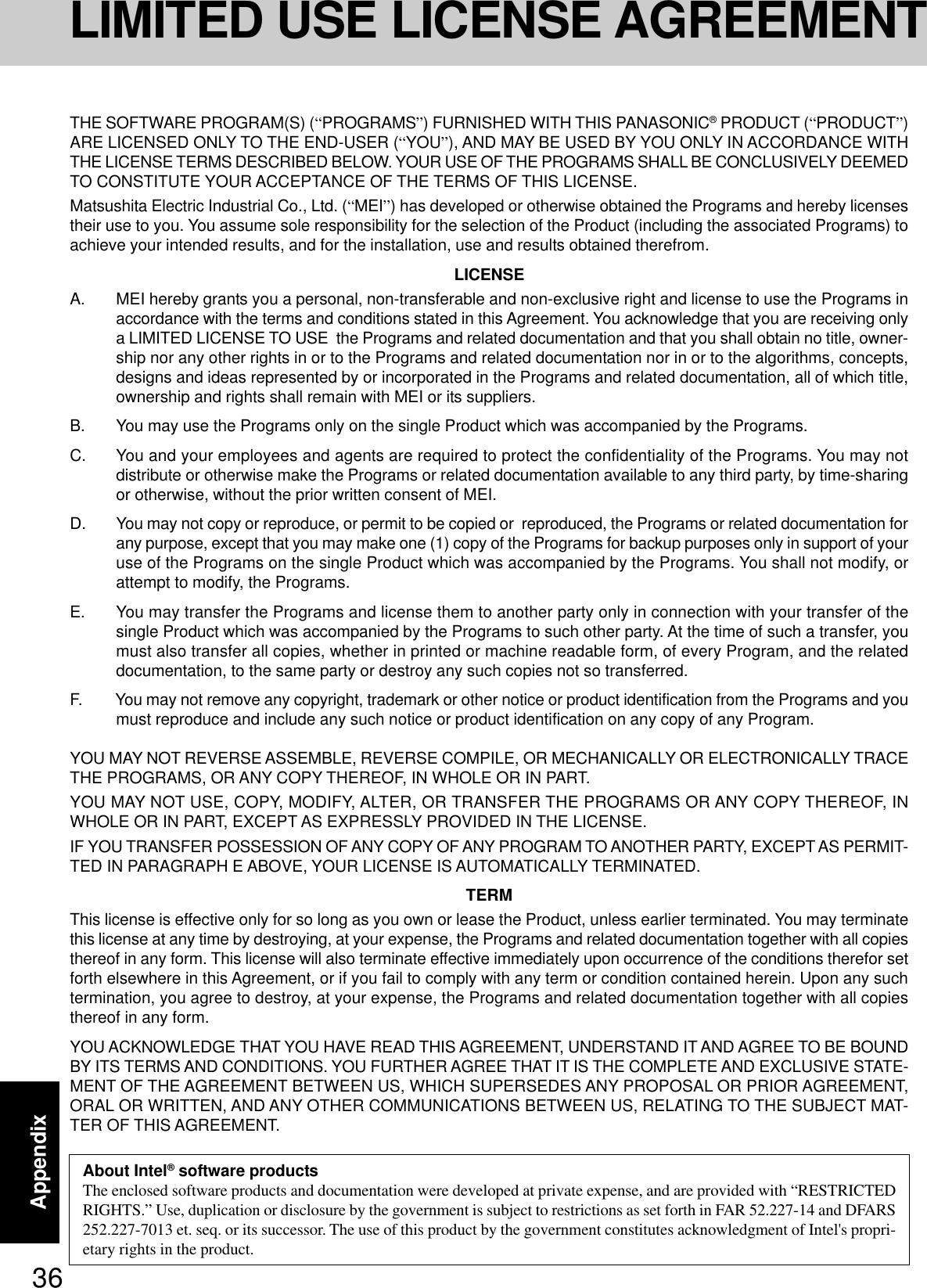

![38AppendixHard Disk Backup FunctionThe hard disk backup function creates a backup area (storage area) on the hard disk. This area is to back up (store) hard diskcontents or restore backed up contents to their original locations.By backing up the data on your hard disk to a backup area, you can protect your data from loss or damage resulting from operationalerrors or other factors. Also, you can back up or restore hard disk contents using this computer alone, without having to use othermedia or peripheral devices.At the time of purchase, the hard disk backup function is disabled. If you follow the procedure below to create a backup area, thehard disk backup function will be enabled, and you will be able to back up your data. Note, that once the backup function has beenenabled, you will have to perform the reinstallation procedure to disable it again ( page 34).Disconnect or remove all peripheral devices, SD memory cards, and MultiMedia Cards. Takecare to disconnect the USB floppy disk drive, as the backup area may not be created properlywhile these devices are connected.Be sure the AC adaptor is connected to the computer.A backup area cannot be created if the hard disk is already divided into several partitions. Returnthe computer to its condition at the time of purchase (one partition only), and create the backuparea.To divide the partition, make the selection when the backup area is created ( page 40 step 7).If the partition configuration is changed (partitions created, size changed, etc.) after the backuparea has been created, it will no longer be possible to execute the backup function. To change theconfiguration, it is necessary to return the computer to its condition at the time of purchase, andthen create the backup area again.The hard disk backup function will only work for the internal hard disk. This function does notwork with an external hard disk.Backup and restore functions will not operate if the hard disk has been damaged.Do not use the NTFS file system compression function, as this may result in insufficient capacityof the backup area.If the hard disk malfunction occurs, it will be impossible to read the data stored hard disk. Werecommend that you also back up important data to a location other than the hard disk (an externalhard disk or other media).Execute a disk error check using the following procedure.1Display the [Local Disk(C:) properties].Select [Local Disk(C:)] with the right button in [start] - [My Computer], and select [Properties].2Select [Check Now] from [Tools].3In [Check Disk], select [Start] without adding a check mark beside any of the items.If a message is displayed indicating that there is an error in the disk, display [Check Disk], andadd a check mark for [Automatically fix file system errors] and [Scan for and attempt recoveryof bad sectors], select [Start], and check for disk errors again.The hard disk backup function does not accommodate dynamic disks. Do not convert the harddisk to a dynamic disk.The hard disk backup function cannot back up or restore data properly if there is a problem with the hard disk when the data isbacked up or restored. Note that if an error occurs while data is being restored, whether as a result of an unexpected malfunction,incorrect operation, or other reason, the data in the hard disk (data before restoration) may be lost.Matsushita Electric Industrial Co., Ltd. will bear no responsibility for any damages suffered by the user (including loss of data)as a result of the use of this function.Before Using a Hard Disk Backup FunctionPreparingYou will need the Product Recovery DVD-ROM (included).](https://usermanual.wiki/Panasonic-of-North-America/9TGCF-Y22.User-Manual-Notebook/User-Guide-467099-Page-38.png)
![39Appendix1Turn the computer on, and press F2 while [Panasonic] boot screen is displayed.The Setup Utility will start up.If a password has been set, enter the Supervisor Password.You cannot register [Boot] menu with a User Password.Check to ensure that [CD/DVD Drive Power] is set to [On] in [Main] menu.If it has been set to [Off], reset to [On]. In this case as well, refer to operations in “When disccover does not open” in Step 3.2Select [Boot] menu, then select [CD/DVD Drive] and press F6 until [CD/DVD Drive] is atthe top of [Boot] menu.3Place the Product Recovery DVD-ROM into the DVD-ROM & CD-R/RW drive.When disc cover does not open:Execute Step 4.↓After rebooting the computer, immediately execute Step 1.↓Set the Product Recovery DVD-ROM, and execute Step 4.4Press F10 .At the confirmation message, select [Yes] and press Enter .The computer will restart. If [Enter Password] is displayed during the following procedures, inputthe Supervisor Password or the User Password.This screen should appear.Regarding backup area• Requires availability of at least half of the entire hard disk. Without sufficient spaceavailable, the backup area cannot be created.• When the backup area is created, the usable hard disk capacity will be reduced to lessthan half.• The backup area cannot be accessed from Windows. For this reason, backed up datacannot be copied to CD-R or other removable disk media.• When the hard disk backup function is executed, data in the backup area will be over-written. If newly created or edited data is backed up later, data stored previouslyin the backup area will be lost.NOTECreate a Backup AreaWhen dividing the hard disk into partitionsDo not execute [1. [Recovery]] to divide the hard disk into partitions. The hard diskbackup function cannot be enabled after the hard disk has been partitioned. Use proce-dure 7 to divide the hard disk.CAUTION---------------------------------------------------------------------Select a number---------------------------------------------------------------------1. [ Recovery ] Reinstall Windows.2. [ Erase HDD ] Erase the whole data on HDD for security.3. [ Backup ] Enable the Backup function.0. [ Cancel ] Cancel.---------------------------------------------------------------------5Press 3 to execute [3. [Backup]].6At the confirmation message, press Y .](https://usermanual.wiki/Panasonic-of-North-America/9TGCF-Y22.User-Manual-Notebook/User-Guide-467099-Page-39.png)
![40AppendixHard Disk Backup Function<To create a backup area and divide hard disk into two partitions, for OS and data>Select [2], enter the partition size (GB), and press Enter .• You can cancel this operation by pressing 0 .• The data partition size will be the maximum settable size less the number entered above.The maximum settable size will differ depending on models.8At the confirmation message, press Y .The backup area is then created.9When the message [You must reboot in order to enable the Backup function.] appears, removethe Product Recovery DVD-ROM, and press any key to restart the computer. The computer isrestarted, then the backup process will begin.10 When the message [[Backup] is complete] appears, press Ctrl + Alt + Del to restart thecomputer.11 A message will appear advising that a new device has been installed and that the computer mustbe restarted to enable the settings. Select [Yes] to restart the computer.The [Boot] menu in the Setup Utility is set to start up from the DVD-ROM & CD-R/RWdrive. Change this setting if necessary.The next time the backup or restore functions are executed, follow the procedure for [BackingUp and Restoring Data] ( below).NOTEThe usable hard disk area[At the time of purchase] [After the backup area is created]The backup areaCannot be accessedfrom Windows.Do not press Ctrl + Alt + Del until the message is displayed.CAUTIONCan be accessed fromWindows (Two partitions).The usable hard disk area[At the time of purchase] [After the backup area is created]The backup areaCannot be accessedfrom Windows.Can be accessed fromWindows (One partition).7Select how to divide the hard disk from the menu.<To create a backup area and enable the backup function without dividing the hard disk>Select [1].](https://usermanual.wiki/Panasonic-of-North-America/9TGCF-Y22.User-Manual-Notebook/User-Guide-467099-Page-40.png)
![41AppendixTo disable the hard disk backup functionPerform the reinstallation procedure. All data in the backup area and the hard disk will be erased.Conduct steps 1-7 for [Reinstalling Software] ( page 34). Select [1] or [2] to execute thereinstallation at the screen for executing the reinstallation.• When [1] is selected, the hard disk backup function can be disabled.• When [2] is selected, the hard disk backup function can be disabled, but in this case, becausethe hard disk has been divided into partitions, the hard disk backup function cannot be re-enabled ( page 24).• When [3] is selected, the hard disk backup function cannot be disabled.CAUTIONWhen the hard disk backup function has been enabled, even if a commercial data erasingutility or similar software is used to erase all data from user-accessible area, the backed updata will not be erased. You can use the hard disk data erase utility included in this computer( page 42) to erase all data on the hard disk, including backed up data. Use this hard diskdata erase utility before disposing of or transferring ownership of this computer.Occasionally, the message [#1805 cannot write image file] will be displayed, and the backupfunction will be interrupted. If this error occurs, execute the backup function again. Afterthis, if the backup function is completed properly, then there is no problem in the hard disk.3Select the operation to be executed from the menu.<To back up hard disk contents to the backup area>1Press 1 to execute [1. [Backup]].(When dividing the hard disk into two partitions, select the backup method at next screen.)2At the confirmation message, press Y .The backup process will begin.<To restore backed up contents to the hard disk>1Press 2 to execute [2. [Restore]].(When data is backed up in two partitions, select the restore method at next screen.)2At the confirmation message, press Y .The restore process will begin.4When the message [[Backup] is complete] or [[Restore] is complete] is displayed, press Ctrl + Alt + Del to restart the computer.• If the backup or restore process was interrupted before completion, for example if the powerwas turned off, execute the process again.• When a new device is installed and a message appears advising that the computer must berestarted to enable the settings, select [Yes] to restart the computer.The time required to complete the backup or restore process differs depending on the datavolume.NOTE1Turn the computer on, and press F2 while [Panasonic] boot screen is displayed.The Setup Utility will start up.If a password has been set, enter the Supervisor Password or the User Password.2Select [Exit] menu, then select [Hard Disk Backup / Restore] and press Enter .At the confirmation message, select [Yes], and press Enter .Backing Up and Restoring DataBefore executing the backup function, execute a disk error check ( page 38).Do not interrupt the backup or restore functions before completion, for example by turningoff the power or pressing Ctrl + Alt + Del , as this may prevent Windows from startingup, or may cause data to be lost so that the backup and restore functions cannot be executed.CAUTION](https://usermanual.wiki/Panasonic-of-North-America/9TGCF-Y22.User-Manual-Notebook/User-Guide-467099-Page-41.png)
![42AppendixHard Disk Data Erase UtilityThis computer is equipped with a utility for erasing hard disk data.When disposing of or transferring ownership of this device, erase all data on the hard disk in order to prevent the theft of hard diskdata following the steps below.The hard disk data erase utility erases data using an overwriting method, but there is a possibility that due to malfunctions orother operational errors, data may not be completely erased. There are also specialized devices that may be able to read data thathas been erased using this method. If you need to erase highly confidential data, we recommend that you contact a company thatspecializes in this process. Matsushita Electric Industrial Co., Ltd. will bear no responsibility for losses or damages suffered asa result of the use of this utility.PreparingYou will need the Product Recovery DVD-ROM (included).5Press 2 to execute [2. [Erase HDD]].(You can cancel this operation by pressing 0 .)<When the hard disk backup function has been enabled>When the message [The Backup function has been enabled.If [Erase HDD] is executed, the Backup function will be dis-abled, and your Backup data will be lost.] appears, pressY .When the message [Computer must be rebooted in order toexecute [Erase HDD.]] appears, press R .6At the confirmation message, press Y .7When [<<<Start menu>>>] is displayed, press Enter .8The approximate time required for erasing data will be dis-played.Press Space .9At the confirmation message, press Enter . The operationof erasing the hard disk starts.(If necessary, the “hard disk data erase” operation can becancelled after it has begun by pressing Ctrl + C .If the operation is cancelled before being completed, a partof data will not be erased.)10 After the operation is complete:Under normal conditions, the message [Hard disk data hasbeen deleted.] will be displayed.If a problem occurred during the operation, an error messagewill be displayed.11 Remove the Product Recovery DVD-ROM, and then pressany key to turn off the computer.ProcedureNOTEBe sure the AC adaptor is connected until the procedure is completed.This utility can only be used for internal hard disk. It cannot be used to erase data from external hard disks.This utility cannot erase data from damaged disk.This utility cannot erase data for specific partitions.After executing this utility, the computer cannot be booted from the hard disk.The backup area and the data in the backup area will be erased.1Turn the computer on, and press F2 while [Panasonic]boot screen is displayed.The Setup Utility will start up.If the password has been set, enter the Supervisor Pass-word.Check to ensure that [CD/DVD Drive Power] is set to [On]in the [Main] menu.If [CD/DVD Drive Power] has been set to [Off], reset to[On]. In this case as well, refer to operations in “When disccover does not open” in Step 3.2Select [Boot] menu, then select [CD/DVD Drive] and press F6 until [CD/DVD Drive] is at the top of [Boot] menu.3Place the Product Recovery DVD-ROM into the DVD-ROM& CD-R/RW drive.When disc cover does not open:Execute Step 4.↓After rebooting the computer, immediately execute Step 1.↓Set the Product Recovery DVD-ROM, and execute Step 4.4Press F10 .At the confirmation message, select [Yes] and press Enter .The computer will restart, and this screen should appear.<When the hard disk backup function has been enabled>When the message [The Backup function has been enabled.If [Recovery] or [Erase HDD] is executed, the Backup func-tion will be disabled, and your Backup data will be lost.]appears, press Y .---------------------------------------------------------------------Select a number---------------------------------------------------------------------1. [ Recovery ] Reinstall Windows.2. [ Erase HDD ] Erase the whole data on HDD for security.3. [ Backup ] Enable the Backup function.0. [ Cancel ] Cancel.---------------------------------------------------------------------](https://usermanual.wiki/Panasonic-of-North-America/9TGCF-Y22.User-Manual-Notebook/User-Guide-467099-Page-42.png)
![43AppendixSpecificationsModel No.CPU/CacheMemoryVideo MemoryHard Disk DriveLCD TypeDisplayed Colors*5External DisplayDVD-ROM & CD-R/RW DriveSupports DVDCDDVD-ROM read*9CD-ROM read*9CD-R write*10CD-RW writeHigh-Speed CD-RW writeUltra Speed CD-RW write*11Slots PC Card SlotAllowable currentRAM Module Slot*12SD Memory Card SlotInterface External Display PortMicrophone JackHeadphone JackUSB PortsModemLANWireless LANKeyboard/Pointing DeviceSound*11 MB = 1,048,576 bytes*2There are two modes: Max. 266 MHz (equivalent to PC2100) and Max. 333 MHz (equivalent to PC2700). These modes canbe switched using [Memory/Video Power Save] in the Setup Utility.At the time of purchase, [Memory/Video Power Save] is set to [Battery Optimized] (266 MHz (equivalent to PC2100)). Whenchanged to [Max Performance], this becomes 333 MHz (equivalent to PC2700).*3A segment of the main memory is allotted automatically depending on the computer’s operating status. The size of theVideo Memory cannot be set by the user.*41 GB = 1,000,000,000 bytes. Operating system or some application software will report as fewer GB.*5A 16777216 color display is achieved by using the dithering function.*6Maximum resolution depends on the specifications of the external display.*7Read only.*8In the case of DVD-RAM, only non-cartridge discs or removable cartridge discs can be used.*9If an unbalanced disc (e.g., a disc with which the balance has been displaced from the center) is inserted, the speed maybecome slower if there are large vibrations while the disc is rotating.*10 Depending on the disc, the writing speed may become slower.*11 Does not accommodate 24X speed rewriting.*12 Options: CF-BAU0256U (256 MB), CF-BAU0512U (512 MB) Contact your technical support office. ( page 45)*13 Only a RAM module designed for PC2700 can be added.*14 The settings for the K56flex modem need to be changed according to the AT command.Main SpecificationsCF-Y2DWAZZKMIntel® Pentium® M Processor 1.3 GHz LV/1MB*1 On-Die Level 2 (L2) Cache256 MB*1 (768 MB*1 Max.), DDR SDRAM*2UMA (64 MB*1 Max.)*3Approx. 40 GB*414.1 SXGA+ type (TFT)65536/16777216 colors (1400 × 1050 dots)65536/16777216 colors (800 × 600 dots/1024 × 768 dots/1280 × 1024 dots/1400 × 1050 dots/1600 × 1200 dots)*6Buffer underrun error prevention function: SupportedDVD-ROM (Single Layer, Dual Layer), DVD-R*7(3.95 GB*4, 4.7 GB*4), DVD-RW*7(4.7 GB*4), DVD-RAM*7*8 (2.6 GB*4, 4.7 GB*4)CD-Audio, CD-ROM, CD-R, Photo CD, VideoCD, Enhanced Music CD, CD-RW,CD-TEXT8X speed (Max.)24X speed (Max.)4X speed, 8X speed, 24X speed (Max.)4X speed4X speed, 8X speed, 10X speed8X speed, 10X speed, 16X speed (Max.)One Type I or Type II3.3 V: 400 mA, 5 V: 400 mA172-pin, 2.5 V, Micro DIMM, DDR SDRAM, PC2700 Compliant*2 *13SD memory card/MultiMedia CardMini Dsub 15-pin femaleMiniature jack, 3.5 DIAMiniature jack, 3.5 DIA4-pin × 2, USB 2.0RJ-11 jack, Data: 56 kbps (V.92 & K56flex)*14 FAX:14.4 kbpsRJ-45 jack, IEEE 802.3 10Base-T, IEEE 802.3u 100Base-TXIEEE802.11b/g87 keys/Touch PadWAVE and MIDI playback, Stereo Speaker (built in)](https://usermanual.wiki/Panasonic-of-North-America/9TGCF-Y22.User-Manual-Notebook/User-Guide-467099-Page-43.png)
![44AppendixMain SpecificationsBattery PackOperating Time*1Charging Time*1Clock BatteryAC Adaptor*4InputOutputPower Consumption*5Environment In useTemperatureHumidityNot in use TemperatureHumidityPhysical Dimensions (W × H × D)WeightOperating SystemUtility ProgramsLi-ion 7.4 V, 7.05 AhApprox. 4 hours - 7hours*2 (Approx. 5.5 hours*3)Approx. 5.5 hoursCoin type lithium battery 3.0 V100 V - 240 V AC, 50 Hz/60 Hz16 V DC, 2.5 AApprox. 40 W (maximum when recharging in the ON state)5 °C to 35°C {41 °F to 95 °F}30% to 80% RH (No condensation)-20 °C to 60 °C {-4 °F to 140 °F}30% to 90% RH (No condensation)309 mm × 33 mm(at the front)/46 mm(at the rear) × 243 mm (excluding protru-sion){12.2 " × 1.3 " / 1.8 " × 9.6 "}Approx. 1520 g {3.4 lb.}*6Microsoft® Windows® XP Professional with Service Pack 1aAdobe® Acrobat® Reader, Intel® PROSet, SD-MovieStage, SD Utility, Icon En-larger, Touch Pad Utility, DMI Viewer, PC Information Viewer, WinDVD™5 (OEMVersion), B’s Recorder GOLD7 BASIC, B’s CLiP 5, Hotkey Settings, WirelessManager mobile edition*7, Optical Disc Drive Power-Saving UtilitySetup Utility, Hard Disk Data Erase Utility*8, Hard Disk Backup tool*8*1Measured value when [Memory/Video Power Save] in the Setup Utility is set to [Battery Optimized] (RAM 266 MHz (equiva-lent to PC2100)) (condition at the time of purchase).Varies depending on the usage conditions, CPU speed, etc.*2Measured using BatteryMark™ Version 4.0.1 (LCD brightness: Maximum - Minimum)*3Measured using MobileMark™ 2002 (LCD brightness: 60 cd/m2)*4<Only for North America>The AC adaptor is compatible with power sources up to 240 V AC adaptor. The computer is supplied with a 125 V ACcompatible AC cord.*5Approx. 1.5 W when the battery pack is fully charged (or not being charged) and the computer is off.*6Average value. May differ depending on models.*7Wireless projector application software (use when making a wireless connection to Panasonic Wireless LCD Projector PT-LB10NTU.)*8The Product Recovery DVD-ROM is required.Specifications](https://usermanual.wiki/Panasonic-of-North-America/9TGCF-Y22.User-Manual-Notebook/User-Guide-467099-Page-44.png)