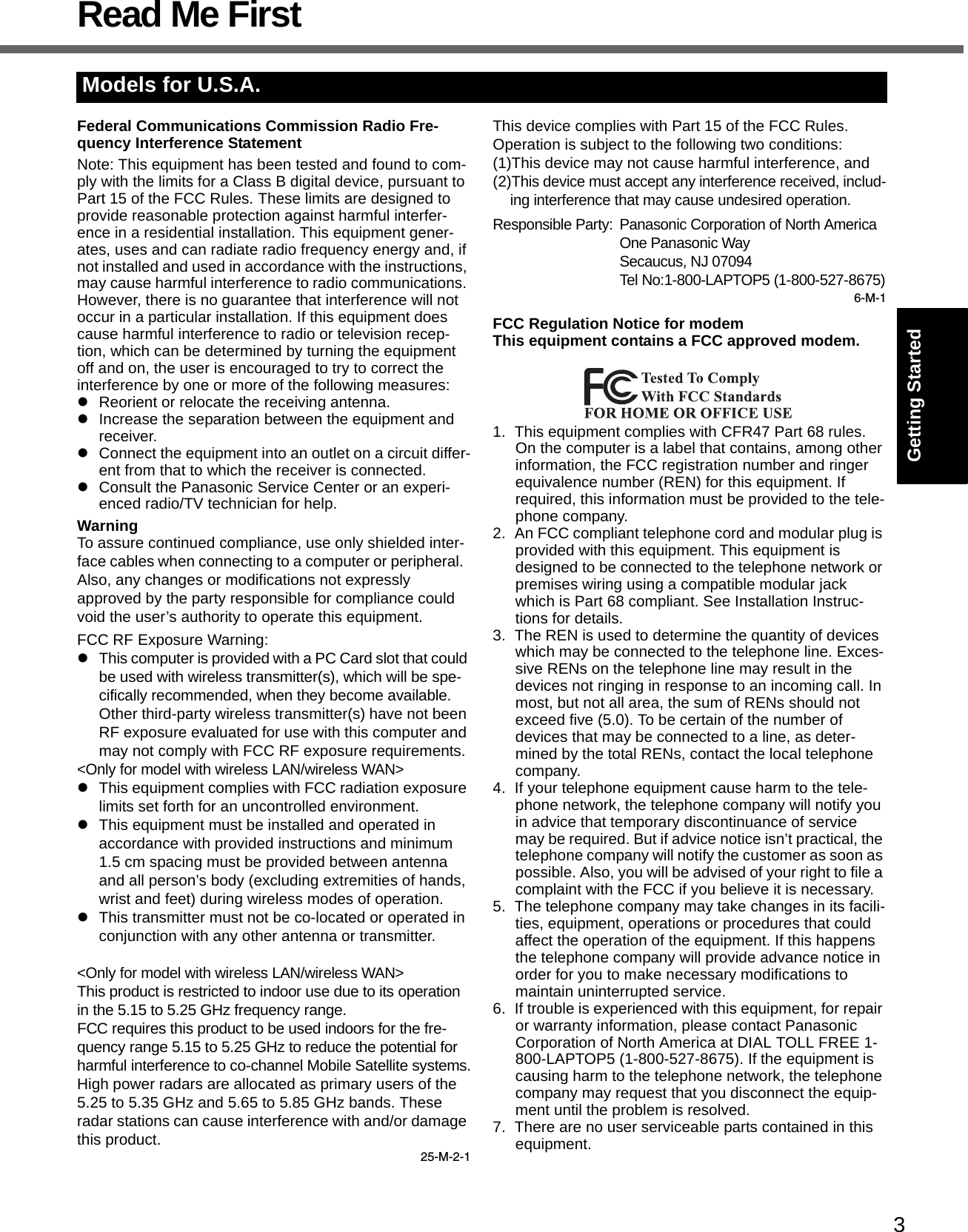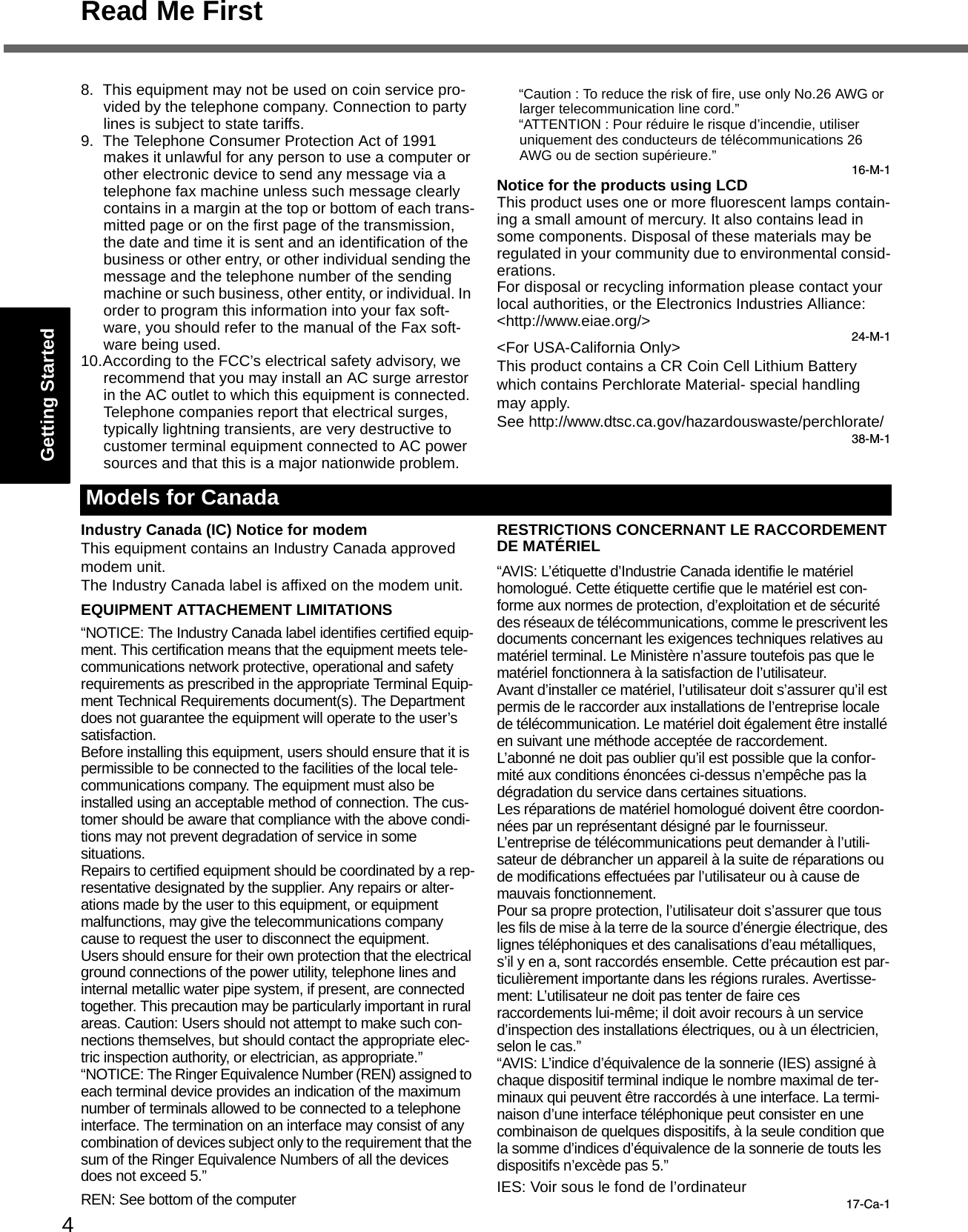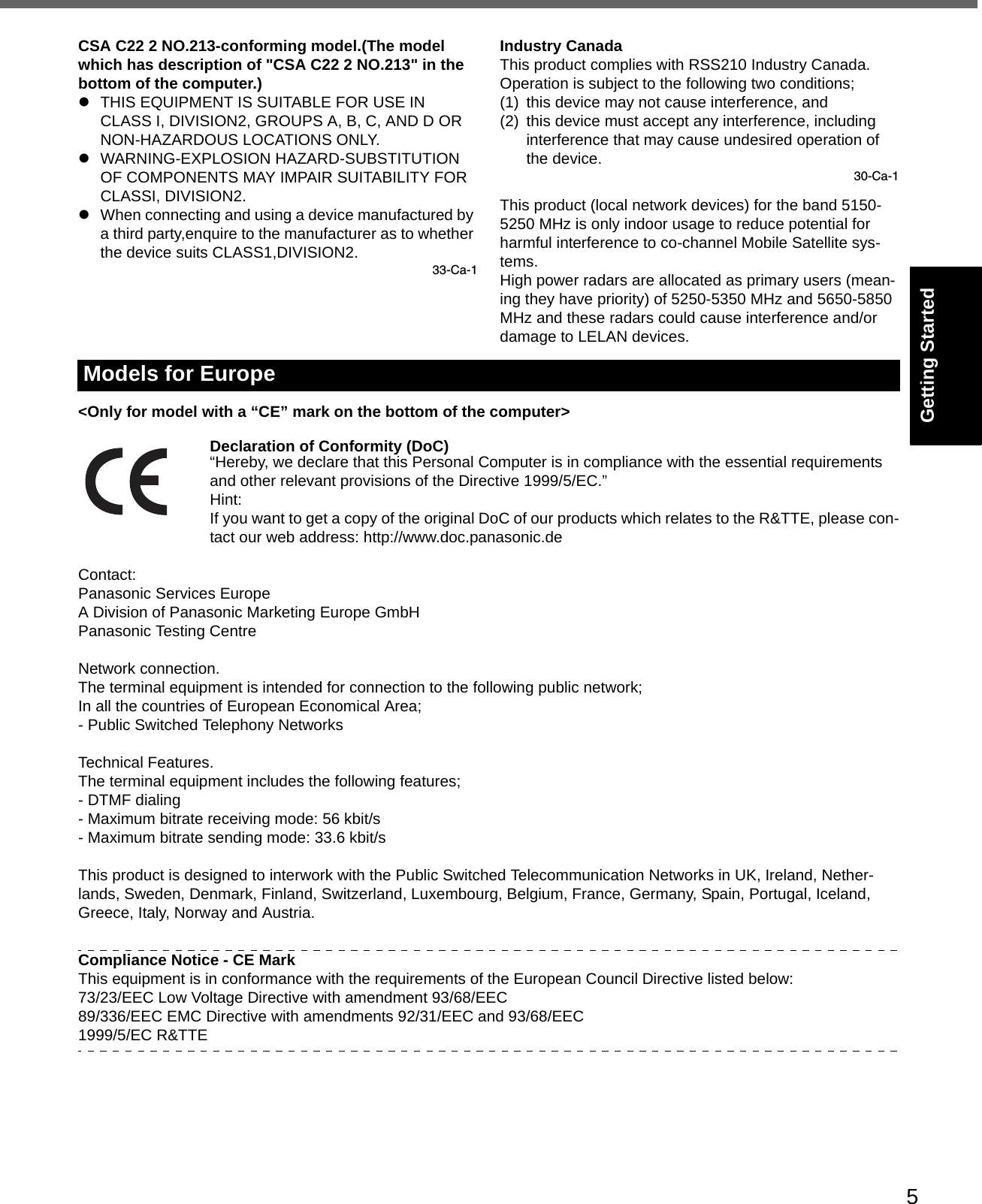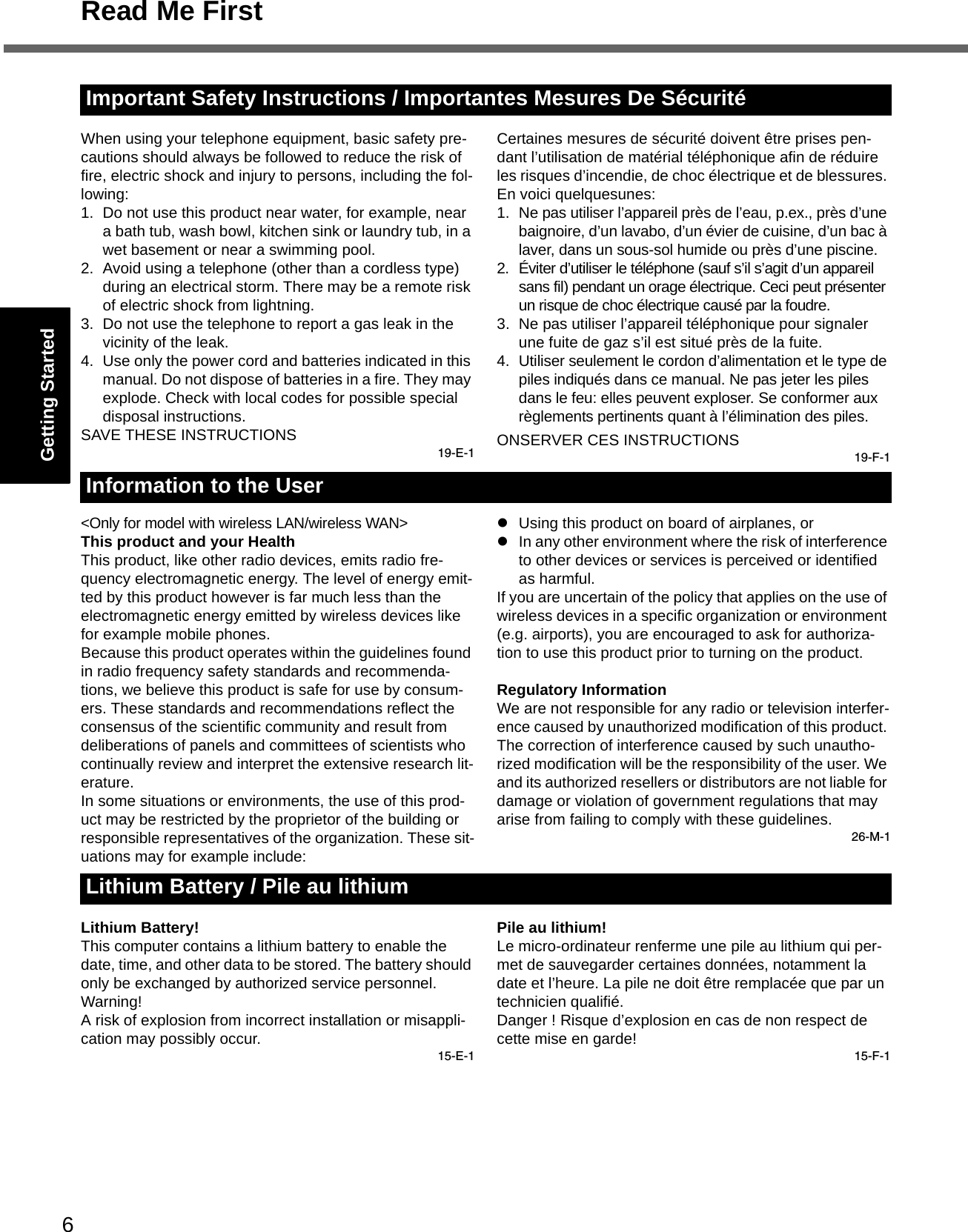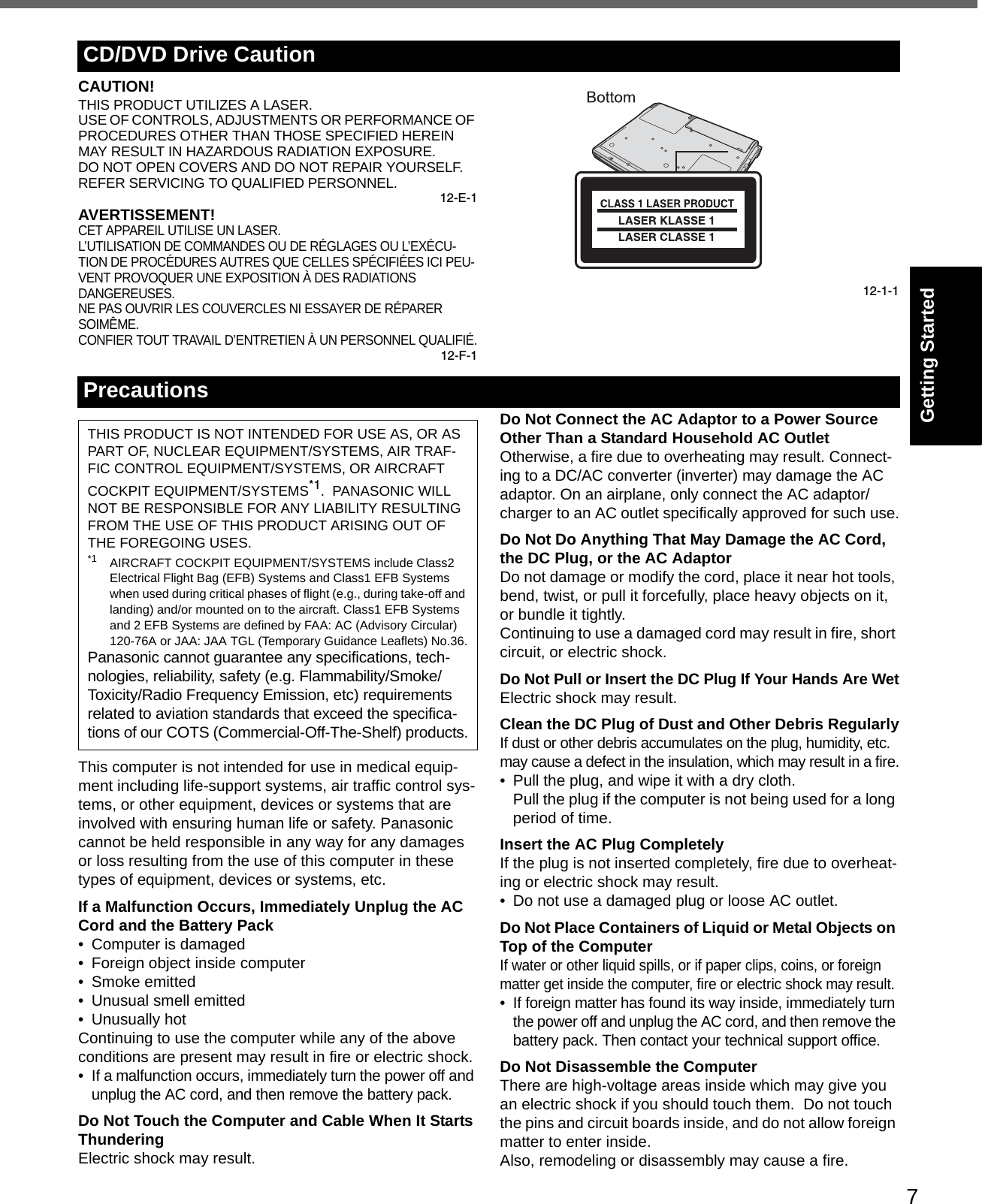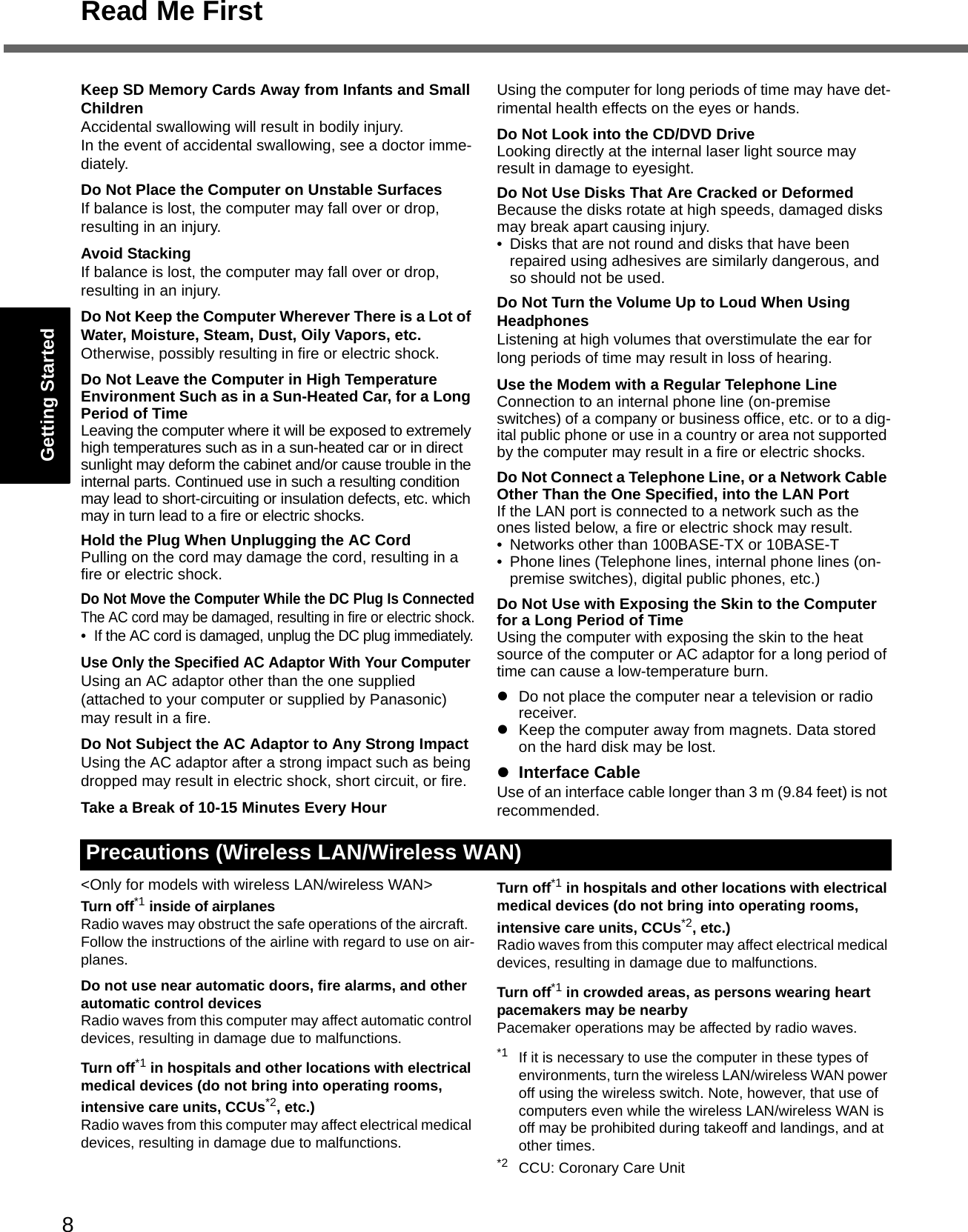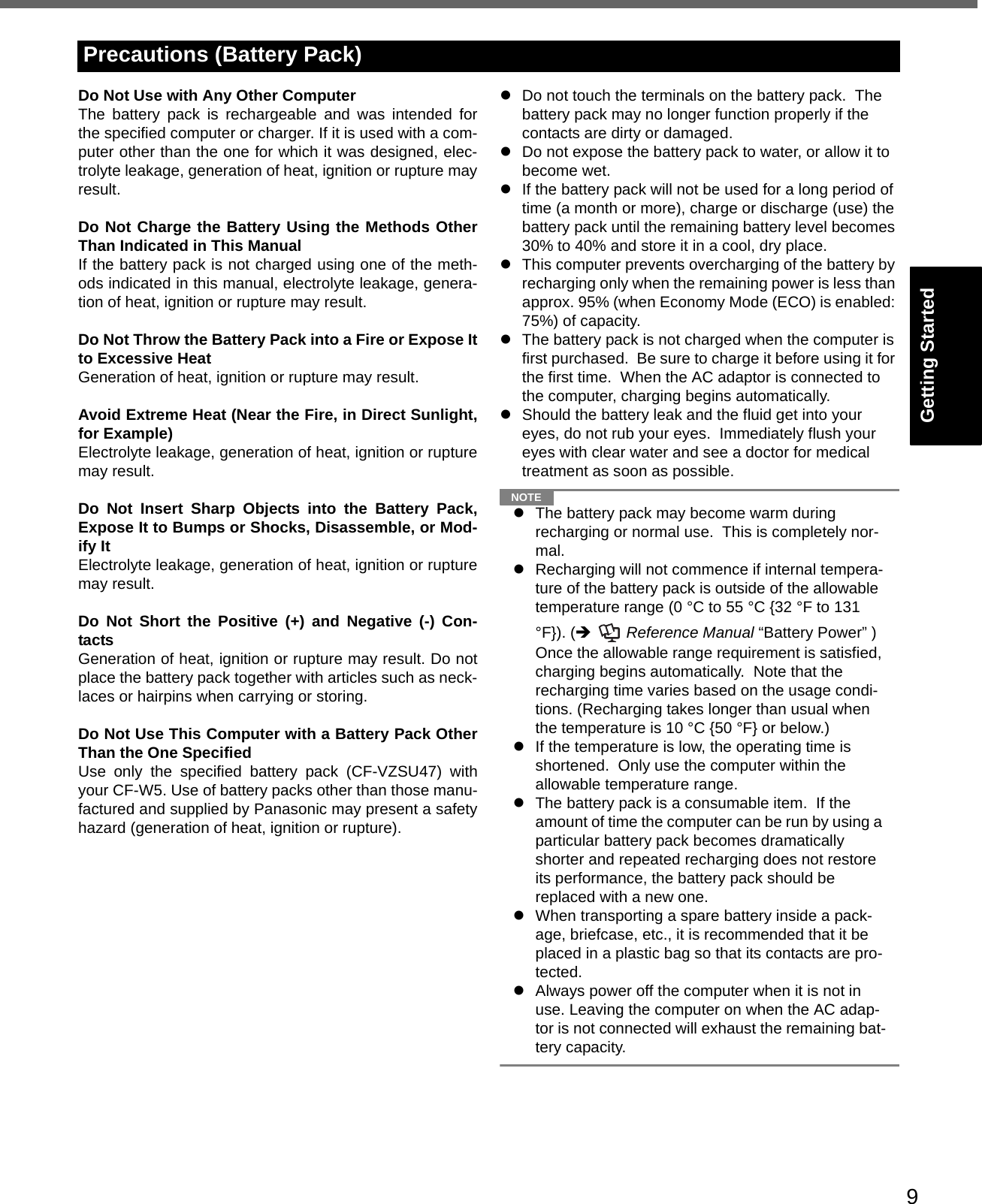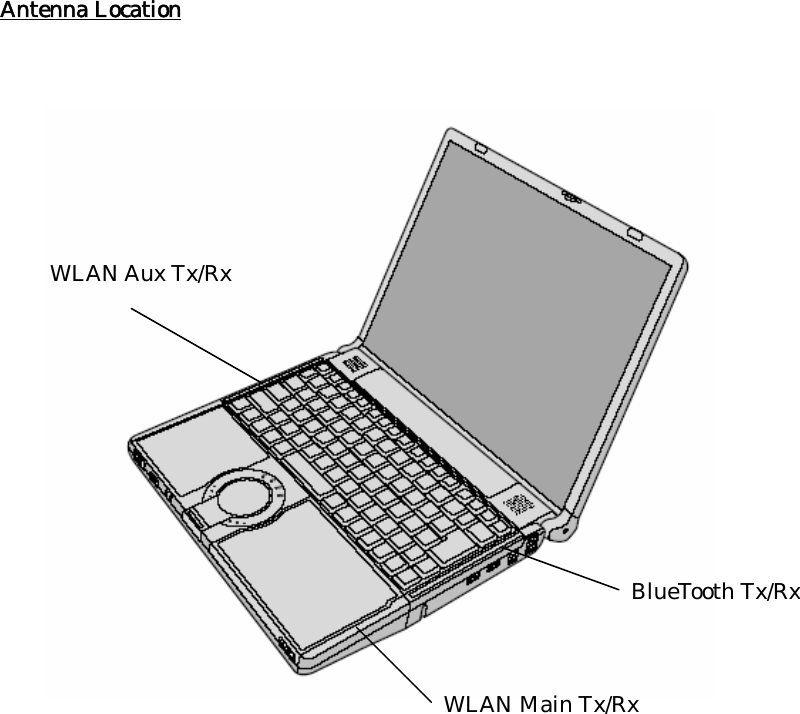Panasonic of North America 9TGCF-Y51 Toughbook Computer Model CF-Y5 Family User Manual Operating Instructions
Panasonic Corporation of North America Toughbook Computer Model CF-Y5 Family Operating Instructions
Contents
- 1. User Manual for CF Y5
- 2. User Manual for BT
- 3. User Manual for WLAN
- 4. User Manual for EVDO
User Manual for CF Y5
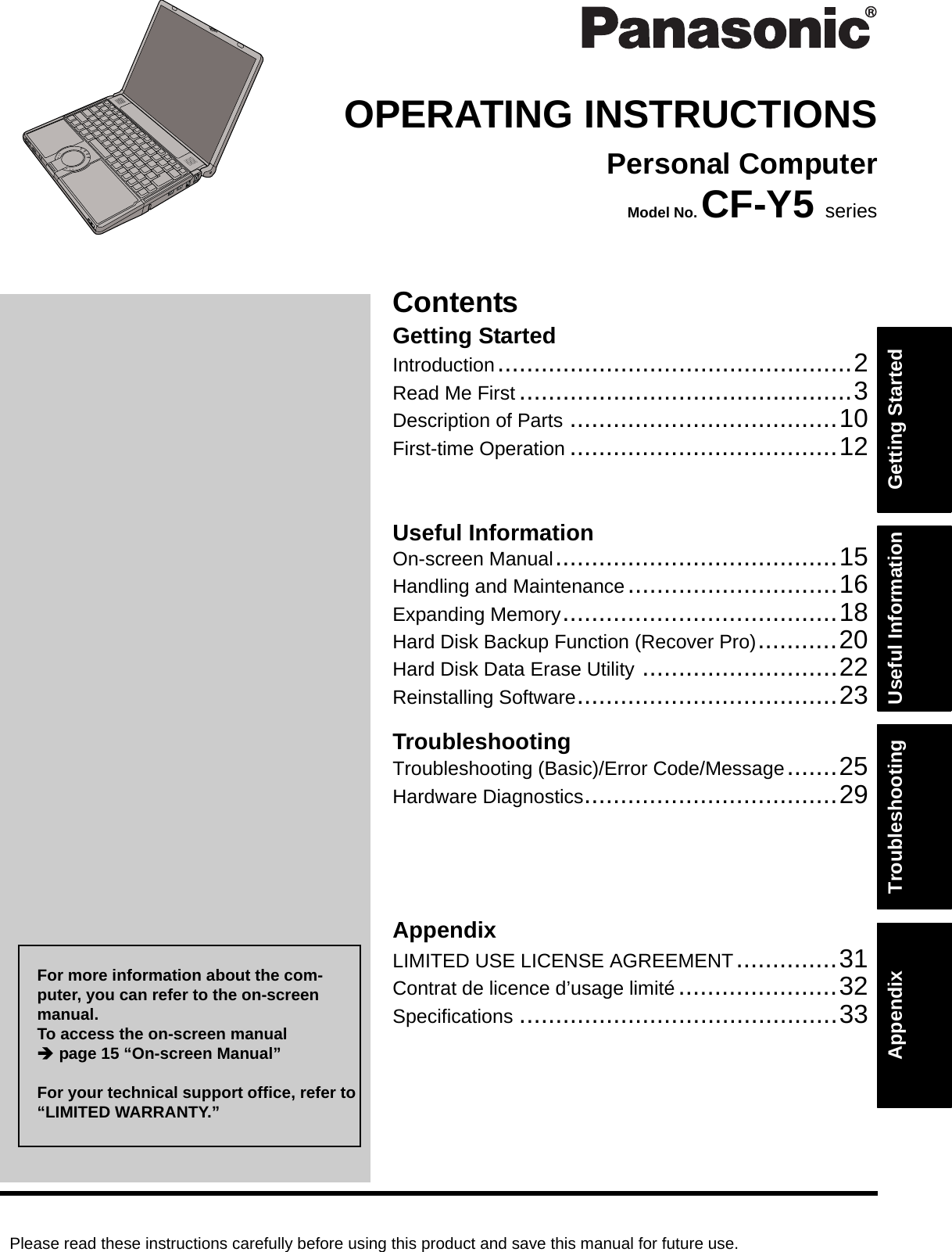
![2Getting StartedUseful InformationTroubleshootingAppendixIntroductionThank you for purchasing this Panasonic computer. For optimum performance and safety, please read these instruc-tions carefully.Terms and illustrations in these instructionszSome illustrations are simplified to help your understanding and may look different from the actual unit.zIf you do not log on as an administrator, you cannot use some functions or cannot display some screens.zRefer for the latest information about optional products to the catalogs, etc.zIn these instructions, the names and terms are referred as follows.• “Microsoft® Windows® XP Professional Service Pack 2 with Advanced Security Technologies” as “Windows” or “Windows XP”• “WinDVD™ 5 (OEM Version)” as “WinDVD”• “B’s Recorder GOLD8 BASIC” as “B’s Recorder”• “B’s CLiP 6” as “B’s CLiP”zThe display modes are referred as follows. ( ) indicates the terms in [Intel® Graphics Media Accelerator Driver for mobile] screen. To display the screen, select [start] - [Control Panel] - [Other Control Panel Options] - [Intel(R) GMA Driver for Mobile].• Internal LCD (Notebook): The computer’s display• External display (Monitor): External display• Simultaneous display (Intel® Dual Display Clone): The same screen is displayed on the internal LCD and the external display.• Extended desktop: The extended working area across the internal LCD and the external display.CopyrightThis manual is copyrighted by Matsushita Electric Industrial Co., Ltd. with all rights reserved. No part of this manual may be reproduced in any form without the prior written permission of Matsushita Electric Industrial Co., Ltd.No patent liability is assumed with respect to the use of the information contained herein.© 2006 Matsushita Electric Industrial Co., Ltd. All Rights Reserved.DisclaimerComputer specifications and manuals are subject to change without notice. Matsushita Electric Industrial Co., Ltd. assumes no liability for damage incurred directly or indirectly from errors, omissions or discrepancies between the com-puter and the manuals.TrademarksMicrosoft®, Windows® and the Windows logo are registered trademarks of Microsoft Corporation of the United States and/or other countries.Intel, Core, Centrino and PROSet are either registered trademarks or trademarks of Intel Corporation.SD Logo is a trademark. Adobe, the Adobe logo and Adobe Reader are either registered trademarks or trademarks of Adobe Systems Incorpo-rated in the United States and/or other countries.WinDVD™ is a trademark of InterVideo, Inc.Panasonic® is a registered trademark of Matsushita Electric Industrial Co., Ltd.Names of products, brands, etc., appearing in this manual are trademarks or registered trademarks of their respective own companies. : Conditions that may result in minor or moderate injury. : Useful and helpful information.Enter : Press [Enter] key.Fn + F5 : Press and hold [Fn] key, and then press [F5] key.[start] - [Run] : Click [start], and then click [Run].Î : Page in these Operating Instructions.Î : Reference to the on-screen manuals.CAUTIONNOTE](https://usermanual.wiki/Panasonic-of-North-America/9TGCF-Y51.User-Manual-for-CF-Y5/User-Guide-717360-Page-2.png)