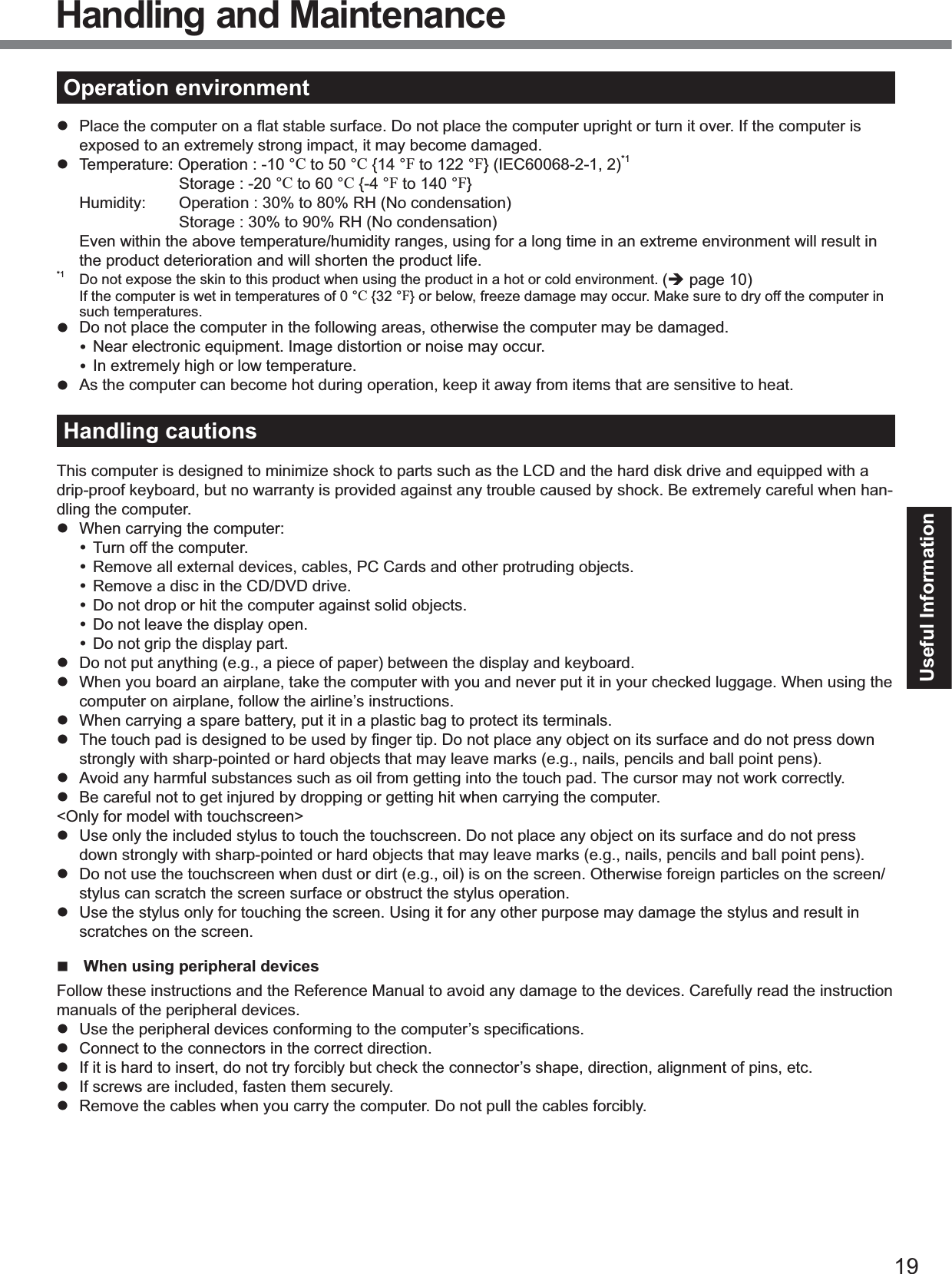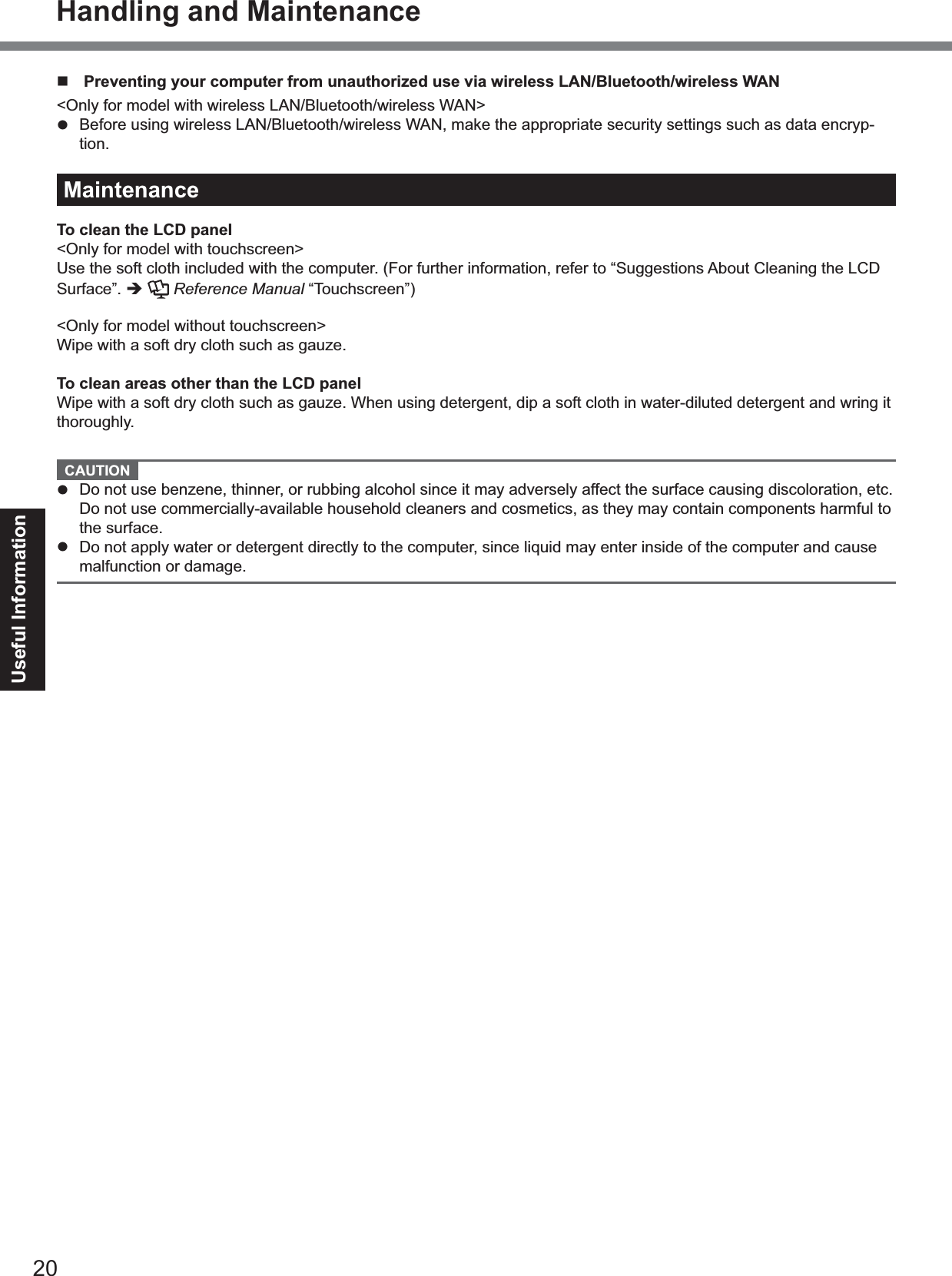Panasonic of North America 9TGWL11D 802.11n 1x1 PCIe Minicard Transceiver User Manual DFQW5516ZAT CF 31mk2 XP7 OI M indb
Panasonic Corporation of North America 802.11n 1x1 PCIe Minicard Transceiver DFQW5516ZAT CF 31mk2 XP7 OI M indb
Contents
- 1. Host User Manual 1
- 2. Host User Manual 2
Host User Manual 1
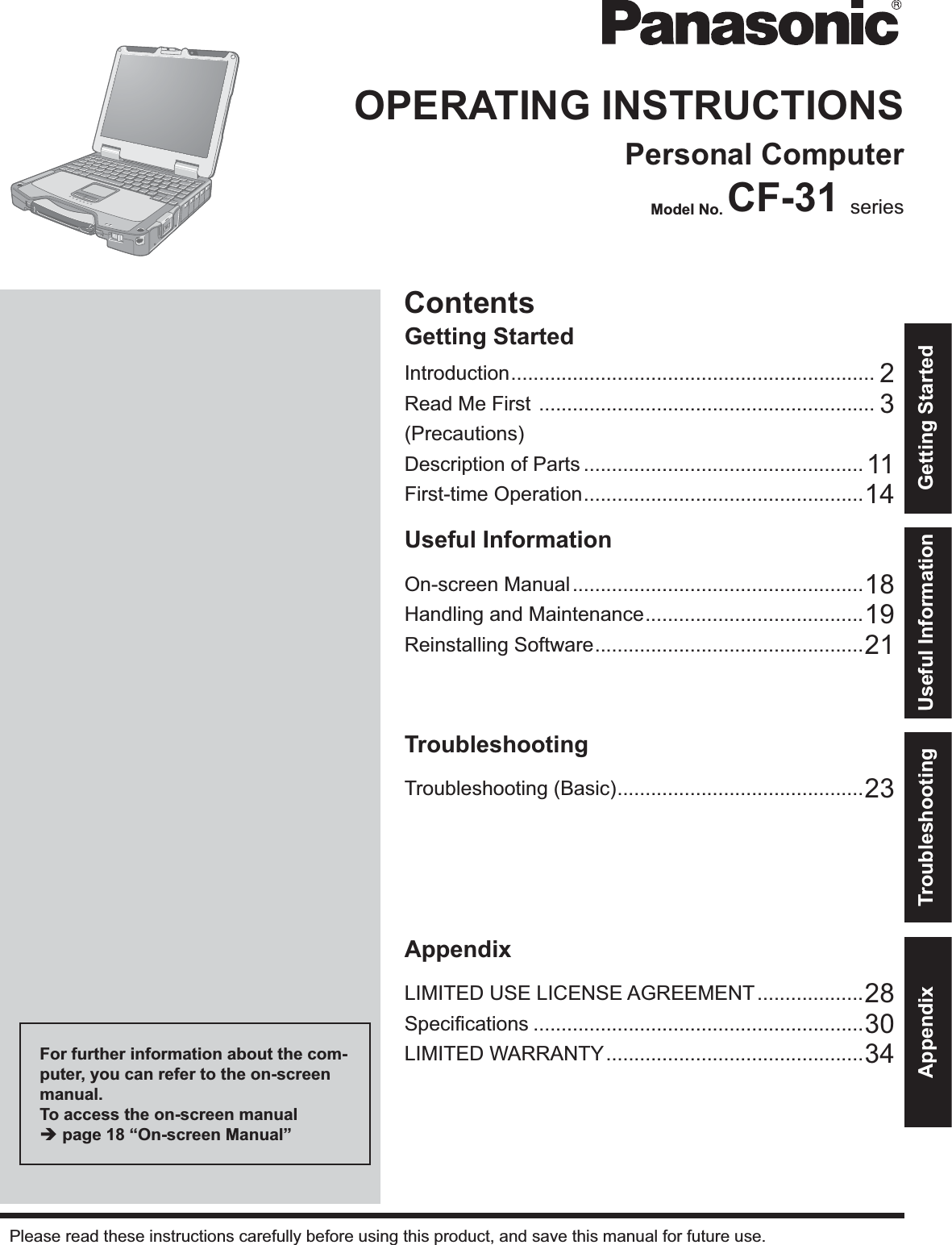
![2Getting StartedIntroductionThank you for purchasing this Panasonic product. For optimum performance and safety, please read these instructionscarefully.Terms and illustrations in these instructionsCAUTION : Conditions that may result in minor or moderate injury.NOTE : Useful and helpful information.Enter: Press [Enter] key.Fn+F5: Press and hold [Fn] key, and then press [F5] key.(Start) - [All Programs] : Click (Start), and then click [All Programs]. You may need to double-click in somecases.[start] - [Run] : Click [start], and then click [Run]. You may need to double-click in some cases.: Page in these Operating Instructions or in the Reference Manual.: Reference to the on-screen manuals.indicates Genuine Windows®7 Professional Operating System.indicates Genuine Microsoft®Windows®XP Professional Operating System. Some illustrations are simplified to help your understanding and may look different from the actual unit.If you do not log on as an administrator, you cannot use some functions or cannot display some screens.Refer for the latest information about optional products to the catalogs, etc.In these instructions, the names and terms are referred as follows.“Genuine Windows®7 Professional 32-bit Service Pack 1” and “Genuine Windows®7 Professional 64-bit ServicePack 1” as “Windows” or “Windows 7”“Genuine Microsoft®Windows®XP Professional Service Pack 3” as “Windows”, “Windows XP” or “Windows XPProfessional”DVD MULTI drive as “CD/DVD drive”Circular media including DVD-ROM and CD-ROM as “discs”DisclaimerComputer specifications and manuals are subject to change without notice. Panasonic Corporation assumes no li-ability for damage incurred directly or indirectly from errors, omissions or discrepancies between the computer and themanuals.TrademarksMicrosoft®, Windows®, the Windows logo, and IntelliMouse are registered trademarks of Microsoft Corporation of theUnited States and/or other countries.Intel, Core, Centrino and PROSet are either registered trademarks or trademarks of Intel Corporation.SDXC Logo is a trademark of SD-3C, LLC.Adobe, the Adobe logo and Adobe Reader are either registered trademarks or trademarks of Adobe Systems Incorpo-rated in the United States and/or other countries.Bluetooth™is a trademark owned by Bluetooth SIG, Inc., U.S.A. and licensed to Panasonic Corporation.HDMI, the HDMI Logo and High-Definition Multimedia Interface are trademarks or registered trademarks of HDMI Licensing LLC in the United States and other countries.Names of products, brands, etc., appearing in this manual are trademarks or registered trademarks of their respectiveown companies.](https://usermanual.wiki/Panasonic-of-North-America/9TGWL11D.Host-User-Manual-1/User-Guide-1490295-Page-2.png)
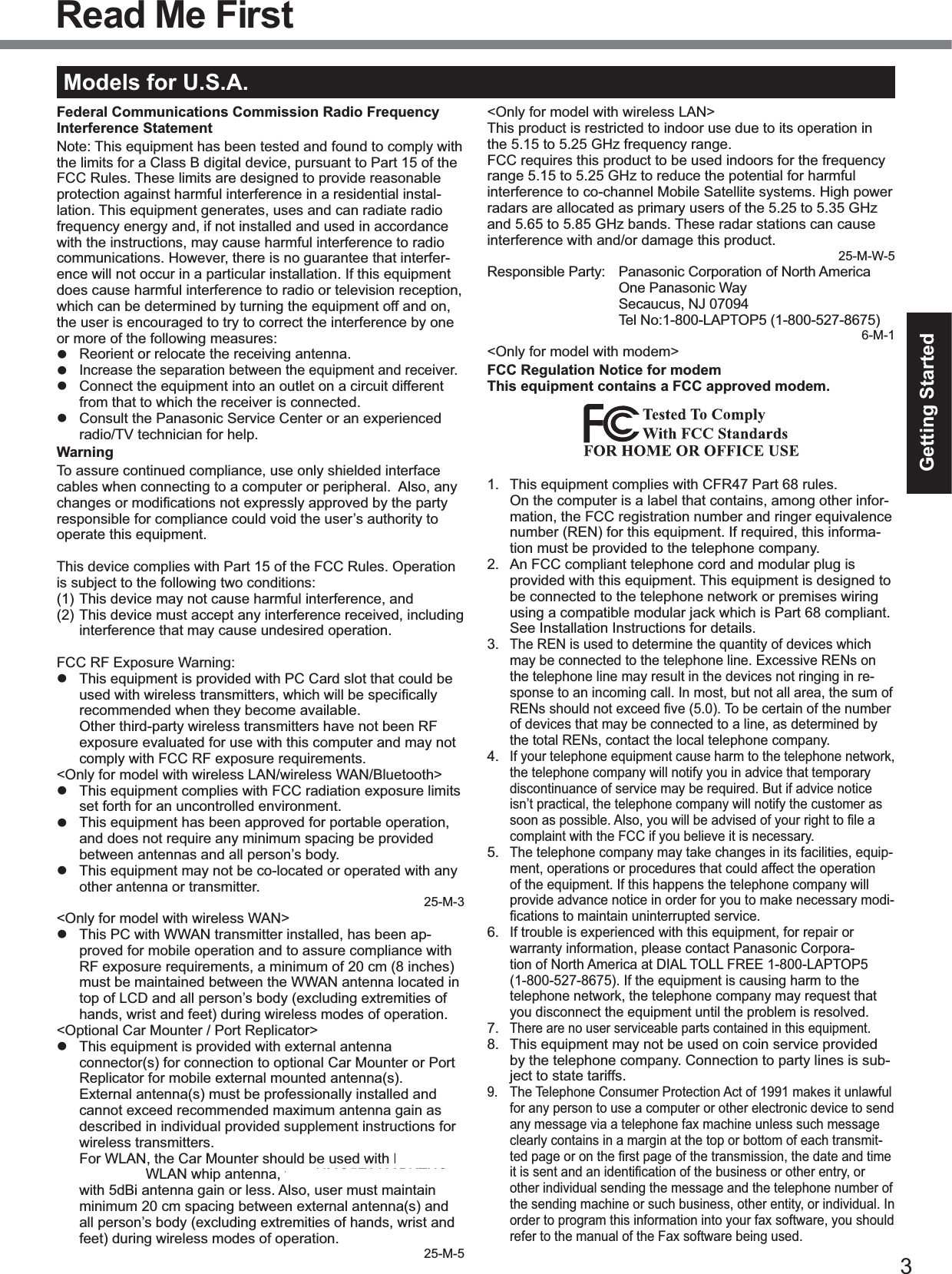
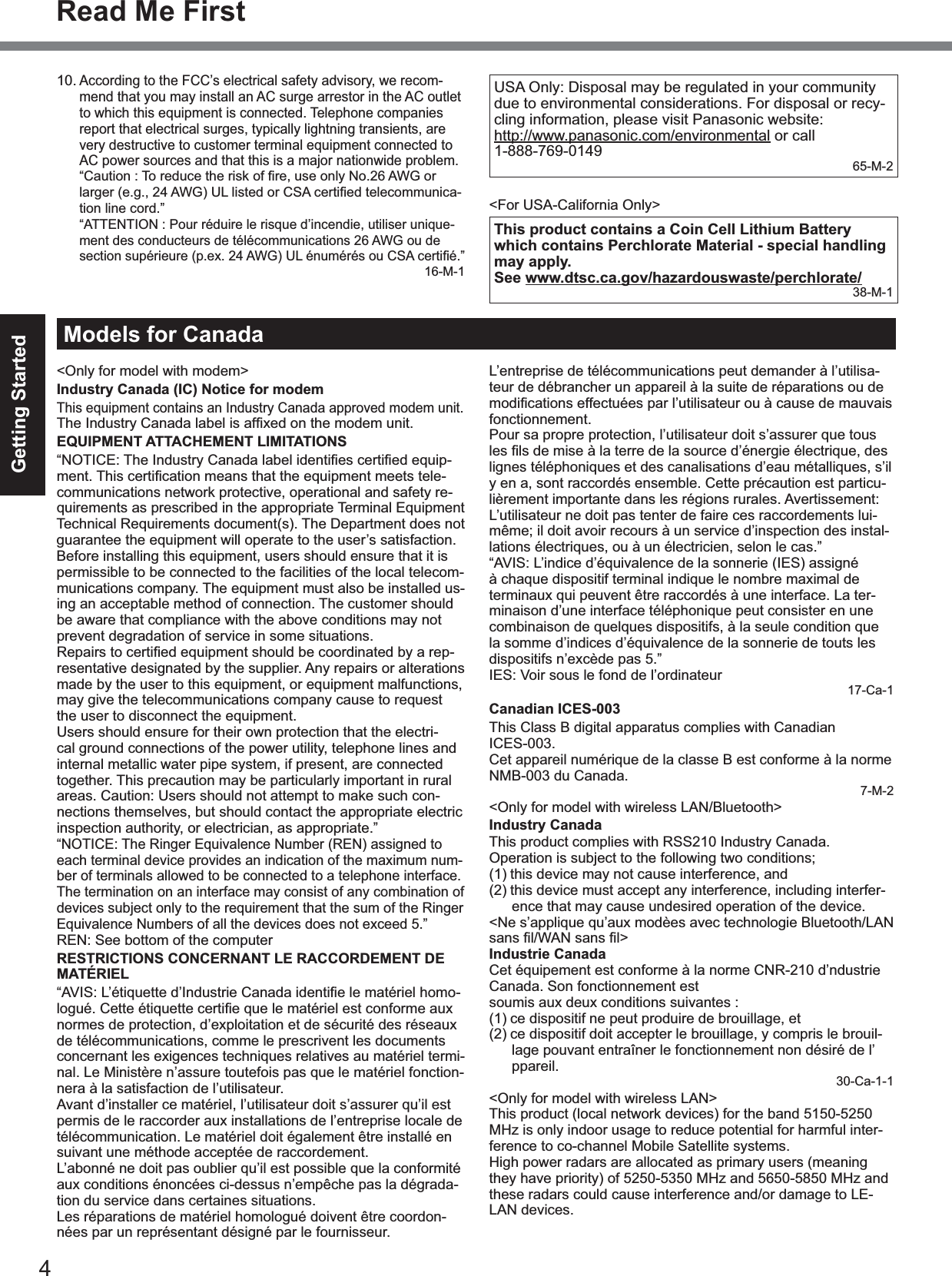
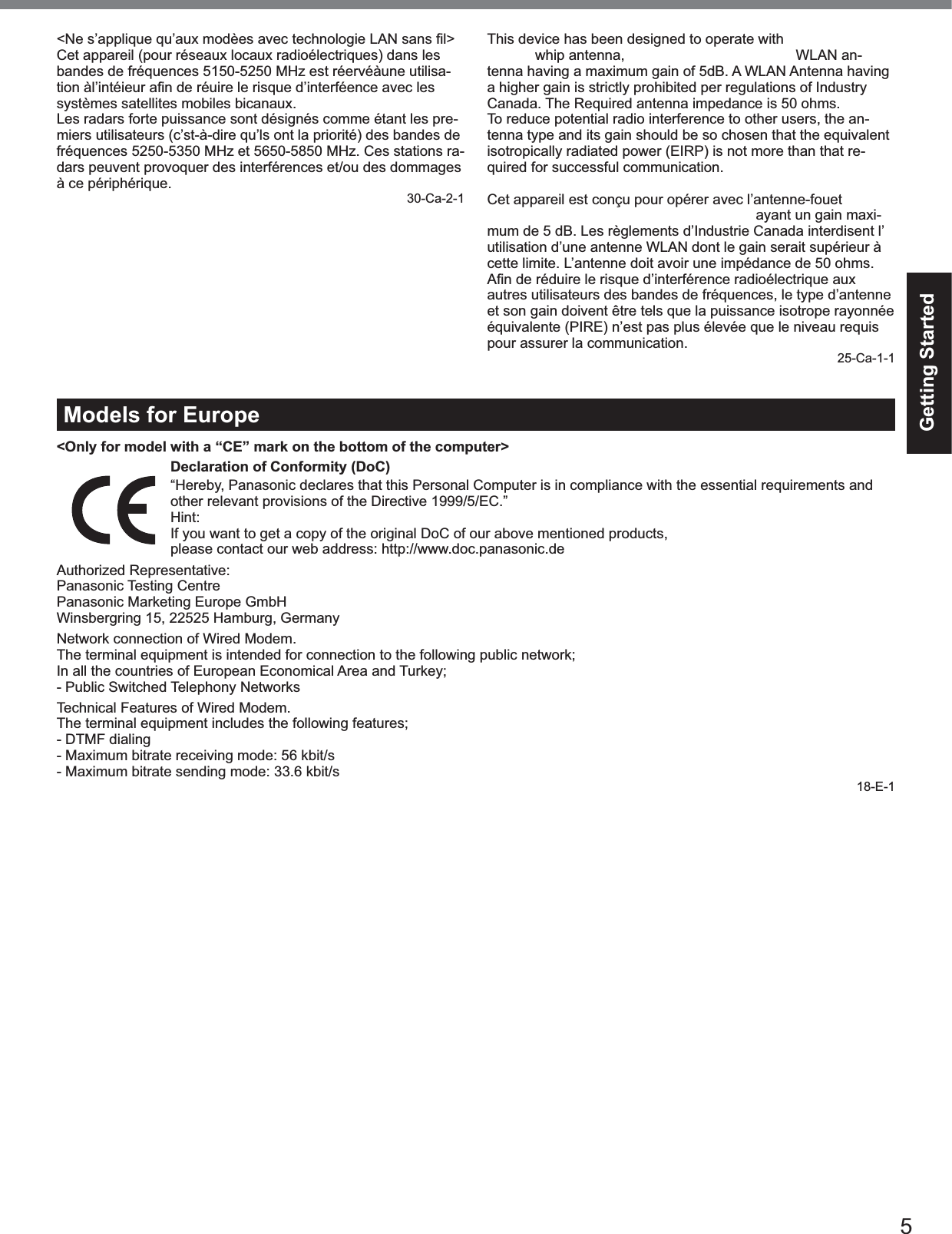
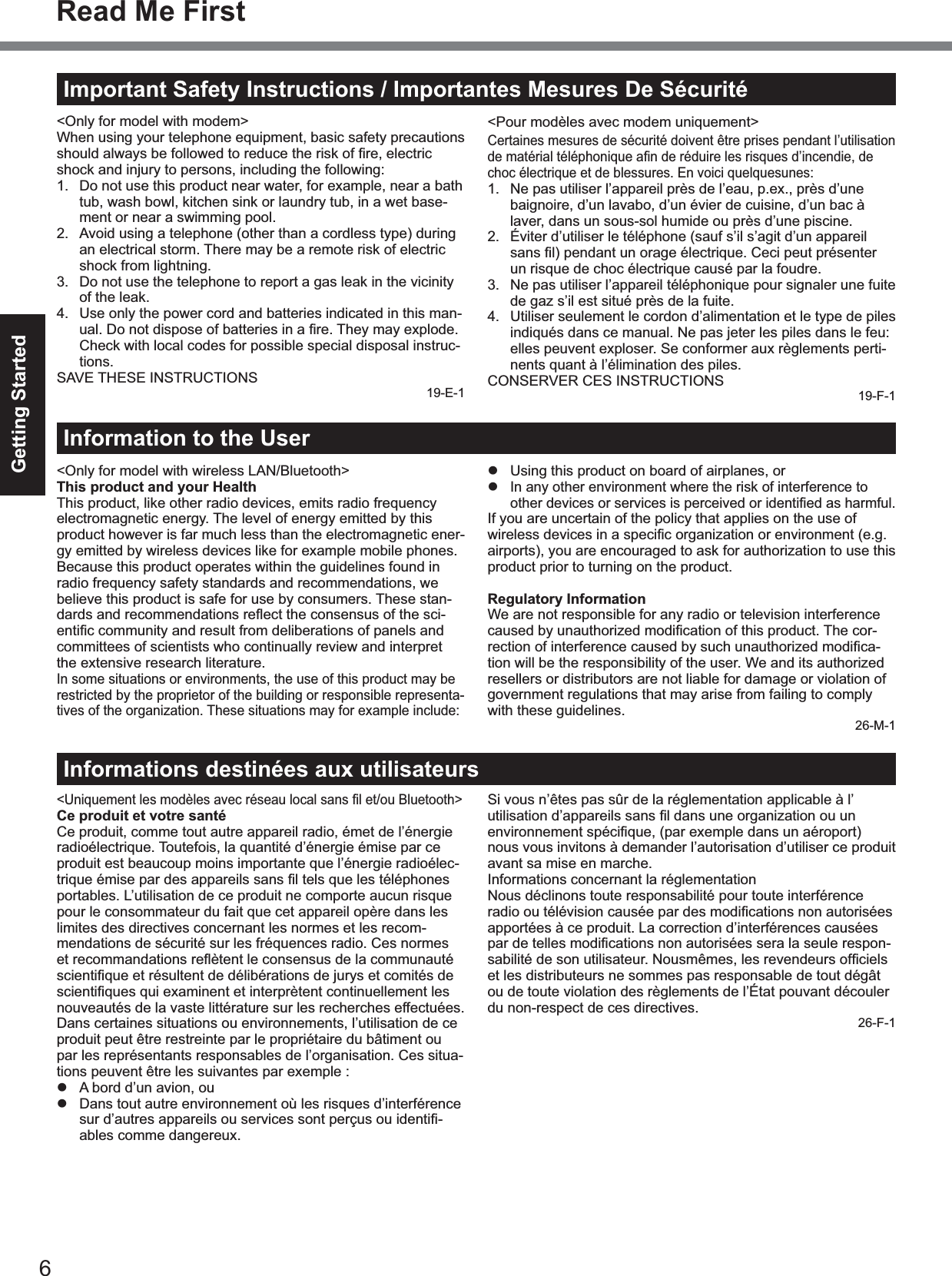
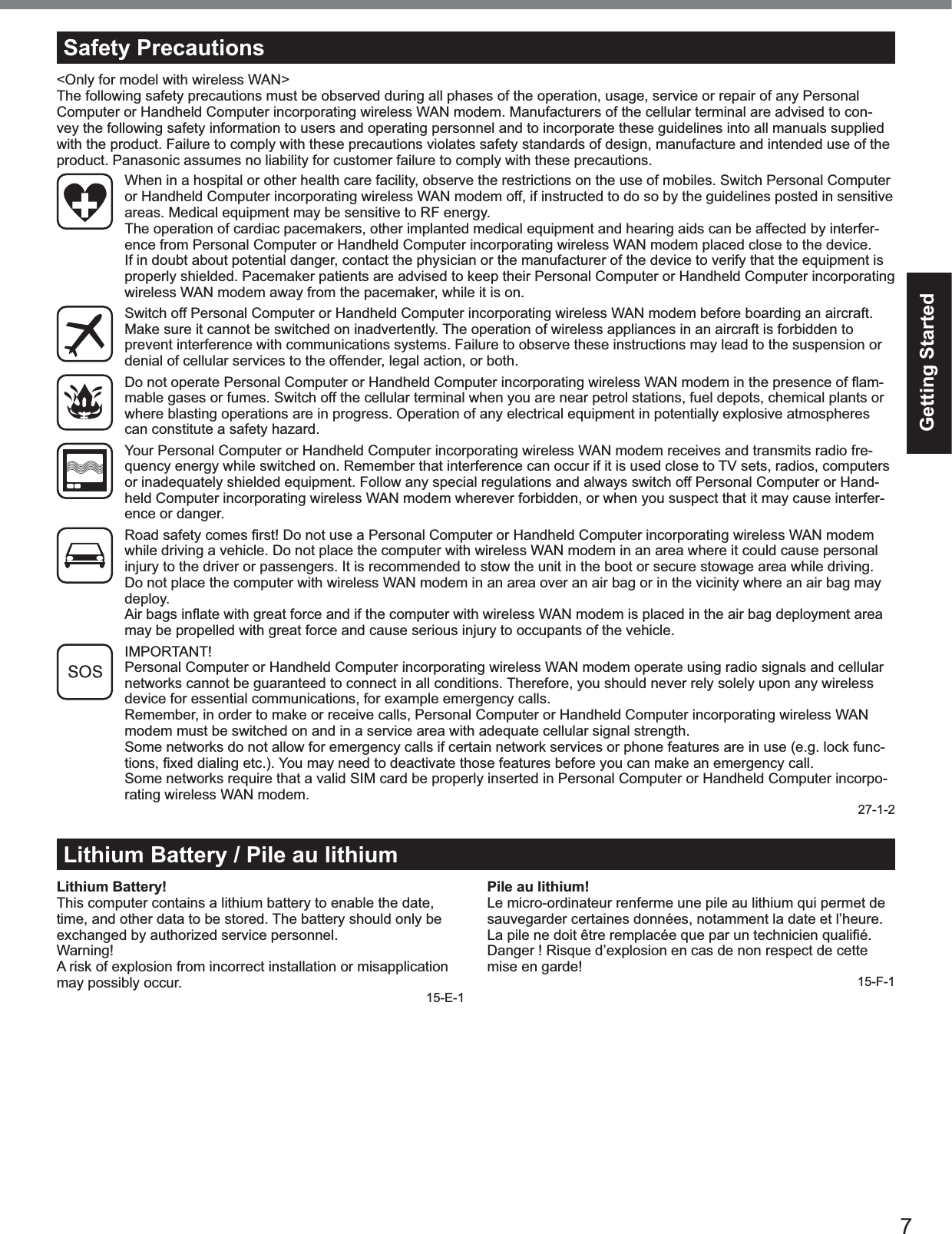
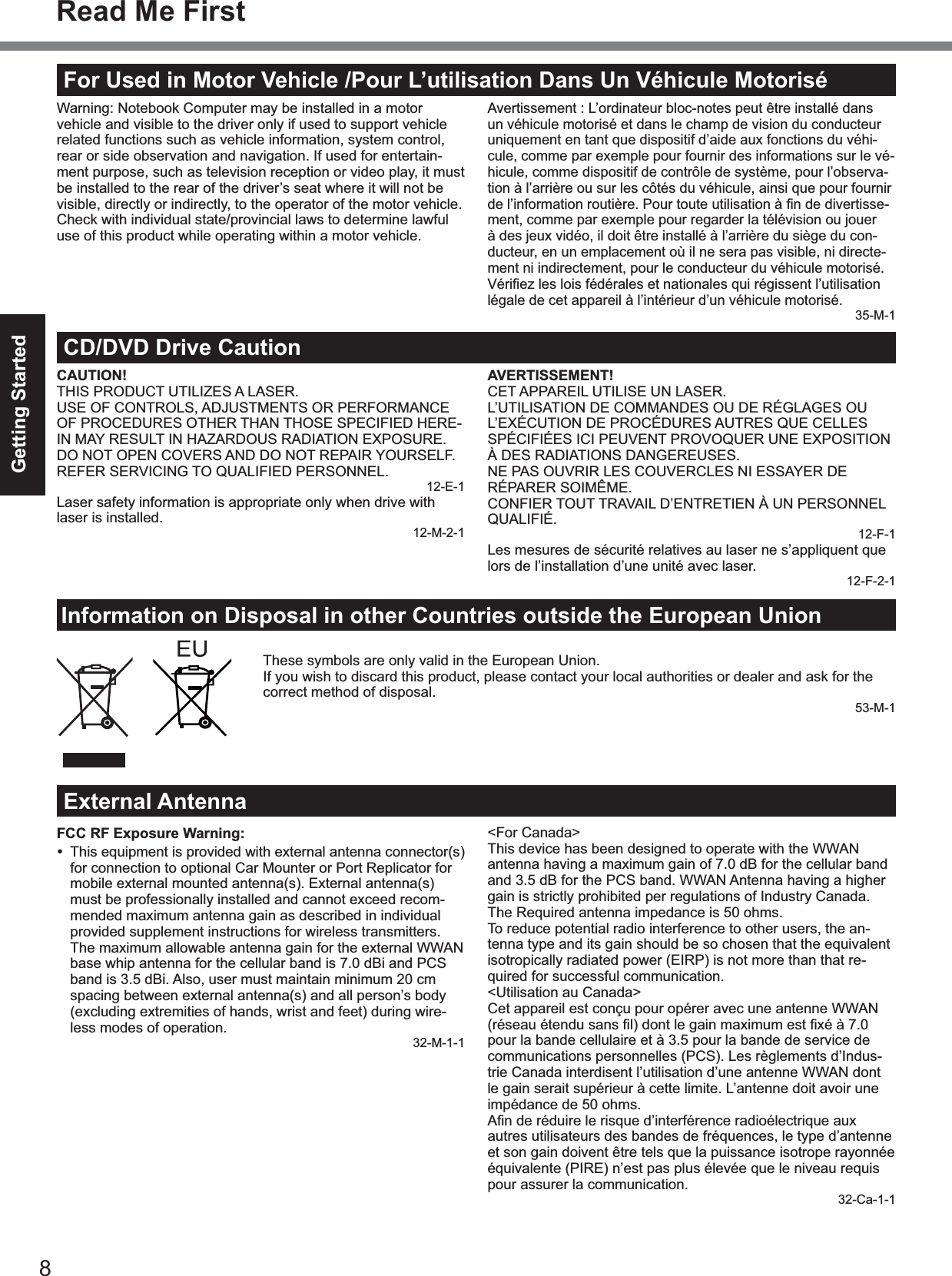
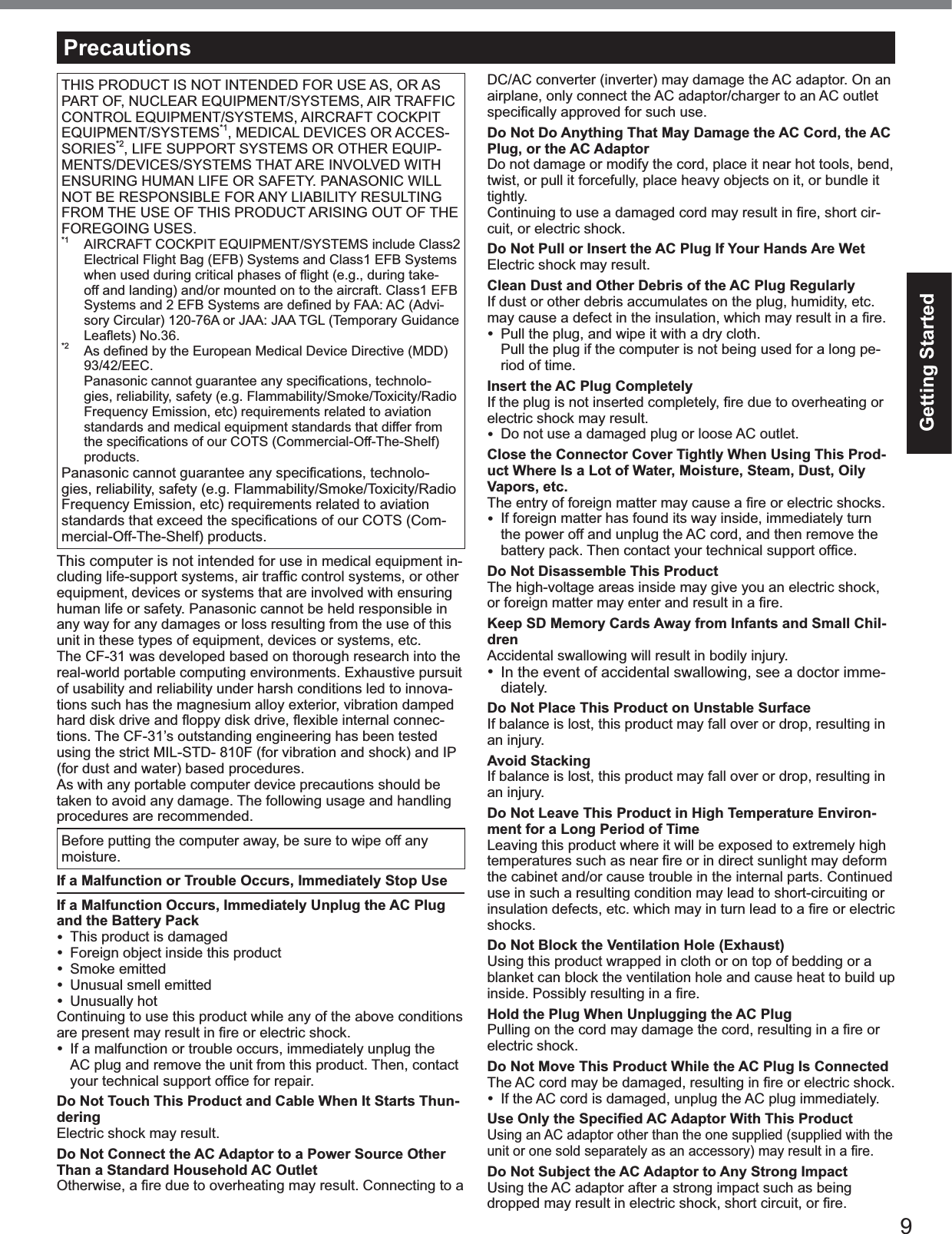
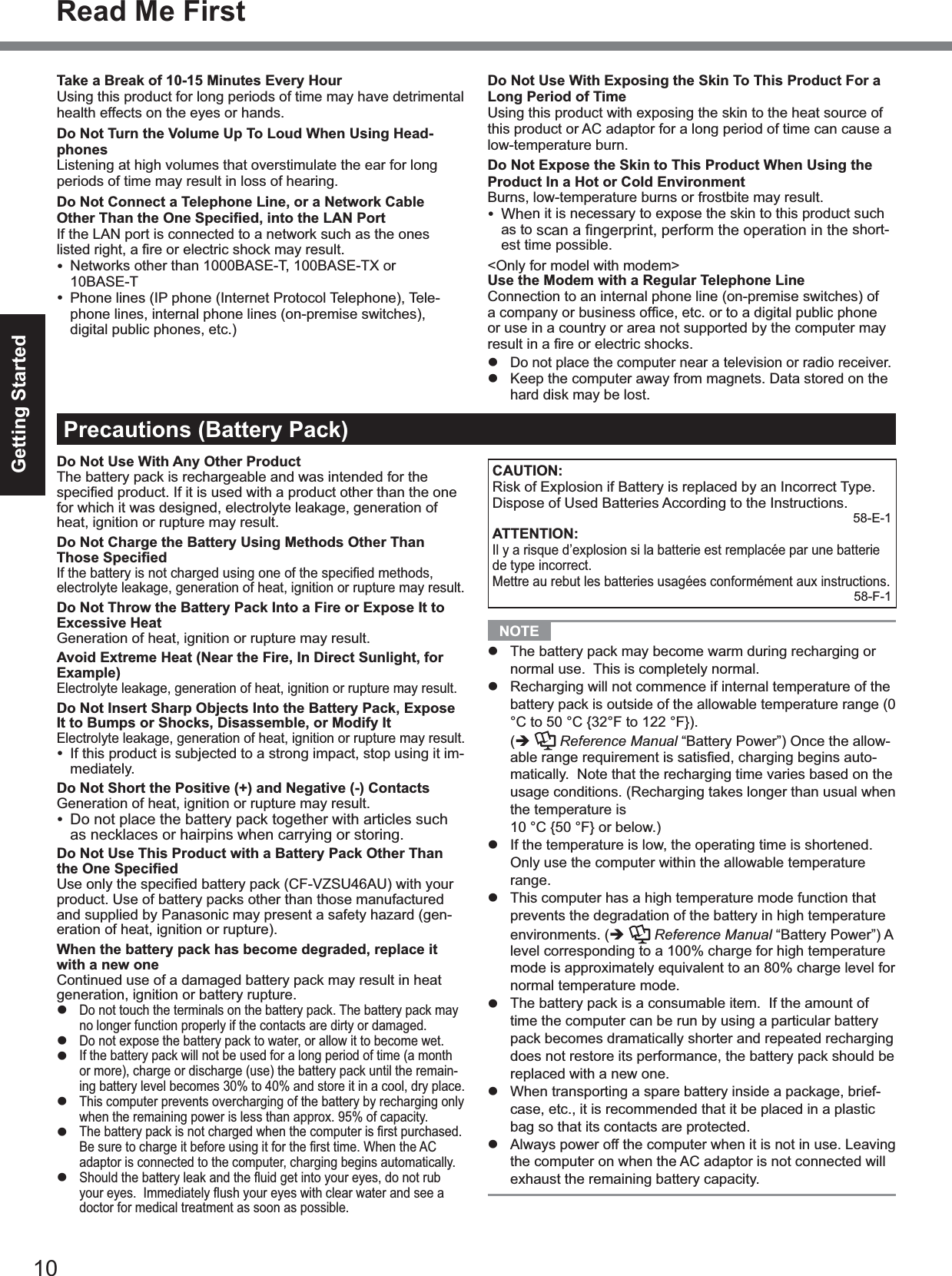
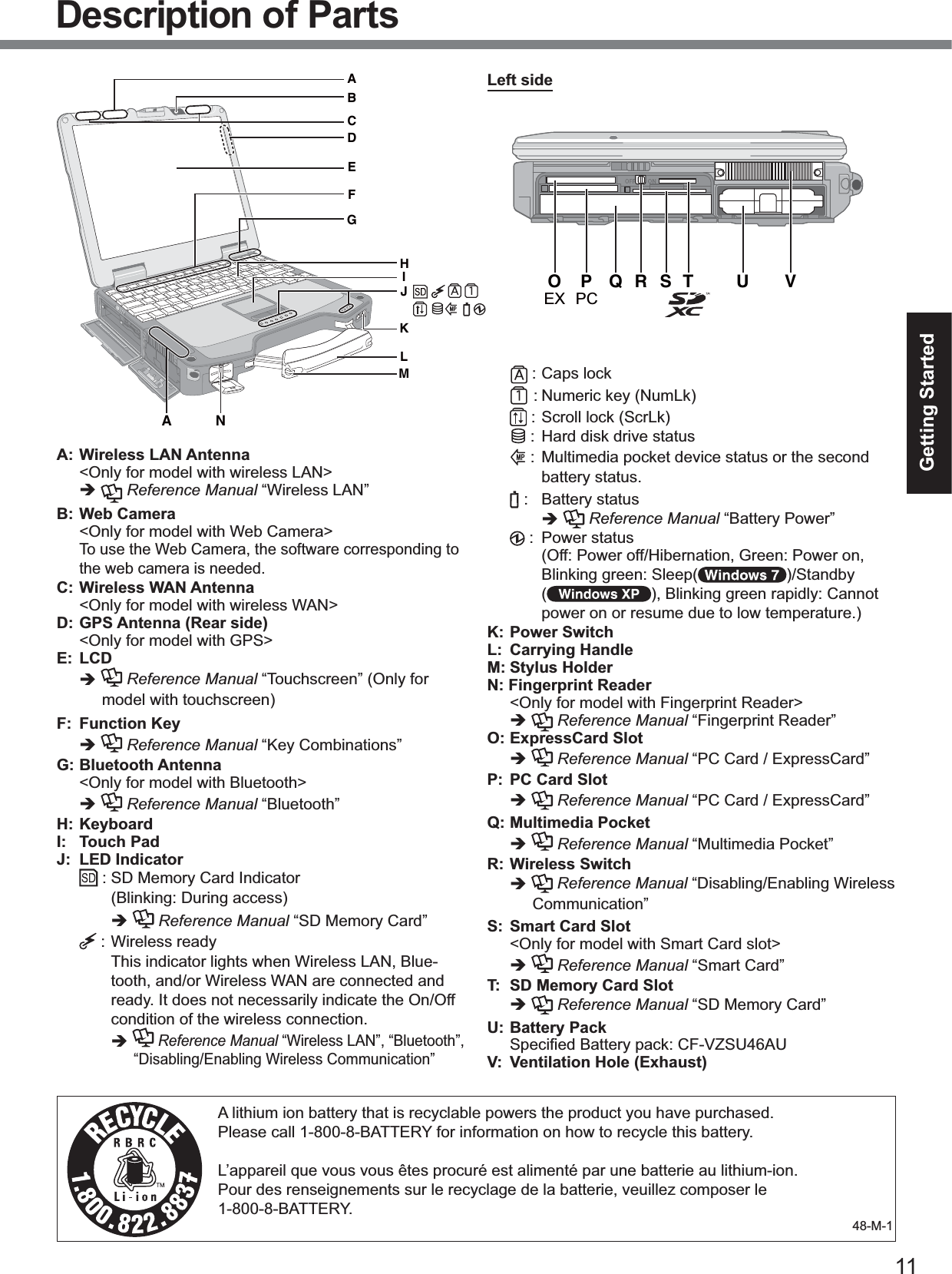
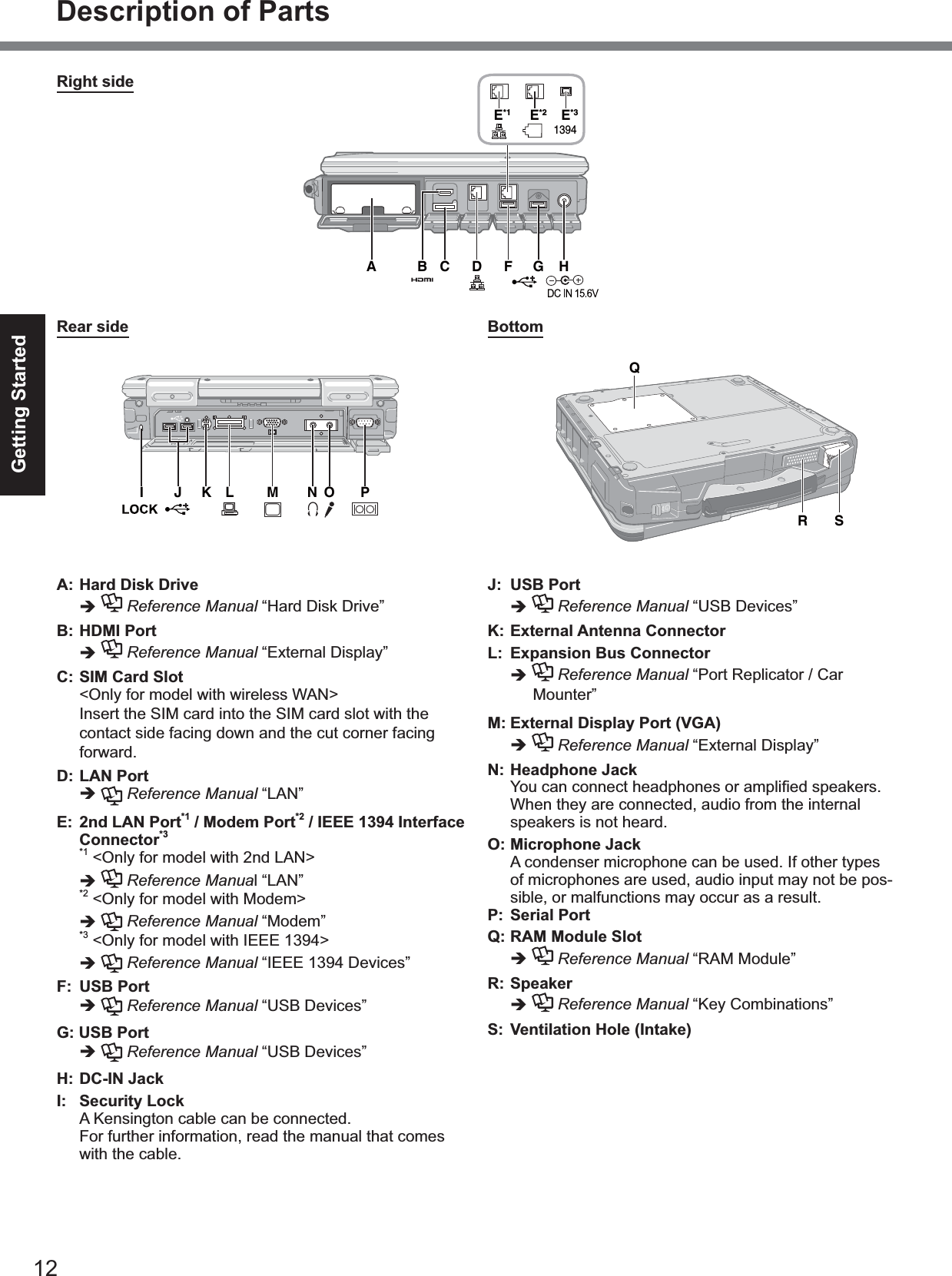
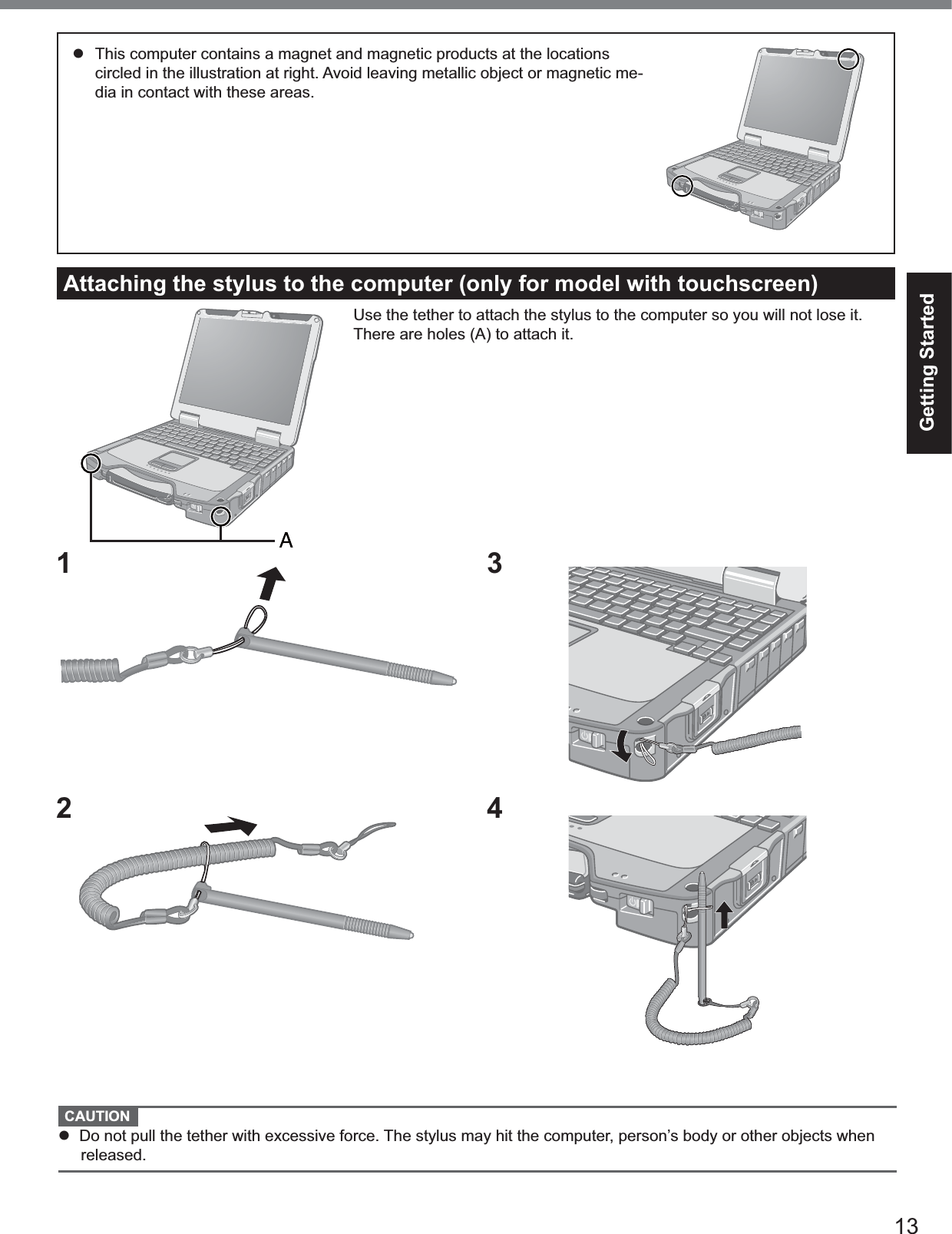
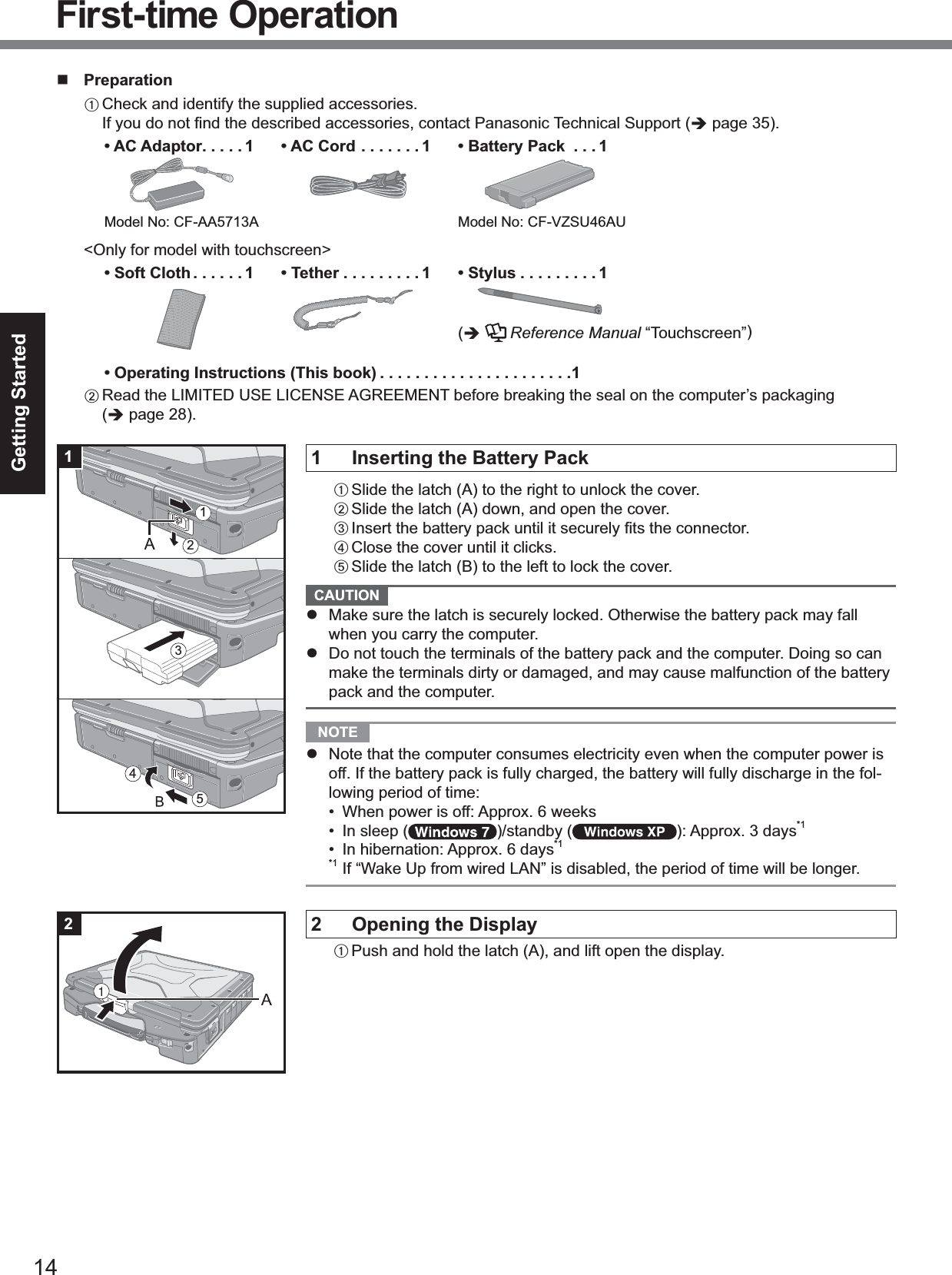
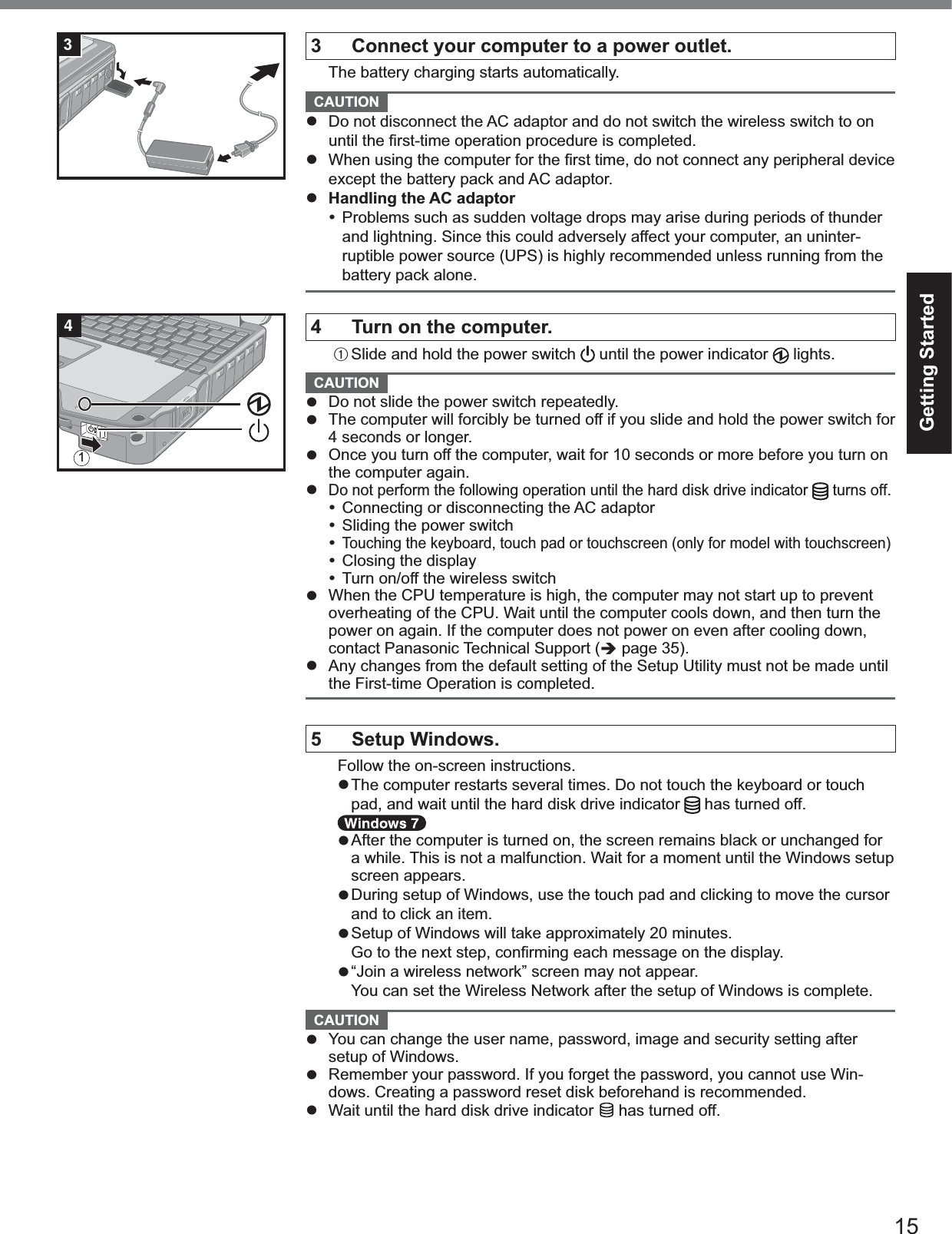
![16Getting StartedDo not use the following words for user name: CON, PRN, AUX, CLOCK$, NUL,COM1 to COM9, LPT1 to LPT9, @. In particular, if you create a user name (ac-count name) that includes the “@” mark, a password will be requested at thelog-on screen, even if no password has been set. If you try to log on without en-tering a password, “The user name or password is incorrect.” may be displayedand you will not be able to log on to Windows (page 25).You cannot choose the following words for user name and password: CON,PRN, AUX, CLOCK$, NUL, COM1 to COM9, LPT1 to LPT9.When you set date/time/time zone and click [Next], the screen may not go to thenext step for a few minutes. Do not touch the keyboard or touch pad, and waituntil the screen changes.If “An unexpected error has occurred ...” (or a similar message) is displayed,click [OK]. This is not a malfunction.6 <Only for model with touchscreen>Perform the touchscreen calibration.Before performing the calibration, close Tablet PC Input Panel.NOTE At first, log on to Windows as an administrator and perform this calibration.AClick (Start) - [Control Panel] - [Hardware and Sound] - [Tablet PC Set-ting].BClick [Calibrate].CUsing the stylus, touch each of the “+” target marks one by one, and thenclick [Yes].DClick [OK].NOTEPerform the following calibration for each user.AClick (Start) - [Control Panel] - [Hardware and Sound] - [Tablet PC Set-ting].BClick [Calibrate].CUsing the stylus, touch each of the “+” target marks one by one, and thenclick [Yes].DClick [OK].Perform the calibration for the orientation to be used.AClick [start] - [All Programs] - [Fujitsu Touch Panel (USB)] - [Touch ScreenCalibration Utility].BUsing the stylus, touch each of the 12 “+” target marks one by one until itblinks, and then pressEnter.CPressEnter.First-time Operation](https://usermanual.wiki/Panasonic-of-North-America/9TGWL11D.Host-User-Manual-1/User-Guide-1490295-Page-16.png)
![17Getting Started7 Create a new account. Click [start] - [Control Panel] - [User Accounts] - [Create a new account].CAUTIONRemember your password. If you forget the password, you cannot use the Win-dows operating system. Creating a password reset disk beforehand is recom-mended.NOTEPC Information ViewerThis computer periodically records the management information of the hard disk, etc. The maximum data volume for eachrecord is 1024 bytes.This information is only used for estimating the cause in the case when the hard disk goes down by any possibility. Theyare never sent to outside via network nor used for any other purpose except for the purpose described the above.To disable the function, add the check mark for [Disable the automatic save function for management information history]in [Hard Disk Status] of PC Information Viewer, and click [OK].(Reference Manual “Checking the Computer’s Usage Status”)Precaution against Starting Up/Shutting DownDo not do the followingConnecting or disconnecting the AC adaptorSliding the power switchTouching the keyboard, touch pad, touchscreen (only for model with touchscreen), or external mouseClosing the displayTurn on/off the wireless switchNOTETo conserve power, the following power saving methods are set at the time of purchase.The screen automatically turns off after 10*2 minutes of inactivity.The computer automatically enters sleep*3( )/standby*3( ) after 20 minutes of inactivity.*2 Windows XP :15 minutes*3 Refer to Reference Manual “Sleep or Hibernation Functions” about resuming from sleep.To change the partition structureYou can shrink a part of an existing partition to create unallocated disk space, from which you can create a new parti-tion. This computer has a single partition as default setting.AClick (Start) and right-click [Computer], then click [Manage].A standard user needs to enter an administrator password.BClick [Disk Management].CRight-click the partition for Windows (“c” drive in the default setting), and click [Shrink Volume]. The partition size depends on the computer specifications.DInput the size in [Enter the amount of space to shrink in MB] and click [Shrink].You cannot input a larger number than the displayed size. To select [Reinstall to the first 3 partitions.] in reinstalling Windows 7 (page 22), 30000 MB or more is nec-essary for [Total size after shrink in MB].ERight-click [Unallocated] (the shrunk space in the step D) and click [New Simple Volume].FFollow the on-screen instructions to make the settings, and click [Finish].Wait until formatting is completed.NOTEYou can create an additional partition using remaining unallocated space or newly creating unallocated space.To delete a partition, right-click the partition and click [Delete Volume] in step C.](https://usermanual.wiki/Panasonic-of-North-America/9TGWL11D.Host-User-Manual-1/User-Guide-1490295-Page-17.png)
![18Useful InformationOn-screen ManualYou can access the Reference Manual and the Important Tips on the computer screen.When you access the Reference Manual and the Important Tips for the first time, the License Agreement of the Adobe Reader may be displayed. Read it carefully and select [Accept] to proceed.Reference Manual The Reference Manual contains the practical information to help you fully enjoy the computer’s performance.To access the Reference Manual:Double-click on the desktop.Alternatively click (Start) - [All Programs] - [Panasonic] - [On-Line Manuals] - [Reference Manual].Click [start] - [Reference Manual].Alternatively click [start] - [All Programs] - [Panasonic] - [On-Line Manuals] - [Reference Manual].Important Tips The Important Tips will provide you with the battery information so that you can use the battery pack in the optimumcondition to obtain longer operation time.To access the Important Tips:Double-click on the desktop.Alternatively click (Start) - [All Programs] - [Panasonic] - [On-Line Manuals] - [Important Tips].Double-click on the desktop.Alternatively click [start] - [All Programs] - [Panasonic] - [On-Line Manuals] - [Important Tips].NOTEWhen Adobe Reader update notice is displayed, we recommend you follow the on-screen procedure and update.See http://www.adobe.com/ for the latest version of Adobe Reader.CAUTION Do not remove the check mark for [IntelliMouse Wheel mode] in [Scroll Configuration] of [Touch Pad] in [Mouse] of [Control Panel]. The Adobe Reader scrolling function may not work correctly.](https://usermanual.wiki/Panasonic-of-North-America/9TGWL11D.Host-User-Manual-1/User-Guide-1490295-Page-18.png)