Panasonic of North America 9TGWL13A Model 7260NGW Wireless Network Adapter User Manual 1 of 2
Panasonic Corporation of North America Model 7260NGW Wireless Network Adapter 1 of 2
Contents
User manual 1 of 2
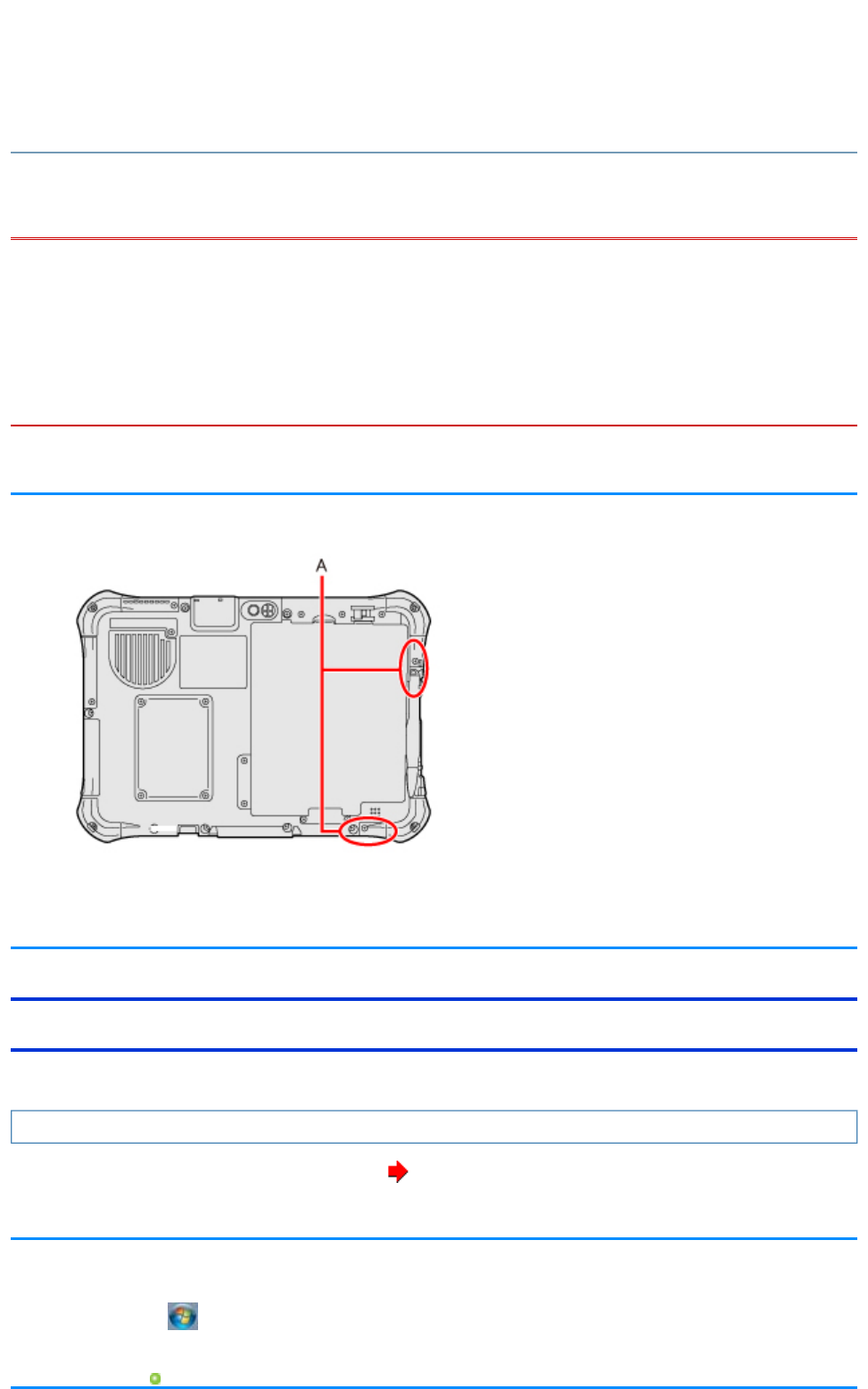
<Only for model with wireless LAN>
Do not use wireless LAN on airplanes, in hospitals, or in other locations where wireless LAN
signals may affect devices.
Follow the instructions of airline companies and hospitals. If you use the computer in these locations, turn off
the wireless LAN.
To avoid unauthorized access to the computer through wireless LAN.
We recommend you to make security settings such as encryption before using wireless LAN.
Otherwise the flash memory data such as the shared files can be exposed to the risk of unauthorized access.
Communication is established through the wireless LAN antenna (A). Do not block the antenna
area with your hand or body.
The transmission rate will be lower when a microwave oven is used nearby.
To use wireless LAN, set [Wireless LAN] of [Wireless Configuration] to [Enabled] (default) in the
[Advanced] menu of the Setup Utility.
Using the Wireless LAN Function
Before using a wireless LAN, turn the wireless LAN communication on.
Turning on/off the wireless LAN communication
1. To enable the wireless communication ( Disabling/Enabling Wireless Communication).
You can use the following procedure instead of turning on wireless LAN in the Wireless Switch
Utility.
1. Touch (Start) - [Control Panel] - [Adjust commonly used mobility settings].
2. Touch [Turn wireless on] in [Wireless Network].
When [Turn wireless off] is displayed, the wireless network is already on.
Wireless LAN
CAUTION
NOTE
NOTE
1
/
2ページWireless LAN
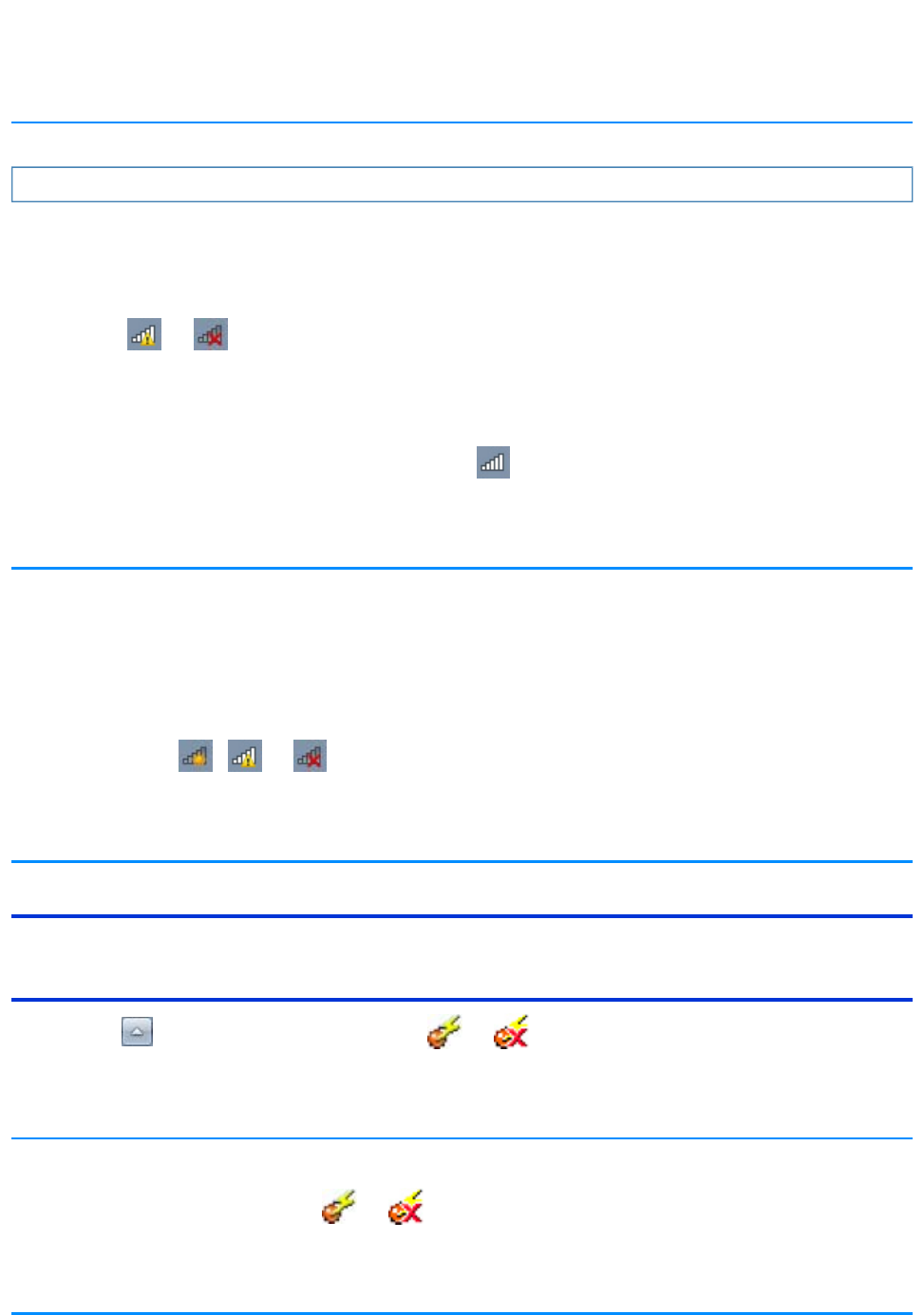
Setting the wireless LAN access point
Preparation
Follow the instruction manual of the wireless LAN access point to make settings for the access point to recognize the
computer.
1. Turn the wireless LAN on.
2. Touch or on the notification area.
3. Select an access point, and touch [Connect].
4. Input the key you set for the access point to recognize the computer, and touch [OK].
Wait for the computer to connect to the wireless LAN access point.
When the icon on the notification area is changed to , the wireless LAN setting is complete.
5. Touch [Close].
The settings depend on the network environment. For further information, ask the system
administrator or the person in charge of the network.
If you use the stealth type wireless LAN access point which restricts automatic detection of the
wireless LAN access point, take the following procedure.
If you do not perform the procedure below, you may not be able to access the wireless LAN access
point automatically or the wireless LAN access point may not be displayed on the [Connect to a
network] screen.
1. Touch , or on the notification area, touch [Open Network and Sharing Center] - [Set
up a new connection or network] - [Manually connect to a wireless network] and touch [Next].
2. Input necessary information and add check marks for [Start this connection automatically] and
[Connect even if the network is not broadcasting] and touch [Next].
Enabling/Disabling the Wireless LAN Standard IEEE802.11a
(802.11a)
1. Touch on the notification area and touch or .
2. Touch [802.11a Enabled] or [802.11a Disabled].
In some countries, communication using IEEE802.11a (5 GHz wireless LAN) standard is restricted by law.
The Wireless Switch Utility icon ( or ) indicates the on/off status of wireless LAN and/or Bluetooth
and/or wireless WAN, not the setting of IEEE802.11a.
If IEEE802.11a is enabled or disabled while the computer is connected to an IEEE802.11b/g access point, the
connection will be temporarily interrupted.
NOTE
NOTE
2
/
2ページWireless LAN