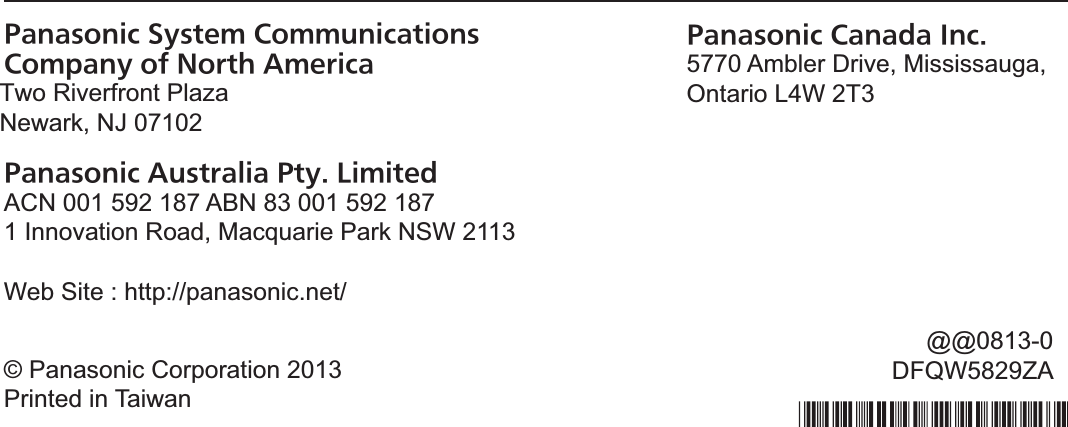Panasonic of North America 9TGWL14A Wireless Network Adapter User Manual 2
Panasonic Corporation of North America Wireless Network Adapter 2
Contents
- 1. Users Manual
- 2. User Manual Part1
- 3. User Manual Part2
- 4. User Manual1
- 5. User Manual2
- 6. User Manual 1
- 7. User Manual 2
User Manual2
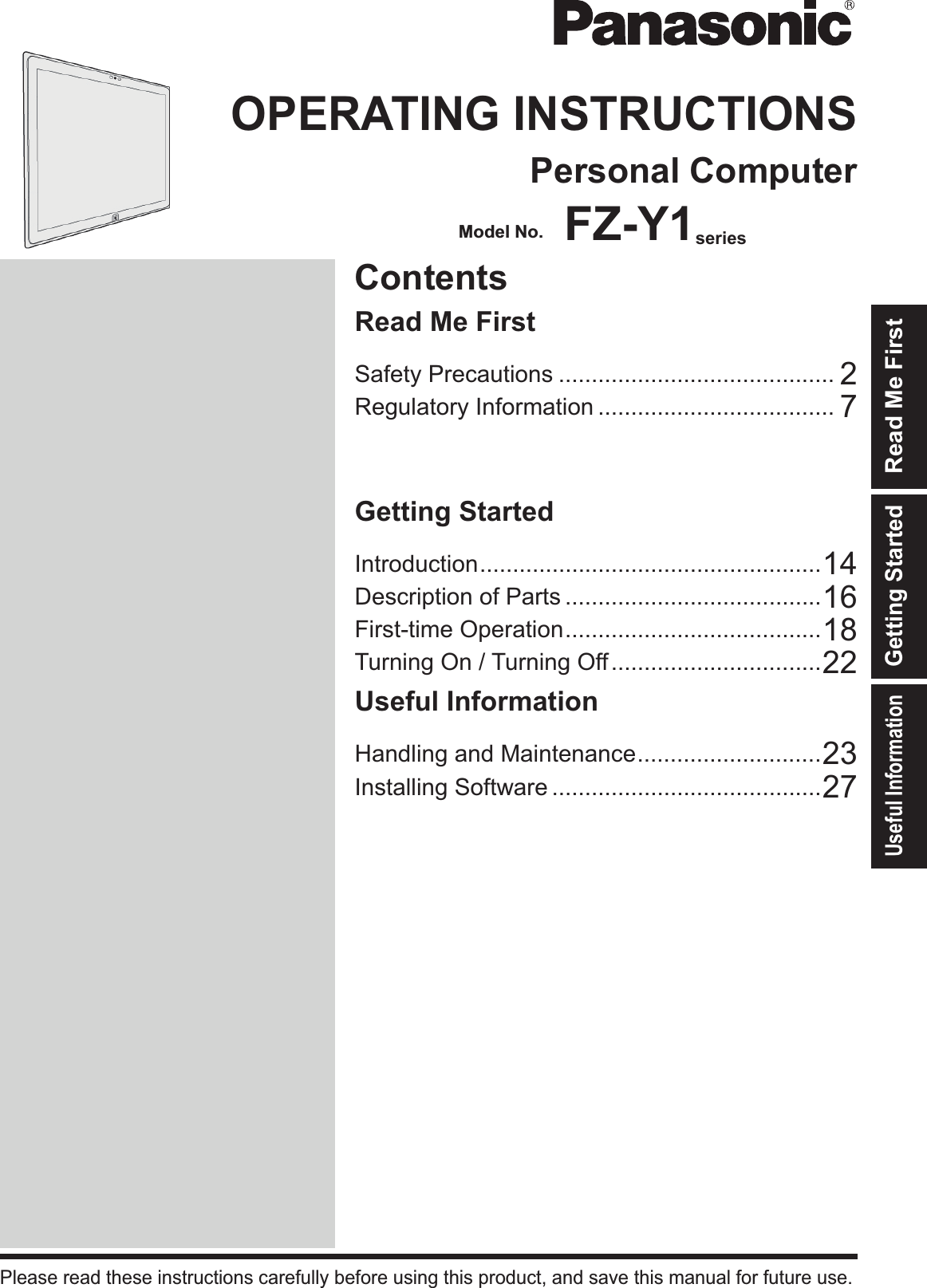
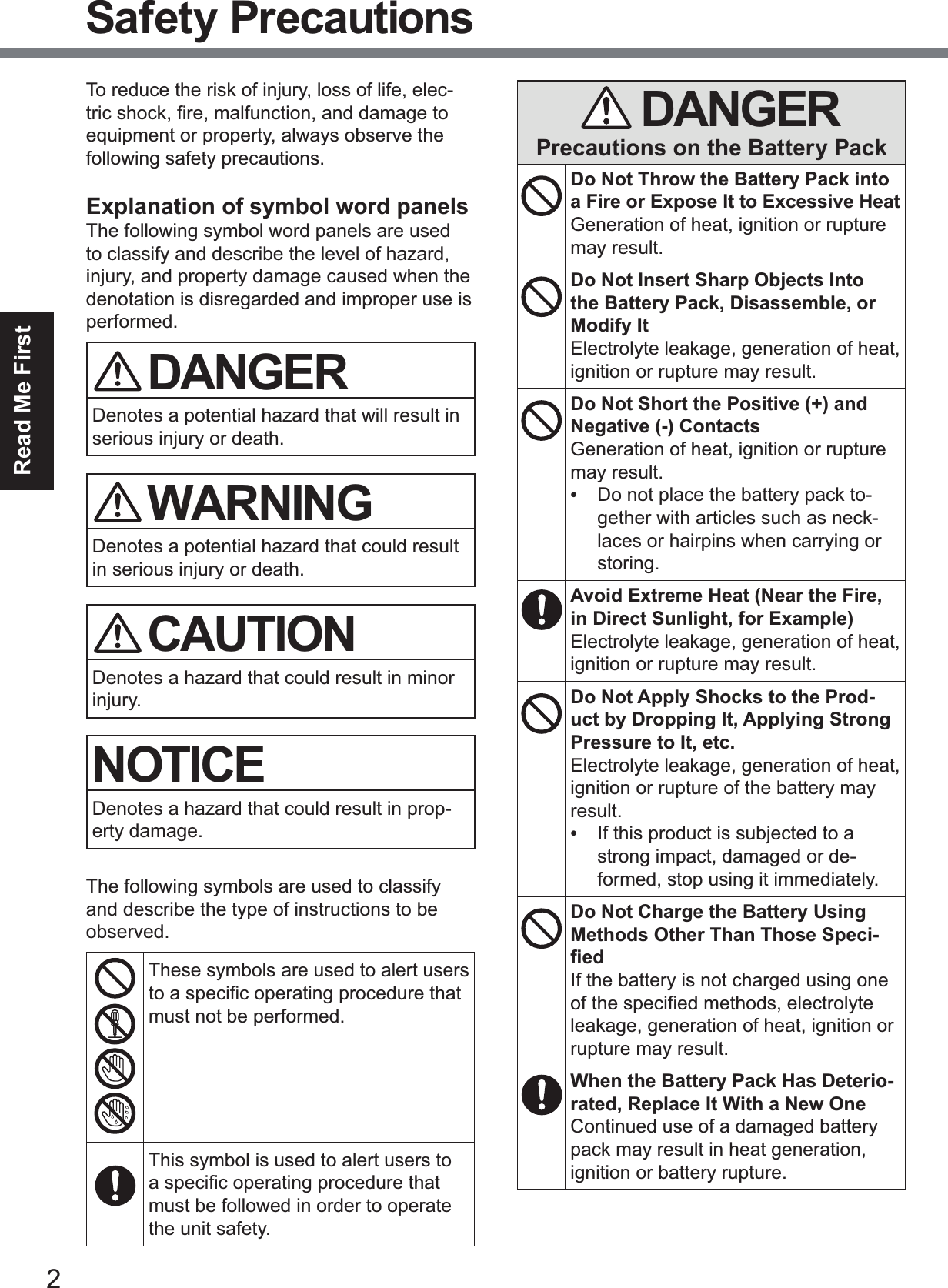
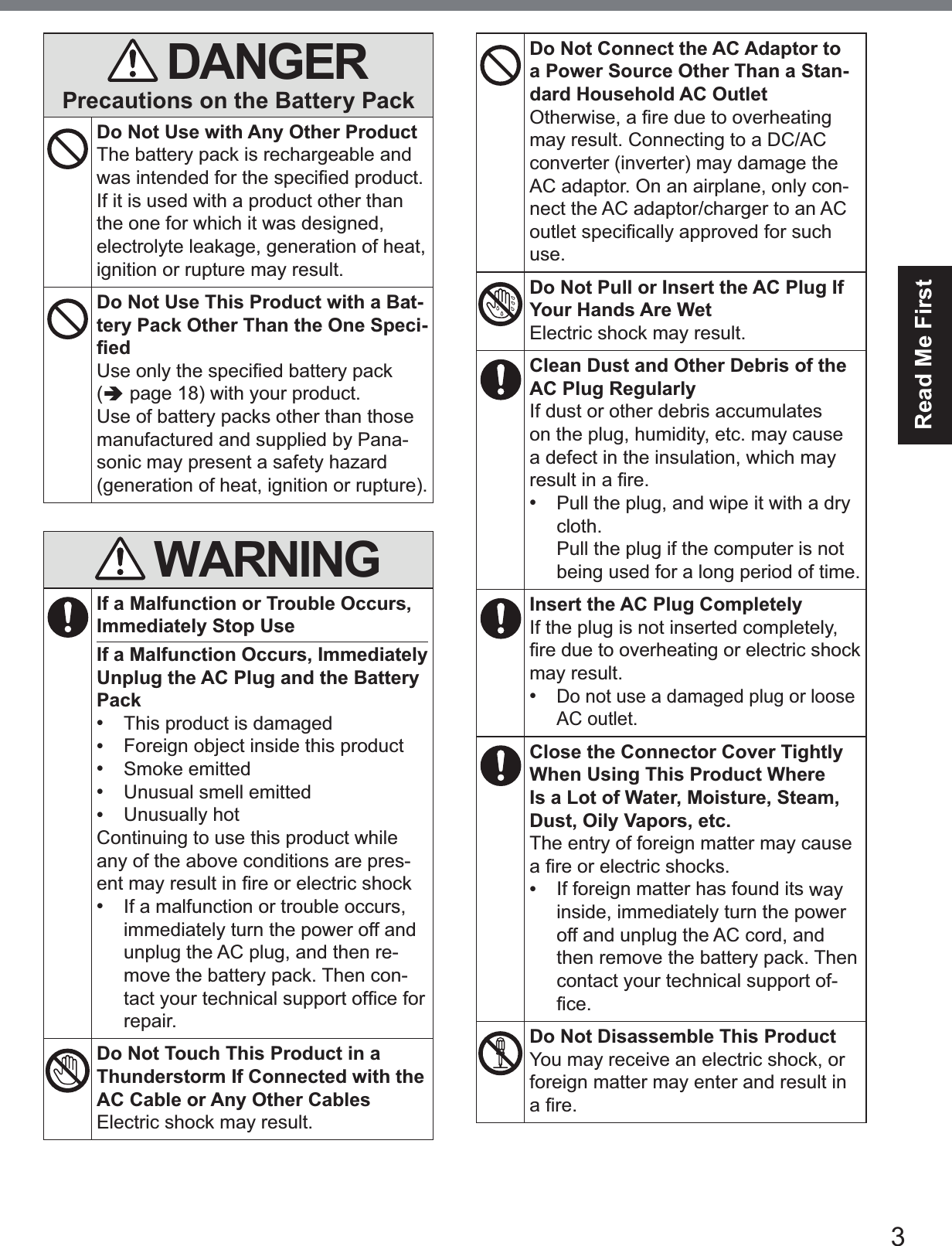
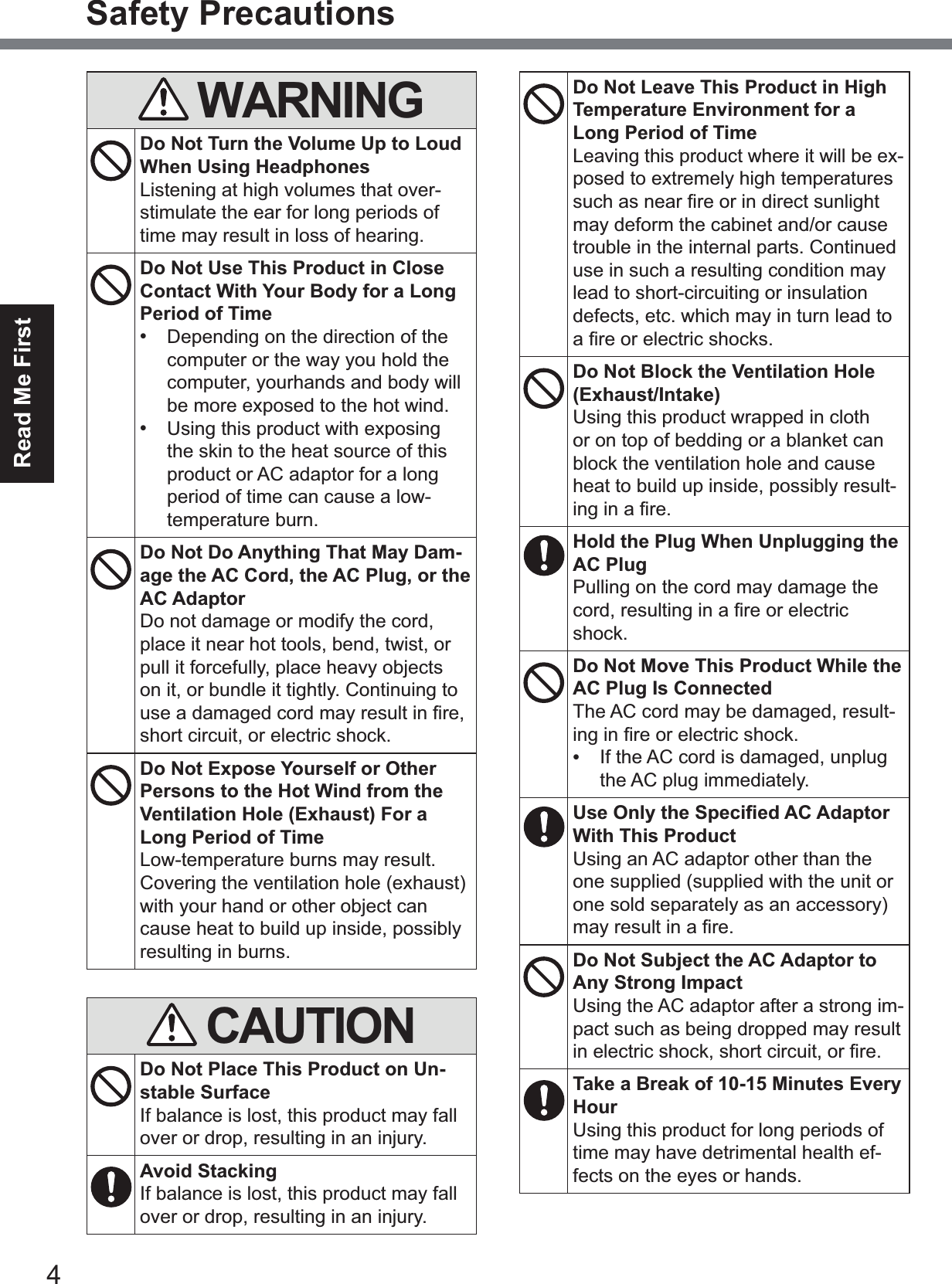
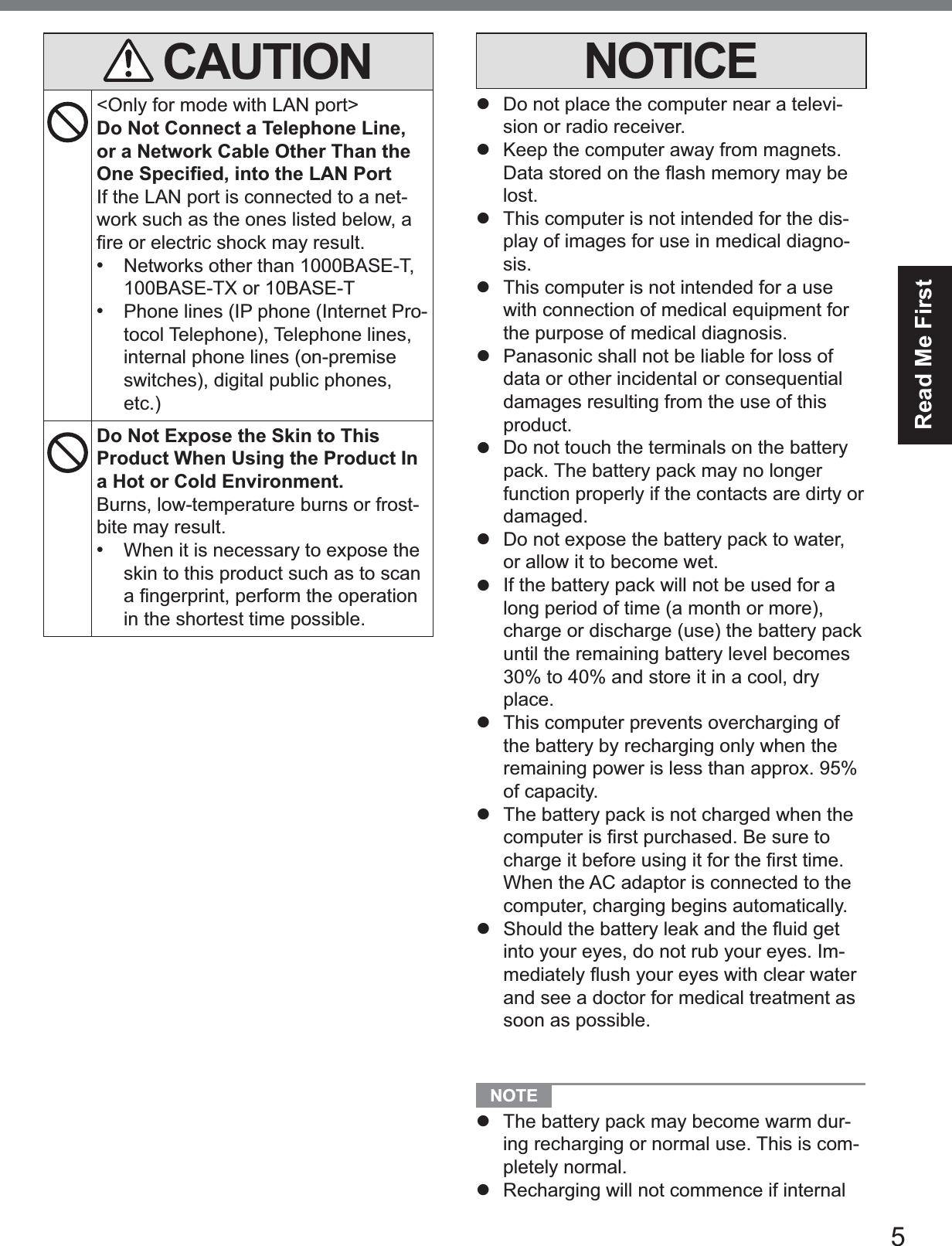
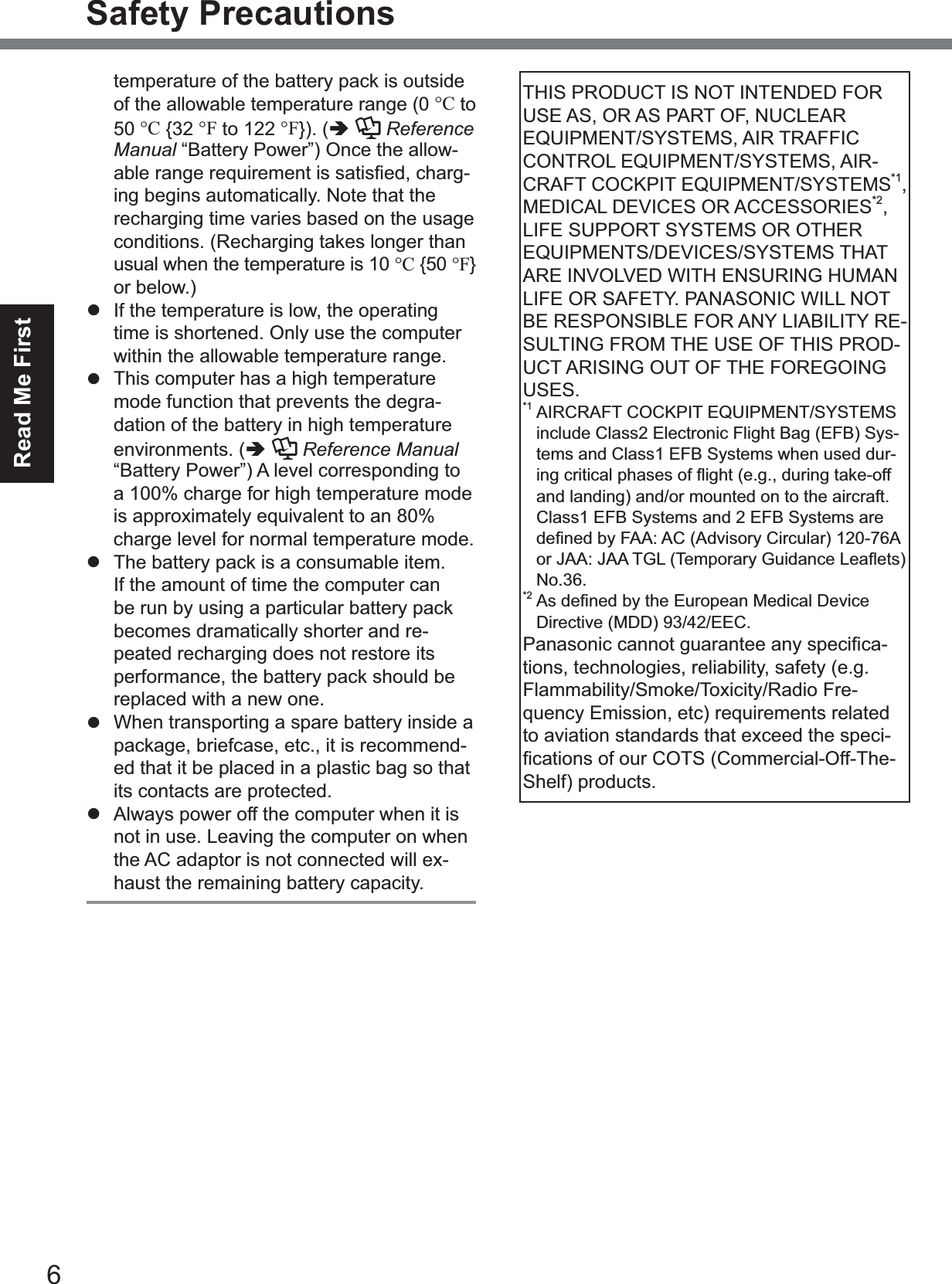
![7Read Me FirstInformation to the User / Informations destinées aux utilisateurs<Only for model with wireless LAN/Bluetooth>This product and your HealthThis product, like other radio devices, emits radio frequency electromagnetic energy. The level of energy emitted by this product how-ever is far much less than the electromagnetic energy emitted by wireless devices like for example mobile phones.Because this product operates within the guidelines found in radio frequency safety standards and recommendations, we be-lieve this product is safe for use by consum-ers. These standards and recommendations UHÀHFWWKHFRQVHQVXVRIWKHVFLHQWL¿FFRP-munity and result from deliberations of panels and committees of scientists who continually review and interpret the extensive research literature.In some situations or environments, the use of this product may be restricted by the propri-etor of the building or responsible represen-tatives of the organization. These situations PD\IRUH[DPSOHLQFOXGHz Using this product on board of airplanes, orz In any other environment where the risk of interference to other devices or services is SHUFHLYHGRULGHQWL¿HGDVKDUPIXOIf you are uncertain of the policy that applies RQWKHXVHRIZLUHOHVVGHYLFHVLQDVSHFL¿FRU-ganization or environment (e.g. airports), you are encouraged to ask for authorization to use this product prior to turning on the product.Regulatory InformationWe are not responsible for any radio or tele-vision interference caused by unauthorized PRGL¿FDWLRQRIWKLVSURGXFW7KHFRUUHFWLRQof interference caused by such unauthorized PRGL¿FDWLRQZLOOEHWKHUHVSRQVLELOLW\RIWKHuser. We and its authorized resellers or dis-tributors are not liable for damage or violation of government regulations that may arise from failing to comply with these guidelines. 26-M-1<Uniquement pour les modèles avec réseau ORFDOVDQV¿OHWRX%OXHWRRWK!Ce produit et votre santéCe produit, comme tout autre appareil radio, émet del’énergie radioélectrique. Toutefois, la quantité d’énergie émise par ce produit est beaucoup moins importante que l’énergie radioélec-WULTXHpPLVHSDUGHVDSSDUHLOVVDQV¿OWHOVque les téléphones portables. L’utilisation de ce produit ne comporte aucun risque pour le consommateur du fait que cet appareil opère dans les limites des directives concernant les normes et les recommendations de sécu-rité sur les fréquences radio. Ces normes et UHFRPPDQGDWLRQVUHÀqWHQWOHFRQVHQVXVGHODFRPPXQDXWpVFLHQWL¿TXHHWUpVXOWHQWGHdélibérations de jurys et comités de scienti-¿TXHVTXLH[DPLQHQWHWLQWHUSUqWHQWFRQWLQXHO-lement les nouveautés de la vaste littérature sur les recherches effectuées. Dans certaines situations ou environnements, l’utilisation de ce produit peut être restreinte par le proprié-taire du bâtiment ou par les représentants responsables de l’organisation. Ces situations SHXYHQWrWUHOHVVXLYDQWHVSDUH[HPSOHz A bord d’un avion, ouz Dans tout autre environnement où les risques d’interférence sur d’autres appa-reils ou services sont perçus ou identi-¿DEOHVFRPPHGDQJHUHX[Si vous n’êtes pas sûr de la réglementation applicable àO¶XWLOLVDWLRQG¶DSSDUHLOVVDQV¿OGDQVXQHRUJD-QL]DWLRQRXXQHQYLURQQHPHQWVSpFL¿TXHSDUexemple dans un aéroport) nous vous invitons à demander l’autorisationd’utiliser ce produit avant sa mise en marche.Informations concernant la réglementationNous déclinons toute responsabilité pour toute interférence radio ou télévision causée SDUGHVPRGL¿FDWLRQVQRQDXWRULVpHVDSSRU-tées à ce produit. La correctionG¶LQWHUIpUHQFHVFDXVpHVSDUGHWHOOHVPRGL¿-cations non autorisées sera la seule respon-sabilité de son utilisateur. Nousmêmes, les UHYHQGHXUVRI¿FLHOVHWOHVGLVWULEXWHXUVQHsommes pas responsable de tout dégât ou de toute violation des règlements de l’État pou-vant découler du non-respect de ces direc-tives. 26-F-1Regulatory Information](https://usermanual.wiki/Panasonic-of-North-America/9TGWL14A.User-Manual2/User-Guide-2617058-Page-7.png)
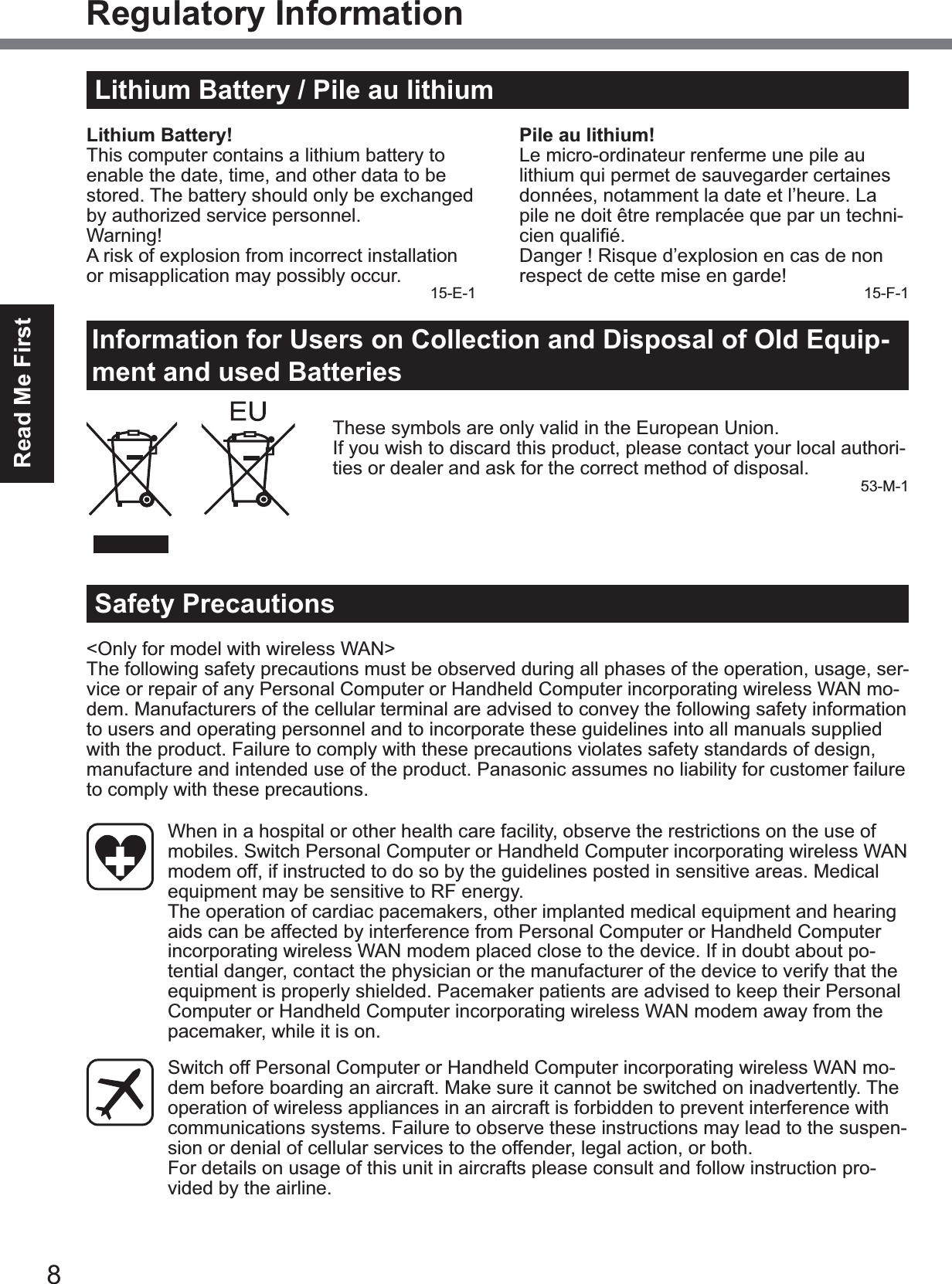
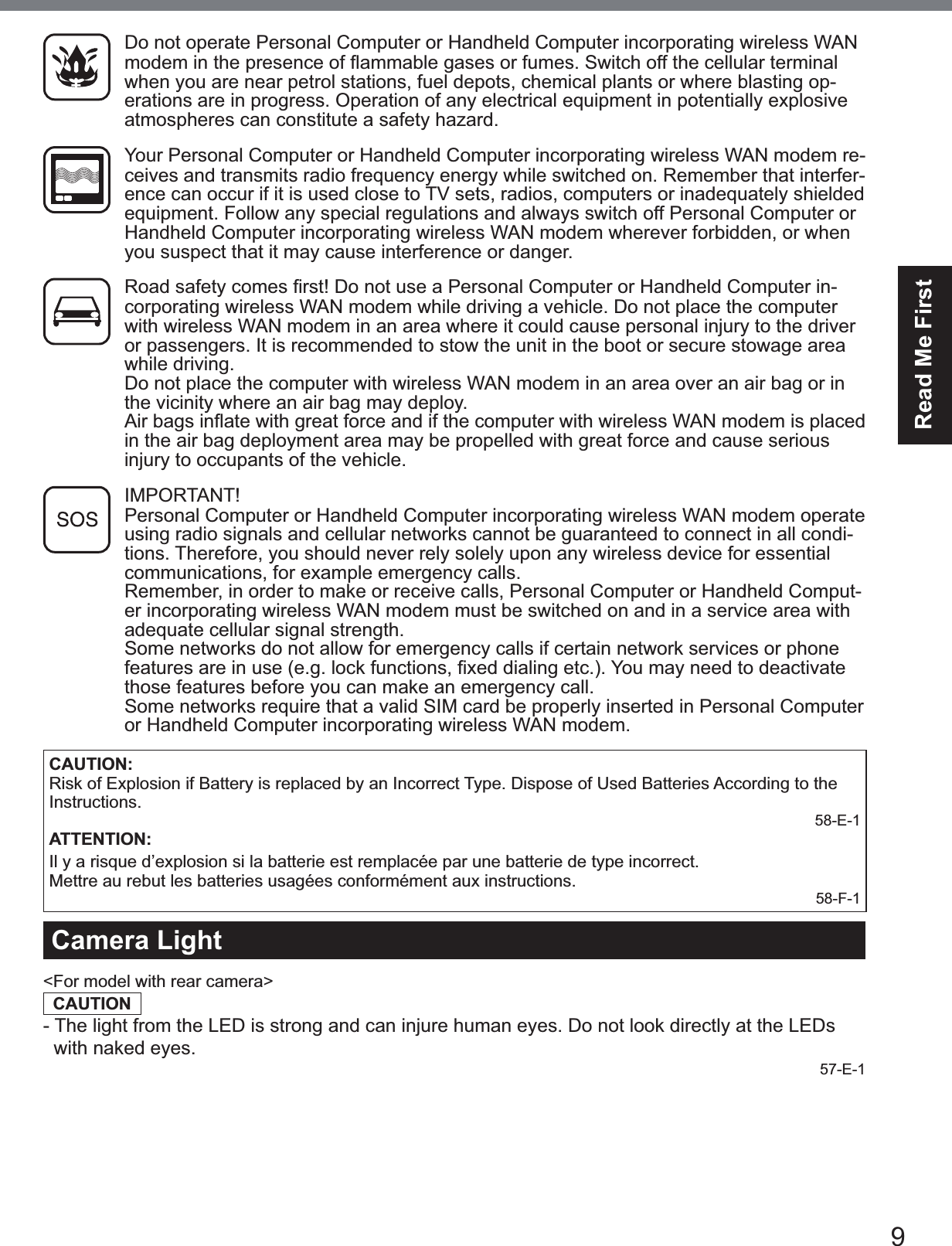
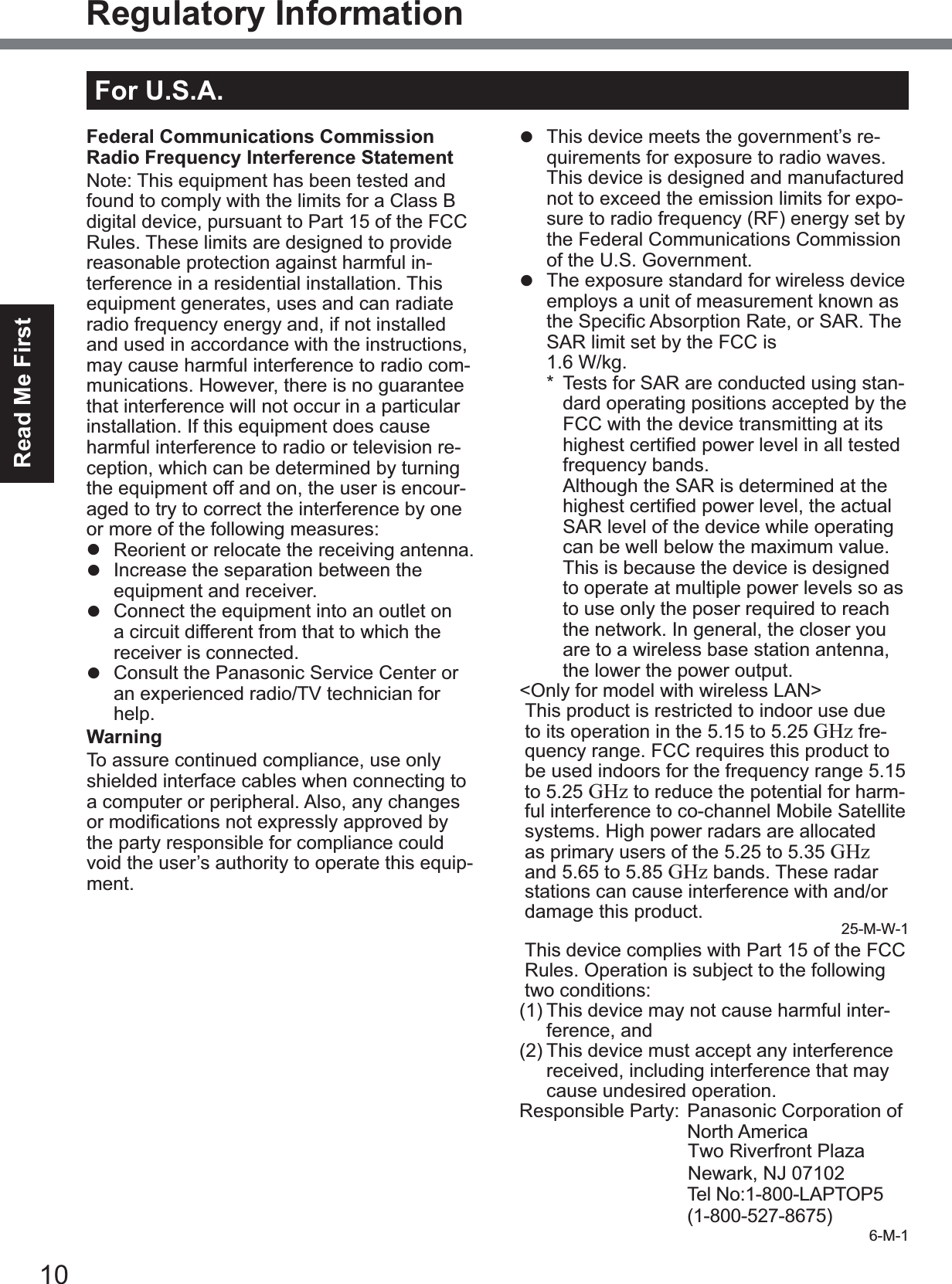
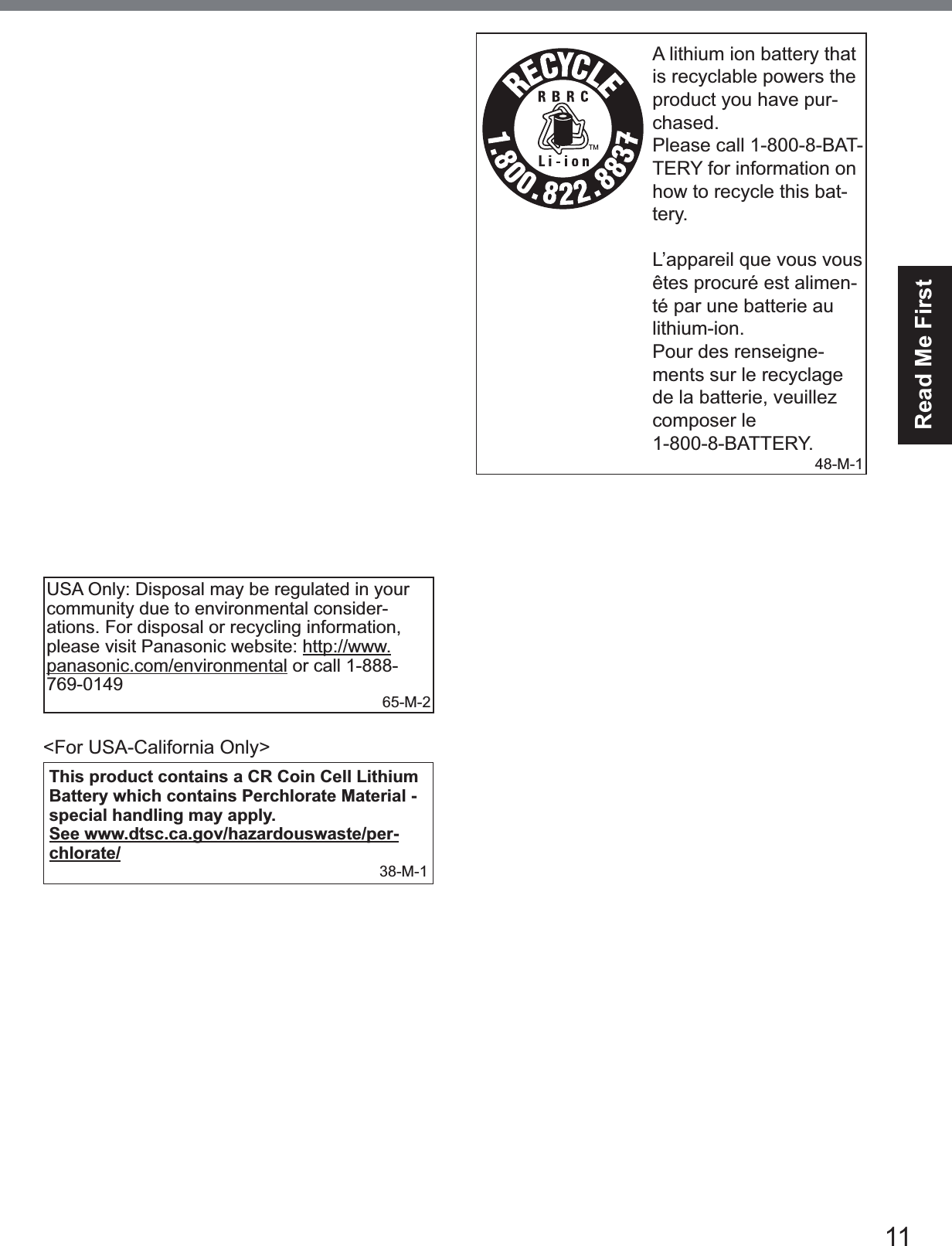
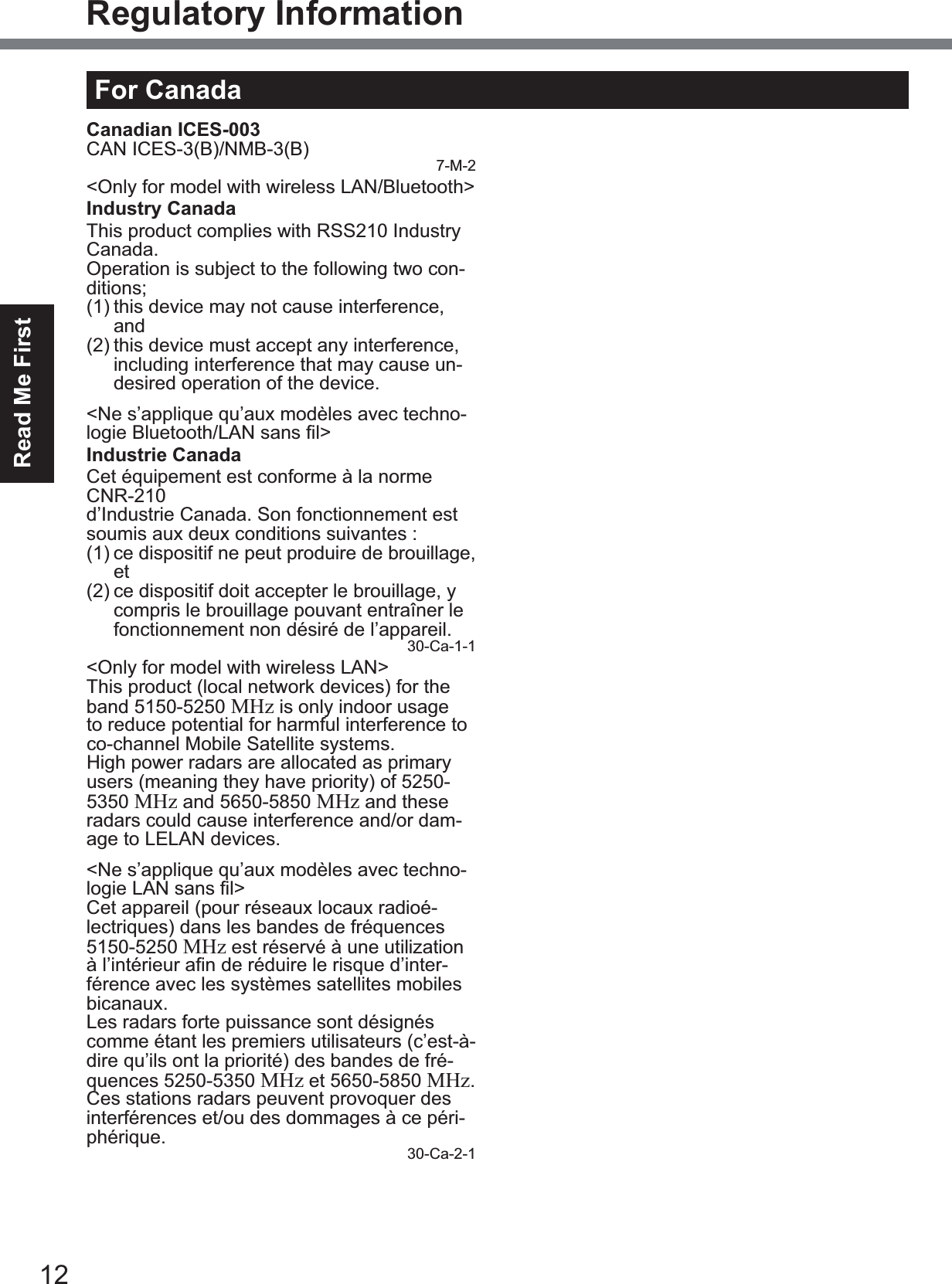
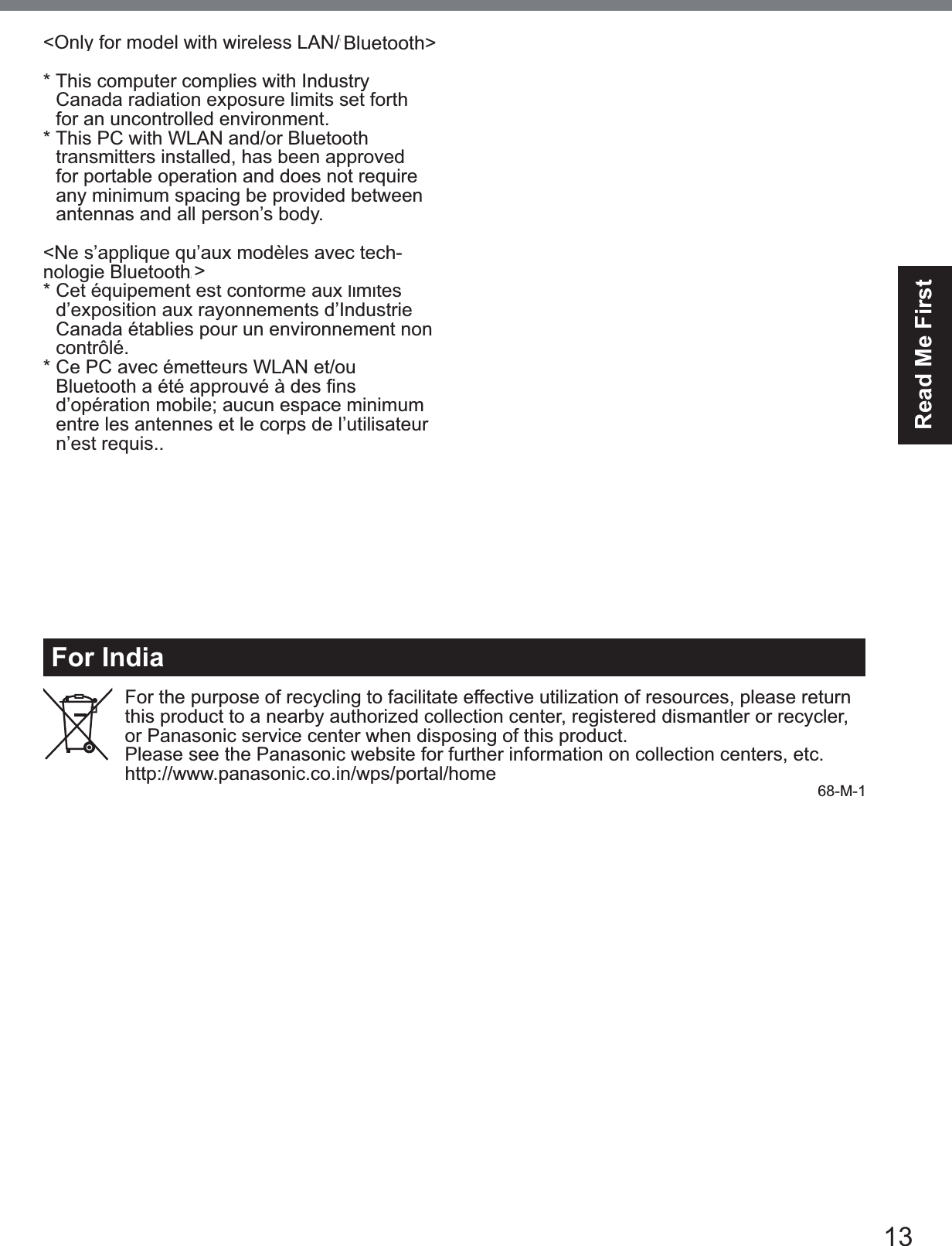
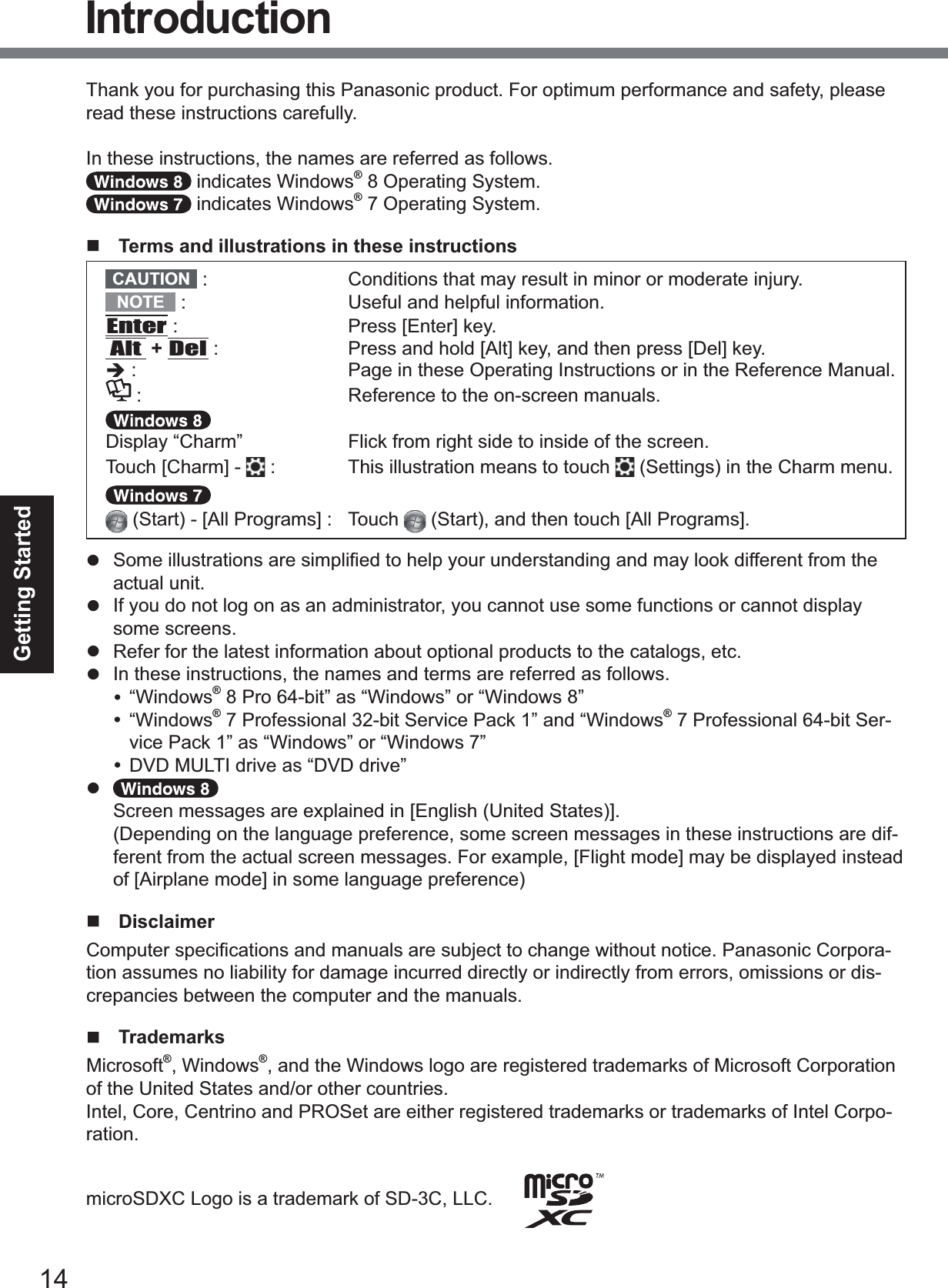
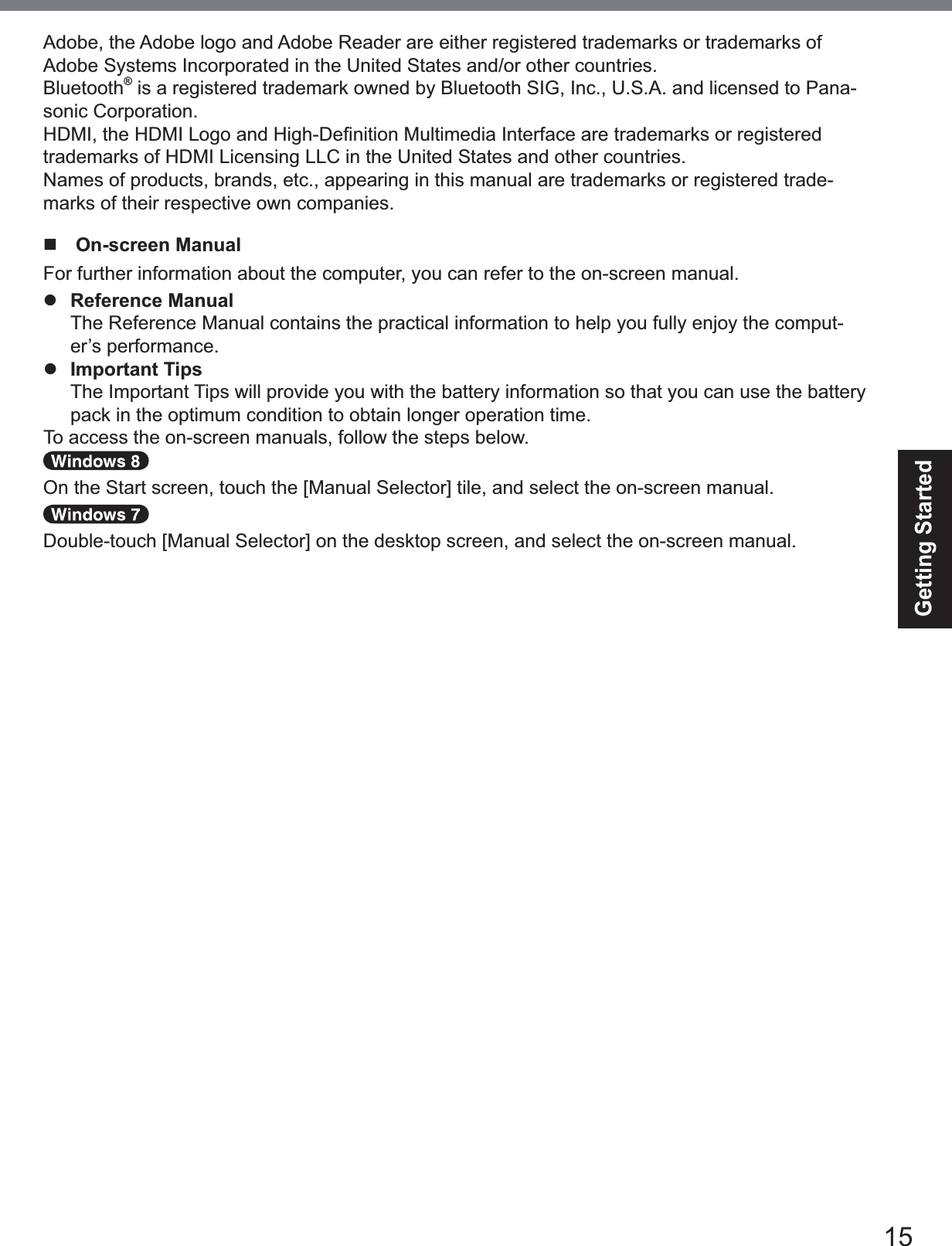
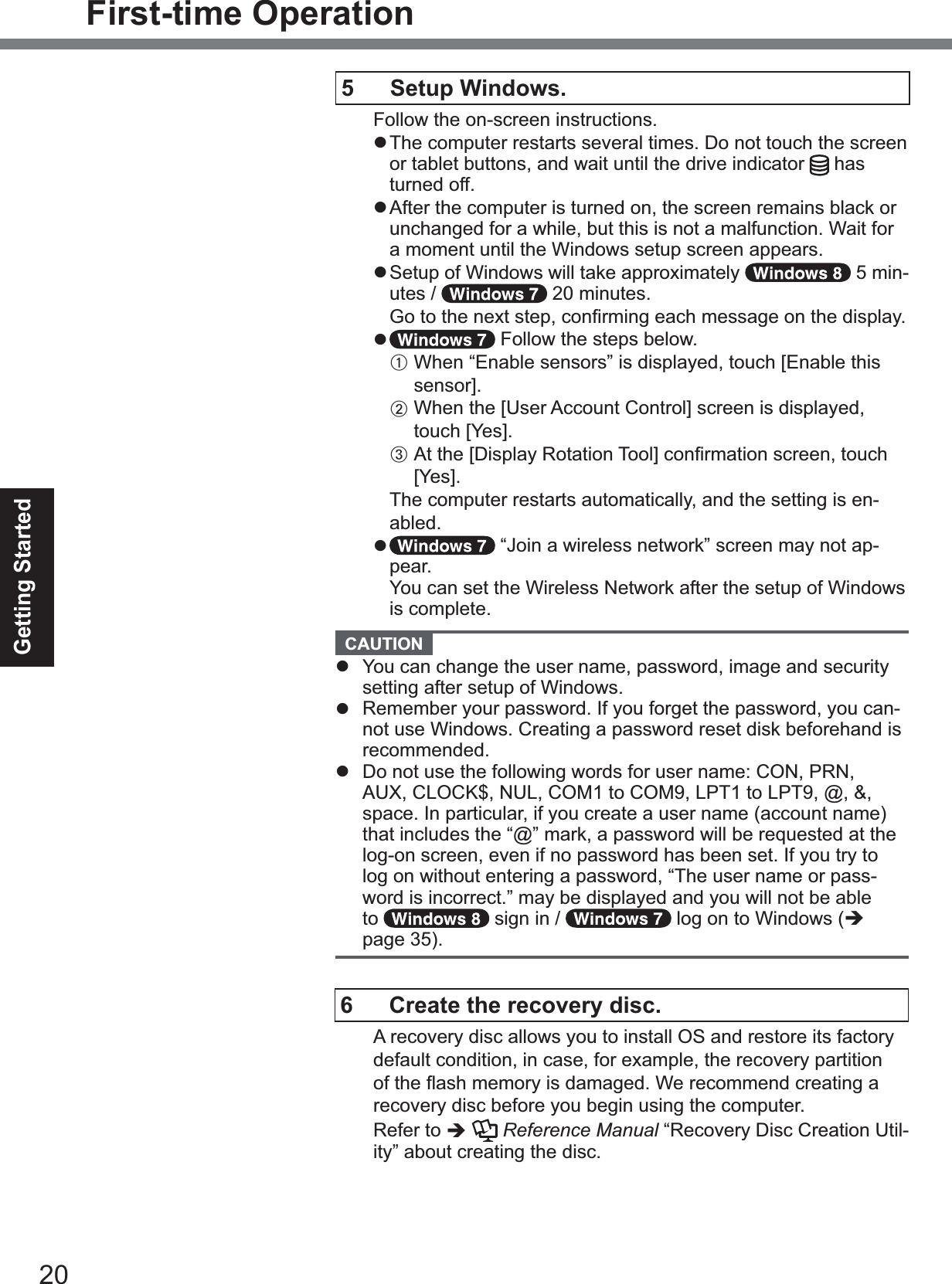
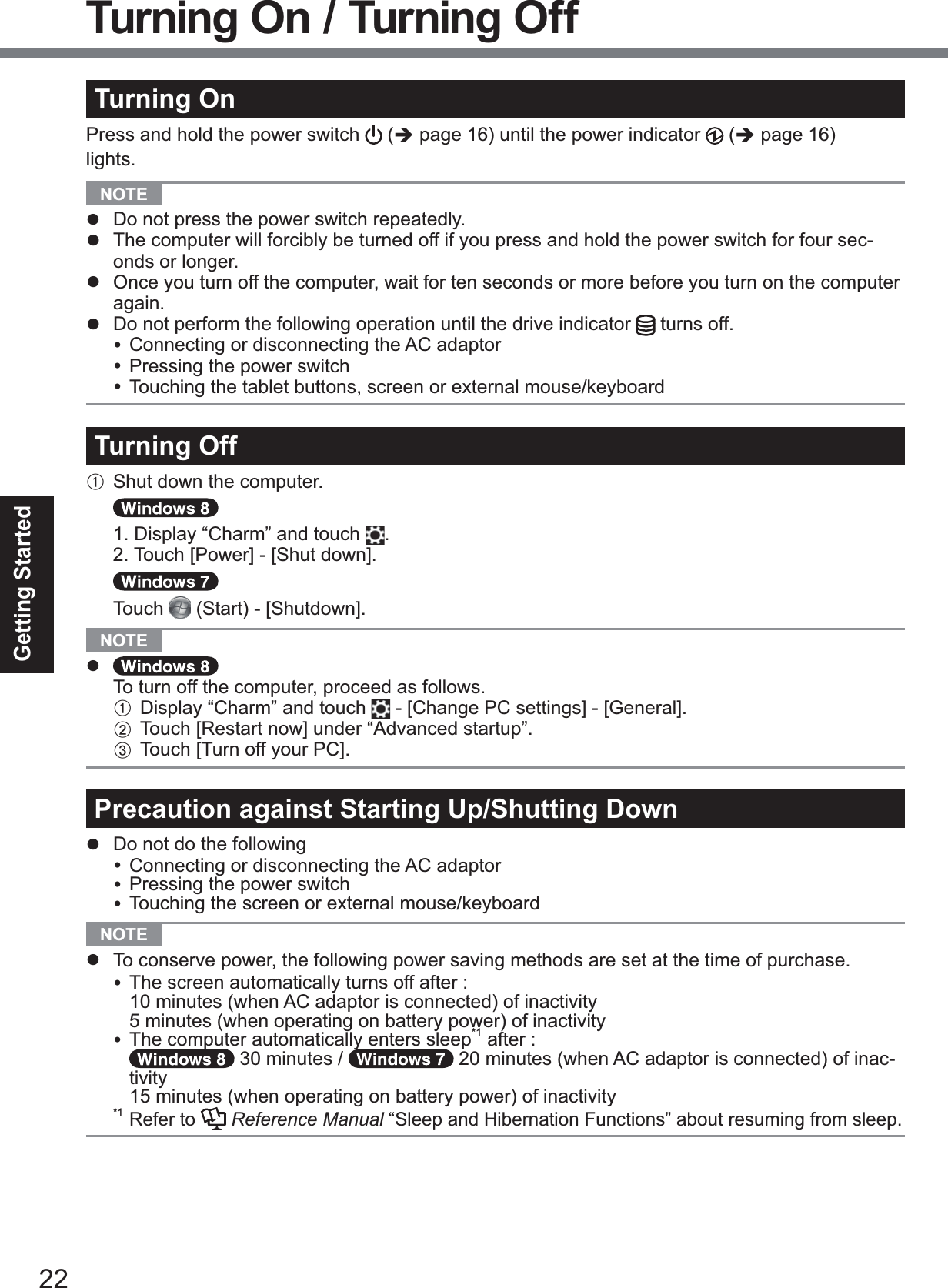
![23Useful InformationOperation environmentz 3ODFHWKHFRPSXWHURQDÀDWVWDEOHVXUIDFHQRWVXEMHFWWRVKRFNYLEUDWLRQDQGGDQJHURIdropping. Do not place the computer upright or turn it over. If the computer is exposed to an extremely strong impact, it may become damaged.z Operating environment 7HPSHUDWXUH2SHUDWLRQ°C to 50 °C {14 °F to 122 °F} (IEC60068-2-1, 2)*1 6WRUDJH°C to 60 °C {-4 °F to 140 °F} +XPLGLW\ 2SHUDWLRQ% to 80% RH (No condensation) 6WRUDJH% to 90% RH (No condensation)Even within the above temperature/humidity ranges, operation for a long time in extreme en-vironments, smoking nearby, or operation in places where oil is used or where there is a lot of dust will result in the product deterioration and will shorten the product life.*1 Do not expose the skin to this product when using the product in a hot or cold environment. (Îpage 5) If the computer is wet in temperatures of 0 °C {32 °F} or below, freeze damage may occur. Make sure to dry off the computer in such temperatures.z Do not place the computer in the following areas, otherwise the computer may be damaged.y Near electronic equipment. Image distortion or noise may occur.y In extremely high or low temperature.z As the computer can become hot during operation, keep it away from items that are sensitive to heat.Handling cautions7KLVFRPSXWHULVGHVLJQHGWRPLQLPL]HVKRFNWRSDUWVVXFKDVWKH/&'DQGWKHÀDVKPHPRU\drive, but no warranty is provided against any trouble caused by shock. Be extremely careful when handling the computer.z :KHQFDUU\LQJWKHFRPSXWHUy Turn off the computer.y Remove all external devices, cables, Smart Cards and other protruding objects.y Do not drop or hit the computer against solid objects.y Do not grip the display part.z When you board an airplane, take the computer with you and never put it in your checked lug-gage. When using the computer on airplane, follow the airline’s instructions.z When carrying a spare battery, put it in a plastic bag to protect its terminals.z Avoid any harmful substances such as oil from getting into the touch pad. The pointer may not work correctly.z Be careful not to get injured by dropping or getting hit when carrying the computer.z Use only the included digitizer pen to touch the screen. Do not place any object on its surface and do not press down strongly with sharp-pointed or hard objects that may leave marks (e.g., nails, pencils and ball point pens).zDo not use the screen when dust or dirt (e.g., oil) is on the screen. Otherwise foreign particles on the screen/digitizer pen can scratch the screen surface or obstruct the digitizer pen operation.z Use the digitizer pen only for touching the screen. Using it for any other purpose may damage the digitizer pen and result in scratches on the screen.z The digitizer uses electromagnetic induction and may not work properly near strong electrical ¿HOGRUPDJQHWLF¿HOGVXFKDVy Near AM radio base station or relay station antennasy1HDU&57GLVSOD\VWKDWJHQHUDWHVWURQJHOHFWURPDJQHWLF¿HOGQRLVHMove the digitizer away from such locations so it will work properly.z The pointer cannot follow the digitizer pen movement if you move the digitizer pen too quickly.Handling and Maintenance](https://usermanual.wiki/Panasonic-of-North-America/9TGWL14A.User-Manual2/User-Guide-2617058-Page-18.png)
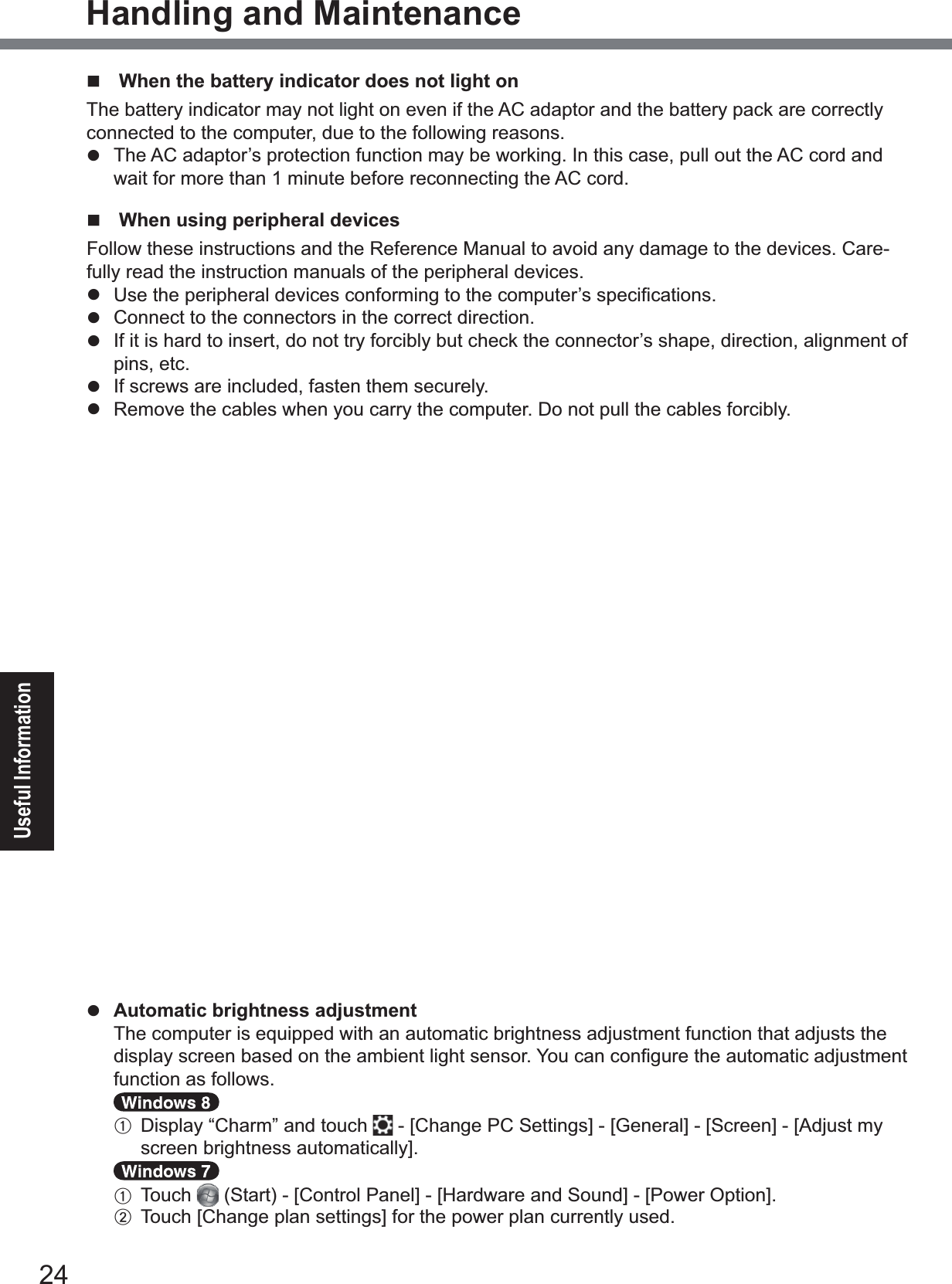
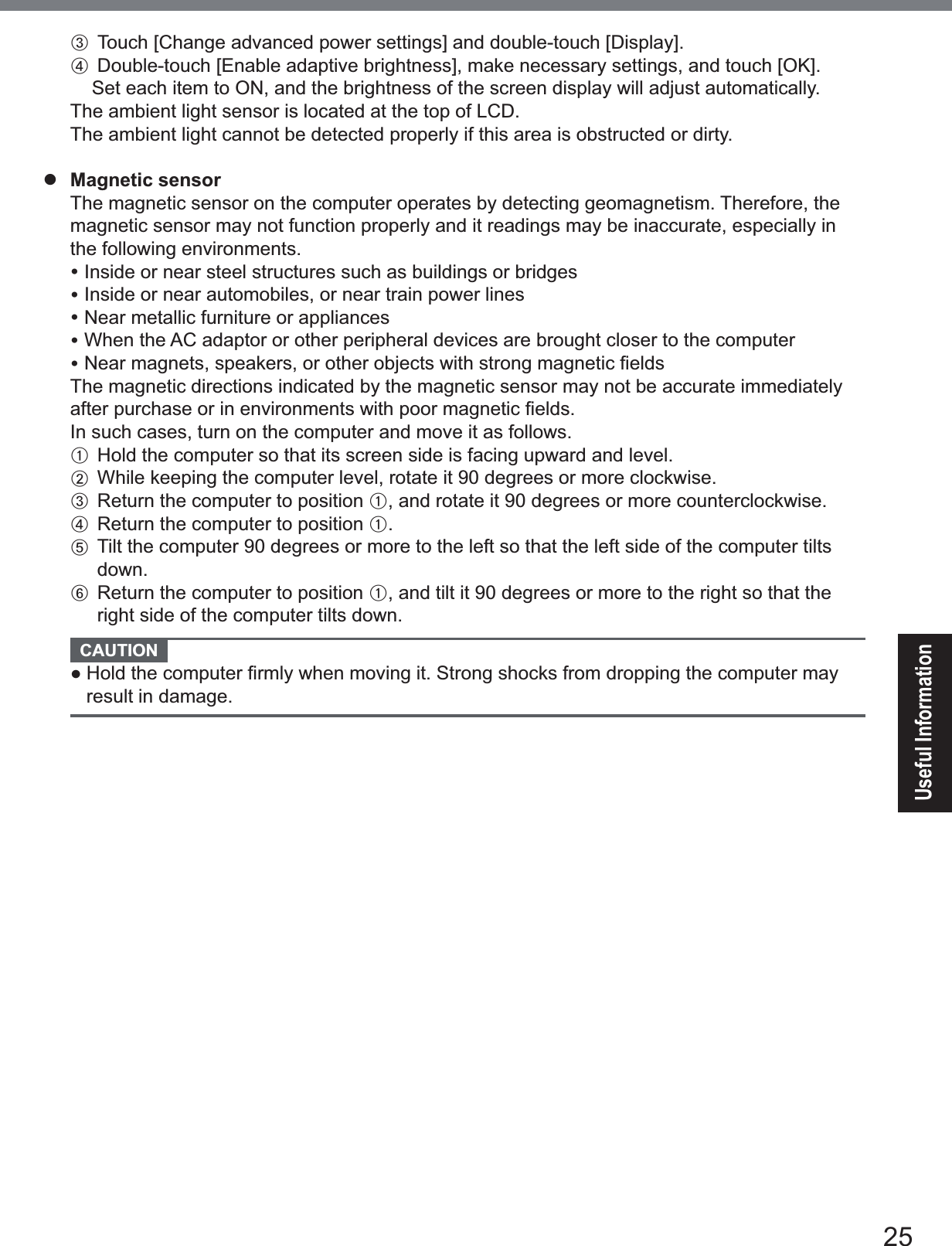
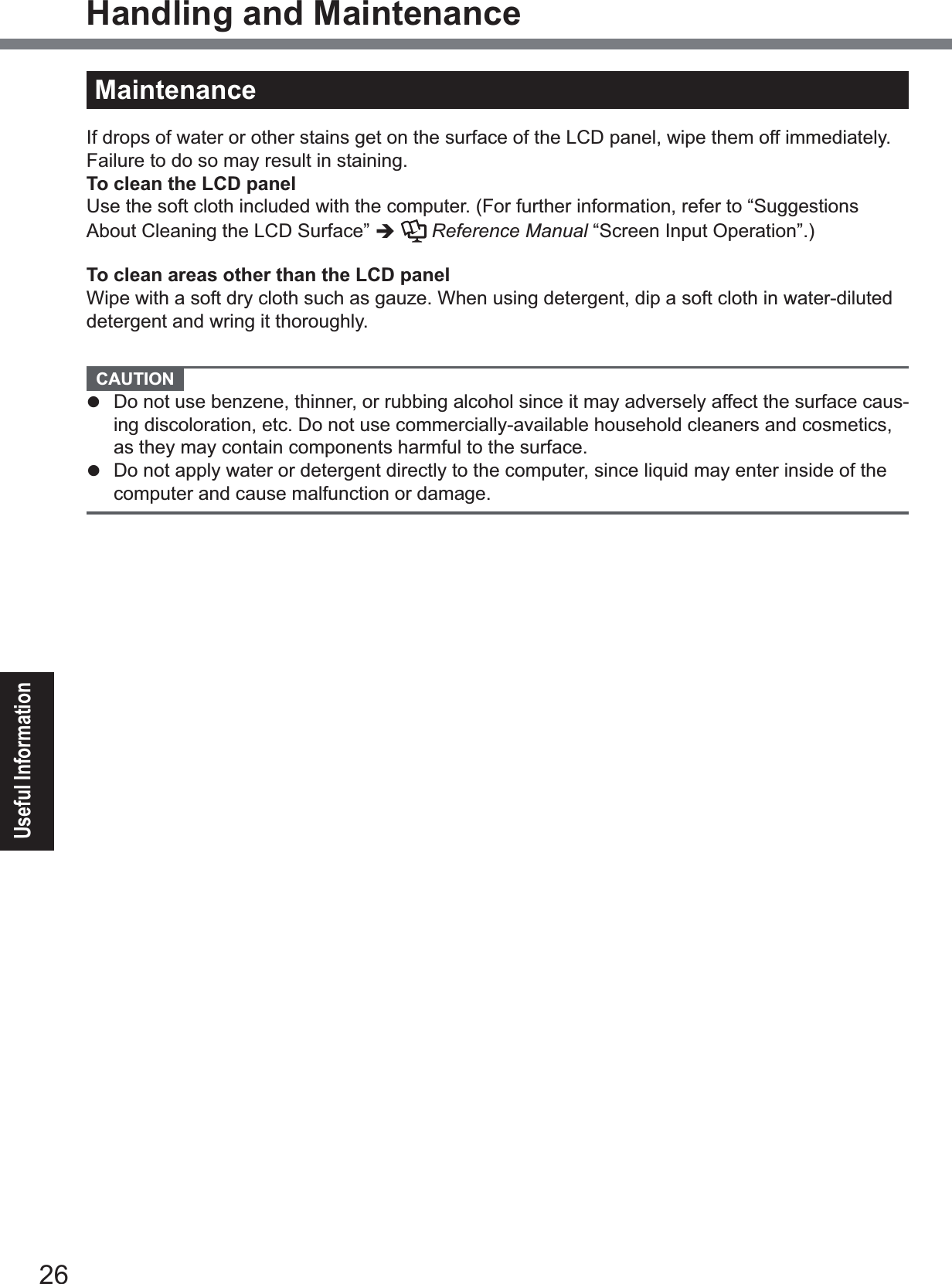
![27Useful InformationInstalling software will return the computer to the default condition. When you install the soft-ZDUHWKHÀDVKPHPRU\GDWDZLOOEHHUDVHGBack up important data to other media or an external hard disk before installation. CAUTION z'RQRWGHOHWHWKH5HFRYHU\3DUWLWLRQRQWKHÀDVKPHPRU\7KHGLVNVSDFHLQWKHSDUWLWLRQLVnot available to store data.To check the Recovery Partition, perform the following methods.A Open “Computer”. Long touch>&RPSXWHU@WKHQWouch>0DQDJH@ To open “Computer”, proceed as follows on the Start screen.1. On the Start screen,ÀLFNIURPULJKWVLGHWRLQVLGHRIWKHVFUHHQ.2. Touch>$OODSSV@RQWKHWRROEDU3. Touch>&RPSXWHU@XQGHU³:LQGRZV6\VWHP´Touch (Start) and long touch>&RPSXWHU@WKHQWouch>0DQDJH@ z A standard user needs to enter an administrator password.B7RXFK>'LVN0DQDJHPHQW@ Flash memory RecoveryYou can reinstall the OS that was pre-installed at the time of purchase (Windows 8 or Windows 7).Preparationz Connect the external keyboard.z Remove all peripherals.z Connect the AC adaptor and do not remove it until installation is complete.1 Perform “Remove everything and reinstall Windows”.A Display “Charm” and touch >&KDQJH3&VHWWLQJV@>*HQHUDO@B7RXFK>*HW6WDUWHG@XQGHU³5HPRYHHYHU\WKLQJDQGUHLQVWDOO:LQGRZV´Installation starts according to the instructions on the screen. (It will take approximately 20 minutes.)z Do not interrupt installation, for example by turning off the computer or performing other operation.Otherwise installation may become unavailable as Windows may not start up or the data may be corrupted.2 When termination screen is displayed, touch [OK] to turn off the com-puter.3 Turn on the computer.z If the password is requested, enter the Supervisor Password.4 Perform the “First-time Operation” (Î page 20).5 Start the Setup Utility and change the settings as necessary.6 Perform Windows Update.7 <Only for model with TPM> Clear TPM.A2QWKH6WDUWVFUHHQÀLFNIURPERWWRPVLGHWRLQVLGHRIWKHVFUHHQDQGWRXFK>$OODSSV@on the toolbar. B7RXFK>5XQ@XQGHU³:LQGRZV6\VWHP´LQSXW>WSPPVF@DQGWRXFK>2.@C7RXFK>&OHDU730@XQGHU³$FWLRQV´RQWKHULJKWRIWKH³7300DQDJHURQ/RFDO&RP-puter” screen.Installing Software](https://usermanual.wiki/Panasonic-of-North-America/9TGWL14A.User-Manual2/User-Guide-2617058-Page-22.png)
![28Useful InformationInstalling SoftwareD7RXFK>5HVWDUW@RIWKH³0DQDJHWKH730VHFXULW\KDUGZDUH´VFUHHQThe computer will restart. E:KHQ³730FRQ¿JXUDWLRQFKDQJHZDVUHTXHVWHGWR´LVGLVSOD\HGSUHVVF12.Windows will start.F:KHQ³730LVUHDG\´DSSHDUVWRXFK>&ORVH@1 Turn on the computer, and press F2 or Del while [Panasonic] boot screen is displayed.The Setup Utility starts up.z ,IWKH>3DQDVRQLF@ERRWVFUHHQLVQRWGLVSOD\HGWXUQRQWKHFRPSXWHUZKLOHKROGLQJGRZQF2 or Del.z If the password is requested, enter the Supervisor Password.2 Write down all of the contents of the Setup Utility and press F9.$WWKHFRQ¿UPDWLRQPHVVDJHVHOHFW><HV@DQGSUHVVEnter.3 Press F10.$WWKHFRQ¿UPDWLRQPHVVDJHVHOHFW><HV@DQGSUHVVEnter.Computer will restart.4 Press F2 or Del while [Panasonic] boot screen is displayed.The Setup Utility starts up.z If the password is requested, enter the Supervisor Password.5Select the [Exit] menu, then select [Recovery Partition] and press Enter.6 Touch [Reinstall Windows] and touch [Next].The License Agreement screen appears.7 Touch [YES].The License Agreement screen appears.8 Touch [Yes, I agree to the provisions above and wish to continue!] and touch [Next].9 Select the setting and touch [Next].z >5HLQVWDOO:LQGRZVWRWKHZKROH+DUG'LVNWRIDFWRU\GHIDXOW@Select this option when you want to install Windows to the factory default. After instal-lation, you can create a new partition. For how to create a new partition, refer to “To change the partition structure” (Î page 21).z >5HLQVWDOOWRWKH6\VWHPDQG26SDUWLWLRQV@*16HOHFWWKLVRSWLRQZKHQWKHÀDVKPHPRU\KDVDOUHDG\EHHQGLYLGHGLQWRVHYHUDOSDUWL-tions. For how to create a new partition, refer to “To change the partition structure” (Îpage 21).You can keep the partition structure.*1 This does not appear if Windows cannot be installed to the recovery partition and the area us-able by Windows. $WWKHFRQ¿UPDWLRQPHVVDJHWRXFK><(6@11 Select OS (32bit or 64bit) and touch [OK]. $WWKHFRQ¿UPDWLRQPHVVDJHWRXFK><(6@Installation starts according to the instructions on the screen. (It will take approximately 20 minutes.)z Do not interrupt installation, for example by turning off the computer or pressing Ctrl + Alt + Del.](https://usermanual.wiki/Panasonic-of-North-America/9TGWL14A.User-Manual2/User-Guide-2617058-Page-23.png)
![29Useful InformationOtherwise installation may become unavailable as Windows may not start up or the data may be corrupted.13 When Ending process screen is displayed, touch [OK] to turn off the computer.14 Turn on the computer.z If the password is requested, enter the Supervisor Password.15 Perform the “First-time Operation” (Î page 20).16 Start the Setup Utility and change the settings as necessary.17 Perform Windows Update. Using Recovery DiscUse the Recovery Disc in the following conditions.y You have forgotten the administrator password.y ,QVWDOODWLRQLVQRWFRPSOHWH7KHUHFRYHU\SDUWLWLRQLQWKHÀDVKPHPRU\PD\EHEURNHQy <Only for Windows 7 downgrade model> To change OS from Windows 7 to Windows 8, or vice versa.NOTE z To change OS from 32 bit to 64 bit, or vice versa, install OS using the recovery SDUWLWLRQLQWKHÀDVKPHPRU\Preparationz 3UHSDUHWKHIROORZLQJLWHPV• Recovery Disc (ÎReference Manual “Recovery Disc Creation Utility”)• USB DVD drive (optional) (refer to recent catalogs and other sources for information about the products available)z Remove all peripherals (except for the USB DVD drive).z Connect the AC adaptor and do not remove it until installation is complete.NOTE z You can use the following buttons instead of the keyboard. )NH\'HIDXOWVHWWLQJĻNH\ĹNH\(QWHUNH\7DENH\1 Connect the DVD drive to the USB port.2 Start the Setup Utility.A Display “Charm” and touch >&KDQJH3&VHWWLQJV@>*HQHUDO@B7RXFK>5HVWDUWQRZ@XQGHU³$GYDQFHGVWDUWXS´C7RXFK>7URXEOHVKRRW@>$GYDQFHGRSWLRQV@>8(),)LUPZDUH6HWWLQJV@>5HVWDUW@7XUQRQWKHFRPSXWHUDQGWRXFKWRSOHIWRIWKHVFUHHQZKLOH>3DQDVRQLF@ERRWVFUHHQLVdisplayed.z ,IWKH>3DQDVRQLF@ERRWVFUHHQLVQRWGLVSOD\HGWXUQRQWKHFRPSXWHUZKLOHWRXFKLQJWRSleft of the screen.](https://usermanual.wiki/Panasonic-of-North-America/9TGWL14A.User-Manual2/User-Guide-2617058-Page-24.png)
![30Useful InformationInstalling Softwarez If the password is requested, enter the Supervisor Password.3 Write down all of the contents of the Setup Utility and touch [Exit] and double-touch [Load Default Values].$WWKHFRQ¿UPDWLRQPHVVDJHWRXFK><HV@4 Check the [UEFI Boot] setting of the Setup Utility. >8(),%RRW@VKRXOGEHVHWWRDVIROORZV:KHQWKHUHFRYHU\GLVFIRU:LQGRZVLVXVHG>(QDEOHG@:KHQWKHUHFRYHU\GLVFIRU:LQGRZVLVXVHG>'LVDEOHG@5 Set the Recovery Disc into the DVD drive.6 Touch [Exit] and double-touch [Save Values and Reboot].$WWKHFRQ¿UPDWLRQPHVVDJHWRXFK><HV@Computer will restart.7 Touch top left of the screen while [Panasonic] boot screen is dis-played.The Setup Utility starts up.z If the password is requested, enter the Supervisor Password.8 Touch [Exit], then double-touch your DVD drive in [Boot Override].9 Double-touch [Yes].The computer will restart.10 Touch [Reinstall Windows] and touch [Next].11 $WWKHFRQ¿UPDWLRQPHVVDJHWRXFK><(6@12 At the License Agreement screen, Touch [Yes, I agree to the provi-sions above and wish to continue!] and touch [Next].13 When the recovery disc for Windows 8 is used, touch [Next].When the recovery disc for Windows 7 is used, select the setting and touch [Next].z>5HLQVWDOO:LQGRZVWRWKHZKROH+DUG'LVNWRIDFWRU\GHIDXOW@Select this option when you want to install Windows to the factory default. After instal-lation, you can create a new partition. For how to create a new partition, refer to “To change the partition structure” (Îpage 21).z >5HLQVWDOOWRWKH6\VWHPDQG26SDUWLWLRQV@*2Select this option when the Àash memory has already been divided into several parti-tions. For how to create a new partition, refer to “To change the partition structure” (Îpage 21). You can keep the partition structure.*2 This does not appear if Windows cannot be installed to the recovery partition and the area us-able by Windows. $WWKHFRQ¿UPDWLRQPHVVDJHWRXFK><(6@Installation starts according to the instructions on the screen. (It will take approximately 30 - 45 minutes.)z Do not interrupt installation, for example by turning off the computer.Otherwise installation may become unavailable as Windows may not start up or the data may be corrupted.15 When Ending process screen is displayed, remove the Recovery Disc and DVD Drive.](https://usermanual.wiki/Panasonic-of-North-America/9TGWL14A.User-Manual2/User-Guide-2617058-Page-25.png)
![31Useful Information16 Touch [OK].The computer will restart. Touch [OK] to turn off the computer.17 Turn on the computer.z If the password is requested, enter the Supervisor Password.18 Perform the “First-time Operation” (Î page 20).19 Start the Setup Utility and change the settings as necessary.20 Perform Windows Update.21 <Only for model with TPM> Clear TPM (Î page 27).](https://usermanual.wiki/Panasonic-of-North-America/9TGWL14A.User-Manual2/User-Guide-2617058-Page-26.png)
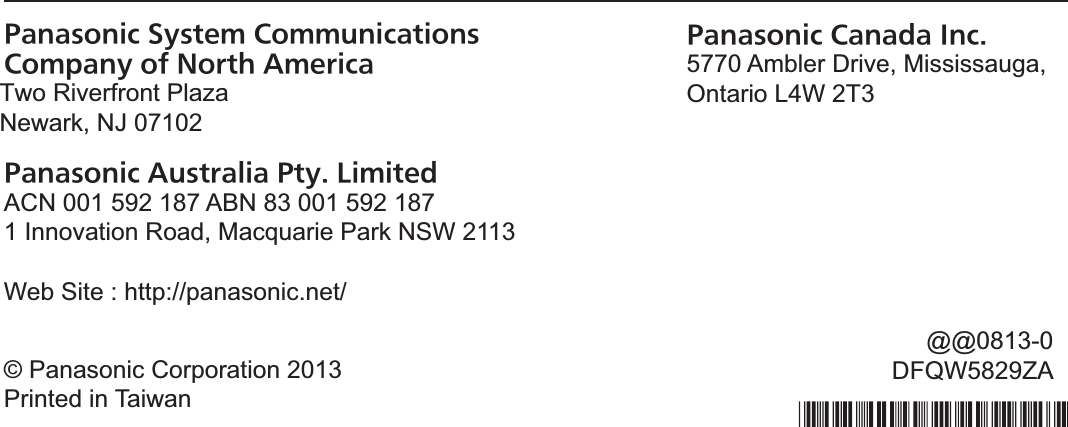
User Manual 2
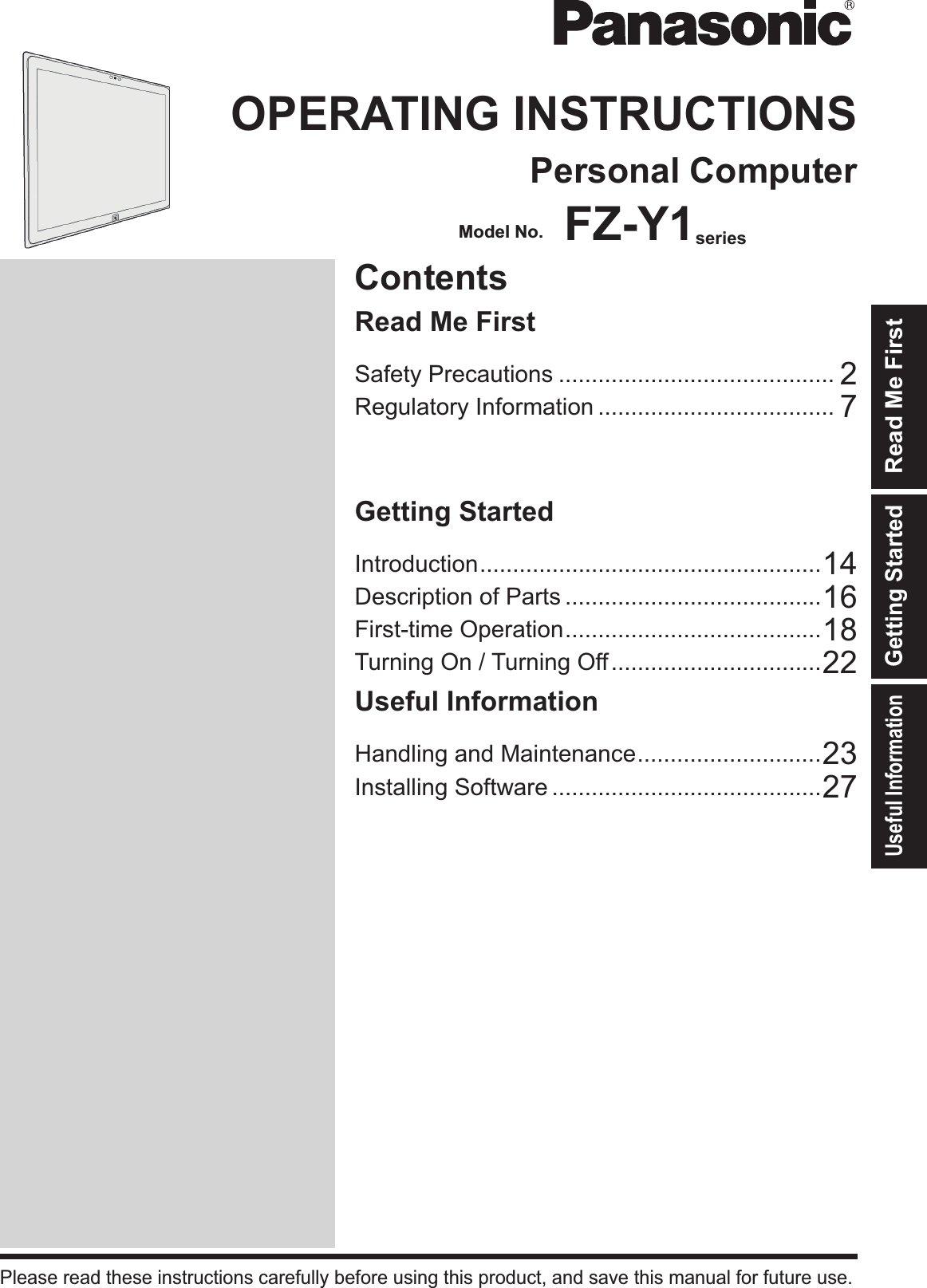
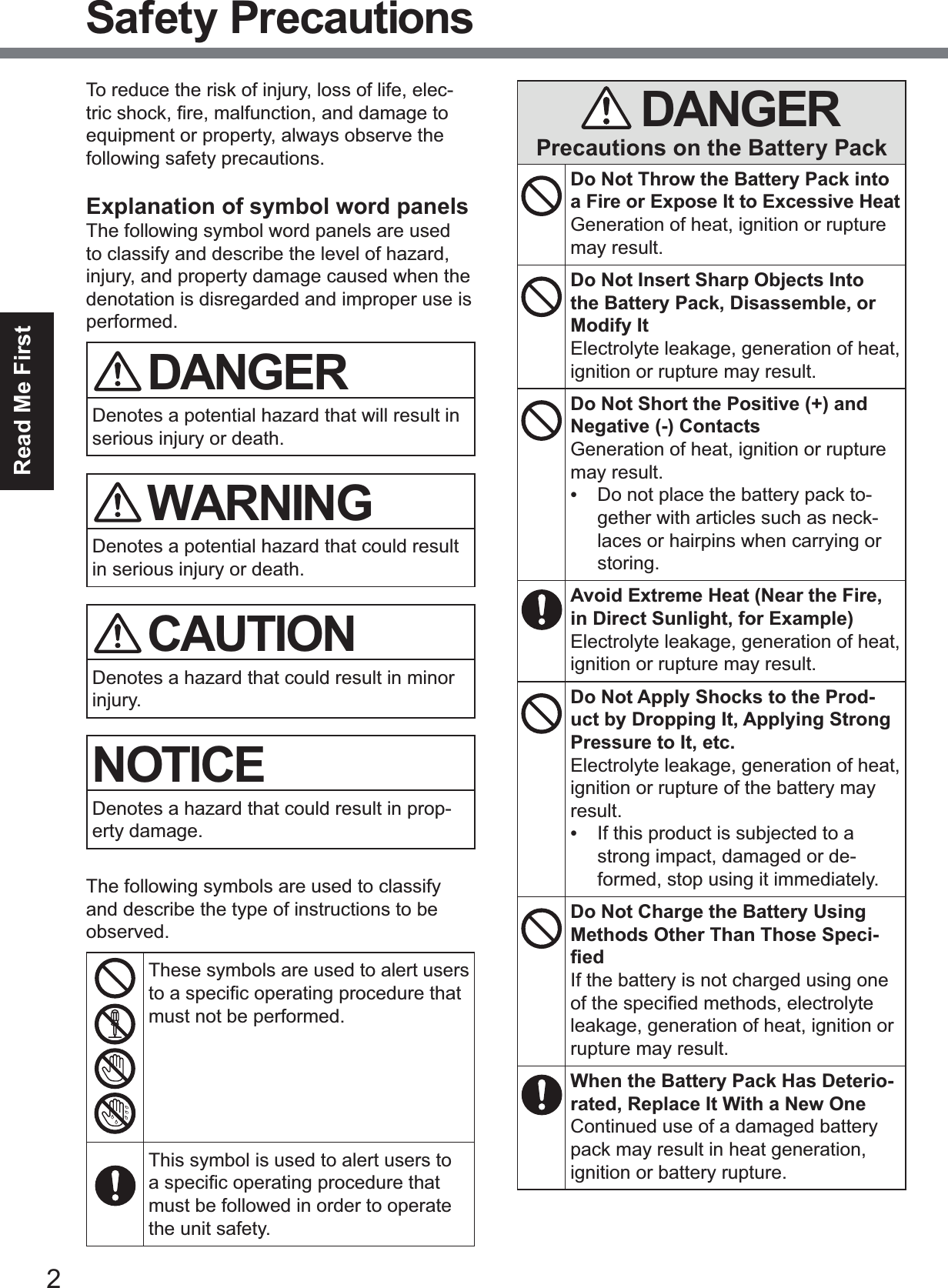
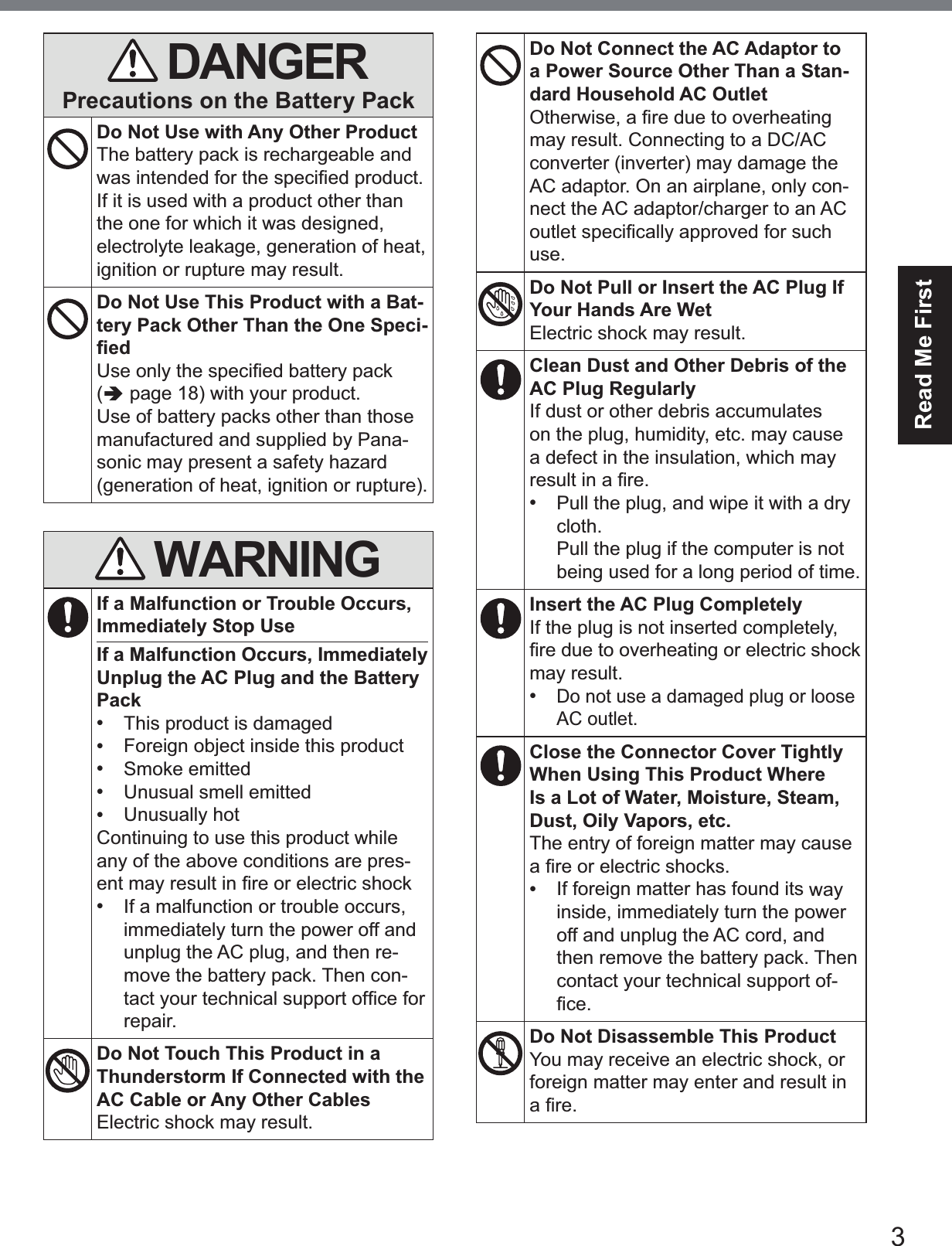
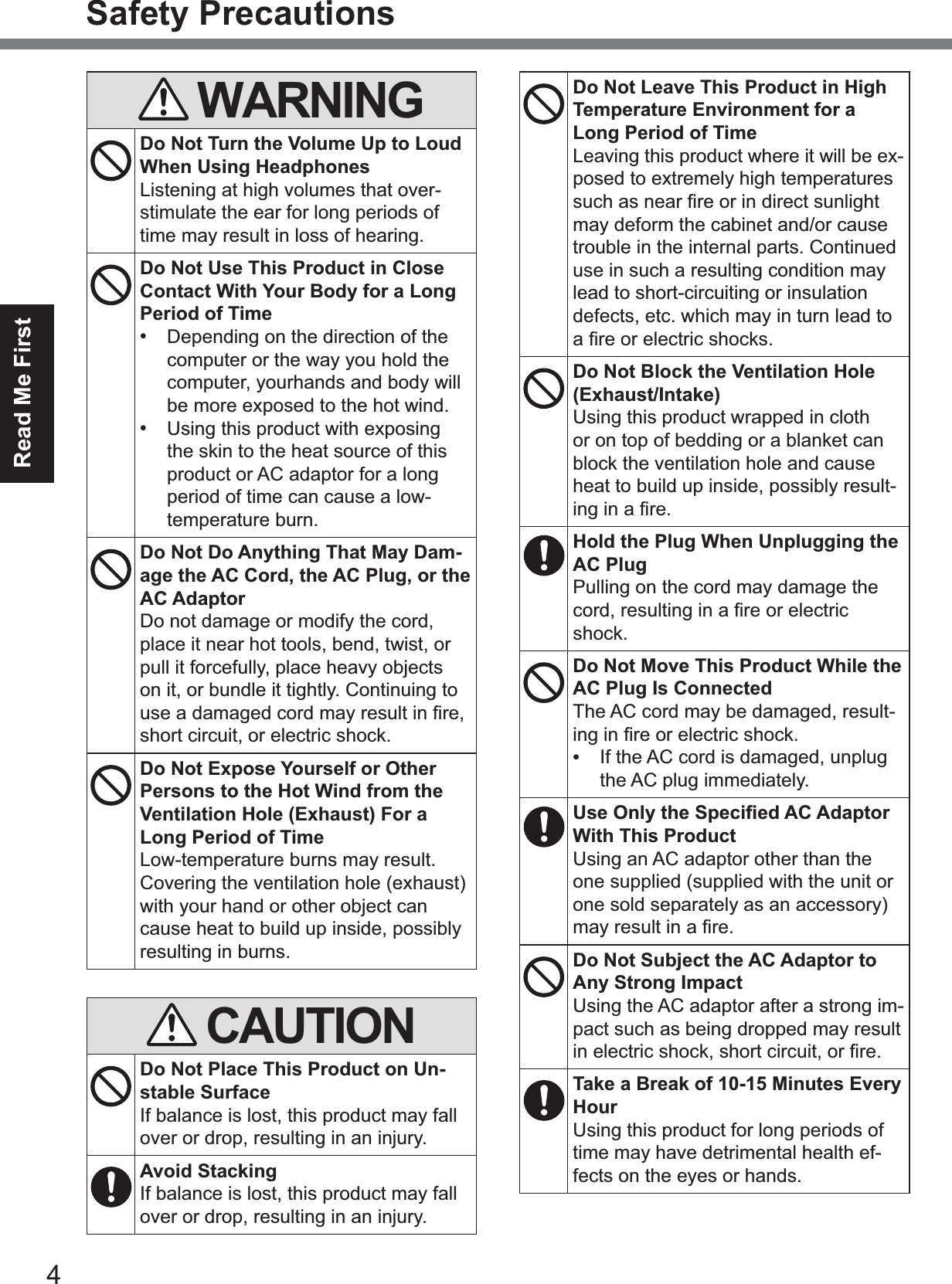
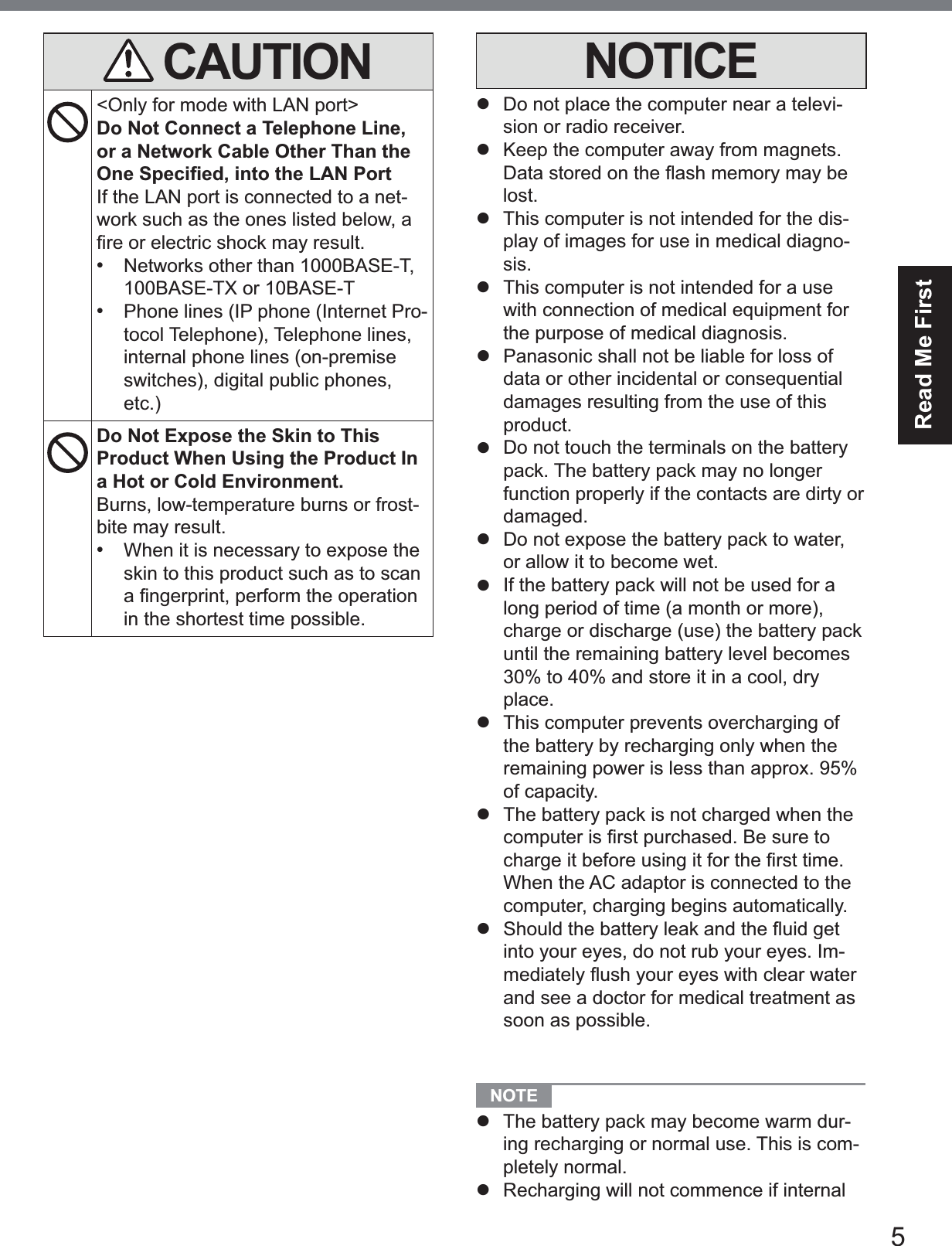
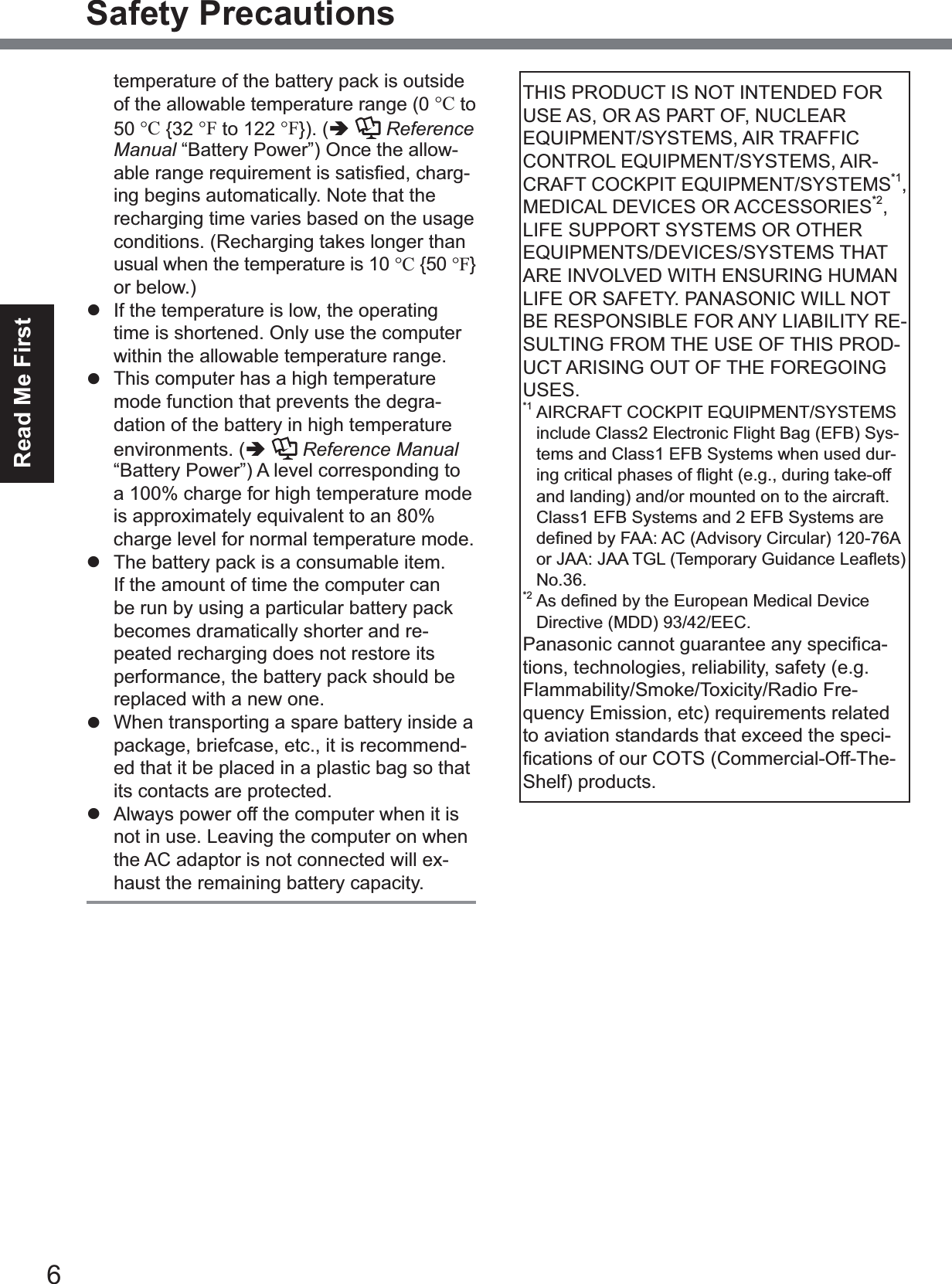
![7Read Me FirstInformation to the User / Informations destinées aux utilisateurs<Only for model with wireless LAN/Bluetooth>This product and your HealthThis product, like other radio devices, emits radio frequency electromagnetic energy. The level of energy emitted by this product how-ever is far much less than the electromagnetic energy emitted by wireless devices like for example mobile phones.Because this product operates within the guidelines found in radio frequency safety standards and recommendations, we be-lieve this product is safe for use by consum-ers. These standards and recommendations UHÀHFWWKHFRQVHQVXVRIWKHVFLHQWL¿FFRP-munity and result from deliberations of panels and committees of scientists who continually review and interpret the extensive research literature.In some situations or environments, the use of this product may be restricted by the propri-etor of the building or responsible represen-tatives of the organization. These situations PD\IRUH[DPSOHLQFOXGHz Using this product on board of airplanes, orz In any other environment where the risk of interference to other devices or services is SHUFHLYHGRULGHQWL¿HGDVKDUPIXOIf you are uncertain of the policy that applies RQWKHXVHRIZLUHOHVVGHYLFHVLQDVSHFL¿FRU-ganization or environment (e.g. airports), you are encouraged to ask for authorization to use this product prior to turning on the product.Regulatory InformationWe are not responsible for any radio or tele-vision interference caused by unauthorized PRGL¿FDWLRQRIWKLVSURGXFW7KHFRUUHFWLRQof interference caused by such unauthorized PRGL¿FDWLRQZLOOEHWKHUHVSRQVLELOLW\RIWKHuser. We and its authorized resellers or dis-tributors are not liable for damage or violation of government regulations that may arise from failing to comply with these guidelines. 26-M-1<Uniquement pour les modèles avec réseau ORFDOVDQV¿OHWRX%OXHWRRWK!Ce produit et votre santéCe produit, comme tout autre appareil radio, émet del’énergie radioélectrique. Toutefois, la quantité d’énergie émise par ce produit est beaucoup moins importante que l’énergie radioélec-WULTXHpPLVHSDUGHVDSSDUHLOVVDQV¿OWHOVque les téléphones portables. L’utilisation de ce produit ne comporte aucun risque pour le consommateur du fait que cet appareil opère dans les limites des directives concernant les normes et les recommendations de sécu-rité sur les fréquences radio. Ces normes et UHFRPPDQGDWLRQVUHÀqWHQWOHFRQVHQVXVGHODFRPPXQDXWpVFLHQWL¿TXHHWUpVXOWHQWGHdélibérations de jurys et comités de scienti-¿TXHVTXLH[DPLQHQWHWLQWHUSUqWHQWFRQWLQXHO-lement les nouveautés de la vaste littérature sur les recherches effectuées. Dans certaines situations ou environnements, l’utilisation de ce produit peut être restreinte par le proprié-taire du bâtiment ou par les représentants responsables de l’organisation. Ces situations SHXYHQWrWUHOHVVXLYDQWHVSDUH[HPSOHz A bord d’un avion, ouz Dans tout autre environnement où les risques d’interférence sur d’autres appa-reils ou services sont perçus ou identi-¿DEOHVFRPPHGDQJHUHX[Si vous n’êtes pas sûr de la réglementation applicable àO¶XWLOLVDWLRQG¶DSSDUHLOVVDQV¿OGDQVXQHRUJD-QL]DWLRQRXXQHQYLURQQHPHQWVSpFL¿TXHSDUexemple dans un aéroport) nous vous invitons à demander l’autorisationd’utiliser ce produit avant sa mise en marche.Informations concernant la réglementationNous déclinons toute responsabilité pour toute interférence radio ou télévision causée SDUGHVPRGL¿FDWLRQVQRQDXWRULVpHVDSSRU-tées à ce produit. La correctionG¶LQWHUIpUHQFHVFDXVpHVSDUGHWHOOHVPRGL¿-cations non autorisées sera la seule respon-sabilité de son utilisateur. Nousmêmes, les UHYHQGHXUVRI¿FLHOVHWOHVGLVWULEXWHXUVQHsommes pas responsable de tout dégât ou de toute violation des règlements de l’État pou-vant découler du non-respect de ces direc-tives. 26-F-1Regulatory Information](https://usermanual.wiki/Panasonic-of-North-America/9TGWL14A.User-Manual-2/User-Guide-2648086-Page-7.png)
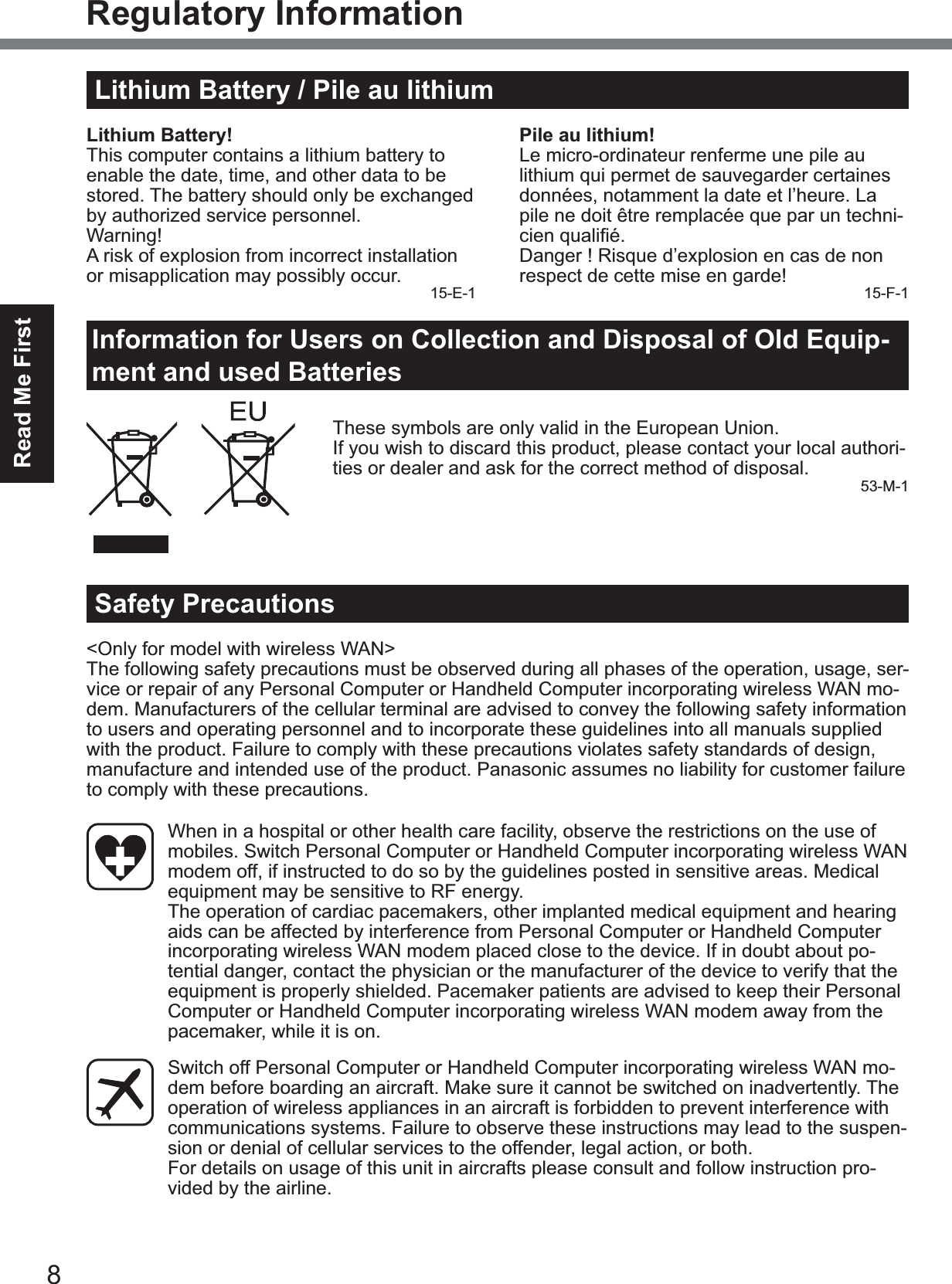
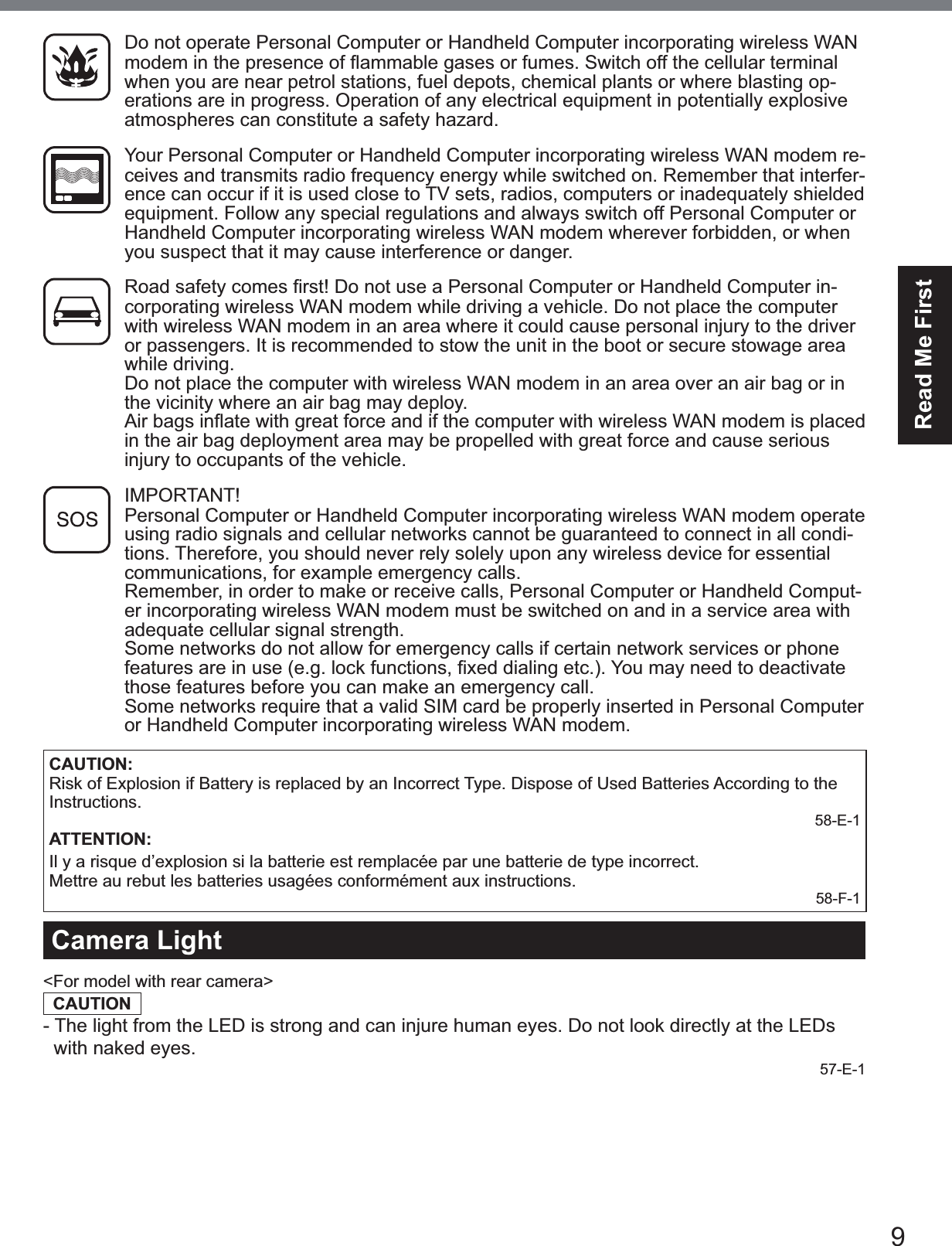
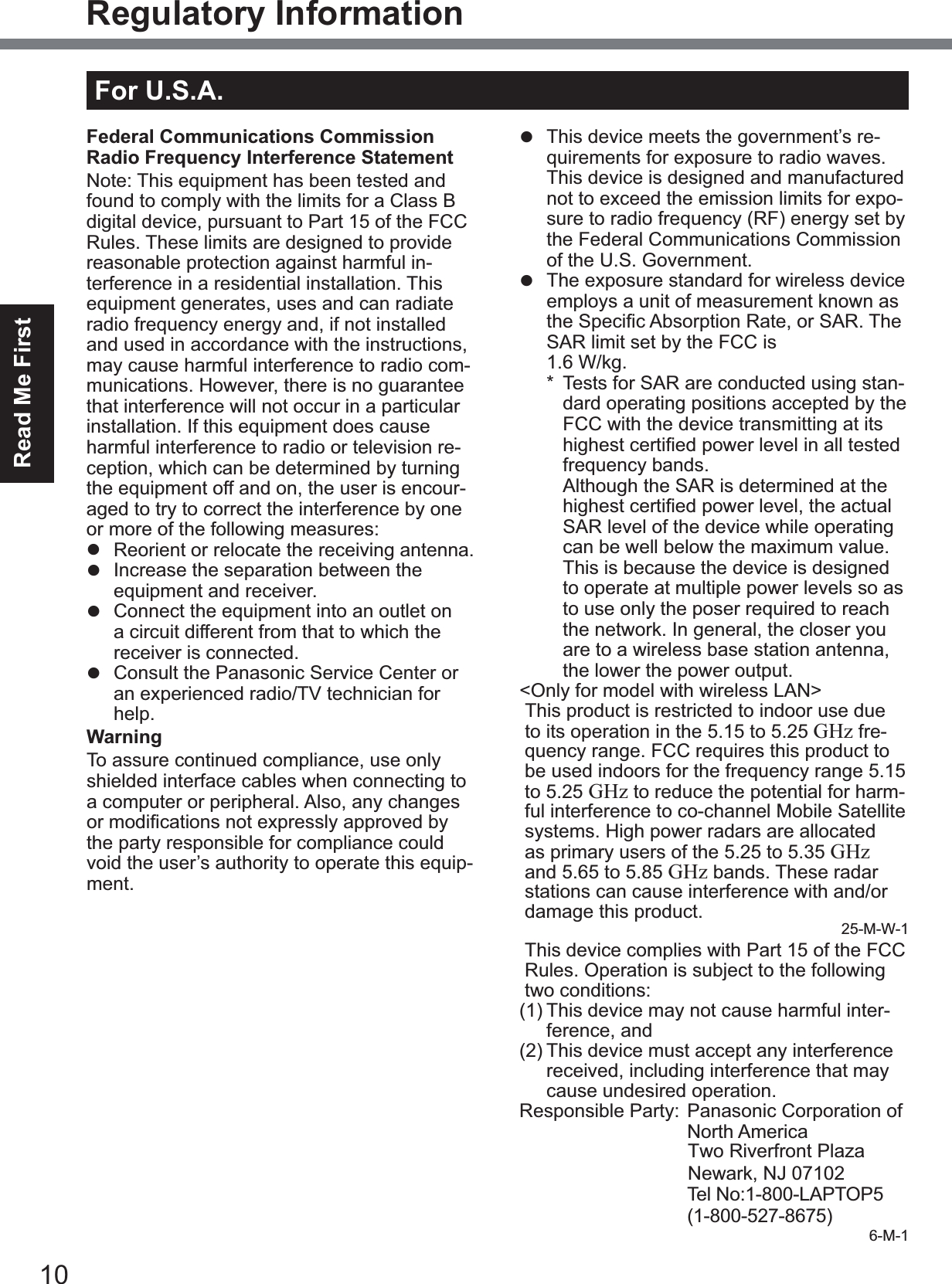
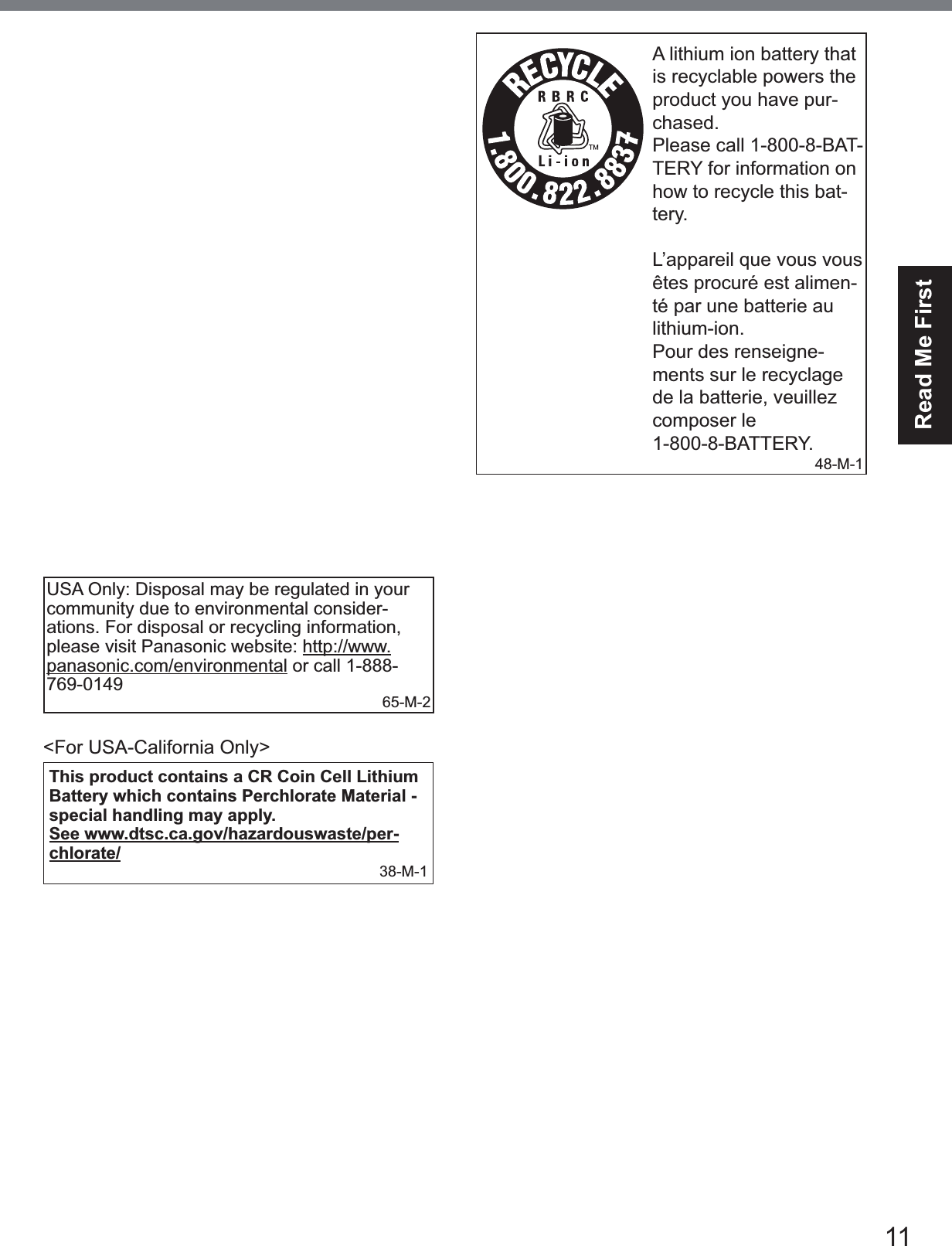
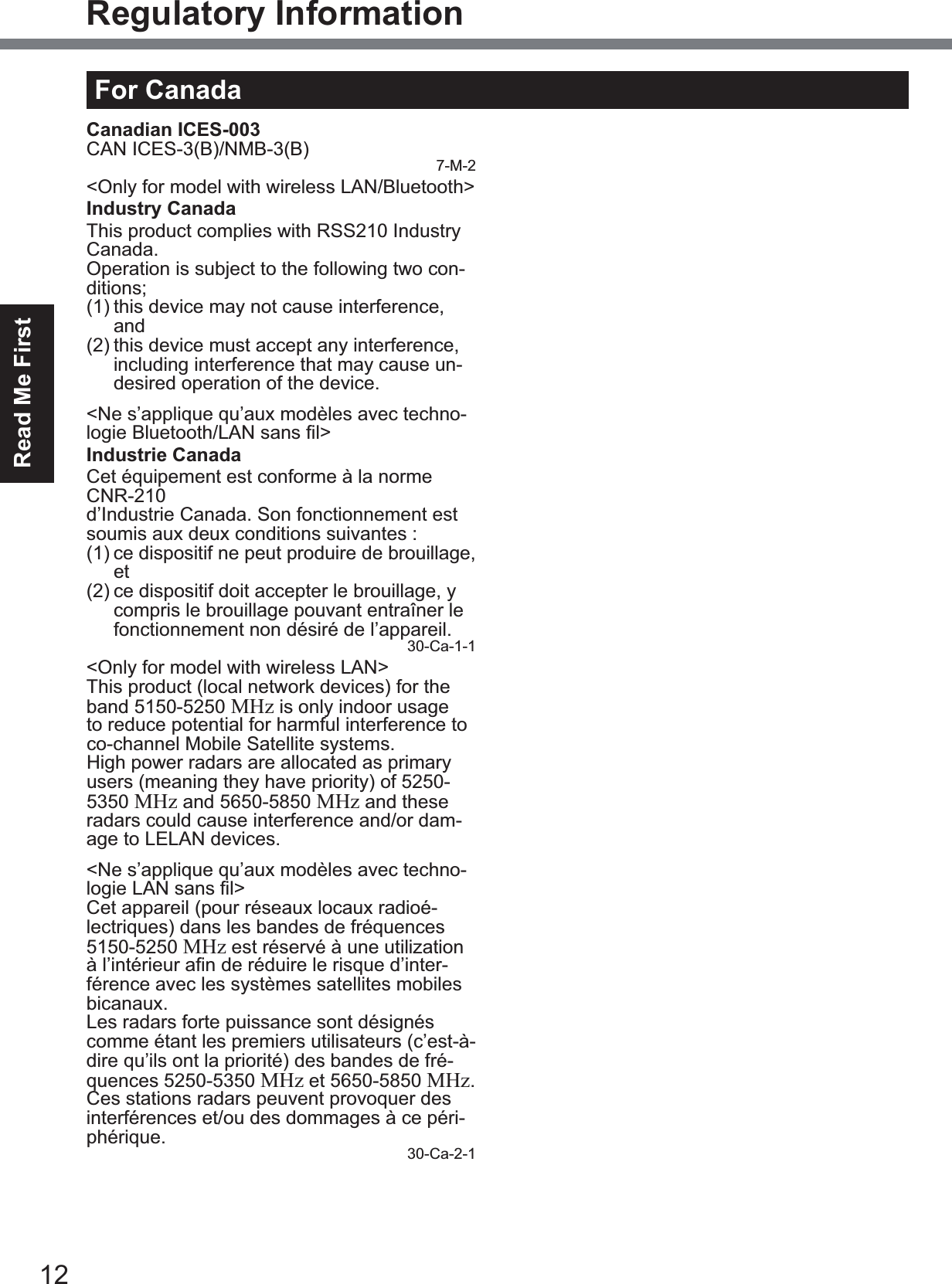
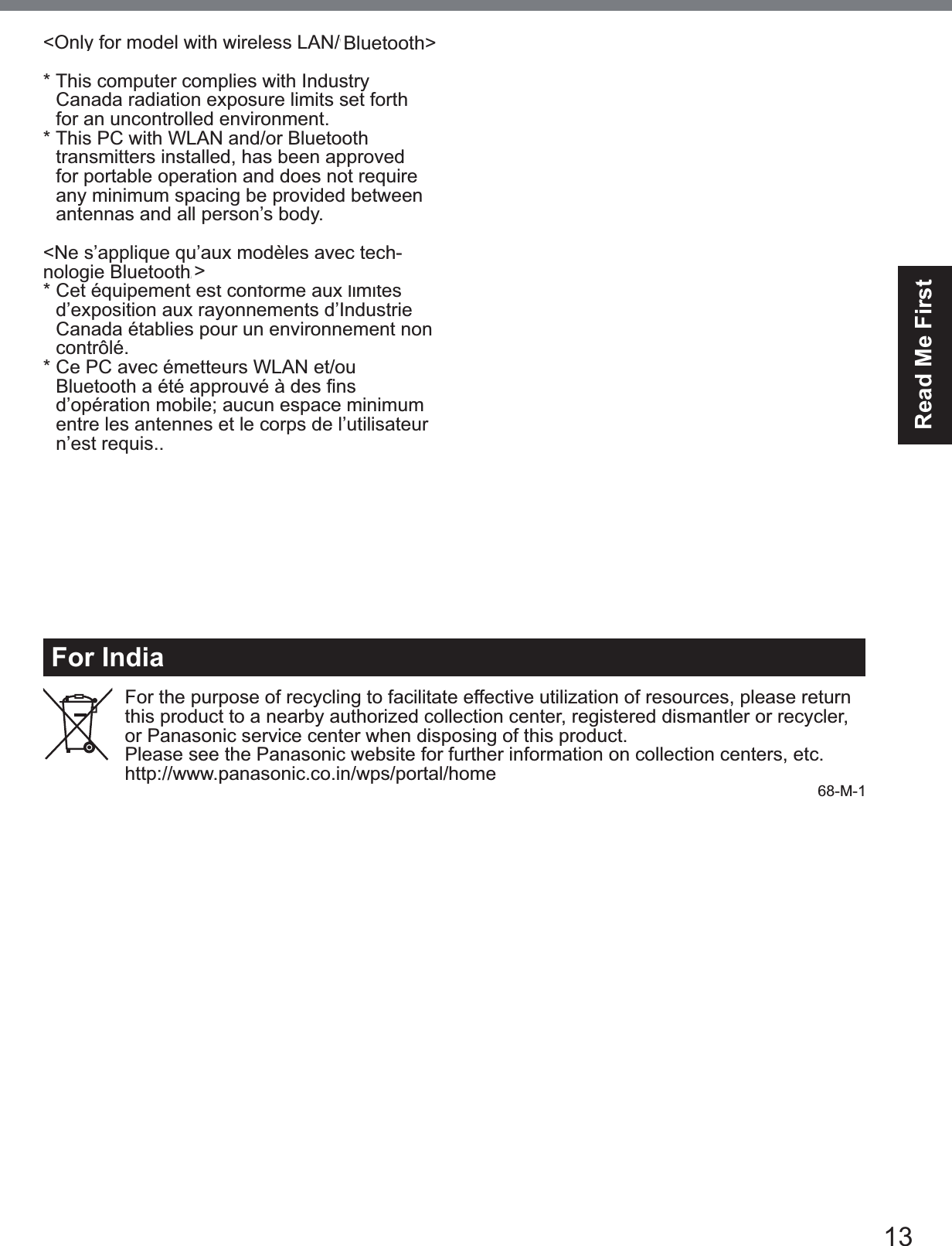
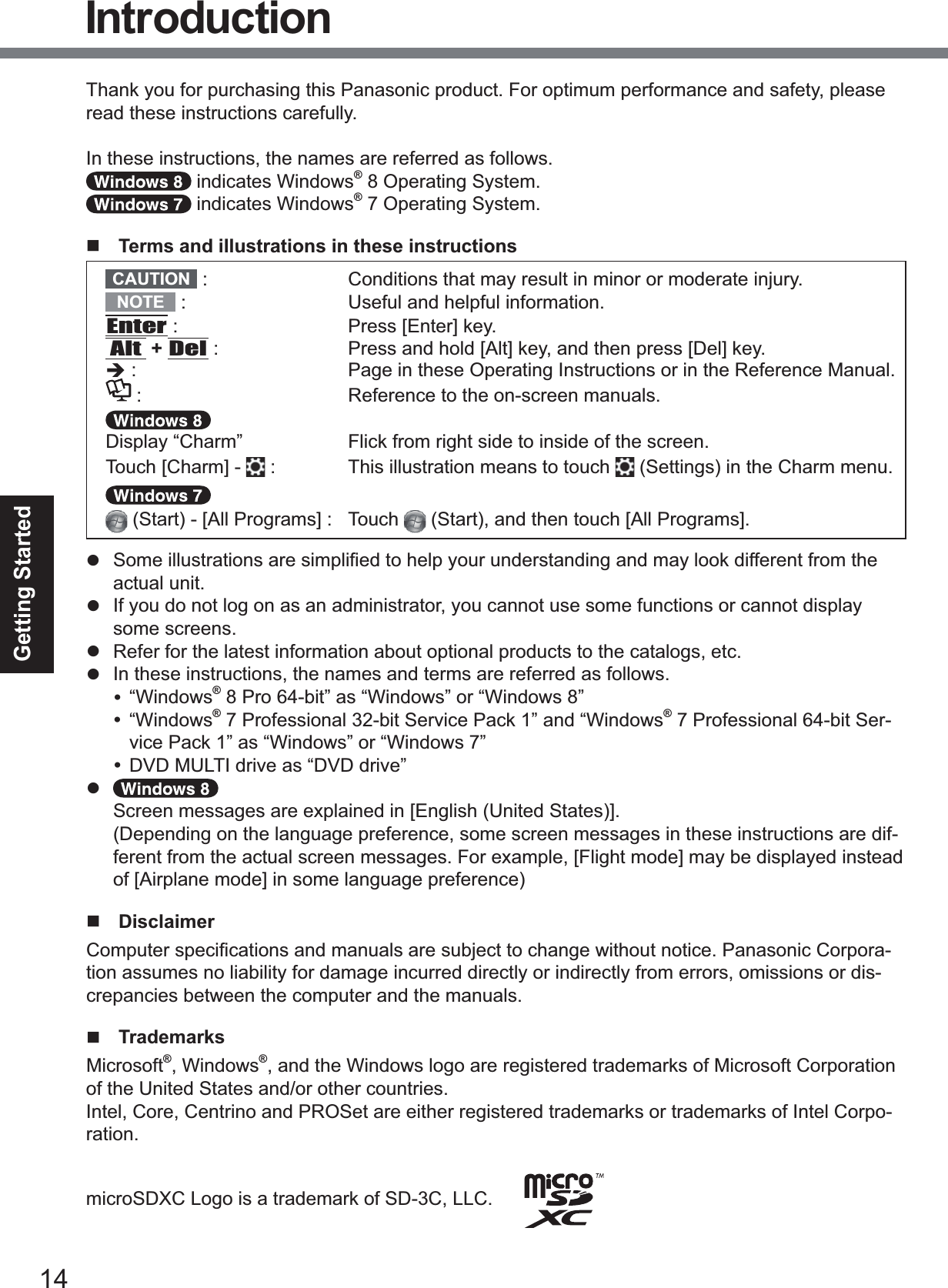
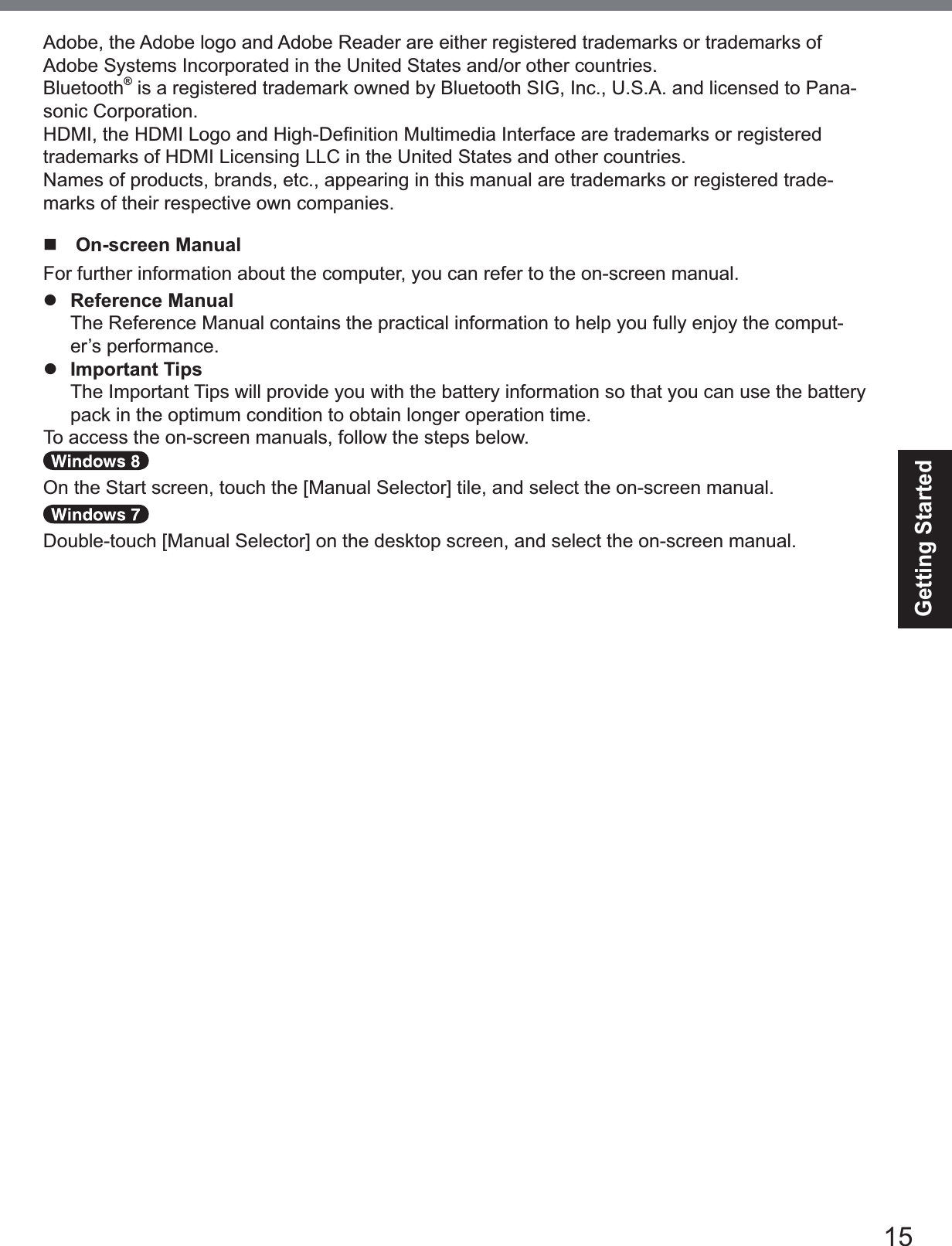
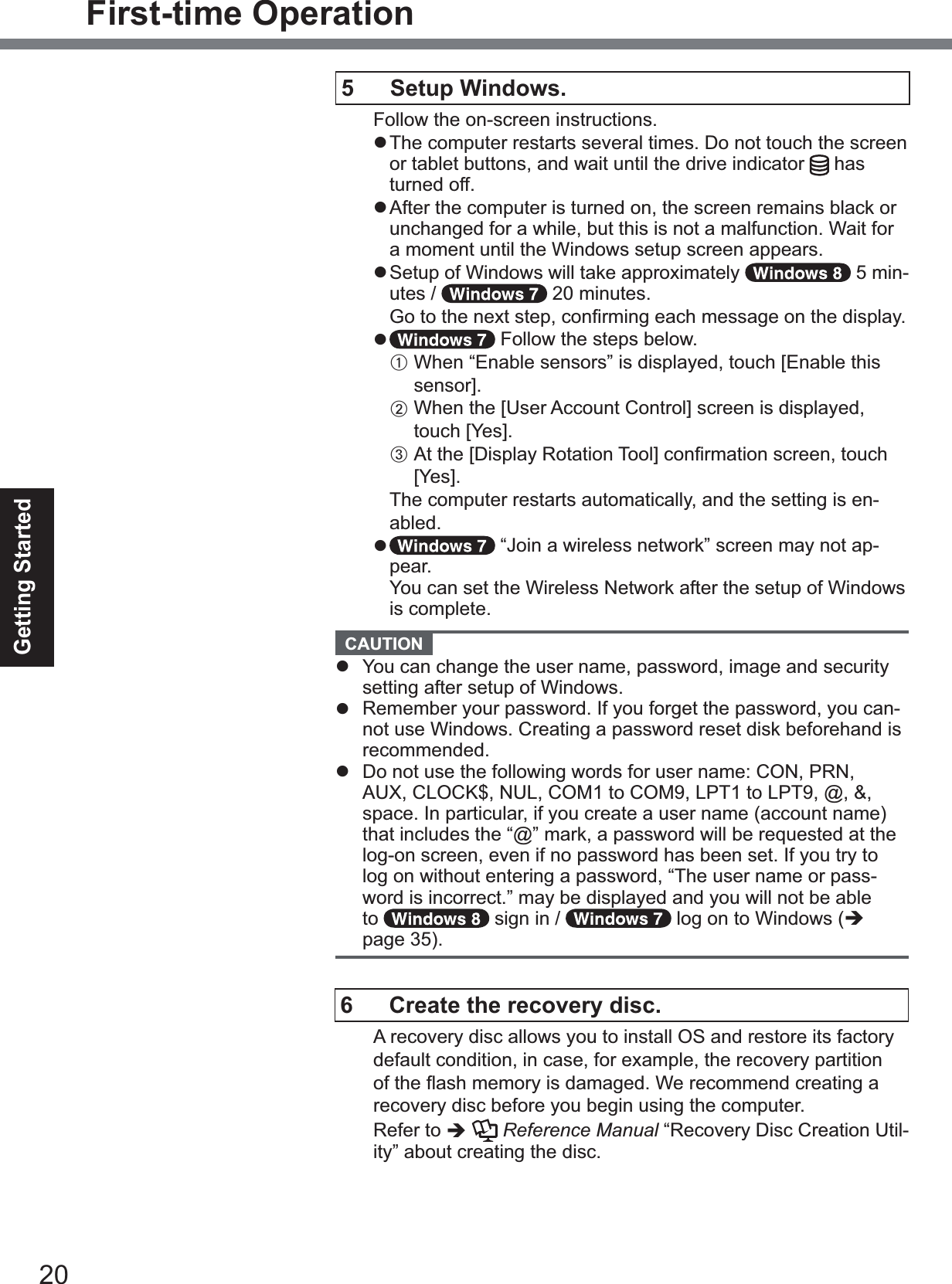
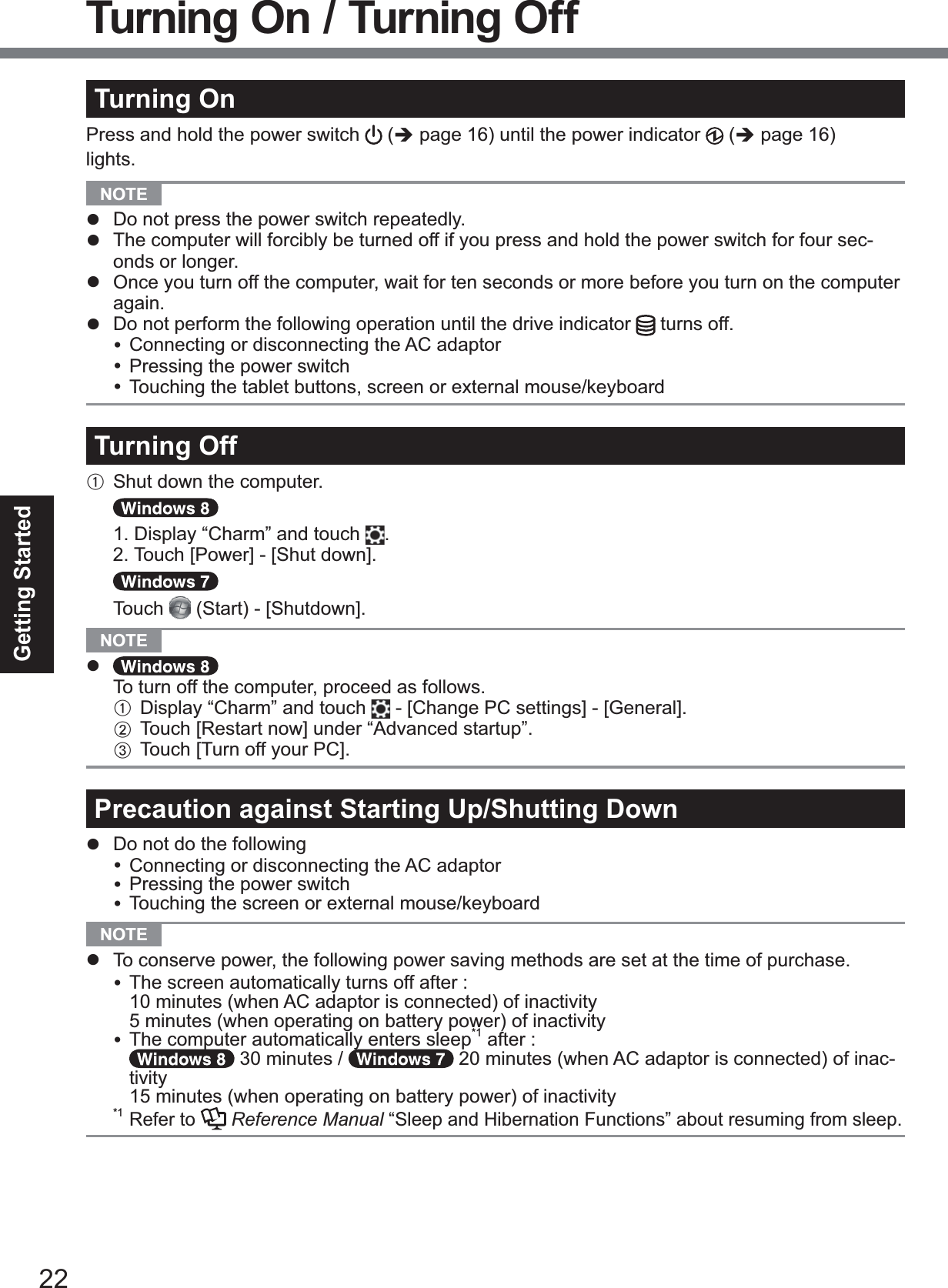
![23Useful InformationOperation environmentz 3ODFHWKHFRPSXWHURQDÀDWVWDEOHVXUIDFHQRWVXEMHFWWRVKRFNYLEUDWLRQDQGGDQJHURIdropping. Do not place the computer upright or turn it over. If the computer is exposed to an extremely strong impact, it may become damaged.z Operating environment 7HPSHUDWXUH2SHUDWLRQ°C to 50 °C {14 °F to 122 °F} (IEC60068-2-1, 2)*1 6WRUDJH°C to 60 °C {-4 °F to 140 °F} +XPLGLW\ 2SHUDWLRQ% to 80% RH (No condensation) 6WRUDJH% to 90% RH (No condensation)Even within the above temperature/humidity ranges, operation for a long time in extreme en-vironments, smoking nearby, or operation in places where oil is used or where there is a lot of dust will result in the product deterioration and will shorten the product life.*1 Do not expose the skin to this product when using the product in a hot or cold environment. (Îpage 5) If the computer is wet in temperatures of 0 °C {32 °F} or below, freeze damage may occur. Make sure to dry off the computer in such temperatures.z Do not place the computer in the following areas, otherwise the computer may be damaged.y Near electronic equipment. Image distortion or noise may occur.y In extremely high or low temperature.z As the computer can become hot during operation, keep it away from items that are sensitive to heat.Handling cautions7KLVFRPSXWHULVGHVLJQHGWRPLQLPL]HVKRFNWRSDUWVVXFKDVWKH/&'DQGWKHÀDVKPHPRU\drive, but no warranty is provided against any trouble caused by shock. Be extremely careful when handling the computer.z :KHQFDUU\LQJWKHFRPSXWHUy Turn off the computer.y Remove all external devices, cables, Smart Cards and other protruding objects.y Do not drop or hit the computer against solid objects.y Do not grip the display part.z When you board an airplane, take the computer with you and never put it in your checked lug-gage. When using the computer on airplane, follow the airline’s instructions.z When carrying a spare battery, put it in a plastic bag to protect its terminals.z Avoid any harmful substances such as oil from getting into the touch pad. The pointer may not work correctly.z Be careful not to get injured by dropping or getting hit when carrying the computer.z Use only the included digitizer pen to touch the screen. Do not place any object on its surface and do not press down strongly with sharp-pointed or hard objects that may leave marks (e.g., nails, pencils and ball point pens).zDo not use the screen when dust or dirt (e.g., oil) is on the screen. Otherwise foreign particles on the screen/digitizer pen can scratch the screen surface or obstruct the digitizer pen operation.z Use the digitizer pen only for touching the screen. Using it for any other purpose may damage the digitizer pen and result in scratches on the screen.z The digitizer uses electromagnetic induction and may not work properly near strong electrical ¿HOGRUPDJQHWLF¿HOGVXFKDVy Near AM radio base station or relay station antennasy1HDU&57GLVSOD\VWKDWJHQHUDWHVWURQJHOHFWURPDJQHWLF¿HOGQRLVHMove the digitizer away from such locations so it will work properly.z The pointer cannot follow the digitizer pen movement if you move the digitizer pen too quickly.Handling and Maintenance](https://usermanual.wiki/Panasonic-of-North-America/9TGWL14A.User-Manual-2/User-Guide-2648086-Page-18.png)
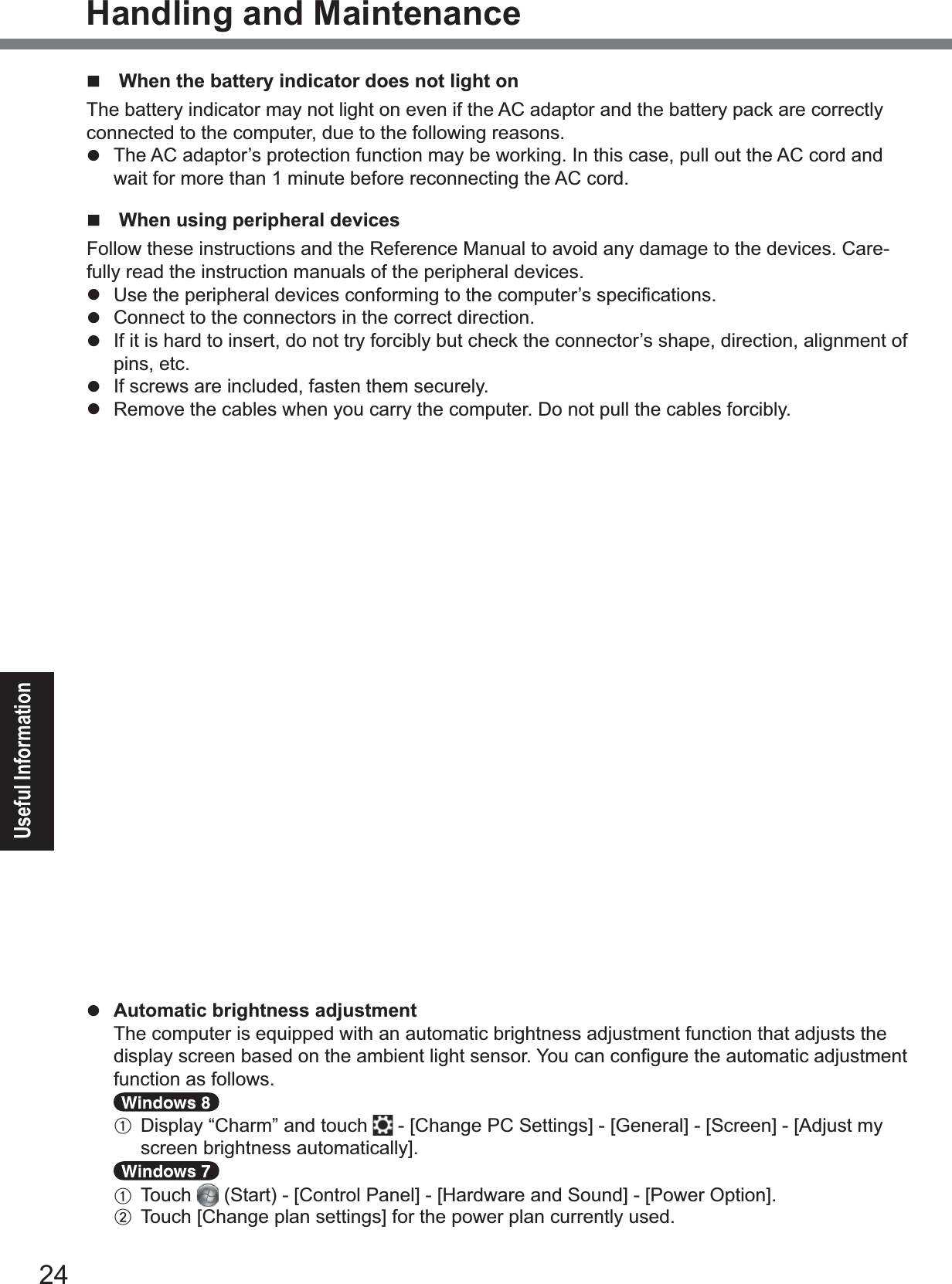
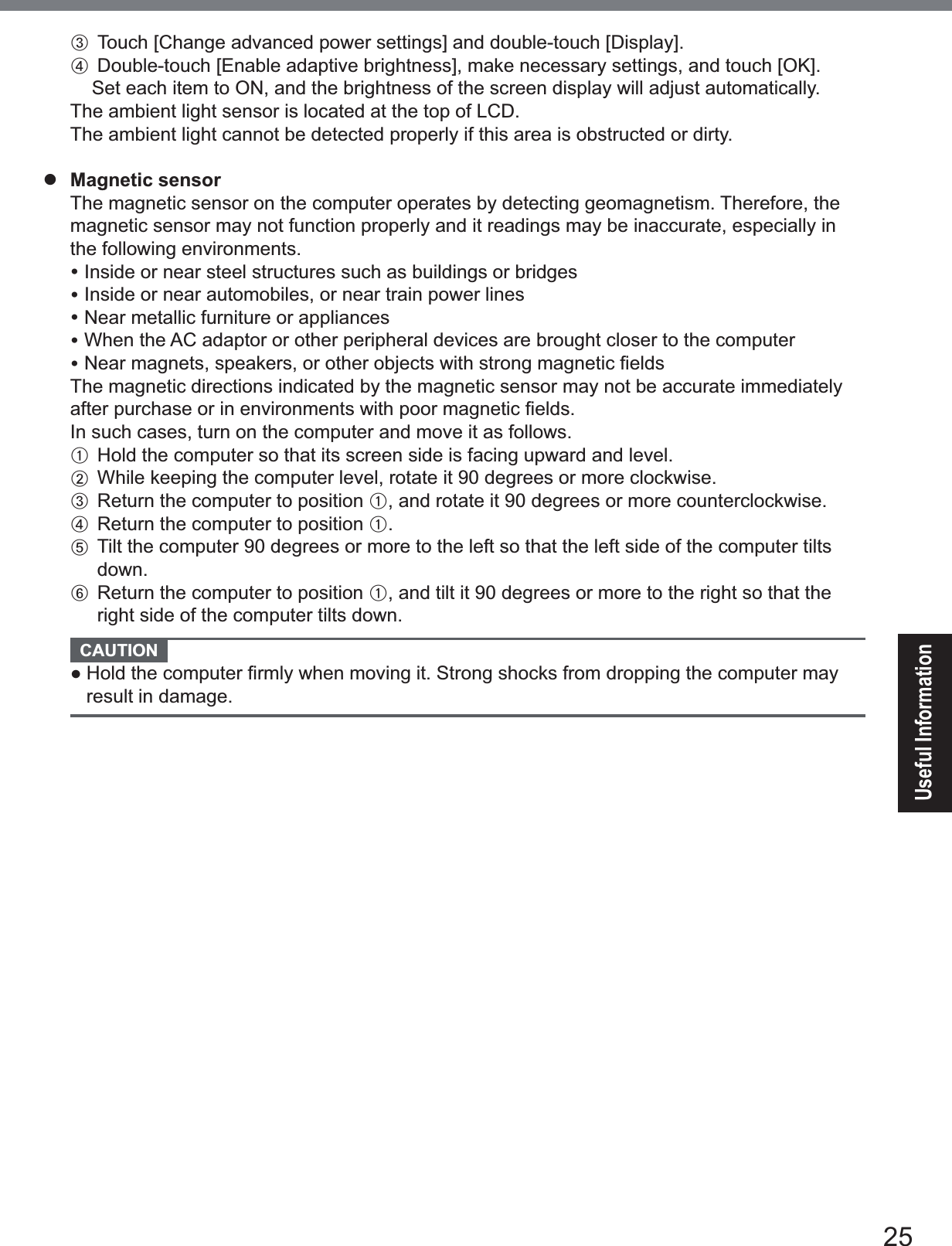
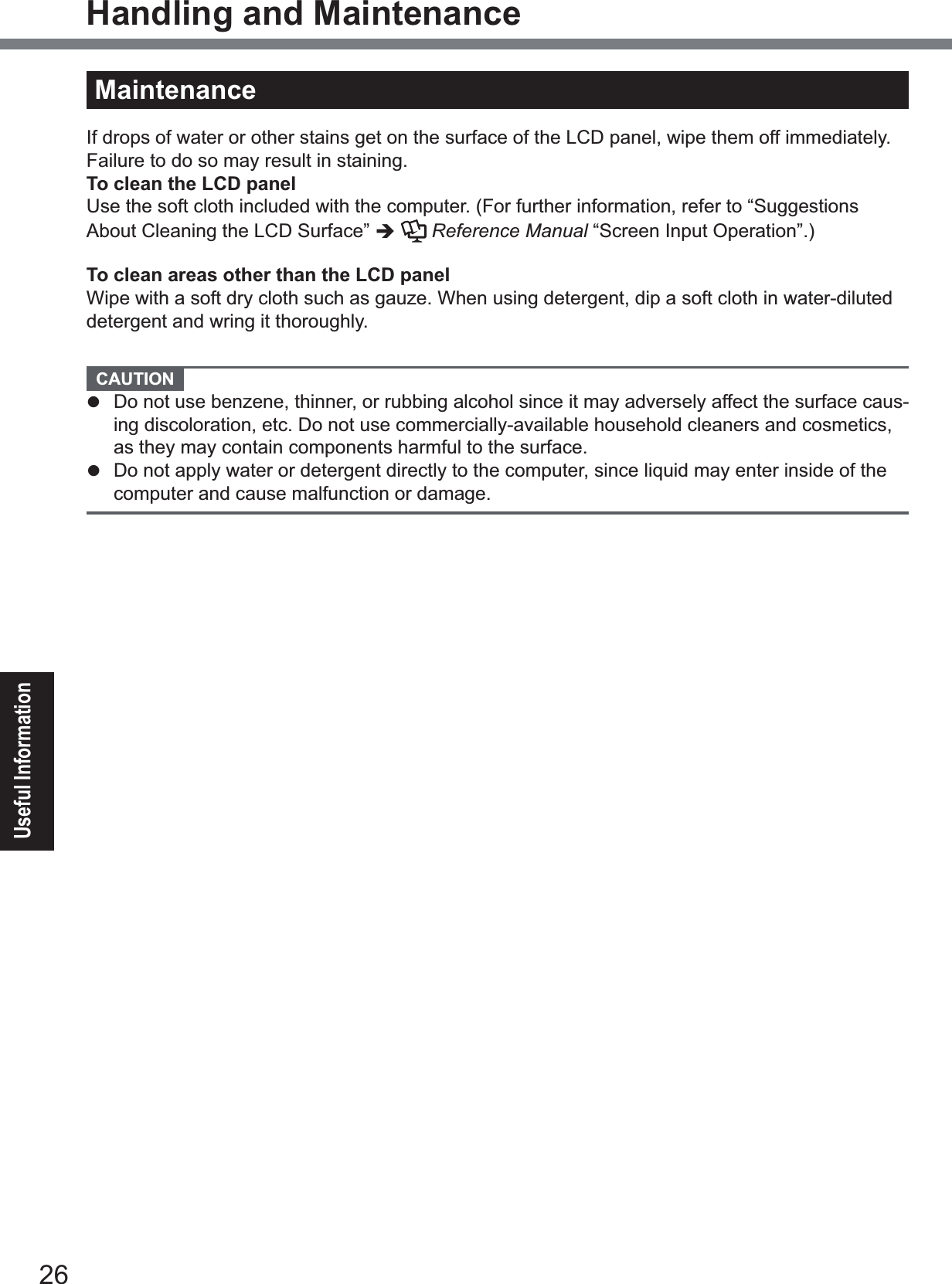
![27Useful InformationInstalling software will return the computer to the default condition. When you install the soft-ZDUHWKHÀDVKPHPRU\GDWDZLOOEHHUDVHGBack up important data to other media or an external hard disk before installation. CAUTION z'RQRWGHOHWHWKH5HFRYHU\3DUWLWLRQRQWKHÀDVKPHPRU\7KHGLVNVSDFHLQWKHSDUWLWLRQLVnot available to store data.To check the Recovery Partition, perform the following methods.A Open “Computer”. Long touch>&RPSXWHU@WKHQWouch>0DQDJH@ To open “Computer”, proceed as follows on the Start screen.1. On the Start screen,ÀLFNIURPULJKWVLGHWRLQVLGHRIWKHVFUHHQ.2. Touch>$OODSSV@RQWKHWRROEDU3. Touch>&RPSXWHU@XQGHU³:LQGRZV6\VWHP´Touch (Start) and long touch>&RPSXWHU@WKHQWouch>0DQDJH@ z A standard user needs to enter an administrator password.B7RXFK>'LVN0DQDJHPHQW@ Flash memory RecoveryYou can reinstall the OS that was pre-installed at the time of purchase (Windows 8 or Windows 7).Preparationz Connect the external keyboard.z Remove all peripherals.z Connect the AC adaptor and do not remove it until installation is complete.1 Perform “Remove everything and reinstall Windows”.A Display “Charm” and touch >&KDQJH3&VHWWLQJV@>*HQHUDO@B7RXFK>*HW6WDUWHG@XQGHU³5HPRYHHYHU\WKLQJDQGUHLQVWDOO:LQGRZV´Installation starts according to the instructions on the screen. (It will take approximately 20 minutes.)z Do not interrupt installation, for example by turning off the computer or performing other operation.Otherwise installation may become unavailable as Windows may not start up or the data may be corrupted.2 When termination screen is displayed, touch [OK] to turn off the com-puter.3 Turn on the computer.z If the password is requested, enter the Supervisor Password.4 Perform the “First-time Operation” (Î page 20).5 Start the Setup Utility and change the settings as necessary.6 Perform Windows Update.7 <Only for model with TPM> Clear TPM.A2QWKH6WDUWVFUHHQÀLFNIURPERWWRPVLGHWRLQVLGHRIWKHVFUHHQDQGWRXFK>$OODSSV@on the toolbar. B7RXFK>5XQ@XQGHU³:LQGRZV6\VWHP´LQSXW>WSPPVF@DQGWRXFK>2.@C7RXFK>&OHDU730@XQGHU³$FWLRQV´RQWKHULJKWRIWKH³7300DQDJHURQ/RFDO&RP-puter” screen.Installing Software](https://usermanual.wiki/Panasonic-of-North-America/9TGWL14A.User-Manual-2/User-Guide-2648086-Page-22.png)
![28Useful InformationInstalling SoftwareD7RXFK>5HVWDUW@RIWKH³0DQDJHWKH730VHFXULW\KDUGZDUH´VFUHHQThe computer will restart. E:KHQ³730FRQ¿JXUDWLRQFKDQJHZDVUHTXHVWHGWR´LVGLVSOD\HGSUHVVF12.Windows will start.F:KHQ³730LVUHDG\´DSSHDUVWRXFK>&ORVH@1 Turn on the computer, and press F2 or Del while [Panasonic] boot screen is displayed.The Setup Utility starts up.z ,IWKH>3DQDVRQLF@ERRWVFUHHQLVQRWGLVSOD\HGWXUQRQWKHFRPSXWHUZKLOHKROGLQJGRZQF2 or Del.z If the password is requested, enter the Supervisor Password.2 Write down all of the contents of the Setup Utility and press F9.$WWKHFRQ¿UPDWLRQPHVVDJHVHOHFW><HV@DQGSUHVVEnter.3 Press F10.$WWKHFRQ¿UPDWLRQPHVVDJHVHOHFW><HV@DQGSUHVVEnter.Computer will restart.4 Press F2 or Del while [Panasonic] boot screen is displayed.The Setup Utility starts up.z If the password is requested, enter the Supervisor Password.5Select the [Exit] menu, then select [Recovery Partition] and press Enter.6 Touch [Reinstall Windows] and touch [Next].The License Agreement screen appears.7 Touch [YES].The License Agreement screen appears.8 Touch [Yes, I agree to the provisions above and wish to continue!] and touch [Next].9 Select the setting and touch [Next].z >5HLQVWDOO:LQGRZVWRWKHZKROH+DUG'LVNWRIDFWRU\GHIDXOW@Select this option when you want to install Windows to the factory default. After instal-lation, you can create a new partition. For how to create a new partition, refer to “To change the partition structure” (Î page 21).z >5HLQVWDOOWRWKH6\VWHPDQG26SDUWLWLRQV@*16HOHFWWKLVRSWLRQZKHQWKHÀDVKPHPRU\KDVDOUHDG\EHHQGLYLGHGLQWRVHYHUDOSDUWL-tions. For how to create a new partition, refer to “To change the partition structure” (Îpage 21).You can keep the partition structure.*1 This does not appear if Windows cannot be installed to the recovery partition and the area us-able by Windows. $WWKHFRQ¿UPDWLRQPHVVDJHWRXFK><(6@11 Select OS (32bit or 64bit) and touch [OK]. $WWKHFRQ¿UPDWLRQPHVVDJHWRXFK><(6@Installation starts according to the instructions on the screen. (It will take approximately 20 minutes.)z Do not interrupt installation, for example by turning off the computer or pressing Ctrl + Alt + Del.](https://usermanual.wiki/Panasonic-of-North-America/9TGWL14A.User-Manual-2/User-Guide-2648086-Page-23.png)
![29Useful InformationOtherwise installation may become unavailable as Windows may not start up or the data may be corrupted.13 When Ending process screen is displayed, touch [OK] to turn off the computer.14 Turn on the computer.z If the password is requested, enter the Supervisor Password.15 Perform the “First-time Operation” (Î page 20).16 Start the Setup Utility and change the settings as necessary.17 Perform Windows Update. Using Recovery DiscUse the Recovery Disc in the following conditions.y You have forgotten the administrator password.y ,QVWDOODWLRQLVQRWFRPSOHWH7KHUHFRYHU\SDUWLWLRQLQWKHÀDVKPHPRU\PD\EHEURNHQy <Only for Windows 7 downgrade model> To change OS from Windows 7 to Windows 8, or vice versa.NOTE z To change OS from 32 bit to 64 bit, or vice versa, install OS using the recovery SDUWLWLRQLQWKHÀDVKPHPRU\Preparationz 3UHSDUHWKHIROORZLQJLWHPV• Recovery Disc (ÎReference Manual “Recovery Disc Creation Utility”)• USB DVD drive (optional) (refer to recent catalogs and other sources for information about the products available)z Remove all peripherals (except for the USB DVD drive).z Connect the AC adaptor and do not remove it until installation is complete.NOTE z You can use the following buttons instead of the keyboard. )NH\'HIDXOWVHWWLQJĻNH\ĹNH\(QWHUNH\7DENH\1 Connect the DVD drive to the USB port.2 Start the Setup Utility.A Display “Charm” and touch >&KDQJH3&VHWWLQJV@>*HQHUDO@B7RXFK>5HVWDUWQRZ@XQGHU³$GYDQFHGVWDUWXS´C7RXFK>7URXEOHVKRRW@>$GYDQFHGRSWLRQV@>8(),)LUPZDUH6HWWLQJV@>5HVWDUW@7XUQRQWKHFRPSXWHUDQGWRXFKWRSOHIWRIWKHVFUHHQZKLOH>3DQDVRQLF@ERRWVFUHHQLVdisplayed.z ,IWKH>3DQDVRQLF@ERRWVFUHHQLVQRWGLVSOD\HGWXUQRQWKHFRPSXWHUZKLOHWRXFKLQJWRSleft of the screen.](https://usermanual.wiki/Panasonic-of-North-America/9TGWL14A.User-Manual-2/User-Guide-2648086-Page-24.png)
![30Useful InformationInstalling Softwarez If the password is requested, enter the Supervisor Password.3 Write down all of the contents of the Setup Utility and touch [Exit] and double-touch [Load Default Values].$WWKHFRQ¿UPDWLRQPHVVDJHWRXFK><HV@4 Check the [UEFI Boot] setting of the Setup Utility. >8(),%RRW@VKRXOGEHVHWWRDVIROORZV:KHQWKHUHFRYHU\GLVFIRU:LQGRZVLVXVHG>(QDEOHG@:KHQWKHUHFRYHU\GLVFIRU:LQGRZVLVXVHG>'LVDEOHG@5 Set the Recovery Disc into the DVD drive.6 Touch [Exit] and double-touch [Save Values and Reboot].$WWKHFRQ¿UPDWLRQPHVVDJHWRXFK><HV@Computer will restart.7 Touch top left of the screen while [Panasonic] boot screen is dis-played.The Setup Utility starts up.z If the password is requested, enter the Supervisor Password.8 Touch [Exit], then double-touch your DVD drive in [Boot Override].9 Double-touch [Yes].The computer will restart.10 Touch [Reinstall Windows] and touch [Next].11 $WWKHFRQ¿UPDWLRQPHVVDJHWRXFK><(6@12 At the License Agreement screen, Touch [Yes, I agree to the provi-sions above and wish to continue!] and touch [Next].13 When the recovery disc for Windows 8 is used, touch [Next].When the recovery disc for Windows 7 is used, select the setting and touch [Next].z>5HLQVWDOO:LQGRZVWRWKHZKROH+DUG'LVNWRIDFWRU\GHIDXOW@Select this option when you want to install Windows to the factory default. After instal-lation, you can create a new partition. For how to create a new partition, refer to “To change the partition structure” (Îpage 21).z >5HLQVWDOOWRWKH6\VWHPDQG26SDUWLWLRQV@*2Select this option when the Àash memory has already been divided into several parti-tions. For how to create a new partition, refer to “To change the partition structure” (Îpage 21). You can keep the partition structure.*2 This does not appear if Windows cannot be installed to the recovery partition and the area us-able by Windows. $WWKHFRQ¿UPDWLRQPHVVDJHWRXFK><(6@Installation starts according to the instructions on the screen. (It will take approximately 30 - 45 minutes.)z Do not interrupt installation, for example by turning off the computer.Otherwise installation may become unavailable as Windows may not start up or the data may be corrupted.15 When Ending process screen is displayed, remove the Recovery Disc and DVD Drive.](https://usermanual.wiki/Panasonic-of-North-America/9TGWL14A.User-Manual-2/User-Guide-2648086-Page-25.png)
![31Useful Information16 Touch [OK].The computer will restart. Touch [OK] to turn off the computer.17 Turn on the computer.z If the password is requested, enter the Supervisor Password.18 Perform the “First-time Operation” (Î page 20).19 Start the Setup Utility and change the settings as necessary.20 Perform Windows Update.21 <Only for model with TPM> Clear TPM (Î page 27).](https://usermanual.wiki/Panasonic-of-North-America/9TGWL14A.User-Manual-2/User-Guide-2648086-Page-26.png)