Panasonic of North America 9TGWW12D Cell/PCS GSM/EDGE/WCDMA/CDMA and 700MHz LTE Modem User Manual
Panasonic Corporation of North America Cell/PCS GSM/EDGE/WCDMA/CDMA and 700MHz LTE Modem
User manual
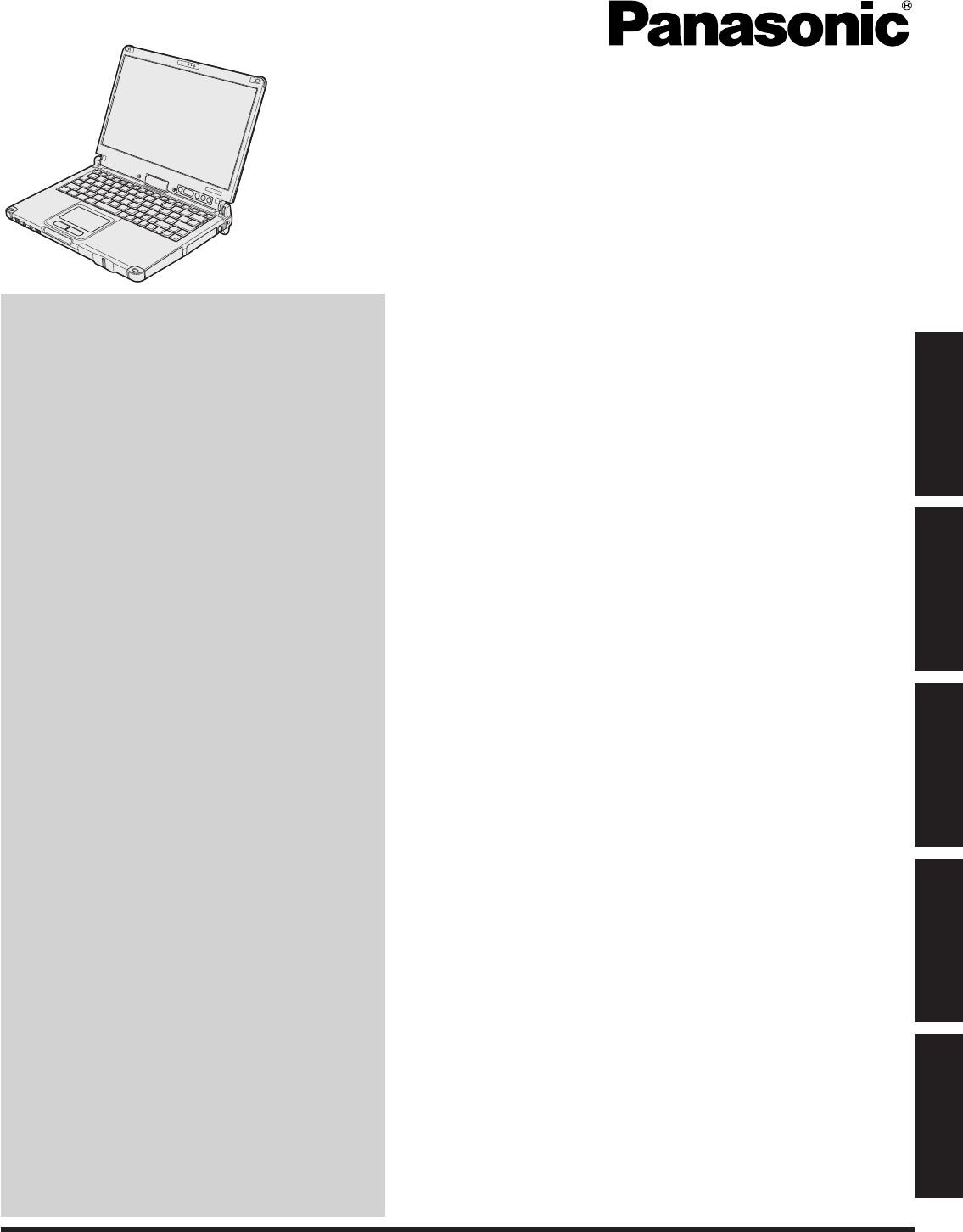
Contents
OPERATING INSTRUCTIONS
Personal Computer
Model No. CF-C2
Useful Information
Troubleshooting
Appendix
Getting Started
Useful Information
Troubleshooting
Appendix Read Me First
Getting Started
Read Me First

Read Me First
Safety Precautions
Explanation of symbol word panels
DANGER
WARNING
CAUTION
NOTICE
分解禁止
接触禁止
DANGER
Do Not Throw the Battery Pack into a Fire or
Expose It to Excessive Heat
Do Not Insert Sharp Objects Into the Battery
Pack, Disassemble, or Modify It
Do Not Short the Positive (+) and Negative (-)
Contacts
•
Avoid Extreme Heat (Near the Fire, in Direct
Sunlight, for Example)
Do Not Apply Shocks to the Product by Drop-
ping It, Applying Strong Pressure to It, etc.
•
Do Not Charge the Battery Using Methods
Other Than Those Specied
When the battery pack has become degraded,
replace it with a new one
Do Not Use with Any Other Product
Do Not Use This Product with a Battery Pack
Other Than the One Specied
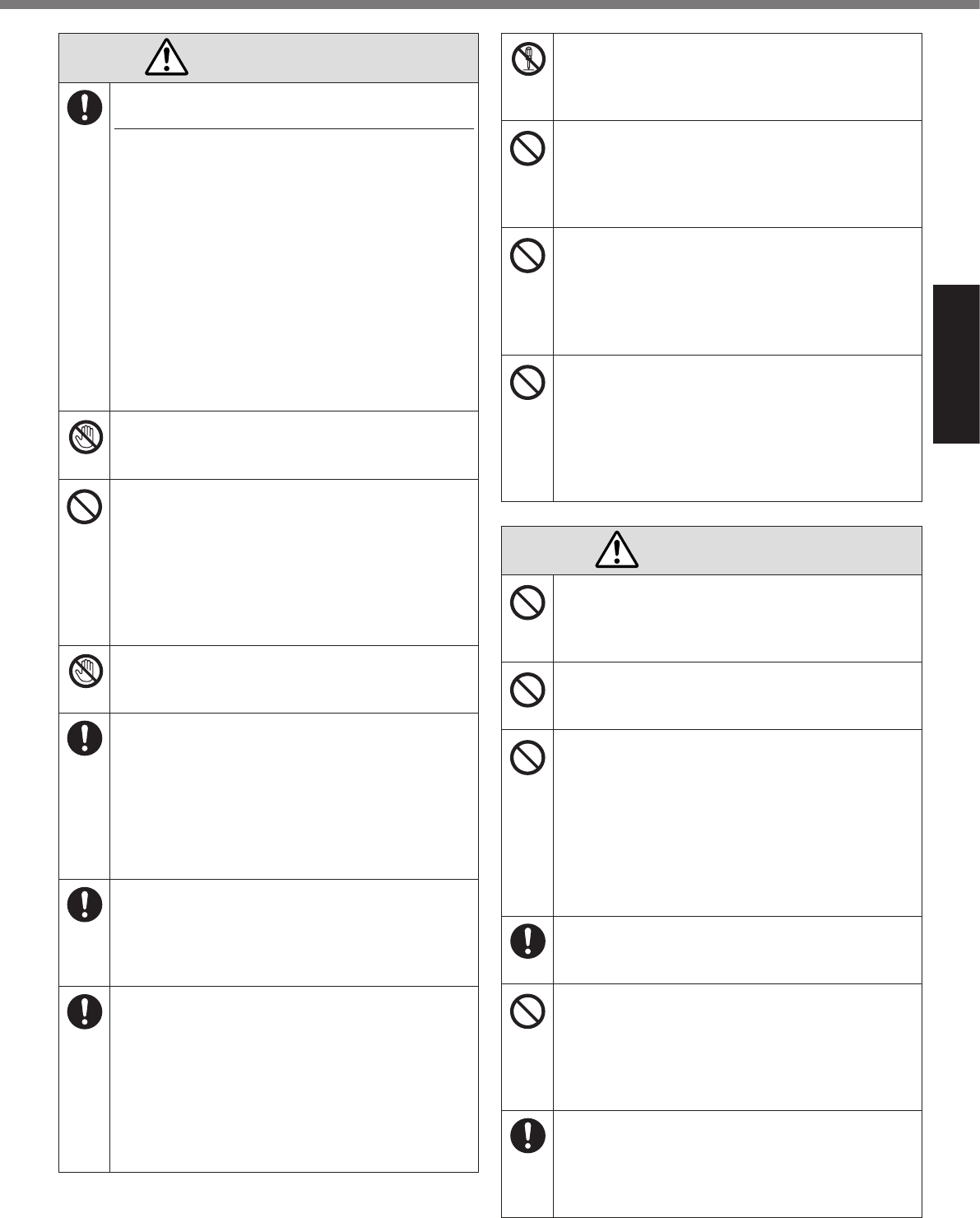
Read Me First
WARNING
If a Malfunction or Trouble Occurs, Immedi-
ately Stop Use
If a Malfunction Occurs, Immediately Unplug
the AC Plug and the Battery Pack
•
•
•
•
•
•
接触禁止
Do Not Touch This Product and Cable When It
Starts Thundering
Do Not Connect the AC Adaptor to a Power
Source Other Than a Standard Household AC
Outlet
接触禁止
Do Not Pull or Insert the AC Plug If Your
Hands Are Wet
Clean Dust and Other Debris of the AC Plug
Regularly
•
Insert the AC Plug Completely
•
Close the Connector Cover Tightly When
Using This Product Where Is a Lot of Water,
Moisture, Steam, Dust, Oily Vapors, etc.
•
分解禁止
Do Not Disassemble This Product
Do Not Turn the Volume Up to Loud When Us-
ing Headphones
Do Not Use with Exposing the Skin to This
Product for a Long Period of Time
Do Not Do Anything That May Damage the AC
Cord, the AC Plug, or the AC Adaptor
CAUTION
Do Not Place This Product on Unstable Sur-
face
Avoid Stacking
Do Not Leave This Product in High Tempera-
ture Environment for a Long Period of Time
Hold the Plug When Unplugging the AC Plug
Do Not Move This Product While the AC Plug
Is Connected
•
Use Only the Specied AC Adaptor With This
Product
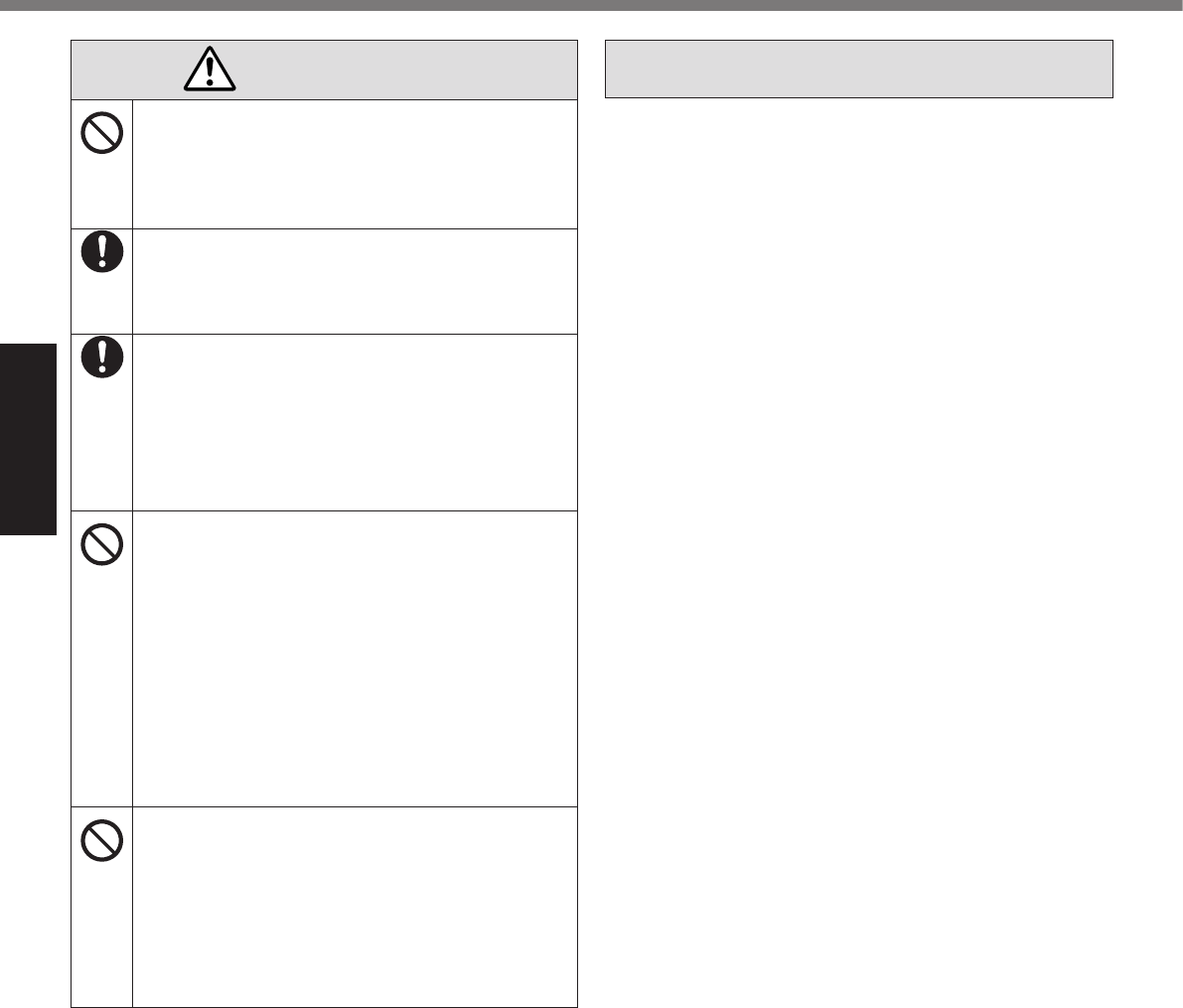
Read Me First
Safety Precautions
CAUTION
Do Not Subject the AC Adaptor to Any Strong
Impact
Take a Break of 10-15 Minutes Every Hour
Use the Modem with a Regular Telephone
Line
Do Not Connect a Telephone Line, or a Net-
work Cable Other Than the One Specied,
into the LAN Port
•
•
Do Not Expose the Skin to This Product When
Using the Product In a Hot or Cold Environ-
ment.
•
NOTICE
l
l
l
l
l
l
l
l
l
l
l
NOTE
l
l
°C°C°F°FRef-
erence Manual
°C°F
l
l
Reference Manual
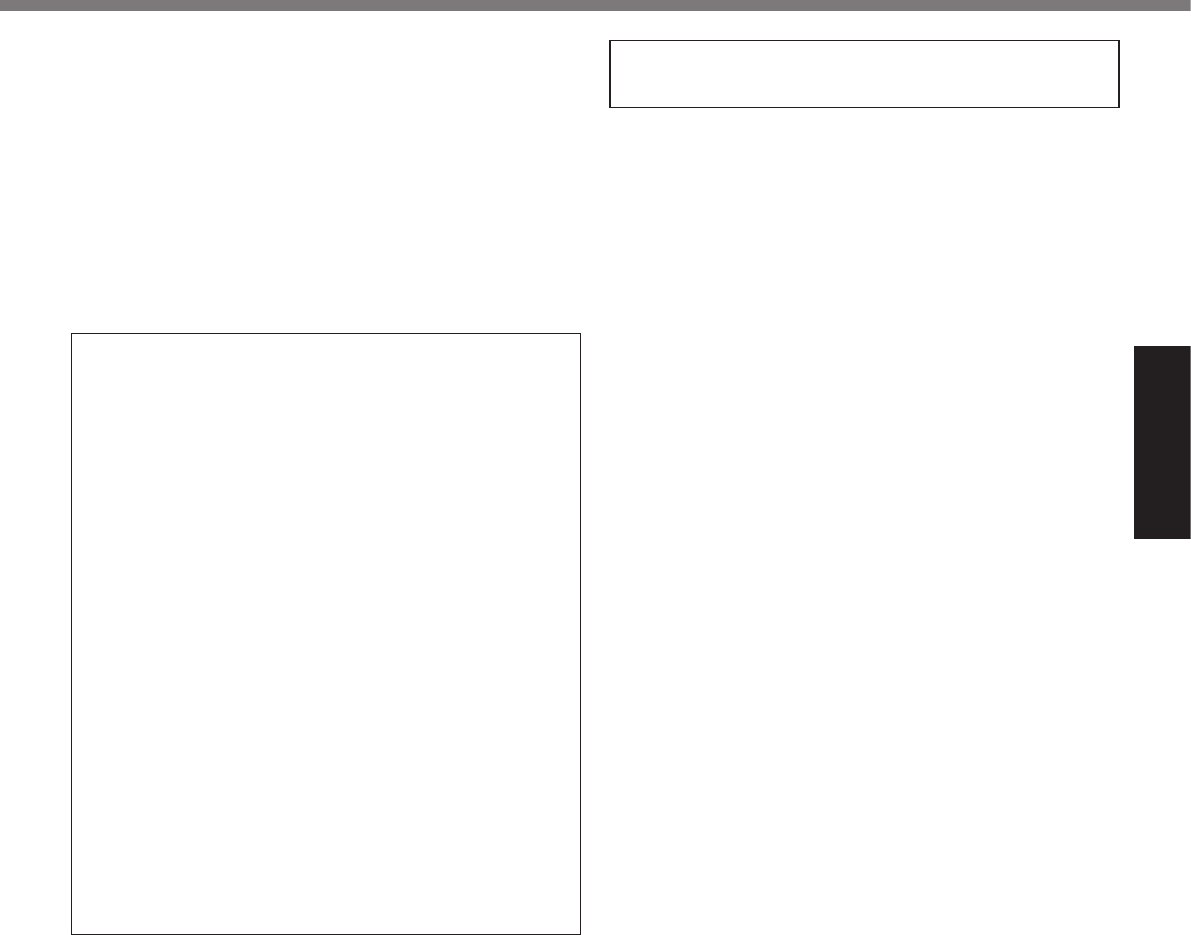
Read Me First
l
l
l
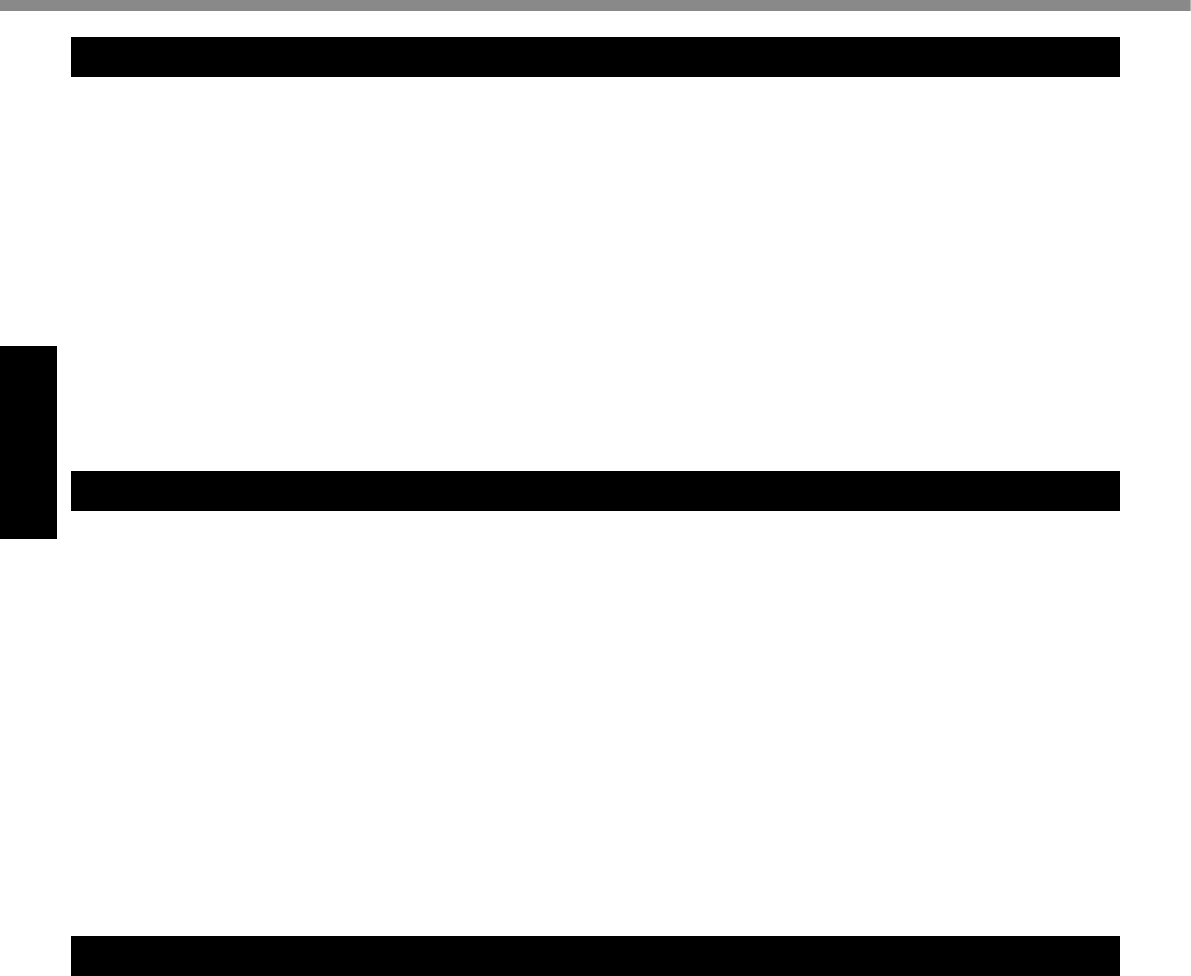
Read Me First
Informations destinées aux utilisateurs
Ce produit et votre santé
l
l
Informations concernant la réglementation
Important Safety Instructions / Importantes Mesures De Sécurité
Information to the User
This product and your Health
l
l
Regulatory Information
Regulatory Information
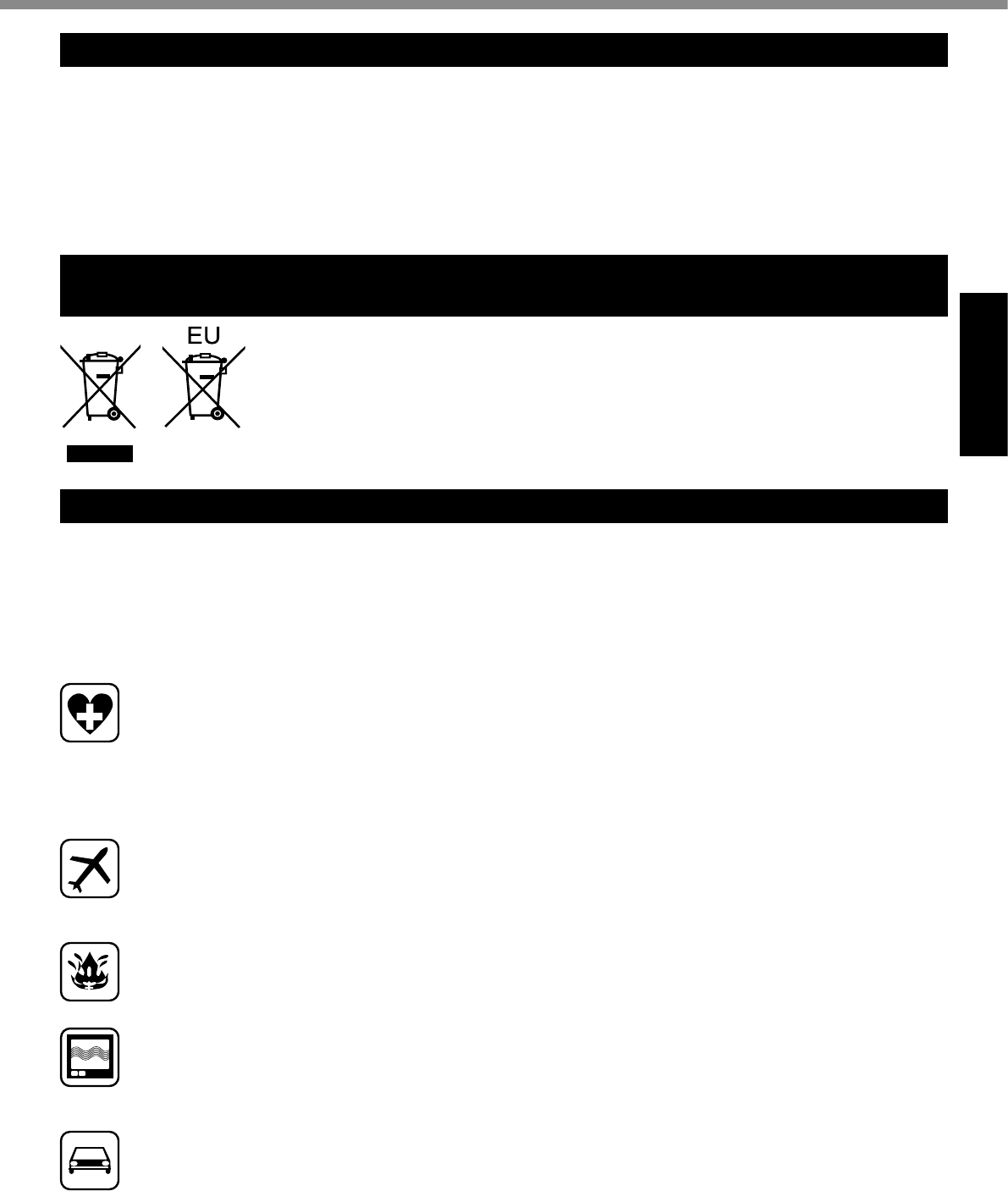
Read Me First
Lithium Battery / Pile au lithium
Lithium Battery!
Pile au lithium!
Information for Users on Collection and Disposal of Old Equipment and used
Batteries
Safety Precautions
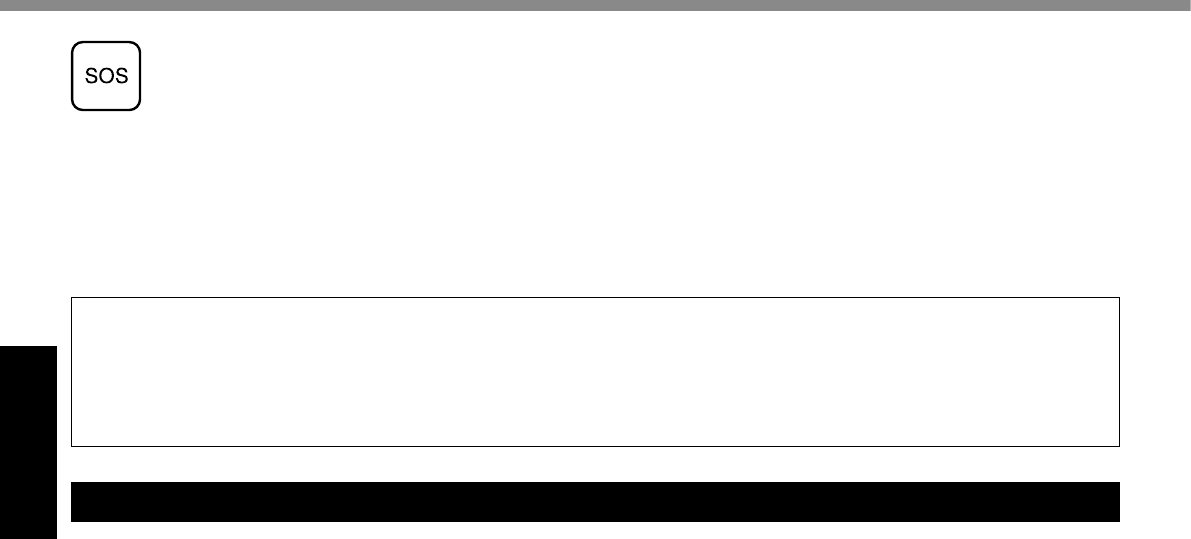
Read Me First
Regulatory Information
CAUTION:
ATTENTION:
Models for U.S.A.
Federal Communications Commission Radio Fre-
quency Interference Statement
l
l
l
l
Warning
l
l
l
l
l
GHz
GHz
GHz
GHz
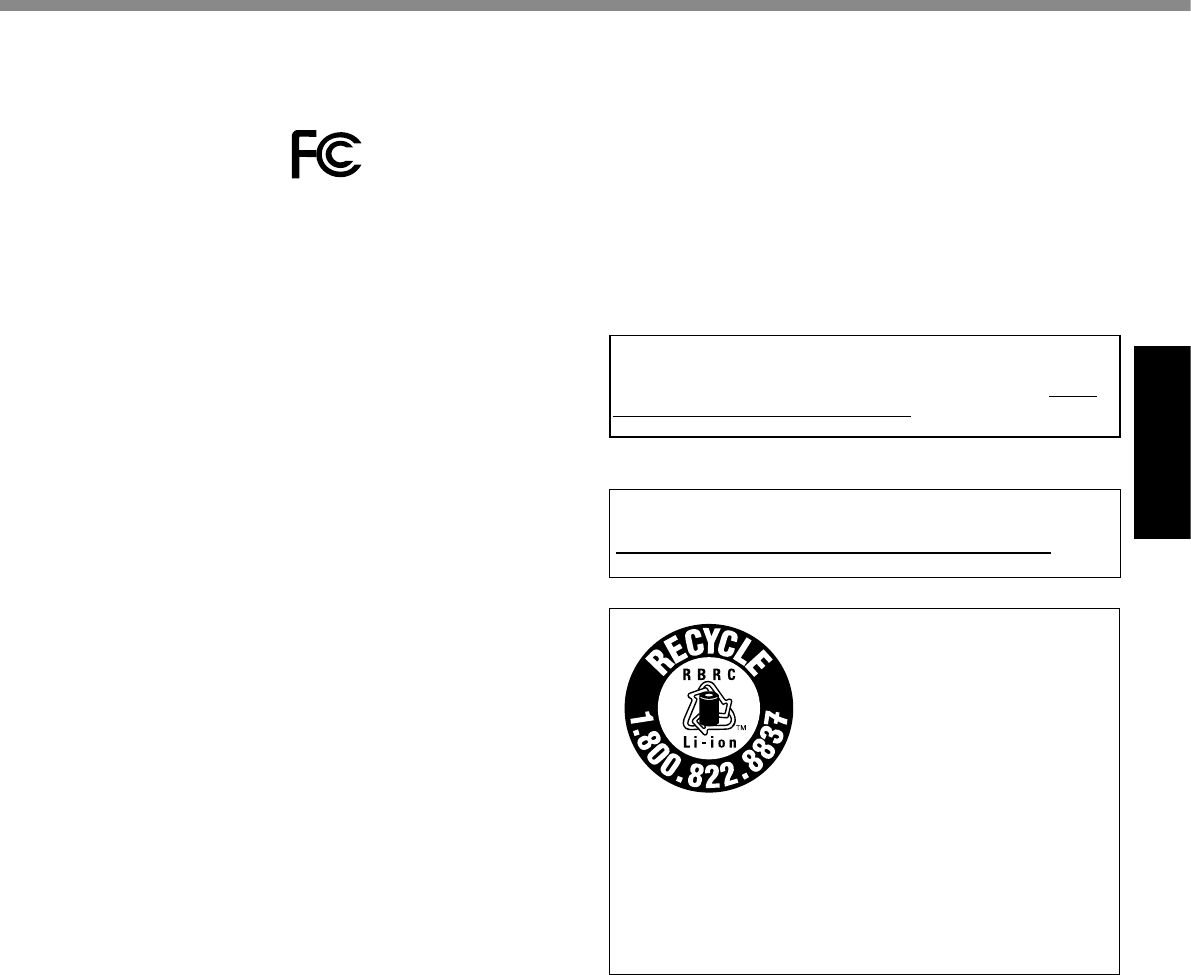
Read Me First
FCC Regulation Notice for modem
This equipment contains a FCC approved modem.
This product contains a CR Coin Cell Lithium Battery which
contains Perchlorate Material - special handling may apply.
See www.dtsc.ca.gov/hazardouswaste/perchlorate/
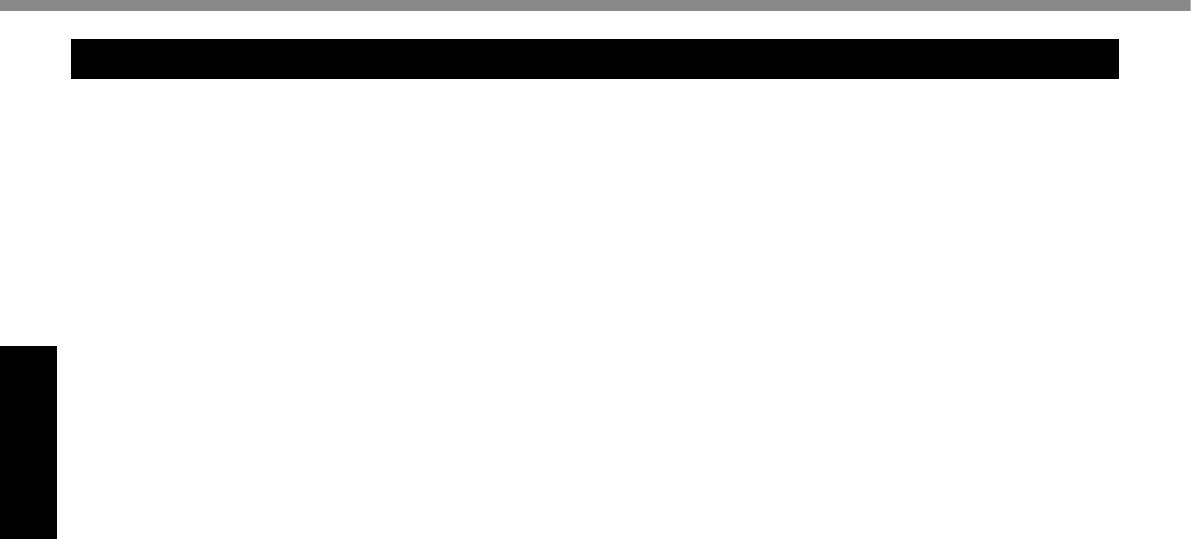
Read Me First
Regulatory Information
Models for Canada
Industry Canada (IC) Notice for modem
EQUIPMENT ATTACHEMENT LIMITATIONS
RESTRICTIONS CONCERNANT LE RACCORDEMENT
DE MATÉRIEL
Canadian ICES-003
Industry Canada
Industrie Canada
MHz
MHz
MHz
MHz
MHz
MHz
l
l
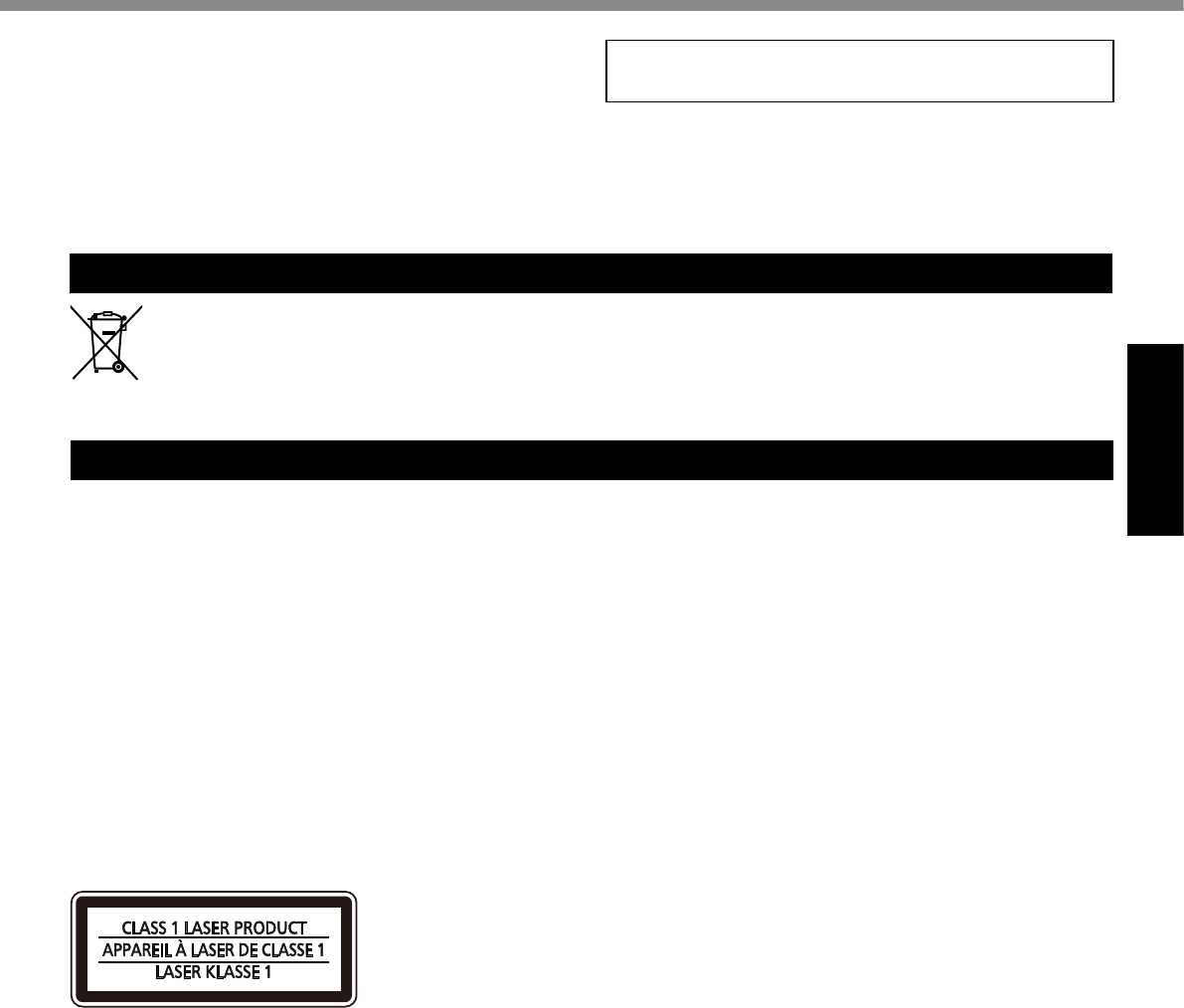
Read Me First
l
l
Models for India
Laser Devices Caution / Précautions pour le Dispositifs Laser
CAUTION!
AVERTISSEMENT!
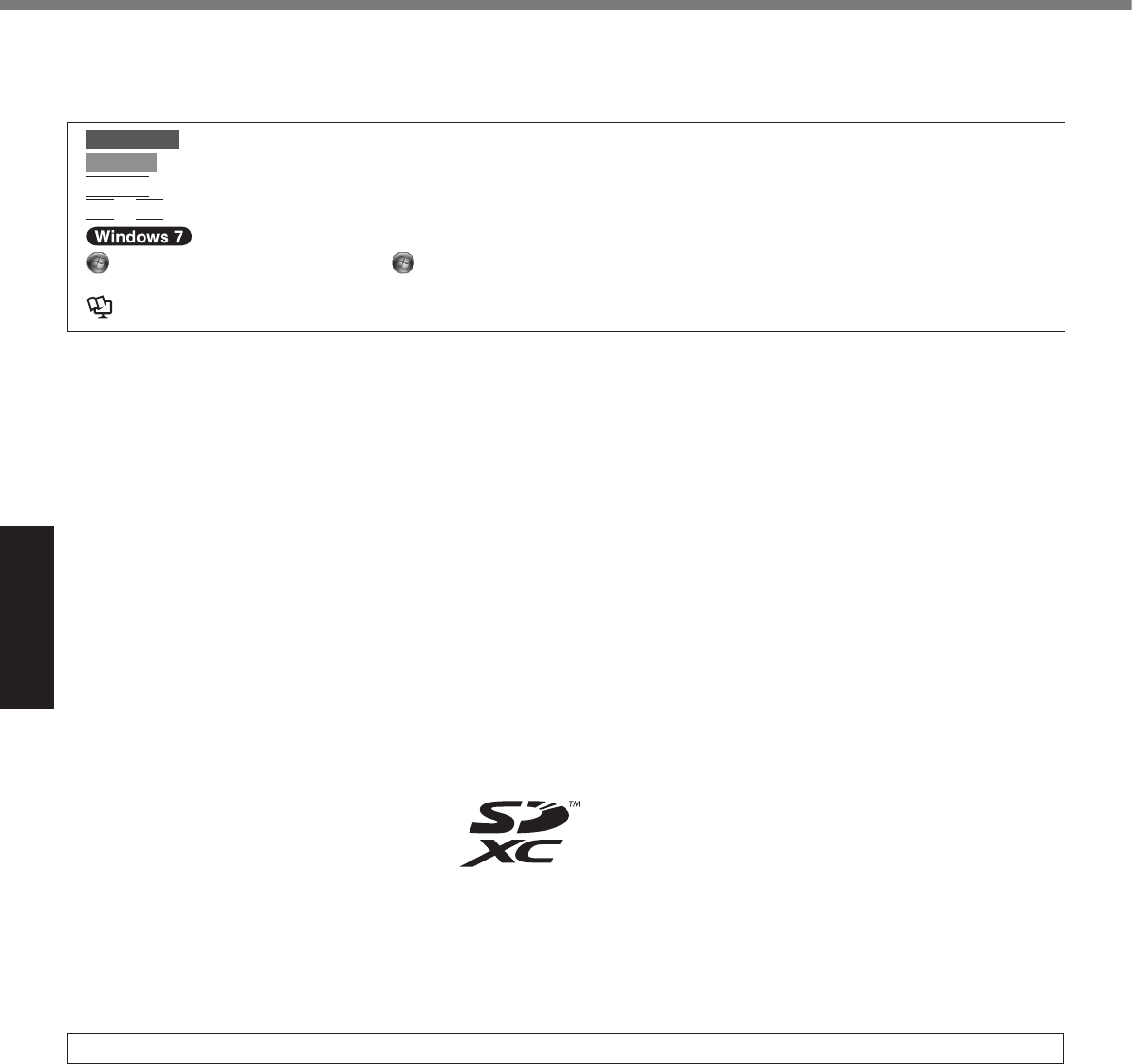
Getting Started
Introduction
n Terms and illustrations in these instructions
CAUTION
NOTE
Enter
Fn
+
F5
è
l
l
l
l
n Disclaimer
n Trademarks
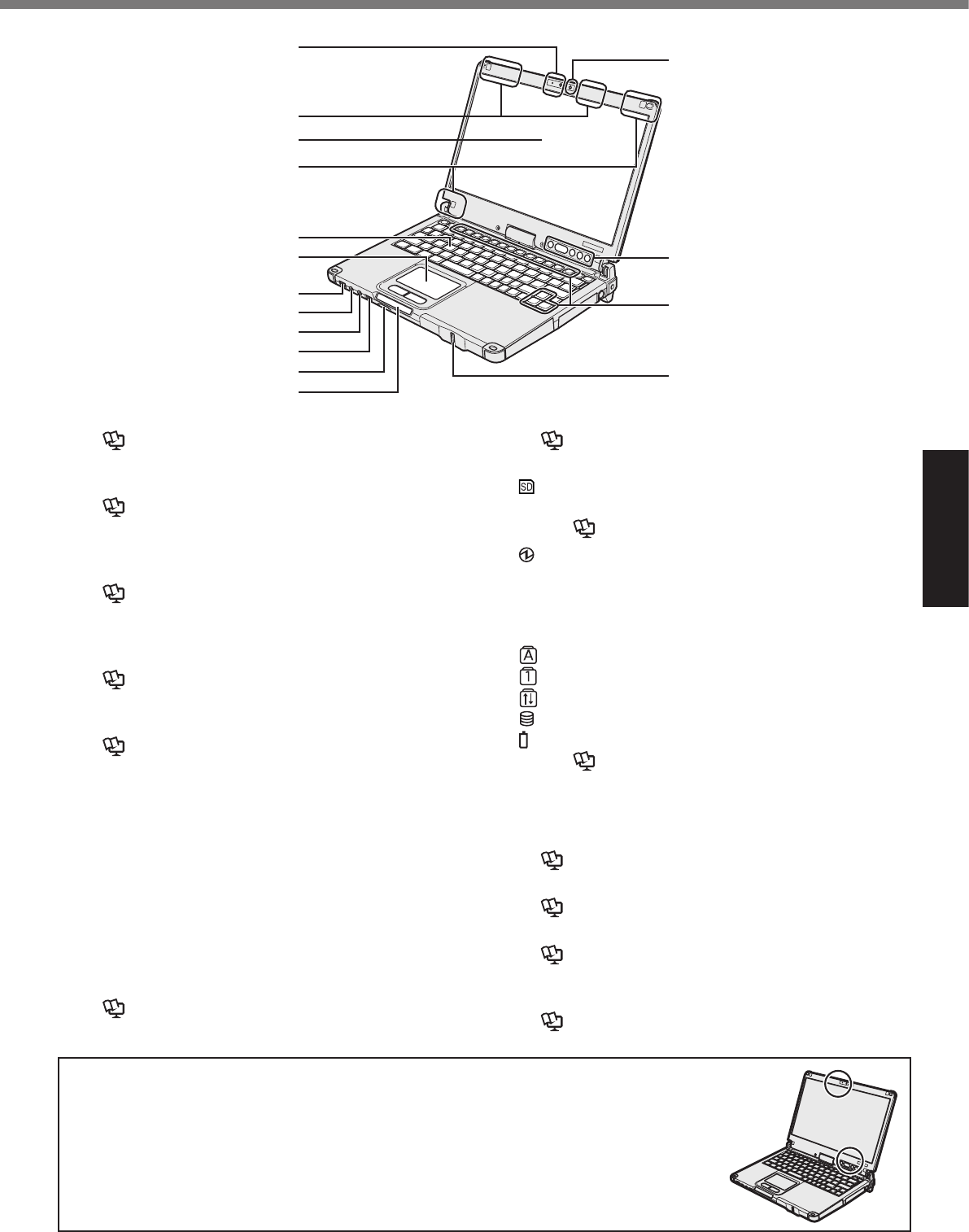
Getting Started
Description of Parts
A: Camera
è Reference Manual
B: Wireless LAN Antenna / Bluetooth Antenna
è Reference Manual
è Reference Manual
C: LCD
è Reference Manual
D: Wireless WAN Antenna
è Reference Manual
E: Keyboard
F: Touch Pad
G: Power Switch
H: Headphone Jack
I: Microphone Jack
J: Wireless Switch
è Reference Manual
K: SD Memory Card Slot
è Reference Manual
L: LED Indicator
è Reference Manual
è Reference Manual
M: Ambient Light Sensor
è Reference Manual
N: Tablet Buttons
è Reference Manual
O: Function Key
è Reference Manual
P: Fingerprint Reader
è Reference Manual
N
O
P
M
B
C
D
A
E
F
G
H
I
J
K
L
l
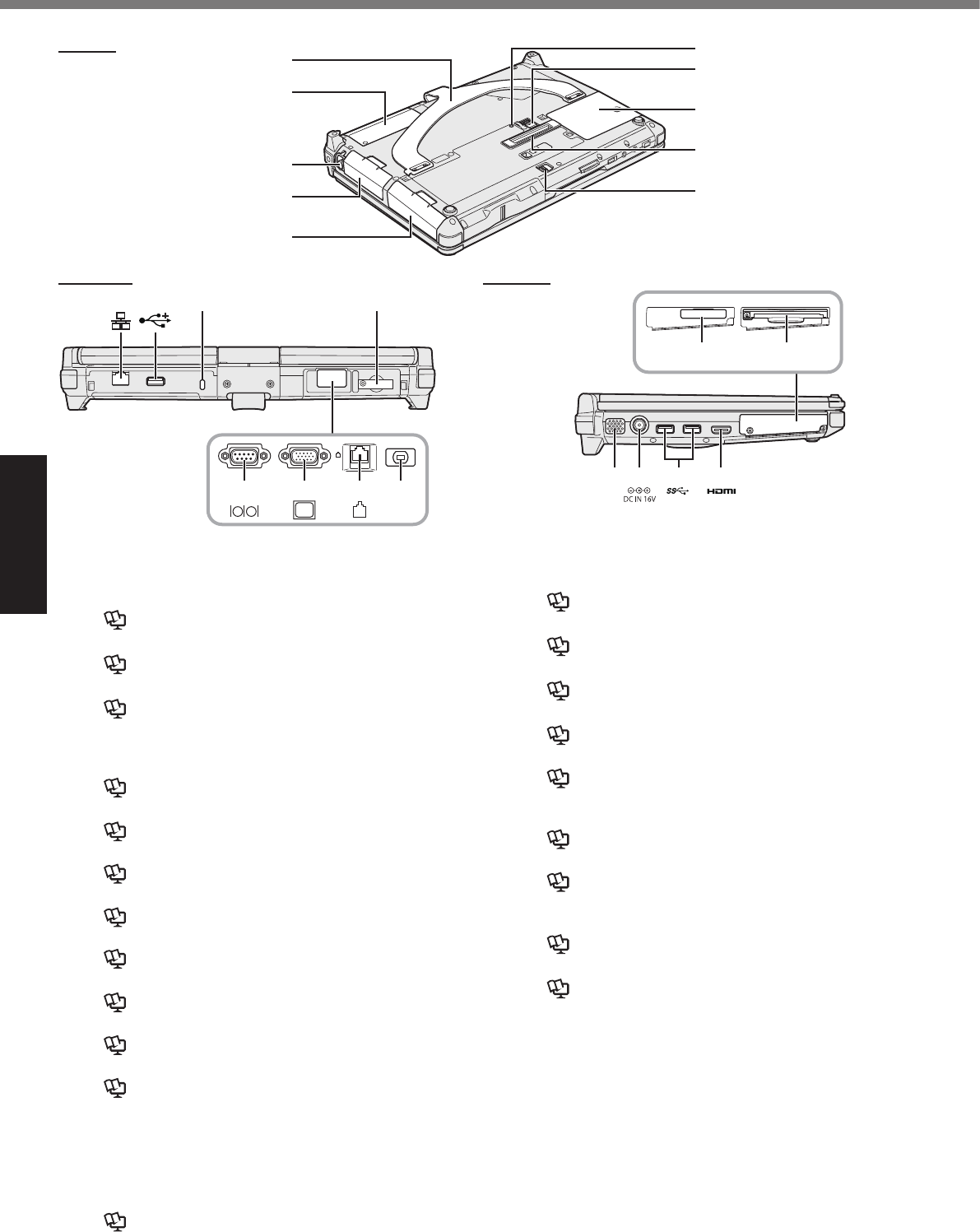
Getting Started
Description of Parts
Bottom
A: Hand Strap
B: NFC Sensor*1/Rear Camera*2/Half Size Smart Card
Slot*3
è Reference Manual
è Reference Manual
è Reference Manual
C: Pen Holder
D: Battery Pack
E: Hard Disk Drive
è Reference Manual
F: Battery Indicator
è Reference Manual
G: Battery Latch
è Reference Manual
H: RAM Module Slot
è Reference Manual
I: Expansion Bus Connector
è Reference Manual
J: Hard Disk Drive Latch
è Reference Manual
K: LAN Port
è Reference Manual
L: USB2.0 Ports
è Reference Manual
M: Security Lock
N: SIM Card Slot
è Reference Manual
O: Serial Port*4 / VGA Port*5 / Modem Port*6 / Barcode
Reader*7
è Reference Manual
è Reference Manual
è Reference Manual
è Reference Manual
P: Speaker
è Reference Manual
Q: DC-IN Jack
R: USB3.0 Ports
è Reference Manual
S: HDMI Port
è Reference Manual
T: ExpressCard Slot*8 / Smart Card Slot*9
è Reference Manual
è Reference Manual
Description of Parts
R SQP
*9
T
*8
T
Rear side
O*4*5
K L NM
O*6
O*7
O
Left side
F
G
H
I
J
E
D
C
A
B
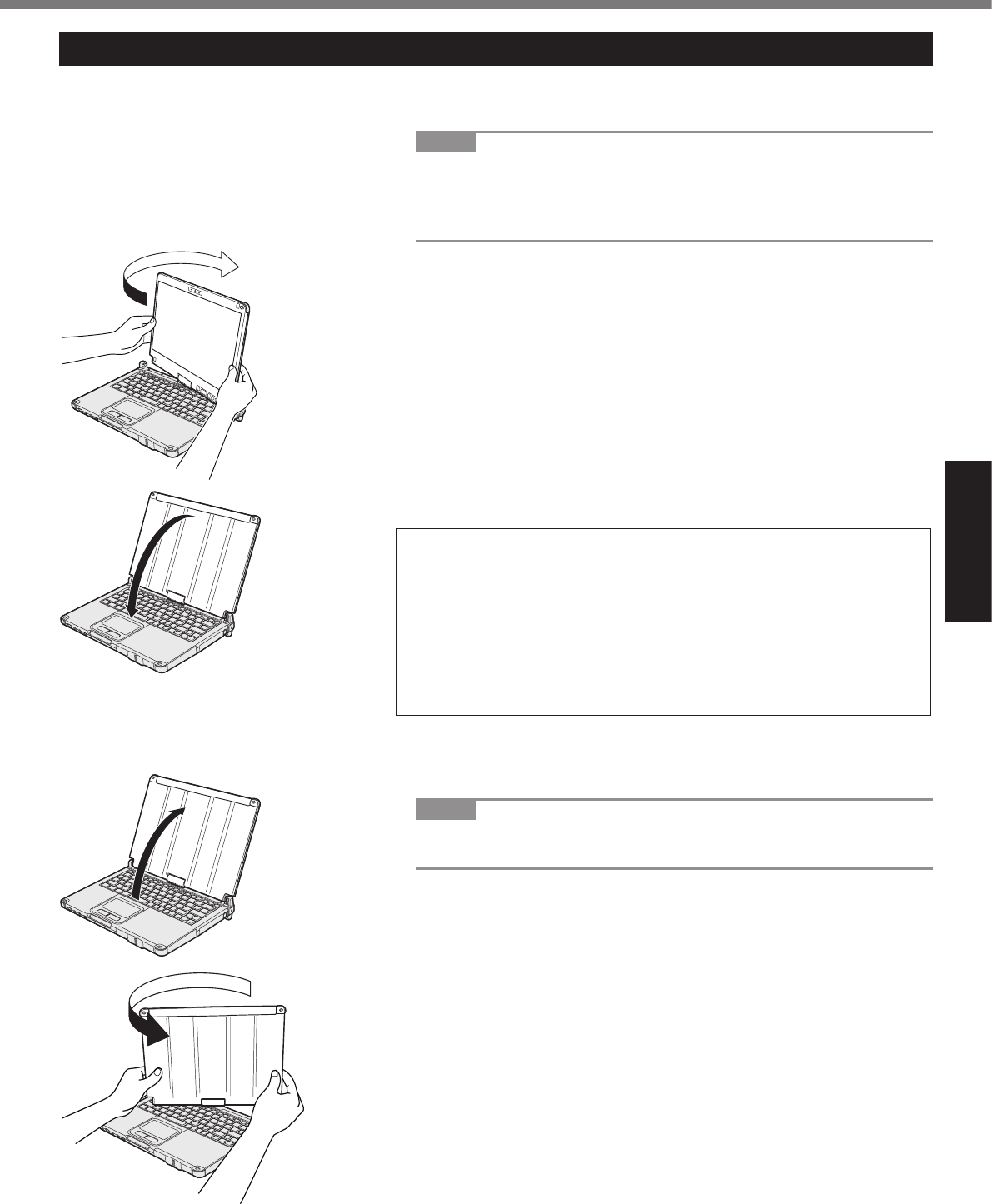
Getting Started
Rotating the Display
n Switching to the Tablet Mode
A
NOTE
l
l
B
C
NOTE
l
l
l
B
C
n Switching to the Laptop Mode
A
NOTE
l
B
C
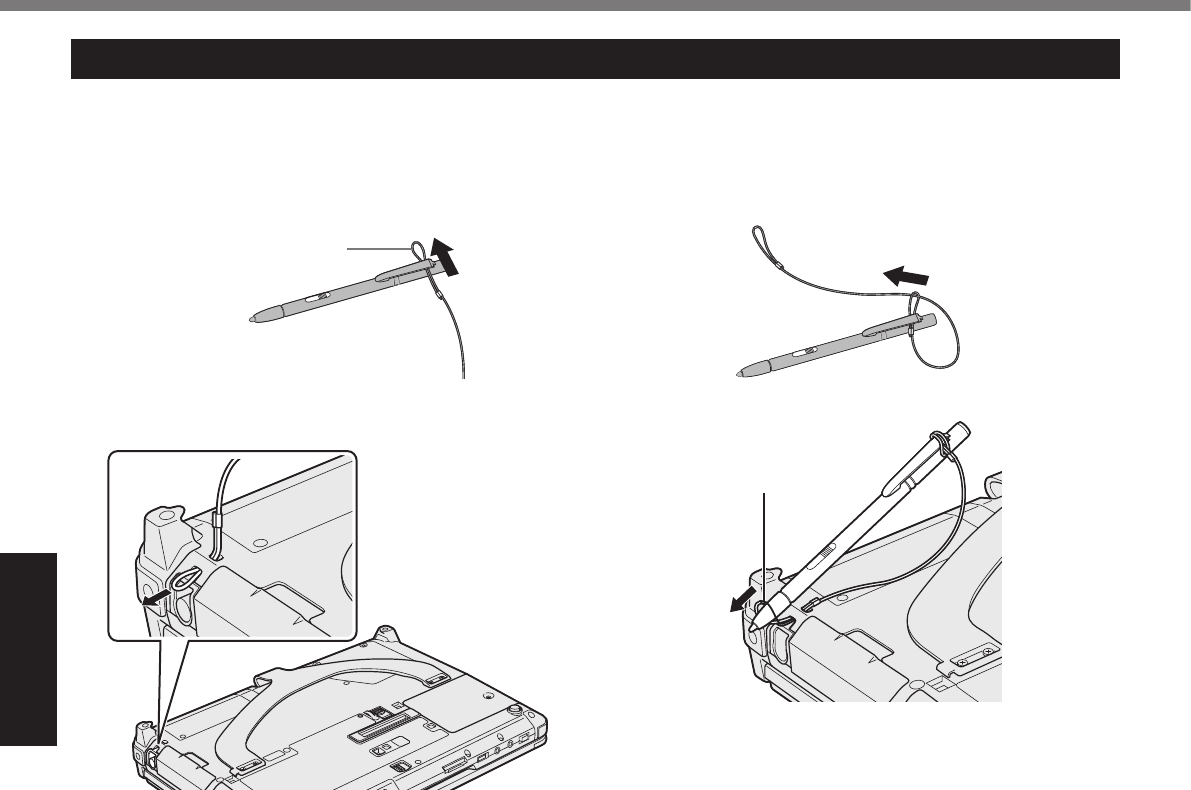
Getting Started
Description of Parts
Before Using the Pen (Included)
Attaching the pen (included) to the computer using the tether
A
B
C
D
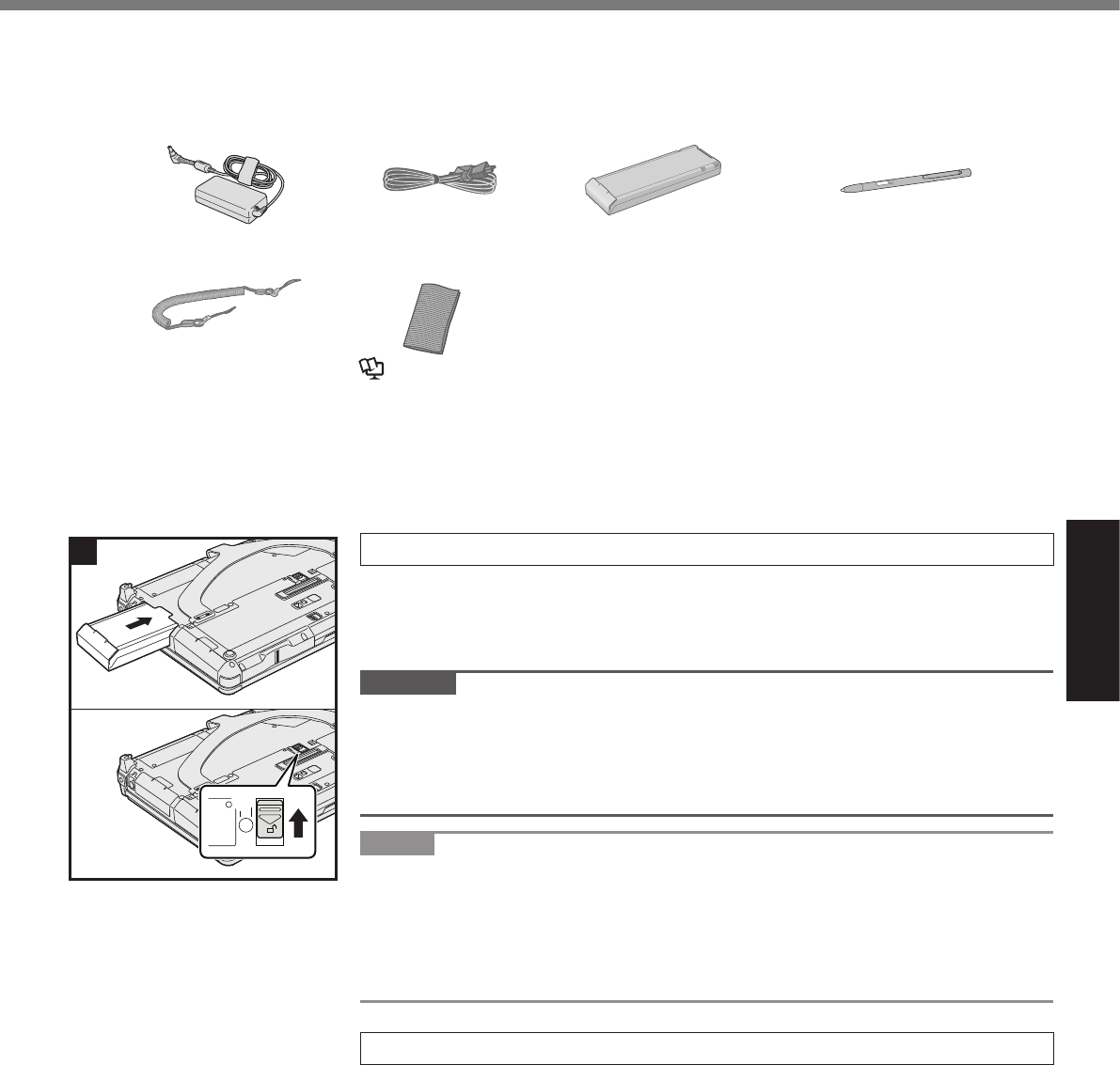
Getting Started
n Preparation
A
è
• AC Adaptor . . . . . 1
• AC Cord . . . . . . . 1 • Battery Pack . . . 1
• Digitizer pen . . . . . . . . . . . . . . 1
• Tether . . . . . . . . . 1 • Soft Cloth . . . . . . 1
è Reference Manual
• OPERATING INSTRUCTIONS (This book) . . . . . . . . . . . . . . . . . . . 1
B
è
1 Inserting the Battery Pack
A
BA
CAUTION
l
l
NOTE
l
2 Attaching the pen (included) to the computer
è
1
①
②
First-time Operation

Getting Started
First-time Operation
3 Opening the Display
A
CAUTION
l
4 Connect your computer to a power outlet.
CAUTION
l
l
l Handling the AC adaptor
5 Turn on the computer.
A è
è
CAUTION
l
6 Setup Windows.
l
l
l
l
l
CAUTION
l
l
l
è
3
A
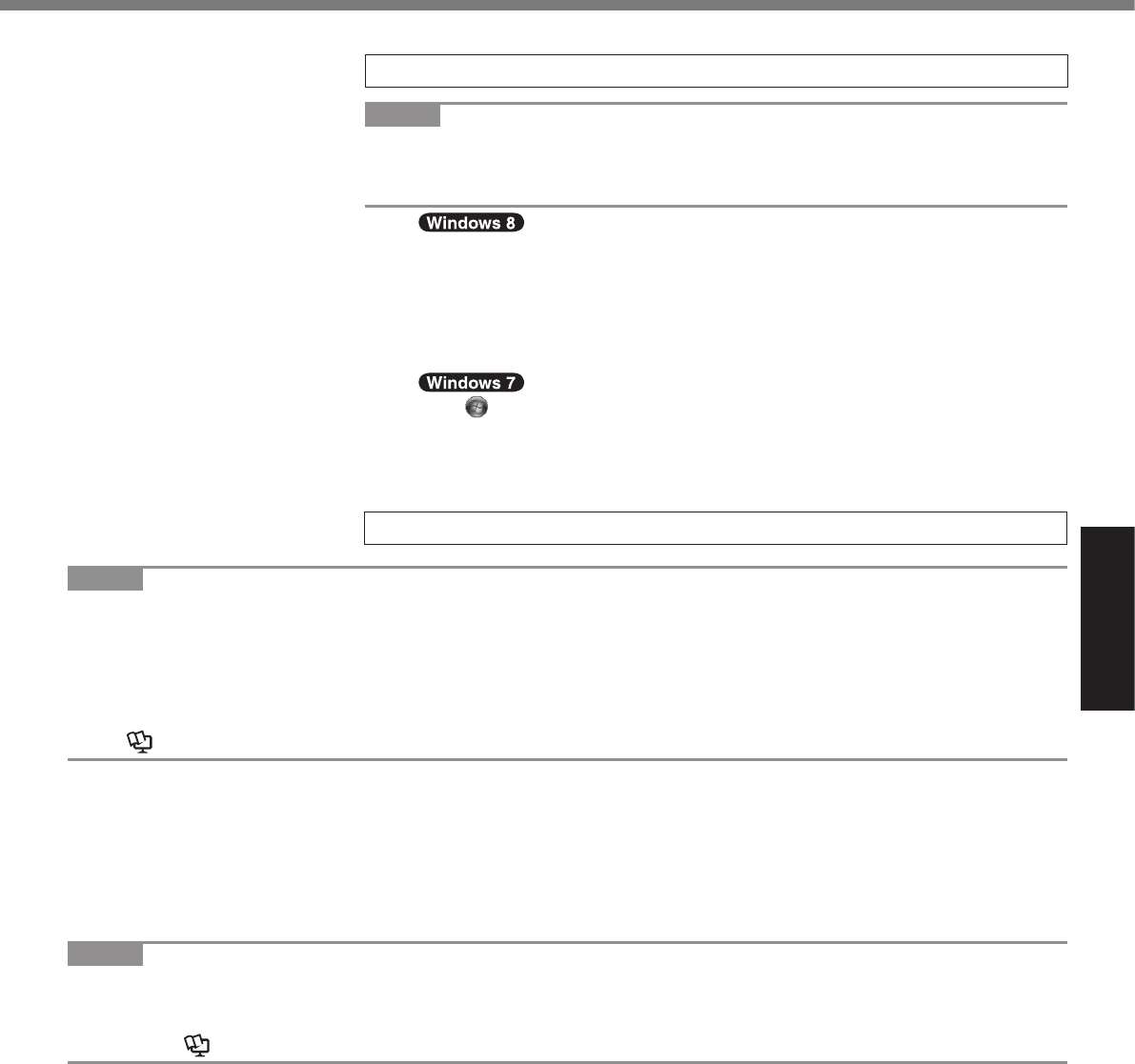
Getting Started
7 Perform the screen calibration.
NOTE
l
l
A
B
C
8 Restart the computer.
NOTE
l PC Information Viewer
è Reference Manual
n Precaution against Starting Up/Shutting Down
l
NOTE
l
Reference Manual
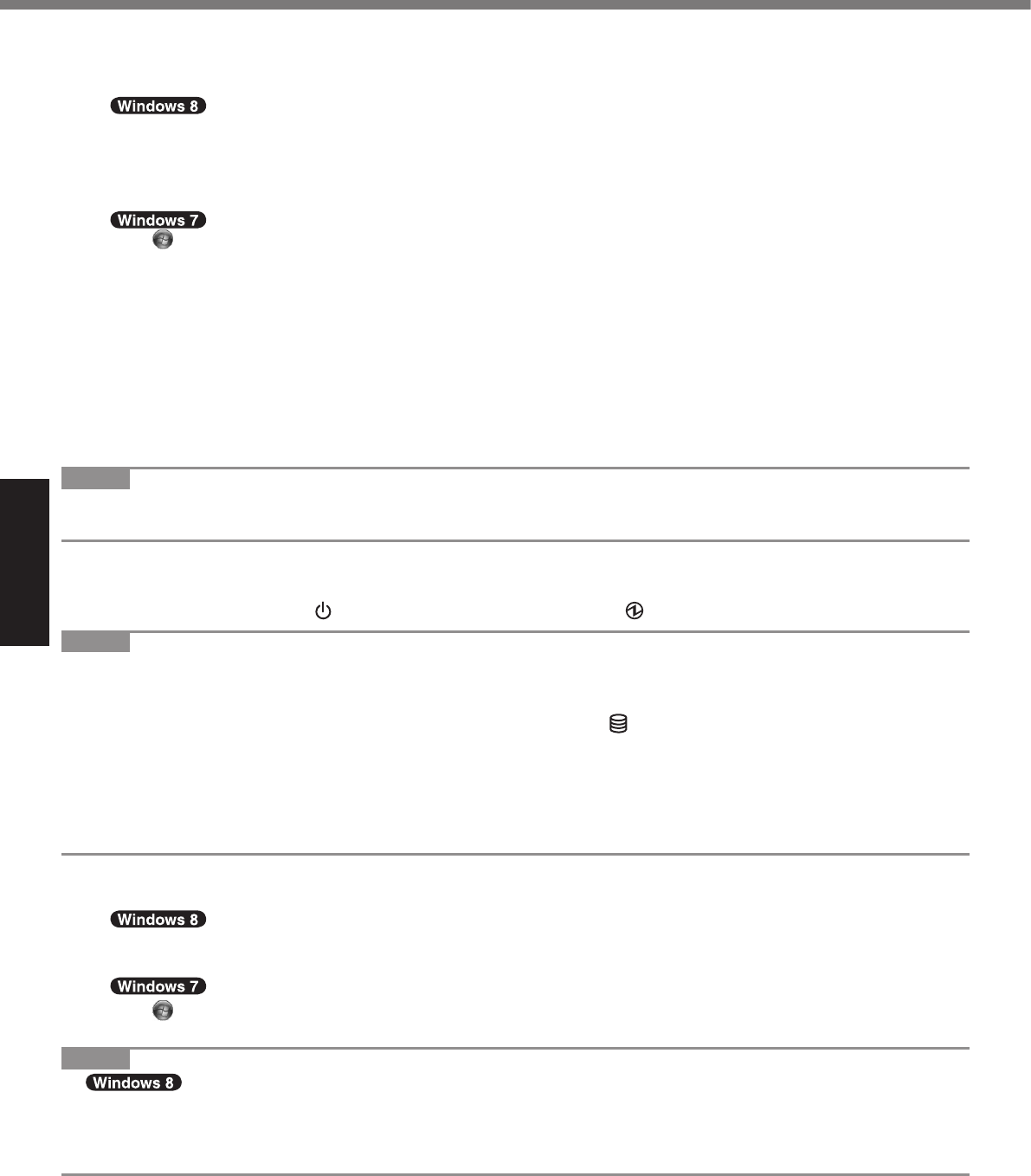
Getting Started
First-time Operation
n To change the partition structure
A
l
B
C
l
D
l
l èMB
E D
F
NOTE
l
l C
n Turning On / Turning Off
l Turning On
è è
NOTE
l
l
l
l
l
l Turning Off
A
B
NOTE
l
A
B
C
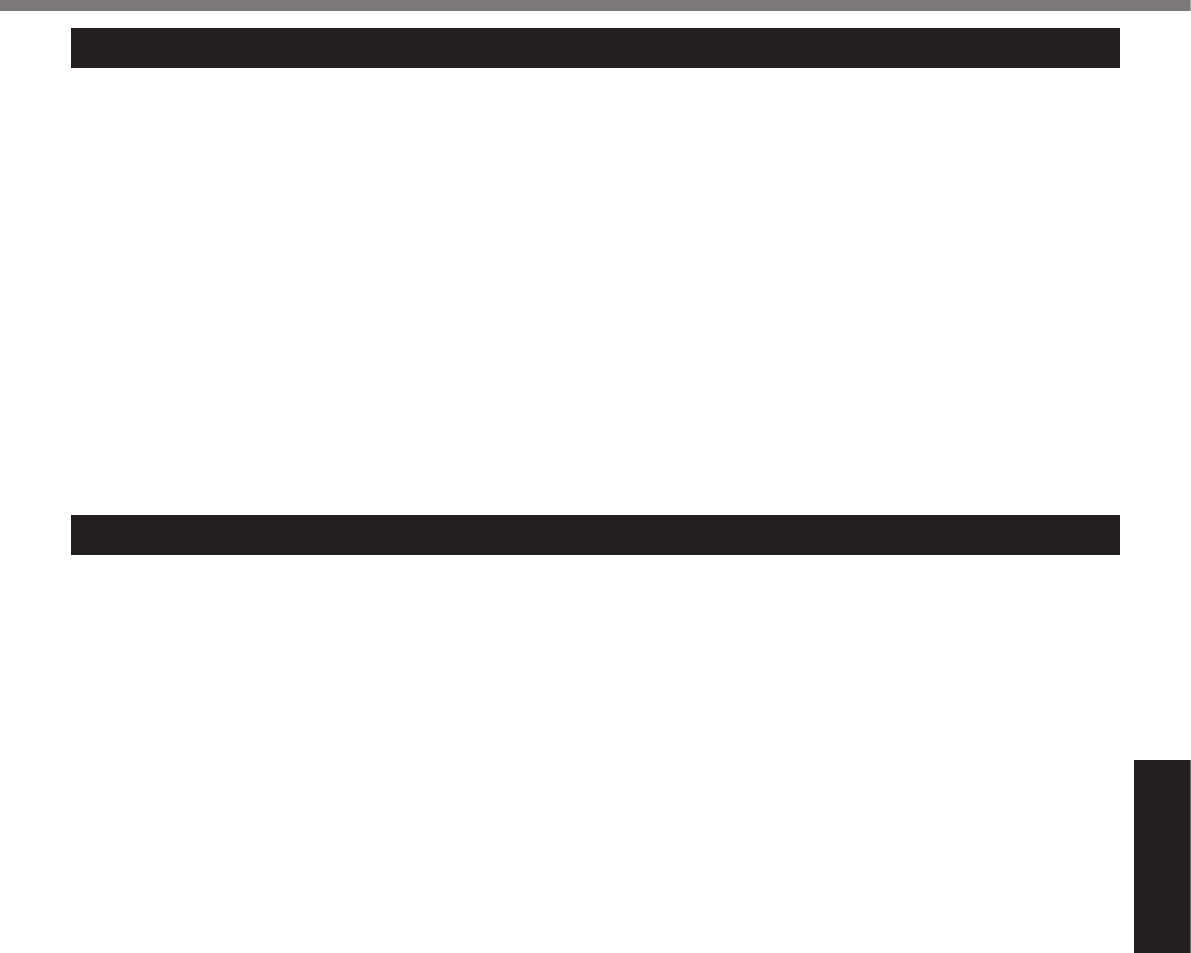
Useful Information
Operation environment
l
l
°C°C°F°F
°C°C°F°F
°C°C°F°F
%%
%%
è
°C°F
l
l
Handling cautions
l
l
l
l
l
l
l
l
l
l
l
l
Handling and Maintenance

Useful Information
Handling and Maintenance
n When using peripheral devices
l
l
l
l
l
n Preventing your computer from unauthorized use via wireless LAN/Bluetooth/Wireless WAN
l
n Battery Recalibration
l
Maintenance
To clean the LCD panel
è Reference Manual
To clean areas other than the LCD panel
CAUTION
l
l
Dispose of Computer
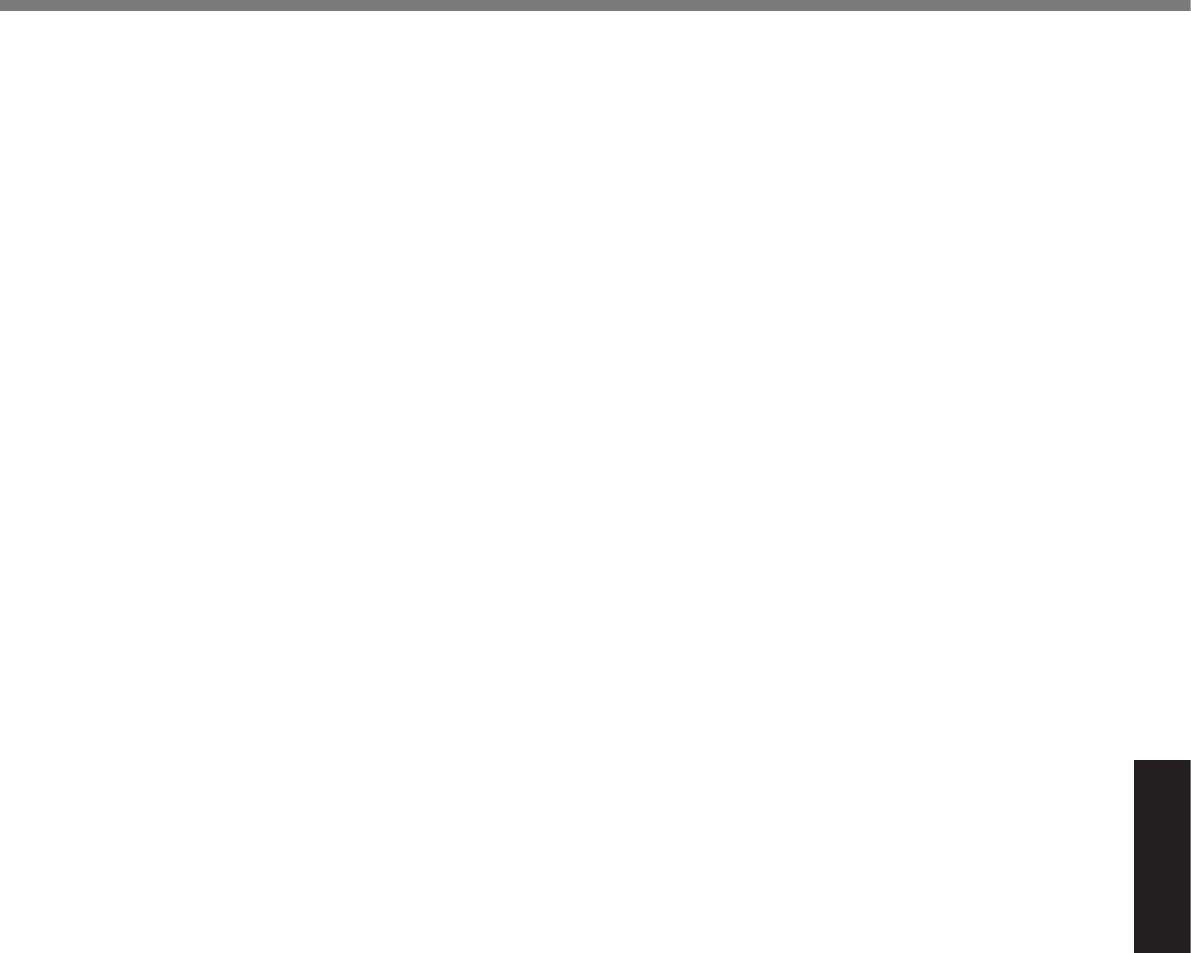
Useful Information
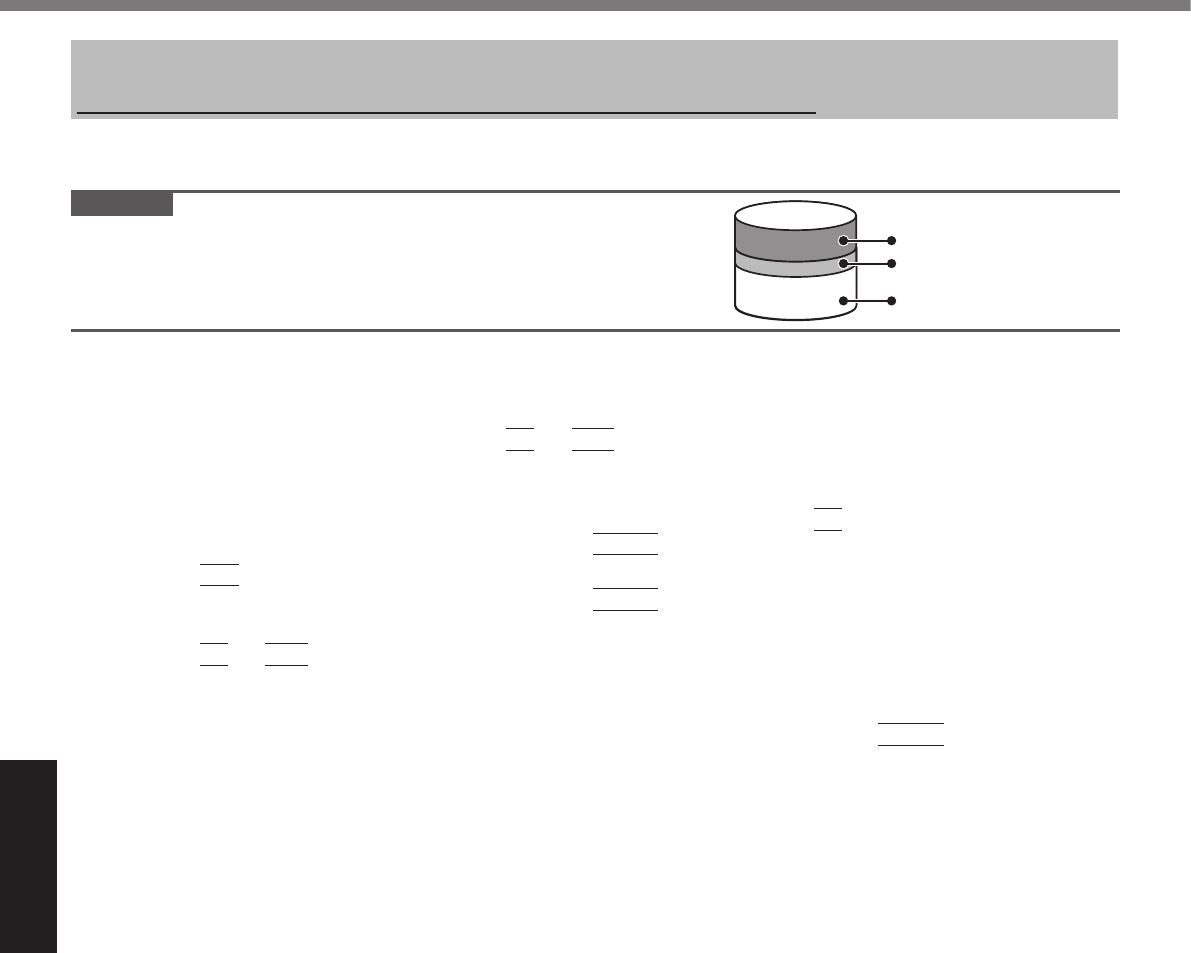
Useful Information
Reinstalling Software
n Hard Disk Recovery
CAUTION
Area usable by Windows
Hard disk
HDD Recovery partition
Recovery partition
l
Preparation
l
l
1 Turn on the computer, and press
F2
or
Del
while [Panasonic] boot screen is displayed.
l
2 Write down all of the contents of the Setup Utility and press
F9
.
Enter
3 Press
F10
.
Enter
4 Press
F2
or
Del
while [Panasonic] boot screen is displayed.
l
5 Select the [Exit] menu, then select [Recovery Partition] and press
Enter
.
6 Click [Reinstall Windows] and click [Next].
7 Click [Yes, I agree to the provisions above and wish to continue!] and click [Next].
8 Select the settings and click [Next].
l
è
l
è
9 At the conrmation message, click [OK].
10 Select OS (32bit or 64bit) and click [OK].
11 At the conrmation message, click [OK].
l
12 When termination screen is displayed, click [OK] to turn off the computer.
13 Turn on the computer.
l
14 Perform the “First-time Operation” (è page 18).
15 Start the Setup Utility and change the settings as necessary.
16 Perform Windows Update.
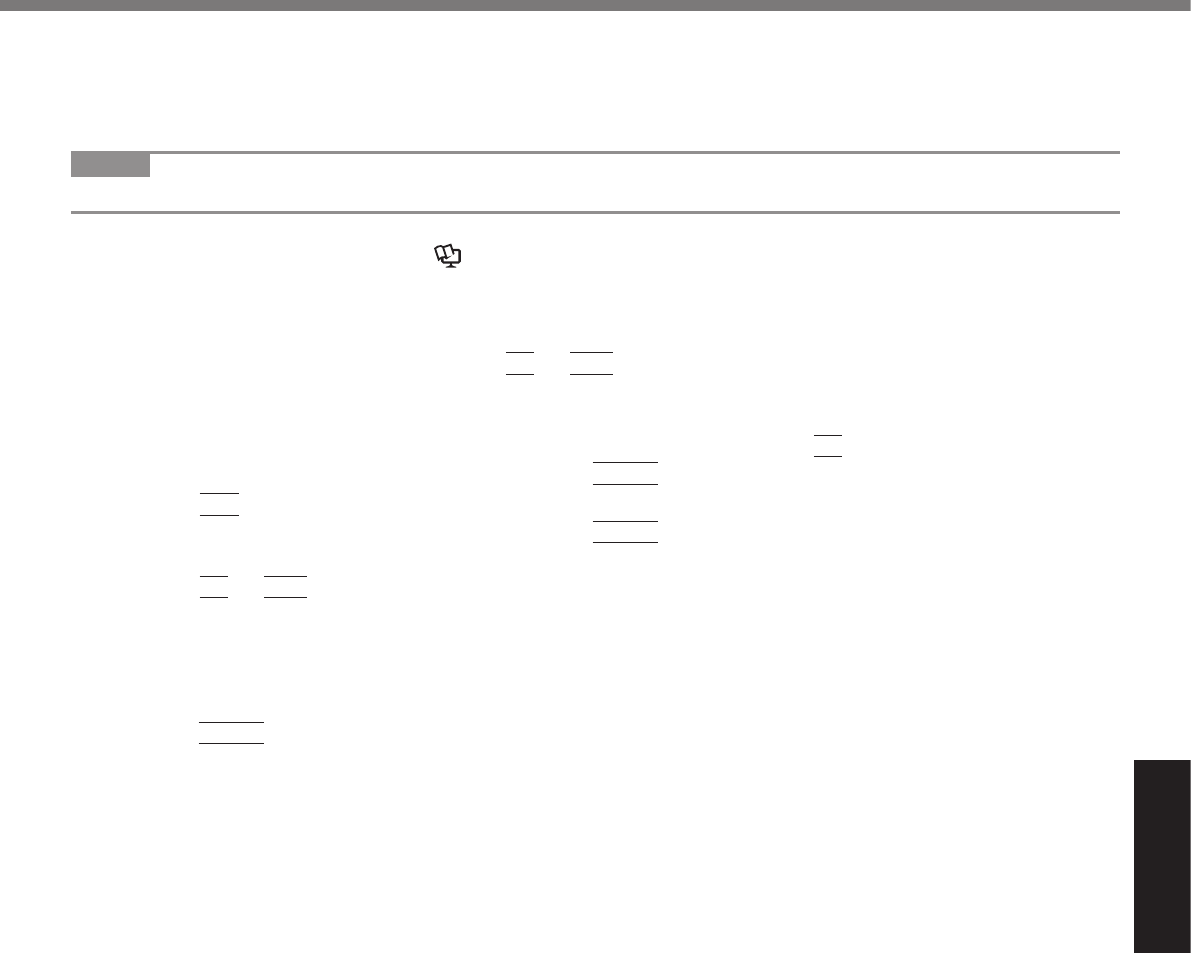
Useful Information
n Using Recovery Disc
NOTE
l
Preparation
l è Reference Manual
l
l
1 Turn off the computer and connect the CD/DVD drive to the USB port (è page 14).
2 Turn on the computer, and press
F2
or
Del
while [Panasonic] boot screen is displayed.
l
3 Write down all of the contents of the Setup Utility and press
F9
.
Enter
4 Press
F10
.
Enter
5 Press
F2
or
Del
while [Panasonic] boot screen is displayed.
l
6 Set the Recovery Disc into the CD/DVD drive.
7 Select the [Exit] menu, then select your CD/DVD drive.
8 Press
Enter
9 Click [Reinstall Windows] and click [Next].
10 Click [Yes, I agree to the provisions above and wish to continue!] and click [Next].
11 Select the settings and click [Next].
l
è
l
è
12 At the conrmation message, click [YES].
l
13 When termination screen is displayed, remove the Recovery Disc, and then click [OK]
to turn off the computer.
14 Turn on the computer.
l
15 Perform the “First-time Operation” (è page 18).
16 Start the Setup Utility and change the settings as necessary.
17 Perform Windows Update.
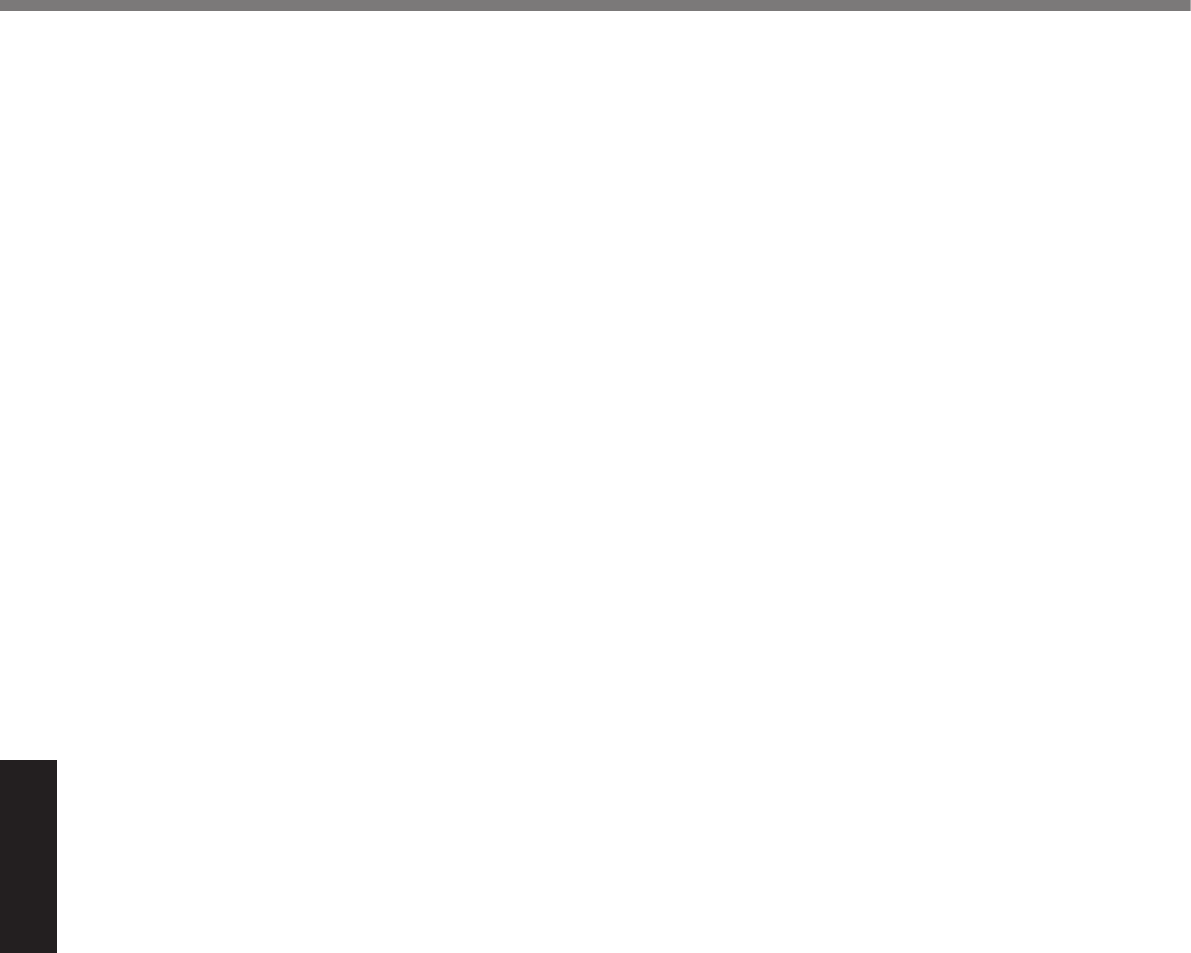
Useful Information
Reinstalling Software
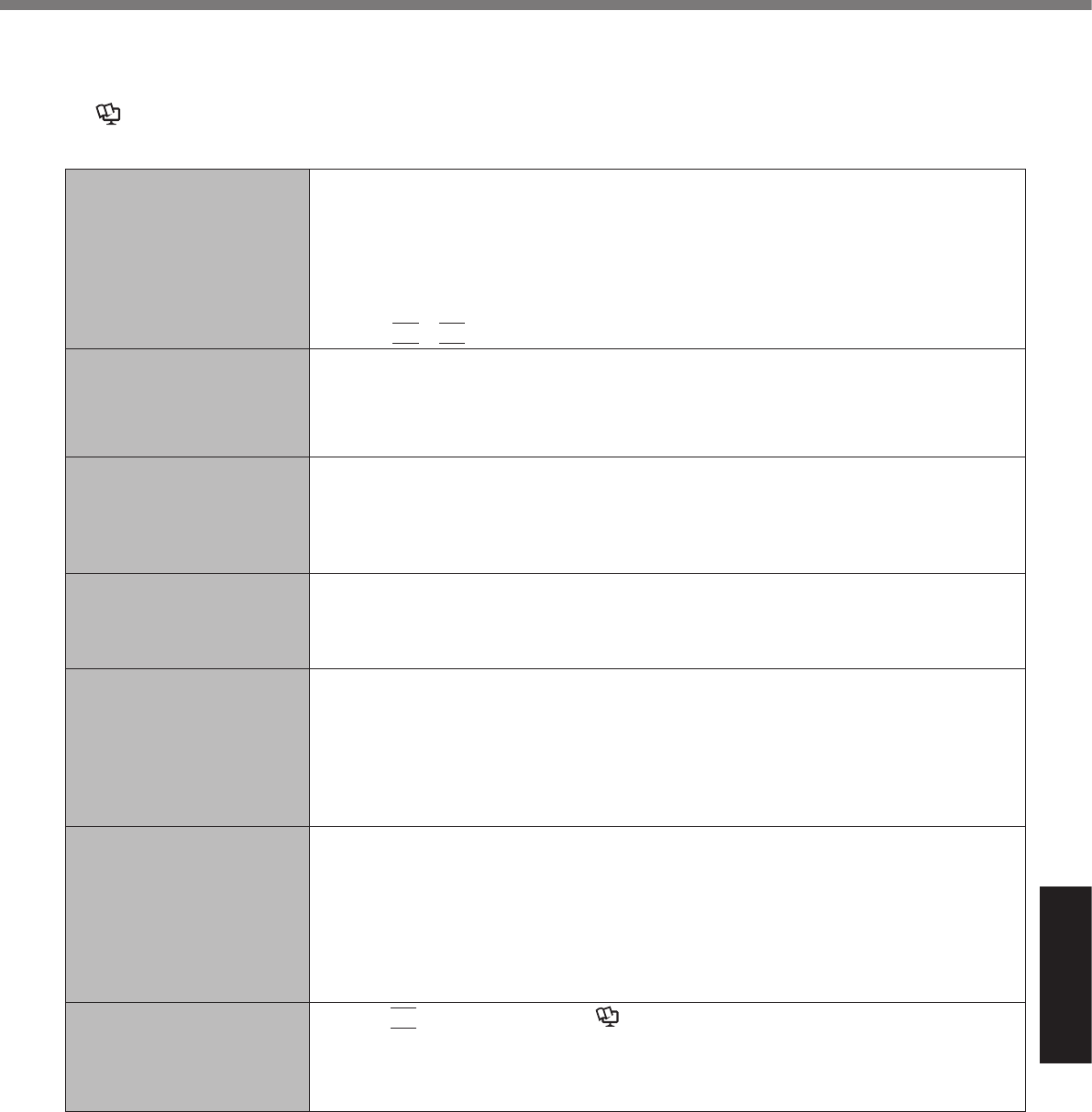
Troubleshooting
Troubleshooting (Basic)
è
è Reference Manual
n Starting Up
l
l
l
l
l
l
Fn
F8
l
°C°F
l °C°F
l
l
è
l
è
l
l
l
l
è
l
F9
è Reference Manual
l
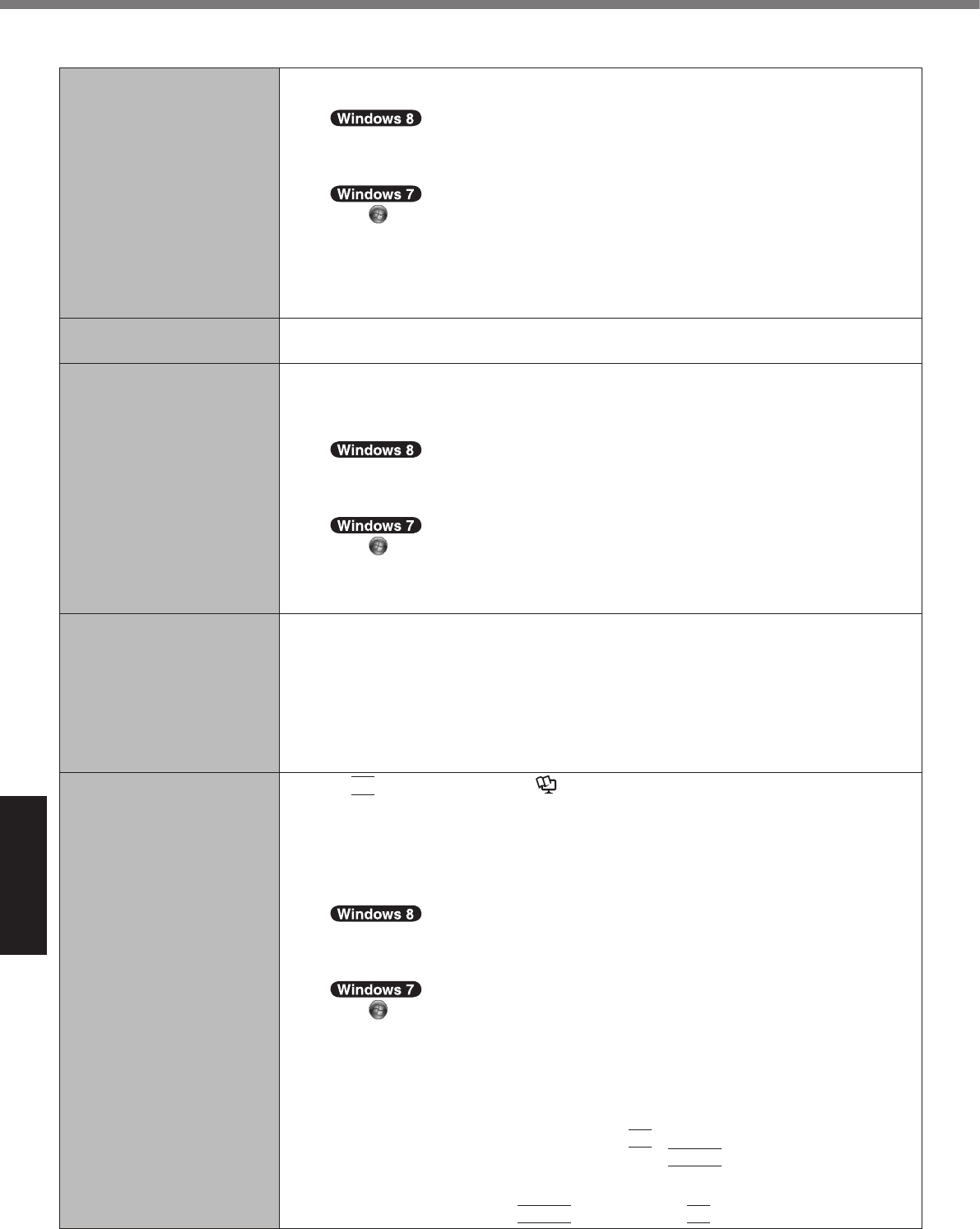
Troubleshooting
Troubleshooting (Basic)
n Starting Up
l
A
B
l
è
l
l
l
l
èReference Manual
l
A
B
C
l
l
l
F9
è Reference Manual
l
l
A
B
C
D
E
F
l
F8
Enter
Enter
F8
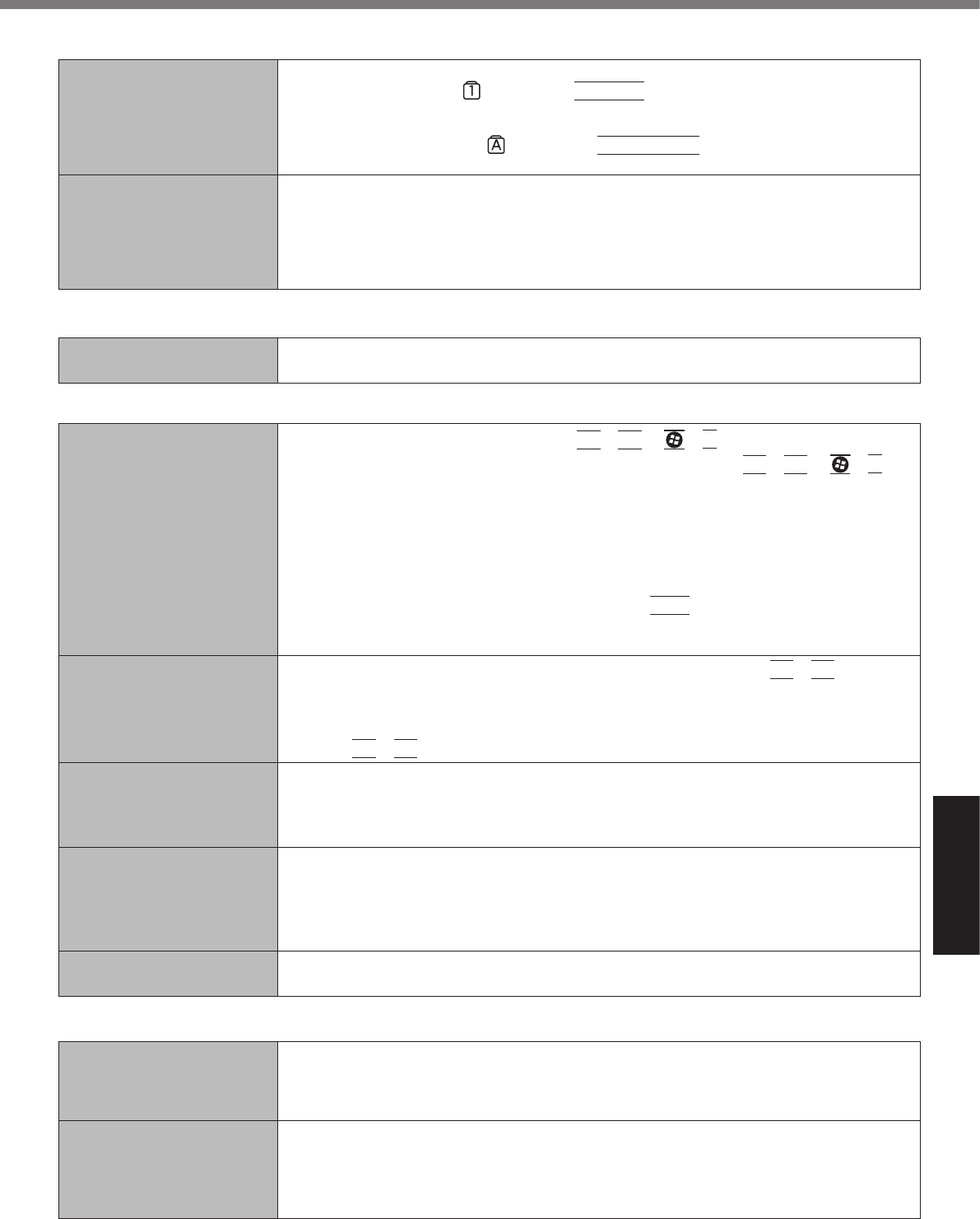
Troubleshooting
n Entering Password
l
NumLk
l
Caps Lock
l
è
n Shutting down
l
l
n Display
l
Fn
F3
P
Fn
F3
P
l
l
Ctrl
l
l
Fn
F2
l
Fn
F8
l
l
l
l
l
l
n Touch Pad / Screen
l
l
l
è
l è
l
l
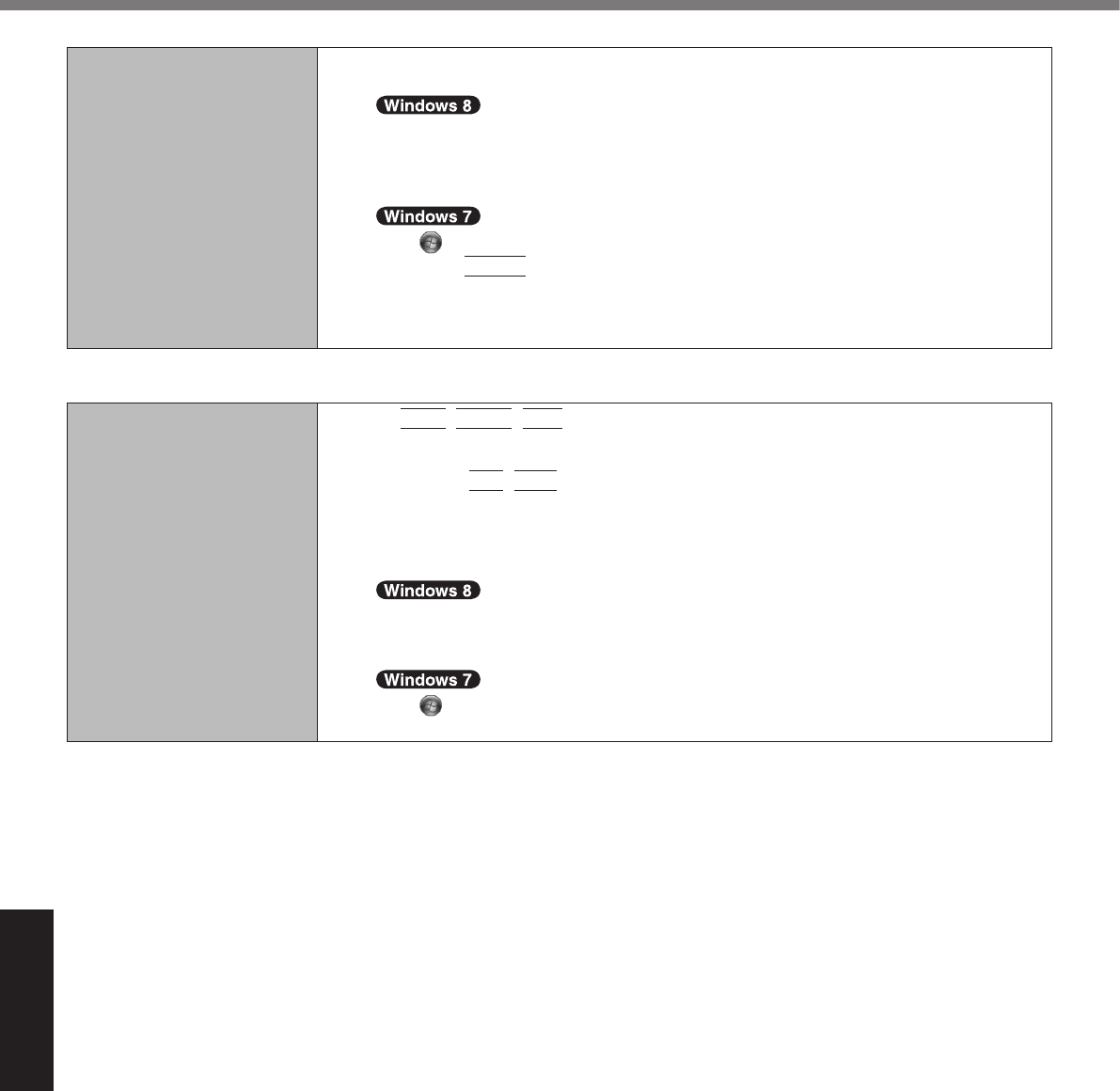
Troubleshooting
Troubleshooting (Basic)
n On-screen Document
l
A
B
Enter
C
n Others
l
Ctrl
Shift
Esc
l
Alt
Tab
l
A
B
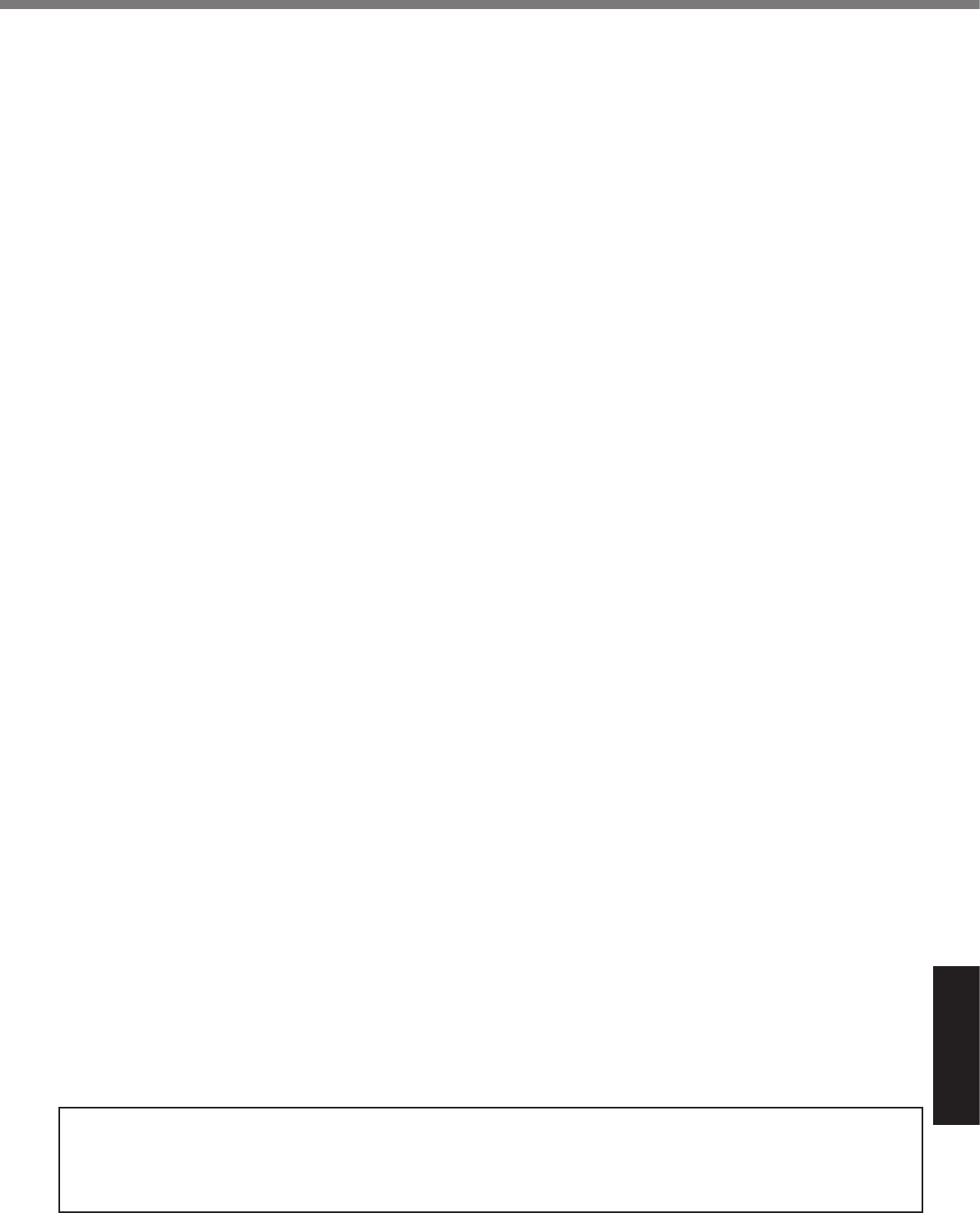
Appendix
LIMITED USE LICENSE AGREEMENT
LICENSE
TERM
GOVERNMENT RESTRICTED RIGHTS.
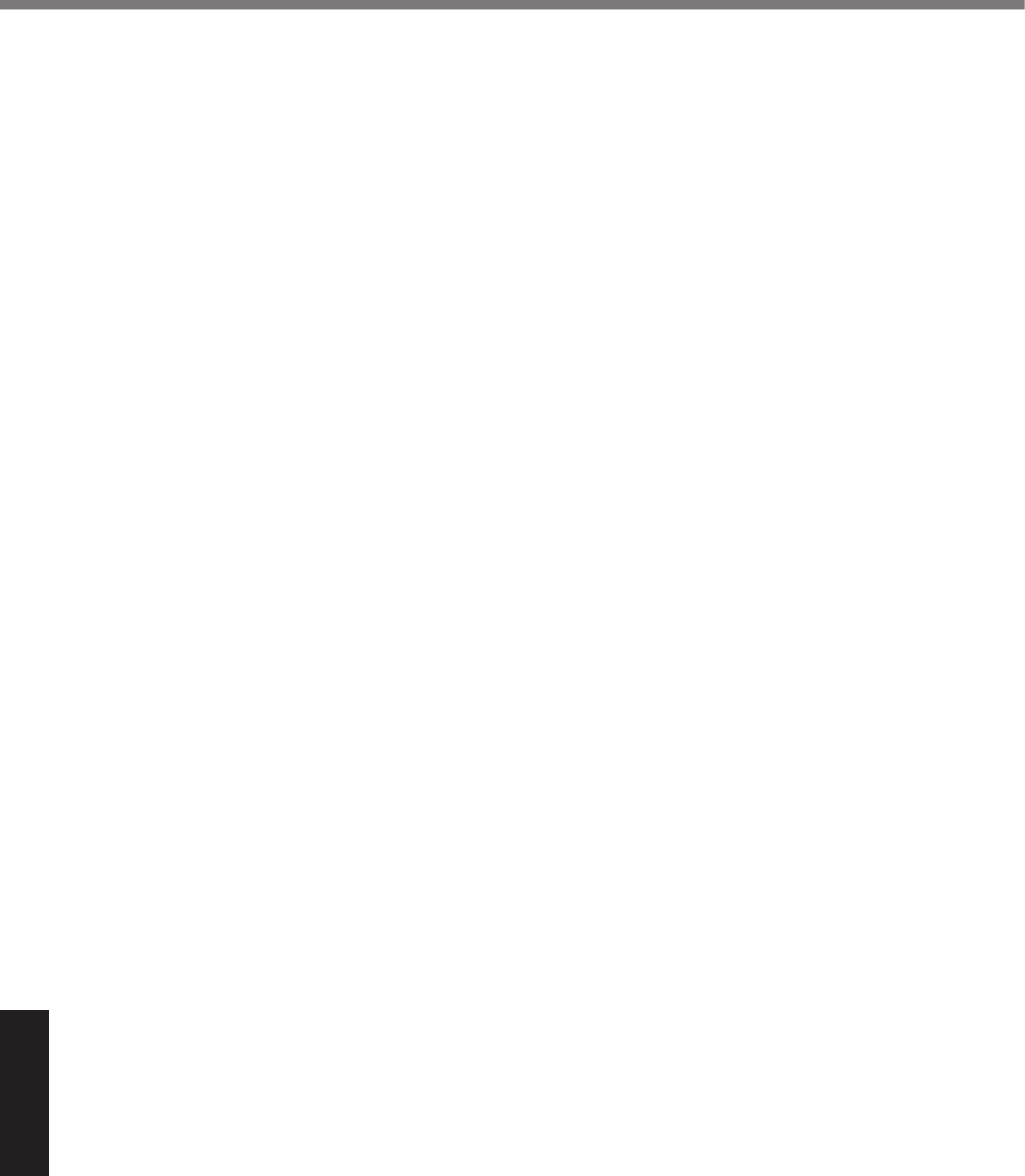
Appendix
Contrat de licence d’usage limité
Licence
Termes, clauses et conditions
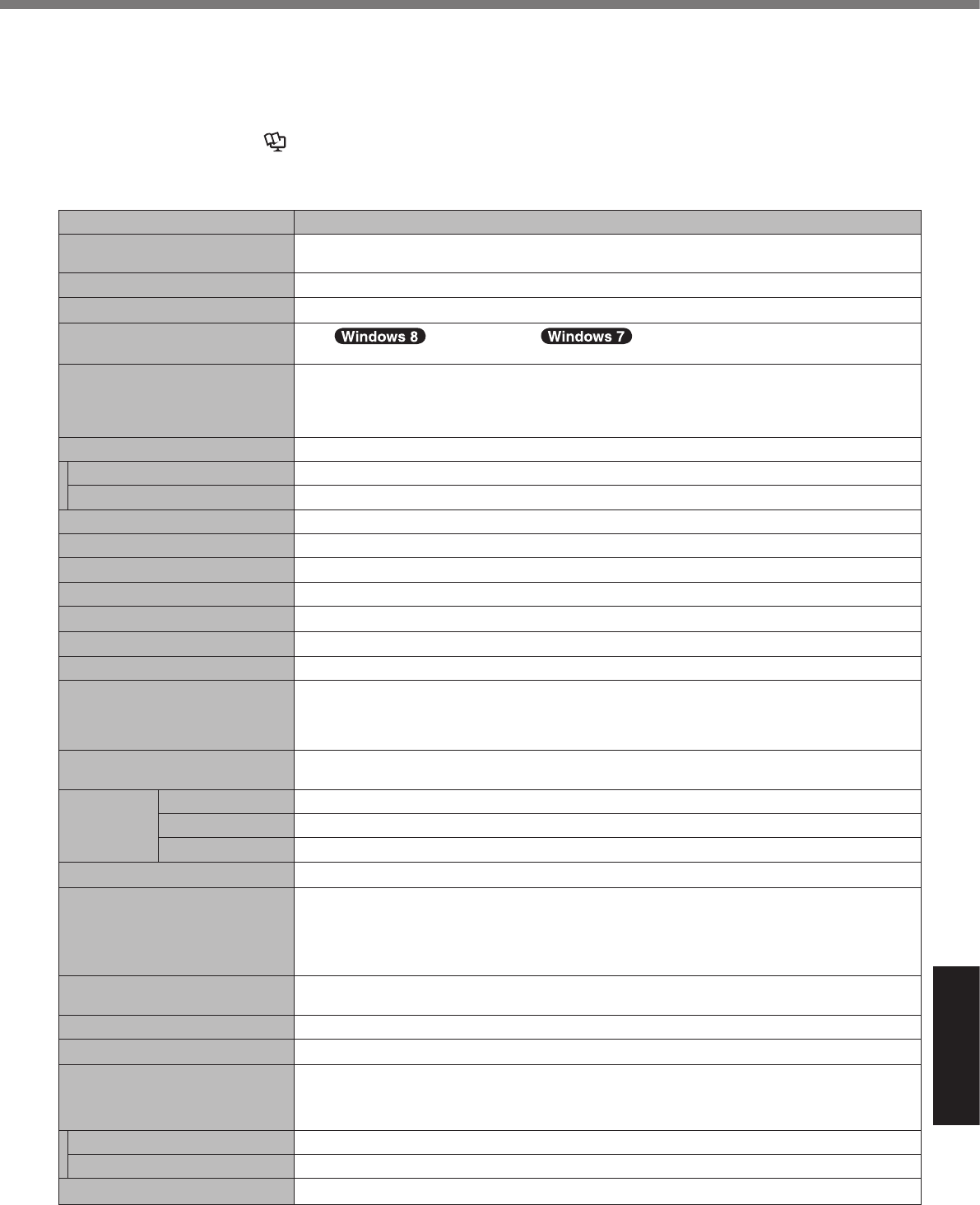
Appendix
Specications
l
l
è Reference Manual
n Main Specications
MBGHz
GBGB
MB MB
GBGB
GB
GB
MB
è
è
kbpskbps
mm
mm
lxft.
V
WmW
VVHzHzVA
VmAhmAh
VmAhmAh
VmAhmAh
WW
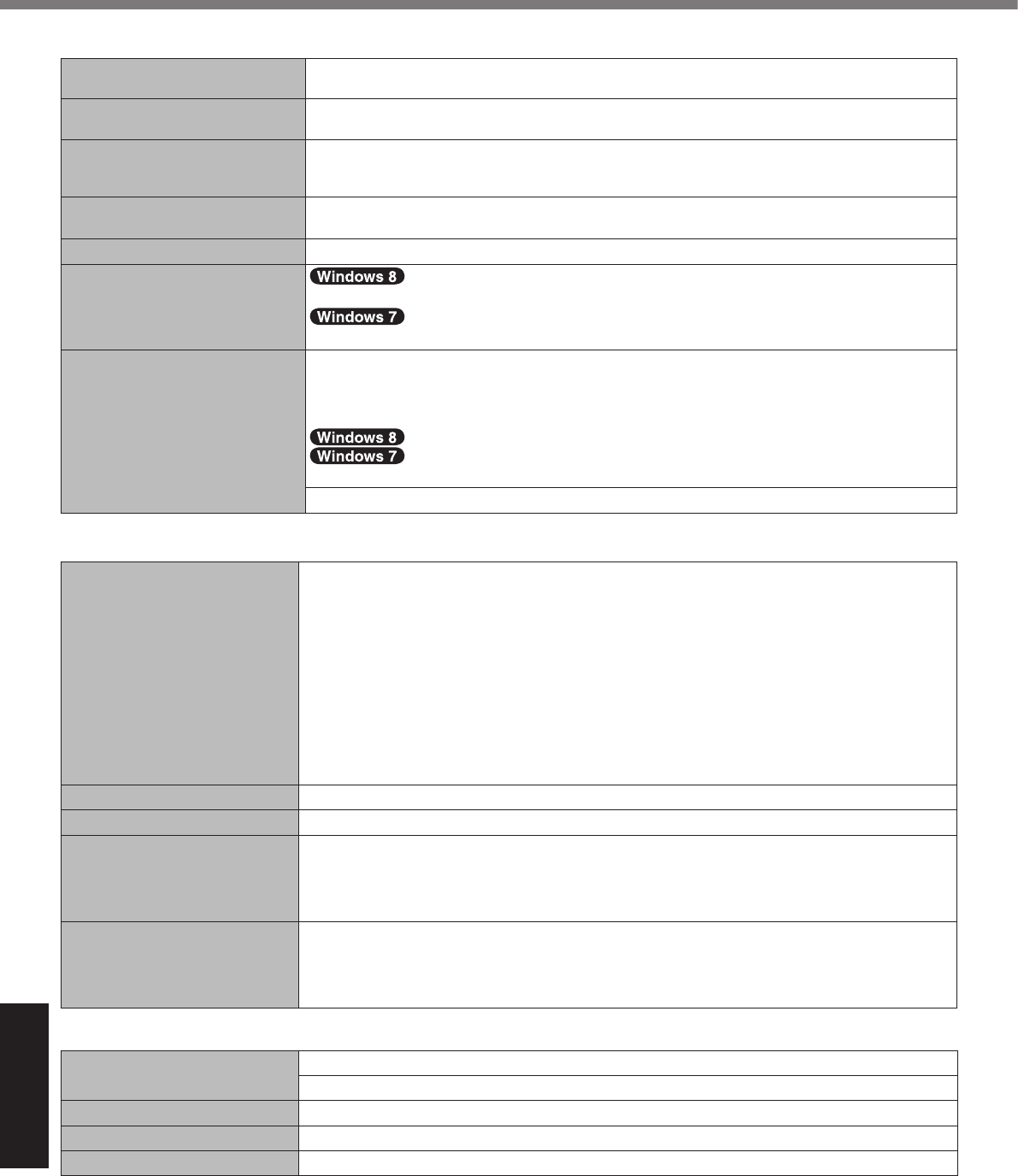
Appendix
Specications
n Main Specications
mmmmmmmm
kglb.
°C°C°F°F
°C°C°F°F
%%
°C°C°F°F
%%
n Wireless LAN*7
Mbps
Mbps
Mbps
Mbps
Mbps
Mbps
Mbps
GHzGHzGHzGHzGHzGHzGHz
GHz
GHzGHz
GHzGHzGHzGHzGHzGHzGHz
GHzGHzGHz
n Bluetooth*8
GHzGHz
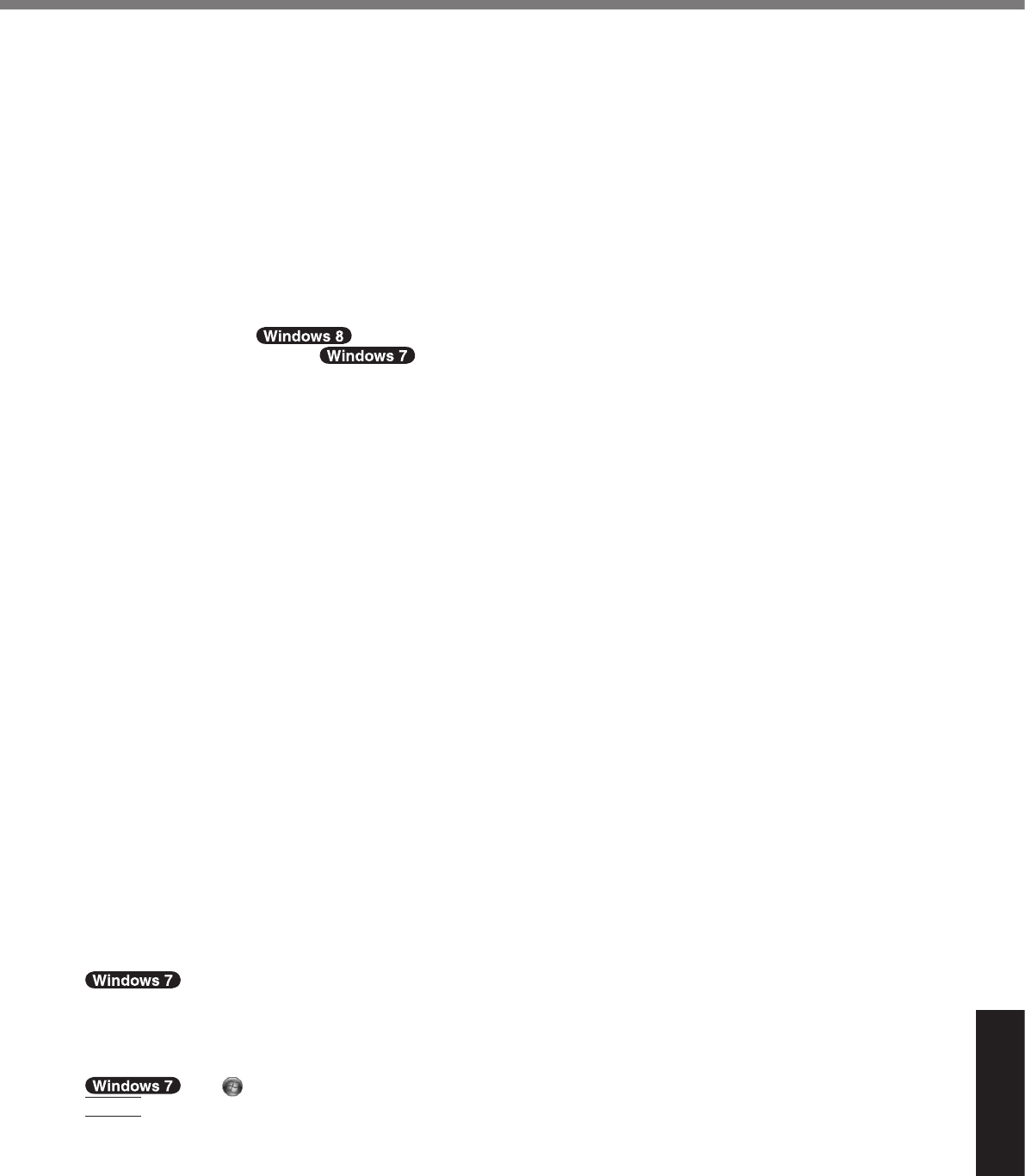
Appendix
MBGB
GB
MBGB
GB
GBGB
V
V
cd/m2
W
V
W
è
Enter
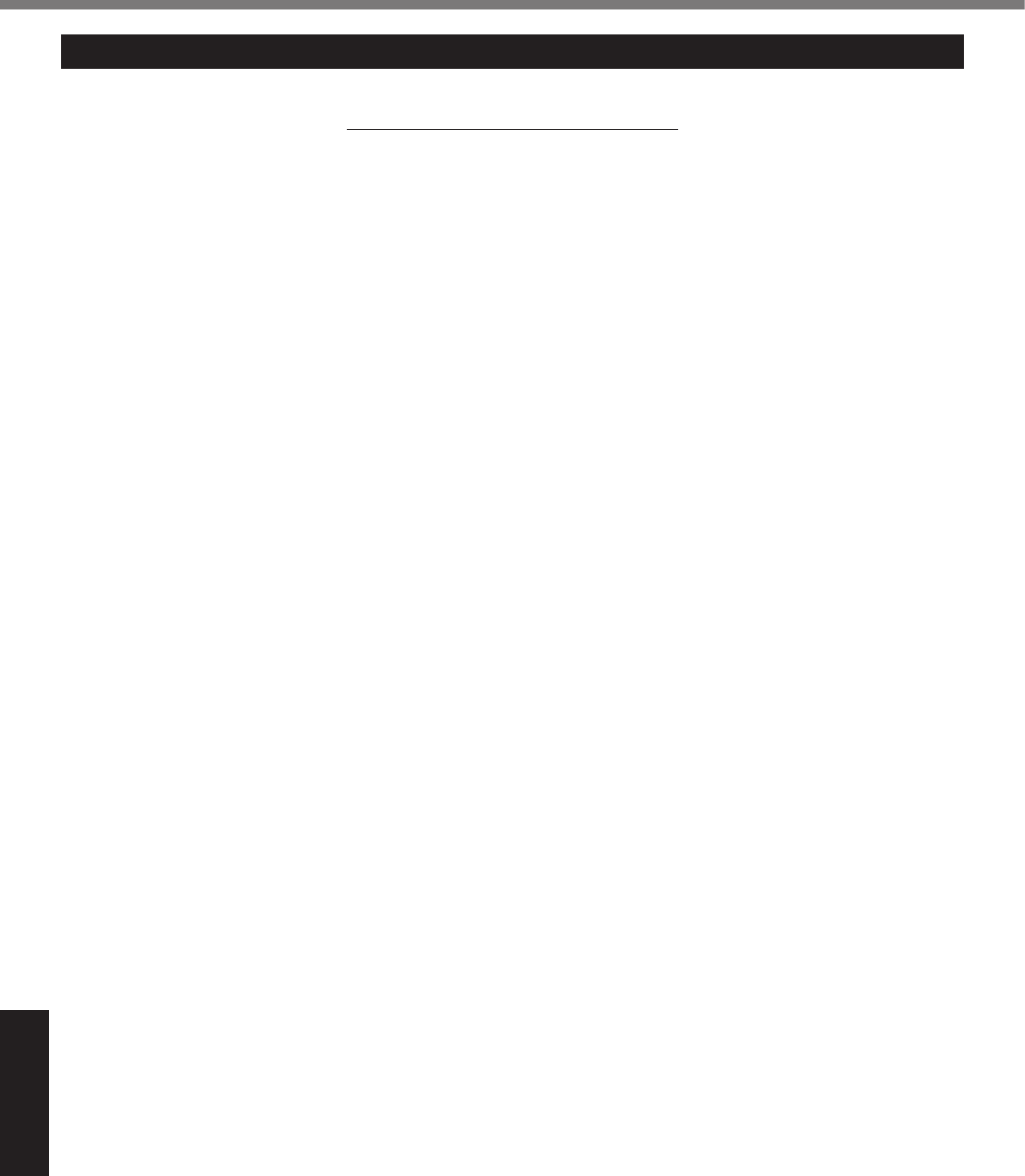
Appendix
For U.S.A.
Section 1: Limited Warranty - Hardware
Battery Warranty
Optional: Panasonic “Protection Plus” Warranty
Wireless Module Warranty
Options and Accessories Warranties
LIMITED WARRANTY
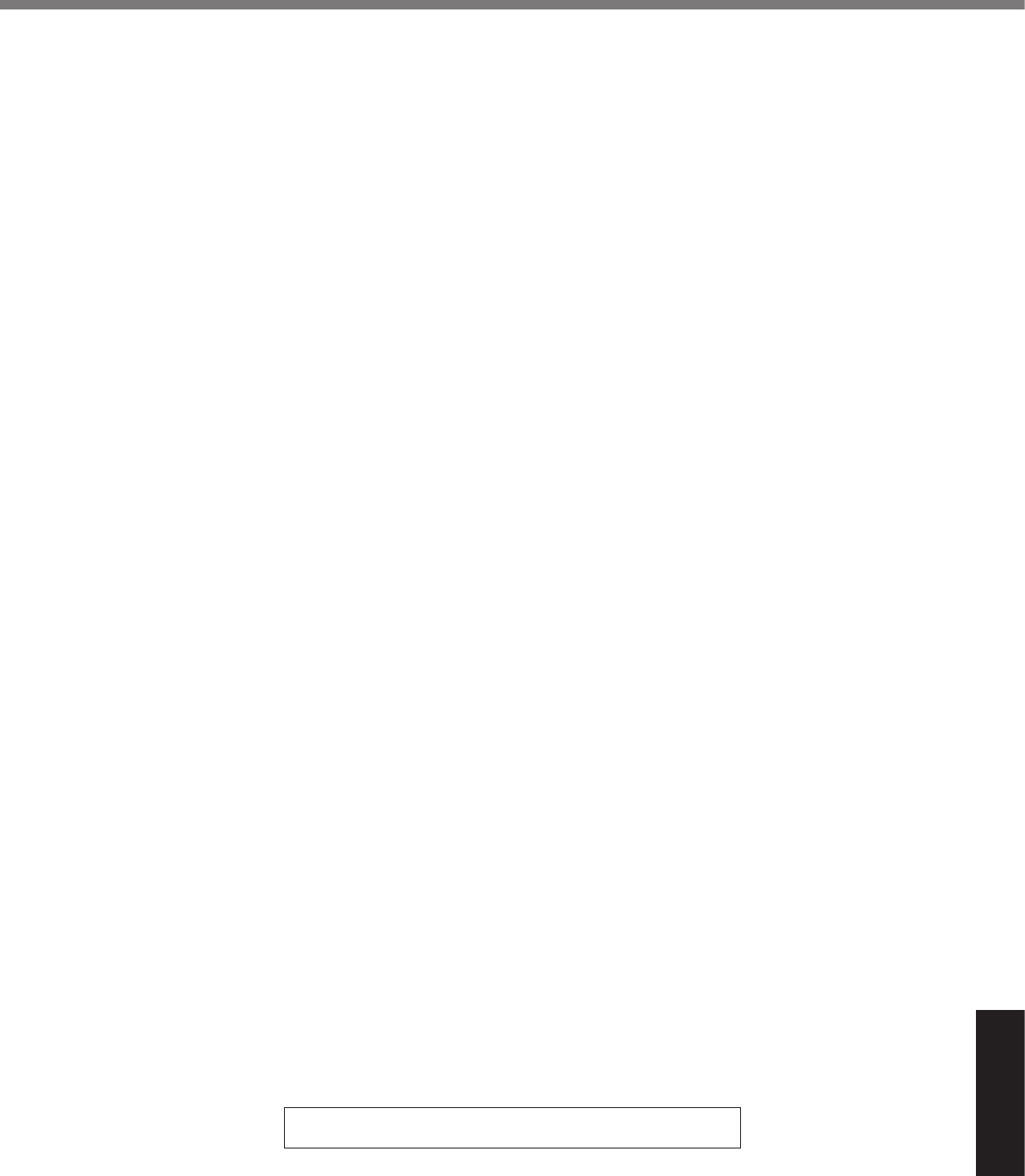
Appendix
Section 2 - Limited Warranty - Software
Section 3 - Limited Warranty Exclusions - Specifically excluded from the warranty are:
Other Limits and Exclusions: There are no other express warranties except as listed above.
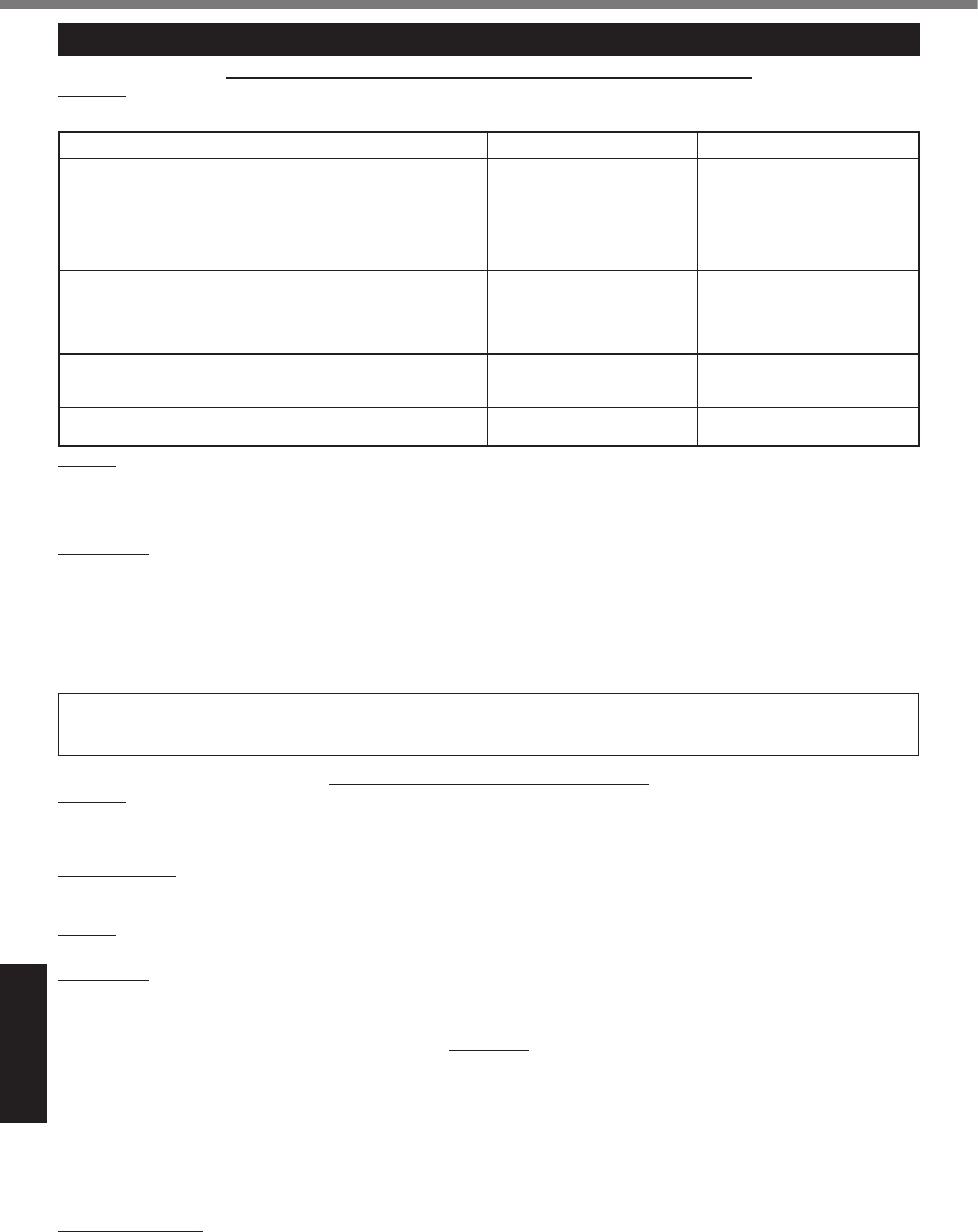
Appendix
LIMITED WARRANTY (GARANTIE LIMITÉE)
For Canada
PANASONIC COMPUTER AND PERIPHERALS LIMITED WARRANTY
Coverage
Scope of Coverage Period of Coverage Type of Failure Coverage
•
•
•
•
•
•
•
•
•
•
•
•
Remedy
No Coverage
IF YOU SHIP THE PRODUCT FOR WARRANTY SERVICE
SOFTWARE MEDIA LIMITED WARRANTY
Coverage
Claim Procedure
Remedy
No Coverage
GENERAL
Statutory Warranties
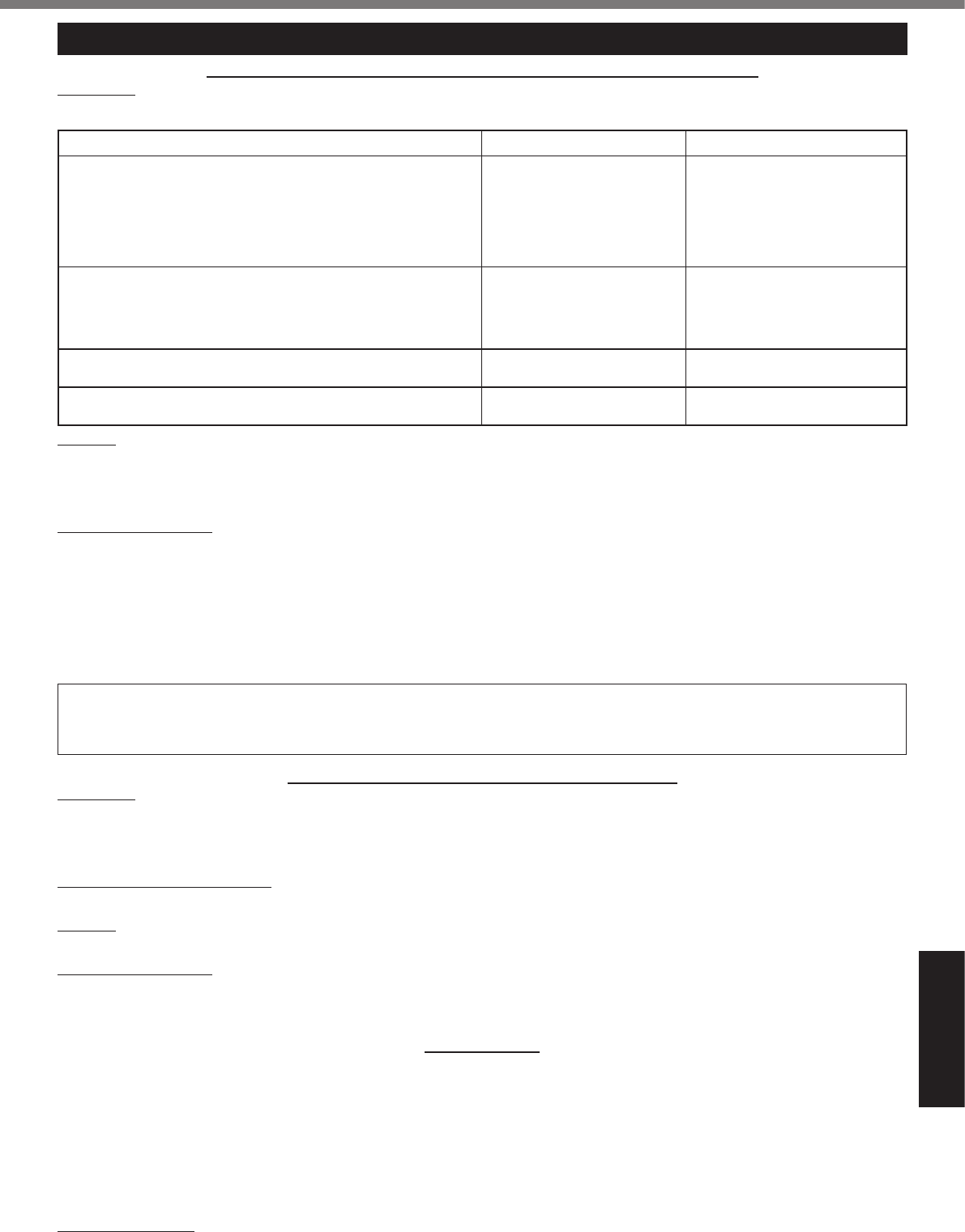
Appendix
Pour le Canada
GARANTIE LIMITÉE – ORDINATEURS ET PÉRIPHÉRIQUES PANASONIC
Couverture
Éléments couverts Durée de couverture Type de couverture
•
•
•
•
•
•
•
•
•
•
•
•
Recours
Produits non couverts
EXPÉDITION DU PRODUIT POUR SERVICE SOUS GARANTIE
GARANTIE LIMITÉE – SUPPORTS DES LOGICIELS
Couverture
Réclamation – marche à suivre
Recours
Produits non couverts
GÉNÉRALITÉS
Garantie statutaires
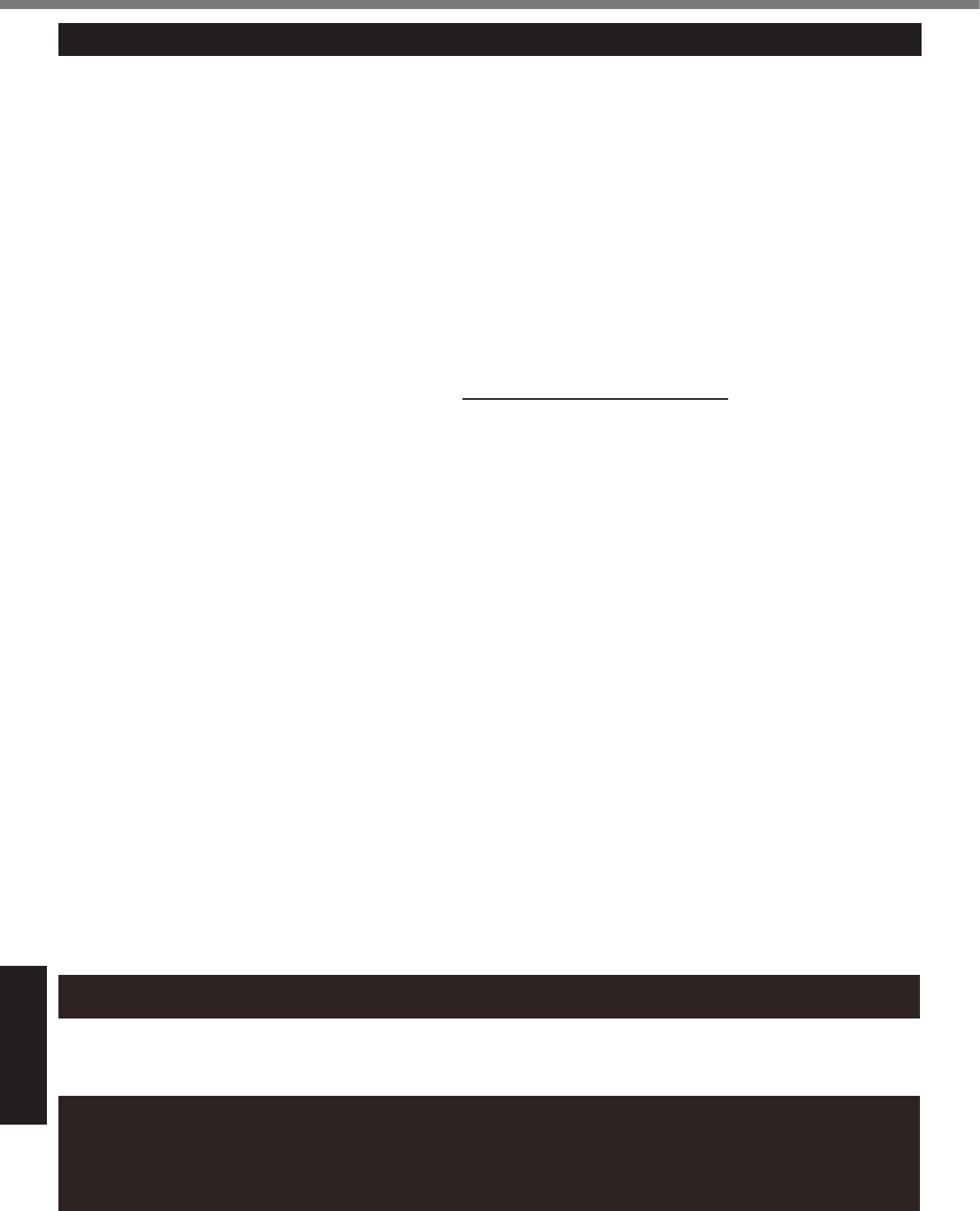
Appendix
LIMITED WARRANTY
For Australia
Personal / Notebook Computers - 36 Month Warranty from Date of Purchase
Panasonic Australiawww.panasonic.com.au/toughbook
1300 132 463
Panasonic Australia Pty. Limited

MEMO

MEMO

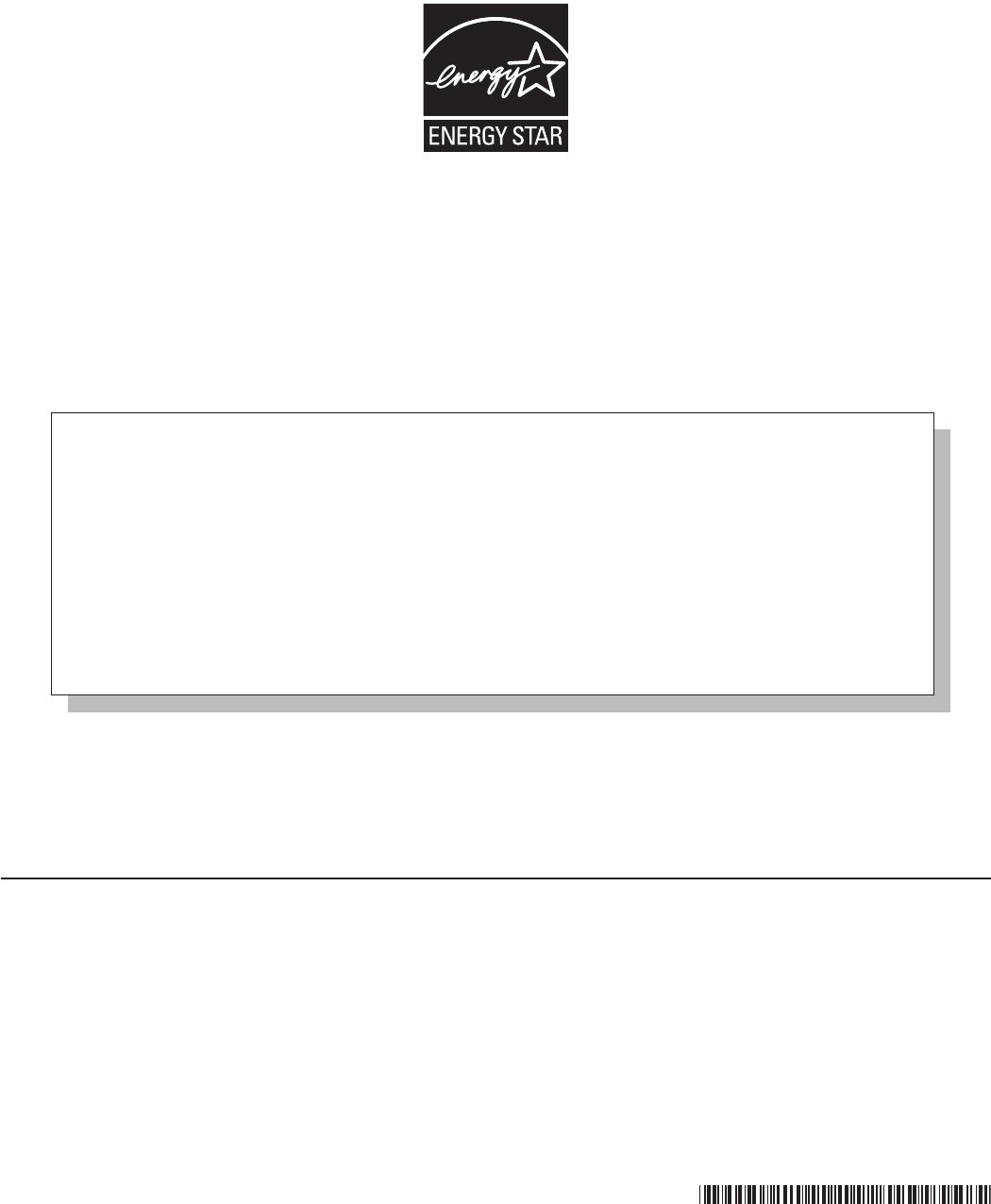
Panasonic System Communications
Company of North America
Panasonic Australia Pty. Limited
Panasonic Canada Inc.
As an ENERGY STAR® Partner, Panasonic Corporation has determined that this
product meets the ENERGY STAR® guidelines for energy efciency. By enabling
available power management settings, Panasonic computers enter a low-power sleep
mode after a period of inactivity, saving the user energy.
<Only for U.S.A.>
To learn more about power management, please visit the web site:
www.energystar.gov/index.cfm?c=power_mgt.pr_power_management
Outline of the International ENERGY STAR® Ofce Equipment Program
The international ENERGY STAR® Ofce Equipment Program is an international program that promotes energy
saving through the use of computers and other ofce equipment. The program backs the development and dis-
semination of products with functions that effectively reduce energy consumption. It is an open system in which
business proprietors can participate voluntarily. The targeted products are ofce equipment such as computers,
displays, printers, facsimiles, and copiers. Their standards and logos are uniform among participating nations.
<Only for U.S.A.>
For information about ENERGY STAR®, refer to the following web site:
Web Site: www.energystar.gov