Panasonic of North America 9TGWW13B Radio Module User Manual
Panasonic Corporation of North America Radio Module Users Manual
Contents
- 1. User Manual
- 2. Users Manual
Users Manual
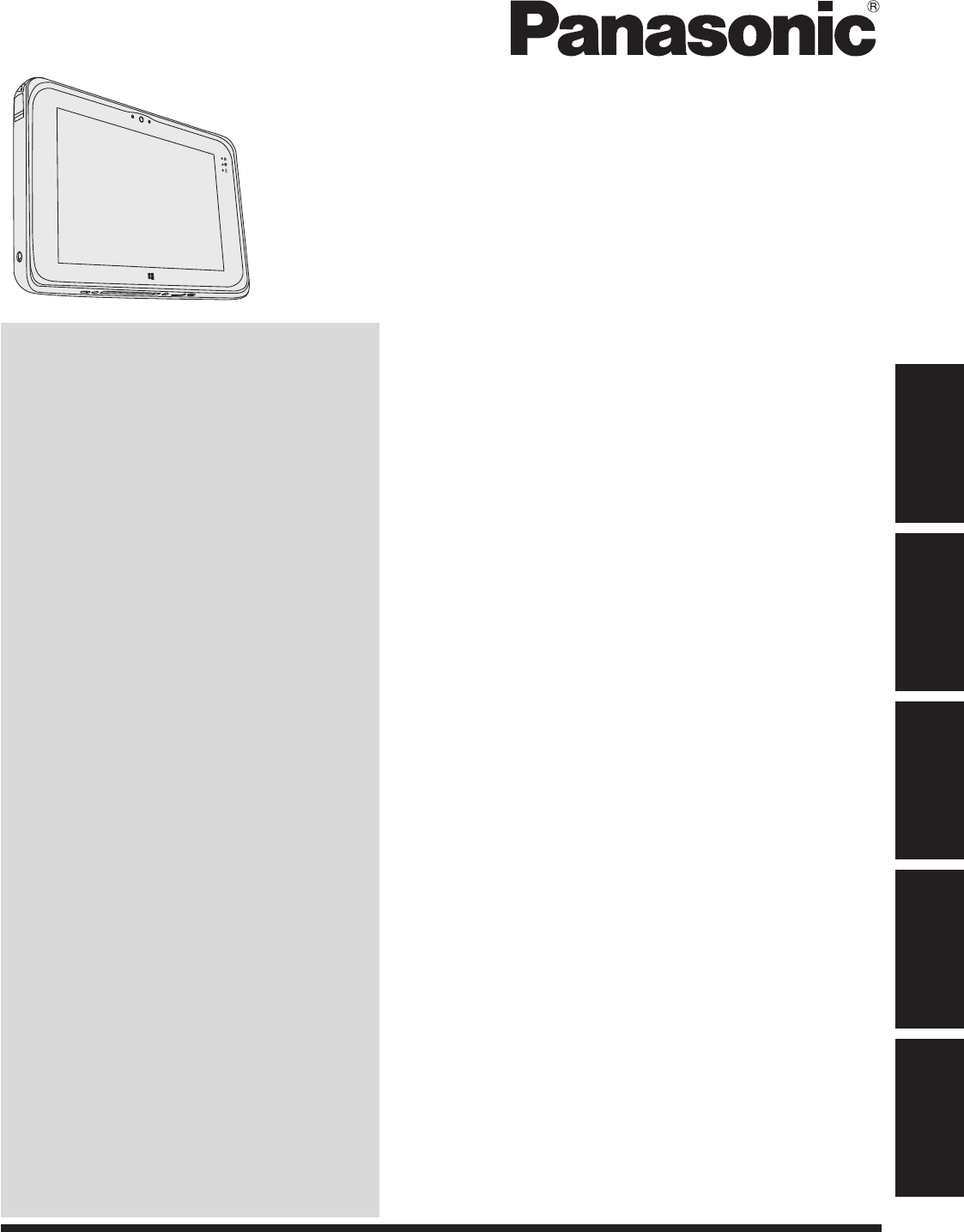
Read Me First
Getting Started
Useful Information
Troubleshooting
Appendix
OPERATING INSTRUCTIONS
Personal Computer
Model No. FZ-M1 series
Please read these instructions carefully before using this product, and save this
manual for future use.
Contents
Read Me First
Safety Precautions .....................................2
Regulatory Information .............................10
Getting Started
Introduction ...............................................20
Description of Parts ..................................23
First-time Operation ..................................26
Turning On / Turning Off ...........................31
Useful Information
Handling and Maintenance .......................33
Installing Software ....................................40
Troubleshooting
Troubleshooting (Basic) ............................46
Appendix
LIMITED USE LICENSE AGREEMENT ...56
SpeciÞ cations ...........................................60
LIMITED WARRANTY ..............................67
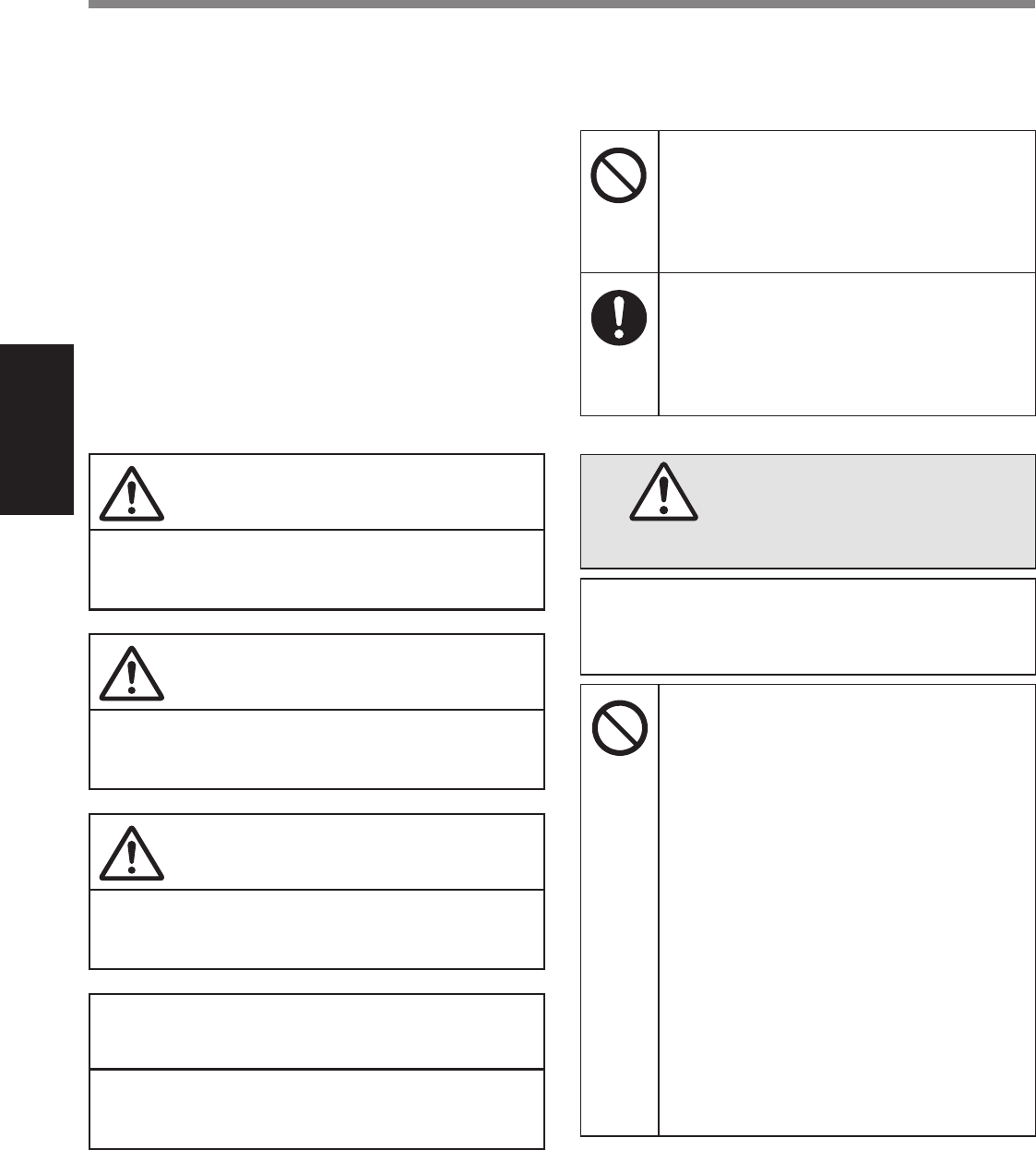
2
Read Me First
Safety Precautions
To reduce the risk of injury, loss of life,
electric shock, Þ re, malfunction, and
damage to equipment or property,
always observe the following safety
precautions.
Explanation of symbol word
panels
The following symbol word panels are
used to classify and describe the level
of hazard, injury, and property damage
caused when the denotation is disre-
garded and improper use is performed.
DANGER
Denotes a potential hazard that will
result in serious injury or death.
WARNING
Denotes a potential hazard that could
result in serious injury or death.
CAUTION
Denotes a hazard that could result in
minor injury.
NOTICE
Denotes a hazard that could result in
property damage.
The following symbols are used to clas-
sify and describe the type of instruc-
tions to be observed.
This symbol is used to alert
users to a speciÞ c operating
procedure that must not be
performed.
This symbol is used to alert us-
ers to a speciÞ c operating pro-
cedure that must be followed in
order to operate the unit safety.
DANGER
Precautions on the Battery Pack
Electrolyte leakage, generation of
heat, ignition or rupture of the Bat-
tery Pack may result.
!Do Not Throw the Battery
Pack into a Fire or Expose
It to Excessive Heat
!Do Not Insert Sharp Ob-
jects Into the Battery Pack,
Disassemble, or Modify It
!Do Not Short the Positive
(+) and Negative (-) Con-
tacts
"Do not place the battery
pack together with articles
such as necklaces or
hairpins when carrying or
storing.
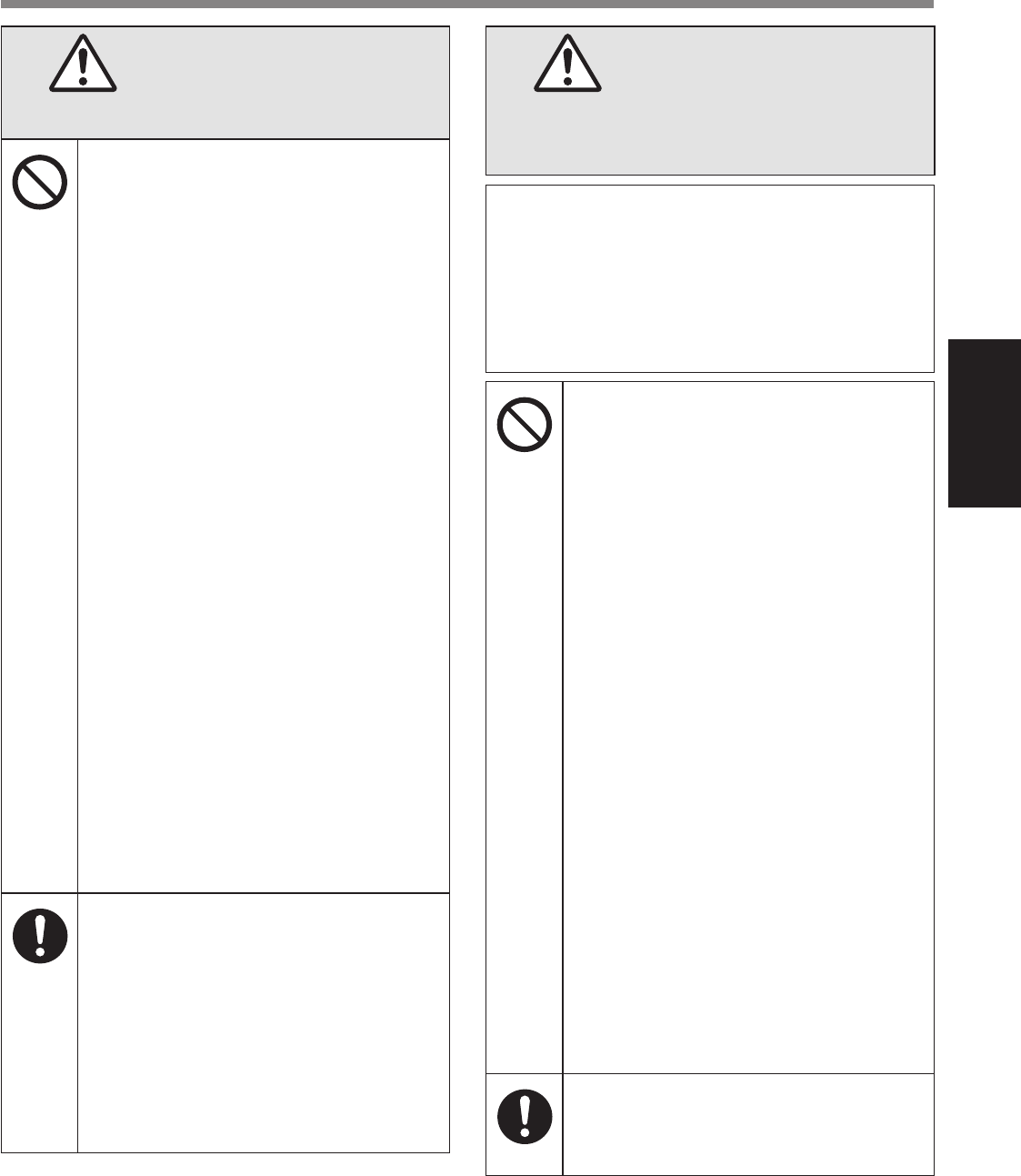
3
Read Me First
DANGER
Precautions on the Battery Pack
!Do Not Apply Shocks to
the Product by Dropping It,
Applying Strong Pressure
to It, etc.
"If this product is subjected
to a strong impact, dam-
aged or deformed, stop
using it immediately.
!Do Not Charge the Battery
Using Methods Other Than
Those SpeciÞ ed
!Do Not Use the Battery
Pack with Any Other Prod-
uct
• The battery pack is re-
chargeable and was in-
tended for the speciÞ ed
product.
!Do Not Use This Product
with a Battery Pack Other
Than the One SpeciÞ ed
"Use only the speciÞ ed
battery pack with your
product.
!When the Battery Pack Has
Deteriorated, Replace It
With a New One
"Do not continue to use a
damaged battery pack.
!Avoid Extreme Heat (Near
the Fire, in Direct Sunlight,
for Example)
DANGER
Precautions on the Built-in
Bridge Battery (for disposal)
<Only for model with Built-in
Bridge Battery>
When disposing the battery, gen-
eration of heat, ignition or rupture
of the Built-in Bridge Battery may
result.
Handling This Computer
!Do Not Disassemble the
Computer Except When
Disposing
Handling the Built-in Bridge
Battery
!Do Not Short the Positive
(+) and Negative (-) Con-
tacts
!Do Not Throw the Battery
into a Fire or Expose It to
Excessive Heat
!Do Not Apply Shocks to
the Built-in Bridge Battery
by Dropping It, Applying
Strong Pressure to It, etc.
!Do Not Charge
!Do Not Use with Any Other
Product
!Do Not Insert Sharp Ob-
jects Into the Battery, Dis-
assemble, or Modify It
!Avoid Extreme Heat (Near
the Fire, in Direct Sunlight,
for Example)
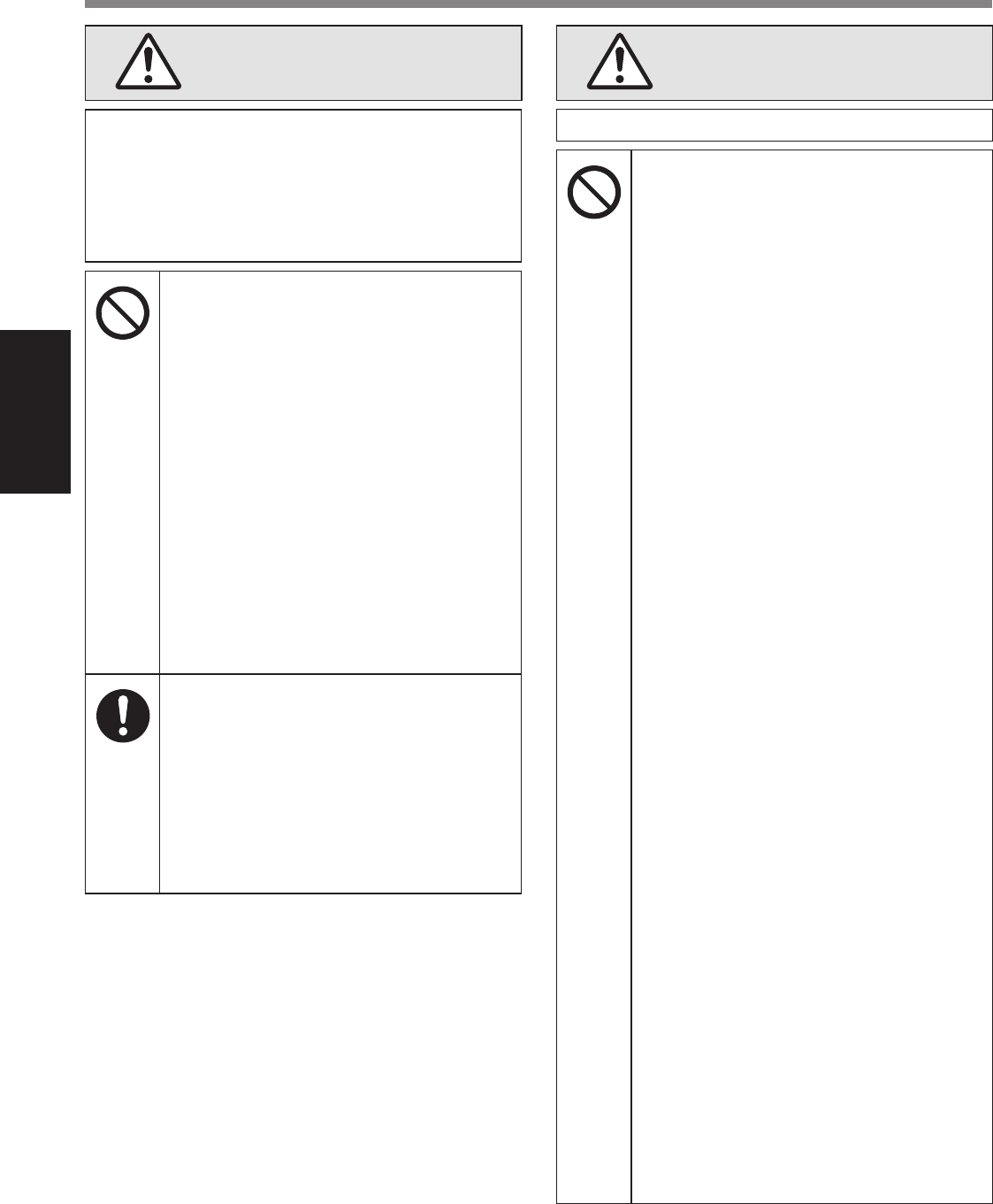
4
Read Me First
Safety Precautions
WARNING
<Only for model with Built-in
Bridge Battery>
Generation of heat, ignition or rup-
ture of the Built-in Bridge Battery
may result.
!Do Not Throw This Product
Into a Fire or Expose It to
Excessive Heat
!Do Not Insert Sharp Ob-
jects Into This Product,
Disassemble, or Modify It
!Do Not Apply Shocks to
the Product by Dropping It,
Applying Strong Pressure
to It, etc.
!Do Not Charge the Battery
Using Methods Other Than
Those SpeciÞ ed
!Avoid Extreme Heat (Near
the Fire, In Direct Sunlight,
for Example)
!When the Battery Has
Deteriorated, Contact Your
Technical Support OfÞ ce to
Replace the Battery
WARNING
Fire or electric shock may result.
!Do Not Do Anything That
May Damage the AC Cord,
the AC Plug, or the AC
Adaptor
Do not damage or modify
the cord, place it near hot
tools, bend, twist, or pull
it forcefully, place heavy
objects on it, or bundle it
tightly.
"Do not continue to use
a damaged AC cord, AC
plug and AC adaptor.
• Contact your technical
support ofÞ ce for repair.
!Do Not Connect the AC
Adaptor to a Power Source
Other Than a Standard
Household AC Outlet
"Connecting to a DC/AC
converter (inverter) may
damage the AC adap-
tor. On an airplane, only
connect the AC adaptor/
charger to an AC outlet
speciÞ cally approved for
such use.
!Do Not Pull or Insert the
AC Plug If Your Hands Are
Wet
!Do Not Disassemble This
Product
!Do Not Touch This Product
In a Thunderstorm If Con-
nected with the AC Cable
or Any Other Cables
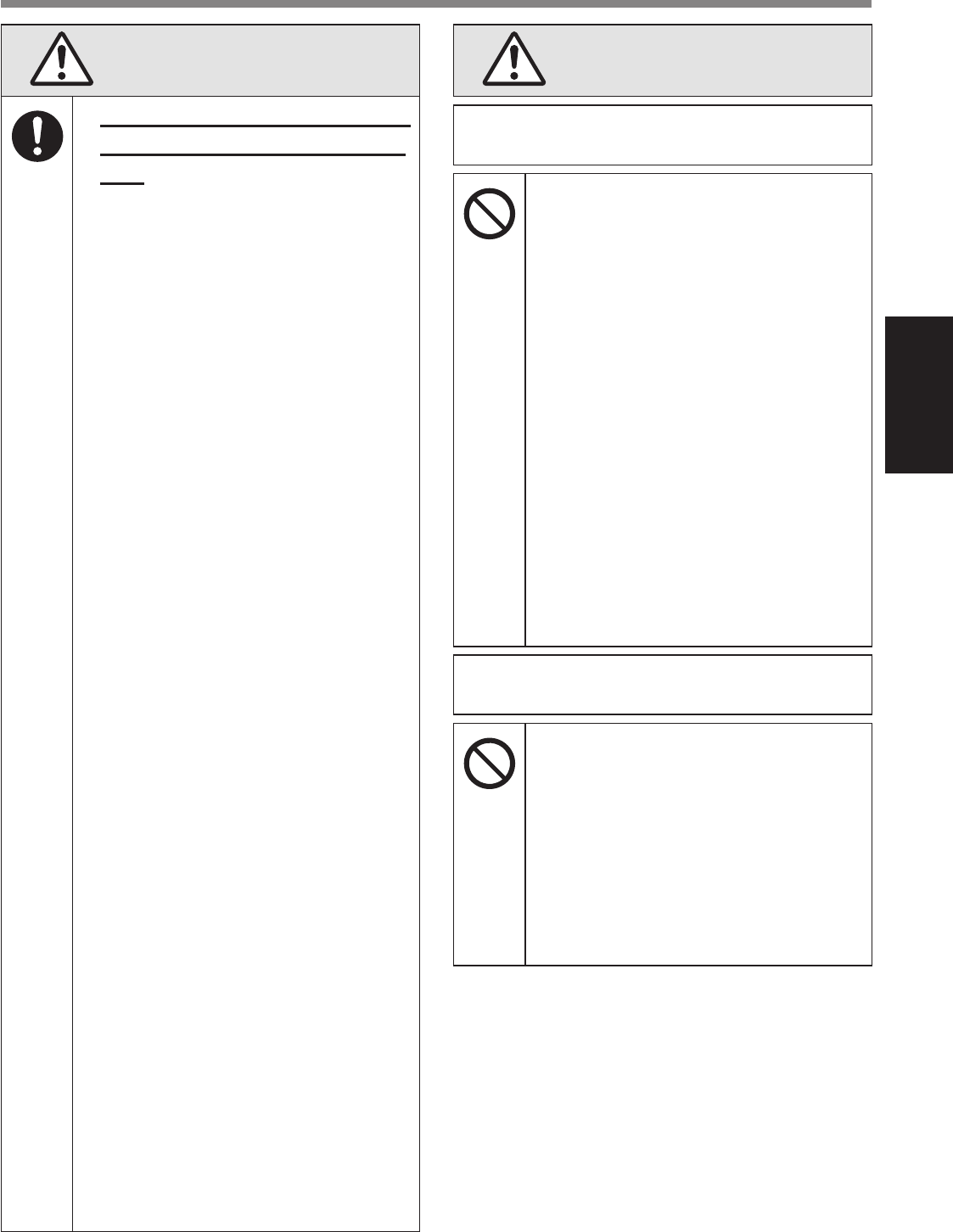
5
Read Me First
WARNING
!If a Malfunction or Trouble
Occurs, Immediately Stop
Use
If the Following Malfunc-
tion Occurs, Immediately
Unplug the AC Plug and
the Battery Pack
• This product is damaged
• Foreign object inside this
product
• Smoke emitted
• Unusual smell emitted
• Unusually hot
"After the above procedure,
contact your technical sup-
port ofÞ ce for repair.
!Clean Dust and Other Debris
of the AC Plug Regularly
• If dust or other debris ac-
cumulates on the plug,
humidity, etc. may cause a
defect in the insulation.
!Insert the AC Plug Com-
pletely
"Do not use a damaged
plug or loose AC outlet.
!Close the Connector
Cover Tightly When Using
This Product Wherever
There is a Lot of Water,
Moisture, Steam, Dust,
Oily Vapors, etc.
"If foreign matter has found
its way inside, immediate-
ly turn the power off and
unplug the AC cord, and
then remove the battery
pack. Then contact your
technical support ofÞ ce.
WARNING
Burns or low-temperature burns
may result.
!Do Not Use This Product
in Close Contact With Your
Body For a Long Period of
Time
"Do not use this product
with its heat-emitting parts
in close contact with your
body for long periods of
time.
• Low-temperature burns
may result.
!Do Not Touch The Surface
of The AC Adaptor Contin-
uously While Using/Charg-
ing
• Burns may result.
Detrimental health effects on your
body may result.
!Do Not Turn the Volume Up
To Loud When Using Head-
phones
• Listening at high volumes
that overstimulate the ear
for long periods of time
may result in loss of hear-
ing.
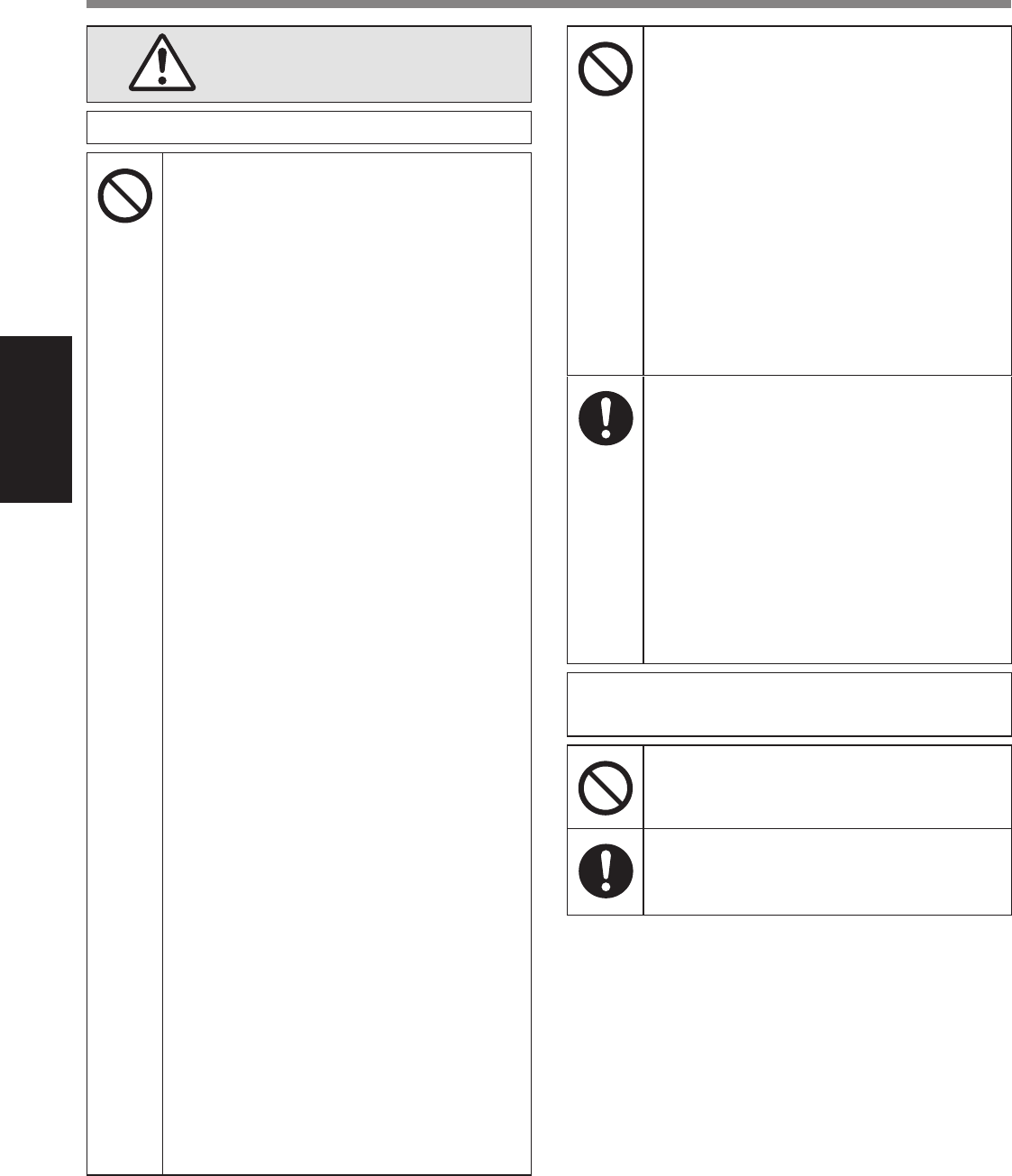
6
Read Me First
Safety Precautions
CAUTION
Fire or electric shock may result.
!Do Not Move This Product
While the AC Plug Is Con-
nected
"If the AC cord is damaged,
unplug the AC plug imme-
diately.
!Do Not Subject the AC
Adaptor To Any Strong
Impact
"Do not continue to use the
AC adaptor after a strong
impact such as being
dropped.
"Contact your technical
support ofÞ ce for repair.
<Only for model with LAN>
!Do Not Connect a Tele-
phone Line, or a Network
Cable Other Than the One
Specified, Into the LAN
Port
"Do not connect to a net-
work such as the ones
listed below.
• Networks other than
1000BASE-T, 100BASE-
TX or 10BASE-T
• Phone lines (IP phone
(Internet Protocol Tele-
phone), Telephone lines,
internal phone lines (on-
premise switches), digital
public phones, etc.)
!Do Not Leave This Product
in High Temperature Envi-
ronment for a Long Period
of Time
• Leaving this product where
it will be exposed to ex-
tremely high temperatures
such as near Þ re or in
direct sunlight may deform
the cabinet and/or cause
trouble in the internal parts.
!Hold the Plug When Un-
plugging the AC Plug
!Use Only the Specified AC
Adaptor With This Product
"Do not use an AC adaptor
other than the one sup-
plied (supplied with the
unit or one sold separately
as an accessory).
This product may fall over or drop,
resulting in an injury.
!Do Not Place This Product
on Unstable Surfaces
!Avoid Stacking
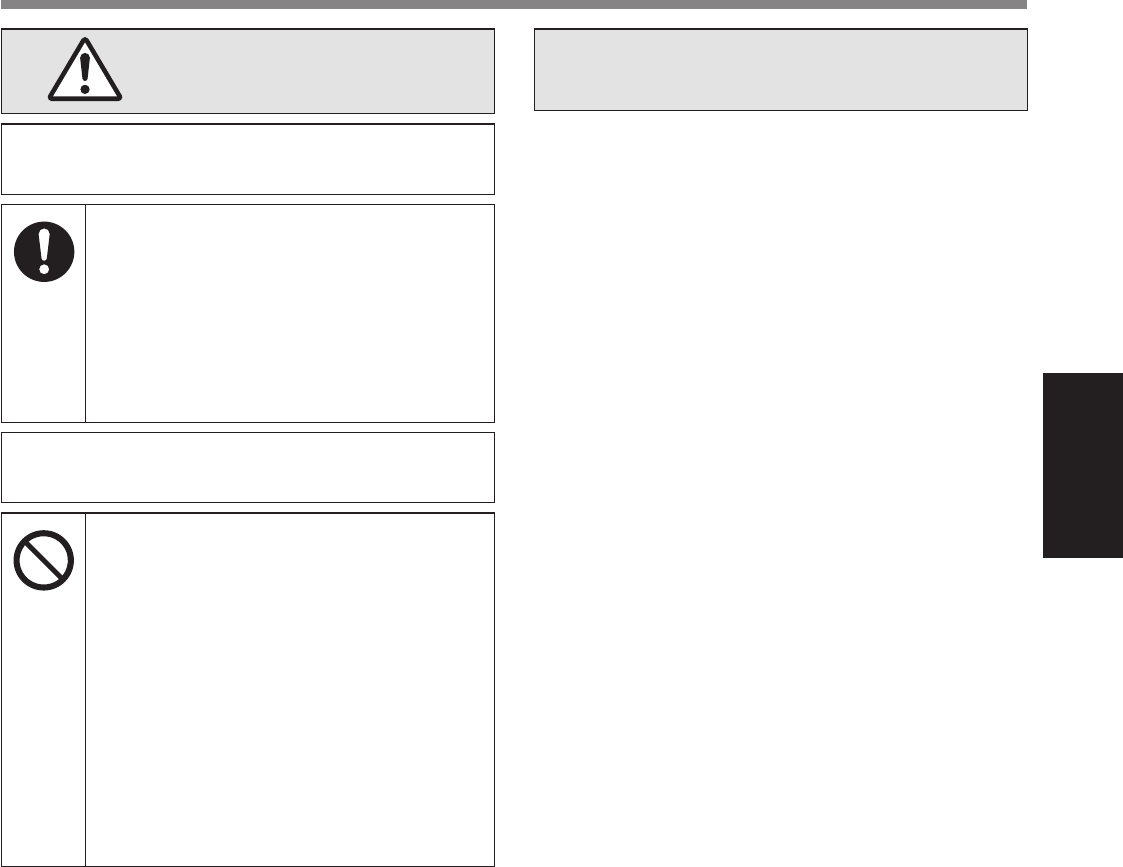
7
Read Me First
CAUTION
Detrimental health effects on your
body may result.
!Take a Break Of 10-15 Min-
utes Every Hour
• Using this product for long
periods of time may have
detrimental health effects
on the eyes or hands.
Burns, low-temperature burns, or
frostbite may result.
! Do Not Expose the Skin To
This Product When Using
the Product In A Hot Or
Cold Environment
"When it is necessary to
expose the skin to this
product such as to scan
a Þ ngerprint, perform the
operation in the shortest
time possible.
NOTICE
# Do not place the computer near a
television or radio receiver.
# Keep the computer away from
magnets. Data stored on the ß ash
memory may be lost.
# This computer is not intended for
the display of images for use in
medical diagnosis.
# This computer is not intended for
a use with connection of medical
equipment for the purpose of medi-
cal diagnosis.
# Panasonic shall not be liable for
loss of data or other incidental or
consequential damages resulting
from the use of this product.
# Do not touch the terminals on the
battery pack. The battery pack may
no longer function properly if the
contacts are dirty or damaged.
# Do not expose the battery pack to
water, or allow it to become wet.
# If the battery pack will not be used
for a long period of time (a month
or more), charge or discharge (use)
the battery pack until the remaining
battery level becomes 30% to 40%
and store it in a cool, dry place.
# This computer prevents overcharg-
ing of the battery by recharging only
when the remaining power is less
than approx. 95% of capacity.
# The battery pack is not charged
when the computer is Þ rst pur-
chased. Be sure to charge it before
using it for the Þ rst time. When the
AC adaptor is connected to the
computer, charging begins automat-
ically.
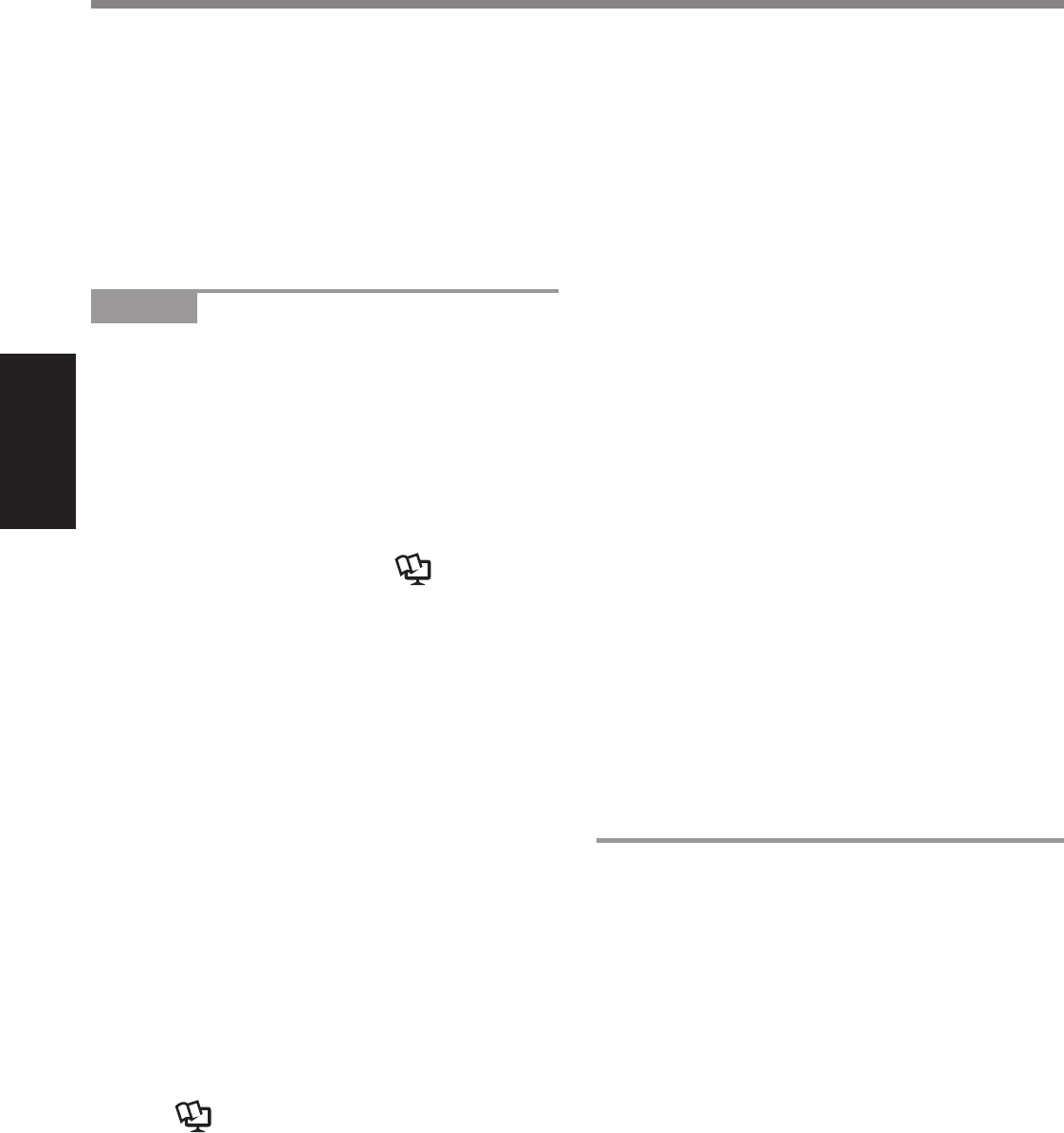
8
Read Me First
Safety Precautions
# Should the battery leak and the ß uid
get into your eyes, do not rub your
eyes. Immediately ß ush your eyes
with clear water and see a doctor
for medical treatment as soon as
possible.
NOTE
# The battery pack may become
warm during recharging or normal
use. This is completely normal.
# Recharging will not commence if
internal temperature of the battery
pack is outside of the allowable
temperature range (0 °C to 50 °C
{32 °F to 122 °F}). (! Refer-
ence Manual “Battery Power”) Once
the allowable range requirement is
satisÞ ed, charging begins automati-
cally. Note that the recharging time
varies based on the usage condi-
tions. (Recharging takes longer
than usual when the temperature is
10 °C {50 °F} or below.)
# If the temperature is low, the operat-
ing time is shortened. Only use the
computer within the allowable tem-
perature range.
# This computer has a high tempera-
ture mode function that prevents
the degradation of the battery in
high temperature environments.
(! Reference Manual “Battery
Power”) A level corresponding to a
100% charge for high temperature
mode is approximately equivalent
to an 80% charge level for normal
temperature mode.
# The battery pack is a consum-
able item. If the amount of time
the computer can be run by using
a particular battery pack becomes
dramatically shorter and repeated
recharging does not restore its per-
formance, the battery pack should
be replaced with a new one.
# When transporting a spare battery
inside a package, briefcase, etc., it
is recommended that it be placed in
a plastic bag so that its contacts are
protected.
# Always power off the computer
when it is not in use. Leaving the
computer on when the AC adaptor
is not connected will exhaust the
remaining battery capacity.
# <Only for model with Built-in Bridge
Battery>
To minimize deterioration of the
built-in bridge battery, connect the
computer to the AC adaptor and re-
charge it for approximately 2 hours
about once every year.
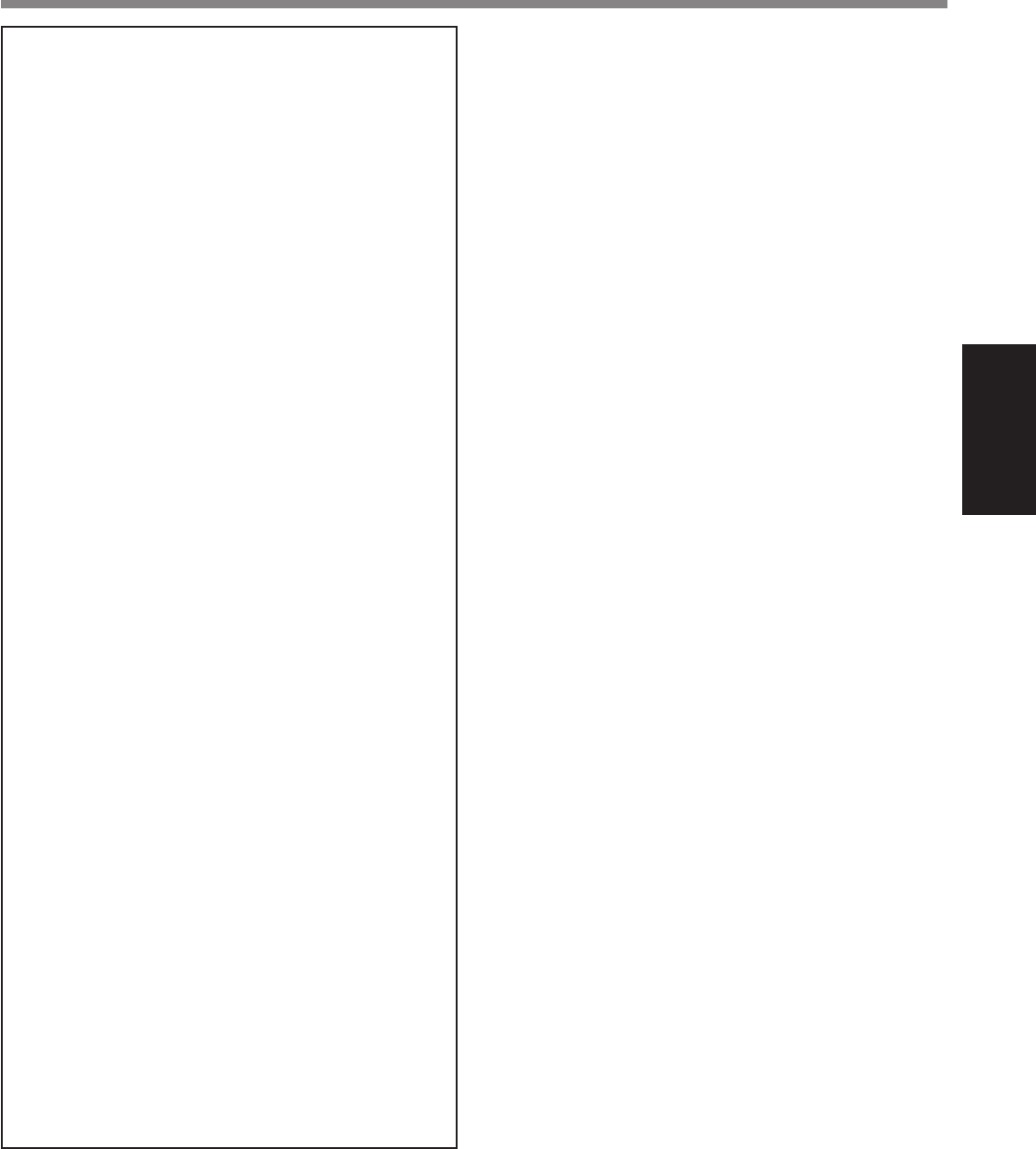
9
Read Me First
THIS PRODUCT IS NOT INTENDED
FOR USE AS, OR AS PART OF, NU-
CLEAR EQUIPMENT/SYSTEMS, AIR
TRAFFIC CONTROL EQUIPMENT/
SYSTEMS, AIRCRAFT COCKPIT
EQUIPMENT/SYSTEMS*1, MEDICAL
DEVICES OR ACCESSORIES*2, LIFE
SUPPORT SYSTEMS OR OTHER
EQUIPMENTS/DEVICES/SYSTEMS
THAT ARE INVOLVED WITH ENSUR-
ING HUMAN LIFE OR SAFETY. PAN-
ASONIC WILL NOT BE RESPONSI-
BLE FOR ANY LIABILITY RESULTING
FROM THE USE OF THIS PRODUCT
ARISING OUT OF THE FOREGOING
USES.
*1 AIRCRAFT COCKPIT EQUIPMENT/
SYSTEMS include Class2 Electronic
Flight Bag (EFB) Systems and Class1
EFB Systems when used during critical
phases of ß ight (e.g., during take-off and
landing) and/or mounted on to the aircraft.
Class1 EFB Systems and 2 EFB Systems
are deÞ ned by FAA: AC (Advisory Circu-
lar) 120-76A or JAA: JAA TGL (Temporary
Guidance Leaß ets) No.36.
*2 As deÞ ned by the European Medical
Device Directive (MDD) 93/42/EEC.
Panasonic cannot guarantee any
speciÞ cations, technologies, reliability,
safety (e.g. Flammability/Smoke/Tox-
icity/Radio Frequency Emission, etc)
requirements related to aviation stan-
dards that exceed the speciÞ cations of
our COTS (Commercial-Off-The-Shelf)
products.
This computer is not intended for use
in medical equipment including life-
support systems, air trafÞ c control sys-
tems, or other equipment, devices or
systems that are involved with ensuring
human life or safety. Panasonic cannot
be held responsible in any way for any
damages or loss resulting from the use
of this unit in these types of equipment,
devices or systems, etc.
This computer has been designed so
as to minimize shock to the LCD and
ß ash memory drive, etc., but no war-
ranty is provided against such trouble.
Therefore, as a precision instrument,
be extremely careful in the handling.
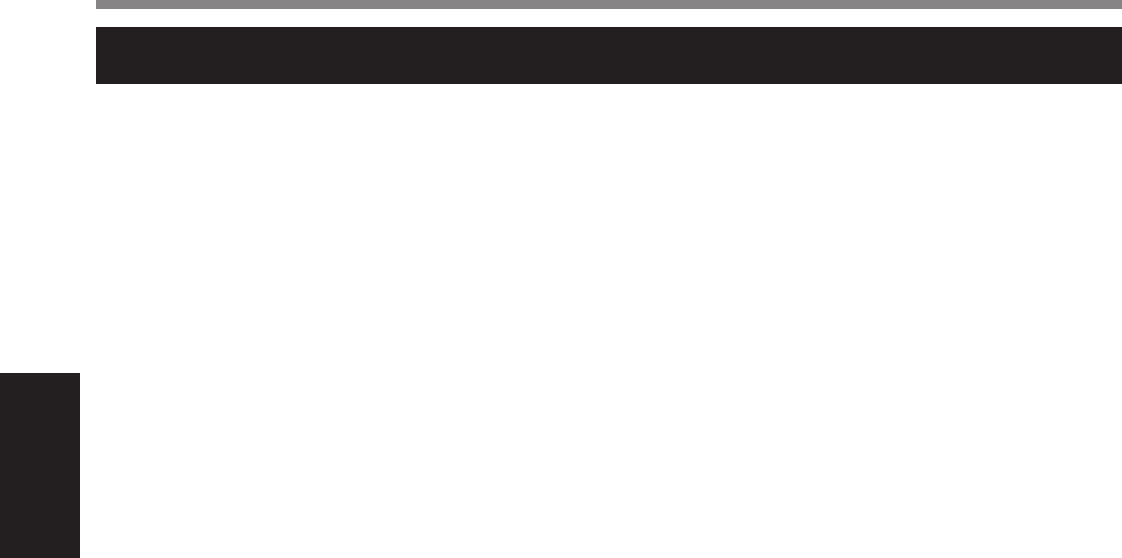
10
Read Me First
<Only for model with wireless LAN/Blue-
tooth/wireless WAN>
This product and your Health
This product, like other radio devices,
emits radio frequency electromagnetic
energy. The level of energy emitted by
this product however is far much less
than the electromagnetic energy emit-
ted by wireless devices like for exam-
ple mobile phones.
Because this product operates within
the guidelines found in radio frequency
safety standards and recommenda-
tions, we believe this product is safe for
use by consumers. These standards
and recommendations reß ect the con-
sensus of the scientiÞ c community and
result from deliberations of panels and
committees of scientists who continu-
ally review and interpret the extensive
research literature.
In some situations or environments, the
use of this product may be restricted by
the proprietor of the building or respon-
sible representatives of the organiza-
tion. These situations may for example
include:
# Using this product on board of air-
planes, or
# In any other environment where the
risk of interference to other devices
or services is perceived or identiÞ ed
as harmful.
If you are uncertain of the policy that
applies on the use of wireless devices
in a speciÞ c organization or environ-
ment (e.g. airports), you are encour-
aged to ask for authorization to use this
product prior to turning on the product.
Regulatory Information
We are not responsible for any radio or
television interference caused by un-
authorized modiÞ cation of this product.
The correction of interference caused
by such unauthorized modiÞ cation will
be the responsibility of the user. We
and its authorized resellers or distribu-
tors are not liable for damage or viola-
tion of government regulations that
may arise from failing to comply with
these guidelines. 26-M-1
<Uniquement pour les modèles avec
réseau local sans Þ l et/ou Bluetooth>
Ce produit et votre santé
Ce produit, comme tout autre appareil
radio, émet de l’énergie radioélectrique.
Toutefois, la quantité d’énergie émise
par ce produit est beaucoup moins im-
portante que l’énergie radioélectrique
émise par des appareils sans Þ l tels
que les téléphones portables. L’utilisa-
tion de ce produit ne comporte aucun
risque pour le consommateur du fait
que cet appareil opère dans les limites
des directives concernant les normes
et les recommendations de sécurité sur
les fréquences radio. Ces normes et
recommandations reß ètent le consen-
sus de la communauté scientiÞ que et
résultent de délibérations de jurys et
comités de scientiÞ ques qui examinent
et interprètent continuellement les nou-
veautés de la vaste littérature sur les
recherches effectuées. Dans certaines
situations ou environnements, l’utilisa-
tion de ce produit peut être restreinte
par le propriétaire du bâtiment ou par
les représentants responsables de l’or-
ganisation. Ces situations peuvent être
les suivantes par exemple :
# A bord d’un avion, ou
# Dans tout autre environnement
où les risques d’interférence sur
d’autres appareils ou services sont
perçus ou identiÞ ables comme dan-
gereux.
Si vous n’êtes pas sûr de la réglemen-
tation applicable à l’utilisation d’ap-
pareils sans Þ l dans une organization
Information to the User / Informations destinées aux utilisateurs
Regulatory Information
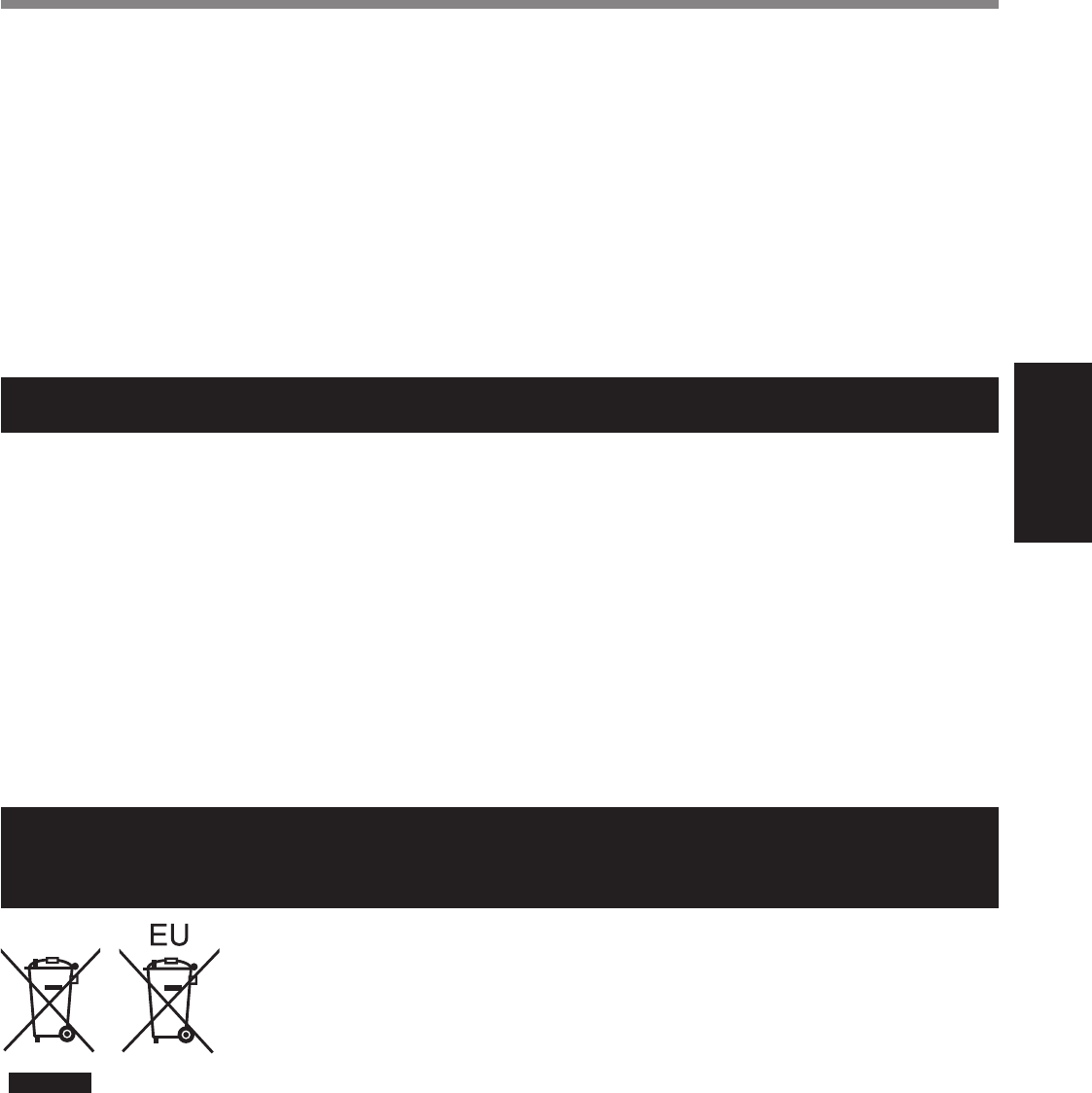
11
Read Me First
ou un environnement spéciÞ que, (par
exemple dans un aéroport) nous vous
invitons à demander l’autorisation
d’utiliser ce produit avant sa mise en
marche.
Informations concernant la régle-
mentation
Nous déclinons toute responsabilité
pour toute interférence radio ou télévi-
sion causée par des modiÞ cations non
autorisées apportées à ce produit. La
correction d’interférences causées par
de telles modiÞ cations non autorisées
sera la seule responsabilité de son uti-
lisateur. Nousmêmes, les revendeurs
ofÞ ciels et les distributeurs ne sommes
pas responsable de tout dégât ou de
toute violation des règlements de l’État
pouvant découler du non-respect de
ces directives. 26-F-1
Lithium Battery / Pile au lithium
Lithium Battery!
This computer contains a lithium battery
to enable the date, time, and other data
to be stored. The battery should only be
exchanged by authorized service per-
sonnel.
Warning!
A risk of explosion from incorrect instal-
lation or misapplication may possibly
occur. 15-E-1
Pile au lithium!
Le micro-ordinateur renferme une pile
au lithium qui permet de sauvegarder
certaines données, notamment la date
et l’heure. La pile ne doit être rempla-
cée que par un technicien qualiÞ é.
Danger !
Risque d’explosion en cas de non res-
pect de cette mise en garde! 15-F-1
Information for Users on Collection and Disposal of
Old Equipment and used Batteries
These symbols are only valid in the European Union.
If you wish to discard this product, please contact your local
authorities or dealer and ask for the correct method of dis-
posal. 53-M-1
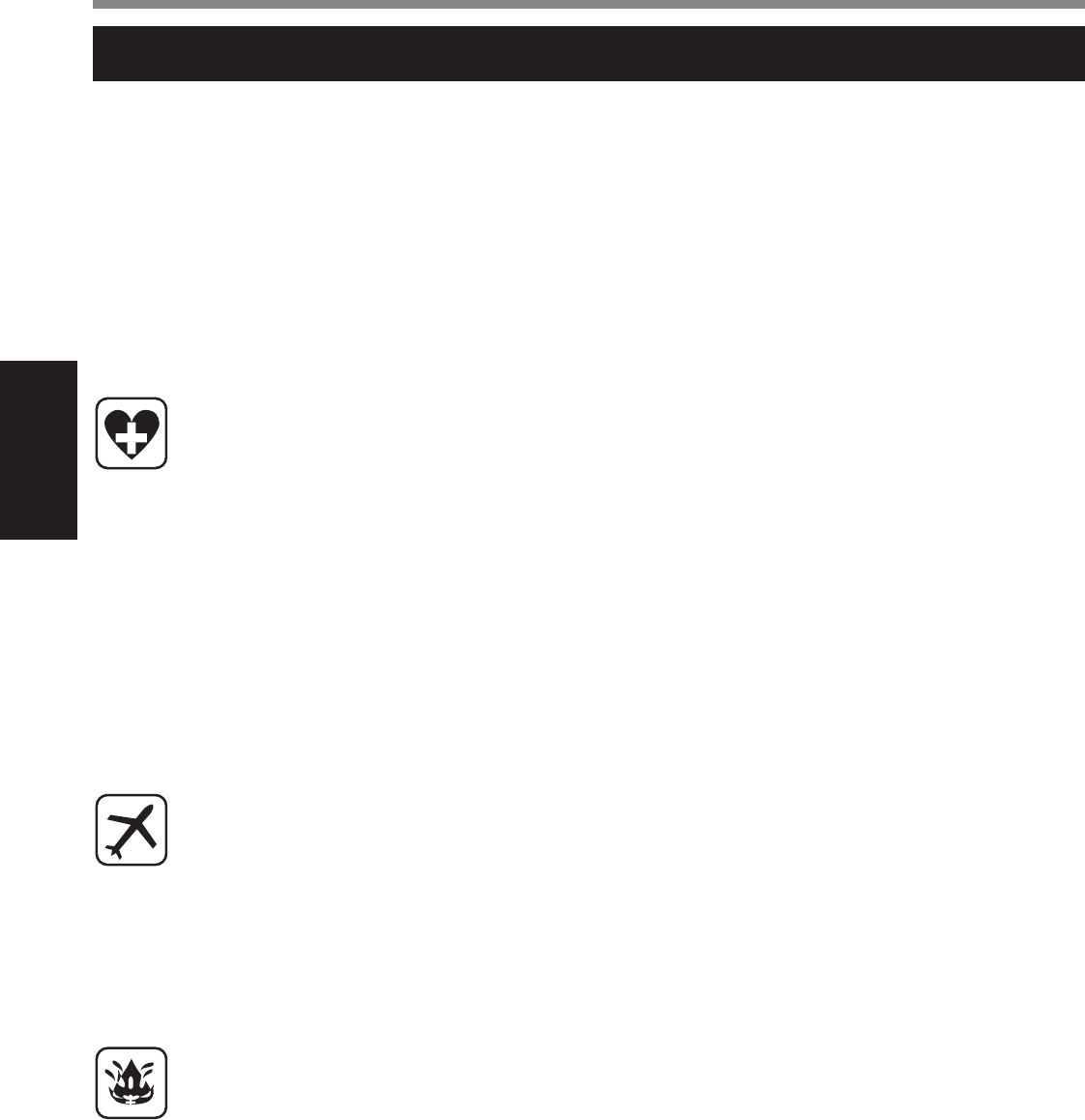
12
Read Me First
Regulatory Information
<Only for model with wireless WAN>
The following safety precautions must be observed during all phases of the opera-
tion, usage, service or repair of any Personal Computer or Handheld Computer
incorporating wireless WAN modem. Manufacturers of the cellular terminal are
advised to convey the following safety information to users and operating person-
nel and to incorporate these guidelines into all manuals supplied with the prod-
uct. Failure to comply with these precautions violates safety standards of design,
manufacture and intended use of the product. Panasonic assumes no liability for
customer failure to comply with these precautions.
When in a hospital or other health care facility, observe the restrictions
on the use of mobiles. Switch Personal Computer or Handheld Computer
incorporating wireless WAN modem off, if instructed to do so by the guide-
lines posted in sensitive areas. Medical equipment may be sensitive to RF
energy.
The operation of cardiac pacemakers, other implanted medical equipment
and hearing aids can be affected by interference from Personal Computer
or Handheld Computer incorporating wireless WAN modem placed close
to the device. If in doubt about potential danger, contact the physician or
the manufacturer of the device to verify that the equipment is properly
shielded. Pacemaker patients are advised to keep their Personal Computer
or Handheld Computer incorporating wireless WAN modem away from the
pacemaker, while it is on.
Switch off Personal Computer or Handheld Computer incorporating wire-
less WAN modem before boarding an aircraft. Make sure it cannot be
switched on inadvertently. The operation of wireless appliances in an
aircraft is forbidden to prevent interference with communications systems.
Failure to observe these instructions may lead to the suspension or denial
of cellular services to the offender, legal action, or both.
For details on usage of this unit in aircrafts please consult and follow in-
struction provided by the airline.
Do not operate Personal Computer or Handheld Computer incorporat-
ing wireless WAN modem in the presence of ß ammable gases or fumes.
Switch off the cellular terminal when you are near petrol stations, fuel de-
pots, chemical plants or where blasting operations are in progress. Opera-
tion of any electrical equipment in potentially explosive atmospheres can
constitute a safety hazard.
Safety Precautions
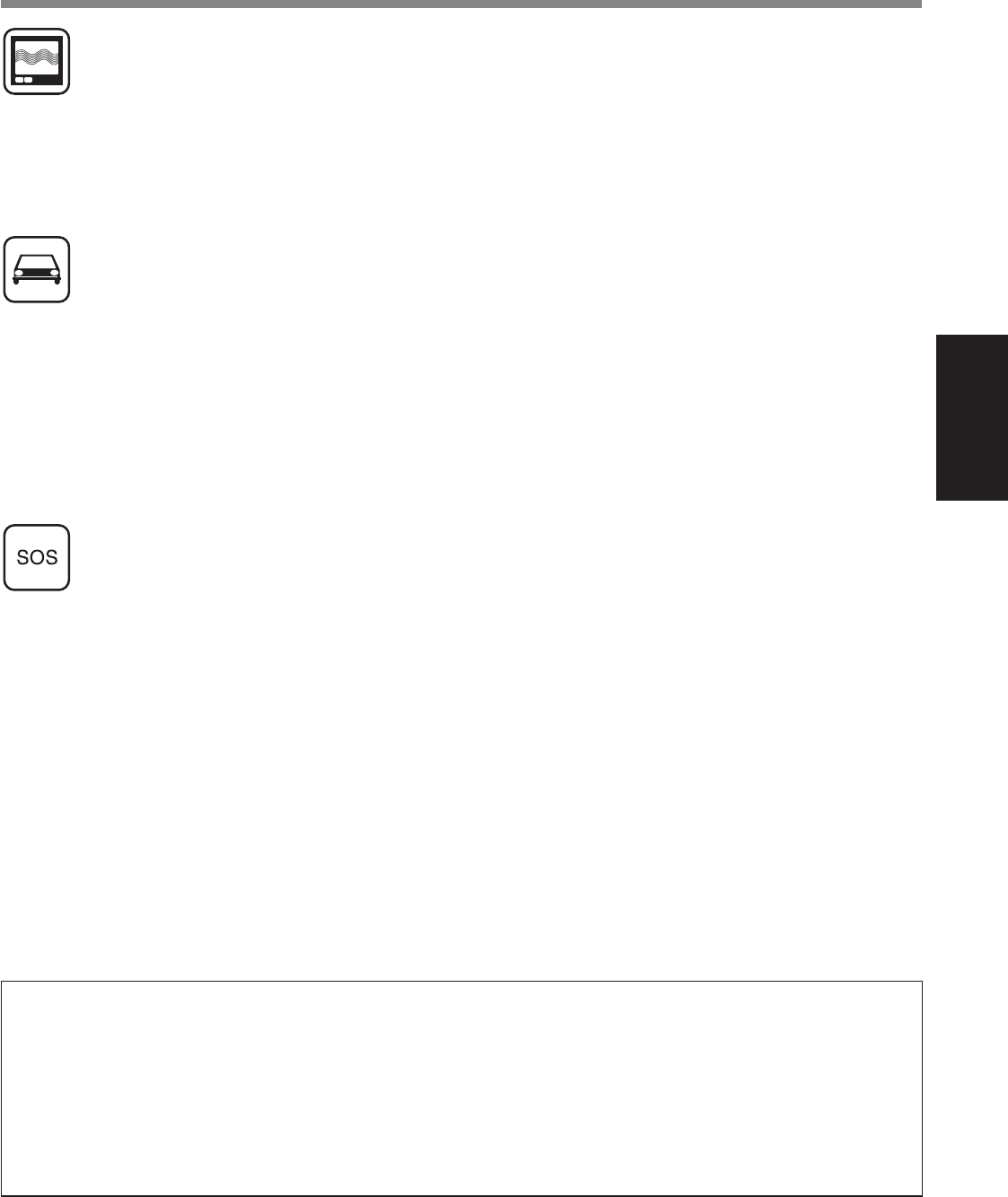
13
Read Me First
Your Personal Computer or Handheld Computer incorporating wire-
less WAN modem receives and transmits radio frequency energy while
switched on. Remember that interference can occur if it is used close to
TV sets, radios, computers or inadequately shielded equipment. Follow
any special regulations and always switch off Personal Computer or Hand-
held Computer incorporating wireless WAN modem wherever forbidden,
or when you suspect that it may cause interference or danger.
Road safety comes Þ rst! Do not use a Personal Computer or Handheld
Computer incorporating wireless WAN modem while driving a vehicle. Do
not place the computer with wireless WAN modem in an area where it
could cause personal injury to the driver or passengers. It is recommend-
ed to stow the unit in the boot or secure stowage area while driving.
Do not place the computer with wireless WAN modem in an area over an
air bag or in the vicinity where an air bag may deploy.
Air bags inß ate with great force and if the computer with wireless WAN
modem is placed in the air bag deployment area may be propelled with
great force and cause serious injury to occupants of the vehicle.
IMPORTANT!
Personal Computer or Handheld Computer incorporating wireless WAN
modem operate using radio signals and cellular networks cannot be guar-
anteed to connect in all conditions. Therefore, you should never rely solely
upon any wireless device for essential communications, for example
emergency calls.
Remember, in order to make or receive calls, Personal Computer or Hand-
held Computer incorporating wireless WAN modem must be switched on
and in a service area with adequate cellular signal strength.
Some networks do not allow for emergency calls if certain network ser-
vices or phone features are in use (e.g. lock functions, Þ xed dialing etc.).
You may need to deactivate those features before you can make an emer-
gency call.
Some networks require that a valid SIM card be properly inserted in Per-
sonal Computer or Handheld Computer incorporating wireless WAN mo-
dem.
CAUTION:
Risk of Explosion if Battery is replaced by an Incorrect Type.
Dispose of Used Batteries According to the Instructions.
58-E-1
ATTENTION:
Il y a risque d’explosion si la batterie est remplacée par une batterie de type incorrect.
Mettre au rebut les batteries usagées conformément aux instructions.
58-F-1
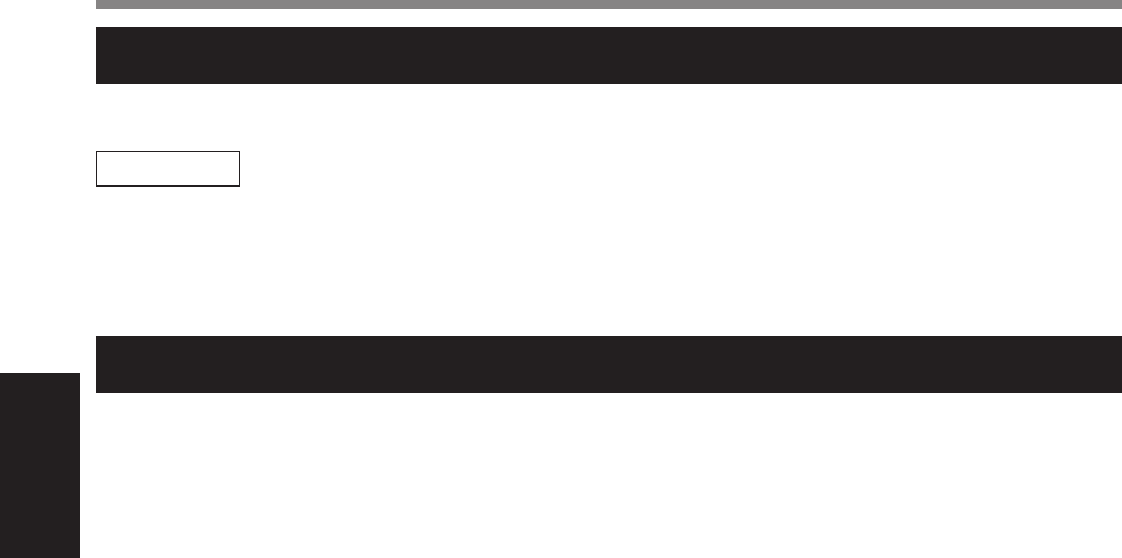
14
Read Me First
Regulatory Information
For U.S.A.
Federal Communications Commis-
sion Radio Frequency Interference
Statement
Note: This equipment has been tested
and found to comply with the limits for
a Class B digital device, pursuant to
Part 15 of the FCC Rules. These limits
are designed to provide reasonable
protection against harmful interference
in a residential installation. This equip-
ment generates, uses and can radi-
ate radio frequency energy and, if not
installed and used in accordance with
the instructions, may cause harmful
interference to radio communications.
However, there is no guarantee that
interference will not occur in a particu-
lar installation. If this equipment does
cause harmful interference to radio or
television reception, which can be de-
termined by turning the equipment off
and on, the user is encouraged to try to
correct the interference by one or more
of the following measures:
# Reorient or relocate the receiving
antenna.
# Increase the separation between
the equipment and receiver.
# Connect the equipment into an out-
let on a circuit different from that to
which the receiver is connected.
# Consult the Panasonic Service
Center or an experienced radio/TV
technician for help.
Warning
To assure continued compliance, use
only shielded interface cables when
connecting to a computer or peripheral.
Also, any changes or modiÞ cations not
expressly approved by the party re-
sponsible for compliance could void the
user’s authority to operate this equip-
ment.
FCC RF Exposure Warning:
#
This equipment is provided with PC
Card slot that could be used with
wireless transmitters, which will be
speciÞ cally recommended when they
become available.
$Other third-party wireless transmit-
ters have not been RF exposure
evaluated for use with this computer
and may not comply with FCC RF
exposure requirements.
<Only for model with wireless LAN/wire-
less WAN/Bluetooth>
# This equipment complies with FCC
radiation exposure limits set forth
for an uncontrolled environment.
# This equipment may not be co-
located or operated with any other
antenna or transmitter.
Camera Light
<For model with rear camera>
CAUTION
- The light from the LED is strong and can injure human eyes. Do not look directly
at the LEDs with naked eyes. 57-E-1
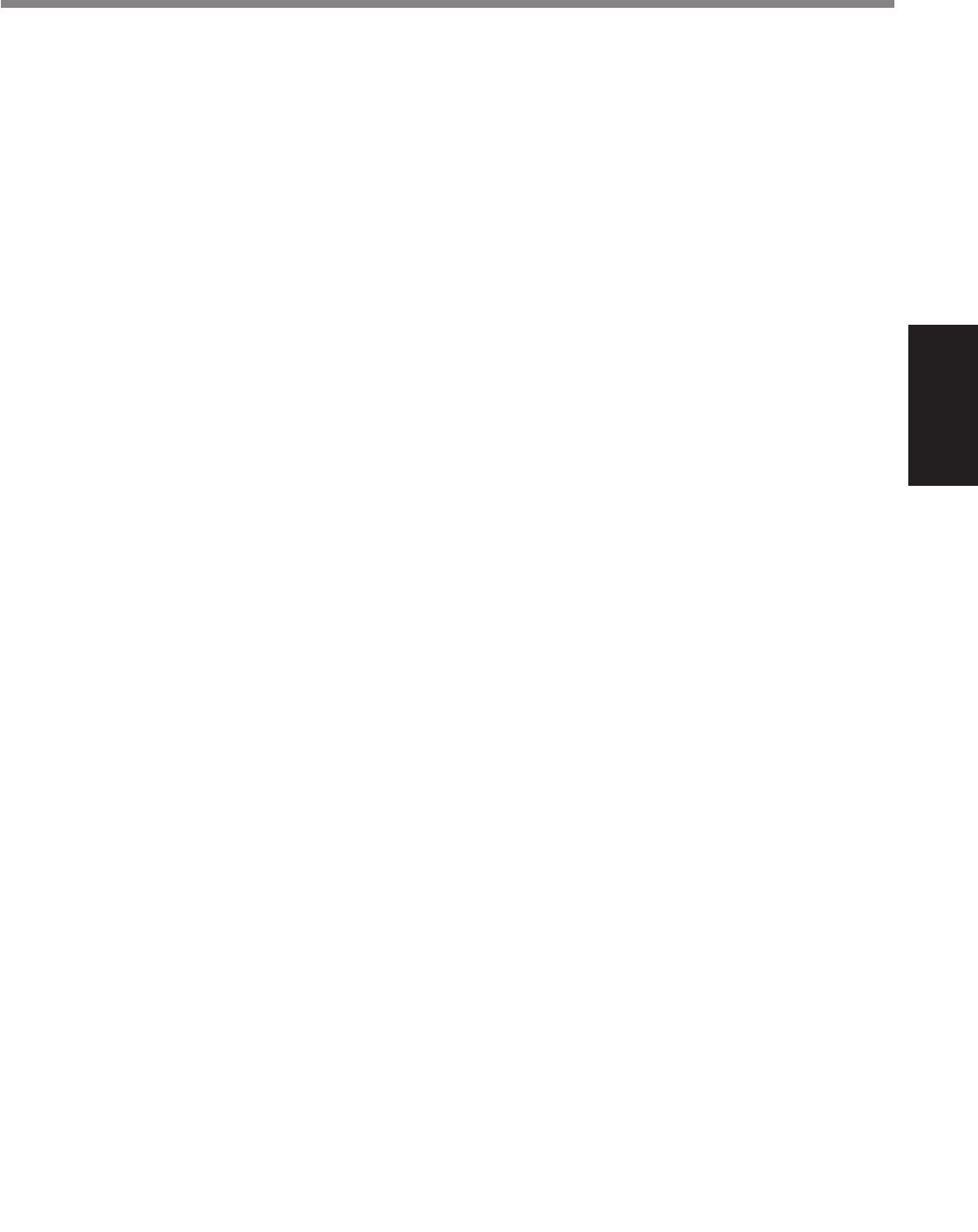
15
Read Me First
# This device meets the government’s
requirements for exposure to radio
waves.
This device is designed and manu-
factured not to exceed the emission
limits for exposure to radio frequen-
cy (RF) energy set by the Federal
Communications Commission of the
U.S. Government.
# The exposure standard for wireless
device employs a unit of measure-
ment known as the SpeciÞ c Absorp-
tion Rate, or SAR. The SAR limit set
by the FCC is 1.6 W/kg.
$* Tests for SAR are conducted us-
ing standard operating positions
accepted by the FCC with the
device transmitting at its highest
certiÞ ed power level in all tested
frequency bands.
Although the SAR is determined
at the highest certiÞ ed power
level, the actual SAR level of the
device while operating can be well
below the maximum value. This is
because the device is designed to
operate at multiple power levels
so as to use only the poser re-
quired to reach the network. In
general, the closer you are to a
wireless base station antenna, the
lower the power output.
<Only for model with wireless LAN>
This product is restricted to indoor
use due to its operation in the 5.15
to 5.25 GHz frequency range. FCC
requires this product to be used in-
doors for the frequency range 5.15 to
5.25 GHz to reduce the potential for
harmful interference to co-channel
Mobile Satellite systems. High power
radars are allocated as primary users
of the 5.25 to 5.35 GHz and 5.65 to
5.85 GHz bands. These radar stations
can cause interference with and/or
damage this product.
25-M-W-1
This device complies with Part 15 of
the FCC Rules. Operation is subject to
the following two conditions:
(1) This device may not cause harmful
interference, and
(2)
This device must accept any interfer-
ence received, including interference
that may cause undesired operation.
Responsible Party: Panasonic Corpora-
tion of North America
Two Riverfront Plaza
Newark, NJ 07102
Tel No:1-800-LAP-
TOP5 (1-800-527-
8675)
6-M-1
FCC RF Exposure Warning:
# This equipment is provided with
external antenna connector(s) for
connection to optional Car Mounter
or Port Replicator for mobile exter-
nal mounted antenna(s). External
antenna(s) must be professionally
installed and cannot exceed recom-
mended maximum antenna gain
as described in individual provided
supplement instructions for wireless
transmitters. The Car Mounter is
provided with Radiall/Larsen WLAN
whip antenna, type NMO5E2400B-
KTNC with 5dBi antenna gain.
The maximum allowable antenna
gain for the external WWAN base
whip antenna for the cellular band
is 4 dBi, PCS band is 3 dBi, LTE
Band 4 is 3 dBi, LTE Band 17 is
9 dBi and 10 dBi for LTE Band 13.
Also, user must maintain minimum
20 cm spacing between external
antenna(s) and all person’s body
(excluding extremities of hands,
wrist and feet) during wireless
modes of operation. 32-M-1
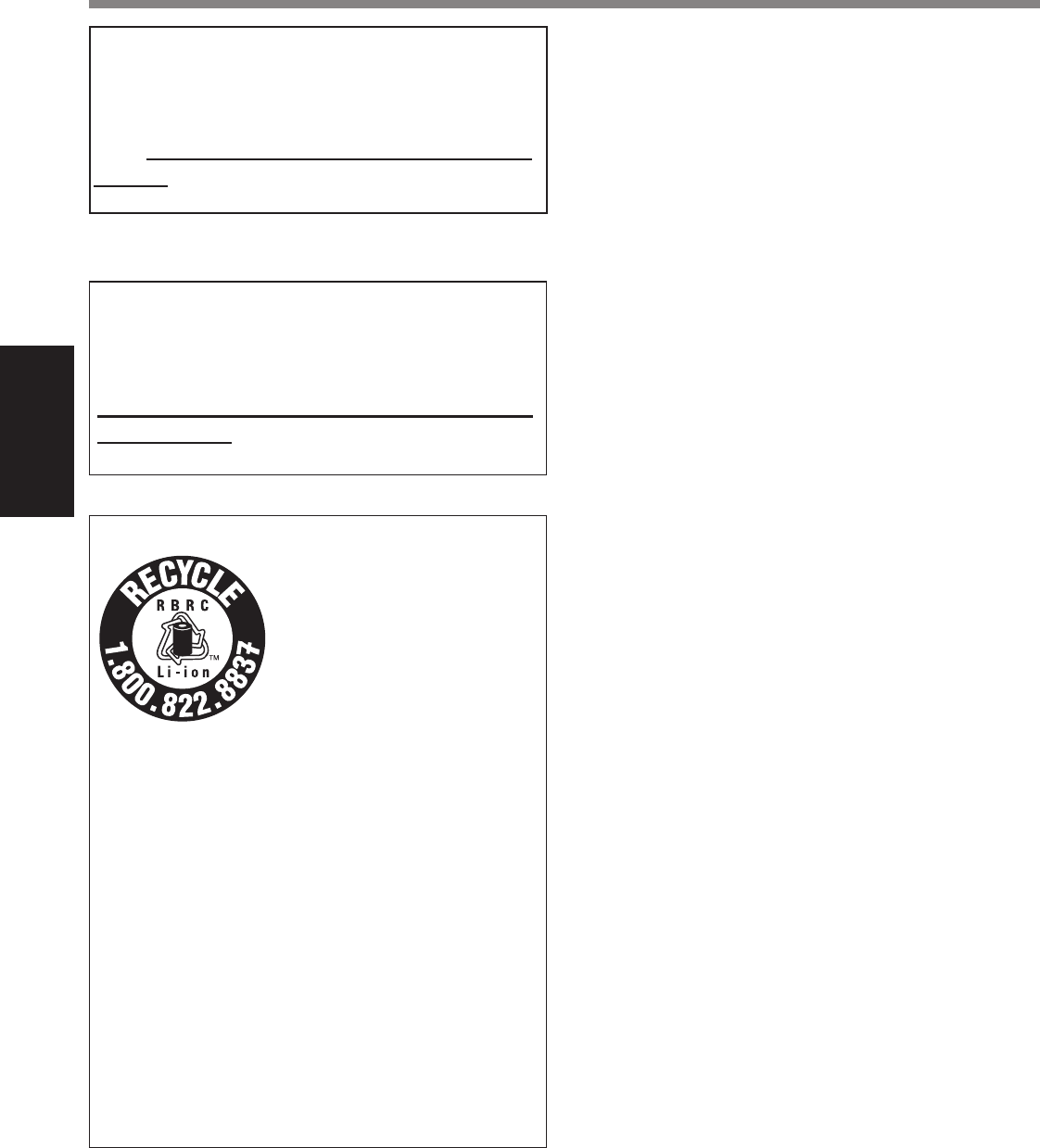
16
Read Me First
Regulatory Information
USA Only: Disposal may be regulated
in your community due to environmental
considerations. For disposal or recycling
information, please visit Panasonic web-
site: http://www.panasonic.com/environ-
mental or call 1-888-769-0149 65-M-2
<For USA-California Only>
This product contains a CR Coin Cell
Lithium Battery which contains Per-
chlorate Material - special handling may
apply.
See www.dtsc.ca.gov/hazardouswaste/
perchlorate/
38-M-1
<For USA and Canada>
A lithium ion battery
that is recyclable
powers the product
you have purchased.
Please call
1-800-8-BATTERY for
information on how to
recycle this battery.
L’appareil que vous
vous êtes procuré est
alimenté par une bat-
terie au lithium-ion.
Pour des renseigne-
ments sur le recy-
clage de la batterie,
veuillez composer le
1-800-8-BATTERY.
48-M-1
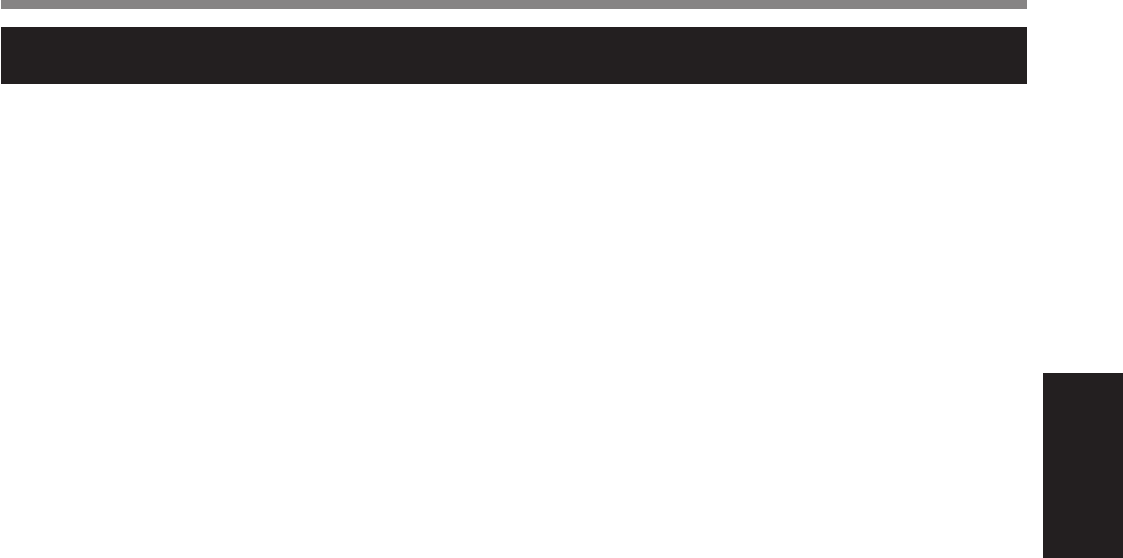
17
Read Me First
For Canada / Pour le Canada
Canadian ICES-003
CAN ICES-003(B) / NMB-003(B) 7-M-3
<Only for model with wireless LAN/
Bluetooth>
Industry Canada
This product complies with RSS210
Industry Canada.
Operation is subject to the following
two conditions;
(1) this device may not cause interfer-
ence, and
(2) this device must accept any inter-
ference, including interference that
may cause undesired operation of
the device.
<Ne s’applique qu’aux modèles avec
technologie Bluetooth/LAN sans Þ l>
Industrie Canada
Cet équipement est conforme à la
norme CNR-210 d’Industrie Canada.
Son fonctionnement est soumis aux
deux conditions suivantes :
(1) ce dispositif ne peut produire de
brouillage, et
(2) ce dispositif doit accepter le brouilla-
ge, y compris le brouillage pouvant
entraîner le fonctionnement non
désiré de l’appareil. 30-Ca-1-1
<Only for model with wireless LAN>
This product (local network devices) for
the band 5150-5250 MHz is only indoor
usage to reduce potential for harmful
interference to co-channel Mobile Satel-
lite systems.
High power radars are allocated as
primary users (meaning they have
priority) of 5250-5350 MHz and 5650-
5850 MHz and these radars could
cause interference and/or damage to
LELAN devices.
<Ne s’applique qu’aux modèles avec
technologie LAN sans Þ l>
Cet appareil (pour réseaux locaux
radioélectriques) dans les bandes de
fréquences 5150-5250 MHz est réser-
vé à une utilization à l’intérieur aÞ n de
réduire le risque d’interférence avec les
systèmes satellites mobiles bicanaux.
Les radars forte puissance sont dési-
gnés comme étant les premiers utili-
sateurs (c’est-à-dire qu’ils ont la prio-
rité) des bandes de fréquences 5250-
5350 MHz et 5650-5850 MHz. Ces
stations radars peuvent provoquer des
interférences et/ou des dommages à
ce périphérique. 30-Ca-2-1
<Only for model with wireless LAN/
wireless WAN/Bluetooth>
# This computer complies with Indus-
try Canada radiation exposure limits
set forth for an uncontrolled environ-
ment.
# This PC with WLAN and/or Blue-
tooth transmitters installed, has
been approved for portable opera-
tion and does not require any mini-
mum spacing be provided between
antennas and all person’s body.
<Ne s’applique qu’aux modèles avec
technologie Bluetooth/LAN sans Þ l/
WAN sans Þ l>
# Cet équipement est conforme aux
limites d’exposition aux rayonne-
ments d’Industrie Canada établies
pour un environnement non contrô-
lé.
# Ce PC avec émetteurs WLAN et/ou
Bluetooth a été approuvé à des Þ ns
d’opération mobile; aucun espace
minimum entre les antennes et le
corps de l’utilisateur n’est requis.
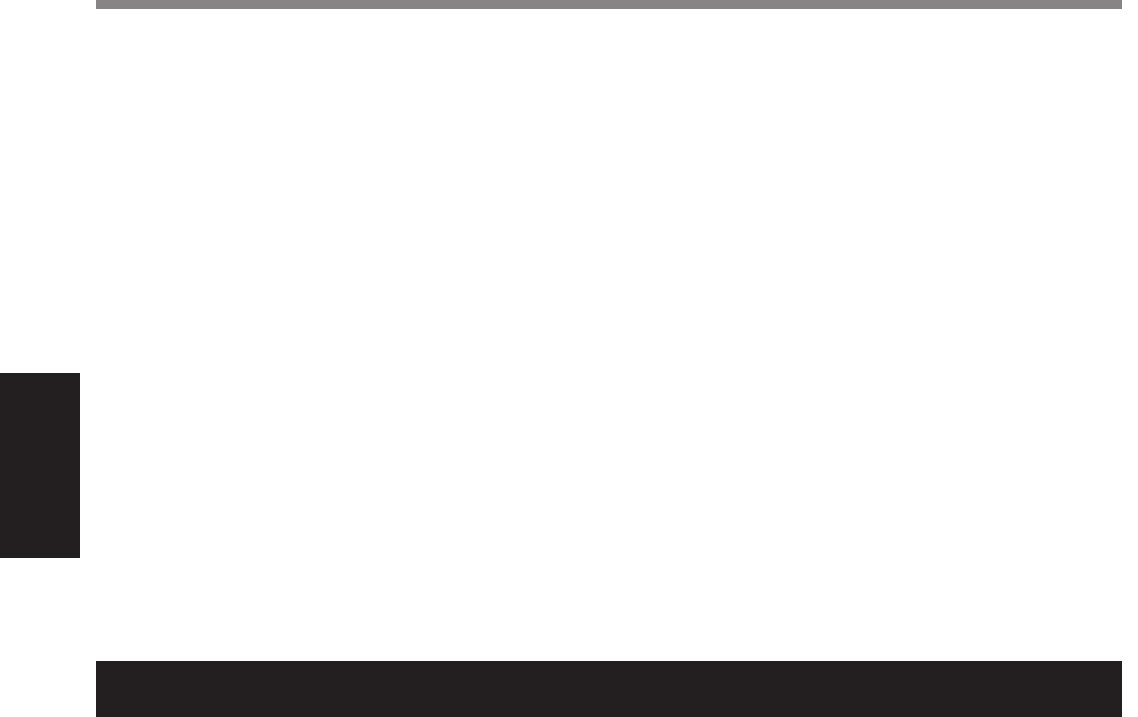
18
Read Me First
Regulatory Information
This device has been designed to oper-
ate with the WWAN antenna having a
maximum gain of 4 dBi for the 850 MHz
band, 3 dBi for the 1700
MHz
band and
3 dBi for the 1900
MHz
band. WWAN
Antenna having a higher gain is strictly
prohibited per regulations of Industry
Canada. The Required antenna imped-
ance is 50 ohms.
To reduce potential radio interference
to other users, the antenna type and
its gain should be so chosen that the
equivalent isotropically radiated power
(EIRP) is not more than that required
for successful communication.
<Utilisation au Canada>
Ce dispositif a été conçu pour fonc-
tionner avec l’antenne de réseau
étendu sans Þ l (WWAN) avec un gain
maximum de 4 dBi dans la bande
de 850 MHz, 3 dBi dans la bande de
1 700 MHz et 3 dBi dans la bande de
1 900 MHz. Les règlements d’Industrie
Canada interdisent l’utilisation d’une
antenne WWAN dont le gain serait
supérieur à cette limite. L’antenne doit
avoir une impédance de 50 ohms.
AÞ n de réduire le risque d’interférence
radioélectrique aux autres utilisateurs
des bandes de fréquences, le type
d’antenne et son gain doivent être
tels que la puissance isotrope rayon-
née équivalente (PIRE) n’est pas plus
élevée que le niveau requis pour as-
surer la communication. 32-Ca-1-1
FOR USE WITH MODEL NO. :
CF-AA6373A
POUR UTILISER AVEC MODÈLE :
CF-AA6373A 20-Ca-1
For U.S.A and Canada
For Used in Motor Vehicle /Pour L’utilisation Dans Un Véhicule Motorisé
Warning: Notebook Computer may be installed in a motor vehicle and visible to
the driver only if used to support vehicle related functions such as vehicle informa-
tion, system control, rear or side observation and navigation. If used for entertain-
ment purpose, such as television reception or video play, it must be installed to
the rear of the driver’s seat where it will not be visible, directly or indirectly, to the
operator of the motor vehicle. Check with individual state/provincial laws to deter-
mine lawful use of this product while operating within a motor vehicle.
Avertissement : L’ordinateur bloc-notes peut être installé dans un véhicule mo-
torisé et dans le champ de vision du conducteur uniquement en tant que dispositif
d’aide aux fonctions du véhicule, comme par exemple pour fournir des informa-
tions sur le véhicule, comme dispositif de contrôle de système, pour l’observation
à l’arrière ou sur les côtés du véhicule, ainsi que pour fournir de l’information
routière. Pour toute utilisation à Þ n de divertissement, comme par exemple pour
regarder la télévision ou jouer à des jeux vidéo, il doit être installé à l’arrière du
siège du conducteur, en un emplacement où il ne sera pas visible, ni directe-
ment ni indirectement, pour le conducteur du véhicule motorisé. VériÞ ez les lois
fédérales et nationales qui régissent l’utilisation légale de cet appareil à l’intérieur
d’un véhicule motorisé.
35-M-1
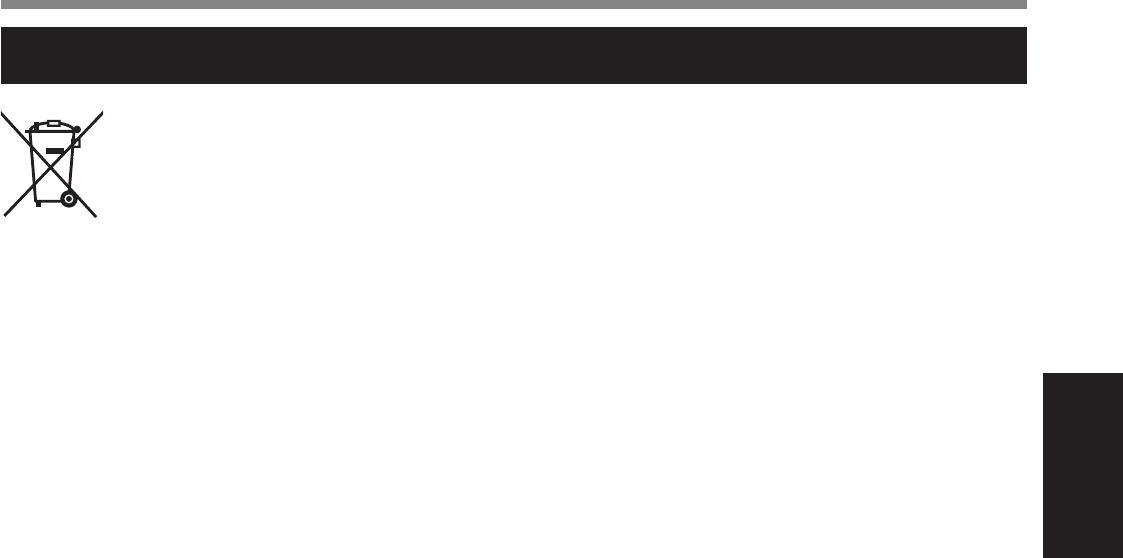
19
Read Me First
For India
For the purpose of recycling to facilitate effective utilization of resources,
please return this product to a nearby authorized collection center, regis-
tered dismantler or recycler, or Panasonic service center when disposing
of this product.
Please see the Panasonic website for further information on collection
centers, etc.
http://www.panasonic.co.in/wps/portal/home 68-M-1
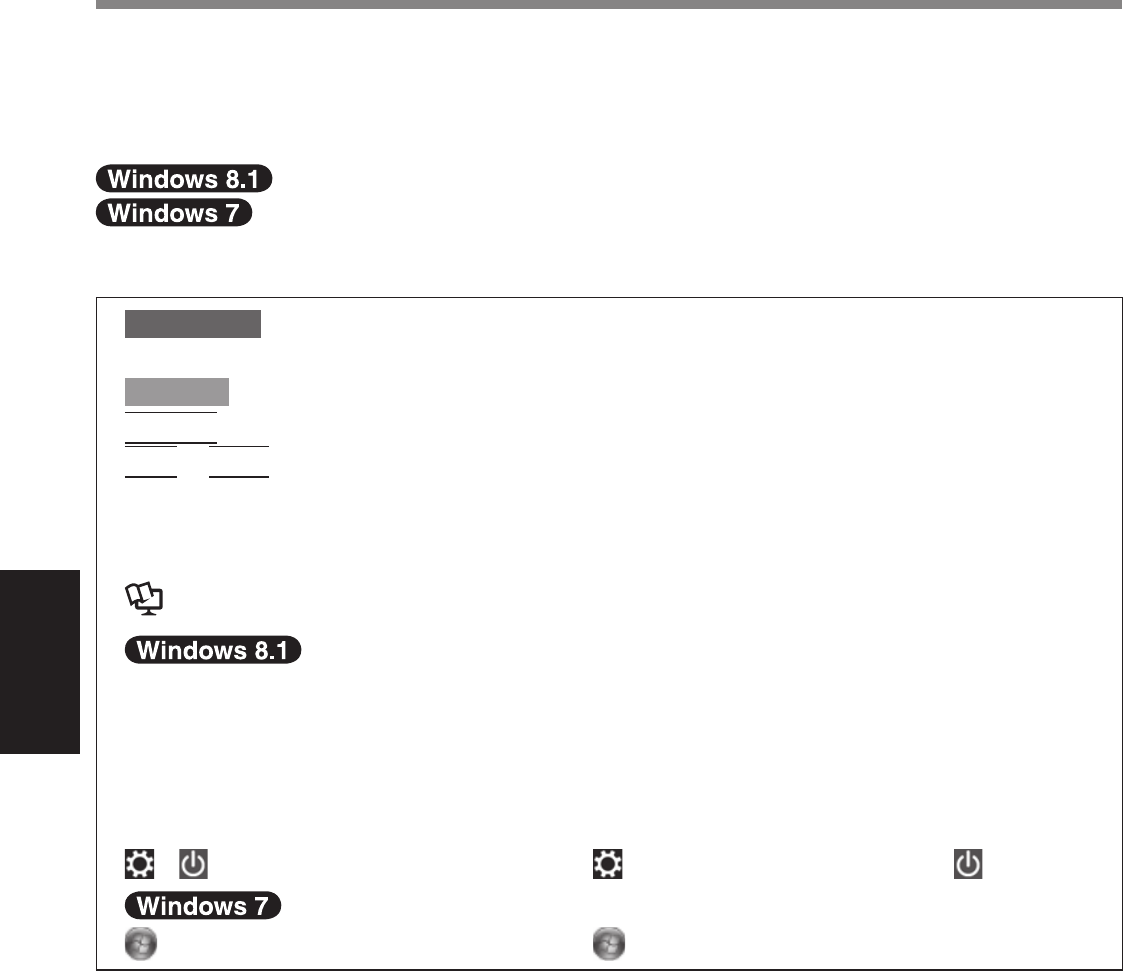
20
Getting Started
Introduction
Thank you for purchasing this Panasonic product. For optimum performance and
safety, please read these instructions carefully.
In these instructions, the names are referred as follows.
indicates Windows® 8.1 Operating System.
indicates Windows® 7 Operating System.
! Terms and illustrations in these instructions
CAUTION : Conditions that may result in minor or moderate
injury.
NOTE : Useful and helpful information.
Enter
: Press [Enter] key.
Alt
+
Del
: Press and hold [Alt] key, and then press [Del]
key.
% : Page in these Operating Instructions or in the
Reference Manual.
: Reference to the on-screen manuals.
Display “Charm”: Align the cursor to the top right (or bottom right)
corner of the screen to display Charm menu.
Alternatively:
Flick toward the center of the screen from the
right edge.
-
: Touch (Settings) and then touch (Power).
(Start) - [All Programs] : Touch (Start), and then touch [All Programs].
# Some illustrations are simpliÞ ed to help your understanding and may look dif-
ferent from the actual unit.
# If you do not log on as an administrator, you cannot use some functions or
cannot display some screens.
# Refer for the latest information about optional products to the catalogs, etc.
# In these instructions, the names and terms are referred as follows.
& “Windows® 8.1 Pro 64-bit” as “Windows” or “Windows 8.1”
& “Windows® 7 Professional 32-bit Service Pack 1” and “Windows® 7 Profes-
sional 64-bit Service Pack 1” as “Windows” or “Windows 7”
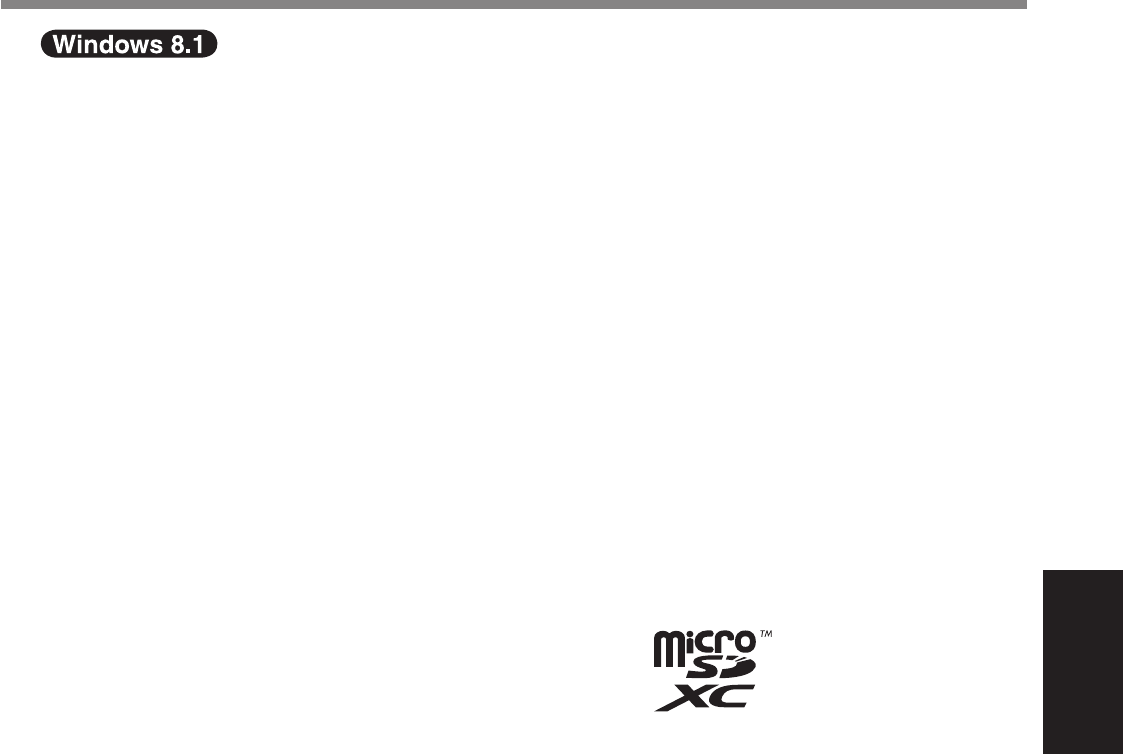
21
Getting Started
#
$Screen messages are explained in [English (United States)].
$(Depending on the language preference, some screen messages in these
instructions are different from the actual screen messages. For example, [Flight
mode] may be displayed instead of [Airplane mode] in some language prefer-
ence.)
! Disclaimer
Computer speciÞ cations and manuals are subject to change without notice. Pana-
sonic Corporation assumes no liability for damage incurred directly or indirectly
from errors, omissions or discrepancies between the computer and the manuals.
! Trademarks
Microsoft®, Windows®, and the Windows logo are registered trademarks of Micro-
soft Corporation of the United States and/or other countries.
Intel, Core, Centrino and PROSet are either registered trademarks or trademarks
of Intel Corporation.
microSDXC Logo is a trademark of SD-3C, LLC.
Adobe, the Adobe logo and Adobe Reader are either registered trademarks or
trademarks of Adobe Systems Incorporated in the United States and/or other
countries.
Bluetooth® is a registered trademark owned by Bluetooth SIG, Inc., U.S.A. and
licensed to Panasonic Corporation.
HDMI, the HDMI Logo and High-DeÞ nition Multimedia Interface are trademarks or
registered trademarks of HDMI Licensing LLC in the United States and other coun-
tries.
Names of products, brands, etc., appearing in this manual are trademarks or reg-
istered trademarks of their respective own companies.
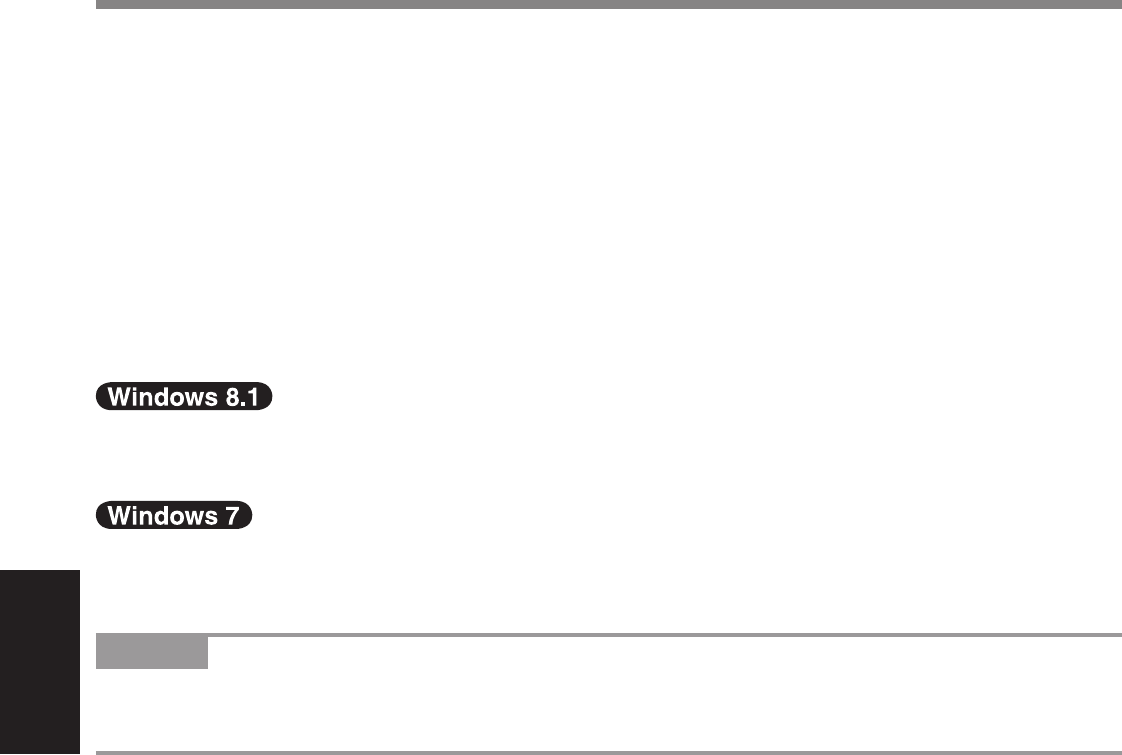
22
Getting Started
Introduction
! On-screen Manual
For further information about the computer, you can refer to the on-screen manual.
# Reference Manual
The Reference Manual contains the practical information to help you fully enjoy
the computer’s performance.
# Important Battery Tips
The Important Battery Tips will provide you with the battery information so that
you can use the battery in the optimum condition to obtain longer operation
time.
To access the on-screen manuals, follow the steps below.
On the Start screen, touch the [Manual Selector] tile, and select the on-screen
manual.
Double-touch [Manual Selector] on the desktop screen, and select the on-screen
manual.
NOTE
# [Contents] tab or [Search] tab is displayed on the left side of the window.
Select tab and display the desired item.
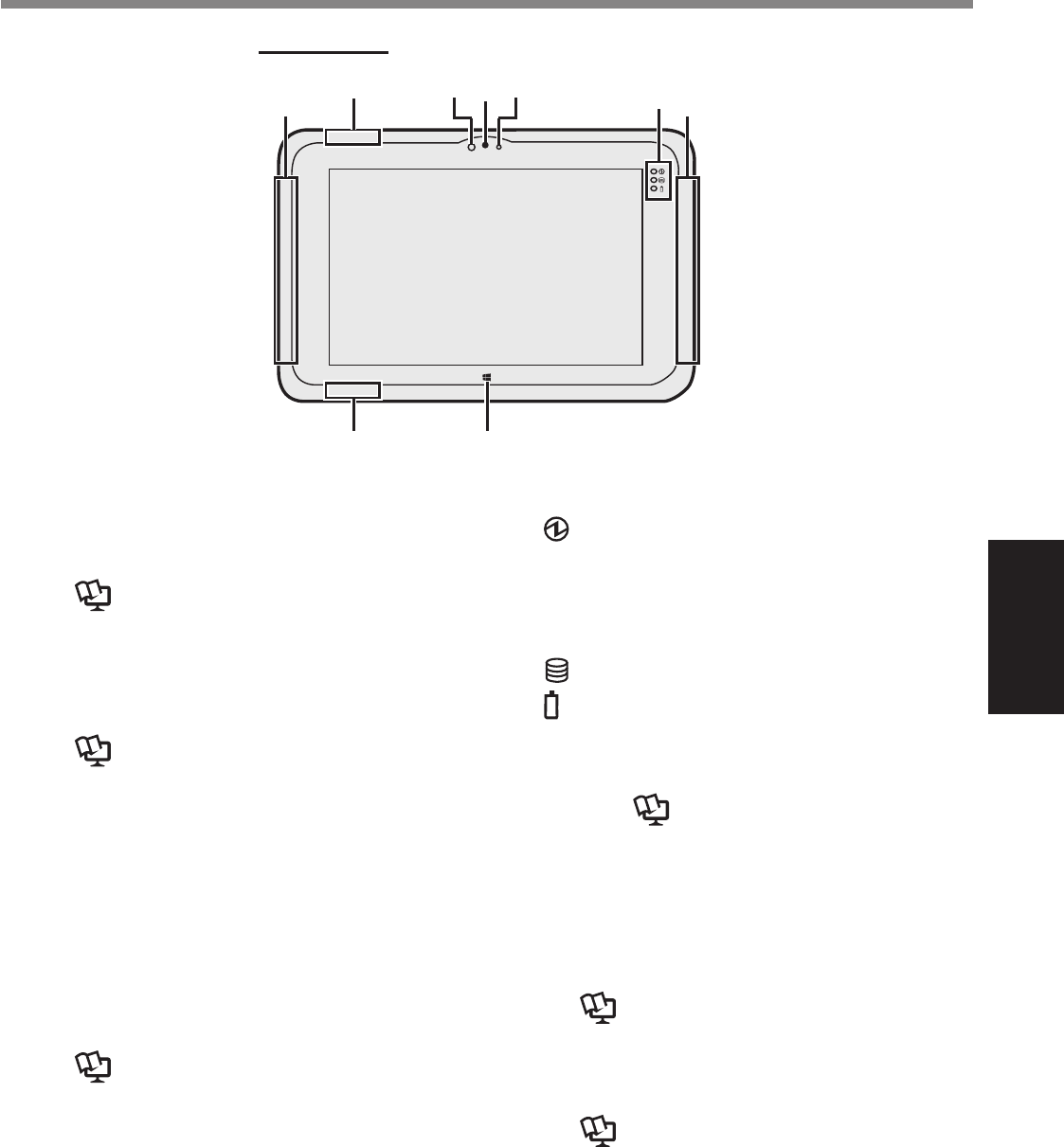
23
Getting Started
A: Wireless WAN Antenna
<Only for model with wireless
WAN>
% Reference Manual “Wireless
WAN”
B: Wireless LAN Antenna
<Only for model with wireless LAN>
% Reference Manual “Wireless
LAN”
C: Ambient Light Sensor
The ambient light sensor is
equipped with an automatic
brightness adjustment function
that adjusts the display screen.
(% page !")
Front Camera
$ % Reference Manual “Camera”
D: Camera Lens
E: Camera Indicator
F: LED Indicators
: Power Indicator
Off: Power off/Hibernation,
Green: Power on, Blinking
green: Sleep.
: Drive status
: Battery status
% page 34 “When the battery
indicator does not light on”
% Reference Manual “Bat-
tery Power”
G: Wireless LAN Antenna / Blue-
tooth Antenna
<Only for model with wireless LAN>
<Only for model with Bluetooth>
% Reference Manual “Wireless
LAN” “Bluetooth”
H: Windows Button
% Reference Manual “Tablet
Buttons”
Description of Parts
F
HG
ABD E
CA
Front side
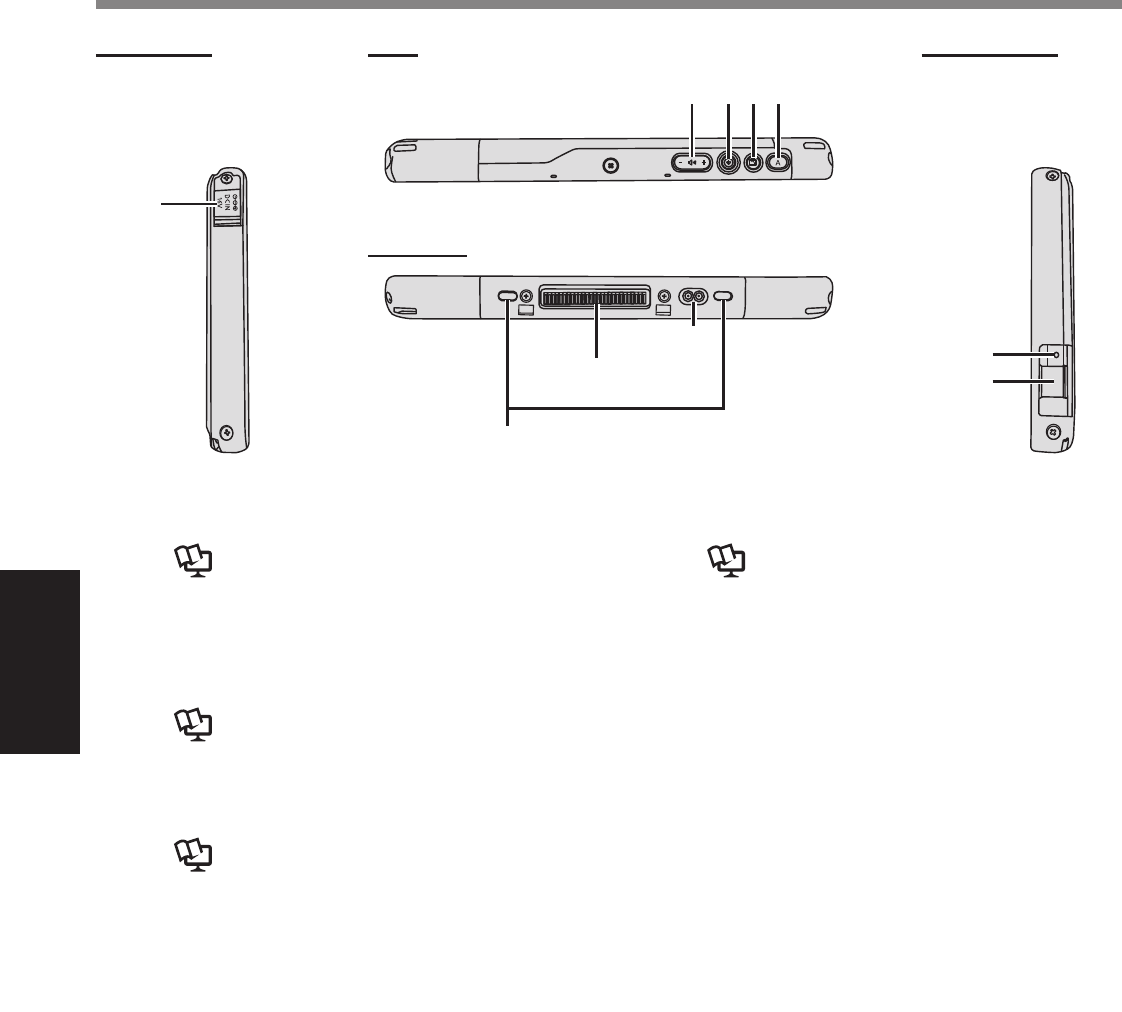
24
Getting Started
Description of Parts
A: Volume Button
% Reference Manual “Tablet
Buttons”
B: Power Switch
C: Rotation Lock Button
% Reference Manual “Display
Rotation”
D: A Button
% Reference Manual “Tablet
Buttons”
E: DC-IN Jack
F: Headset Jack
A headset or headphone can be
connected.
G: USB3.0 Port
% Reference Manual “USB
Devices”
H: Security Lock
A Kensington cable can be con-
nected.
For further information, read the
manual that comes with the cable.
I: Expansion Bus Connector
% Reference Manual “Cradle”
J: External Antenna Connector
<Only for model with wireless
WAN>
E
F
G
Left side Right side
DCBA
H
IJ
Top
Bottom
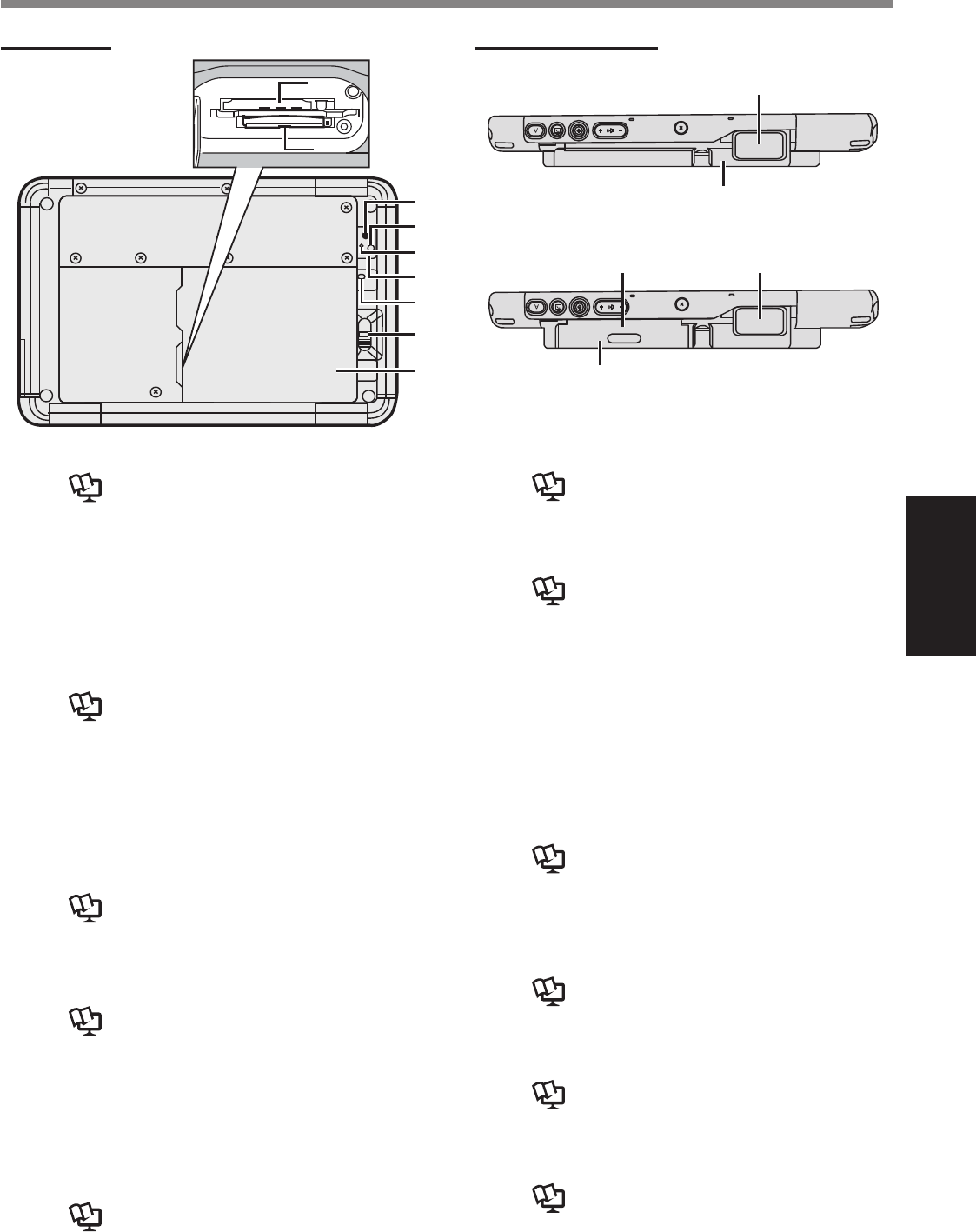
25
Getting Started
Rear Camera
$ % Reference Manual “Camera”
A: Camera Lens
B: Camera Light
C: Camera Indicator
D: Speaker
E: Battery Indicator
F: Battery Latch
% Reference Manual “Battery
Power”
G: Battery Pack
H: SIM Card Slot
<Only for model with wireless
WAN>
% Reference Manual “Wireless
WAN”
I: microSD Memory Card Slot
% Reference Manual “microSD
Memory Card Slot”
J: Barcode Reader / Serial Port /
LAN Port
<Only for model with Barcode
Reader>
% Reference Manual “Barcode
Reader”
<Only for model with Serial Port>
% Reference Manual “Serial
Port”
<Only for model with LAN Port>
% Reference Manual “LAN”
K: Built-in Bridge Battery
<Only for model with Built-in Bridge
Battery>
L: Smart Card Reader / Magnetic
Stripe Card Reader / NFC Reader
/ RFID Reader
<Only for model with Smart Card
Reader>
% Reference Manual “Smart
Card Reader”
<Only for model with Magnetic
Stripe Card Reader>
% Reference Manual “Magnetic
Stripe Card Reader”
<Only for model with NFC Reader>
% Reference Manual “NFC
Reader”
<Only for model with RFID Reader>
% Reference Manual “RFID
Reader”
A
B
C
D
E
F
G
HH
II
Rear side
J
K
JL
K
Top (optiopnal)
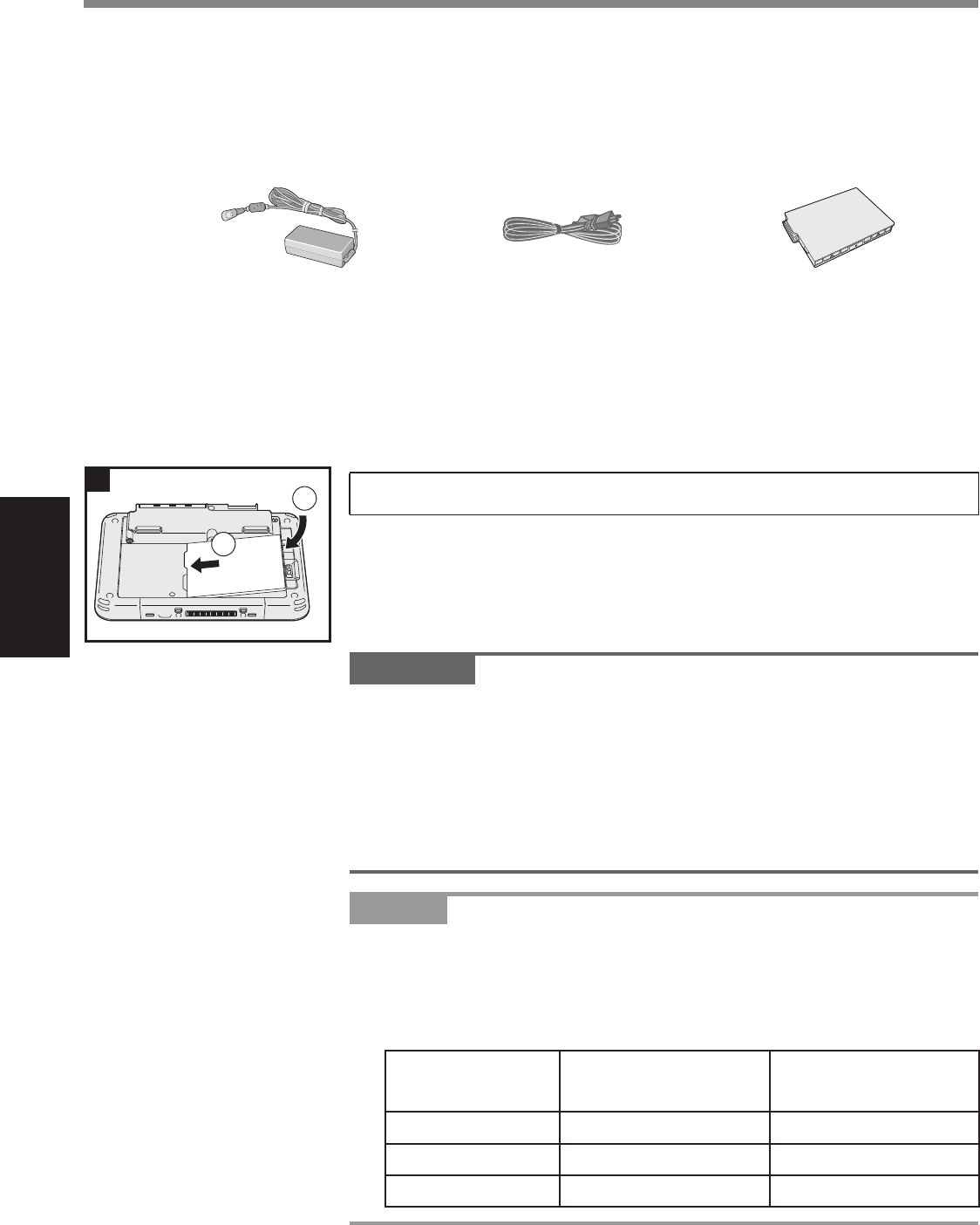
26
Getting Started
! Preparation
A Check and identify the supplied accessories.
If you do not Þ nd the described accessories, contact Panasonic Technical
Support (% page 67).
• AC Adaptor . . . . . . 1
Model No: CF-AA6373A
• AC Cord . . . . . . . . 1 • Battery Pack . . . . . 1
Model No: FZ-VZSU94W
• OPERATING INSTRUCTIONS (This book) . . . . . . . . . . . . . . . . . . . 1
B Read the LIMITED USE LICENSE AGREEMENT before breaking the seal
on the computer’s packaging (% page 56).
First-time Operation
1 Inserting the Battery Pack.
Turn over the computer and insert the battery pack
until it touch to the secured position.
# Make sure no foreign objects are under the com-
puter.
CAUTION
# Make sure the latch is securely locked. Otherwise the
battery pack may fall when you carry the computer.
# Do not touch the terminals of the battery pack and the
computer. Doing so can make the terminals dirty or
damaged, and may cause malfunction of the battery
pack and the computer.
NOTE
# Note that the computer consumes electricity even
when the computer power is off. If the battery pack is
fully charged, the battery will fully discharge in the fol-
lowing period of time:
Status FZ-VZSU94W FZ-FZSU95W
(optional)
When power is off
Approx. @@ weeks Approx. @@ weeks
In sleep Approx. @@ days Approx. @@ days
In hibernation
Approx. @@ weeks
Approx. @@ week
!
㪉
㪈
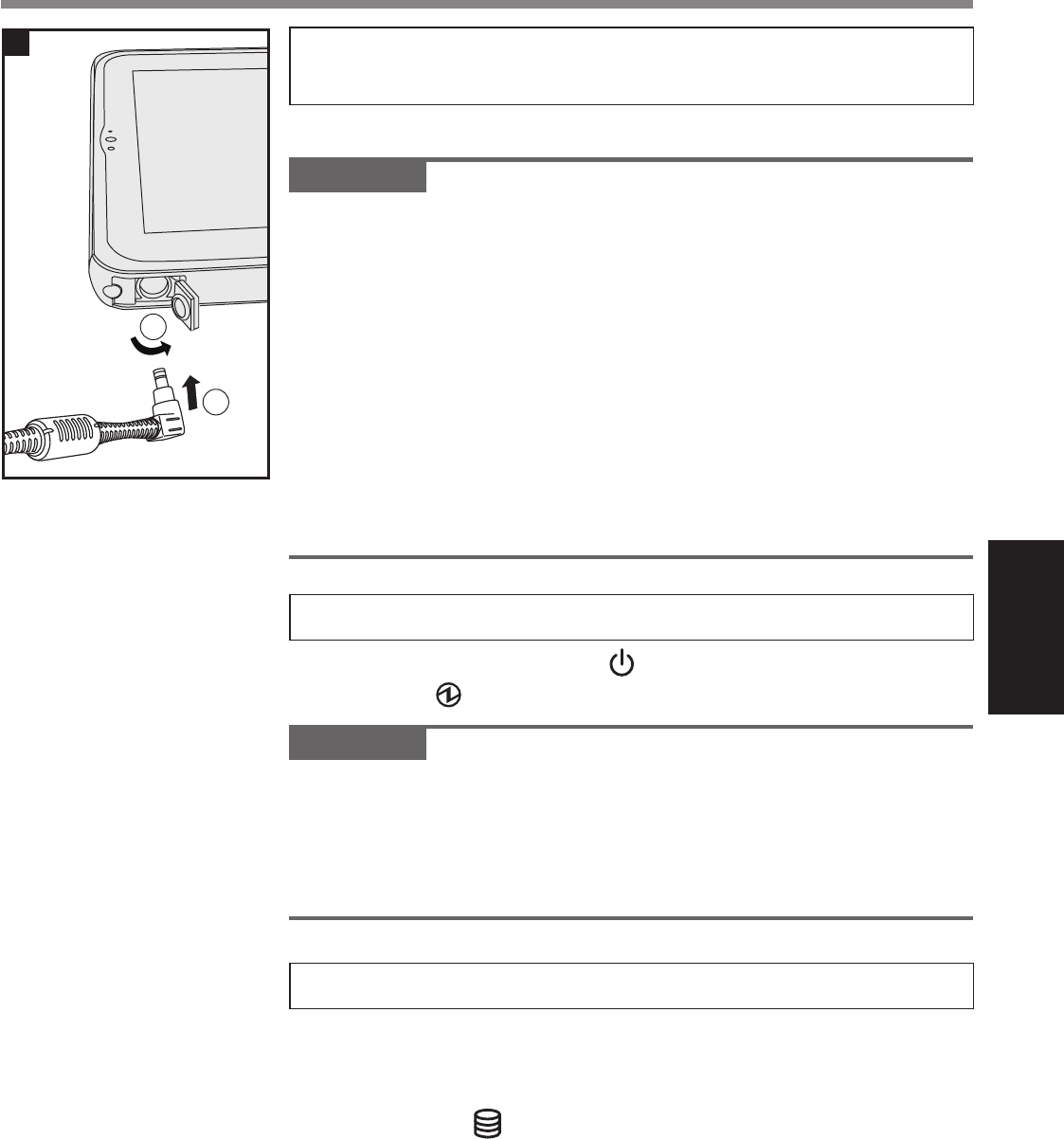
27
Getting Started
2 Connect your computer to a power out-
let.
The battery charging starts automatically.
CAUTION
# Do not disconnect the AC adaptor until the Þ rst-time
operation procedure is completed.
# When using the computer for the Þ rst time, do not con-
nect any peripheral device (including wired LAN cable)
except the battery pack and AC adaptor.
# Handling the AC adaptor
&
Problems such as sudden voltage drops may arise dur-
ing periods of thunder and lightning. Since this could
adversely affect your computer, an uninterruptible
power source (UPS) is highly recommended unless
running from the battery pack alone.
3 Turn on the computer.
Press the power switch
(% page 2!) until the power
indicator (% page 23) lights. (% page 31)
CAUTION
# Do not press the power switch repeatedly or do not
hold the power switch for four seconds or longer.
# Any changes from the default setting of the Setup Util-
ity must not be made until the First-time Operation is
completed.
4 Setup Windows.
Follow the on-screen instructions.
# The computer restarts several times. Do not touch
the screen or tablet buttons, and wait until the drive
indicator
has turned off.
# After the computer is turned on, the screen remains
black or unchanged for a while, but this is not a
malfunction. Wait for a moment until the Windows
setup screen appears.
㪈
㪉
"
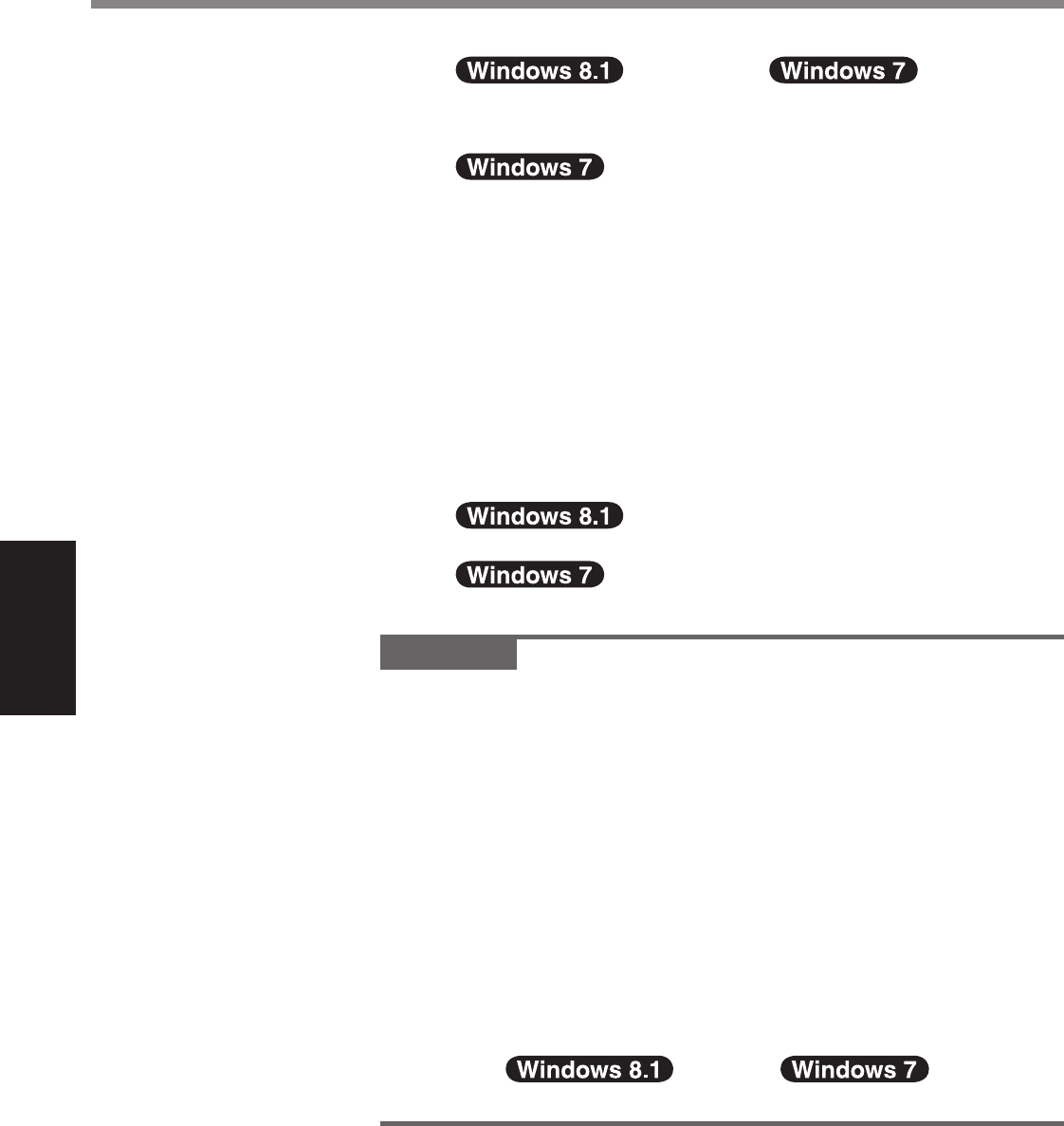
28
Getting Started
First-time Operation
# Setup of Windows will take approximately
5 minutes / 20 minutes.
$
Go to the next step, conÞ rming each message on
the display.
# Follow the steps below.
A When “Enable sensors” is displayed, touch [En-
able this sensor].
B When the [User Account Control] screen is dis-
played, touch [Yes].
C At the [Display Rotation Tool] conÞ rmation
screen, touch [Yes].
The computer restarts automatically, and the set-
ting is enabled.
# You can set the Wireless Network after the setup of
Windows is complete.
$ If “Get online” is displayed, you can
select “Skip this step”.
$ “Join a wireless network” screen may
not appear.
CAUTION
# You can change the user name, password, image and
security setting after setup of Windows.
# Remember your password. If you forget the password,
you cannot use Windows. Creating a password reset
disk beforehand is recommended.
# Do not use the following words for user name: CON,
PRN, AUX, CLOCK$, NUL, COM1 to COM9, LPT1 to
LPT9, @, &, space. In particular, if you create a user
name (account name) that includes the “@” mark, a
password will be requested at the log-on screen, even
if no password has been set. If you try to log on with-
out entering a password, “The user name or password
is incorrect.” may be displayed and you will not be
able to sign in / log on to
Windows (% page 51).
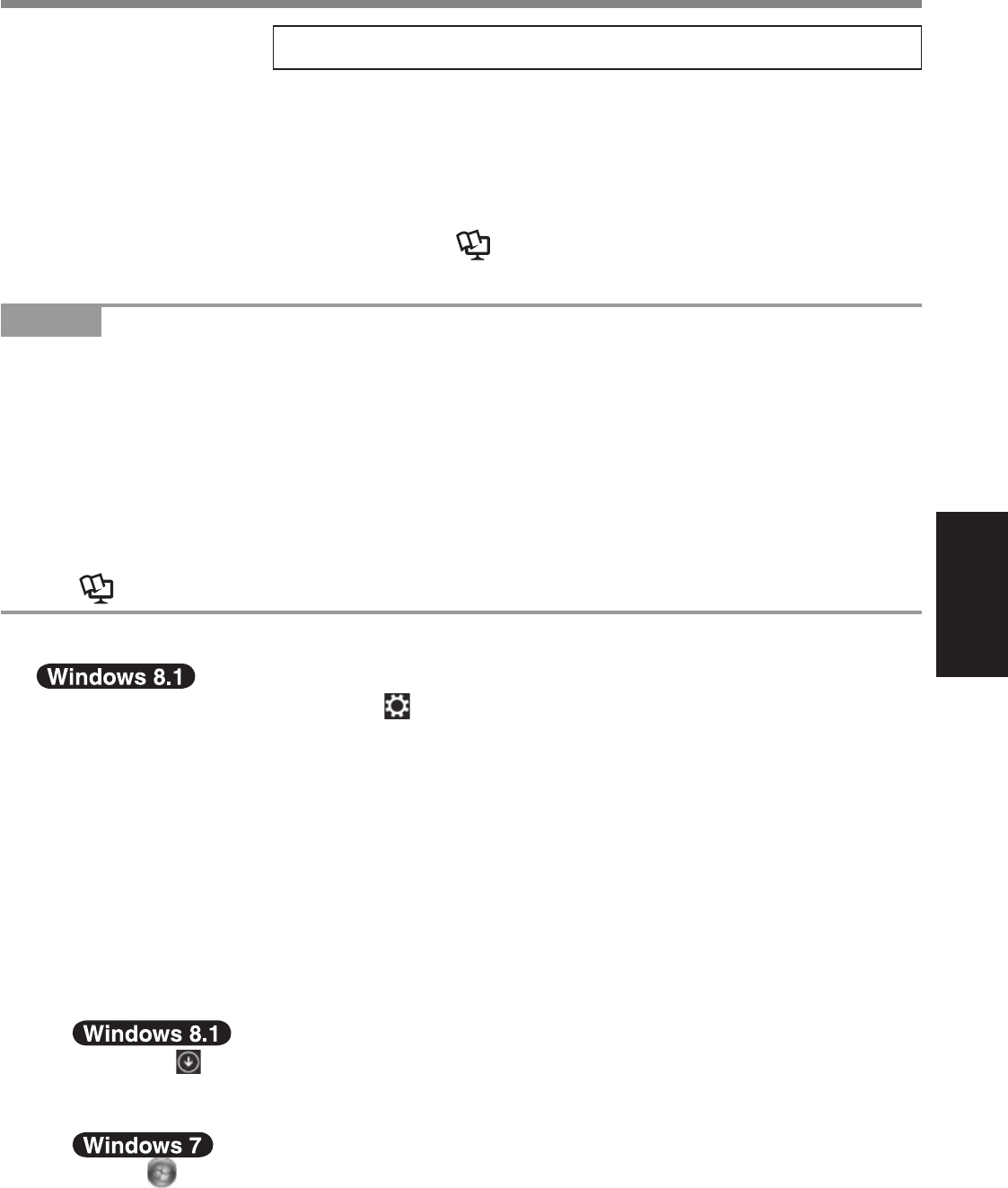
29
Getting Started
5 Create the recovery disc.
A recovery disc allows you to install OS and restore
its factory default condition, in case, for example, the
recovery partition of the ß ash memory is damaged.
We recommend creating a recovery disc before you
begin using the computer.
Refer to % Reference Manual “Recovery Disc
Creation Utility” about creating the disc.
NOTE
# PC Information Viewer
This computer periodically records the management information of the ß ash
memory, etc. The maximum data volume for each record is 1024 bytes.
This information is only used for estimating the cause when the ß ash memory
goes down by any possibility. They are never sent to outside via network nor
used for any other purpose except for the purpose described the above.
To disable the function, add the check mark for [Disable the automatic save
function for management information history] in [Hard Disk Status] of PC Infor-
mation Viewer, and touch [OK]. Then follow the on-screen instructions.
(% Reference Manual “Checking the Computer’s Usage Status”)
$! Before using wireless function
A Display “Charm”, and touch
- [Change PC Settings] - [Network] - [Airplane
mode].
Set [Airplane mode] to [Off], and then;
set [Wi-Fi] to [On] (for wireless LAN).
set [Mobile broadband] to [On] (for wireless WAN).
set [GPS] to [On] (for wireless WAN).
set [Bluetooth] to [On] (for Bluetooth).
$! To change the partition structure
You can shrink a part of an existing partition to create unallocated disk space,
from which you can create a new partition. In the default setting, you can use a
single partition.
A
1. Touch on the Start screen, and then long touch [This PC] under “Win-
dows System”.
2. Touch [Manage] on app bar.
Touch
(Start) and long touch [Computer], then touch [Manage].
# A standard user needs to enter an administrator password.
B Touch [Disk Management].
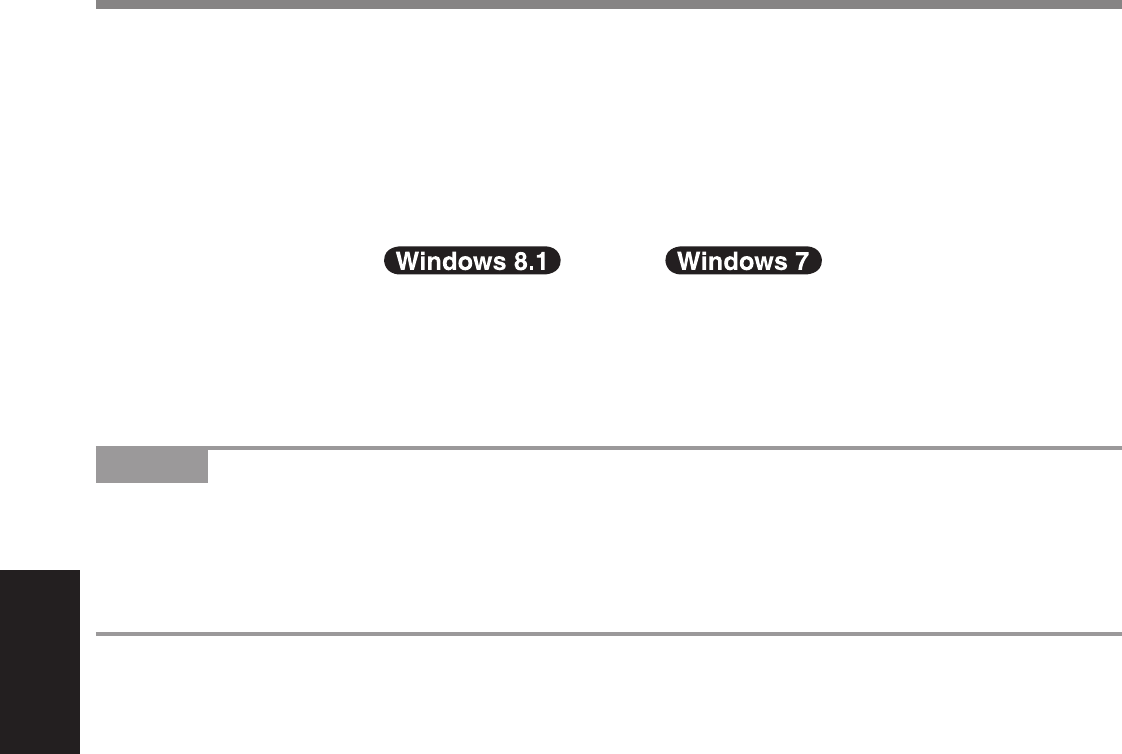
30
Getting Started
First-time Operation
C Long touch the partition for Windows (“c” drive in the default setting), and
touch [Shrink Volume].
# The partition size depends on the computer speciÞ cations.
D Input the size in [Enter the amount of space to shrink in MB] and touch
[Shrink].
# You cannot input a larger number than the displayed size.
# To select [Reinstall to the OS related partitions.] in installing OS
(% page 42), 70 GB / 60 GB or more is neces-
sary for [Total size after shrink in MB].
E Long touch [Unallocated] (the shrunk space in the step D) and touch [New
Simple Volume].
F Follow the on-screen instructions to make the settings, and touch [Finish].
Wait until formatting is completed.
NOTE
# You can create an additional partition using remaining unallocated space or
newly creating unallocated space.
# To delete a partition, long touch the partition and touch [Delete Volume] in the
step C.
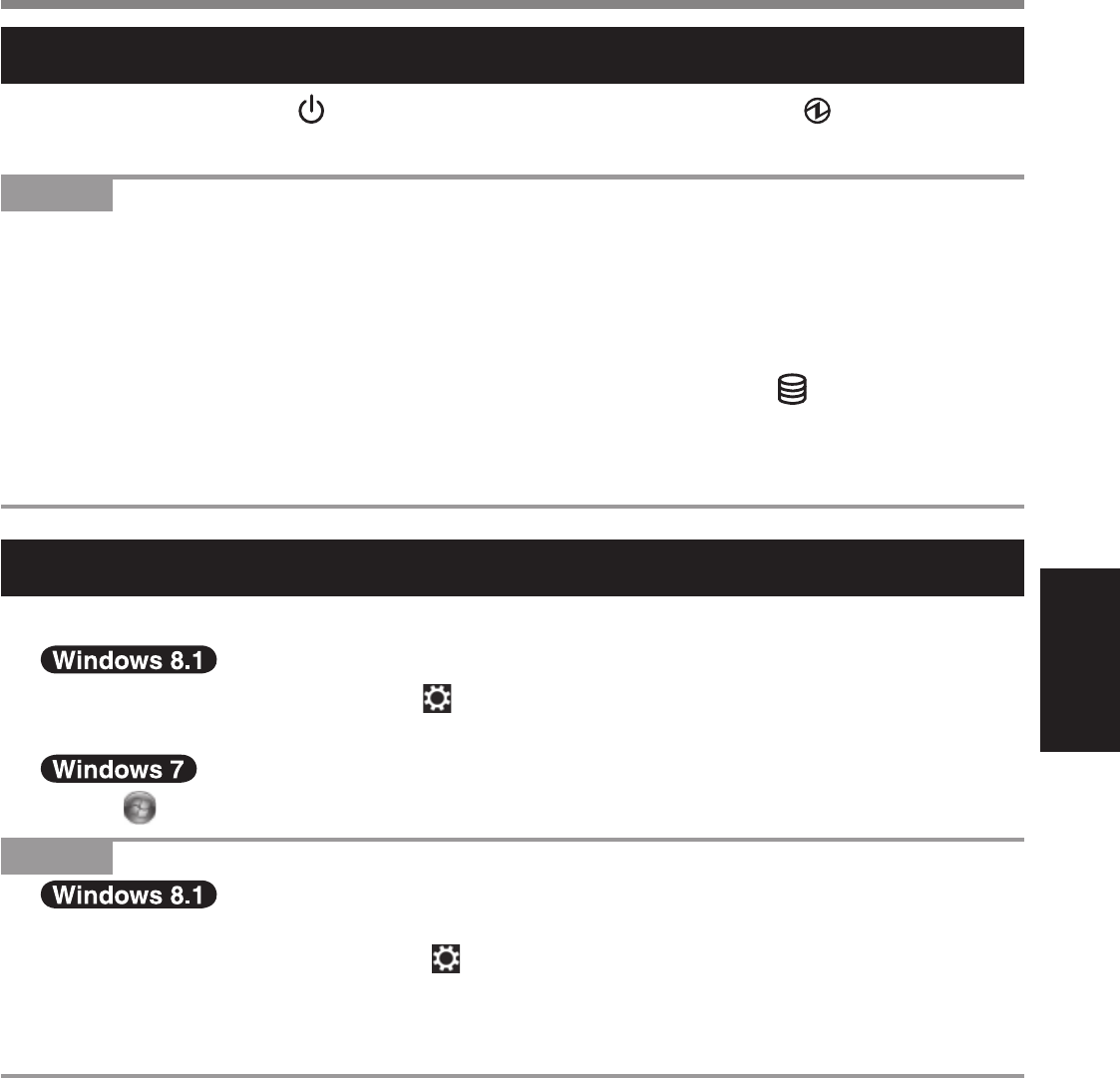
31
Getting Started
Turning On
Press the power switch
(% page 2!) until the power indicator (% page 23)
lights.
NOTE
# Do not press the power switch repeatedly.
# The computer will forcibly be turned off if you press the power switch for four
seconds or longer.
# Once you turn off the computer, wait for ten seconds or more before you turn
on the computer again.
#
Do not perform the following operation until the drive indicator
turns off.
& Connecting or disconnecting the AC adaptor
& Pressing the power switch
&
Touching tablet buttons, screen or external mouse
Turning Off
A Shut down the computer.
1. Display “Charm”, and touch .
2. Touch [Power] - [Shut down].
Touch
(Start) - [Shutdown].
NOTE
#
$To turn off the computer completely, proceed as follows.
A Display “Charm”, and touch - [Change PC settings] - [Update and recov-
ery] - [Recovery].
B Touch [Restart now] under “Advanced startup”.
C Touch [Turn off your PC].
Turning On / Turning Off
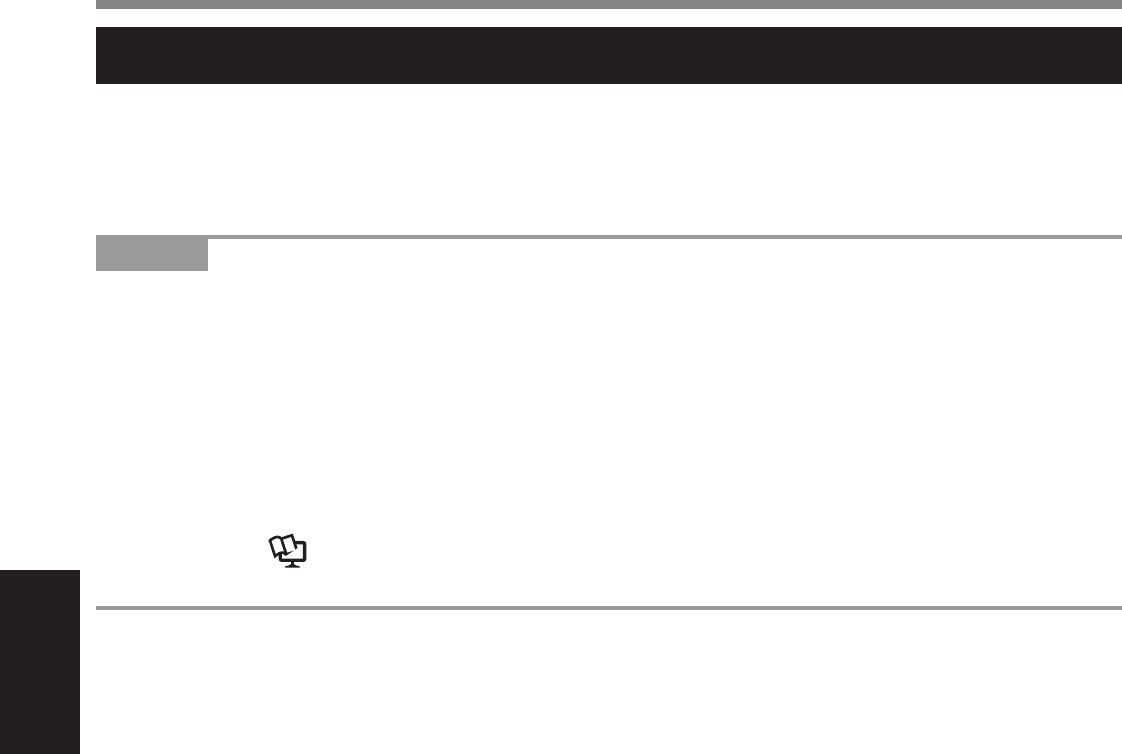
32
Getting Started
Turning On / Turning Off
Precaution against Starting Up/Shutting Down
# Do not do the following
& Connecting or disconnecting the AC adaptor
& Pressing the power switch
& Touching tablet buttons, screen or external mouse
NOTE
# To conserve power, the following power saving methods are set at the time of
purchase.
& The screen automatically turns off after :
$
10 minutes (when AC adaptor is connected) of inactivity
$
5 minutes (when operating on battery power) of inactivity
& The computer automatically enters sleep*1 after :
$
20 minutes (when AC adaptor is connected) of inactivity
$
15 minutes (when operating on battery power) of inactivity
*1 Refer to Reference Manual “Sleep or Hibernation Functions” about re-
suming from sleep.
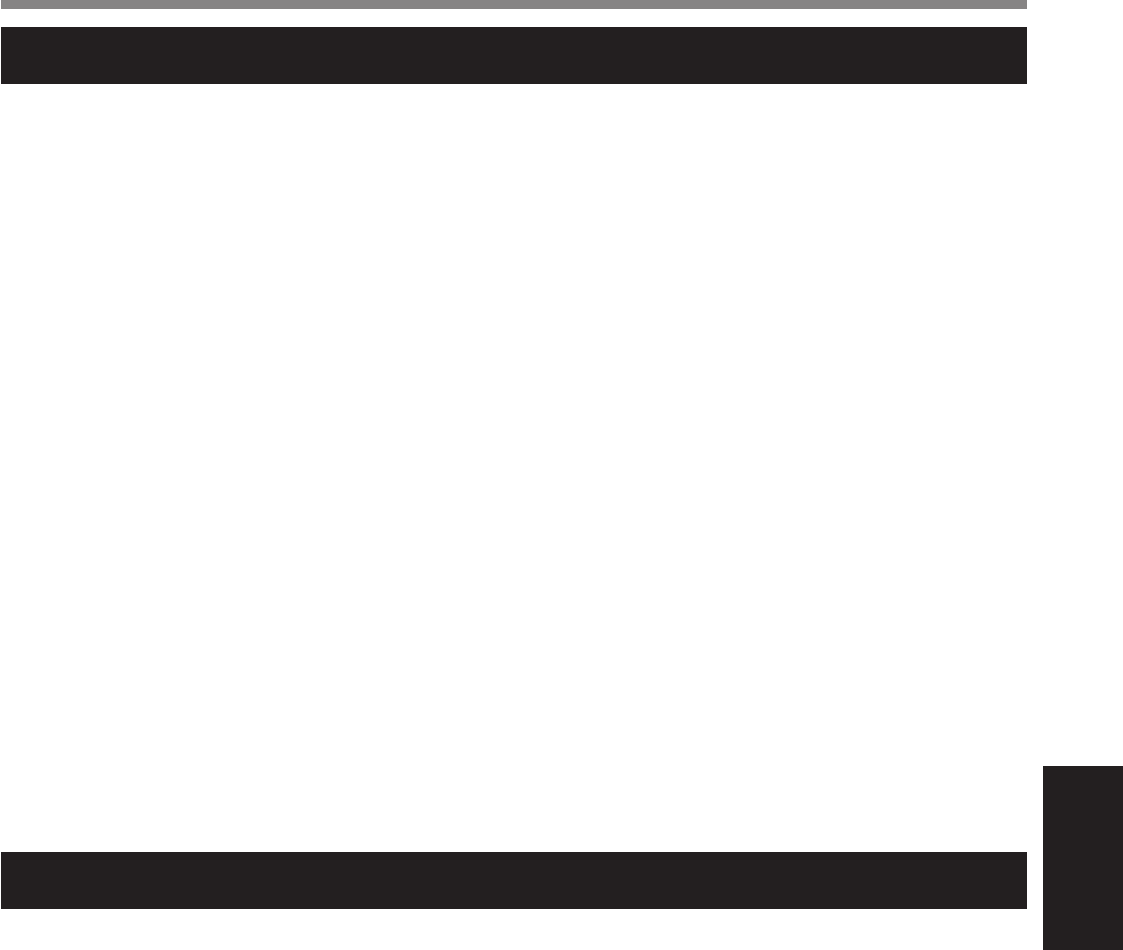
33
Useful Information
Handling and Maintenance
Operation environment
#
Place the computer on a ß at stable surface not subject to shock, vibration, and
danger of dropping. Do not place the computer upright or turn it over. If the
computer is exposed to an extremely strong impact, it may become damaged.
# Operating environment
Temperature: Operation : -10 °C to 50 °C {14 °F to 122 °F} (IEC60068-2-1, 2)*1
Storage : -20 °C to 60 °C {-4 °F to 140 °F}
Humidity: Operation : 30% to 80% RH (No condensation)
Storage : 30% to 90% RH (No condensation)
$Even within the above temperature/humidity ranges, operation for a long time
in extreme environments, smoking nearby, or operation in places where oil is
used or where there is a lot of dust will result in the product deterioration and
will shorten the product life.
*1 Do not expose the skin to this product when using the product in a hot or cold
environment. (% page #)
If the computer is wet in temperatures of 0 °C {32 °F} or below, freeze damage
may occur. Make sure to dry off the computer in such temperatures.
# Do not place the computer in the following areas, otherwise the computer may
be damaged.
& Near electronic equipment. Image distortion or noise may occur.
& In extremely high or low temperature.
# As the computer can become hot during operation, keep it away from items
that are sensitive to heat.
Handling cautions
This computer is designed to minimize shock to parts such as the LCD and the
ß ash memory drive, but no warranty is provided against any trouble caused by
shock. Be extremely careful when handling the computer.
# When carrying the computer:
& Turn off the computer.
& Remove all external devices, cables, Smart Cards and other protruding ob-
jects.
& Do not drop or hit the computer against solid objects.
& Do not grip the display part.
# When you board an airplane, take the computer with you and never put it in
your checked luggage. When using the computer on airplane, follow the air-
line’s instructions.
# When carrying a spare battery, put it in a plastic bag to protect its terminals.
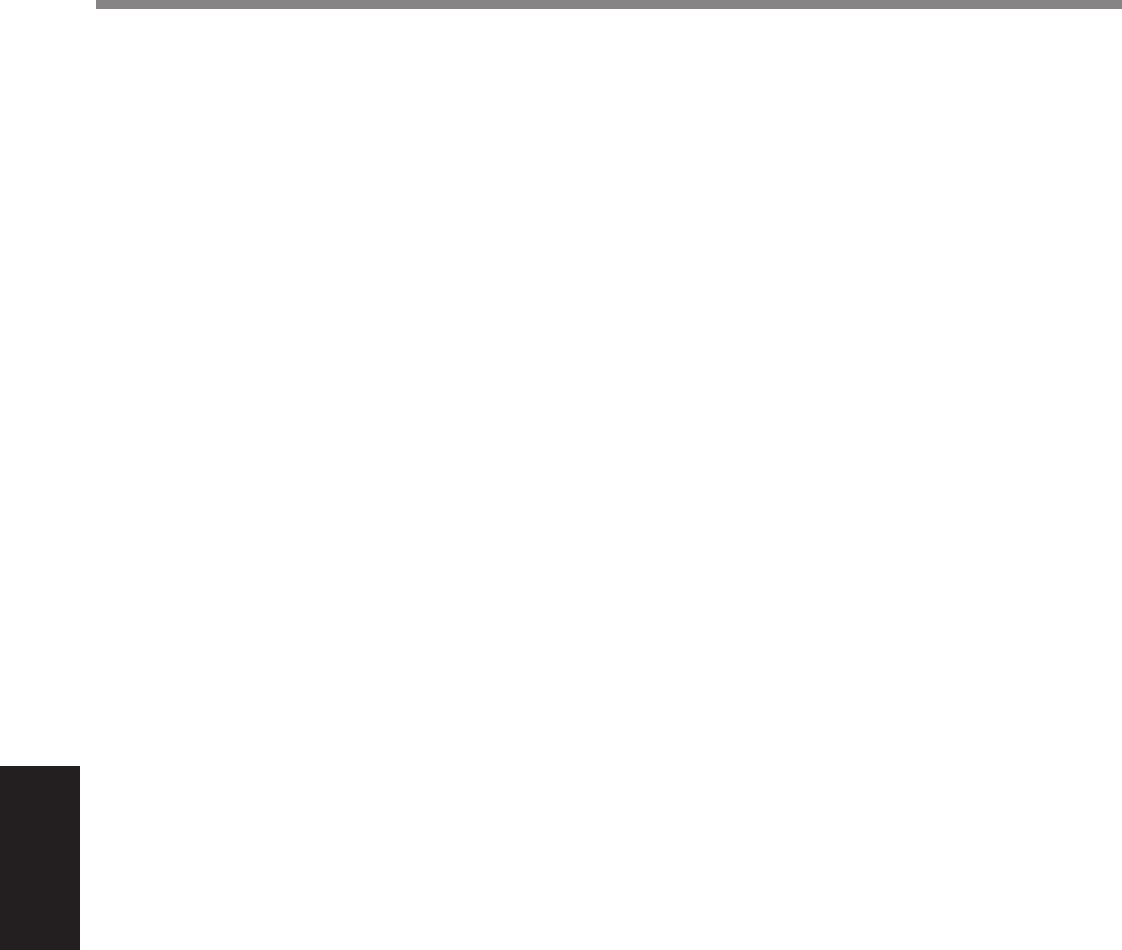
34
Useful Information
Handling and Maintenance
# The touchscreen is designed to be used by a Þ nger tip. Do not place any ob-
ject on its surface and do not press down strongly with sharp-pointed or hard
objects that may leave marks (e.g., nails, pencils and ball point pens).
# Avoid any harmful substances such as oil from getting into the touchscreen.
The pointer may not work correctly.
# Be careful not to get injured by dropping or getting hit when carrying the com-
puter.
# Use only the pen (optional) to touch the screen. Do not place any object on its
surface and do not press down strongly with sharp-pointed or hard objects that
may leave marks (e.g., nails, pencils and ball point pens).
# Do not use the screen when dust or dirt (e.g., oil) is on the screen. Otherwise
foreign particles on the screen/pen (optional) can scratch the screen surface or
obstruct the pen (optional) operation.
# Use the pen (optional) only for touching the screen. Using it for any other pur-
pose may damage the pen (optional) and result in scratches on the screen.
$! When the battery indicator does not light on
The battery indicator may not light on even if the AC adaptor and the battery pack
are correctly connected to the computer, due to the following reasons.
# The AC adaptor’s protection function may be working. In this case, pull out the
AC cord and wait for more than 1 minute before reconnecting the AC cord.
! When using peripheral devices
Follow these instructions and the Reference Manual to avoid any damage to the
devices. Carefully read the instruction manuals of the peripheral devices.
# Use the peripheral devices conforming to the computer’s speciÞ cations.
# Connect to the connectors in the correct direction.
# If it is hard to insert, do not try forcibly but check the connector’s shape, direc-
tion, alignment of pins, etc.
# If screws are included, fasten them securely.
# Remove the cables when you carry the computer. Do not pull the cables forc-
ibly.
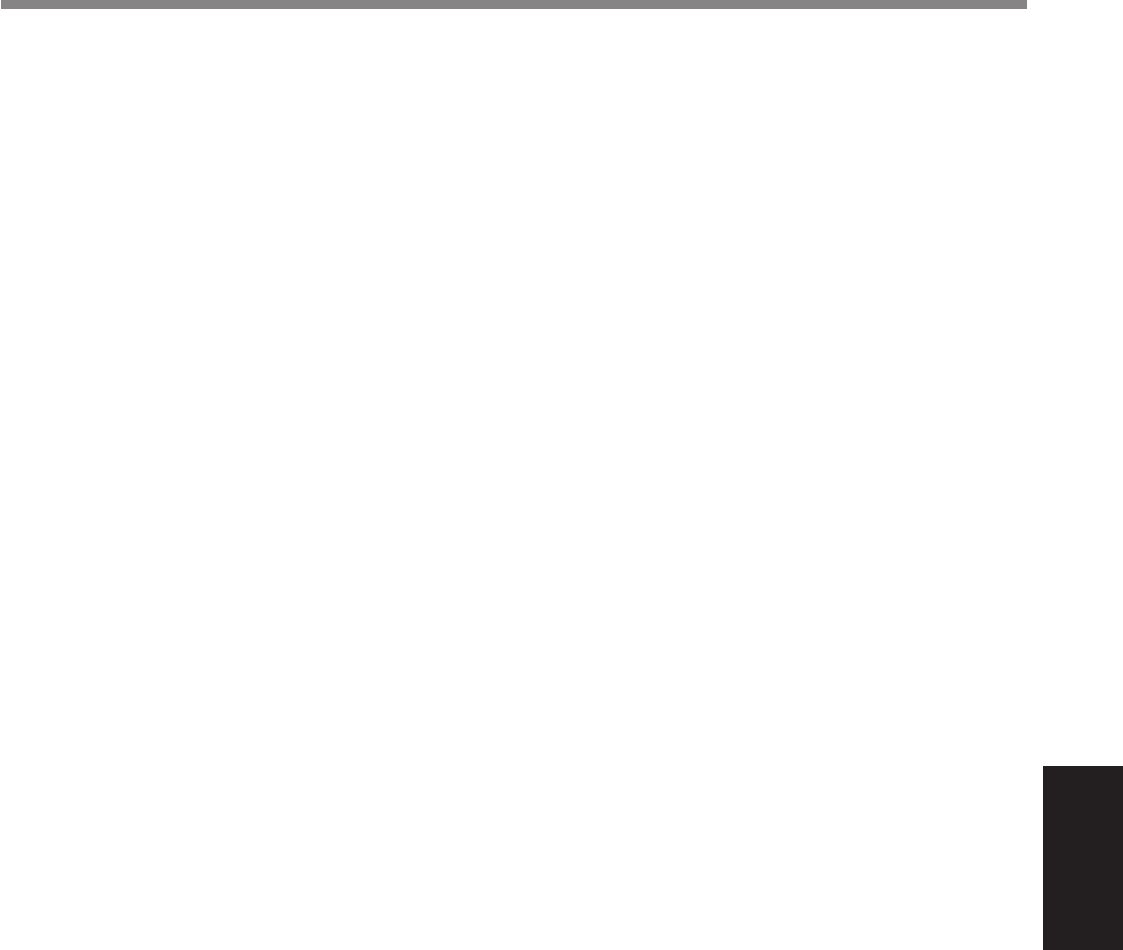
35
Useful Information
! Preventing your computer from unauthorized use via wireless LAN/Blue-
tooth/Wireless WAN
<Only for model with wireless LAN/Bluetooth/Wireless WAN>
#
Before using wireless LAN/Bluetooth/Wireless WAN, make the appropriate se-
curity settings such as data encryption.
! Battery Recalibration
# The battery recalibration may take a long time due to the large battery capac-
ity. This is not a malfunction.
$<When performing “Battery Recalibration” after shutting down Windows>
& Full charge: Approximately @@ hours (with FZ-VZSU94W) / Approxi-
mately @@ hours (with FZ-VZSU95W (optional))
&
Complete discharge: Approximately @@ hours (with FZ-VZSU94W) / Ap-
proximately @@ hours (with FZ-VZSU94W)
$
When performing “Battery Recalibration” without shutting down Windows, it may
take more time to charge / discharge.
$! Sensors
This computer is equipped with four sensors (acceleration sensor, gyro sensor,
magnetic sensor, ambient light sensor), and you can use these sensors with any
software that is compatible.
As the accuracy of each sensor output is dependent on the operating environment
and other conditions, the results should only be used as a reference.
The acceleration sensor, gyro sensor, and magnetic sensor are located at the bot-
tom left of the LCD. The detection results of each sensor may vary depending on
the display mode, how you are holding the computer, the application software you
are using, and other factors.
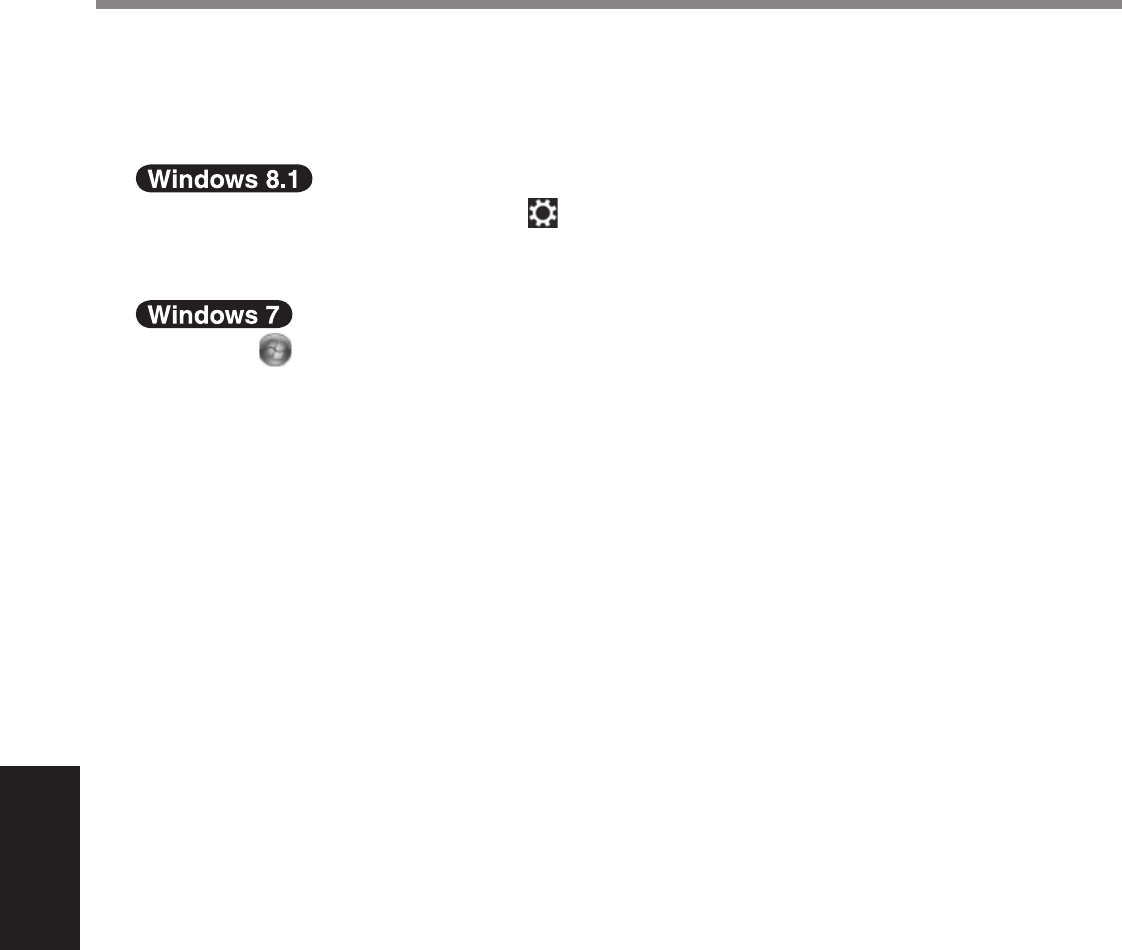
36
Useful Information
Handling and Maintenance
# Automatic brightness adjustment
The computer is equipped with an automatic brightness adjustment function
that adjusts the display screen based on the ambient light sensor. You can
conÞ gure the automatic adjustment function as follows.
A Display “Charm”, and touch
- [Change PC Settings] - [PC and devices] -
[Power and sleep], then set [Adjust my screen brightness automatically] to
[On].
A Touch
(Start) - [Control Panel] - [Hardware and Sound] - [Power Option].
B Touch [Change plan settings] for the power plan currently used.
C Touch [Change advanced power settings] and double-touch [Display].
D Double-touch [Enable adaptive brightness], make necessary settings, and
touch [OK].
Set each item to ON, and the brightness of the screen display will adjust
automatically.
The ambient light sensor is located at the top of LCD.
The ambient light cannot be detected properly if this area is obstructed or dirty.
# Magnetic sensor
The magnetic sensor on the computer operates by detecting geomagnetism.
Therefore, the magnetic sensor may not function properly and it readings may
be inaccurate, especially in the following environments.
& Inside or near steel structures such as buildings or bridges
& Inside or near automobiles, or near train power lines
& Near metallic furniture or appliances
& When the AC adaptor or other peripheral devices are brought closer to the
computer
& Near magnets, speakers, or other objects with strong magnetic Þ elds
The magnetic directions indicated by the magnetic sensor may not be accurate
immediately after purchase or in environments with poor magnetic Þ elds.
In such cases, turn on the computer and move it as follows.
A Hold the computer so that its display side is facing the ground and level.
B While keeping the computer level, rotate it 90 degrees or more clockwise.
C Return the computer to position A, and rotate it 90 degrees or more coun-
terclockwise.
D Return the computer to position A.
E Tilt the computer 90 degrees or more to the left so that the left side of the
computer tilts down.
F Return the computer to position A, and tilt it 90 degrees or more to the right
so that the right side of the computer tilts down.
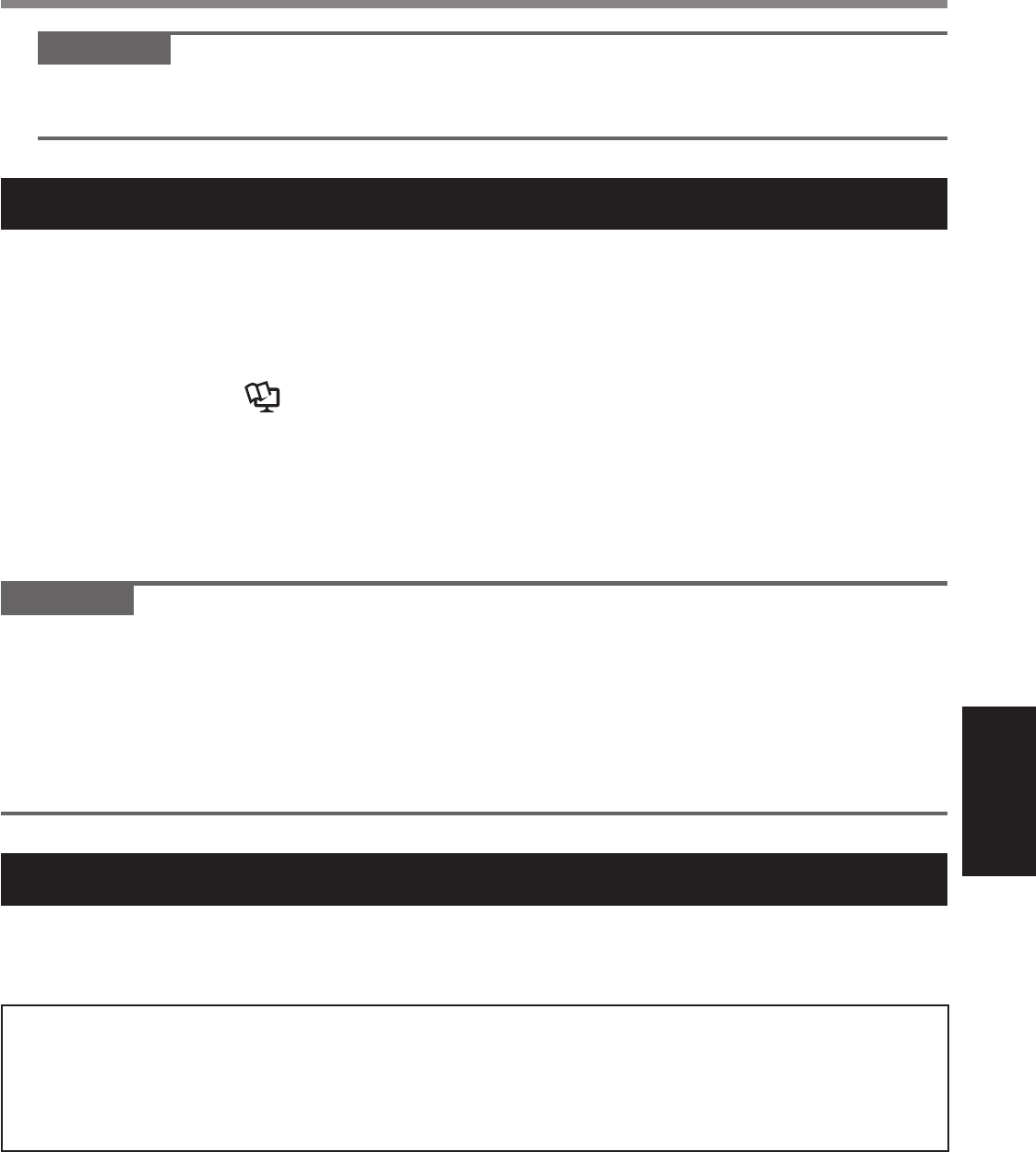
37
Useful Information
CAUTION
! Hold the computer Þ rmly when moving it. Strong shocks from dropping the
computer may result in damage.
Maintenance
If drops of water or other stains get on the surface of the LCD panel, wipe them off
immediately. Failure to do so may result in staining.
To clean the LCD panel
Use the soft cloth. (For further information, refer to “Suggestions About Cleaning
the LCD Surface” % Reference Manual “Screen Input Operation”.)
To clean areas other than the LCD panel
Wipe with a soft dry cloth such as gauze. When using detergent, dip a soft cloth in
water-diluted detergent and wring it thoroughly.
CAUTION
# Do not use benzene, thinner, or rubbing alcohol since it may adversely af-
fect the surface causing discoloration, etc. Do not use commercially-available
household cleaners and cosmetics, as they may contain components harmful
to the surface.
# Do not apply water or detergent directly to the computer, since liquid may enter
inside of the computer and cause malfunction or damage.
Dispose of Computer
<Only for model with Built-in Bridge Battery>
<For Europe and U.S.A./Canada>
Attention Customers
Don't remove the battery by yourself. The battery must be removed by quali-
Þ ed professionals.
When disposing of this product, be sure to contact qualiÞ ed
professionals to remove the battery.
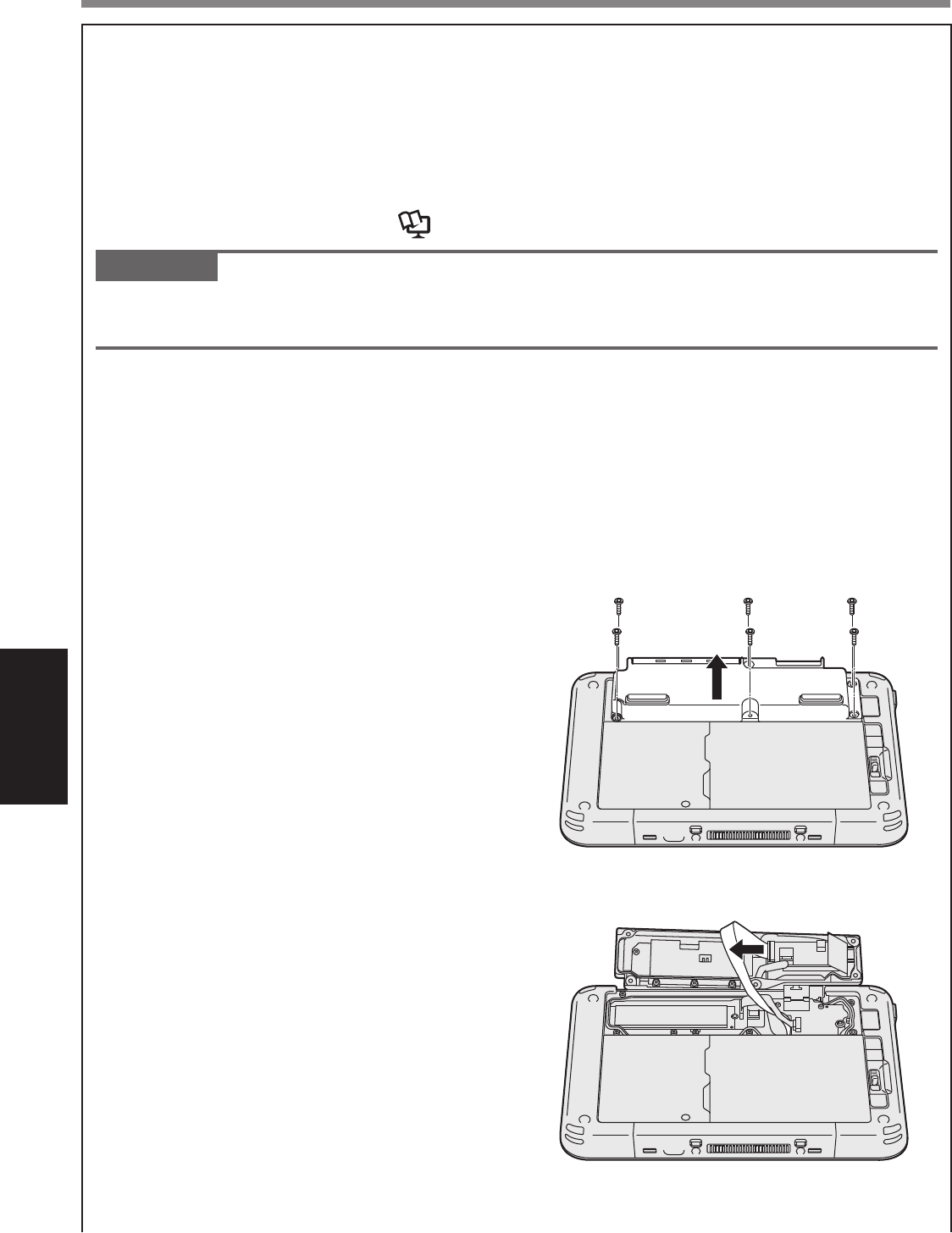
38
Useful Information
Handling and Maintenance
Attention QualiÞ ed professionals to remove the battery
Dispose of this product correctly in accordance with the local regulations after
removing the battery as shown in the following procedure.
$! Preparation
# Remove all peripherals (microSD memory card, etc.).
#
Erase the stored data. (% Reference Manual “Erasing Flash Memory Data”)
CAUTION
# Never disassemble the computer except before disposal.
# Refer to page 3 for precautions when disposing of the computer.
1. Turn off the computer, and disconnect the AC adaptor.
2. Turn over the computer, remove the battery pack, and wait for about 3 min-
utes.
3. Remove the screws (A) and the cover.
4. Pull out all cables from the connector on the cover side.
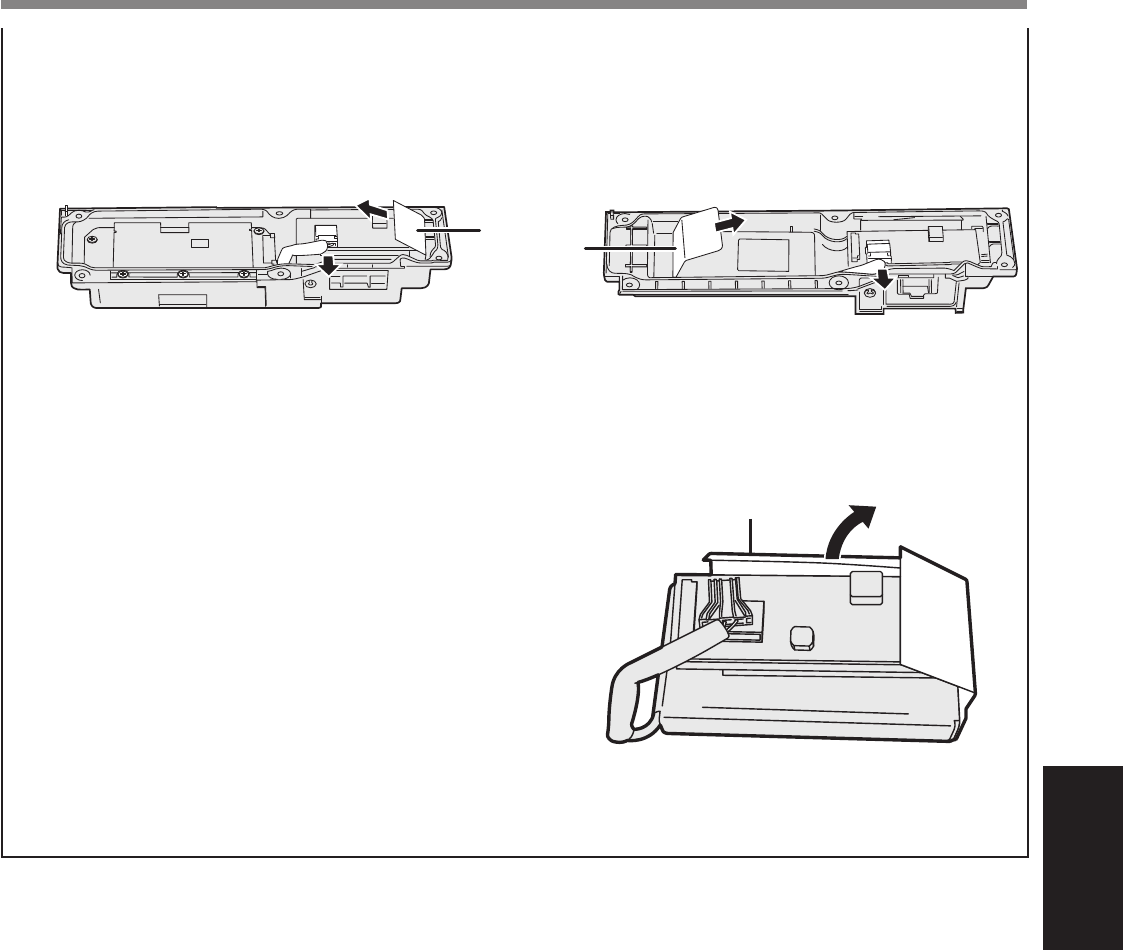
39
Useful Information
5. Pull out the battery cable and the plastic tab (B) to remove the battery.
<Model with Smart card reader/Mag-
netic stripe card reader/NFC reader/
RFID reader>
<Model without Smart card reader/
Magnetic stripe card reader/NFC
reader/RFID reader>
B
B
6. <Only for model with Smart card reader/Magnetic stripe card reader/NFC
reader/RFID reader>
Pull out the plastic tab (C) to remove the circuit from the battery.
C
7. Insulate the connectors on the built-in battery by covering them with plastic
tape, for example.
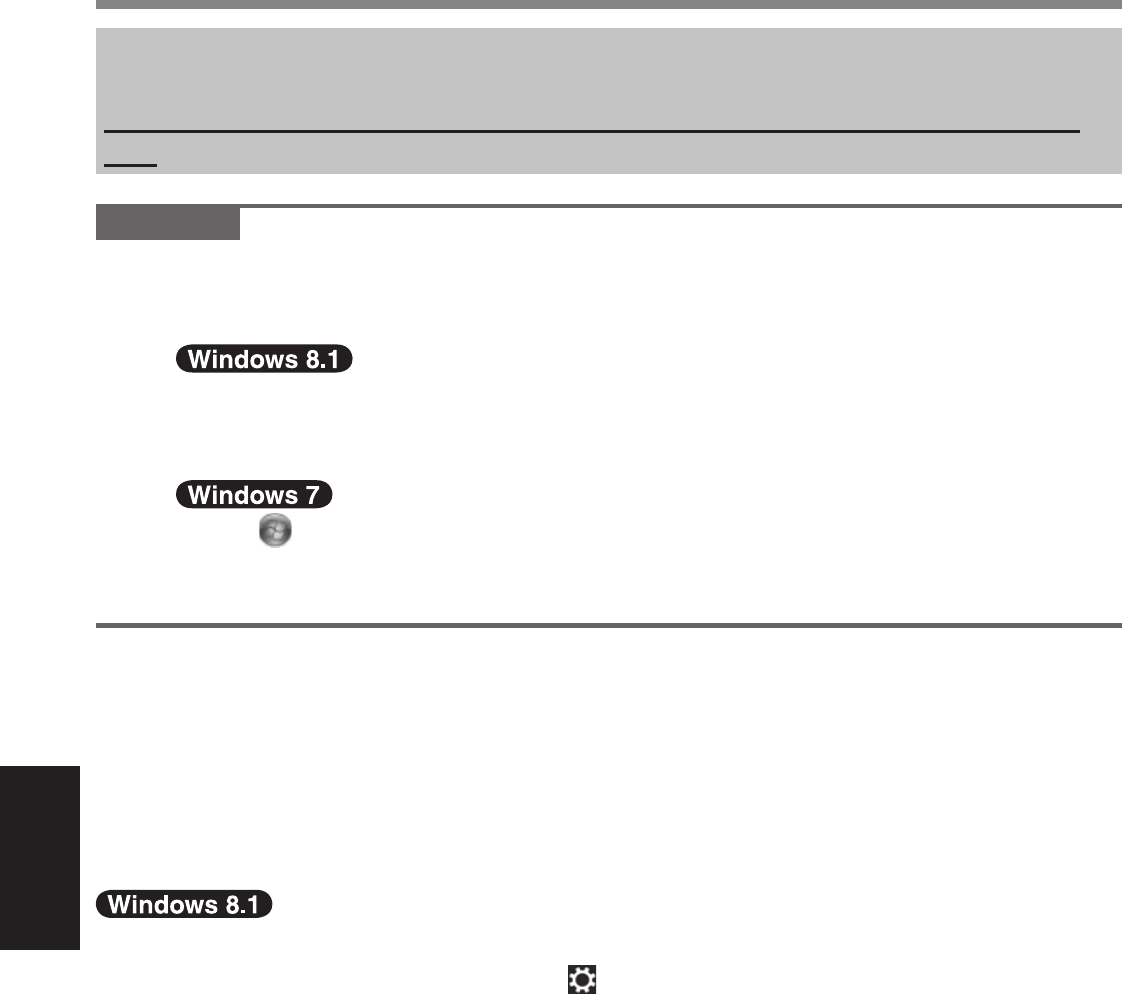
40
Useful Information
Installing Software
Installing software will return the computer to the default condition. When you
install the software, the ß ash memory data will be erased.
Back up important data to other media or an external hard disk before installa-
tion.
CAUTION
# Do not delete the Recovery Partition on the ß ash memory. The disk space in
the partition is not available to store data.
$To check the Recovery Partition, perform the following methods.
$A
$1. Flick from the middle of the Start screen to the top, and then long touch
[This PC] under “Windows System”.
$ 2. Touch [Manage] on app bar.
$
$ Touch
(Start) and long touch [Computer], then touch [Manage].
$ # A standard user needs to enter an administrator password.
$B Touch [Disk Management].
$! Remove everything and reinstall Windows
Preparation
# <Only for model with TPM> Connect the external keyboard.
# Remove all peripherals.
# Connect the AC adaptor and do not remove it until installation is com-
plete.
1 Perform “Remove everything and reinstall Windows”.
A Display “Charm”, and touch
- [Change PC settings] - [Update and
recovery] - [Recovery].
B Touch [Get Started] under “Remove everything and reinstall Windows”.
C Touch [Next].
D Select the option.
& Just remove my Þ les
Perform the reinstallation of the Windows in a few moments (Approxi-
mately 20 minutes).
& Fully clean the drive
By fully cleaning, the deleted Þ les can not be recovered easily and
the security level will be increased. The processing time will be longer
(Approximately 140 minutes).
Follow the on-screen instructions.
After the reinstallation, the computer will restart.
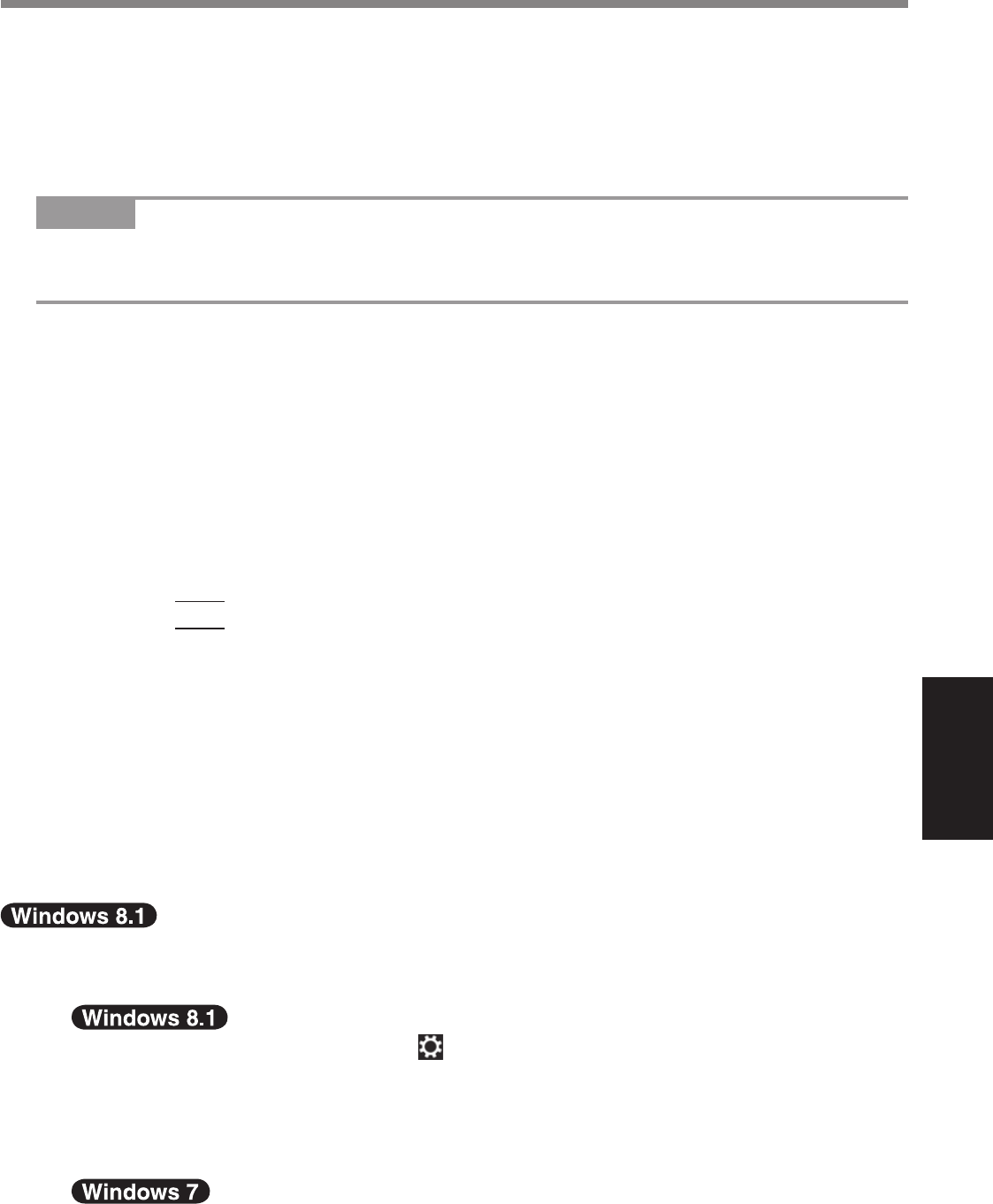
41
Useful Information
# Do not interrupt installation, for example by turning off the computer or
performing other operation.
$Otherwise installation may become unavailable as Windows may not
start up or the data may be corrupted.
2 Perform the “First-time Operation” (% page 27).
NOTE
# The date and time, and the time zone may not be correct. Be sure to set
them correctly.
3 Perform Windows Update.
4 <Only for model with TPM> Clear TPM.
A Flick from the middle of the Start screen to the top.
B Touch [Run] under “Windows System”, input [tpm.msc] and touch [OK].
C Touch [Clear TPM…] under “Actions” on the right of the “TPM Manager
on Local Computer” screen.
D Touch [Restart] of the “Manage the TPM security hardware” screen.
The computer will restart.
E When “TPM conÞ guration change was requested to ...” is displayed,
press
F12
.
F Touch the Desktop tile, and when “TPM is ready” appears, touch [Close].
$! Hard disk (Flash memory) recovery
Preparation
# Remove all peripherals.
# Connect the AC adaptor and do not remove it until installation is com-
plete.
You can reinstall the OS that was pre-installed at the time of purchase (Windows
8.1 or Windows 7).
If reinstallation using the method described in “Remove everything
and reinstall Windows” above is not successful, follow the steps below.
1 Start the Setup Utility.
A Display “Charm”, and touch
- [Change PC settings] - [Update and
recovery] - [Recovery].
B Touch [Restart now] under “Advanced startup”.
C Touch [Troubleshoot] - [Advanced options] - [UEFI Firmware Settings] -
[Restart].
Turn on the computer, and touch top left of the screen while [Panasonic]
boot screen is displayed.
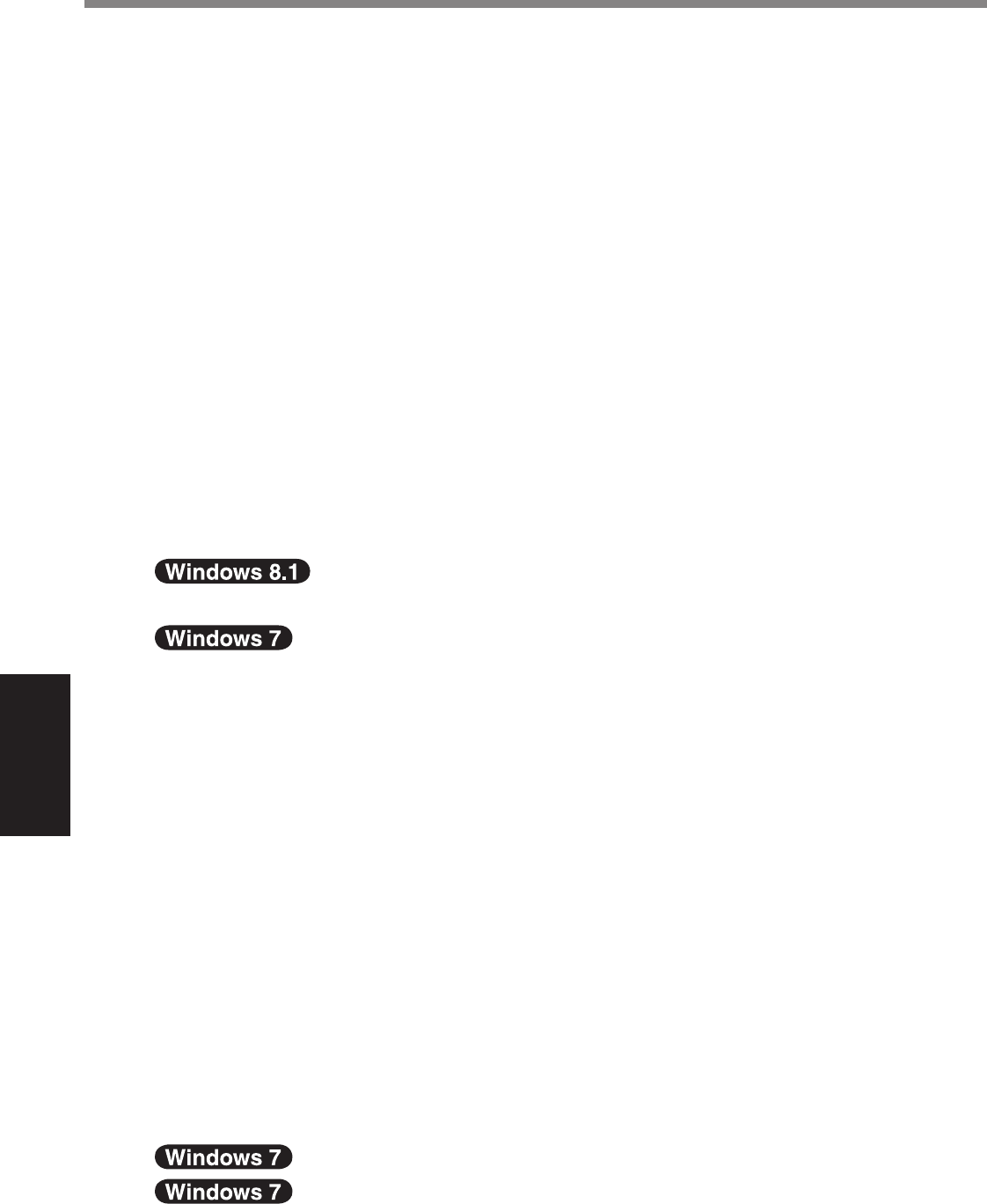
42
Useful Information
Installing Software
# If the [Panasonic] boot screen is not displayed, turn on the computer
while touching top left of the screen.
# If the password is requested, enter the Supervisor Password.
2 Write down all of the contents of the Setup Utility and
touch [Exit] and double-touch [Load Default Values].
At the conÞ rmation message, touch [Yes].
3 Check the [UEFI Boot] setting of the Setup Utility.
[UEFI Boot] should be set to as follows.
When installing Windows 8.1 : [Enabled]
When installing Windows 7 : [Disabled]
4 Touch [Exit] and double-touch [Save Values and Reboot].
At the conÞ rmation message, touch [Yes].
Computer will restart.
5 Touch top left of the screen while [Panasonic] boot screen
is displayed.
The Setup Utility starts up.
# If the password is requested, enter the Supervisor Password.
6 Touch [Exit] and double-touch [Recovery Partition].
7
Touch [Next] and touch [YES].
Touch [Reinstall Windows] and touch [Next].
8 At the License Agreement screen, touch [Yes, I agree to
the provisions above and wish to continue!] and touch
[Next].
9 Touch [Next].
If the option is displayed, select the setting and touch [Next].
# [Reinstall Windows to the System Disk to factory default.]
Select this option when you want to install Windows to the factory default.
After installation, you can create a new partition. For how to create a new
partition, refer to “To change the partition structure” (% page 29).
# [ Reinstall to the OS related partitions.]*1
Select this option when the ß ash memory has already been divided into
several partitions and you want to keep the partition structure. For how
to create a new partition, refer to “To change the partition structure”
(
% page 29
).
*1
This does not appear if Windows cannot be installed to the recovery partition and
the area usable by Windows.
10 At the conÞ rmation message, touch [YES].
11 Select OS (32bit or 64bit) and touch [OK].
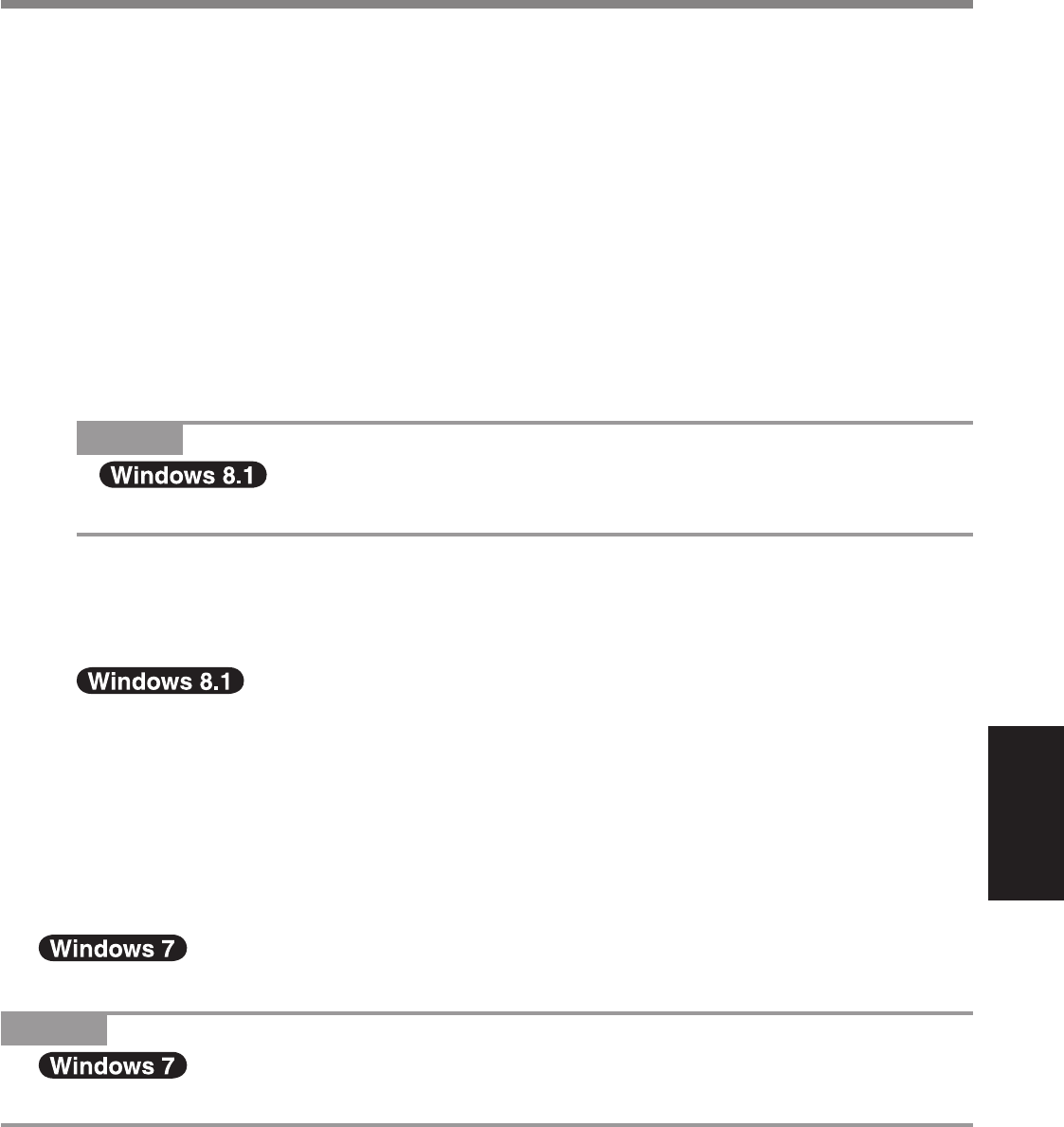
43
Useful Information
12 At the conÞ rmation message, touch [YES].
Installation starts according to the instructions on the screen. (It will take
approximately 20 minutes.)
# Do not interrupt installation, for example by turning off the computer or
performing other operation.
$Otherwise installation may become unavailable as Windows may not
start up or the data may be corrupted.
13 When Ending process screen is displayed, touch [OK] to
turn off the computer.
14 Turn on the computer.
# If the password is requested, enter the Supervisor Password.
15 Perform the “First-time Operation” (% page 27).
NOTE
# The date and time, and the time zone may not be correct.
Be sure to set them correctly.
16 Start the Setup Utility and change the settings as neces-
sary.
17 Perform Windows Update.
18 <Only for model with TPM> Clear TPM
(% page 4!).
$! Using Recovery Disc
Use the Recovery Disc in the following conditions.
& You have forgotten the administrator password.
& Installation is not complete. The recovery partition in the ß ash memory may be
broken.
& <Only for Windows 7 downgrade model>
To change OS from Windows 7 to Windows 8.1, or vice versa.
NOTE
# To change OS from 32 bit to 64 bit, or vice versa, install OS using
the recovery partition in the ß ash memory.
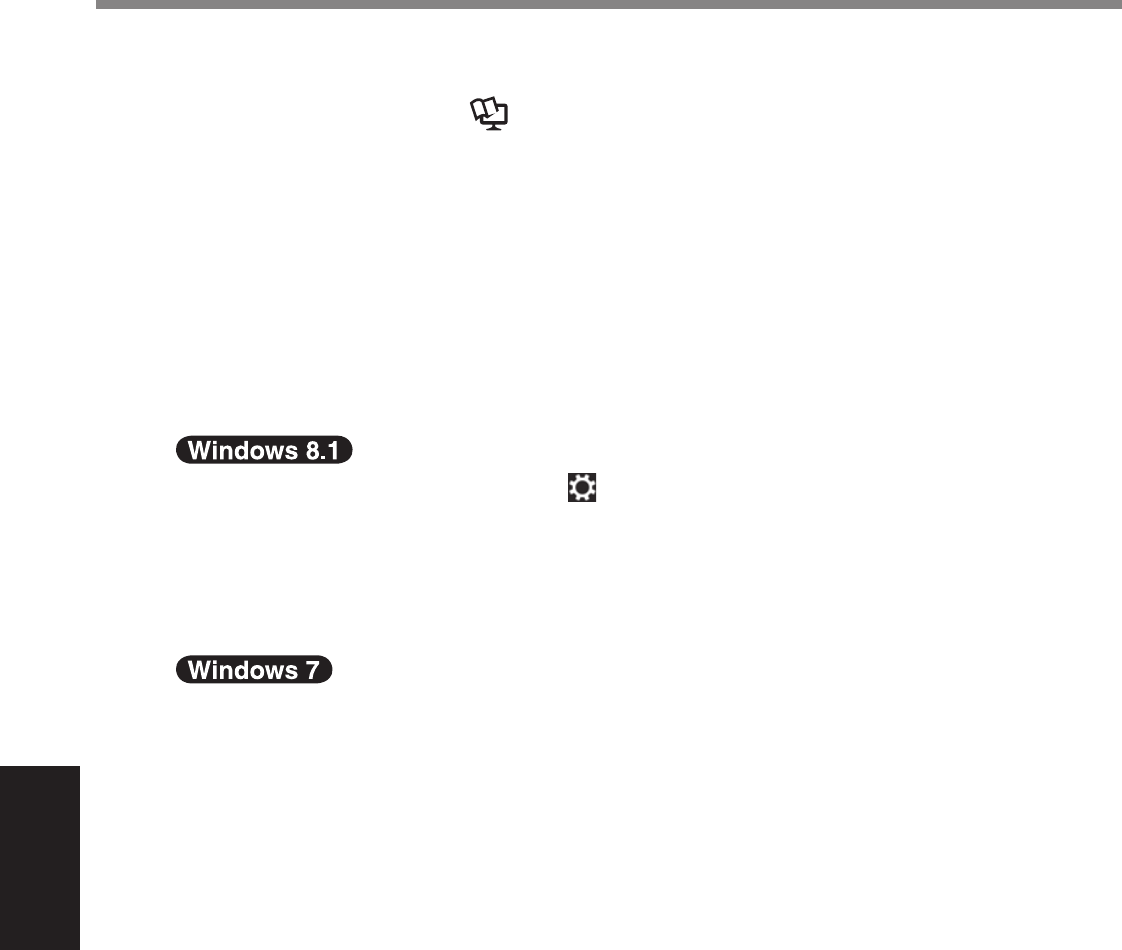
44
Useful Information
Installing Software
Preparation
# Prepare the following items:
$• Recovery Disc (% Reference Manual “Recovery Disc Creation
Utility”)
$• USB DVD drive (optional) (refer to recent catalogs and other sources
for information about the products available)
# Remove all peripherals (except for the USB DVD drive).
# Connect the AC adaptor and do not remove it until installation is com-
plete.
1 Connect the DVD drive to the USB port.
2 Start the Setup Utility.
A Display “Charm”, and touch
- [Change PC settings] - [Update and
recovery] - [Recovery].
B Touch [Restart now] under “Advanced startup”.
C Touch [Troubleshoot] - [Advanced options] - [UEFI Firmware Settings] -
[Restart].
Turn on the computer, and touch top left of the screen while [Panasonic]
boot screen is displayed.
# If the [Panasonic] boot screen is not displayed, turn on the computer
while touching top left of the screen.
# If the password is requested, enter the Supervisor Password.
3 Write down all of the contents of the Setup Utility and
touch [Exit] and double-touch [Load Default Values].
At the conÞ rmation message, touch [Yes].
4 Check the [UEFI Boot] setting of the Setup Utility.
[UEFI Boot] should be set to as follows.
When the recovery disc for Windows 8.1 is used: [Enabled]
When the recovery disc for Windows 7 is used: [Disabled]
5 Set the Recovery Disc into the DVD drive.
6 Touch [Exit] and double-touch [Save Values and Reboot].
At the conÞ rmation message, touch [Yes].
Computer will restart.
7 Touch top left of the screen while [Panasonic] boot screen
is displayed.
The Setup Utility starts up.
# If the password is requested, enter the Supervisor Password.
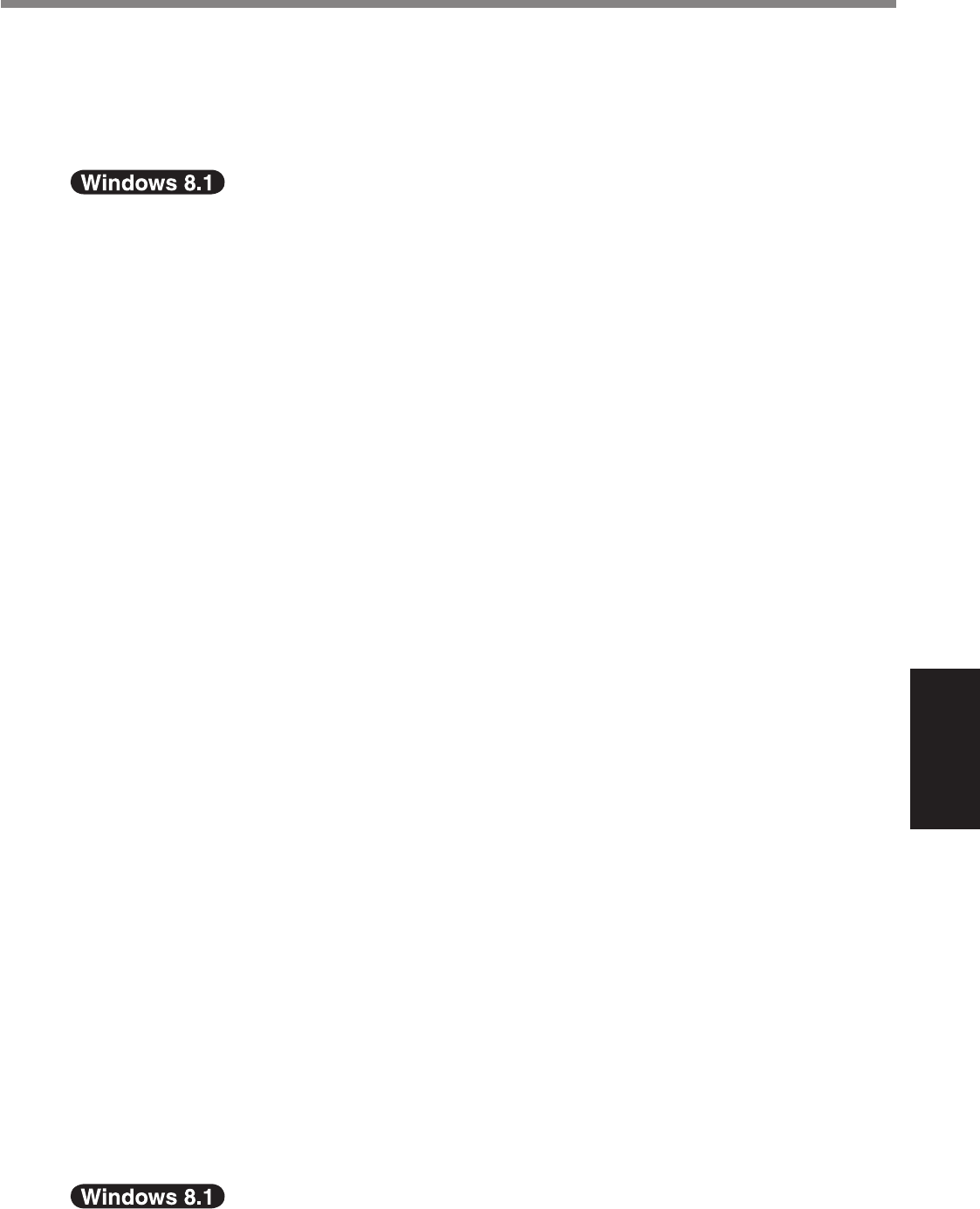
45
Useful Information
8 Touch [Exit] and double-touch your DVD drive in [Boot
Override].
The computer will restart.
9 Touch [Reinstall Windows] and touch [Next].
10 At the conÞ rmation message, touch [YES].
11 At the License Agreement screen, touch [Yes, I agree to
the provisions above and wish to continue!] and touch
[Next].
12 Touch [Next].
If the option is displayed, select the setting and touch [Next].
# [Reinstall Windows to the System Disk to factory default.]
Select this option when you want to install Windows to the factory default.
After installation, you can create a new partition. For how to create a new
partition, refer to “To change the partition structure” (% page 29).
# [Reinstall to the OS related partitions.]*2
Select this option when the hard disk has already been divided into
several partitions and you want to keep the partition structure. For how
to create a new partition, refer to “To change the partition structure”
(
% page 29
).
*2
This does not appear if Windows cannot be installed to the recovery partition and
the area usable by Windows.
13 At the conÞ rmation message, touch [YES].
Installation starts according to the instructions on the screen. (It will take
approximately 30 - 45 minutes.)
# Do not interrupt installation, for example by turning off the computer.
$Otherwise installation may become unavailable as Windows may not
start up or the data may be corrupted.
14 When Ending process screen is displayed, remove the
Recovery Disc and DVD Drive and then touch [OK].
Follow the on-screen instructions.
Some models may take approximately 40 minutes.
15 Perform the “First-time Operation” (% page 27).
16 Start the Setup Utility and change the settings as neces-
sary.
17 Perform Windows Update.
18 <Only for model with TPM> Clear TPM
(% page 41).
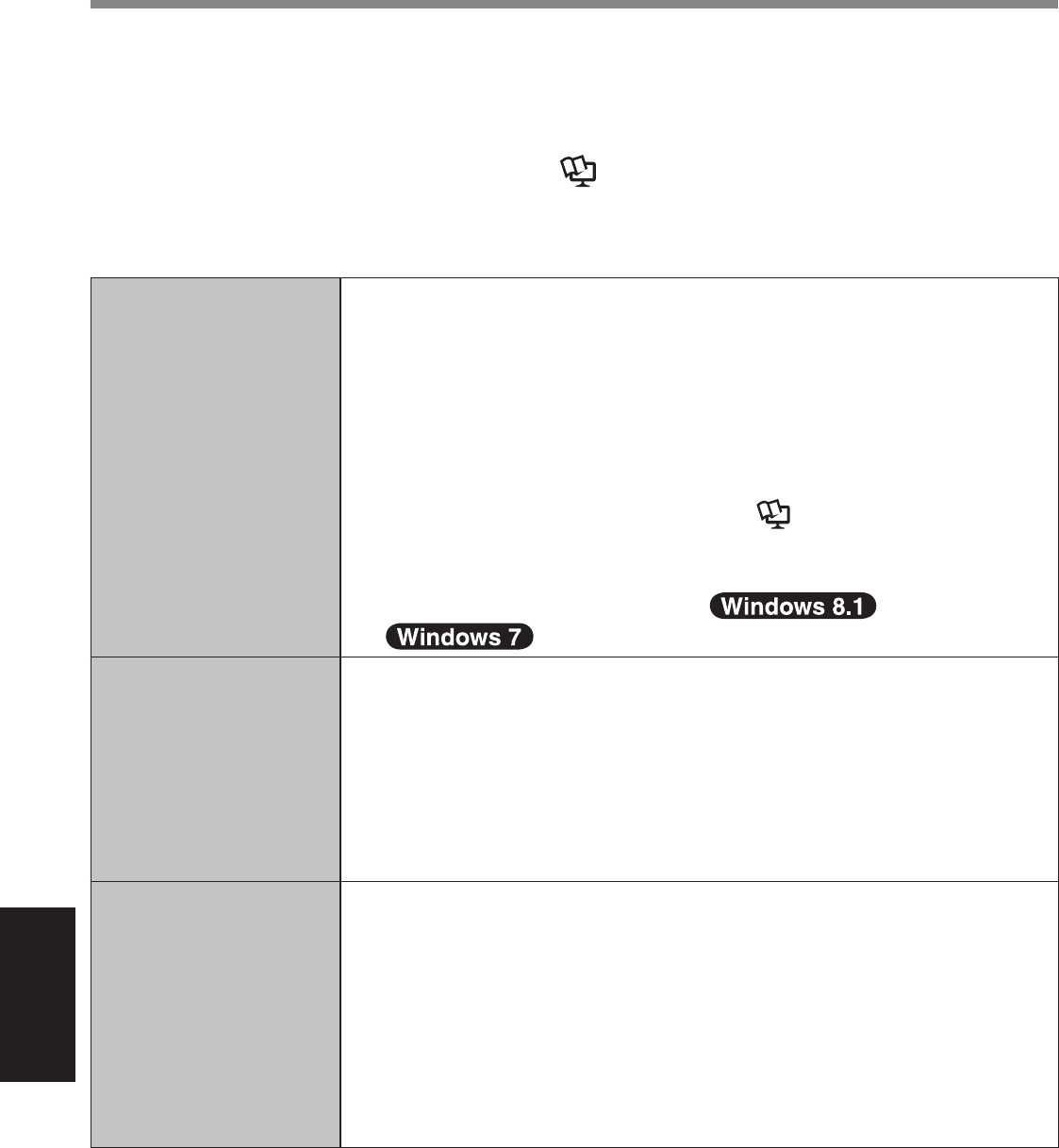
46
Troubleshooting
Troubleshooting (Basic)
Follow the instructions below when a problem has occurred. There is also an
advanced troubleshooting guide in the “Reference Manual”. For a software prob-
lem, refer to the software’s instruction manual. If the problem persists, contact
Panasonic Technical Support (% page 67). You can also check the computer’s
status in the PC Information Viewer (% Reference Manual “Troubleshooting
(Advanced)”).
! Starting Up
Cannot start up.
The power indicator
or battery indicator
is not lit.
# Connect the AC adaptor.
# Insert a fully charged battery.
# Remove the battery pack and the AC adaptor, then connect
them again.
# If a device is connected to the USB port, disconnect the
device, or set [USB Port] or [Legacy USB Support] to [Dis-
abled] in the [Advanced] menu of the Setup Utility.
# Turn off the concealed mode (% Reference Manual
“Tablet Buttons”).
# Check the [UEFI Boot] setting of the Setup Utility.
[UEFI Boot] should be set to [Enabled] /
[Disabled].
The power is turned
on but “Warming up
the system” ap-
pears.
# The computer is warming up before start up. Wait for the
computer to start up (the maximum waiting time will be
displayed on the screen). If, “Cannot warm up the system”
is displayed, the computer failed to warm up and does not
start. In this case, turn off the computer, leave it in an envi-
ronment of 5 °C {41 °F} or higher temperature for about an
hour, and then turn on the power again.
Cannot turn on the
computer.
The computer does
not resume from
sleep.
(The battery indica-
tor blinks green and
orange alternately.)
# Leave it in an environment of 5 °C {41 °F} or higher tem-
perature for about an hour, then turn on the power again.
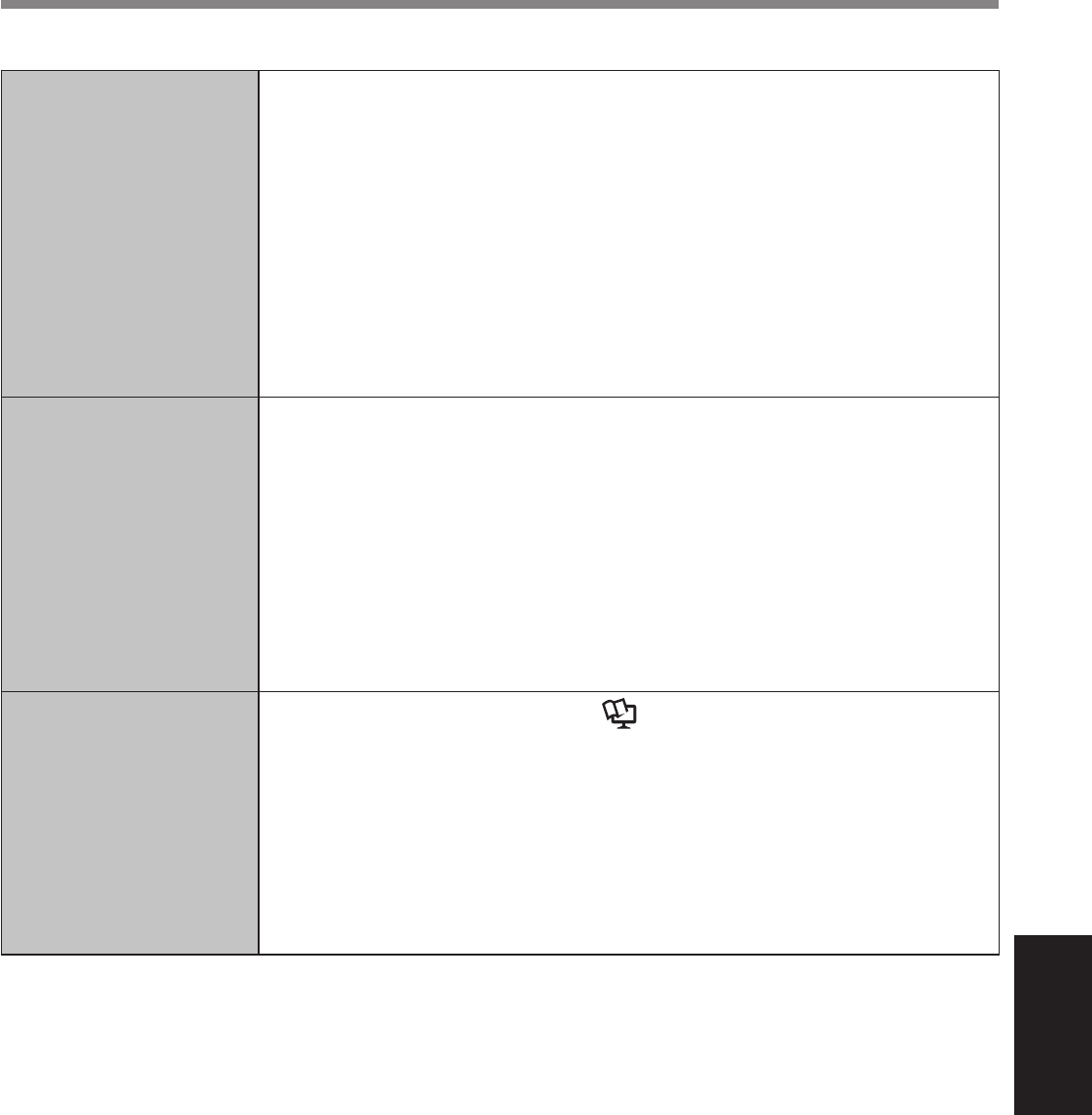
47
Troubleshooting
! Starting Up
You have forgotten
the password.
# Supervisor Password or User Password: Contact Pana-
sonic Technical Support (% page 67).
# Administrator password:
& If you have a password reset disk, you can reset the ad-
ministrator password. Set the disk and enter any wrong
password, then follow the on-screen instructions and set
a new password.
& If you do not have a password reset disk, reinstall
(% page 40) and set up Windows, and then set a new
password.
“Remove disks or
other media. Press
any key to restart”
or a similar mes-
sage appears.
# A ß oppy disk is in the drive and it does not contain system
startup information. Remove the ß oppy disk and press any
key.
# If a device is connected to the USB port, disconnect the
device, or set [USB Port] or [Legacy USB Support] to [Dis-
abled] in the [Advanced] menu of the Setup Utility.
# If the problem persists after removing the disk, it may be a
ß ash memory failure. Contact Panasonic Technical Support
(% page 67).
Windows startup
and operation is
slow.
# Start the Setup Utility (% Reference Manual “Setup
Utility”) to return the Setup Utility settings (excluding the
passwords) to the default values. Start the Setup Utility and
make the settings again. (Note that the processing speed
depends on the application software, so this procedure
may not make Windows faster.)
# If you installed a resident software after purchase, turn off
the residence.
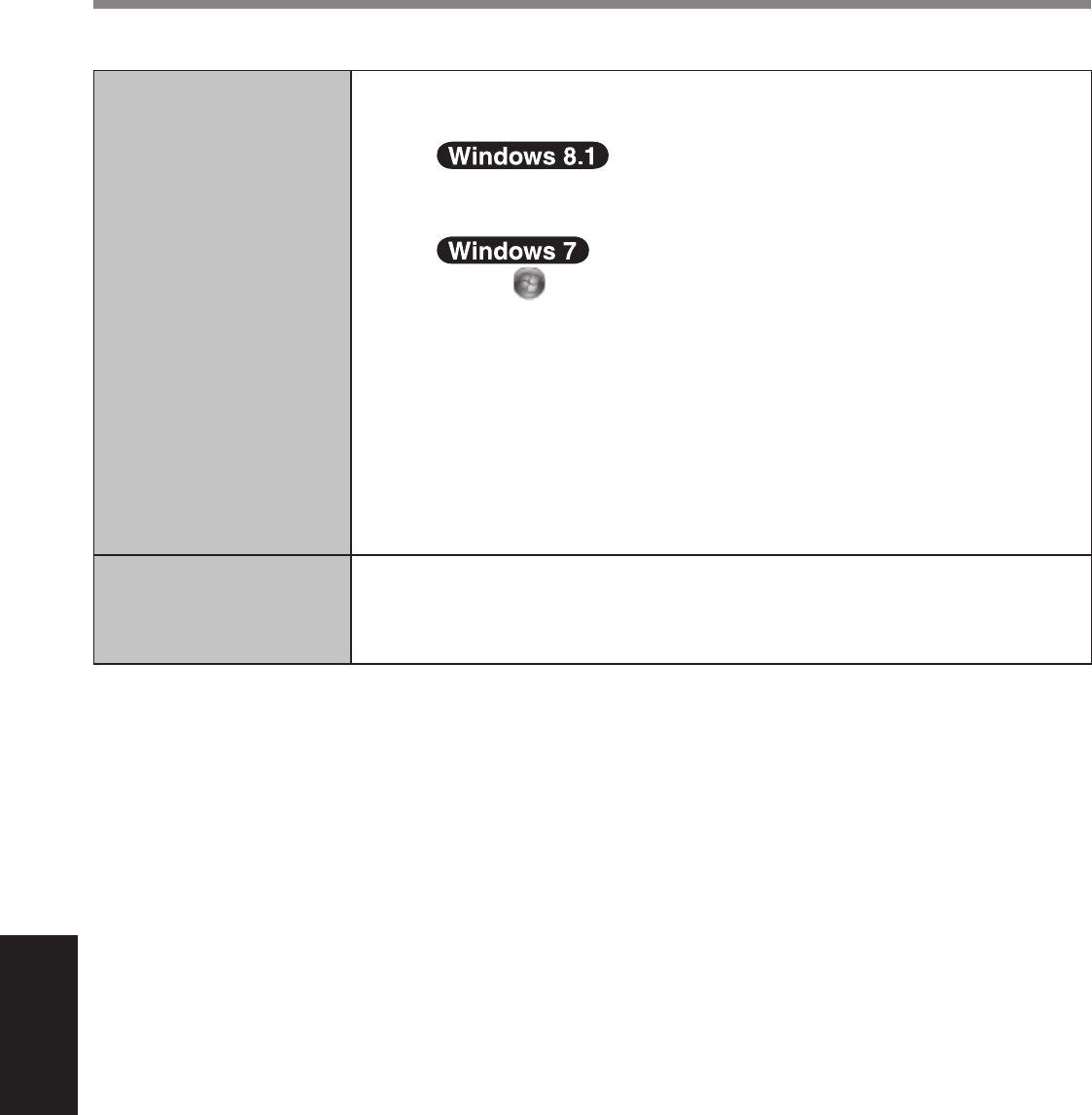
48
Troubleshooting
Troubleshooting (Basic)
! Starting Up
The date and time
are incorrect.
# Make the correct settings.
A Open the Control Panel.
Flick from the middle of the Start screen to the top and
touch [Control Panel] under “Windows System”.
Touch
(Start) - [Control Panel].
B Touch [Clock, Language, and Region] - [Date and Time].
# If the problem persists, the internal clock battery may need
to be replaced. Contact Panasonic Technical Support
(% page 67).
# When the computer is connected to network, check the
date and time of the server.
# The 2100 A.D. or later year will not be correctly recognized
on this computer.
[Executing Bat-
tery Recalibration]
screen appears.
# The Battery Recalibration was canceled before Windows
was shut down last time. To start up Windows, turn off the
computer by the power switch, and then turn on.
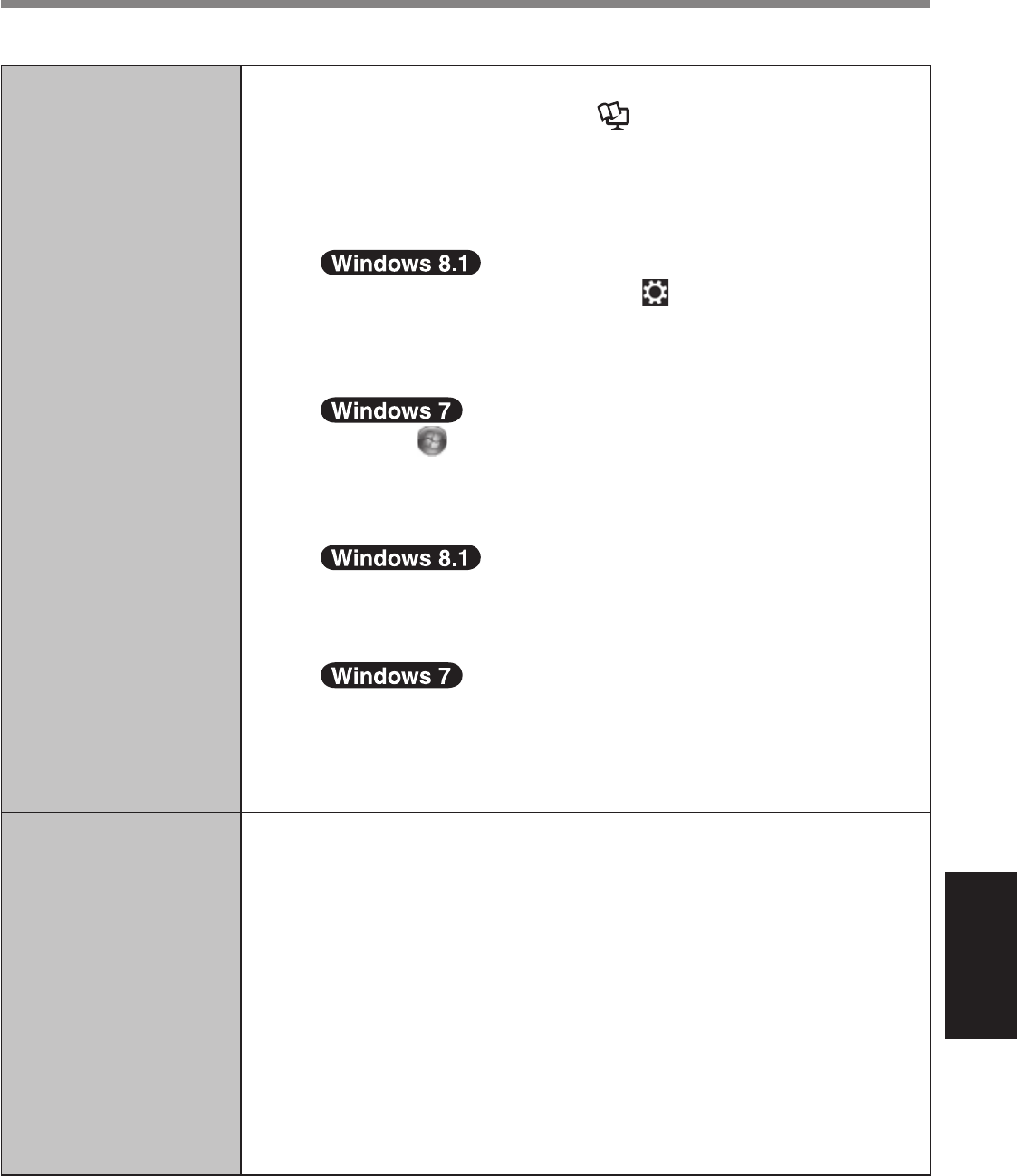
49
Troubleshooting
! Starting Up
[Enter Password]
does not appear
when resuming
from sleep/hiberna-
tion.
# Select [Enabled] in [Password On Resume] in the [Security]
menu of the Setup Utility (% Reference Manual “Setup
Utility”).
# The Windows password can be used instead of the pass-
word set in the Setup Utility.
A Add a password.
1. Display “Charm” and touch
- [Change PC settings]
- [Accounts].
2. Touch [Sign-in options], and touch [Add] under “Pass-
word”.
1. Touch
(Start) - [Control Panel].
2. Touch [User Accounts and Family Safety] - [Add or
remove user accounts].
B Set up the following.
1. Open the Control Panel, touch [System and Security]
- [Power Options] - [Require a password on wakeup].
2. Add a check mark for [Require a password].
1. Touch [Control Panel] - [System and Security] - [Power
Option] - [Require a password when the computer
wakes] and add a check mark for [Require a pass-
word].
Cannot resume. # One of the following operations may have been carried out.
Press the power switch to turn on the computer. Data not
saved will be lost.
& In sleep mode, the AC adaptor or battery pack was
disconnected, or a peripheral was connected or discon-
nected.
& The power switch was pressed for four seconds or longer
to forcibly turn off the computer.
# An error may occur when the computer automatically en-
ters the sleep or hibernation mode while the screensaver is
active. In this case, turn off the screensaver or change the
pattern of the screensaver.
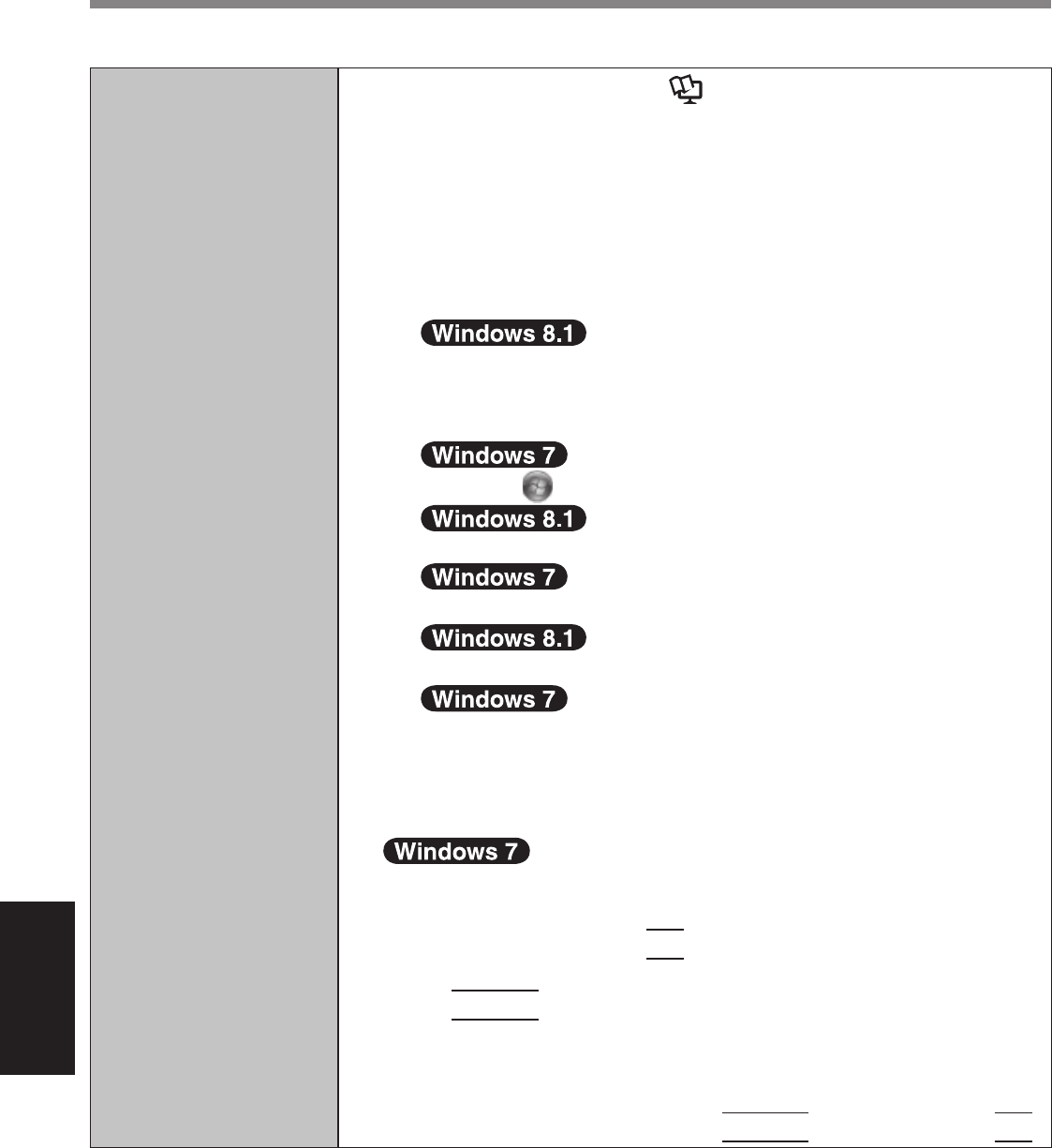
50
Troubleshooting
Troubleshooting (Basic)
! Starting Up
Other startup prob-
lems.
# Start the Setup Utility (% Reference Manual “Setup
Utility”) to return the Setup Utility settings (excluding the
passwords) to the default values. Start the Setup Utility and
make the settings again.
# Remove all peripheral devices.
# Check to see if there was a disk error.
A Remove all peripheral devices including an external
display.
B
1. Flick from the middle of the Start screen to the top,
and then long touch [This PC] under “Windows Sys-
tem”.
1. Touch
(Start) - [Computer].
C
Long touch [Windows (C:)], and touch [Properties].
Long touch [Local Disk (C:)], and touch [Properties].
D
Touch [Tools] - [Check].
Touch [Tools] - [Check Now...].
& A standard user needs to enter an administrator pass-
word.
E Follow the on-screen instructions.
#
Start the computer in Safe Mode and check the error
details. When the [Panasonic] boot screen disappears*1 at
startup, press and hold
F8
until the Windows Advanced
Options Menu is displayed. Select the Safe Mode and
press
Enter
.
*1 When [Password on boot] is set to [Enabled] in the [Security]
menu of the Setup Utility, [Enter Password] appears after
the [Panasonic] boot screen disappears. As soon as you
enter the password and press
Enter
, press and hold
F8
.
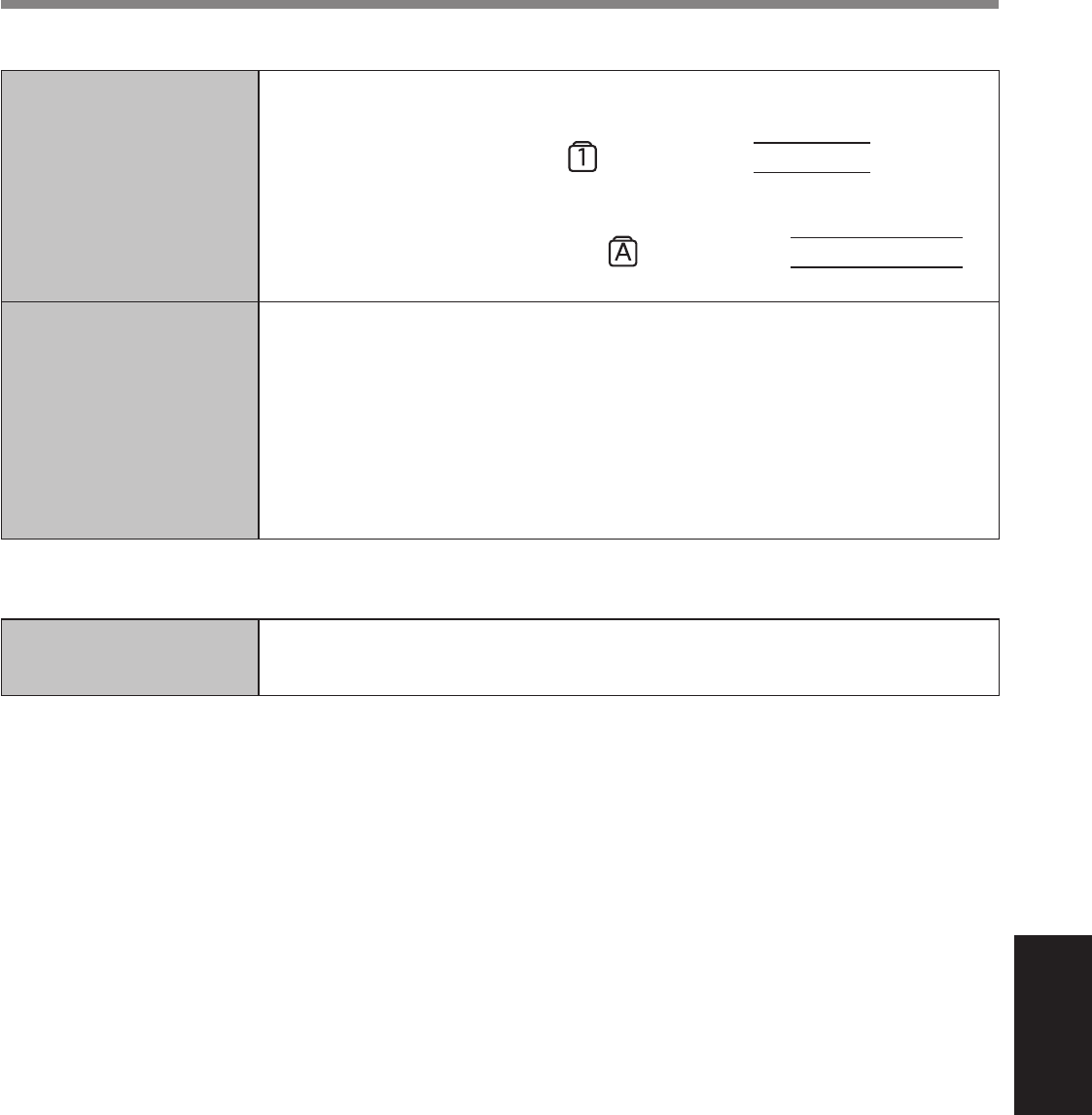
51
Troubleshooting
! Entering Password
Even after enter-
ing the password,
password input
screen is displayed
again.
<Only if the external keyboard is connected>
# The computer may be in ten-key mode.
If the NumLk indicator
lights, press
NumLk
to disable
the ten-key mode, and then input.
# The computer may be in Caps Lock mode.
If the Caps Lock indicator lights, press
Caps Lock
to
disable the Caps Lock mode, and then input.
Cannot log on to
Windows. ( “The
user name or pass-
word is incorrect.”
is displayed.)
# The user name (account name) includes an “@” mark.
$- If another user account name exists:
Log on to Windows using another user account name,
and delete the account name that includes “@”. Then cre-
ate a new account name.
- If no other account name exists:
You need to reinstall Windows (% page 40).
! Shutting down
Windows does not
shut down.
# Remove the USB device.
# Wait one or two minutes. It is not a malfunction.
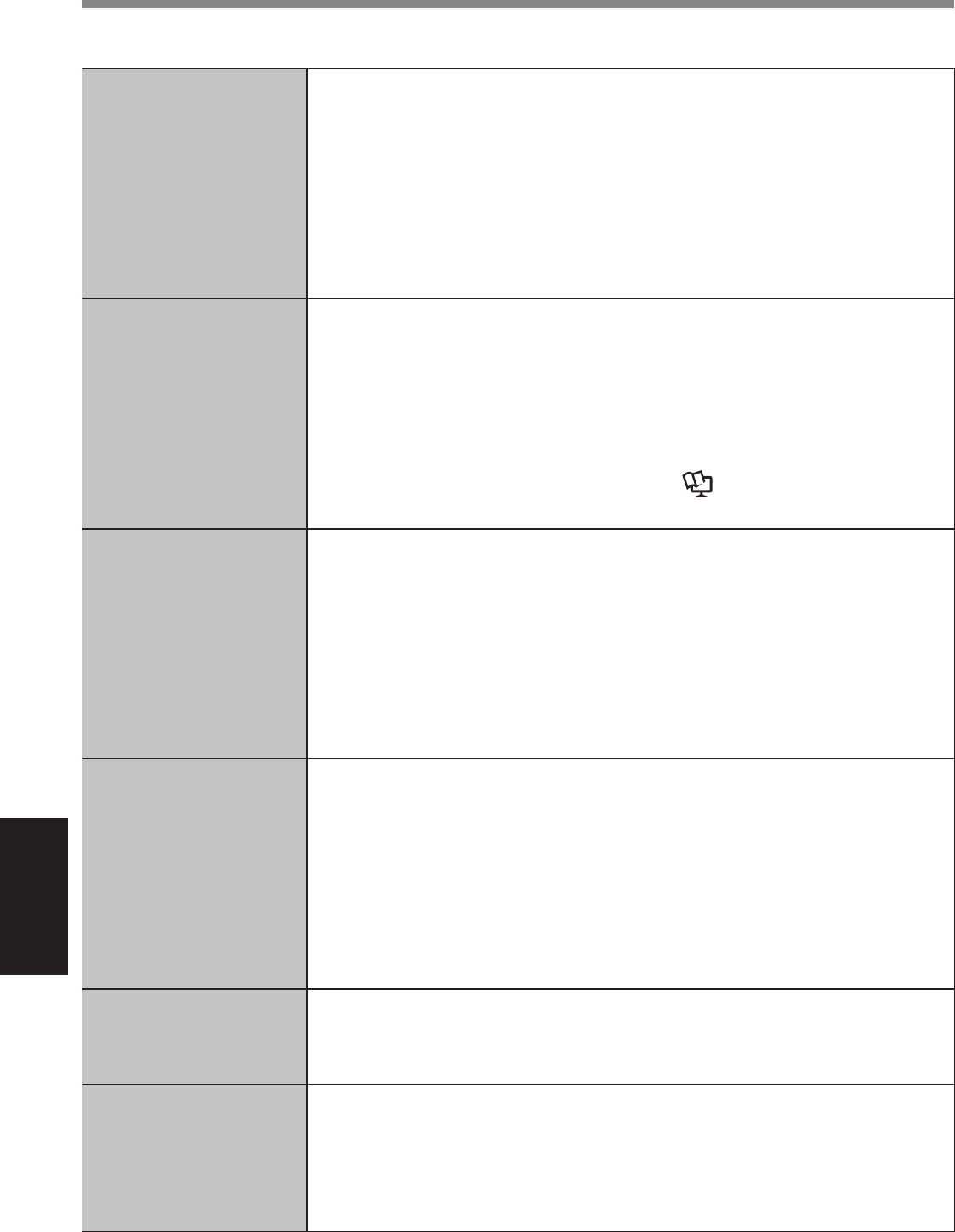
52
Troubleshooting
Troubleshooting (Basic)
! Display
No display. # The display is turned off by the power-saving function.
Touch the screen.
# The computer entered sleep or hibernation by the power-
saving function. To resume, press the power switch.
# When using an external display,
& Check the cable connection.
& Turn on the display.
& Check the settings of external display.
The screen is dark. # The screen is darker when the AC adaptor is not con-
nected. Open the Dashboard for Panasonic PC and adjust
the brightness. As you increase the brightness, battery con-
sumption increases.
$You can separately set the brightness for when the AC
adaptor is connected and when not connected.
# Turn off the concealed mode (% Reference Manual
“Key Combination”).
The screen is disor-
dered.
# Changing the number of display colors and resolution may
affect the screen. Restart the computer.
# Connecting/disconnecting an external display may affect
the screen. Restart the computer. Under factory default set-
tings, the brightness of the display screen will adjust auto-
matically based on the ambient light detected by the ambi-
ent light sensor. You can adjust the settings for this sensor
(% page 35).
During Simultane-
ous display, one of
the screens be-
comes disordered.
# When using the Extended Desktop, use the same display
colors for the external display as those used by the LCD.
If you continue to experience problems, try changing the
display.
Long touch on the desktop, and touch [Graphics Proper-
ties...] - [Display].
# Simultaneous display cannot be used until Windows startup
is complete (during Setup Utility, etc.).
The external dis-
play does not work
normally.
# If the external display does not support the power saving
function, it may not work normally when the computer en-
ters the power saving mode. Turn off the external display.
Cannot rotate the
display.
# The application program currently running may not support
the image rotation. Quit the program, and then try to rotate
the image. This can ameliorate the status.
# When the automatic rotation is off, screen display does not
rotate automatically.
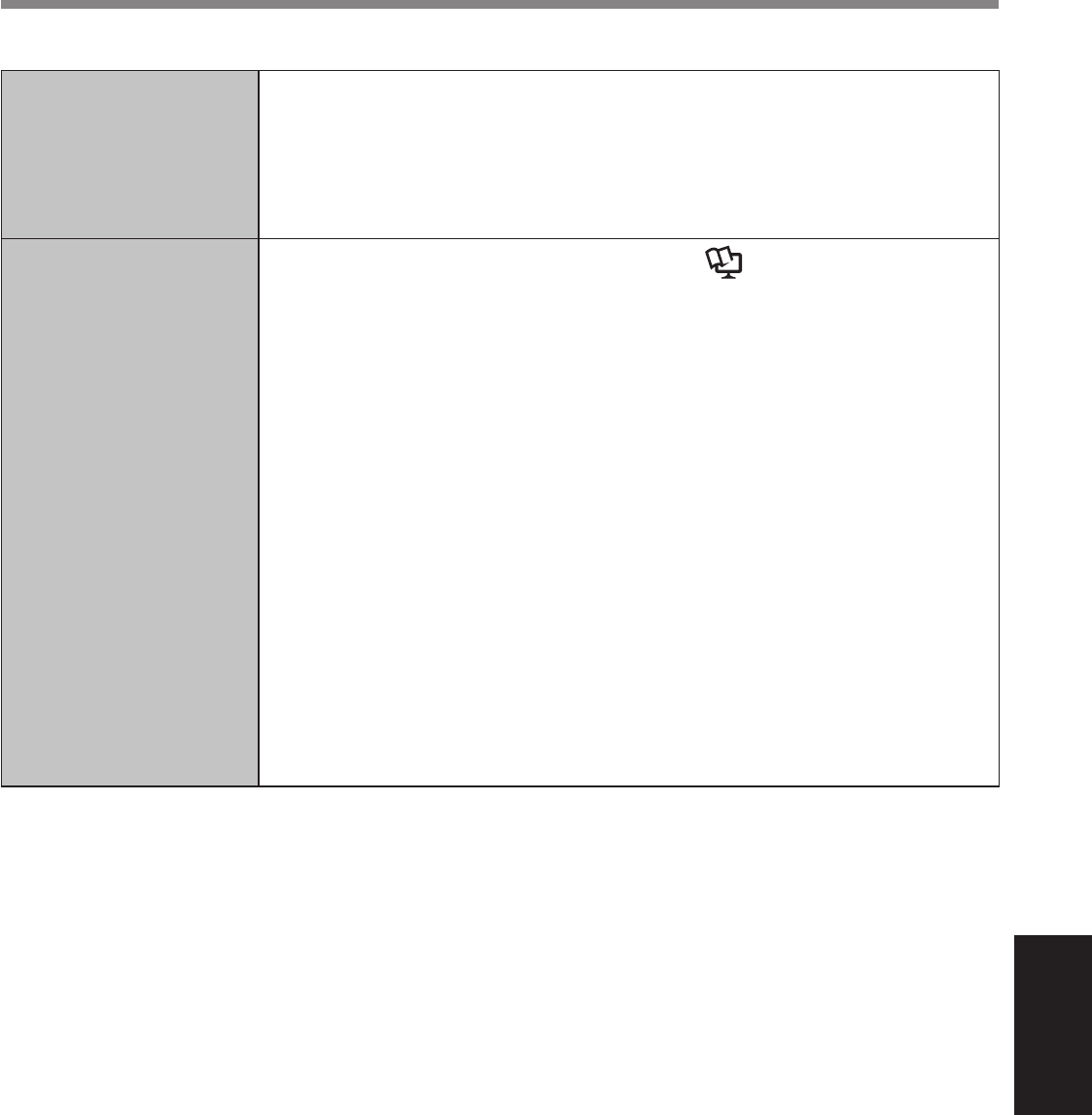
53
Troubleshooting
! Screen
The pointer does
not work.
# When using the external mouse, connect it correctly.
# When using the external keyboard, restart the computer
using the keyboard.
# If the computer does not respond to keyboard commands,
read “No response” (% page 55).
Cannot point the
correct position
using the optional
pen.
# Perform the screen calibration (% Reference Manual
“Screen Input Operation” ).
# Use the optional pen.
# On the Windows logon screen or the Welcome screen, you
may not be able to point the correct position using the pen
(optional). Use the external keyboard or the external mouse
to log on.
# You may not be able to point the correct position using your
Þ nger after resuming from sleep or hibernation while the
display is rotated.
$If this is the case, proceed as follows by using the external
mouse.
A Start Dashboard for Panasonic PC and click [Basic] -
[Change Settings] on the [Touch Calibration].
B Click [Reset], then click [Yes] at the conÞ rmation mes-
sage.
C Click [OK].
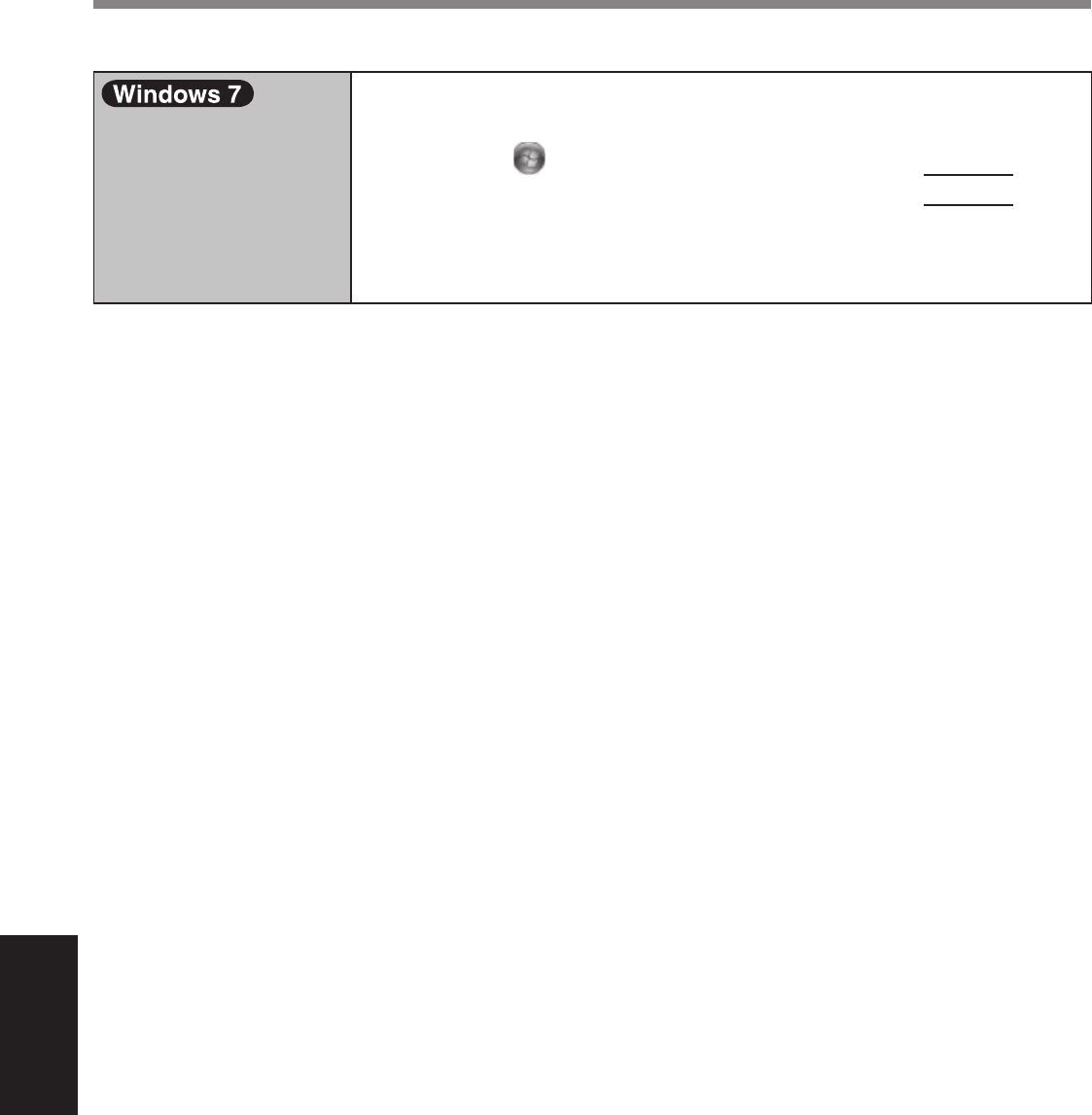
54
Troubleshooting
Troubleshooting (Basic)
! On-screen Document
The document of
PDF format is not
displayed.
# Install Adobe Reader.
A Log on to Windows as an administrator.
B Touch
(Start) and input “c:\util\reader\en\Pinstall.bat”
in [Search Programs and Þ les] then press
Enter
.
C Update Adobe Reader to its latest version.
If your computer is connected to the internet, start up
Adobe Reader and touch [Help] - [Check for Updates...].
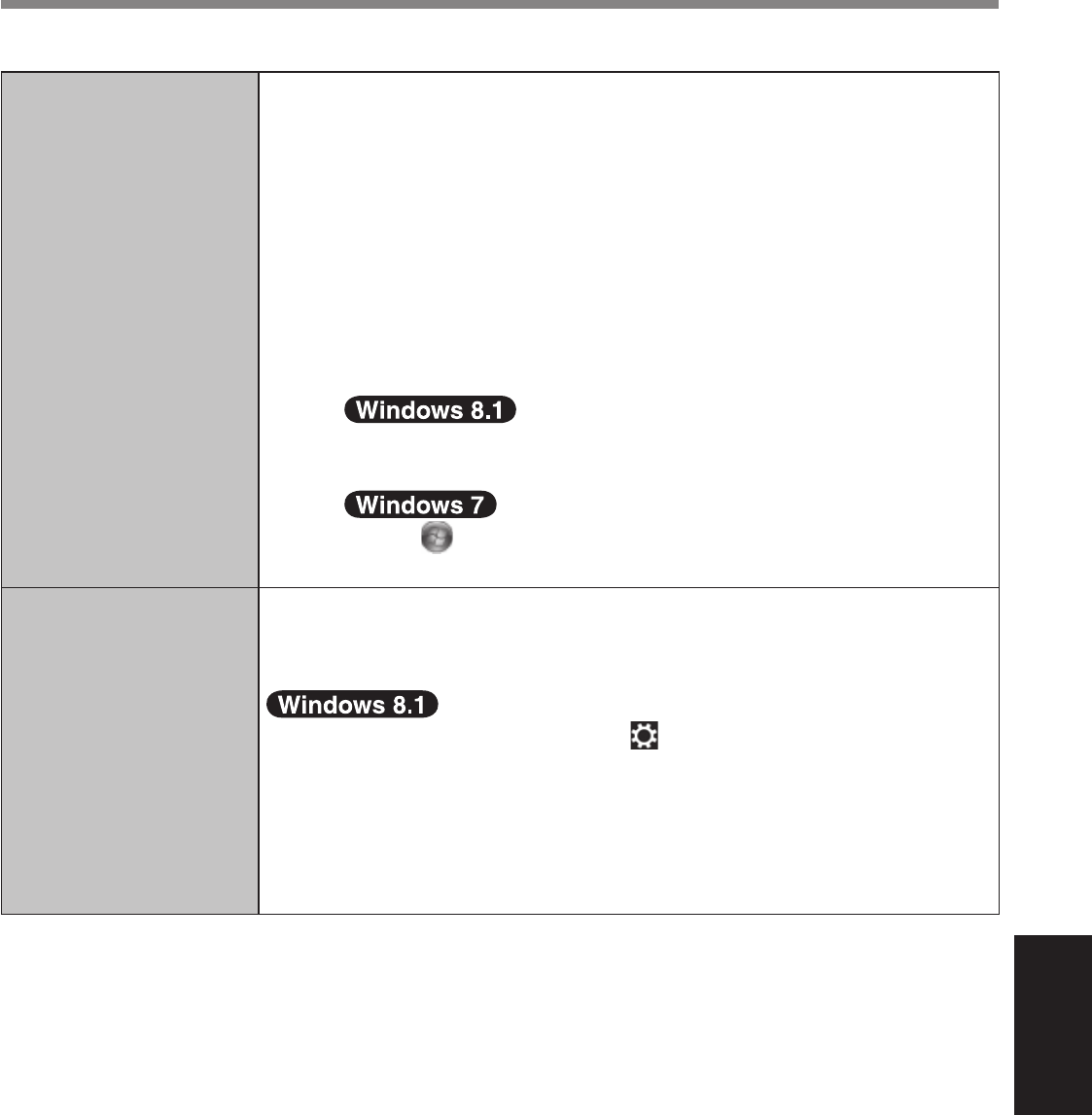
55
Troubleshooting
! Others
No response. # Open Task Manager and close the software application that
is not responding.
# An input screen (e.g., password input screen at startup)
may be hidden behind another window. Touch the applica-
tion icons at the bottom of the screen to check.
# Press the power switch for four seconds or longer to shut
down the computer, and then press the power switch to
turn it on. If the application program does not work normal-
ly, uninstall and reinstall the program. To uninstall,
A Open the Control Panel.
Flick from the middle of the Start screen to the top and
touch [Control Panel] under “Windows System”.
Touch
(Start) - [Control Panel].
B Touch [Program] - [Uninstall a program].
Cannot connect to
a network.
# Set the device ([Wireless LAN] / [Bluetooth] / [Wireless
WAN] of [Wireless ConÞ guration]) to [Enabled] in the [Ad-
vanced] menu of the Setup Utility (Wireless ConÞ guration).
# Display “Charm”, and touch
- [Change PC Settings] -
[Network]. Set [Airplane mode] to [Off], and then;
set [Wi-Fi] to [On] (for wireless LAN).
set [Mobile broadband] to [On] (for wireless WAN).
set [GPS] to [On] (for wireless WAN).
set [Bluetooth] to [On] (for Bluetooth).
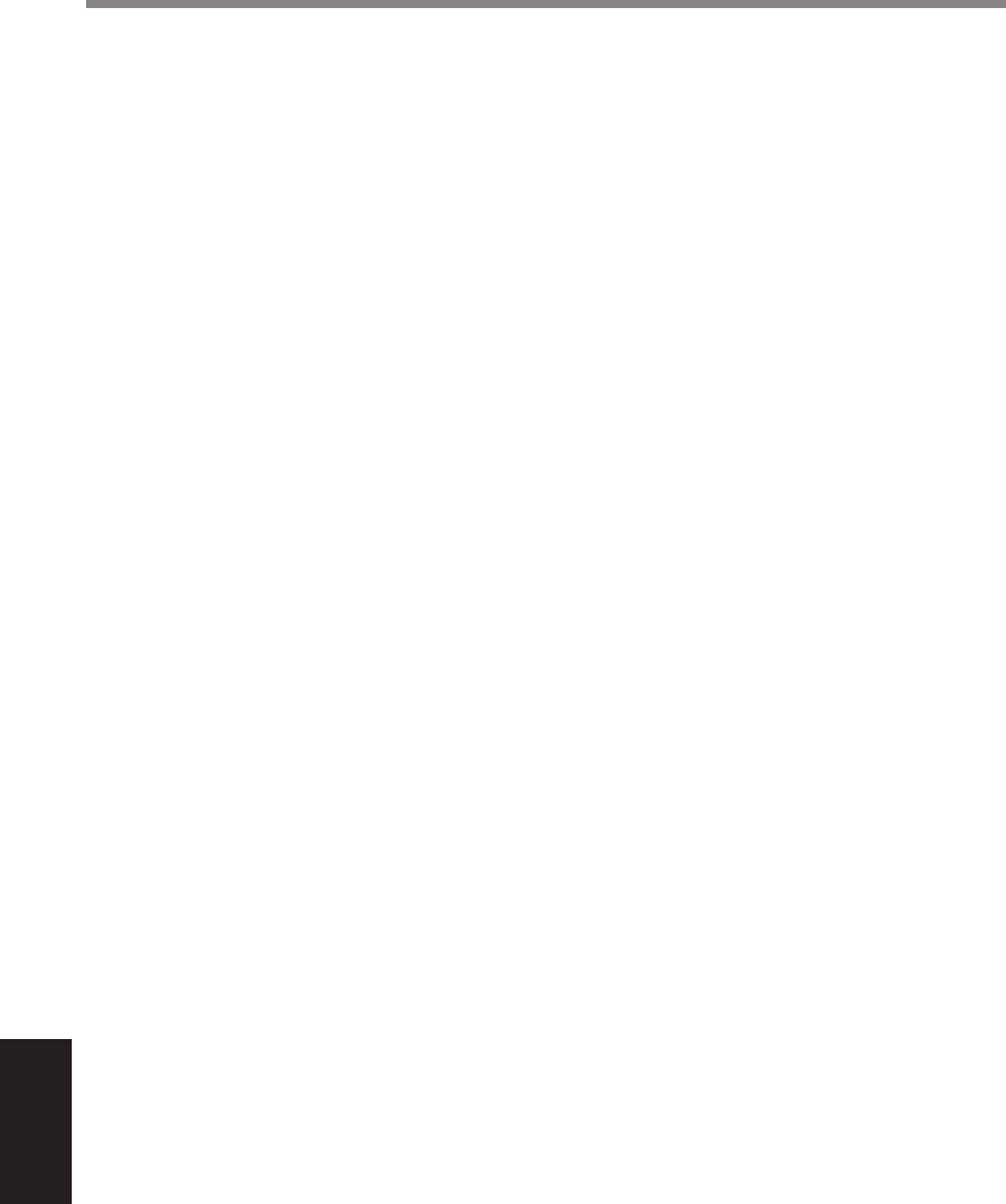
56
Appendix
LIMITED USE LICENSE AGREEMENT
THE SOFTWARE PROGRAM(S) (“PROGRAMS”) FURNISHED WITH THIS
PANASONIC PRODUCT (“PRODUCT”) ARE LICENSED ONLY TO THE END-
USER (“YOU”), AND MAY BE USED BY YOU ONLY IN ACCORDANCE WITH
THE LICENSE TERMS DESCRIBED BELOW. YOUR USE OF THE PROGRAMS
SHALL BE CONCLUSIVELY DEEMED TO CONSTITUTE YOUR ACCEPTANCE
OF THE TERMS OF THIS LICENSE.
Panasonic Corporation has developed or otherwise obtained the Programs and
hereby licenses their use to you. You assume sole responsibility for the selec-
tion of the Product (including the associated Programs) to achieve your intended
results, and for the installation, use and results obtained therefrom.
LICENSE
A. Panasonic Corporation hereby grants you a personal, non-transferable and
non-exclusive right and license to use the Programs in accordance with the
terms and conditions stated in this Agreement. You acknowledge that you are
receiving only a LIMITED LICENSE TO USE the Programs and related docu-
mentation and that you shall obtain no title, ownership nor any other rights
in or to the Programs and related documentation nor in or to the algorithms,
concepts, designs and ideas represented by or incorporated in the Programs
and related documentation, all of which title, ownership and rights shall remain
with Panasonic Corporation or its suppliers.
B. You may use the Programs only on the single Product which was accompanied
by the Programs.
C. You and your employees and agents are required to protect the conÞ dentiality
of the Programs. You may not distribute or otherwise make the Programs or re-
lated documentation available to any third party, by time-sharing or otherwise,
without the prior written consent of Panasonic Corporation.
D. You may not copy or reproduce, or permit to be copied or reproduced, the Pro-
grams or related documentation for any purpose, except that you may make
one (1) copy of the Programs for backup purposes only in support of your use
of the Programs on the single Product which was accompanied by the Pro-
grams. You shall not modify, or attempt to modify, the Programs.
E. You may transfer the Programs and license them to another party only in con-
nection with your transfer of the single Product which was accompanied by
the Programs to such other party. At the time of such a transfer, you must also
transfer all copies, whether in printed or machine readable form, of every Pro-
gram, and the related documentation, to the same party or destroy any such
copies not so transferred.
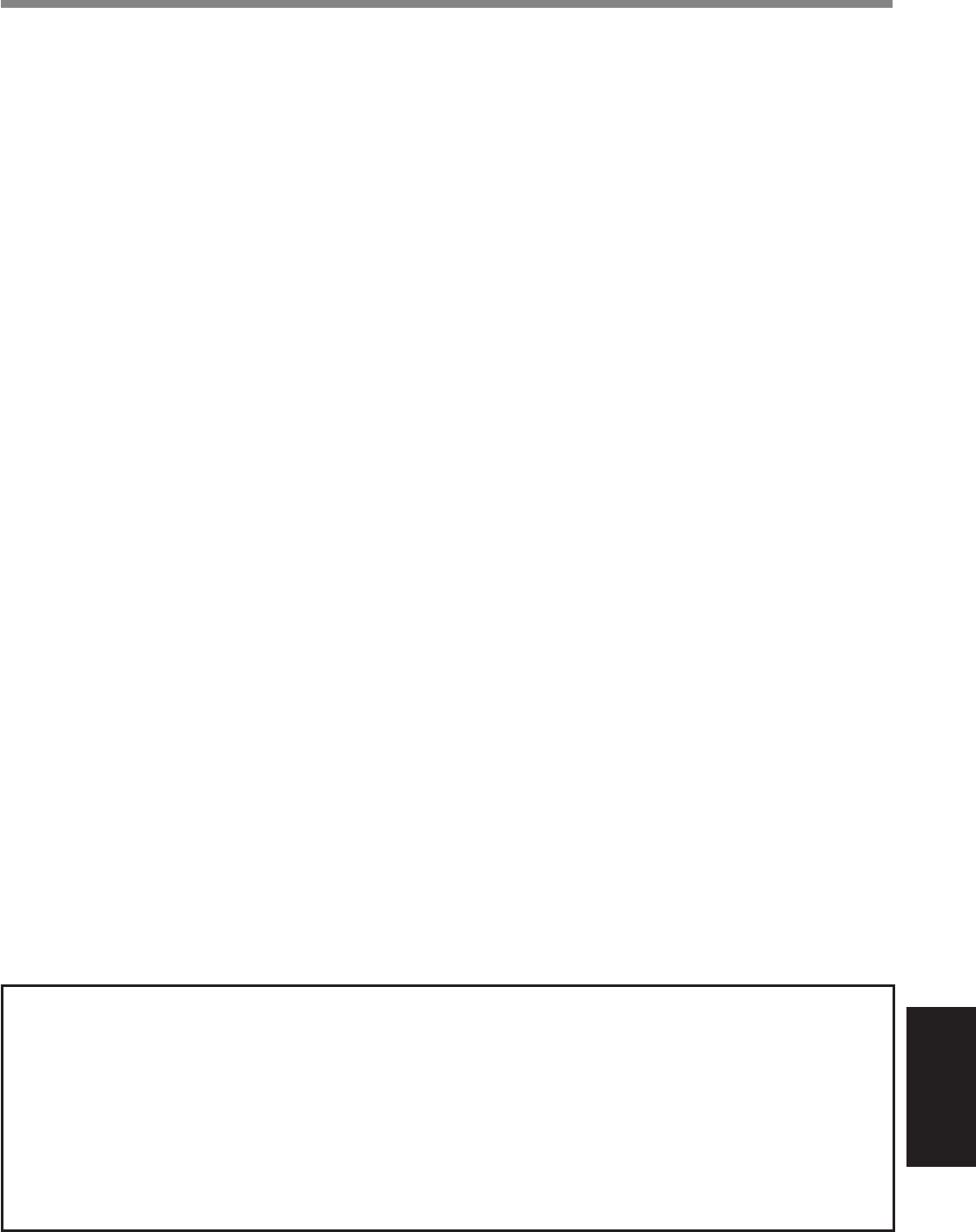
57
Appendix
F. You may not remove any copyright, trademark or other notice or product iden-
tiÞ cation from the Programs and you must reproduce and include any such
notice or product identiÞ cation on any copy of any Program.
YOU MAY NOT REVERSE ASSEMBLE, REVERSE COMPILE, OR MECHANI-
CALLY OR ELECTRONICALLY TRACE THE PROGRAMS, OR ANY COPY
THEREOF, IN WHOLE OR IN PART.
YOU MAY NOT USE, COPY, MODIFY, ALTER, OR TRANSFER THE PRO-
GRAMS OR ANY COPY THEREOF, IN WHOLE OR IN PART, EXCEPT AS EX-
PRESSLY PROVIDED IN THE LICENSE.
IF YOU TRANSFER POSSESSION OF ANY COPY OF ANY PROGRAM TO
ANOTHER PARTY, EXCEPT AS PERMITTED IN PARAGRAPH E ABOVE, YOUR
LICENSE IS AUTOMATICALLY TERMINATED.
TERM
This license is effective only for so long as you own or lease the Product, unless
earlier terminated. You may terminate this license at any time by destroying, at
your expense, the Programs and related documentation together with all copies
thereof in any form. This license will also terminate effective immediately upon oc-
currence of the conditions thereof set forth elsewhere in this Agreement, or if you
fail to comply with any term or condition contained herein. Upon any such termina-
tion, you agree to destroy, at your expense, the Programs and related documenta-
tion together with all copies thereof in any form.
YOU ACKNOWLEDGE THAT YOU HAVE READ THIS AGREEMENT, UNDER-
STAND IT AND AGREE TO BE BOUND BY ITS TERMS AND CONDITIONS.
YOU FURTHER AGREE THAT IT IS THE COMPLETE AND EXCLUSIVE STATE-
MENT OF THE AGREEMENT BETWEEN US, WHICH SUPERSEDES ANY
PROPOSAL OR PRIOR AGREEMENT, ORAL OR WRITTEN, AND ANY OTHER
COMMUNICATIONS BETWEEN US, RELATING TO THE SUBJECT MATTER OF
THIS AGREEMENT.
GOVERNMENT RESTRICTED RIGHTS.
The Software is provided with “RESTRICTED RIGHTS.” Use duplication or dis-
closure by the government is subject to restrictions as set forth in FAR52.227-14
and DFAR252. 227-7013 et seq. or their successors.
Use of the Software by the government constitutes acknowledgement of Intel’s
proprietary rights therein.
Contractor or Manufacturer is Intel Corporation, 2200 Mission College Blvd.,
Santa Clara, CA 95052.
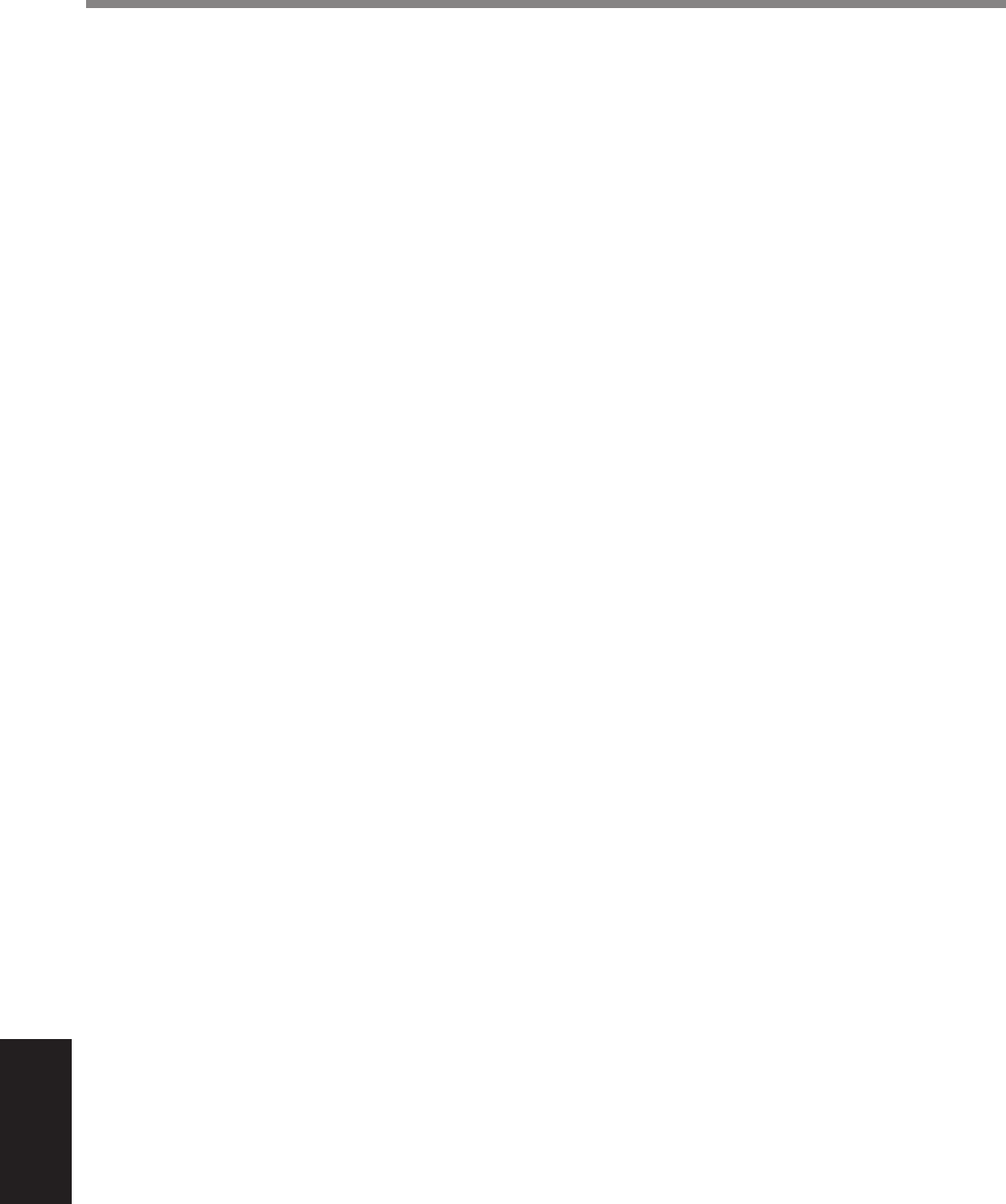
58
Appendix
Le(s) logiciel(s) (les “Logiciels”) fournis avec ce produit Panasonic (le “Produit”)
sont exclusivement concédés en licence à l’utilisateur ultime (“vous”), et ils ne
peuvent être utilisés que conformément aux clauses contractuelles cidessous.
En utilisant les logiciels, vous vous engagez de manière déÞ nitive à respecter les
termes, clauses et conditions des présentes.
Panasonic Corporation a mis au point ou obtenu les Logiciels et vous en concède
l’utilisation par les présentes. Vous assumez l’entière responsabilité du choix de
ce Produit (y compris des Logiciels associés) pour obtenir les résultats escomp-
tés, ainsi que de l’installation, de l’utilisation et des résultats obtenus.
Licence
A. Panasonic Corporation vous octroie par les présentes le droit et la licence per-
sonnels, non cessibles et non exclusifs d’utiliser les Logiciels conformément
aux termes, clauses et conditions de ce contrat. Vous reconnaissez ne recevoir
qu’un droit limité d’utiliser les Logiciels et la documentation les accompagnant
et vous vous engagez à n’obtenir aucun droit de titre, propriété ni aucun autre
droit vis-à-vis des Logiciels et de la documentation les accompagnant ni vis-à-
vis des algorithmes, concepts, dessins, conÞ gurations et idées représentés par
ou incorporés dans les Logiciels et la documentation les accompagnant, dont
les titres, propriété et droits resteront tous à Panasonic Corporation ou à leurs
propriétaires.
B. Vous ne pouvez utiliser les Logiciels que sur le Produit unique qui est accom-
pagné par les Logiciels.
C. Vous et vos employés ou agents êtes requis de protéger la conÞ dentialité des
Logiciels. Vous ne pouvez ni distribuer ni mettre les Logiciels et la documen-
tation les accompagnant à la disposition d’un tiers, par partage de temps ou
de quelque autre manière que ce soit, sans l’autorisation écrite préalable de
Panasonic Corporation.
D. Vous ne pouvez ni copier ni reproduire ni permettre la copie ni la reproduction
des Logiciels ni de la documentation les accompagnant pour quelque Þ n que
ce soit, à l’exception d’une (1) copie des Logiciels à des Þ ns de sauvegarde
uniquement pour soutenir votre utilisation des Logiciels sur le Produit unique
qui est accompagné par les Logiciels. Vous ne pouvez ni modiÞ er ni tenter de
modiÞ er les Logiciels.
Contrat de licence d’usage limité
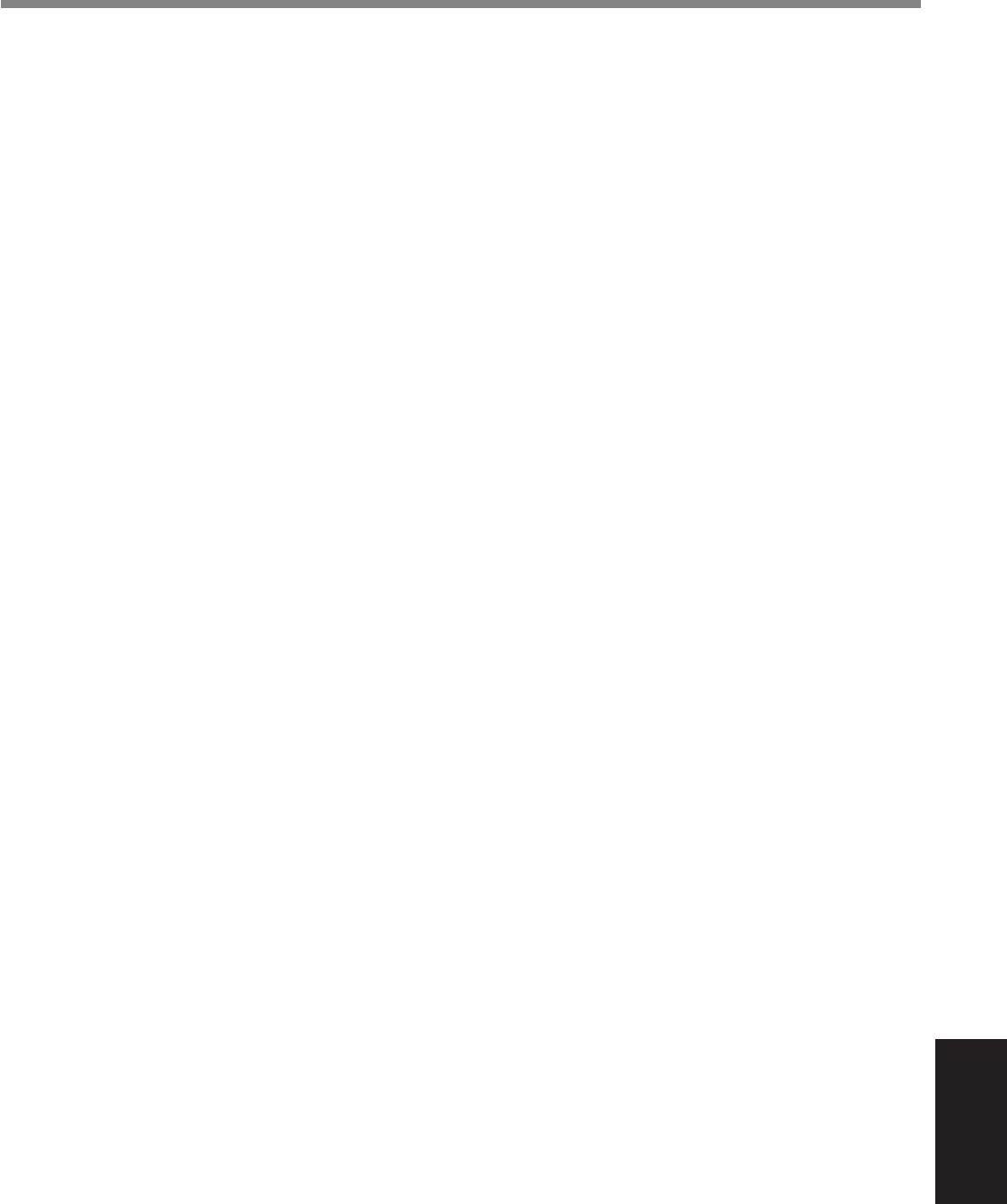
59
Appendix
E. Vous ne pouvez céder les Logiciels et en octroyer la licence à une autre partie
qu’en rapport avec votre cession du Produit unique qui est accompagné par
les Logiciels à cette autre partie. Au moment de cette cession, vous devez
céder également toutes les copies, que ce soit sous forme imprimée ou lisible
par la machine, de tous les Logiciels ainsi que de la documentation les accom-
pagnant, à la même partie ou détruire les copies non cédées.
F. Vous ne pouvez retirer aucune marque de droits d’auteur, marque de com-
merce ou autre ni aucune identiÞ cation de produit des Logiciels et vous devez
reproduire et inclure toutes ces notices ou identiÞ cations de produit sur toutes
les copies des Logiciels.
Vous ne pouvez assembler en sens inverse, compiler en sens inverse ni retracer
les Logiciels ni aucune de leurs copies, de façon électronique ou mécanique, en
tout ou en partie.
Vous ne pouvez utiliser, copier, modiÞ er, altérer ni céder les Logiciels ni aucune
de leurs copies, en tout ou en partie, à l’exception de ce qui est expressément
stipulé dans ce contrat.
Si vous cédez la possession de toute copie ou de tout Logiciel à une autre partie,
à l’exception de ce qui est autorisé au paragraphe E ci-dessus, votre licence est
automatiquement résiliée.
Termes, clauses et conditions
Cette licence n’est effective que pour la durée de possession ou de crédit-bail du
Produit, à moins d’une résiliation antérieure. Vous pouvez résilier cette licence
à tout moment en détruisant, à vos frais, les Logiciels et la documentation les
accompagnant avec toutes leurs copies, sous quelque forme que ce soit. Cette
licence sera également résiliée, avec application immédiate, si les conditions de
résiliation déÞ nies ailleurs dans ce contrat se sont réalisées ou si vous ne respect-
ez pas les termes, clauses et conditions qui y sont contenues. Au moment de la
résiliation, vous acceptez de détruire, à vos frais, les Logiciels et la documentation
les accompagnant avec toutes leurs copies, sous quelque forme que ce soit.
Vous reconnaissez avoir lu ce contrat, en avoir compris toute la substance et
avoir accepté de respecter ses termes, clauses et conditions. Vous reconnaissez
en outre qu’ils sont la description complète et exclusive du contrat conclu entre
nous, contrat qui remplace et annule toute proposition ou contrat précédent, écrit
ou oral, et toute autre communication entre nous, relativement à l’objet du présent
contrat.
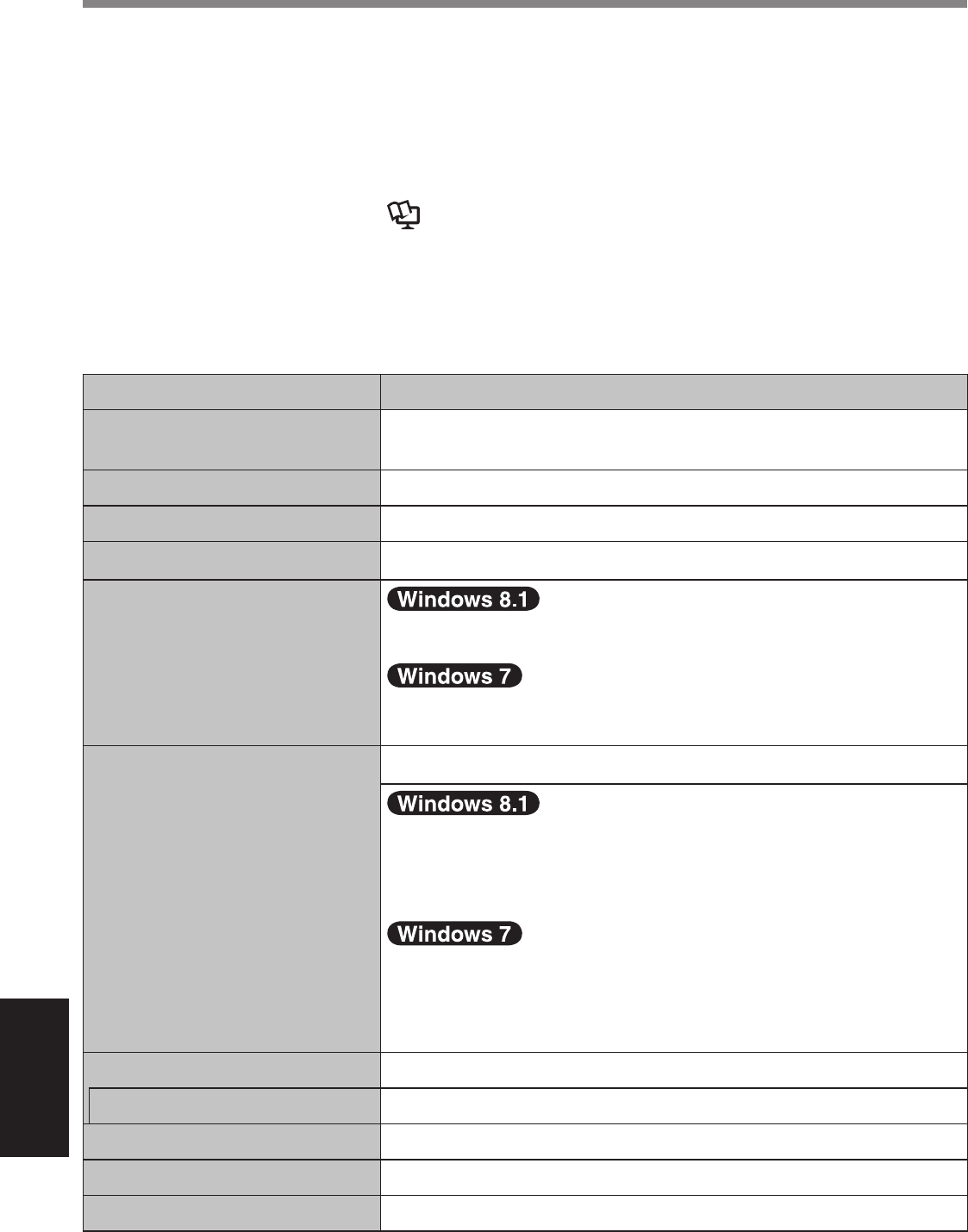
60
Appendix
This page provides the speciÞ cations for the basic model.
The model number is different according to the unit conÞ guration.
# To check the model number:
Check the bottom of the computer or the box the computer came in at the time
of purchase.
# To check CPU speed, memory size and the ß ash memory drive size:
Run the Setup Utility (% Reference Manual “Setup Utility”) and select [In-
formation] menu.
[Processor Speed]: CPU speed, [Memory Size]: Memory size, [Hard Disk]:
Flash memory drive size
! Main SpeciÞ cations
Model No. FZ-M1CCAAXBM / FZ-M1CCAAXCM
CPU Intel® Core™ i5-4302Y Processor (3 MB*1 cache, up to
2.30 GHz with Intel® Turbo Boost Technology)
Chipset CPU embedded
Video controller CPU embedded
Memory*1*2 4 GB (8 GB Max.)
Video Memory*1*3
UMA 1792 MB Max. (When memory is either 4 GB or
8 GB)
UMA <32-bit> @@ MB Max. <64-bit> @@ MB Max.
(When memory is either 4 GB or 8 GB)
Hard Disk Drive Storage*4 Flash memory drive : 128 GB
Approx. @@ GB is used as a partition with HDD recovery
tools. (Users cannot use this partition.)
Approx. @@ GB is used as a partition with system tools.
(Users cannot use this partition.)
<Only for Windows 7 downgrade model>
Approx. @@ GB is used as a partition with HDD recovery
tools. (Users cannot use this partition.)
Approx. @@ MB is used as a partition with system tools.
(Users cannot use this partition.)
Display Method 7.0 WXGA type (1280 × 800 dots)
Internal LCD*5 65,536/16,777,216 colors (1280 × 800 dots)
Wireless LAN*6 Intel® Dual Band Wireless-N 7260 (% page 63)
Bluetooth*7 % page 6$
Wireless WAN*8 (Optional) Sierra™ Wireless High-speed module
SpeciÞ cations
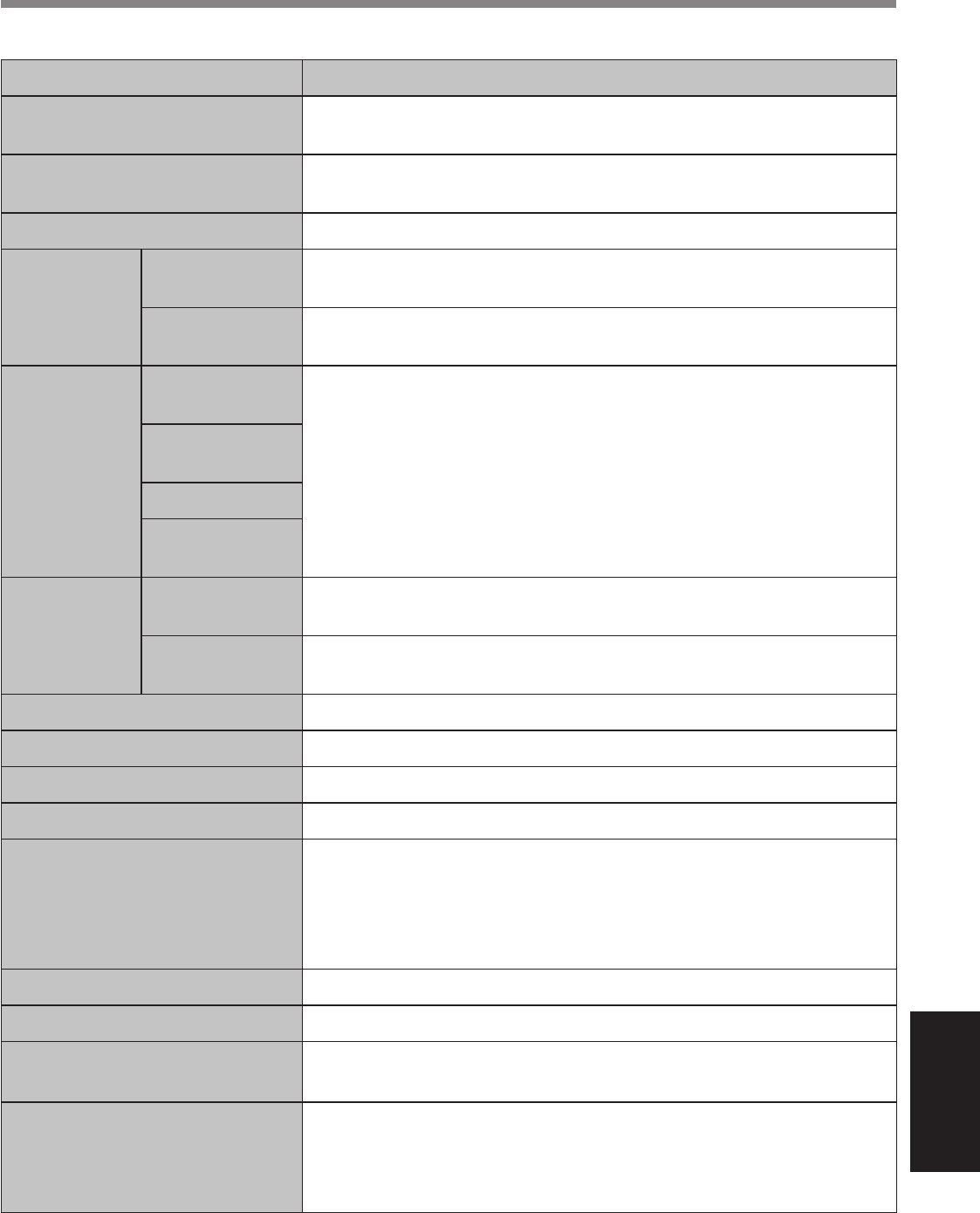
61
Appendix
! Main SpeciÞ cations
Model No. FZ-M1CCAAXBM / FZ-M1CCAAXCM
LAN (Optional) IEEE 802.3 10Base-T/IEEE 802.3u 100Base-
TX/IEEE 802.3ab 1000Base-T
Sound WAVE and MIDI playback, Intel® High DeÞ nition Audio
subsystem support, Monaural speaker
Security Chip TPM (TCG V 1.2 compliant)*9
Camera*10 Front 1280 × 720 dots, 30 fps (Video) / 1920 × 1080 dots (Still),
Dual Microphone
Rear 1280 × 720 dots, 30 fps (Video) / 2592 × 1944 dots (Still) /
With camera light
Sensor Ambient light
sensor
Equipped
Magnetic sen-
sor
Gyro sensor
Acceleration
sensor
Card Slot microSD Mem-
ory Card*11 × 1
SIM Card
Slot*12 (Optional) × 1
Smart Card (Optional) × 1
Magnetic Stripe Card Reader (Optional) × 1
NFC Reader (Optional) × 1
Barcode Reader (Optional) × 1
Interface USB port 3.0 × 1*13, Serial Port (Optional, Dsub 9-pin
male)*14, LAN port (Optional, RJ-45), Expansion Bus Con-
nector, Headset Jack (Miniature jack, 3.5 DIA, CTIA stan-
dard / Headphone: Impedance 32 Ω, Output Power 4 mW
× 2, Stereo / Microphone: Monaural Input)
Touchscreen 5 Finger touch (Capacitive)
Power Supply AC adaptor or Battery pack
AC Adaptor*15 Input: 100 V to 240 V AC, 50 Hz/60 Hz, Output: 16 V DC,
3.75 A
Battery Pack Li-ion 7.2 V, 3200 mAh (typ.), 3050 mAh (min.) (with FZ-
VZSU94W)
Li-ion 7.2 V, 5800 mAh (typ.), 5400 mAh (min.) (with FZ-
VZSU95W (Optional))

62
Appendix
SpeciÞ cations
! Main SpeciÞ cations
Model No. FZ-M1CCAAXBM / FZ-M1CCAAXCM
Operating Time*16 Approx. @@ hours (with FZ-VZSU94W)
Approx. @@ hours (with FZ-VZSU95W (Optional))
Charging
Time*17 Power on Approx. @@ hours (with FZ-VZSU94W)
Approx. @@ hours (with FZ-VZSU95W (Optional))
Power off Approx. @@ hours (with FZ-VZSU94W)
Approx. @@ hours (with FZ-VZSU95W (Optional))
Built-in bridge battery
(not replaceable) (Optional) Li-Polymer 7.4 V, 500 mAh (typ.), 490 mAh
(min.)
Power Consumption*18 Approx. @@ W*19 / Approx. @@ W (maximum when re-
charging in the ON state)
Physical Dimensions (W × D
× H) @@ mm × @@ mm × @@ mm {@@ " × @@ " × @@ "}
Weight Approx. @@ kg {Approx. @@ lb.} (with FZ-VZSU94W)
Approx. @@ kg {Approx. @@ lb.} (with FZ-VZSU95W
(Optional))
Envi-
ron-
ment
Operat-
ing Tempera-
ture
-10 °C to 50 °C {14 °F to 122 °F} (IEC60068-2-1, 2)
*20
Humidity 30% to 80% RH (No condensation)
Stor-
age Tempera-
ture -20 °C to 60 °C {-4 °F to 140 °F}
Humidity 30% to 90% RH (No condensation)
! Software
Base OS
Windows® 8.1 Pro 64-bit
Windows® 7 Professional 32-bit Service Pack 1 / Windows® 7 Pro-
fessional 64-bit Service Pack 1
Installed OS*21
Windows® 8.1 Pro 64-bit
<Only for Windows 7 downgrade model>
Windows® 7 Professional 32-bit Service Pack 1 (downgraded to
Windows® 7)*22 / Windows® 7 Professional 64-bit Service Pack 1
(downgraded to Windows® 7)*22
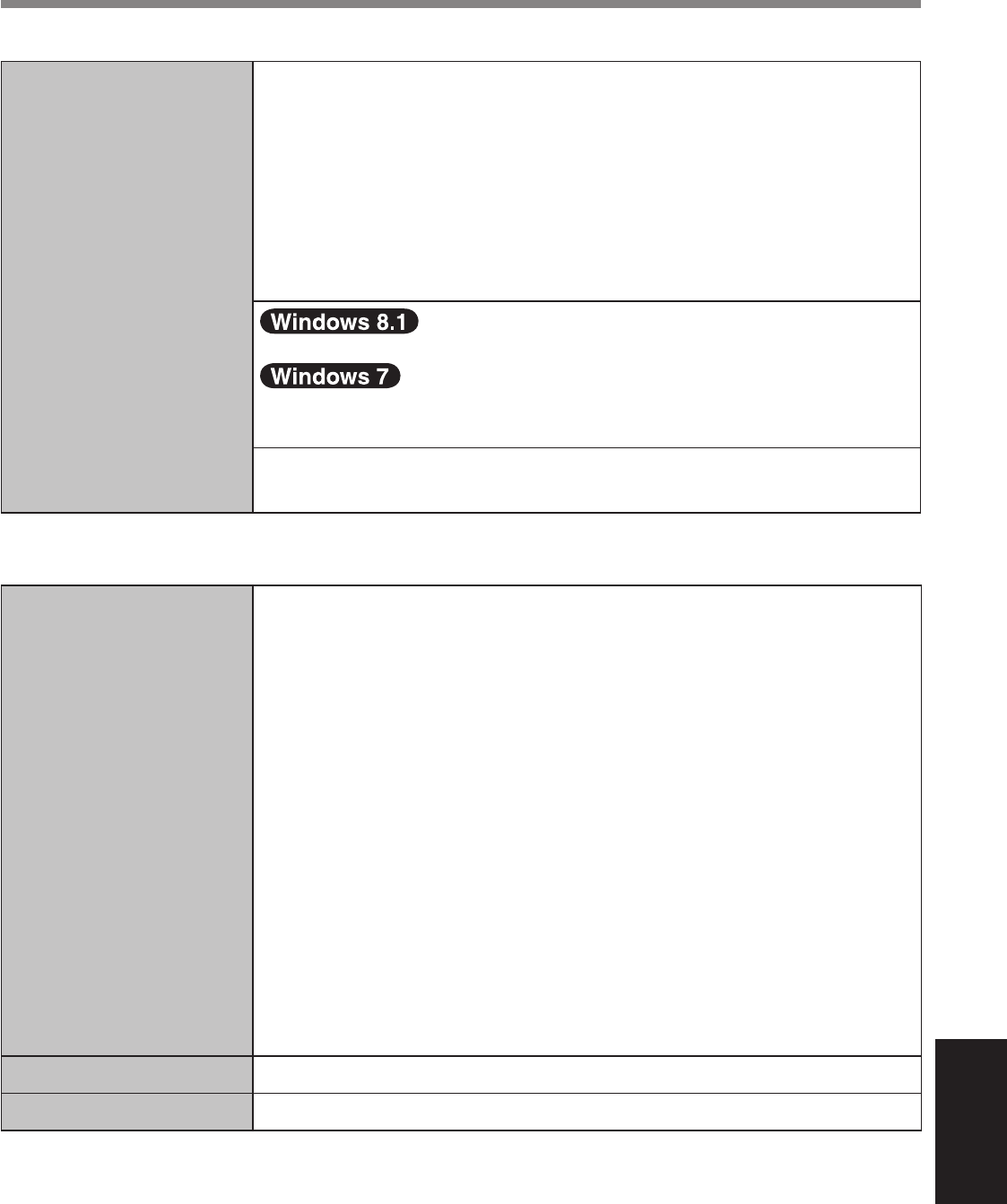
63
Appendix
! Software
Pre-installed Soft-
ware*21 Adobe Reader, PC Information Viewer, Battery Recalibration
Utility, Hand Writing Utility, Infineon TPM Professional
Package*9 *23, Dashboard for Panasonic PC, Recovery Disc
Creation Utility, Power Plan Extension Utility, Camera Utility,
Intel® PROSet/Wireless Software, Intel® PROSet/Wireless
Software for Bluetooth® Technology, Microsoft Office Trial*24,
Wireless Manager 6.0*23 *25, Touch Screen Mode Setting Utility,
Display Rotation Tool, Touch Operation Help Utility, Display
Helper, Barcode Setting Utility*23, Barcode ConÞ guration Utility*23
Wireless Toolbox, Camera for Panasonic PC
Wireless Switch Utility, Wireless Connection Disable Utility*23,
Quick Boot Manager, Software Keyboard
Aptio Setup Utility, PC-Diagnostic Utility, Hard Disk Data Erase
Utility*26
$! Wireless LAN
Data Transfer Rates IEEE802.11a : 54/48/36/24/18/12/9/6 Mbps (automatically
switched)*27
IEEE802.11b : 11/5.5/2/1 Mbps (automatically switched)*27
IEEE802.11g : 54/48/36/24/18/12/9/6 Mbps (automatically
switched)*27
IEEE802.11n*28 : (HT20) GI*29 = 400ns: 150/130/115/86/72/65/57/
43/28/21/14/7 Mbps (au-
tomatically switched)*27
GI*29 = 800ns: 130/117/104/78/65/58/52/
39/26/19/13/6 Mbps (au-
tomatically switched)*27
(HT40) GI*29 = 400ns: 300/270/240/180/150/
135/120/90/60/45/30/
15 Mbps (automatically
switched)*27
GI*29 = 800ns: 270/243/216/162/135/
121/108/81/54/40/27/
13 Mbps (automatically
switched)*27
Standards Supported IEEE802.11a / IEEE802.11b / IEEE802.11g / IEEE802.11n
Transmission method OFDM system, DSSS system
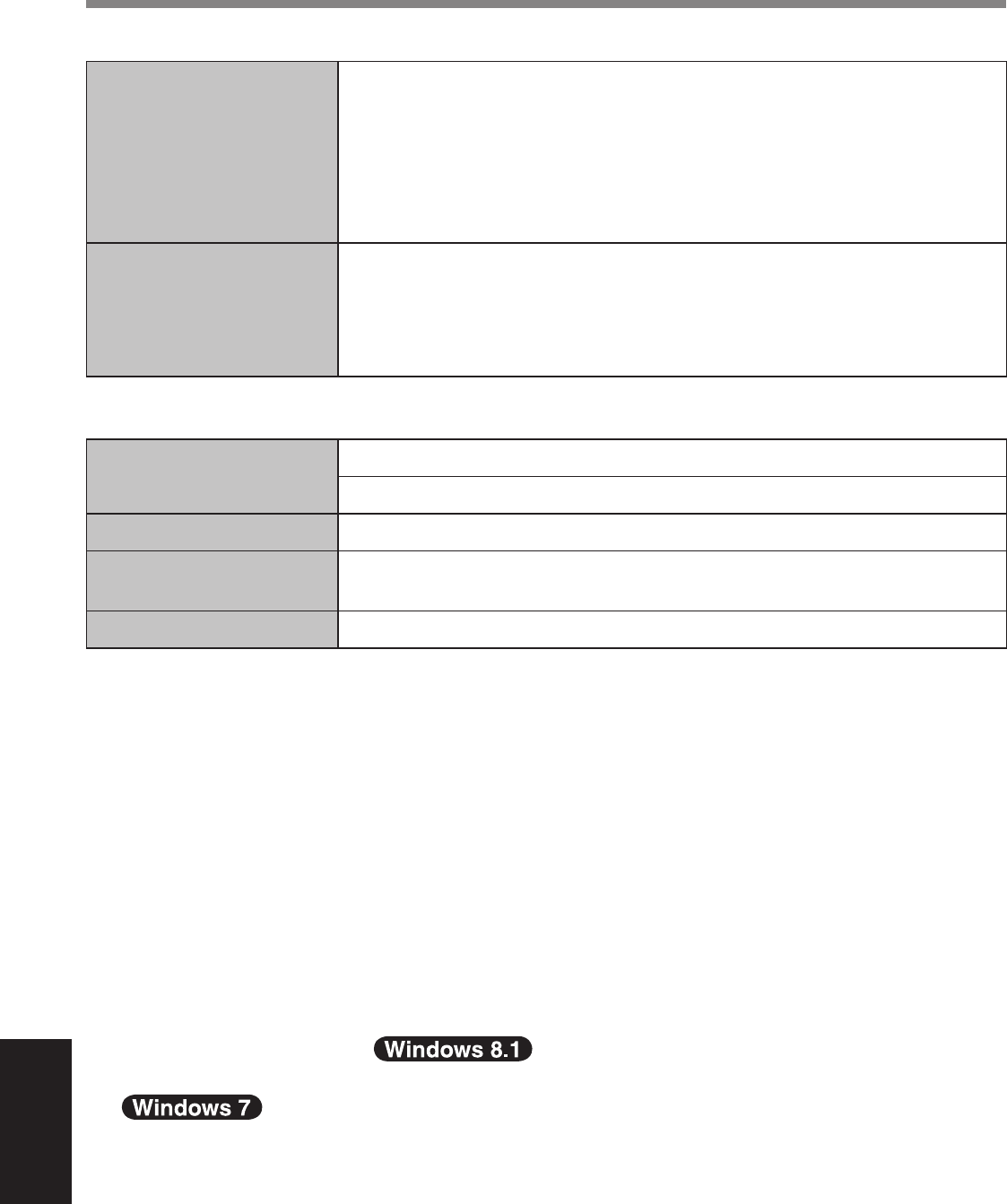
64
Appendix
SpeciÞ cations
$! Wireless LAN
Wireless Channels
Used IEEE802.11a : Channels 36/40/44/48/52/56/60/64/100/104/108/
112/116/120/124/128/132/136/140/149/153/157/
161/165
IEEE802.11b / IEEE802.11g : Channels 1 to 11
IEEE802.11n : Channels 1-11/36/40/44/48/52/56/60/64/100/104/
108/112/116/120/124/128/132/136/140/149/153/
157/161/165
RF Frequency Band IEEE802.11a : 5.18 GHz - 5.32 GHz, 5.5 GHz - 5.7 GHz,
5.745 GHz - 5.825 GHz
IEEE802.11b / IEEE802.11g : 2.412 GHz - 2.462 GHz
IEEE802.11n : 2.412 GHz - 2.462 GHz, 5.18 GHz - 5.32 GHz,
5.5 GHz - 5.7 GHz, 5.745 GHz - 5.825 GHz
$! Bluetooth*7
Bluetooth Version 4.0
Classic mode / Low Energy mode
Transmission method FHSS system
Wireless Channels
Used Channels 1 to 79 / Channels 0 to 39
RF Frequency Band 2.402 GHz - 2.480 GHz
*1 1 MB = 1,048,576 bytes/1 GB = 1,073,741,824 bytes
*2 Memory size of the factory default depends on the model.
You can physically expand the memory up to 8 GB, but the total amount of usable
memory available will be less depending on the actual system conÞ guration.
*3 A segment of the main memory is allotted automatically depending on the computer’s
operating status. The size of the Video Memory cannot be set by the user.
*4 1 MB = 1,000,000 bytes / 1 GB = 1,000,000,000 bytes. Your operating system or some
application software will report as fewer GB.
*5 A 16,777,216 color display is achieved by using the dithering function.
*6 Only for model with wireless LAN.
*7 Only for model with Bluetooth.
Does not guarantee operation of all Bluetooth peripherals.
*8 Only for model with wireless WAN.
The speciÞ cations may differ depending on the models.
*9 For information on TPM, on the Start screen, touch the [Manual
Selector] tile, and select “Installation Manual for Trusted Platform Module (TPM)” /
Double-touch [Manual Selector] on the desktop, and select “Installation
Manual for Trusted Platform Module (TPM)”.
*10 Only for model with camera. Depending on the speciÞ cation of application software, the
following cases may occur. In these cases, select a smaller resolution.
& Cannot select a large resolution.
& When selecting a large resolution, an error occurs.
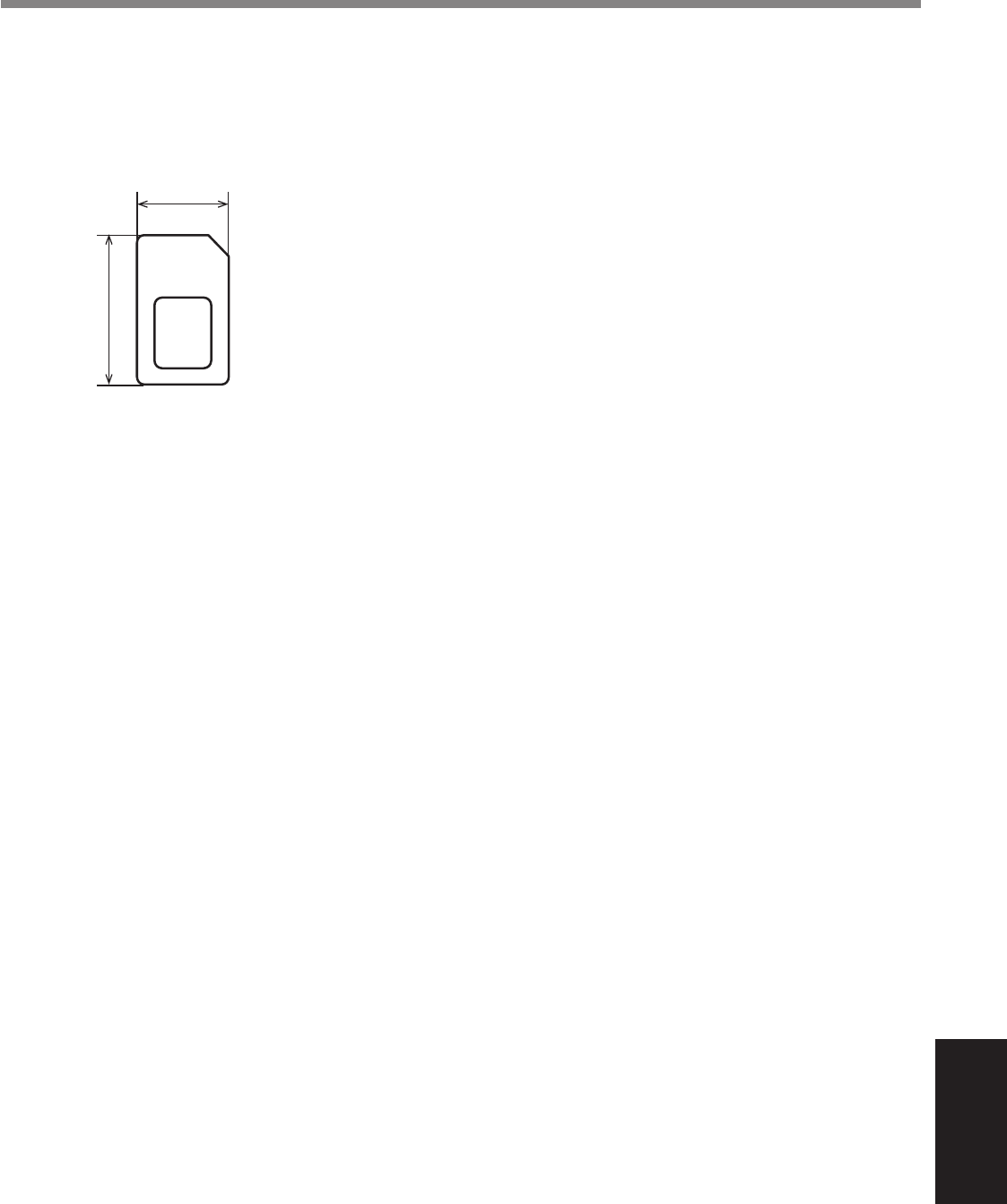
65
Appendix
*11 Operation has been tested and conÞ rmed using Panasonic microSD Memory Card with
a capacity of up to 2 GB, Panasonic microSDHC Memory Card with a capacity of up to
32 GB, and Panasonic microSDXC Memory Card with a capacity of up to 64 GB.
Operation on other microSD equipment is not guaranteed.
*12 Only for model with wireless WAN. The slot accepts SIM Cards.
15 mm
{0.59”}
25 mm
{0.98”}
*13 Does not guarantee operation of all USB-compatible peripherals.
*14 Only for model with serial port. To connect the serial device, the serial conversion cable
(included) is necessary.
*15 <Only for North America>
The AC adaptor is compatible with power sources up to 240 V AC adaptor.
This computer is supplied with a 125 V AC compatible AC cord.
20-M-1-1
*16 Measured at LCD brightness: 60 cd/m2
Varies depending on the usage conditions, or when an optional device is attached.
*17 Varies depending on the usage conditions.
*18 Approx. 0.5 W when the battery pack is fully charged (or not being charged) and the
computer is OFF.
<When using with 115 V AC>
Even when the AC adaptor is not connected to the computer, power is consumed (Max.
0.3 W) simply by having the AC adaptor plugged into an AC outlet.
*19 Rated power consumption 23-E-1
*20 Do not expose the skin to this product when using the product in a hot or cold environ-
ment. (% page #)
When using in hot or cold environment, some peripherals and battery pack may fail to
work properly. Check the operation environment of the peripherals.
Using this product continuously in a hot environment will shorten the product life. Avoid
use in these types of environments.
When using in low temperature environment, startup may become slow or battery op-
eration time may become short. The computer consumes power when the hard disk is
warming up during startup. Therefore, if you are using battery power and the remaining
power is low, the computer may not start up.
*21 Operations of this computer are not guaranteed except for the pre-installed OS and the
OS which is installed by using the hard disk recovery and the recovery disc.
*22 This system is preinstalled with Windows® 7 Professional software and also comes with
a license for Windows 8.1 Pro software. You may only use one version of the Windows
software at a time. Switching between versions will require you to uninstall one version
and install the other version.
*23 Must be installed before use.
*24 To continue using this software after the end of the trial, purchase a license by following
the on-screen instructions.
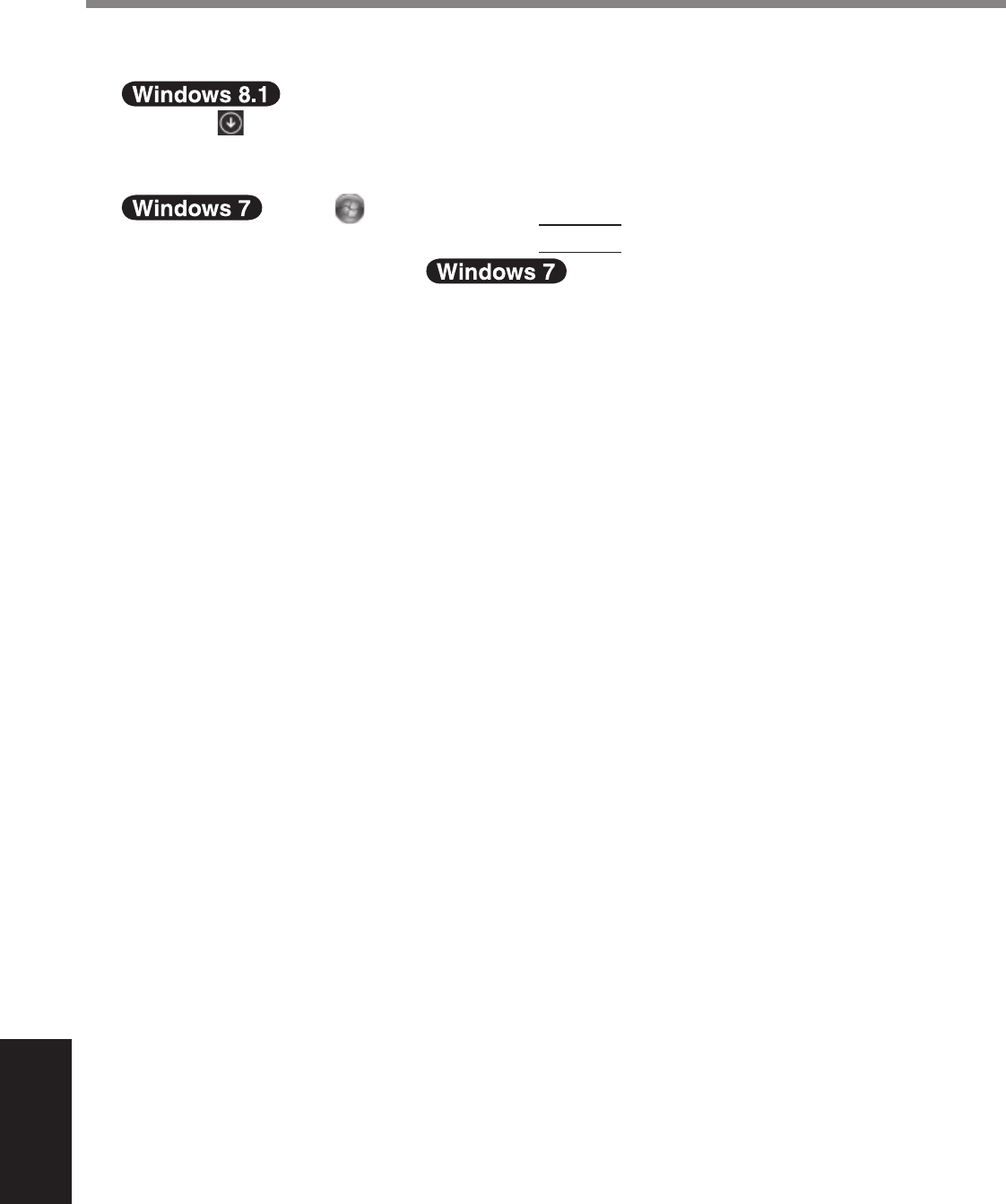
66
Appendix
SpeciÞ cations
*25 For information on Wireless Manager, refer to the supplementary instructions by the fol-
lowing procedure.
A Touch
on the Start screen.
B Touch [Run] under “Windows System”, input “c:\util\wlprjct\Supplementary Instruc-
tions.pdf” then touch [OK].
Touch (Start) and input “c:\util\wlprjct\Supplementary Instructions.pdf”
in [Search programs and Þ les] and press
Enter
.
*26 Perform on the recovery disc. Alternatively perform on the Hard disk
recovery.
*27 It does not correspond to IEEE802.11a+b+g+n standards.
Actual speeds may differ.
*28 Available when set to “WPA-PSK”, “WPA2-PSK” or “none”.
*29 Only available when HT40 enabled by the computer and access point which associated
supports HT40.
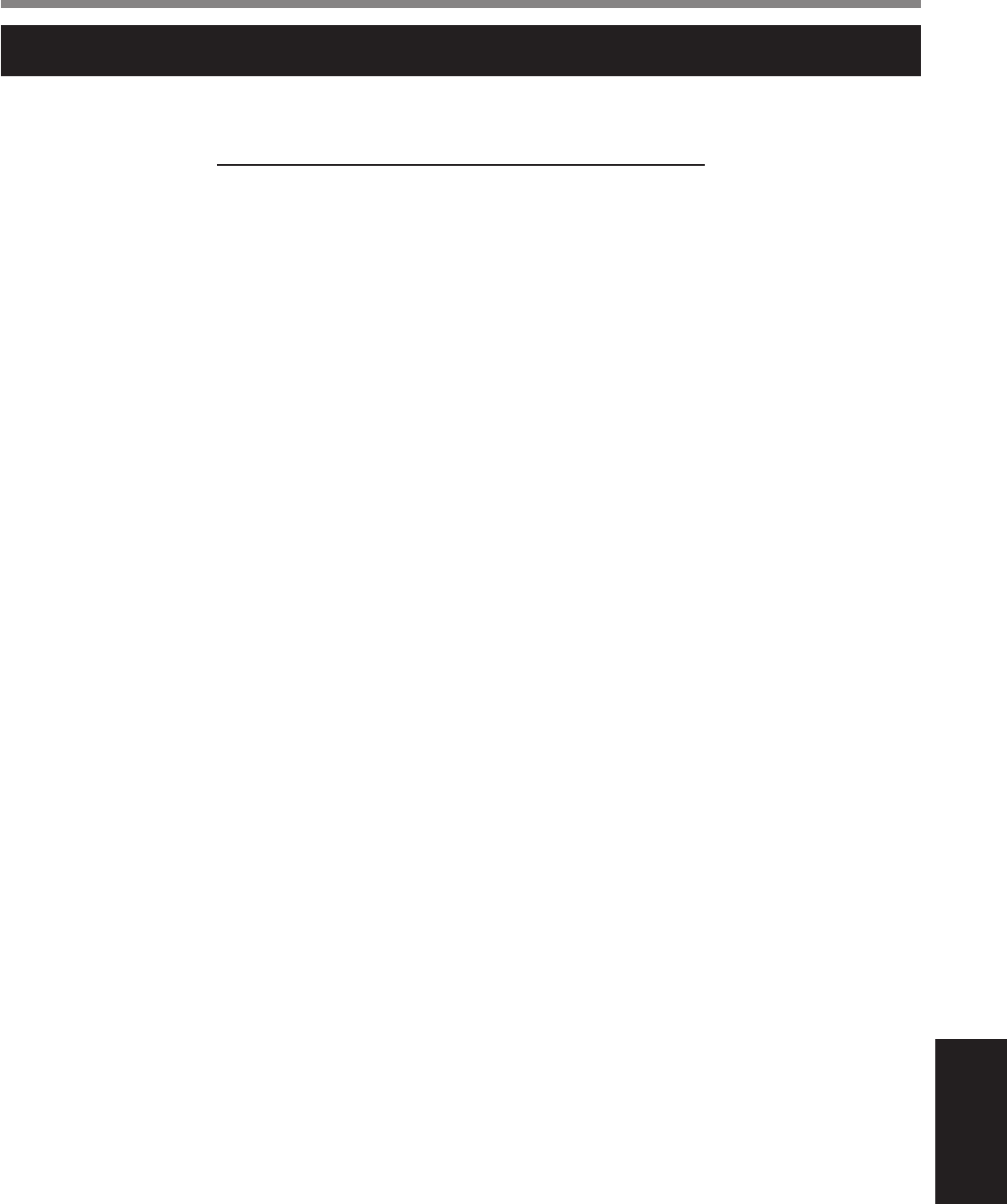
67
Appendix
For U.S.A.
Panasonic System Communications Company of North America (PSCNA)
Computer Products - Worldwide Warranties
Section 1: Limited Warranty - Hardware
PSCNA, referred hereafter as “Panasonic” will repair the products listed below with new
or rebuilt parts, free of charge in a Global Panasonic designated service location for
the period specified below from the date of original purchase in the event of a defect in
materials or workmanship. These warranties are extended solely to the original purchaser.
A purchase receipt or other proof of date of original purchase will be required before
warranty performance is rendered.
• Laptop PC (CF-##) – 3 Years
• Tablet PC (FZ-##) – 3 Years
• Ultra-Mobile (CF-U#/CF-H# Series) – 3 Years
• PDRC - LCD & Keyboard Assembly – 3 Years
Battery Warranty
Batteries supplied with the product are covered under the warranty for one (1) year from
date of purchase, except as excluded in Section 3. Batteries purchased separately are
covered under the warranty for one (1) year from the date of purchase. A replacement
battery furnished under the product warranty is covered for the remaining period of the one
year warranty on the original or purchased battery.
Optional: Panasonic “Protection Plus” Warranty
Any unit for which the Panasonic “Protection Plus” warranty has been purchased will
receive additional coverage for any failure that occurs due to accidental damage. All other
terms and conditions of the standard warranty apply and this additional coverage will
exist for the duration of the standard warranty period of the unit. If an extended Protection
Plus warranty program is purchased, coverage is extended to the end of the last year of
extended coverage purchased.
This warranty does not cover failures or defects that are caused by fire, intentional acts,
loss, theft, improper maintenance, modification or service by anyone other than the
Panasonic National Service Center or a Panasonic Authorized Service Provider, or damage
that is attributable to acts of God. Cosmetic damage that does not affect functionality is not
covered. Cosmetic damage on units with hardware failures will be repaired in accordance
with the warranty terms. This warranty is extended solely to the original purchaser on
the unit serial number for which it was purchased. Complete unit replacement fulfills
the full obligation and is at the discretion of Panasonic and is limited to once during the
coverage term. Maximum benefit is limited to one replacement per coverage year of the
Motherboard, LCD, Storage Drive, and Keyboard.
LIMITED WARRANTY
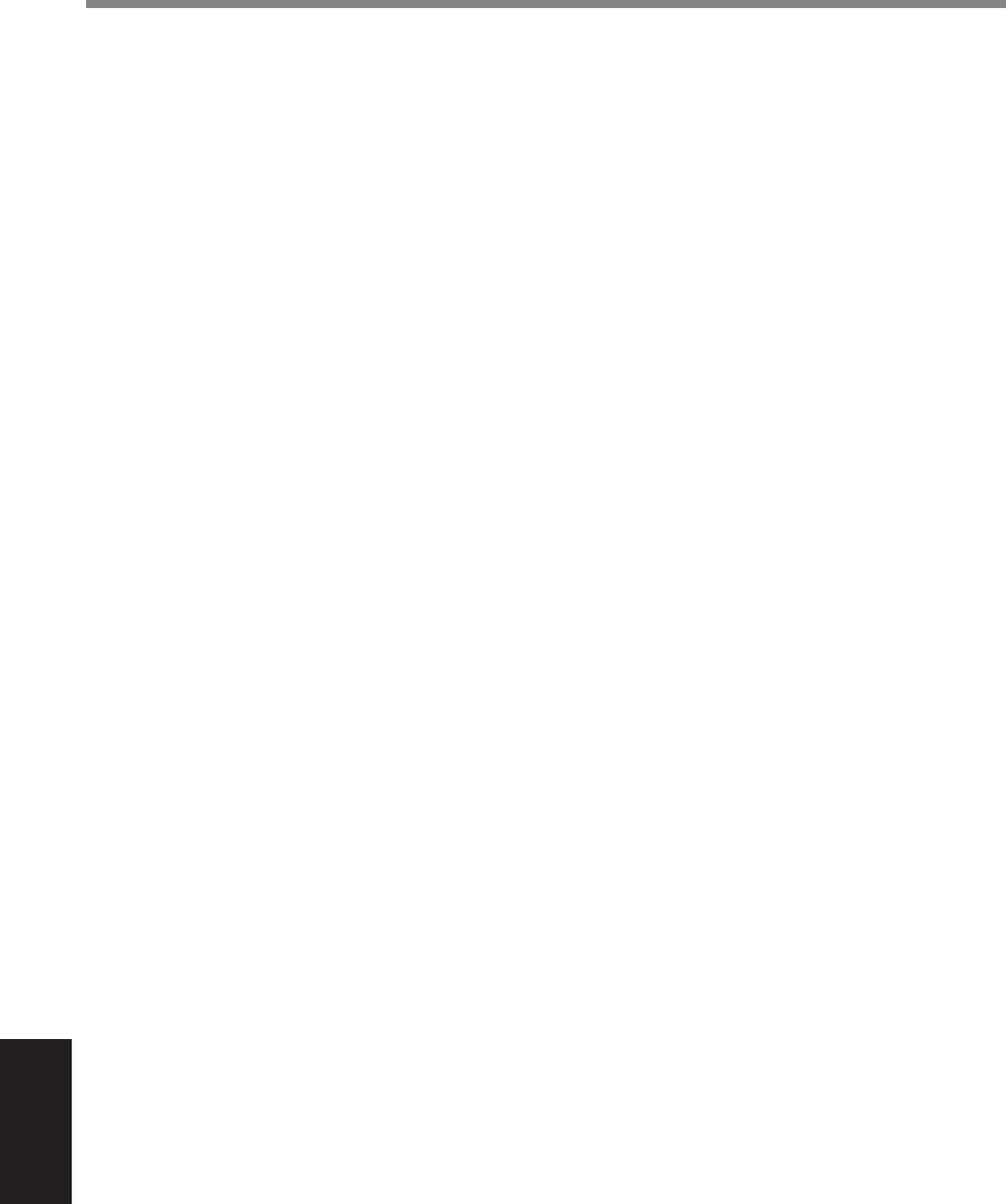
68
Appendix
LIMITED WARRANTY
Wireless Module Warranty
Panasonic approved wireless modems installed in Panasonic brand computers and
integrated by Panasonic or an Authorized Panasonic Wireless Integrator are covered under
the warranty for the remaining warranty period of the device in which the modem is installed.
For devices with less than three (3) months remaining on the unit warranty, the wireless
modem will be covered for a period of three (3) months from the date of installation of the
modem, covering only modem replacement or modem installation related issues.
All modems must be approved by the wireless carrier prior to use. Any use or attempted use
of a wireless modem not approved and activated by the carrier for use on their network is
strictly prohibited and is not sanctioned or warranted by Panasonic and may result in legal
action. In addition, all modems must be approved by Panasonic as compatible with the device
hardware before installation or use.
Panasonic’s sole responsibility for the warranty or technical support of the software
required to install or operate the modem is defined in Section 2 (Limited Software
Warranty). Any attempted software installation by anyone other than a Panasonic
Authorized Wireless Integrator is not covered under warranty and may result in service
charges to re-image or replace the hard drive.
Installation or attempted installation by any party other than Panasonic or an Authorized
Panasonic Wireless Integrator is strictly not covered under the warranty and may void the
computer warranty if damage results.
Options and Accessories Warranties
The below listed Panasonic brand or supplied options and accessories are covered under
this limited warranty for the period specified from the date of purchase or as specifically
stated:
• AC Adaptor / Power Cord – 3 Years
• Memory Expansion Card (Panasonic Brand) – 3 Years
• Car Mount - Docking Station PCB or Vehicle Docking Station – 3 Years
• Desktop Port Replicator, I-O Box, Docking Cradle (like CF-U1) – 3 Years
• Antenna Pass-through Cable – 3 Years
• Backlit or Full-sized keyboard – 3 Years or assumes warranty of the unit in which it is
installed
• Integrated Panasonic supplied options and kits including, but not limited to Wireless
Modems, Media Bay Drives (Floppy, CD, DVD, Combo), Camera, GPS, Bluetooth,
Smartcard Reader, Magnetic Card Reader, Barcode Scanner, and Fingerprint Reader
- 3 Years or assumes warranty period of the unit in which it is installed provided the
integration was performed by Panasonic or an Authorized Integrator.
• Hard Drive / Solid State Drive (Internal) – 3 Years
• Separately purchased 2nd Hard Drive – 1 Year
• External USB Drives (CD / DVD / Floppy / Hard Drive) – 1 Year
• Optional Battery – 1 Year
• Battery Charger / Multi-Bay Battery Charger – 1 Year
• Stylus Pens, Digitizer & Standard – 90 Days (physical damage excluded)
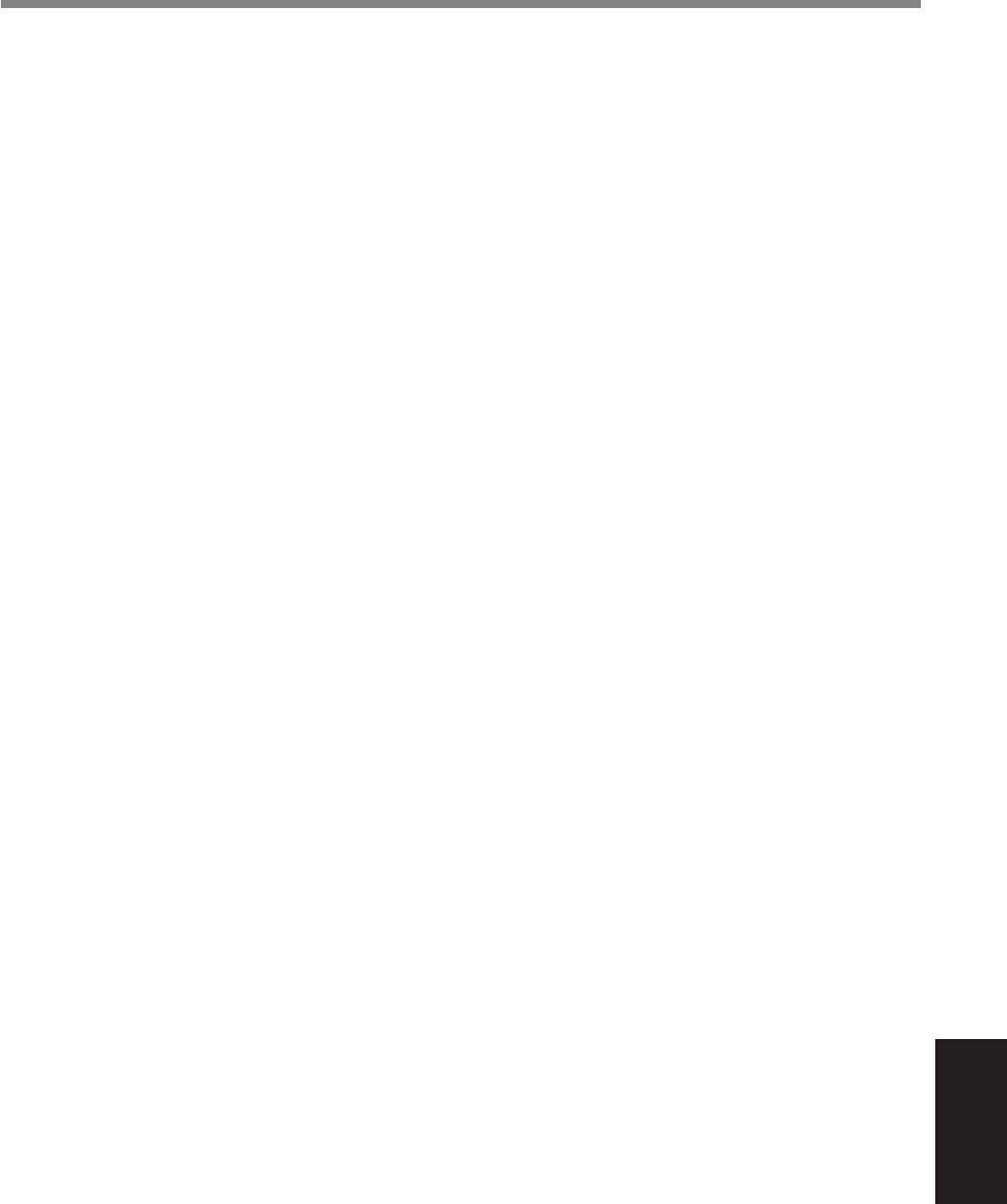
69
Appendix
Section 2 - Limited Warranty - Software
Panasonic warrants to you only that the disk(s) or other media on which the Programs
are furnished will be free from defects in material and workmanship under normal use for
a period of sixty (60) days from the date of delivery thereof to you, as evidenced by your
purchase receipt.
This is the only warranty Panasonic makes to you. Panasonic does not warrant that the
functions contained in the Programs will meet your requirements or that the operation of
the Programs will be uninterrupted or error free. Panasonic shall have no obligation for any
defects in the disk(s) or other media on which the Programs are furnished resulting from
your storage thereof, or for defects that have been caused by operation of the disk(s) or
other media
Panasonic’s entire liability and your exclusive remedy under this warranty shall be limited
to the replacement, in the United States or other Panasonic designated location, of any
defective disk or other media which is returned to Panasonic’s Authorized Service Center,
together with a copy of the purchase receipt, within the aforesaid warranty period.
Section 3 - Limited Warranty Exclusions - Specifically excluded from the warranty
are:
• All consumable items; such as screen protection films, logo badges, labels, cleaning
cloths, carry cases, manuals, cables, straps, belts, holsters, tethers, and harnesses
and any other options and accessories not listed above or covered under a separate
warranty.
• Failures related to the product operating system, hard drive or solid state drive
image, software setup, software program, virus, other program(s) or file(s) on any
drive or in any computer memory location.
• Failures due to BIOS settings or changes, as well as any cosmetic or physical
damage to the unit.
• Any unit or device with a missing or altered model number or serial number label
• Cosmetic damage or any damage which occurs in shipment
• Failures which are caused by products not supplied by Panasonic
• Failures which result from alteration, accident, misuse, introduction of liquid or other
foreign matter into the unit, abuse, neglect, installation, maladjustment of consumer
controls, improper maintenance or modification, use not in accordance with product
use instructions
• Failures due to service by anyone other than a Panasonic Authorized Service
Provider
• Failures caused by improper installation of options or accessories or due to
integration by any company other than Panasonic or a Panasonic Authorized
Integrator
• Damage, failure, or loss due to the unit being stolen, lost, misplaced, or used by
anyone other than the original purchaser
• Damage that is attributable to acts of God
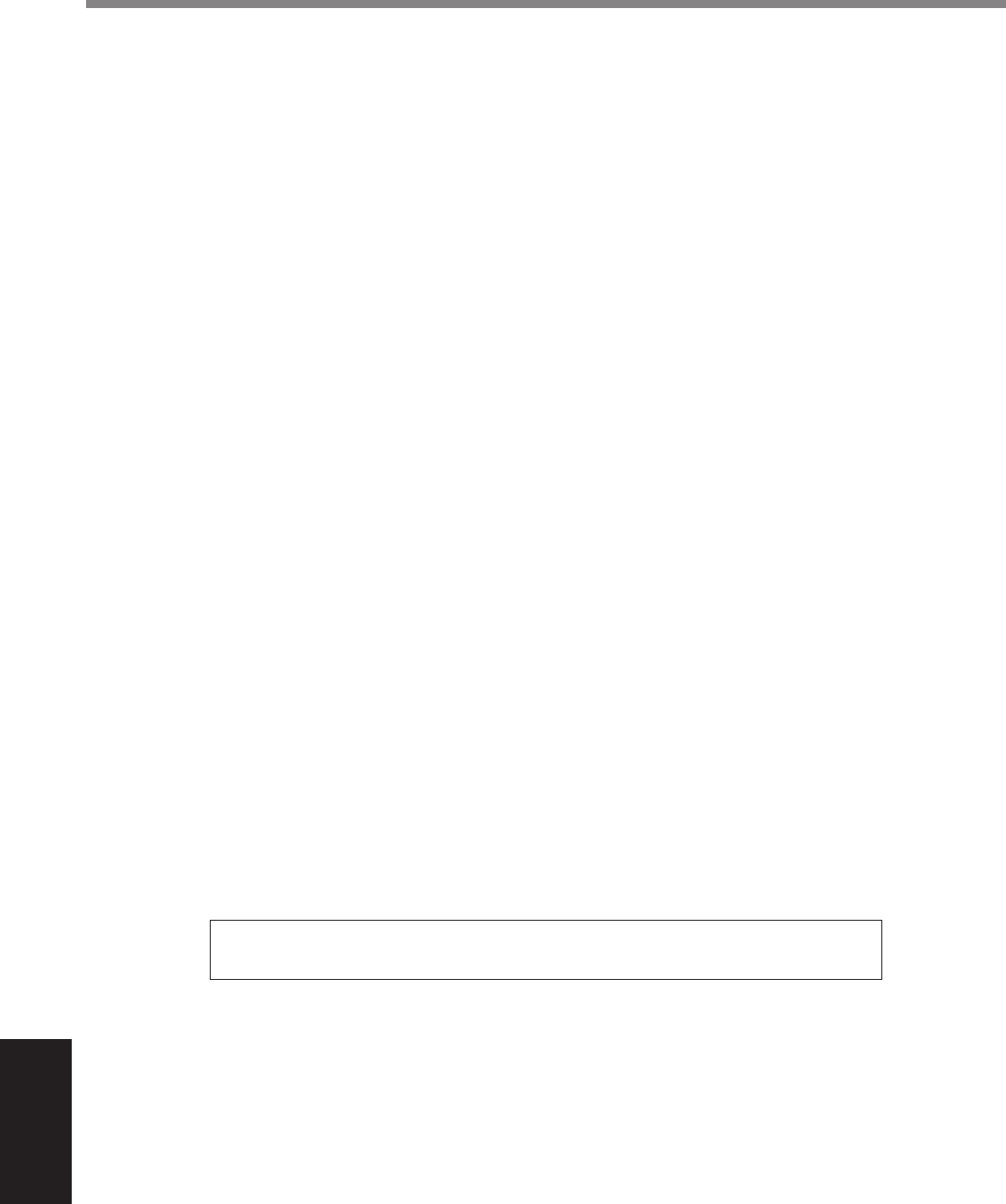
70
Appendix
LIMITED WARRANTY
This limited warranty only covers failures due to defects in materials or workmanship which
occur during normal use. If a unit is sent to a Panasonic Authorized Service Center and no
hardware failure is found, the customer will be billed for labor to correct a software issue or
reimage the hard drive plus shipping and applicable administrative fees at the current rates
set by the service provider.
THIS PRODUCT IS NOT INTENDED FOR USE AS OR PART OF NUCLEAR
EQUIPMENT/SYSTEMS, AIR TRAFFIC CONTROL EQUIPMENT/SYSTEMS, OR
AIRCRAFT COCKPIT EQUIPMENT/SYSTEMS*1. PANASONIC WILL NOT BE
RESPONSIBLE FOR ANY LIABILITY RESULTING FROM THE USE OF THIS PRODUCT
ARISING OUT OF THE FOREGOING USES.
*1 AIRCRAFT COCKPIT EQUIPMENT/SYSTEMS include class 2 Electronic Flight Bag
(EFB) Systems and Class 1 EFB Systems when used during critical phases of flight
(e.g., during take-off and landing) and/or mounted onto the aircraft. Class 1 EFB
Systems and 2 EFB Systems are defined by FAA: AC (Advisory Circular) 120-76A or
JAA: JAA TGL (Temporary Guidance Leaflets) No. 36.
Other Limits and Exclusions: There are no other express warranties except as listed
above.
PANASONIC SHALL NOT BE LIABLE FOR LOSS OF DATA OR OTHER INCIDENTAL OR
CONSEQUENTIAL DAMAGES RESULTING FROM THE USE OF THIS PRODUCT, OR
ARISING OUT OF ANY BREACH OF THIS WARRANTY. ALL EXPRESS AND IMPLIED
WARRANTIES, INCLUDING THE WARRANTIES OF MERCHANTABILITY AND FITNESS
FOR A PARTICULAR PURPOSE ARE LIMITED TO THE APPLICABLE WARRANTY
PERIOD SET FORTH ABOVE. Some states do not allow the exclusion or limitation of
incidental or consequential damages, or limitations on how long an implied warranty lasts,
so the above limitations or exclusions may not apply to you.
This limited warranty gives you specific legal rights, and you may also have other rights
which vary from state to state.
For technical support or to arrange for service on your Panasonic computer product, call
our toll-free hotline at 1-855-PSC-TECH (855-772-8324).
DIAL TOLL FREE: 1-855-PSC-TECH (855-772-8324)
Web Site : www.panasonic.com/toughbook
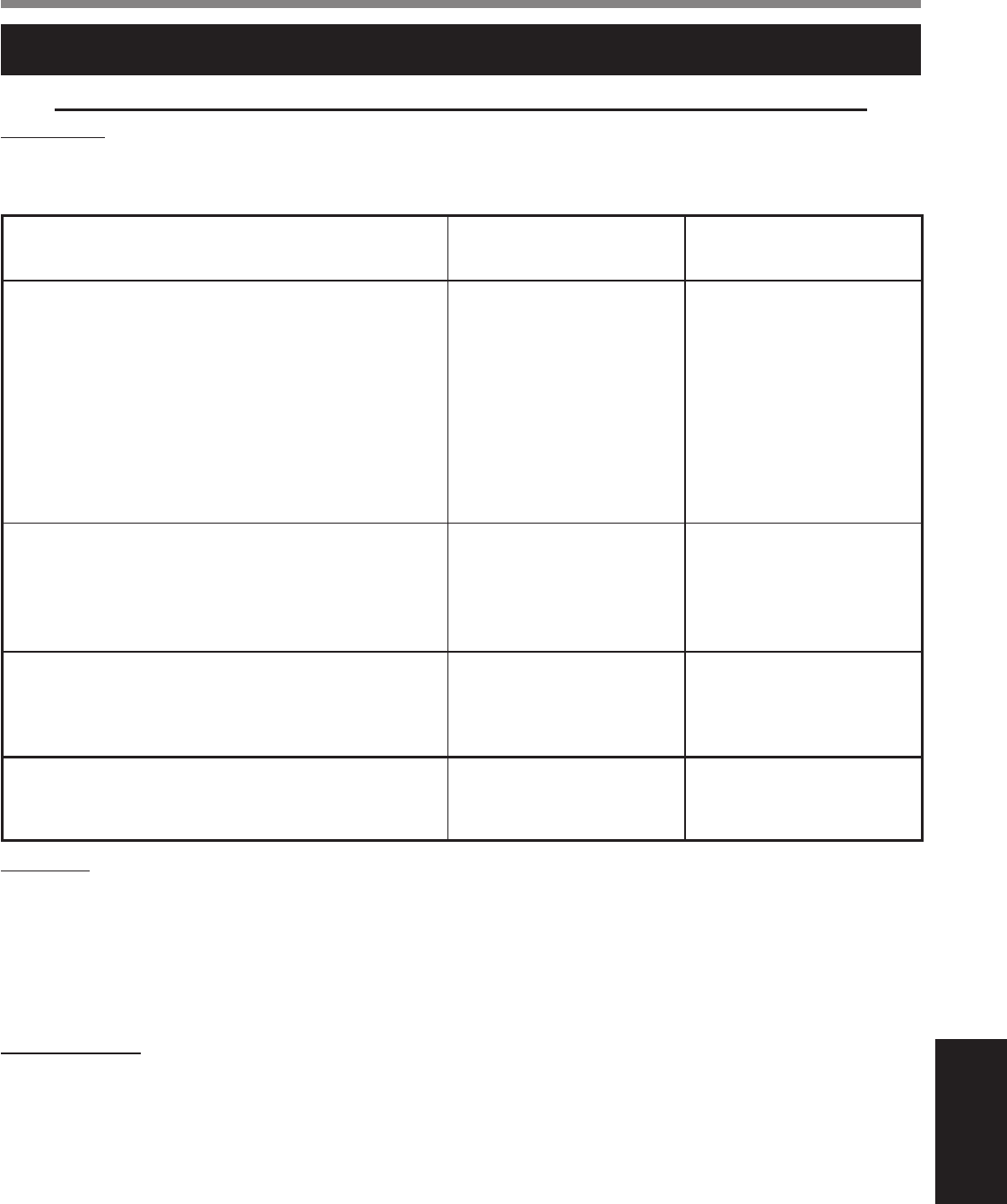
71
Appendix
For Canada
PANASONIC COMPUTER AND PERIPHERALS LIMITED WARRANTY
Coverage – Panasonic Canada Inc. (“PCI”) warrants to you, the Þ rst end user customer,
this computer product (excluding software media), when purchased from PCI or from a PCI
authorized reseller, to be free from defects in materials and workmanship under normal
use, subject to the terms set forth below, during the period of warranty coverage speciÞ ed.
Scope of Coverage Period of Cover-
age Type of Failure
Coverage
• Laptop Computers (except Battery) and
AC Adaptor
• Factory/PCI installed options including
Wireless WAN, GPS, Bluetooth, Finger
print reader, Backlit keyboard, Memory
Card and Media Bay Drives (Floppy, CD/
DVD)
• Mobile Wireless Display
• PDRC – LCD and Keyboard Assemblies
• Port Replicator
Three (3) Years from
Date of Original End
User Customer Pur-
chase
Defective Materials or
Workmanship
• Hand-held Computers
• Battery
• Battery charger
• Auto Adaptor
• External USB Drives
One (1) Year from
Date of Original End
User Customer Pur-
chase
Defective Materials or
Workmanship
• Digitizer pen or stylus Ninety (90) Days
from Date of Original
End User Customer
Purchase
Defective Materials or
Workmanship
• All consumable items including protec-
tion Þ lm, cleaning cloth, carry case,
tether and harness
No Coverage
Remedy – In the event of a warranty claim, contact PCI’s representatives within the ap-
plicable warranty period, identifying the nature of the defect claimed, at 1-800-668-8386
between 9:00 A.M. and 5:00 P.M., Eastern Time Zone, Mon. – Fri. (excluding holidays) for
instructions on how to obtain service. A purchase receipt or other proof of date of original
purchase is required before warranty service is performed. Defective parts covered by this
Limited Warranty will be repaired or replaced with new or comparable rebuilt parts on an
exchange basis. Warranty replacement or repair is subject to the terms of this Limited War-
ranty for the balance of the original period of warranty coverage.
No Coverage – This Limited Warranty does not cover products purchased outside Canada.
Neither does it cover damage to, failure of, or defects in a product or accessory through
mishandling, improper installation, abnormal use, misuse, neglect, accident, introduction of
liquid or other foreign matter into the product, alteration or servicing by anyone not autho-
rized by PCI, or act of God.
THIS PRODUCT IS NOT INTENDED FOR USE AS, OR AS PART OF, NUCLEAR EQUIP-
MENT/SYSTEMS, AIR TRAFFIC CONTROL EQUIPMENT/SYSTEMS, OR AIRCRAFT
COCKPIT EQUIPMENT/SYSTEMS*2. PANASONIC WILL NOT BE RESPONSIBLE FOR
ANY LIABILITY RESULTING FROM THE USE OF THIS PRODUCT ARISING OUT OF
THE FOREGOING USES.
LIMITED WARRANTY (GARANTIE LIMITÉE)
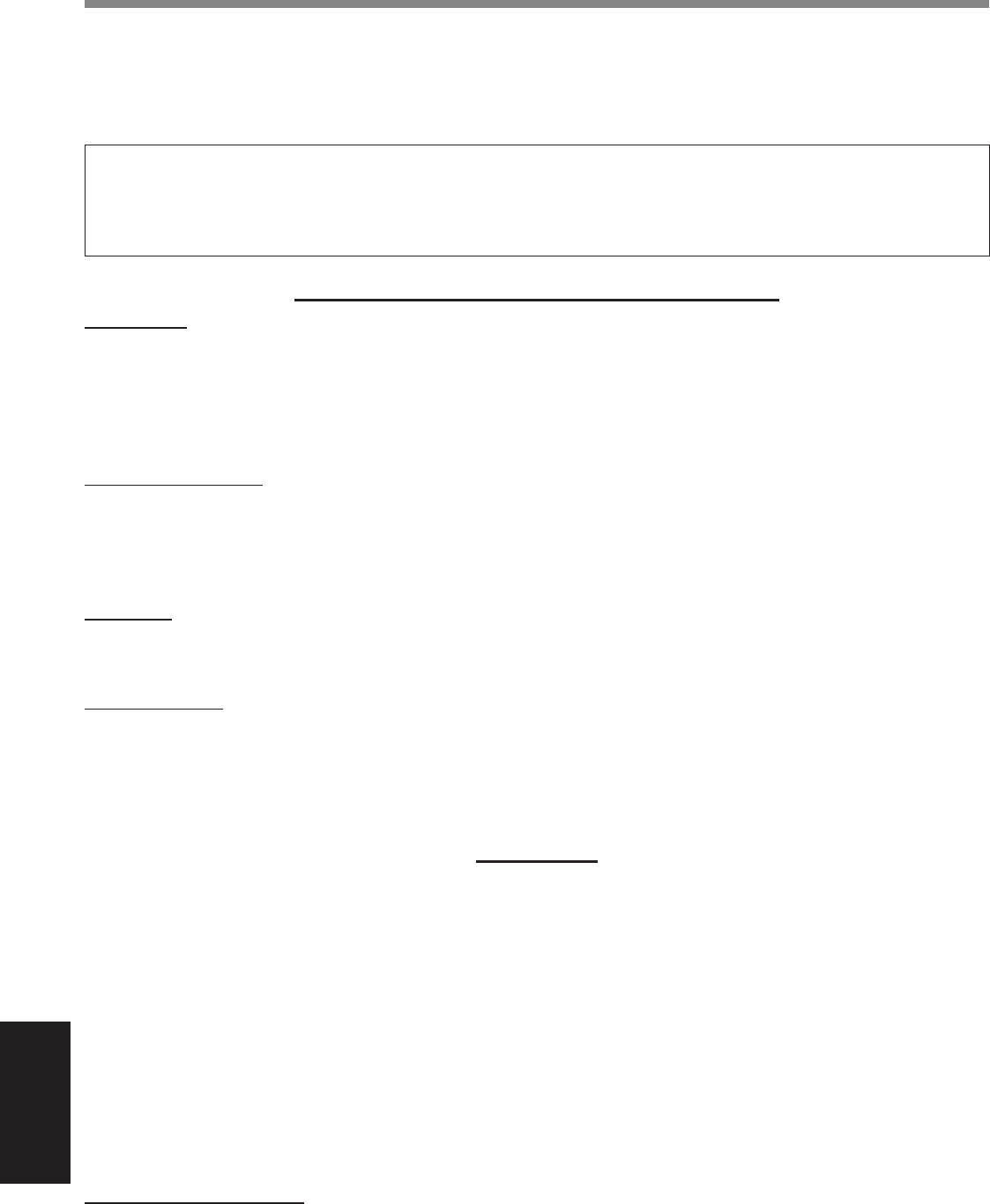
72
Appendix
LIMITED WARRANTY
*2 AIRCRAFT COCKPIT EQUIPMENT/SYSTEMS include Class2 Electrical Flight Bag
(EFB) Systems and Class1 EFB Systems when used during critical phases of ß ight (e.g.,
during take-off and landing) and/or mounted on to the aircraft. Class1 EFB Systems
and 2 EFB Systems are deÞ ned by FAA: AC (Advisory Circular) 120-76A or JAA: JAA
TGL (Temporary Guidance Leaß ets) No.36
IF YOU SHIP THE PRODUCT FOR WARRANTY SERVICE
Carefully pack the product, preferably in the original carton. Include details of defect
claimed and proof of date of original purchase. No liability is assumed for loss or damage
to the product while in transit, if you chose your own transportation carrier.
SOFTWARE MEDIA LIMITED WARRANTY
Coverage – PCI warrants to you, the Þ rst end user customer, that the disk(s) or other
media on which software program(s) is/are supplied will be free from defects in materials
and workmanship under normal use in Canada for a period of sixty (60) days from date of
receipt as evidenced by your purchase receipt for your Panasonic Computer product.
THIS IS THE ONLY WARRANTY THAT PCI MAKES RESPECTING THE SOFTWARE
MEDIA. PCI does not warrant the software. Please refer to the software licensor’s written
warranty (accompanying the copy of the software) for any software warranty claim.
Claim Procedure – In the event of a defect in material or workmanship in the media during
the sixty (60) day warranty period, and you return it, transportation costs prepaid, to Pana-
sonic Canada Inc., Computer Products Marketing, 5770 Ambler Drive, Mississauga, Ontar-
io L4W 2T3, within the warranty period, together with a copy of your purchase receipt, and
an explanation of the suspected defect, PCI will replace in Canada the defective disk(s) or
other media.
Remedy – PCI’s entire liability, and your only remedy for any breach of this software media
warranty is limited to replacement of the media only. It does not cover any other damages,
including, but not limited to, loss of use or proÞ t loss, or special, indirect or consequential
damages, or other claims, whether or not of similar character.
No Coverage – This limited warranty does not apply if the disk(s) or other media has been
used in other than a Panasonic product, or in environmental conditions other than those
speciÞ ed by PCI or the manufacturer, or if subjected to misuse, neglect, mishandling, modi-
Þ cation or attempted modiÞ cation of the program, or if damaged by accident or act of God.
PCI is not responsible for damage to or loss of any program, data or removable storage
media.
GENERAL
NO OTHER WARRANTIES – PCI DISCLAIMS ALL OTHER WARRANTIES, EITHER EX-
PRESS OR IMPLIED, INCLUDING, BUT NOT LIMITED TO, IMPLIED WARRANTIES OF
MERCHANTABILITY AND FITNESS FOR A PARTICULAR PURPOSE, WITH RESPECT
TO THE SOFTWARE, SOFTWARE MEDIA, COMPUTER PRODUCT, OPTIONS AND AC-
CESSORIES.
NO LIABILITY FOR CONSEQUENTIAL DAMAGES – IN NO EVENT SHALL PCI BE LI-
ABLE FOR ANY SPECIAL, INDIRECT OR CONSEQUENTIAL DAMAGES ARISING FROM
ANY BREACH OF THE LIMITED WARRANTIES SET OUT IN THIS DOCUMENT, OR
FROM THE USE OF THE COMPUTER PRODUCT, INCLUDING, WITHOUT LIMITATION,
LOSS OF DATA, BUSINESS, PROFIT OR GOODWILL.
IN ANY EVENT, PCI’S MAXIMUM LIABILITY FOR ANY BREACH SHALL NOT EXCEED
THE AMOUNT ACTUALLY PAID BY YOU FOR THE COMPUTER PRODUCT.
NO ACTION, REGARDLESS OF ITS BASIS, MAY BE BEGUN AGAINST PCI MORE
THAN TWO (2) YEARS AFTER THE CAUSE OF ACTION AROSE.
Statutory Warranties – Some jurisdictions do not allow these limitations or exclusions, so
they may not apply to you.
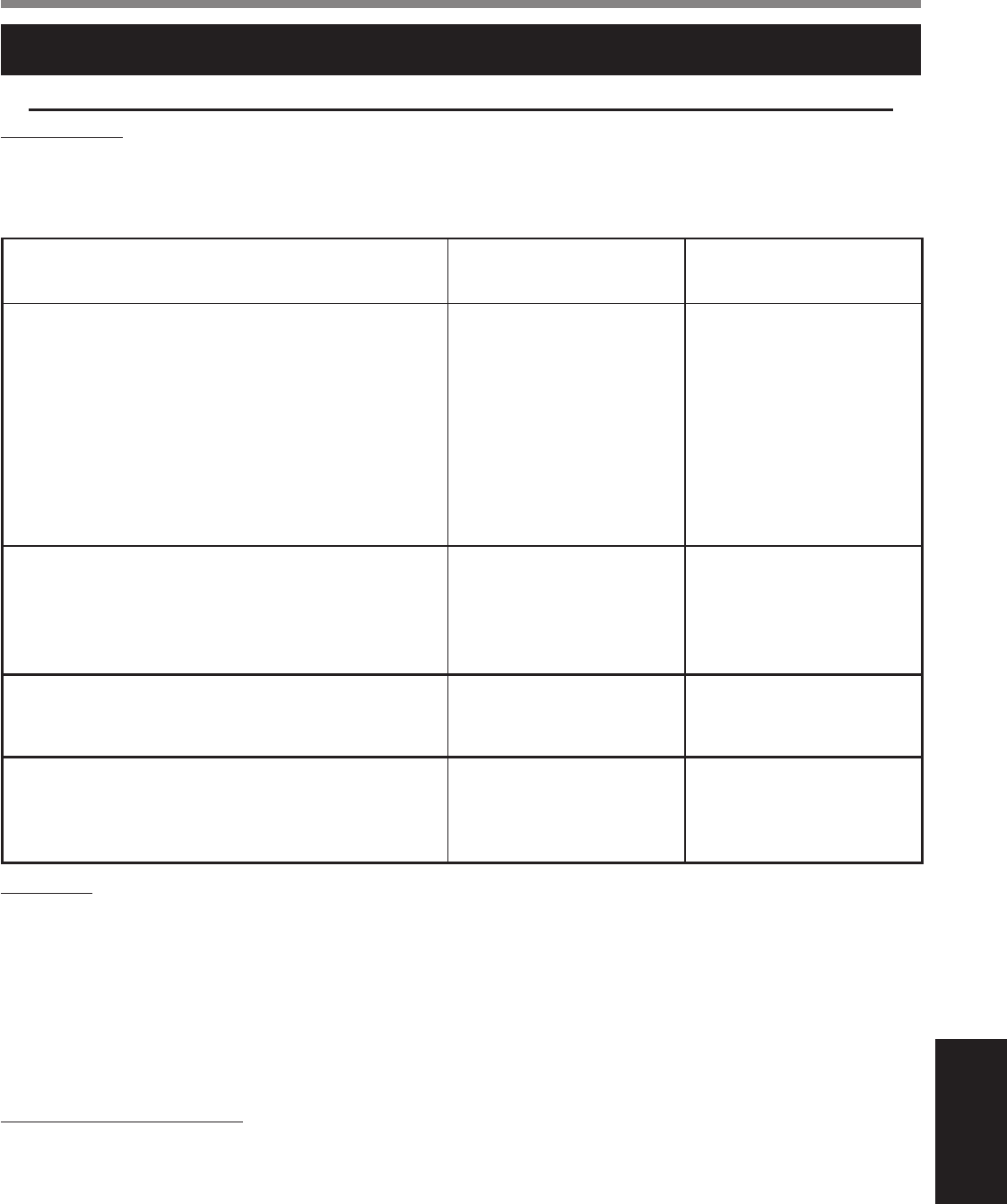
73
Appendix
Pour le Canada
GARANTIE LIMITÉE – ORDINATEURS ET PÉRIPHÉRIQUES PANASONIC
Couverture –
Panasonic Canada Inc. (« PCI ») garantit à l’acheteur original que ce produit in-
formatique (à l’exclusion des supports des logiciels) est, au moment de sa vente par PCI ou d’un
revendeur agréé par PCI, exempt de défauts de pièces et de fabrication dans les conditions
normales d’utilisation, et ce, pendant la période de couverture de la garantie, sous réserve des
modalités décrites ci-dessous.
Éléments couverts Durée de couver-
ture Type de couver-
ture
• Ordinateurs blocs-notes (sauf batteries)
et adaptateur secteur
• Options installées en usine/par PCI
incluant : WAN sans Þ l, GPS, Bluetooth,
lecteur d’empreintes digitales, clavier
rétroéclairé, carte mémoire et lecteurs
(disquettes, CD/DVD)
• Écran mobile sans Þ l
• Ensembles PDRC – ACL et clavier
• Duplicateur de port
Trois (3) ans à partir
de la date d’achat
original.
Défauts de pièces et
de fabrication
• Ordinateurs de poche
• Batterie
• Chargeur de batterie
• Adaptateur pour voiture
• Périphériques USB
Un (1) an à partir de
la date d’achat origi-
nal.
Défauts de pièces et
de fabrication
• Stylo pointeur standard ou pour numéri-
seur graphique
Quatre-vingt-dix (90)
jours à partir de la date
d’achat original.
Défauts de pièces et
de fabrication
• Tous les articles consommables incluant
les pellicules protectrices, chiffons de
nettoyage, étuis de transport, longes et
sangles
Aucune couverture
Recours –
Pour obtenir des informations sur la marche à suivre dans le cas où une récla-
mation en vertu de la garantie deviendrait nécessaire, communiquez par téléphone avec un
représentant de PCI au 1-800-668-8386, entre 9h00 et 17h00 (heure de l’Est) du lundi au
vendredi (sauf les jours fériés), avant l’échéance de la garantie applicable, en prenant soin
d’identiÞ er la nature de la défaillance.
Un reçu ou toute autre pièce justiÞ cative de la date d’achat original sera exigé avant toute
réparation. Toute pièce défectueuse couverte par la présente garantie limitée sera réparée ou
remplacée par une pièce neuve ou remise à neuf. Le remplacement ou la réparation sera fait
conformément aux modalités de la présente garantie limitée pendant la durée restante de la
période originale de la garantie.
Produits non couverts – La présente garantie limitée ne couvre pas les produits achetés
à l’extérieur du Canada. Elle ne couvre pas non plus les dommages, la défaillance ou les
défauts attribuables à une manutention inadéquate, une mauvaise installation, une utilisa-
tion anormale ou abusive, de la négligence, un accident, un déversement ou la pénétration
d’un objet étranger, une modiÞ cation, un cas fortuit ou une réparation effectuée par une
personne non agréée par PCI.
LIMITED WARRANTY (GARANTIE LIMITÉE)
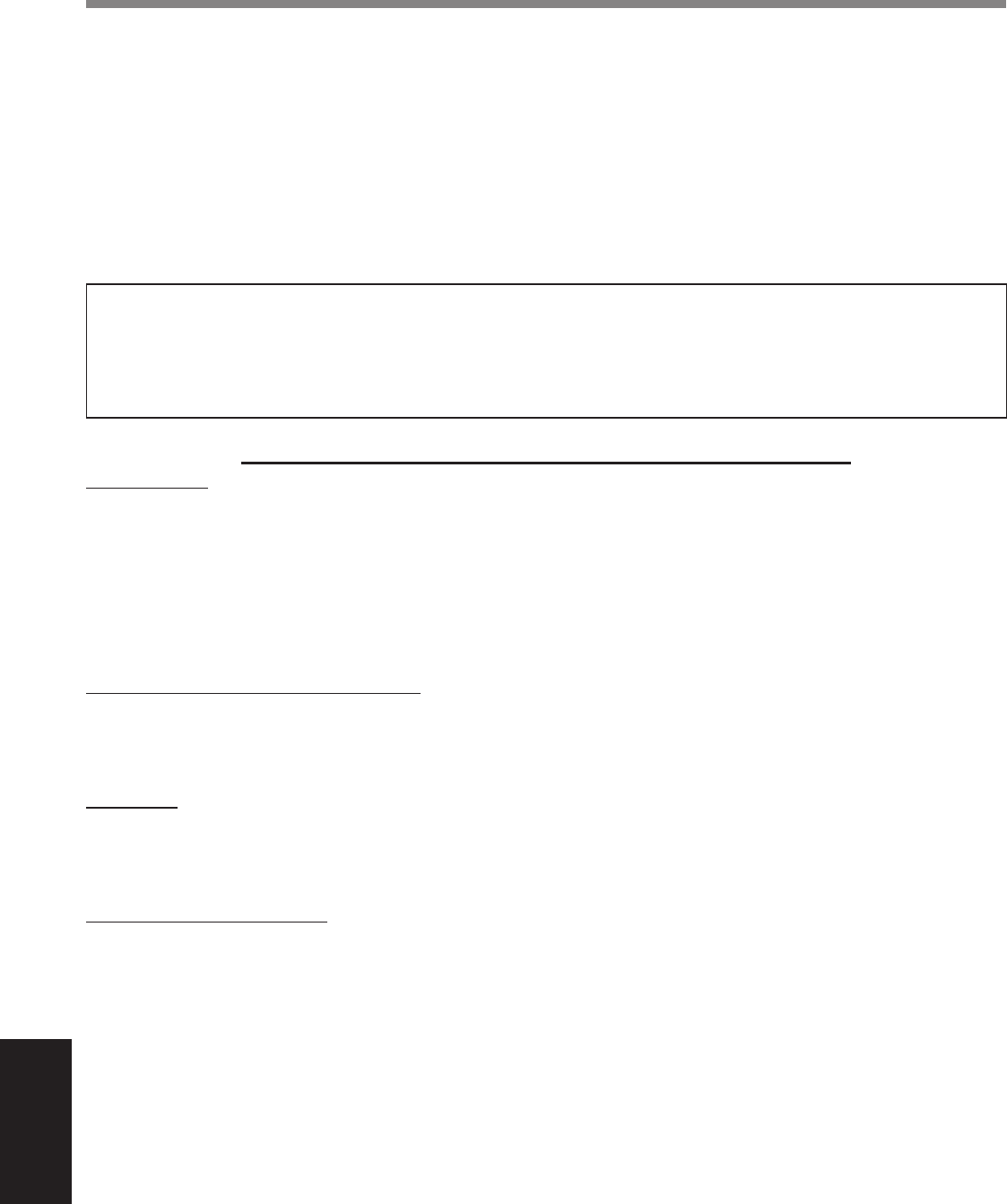
74
Appendix
LIMITED WARRANTY
CE PRODUIT N’EST PAS DESTINÉ À ÊTRE UTILISÉ, EN TOUT OU EN PARTIE, COMME
SYSTÈME/ÉQUIPEMENT NUCLÉAIRE, SYSTÈME/ ÉQUIPEMENT DE CONTRÔLE DU TRAF-
FIC AÉRIEN OU SYSTÈME/ÉQUIPEMENT DE POSTE DE PILOTAGE D’AVION
*3
. PANASONIC
DÉCLINE TOUTE RESPONSABILITÉ CONCERNANT L’UTILISATION DE CE PRODUIT DANS
LES CAS SUSMENTIONNÉS.
*3 Les SYSTÈMES/ÉQUIPEMENTS DE POSTE DE PILOTAGE D’AVION sont dotés
de systèmes OEPP (organiseur électronique de poste de pilotage) de classe 2 et de
classe 1 utilisés pendant des phases critiques de vol (par exemple, pendant le décol-
lage et l’atterrissage) et(ou) montés sur l’avion. Les systèmes OEPP de classe 1 et de
classe 2 sont déÞ nis par le circulaire d’information FAA: AC (Advisory Circular) 120-76A
ou le feuilet n° 36 JAA: JAA TGL (Temporary Guidance Leaß ets) No 36.
EXPÉDITION DU PRODUIT POUR SERVICE SOUS GARANTIE
Emballez soigneusement le produit, de préférence dans son emballage d’origine. Joignez
une description de la défaillance de même qu’une pièce justiÞ cative de la date d’achat.
Panasonic Canada Inc. ne peut être tenue responsable pour tout dommage ou perte subi
pendant le transport si vous avez choisi le transporteur.
GARANTIE LIMITÉE – SUPPORTS DES LOGICIELS
Couverture – Panasonic Canada Inc. (« PCI ») garantit à l’acheteur original que la ou les
disquettes ou tout autre support sur lequel le ou les programmes sont fournis sont exempts
de défauts de pièces et de fabrication dans des conditions normales d’utilisation au Cana-
da, et ce, pour une période de soixante (60) jours suivant la date de réception indiquée sur
la preuve d’achat.
LA PRÉSENTE GARANTIE EST LA SEULE OFFERTE PAR PCI COUVRANT LES SUP-
PORTS DE LOGICIELS. PCI ne garantit pas les logiciels. Reportez-vous à la garantie
écrite du concédant de licence d’utilisation du logiciel (qui accompagne la copie du logiciel)
pour toute réclamation en vertu de la garantie.
Réclamation – marche à suivre –
Panasonic Canada Inc. remplacera toute disquette ou
support défectueux si l’article en question est retourné, port payé, à son service de Marketing –
produits informatiques, 5770 Ambler Drive, Mississauga (Ontario) L4W 2T3, dans les soixante (60)
jours suivant la date d’achat original. Joignez à votre envoi une pièce justiÞ cative de votre achat
et une description du problème.
Recours –
La responsabilité de PCI - et votre seul recours - dans le cas de toute défaillance
couverte par la garantie sur ce support de logiciel est limitée au seul remplacement du sup-
port. Elle ne couvre aucun autre dommage, y compris, mais non exclusivement, la perte
d’usage ou de proÞ ts, ni aucun dommage spécial, indirect ou consécutif, ni aucune autre
réclamation de nature similaire ou autre.
Produits non couverts –
La présente garantie limitée ne s’applique pas si la ou les disquettes
ou autre support ont été utilisés dans un produit d’une marque autre que Panasonic ou dans
des conditions environnementales autres que celles spéciÞ ées par PCI ou le fabricant, ou sou-
mis à une mauvaise utilisation, à la négligence, à une manutention inadéquate ou encore si le
programme a été modiÞ é ou subi une tentative de modiÞ cation ou des dommages attribuables
à un accident ou à un cas fortuit. De plus, PCI n’assume aucune responsabilité pour toute perte
de, ou tout dommage à, un programme, des données ou un support de sauvegarde amovible.
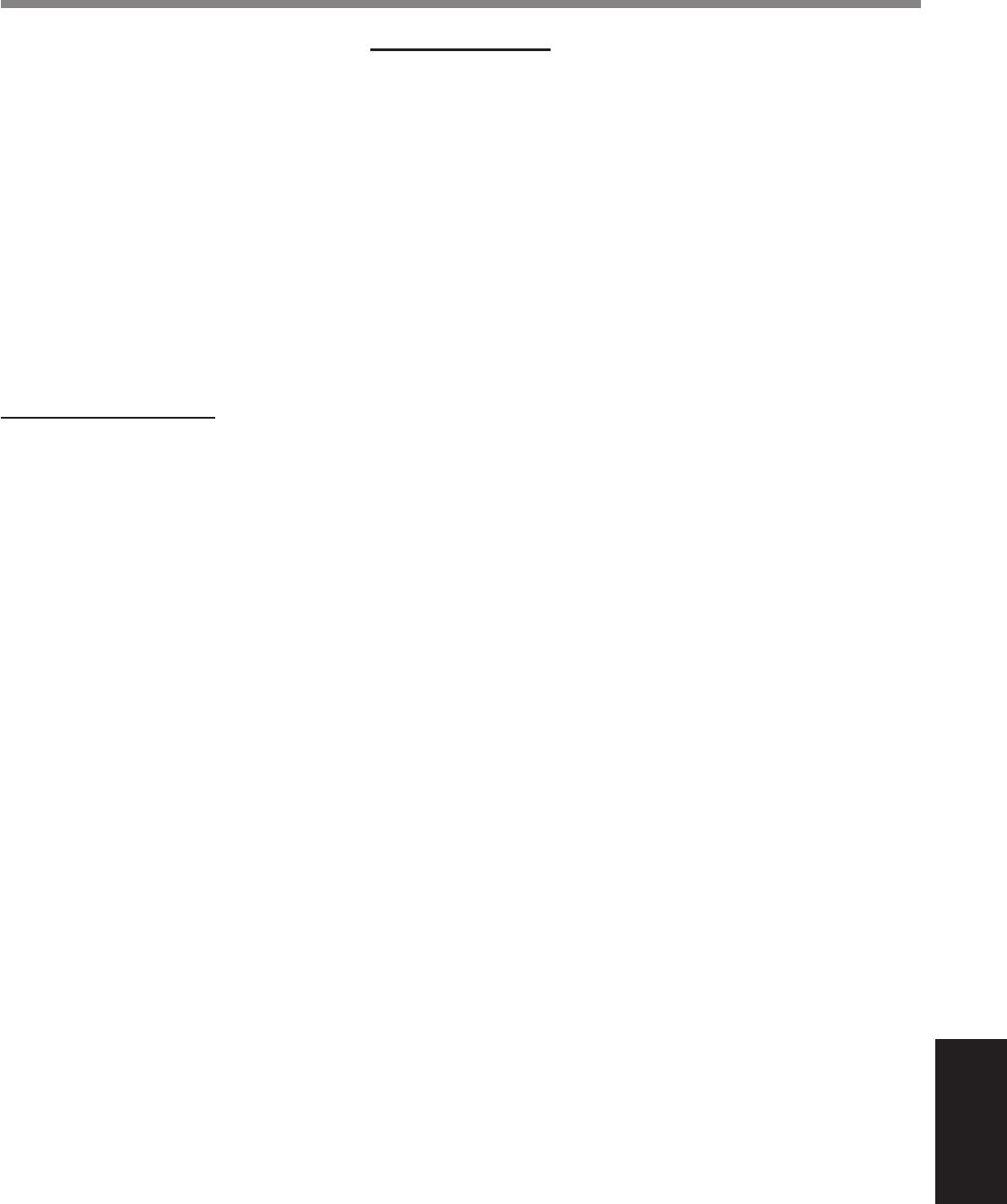
75
Appendix
GÉNÉRALITÉS
PCI NE RECONNAÎT AUCUNE AUTRE GARANTIE, EXPLICITE OU IMPLICITE, Y
COMPRIS, MAIS NON EXCLUSIVEMENT, LES GARANTIES IMPLICITES DE VALEUR
COMMERCIALE ET D’UTILITÉ À UNE FIN QUELCONQUE, À L’ÉGARD DU LOGICIEL,
SUPPORTS DE LOGICIELS, PRODUITS INFORMATIQUES, PÉRIPHÉRIQUES ET AC-
CESSOIRES.
SOUS AUCUNE CIRCONSTANCE PCI NE POURRA ÊTRE TENUE RESPONSABLE DES
DOMMAGES SPÉCIAUX, INDIRECTS OU CONSÉCUTIFS ATTRIBUABLES À UN MAN-
QUEMENT AUX GARANTIES LIMITÉES DÉCRITES DANS LE PRÉSENT DOCUMENT
OU À L’UTILISATION DU PRODUIT INFORMATIQUE, Y COMPRIS, SANS RESTRIC-
TION, LA PERTE DE DONNÉES, D’AFFAIRES, D’ACHALANDAGE OU DE PROFIT.
DANS TOUS LES CAS, LA RESPONSABILITÉ MAXIMALE DE PCI POUR TOUT MAN-
QUEMENT NE POURRA EXCÉDER LE PRIX DE VENTE DU PRODUIT INFORMATIQUE.
AUCUNE RÉCLAMATION, SANS ÉGARD À SES MOTIFS, NE POURRA ÊTRE FAITE
AUPRÈS DE PCI PLUS DE DEUX (2) ANS APRÈS LES FAITS INVOQUÉS À LA BASE
D’UNE TELLE RÉCLAMATION.
Garantie statutaires –
Certaines juridictions interdisent de telles limitations ou exclusions;
aussi, pourraient-elles ne pas s’appliquer
.
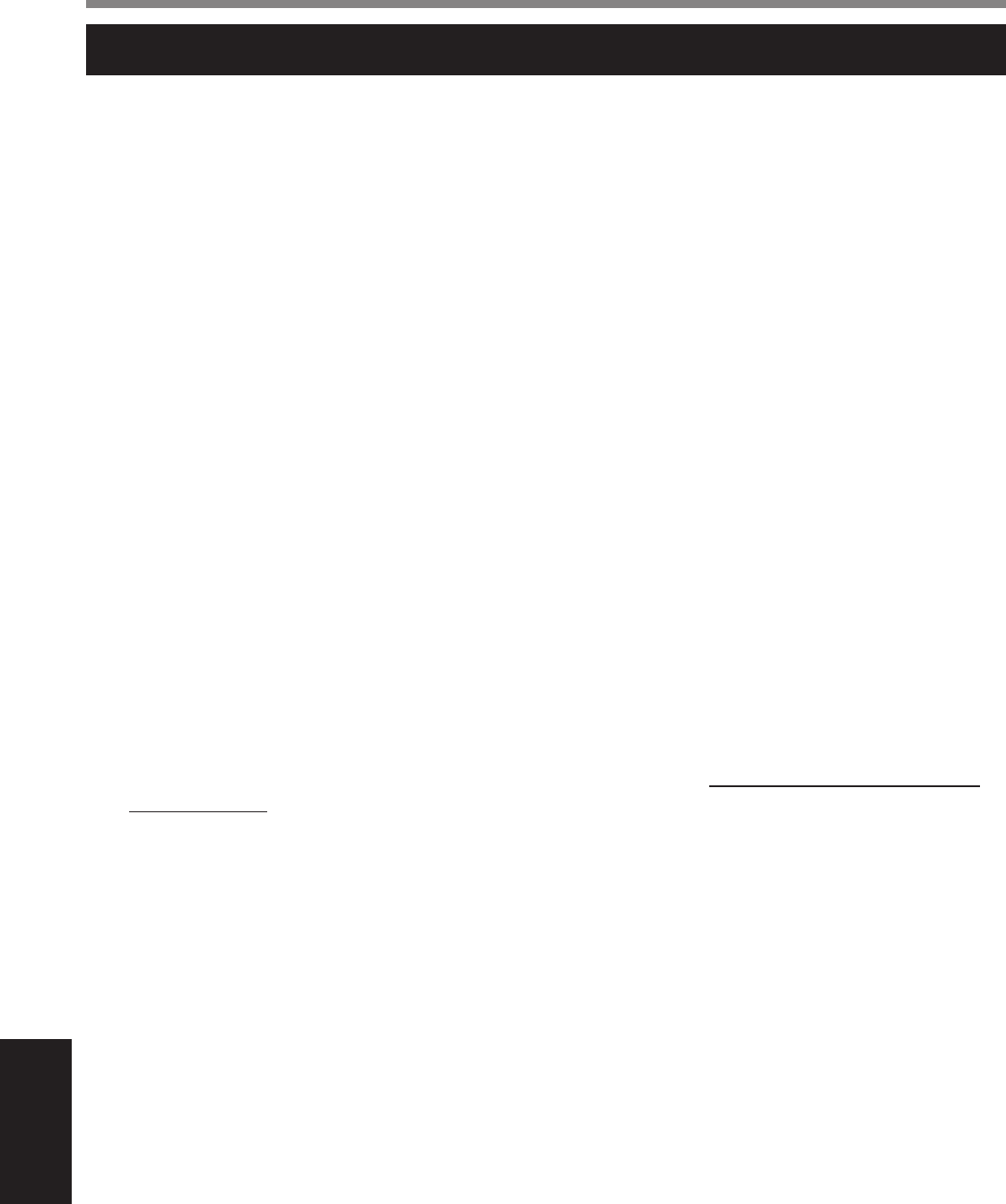
76
Appendix
LIMITED WARRANTY
For Australia
Personal / Notebook Computers - 36 Month Warranty from
Date of Purchase
1.
Subject to the conditions of this warranty Panasonic or it’s Authorised Service Centre
will perform necessary service on the product without charge for parts or labour, if in the
opinion of Panasonic, the product is found to be faulty within the warranty period.
2. This warranty only applies to Panasonic products purchased in Australia and sold
by Panasonic Australia or its Authorised Distributors or Dealers and only where the
products are used and serviced within Australia or it’s territories. Warranty cover only
applies to service carried out by a Panasonic Authorised Service Centre and only if
valid proof of purchase is presented when warranty service is requested.
3.
This warranty only applies if the product has been installed and used in accordance
with the manufacturer’s recommendations (as noted in the operating instructions)
under normal use and reasonable care (in the opinion of Panasonic). The warranty
covers normal domestic use only and does not cover damage, malfunction or failure
resulting from use of incorrect voltages, incorrect installation, accident, misuse, neglect,
build-up of dirt or dust, abuse, maladjustment of customer controls, mains supply
problems, thunderstorm activity, infestation by insects or vermin, tampering or repair
by unauthorised persons (including unauthorised alterations), exposure to abnormally
corrosive conditions or any foreign object or matter having entered the product.
4. This warranty does not cover the following items unless the fault or defect existed at
the time of purchase: Software
5. Warranty on Toughbook accessories (stylus, pens, AC charger, combo drive, etc) is 12
Months from the date of purchase & 3 months for batteries.
6. To claim warranty service, when required, you should:
Check the Panasonic web site for latest warranty contact http://www.panasonic.com.
au/toughbook, use the Service Centre Locator and call the National Service Centre
number indicated.
Prepare purchase receipt as proof of purchase date and system serial number which
will be required by the Authorised Service Centre.
7. The Warranty excludes 3 or less faulty pixels on screen.
8. The Warranty includes the repair or exchange of faulty parts within the product with
items that are functionally equivalent to that as originally supplied or better – including
new or refurbished parts or units – solely at Panasonic’s discretion.
9. It is the customer’s responsibility to backup all data from the hard disk drive before
sending equipment for repair. If a problem is related to the hard disk drive, or the
hard disk drive has to be replaced, Panasonic will only reload the factory pre-installed
software for the product onto the replacement drive.
10. Panasonic will arrange free pick up and return for approved warranty repairs within
50 km of capital city locations. Please ensure your unit is properly packed for return to
the service location.
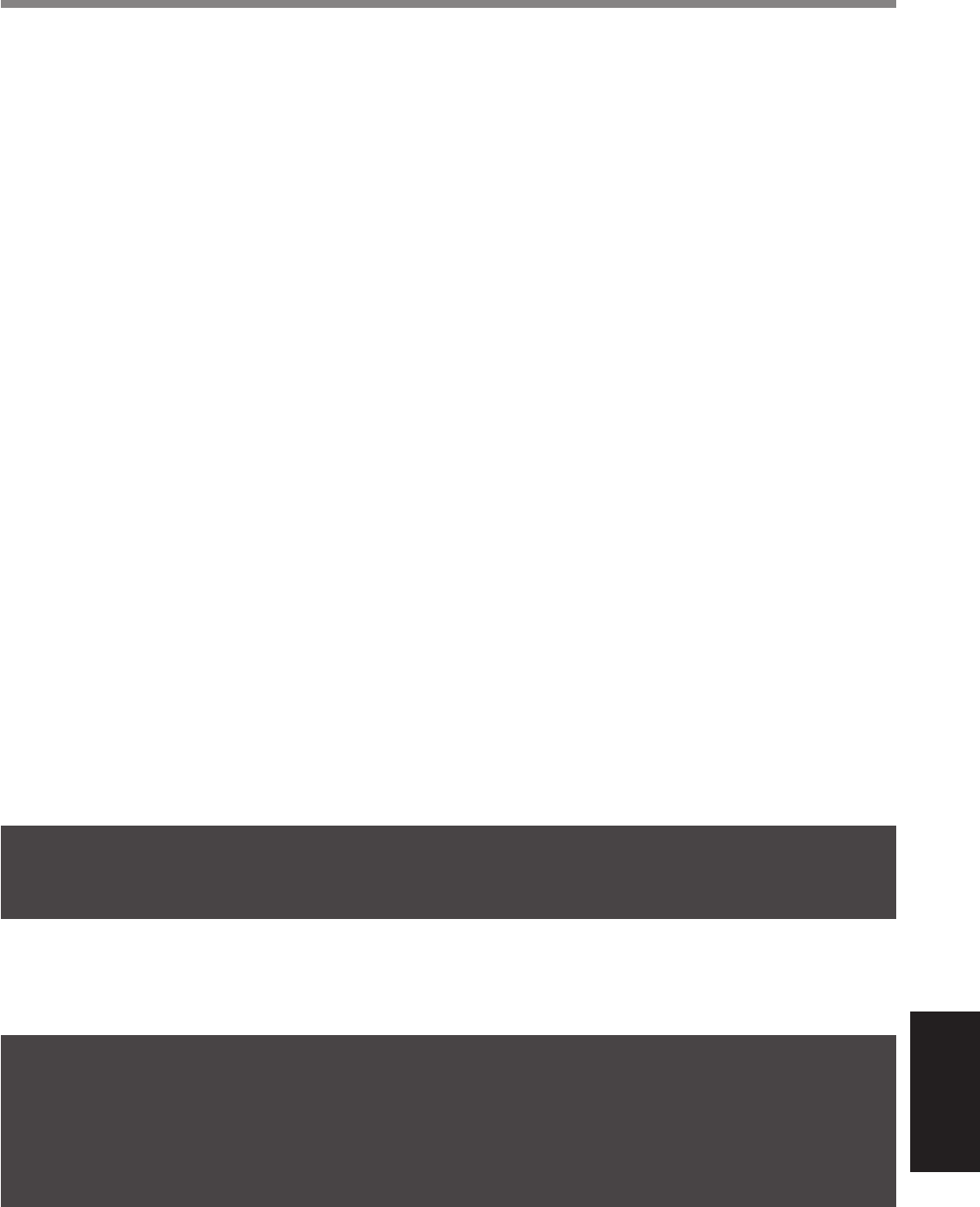
77
Appendix
11. The warranties hereby conferred do not extend to, and exclude, any costs associated
with the installation, de-installation or re-installation of a product, including costs
related to the mounting, demounting or remounting of any screen, (and any other
ancillary activities), delivery, handling, freighting, transportation or insurance of the
product or any part thereof or replacement of and do not extend to, and exclude, any
damage or loss occurring by reason of, during, associated with, or related to such
installation, de-installation, re-installation or transit.
In addition to your rights under this warranty, Panasonic products come with consumer
guarantees that cannot be excluded under the Australian Consumer Law. If there is a major
failure with the product, you can reject the product and elect to have a refund or to have
the product replaced or if you wish you may elect to keep the goods and be compensated
for the drop in value of the goods. You are also entitled to have the product repaired or
replaced if the product fails to be of acceptable quality and the failure does not amount to a
major failure.
If there is a major failure in regard to the product which cannot be remedied then you must
notify us within a reasonable period by contacting the Panasonic Customer Care Centre.
If the failure in the product is not a major failure then Panasonic may choose to repair or
replace the product and will do so in a reasonable period of time from receiving notice from
you.
THIS PRODUCT IS NOT INTENDED FOR USE AS OR AS PART OF NUCLEAR
EQUIPMENT/SYSTEMS, AIR TRAFFIC CONTROL EQUIPMENT/SYSTEMS, OR
AIRCRAFT COCKPIT EQUIPMENT/SYSTEMS
*4
. PANASONIC WILL NOT BE
RESPONSIBLE FOR ANY LIABILITY RESULTING FROM THE USE OF THIS PRODUCT
ARISING OUT OF THE FOREGOING USES.
*4
AIRCRAFT COCKPIT EQUIPMENT/SYSTEMS include Class 2 Electronic Flight Bag
(EFB) Systems and Class 1 EFB Systems when used during critical phases of flight (e.g.,
during take-off and landing) and/or mounted onto the aircraft. Class 1 EFB Systems and
2 EFB Systems are defined by FAA: AC (Advisory Circular) 120-76A or JAA: JAA TGL
(Temporary Guidance Leaflets) No.36.
THIS WARRANTY CARD AND THE PURCHASE DOCKET
(OR SIMILAR PROOF OF PURCHASE)
SHOULD BE RETAINED BY THE CUSTOMER AT ALL TIMES
If you require assistance regarding warranty conditions or any other enquiries, please visit the
Panasonic Australia website www.panasonic.com.au/toughbook or
contact by phone on 1300 132 463
Panasonic Australia Pty. Limited
ACN 001 592 187 ABN 83 001 592 187
1 Innovation Road, Macquarie Park NSW 2113
www.panasonic.com.au
PRO-031-F05 Issue: 4.0 11-11-2011
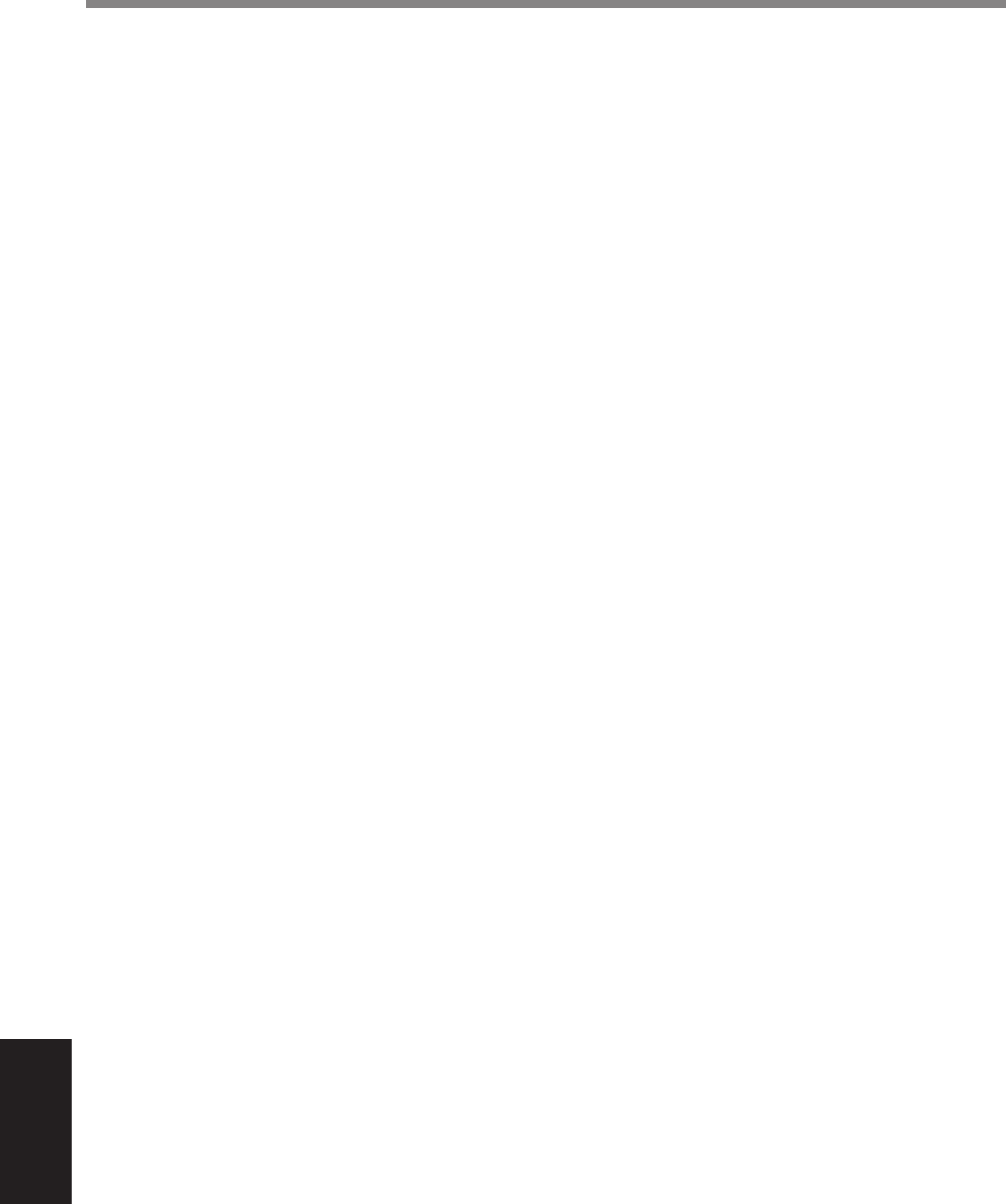
78
Appendix
MEMO

79
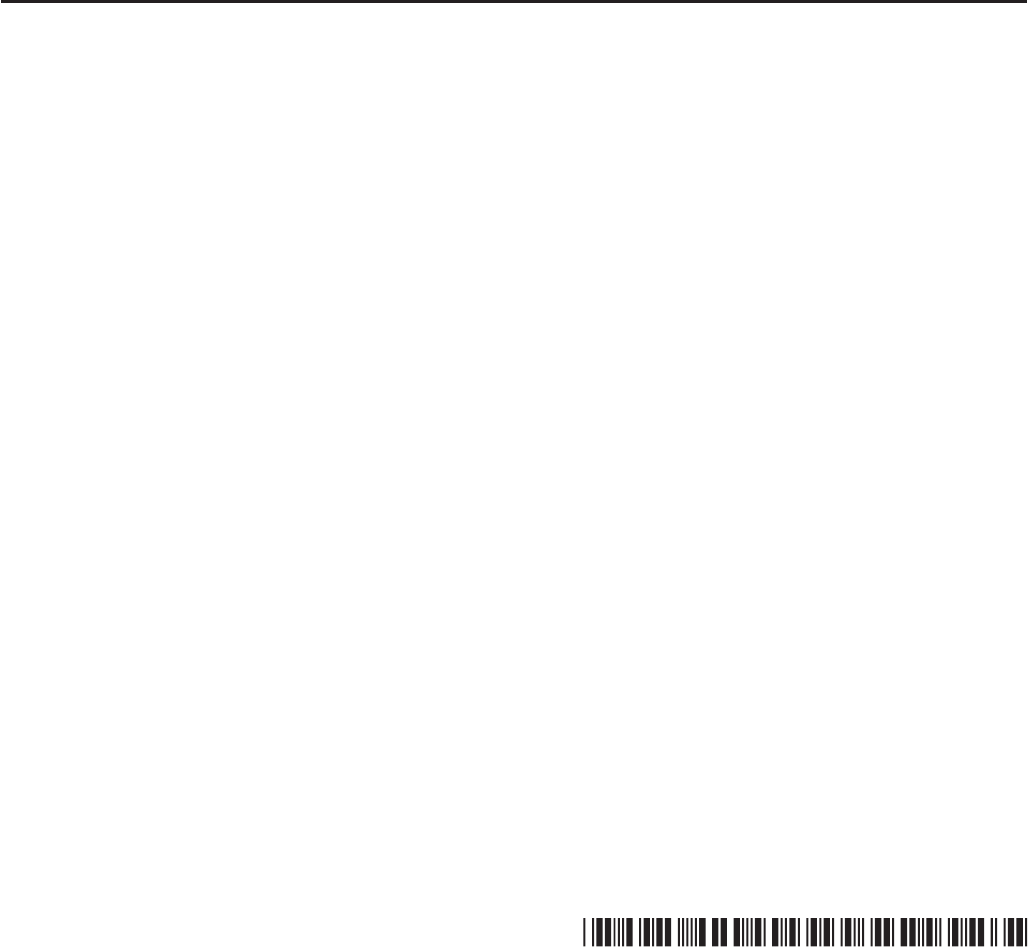
Panasonic Corporation
Osaka, Japan
Panasonic System Communications Company of North America
Two Riverfront Plaza,
Newark NJ 07102
Panasonic Canada Inc.
5770 Ambler Drive, Mississauga,
Ontario L4W 2T3
Panasonic Australia Pty. Limited
ACN 001 592 187 ABN 83 001 592 187
1 Innovation Road, Macquarie Park NSW 2113
Importer’s name & address pursuant to the EU legislation
Panasonic System Communications Company Europe, Panasonic
Marketing Europe GmbH
Hagenauer Straße 43
65203 Wiesbaden
Germany
Web Site : http://panasonic.net/
© Panasonic Corporation 2013
Printed in Taiwan
TA1213-0
DFQW5887ZAT