Panasonic of North America B21R1401 Bluetooth Module RSNE031B0 User Manual SC MAX670
Panasonic Corporation of North America Bluetooth Module RSNE031B0 SC MAX670
Contents
- 1. User Manual
- 2. User Manual (SC-MAX670)
- 3. User Manual (SC-MAX770)
User Manual (SC-MAX670)
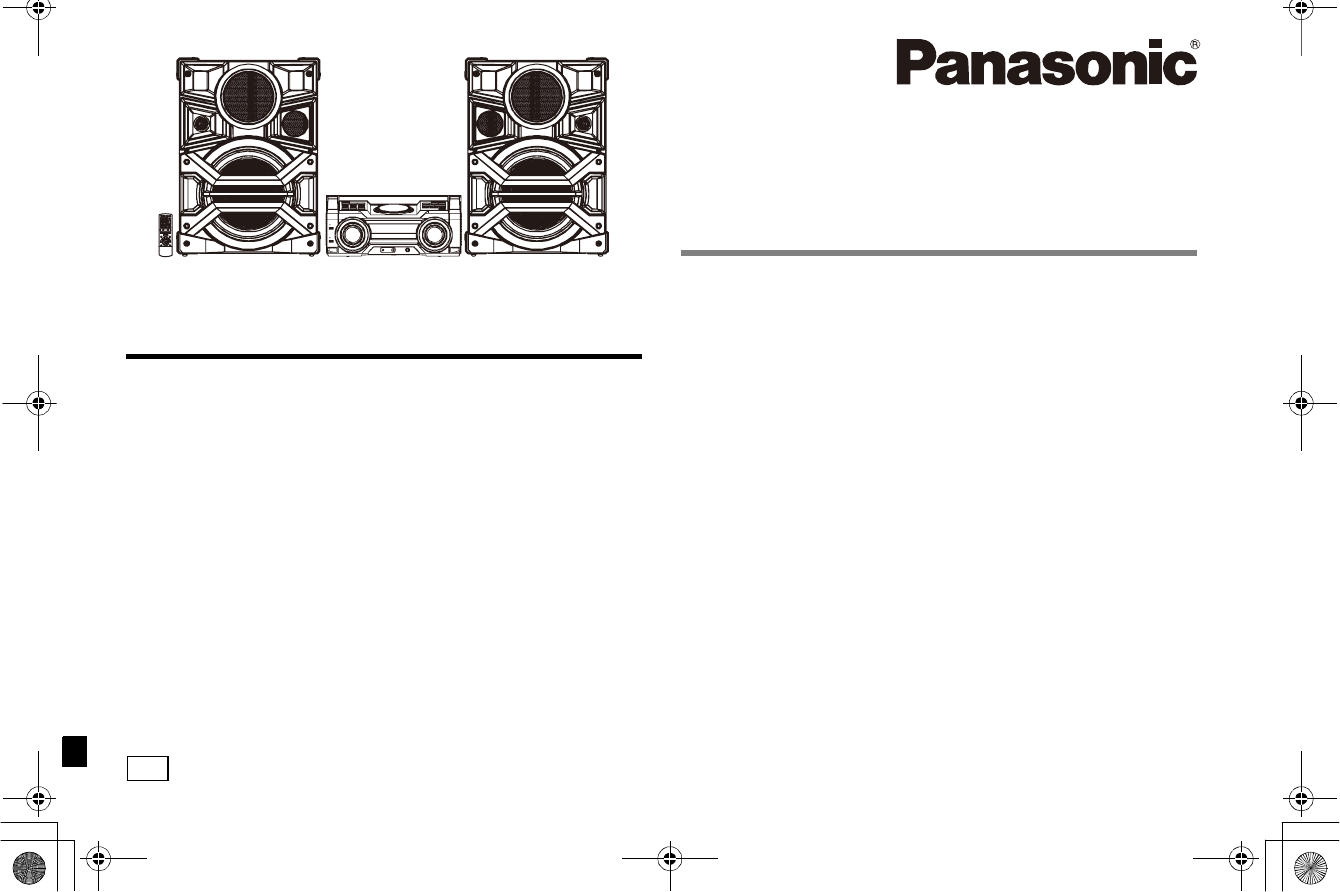
VQTXXXX
P
Thank you for purchasing this product.
For optimum performance and safety, please read these instructions carefully.
Please keep this manual for future reference.
Table of contents
IMPORTANT SAFETY INSTRUCTIONS .......................................................................... 2
Supplied accessories...................................................................................................... 3
Attaching the speaker feet ............................................................................................. 3
Placement of speakers ................................................................................................... 4
Maintenance..................................................................................................................... 4
Preparing the remote control ......................................................................................... 4
Making the connections ................................................................................................. 5
Overview of controls....................................................................................................... 6
Disc................................................................................................................................... 8
USB................................................................................................................................. 10
Radio .............................................................................................................................. 13
Bluetooth®...................................................................................................................... 14
Clock and timers ........................................................................................................... 15
Sound and illumination effects....................................................................................16
DJ functions................................................................................................................... 17
Using a microphone...................................................................................................... 19
Using the auxiliary input............................................................................................... 19
Troubleshooting ............................................................................................................ 20
System memory reset (initialization) ........................................................................... 21
Remote control code..................................................................................................... 22
Reference....................................................................................................................... 22
Specifications ................................................................................................................ 23
Limited Warranty ........................................................................................................... 21
Operating Instructions
CD Stereo System
Model No. SC-MAX670
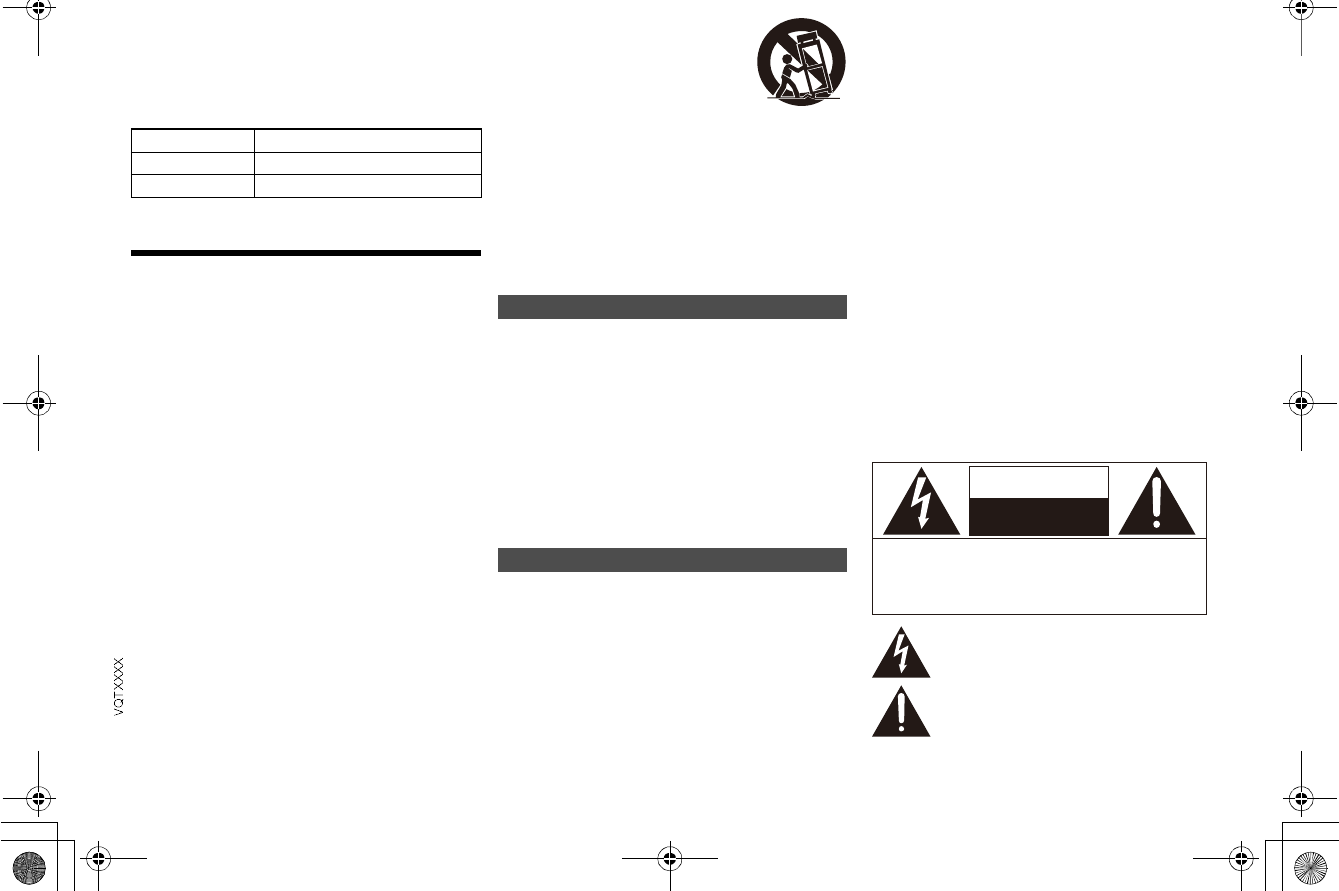
2
Do the procedures with the remote control. You can
also use the buttons on the main unit if they are the
same.
Your system and the illustrations can look differently.
These operating instructions are applicable to the
following system.
IMPORTANT SAFETY
INSTRUCTIONS
Read these operating instructions carefully before using
the unit. Follow the safety instructions on the unit and the
applicable safety instructions listed below. Keep these
operating instructions handy for future reference.
1 Read these instructions.
2 Keep these instructions.
3 Heed all warnings.
4 Follow all instructions.
5 Do not use this apparatus near water.
6 Clean only with dry cloth.
7 Do not block any ventilation openings. Install in
accordance with the manufacturers instructions.
8 Do not install near any heat sources such as
radiators, heat registers, stoves, or other apparatus
(including amplifiers) that produce heat.
9 Do not defeat the safety purpose of the polarized or
grounding-type plug. A polarized plug has two
blades with one wider than the other. A
grounding-type plug has two blades and a third
grounding prong. The wide blade or the third prong
are provided for your safety. If the provided plug
does not fit into your outlet, consult an electrician for
replacement of the obsolete outlet.
10 Protect the power cord from being walked on or
pinched particularly at plugs, convenience
receptacles, and the point where they exit from the
apparatus.
11 Only use attachments/accessories specified by the
manufacturer.
12 Use only with the cart, stand,
tripod, bracket, or table specified
by the manufacturer, or sold with
the apparatus. When a cart is
used, use caution when moving the
cart/apparatus combination to
avoid injury from tip-over.
13 Unplug this apparatus during lightning storms or
when unused for long periods of time.
14 Refer all servicing to qualified service personnel.
Servicing is required when the apparatus has been
damaged in any way, such as power-supply cord or
plug is damaged, liquid has been spilled or objects
have fallen into the apparatus, the apparatus has
been exposed to rain or moisture, does not operate
normally, or has been dropped.
Unit
To reduce the risk of fire, electric shock or product damage,
- Do not expose this unit to rain, moisture, dripping or
splashing.
- Do not place objects filled with liquids, such as vases, on
this unit.
- Use only the recommended accessories.
- Do not remove covers.
- Do not repair this unit by yourself. Refer servicing to
qualified service personnel.
Do not let metal objects fall inside this unit.
Decrease the volume of the system before you connect or
disconnect an external audio device.
Unit
To reduce the risk of fire, electric shock or product damage,
- Do not install or place this unit in a bookcase, built-in
cabinet or in another confined space. Ensure this unit is
well ventilated.
- Do not obstruct this units ventilation openings with
newspapers, tablecloths, curtains, and similar items.
- Do not place sources of naked flames, such as lighted
candles, on this unit.
Set this unit up on an even surface away from direct
sunlight, high temperatures, high humidity, and excessive
vibration.
This unit is intended for use in moderate climates.
The mains plug is the disconnecting device.
Install this unit so that the mains plug can be unplugged
from the socket outlet immediately.
This unit may receive radio interference caused by mobile
telephones during use. If such interference occurs, please
increase separation between this unit and the mobile
telephone.
This unit utilizes a laser. Use of controls or adjustments or
performance of procedures other than those specified
herein may result in hazardous radiation exposure.
Battery
Danger of explosion if battery is incorrectly replaced.
Replace only with the type recommended by the
manufacturer.
When disposing the batteries, please contact your local
authorities or dealer and ask for the correct method of
disposal.
Do not heat or expose to flame.
Do not leave the battery(ies) in a car exposed to direct
sunlight for a long period of time with doors and windows
closed.
Do not break open or short-circuit the battery.
Do not charge the alkaline or manganese battery.
Do not use the battery if the cover has peeled off.
Remove the battery if you do not use the remote control for
a long period of time. Keep in a cool, dark area.
System SC-MAX670
Main unit SA-MAX670
Speakers SB-MAX670
WARNING!
CAUTION!
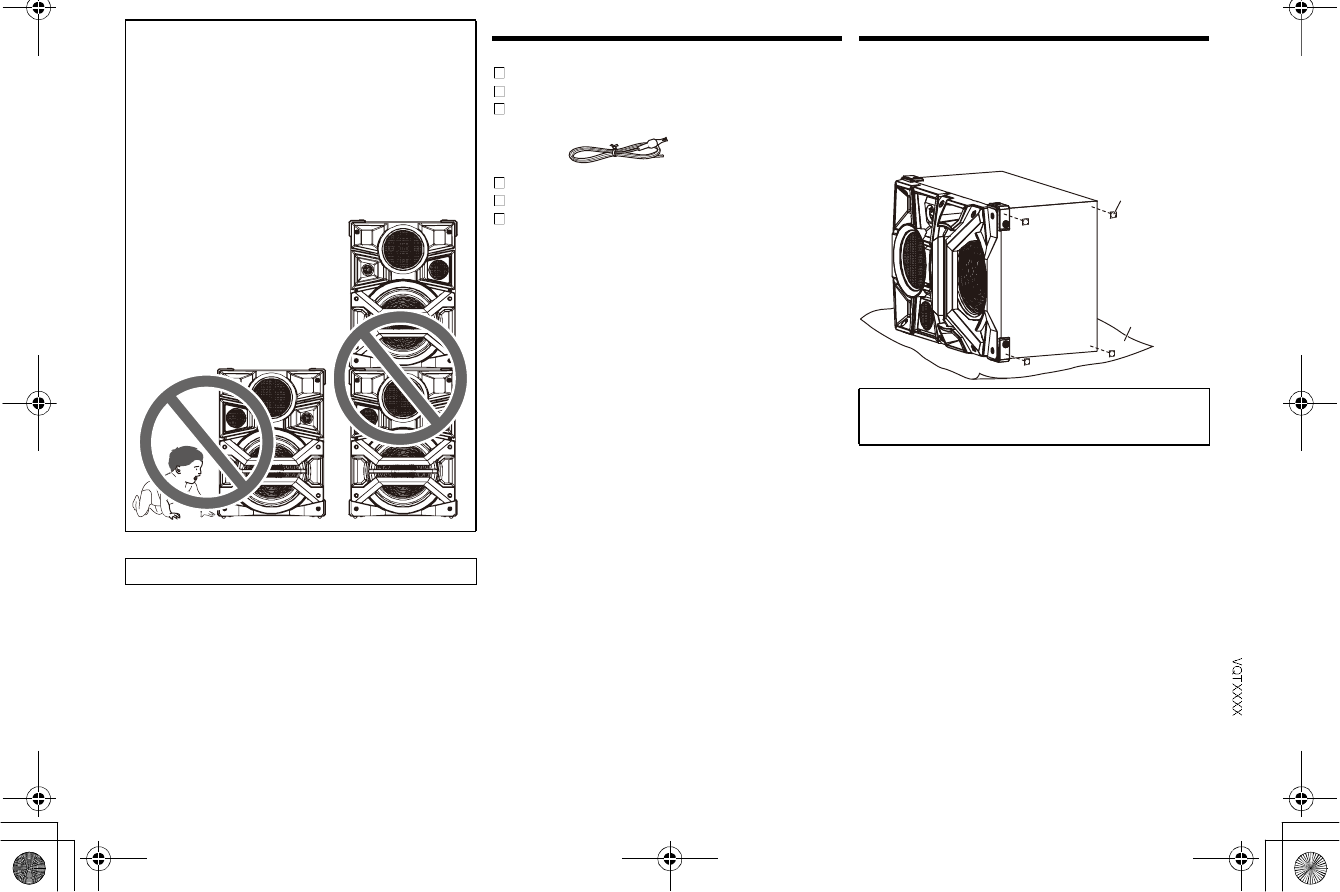
3
Supplied accessories
Check and identify the supplied accessories.
Attaching the speaker feet
For stability and to prevent damage to the floor, attach
the speaker feet to the bottom of the speakers.
Preparation
Put a protection layer below the speakers to prevent
scratches.
CAUTION!
Use the speakers only with the recommended
system. If not, you can cause damage to the
amplifier and speakers and can cause a fire.
Consult an approved service personnel if damage
occurs or if there is a sudden apparent change in
performance.
Do the procedures included in these instructions
when you attach the speakers.
Be careful when babies or children are near.
Do not stack the speakers.
Conforms to UL STD 60065.
1 x AC power supply cord
1 x AM loop antenna
1 x FM indoor antenna
8 x Speaker foot
1 x Remote control battery
1 x Remote control
(N2QAYB000XXX)
CAUTION!
Keep the speaker feet out of reach of children to
prevent swallowing.
Speaker foot
Protection layer
(not supplied)
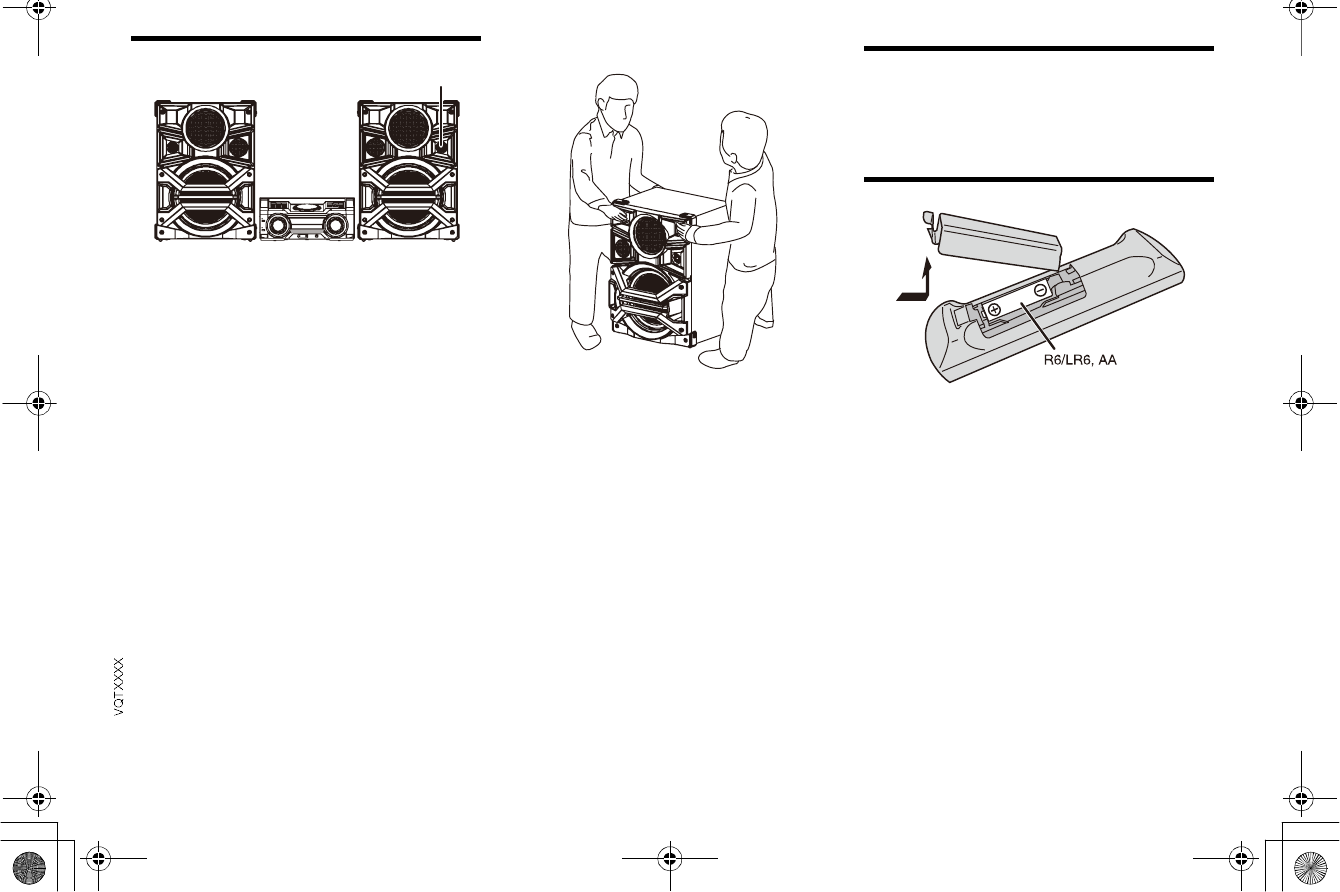
4
Placement of speakers
Put the speakers so that the tweeter is on the outside.
Use only the supplied speakers.
You can cause damage to the system and decrease the
sound quality if you use other speakers.
Note:
More than one person is required to move, tilt or carry
the speaker.
Keep your speakers more than 10 cm from the main
unit for ventilation.
Put the speakers on a flat safe surface.
These speakers do not have magnetic shielding. Do
not put them near TVs, PCs or other equipment easily
influenced by magnetism.
When you play at high levels for a long period, it can
cause damage to the speakers and decrease the life of
the speakers.
Decrease the volume in these conditions to prevent
damage:
- When the sound is distorted.
- When you adjust the sound quality.
Maintenance
To clean this system, wipe with a soft, dry cloth.
Never use alcohol, paint thinner or benzine to clean
this system.
Before using chemically treated cloth, read the
instructions that came with the cloth carefully.
Preparing the remote control
Use alkaline or manganese battery.
Install the battery so that the poles (+ and ) align with
those in the remote control.
Tweeter
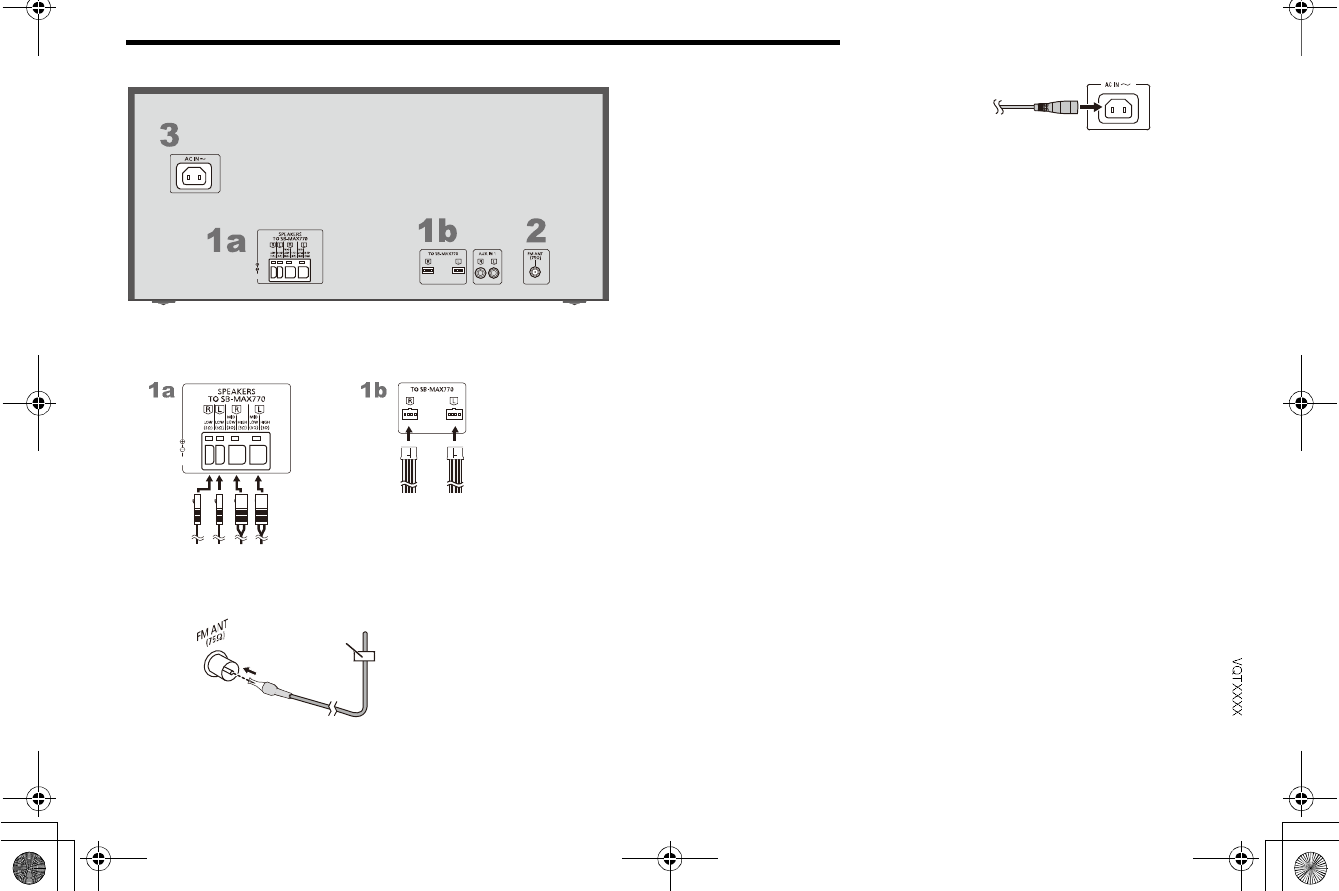
5
Making the connections
Connect the AC power supply cord only after all the other connections have been made.
1Connect the speakers.
Connect the speaker cables to the terminals of the same color.
2Connect the FM indoor antenna.
Put the antenna where reception is best.
Tape
(not supplied)
3Connect the AC power supply cord.
Do not use any other AC power supply cord except
the supplied one.
Conserving power
The system consumes approximately 0.3 W when it
is in standby mode. Disconnect the power supply if
you do not use the system.
Some settings will be lost after you disconnect the
system. You have to set them again.
To household
AC outlet
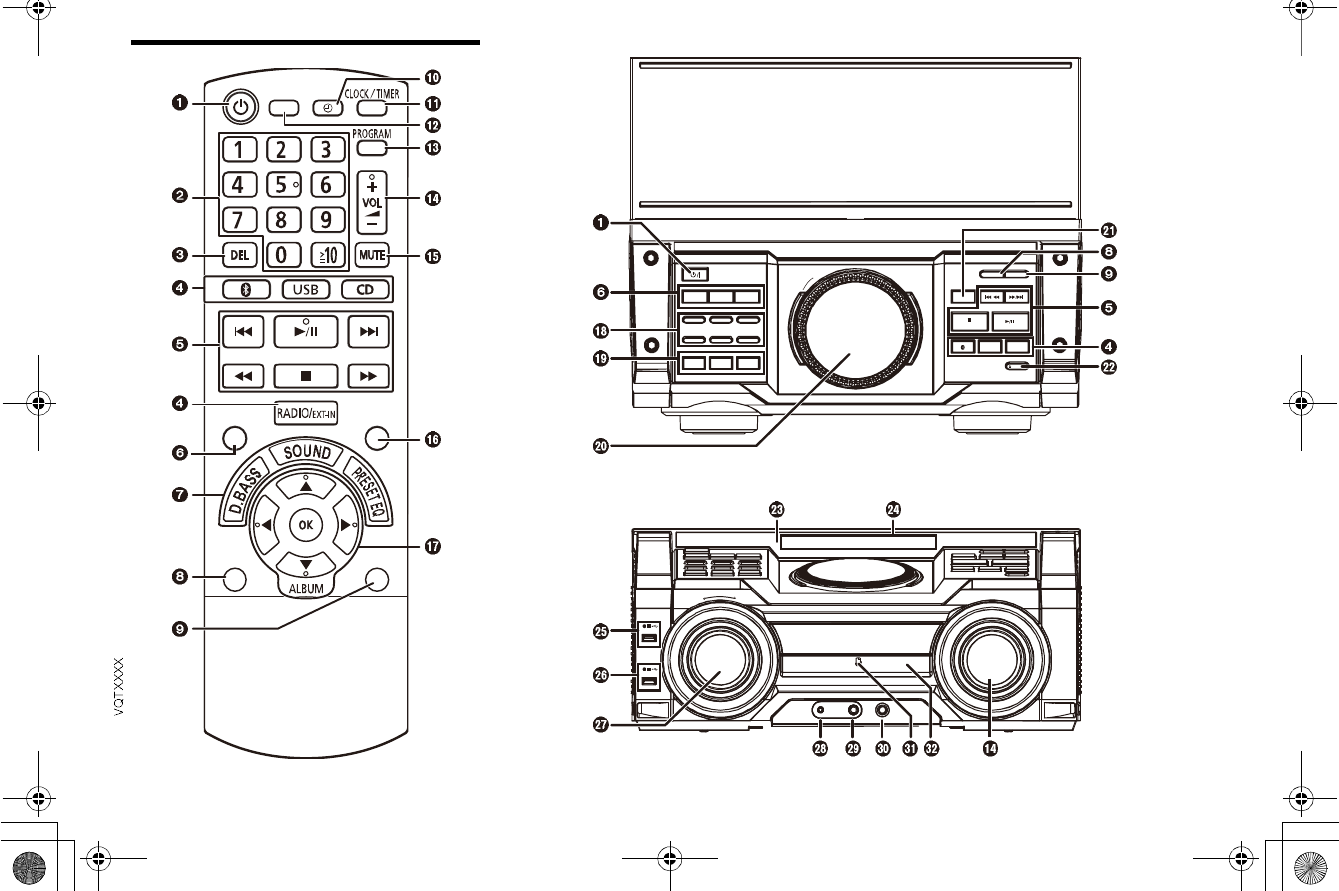
6
Overview of controls
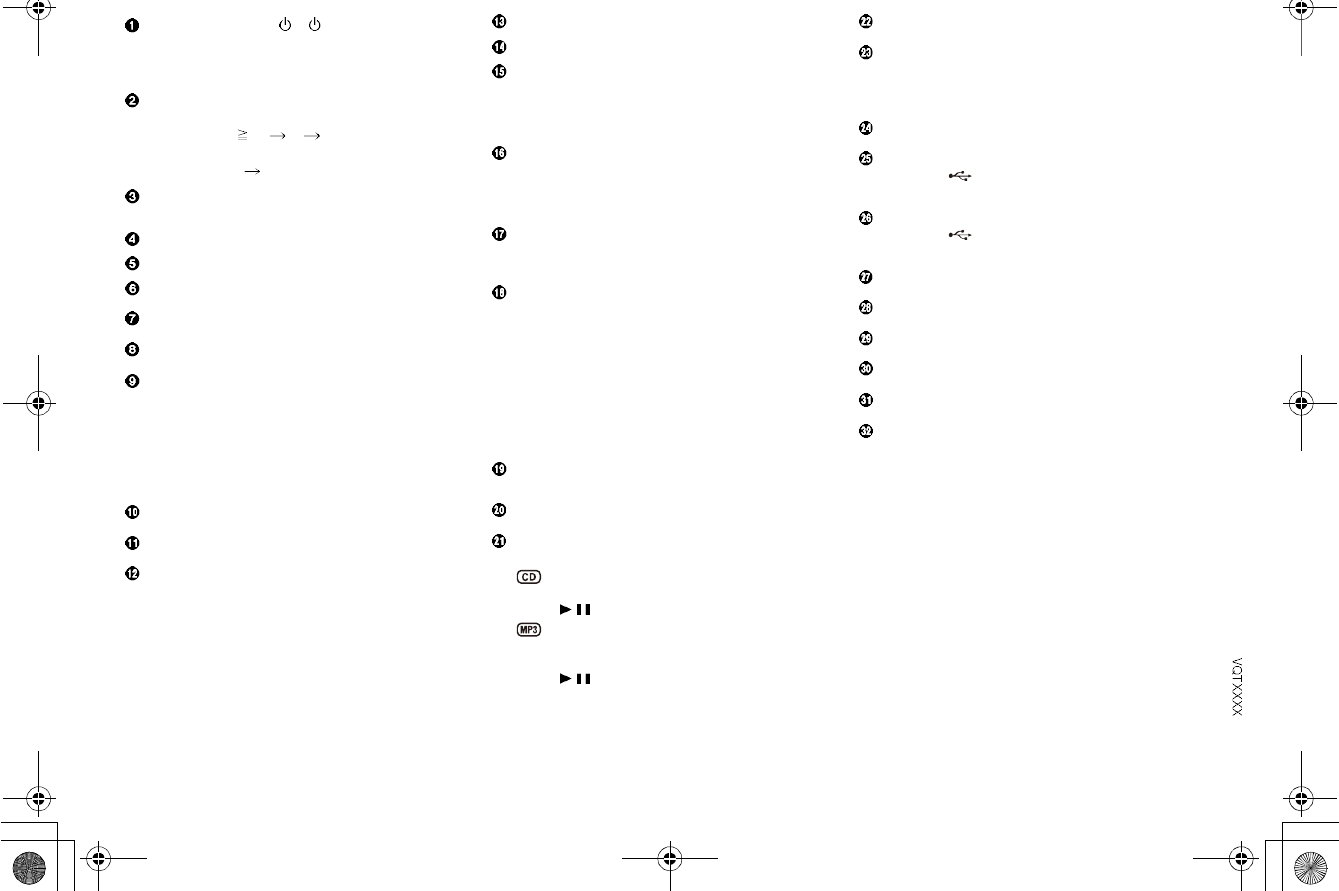
7
Standby/on switch [ ], [ /I]
Press to switch the unit from on to standby mode or
vice versa. In standby mode, the unit is still
consuming a small amount of power.
Alphanumeric buttons
To select a 2-digit number
Example: 16: [ 10] [1] [6]
To set a character
Example: B: [2] [2]
Delete a programmed track
Delete a selected track in a playlist
Select audio source
Basic playback control
View content information
Select the sound effects
Set the play menu item
Automatically switch off the system
When you are in disc, USB or internal memory
source, the auto off function switches off the system
if you do not use the system for 30 minutes.
Press the button to select ON.
To cancel, select OFF.
Set the play timer
Set the clock and timer
Set the sleep timer
Set the program function
Adjust the volume of the system
Mute the sound of the system
To cancel, press the button again.
MUTE is also canceled when you adjust the volume
or when you switch off the system.
Decrease the brightness of the display panel and DJ
function buttons
Press the button to use this function.
To cancel, press and hold the button again.
Select and enter buttons
Internal memory playlist direct buttons
Press and hold to add a track to the corresponding
playlist.
Press to select the playlist.
DJ function direct buttons
Press [DJ JUKEBOX], [DJ SAMPLER] or
[DJ EFFECT] to switch on the DJ function.
Press [1] to [6] on main unit to select the desired
function.
To cancel, press the selected [1] to [6] again.
Switch on the DJ function
To cancel, press the button again.
Turntable for DJ and multi control
Browse playlist of the internal memory
Browse tracks or albums
Turn [MULTI CONTROL] to browse the track.
Press [ / ] to start playback from the selection.
Press [ALBUM/TRACK] to select album or track and
then turn [MULTI CONTROL] to browse.
Press [ /] to start playback from the selection.
Open or close the disc tray
Remote control sensor
Distance: Within approximately 7 m
Angle: Approximately 20° up and down, 30° left and
right
Display panel
[USB[A]
USB port ( )
USB status indicator
[USB[B]
USB port ( )
USB status indicator
Select the illumination effect
Auxiliary input 2 jack
Microphone jack
Adjust the volume of the microphone
NFC touch area
Disc tray
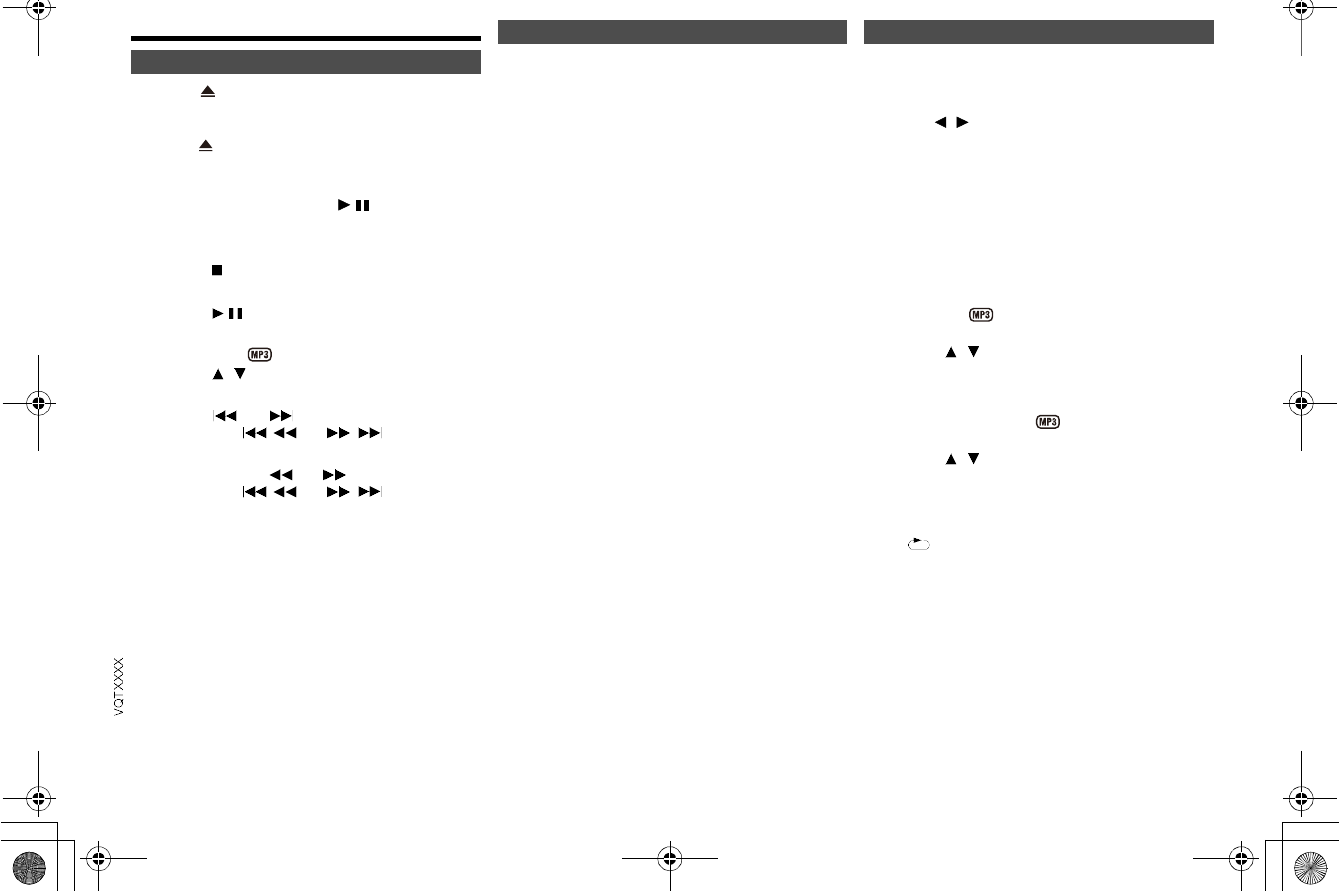
8
Disc
1Press [ OPEN/CLOSE] on the main unit to open
the disc tray.
Put in a disc with the label facing up.
Press [ OPEN/CLOSE] again to close the disc
tray.
2Press [CD] and then press [ /] to start
playback.
You can view the available information on the display
panel.
Press [DISPLAY].
Note:
Maximum characters that can be shown:
approximately 32
This system supports ver. 1.0 and 1.1 ID3 tags.
Text data that the system does not support can show
differently.
1Press [PLAY MENU] to select PLAYMODE or
REPEAT.
2Press [ ,] and then press [OK] to select the
desired mode.
Note:
The setting returns to the default OFF PLAYMODE when
you open the disc tray.
Playing disc
Stop playback
Press [ ].
Pause playback
Press [ / ].
Press again to continue playback.
Skip album
Press [ , ].
Skip track
Press [ ] or [ ]
(main unit: [ / ] or [ / ]).
Search through track
Press and hold [ ] or [ ]
(main unit: [ /] or [ / ]).
Viewing available information Play menu
PLAYMODE
OFF PLAYMODE
Play all tracks.
1-TRACK
Play one selected track on the disc.
Press the alphanumeric buttons to select the track.
1-ALBUM
Play one selected album on the disc.
Press [ ,] to select the album.
RANDOM
Play a disc randomly.
1-ALBUM RANDOM
Play all tracks in one selected album randomly.
Press [ ,] to select the album.
REPEAT
ON REPEAT
Repeat playback.
appears.
OFF REPEAT
Cancel repeat playback.
JUKEBOX
OFF JUKEBOX
Enable the DJ jukebox function
ON JUKEBOX
Disable the DJ jukebox function
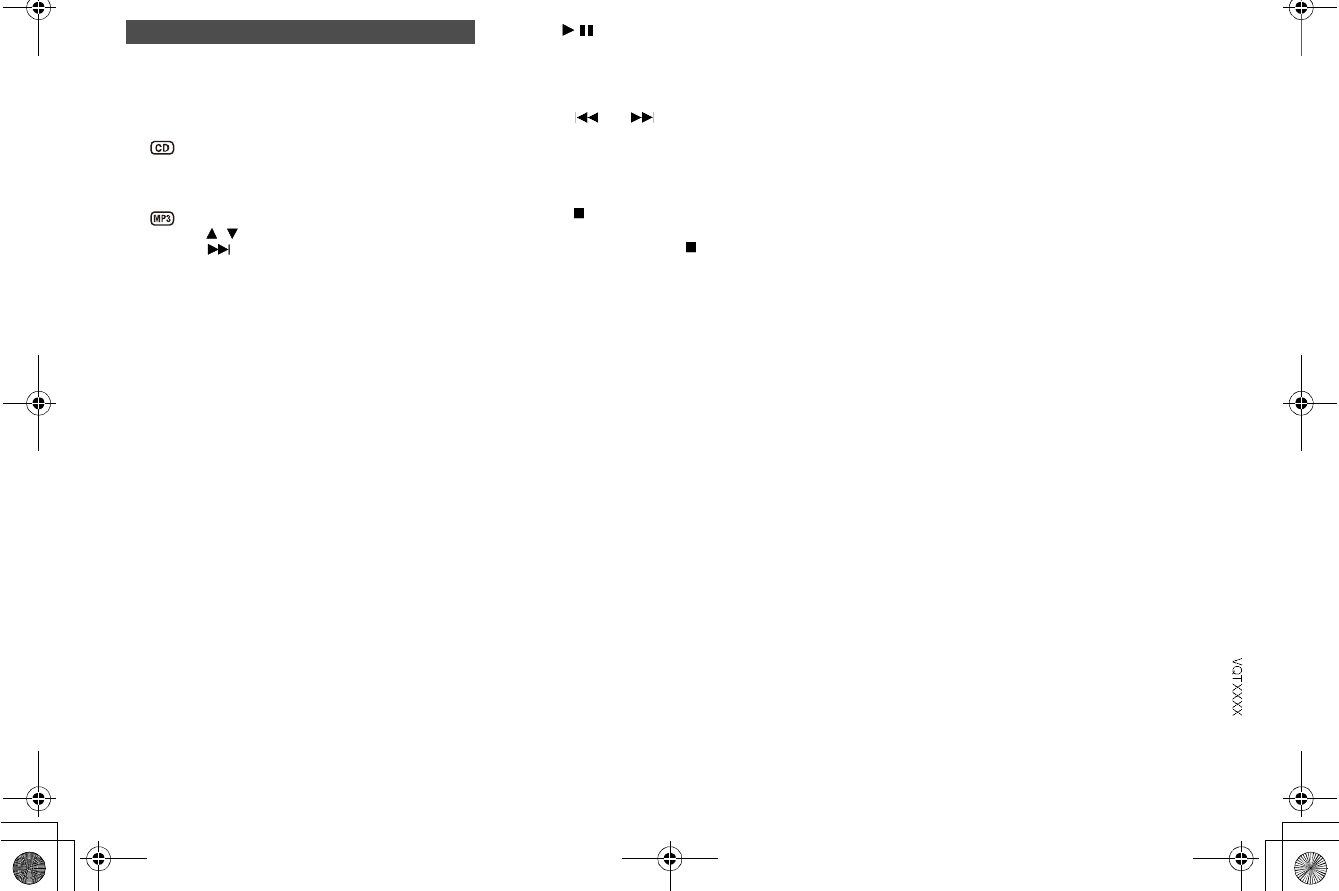
9
This function allows you to program up to 24 tracks.
1Press [PROGRAM] in the stop mode.
PGM is shown.
2
Press the alphanumeric buttons to select the
desired track.
Do this step again to program other tracks.
1 Press [ ,] to select the desired album.
2 Press [ ] and then press the alphanumeric
buttons to select the desired track.
3 Press [OK].
Do these steps again to program other tracks.
3Press [ / ] to start playback. Note:
You cannot use program playback together with
PLAYMODE function.
The program memory is cleared when you open the disc
tray.
Note on disc
This system can play CD-R/RW with CD-DA or MP3 format
content.
Some CD-R/RW cannot be played because of the
condition of the recording.
MP3 files are defined as tracks and folders are defined as
albums.
This system can access up to:
- CD-DA: 99 tracks
- MP3: 999 tracks, 255 albums and 20 sessions
Disc must conform to ISO9660 level 1 or 2 (except for
extended formats).
Recordings will not necessarily be played in the order you
recorded them.
Program playback
Cancel program mode
Press [PROGRAM] in the stop mode.
Check program contents
Press [ ] or [ ] when PGM is shown in the
stop mode.
Clear the last track
Press [DEL] in the stop mode.
Clear all programmed tracks
Press [ ] in the stop mode.
CLR ALL is shown.
Within 5 seconds, press [ ] again.
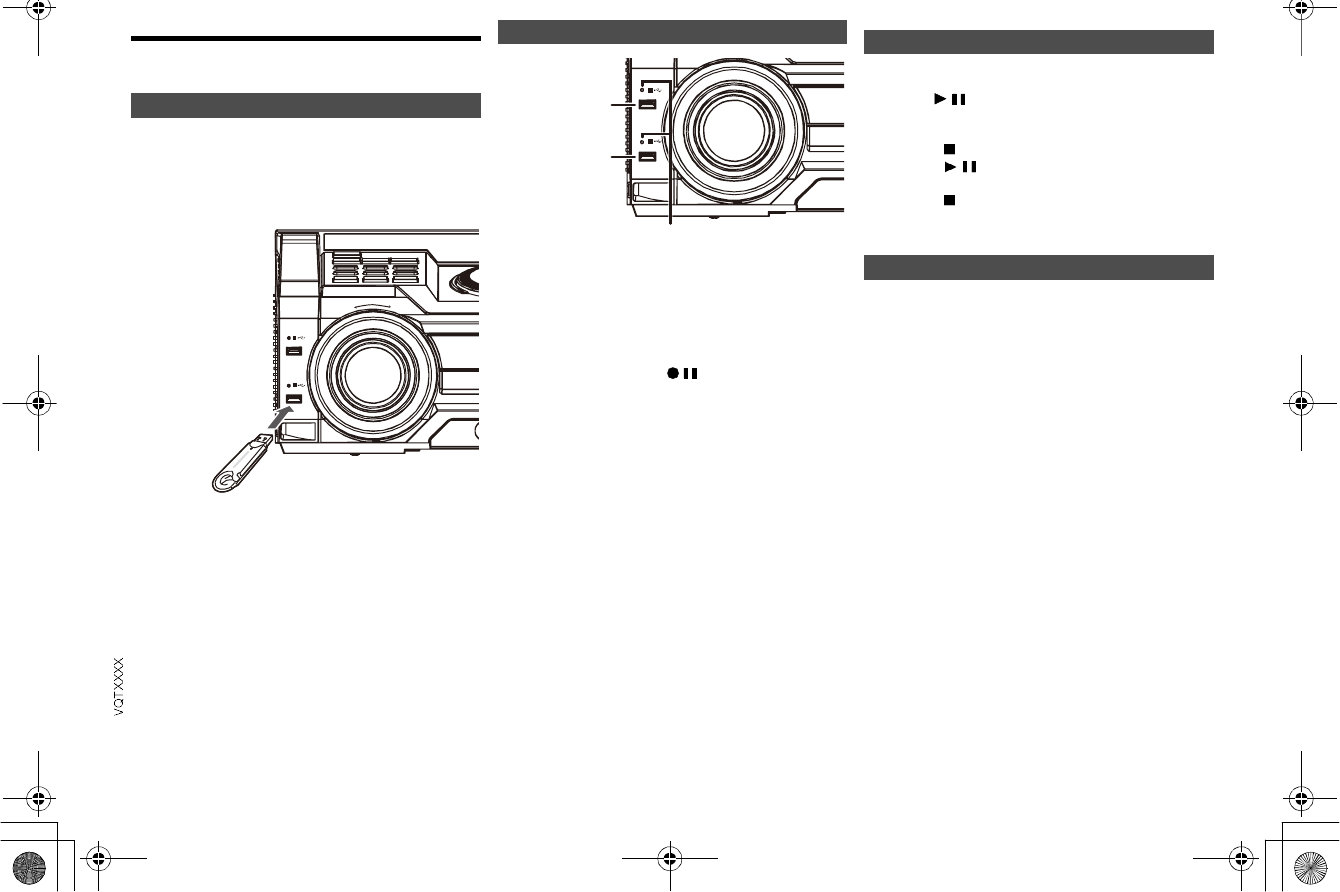
10
USB
You can connect and play music tracks from your USB
device.
Preparation
Before you connect a USB device to the system, make
sure you do a backup of the data.
Do not use a USB extension cable. The system cannot
recognize USB device connected through a cable.
Decrease the volume and connect the USB device to
the USB port.
Hold the main unit when connecting or disconnecting the
USB device.
Note:
USB status indicator lights up when selected.
4Press [MEMORY REC /] to start recording.
1Press [USB] to select USB A or USB B.
2Press [ /] to start playback.
For other operations, refer to Disc.
You can view the available information on the display
panel.
Press [DISPLAY].
Connecting a USB device
USB device
(not supplied)
USB at a glance
[USB[A] [USB[B]
Play MP3 tracks.
USB status indicator
[USB[A]
[USB[B]
Playback
Stop playback
Press [ ]. RESUME is shown.
Press [ /] to continue playback.
OR
Press [ ] two times to stop the playback fully.
Viewing available information
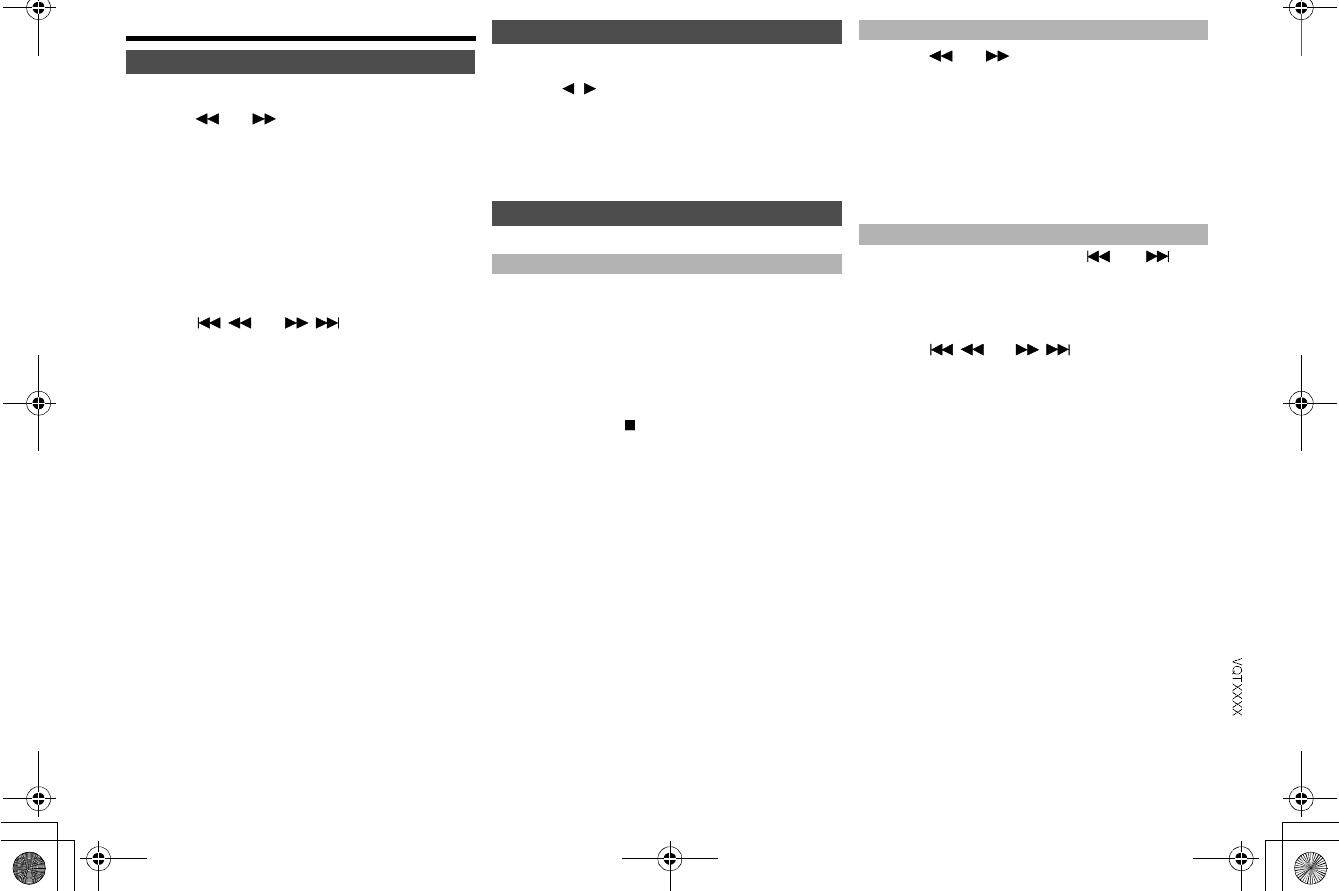
11
Radio
1Press [RADIO/EXT-IN] to select FM.
2Press [ ] or [ ] to select the frequency of
the required station.
To tune automatically, press and hold the button until
the frequency starts changing quickly.
STEREO is shown when a stereo broadcast is
being received.
Using the main unit
1Press [RADIO/EXT-IN] to select FM.
2Press [TUNE MODE] to select MANUAL.
3Press [ /] or [ / ] to select the
frequency of the required station.
1Press [PLAY MENU] to select FM MODE.
2Press [ , ] to select MONO and then press
[OK].
To cancel, select STEREO.
MONO is also canceled when you change the
frequency.
30 FM stations can be preset.
1Press [OK] to select LOWEST or CURRENT
frequency.
2Press [PLAY MENU] to select A.PRESET and
then press [OK].
START? is shown.
3Press [OK] to start presetting.
To cancel, press [ ].
1Press [ ] or [ ] to tune in to the station.
2Press [PROGRAM].
3Press the alphanumeric buttons to select a
preset number.
Do steps 1 through 3 again to preset more stations.
The new station replaces any station that occupies
the same preset number.
Press the alphanumeric buttons, [ ] or [ ] to
select the preset station.
Using the main unit
1Press [TUNE MODE] to select PRESET.
2Press [ /] or [ / ] to select the preset
station.
Manual tuning
Improving the sound quality
Memory presetting
Automatic presetting
Manual presetting
Selecting a preset station
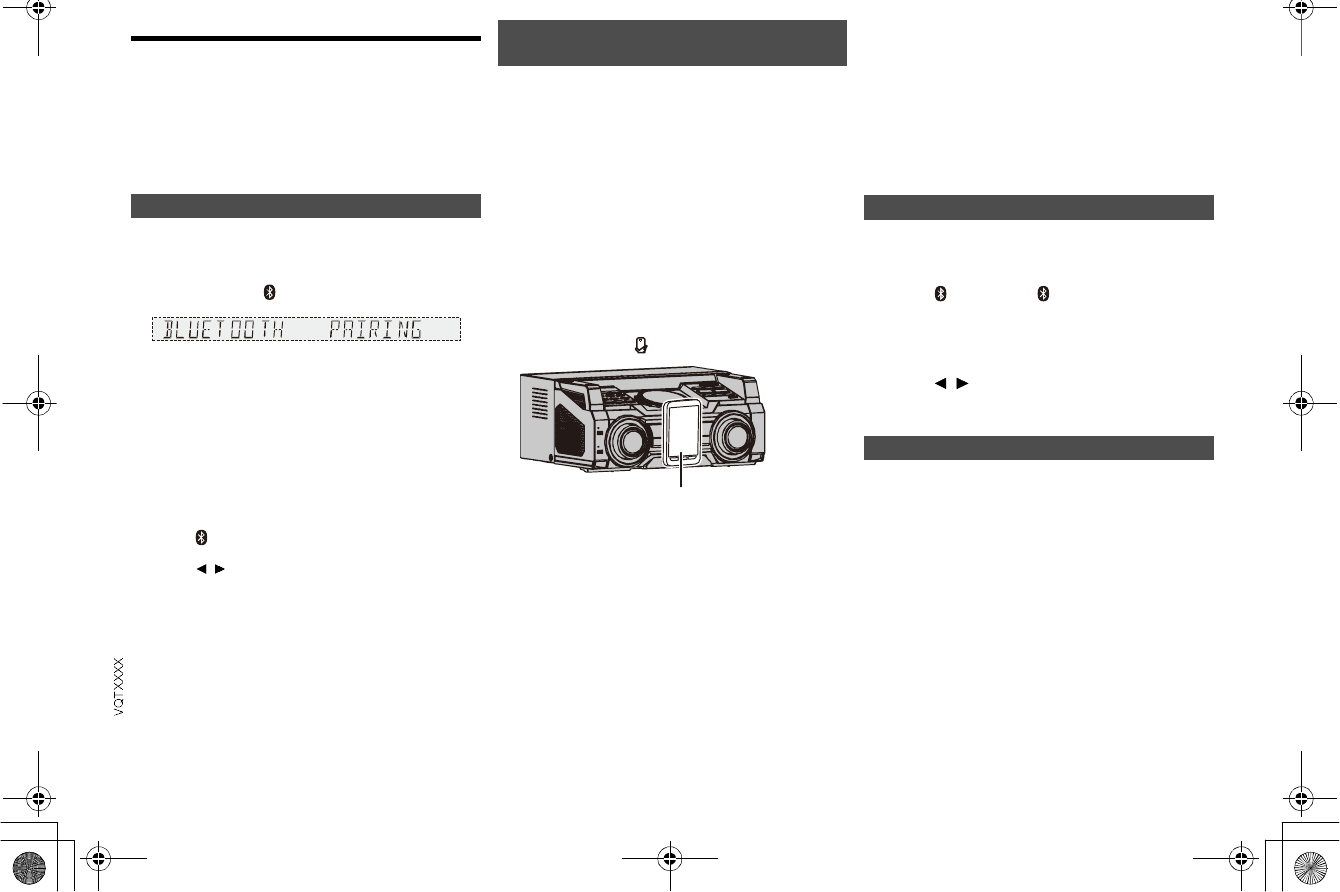
12
Bluetooth®
You can connect and play an audio device wirelessly
through Bluetooth®.
Refer to the operating instructions of the Bluetooth®
device for details.
If you intend to use an NFC (Near Field
Communication)-compatible Bluetooth® device,
proceed to One-Touch Connection (Connecting by
NFC).
Preparation
Turn on the Bluetooth® feature of the device and place
the device near this unit.
1Press and hold [ -PAIRING] on main unit.
2Select SC-MAX670 from the Bluetooth® menu
of the device.
The device connects with this system automatically
after pairing is complete.
3Start playback on the Bluetooth® device.
For other operations on main unit, refer to Playing
disc.
Note:
You can also operate with the remote control.
1 Press [ ] to select BLUETOOTH.
2 Press [PLAY MENU] to select PAIRING.
3 Press [ ,] to select OK? YES and then press [OK].
4 Select SC-MAX670 from the Bluetooth® menu of the
device.
If prompted for a passkey, input 0000.
A device must be paired to connect.
You can register up to 8 devices with this unit. If a 9th
device is paired, the device that has not been used for the
longest time will be replaced.
This system can only connect to one device at a time.
When BLUETOOTH is selected as the source, this
system will automatically try and connect to the last
connected device.
For NFC-compatible AndroidTM devices only
Simply by touching an NFC (Near Field
Communication)-compatible Bluetooth® device by the
unit, you can complete all preparations, from registering
a Bluetooth® device to establishing a connection.
AndroidTM device version less than 4.1 requires the
instllation app Panasonic MAX Juke (Free of charge).
Download the app Panasonic MAX Juke to your
Bluetooth® device. Enter Panasonic MAX Juke in the
search box of Google PlayTM to search, and then select
Panasonic MAX Juke.
Preparation
Turn on the NFC feature of the device.
1Touch and hold your device on the NFC touch
area of this unit [ ].
Once the registration and connection of the
Bluetooth® device is complete, the name of the
connected device is indicated on the display for a
while. Move the device away from the unit.
When the connection is not established even if
your device has touched the NFC touch area,
change its touching position.
2Start playback on the Bluetooth® device.
Note:
If you touch another device to this unit, you can update the
Bluetooth® connection. The previously connected device
will be disconnected automatically.
If the image and sound are out of sync during playback,
restart the playback app you are using. If the problem
persists, connect the Bluetooth® device and this unit with
an audio cable (not supplied).
The One-Touch Connection may not work properly
depending on the type of device being used.
If you enable this function, even when the main unit is
turned off, it will turn on automatically when a Bluetooth®
device sends a connection request.
1Press [ ] (main unit: [ -PAIRING]) to select
BLUETOOTH.
2Press [PLAY MENU] to select STANDBY
MODE.
3Press [ ,] to select ON STANDBY MODE or
OFF STANDBY MODE and then press [OK].
You can view the following information on the display
panel:
Name of the connected device (maximum
16 characters).
Bluetooth® profile used.
Press [DISPLAY].
Pairing a device
One-Touch Connection
(Connecting by NFC)
Bluetooth® device
Bluetooth® standby mode
Viewing available information
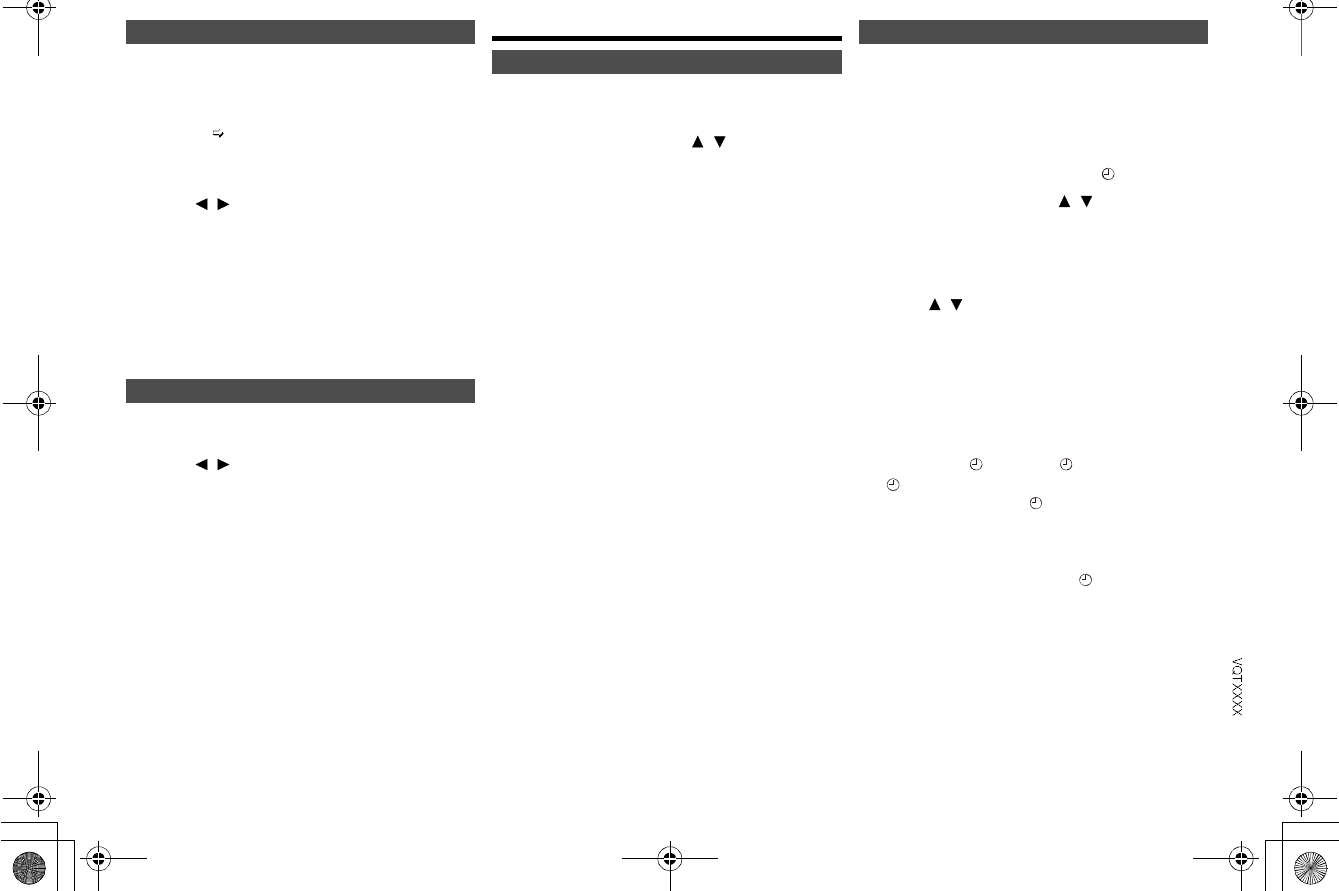
13
You can change the transmission speed to prioritize
transmission quality or sound quality.
Preparation
If this system is connected to a Bluetooth® device,
disconnect it ( Disconnecting a device).
1Press [PLAY MENU] to select LINK MODE.
2Press [ ,] to select MODE 1 or MODE 2
and then press [OK].
Note:
The default setting is MODE 2.
1Press [PLAY MENU] repeatedly to select
DISCONNECT?.
2Press [ ,] to select OK? YES and then
press [OK].
For NFC-compatible devices only
Touch and hold your device to the NFC touch area of this
unit again.
Once the Bluetooth® device is disconnected,
PAIRING is indicated on the display. Move the device
away from the unit.
Note:
A device is disconnected when you:
Select a different source.
Move the device out of the maximum range.
Disable the Bluetooth® transmission of the device.
Switch off the system or the device.
Clock and timers
This is a 24-hour clock.
1Press [CLOCK/TIMER] to select CLOCK.
2Within 10 seconds, press [ ,] to set the time.
3Press [OK].
Press [CLOCK/TIMER] to show the clock for a few
seconds.
Note:
Reset the clock regularly to maintain accuracy.
Except for Bluetooth® source
You can set the timer to come on at a certain time to:
Wake you up
Preparation
Set the clock.
1Press [CLOCK/TIMER] to select PLAY.
2Within 10 seconds, press [ ,] to set the start
time.
3Press [OK].
4Do steps 2 and 3 again to set the end time.
5Press [ ,] to select the source you want to
play and then press [OK].
To start the timer
1Prepare the audio source.
Prepare the music source you want to listen to (disc,
USB, internal memory, radio or external equipment)
and set the volume.
2Press [PLAY ] to select PLAY.
PLAY is shown.
To cancel, press [PLAY ] again.
The system must be switched off for the timer to
operate.
To check the settings
Press [CLOCK/TIMER] to select PLAY.
Note:
The play timer starts at a low volume and increases
gradually to the preset level.
The timer comes on at the set time every day if the timer is
on.
Link mode
MODE 1
Emphasis on connectivity.
MODE 2
Emphasis on sound quality.
Disconnecting a device
Setting the clock
Play timer
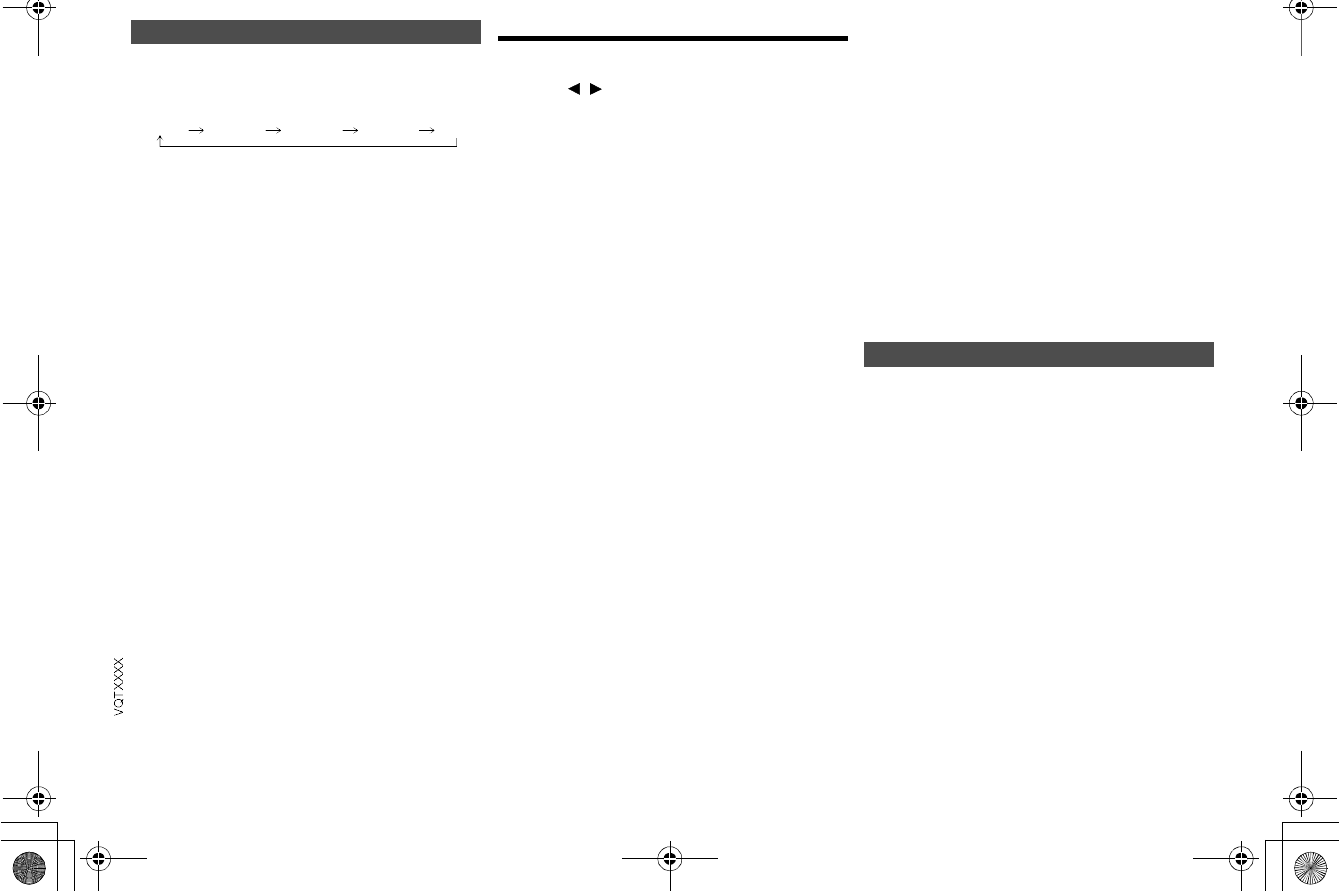
14
The sleep timer switches off the system after the set
time.
Press [SLEEP] to select the setting (in minutes).
To cancel, select OFF.
To show the remaining time
Press [SLEEP].
Note:
The sleep timer always comes first. Be sure not to set an
overlap of timers.
Sound and illumination effects
1Press [SOUND] to select the sound effect.
2Press [ ,] to select the desired setting.
Preset EQ
Press [PRESET EQ] to select desired preset.
Using the main unit
You can adjust certain sound effect using the controls on
the main unit.
1Press the button to select the sound effect.
2Turn [MULTI CONTROL] to select the desired
setting.
By main unit only
You can change the illumination pattern or color on this
system.
Turn [ILLUMINATION] to select pattern or color.
Note:
To ensure the illumination effects are shown properly, make
sure to arrange the speakers accordingly as in Placement of
speakers.
Sleep timer
30 MIN 60 MIN 90 MIN 120 MIN OFF BASS/MID/TREBLE
-4 to +4
SURROUND
ON SURROUND or OFF SURROUND
INPUT LEVEL
(For AUX IN 2)
NORMAL or HIGH
Note:
Select NORMAL if the sound is distorted during
HIGH input level.
SUPERWOOFER
SW1, SW2, SW3 or OFF
D.BASS
ON D.BASS, AUTO D.BASS or OFF D.BASS
PRESET EQ
Press [PRESET EQ]
BASS/MID/TREBLE
Press [MANUAL EQ]
D.BASS
Press [D.BASS-SUPER WOOFER]
SUPERWOOFER
Press and hold [D.BASS-SUPER WOOFER]
Illumination effects
PATTERN
Illuminate with pattern in multiple colors.
COLOR
Illuminate in one color.
OFF
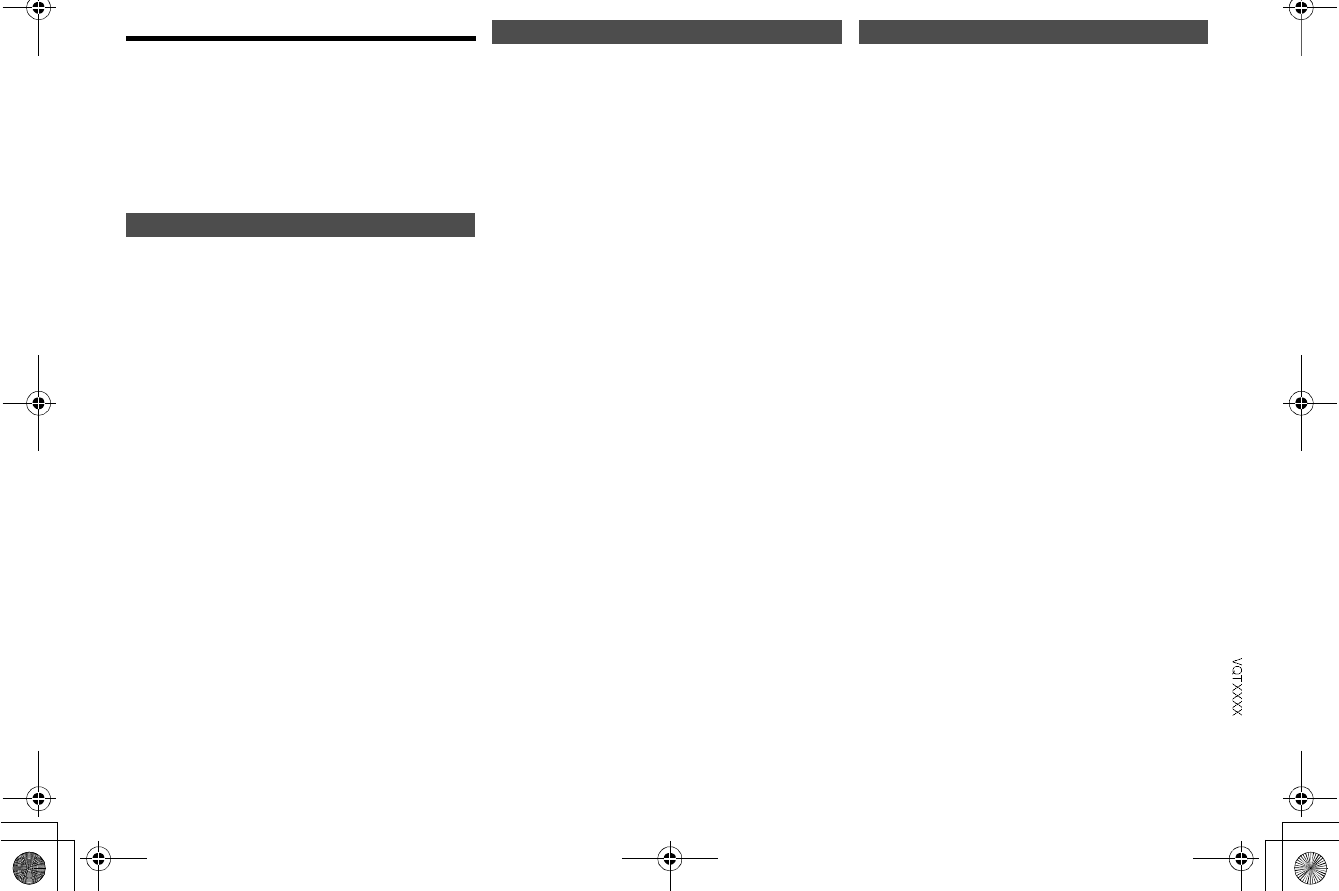
15
DJ functions
Using these functions, you can add various effects to the
track you are playing back.
By installing the app Panasonic MAX Juke (free of
charge) on your AndroidTM device, you can use a wider
variety of functions.
Download the app Panasonic MAX Juke to your
AndroidTM device. Enter Panasonic MAX Juke in the
search box of Google PlayTM to search, and then select
Panasonic MAX Juke.
[USB[A],[USB[B]
This mode adds an effect to the intervals between the
tracks you play back.
1Press [DJ JUKEBOX] on main unit.
2Press [1] to [6] to select the desired function.
The selected button lights up in red.
To cancel, press the button again.
To cancel the DJ jukebox
Press [DJ JUKEBOX].
If you use the app Panasonic MAX Juke
You can call up the tracks you want to play back
through the app.
By main unit only
By turning [MULTI CONTROL] (Turntable), you can
apply a scratch sound or sample sound to the track you
are playing back.
1Press [DJ SAMPLER].
2Press [1] to [6] to select the desired sound.
3Turn [MULTI CONTROL].
To cancel the DJ sampler
Press [DJ SAMPLER].
If you use the app Panasonic MAX Juke
You can change the sample sound on the app.
(To return all sample sounds to the factory preset,
press and hold [DJ SAMPLER] when the DJ sampler is
turned off.)
By main unit only
You can use the DJ effect function to adjust the sound
quality.
1Press [DJ EFFECT].
2Press [1] to [6] to select the desired DJ effect.
To cancel, press the button again.
3Turn [MULTI CONTROL] to select the desired
setting.
To cancel the DJ effect
Press [DJ EFFECT].
DJ jukebox
[1]
Crossfade
[2] to [6]
Sample Sound Mix
DJ sampler DJ effects
[1] PHASER
Add space and dimension to the sound.
[2] FILTER
Enhance or filter specific ranges of the sound.
[3] SOUND CHOPPER
Cut off the sound periodically.
[4] ELECTRO ECHO
Add digital echo to the sound.
[5] PITCH SHIFTER
Adjust the keys of the sound.
[6] HARMONIZER
Add notes to the sound to create harmony.
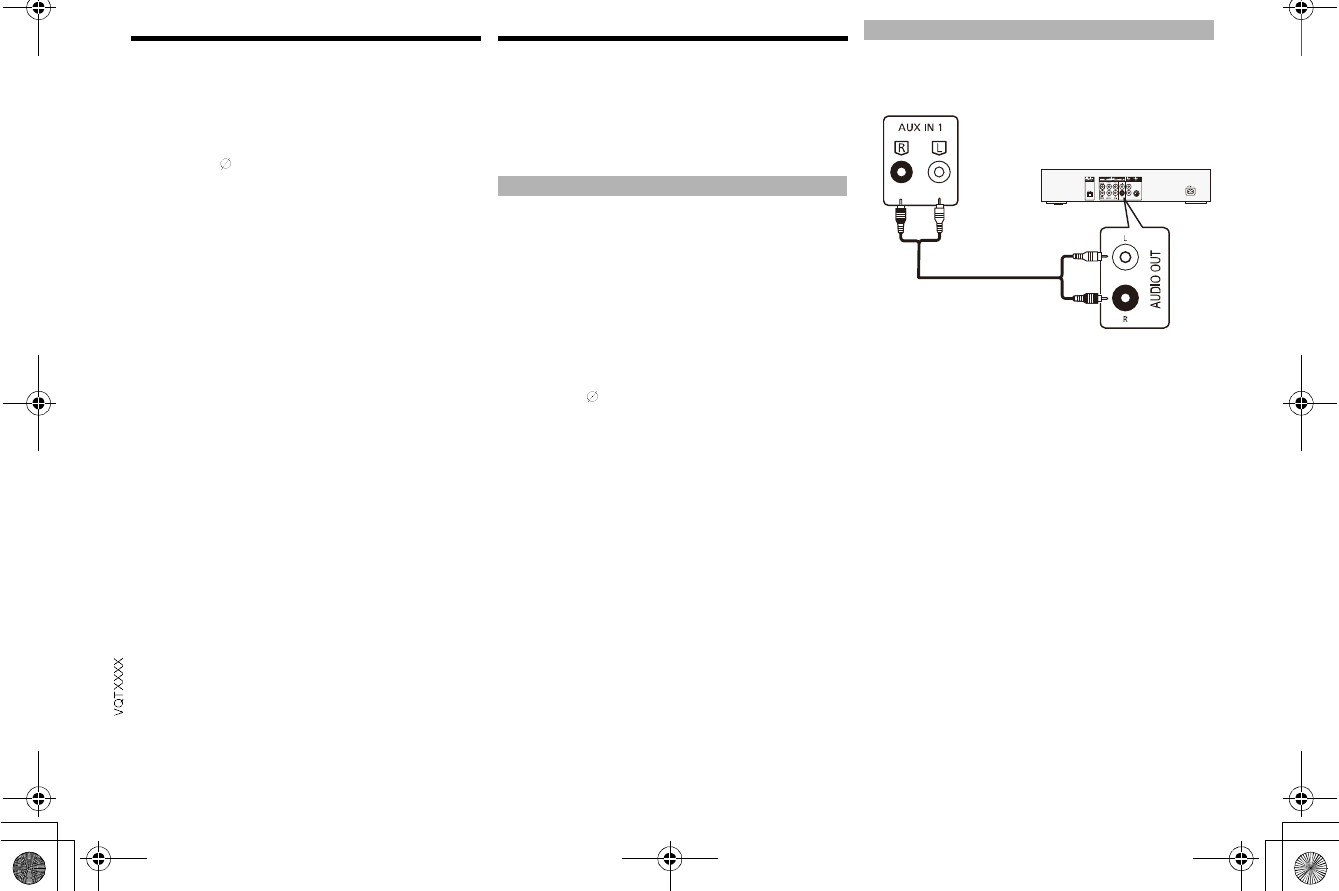
16
Using a microphone
Preparation
Decrease the volume of the system to its minimum
before you connect or disconnect a microphone.
1Connect a microphone (not supplied) to the
microphone jack.
Plug type: 6.5 mm monaural
2Turn [MIC VOL, MIN/MAX] on the main unit to
adjust the volume of the microphone.
3If you want to sing with the background music.
Play the music source and adjust the volume of
the system.
Note:
If a strange noise (howling) is emitted, move the
microphone away from the speakers, or decrease the
volume of the microphone.
When you do not use the microphone, disconnect it from
the microphone jack, and decrease the volume of the
microphone level to MIN.
Using the auxiliary input
Preparation
Disconnect the AC power supply cord.
Switch off all equipment and read the appropriate
operating instructions.
Note:
Components and cables are sold separately.
You can play music from a portable audio equipment.
Preparation
Switch off the equalizer (if any) of the portable audio
equipment to prevent sound distortion.
Decrease the volume of the system and the portable
audio equipment before you connect or disconnect the
portable audio equipment.
1Connect the portable audio equipment to
AUX IN 2.
Plug type: 3.5 mm stereo (not supplied)
2Press [RADIO/EXT-IN] to select AUX 2.
3Play the portable audio equipment.
You can connect a VCR, DVD player etc. and listen to
the audio through this system.
1Connect the external equipment.
2Press [RADIO/EXT-IN] to select AUX 1.
3Play the external equipment.
Note:
If you want to connect equipment other than those
described, refer to the audio dealer.
Sound distortion can occur when you use an adapter.
To connect a portable audio equipment etc.
To connect a VCR, DVD player etc.
DVD player (not supplied)
Audio cable
(not supplied)
Rear panel of this main unit
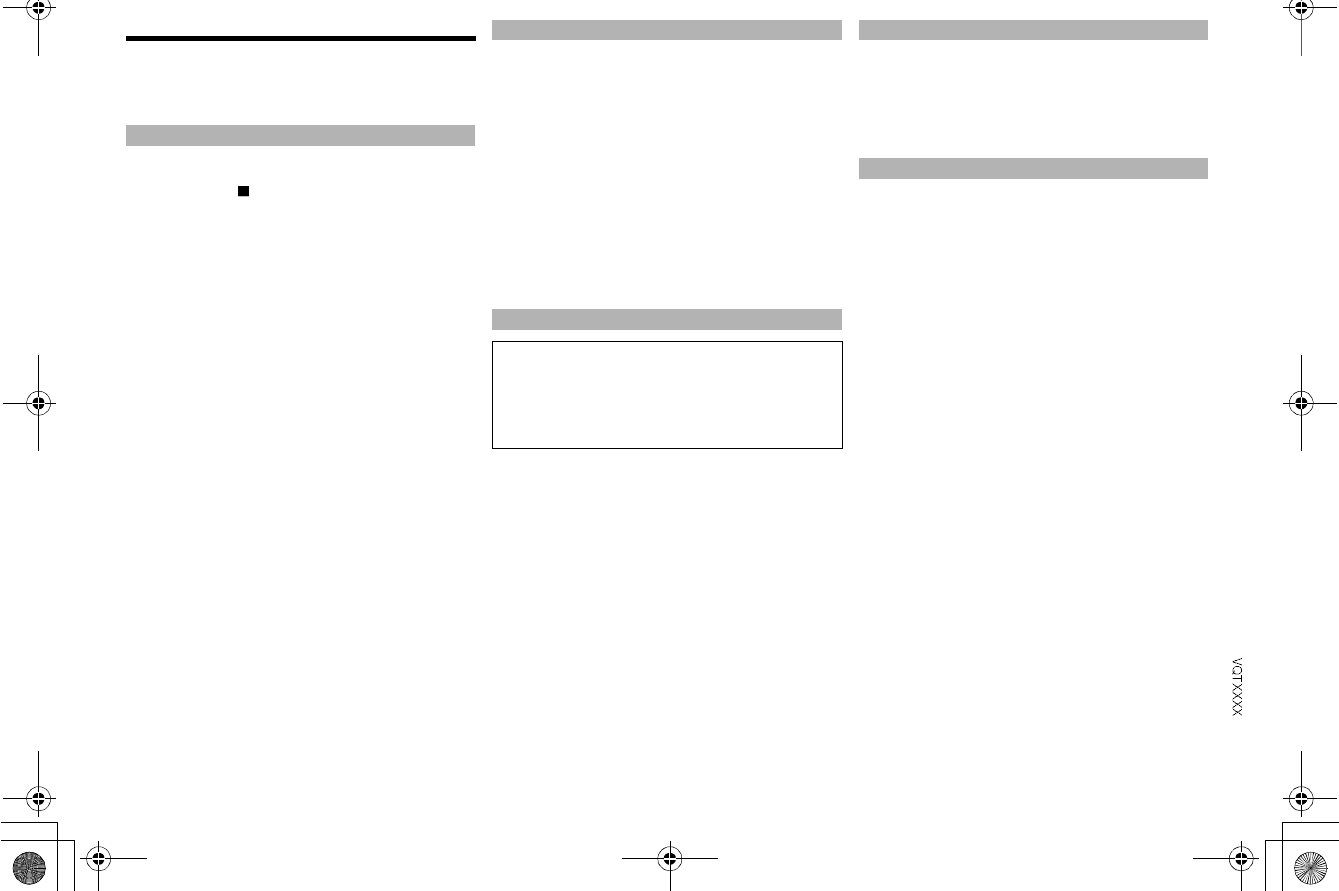
17
Troubleshooting
Before requesting service, make the following checks.
If you are in doubt about some of the check points, or if
the solutions indicated do not solve the problem, consult
your dealer for instructions.
The display panel lights up and changes
continuously in standby mode.
Press and hold [ ] on the main unit to select DEMO
OFF.
No operations can be done with the remote control.
Examine that the battery is installed correctly.
Sound is distorted or no sound.
Adjust the volume of the system.
Switch off the system, determine and correct the
cause, then switch the system on again. It can be
caused by straining of the speakers through excessive
volume or power, and when using the system in a hot
environment.
A humming sound can be heard during playback.
An AC power supply cord or fluorescent light is near
the cables. Keep other appliances and cords away
from the cables of this system.
The sound level reduces.
The protection circuit has been activated due to the
continuous use at high volume output. This is to
protect the system and maintain the sound quality.
Display not shown correctly.
Playback does not start.
You have not put in the disc correctly. Put it in correctly.
Disc is dirty. Clean the disc.
Replace the disc if it is scratched, warped, or
non-standard.
There is condensation. Let the system dry for 1 to
2 hours.
The total number of tracks displayed is incorrect.
The disc cannot be read.
Distorted sound is heard.
You put in a disc that the system cannot play. Change
to a playable disc.
You put in a disc that has not been finalized.
The USB device or the contents in it cannot be read.
The format of the USB device or the contents in it
is/are not compatible with the system.
USB devices with storage capacity of more than 32 GB
cannot work in some conditions.
Slow operation of the USB device.
Large content size or large memory USB device takes
longer time to read.
Sound is distorted.
Use an optional FM outdoor antenna. The antenna
should be installed by a competent technician.
A beat sound is heard.
Switch off the TV or move it away from the system.
Pairing cannot be done.
Check the Bluetooth® device condition.
The device cannot be connected.
The pairing of the device was unsuccessful.
Do pairing again.
The pairing of the device has been replaced.
Do pairing again.
This system might be connected to a different device.
Disconnect the other device and try pairing the device
again.
The device is connected but audio cannot be heard
through the system.
For some built-in Bluetooth® devices, you have to set
the audio output to SC-MAX670 manually. Read the
operating instructions of the device for details.
Sound from the device is interrupted.
The device is out of the 10 m communication range.
Move the device nearer to the system.
Remove any obstacle between the system and the
device.
Other devices that use the 2.4 GHz frequency band
(wireless router, microwaves, cordless phones, etc.)
are interfering. Move the device nearer to the system
and distance it from the other devices.
Select MODE 1 for stable communication.
The One-Touch Connection (NFC feature) is not
working.
Turn on the NFC feature of the device.
Common problems
Disc
USB
[USB[A] : Depending on the USB device, power may
be supplied to the USB device connected to [USB[A]
when USB A is selected.
[USB[B] : Depending on the USB device, power may
be supplied to the USB device connected to [USB[B]
when USB A is selected.
Radio
Bluetooth®
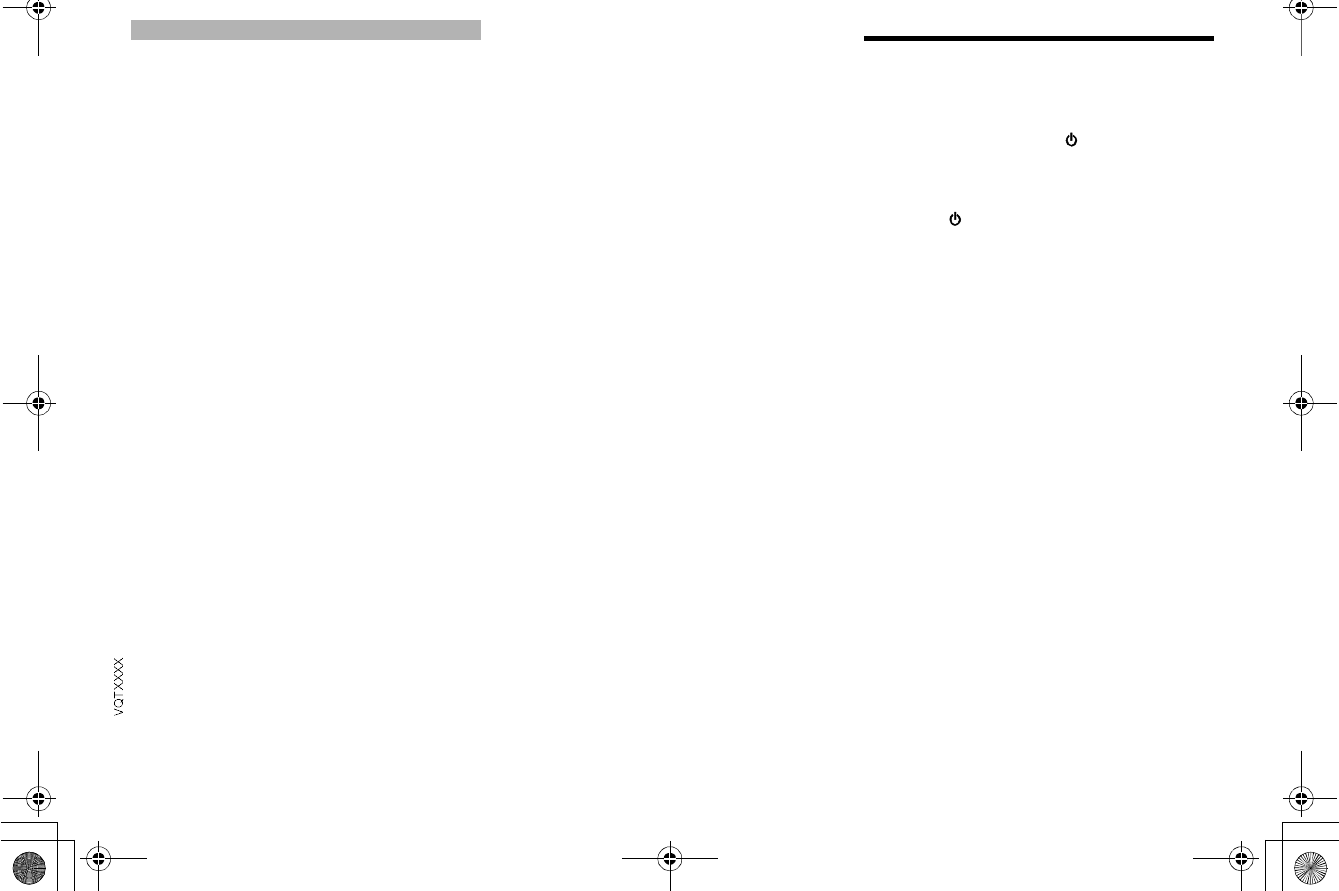
18
USB A NO DEVICE
USB B NO DEVICE
The USB device is not connected. Examine the
connection.
ERROR
An incorrect operation was done. Read the instructions
and try again.
F61
Examine and correct the speaker cords connection.
Disconnect the USB device. Switch off the system and
then switch it on again.
F70
Examine the Bluetooth® device.
Disconnect the Bluetooth® device. Switch off the
system and then switch it on again.
F77
Switch off the system and then switch it on again.
NO PLAY
UNSUPPORT
Examine the content. You can only play supported
format.
The files in the USB device can be corrupted. Format
the USB device and try again.
NO TRACK
There is no album or track in the USB device or the
internal memory.
PLAYERROR
You played an unsupported MP3 file. The system will
skip that track and play the next one.
REMOTE 1
REMOTE 2
The remote control and the main unit are using
different codes. Change the code of the remote
control.
- When REMOTE 1 is shown, press and hold [OK]
and [1] for a minimum of 4 seconds.
- When REMOTE 2 is shown, press and hold [OK]
and [2] for a minimum of 4 seconds.
TEMP NG
The temperature protection circuit has been activated,
and the system will switch off. Let the unit cool down
before switching it on again.
Check that the ventilation opening of the unit is not
obstructed.
Ensure this unit is well ventilated.
USB OVER CURRENT ERROR
The USB device is using too much power.
Disconnect the USB device, switch off the system and
then switch on again.
VBR-
The system cannot show the remaining play time for
variable bit rate (VBR) tracks.
System memory reset (initialization)
Reset the memory when the following situations occur:
There is no response when buttons are pressed.
You want to clear and reset the memory contents.
1Disconnect the AC power supply cord.
2While you press and hold [ /I] on the main unit,
connect the AC power supply cord again.
Continue to press and hold the button (approximately
10 seconds) until - - - - - - - - is shown.
3Release [ /I].
All the settings are set back to the factory preset.
It is necessary to set the memory items again.
Main unit displays
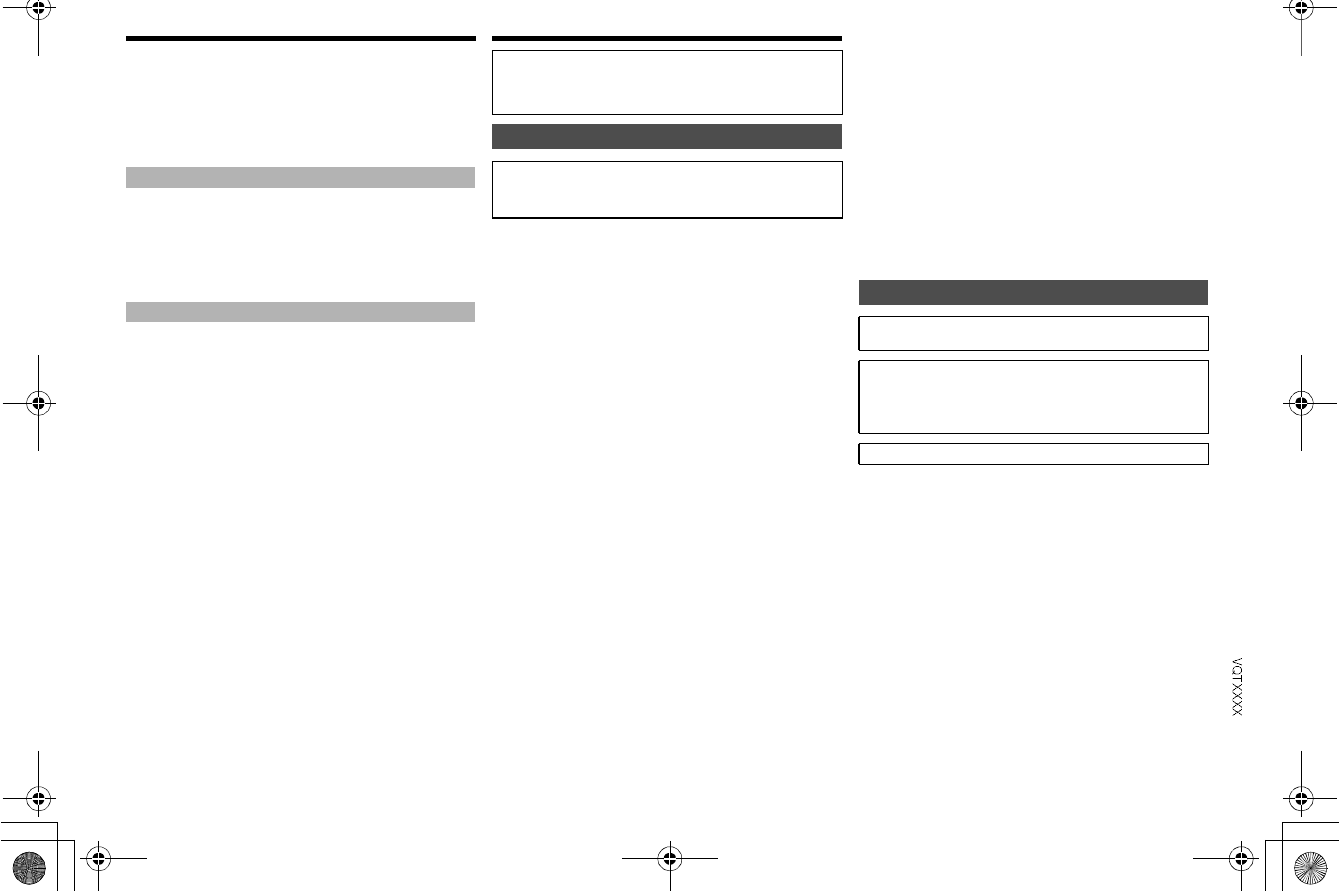
19
Remote control code
When other Panasonic equipment responds to the
remote control of this system, change the remote control
code for this system.
Preparation
Press [RADIO/EXT-IN] to select AUX.
1Press and hold [RADIO/EXT-IN] on the main unit
and [2] on the remote control until REMOTE 2
is shown.
2Press and hold [OK] and [2] for a minimum of
4 seconds.
1Press and hold [RADIO/EXT-IN] on the main unit
and [1] on the remote control until REMOTE 1
is shown.
2Press and hold [OK] and [1] for a minimum of
4 seconds.
Reference
Frequency band
This system uses the 2.4 GHz frequency band.
Certification
This system conforms to the frequency restrictions and
has received certification based on frequency laws.
Thus, a wireless permit is not necessary.
The actions below are punishable by law:
- Taking apart or modifying the main unit.
- Removing specification indications.
Restrictions of use
Wireless transmission and/or usage with all Bluetooth®
equipped devices is not guaranteed.
All devices must conform to standards set by Bluetooth
SIG, Inc.
Depending on the specifications and settings of a
device, it can fail to connect or some operations can be
different.
This system supports Bluetooth® security features. But
depending on the operating environment and/or
settings, this security is possibly not sufficient.
Transmit data wirelessly to this system with caution.
This system cannot transmit data to a Bluetooth®
device.
Range of use
Use this device at a maximum range of 10 m.
The range can decrease depending on the
environment, obstacles or interference.
Interference from other devices
This system may not function properly and troubles
such as noise and sound jumps may arise due to radio
wave interference if this unit is located too close to
other Bluetooth® devices or the devices that use the
2.4 GHz band.
This system may not function properly if radio waves
from a nearby broadcasting station, etc. is too strong.
Intended usage
This system is for normal, general use only.
Do not use this system near an equipment or in an
environment that is sensitive to radio frequency
interference (example: airports, hospitals, laboratories,
etc.).
To set the code to REMOTE 2
To set the code to REMOTE 1
Operation is subject to the following two conditions:
(1) This device may not cause harmful interference, and (2) this
device must accept any interference received, including
interference that may cause undesired operation.
About Bluetooth®
Panasonic bears no responsibility for data and/or
information that can possibly be compromised during a
wireless transmission.
Licenses
MPEG Layer-3 audio coding technology licensed from
Fraunhofer IIS and Thomson.
The Bluetooth® word mark and logos are owned by the Bluetooth
SIG, Inc. and any use of such marks by Panasonic Corporation is
under license.
Other trademarks and trade names are those of their respective
owners.
Google Play and Android are trademarks of Google Inc.
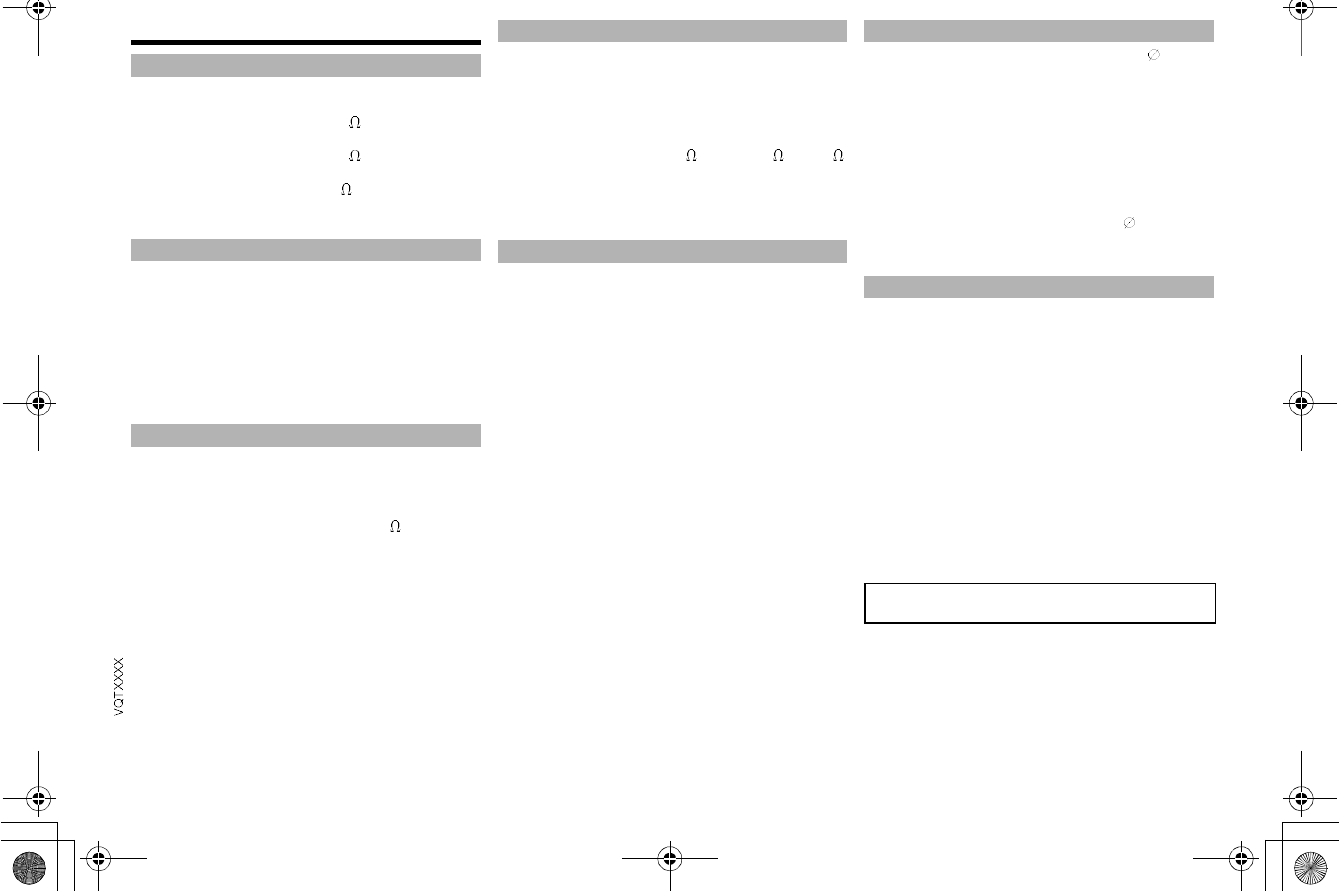
20
Specifications
RMS output power stereo mode
High 400+400 W per channel
(3 , 1 kHz, 30% THD)
Mid-Low 400+400 W per channel
(3 , 1 kHz, 30% THD)
Low 850+850 W per channel
(5 , 100 Hz, 30% THD)
Total RMS stereo mode power 3300 W
Disc played (8 cm or 12 cm)
CD, CD-R/RW (CD-DA, MP3*)
Pick up
Wavelength 790 nm (CD)
Laser power CLASS 1
Audio output (disc)
Number of channels 2 ch (FL, FR)
Format CD-DA, MP3
Frequency modulation (FM)
Preset memory 30 stations
Frequency range
87.50 MHz to 108.00 MHz (50 kHz step)
Antenna terminals 75 unbalanced
Type 4 way, 4 speaker system (bass reflex)
Speaker unit(s)
Super Woofer (Low) 38 cm cone type
Super Woofer (Mid-Low) 20 cm cone type
Woofer 10 cm cone type
Tweeter 6 cm cone type
Impedance High 3 / Mid-Low 3 / Low 5
Output sound pressure 91dB/W (1m)
Frequency range 25 Hz to 23 kHz (-16 dB)
30 Hz to 20 kHz (-10 dB)
Version Bluetooth Ver2.1 + EDR
Output Class 2 (2.5mW)
Communication distance
Prospective communication distance: About 10 m*
Communication method 2.4 GHz band FH-SS
Correspondence profile A2DP/AVRCP/SPP
* Prospective communication distance
Microphone jack Mono, 6.3 mm
USB port
USB standard USB 2.0 full speed
Media file format support MP3 (*.mp3)
USB device file system FAT12, FAT16, FAT32
USB ripping
Bit rate 128 kbps
USB recording speed 1x, 3x max (CD only)
Recording file format MP3 (*.mp3)
AUX input
Terminal Stereo, 3.5 mm jack
Stereo, RCA jack
Power supply AC 110 to 240 V, 50/60 Hz
SA-MAX670
Power consumption 195 W
Dimensions (W x H x D)
492 mm x 221 mm x 408 mm
Mass 4.8 kg
SB-MAX670
Dimensions (W x H x D)
576 mm x 796 mm x 531 mm
Mass 37.4 kg
Operating temperature range 0 °C to +40 °C
Operating humidity range
35% to 80% RH (no condensation)
Note:
Specifications are subject to change without notice. Mass
and dimensions are approximate.
Total harmonic distortion is measured by the digital
spectrum analyzer.
Amplifier section
Disc section
Tuner section
Speaker section
Bluetooth® section
Measurement environment: Tempereture 25 °C/
Height 1.0 m
Measure in MODE 1
Terminals section
General
Power consumption in standby mode
0.3 W (approximate)
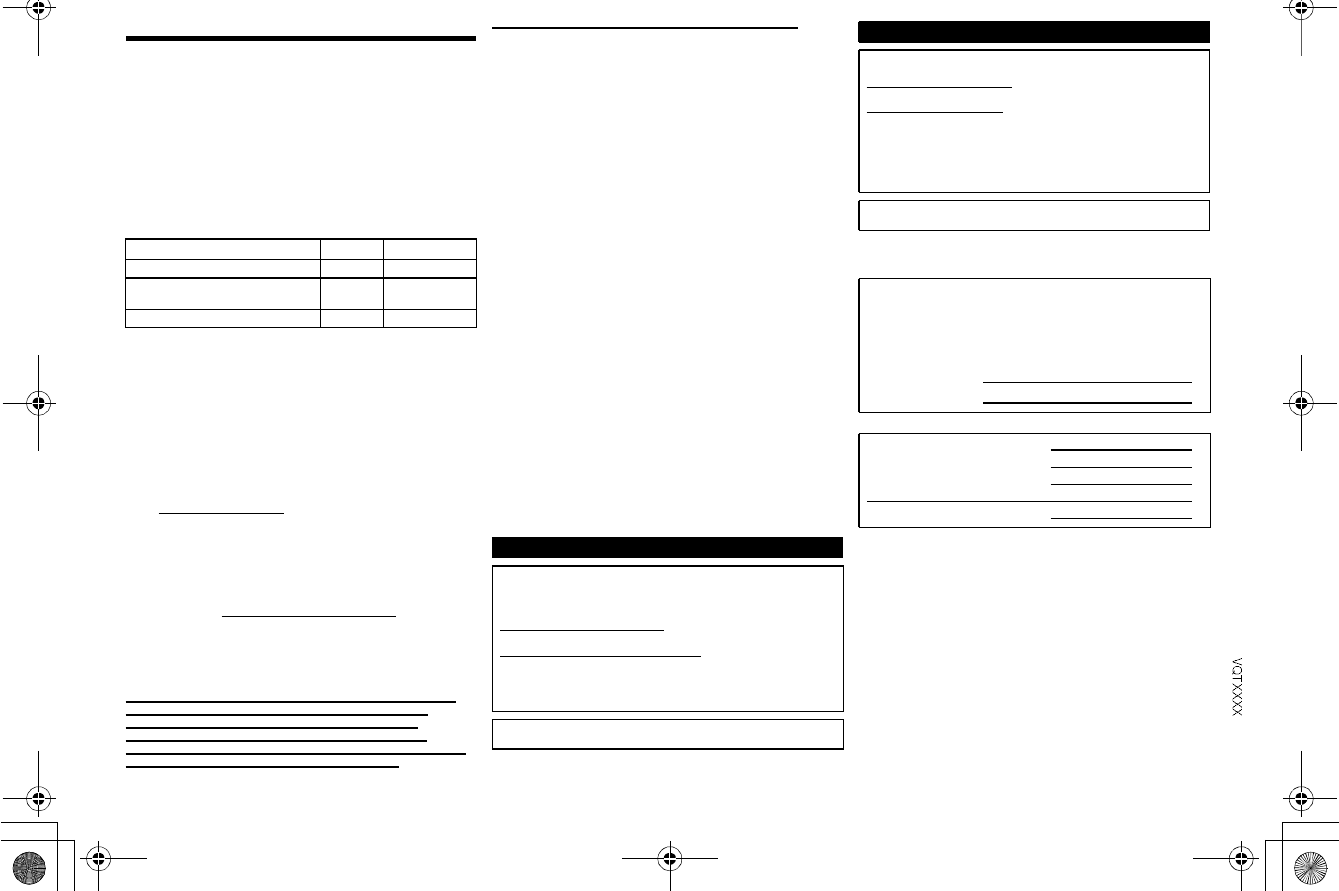
21
Limited Warranty
Panasonic Products Limited
Warranty
Limited Warranty Coverage
If your product does not work properly because of a defect in materials or
workmanship, Panasonic Corporation of North America (referred to as the
warrantor) will, for the length of the period indicated on the chart below,
which starts with the date of original purchase (warranty period), at its
option either (a) repair your product with new or refurbished parts, (b)
replace it with a new or a refurbished equivalent value product, or (c)
refund your purchase price. The decision to repair, replace or refund will be
made by the warrantor.
During the Labor warranty period there will be no charge for labor. During
the Parts warranty period, there will be no charge for parts. This Limited
Warranty excludes both parts and labor for non-rechargeable batteries,
antennas, and cosmetic parts (cabinet). This warranty only applies to
products purchased and serviced in the United States or Puerto Rico. This
warranty is extended only to the original purchaser of a new product which
was not sold as is.
Mail-In Service--Online or Telephone Repair Request
Online Repair Request
To submit a new repair request and for quick repair status visit our Web
Site at www.panasonic.com/repair.
Telephone Repair Request
You may contact us at: 1-800-211-PANA (7262)
When shipping the unit, carefully pack, include all supplied accessories
listed in the Owners Manual, and send it prepaid, adequately insured and
packed well in a carton box. When shipping Lithium Ion batteries please
visit our Web Site at www.panasonic.com/BatteryHandling as Panasonic is
committed to
providing the most up to date information. Include a letter detailing the
complaint, a return address and provide a daytime phone number where
you can be reached. A valid registered receipt is required under the Limited
Warranty.
IF REPAIR IS NEEDED DURING THE WARRANTY PERIOD, THE
PURCHASER WILL BE REQUIRED TO FURNISH A SALES
RECEIPT/PROOF OF PURCHASE INDICATING DATE OF
PURCHASE, AMOUNT PAID AND PLACE OF PURCHASE.
CUSTOMER WILL BE CHARGED FOR THE REPAIR OF ANY UNIT
RECEIVED WITHOUT SUCH PROOF OF PURCHASE.
Limited Warranty Limits And Exclusions
This warranty ONLY COVERS failures due to defects in materials or
workmanship, and DOES NOT COVER normal wear and tear or cosmetic
damage. The warranty ALSO DOES NOT COVER damages which
occurred in shipment, or failures which are caused by products not
supplied by the warrantor, or failures which result from accidents, misuse,
abuse, neglect, mishandling, misapplication, alteration, faulty installation,
set-up adjustments, misadjustment of consumer controls, improper
maintenance, power line surge, lightning damage, modification,
introduction of sand, humidity or liquids, commercial use such as hotel,
office, restaurant, or other business or rental use of the product, or service
by anyone other than a Factory Service Center or other Authorized
Servicer, or damage that is attributable to acts of God.
THERE ARE NO EXPRESS WARRANTIES EXCEPT AS LISTED
UNDER LIMITED WARRANTY COVERAGE.
THE WARRANTOR IS NOT LIABLE FOR INCIDENTAL OR
CONSEQUENTIAL DAMAGES RESULTING FROM THE USE OF
THIS PRODUCT, OR ARISING OUT OF ANY BREACH OF THIS
WARRANTY.
(As examples, this excludes damages for lost time, travel to and from the
servicer, loss of or damage to media or images, data or other memory or
recorded content. The items listed are not exclusive, but for illustration
only.)
ALL EXPRESS AND IMPLIED WARRANTIES, INCLUDING THE
WARRANTY OF MERCHANTABILITY, ARE LIMITED TO THE
PERIOD OF THE LIMITED WARRANTY.
Some states do not allow the exclusion or limitation of incidental or
consequential damages, or limitations on how long an implied warranty
lasts, so the exclusions may not apply to you.
This warranty gives you specific legal rights and you may also have other
rights which vary from state to state. If a problem with this product develops
during or after the warranty period, you may contact your dealer or Service
Center. If the problem is not handled to your satisfaction, then write to the
warrantors Consumer Affairs Department at the addresses listed for the
warrantor.
PARTS AND SERVICE, WHICH ARE NOT COVERED BY THIS
LIMITED WARRANTY, ARE YOUR RESPONSIBILITY.
As of July 2013
Product or Part Name Parts Labor
Compact Stereo System 1 Year 1 Year
All included Accessories
(Except Non-Rechargeable Batteries) 90 Days Not Applicable
Only Non-Rechargeable Batteries 10 Days Not Applicable
Customer Services Directory
Obtain Product Information and Operating Assistance; locate
your nearest Dealer or Service Center; purchase Parts and
Accessories; or make Customer Service and Literature requests
by visiting our Web Site at:
http://www.panasonic.com/help
or, contact us via the web at:
http://www.panasonic.com/contactinfo
You may also contact us directly at:
1-800-211-PANA (7262)
Monday-Friday 9am-9pm,
Saturday-Sunday 10am-7pm EST
For hearing or speech impaired TTY users, TTY:
1-877-833-8855
Accessory Purchases
Purchase Parts, Accessories and Owners Manual online for all
Panasonic Products by visiting our Web Site at:
http://www.pstc.panasonic.com
Or, send your request by E-mail to:
npcparts@us.panasonic.com
You may also contact us directly at:
1-800-332-5368 (Phone) 1-800-237-9080 (Fax Only)
(Monday-Friday 9am-9pm EST)
Panasonic National Parts Center
20421 84th Ave S., Kent, WA 98032
(We accept Visa, MasterCard, Discover Card, American Express)
For hearing or speech impaired TTY users, TTY:
1-866-605-1277
The model number and serial number of this product
can be found on either the back or the bottom of the
unit.
Please note them in the space provided below and
keep for future reference.
MODEL NUMBER SC-MAX670
SERIAL NUMBER
User memo:
DATE OF PURCHASE
DEALER NAME
DEALER ADDRESS
TELEPHONE NUMBER
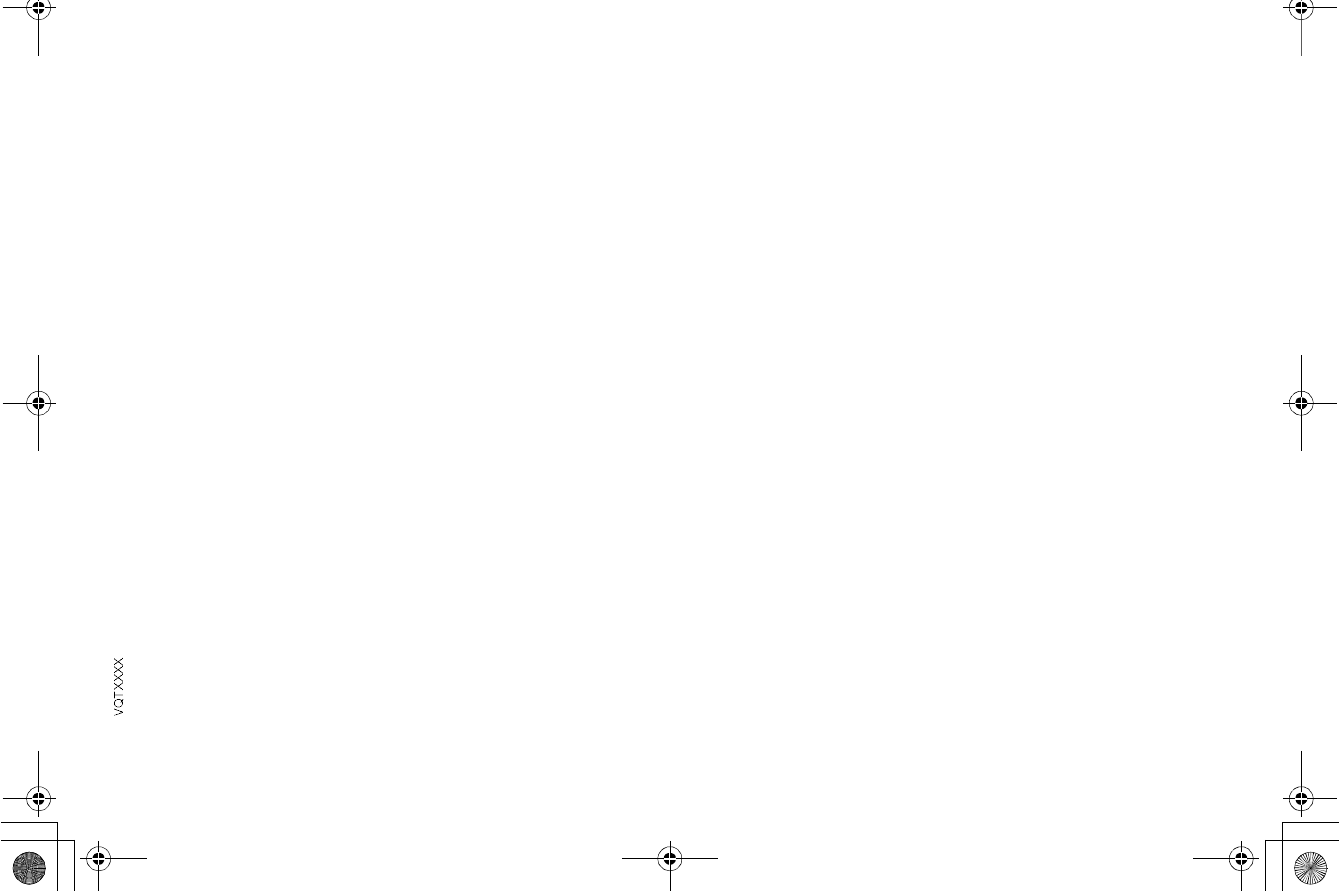
22
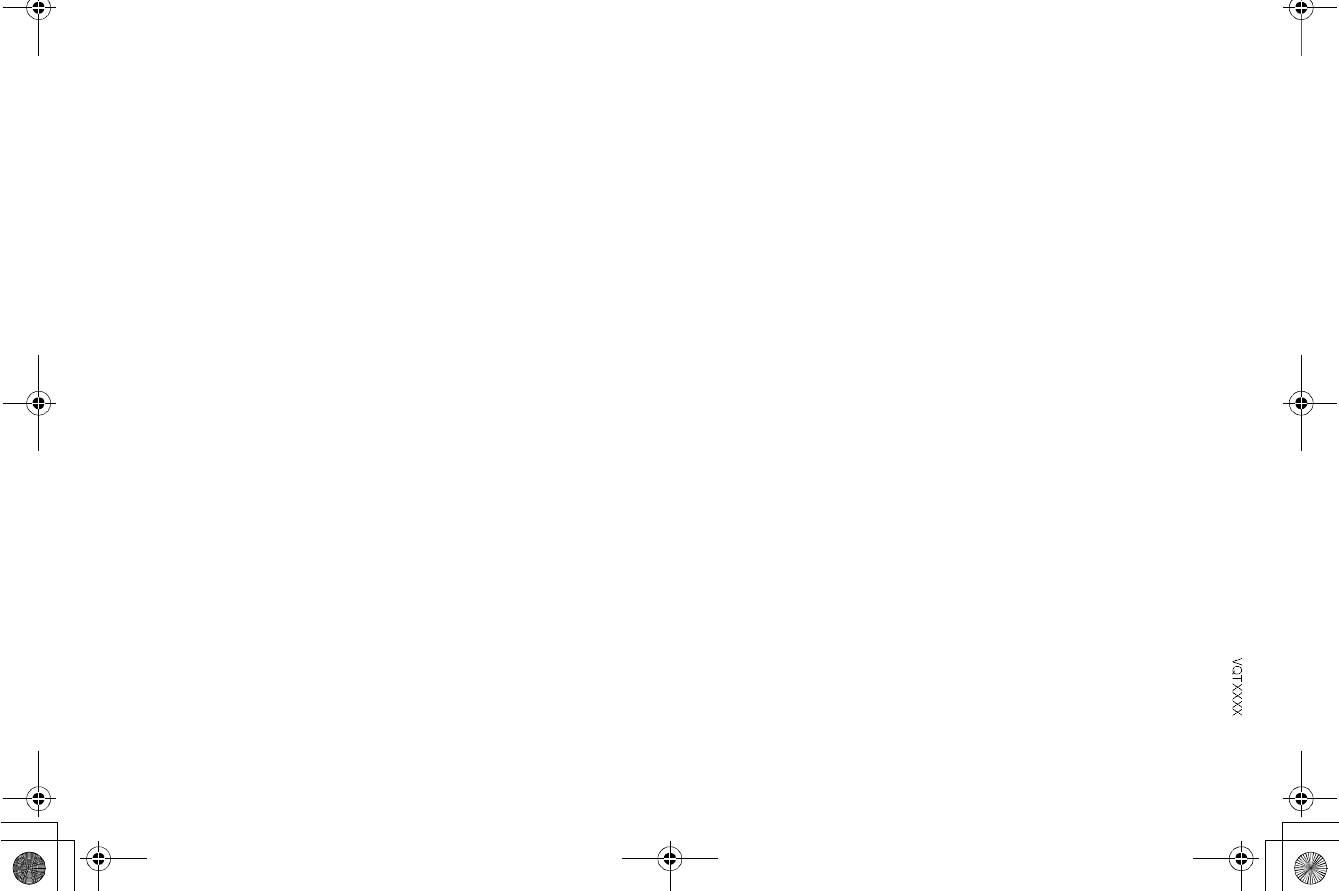
23
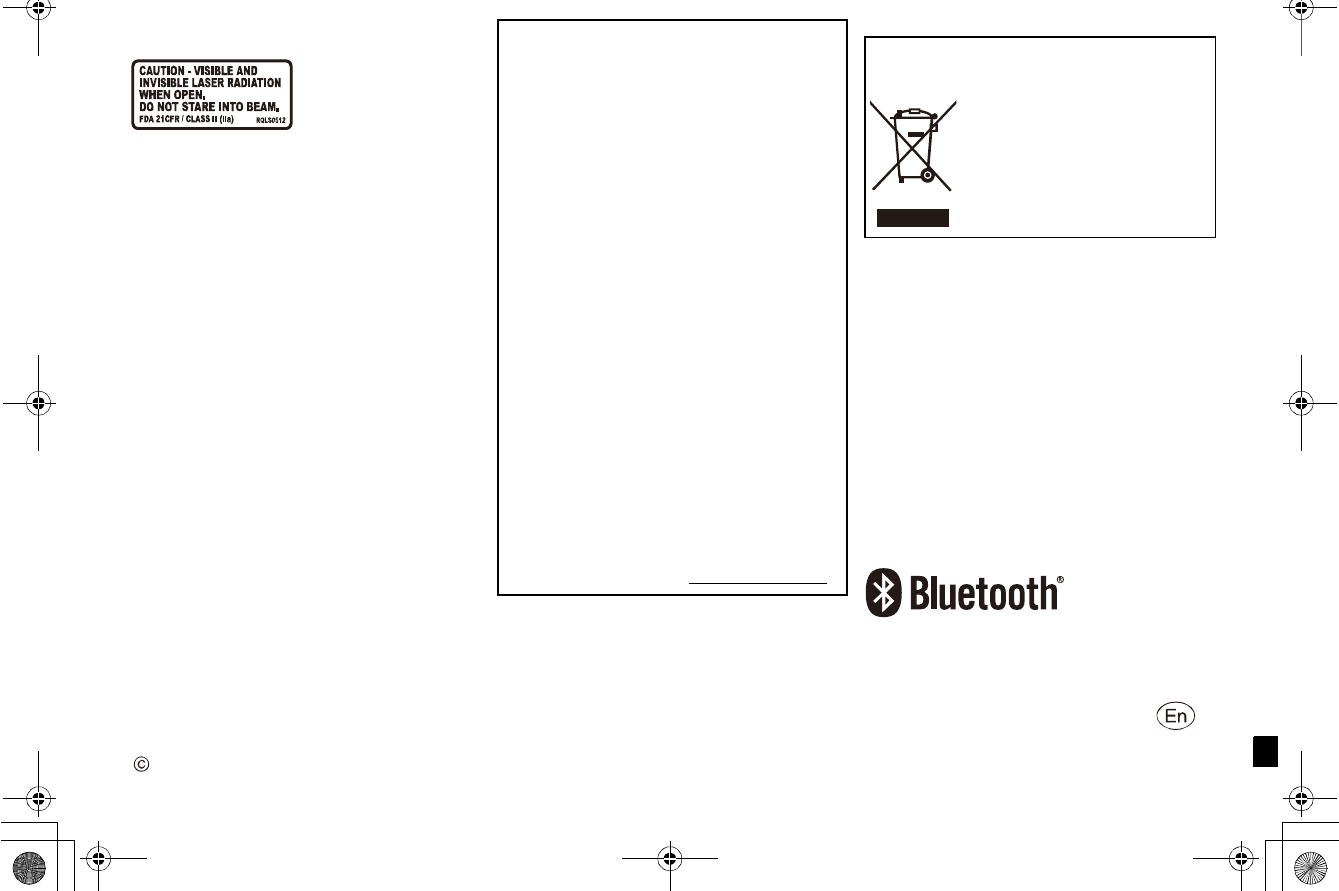
VQTXXXX
F1113MD0
- If you see this symbol -
(Inside of product)
FCC Note:
This equipment has been tested and found to comply with
the limits for a Class B digital device, pursuant to Part 15 of
the FCC Rules.
These limits are designed to provide reasonable protection
against harmful interference in a residential installation. This
equipment generates, uses and can radiate radio frequency
energy and, if not installed and used in accordance with the
instructions, may cause harmful interference to radio
communications.
However, there is no guarantee that interference will not
occur in a particular installation. If this equipment does
cause harmful interference to radio or television reception,
which can be determined by turning the equipment off and
on, the user is encouraged to try to correct the interference
by one or more of the following measures:
Reorient or relocate the receiving antenna.
Increase the separation between the equipment and
receiver.
Connect the equipment into an outlet on a circuit different
from that to which the receiver is connected.
Consult the dealer or an experienced radio/TV technician
for help.
Any unauthorized changes or modifications to this
equipment would void the users authority to operate this
device.
This device complies with Part 15 of the FCC Rules.
Operation is subject to the following two conditions:
(1) This device may not cause harmful interference, and
(2) this device must accept any interference received,
including interference that may cause undesired operation.
Responsible Party:
Panasonic Corporation of North America
Two Riverfront Plaza, Newark, NJ 07102-5490
Support Contact Telephone No.: 1-800-211-PANA (7262)
Information on Disposal in other Countries
outside the European Union
This symbol is only valid in the
European Union.
If you wish to discard this product,
please contact your local
authorities or dealer and ask for
the correct method of disposal.