Panasonic of North America EB3910A Rugged Handset with Multi-band GSM/EDGE/UMTS/LTE, WLAN, Bluetooth and RFID User Manual
Panasonic Corporation of North America Rugged Handset with Multi-band GSM/EDGE/UMTS/LTE, WLAN, Bluetooth and RFID Users Manual
Users Manual
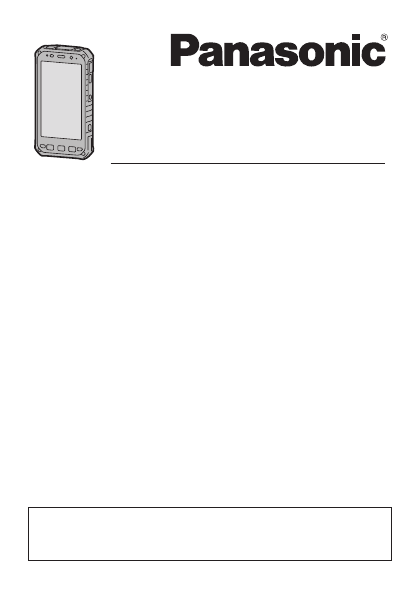
Operating Instructi ons
Smart Handh eld
EB-3901
Operating Instructions
Tablet Computer
Model No.
FZ-X1
series
Thank you for purchasing a Panasonic product.
Please read this document carefully before using the product
and keep this document in a safe place for future reference.
For detailed information about this product, refer to the Reference
Manual, which is available by tapping [Online Manual] in the
product’s app list. (Download required.)
2Table of Contents
Table of Contents
Introduction .............................................................. 3
Safety precautions......................................................... 3
Regulatory information................................................. 11
Handling cautions ........................................................ 23
Trademark and license information ............................. 27
Terms and illustrations in this document ..................... 29
Disclaimers .................................................................. 30
Getting Started....................................................... 31
Confirming the included items ..................................... 31
Description of parts...................................................... 32
Opening and closing the interface cover ..................... 36
Installing SIM cards ..................................................... 37
Installing an SD card.................................................... 38
Installing the battery..................................................... 39
Attaching the battery cover.......................................... 39
Charging the battery .................................................... 42
Turning the unit on and off........................................... 43
Home screen, status bar, notifications......................... 44
Navigation and function buttons .................................. 45
Troubleshooting .................................................... 46
Appendix ................................................................ 53
Replacing the battery................................................... 53
Enabling the internal heater......................................... 53
Factory data reset........................................................ 54
Specifications............................................................... 55
Accessories ................................................................. 59
Limited warranty .......................................................... 60

3Introduction
Introduction
Safety preca utions
To reduce the risk of injury, loss of life, electric shock, fire,
malfunction, and damage to equipment or property, always
observe the following safety precautions.
Explanation of symbol word panels
The following symbol word panels are used to classify and
describe the level of hazard, injury, and property damage caused
when the denotation is disregarded and improper use is
performed.
The following symbols are used to classify and describe the type
of instructions to be observed.
Safety precautions
Denotes potential hazards that will result
in serious injury or death.
Denotes potential hazards that could
result in serious injury or death.
Denotes potential hazards that could
result in minor injury.
Denotes potential hazards that could
result in property damage.
This symbol is used to alert users to specific operating
procedures that must not be performed.
This symbol is used to alert users to specific operating
procedures that must be followed in order to operate the
product safely.
This symbol is used to alert users to specific operating
procedures for which special attention is required.
DANGER
WARNING
CAUTION
NOTICE
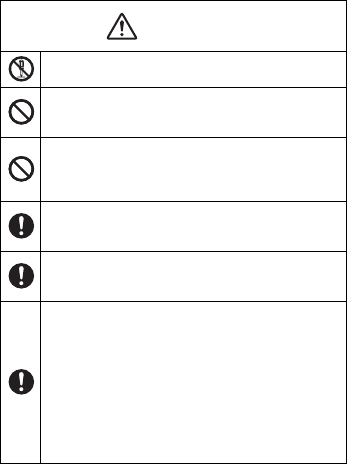
4Introduction
Main unit
Do not disassemble, repair, or modify the product.
These may cause electric shock or fire.
Do not insert foreign objects into the product.
This may cause the battery to short circuit or overheat,
which may result in fire or electric shock.
Do not allow conductive metallic materials to touch
the expansion bus connector.
This may cause a short circuit and overheating, which
may result in rupture or fire.
Use only specified batteries.
Use of unspecified batteries may result in electrolyte
leakage, overheating, rupture, or fire.
Use only specified AC adaptors.
Use of unspecified AC adaptors may result in
overheating, fire, or rupture.
Stop using the product if any of the following
occurs.
– Product emits smoke, unusual sound, or unusual
smell
– Water or foreign object enters the product
– Product is damaged
– Product becomes unusually hot
Failure to do so may result in fire or electric shock. Turn
the product off, disconnect it from the power supply, and
then remove the battery. Contact your technical support
representative for support or repair.
WARNING
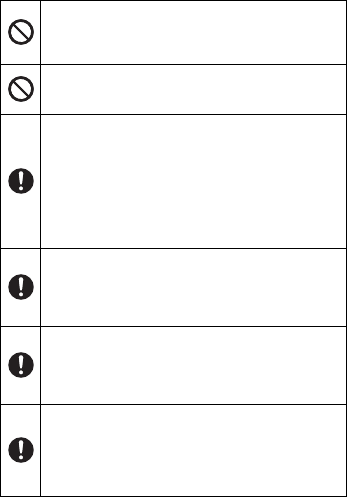
5Introduction
When using the product for extended periods, do
not expose your skin to the product or AC adaptor
for a prolonged period.
Generated heat can cause low-temperature burns.
Do not touch the product or cables during lightning
storms if the product is connected to an AC adaptor.
There is a remote chance of electric shock.
Close the headset jack cover and interface cover
when using the product near water or other liquids,
and in areas with a high concentration of moisture,
steam, dust, oily vapors, etc.
Foreign material that enters the product may cause fire
or electric shock. If foreign material enters the product,
turn the product off, disconnect it from the power supply,
and then remove the battery. Contact your technical
support representative for support or repair.
Keep SD cards out of the reach of infants and small
children.
Small objects are suffocation and choking hazards. In
the event of accidental swallowing, seek medical help
immediately.
Keep SIM cards out of the reach of infants and small
children.
Small objects are suffocation and choking hazards. In
the event of accidental swallowing, seek medical help
immediately.
Stop using the product immediately and consult
your doctor if you feel any discomfort when staring
at flashing lights on the screen.
A very small percentage of individuals may experience
seizures or blackouts when exposed to certain light
patterns or flashing lights for extended periods.
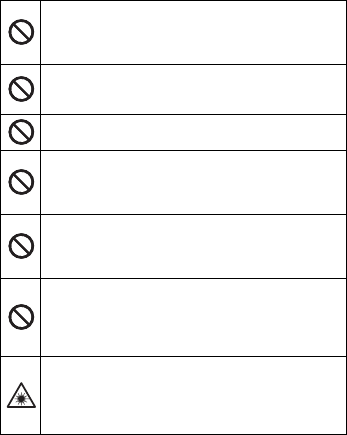
6Introduction
Do not use the product near automatic control
equipment such as automatic doors, fire alarms, etc.
RF signals generated by the product may interfere with
the proper operation of such equipment.
Do not leave any water droplets on the product.
Water droplets may cause the DC input jack, micro USB
port, or headset jack to short circuit.
Do not puncture the product with a sharp object.
This may cause overheating or fire.
Do not turn the volume up too loud when using
headphones.
Listening at high volumes for extended periods may
result in loss of hearing.
Do not operate the product while walking, driving,
riding a bicycle, etc.
Being distracted while engaging in these kinds of
activities can cause accidents or falls.
Do not use headphones while driving or in
potentially dangerous areas or situations.
Your inability to hear the sounds around you can cause
accidents. Take special care at rail crossings, station
platforms, roads, construction sites, etc.
For models with an optional barcode reader:
Do not look directly at the red beam for an extended
period or point the barcode reader at another
person's eyes.
This may damage the eyes.
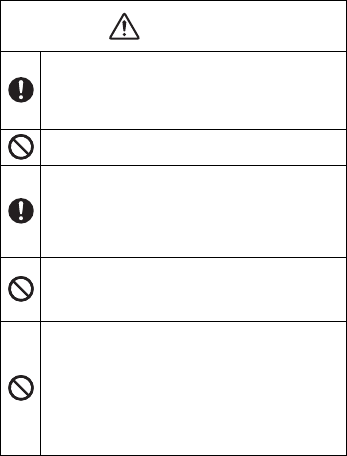
7Introduction
Stop using the product if it becomes damaged. If
glass components are damaged, be careful of
broken glass or internal components that may
become exposed.
Failure to do so can cause injury.
Do not place the product on an unstable surface.
The product may drop, resulting in injury.
Take a 10–15 minute break every hour when using
the product.
Using the product continuously for extended periods
may cause strain injuries and may have detrimental
health effects on your eyes, hands, or other parts of your
body.
Do not look directly at the flash or point it at another
person's eyes.
This may damage the eyes or cause temporary loss of
eyesight which could result in an accident.
Do not leave the product in extremely high
temperature environments for an extended period.
Leaving the product where it will be exposed to
extremely high temperatures, such as near fire or in
direct sunlight, may deform the product or cause
damage or malfunction to its internal components. Using
the product in these conditions may cause short circuit,
insulation defects, etc., which may in turn cause fire or
electric shock.
CAUTION
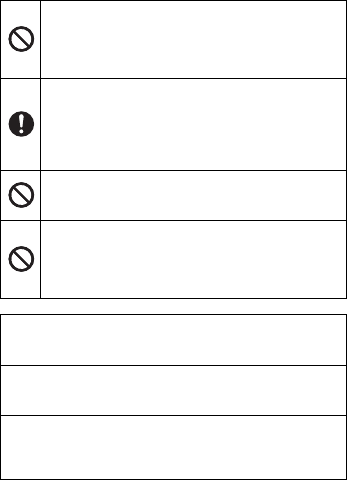
8Introduction
Do not expose the skin to the product when using
the product in hot or cold environments.
Burns, low-temperature burns, or frostbite may result. If
direct contact with the skin is necessary, perform the
operation as quickly as possible.
Turn down the volume before connecting
headphones. After connecting the headphones,
increase the volume gradually.
If you connect headphones when the volume is set too
high, your ears may be exposed to excessively high
volume which may damage your hearing.
Do not stack the product.
If balance is lost, the product may fall over or drop,
resulting in an injury.
For models with an optional barcode reader:
Do not look directly at the white beam for an
extended period or point the barcode reader at
another person's eyes.
This may damage the eyes.
Do not place objects on the surface of the product or press
down hard on the product with sharp objects.
The screen surface could be scratched.
When in low-temperature environments, dry off the product
if it becomes wet.
If the product becomes wet in temperatures of 0 °C (32 °F) or
below, freeze damage may occur.
NOTICE
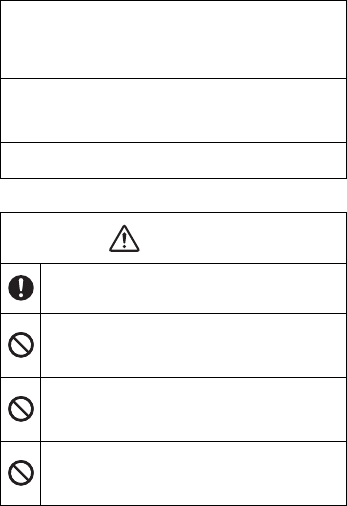
9Introduction
Battery
Confirm the safety and security of software before
downloading or installing it on the product.
Installing malware or viruses can cause malfunction and the
disclosure of any private information stored in the product, or
may cause excessive sound volume.
Turn off the product before removing the SIM card or SD
card.
Failure to do so can result in data loss or damage to the SIM
card, the SD card, or the product.
Do not place the product near a television or radio receiver.
This may cause television or radio interference.
The battery is for use solely with the specified
product. Do not use it with any other products.
Overheating, fire, or rupture may result.
Do not disassemble, modify, or insert sharp foreign
objects into the battery.
Electrolyte leakage, overheating, fire, or rupture may
result.
Do not crush, bend, deform, puncture, shred, throw,
or apply high pressure to the battery.
These may cause a short circuit, electric shock,
electrolyte leakage, overheating, rupture, or fire.
Do not use the battery if it becomes noticeably
damaged or deformed.
Electrolyte leakage, overheating, smoke, rupture, or fire
may result.
DANGER

10 Introduction
Do not short the positive (+) and negative (–)
contacts. Do not carry the battery around or store it
together with necklaces, hairpins, etc.
Overheating, fire, or rupture may result.
Do not throw the battery into a fire or expose it to
excessive heat.
Overheating, fire, or rupture may result.
Keep the battery away from extreme heat, such as
fire and direct sunlight.
Electrolyte leakage, overheating, fire, or rupture may
result.
When charging the battery with a battery charger/
cradle, use only the specified charger/cradle.
Overheating, fire, or rupture may result.
Do not subject the battery to strong impact,
vibration, or rough handling.
This may cause electrolyte leakage, overheating,
rupture, or fire.
Do not charge the battery using methods other than
those specified.
Improper battery use may cause electrolyte leakage,
overheating, rupture, or fire.
If electrolyte from the battery comes into contact
with the eyes, skin, or clothing, rinse it off
thoroughly.
Electrolyte may cause blindness if it comes into contact
with the eyes. If contact occurs, flush the eyes with clean
water and seek medical advice.
WARNING
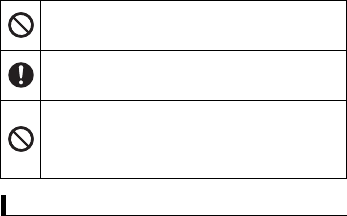
11Introduction
Regulatory information
This product and your health
This product, like other radio devices, emits radio frequency
electromagnetic energy. Because this product operates within the
guidelines found in radio frequency safety standards and
recommendations, we believe this product is safe for use by
consumers. These standards and recommendations reflect the
consensus of the scientific community and result from
deliberations of panels and committees of scientists who
continually review and interpret the extensive research literature.
In some situations or environments, the use of this product may
be restricted by the proprietor of the building or responsible
representatives of the organization. These situations may for
example include:
• Using this product on board of airplanes, or
• In any other environment where the risk of interference to other
devices or services is perceived or identified as harmful.
If you are uncertain of the policy that applies on the use of
wireless devices in a specific organization or environment (e.g.
Do not expose the battery to water or other liquids.
This may cause a short circuit, corrosion, electric shock,
electrolyte leakage, overheating, rupture, or fire.
If the battery smells or leaks electrolyte, keep the
battery away from fire.
Overheating, fire, or rupture may result.
Do not place the battery in microwave ovens or
pressurized containers.
Sudden application of heat may damage the battery’s
case, resulting in electrolyte leakage, overheating,
smoke, rupture, or fire.
Regulatory information
12 Introduction
airports), you are encouraged to ask for authorization to use this
product prior to turning on the product.
Information to the user
We are not responsible for any radio or television interference
caused by unauthorized modification of this product. The
correction of interference caused by such unauthorized
modification will be the responsibility of the user. We and our
authorized resellers or distributors are not liable for damage or
violation of government regulations that may arise from failing to
comply with these guidelines.
Additional safety precautions
Posted facilities
• Turn off the product when in hospitals, health care facilities, or
any facility where posted notices require you to do so.
Hospitals and health care facilities may be using equipment
that could be sensitive to external RF energy.
Pacemakers
• The Health Industry Manufacturers Association recommends
that a minimum separation of six (6) inches be maintained
between a handheld wireless product and a pacemaker to
avoid potential interference with the pacemaker. These
recommendations are consistent with the independent
research by and recommendations of Wireless Technology
Research.
• Persons with pacemakers:
– Should always keep this product more than six (6) inches
from their pacemaker when this product is turned on;
– Should use the ear opposite the pacemaker to minimize the
potential for interference;
– Should not carry this product in a breast pocket;
13Introduction
– Should turn off the product immediately if there is any reason
to suspect that interference is taking place.
Hearing aids
• Some digital wireless products may interfere with some hearing
aids. In the event of such interference, consult the
manufacturer of your hearing aid to discuss alternatives.
Other medical devices
• If you use any other personal medical device, consult the
manufacturer of your device to determine if it is adequately
shielded from external RF energy. Your physician may be able
to assist you in obtaining this information.
Aircraft
• Turn off the product after boarding an aircraft, when instructed
by flight staff. Obey instructions from flight staff regarding the
use of the product in flight. Using this product in an aircraft may
be hazardous to the aircraft’s operation and disrupt wireless
communication, and may also be illegal.
Potentially explosive atmosphere
• Turn off the product in areas where a potentially explosive
atmosphere exists and obey all signs and instructions. Sparks
in such areas could cause an explosion or fire resulting in injury
or even death.
• Areas with potentially explosive atmosphere may include
fueling areas, chemical plants, below deck on boats, fuel or
chemical transfer or storage facilities, vehicles using petroleum
or natural gas, or areas where the atmosphere contains
particles such as grain, dust, or metallic powders, and any
other area where you would normally be advised to turn off
your vehicle engine.
14 Introduction
Electronic devices
• This product receives and transmits radio frequency signals
while switched on. Most electronic equipment is shielded from
RF signals. However, certain electronic equipment may not be
shielded against the RF signals from this product. Therefore,
the use must be restricted in certain situations to avoid
interference.
Driving
• Give full attention to driving. Driving safely is your first
responsibility.
• Pull off the road and park before placing or answering a call. It
is unsafe to operate the product while driving.
• Check the laws and regulations in the areas where you drive,
and always obey them.
• Only qualified personnel should install the product in a vehicle.
Check regularly that the product is securely mounted in your
vehicle and operating properly.
• Do not place or install the product in the area over the air bag
or in the air bag deployment area. If the air bag inflates, serious
injury and/or damage could result.
• RF signals may affect improperly installed or inadequately
shielded electronic systems in motor vehicles. Consult the
manufacturer (or its representative) of the vehicle and any
equipment that has been added to the vehicle regarding the
use of class B devices.
• Use hands-free operation, if available and legally permitted.
Emergency communications
• Never rely solely on a mobile product for essential or
emergency communications. Network connections can be
affected by remaining battery level, radio signals, service
networks, and other conditions, and as a result, emergency
communications cannot be guaranteed in all conditions.
15Introduction
Antenna
• Do not replace the antenna. Unauthorized antennas,
modifications, or attachments could damage the product and
may violate FCC regulations.
• Do not touch or cover the antenna area while the product is on.
Call quality, power levels, and the overall performance of the
product may be affected.
Volume
• Do not turn the volume up too loud when using headphones.
Exposure to excessive sound pressure levels for extended
periods may cause hearing damage. Additionally, being unable
to hear sounds in your environment may lead to accidents.
Camera flash
• The flash uses an LED that produces strong light. To prevent
injury to human eyes, do not look directly at the flash with the
naked eye or point it at other people's eyes.
Laser device caution
CAUTION!
THIS PRODUCT UTILIZES A LASER.
USE OF CONTROLS, ADJUSTMENTS OR PERFORMANCE
OF PROCEDURES OTHER THAN THOSE SPECIFIED HEREIN
MAY RESULT IN HAZARDOUS RADIATION EXPOSURE.
DO NOT OPEN COVERS AND DO NOT REPAIR YOURSELF.
REFER SERVICING TO QUALIFIED PERSONNEL.
This product is using lasers that comply with DHHS RULE 21
CFR CHAPTER I, SUBCHAPTER J, EN60825-1:2007 and
IEC60825-1:2007 regulations.
This product utilizes a “Class 2” laser.
Class 2 laser readers use a low power, visible diode. As with any
very bright light source, such as the sun, the user should avoid
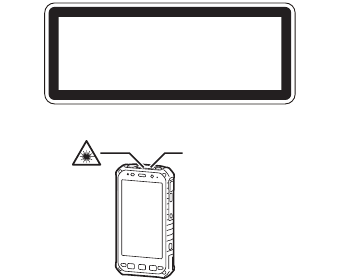
16 Introduction
staring directly into the light beam. Momentary exposure to a
Class 2 laser is not known to be harmful.
Caution: Procedures other than those specified herein may result
in hazardous radiation exposure.
Labeling and device location
Intended use
• This product is not intended for use as, or as part of, nuclear
equipment/systems, air traffic control equipment/systems,
aircraft cockpit equipment/systems*1, medical devices or
accessories*2, life-support systems or other equipment/
devices/systems that are involved with ensuring human life or
safety. Panasonic will not be responsible for any liability
resulting from the use of this product arising out of the
foregoing uses.
LASER RADIATION
DO NOT STARE INTO BEAM
CLASS 2 LASER PRODUCT
1 mW MAX 630-680 nm
EN 60825-1:2007 IEC60825-1:2007
Barcode reader
17Introduction
*1 Aircraft cockpit equipment/systems include Class 2
Electrical Flight Bag (EFB) Systems and Class 1 EFB
Systems when used during critical phases of flight (e.g.,
during take-off and landing) and/or mounted on to the
aircraft. Class 1 EFB Systems and 2 EFB Systems are
defined by FAA: AC (Advisory Circular) 120-76A or JAA:
JAA TGL (Temporary Guidance Leaflets) No.36.
*2 As defined by the European Medical Device Directive
(MDD) 93/42/EEC.
• Panasonic cannot guarantee any specifications, technologies,
reliability, safety (e.g., Flammability/Smoke/Toxicity/Radio
Frequency Emission, etc.) requirements related to aviation
standards and medical equipment standards that differ from the
specifications of our COTS (Commercial-Off-The-Shelf)
products.
• This product is not intended for use in medical equipment
including life-support systems, air traffic control systems, or
other equipment, devices or systems that are involved with
ensuring human life or safety. Panasonic cannot be held
responsible in any way for any damages or loss resulting from
the use of this unit in these types of equipment, devices or
systems, etc. This product has been designed so as to
minimize shock to the LCD, the leakage of liquid (e.g., water)
on to the buttons, etc., but no warranty is provided against such
trouble. Therefore, as a precision instrument, be extremely
careful in the handling of the product.
18 Introduction
For USA models
FCC Part 15 information
This product has been tested and found to comply with the limits
for a Class B digital device, pursuant to Part 15 of the FCC Rules.
These limits are designed to provide reasonable protection
against harmful interference in a residential installation.
This product generates, uses and can radiate radio frequency
energy and, if not installed and used in accordance with the
instructions, may cause harmful interference to radio
communications. However, there is no guarantee that
interference will not occur in a particular installation.
If this product does cause harmful interference to radio or
television reception, which can be determined by turning the
product off and on, the user is encouraged to try to correct the
interference by one or more of the following measures.
• Reorient or relocate the receiving antenna.
• Increase the separation between the product and receiver.
• Connect the product to an outlet on a circuit different from that
to which the receiver is connected.
• Consult the dealer or an experienced radio/TV technician for
help.
FCC caution
To assure continued FCC emission limit compliance, use only
shielded interface cables when connecting to computer or
peripheral devices. Any changes or modifications not expressly
approved by the party responsible for compliance could void the
user's authority to operate this equipment.
This product complies with part 15 of the FCC Rules. Operation is
subject to the following two conditions:
1. This product may not cause harmful interference, and
19Introduction
2. This product must accept any interference received, including
interference that may cause undesired operation.
FCC RF exposure information
This product meets the government’s requirements for exposure
to radio waves. This product is a radio transmitter and receiver.
This product is designed and manufactured not to exceed the
emission limits for exposure to radio frequency (RF) energy set
by the Federal Communications Commission of the U.S.
Government.
The guidelines are based on standards that were developed by
independent scientific organization through periodic and thorough
evaluation of scientific studies.
The standards include a substantial safety margin designed to
assure the safety of all persons, regardless of age and health.
The exposure standard for wireless handsets employs a unit of
measurement known as the Specific Absorption Rate, or
SAR.The SAR limit set by the FCC is 1.6 W/kg.
The tests are performed in positions and locations (e.g., at the
ear and worn on the body) as required by the FCC for each
model.
The highest SAR value for this product as reported to the FCC
when tested for use at the ear is 0.567 W/kg, and when worn on
the body in a holder or carry case, is 1.025 W/kg.
For body-worn operation, this product has been tested and meets
FCC RF exposure guidelines when used with a Panasonic
accessory designated for this product and when used with an
accessory that contains no metal and that positions the mobile
device a minimum of 1.0 cm from the body.
Use of other accessories may not ensure compliance with FCC
RF exposure guidelines.
The FCC has granted an Equipment Authorization for this product
with all reported SAR levels evaluated as in compliance with the
FCC RF emission guidelines.
20 Introduction
SAR information on this product is on file with the FCC and can
be found under the Display Grant section of
http://www.fcc.gov/oet/ea/
after searching on FCC ID: ACJEB3910A.
Wi-Fi use
This product is restricted to indoor use due to its operation in the
5.15 to 5.25 GHz frequency range. FCC requires this product to
be used indoors for the frequency range 5.15 to 5.25 GHz to
reduce the potential for harmful interference to co-channel Mobile
Satellite systems. High power radars are allocated as primary
users of the 5.25 to 5.35 GHz and 5.65 to 5.85 GHz bands.
These radar stations can cause interference with and/or damage
this product.
Using hearing aids with mobile devices
When some wireless mobile devices are used near some hearing
devices (hearing aids and cochlear implants), users may detect a
buzzing, humming, or whining noise. Some hearing devices are
more immune than others to this interference noise, and mobile
devices also vary in the amount of interference they generate. In
the event of interference you may want to consult your hearing
aid supplier to discuss solutions.
The wireless telephone industry has developed ratings for some
of their mobile devices, to assist hearing device users in finding
mobile devices that may be compatible with their hearing devices.
Not all mobile devices have been rated. Mobile devices that are
rated have the rating on their box or label located on the box.
The ratings are not guarantees. Results will vary depending on
the user’s hearing device and hearing loss. If your hearing device
happens to be vulnerable to interference, you may not be able to
use a rated mobile device successfully. Trying out the mobile
device with your hearing device is the best way to evaluate it for
your personal needs.
21Introduction
M-Ratings: Mobile devices rated M3 or M4 meet FCC
requirements and are likely to generate less interference to
hearing devices than mobile devices that are not labeled. M4 is
the better/higher of the two ratings.
T-Ratings: Mobile devices rated T3 or T4 meet FCC requirements
and are likely to be more usable with a hearing device’s telecoil
(“T-Coil Switch” or “Telephone Switch”) than unrated mobile
devices. T4 is the better/higher of the two ratings. (Note that the
hearing aid telecoil must be activated in order for it to function,
and that not all hearing devices have telecoils in them.)
Hearing devices may also be measured for immunity to this type
of interference. Your hearing device manufacturer or hearing
health professional may help you find results for your hearing
device. The more immune your hearing aid is, the less likely you
are to experience interference noise from mobile devices.
Hearing aid compatibility
This mobile device has been tested and rated for use with
hearing aids for some of the wireless technologies that it uses.
However, there may be some newer wireless technologies used
in this mobile device that have not been tested yet for use with
hearing aids. It is important to try the different features of this
mobile device thoroughly and in different locations, using your
hearing aid or cochlear implant, to determine if you hear any
interfering noise. Consult your service provider or the
manufacturer of this mobile device for information on hearing aid
compatibility. If you have questions about return or exchange
policies, consult your service provider or mobile retailer.
Responsible party
Panasonic Corporation of North America
Two Riverfront Plaza, Newark, NJ 07102
Support contact: http://www.panasonic.com/contactinfo

22 Introduction
Disposal
USA Only: Disposal may be regulated in your community due to
environmental considerations.
For disposal or recycling information, please visit Panasonic
website: http://www.panasonic.com/environmental or call
1-888-769-0149.
Caution
Risk of explosion if battery is replaced by an incorrect type.
Dispose of used batteries according to the instructions.
Recycle information
A lithium ion battery that is recyclable
powers the product you have purchased.
Please call 1-800-8-BATTERY for
information on how to recycle this battery.

23Introduction
Handling cautions
General use
• Use only specified accessories.
• This product has been tested to meet strict MIL-STD-810G
standards (for vibration and shock) however, as with any
portable devices, precautions should be taken to avoid any
damage.
• To prevent liquids, sand, dust, or any foreign objects from
entering the product, always keep the covers clean and make
sure to firmly close them after opening. Take care not to get
anything caught between the covers and product.
• If the product’s operating system is upgraded, product
functions and operating procedures may change and certain
apps may not function any longer.
• Only qualified personnel should install the product in a vehicle.
Check regularly that the product is securely mounted in your
vehicle and operating properly.
• It is illegal in many areas to record a call without permission.
Always ask the other party for permission before recording a
call.
Battery
• The battery is a consumable item, and battery life varies with
usage conditions. Typical battery life is approximately 500
charge cycles. As the battery reaches the end of its life, the
amount of time it can be used becomes dramatically shorter
and repeated charging does not restore the its performance.
When this occurs, the battery should be replaced with a new
one. Contact your technical support representative.
• Do not touch the terminals of the battery. Failure to observe this
may cause poor contact.
• Charge the battery in environments with an ambient
temperature of 10 °C to 35 °C (50 °F to 95 °F).
Handling cautions
24 Introduction
• Store the battery pack at ambient temperatures from -20 °C to
35 °C (-4 °F to 95 °F) when storing it over one year, and from
-20 °C to 50 °C (-4 °F to122 °F) for less than one year. Storing
the battery pack outside of the specified temperatures reduces
the performance and life of the battery pack.
• When storing or transporting the battery, make sure that the
battery's terminals do not become dirty and that no foreign
objects or debris become attached to the battery's terminals.
• If the terminals of the battery become clogged with foreign
matter, it may be difficult to remove the foreign matter and may
result in damage to the unit.
• If battery charging is not completed after the specified charging
time has passed, remove the battery from the unit. The battery
protection device may be damaged.
• If the product will not be used for an extended period (i.e., a
month or more), charge or discharge (use) the battery until the
remaining battery level becomes 30% to 40% and then store
the product in a cool, dry place.
• The product prevents overcharging of the battery by charging
only when the remaining battery power is less than
approximately 95% of its full capacity.
• The battery may become warm during charging and during
normal use. This is normal.
• Battery charging will not start if the internal temperature of the
battery is below 0 °C (32 °F) or above 50 °C (122 °F).
Maintenance
• For typical cleaning, wipe the product with a soft, dry cloth,
such as gauze. An alcohol-based disinfectant may be used if
necessary. You may also dip a soft cloth in water-diluted
detergent and wring it thoroughly before wiping the product.
• If the product becomes wet or dirty, wipe the affected areas
with a soft cloth, then shake out the liquid from the product.
25Introduction
Liquid that remains on the surface of the screen may cause
staining.
• Do not dry the product with an appliance or heat source such
as a microwave oven or dryer.
• Do not apply water or detergent directly to the product. Liquid
may enter the product and cause malfunction or damage.
• Do not clean the product with agents that contain ester, strong
alkaline, benzene, or thinner as they may harm the surface of
the product and cause discoloration, etc. Do not use
commercially-available household cleaners and cosmetics, as
they may contain components that harm the surface of the
product.
Extreme environments
• The product’s internal heater, if enabled (page 53), will activate
in order to warm the product when its temperature is -12 °C
(10.4 °F) or colder.
Protecting your data
• To prevent accidental loss of data, we recommend that you
keep a separate record of any important data that you store in
the product, SIM card, and SD card.
• Before disposing of the product or handing the product over to
a third party, remove the SIM card, SD card, and any other
accessories.
• Before disposing of the product or handing the product over to
a third party, perform a factory data reset (page 54) to erase
any data stored in the product.
• To prevent the unintended disclosure of private information,
always confirm the destination before sending messages, file
attachments, or any other communications, such as email.
• To prevent the unintended disclosure of sensitive information
stored on the SD card, we recommend using the unit's SD card
encryption feature to encrypt the SD card (see the Reference
26 Introduction
Manual (tap [Online Manual] in the app list) for more
information).
• Before using Wi-Fi or Bluetooth features, take appropriate
action to secure your data.
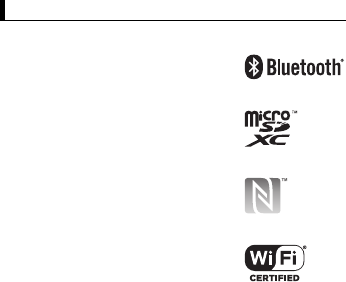
27Introduction
Tradema rk and license inf ormation
Trademarks
License information
• This product is licensed under the MPEG-4 patent portfolio
license and AVC patent portfolio license for the personal use of
a consumer or other uses in which it does not receive
remuneration to (i) encode video in compliance with the
MPEG-4 Visual Standard and AVC Standard (“MPEG-4/AVC
Video”) and/or (ii) decode MPEG-4/AVC Video that was
encoded by a consumer engaged in a personal activity and/or
was obtained from a video provider licensed to provide MPEG-
Trademark and license information
• The Bluetooth® word mark and logos
are registered trademarks owned by
Bluetooth SIG, Inc., and any use of
such marks by Panasonic Corporation
is under license.
• microSDXC Logo is a trademark of
SD-3C, LLC.
• Qualcomm is a trademark of
Qualcomm Incorporated, registered in
the United States and other countries.
• The N-Mark logo is a trademark or
registered trademark of NFC Forum.
• Android™ is a trademark of Google,
Inc.
• Wi-Fi, the Wi-Fi logo, the Wi-Fi
CERTIFIED logo and Wi-Fi
CERTIFIED are trademarks or
registered trademarks of Wi-Fi
Alliance.
• All other trademarks identified herein
are the property of their respective
owners.

28 Introduction
4/AVC Video. No license is granted or shall be implied for any
other use. Additional information may be obtained from MPEG
LA, LLC. See http://www.mpegla.com.
• This product contains software licensed complying with GNU
General Public License, Version 2 (GPL v2), GNU Lesser
General Public License (LGPL), etc. The program is free
software; you can copy it and/or redistribute it and/or modify it
under the terms of the GPL v2 or LGPL as published by the
Free Software Foundation. At least three (3) years from
delivery of products, Panasonic Mobile Communications Co.,
Ltd. will give to any third party who contact us at the contact
information provided below, for a charge no more than our cost
of physically performing source code distribution, a complete
machine-readable copy of the corresponding source code
covered under GPL v2/LGPL.
Contact Information
pmc-cs@gg.jp.panasonic.com
Source code is also freely available to the public via the web
site listed below.
http://panasonic.xxxx/gpl/
Please note that we cannot respond to any inquiries regarding
the source code. You cannot download the source code from a
mobile phone. Use a computer to download the source code.
For more details on the relevant software (including license
information of GPL v2 and LGPL), refer to the information
displayed on the following screen: home screen → →
[Settings] → [About phone] → [Legal information].
• TouchSense® Technology and TouchSense® System 3000
Series, and/or TouchSense® System 5000 Series Licensed
from Immersion Corporation. TouchSense® System 3000
Series, TouchSense® System 5000 Series, and other
Immersion software contained herein are protected under one
or more of the U.S. Patents found at the following address:
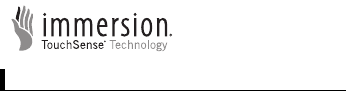
29Introduction
www.immersion.com/patent-marking.html and other patents
pending.
Terms and illustrati ons in this document
• Panasonic Corporation and/or its affiliates are referred to
collectively as “we” or “Panasonic”.
• This product supports microSD, microSDHC, and microSDXC
memory cards. In this document, the term “SD card” is used as
a generic term for any supported memory card.
• This product supports micro SIM cards (certain models only). In
this document, the term “SIM card” is used as a generic term
for any supported SIM card.
• Some illustrations in this document are simplified to help your
understanding and may look different from the actual product.
• Information in this document is subject to change without
notice.
• For the latest information about optional products, refer to the
product catalogs, etc.
Terms and illustrations in this document

30 Introduction
Disclaime rs
Panasonic shall not be liable for loss of data or other incidental or
consequential damages resulting from the use of this product.
This product can download, store, forward, and receive additional
content, such as applications, ringtones, contact information, and
media files. The use of such content may be restricted or
prohibited by the rights of third parties, including but not limited to
restriction under applicable copyright laws. You are entirely
responsible for additional content that you download to or forward
from this product; Panasonic is not responsible for such content
or its use. Before using such content, it is your responsibility to
verify that your intended use is properly licensed or is otherwise
authorized. Panasonic does not warrant or guarantee the
accuracy, integrity or quality of any additional content or any
other third-party content. Under no circumstances will Panasonic
be liable in any way for the improper use of additional content or
other third-party content by this product or its operator. This
document and any related product documentation may refer to
services and applications that are provided by third parties. The
use of such services or programs may require separate
registration with the third party provider and may be subject to
additional terms of use. For applications accessed on or through
a third-party web site, please review the web sites’ terms of use
and applicable privacy policy in advance. Panasonic does not
warrant or guarantee the availability or performance of any third-
party web sites, services, or applications.
Disclaimers

31Getting Started
Getting Started
Confirming the included items
The following items are included. If any items are missing, please
contact your technical support representative.
–Main unit ×1
–Battery ×1
–Battery cover ×1
–Operating Instructions (this document) ×1
Confirming the included items
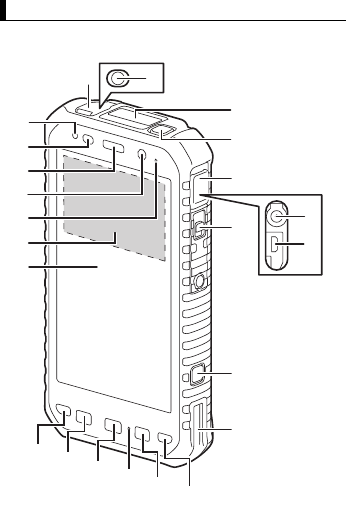
32 Getting Started
Description of parts
Front view
Description of parts
L
A
B
C
D
E
F
G
N
O
P
S
T
U
M
Q
R
HIJEKH
33Getting Started
AIndicator
Orange, lit: Battery is charging
Green, lit: Battery charging is complete
Red, lit: Battery power is very low
BAmbient light sensor, proximity sensor
Can be used to adjust the screen brightness automatically.
CEarpiece
DFront camera
EMicrophone
FNFC antenna (internal)
When using an NFC card or other NFC device, touch the
card/device to this area of the unit.
GDisplay
Can also be operated while using gloves.
HSpeaker
IApplication button [A1] (page 45)
JApplication button [A2] (page 45)
KApplication button [A3] (page 45)
LHeadset jack cover (page 35)
MHeadset jack
NBarcode reader (certain models only)
OPower button (page 43)
PInterface cover (page 36)
QDC input jack (page 42)
Rmicro USB port (page 42)
SInterface cover lock switch
TCamera button (page 45)
UCradle rail
Used when connecting the unit to an optional cradle.
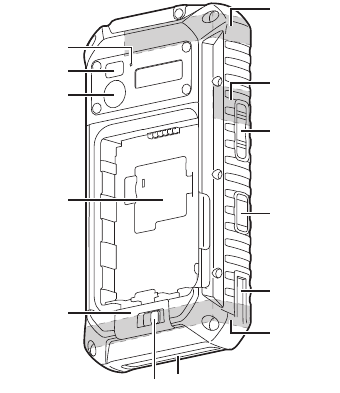
34 Getting Started
Rear view
The battery cover and battery are omitted in this illustration.
AMicrophone
BFlash
Can be used when taking pictures. Also lights if you open the
battery cover while the unit is turned on.
CRear camera
A
B
C
D
E
FG
H
M
I
J
K
L

35Getting Started
DCard access cover
ECover latch
FCover latch lock switch
GExpansion bus connector
Used when connecting an optional cradle or other future
expansion options.
HGPS antenna (internal)
IWi-Fi, Bluetooth antenna (internal)
JVolume buttons
KSide button (page 45)
LCradle rail
Used when connecting the unit to an optional cradle.
MCellular antenna (internal)
Opening and closing the headset jack cover
Pull the top edge of the cover (i.e., the edge closest to the front of
the unit) to open the cover. When closing, make sure the cover is
closed firmly.
IMPORTANT
• Observe the following to ensure the waterproof and dustproof
performance of the unit.
– Make sure the headset jack cover is securely closed when
the headset jack is not being used.
– When closing the headset jack cover, make sure there is no
debris lodged in the gasket that seals the cover.
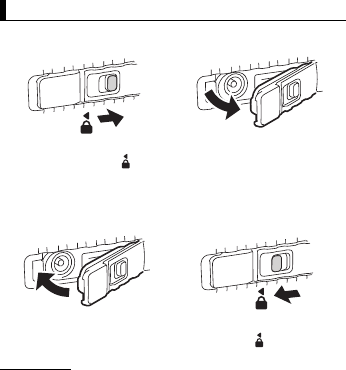
36 Getting Started
Opening and closing the interface cover
Opening the interface cover
Closing the interface cover
IMPORTANT
• Observe the following to ensure the waterproof and dustproof
performance of the unit.
– Make sure the interface cover is securely closed and locked
when the DC input jack and micro USB port are not being
used.
– When closing the interface cover, make sure there is no
debris lodged in the gasket that seals the cover.
Opening and closing the interface cover
Unlock the cover by sliding
the switch away from .
Open the cover by pulling the
top edge of the cover (i.e., the
edge closest to the top of the
unit) away from the unit.
Close the cover firmly. Lock the cover by sliding the
switch toward .

37Getting Started
Installi ng SIM ca rds
You can install up to two SIM cards (certain models only).
1. Remove the battery cover (page 41) and battery if necessary.
2. Open the card access cover.
3. Insert the SIM card into the desired micro SIM card slot.
• Install only micro SIM cards. Do not attempt to install full-
size SIM cards.
• Hold the SIM card so that the terminal surface is facing
down, with the notch in the orientation shown here.
4. Push the SIM card fully into the slot until you hear a click.
• When removing a SIM card, push it slightly into the unit to
eject it.
Installing SIM cards
When installing into slot 1 When installing into slot 2
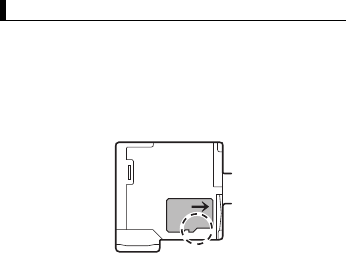
38 Getting Started
Installi ng an SD ca rd
1. Remove the battery cover (page 41) and battery if necessary.
2. Open the card access cover.
3. Insert the SD card into the SD card slot.
• Install only microSD cards. Do not attempt to install SD
cards of other sizes.
• Hold the SD card so that the terminal surface is facing
down, with the notch in the orientation shown here.
4. Push the SD card fully into the slot until you hear a click.
• When removing an SD card, push it slightly into the unit to
eject it.
Installing an SD card
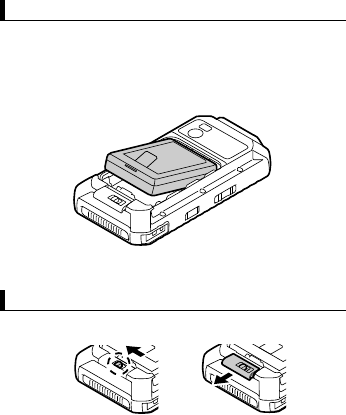
39Getting Started
Installing the battery
1. Remove the battery cover (page 41) if necessary.
2. Insert the terminal end of the battery into the battery chamber.
• Insert the battery so that the battery label and the yellow tab
are facing up, and that the terminals on the battery line up
with the terminals inside the battery chamber.
3. Lower the battery into the battery chamber.
Attaching the battery cover
1. Make sure the cover latch is unlocked (A) and open (B).
2. Insert the tabs on the battery cover into the corresponding
slots in the battery chamber (A), and then lower the battery
cover into place (B).
Installing the battery
Attaching the battery cover
A
B
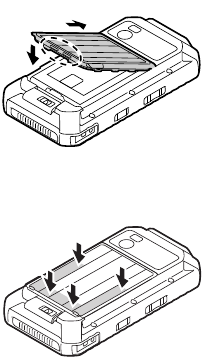
40 Getting Started
• The edge of the battery cover with two tabs should face the
bottom of the unit.
3. Press down firmly on the outside edges of the battery cover to
seal it closed.
• Start in the middle of the cover and work your way down to
the bottom, pressing in the areas shown.
4. Make sure that the battery cover is properly sealed.
• Two red lines are painted on the inside edges of the battery
cover. If the red lines are visible from the side of the unit
after the battery cover is closed, the cover is not properly
sealed.
Example: left side of unit
A
B
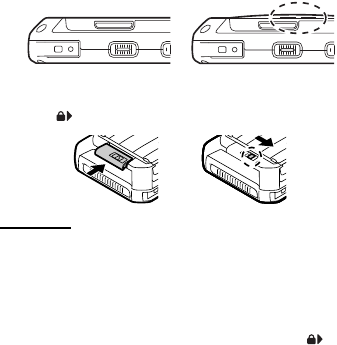
41Getting Started
5. Close the cover latch (A) and lock it (B) by sliding the switch
toward .
IMPORTANT
• Observe the following to ensure the waterproof and dustproof
performance of the unit.
– Make sure the battery cover is securely closed and locked.
– When closing the battery cover, make sure there is no debris
lodged in the gasket that seals the cover.
Removing the battery cover
1. Unlock the cover latch by sliding the switch away from .
2. Open the cover latch by sliding it toward the bottom of the unit.
Properly sealed Not properly sealed
A
B
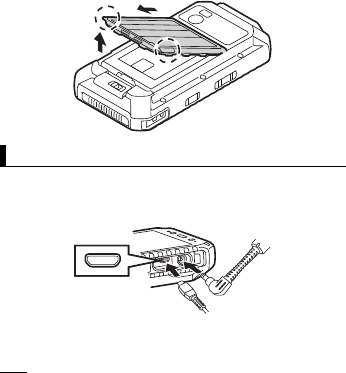
42 Getting Started
3. While holding the bottom corners of the battery cover, lift the
battery cover (A) and then remove the cover (B).
Charging the battery
You can charge the unit by connecting it to a power outlet using
an optional AC adaptor (page 59), and also by connecting it to the
USB port of a computer or other device using a USB cable.
The indicator lights in orange while the battery is charging, and
lights in green when charging is complete.
Note
• When connecting a USB cable, note the shape of the micro
USB plug and the micro USB port. Do not attempt to
connect the USB cable upside down.
• If the installed battery fails the unit's battery authentication
test, the battery cannot be charged.
Charging the battery
A
B
A
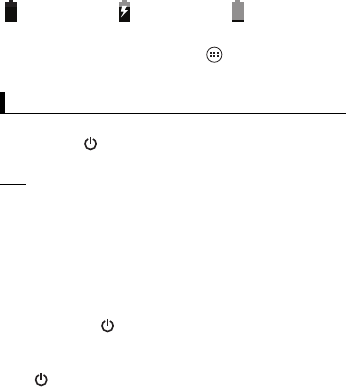
43Getting Started
Confirming the battery level
The battery level is displayed in the upper-right corner of the
screen, in the status bar.
You can also confirm the specific amount of battery level
remaining. From the home screen, tap → [Settings] →
[Battery].
Turning the unit on and off
Turning the unit on
Press and hold (power button) on the top of the unit until the
unit briefly vibrates.
Note
• We recommend that you fully charge the battery before
turning on the unit for the first time.
• If the unit’s temperature is between -12 °C and - 24°C
(10.4 °F and -11.2 °F) when you try to turn the unit on, the
indicator flashes in orange and the unit will not turn on.
When the unit warms up, the indicator will stop flashing and
the unit will turn on automatically.
Turning the unit off
1. Press and hold until the power options dialog is displayed.
2. Select the power off option.
Turning the screen on and off
Press .
Configuring the unit for the first time
The first time you turn the unit on, you will be prompted to
configure different settings. Follow the on-screen instructions and
Fully charged Charging Very low
Turning the unit on and off
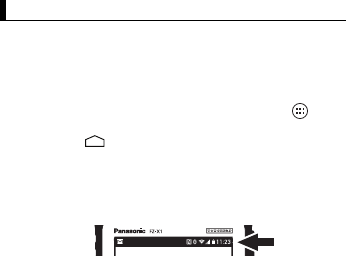
44 Getting Started
configure each item as needed. An Internet connection is
required to configure certain items.
Home scr een, stat us bar, no tification s
Using the home screen
The home screen is the main screen from which you can launch
apps, check widgets, etc. You can customize the home screen to
suit your needs by adding, moving, and removing items as
desired.
You can also view a list of all installed apps by tapping .
While the screen is on, you can display the home screen at any
time by tapping or A2 (default setting).
Using the status bar
The status bar is displayed at the top of the screen when using
most apps. It displays icons that let you know the status of the
battery, network signal, and other features.
Using the notifications panel
The notifications panel provides detailed information about
incoming email messages, app updates, calendar events, etc.
You can open the notifications panel by sliding your finger down
slowly from the top of the screen toward the center of the screen.
To close the notifications panel, slide your finger up slowly from
the bottom of the screen toward the center of the screen. While
the notifications panel is open, you can tap a notification and
open the corresponding app, or flick a notification left or right to
delete it from the panel.
See the Reference Manual (tap [Online Manual] in the app list)
for a list of commonly used icons and their meanings.
Home screen, status bar, notifications
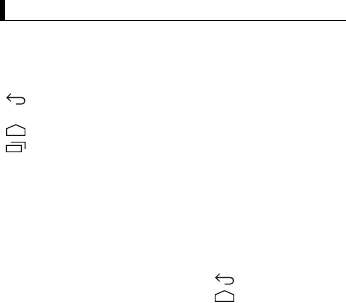
45Getting Started
Navigation a nd function bu ttons
The navigation buttons are available in most screens and help
you navigate the unit's screens. They appear at the bottom or
side of the touch panel screen, depending on the unit’s
orientation.
The unit also features physical buttons that can be used to
access various functions quickly. Some buttons can be
customized using the [UserButtonManager] app; see the
Reference Manual (tap [Online Manual] in the app list) for more
information. The default button assignments are described below.
Navigation and function buttons
Returns to the previous screen or closes the current
dialog box, menu, etc.
Displays the home screen.
Displays a list of recently used apps. Once the list is
displayed, tap an app to launch it, or flick left or right to
remove an app from the list.
A1 The same function as .
A2 The same function as .
A3 For models with an optional barcode reader:
Turns the barcode reader on and starts
scanning. Press again to stop scanning.
For all other models: xx
Side button Functionality varies depending on the
installed hardware and software.
Camera
button
Press and hold to launch the camera app.
When using the camera app, press this
button to take a picture, start and stop video
recording, etc.

46 Troubleshooting
Troubleshooting
If you experience any trouble while using the unit, refer to the
information in this section for troubleshooting. See the Reference
Manual (tap [Online Manual] in the app list) for additional
troubleshooting information.
Starting up
The unit does not
turn on.
• To turn the unit on, press and hold
(power button) until the unit briefly
vibrates.
• The battery may have become
completely discharged. Charge the
battery.
• The unit may be too hot. Leave the unit
in an environment of 5 °C to 35 °C (41 °F
to 95 °F) for about an hour, and then try
again.
• The unit may be too cold. Leave the unit
in an environment of 5 °C to 35 °C (41 °F
to 95 °F) for about an hour, and then try
again. After turning on the unit, you can
enable the heater so that it will turn on
automatically if the unit becomes too
cold. See “Enabling the internal heater”
(page 53).
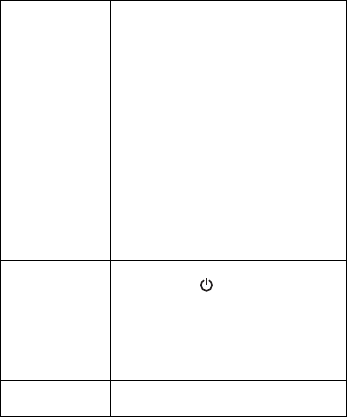
47Troubleshooting
The unit does not
wake up from
sleep.
• The battery may have become
completely discharged while the unit was
in sleep mode. In this case, any data
which has not been saved will be lost,
and the unit will not wake up. Charge the
battery.
• The unit may be too hot. Leave the unit
in an environment of 5 °C to 35 °C (41 °F
to 95 °F) for about an hour, and then try
again.
• The unit may be too cold. Leave the unit
in an environment of 5 °C to 35 °C (41 °F
to 95 °F) for about an hour, and then try
again. After turning on the unit, you can
enable the heater so that it will turn on
automatically if the unit becomes too
cold. See “Enabling the internal heater”
(page 53).
Nothing appears
on the screen.
• The screen may have turned off to save
power. Press (power button).
• Charge the battery.
• Install the battery correctly.
• Replace the battery with a fully-charged
one.
• The screen is too dark. See “The screen
is too dark.” (page 49).
Other startup
problems
• Disconnect and remove all peripheral
devices.
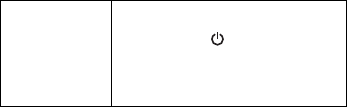
48 Troubleshooting
Shutting down
The unit does not
turn off.
• It may take one or two minutes for the
unit to turn off. This is not a malfunction.
• Press and hold (power button) for at
least 10 seconds to force the unit to
restart, and then try again.
• Disconnect and remove all peripheral
devices.
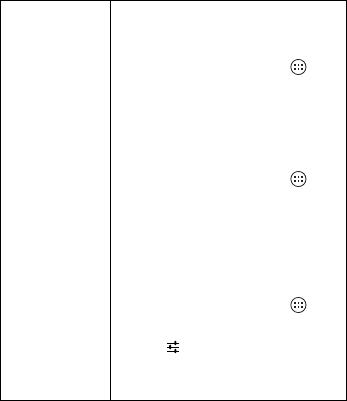
49Troubleshooting
Screen
The screen is too
dark.
•The [Automatic brightness] setting
reduced the brightness according to the
ambient brightness. Manually adjust the
screen brightness.
1. From the home screen, tap →
[Settings] → [Display] →
[Brightness].
2. Turn off the [Automatic brightness]
checkbox.
3. Adjust the slider and then tap [OK].
•The [Minimum limit brightness] setting
was turned on. Turn the setting off.
1. From the home screen, tap →
[Settings] → [Display] →
[Brightness].
2. Turn off the [Minimum limit
brightness] checkbox and then tap
[OK].
•The [Minimum limit brightness] setting
was enabled when customized silent
mode was turned on. Disable the setting.
1. From the home screen, tap →
[Settings] → [Sound] → [Silent
mode].
2. Tap next to [Customized silent].
3. Turn off the [Minimum limit
brightness] checkbox and then tap
[OK].
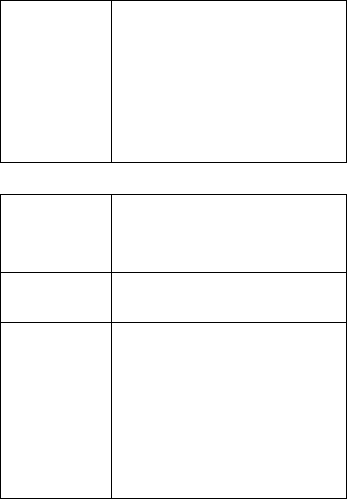
50 Troubleshooting
Indicator
There are red,
green, or blue
dots on the
screen, or there is
unevenness in
screen colors or
brightness.
• The following are not malfunctions.
– Although advanced high-precision
technologies are used in the
production of color LCD screens, a
very small number of the screen pixels
may be dark or remain constantly lit.
– Due to the natural characteristics of
LCD screens, you may notice
unevenness in colors and brightness
depending on your angle of view. Hues
may also vary by product.
The indicator
flashes in orange.
• The battery cannot be charged
temporarily because the ambient
temperature is too low or too high. Leave
the unit in an environment of 5 °C to
35 °C (41 °F to 95 °F) for about an hour.
The indicator
lights in red.
• The remaining battery level is
approximately less than 15% of a full
charge. Charge the battery.
The indicator
flashes in red.
• Battery authentication failed. Use a
battery specified on page 59.
• There may be debris lodged in the
battery charge terminals. Remove the
battery and remove any debris found.
• Charging may have stopped
automatically after a preset amount of
time passed. Disconnect the AC adaptor,
reconnect it, and then turn on the unit. If
the problem persists when charging,
contact your technical support
representative.
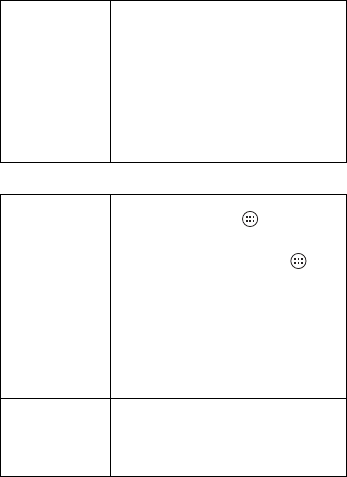
51Troubleshooting
Other
The indicator
does not light
during charging.
Battery charging
ends quickly, or
the battery
cannot be
charged at all.
• The AC adaptor cable or USB cable is
not connected properly. Confirm all
connections, remove the AC adaptor
cable or USB cable, and then insert it
again. Make sure the AC adaptor plug or
micro USB plug is inserted fully into the
unit.
• There may be debris lodged in the
battery charge terminals. Remove the
battery and remove any debris found.
• Replace the battery with a new one.
The date and time
are incorrect.
• Confirm the date and time settings. From
the home screen, tap → [Settings]
→ [Date & time].
• Set the date and time automatically.
1. From the home screen, tap →
[Settings] → [Date & time].
2. Turn on the [Automatic date & time]
and [Automatic time zone]
checkboxes.
3. Make sure the unit is in an area with
good wireless reception, turn the unit
off, and then turn it on again.
• The unit will not recognize dates after
January 18, 2038.
The unit’s
operation is slow.
• Ambient temperature may be too low or
too high. Leave the unit in an
environment of 5 °C to 35 °C (41 °F to
95 °F) for about an hour and then try
again.
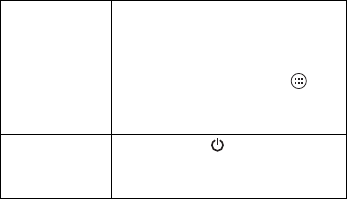
52 Troubleshooting
The unit does not
respond.
• Turn the unit off and then on again
(page 43).
• If an app does not work normally, follow
the instructions below to force quit or
uninstall the problematic app or process.
1. From the home screen, tap →
[Settings] → [Apps].
2. Select the desired app or process and
then tap [Force stop] or [Uninstall].
The screen
freezes and no
operations can be
performed.
• Press and hold (power button) for at
least 10 seconds to force the unit to
restart, and then try again.
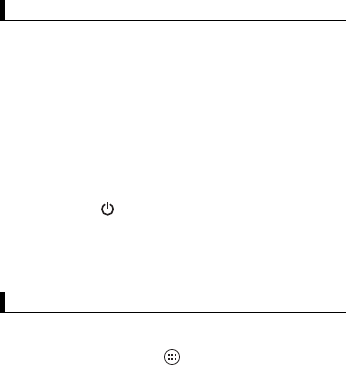
53Appendix
Appendix
Replacing the battery
Place the unit on a flat, stable surface such as a table when
replacing the battery.
1. Turn off the unit (page 43).
2. Remove the battery cover (page 41).
3. Lift the battery by pulling on the yellow tab, and then remove
the battery.
4. Install the replacement battery (page 39).
5. Attach the battery cover (page 39).
Hot swapping the battery
The unit supports “hot swap” battery replacement, which allows
you to replace the unit's battery without turning the unit off.
1. Press and hold (power button) until the power options
dialog is displayed.
2. Tap [Battery Hot swap].
3. Follow the on-screen instructions.
4. Replace the battery.
Enabling the internal heat er
If enabled, the unit’s internal heater will activate in order to warm
the product when its temperature is -12 °C (10.4 °F) or colder.
1. From the home screen, tap → [Settings] → xx [Heater].
2. Turn on the xx [Heater operation] checkbox.
Replacing the battery
Enabling the internal heater
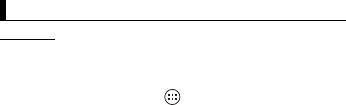
54 Appendix
Factory data reset
CAUTION
• The following procedure resets all settings and erases any data
you have stored in the unit. Back up important data before
performing this procedure.
1. From the home screen, tap → [Settings] → [Backup &
reset].
2. Tap [Factory data reset] → [Reset phone] → [Erase
everything].
• The unit restarts when the factory data reset is complete.
• All data in the /mnt/sdcard folder will be erased. Data stored
on the SD card will not be erased.
Factory data reset
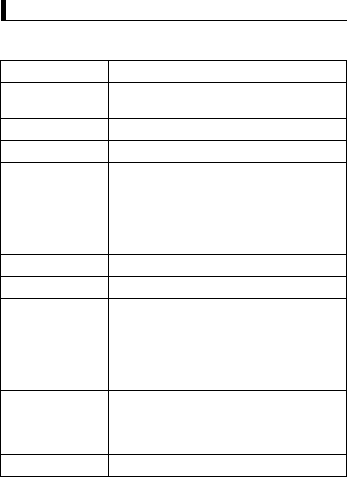
55Appendix
Specifications
Typical unit specifications and certain options are described
below. Unit configuration may vary.
Specifications
Model No. FZ-X1
CPU/Secondary
cache memory
Qualcomm® APQ8064T 1.7GHz Quad
Core
Memory 2GB*1
Storage 32GB
Display Method 5" HD(1280x720), Aspect ratio 16:9
Internal LCD
16,777,216 colors (1280 x 720 dots)
External Display
Miracast 16,777,216 colors (1280 x 720
dots)*2
Wireless LAN IEEE802.11 a/b/g/n/ac
Bluetooth version 4.0, Class1
Wireless WAN LTE; HSPA+; UMTS; EDGE; GPRS; CDMA
1x/EVDO Rev.A
Modem
Qualcomm® MDM9615
SIM card slot
micro SIM card slot x 2
Sound Speaker
Loud volume twin speaker (mono)
Microphone
Internal mic
Security Chip ARM® TrustZone® (Built-in)
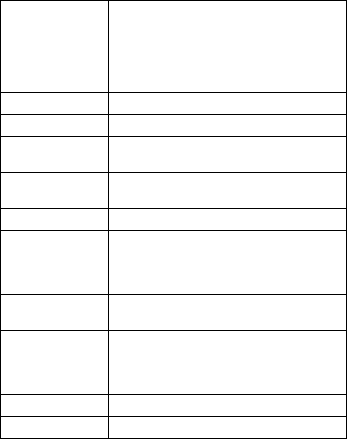
56 Appendix
Camera Front
1.3M pixel (Video: 1280 x 720 dots(HD),
30fps / Still: 1280 x 960 dots(4VGA))
Rear
8M pixel (Video: 1280 x 720 dots(HD),
30fps / Still: 3264 x 2448 dots(8M))
GPS 2m CEP50 (±2 to 4m)
Barcode Reader Option: 1D/2D support
Enhanced Data
Security
FIPS140-2 level-1 compliant
Sensor Ambient light sensor, Digital compass, Gyro
sensor, Acceleration sensor
NFC built-in
Card Slots SD Memory Card
micro SDXC card slot x 1*3
Magnetic stripe reader
option (gadget style)
Interface USB 2.0 port x 1*4, Gadget interface,
Headset x 1, Cradle interface x 1
Touch Screen Capacitive Touchscreen
Multi-touchscreen: Up to 10 touch
Glove touch mode: Up to 10 touch
Water proof touch mode: 1 touch
Power Supply Battery pack
AC Adaptor CF-AA6373*** (60W)*5
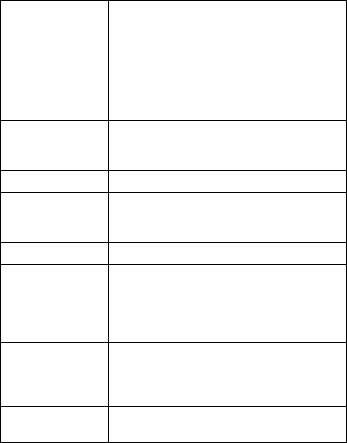
57Appendix
Specifications given herein may be changed at any time without
prior notice.
Battery Pack Li-ion 3.8V, 6200mAh
Operating Time*6
Stand-by: Approx.1000hours
Talk: Approx.23hours
Barcode: Approx.20.5hours*7
Charging Time*8
Power on: Approx.3hours
Power off: Approx.3hours
Power
Consumption*9 Approx. XX W*10 / Approx. XX W
(maximum when recharging in the ON
state)
Battery Hot Swap Yes
Physical
Dimensions
(W × D × H)
165mm x 87.4mm x 30.9mm
(6.5" x 3.4" x 1.2")
without protruding parts
Weight*11 Approx.426g (Approx.15oz)
Operation
Environment*12 Temperature
-20 °C to 60 °C (-4 °F to 140 °F),
IEC60068-2-1, 2
Humidity
30% to 80% RH
Storage
Environment
Temperature
-30 °C to 70 °C (-22 °F to 158 °F)
Humidity
30% to 90% RH
Operating
System
Android 4.2.2
58 Appendix
*1 1 MB = 1,048,576 bytes/1 GB = 1,073,741,824 bytes
*2 Maximum resolution depends on the specifications of the
external display. Display may be impossible using some
connected external displays.
*3 Operation has been tested and confirmed using Panasonic
SD Memory Card with a capacity of up to 2 GB, Panasonic
SDHC Memory Card with a capacity of up to 32 GB, and
Panasonic SDXC Memory Card with a capacity of up to
64 GB. Operation on other SD equipment is not guaranteed.
*4 Does not guarantee operation of all USB-compatible
peripherals.
*5 The AC adaptor is compatible with power sources up to
240 V AC adaptor. This computer is supplied with a
125 V AC compatible AC cord.
*6 When the internal LCD brightness is xx cd/m2. Actual
performance varies depending on usage conditions,
connected peripherals, etc. Typically, operating time is
reduced in colder environments.
*7 JEITA Specification working mode B
*8 Varies depending on usage conditions. Typically, it takes
more time to charge the battery when the battery is colder.
*9 Approx. XX W when the battery pack is fully charged (or not
being charged) and the computer is OFF.
When using with 115 V AC: Even when the AC adaptor is not
connected to the computer, power is consumed (Max. XX W)
simply by having the AC adaptor plugged into an AC outlet.
*10 Rated power consumption
*11 Average value. May differ depending on models.
*12 Do not expose the skin to this product when using the
product in a hot or cold environment.
When using in hot or cold environment, some peripherals
may fail to work properly. Check the operation environment
of the peripherals.

59Appendix
Using this product continuously in a hot environment will
shorten the product life. Avoid use in these types of
environments.
When using in low temperature environment, startup may
become slow or battery operation time may become short.
The computer consumes power when the hard disk is
warming up during startup. Therefore, if you are using battery
power and the remaining power is low, the computer may not
start up.
Even when using the product within the temperature and
humidity ranges listed here, using the product continuously in
extreme environments will result in product deterioration and
will shorten the life of the product.
*13 Operations of this computer are not guaranteed except for
the pre-installed OS and the OS which is installed by using
the hard disk recovery and the recovery disc.
Accesso ries
This list is current as of xx, 2014.
Accessories
Product name Model number
AC Adaptor CF-AA6373AM
Holster FZ-VSTX111U
Handstrap FZ-WSTX111
Battery pack FZ-VZSUX100W
Cradle FZ-VEBX111U
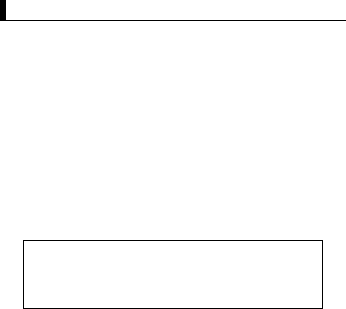
60 Appendix
Limited warranty
Limited warranty for U.S.A.
Section 1: Limited Warranty - Hardware
PSCNA, referred hereafter as “Panasonic” will repair the products
listed below with new or rebuilt parts, free of charge in the Global
Panasonic approved location for the period specified below from
the date of original purchase in the event of a defect in materials
or workmanship.
These warranties are extended solely to the original purchaser. A
purchase receipt or other proof of date of original purchase will be
required before warranty performance is rendered.
Original Battery Warranty
Batteries supplied with the product are covered under the
warranty for one (1) year from date of purchase, except as
excluded in Section 3. Batteries purchased separately are
covered under the warranty for one (1) year from the date of
purchase. A replacement battery furnished under the product
warranty is covered for the remaining period of the one year
warranty of the original or purchased battery.
Optional: Battery Extended Warranty Program
If this coverage is purchased, the serial numbered unit is entitled
to one replacement battery within each 12 month period,
providing the existing battery holds less than 50% of the original
Limited warranty
Panasonic System Communications Company
of North America (PSCNA)
Computer Products - Worldwide Warranties
Laptop Computers (CF-##): 3 Years
Tablet PC (FZ-A#/FZ-G#/FZ-X#/JT-B#): 3 Years
Ultra-Mobile PC (CF-U#/CF-H# Series): 3 Years
PDRC - LCD & Keyboard Assembly: 3 Years
61Appendix
battery life. For Laptop PCs, FZ-G#, FZ-X#, and JT-B# models, a
replacement battery will be shipped out in advance for exchange.
For FZ-A# models, the unit must be sent in for expedited battery
replacement by calling the number at the end of the last page of
this document. The cost of labor, the battery, and shipping are
included in the price of the Battery Extended Warranty Program.
Optional: Extended Warranty Program (PC)
If this coverage is purchased, the serial numbered unit is entitled
to the same warranty coverage as the original warranty, for a
period determined at the time of the extended warranty purchase.
In this case the battery is not included in the extended warranty
coverage; a separate coverage program is available for the
battery. The cost, parts, and shipping are included in the price of
the Extended Warranty Program.
Optional: Panasonic “Protection Plus” Warranty
Any unit for which the Panasonic “Protection Plus” warranty has
been purchased will receive additional coverage for any failure
that occurs due to accidental damage. All other terms and
conditions of the standard warranty apply and this additional
coverage will exist for the duration of the standard warranty
period of the unit.
If an extended Protection Plus warranty program is purchased,
coverage is extended to the end of the last year of extended
coverage purchased.
This warranty does not cover failures or defects that are caused
by fire, intentional acts, loss, theft, improper maintenance,
modification or service by anyone other than the Panasonic
National Service Center or a Panasonic Authorized Service
Provider, or damage that is attributable to acts of God.
Cosmetic damage that does not affect functionality is not
covered. Cosmetic damage on units with hardware failures will be
repaired in accordance with the warranty terms.
62 Appendix
This warranty is extended solely to the original purchaser on the
unit serial number for which it was purchased.
Complete unit replacement fulfills the full obligation and is at the
discretion of Panasonic and is limited to once during the
coverage term.
Refer to the Panasonic web site for full terms and conditions on
the above programs.
Options and Accessories Warranties
The below listed Panasonic brand or supplied options and
accessories are covered under this limited warranty for the period
specified from the date of purchase or as specifically stated.
• AC Adaptor and Power Cord: 3 Years
• Car Adaptor and Power Cord: 3 Years
• Cradle: 3 Years
• 4-Bay Cradle: 3 Years
• Car Mount: 3 Years
• Optional Battery: 1 Year
• Integrated Panasonic supplied options and kits including, but
not limited to, Cameras, GPS devices, Bluetooth devices,
Smartcard Readers, Magnetic Card Readers, Barcode
Scanners, and Fingerprint Readers: 3 years or the warranty
period of the unit in which it is installed provided the installation
was performed by Panasonic or an Authorized Integrator.
63Appendix
Section 2: Limited Warranty - Software
Panasonic warrants to you only that the disk(s) or other media on
which the Programs are furnished will be free from defects in
material and workmanship under normal use for a period of sixty
(60) days from the date of delivery thereof to you, as evidenced
by your purchase receipt.
This is the only warranty Panasonic makes to you.
Panasonic does not warrant that the functions contained in the
Programs will meet your requirements or that the operation of the
Programs will be uninterrupted or error free.
Panasonic shall have no obligation for any defects in the disk(s)
or other media on which the Programs are furnished resulting
from your storage thereof, or for defects that have been caused
by operation of the disk(s) or other media.
Panasonic’s entire liability and your exclusive remedy under this
warranty shall be limited to the replacement, in the United States
or other Panasonic designated location, of any defective disk or
other media which is returned to Panasonic’s Authorized Service
Center, together with a copy of the purchase receipt, within the
aforesaid warranty period.
Section 3: Limited Warranty Exclusions -
Specifically excluded from the warranty are:
• All consumable items; such as screen protection films, logo
badges, labels, cleaning cloths, carry cases, manuals, cables,
straps, belts, holsters, tethers, and harnesses and any other
options and accessories not listed above or covered under a
separate warranty
• Failures related to the product operating system, hard drive or
solid state drive image, software setup, software program,
virus, other program(s) or file(s) on any drive or in any
computer memory location
• Failures due to BIOS settings or changes, as well as any
cosmetic or physical damage to the unit
64 Appendix
• Any unit or device with a missing or altered model number or
serial number label
• Cosmetic damage or any damage which occurs in shipment
• Failures which are caused by products not supplied by
Panasonic
• Failures which result from alteration, accident, misuse,
introduction of liquid or other foreign matter into the unit, abuse,
neglect, installation, maladjustment of consumer controls,
improper maintenance or modification, use not in accordance
with product use instructions
• Failures due to service by anyone other than a Panasonic
Authorized Service Provider
• Failures caused by improper installation of options or
accessories or due to installation by any company other than
Panasonic or a Panasonic Authorized Integrator
• Damage, failure, or loss due to the unit being stolen, lost,
misplaced, or used by anyone other than the original purchaser
• Damage that is attributable to acts of God
This limited warranty only covers failures due to defects in
materials or workmanship which occur during normal use. If a unit
is sent to a Panasonic Authorized Service Center and no
hardware failure is found, the customer will be billed for labor to
correct a software issue or reimage the hard drive plus shipping
and applicable administrative fees at the current rates set by the
service provider.
THIS PRODUCT IS NOT INTENDED FOR USE AS OR PART
OF NUCLEAR EQUIPMENT/SYSTEMS, AIR TRAFFIC
CONTROL EQUIPMENT/SYSTEMS, OR AIRCRAFT COCKPIT
EQUIPMENT/SYSTEMS*1. PANASONIC WILL NOT BE
RESPONSIBLE FOR ANY LIABILITY RESULTING FROM THE
USE OF THIS PRODUCT ARISING OUT OF THE FOREGOING
USES.
65Appendix
*1 AIRCRAFT COCKPIT EQUIPMENT/SYSTEMS include class
2 Electronic Flight Bag (EFB) Systems and Class 1 EFB Systems
when used during critical phases of flight (e.g., during take-off
and landing) and/or mounted onto the aircraft. Class 1 EFB
Systems and 2 EFB Systems are defined by FAA: AC (Advisory
Circular) 120-76A or JAA: JAA TGL (Temporary Guidance
Leaflets) No. 36.
Other Limits and Exclusions: There are no other express
warranties except as listed above.
PANASONIC SHALL NOT BE LIABLE FOR LOSS OF DATA OR
OTHER INCIDENTAL OR CONSEQUENTIAL DAMAGES
RESULTING FROM THE USE OF THIS PRODUCT, OR
ARISING OUT OF ANY BREACH OF THIS WARRANTY. ALL
EXPRESS AND IMPLIED WARRANTIES, INCLUDING THE
WARRANTIES OF MERCHANTABILITY AND FITNESS FOR A
PARTICULAR PURPOSE ARE LIMITED TO THE APPLICABLE
WARRANTY PERIOD SET FORTH ABOVE. Some states do not
allow the exclusion or limitation of incidental or consequential
damages, or limitations on how long an implied warranty lasts, so
the above limitations or exclusions may not apply to you.
This limited warranty gives you specific legal rights, and you may
also have other rights which vary from state to state.
For technical support or to arrange for service on your Panasonic
computer product, call our toll-free hotline at 1-855-PSC-TECH
(1-855-772-8324).
Web site: www.panasonic.com/toughbook
66 Appendix
67Appendix

C0314-0
Printed in Japan
*PGQX1571ZAJ1*
© Panasonic System Networks Co., Ltd. 2014
Two Riverfront Plaza, Newark, NJ 07102, USA