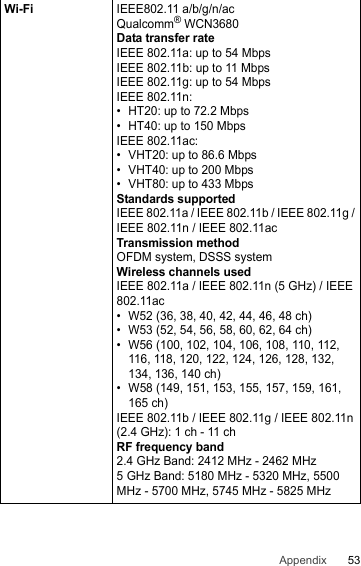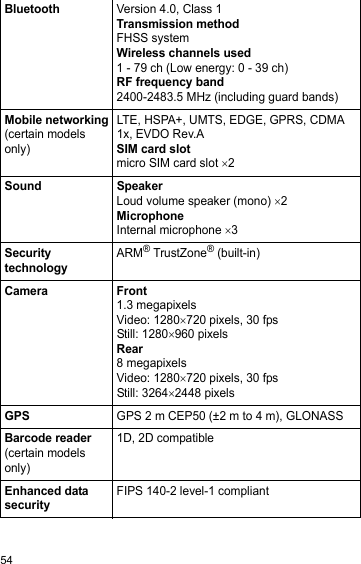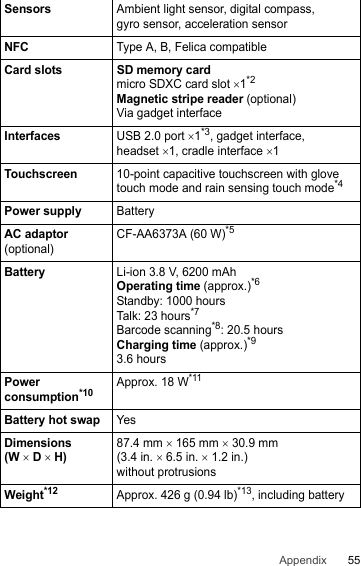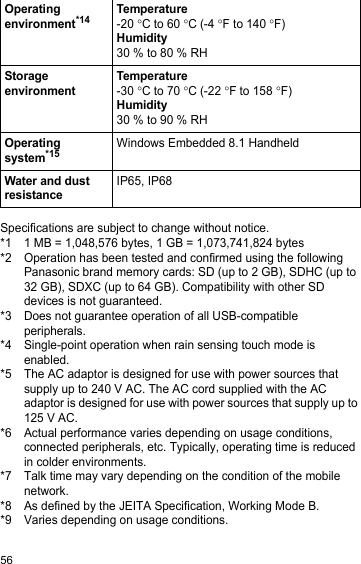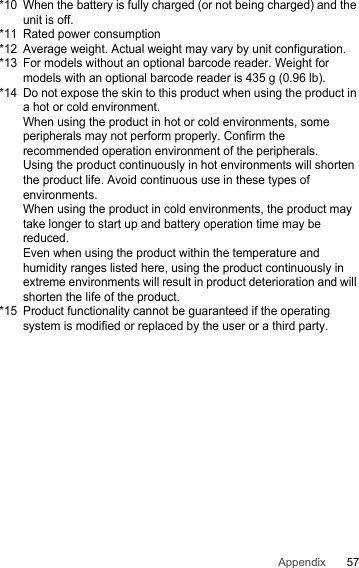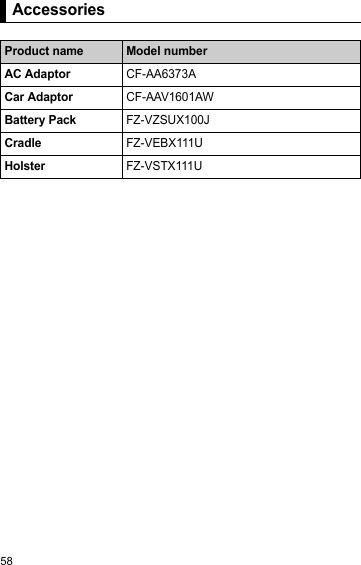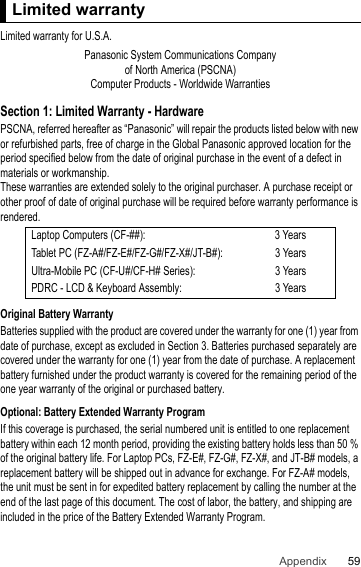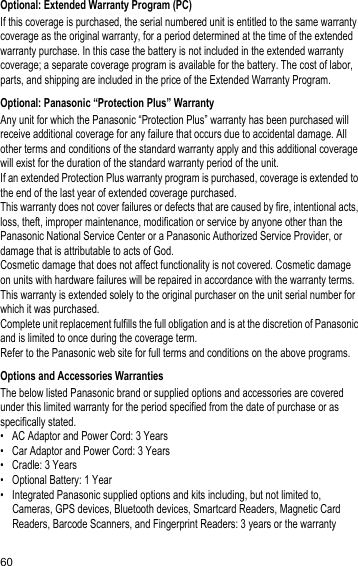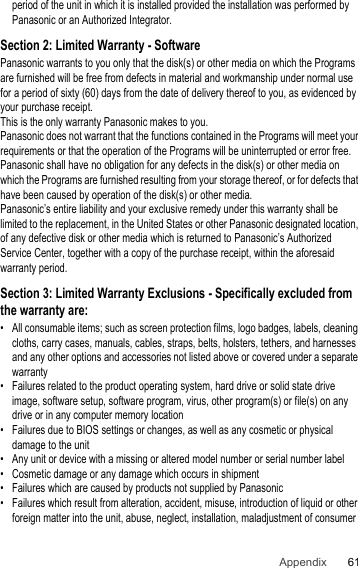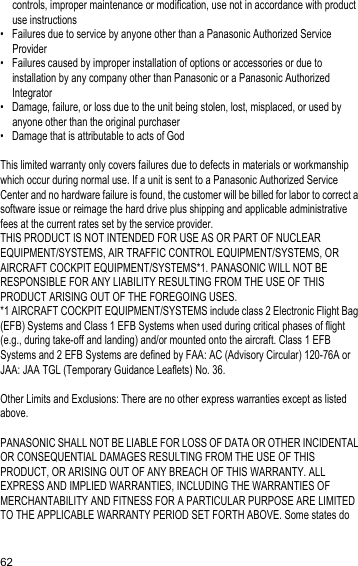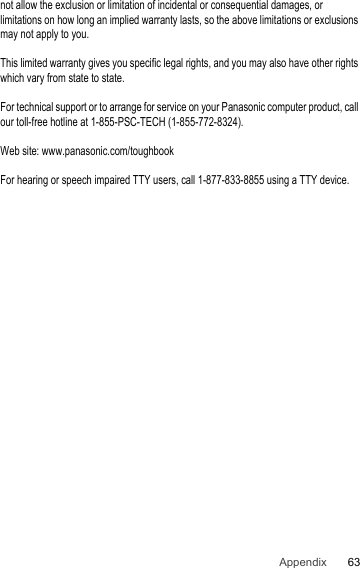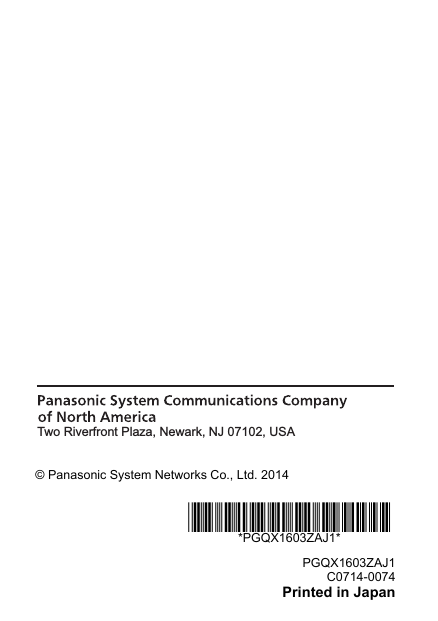Panasonic of North America FZE1B Portable Handset with WLAN, Bluetooth and RFID User Manual RM01W OI
Panasonic Corporation of North America Portable Handset with WLAN, Bluetooth and RFID RM01W OI
Contents
- 1. Users Manual 1
- 2. Users Manual
Users Manual
![Operating Instructi onsSmart Handh eldEB-3901Operating InstructionsTablet ComputerModel No. FZ-E1 series Thank you for purchasing a Panasonic product.Please read this document carefully before using the product and keep this document in a safe place for future reference.For detailed information about this product, refer to the Reference Manual, which is available by flicking the Start screen to the left, then tapping [Online Manual] in the App list. (Download required.)](https://usermanual.wiki/Panasonic-of-North-America/FZE1B.Users-Manual/User-Guide-2365367-Page-1.png)
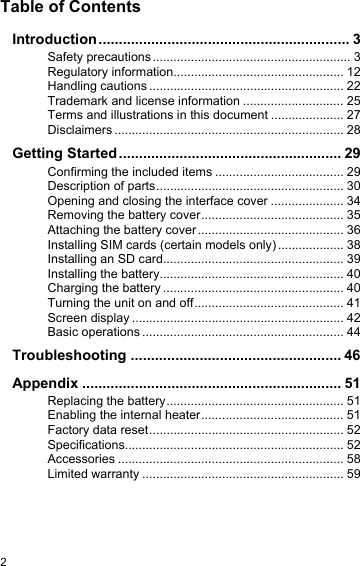
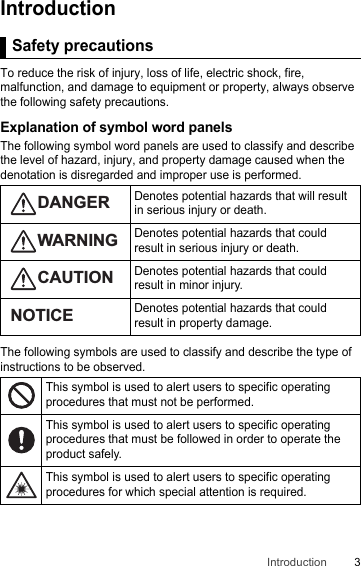
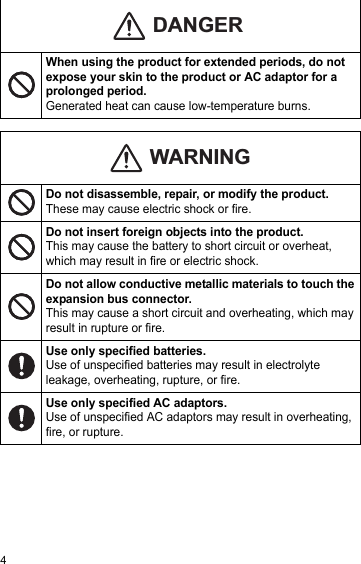
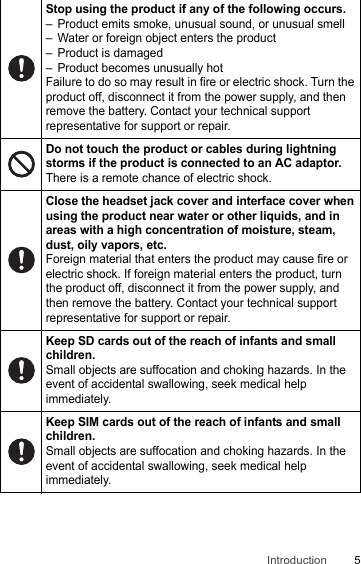

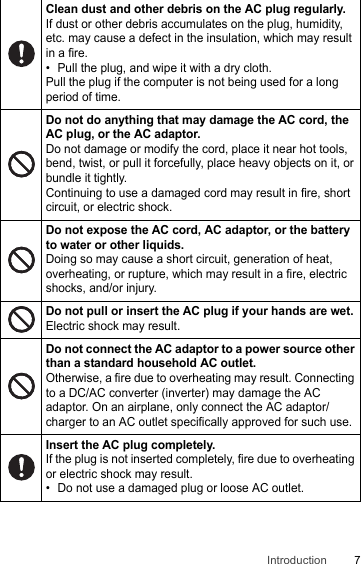
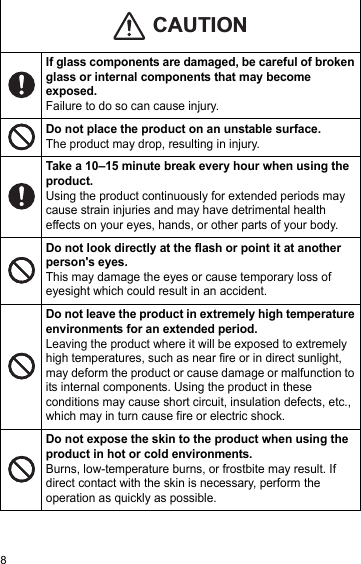
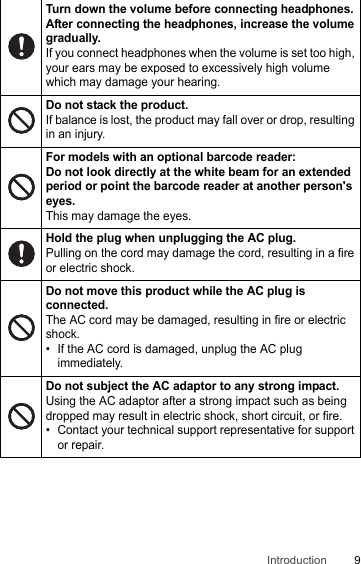
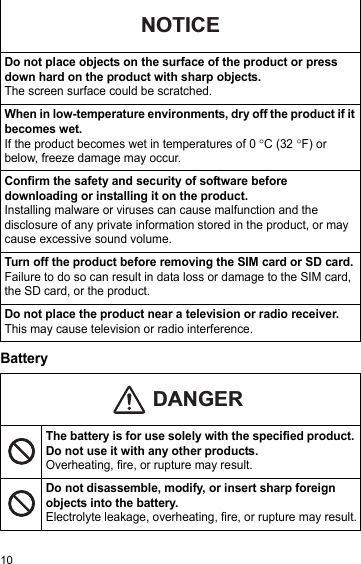
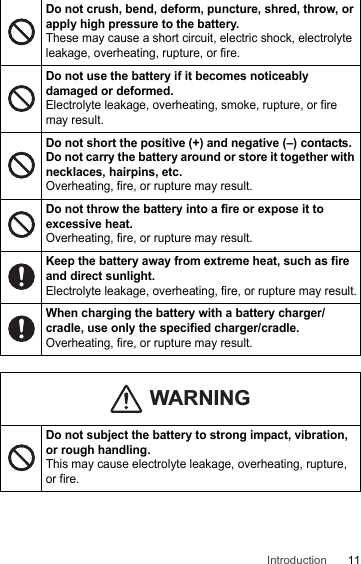
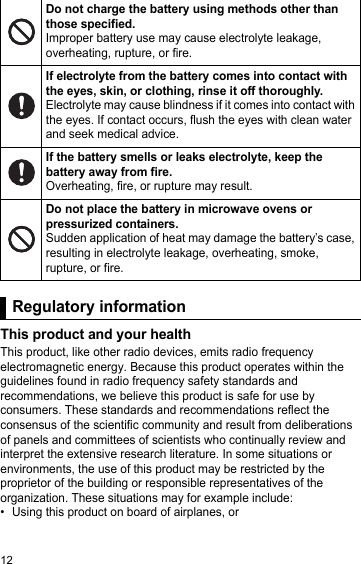
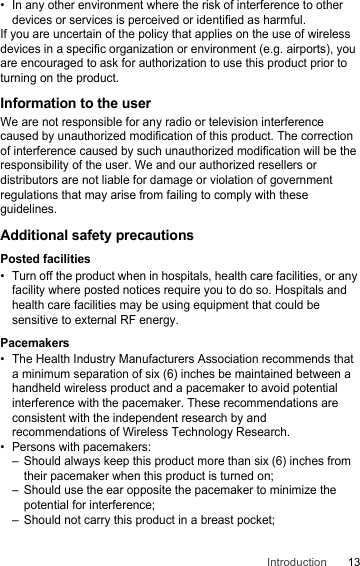
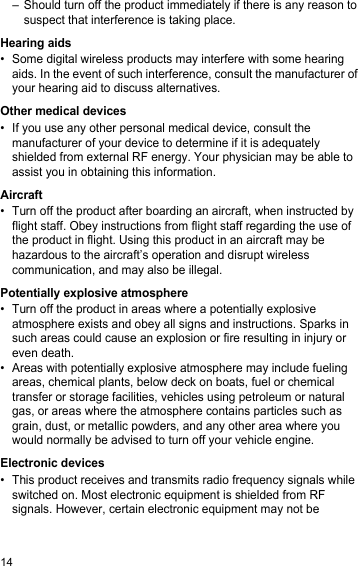
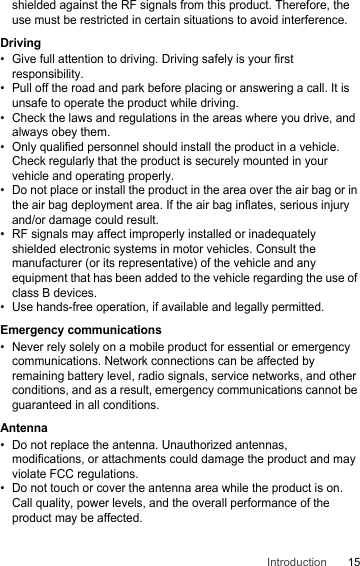
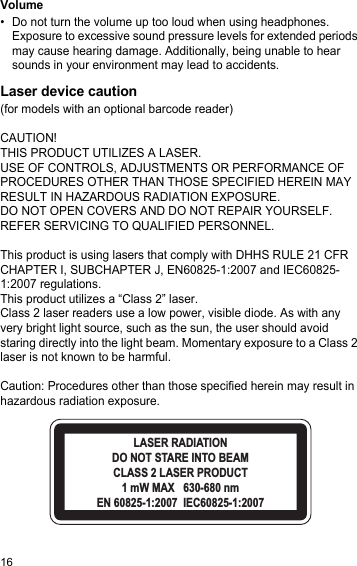
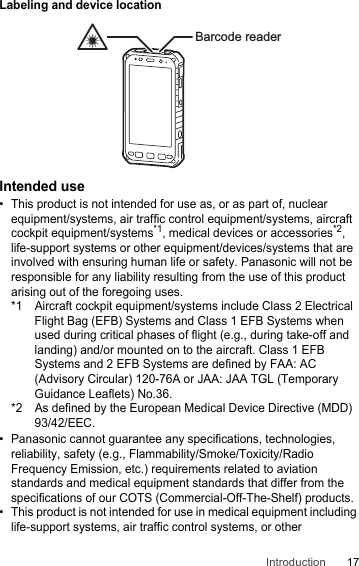
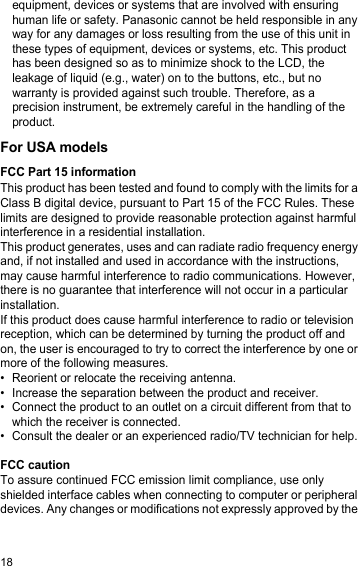
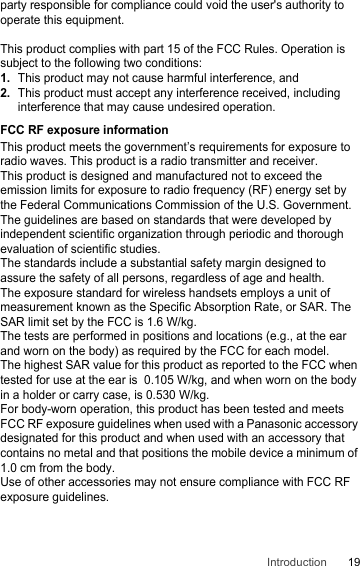
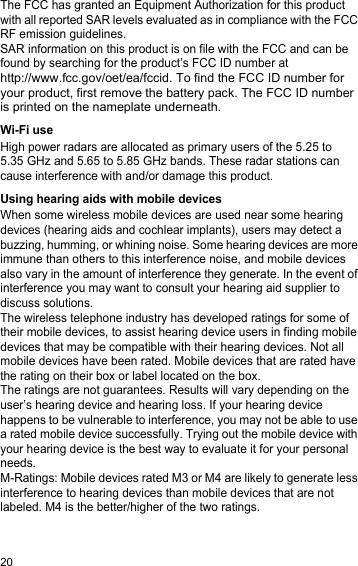
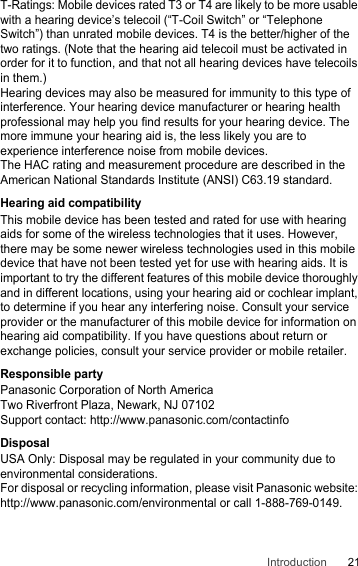
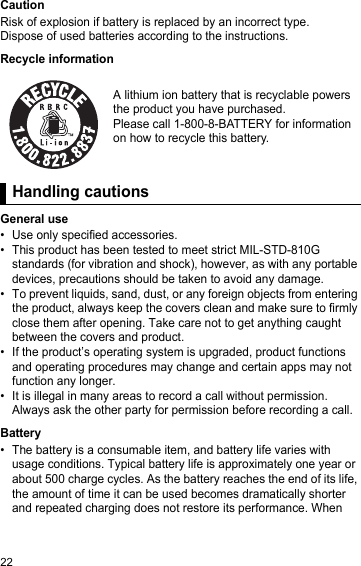
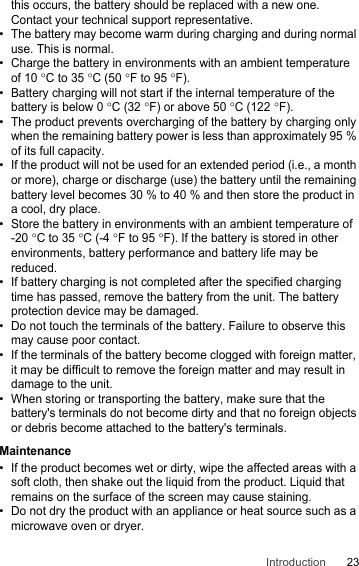
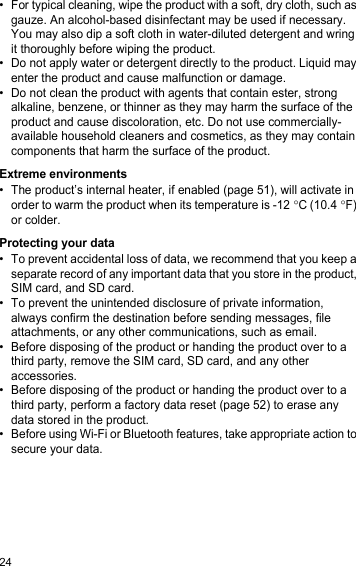
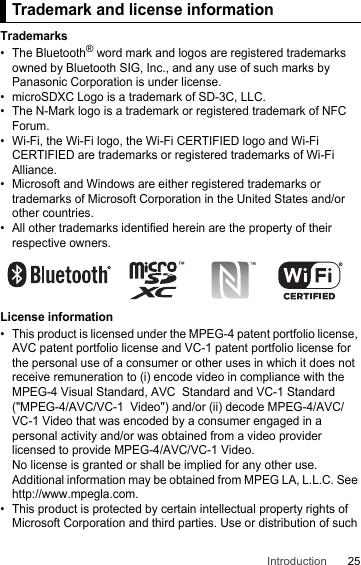
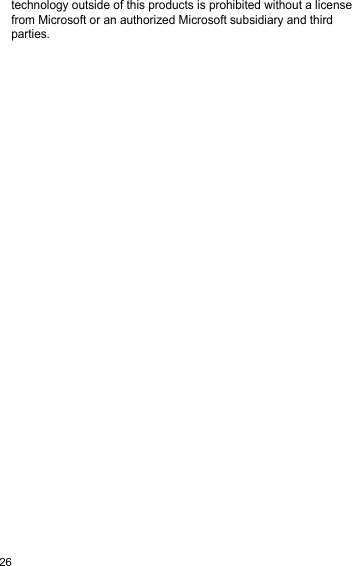
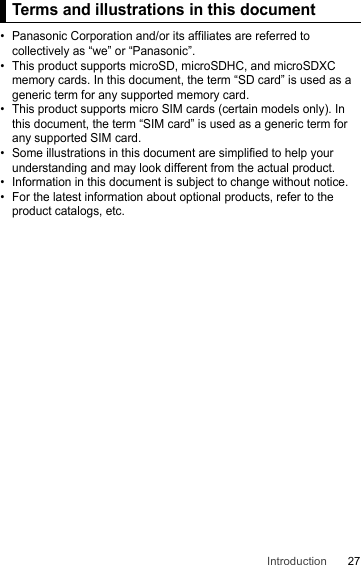
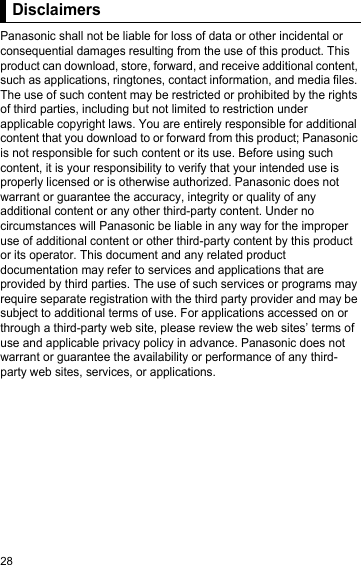

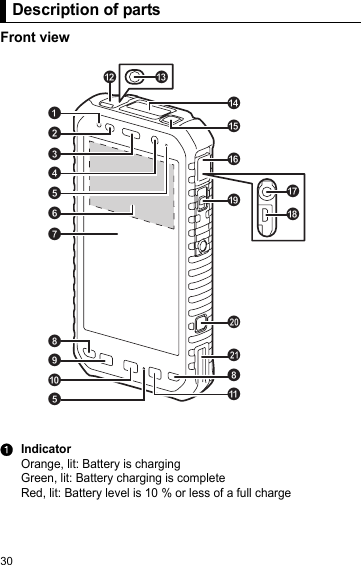
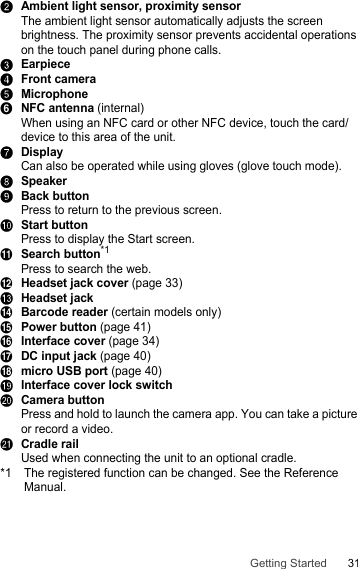
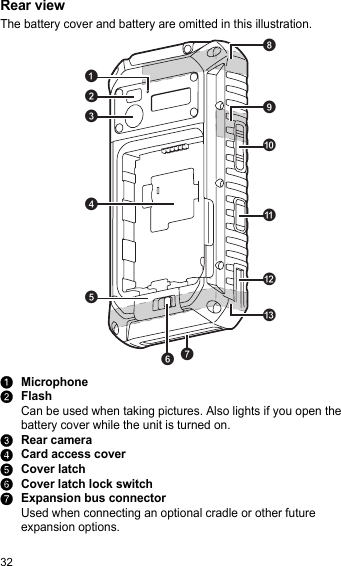
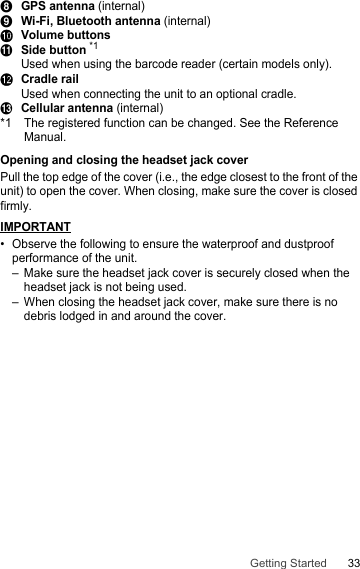
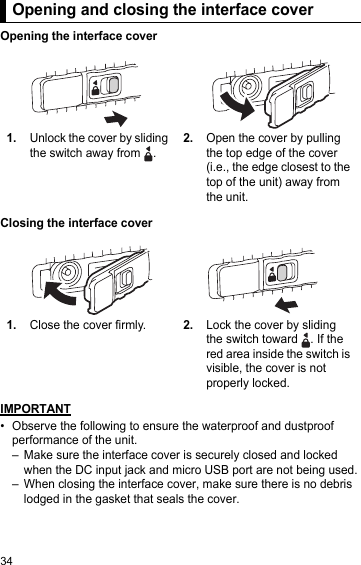
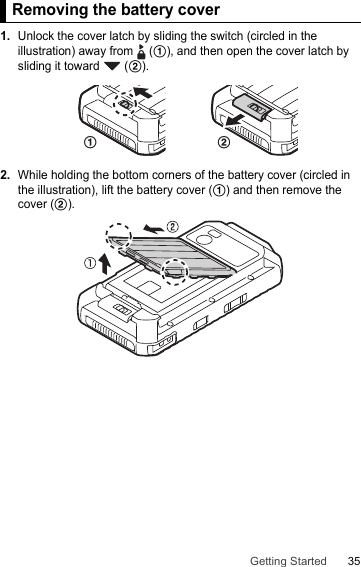
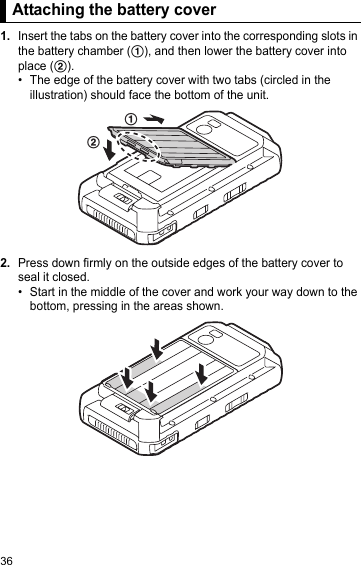
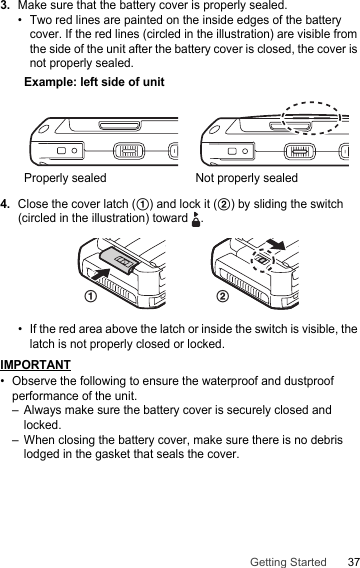
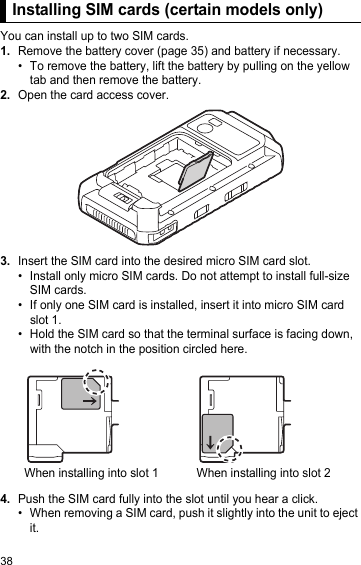
![39Getting StartedNote• See the Reference Manual (flick the Start screen to the left, and then tap [Online Manual] in the App list) for information on selecting the active SIM card slot and the preferred mobile network mode.Installing an SD card1.Remove the battery cover (page 35) and battery if necessary.• To remove the battery, lift the battery by pulling on the yellow tab and then remove the battery.2.Open the card access cover.3.Insert the SD card into the SD card slot.• Install only microSD cards. Do not attempt to install SD cards of other sizes.• Hold the SD card so that the terminal surface is facing down, with the notch in the position circled here.4.Push the SD card fully into the slot until you hear a click.• When removing an SD card, push it slightly into the unit to eject it.Installing an SD card](https://usermanual.wiki/Panasonic-of-North-America/FZE1B.Users-Manual/User-Guide-2365367-Page-39.png)
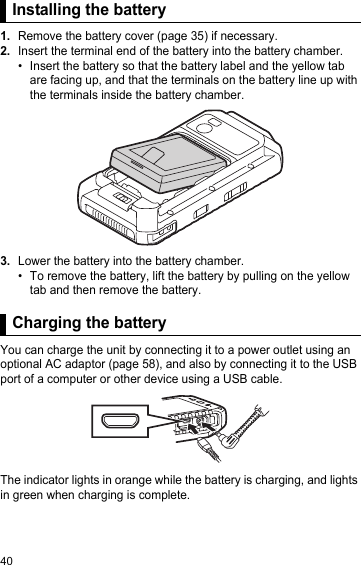
![41Getting StartedNote• When connecting a USB cable, note the shape of the micro USB plug and the micro USB port. Do not attempt to connect the USB cable upside down.• Remove any dust or water droplets from plugs before connecting them. Do not use excessive force when inserting plugs or insert them at an angle.• If the installed battery fails the unit's battery authentication test, the battery cannot be charged.• The battery cannot be charged while the unit is turned off. If the unit is off and you begin charging, the unit will start.Confirming the battery levelThe battery level is displayed in the upper-right corner of the screen, in the status bar.You can also confirm the specific amount of battery level remaining. Flick the Start screen to the left, and then in the App list, tap [Settings] → [battery saver].Turning the unit on and offTurning the unit onPress and hold (power button) on the top of the unit until the unit briefly vibrates.Note• We recommend that you fully charge the battery before turning on the unit for the first time or after an extended period of storage.• If the unit’s temperature is -12°C (10.4°F) or less when you try to turn the unit on, the indicator flashes in green and orange and the unit will not turn on. When the unit warms up, the indicator will stop flashing and the unit will turn on automatically.Fully charged Charging Very lowTurning the unit on and off](https://usermanual.wiki/Panasonic-of-North-America/FZE1B.Users-Manual/User-Guide-2365367-Page-41.png)
![42Turning the unit off1.Press and hold until [slide down to power off] is displayed.2.Tap the screen and slide your finger down.Turning the screen on and off• To turn the screen offPress .• To turn the screen on1.Press or .• The lock screen is displayed.2.Flick the lock screen upwards.Configuring the unit for the first timeThe first time you turn the unit on, you will be prompted to configure different settings. Follow the on-screen instructions and configure each item as needed. An Internet connection is required to configure certain items.• If you cannot select [next] on the handheld setting screen, select [More Options] → [Consumer setup] → [OK] to restart the unit and proceed to the next setting screen.Screen disp layUsing the Start screen and the App listThe Start screen is the starting point for all operations. The Start screen already has a number of tiles displayed on it, but the tiles displayed and their locations can be changed as necessary. Press (start button) to return to the Start screen at any time. Flick the Start screen to the left to switch to the App list, where all of the applications on the device are displayed in a list.Screen display](https://usermanual.wiki/Panasonic-of-North-America/FZE1B.Users-Manual/User-Guide-2365367-Page-42.png)
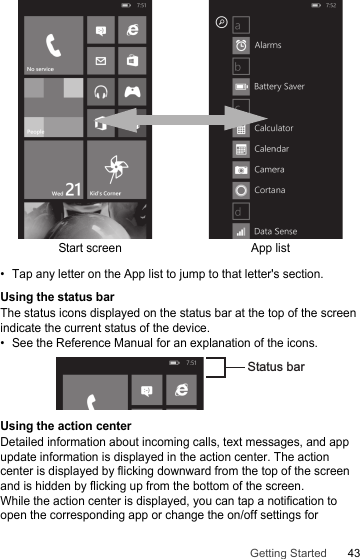
![44displayed apps. Tap [ALL SETTINGS] to switch to the [Settings] app.Basic operationsAdjusting the volume1.Press [+] or [-] of the Volume button.• The volume bar is displayed at the top of the screen. (It disappears after several seconds.)2.Press [+] or [-] to set the volume at an appropriate level. • The volume level is displayed on the left side of the volume bar.Using the volume adjustment panelTap the [v] on the right edge of the volume bar to display the volume adjustment panel. (It will disappear after several seconds.) While the volume adjustment panel is displayed, you can adjust the volume or turn the vibration on or off.Using the app barDepending on the application, the app bar is displayed at the bottom of the display during operation and you can tap the icons to perform operations. Tap on the right side of the screen or flick up from Basic operationsVolume bar](https://usermanual.wiki/Panasonic-of-North-America/FZE1B.Users-Manual/User-Guide-2365367-Page-44.png)
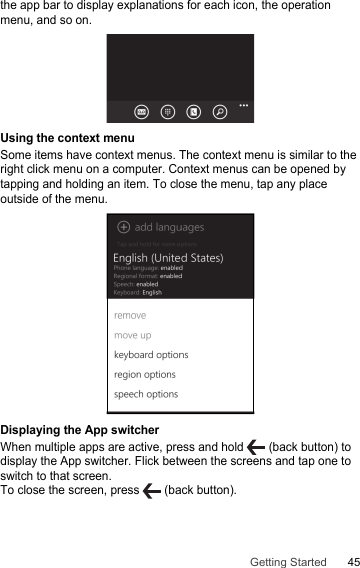
![46TroubleshootingIf you experience any trouble while using the unit, refer to the information in this section for troubleshooting. See the Reference Manual (flick the Start screen to the left, and then tap [Online Manual] in the App list) for additional troubleshooting information.Starting upThe unit does not turn on.• To turn the unit on, press and hold (power button) until the unit briefly vibrates.• The battery may have become completely discharged. Charge the battery.• The unit may be too hot. Leave the unit in an environment of 10°C to 35°C (50°F to 95°F) for about an hour, and then try again.• The unit may be too cold. Leave the unit in an environment of 10°C to 35°C (50°F to 95°F) for about an hour, and then try again. After turning on the unit, you can enable the heater so that it will turn on automatically if the unit becomes too cold. See “Enabling the internal heater” (page 51).The unit does not wake up from sleep.• The battery may have become completely discharged while the unit was in sleep mode. In this case, any data which has not been saved will be lost, and the unit will not wake up. Charge the battery.• The unit may be too hot. Leave the unit in an environment of 10°C to 35°C (50°F to 95°F) for about an hour, and then try again.• The unit may be too cold. Leave the unit in an environment of 10°C to 35°C (50°F to 95°F) for about an hour, and then try again. After turning on the unit, you can enable the heater so that it will turn on automatically if the unit becomes too cold. See “Enabling the internal heater” (page 51).](https://usermanual.wiki/Panasonic-of-North-America/FZE1B.Users-Manual/User-Guide-2365367-Page-46.png)
![47TroubleshootingShutting downScreenNothing appears on the screen.• The screen may have turned off to save power. Press (power button) or (start button).• Charge the battery.• Install the battery correctly.• Replace the battery with a fully-charged one.• The screen is too dark. See “The screen is too dark.” (page 48).Other startup problems• Disconnect and remove all peripheral devices.The unit does not turn off.• It may take one or two minutes for the unit to turn off. This is not a malfunction.• Press and hold (power button) and [-] of the Volume button for at least 10 seconds to restart the unit, and then try again.• Disconnect and remove all peripheral devices.There are red, green, or blue dots on the screen, or there is unevenness in screen colors or brightness.• The following are not malfunctions.– Although advanced high-precision technologies are used in the production of color LCD screens, a very small number of the screen pixels may be dark or remain constantly lit.– Due to the natural characteristics of LCD screens, you may notice unevenness in colors and brightness depending on your angle of view. Hues may also vary by product.](https://usermanual.wiki/Panasonic-of-North-America/FZE1B.Users-Manual/User-Guide-2365367-Page-47.png)
![48IndicatorThe screen is too dark.• The [Automatically adjust] setting reduced the brightness according to the ambient brightness. Manually adjust the screen brightness.1.Flick the Start screen to the left, and then in the App list, tap [Settings] → [brightness].2.Turn off the [Automatically adjust] switch.3.Tap [Level] and select the desired brightness level.• The [Minimum limit brightness] setting was turned on. Turn the setting off.1.Flick the Start screen to the left, and then in the App list, tap [Settings] → [other settings].2.Turn off the [Minimum limit brightness] switch.The indicator flashes in green and orange.• The battery cannot be charged temporarily because the ambient temperature is too low or too high. Leave the unit in an environment of 10°C to 35°C (50°F to 95°F) for about an hour.• The unit cannot turn on because the unit’s temperature is -12°C (10.4°F) or less. While the indicator flashes in green and orange, the heater will try to heat the unit if it is enabled. Once the unit warms up, the indicator will stop flashing and the unit will turn on automatically.The indicator lights in red.• The remaining battery level is approximately 10 % or less of a full charge. Charge the battery.The indicator flashes in red.• Battery authentication failed. Use a battery specified on page 58.• There may be debris lodged in the battery charge terminals. Remove the battery and remove any debris found.](https://usermanual.wiki/Panasonic-of-North-America/FZE1B.Users-Manual/User-Guide-2365367-Page-48.png)
![49TroubleshootingOtherThe indicator does not light during charging.Battery charging ends quickly, or the battery cannot be charged at all.• The AC adaptor cable or USB cable is not connected properly. Confirm all connections, remove the AC adaptor cable or USB cable, and then insert it again. Make sure the AC adaptor plug or micro USB plug is inserted fully into the unit.• There may be debris lodged in the battery charge terminals. Remove the battery and remove any debris found.• Replace the battery with a new one.The date and time are incorrect.• Confirm the date and time settings. Flick the Start screen to the left, and then in the App list, tap [Settings] → [date+time].• Set the date and time automatically (for models supporting cellular transmission).1.Flick the Start screen to the left, and then in the App list, tap [Settings] → [date+time].2.Turn on the [Set automatically] switch.3.Make sure the unit is in an area with good wireless reception, turn the unit off, and then turn it on again.The unit’s operation is slow.• Ambient temperature may be too low or too high. Leave the unit in an environment of 10°C to 35°C (50°F to 95°F) for about an hour and then try again.The unit does not respond.• Turn the unit off and then on again (page 41).• If an app does not work normally, follow the instructions below to force quitting the problematic app.1.Press and hold (back button) to display the App switcher, and then flick between the screens to select the desired app.2.Flick the desired app downwards to force quit.](https://usermanual.wiki/Panasonic-of-North-America/FZE1B.Users-Manual/User-Guide-2365367-Page-49.png)
![50The screen freezes and no operations can be performed.• Press and hold (power button) and [-] of the Volume button for at least 10 seconds to restart the unit, and then try again.](https://usermanual.wiki/Panasonic-of-North-America/FZE1B.Users-Manual/User-Guide-2365367-Page-50.png)
![51AppendixAppendixReplaci ng the batteryPlace the unit on a flat, stable surface such as a table when replacing the battery.1.Turn off the unit (page 42).2.Remove the battery cover (page 35).3.Lift the battery by pulling on the yellow tab, and then remove the battery.4.Install the replacement battery (page 40).5.Attach the battery cover (page 36).Hot swapping the batteryThe unit supports “hot swap” battery replacement, which allows you to replace the unit's battery without turning the unit off.• Be sure to finish the battery replacement in 30 seconds.Otherwise, the unit may turn off. In this case, any data which has not been saved will be lost.Enabling the internal heaterIf enabled, the unit’s internal heater will activate in order to warm the product when its temperature is -12°C (10.4°F) or colder.1.Flick the Start screen to the left, and then in the App list, tap [Settings] → [other settings].2.Set the [Heater] switch to [Auto] or [Off].Replacing the batteryEnabling the internal heater](https://usermanual.wiki/Panasonic-of-North-America/FZE1B.Users-Manual/User-Guide-2365367-Page-51.png)
![52Factory data resetCAUTION• The following procedure resets all settings and erases any data you have stored in the unit. Back up important data before performing this procedure.1.Flick the Start screen to the left, and then in the App list, tap [Settings] → [about].2.Tap [reset your phone] → [Yes].• The unit restarts when the factory data reset is complete.SpecificationsTypical unit specifications and certain options are described below. Unit configuration may vary.Factory data resetSpecificationsModel No.FZ-E1CPUQualcomm® MSM8974AB2.3 GHz quad-core CPUMemory2GB*1Storage32 GBDisplay Internal LCD5-inch, 1280×720 pixels (HD),16:9 aspect ratio, 16,777,216 colors](https://usermanual.wiki/Panasonic-of-North-America/FZE1B.Users-Manual/User-Guide-2365367-Page-52.png)