Panasonic of North America JT-B1APAAZAMW Tablet PC User Manual JT B1 eng PGQX 20121220 indd
Panasonic Corporation of North America Tablet PC JT B1 eng PGQX 20121220 indd
User Manual
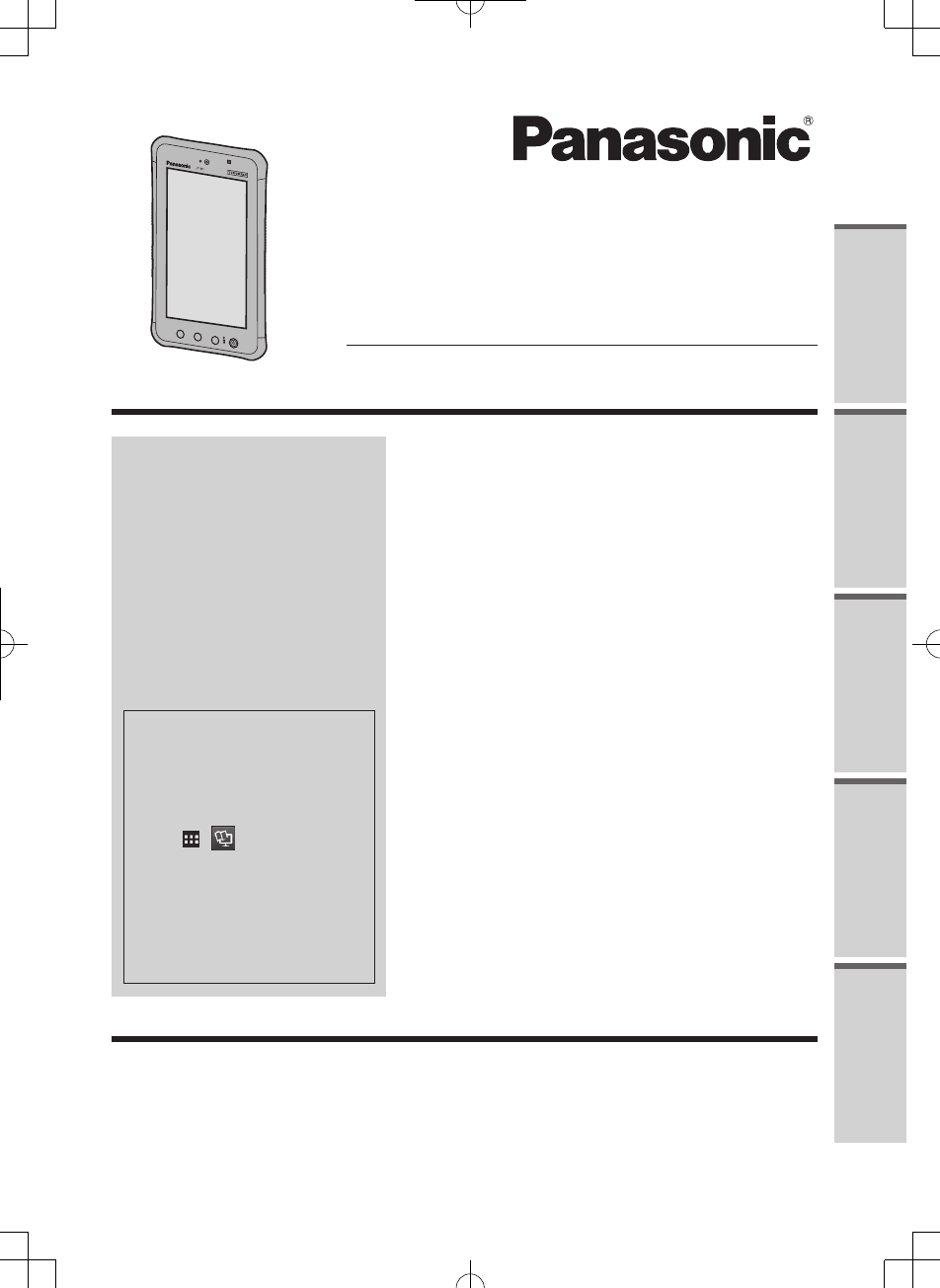
Read Me FirstGetting StartedUseful InformationTroubleshootingAppendix
A1 A2 A3
Please read these instructions carefully before using this product, and save this manual for
future use.
OPERATING
INSTRUCTIONS
Tablet Computer
Model No. JT-B1series
Contents
Read Me First
Safety Precautions ..............................................2
Regulatory Information ........................................8
Getting Started
Description of Parts ...........................................14
First-time Operation ...........................................18
Turning On/Off and Sleeping/Waking Up ..........22
Input Operation ..................................................23
Exchanging the battery ......................................24
Useful Information
Handling and Maintenance ................................26
Appendix
Specications ....................................................28
For further information about
this computer, you can refer
to the on-screen manual
by performing the following
steps.
Touch -[ OnlineManual].
When more than one
onscreen manuals are
prepared, name of those
manuals are listed in above
step. Touch a manual to
access from the list.
JT-B1_eng(PGQX)_申請用20121220.indd 1 2012/12/20 17:30:01
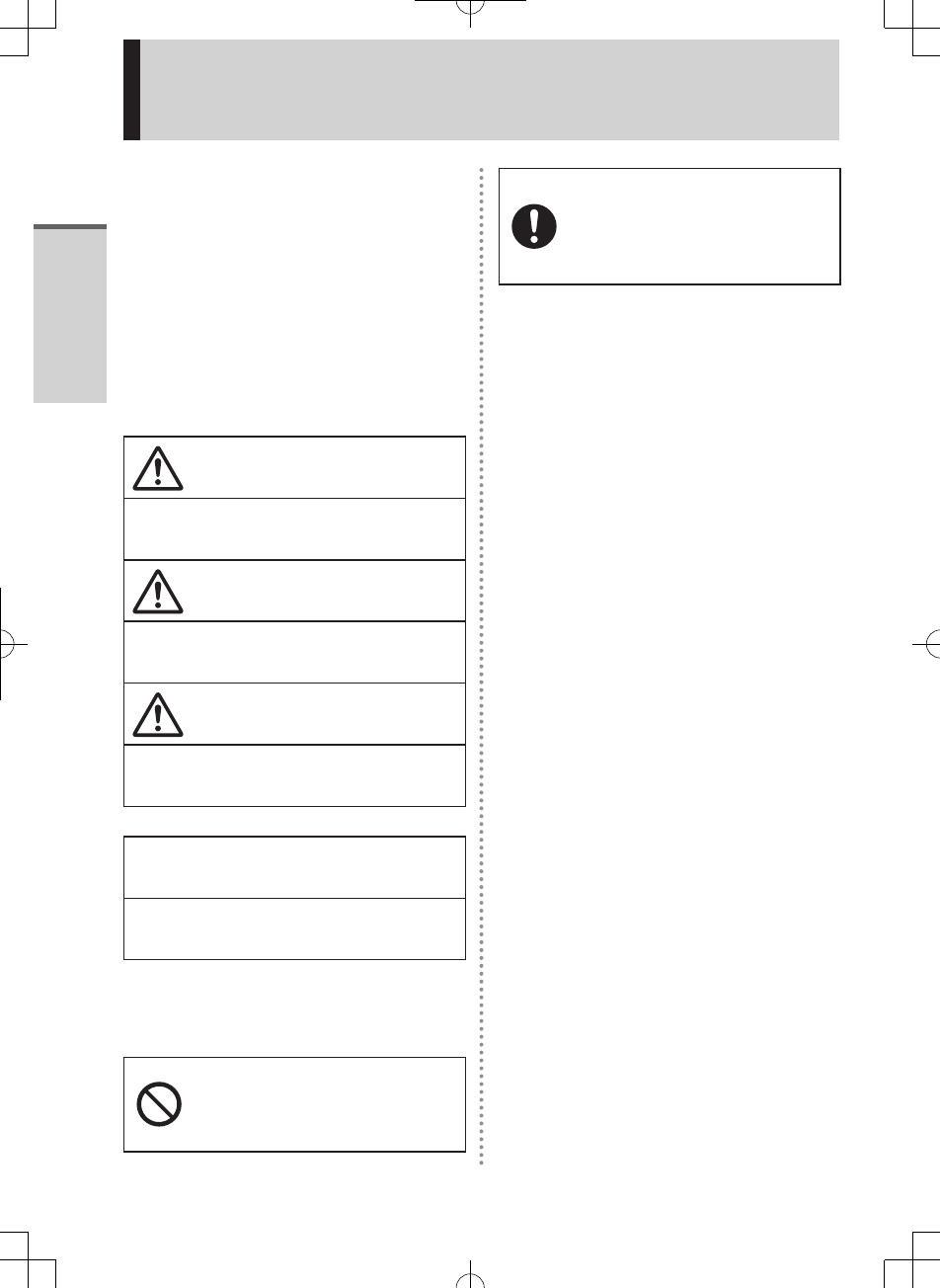
Read Me First
2
Safety Precautions
To reduce the risk of injury, loss of life,
electric shock, fire, malfunction, and
damage to equipment or property, always
observe the following safety precautions.
Explanation of symbol word panels
The following symbol word panels are used
to classify and describe the level of hazard,
injury, and property damage caused when
the denotation is disregarded and improper
use is performed.
DANGER
Denotes a potential hazard that will result
in serious injury or death.
WARNING
Denotes a potential hazard that could
result in serious injury or death.
CAUTION
Denotes a hazard that could result in
minor injury.
NOTICE
Denotes a hazard that could result in
property damage.
The following symbols are used to classify
and describe the type of instructions to be
observed.
This symbol is used to alert
users to a specific operating
procedure that must not be
performed.。
This symbol is used to alert
users to a specific operating
procedure that must be followed
in order to operate the unit
safety.
JT-B1_eng(PGQX)_申請用20121220.indd 2 2012/12/20 17:30:02
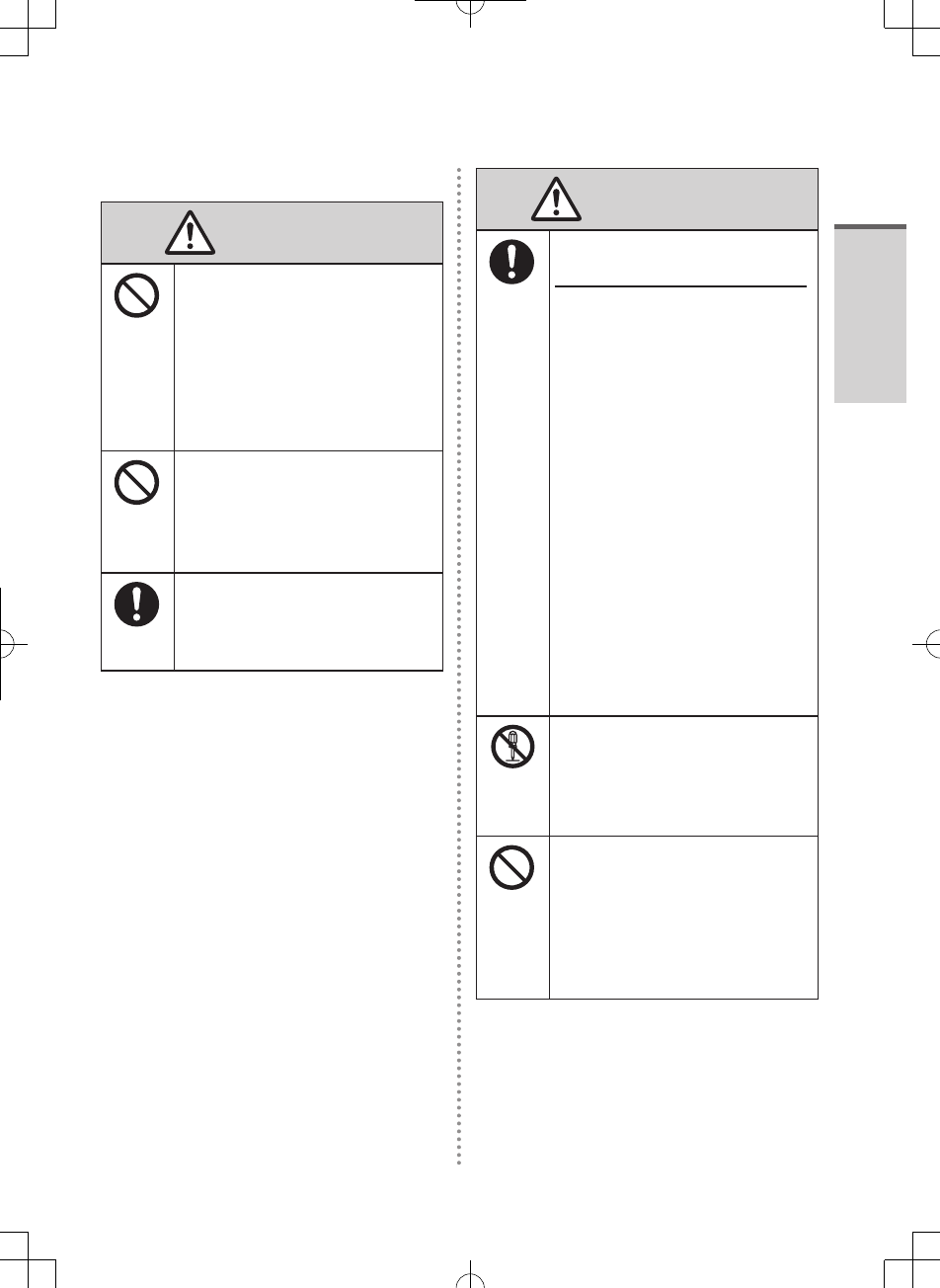
Read Me First
3
■About Tablet
DANGER
Do Not Charge the Battery
Using Methods Other Than
Those Specified
If the battery is not charged
using one of the specified
methods, electrolyte leakage,
generation of heat, ignition or
rupture of the battery may result.
Do Not Throw the Product
Into a Fire or Expose It to
Excessive Heat
Generation of heat, ignition or
rupture of the battery may result.
Use Dedicated AC Adapter
(JT-B1-AD000U)
Generation of heatmignition or
rupture of the battery may result.
WARNING
If a Malfunction or Trouble
Occurs, Immediately Stop Use
If a Malfunction Occurs,
Immediately Unplug the AC
Plug
This product is damaged
Foreign object is inside this
product
Smoke emitted
Unusual smell emitted
Unusually hot
Continuing to use this product
while any of the above
conditions are present may
result in fire or electric shock.
If a malfunction or trouble
occurs, immediately turn the
power off and unplug the
AC plug. Then contact your
technical support office for
repair.
Do Not Disassemble This
Product
You may receive an electric
shock, or foreign matter may
enter and result in a fire.
Keep SIM Cards Away from
Infants and Small Children
Accidental swallowing will result
in bodily injury.
In the event of accidental
swallowing, see a doctor
immediately.
JT-B1_eng(PGQX)_申請用20121220.indd 3 2012/12/20 17:30:04
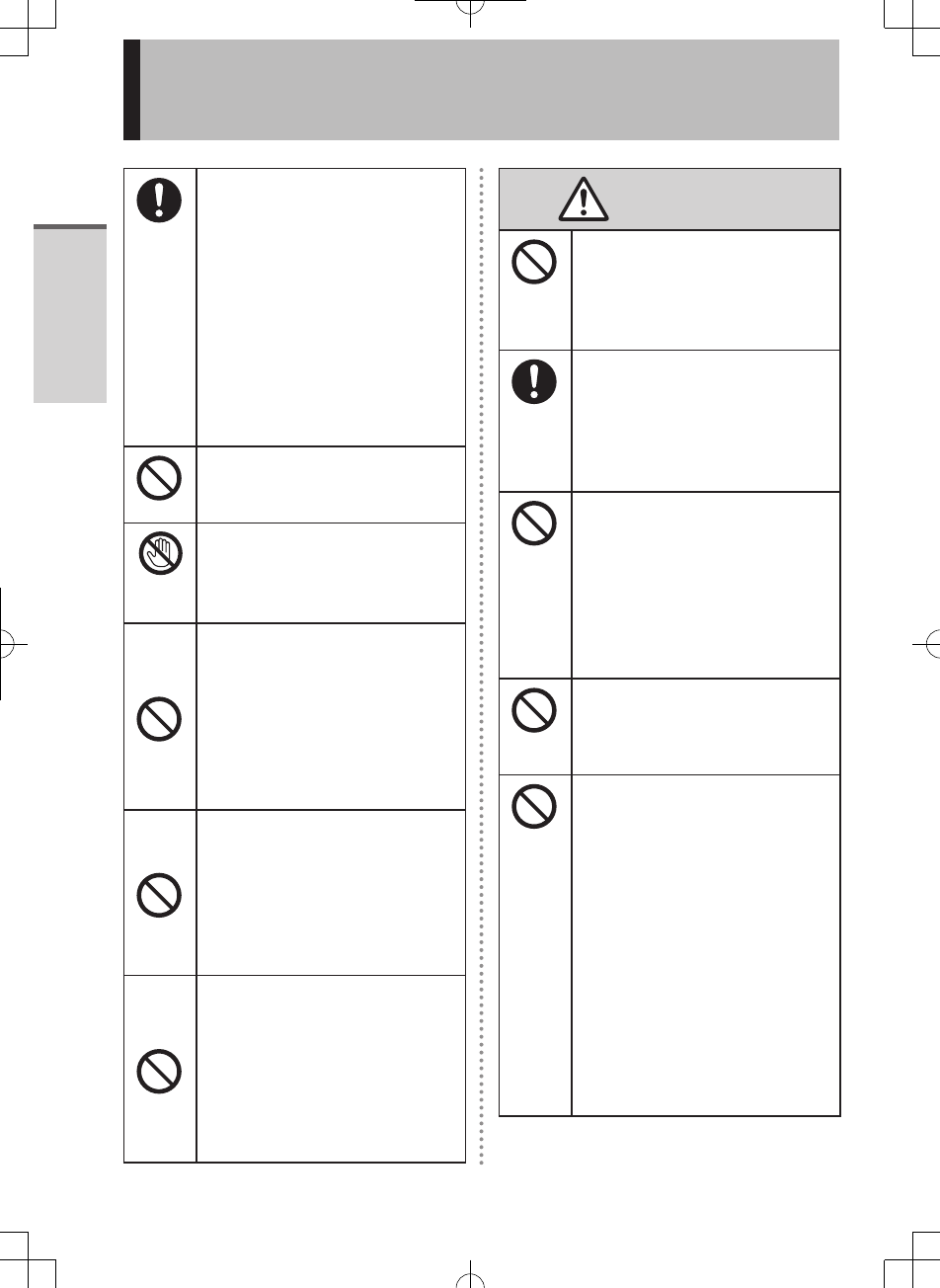
Read Me First
4
Safety Precautions
Close the Connector Cover
Tightly When Using This
Product Where Is a Lot of
Water, Moisture, Steam, Dust,
Oily Vapors, etc.
The entry of foreign matter may
cause a fire or electric shocks.
If foreign matter has found its
way inside, immediately turn
the power off and unplug the
AC cord. Then contact your
technical support office.
Do not put any foreign objects
into the product.
Fire or electric shock may result.
Do Not Touch This Product
and Cable When It Starts
Thundering
Electric shock may result.
Keep microSD Memory Cards
Away from Infants and Small
Children
Accidental swallowing will result
in bodily injury.
In the event of accidental
swallowing, see a doctor
immediately.
Do Not Turn the Volume
Up To Loud When Using
Headphones
Listening at high volumes that
overstimulate the ear for long
periods of time may result in
loss of hearing.
Do Not Use With Exposing the
Skin To This Product For a
Long Period of Time
Using this product with exposing
the skin to the heat source of
this product or AC adaptor for a
long period of time can cause a
low-temperature burn.
CAUTION
Do Not Place This Product on
Unstable Surfaces
If balance is lost, this product
may fall over or drop, resulting
in an injury.
Take a Break Of 10-15 Minutes
Every Hour
Using this product for long
periods of time may have
detrimental health effects on the
eyes or hands.
Do Not Move This Product
While the AC Plug Is
Connected
The AC cord may be damaged,
resulting in fire or electric shock.
If the AC cord is damaged,
unplug the AC plug
immediately.
Avoid Stacking
If balance is lost, this product
may fall over or drop, resulting
in an injury.
Do Not Leave This Product
in High Temperature
Environment for a Long
Period of Time
Leaving this product where it will
be exposed to extremely high
temperatures such as near fire
or in direct sunlight may deform
the cabinet and/or cause trouble
in the internal parts. Continued
use in such a resulting condition
may lead to short-circuiting or
insulation defects, etc. which
may in turn lead to a fire or
electric shocks.
JT-B1_eng(PGQX)_申請用20121220.indd 4 2012/12/20 17:30:05
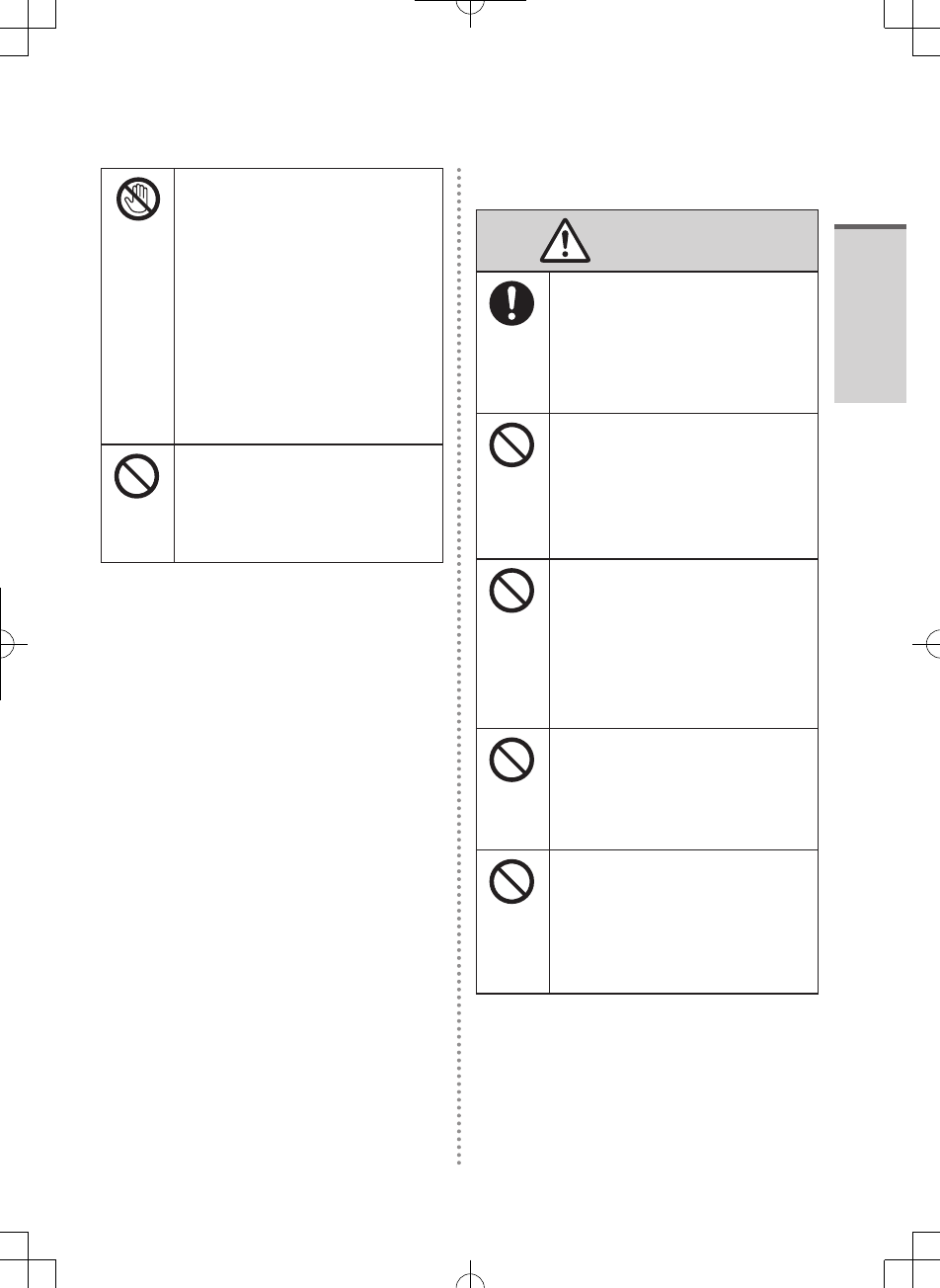
Read Me First
5
Do Not Expose the Skin To
This Product When Using
the Product In A Hot Or Cold
Environment
Burns, low-temperature burns,
or frostbite may result.
When it is necessary to
expose the skin to this
product such as to scan
a fingerprint, perform the
operation in the shortest time
possible.
Camera Light for rear camera
The light from the LED is strong
and can injure human eyes. Do
not look directly at the LEDs
with naked eyes.
■About Battery Pack (JT‑B1‑BT000U)
DANGER
Use Only the Specified
Battery With This Product
Using an Battery other than the
one supplied (supplied with the
unit or one sold separately as
an accessory)may result in fire.
Do Not Insert Sharp Objects
Into the Internal Battery,
Disassemble, or Modify It
Electrolyte leakage, generation
of heat, ignition or rupture of the
battery may result.
Do not short positive (+) and
negative (–) contact.
Do not carry or store the battery
pack along with articles such as
necklaces or hairpins.
Generation of heat, ignition or
rupture of the battery may result.
Do Not Throw the Product
Into a Fire or Expose It to
Excessive Heat
Generation of heat, ignition or
rupture of the battery may result.
Avoid Extreme Heat (Near the
Fire, In Direct Sunlight, for
Example)
Electrolyte leakage, generation
of heat, ignition or rupture of the
battery may result.
JT-B1_eng(PGQX)_申請用20121220.indd 5 2012/12/20 17:30:06
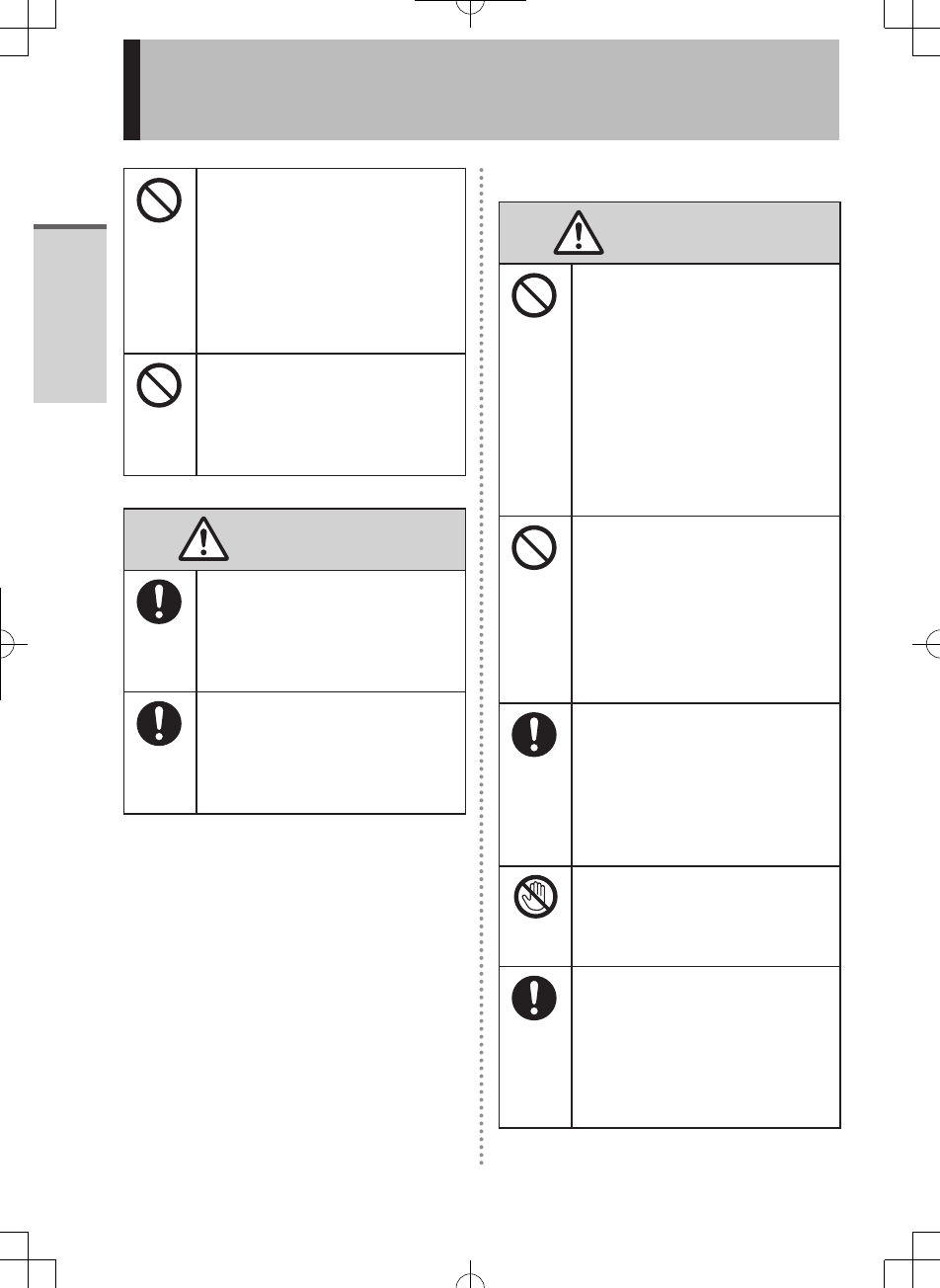
Read Me First
6
Safety Precautions
Do not touch the electrolyte
leaked from the battery pack.
Entry of the electrolyte into an
eye may lead to blindness. In
such a case, rinse the affected
eye thoroughly with clean water,
and then seek medical attention
immediately.
Do not put the battery pack
into a microwave oven or a
pressurized chamber.
Generation of heat, ignition or
rupture of the battery may result.
WARNING
If the battery pack leaks liquid
or smells, do not bring the
battery pack close to fire.
There is the risk of heat
generation, fire, or explosion.
Do not splash water on the
battery pack or moisten the
battery pack with water.
There is the risk of heat
generation, fire, or explosion.
■About AC Adapter (JT‑B1‑AD000U)
WARNING
Do Not Do Anything That May
Damage the AC Cord, the AC
Plug, or the AC Adaptor
Do not damage or modify the
cord, place it near hot tools,
bend, twist, or pull it forcefully,
place heavy objects on it, or
bundle it tightly. Continuing to
use a damaged cord may result
in fire, short circuit, or electric
shock.
Do Not Move This Product
While the AC Plug Is
Connected
The AC cord may be damaged,
resulting in fire or electric shock.
If the AC cord is damaged,
unplug the AC plug
immediately.
Use Only the Specified AC
Adaptor With This Product
Using an AC adaptor other than
the one supplied (supplied with
the unit or one sold separately
as an accessory) may result in a
fire.
Do Not Touch This Product
and Cable When It Starts
Thundering
Electric shock may result.
Insert the AC Plug Completely
If the plug is not inserted
completely, fire due to
overheating or electric shock
may result.
Do not use a damaged plug or
loose AC outlet.
JT-B1_eng(PGQX)_申請用20121220.indd 6 2012/12/20 17:30:07
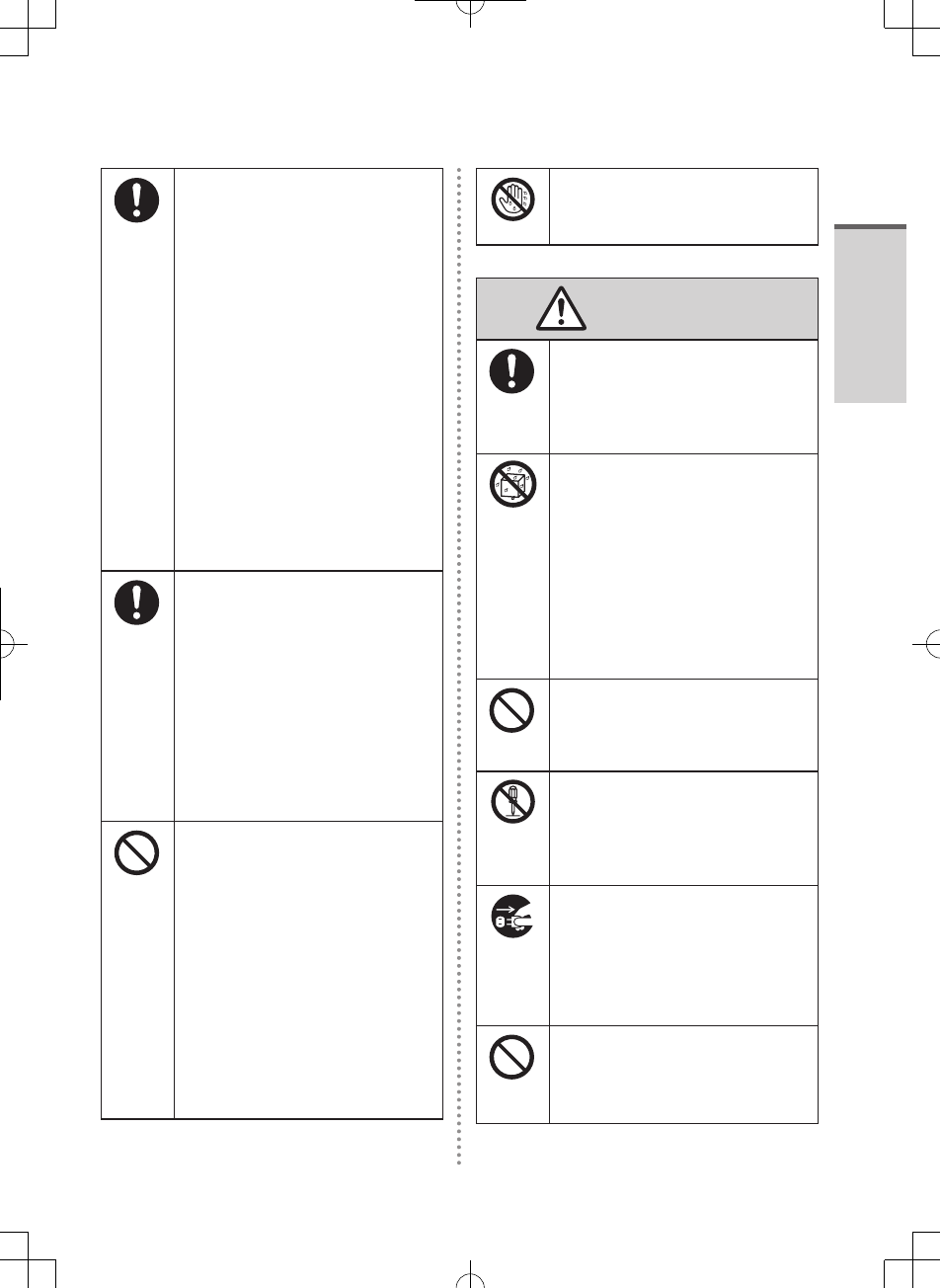
Read Me First
7
If a Malfunction or Trouble
Occurs, Immediately Stop Use
This product is damaged
Foreign object is inside this
product
Smoke emitted
Unusual smell emitted
Unusually hot
Continuing to use this product
while any of the above
conditions are present may
result in fire or electric shock.
If a malfunction or trouble
occurs, immediately turn the
power off and unplug the
AC plug. Then contact your
technical support office for
repair.
Clean Dust and Other Debris
of the AC Plug Regularly
If dust or other debris
accumulates on the plug,
humidity, etc. may cause a
defect in the insulation, which
may result in a fire.
Pull the plug, and wipe it with
a dry cloth. Pull the plug if the
computer is not being used for
a long period of time.
Do Not Connect the AC
Adaptor to a Power Source
Other Than a Standard
Household AC Outlet
Otherwise, a fire due to
overheating may result.
Connecting to a DC/AC
converter (inverter) may
damage the AC adaptor. On an
airplane, only connect the AC
adaptor/charger to an AC outlet
specifically approved for such
use.
Do Not Pull or Insert the AC
Plug If Your Hands Are Wet
Electric shock may result.
CAUTION
Hold the Plug When
Unplugging the AC Plug
Pulling on the cord may damage
the cord, resulting in a fire or
electric shock.
Do not splash water on the
product or moisten the product
with water.
There is the risk of fire, electric
shock, or injury.
If the product is moistened,
immediately turn the power off
and unplug the AC plug. Then
contact your technical support
office for repair.
Use only the specified AC
adaptor with this product.
Using unspecified AC adaptor,
may cause smoke or fire.
Do Not Disassemble This
Product
You may receive an electric
shock, or foreign matter may
enter and result in a fire.
Unplug the plug from the
AC outlet for safety, when
cleaning or not using for a
long time.
There is the risk of fire or
electric shock.
Do not use attached AC cable
for other products.
There is the risk of fire or
electric shock.
JT-B1_eng(PGQX)_申請用20121220.indd 7 2012/12/20 17:30:09
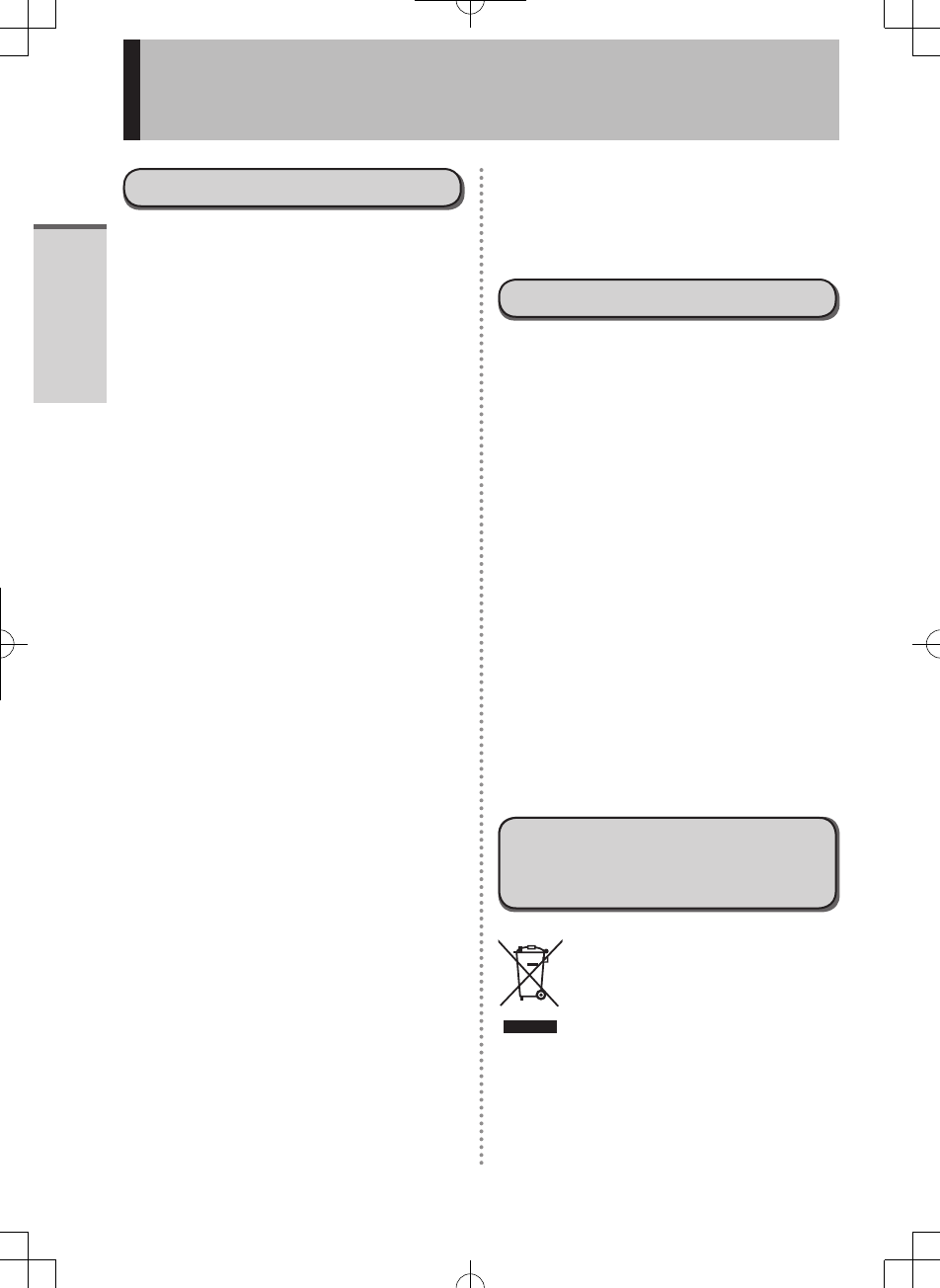
Read Me First
8
Information to the User
This product and your Health
This product, like other radio devices,
emits radio frequency electromagnetic
energy. The level of energy emitted by this
product however is far much less than the
electromagnetic energy emitted by wireless
devices like for example mobile phones.
Because this product operates within
the guidelines found in radio frequency
safety standards and recommendations,
we believe this product is safe for use
by consumers. These standards and
recommendations reflect the consensus
of the scientific community and result from
deliberations of panels and committees
of scientists who continually review and
interpret the extensive research literature.
In some situations or environments, the
use of this product may be restricted by
the proprietor of the building or responsible
representatives of the organization. These
situations may for example include:
Using this product on board of airplanes,
or
In any other environment where the
risk of interference to other devices or
services is perceived or identified as
harmful.
If you are uncertain of the policy that
applies on the use of wireless devices in a
specific organization or environment (e.g.
airports), you are encouraged to ask for
authorization to use this product prior to
turning on the product.
Regulatory Information
We are not responsible for any radio
or television interference caused by
unauthorized modification of this product.
The correction of interference caused
by such unauthorized modification will
be the responsibility of the user. We and
its authorized resellers or distributors
are not liable for damage or violation
of government regulations that may
arise from failing to comply with these
guidelines.
26-M-1
Lithium Battery
Lithium Battery!
This computer contains a lithium battery
to enable the date, time, and other data
to be stored. The battery should only
be exchanged by authorized service
personnel. Warning! A risk of explosion
from incorrect installation or misapplication
may possibly occur.
15-E-1
Pile au lithium!
Le micro-ordinateur renferme une pile
au lithium qui permet de sauvegarder
certaines données, notamment la date et
l’heure. La pile ne doit être remplacée que
par un technicien qualifié.
Danger!
Risque d’explosion en cas de non respect
de cette mise en garde!
15-F-1
Information for Users on
Collection and Disposal of Old
Equipment and used Batteries
These symbols on the products,
packaging, and/or accompanying
documents mean that used
electrical and electronic products
and batteries should not be mixed
with general household waste.
For proper treatment, recovery and
recycling of old products and used
batteries, please take them to applicable
collection points, in accordance with your
Regulatory Information
JT-B1_eng(PGQX)_申請用20121220.indd 8 2012/12/20 17:30:09

Read Me First
9
national legislation and the Directives
2002/96/EC and 2006/66/EC.
By disposing of these products and
batteries correctly, you will help to save
valuable resources and prevent any
potential negative effects on human health
and the environment which could otherwise
arise from inappropriate waste handling.
For more information about collection and
recycling of old products and batteries,
please contact your local municipality, your
waste disposal service or the point of sale
where you purchased the items.
Penalties may be applicable for incorrect
disposal of this waste, in accordance with
national legislation.
For business users in the European
Union
If you wish to discard electrical and
electronic equipment, please contact your
dealer or supplier for further information.
[Information on Disposal in
other Countries outside the
European Union]
These symbols are only valid in
the European Union. If you wish to discard
this product, please contact your local
authorities or dealer and ask for the correct
method of disposal.
Note for the battery symbol
(bottom two symbol examples):
This symbol might be used in
combination with a chemical
symbol.
In this case it complies with the
requirement set by the Directive for the
chemical involved.
53-E-1
Safety Precautions for
wireless WAN
<Only for model with wireless WAN>
The following safety precautions must
be observed during all phases of the
operation, usage, service or repair of any
Computer incorporating wireless WAN
modem. Manufacturers of the cellular
terminal are advised to convey the
following safety information to users and
operating personnel and to incorporate
these guidelines into all manuals supplied
with the product. Failure to comply with
these precautions violates safety standards
of design, manufacture and intended use
of the product. Panasonic assumes no
liability for customer failure to comply with
these precautions.
When in a hospital or other health care
facility, observe the restrictions on
the use of mobiles. Switch Computer
incorporating wireless WAN modem
off, if instructed to do so by the
guidelines posted in sensitive areas.
Medical equipment may be sensitive to
RF energy.
The operation of cardiac
pacemakers, other implanted
medical equipment and
hearing aids can be affected
by interference from Computer
incorporating wireless WAN
modem placed close to the
device. If in doubt about potential
danger, contact the physician or
the manufacturer of the device
to verify that the equipment is
properly shielded. Pacemaker
patients are advised to keep their
Computer incorporating wireless
WAN modem away from the
pacemaker, while it is on.
JT-B1_eng(PGQX)_申請用20121220.indd 9 2012/12/20 17:30:09
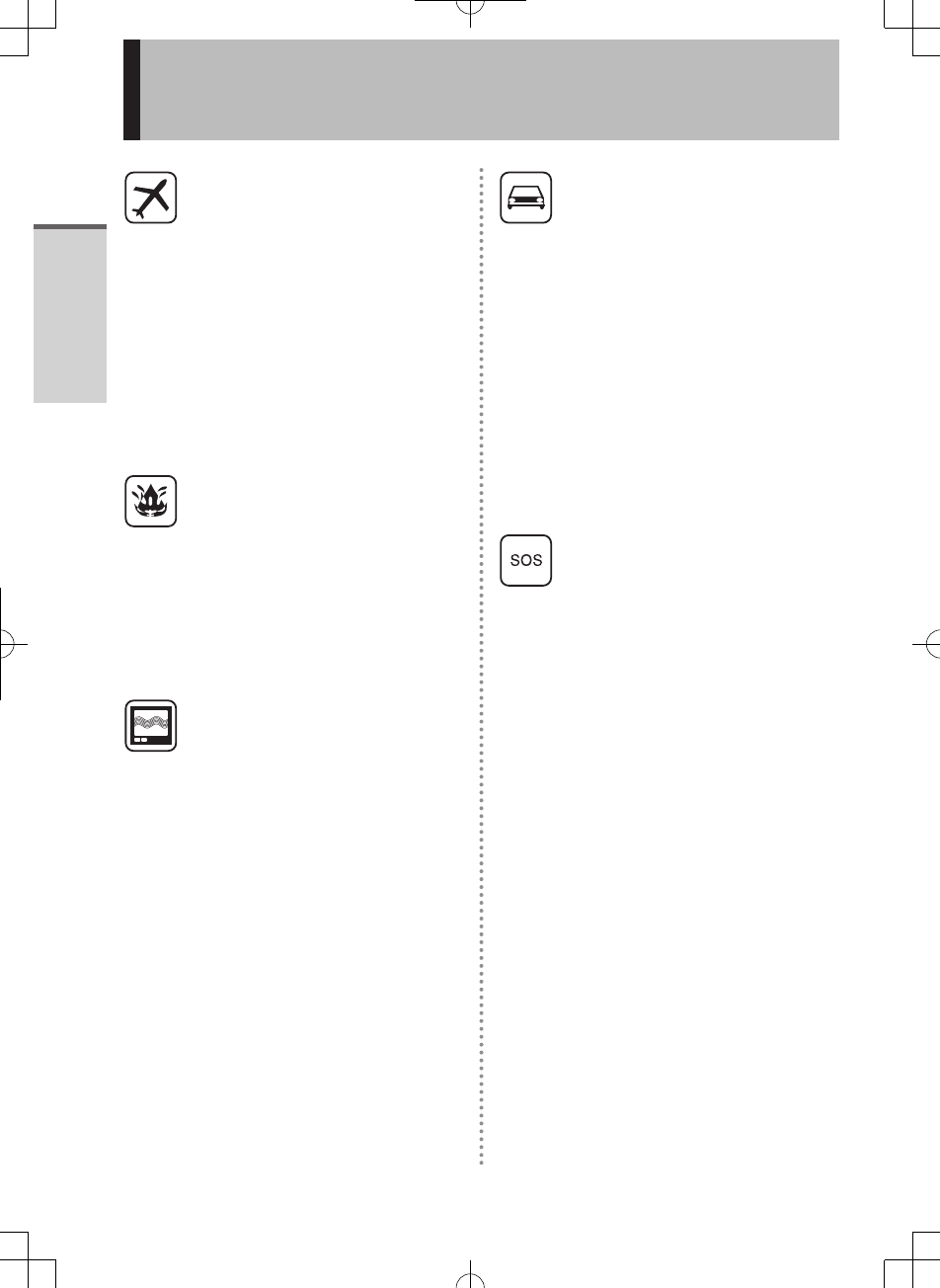
Read Me First
10
Switch off Computer incorporating
wireless WAN modem before boarding
an aircraft. Make sure it cannot
be switched on inadvertently. The
operation
of wireless appliances in an aircraft is
forbidden to prevent interference with
communications systems. Failure to
observe these instructions may lead
to the suspension or denial of cellular
services to the offender, legal action,
or both. For details on usage of this
unit in aircrafts please consult and
follow
instruction provided by the airline.
Do not operate Personal Computer
or Handheld Computer incorporating
wireless WAN modem in the presence
of flammable gases or fumes. Switch
off the cellular terminal when you
are near petrol stations, fuel depots,
chemical plants or where blasting
operations are in progress. Operation
of any electrical equipment in
potentially explosive atmospheres can
constitute a safety hazard.
Your Computer incorporating wireless
WAN modem receives and transmits
radio frequency energy while switched
on. Remember that interference can
occur if it is used close to TV sets,
radios, computers or inadequately
shielded equipment. Follow any
special regulations and always switch
off Computer incorporating wireless
WAN modem wherever forbidden, or
when you suspect that it may cause
interference or danger.
Road safety comes first! Do not use a
Computer incorporating wireless WAN
modem while driving a vehicle. Do
not place the computer with wireless
WAN modem in an area where it could
cause personal injury to the driver
or passengers. It is recommended
to stow the unit in the boot or secure
stowage area while driving. Do not
place the computer with wireless WAN
modem in an area over an air bag or
in the vicinity where an air bag may
deploy. Air bags inflate with great
force and if the computer with wireless
WAN modem is placed in the air bag
deployment area may be propelled
with great force and cause serious
injury to occupants of the vehicle.
IMPORTANT!
Computer incorporating wireless WAN
modem operate using radio signals
and cellular networks cannot be
guaranteed to connect in all conditions.
Therefore, you should never rely
solely upon any wireless device for
essential communications, for example
emergency calls. Remember, in order
to make or receive calls, Computer
incorporating wireless WAN modem
must be switched on and in a coverage
area with adequate cellular signal
strength. Some networks do not
allow for emergency calls if certain
network services or phone features
are in use (e.g. lock functions,
fixed dialing etc.). You may need to
deactivate those features before you
can make an emergency call. Some
networks require that a valid SIM card
be properly inserted in Computer
incorporating wireless WAN modem.
Regulatory Information
JT-B1_eng(PGQX)_申請用20121220.indd 10 2012/12/20 17:30:10
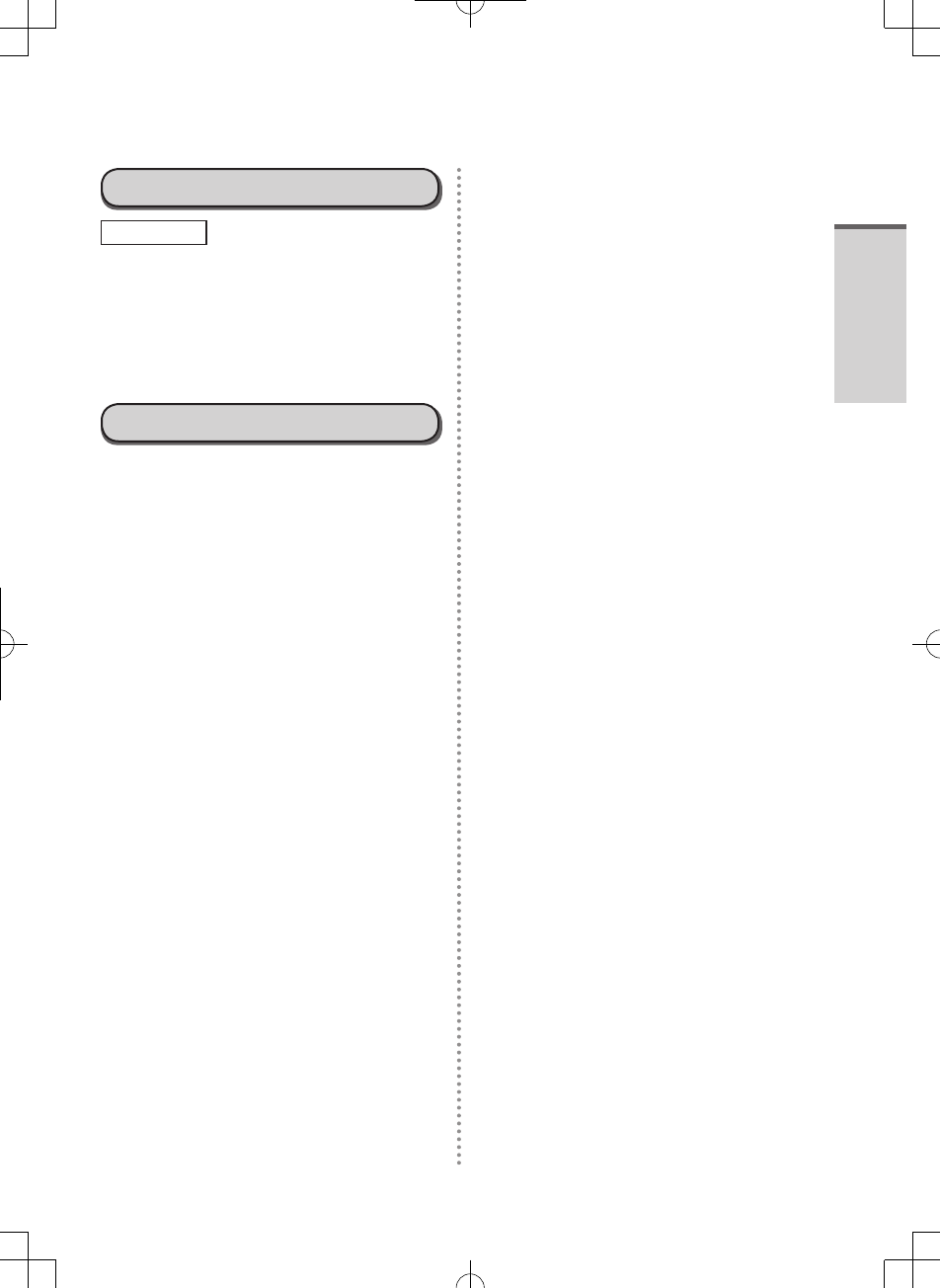
Read Me First
11
Camera Light
CAUTION
Camera Light for rear camera
The light from the LED is strong and can
injure human eyes. Do not look directly
at the LEDs with naked eyes.
57-E-1
For U.S.A.
<Models for U.S.A.>
Federal Communications Commission
Radio Frequency Interference
Statement
Note: This equipment has been tested and
found to comply with the limits for a Class
B digital device, pursuant to Part 15 of the
FCC Rules.
These limits are designed to provide
reasonable protection against harmful
interference in a residential installation.
This equipment generates, uses and
can radiate radio frequency energy and,
if not installed and used in accordance
with the instructions, may cause harmful
interference to radio communications.
However, there is no guarantee that
interference will not occur in a particular
installation. If this equipment does cause
harmful interference to radio or television
reception, which can be determined
by turning the equipment off and on,
the user is encouraged to try to correct
the interference by one or more of the
following measures:
Reorient or relocate the receiving
antenna.
Increase the separation between the
equipment and receiver.
Connect the equipment into an outlet on
a circuit different from that to which the
receiver is connected.
Consult the Panasonic Service Center or
an experienced radio/TV technician for
help.
Warning
To assure continued compliance, use only
shielded interface cables when connecting
to a computer or peripheral. Also, any
changes or modifications not expressly
approved by the party responsible for
compliance could void the user’s authority
to operate this equipment.
This device complies with Part 15 of the
FCC Rules.
Operation is subject to the following two
conditions:
(1) This device may not cause harmful
interference, and
(2) This device must accept any
interference received, including
interference that may cause undesired
operation.
FCC RF Exposure Warning:
This device meets the government’s
requirements for exposure to radio
waves.
This device is designed and
manufactured not to exceed the
emission limits for exposure to radio
frequency (RF) energy set by the
Federal Communications Commission of
the U.S. Government.
This equipment has been approved for
portable operation, and does not require
any minimum spacing be provided
between antennas and all person’s body.
This equipment may not be colocated
or operated with any other antenna or
transmitter.
The exposure standard for wireless
device employs a unit of measurement
known as the Specific Absorption Rate,
or SAR. The SAR limit set by the FCC is
1.6 W/kg.
JT-B1_eng(PGQX)_申請用20121220.indd 11 2012/12/20 17:30:10
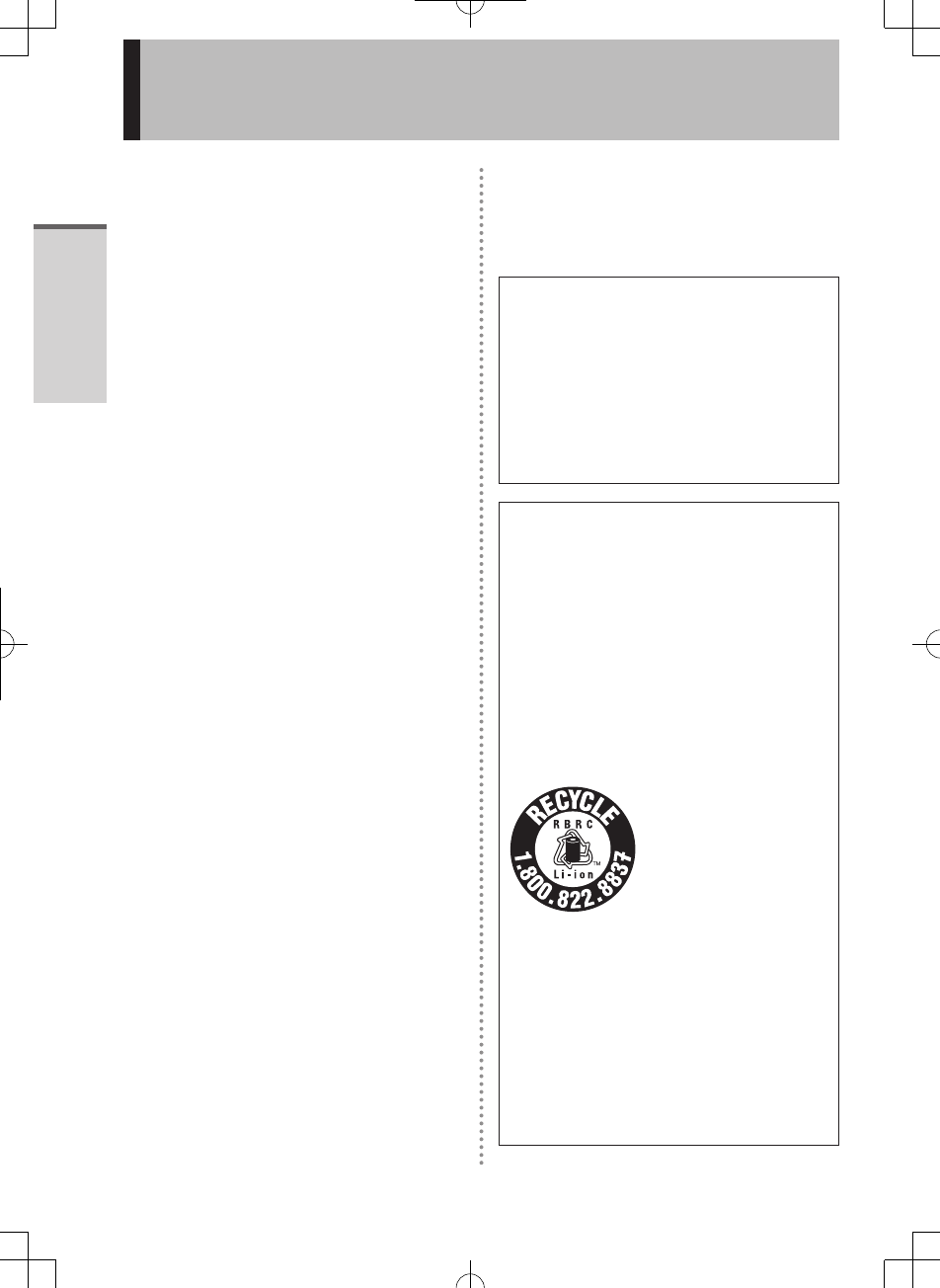
Read Me First
12
Regulatory Information
* Tests for SAR are conducted using
standard operating positions accepted
by the FCC with the device transmitting
at its highest certified power level in
all tested frequency bands. Although
the SAR is determined at the highest
certified power level, the actual SAR
level of the device while operating can
be well below the maximum value. This
is because the device is designed to
operate at multiple power levels so as to
use only the poser required to reach the
network. In general, the closer you are
to a wireless base station antenna, the
lower the power output.
The FCC has granted an Equipment
Authorization for this device with all
reported SAR levels evaluated as in
compliance with the FCC RF exposure
guidelines. SAR information on this
device is on file with the FCC and can be
found under the Display Grant section of
www.fcc.gov/oet/ea/fccid after searching
on FCC ID:
ACJ-JT-B1APAAZAMW,
ACJ-JT-B1APAAZAMA,
ACJ-JT-B1APAAZAMV.
25-M-4
This product is restricted to indoor use due
to its operation in the 5.15 to 5.25 GHz
frequency range. FCC requires this product
to be used indoors for the frequency range
5.15 to 5.25 GHz to reduce the potential
for harmful interference to co-channel
Mobile Satellite systems. High power
radars are allocated as primary users of
the 5.25 to 5.35 GHz and 5.65 to 5.85 GHz
bands. These radar stations can cause
interference with and /or damage this
product.
25-M-W-4
Responsible Party: Panasonic Corporation
of North America
One Panasonic Way
Secaucus, NJ 07094
Tel No:1-800-LAPTOP5 (1-800-527-8675)
6-M-1
USA Only: Disposal may be regulated
in your community due to environmental
considerations.
For disposal or recycling information,
please visit Panasonic website:
http://www.panasonic.com/
environmental
or call 1-888-769-0149
65-M-2
CAUTION:
Risk of Explosion if Battery is replaced
by an Incorrect Type.
Dispose of Used Batteries According to
the Instructions.
58-E-1
ATTENTION:
Il y a risque d’explosion si la batterie
est remplacée par une batterie de type
incorrect.
Mettre au rebut les batteries usagées
conformément aux instructions.
58-F-1
A lithium ion battery
that is recyclable
powers the product
you have purchased.
Please call
1-800-8-BATTERY for
information on how to
recycle this battery.
L’appareil que vous vous êtes procuré
est alimenté par une batterie au lithium-
ion.
Pour des renseignements sur le
recyclage de la batterie, veuillez
composer le
1-800-8-BATTERY.
48-M-1
JT-B1_eng(PGQX)_申請用20121220.indd 12 2012/12/20 17:30:10
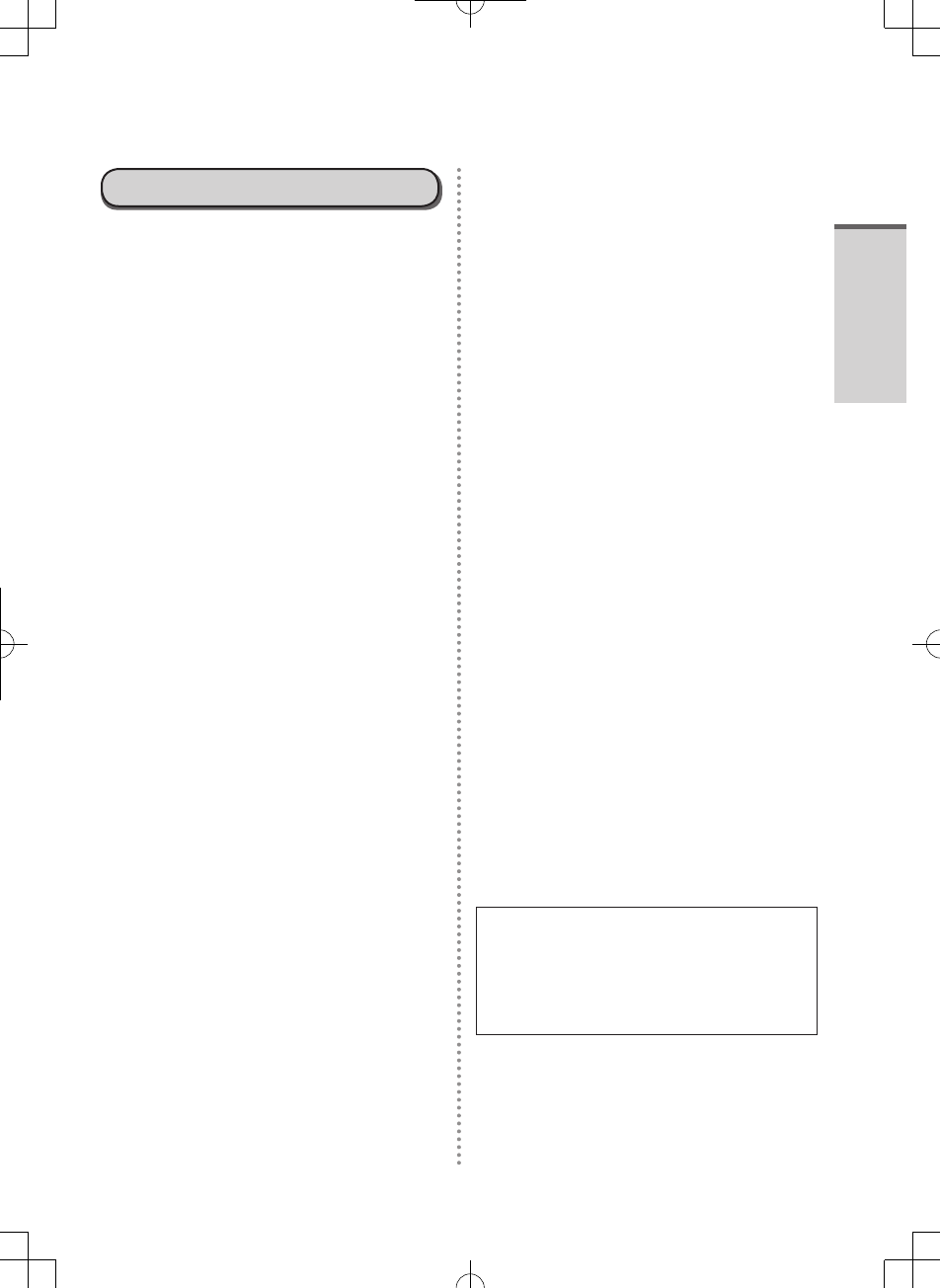
Read Me First
13
For Canada
<Models for Canada>
Canadian ICES-003
This Class B digital apparatus complies
with Canadian ICES-003.
Cet appareil numérique de la classe B est
conforme à la norme NMB-003 du Canada.
7-M-2
<Only for model with Wi-Fi/Bluetooth/
GPS>
Industry Canada
This product complies with RSS210
Industry Canada. Operation is subject to
the following two conditions;
(1) this device may not cause interference,
and
(2) this device must accept any
interference, including interference that
may cause undesired operation of the
device.
30-Ca-1-1
Industrie Canada
Cet équipement est conforme à la norme
CNR-210 d’Industrie Canada. Son
fonctionnement est soumis aux deux
conditions suivantes :
(1) ce dispositif ne peut produire de
brouillage, et
(2) ce dispositif doit accepter le brouillage,
y compris le brouillage pouvant entraîner le
fonctionnement non déiré de l’appareil.
30-Ca-1
This product (local network devices) for the
band 5150- 5250 MHz is only indoor usage
to reduce potential for harmful interference
to co-channel Mobile Satellite systems.
High power radars are allocated as primary
users (meaning they have priority) of 5250-
5350 MHz and 5650-5850 MHz and these
radars could cause interference and/or
damage to LELAN devices.
Cet appareil (pour réseaux locaux
radioélectriques) dans les bandes de
fréquences 5150-5250 MHz est réservé à
une utilisation à l’intérieur afin de réduire
le risque d’interférence avec les systèmes
satellites mobiles bicanaux.
Les radars forte puissance sont désignés
comme étant les premiers utilisateurs
(c’est-à-dire qu’ils ont la priorité) des
bandes de fréquences 5250-5350 MHz
et 5650-5850 MHz. Ces stations radars
peuvent provoquer des interférences et/ou
des dommages à ce périphérique.
30-Ca-2-1
This computer complies with Industry
Canada radiation exposure limits set
forth for an uncontrolled environment.
This computer with WLAN and/or
Bluetooth transmitters installed, has
been approved for portable operation
and does not require any minimum
spacing be provided between antennas
and all person’s body.
Cet équipement est conforme aux
limites d’exposition aux rayonnements
d’Industrie Canada établies pour un
environnement non contrôlé.
Ce équipement avec émetteurs WLAN
et/ou Bluetooth a été approuvé à des
fins d’opération mobile; aucun espace
minimum entre les antennes et le corps
de l’utilisateur n’est requis.
FOR USE WITH MODEL NO. :
JT-B1-AD000U
POUR UTILISER AVEC MODÈLE :
JT-B1-AD000U
20-Ca-1
JT-B1_eng(PGQX)_申請用20121220.indd 13 2012/12/20 17:30:10
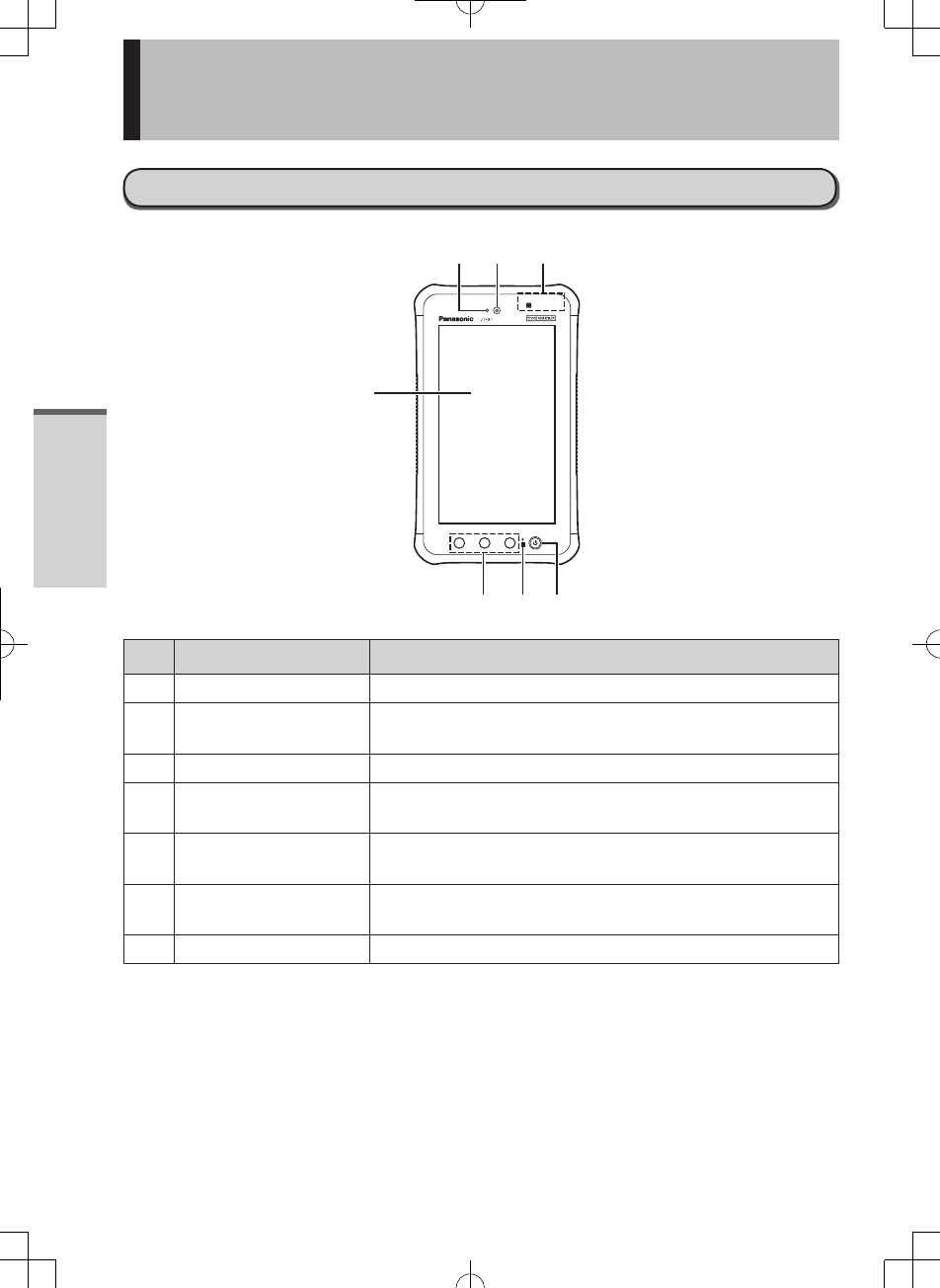
Getting Started
14
Description of Parts
Front Side
A1 A2 A3
No. Description Function
1LCD Operate on the touch panel either finger or stylus pen
Ambient light sensor Adjustment LCD brightness automatically
Do not cover the sensor area
Front Camera Use for taking picture or video
4Contactless IC card
Reader/Writer Read/Write Contactless IC card
5Application Button Use these button assigned function by apllication
Default setting [A1 : BACK] [A2 : HOME] { A3:MENU]
6Battery indicator Lit the light while charging (-> xx page). Blink red light
when battery capacity is down to 15% or less.
7Power switch Use for turning power on/off, sleep/wake
JT-B1_eng(PGQX)_申請用20121220.indd 14 2012/12/20 17:30:11
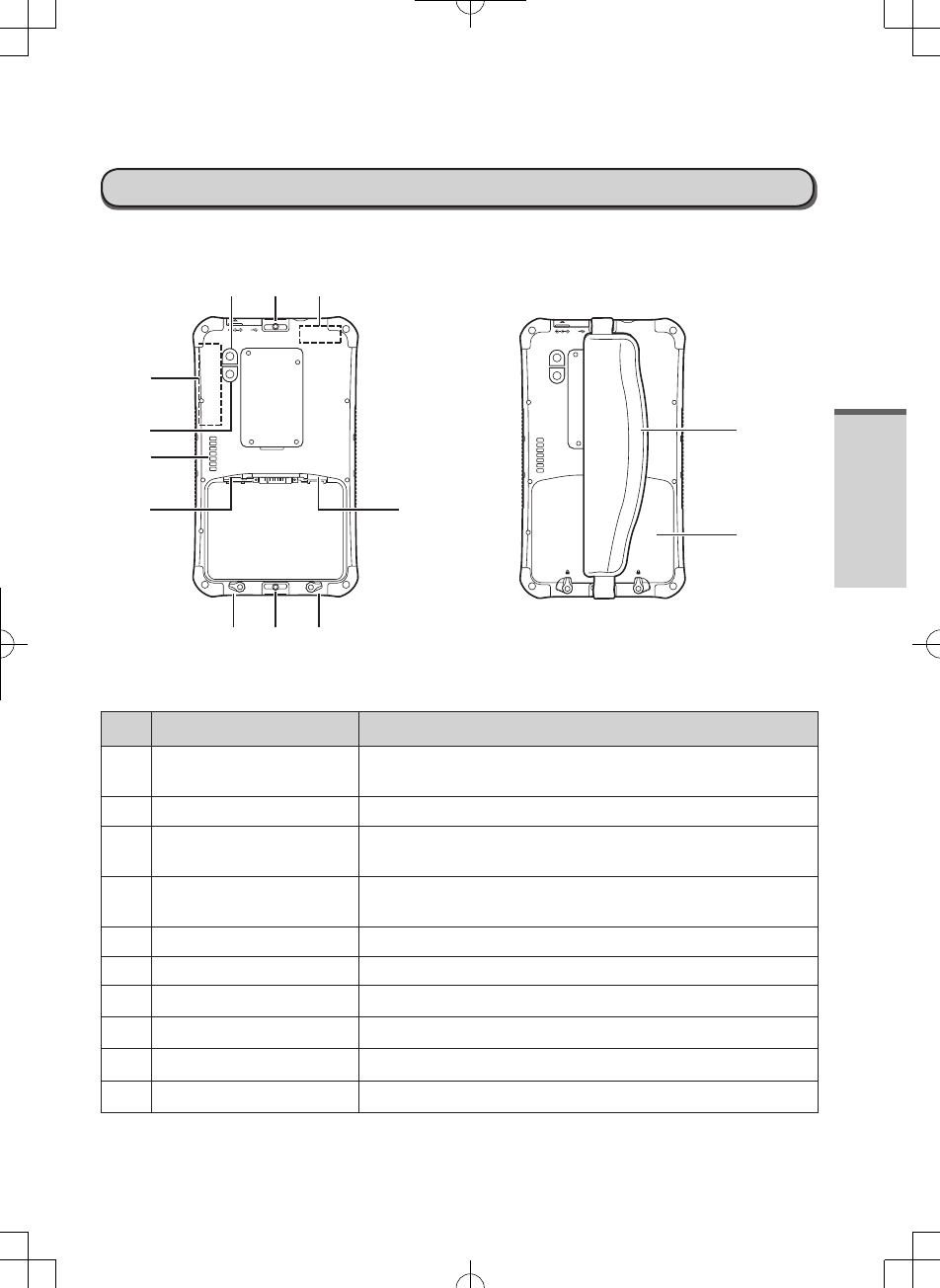
Getting StartedGetting Started
15
Rear Side
■Rear Side ■Handbelt/Battery Pack Installed View
DC IN 5V
DC IN 5V
No. Description Function
Wireless WAN/Wireless
LAN/GPS Antenna Wireless communication
Camera light LED flash light
Expansion Bus
Connector Use as an extension in the future
MicroSD memory card
slot Slot for micro SD/SDHC
Rear Camera Use for taking picture or video
Handstrap belt slot Attach handstrap belt
SIM card slot Slot for SIM card
Batter pack lock Lock/release when install/remove battery
Handstrap belt Use to hold hand
Battery pack
JT-B1_eng(PGQX)_申請用20121220.indd 15 2012/12/20 17:30:12
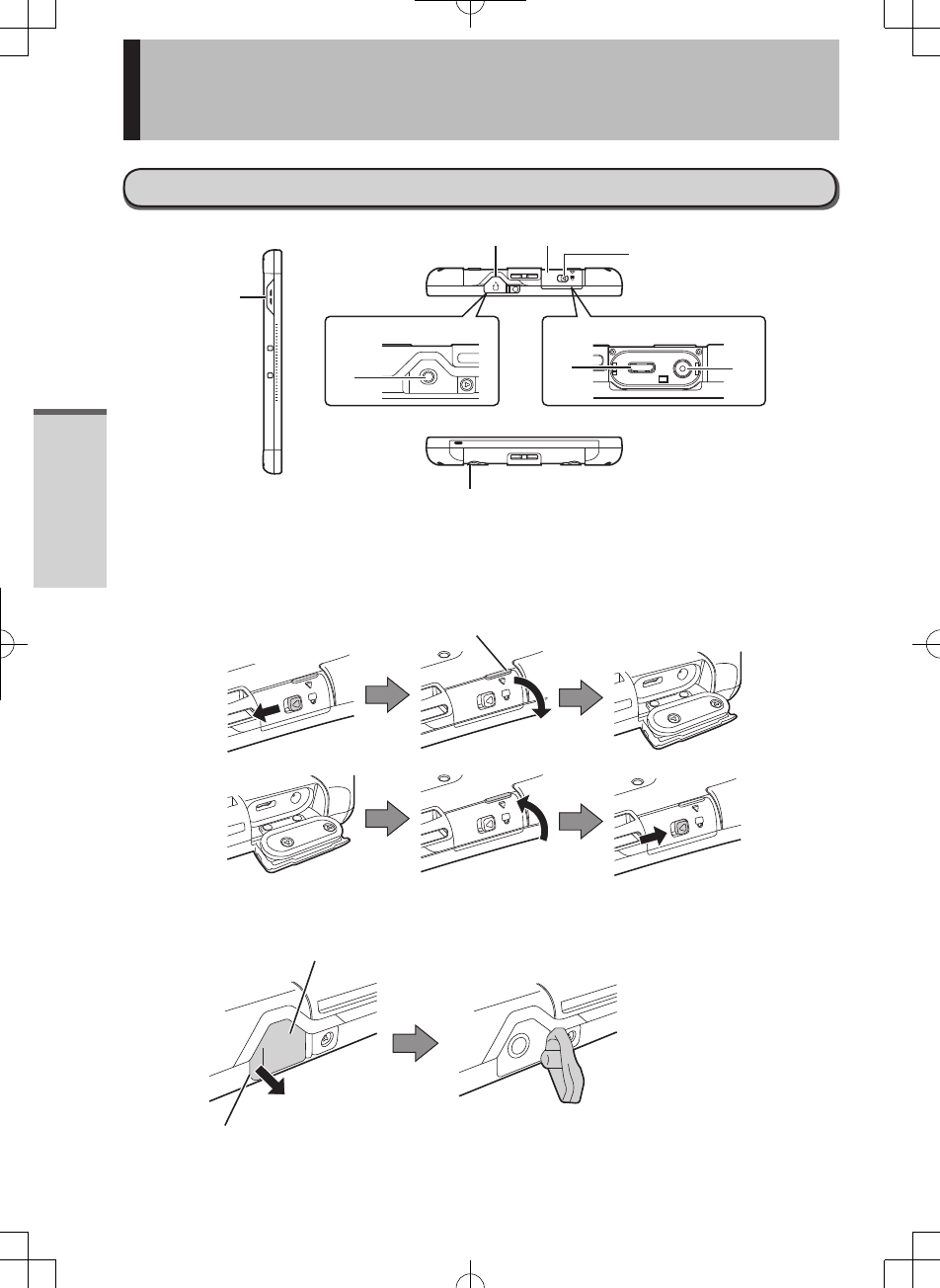
Getting Started
16
Description of Parts
Side View
2. Clip and pull this lever and
open the cover
■How to open/close Interface cover
1. Slide △lever toward
to "←" direction
Audio output cover
Clip and pull the cover
■How to open/close Audio output jack cover
JT-B1_eng(PGQX)_申請用20121220.indd 16 2012/12/20 17:30:13
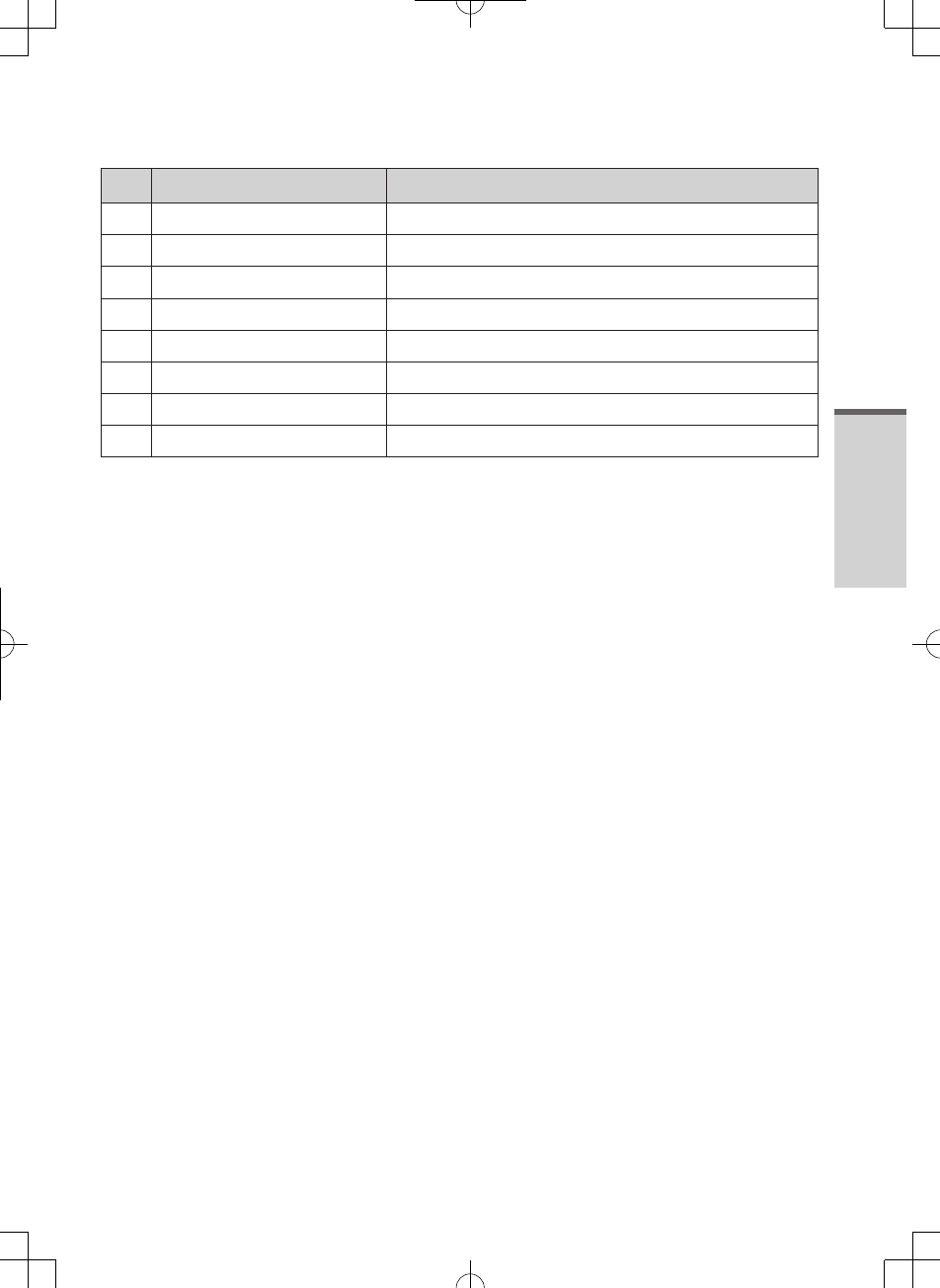
Getting Started
17
No. Description Function
1Speaker Sound out operation etc..
Audio output jack cover Protect audio output jack
Interface cover Protect Power jack, USB connector jack
4Interface cover lock Lock interface cover
5Audio output jack Use for a headset or a earphone
6USB 2.0 Micro-B connector Connect USB device
7Power jack Connect AC adapter
Microphone Use for voice input
JT-B1_eng(PGQX)_申請用20121220.indd 17 2012/12/20 17:30:13
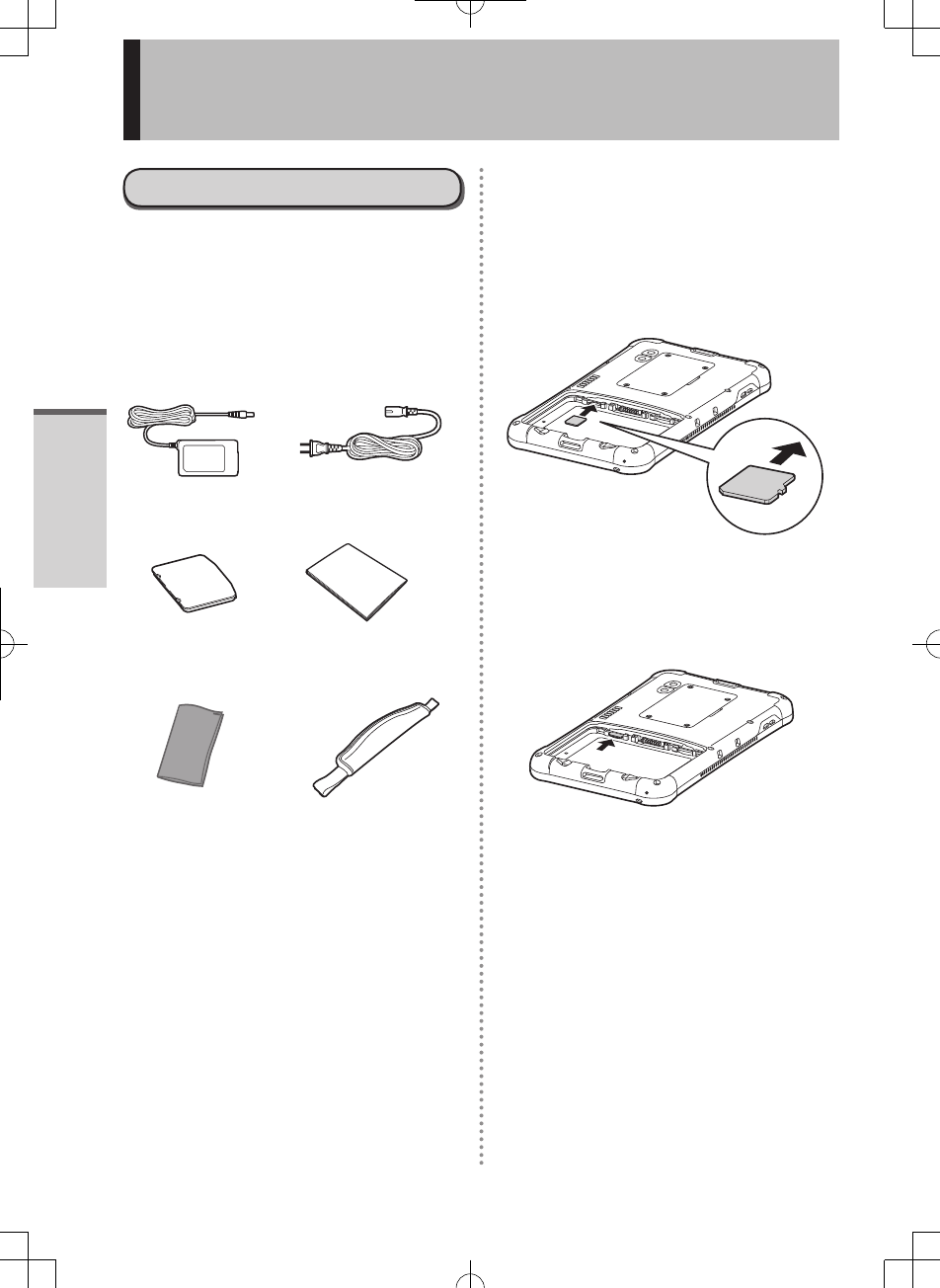
Getting Started
18
-- Preparation
!1" Check and identify the
supplied accessories
If you do not find the described
accessories, contact your technical
support office
AC Adaptor…1 Power code…1
Battery pack…1 Operating
Instruction…1
Soft cloth…1 Hand strap belt…1
!2" Install/Uninstall micro SD
card (Option)
■Intall micro SD card
1. Slide in the micro SD card firmly
Please insert until [Click] sound
■Uninstall micro SD card
1. Push micro SD card
micro SD card slide out
2. Remove micro SD card
First time operation
JT-B1_eng(PGQX)_申請用20121220.indd 18 2012/12/20 17:30:15
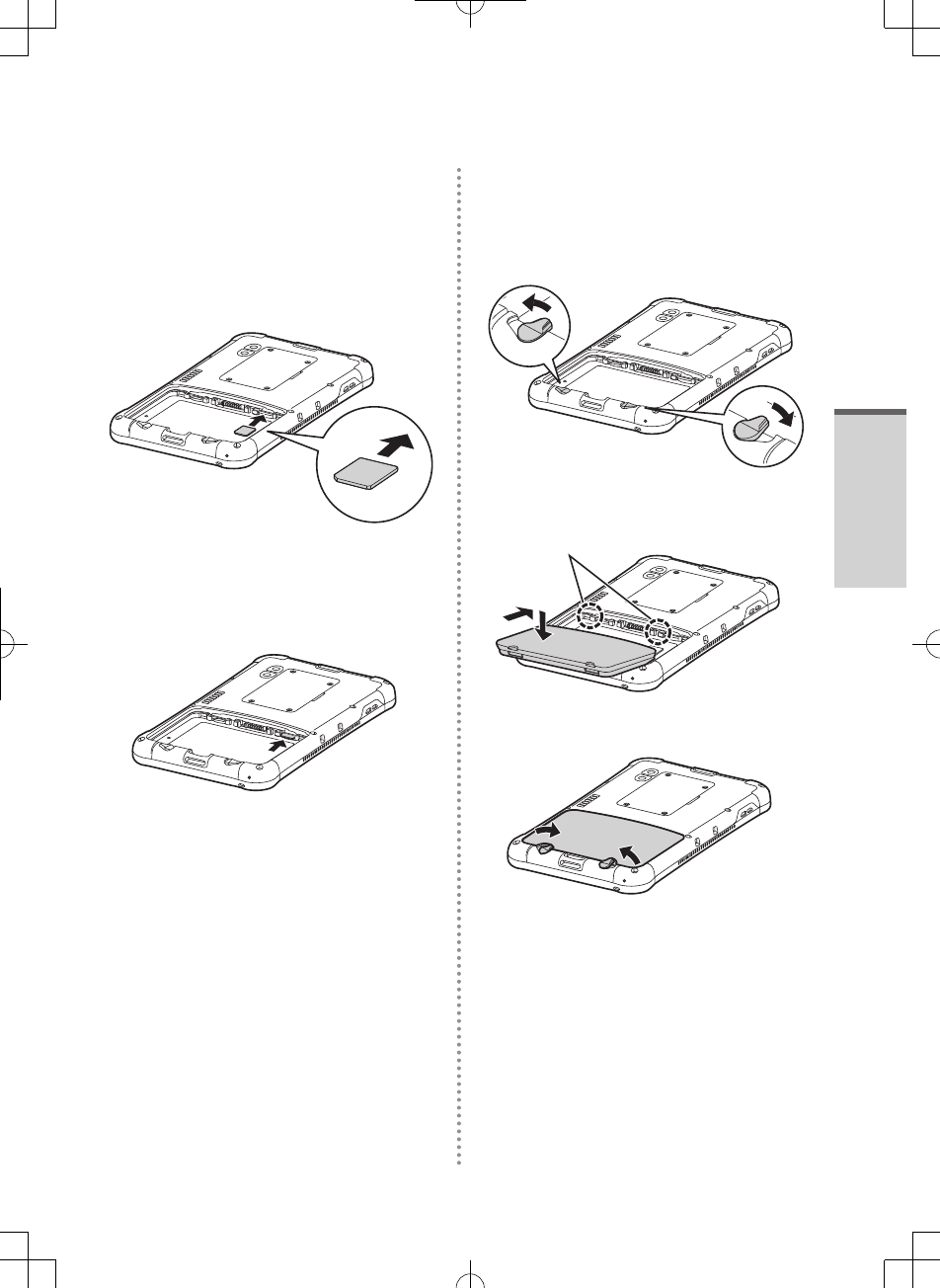
Getting Started
19
!3" Install/Uninstall SIM card
(Option contract necessary)
■Intall SIM card
1. Slide in the SIM card firmly
Please insert until [Click] sound
■Uninstall SIM card
1. Push SIM card
SIM card slide out
2. Remove SIM card
!4" Install Battery Pack
1. Realease Battery pack lock
2. Install Battery Pack
Align the claw
3. Lock the Battery Pack Lock
Rotate the Battery Pack Lock until
[Click] sound
JT-B1_eng(PGQX)_申請用20121220.indd 19 2012/12/20 17:30:16
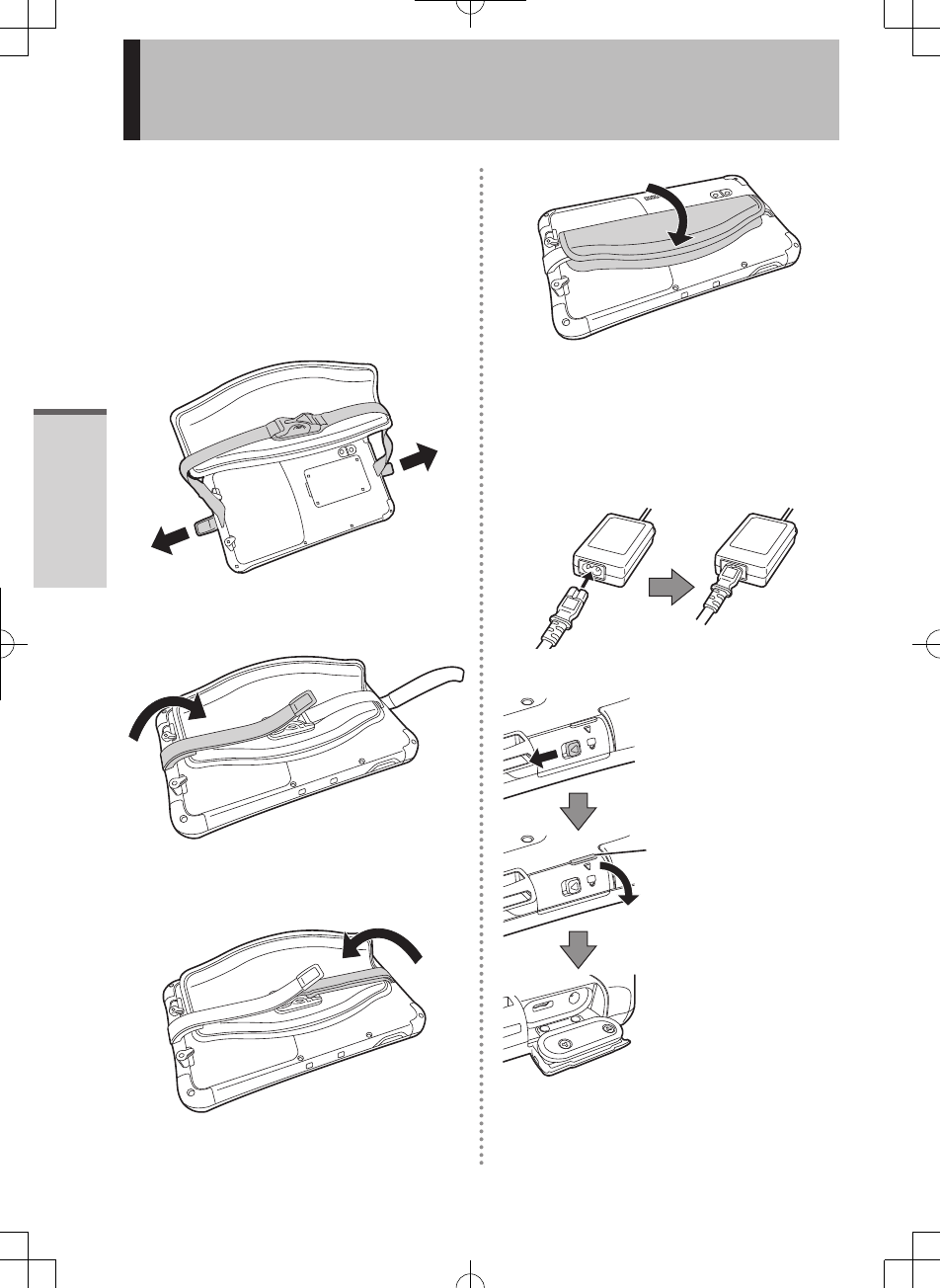
Getting Started
20
First time operation
!5" How to attachl hand strap
belt
Instruction of Hand Strap Belt attaqchment
1. Hand Strap Belt through the belt holes
in the upper and lower
2. The belt through the belt slot one side
and fold the belt as shown in the figure.
3. The belt through the belt slot other side
and fold the belt as shown in the figure.
4. Complete Overlap the pad
!6" How to charge
Instruction of howt o charge Battery Pack
1. Connect AC adapter and Power code
2. Open Interface cover
Slide △lever toward
to "←" direction
Clip and pull this lever
and open the cover
3. Connect the connector to DC jack
firmly.
JT-B1_eng(PGQX)_申請用20121220.indd 20 2012/12/20 17:30:17
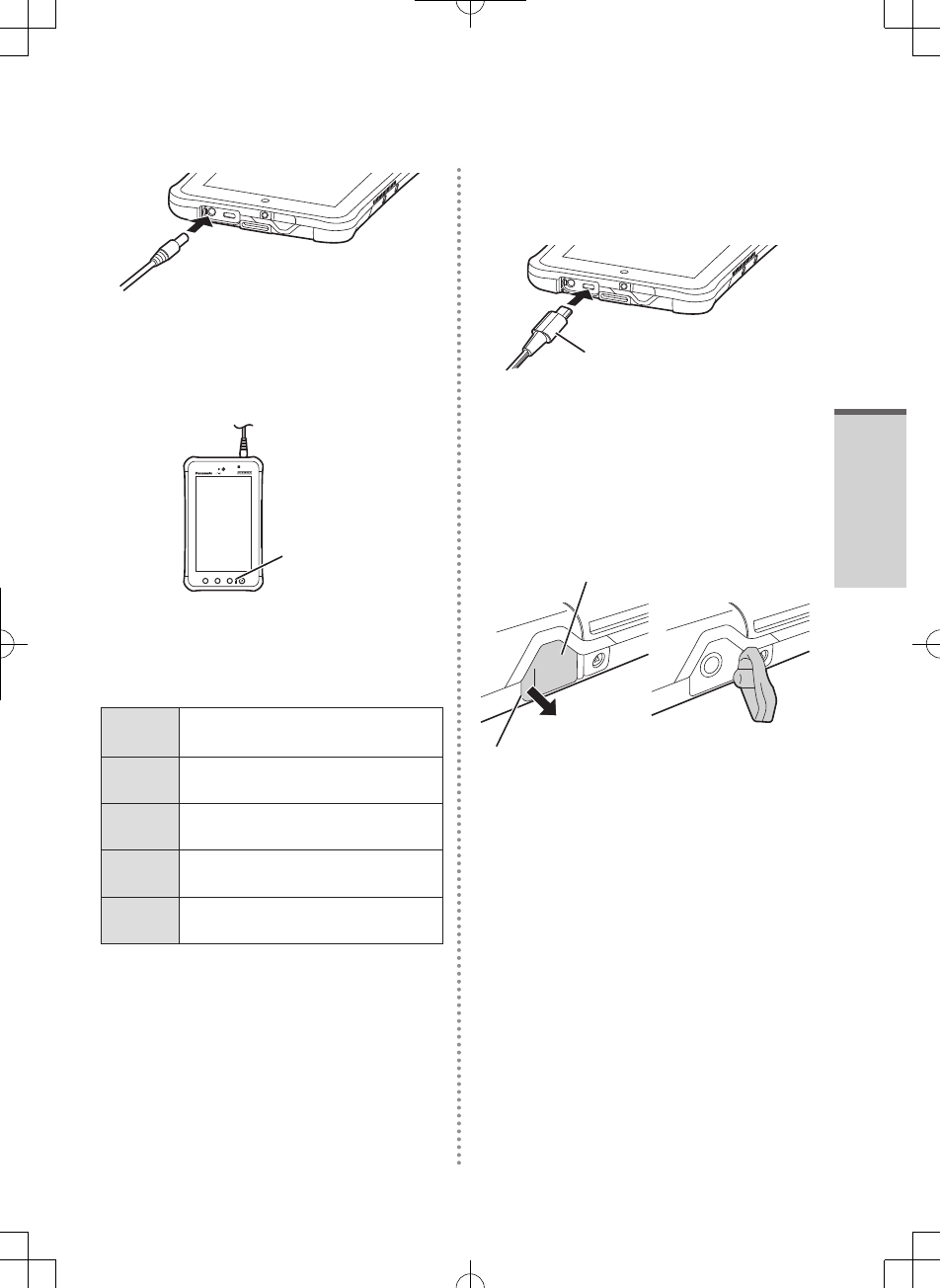
Getting Started
21
4. Connect powercable to power outlet
5. Light LED when strating the battery
charging
A1 A2 A3
Battery indicator
lights
■Battery indicator
In the conditoon of powered on or
Standby
Lighting
green
100% Charging finished
Lighting
orange
15%-less than 100%
Charging the battery.
Lighting
red
Less than 15%.
Charging the battery.
Lighting
out
Not charging or discharge
Flushing
orange
Battery temperature Trouble
In case of starting charging with empty battery,
battery indicator may not light soon.
If LED does not light for long time, the battery
pack may be the end of life. In this case
exchange the battery pack for new one.
!7" Connecting USB conector
USB cable
Conect the USB
connector with USB
mark up
!8" Opening cover of Headset
Jack
Cover of headset jack
Hook the nail here and pull it to the
direction of an arrow
JT-B1_eng(PGQX)_申請用20121220.indd 21 2012/12/20 17:30:17
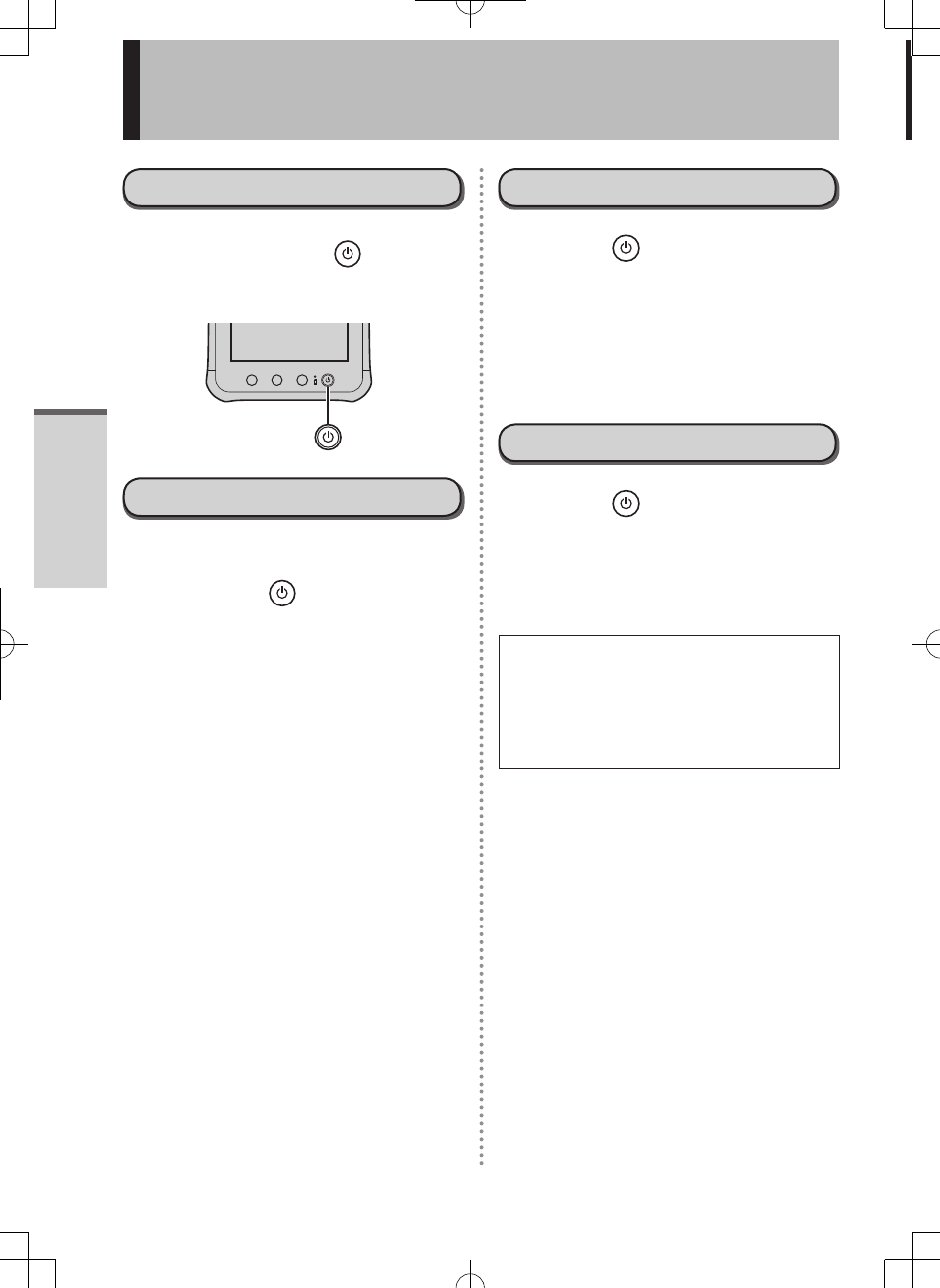
Getting Started
22
Turning On/Off and Sleeping/Waking Up
Turning On
!1" Press and hold (Power
switch) until vibration.
A1 A2 A3
Turning Off
!1"Close all operations.Press
and hold (Power switch)
until "Power off" screen is
displayed.
!2" Touch “OK”.
.Sleeping
!1" Press (Power switch)
when powered on.
The screen turns off and go sleeping
mode.
In sleeping mode, operating is not
available.
Waking Up
!1" Press (Power switch)
when powered on.
The screen turns on and operating is
available.
To save the power consumption, this
computer goes to sleeping mode
after a given length of time with no
operation. In this condition, the data
under input may be erased.
JT-B1_eng(PGQX)_申請用20121220.indd 22 2012/12/20 17:30:18
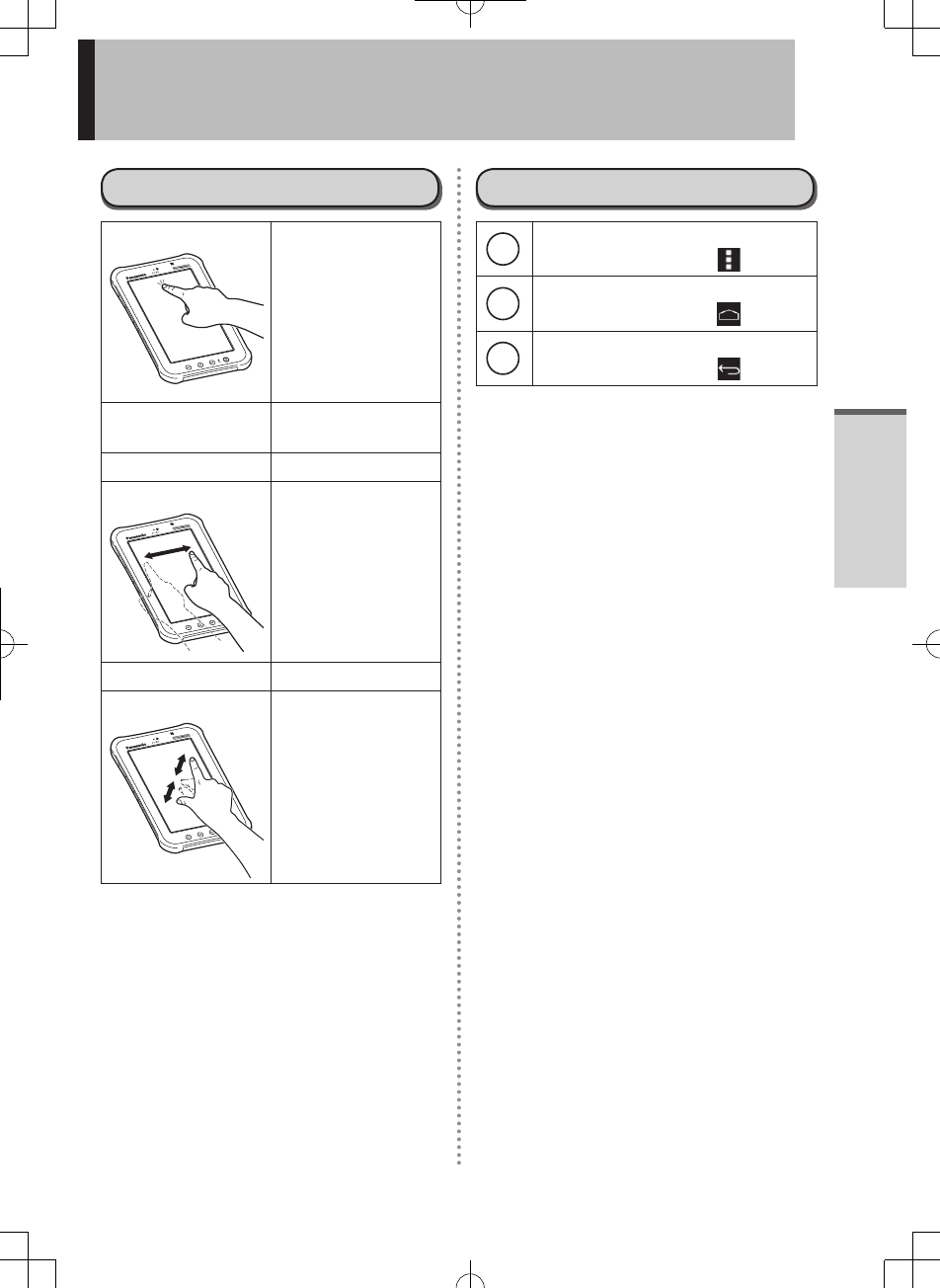
Getting Started
23
Input Operation
Screen Input Operation
Touch Select items or
options.
Touch and hold Open special
options.
Drag Scroll the screen.
Flick Scroll the screen
quickly.
Drag and drop Move an item.
Pinch Zoom in or out the
screen.
Depending on the
applications, you
can also zoom in
or out by double-
touching the screen.
Buttons
A1 Select additional functions.
The same function as [ ].
A2 Return to the home screen.
The same function as [ ].
A3 Return to the previous screen.
The same function as [ ].
JT-B1_eng(PGQX)_申請用20121220.indd 23 2012/12/20 17:30:19
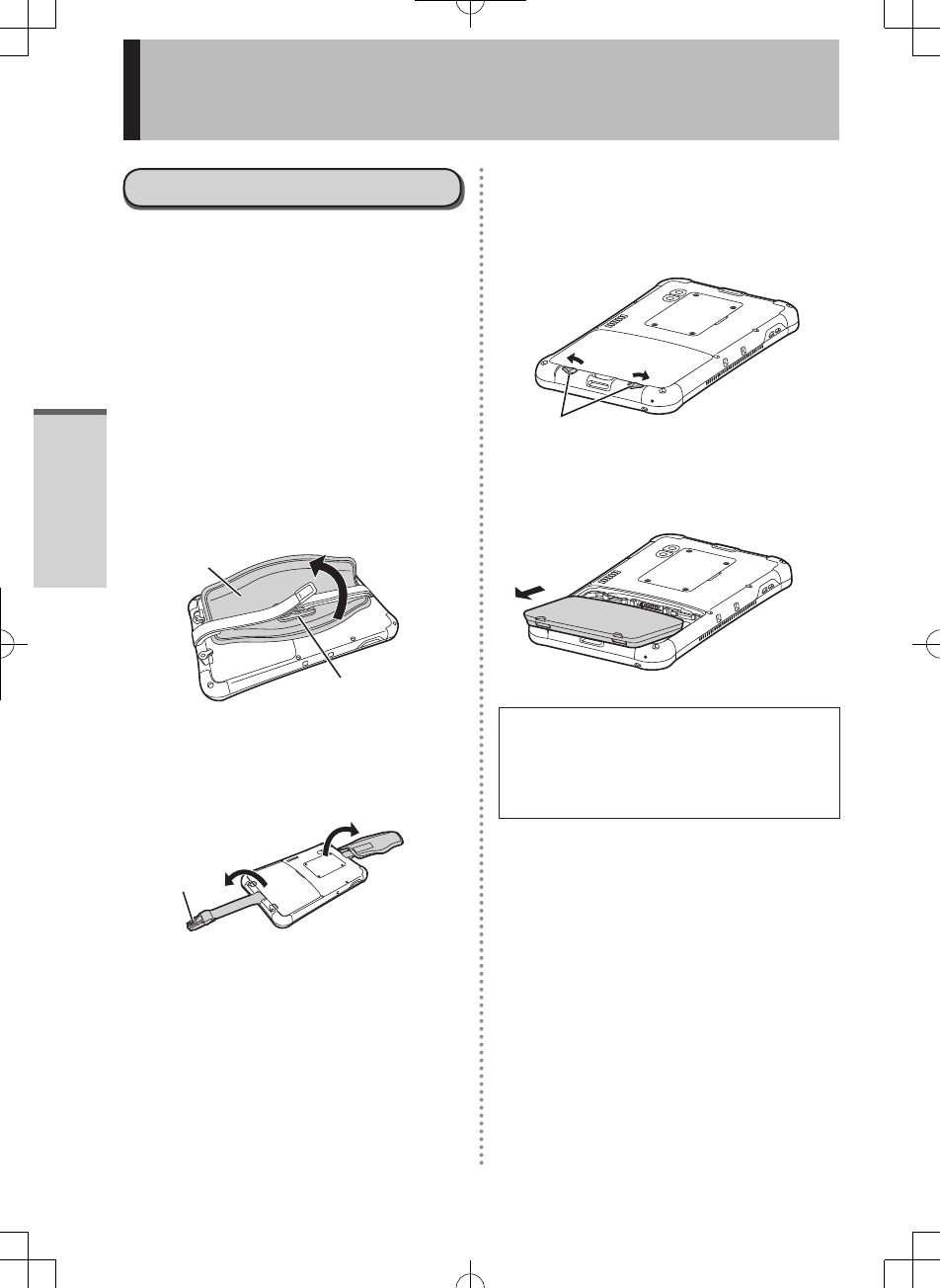
Getting Started
24
Exchanging the battery
Exchanging the battery pack
Place this computer on flat stable surface
when exchanging the battery pack
!1" Turn off
Please refer P** for turning off
!2" Place this computer on flat
stable surface.
Open the pad of handstrap
belt.
Buckle
Pad
!3" Unbuckle the handstrap
belt.
Buckle
!4" Release the lock of battery
pack.
Lock of Battery pack
!5" Remove the battery pack
Place this computer on flat stable
surface when exchanging the battery
pack
Do not drop the battery pack
JT-B1_eng(PGQX)_申請用20121220.indd 24 2012/12/20 17:30:19
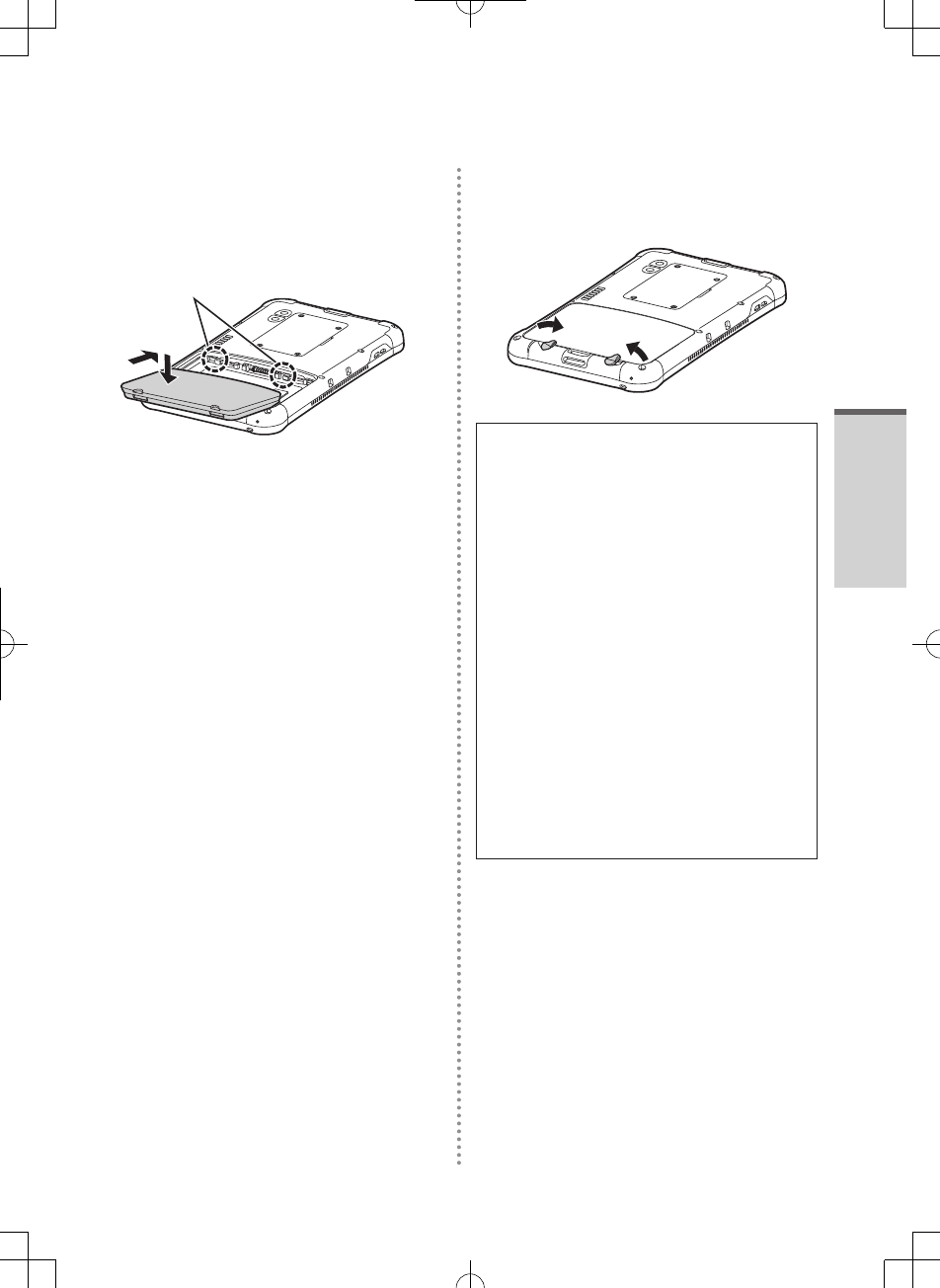
Getting Started
25
!6" Set the battery on this
computer
Set the hooks on the holes.
Set the battery with the side printed
model number up
Confirm the set the hooks on the holes.
!7"
Do not replace the battery when
powered on. This may result in loss of
data .
To avoid miss operation, this
computer beep and display the
warning when releasing the lock
of the battery pack with powered
on. When using the headphone,
the warning beep sound from both
Headphone and this computer.
This computer goes to sleeping mode
after a given length of time with no
operation. In sleeping, the display is
turned off and nothing is displayed, but
this computer may work and update the
files.
In this condition, when lock of the
battery pack is released, this computer
give warning by beep.
JT-B1_eng(PGQX)_申請用20121220.indd 25 2012/12/20 17:30:20
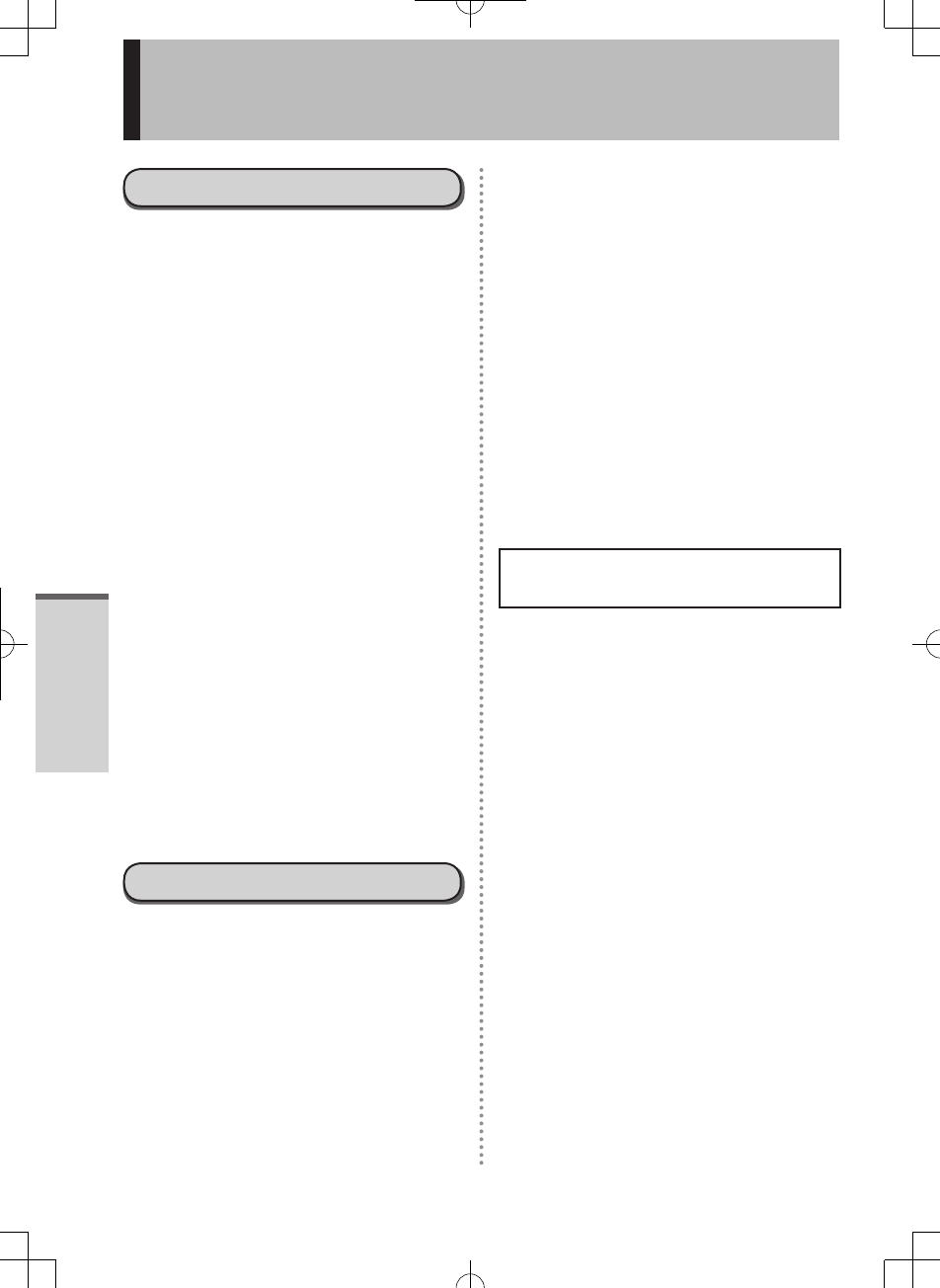
Useful Information
26
Operation Environment
Place this computer on a flat stable surface.
If this computer is exposed to an extremely
strong impact, it may become damaged.
Temperature :
Operation : -10 °C to 50 °C {14 °F to 122 °F}
(IEC60068-2-1, 2)*1
Storage : -20 °C to 60 °C {4 °F to 140 °F}
Humidity :
Operation : 30 % to 80 % RH
(No condensation)
Storage : 30 % to 90 % RH
(No condensation)
Even within the above temperature/humidity
ranges, using for a long time in an extreme
environment will result in the product
deterioration and will shorten the product life.
If this computer is wet in temperatures of
0 °C or below, freeze damage may occur.
Make sure to dry off this computer in such
temperatures.
*1 Do not expose the skin to this product when
using the product in a hot or cold environment.
(Úpage 4)
Do not place this computer in the following
areas, otherwise the computer may be
damaged.
Near electronic equipment. Image distortion
or noise may occur.
In extremely high or low temperature.
As this computer can become hot during
operation, keep it away from items that are
sensitive to heat.
Handling Cautions
This computer is designed to minimize shock
to parts such as the LCD and the flash memory
drive, but no warranty is provided against any
trouble caused by shock. Be extremely careful
when handling this computer.
When carrying this computer :
Turn off this computer.
Remove all external devices, cables and
other protruding objects.
Do not drop or hit this computer against solid
objects.
Do not grip the display part.
When you board an airplane, take this
computer with you and never put it in your
checked luggage. When using this computer
on airplane, follow the airline’s instructions.
Use only the included digitizer pen or finger
to touch the screen. Do not place any object
on its surface and do not press down strongly
with sharp-pointed or hard objects that may
leave marks (e.g., nails, pencils and ball point
pens).
Do not use the screen when dust or dirt
(e.g., oil) is on the screen. Otherwise foreign
particles on the screen/digitizer pen can
scratch the screen surface or obstruct the
digitizer pen operation.
Use the digitizer pen only for touching
the screen. Using it for any other purpose
may damage the digitizer pen and result in
scratches on the screen.
When Using Peripheral
Devices
Follow these instructions and the Reference
Manual to avoid any damage to the devices.
Carefully read the instruction manuals of
the peripheral devices.
Use the peripheral devices conforming to this
computer’s specifications.
Connect to the connectors in the correct
direction.
If it is hard to insert, do not try forcibly but
check this computer’s shape, direction,
alignment of pins, etc.
Remove the cables when you carry this
computer. Do not pull the cables forcibly.
Handling and Maintenance
JT-B1_eng(PGQX)_申請用20121220.indd 26 2012/12/20 17:30:20
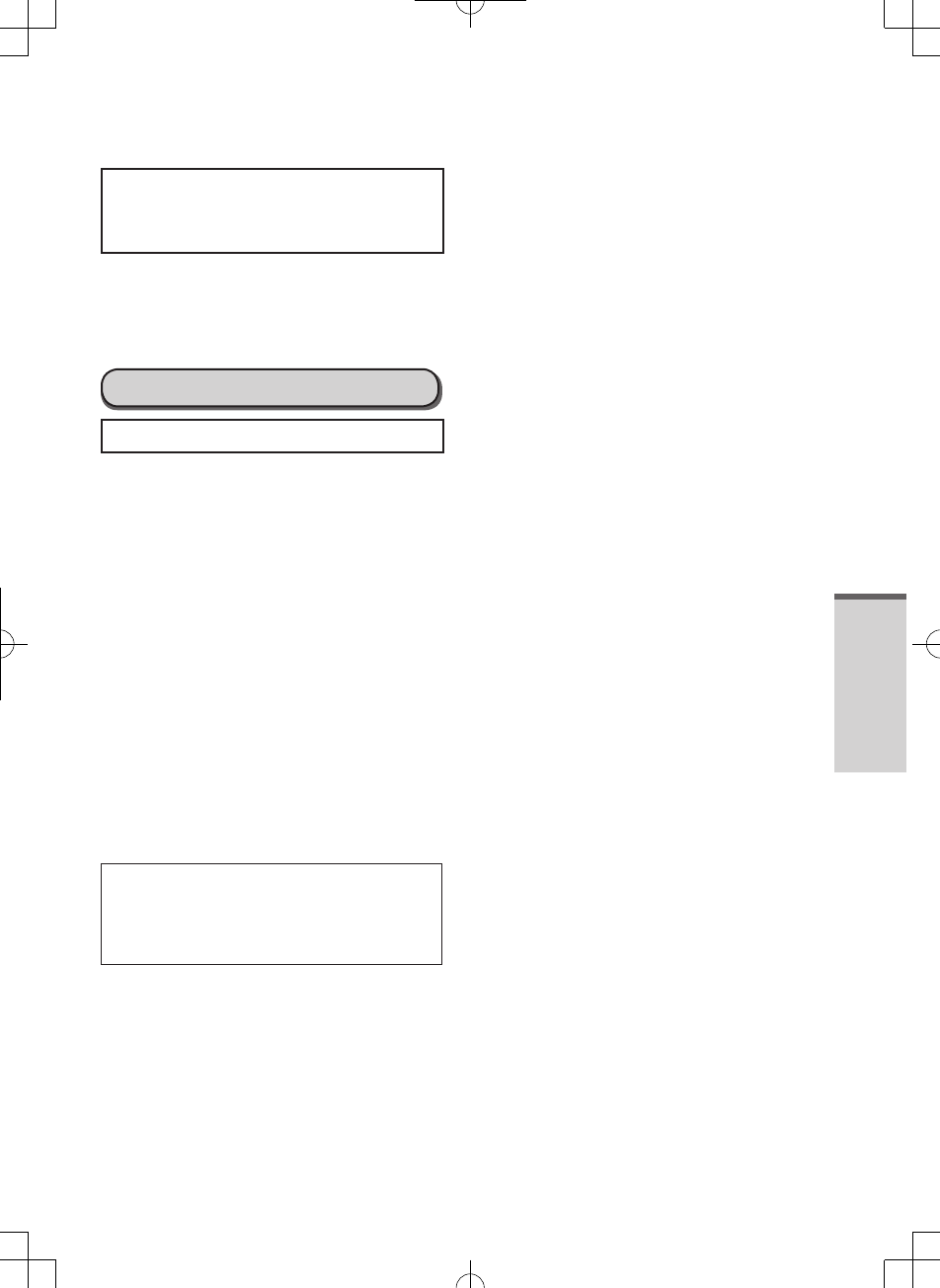
Useful Information
27
Preventing This Computer
from Unauthorized Use via
Wireless Networks
Before using Wi-Fi/Bluetooth/wireless WAN*2,
make the appropriate security settings such as
data encryption.
*2 Only for model with wireless WAN.
Maintenance
To Clean the LCD Panel
When the screen becomes dirty, wipe it with
an approved soft cloth.
The screen is specially treated to prevent dirt
from adhering to the surface, so dirt can be
removed easily using a dry cloth (use only the
approved soft cloth).
Remove the dirt, water, etc. as soon as
possible. Otherwise, the LCD panel is stained
or changes in quality.
If the dirt does not come off easily, breathe on
the surface and try again.
Suggestions About Cleaning the LCD Surface
To improve the outdoor visibility of the display,
a low reflection coating has been added. In
order to avoid scratches and peeling of this
coating, an approved soft cloth has been
included to wipe the LCD surface of this
computer. Before using this computer, be sure
to read the instructions provided below.
Be sure to wipe the LCD display to remove
fingerprints, etc., with the soft cloth.
Do not wipe areas other than the LCD display
with the soft cloth.
How to use the soft cloth
Use the soft cloth when it is dry. Do not apply
water or solvents to the soft cloth.
First, lightly wipe foreign particles and dust
adhering to the LCD display on one side of
the soft cloth. Do not use force, since the LCD
surface may be damaged with the foreign
particles or dust.
Next, wipe off fingerprint, etc., with the other
side of the soft cloth.
After wiping off foreign particles and dust,
wash the soft cloth (refer to the following) to
remove the foreign particles and dust from the
soft cloth.
Clean the screen while the computer is
powered off.
Cleaning the screen while the power is on
may cause the computer to malfunction. Also,
dirt on the screen is easier to see when the
computer is powered off, and so is easier to
clean.
Wash the soft cloth when it becomes dirty.
When the soft cloth becomes dirty, wash it
with mild detergent. Do not use bleach or
fabric conditioner (softener), or try to sterilize
the cloth by boiling.
If the soft cloth is dirty, it may be ineffective
in cleaning the screen, and in fact may cause
dirt to adhere to the screen.
Check the following to prevent the surface of
the screen from being scratched.
Are you using your finger or a digitizer pen to
operate the screen?
Is the surface clean?
Is the soft cloth clean?
Are you using the digitizer pen with the tip
extended?
Is the tip of the digitizer pen clean?
Is you finger clean?
JT-B1_eng(PGQX)_申請用20121220.indd 27 2012/12/20 17:30:20
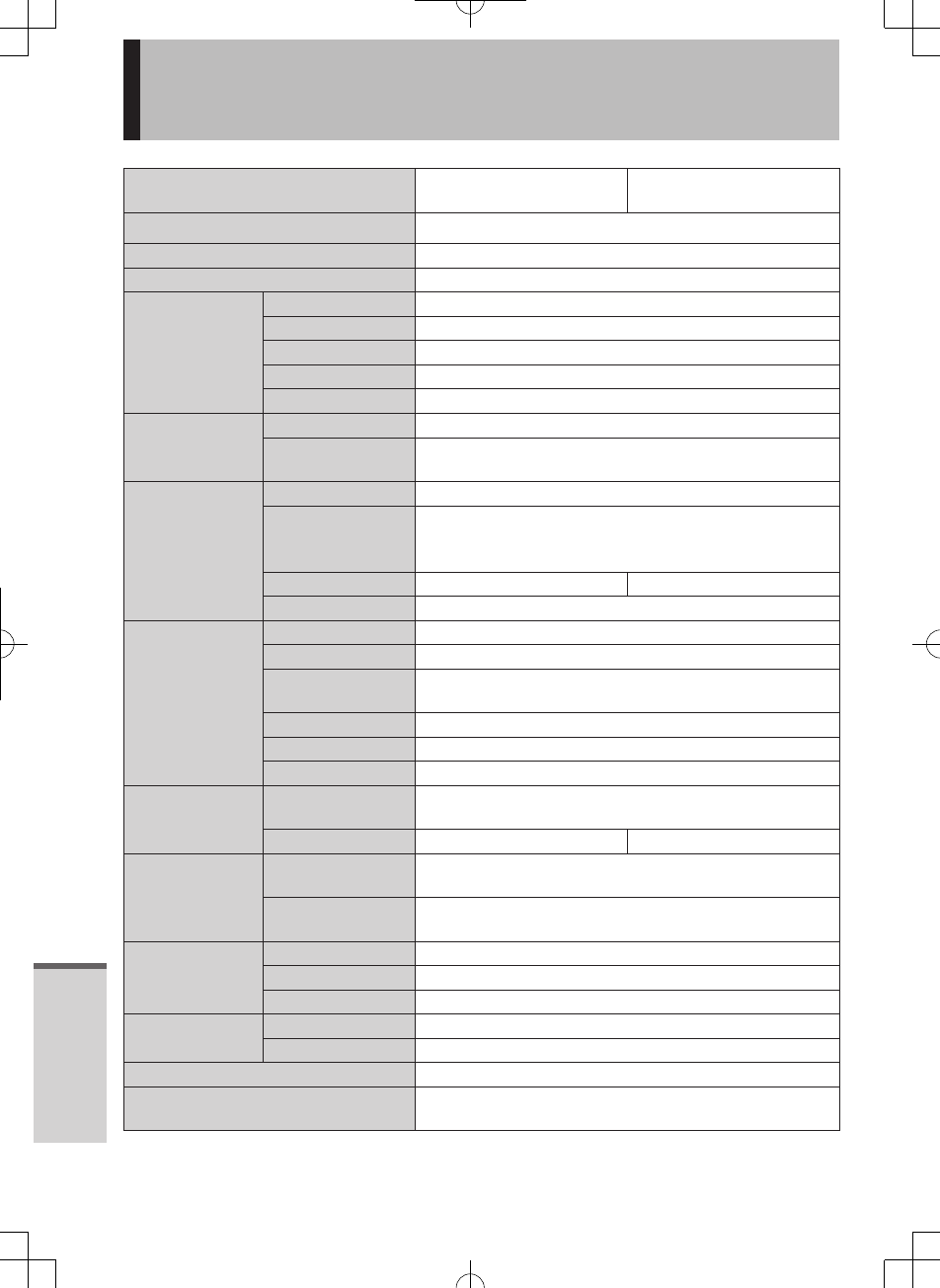
Appendix
28
Specifications
Product Number JT-B1APAAZAM JT-B1APAAAAM/
JT-B1APAAVAM
CPU OMAP4460 (ARM Cortrex-A9 Dual Core) by TI, 1.5GHz
Main memory 1 GB *1(SDRAM)
Storage 16 GB *2(Flash memory)
Display Method
LCD TFT Color LCD
Resolution 1024 × 600(WSVGA)
Size 7 inch
Colors 16,777,216 color (24 bit)
Backlight White LED
Input
Keypad Power, Application Button
Touchscreen Capacitive Touchpanel
(4 point multi-touch function)
Communication
Interface
Wi-Fi IEEE 802.11 a/b/g/n
Bluetooth *3
Bluetooth v4.0 + 3.0
A2DP/AVRCP/HID/HSP/OPP/SPP/GAP/PAN/HDP/BLP/
HTP/HRP
Wireless WAN
*4— 3 G, HSPA+, LTE
IC card Contactless IC card Reader/Writer Type A, Type B, FeliCa
Sensor
Accelerometer 3 Axis
Gyro sensor 3 Axis
Geomagnetic
Sensor 3 Axis
Proximity Sensor Yes
Ambient Sensor Yes
GPS Yes
Card slots
microSD memory
card slot *5microSD/microSDHC (max.32GB)
SIM Card Slot
— microSIM×1
Interface
USB *6USB 2.0 microB connector×1
(High/Full/Low Speed, Host/Device *14)
Cradle interface Expansion Bus Connectorx1 USB 2.0
(Full/Low Speed, Host)
Audio
Speaker Monaural, 500 mW(8 Ω)
Microphone Monaural
Audio Output Jack Yes
Camera Front Camera 1.3 Mpix, Fixed focus
Rear Camera 13 Mpix, Auto focus with LED flash
Power Supply AC adaptor or Battery pack
AC Adaptor *7Input: AC100 V to 240 V、50 Hz/60 Hz
Output: 5 V DC、1.6 A
JT-B1_eng(PGQX)_申請用20121220.indd 28 2012/12/20 17:30:20
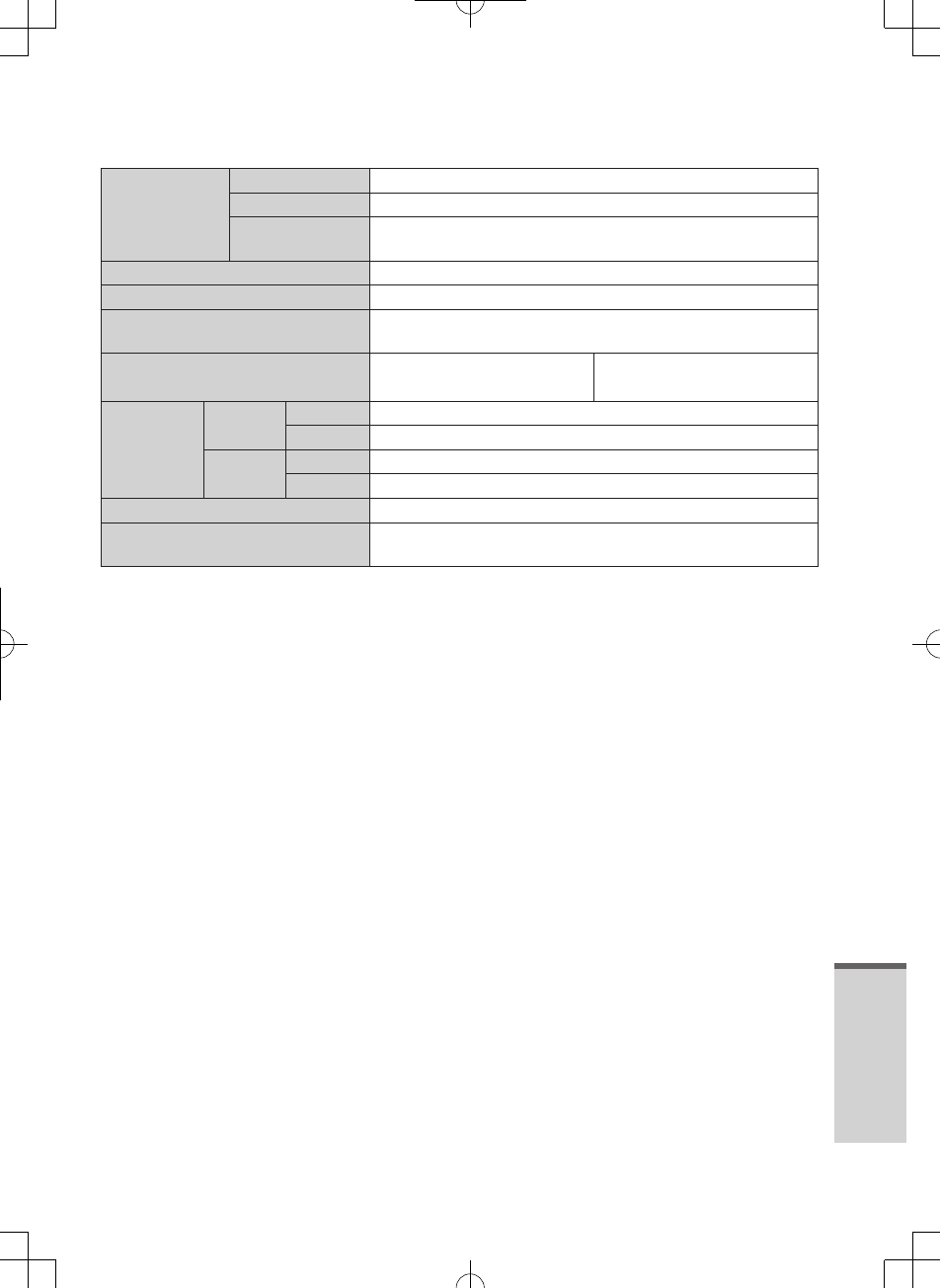
Appendix
29
Battery Pack
3.7 V、5720 mAh (Litium ion)
Operating time *8Approx. 8 hours
Cherging time *9100% charging time: AC adaptor or USB 6 hours, Cradle 4
hours(in sleep mode)
Drop specification 5 feet (1.524 m)
IP IP65
Physical Dimensions (H×W×D) 220 mm ×130 mm×17 mm {8.7” x 5.1” x 0.7”}
(except projection portion)
Weight 1.2 lb (with battery pack,
without handbelt)
1.23 lb (with battery pack,
without handbelt)
Environment
Operation
Env.
Temperature
-10 to 50℃{14°F to 122°F} (IEC60068-2-1,2) *11
Humidity 20 to 80 %RH (No condensation)
Storage
Env.
Temperature
-20 to 60℃{4°F to 140°F}
Humidity 5 to 90 %RH (No condensation)
OS *12 Android 4.0x (IceCreamSandwich)
Pre-installed Software *13 memo, Adobe viewer, File manager, Dashboard, Device
Manager, User button utility、
JT-B1_eng(PGQX)_申請用20121220.indd 29 2012/12/20 17:30:20