Panasonic of North America KM7KX-FM106 User Manual
Panasonic Corporation of North America Users Manual
Users Manual
EXHIBIT F
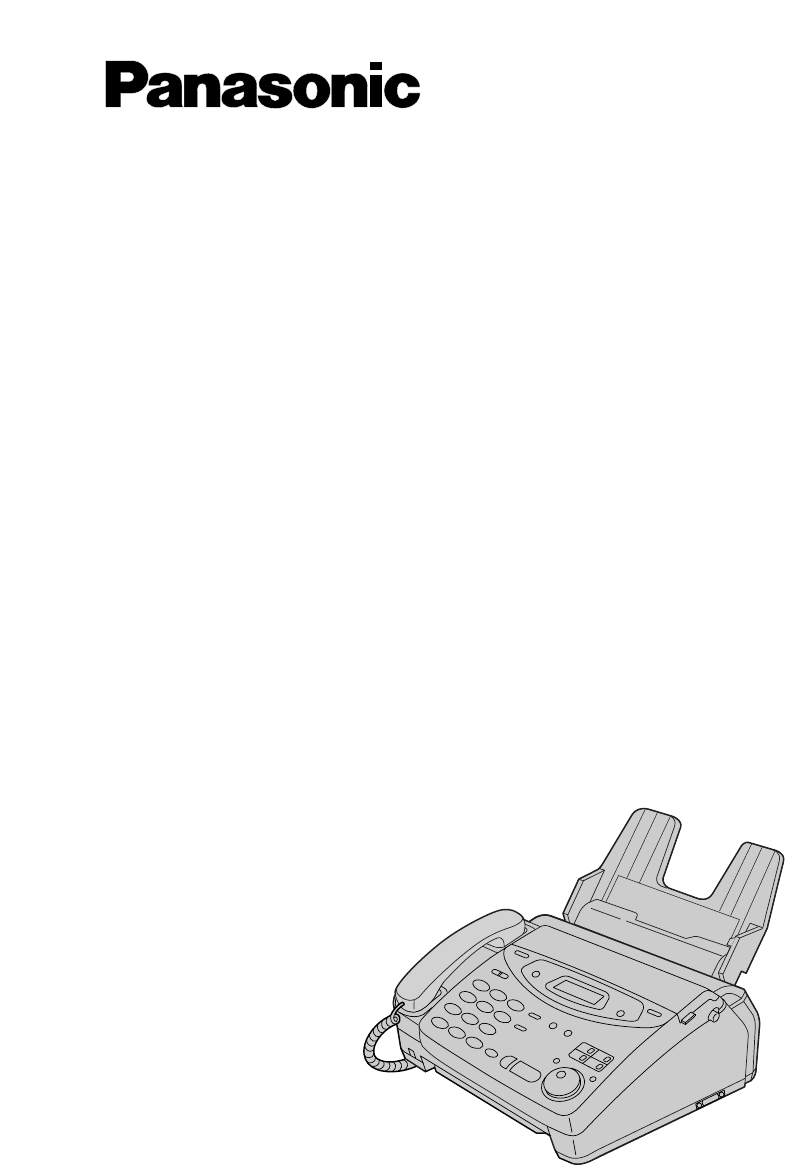
Compact Plain Paper FAX
Model No.
KX-FM106
OPERATING
INSTRUCTIONS
Please read these Operating Instructions
before using the unit and save for future
reference.
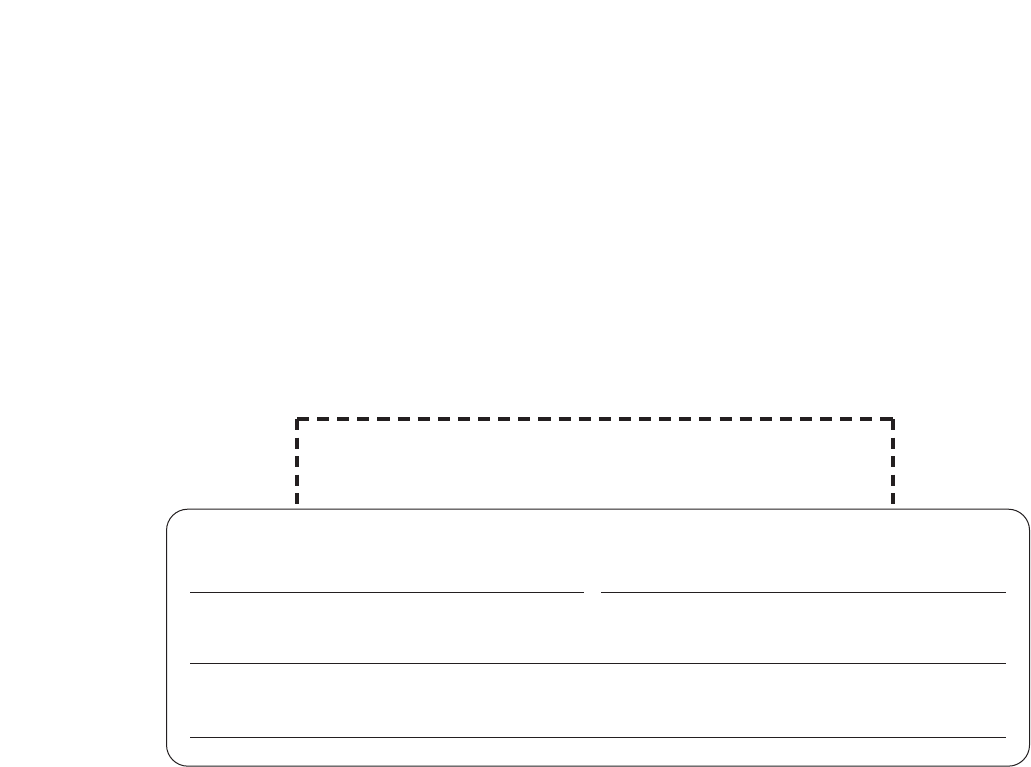
2
Thank you for purchasing a Panasonic facsimile.
Welcome to the world of Panasonic facsimiles.
This product combines facsimile, telephone, copier, scanner, PC Fax and printer features to
provide you with more efficient office or home use. By utilizing these convenient features,
you can maximize the effectiveness of this unit.
Things you should keep record of
Attach your sales receipt here
For future reference
Date of purchase Serial number
(found on the rear of the unit)
Dealer’s name and address
Dealer’s telephone number
Caution:
≥The Telephone Protection Act of 1991 requires the following information to be clearly stated either at the top
or bottom margin of the first message page when transmitting messages via telephone facsimile;
—Date and time of transmission,
—Identification of the business, entity or person(s) sending the facsimile, and
—Telephone number of the business, entity or person(s).
To program this information into your unit, complete all the instructions on pages 12 to 15.
≥Note that the images of copied or received documents will remain on the used film. Use discretion when
disposing of the used film cartridge.
≥Do not rub or use an eraser on the printed side, as the print may smear.
Trademarks
Hammermill®is a registered trademark of INTERNATIONAL PAPER in the United States and/or other
countries.
Windows®is a registered trademark of Microsoft Corporation in the United States and/or other countries.
All other trademarks identified herein are the property of their respective owners.
Copyright:
This manual is copyrighted by Kyushu Matsushita Electric Co., Ltd. (KME) and its licensee. Under the
copyright laws, this manual may not be reproduced in any form, in whole or part, without the prior written
consent of KME and its licensee.
© Kyushu Matsushita Electric Co., Ltd. 1999

3
Important safety instructions!
When using this unit, basic safety precautions
should always be followed to reduce the risk of fire,
electric shock, or personal injury.
1. Read and understand all instructions.
2. Follow all warnings and instructions marked on
this unit.
3. Unplug this unit from AC outlets before
cleaning. Do not use liquid or aerosol cleaners.
Use a damp cloth for cleaning.
4. Do not use this unit near water, for example
near a bath tub, wash bowl, kitchen sink, or the
like.
5. Place the unit securely on a stable surface.
Serious damage and/or injury may result if the
unit falls.
6. Do not cover slots and openings on the unit.
They are provided for ventilation and protection
against overheating. Never place the unit near
radiators, or in a place where proper ventilation
is not provided.
7. Use only the power source marked on the unit.
If you are not sure of the type of power
supplied to your home, consult your dealer or
local power company.
8. For safety purposes this unit is equipped with a
three prong grounded plug. If you do not have
this type of outlet, please have one installed.
Do not use any type of adaptor plug to defeat
this safety feature.
9. Do not place objects on the power cord. Install
the unit where no one can step or trip on the
cord.
10. Do not overload wall outlets and extension
cords. This can result in the risk of fire or
electric shock.
11. Never push any objects through slots in this
unit. This may result in the risk of fire or electric
shock. Never spill any liquid on the unit.
12. To reduce the risk of electric shock, do not
disassemble this unit. Take the unit to an
authorized servicenter when service is
required. Opening or removing covers may
expose you to dangerous voltages or other
risks. Incorrect reassembly can cause electric
shock when the unit is subsequently used.
13. Unplug this unit from the wall outlet and refer
servicing to an authorized servicenter if any of
the following occur:
13. A. If the power supply cord or plug is damaged
or frayed.
13. B. If liquid has been spilled into the unit.
13. C. If the unit has been exposed to rain or
water.
D. If the unit does not work normally by following
the operating instructions. Adjust only controls
covered by the operating instructions. Improper
adjustment may require extensive work by an
authorized servicenter.
E. If the unit has been dropped or physically
damaged.
F. If the unit exhibits a distinct change in
performance.
14. During thunderstorms, avoid using telephones,
except cordless types. There may be a remote
risk of an electric shock from lightning.
15. Do not use this unit to report a gas leak when
in the vicinity of the leak.
SAVE THESE
INSTRUCTIONS
INSTALLATION:
1. Never install telephone wiring during a lightning
storm.
2. Never install telephone jacks in wet locations
unless the jack is specifically designed for wet
locations.
3. Never touch uninsulated telephone wires or
terminals unless the telephone line has been
disconnected at the network interface.
4. Use caution when installing or modifying
telephone lines.
WARNING:
≥To prevent the risk of fire or electrical shock, do
not expose this product to rain or any type of
moisture.
OTHER INFORMATION
≥Keep the unit away from electrical noise
generating devices, such as fluorescent lamps
and motors.
≥The unit should be kept free from dust, high
temperature and vibration.
≥The unit should not be exposed to direct sunlight.
≥Do not place heavy objects on top of this unit.
≥Do not touch the plug with wet hands.
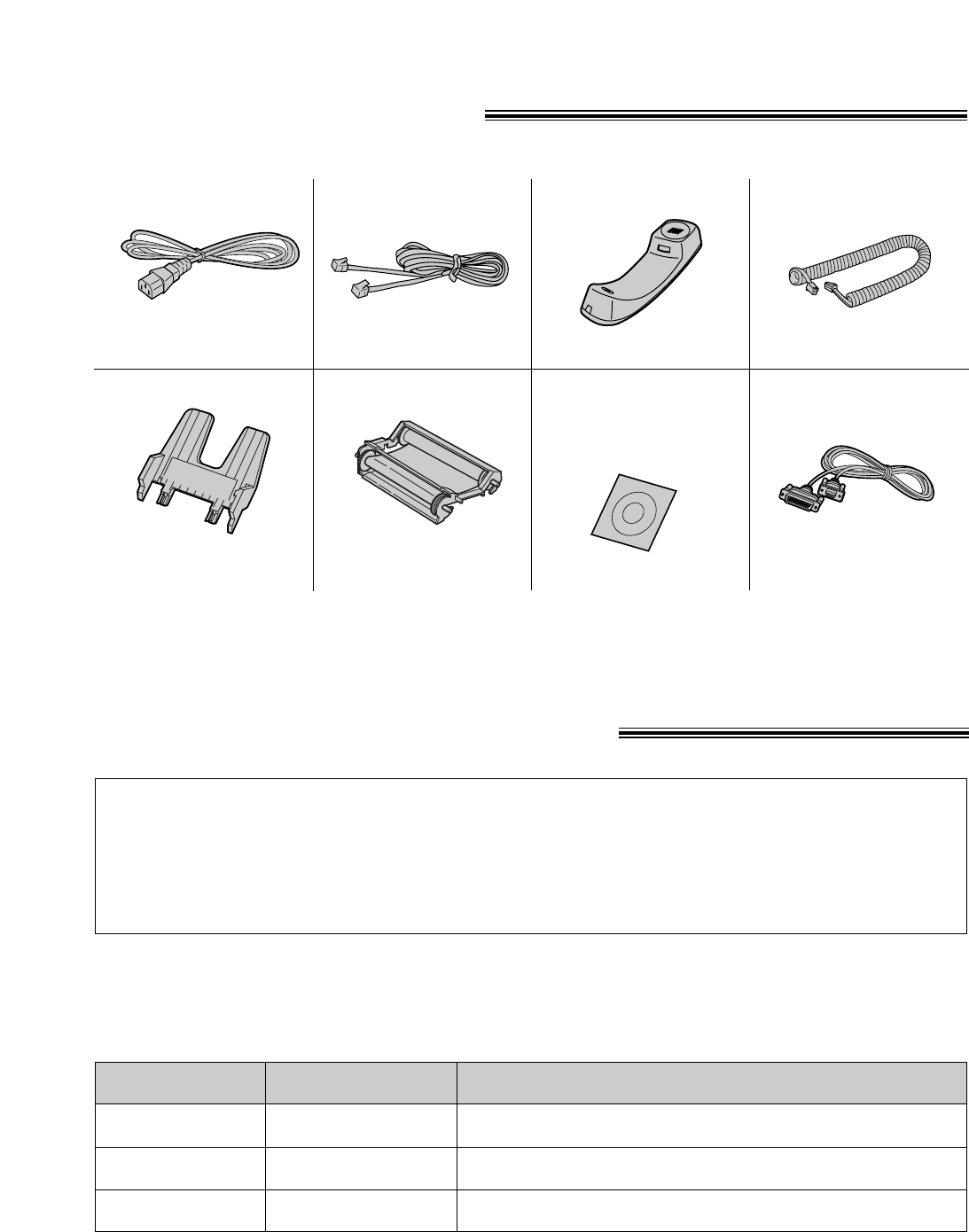
Model No. Description Specifications
4
Accessory order information!
Note:
≥The film cartridge is not reusable. Do not rewind and use the film again.
The free starter film cartridge is only 20 meters (65p) long. We recommend that you
buy regular film cartridge [100 m (328p)] for continuous use of your unit.
For best results, use genuine Panasonic film cartridge Model No. KX-FA65.
To stack printed paper, use a paper stacker Model No. PFZXFP101M (p. 6, 7).
To order, call toll-free 1-800-332-5368 or see the fax order instructions below.
Fax order: Please send a fax to 1-800-237-9080. Include: your name, shipping address,
telephone number, credit card type, number, expiry date and your signature,
order part number and quantity, and delivery method – overnight, 2nd day, or
ground.
KX-FA65 Film cartridge 216 mm k100 m (81⁄2qk328p) roll
PFZXFP101M Paper stacker To stack printed paper.
Power cord . . . . . . . . .1
Included accessories!
Telephone line cord . .1 Handset . . . . . . . . . . .1 Handset cord . . . . . . .1
Paper tray . . . . . . . . .1
—The film cartridge is
pre-installed.
Part No. PFJA1030Z Part No. PQJA10075Z Part No. PFJXE0805Z
Film cartridge . . . . . . .1
(with free starter film)
Part No. PFJA1029Z
Part No. PFKS1030Z1
≥If any items are missing or damaged, check with the place of purchase.
≥The part numbers listed above are subject to change without notice.
≥Save the original carton and packing materials for future shipping and transportation of the unit.
Panasonic Multi-Function
Center Software
(CD-ROM) . . . . . . . . .1
KX-FA180 RS232C cable DB9 Female/DB25 Male (Includes adaptor.)
RS232C cable . . . . . .1
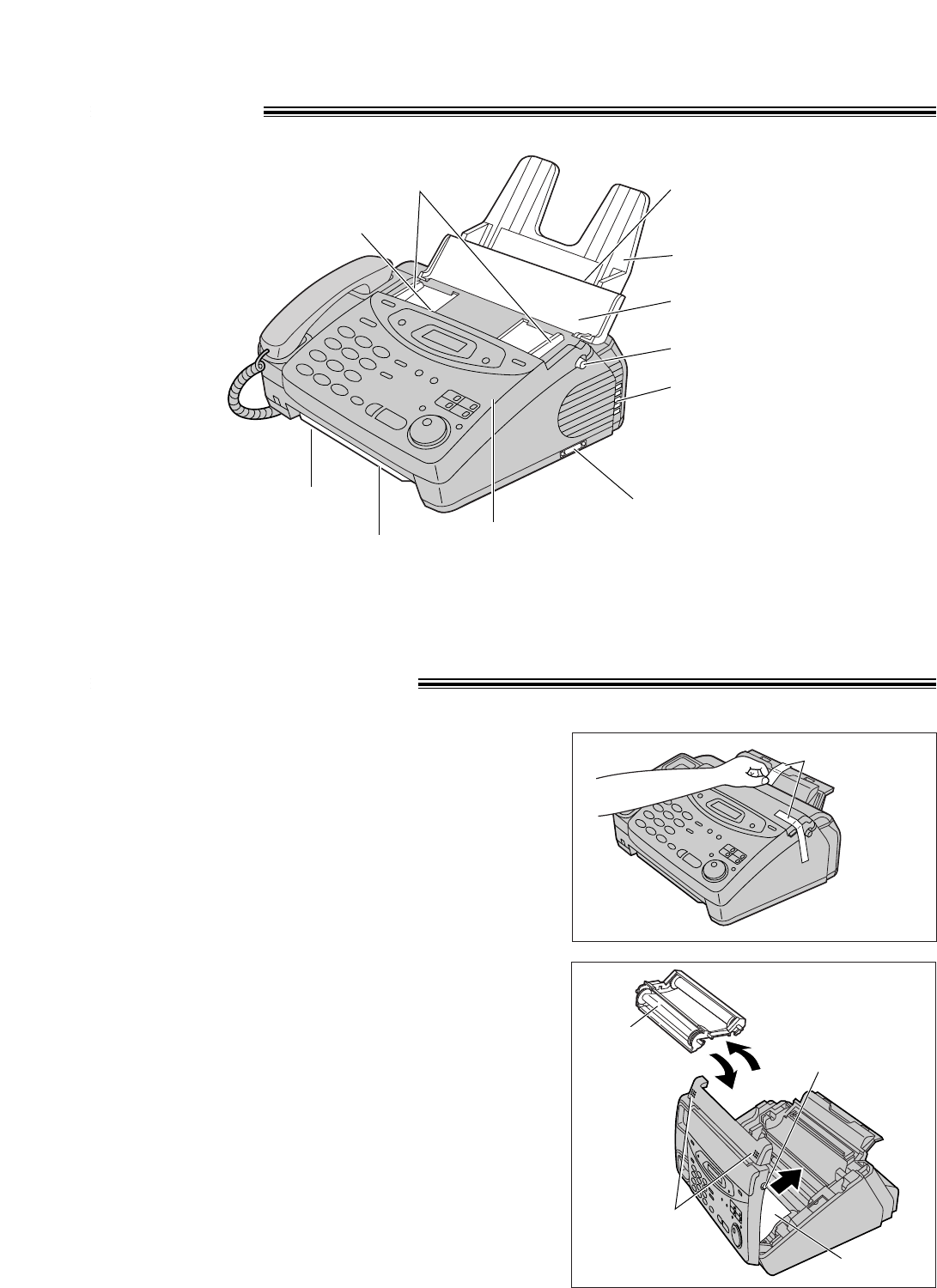
5
Overview!
Recording paper
entrance
Paper tray
Document guides
Document entrance
Speaker
Recording paper exit
Cover open button
Document feeder tray
Cover
Document exit
Serial interface connector
(Used to connect your PC
with a RS232C cable.)
Before installation!
2Open the cover by pressing the cover open button.
3Lift the film cartridge, remove the leaflet and replace
the film cartridge.
4Close the cover securely by pushing down on the
dotted area at both ends.
Film
cartridge
Dotted area
Cover open
button
Leaflet
Note:
≥The document and recording paper will be ejected from the front of the unit. Install the unit on a desk or floor
with a smooth surface and do not place anything in front of the unit.
1Remove the shipping tape.
Shipping tape
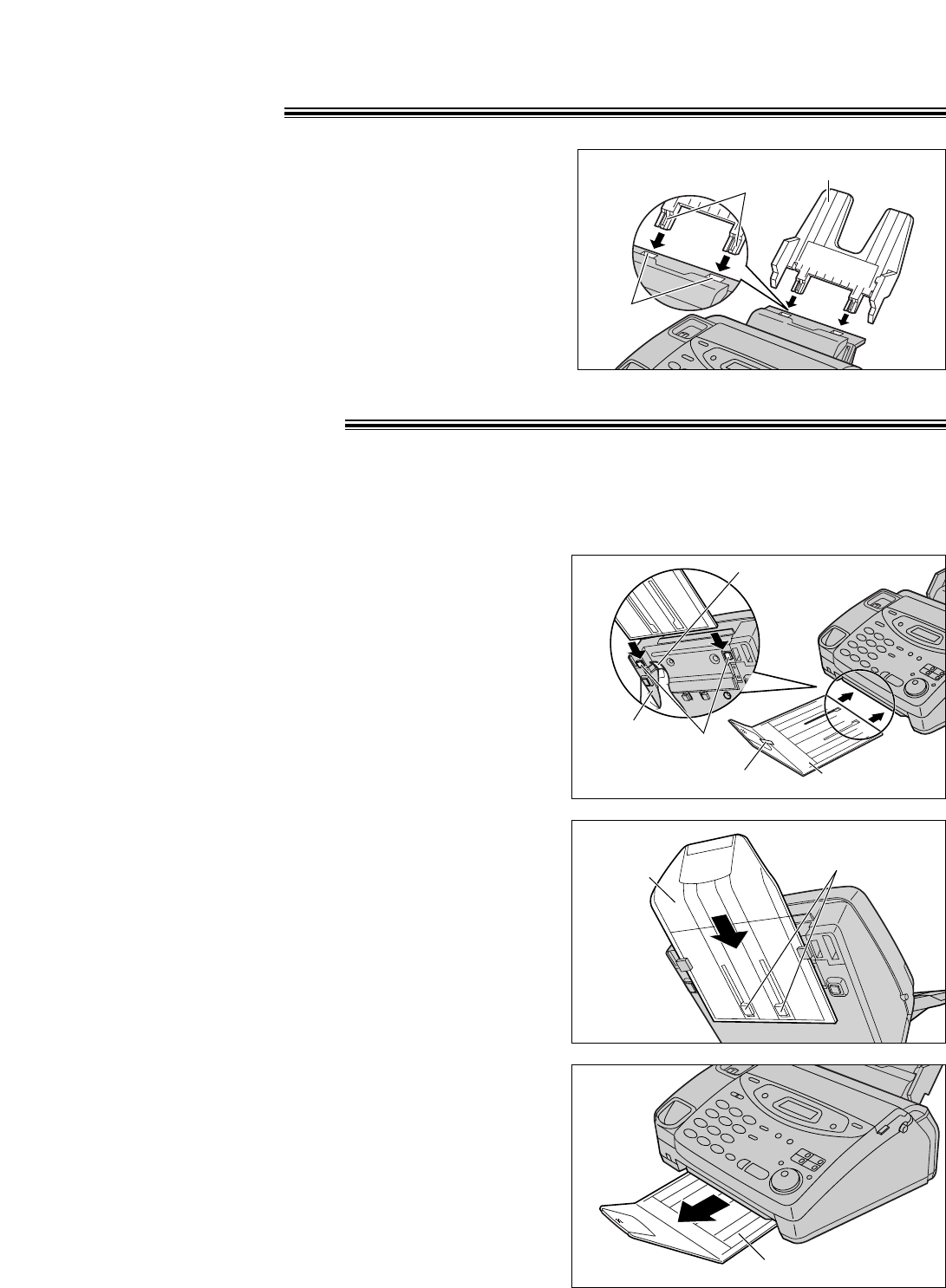
6
Paper tray!
Paper stacker!
Insert the two tabs on the paper tray into the slots on the
back of the unit.
≥Do not place the unit in areas where the paper tray may
be obstructed by a wall, etc.
Tabs
Slots
Paper tray
1Remove the shipping tape from the paper stacker.
2Lift the front of the unit and hold the aluminum sheet
up to prevent it being bent by the paper stacker
while inserting the paper stacker into the side slots.
Paper stacker
Shipping tape
Side slots
Bottom
Aluminum sheet
3Confirm that the paper stacker is locked into the
center slots and slide back.
Center slots
Paper
stacker
To stack printed paper, a paper stacker is available as an accessory. To order, see page 4.
(not included)
4Slide the paper stacker forward until it stops.
Paper stacker
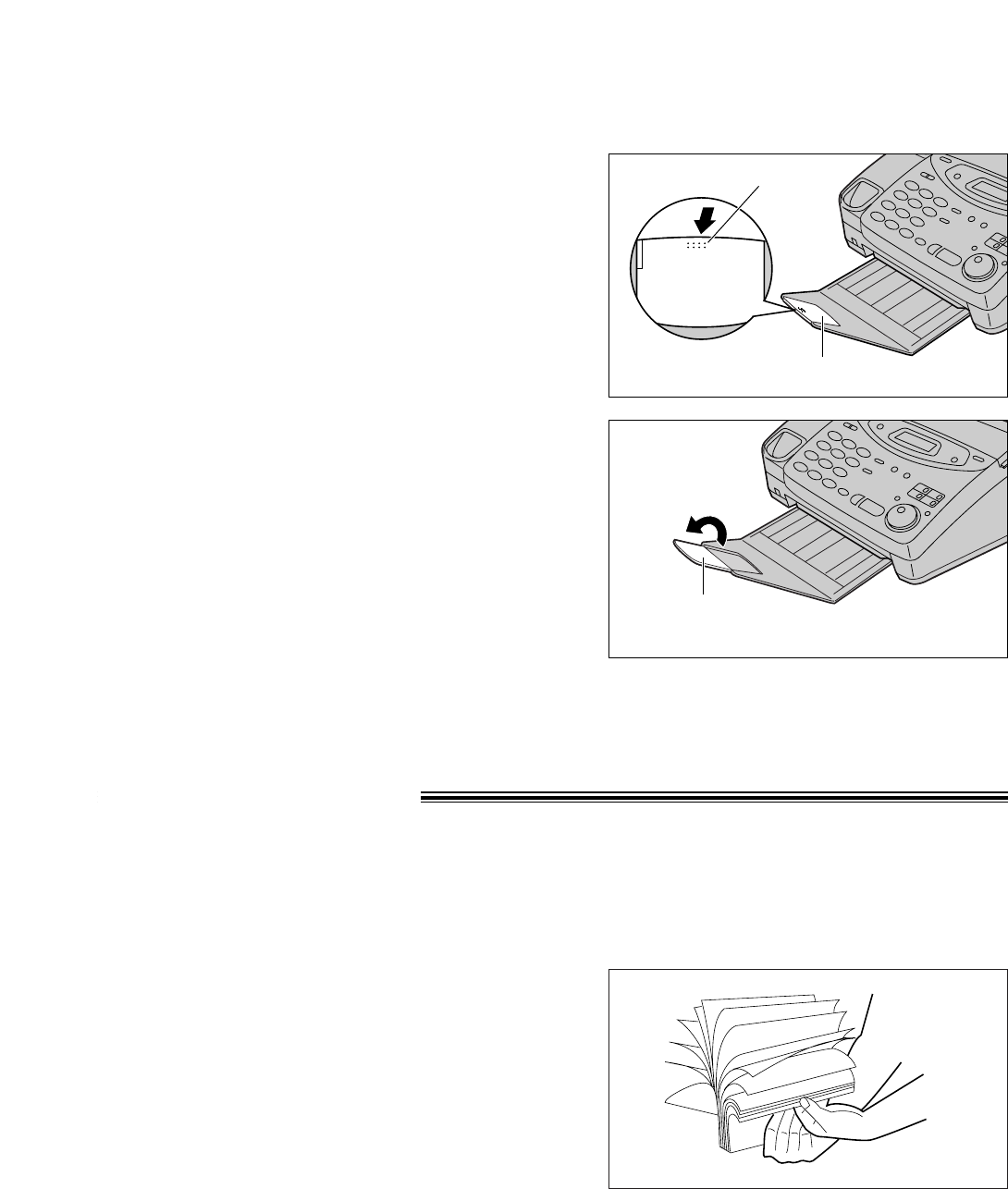
7
1Press the dotted area on the paper stacker
extender.
Paper stacker extender
Dotted area
2Open the paper stacker extender.
Paper stacker
extender
Using legal size paper
Recording paper!
Letter or legal size recording paper can be loaded. The paper tray can hold up to 150 sheets of 75 g/m2
(20 lb.) paper. You may use 60 g/m2to 90 g/m2(16 lb. to 24 lb.) paper.
For best results, only use inkjet paper such as Hammermill®Jet Print. If you use other types of paper,
the print quality may be affected.
1Fan the stack of paper to prevent a paper jam.
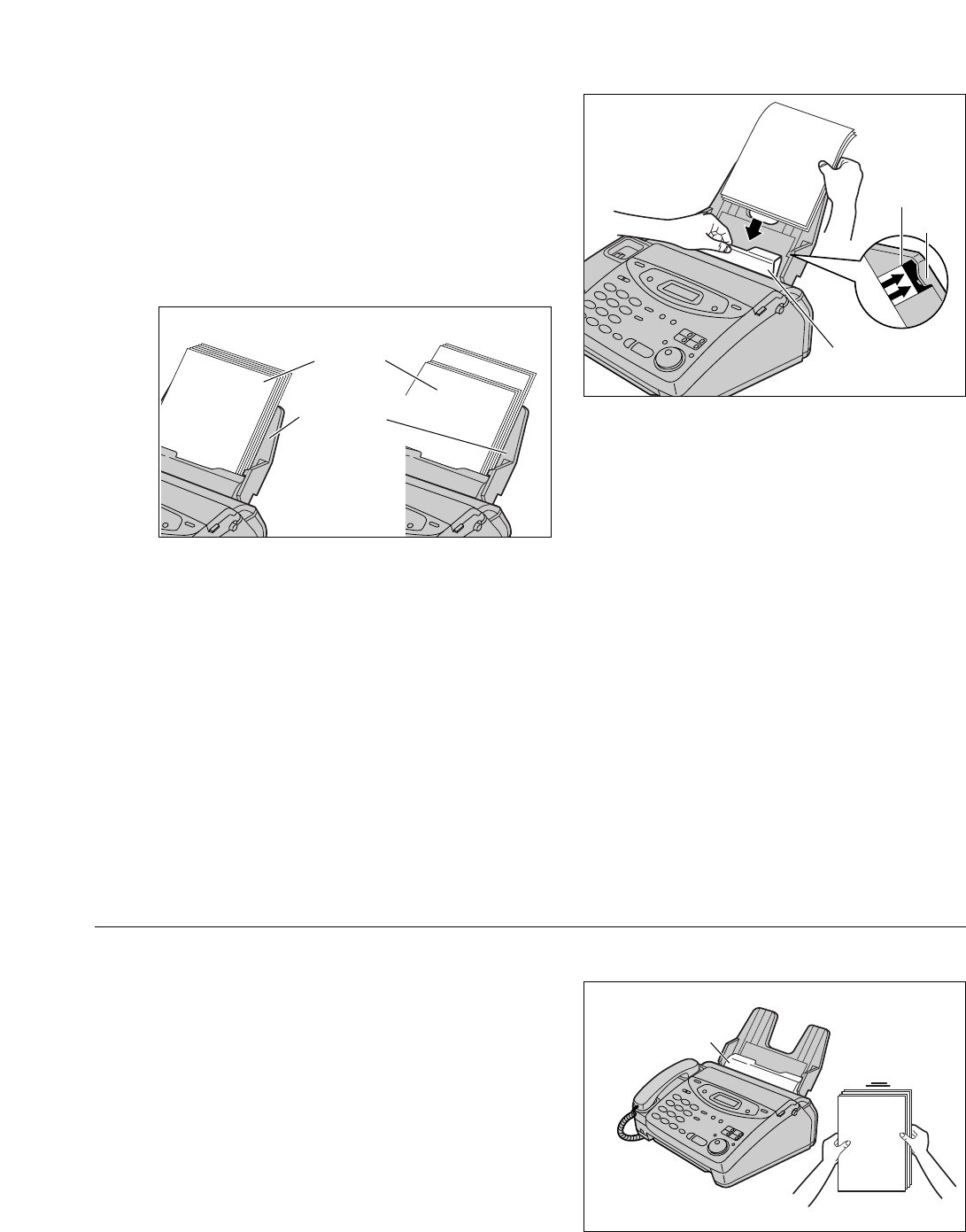
8
2Pull the tension bar forward and hold open while
inserting the paper.
≥The height of the stack of the paper should not
exceed the upper limit on the paper tray, otherwise
the paper may jam or multi-feed.
≥The paper should not be over the tab.
≥If the paper is not inserted correctly, readjust the
paper or the paper may jam.
IncorrectCorrect
Stack of
paper
Paper tray
Note:
≥Avoid paper with a cotton and/or fiber content that is over 20%, such as letterhead paper or paper
used for resumes.
≥Do not use different types or thicknesses of paper in the paper tray at the same time. This may cause
a paper jam.
≥Avoid extremely smooth or shiny paper that is highly textured. Also avoid paper that is coated,
damaged or wrinkled.
≥Avoid double-sided printing.
≥Do not use paper printed from this unit for double-sided printing with other copiers or printers, or the paper
may jam.
≥Do not reinsert the ejected paper into the recording paper exit.
≥Some paper only accepts print on one side. Try using the other side of paper when you are not happy with
the print quality.
Upper
limit
Tension bar
Tab
Adding paper to the paper tray
1. Pull the tension bar forward and hold open while
removing all of the installed paper.
2. Add paper to the removed paper and straighten.
3. Fan the stack of paper.
4. Pull the tension bar forward and hold open while
inserting the paper.
Tension bar
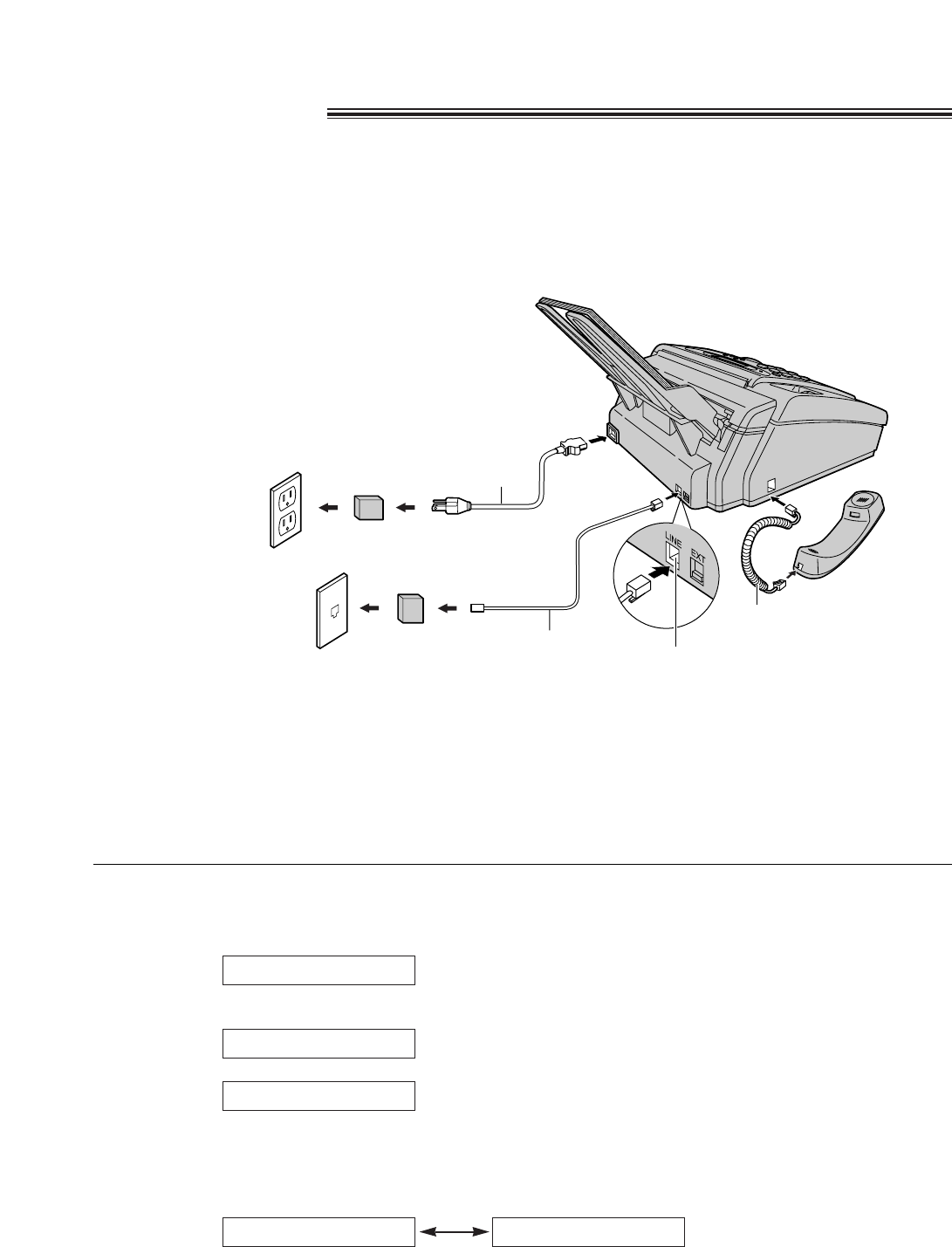
9
Automatic dialing mode setting
≥When the telephone line cord and the power cord are connected, the unit will automatically start to detect
the dialing mode of your telephone line.
Display:
Wait until one of the following messages is displayed.
Your line has touch tone service.
Your line has rotary pulse dial service.
≥If the power cord is disconnected or a power failure occurs, the unit will detect the dialing mode again when
power is restored.
≥If you connect the power cord before connecting the telephone line cord, the following messages will be
shown alternately.
Connect the telephone line cord.
INSERT TEL LINENO TEL LINE
LINE IS PULSE
LINE IS TONE
CHECKING LINE
Wall jack
(RJ11C)
120 V, 60 Hz
Telephone
line cord
Power cord
Power surge
protector
( )
Line surge
protector
( ) Handset cord
Connect to “LINE”.
Connections!
1Connect the handset cord.
2Connect the telephone line cord.
3Connect the power cord.
≥The unit will automatically start to
detect the dialing mode of your
telephone line (see below).
≥When the power is turned on for the
first time, the unit will print some basic
information.
Note:
≥For additional equipment protection, we recommend the use of a surge protector. The following types are
available; TELESPIKE BLOK MODEL TSB (TRIPPE MFG. CO.), SPIKE BLOK MODEL SK6-0 (TRIPPE
MFG. CO.), SUPER MAX (PANAMAX) or MP1 (ITW LINX).
≥The warranty does not cover damage due to power line surges or lightning.
≥When you operate this product, the power outlet should be near the product and easily accessible.
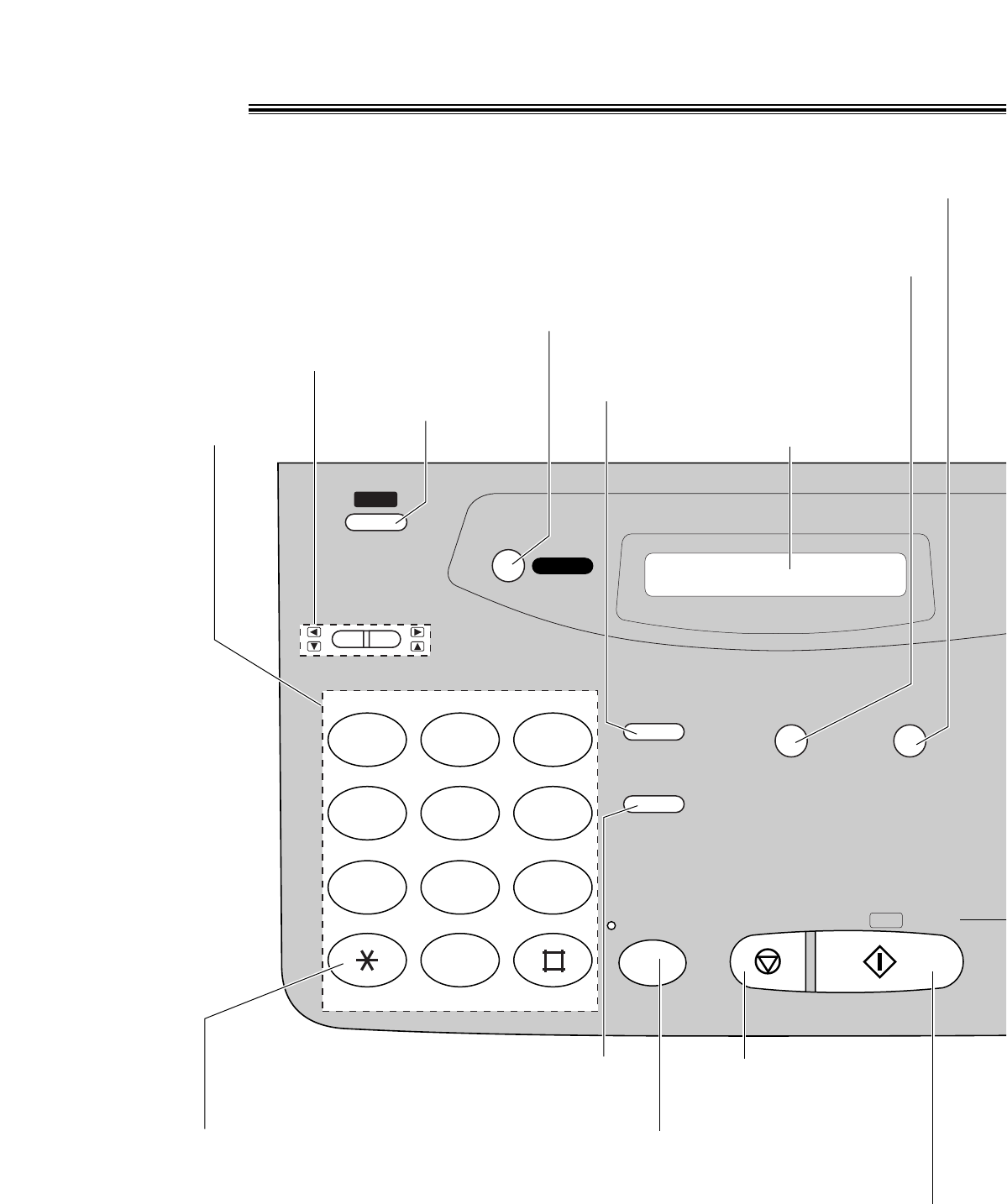
10
Location!
HELP
IQ-FAX
QUICK SCAN
MEMORY%
REDIAL/PAUSE
HANDSET MUTE
RESOLUTION
STOP
MONITOR
OPER
PQRS TUV WXYZ
GHI JKL MNO
ABC
VOLUME
DEF
TONE
START/
SET /
COPY
123
456
789
0
● To print a quick
reference.
● For voice muting.
● To redial the last number dialed.
● To insert a pause during dialing.
Dial keypad Display panel
● To adjust volumes.
● To select feature settings
during programming.
● To send faxes using the IQ-FAX function.
● To select a resolution.
● To scan and store a document into memory,
and then transmit or copy the stored document.
● To dial without lifting
the handset.
● To stop an operation
or cancel programming.
● To change from pulse to tone
during dialing.
● To initiate fax transmission, reception or copying.
● To store a setting during programming.
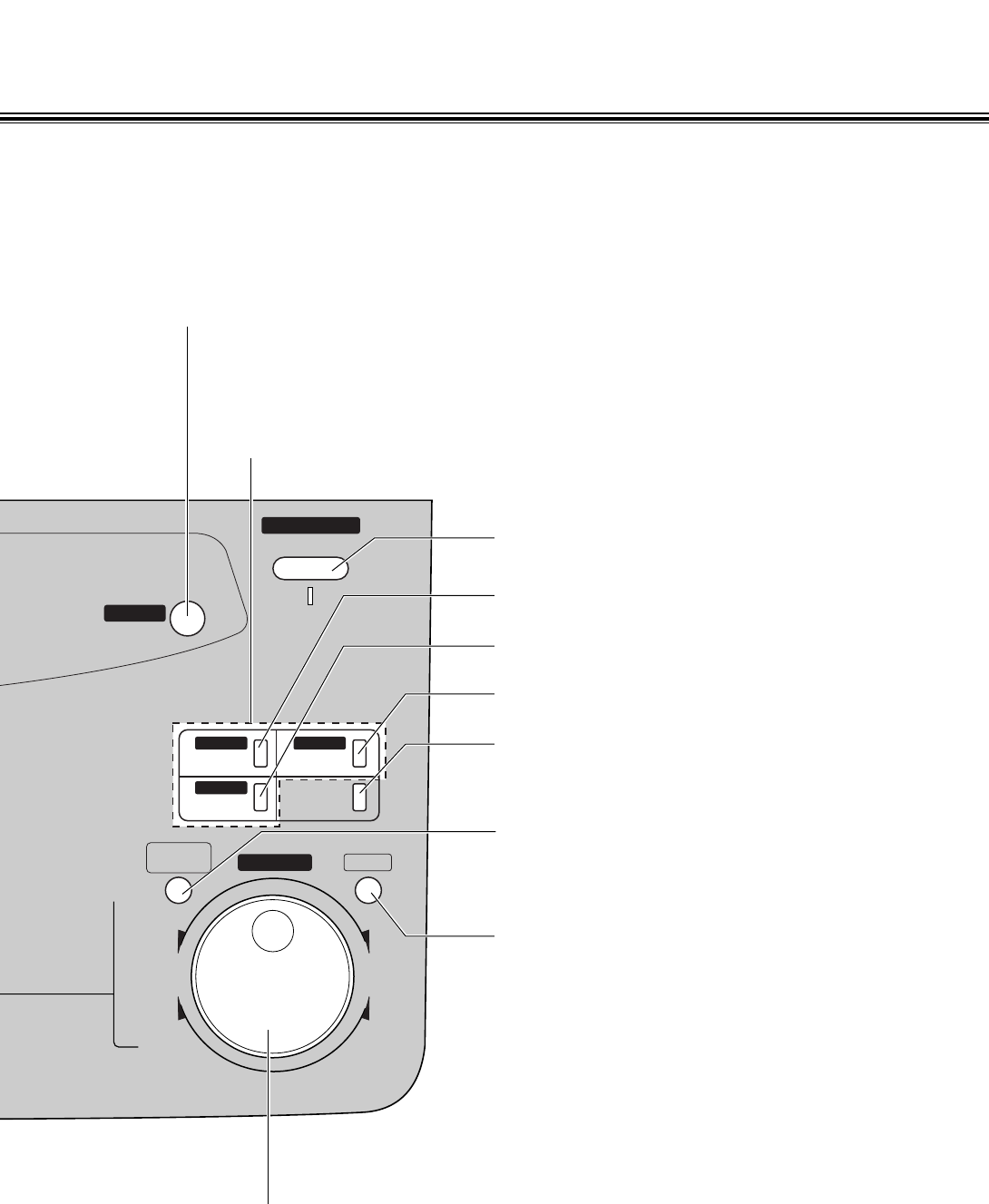
11
AUTO ANSWER
BROADCAST BROADCAST
BROADCAST
FAX ON
1
4
HYPHEN SECRET
NAME/TEL NO.
LOWER
2
5
3
6
INSERT
JOG DIAL
DIRECTORY
PROGRAM
MENU
FWD
DOWNUP
BACK
COLLATE
ZOOM
CALLER ID
SEARCH
● For transmission to multiple stations.
● For the One-Touch Dial.
● Command keys.
● To search for a stored name.
● To select characters during programming.
● To select the basic features during programming.
● To select an enlargement/reduction rate in the copy mode.
● To initiate or exit programming.
● To confirm a stored telephone number.
● To select stations 4–6 for the One-Touch Dial.
● To keep the telephone number secret.
● To insert one character or one space.
● To insert a hyphen.
● For the Caller ID service.
● To turn the auto answer mode on/off.
● To store or edit names and telephone numbers.
● To choose “Collated” or “Uncollated”
in the copy mode.
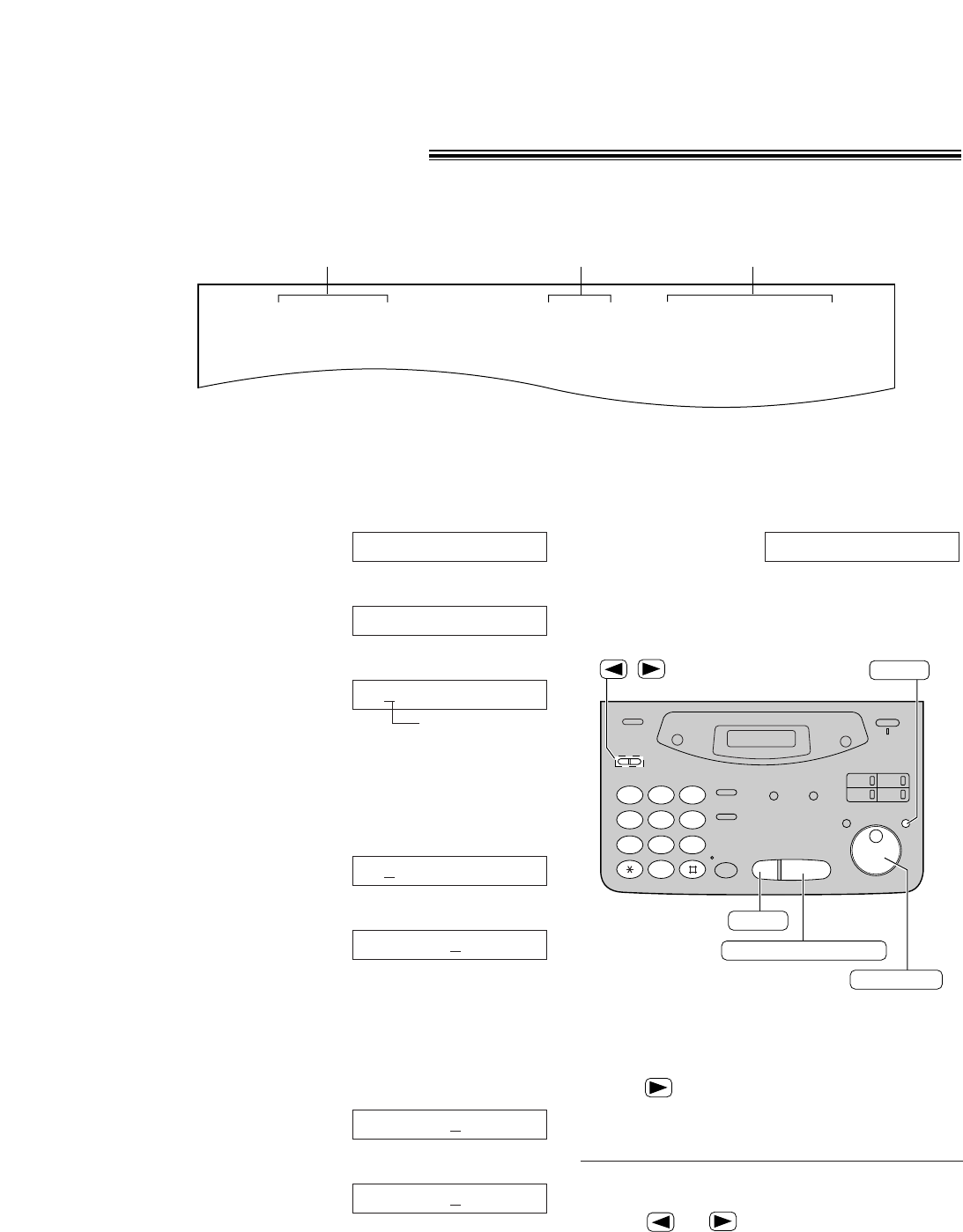
12
Date and time, your logo and facsimile
telephone number!
You should program the date and time, your logo and facsimile telephone number. This information will
be printed on each page transmitted from your unit, fulfilling the requirements of the Telephone Protection Act
of 1991.
Fax Correspondence
Your logo Your facsimile telephone number Date and time
FROM : Panasonic Fax FAX NO. : 1234567 Feb. 26 1999 04:02PM P1
Example:
Setting the date and time
1Press (MENU).
Display:
2Press (#), then (0) (1).
3Press (START/SET/COPY).
Cursor
4Enter the correct month/day/year by selecting
each 2 digits using the dial keypad.
Example: Aug. 10, 1999
Press (0)(8) (1)(0) (9)(9).
5Press (START/SET/COPY).
6Enter the correct hour/minute by selecting
each 2 digits using the dial keypad.
Press (#) to select “AM” or “PM”.
Example: 3:15PM
1. Press (0)(3) (1)(5).
2. Press (#) until “PM” is displayed.
TIME: 03:15PM
TIME: 03:15AM
TIME: 12:00AM
M:08/D:10/Y:99
M:01/D:01/Y:99
SET DATE & TIME
1.SYSTEM SET UP 7Press (START/SET/COPY).
8Press (MENU).
SETUP ITEM [ ]
123
456
789
0
STOP
START/SET/COPY
MENU
JOG DIAL
/
Note:
≥You can enter the number by rotating
(JOG\DIAL) in steps 4 and 6. In this case,
press to move the cursor.
≥The accuracy of the clock is approximately
±60 seconds a month.
To correct a mistake
≥Press or to move the cursor to the
incorrect number, then make the correction.
≥If you press (STOP) while programming, the
display will return to the previous one.
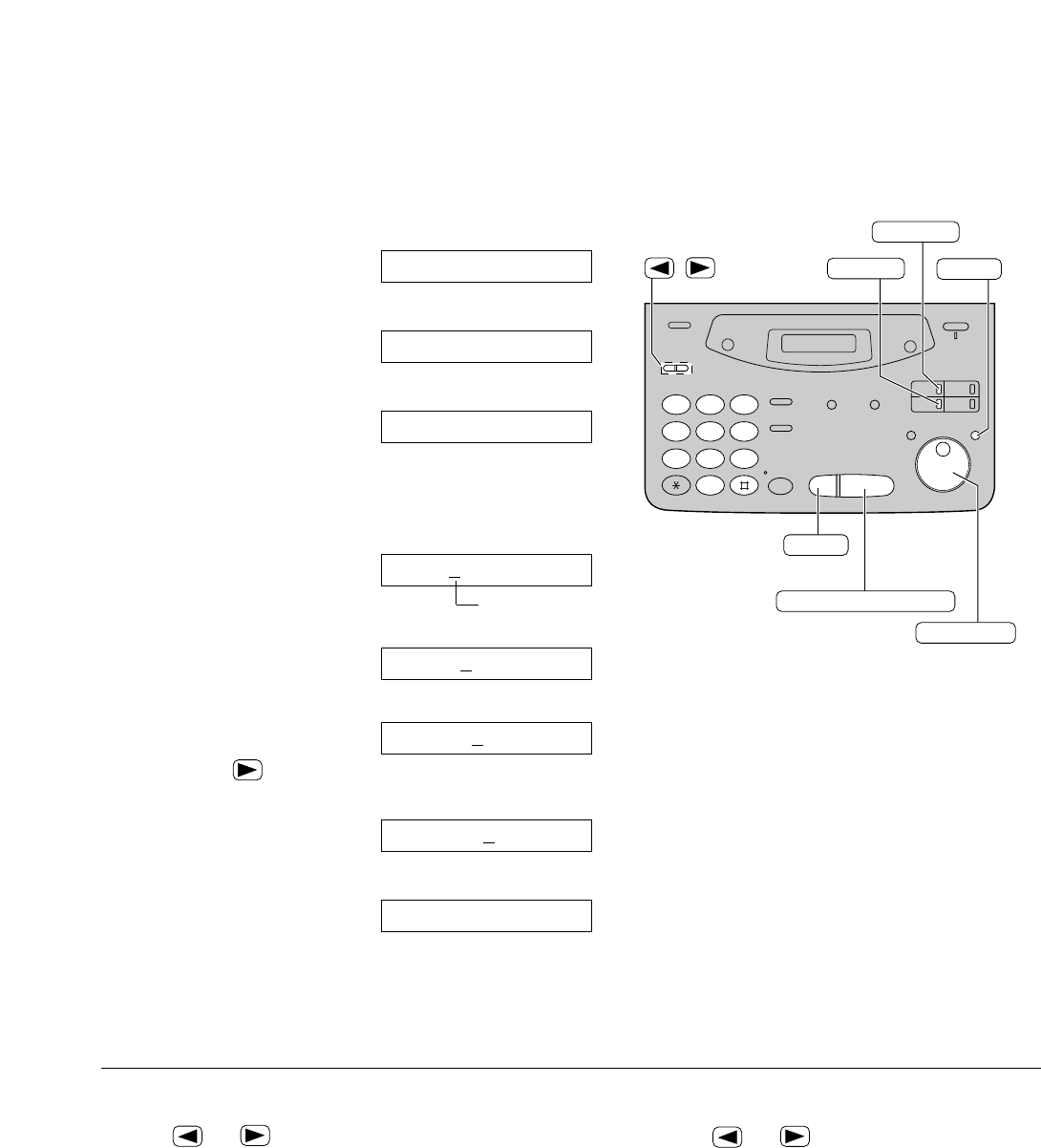
13
1Press (MENU).
Display:
2Press (#), then (0) (2).
3Press (START/SET/COPY).
4Enter your logo, up to 30 characters, by using the
dial keypad. See next page for details.
Example: Bill
1. Press (2) twice.
Cursor
2. Press (4) six times.
3. Press (5) six times.
4. Press to move the
cursor to the next space and press (5) six times.
5Press (START/SET/COPY).
6Press (MENU).
SETUP ITEM [ ]
LOGO=Bill
LOGO=Bil
LOGO=Bi
LOGO=B
LOGO=
YOUR LOGO
1.SYSTEM SET UP
Setting your logo
123
456
789
0
STOP
START/SET/COPY
MENU
JOG DIAL
INSERT
/
HYPHEN
(Delete)
To correct a mistake
≥Press or to move the cursor to the
incorrect character, then make the correction.
To delete a character
≥Move the cursor to the character you want to delete
and press (STOP).
To insert a character
1. Press or to move the cursor to the
position to the right of where you want to
insert the character.
2. Press (INSERT) (One-Touch Dial key 2) to
insert a space and enter the character.
The logo can be your company, division or name.
Note:
≥You can enter your logo by rotating
(JOG\DIAL) (see next page).
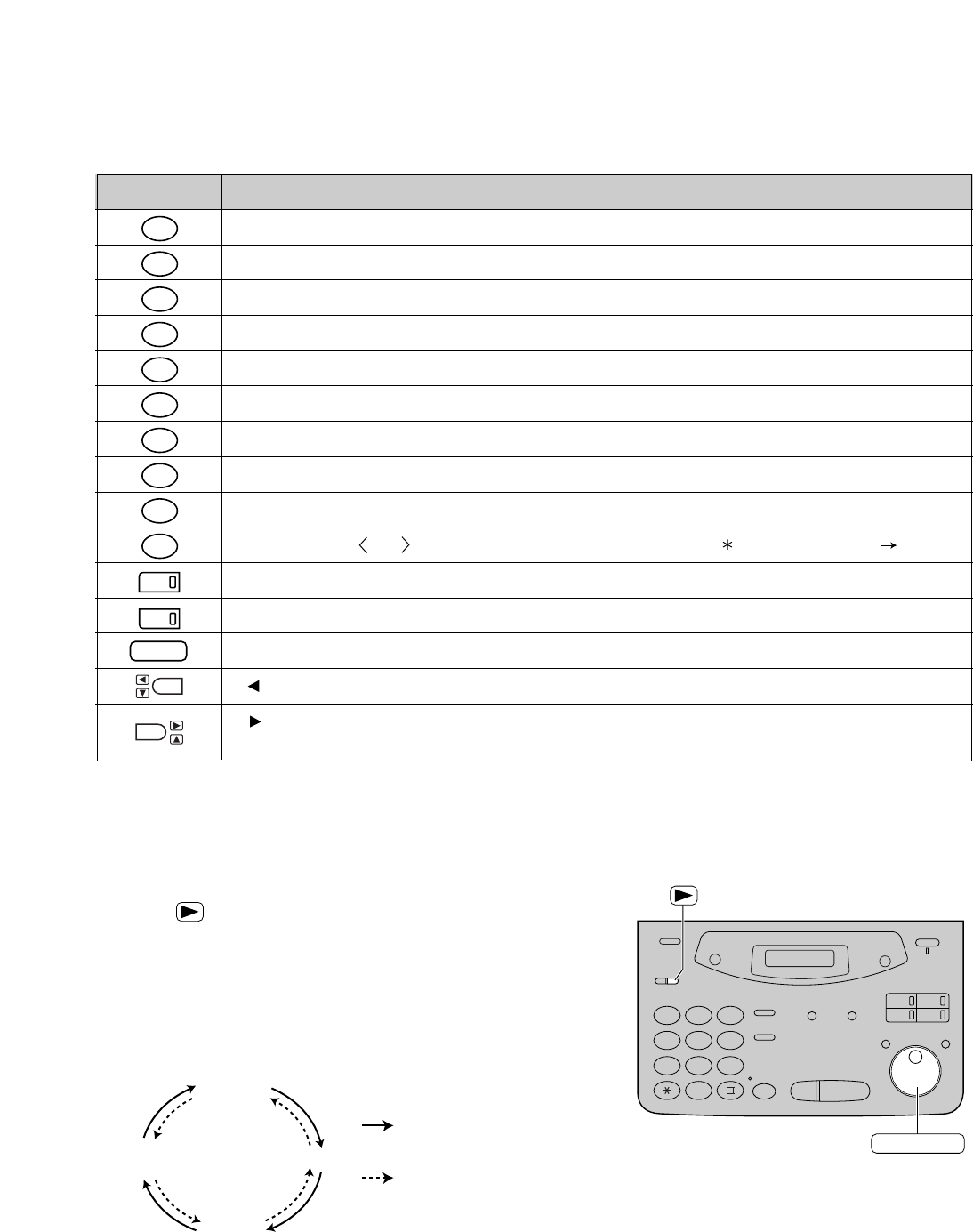
14
To select characters with the dial keypad
Pressing the dial keys will select a character as shown below.
Keys Characters
1
2
3
4
5
6
7
8
9
0
1
2
STOP
1[]{}+–/=, ._`: ;?|
ABCabc2
DEFdef3
GHIghi4
JKLjkl5
MNOmno6
PQ R S p q r s 7
TUVtuv8
WX Y Z w x y z 9
0( ) ! " # $%&¥ @^ ’
HYPHEN key (To insert a hyphen.)
INSERT key (To insert one character or one space.)
Delete key (To delete a character.)
key (To move the cursor to the left.)
key (To move the cursor to the right.)
To enter another character using the same number key, move the cursor to the next space.
To select characters using the JOG DIAL
Instead of pressing the dial keys, you can select characters using the JOG DIAL.
1. Rotate (JOG\DIAL) until the desired character is displayed.
2. Press to move the cursor to the next space.
≥The character displayed in step 1 is inserted.
3. Return to step 1 to enter the next character.
Display order of characters
Capital
alphabet
Lower case
alphabet Number
Symbol
: Rotating to
the right
: Rotating to
the left
123
456
789
0
JOG DIAL
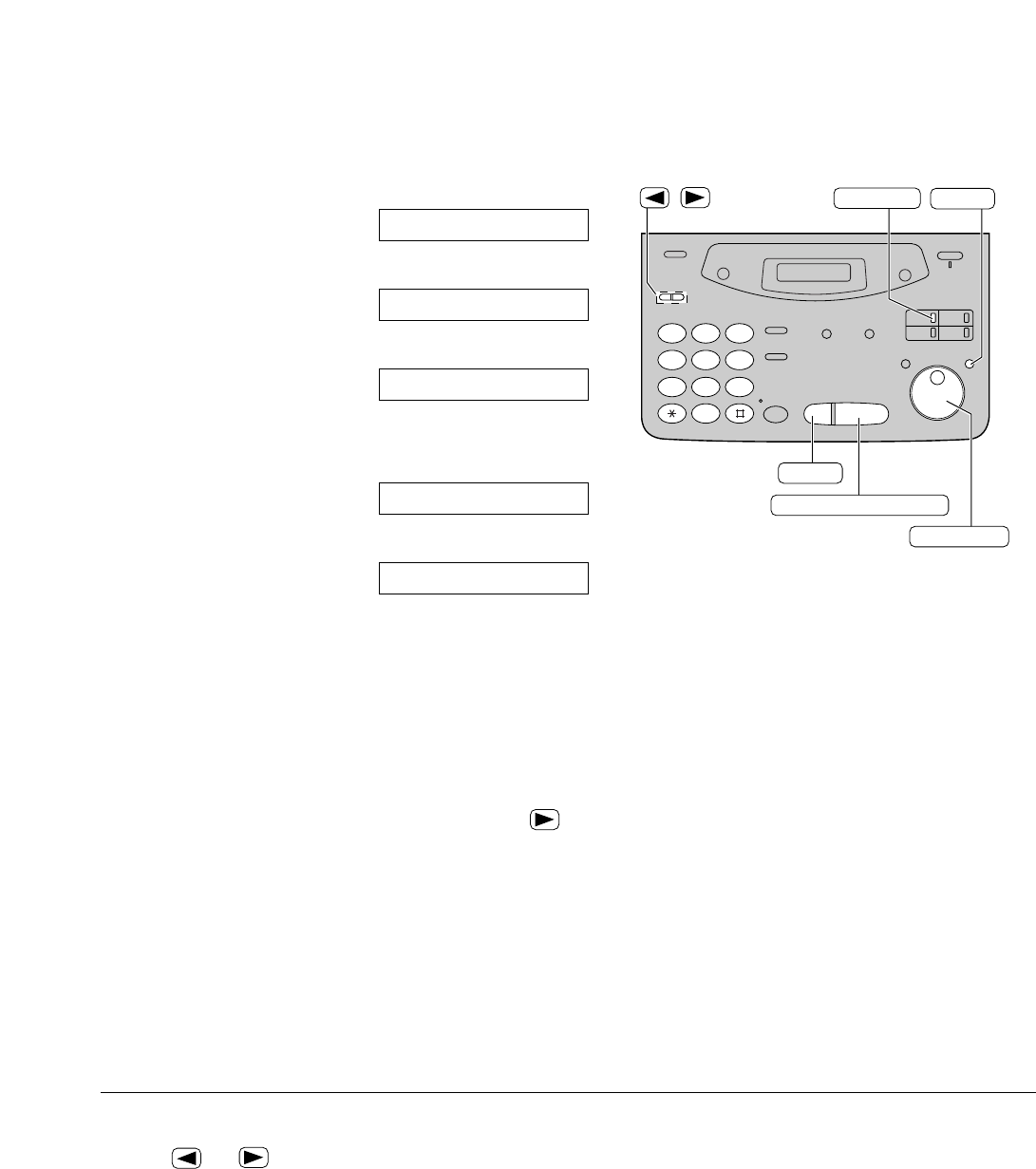
15
Setting your facsimile telephone number
1Press (MENU).
Display:
2Press (#), then (0) (3).
3Press (START/SET/COPY).
4Enter your facsimile telephone number up to
20 digits using the dial keypad.
Example:
5Press (START/SET/COPY).
6Press (MENU).
SETUP ITEM [ ]
NO.=1234567
NO.=
YOUR FAX NO.
1.SYSTEM SET UP
123
456
789
0
/
STOP
START/SET/COPY
MENU
JOG DIAL
HYPHEN
To correct a mistake
≥Press or to move the cursor to the
incorrect number, then make the correction.
To delete a number
≥Move the cursor to the number you want to
delete and press (STOP).
Note:
≥You can enter your facsimile telephone number by
rotating (JOG\DIAL) If using (JOG\DIAL), press to
move the cursor.
≥The (#) button replaces the digit with a “+” and the (#)
button replaces it with a space.
Example (using the dial keypad): +234 5678
Press ($)(2)(3)(4)(#)(5)(6)(7)(8).
≥To enter a hyphen in a telephone number, press
(HYPHEN) (One-Touch Dial key 1).
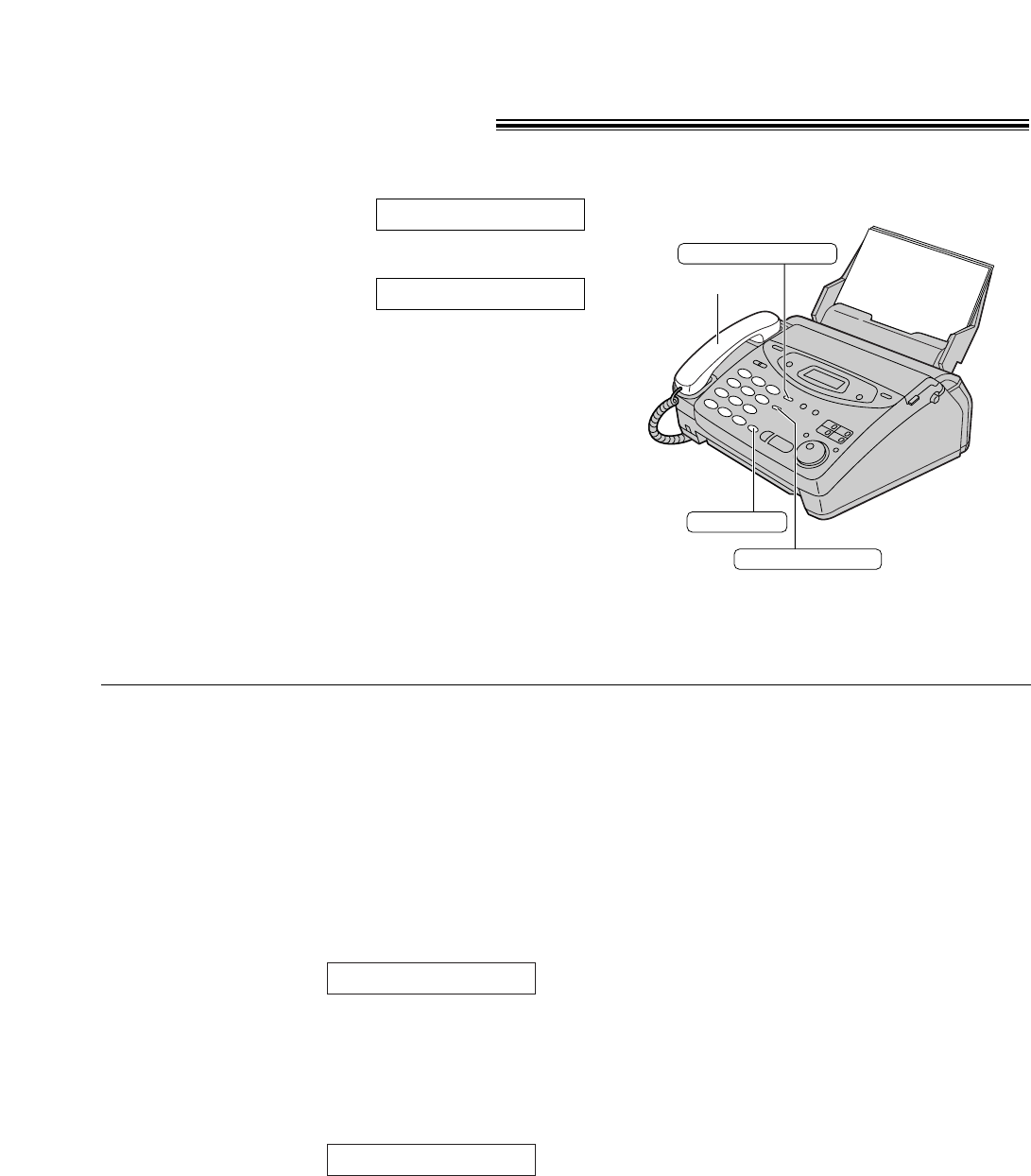
16
Voice calls - making!
1Press (MONITOR) or lift the handset.
Display:
2Dial the telephone number.
Example:
≥If you misdial, hang up and dial again.
3When the other party answers, speak with the
handset.
4When finished talking, replace the handset.
TEL=2345678
TEL=
MONITOR
REDIAL/PAUSE
Handset
HANDSET MUTE
To redial the last number
1. Press (MONITOR) or lift the handset.
2. Press (REDIAL/PAUSE).
3. When the other party answers, speak with the
handset.
≥If the line is busy when using the (MONITOR)
button, the unit will automatically redial the
number up to 14 times.
≥During redial, the following will be displayed.
Display:
To mute your voice to the other
party
1. Press (HANDSET\MUTE) during a telephone
conversation using the handset.
Display:
≥The other party cannot hear you, but you can
hear them.
2. To resume the conversation, press
(HANDSET\MUTE) again.
Handset receiver volume
5 levels (high to low) are available.
While using the handset, press (›) or (‹).
Monitor volume
8 levels (high to low) are available.
While using the monitor, press (›) or (‹).
<MUTE>
WAITING REDIAL
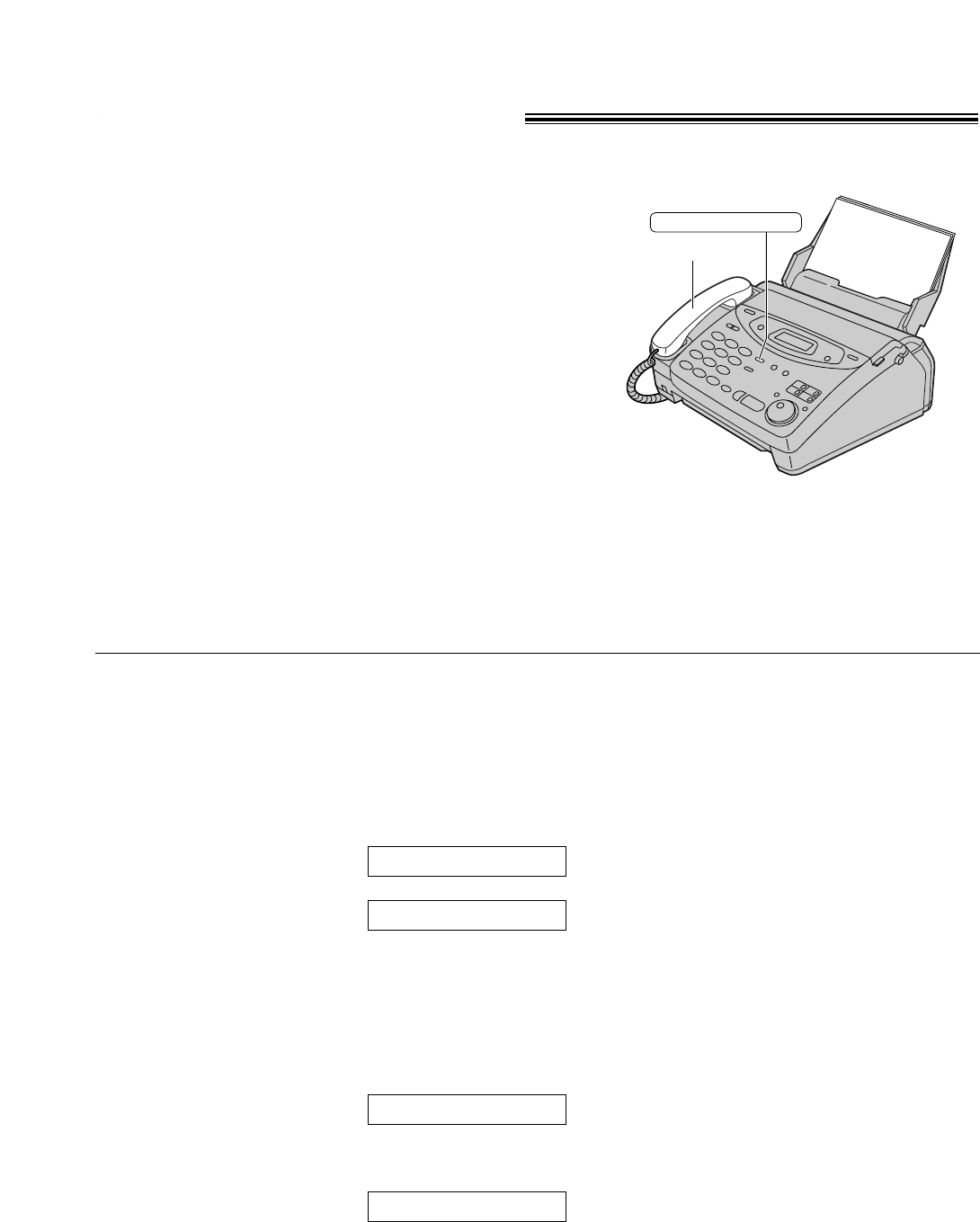
17
Voice calls - answering!
1When the unit rings, lift the handset.
2When finished talking, replace the handset.
Handset
HANDSET MUTE
Ringer volume
4 levels (high/middle/low/off) are available.
While the unit is idle, press (›) or (‹).
To turn the ringer off:
1. Press (›) repeatedly until the following message is
displayed.
Display:
2. Press (START/SET/COPY).
≥To turn the ringer back on, press (‹).
While the ringer volume is set to off:
The display will show the following message.
When a call is received, the unit will not ring and will
display the following.
INCOMING CALL
RINGER OFF
YES: PRESS SET
RINGER OFF= OK?
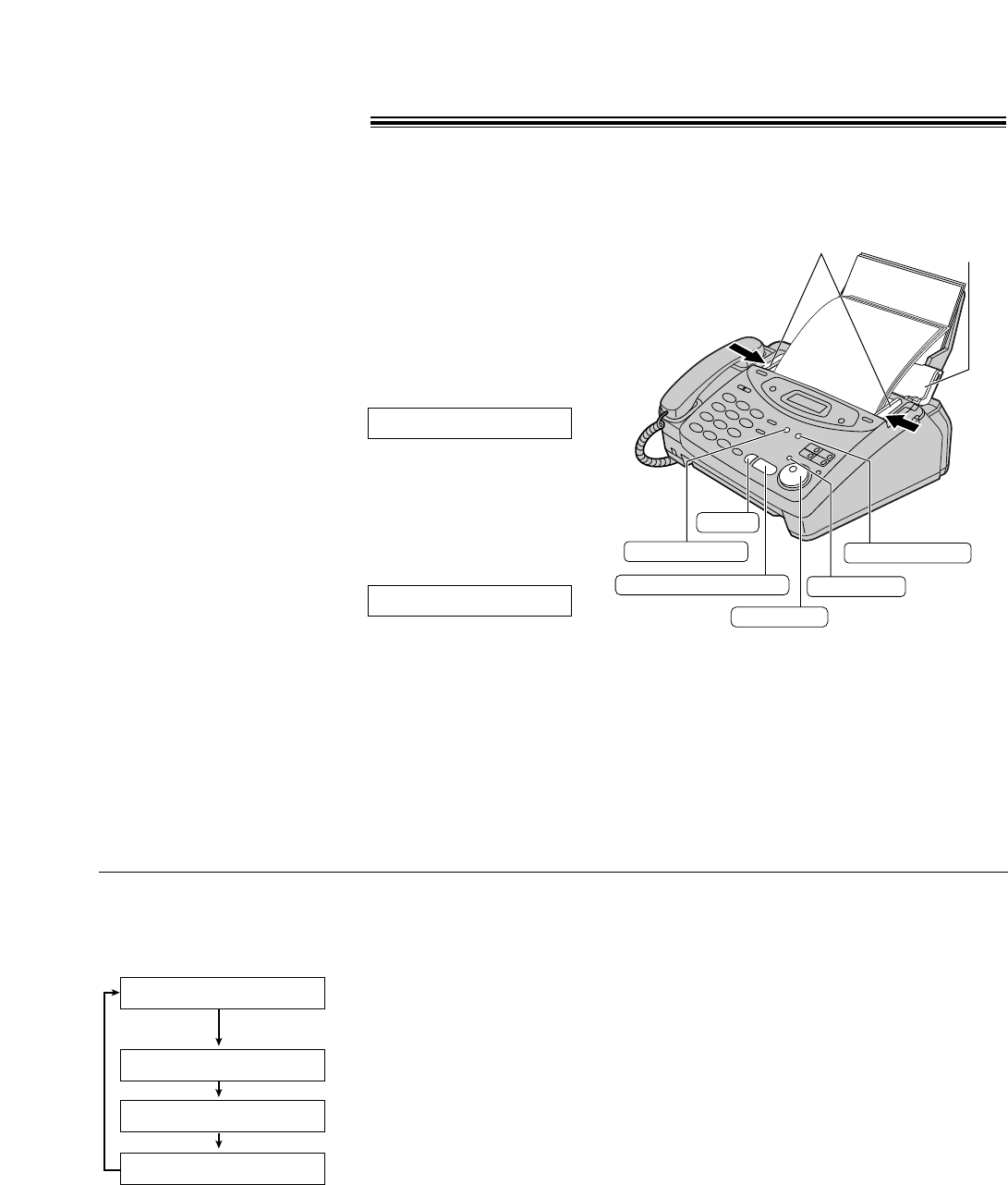
18
Making a copy
The unit can make single or multiple copies (up to 99). Any transmittable document (p. 19) can be copied.
1Open the document feeder tray.
2Adjust the width of the document guides to the size
of the document.
3Insert the document (up to 15 pages) FACE DOWN
until a single beep is heard and the unit grabs the
document.
Display:
≥Make sure the handset is on the cradle.
4If necessary, press (RESOLUTION) repeatedly
to select the desired setting (see below).
5Press (START/SET/COPY).
6Enter the number of copies (up to 99).
7Press (START/SET/COPY).
≥The unit will start printing.
OR
Press (QUICK\SCAN) if you want to remove the
copy document for other uses.
≥The unit will feed the document and scan it into
memory, then start printing.
NUMBER=1 [100%]
STANDARD
Note:
≥If a resolution is not selected, FINE resolution
will be selected automatically.
≥You can make or receive a voice call while
making copies.
≥After copying, the enlargement/reduction rate
setting will return to “100%”.
START/SET/COPY
JOG DIAL
COLLATE
FACE DOWN
Document
feeder tray
Document guides
STOP
RESOLUTION
QUICK SCAN
To select the resolution
Select the desired resolution according to the type
of document.
●Using the fine, super fine or half tone setting will
increase the transmission time.
●If the resolution setting is changed during
feeding, it will be effective from the next sheet.
●The super fine resolution only works with other
compatible fax machines.
To stop copying
Press (STOP).
STANDARD
FINE
SUPER FINE
HALF TONE
For printed or typewritten
originals with normal-sized
characters.
For originals with
small printing.
For originals with
minute printing.
For originals containing
photographs, shaded
drawings, etc.
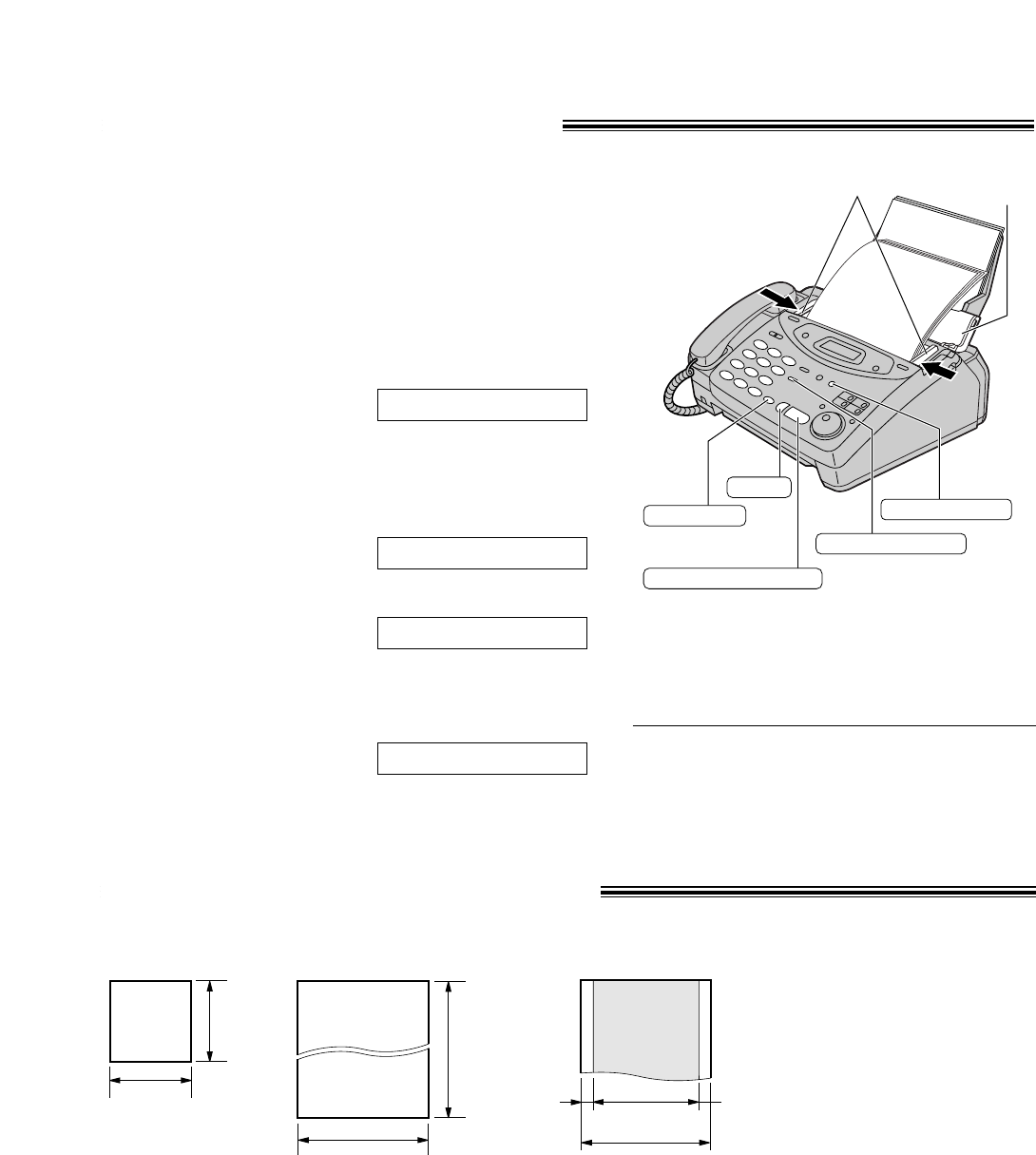
19
Sending a fax manually!
1Open the document feeder tray.
2Adjust the width of the document guides to the size
of the document.
3Insert the document (up to 15 pages) FACE DOWN
until a single beep is heard and the unit grabs the
document.
Display:
4If necessary, press (RESOLUTION) repeatedly to
select the desired setting.
5Press (MONITOR) or lift the handset.
6Dial the fax number.
Example:
7When a fax tone is heard, press
(START/SET/COPY), and replace the handset if
using it.
CONNECTING.....
TEL=5678901
TEL=
STANDARD
FACE DOWN
Document
feeder tray
Document guides
STOP
START/SET/COPY
MONITOR
REDIAL/PAUSE
RESOLUTION
To stop transmission
Press (STOP).
To eject the document, press (STOP) again.
Note:
≥If the other party answers your call, ask them
to start receiving a fax, then press your
(START/SET/COPY).
Documents you can send!
Note:
≥Remove clips, staples or other similar fastening objects.
≥Check that ink, paste or correction fluid has dried.
≥Do not send the following types of documents. Use copies for fax transmission.
— Chemically treated paper such as carbon or carbonless duplicating paper
— Electrostatically charged paper
— Heavily curled, creased or torn paper
— Paper with a coated surface
— Paper with a faint image
— Paper with printing on the opposite side that can be seen through the front (e.g. newspaper)
600 mm
(235/8
"
)
Paper width
Minimum size
128 mm
(5
"
)
128 mm
(5
"
)
Maximum size
216 mm (81/2
"
)
208 mm (83/16
"
)
Effective scanning area
4 mm
Scanned
area
216 mm (81/2
"
)
Document weight
Single sheet:
45 g/m2to 90 g/m2
(12 lb. to 24 lb.)
Multiple sheets:
60 g/m2to 75 g/m2
(16 lb. to 20 lb.)
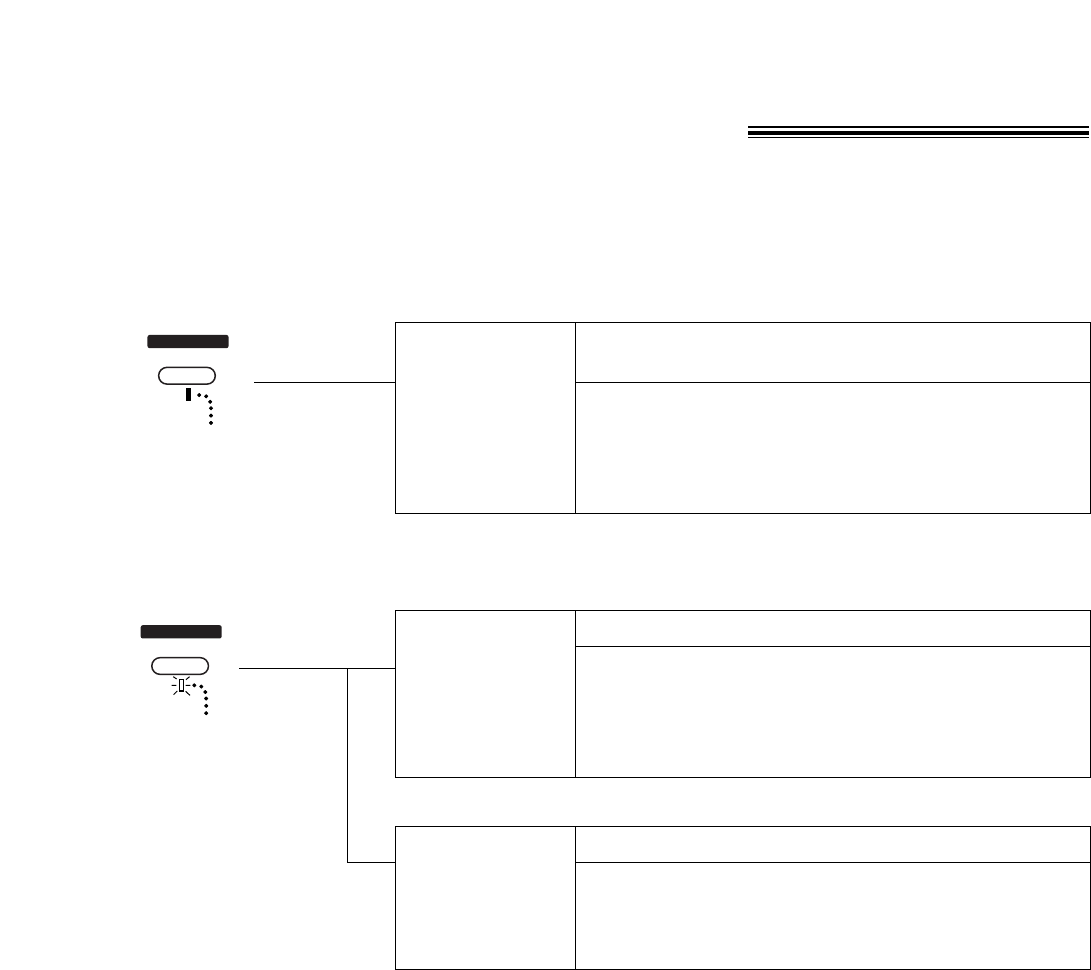
20
Setting the unit to receive calls!
Allows you to answer all voice and fax calls
yourself.
When the unit rings, you must answer all calls.
≥If you hear a fax calling tone (slow beep) or no
sound is heard, press (START/SET/COPY).
≥An answering machine can also answer the
incoming calls.
Receives fax documents only.
All incoming calls will be answered as faxes, and the
unit will try to receive a fax.
TEL mode
FAX ONLY
mode
(pre-selected)
Automatic voice and fax recognition
When a fax call is detected, the unit will automatically
answer the line and start reception.
When a voice call is detected, the unit will start to ring.
You can lift the handset to answer the call.
TEL/FAX
mode
OFF
AUTO ANSWER
FAX ON
ON
AUTO ANSWER
FAX ON
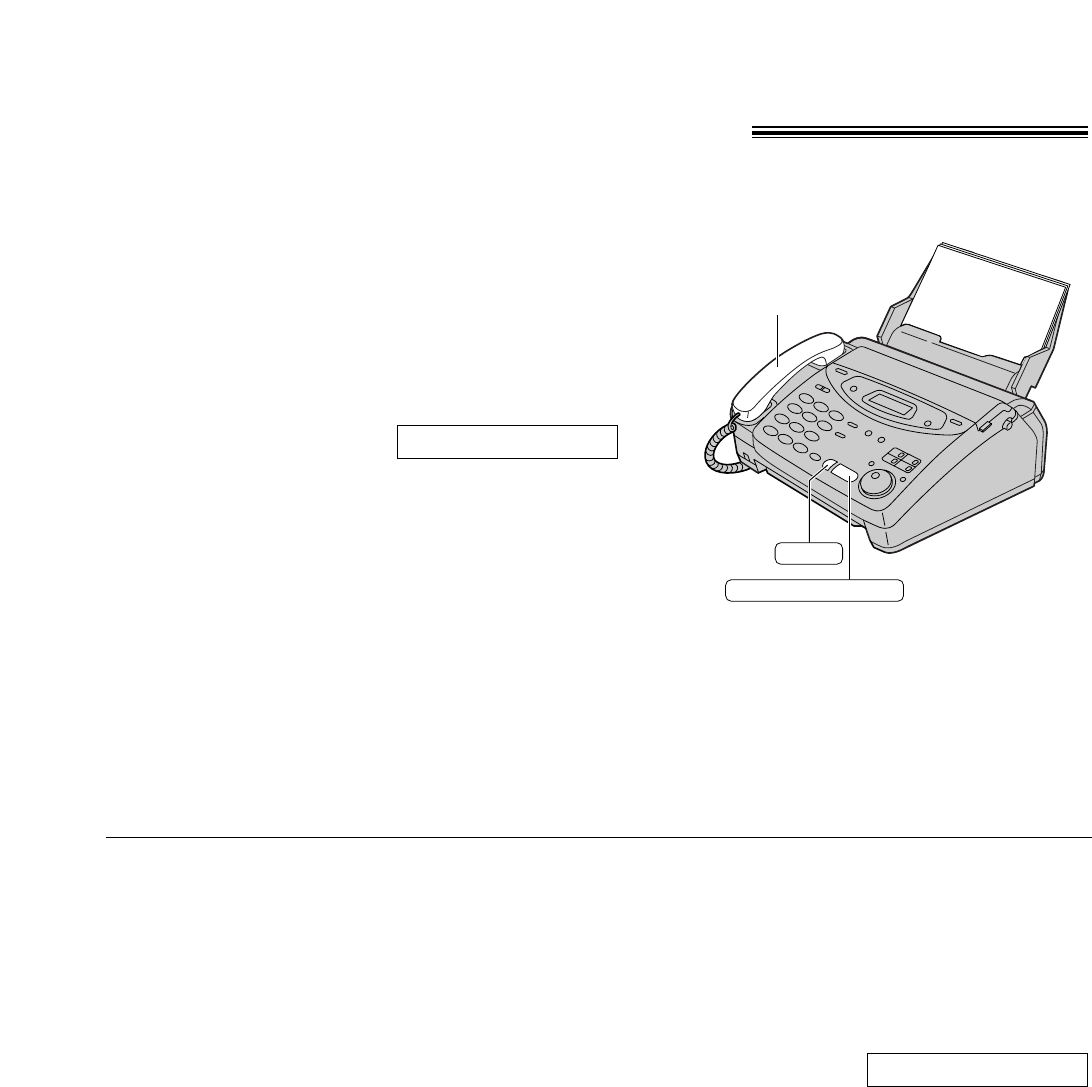
21
Receiving documents manually!
Note:
≥If you do not answer the call within 15 rings, the unit
will temporarily switch to the fax and the caller can
send document.
1When the unit rings, lift the handset to answer the
call.
2When:
— document reception is required,
— a fax calling tone (slow beep) is heard, or
— no sound is heard,
press (START/SET/COPY).
3Replace the handset.
≥The unit will start reception.
CONNECTING.....
START/SET/COPY
STOP
Handset
To stop receiving the document
Press (STOP).
Friendly reception feature
When you answer a call and hear a fax calling tone
(slow beep), the unit will automatically start receiving.
Memory reception
When a printing problem is detected, the unit will
temporarily store the received document into
memory.
While document is in memory, the unit will:
—display an error message and the following
message alternately.
Display:
—alert you with slow beeps (memory reception
alert).
FAX IN MEMORY
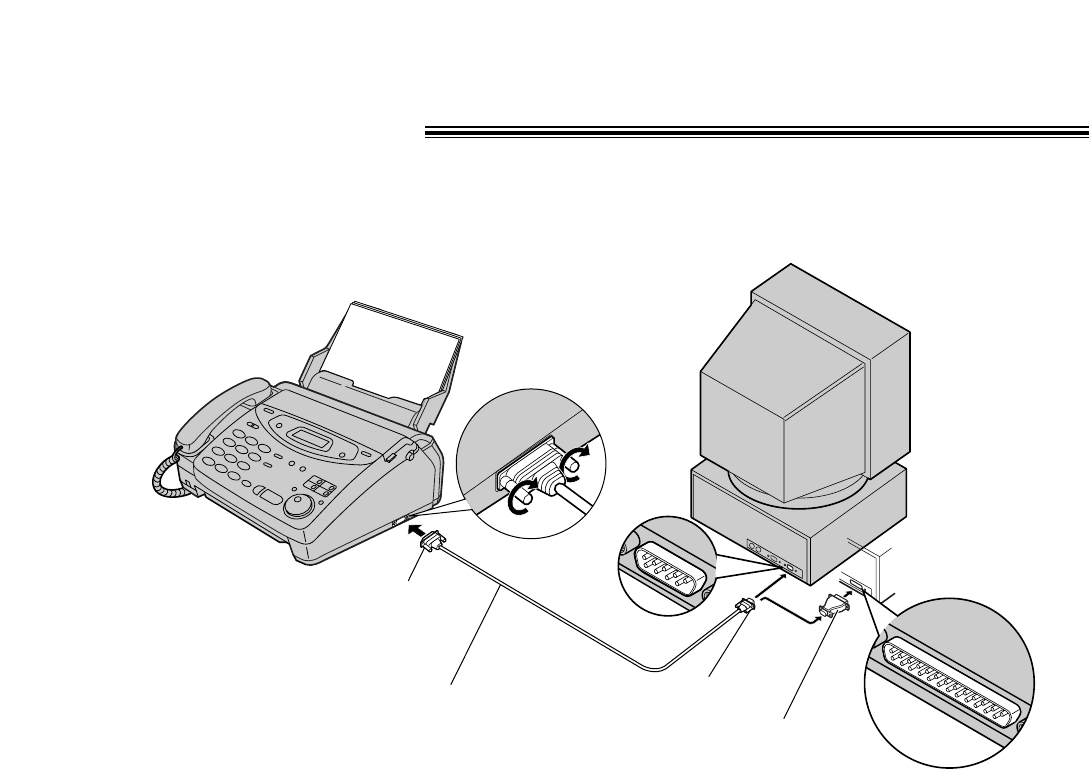
22
PC Information!
Connecting to a computer
9 Pin Female
COM port
25 Pin Male
Use a 25 Pin Adaptor
if your PC has a 25 pin
com port.
OR
RS232C cable
(Included)
Installing the Multi-Function Center software
1Start Windows 3.1/3.11/95/98 and close all applications.
2Insert the CD into your CD-ROM drive.
The Welcome window will automatically appear after 4 or 5 seconds.
3Follow the instructions on the screen until all files have been installed.
4Remove the CD from the CD-ROM drive and click Finish to reboot your PC.
Main functions
≥Printing documents from Windows 3.1/3.11 or Windows 95/98.
≥Printing received documents
≥Computerized directory for fax and phone numbers
≥Sending documents
≥Receiving faxes on your PC
≥Viewing faxes on your screen
≥Faxing a document from the fax machine using the PC
≥Using your fax machine as a scanner

23
List of FCC requirements and information!
If required by the telephone company, inform them
of the following.
●FCC Registration No.:
(found on the rear of the unit)
●Ringer Equivalence No.:
(found on the rear of the unit)
●The particular telephone line to which the
equipment is connected.
This unit must not be connected to a coin operated
line. If you are on a party line, check with your local
telephone company.
Ringer Equivalence Number (REN):
This REN is useful in determining the quantity of
devices you may connect to your telephone line
and still have all of those devices ring when your
telephone number is called. In most but not all
areas, the sum of the REN’s of all devices
connected to one line should not exceed five (5.0).
To be certain of the number of devices you may
connect to your line, as determined by the REN,
you should contact your local telephone company
to determine the maximum REN for your calling
area.
In the event that terminal equipment causes harm
to the telephone network, the telephone company
should notify the customer, if possible, that service
may be stopped. However, where prior notice is
impractical, the company may temporarily cease
service providing that they:
a) Promptly notify the customer.
b) Give the customer an opportunity to correct the
problem with their equipment.
c) Inform the customer of the right to bring a
complaint to the Federal Communication
Commission pursuant to procedures set out in
FCC Rules and Regulations Subpart E of Part
68.
The Telephone Company may make changes in its
communications facilities, equipment operations, or
procedures where such action is reasonably
required in the operation of its business and is not
inconsistent with the rules and regulations in FCC
Part 68. If such changes can be reasonably
expected to render any customer terminal
equipment incompatible with telephone company
communications facilities, or require modification or
alteration of such terminal equipment, or otherwise
materially affect its use or performance, the
customer shall be given adequate notice in writing,
to allow the customer an opportunity to maintain
uninterrupted service.
CAUTION:
Any changes or modifications not expressly
approved by the party responsible for compliance
could void the user’s authority to operate this
device.
When programming emergency numbers and/or
making test calls to emergency numbers:
1. Remain on the line and briefly explain to the
dispatcher the reason for the call before
hanging up.
2. Perform such activities in the off-peak hours;
such as early morning or late evenings.
This telephone provides magnetic coupling to
hearing aids.
NOTE:
This equipment has been tested and found to
comply with the limits for a Class B digital device,
pursuant to Part 15 of the FCC Rules. These limits
are designed to provide reasonable protection
against harmful interference in a residential
installation. This equipment generates, uses, and
can radiate radio frequency energy and, if not
installed and used in accordance with the
instructions, may cause harmful interference to
radio communications. However, there is no
guarantee that interference will not occur in a
particular installation. If this equipment does cause
harmful interference to radio or television
reception, which can be determined by turning the
equipment off and on, the user is encouraged to try
to correct the interference by one or more of the
following measures:
— Reorient or relocate the receiving antenna.
— Increase the separation between the equipment
and receiver.
— Connect the equipment into an outlet on a
circuit different from that to which the receiver is
connected.
— Consult the dealer or an experienced radio/TV
technician for help.
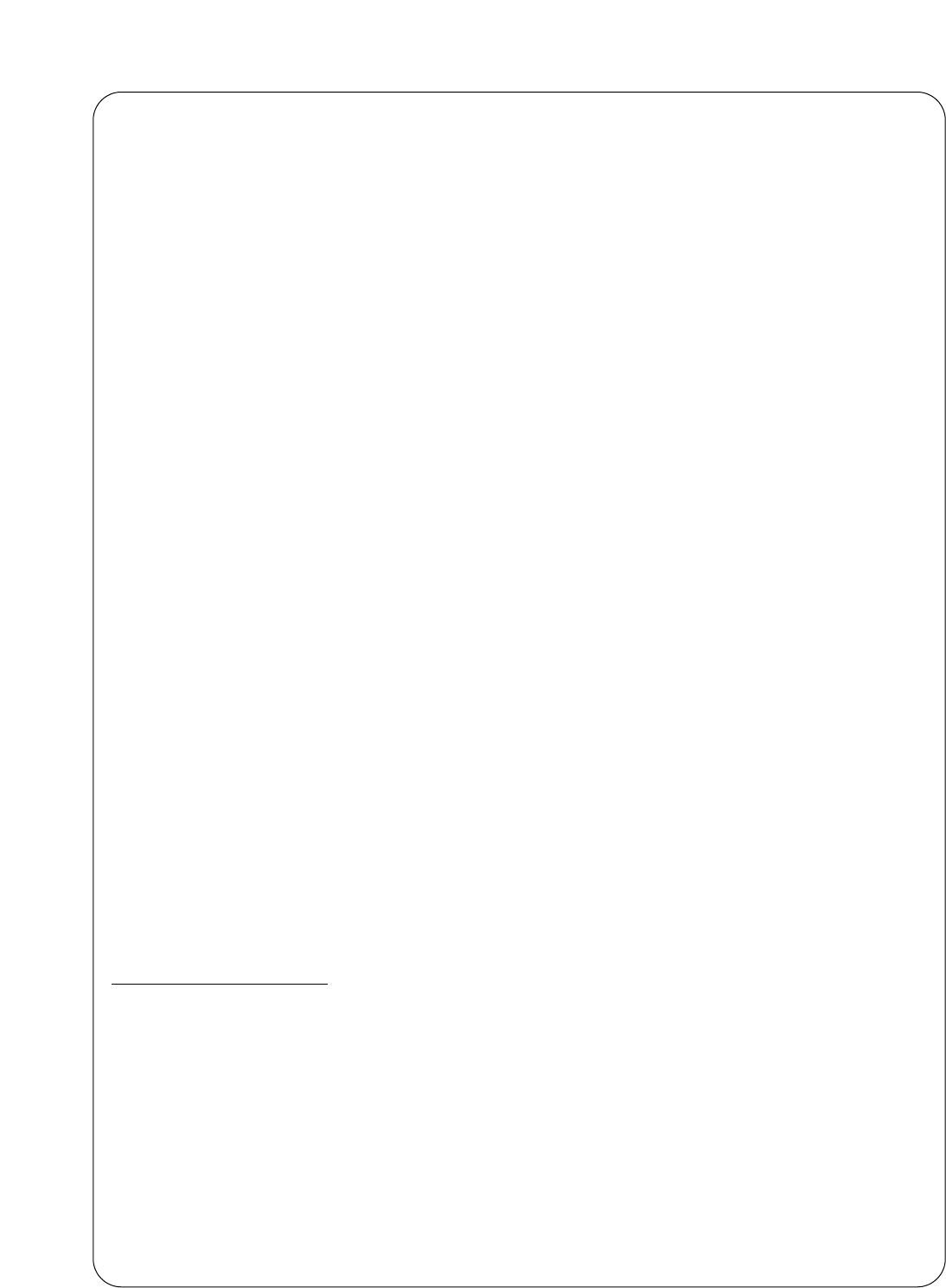
24
Panasonic Consumer Electronics Company,
Division of Matsushita Electric Corporation of America
One Panasonic Way, Secaucus,
New Jersey 07094
Panasonic Sales Company
Division of Matsushita Electric of
Puerto Rico, Inc.
Ave. 65 de Infantería, Km. 9.5, San Gabriel
Industrial Park, Carolina, Puerto Rico 00985
PANASONIC
Facsimile Products
Limited Warranty
Have any questions? CALL 1-800-HELPFAX on:
How to operate the unit,
How to get repair service,
How to get supplies.
Panasonic Consumer Electronics Company or Panasonic Sales Company (collectively referred to as “the
warrantor”), will repair this product with new or refurbished parts, free of charge, in the USA or Puerto Rico
for one (1) year from the date of original purchase in the event of a defect in materials or workmanship.
This Limited Warranty Excludes both Labor and Parts for: batteries, antennas, and cosmetic parts
(cabinet).
Carry-in or mail-in service in the USA or Puerto Rico can be obtained during the warranty period by
contacting a Panasonic Services Company (PASC) Factory Servicenter listed in the Servicenter Directory.
Or call, toll free, 1-800-HELP FAX (1-800-435-7329) to locate a PASC Factory Servicenter. Carry-in or
mail-in service in Puerto Rico can be obtained during the warranty period by calling the Panasonic Sales
Company telephone number listed in the Servicenter Directory.
This warranty is extended only to the original purchaser. A purchase receipt or other proof of date of
original purchase will be required before warranty service is rendered.
This warranty only covers failures due to defects in material or workmanship which occur during normal
use and (when applicable) does not cover the film cartridge, the toner cartridge and drum unit or the print
and ink cartridge. The inability of this product to interface with any specific computer is not a
manufacturing defect and is outside of the scope of this Limited Warranty. In no event shall the warrantor
be liable by reason of such incompatibility. The warranty does not cover damages which occur in
shipment, or failures which are caused by products not supplied by the warrantor such as non Panasonic
ink cartridges, or failures which result from accident, misuse, abuse, neglect, mishandling, faulty
installation, misapplication, set-up adjustments, improper operation or maintenance, alteration,
modification, power line surge, improper voltage supply, lightning damage, signal reception problems,
rental use of the product, or service by anyone other than a PASC Factory Servicenter or a PASC
authorized Servicenter, or damage that is attributable to acts of God.
LIMITS AND EXCLUSIONS
There are no express warranties except as listed above.
THE WARRANTOR SHALL NOT BE LIABLE FOR INCIDENTAL OR CONSEQUENTIAL DAMAGES
RESULTING FROM THE USE OF THIS PRODUCT, OR ARISING OUT OF ANY BREACH OF THIS
WARRANTY. ALL EXPRESS AND IMPLIED WARRANTIES, INCLUDING THE WARRANTIES OF
MERCHANTABILITY, ARE LIMITED TO THE APPLICABLE WARRANTY PERIOD SET FORTH
ABOVE.
Some states do not allow the exclusion or limitation of incidental or consequential damages, or limitations
on how long an implied warranty lasts, so the above exclusions or limitations may not apply to you.
This warranty gives you specific legal rights and you may also have other rights which vary from state to
state. If a problem with this product develops during or after the warranty period, you may contact your
dealer or Servicenter. If the problem is not handled to your satisfaction, then write to the Customer
Satisfaction Center at the company address indicated above.
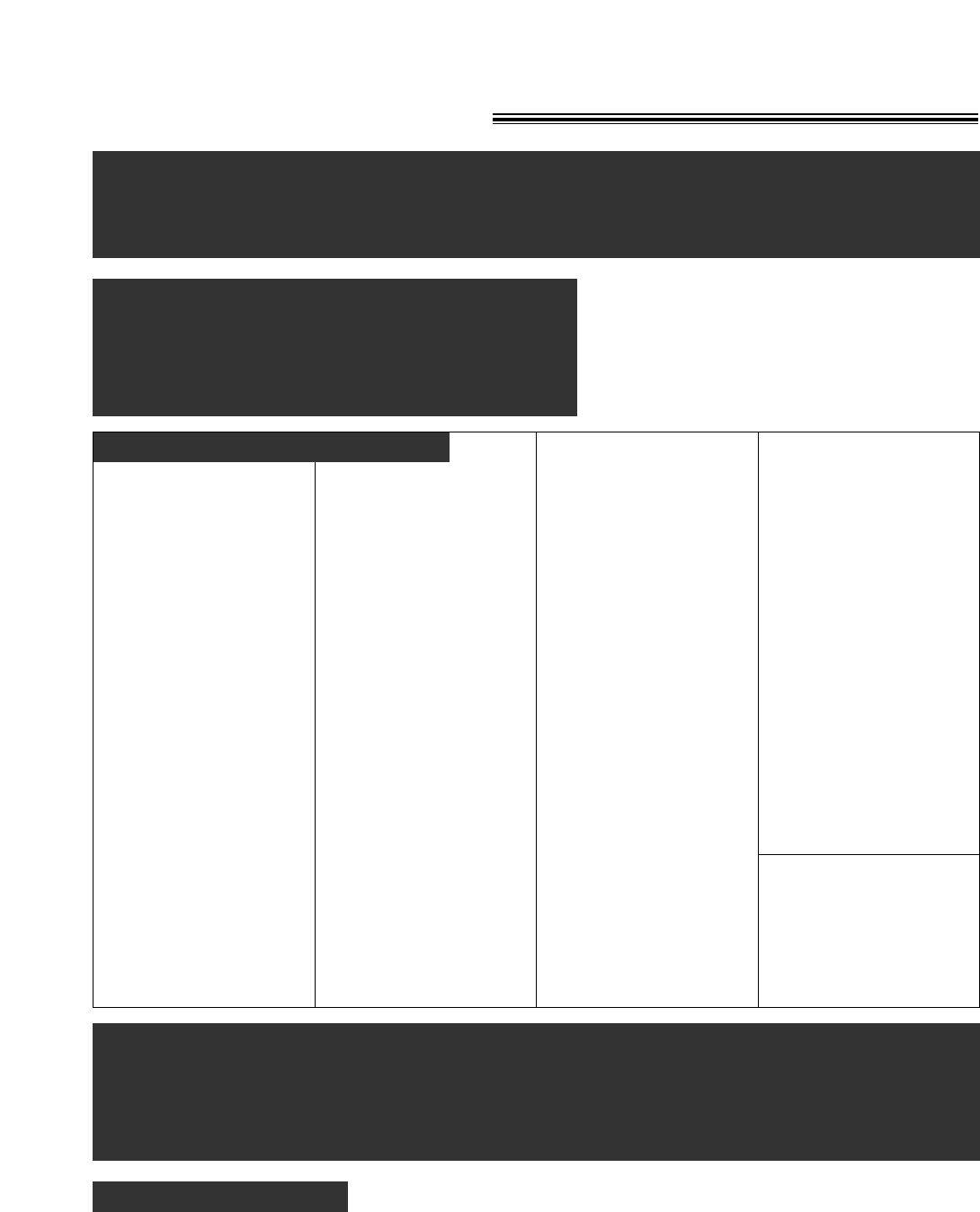
25
Servicenter Directory!
For Product Information, Operating Assistance, Literature Request, Dealer
Locations, and all Customer Service inquiries please contact:
1-800-HELP-FAX (435-7329), Monday-Friday 9am - 8pm EST.
Web Site: http://www.Panasonic.com
You can purchase parts, accessories or
locate your nearest servicenter by visiting
our Web Site.
Service in Puerto Rico
Matsushita Electric of Puerto Rico, Inc. Panasonic Sales Company/ Factory Servicenter:
Ave. 65 de Infantería, Km. 9.5, San Gabriel Industrial Park, Carolina, Puerto Rico 00985
Phone (787) 750-4300 Fax (787) 768-2910
Factory Servicenters Locations
Accessory Purchases:
CALIFORNIA
6550 Katella Avenue
Cypress, CA 90630
800 Dubuque Avenue
S. San Francisco,
CA 94080
20201 Sherman Way
Suite 102
Canoga Park, CA 91306
3878 Ruffin Road
Suite A
San Diego, CA 92123
COLORADO
1640 South Abilene Street
Suite D
Aurora, CO 80012
FLORIDA
3700 North 29th Avenue
Suite 102
Hollywood, FL 33020
GEORGIA
8655 Roswell Road
Suite 100
Atlanta, GA 30350
ILLINOIS
9060 Golf Road
Niles, IL 60714
1703 North Randall Road
Elgin, IL 60123
(Pick-up / Drop-off only)
MARYLAND
62 Mountain Road
Glen Burnie, MD 21061
MASSACHUSETTS
60 Glacier Drive
Suite G
Westwood, MA 02090
MICHIGAN
37048 Van Dyke Avenue
Sterling Heights, MI
48312
MINNESOTA
7850-12th Avenue South
Airport Business Center
Bloomington, MN 55425
OHIO
2236 Waycross Road
Civic Center Plaza
Forest Park, OH 45240
PENNSYLVANIA
2221 Cabot Blvd. West
Suite B
Langhorne, PA 19047
Chartiers Valley
Shopping Center
1025 Washington Pike
Bridgeville, PA 15017
TENNESSEE
3800 Ezell Road
Suite 806
Nashville, TN 37211
TEXAS
7482 Harwin Drive
Houston, TX 77036
13615 Welch Road
Suite #101
Farmers Branch,
TX 75244
WASHINGTON
20425-84th Avenue South
Kent, WA 98032
HAWAII
99-859 Iwaiwa Street
Aiea, Hawaii 96701
Phone (808) 488-1996
Fax (808) 486-4369
1-800-332-5368 (Customer Orders Only)
Panasonic Services Company 20421 84th Avenue South, Kent, WA 98032
(6 am to 5 pm Monday – Friday; 6 am to 10:30 am Saturday; PST)
(Visa, MasterCard, Discover Card, American Express, Check)
As of Jul. ’98
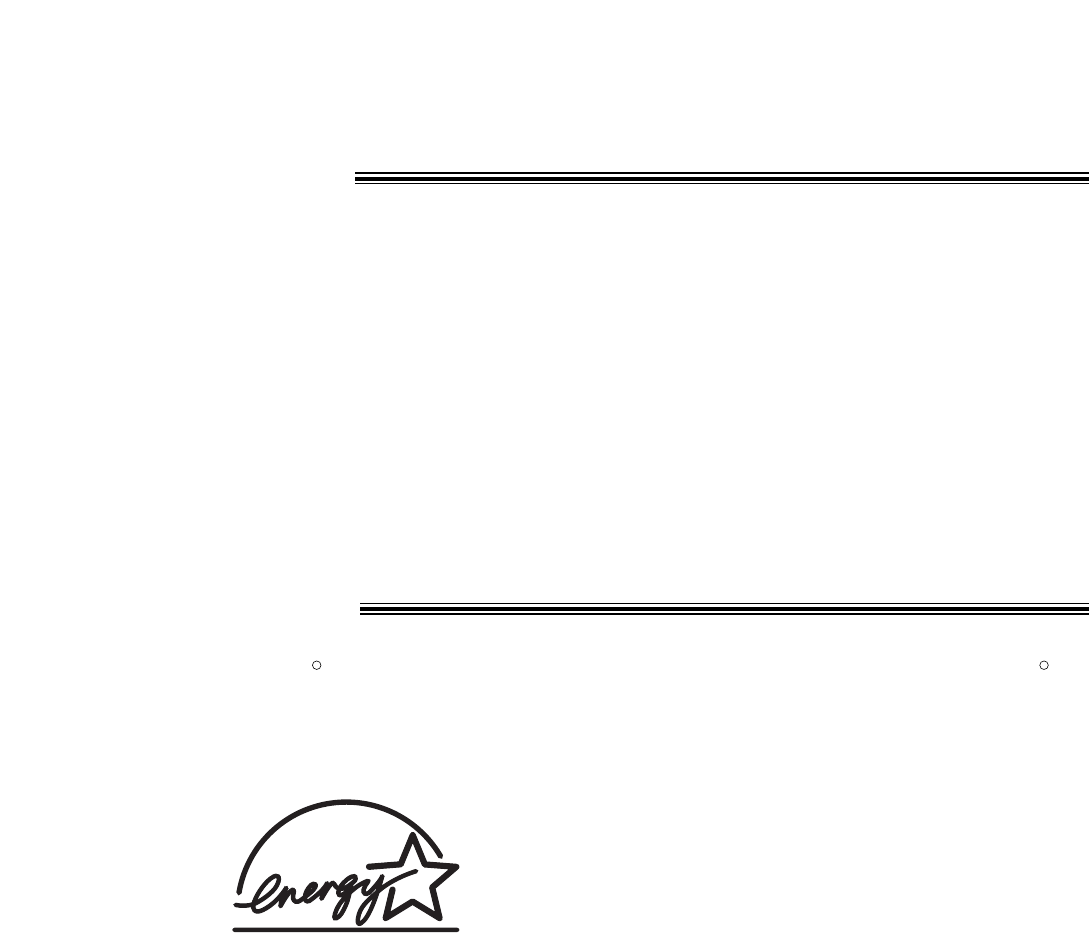
26
Notes for product service and shipping
the product!
For product service
●Servicenters are listed on page 25.
●Call toll free 1-800-HELP-FAX (435-7329) for the location of an authorized servicenter.
When you ship the product
●Carefully pack your unit, preferably in the original carton.
●Attach a letter, detailing the symptom or problem, to the outside of the carton.
●Send the unit to an authorized servicenter, prepaid and adequately insured.
●Do not send your unit to the Panasonic Consumer Electronics Company or to any executive or regional
sales offices. These locations do not repair consumer products.
Energy Star!
As an ENERGY STAR Partner, Panasonic has determined that this product meets the ENERGY STAR
guidelines for energy efficiency.
ENERGY STAR is a U.S. registered mark.
R
R
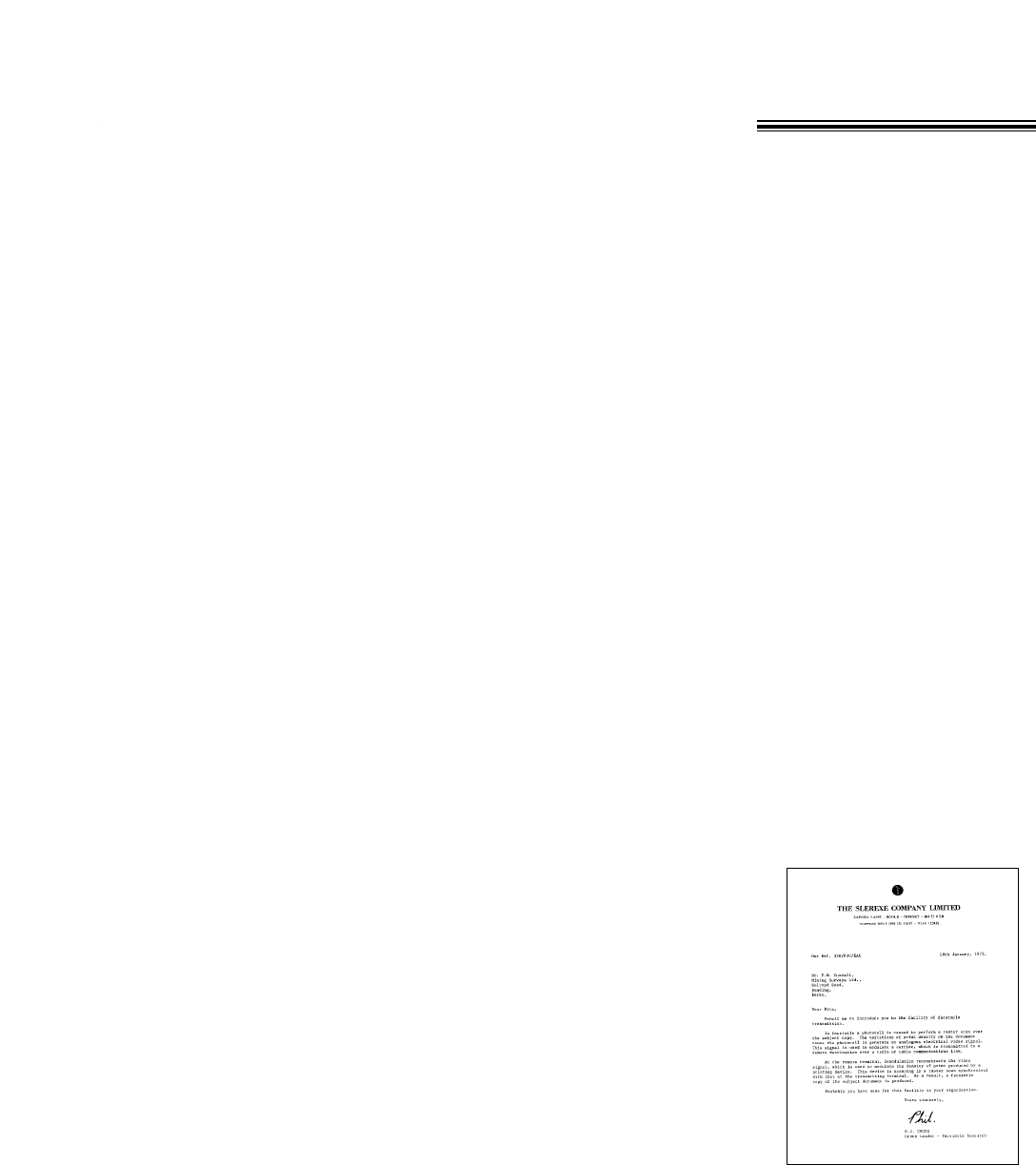
27
Technical data about this product!
Applicable Lines: Public Switched Telephone Network
Document Size: Max. 216 mm (81/2
"
) in width
Max. 600 mm (235/8
"
) in length
Effective Scanning Width: 208 mm (83/16
"
)
Recording Paper Size: Letter: 216 mm ×279 mm (81/2
"
× 11
"
)
Legal: 216 mm ×356 mm (81/2
"
× 14
"
)
Effective Printing Width: 208 mm (83/16
"
)
Transmission Time*: Approx. 15 s/page (Original mode)**
Scanning Density: Horizontal: 8 pels/mm (203 pels/inch)
Vertical: 3.85 lines/mm (98 lines/inch) —STANDARD mode
7.7 lines/mm (196 lines/inch) —FINE/HALF TONE mode
15.4 lines/mm (392 lines/inch) —SUPER FINE mode
Halftone Level: 64-level
Scanner Type: Contact Image Sensor (CIS)
Printer Type: Thermal Printing
Data Compression System: Modified Huffman (MH), Modified READ (MR)
Modem Speed: 9,600 / 7,200 / 4,800 / 2,400 bps; Automatic Fallback
Operating Environment: 5 °C – 35 °C (41 °F – 95 °F), 20 % – 80 % RH (Relative Humidity)
Power Supply: 120 V AC, 60 Hz (This unit will not function at 50 Hz.)
Memory Capacity: Approx. 28 pages of memory reception
Approx. 25 pages of memory transmission
(Based on the CCITT of No. 1 Test Chart in standard resolution.)
**Transmission speed depends upon the contents of the pages,
resolution, telephone line conditions and capability of the
receiving unit.
** The 15 second speed is based upon the CCITT No. 1 Test
Chart and original mode.
If the capability of the other party’s machine is inferior to your
unit, the transmission time may be longer.
CCITT No. 1 Test Chart
Note:
●Any details given in these instructions are subject to change without
notice.
●The pictures and illustrations in these instructions may vary slightly
from the actual product.

Panasonic Consumer Electronics
Company, Division of Matsushita
Electric Corporation of America
One Panasonic Way, Secaucus,
New Jersey 07094
Panasonic Sales Company,
Division of Matsushita Electric of
Puerto Rico, Inc. (“PSC”)
Ave. 65 de Infantería, Km. 9.5
San Gabriel Industrial Park, Carolina,
Puerto Rico 00985