Panasonic of North America KM7KX-FPC91 Fax Machine With Cordless Telephone System User Manual H
Panasonic Corporation of North America Fax Machine With Cordless Telephone System H
Exhibit H User Manual
EXHIBIT H
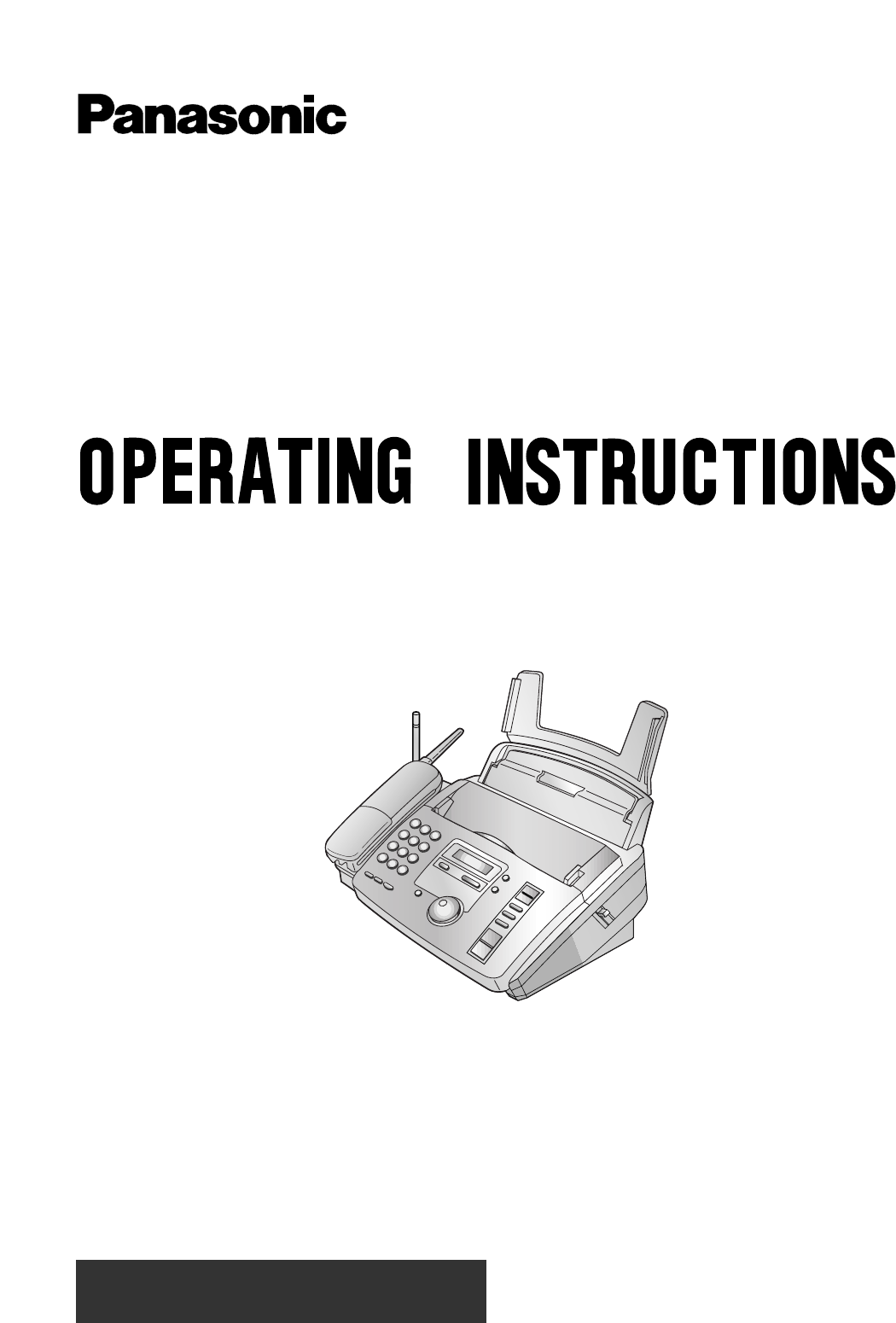
Please read these Operating Instructions
before using the unit and save for future
reference.
Compact Plain Paper FAX
with Cordless Phone
Model No.
KX-FPC91
FOR OPERATION ASSISTANCE,
CALL 1-800-HELP-FAX (1-800-435-7329)
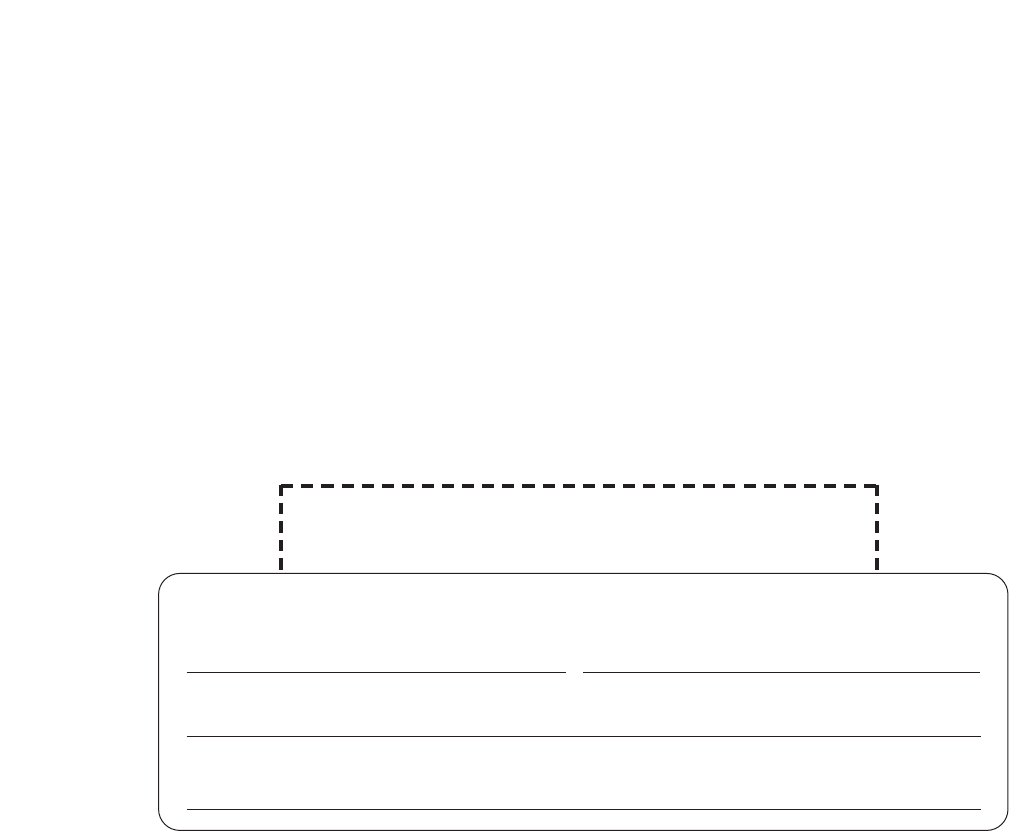
2
Thank you for purchasing the Panasonic Compact Plain Paper Facsimile.
Welcome to the world of Panasonic facsimiles.
This Panasonic compact plain paper facsimile combines the telephone, fax and copier
functions to provide you with more efficient office or home use. By utilizing these convenient
features, you can maximize the effectiveness of this unit.
Copyright:
This manual is copyrighted by Kyushu Matsushita Electric Co., Ltd. (KME) and its licensee. Under the
copyright laws, this manual may not be reproduced in any form, in whole or part, without the prior written
consent of KME and its licensee.
©Kyushu Matsushita Electric Co., Ltd. 2000
For your future reference
Date of purchase Serial No.
(found on the rear of the unit)
Dealer’s name and address
Dealer’s telephone number
Things you should keep records of
Attach your sales receipt here
Caution:
●The Telephone Protection Act of 1991 requires the following information to be clearly stated either at the top
or bottom margin of the first message page when transmitting messages via telephone facsimile;
— Date and time of transmission,
— Identification of the business, entity or person(s) sending the facsimile, and
— Telephone number of the business, entity or person(s).
To program this information into your facsimile machine, complete all the instructions on pages 11 through
13.
●Note that the images of copied or received documents will remain on the used film. When disposing of the
used film, use discretion.
●Do not rub or use an eraser on the printed side, as the print may smear.

3
When using this unit, basic safety precautions
should always be followed to reduce the risk of fire,
electric shock, or personal injury.
1. Read and understand all instructions.
2. Follow all warnings and instructions marked on
this unit.
3. Unplug this unit from AC outlets before
cleaning. Do not use liquid or aerosol cleaners.
Use a damp cloth for cleaning.
4. Do not use this unit near water, for example
near a bath tub, wash bowl, kitchen sink, or
the like.
5. Place the unit securely on a stable surface.
Serious damage and/or injury may result if the
unit falls.
6. Do not cover slots and openings on the unit.
They are provided for ventilation and
protection against overheating. Never place
the unit near radiators, or in a place where
proper ventilation is not provided.
7. Use only the power source marked on the unit.
If you are not sure of the type of power
supplied to your home, consult your dealer or
local power company.
8. For safety purposes this product is equipped
with a three prong grounded plug. If you do not
have this type of outlet, please have one
installed. Do not use any type of adaptor plug
to defeat this safety feature.
9. Do not place objects on the power cord. Install
the unit where no one can step or trip on the
cord.
10. Do not overload wall outlets and extension
cords. This can result in the risk of fire or
electric shock.
11. Never push any objects through slots in this
unit. This may result in the risk of fire or
electric shock. Never spill any liquid on the
unit.
12. To reduce the risk of electric shock, do not
disassemble this unit. Take the unit to an
authorized servicenter when service is
required. Opening or removing covers may
expose you to dangerous voltages or other
risks. Incorrect reassembly can cause electric
shock when the unit is subsequently used.
13. Unplug this unit from the wall outlet and refer
servicing to an authorized servicenter when
the following conditions occur:
A. When the power supply cord or plug is
damaged or frayed.
B. If liquid has been spilled into the unit.
C.If the unit has been exposed to rain or
water.
D.If the unit does not work normally by
following the operating instructions. Adjust
only controls covered by the operating
instructions. Improper adjustment may
require extensive work by an authorized
servicenter.
E. If the unit has been dropped or physically
damaged.
F. If the unit exhibits a distinct change in
performance.
14. During thunderstorms, avoid using telephones
except cordless types. There may be a remote
risk of an electric shock from lightning.
15. Do not use this unit to report a gas leak, when
in the vicinity of the leak.
SAVE THESE
INSTRUCTIONS
INSTALLATION:
1. Never install telephone wiring during a lightning
storm.
2. Never install telephone jacks in wet locations
unless the jack is specifically designed for wet
locations.
3. Never touch uninsulated telephone wires or
terminals unless the telephone line has been
disconnected at the network interface.
4. Use caution when installing or modifying
telephone lines.
WARNING:
To prevent the risk of fire or electrical shock, do not
expose this product to rain or any type of moisture.
OTHER INFORMATION
●Keep the unit away from electrical noise-
generating devices, such as fluorescent lamps
and motors.
●The unit should be kept free from dust, high
temperature and vibration.
●The unit should not be exposed to direct sunlight.
●Do not place heavy objects on top of this unit.
●Do not touch the plug with wet hands.
Important safety instructions
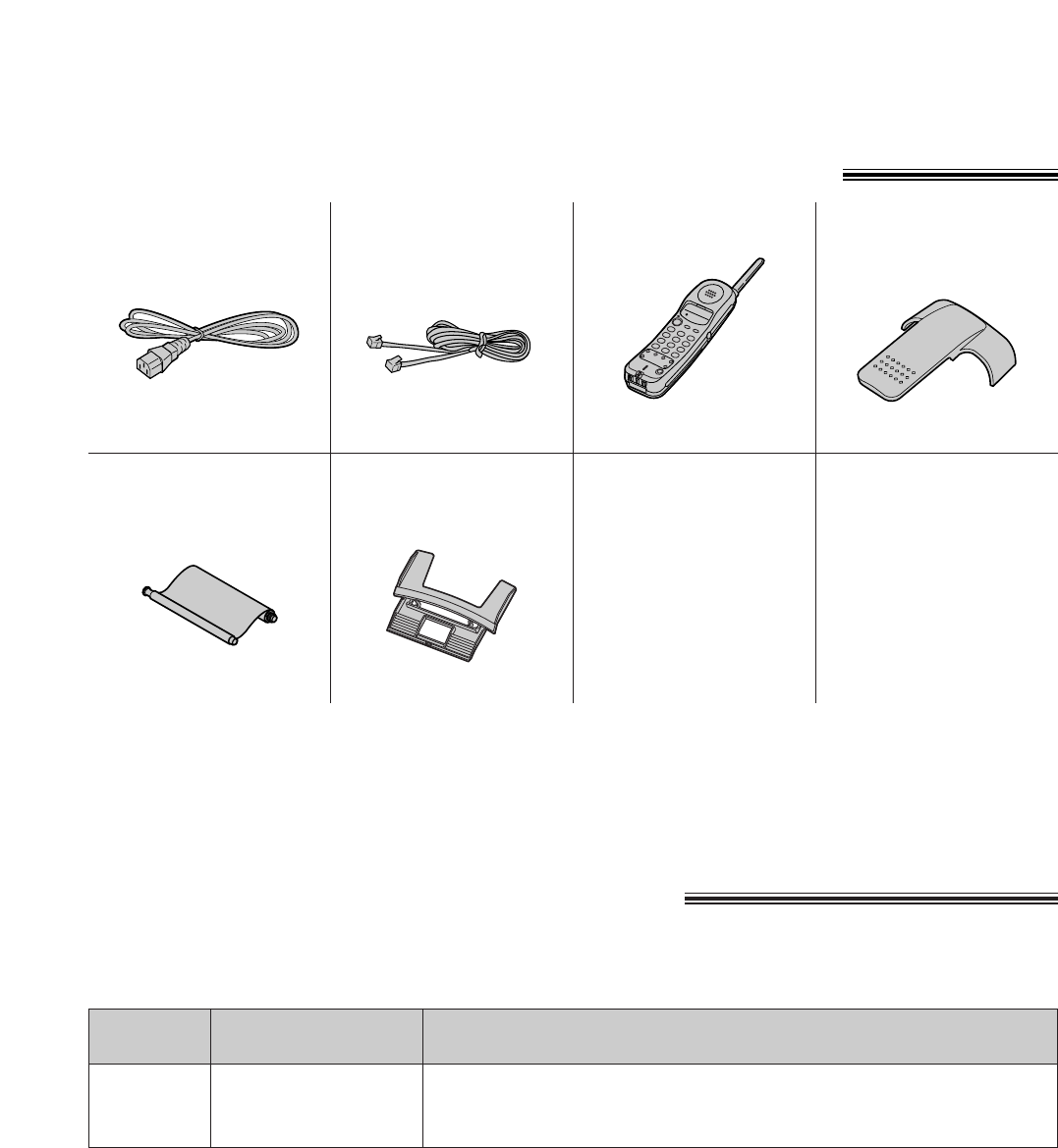
4
Included accessories(To order, call toll free 1-800-435-7329)
Power cord........1 pc. Telephone line
cord ..............1 pc. Cordless handset
..................1 pc.
— The rechargable
battery is pre-installed.
Paper tray ........1 pc.
Belt clip ..........1 pc.
●If any items are missing or damaged, check with the place of purchase.
●Save the original carton and packing materials for future shipping and transporting of the unit.
Accessory order information
The starter film is only 10 meters (321/2') long. We recommend buying regular film [50 m
(164')] for extra stock.
Caution:
The film is not reusable. Do not rewind and use the film again.
Model No.
KX-FA55
Description
Films
Specifications
2 films [216 mm x 50 m (81/2" x 164') rolls]
Ink film............1 pc.
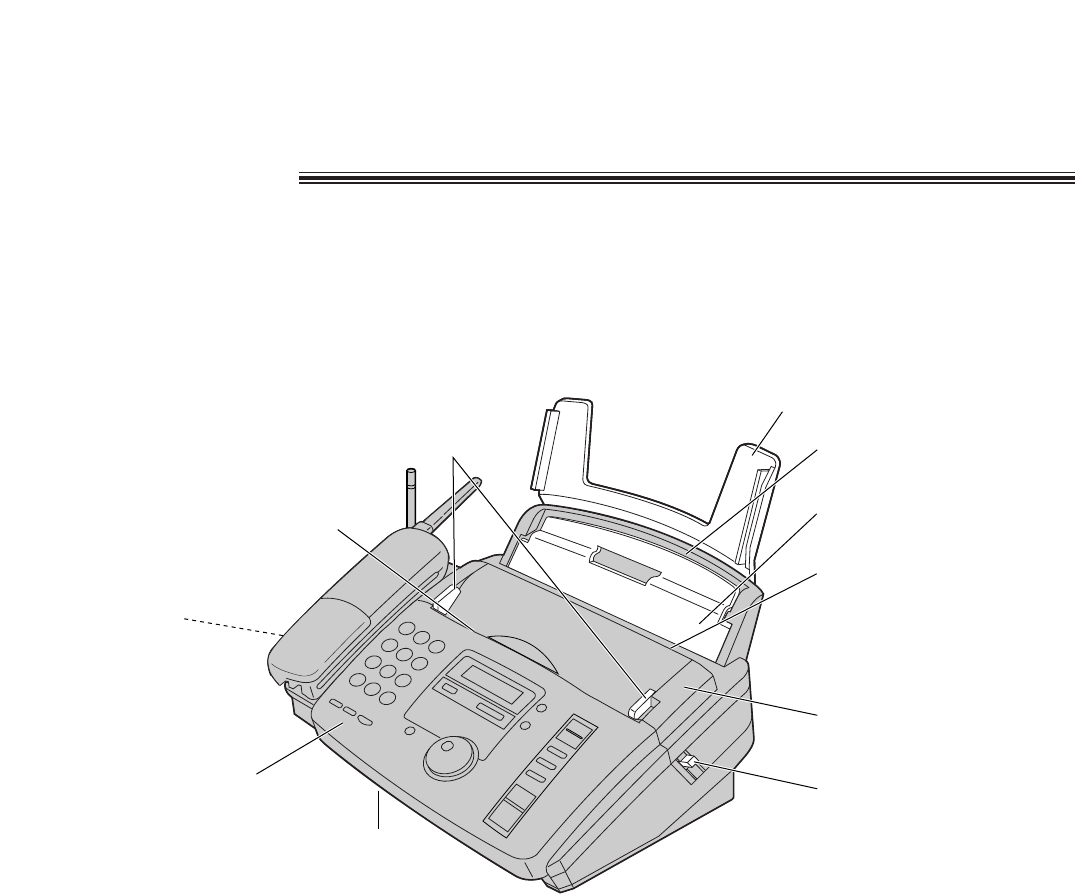
5
Back cover open button
Back cover
Tension bar
Recording paper entrance
Paper tray
Document entrance
Document guides
Front cover
Document exit
Recording paper exit
● Up to 30 sheets of printed
paper can be held.
Speaker
(Left side of the
handset cradle)
Overview
Note:
●The document will be ejected from the front of the unit. Install the unit on a desk or floor with a smooth surface and do not
place anything in front of the unit.
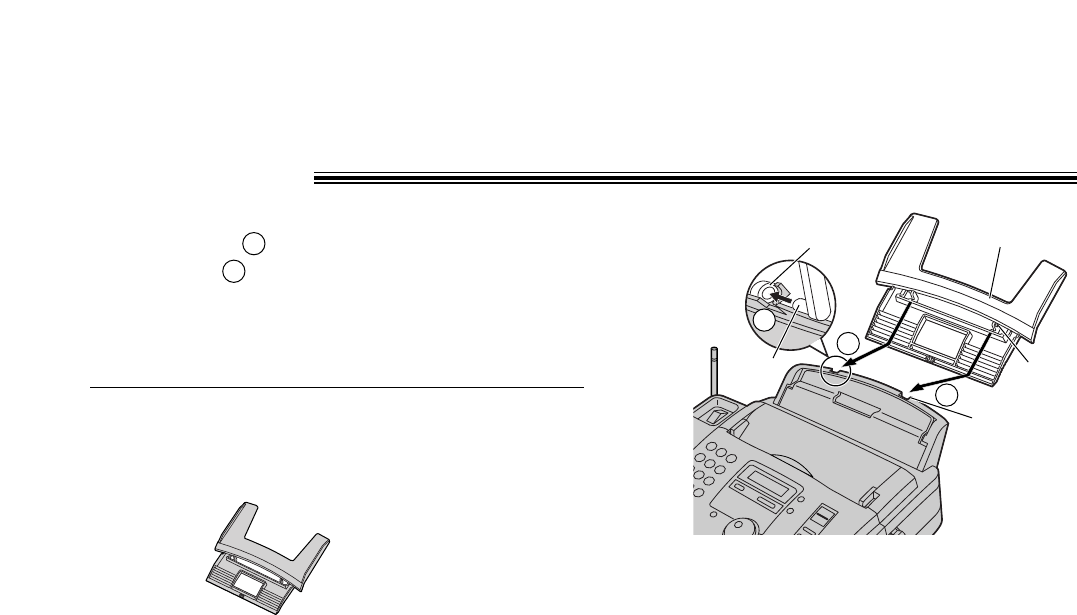
6
Insert one tab on the paper tray into one slot on the
back of the unit ( ) and then insert the other tab into
the other slot ( ).
Note:
●Do not place the unit in areas where the paper tray may be
obstructed by a wall, etc.
To use legal size paper
Please purchase a legal paper tray Model No. KX-FA50 and
install as shown above.
2
1
Paper tray
Tab Tab
Slot
Slot
Paper tray
2
1
1
KX-FA50
Legal paper tray

7
1Fan the stack of paper to prevent a paper
jam.
2Pull the tension bar forward and hold open
while inserting the paper.
●The paper should not be over the tab.
●If the paper is not inserted correctly,
readjusting the paper or the paper may jam.
Recording paper
Tab
Tension bar
Stack of
paper
Correct Incorrect
Letter* or legal** size recording paper can be loaded. The unit can be hold up to 50 sheets of 60 g/m2to 75
g/m2(16 lb. to 20 lb.) paper or 30 sheets of 90 g/m2(24 lb.) paper.
* Letter=216 mm x 279 mm (81/2" x 11")
** Legal=216 mm x 356 mm (81/2" x 14")
If you use legal size paper, please purchase a legal paper tray, Model No. KX-FA50 and install it.
For best results, only use inkjet paper such as Hammermill®Jet Print. If you use other types of paper,
the print quality may be affected.
Note for recording paper:
●Avoid paper with a cotton and/or fiber content that is over 20%, such as letterhead paper or paper used for
resumes.
●Do not use different types or thicknesses of paper at the same time. This may cause a paper jam.
●Avoid extremely smooth or shiny paper that is highly textured.
●Avoid paper that is coated, damaged or wrinkled.
Note:
●Avoid double-sided printing.
●Do not use paper printed from this unit for double-sided printing with other copies or printers, or the paper may jam.
●Some paper only accepts print on one side. Try using the other side of paper if you are not happy with the print quality.
Adding paper
1. Pull the tension bar forward and hold open while
removing all of the installed paper.
2. Add paper to the removed paper and straighten.
3. Fan the stack of paper.
4. Pull the tension bar forward and hold open while
inserting the paper.
Tension bar
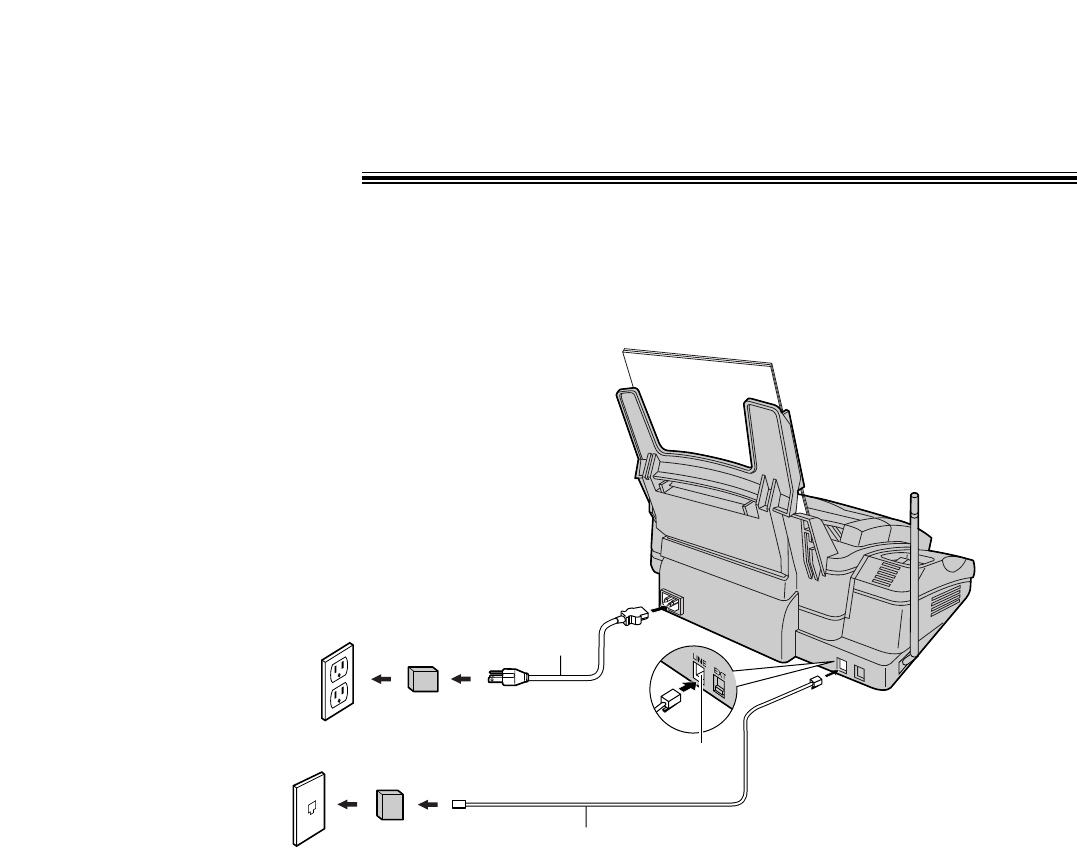
8
Connectings
Wall jack
(RJ11C)
120 V, 60 Hz
Telephone
line cord
Power cord
Power surge
protector
( )
Line surge
protector
( )
Connect to “LINE”.
Note:
●For additional equipment protection, we recommend the use of a surge protector. The following types are availlable;
TELESPIKE BLOK MODEL TSB (TRIPPE MFG. CO.), SPIKE BLOK MODEL SK6-0 (TRIPPE MFG. CO.), SUPER MAX
(PANAMAX) or MP1 (ITW LINX).
The warranty does not cover damage due to power line surges or lightning.
●When you operate this product, the power outlet should be near the product and easily accessible.
1Connect the telephone line cord.
2Connect the power cord.
●While the power is turned on for the
first time, the unit will print some basic
information.
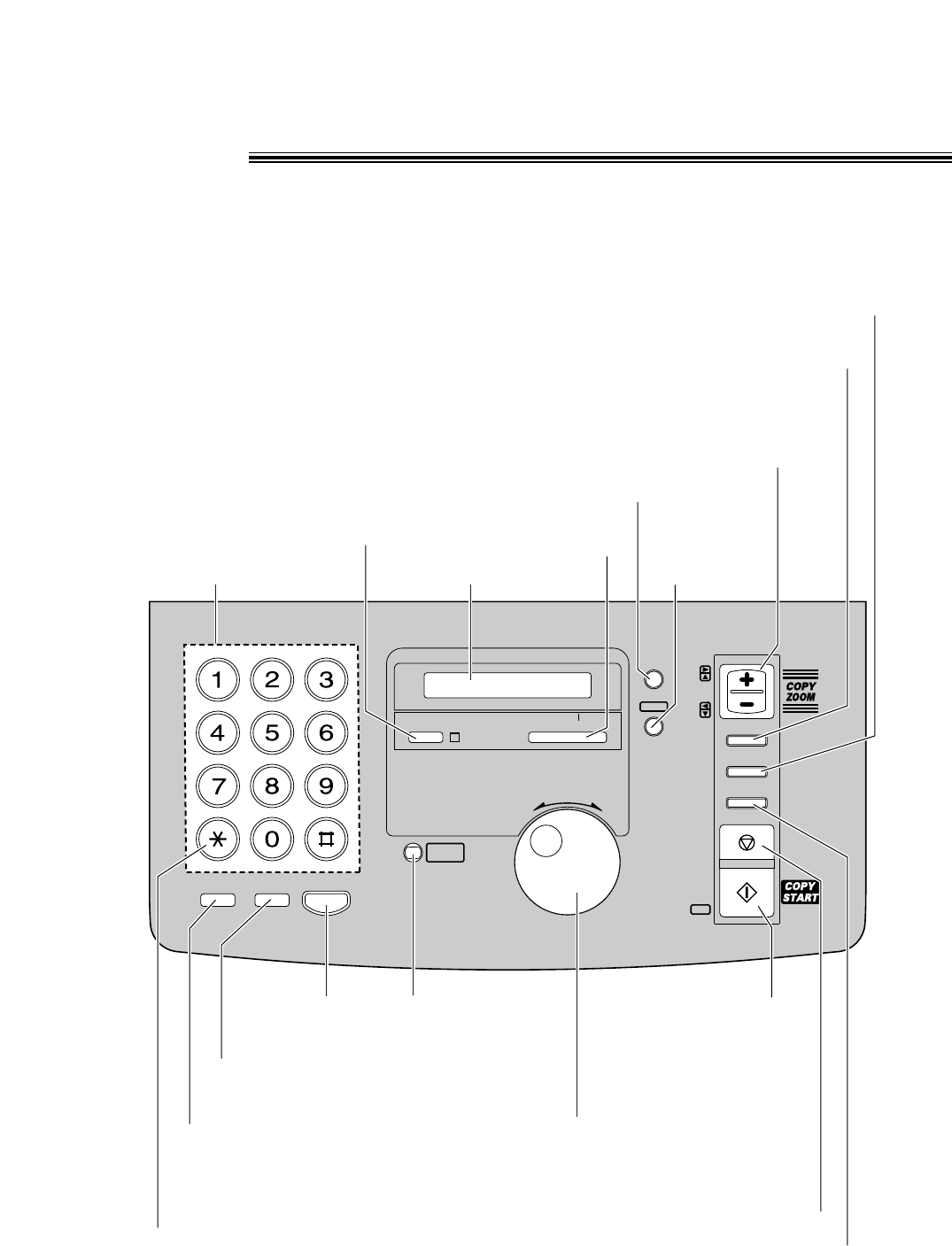
9
Location
TTOONNEE
CC
BB
AA
FF
EE
DD
LL
KK
JJ
OO
NN
MM
VV
UU
TT
ZZ
YY
XX
WW
RR
EE
PP
OO
II
HH
GG
SS
RR
QQ
PP
MOMONNIITORTOR
REDIREDIAALL
//PPAUSEAUSE
FLASHFLASH
SSTTAARRTT
FFAAXX
SSTOTOPP
DIRECTORY DIRECTORY
PROGRAMPROGRAM
MENUMENU
SESETT
HEHELLPP
VOVOLLUUMMEE
CCOOLLLLAATTEE
RESOLUTIONRESOLUTION
QUICK SCANQUICK SCAN
HANDSET LOCATORHANDSET LOCATOR
B
A
C
K
MEMORY% ONMEMORY% ON
JOG DIALJOG DIAL
AUTO ANSWERAUTO ANSWER
F
W
D
TTOONNEE
CC
BB
AA
FF
EE
DD
LL
KK
JJ
OO
NN
MM
VV
UU
TT
ZZ
YY
XX
WW
RR
EE
PP
OO
II
HH
GG
SS
RR
QQ
PP
–– IN USE IN USE
Dial keypad
●
To redial the last number
dialed.
●
To insert a pause during
dialing.
●
To store or edit names
and telephone
numbers.
●
To change from pulse to
tone during dialing.
●
To dial without
lifting the handset.
●
Hookswitch
●
To insert a hyphen.
●
To search for a stored name.
●
To select characters during programming.
●
To select the features/feature settings during
programming.
●
To initiate fax transmission,
reception or copying.
●
To store a setting during
programming.
●
To stop an operation or cancel programming.
●
For voice muting.
●
To insert one
character or one space.
●
To turn on/off the
AUTO ANSWER mode.
●
To print a quick reference.
Display
●
To initiate
or exit
programming.
●
To select a resolution.
●
To choose “Collated” (sorted) in the copy mode.
●
To adjust volumes.
●
To select an enlargement/reduction rate
in the copy mode
.
●
To confirm a stored telephone number.
●
To scan and store a document into memory, and then
transmit or copy the stored document.
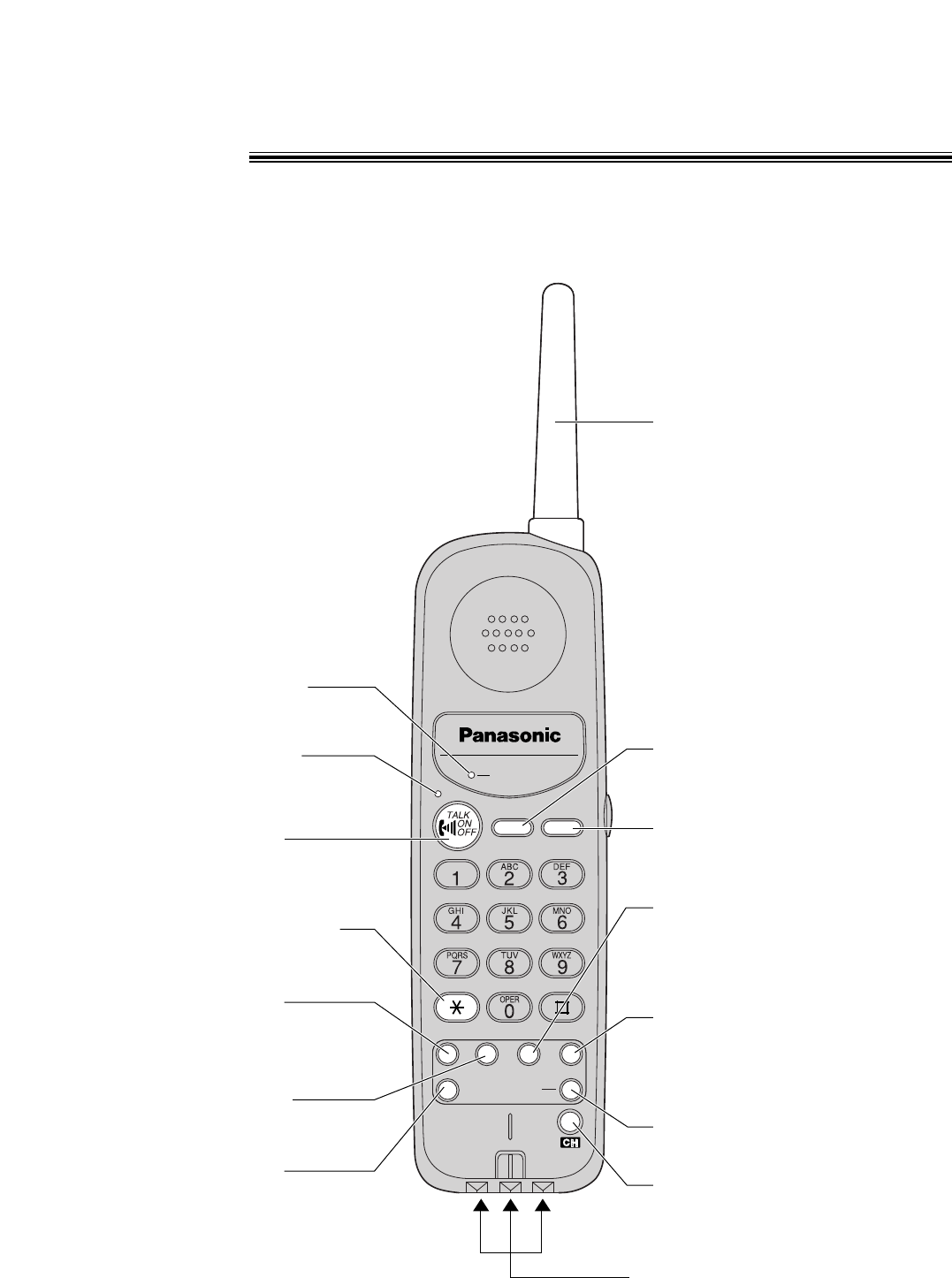
10
Location
RECHARGE
AUTO DIRECT
REMOTE SP FLASH LOUD REDIAL
PAUSERINGER
FAX
PROGRAM
TONE
Antenna
Charge contacts
●Lights when the handset
is in use.
●To change from pulse to tone
during dialing.
●For most frequently dialed
number.
●To use special features
or services.
●To enter programming
functions.
●To turn on the monitor
on the main unit using
the handset.
●To adjust the handset receiver
volume.
●To adjust the ringer volume.
●To redial the last number
dialed.
●To insert a pause during
dialing.
●To receive a fax on the main
unit.
●To select a clear channel.
●To make/answer calls.
●For automatic dialing.
●Flashes when the battery
needs to be charged.
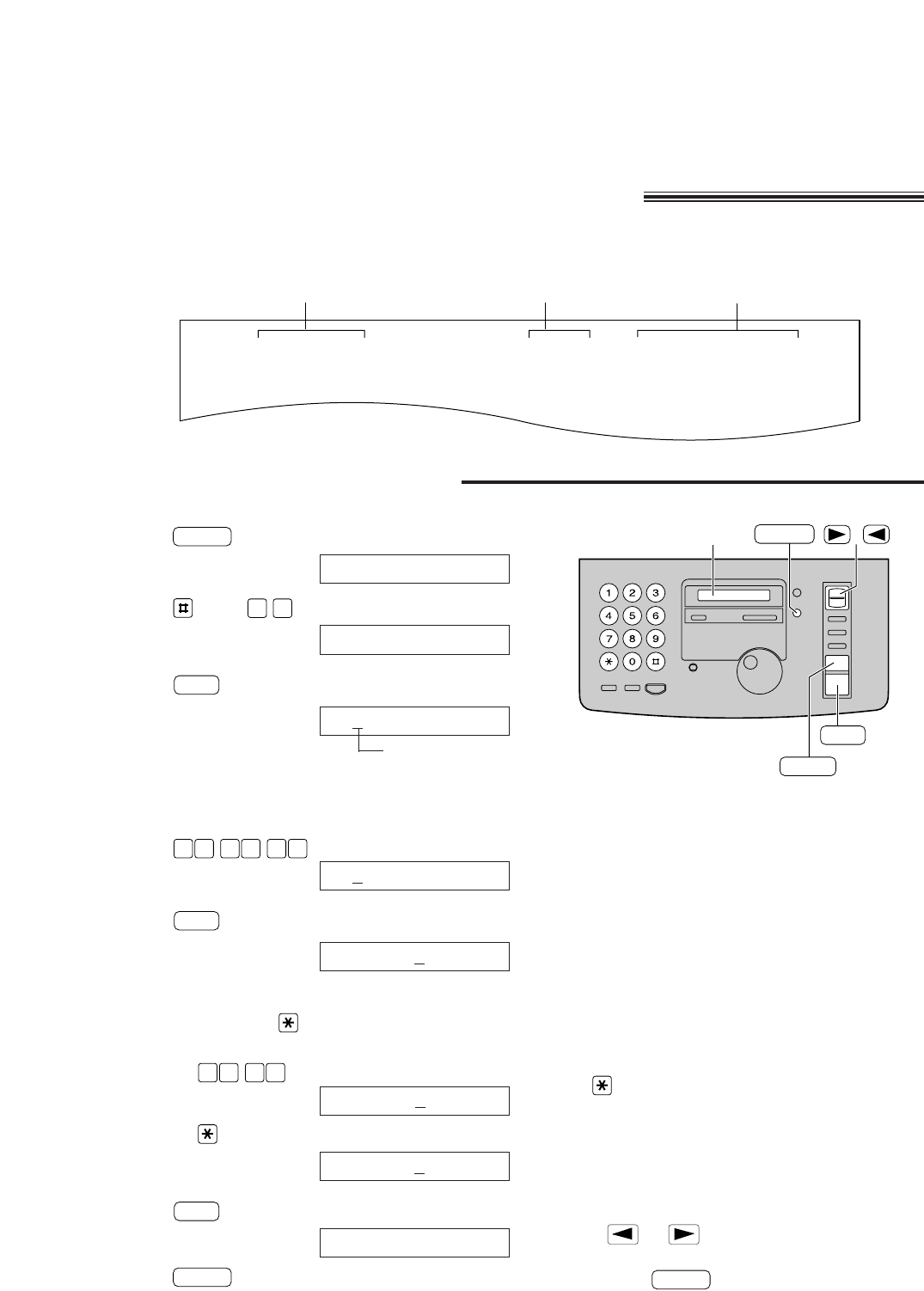
11
You can program the date and time, your logo and facsimile telephone number and this information will
be printed on the top of each page transmitted from your unit.
Fax Correspondence
Your logo Your facsimile telephone number Date and time
FROM : Panasonic Fax PHONE NO : 1234567 Feb. 26 2000 04:02PM P1
Example:
/
SET
MENU
STOP
Display
Programming the date and time, your name
and facsimile telephone number
Setting the date and time
1Press .
Display:
2
Press , then .
3Press .
Cursor
4Enter the correct month/day/year by selecting
each 2 digits.
Example: Aug. 10, 2000
Press .
5Press .
6Enter the correct hour/minute by selecting
each 2 digits. Press to select AM or PM.
Example: 3:15PM
1. Press .
2. Press until PM is displayed.
7Press .
8Press .
MENU
SETUP ITEM [ ]
SET
TIME: 03:15PM
TIME: 03:15AM
1503
TIME: 12:00AM
SET
M:08/D:10/Y:00
001 080
M:01/D:01/Y:00
SET
SET DATE & TIME
0 1
SYSTEM SET UP
MENU
Note:
●The key can be used to select AM or PM
wherever the cursor is located.
●The accuracy of the clock will be approximately
±60 seconds a month.
To correct a mistake
●Press or to move the cursor to the
incorrect number, then make the correction.
●If you press while programming, the
display will return to the previous one.
STOP
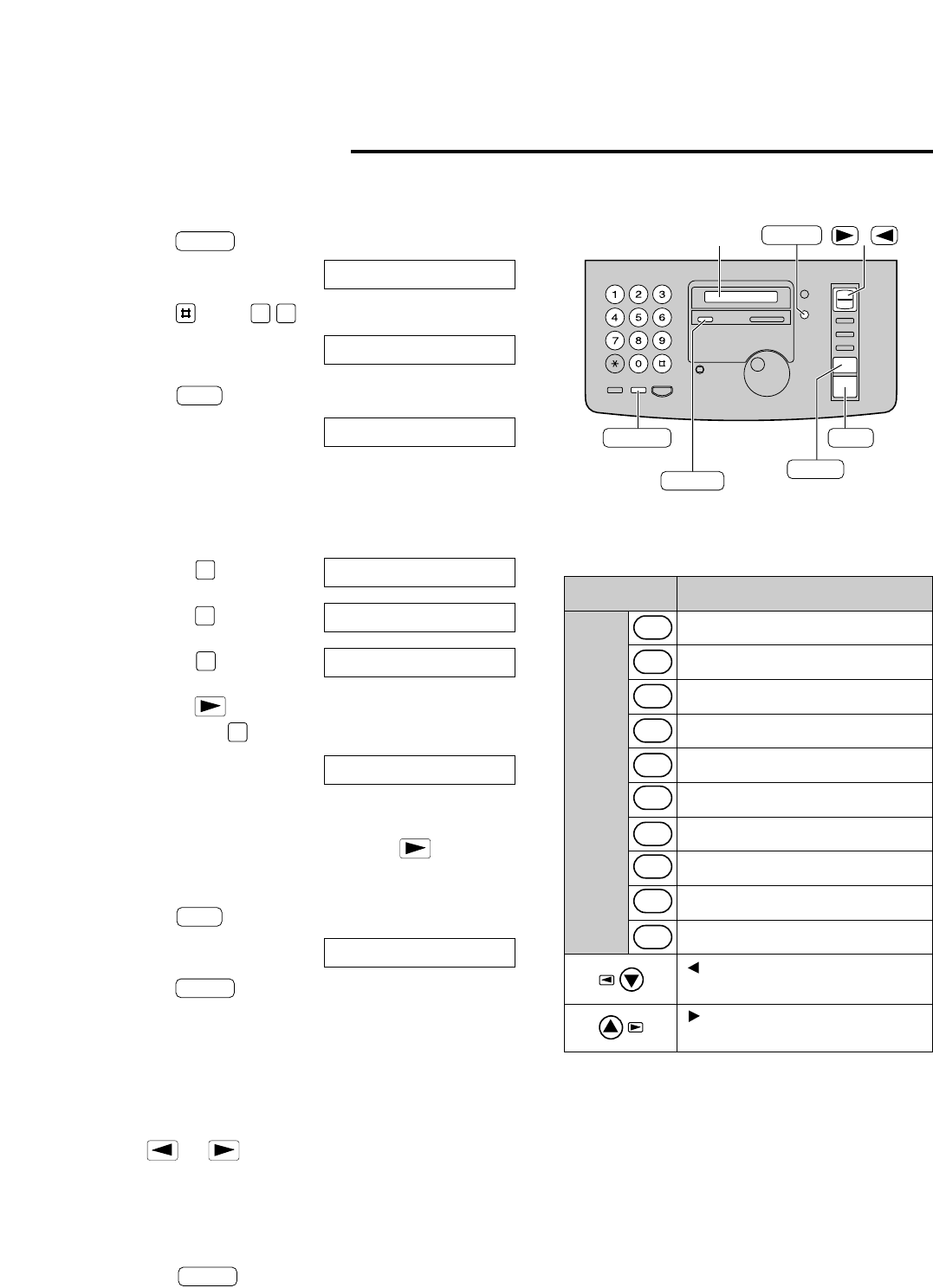
12
1Press .
Display:
2
Press , then .
3Press .
4Enter your logo up to 30 characters using the
dial keypad.
For example, when entering “Bill” as your logo:
1. Press twice.
2. Press six times.
3. Press six times.
4. Press to move the cursor to the next space
and press six times.
Note:
●If you use the same number key continuously
to enter the next character, press to move
the cursor.
5Press .
6Press .
MENU
SETUP ITEM [ ]
SET
LOGO=Bill
5
LOGO=Bil
5
LOGO=Bi
4
LOGO=B
2
LOGO=
SET
YOUR LOGO
0 2
SYSTEM SET UP
MENU
The logo can be a company, division or personal name.
key (Used to move the cursor
to the left.)
2
3
4
5
6
7
8
9
0
1
‚
key (Used to move the cursor
to the right.)
Keys Characters
1[]{}+
-
/=,._
ABCabc2
DEFdef3
GHIghi4
JKLjkl5
MNOmno6
PQRSpqrs7
TUVtuv8
WXYZwxyz9
0()<>!"#$%&¥
Dial
keys
Character table
/
SET
MENU
STOP
Display
MUTE
(Insert)
(Hyphen)
(Delete)
FLASH
To correct a mistake
●Press or to move the cursor to the incorrect
character, then make the correction.
To delete a character
●Move the cursor to the character you want to delete
and press .
STOP
Setting your logo
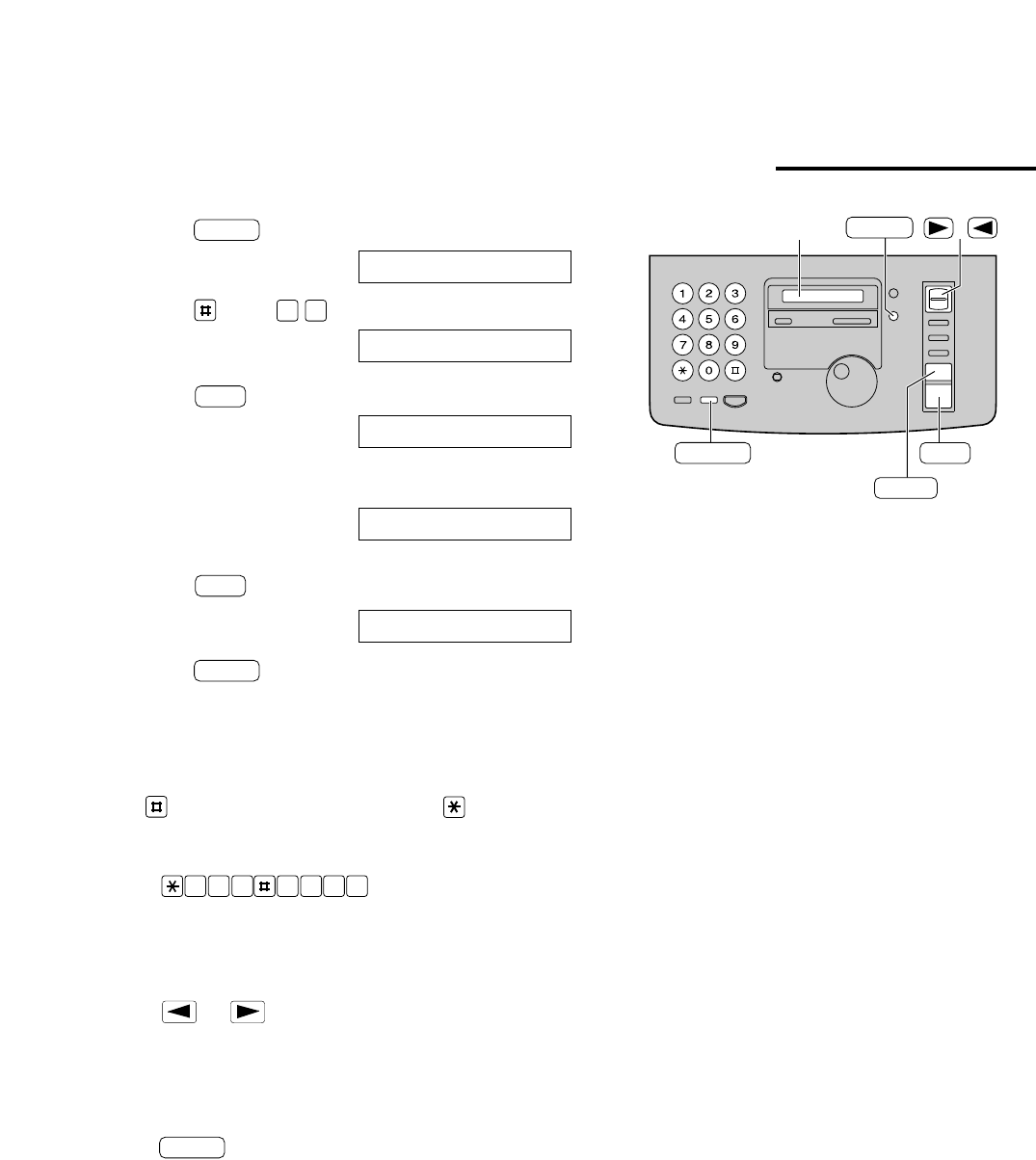
13
1Press .
Display:
2
Press , then .
3Press .
4Enter your facsimile telephone number up to 20
digits. Example:
5Press .
6Press .
MENU
SETUP ITEM [ ]
SET
NO.=1234567
NO.=
SET
YOUR TEL NO.
0 3
SYSTEM SET UP
MENU /
SET
MENU
STOP
Display
(Hyphen)
(Delete)
FLASH
Setting your facsimile telephone number
To correct a mistake
●Press or to move the cursor to the incorrect
number, then make the correction.
To delete a number
●Move the cursor to the number you want to delete and
press .
STOP
Note:
●The button inserts a space and the button a
“+”.
Example: +234 5678
Press .
2 4 6 7 83 5
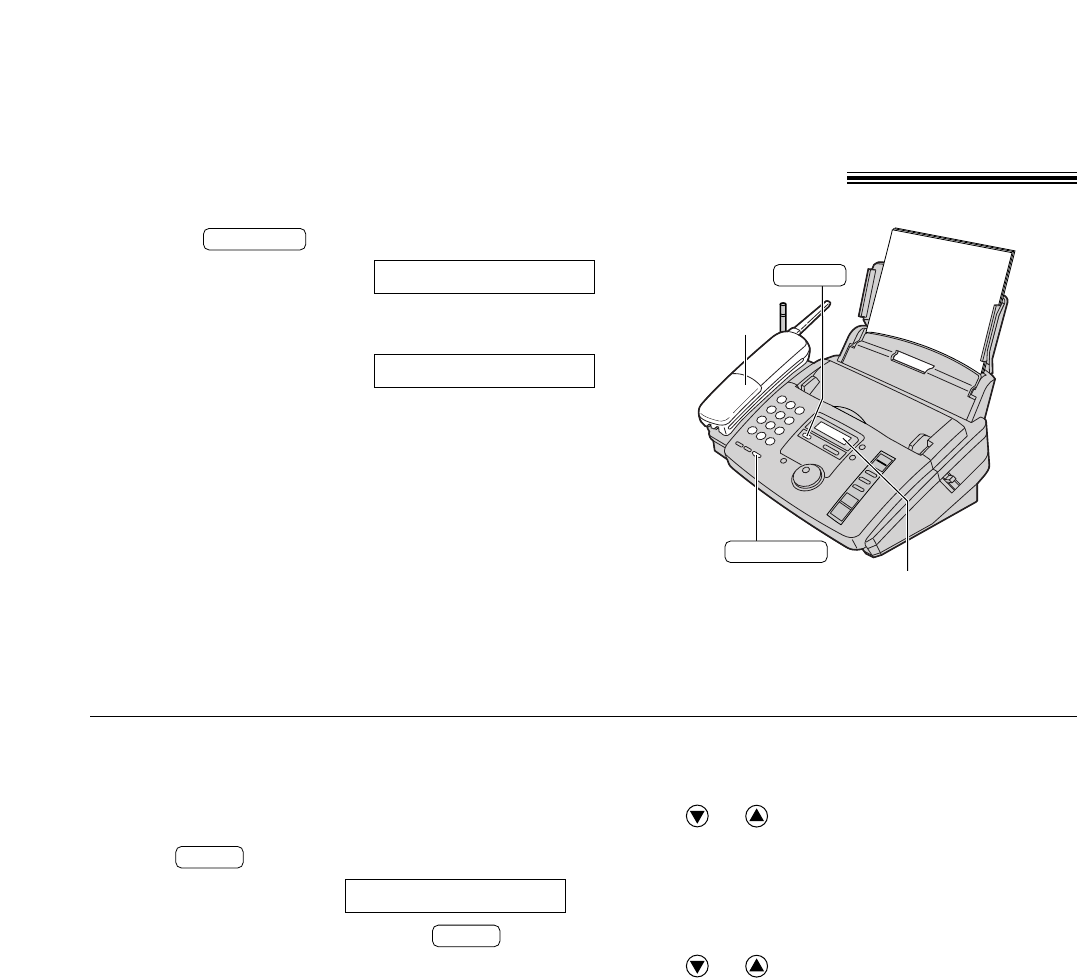
14
1Press or lift the handset.
Display:
2Dial the telephone number.
Example:
●If you misdial, hang up and dial again.
3When the other party answers, speak with handset.
4When finished, replace the handset.
TEL=2345678
TEL=
MONITOR
MONITOR
Handset
Display
MUTE
Making voice calls with the main unit
Handset receiver volume
3 levels (high/middle/low) are available.
Press or while using the handset.
Speaker volume
8 levels (high to low) are available.
Press or while using the speakerphone.
Voice muting
Using this feature, the other party cannot hear you
but you can hear them.
1. Press during a telephone conversation.
Display:
2. To resume the conversation, press .
MUTE
<MUTE>
MUTE
Note:
●If the TALK button on the handset is pressed while
using the main unit, the call is switched to the
handset and the main unit is disconnected.
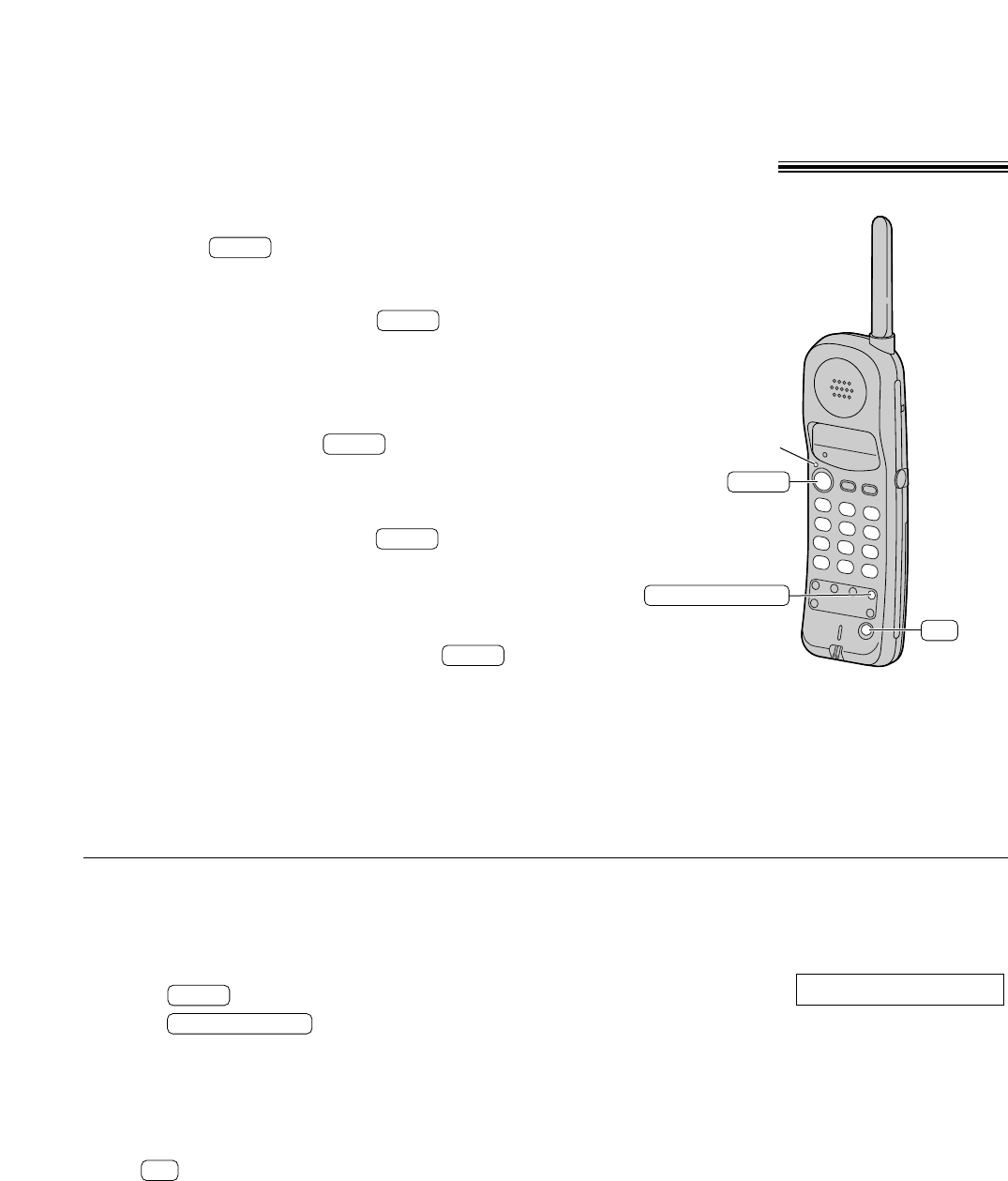
15
1■Handset is off the main unit:
Press .
●The TALK indicator will light.
■Handset is on the main unit:
Lift the handset and press .
●The TALK indicator will light.
2Dial the telephone number.
●If you misdial, press and start again
from step 1.
3When finished talking, press or place the
handset on the main unit.
●The TALK indicator will turn off.
TALK
TALK
TALK
TALK
REDIAL/PAUSE
TALK
TALK indicator
CH
Making a voice call with the handset
While the handset is in use
On the main unit, the IN USE indicator lights
and following will be displayed.
Display: CORDLESS IN USE
To redial the last number
Regardless of whether the main unit or the handset
was used, the last number dialed will be redialed.
1. Press .
2. Press .
If noise interferes with the
conversation
Press to select a clear channel or move closer
to the main unit.
CH
REDIAL/PAUSE
TALK
Note:
●If an alarm tone sounds when you press :
— move towards the main unit, or
— place the handset on the main unit.
Then try again.
●If the TALK button on the handset is pressed while
using the main unit, the call is switched to the
handset and the main unit is disconnected.
TALK
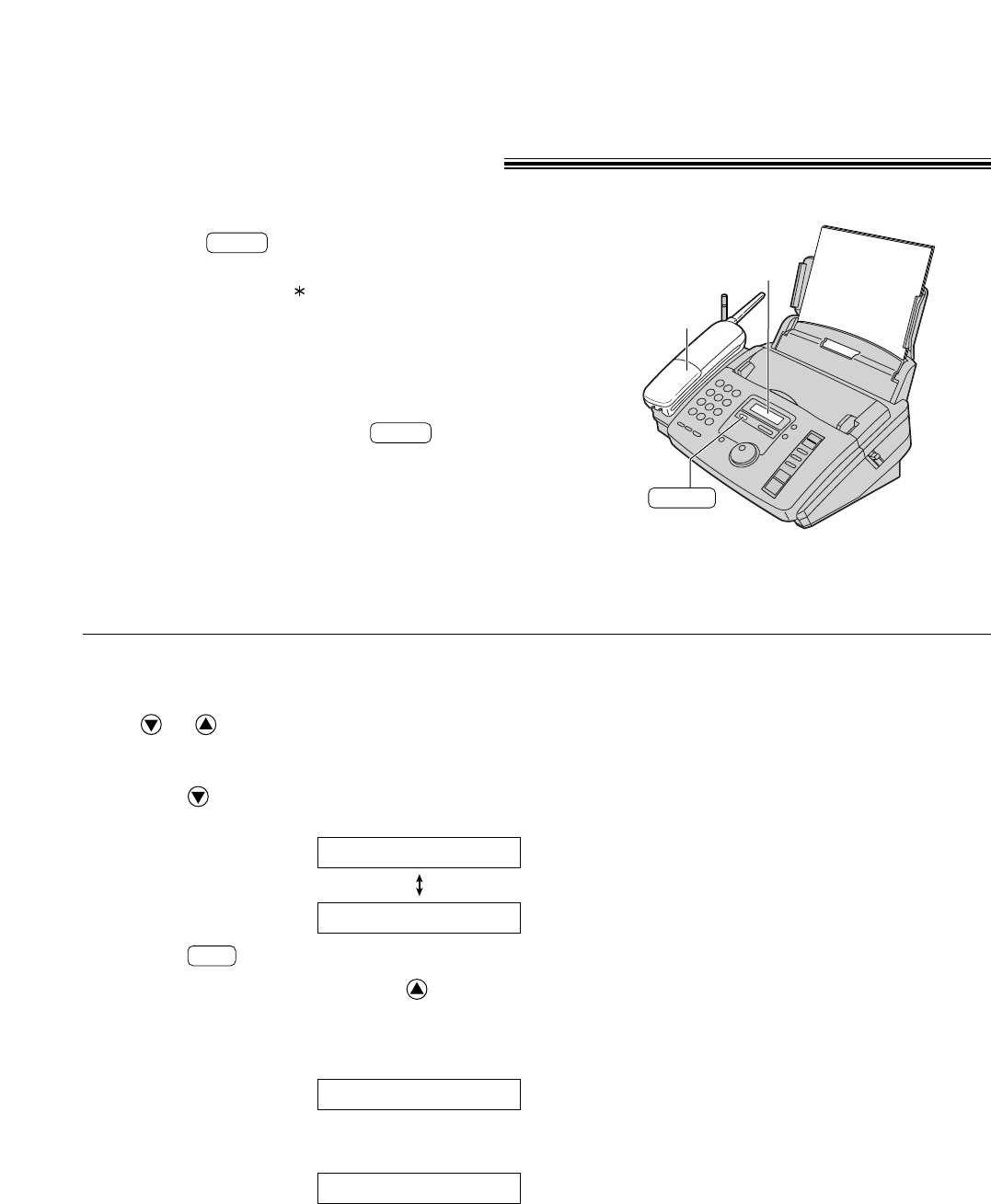
16
1■Handset is off the main unit:
Press when the handset rings.
●You can also answer a call by pressing any
dial key 0 to 9, , or #.
(Any key talk feature)
■Handset is on the main unit:
Lift the handset when the main unit rings.
2When finished talking, press or place the
handset on the main unit.
TALK
TALK
Handset
MUTE
Display
Answering voice calls
Ringer volume
4 levels (high/middle/low/off) are available.
Press or while the unit is idle.
■To turn the ringer off:
1. Press repeatedly until the following
message is displayed.
Display:
2. Press .
●To turn the ringer back on, press .
■While the ringer volume is set to off:
The display will show the following message.
When receiving a call, the unit will not ring, but will
display the following.
INCOMING CALL
RINGER OFF
SET
YES: PRESS SET
RINGER OFF= OK?
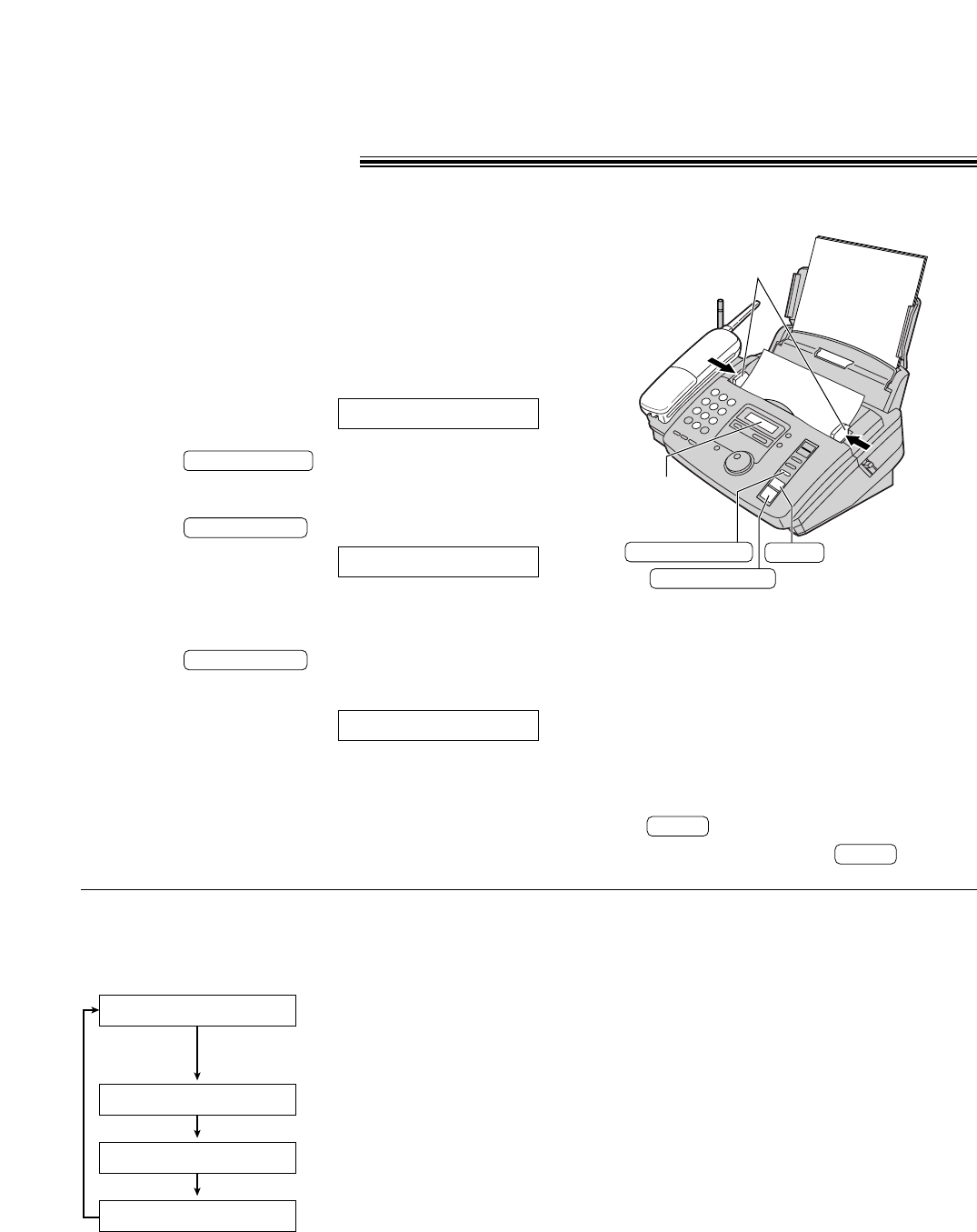
17
Making a copy
The unit can make single or multiple copies (up to 50). Any transmittable document can be copied.
1Open the document feeder tray.
2Adjust the width of the document guides to the size
of the document.
3Insert the document (up to 10 sheets) FACE
DOWN until a beep tone is heard.
Display:
4Press repeatedly to select the
desired setting, if necessary (see below).
5Press .
Display:
●If you need two or more copies, enter the number
of copies (up to 50).
6Press .
●The unit will start printing.
COPYING
COPY START
NUMBER=1
COPY START
RESOLUTION
STANDARD
Note:
●If a resolution is not set, FINE resolution will
automatically be selected.
●You can make or receive a voice call while making a
copy.
To feed 10 or more sheets
at a time
Insert the first 10 sheets of the document. Add
the extra sheets (up to 10) before the last sheet
is fed into the unit.
To stop copying
Press .
To eject the document, press again.
STOP
STOP
When you make two or more
copies
The unit will print with sorting. If you wish to
print with stacking up, set the sorting feature to
off.
Note:
●Using the fine, super fine or half tone setting will
increase the transmission time.
●If the resolution setting is changed during feeding,
it will be effective from the next sheet.
●The super fine resolution only works with other
compatible machines.
STANDARD
FINE
SUPER FINE
HALF TONE
For printed or
typewritten originals
with normal-sized
characters.
For originals with
small printing.
For originals with
minute printing.
For originals containing
photographs, shaded
drawings, etc.
Selecting the resolution
Select the desired resolution according to the type of
document.
FACE DOWN
Document guides
RESOLUTION STOP
COPY START
Display
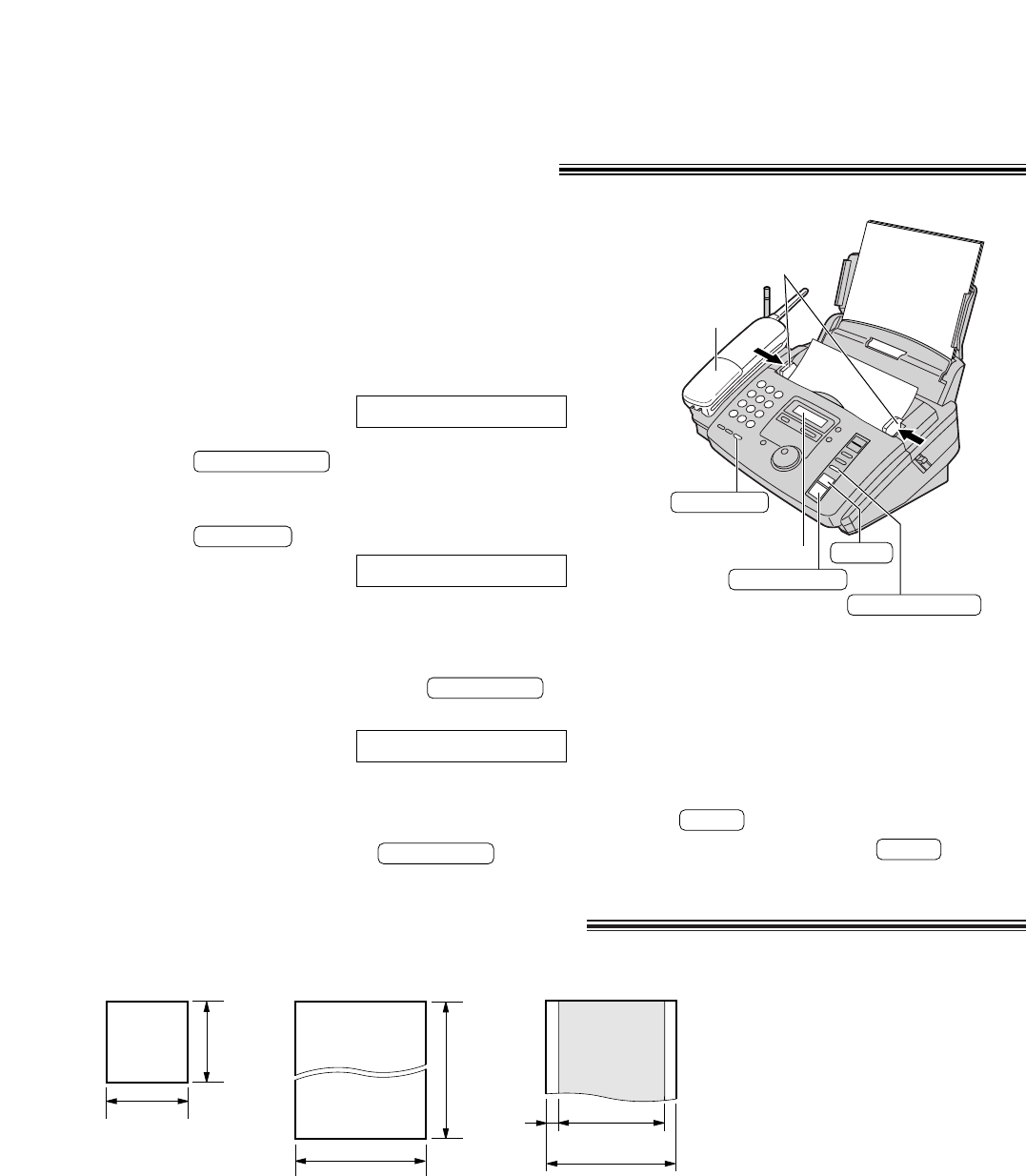
18
Sending faxes manually
1Open the document feeder tray.
2Adjust the width of the document guides to the size
of the document.
3Insert the document (up to 10 sheets) FACE
DOWN until a beep tone is heard.
Display:
4Press repeatedly to select the
desired setting, if necessary.
5Press or lift the handset.
6Dial the fax number.
●If you misdial, hang up and dial again.
7When a fax tone is heard, press ,
and hang up the handset, if using it.
CONNECTING
FAX START
TEL=
MONITOR
RESOLUTION
STANDARD
Note:
●If the other party answers your call, ask them to start
receiving a fax, then press your .
FAX START
To stop transmission
Press .
To eject the document, press again.
STOP
STOP
600 mm
(235/8")
Paper width
216 mm (81/2")
Minimum size
128 mm
(5")
128 mm
(5")
Maximum size
216 mm
(81/2")
208 mm (83/16")
Effective scanning area
4 mm
Scanned
area
Single sheet:
45 g/m2to 90 g/m2
(12 lb. to 24 lb.)
Multiple sheets:
60 g/m2to 75 g/m2
(16 lb. to 20 lb.)
Document weight
Note:
●Remove clips, staples or other similar fastening objects.
●Check that ink, paste or correction fluid has dried.
●Do not send the following types of documents. Use copies for fax transmission.
— Chemically treated paper such as carbon or carbonless duplicating paper
— Electrostatically charged paper
— Heavily curled, creased or torn paper
— Paper with a coated surface
— Paper with a faint image
— Paper with printing on the opposite side that can be seen through the front (e.g. newspaper)
Handset
MONITOR
FACE DOWN
Document guides
FAX START
RESOLUTION
STOP
Display
Documents you can send
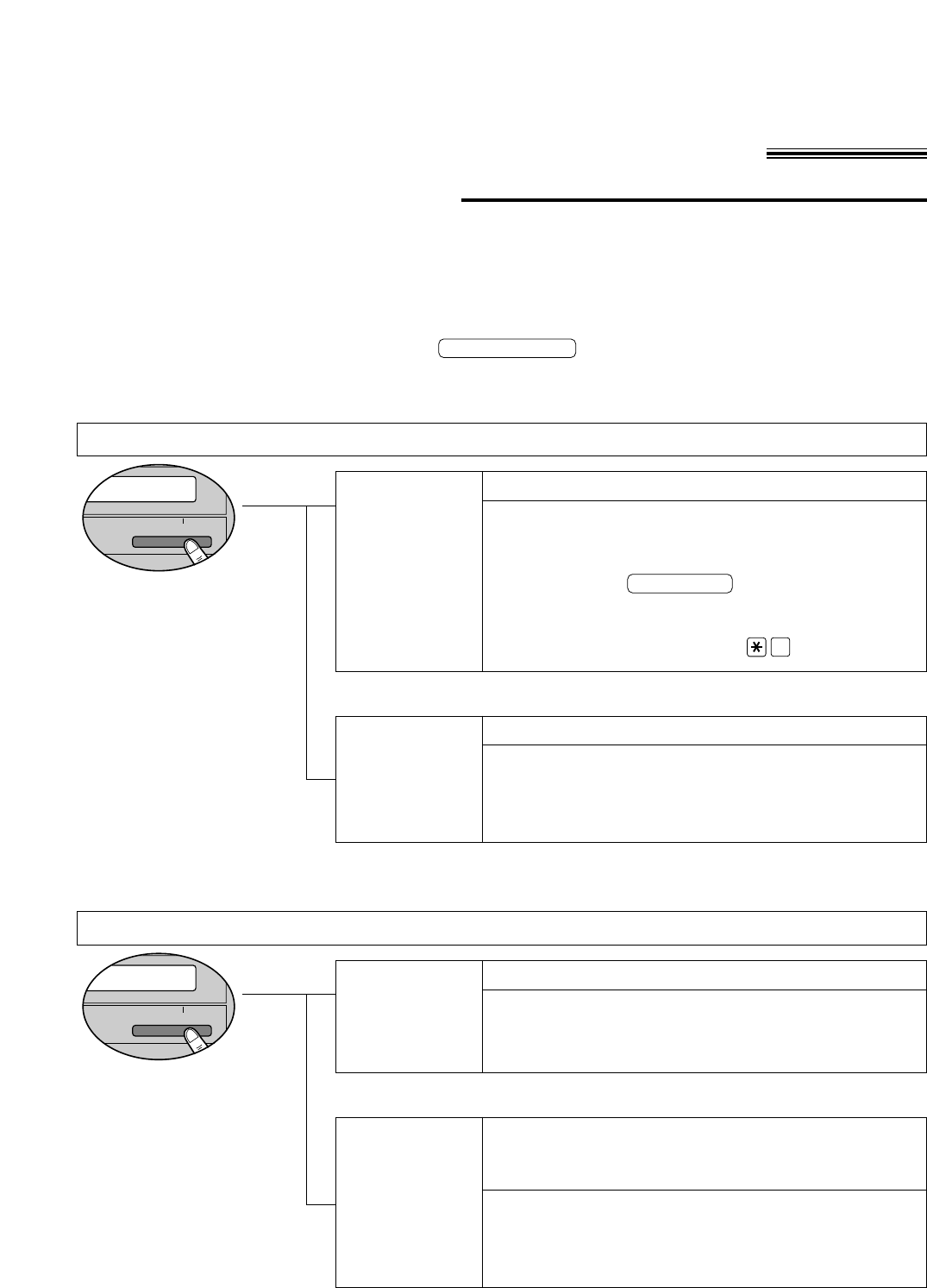
19
Receiving documents (receive mode, etc.)
Setting the receive mode
TEL/FAX
mode
TEL mode
(pre-selected)
This unit has two receive modes:
The AUTO RECEIVE mode allows your unit to receive all calls automatically without your assistance.
Use this mode when you wish to use the unit solely as a facsimile machine or when you are going out.
The MANUAL RECEIVE mode lets you answer calls by lifting the handset. Use this mode when you are in and
wish to answer voice and fax calls.
These modes can be selected by pressing the button.
AUTO RECEIVE and MANUAL RECEIVE have two different receive settings.
AUTO ANSWER
Allows you to answer all calls manually.
When the unit rings, you must answer all calls by picking
up the handset.
●When a fax call is received, you can start fax reception
by pressing the button.
●If you answer a fax call using an extension telephone
connected to the same line, you can start fax
reception remotely by pressing .
9
FAX START
MANUAL RECEIVE MODE
Automatic voice and fax recognition
When a fax call is detected, the unit will automatically
answer the line and start reception.
When a voice call is detected, the unit will start to ring.
You can lift the handset to answer the call.
EXT.TAM
mode
Receives fax documents only.
The unit will answer all calls automatically and activate
the fax function.
AUTO RECEIVE MODE
FAX ONLY
mode
(pre-selected)
Records voice messages and/or receives fax
documents (used with an external telephone
answering machine).
When a voice call is detected, the telephone answering
machine will record the voice message.
When a fax call is detected, the facsimile unit will
receive fax documents.
MEMORY% ONMEMORY% ON
AUTO ANSWERAUTO ANSWER
▼
MEMORY% ONMEMORY% ON
AUTO ANSWERAUTO ANSWER
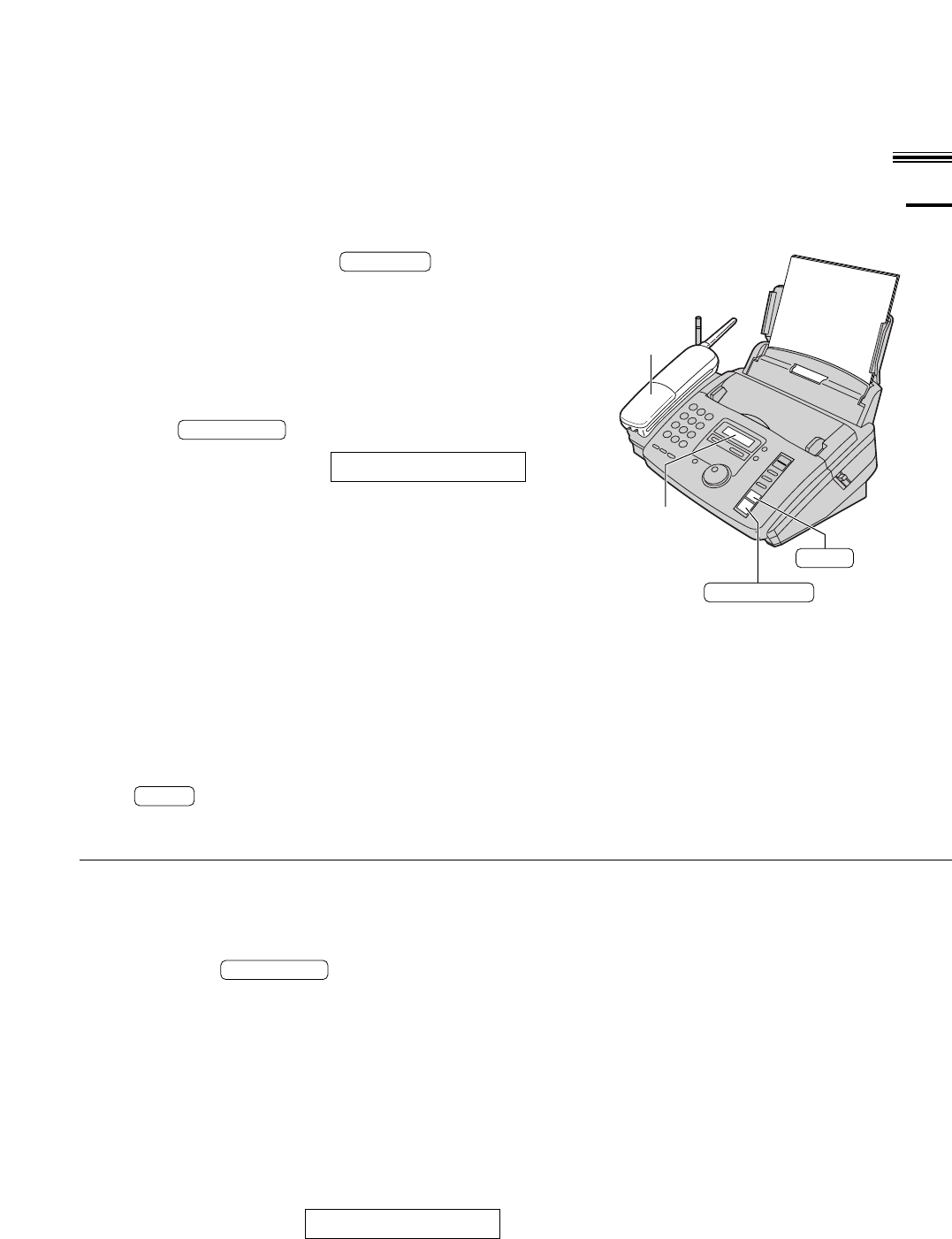
20
Receiving documents (receive mode, etc.) (cont.)
Allowing you to answer all calls manually (TEL mode)
1When the unit rings, press or lift the
handset to answer the call.
2When:
— document reception is required,
— a fax calling tone (slow beep) is heard, or
— no sound is heard,
press .
Display:
3Hang up the handset, if using it.
●The unit will start reception.
CONNECTING
FAX START
MONITOR
Friendly reception
When you answer a call and hear a fax calling (slow
beep), the unit will automatically start receiving even if
you do not press .
Memory reception
When a printing problem is detected, the unit will
temporarily store the received document into
memory.
While documents are in memory, the unit will:
— display an error message and the following
message alternately;
Display:
— alert you with a slow beep (Receive alert).
FAX IN MEMORY
FAX START
Note:
●If you do not answer a call by 15 rings, the unit will
temporarily switch to the fax and the caller can send
documents.
●If the MANUAL RECEIVE setting is set to the TEL/FAX
mode, reset it to the TEL mode.
To stop receiving
Press .
STOP
Display
STOP
FAX START
Handset
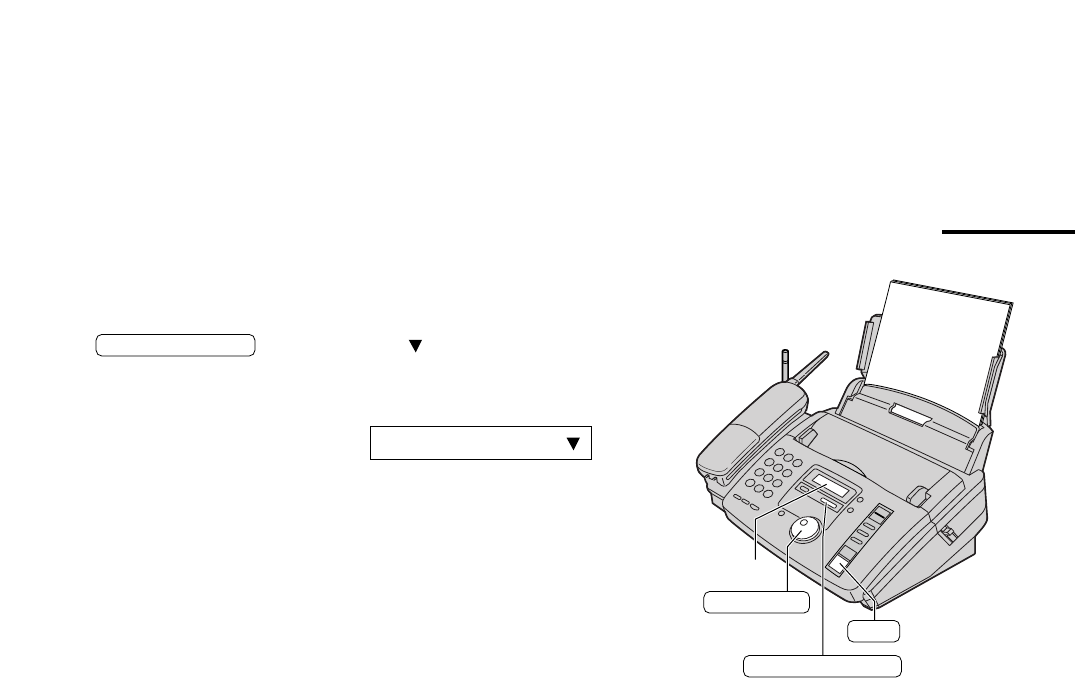
21
Receiving fax documents only (FAX ONLY mode)
Setting up the unit for fax reception
Turn on the AUTO RECEIVE mode by pressing
until the arrow ( ) on shown on the
right of the display.
●The display will show the following.
Display:
●If the AUTO RECEIVE mode is set to the EXT.TAM
mode, reset it to the FAX ONLY mode.
●The unit will automatically answer all calls and only
receive fax documents.
AUTO ANSWER
AUTO ANSWER
JOG DIAL
SET
Display
ON

22
List of FCC requirements and information
If required by the telephone company, inform them
of the following.
●FCC Registration No.:
(found on the bottom of the unit)
●Ringer Equivalence No.:
(found on the bottom of the unit)
●The particular telephone line to which the
equipment is connected.
This unit must not be connected to a coin operated
line. If you are on a party line, check with your local
telephone company.
Ringer Equivalence Number (REN):
This REN is useful in determining the quantity of
devices you may connect to your telephone line
and still have all of those devices ring when your
telephone number is called. In most but not all
areas, the sum of the REN’s of all devices
connected to one line should not exceed five (5.0).
To be certain of the number of devices you may
connect to your line, as determined by the REN,
you should contact your local telephone company
to determine the maximum REN for your calling
area.
In the event that terminal equipment causes harm
to the telephone network, the telephone company
should notify the customer, if possible, that service
may be stopped. However, where prior notice is
impractical, the company may temporarily cease
service providing that they:
a) Promptly notify the customer.
b) Give the customer an opportunity to correct the
problem with their equipment.
c) Inform the customer of the right to bring a
complaint to the Federal Communication
Commission pursuant to procedures set out in
FCC Rules and Regulations Subpart E of Part
68.
The Telephone Company may make changes in its
communications facilities, equipment operations, or
procedures where such action is reasonably
required in the operation of its business and is not
inconsistent with the rules and regulations in FCC
Part 68. If such changes can be reasonably
expected to render any customer terminal
equipment incompatible with telephone company
communications facilities, or require modification or
alteration of such terminal equipment, or otherwise
materially affect its use or performance, the
customer shall be given adequate notice in writing,
to allow the customer an opportunity to maintain
uninterrupted service.
CAUTION:
Any changes or modifications not expressly
approved by the party responsible for compliance
could void the user’s authority to operate this
device.
When programming emergency numbers and/or
making test calls to emergency numbers:
1. Remain on the line and briefly explain to the
dispatcher the reason for the call before
hanging up.
2. Perform such activities in the off-peak hours;
such as early morning or late evenings.
This telephone provides magnetic coupling to
hearing aids.
NOTE:
This equipment has been tested and found to
comply with the limits for a Class B digital device,
pursuant to Part 15 of the FCC Rules. These limits
are designed to provide reasonable protection
against harmful interference in a residential
installation. This equipment generates, uses, and
can radiate radio frequency energy and, if not
installed and used in accordance with the
instructions, may cause harmful interference to
radio communications. However, there is no
guarantee that interference will not occur in a
particular installation. If this equipment does cause
harmful interference to radio or television
reception, which can be determined by turning the
equipment off and on, the user is encouraged to try
to correct the interference by one or more of the
following measures:
— Reorient or relocate the receiving antenna.
— Increase the separation between the equipment
and receiver.
— Connect the equipment into an outlet on a circuit
different from that to which the receiver is
connected.
— Consult the dealer or an experienced radio/TV
technician for help.
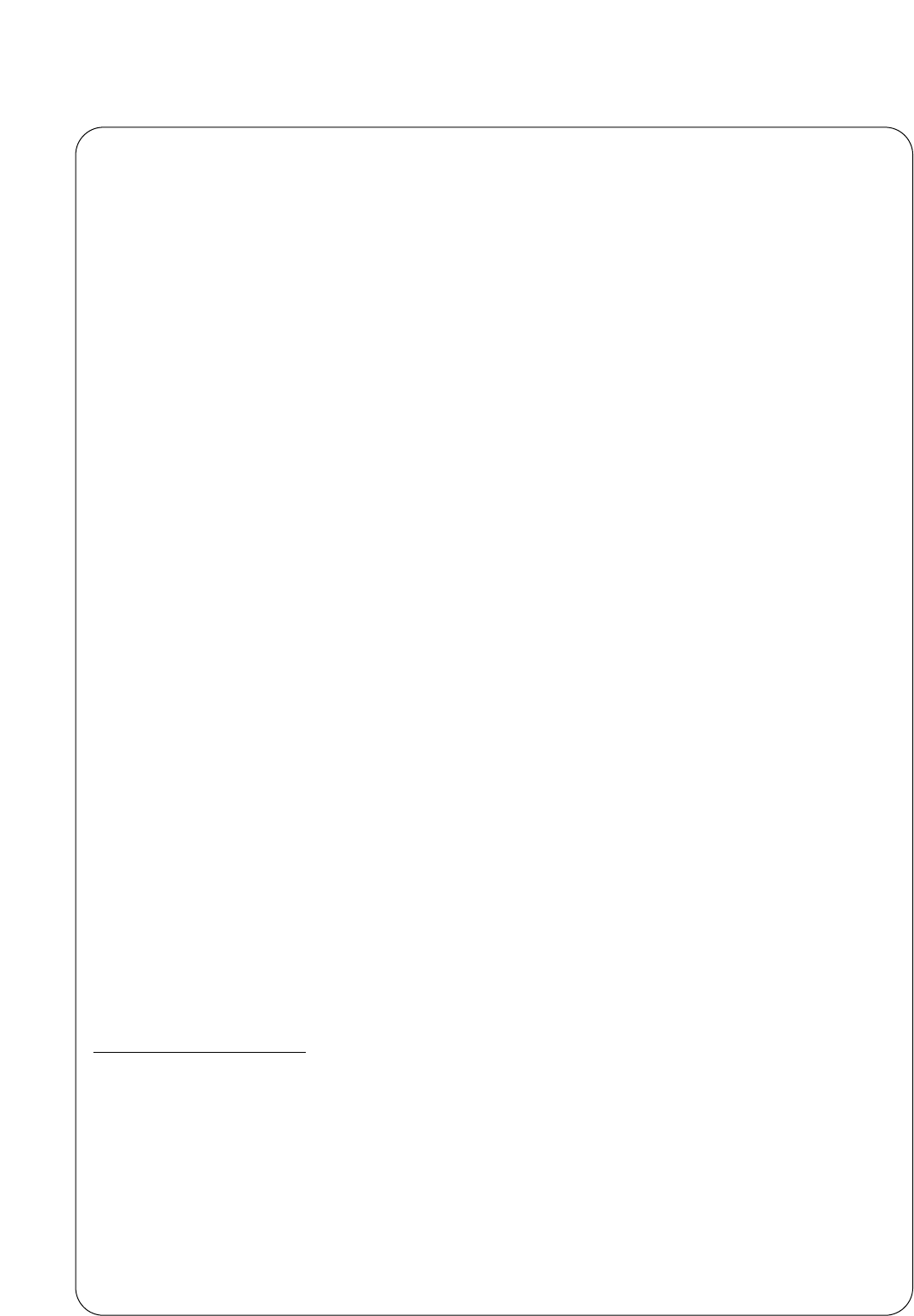
23
Panasonic Consumer Electronics Company,
Division of Matsushita Electric Corporation
of America
One Panasonic Way, Secaucus,
New Jersey 07094
Panasonic Sales Company
Division of Matsushita Electric of
Puerto Rico, Inc.
Ave. 65 de Infantería, Km. 9.5, San Gabriel
Industrial Park, Carolina, Puerto Rico 00985
PANASONIC
Model No. KX-FPC91
Facsimile Products
Limited Warranty
Have any questions? CALL 1-800-HELP-FAX (1-800-435-7329) on:
How to operate the unit,
How to get repair service,
How to get supplies.
Panasonic Consumer Electronics Company or Panasonic Sales Company (collectively referred to as “the
warrantor”), will repair this product with new or refurbished parts, free of charge, in the USA or Puerto Rico
for one (1) year limited warranty from the date of original purchase in the event of a defect in materials or
workmanship.
This Limited Warranty Excludes both Labor and Parts for: batteries, antennas, and cosmetic parts
(cabinet).
Carry-in or mail-in service in the USA or Puerto Rico can be obtained during the warranty period by
contacting a Panasonic Services Company (PASC) Factory Servicenter listed in the Servicenter Directory.
Or call, toll free, 1-800-HELP-FAX (1-800-435-7329) to locate a PASC Factory Servicenter. Carry-in or
mail-in service in Puerto Rico can be obtained during the warranty period by calling the Panasonic Sales
Company telephone number listed in the Servicenter Directory.
This warranty is extended only to the original purchaser. A purchase receipt or other proof of date of
original purchase will be required before warranty service is rendered.
This warranty only covers failures due to defects in material or workmanship which occur during normal
use and (when applicable) does not cover the ink film, the toner cartridge and drum unit or the print and
ink film. The inability of this product to interface with any specific computer is not a manufacturing defect
and is outside of the scope of this Limited Warranty. In no event shall the warrantor be liable by reason of
such incompatibility. The warranty does not cover damages which occur in shipment, or failures which are
caused by products not supplied by the warrantor such as non Panasonic ink film, or failures which result
from accident, misuse, abuse, neglect, mishandling, faulty installation, misapplication, set-up adjustments,
improper operation or maintenance, alteration, modification, power line surge, improper voltage supply,
lightning damage, signal reception problems, rental use of the product, or service by anyone other than a
PASC Factory Servicenter or a PASC authorized Servicenter, or damage that is attributable to acts of
God.
LIMITS AND EXCLUSIONS
There are no express warranties except as listed above.
THE WARRANTOR SHALL NOT BE LIABLE FOR INCIDENTAL OR CONSEQUENTIAL DAMAGES
RESULTING FROM THE USE OF THIS PRODUCT, OR ARISING OUT OF ANY BREACH OF THIS
WARRANTY. ALL EXPRESS AND IMPLIED WARRANTIES, INCLUDING THE WARRANTIES OF
MERCHANTABILITY, ARE LIMITED TO THE APPLICABLE WARRANTY PERIOD SET FORTH ABOVE.
Some states do not allow the exclusion or limitation of incidental or consequential damages, or limitations
on how long an implied warranty lasts, so the above exclusions or limitations may not apply to you.
This warranty gives you specific legal rights and you may also have other rights which vary from state to
state. If a problem with this product develops during or after the warranty period, you may contact your
dealer or Servicenter. If the problem is not handled to your satisfaction, then write to the Customer
Satisfaction Center at the company address indicated above.
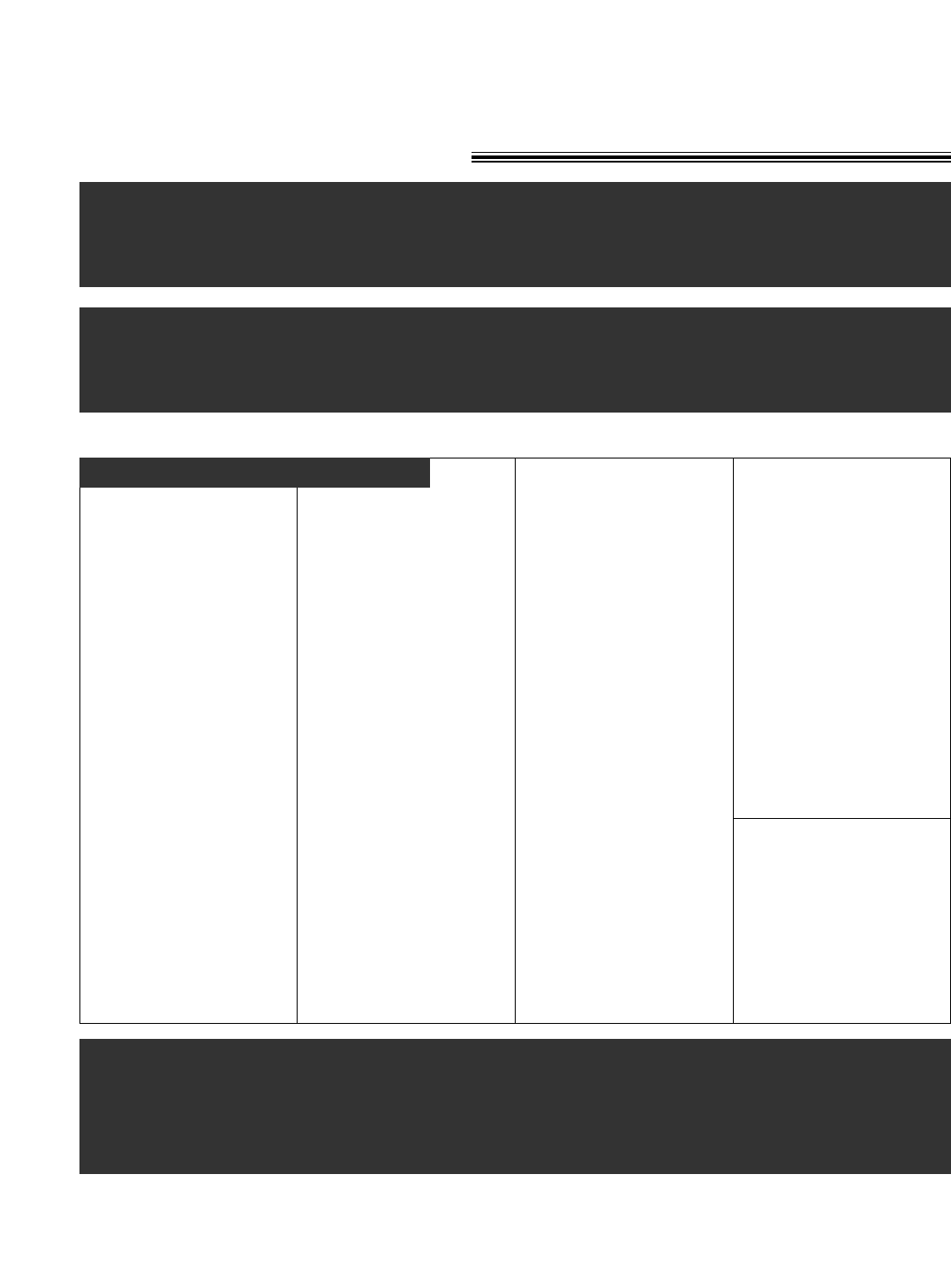
24
CALIFORNIA
6550 Katella Avenue
Cypress, CA 90630
800 Dubuque Avenue
S. San Francisco,
CA 94080
20201 Sherman Way
Suite 102
Canoga Park, CA 91306
3878 Ruffin Road
Suite A
San Diego, CA 92123
COLORADO
1640 South Abilene Street
Suite D
Aurora, CO 80012
FLORIDA
3700 North 29th Avenue
Suite 102
Hollywood, FL 33020
GEORGIA
8655 Roswell Road
Suite 100
Atlanta, GA 30350
ILLINOIS
9060 Golf Road
Niles, IL 60714
1703 North Randall Road
Elgin, IL 60123
(Pick-up / Drop-off only)
MARYLAND
62 Mountain Road
Glen Burnie, MD 21061
MASSACHUSETTS
60 Glacier Drive
Suite G
Westwood, MA 02090
MICHIGAN
37048 Van Dyke Avenue
Sterling Heights, MI
48312
MINNESOTA
7850-12th Avenue South
Airport Business Center
Bloomington, MN 55425
OHIO
2236 Waycross Road
Civic Center Plaza
Forest Park, OH 45240
PENNSYLVANIA
2221 Cabot Blvd. West
Suite B
Langhorne, PA 19047
TENNESSEE
3800 Ezell Road
Suite 806
Nashville, TN 37211
TEXAS
13615 Welch Road
Suite #101
Farmers Branch,
TX 75244
WASHINGTON
20425-84th Avenue South
Kent, WA 98032
HAWAII
99-859 Iwaiwa Street
Aiea, Hawaii 96701
Phone (808) 488-1996
Fax (808) 486-4369
For Product Information, Operating Assistance, Literature Request, Dealer
Locations, and all Customer Service inquiries please contact:
1-800-HELP-FAX (1-800-435-7329), Monday-Friday 9am - 8pm EST.
Web Site: www.panasonic.com
You can purchase parts, accessories or locate your nearest servicenter by
visiting our Web Site.
Factory Servicenters Locations
Service in Puerto Rico
Matsushita Electric of Puerto Rico, Inc. Panasonic Sales Company/Factory Servicenter:
Ave. 65 de Infantería, Km. 9.5, San Gabriel Industrial Park, Carolina, Puerto Rico 00985
Phone (787) 750-4300 Fax (787) 768-2910
Accessory Purchases:
Customer Orders Only 1-800-HELP-FAX (435-7329)
Servicenter Directory
As of Jan. 2000
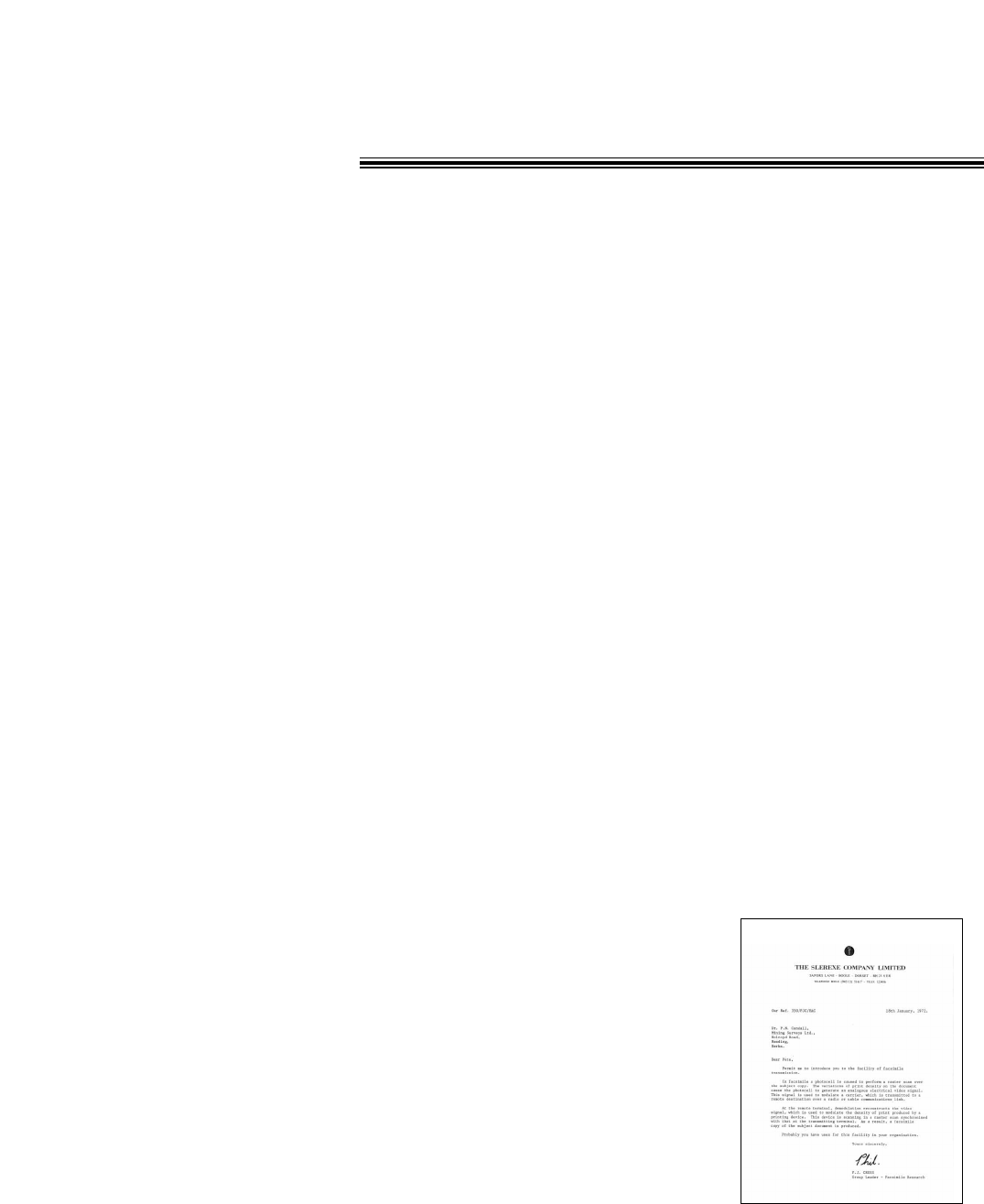
25
Specifications
1. Applicable Lines: Public Switched Telephone Network
2. Document Size: Max. 216 mm (81/2") in width
Max. 600 mm (235/8") in length
3. Effective Scanning Width: 208 mm (83/16")
4. Recording Paper Size: Letter: 216 mm x 279 mm (81/2"x11")
Legal: 216 mm x 356 mm (81/2"x14")
5. Effective Printing Width: 208 mm (83/16")
6. Transmission Time*: Approx. 15 s/page (Original mode)
Approx. 30 s/page (G3 Normal mode)
7. Fax Auto Redial: Up to 5 times
8. Telephone Auto Redial: Up to 14 times
9. Scanning Density: Horizontal: 8 pels/mm (203 pels/inch)
Vertical: 3.85 lines/mm (98 lines/inch) — Standard mode
7.7 lines/mm (196 lines/inch) — Fine/Halftone mode
15.4 lines/mm (392 lines/inch) — Superfine mode
10. Halftone Level: 64-level
11. Scanner Type: CCD image sensor
12. Printer Type: Thermal printing
13. Data Compression System: Modified Huffman (MH), Modified READ (MR)
14. Modem Speed: 9600/7200/4800/2400 bps; Automatic Fallback
15. Operating Environment: 5
—
35 °C (41
—
95 °F), 20
—
80 % RH (Relative Humidity)
16. Power Supply: 120 V AC, 60 Hz (This unit will not function at 50 Hz.)
*Transmission speed depends upon the contents of the pages,
resolution, telephone line conditions and capability of
receiving unit. The 15 second speed is based upon ITU-T
No.1 Test Chart.
Note:
●Any details given in these instructions are subject to change without notice.
●The pictures and illustrations in these instructions may vary slightly from the actual product.
ITU-T No.1 Test Chart
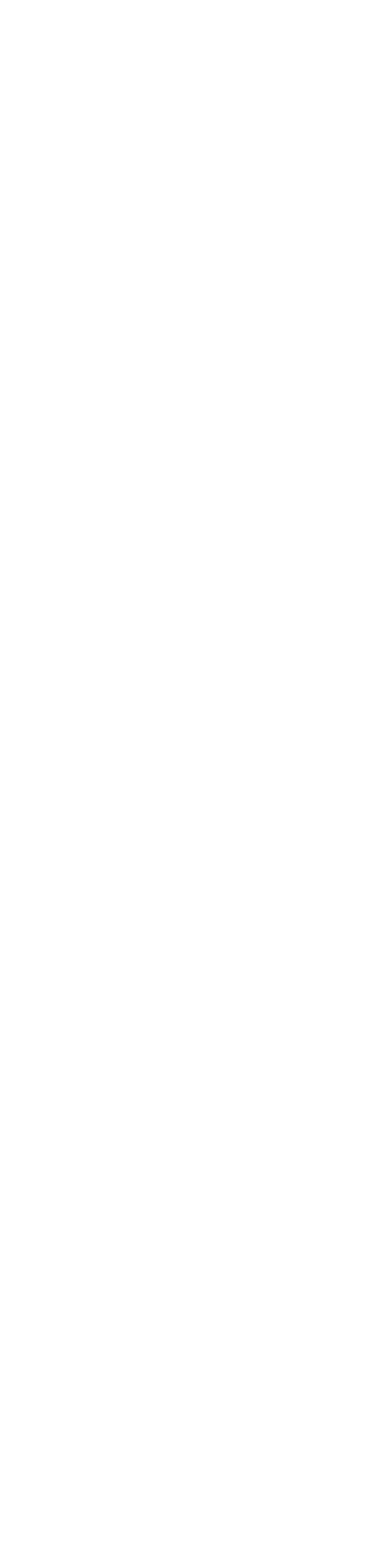
26
Panasonic Consumer Electronics
Company, Division of Matsushita
Electric Corporation of America
One Panasonic Way, Secaucus,
New Jersey 07094
Panasonic Sales Company,
Division of Matsushita Electric of
Puerto Rico, Inc. (“PSC”)
Ave. 65 de Infantería, Km. 9.5
San Gabriel Industrial Park, Carolina,
Puerto Rico 00985