Panasonic DMR E85H 7462L User Manual To The 682b5e2c 9616 43be 8695 9f59d9a52289
User Manual: Panasonic DMR-E85H to the manual
Open the PDF directly: View PDF ![]() .
.
Page Count: 52
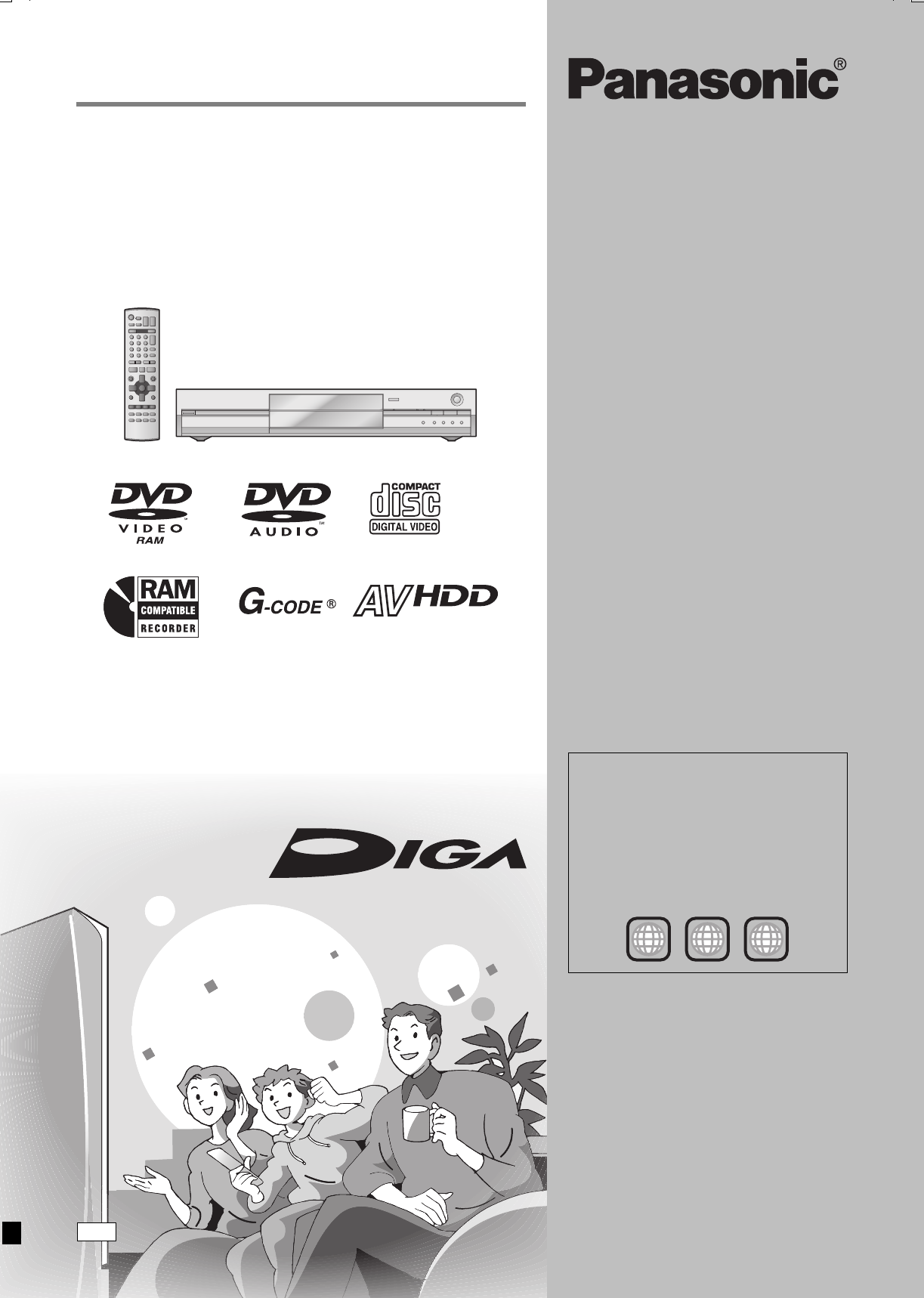
Operating Instructions
DVD Video Recorder
Model No.DMR-E85H
HARD DISK DRIVE
Dear customer
Thank you for purchasing this product. For optimum
performance and safety, please read these
instructions carefully.
Before connecting, operating or adjusting this
product, please read these instructions completely.
Please keep this manual for future reference.
Region number supported by
this unit
Region numbers are allocated to DVD players
and software according to where they are sold.
≥The region number of this unit is “4”.
≥The unit will play DVDs marked with labels
containing “4” or “ALL”.
Example:
4ALL 34
2
RQT7462-L
GN
7462L.book 1 ページ 2004年3月24日 水曜日 午前11時4分
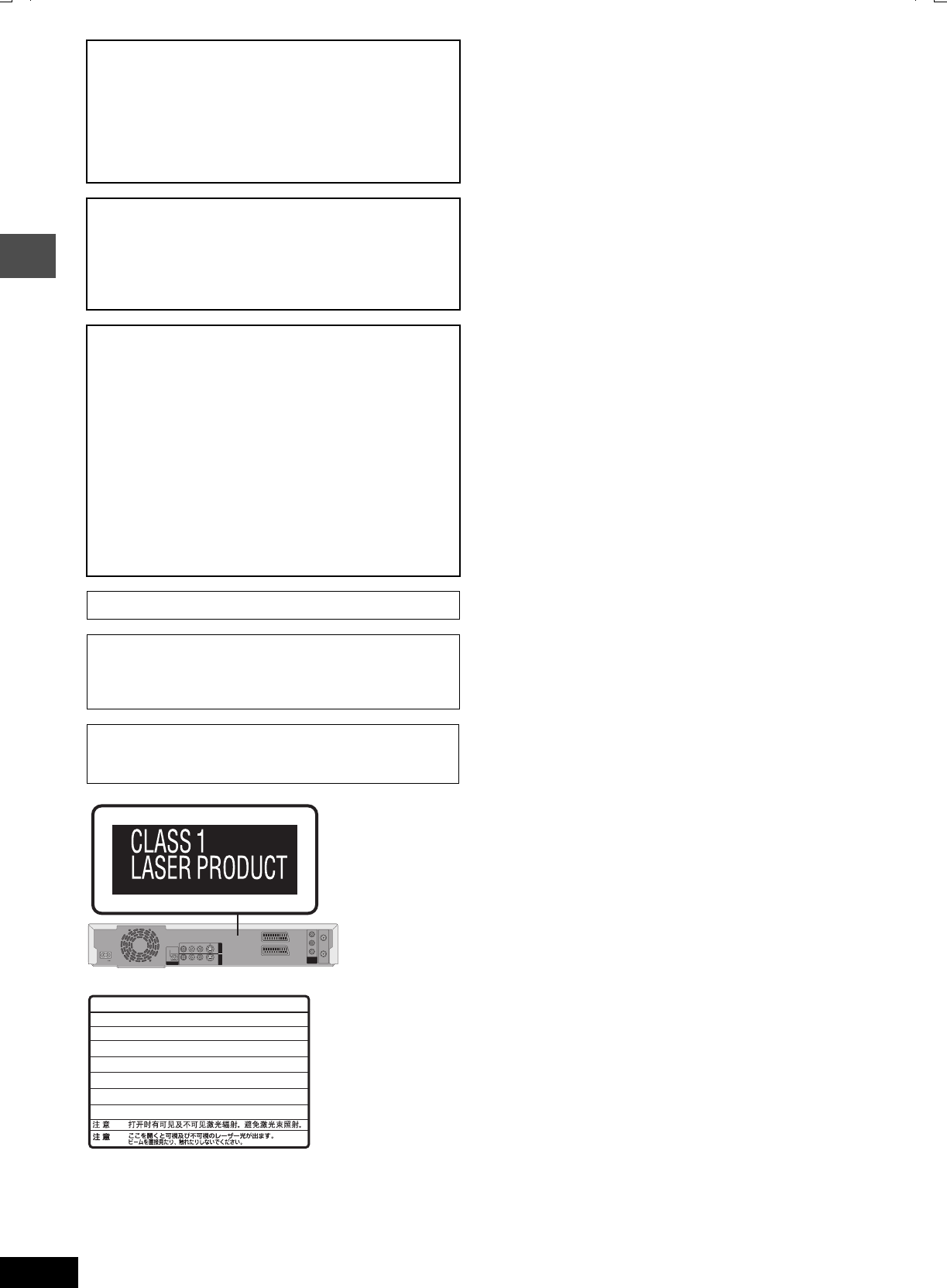
2
RQT7462
Getting started
CAUTION!
THIS PRODUCT UTILIZES A LASER.
USE OF CONTROLS OR ADJUSTMENTS OR
PERFORMANCE OF PROCEDURES OTHER THAN THOSE
SPECIFIED HEREIN MAY RESULT IN HAZARDOUS
RADIATION EXPOSURE.
DO NOT OPEN COVERS AND DO NOT REPAIR YOURSELF.
REFER SERVICING TO QUALIFIED PERSONNEL.
WARNING:
TO REDUCE THE RISK OF FIRE, ELECTRIC SHOCK OR
PRODUCT DAMAGE, DO NOT EXPOSE THIS APPARATUS
TO RAIN, MOISTURE, DRIPPING OR SPLASHING AND THAT
NO OBJECTS FILLED WITH LIQUIDS, SUCH AS VASES,
SHALL BE PLACED ON THE APPARATUS.
CAUTION!
≥DO NOT INSTALL OR PLACE THIS UNIT IN A BOOKCASE,
BUILT-IN CABINET OR IN ANOTHER CONFINED SPACE.
ENSURE THE UNIT IS WELL VENTILATED. TO PREVENT
RISK OF ELECTRIC SHOCK OR FIRE HAZARD DUE TO
OVERHEATING, ENSURE THAT CURTAINS AND ANY
OTHER MATERIALS DO NOT OBSTRUCT THE
VENTILATION VENTS.
≥DO NOT OBSTRUCT THE UNIT’S VENTILATION OPENINGS
WITH NEWSPAPERS, TABLECLOTHS, CURTAINS, AND
SIMILAR ITEMS.
≥DO NOT PLACE SOURCES OF NAKED FLAMES, SUCH AS
LIGHTED CANDLES, ON THE UNIT.
≥DISPOSE OF BATTERIES IN AN ENVIRONMENTALLY
FRIENDLY MANNER.
THIS UNIT IS INTENDED FOR USE IN MODERATE CLIMATES.
This product may receive radio interference caused by mobile
telephones during use. If such interference is apparent, please
increase separation between the product and the mobile
telephone.
The socket outlet shall be installed near the equipment and
easily accessible or the mains plug or an appliance coupler shall
remain readily operable.
R - AUDIO - L
VIDEO
PR
S-VIDEO
R - AUDIO - L
VIDEO
S-VIDEO
OPTICAL
OUT
AV4 I N
RF IN
RF OUT
DIGITAL AUDIO OUT
(PCM/BITSTREAM)
COMPONENT
VIDEO OUT
(NTSC:480P/480I,
PAL:576P/576I)
PB
Y
AV1 (TV)
AV2 (DECODER/EXT)
AC IN
RQLS0233
-
-
-
-
-
-
-
-
-
-
VISIBLE AND INVISIBLE LASER RADIATION WHEN OPEN.
AVOID DIRECT EXPOSURE TO BEAM.
DANGER
(FDA 21 CFR)
(IEC60825-1)
VISIBLE AND INVISIBLE LASER RADIATION WHEN OPEN.
AVOID EXPOSURE TO BEAM.
CAUTION
RAYONNEMENT LASER VISIBLE ET INVISIBLE EN CAS D’OUVERTURE.
EXPOSITION DANGEREUSE AU FAISCEAU.
ATTENTION
SYNLIG OG USYNLIG LASERSTRÅLING VED ÅBNING.
UNDGÅ UDSÆTTELSE FOR STRÅLING.
ADVARSEL
AVATTAESSA OLET ALTTIINA NÄKYVÄÄ JA NÄKYMÄTÖN
LASERSÄTEILYLLE. ÄLÄ KATSO SÄTEESEEN.
VARO!
SYNLIG OCH OSYNLIG LASERSTRÅLNING NÄR DENNA DEL
ÄR ÖPPNAD. BETRAKTA EJ STRÅLEN.
VARNING
SYNLIG OG USYNLIG LASERSTRÅLING NÅR DEKSEL ÅPNES.
UNNGÅ EKSPONERING FOR STRÅLEN.
ADVARSEL
SICHTBARE UND UNSICHTBARE LASERSTRAHLUNG, WENN ABDECKUNG
GEÖFFNET. NICHT DEM STRAHL AUSSETZEN.
VORSICHT
(Inside of product)
7462L.book 2 ページ 2004年3月24日 水曜日 午前11時4分
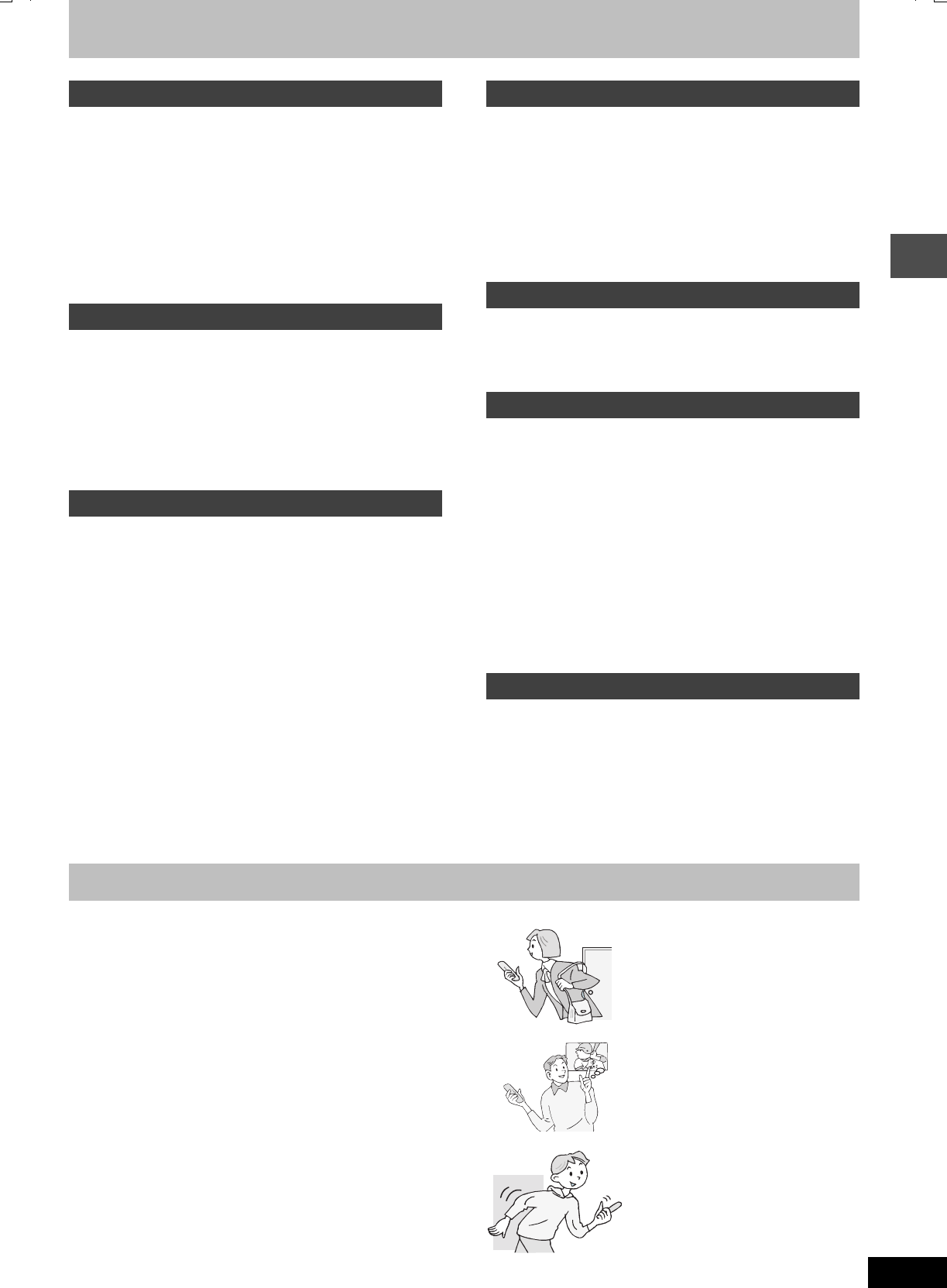
3
RQT7462
Getting started
Table of contents
Useful features . . . . . . . . . . . . . . . . . . . . . . . . . . . . . 3
Accessories . . . . . . . . . . . . . . . . . . . . . . . . . . . . . . . 4
The remote control. . . . . . . . . . . . . . . . . . . . . . . . . . 4
Control reference guide. . . . . . . . . . . . . . . . . . . . . . 5
STEP 1
Connection . . . . . . . . . . . . . . . . . . . . . . . . . 6
STEP
2
TV Tuning . . . . . . . . . . . . . . . . . . . . . . . . . . 9
STEP 3
Set up to match your television
and remote control. . . . . . . . . . . . . . . . . . . . . . . . 10
To enjoy progressive video. . . . . . . . . . . . . . . . . . . . . . . . . . . . 10
HDD and Disc information. . . . . . . . . . . . . . . . . . . 12
Recording television programmes . . . . . . . . . . . . 14
Recording modes and approximate recording times . . . . . . . . 15
Playing while you are recording . . . . . . . . . . . . . . . . . . . . . . . . 15
Flexible Recording . . . . . . . . . . . . . . . . . . . . . . . . . . . . . . . . . . 16
Recording from an external equipment . . . . . . . . . . . . . . . . . . 16
Timer recording . . . . . . . . . . . . . . . . . . . . . . . . . . . 17
Using G-CODE system to make timer recordings . . . . . . . . . . . 17
Manually programming timer recordings . . . . . . . . . . . . . . . . . 18
Check, change or delete a programme . . . . . . . . . . . . . . . . . . 19
Playing discs . . . . . . . . . . . . . . . . . . . . . . . . . . . . . 20
Operations during play. . . . . . . . . . . . . . . . . . . . . . . . . . . . . . . 21
Editing operations during play . . . . . . . . . . . . . . . . . . . . . . . . . 22
Changing audio . . . . . . . . . . . . . . . . . . . . . . . . . . . . . . . . . . . . 22
Using menus to play MP3 . . . . . . . . . . . . . . . . . . . 23
Using on-screen menus and Status messages
. . . . 24
On-screen menus . . . . . . . . . . . . . . . . . . . . . . . . . . . . . . . . . . 24
Status messages . . . . . . . . . . . . . . . . . . . . . . . . . . . . . . . . . . . 25
Editing titles/chapters. . . . . . . . . . . . . . . . . . . . . . 26
Editing titles/chapters and playing chapters . . . . . . . . . . . . . . . 26
Title operations . . . . . . . . . . . . . . . . . . . . . . . . . . . . . . . . . . . . . 27
Chapter operations . . . . . . . . . . . . . . . . . . . . . . . . . . . . . . . . . . 27
Creating, editing and playing play lists. . . . . . . . 28
Creating play lists . . . . . . . . . . . . . . . . . . . . . . . . . . . . . . . . . . . 28
Editing and playing play lists/chapters . . . . . . . . . . . . . . . . . . . 29
Play list operations . . . . . . . . . . . . . . . . . . . . . . . . . . . . . . . . . . 29
Chapter operations . . . . . . . . . . . . . . . . . . . . . . . . . . . . . . . . . . 29
Entering text . . . . . . . . . . . . . . . . . . . . . . . . . . . . . 30
Transferring (dubbing) titles or play lists . . . . . . 31
One Touch Transfer (dubbing) . . . . . . . . . . . . . . . . . . . . . . . . . 32
Transferring (dubbing) using the transferring (dubbing) list . . . 32
Transferring (dubbing) a finalized DVD-R . . . . . . . . . . . . . . . . . 33
FUNCTIONS window . . . . . . . . . . . . . . . . . . . . . . . 34
DISC MANAGEMENT. . . . . . . . . . . . . . . . . . . . . . . 34
Disc Name . . . . . . . . . . . . . . . . . . . . . . . . . . . . . . . . . . . . . . . . 35
Disc Protection . . . . . . . . . . . . . . . . . . . . . . . . . . . . . . . . . . . . . 35
Format Disc . . . . . . . . . . . . . . . . . . . . . . . . . . . . . . . . . . . . . . . 35
Top Menu . . . . . . . . . . . . . . . . . . . . . . . . . . . . . . . . . . . . . . . . . 35
Auto-Play Select . . . . . . . . . . . . . . . . . . . . . . . . . . . . . . . . . . . . 35
Finalize . . . . . . . . . . . . . . . . . . . . . . . . . . . . . . . . . . . . . . . . . . . 35
Changing the unit’s settings . . . . . . . . . . . . . . . . 36
Common procedures . . . . . . . . . . . . . . . . . . . . . . . . . . . . . . . . 36
Summary of settings. . . . . . . . . . . . . . . . . . . . . . . . . . . . . . . . . 36
Tuning . . . . . . . . . . . . . . . . . . . . . . . . . . . . . . . . . . . . . . . . . . . . 40
TV System . . . . . . . . . . . . . . . . . . . . . . . . . . . . . . . . . . . . . . . . 41
Clock settings . . . . . . . . . . . . . . . . . . . . . . . . . . . . . . . . . . . . . . 42
Child Lock . . . . . . . . . . . . . . . . . . . . . . . . . . . . . . . 42
Specifications . . . . . . . . . . . . . . . . . . . . . . . . . . . . 43
Glossary. . . . . . . . . . . . . . . . . . . . . . . . . . . . . . . . . 44
Frequently asked questions. . . . . . . . . . . . . . . . . 45
Error messages . . . . . . . . . . . . . . . . . . . . . . . . . . . 46
Troubleshooting guide . . . . . . . . . . . . . . . . . . . . . 47
Maintenance. . . . . . . . . . . . . . . . . . . . . . . . . . . . . . 51
Safety precautions . . . . . . . . . . . . . . . . . . . . . . . . 51
Index. . . . . . . . . . . . . . . . . . . . . . . . . . . . . Back cover
This DVD Video recorder records high quality images to
rapid random access capable HDD (Hard disk drive) and
DVD-RAM. This has resulted in many new features that out
perform older tape formats. The following information
summarizes a few of these features.
Instant recording
You no longer need to search for empty disc space. By
pressing the recording button, the unit finds available
recording space and begins recording right away. There is no
need to worry about overwriting already recorded content.
HDD recording
You can keep on recording your favorite programmes to an
internal HDD that is able to record up to 142 hours [EP (8
Hour) mode].
You can also high speed transfer (dub) your favorite
programmes to DVD-RAM or DVD-R and create a backup
disc.
Instant play
There is no need to rewind or search forward. Direct
Navigator guides you to the beginning of the recorded video
immediately.
Getting started
Recording
Playing back
Editing
Transfer (Dubbing)
Convenient functions
Reference
Useful features
Chasing playback
There is no need to wait until
recording is complete. Without
stopping recording, you can play the
video currently being recorded from
its beginning.
Simultaneous Recording
and Playback
While recording, you can play
another video programme that was
recorded previously.
Time Slip
During play and also while recording,
you can jump to the scene you wish
to view by specifying the skip time.
7462L.book 3 ページ 2004年3月24日 水曜日 午前11時4分
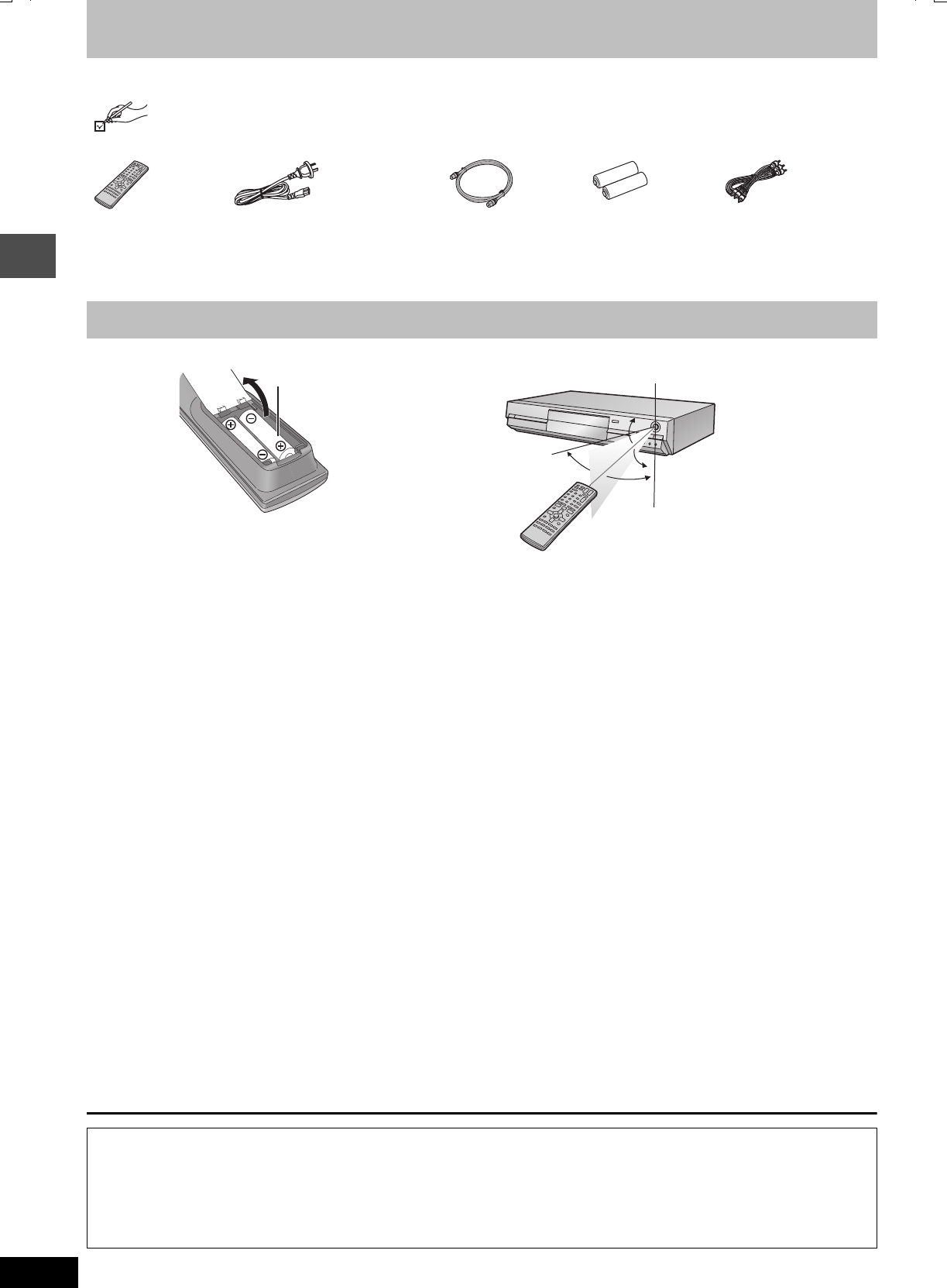
4
RQT7462
Getting started
Accessories
∫Batteries
≥Insert so the poles (i and j) match those in the remote control.
≥Do not use rechargeable type batteries.
≥Do not mix old and new batteries.
≥Do not use different types at the same time.
≥Do not heat or expose to flame.
≥Do not take apart or short circuit.
≥Do not attempt to recharge alkaline or manganese batteries.
≥Do not use batteries if the covering has been peeled off.
Mishandling of batteries can cause electrolyte leakage which can
damage items the fluid contacts and may cause a fire.
Remove if the remote control is not going to be used for a long
period of time. Store in a cool, dark place.
[Note]
If you cannot operate the unit or television using the remote control
after changing the batteries, please re-enter the codes (➡page 11).
∫Use
Please check and identify the supplied accessories.
∏∏ ∏ ∏∏
1 Remote control
(EUR7721KK0)
1 AC mains lead
≥For use with this unit only. Do not
use it with other equipment.
1 RF coaxial cable 2 Batteries
for remote control
1 Audio/video cable
The remote control
R6/LR6, AA, UM-3
30˚
20˚
30˚
20˚
Remote control signal sensor
7 m directly in front of the unit
The manufacturer accepts no responsibility and offers no compensation for loss of recorded or edited material due to a problem
with the unit or recordable media, and accepts no responsibility and offers no compensation for any subsequent damage caused by
such loss.
Examples of causes of such losses are
≥A disc recorded and edited with this unit is played in a DVD recorder or computer disc drive manufactured by another company.
≥A disc used as described above and then played again in this unit.
≥A disc recorded and edited with a DVD recorder or computer disc drive manufactured by another company is played in this unit.
7462L.book 4 ページ 2004年3月24日 水曜日 午前11時4分
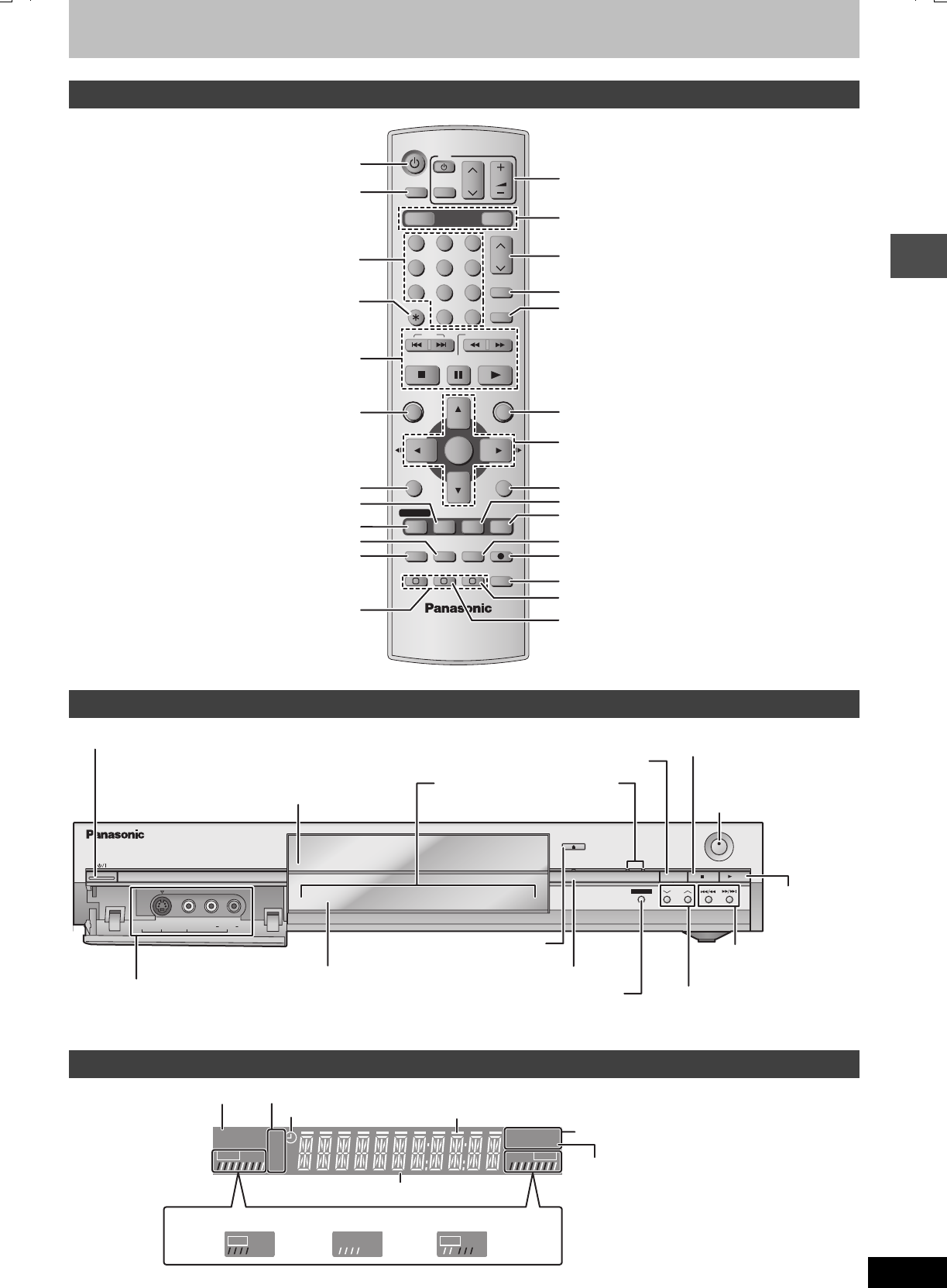
5
RQT7462
Getting started
Control reference guide
Rear panel terminals (➡page 7)
Remote control
VOLUME
CH
DVD
TV
AV
123
456
78
0
9
MANUAL SKIP
CH
CANCEL
SKIP
STOP
PAU SE
PLAY/x1.3
SLOW/SEARCH
FUNCTIONS
ENTER
DIRECT NAVIGATOR
TOP MENU
RETURN
SUB MENU
CREATE
CHAPTER
TIMER
PROG/CHECK
REC MODEERASE
REC
AUDIO
TIME SLIP
STATUS
DISPLAY
F
A B C
DUBBING
HDD DVD
DRIVE SELECT
INPUT SELECT
G-Code
-/--
Turn the unit on (➡page 9)
Input select (AV3 or AV4)
Select channels and title numbers etc./
Enter numbers
Cancel
Basic operations for recording and play
Show Top menu/Direct Navigator (➡page 20, 26)
Show on-screen menu (➡page 24)
Show timer recording programme screen
(➡page 18)
Erase items (➡page 22)
Programme recording standby/release
(➡page 17, 18)
Show sub menu (➡page 26)
Manual tuning operation (➡page 40)
Television operations (➡page 11)
Channel select (➡page 14)
Show G-CODE screen (➡page 17)
Skip 30 seconds forward (➡page 21)
Show FUNCTIONS window (➡page 34)
Selection/Enter, Frame-by-frame (➡page 9, 21)
Return to previous screen
Show status messages (➡page 25)
Skip the specified time/Display the television image
as a picture-in-picture (➡page 15, 21)
Start recording (➡page 14)
Select audio (➡page 22)
Create chapter (➡page 22)
Change recording mode (➡page 14)
Select drive (➡page 14, 20)
One touch transfer (dubbing) (➡page 32)
Main unit
PULL OPEN
OPEN/CLOSE
REC
/
x
1.3
TIME SLIP
CH
AV3
S-VIDEO IN VIDEO IN AUDIO IN
R
L/MONO
TIME SLIP
DRIVE SELECT
HDD DVD
HDD DVD
Connection for camcorder etc.
(➡page 16) Skip the specified time/Display the television image as a
picture-in-picture (➡page 15, 21)
Disc tray (➡page 14, 20) Start recording (➡page 14)
Remote control signal sensor
Standby/on switch (
Í
/I) (➡page 9)
Press to switch the unit from on to standby mode or vice
versa. In standby mode, the unit is still consuming a small
amount of power.
Display (➡below)
Stop (➡page 14, 21)
Open/close disc tray (➡page 14, 20)
Time Slip indicator (➡page 15)
Start play
(➡page 20)
Lights when the HDD or DVD
drive is selected
Select drive (➡page 14, 20)
Channel select (➡page 14)
Skip/Slow/Search
(➡page 21)
The unit’s display
HDD
XP
SP
LP
EP
REC
PLAY
DVD
VCD
.MIX
R
-AM
REC
PLAY
EXT
Link
REC
PLAY
DVD
EXT
Link
REC
PLAY
EXT
Link
REC
PLAY
Recording mode
Timer recording indicator
Main display section
D.MIX (multi-channel DVD-Audio only)
When lit: down-mixed audio is played.
When off: the disc prevents down-mixing so on
the two front channels can be played.
Disc type
Recording Playback Recording/Playback
HDD indicator
Transferring (dubbing) in progress indicator
e.g.,
[HDD]
7462L.book 5 ページ 2004年3月24日 水曜日 午前11時4分
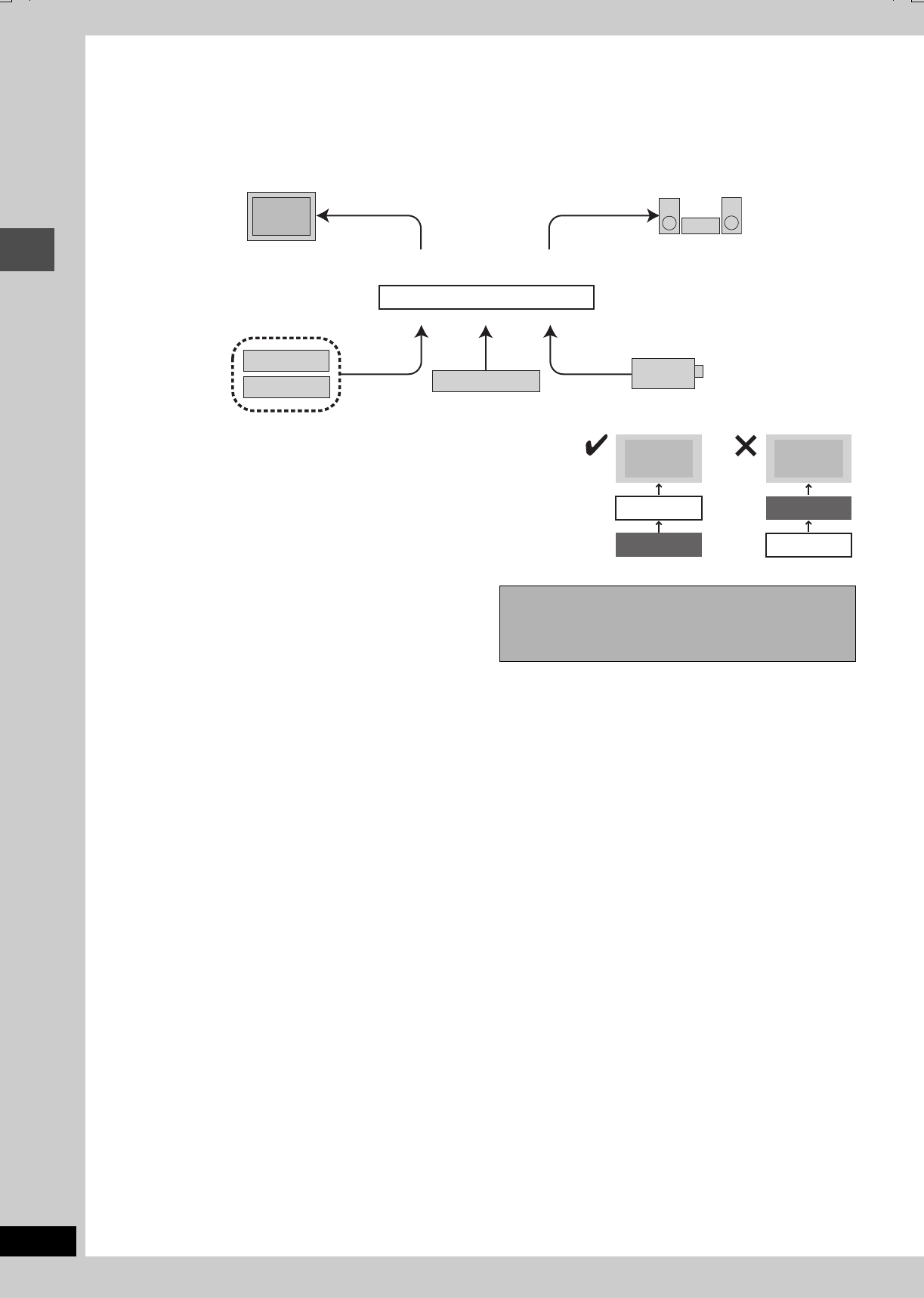
6
RQT7462
Getting started
STEP 1
Connection
≥The equipment connections described are examples.
≥Before connection, turn off all equipment and read the appropriate operating instructions.
≥Peripheral equipment and optional cables sold separately unless otherwise indicated.
∫Examples of equipment you can connect to this unit’s terminals
∫Do not connect the unit through a video cassette recorder
Video signals fed through video cassette recorders will be affected by copyright
protection systems and the picture will not be shown correctly on the television.
≥When connecting to a television with a built in VCR, connect to the input terminals on
the television side, not the VCR side.
∫When the unit is not to be used for a long time
To save power, unplug it from the household mains socket. This
unit consumes a small amount of power, even when it is turned off
(approx. 3 W).
Television
Video cassette recorder
Camcorder
This unit
Amplifier
To AV3 input terminals (front) (➡page 16)
To AV4 input terminals (rear)
From AUDIO OUT terminals or
DIGITAL AUDIO OUT terminal
From AUDIO/VIDEO OUT or
COMPONENT VIDEO OUT terminals
Other equipment
Television
This unit
VCR
Television
VCR
This unit
Before moving the unit, ensure the disc tray is
empty.
Failure to do so will risk severely damaging the disc and
the unit.
7462L.book 6 ページ 2004年3月24日 水曜日 午前11時4分
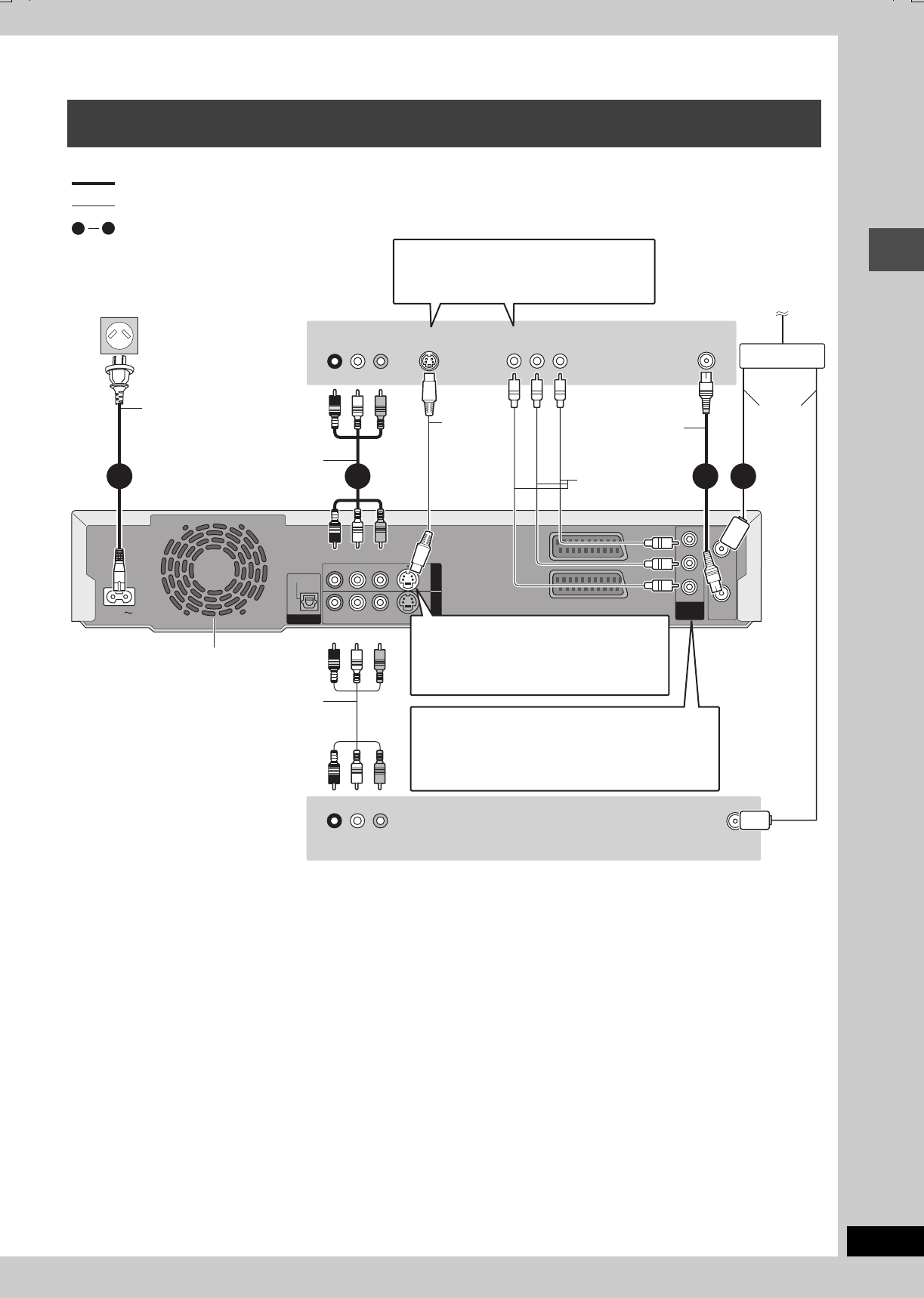
7
RQT7462
Getting started
∫Component video output
Component signal outputs the colour difference signals (PB/PR) and luminance signal (Y) separately in order to achieve high fidelity in
reproducing colours. If the television is compatible with progressive output, a high quality picture can be output because this unit’s component
video output terminal outputs a progressive output signal (➡page 44).
For progressive output (➡page 10)
∫Connecting to a television with 21-pin Scart
terminal
You can also connect with the AV1 terminal on this unit using the
21-pin Scart cable.
If your television is equipped with RGB input capability, by
connecting with a fully wired 21-pin Scart cable you can see video
using RGB output on this unit.
To output in RGB select “RGB (without component)” from “AV1
Output” in the SETUP menu (➡page 39).
RGB refers to the three primary colours of light, red (R), green (G),
and blue (B) and also the method of producing video that uses
them. By dividing the video signal into the three colours for
transmission, noise is reduced for even higher quality images.
∫Connecting to a VCR with 21-pin Scart terminal
You can also connect with the AV2 terminal on this unit using the
21-pin Scart cable.
To input in RGB select “RGB (Not NTSC)” from “AV2 Input” in the
SETUP menu (➡page 39).
Connecting a television with AUDIO/VIDEO, S-VIDEO or COMPONENT VIDEO
terminals and VCR
R - AUDIO - L
VIDEO
PR
S-VIDEO
R - AUDIO - L
VIDEO
S-VIDEO
OPTICAL
OUT
AV4 I N
RF IN
RF OUT
DIGITAL AUDIO OUT
(PCM/BITSTREAM)
COMPONENT
VIDEO OUT
(NTSC:480P/480I,
PAL:576P/576I)
PB
Y
AV1 (TV)
AV2 (DECODER/EXT)
AC IN
VHF/UHF
RF IN
COMPONENT
VIDEO IN
S-VIDEO IN
VHF/UHF
RF IN
AUDIO IN
R L
VIDEO IN
R L
AUDIO OUT VIDEO OUT
2 13
14
4
To the aerial
Splitter
Video cable
Aerial
cable
Cooling fan
RF coaxial cable
AC mains lead
Connect only after all other
connections are complete.
This unit’s rear panel
Audio/Video cable
To household mains socket
(AC 220–240 V, 50 Hz)
S-Video
cable
Audio/Video cable
Red White Yellow
Red White Yellow
Red White Yellow
Red White Yellow
When making this connection, ensure you
connect the audio cables to the corresponding
audio input terminals on the television.
indicates included accessories.
indicates accessories not included.
are required connections. Connect in the numbered order.
Television’s
rear panel
VCR’s rear panel
S-VIDEO OUT terminal
The S-VIDEO OUT terminal achieves a more
vivid picture than the VIDEO OUT terminal.
(Actual results depend on the television.)
COMPONENT VIDEO OUT terminal
These terminals can be used for either interlace or
progressive output and provide a purer picture than the
S-VIDEO OUT terminal (➡below).
≥Connect to terminals of the same colour.
Use a splitter if
you also want
to connect the
aerial to your
VCR.
7462L.book 7 ページ 2004年3月24日 水曜日 午前11時4分
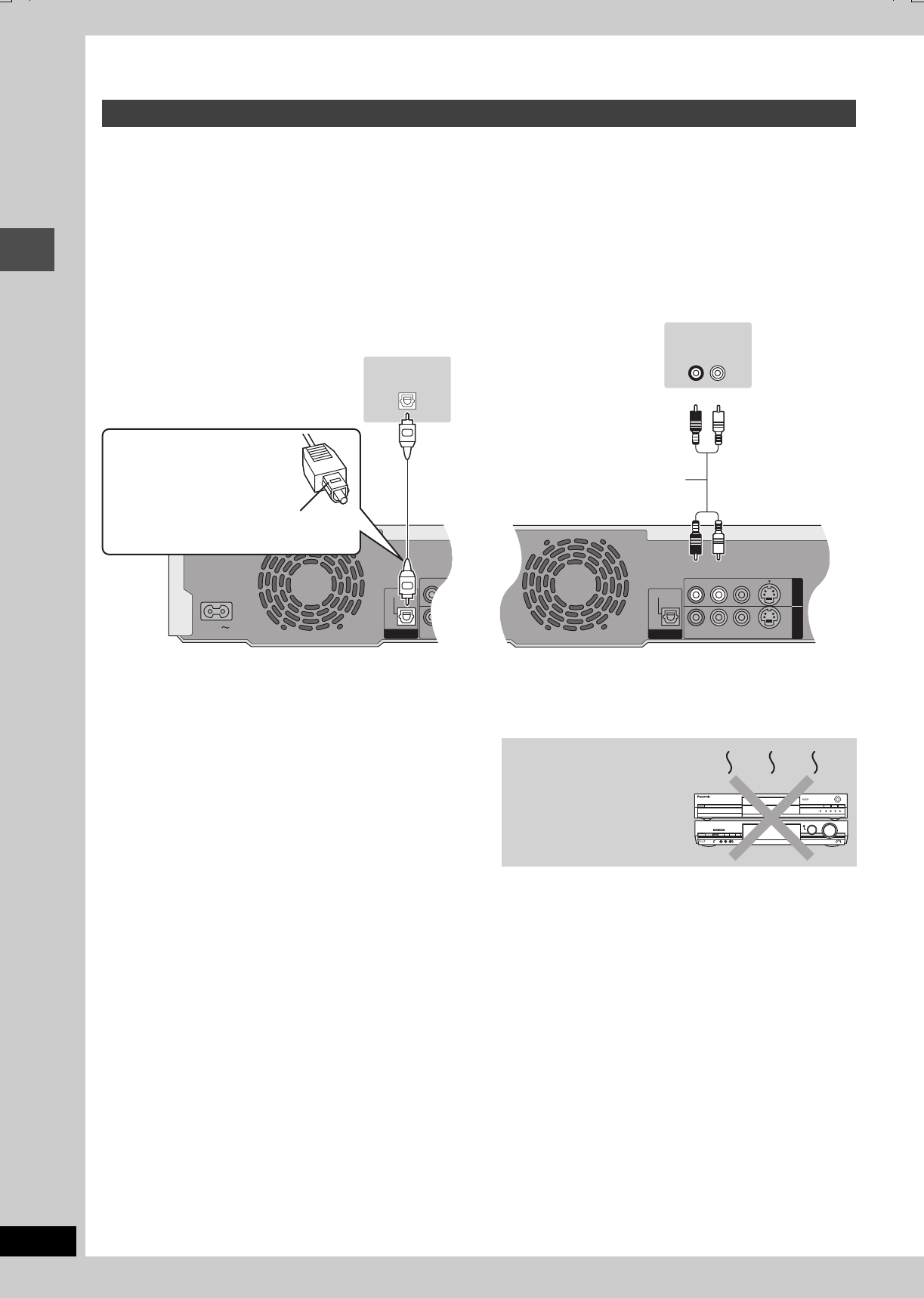
8
RQT7462
Getting started
STEP 1
Connection
∫To enjoy multi-channel surround sound on
DVD-Video
Connect an amplifier with Dolby Digital, DTS and MPEG decoders
using an optical digital audio cable and change the settings in
“Digital Audio Output” (➡page 38).
≥You cannot use DTS Digital Surround decoders not suited to
DVD.
≥Even if using this connection, output will be only 2 channels when
playing DVD-Audio.
∫Connection to a stereo amplifier
Connecting an amplifier or system component
R - AUDIO -
R - AUDIO -
OPTICAL
DIGITAL AUDIO OUT
(PCM/BITSTREAM)
AC IN
OPTICAL IN
Optical digital audio cable
Do not bend this cable sharply.
Insert fully, with this side facing up.
This unit’s rear panel
Amplifier’s rear panel
R - AUDIO - L
VIDEO
S-VIDEO
R - AUDIO - L
VIDEO
S-VIDEO
OPTICAL
OUT
AV4 I N
DIGITAL AUDIO OUT
(PCM/BITSTREAM)
AUDIO IN
R L
Audio cable
Red White
Red White
This unit’s rear panel
Amplifier’s rear panel
Do not place the unit on
amplifiers or equipment
that may become hot.
The heat can damage the unit.
7462L.book 8 ページ 2004年3月24日 水曜日 午前11時4分
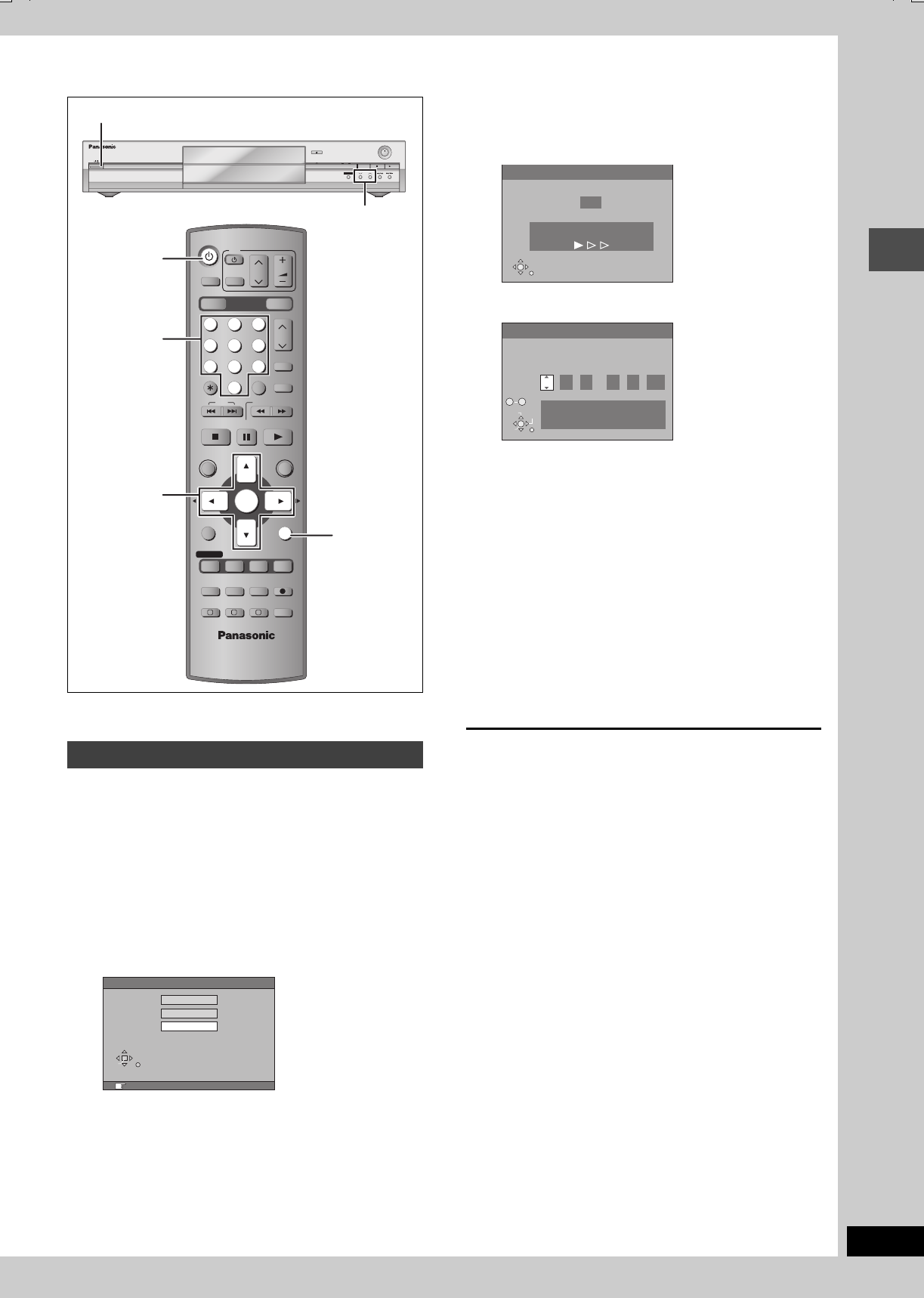
9
RQT7462
Getting started
STEP
2
TV Tuning
When connecting to a television with the
corresponding terminal (➡page 7).
This unit’s Auto-Setup function automatically tunes all available TV
stations.
1Turn on the television and select the
appropriate AV input to suit the
connections to this unit.
2Press [ÍDVD] to turn the unit on.
The country setting menu appears on the television.
3Press [3,4] to select the country
and press [ENTER].
Auto-Setup starts. This takes about 5 minutes.
Auto-Setup is complete when you see the clock setting
menu.
4Press [2,1] to select the item you
want to change.
This is a 24-hour clock.
The items change as follows:
Hour!#Minute!#Second!#Day!#Month!#Year
^-----------------------------------------------------------------------------------------J
Reset the clock regularly to maintain accuracy (➡page 42).
(Monthly accuracy +/– 15 seconds.)
5Press [3,4] to change the setting.
You can also use the numbered buttons for setting.
6Press [ENTER] when you have
finished the settings.
The clock starts and the television displays the channel
being received.
To stop partway
Press [RETURN].
∫To confirm that stations have been tuned
correctly (➡page 40)
∫To restart Auto-Setup (➡page 41)
You can also use the following method to restart Auto-Setup.
When the unit is on and stopped
Press and hold [XCH] and [CH W] on the main unit until the
Auto-Setup screen appears.
≥All the settings except for the ratings level, ratings password and
time settings return to the factory preset. The timer recording
programmes are also cancelled.
Auto-Setup
DRIVE SELECT
VOLUME
CH
DVD
TV
AV
123
456
78
0
9
MANUAL SKIP
CH
CANCEL
INPUT SELECT
SKIP
STOP
PAU SE
PLAY/x1.3
SLOW/SEARCH
FUNCTIONS
ENTER
DIRECT NAVIGATOR
TOP MENU
RETURN
SUB MENU
CREATE
CHAPTER
TIMER
PROG/CHECK
REC MODEERASE
REC
AUDIO
TIME SLIP
STATUS
DISPLAY
F
A B C
DUBBING
HDD DVD
G-Code
-/--
Í DVD
3,4,2,1
ENTER
RETURN
OPEN/CLOSE
REC
/
x
1.3
TIME SLIP
CH
TIME SLIP
DRIVE SELECT
HDD DVD
Í/ l
X CH W
Numbered
buttons
ENTER
RETURN
SELECT
RETURN : leave ENTER : access
Country
Australia
Others
New Zealand
Auto-Setup
128
Auto-Setup in progress, please wait.
RETURN: to abort
RETURN
Clock
Time Date
0
:
00 :
00
1
. 1
.
2004
Please set clock manually.
ENTER: store RETURN: leave
0 9
No.
CHANGE
SELECT
ENTER
RETURN
7462L.book 9 ページ 2004年3月24日 水曜日 午前11時4分
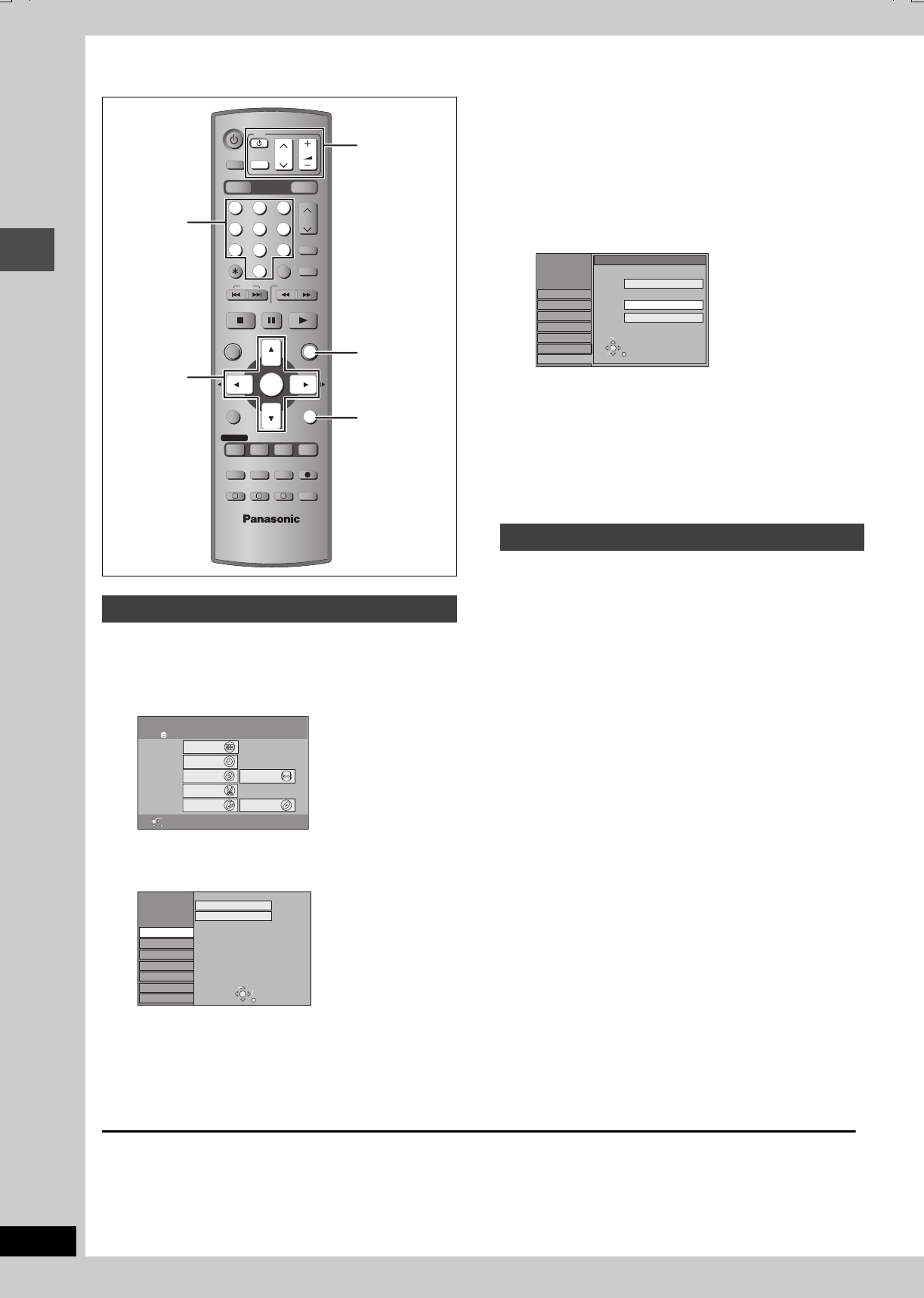
10
RQT7462
Getting started
STEP 3
Set up to match your television and remote control
Choose the setting to suit your television and preference.
1While stopped
Press [FUNCTIONS].
2Press [3,4,2,1] to select
“SETUP” and press [ENTER].
3Press [3,4] to select “Connection”
and press [1].
4Press [3,4] to select “TV Aspect”
and press [ENTER].
5Press [3,4] to select the TV aspect
and press [ENTER].
≥16:9: 16:9 widescreen television
≥4:3: 4:3 aspect television
[HDD] [RAM] Titles are recorded as they appear on screen.
[DVD-V] Video recorded for a widescreen is played as Pan
& Scan (unless prohibited by the producer of the
disc) (➡page 44).
≥Letterbox: 4:3 aspect television
Widescreen picture is shown in the letterbox style
(➡page 44).
You can enjoy progressive video by connecting this unit’s
COMPONENT VIDEO OUT terminals to an LCD/plasma television
or LCD projector compatible with progressive scan (➡page 44).
1While stopped
Press [FUNCTIONS].
2Press [3,4,2,1] to select
“SETUP” and press [ENTER].
3Press [3,4] to select “Connection”
and press [1].
4Press [3,4] to select “Progressive”
and press [ENTER].
5Press [3,4] to select “On” and
press [ENTER].
Output becomes progressive.
[Note]
≥When connected to a regular television (CRT: Cathode ray tube)
or a multi system television using PAL mode, even if it is
progressive compatible, progressive output can cause some
flickering. Turn off “Progressive” if this occurs (➡page 25).
≥Video will not be displayed correctly if connected to an
incompatible television.
≥There is no output from the COMPONENT VIDEO OUT terminals
if “AV1 Output” in the SETUP menu is set to “RGB (without
component)”. Set this item to either “Video (with component)” or
“S-Video (with component)” (➡page 39).
≥If the unit is connected to the television through VIDEO OUT,
S-VIDEO OUT or AV1 terminal, output will be interlace
irrespective of the settings.
To exit the screen
Press [RETURN] several times.
To return to the previous screen
Press [RETURN].
Selecting television type and aspect
DRIVE SELECT
VOLUME
CH
DVD
TV
AV
123
456
78
0
9
MANUAL SKIP
CH
CANCEL
INPUT SELECT
SKIP
STOP
PAU SE
PLAY/x1.3
SLOW/SEARCH
FUNCTIONS
ENTER
DIRECT NAVIGATOR
TOP MENU
RETURN
SUB MENU
CREATE
CHAPTER
TIMER
PROG/CHECK
REC MODEERASE
REC
AUDIO
TIME SLIP
STATUS
DISPLAY
F
A B C
DUBBING
HDD DVD
G-Code
-/--
3,4,2,1
ENTER
FUNCTIONS
RETURN
Numbered
buttons
TV operation
buttons
HDD DVD
Recording
Dubbing
Edit
Playback
FUNCTIONS
Disc Remaining 34:00 SP
ENTER
RETURN
TIMER RECORDING
DIRECT NAVIGATOR
PLAY LIST
DUBBING
FLEXIBLE REC
Setting SETUP
DISC MANAGEMENT
SETUP
Others
Disc
Picture
Sound
Display
Connection
Tuning
Manual
Auto-Setup Restart
TAB SELECT
RETURN
To enjoy progressive video
SETUP
Others
Disc
Picture
Sound
Display
Tuning
TV Aspect
16:9
4:3
Letterbox
Connection
SELECT
ENTER
RETURN
16:9 WIDE TV
4:3 TV
7462L.book 10 ページ 2004年3月24日 水曜日 午前11時4分
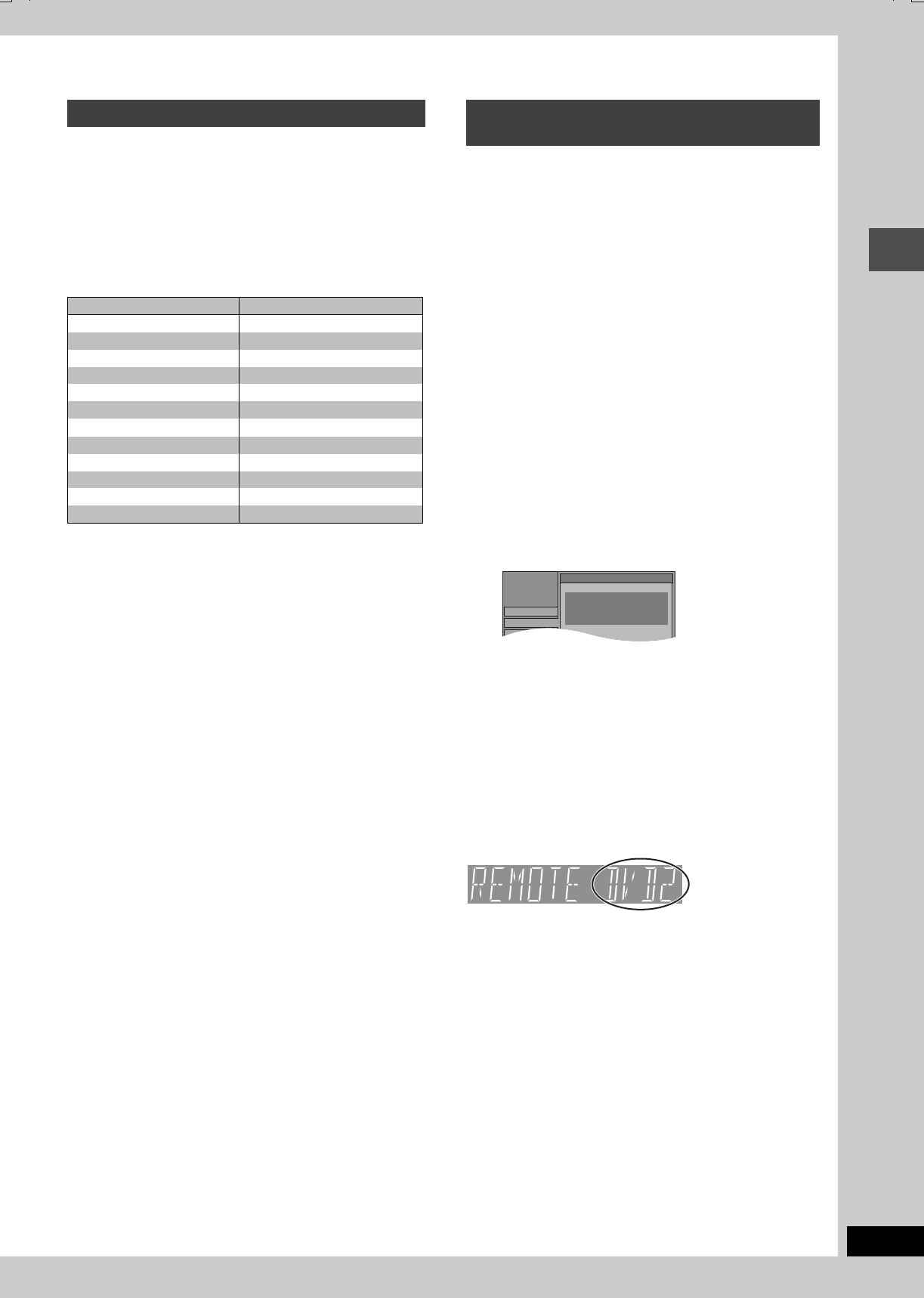
11
RQT7462
Getting started
You can configure the remote control TV operation buttons to turn
the television on/off, change the television input mode, select the
television channel and change the television volume.
Point the remote control at the television
While pressing [ÍTV], enter the code
with the numbered buttons.
Manufacturer and Code No.
Test by turning on the television and changing channels. Repeat
the procedure until you find the code that allows correct operation.
≥If your television brand is not listed or if the code listed for your
television does not allow control of your television, this remote
control is not compatible with your television.
If other Panasonic products are placed close together, change the
remote control code on the main unit and the remote control (the
two must match).
Under normal circumstances use the factory set code “DVD 1”.
1While stopped
Press [FUNCTIONS].
2Press [3,4,2,1] to select
“SETUP” and press [ENTER].
3Press [3,4] to select “Others” and
press [1].
4Press [3,4] to select “Remote
Control” and press [ENTER].
5Press [3,4] to select the code
(“DVD 1”, “DVD 2” or “DVD 3”) and
press [ENTER].
6To change the code on the remote control
While pressing [ENTER], press and
hold the numbered button ([1], [2] or
[3]) for more than 2 seconds.
7Press [ENTER].
∫When the following indicator appears on the
unit’s display
The unit’s remote
control code
Change the code on the remote control to match the main unit’s
(➡step 6).
[Note]
Executing “Shipping Condition” in the SETUP menu returns the
main unit code to “DVD 1”. Change the remote control code to 1
(➡step 6).
Television operation
e.g., 01: [0] ➡ [1]
Brand Code
Panasonic/National 01, 02, 03, 04
GOLDSTAR/LG 15, 16
HITACHI 08
JVC 07
MITSUBISHI 09, 10
NEC 13
PHILIPS 12
SAMSUNG 12, 17, 18
SANYO 14, 19
SHARP 11
SONY 05
TOSHIBA 06
When other Panasonic products
respond to this remote control
SETUP
Disc
Tuning
Remote Control
Others
Press “±” and “ENTER” together
for more than 2 seconds on the remote
control.
7462L.book 11 ページ 2004年3月24日 水曜日 午前11時4分
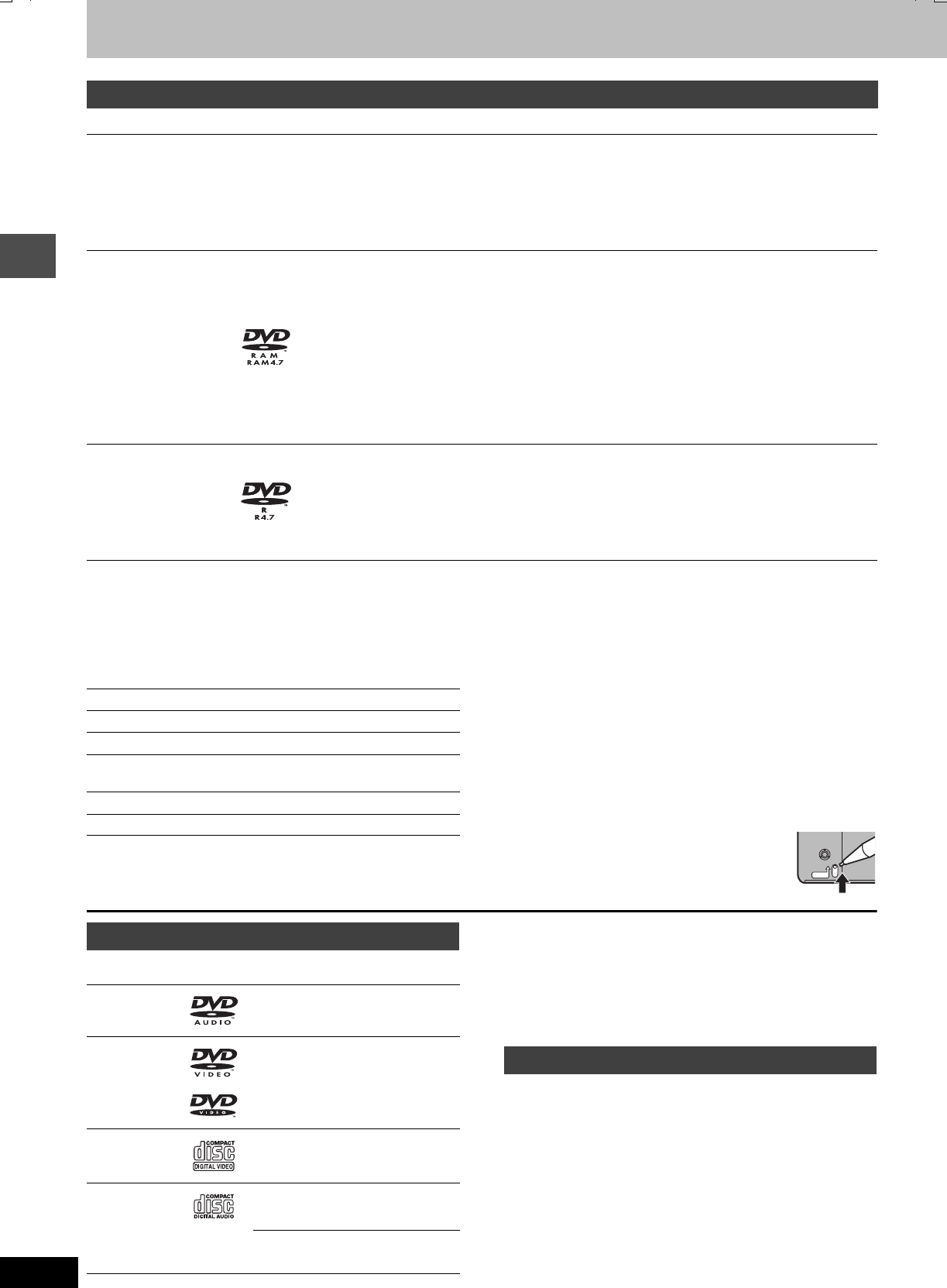
12
RQT7462
Getting started
HDD and Disc information
≥We recommend using Panasonic discs. DVD-R from other manufacturers may not be recorded or played due to the condition of the recording.
≥This unit cannot record to discs containing both PAL and NTSC signals. (However, both types of programmes can be recorded onto the HDD.)
Play of discs recorded with both PAL and NTSC on another unit is not guaranteed.
Which should I use, DVD-RAM or DVD-R?
The following chart indicates the differences. Select based upon
what you require.
[Note]
When “DVD-R Rec for High Speed mode” is set to “On” the
restrictions on secondary audio recording etc. are also applied to
DVD-RAM. Turn this setting “Off” if high speed transfer (dubbing) to
DVD-R is not necessary when recording a programme (➡page 37).
∫Protection [RAM] (Cartridge discs)
With the write-protect tab in the protect position,
you cannot record to, edit, or erase from the disc.
Play automatically starts when inserted in the unit.
≥This unit plays CD-R/CD-RW (audio recording discs). Close the
sessions or finalize the disc after recording.
Play may be impossible on some CD-R or CD-RW discs due to the
condition of the recording.
≥The producer of the material can control how discs are played. So
you may not always be able to control play as described in these
operating instructions. Read the disc’s instructions carefully.
HDD and discs you can use for recording and play
Type Logo Instructions
Hard disk drive (HDD)
≥80 GB
Indicated in these
instructions with [HDD]
—
Temporary storage
≥You can record up to 142 hours [in EP (8 Hour) mode] (➡page 15, Recording modes and
approximate recording times).
≥You can perform chasing playback or Time Slip (➡page 15).
≥You can record digital broadcasts that allow “One time only recording”. You can transfer (dub) a
recorded title to a CPRM compatible DVD-RAM, however the title is erased from the HDD
(➡page 44).
DVD-RAM
≥4.7 GB/9.4 GB, 12 cm
≥2.8 GB, 8 cm
[RAM]
Re-writable discs for backup use
≥You can record up to 16 hours [in EP (8 Hour) mode on double-sided disc. You cannot record or play
continuously on two sides] (➡page 15, Recording modes and approximate recording times).
≥You can perform chasing playback or Time Slip (➡page 15).
≥Scratch and dust resistant cartridge discs and large capacity double sided discs (9.4 GB) are
commercially available.
≥You can record digital broadcasts that allow “One time only recording” when using CPRM (Content
Protection for Recordable Media) compatible discs (➡page 44). You cannot transfer (dub) a recorded
title.
≥This unit is compatible with 1k–3k recording speed discs.
≥You can transfer (dub) up to 24k recording speed by using a high speed recording compatible disc
(➡page 31).
DVD-R
≥4.7 GB, 12 cm
≥1.4 GB, 8 cm
[DVD-R]
One time recording discs for backup use (recordable until the disc is full)
≥You can record up to 8 hours [in EP (8 Hour) mode].
≥By finalizing the disc, you can play it in a DVD player as DVD-Video (Play only) (➡page 35, 44).
≥You cannot record digital broadcasts that allow “One time only recording”.
≥This unit is compatible with 1k–4k recording speed discs.
≥You can transfer (dub) up to 32k recording speed by using a high speed recording compatible disc
(➡page 31).
(Y: Possible, t: Impossible) DVD-RAM DVD-R
Re-writable Yt
Edit Y§1
Play on other players Y§2Y§3
Recording both M 1 and M 2 of bilingual
broadcast Yt§4
Recording broadcasts that allow one copy Y§5t
Recording 16:9 aspect picture Y§6
§1 You can erase, enter name and change thumbnail. Available
space does not increase after erasing.
§2 Only on DVD-RAM compatible players.
§3 After finalizing the disc (➡page 35, 44).
§4 Only one is recorded (➡page 38, Bilingual Audio Selection).
§5CPRM (➡page 44) compatible discs only.
§6 The picture is recorded in 4:3 aspect.
PROTECT
Play-only discs (12 cm/8 cm)
Disc type Logo Instructions
DVD-Audio
[DVD-A]
High fidelity music discs
≥Played on this unit in 2 channels.
DVD-Video
[DVD-V] High quality movie and music discs
Video CD
[VCD]
Recorded music and video
(including CD-R/RW)
Audio CD
[CD]
Recorded music and audio
(including CD-R/RW)
—CD-R and CD-RW with music
recorded in MP3 (➡page 23)
Discs that cannot be played
≥2.6 and 5.2 GB DVD-RAM, 12 cm
≥3.95 and 4.7 GB DVD-R for Authoring
≥Unfinalized DVD-R recorded on other equipment (➡page 44,
Finalize)
≥DVD-Video with a region number other than “4” or “ALL”
≥DVD-ROM ≥DVD-RW ≥iR≥iRW
≥CD-ROM ≥CDV ≥CD-G ≥Photo CD
≥CVD ≥SVCD ≥SACD ≥MV-Disc
≥PD ≥Divx Video Disc, etc.
7462L.book 12 ページ 2004年3月24日 水曜日 午前11時4分
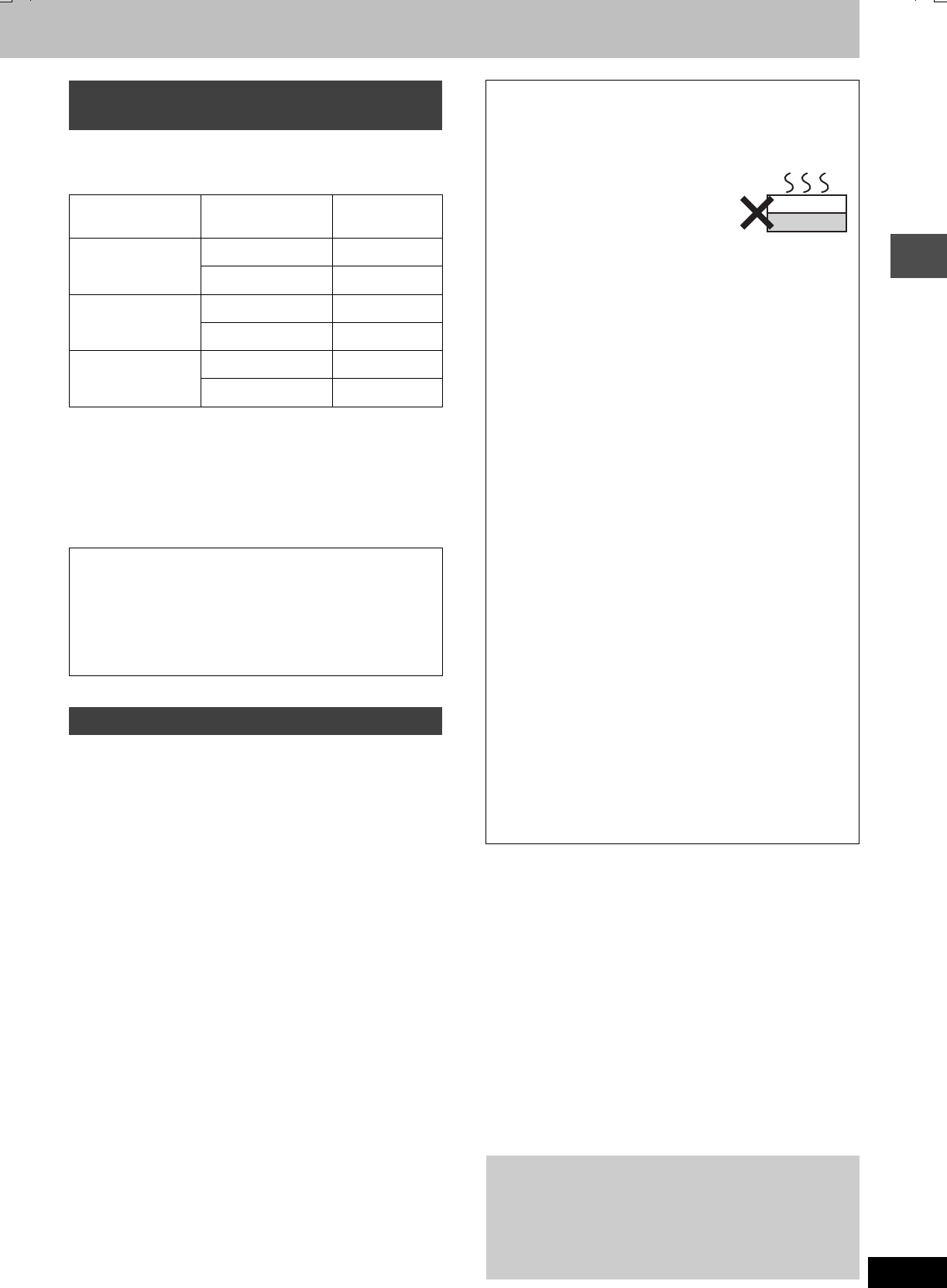
13
RQT7462
Getting started
When you use the discs recorded either PAL or NTSC, or playback a
title recorded on HDD using PAL or NTSC, refer to this table.
(Y: Possible, t: Impossible)
§1If you select “NTSC” in “TV System” (➡page 41), the picture may
be clearer.
§2Select “NTSC” in “TV System” (➡page 41).
§3If your television is not equipped to handle PAL 525/60 signals
the picture will not be shown correctly.
≥When playing back a title recorded on the HDD, ensure that you
match the “TV System” setting to the title (➡page 41).
The HDD is a high precision recording instrument and because of its
long recording capability and high speed operation it is a very
special device that is easily susceptible to damage.
As a basic rule, save important video content to a DVD disc as
backup.
∫The HDD is a device that is not built to withstand
vibration/shock or dust
Depending on the setup environment and handling of the HDD some
content may become damaged and play and recording may no
longer be possible. Especially during operation, do not subject the
unit to any vibration, shock, or remove the AC mains lead from the
household mains socket. In the event of a power failure the content
during recording or play may be damaged.
∫The HDD is a temporary storage device
The HDD is not an everlasting storage device for recorded content.
Use the HDD as a temporary storage place for viewing once, editing,
or for saving to a DVD disc.
∫Immediately save (backup) all content as soon
as you feel there may be problem with the HDD
If there is an irregularity within the HDD, strange sounds or problems
with picture (block noise etc.) may result. Using the HDD in this
condition may worsen the problem and in the worst case the HDD
may no longer become usable. As soon as you notice this type of
problem, save all content to the DVD disc.
Recorded content (Data) on a HDD that has become unusable is
unrecoverable.
∫HDD recording time remaining
This unit records using a VBR (Variable bit rate) data compression
system to vary recorded data segments to match video data
segments which may cause differences in the displayed amount of
time and space remaining for recording.
If the remaining amount time is insufficient, erase any unwanted
titles to create enough space before you start recording. (Erasing a
play list will not increase the amount of time.)
∫When “HDD SLP (SLEEP)” appears in the
display
The HDD has automatically gone into SLEEP mode in order to
extend the life of the HDD.
≥Press [HDD] to activate.
≥While in SLEEP mode play or recording may not begin right away
because the HDD takes time to be re-activated.
≥If there is no disc in the unit, the HDD will go into SLEEP mode
after there has been no operation for 30 minutes or longer. When
not using the unit, we recommend removing the disc.
Types of disc or title recorded on HDD
for the type of connected TV
TV type Disc/Titles
recorded on HDD
Yes/No
Multi-system TV PA L Y
NTSC Y§1
NTSC TV PA L t
NTSC Y§2
PAL TV PA L Y
NTSC Y§3 (PAL60)
Accessory discs
DVD-RAM
9.4 GB, double-sided, type 4 cartridge:
4.7 GB, single-sided, type 2 cartridge:
4.7 GB, single-sided, non-cartridge:
LM-AD240LE
LM-AB120LE
LM-AF120LE
DVD-R
4.7 GB, single-sided, non-cartridge: LM-RF120LE
HDD (Hard disk drive) handling care
∫Setup precautions
≥Do not place in an enclosed area so the rear cooling fan
and the cooling vents on the side are covered up.
≥Place the unit on a surface that is flat and not subject to
vibration or impact.
≥Do not place on anything that
generates heat like a video cassette
recorder etc.
≥Do not place in an area often subject to
temperature changes.
≥Place in an area where condensation does not occur.
Condensation is a phenomenon where moisture forms on a
cold surface when there is an extreme change in temperature.
Condensation may cause internal damage to the unit.
≥Conditions where condensation may occur
–When there is an extreme change in temperature (moving from
a very hot location to a very cold location, or vice versa, or when
subjected to an air conditioner or when cooled air directly
impacts the unit.) When the HDD (warms during operation) is
subjected to cold air, condensation may form on the inside of
the HDD and may cause damage to the HDD heads etc.
–When there is high humidity or a lot of steam in the room.
–During the rainy season.
≥In the above situation, without turning the unit on, let the unit
adjust to the room temperature and wait 2–3 hours until
condensation is gone.
∫Cigarette smoke etc. causes malfunction or
breakdown
The unit may breakdown if cigarette smoke or bug spray/vapor
etc. gets inside the unit.
∫While operating
≥Do not move the unit or subject to vibration or impact. (The
HDD may become damaged.)
≥Do not remove the AC mains lead from the household mains
socket, or flip the power breaker switch.
While the unit is on, the HDD is rotating at high speed. Sound or
movement due to rotation is normal.
∫When moving the unit
1Turn the unit off. (Wait until “BYE” disappears from the
display.)
2Remove the AC mains lead from the household mains socket.
3Move only after the unit has come to a complete stop (approx.
2 minutes) in order to avoid subjecting to vibration and shock.
(Even after turning the unit off, the HDD continues operating
for a short time.)
∫Indemnity concerning recorded content
Panasonic does not accept any responsibility for damages
directly or indirectly due to any type of problems that result in loss
of recording or edited content (data), and does not guarantee any
content if recording or editing does not work properly. Likewise,
the above also applies in the case any type of repair is made to
the unit (including any other non-HDD related component).
This unit
VCR
7462L.book 13 ページ 2004年3月24日 水曜日 午前11時4分
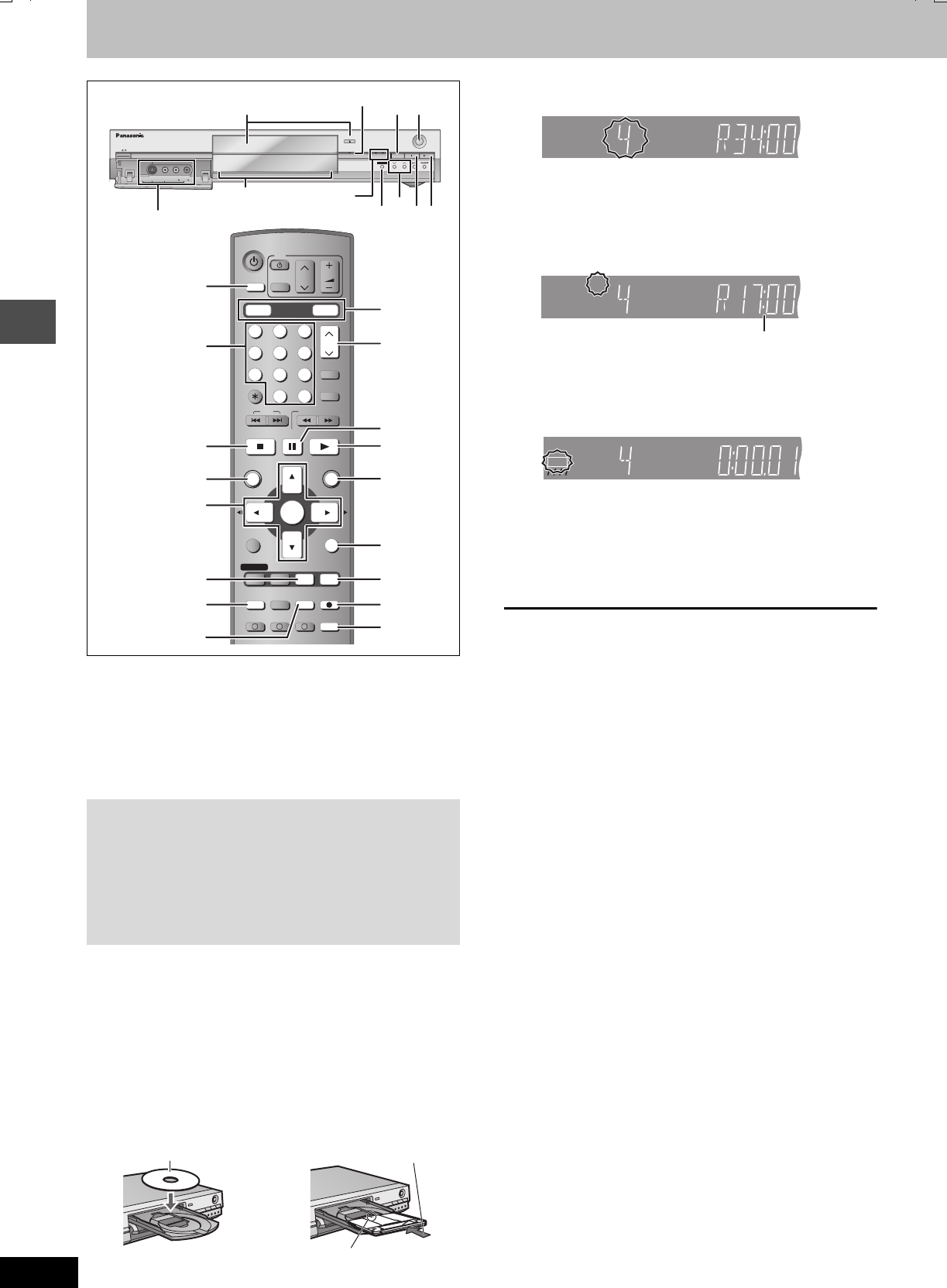
14
RQT7462
Recording
Recording television programmes
[HDD] [RAM] [DVD-R]
≥It is not possible to record to both HDD (Hard disk drive) and DVD
drive simultaneously.
≥
It is not possible to record continuously from one side of a double sided
disc to the other. You will need to eject the disc and turn it over.
≥When using 8 cm DVD-RAM, remove the disc from the cartridge.
≥You can record up to 500 titles on HDD, 99 titles on one disc.
≥It is not possible to record CPRM (➡page 44) protected material
onto DVD-R or 2.8 GB DVD-RAM discs.
1Press [HDD] or [DVD] to select the
recording drive.
The HDD or DVD indicator lights up on the unit.
2If you selected the DVD drive
Press [<OPEN/CLOSE] on the main
unit to open the tray and insert a disc.
≥Press the button again to close the tray.
≥If you put a disc in while the HDD is selected, the DVD
indicator on the unit will flash while the unit reads the disc.
3Press [WXCH] to select the channel.
To select with the numbered buttons:
4Press [REC MODE] to select the
recording mode (XP, SP, LP or EP).
≥To record sound using LPCM (XP mode only):
Set the “Audio Mode for XP Recording” to “LPCM” in the
SETUP menu (➡page 38).
5Press [¥REC] to start recording.
Recording will take place on open space on the HDD or on
disc. Data will not be overwritten.
≥You cannot change the channel or recording mode during
recording.
≥[HDD] [RAM] You can change the audio being received by
pressing [AUDIO] during recording. (Does not affect the
recording of audio.)
∫To stop recording
Press [∫].
Recorded as 1 title until the position where stopped.
[HDD]
When continuously recording for long durations, titles are
automatically divided every 8 hours.
[DVD-R]
It takes about 30 seconds for the unit to complete recording
management information after recording finishes.
∫To pause recording
Press [;].
Press again to restart recording.
(Title is not split into a separate title.)
∫To specify a time to stop recording—One Touch
Recording
During recording
Press [¥REC] on the main unit to select the recording
time.
Each time you press the button:
≥This does not work during timer recordings (➡page 17) or while
using Flexible Recording (➡page 16).
Regarding DVD-R
≥When transferring (dubbing) a title recorded with the high speed
mode to a DVD-R, set “DVD-R Rec for High Speed mode” to
“On” before recording to the HDD. (➡page 37)
≥When recording bilingual TV broadcast onto DVD-R, only one of
either “M 1” or “M 2” audio can be recorded. Select at “Bilingual
Audio Selection” (➡page 38).
≥In order to play a DVD-R recorded using this unit on another
playback source, the disc must first be finalized (➡page 35).
PULL OPEN
OPEN/CLOSE
REC
/
x
1.3
TIME SLIP
CH
AV3
S-VIDEO IN VIDEO IN AUDIO IN
R
L/MONO
TIME SLIP
DRIVE SELECT
HDD DVD
215
TIME SLIP
3
∫1
HDD DVD
DRIVE SELECT
VOLUME
CH
DVD
TV
AV
123
456
78
0
9
MANUAL SKIP
CH
CANCEL
INPUT SELECT
SKIP
STOP
PAU SE
PLAY/x1.3
SLOW/SEARCH
FUNCTIONS
ENTER
DIRECT NAVIGATOR
TOP MENU
RETURN
SUB MENU
CREATE
CHAPTER
TIMER
PROG/CHECK
REC MODEERASE
REC
AUDIO
TIME SLIP
STATUS
DISPLAY
F
A B C
DUBBING
HDD DVD
G-Code
3,4,2,1
ENTER
INPUT SELECT
STATUS
DIRECT
NAVIGATOR
F TIMER
∫
;
1
FUNCTIONS
RETURN
TIME SLIP
AUDIO
5
3
1
4
-/--
AV3 input terminals
HDD, DVD indicator
Numbered
buttons
Time Slip indicator
Insert with the arrow facing in.
Insert fully so it clicks into place.
Insert label-up.
e.g., 5: [0] ➡ [5]
15: [-/--] ➡ [1] ➡ [5]
30 (min.) ""# 60 (min.) ""# 90 (min.) ""# 120 (min.)
^" Counter (cancel) ,"" 240 (min.) ,"" 180 (min.) ,}
HDD
EXTEXT
LinkLink
XPXP
SP
LP
LP
EPEP
RECREC
PLAYPLAY PLA
HDD
EXTEXT
LinkLink
XP
SPSP
SP
LPLP
EPEP
RECREC
PLAYPLAY PLA
Remaining time on the disc
HDD
EXTEXT
LinkLink
XP
SPSP
SP
LPLP
EPEP
REC
PLAYPLAY PLA
7462L.book 14 ページ 2004年3月24日 水曜日 午前11時4分
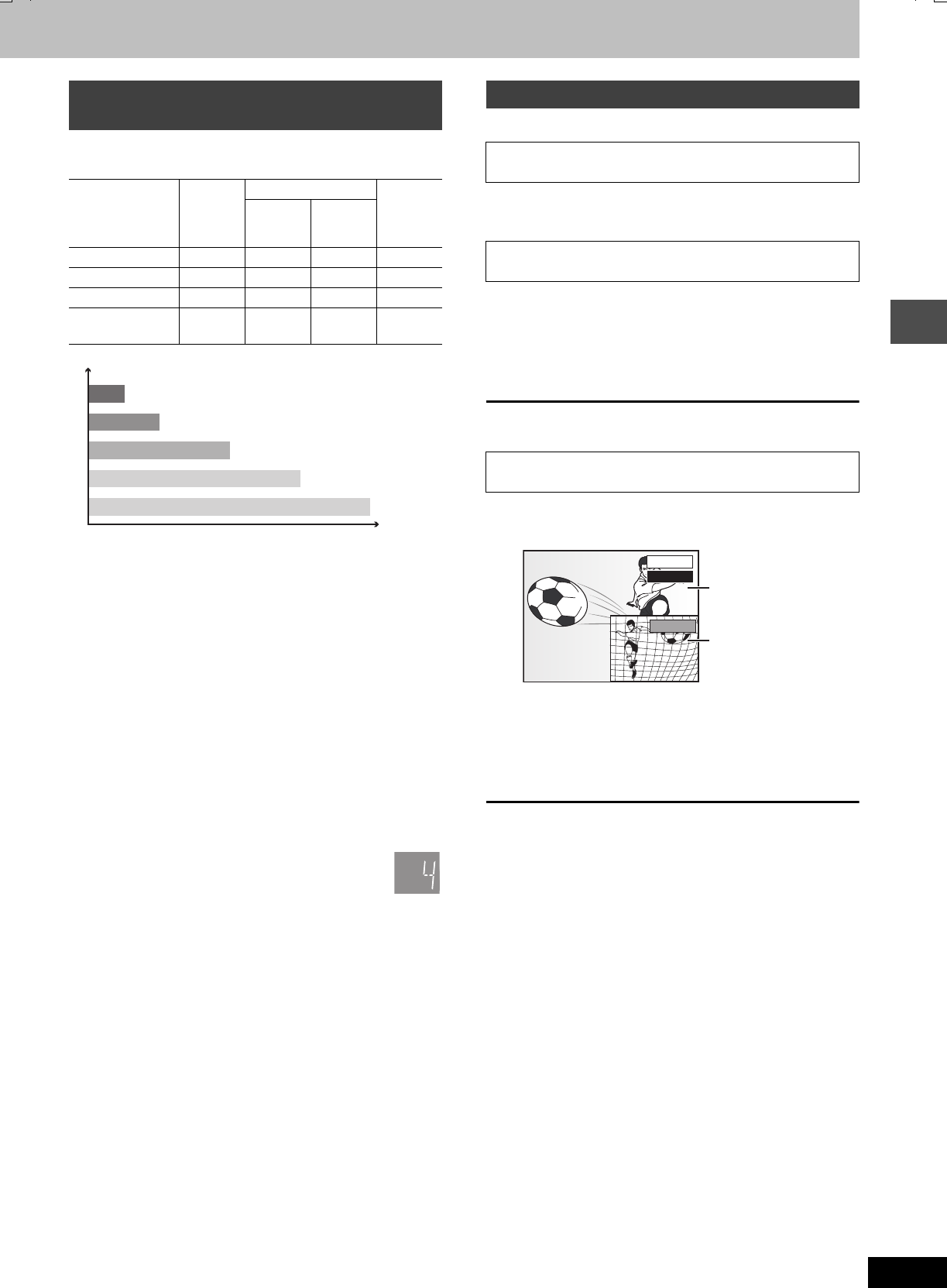
15
RQT7462
Recording
Depending on the content being recorded, the recording times may
become shorter than indicated.
(Unit: hour)
§When “Recording time in EP mode” is set to “EP (6 Hour)” in the
SETUP menu.
The sound quality is better when using “EP (6 Hour)” than when
using “EP (8 Hour)”.
[Note]
When recording to DVD-RAM using “EP (8 Hour)” mode, play may
not be possible on DVD players that are compatible with DVD-RAM.
In this case use “EP (6 Hour)” mode.
FR (Flexible Recording Mode)
The unit automatically selects a recording rate between XP and EP
(8 Hour) that will enable the recordings to fit in the remaining disc
space with the best possible recording quality.
≥You can set when transferring (dubbing) or programming timer
recordings.
≥When recording to the HDD, picture quality is automatically
adjusted to precisely fit a transferred (dubbed) title on a 4.7 GB
disc.
≥All the recording modes from XP to EP appear in the
display.
[HDD] [RAM]
Press [1](PLAY).
Time Slip indicator on the main unit lights.
1Press [DIRECT NAVIGATOR].
2Press [3,4,2,1] to select a title
and press [ENTER].
Time Slip indicator on the main unit lights.
To exit the DIRECT NAVIGATOR screen
Press [DIRECT NAVIGATOR].
1Press [TIME SLIP].
Time Slip indicator on the main unit lights.
≥You will hear the playback audio.
2Press [3,4] to select the time and
press [ENTER].
≥Press [TIME SLIP] to show the play images in full. Press
again to show the play and recording images.
∫To stop play
Press [∫].
∫To stop recording
2 seconds after play stops
Press [∫].
∫To stop timer recording
Press [FTIMER].
≥You can also press and hold [∫] on the main unit for more than 3
seconds to stop recording.
[Note]
Chasing play can only be used with programmes of the same
encoding system (PAL/NTSC).
Recording modes and approximate
recording times
Mode HDD
(80 GB)
DVD-RAM
DVD-R
(4.7 GB)
Single-
sided
(4.7 GB)
Double-
sided
(9.4 GB)
XP (High quality) 17121
SP (Normal) 34242
LP (Long play) 68484
EP (Extra long
play)
142
(106§)
8 (6§)16 (12
§)8 (6
§)
EP (6 Hour)
§
EP (8 Hour)
LP
SP
XP
Recording time
Picture quality
XP
SP
LP
EP
Playing while you are recording
Playing from the beginning of the title you are
recording—Chasing playback
Playing a title previously recorded while recording—
Simultaneous rec and play
Reviewing the recorded images while recording—
Time Slip
0 min
PLAY
REC
Play starts from 30
seconds previous.
The current recording
images
7462L.book 15 ページ 2004年3月24日 水曜日 午前11時4分
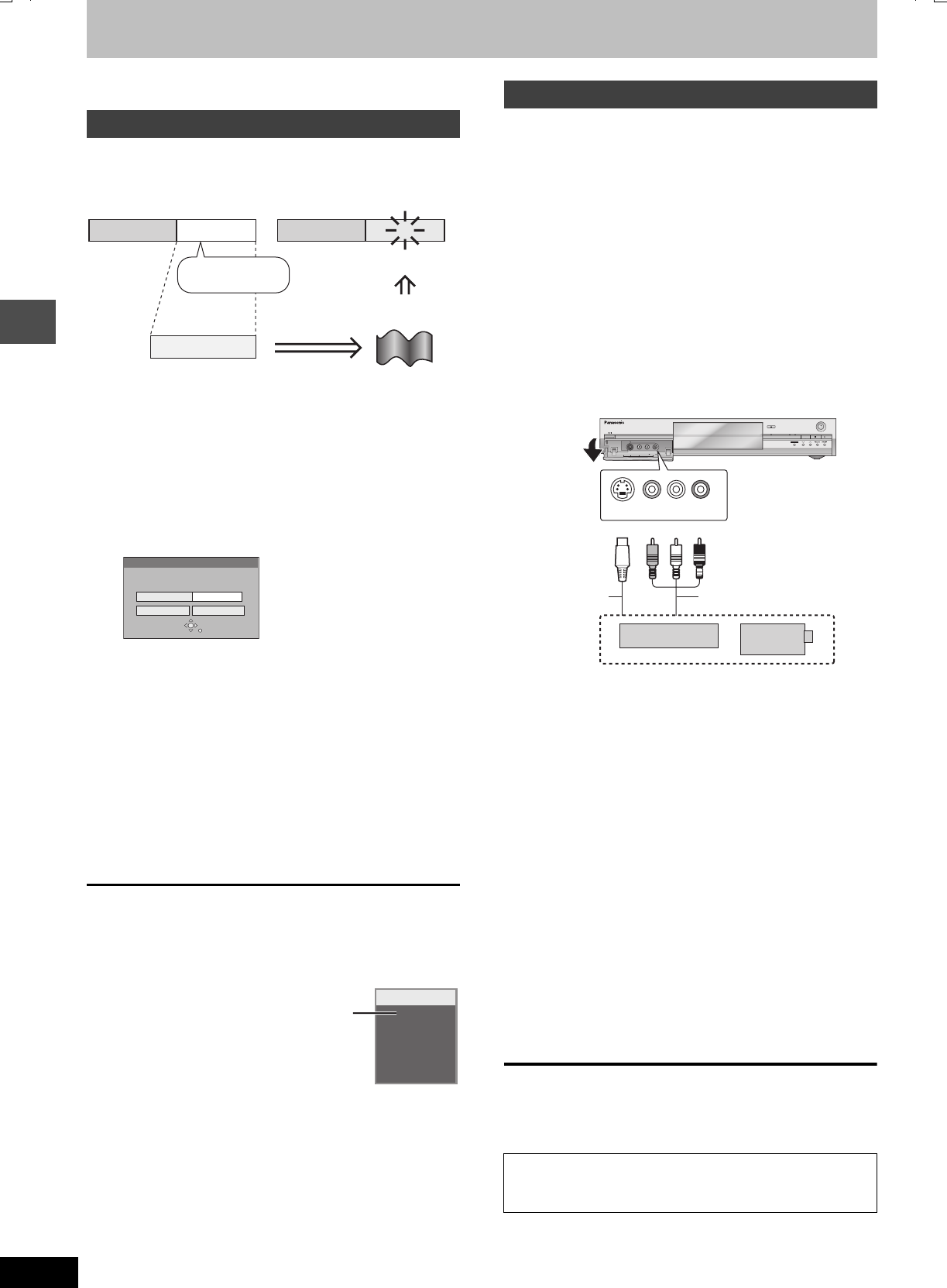
16
RQT7462
Recording
Recording television programmes
Refer to the control reference on page 14.
[HDD] [RAM] [DVD-R]
The unit sets the best possible picture quality that fits the recording
within the remaining disc space.
e.g.,
Preparation
Select the channel to record.
1While stopped
Press [FUNCTIONS].
2Press [3,4,2,1] to select
“FLEXIBLE REC” and press [ENTER].
3Press [2,1] to select “Hour” and
“Min.” and press [3,4] to set the
recording time.
≥You cannot record more than 8 hours.
≥You can also set the recording time with the numbered
buttons.
4When you want to start recording
Press [3,4,2,1] to select “Start”
and press [ENTER].
≥Recording starts.
≥The recording mode becomes FR mode.
To exit the screen without recording
Press [RETURN].
To stop recording partway
Press [∫].
To show the remaining time
Press [STATUS].
[HDD] [RAM] [DVD-R]
Preparation
≥Connect a video cassette recorder, etc. to this unit’s input
terminals.
≥When recording bilingual programmes
[HDD] [RAM]
When both M 1 and M 2 is selected on the connected equipment,
you can select the audio type in playback.
[DVD-R]
Select either M 1 or M 2 on the connected equipment. (You cannot
select the audio type in playback.)
≥When the output signal from the external equipment is NTSC,
change the “TV System” to “NTSC” in the SETUP menu
(➡page 41).
≥To reduce noise in input from external equipment, set “AV-in NR” to
“On” in the SETUP menu (➡page 37).
≥Press [HDD] or [DVD] to select the recording drive.
e.g., Connecting other video equipment to the AV3 input
terminals
If the audio output of the other equipment is monaural, connect to L/
MONO.
§The S-VIDEO terminal achieves a more vivid picture than the
VIDEO terminal.
1While stopped
Press [INPUT SELECT] to select the
input channel for the equipment you
have connected.
e.g., If you have connected to AV3 input terminals, select “A3”.
2Press [REC MODE] to select the
recording mode (XP, SP, LP or EP).
≥Using Flexible Recording (➡left), you can save content of a
video cassette to 1 disc with the best possible quality of
recording without wasting disc space.
3When recording from other video equipment
Start play on the other equipment.
4Press [¥REC].
Recording starts.
To skip unwanted parts
Press [;] to pause recording. (Press again to restart recording.)
To stop recording
Press [∫].
Flexible Recording
Remain
45 minutes in
SP mode
60 minutes
Recorded
Perfectly fit!
Recording rate
between SP and LP
Programme to be recorded
FLEXIBLE REC
Start Cancel
Recording in FR mode
Set rec. time
3 Hour 00 Min.
Maximum rec. time
3 Hour 00 Min.
SELECT
RETURN
ARD
L R
DVD-RAM
REC 59
Remaining
time
Recording from an external equipment
Almost all videos and DVD software on sale have been
treated to prevent illegal copying. Any software that has
been so treated cannot be recorded using this unit.
PULL OPEN
OPEN/CLOSE
REC
/
x
1.3
TIME SLIP
CH
AV3
S-VIDEO IN VIDEO IN AUDIO IN
R
L/MONO
TIME SLIP
DRIVE SELECT
HDD DVD
L/MONO - AUDIO IN - R
VIDEO IN
S-VIDEO IN
Audio/Video cable
S-Video cable§
Other video
equipment
Yellow White Red
This unit
7462L.book 16 ページ 2004年3月24日 水曜日 午前11時4分
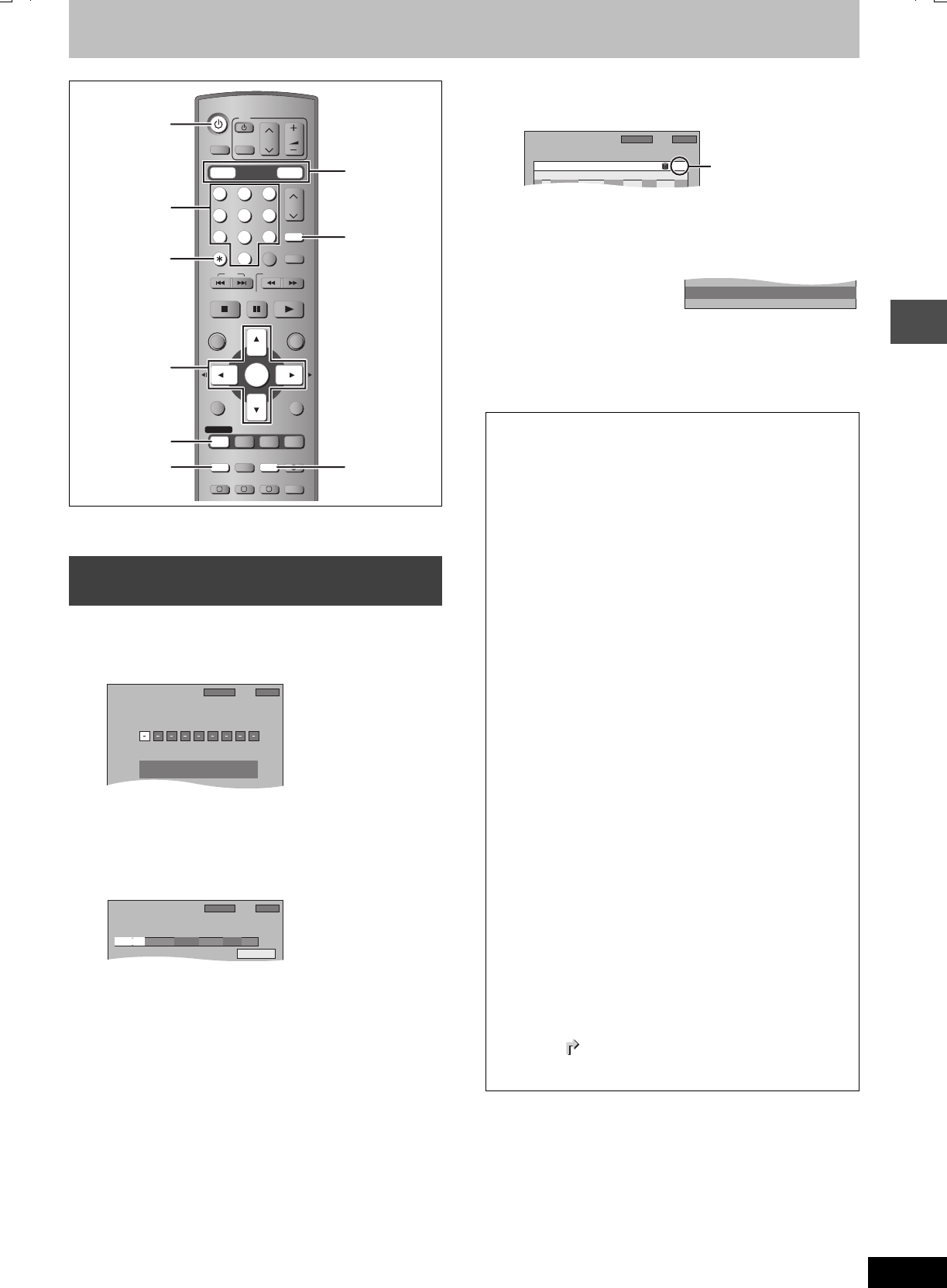
17
RQT7462
Recording
Timer recording
[HDD] [RAM] [DVD-R]
You can enter up to 32 programmes up to a month in advance.
Entering G-CODE numbers is an easy way of timer recording. You can
find these numbers in TV listings in newspapers and magazines.
1Press [G-Code].
2Press the numbered buttons to enter
the G-CODE number.
Press [2] to move back to correct a digit.
3Press [ENTER].
≥Confirm the programme and make corrections if necessary
using [3,4,2,1] (➡page 18, step 3).
≥When “-- ---” appears in the “Name” column, you cannot set
timer recording. Press [3,4] to select desired programme
position. After you have entered the information of a TV
station, it is kept in the unit’s memory.
≥You can also press [REC MODE] to change the recording
mode.
≥You can also press [HDD] or [DVD] to select the recording
drive.
When the recording drive is “DVD” and there is not enough
remaining space, recording automatically switches to the
“HDD” (➡right, Relief Recording).
≥RENEW (Auto Renewal Recording) [HDD] (➡page 18)
ON!)OFF
≥Programme Name
Press [2,1] to select “Programme Name” and press
[ENTER] (➡page 30).
4Press [ENTER].
The settings are stored.
Repeat steps 1–4 to programme other recordings.
5Press [FTIMER].
“F” lights on the unit’s display to indicate timer recording
standby has been activated.
≥The message screen
appears. Only play is
possible while timer
recording is in standby (➡page 20, 21). (You cannot play a
title recorded using a different encoding system from that of
the TV system currently selected on the unit.)
≥The unit is not off. To save power, turn the unit off by
pressing [ÍDVD].
Using G-CODE system to make timer
recordings
DRIVE SELECT
VOLUME
CH
DVD
TV
AV
123
456
78
0
9
MANUAL SKIP
CH
CANCEL
INPUT SELECT
SKIP
STOP
PAU SE
PLAY/x1.3
SLOW/SEARCH
FUNCTIONS
ENTER
DIRECT NAVIGATOR
TOP MENU
RETURN
SUB MENU
CREATE
CHAPTER
TIMER
PROG/CHECK
REC MODEERASE
REC
AUDIO
TIME SLIP
STATUS
DISPLAY
F
A B C
DUBBING
HDD DVD
-/--
G-Code
3,4,2,1
ENTER
F TIMER
PROG/CHECK
REC MODE
G-Code
HDD, DVD
¢ CANCEL
Í DVD
Numbered
buttons
1:58 SP
DVD
30:24 SP
Remain HDD 12:53:00 15. 7. TUE
Enter G-Code Number by using 0-9 keys.
G-Code
TIMER
RECORDING 12:54:00 15. 7. TUE
Programme Name
ModeStopStartName Date HDD
DVD
20:0019:0015/ 7 TUE SP HDD
1 ARD
1:58 SP
DVD
30:24 SP
Remain HDD
∫To release the unit from recording standby
Press [FTIMER].
“F” goes out.
≥Be sure to press [FTIMER] before the programme start time to
put the unit on recording standby. Timer recording will work only
if “F” is displayed.
∫To cancel recording when recording has
already begun
Press [FTIMER].
≥You can also press and hold [∫] on the main unit for more than
3 seconds to stop recording.
[Note]
≥Timer recordings are activated regardless of whether the unit is
turned on/off.
≥Timer recordings begin when the set time is reached even
when playing.
≥Timer recordings do not begin while editing or transferring
(dubbing) in normal speed mode (➡page 31).
≥“F” flashes for about 5 seconds when the unit cannot go to
timer recording standby.
≥If the unit is not put in the timer recording standby mode at the
latest 10 minutes before the programmed timer recording
starting time, the “F” flashes on the unit display. In this case,
press [FTIMER] to put the unit in the timer recording standby
mode.
≥When you programme successive timer recordings to start
immediately one after the other, the unit cannot record the part
at the beginning of the later programmes (a few seconds when
recording with HDD or DVD-RAM and approximately 30
seconds when recording with DVD-R).
∫Relief Recording
When the recording drive is set to “DVD” for timer recording and
if the programme will not fit onto the disc, the recording drive will
be altered to the “HDD” automatically.
≥If there is no disc in the tray or the disc cannot be recorded on
or when timer recording starts while transferring (dubbing), the
recording drive will be altered to the HDD.
≥The Direct Navigator shows which programmes were relief-
recorded (“ ” is displayed.) (➡page 20).
≥If the time remaining on the HDD is insufficient, as much of the
programme as possible will be recorded onto the HDD.
SP
OK
20:0019:00ARD 15/ 7 TUE01
ModeStopStartNo. Name Date
TIMER
RECORDING
12:55:00 15. 7. TUE
New Timer Programme
HDD
DVD Disc
space
1:58 SP
DVD
30:24 SP
Remain HDD
Check to make sure
“OK” is displayed.
Timer standby is active, only playback is possible.
7462L.book 17 ページ 2004年3月24日 水曜日 午前11時4分
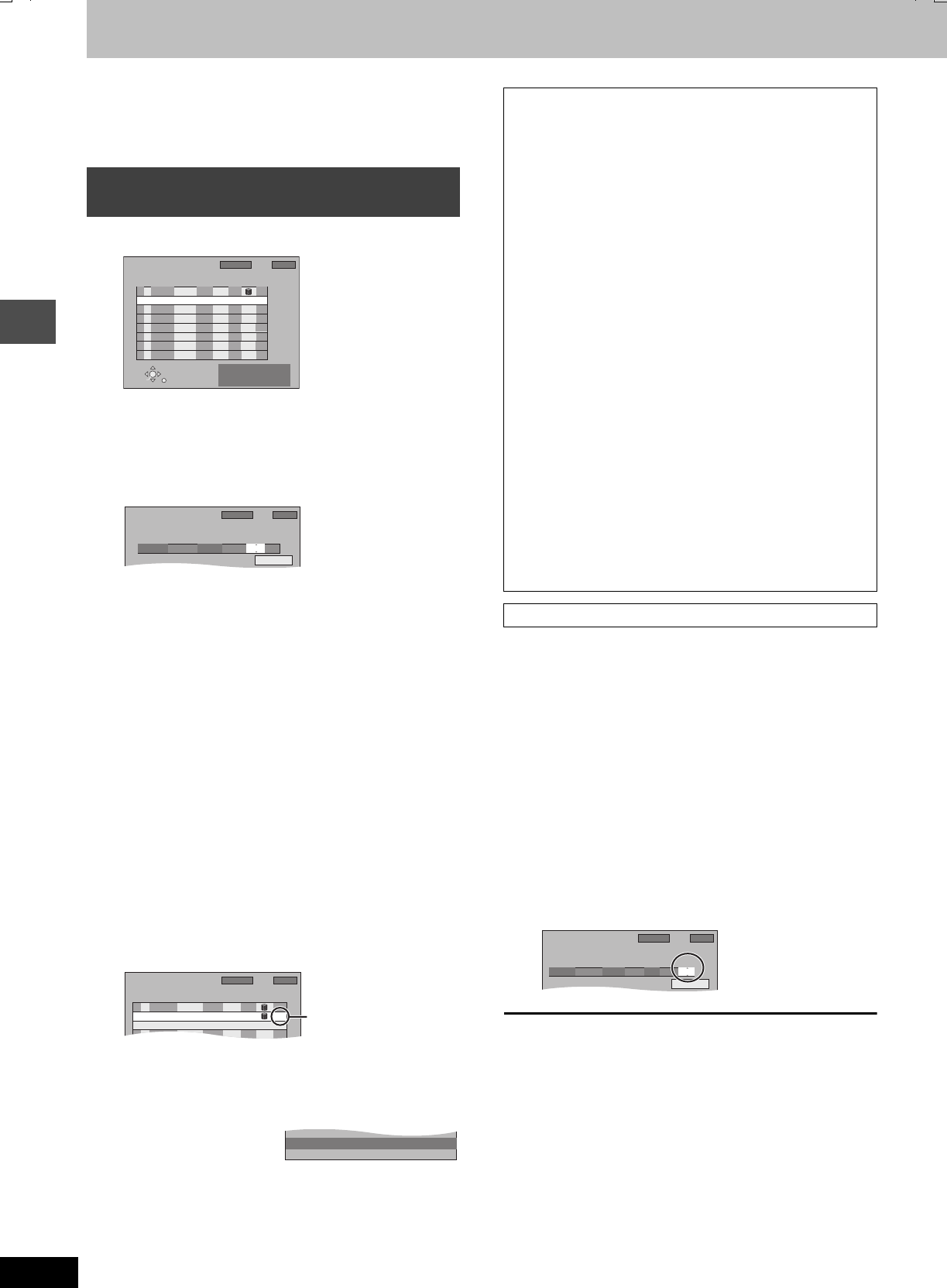
18
RQT7462
Recording
Timer recording
Refer to the control reference on page 17.
[HDD] [RAM] [DVD-R]
You can enter up to 32 programmes up to a month in advance.
(Each daily or weekly programme is counted as one programme.)
1Press [PROG/CHECK].
2Press [3,4] to select “New Timer
Programme” and press [ENTER].
3Press [1] to move through the items
and change the items with [3,4].
≥Press and hold [3,4] to alter the Start (Start time) and
Stop (Finish time) in 30-minute increments.
≥You can also set Name (Programme position/TV Station
Name), Date, Start (Start time), and Stop (Finish time) with
the numbered buttons.
≥You can also press [REC MODE] to change the recording
mode.
≥Date
≥You can also press [HDD] or [DVD] to select the recording
drive.
When the recording drive is “DVD” and there is not enough
remaining space, recording automatically switches to the
“HDD” (➡page 17, Relief Recording).
≥RENEW (Auto Renewal Recording) [HDD] (➡right)
ON!)OFF
≥Programme Name (➡page 30)
Press [2,1] to select “Programme Name” and press
[ENTER].
4Press [ENTER].
Repeat steps 2–4 to programme other recordings.
5Press [FTIMER].
“F” lights on the unit’s display to indicate timer recording
standby has been activated.
≥The message screen
appears. Only play is
possible while timer
recording is in standby (➡page 20, 21). (You cannot play a
title recorded using a different encoding system from that of
the TV system currently selected on the unit.)
≥The unit is not off. To save power, turn the unit off by
pressing [ÍDVD].
[HDD]
If you record a programme onto HDD repeatedly everyday or every
week using timer recording, the unit will record the new programme
over the old one.
This function can be used only when weekly recording or daily
recording is selected.
1Press [PROG/CHECK].
2Press [3,4] to select the programme
and press [ENTER].
3Press [2,1] to select “RENEW”
column.
4Press [3,4] to select “ON” and press
[ENTER].
[Note]
≥If a programme set for Auto Renewal Recording is protected or
while play back is taking place from the HDD, or while transferring
(dubbing), the programme will not be overwritten. Instead the
programme set for recording will be saved as a separate
programme, and this programme will be the one to be overwritten
when the next Auto Renewal Recording takes place.
≥Play lists made from programmes that were set for Auto Renewal
Recording are erased along with auto renewal.
≥When there is not enough space on the HDD, the programme may
not be recorded completely (even if repeating a renewal recording).
Manually programming timer
recordings
[.
l
l
l
a.
Date: Current date up to one month later minus
one day;:
Daily timer: SUN-SAT>MON-SAT>MON-FRI
;:
Weekly timer: SUN>--->SAT
New Timer Programme
SELECT
ENTER RETURN
Press ENTER to store
new programme.
ModeStopStartNo. Name Date
TIMER
RECORDING
12:56:00 15. 7. TUE
HDD
DVD Disc
space
1:58 SP
DVD
30:24 SP
Remain HDD
SP
OK
20:0019:00ARD
15/ 7 TUE
01
TIMER
RECORDING 12:57:00 15. 7. TUE
Programme Name
ModeStopStartName Date HDD
DVD
22:3022:0015/ 7 TUE HDD
1 ARD
1:58 SP
DVD
30:24 SP
Remain HDD
SP
ModeStopStartNo. Name Date
TIMER
RECORDING 12:58:00 15. 7. TUE
New Timer Programme
HDD
DVD Disc
space
1:58 SP
DVD
30:24 SP
Remain HDD
SP
OK
20:0019:00ARD 15/ 7 TUE01
SP
OK
22:3022:00ARD 15/ 7 TUE02
Check to make sure
“OK” is displayed.
Timer standby is active, only playback is possible.
∫To release the unit from recording standby
Press [FTIMER].
“F” goes out.
≥Be sure to press [FTIMER] before the programme start time to
put the unit on recording standby. Timer recording will work only
if “F” is displayed.
∫To cancel recording when recording has
already begun
Press [FTIMER].
≥You can also press and hold [∫] on the main unit for more than
3 seconds to stop recording.
[Note]
≥Timer recordings are activated regardless of whether the unit is
turned on/off.
≥Timer recordings begin when the set time is reached even
when playing.
≥Timer recordings do not begin while editing or transferring
(dubbing) in normal speed mode (➡page 31).
≥“F” flashes for about 5 seconds when the unit cannot go to
timer recording standby.
≥If the unit is not put in the timer recording standby mode at the
latest 10 minutes before the programmed timer recording
starting time, the “F” flashes on the unit display. In this case,
press [FTIMER] to put the unit in the timer recording standby
mode.
≥When you programme successive timer recordings to start
immediately one after the other, the unit cannot record the part
at the beginning of the later programmes (a few seconds when
recording with HDD or DVD-RAM and approximately 30
seconds when recording with DVD-R).
Auto Renewal Recording
TIMER
RECORDING 12:57:00 15. 7. TUE
Programme Name
Mode
RENEW
StopStartName Date HDD
DVD
1:58 SP
DVD
30:24 SP
Remain HDD
22:3022:00 TUE HDD
1 ARD SP ON
7462L.book 18 ページ 2004年3月24日 水曜日 午前11時4分
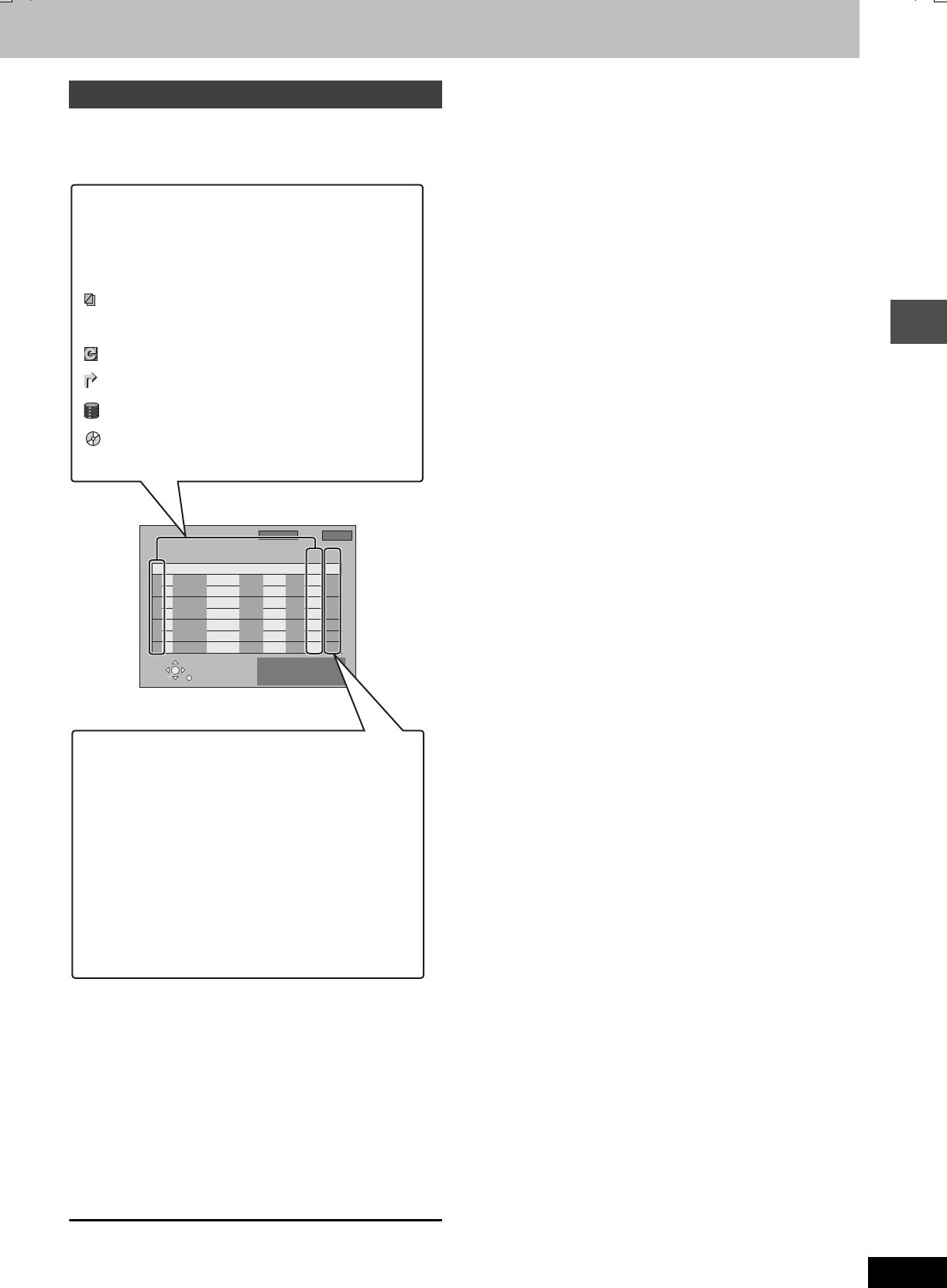
19
RQT7462
Recording
≥Even when the unit is turned off, you can display the timer
recording list by pressing [PROG/CHECK].
Press [PROG/CHECK].
∫To change a programme
Press [3,4] to select the programme and press [ENTER].
(➡page 18, step 3)
∫To delete a programme
Press [3,4] to select the programme and press [¢CANCEL].
∫To exit the timer recording list
Press [PROG/CHECK].
∫To put the unit on timer recording standby
Press [FTIMER].
“F” lights on the unit’s display to indicate timer recording standby
has been activated.
≥Programmes that failed to record are displayed gray. They are
automatically deleted from the timer recording list at 4 a.m. two
days later.
Check, change or delete a programme
TIMER
RECORDING 12:56:00 15. 7. TUE
SELECT
ENTER RETURN
Press ENTER to store
new programme.
1:58 SP
DVD
30:24 SP
Remain HDD
ModeStopStartNo. Name Date
12:55:00 15. 7. TUE
HDD
DVD Disc
space
New Timer Programme
Icons
[This programme is currently recording.
WThe times overlap those in another programme.
Recording of the programme with the later start time
starts when the earlier programme finishes recording.
FThe disc was full so the programme failed to record.
The material was copy-protected so it was not recorded.
XThe programme did not complete recording because the
disc is dirty or some other reason.
Timer programmes set to Auto Renewal Recording.
Titles that have been rerouted to the HDD
(Displayed while recording.)
Recording drive: HDD
Recording drive: DVD
Message displayed in the “Disc space” line
OK: Displayed if the recording can fit in the
remaining space.
> (Date): For recordings made daily or weekly, the display
will show until when recordings can be made (up
to a maximum of one month from the present
time) based on the time remaining on the disc.
! : It may not be possible to record because:
≥there is not enough space left
≥the number of possible titles has reached its
maximum.
Relief: Timer programmes that will be relief recorded to
the HDD.
7462L.book 19 ページ 2004年3月24日 水曜日 午前11時4分
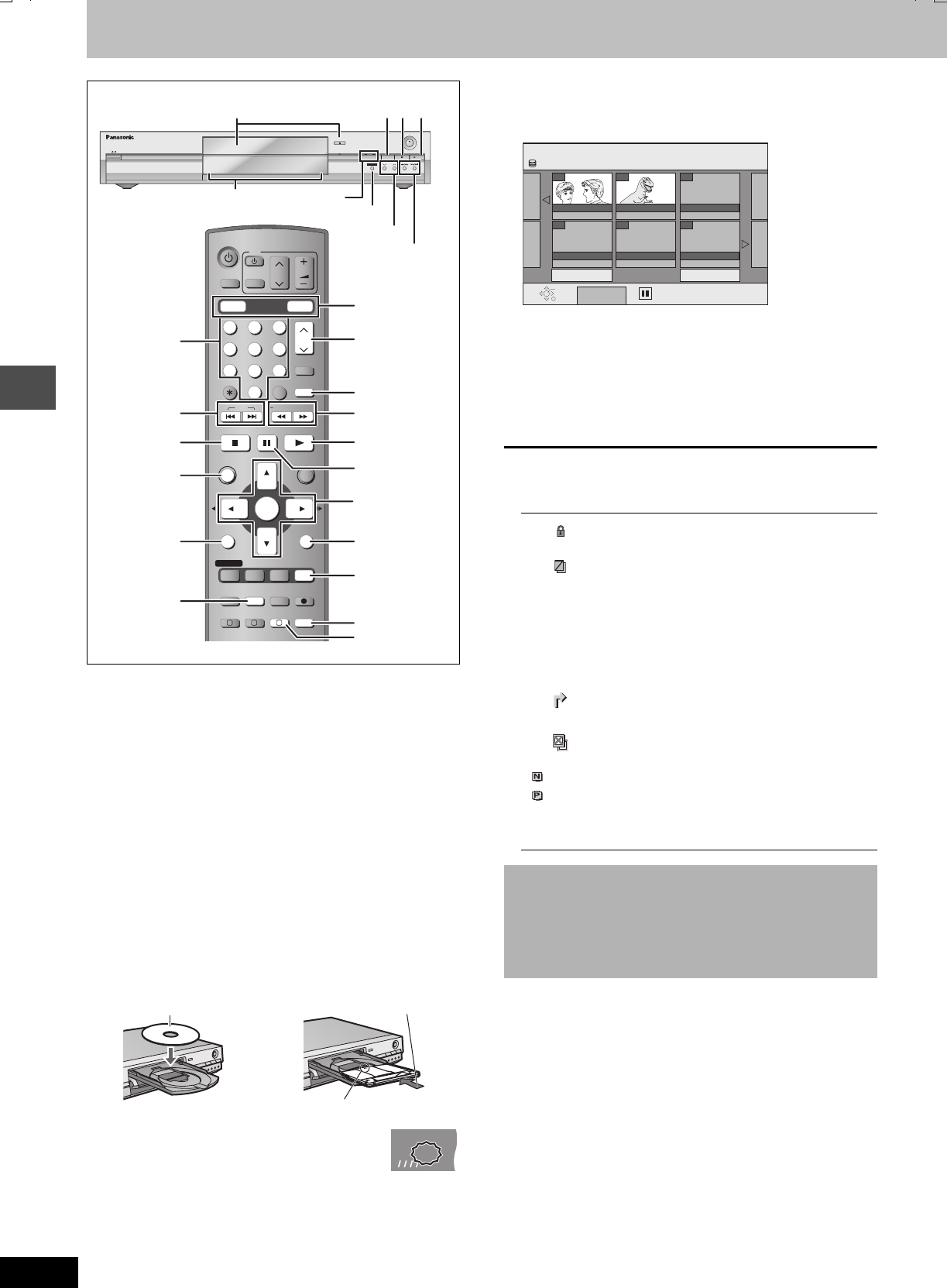
20
RQT7462
Playing back
Playing discs
≥It is possible to watch playback from one drive while recording from
another (editing is not possible).
≥It is not possible to play continuously from one side of a double
sided disc to the other. You will need to eject the disc and turn it
over.
≥When using 8 cm DVD-RAM, remove the disc from the cartridge.
≥When playing back a title recorded on the HDD, ensure that you
match the “TV System” setting to the title (➡page 41).
1Press [HDD] or [DVD] to select the
playback drive.
The HDD or DVD indicator lights up on the unit.
2If you selected the DVD drive
Press [<OPEN/CLOSE] on the main
unit to open the tray and insert a disc.
≥Press the button again to close the tray.
≥If you put a disc in while the HDD is selected, the DVD
indicator on the unit will flash while the unit reads the disc.
3Press [1](PLAY).
[HDD] [RAM] [DVD-R]
Play starts from the most recently recorded
title.
[DVD-A] [DVD-V] [VCD] [CD]
Play starts from the beginning of the disc.
∫Selecting recorded programmes (titles) to play
[HDD] [RAM] [DVD-R]
1 Press [DIRECT NAVIGATOR].
2Press [3,4,2,1] to select the title and press
[ENTER].
You can also select titles with the numbered buttons.
To exit the screen
Press [DIRECT NAVIGATOR].
Direct Navigator screen icons
∫When a menu screen appears on the television
[DVD-A] [DVD-V]
Press [3,4,2,1] to select the item and press [ENTER].
Some items can also be selected using the numbered buttons.
[VCD]
Press the numbered buttons to select the item.
≥To return to the menu screen
[DVD-A] Press [TOP MENU].
[DVD-V] Press [TOP MENU] or [SUB MENU].
[VCD] Press [RETURN].
OPEN/CLOSE
REC
/
x
1.3
TIME SLIP
CH
TIME SLIP
DRIVE SELECT
HDD DVD
23
1∫
D,
E
TIME SLIP
X CH W
HDD DVD
DRIVE SELECT
VOLUME
CH
DVD
TV
AV
123
456
78
0
9
MANUAL SKIP
CH
CANCEL
INPUT SELECT
SKIP
STOP
PAU SE
PLAY/x1.3
SLOW/SEARCH
FUNCTIONS
ENTER
DIRECT NAVIGATOR
TOP MENU
RETURN
SUB MENU
CREATE
CHAPTER
TIMER
PROG/CHECK
REC MODEERASE
REC
AUDIO
TIME SLIP
STATUS
DISPLAY
F
A B C
DUBBING
HDD DVD
G-Code
-/--
3,4,2,1
ENTER
2;
,
;1
ERASE
DIRECT
NAVIGATOR,
TOP MENU
SUB MENU
:, 9
∫
MANUAL SKIP
W X CH
6, 5
3
RETURN
TIME SLIP
AUDIO
CREATE
CHAPTER
;
1
Numbered
buttons
HDD, DVD indicator
Insert fully so it clicks into place.
Insert label-up.
Insert with the arrow facing in.
HDD
EXT
Link
XPXPXP
SP
LPLP
LP
EPEPEP
REC
PLAY
e.g., [HDD] [RAM] [DVD-R]
5: [0] ➡ [0] ➡ [5] 5: [0] ➡ [5]
15: [0] ➡ [1] ➡ [5] 15: [1] ➡ [5]
115: [1] ➡ [1] ➡ [5]
Title protected.
Title that was not recorded due to recording
protection (Digital broadcasts etc.)
tTitle cannot be played
[When transferring (dubbing) a title to the HDD,
or when data is damaged etc.]
[Currently recording.
Titles that have been rerouted to the HDD
(➡page 17, Relief Recording)
Title with “One time only recording” restriction
(NTSC)
(PAL)
Title recorded using a different encoding
system from that of the TV system currently
selected on the unit.
≥Alter the “TV System” setting on this unit to
suit (➡page 41).
Direct Navigator appearance
Two types of appearance are available, “Thumbnail Display” and
“Table Display”.
≥Switching the appearance
1 Press [SUB MENU] while Thumbnail Display is displayed.
2 Press [3,4] to select “Table Display” and press [ENTER].
e.g., 5: [0] ➡ [5]
15: [1] ➡ [5]
DIRECT NAVIGATOR TITLE VIEW
Select
Previous 02/02 Next
SUB MENU
ARD 10/10 FRI ARD 11/10 SAT
ENTER
RETURN
007 008
- - -
- - -- - -- - -
HDD
7462L.book 20 ページ 2004年3月24日 水曜日 午前11時4分
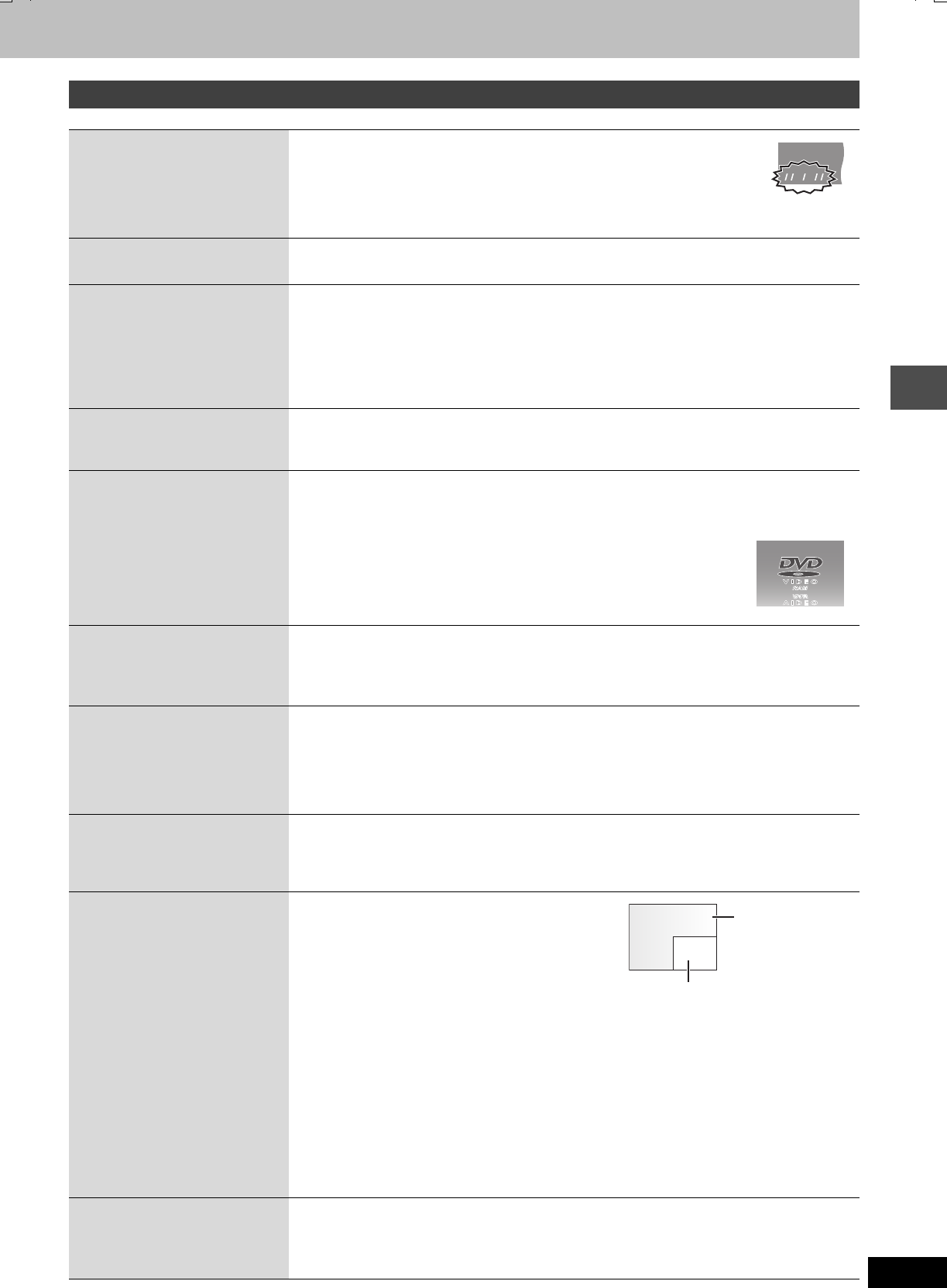
21
RQT7462
Playing back
Operations during play
Stop
Press [∫].
The stopped position is memorized.
The indicator on the right appears in the unit’s display. (Excluding when playing from
the Direct Navigator and when playing a play list.)
Resume play function
Press [1] (PLAY) to restart from this position.
Pause Press [;].
Press again to restart play.
Search
Press [6] or [5].
≥On the main unit, press and hold [D] or [E].
≥The speed increases up to 5 steps.
≥Press [1] (PLAY) to restart play.
≥Audio is heard during first level search forward.
You can turn off the sound during search (➡page 38, “PLAY k1.3 & Audio during Search”).
Audio is heard during all levels of search. [DVD-A] (excluding moving picture parts) [CD]
Skip Press [:] or [9].
≥On the main unit, press [D] or [E].
≥Each press increases the number of skips.
Starting from a
selected item
Press the numbered buttons.
e.g., 5: [0] ➡ [5] [HDD] 5: [0] ➡ [0] ➡ [5]
15: [1] ➡ [5] [CD] (MP3 discs only) 15: [0] ➡ [1] ➡ [5]
[DVD-A] Selecting groups
While stopped (screen saver is displayed on the television ➡right)
5: [5]
≥This works only when stopped (screen saver is displayed on the television
➡right) with some discs.
Quick View
[HDD] [RAM]
The play speed can be increased
without distorting the audio.
Press and hold [1](PLAY/a1.3).
≥Press again to return to normal speed.
≥This does not work if the setting is “Off” in “PLAY k1.3 & Audio during Search” (➡page 38).
Slow-motion
[HDD] [RAM] [DVD-R] [DVD-A] (Motion
picture parts only) [DVD-V] [VCD]
While paused, press [6] or [5].
≥On the main unit, press and hold [D] or [E].
≥The speed increases up to 5 steps.
≥Press [1] (PLAY) to restart play.
≥Forward direction only. [VCD]
≥The unit will pause if slow-motion play is continued for 5 minutes.
Frame-by-frame
[HDD] [RAM] [DVD-R] [DVD-A] (Motion
picture parts only) [DVD-V] [VCD]
While paused, press [2;] or [;1].
≥Each press shows the next frame.
≥Press [1] (PLAY) to restart play.
≥Forward direction only. [VCD]
Displaying the
television image as a
picture-in-picture
Press [TIME SLIP].
The unit displays the television image as a picture-in-
picture.
≥You will hear the playback audio.
≥Press [TIME SLIP] again to cancel.
≥Time Slip does not work when the unit’s “TV System”
settings are different from the title recorded on the disc.
≥The grey background does not appear on the receiving
screen even if you select “On” from the “Grey
Background” in the SETUP menu (➡page 38).
Skipping the specified
time (Time Slip)
[HDD] [RAM] [DVD-R]
1 Press [TIME SLIP].
2Press [3,4] to select the time and press [ENTER].
Play skips the specified time.
≥Press [TIME SLIP] to show the play images in full.
[Note]
Time Slip does not work while timer recording is in standby.
Manual Skip
[HDD] [RAM] [DVD-R]
Play restarts from approximately 30
seconds later.
Press [MANUAL SKIP].
HDD
EXTEXTEXT
LinkLinkLink
XPXPXP
SP
LPLP
LP
EPEPEP
RECRECREC PLAYPLAYPLAY
Play images
Current receiving images
≥You can change the channel being
received by pressing [WXCH].
≥You cannot change the channel being
received while recording.
7462L.book 21 ページ 2004年3月24日 水曜日 午前11時4分
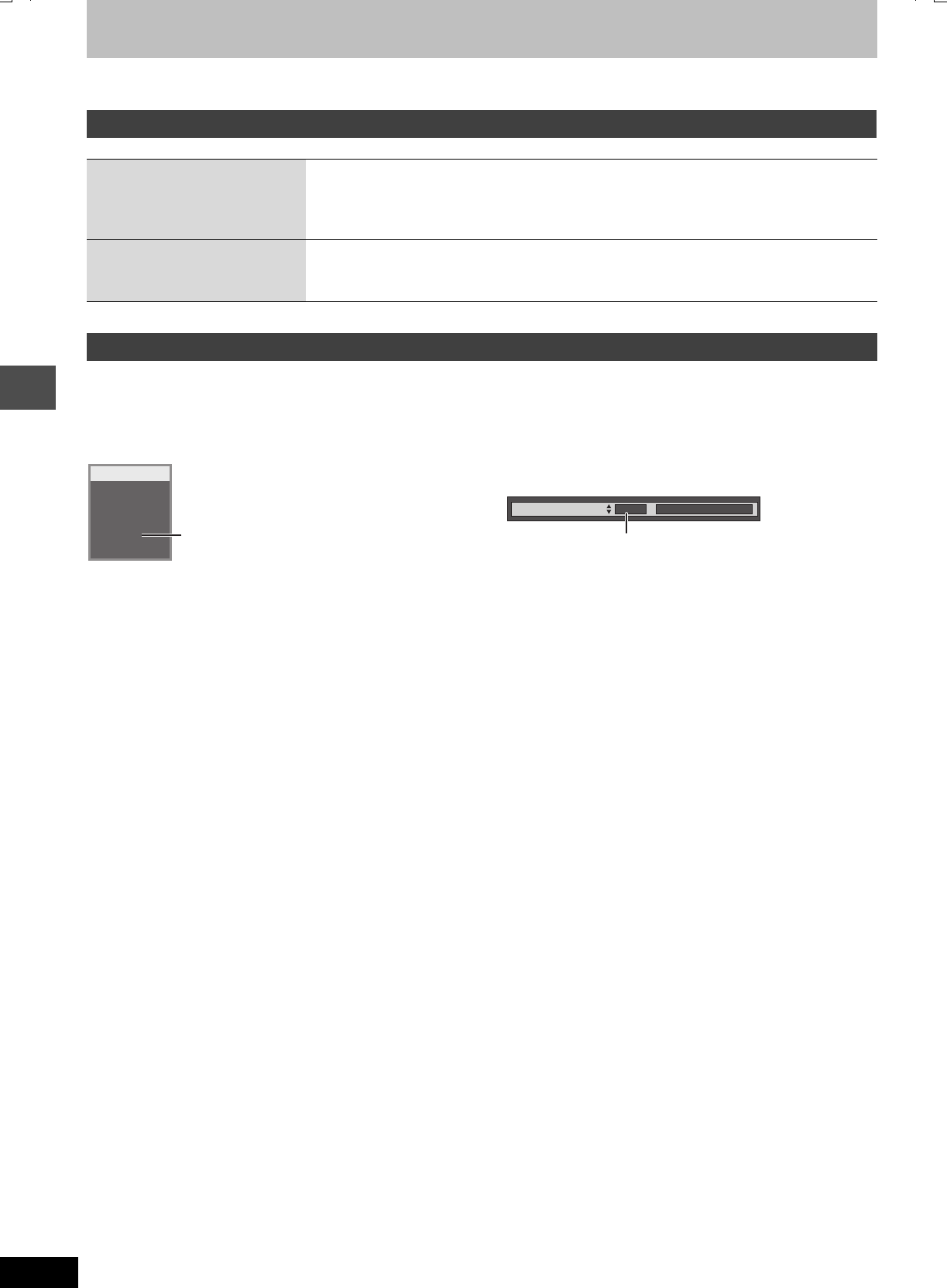
22
RQT7462
Playing back
Playing discs
Refer to the control reference on page 20.
Press [AUDIO].
[HDD] [RAM] [VCD]
LR>L>R
^---------------}
[DVD-A] [DVD-V]
You can change the audio channel number each time you press the
buttons. This allows you to change things like the soundtrack
language (➡page 24, Soundtrack).
[Note]
You cannot change the audio type in the following cases.
≥When a DVD-R disc is in the disc tray while DVD drive is selected.
≥When the recording mode is XP and “Audio Mode for XP Recording” is set to “LPCM” (➡page 38).
≥When “DVD-R Rec for High Speed mode” is set to “On” (➡page 37).
Editing operations during play
Erase
[HDD] [RAM] [DVD-R]
1 Press [ERASE].
2 Press [2,1] to select “Erase” and press [ENTER].
≥A title cannot be restored once it is erased. Make certain before proceeding.
≥You cannot erase while recording or transferring (dubbing).
Create Chapter
[HDD] [RAM]
Press [CREATE CHAPTER].
≥Press [:, 9] to skip to the start of a chapter.
≥You cannot divide while recording or transferring (dubbing).
Changing audio
PLAY
L R
HDD
e.g., “L R” is selected
Soundtrack 1 ENG Î Digital 3/2.1ch
e.g., English is selected.
7462L.book 22 ページ 2004年3月24日 水曜日 午前11時4分
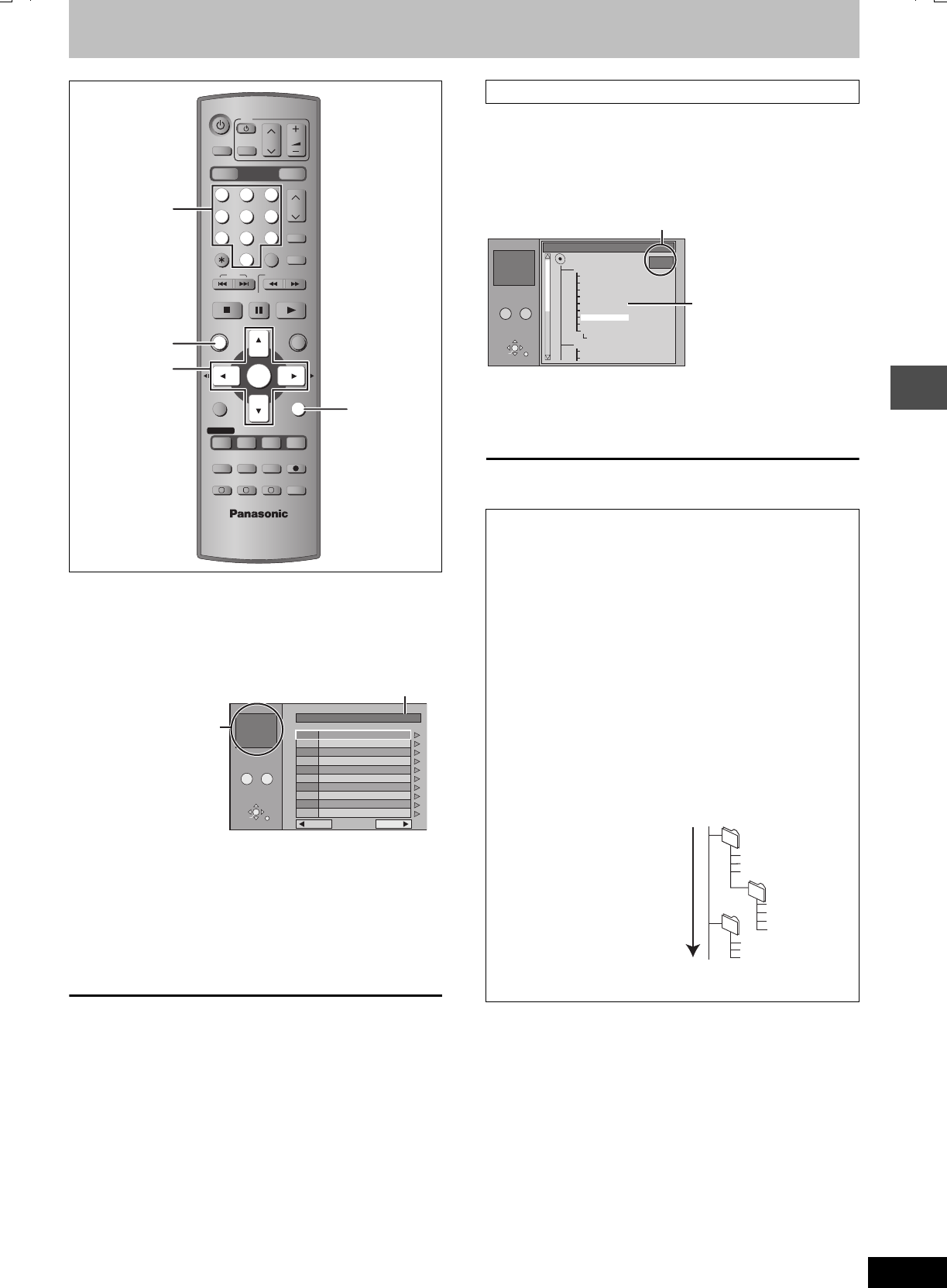
23
RQT7462
Playing back
Using menus to play MP3
[CD] (MP3 discs only)
This unit plays MP3 files recorded on CD-R/RW designed for audio
recording that are finalized (➡page 44) on a computer. Files are
treated as tracks and folders are treated as groups.
1Press [TOP MENU].
2Press [3,4] to select the track and
press [ENTER].
Play continues to the last track in the last group.
≥“0” indicates the track currently playing.
≥You can also select the track with the numbered buttons.
To show other pages
Press [3,4,2,1] to select “Prev.” or “Next” and press [ENTER].
After listing all the tracks in one group, the list for the next group
appears.
To exit the screen
Press [TOP MENU].
While the file list is displayed
1Press [1] while a track is highlighted
to display the tree screen.
2Press [3,4,2,1] to select a group
and press [ENTER].
The file list for the group appears.
To return to the file list
Press [RETURN].
e.g., 5: [0] ➡ [0] ➡ [5]
15: [0] ➡ [1] ➡ [5]
DRIVE SELECT
VOLUME
CH
INPUT SELECT
DVD
TV
AV
123
456
78
0
9
MANUAL SKIP
G-Code
CH
CANCEL
SKIP
STOP
PAU SE
PLAY/x1.3
SLOW/SEARCH
FUNCTIONS
ENTER
DIRECT NAVIGATOR
TOP MENU
RETURN
SUB MENU
CREATE
CHAPTER
TIMER
PROG/CHECK
REC MODEERASE
REC
AUDIO
TIME SLIP
STATUS
DISPLAY
F
A B C
DUBBING
HDD DVD
-/--
3,4,2,1
ENTER
RETURN
TOP MENU
Numbered
buttons
001 Both Ends Freezing
002 Lady Starfish
003 Life on Jupiter
004 Metal Glue
005 Paint It Yellow
006 Pyjamamama
007 Shrimps from Mars
008 Starperson
009 Velvet Cuppermine
010 Ziggy Starfish
NextPrev.
1
1 : My favorite
2
3
4
5
6
7
8
9
10
Total Track
Tree
G 1
T 1
TOTAL
1/111
MENU
0 9
–
No.
GroupNo
SELECT
ENTER
RETURN
Selected group
G: Group no.
T: Track no. in the group
TOTAL: Track no./Total track
no. in all groups
Using the tree screen to find a group
Tips for making MP3 discs
≥Discs must conform to ISO9660 level 1 or 2 (except for
extended formats).
≥Compatible compression rate: between 32 kbps and 320 kbps
≥Compatible sampling rate: 16 kHz, 22.05 kHz, 24 kHz, 32 kHz,
44.1 kHz and 48 kHz
≥Maximum number of tracks and groups recognizable:
999 tracks and 99 groups
≥This unit is compatible with multi-session.
≥This unit is not compatible with ID3 tags or packet writing.
≥Depending on the recording, some items may not be playable.
≥Reading or play of the disc may take time if there are a lot of still
pictures or sessions.
≥The display order may differ from how the order is displayed on
a computer.
Naming folders and files
≥MP3 files must have the
extension “.MP3” or “.mp3”.
≥At the time of recording, give
folder and file names a 3-
digit numeric prefix in the
order you want them to play
(this may not work at times).
≥English alphabets and
Arabic numerals are
displayed correctly. Other
characters may not be
displayed correctly.
Tree
G 7/25
001 My favorite
001 Brazilian pops
002 Chinese pops
003 Czech pops
004 Hungarian pops
005 Liner notes
006 Japanese pops
007 Mexican pops
008 Philippine pops
009 Swedish pops
001 Momoko
002 Standard number
001 Piano solo
002 Vocal
MENU
No.
G 8
T 14
TOTAL
40/111
MP3 music
–
0 9
SELECT
ENTER
RETURN
You cannot select groups
that contain no compatible
files.
Selected group no. /Total group no.
If the group has no track, “– –” is displayed
as group number.
002 group
001 001
001track.mp3
002track.mp3
003track.mp3
003 group
001track.mp3
002track.mp3
003track.mp3
001track.mp3
002track.mp3
003track.mp3
004track.mp3
e.g.,
Root
Order of play
(folder=group)
(file=track)
7462L.book 23 ページ 2004年3月24日 水曜日 午前11時4分
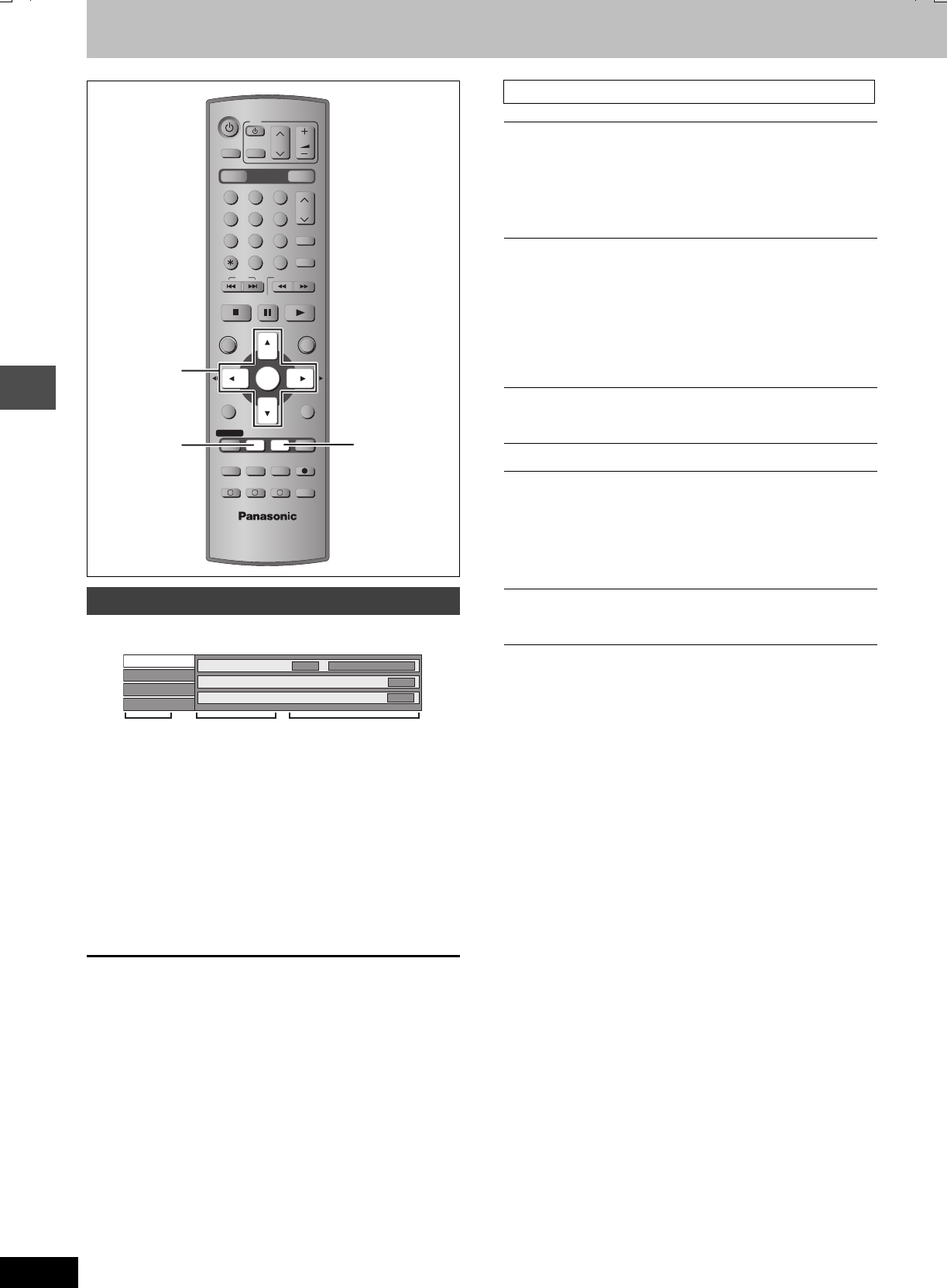
24
RQT7462
Playing back
Using on-screen menus and Status messages
1Press [DISPLAY].
≥Depending on the condition of the unit (playing, stopped,
etc.) and disc contents, there are some items that you
cannot select or change.
2Press [3,4] to select the menu and
press [1].
3Press [3,4] to select the item and
press [1].
4Press [3,4] to select the setting.
≥Some items can be changed by pressing [ENTER].
To clear the on-screen menus
Press [DISPLAY].
§You may have to use the menus (➡page 20) on the disc to change.
≥The display changes according to the disc content. You cannot
change when there is no recording.
Audio attribute
Language
On-screen menus
DRIVE SELECT
VOLUME
CH
INPUT SELECT
DVD
TV
AV
123
456
78
0
9
MANUAL SKIP
G-Code
CH
CANCEL
SKIP
STOP
PAU SE
PLAY/x1.3
SLOW/SEARCH
FUNCTIONS
ENTER
DIRECT NAVIGATOR
TOP MENU
RETURN
SUB MENU
CREATE
CHAPTER
TIMER
PROG/CHECK
REC MODEERASE
REC
AUDIO
TIME SLIP
STATUS
DISPLAY
F
A B C
DUBBING
HDD DVD
-/--
3,4,2,1
ENTER
DISPLAY STATUS
Disc
Play
Picture
Sound
Soundtrack
Subtitle
1
Audio channel
OFF
L R
Î Digital 2/0 ch
Menu Item Setting
Disc menu—Setting the disc content
Soundtrack§
[HDD] [RAM] [DVD-R]
The disc’s audio attributes appear.
[DVD-A] [DVD-V]
Select the audio and language (➡below, Audio attribute,
Language).
Subtitle§
[HDD] [RAM] [DVD-R]
(Only discs that contain subtitle on/off information)
[DVD-A] [DVD-V]
Turn the subtitle on/off and select the language (➡below,
Language).
≥Subtitle on/off information cannot be recorded using this
unit. [HDD] [RAM] [DVD-R]
Audio channel [HDD] [RAM] [VCD]
➡page 22, Changing audio
Angle§ [DVD-A] [DVD-V]
STILL-P (Still picture)
[DVD-A]
Selects the play method for still pictures.
Slide Show: Plays according to the default order on the disc.
Page: Select the still picture number and play.
≥RANDOM: Plays in random order.
≥Return: Returns to the default still picture on the disc.
PBC (Playback control ➡page 44) [VCD]
Indicates whether menu play (playback control) is on or off.
LPCM/PPCM/ÎDigital/DTS/MPEG:
k (kHz):
b (bit):
ch (channel):
Signal type
Sampling frequency
Number of bits
Number of channels
ENG: English
FRA: French
DEU: German
ITA: Italian
ESP: Spanish
NLD: Dutch
SVE: Swedish
NOR: Norwegian
DAN: Danish
POR: Portuguese
RUS: Russian
JPN: Japanese
CHI: Chinese
KOR: Korean
MAL: Malay
VIE: Vietnamese
THA: Thai
¢: Others
7462L.book 24 ページ 2004年3月24日 水曜日 午前11時4分
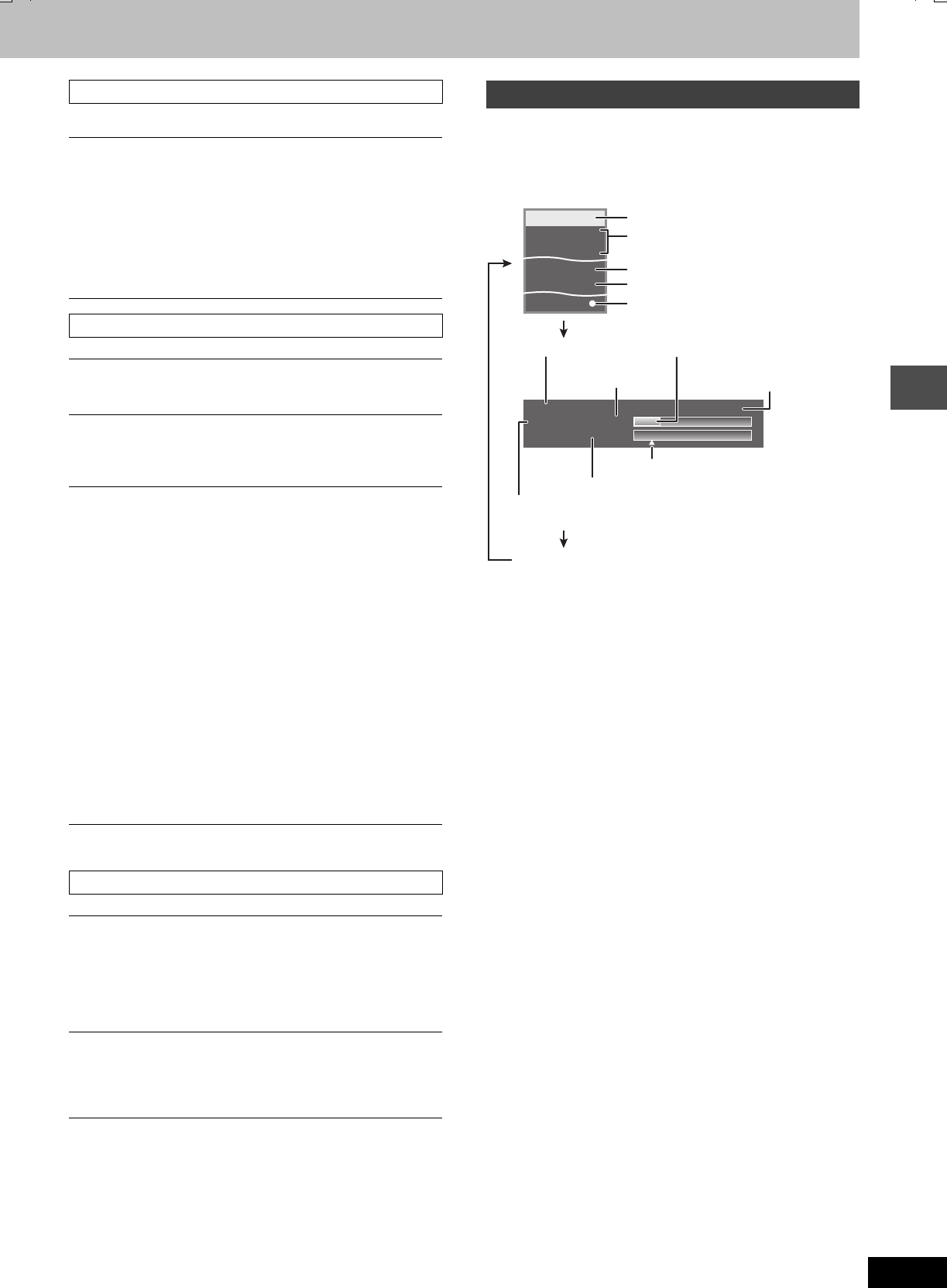
25
RQT7462
Playing back
This function works only when the elapsed play time is displayed.
§Only when you have set “Progressive” to “On” in the SETUP menu
(➡page 10).
Status messages appear on the television when you operate the unit
to show the condition of the unit.
Press [STATUS].
The display changes each time you press the button.
≥Displayed information are examples.
≥TV audio type
Stereo: STEREO/NICAM stereo broadcast
M1/M2:Bilingual/NICAM dual-sound broadcast
M1: NICAM monaural broadcast
Play menu—Change the play sequence
Repeat Play
≥All
≥Chapter
≥Group
≥PL (Play list)
≥Title
≥Tr a c k
[VCD] [CD] (excluding MP3 discs)
[HDD] [RAM] [DVD-R] [DVD-V]
[DVD-A] [CD] (MP3 discs only)
[HDD] [RAM]
[HDD] [RAM] [DVD-R] [DVD-V]
[DVD-A] [VCD] [CD]
Select “OFF” to cancel.
Picture menu—Change the picture quality
Playback NR
Reduces noise and picture degradation.
Progressive§ (➡page 44)
Select “ON” to enable progressive output.
Select “OFF” if the picture is stretched horizontally.
Transfer§ [When “Progressive” (➡above) is set to “ON”.]
Select the method of conversion for progressive output to suit
the type of material being played (➡page 44, Film and video).
When the output signal is PAL
≥Auto
≥Video:
Detects 25 frame-per-second film content and
appropriately converts it.
Select when using “Auto”, and the video
content is distorted.
When the output signal is NTSC
≥Auto1
(normal):
≥Auto2:
≥Video:
Detects 24 frame-per-second film content and
appropriately converts it.
Compatible with 30 frame-per-second film
content in addition to 24 frame-per-second
film content. (Picture distortion may occur
depending on the content)
Select when using “Auto1” and “Auto2”, and
the video content is distorted.
Sound menu—Change the sound effect
V.S.S. [HDD] [RAM] [DVD-R] [DVD-V]
(Only with Dolby Digital with 2 or more channels)
Enjoy a surround-like effect if you are using two front speakers
only.
≥Turn V.S.S. off if it caused distortion.
≥V.S.S. does not work for bilingual recordings.
Dialog Enhancer [DVD-A] [DVD-V]
(Dolby Digital, 3-channel or over only, including a centre channel)
The volume of the centre channel is raised to make dialogue
easier to hear.
Status messages
13:50 XP18:53:50 11.10.
π T2 0:05.14 XP
π T1 0:00.10 SP
Remain
π
REC
PLAY
Stereo
L R
DVD REC
HDD HDD/Disc indication
TV audio type being received (➡below)
Recording or play status/input channel
Selected audio type
Available recording time and
recording mode
Play position within the title
Title number and elapsed time during play
Title number and elapsed time during recording
Date and time
Recording mode
No display
Recording drive/
Transfer (dubbing) progress indicator
Used HDD space
7462L.book 25 ページ 2004年3月24日 水曜日 午前11時4分
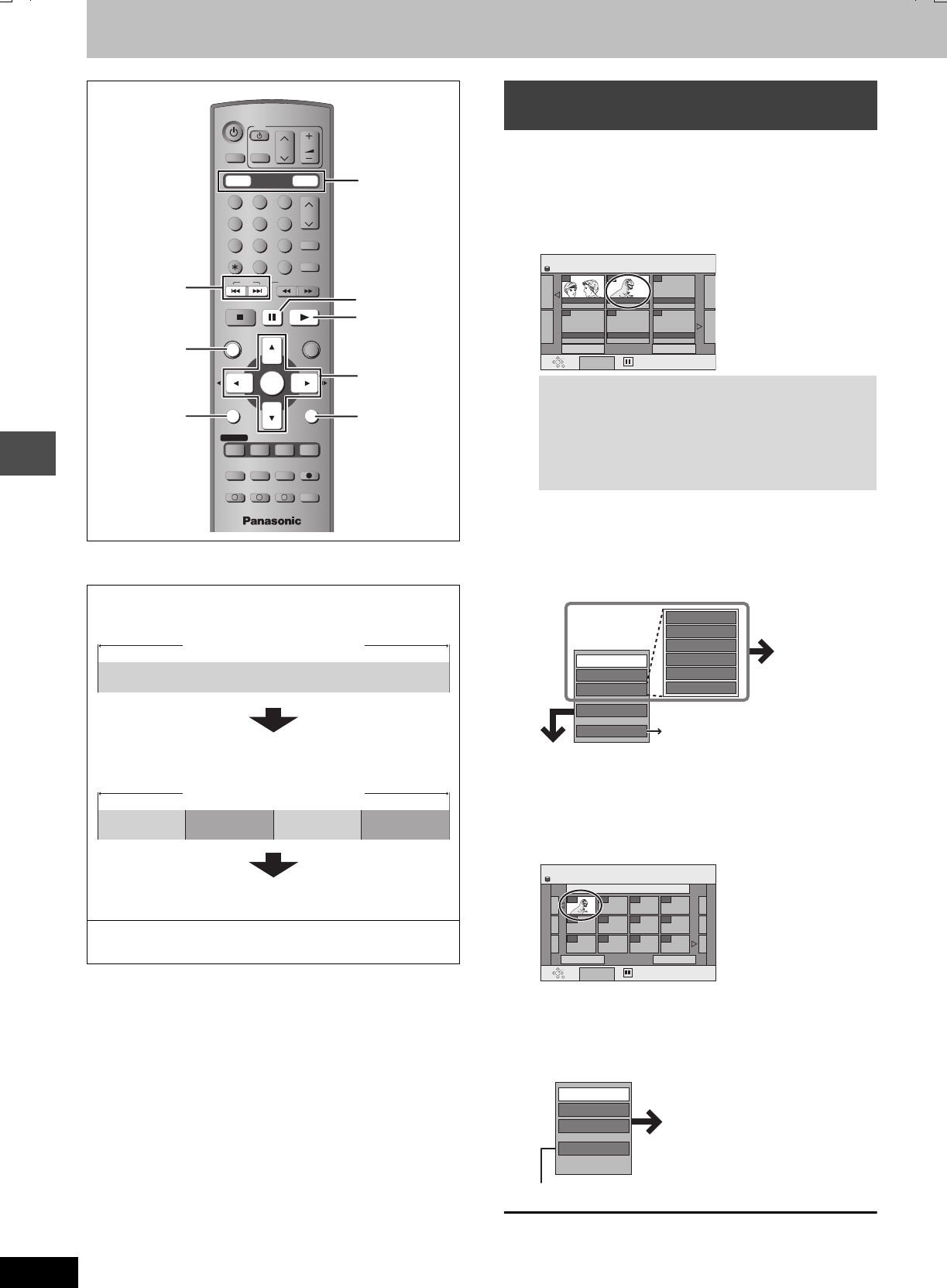
26
RQT7462
Editing
Editing titles/chapters
[HDD] [RAM] [DVD-R]
≥The maximum number of items on a disc:
[HDD]
–Titles: 500
–Chapters: Approx. 1000 per title
(Depends on the state of recording.)
[RAM] [DVD-R]
–Titles: 99
–Chapters: Approx. 1000
(Depends on the state of recording.)
[Note]
≥Once erased, divided or partially erased, it cannot be restored to its
original state. Make certain before proceeding.
≥You cannot edit during recording, chasing play or transferring
(dubbing), etc.
≥Restricted recording information remains even after editing (e.g.
dividing a title etc.)
Preparation
≥Press [HDD] or [DVD] to select the drive.
≥Release protection (cartridge ➡page 12, disc ➡page 35). [RAM]
1Press [DIRECT NAVIGATOR].
2Press [3,4,2,1] to select the title.
3Press [SUB MENU], then [3,4] to
select the operation and press
[ENTER].
≥If you select “Edit”, press [3,4] to select the operation and
press [ENTER].
∫If you select “Chapter View”
4Press [3,4,2,1] to select the
chapter.
To start play ➡ Press [ENTER].
To edit ➡ Step 5.
≥To show other pages/Multiple editing (➡above)
5Press [SUB MENU], then [3,4] to
select the operation and press
[ENTER].
≥You can go back to Title View.
To exit the screen
Press [DIRECT NAVIGATOR].
To return to the previous screen
Press [RETURN].
Title/Chapter
Programmes are recorded as a single title consisting of one
chapter.
You can divide a title into multiple chapters. [HDD] [RAM]
(➡page 22, 27, “Create Chapter”)
You can change the order of chapters and create a play list.
[HDD] [RAM]
≥Titles are divided into about 5-minute chapters after finalizing
(➡page 35). [DVD-R]
DRIVE SELECT
VOLUME
CH
INPUT SELECT
DVD
TV
AV
123
456
78
0
9
MANUAL SKIP
G-Code
CH
CANCEL
SKIP
STOP
PAU SE
PLAY/x1.3
SLOW/SEARCH
FUNCTIONS
ENTER
DIRECT NAVIGATOR
TOP MENU
RETURN
SUB MENU
CREATE
CHAPTER
TIMER
PROG/CHECK
REC MODEERASE
REC
AUDIO
TIME SLIP
STATUS
DISPLAY
F
A B C
DUBBING
HDD DVD
-/--
3,4,2,1
ENTER
DIRECT
NAVIGATOR
:, 9
SUB MENU
;
1
RETURN
HDD, DVD
Title
Chapter
Start End
Chapter
Title
Chapter Chapter Chapter
Editing titles/chapters and playing
chapters
To show other pages
Press [3,4,2,1] to select “Previous” or “Next” and
press [ENTER].
≥You can also press [:, 9] to show other pages.
Multiple editing
Select with [3,4,2,1] and press [;]. (Repeat.)
A check mark appears. Press [;] again to cancel.
DIRECT NAVIGATOR TITLE VIEW
Select
Previous 02/02 Next
SUB MENU
ARD 10/10 FRI ARD 11/10 SAT
ENTER
RETURN
007 008
- - -
- - -- - -
HDD
- - -
Set up Protection
Cancel Protection
Partial Erase
Divide Title
Change Thumbnail
Enter Name
Properties
Edit
Table Display
Chapter View
Erase
Refer to “Title
operations”.
page 20, Direct Navigator appearance
DIRECT NAVIGATOR CHAPTER VIEW
Select
Previous 01/01 Next
SUB MENU
008 ARD 11/10 SAT
001
--- ---
--- ------ ---
--- ------ ---
---
ENTER
RETURN
HDD
Create Chapter
Combine Chapters
Title View
Erase Chapter
Refer to “Chapter
operations”.
7462L.book 26 ページ 2004年3月24日 水曜日 午前11時4分
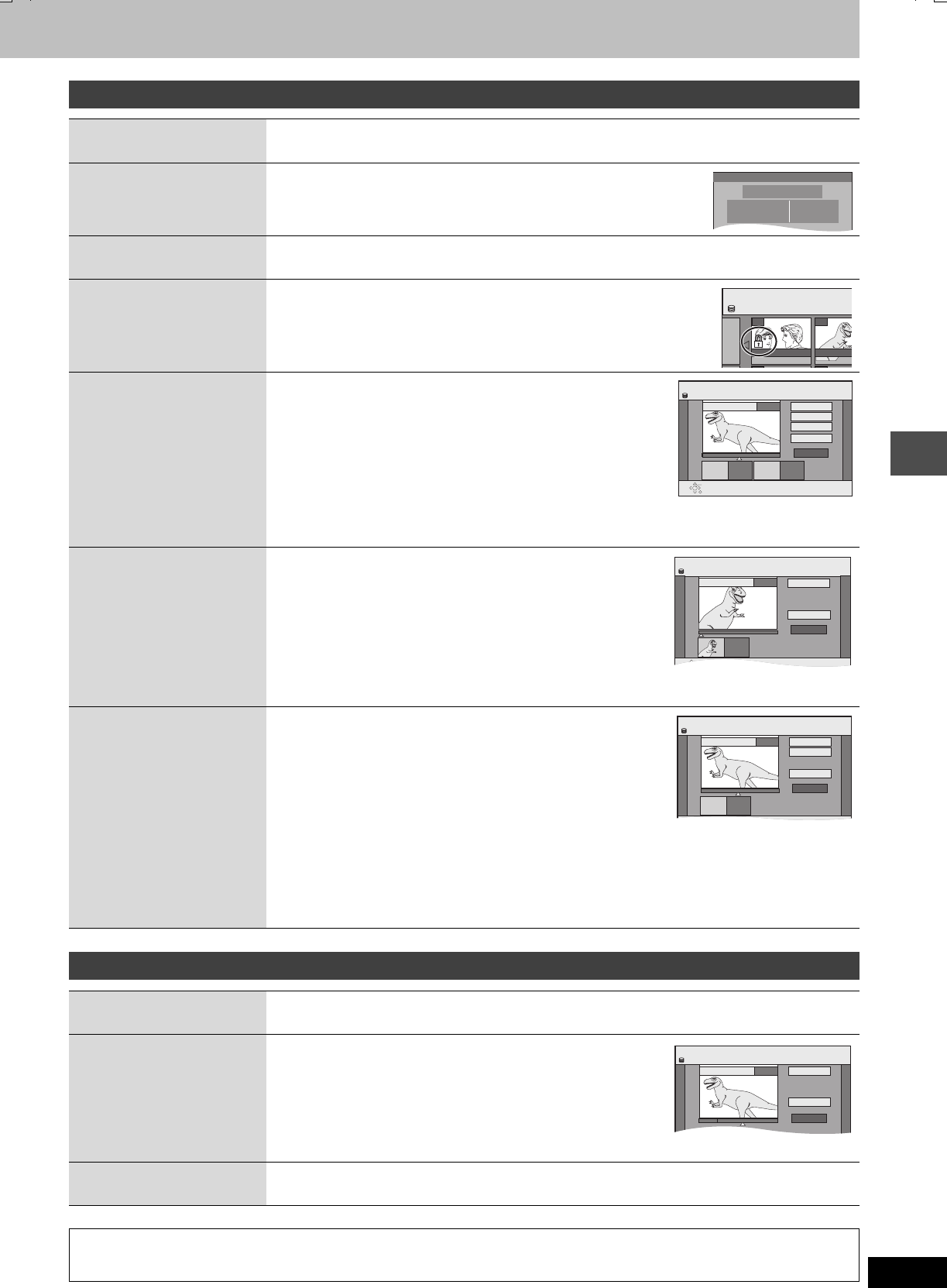
27
RQT7462
Editing
§ Multiple editing is possible.
§ Multiple editing is possible.
Title operations
Erase§
[HDD] [RAM] [DVD-R]
Press [2,1] to select “Erase” and press [ENTER].
≥The available recording time on DVD-R does not increase when you erase titles.
Properties
[HDD] [RAM] [DVD-R]
Information (e.g., time and date) is shown.
Enter Name
[HDD] [RAM] [DVD-R]
➡page 30, Entering text
Set up Protection§
Cancel Protection§
[HDD] [RAM]
If set, this will protect the title from accidental erasure.
Press [2,1] to select “Yes” and press [ENTER].
The lock symbol appears when the title is protected.
Partial Erase
[HDD] [RAM]
You can remove unnecessary parts of the recording such as commercials.
1Press [ENTER] at the start point and end
point of the section you want to erase.
2Press [3,4] to select “Exit” and press
[ENTER].
≥Select “Next” and press [ENTER] to erase other sections.
3Press [2,1] to select “Erase” and press [ENTER].
Change Thumbnail
[HDD] [RAM] [DVD-R]
You can change an image to be shown as a thumbnail picture in the
Title View.
1Press [1] (PLAY) to start play.
2Press [ENTER] when the image you
want to use as a thumbnail is shown.
3Press [3,4] to select “Exit” and press [ENTER].
Divide Title
[HDD] [RAM]
You can divide a title into two.
1Press [ENTER] at the point you want to divide the
title.
2Press [3,4] to select “Exit” and press [ENTER].
3Press [2,1] to select “Divide” and press [ENTER].
To confirm the division point
Press [3,4] to select “Preview” and press [ENTER]. (Play will begin
from a point 10 seconds prior to and after the division point.)
To change the division point
Restart play and press [3,4] to select “Divide”, then press [ENTER] at the point you want to change.
[Note]
≥The divided titles retain the title name and CPRM property (➡page 44) of the original title.
≥Video and audio just before and after the dividing point may momentarily cut out.
Properties
No.
Name
Date 26
12
11/10/2004 Time
Rec time 12:19
0:30 (SP)MON
Dinosaur
SELECT
DIRECT NAVIGATOR TITLE
ARD 10/10 FRI ARD 11/10
007 008
HDD
DIRECT NAVIGATOR Partial Erase
Start
Next
Exit
0:43.21
PLAY
008
End
- -:- -.- - - -:- -.- -
Start End
ENTER
RETURN
HDD
DIRECT NAVIGATOR Change Thumbnail
Change
Exit
0:06.45
00:06.45
Change
ENTER
HDD
;
008
DIRECT NAVIGATOR Divide Title
Preview
Exit
0:43.21
PLAY
008
Divide
- -:- -.- -
Divide
ENTER
HDD
Chapter operations
Erase Chapter§
[HDD] [RAM]
Press [2,1] to select “Erase” and press [ENTER].
Create Chapter
[HDD] [RAM]
1Press [ENTER] at the point you want to
divide.
≥Repeat this step to divide at other points.
2Press [3,4] to select “Exit” and press
[ENTER].
Combine Chapters
[HDD] [RAM]
Press [2,1] to select “Combine” and press [ENTER].
≥The selected chapter and next chapter are combined.
For quicker editing
≥Use search, Time Slip or slow-motion (➡page 21) to find the desired point.
≥Press [:, 9] to skip to the end of a title.
DIRECT NAVIGATOR Create Chapter
Create
Exit
0:43.21
PLAY
008
HDD
7462L.book 27 ページ 2004年3月24日 水曜日 午前11時4分
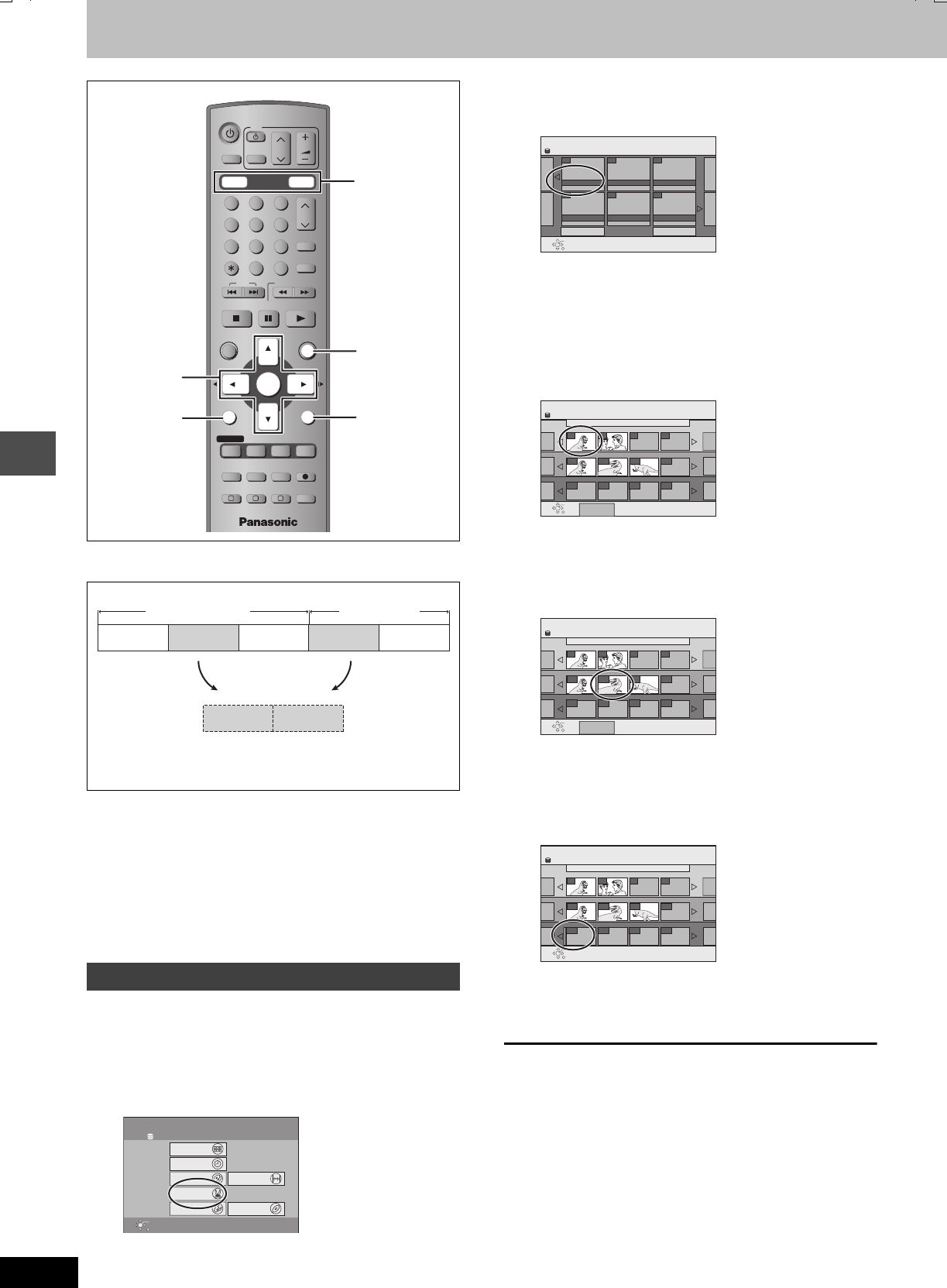
28
RQT7462
Editing
Creating, editing and playing play lists
[HDD] [RAM]
≥The maximum number of items on a disc:
–Play lists: 99
–Chapters in play lists: Approx. 1000
(Depends on the state of recording.)
[Note]
≥You cannot create or edit a play list while recording or while
transferring (dubbing).
≥Play lists must be made in accordance with the encoding system
currently selected in “TV System” (➡page 41).
Preparation
≥Press [HDD] or [DVD] to select the drive.
≥Release protection (cartridge ➡page 12, disc ➡page 35). [RAM]
1While stopped
Press [FUNCTIONS].
2Press [3,4,2,1] to select “PLAY
LIST” and press [ENTER].
3Press [3,4,2,1] to select “Create”
and press [ENTER].
4Press [2,1] to select the source title
and press [4].
≥Press [ENTER] to select all the chapters in the title, then
skip to step 6.
5Press [2,1] to select the chapter you
want to add to a play list and press
[ENTER].
Press [3] to cancel.
≥You can also create a new chapter from the source title.
Press [SUB MENU] to select “Create Chapter” and press
[ENTER] (➡page 27, Create Chapter)
6Press [2,1] to select the position to
insert the chapter and press [ENTER].
≥Repeat steps 5–6 to add other chapters.
≥Press [3] to select other source titles.
7Press [RETURN].
To exit the screen
Press [RETURN] several times.
To return to the previous screen
Press [RETURN].
You can arrange the chapters (➡page 26) to create a play list.
≥Editing play lists doesn’t modify the recording data.
≥Play lists are not recorded separately so this doesn’t use much
capacity.
Creating play lists
DRIVE SELECT
VOLUME
CH
INPUT SELECT
DVD
TV
AV
123
456
78
0
9
MANUAL SKIP
G-Code
CH
CANCEL
SKIP
STOP
PAU SE
PLAY/x1.3
SLOW/SEARCH
FUNCTIONS
ENTER
DIRECT NAVIGATOR
TOP MENU
RETURN
SUB MENU
CREATE
CHAPTER
TIMER
PROG/CHECK
REC MODEERASE
REC
AUDIO
TIME SLIP
STATUS
DISPLAY
F
A B C
DUBBING
HDD DVD
-/--
3,4,2,1
ENTER
RETURN
FUNCTIONS
SUB MENU
HDD, DVD
Title
Chapter
Play list Chapter
Title
Chapter Chapter Chapter Chapter
Chapter
HDD
Recording
Dubbing
Edit
Playback
FUNCTIONS
Disc Remaining 34:00 SP
ENTER
RETURN
TIMER RECORDING
DIRECT NAVIGATOR
PLAY LIST
DUBBING
FLEXIBLE REC
Setting SETUP
DISC MANAGEMENT
DVD
PLAY LIST PLAY LIST VIEW
Previous 01/01 Next
- - - - - -
- - - - - -
Create
ENTER
RETURN
HDD
Create
001 ARD 11/10 SAT
001
001
Source Title
Source Chapter
Chapters in PLAY LIST
001/001
001/001
001/001
002 003
---
------------
002
SUB MENU
PLAY LIST
Press RETURN to exit.
ENTER
RETURN
HDD
------
PLAY LIST Create
001 ARD 11/10 SAT
001
Source Title
Source Chapter
Chapters in PLAY LIST
001/001
001/001
002 003
---
------------
Press RETURN to exit.
SUB MENU
ENTER
RETURN
001
001/001
002
HDD
------
Create
001 ARD 11/10 SAT
001
001/001
001/001
002 003
---
------------
PLAY LIST
Source Title
Source Chapter
Chapters in PLAY LIST
Press RETURN to exit.
ENTER
RETURN
001
001/001
002
HDD
------
7462L.book 28 ページ 2004年3月24日 水曜日 午前11時4分
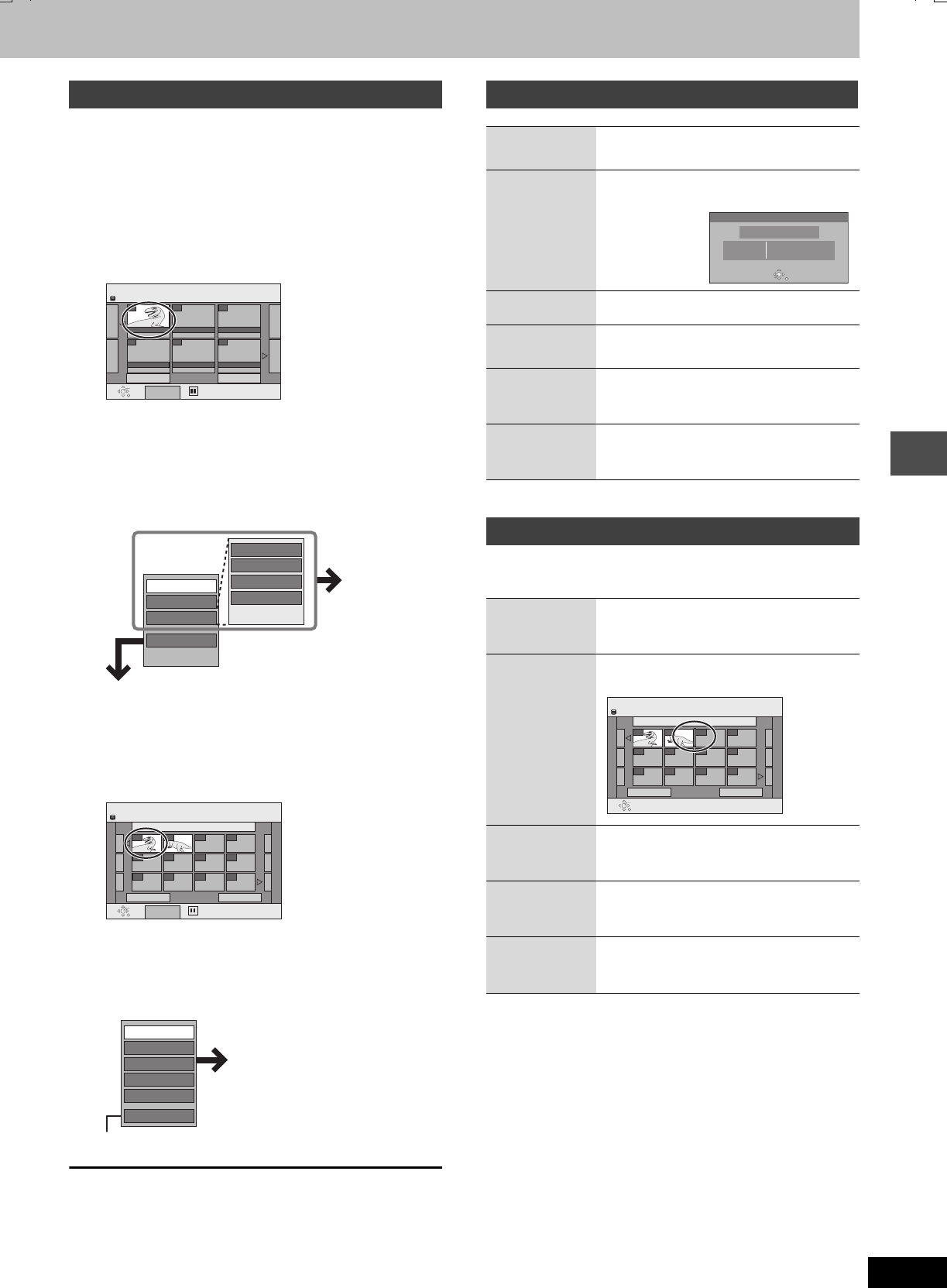
29
RQT7462
Editing
1Press [FUNCTIONS].
2Press [3,4,2,1] to select “PLAY
LIST” and press [ENTER].
3Press [3,4,2,1] to select the play
list.
To start play ➡ Press [ENTER].
To edit ➡ Step 4.
≥To show other pages/Multiple editing (➡page 26)
4Press [SUB MENU], then [3,4] to
select the operation and press
[ENTER].
≥If you select “Edit”, press [3,4] to select the operation and
press [ENTER].
∫If you select “Chapter View”
5Press [3,4,2,1] to select the
chapter.
To start play ➡ Press [ENTER].
To edit ➡ Step 6.
≥To show other pages/Multiple editing (➡page 26)
6Press [SUB MENU], then [3,4] to
select the operation and press
[ENTER].
≥You can go back to PLAY LIST View.
To exit the screen
Press [RETURN] several times.
To return to the previous screen
Press [RETURN].
§ Multiple editing is possible.
Editing chapters in a play list does not modify the source titles and
source chapters.
§ Multiple editing is possible.
Editing and playing play lists/chapters
PLAY LIST PLAY LIST VIEW
Select
Previous 01/01 Next
SUB MENU
01
Create
- -- -
- -- -- -
12/10 SUN 0:30
ENTER
RETURN
HDD
Copy
Enter Name
Change Thumbnail
Create
Properties
Edit
Chapter View
Erase
Refer to “Play list
operations”.
PLAY LIST CHAPTER VIEW
Select
Previous 01/01 Next
SUB MENU
01 12/10 SUN 0:30
001
--- ---
--- ------ ---
--- ------ ---
002
ENTER
RETURN
HDD
Move Chapter
Create Chapter
Combine Chapters
Erase Chapter
PLAY LIST View
Add Chapter
Refer to “Chapter
operations”.
Play list operations
Erase§Press [2,1] to select “Erase” and press
[ENTER].
Properties
Play list information (e.g., time and date) is
shown.
Create ➡page 28, Creating play lists
Copy§Press [2,1] to select “Copy” and press
[ENTER].
Enter
Name
➡page 30, Entering text
Change
Thumbnail
➡page 27, Change Thumbnail
Chapter operations
Add
Chapter
➡page 28, Creating play lists, Step 4–6
Move
Chapter
Press [3,4,2,1] to select the position
to insert the chapter and press [ENTER].
Create
Chapter
➡page 27, Create Chapter
Combine
Chapters
➡page 27, Combine Chapters
Erase
Chapter§
➡page 27, Erase Chapter
Properties
Dinosaur
ENTER
SELECT
RETURN
No.
Chapters 0:30.53
Date
Total
10
002
12/10/2004 TUE
PLAY LIST Move Chapter
Previous 01/01 Next
01 12/10 SUN 0:30
001
--- ---
--- ------ ---
--- ------ ---
002
ENTER
RETURN
HDD
7462L.book 29 ページ 2004年3月24日 水曜日 午前11時4分
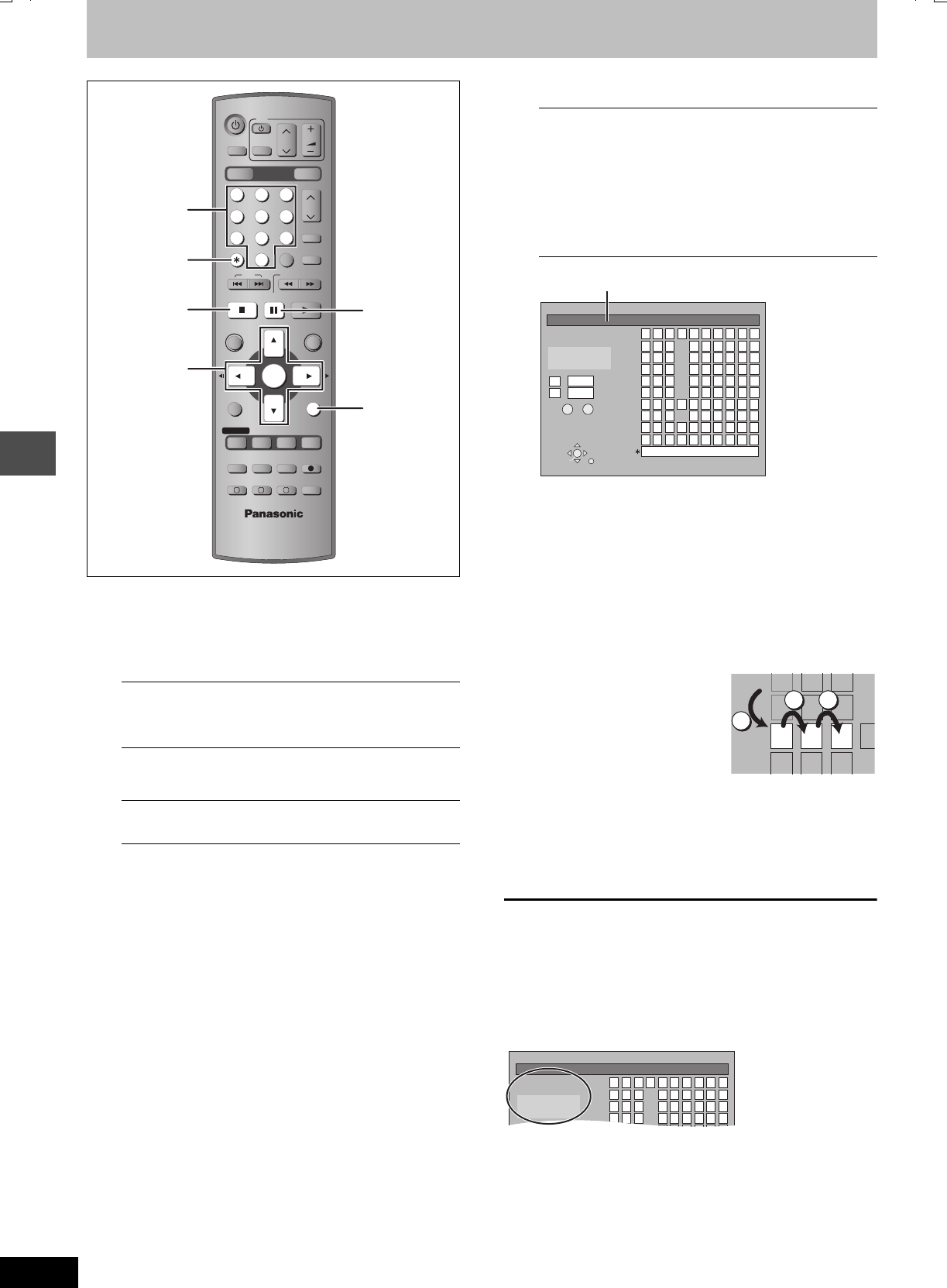
30
RQT7462
Editing
Entering text
[HDD] [RAM] [DVD-R]
You can give names to recorded titles, etc.
The maximum number of characters:
§Title name for timer recording
If a name is long, parts of it may not be shown in some screens.
1Show Enter Name screen.
2Press [3,4,2,1] to select a
character and press [ENTER].
Repeat this step to enter other characters.
≥To erase a character
Press [3,4,2,1] to select the character in the name field
and press [;].
≥Using the numbered buttons to enter characters
e.g., entering the letter “R”
1Press [7] to move to the 7th
row.
2Press [7] twice to highlight
“R”.
3Press [ENTER].
≥To enter a space
Press [¢CANCEL] and press
[ENTER].
3Press [∫] (SET).
Returns to the previously displayed screen.
To end partway
Press [RETURN].
Text is not saved.
[Note]
If you enter a long name, only part of it is shown in the Top Menu
after finalization (➡page 35). When entering a title name, the name
that will appear in the Top Menu can be previewed in “Title on TOP
MENU (DVD-R)” window.
[HDD] [RAM] Characters
Title 64 (44§)
Play list 64
Disc 64
[DVD-R] Characters
Title 44
Disc 40
DRIVE SELECT
VOLUME
CH
INPUT SELECT
DVD
TV
AV
123
456
78
0
9
MANUAL SKIP
G-Code
CH
CANCEL
SKIP
STOP
PAU SE
PLAY/x1.3
SLOW/SEARCH
FUNCTIONS
ENTER
DIRECT NAVIGATOR
TOP MENU
RETURN
SUB MENU
CREATE
CHAPTER
TIMER
PROG/CHECK
REC MODEERASE
REC
AUDIO
TIME SLIP
STATUS
DISPLAY
F
A B C
DUBBING
HDD DVD
-/--
3,4,2,1
ENTER
¢ CANCEL
∫;
RETURN
Numbered
buttons
Title (timer recording)
Select “Programme Name” in step 3 on page 17, 18.
Title
Select “Enter Name” in step 3 on page 26.
Play list
Select “Enter Name” in step 4 on page 29.
Disc
Select “Disc Name” in step 3 on page 34.
_
Enter Name
11
2
3
4
5
6
7
8
9
0
2345
ABC a
DEF d
GH I
NO
g
JKL j
M
m
67890
bcij
ef/l%
hifl$
*
&
klON@
n
]
_
o[
SPACE
SET
ERASE
0
¢
PQRSp
TUV t
WX Y Zw
qrs( )
uv{ } -
xyz
`^
|
!?
\
. , "':;
––
π
;
SELECT
ENTER
RETURN
Title on TOP MENU
(DVD-R)
Name field: shows the text you have entered
5
6
7
8
NO
JKL
M
PQR
S
TUV
7
7 7
Chapter 1_
Enter Name
Title on TOP MENU
(DVD-R)
11
2
3
4
5
2345
ABC a
DEF d
GH I g
67890
bcij
ef/l%
hifl$
*
&
S
Chapter 1
7462L.book 30 ページ 2004年3月24日 水曜日 午前11時4分
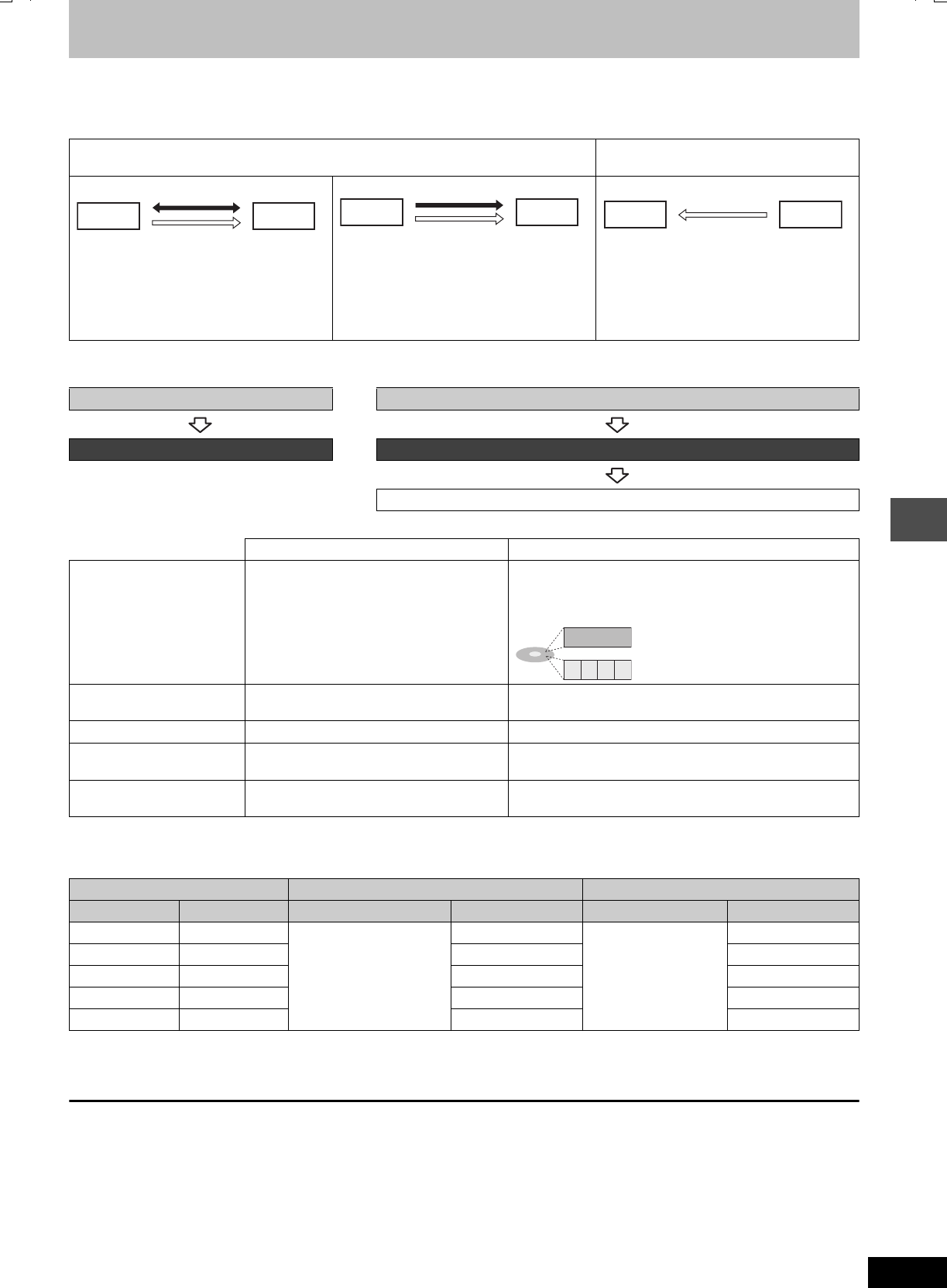
31
RQT7462
Transfer (Dubbing)
Transferring (dubbing) titles or play lists
[HDD] [RAM] [DVD-R]
You can select from a variety of methods to transfer (dub) on this unit.
∫Transferring (dubbing) direction
Normal speed mode: Select XP, SP, LP, EP or FR as the recording mode for transferring (dubbing) (➡page 15).
∫Transferring (dubbing) mode
∫Transferring (dubbing) speed mode types and features
§If you select a recording mode with better picture quality than the original, the picture quality does not improve. (However it does prevent against
degradation of picture quality.)
∫Approximate transferring (dubbing) times (Max. speed)
[Note]
≥When recording or playing while transferring (dubbing), the unit may not use the maximum recording speed.
≥Depending on the condition of the disc, the unit may not transfer (dub) using the maximum speed.
Regarding high speed transfer (dubbing) to DVD-R
To high speed transfer (dub) titles (or play lists created from that
title), set “DVD-R Rec for High Speed mode” to “On” before
recording to the HDD (➡page 37).
However in the following cases, transferring (dubbing) to DVD-R
using the high speed mode does not work.
≥Play lists created from titles using a variety of recording modes
≥Play lists created from multiple titles using FR recording mode
≥Play lists mixed with a variety of audio types (Dolby Digital and
LPCM, etc.)
≥Titles that contain repeatedly erased segments
Regarding transferring (dubbing) of digital broadcasts that
allow “One time only recording”
You can transfer (dub) a recorded title to a CPRM (➡page 44)
compatible DVD-RAM, however the title is erased from the HDD.
≥You cannot use one touch transfer (dubbing). Use the transferring
(dubbing) list (➡page 32).
≥Titles will not be transferred if they are protected (➡page 27).
≥You cannot transfer play lists created from “One time only
recording” titles.
≥Titles with recording limitations and play lists cannot be registered
on the same transferring (dubbing) list.
You can transfer (dub) your favorite titles and play lists to an archive disc.
≥Transferring (dubbing) a play list will create a title.
When you want to re-edit finalized content on
a DVD-R etc.
≥When you want to play a transferred
(dubbed) disc on other equipment, you must
finalize the disc after transferring (dubbing)
(➡page 35, 44).
§Before recording to HDD, set “DVD-R Rec
for High Speed mode” to “On” (➡page 37).
§Finalized DVD-R or DVD-Video on sale that
is not copy-protected, etc.
High speed mode
Normal speed mode
HDD RAM
High speed mode§
Normal speed mode
HDD DVD-R
Normal speed mode
HDD DVD-V§
Transferring (dubbing) a title or a play list Transferring (dubbing) multiple titles and play lists together
One Touch Transfer (dubbing) (➡page 32) Transferring (dubbing) using the transferring (dubbing) list (➡page 32)
You can select transferring (dubbing) speed mode and picture quality (➡below)
High speed Normal speed (XP, SP, LP, EP, FR)
Features You can transfer (dub) in a very short amount
of time. You can transfer (dub) even faster if
you use a high speed recording compatible
disc.
You can record and play using the HDD while
high speed transferring (dubbing).
You can record for a long period of time on 1 disc.
For example, using LP mode, you can record approximately 4
hours on 1 (4.7 GB) disc (➡page 15).
e.g., 1 hour TV drama
Only once using XP mode
4 times using LP mode
Transferring (dubbing)
times
➡below, Approximate transferring (dubbing)
times
The same amount of time it takes to record the source
Picture quality Original picture quality Can change§
Are chapters/thumbnails
maintained?
Yes No (One title is recorded as one chapter. Thumbnails return to
the default position.)
Other operations while
transferring (dubbing)
You can record/play using the HDD. No
XP
LP LP LP LP
HDD 3k high speed recording compatible DVD-RAM 4k high speed recording compatible DVD-R
Recording mode Recording time Required time Speed Required time Speed
XP 1 hour
Approx.
20 min.
3k
Approx.
15 min.
4k
SP 2 hours 6k8k
LP 4 hours 12k16k
EP (6 Hour) 6 hours 18k24k
EP (8 Hour) 8 hours 24k32k
7462L.book 31 ページ 2004年3月24日 水曜日 午前11時4分
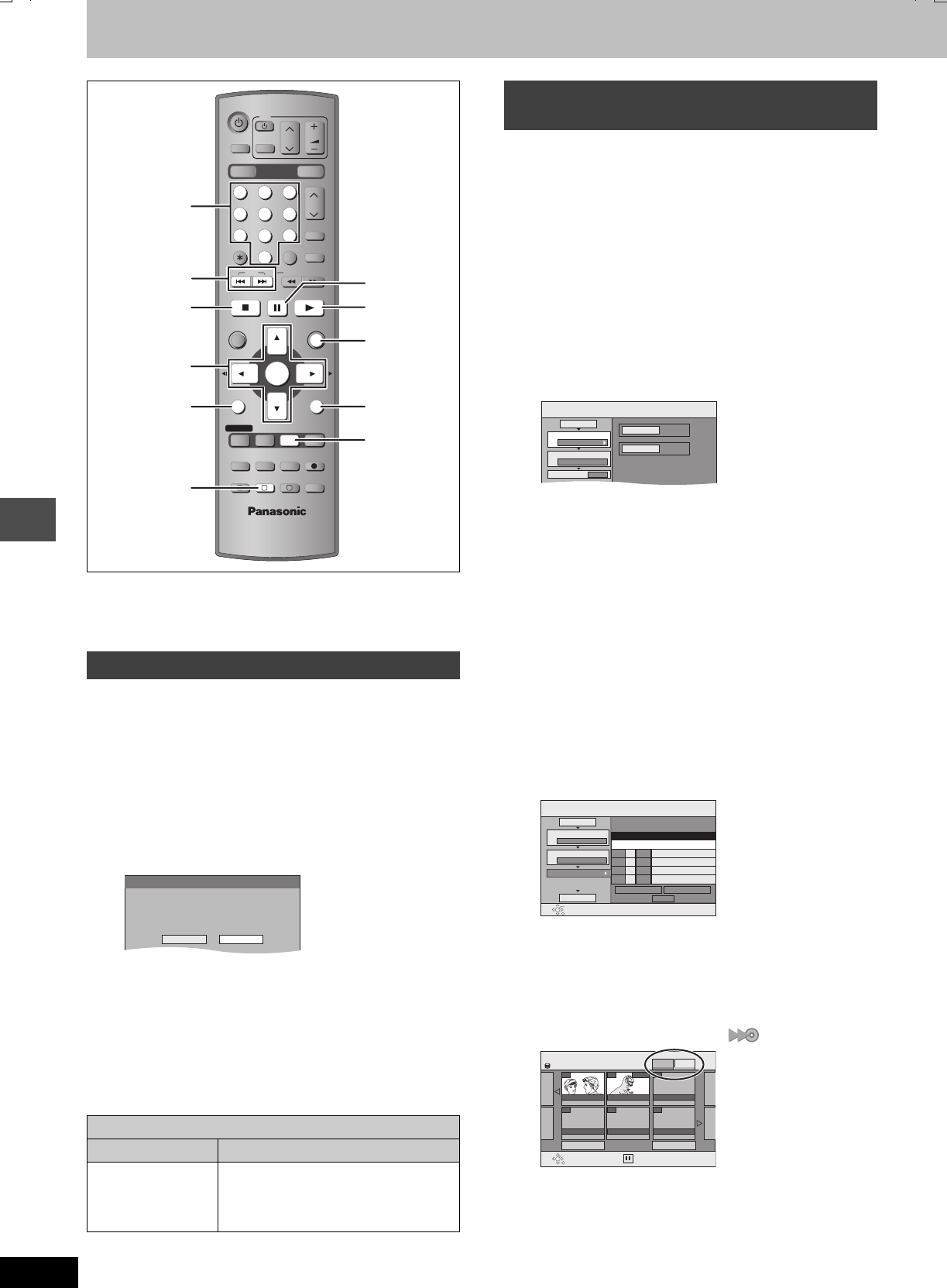
32
RQT7462
Transfer (Dubbing)
Transferring (dubbing) titles or play lists
[Note]
Titles and play lists recorded using a different encoding system from
the TV system currently selected on the unit cannot be transferred
(dubbed).
[HDD]
>
[RAM]
[HDD]
>
[DVD-R]
Preparation
Select the audio type for recording bilingual broadcast from
“Bilingual Audio Selection” (➡page 38) when transferring (dubbing)
to a DVD-R.
1Play the title or play list you want to
transfer (dub).
2Press [DUBBING].
3Press [2,1] to select “Yes” and
press [ENTER].
≥The recording mode is set as follows.
The recording mode changes to FR mode if the remaining disc
space is exceeded using one of the recording modes indicated
below.
[HDD]
>
[RAM]
:
High speed mode
[HDD]
>
[DVD-R]
:
[Note]
Digital broadcast that allow “One time only recording” recorded titles
and play lists cannot be transferred (dubbed).
[HDD]
,-.
[RAM]
[HDD]
>
[DVD-R]
You can order titles and play lists for transfer (dubbing) as desired as
well as select the speed and picture quality.
Preparation
Select the audio type for recording bilingual broadcast from
“Bilingual Audio Selection” (➡page 38) when:
≥Transferring (dubbing) to a DVD-R.
≥When “Audio Mode for XP Recording” is set to “LPCM” (➡page 38)
and you are transferring (dubbing) in XP mode.
1While stopped
Press [FUNCTIONS].
2Press [3,4,2,1] to select
“DUBBING” and press [ENTER].
3Press [3,4] to select “Dubbing
Direction” and press [1].
1Press [ENTER].
2Press [3,4] to select the drive and press [ENTER].
3Press [2].
Press [ENTER] to confirm.
4Press [3,4] to select “Dubbing
Mode” and press [1].
1
Press
[ENTER]
.
2
Press
[3,4]
to select the mode and press
[ENTER]
.
3Press [2].
Press [ENTER] to confirm.
5Select the transferring (dubbing)
items and register on the list.
If you are not going to change the registered list press
[ENTER] (➡step 7).
1Press [3,4] to select “Create List” and press [1].
2Press [3,4] to select “New item” and press [ENTER].
3Press [3,4,2,1] to select “Title” or “PLAY LIST”
tab and press [ENTER].
4Press [3,4,2,1] to select the titles or play lists and
press [ENTER].
≥When transferring (dubbing) to DVD-R using high speed
mode, only items indicated with “ ” can be registered.
Repeat step 2 – 4 as necessary.
≥To erase, add, or move items from the list (➡page 33)
≥To show other pages/Multiple editing (➡page 33)
6Press [3,4] to select “Set” and
press [ENTER].
The transferring (dubbing) list is registered.
One Touch Transfer (dubbing)
DVD-R Rec for High Speed mode setting
On Off
High speed mode Same recording mode used when
recording the source title (XP–EP, FR).
≥Play lists are transferred (dubbed) in FR
mode.
DRIVE SELECT
VOLUME
CH
INPUT SELECT
DVD
TV
AV
123
456
78
0
9
MANUAL SKIP
G-Code
CH
CANCEL
INPUT SELECT
SKIP
STOP
PAU SE
PLAY/x1.3
SLOW/SEARCH
FUNCTIONS
ENTER
DIRECT NAVIGATOR
TOP MENU
RETURN
SUB MENU
CREATE
CHAPTER
TIMER
PROG/CHECK
REC MODEERASE
REC
AUDIO
TIME SLIP
STATUS
DISPLAY
F
A B C
DUBBING
HDD DVD
-/--
3,4,2,1
ENTER
SUB MENU
DUBBING
∫1
RETURN
FUNCTIONS
;
STATUS
:, 9
Numbered
buttons
DUBBING
High Speed mode is selected.
Is it OK to start?
Yes No
Transferring (dubbing) using the
transferring (dubbing) list
DUBBING
HDD
DVD
Select the dubbing direction.
1
2
3
Source
Destination
Cancel All
Dubbing Direction
Dubbing Mode
Create List
HDD > DVD
VIDEO High Speed
0
01/01
DUBBING Create dubbing list.
Size: 0MB
Destination Capacity: 4343MB
No. Size
Previous
New item
Next
Set
ENTER
RETURN
1
2
3
Cancel All
Dubbing Direction
Dubbing Mode
Create List
Start Dubbing
HDD > DVD
VIDEO High Speed
Name of item
HDD
Create List
Select
Previous 02/02 Next
007
ARD 10/10 FRI
008 1200MB
ARD 11/10 SAT
- - -
ENTER
RETURN
- - -- - -- - -
PLAY LIST
Title
7462L.book 32 ページ 2004年3月24日 水曜日 午前11時4分
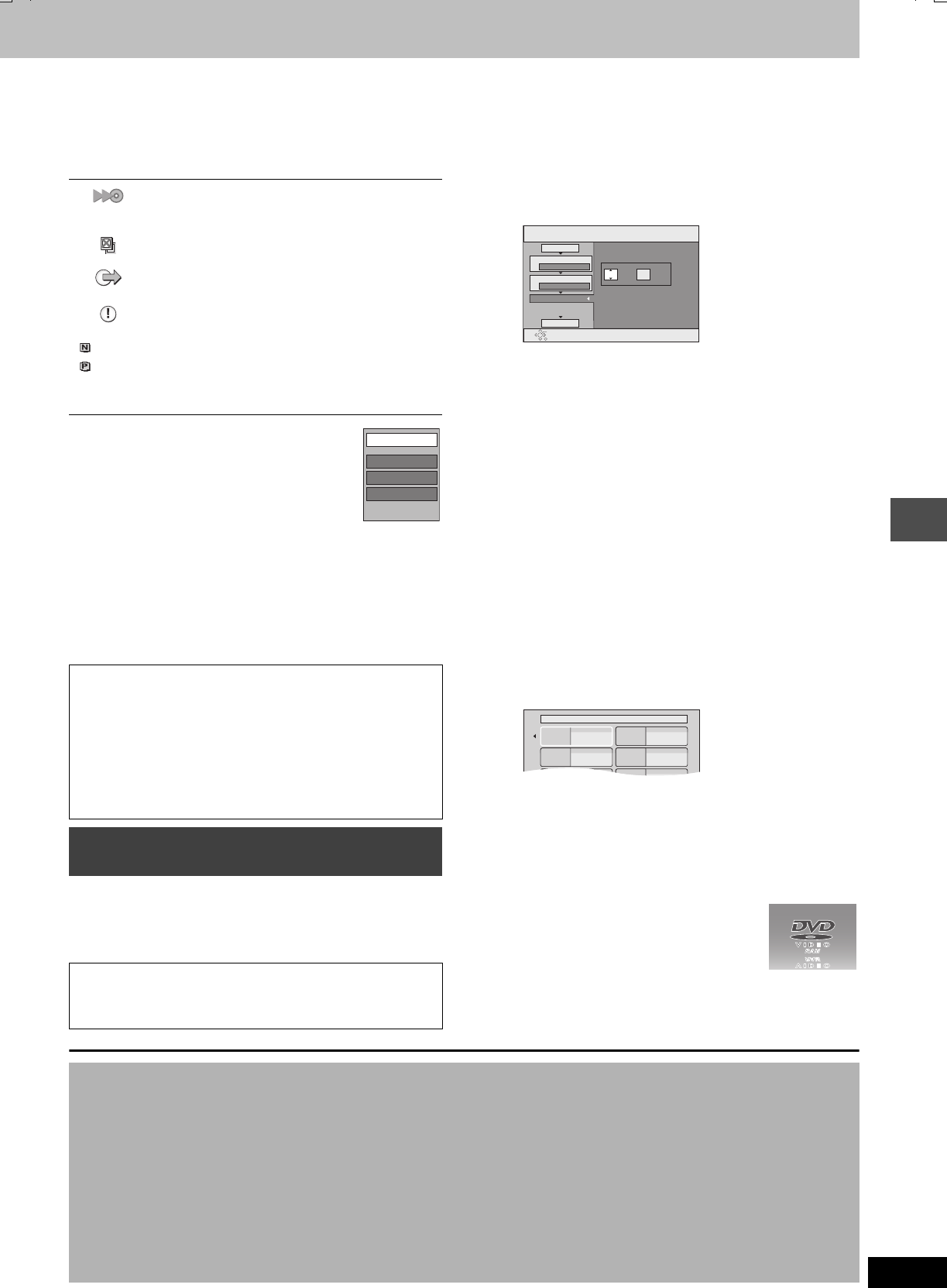
33
RQT7462
Transfer (Dubbing)
7Press [3,4] to select “Start
Dubbing” and press [ENTER].
Press [2,1] to select “Yes” and press [ENTER] to start
transferring (dubbing).
Transferring (dubbing) list icons
∫To edit the transferring (dubbing) list
Select the item in step 5 (➡page 32, right column)
1 Press [SUB MENU].
2 Press [3,4] to select the operation and press
[ENTER].
§ Multiple editing is possible (➡below).
To cancel all registered transferring (dubbing) setting and lists
In step 3 (➡page 32, right column)
1 Press [3,4] to select “Cancel All” and press [ENTER].
2 Press [2,1] to select “Yes” and press [ENTER].
≥Transferring (dubbing) lists are also cancelled in the following
cases.
–The source title or play list is erased.
–The tray is opened or the unit is turned off when the transferring
(dubbing) source is DVD-RAM.
[DVD-V]
>
[HDD]
While playing a disc, the content being played is transferred
(dubbed) to the HDD according to the set time.
≥Operations and on screen displays during transfer (dubbing) are
also recorded.
After performing steps 1–4 (➡page 32, right column)
5Press [3,4] to select “Dubbing
Time” and press [1].
6Press [2,1] to select “Hour” and
“Min.” and press [3,4] to set the
recording time.
≥You can also set the recording time with the numbered
buttons.
≥Set a few minutes longer than the source title, in order to
include the operation time until play begins.
7Press [2] to select “Dubbing Time”
and press [ENTER].
8Press [3,4] to select “Start
Dubbing” and press [ENTER].
Press [2,1] to select “Yes” and press [ENTER] to start
transferring (dubbing).
The disc top menu is displayed.
≥Disc play automatically begins from title 1 when “Title 1” is
selected from the “Auto-Play Select” menu when finalizing
the disc (➡page 35).
9When the top menu is displayed
Press [3,4,2,1] to select the title
you want to start transferring
(dubbing), and press [ENTER].
While playing in order, all the titles after the selected title are
recorded until the set time. (After the last title on the disc has
finished playing the top menu is recorded until the set time is
reached.)
To end transfer (dubbing) manually
Press [∫].
[Note]
≥The screen on the right (screen saver) is
recorded at the beginning.
≥Recorded as 1 title from the start of transfer
(dubbing) to the end.
≥If play does not begin automatically or if the top menu does not
display automatically, press [1] (PLAY) to start.
≥Even if you transfer (dubbing) a high quality video/audio DVD, the
original picture and audio quality cannot be exactly replicated.
Titles and play lists that can be transferred
(dubbed) in high speed mode to DVD-R
(➡page 37)
Title with “One time only recording” restriction
Titles erased from the HDD after transferring
(dubbing) by recording restrictions.
Title or play list contains still picture(s)
≥Still picture(s) cannot be transferred (dubbed).
(NTSC)
(PAL)
Title or play list recorded using a different
encoding system from that of the TV system
currently selected on the unit.
≥Titles and play lists displaying these marks
cannot be selected.
To show other pages
Press [3,4,2,1] to select “Previous” or “Next” and press
[ENTER].
≥You can also press [:, 9] to show other pages.
Multiple editing
Select with [3,4,2,1] and press [;]. (Repeat.)
Press [ENTER] to register to the list.
≥A check mark appears. Press [;] again to cancel.
≥When you switch between the “Title” and “PLAY LIST” tab, the
check mark is cancelled.
Transferring (dubbing) a finalized
DVD-R
≥Almost all DVD-Video on sale have been treated to prevent
illegal copying, and cannot be transferred (dubbed).
≥The following cannot be transferred (dubbed): DVD-Audio,
Video CD, Audio CD and so on.
Add
Erase§
Move
Erase All
Set the time with the numbered
buttons or arrow buttons.
DUBBING
Min.
Set dubbing time.
1
2
3
Hour 00
2
Cancel All
Dubbing Direction
Dubbing Mode
Dubbing Time
Start Dubbing
DVD > HDD
DVD-Video XP
ENTER
RETURN
My favorite 01/02
01
Chapter 1
03
05
02
04
06
Chapter 2
Chapter 3 Chapter 4
∫To stop transferring (dubbing)
Press and hold [RETURN] for 3 seconds.
≥If stopped partway, transferring (dubbing) will be up to that point.
However, in high speed mode, only titles that have completed
transferring (dubbing) at the point stopped are transferred
(dubbed). [Even if the title was not transferred (dubbed) to the
DVD-R, the amount of remaining writable disc space becomes
less.]
∫To return to the previous screen
Press [RETURN].
∫Recording and playing while transferring
(dubbing)
You can record and play using the HDD while high speed
transferring (dubbing).
Press [ENTER] to cancel the screen display.
≥To confirm the current progress
Press [STATUS].
[Note]
≥You cannot perform chasing play or edit etc. while transferring
(dubbing).
≥Timer recordings executed while transferring (dubbing) are
recorded to the HDD regardless of the recording drive settings.
≥You cannot play a play list while transferring (dubbing) titles with
“One time only recording” restriction (➡page 31).
7462L.book 33 ページ 2004年3月24日 水曜日 午前11時4分
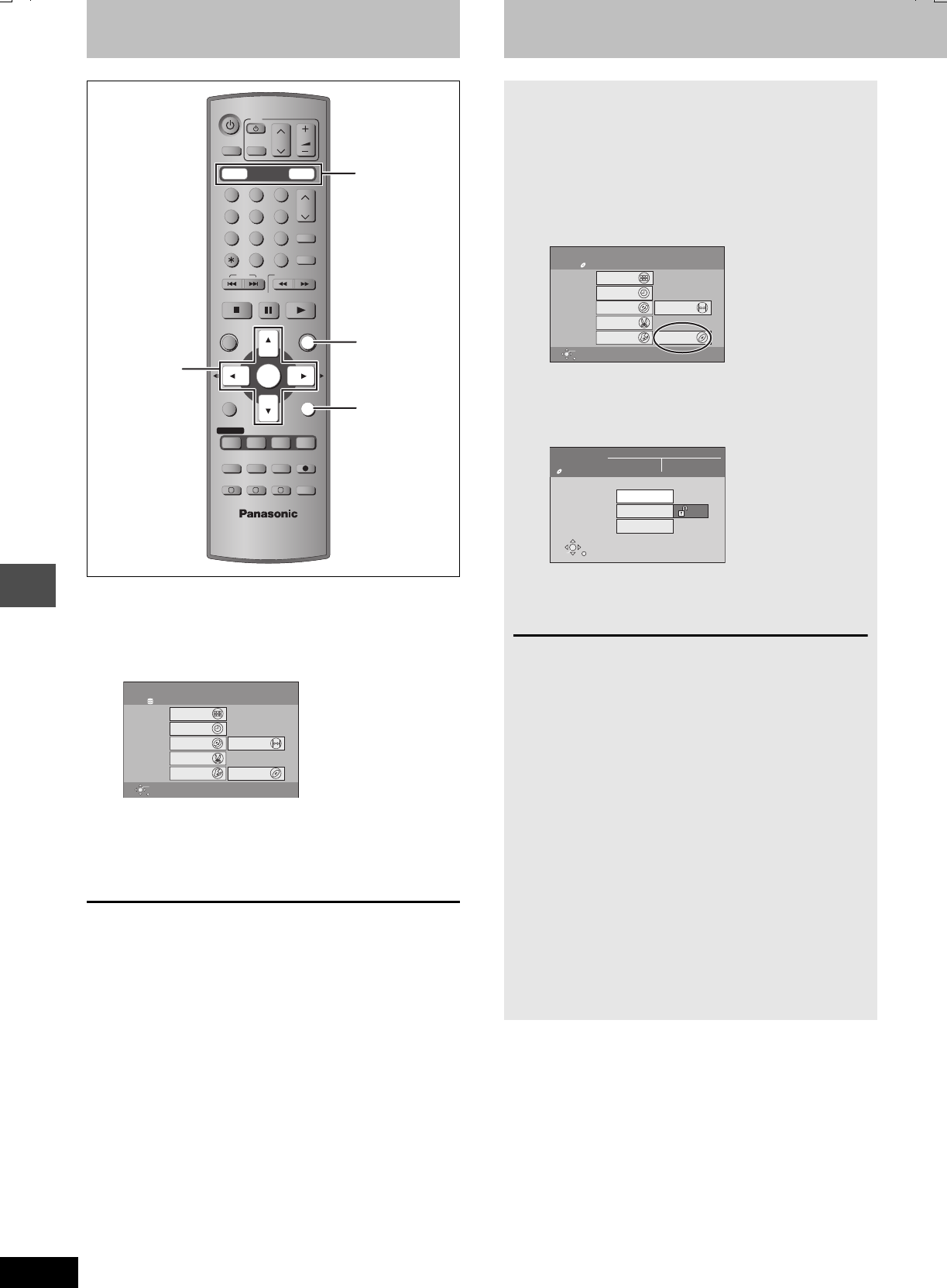
34
RQT7462
Convenient functions
FUNCTIONS window DISC MANAGEMENT
By using the FUNCTIONS window you may access the main
functions quickly and easily.
1While stopped
Press [FUNCTIONS].
Functions displayed depend on the type of disc.
2Press [3,4,2,1] to select an item
and press [ENTER].
To exit the FUNCTIONS window
Press [FUNCTIONS].
DRIVE SELECT
VOLUME
CH
DVD
TV
AV
123
456
78
0
9
MANUAL SKIP
G-Code
CH
CANCEL
INPUT SELECT
SKIP
STOP
PAU SE
PLAY/x1.3
SLOW/SEARCH
FUNCTIONS
ENTER
DIRECT NAVIGATOR
TOP MENU
RETURN
SUB MENU
CREATE
CHAPTER
TIMER
PROG/CHECK
REC MODEERASE
REC
AUDIO
TIME SLIP
STATUS
DISPLAY
F
A B C
DUBBING
HDD DVD
-/--
3,4,2,1
ENTER
RETURN
FUNCTIONS
HDD, DVD
HDD
Recording
Dubbing
Edit
Playback
FUNCTIONS
Disc Remaining 34:00 SP
ENTER
RETURN
TIMER RECORDING
DIRECT NAVIGATOR
PLAY LIST
DUBBING
FLEXIBLE REC
Setting SETUP
DISC MANAGEMENT
DVD
[HDD] [RAM] [DVD-R]
Preparation
≥Press [HDD] or [DVD] to select the drive.
≥Release protection. [RAM]
(cartridge ➡page 12, disc ➡right)
1While stopped
Press [FUNCTIONS].
2Press [3,4,2,1] to select “DISC
MANAGEMENT” and press
[ENTER].
3Press [3,4] to select the operation
and press [ENTER].
To exit the screen
Press [RETURN] several times.
To return to the previous screen
Press [RETURN].
[Note]
≥Once the disc has been formatted, the contents cannot be
restored. Check carefully before proceeding. The contents on
the disc are erased when you format it even if you have set title
or disc protection.
≥After finalizing [DVD-R]
–The disc becomes play-only and you can no longer record
or edit.
–There is a pause of several seconds between titles.
–When transferring (dubbing) in high speed, chapters will be
replicated.
–Titles are divided into about 5-minute§ chapters, if
–the titles were directly recorded to DVD-R.
–the titles were transferred (dubbed) using any mode other
than the high speed mode.
§This time varies greatly depending on the condition and
mode of recording.
DVD
Recording
Dubbing
Edit
Playback
FUNCTIONS
ENTER
RETURN
TIMER RECORDING
DIRECT NAVIGATOR
PLAY LIST
DUBBING
FLEXIBLE REC
Setting SETUP
DISC MANAGEMENT
Disc Protection Off
Cartridge Protection Off
DVD-RAM
HDD
DISC
MANAGEMENT
DVD-RAM
Title No. 11
Used Remain
0 : 22 5:38 (EP)
Off
Disc Name
Format Disc
Disc Protection
SELECT
ENTER
RETURN
7462L.book 34 ページ 2004年3月24日 水曜日 午前11時4分
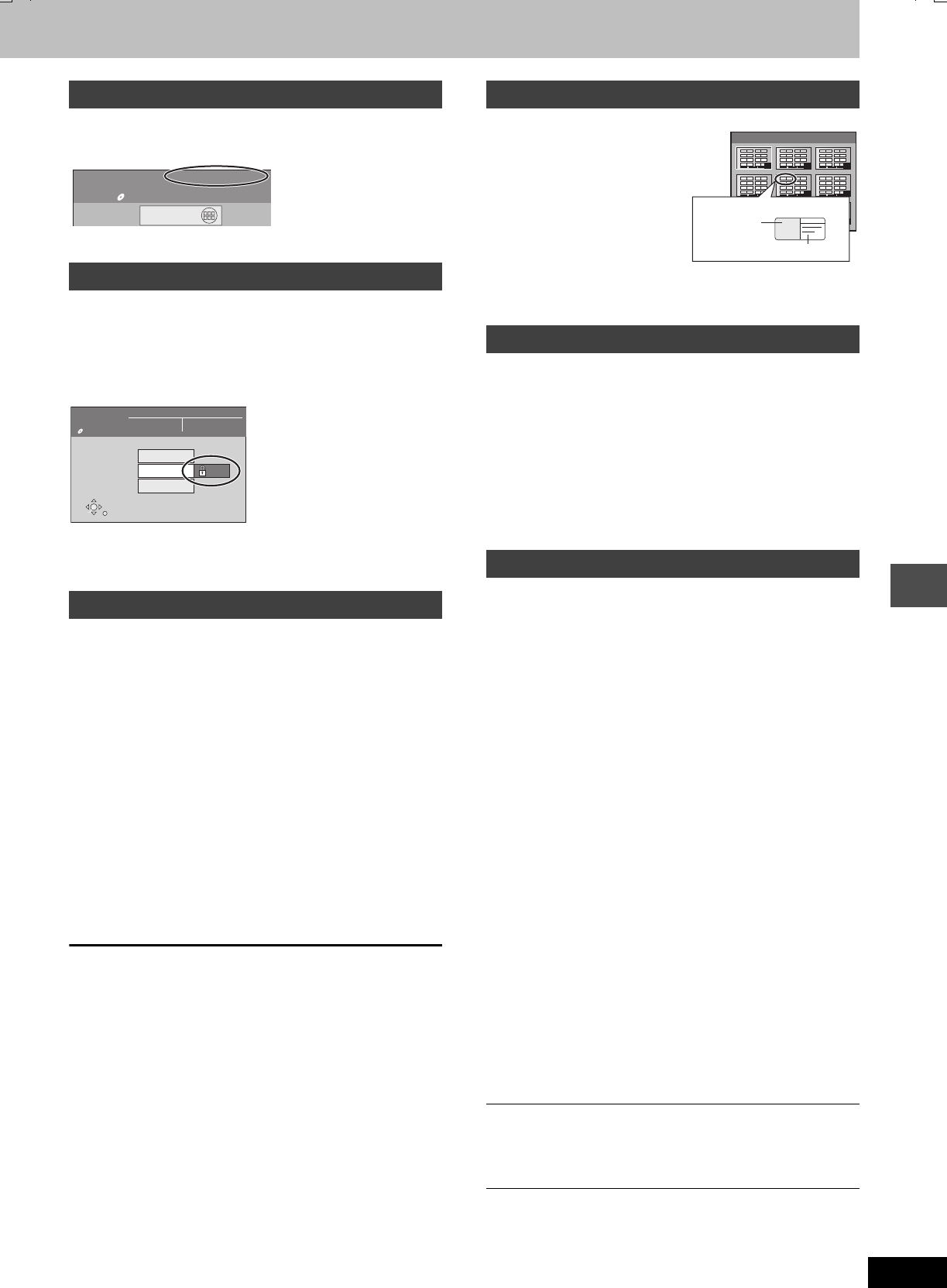
35
RQT7462
Convenient functions
[RAM] [DVD-R]
➡page 30, Entering text
The disc name is displayed in the FUNCTIONS window.
[RAM]
If set, this will protect the disc from accidental erasure.
Press [2,1] to set disc protection and
press [ENTER].
The lock symbol appears closed when the disc is write-protected.
(➡page 44, Formatting)
[HDD]
Erase the entire contents on the HDD.
[RAM]
Some DVD-RAM are unformatted. Format them before using them in
this unit. Formatting also allows you to erase the entire contents of a
disc.
1Press [2,1] to select “Yes” and
press [ENTER].
2Press [2,1] to select “Start” and
press [ENTER].
A message appears when formatting is finished.
3Press [ENTER].
To stop formatting
Press [RETURN].
≥You can cancel formatting if it takes more than 2 minutes. The disc
must be reformatted if you do this.
≥Do not disconnect the AC mains lead while the message
“Formatting the disc” is on the television. This can render the
disc unusable.
≥Formatting normally takes a few minutes, however it may take up to
a maximum of 70 minutes ([RAM]).
≥Formatting cannot be performed on DVD-R or CD-R/RW.
[DVD-R]
Prior to finalizing, you can select the
background that will be displayed as
the DVD-Video top menu after
finalizing.
≥You can change thumbnails
displayed in the Top menu.
(➡page 27, Change Thumbnail)
Press [3,4,2,1] to
select the background and press [ENTER].
[DVD-R]
Select whether to show the top menu after finalizing the disc.
Do this before finalizing the disc.
Press [3,4] to select “Top Menu” or
“Title 1” and press [ENTER].
Top Menu: The top menu appears first.
Title 1: The disc content is played without displaying the top
menu.
(➡page 44, Finalize)
[DVD-R]
You can play DVD-R on compatible DVD players by finalizing them
on this unit, effectively making them into DVD-Video that complies
with DVD-Video standards.
≥Set “Top Menu” and“Auto-Play Select” (➡above) before finalizing
the disc.
1Press [2,1] to select “Yes” and
press [ENTER].
2Press [2,1] to select “Start” and
press [ENTER].
A message appears when finalizing is finished.
3Press [ENTER].
≥Do not disconnect the AC mains lead while the message
“Finalizing the disc” is on the television. This will render the
disc unusable.
≥Finalizing takes up to 15 minutes.
≥You cannot finalize DVD-R recorded on other manufacturer’s
equipment.
≥If you finalize a recorded DVD-R on Panasonic equipment other
than this unit, the background selected as “Top Menu” may not
display.
DVD-R finalized on this unit may not be playable on other players
due to the condition of the recording.
Disc Name
Disc Protection
Format Disc
DVD
Playback
FUNCTIONS
DIRECT NAVIGATOR
Disc Protection O
f
Documentary
Cartridge Protecti
o
DVD-RAM
HDD
DISC
MANAGEMENT
DVD-RAM
Title No. 11
Used Remain
0 : 22 5:38 (EP)
On
Disc Name
Format Disc
Disc Protection
SELECT
ENTER
RETURN
Top Menu
Auto-Play Select
Finalize
Before
finalizing
After
finalizing
Disc display on this unit DVD-R DVD-V
Recording/Editing/Entering name Yt
Play on other players tY
1
4
7 8
5
2
9
6
3
TOP MENU LIST
01
Display after finalizing
Thumbnail
(Still picture)
Title Name
7462L.book 35 ページ 2004年3月24日 水曜日 午前11時4分
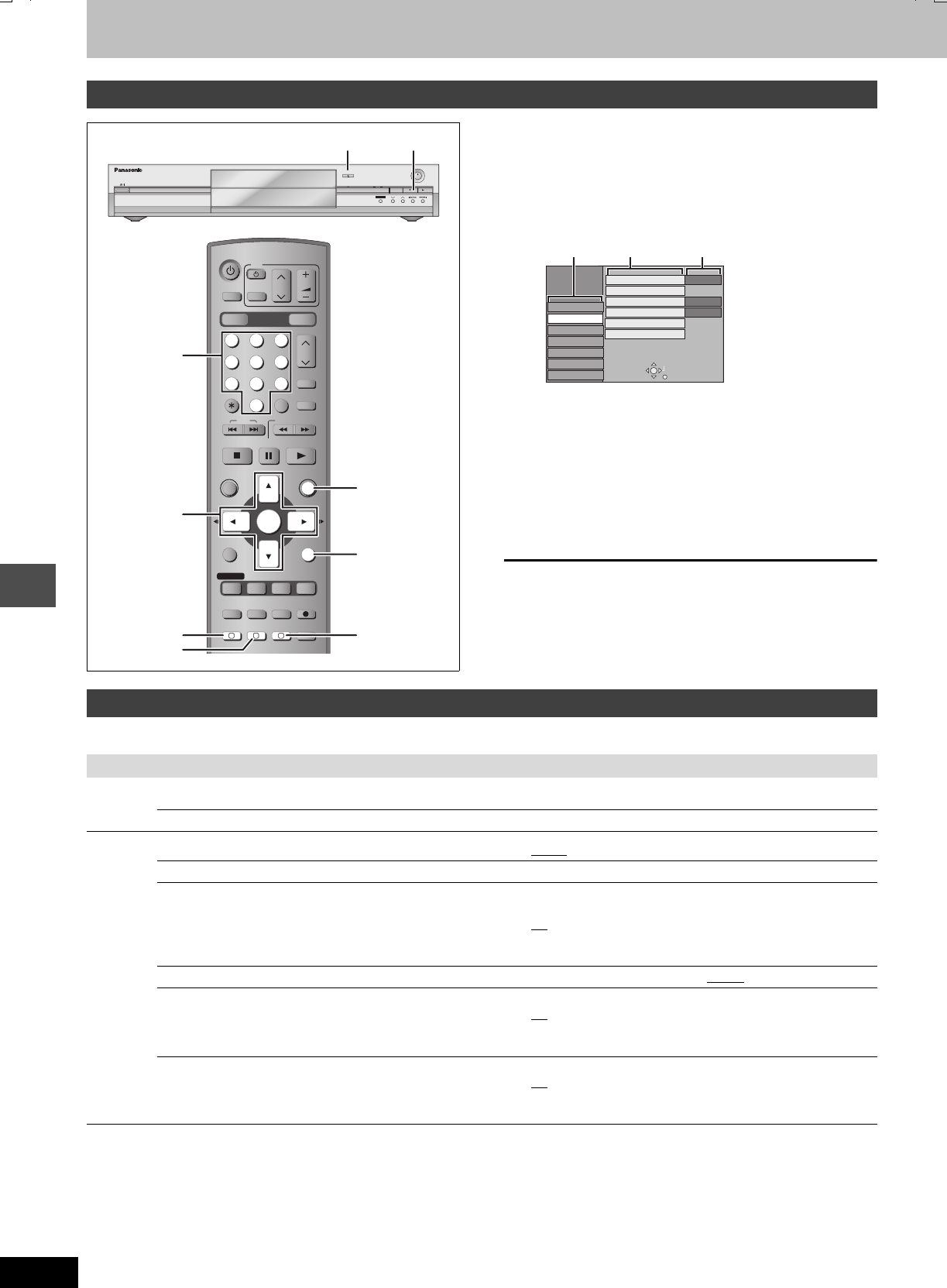
36
RQT7462
Convenient functions
Changing the unit’s settings
1While stopped
Press [FUNCTIONS].
2Press [3,4,2,1] to select “SETUP”
and press [ENTER].
3Press [3,4] to select the tab and
press [1].
4Press [3,4] to select the menu and
press [ENTER].
5Press [3,4] to select the option and
press [ENTER].
To exit the screen
Press [RETURN] several times.
To return to the previous screen
Press [RETURN].
The settings remain intact even if you switch the unit to standby.
Common procedures
DRIVE SELECT
VOLUME
CH
INPUT SELECT
DVD
TV
AV
123
456
78
0
9
MANUAL SKIP
G-Code
CH
CANCEL
SKIP
STOP
PAU SE
PLAY/x1.3
SLOW/SEARCH
FUNCTIONS
ENTER
DIRECT NAVIGATOR
TOP MENU
RETURN
SUB MENU
CREATE
CHAPTER
TIMER
PROG/CHECK
REC MODEERASE
REC
AUDIO
TIME SLIP
STATUS
DISPLAY
F
A B C
DUBBING
HDD DVD
-/--
3,4,2,1
ENTER
RETURN
AC
B
FUNCTIONS
OPEN/CLOSE
REC
/
x
1.3
TIME SLIP
CH
TIME SLIP
DRIVE SELECT
HDD DVD
∫
< OPEN/CLOSE
Numbered
buttons
SETUP
Others
Disc
Picture
Sound
Display
Connection
Tuning
TAB SELECT
RETURN
Remote Control
Clock
DVD 1
Shipping Condition
Default Settings
Power Save Off
Country Others
Tabs Menus Options
Summary of settings
Tabs Menus Options (Underlined items are the factory presets.)
Tuning Manual (➡page 40)
Auto-Setup Restart (➡page 41)
Others Remote Control (➡page 11) ≥DVD 1 ≥DVD 2 ≥DVD 3
Clock (➡page 42)
Power Save
≥Refer to the following when “Power Save” is set to “On”.
–“FL Display” is automatically set to “Automatic” (➡page 38).
–This function does not work in the timer recording standby
mode.
≥On: Power consumption is minimized when the unit is turned
to standby (➡page 43).
≥Off
Country (➡page 9) ≥Australia ≥New Zealand ≥Others
Shipping Condition
All the settings except for the ratings level, ratings password and
time settings return to the factory preset. The timer recording
programmes are also cancelled.
≥Ye s
≥No
Default Settings
All the settings other than the programmed channels, time
settings, disc language settings, ratings level, ratings password
and remote control code return to the factory presets.
≥Ye s
≥No
7462L.book 36 ページ 2004年3月24日 水曜日 午前11時4分
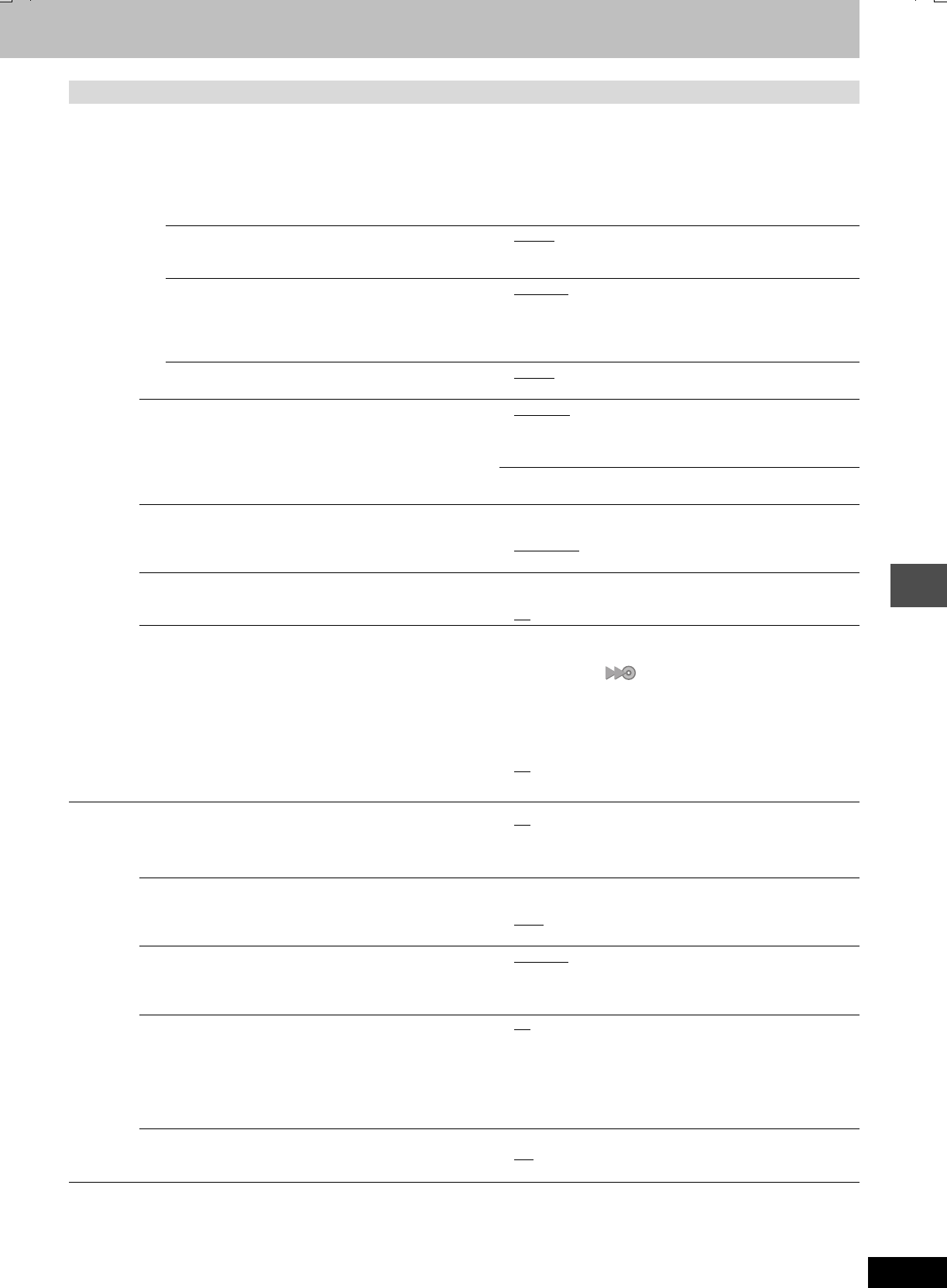
37
RQT7462
Convenient functions
Tabs Menus Options (Underlined items are the factory presets.)
Disc Language
Choose the language for audio, subtitle and disc menus. [DVD-V]
≥Press [ENTER] to show the following settings.
≥Some discs start in a certain language despite any changes you make here.
≥Enter a code (➡page 39) with the numbered buttons when you selecting “Other ¢¢¢¢”.
When the selected language is not available on the disc, the default language is played. There are discs where you can only
switch the language from the menu screen (➡page 20).
Soundtrack ≥English ≥French ≥German ≥Italian ≥Spanish
≥Original: The original language of each disc will be selected.
≥Other ¢¢¢¢
Subtitle ≥Automatic: If the language selected for “Soundtrack” is not
available, subtitles of that language will
automatically appear if available on that disc.
≥English ≥French ≥German ≥Italian ≥Spanish
≥Other ¢¢¢¢
Menus ≥English ≥French ≥German ≥Italian ≥Spanish
≥Other ¢¢¢¢
Ratings
Set a ratings level to limit DVD-Video play.
Follow the on-screen instructions. Enter a 4-digit password with
the numbered buttons when the password screen is shown.
≥Do not forget your password.
≥8 No Limit: All DVD-Video can be played.
≥1 to 7: Prohibits play of DVD-Video with corresponding
ratings recorded on them.
≥0 Lock All: Prohibits play of all DVD-Video.
≥Unlock Recorder ≥Change Password
≥Change Level ≥Temporary Unlock
Recording time in EP mode
Select the maximum number of hours for recording in EP mode
(➡page 15, Recording modes and approximate recording
times).
≥EP (6 Hour): You can record for 6 hours on an unused 4.7 GB
disc.
≥EP (8 Hour): You can record for 8 hours on an unused 4.7 GB
disc.
DVD-Audio Video mode Playback
Select “On” to play DVD-Video content on some DVD-Audio.
≥On: The setting returns to “Off” when you change the disc or
turn the unit off.
≥Off
DVD-R Rec for High Speed mode
When high speed transferring (dubbing) a title to DVD-R, it is
necessary to turn this setting “On” before recording to the HDD,
however the screen size etc. is restricted (➡right). We
recommend turning the setting “Off” when recording to media
other than DVD-R.
You cannot transfer (dub) titles to a DVD-R using the high speed
mode if you recorded the programme on a DVD recorder that
does not have the “DVD-R Rec for High Speed mode” function,
even when transferring (dubbing) to the HDD with this setting
“On”.
≥On: Makes high speed mode transferring (dubbing) to DVD-R
possible. Press [2,1] to select “Yes” and press
[ENTER]. [“ ” appears in the transferring (dubbing)
list. ➡page 33]
–Pictures are saved at 4:3.
–“Hybrid VBR Resolution” (➡below) setting is “Fixed”.
–For bilingual broadcasts use “Bilingual Audio Selection”
(➡page 38). Select the type of audio in advance.
≥Off
Picture Comb Filter
Select the picture sharpness when recording.
The setting is fixed with “On” if you set “TV System” to “NTSC”
(➡page 41).
≥On: Pictures become clear and vivid. Normally, use this
setting.
≥Off: Select it when recording noisy pictures.
Hybrid VBR Resolution (➡page 44, VBR) ≥Automatic: The resolution is automated to provide efficient
recording with less block noise. [HDD] [RAM]
≥Fixed: The resolution is fixed to ensure that there is no
loss of source picture resolution while recording.
Still Mode
Select the type of picture shown when you pause play
(➡page 44, Frames and fields).
≥Automatic
≥Field: Select if jittering occurs when “Automatic” is selected.
≥Frame: Select if small text or fine patterns cannot be seen
clearly when “Automatic” is selected.
Seamless Play
Selects the play mode for play list chapter segments.
≥On: The chapters in play lists are played seamlessly. This
does not work when there are several audio types
included on the play list and when using Quick View.
Additionally, the positioning of chapter segments may
change slightly.
≥Off: The points where chapters in play lists change are played
accurately, but the picture may freeze for a moment.
AV-in NR
Reduces video tape noise while transferring (dubbing).
≥On: Noise reduction works for input video.
≥Off: Noise reduction is off. Select when you want to record
input as is.
7462L.book 37 ページ 2004年3月24日 水曜日 午前11時4分
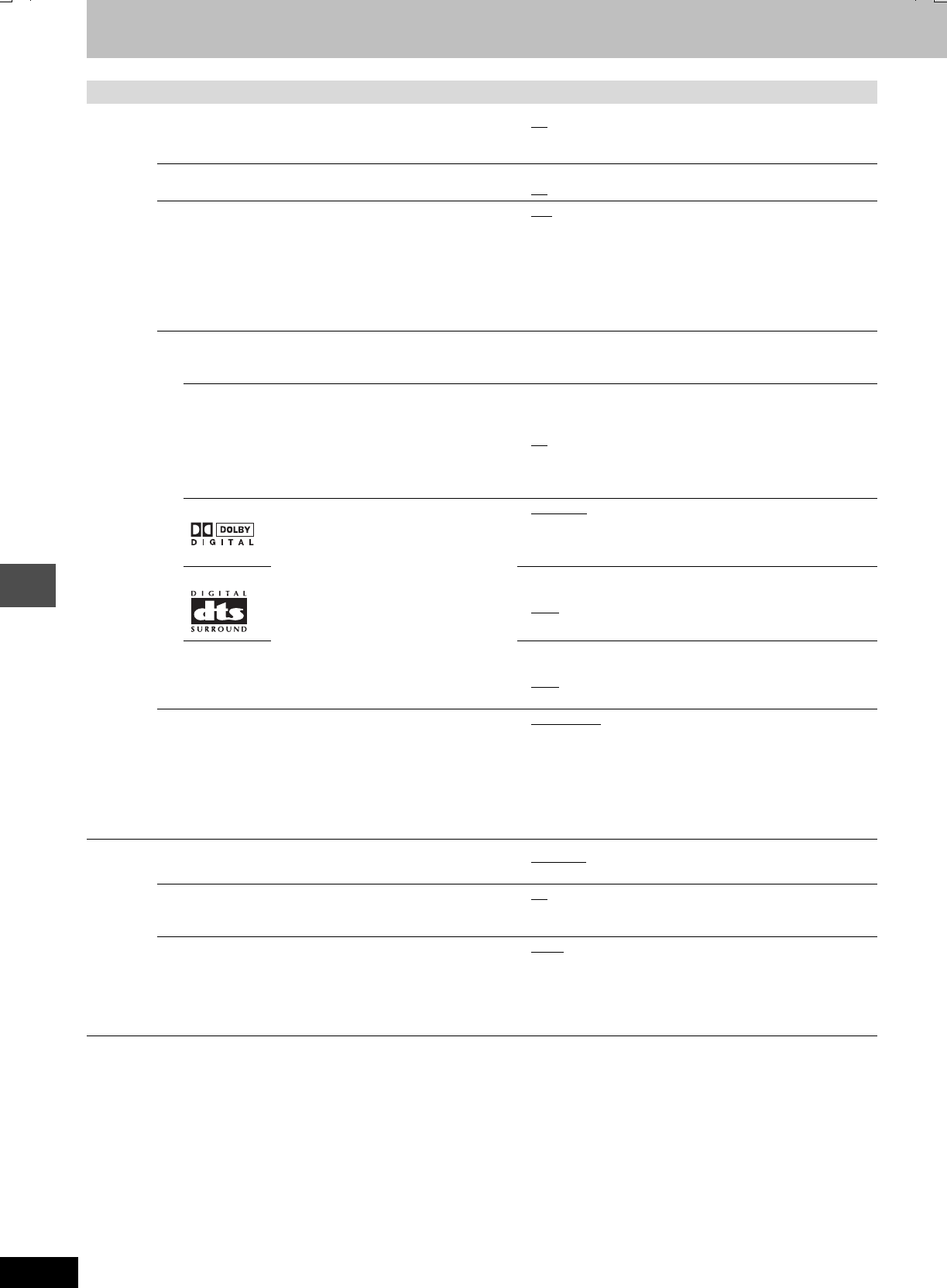
38
RQT7462
Convenient functions
Changing the unit’s settings
Tabs Menus Options (Underlined items are the factory presets.)
Sound PLAY k1.3 & Audio during Search
You may hear sound regardless of this setting with some discs.
≥On: Audio is heard during first level search forward.
≥Off: Audio is not heard during search. Quick View (➡page 21)
does not work.
Dynamic Range Compression [DVD-V] (Dolby Digital only)
Change the dynamic range for late night viewing.
≥On
≥Off
Bilingual Audio Selection
Select whether to record the main or secondary audio type
when:
–Recording or transferring (dubbing) to a DVD-R.
–Recording or transferring (dubbing) sound in LPCM. (➡below,
“Audio Mode for XP Recording”)
You cannot select this when recording from an external source
onto DVD-R. Select the audio on the other equipment.
≥M1
≥M2
Digital Audio Output
Change the settings when you have connected equipment through this unit’s DIGITAL AUDIO OUT terminal (➡page 8).
≥Press [ENTER] to show the following settings.
PCM Down Conversion
Select how to output audio with a sampling frequency of 96
kHz or 88.2 kHz.
≥Signals are converted to 48 kHz or 44.1 kHz despite the
above settings if the signals have a sampling frequency
of over 96 kHz or 88.2 kHz, or the disc has copy
protection.
≥On: Signals are converted to 48 kHz or 44.1 kHz. (Choose
when the connected equipment cannot process signals
with a sampling frequency of 96 kHz or 88.2 kHz.)
≥Off: Signals are output as 96 kHz or 88.2 kHz. (Choose when
the connected equipment can process signals with a
sampling frequency of 96 kHz or 88.2 kHz.)
Dolby Digital Select how to output the signal, to output
“Bitstream” so the connected equipment
decodes the signal, or to decode on this
unit and output the signal as “PCM” (2
channel).
[Note]
Not making the proper settings may result
in noise, possibly damage your hearing
and speakers, and digital recording may
not work properly.
≥Bitstream: When connecting to equipment displaying the
Dolby Digital logo.
≥PCM: When connecting to equipment not displaying the Dolby
Digital logo.
DTS ≥Bitstream: When connecting to equipment displaying the DTS
logo.
≥PCM: When connecting to equipment not displaying the DTS
logo.
MPEG ≥Bitstream: When connected to equipment with a built-in
MPEG decoder.
≥PCM: When connected to equipment without a built-in MPEG
decoder.
Audio Mode for XP Recording
Choose the audio type when recording or transferring (dubbing)
with XP mode.
≥Dolby Digital (➡page 44)
≥LPCM (➡page 44)
–The picture quality of LPCM recordings may be less than that
of normal XP mode recordings.
–The audio recording becomes Dolby Digital even if you
selected LPCM when using a recording mode other than XP.
–When recording bilingual broadcast, select the type of audio
in advance from “Bilingual Audio Selection” (➡above).
Display On-Screen Messages
Choose whether to show status messages automatically.
≥Automatic
≥Off
Grey Background
Select “Off” if you do not want to have the unit show the grey
background when reception is weak.
≥On
≥Off
FL Display
Changes the brightness of the unit’s display.
This setting is fixed with “Automatic” if you set “Power Save”
(➡page 36) to “On”.
≥Bright ≥Dim
≥Automatic: The display turns dark during play, and reappears
momentarily if a button is pressed. When the unit
is turned off all displays disappear. While using this
mode the standby power consumption can be
reduced.
7462L.book 38 ページ 2004年3月24日 水曜日 午前11時4分
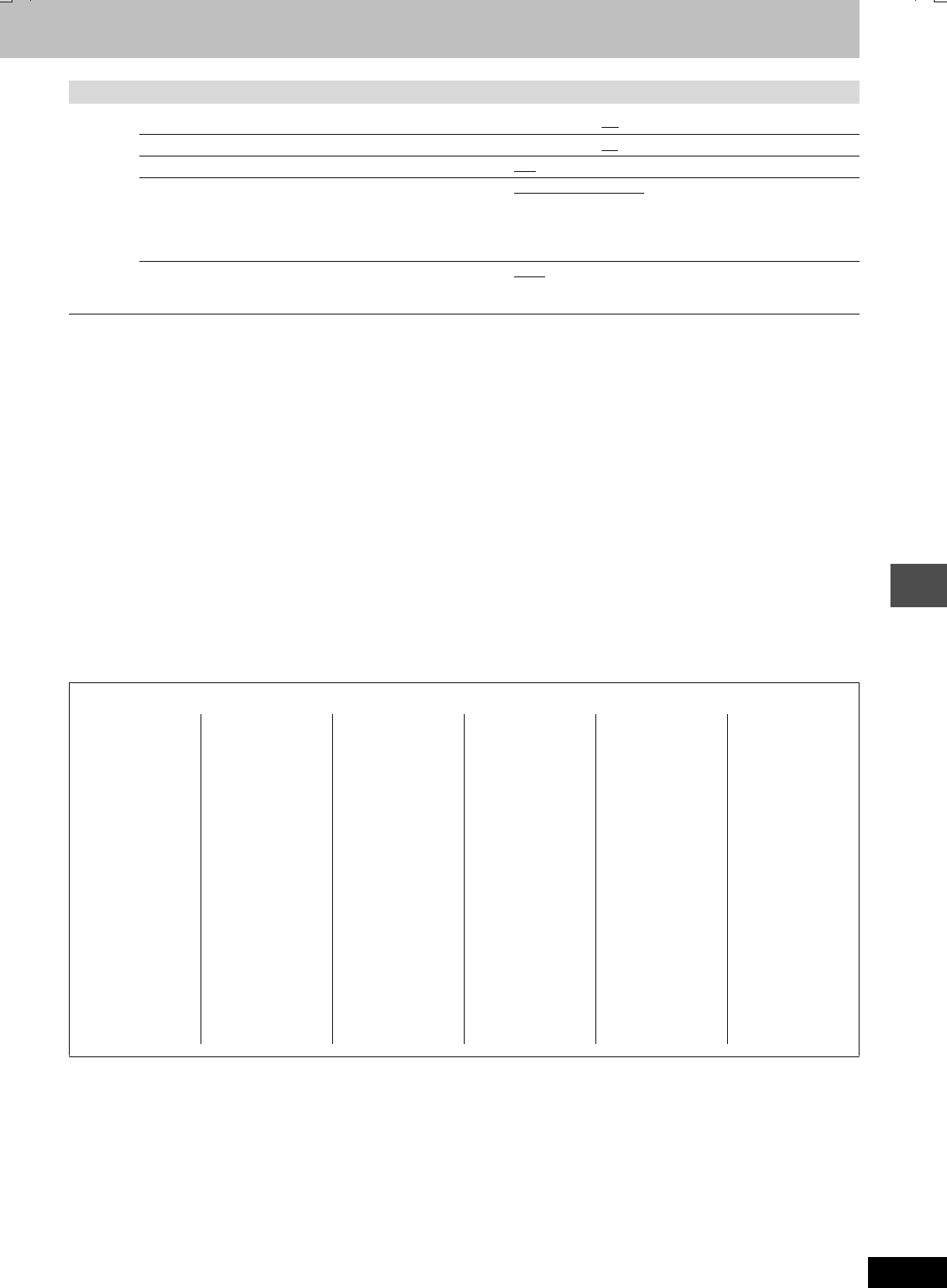
39
RQT7462
Convenient functions
Tabs Menus Options (Underlined items are the factory presets.)
Connection
TV Aspect (➡page 10) ≥16:9 ≥4:3 ≥Letterbox
Progressive (➡page 10) ≥On ≥Off
TV System (➡page 41) ≥PA L ≥NTSC
AV1 Output
Selects the output from the AV1 terminal.
Select “RGB (without component)” for RGB output.
Select “Video (with component)” or “S-Video (with component)”
for component output.
≥Video (with component)
≥S-Video (with component)
≥RGB (without component)
AV2 Input
Set to “RGB (Not NTSC)” when receiving or recording RGB
output video from external equipment.
≥Video
≥S-Video
≥RGB (Not NTSC)
Language code list Input the code with the numbered buttons.
Abkhazian: 6566
Afar: 6565
Afrikaans: 6570
Albanian: 8381
Ameharic: 6577
Arabic: 6582
Armenian: 7289
Assamese: 6583
Aymara: 6588
Azerbaijani: 6590
Bashkir: 6665
Basque: 6985
Bengali; Bangla:
6678
Bhutani: 6890
Bihari: 6672
Breton: 6682
Bulgarian: 6671
Burmese: 7789
Byelorussian: 6669
Cambodian: 7577
Catalan: 6765
Chinese: 9072
Corsican: 6779
Croatian: 7282
Czech: 6783
Danish: 6865
Dutch: 7876
English: 6978
Esperanto: 6979
Estonian: 6984
Faroese: 7079
Fiji: 7074
Finnish: 7073
French: 7082
Frisian: 7089
Galician: 7176
Georgian: 7565
German: 6869
Greek: 6976
Greenlandic: 7576
Guarani: 7178
Gujarati: 7185
Hausa: 7265
Hebrew: 7387
Hindi: 7273
Hungarian: 7285
Icelandic: 7383
Indonesian: 7378
Interlingua: 7365
Irish: 7165
Italian: 7384
Japanese: 7465
Javanese: 7487
Kannada: 7578
Kashmiri: 7583
Kazakh: 7575
Kirghiz: 7589
Korean: 7579
Kurdish: 7585
Laotian: 7679
Latin: 7665
Latvian, Lettish: 7686
Lingala: 7678
Lithuanian: 7684
Macedonian: 7775
Malagasy: 7771
Malay: 7783
Malayalam: 7776
Maltese: 7784
Maori: 7773
Marathi: 7782
Moldavian: 7779
Mongolian: 7778
Nauru: 7865
Nepali: 7869
Norwegian: 7879
Oriya: 7982
Pashto, Pushto: 8083
Persian: 7065
Polish: 8076
Portuguese: 8084
Punjabi: 8065
Quechua: 8185
Rhaeto-Romance:
8277
Romanian: 8279
Russian: 8285
Samoan: 8377
Sanskrit: 8365
Scots Gaelic: 7168
Serbian: 8382
Serbo-Croatian: 8372
Shona: 8378
Sindhi: 8368
Singhalese: 8373
Slovak: 8375
Slovenian: 8376
Somali: 8379
Spanish: 6983
Sundanese: 8385
Swahili: 8387
Swedish: 8386
Tagalog: 8476
Tajik: 8471
Tamil: 8465
Tatar: 8484
Telugu: 8469
Thai: 8472
Tibetan: 6679
Tigrinya: 8473
Tonga: 8479
Turkish: 8482
Turkmen: 8475
Twi: 8487
Ukrainian: 8575
Urdu: 8582
Uzbek: 8590
Vietnamese: 8673
Volapük: 8679
Welsh: 6789
Wolof: 8779
Xhosa: 8872
Yiddish: 7473
Yoruba: 8979
Zulu: 9085
7462L.book 39 ページ 2004年3月24日 水曜日 午前11時4分
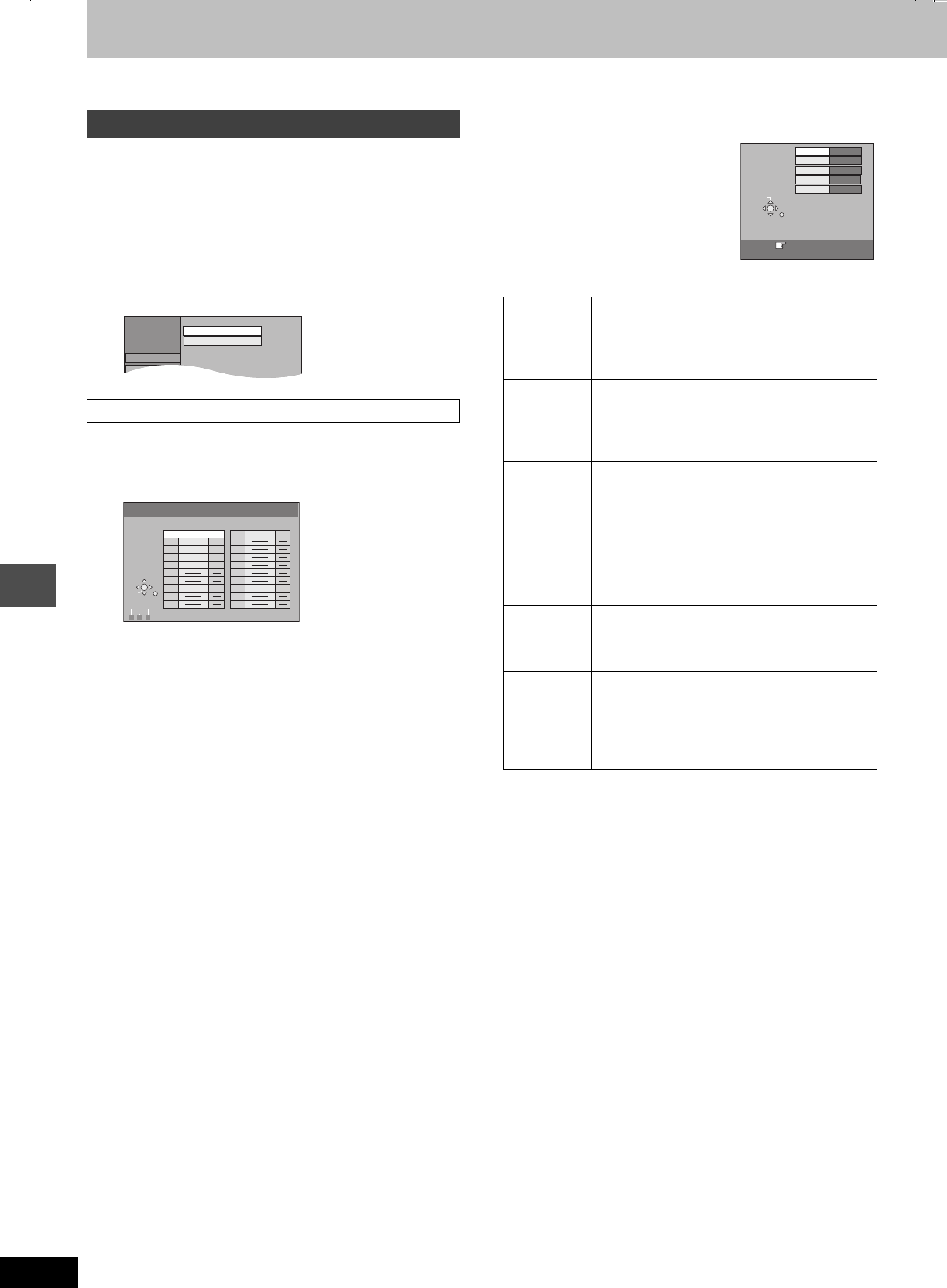
40
RQT7462
Convenient functions
Changing the unit’s settings
Refer to the control reference on page 36.
1While stopped
Press [FUNCTIONS].
2Press [3,4,2,1] to select “SETUP”
and press [ENTER].
3Press [3,4] to select “Tuning” and
press [1].
You can add or delete channels, or change programme positions.
4Press [3,4] to select “Manual” and
press [ENTER].
To delete a programme position
Press [3,4,2,1] to select a programme position and press [A].
To add a blank programme position
Press [3,4,2,1] to select a programme position and press [B].
To move a TV station to another programme position
1Press [3,4,2,1] to select a programme position and press
[C].
2Press [3,4,2,1] to select the new programme position to
which you want to assign the TV station and press [ENTER].
∫To change the tuning settings for individual
programme position
5Press [3,4,2,1]
to select a
programme position
and press [ENTER].
Press [3,4] to select an item and press [1].
Tuning
Manual
SETUP
Others
Tuning
Manual
Auto-Setup Restart
Manual Tuning
Pos
Name
Ch
Pos
Name
Ch
B C
A
DeleteAdd Move
1 ARD 4
2 ZDF
2
3 N3
5
4 HR3
8
5 BR3 10
6
7
8
9
10
11
12
13
14
15
16
17
18
19
20
SELECT
ENTER
RETURN
Pos To change the programme position in which
the TV stations are assigned
Press [3,4] or numbered buttons to select the
number of the desired programme position and
press [ENTER].
Name To enter or change the name of a TV station
Press [3,4,2,1] to enter station name and
press [ENTER].
If the station name needs a blank space, select
the blank between “Z” and “¢”.
Channel To enter newly available TV stations or change
the channel number of an already tuned TV
station
Press [3,4] or the numbered buttons to enter
the channel number of the desired TV station.
Wait a few moments until the desired TV station
has been tuned.
After the desired TV station is tuned, press
[ENTER].
Fine Tuning To obtain the best tuning condition
Press [3,4] to adjust the best tuning condition
and press [ENTER].
≥Press [1] to return to “Auto”.
Mono To select the type of sound to be recorded
Press [3,4] to select “On” if the stereo sound is
distorted due to inferior reception conditions, or if
you want to record the normal (mono) sound
during a stereo, bilingual or NICAM broadcast,
and press [ENTER].
Pos
Name
Channel
Fine Tuning
Mono
1
4
Auto
RETURN : leave
Manual
Tuning
ARD
Off
CHANGE
RETURN
7462L.book 40 ページ 2004年3月24日 水曜日 午前11時4分
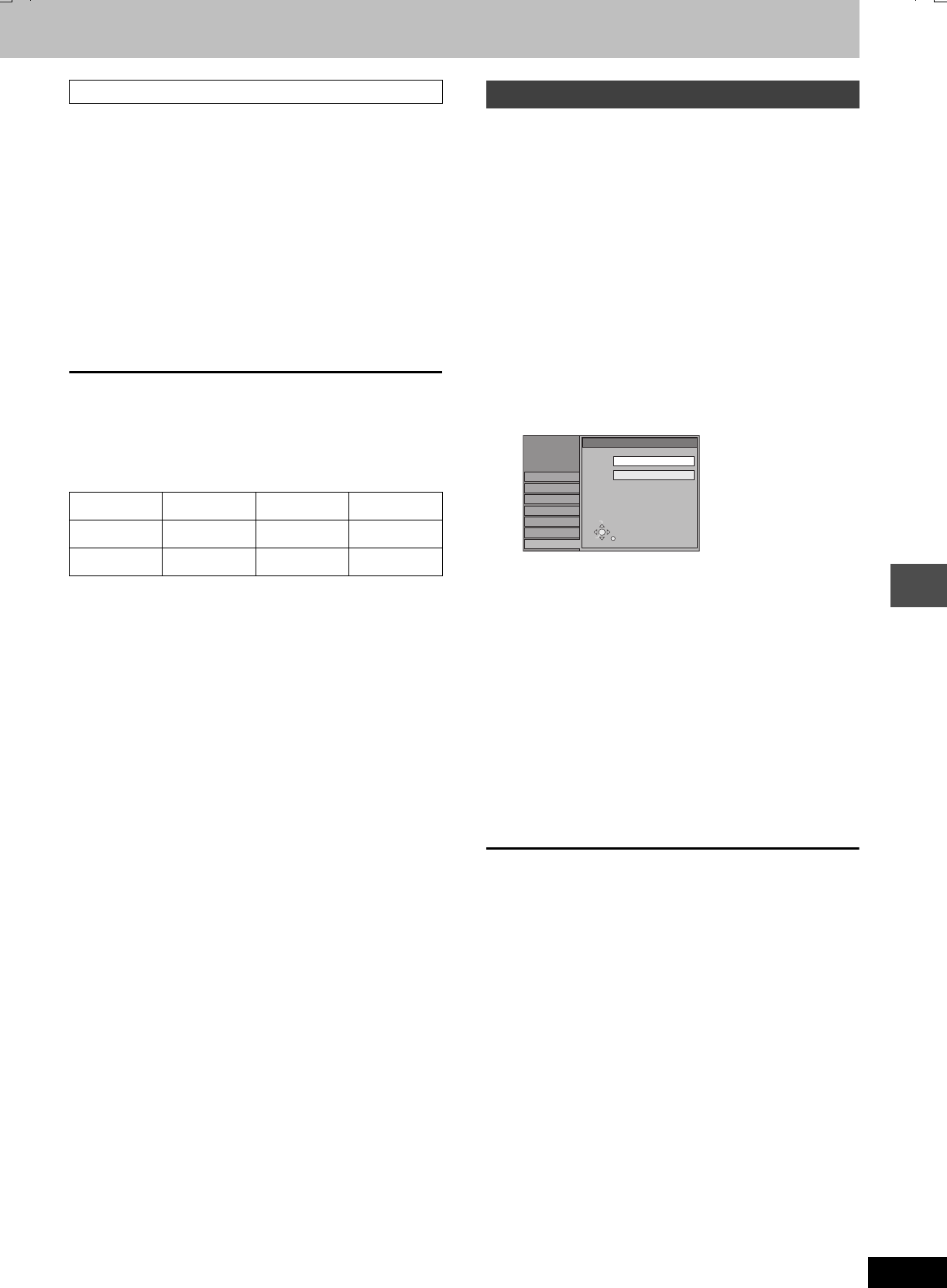
41
RQT7462
Convenient functions
You can restart auto channel setting if Auto-Setup (➡page 9) fails for
some reason.
4Press [3,4] to select “Auto-Setup
Restart” and press [ENTER].
The confirmation screen appears.
5Press [2,1] to select “Yes” and
press [ENTER].
The country setting menu appears.
6Press [2,1] to select the country and
press [ENTER].
Auto-Setup starts.
To exit the screen
Press [RETURN] several times.
To return to the previous screen
Press [RETURN].
List of TV Reception Channels
Change the settings to match the equipment you are connecting
with, or to match the title when there are both PAL and NTSC titles
on the HDD.
1While stopped
Press [FUNCTIONS].
2Press [3,4,2,1] to select “SETUP”
and press [ENTER].
3Press [3,4] to select “Connection”
and press [1].
4Press [3,4] to select “TV System”
and press [ENTER].
5Press [3,4] to select the TV system
and press [ENTER].
≥PAL (factory preset)
–Select when connecting to a PAL or Multi-system
television. Titles recorded using NTSC are played as PAL
60.
–Select to record television programmes and PAL input from
other equipment.
–[HDD] Select when playing a PAL input title recorded on the
HDD.
≥NTSC
–Select when connecting to a NTSC television. Television
programmes cannot be recorded properly.
–Select to record NTSC input from other equipment.
–[HDD] Select when playing a NTSC input title recorded on
the HDD.
6Press [2,1] to select “Yes” and
press [ENTER].
To exit the screen
Press [RETURN] several times.
To return to the previous screen
Press [RETURN].
∫To change the setting all at once (PAL!#NTSC)
While stopped, keep pressing [∫] and [<OPEN/CLOSE] on the
main unit for 5 or more seconds.
Auto-Setup Restart
Country VHF UHF CATV
Australia 0–12 28–69 45–470 MHz
New Zealand 1–11 21–69 44–470 MHz
TV System
SETUP
Others
Disc
Picture
Sound
Display
Tuning
TV System
PAL
NTSC
Connection
SELECT
ENTER
RETURN
7462L.book 41 ページ 2004年3月24日 水曜日 午前11時4分
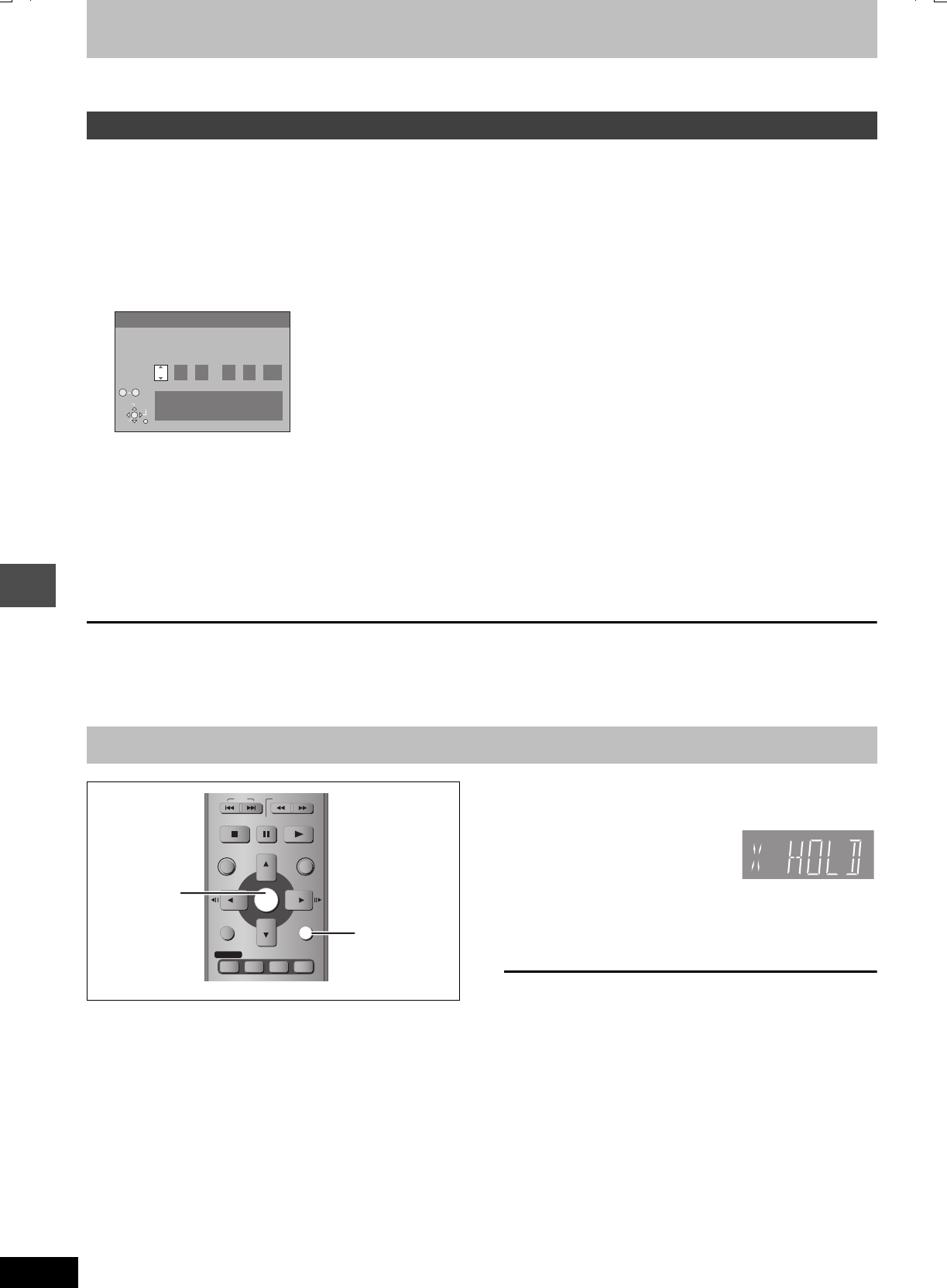
42
RQT7462
Convenient functions
Changing the unit’s settings
Refer to the control reference on page 36.
In the case of a power failure, the clock setting remains in memory for approximately 60 minutes.
1While stopped
Press [FUNCTIONS].
2Press [3,4,2,1] to select “SETUP” and press [ENTER].
3Press [3,4] to select the “Others” and press [1].
4Press [3,4] to select “Clock” and press [ENTER].
5Press [2,1] to select the item you want to change.
The items change as follows:
Hour!#Minute!#Second!#Day!#Month!#Year
^-----------------------------------------------------------------------------------------J
6Press [3,4] to change the setting.
You can also use the numbered buttons for setting.
7Press [ENTER] when you have finished the settings.
The clock starts.
To exit the screen
Press [RETURN] several times.
To return to the previous screen
Press [RETURN].
The Child Lock deactivates all buttons on the unit and remote
control. Use it to prevent other people from operating the unit.
Press and hold [ENTER]
and [RETURN]
simultaneously until “X
HOLD” appears on the unit’s display.
If you press a button while the Child Lock is on, “X HOLD” appears
on the unit’s display and operation is impossible.
To cancel the Child Lock
Press and hold [ENTER] and [RETURN] simultaneously until “X
HOLD” disappears.
Clock settings
Child Lock
Clock
Time Date
15
:
45 :
39
1
. 8
.
2004
Please set clock manually.
ENTER: store RETURN: leave
0 9
No.
CHANGE
SELECT
ENTER
RETURN
SKIP
STOP
PAU SE
PLAY/x1.3
SLOW/SEARCH
FUNCTIONS
ENTER
DIRECT NAVIGATOR
TOP MENU
RETURN
SUB MENU
PROG/CHECK
TIME SLIP
STATUS
DISPLAY
RETURN
ENTER
7462L.book 42 ページ 2004年3月24日 水曜日 午前11時4分
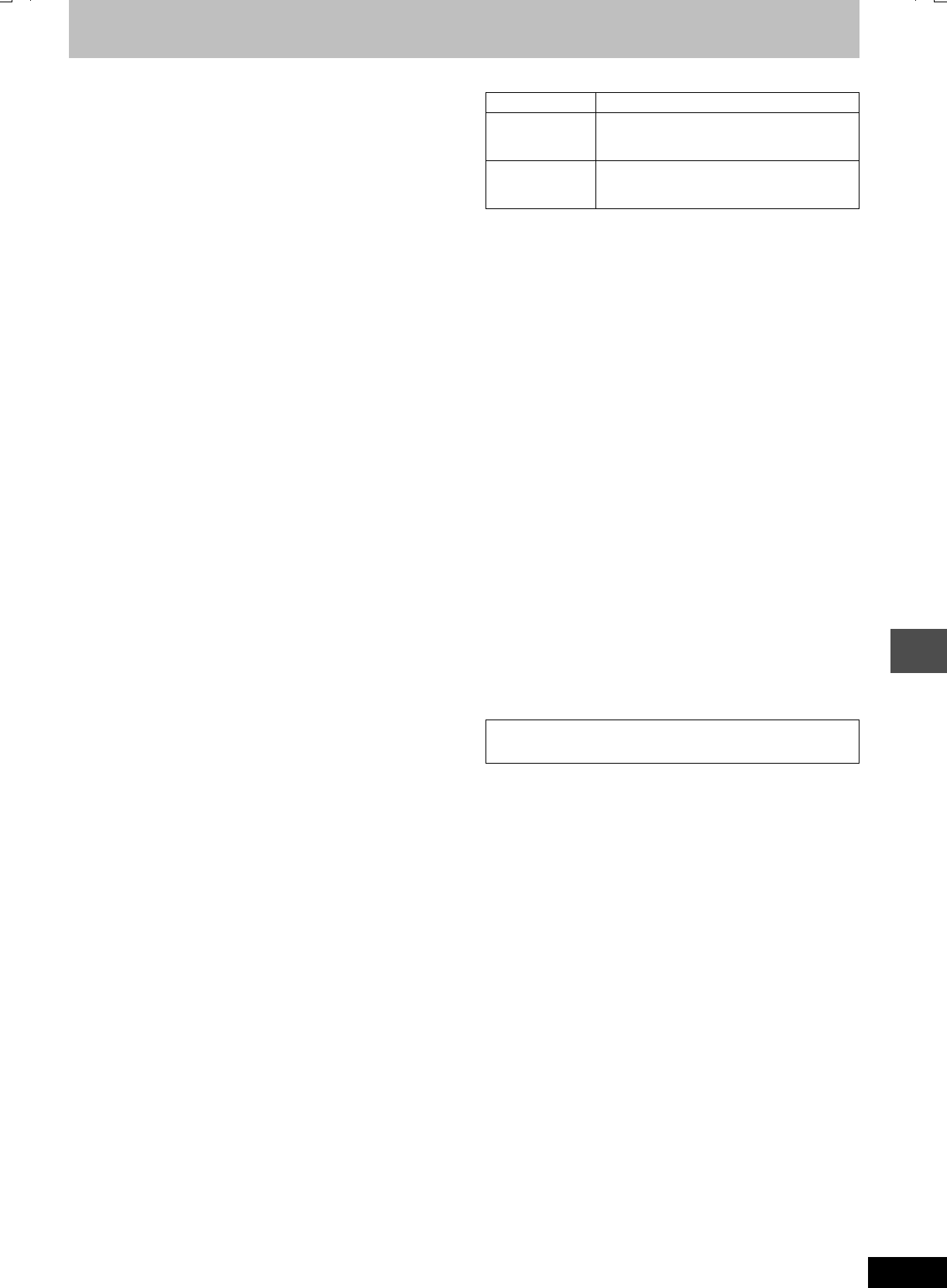
43
RQT7462
Reference
Specifications
Recording system DVD Video Recording format (DVD-RAM),
DVD-Video format (DVD-R)
Recordable discs
DVD-RAM: 12 cm 4.7 GB, 12 cm 9.4 GB, 8 cm 2.8 GB
12 cm 4.7 GB (Ver. 2.1/3k-SPEED DVD-RAM Revision 1.0)
DVD-R: 12 cm 4.7 GB, 8 cm 1.4 GB (for General Ver. 2.0)
12 cm 4.7 GB (for General Ver. 2.0/4
k
-SPEED DVD-R Revision 1.0)
Recording time Maximum 8 hours (with 4.7 GB disc)
XP: Approx. 1 hour, SP: Approx. 2 hours
LP: Approx. 4 hours, EP: Approx. 6 hours/8 hours
Maximum 142 hours (with built-in 80 GB HDD)
XP: Approx. 17 hours, SP: Approx. 34 hours
LP: Approx. 68 hours, EP: Approx. 106 hours/142 hours
Playable discs
DVD-RAM: 12 cm 4.7 GB, 12 cm 9.4 GB , 8 cm 2.8 GB
12 cm 4.7 GB (Ver. 2.1/3k-SPEED DVD-RAM Revision 1.0)
DVD-R: 12 cm 4.7 GB, 8 cm 1.4 GB (for General Ver. 2.0)
12 cm 4.7 GB (for General Ver. 2.0/4
k
-SPEED DVD-R Revision 1.0)
DVD-Video, DVD-Audio, Video CD, CD-Audio (CD-DA)
CD-R/RW (MP3, CD-DA, Video CD formatted discs)
Built-in HDD capacity 80 GB
Drive unit High Speed Drive (correspond to 4 times speed with
DVD-R disc and 3 times speed with DVD-RAM disc)
LASER specification
Class I LASER Product
Wave length: 795 nm, 658 nm
Laser power:
No hazardous radiation is emitted with the safety protection
Audio
Recording system: Dolby Digital 2ch, Linear PCM (XP mode, 2ch)
Audio in: AV1/AV2 (21 pin), AV3/AV4 (pin jack)
Input level: Standard: 0.5 Vrms, Full scale: 2.0 Vrms at 1 kHz
Input impedance: More than 10 k≠
Audio out: AV1/AV2 (21 pin), Audio Out (pin jack)
Output level: Standard: 0.5 Vrms, Full scale: 2.0 Vrms at 1 kHz
Output impedance: Less than 1 k≠
Digital audio out: Optical terminal (PCM, Dolby Digital, DTS, MPEG)
Television system
RF converter output: Not provided
Video
Video system:
PAL colour signal, 625 lines, 50 fields
NTSC colour signal, 525 lines, 60 fields
Recording system: MPEG2 (Hybrid VBR)
Video in (PAL/NTSC):
AV1/AV2 (21 pin), AV3/AV4 (pin jack) 1 Vp-p 75 ≠, termination
S-Video in (PAL/NTSC):
AV2 (21 pin), AV3/AV4 (S terminal) 1 Vp-p 75 ≠, termination
RGB in (PAL):
AV2 (21 pin) 0.7 Vp-p (PAL) 75 ≠, termination
Video out (PAL/NTSC):
AV1/AV2 (21 pin), Video Out (pin jack) 1 Vp-p 75 ≠, termination
S-Video out (PAL/NTSC):
AV1 (21 pin), S-Video Out (S terminal) 1 Vp-p 75 ≠, termination
RGB out (PAL/NTSC):
AV1 (21 pin) 0.7 Vp-p (PAL) 75 ≠, termination
Component video output (NTSC 480P/480I, PAL 576P/576I)
Y: 1.0 Vp-p 75 ≠, termination
PB: 0.7 Vp-p 75 ≠, termination
PR: 0.7 Vp-p 75 ≠, termination
Others
Region code: ‚ 4
Operating temperature: 5–40 oC
Operating humidity range: 10–80 % RH (no condensation)
Power supply: AC 220–240 V, 50 Hz
Power consumption: 38 W
Dimensions (WkDkH): Approx. 430k274k79 mm
Mass: Approx. 4.4 kg
[Note]
Specifications are subject to change without notice.
Mass and dimensions are approximate.
Country Channel coverage
PAL -B
Australia
VHF: CH 0–12
UHF: CH 28–69
CATV: 45 MHz–470 MHz
PAL -BG
New Zealand
VHF: CH 1–11
UHF: CH 21–69
CATV: 44 MHz–470 MHz
Power consumption in standby mode:
Approx. 3 W (Power Save mode)
7462L.book 43 ページ 2004年3月24日 水曜日 午前11時4分
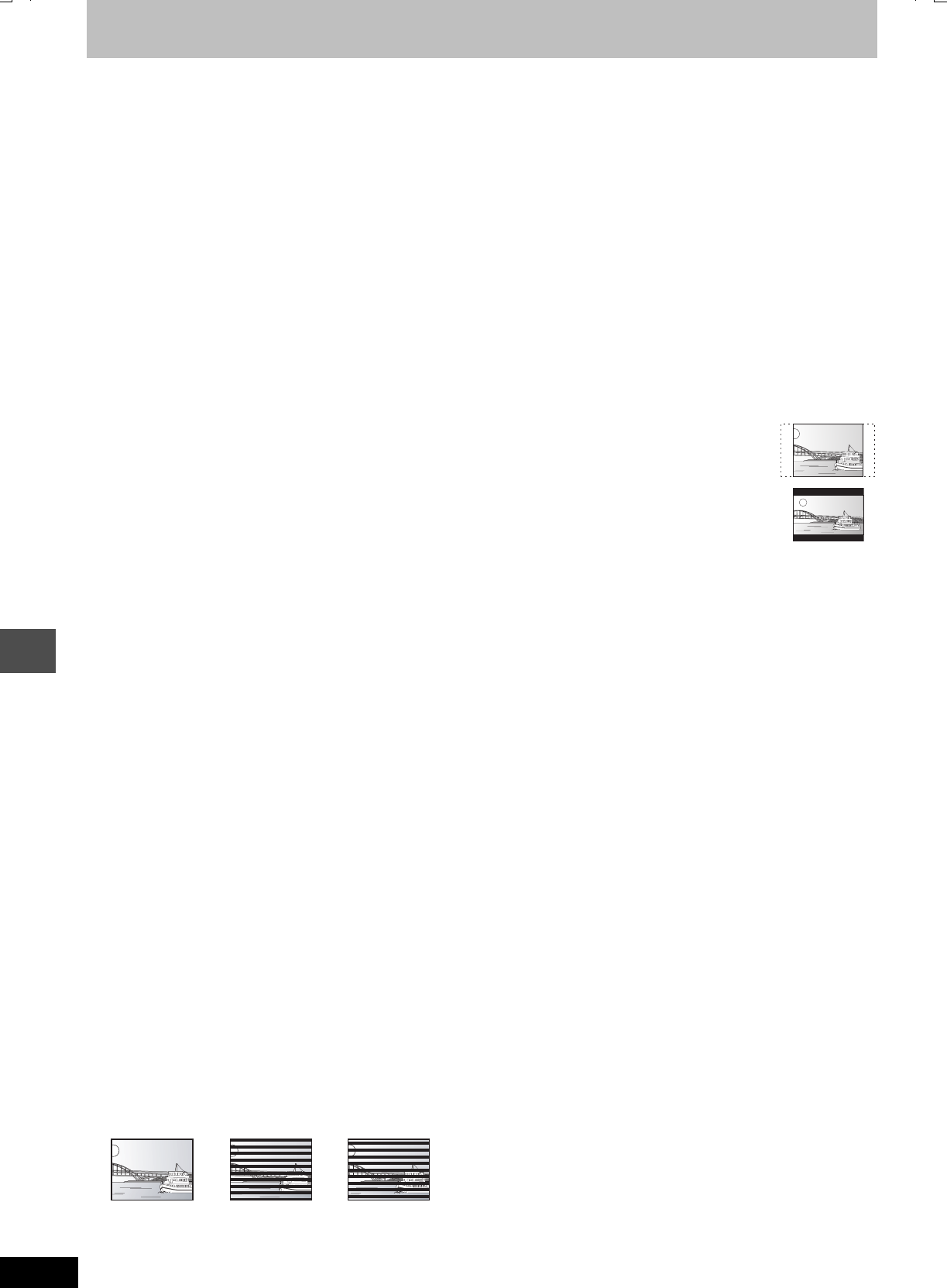
44
RQT7462
Reference
Glossary
Bitstream
This is the digital form of multi-channel audio data (e.g., 5.1 channel)
before it is decoded into its various channels.
CPRM (Content Protection for Recordable Media)
CPRM is technology used to protect broadcasts that are allowed to
be recorded only once. Such broadcasts can be recorded only with
CPRM compatible recorders and discs.
Dolby Digital
This is a method of coding digital signals developed by Dolby
Laboratories. Apart from stereo (2-channel) audio, these signals can
also be multi-channel audio. A large amount of audio information can
be recorded on one disc using this method.
When recording on this unit Dolby Digital (2 channel) is the default
audio.
Down-mixing
This is the process of remixing the multi-channel audio found on
some discs into two channels. It is useful when you want to listen to
the 5.1-channel audio recorded on DVDs through your television’s
speakers. Some discs prohibit down-mixing and this unit can then
only output the front two channels.
Drive
In the instance of this unit, this refers to the hard disk (HDD) and
DVD. These perform the reading and writing of data.
DTS (Digital Theater Systems)
This surround system is used in many movie theaters. There is good
separation between the channels, so realistic sound effects are
possible.
Dynamic range
Dynamic range is the difference between the lowest level of sound
that can be heard above the noise of the equipment and the highest
level of sound before distortion occurs.
Dynamic range compression means reducing the gap between the
loudest and softest sounds. This means you can listen at low
volumes but still hear dialogue clearly.
Film and video
DVD-Videos are recorded using either film or video. This unit can
determine which type has been used, then uses the most suitable
method of progressive output.
For PAL
Film is 25 frames per second.
Video is 50 fields per second (two fields making up one frame).
For NTSC
Film is 24 or 30 frames per second, with motion picture film generally
being 24 frames per second.
Video is 60 fields per second (two fields making up one frame).
Finalize
A process that makes play of a recorded CD-R, CD-RW or DVD-R
etc. possible on equipment that can play such media. You can
finalize DVD-R on this unit.
You cannot record onto or edit finalized discs.
Formatting
Formatting is the process of making media such as DVD-RAM
recordable on recording equipment.
You can format the HDD and DVD-RAM on this unit. Formatting
erases irrevocably all recordings on the disc.
Frames and fields
Frames refer to the single images that constitute the video you see
on your television. Each frame consists of two fields.
≥A frame still shows two fields, so there may be some blurring, but
picture quality is generally better.
≥A field still shows less picture information so it may be rougher, but
there is no blurring.
HDD (Hard disk drive)
This is a mass data storage device used in computers etc. A disk
with a surface that has been treated with magnetic fluid is spun and
a magnetic head is brought in close proximity to facilitate the reading
and writing of large amounts of data at high speed.
LPCM (Linear PCM)
These are uncompressed digital signals, similar to those found on
CDs. LPCM sound is available when recording in XP mode.
MP3 (MPEG Audio Layer 3)
An audio compression method that compresses audio to
approximately one tenth of its size without any considerable loss of
audio quality. You can play MP3 you have recorded onto CD-R and
CD-RW.
Pan&Scan/Letterbox
In general, DVD-Video are produced with the intention that they be
viewed on a widescreen television (16:9 aspect ratio), so images
often don’t fit regular (4:3 aspect ratio) televisions. Two styles of
picture, “Pan & Scan” and “Letterbox”, deal with this problem.
Pan & Scan: The sides are cut off so the picture
fills the screen.
Letterbox: Black bands appear at the top and
bottom of the picture so the picture
itself appears in an aspect ratio of
16:9.
Playback control (PBC)
If a Video CD has playback control, you can select scenes and
information with menus.
(This unit is compatible with version 2.0 and 1.1.)
Progressive/Interlace
The PAL video signal standard has 625 (or 576) interlaced (I) scan
lines, whereas progressive scanning, called 625P (or 576P), uses
twice the number of scan lines. For the NTSC standard, these are
called 525I (or 480I) and 525P (or 480P) respectively.
Using progressive output, you can enjoy the high-resolution video
recorded on media such as DVD-Video.
Your television must be compatible to enjoy progressive video.
Protection
You can prevent accidental erasure by setting writing protection or
erasure protection.
Sampling frequency
Sampling is the process of converting the heights of sound wave
(analog signal) samples taken at set periods into digits (digital
encoding). Sampling frequency is the number of samples taken per
second, so larger numbers mean more faithful reproduction of the
original sound.
VBR (Variable bitrate)
This is a method of video recording that adjusts the bit rate
according to video signal.
ur
Frame Field Field
7462L.book 44 ページ 2004年3月24日 水曜日 午前11時4分
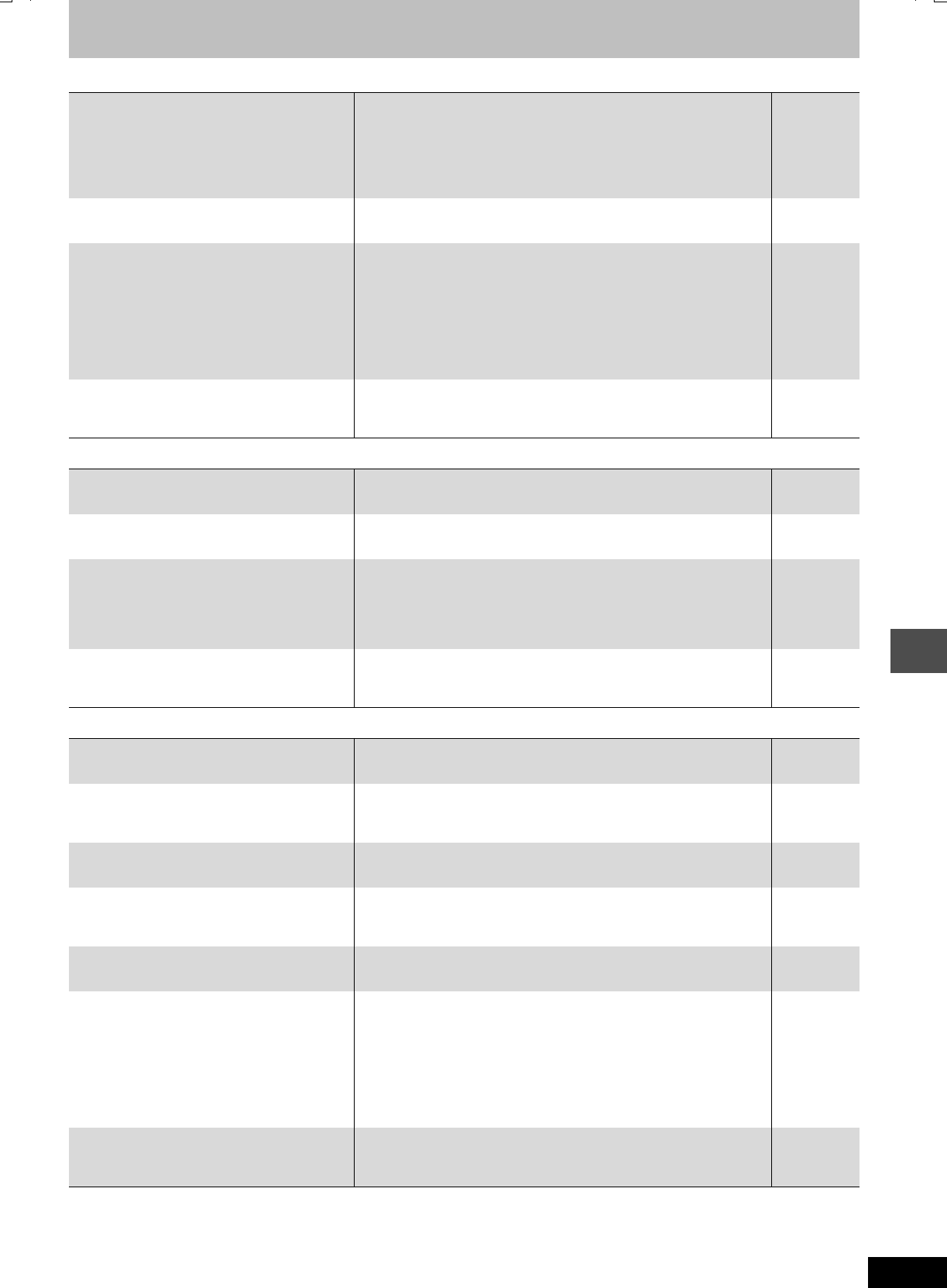
45
RQT7462
Reference
Frequently asked questions
Set up Page
Disc
Recording
What equipment is necessary to play multi
channel surround sound?
≥DVD-Video:
You can play DVD-Video multi channel surround by digitally connecting
an amplifier equipped with a Dolby Digital, DTS or MPEG decoder.
≥DVD-Audio:
This unit plays DVD-Audio in 2 channels. You cannot play multi channel
surround sound.
8
—
Are the headphones and speakers directly
connected to the unit?
≥You cannot directly connect to the unit. Connect through the amplifier
etc.
8
The television has both S-VIDEO IN
terminal and COMPONENT VIDEO IN
terminals. Which terminal should I connect
with?
≥Connecting with the component video out terminal provides a more
vivid picture compared to connecting with the S-Video out terminal.
If you have an LCD/plasma television or LCD projector compatible with
progressive scan, connect through the component video terminals for
high-quality progressive video.
If you have a CRT television or a multi system television using PAL
mode that is compatible with progressive scan, we cannot recommend
progressive output as some flickering can occur.
7
Is my television progressive output
compatible?
≥All Panasonic televisions that have 576P (625P)/480P (525P) input
terminals are compatible. Consult the manufacturer if you have another
brand of television.
—
Can I play DVD-Video, DVD-Audio and
Video CDs bought in another country?
≥You cannot play DVD-Video if their region number does not include “4”
or “All”.
Cover
Can a DVD-Video that does not have a
region number be played?
≥The DVD-Video region number indicates the disc conforms to a
standard. You cannot play discs that do not have a region number.
—
Please tell me about DVD-R and DVD-RW
compatibility with this unit.
≥This unit records and plays DVD-R. However, you cannot record onto
DVD-R discs that are finalized.
≥This unit also records and plays the high speed recording compatible
discs.
≥This unit does not record or play DVD-RW.
—
—
—
Please tell me about CD-R and CD-RW
compatibility with this unit.
≥You can play CD-R and CD-RW on this unit that are created using a
compatible format.
≥You cannot write to a CD-R or CD-RW with this unit.
12, 23
—
Can I record from a commercially
purchased video cassette or DVD?
≥Most commercially sold video cassettes and DVD are copy protected;
therefore, recording is usually not possible.
—
Can a DVD-R recorded on this unit be
played on other equipment?
≥You can play on DVD-R compatible players after finalizing the disc on
this unit; however, due to the condition of the recording, play may not be
possible.
35
How many times can I write to a DVD-RAM
disc?
≥You can write to the disc approximately 100,000 times depending upon
the conditions of use.
—
Can I high speed transfer (dub) to a disc? ≥You can record up to a 32k recording speed to DVD-R and up to 24k
recording speed to DVD-RAM when using a high speed compatible
disc.
31
Can I record digital audio signals using this
unit?
≥You cannot record digital signals. The digital audio terminals on this unit
are for output only.
—
Can a digital audio signal from this unit be
recorded to other equipment?
≥You can record if using the PCM signal. When recording DVD, change
the “Digital Audio Output” settings to the following in the SETUP menu.
–PCM Down Conversion: On
–Dolby Digital/DTS/MPEG: PCM
However, only as long as digital recording from the disc is permitted and
the recording equipment is compatible with a sampling frequency of
48 kHz.
≥You cannot record MP3 signals.
38
—
Can I switch to bilingual broadcast during
recording?
≥With HDD and DVD-RAM, you can. Just press [AUDIO].
≥With DVD-R, you cannot. Change before recording with the “Bilingual
Audio Selection” in the SETUP menu.
22
38
7462L.book 45 ページ 2004年3月24日 水曜日 午前11時4分
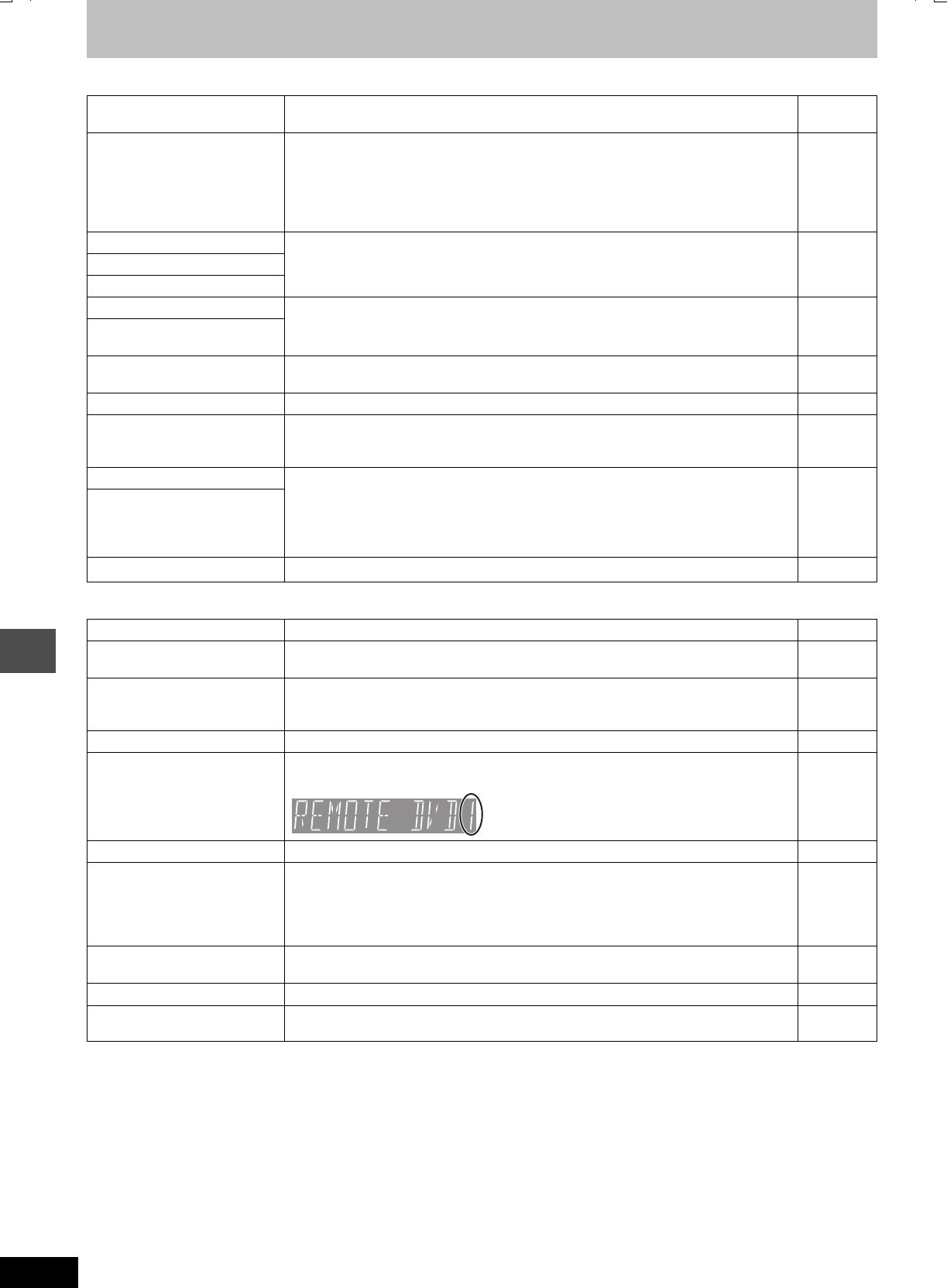
46
RQT7462
Reference
Error messages
On the television Page
On the unit’s display
Cannot finish recording
completely.
≥The programme was copy-protected.
≥The HDD or disc may be full.
—
—
Cannot playback this title.
TV system is different from the
setting.
To playback this title, please
change the TV System in
SETUP.
≥You tried to play a title recorded using a different encoding system from that of the TV
system currently selected on the unit.
Alter the “TV System” setting on this unit to suit.
41
Cannot record on the disc. ≥The disc may be dirty or scratched. 51
Please check the disc.
Unable to format.
Cannot record. Disc is full. ≥Create space by erasing any unnecessary titles. [HDD] [RAM]
≥Use a new disc. [RAM] [DVD-R]
22, 27, 35
—
Cannot record. Maximum
number of titles recorded.
Error has occurred. Please
press ENTER.
≥Press [ENTER] to start recovery process. You cannot operate the unit while it is recovering
(“SELF CHECK” appears on the unit’s display).
—
No Disc ≥The disc may be upside down. —
Please change the disc. ≥There may be a problem with the disc. Press [<OPEN/CLOSE] on the main unit to
remove it and check it for scratches or dirt. (The unit turns off automatically after you open
the tray.)
51
This is a non-recordable disc. ≥The unit cannot record on the disc you inserted. Insert a DVD-RAM or unfinalized DVD-R.
≥You inserted an unformatted DVD-RAM. Format the disc with this unit.
—
35
This disc is not properly
formatted.
Formatting is necessary using
DISC MANAGEMENT.
$≥The operation is prohibited by the unit or disc. —
HDD SLP ≥In order to extend HDD life, the HDD is in SLEEP mode. Press [HDD] to activate. 13
HARD ERR ≥If there is no change after turning the unit on and off, consult the dealer where the unit was
purchased.
—
NO READ ≥The disc is dirty or badly scratched. The unit cannot record, play, or edit.
≥You have used a DVD-RAM/PD lens cleaner and it has finished. Press [<OPEN/CLOSE]
on the main unit to eject the disc.
51
—
PROG FULL ≥There are already 32 timer programmes. Delete unnecessary timer programmes. 19
REMOTE DVD
(“∑” stands for a number.)
≥The remote control and main unit are using different codes. Change the code on the
remote control.
Press and hold [ENTER] and the indicated number
button at the same time for more than 2 seconds.
11
SELF CHECK ≥The unit is starting up. Wait until the message disappears. —
U14 ≥The unit is hot.
The unit switches to standby for safety reasons. Wait for about 30 minutes until the
message disappears.
Select a position with good ventilation when installing the unit. Do not block the cooling fan
on the rear of the unit.
—
U99 ≥The unit fails to operate properly. Press [Í/I] on the main unit to switch the unit to standby.
Now press [Í/I] on the main unit again to turn the unit on.
—
UNSUPPORT ≥You have inserted a disc the unit cannot play or record on. 12
X HOLD ≥The Child Lock function is activated.
Press and hold [ENTER] and [RETURN] simultaneously until “X HOLD” disappears.
42
7462L.book 46 ページ 2004年3月24日 水曜日 午前11時4分
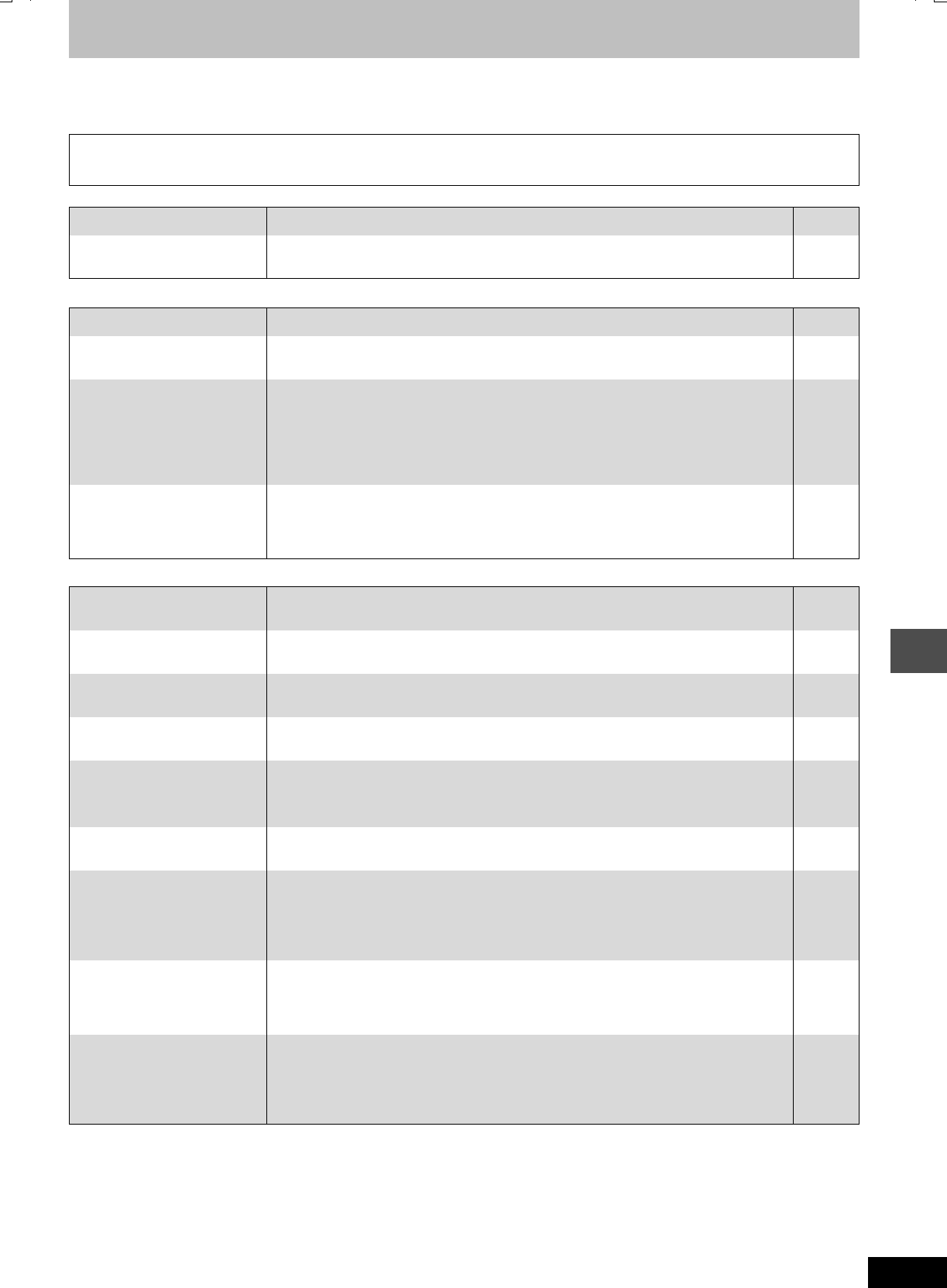
47
RQT7462
Reference
Troubleshooting guide
Before requesting service, make the following checks. If you are in doubt about some of the check points, or if the remedies indicated in the chart
do not solve the problem, consult your dealer for instructions.
The following do not indicate a problem with this unit:
Power Page
Displays
TV screen and video
≥Regular disc rotating sounds. The sound of the disc rotating may
become louder especially when finalizing a DVD-R.
≥Poor reception due to atmospheric conditions.
≥Image disturbance during search.
≥A sound is heard when the HDD goes into the SLEEP mode, or
operations are slow to respond in SLEEP mode.
No power. ≥Insert the AC mains lead securely into a known active AC mains socket. 7
The unit switches to the
standby mode.
≥One of the unit’s safety devices is activated. Press [Í/I] on the main unit to turn the unit on. —
The display is dim. ≥Change “FL Display” in the SETUP menu. 38
“0:00” is flashing on the unit’s
display.
≥Set the clock. 42
The time recorded on the disc
and the available time shown
do not add up.
The play time shown for MP3
does not agree with the actual
time.
≥Times shown may disagree with actual times.
≥More disc space than the actual recording time is used after recording or editing the DVD-R
200 times or more.
≥While searching, the elapsed time may not display correctly.
≥Even if you erase recorded content from the DVD-R, there is no increase in disc space.
—
—
—
—
Compared to the actual
recorded time, the remaining
time displayed is less.
(Only when recording in NTSC)
≥The displayed recording/play time is converted from the number of frames at 29.97 frames
(equal to 0.999 seconds) to one second. There will be a slight difference between the time
displayed and the actual elapsed time (e.g., actual one-hour elapsed time may display as
approximately 59 minutes 56 seconds). This does not affect the recording.
—
Television reception worsens
after connecting the unit.
≥This can occur because the signals are being divided between the unit and other
equipment. It can be solved by using a signal booster, available from audio-visual suppliers.
—
Status messages do not
appear.
≥Select “Automatic” in “On-Screen Messages” in the SETUP menu. 38
The grey background does not
appear.
≥Select “On” in “Grey Background” in the SETUP menu. 38
Picture does not appear
during timer recording.
≥Timer recordings work regardless whether the unit is on or off. To confirm the timer
recording is going to work properly, turn the unit on.
—
The 4:3 aspect ratio picture
expands left and right.
Screen size is wrong.
≥Use the television to change the aspect. If your television does not have that function, set
“Progressive” in the Picture menu to “OFF”.
≥Check the settings for “TV Aspect” in the SETUP menu.
25
10
There is a lot of after-image
when playing video.
≥Set “Playback NR” in the Picture menu to “OFF”. 25
When playing DVD-Video
using progressive output, one
part of the picture
momentarily appears to be
doubled up.
≥Set “Progressive” in the Picture menu to “OFF”. This problem is caused by the editing
method or material used on DVD-Video, but should be corrected if you use interlace output.
25
There is no apparent change
in picture quality when
adjusted with the Picture
menu in the on-screen menus.
≥The effect is less perceivable with some types of video. —
The images from this unit do
not appear on the television.
Picture is distorted.
≥Make sure that the television is connected to the VIDEO OUT terminal, S-VIDEO OUT
terminal or COMPONENT VIDEO OUT terminals on this unit.
≥Make sure that the television’s input setting (e.g., AV 1) is correct.
≥The television isn’t compatible with progressive signals. Press and hold [∫] and [TIME SLIP]
on the main unit at the same time for about 5 seconds. The setting will change to interlace.
7
—
—
7462L.book 47 ページ 2004年3月24日 水曜日 午前11時4分
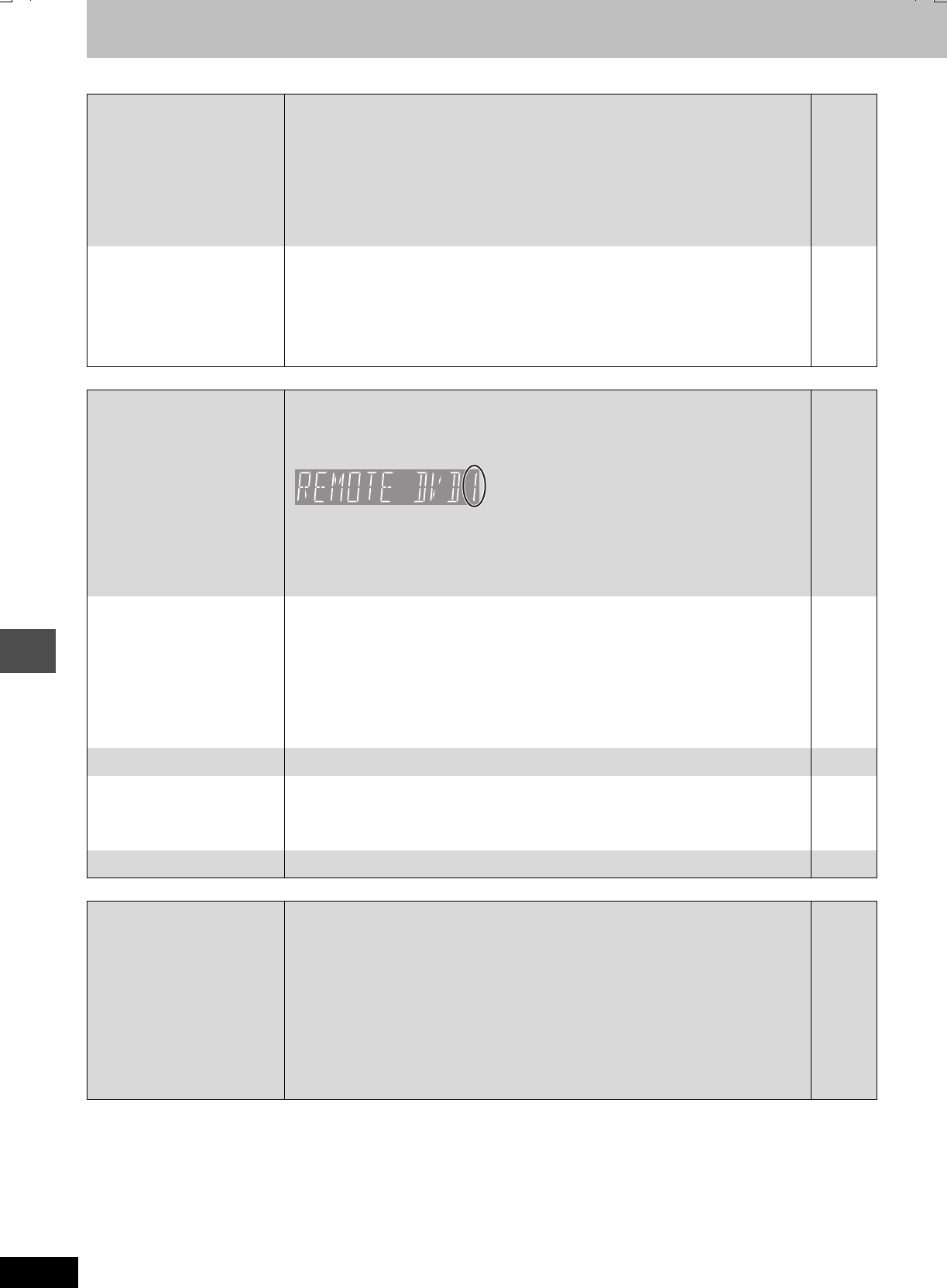
48
RQT7462
Reference
Troubleshooting guide
Sound Page
Operation
Recording, timer recording and transferring (dubbing)
Continued on next page
No sound.
Low volume.
Distorted sound.
Cannot hear the desired audio
type.
≥Check the connections and settings. Check the input mode on the amplifier if you have
connected one.
≥Press [AUDIO] to select the audio.
≥Turn off V.S.S. in the following cases.
–When using discs that do not have surround sound effects such as Karaoke discs.
–When playing bilingual broadcast programmes.
≥The disc may have a restriction on the method of audio output. If “D.MIX” does not appear in
the display when playing multi-channel DVD-Audio, only audio for the two front channels will
be output. Refer to the disc’s jacket. [DVD-A]
7, 8, 38
22
25
—
Cannot switch audio. ≥You cannot switch the audio in the following cases.
–When a DVD-R disc is in the disc tray while DVD drive is selected.
–When the recording mode is XP and “Audio Mode for XP Recording” is set to “LPCM”.
–When “DVD-R Rec for High Speed mode” is set to “On”
≥You have used a digital connection. Set “Dolby Digital” to “PCM” or connect using audio
cables (analog connection).
≥There are discs which audio cannot be changed because of how the disc was created.
—
38
37
38, 8
—
Cannot operate the television.
The remote control doesn’t
work.
≥Change manufacturer code. Some televisions cannot be operated even if you change the
code.
≥The remote control and main unit are using different codes. Change the code on the remote
control.
Press and hold [ENTER] and the indicated number
button at the same time for more than 2 seconds.
≥The batteries are depleted. Replace them with new ones.
≥Coloured glass may obstruct the signal reception/transmission.
≥Don’t place the signal sensor in direct sunlight or in areas that may be subject to sunlight
exposure.
≥The child lock function is activated.
11
11
4
—
—
42
The unit is on but cannot be
operated.
≥Recording drive or playback drive have not been selected properly.
≥Some operations may be prohibited by the disc.
≥The unit is hot (“U14” appears on the display). Wait for “U14” to disappear.
≥One of the unit’s safety devices may have been activated.
Reset the unit as follows:
Press [Í/I] on the main unit to switch the unit to standby.
If the unit doesn’t switch to standby, press and hold [Í/I] on the main unit for about 10
seconds. The unit is forcibly switched to standby.
Alternatively, disconnect the AC mains lead, wait one minute, then reconnect it.
14, 20
—
—
—
HDD activation is slow. ≥The HDD is in SLEEP mode. (“HDD SLP” appears in the unit’s display.) 13
Cannot eject disc. ≥The unit may have a problem. While the unit is off, press and hold [∫] and [CH W] on the
main unit at the same time for about 5 seconds. Remove the disc and consult the dealer.
If the Child Lock function is activated, above operation does not work. Cancel the Child Lock
function.
42
Cannot tune channels. ≥Check the connections. 7
Cannot record. ≥You haven’t inserted a disc or the disc you inserted cannot be recorded on. Insert a disc the
unit can record onto.
≥The disc is un-formatted. Format the disc. [RAM]
≥The write-protect tab on the cartridge is set to PROTECT, or the disc is protected with DISC
MANAGEMENT.
≥Some programmes have limitations on the number of times they can be recorded (CPRM).
≥You cannot record when there is not enough space or when the number of titles has
reached its limit. Erase unwanted titles.
≥You cannot record on finalized DVD-R discs.
≥Due to peculiarities of DVD-R, you may be unable to record onto them if you either insert
and remove the disc or switch the unit on and off while a disc is loaded, a total of fifty times.
≥A DVD-R recorded on this unit may not be recordable on other Panasonic DVD recorders.
12
35
12, 35
44
22, 27,
35
—
—
—
7462L.book 48 ページ 2004年3月24日 水曜日 午前11時4分
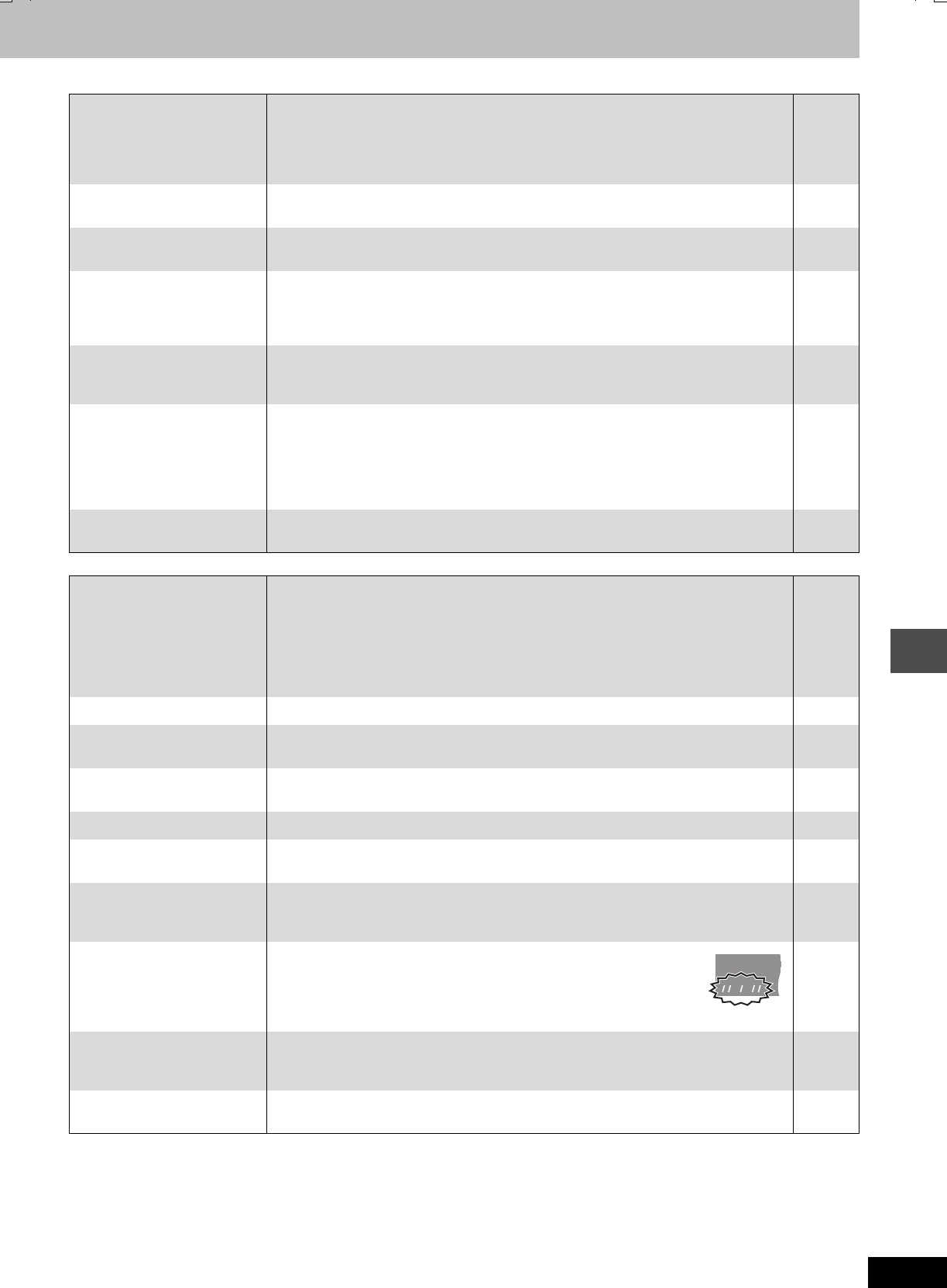
49
RQT7462
Reference
Recording, timer recording and transferring (dubbing) (Continued) Page
Play
Timer recording does not
work properly.
G-CODE programming does not
work properly.
≥The timer programme is incorrect or different timer programme times overlap. Correct the
programme.
≥The unit is not on timer recording standby. (“F” on the unit’s display is not on.) Press
[FTIMER].
≥Set the clock.
19
17, 18
42
Timer recording does not stop
even when [∫] is pressed.
≥While using timer recording, press [FTIMER]. (“F” disappears.) 17, 18
The timer programme remains
even after recording finishes.
≥The timer programme remains if set to daily or weekly. 18
A part or whole of a recorded
title has been lost.
≥If there is a power failure or the plug is disconnected from the household AC mains socket
while recording or editing, the title may be lost or the disc may become unusable.
You will have to format the disc ([HDD] [RAM]) or use a new disc. We cannot offer any
guarantee regarding lost programmes or discs.
—
Cannot transfer (dub) to a
DVD-R disc using the high
speed mode.
≥When recording to the HDD, set “DVD-R Rec for High Speed mode” to “On” in the SETUP
menu.
37
When transferring (dubbing),
it takes a long time even when
high speed mode is selected.
≥Use a disc that is compatible with high speed recording. Even if the disc is high speed
recording compatible, the maximum speed recording rating may not be possible due to the
condition of the disc.
≥It takes longer than normal to transfer (dub) many titles.
≥You cannot high speed transfer (dub) to DVD-R titles longer than 6 hours when using other
Panasonic DVD recorders that are not compatible with EP (8 hour) mode recording.
—
—
—
An unusually large sound is
coming from the rotating DVD-R.
≥When recording or high speed transferring (dubbing) to a DVD-R, the sound of the disc
rotating may be larger than normal, however, this is not a problem.
—
Play fails to start even when
[1] (PLAY) is pressed.
Play starts but then stops
immediately.
≥Insert the disc correctly with the label facing up.
≥You tried to play a blank DVD-RAM/DVD-R, or discs unplayable on this unit.
≥You may be able to transfer (dub) a “One time only recording” title that was recorded to
DVD-RAM using a different Panasonic DVD Recorder to this unit’s HDD, but play is not
possible due to copyright protection.
≥When recording to DVD-RAM using “EP (8 Hour)” mode, play may not be possible on DVD
players that are compatible with DVD-RAM. In this case use “EP (6 Hour)” mode.
20
12
—
37
DVD-Video is not played. ≥Some DVD-Video cannot be played when you change the ratings level. 37
Alternative soundtrack and
subtitles cannot be selected.
≥The languages are not recorded on the disc.
≥You may have to use the disc’s menus to select languages.
—
—
No subtitles. ≥Subtitles are not recorded on the disc.
≥Turn the subtitles on.
—
24
Angle cannot be changed. ≥Angles can only be changed during scenes where different angles are recorded. —
You have forgotten your
ratings password.
≥While the disc tray is open, press [DVD] then press and hold [D] and [E] on
the main unit at the same time for 5 or more seconds.
—
Quick View does not work. ≥This does not work if the setting is “Off” in “PLAY k1.3 & Audio during Search”.
≥This does not work when audio is other than Dolby Digital.
≥This does not work when recording is in XP or FR mode. [RAM]
38
—
—
The resume play function
does not work.
≥This function only works when the indicator on the right appears in the unit
display.
≥Memorized positions are canceled when the unit is turned off or when the
tray is opened. The memorized position on the play list is also canceled
when the play list and title are edited.
—
—
The Video CD picture does not
display properly.
≥When connecting to Multi-system TV, select “NTSC” in “TV System” in the SETUP menu.
≥When connecting to PAL TV, the lower part of the picture cannot be displayed correctly
during search.
41
—
Time Slip does not work. ≥Time Slip does not work when the unit’s “TV System” settings are different from the title
recorded on the disc.
41
HDD
EXTEXTEXT
LinkLinkLink
XPXPXP
SP
LPLP
LP
EPEPEP
RECRECREC PLAYPLAYPLAY
7462L.book 49 ページ 2004年3月24日 水曜日 午前11時4分
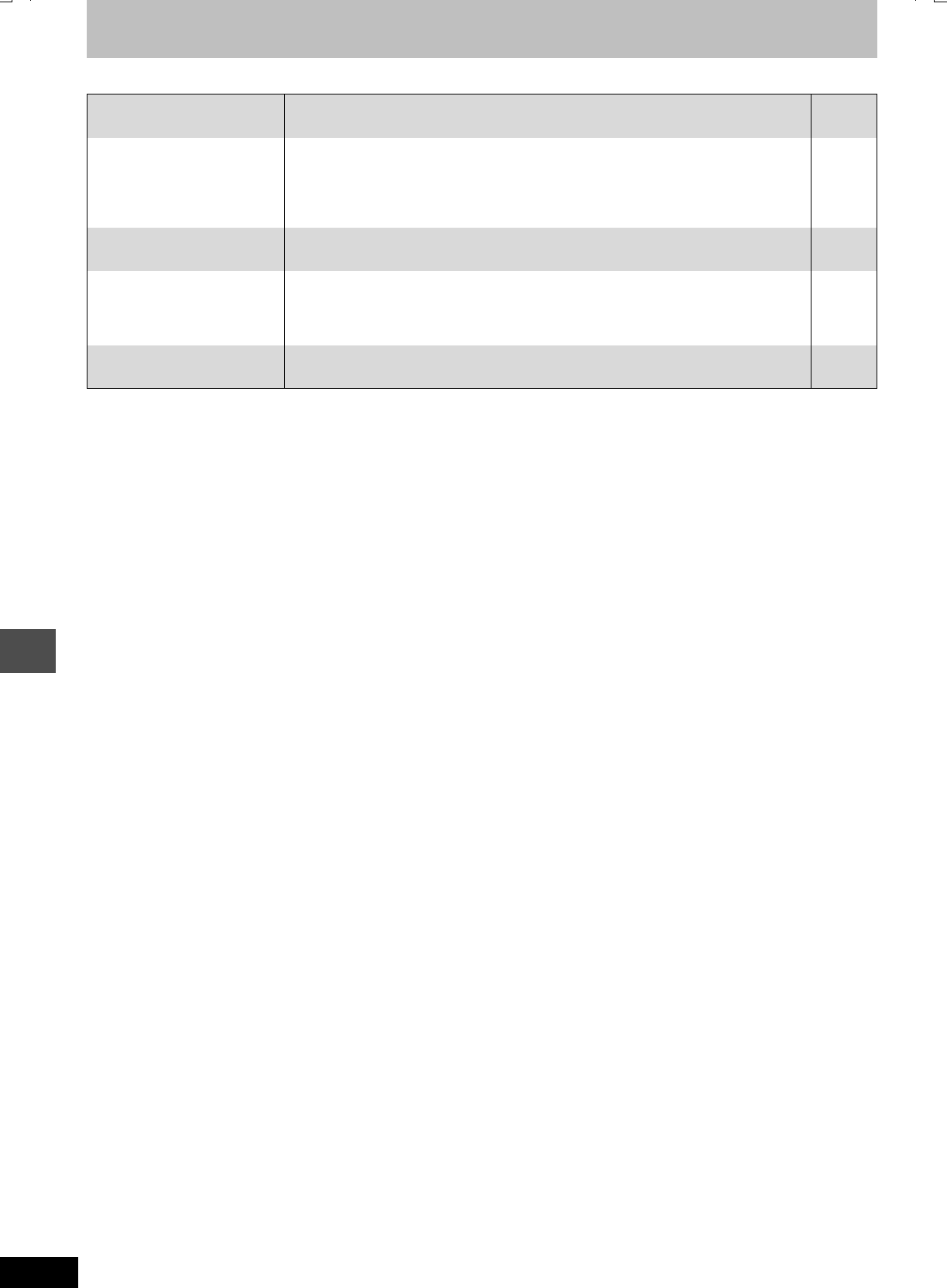
50
RQT7462
Reference
Troubleshooting guide
Edit Page
Cannot format. ≥The disc is dirty. Use a special cleaner and wipe clean.
≥You tried formatting a disc that is not compatible with this unit.
51
12
Cannot create chapters.
Cannot mark the start point or
the end point during “Partial
Erase” operation.
≥The unit writes the chapter information to the disc when you turn it off or remove the disc.
The information is not written if there is an interruption to the power before this.
≥These operations are not possible with still pictures.
≥You cannot set points if they are too close to each other. You cannot set an end point before
a start point.
—
—
—
Cannot erase chapters. ≥When the chapter is too short to erase, use “Combine Chapters” to make the chapter
longer.
27
The available recording time
doesn’t increase even after
erasing recordings on the
disc.
≥Available recording space on the DVD-R does not increase even after erasing previously
recorded titles.
—
Cannot create a play list. ≥You cannot select all the chapters at once in a title if the title also includes still pictures.
Select them individually.
—
7462L.book 50 ページ 2004年3月24日 水曜日 午前11時4分
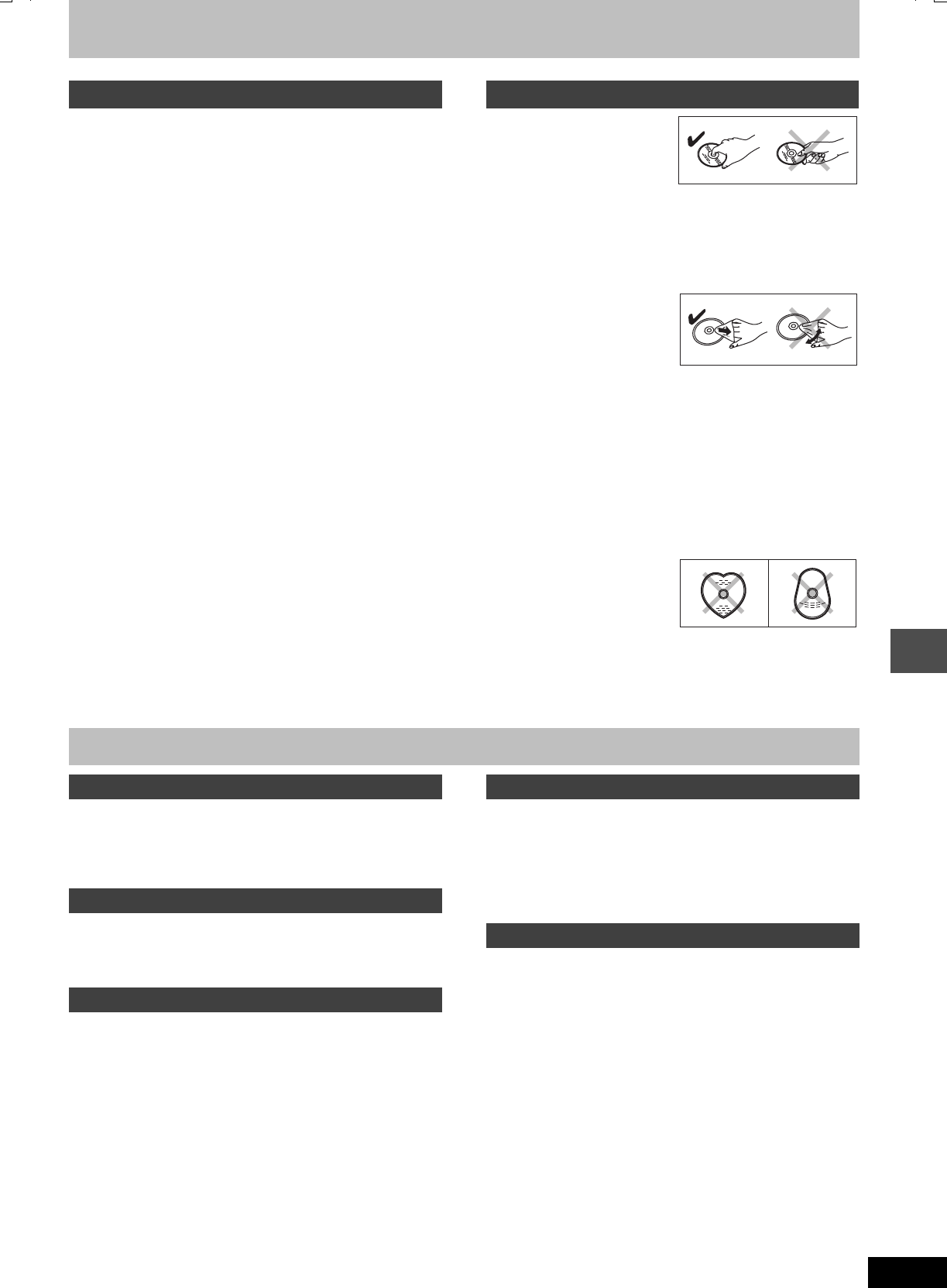
51
RQT7462
Reference
Maintenance
The precision parts in this unit are readily affected by the
environment, especially temperature, humidity, and dust.
Cigarette smoke also can cause malfunction or breakdown.
To clean this unit, wipe with a soft, dry cloth.
≥Never use alcohol, paint thinner or benzine to clean this unit.
≥Before using chemically treated cloth, read the instructions that
came with the cloth carefully.
Observe the following points to ensure continued listening and
viewing pleasure.
Dust and dirt may adhere to the unit’s lens over time, making it
impossible to record or play discs.
Use the DVD-RAM/PD lens cleaner (LF-K123LCA1, where
available) about once every year, depending on frequency of use
and the operating environment. Read the lens cleaner’s instructions
carefully before use.
∫How to hold a disc
Do not touch the recorded surface.
∫If there is dirt or condensation on the disc
[RAM] [DVD-R]
≥Clean with an optional DVD-RAM/PD disc cleaner (LF-K200DCA1,
where available).
≥Do not use cleaners for CDs or cloths.
[DVD-A] [DVD-V] [VCD] [CD]
Wipe with a damp cloth and then
wipe dry.
∫Handling precautions
≥Do not attach labels or stickers to discs. (This may cause disc
warping and un-balanced rotation, rendering it unusable.)
≥Do not write on the label side with a ball-point pen or other writing
instrument.
≥Do not use record cleaning sprays, benzine, thinner, static
electricity prevention liquids or any other solvent.
≥Do not use scratch-proof protectors or covers.
≥Do not use the following discs:
–Discs with exposed adhesive from removed stickers or labels
(rented discs etc).
–Discs that are badly warped or cracked.
–Irregularly shaped discs, such
as heart shapes.
≥Do not place in the following
areas:
–In direct sunlight.
–In very dusty or humid areas.
–Near a heater.
Set the unit up on an even surface away from direct sunlight, high
temperatures, high humidity, and excessive vibration. These
conditions can damage the cabinet and other components, thereby
shortening the unit’s service life.
Do not place heavy items on the unit.
Do not use high voltage power sources. This can overload the unit
and cause a fire.
Do not use a DC power source. Check the source carefully when
setting the unit up on a ship or other place where DC is used.
Ensure the AC mains lead is connected correctly and not
damaged. Poor connection and lead damage can cause fire or
electric shock. Do not pull, bend, or place heavy items on the lead.
Grasp the plug firmly when unplugging the lead. Pulling the AC
mains lead can cause electric shock.
Do not handle the plug with wet hands. This can cause electric
shock.
Do not let metal objects fall inside the unit. This can cause electric
shock or malfunction.
Do not let liquids get into the unit. This can cause electric shock or
malfunction. If this occurs, immediately disconnect the unit from the
power supply and contact your dealer.
Do not spray insecticides onto or into the unit. They contain
flammable gases which can ignite if sprayed into the unit.
Do not attempt to repair this unit by yourself. If sound is
interrupted, indicators fail to light, smoke appears, or any other
problem that is not covered in these instructions occurs, disconnect
the AC mains lead and contact your dealer or an authorized service
center. Electric shock or damage to the unit can occur if the unit is
repaired, disassembled or reconstructed by unqualified persons.
Extend operating life by disconnecting the unit from the power
source if it is not to be used for a long time.
Unit care Disc handling
Safety precautions
Placement
Voltage
AC mains lead protection
Foreign matter
Service
7462L.book 51 ページ 2004年3月24日 水曜日 午前11時4分
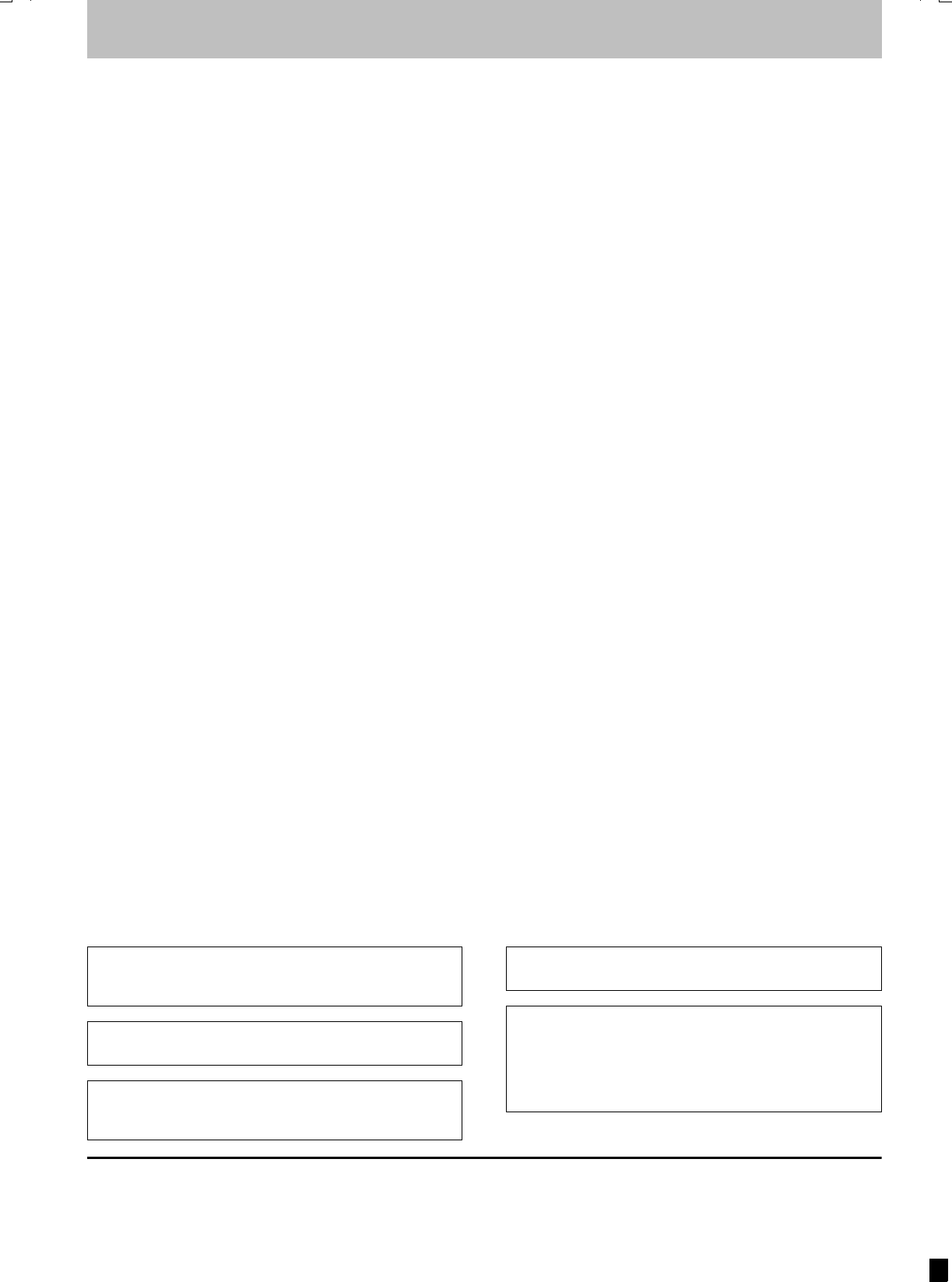
Index
Angle . . . . . . . . . . . . . . . . . . . . . . . . . . . 24
Aspect . . . . . . . . . . . . . . . . . . . . . . . . . . 10
Audio
Attribute . . . . . . . . . . . . . . . . . . . . . . . 24
Language . . . . . . . . . . . . . . . . . . . . . . 37
Playback . . . . . . . . . . . . . . . . . . . . . . 22
Receiving . . . . . . . . . . . . . . . . . . . . . . 25
Auto Renewal Recording . . . . . . . . . . . 18
Change Thumbnail . . . . . . . . . . . . . . . . 27
Channel
Audio . . . . . . . . . . . . . . . . . . . . . . . . . 24
Auto-Setup . . . . . . . . . . . . . . . . . . . . . . 9
Chapter . . . . . . . . . . . . . . . . . . . . . . 22, 26
Chasing playback . . . . . . . . . . . . . . . . . 15
Child Lock . . . . . . . . . . . . . . . . . . . . . . . 42
Cleaning
Disc . . . . . . . . . . . . . . . . . . . . . . . . . . 51
Lens . . . . . . . . . . . . . . . . . . . . . . . . . . 51
Main unit . . . . . . . . . . . . . . . . . . . . . . 51
Clock settings . . . . . . . . . . . . . . . . . . . . 42
Connection
Aerial . . . . . . . . . . . . . . . . . . . . . . . . . . 7
Amplifier, system component . . . . . . . . 8
AV3 input terminals . . . . . . . . . . . . . . 16
Television . . . . . . . . . . . . . . . . . . . . . . . 7
Video cassette recorder . . . . . . . . . 7, 16
Copy (play list) . . . . . . . . . . . . . . . . . . . 29
Country setting . . . . . . . . . . . . . . . . . . . . 9
CPRM . . . . . . . . . . . . . . . . . . . . . . . . . . . 44
Create Chapter. . . . . . . . . . . . . . . . . 22, 27
Create play lists . . . . . . . . . . . . . . . . . . 28
Default Settings . . . . . . . . . . . . . . . . . . 36
Dialog Enhancer . . . . . . . . . . . . . . . . . . 25
Direct Navigator . . . . . . . . . . . . . . . 20, 26
Divide Title . . . . . . . . . . . . . . . . . . . . . . . 27
DVD-RAM, DVD-R . . . . . . . . . . . . . . . . . 12
DVD-R Rec for High Speed mode. . . . . 37
DVD-R (To play on a DVD player). . . . . 35
Enter name
Disc . . . . . . . . . . . . . . . . . . . . . . . . . . 35
Entering text . . . . . . . . . . . . . . . . . . . . 30
Play list . . . . . . . . . . . . . . . . . . . . . . . 29
Title . . . . . . . . . . . . . . . . . . . . 17, 18, 27
Erase
Chapter . . . . . . . . . . . . . . . . . 22, 27, 29
Play list . . . . . . . . . . . . . . . . . . . . 22, 29
Title . . . . . . . . . . . . . . . . . . . . . . . 22, 27
Finalize . . . . . . . . . . . . . . . . . . . . . . 35, 44
Flexible Recording . . . . . . . . . . . . . . . . 16
Format disc . . . . . . . . . . . . . . . . . . . . . 35
FR (Flexible Recording Mode) . . . . . . . 15
FUNCTIONS window. . . . . . . . . . . . . . . 34
G-CODE . . . . . . . . . . . . . . . . . . . . . . . . . . 17
Language
Audio . . . . . . . . . . . . . . . . . . . . . . . . 37
Code list . . . . . . . . . . . . . . . . . . . . . . 39
Soundtrack . . . . . . . . . . . . . . . . . 24, 37
Subtitle . . . . . . . . . . . . . . . . . . . . 24, 37
LPCM . . . . . . . . . . . . . . . . . . . . . . . . 38, 44
Manual Skip . . . . . . . . . . . . . . . . . . . . . 21
Menu
MP3 . . . . . . . . . . . . . . . . . . . . . . . . . 23
On-screen . . . . . . . . . . . . . . . . . . . . . 24
SETUP . . . . . . . . . . . . . . . . . . . . . . . 36
Mode
Recording . . . . . . . . . . . . . . . . . . . . . 15
Still Mode . . . . . . . . . . . . . . . . . . . . . 37
MP3 . . . . . . . . . . . . . . . . . . . . . . . . . . . . 23
Noise reduction (NR)
AV-in NR . . . . . . . . . . . . . . . . . . . . . . 37
Playback NR . . . . . . . . . . . . . . . . . . . 25
One Touch Transfer (dubbing) . . . . . . 32
On-screen
Menus . . . . . . . . . . . . . . . . . . . . . . . . 24
Status messages . . . . . . . . . . . . . . . 25
Partial Erase . . . . . . . . . . . . . . . . . . . . . 27
PCM Down Conversion . . . . . . . . . . . . 38
Picture settings . . . . . . . . . . . . . . . 25, 37
Play list . . . . . . . . . . . . . . . . . . . . . . . . . 28
Playback NR . . . . . . . . . . . . . . . . . . . . . 25
Power Save . . . . . . . . . . . . . . . . . . . . . . 36
Progressive . . . . . . . . . . . . 10, 25, 39, 44
Properties
Play list . . . . . . . . . . . . . . . . . . . . . . . 29
Title . . . . . . . . . . . . . . . . . . . . . . . . . . 27
Protection
Cartridge . . . . . . . . . . . . . . . . . . . . . . 12
Disc . . . . . . . . . . . . . . . . . . . . . . . . . . 35
Title . . . . . . . . . . . . . . . . . . . . . . . . . . 27
Quick View . . . . . . . . . . . . . . . . . . . . . . 21
Ratings level . . . . . . . . . . . . . . . . . . . . . 37
Recording . . . . . . . . . . . . . . . . . . . . . . . 14
Auto Renewal . . . . . . . . . . . . . . . . . . 18
Flexible Recording . . . . . . . . . . . . . . . 16
Mode . . . . . . . . . . . . . . . . . . . . . . . . . 15
Relief . . . . . . . . . . . . . . . . . . . . . . . . . 17
Timer . . . . . . . . . . . . . . . . . . . . . . 17–19
Relief Recording . . . . . . . . . . . . . . . . . . 17
Remote control code . . . . . . . . . . . . . . 11
Repeat Play . . . . . . . . . . . . . . . . . . . . . . 25
Resume play function . . . . . . . . . . . . . 21
SETUP menu . . . . . . . . . . . . . . . . . . . . . 36
Shipping Condition . . . . . . . . . . . . . . . . 36
Simultaneous rec and play . . . . . . . . . 15
Soundtrack . . . . . . . . . . . . . . . . . . . . . . 24
Status messages . . . . . . . . . . . . . . . . . 25
Subtitle . . . . . . . . . . . . . . . . . . . . . . . . . 24
Time Slip . . . . . . . . . . . . . . . . . . . . . 15, 21
Timer recording . . . . . . . . . . . . . . . 17–19
Transfer . . . . . . . . . . . . . . . . . . . . . . . . . 25
Transfer (dubbing) . . . . . . . . . . . . . . . . 31
List . . . . . . . . . . . . . . . . . . . . . . . . . . . 32
One Touch Transfer (dubbing) . . . . . 32
Tuning
Auto-Setup . . . . . . . . . . . . . . . . . . . . . . 9
Manual . . . . . . . . . . . . . . . . . . . . . . . . 40
TV System (PAL/NTSC) . . . . . . . . . . . . 41
TV type . . . . . . . . . . . . . . . . . . . . . . . . . . 10
V.S.S. . . . . . . . . . . . . . . . . . . . . . . . . . . . 25
Manufactured under license from Dolby Laboratories.
“Dolby” and the double-D symbol are trademarks of Dolby
Laboratories.
“DTS” and “DTS 2.0iDigital Out” are trademarks of Digital
Theater Systems, Inc.
G-CODE is a registered trademark of Gemstar Development
Corporation. The G-CODE system is manufactured under license
from Gemstar Development Corporation.
MPEG Layer-3 audio decoding technology licensed from
Fraunhofer IIS and Thomson multimedia.
This product incorporates copyright protection technology that is
protected by U.S. patents and other intellectual property rights.
Use of this copyright protection technology must be authorized
by Macrovision, and is intended for home and other limited
consumer uses only unless otherwise authorized by
Macrovision. Reverse engineering or disassembly is prohibited.
Matsushita Electric Industrial Co., Ltd.
Web Site: http://www.panasonic.co.jp/global/ p
RQT7462-L
F0304VG0
7462L.book 48 ページ 2004年3月24日 水曜日 午前11時4分