Panasonic DMR HS2 User Manual To The 9fb6c62e 8af4 40b4 B8ff Ca8377c606c0
User Manual: Panasonic DMR-HS2 to the manual
Open the PDF directly: View PDF ![]() .
.
Page Count: 1
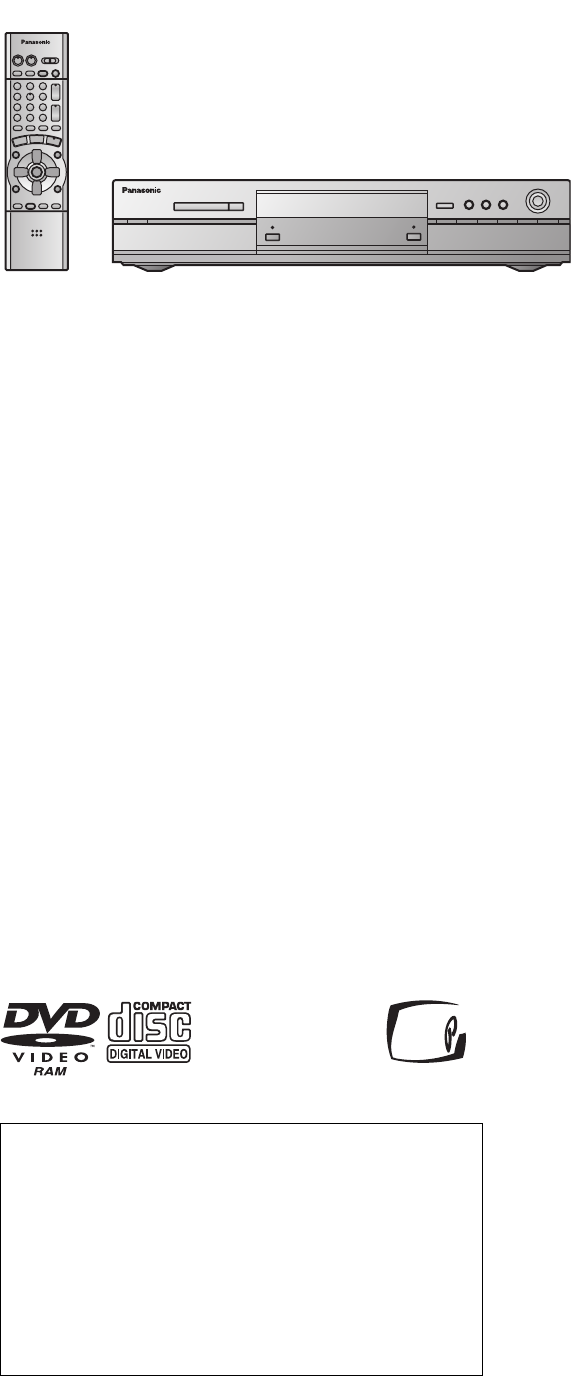
Region number supported by this unit
Region numbers are allocated to DVD players and software
according to where they are sold.
≥The region number of this unit is “1”.
≥The unit will play DVDs marked with labels containing “1” or
“ALL”.
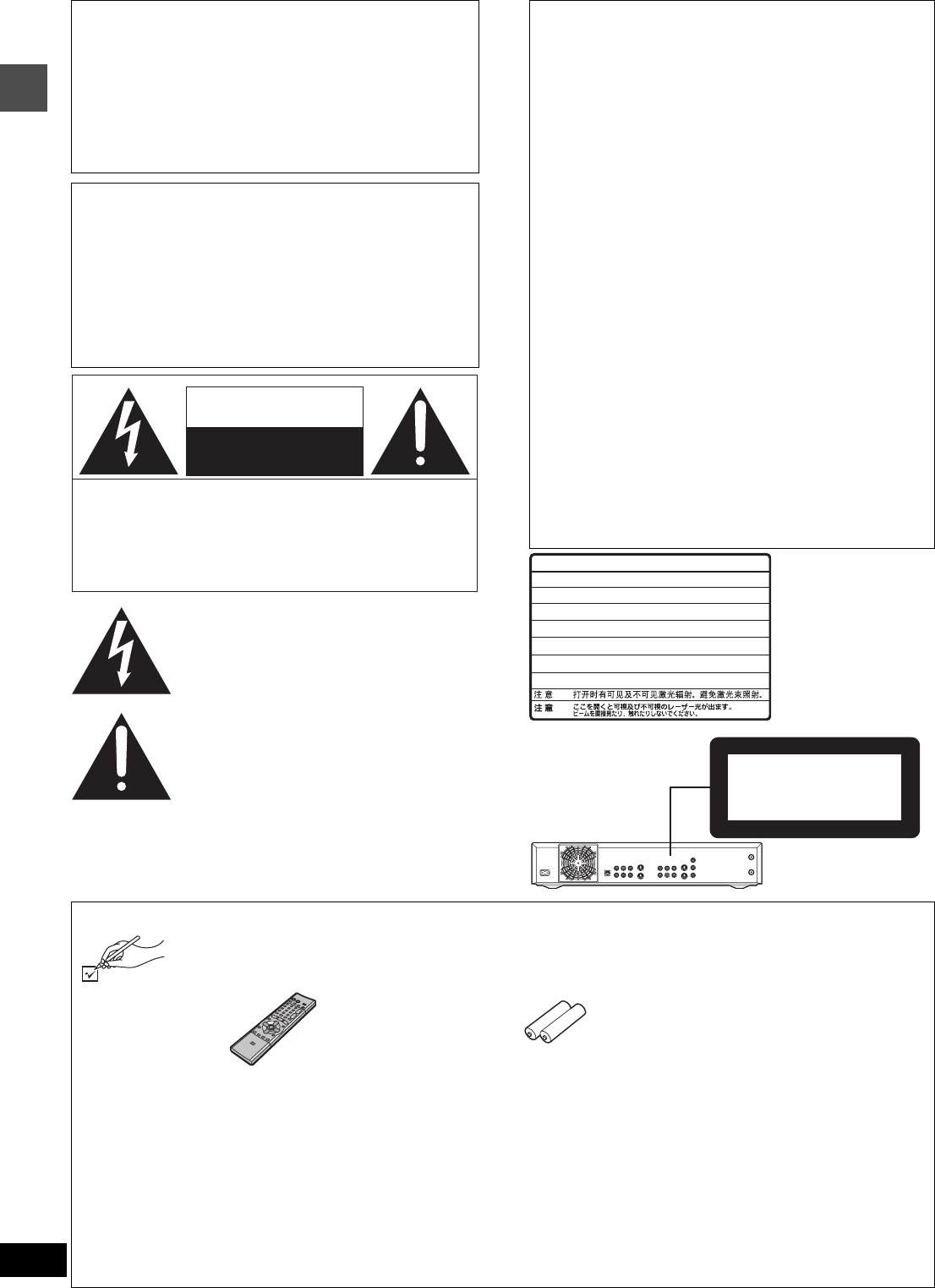
2
RQT6570
Getting started
.
CAUTION!
THIS PRODUCT UTILIZES A LASER.
USE OF CONTROLS OR ADJUSTMENTS OR
PERFORMANCE OF PROCEDURES OTHER THAN
THOSE SPECIFIED HEREIN MAY RESULT IN
HAZARDOUS RADIATION EXPOSURE.
DO NOT OPEN COVERS AND DO NOT REPAIR
YOURSELF. REFER SERVICING TO QUALIFIED
PERSONNEL.
WARNING:
TO REDUCE THE RISK OF FIRE, ELECTRIC
SHOCK OR PRODUCT DAMAGE, DO NOT
EXPOSE THIS APPARATUS TO RAIN,
MOISTURE, DRIPPING OR SPLASHING AND
THAT NO OBJECTS FILLED WITH LIQUIDS,
SUCH AS VASES, SHALL BE PLACED ON
THE APPARATUS.
The lightning flash with arrowhead symbol, within
an equilateral triangle, is intended to alert the user
to the presence of uninsulated “dangerous voltage”
within the product’s enclosure that may be of suffi-
cient magnitude to constitute a risk of electric shock
to persons.
CAUTION
CAUTION: TO REDUCE THE RISK OF ELECTRIC
SHOCK, DO NOT REMOVE SCREWS.
NO USER-SERVICEABLE PARTS
INSIDE.
REFER SERVICING TO QUALIFIED
SERVICE PERSONNEL.
The exclamation point within an equilateral triangle
is intended to alert the user to the presence of
important operating and maintenance (servicing)
instructions in the literature accompanying the ap-
pliance.
RISK OF ELECTRIC SHOCK
DO NOT OPEN
THE FOLLOWING APPLIES ONLY IN THE U.S.A.:
FCC Note:
This equipment has been tested and found to comply with the
limits for a Class B digital device, pursuant to Part 15 of the
FCC Rules. These limits are designed to provide reasonable
protection against harmful interference in a residential instal-
lation. This equipment generates, uses, and can radiate radio
frequency energy and, if not installed and used in accor-
dance with the instructions, may cause harmful interference
to radio communications. However, there is no guarantee that
interference will not occur in a particular installation. If this
equipment does cause harmful interference to radio or televi-
sion reception, which can be determined by turning the
equipment off and on, the user is encouraged to try to correct
the interference by one or more of the following measures:
≥Reorient or relocate the receiving antenna.
≥Increase the separation between the equipment and
receiver.
≥Connect the equipment into an outlet on a circuit different
from that to which the receiver is connected.
≥Consult the dealer or an experienced radio/TV technician
for help.
FCC Caution: To assure continued compliance, follow the
attached installation instructions and use only shielded inter-
face cables when connecting to peripheral devices.
Any changes or modifications not expressly approved by the
party responsible for compliance could void the user’s author-
ity to operate this equipment.
This device complies with Part 15 of the FCC Rules. Opera-
tion is subject to the following two conditions: (1) This device
may not cause harmful interference, and (2) this device must
accept any interference received, including interference that
may cause undesired operation.
RQLS0233
-
-
-
-
-
-
-
-
-
-
VISIBLE AND INVISIBLE LASER RADIATION WHEN OPEN.
AVOID DIRECT EXPOSURE TO BEAM.
DANGER
(FDA 21 CFR)
(IEC60825-1)
VISIBLE AND INVISIBLE LASER RADIATION WHEN OPEN.
AVOID EXPOSURE TO BEAM.
CAUTION
RAYONNEMENT LASER VISIBLE ET INVISIBLE EN CAS D’OUVERTURE.
EXPOSITION DANGEREUSE AU FAISCEAU.
ATTENTION
SYNLIG OG USYNLIG LASERSTRÅLING VED ÅBNING.
UNDGÅ UDSÆTTELSE FOR STRÅLING.
ADVARSEL
AVATTAESSA OLET ALTTIINA NÄKYVÄÄ JA NÄKYMÄTÖN
LASERSÄTEILYLLE. ÄLÄ KATSO SÄTEESEEN.
VARO!
SYNLIG OCH OSYNLIG LASERSTRÅLNING NÄR DENNA DEL
ÄR ÖPPNAD. BETRAKTA EJ STRÅLEN.
VARNING
SYNLIG OG USYNLIG LASERSTRÅLING NÅR DEKSEL ÅPNES.
UNNGÅ EKSPONERING FOR STRÅLEN.
ADVARSEL
SICHTBARE UND UNSICHTBARE LASERSTRAHLUNG, WENN ABDECKUNG
GEÖFFNET. NICHT DEM STRAHL AUSSETZEN.
VORSICHT
(Inside of product)
CLASS 1
LASER PRODUCT
Accessories
Please check and identify the supplied accessories. Use numbers indicated in parentheses when asking for replacement parts.
Only for U.S.A.: To order accessories contact 1-800-332-5368 or web site (http://www.panasonic.com).
Only for Canada: To order accessories, call the dealer from whom you made your purchase.
[] 1 Remote control
(EUR7615KF0)
[] 2 Batteries
for remote control
[] 1 AC power supply cord
(RJA0065-A)
[] 1 Audio/Video cable
(VJA0788)
[] 1 75 ≠ coaxial cable
(VJA1091)
[] 1 Cleaning cloth
for cleaning the mirror sec-
tion on the front of the unit
(RFE0088-1)
[] 1 DVD-RAM disc
[Note]
The included AC power supply cord is for use with this unit only. Do not use it with other equipment.
(U.S.A. only)
Product Registration Card
Please complete and return the included product registration card, or register via the Internet at:http://www.prodreg.com/panasonic/
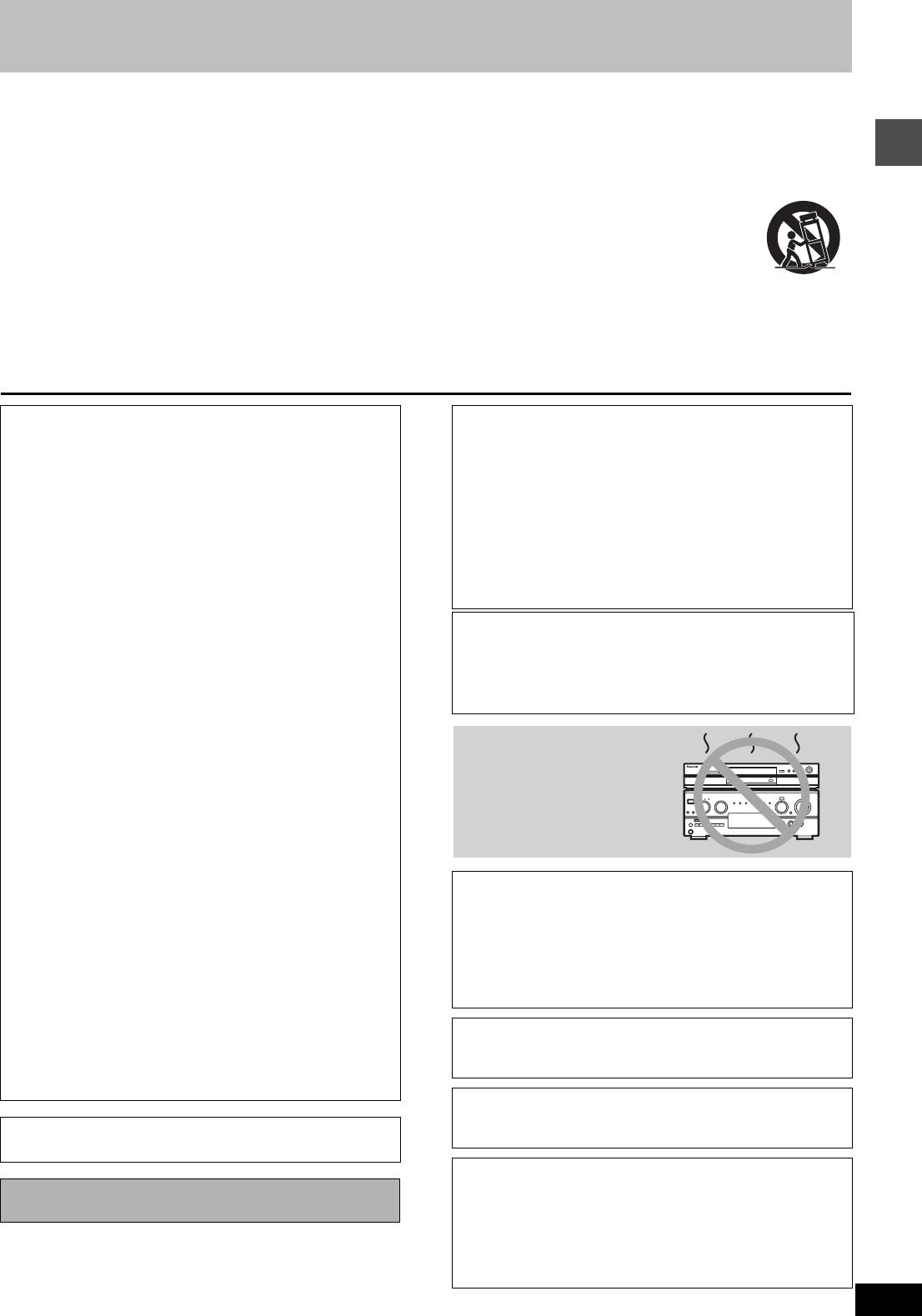
3
RQT6570
Getting started
IMPORTANT SAFETY INSTRUCTIONS
Read these operating instructions carefully before using the unit. Follow the safety instructions on the unit and the applicable safety instructions
listed below. Keep these operating instructions handy for future reference.
1) Read these instructions.
2) Keep these instructions.
3) Heed all warnings.
4) Follow all instructions.
5) Do not use this apparatus near water.
6) Clean only with dry cloth.
7) Do not block any ventilation openings. Install in accordance
with the manufacturer’s instructions.
8) Do not install near any heat sources such as radiators, heat
registers, stoves, or other apparatus (including amplifiers) that
produce heat.
9) Do not defeat the safety purpose of the polarized or grounding-
type plug. A polarized plug has two blades with one wider than
the other. A grounding-type plug has two blades and a third
grounding prong. The wide blade or the third prong are provided
for your safety. If the provided plug does not fit into your outlet,
consult an electrician for replacement of the obsolete outlet.
10) Protect the power cord from being walked on or pinched partic-
ularly at plugs, convenience receptacles, and the point where
they exit from the apparatus.
11) Only use attachments/accessories specified by the manufacturer.
12) Use only with the cart, stand, tripod, bracket,
or table specified by the manufacturer, or sold
with the apparatus. When a cart is used, use
caution when moving the cart/apparatus
combination to avoid injury from tip-over.
13) Unplug this apparatus during lightning storms
or when unused for long periods of time.
14) Refer all servicing to qualified service personnel. Servicing is
required when the apparatus has been damaged in any way,
such as power-supply cord or plug is damaged, liquid has been
spilled or objects have fallen into the apparatus, the apparatus
has been exposed to rain or moisture, does not operate nor-
mally, or has been dropped.
This unit has an internal hard disk capable of recording and
playback (referred to hereon as HDD).
In order to prevent damage to the HDD or to hard disk con-
tents, the recording of noise or interruption of normal func-
tioning, you are advised to take the following precautions
when installing or using the unit:
≥Do not expose to vibration or rough treatment.
≥Do not place in an enclosed area so that the rear cooling fan
and the cooling vents on the side are covered up.
≥
Do not place in an area where the changes in temperature are
extreme. Sudden, extreme changes in temperature may cause con-
densation (
➜
below). Using the unit when there is condensation inside
will damage the HDD and may lead to breakdown. Use of the unit in
areas subject to temperature changes of more than 20 degrees an
hour is not recommended.
≥Do not place in areas with high humidity.
≥Do not place the unit in any orientation other than horizontal.
≥Do not disconnect the AC plug from the household AC outlet
while the unit is on, shut off the electricity supply to the area in
which the unit is installed or move the unit while it is on.
➜If moving the unit, first turn the power “OFF”§ and remove
the AC plug from the household AC outlet. Wait 2 minutes
before moving.
§ Press [Í, DVD POWER] and confirm that “BYE” disap-
pears from the display.
∫
Conditions contributing to the occurrence of condensation
In any of the cases listed below, allow the unit to adjust to the room tem-
perature by leaving it for approximately 2 hours with the power on.
≥When the room is steamy or the humidity is high
≥If there is a sudden change in temperature, for example:
➜
The unit is moved from a cold to a warm place or vice versa.
➜A heater is used to warm the area up quickly in winter or an
air conditioner is used to cool the area quickly in summer.
➜The air from an air conditioner flows directly onto the unit
(please take action to ensure this does not happen).
∫In the event of a power failure
If a power failure occurs, contents in the process of playback/
recording as well as already recorded, saved or dubbed HDD
contents may be damaged.
∫Safeguards against accidental loss
Data may be lost if the HDD suffers damage. Any contents you
wish to keep permanently should be dubbed or transferred to
DVD-RAM or DVD-R.
The HDD in this unit reserves a part of the storage space for use
as a system management area.
Before moving the unit, ensure the disc tray is empty.
Failure to do so will risk severely damaging the disc and the unit.
In order to maximize the efficacy of recording using
this unit, a variable bit rate recording system is used.
This system may sometimes show the amount of
time remaining for recording as being more or less
than the amount of time remaining.
≥If the remaining time is insufficient, erase any unwanted pro-
grams to create enough space before starting recording.
≥When erasing programs, you should aim to create ample space
on the storage media for the intended program. This is
because the time available for recording may not increase in
exact proportion to the time represented by the programs you
erase.
CAUTION:
TO PREVENT ELECTRIC SHOCK MATCH
WIDE BLADE OF PLUG TO WIDE SLOT,
FULLY INSERT.
CAUTION!
DO NOT INSTALL, OR PLACE THIS UNIT, IN A BOOKCASE,
BUILT-IN CABINET OR IN ANOTHER CONFINED SPACE.
ENSURE THE UNIT IS WELL VENTILATED. TO PREVENT
RISK OF ELECTRIC SHOCK OR FIRE HAZARD DUE TO
OVERHEATING, ENSURE THAT CURTAINS AND ANY OTHER
MATERIALS DO NOT OBSTRUCT THE VENTILATION VENTS.
DO NOT PLACE THIS APPARATUS INTO AN AUDIO RACK,
BOOK SHELF OR SIMILAR LOCATION BECAUSE OF HEAT
FROM THIS APPARATUS.
DO NOT BLOCK ANY OF THE VENTILATION OPENINGS.
INSTALL IN ACCORDANCE WITH THE MANUFACTURER’S
INSTRUCTIONS.
THE FOLLOWING APPLIES ONLY IN THE U.S.A.
Note to CATV system installer:
This reminder is provided to call the CATV system installer’s
attention to Article 820-40 of the NEC that provides guidelines for
proper grounding and, in particular, specifies that the cable
ground shall be connected to the grounding system of the build-
ing, as close to the point of cable entry as practical.
Do not place the unit
on amplifiers or equip-
ment that may become
hot.
The heat can damage the unit.
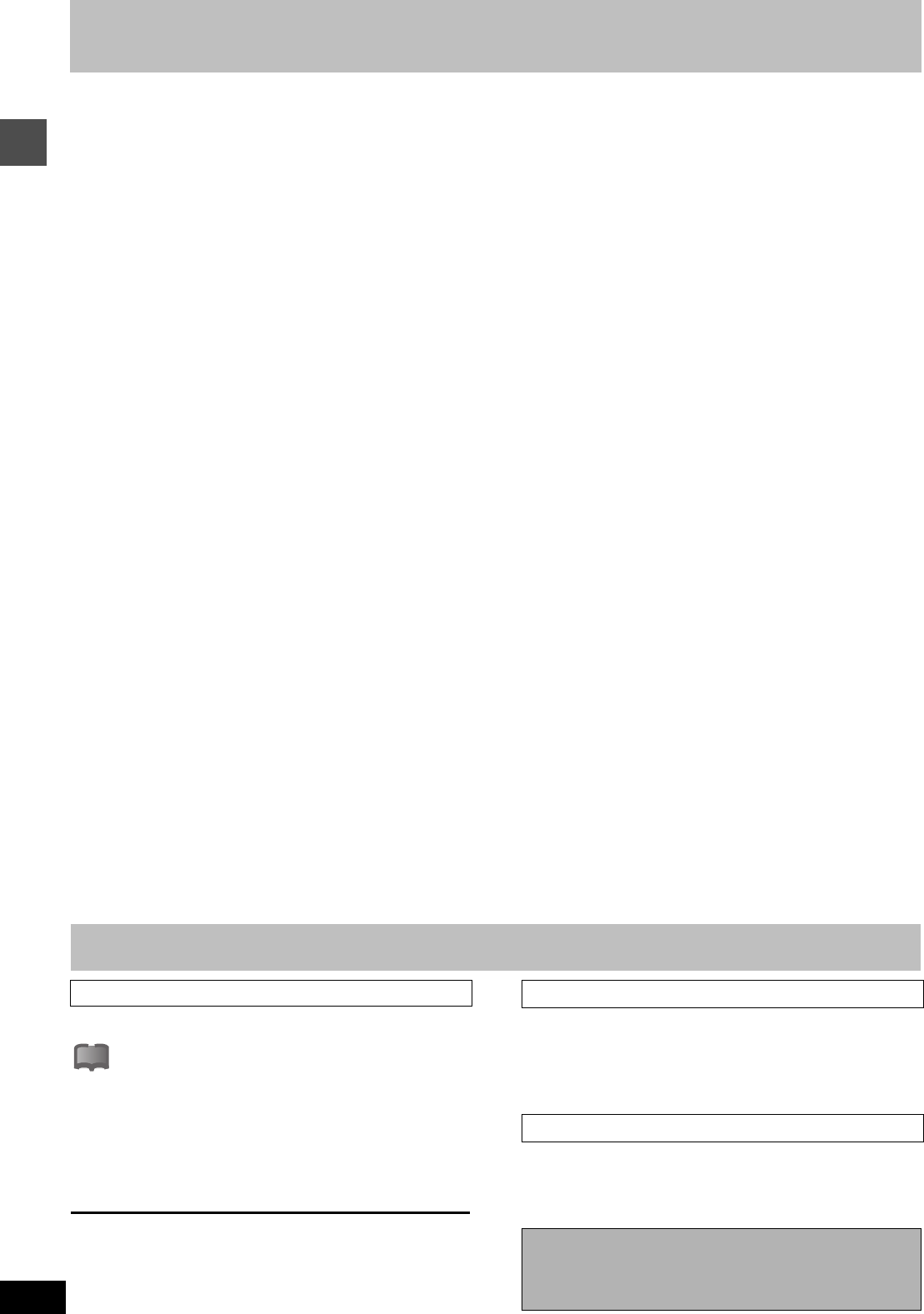
Getting started
4
RQT6570
Features
This unit allows recording of high quality video on HDD
and DVD-RAM, the compact and durable digital media
with fast random access. This media also out performs
past tape formats in ease of operation.
∫
Maximum 52 hours on HDD (Hard Disk Drive) (
➜
page 19)
This model is installed with a high capacity 40 GB hard disk capable
of recording a maximum of 52 hours (6 hours continuously). The
same functions are available with HDD as with DVD-RAM and edit-
ing/recording of visual data from hard disk to DVD-RAM/R is easy-
to-perform.
∫DV Automatic Recording (➜page 31)
Simply connect a digital video camera using a single cable and you
can organize your DV tapes into play lists on the HDD or DVD-RAM.
(You cannot connect a personal computer to the unit.)
∫Auto Renewal Recording (➜page 36)
If you record a program onto HDD repeatedly everyday or every
week using timer recording, the unit will record the new program
over the old one.
∫Relief Recording (➜page 35)
When timer recording to DVD-RAM or DVD-R, the unit will compare
the remaining space on the disc and the time necessary for record-
ing. If space is insufficient the unit will record the program to HDD
instead (there is no relief recording function the other way, i.e. from
HDD to DVD-RAM or DVD-R).
∫Enjoy still pictures (JPEG) (
➜
pages 25 and 46–49)
≥It is possible to display still pictures (➜page 9) taken with a digital
camera either in a list or one by one.
≥It is possible to save still pictures from a PC card onto DVD-RAM
(also onto HDD).
≥You may alter the print settings (DPOF) for still pictures from a PC
card.
∫Watch a program while you are recording it
(➜page 21) [HDD] [RAM]
Chasing play
You can watch a program from the start while you are still recording it.
Simultaneous rec and play
You can record a program while watching one you recorded previ-
ously.
Time Slip
≥You can jump back to review a piece of action you missed while
recording by pressing the time slip button (can be set between 1
minute and 999 minutes with HDD, 1 minute and 360 minutes with
DVD-RAM in units of one minute.)
≥During playback, it is possible to jump an amount of time (specified
by you) to the scene you wish to view.
∫Maximum 12 hours on DVD-RAM
≥Using a double sided, 9.4 GB DVD-RAM allows you to record a
maximum of 12 hours (6 hours continuously).
≥When using a 4.7 GB DVD-RAM or a DVD-R, you can get 1 hour
recording using the XP high picture quality mode, 2 hours with the
regular SP mode, 4 hours with the long LP mode, and 6 hours with
the extra long EP mode.
≥You can also use the FR (Flexible Recording) mode to fit record-
ings efficiently onto the available space on the disc (➜page 19).
∫Make your own DVD-Video
≥Finalizing a DVD-R that has been recorded on produces an origi-
nal DVD-Video in accordance with DVD-Video standards
(➜page 8).
≥In addition to DVD-Video movie software, this unit can also play
other types of discs including audio CDs and Video CDs. This
means that this unit has the potential to play a central role in your
home entertainment, from high-end home theater through to CD
playback.
∫Exceptional sound and picture quality when
recording
≥Audio is recorded using Dolby Digital stereo, enabling high quality
sound recordings. When recording in XP mode it is possible to use
LPCM (2 channel) to achieve sound recordings of even higher
quality.
≥The encoder system used for recording is called “Hybrid VBR” and
allows high quality recordings.
∫Progressive Scan
By connecting the component video terminal of this unit to a pro-
gressive scan television, it is possible to enjoy the high quality pic-
ture rendered by the progressive scan function.
∫Fast access to the program you want to watch
(➜page 26) [HDD] [RAM] [DVD-R]
Use the Direct Navigator to find a program you have recorded and
start play.
∫Editing your recording [HDD] [RAM]
≥It is possible to divide up a recorded program (➜page 40).
≥Use play lists (➜page 27) to select your favorite scenes and
rearrange them to play in any order you like.
∫The FUNCTIONS window shows you most of the
features you can use (➜page 53)
The FUNCTIONS window has most of the features and functions
you are likely to use regularly. Just select the icon for the operation
you want to perform.
Explanatory notes
∫Troubleshooting
is used to indicate ways to fix potential problems.
∫Discs you can use
The features you can use with the different types of discs are
indicated as follows.
[HDD] [RAM] [DVD-R] [DVD-V] [CD] [VCD]
||| |||
Hard Disk
DVD-RAM DVD-R DVD-Video Audio CD Video CD
For your reference
≥[DVD-R] indicates DVD-R that have not yet been finalized
(➜page 38). DVD-R that have been finalized can use the same
features as DVD-Video. (Refer to features indicated [DVD-V].)
≥Functions that can use the PC card (➜page 9) are indicated by
[CARD].
≥These operating instructions describe operations mainly using the
remote control.
≥The explanations herein are given on the basis that the connecting
up (➜pages 11 and 55-59) and settings have already been carried
out as prescribed in this manual.
The displays shown in these instructions are examples only. Actual
displays depend on the disc or card and the operations you are per-
forming.
Symbols used in these operating instructions
!?
Operation
Displays
Should the AC power supply cord come loose by
accident or for any other reason the power supply is
cut off while recording or editing is taking place, the
contents of the HDD or disc may be lost.
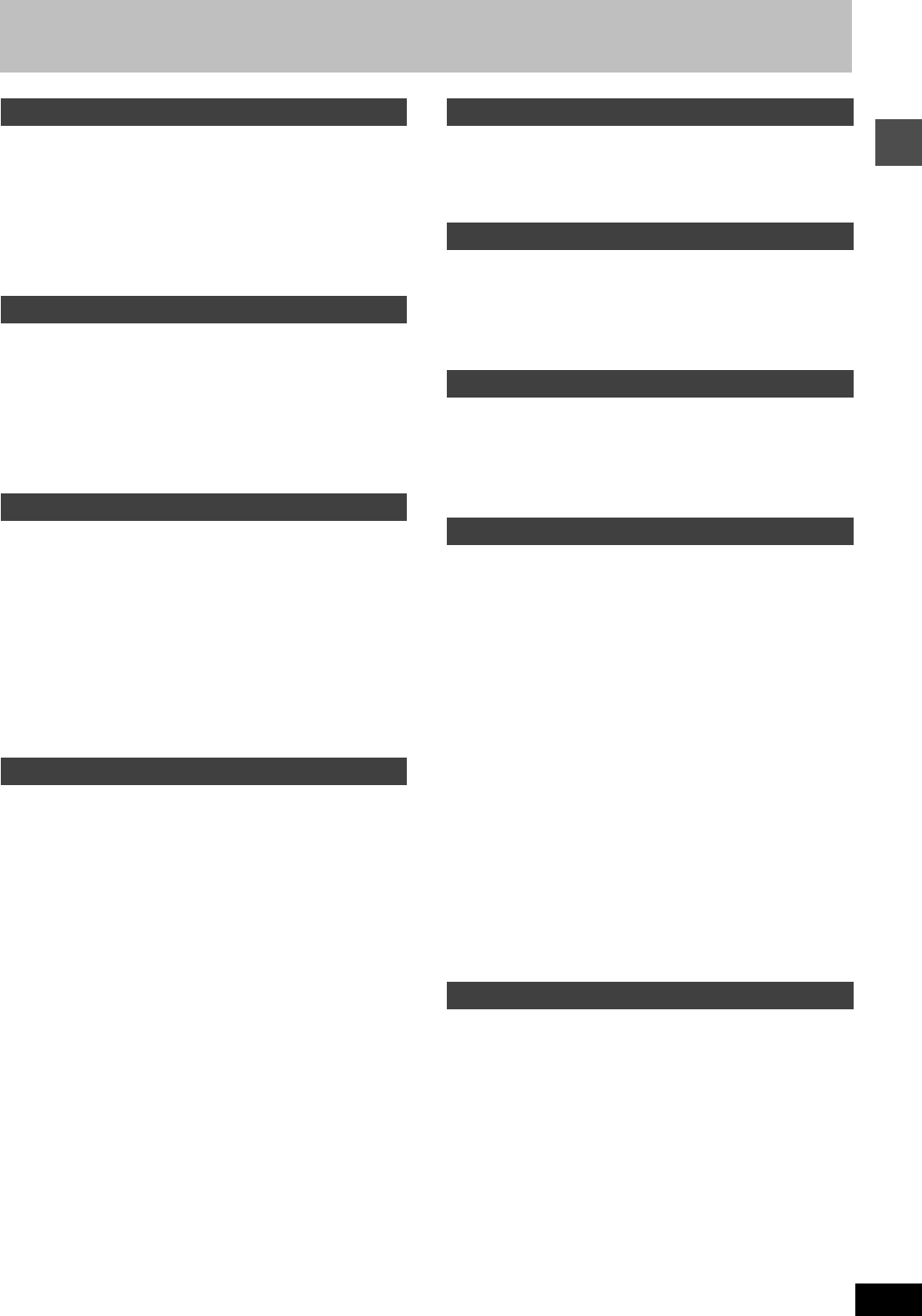
5
RQT6570
Getting started
Table of contents
Accessories . . . . . . . . . . . . . . . . . . . . . . . . . . . . . . . . . . . . . . . . . . 2
IMPORTANT SAFETY INSTRUCTIONS . . . . . . . . . . . . . . . . . . . . . 3
Features . . . . . . . . . . . . . . . . . . . . . . . . . . . . . . . . . . . . . . . . . . . . . 4
Explanatory notes . . . . . . . . . . . . . . . . . . . . . . . . . . . . . . . . . . . . . 4
Control reference guide. . . . . . . . . . . . . . . . . . . . . . . . . . . . . . . . . 6
Disc information . . . . . . . . . . . . . . . . . . . . . . . . . . . . . . . . . . . . . . . 8
PC card . . . . . . . . . . . . . . . . . . . . . . . . . . . . . . . . . . . . . . . . . . . . . . 9
Still pictures (JPEG). . . . . . . . . . . . . . . . . . . . . . . . . . . . . . . . . . . . 9
Disc handling . . . . . . . . . . . . . . . . . . . . . . . . . . . . . . . . . . . . . . . . 10
STEP 1 The remote control . . . . . . . . . . . . . . . . . . . . . . . . . . . . . 10
STEP 2 Antenna and television connections . . . . . . . . . . . . . . 11
STEP 3 Plug-in Auto Tuning . . . . . . . . . . . . . . . . . . . . . . . . . . . . 12
If Plug-in Auto Tuning fails . . . . . . . . . . . . . . . . . . . . . . . . . . . . . 13
Adding and deleting channels . . . . . . . . . . . . . . . . . . . . . . . . . . 13
STEP 4 VCR Plusi guide channel settings. . . . . . . . . . . . . . . . 14
Other channel settings . . . . . . . . . . . . . . . . . . . . . . . . . . . . . . . 15
STEP 5 Selecting TV screen type . . . . . . . . . . . . . . . . . . . . . . . . 16
STEP 6 Television operation . . . . . . . . . . . . . . . . . . . . . . . . . . . . 17
Recording television programs. . . . . . . . . . . . . . . . . . . . . . . . . . 18
Inserting discs . . . . . . . . . . . . . . . . . . . . . . . . . . . . . . . . . . . . . . 18
Notes on recording . . . . . . . . . . . . . . . . . . . . . . . . . . . . . . . . . . 19
Watching the television while recording . . . . . . . . . . . . . . . . . . 20
Flexible Recording
—recording the best quality pictures in a set time . . . . . . . . 20
One Touch Recording—Specify a time to stop recording . . . . . 20
Playing while you are recording . . . . . . . . . . . . . . . . . . . . . . . . . 21
Playing from the beginning of the program you are recording
—Chasing play. . . . . . . . . . . . . . . . . . . . . . . . . . . . . . . . . . . 21
Simultaneous rec and play . . . . . . . . . . . . . . . . . . . . . . . . . . . . 21
Reviewing the recorded images while recording
—Time Slip. . . . . . . . . . . . . . . . . . . . . . . . . . . . . . . . . . . . . . 21
Playing discs . . . . . . . . . . . . . . . . . . . . . . . . . . . . . . . . . . . . . . . . 22
When a menu screen appears on the television . . . . . . . . . . . . 23
Starting play from where you stopped it
—Resume Function . . . . . . . . . . . . . . . . . . . . . . . . . . . . . . . 23
Skipping programs and commercials . . . . . . . . . . . . . . . . . . . . 24
Skipping . . . . . . . . . . . . . . . . . . . . . . . . . . . . . . . . . . . . . . . . . . 24
Starting play from a selected program, title,
chapter, or track . . . . . . . . . . . . . . . . . . . . . . . . . . . . . . . . . . 24
Selecting an amount of time to skip—Time Slip . . . . . . . . . . . . 24
Skipping a minute forward—CM Skip . . . . . . . . . . . . . . . . . . . . 24
Playing still pictures (JPEG) . . . . . . . . . . . . . . . . . . . . . . . . . . . . 25
Using the Direct Navigator . . . . . . . . . . . . . . . . . . . . . . . . . . . . . 26
To erase a program that is being played back. . . . . . . . . . . . . . 26
Playing play lists . . . . . . . . . . . . . . . . . . . . . . . . . . . . . . . . . . . . . 27
Playing play lists . . . . . . . . . . . . . . . . . . . . . . . . . . . . . . . . . . . . 27
Playing play list scenes . . . . . . . . . . . . . . . . . . . . . . . . . . . . . . . 27
To erase a play list or a play list scene during playback . . . . . . 27
Other methods of play . . . . . . . . . . . . . . . . . . . . . . . . . . . . . . . . . 28
Marking positions directly—MARKER. . . . . . . . . . . . . . . . . . . . 28
Using on-screen menus to mark positions . . . . . . . . . . . . . . . . 28
Program play . . . . . . . . . . . . . . . . . . . . . . . . . . . . . . . . . . . . . . . 29
Random play . . . . . . . . . . . . . . . . . . . . . . . . . . . . . . . . . . . . . . . 29
Fast forward and rewind—SEARCH . . . . . . . . . . . . . . . . . . . . . 29
Slow-motion play . . . . . . . . . . . . . . . . . . . . . . . . . . . . . . . . . . . . 29
To play DVD-R recorded on this unit on other players. . . . . . . . 29
Changing audio . . . . . . . . . . . . . . . . . . . . . . . . . . . . . . . . . . . . . . 30
Recording from an external device . . . . . . . . . . . . . . . . . . . . . . 31
Recording from a video cassette recorder . . . . . . . . . . . . . . . . 31
DV Automatic Recording (DV AUTO REC) . . . . . . . . . . . . . . . . 31
Dubbing programs or play list . . . . . . . . . . . . . . . . . . . . . . . . . . 32
One Touch Dubbing (HDD ➜ DVD) . . . . . . . . . . . . . . . . . . . . . 33
Timer recording . . . . . . . . . . . . . . . . . . . . . . . . . . . . . . . . . . . . . . 34
Using VCR Plusr codes to make timer recordings . . . . . . . . . 34
Manually programming timer recordings. . . . . . . . . . . . . . . . . . 35
Auto Renewal Recording . . . . . . . . . . . . . . . . . . . . . . . . . . . . . 36
Check programs . . . . . . . . . . . . . . . . . . . . . . . . . . . . . . . . . . . . 36
Change or delete the program . . . . . . . . . . . . . . . . . . . . . . . . . 37
HDD, Disc setting. . . . . . . . . . . . . . . . . . . . . . . . . . . . . . . . . . . . . 38
Editing programs . . . . . . . . . . . . . . . . . . . . . . . . . . . . . . . . . . . . . 40
Editing play lists . . . . . . . . . . . . . . . . . . . . . . . . . . . . . . . . . . . . . 42
Creating play lists . . . . . . . . . . . . . . . . . . . . . . . . . . . . . . . . . . . . 44
Entering text. . . . . . . . . . . . . . . . . . . . . . . . . . . . . . . . . . . . . . . . . 45
Editing still pictures (JPEG) . . . . . . . . . . . . . . . . . . . . . . . . . . . . 46
Using on-screen menus . . . . . . . . . . . . . . . . . . . . . . . . . . . . . . . 50
Common procedures . . . . . . . . . . . . . . . . . . . . . . . . . . . . . . . . 50
Disc menu. . . . . . . . . . . . . . . . . . . . . . . . . . . . . . . . . . . . . . . . . 50
Play menu. . . . . . . . . . . . . . . . . . . . . . . . . . . . . . . . . . . . . . . . . 51
Audio menu. . . . . . . . . . . . . . . . . . . . . . . . . . . . . . . . . . . . . . . . 51
Video menu. . . . . . . . . . . . . . . . . . . . . . . . . . . . . . . . . . . . . . . . 52
Using the FUNCTIONS window . . . . . . . . . . . . . . . . . . . . . . . . . 53
On-screen displays . . . . . . . . . . . . . . . . . . . . . . . . . . . . . . . . . . . 54
Changing the information displayed . . . . . . . . . . . . . . . . . . . . . 54
Display examples (HDD). . . . . . . . . . . . . . . . . . . . . . . . . . . . . . 54
Home Theater. . . . . . . . . . . . . . . . . . . . . . . . . . . . . . . . . . . . . . . . 55
Connecting a cable TV box/satellite receiver . . . . . . . . . . . . . . 56
Connecting an amplifier or system component. . . . . . . . . . . . . 57
Connecting other video equipment . . . . . . . . . . . . . . . . . . . . . . 58
Other antenna connections . . . . . . . . . . . . . . . . . . . . . . . . . . . . 59
Other antenna connection to the unit . . . . . . . . . . . . . . . . . . . . 59
Other antenna connection from the unit to the television . . . . . 59
Changing the unit’s settings. . . . . . . . . . . . . . . . . . . . . . . . . . . . 60
Summary of settings. . . . . . . . . . . . . . . . . . . . . . . . . . . . . . . . . 60
Common procedures . . . . . . . . . . . . . . . . . . . . . . . . . . . . . . . . 62
Entering a password (Ratings) . . . . . . . . . . . . . . . . . . . . . . . . . 62
Digital Audio Output . . . . . . . . . . . . . . . . . . . . . . . . . . . . . . . . . 62
Audio channel for DV input . . . . . . . . . . . . . . . . . . . . . . . . . . . . 63
Clock settings . . . . . . . . . . . . . . . . . . . . . . . . . . . . . . . . . . . . . . 64
Changing the remote control code . . . . . . . . . . . . . . . . . . . . . . 65
Glossary . . . . . . . . . . . . . . . . . . . . . . . . . . . . . . . . . . . . . . . . . . . . 66
Error messages . . . . . . . . . . . . . . . . . . . . . . . . . . . . . . . . . . . . . . 67
Troubleshooting guide . . . . . . . . . . . . . . . . . . . . . . . . . . . . . . . . 68
Maintenance. . . . . . . . . . . . . . . . . . . . . . . . . . . . . . . . . . . . . . . . . 70
Specifications . . . . . . . . . . . . . . . . . . . . . . . . . . . . . . . . . . . . . . . 71
Product Service . . . . . . . . . . . . . . . . . . . . . . . . . . . . . . . . . . . . . . 71
Limited Warranty (ONLY FOR U.S.A.). . . . . . . . . . . . . . . . . . . . . 72
Limited Warranty (ONLY FOR CANADA) . . . . . . . . . . . . . . . . . . 73
Guía de referencia rápida en español
(Spanish Quick Referece). . . . . . . . . . . . . . . . . . . . . . . . . . . . . 74
Index . . . . . . . . . . . . . . . . . . . . . . . . . . . . . . . . . . . . . . . . Back cover
Getting started
Setting up
Recording
Playing back
Dubbing
Timer recording
Editing
Advanced operation
Reference
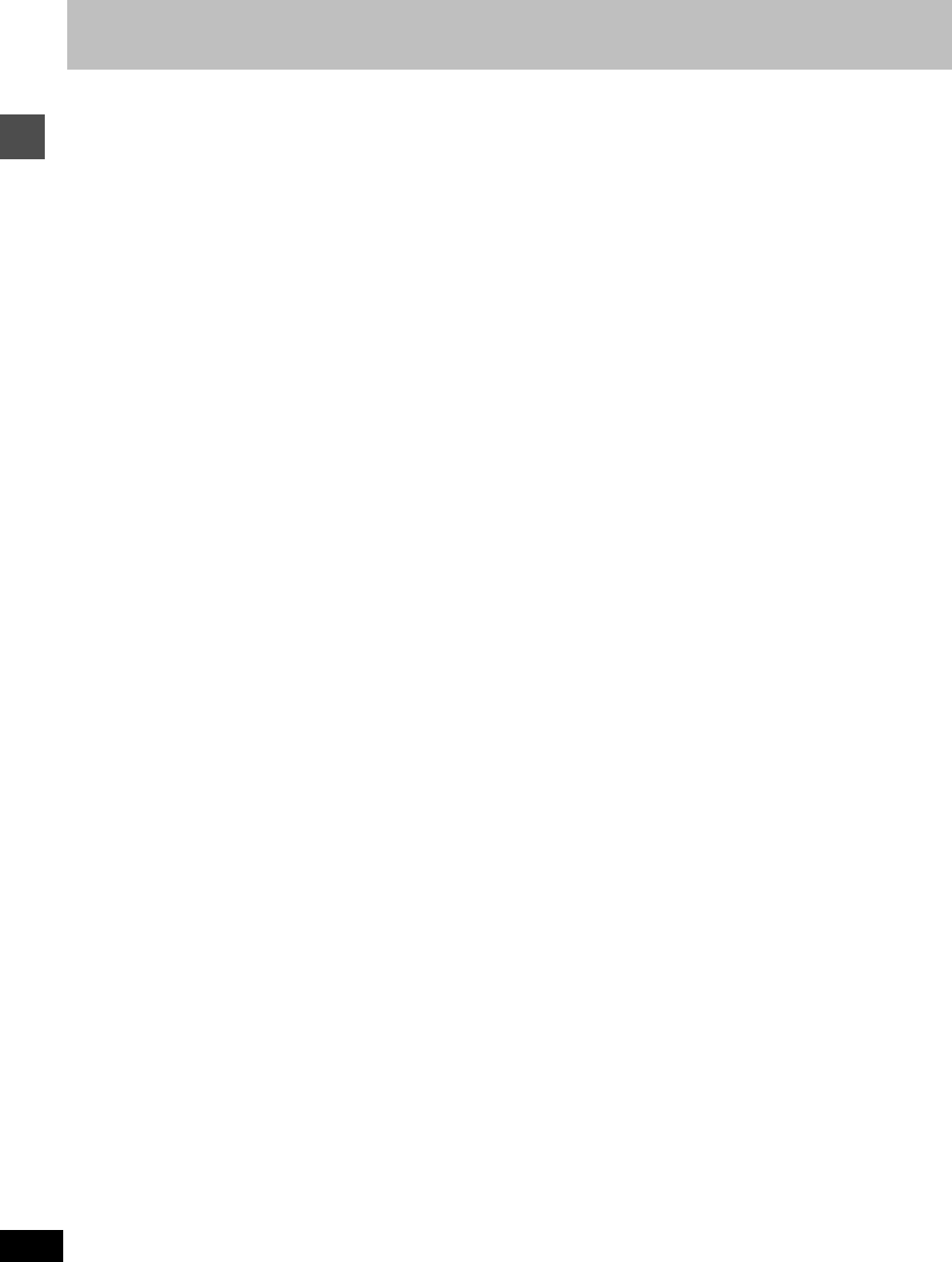
Getting started
6
RQT6570
Control reference guide
1POWER button (Í, DVD (POWER)). . . . . . . . . . . . . . . . . . . . 12
Press to switch the unit from on to standby mode or vice versa.
In standby mode, the unit is still consuming a small amount of
power.
2VCR Plusr button (VCR Plusr). . . . . . . . . . . . . . . . . . . . . . 34
3Television input mode selector (TV/VIDEO) . . . . . . . . . . . . 17
4Numbered buttons (1–9, 0, 100)
≥See also DVD/TV switch (E).
≥When selecting a title, chapter, track, program, or play list
[RAM] [DVD-R] [DVD-V] [CD] [VCD]
e.g., “5”: [0] ➜ [5]
“15”: [1] ➜ [5]
≥When selecting a hard disk item, a page of play list scene, or a
still picture
[CARD] [HDD] [RAM]
e.g., “5”: [0] ➜ [0] ➜ [5]
“15”: [0] ➜ [1] ➜ [5]
≥When selecting a television channel
e.g., “5”: [0] ➜ [5]
“15”: [1] ➜ [5]
“115”: [100] ➜ [1] ➜ [5]
5Cancel button (CANCEL) . . . . . . . . . . . . . . . . . . . . . . . . . . . 29
6Drive select buttons (HDD, DVD) . . . . . . . . . . . . . . . . . . . . . 19
7Stop button (∫) . . . . . . . . . . . . . . . . . . . . . . . . . . . . . . . . . . . 19
8Pause button (;). . . . . . . . . . . . . . . . . . . . . . . . . . . . . . . . . . 19
9Top menu and Direct Navigator button
(TOP MENU, DIRECT NAVIGATOR) . . . . . . . . . . . . . . . . 23, 26
:Cursor buttons (3, 4, 2, 1)/Enter button (ENTER). . . . . 13
;Functions button (FUNCTIONS). . . . . . . . . . . . . . . . . . . . . . 53
<Manual channel adding and deleting button
(ADD/DLT). . . . . . . . . . . . . . . . . . . . . . . . . . . . . . . . . . . . . . . . 13
=Manual programming and check button
(PROG/CHECK) . . . . . . . . . . . . . . . . . . . . . . . . . . . . . . . . . . . 35
>On-screen display button (STATUS) . . . . . . . . . . . . . . . . . . 54
?Disc tray open/close button (< OPEN/CLOSE) . . . . . . . . . 19
@Audio button (AUDIO) . . . . . . . . . . . . . . . . . . . . . . . . . . . . . . 30
ASetup button (SET UP) . . . . . . . . . . . . . . . . . . . . . . . . . . . . . 13
BProgram/play list/still picture erase button
(ERASE). . . . . . . . . . . . . . . . . . . . . . . . . . . . . . . . . . . . .25, 26, 27
CDubbing button (DUBBING) . . . . . . . . . . . . . . . . . . . . . . . . . 33
DTV power on/off button (Í, (POWER) TV) . . . . . . . . . . . . . . 17
EDVD/TV switch (DVD, TV) . . . . . . . . . . . . . . . . . . . . . . . . . . . 17
≥When selecting the receiving channel on this unit
using channel button (H) and numbered buttons (4)
or inputting using numbered buttons (4), make sure
you switch [DVD, TV] to “DVD”.
≥When selecting the receiving channel for the television using
channel button (H) and numbered buttons (4), make sure you
switch [DVD, TV] to “TV”.
FRecording button (¥ REC) . . . . . . . . . . . . . . . . . . . . . . . . . . 19
G
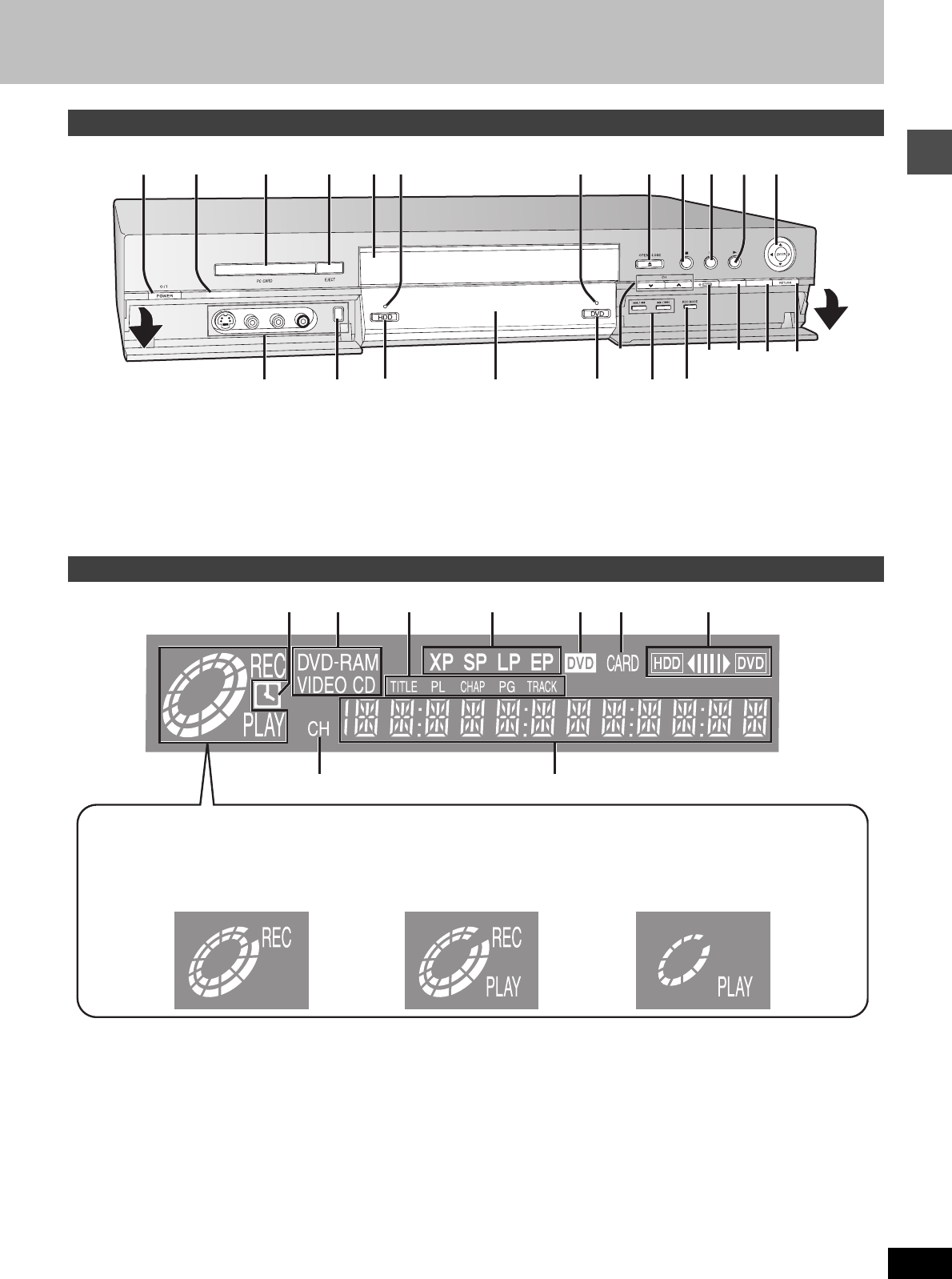
Getting started
7
RQT6570
URemote control signal sensor . . . . . . . . . . . . . . . . . . . . . . . 10
VPC card slot (PC CARD) . . . . . . . . . . . . . . . . . . . . . . . . . . . . 25
WCard eject button (EJECT) . . . . . . . . . . . . . . . . . . . . . . . . . . 25
XDisc tray . . . . . . . . . . . . . . . . . . . . . . . . . . . . . . . . . . . . . . . . . 18
YHDD record lamp . . . . . . . . . . . . . . . . . . . . . . . . . . . . . . . . . . 18
ZDVD record lamp . . . . . . . . . . . . . . . . . . . . . . . . . . . . . . . . . . 18
[L2 input terminals (L2) . . . . . . . . . . . . . . . . . . . . . . . . . . . . . 58
\DV input terminal (DV INPUT). . . . . . . . . . . . . . . . . . . . . . . . 58
]Display
^Channel buttons for recorder (X W, CH) . . . . . . . . . . . . . . . 19
_Skip/Slow/Search buttons (4, 5) . . . . . . 24, 29
ATimer recording display
On: When timer recording is on standby (➜page 34)
Flashes: When the unit couldn’t go to timer recording standby
BDisc type
CThe display mode of the main display section
TITLE: Title number
CHAP: Chapter number
TRACK: Track number
PG: Program number
PL: Play list number
DRecording mode (➜page 19)
EDVD indicator
Flashes: When you press [Í, DVD POWER] to turn the unit off
until it actually turns off
FCard indicator
On: When a PC card is set in the unit (➜page 25)
Flashes: When a PC card is being read/written to
G Dubbing direction indicator
HChannel
IMain display section
Recording and play counter, and other miscellaneous messages
[Note]
A half mirror is used for the unit display so the display may occasion-
ally be difficult to see depending on surrounding conditions.
Main unit
FUNCTIONSTIME SLIP
U
1XY ZV W
^
]\
[_
?78K:
M
O
;F
G
66
Controls such as 1 function the same as the buttons on the remote control.
The unit’s display
ABE F
H
D
CG
I
Center circle (e.g., DVD-RAM)
Rotating (REC):recording
Stopped (REC):recording paused
Rotating (REC, PLAY):
Chasing play or simultaneous
rec and play is in progress
Rotating (PLAY):playing
Stopped (PLAY):play paused
“PLAY” flashes:
the resume function (➜page 23)
is working
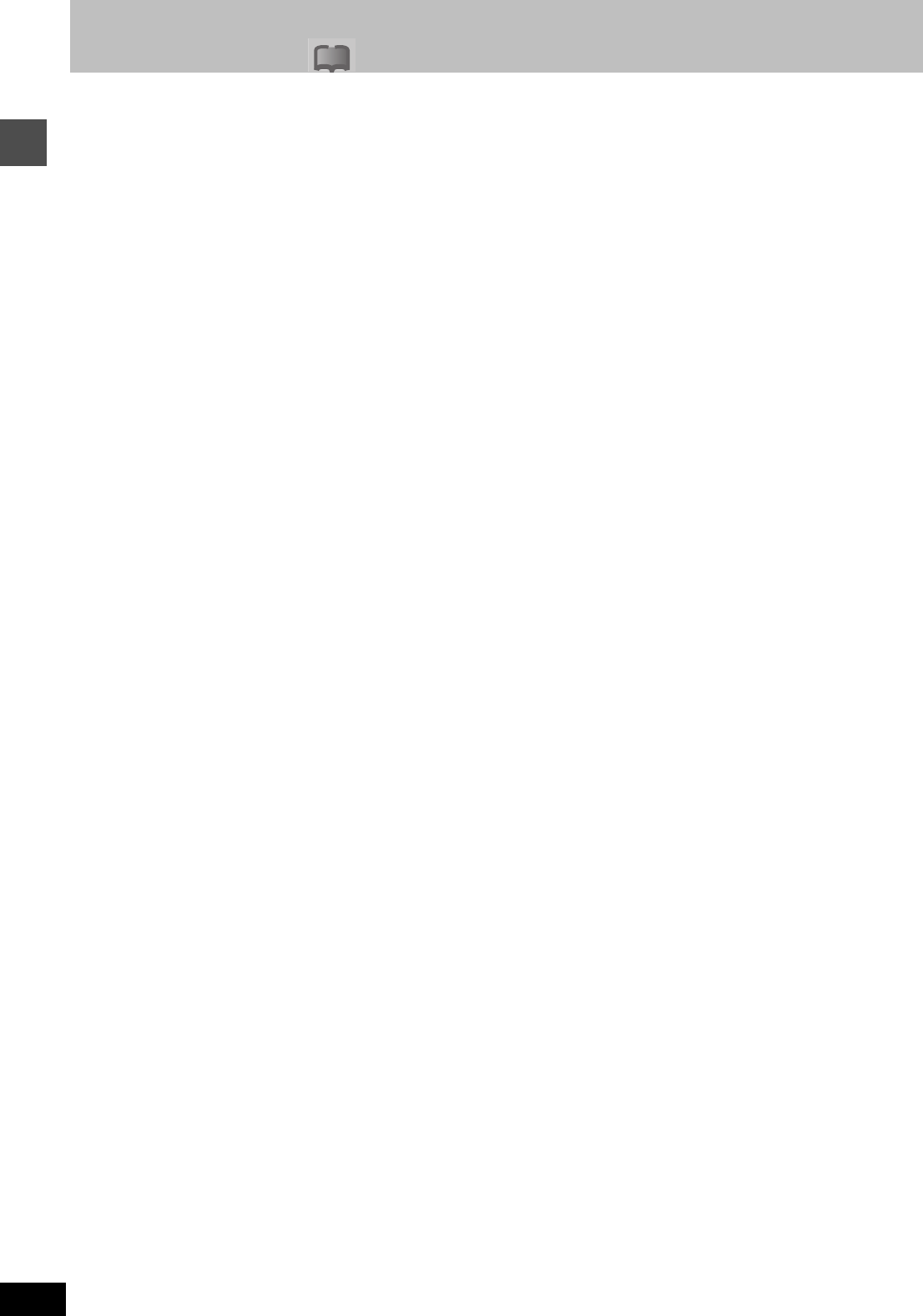
Getting started
8
RQT6570
Disc information
!?
≥This unit is not compatible with:
–12-cm (5z), 2.6- and 5.2-GB DVD-RAM
–3.95- and 4.7-GB DVD-R for Authoring
–DVD-RAM not recorded following the Video Recording Standard
–Unfinalized DVD-R recorded on other equipment
≥This unit is compatible with the Content Protection for Recordable
Media (CPRM➜page 66) system so you can record broadcasts
that allow one copy, such as some CATV broadcasts, onto 4.7 GB/
9.4 GB DVD-RAM (these are CPRM compatible). It is not possible
to record onto DVD-R or 2.8-GB DVD-RAM.
≥We recommend using Panasonic discs as they have been
confirmed to be compatible with this unit. Other discs may not
perform correctly.
≥Do not allow the disc to become dirty or scratched. Fingerprints,
dirt, dust, scratches or deposits of cigarette smoke on the
recording surface may make it impossible to use the disc for
recording.
≥Discs with programs recorded in PAL already cannot be recorded
on using this unit.
≥DVD-RAM recorded on this unit may not be compatible with
other DVD players, including some Panasonic players. Con-
sult the manual for the player to determine compatibility with
these DVD-RAM disc.
≥This unit is compatible with both non-cartridge and cartridge
DVD-RAM, but the write-protect tabs on cartridge-type discs give
better protection to your recordings.
≥Picture aspect ratios, regular 4:3 or widescreen 16:9, are recorded
as they are received.
≥In order to play a DVD-R recorded using this unit on another
playback source, the disc must first be finalized (➜page 38).
≥Once a DVD-R is finalized, it becomes DVD-Video.
≥You can record onto the available space on the disc and perform
editing functions, such as giving titles to discs and programs and
erasing programs before finalizing.
≥When programming is erased from a DVD-R, that space does not
become available. Once an area on a DVD-R is recorded on, that
area is no longer available for recording, whether the recording is
erased or not.
≥It takes about 30 seconds for the unit to complete recording
management information after recording finishes.
≥This unit optimizes the DVD-R for each recording. Optimizing is
carried out when you start recording after inserting the disc or
turning on the unit. Recording onto the disc may become
impossible if optimizing is carried out too many times.
≥Play may be impossible in some cases due the condition of the
recording.
≥The video is recorded in a 4:3 aspect irrespective of the video
signal input.
≥The producer of the material can control how DVD-Video and
Video CDs are played. This means that you may not be able to
control play of a disc with some operations described in these
operating instructions. Read the disc’s instructions carefully.
≥This unit can play CD-DA (digital audio) and Video CD format
(Video CD Format 2.0 or above), audio CD-R and CD-RW that
have been finalized upon completion of recording.
It may not be able to play some CD-R or CD-RW due to the
condition of the recording.
≥This unit cannot record onto CD-R or CD-RW.
≥Audio format
≥DVD-Video with a region number other than “1” or “ALL”
≥Some DVD-RAM (➜left) ≥Some DVD-R (➜leftlefpL tpD-ofodge--rru11.3a:hat
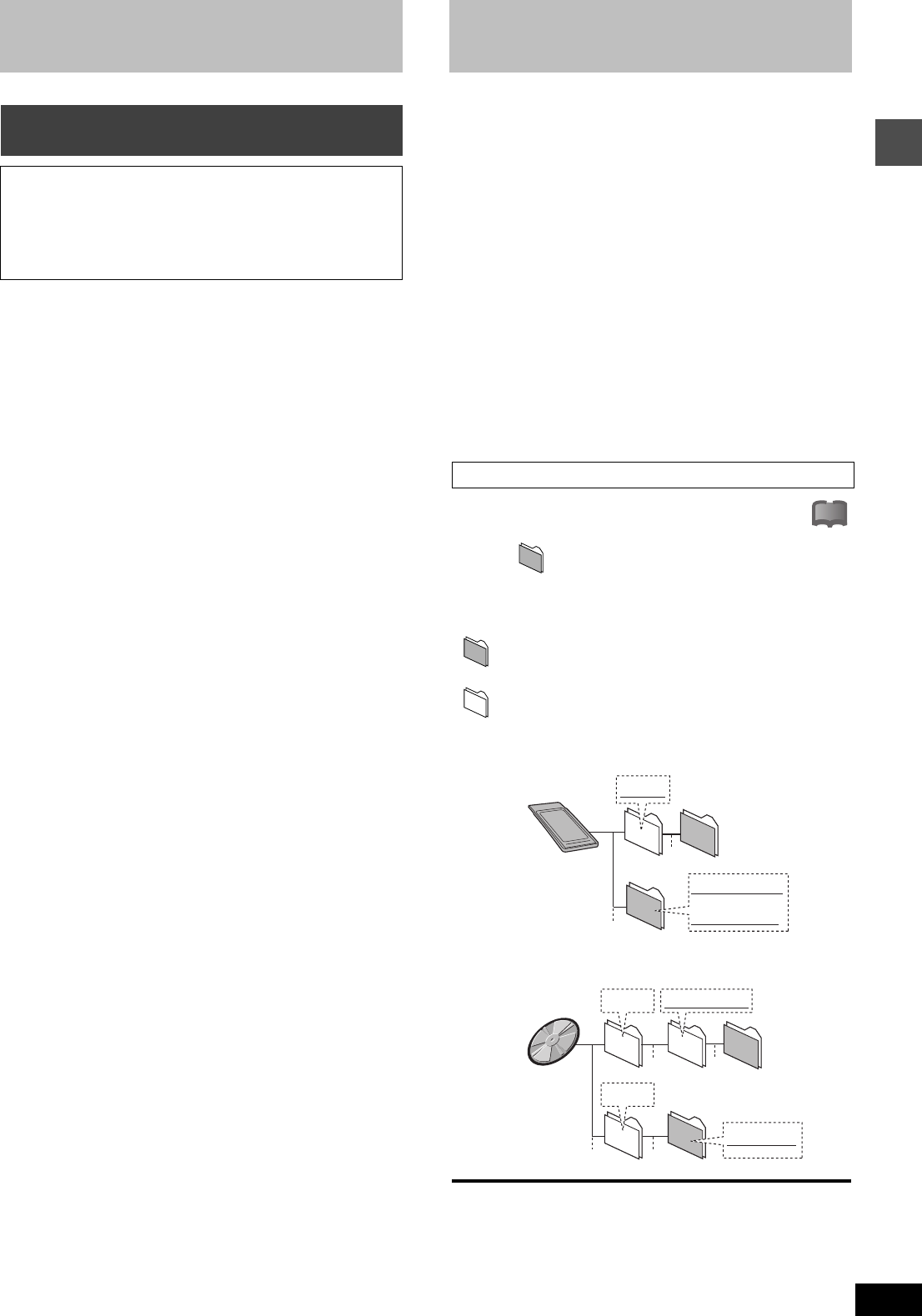
Getting started
9
RQT6570
PC card
§A PC card adapter conforming to PC card standards is necessary.
≥Compatible with: FAT 12 or FAT 16
≥This unit is compatible with Type II PC cards. Do not insert any
other type of PC card.
≥This unit is not compatible with card type hard disks (Microdrives
etc).
≥Use this unit to format a PC card when using for the first time
(➜page 48). Note that the PC card may no longer be usable on
other equipment once formatted on this unit.
≥This unit operates in accordance with the Digital Print Order
Format (➜DPOF, page 66). (PC card only)
≥Only use the memory cards recommended above.
∫Regarding Write Protect
For cards that come provided with a write protect switch, if the
switch is on it will not be possible to write, erase or format the card.
∫The card indicator ([CARD]) in the display
Please carry out insertion and removal of the PC card after
turning the unit off.
The indicator flashes when the data is being written to or read from
the card. Do not turn off the power or remove the card at such a
time. Should you do so, the unit may malfunction or the contents of
the card may be damaged.
≥This unit is compatible with DCF§ based, still picture (JPEG) files
recorded using a digital camera.
§Design rule for Camera File system: unified standard established
by Japan Electronics and Information Technology Industries
Association (JEITA).
≥Picture definition:
Compatible in the range 320 k 240 – 6144 k 4096 (sub sampling
is 4:2:2 or 4:2:0)
≥This unit can handle a maximum of 300 folders (including header
folders) and 3,000 files. Files and folders with numbers which
exceed the maximum cannot be displayed, copied or erased.
≥This unit displays only still pictures conforming to DCF standards
and JPEG still pictures. It cannot display moving pictures,
MOTION JPEG and other such formats, still pictures other than
JPEG (i.e. TIFF) or play associated sound.
≥When there are a lot of folders and files, it may take a long time to
display, copy or erase.
≥Folder titles that were input on equipment other than this unit may
not be displayed properly.
≥When saving still pictures on HDD, it is recommended that you
copy them to the PC card or DVD-RAM also. (➜ page 46).
Still pictures (denoted as Filename : xxxxxxxx.JPG) saved
in folders ( ) as shown below can be displayed/saved.
Folders (including the still pictures inside those folders) below the
compatible folder cannot be displayed or saved.
: Compatible folder ¢¢: Numbers
: Upper level folder aa: Letters
≥PC card
≥DVD-RAM
[Note]
≥You may select any underlined folder for display.
(
➜
page 46).
≥Copying cannot be carried out to folders (§) made on other
equipment
(
➜
page 46)
.
≥
The folder cannot be displayed if the
numbers are all “0” (e.g., DCIM
000 etc).
PC cards capable of displaying and sav-
ing
≥SD Memory Card§
≥Multi Media Card§
≥Compact Flash§
≥Smart Media§
≥Memory Stick§
≥ATA Flash PC card
Folders that can be displayed/saved
!?
PC card
or
IM¢¢CDPF
DCIM
IMEXPORT
§
DVD-RAM
DCIM
JPEG DCIM¢¢¢
§
xxxxxxxx
Still pictures (JPEG)
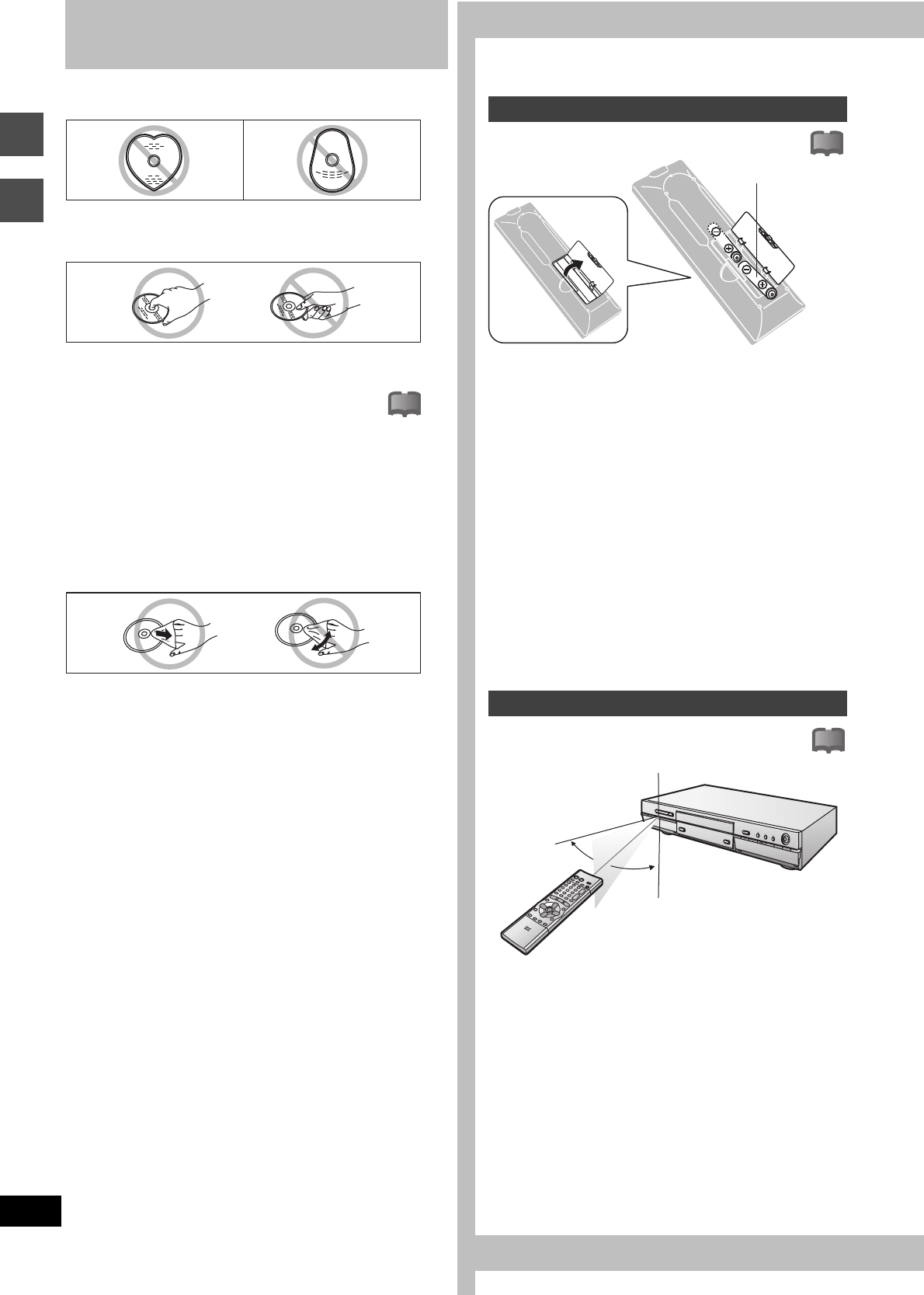
Getting
started
Setting up
10
RQT6570
Disc handling
Do not use irregularly shaped discs, such as heart-shaped.
(These can damage the unit.)
∫How to hold a disc
Do not touch the recorded surface.
∫If there is dirt or condensation on the disc
Moisture may condense on discs after they are brought inside
from the cold.
DVD-RAM and DVD-R
Clean only with the DVD-RAM/PD disc cleaner available as an
optional accessory, part number LF-K200DCA1.
Do not use cleaners or cloths for CDs to clean DVD-RAM and
DVD-R.
DVD-Video, CD, Video CD
Wipe with a damp cloth and then wipe dry.
∫Handling precautions
≥Do not write on the label side with a ball-point pen or other writ-
ing instrument.
≥Do not use record cleaning sprays, benzine, thinner, static elec-
tricity prevention liquids or any other solvent.
≥Do not attach labels or stickers to discs. (Do not use discs with
exposed adhesive from tape or left over peeled-off stickers.)
≥Do not use scratch-proof protectors or covers.
≥Do not use discs printed with label printers available on the mar-
ket.
≥Do not use discs that are badly warped or cracked.
∫Do not place or store discs in the following
places
≥Locations exposed to direct sunlight
≥Humid or dusty locations
≥Locations directly exposed to a heat vent or heating appliance
≥Insert so the poles (i and j) match those in the remote control.
≥Do not use rechargeable type batteries.
Do not:
≥mix old and new batteries.
≥use different types at the same time.
≥heat or expose to flame.
≥take apart or short circuit.
≥attempt to recharge alkaline or manganese batteries.
≥use batteries if the covering has been peeled off.
Mishandling of batteries can cause electrolyte leakage which can
damage items the fluid contacts and may cause a fire.
Remove if the remote control is not going to be used for a long
period of time. Store in a cool, dark place.
[Note]
If you cannot operate the unit or television using the remote con-
trol after changing the batteries, please re-enter the codes
(television➜page 17, main unit ➜page 65).
Aim at the sensor avoiding obstacles, at a maximum range of 7 m
(23 feet) directly in front of the unit.
!?
Batteries
Use
!?
R6, LR6, AA, UM-3
!?
Í
/I
POWER
OPEN/CLOSE
WARPTOP
RETURN
REC
ENTER
Remote control signal sensor
7 m (23 feet) directly
in front of the unit
30x
30x
20x
20x
STEP 1 The remote control
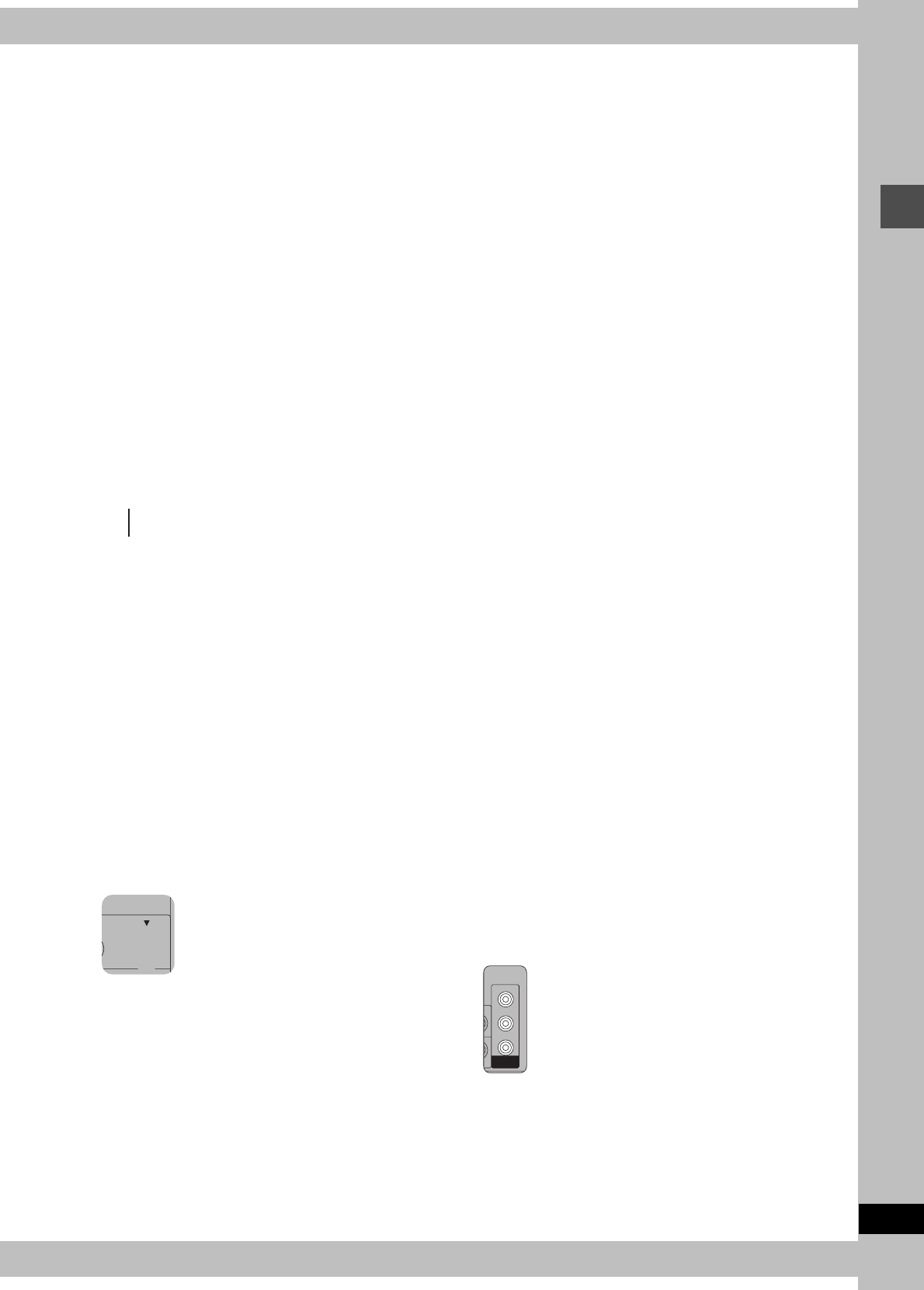
11
RQT6570
Setting up
STEP 2 Antenna and television connections
Preparation
≥Refer to the television’s operating instructions.
≥Turn the television off and disconnect its AC power supply cord.
To enjoy sound through other audio equipment
You can output digital signals from this unit’s DIGITAL AUDIO OUT
terminal, enabling you to enjoy the powerful surround effects found
on discs recorded with Dolby Digital or DTS. Connect an amplifier
with built-in decoders. See page 57 for connection examples.
To enjoy CATV (➜page 56)
(You need to subscribe to a cable TV or satellite TV service to enjoy
viewing their programming.)
To enjoy progressive video
≥
Connect to the component video (480P) input terminals on a televi-
sion compatible with this unit’s copy guard system. (Video will not be
displayed correctly if connected to an incompatible television.)
≥Set “TV Type” to “480P” in STEP 5 Selecting TV screen type
(➜page 16).
≥When playing back, select Video in the on-screen menu and set
“Transfer” according to the type of material being played
(➜page 52).
For your reference
All Panasonic televisions that have 480P input terminals are com-
patible. Consult the manufacturer if you have another brand of tele-
vision.
Y
PB
PR
COMPONENT
VIDEO OUT
(480P/480I)
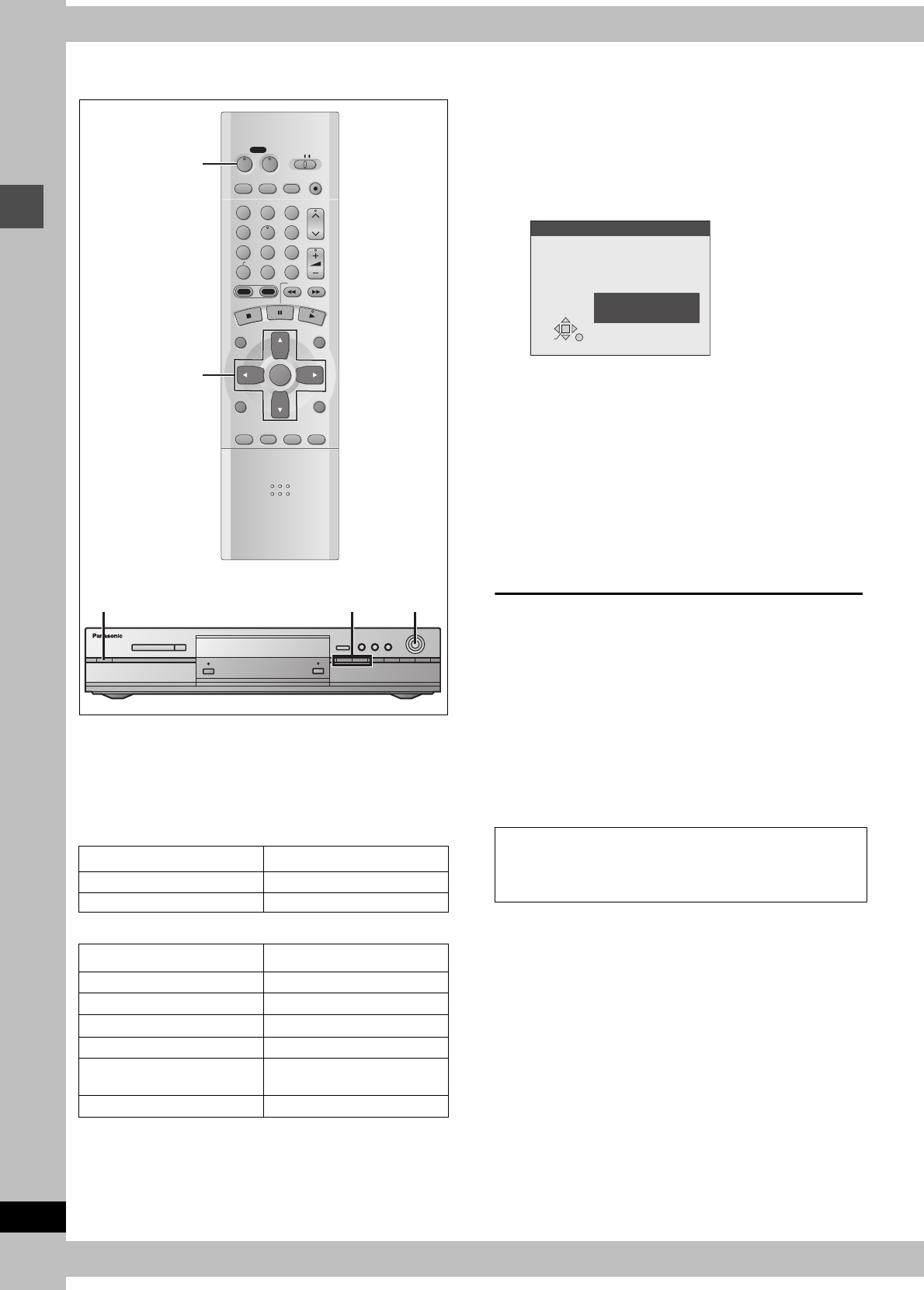
12
RQT6570
Setting up
STEP 3 Plug-in Auto Tuning
After plugging the unit into your household AC outlet and pressing
[Í, DVD POWER] to turn the unit on for the first time, the unit auto-
matically tunes in all the channels it can receive and sets the clock.
The unit automatically determines the type of transmission (air or
cable) and puts them into channels as follows.
≥TV Mode
≥CATV Mode
Preparation
≥Confirm that the antenna is connected correctly.
≥Turn on the television and select the appropriate video input to
suit the connections to this unit.
1Press [Í, DVD POWER] to turn the
unit on.
2Press [ENTER].
Plug-in Auto Tuning starts and the unit puts the stations it
can receive into channels.
The unit then proceeds with Auto Clock Setting. The time is
displayed when finished. If the clock is an hour slower or
faster than the actual time, go to “Time Zone Adjust” to cor-
rect it (➜page 64).
3When the display shows the correct time
Press [ENTER] to complete Plug-in
Auto Tuning.
If the unit couldn’t find any channels
Press [ENTER] to start Plug-in Auto Tuning again. If the channels
still aren’t tuned, set “Antenna System” manually and proceed to
“Auto Channel Setting” (➜page 13, “If Plug-in Auto Tuning fails”).
If unnecessary channels are set or necessary channels
are not set
Refer to page 13, “Adding and deleting channels”.
If the unit couldn’t set the clock automatically
Press [ENTER] to show the “Manual Clock Setting” screen. Set the
time manually (➜page 64).
To start Plug-in Auto Tuning again (after relocation, for
example)
When the unit is on and stopped
1Press and hold [X, CH] and [W, CH] on the main unit for
about five seconds.
The unit turns off.
2Press [Í, DVD POWER] to turn the unit on.
Press [ENTER] to start Plug-in Auto Tuning.
Band Air
VHF 2s13
UHF 14s69
Band Cable
VHF 2s13
CATV LOW BAND 95s99
CATV MID/SUPER BAND 14s36
CATV HYPER BAND 37s65
ULTRA BAND 66s94
100s125
SPECIAL CATV CHANNEL 1
DVD
VCR Plus+ TV/VIDEO
REC MODE
REC
CH
VOLUME
TV
TV
DVD
123
789
0
100
456
SLOW/SEARCH
DIRECT NAVIGATOR
TOP
MENU
MENU
RETURN
FUNCTIONS
PROG/CHECK
DISPLAY
TIME SLIP
ADD/DLT
ENTER
PLAY LIST
CANCEL
POWER
ÍÍ
HDD DVD
3, 4, 2, 1
ENTER
Í, DVD POWER
3, 4, 2, 1
ENTER
POWER Í/I X W, CH
Antenna system, channel caption, and VCR Plusr guide
channel settings all revert to the default values when you
perform the procedure below. Timer recording settings are
also cleared.
RETURN
ENTER
Auto Channel/Clock Setting
Connect antenna cable and if you use a
cable box, tune it to your local PBS CH
then. . .
Please push the ENTER key.
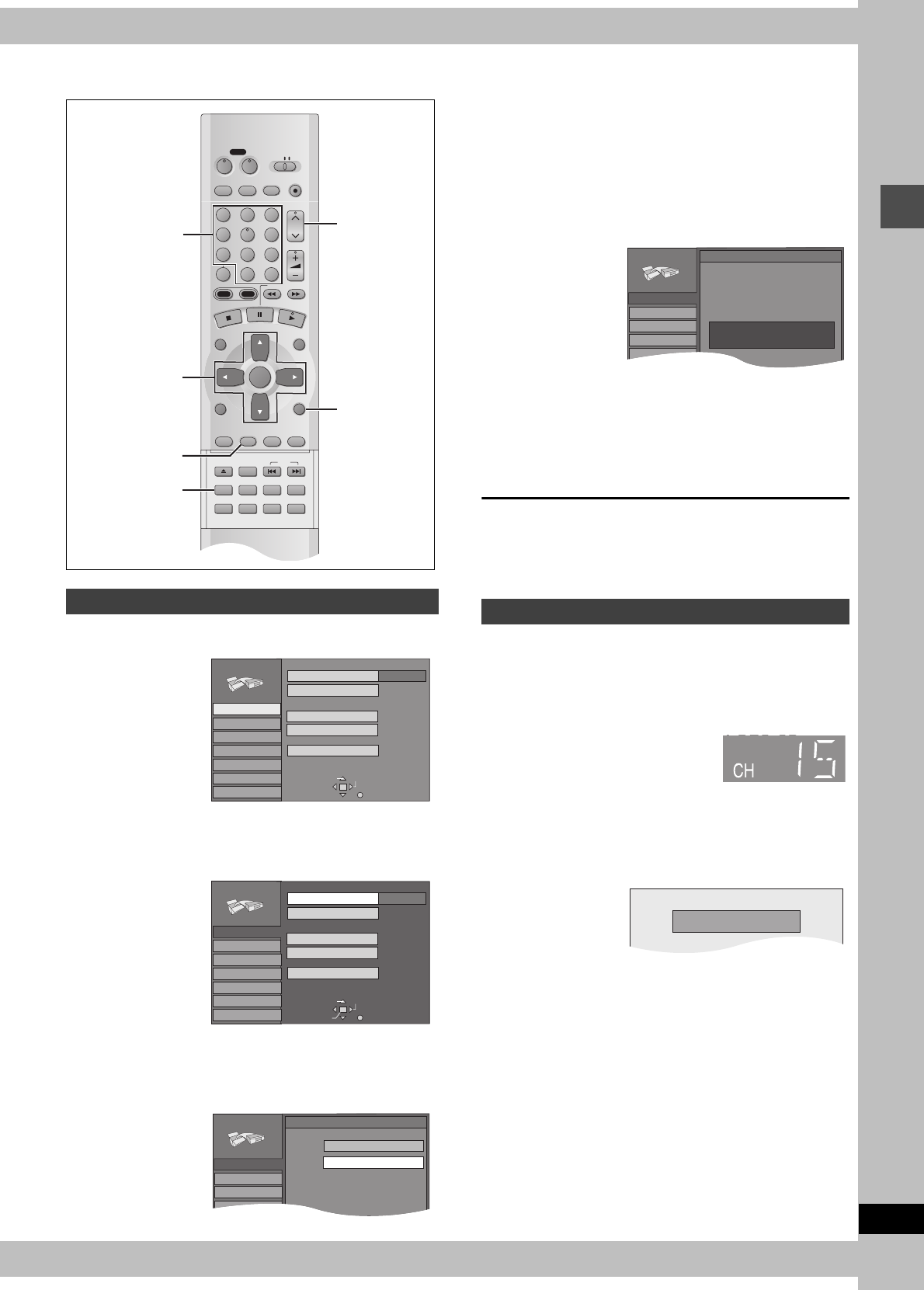
13
RQT6570
Setting up
1Press [SET UP] to show the menus.
2Press [3, 4] to select “Channel” and
press [1].
3Press [3, 4] to select “Antenna Sys-
tem” and press [ENTER].
4Press [3, 4] to select “TV” or
“CATV” and press [ENTER].
TV:TV broadcast (2CH–69CH)
CATV:CATV broadcast (1CH–125CH)
The screen shown in step 2 reappears.
5Press [3, 4] to select “Auto Channel
Setting” and press [ENTER].
If you have not yet set the clock, the “Auto Channel/Clock
Setting” screen appears.
6Press [ENTER].
Auto setting starts. This takes a few minutes. (To stop auto
channel setting, press [RETURN].) When finished, the Com-
plete screen or time display is shown. Press [ENTER].
To return to the previous screen
Press [RETURN].
When you are finished
Press [SET UP].
While this unit is receiving the antenna signal (but not during
recording):
1Press the numbered buttons to select
a channel.
e.g., “5”: [0] ➜ [5]
“15”: [1] ➜ [5]
“115”: [100] ➜ [1] ➜ [5]
≥You can also use [W X, CH] when you are going to delete a
channel.
2Press [ADD/DLT].
The channel is deleted if it was set or added if it was not set.
Repeat steps 1 and 2 as necessary.
If Plug-in Auto Tuning fails
DVD
VCR Plus+ TV/VIDEO
REC MODE
REC
CH
VOLUME
TV
TV
DVD
123
789
0
100
456
SLOW/SEARCH
DIRECT NAVIGATOR
TOP
MENU
MENU
RETURN
FUNCTIONS
PROG/CHECK
DISPLAY
TIME SLIP
ADD/DLT
ENTER
PLAY LIST
CANCEL
POWER
ÍÍ
OPEN/CLOSE
SET UP
ERASE
DUBBING
POSITION MEMORY
MARKER
AUDIO
INPUT SELECT
CM SKIP
STATUS
SKIP
HDD DVD
3, 4, 2, 1
ENTER RETURN
ADD/DLT
SET UP
W X, CH
Numbered
buttons
TAB SELECT
Antenna System
Auto Channel Setting
Channel Caption
Preset Channel Caption
Manual Channel Caption
VCR Plusi CH Setting
CATV
Channel
SET UP
RETURN
Set Up
Disc
Video
Audio
Display
TV Screen
TABSELECT
Antenna System
Auto Channel Setting
Channel Caption
Preset Channel Caption
Manual Channel Caption
VCR Plusi CH Setting
CATV
RETURN
Set Up
Disc
Video
Audio
Display
TV Screen
ENTER
Channel
SET UP
SET UP
Set Up
Video
Channel
SELECT
Antenna System
TV
CATV
Disc
Adding and deleting channels
SET UP
Set Up
Disc
Video
Audio
Display
Channel
Auto Channel Setting
Connect antenna cable and if you use a
cable box, tune it to your local PBS CH
then...
Please push the ENTER key.
Unit’s display
CHANNEL 12 DELETED
e.g.,
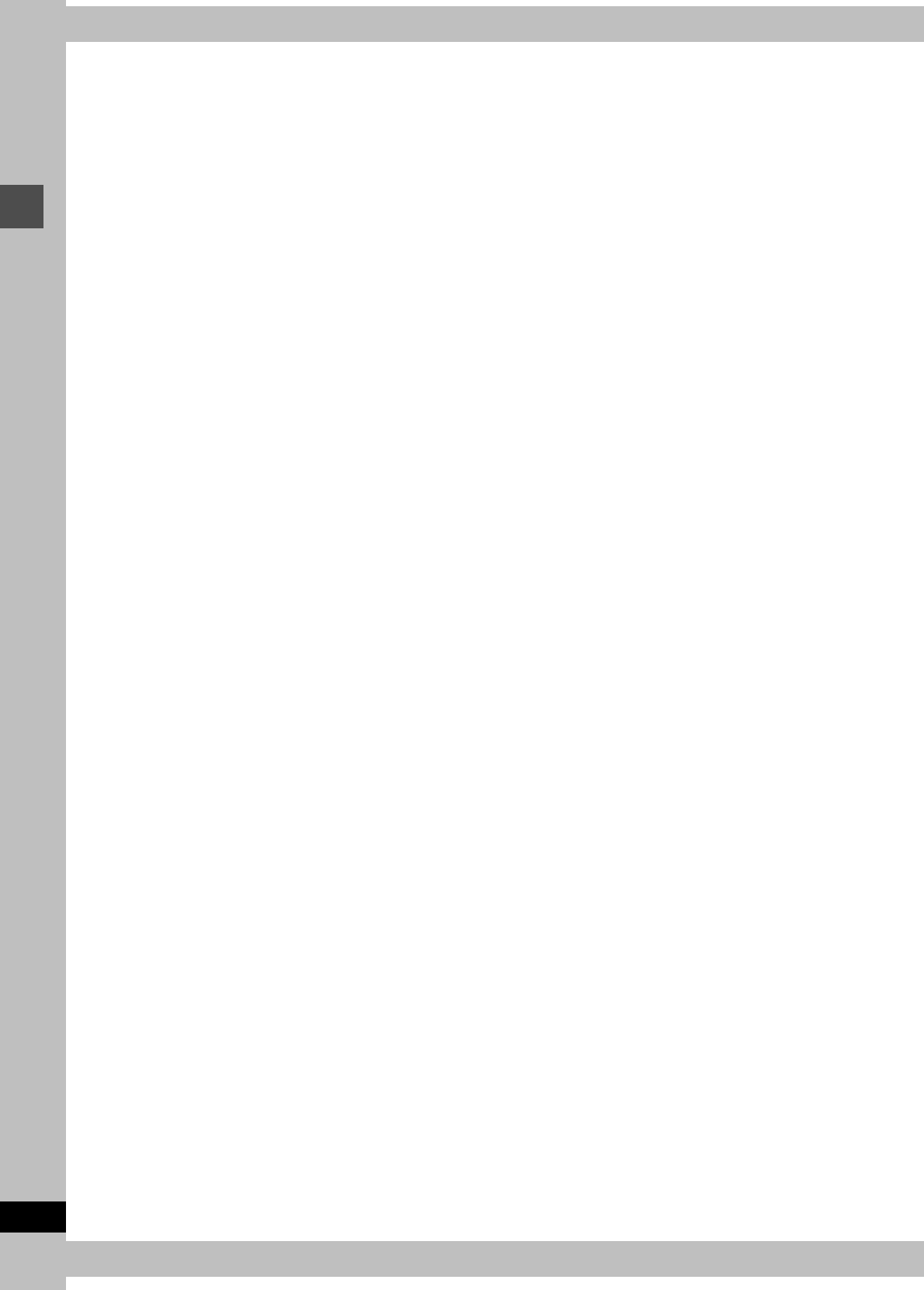
14
RQT6570
Setting up
STEP 4 VCR Plusi guide channel settings
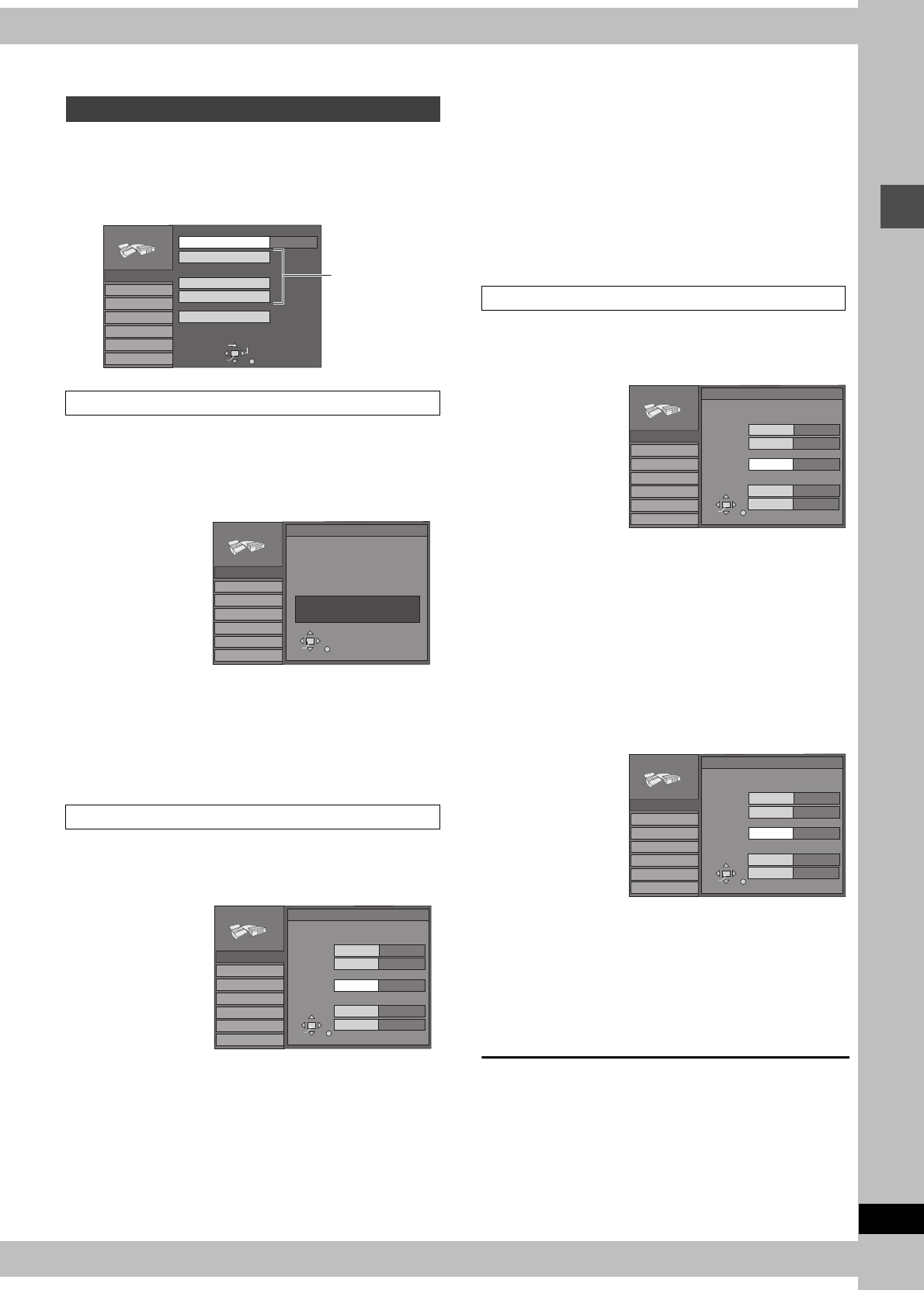
15
RQT6570
Setting up
1Press [SET UP] to show the menus.
2Press [3, 4] to select “Channel” and
press [1].
Check the antenna system. Automatic setting is performed based
on the current antenna system (➜page 13).
3Press [3, 4] to select “Auto Channel
Setting” and press [ENTER].
If you have not yet set the clock, the “Auto Channel/Clock
Setting” screen appears.
4Press [ENTER].
Auto setting starts. This takes a few minutes. (To stop auto
channel setting, press [RETURN].) When finished, the Com-
plete screen or time display is shown. Press [ENTER].
3Press [3, 4] to select “Preset Chan-
nel Caption” and press [ENTER].
4Press [3, 4] to select the caption
and then press [1].
You can choose from the following captions.
ABC, PBS, CBS, CNN, FOX, ESPN, NBC, HBO, A&E, AMC,
FAM, MAX, MTV, SHOW, TBS, USA, TNT, CBC, UPN, CTV,
WB, TSN, DSC, GLOB
≥The screen scrolls a page at a time if you press and hold
[3, 4].
5Press [3, 4] to select the channel
corresponding to the caption and
then press [2].
≥Channels are not displayed if they do not contain a station
or if captions have been added manually.
≥To delete the channel number, press [CANCEL].
≥Repeat steps 4 and 5 as necessary.
6Press [ENTER].
The “Channel” screen reappears.
3Press [3, 4] to select “Manual Chan-
nel Caption” and press [ENTER].
4Press [3, 4] to select the channel
and then press [1].
≥Channels are not displayed if they do not contain a station
or if preset captions have been added.
5Press [3, 4] to select the first char-
acter and then press [1].
≥You can choose from the following characters:
A–Z, 0–9, -, &, !, /, (space)
≥To delete the caption, press [CANCEL].
≥Repeat step 5 to enter the other characters.
6Press [2, 1] to return to the Channel
Number column when you are fin-
ished.
Repeat steps 4, 5, and 6 as necessary.
7Press [ENTER].
The “Channel” screen reappears.
To return to the previous screen
Press [RETURN].
When you are finished
Press [SET UP].
Other channel settings
Auto Channel Setting
Preset Channel Caption
SELECT TAB
Antenna System
Auto Channel Setting
Channel Caption
Preset Channel Caption
Manual Channel Caption
VCR Plusi CH Setting
CATV
SET UP
RETURN
Set Up
Disc
Video
Audio
Display
TV Screen
ENTER
Channel
Proceed with
the steps
described
below.
SET UP
Set Up
Disc
Video
Audio
Display
TV Screen
ENTER
Auto Channel Setting
RETURN
Connect antenna cable and if you use a
cable box, tune it to your local PBS CH
then...
Channel
Please push the ENTER key.
SET UP
Set Up
Disc
Video
Audio
Display
TV Screen
ENTER
Preset Caption
Caption Channel Number
- - -
---
GLOB
ABC
---
---
RETURN
PBS
CBS
SELECT
Channel
Manual Channel Caption
SET UP
Set Up
Disc
Video
Audio
Display
TV Screen
Manual Caption
Caption
Channel Number
- - - -
RETURN
125
1
2
3
----
----
----
ENTER
SELECT
Channel
SET UP
Set Up
Disc
Video
Audio
Display
TV Screen
Manual Caption
Caption
Channel Number
AAAA
RETURN
6
10
12
23
----
----
----
ENTER
SELECT
Channel 8----
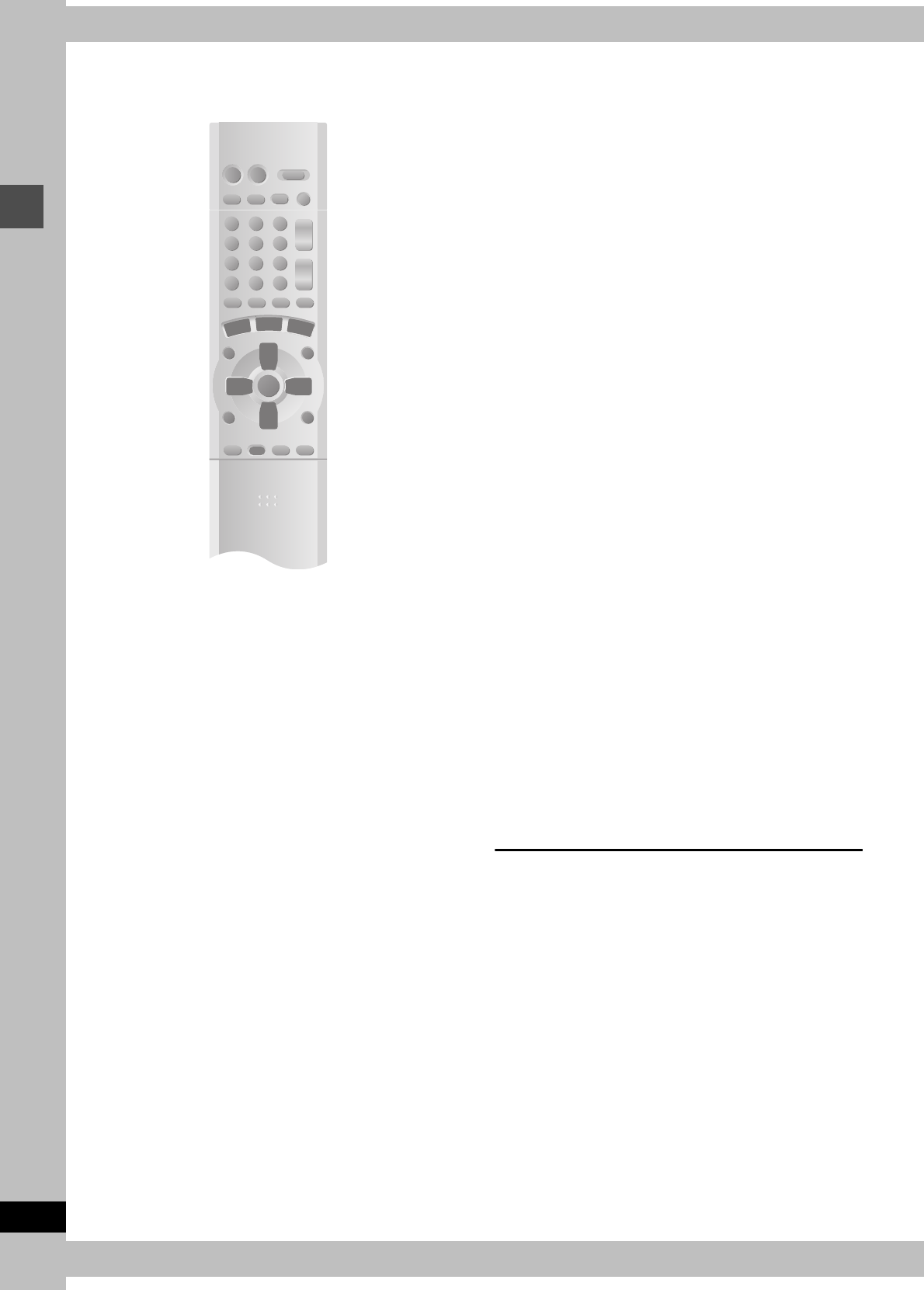
16
RQT6570
Setting up
STEP 5 Selecting TV screen type
Change the settings if you:
≥Connect the unit to a widescreen 16:9 aspect television.
➜Set “TV Aspect” to “16:9”.
≥Connect the unit through the COMPONENT VIDEO OUT
terminals (➜page 11) to a television compatible with progressive
video signals (480P).
➜Set “TV Type” to “480P”.
1Press [SET UP] to show the menus.
2Press [3, 4] to select “TV Screen”
and press [1].
3Press [3, 4] to select “TV
Aspect” and press [ENTER].
4Press [3, 4] to select “16:9” and
press [ENTER].
3Press [3, 4] to select “TV
Type” and press [ENTER].
4Press [3, 4] to select “480P” and
press [ENTER].
≥When playing back, select Video in the on-screen menu
and set “Transfer” according to the type of material being
played (➜page 52).
To return to the previous screen
Press [RETURN].
When you are finished
Press [SET UP].
∫Regarding Progressive Television Picture
Progressive image aspect (height to width ratio) is set at a standard
16:9. DVD-Video which has been set at 16:9 will be displayed
correctly. However, 4:3 video material (➜ below) will be stretched to
the right and left when displayed.
To view the picture at the right aspect
≥For televisions that allow the aspect of progressive images to be
adjusted, use the function provided on the television and adjust
as necessary.
≥For televisions which do not allow the aspect of progressive
images to be adjusted, please turn OFF “Progressive”
(➜page 52).
4:3 video materials are usually found
≥In general television broadcasts (excluding some wide picture
broadcasts) and any pictures from discs that recorded such
programs.
≥In DVDs with an aspect ratio of 4:3 indicated on the jacket.
≥DVD-R or Video CD pictures
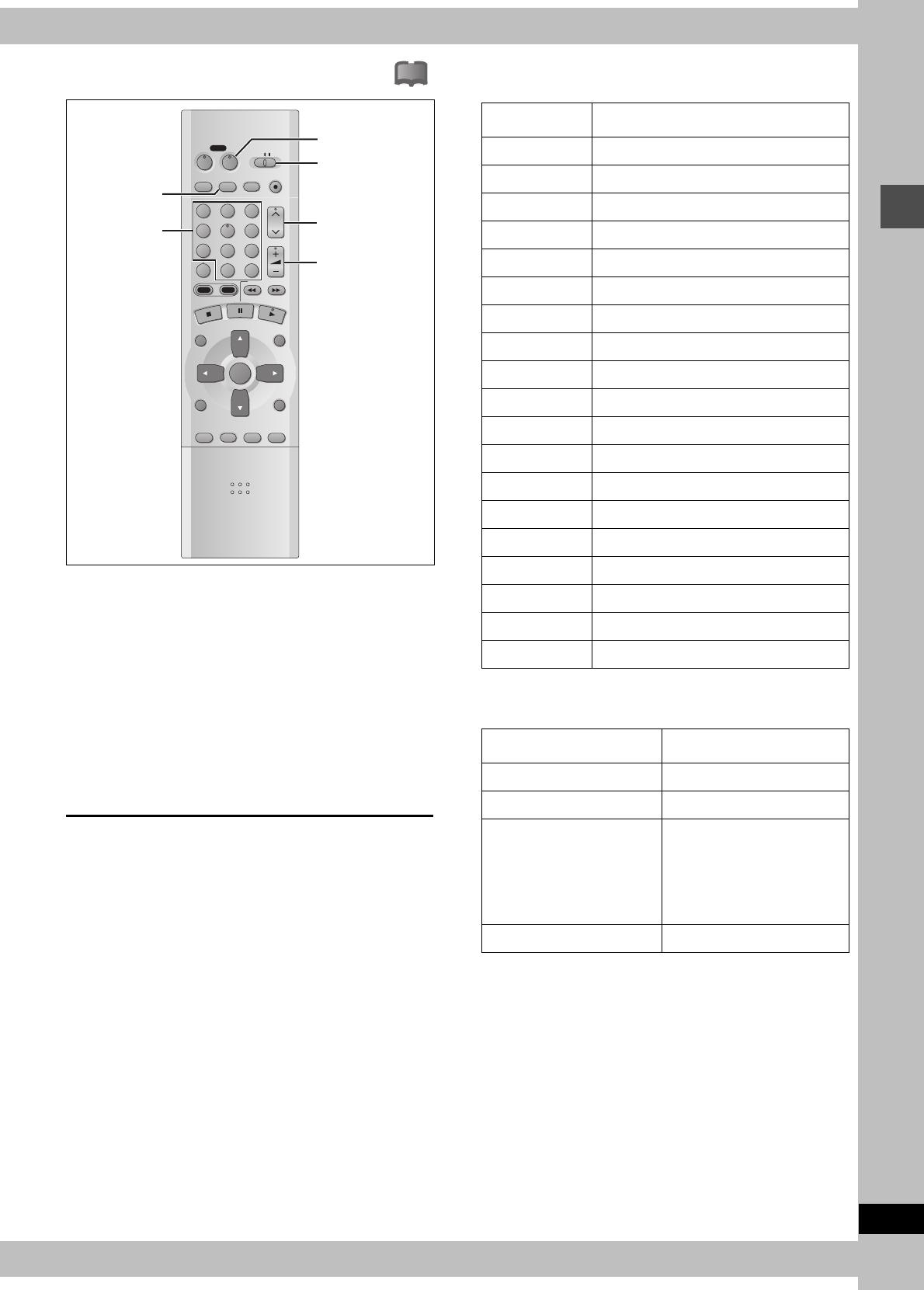
17
RQT6570
Setting up
STEP 6 Television operation
!?
You can control televisions by entering the remote control code.
1Refer to the chart right for the code
for your television.
2Press and hold [Í, POWER TV] and
enter the two-digit code with the
numbered buttons.
≥e.g., 01, press [0] ➜ [1].
≥Test by turning on the television and changing channels.
Repeat the procedure until you find the code that allows
correct operation.
[Note]
≥If your television brand is not listed or if the code listed for your
television does not allow control of your television, this remote
control is not compatible with your television.
≥This remote control works with most recently manufactured
televisions, but may not be able to control older models.
∫Operation
Point the remote control at the television.
DVD
VCR Plus+ TV/VIDEO
REC MODE
REC
CH
VOLUME
TV
TV
DVD
123
789
0
100
456
SLOW/SEARCH
DIRECT NAVIGATOR
TOP
MENU
MENU
RETURN
FUNCTIONS
PROG/CHECK
DISPLAY
TIME SLIP
ADD/DLT
ENTER
PLAY LIST
CANCEL
POWER
ÍÍ
HDD DVD
W X, CH
r s, VOLUME
Í, POWER TV
DVD, TV
TV/VIDEO
Numbered
buttons
Code No. Manufacturer
01 Panasonic/National QUASAR
02 Panasonic/National QUASAR
03 MAGNAVOX SYLVANIA PHILIPS (RC-5)
04 ZENITH
05 THOMSON RCA GE
06 SHARP
07 SHARP
08 SONY
09 TOSHIBA
10 SANYO FISHER
11 JVC
12 HITACHI
13 MITSUBISHI
14 SAMSUNG
15 GOLDSTAR/LG
16 GOLDSTAR/LG
17 GOLDSTAR/LG
18 SAMSUNG
19 SAMSUNG
Operation Button
On and off [Í, POWER TV]
Video input mode [TV/VIDEO]
Channels
(Switch [DVD, TV] to “TV”.)
[W X, CH]
or
Numbered buttons
e.g.,
Channel “5”: [0] ➜ [5]
Volume [r s, VOLUME]
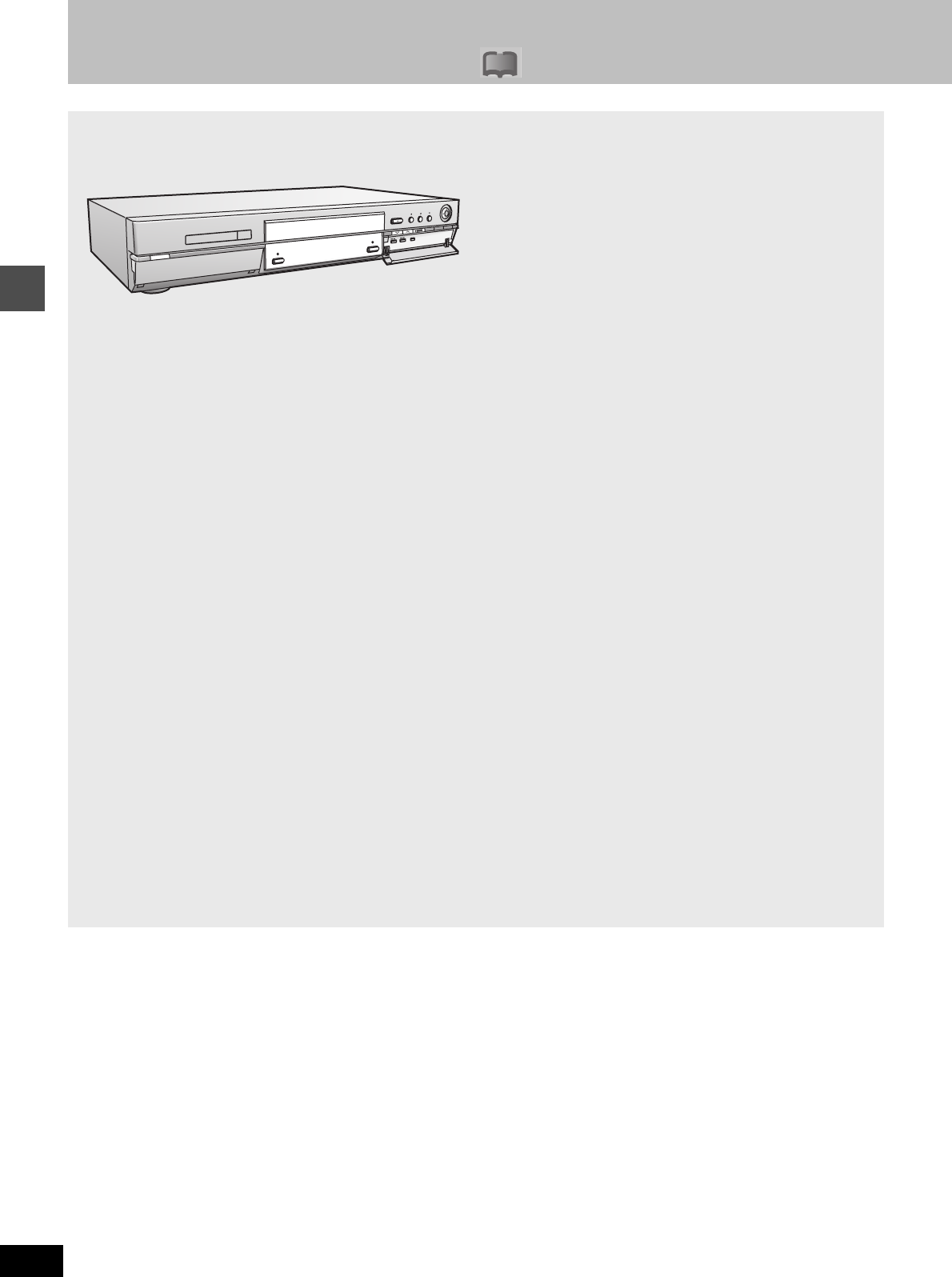
Recording
18
RQT6570
Recording television programs
!?
Í
/I
POWER
OPEN/CLOSE
ENTER
FUNCTIONS
TIME SLIP
RETURN
REC
HDDDVD
REC MODE
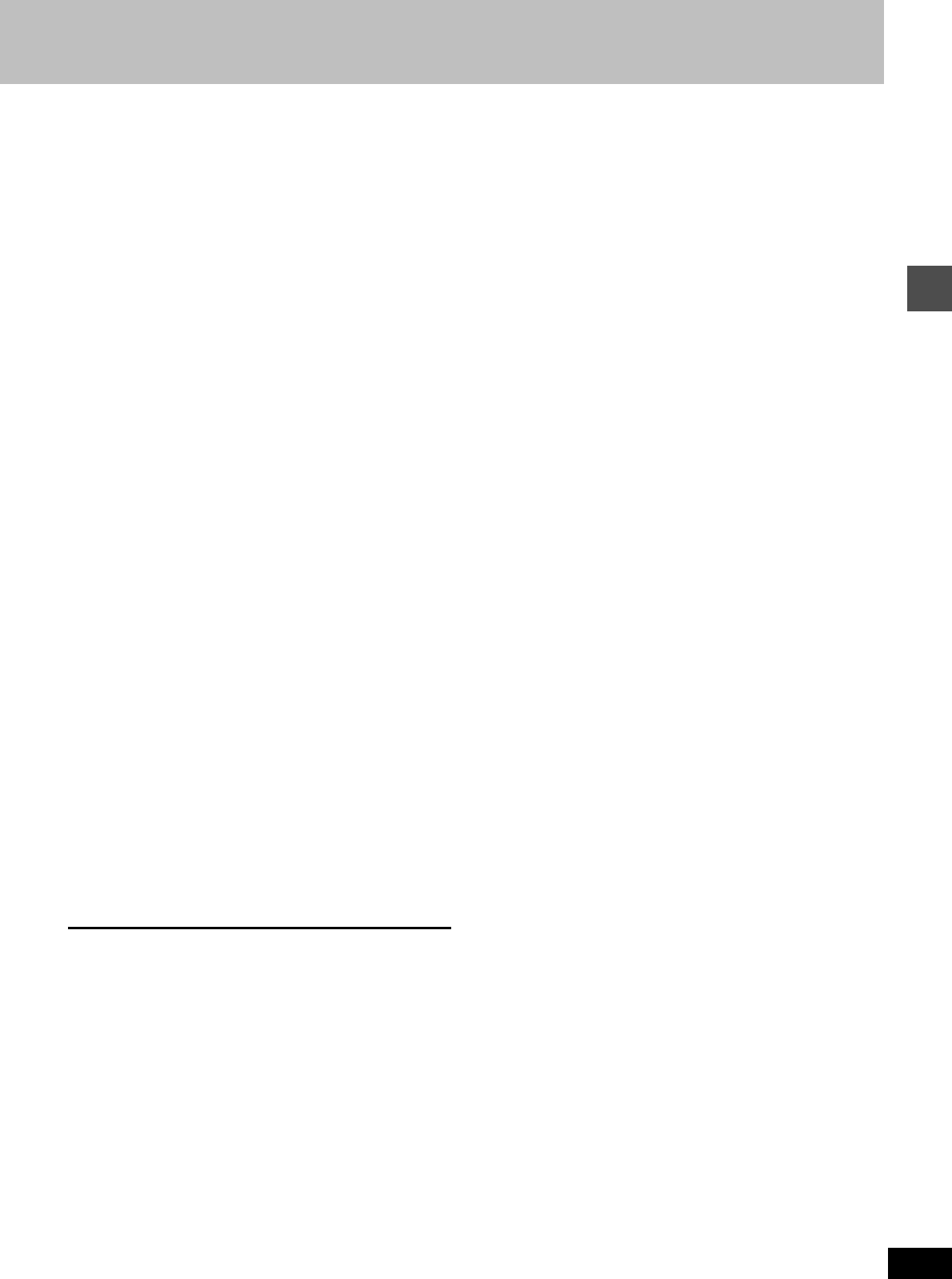
Recording
19
RQT6570
[HDD] [RAM] [DVD-R]
1Press [Í, DVD POWER] to turn the
unit on.
2Press [HDD] or [DVD] to select the
recording drive (➜Drive, page 66).
The HDD or DVD button lights up on the unit.
≥It is not possible to record to both HDD (Hard Disk Drive)
and DVD drive simultaneously.
3If you selected the DVD drive
Press [<, OPEN/CLOSE] to open the
tray and insert a disc.
≥Press the button again to close the tray.
≥It is not possible to record continuously from one side of a
double sided disc to the other. You will need to eject the disc
and turn it over.
≥If you put a disc in while the HDD is selected, the DVD but-
ton on the unit will flash while the unit reads the disc.
4Ensure [DVD, TV] is switched to
“DVD” and press [W X, CH] to select
the channel.
5Press [REC MODE]
to select the record-
ing mode.
Select “XP”, “SP”, “LP”, or “EP” (➜ see right).
≥To record sound using LPCM (possible only in XP mode):
Select “LPCM” in “Audio Mode for XP Recording” (the pic-
ture quality may go down slightly). (➜page 61)
6Press [¥, REC] to start recording.
The HDD or DVD record lamp on the main unit lights up.
Program information (e.g., time and date) is registered in the
program list (➜page 26).
≥To enable playback your DVD-R on compatible equipment, it
is necessary to finalize it (➜page 38).
To pause recording
Press [;]. Press again to restart recording.
To stop recording
Press [∫].
[Note]
≥Recording will take place on open space in the HDD or on disc.
Data will not be overwritten.
≥It is possible to watch playback from one drive while recording
from another (editing is not possible).
≥If there is no space left on the recording drive, you will need to
erase unwanted programs (in the case of HDD and DVD-RAM) or
use a new disc (➜ “Erase Program”, page 40).
≥You cannot change the channel or recording mode during record-
ing. You can change them while recording is paused, but the mate-
rial is recorded as a separate program.
≥You can record up to 250 programs on HDD, 99 on one disc.
(1 program may be recorded continuously for a maximum of 6 hours).
≥When using a DVD-RAM for the first time with this unit, format it to
ensure accurate recording (➜“Format”, page 38).
≥There are limitations when recording to DVD-R (➜page 8).
≥When recording MTS sound onto DVD-R or recording using
LPCM, only one of either the main channel or the sub channel can
be recorded. Select at “Select MTS for DVD-R or LPCM”
(➜page 61).
∫Recording modes and approximate recording
times in hours
≥FR (Flexible Recording Mode) can be set when using timer
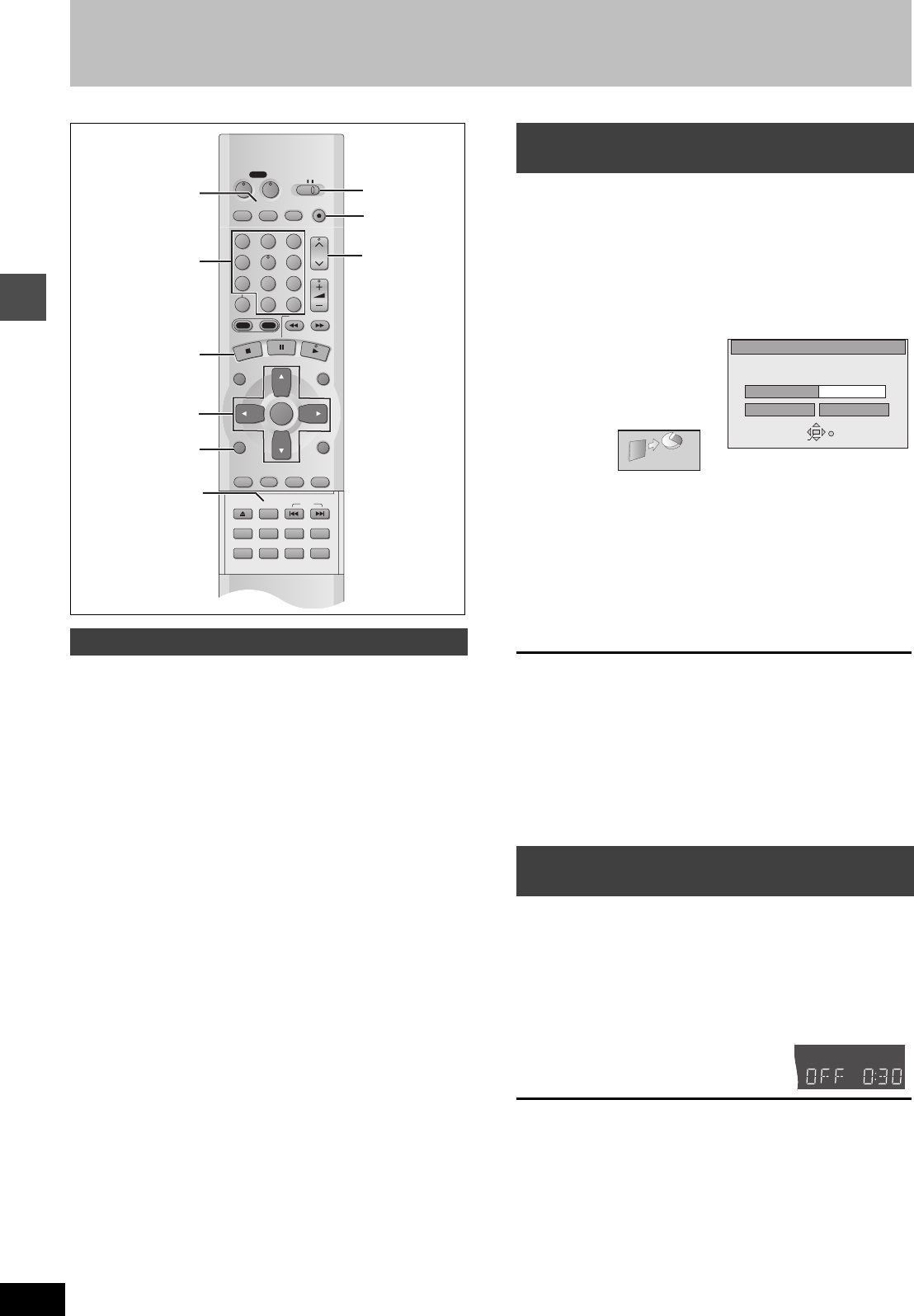
Recording
Recording television programs
20
RQT6570
[HDD] [RAM] [DVD-R]
Pictures being recorded are unaffected.
1Switch [DVD, TV] to “TV”.
2Press [TV/VIDEO] to change the television’s input mode to
“TV”.
3Press [W X, CH] to change channels.
≥You can also select the channel with the numbered buttons
e.g., “5”: [0] ➜ [5]
“15”: [1] ➜ [5]
“115”: [100] ➜ [1] ➜ [5]
[HDD] [RAM] [DVD-R]
The unit calculates a recording rate that enables the recording to fit
in the time you set (within the remaining time on the HDD or disc)
and with the best possible picture quality.
1While stopped
Press [FUNCTIONS].
The FUNCTIONS window appears (➜page 53).
2
Press [
3
,
4
,
2
,
1
]
to select “FLEXI-
BLE REC” and
then [ENTER].
3Press [2, 1] to select “Hour” or
“Min.” and press
[
3
,
4
] to change the
recording time.
4To start recording
Press [3, 4, 2, 1] to select “Start”
and press [ENTER].
Recording starts.
[Note]
It may not be possible to record to the finish of the program if the
remaining time doesn’t allow.
For your reference
≥Press [STATUS] during recording to show the remaining time.
≥It is not possible to change channel or recording mode while Flexi-
ble Recording is paused.
≥Recording time reduces if you repeatedly pause recording.
≥The time setting is possible up to 6 hours.
[HDD] [RAM] [DVD-R]
This is a simple way of specifying a time to stop recording when you
are in a hurry or before you go to bed. You can set the time up to 4
hours in advance.
During recording
Press [¥, REC] to select the recording time.
Each time you press the button:
0:30 # 1:00 # 1:30 # 2:00 # 3:00
^"" (Counter) !" 4:00 ,""}
To cancel
During recording, press [¥, REC] until the counter appears.
(Recording continues.)
For your reference
≥Press [STATUS] to show the time remaining until recording fin-
ishes.
≥This does not work during timer recordings or while using Flexible
Recording (➜ above).
≥Recording stops and the set time is cleared if you press [∫].
≥The set time is cleared if you change the recording mode or chan-
nel while recording is paused.
Watching the television while recording
DVD
VCR Plus+ TV/VIDEO
REC MODE
REC
CH
VOLUME
TV
TV
DVD
123
789
0
100
456
SLOW/SEARCH
DIRECT NAVIGATOR
TOP
MENU
MENU
RETURN
FUNCTIONS
PROG/CHECK
DISPLAY
TIME SLIP
ADD/DLT
ENTER
PLAY LIST
CANCEL
POWER
ÍÍ
OPEN/CLOSE
SET UP
ERASE
DUBBING
POSITION MEMORY
MARKER
AUDIO
INPUT SELECT
CM SKIP
STATUS
SKIP
HDD DVD
W X, CH
¥, REC
STATUS
TV/VIDEO DVD, TV
3, 4, 2, 1
ENTER
∫
FUNCTIONS
Numbered
buttons
Flexible Recording—recording the best
quality pictures in a set time
One Touch Recording—Specify a time
to stop recording
FLEXIBLE REC
Start Cancel
Record on FR mode
ENTER
SELECT
RETURN
Set up rec time
1 Hour 23 Min.
Maximum rec time
1 Hour 23 Min.
e.g.,
FLEXIBLE REC
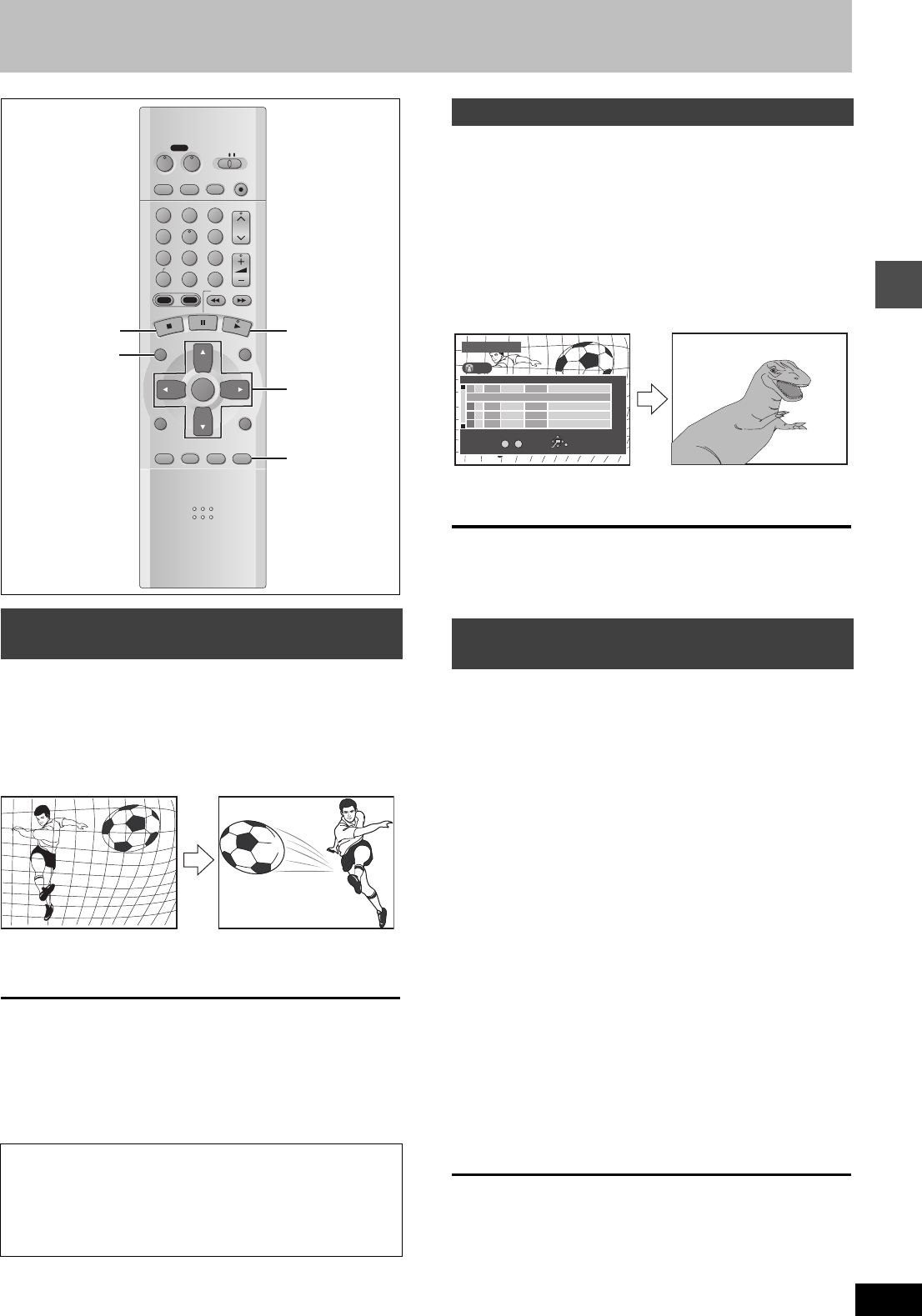
Recording
21
RQT6570
Playing while you are recording
[HDD] [RAM]
During recording
Press [1] (PLAY).
Play starts from the beginning of the program being recorded.
[Note]
≥Sound is not output while fast-forwarding.
≥Play cannot be started until at least 2 seconds after recording
starts.
≥You cannot catch up to the point currently being recorded using
fast-forward. If you wish to view the program as it is being
recorded, press [∫] to stop play.
[HDD] [RAM]
You can play a program previously recorded.
1During recording
Press [DIRECT NAVIGATOR].
The program list (➜page 26) appears.
2Press [3, 4] to select a program and
press [ENTER].
[Note]
≥Sound is not output while fast-forwarding.
≥You cannot edit programs during simultaneous rec and play
(➜page 40).
[HDD] [RAM]
You can play the program being recorded to check that it is being recorded
correctly. You can also check parts that were recorded previously.
1During recording
Press [TIME SLIP].
≥Images from 30
seconds previous are
displayed. You will hear
the playback audio.
2Within 5 seconds
Press [3, 4] to enter the time and
press [ENTER].
≥Press [3, 4] to alter in
one-minute units. Press
and hold [3, 4] to alter
in 10-minute units.
[HDD]:
maximum 999 minutes
[RAM]:
maximum 360 minutes
The playback display is shown on the full screen after 5 seconds.
[Note]
The recording and play images cannot be shown at the same time if
you set “TV Type” to “480P” (➜page 16).
Playing from the beginning of the pro-
gram you are recording—Chasing play
To stop play and recording
1Press [∫]. (Play stops.)
Wait 2 seconds.
2Press [∫]. (Recording stops.)
≥To stop timer recording, press [∫], then [ENTER] within 5
seconds.
DVD
VCR Plus+ TV/VIDEO
REC MODE
REC
CH
VOLUME
TV
TV
DVD
123
789
0
100
456
SLOW/SEARCH
DIRECT NAVIGATOR
TOP
MENU
MENU
RETURN
FUNCTIONS
PROG/CHECK
DISPLAY
TIME SLIP
ADD/DLT
ENTER
PLAY LIST
CANCEL
POWER
ÍÍ
HDD DVD
3, 4, 2, 1
ENTER
TIME SLIP
DIRECT
NAVIGATOR
∫1
e.g.,
while recording program 2 (sport)
You are recording a sports
program (2) and you want to
watch it from the beginning.
The same sports program is
played back from the begin-
ning. (Recording continues.)
Simultaneous rec and play
Reviewing the recorded images while
recording—Time Slip
TITLE
DIRECT NAVIGATOR
No DATECH TIME EDITTITLE
3
3
ENTER RETURN
0
~
9
No
TOTAL 2 SELECT
001 4
Dinosaur
002
¥
6/20 WED
6
9 : 00 PM
Soccer
1
1
1
1
1
6/20 WED
10 : 00 AM
HDD
e.g., while recording program 2 (sport)
You want to watch the movie
you recorded yesterday (pro-
gram 1)
Program 1 is played back
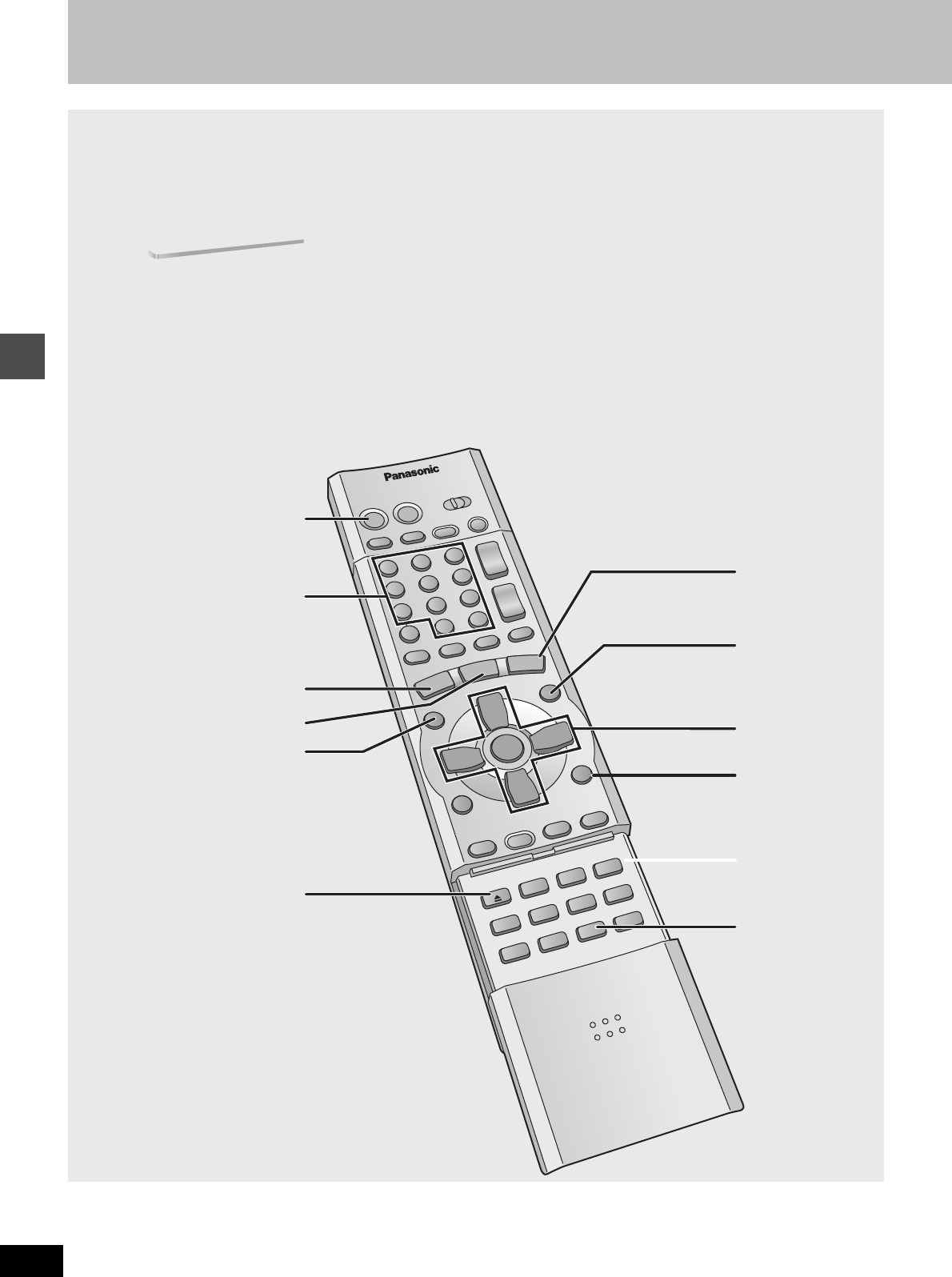
Playing back
22
RQT6570
Playing discs
1
4
3
3,4,2,1,
ENTER
POSITION
MEMORY
MENU
RETURN
TOP MENU
∫
;
CANCEL
D, E
:,9
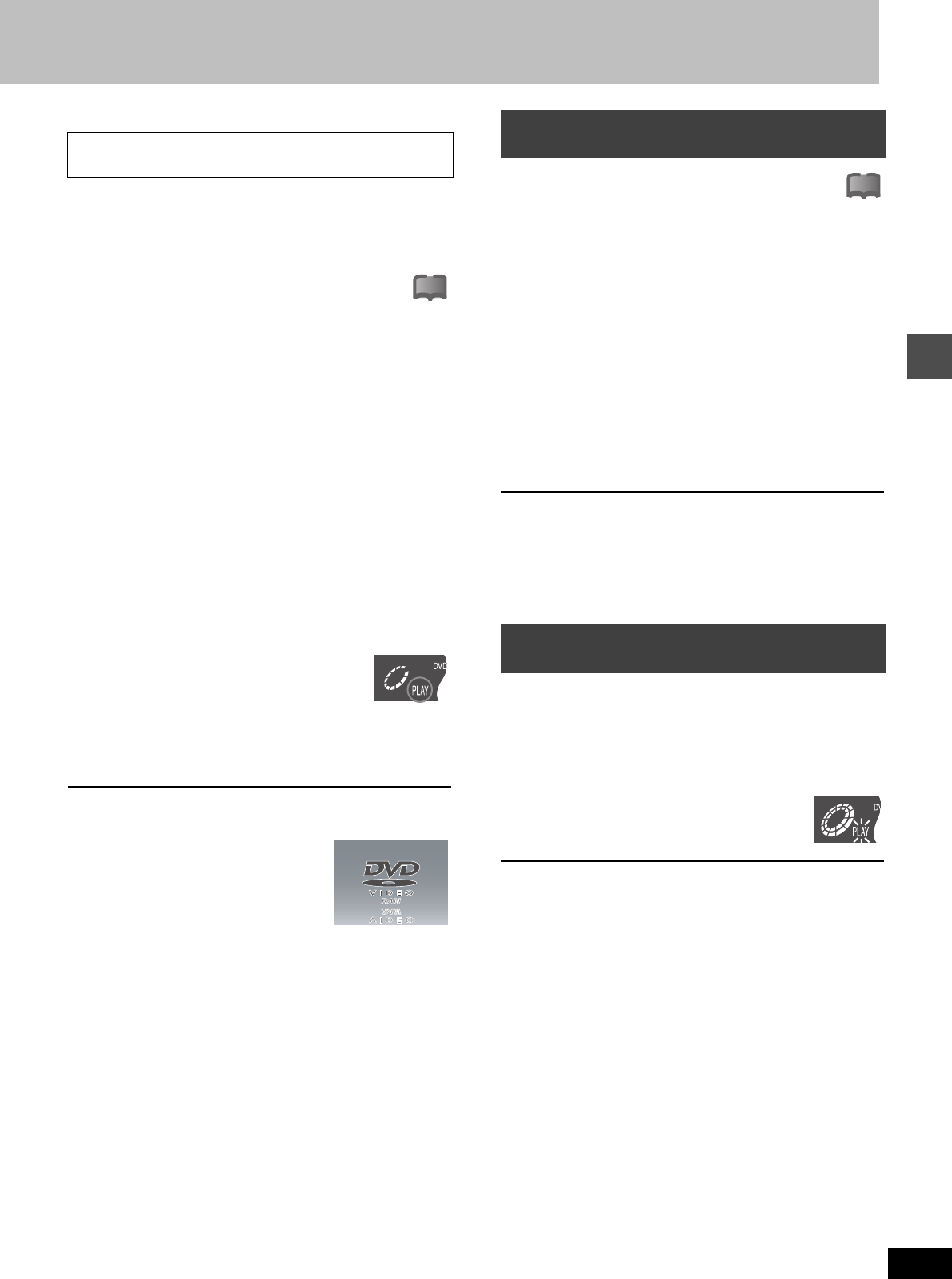
Playing back
23
RQT6570
[HDD] [RAM] [DVD-R] [DVD-V] [CD] [VCD]
1Press [Í, DVD POWER] to turn the
unit on.
2Press [HDD] or [DVD] to select the
playback drive (➜ Drive, page 66).
The HDD or DVD button lights up on the unit.
≥It is not possible to playback both HDD (Hard Disk Drive)
and DVD drive simultaneously.
3If you selected the DVD drive
Press [<, OPEN/CLOSE] to open the
tray and insert a disc (➜page 18).
≥Press the button again to close the tray.
≥Insert label-up. (Load double-sided discs so the label for the
side you want to play is facing up.)
≥It is not possible to play continuously from one side of a
double-sided disc to the other. You will need to eject the disc
and turn it over.
≥When using 8 cm (3
q
) DVD-RAM, remove the disc from the
cartridge and insert it, making sure you align it with the
groove.
≥If you put a disc in while the HDD is selected, the DVD but-
ton on the unit will flash while the unit reads the disc.
≥If Cartridge Protection is activated (➜page 8), pressing [<,
OPEN/CLOSE] will cause playback to begin automatically.
4Press [1] (PLAY).
The unit takes some time to read the disc
before play starts.
≥If the resume function (➜right) is not
active, playback will begin from the most
recently recorded program.
≥If you want to play the beginning of the disc (e.g., the first
program, chapter or title), select “PLAY FROM TOP” in the
FUNCTIONS window (➜page 53).
To stop play
Press [∫] (When “PLAY” flashes ➜Resume Function, right).
≥The screen saver on the right may
appear when you stop play. Press [∫]
again and you can use this unit’s tuner to
watch television.
To pause play
Press [;].
Press again to restart play.
[Note]
≥If you select another drive while playback is in progress, playback
will be stopped. If using DVD-Video, the contents of the menu
screen may be returned to their initial state.
≥If a disc is loaded and DVD drive is selected, the unit will come on
and play will start when you press [1] (PLAY).
≥When you play a disc with an audio-only track, the video from the
previous disc may continue to be shown on the television.
≥Actual sound levels for DVD-Video are lower compared to televi-
sion broadcast or playback of other discs. To avoid a sudden
increase in volume level when switching from DVD-Video, reduce
the volume setting before playing other sources or switching to
television broadcast.
[DVD-V] [VCD]
[VCD]
Switch [DVD, TV] to “DVD” and
Press the numbered buttons (0, 1j9) to select an item.
e.g., “5”: [0] ➜ [5]
“15”: [1] ➜ [5]
[DVD-V]
Press [3, 4, 2, 1] to select an item and press
[ENTER].
≥You may also be able to use the numbered buttons (0, 1j9) to
select an item.
Other buttons used to operate menus
Read the disc’s instructions for further details about operation.
[9] [E]: Shows the next menu.
[:] [D]: Shows the previous menu.
[RETURN]: Shows the menu screen. [VCD]
[TOP MENU]: Shows the first menu screen. [DVD-V]
[MENU]: Shows the menu screen. [DVD-V]
[Note]
≥Discs continue to rotate while menus are displayed. Press [∫]
when you have finished viewing to preserve the unit’s motor and
your television screen.
≥If “/” appears on the television, the operation is prohibited by
the unit or disc.
≥Functions available vary from disc to disc.
[HDD] [RAM] [DVD-R] [DVD-V] [CD] [VCD]
(When the elapsed play time is displayed)
1During play
Press [∫].
The unit memorizes the position.
2While “PLAY” is flashing on the display
Press [1] (PLAY).
Play starts from where you stopped it.
To cancel the resume function
Press [∫] until “PLAY” goes out.
(The position is also cleared when you turn the unit off. When the
DVD drive is selected, the position is cleared if you open the disc
tray.)
To start play from a memorized position after turning
the unit off
Press [POSITION MEMORY] during play.
(The message “Position Memorized” appears on the television.)
Now when you press [1] (PLAY) after switching the unit to standby
and back on, play starts from the memorized position and the posi-
tion is cleared.
For your reference
If you press [∫] before switching the unit to standby after pressing
[POSITION MEMORY] to memorize a position, play will resume
from the position you pressed [∫] when you press [1] (PLAY).
[DVD-R] [DVD-V] [CD] [VCD]
≥The position is memorized when you press [POSITION MEMORY]
and cleared when you open the disc tray.
[RAM]
≥Positions recorded by pressing [POSITION MEMORY] remain
memorized even after the disc tray is opened.
≥You cannot mark positions if the disc is write-protected.
Subsequent to Resume Function (➜ right), reference is
made to steps 1-3 only where necessary.
!?
When a menu screen appears on the
television
Starting play from where you stopped it
—Resume Function
!?
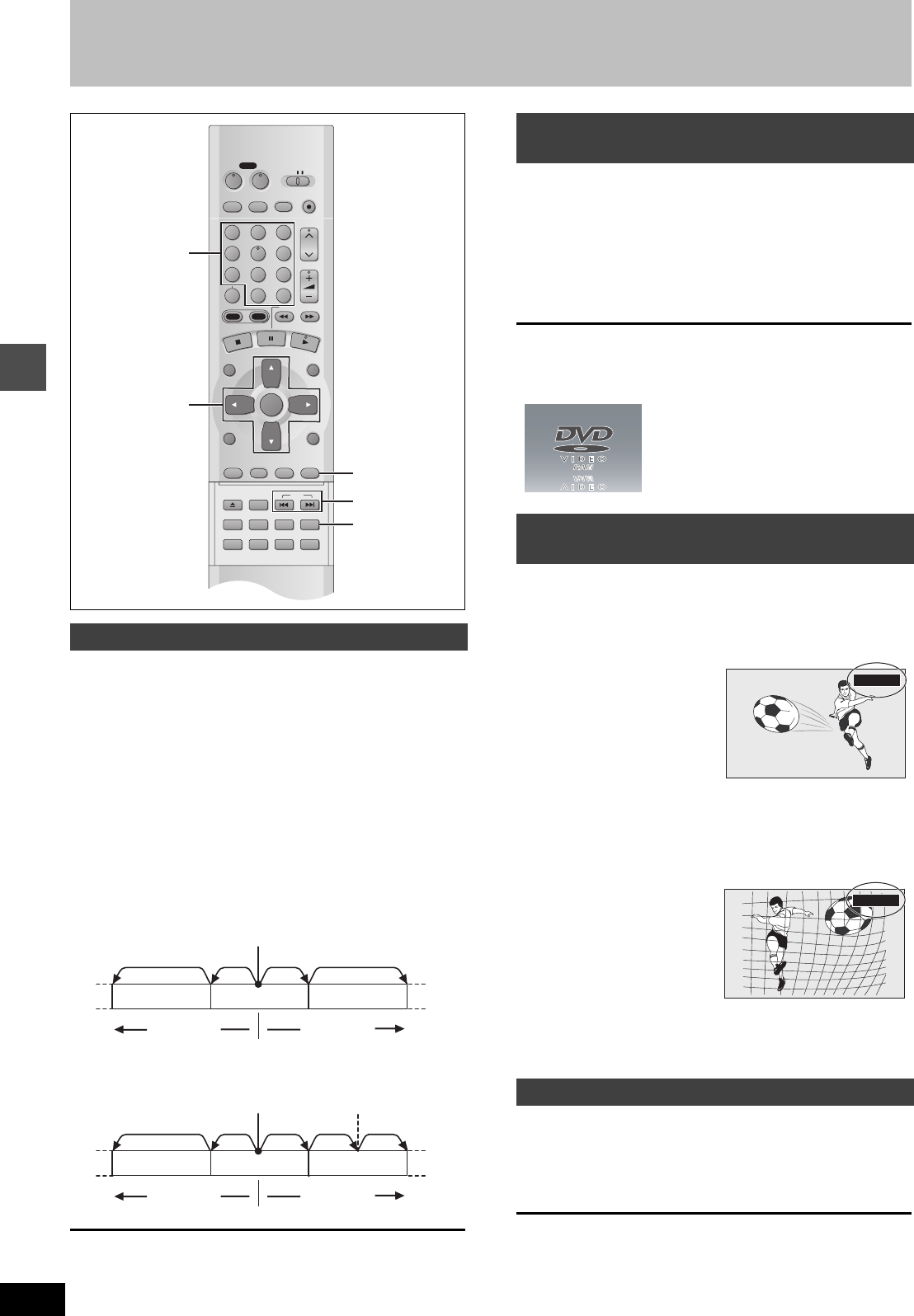
Playing back
24
RQT6570
Skipping programs and commercials
[HDD] [RAM] [DVD-R] [DVD-V] [CD] [VCD]
You can skip to the beginning of tracks (CD and Video CD) and
chapters (DVD-Video) and restart play from there.
On HDD, DVD-RAM and DVD-R, you can skip to the start of a pro-
gram or to a marker (➜page 28) and start play from there.
During play or while paused
Press [:] or [9].
≥Press [D] or [E] on the main unit.
[:] [D]: backward
[9] [E]: forward
Each press increases the number of skips.
For your reference
Pressing [:] [D] or [9] [E] while the playback
control feature on Video CDs (➜page 66) is working may take you to
a menu screen.
[HDD] [RAM] [DVD-R] [DVD-V] [CD] [VCD]
During play or while stopped
Press the numbered buttons to select the
item.
[HDD]
e.g., “5”: [0] ➜ [5] e.g., “5”: [0] ➜ [0] ➜ [5]
“15”: [1] ➜ [5] “15”: [0] ➜ [1] ➜ [5]
[Note]
≥This may not work with some discs.
≥This works only when stopped with some discs (the screen saver
is on the television).
[HDD] [RAM] [DVD-R]
1During play
Press [TIME SLIP].
2Within 5 seconds
Press [3, 4] to enter the time and
then press [ENTER].
Press to alter in one-minute units. Press and hold to alter in
10-minute units (can be set between 1 minute and 999 min-
utes with HDD, 1 minute and 360 minutes with DVD-RAM/-R
in units of one minute).
[HDD] [RAM] [DVD-R]
During play
Press [CM SKIP].
Play restarts from approximately a minute later.
[Note]
≥If the start of the next program is within one minute of the point you
skipped from, play restarts from the beginning of that program.
≥Since the length of commercials varies, this feature may not skip
commercials accurately.
Skipping
DVD
VCR Plus+ TV/VIDEO
REC MODE
REC
CH
VOLUME
TV
TV
DVD
123
789
0
100
456
SLOW/SEARCH
DIRECT NAVIGATOR
TOP
MENU
MENU
RETURN
FUNCTIONS
PROG/CHECK
DISPLAY
TIME SLIP
ADD/DLT
ENTER
PLAY LIST
CANCEL
POWER
ÍÍ
OPEN/CLOSE
SET UP
ERASE
DUBBING
POSITION MEMORY
MARKER
AUDIO
INPUT SELECT
CM SKIP
STATUS
SKIP
HDD DVD
3, 4, 2, 1
ENTER
:, 9
TIME SLI
P
CM SKIP
Numbered
buttons
[:]
[:/6][9]
[5/9]
[:]
[
:/6
]
[9]
[
5/9
]
Once Once TwiceTwice
Chapter/track Chapter/track Chapter/track
Play position
Play position
Once Once TwiceTwice Three times
Program
Marker
Program Program
[DVD-V] [CD] [VCD]
[HDD] [RAM] [DVD-R]
Starting play from a selected program,
title, chapter, or track
Selecting an amount of time to skip—
Time Slip
Skipping a minute forward—CM Skip
0 min
e.g., Go back to 5 minutes
–5 min
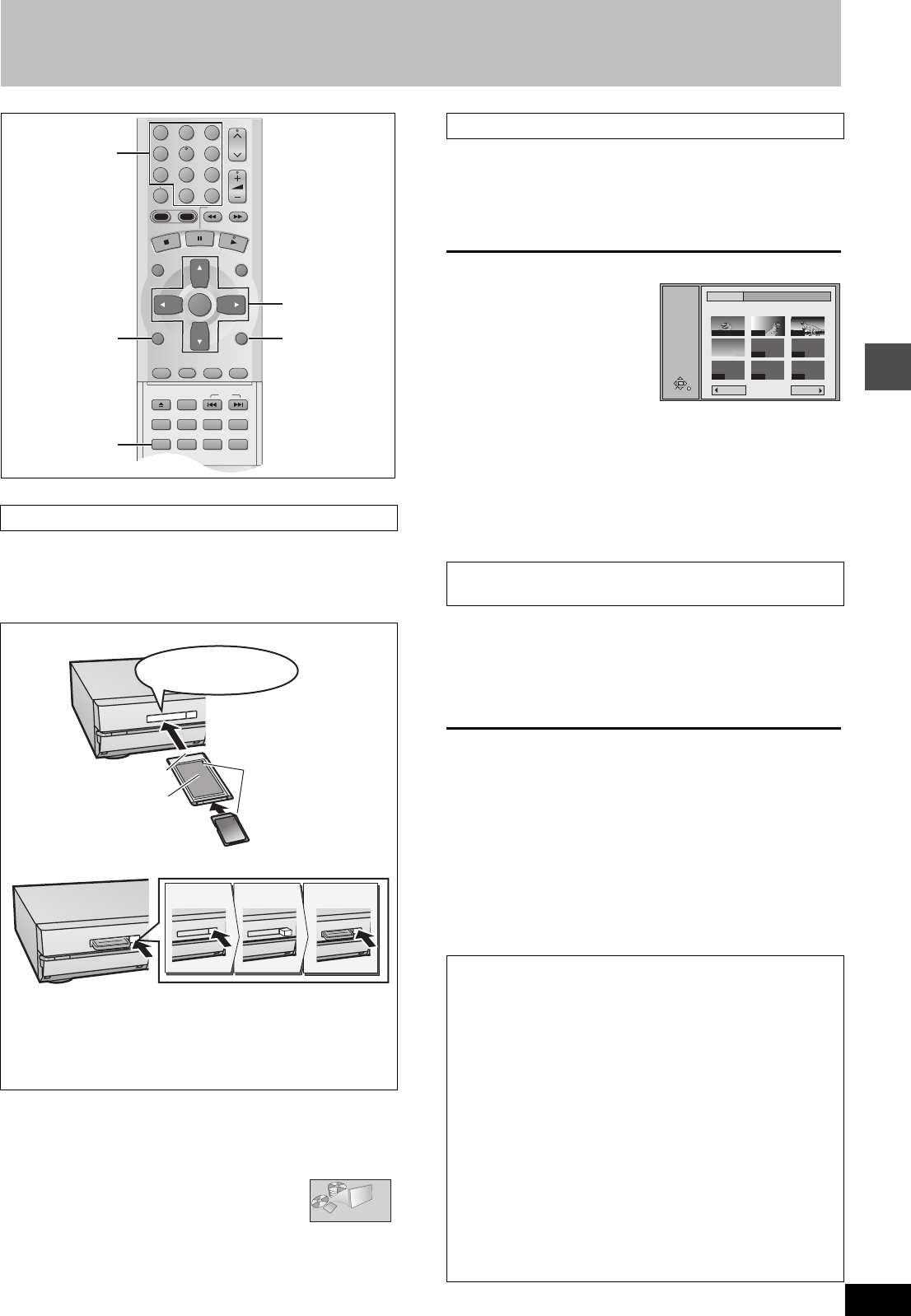
Playing back
25
RQT6570
Playing still pictures (JPEG)
[CARD] [HDD] [RAM]
Carry out insertion/removal of the PC card after turning the
unit off.
When the card indicator in the unit display is flashing, the card is being
read from or written to. Do not turn off the power or remove the card.
Such action may result in malfunction or loss of the card’s contents.
1While stopped
Press [FUNCTIONS].
The FUNCTIONS window appears (➜page 53).
2
Press [
3
,
4
,
2
,
1
] to select
“JPEG” and press [ENTER].
3
Select the still picture folder for display.
1Press [3, 4] to select “INPUT” and press [ENTER].
(A list of the folders in the drive appears.)
2Press [2] and [3, 4] to select the drive and press [1].
3Press [3, 4] to select the folder and press [ENTER].
You can display a list of still pictures or display pictures one by one
from any folder existing on the PC card, HDD or DVD-RAM.
4Press [3, 4] to select “Album” and
press [ENTER].
A list of the still pictures in the folder appears.
To display still pictures one by one
Press [3, 4, 2, 1] to select a
still picture and then [ENTER].
≥If there are more than 10 still
pictures, press [3, 4, 2, 1] to
select “Next” and press
[ENTER]. Select “Prev.” to move
back.
≥You can also select a page of
still pictures with the numbered
buttons.
e.g., “5”: [0] ➜[0] ➜ [5] “15”: [0] ➜[1] ➜ [5]
To stop still picture display
Press [RETURN]. (The still picture list containing the picture you first
selected will be displayed.)
To select the next or previous still picture
While in still picture display, press [2, 1].
[2] : previous still picture [1] : next still picture
≥The still picture changes every time the button is pressed.
The still pictures in the folder will be displayed one by one with a
constant interval. The display timing can be altered in units of 1 sec-
ond.
4Press [3, 4] to select “Slide Show”
and press [ENTER].
The still pictures in the folder appear in numerical order.
To change the display timing
1After step 3 at left, press [3, 4] to select “Settings” and press
[ENTER].
2Press [3, 4] to select “Slide Show”.
3Press [2, 1] to select the desired timing between still pictures
(0 – 30 seconds) (in base units of 1 second).
4Press [ENTER].
To stop slide show
Press [RETURN]. (Menu screen appears.)
To select the next or previous still picture
While in still picture display, press [2, 1].
[2] : previous still picture [1] : next still picture
≥The still picture changes every time the button is pressed.
Inserting/Removing the PC card
Inserting the card
Removing the card
≥If using the adaptor, remove the adaptor and card together.
≥If the eject button does not come out
To remove the PC card, press the card in once more and then
repeat steps 1–3.
≥It is not possible to open the disc tray while the still pictures
screen is displayed.
CH
VOLUME
123
789
0
100
456
SLOW/SEARCH
DIRECT NAVIGATOR
TOP
MENU
MENU
RETURN
FUNCTIONS
PROG/CHECK
DISPLAY
TIME SLIP
ADD/DLT
ENTER
PLAY LIST
CANCEL
OPEN/CLOSE
SET UP
ERASE
DUBBING
POSITION MEMORY
MARKER
AUDIO
INPUT SELECT
CM SKIP
STATUS
SKIP
HDD DVD
3, 4, 2, 1
ENTER
RETURN
FUNCTIONS
ERASE
Numbered
buttons
2
Align to
match the mark
Terminal connections
facing into the unit
The labeled side
facing upwards
Hold the edge of the card
and insert until firmly home
Do not press directly
on the memory card
123
Push
Comes out Push again
JPEG
Displaying still pictures (Album Display)
To display still pictures one by one with constant
interval (Slide Show)
To erase still pictures
(Still pictures are erased irretrievably by this procedure.)
While in still picture display
1Press [ERASE].
2Select “Erase” and press [ENTER].
To rotate the picture
While in still picture display
1Press [ENTER].
2Press [3, 4] to select “Rotate RIGHT” or “Rotate LEFT” and
press [ENTER].
≥The still picture as a whole is rotated.
≥Rotation information will not be stored.
To display information about the still pictures
While in still picture display, press [ENTER].
(Date, “folder number” - “file number” and number of still pictures
are displayed.)
To give a folder a title
After step 3 on the left column, you can input a folder title
(➜page 45, “Entering text” ):
≥Titles inputted using this unit will not be displayed on other
equipment.
ENTER
RETURN
SELECT
INPUT
JPEG
ALBUM
1 / 1
--- ---
--- ---
---
0001 0002
0003
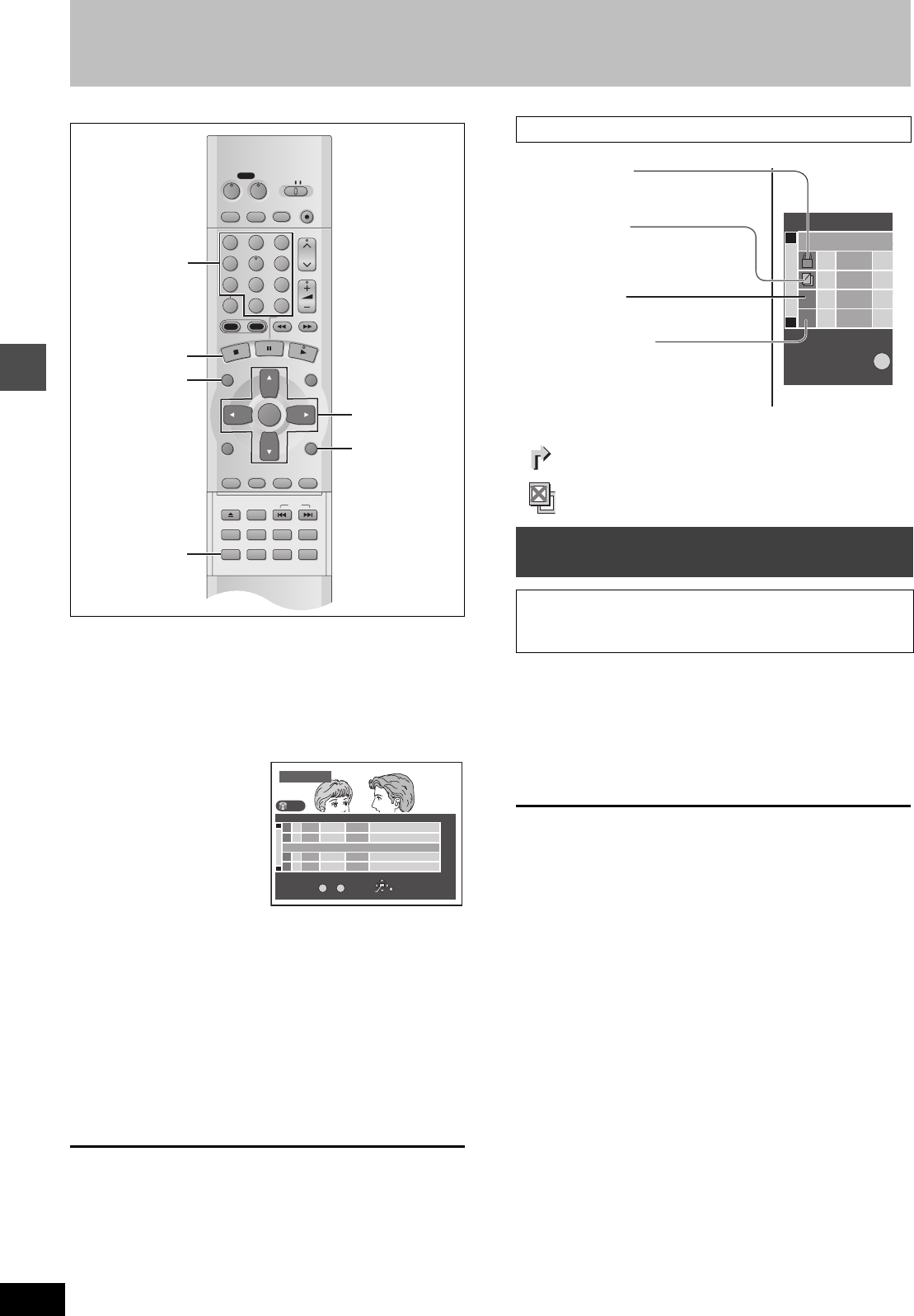
Playing back
26
RQT6570
Using the Direct Navigator
[HDD] [RAM] [DVD-R]
A list of programs is created as you record them. You can use this
list to find programs to watch.
1Press [DIRECT NAVIGATOR].
The highlighted program plays in the background.
2Press [3, 4] to select the program
and press [ENTER].
≥You can also select programs with the numbered buttons.
e.g., [HDD]
“5”: [0] ➜ [0] ➜ [5]
“15”: [0] ➜ [1] ➜ [5]
[RAM] [DVD-R]
“5”: [0] ➜ [5]
“15”: [1] ➜ [5]
Play of the images that were playing in the background con-
tinues.
To stop play
Press [∫].
To clear the program list
Press [RETURN].
And more...
: Programs that have been rerouted to the HDD [HDD] (➜
Relief Recording, page 35)
: Programs that allow one copy [HDD]
1During play
Press [ERASE].
A confirmation screen will be displayed.
2Press [2] to select “Erase” and press
[ENTER].
Select “Cancel” and press [ENTER] to cancel.
[Note]
≥It is not possible to erase the program when you are carrying out
simultaneous rec and play (➜page 21).
≥The amount of space remaining on the disc does not increase
even if you erase programs. [DVD-R]
DVD
VCR Plus+ TV/VIDEO
REC MODE
REC
CH
VOLUME
TV
TV
DVD
123
789
0
100
456
SLOW/SEARCH
DIRECT NAVIGATOR
TOP
MENU
MENU
RETURN
FUNCTIONS
PROG/CHECK
DISPLAY
TIME SLIP
ADD/DLT
ENTER
PLAY LIST
CANCEL
POWER
ÍÍ
OPEN/CLOSE
SET UP
ERASE
DUBBING
POSITION MEMORY
MARKER
AUDIO
INPUT SELECT
CM SKIP
STATUS
SKIP
HDD DVD
3, 4, 2, 1
ENTER
ERASE
∫
DIRECT
NAVIGATOR
RETURN
Numbered
buttons
DIRECT NAVIGATOR
No DATECH TIME EDITTITLE
9 : 00 PM
Auto action
002
6/20 WED
6
3
3
1
1
1
1
1
11 : 00 PM
USJ
003
6/20 WED
13
ENTER RETURN
0
- -
9
No.
TOTAL 3 SELECT
001
6/20 WED
4
10 : 00 AM
Dinosaur
HDD
About the program list
To erase a program that is being played
back
Since the program and any play lists (➜ next page) created
from it are erased irretrievably by this procedure, you
should be certain you wish to erase before carrying it out.
3
3
0
~
N
TOTAL 5
¥
X
No D
A
CH
001 6/2
0
4
002 6/2
0
6
2
8
003
004
005
6/2
0
6/2
1
6/2
2
13
Write-protected
Displayed when you have protected
the program.
Copy-protected
Displayed when you have recorded a
program that has copy protection,
from CATV broadcasts, for example.
Unable to play
Displayed if you cannot play the program.
Currently recording
Displayed when the program
is being recorded.
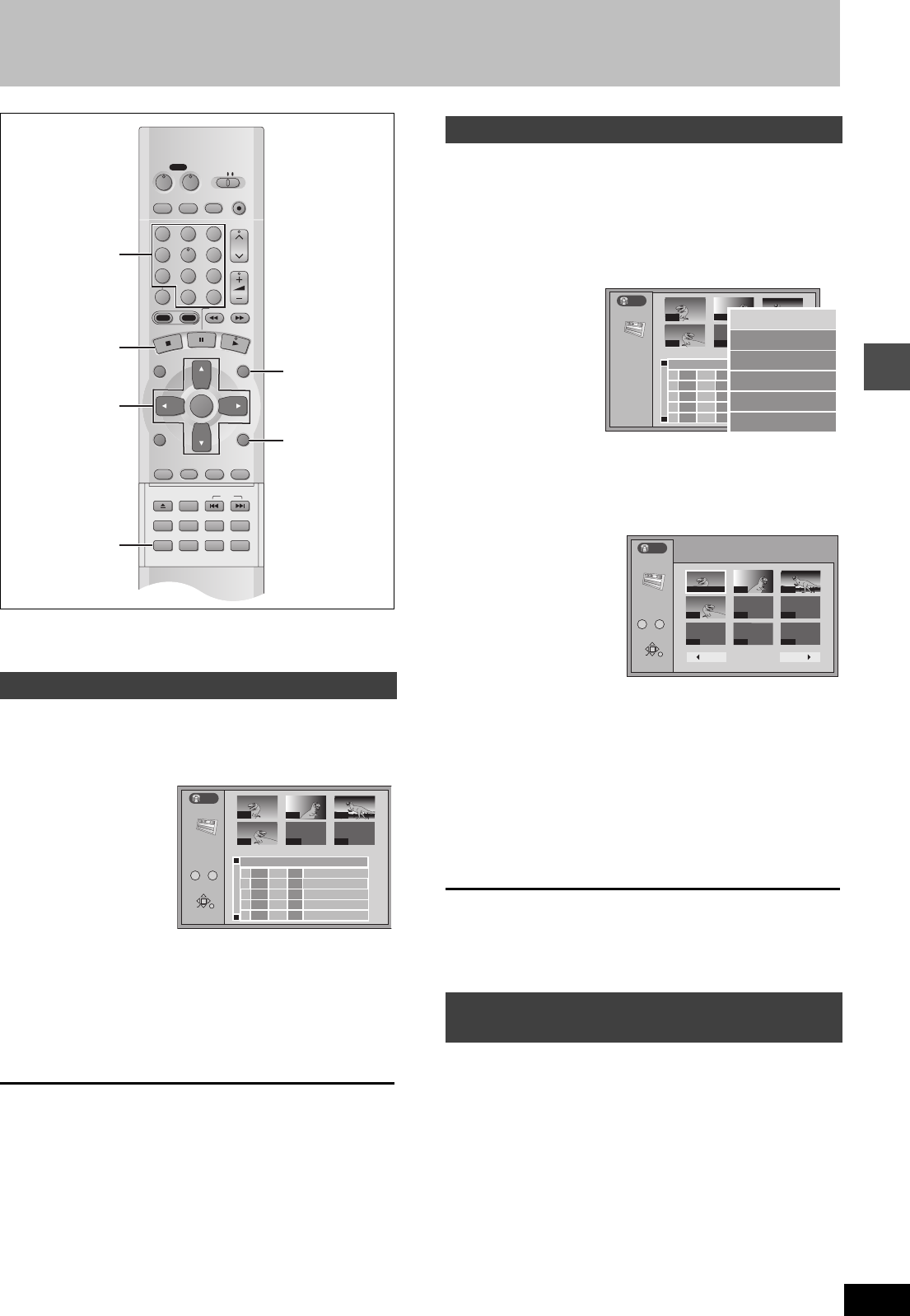
Playing back
27
RQT6570
Playing play lists
[HDD] [RAM]
Create play lists first (➜page 44).
1While stopped
Press [PLAY LIST].
The play list appears.
2Press [3, 4] to select the play list
and press [ENTER].
≥You can also select play lists by entering a 2-digit number
with the numbered buttons.
e.g., “5”: [0] ➜ [5]
“15”: [1] ➜ [5]
All the scenes in the play list are played.
To stop play list play
Press [∫]. (The play list appears.)
To clear the play list
Press [RETURN].
1While stopped
Press [PLAY LIST].
2Press [3, 4] to select the play list
that contains the scene you want to
play and press [1].
3Press [3, 4] to select “Play Scenes”
and press [ENTER].
The scene list appears.
4Press [3, 4, 2, 1] to select the
scene and press [ENTER].
The scene you select is played.
To show scene 10 and later
Press [3, 4, 2, 1] to select “Next” and press [ENTER].
≥You can also select a page of scenes by entering a 3-digit
number with the numbered buttons.
e.g.,“5”: [0] ➜ [0] ➜ [5]
“15”:[0] ➜ [1] ➜ [5]
To stop scene play
Press [∫]. (The scene list appears.)
To clear the scene list
Press [RETURN].
1While playing back a play list or play list scene
Press [ERASE]
A confirmation screen will be displayed.
2“Erase/Cancel” or “Yes/No” will be
displayed. Select “Erase” or “Yes”
and press [ENTER].
Select “Cancel” or “No” and press [ENTER] to cancel.
Playing play lists
DVD
VCR Plus+ TV/VIDEO
REC MODE
REC
CH
VOLUME
TV
TV
DVD
123
789
0
100
456
SLOW/SEARCH
DIRECT NAVIGATOR
TOP
MENU
MENU
RETURN
FUNCTIONS
PROG/CHECK
DISPLAY
TIME SLIP
ADD/DLT
ENTER
PLAY LIST
CANCEL
POWER
ÍÍ
OPEN/CLOSE
SET UP
ERASE
DUBBING
POSITION MEMORY
MARKER
AUDIO
INPUT SELECT
CM SKIP
STATUS
SKIP
HDD DVD
3, 4, 2, 1
ENTER
ERASE
∫
PLAY LIST
RETURN
Numbered
buttons
PLAY LIST
--- ---
USJ
006
02 10/26 0:07
3
3
1
1
1
1
1
1
002 003
004
001
---
-- --
/
-- --
:
--
No
DATE TOTAL
SCENE
EDITTITLE
Auto action
01 10/23 0040:03
03 10/21 0040:06
Dinosaur
HDD
0 -
- 9
No.
RETURN
ENTER
SELECT
Playing play list scenes
To erase a play list or a play list scene
during playback
--- ---
USJ
006
02 10/26 0:07
3
3
1
1
1
1
1
1
002 003
004
001
---
-- --
/
-- --
:
--
No
DATE TOTAL
SCENE
EDITTITLE
Auto action
01 10/23 0040:03
03 10/21 0040:06
Dinosaur
Edit Scenes
PL Copy
PL Erase
Enter Title
Properties
Play Scenes
PLAY LIST
HDD
PLAY LIST
Play Scenes
001 / 001
1 12/23 0:03 004 Dinosaur
Prev. Next
001 00:00.19 002 003
004
------
--- ---
---
Select Page
RETURN
ENTER
SELECT
HDD
0 -
- 9
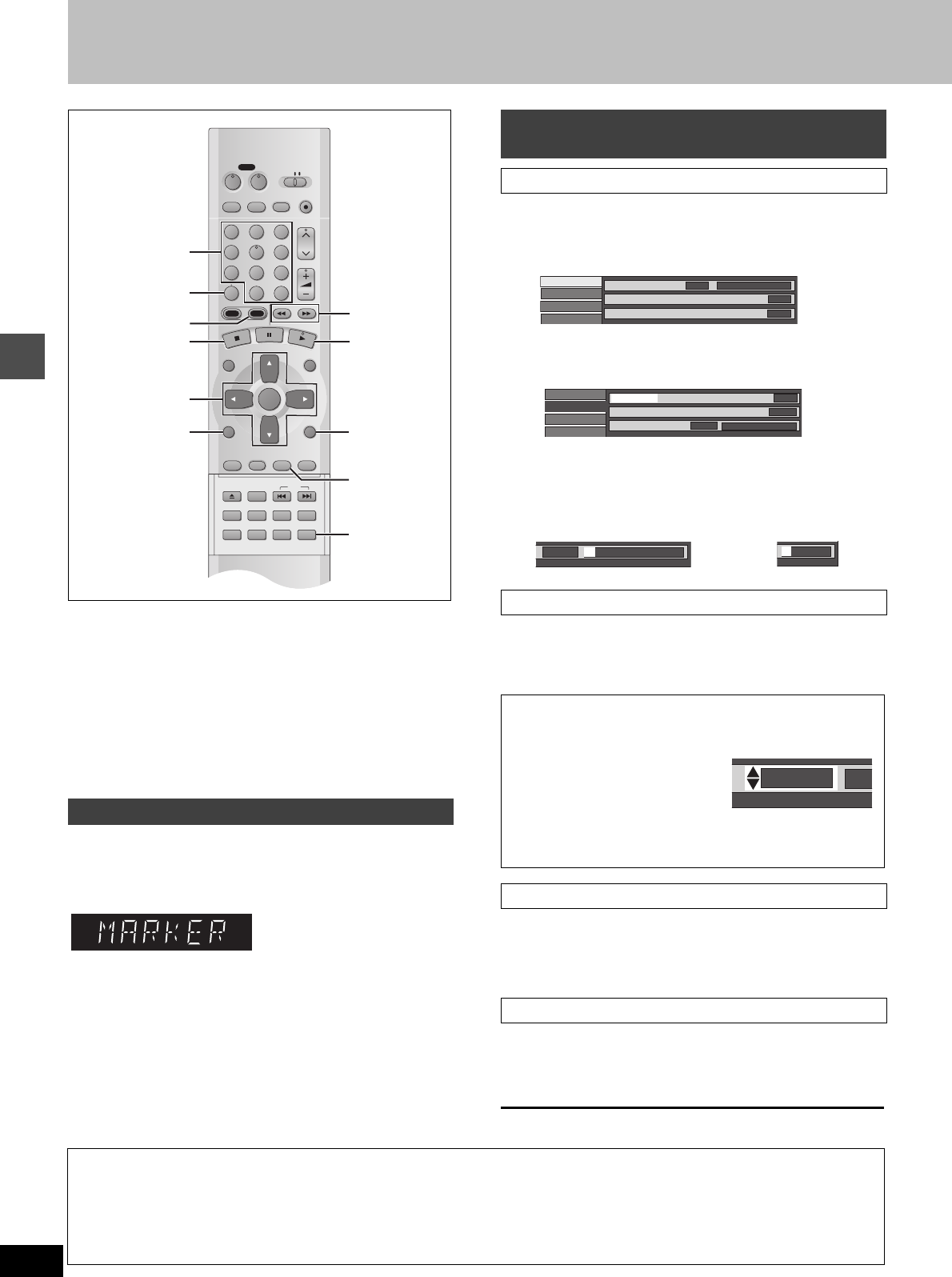
Playing back
28
RQT6570
Other methods of play
You can mark positions by pressing [MARKER]. Also use on-screen
menus to mark, recall, and clear positions.
[HDD] [RAM] [DVD-R]
Mark up to 999 positions. The unit records the markers directly onto
the disc and they remain intact even if you remove the disc.
[DVD-V] [CD] [VCD]
Mark up to 5 positions. The markers clear when you open the disc
tray.
During play
Press [MARKER].
One marker is added.
1During play
Press [DISPLAY].
The on-screen menus appear. (e.g., DVD-RAM)
2Press [3, 4] to select the “Play” and
press [1].
3Press [3, 4] to select “Marker” and
press [1] to highlight the first
asterisk (¢).
[HDD] [RAM] [DVD-R] [DVD-V] [CD] [VCD]
Press [2, 1] to select an asterisk (¢) and
press [ENTER].
One marker is added.
Press [2, 1] to select a marker number
and press [ENTER].
Play starts from the marked position.
Press [2, 1] to select a marker number
and press [CANCEL].
An asterisk replaces the number and the position is cleared.
To clear the on-screen menus
Press [RETURN].
Marking positions directly—MARKER
DVD
VCR Plus+ TV/VIDEO
REC MODE
REC
CH
VOLUME
TV
TV
DVD
123
789
0
100
456
SLOW/SEARCH
DIRECT NAVIGATOR
TOP
MENU
MENU
RETURN
FUNCTIONS
PROG/CHECK
DISPLAY
TIME SLIP
ADD/DLT
ENTER
PLAY LIST
CANCEL
POWER
ÍÍ
OPEN/CLOSE
SET UP
ERASE
DUBBING
POSITION MEMORY
MARKER
AUDIO
INPUT SELECT
CM SKIP
STATUS
SKIP
HDD DVD
∫1
3, 4, 2, 1
ENTER RETURN
DISPLAY
MARKER
FUNCTIONS
CANCEL
DVD 6, 5
Numbered
buttons
Using on-screen menus to mark
positions
Displaying the marker icon
Marking positions
When marking positions 11 and above
[HDD] [RAM] [DVD-R]
1Press [2, 1] to highlight “1–10”.
2Press [3, 4] to select “11–20”.
You can select the next group of
10 when the current group is full.
3Press [1].
The first asterisk is highlighted.
4Press [ENTER] to mark a position.
Playing from a marked position
Clearing markers
Disc
Video
Audio
Play Sound track
Subtitle
1
Audio channel
OFF
L R
Î Digital 2/0ch
Disc
Video
Audio
Repeat play OFF
† †
1s10 ††††††††††
Marker
A-B repeat
Play
1s10 ††††††††††
†††††
1
2
1s10
[Note]
≥You cannot use this feature if:
– the disc’s elapsed play time is not shown in the display.
– you are using a play list. [HDD] [RAM]
– when Disc Protection (➜page 38) or Cartridge Protection
(➜page 8) is activated. [RAM]
≥Subtitles around markers may fail to appear.
≥Markers are cleared when you finalize DVD-R.
≥
Markers on HDD, DVD-RAM and DVD-R are ordered by time, so
marker numbers can change when you add and delete them.
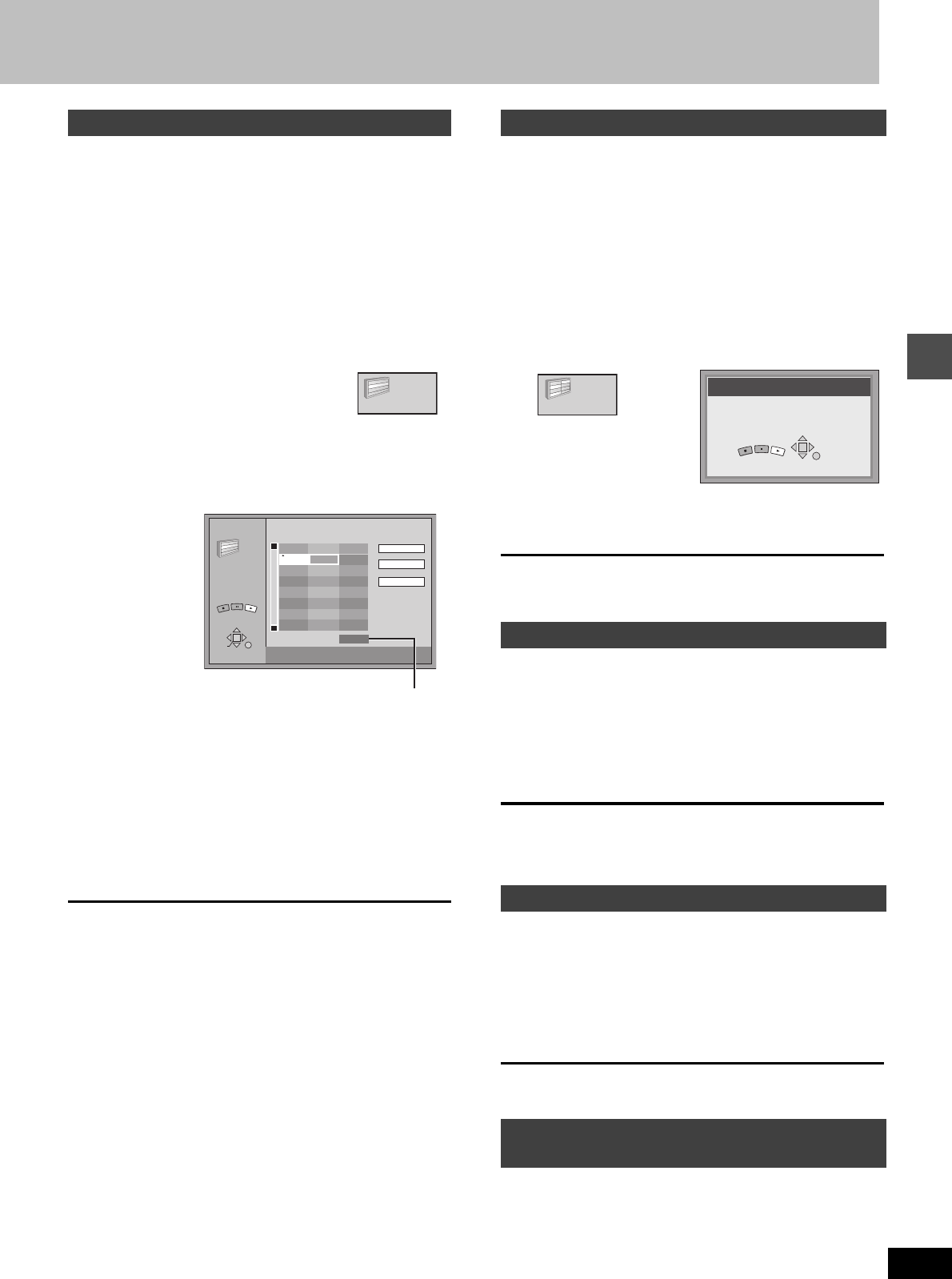
Playing back
29
RQT6570
[CD] [VCD]
You can select up to 100 tracks to play in the order you choose.
Preparation
Press [DVD] to select DVD drive.
1While stopped
Press [FUNCTIONS].
The FUNCTIONS window appears (➜page 53).
2Press [3, 4, 2, 1] to select “PRO-
GRAM PLAY” and press [ENTER].
3Press the numbered buttons to select
the track.
e.g., “5”: [0] ➜ [5]
“15”: [1] ➜ [5]
Repeat step 3 to select other tracks.
≥You can also use the cursor buttons to select tracks.
1Press [ENTER], then press [3, 4] to select the track.
Select “ALL” to enter all tracks on the disc.
2Press [ENTER].
4Press [1] (PLAY).
Play starts in the programmed sequence.
To move to the page before or after the one shown
Press [6] or [5].
To clear the programmed tracks one by one
1Press [3, 4] to select the track you want to clear.
2Press [CANCEL].
Alternatively, press [3, 4, 2, 1] to select “Clear” and press
[ENTER].
To clear the whole program
Press [3, 4, 2, 1] to select “All Clear” and press [ENTER].
≥The whole program is also cleared when you turn the unit off, open
the disc tray or change the selected drive to HDD.
To exit the program mode
1Press [∫] during play until the program play screen is displayed.
2Press [RETURN].
[CD] [VCD]
The unit plays the tracks on a disc in random order.
Preparation
Press [DVD] to select DVD drive.
1While stopped
Press [FUNCTIONS].
The FUNCTIONS window appears (➜page 53).
2Press [3, 4, 2, 1] to select “RAN-
DOM PLAY” and press [ENTER].
3Press [1] (PLAY).
To cancel random play
1Press [∫] until the random play screen appears.
2Press [RETURN].
[HDD] [RAM] [DVD-R] [DVD-V] [CD] [VCD]
During play
Press [6] or [5].
≥Press and hold [D] or [E] on the main unit.
[6], [D]: Backward
[5], [E]: Forward
≥The speed increases up to 5 steps.
≥Press [1] (PLAY) to restart play.
≥Audio will be heard during search. You can turn this audio off if you
want to (➜ page 61, Audio—Audio during Search).
[HDD] [RAM] [DVD-R] [DVD-V] [VCD]
While paused
Press [6] or [5].
≥Press and hold [D] or [E] on the main unit.
[6], [D]: Backward (does not work with Video CDs)
[5], [E]: Forward
≥The speed increases up to 5 steps.
≥Press [1] (PLAY) to restart play.
[DVD-R]
You can play DVD-R on other compatible DVD players by finalizing
them on this unit (➜page 38). The disc title (➜page 38) and the pro-
gram titles (➜page 40) will appear as menus.
Program play
PROGRAM PLAY
6 ∫ 1
5
No. Time
Track
Total Time
15
2
02. 02
02. 02
3
3
PROGRAM PLAY
Choose a track, then press ENTER.
0 Press PLAY to start.
Play
Clear
All Clear
RETURN
ENTER
SELECT
6 ∫ 1
5
PLAY
Total time of the program
Random play
Fast forward and rewind—SEARCH
Slow-motion play
To play DVD-R recorded on this unit on
other players
RANDOM PLAYBACK
Press PLAY to start.
RETURN
PLAY
RANDOM PLAY
6 ∫ 1
5
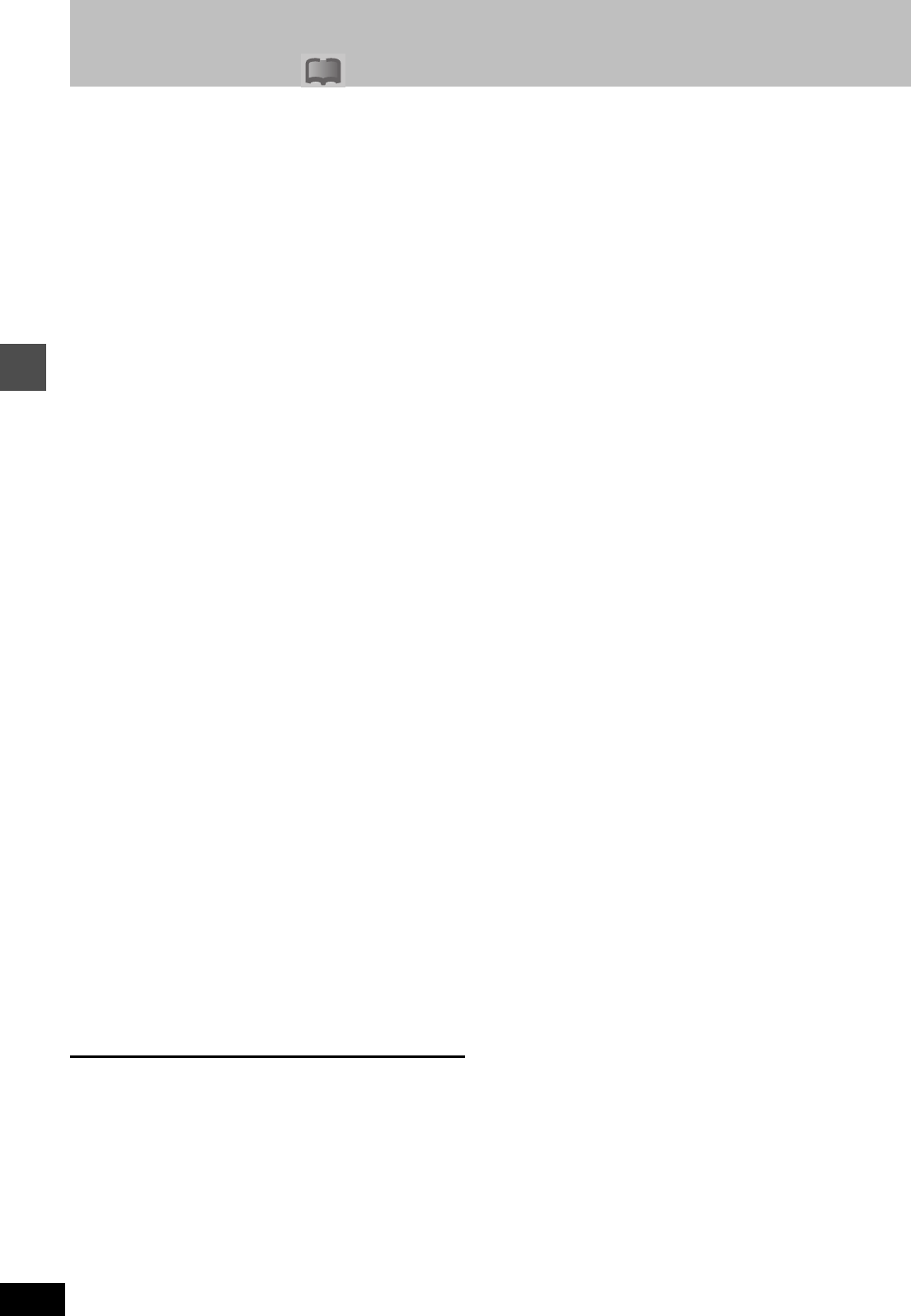
Playing back
30
RQT6570
Changing audio
!?
[HDD] [RAM] [DVD-V] [VCD]
You can change the audio being received or played.
During reception or play
Press [AUDIO].
How the type changes depends on when you press the button.
∫When receiving MTS audio (Multi-channel Tele-
vision Sound Stereo) or recording through the
DV input terminal
Stereo > SAP > Mono
^--------------------------------}
Depending on the type of television broadcast and sound selected,
received and recorded sound is as follows:
§1Select “Mono” if reception is poor during a stereo broadcast.
§2
If recorded in this mode, main audio is also recorded. Consequently
it is possible to choose between MAIN and SAP when playing back.
[Note]
≥If you alter the sound setting during recording, the sound will be
altered in the recording itself also.
≥It will not be possible to alter the sound by pressing [AUDIO] in the
following cases:
- When the DVD drive is selected and a DVD-R is in the disc tray.
- When recording mode is XP and LPCM has been selected in
the SETUP menu, Audio Mode for XP Recording (➜page 61).
≥
You cannot change audio type while recording with DVD-R or record-
ing on DVD-RAM with LPCM sound. You can use the SETUP menus
to select which audio type of an SAP broadcast is recorded, either
“Main” or “SAP” (
➜
page 61, Audio—Select MTS for DVD-R or LPCM).
≥When recording through the DV input terminal, the unit records the
audio data as is from the tape, irrespective of the type you select
with [AUDIO] (➜page 61, “Select Audio CH for DV input”).
∫While playing HDD or DVD-RAM
LR
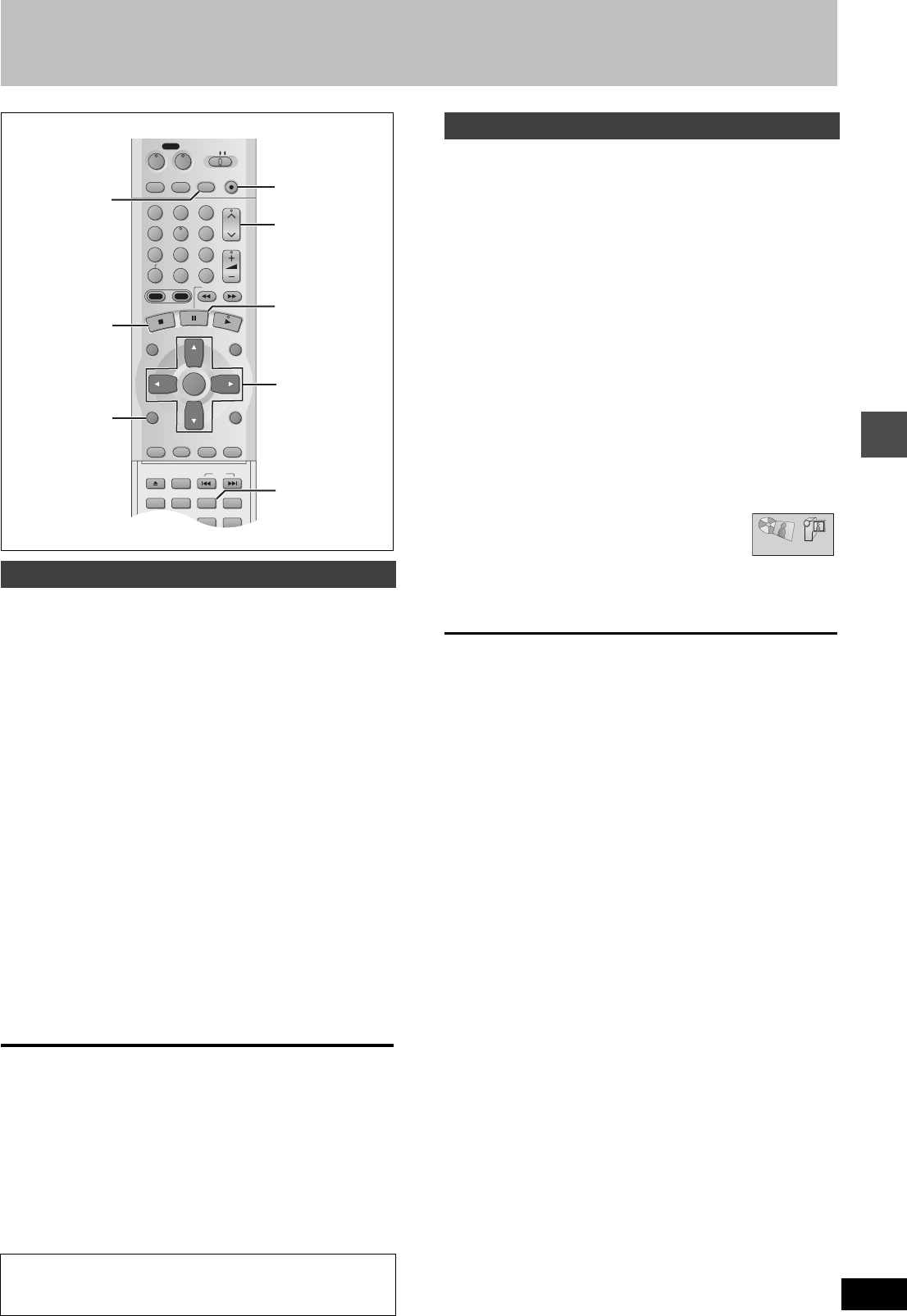
Dubbing
31
RQT6570
Recording from an external device
[HDD] [RAM] [DVD-R]
Preparation
≥Connect a video cassette recorder to this unit’s input terminals
(➜page 58).
≥Connect DV equipment through the DV input terminal for better
results. Before connecting, turn this unit and the equipment to be
connected off. After connecting, turn the DV equipment on before
turning the unit on.
1While stopped
Press [INPUT SELECT] to select the
input channel for the equipment you
have connected.
Select L1, L2, L3 or DV.
≥You can also select the input channel by pressing [W X,
CH].
2Press [REC MODE] to select the
recording mode (XP, SP, LP or EP).
3Start play on the other equipment.
4Press [¥, REC] at the point you want
to start recording.
Recording starts.
To skip unwanted parts
Press [;] to pause recording. (Press again to restart recording.)
To stop recording
Press [∫].
[Note]
≥
If flexible recording (
➜
page 20) is used instead of steps 2 and 4, set-
tings can be made so that recording continues to the end of the video.
≥In the case of some DV equipment (e.g., Digital Video Camera),
pictures and sound may not be received properly.
≥The audio recorded through the DV Input terminal is the audio
selected at “Select Audio CH for DV input” (➜page 61).
).
[HDD] [RAM]
If you connect a DV equipment (e.g., Digital Video Camera) to the
DV input terminal on the front of the unit (➜page 58) and record,
automatic generation of programs and play lists is possible.
Preparation
≥Turn off this unit and the equipment to be connected. Only turn the
power on again after connecting the equipment to the DV Input ter-
minal (➜page 58, [A] ).
≥Pause play of the DV equipment at the point you want recording to
start.
1While stopped
Press [REC MODE] to select the
recording mode (XP, SP, LP or EP).
2Press [FUNCTIONS].
The FUNCTIONS window appears (➜page 53).
3Press [3, 4, 2, 1] to select “DV
AUTO REC” and then [ENTER].
DV AUTO REC screen appears.
(The DV equipment pauses automatically if it
was playing.)
4Press [2, 1] to select
“Rec” and then [ENTER].
Recording starts.
To stop recording
Press [∫].
When recording finishes
The confirmation screen appears. Press [ENTER] to finish DV auto
recording.
[Note]
≥If recording does not begin or is interrupted, check the
connections and settings of the equipment.
≥It is not possible to carry out Chasing play or Simultaneous rec
and play of the program that are being recorded.
≥The DV equipment name may not be shown correctly.
≥If “Cannot detect DV connection” is displayed on the television,
turn the DV equipment off and on once again.
≥You cannot start recording until the images from the DV equipment
appear on the television.
≥Do not operate the DV equipment during recording, as this will
cause recording to stop.
≥Recording may not be performed as desired if the time codes on
the tape in the DV equipment are not successive.
≥During copying, a marker is automatically assigned to points in the
original recording where recording was stopped or paused.
≥The date and time information on the tape of the DV equipment
will not be recorded.
≥Depending on the equipment, the DV Automatic Recording may
not operate properly.
≥The audio recorded is the audio selected at “Select Audio CH for
DV input” (➜page 61).
Recording from a video cassette recorder
Almost all videos and DVD software on sale have been
treated to prevent illegal copying. Any software that has
been so treated cannot be recorded using this unit.
DVD
VCR Plus+ TV/VIDEO
REC MODE
REC
CH
VOLUME
TV
TV
DVD
123
789
0
100
456
SLOW/SEARCH
DIRECT NAVIGATOR
TOP
MENU
MENU
RETURN
FUNCTIONS
PROG/CHECK
DISPLAY
TIME SLIP
ADD/DLT
ENTER
PLAY LIST
CANCEL
POWER
ÍÍ
OPEN/CLOSE
SET UP
ERASE
DUBBING
POSITION MEMORY
MARKER
AUDIO
INPUT SELECT
CM SKIP
STATUS
SKIP
HDD DVD
3, 4, 2, 1
ENTER
W X, CH
¥, REC
;
∫
INPUT SELEC
T
REC MODE
FUNCTIONS
DV Automatic Recording (DV AUTO REC)
DV AUTO REC
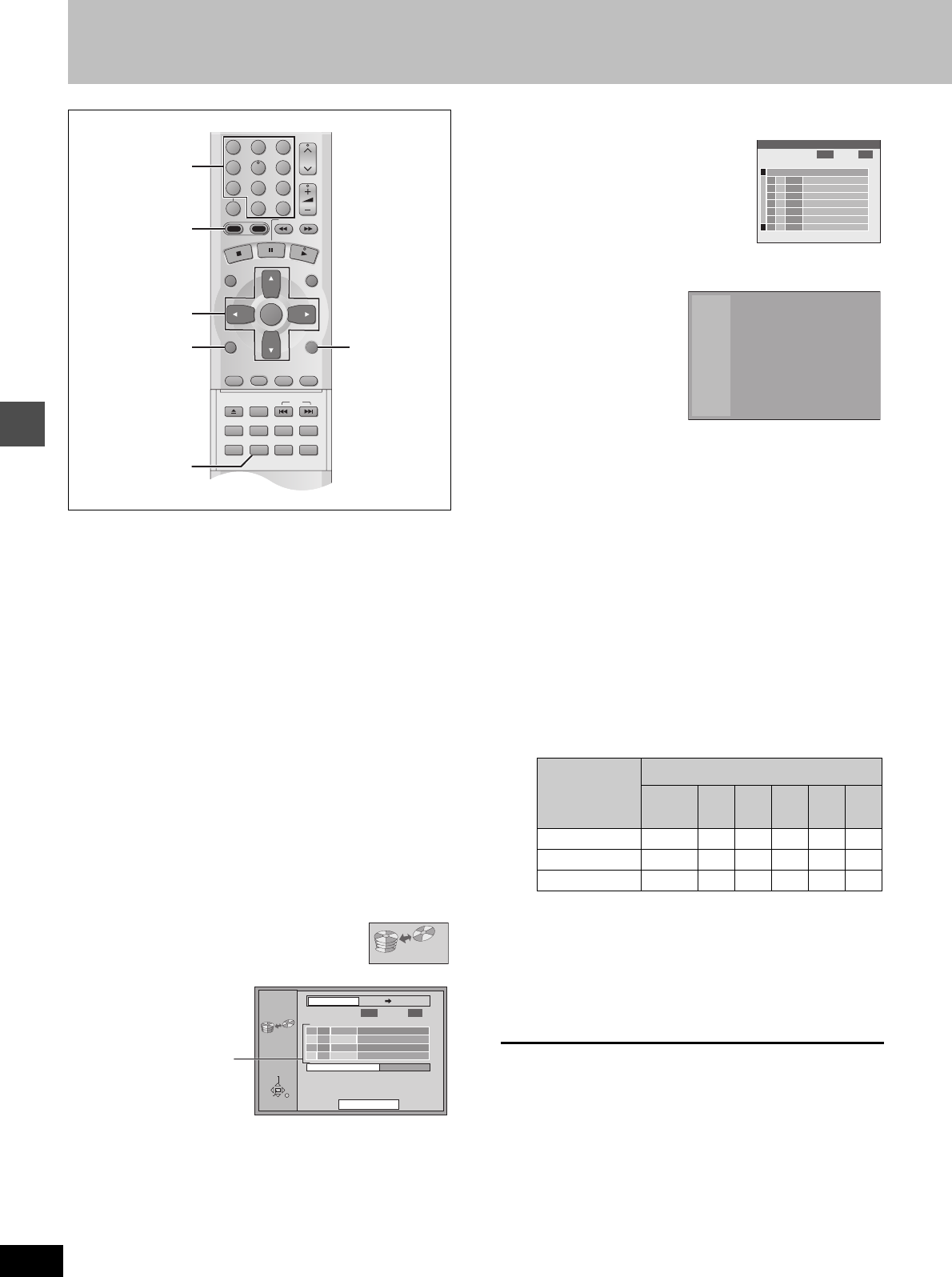
Dubbing
32
RQT6570
Dubbing programs or play list
[HDD] [RAM] [DVD-R]
≥It is possible to dub a program or play list to another drive.
≥Dubbing a play list will create a program.
≥You can dub a maximum of 250 programs to HDD and 99 pro-
grams to DVD-RAM or DVD-R.
Preparation
Press [HDD] to select HDD drive.
≥You can select the kind of picture display using “Dubbing Aspect”
(➜page 61).
≥When dubbing SAP broadcast using a recording mode other than
“High Speed”, the kind of sound may be selected at “Select dub-
bing Audio to DVD-RAM”.
When dubbing SAP broadcast to DVD-R or dubbing sound using
LPCM, the setting at “Select MTS for DVD-R or LPCM” is given
priority (➜ Audio, page 61).
1While stopped
Press [FUNCTIONS].
The FUNCTIONS window appears (➜page 53).
2Press [3, 4, 2, 1] to select
“DUBBING” and press [ENTER].
e.g., Dubbing from HDD to DVD-RAM
3Select the dubbing direction.
1While selecting “Dubbing direction”
Press [ENTER].
2Press [3, 4] to select the dubbing direction and press
[ENTER].
4Select items for dubbing.
1Press [3, 4] to select the dub-
bing list table and press [ENTER].
Dubbing List appears.
2Press [3, 4] to select “-- --:--” and press [ENTER].
Dubbing select screen appears.
3
Press [
2
,
1
] to select “Select Programs” or “Select Play Lists”.
4Press [3, 4] to select the program or play list for dubbing
and press [ENTER].
≥Repeat steps 4-2 to 4-4 to register more than one.
(Check that the dubbing list “Amount” does not exceed the
“Remain” indicated).
≥You can also select the program or play list with the num-
bered buttons (0, 1j9).
e.g., HDD programs or Play lists
“5”: [0] ➜ [0] ➜ [5]
“15”: [0] ➜ [1] ➜ [5]
DVD-RAM programs
“5”: [0] ➜ [5]
“15”: [1] ➜ [5]
5Press [RETURN].
Return to step 2.
5Select the recording mode.
1Press [3, 4] to select “Rec Mode” and press [ENTER].
2Press [3, 4] to select the recording mode and press
[ENTER].
§1
Cannot be selected for programs with recording limit or play list.
§2
Cannot be selected for play list.
6While the screen in step 2 is displayed
Press [3, 4] to select “Start dub-
bing” and press [ENTER].
The confirmation screen will be displayed.
Press [
2
,
1
] to select “Yes” and press [ENTER] to start dubbing.
To stop dubbing
Press and hold [RETURN] for 3 seconds.
≥
Stopping dubbing in High Speed mode partway through will cancel the
recording and any data recorded up to that point will be lost. In all other
recording modes, if dubbing is stopped partway through, the part
recorded up to that point will be recorded as one complete program.
To add or remove from the dubbing list
While the Dubbing List (➜ step 4-1) is displayed
1Press [3, 4] to select the dubbing list and press [1].
2Press [3, 4] to select an item and press [ENTER].
≥If you select “Add”, carry out steps 4-3 and 4-4. Addition will
take place above the program selected in step 1.
≥If you select “Erase” or “Erase All”, a confirmation screen will be
displayed. Press [2, 1] to select “Yes” or “No” and press
[ENTER] (Return to Dubbing List).
CH
VOLUME
123
789
0
100
456
SLOW/SEARCH
DIRECT NAVIGATOR
TOP
MENU
MENU
RETURN
FUNCTIONS
PROG/CHECK
DISPLAY
TIME SLIP
ADD/DLT
ENTER
PLAY LIST
CANCEL
OPEN/CLOSE
SET UP
ERASE
DUBBING
POSITION MEMORY
MARKER
AUDIO
INPUT SELECT
CM SKIP
STATUS
SKIP
HDD DVD
RETURN
3, 4, 2, 1
ENTER
DUBBING
FUNCTIONS
HDD
Numbered
buttons
DUBBING
ENTER RETURN
No
TIME
TITLE
Remain
Rec Mode
High Speed
Dubbing direction
DVD-RAMHDD
4061
Amount
0 : 00
Start dubbing
Dubbing
MB
MB
SELECT
Dubbing list table
Dubbing
direction
Recording mode
High
Speed XP SP LP EP FR
HDD ➜ RAM ±§1±±±±±
HDD ➜ DVD-R
k
±±±±±
RAM ➜ HDD ±§2
kkkkk
0 Press Return to store
Dubbing List
No TIME
TITLE
EDIT
3
3
——
:
—
1
1
1
1
1
1
1
1
Remain
4061
Amount
0 : 00
MB
MB
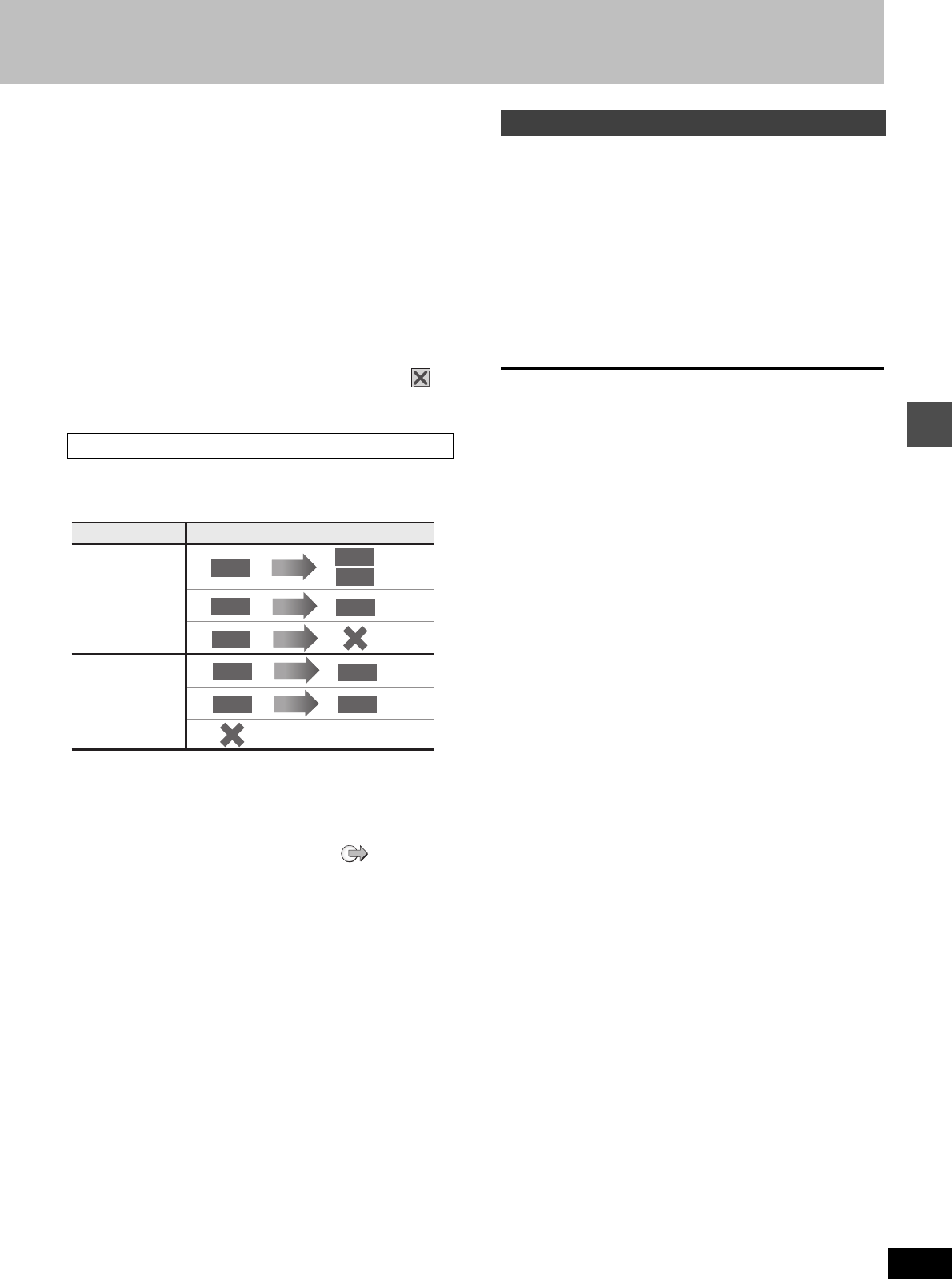
Dubbing
33
RQT6570
[Note]
≥The contents of dubbing lists will remain in the memory even after
the power has been turned off. In the case of the DVD drive, the
contents are erased if [<] is pressed. However, note that if pro-
grams and play lists are erased, all the dubbing lists will also be
erased.
≥It is not possible to activate timer recording during dubbing.
≥Even if you select a higher picture quality recording mode than
that of the dubbing source, it will not be possible to obtain picture
quality better than the dubbing source (although selection may be
effective in combating loss in picture quality during recording).
≥When dubbing a program, playlists made from that program will
not be dubbed.
≥The program settings (protect, etc) are reproduced in the dubbed
material. (If you select a recording mode other than “High Speed”,
markers are not reproduced).
≥Still pictures in programs and play lists (displayed with an in
the Dubbing select screen) cannot be dubbed. [RAM]
Some programs may not be recordable or may have limits on num-
ber of times they can be dubbed. Refer to the table below for details
about storage media and associated limits.
≥If a program with recording limitations is dubbed from HDD to
DVD-RAM, the program is transferred (i.e. it is moved to another
storage media). The original program (including play list scenes
made from that program) are erased. When a program with
recording limitations enters a dubbing list, “ ” (Transfer) is
displayed and a message screen is displayed when dubbing.
≥Programs with recording limitations and play lists cannot be regis-
tered on the same dubbing list.
≥Play lists made from programs with recording limitations cannot be
dubbed.
Programs and play lists currently being played back on HDD can
simultaneously be dubbed to DVD-RAM or DVD-R.
Preparation
Press [HDD] to select HDD drive.
1During play or while paused
Press [DUBBING].
The confirmation screen appears.
2Press [2, 1] to select “Yes” and
press [ENTER].
To stop dubbing
Press and hold [RETURN] for 3 seconds.
≥Stopping dubbing in High Speed mode partway through will cancel
the recording and any data recorded up to that point will be lost. In
all other recording modes, if dubbing is stopped partway through,
the part recorded up to that point will be recorded as one complete
program.
[Note]
≥This function works while either the program list or play list screen
is being displayed.
≥Usually, dubbing takes place using “High Speed” mode for DVD-
RAM or the recording mode of the dubbing source for DVD-R.
However, with the following exceptions the recording mode is
changed automatically to “FR”:
— when the program will not fit onto the disc if recorded using the
recording mode of the dubbing source.
— when dubbing play lists.
≥It is not possible to activate timer recording during dubbing.
≥Programs with recording limitations (including play lists made from
those programs) cannot be dubbed.
Recording Limits
Recording limit Usable Media for dubbing/transferring
No recording limit
Recording limited
to one time
HDD
Dub
Transfer
§
DVD-R
RAM
RAM
Dub
HDD
DVD-R
Dub
You cannot
dub.
HDD RAM
RAM
Dub
HDD
You cannot record on DVD-R.
§
Can be dubbed to HDD but cannot be played back.
One Touch Dubbing (HDD
➜
DVD)
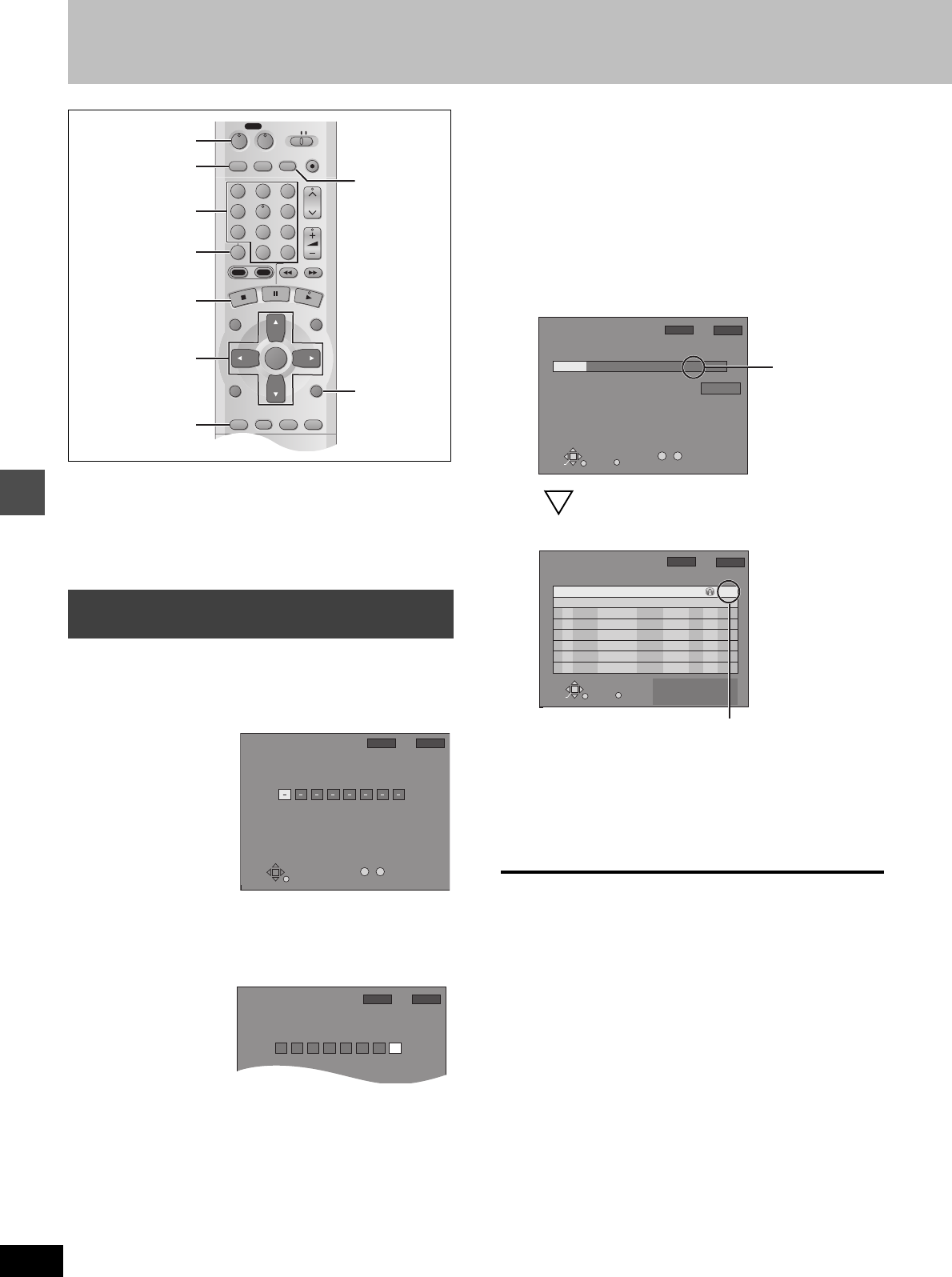
Timer recording
34
RQT6570
Timer recording
[HDD] [RAM] [DVD-R]
Preparation
≥Ensure the clock (and guide channels for VCR Plusr recording,
➜ page 14) are set correctly.
≥Cancel Disc Protection (➜page 38) or Cartridge Protection
(➜page 8) if they are currently set. [RAM]
Entering VCR Plusi codes is an easy way of programming the unit
for recording. You can find these codes in newspapers and maga-
zines. You can enter up to 32 programs up to a month in advance.
1Press [VCR Plusr].
2Press the numbered buttons to enter
the VCR Plusr code.
Press [2] to move back to correct a digit.
3Press [ENTER].
The timer recording setting screen appears. Confirm the pro-
gram and make corrections if necessary using [3, 4, 2, 1].
≥To select the recording drive
1Press [2, 1] to select “DRIVE”.
2Press [3, 4] to select “HDD” or “DVD”.
≥To change the recording mode
Press [REC MODE].
≥To enter the title of the program
Press [2, 1] to select “Enter Title” (➜page 45) and press
[ENTER].
The timer recording list appears.
Displayed if the recording can fit in the remaining space on
the HDD or disc.
Repeat steps 1–3 to program other recordings.
4Press [RETURN].
The timer recording list disappears and the unit enters Timer
Recording standby mode (“Á” appears on the unit display).
≥The unit is not off. To save power, turn the unit off by press-
ing [Í, DVD POWER].
[Note]
≥The actual time recorded may be longer than the program itself
when television programs are recorded using VCR Plusi.
≥If the recording mode is not selected, the default setting will be the
setting on the unit at the time of setting timer recording (except for
when “XP” is selected, in which case the recording will be made in
“FR”).
≥“Invalid Entry” is displayed when you enter the wrong code.
Reenter the code.
≥“All timer programs are occupied.” appears if there are already 32
programs.
Using VCR Plusr codes to make timer
recordings
DVD
VCR Plus+ TV/VIDEO
REC MODE
REC
CH
VOLUME
TV
TV
DVD
123
789
0
100
456
SLOW/SEARCH
DIRECT NAVIGATOR
TOP
MENU
MENU
RETURN
FUNCTIONS
PROG/CHECK
DISPLAY
TIME SLIP
ADD/DLT
ENTER
PLAY LIST
CANCEL
POWER
ÍÍ
HDD DVD
3, 4, 2, 1
ENTER
Í, DVD POWER
∫
VCR Plusr
PROG/CHECK
CANCEL
RETURN
REC MODE
Numbered
buttons
RETURN
No.
VCR Plusi
3/26 TUE 12:53 PM
--
0 9
Enter PLUS CODE Number by using 0–9 key.
1:42 SP
Remain HDD DVD
17:36 SP
VCR Plusi
12121212
3/26 TUE 12:53 PM
1:42 SP
Remain HDD DVD
17:36 SP
RETURN
SELECT
5:10 PM4:20 PM4 / 1 MON
Press ENTER to store
new program.
MODE
OFFON
CHANNEL
DATE
ENTER
SP
DRIVE
HDD
Enter Title
39
TIMER
RECORDING
CANCEL
No.
--
0 9
3
4
3/26 TUE 12:53 PM
1:42 SP
Remain HDD DVD
17:36 SP
The current re-
cording mode
(shown on the
unit’s display) is
automatically
selected.
When you press [ENTER]
RETURN
SELECT
MODE DRIVE CHECK
OFFONNo
CHANNEL
DATE
1:42 SP
TIMER
ENTER
New Timer Program
TIMER
RECORDING
CANCEL
Remain HDD DVD
3/26 TUE 12:53 PM
17:36 SP
SP
Enable
5:10 PM4:20 PM39 4 / 1 MON01
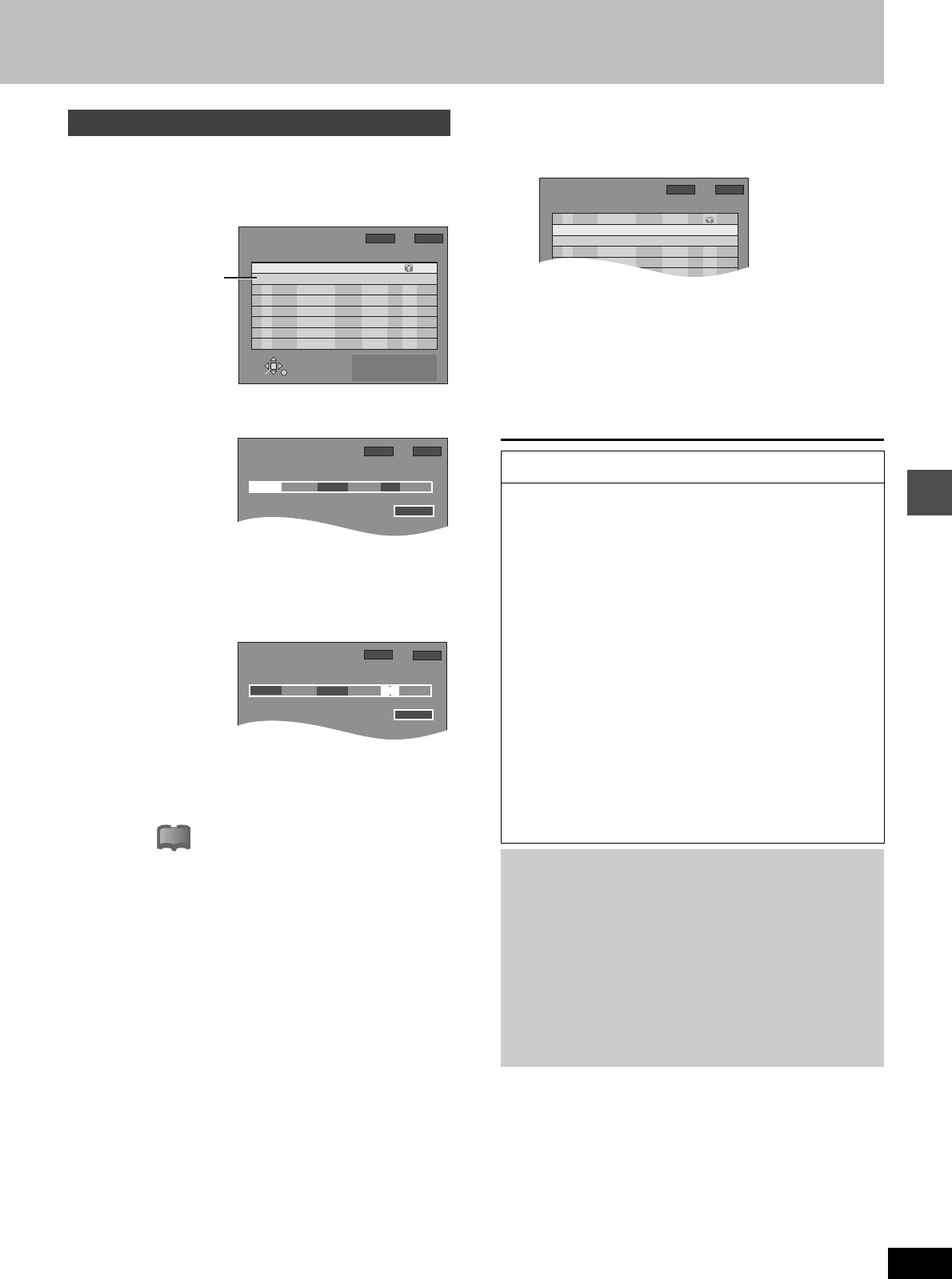
Timer recording
35
RQT6570
You can enter up to 32 programs up to a month in advance. Each
daily or weekly program is counted as one program.
1Press [PROG/CHECK].
The timer recording list appears.
2Press [ENTER].
The timer recording setting screen appears.
3Press [1] to move through the items
and change the items with [3, 4].
≥The current settings are shown each time you press [1].
≥You may use the numbered buttons to enter the CHANNEL,
DATE, ON (Start Time), and OFF (Finish Time).
≥CHANNEL (Channel number and caption)
≥DATE
Current date--->the day before one month later>
SUN-SAT>MON-SAT>MON-FRI>
WEEKLY SUN--->WEEKLY SAT (>Return to Current date)
≥ON (Start time)/OFF (Finish time)
The time increases or decreases in 30-minute increments if
you hold the button.
≥MODE (Recording mode ➜page 19)
SP>XP>FR>EP>LP (>Return to SP)
≥DRIVE
HDD()DVD
≥RENEW
(Only when you set daily or weekly recording onto HDD
➜page 36, Auto Renewal Recording)
ON()OFF
≥Enter Title
Select “Enter Title” using [2, 1] and press [ENTER] (➜
page 45).
4Press [ENTER] when you have fin-
ished programming the timer.
The timer recording list reappears.
5Press [PROG/CHECK] or [RETURN].
The timer recording list disappears and the unit enters Timer
Recording standby mode (“Á” appears on the unit display).
The unit is not off. To save power, turn the unit off by pressing
[Í, DVD POWER].
Manually programming timer recordings
RETURN
SELECT
MODE DRIVE CHECK
OFFONNo
CHANNEL
DATE
1:42 SP
TIMER
ENTER
New Timer Program
TIMER
RECORDING Remain HDD DVD
3/26 TUE 12:53 PM
17:36 SP
SP
Enable
2:00 PM1:00 PM64 ABC 3/ 26 TUE01
Press ENTER or VCR Plusi to
store new program.
A line that is ready
for programming is
highlighted.
TIMER
RECORDING
--:-- --
----------
MODE
DRIVE
OFFON
CHANNEL
DATE
--:-- --
---- --
Enter Title
3
4
3/26 TUE 12:53 PM
1:42 SP
Remain HDD DVD
17:36 SP
---
TIMER
RECORDING
3:00 PM
3/ 26 TUE
MODE
DRIVE
OFFON
CHANNEL
DATE
2:30 PM SP
Enter Title
3
4
64 ABC
3/26 TUE 12:53 PM
1:42 SP
Remain HDD DVD
17:36 SP
---
!?
Notes on timer programming
To cancel the unit from recording standby
Cancel all the timer recording programs using [CANCEL]
(➜page 37).
To stop recording when recording has already begun
While the recording drive is selected
Press [∫], then [ENTER] within 5 seconds.
(Recording stops.)
≥The remaining time displayed is based on the current recording
mode.
≥Scheduled timer recordings will be activated even if playback
or other recording is already taking place.
≥When recording more than one program in a row, for HDD and
DVD-RAM the first few seconds, and for DVD-R about the first
30 seconds of all programs from the second one onwards will
not be recorded.
≥Timer recording will not be activated if editing, dubbing or Plug-
in Auto Tuning (➜page 12) is being carried out.
≥If you set DST (Daylight Saving Time) to ON when manually
setting the clock (➜page 64), timer recording may not work
when summer switches to winter and vice versa.
≥When timer recording starts, the record lamp (➜page 7, Main
unit) lights, even if the unit is off.
Relief Recording
When the recording drive is set to “DVD” for timer recording, the
unit will automatically evaluate if the program will fit onto the disc
before beginning recording. If the program will not fit then the
recording drive will be altered to “HDD” automatically.
≥If the time remaining on the HDD is insufficient, as much of the
program as possible will be recorded onto the HDD.
≥If there is no disc in the tray or the disc cannot be recorded on,
the recording drive will be altered to HDD.
≥The recording mode will not be altered.
≥The Direct Navigator shows which programs were relief-
recorded (➜page 26).
MODE DRIVE CHECK
OFFONNo
CHANNEL
DATE
1:42 SP
TIMER
New Timer Program
TIMER
RECORDING Remain HDD DVD
3/26 TUE 12:53 PM
17:36 SP
SP
Enable
3:00 PM2:30 PM64 ABC 3/ 26 TUE02
SP
Enable
2:00 PM1:00 PM64 ABC 3/ 26 TUE01
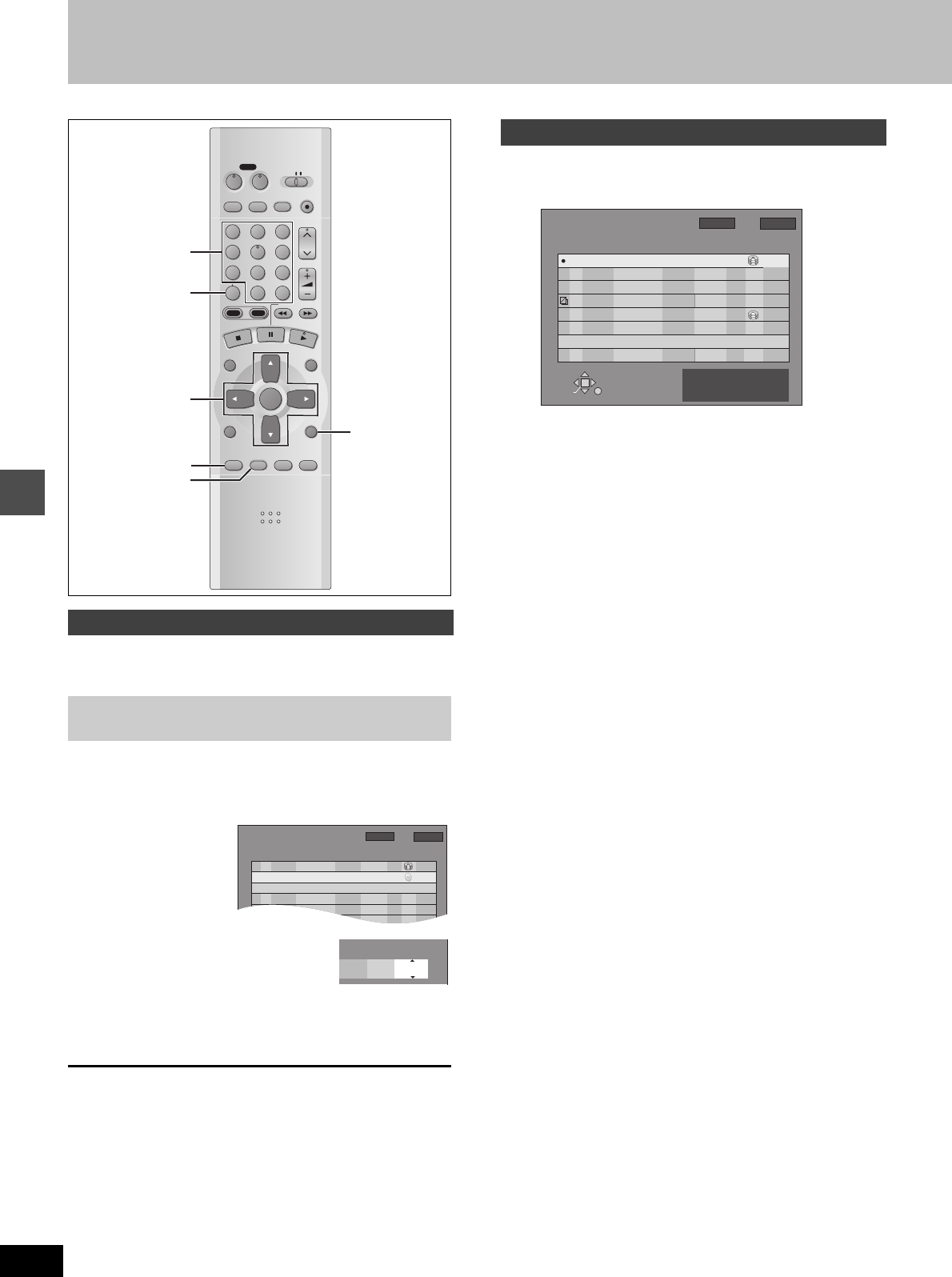
Timer recording
Timer recording
36
RQT6570
If you record a program onto HDD repeatedly everyday or every
week using timer recording, the unit will record the new program
over the old one.
1
While the timer recording list
(
➜
page 35, step 4)
is displayed
Press [3, 4] to select the program
and then [ENTER].
2Press [2, 1] to select
“RENEW”.
3Press [3, 4] to select “ON” and then
[ENTER].
The timer recording list reappears.
[Note]
≥
If a program set for Auto Renewal Recording is protected, the program
will not be overwritten. Instead the program set for recording will be
saved as a separate program, and this program will be the one to be
overwritten when the next Auto Renewal Recording takes place.
≥When play back is taking place from the HDD, auto renewal
recording will not be carried out. The program supposed to be auto
renewal recorded will be recorded as a separate program.
≥Play list scenes made from programs that were set for Auto
Renewal Recording are erased along with auto renewal.
≥
When there is not enough space on the HDD, the program may not
be recorded completely (even if repeating a renewal recording)
.
1Press [PROG/CHECK].
The timer recording list appears.
Icon explanations
WThe times overlap those in another program.
¥This program is currently recording.
FThe disc was full or the maximum number of programs or
scenes was reached so the program failed to record.
The material was copy-prohibited so it was not recorded.
XThe program failed to record for some other reason.
≥Programs that failed to record are displayed gray. They
are automatically deleted from the timer recording list at
4:00 AM on the second day after recording was sched-
uled.
Auto Renewal Recording indicator [HDD]
The program will be automatically recorded over in
succession.
Relief Recording indicator
Programs that have been rerouted to the HDD because of
insufficient space.
Recording drive indicator
HDD DVD
Message displayed in the CHECK line
Some of the information shown in the CHECK line may not be
correct while you are recording.
Enable: Displayed if the recording can fit in the remaining
space on the disc.
> (Date):For recordings made daily or weekly, the display
will show until when recordings can be made (up
to a maximum of one month from the present time)
based on the time remaining on the disc.
!: It may not be possible to record because there is
no more space left on both HDD and DVD-RAM/R.
2Press [PROG/CHECK] or [RETURN].
Auto Renewal Recording
This function can be used only when weekly recording or
daily recording is selected for “DATE”.
DVD
VCR Plus+ TV/VIDEO
REC MODE
REC
CH
VOLUME
TV
TV
DVD
123
789
0
100
456
SLOW/SEARCH
DIRECT NAVIGATOR
TOP
MENU
MENU
RETURN
FUNCTIONS
PROG/CHECK
DISPLAY
TIME SLIP
ADD/DLT
ENTER
PLAY LIST
CANCEL
POWER
ÍÍ
HDD DVD
ADD/DLT
3, 4, 2, 1
ENTER
PROG/CHECK
CANCEL
RETURN
Numbered
buttons
SP
--
> 6/112:00 PM1:00 PM64 ABC WEEKLY TUE
01
MODE DRIVE CHECK
OFFONNo
CHANNEL
DATE
1:42 SP
TIMER
New Timer Program
TIMER
RECORDING Remain HDD DVD
3/26 TUE12:55 PM
SP Enable3:00 PM2:30 PM64 ABC 3/ 26 TUE02
17:36 SP
SP ON
MODE DRIVE RENEW
HDD
Check programs
TIMER
RECORDING
Overlap
RETURN
SELECT
LP Enable1:22 PM12:10 PM64 ABC 3/ 26 TUE
01
MODE CHECKDRIVE
OFFONNo
CHANNEL
DATE
W
F
ENTER
New Timer Program
02
03
04
05
64 ABC
64 ABC
64 ABC
64 ABC
SUN-SAT
3/ 26 TUE
3/ 25 MON
3/ 25 MON
2:30 PM
2:30 AM
9:00 AM
8:00 AM
2:40 PM
3:30 AM
10:00 AM
9:00 AM
LP
SP
SP
SP
X
06 64 ABC 3/ 25 MON 10:00 AM11:00 AM SP
W
1:42 SP
Remain HDD DVD
3/26 TUE12:55 PM
17:36 SP
# 3/31
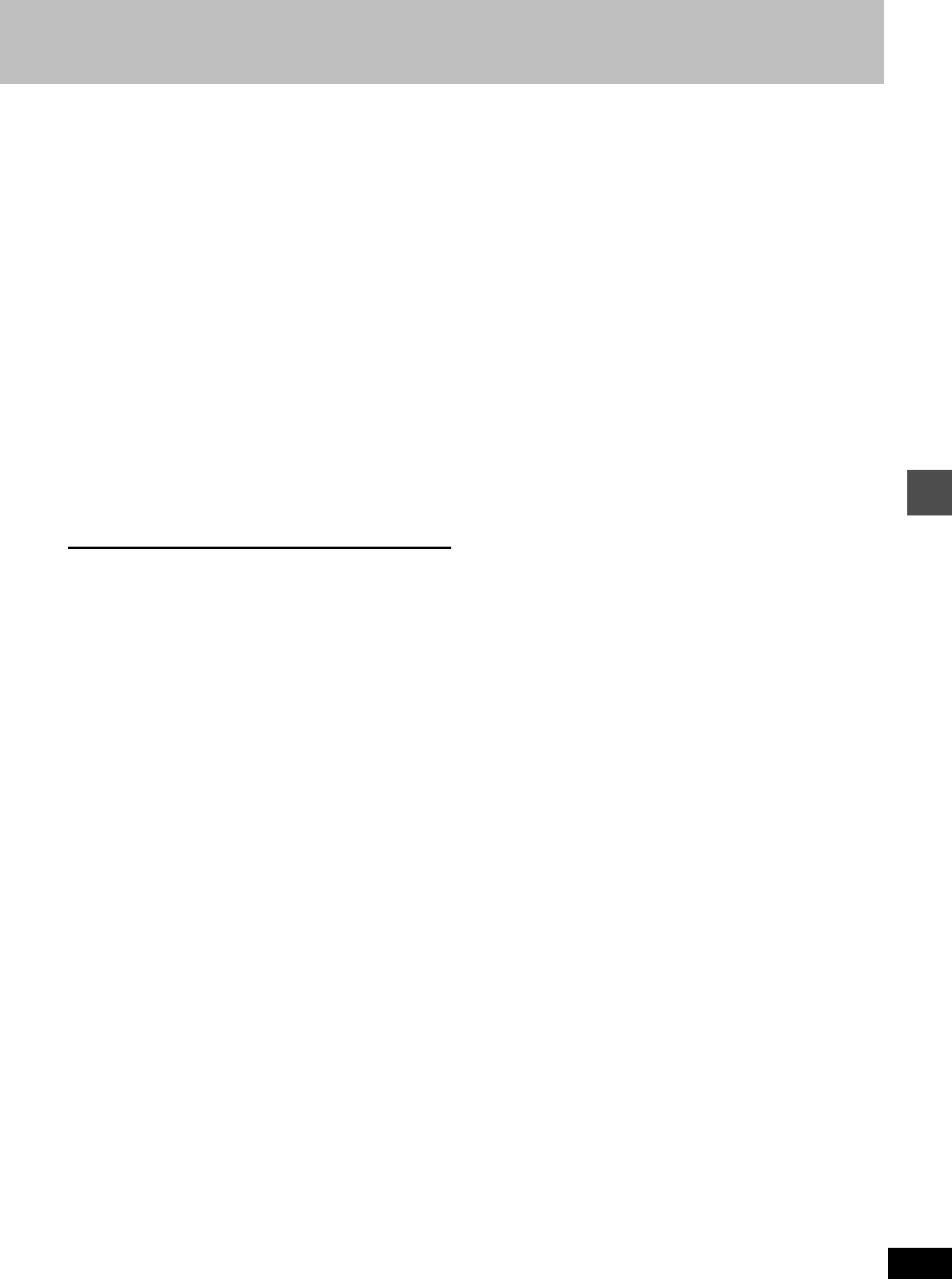
Timer recording
37
RQT6570
1Press [PROG/CHECK].
The timer recording list appears.
2Press [3, 4] to select the program.
≥You may also select programs by inputting a 2-digit number
using the numbered buttons.
≥Press [2, 1] to move to the page preceding or following the
one on display.
3Press [CANCEL] or [ADD/DLT] to
delete,
You cannot delete programs that are currently recording.
or press [ENTER] to change.
The timer recording setting screen appears.
4If you pressed [ENTER] in step 3,
Move through the items with [2, 1]
and change the settings with [3, 4]
and press [ENTER].
5Press [PROG/CHECK] or [RETURN].
[Note]
≥A Timer recording that is taking place in a recording mode other
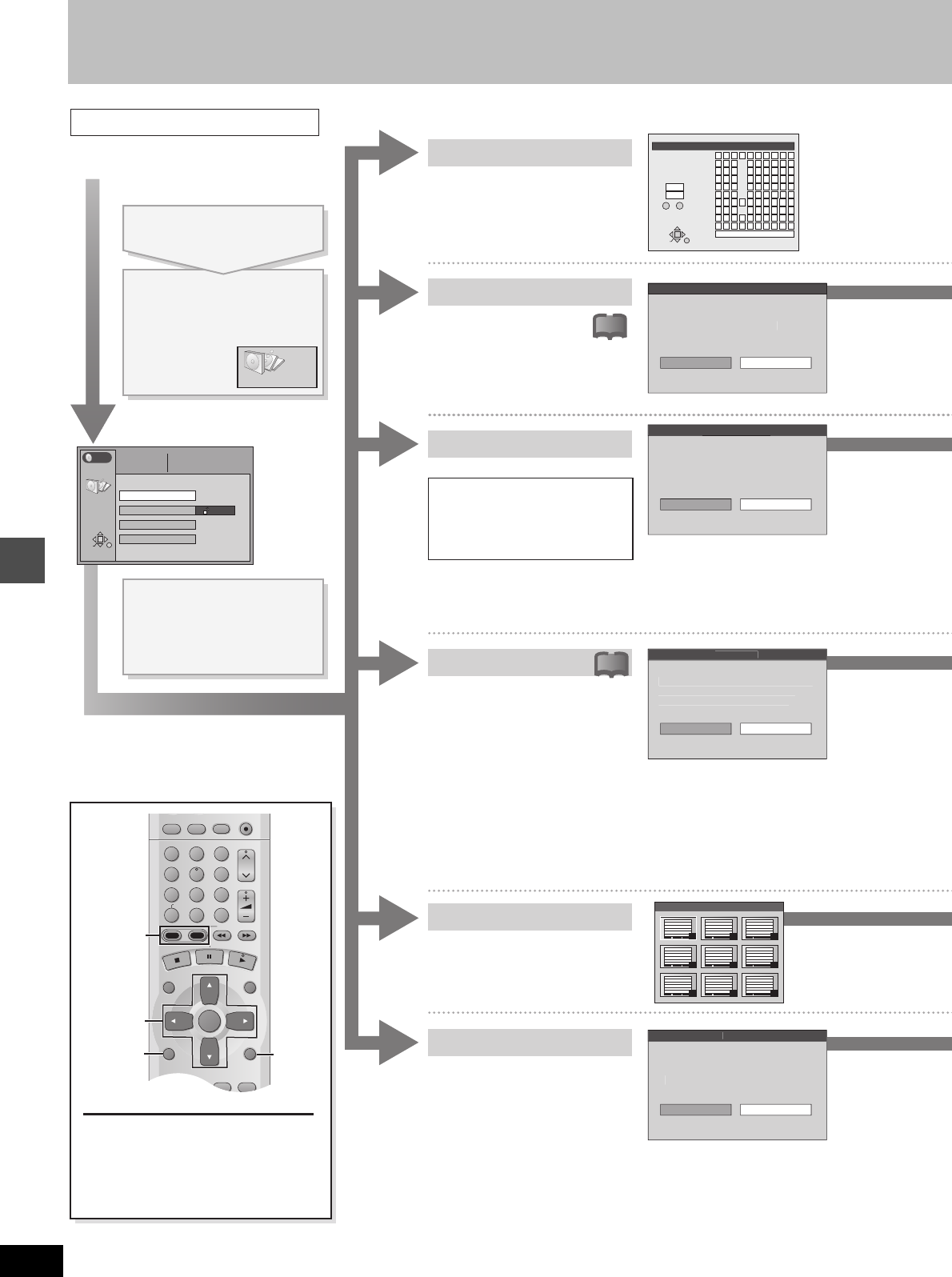
Editing
38
RQT6570
HDD, Disc setting
Prog #
Disc Protection
DISC SETTING
Enter Title
Off
Format
RETURN
ENTER
SELECT
7
Used Total Mark
Free 100 : 58 0 : 42 (SP)
DISC SETTING
Disc Protection
Set u
p
disc
p
rotection
.
Yes N
o
F
o
rm
a
t
d
i
sc
Formattin
g
the disc will erase all contents
.
This will take approximatel
y
1 minute
.
Is it OK to start formattin
g
the disc
?
Yes
No
Fin
a
liz
e
This will take approximatel
y
10 minutes
.
Is it OK to start finalizin
g
the disc
?
Yes N
o
Erase all
p
ro
g
ram
s
pg
All pro
g
rams and Play Lists will
be erased.
Yes N
o
Erase all programs
ENTER
_
Enter Title
11
2
3
4
5
6
7
8
9
0
100
2345
ABC a
DEF d
GH I
NO
g
JKL j
M
m
67890
bcij
ef/l%
hifl$
¢
&
klON@
n]_
o[
SPACE
SET
ERASE
SELECT
0
100
PQRSp
TUV t
WX Y Zw
qrs( )
uv{ } -
xyz
`^
|
!?
\
.,"':;
––
RETURN
π
;
Top Menu
7
4
1
8
5
2
9
6
3
!?
!?
DVD
VCR Plus+ TV/VIDEO
REC MODE
REC
CH
VOLUME
123
789
0
100
456
SLOW/SEARCH
DIRECT NAVIGATOR
TOP
MENU
MENU
RETURN
FUNCTIONS
PROG/CHECK
DISPLAY
TIME SLIP
ADD/DLT
ENTER
PLAY LIST
CANCEL
HDD DVD
3, 4, 2, 1
ENTER
RETURN
FUNCTIONS
HDD, DVD
[RAM] [DVD-R]
You can enter up to 64 characters
(DVD-RAM) or 40 characters
(DVD-R).
Enter Title
[RAM]
If set, this will protect the disc from
accidental erasure.
Disc Protection
Format
Finalize
[DVD-R]
You can play DVD-R on compatible
DVD players by finalizing them on
this unit, effectively making them
into DVD-Video.
DVD-R Menu Screen
For your reference
≥ You can only finalize DVD-R recorded on this unit.
≥ You cannot record or perform editing such as giving titles and erasing
programs on DVD-R that have been finalized.
≥ The markers you entered (➜ page 28) will be lost.
Operation
e.g., DVD-RAM
To stop set up process
Press [RETURN].
≥ You can also use [3, 4, 2, 1] to
select “Cancel” or “No” and press
[ENTER].
Erase all programs
Entering text ➜ page 45
[HDD] [RAM]
All programs and play lists
created from them will be erased
irretrievably when you use this
procedure. Check carefully
before proceeding.
[Note]
Cancel Disc Protection (➜ above) or Cartridge Protection (➜ page 8) if they are
currently set. [RAM]
[RAM]
Some DVD-RAM are unformatted.
Format them before using them in
this unit. Formatting also allows you
to erase the entire contents of a
disc.
e.g., DVD-RAM
Preparation
Press [HDD] or [DVD] to select the drive.
[HDD]
Erase the entire contents on the
HDD.
[DVD-R]
Prior to finalizing, you can select
the background (9 kinds) that will
be displayed as the DVD Video top
menu after finalizing.
While stopped
Press [FUNCTIONS].
Press [3, 4, 2, 1] to
select “DISC SETTING”
and press [ENTER].
Press [3, 4] to select
the item and press
[ENTER].
[Note]
If the disc is dirty, clean it with the recommended cleaner (➜ page 10) before
formatting. [RAM]
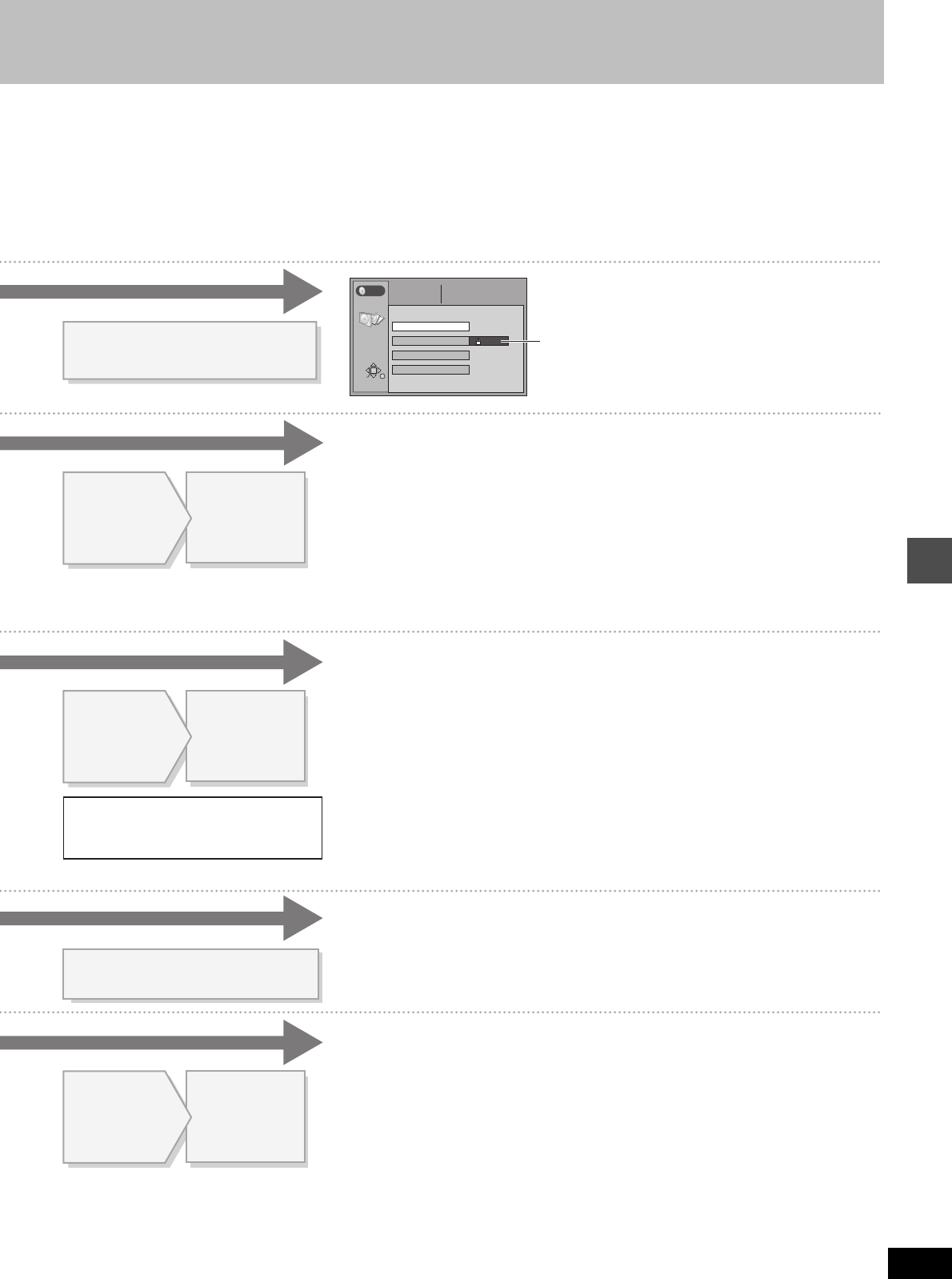
Editing
39
RQT6570
RETURN
ENTER
SELECT
Prog # 7
Used Total Mark
Free 100 : 58 0 : 42 (SP)
Disc Protection
Enter Title
On
Format
Erase all programs
DISC SETTING
DVD
Formatting erases all contents on the disc,
including computer data or still pictures.
Check carefully before proceeding.
The lock symbol appears closed
when the disc is write-protected.
Press [2] to set (or cancel) disc
protection and press [ENTER].
All programs and play lists are erased.
[Note]
≥ Computer data or still pictures (JPEG) cannot be erased.
≥ The contents on the disc are erased even if you have set program protection.
[Note]
≥ Cancel Disc Protection (➜ page 38) or Cartridge Protection (➜ page 8) if they are currently
set. [RAM]
≥ If you enter a long title, only part of it is shown in the menu screen after finalization. [DVD-R]
Press [2] to
select “Start”
and press
[ENTER].
Press [3, 4, 2, 1] to select the
background and press [ENTER].
Finalizing starts.
Do not turn the unit off or disconnect the AC power supply cord while the message
“Finalizing the disc” is on the television. This will render the disc unusable. Finalizing
takes up to 15 minutes. A message appears when finalizing is finished. Press [ENTER] to
complete the procedure.
After finalizing...
The video and audio is recorded according to the DVD-Video specifications, and your very
own DVD-Video is created.
≥ Programs longer than 5 minutes are divided into about five-minute chapters.
≥ These DVD-R can be played on other Panasonic DVD players, but this is not guaranteed.
Play may not be possible due to the player you are using, the DVD-R, or the condition of the
recording. Play the disc using this unit if you experience problems with other equipment.
Visit Panasonic’s homepage for more information about DVDs.
http://www.panasonic.com/playDVD-R
Formatting starts.
Do not turn the unit off or disconnect the AC power supply cord while the message
“Formatting the disc” is on the television. This can render the disc unusable. A message
appears when formatting is finished. Press [ENTER] to complete the procedure.
[Note]
≥
Formatting takes up to a maximum of 70 minutes (DVD-RAM) or 1 minute (HDD).
≥
The contents on the disc are erased when you format it even if you have set program or disc
protection.
[RAM]
≥
The disc cannot be formatted if Cartridge Protection is activated
(➜ page 8)
.
[RAM]
≥
It may not be possible to use a disc on this unit if you cannot format it.
[RAM]
≥
Formatting cannot be performed on DVD-R or CD-R/RW.
To stop formatting [RAM]
Press [RETURN].
You can cancel formatting if it takes more than 2 minutes. The disc must be reformatted if you
do this.
The DISC SETTING menu screen reappears.
Press [2] to
select “Yes”
and press
[ENTER].
Press [2] to
select “Start”
and press
[ENTER].
Press [2] to
select “Yes”
and press
[ENTER].
Press [2] to
select “Start”
and press
[ENTER].
Press [2] to
select “Yes”
and press
[ENTER].
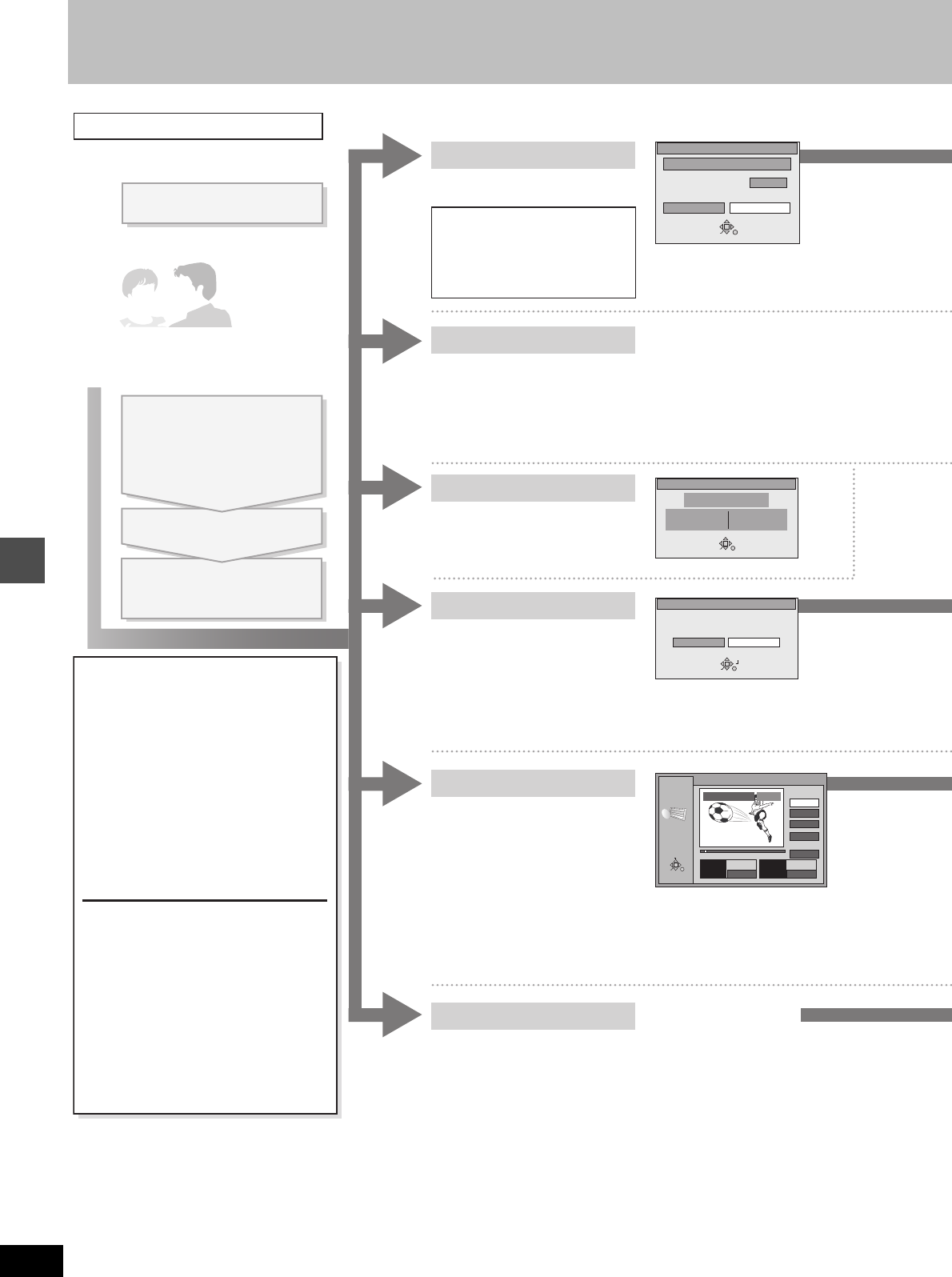
Editing
40
RQT6570
Editing programs
Erase Program
0 : 58 SP
Erase Cancel
Corresponding PLAY LIST will also be erased.
Remaining Recording Time
RETURN
ENTER
SELECT
Protection
Yes
No
Set Up Program Protection.
RETURN
ENTER
SELECT
Shorten
Segment
– – : – – . – –
Start
– – : – – . – –
End
Start
End
Next
Exit
0 : 00 . 01
PLAY
03
RETURN
ENTER
SELECT
N
S
Properties
No.
Date
CH
3
7/13/ 2001 TUE
12
On 1:02 PM
ENTER
Dinosaur
Time 0:01(SP)
RETURN
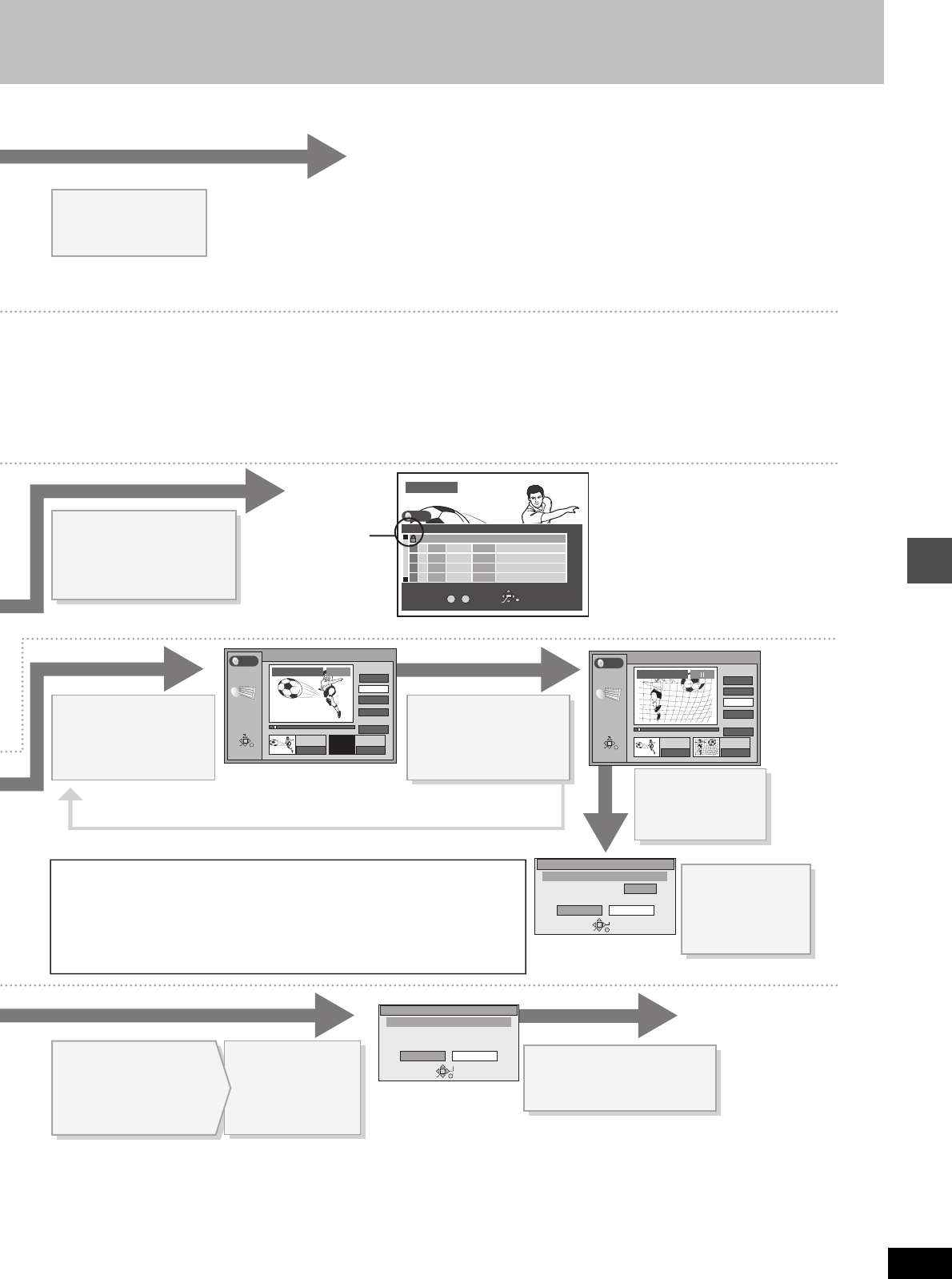
Editing
41
RQT6570
The program is erased.
[Note]
≥ The disc’s available recording time may not increase after
erasing short programs.
≥ Computer data cannot be erased.
≥ The available recording time on DVD-R does not increase when
you erase programs.
Press [2] to set (or
cancel) protection
and press [ENTER].
≥ Use search and slow-motion to find the start and end points.
≥ Play pauses if the end of the program is reached during this procedure.
≥ You may not be able to specify points within 3 seconds of each other.
≥ You cannot specify an end point before a start point, or a start point after an end
point.
≥ You cannot specify points on still pictures in the program.
≥ The disc’s available recording time may not increase after erasing short segments.
Repeat to enter other sections.
Press [3, 4] to
select “Exit” and
press [ENTER].
Press [2] to
select “Erase”
and press
[ENTER].
Press [ENTER] at the
point you want to
divide the program.
To change the division point
➜ below
Press [3, 4] to select “Next” and press [ENTER], then press [2] to
select “Erase” and press [ENTER].
Press [2] to select
“Divide” and press
[ENTER].
0:19 Remaining Recording Time
Shorten Segment
Corresponding PLAY LIST will also be erased.
Erase Cancel
RETURN
ENTER
SELECT
Divide Program
Divide Cancel
RETURN
ENTER
SELECT
The program is divided.
[Note]
≥ Cancel Disc Protection (➜ page 38) or Cartridge Protection (➜ page 8) if
they are currently set. [RAM]
≥ The full title is shown in the Properties screen, but if you enter a long title,
only part of it is shown in the program list.
≥ If you enter a long title, only part of it is shown in the menu screen after
finalization. [DVD-R]
Once you divide the program,
it will not be restored to the original.
Press [2] to
select “Erase” and
press [ENTER].
Press [ENTER] at
the start point of
the section you
want to erase.
Press [ENTER] at
the end point of the
section you want to
erase.
Press [3, 4] to
select “Exit”
and press
[ENTER].
To confirm the division point
Press [3, 4] to select “Preview” and press [ENTER].
(Play will begin from a point 10 seconds prior to and
after the division point.)
To change the division point
Press [3, 4] to select “Divide” and press [ENTER]
at the point you want to change.
[Note]
≥ The divided programs retain the title of the original program. They also retain
the CPRM property (➜ page 8) of the original.
≥ A minute portion of the recording directly preceding the division point may be lost.
≥ It is not possible to carry out Divide Program in the following cases:
– when the program is extremely short.
– when the total number of programs is more than 250 (HDD) or 99 (DVD-RAM).
DIRECT NAVIGATOR
3
3
ENTER
0
~
9
No
TOTAL 3 SELECT
RETURN
DVD
No DATECH TIME EDITTITLE
9 : 00 PM
Auto action
02
6/20 WED
6
1
1
1
1
1
11 : 00 PM
USJ
03
6/20 WED
13
01
6/20 WED
4
10 : 00 AM
Dinosaur
The lock symbol
appears when the
program is write-
protected.
Shorten
Segment
0 : 00 . 01
Start
– : – – . – –
End
3
Start
End
Next
Exit
0 : 00 . 01
PLAY
03
RETURN
ENTER
SELECT
N
S
DVD
0 : 00 . 01
Start End
3
Start
End
Next
Exit
0 : 10 . 15
RETURN
ENTER
SELECT
0 : 10 . 15
03
3
Shorten
Segment
N
S
DVD
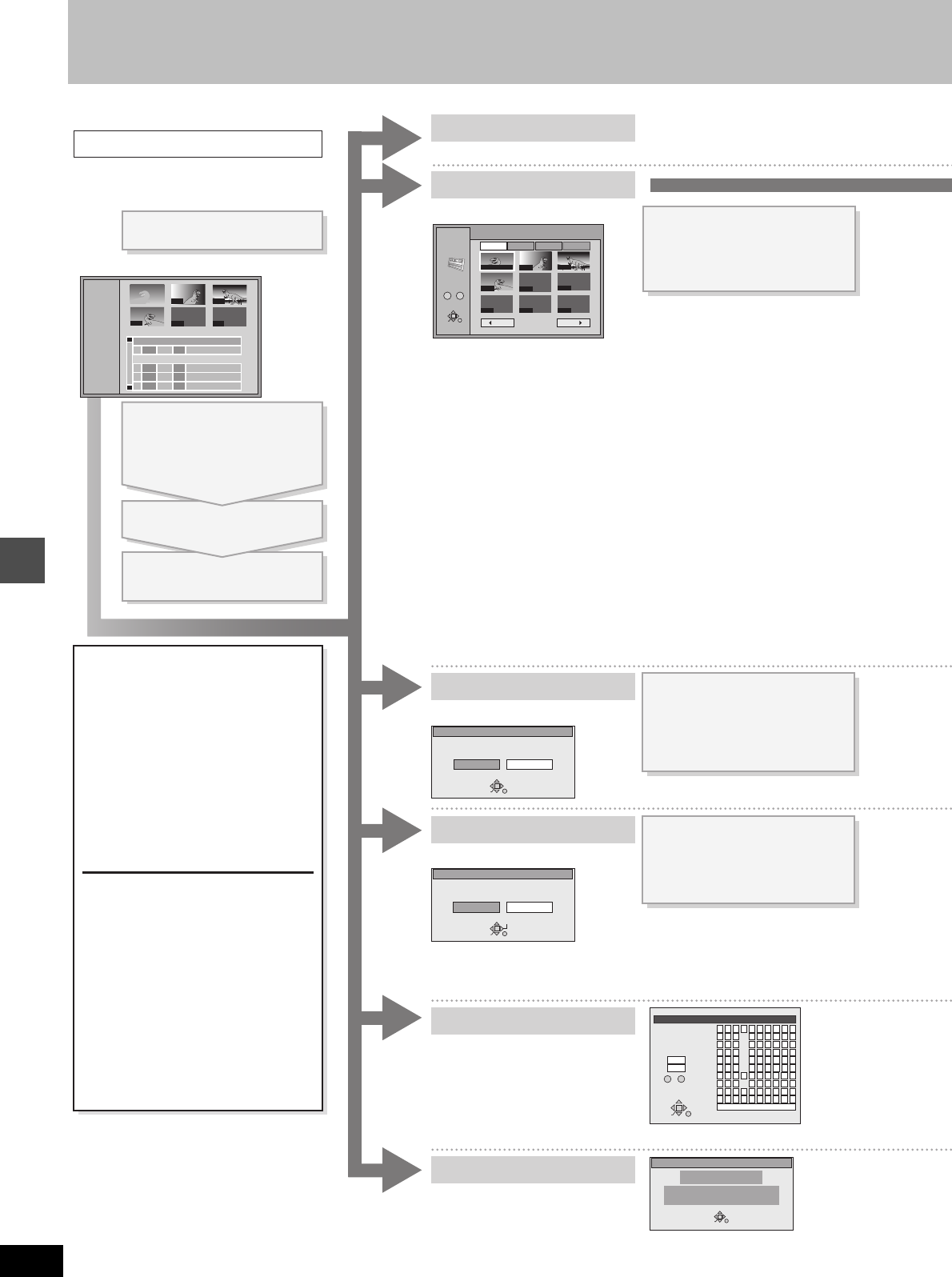
Editing
42
RQT6570
Editing play lists
Properties
No.
Scenes 0:05.51
Date
Total
1
004
10/23/2001
RETURN
ENTER
Dinosaur
Erase this PLAY LIST?
Erase
Erase PLAY LIST
Cancel
RETURN
ENTER
SELECT
Copy this PLAY LIST?
Copy
Copy PLAY LIST
Cancel
RETURN
ENTER
SELECT
PLAY LIST
Edit Scenes
0 ~ 9
Select Page
001 / 001
1 10/23 0:03 004 Dinosaur
Prev. Next
Add Move Re-edit Erase
RETURN
ENTER
SELECT
--- --- ---
---
002
003
004
---
001 00:00.19
ENTER
_
Enter Title
11
2
3
4
5
6
7
8
9
0
100
2345
ABC a
DEF d
GH I
NO
g
JKL j
M
m
67890
bcij
ef/l%
hifl$
¢
&
klON@
n]_
o[
SPACE
SET
ERASE
SELECT
0
100
PQRSp
TUV t
WX Y Zw
qrs( )
uv{ } -
xyz
`^
|
!?
\
.,"':;
––
RETURN
π
;
PLAY LIST
--- ---
No
DATE TOTAL
SCENE
EDITTITLE
USJ
006
02 10/26 0:07
3
3
1
1
1
1
1
1
002 003
004
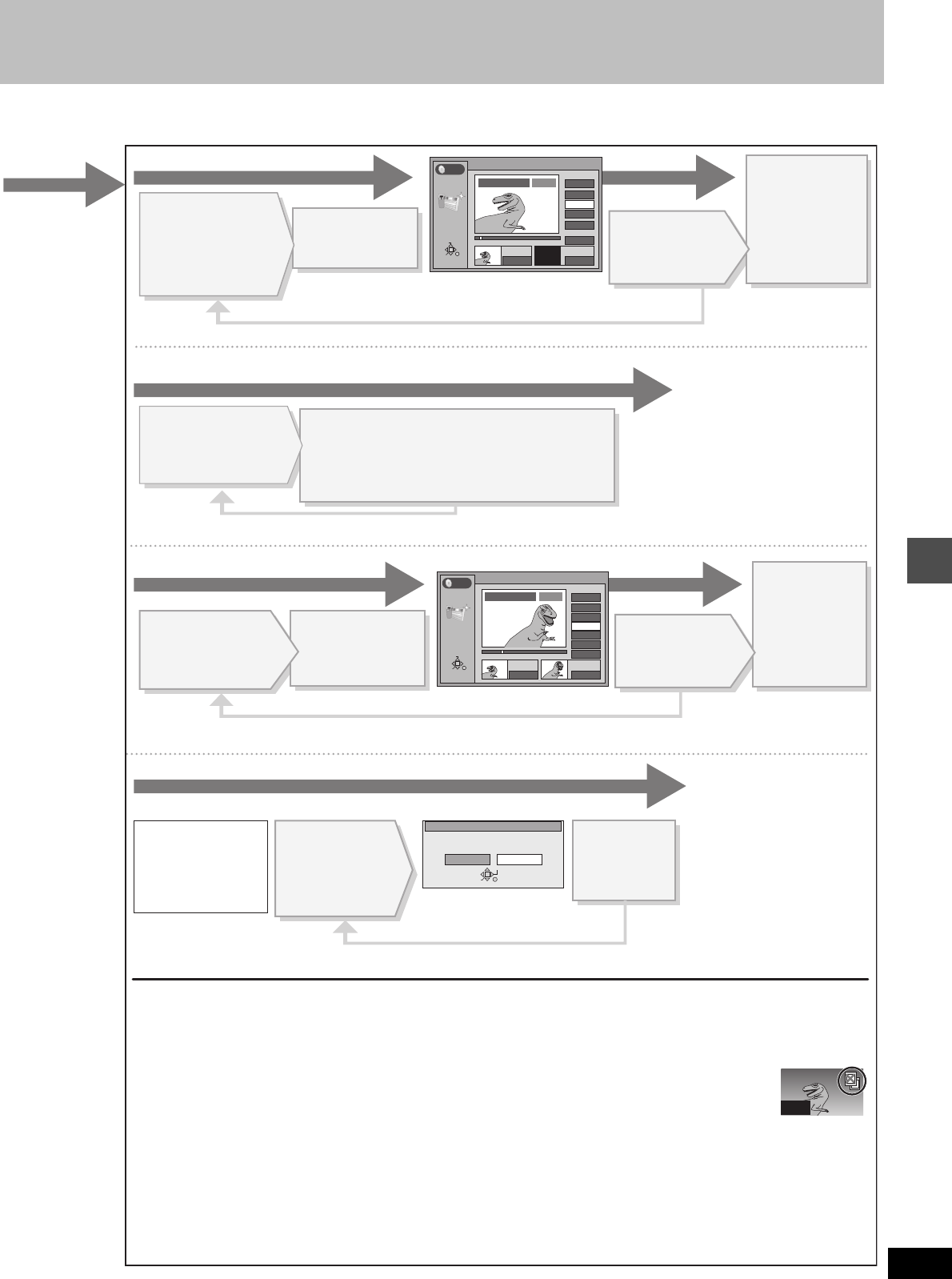
Editing
43
RQT6570
PLAY LIST
Add Scenes
0 : 00 . 05
Start End
3
Start
5
End
Next
Exit
Scene No.
0 : 00 . 05
RETURN
ENTER
SELECT
--:--.--
PLAY
01
PLAY LIST No.1 Dinosaur
Erase Scenes
Yes No
RETURN
ENTER
SELECT
Erase this scene?
DVD
Repeat to erase other scenes.
Press [3, 4] to
select “Exit”
and press
[ENTER].
The new scene is
inserted before the
highlighted scene.
Press [3, 4] to select “Next” and press [ENTER]. (Repeat to add other scenes.)
Repeat to move other scenes.
Press [3, 4] to select “Prev.” or “Next” and press [ENTER]. (Repeat to re-edit other scenes.)
Press [3, 4, 2, 1] to select the position
to which you want to move the scene and
press [ENTER].
The scene is moved and inserted before the
highlighted scene.
Press [2] to
select “Yes”
and press
[ENTER].
≥ The selected scene is
erased from the play list.
≥ The play list itself is
erased if you erase all the
scenes in it.
∫ Add (maximum 999 scenes)
∫ Erase
∫ Re-edit
∫ Move
Press [3, 4]
to select “Exit”
and press
[ENTER].
The re-edited
scene replaces
the old one.
The scene is moved.
PLAY LIST
Re-edit Scenes
0 : 00 . 05
Start End
Start
1
End
Next
Exit
Scene No.
0 : 35 . 20
RETURN
ENTER
SELECT
0 : 35 . 20
33
01 PLAY
Prev.
Press [3, 4, 2, 1]
to select the place
where you want to
add the scene and
press [ENTER].
Press [ENTER]
at the start point
of the scene.
Press [ENTER]
at the end point
of the scene.
Press [3, 4, 2, 1]
to select the scene
and press [ENTER].
Press [3, 4, 2, 1]
to select the scene
and press [ENTER].
Press [ENTER]
at the start point
of the scene.
Press [ENTER]
at the end point
of the scene.
Press
[3, 4, 2, 1] to
select the scene
and press
[ENTER].
Once a scene has
been erased, it is
irretrievable. Check
carefully before
proceeding.
[Note]
001
≥ Use search and slow-motion to find the start and end
points.
≥ You cannot specify an end point before a start point, or a
start point after an end point.
≥ You may not be able to specify points within 3 seconds of
each other.
≥ Play pauses if the end of the last program is reached
during this procedure.
≥ You cannot edit still picture images.
≥ Depending on the state of recording, the actual number of
play lists or scenes that can be recorded may be
less than that specified in this manual.
≥ The picture illustration on the right may be
shown in the HDD play list scene display. This
picture illustration indicates pictures that are
permitted to be recorded only once.
DVD
PLAY LIST No.1 Dinosaur
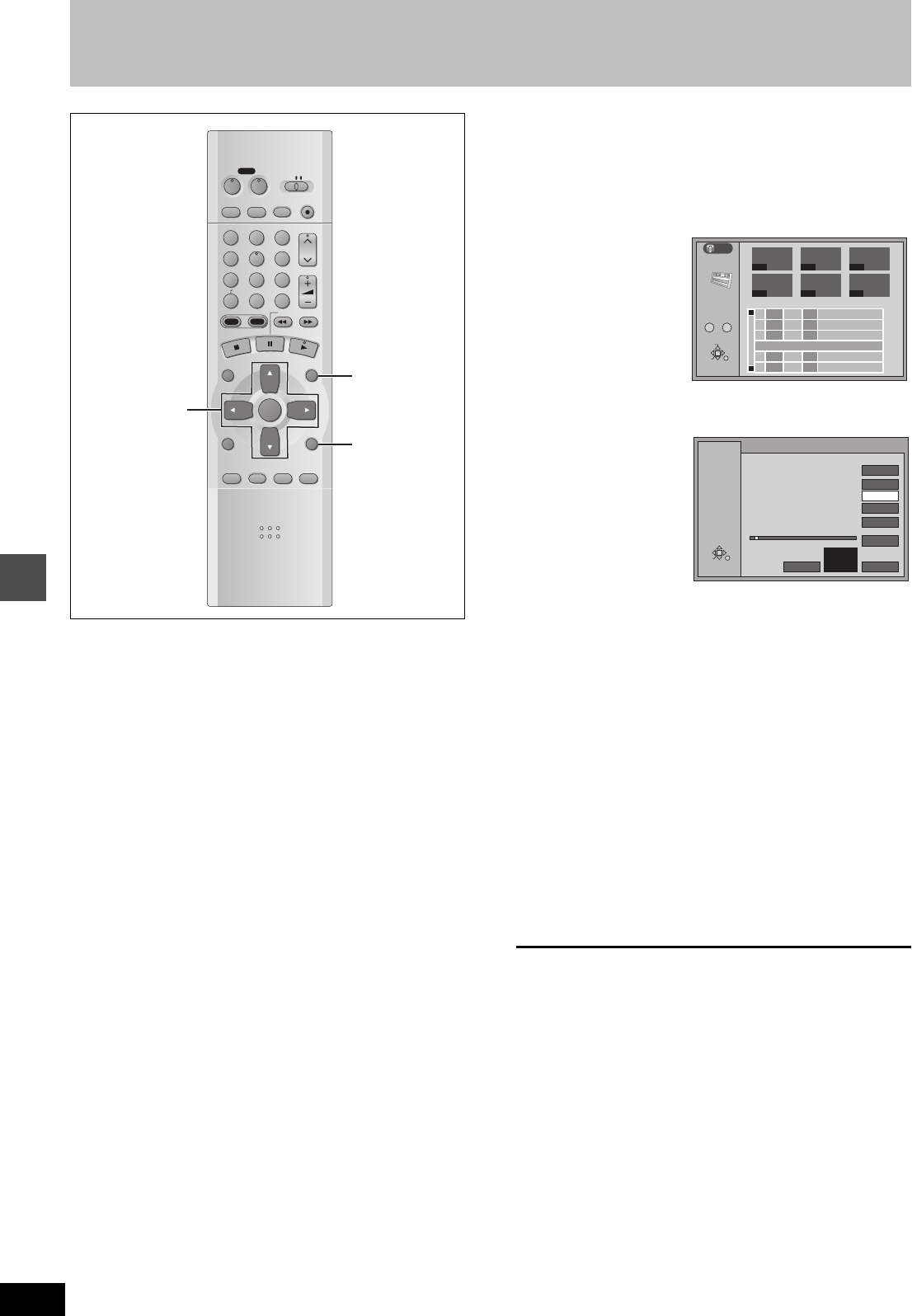
Editing
44
RQT6570
Creating play lists
[HDD] [RAM]
Specify start and end points to create scenes, then specify the order
in which they are to be played. These scenes are not recorded sep-
arately so this doesn’t use much capacity.
You can create a maximum of 99 play lists and 999 scenes on a
DVD-RAM and HDD.
1While stopped
Press [PLAY LIST].
2Press [3, 4] to select “–– ––/––” and
press [ENTER].
3Press [ENTER] at the start point.
4Press [ENTER] at the end point.
To specify another scene
Select “Next” and press [ENTER], then repeat steps 3 and 4.
5Press [3, 4] to select “Exit” and
press [ENTER].
The play list screen appears.
To clear the play list screen
Press [RETURN].
To stop partway through
Press [RETURN].
For your reference
≥You cannot create or edit play lists if the disc is protected. [RAM]
≥You cannot specify an end point before a start point, or a start
point after an end point.
≥You may not be able to specify points within 3 seconds of each
other.
≥Use search and slow-motion to find the start and end points.
≥Play pauses if the end of the last program on the disc is reached
during this procedure.
≥Depending on the state of recording, the actual number of play
lists that can be recorded may be less than that specified in this
manual.
≥Pressing [:], [9] in step 3 and 4 allows you to select pro-
grams in the same drive.
DVD
VCR Plus+ TV/VIDEO
REC MODE
REC
CH
VOLUME
TV
TV
DVD
123
789
0
100
456
SLOW/SEARCH
DIRECT NAVIGATOR
TOP
MENU
MENU
RETURN
FUNCTIONS
PROG/CHECK
DISPLAY
TIME SLIP
ADD/DLT
ENTER
PLAY LIST
CANCEL
POWER
ÍÍ
HDD DVD
3, 4, 2, 1
ENTER RETURN
PLAY LIST
PLAY LIST
--- ---
Auto action
USJ
01 10/23 006
006
0:03
02 10/26 0:07
03 10/21 0040:06
Dinosaur
3
3
1
1
1
1
1
1
---
-- --
/
-- --
:
--
0 -
- 9
No.
RETURN
ENTER
SELECT
No
DATE TOTAL
SCENE
EDITTITLE
---
--- --- ---
HDD
PLAY LIST
0 : 00 . 05
Start End
3
Start
1
End
Next
Exit
Scene No.
0 : 00 . 05
RETURN
ENTER
SELECT
--:--.--
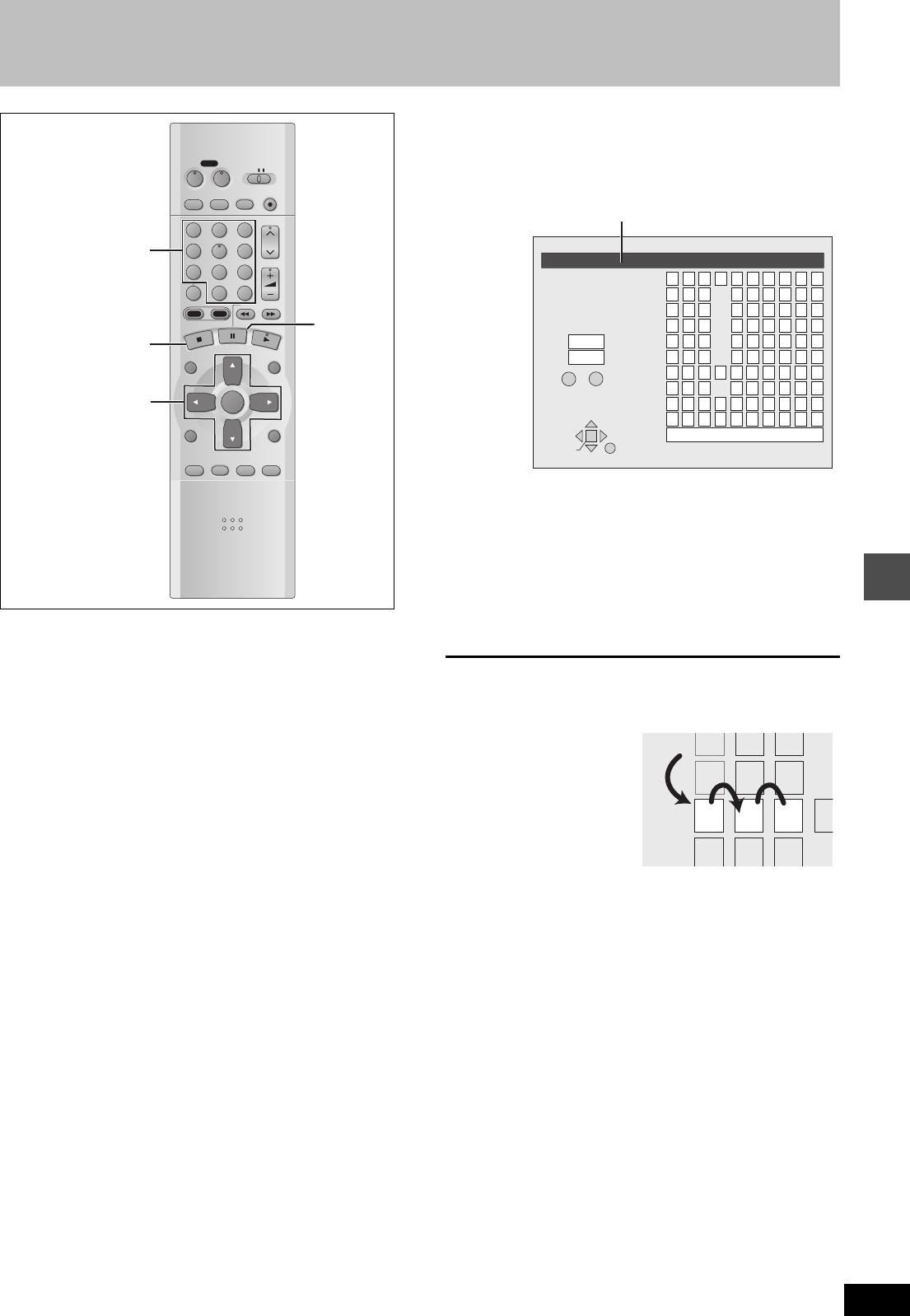
Editing
45
RQT6570
Entering text
[HDD] [RAM] [DVD-R] [CARD]
This page shows how to enter text for:
≥Disc titles (➜page 38)
≥Program titles for timer recording (➜pages 34 and 35)
≥Program titles (➜page 40)
≥Play list titles (➜page 42)
≥Folder titles of still pictures (➜page 25)
If you give a title to a program when setting timer recording, it will
become easier to find the program when using Direct Navigator.
1After the titling screen appears
Press [3, 4, 2, 1] to select the
character and press [ENTER].
Repeat step 1 to enter other characters.
2Press [∫].
The title is entered and the screen disappears.
≥You can also finish entering the title by selecting “SET” and
pressing [ENTER].
Using the numbered buttons to enter characters
e.g., entering the letter “R”
1Press [7] to move to the
7th row.
2Press [7] twice to high-
light “R”.
3Press [ENTER].
≥You can enter a space by
pressing [100] and then
[ENTER].
To erase a character
1Press [3, 4, 2, 1] to select the character you want to
erase in the title field.
2Press [;].
You can also erase characters by selecting “ERASE” and press-
ing [ENTER].
[Note]
If Disc Protection (➜page 38) or Cartridge Protection (➜page 8) is
activated, you cannot enter the title. Deactivate the protection before
entering the title. [RAM]
DVD
VCR Plus+ TV/VIDEO
REC MODE
REC
CH
VOLUME
TV
TV
DVD
123
789
0
100
456
SLOW/SEARCH
DIRECT NAVIGATOR
TOP
MENU
MENU
RETURN
FUNCTIONS
PROG/CHECK
DISPLAY
TIME SLIP
ADD/DLT
ENTER
PLAY LIST
CANCEL
POWER
ÍÍ
HDD DVD
3, 4, 2, 1
ENTER
∫
;
Numbered
buttons
ENTER
_
Enter Title
11
2
3
4
5
6
7
8
9
0
100
2345
ABC a
DEF d
GH I
NO
g
JKL j
M
m
67890
bcij
ef/l%
hifl$
¢
&
klON@
n]_
o[
SPACE
SET
ERASE
SELECT
0
100
PQRSp
TUV t
WX Y Zw
qrs( )
uv{ } -
xyz
`^
|
!?
\
.,"':;
––
RETURN
π
;
Title field: shows the text you have entered
5
6
7
8
NO
JKL
M
PQR
S
TUV
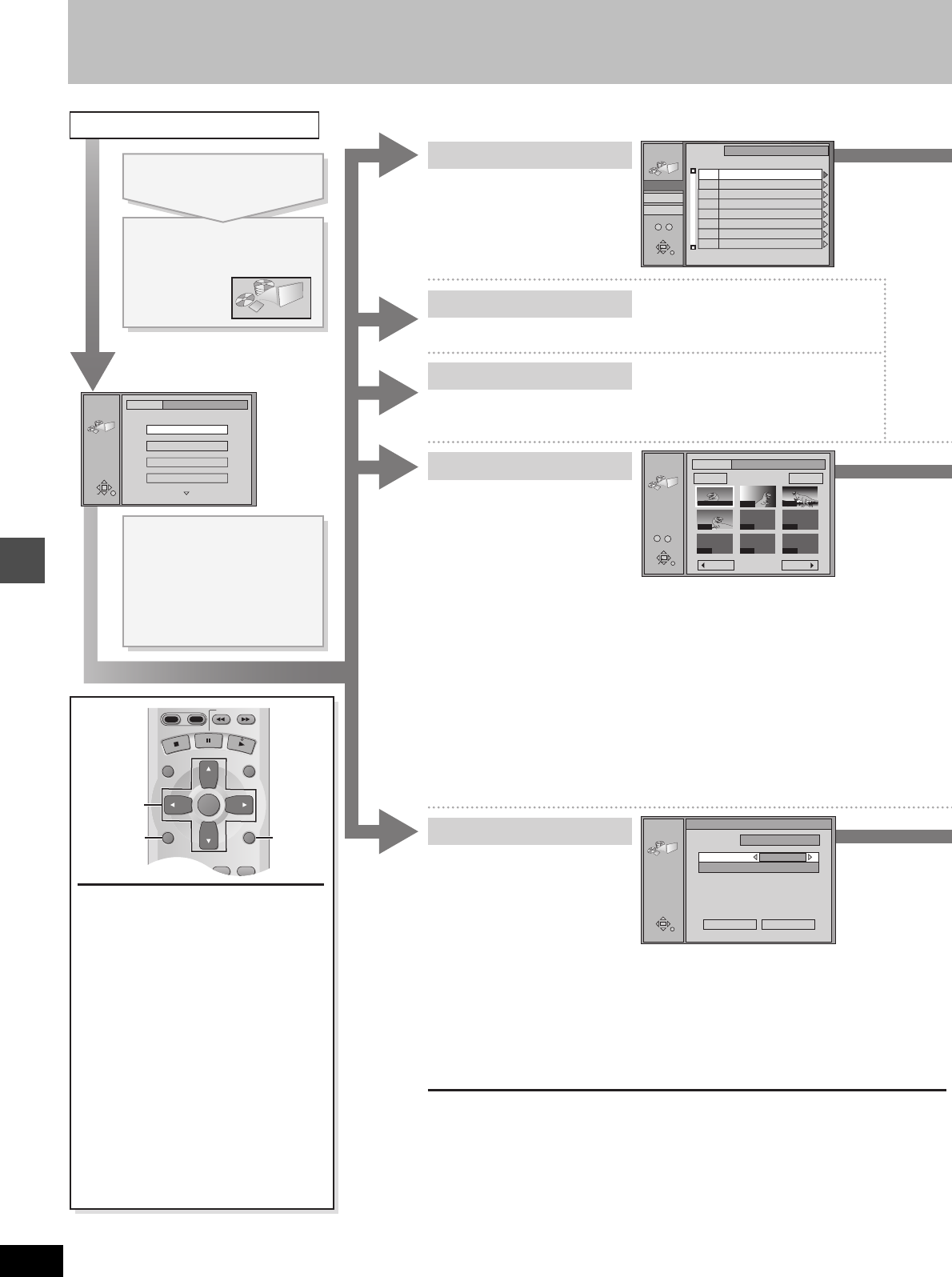
Editing
46
RQT6570
Editing still pictures (JPEG)
JPEG
JPEG
1/2
INPUT PC card 100_PANA
Album
Slide Show
Copy
All copy of PC card
RETURN
ENTER
SELECT
SLOW/SEARCH
DIRECT NAVIGATOR
TOP
MENU
MENU
RETURN
FUNCTIONS
PROG/CHECK
DISPLAY
TIME SLIP
ADD/DLT
ENTER
PLAY LIST
HDD DVD
3, 4, 2, 1
ENTER
RETURN
FUNCTIONS
ENTER
RETURN
SELECT
INPUT
JPEG
COPY
1 / 1
Prev. Next
---- ----
---- ----
----
0001 0002
0003
0004
Folder Copy
PC card 100_PANA
0
–
9
Select Page
RETURN
PC card
Copy from
JPEG
ALL COPY
Copy all JPEG from PC card.
Copy to
\JPEG\DCIM001
HDD
All copy Cancel
ALL COPY OF PC CARD
ENTER
RETURN
JPEG
INPUT
0
–
9
No
DVD
HDD
PC card
\DCIM\100_PANA
PC card 100_PANA
100_PANA
DCIM
0043
0045
101_DVDD
001
002
003
Picture
File
3
3
[CARD] [HDD] [RAM]
You can select the folder for
editing.
INPUT
Displaying still pictures (Album Display) ➜ page 25
Album
Copy
Operation
e.g., PC card: First page
Slide Show
[CARD] [HDD] [RAM]
You can copy the whole folder or
selected still pictures to PC card,
HDD or DVD-RAM.
(maximum of 300 folders, 3000
files)
To display still pictures one by one with constant interval (Slide
Show) ➜ page 25
[Note]
≥ When there is no folder in the copying drive, a new folder will be created.
≥ When there is a folder in the copying drive, copying will continue from the last of the
existing still pictures.
≥ When copying a folder, any files in the folder besides the still pictures are also copied.
≥ Folders lower than the folder to be copied will not be copied.
≥ If the space on the copying drive runs out or the number of files/folders to be copied
exceeds the maximum, copying will stop partway through.
≥ If no title has been entered for the folder at the copying drive, the title from the copying
source will be entered. It is recommended that the title is entered at the copying source.
≥ After copying, it may take some time to download the copying source information.
≥ Print (DPOF) number setting (➜ page 48) is not transferred.
All copy of PC card
[CARD]
You can copy the whole contents of
the PC card to HDD or DVD-RAM.
(maximum of 300 folders, 3000
files)
[Note]
≥ A new folder will be created in the copying drive.
≥ Any files in the folder besides the still pictures are also copied.
≥ Folders lower than the folder to be copied will not be copied.
≥ If the space on the copying drive runs out or the number of files/folders to be copied
exceeds the maximum, copying will stop partway through.
≥ After copying, it may take some time to download the copying source information.
≥ Print (DPOF) number setting (➜ page 48) is not transferred.
To insert/remove the PC card
(➜ page 25)
When the card indicator in the unit display
is flashing, the card is being read from or
written to. Do not turn off the power or
remove the card. Such action may result in
malfunction or loss of the card’s contents.
To stop set up process
Press [RETURN].
≥ You can also use [3, 4, 2, 1] to select
“Cancel” or “No” and press [ENTER].
[Note]
You can only access “INPUT”, “Album” and
“Slide Show” if the PC card is set to Write
Protect ([CARD] ➜ page 9) or if Disc
Protection ([RAM] ➜ page 38) or Cartridge
Protection is activated ([RAM] ➜ page 8).
Deactivate the protection to access other
items.
While stopped
Press [FUNCTIONS].
Press [3, 4, 2, 1] to
select “JPEG” and press
[ENTER].
Press [3, 4] to select
the item and press
[ENTER].
To select a folder other than the
one currently being displayed,
first highlight “INPUT” and press
[ENTER].
Erase, Protect, Print (DPOF)
➜
page 48
Settings
➜
page 25, “To change the display timing”
➜
page 48, “PC card Format”
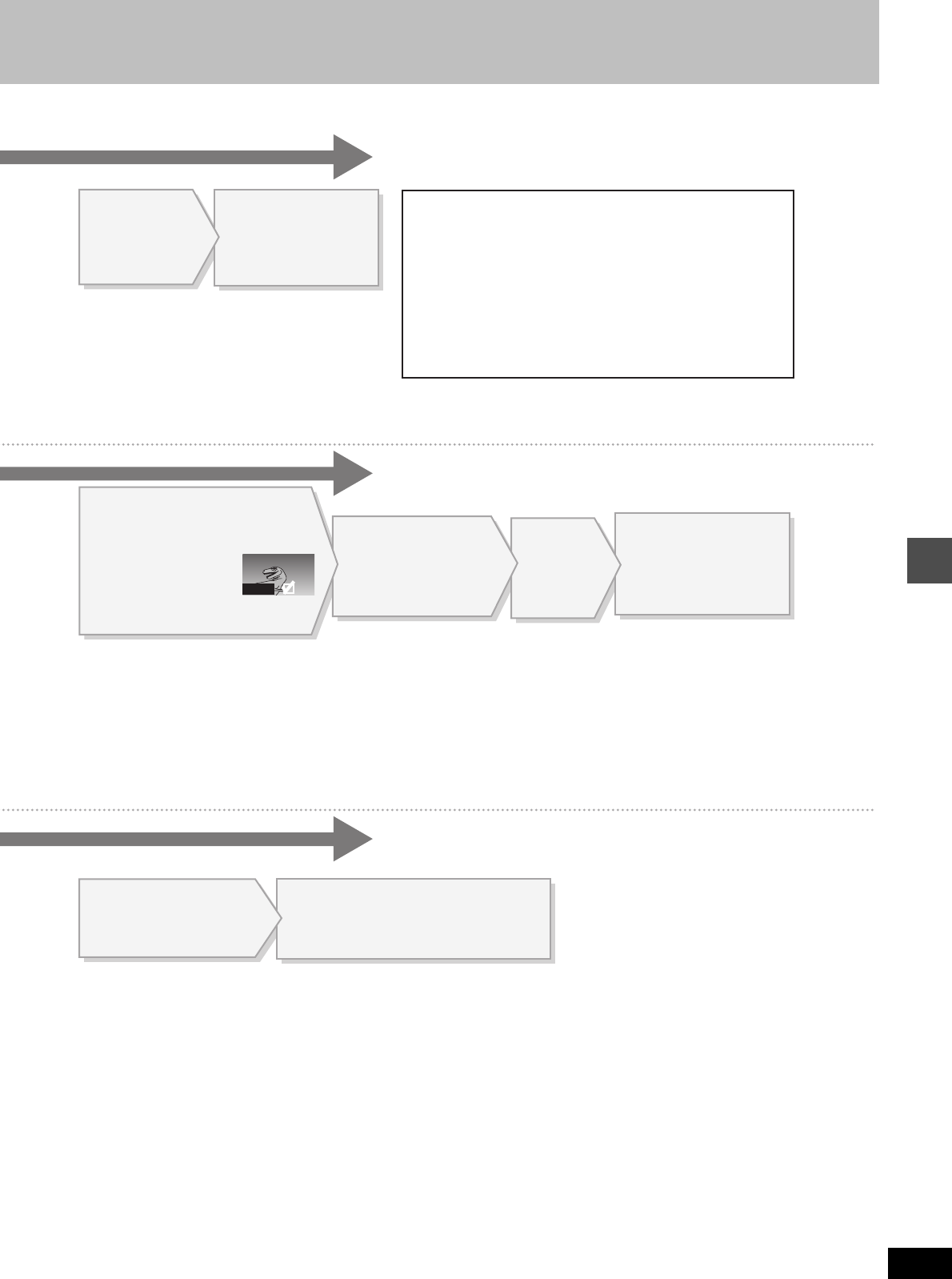
Editing
47
RQT6570
0001
[Note]
≥ “Picture” and “Files” refer to numbers inside the
folder selected. Lower files are not included.
≥ If there is more than one upper folder, pressing
[:], [9] will switch between them [➜ page 9,
“Folders that can be displayed/saved” (underlined
section)].
Press [2, 1] to select
“HDD” or “DVD”.
Press [3, 4, 2, 1] to select “All
copy” and press [ENTER].
All still pictures are copied, and ALL COPY
screen reappears.
[Note]
Still pictures are copied but non-compatible files and folders will not copied.
(➜ page 9, “Folders that can be displayed/saved”).
To select still pictures one by one
Press [3, 4, 2, 1] to select a still picture and press
[ENTER]. (A check mark appears on the still picture.)
To select all the still pictures in the folder
Press [3, 4, 2, 1] to select “Folder” and press [ENTER].
(A check mark appears on the folder’s name; check marks
inputted separately will be erased.)
To erase check marks
Press [3, 4, 2, 1] to select the folder or still picture with the
check mark and press [ENTER].
To select the copying drive
While the confirmation screen is displayed
1. Press [3, 4] to select “Destination” and press [ENTER].
2. Press [2] and [3, 4] to select the drive.
3. Press [1] and [3, 4] to select the folder and press [ENTER].
≥ Some folders cannot be copied to [➜ page 9, “Folders that can be
displayed/saved” (indicated by §)].
Press [3,4] to
select still picture’s
folder and press
[ENTER].
Press [2] and
[3,4] to select
the drive and
press [1].
To enter the folder’s title
Press [1] to select “Folder Title” and press [ENTER].
(➜ Entering text, page 45)
≥ You can enter up to 36 characters.
≥ Folder titles entered using this unit will only be displayed using
this unit. Folders entered using this unit are written to the
TITLE.DVD file.
≥ If there is not enough space for the entry or if the limit for the
number of files has been exceeded (➜ Still pictures, page 9),
the title cannot be entered.
Select the
copying
drive.
(➜ below)
Press [3, 4, 2, 1]
to select “Copy”
and press [ENTER].
Copying still pictures
begins.
Press [3, 4, 2, 1]
to select “Copy”
and press [ENTER].
A confirmation screen
appears.
Press [3, 4, 2, 1] to select a
folder or still picture and press
[ENTER]. (See below)
A check mark appears on
the still picture.
≥ Repeat this if you select more than one
still picture.
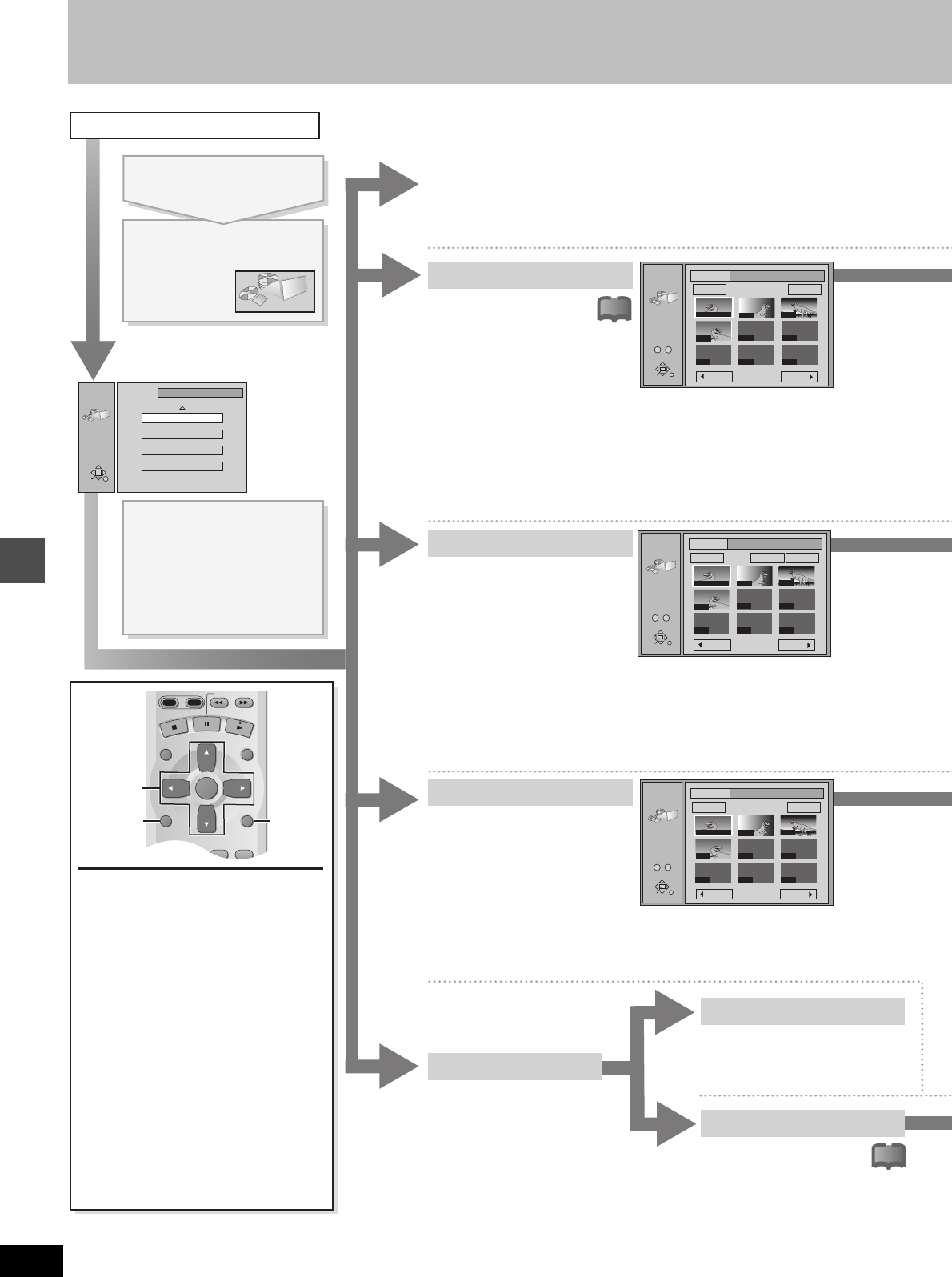
Editing
48
RQT6570
Editing still pictures (JPEG)
JPEG
JPEG
2/2
PC card 100_PANA
Erase
Protect
Print (DPOF)
Settings
RETURN
ENTER
SELECT
ENTER
RETURN
SELECT
INPUT
JPEG
ERASE
1 / 1
Prev. Next
---- ----
---- ----
----
0001 0002
0003
0004
Folder Erase
PC card 100_PANA
0
–
9
Select Page
ENTER
RETURN
SELECT
INPUT
JPEG
PROTECT
1 / 1
Prev. Next
---- ----
---- ----
----
0001 0002
0003
0004
Folder
Set Up
Cancel
PC card 100_PANA
0
–
9
Select Page
ENTER
RETURN
INPUT
JPEG
DPOF
1 / 1
Prev. Next
---- ----
---- ----
----
0001 0002
0003
0004
Whole
Set Up
PC card 100_PANA
0
–
9
Select Page
SELECT
SLOW/SEARCH
DIRECT NAVIGATOR
TOP
MENU
MENU
RETURN
FUNCTIONS
PROG/CHECK
DISPLAY
TIME SLIP
ADD/DLT
ENTER
PLAY LIST
HDD DVD
3, 4, 2, 1
ENTER
RETURN
FUNCTIONS
!?
!?
[CARD] [HDD] [RAM]
You can erase whole folders or
selected still pictures.
Erase
[CARD] [HDD] [RAM]
You can set protection for whole
folders or for individual still pictures.
Protect
Print (DPOF)
Operation
e.g., PC card: Second page
To insert/remove the PC card
(➜ page 25)
When the CARD indicator in the unit
display is flashing, the card is being read
from or written to. Do not turn off the power
or remove the card. Such action may result
in malfunction or loss of the card’s
contents.
To stop set up process
Press [RETURN].
≥ You can also use [3, 4, 2, 1] to select
“Cancel” or “No” and press [ENTER].
[Note]
You can only access “Slide Show” in
“Settings” if the PC card is set to Write
Protect ([CARD] ➜ page 9) or if Disc
Protection ([RAM] ➜ page 38) or Cartridge
Protection is activated ([RAM] ➜ page 8).
Deactivate the protection to access other
items.
Settings
[CARD]
You can select a whole folder or
individual pictures for printing and
specify the number of prints to be
made (maximum 999 files).
[Note]
≥ Settings cannot be made for folders and files not in accordance with DCF standards.
≥ Print settings (DPOF) made using this unit may not be viewable on other equipment.
≥ Settings cannot be made if there is no remaining space on the PC Card.
≥ All settings made on other equipment, except the number of prints, will be canceled.
Slide Show
PC card Format
[Note]
≥ When you erase folders, files other than still pictures in the folder are also
erased.
≥ Folders lower than the folder to be erased will not be erased.
≥ To erase files other than still pictures, select the folder containing the file and
erase.
[CARD]
You can erase all still
pictures in the PC card.
Press [3, 4, 2, 1] to
select “JPEG” and press
[ENTER].
Press [3, 4] to select
the item and press
[ENTER].
To select a folder other than the
one currently being displayed,
first highlight “INPUT” and press
[ENTER] (➜ page 46).
While stopped
Press [FUNCTIONS].
≥ “INPUT”, “Copy” and “All copy of PC card” ➜ page 46
≥ “Album” ➜ page 25, Displaying still pictures (Album Display)
≥ “Slide Show” ➜ page 25, To display still pictures one by one
with constant interval (Slide Show)
[CARD] [HDD] [RAM]
To display still pictures one by one
with constant interval (Slide Show)
➜ page 25
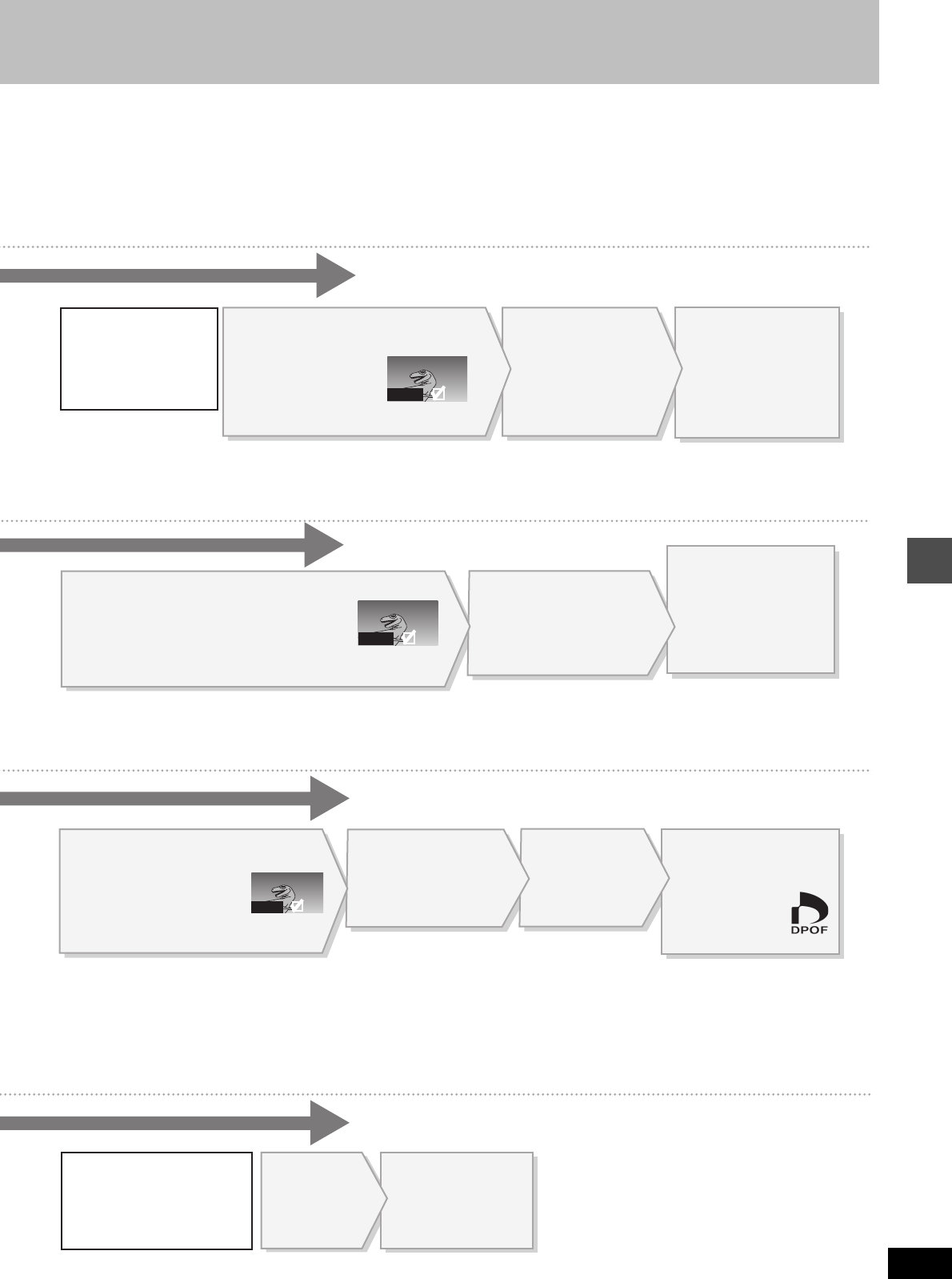
Editing
49
RQT6570
0001
0001
0001
[Note]
The cards formatted on this unit may not be usable
on other equipment.
Once activated, material
cannot be returned to its
original form, including
protected still pictures.
Check carefully before
proceeding.
Once activated, recorded
contents (including protected
still pictures and computer
data) will be completely erased.
Check carefully before
proceeding.
Press [3, 4, 2, 1] to select a
still picture and press [ENTER].
A check mark appears on
the still picture.
≥ Repeat this if you erase more than one still
picture.
Press [3, 4, 2, 1]
to select “Erase”
and press [ENTER].
A confirmation screen
appears.
Press [2] to select
“Erase” and press
[ENTER].
Selected still pictures are
erased, and the still
picture select screen
reappears.
To select all the still pictures in the folder
Press [3, 4, 2, 1] to select “Folder” and press [ENTER].
(A check mark appears on the folder’s name; check marks
inputted separately will be erased.)
To change print (DPOF) settings
1. Press [3, 4, 2, 1] to select “Whole” or a still picture with the DPOF
mark and press [ENTER].
2. Press [3, 4, 2, 1] to select “Set Up” and press [ENTER].
3. Press [2, 1] to change the print setting
≥ The print setting will be canceled if you set the number of print to “0”.
4. Press [3, 4, 2, 1] to select “Set” and press [ENTER].
To erase check marks
Press [3, 4, 2, 1] to select the folder or still picture with the check
mark and press [ENTER].
To select all the still pictures in the folder
Press [3, 4, 2, 1] to select “Folder” and press [ENTER].
(A check mark appears on the folder’s name; check marks
inputted separately will be erased.)
To erase check marks
Press [3, 4, 2, 1] to select the folder or still picture with the check
mark and press [ENTER].
To select all the still pictures in the folder
Press [3, 4, 2, 1] to select “Whole” and press [ENTER].
(A check mark appears on the folder’s name; check marks
inputted separately will be erased.)
Press [3, 4, 2, 1] to select a still picture and
press [ENTER].
A check mark appears on the still picture.
≥ Repeat this if you set protection of more than one still picture.
Press [3, 4, 2, 1] to
select “Set Up” or
“Cancel” and press
[ENTER].
Press [2] to select
“Yes” and press
[ENTER].
The lock symbol appears
on the still picture when
the still picture is
protected.
Press [3, 4, 2, 1] to select a
still picture and press [ENTER].
A check mark appears on the
still picture.
≥ Repeat this if you print more than one still
picture.
Press [3, 4, 2, 1]
to select “Set Up”
and press [ENTER].
Press [2, 1] to
set number of
print (0 to 9).
Press [3, 4, 2, 1]
to select “Set” and
press [ENTER].
The DPOF mark
appears if you set
one or more
pictures to print.
Press [2] to
select “Yes”
and press
[ENTER].
Press [2] to
select “Start” and
press [ENTER].
Format begins.
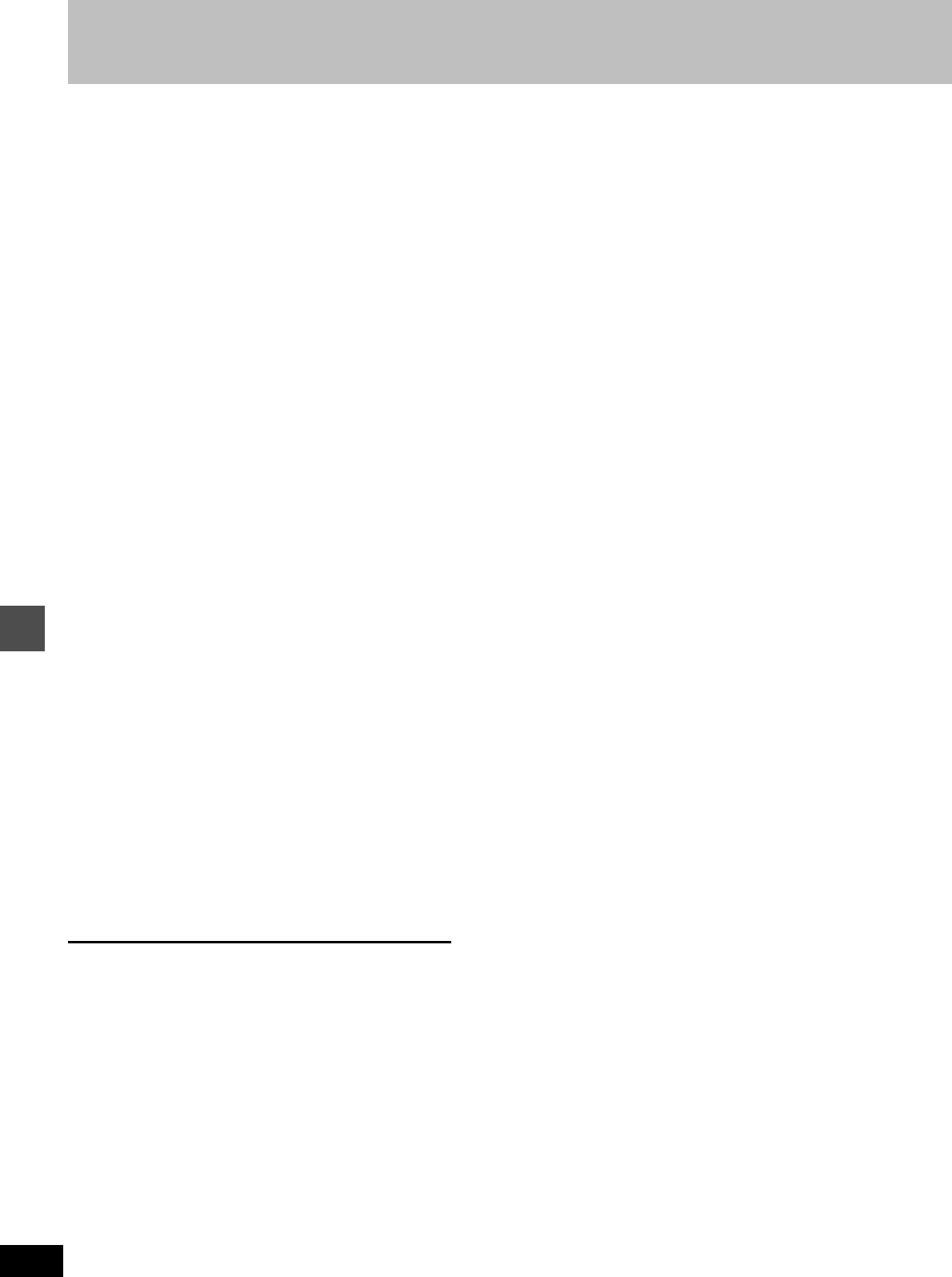
Advanced operation
50
RQT6570
Using on-screen menus
1Press [DISPLAY].
e.g. DVD-RAM
2Press [3, 4] to select the menu and
press [1].
3Press [3, 4] to select the item and
press [1].
4Press [3, 4] to select the setting.
To return to the previous screen
Press [RETURN].
When you are finished
Press [DISPLAY].
For your reference
≥The screens depend on the disc contents.
≥Depending on the condition of the unit (playing, stopped, etc.) and
disc contents, there are some items that you cannot select or
change.
Not available when playing CDs.
e.g., DVD-RAM
[A] Soundtrack/Subtitle language
[B] Audio attributes
LPCM/ÎDigital/DTS/MPEG: Signal type
k (kHz):Sampling frequency
b (bit):Number of bits
ch (channel):Number of channels
.1: Subwoofer signal (not displayed if there
is no subwoofer signal)
0: No surround
1: Mono surround
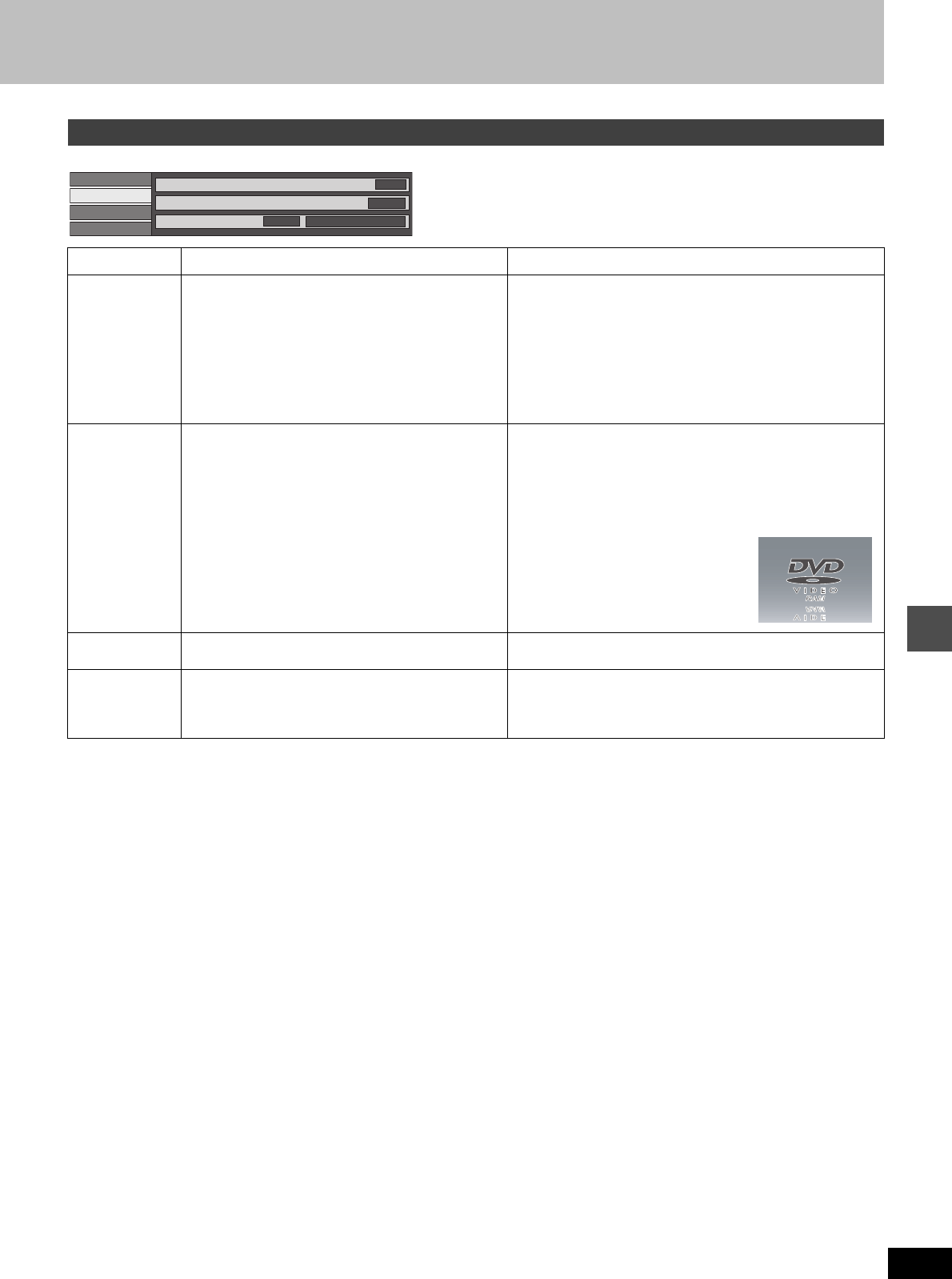
Advanced operation
51
RQT6570
e.g., DVD-RAM
Not available when playing CDs and Video CDs.
e.g., DVD-Video
Play menu
Disc
Video
Audio
Play A-B repeat
Repeat play
Marker
OFF
† †
† † † † † † † † † †
1s10
Item Content Remarks
A-B repeat [HDD] [RAM] [DVD-R] [DVD-V]
You can repeat a section between points A and B
within a program or title.
[ENTER] (start point) ➜ [ENTER] (finish point)
To cancel: [ENTER]
≥A-B repeat does not work if the disc’s elapsed play time is not
shown on the unit’s display.
≥The unit automatically determines the end of a program/title
as point B when the end of the program/title is reached.
≥Some subtitles recorded around point A or B may fail to
appear.
≥This does not work while playing a play list.
≥[DUBBING] or [ERASE] does not work while in repeat play
mode.
Repeat play Each time you press [3, 4]:
[HDD] [RAM] [DVD-R] [DVD-V]
PRG: Program Chapter
ALL Title
PL: Play list OFF
([HDD] [RAM])[CD] [VCD]
OFF Track
ALL
OFF
To cancel: Select “OFF”.
≥You cannot use repeat play to repeat an entire DVD-Video.
≥Repeat play does not work if the disc’s elapsed play time is
not shown on the unit’s display.
≥[DUBBING] or [ERASE] does not work while in repeat play
mode.
If the Video CD has playback control
1While stopped (the screen saver is
on the television), press the num-
bered buttons to select a track
(➜page 24).
2Select the repeat mode.
Marker [HDD] [RAM] [DVD-R] [DVD-V] [CD] [VCD]
(➜page 28) —
Play mode [CD] [VCD]
-----: Normal play
Program Play (➜page 29)
Random Play (➜page 29)
—
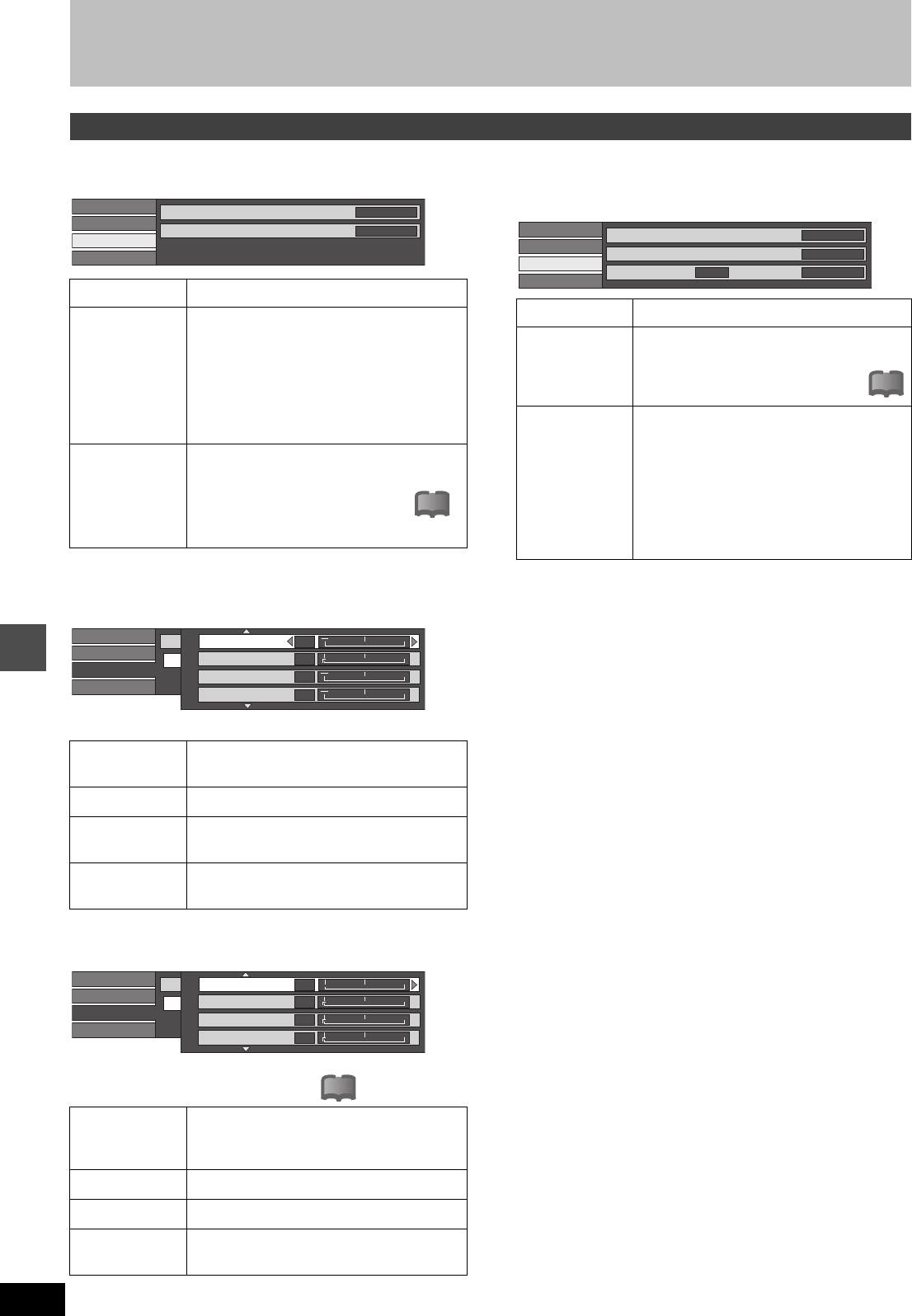
Advanced operation
Using on-screen menus
52
RQT6570
Not available when playing CDs.
[HDD] [RAM] [DVD-R] [DVD-V] [VCD]
∫When “User” is selected
Select “Detail picture adjustment”.
(“User” ➜ [2] ➜ [4] ➜ [ENTER])
Page 1/2 of “Detail picture adjustment”
Press [ENTER] to enter the setting.
Press [3] or [4] until page 2/2 appears.
Page 2/2 of “Detail picture adjustment”
Press [ENTER] to enter the setting.
∫When you have set “TV Type” to “480P” in
SETUP (➜page 16)
§Only applicable in cases where the “Progressive” function is ON.
Video menu
Item Content
Picture Normal
Soft: Soft picture with fewer video
artifacts
Fine: Details are sharper
Cinema: Mellows movies, enhances
detail in dark scenes.
User: You can make further
adjustments. See below.
MPEG-DNR (When any item other than “User” is
selected)
You can turn the recommended
settings for 3D NR, block NR, and
mosquito NR on and off.
ON()OFF
Contrast Increases the contrast between light and
dark parts of the picture (j7 to i7).
Brightness Brightens the picture (0 to i15).
Sharpness Adjust the sharpness of the edges of the ver-
tical lines (j6 to i6).
Color Adjusts the shade of the picture’s color (j7
to i7).
Gamma Increases the brightness of the center
ranges to improve detail and contrast in dark
scenes (0 to i5).
3D NR Reduces overall noise (0 to i4).
Block NR Smoothes block noise (0 to i3).
Mosquito NR Reduces the smudging that appears around
contrasting sections of the picture (0 to i3).
Disc
Video
Audio
Play Picture
MPEG-DNR
Normal
ON
!?
Disc
Video
Audio
Play Picture
Video
1/2 Contrast
Brightness
Color
Sharpness
0
0
0
0
i
i
i
i
Det
2/2
Disc
Video
Audio
Play Picture
Video
2/2 0
0
0
0
i
i
i
i
Gamma
3D NR
Block NR
Mosquito NR
Det
!?
Item Content
Progressive ON: Enables progressive output
OFF: Disables progressive output
Transfer§Select the method of conversion for progres-
sive output to suit the type of material being
played (➜page 66, Film and video).
Auto1 (normal): For film material
Auto2: For film material (the same as
Auto1, but able to convert 30-
frame-per-second progressive
video.)
Video: For video material
Disc
Video
Audio
Play Picture
MPEG-DNR
Normal
ON
Progressive Auto 1ON Transfer
!?
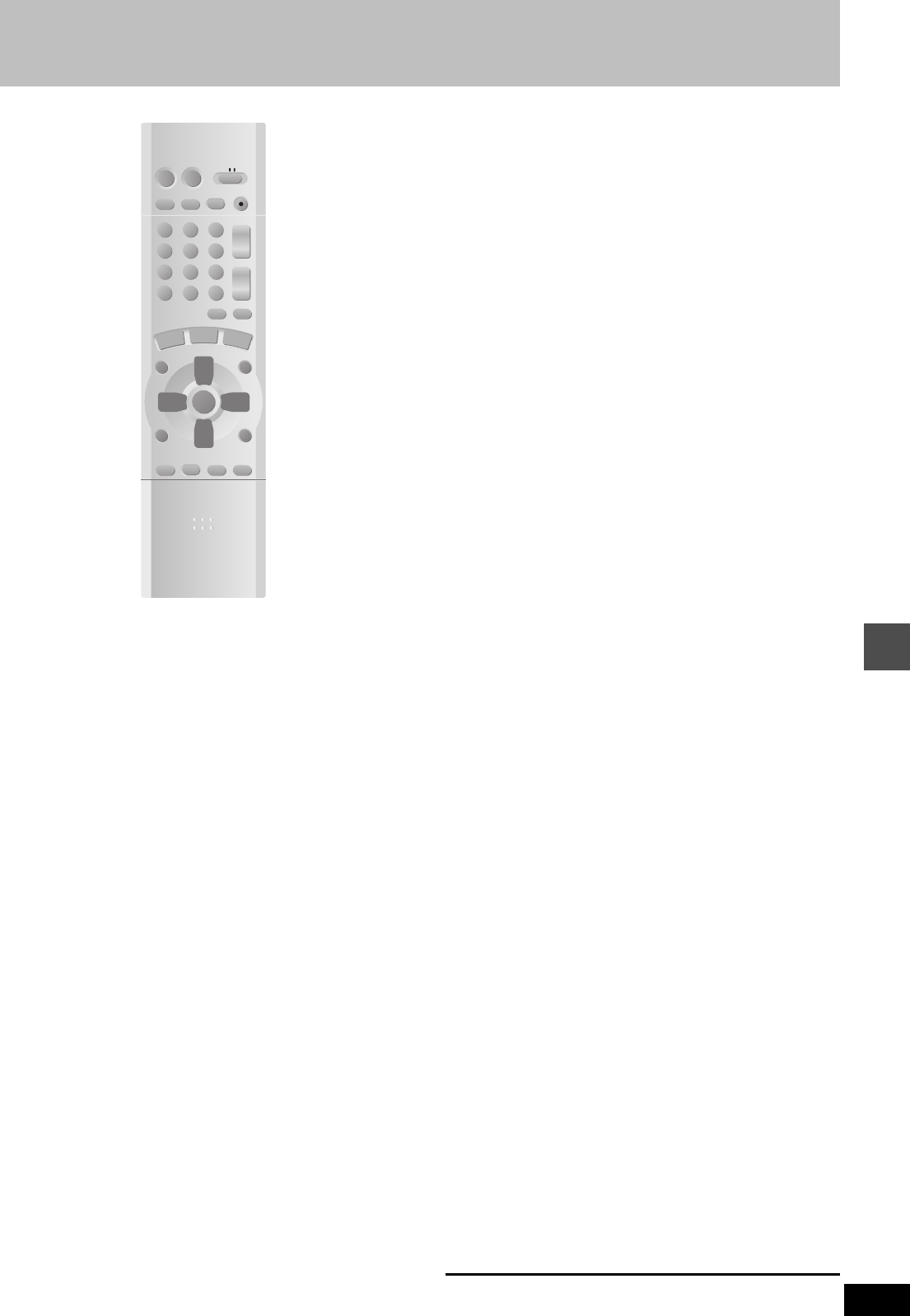
Advanced operation
53
RQT6570
Using the FUNCTIONS window
[HDD] [RAM] [DVD-R] [DVD-V] [CD] [VCD]
By using the function window you may access the main functions
quickly and easily.
1While stopped
Press [FUNCTIONS].
e.g., DVD-RAM
2Press [3, 4, 2, 1] to select an item.
Refer to the relevant pages for details.
Functions displayed depend on the type of disc.
≥Some items will be grayed out and cannot be selected if:
– the disc is write protected
– the disc is not formatted
– there is nothing recorded on the disc.
3Press [ENTER].
Your selection is entered and the FUNCTIONS window disap-
pears. If the operation requires further selections, another
screen appears.
To clear the FUNCTIONS window
Press [RETURN].
DVD
VCR Plus+ TV/VIDEO
REC MODE
REC
CH
VOLUME
TV
TV
DVD
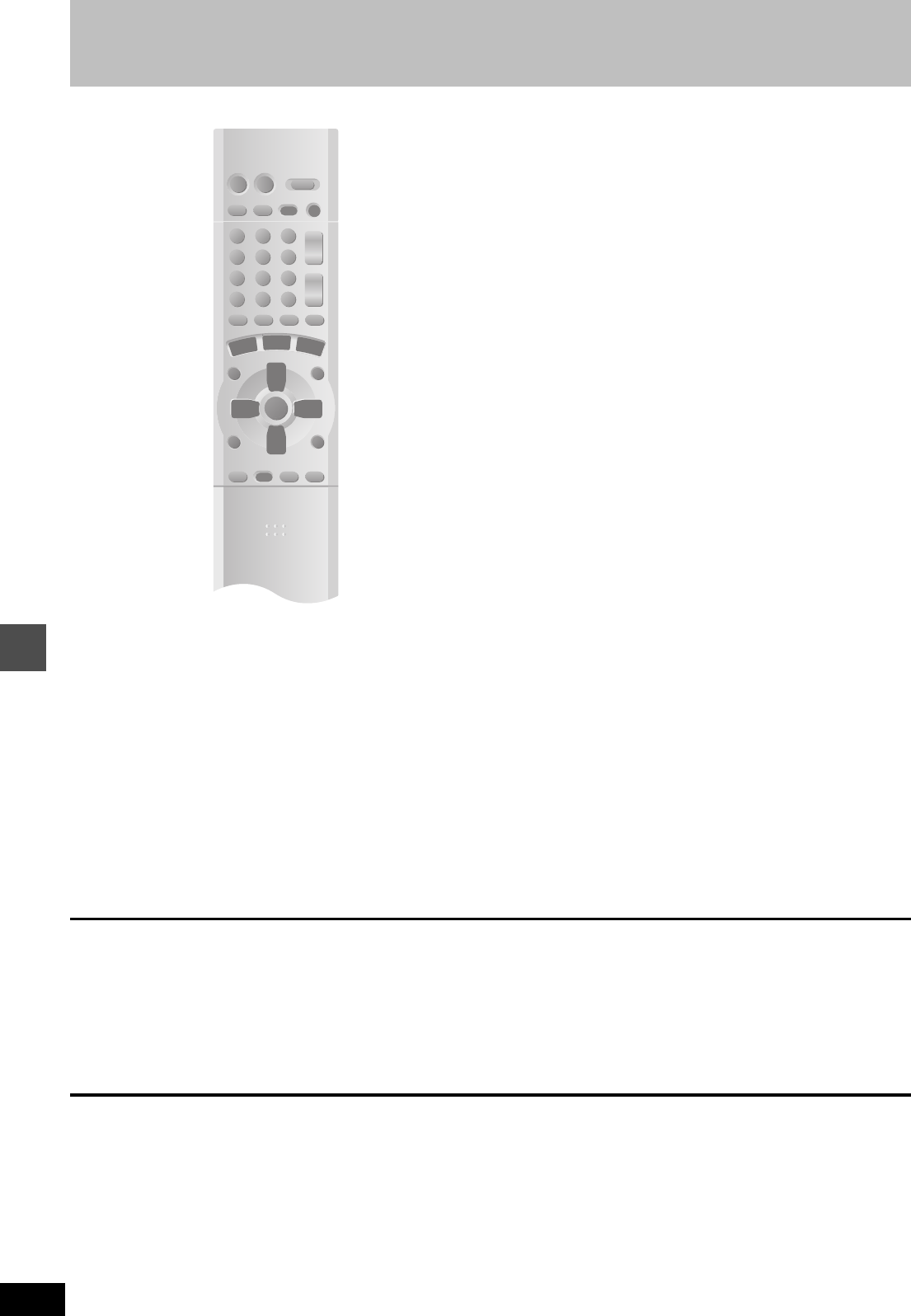
Advanced operation
54
RQT6570
On-screen displays
Displays appear on the television when you operate the
unit to let you know what operation was performed and
what condition the unit is in.
≥You can change the setting in the SETUP menu so these displays
do not appear automatically (➜page 61, Display—Status Mes-
sages).
Press [STATUS].
The display changes each time you press the button.
e.g., HDD
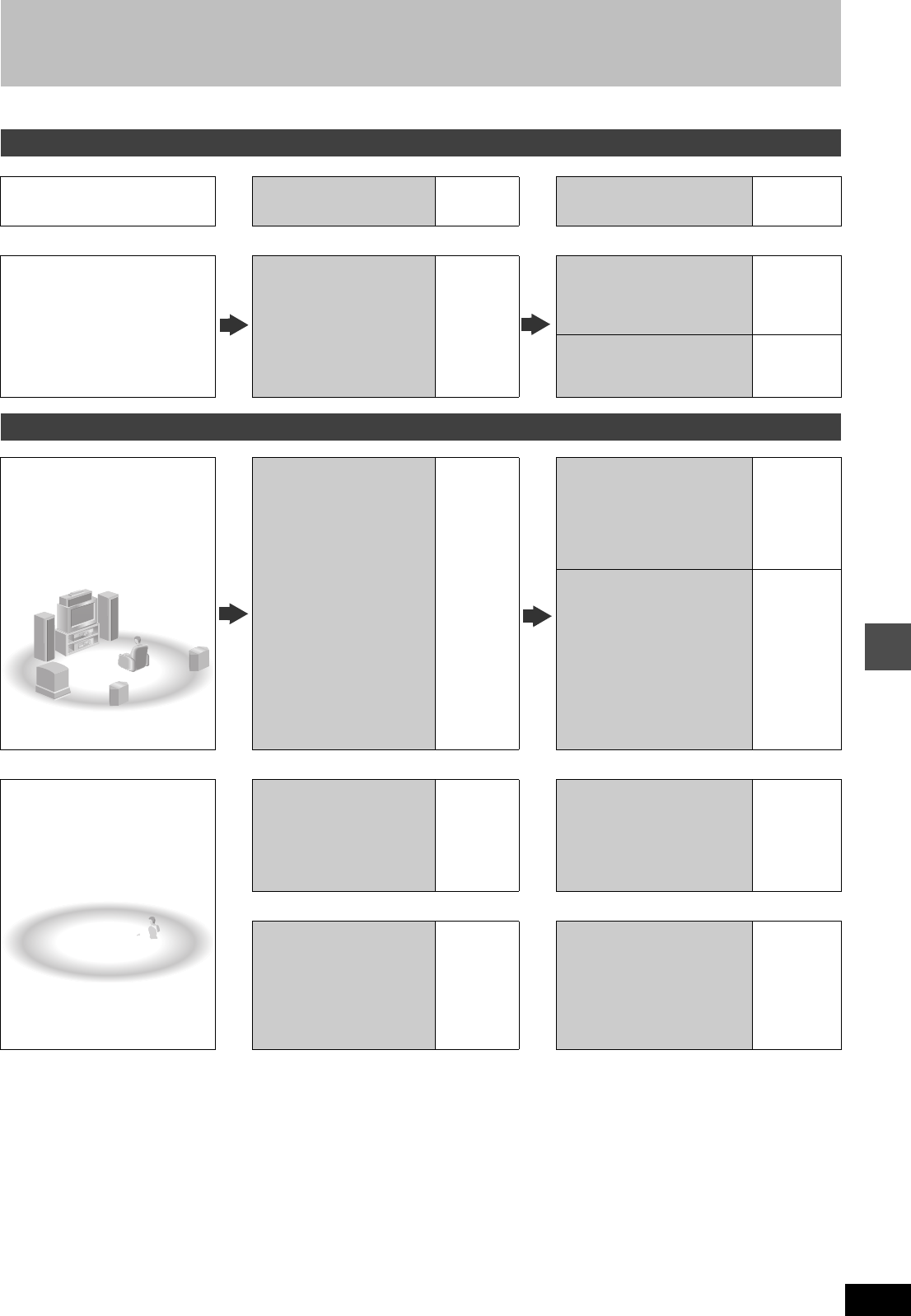
Advanced operation
55
RQT6570
Home Theater
Refer to the relevant pages for details.
Other uses
Record to digital recording equipment or cassette deck (➜page 57)
Record from a video cassette recorder (➜page 58)
Enjoying CATV/Satellite broadcasts
What you want to do How to do it Reference
pages
Settings Reference
pages
Enjoying CATV/Sat-
ellite broadcasts
Connect a cable TV box or
satellite receiver.
56 Tune to channels correctly. 15
Change the necessary
settings on the equipment you
have connected.
—
Enjoying more powerful sound
Enjoying 5.1-
channel surround
sound with Dolby
Digital and DTS
Digital connection
Connect to an amplifier with
built-in decoders.
57
[A]
SETUP—Audio—
Digital Audio Output
≥Set PCM Down Conversion
to suit the equipment.
≥Set Dolby Digital and DTS to
suit the equipment.
62
Change speaker settings on
the amplifier.
—
Enjoying stereo or
Dolby Pro Logic
Analog connection
Connect to an analog
amplifier or system
component.
57
[B]
SETUP—Audio—
Digital Audio Output
≥Set PCM Down Conversion
to Off.
62
Digital connection
Connect to a digital
amplifier or system
component.
57
[A]
SETUP—Audio—
Digital Audio Output
≥Set PCM Down Conversion
to suit the equipment.
≥Set Dolby Digital to PCM.
≥Set DTS to Off.
62
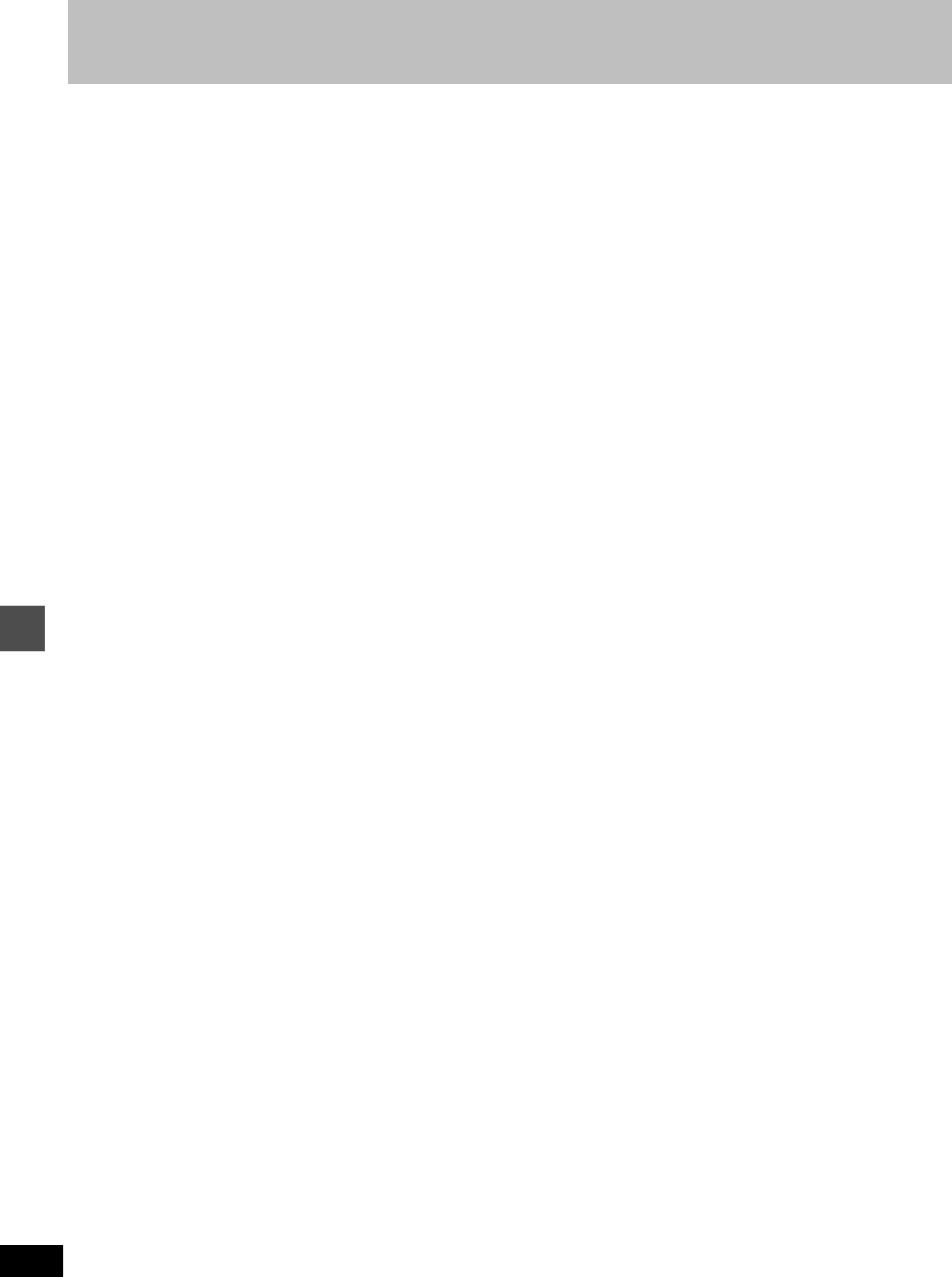
Home Theater
56
RQT6570
Advanced operation
≥
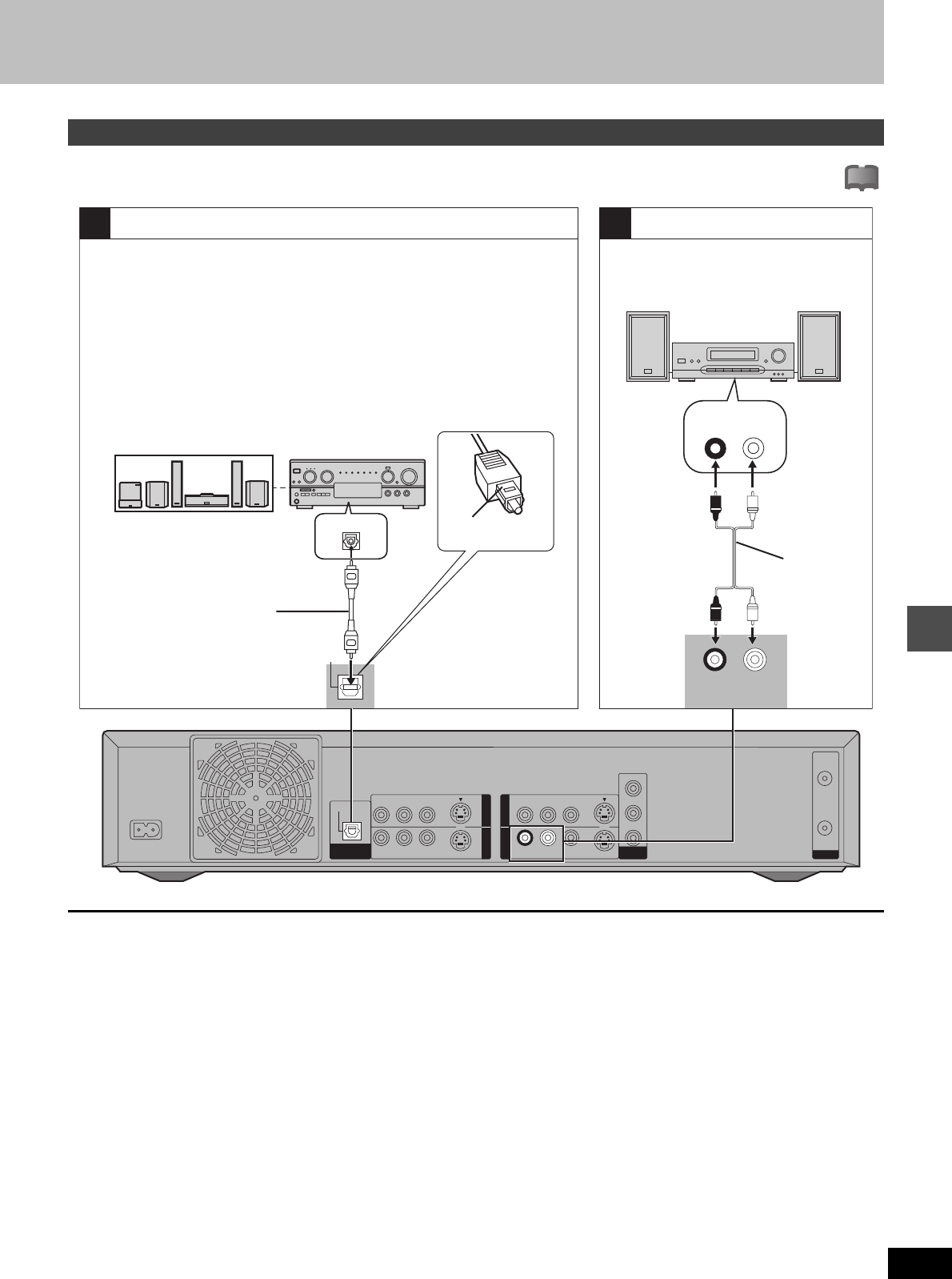
Advanced operation
57
RQT6570
This model can play Dolby Digital, but only in two channels. This model does not have a DTS decoder. You must connect a unit with a
Dolby Digital or DTS decoder to enjoy surround sound.
Recording to digital recording equipment or cassette tapes
Digital recording
You can record the digital signal directly to digital recording equip-
ment (➜ Connection [A] above).
[Note]
≥With DVD, the following conditions must be met: a the disc
doesn’t have protection preventing digital recording, and b the
recording equipment can handle signals with a sampling fre-
quency of 48 kHz.
≥You cannot record DTS signals.
When recording DVDs, make the following settings.
V.S.S.: OFF (➜page 51)
PCM Down Conversion: On (➜page 62)
Dolby Digital: PCM (➜page 62)
DTS: Off (➜page 62)
Analog recording
You can record to a cassette deck or other recording equipment (➜
Connection [B] above).
There are no limitations on recording analog signals as there are
with digital signals.
Connecting an amplifier or system component
!?
OPTICAL
VHF/UHF
Y
PB
PR
DIGITAL AUDIO OUT
(PCM/BIT STREAM)
R - AUDIO - L VIDEO S-VIDEO
(L1)
R - AUDIO - L VIDEO S-VIDEO
(L3)
R - AUDIO - L VIDEO S-VIDEO
R - AUDIO - L VIDEO S-VIDEO
RF OUT
RF IN
COMPONENT
VIDEO OUT
(480P/480I)
IN3IN1
OUT2OUT1
AC IN
~
AB
OPTICAL
OPTICAL IN
AUX IN
L
R
Digital connection Analog connection
R - AUDIO - L
To enjoy multi-channel surround
sound
Connect an amplifier with a built-in
decoder or a decoder-amplifier combina-
tion.
≥Change the settings in “Digital Audio
Output” (➜page 62).
[Note]
You cannot use DTS Digital Surround
decoders not suited to DVD.
To enjoy stereo or Dolby Pro Logic
Connect a digital amplifier or system
component.
≥Change the settings in “Digital Audio
Output” (➜page 62).
To enjoy stereo or Dolby Pro Logic
Connect an analog amplifier or system com-
ponent.
Speakers (Example)
Connect three or more speakers
for surround sound.
Optical digital audio cable
Do not bend sharply when
connecting.
Insert fully, with this
side facing up.
Amplifier
Amplifier or system
component
Audio cable
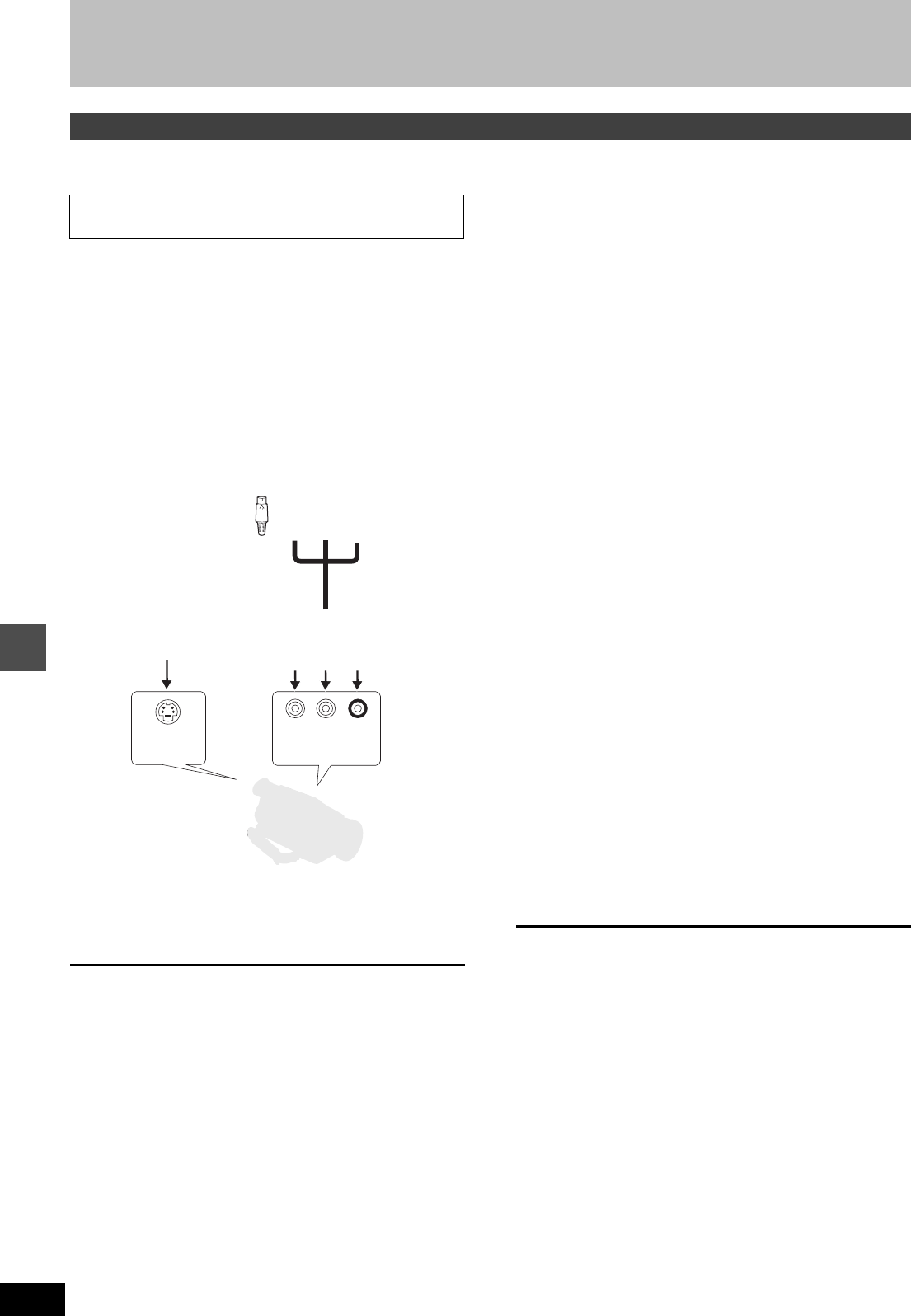
Advanced operation
Home Theater
58
RQT6570
§By using the S video cable instead of the yellow video cable you
may make recordings of higher picture quality.
[Note]
≥If the audio output of the other equipment is monaural, connect to
L/MONO. (Both left and right channels are recorded when
connected through L/MONO.)
≥The DV input on this unit is for use with DV equipment only.
≥When DV equipment is connected, it is not possible to operate the
unit from the other equipment.
≥Only one piece of DV equipment (e.g., Digital Video Camera) can
be connected to the unit via the DV Input terminal.
≥The picture compression system of the DV equipment you have
connected may differ from that used in this unit. In such cases,
dubbing from these equipments will not be possible.
§By using the S video cable instead of the yellow video cable you
may make recordings of higher picture quality.
[Note]
If audio output on the other equipment is monaural, use a stereo-
monaural conversion cable (not included).
Connecting other video equipment
Connecting to the L2 input terminals on the front of
the unit [A]
S VIDEO
OUT
AUDIO
OUT
VIDEO
OUT
LR
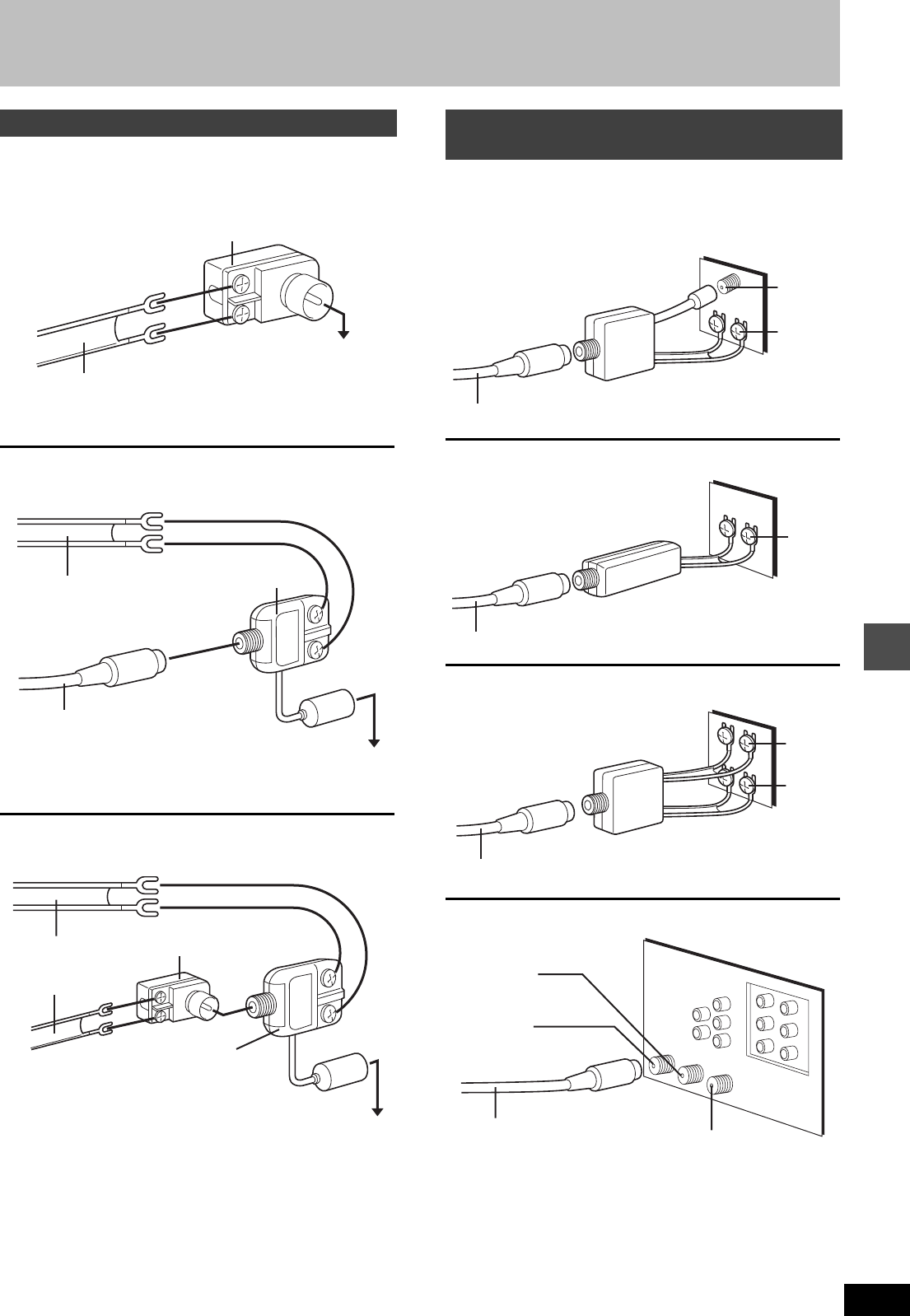
Advanced operation
59
RQT6570
Other antenna connections
Use one of the following connections to suit the antenna lead.
∫A single twin lead
∫A twin lead and a coaxial cable
∫Two twin leads
≥If your television has both lead and coaxial VHF terminals, use the
lead connection to minimize signal loss.
Use one of the following connections to suit the antenna terminals
on your television. Refer to the television’s operating instructions.
∫A twin lead and coaxial plug terminal
∫A twin lead terminal
∫Two twin lead terminals
∫Multiple antenna terminals
≥Connect to one of the terminals, then change the television’s
setting as necessary.
Other antenna connection to the unit
300–75 ≠ transformer
(not included)
from the antenna
(Flat)
Twin lead
300 ≠ cable
To this unit’s
RF IN terminal
from the antenna
(Flat)
Twin lead
300 ≠ cable
To this unit’s
RF IN terminal
(Round)
75 ≠ coaxial cable
VHF/UHF band mixer
(not included)
from the antenna
To this unit’s
RF IN terminal
300–75 ≠ transformer
(not included)
(Flat)
Twin lead
300 ≠ cable
VHF/UHF band mixer
(not included)
Other antenna connection from the unit
to the television
VHF/UHF band separator
(not included)
Television
75 ≠ coaxial cable
VHF
UHF
75 ≠ coaxial cable
75–300 ≠ transformer
(not included)
Television
VHF or
UHF
75 ≠ coaxial cable
VHF/UHF band separator
(not included)
Television
VHF
UHF
ANT 2
ANT 1
Split out
Television
75 ≠ coaxial cable
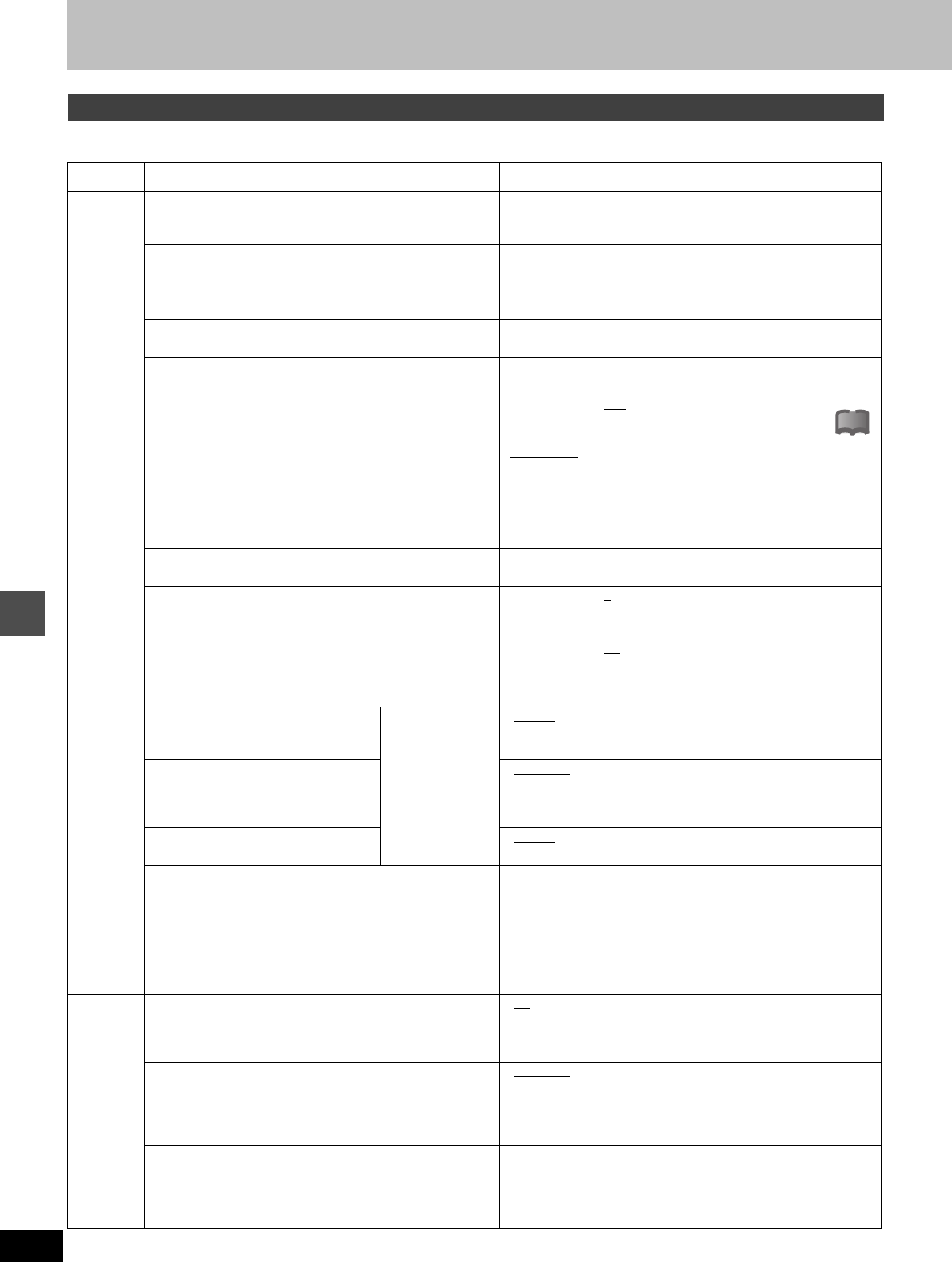
Advanced operation
60
RQT6570
Changing the unit’s settings
This chart shows the initial settings for this unit. See page 62 for details on menu operation.
≥Underlined items are the factory presets.
Summary of settings
Tabs Menus Options
Channel Antenna System (➜page 13)
Select to suit the type of antenna you are using. Channels are
set corresponding to the antenna system you select.
≥TV ≥CATV
Auto Channel Setting (➜page 15)
The unit sets the channels automatically.
Preset Channel Caption (➜page 15)
You can give preset captions to the channels.
Manual Channel Caption (➜page 15)
You can set channel captions manually.
VCR Plusr CH Setting (➜page 14)
Set the guide channels for use with VCR Plus
i
timer recording.
Set Up Off Timer
Select how long the unit remains on when it is not being used.
≥2 hr ≥6 hr ≥Off
Remote Control Code (➜page 65)
To avoid operating equipment other than the one intended
(when more than one remote controlled item is in the same
area), change the remote control code.
• Set Code 1 ≥Set Code 2 ≥Set Code 3
Auto Clock Setting (➜page 64)
The unit adjusts the clock automatically.
Manual Clock Setting (➜page 64)
You can adjust the clock.
Time Zone Adjust (➜page 64)
Adjust the time zone if it was not set correctly after auto clock
setting. This appears only after auto clock setting is complete.
≥j1≥0≥i1
Re-initialize Setting
This returns all values in the SETUP menus, except for the
clock, channel settings, ratings level, and display language, to
the default settings.
≥Yes ≥No
Disc
[DVD-V]
Audio
Choose the audio language.
Some discs start in
a certain language
despite any
changes you make
here.
≥English ≥French ≥Spanish
≥Original:
The original language of each disc will be selected.
≥Other ¢¢¢¢:Input a code (➜page 63).
Subtitle
Choose the subtitle language.
≥Automatic: If the language selected for “Audio” is not avail-
able, subtitles of that language will automatically
appear if available on that disc.
≥English ≥French ≥Spanish ≥Other ¢¢¢¢
Menus
Choose the language for disc menus.
≥English ≥French ≥Spanish ≥Other ¢¢¢¢
Ratings (➜page 62)
Set a ratings level to limit DVD-Video play. The password
screen is shown when you select levels 0 to 7.
Setting ratings (When level 8 is selected)
8 No Limit: All DVD-Video can be played.
1 to 7: Prohibits play of DVD-Video with corresponding ratings
recorded on them.
0 Lock All: Prohibits play of all DVD-Video.
Changing ratings (When level 0–7 is selected)
≥Unlock Recorder ≥Change Password
≥Change Level ≥Temporary Unlock
Video 3-D Y/C Separation
Turn 3-D Y/C separation on or off.
≥On: Reduces noise for recording by separating the luminance
(Y) and color (C) signals received from the television station.
≥Off: Reduces the ghosting that occurs when recording fast mov-
ing images.
Hybrid VBR Resolution
Switch between automatic and fixed hybrid VBR resolution
when recording.
≥Automatic:
The unit automatically switches resolution rates during
recording. The unit reduces block noise, which occurs dur-
ing MPEG compression, by selecting the optimum rate.
≥Fixed: The resolution rate is fixed to ensure the resolution
rate is not reduced.
Still Mode
Select the type of picture shown when you pause play.
≥Automatic
≥Field: Less blurred field stills are shown. Select if jittering
occurs when “Automatic” is selected.
≥
Frame: Sharper frame stills are shown. Select if small text or fine pat-
terns cannot be seen clearly when “Automatic” is selected.
Continued on next page.
!?!?
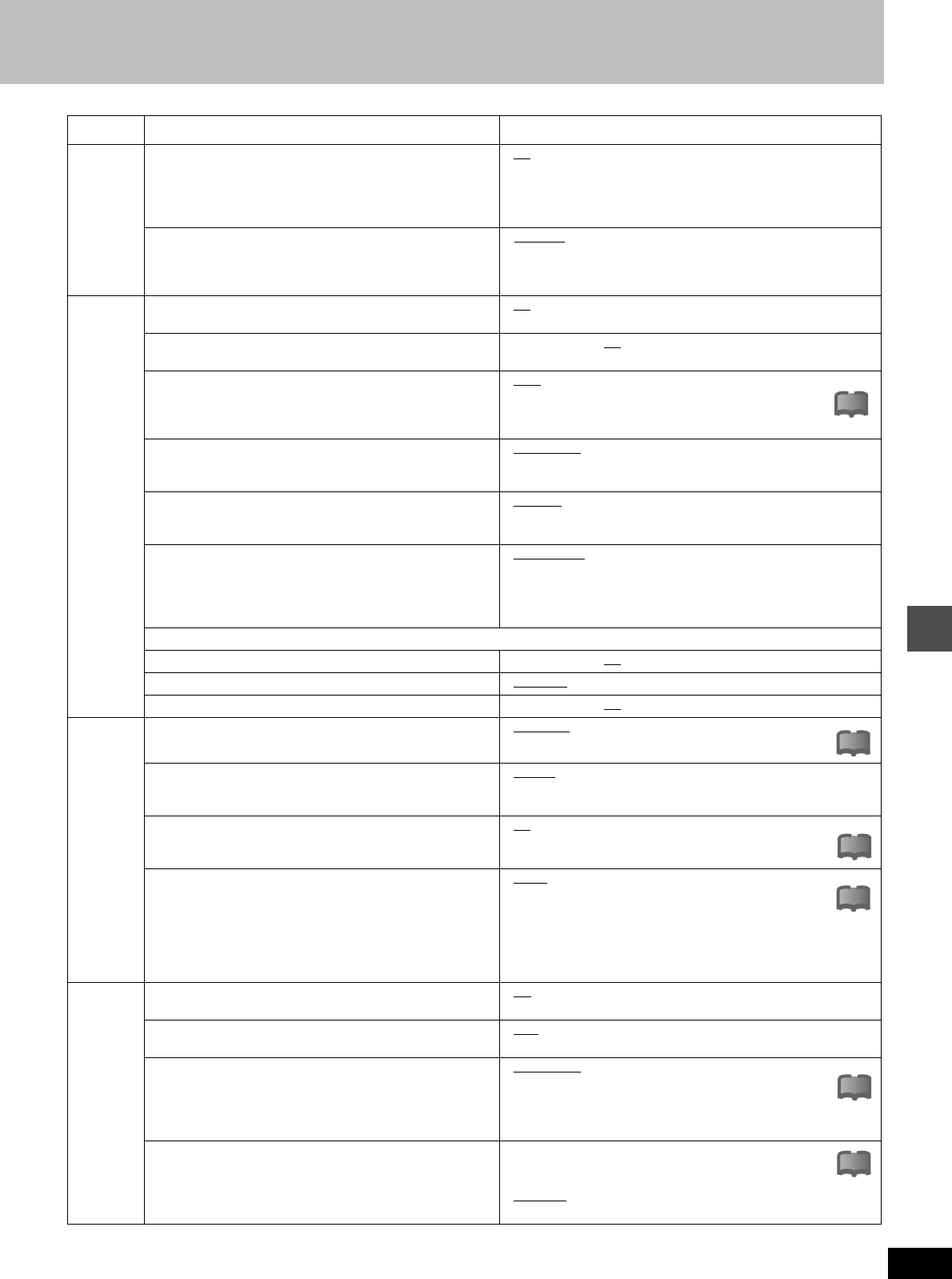
Advanced operation
61
RQT6570
Video Seamless Play
Turn seamless play on or off on discs with play lists.
≥Seamless Play does not effect programs that have been
recorded with LPCM sound.
≥On: The scenes in play lists are played seamlessly. This may
cause shifting of the points where scenes change. Some
play lists cannot be played seamlessly.
≥Off: The points where scenes in play lists change are played
accurately, but the picture may freeze for a moment.
Dubbing Aspect
You may set the aspect ratio for a picture to be viewed on a
4:3 television. Setting information is shown on the recording
drive (Setting cannot be made in High Speed mode).
≥Squeeze: Full screen display
The picture will appear stretched in the vertical plane.
≥Letterbox:A black bands will appear across the top and bottom
of the screen display.
Audio Audio during Search [HDD] [RAM] [DVD-R] [DVD-V] [VCD]
Choose whether to have sound during the first level of fast-forward.
≥On ≥Off
D. Range Compression [DVD-V] (Dolby Digital only)
Change the dynamic range for late night viewing.
≥On ≥Off
Select MTS for DVD-R or LPCM (➜page 30)
Select whether to record the main or secondary audio type
(SAP) when recording to DVD-R or when recording using
LPCM sound (“Audio Mode for XP Recording” ➜ below).
≥Main ≥SAP
Select Dubbing Audio to DVD-RAM
You can select the kind of sound when dubbing to DVD-RAM.
≥Main + SAP ≥Main ≥SAP
(Available in all modes apart from High Speed mode when dub-
bing programs.)
Select Audio CH for DV input (➜page 63)
You can select the kind of sound when recording from the
unit’s DV terminal.
≥Stereo 1 ≥Stereo 2 ≥Mix
Audio Mode for XP Recording
Choose the audio type when recording with XP mode.
≥
Sound recordings made using LPCM require more information
than usual. Consequently the picture quality of LPCM record-
ings may be less than that of normal XP mode recordings.
≥Dolby Digital (➜page 66) ≥LPCM (➜page 66)
Digital Audio Output (➜page 62)
PCM Down Conversion ≥On ≥Off
Dolby Digital ≥Bitstream ≥PCM
DTS ≥Bitstream ≥Off
Display Status Messages
Choose whether to show on-screen messages automatically.
≥Automatic ≥Off
Language of Display Message
Choose the language for these menus and the on-screen
messages.
≥English ≥Français
Blue Background
Select “Off” if you do not want to have the unit show the blue
background when reception is weak.
≥On ≥Off
FL Display
Changes the brightness of the unit’s display.
≥Bright ≥Dim
≥
Dim during Play: The display dims during play and when
the unit is turned off.
≥Automatic: The display dims during play and goes off
completely when the unit is turned off (the power
consumed will be 0.6 W). If you press a button the
display will brighten briefly.
TV
Screen
TV Aspect (➜page 16)
Choose the setting to suit your television.
≥4:3 ≥16:9
TV Type (➜page 16)
Choose “480P” to enable progressive output.
≥480I ≥480P
4:3 TV Settings for DVD-Video
Select how DVD-Video widescreen picture is shown on a 4:3
standard aspect television.
≥Pan & Scan (➜page 66):
Video recorded for a widescreen is played as Pan &
Scan (unless prohibited by the producer of the disc).
≥Letterbox (➜page 66):
Video recorded for a widescreen is played in the letterbox style.
4:3 TV Settings for DVD-RAM
Select how DVD-RAM widescreen picture is shown on a 4:3
standard aspect television.
≥4:3: Programs played as recorded.
≥Pan & Scan: Video recorded for a widescreen is played
as Pan & Scan.
≥Letterbox: Video recorded for a widescreen is played in the
letterbox style.
Tabs Menus Options
!?
!?
!?
!?
!?
!?
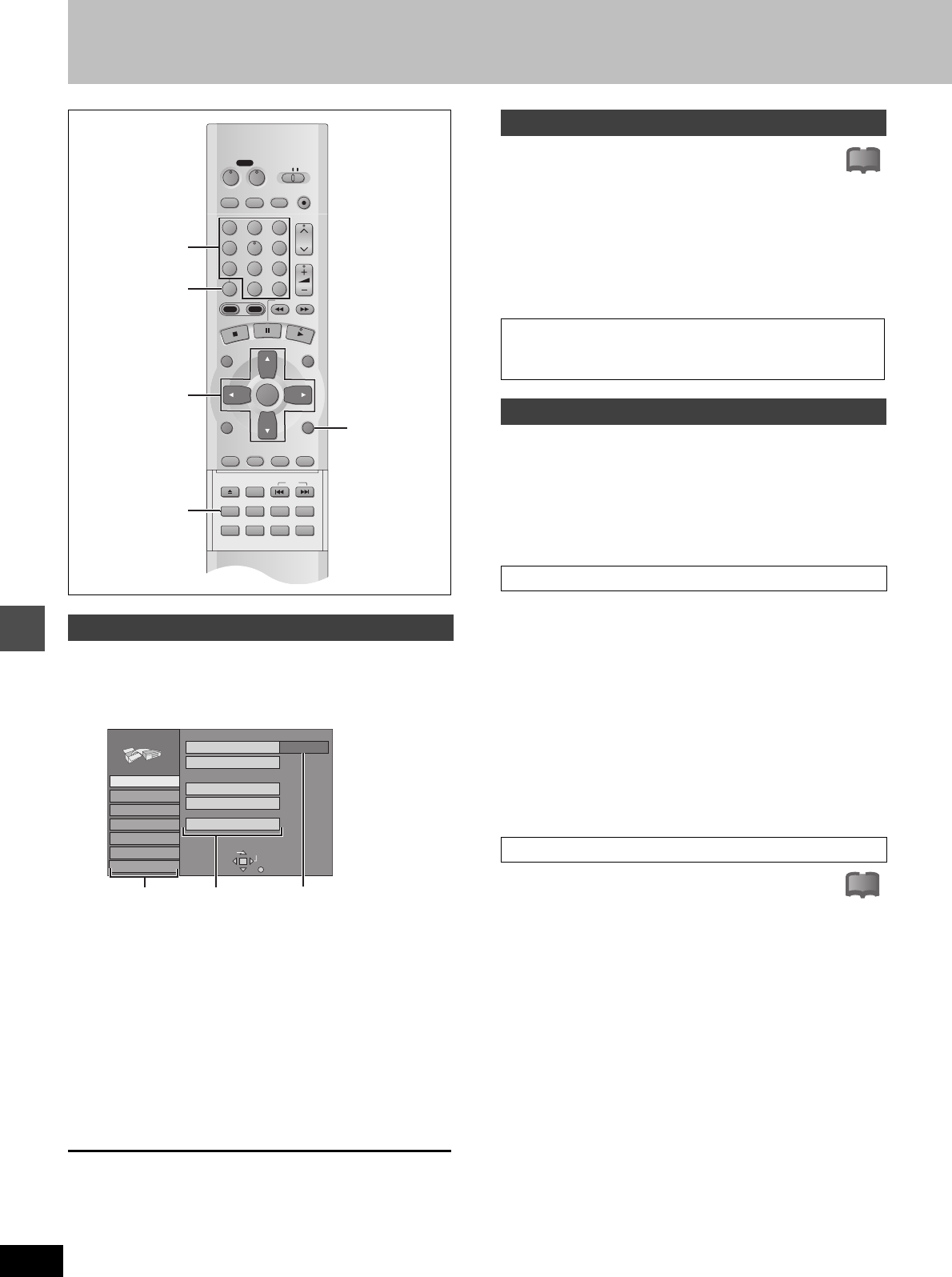
Advanced operation
Changing the unit’s settings
62
RQT6570
See page 60 for menu and option details.
1While stopped
Press [SET UP] to show the menus.
2Press [3, 4] to select the menu’s tab
and press [1].
3Press [3, 4] to select the menu and
press [ENTER].
4Press [3, 4] to select the option and
press [ENTER].
The screen now shows the menu again.
≥Some items require different operations. Read the following
explanations.
To return to the previous screen
Press [RETURN].
When you are finished
Press [SET UP].
[DVD-V]
The password screen is shown when you select levels 0 to 7.
1. Input a 4-digit password with the numbered buttons.
≥If you enter a wrong number, press [CANCEL] to erase it.
2. Press [ENTER].
≥The lock symbol appears closed to show the rating is locked.
≥Do not forget your password.
3. Press [ENTER] to confirm the 4 digits.
[DVD-V]
Change the settings when you have connected equipment through
this unit’s DIGITAL AUDIO OUT terminal (➜page 57, [A]).
Select the “Audio” tab and then “Digital Audio Output” by
following “Common procedures” (➜ left) to set up “PCM Down
Conversion”, “Dolby Digital” and “DTS”.
Select how to output audio with a sampling frequency of 96 kHz.
Select “On” if the equipment you connect cannot process signals
with a sampling frequency of 96 kHz.
≥Select “Off” if you use analog connect irrespective of the type of
equipment.
Off (Factory preset):
Output as 96 kHz. There is no output if the disc has copy protection.
Select “On” in this case.
On:
Converted to 48 kHz for output.
Bitstream (Factory preset for Dolby Digital):
Select if the equipment you connected can decode the signal.
PCM:
Select if the equipment you connected cannot decode Dolby Digital
signal.
Off (Factory preset for DTS):
Select if the equipment you connected cannot decode DTS signal.
IMPORTANT
If the equipment you connected cannot decode the signal, the
setting must be changed to PCM or Off. If not, signals the
equipment cannot process will be output by this unit, causing
high levels of noise which can damage your hearing and the
speakers.
Common procedures
DVD
VCR Plus+ TV/VIDEO
REC MODE
REC
CH
VOLUME
TV
TV
DVD
123
789
0
100
456
SLOW/SEARCH
DIRECT NAVIGATOR
TOP
MENU
MENU
RETURN
FUNCTIONS
PROG/CHECK
DISPLAY
TIME SLIP
ADD/DLT
ENTER
PLAY LIST
CANCEL
POWER
ÍÍ
OPEN/CLOSE
SET UP
ERASE
DUBBING
POSITION MEMORY
MARKER
AUDIO
INPUT SELECT
CM SKIP
STATUS
SKIP
HDD DVD
3, 4, 2, 1
ENTER
SET UP
RETURN
SET UP
CANCEL
Numbered
buttons
Tab SELECT
Antenna System
Auto Channel Setting
Channel Caption
Preset Channel Caption
Manual Channel Caption
VCR Plusi CH Setting
CATV
SET UP
RETURN
Set Up
Disc
Video
Audio
Display
TV Screen
OptionsMenusTabs
Channel
Entering a password (Ratings)
If you insert a DVD-Video that exceeds the ratings limit you set, a
message appears on the television.
Follow the on-screen instructions.
Digital Audio Output
PCM Down Conversion
Dolby Digital and DTS
!?
!?
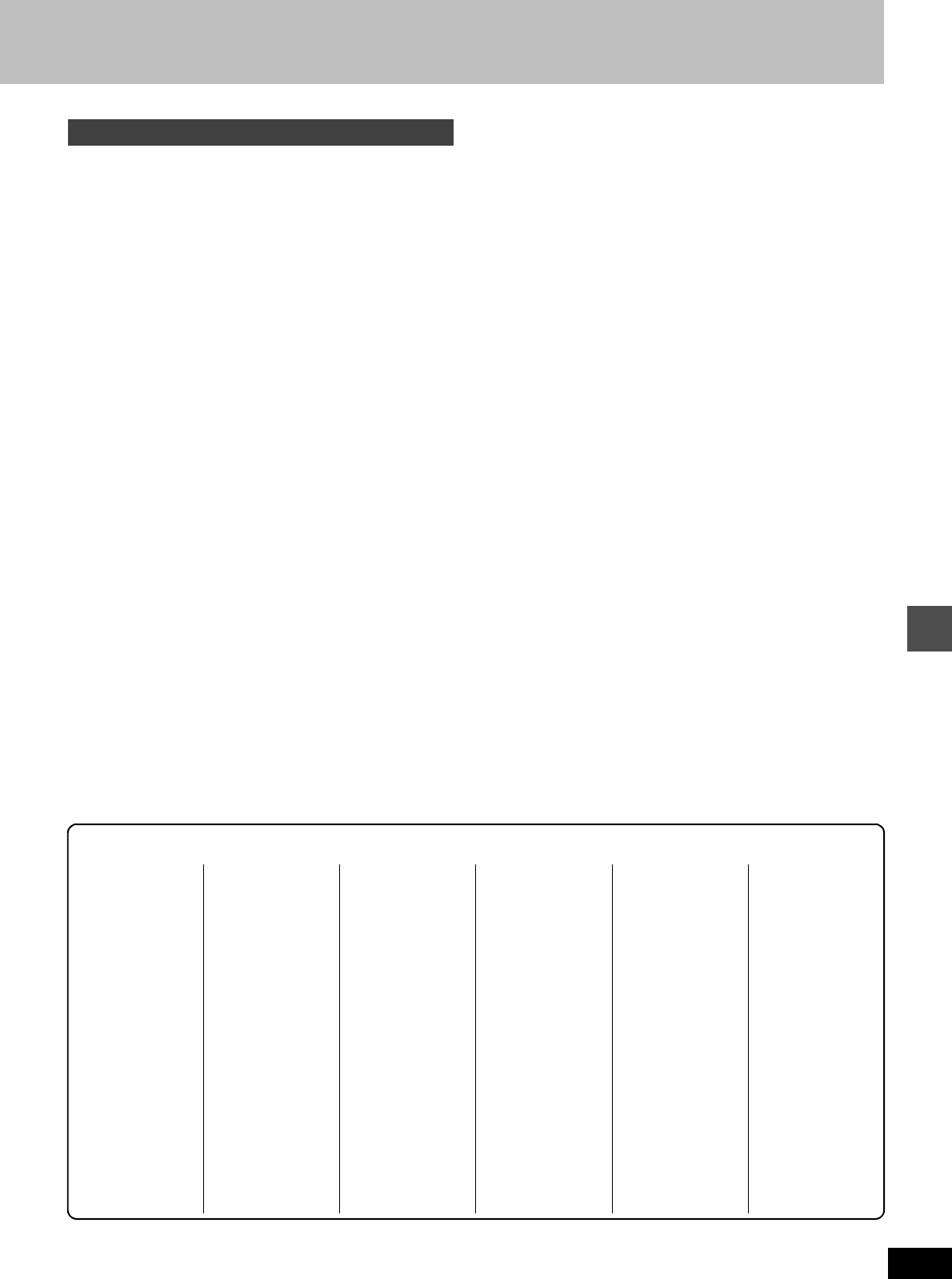
Advanced operation
63
RQT6570
Stereo 1 :Records sound (L1, R1) when DV recording is taking
place.
Stereo 2 :Records added sound such as narration (L2, R2)
subsequent to original recording.
MIX :Records both Stereo 1 and Stereo 2.
≥L1+L2 are recorded in L and R1+R2 are recorded in R,
except for SAP. In the case of SAP, Stereo 1 is recorded
when recording to DVD-R or if recording in LPCM.
Details of recording are given in “Select MTS for DVD-R
or LPCM” on page 61.
Audio channel for DV input
Language code list Input the code with numbered buttons.
Abkhazian: 6566
Afar: 6565
Afrikaans: 6570
Albanian: 8381
Ameharic: 6577
Arabic: 6582
Armenian: 7289
Assamese: 6583
Aymara: 6588
Azerbaijani: 6590
Bashkir: 6665
Basque: 6985
Bengali; Bangla:6678
Bhutani: 6890
Bihari: 6672
Breton: 6682
Bulgarian: 6671
Burmese: 7789
Byelorussian: 6669
Cambodian: 7577
Catalan: 6765
Chinese: 9072
Corsican: 6779
Croatian: 7282
Czech: 6783
Danish: 6865
Dutch: 7876
English: 6978
Esperanto: 6979
Estonian: 6984
Faroese: 7079
Fiji: 7074
Finnish: 7073
French: 7082
Frisian: 7089
Galician: 7176
Georgian: 7565
German: 6869
Greek: 6976
Greenlandic: 7576
Guarani: 7178
Gujarati: 7185
Hausa: 7265
Hebrew: 7387
Hindi: 7273
Hungarian: 7285
Icelandic: 7383
Indonesian: 7378
Interlingua: 7365
Irish: 7165
Italian: 7384
Japanese: 7465
Javanese: 7487
Kannada: 7578
Kashmiri: 7583
Kazakh: 7575
Kirghiz: 7589
Korean: 7579
Kurdish: 7585
Laotian: 7679
Latin: 7665
Latvian, Lettish:7686
Lingala: 7678
Lithuanian: 7684
Macedonian: 7775
Malagasy: 7771
Malay: 7783
Malayalam: 7776
Maltese: 7784
Maori: 7773
Marathi: 7782
Moldavian: 7779
Mongolian: 7778
Nauru: 7865
Nepali: 7869
Norwegian: 7879
Oriya: 7982
Pashto, Pushto:8083
Persian: 7065
Polish: 8076
Portuguese: 8084
Punjabi: 8065
Quechua: 8185
Rhaeto-Romance:8277
Romanian: 8279
Russian: 8285
Samoan: 8377
Sanskrit: 8365
Scots Gaelic: 7168
Serbian: 8382
Serbo-Croatian:8372
Shona: 8378
Sindhi: 8368
Singhalese: 8373
Slovak: 8375
Slovenian: 8376
Somali: 8379
Spanish: 6983
Sundanese: 8385
Swahili: 8387
Swedish: 8386
Tagalog: 8476
Tajik: 8471
Tamil: 8465
Tatar: 8484
Telugu: 8469
Thai: 8472
Tibetan: 6679
Tigrinya: 8473
Tonga: 8479
Turkish: 8482
Turkmen: 8475
Twi: 8487
Ukrainian: 8575
Urdu: 8582
Uzbek: 8590
Vietnamese: 8673
Volapük: 8679
Welsh: 6789
Wolof: 8779
Xhosa: 8872
Yiddish: 7473
Yoruba: 8979
Zulu: 9085
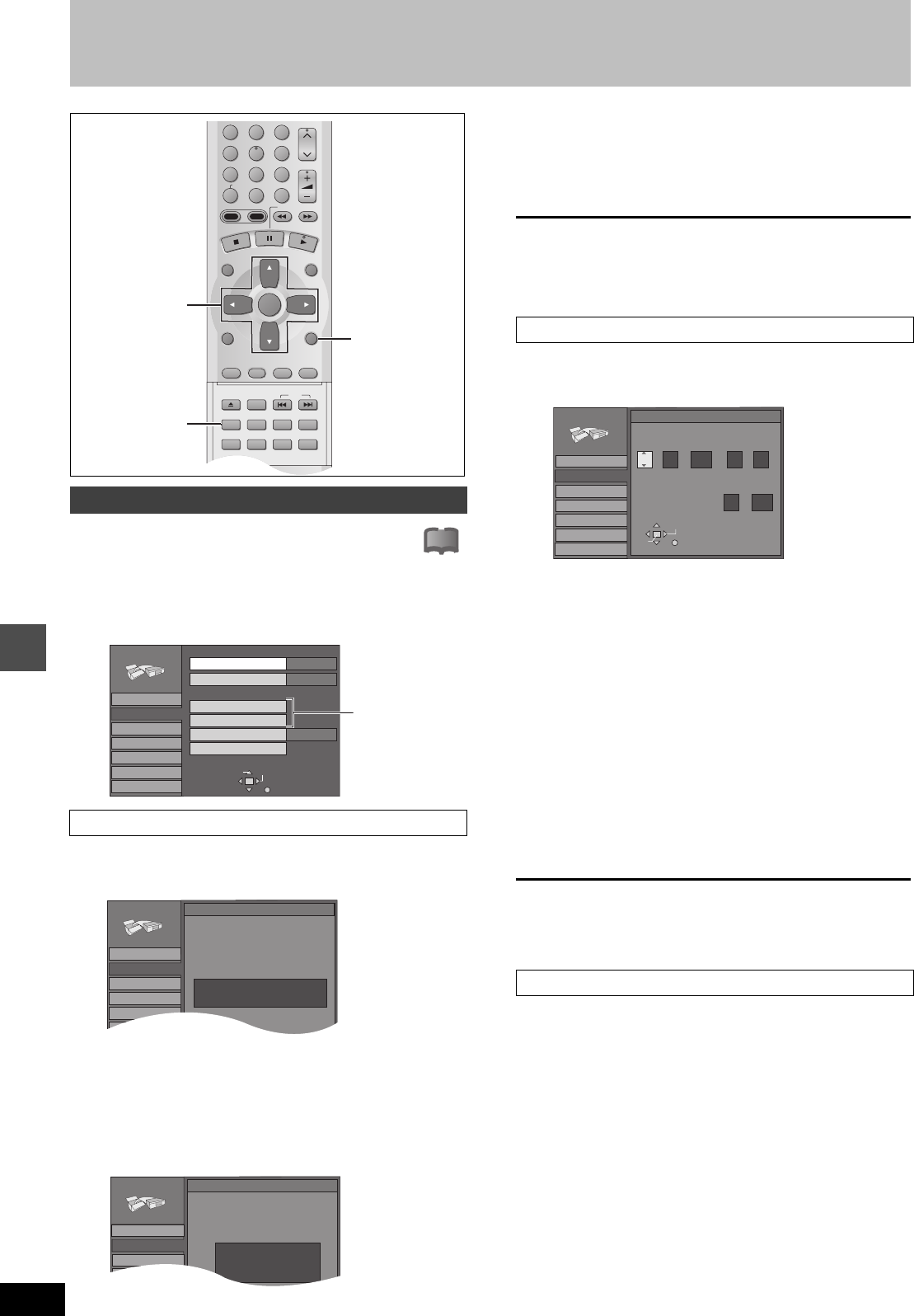
Advanced operation
Changing the unit’s settings
64
RQT6570
1Press [SET UP] to show the menus.
2Press [3, 4] to select “Set Up” and
press [1].
3Press [3, 4] to select “Auto Clock
Setting” and press [ENTER].
If you have not yet set channels, the “Auto Channel/Clock
Setting” screen appears.
4Press [ENTER].
Auto setting starts. This can take some time, up to a few
hours in some cases. (To stop auto clock setting, press
[RETURN].) The following screen appears when setting is
complete. Press [ENTER].
≥If the time was not set correctly, use manual clock setting or time
zone adjust.
≥If you connect the unit through a cable TV box or DSS receiver
(➜page 56), tune to your local PBS station before starting auto
clock setting. Use manual clock setting if this does not work or if
there is no local PBS channel in your area.
≥DST, Daylight Saving Time, shows the summertime setting.
≥TIME ZONE shows the time difference from Greenwich meantime
(GMT).
EST=GMT s5, CST=GMT s6, MST=GMTs7, PST=GMTs8,
AST=GMT s9, HST=GMTs10, For other areas: xx hr
3Press [3, 4] to select “Manual Clock
Setting” and press [ENTER].
4Press [2, 1] to select the item you
want to change and press [3, 4] to
change the setting.
MONTH(--)DAY(----)YEAR(--)HOUR (12-hour display)
^>TIME ZONE()DST()MINUTE(J
DST (Daylight Saving Time): ON or OFF
If you select “ON”, the clock is advanced one hour starting
at 2 a.m. on the first Sunday in April and ending at 2 a.m. on
the last Sunday in October.
TIME ZONE:
EST()CST()MST()PST()AST()HST
(s5) (s6) (s7) (s8) (s9) (s10)
^---------------------------------------------------------------------------------J
5Press [ENTER].
The “Set Up” screen (➜step 2) reappears and the clock
starts.
[Note]
When you change the time zone, the recording times for programs
recorded before the time zone was changed also change to corre-
spond to the new time zone.
Adjust the time zone (s1 or r1) if it was not set correctly with auto
clock setting. You cannot change this setting if you set the clock
manually.
3Press [3, 4] to select “Time Zone
Adjust” and press [ENTER].
4Press [3, 4] to select “s1”, “0”, or
“r1” and press [ENTER].
The “Set Up” screen (➜step 2) reappears.
Clock settings
Auto Clock Setting
CH
VOLUME
123
789
0
100
456
SLOW/SEARCH
DIRECT NAVIGATOR
TOP
MENU
MENU
RETURN
FUNCTIONS
PROG/CHECK
DISPLAY
TIME SLIP
ADD/DLT
ENTER
PLAY LIST
CANCEL
OPEN/CLOSE
SET UP
ERASE
DUBBING
POSITION MEMORY
MARKER
AUDIO
INPUT SELECT
CM SKIP
STATUS
SKIP
HDD DVD
3, 4, 2, 1
ENTER
SET UP
RETURN
SET UP
!?
SELECT
TAB
Off Timer
Remote Control Code
Clock Settings
Auto Clock Setting
Manual Clock Setting
Time Zone Adjust
Re-initialize Setting
6 hr
0
Set Code 1
SET UP
RETURN
Set Up
Disc
Video
Audio
Display
TV Screen
Channel
Proceed with the
steps described
below.
SET UP
Set Up
Disc
Video
Audio
Display
ENTER
Auto Clock Setting
Connect antenna cable and if you use a
cable box, tune it to your local PBS CH
then...
Channel
Please push the ENTER key.
SET UP
Set Up
Disc
Video
Audio
Di l
Auto Clock Setting
Auto Clock Setting is complete.
4/4/2002 12:15 AM
DST............. ON
TIME ZONE.... CST
Channel
Manual Clock Setting
Time Zone Adjust
SET UP
Disc
Video
Audio
Display
TV Screen
Set Up
ENTER
Manual Clock Setting
RETURN
CHANGE SELECT
/ :
/MON PM
MONTH DAY YEAR HOUR MINUTE
325 218
2002
DST TIME ZONE
OFF PST
Channel
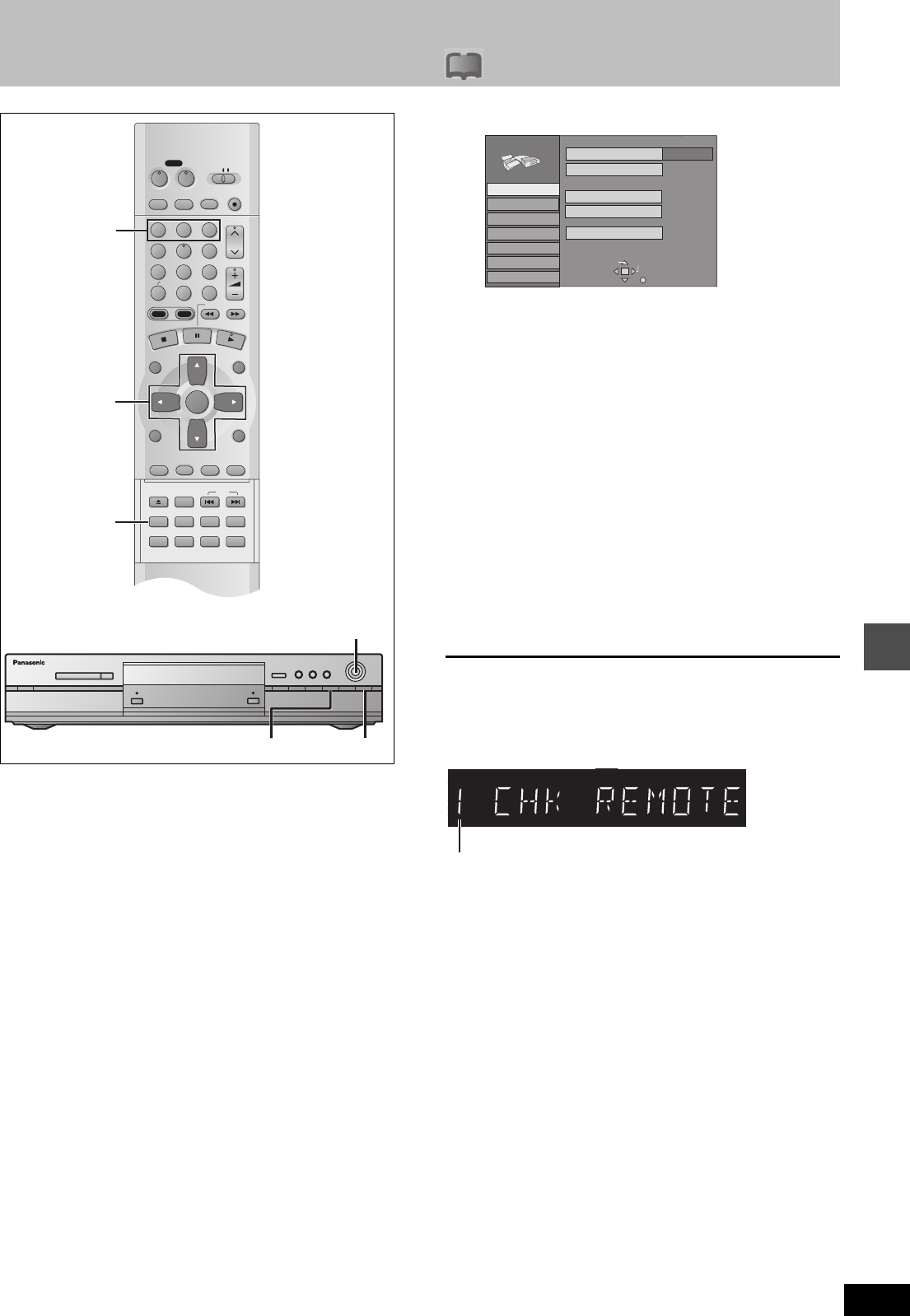
Advanced operation
65
RQT6570
Changing the remote control code
!?
Most of the DVD recorders and players manufactured by Panasonic
use the same remote control system. If you have more than one
piece of equipment placed in proximity to each other, they may all
respond to the signal. If this occurs, you will have to alter the code
on the unit as well as on the remote control (the two must match)
using the following procedure.
≥Use “1”, the factory set code, under normal circumstances.
1Press [SET UP] to show the menus.
2Press [3, 4] to select “Set Up” and
press [1].
3Press [3, 4] to select “Remote Con-
trol Code” and press [ENTER].
4Press [3, 4] to select the code (1, 2,
or 3) and press [ENTER].
The remote control code on the unit has been set.
5While pressing [ENTER] on the
remote control, press the numbered
button ([1], [2] or [3]) corresponding
to the code you selected in step 4.
The remote control code on the remote control has been set.
6Press [SET UP]
If the unit doesn’t respond, you have entered the wrong code.
Repeat step 5 to enter the correct code.
[Note]
The following display appears on the unit’s display if its code and the
remote control’s code are different. Change the remote control’s
code to suit the unit. The display disappears after about 5 seconds.
≥You can also set the unit’s code without using the remote control.
1 Press [FUNCTIONS] on the unit.
2 Press [3, 4, 2, 1] to select “SET UP” and press [ENTER].
3 Carry out procedure 2-4 above.
4 Press [RETURN].
DVD
VCR Plus+ TV/VIDEO
REC MODE
REC
CH
VOLUME
TV
TV
DVD
123
789
0
100
456
SLOW/SEARCH
DIRECT NAVIGATOR
TOP
MENU
MENU
RETURN
FUNCTIONS
PROG/CHECK
DISPLAY
TIME SLIP
ADD/DLT
ENTER
PLAY LIST
CANCEL
POWER
ÍÍ
OPEN/CLOSE
SET UP
ERASE
DUBBING
POSITION MEMORY
MARKER
AUDIO
INPUT SELECT
CM SKIP
STATUS
SKIP
HDD DVD
3, 4, 2, 1
ENTER
SET UP
3, 4, 2, 1
ENTER
FUNCTIONS RETURN
Numbered
buttons
TAB SELECT
Antenna System
Auto Channel Setting
Channel Caption
Preset Channel Caption
Manual Channel Caption
VCR Plusi CH Setting
CATV
Channel
SET UP
RETURN
Set Up
Disc
Video
Audio
Display
TV Screen
T
he unit’s remote control code
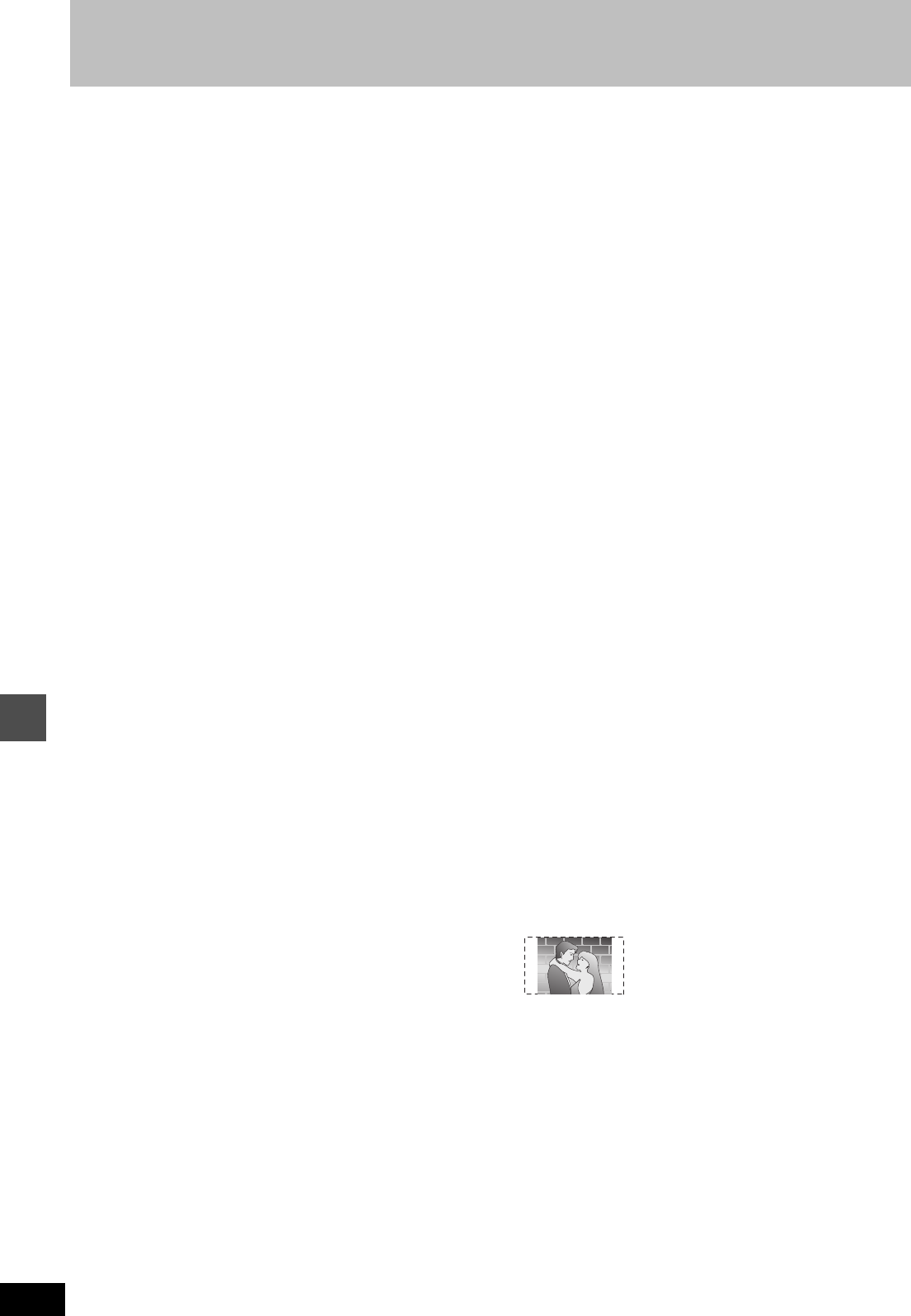
Reference
66
RQT6570
Glossary
Bitstream
This is the digital form of multi-channel audio data (e.g., 5.1 chan-
nel) before it is decoded into its various channels.
CPRM (Content Protection for Recordable Media)
CPRM is the copyright protection technology that is used to protect
broadcasts that are allowed to be recorded only once (e.g. some
CATV broadcasts).
Decoder
A decoder restores the coded audio signals on DVDs to normal.
This is called decoding.
Dolby Digital
This is a method of coding digital signals developed by Dolby Labo-
ratories. Apart from stereo (2-channel) audio, these signals can also
be multi-channel audio. A large amount of audio information can be
recorded on one disc using this method.
This unit is set to record using Dolby Digital in all recording modes
except for XP mode, where you may choose Dolby Digital or LPCM.
Dolby Pro Logic
A surround system where a 4-channel audio track is recorded as 2
channels and then is restored to 4 channels for play. The surround
channel is monaural and can reproduce up to 7 kHz.
DPOF (Digital Print Order Format)
DPOF is the standard printing format for still picture data. It is used
at a photo studio to print out the still picture data taken with a digital
camera etc. or when you print out using a domestic printer.
Drive
In the instance of this unit, this refers to the hard disk (HDD) and
DVD. These perform the reading and writing of data. Select them by
pressing the drive select buttons ([HDD] or [DVD]).
DTS (Digital Theater Systems)
This surround system is used in many movie theaters around the
world. There is good separation between the channels, so realistic
sound effects are possible.
Dynamic range
Dynamic range is the difference between the lowest level of sound
that can be heard above the noise of the equipment and the highest
level of sound before distortion occurs.
Film and video
DVD-Videos are recorded using either film or video. Usually, film is
recorded at 24 frames per second, the rate movies are filmed at,
while video is recorded at 30 frames per second.
FAT (File Allocation Table)
The FAT12 (12-bit file allocation table) and FAT16 (16-bit file alloca-
tion table) systems this unit is compatible with are file systems used
widely in computers around the world.
Frame still and field still
Frames are the still pictures that go together to make a moving pic-
ture. There are about 30 frames shown each second.
One frame is made up of two fields. A regular television shows these
fields one after the other to create frames.
A still is shown when you pause a moving picture. A frame still is
made up of two alternating fields, so the picture may appear blurred,
but overall quality is high.
A field still is not blurred, but it has only half the information of a
frame still so picture quality is lower.
Hard disk drive (HDD)
This is a mass data storage device used in computers etc. A disk
with a surface that has been treated with magnetic fluid is spun and
a magnetic head is brought in close proximity to facilitate the read-
ing and writing of large amounts of data at high speed.
Interlace and progressive output
NTSC, the video signal standard, has 480 interlaced (i) scan lines,
whereas progressive scanning uses twice the number of scan lines.
This is called 480p. The video signals output from this unit’s COM-
PONENT VIDEO OUT terminals (Y, PB, PR) allow you to enjoy
higher quality pictures than if the signals were output from the
VIDEO OUT terminal or S-VIDEO OUT terminal.
I/P/B
MPEG 2, the video compression standard adopted for use with
DVD-Video, codes frames using these 3 picture types.
I: Intra coded picture
This picture has the best quality and is the best to use when
adjusting the picture.
P: Predictive coded picture
This picture is calculated based on past I- or P-pictures.
B: Bidirectionally-predictive coded picture
This picture is calculated by comparing past and future I- and
P-pictures so it has the lowest volume of information.
JPEG (Joint Photographic Experts Group)
This is a system used for compressing/decoding color still pictures.
If you select JPEG as the storage system on digital cameras etc.,
the data will be compressed to 1/10–1/100 of its original size. The
special quality of this standard is that there is little deterioration in
picture quality in comparison to the degree of compression.
Linear PCM (pulse code modulation)
These are uncompressed digital signals. This unit outputs linear
PCM sound in 2 channels from the DIGITAL AUDIO OUT terminal.
LPCM sound is available when recording in XP mode.
Playback control (PBC)
If a Video CD has playback control, you can select scenes and infor-
mation with menus.
Pan&Scan/Letterbox
In general, DVD-Video are produced with the intention that they be
viewed on a widescreen television with an aspect ratio of 16:9. This
means you can view most material with the intended aspect ratio on
a widescreen television.
Material with this ratio will not fit onto a standard television with an
aspect ratio of 4:3. Two styles of picture, “Pan&Scan” and “Letter-
box”, deal with this problem.
Pan&Scan: The sides are cut off so the picture
fills the screen.
Letterbox: Black bands appear at the top and
bottom of the picture so the picture
itself appears in an aspect ratio of
16:9.
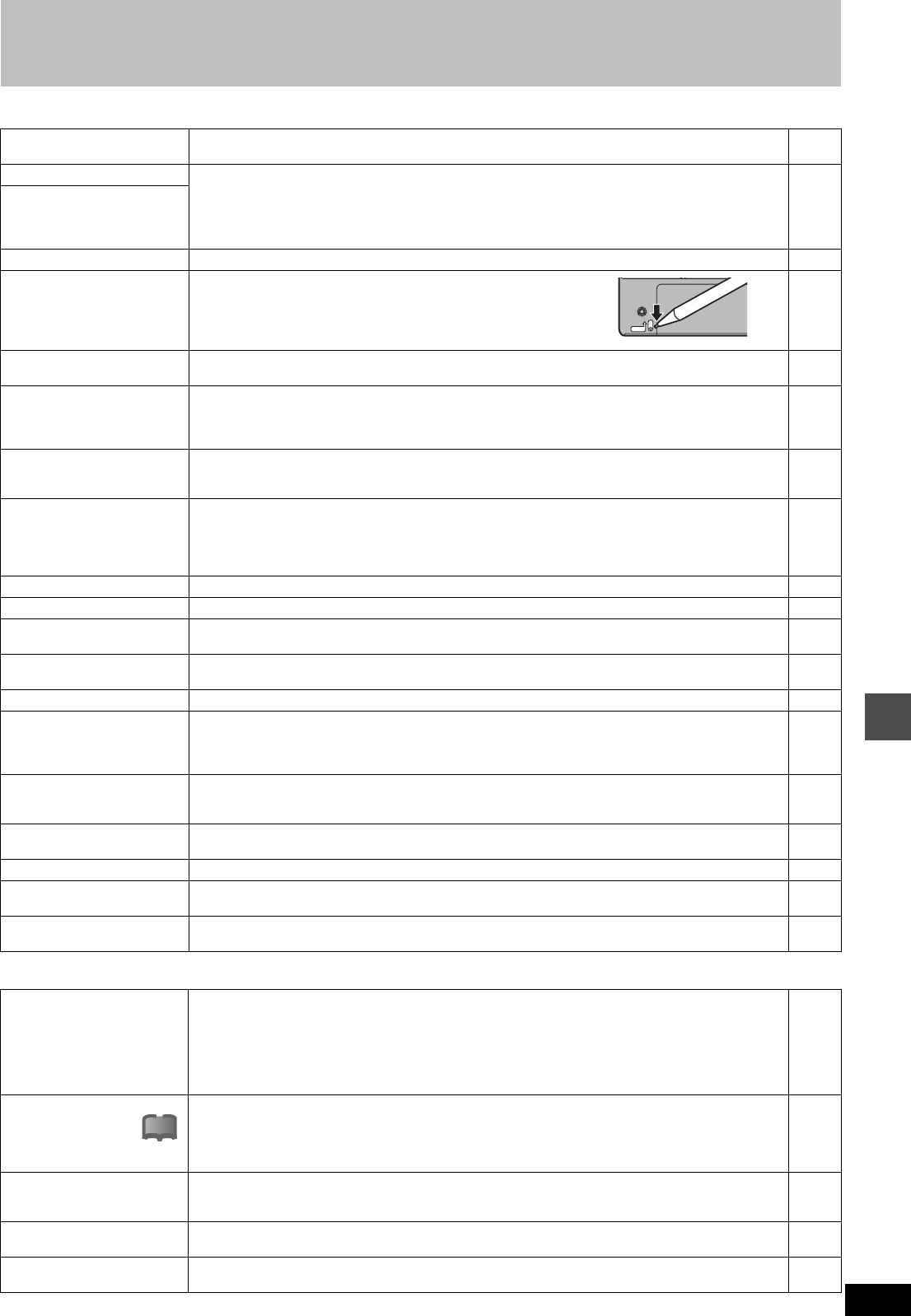
Reference
67
RQT6570
Error messages
On the television Page
On the unit’s display
No disc. ≥You haven’t inserted a disc. Correctly insert a disc that this unit can use.
≥The disc is upside down. If it is a single-sided disc, insert it so the label is facing up. 8
18
This is non-recordable disc. ≥The unit cannot record on the disc you inserted. The unit cannot record onto finalized DVD-R,
DVD-Video, CDs, or video CDs. Insert a DVD-RAM or unfinalized DVD-R.
≥You inserted an unformatted DVD-RAM. Format the disc with this unit.
8
38
This disc is not formatted
properly.
Please format the disc in
‘DISC SETTING’ to record.
This disc cannot be read. ≥You inserted an incompatible disc. Insert a compatible disc. 8
Please check write protect
tab on the disc. ≥The write-protect tab on the cartridge is set to PROTECT.
Use a ballpoint pen or similar to release the write protection.
—
Contents of this disc are
protected. ≥The program is write-protected. Cancel the protection with the Direct Navigator.
≥The disc is write-protected. Cancel Disc Protection with DISC SETTING. 40
38
Cannot finish recording
completely. ≥The program was copy-guarded.
≥No space left on HDD, DVD-RAM or DVD-R.
≥The connection from the external device (DV equipment etc.) was lost during recording.
≥Recording was not completed for some other reason.
—
—
—
—
Cannot record. ≥The disc is scratched. Use another disc.
≥The disc is dirty.
≥You inserted an incompatible disc. Insert a compatible disc.
—
10
8
HDD is full.
Disc is full. ≥No space left on HDD, DVD-RAM or DVD-R.
➜ Create space by erasing any unwanted programs. [HDD] [RAM]
➜ Use a new disc. [RAM] [DVD-R]
➜ Erase any unwanted files (still pictures).
≥You may record up to 300 folders and 3000 files (still pictures) using this unit.
38, 40
—
48
—
Cannot dub from this disc. ≥Dubbing prohibited disc in tray.➜ Dubbing to the HDD is not possible. —
Please set clock. ≥The clock is not set. Set the clock. 64
This disc may not be played
in your region. ≥You tried to play a disc with a region number different from this unit’s region number. This unit can
only play discs with the region numbers compatible with this unit (1, All, or including the number 1). Cover
page
Your selection exceeds the
recorder’s rating limit. ≥A ratings level has been set for DVD-Video with this unit.
Unlock the unit with “Ratings” in “Disc” in the SETUP menu. 62
Cannot play back on this unit.
≥You tried to playback incompatible pictures (TIFF images and MOTION JPEG cannot be played back). 9
No PC CARD
No valid PC card ≥The PC card is not inserted. If this message is displayed with a compatible PC card already
inserted, turn off the power, remove and then re-insert the card.
≥The PC card format does not match.
≥The PC card inserted is not compatible.
25
9
9
No DVD-RAM disc ≥DVD-RAM is not loaded.
≥DVD-RAM is not formatted.
(Even if this message is displayed, it may sometimes be possible to playback moving picture parts.)
—
38
Please check write protect
tab. ≥Release the protection on the PC card.
≥Release the protection on the DVD-RAM. 9
8, 38
No folder ≥There is no compatible folder in this unit. 9
Cannot write. ≥The PC card is currently protected ➜ Release the write protection.
≥There is no space remaining. ➜ Erase any unwanted files (still pictures). 9
48
Finalizing is necessary for
compatible playback. ≥To enable playback of your DVD-R on compatible equipment, it is necessary to finalize it. 38
U11
NO DISC ≥The disc is dirty or badly scratched.
–Clean the disc if it is dirty.
– The disc cannot be played if it is scratched and this display doesn’t disappear.
≥You have inserted a disc the unit cannot play or record on.
– Insert a disc the unit can play or record on.
≥Cleaning has been carried out using DVD-RAM/PD lens cleaner.
➜ Cleaning is finished. Press [< OPEN/CLOSE] and remove the disc cleaner from the disc tray.
10
8
—
U14 ≥The unit is hot.
– The unit switches to standby automatically for safety reasons and you cannot operate it. Wait for
about 30 minutes for the service number to disappear.
– Select a position with good ventilation when installing the unit.
– Do not block the cooling fan on the rear of the unit.
—
—
—
U99 ≥The unit fails to operate properly.
– Press [Í, DVD POWER] to switch the unit to standby. Now press [Í, DVD POWER] again to turn
the unit on. —
CHK REMOTE ≥The remote control and main unit are using different codes.
– Change the code on the remote control or main unit. 65
RECOVER ≥If there is a power failure or the AC plug was disconnected while the power was on.
➜ The unit is carrying out its recovery process. Wait until the message disappears. —
PROTECT
!?
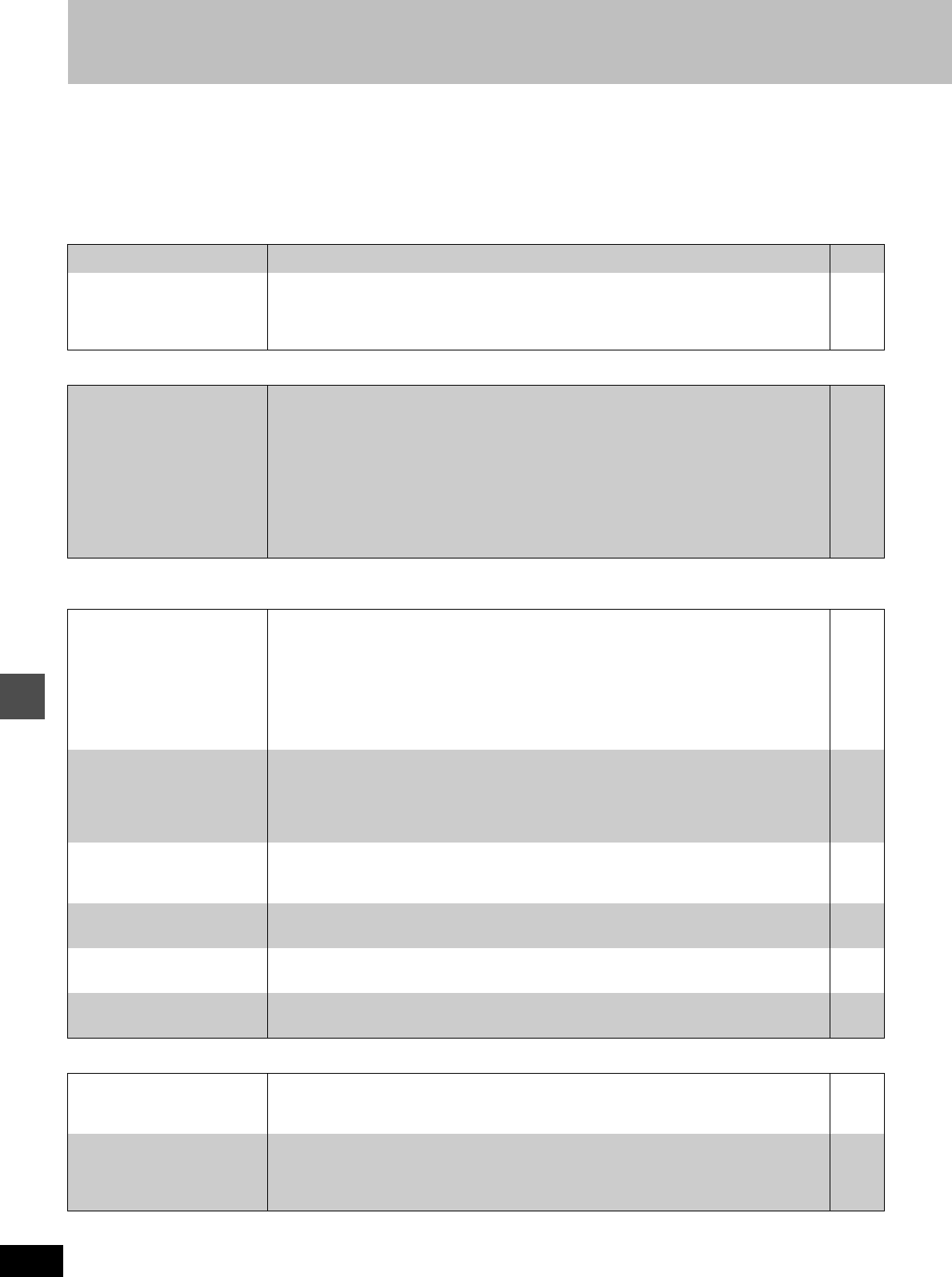
Reference
68
RQT6570
Troubleshooting guide
Before requesting service, make the below checks. If you are in doubt about some of the check points, or if the remedies indicated in the chart do
not solve the problem:
In the U.S.A., contact the Panasonic Customer Call Center at 1-800-211-7262, or e-mail consumerproducts@panasonic.com, or web site
(http://www.panasonic.com).
In Canada, contact Panasonic Canada Inc. Customer Care Centre at 1-800-561-5505, web site (www.panasonic.ca), or an authorized
Servicentre closest to you.
Power Page
Operation
Picture
≥When progressive output is on, refer also to the section listed under “Progressive video” below.
Progressive video
No power. Insert the AC power supply cord securely into a known active AC outlet. 11
The unit switches to the
standby mode.
≥This is a power saving feature. You can turn it off if you would prefer (Set Up—Off Timer—Off).
Press [Í, DVD POWER] to turn the unit on.
≥One of the unit’s safety devices may have activated. Press [Í, DVD POWER] to turn the unit
on.
60
—
The unit is on but cannot be
operated.
≥Some operations may be prohibited by the disc.
≥Recording drive or playback drive have not been selected properly.
≥The unit is hot (“U14” appears on the display). Wait for “U14” to disappear.
≥One of the unit’s safety devices may have activated.
Reset the unit as follows:
1.Press [Í, DVD POWER] to switch the unit to standby.
If the unit doesn’t switch to standby, press and hold [Í, DVD POWER] for about 10 seconds.
The unit is forcibly switched to standby.
Alternatively, disconnect the AC power supply cord, wait one minute, then reconnect it.
2.Press [Í, DVD POWER] to turn the unit on.
—
19, 23
67
—
The images from this unit do
not appear on the television.
≥Make sure that the television is connected to the AUDIO/VIDEO terminal, S-VIDEO OUT termi-
nal or COMPONENT VIDEO OUT terminal on this unit.
≥Make sure that the television’s input setting (e.g., VIDEO 1) is correct
≥When using this unit for the first time, the HDD has nothing recorded on it. You must record a
program etc. to the HDD before you can enjoy playback.
≥You have set “TV Type” to “480P” in the SETUP menus, but the television isn’t compatible with
progressive signals. Press and hold [∫] and [;] on the unit at the same time for about 5
seconds. The setting will change to interlace.
11
—
19
—
Television reception worsens
after connecting the unit.
≥This can occur because the signals are being divided between the unit and the television. It can
be solved by using a signal booster, available from audio-visual suppliers. Consult your dealer
if reception does not improve.
≥Due to inherent characteristics of the HDD, the picture may occasionally be disturbed. This is
normal.
—
—
Screen size is wrong. ≥Check the settings on your television.
≥Check the settings for “TV Aspect”, “4:3 TV Settings for DVD-Video” or “4:3 TV Settings for
DVD-RAM” in the TV Screen SETUP menus.
—
16, 61
On-screen messages do not
appear.
≥Go to Display in the SETUP menus and select “Automatic” for “Status Messages”.
≥Press [STATUS] to show the on-screen messages constantly.
61
54
The blue background does
not appear.
≥Go to Display in the SETUP menus and select “On” for “Blue Background”. 61
There is ghosting. ≥Change the settings for “3D NR”, “Block NR”, and “Mosquito NR” to “0” or turn “MPEG-DNR” off
with the on-screen menus.
52
There is ghosting when pro-
gressive output is on.
≥Select “Video” in the on-screen menu and set “Progressive” to “OFF”. This problem is caused
by the editing method or material used on DVD, but should be corrected if you use interlace
output.
52
There is no apparent change
in picture quality when
adjusted with the Video menu
in the on-screen menus.
≥The effect is less perceivable with some types of video. —
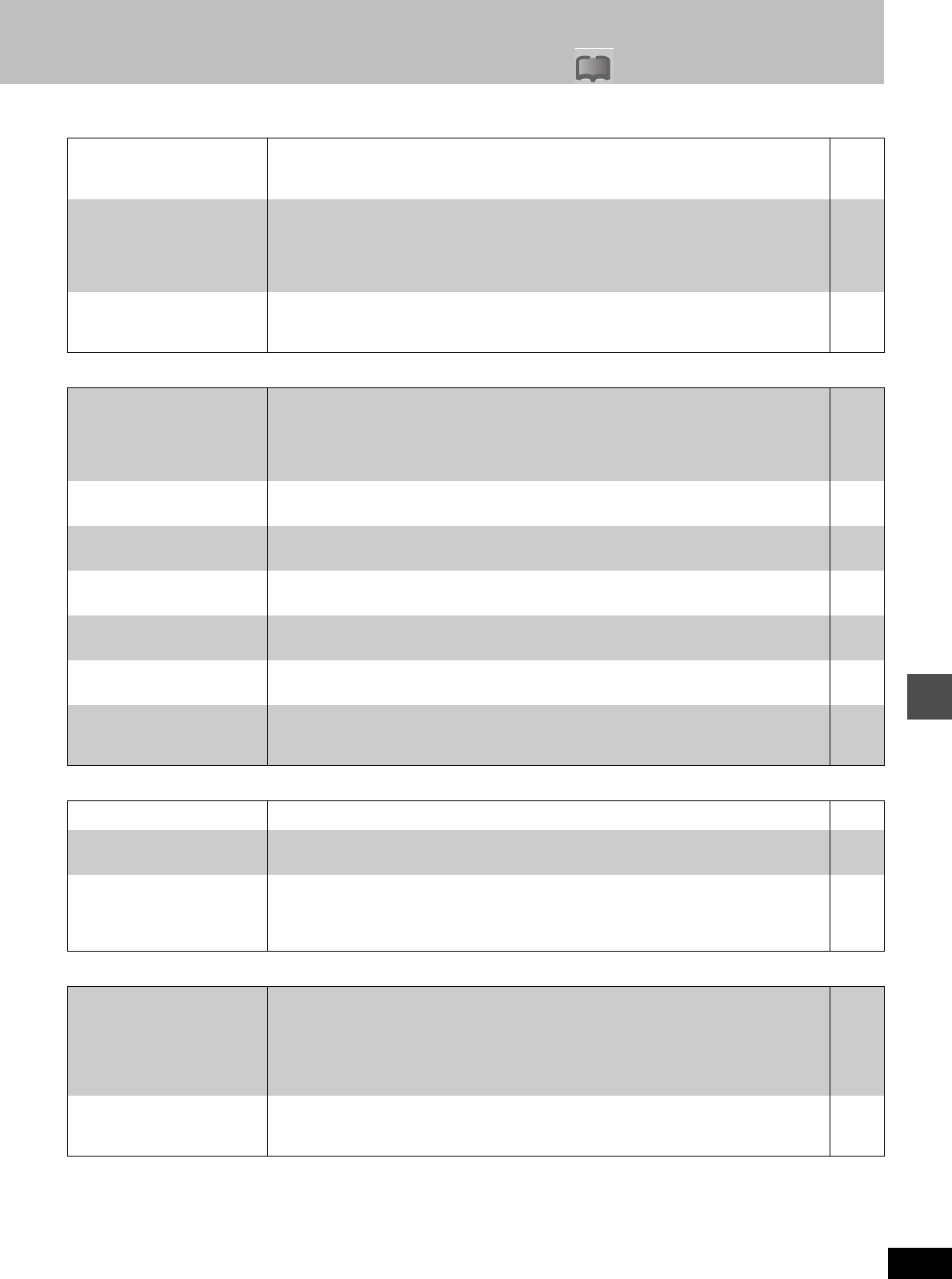
Reference
Possible solutions are indicated with “ ” on the relative pages in these instructions.
!?
69
RQT6570
Sound
Play
Displays
Remote control
No sound.
Low volume.
Distorted sound.
≥Check the connections. Check the input mode on the amplifier if you have connected one.
≥Turn V.S.S. off if it causes distortion.
11,
56-58
51
Cannot hear the desired
audio type.
≥Press [AUDIO] to select the desired audio type.
≥Go to Audio in the SETUP menus and choose the correct setting with “Select MTS for DVD-R
or LPCM”.
≥If you are recording a television program and change the drive, you cannot change the audio
on that drive. The audio will be the type selected for recording.
30
61
30
Cannot switch audio during
stereo or SAP broadcasts.
≥You have used digital connection. Set “Dolby Digital” to “PCM” or connect to other equipment
using audio cables (analog connection).
≥You cannot change the audio type when using DVD-R or with LPCM recordings.
57, 62
—
Play fails to start even when
[1] (PLAY) is pressed.
Play starts but then stops
immediately.
≥Insert the disc correctly with the label facing up.
≥This unit cannot play discs other than DVD-RAM, DVD-R, DVD-Video, Video CD, and CD.
≥The disc is dirty. Clean it.
≥The disc may be badly scratched.
≥You inserted a blank DVD-RAM or DVD-R.
18
8
10
—
—
A title or chapter doesn’t play
when it is selected.
≥Some titles and chapters on DVD-Video are not played when you have changed the ratings
level.
62
Picture distorted during
search.
≥Some distortion is normal. —
Alternative soundtrack and
subtitles cannot be selected.
≥The languages are not recorded on the disc.
≥You may have to use the disc’s menus to select languages.
—
23
No subtitles. ≥Subtitles are not recorded on the disc.
≥Turn the subtitles on.
—
50
Angle cannot be changed. ≥This function depends on software availability. Angles can only be changed during scenes
where different angles are recorded.
—
You have forgotten your rat-
ings password.
≥Return the ratings setting to “8”. Press [DVD] and then [< OPEN/CLOSE]. While the disc tray
is open, press and hold [:/6] and [5/9] on the main unit at the same time for 5 or
more seconds.
—
The display is dim. ≥Go to Display in the SETUP menus and change the display’s brightness with “FL Display”. 61
“12:00” is flashing on the
unit’s display.
≥The clock is not set. Go to Set Up in the SETUP menus and set the clock with “Clock settings”. 64
The displayed recording time
and actual recording time dif-
fer.
≥Displayed recording time is calculated based on the number of frames recorded per second.
This number is subject to minute variation. When the recording time is long the cumulative
effect of these small differences may result in the slight variation you may sometimes find
between displayed recording time and actual recording time. This is normal.
—
The remote control doesn’t
work.
≥[DVD, TV] is not switched to “DVD”. Switch to “DVD” when operating this unit.
≥The remote control and main unit are using different codes. Change the code on the remote
control or main unit.
≥The batteries are depleted. Replace them with new ones.
≥Point the remote control at the remote control sensor on the main unit.
≥Remove obstacles from between the remote control and main unit.
6
65
10
10
—
Cannot operate the televi-
sion.
≥Change manufacturer code. Some televisions cannot be operated even if you change the code.
≥[DVD, TV] is not switched to “TV”. Switch to “TV” when selecting the receiving channel for the
television.
17
6
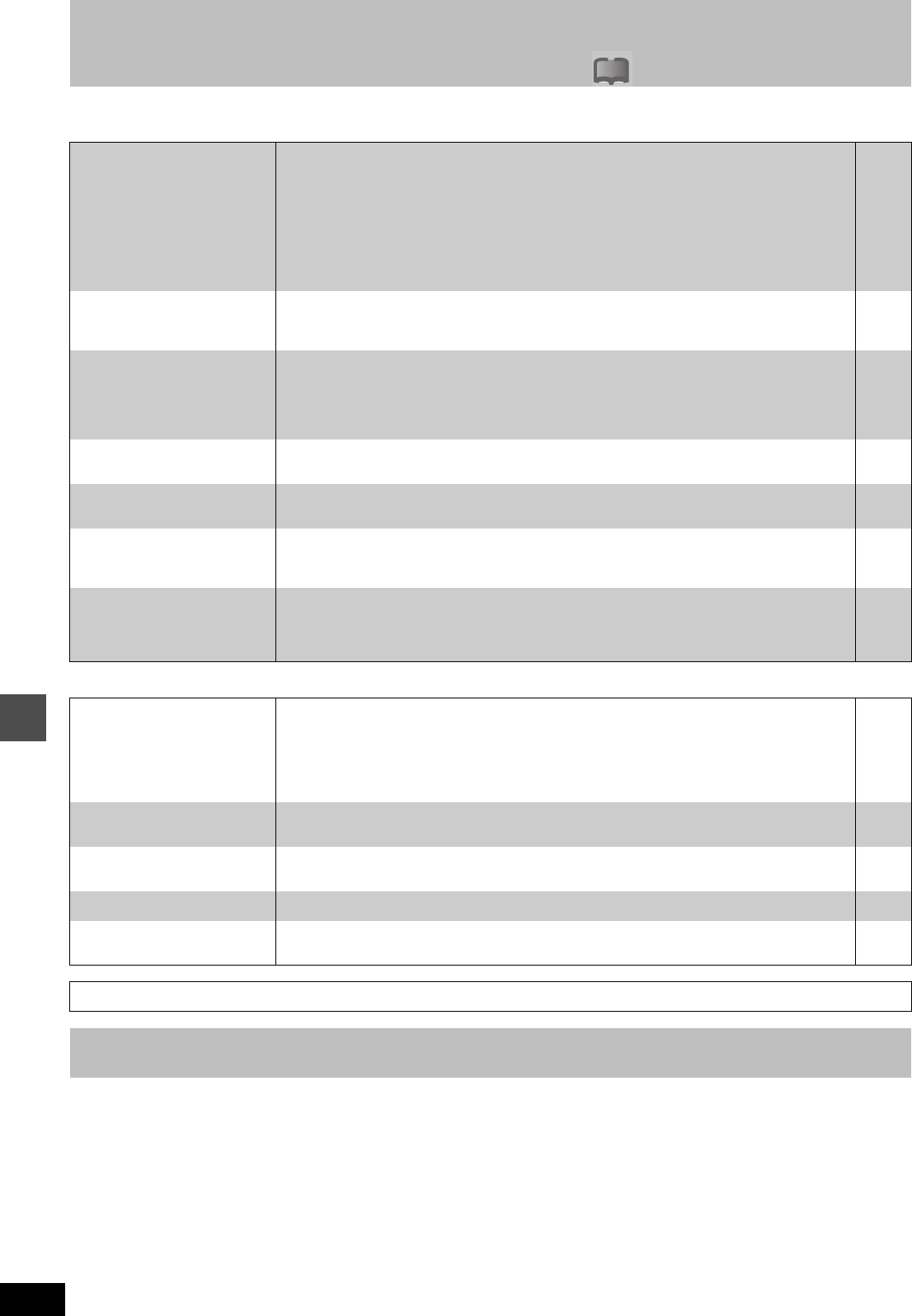
Reference
Troubleshooting guide Possible solutions are indicated with “ ” on the relative pages in these instructions.
!?
70
RQT6570
Recording and timer recording Page
Still pictures (JPEG)
The precision parts in this unit are readily affected by the environment, especially temperature, humidity, and dust. Cigarette smoke
also can cause malfunction or breakdown.
If the front panel half mirror is dirty, wipe with the included cleaning cloth. If any other parts apart from the front panel are dirty, wipe
with a soft, dry cloth.
≥Never use alcohol, paint thinner or benzine to clean this unit
≥Before using chemically treated cloth, read the instructions that came with the cloth carefully.
Observe the following points to ensure continued listening and viewing pleasure.
Dust and dirt may adhere to the unit’s lens over time, making it impossible to record or play discs.
Use DVD-RAM/PD lens cleaner (LF-K123LCA1) every 1 to 4 months, depending on frequency of use and the operating environment.
Read the lens cleaner’s instructions carefully before use.
Cannot record. ≥You haven’t inserted a disc or the disc you inserted cannot be recorded on. Insert a disc the
unit can record onto.
≥The disc is unformatted. Format the disc so this unit can record on it.
≥The disc is protected with the write-protect tab. Use a ballpoint pen or similar to release the
write protection.
≥Some programs have limitations on the number of times they can be recorded.
≥The disc is protected with DISC SETTING. Cancel Disc Protection.
≥The HDD or the disc is full or nearly full. Erase unneeded programs or use another disc.
≥You cannot record on finalized DVD-R discs.
8
38
8
—
38
40
—
VCR Plusr programming
does not work properly.
≥The guide channels are incorrect. Go to Channel in the SETUP menus and correct them with
“VCR Plusi CH Setting”.
≥The clock is wrong. Go to Set Up in the SETUP menus and correct it with “Clock settings”.
14
64
Timer recording does not
work properly.
≥The timer program is incorrect. Correct the program.
≥Different timer program times overlap.
≥The clock is wrong. Go to Set Up in the SETUP menus and correct it with “Clock settings”.
≥Timer recording will not be activated during operations that cannot be interrupted such as for-
matting, dubbing, some types of editing of still pictures etc.
37
—
64
—
The timer program remains
even after recording finishes.
≥The program remains if you select a daily or weekly setting. 35
Timer recording does not stop
even when [
∫
] is pressed.
≥Press [∫] and then [ENTER] within 5 seconds. Recording stops. —
The available recording time
doesn’t increase even after
erasing recordings on the disc.
≥As this unit is unable to erase data written to DVD-RAM with a computer, the available record-
ing time does not increase. The data will be erased if you reformat the disc.
≥If the disc is dirty, wipe with the DVD-RAM/PD disc cleaner (optional) before formatting.
38
10
A part or whole of a recorded
program has been lost.
≥If there is a power failure or the plug is disconnected from the household AC outlet while
recording or editing, the program may be lost or the HDD/disc may become unusable.
➜ We cannot offer any guarantee regarding lost programs or discs. You will have to format (for
HDD, DVD-RAM) or use a new disc. 38
The contents of the PC card
cannot be read.
≥The PC card format is not compatible with the unit.
➜ Format using FAT 12 or FAT 16 with other equipment or format the PC card with this unit.
≥The unit tried to display still picture files that were in a folder level that is not compatible.
≥The still picture file is not JPEG.
➜ This unit displays still pictures (JPEG) that are in accordance with DCF standard.
≥Turn off and then turn on the unit again.
48
9
9
—
Copying, erasing and setting
protection takes a long time.
≥When there are a lot of folders and files, it may sometimes take a few hours.
≥
When repeating copying or erasing, it may sometimes take a long time. Format the disc or PC card.
—
38, 48
The tray won’t open/close. ≥The tray cannot be opened or closed while the still pictures are played back and editing screen
is being displayed. Press [RETURN] a few times to clear the screen. —
The PC card cannot be removed.
≥Make sure the PC card is slotted home firmly before attempting to remove. 25
Timer recording began in the
middle of editing a still picture.
≥If it comes to the time scheduled for timer recording, the recording may start even though you
are editing. —
Discs make sounds as they rotate. This does not indicate a malfunction.
Maintenance
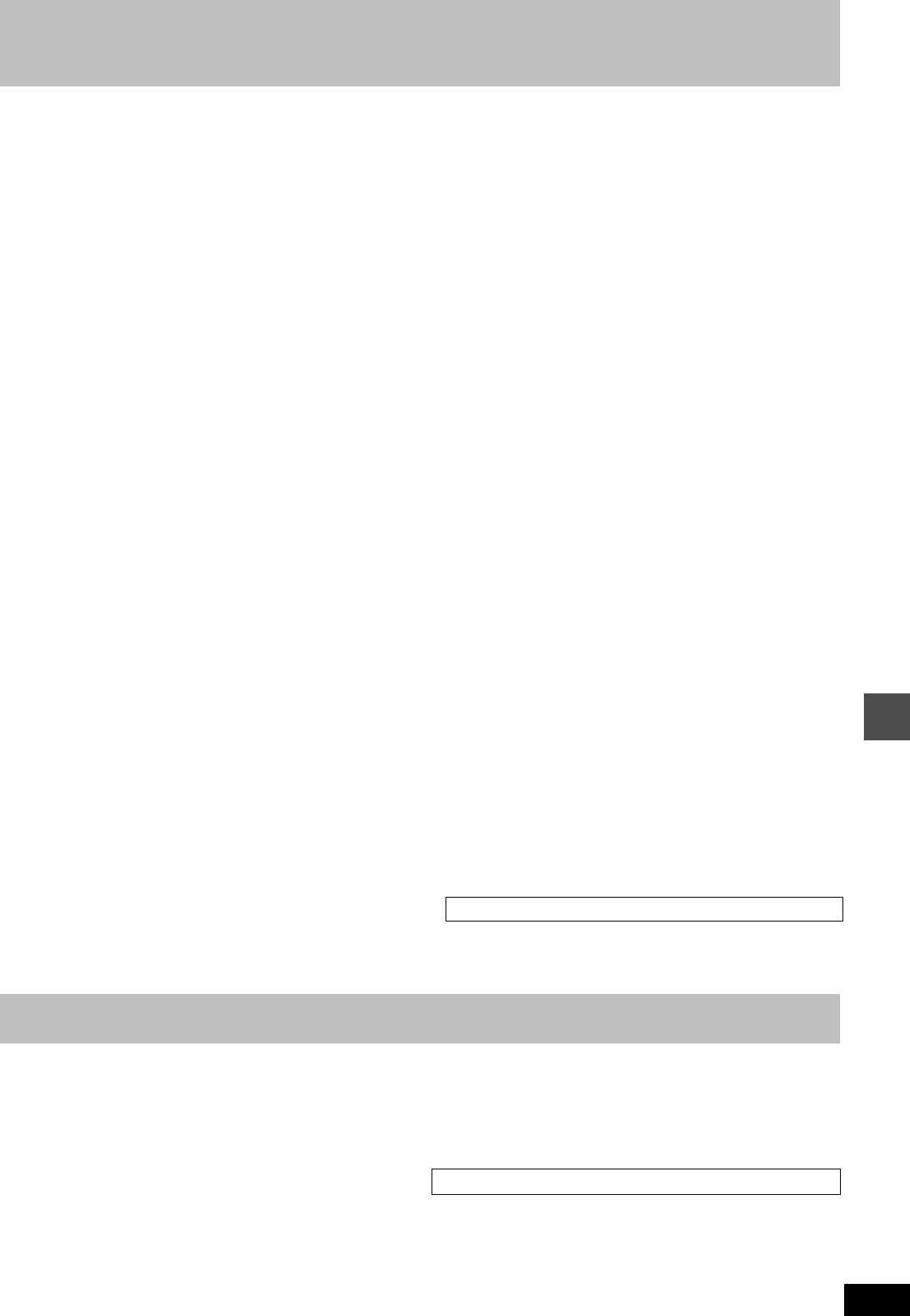
71
RQT6570
Reference
Specifications
Recording system: DVD video recording standards
(DVD-RAM),
DVD video standards (DVD-R)
Hard disk drive capacity:
40 GB
Optical pick-up: System with 1 lens, 2 integration units
(662 nm wavelength for DVDs, 790 nm
wavelength for CDs)
Recordable discs: 12 cm 4.7 GB DVD-RAM discs
12 cm 9.4 GB DVD-RAM discs
8 cm 2.8 GB DVD-RAM discs
12 cm 4.7 GB DVD-R discs
(for General Ver. 2.0)
Recording time (1): Max. 6 hours (using 4.7 GB disc)
XP: 1 hour SP: 2 hours
LP: 4 hours EP: 6 hours
Recording time (2): Max. 52 hours (using Hard disk drive)
XP: 8.5 hours SP: 17 hours
LP: 34 hours EP: 52 hours
Discs played: 12 cm 4.7 GB DVD-RAM discs
12 cm 9.4 GB DVD-RAM discs
8 cm 2.8 GB DVD-RAM discs
12 cm 4.7 GB DVD-R discs
(for General Ver. 2.0)
DVD-VIDEO discs
CD-Audio discs (CD-DA)
Video CD discs
CD-R/CD-RW discs
(CD-DA, Video CD formatted discs)
Video system
TV system: NTSC system, 525 lines, 60 fields
Recording system: MPEG2 (Hybrid VBR)
Input: LINE (pin jack), 1.0 Vp-p; 75 ≠
S connector Y: 1.0 Vp-p; 75 ≠
C: 0.286 Vp-p; 75 ≠
Output: LINE (pin jack),1.0 Vp-p; 75 ≠
S connector Y: 1.0 Vp-p; 75 ≠
C: 0.286 Vp-p; 75 ≠
Component video output (480P/480i):
Y: 1.0 Vp-p; 75 ≠
PB: 0.7 Vp-p; 75 ≠
PR: 0.7 Vp-p; 75 ≠
Antenna reception input:
TV Channel: 2ch–69ch, 75 ≠
CATV Channel: 1ch–125ch, 75 ≠
Audio system
Recording system: Dolby Digital (XP/SP/LP/EP)
LINEAR PCM (XP mode only)
Input: LINE (pin jack)
Reference input: 309 mVrms
FS: 2 Vrms (1 kHz, 0 dB)
Input impedance: 47 k≠
Output: LINE (pin jack)
Reference output: 309 mVrms
FS: 2 Vrms (1 kHz, 0 dB)
Output impedance: 1 k≠
(Load impedance: 10 k≠)
Number of channels:
Recording:2 channels
Playback:2 channels
Other input/output connectors:
Digital audio optical output connector
(PCM, Dolby Digital, DTS)
Operating temperature range:
5 oC–40 oC (41 oF–104 oF)
Operating humidity range:
10 %–80 % RH (no condensation)
Clock unit: Quartz-controlled 12-hour digital display
LASER Specification
Class I LASER Product
Wave length: 775–815 nm 655–666 nm
Laser power: No hazardous radiation is emitted with the
safety protection
DV input: IEEE 1394 Standard, 4 pin
PC card slot: PC Card Type II
Compatible media: A PC Card adaptor conforming to PC Card
Standards
PC Card adaptor (SD Memory Card, Multi
Media Card, Compact Flash, Smart Media,
Memory Stick)
Format: FAT12 or FAT16
Image format: JPEG conforming to DCF (Design rule for
Camera File system)
DPOF Compatible
Number of pixels: 320 a 240 to 6144 a 4096
(sub sampling; 4:2:2 or 4:2:0)
Thawing time: Approx. 7 sec. (2 M pixels)
Power supply: AC 120 V, 60 Hz
Power consumption: 36 W
Dimensions: Approx. 430 (W)k79 (H)k306 (D) mm
[Approx.16
15
/
16
q
(W)
k
3
1
/
8
q
(H)
k
12
1
/
16
q
(D)]
(excluding protrusions)
Mass: Approx. 4.5 kg (9.9 lbs)
[Note]
Specifications are subject to change without notice.
Mass and dimensions are approximate.
Power consumption in standby mode: approx. 3.3 W
1. Damage requiring service—The unit should be serviced by quali-
fied service personnel if:
(a) The AC power supply cord or AC adaptor has been damaged; or
(b) Objects or liquids have gotten into the unit; or
(c) The unit has been exposed to rain; or
(d) The unit does not operate normally or exhibits a marked change
in performance; or
(e) The unit has been dropped or the cabinet damaged.
2. Servicing—Do not attempt to service the unit beyond that
described in these operating instructions. Refer all other servicing
to authorized servicing personnel.
3. Replacement parts—When parts need replacing ensure the ser-
vicer uses parts specified by the manufacturer or parts that have
the same characteristics as the original parts. Unauthorized substi-
tutes may result in fire, electric shock, or other hazards.
4. Safety check—After repairs or service, ask the servicer to perform
safety checks to confirm that the unit is in proper working condition.
For product information or assistance with product operation:
In the U.S.A., contact the Panasonic Customer Call Center at
1-800-211-7262, or e-mail consumerproducts@panasonic.com, or
web site (http://www.panasonic.com).
In Canada, contact Panasonic Canada Inc. Customer Care Centre
at 1-800-561-5505, web site (www.panasonic.ca), or an authorized
Servicentre closest to you.
Product Service
Product information
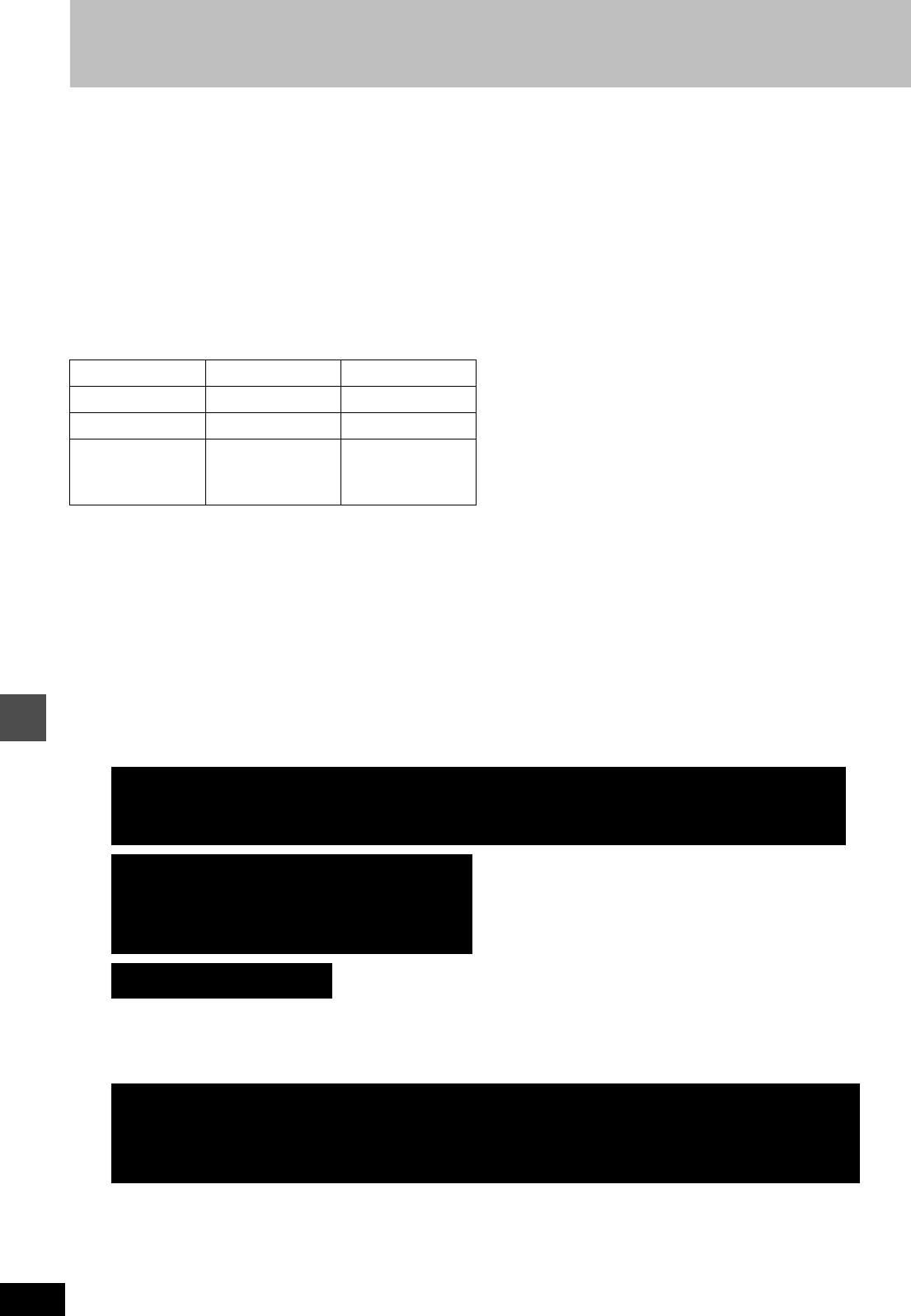
Reference
72
RQT6570
Limited Warranty (ONLY FOR U.S.A.)
Panasonic Consumer Electronics Company,
Division of Matsushita Electric Corporation of America
One Panasonic Way Secaucus, New Jersey 07094
Panasonic Sales Company, Division of Matsushita Electric
of Puerto Rico, Inc.
Ave. 65 de Infantería, Km. 9.5
San Gabriel Industrial Park, Carolina, Puerto Rico 00985
Panasonic DVD Player/Recorder
Limited Warranty
Limited Warranty Coverage
If your product does not work properly because of a defect in materials or workmanship,
Panasonic Consumer Electronics Company or Panasonic Sales Company (collectively
referred to as “the warrantor”) will, for the length of the period indicated on the chart below,
which starts with the date of original purchase (“warranty period”), at its option either (a)
repair your product with new or refurbished parts, or (b) replace it with a new or a refurbished
product. The decision to repair or replace will be made by the warrantor.
During the “Labor” warranty period there will be no charge for labor. During the “Parts” war-
ranty period, there will be no charge for parts. You must carry-in or mail-in your product dur-
ing the warranty period. If non-rechargeable batteries are included, they are not warranted.
This warranty only applies to products purchased and serviced in the United States or Puerto
Rico. This warranty is extended only to the original purchaser of a new product which was not
sold “as is”. A purchase receipt or other proof of the original purchase date is required for war-
ranty service.
Carry-In or Mail-In Service
For Carry-In or Mail-In Service in the United States call 1-800-211-PANA(7262) or visit Pana-
sonic Web Site: http://www.panasonic.com
For assistance in Puerto Rico call Panasonic Sales Company (787)-750-4300 or fax
(787)-768-2910.
Limited Warranty Limits And Exclusions
This warranty ONLY COVERS failures due to defects in materials or workmanship, and DOES
NOT COVER normal wear and tear or cosmetic damage. The warranty ALSO DOES NOT
COVER damages which occurred in shipment, or failures which are caused by products not
supplied by the warrantor, or failures which result from accidents, misuse, abuse, neglect,
mishandling, misapplication, alteration, faulty installation, set-up adjustments, misadjustment
of consumer controls, improper maintenance, power line surge, lightning damage, modifica-
tion, or commercial use (such as in a hotel, office, restaurant, or other business), rental use of
the product, service by anyone other than a Factory Servicenter or other Authorized Servicer,
or damage that is attributable to acts of God.
THERE ARE NO EXPRESS WARRANTIES EXCEPT AS LISTED UNDER
“LIMITED WARRANTY COVERAGE”. THE WARRANTOR IS NOT LIABLE
FOR INCIDENTAL OR CONSEQUENTIAL DAMAGES RESULTING FROM
THE USE OF THIS PRODUCT, OR ARISING OUT OF ANY BREACH OF THIS
WARRANTY. (As examples, this excludes damages for lost time, travel to and
from the servicer, loss of media or images, data or other recorded content. The
items listed are not exclusive, but are for illustration only.) ALL EXPRESS AND
IMPLIED WARRANTIES, INCLUDING THE WARRANTY OF MERCHANT-
ABILITY, ARE LIMITED TO THE PERIOD OF THE LIMITED WARRANTY.
Some states do not allow the exclusion or limitation of incidental or consequen-
tial damages, or limitations on how long an implied warranty lasts, so the exclu-
sions may not apply to you.
This warranty gives you specific legal rights and you may also have other rights
which vary from state to state. If a problem with this product develops during or
after the warranty period, you may contact your dealer or Servicenter. If the
problem is not handled to your satisfaction, then write to the warrantor’s Con-
sumer Affairs Department at the addresses listed for the warrantor.
PARTS AND SERVICE WHICH ARE NOT COVERED BY THIS LIMITED WAR-
RANTY ARE YOUR RESPONSIBILITY.
Product or Part Name Parts Labor
DVD Player One (1) Year Ninety (90) Days
DVD Recorder One (1) Year One (1) Year
Rechargeable Batteries,
DVD-RAM Disc (in
exchange for defective
item)
Ten (10) Days Not Applicable
Customer Services Directory
1-800-332-5368 (Customer Orders Only)
Panasonic Services Company 20421 84th Avenue South, Kent, WA 98032
(6 am to 5 pm Monday–Friday; 6 am to 10:30 am Saturday; PST)
(Visa, MasterCard, Discover Card, American Express, Check)
For Product Information, Operating Assistance, Literature Request, Dealer Locations, and
all Customer Service inquiries please contact:
1-800-211-PANA (7262), Monday–Friday 9 am–9 pm; Saturday–Sunday 9 am–7 pm, EST.
Web Site: http://www.panasonic.com
You can purchase parts, accessories or
locate your nearest servicenter by visiting
our Web Site.
Accessory Purchases:
Service in Puerto Rico
Matsushita Electric of Puerto Rico, Inc. Panasonic Sales Company/Factory Servicenter:
Ave. 65 de Infanteria, Km. 9.5, San Gabriel Industrial Park, Carolina, Puerto Rico 00985
Phone (787) 750-4300 Fax (787) 768-2910
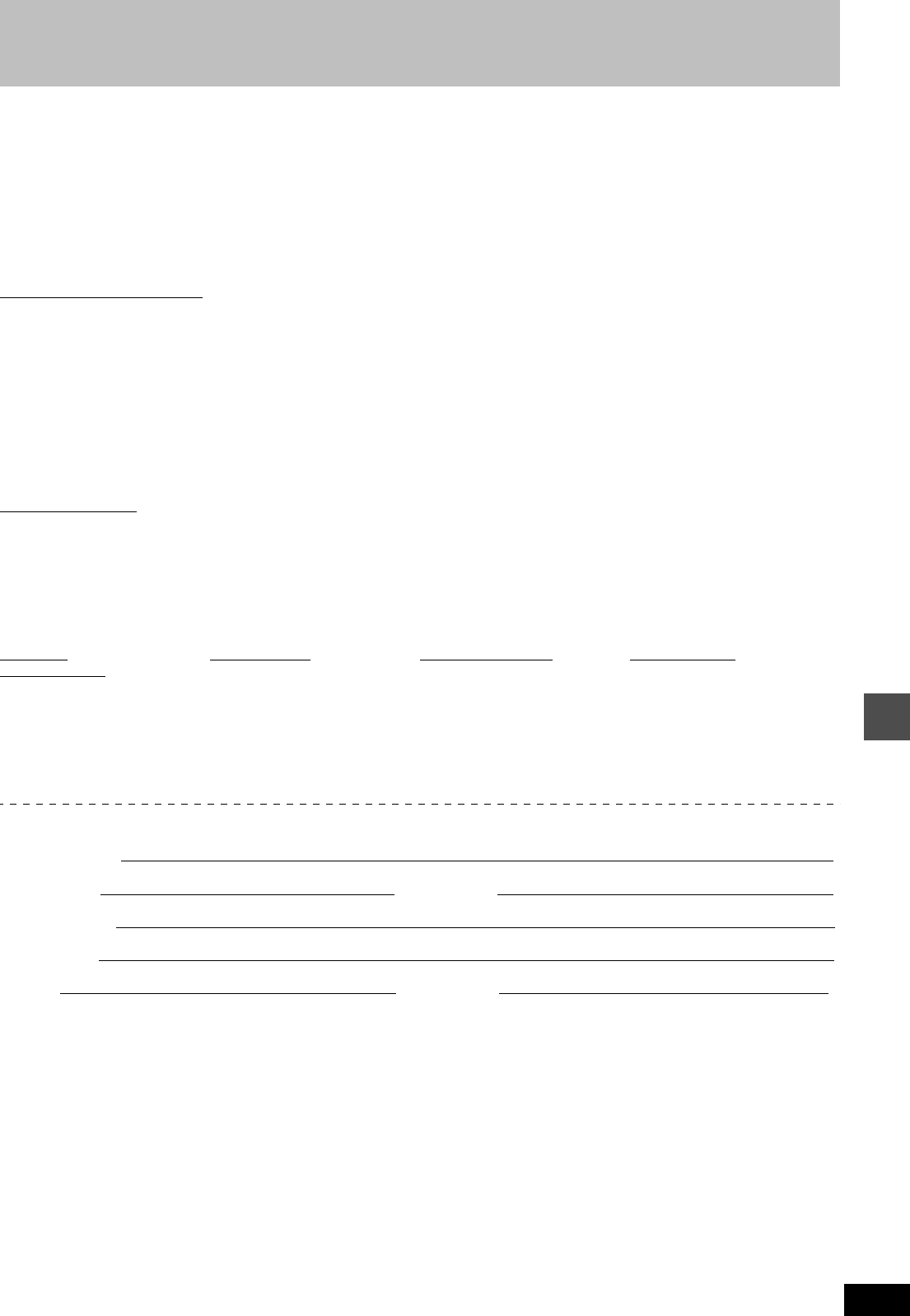
Reference
73
RQT6570
Limited Warranty (ONLY FOR CANADA)
Panasonic Canada Inc.
5770 Ambler Drive, Mississauga, Ontario L4W 2T3
PANASONIC/TECHNICS PRODUCT—LIMITED WARRANTY
Panasonic Canada Inc. warrants this product to be free from defects in material and workmanship and agrees to remedy any such defect for a
period as stated below from the date of original purchase.
Panasonic DVD Recorder One (1) year, parts and labour
LIMITATIONS AND EXCLUSIONS
This warranty does not apply to products purchased outside Canada or to any product which has been improperly installed, subjected to usage
for which the product was not designed, misused or abused, damaged during shipping, or which has been altered or repaired in any way that
affects the reliability or detracts from the performance, nor does it cover any product which is used commercially. Dry cell batteries are also
excluded from coverage under this warranty.
This warranty is extended to the original end user purchaser only. A purchase receipt or other proof of date of original purchase is required before
warranty service is performed.
THIS EXPRESS, LIMITED WARRANTY IS IN LIEU OF ALL OTHER WARRANTIES, EXPRESS OR IMPLIED, EXCLUDING ANY IMPLIED
WARRANTIES OF MERCHANTABILITY OR FITNESS FOR A PARTICULAR PURPOSE.
IN NO EVENT WILL PANASONIC CANADA INC. BE LIABLE FOR ANY SPECIAL, INDIRECT OR CONSEQUENTIAL DAMAGES.
In certain instances, some jurisdictions do not allow the exclusion or limitation of incidental or consequential damages, or the exclusion of implied
warranties, so the above limitations and exclusions may not be applicable.
WARRANTY SERVICE
For product operation and information assistance, please contact your Dealer or our Customer Care Centre at: Telephone #: (905) 624-5505
Fax #: (905) 238-2360 Web: www.panasonic.ca
For product repairs, please contact one of the following:
≥Your Dealer who will inform you of an authorized Servicentre nearest you.
≥Our Customer Care Centre at (905) 624-5505 or www.panasonic.ca
≥A Panasonic Factory Servicentre listed below:
CUSTOMER’S RECORD:
Customer Name:
Model Number: Serial Number:
Date of Purchase:
Dealer’s Name:
Address: Phone Number:
IF YOU SHIP THE PRODUCT TO A SERVICENTRE
Carefully pack and send prepaid, adequately insured and preferably in the original carton.
Include details of the defect claimed, and proof of date of original purchase.
Richmond,
British Columbia
Calgary, Alberta Mississauga, Ontario Lachine, Québec
Panasonic Canada Inc.
12111 Riverside Way
Richmond, BC
V6W 1K8
Tel: (604) 278-4211
Fax: (604) 278-5627
Panasonic Canada Inc.
6835-8th St. N. E.
Calgary, AB
T2E 7H7
Tel: (403) 295-3955
Fax: (403) 274-5493
Panasonic Canada Inc.
5770 Ambler Dr.
Mississauga, ON
L4W 2T3
Tel: (905) 624-8447
Fax: (905) 238-2418
Panasonic Canada Inc.
3075, rue Louis A. Amos
Lachine, QC
H8T 1C4
Tel: (514) 633-8684
Fax: (514) 633-8020
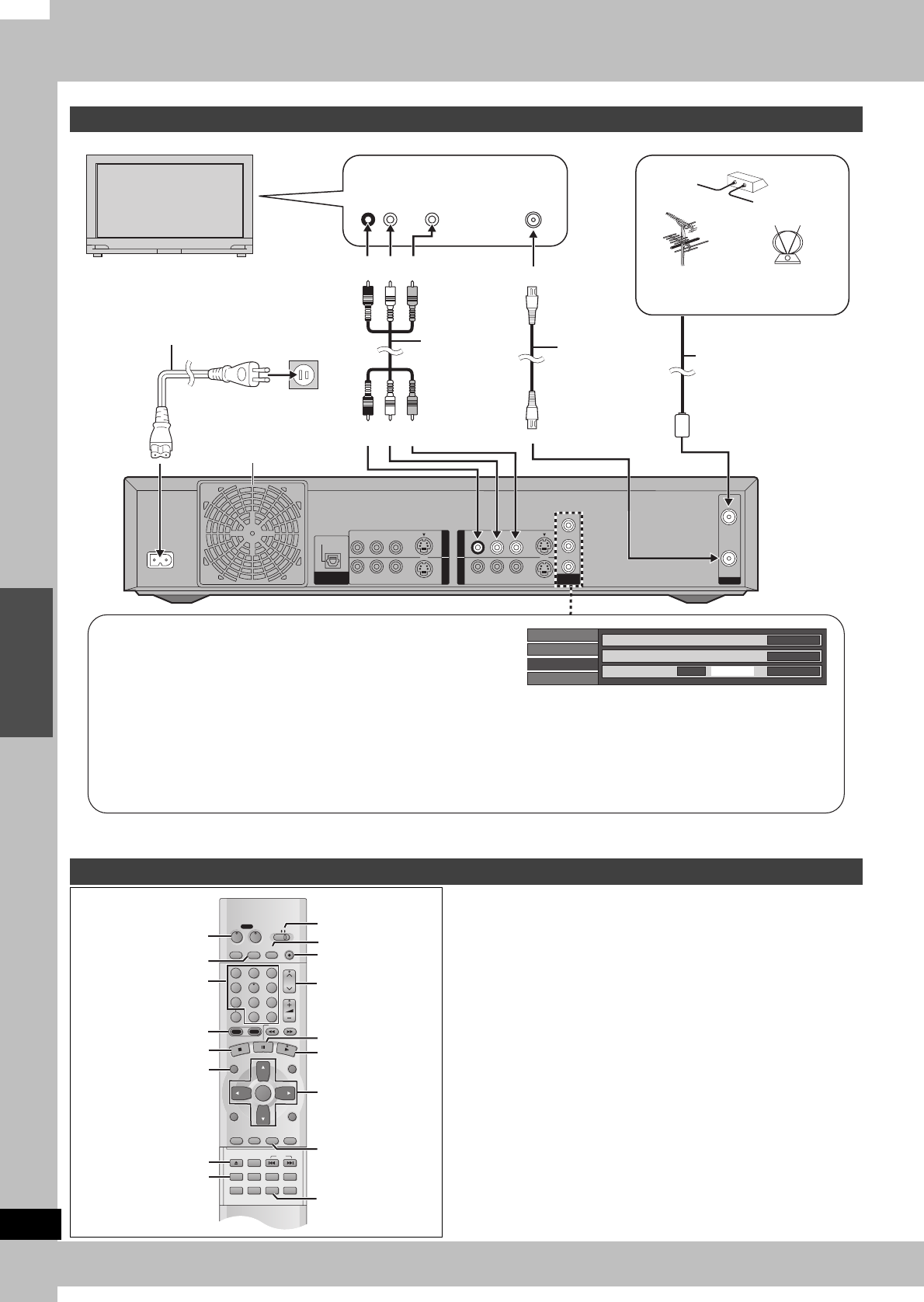
RQT6570
ESPAÑOL
74
RQT6570
Guía de referencia rápida en español
Después de enchufar el aparato en la toma de corriente de su casa y pulsar [Í, DVD POWER] para encender el aparato por primera vez, éste
sintonizará automáticamente todos los canales que pueda recibir y pondrá en hora el reloj. Utilice [ENTER] y siga las instrucciones de la pantalla.
Cambie los ajustes si:
≥Conecta el aparato a un televisor de pantalla panorámica con una
relación de aspecto de 16:9. ➜ Ponga “TV Aspect” en “16:9”.
≥Conecta el aparato a través de los terminales de COMPONENT
VIDEO OUT a un televisor compatible con señales de vídeo pro-
gresivo (480P). ➜ Ponga “TV Type” en “480P”.
1. Pulse [SET UP] para mostrar los menús.
2. Pulse [3, 4] para seleccionar la ficha “TV Screen” y pulse [1].
3. Pulse [3, 4] para seleccionar “TV Aspect” y pulse [ENTER].
4. Pulse [3, 4] para seleccionar “16:9” y pulse [ENTER].
5. Pulse [3, 4] para seleccionar “TV Type” y pulse [ENTER].
6. Pulse [3, 4] para seleccionar “480P” y pulse [ENTER].
7. Pulse [SET UP].
Conexiones de antena y televisor
OPTICAL
VHF/UHF
Y
PB
PR
DIGITAL AUDIO OUT
(PCM/BIT STREAM)
R - AUDIO - L VIDEO S-VIDEO
(L1)
R - AUDIO - L VIDEO S-VIDEO
(L3)
R - AUDIO - L VIDEO S-VIDEO
R - AUDIO - L VIDEO S-VIDEO
RF OUT
RF IN
COMPONENT
VIDEO OUT
(480P/480I)
IN3IN1
OUT2OUT1
AC IN
~
AUDIO
IN
R L
VIDEO
IN VHF/UHF
RF IN
Disc
Video
Audio
Play Picture
MPEG-DNR
Normal
ON
Progressive Auto 1ON Transfer
A la antena
Antena exterior
TV por cable
Antena interior
Televisor
Cable de alimentación de CA (incluido)
Conéctelo en último lugar.
Conecte también los cables de
alimentación de CA de otros equipos. Cable de
audio/vídeo
(incluido)
Cable de antena
(desconéctelo del televisor)
A la toma de CA de casa
(CA 120 V, 60 Hz)
Este aparato
Ventilador de refrigeración
Rojo Blanco Amarillo
Rojo Blanco Amarillo
o
Cable coaxial de
75 ≠ (incluido)
Para disfrutar del vídeo progresivo
≥Haga la conexión a los terminales de entrada de vídeo componente
(480p) de un televisor que sea compatible con el sistema de protección
contra el copiado de este aparato. (La imagen no se visualizará correcta-
mente si se hace la conexión a un televisor incompatible.)
≥Ponga “TV Type” en “480P” (➜ abajo).
≥Para seleccionar el método de conversión para la salida progresiva
Durante la reproducción
1. Pulse [DISPLAY].
2. Pulse [3, 4] para seleccionar “Video” y pulse [1].
3. Pulse [3, 4] para seleccionar “Progressive” y pulse dos veces [1].
4. Pulse [3, 4] para establecer “Transfer” según el tipo de material que
esté siendo reproducido.
Auto1 (normal): Para material de películas
Auto2: Para material de películas (Lo mismo que
para Auto1, pero capaz de convertir vídeo pro-
gresivo de 30 cuadros por segundo.)
Video: Para material de vídeo
Selección del tipo de pantalla del televisor
DVD
VCR Plus+ TV/VIDEO
REC MODE
REC
CH
VOLUME
TV
TV
DVD
123
789
0
100
456
SLOW/SEARCH
DIRECT NAVIGATOR
TOP
MENU
MENU
RETURN
FUNCTIONS
PROG/CHECK
DISPLAY
TIME SLIP
ADD/DLT
ENTER
PLAY LIST
CANCEL
POWER
ÍÍ
OPEN/CLOSE
SET UP
ERASE
DUBBING
POSITION MEMORY
MARKER
AUDIO
INPUT SELECT
CM SKIP
STATUS
SKIP
HDD DVD
W X, CH
¥, REC
DVD, TV
∫
Í, DVD POWER
TV/VIDEO
HDD, DVD
DIRECT
NAVIGATOR 3, 4, 2, 1
ENTER
SET UP
<, OPEN/CLOSE
REC MODE
;
1
DISPLAY
POSITION
MEMORY
Botones
numerados
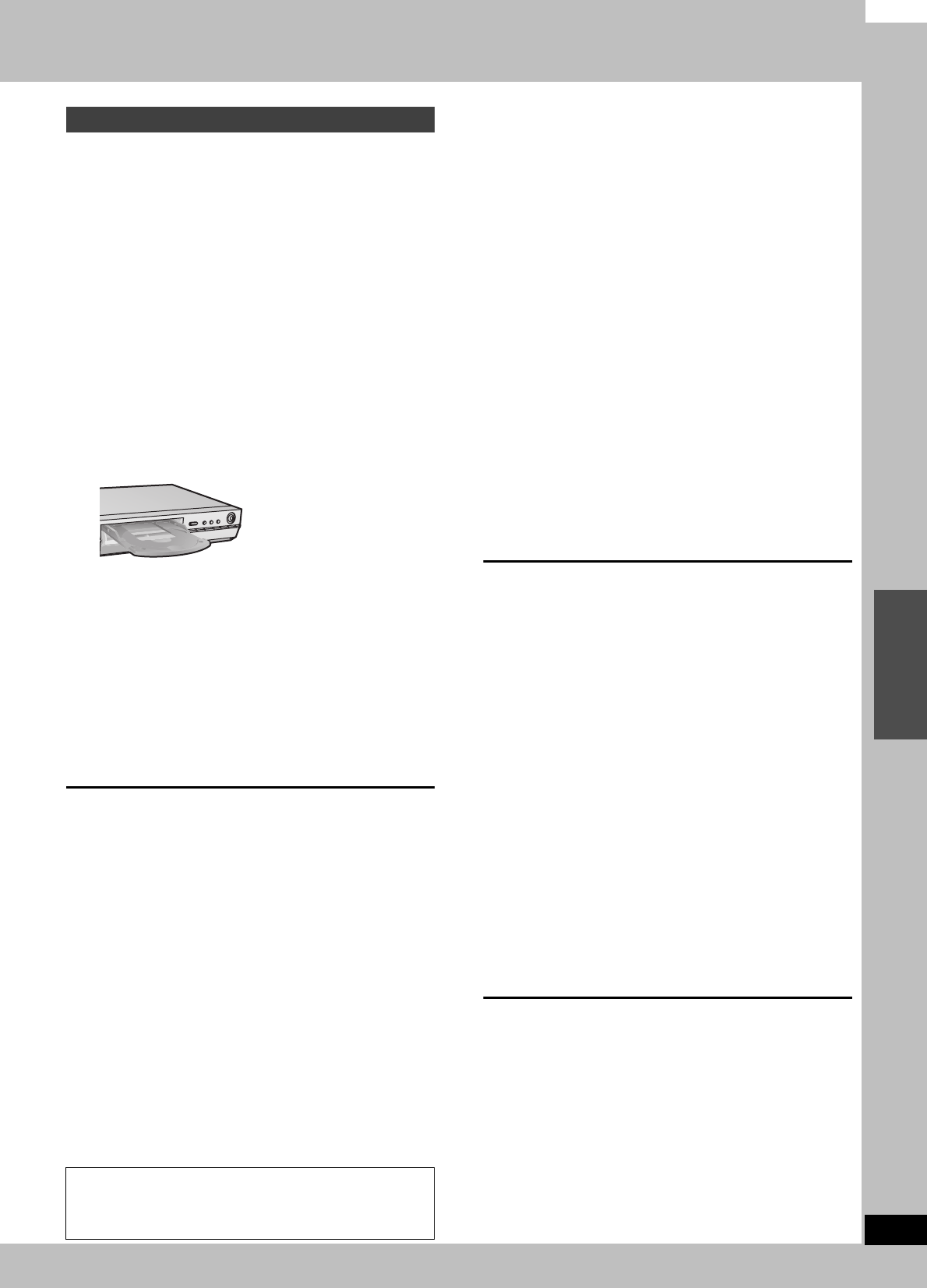
ESPAÑOL
75
RQT6570
[HDD] [RAM] [DVD-R]
1Pulse [Í, DVD POWER] para
encender el aparato.
2Pulse [HDD] o [DVD] para seleccionar
la unidad de grabación.
El botón HDD o DVD se enciende en el aparato.
≥No es posible grabar simultáneamente en la HDD (unidad
de disco duro) y en la unidad DVD.
3Si usted seleccionó la unidad DVD
Pulse [<, OPEN/CLOSE] para abrir la
bandeja e inserte un disco.
≥Pulse de nuevo el botón para cerrar la bandeja.
≥
No se puede grabar continuamente los dos lados de un disco
de dos lados. Tendrá que expulsar el disco y darlo la vuelta.
4Asegúrese de que [DVD, TV] esté en
“DVD” y pulse [W X, CH] para selec-
cionar el canal.
5Pulse [REC MODE] para seleccionar
el modo de grabación.
≥Seleccione “XP”, “SP”, “LP” o “EP”.
6
Pulse [
¥
, REC] para iniciar la grabación.
La luz de grabación de HDD o DVD en el aparato principal
se enciende.
≥Para detener la grabación
Pulse [∫].
≥Para hacer una pausa en la grabación
Pulse [;]. (Púlselo de nuevo para reiniciar la grabación.)
∫Para ver la televisión mientras se graba
[HDD] [RAM] [DVD-R]
Las imágenes que estén siendo grabadas no serán afectadas.
1Ponga [DVD, TV] en “TV”.
2Pulse [TV/VIDEO] para cambiar el modo de entrada de tele-
visión a “TV”.
3Pulse [W X, CH] para cambiar los canales.
∫Reproducción desde el principio del programa que
está grabando—Reproducción en persecución
[HDD] [RAM]
Durante la grabación
Pulse [1] (PLAY).
La reproducción empieza desde el comienzo del programa que
está siendo grabado.
∫Grabación y reproducción simultáneas [HDD] [RAM]
1. Durante la grabación
Pulse [DIRECT NAVIGATOR].
2.
Pulse [
3
,
4
] para seleccionar un programa y pulse [ENTER].
[HDD] [RAM] [DVD-R] [DVD-V] [CD] [VCD]
1Pulse [Í, DVD POWER] para
encender el aparato.
2Pulse [HDD] o [DVD] para seleccionar
la unidad de reproducción.
El botón HDD o DVD se enciende en el aparato.
≥No es posible reproducir simultáneamente en la HDD
(unidad de disco duro) y en la unidad DVD.
3Si usted seleccionó la unidad DVD
Pulse [<, OPEN/CLOSE] para abrir la
bandeja e inserte un disco (➜ izquierda).
≥Pulse de nuevo el botón para cerrar la bandeja.
≥No se pueden reproducir continuamente los dos lados de
un disco de dos lados. Tendrá que expulsar el disco y darlo
la vuelta.
4Pulse [1] (PLAY).
≥Para detener la reproducción
Pulse [∫].
≥Para hacer una pausa en la reproducción
Pulse [;]. (Púlselo de nuevo para reiniciar la reproducción.)
∫Cuando aparece una pantalla de menú en el
televisor
[VCD]
Ponga [DVD, TV] en “DVD” y
Pulse los botones numerados (0, 1–9) para seleccionar
un elemento.
ej. “5”: [0] ➜ [5] “15”: [1] ➜ [5]
[DVD-V]
Pulse [3, 4, 2, 1] para seleccionar el elemento y
pulse [ENTER].
≥Para seleccionar un elemento también podrá utilizar los botones
numerados (0, 1–9).
∫Inicio de la reproducción desde donde usted la
detuvo—Función de reanudación
1. Durante la reproducción
Pulse [∫].
El aparato memoriza la posición.
2. Mientras parpadea “PLAY” en el visualizador
Pulse [1] (PLAY).
La reproducción empieza desde donde usted la detuvo.
Para cancelar la función de reanudación
Pulse [∫] hasta que se apague “PLAY”.
Para iniciar la reproducción desde una posición memorizada
después de apagar el aparato
Pulse [POSITION MEMORY] durante la reproducción.
(El mensaje “Position Memorized” aparece en el televisor.)
Ahora, cuando pulse [
1
] (PLAY) después de poner el aparato en el
modo de espera y luego volver a encenderlo, la reproducción
empezará desde la posición memorizada y la posición se cancelará.
Grabación de programas de televisión
Para detener la reproducción y la grabación
1Pulse [∫]. (La reproducción se para.)
Espere 2 segundos.
2Pulse [∫]. (La grabación se para.)
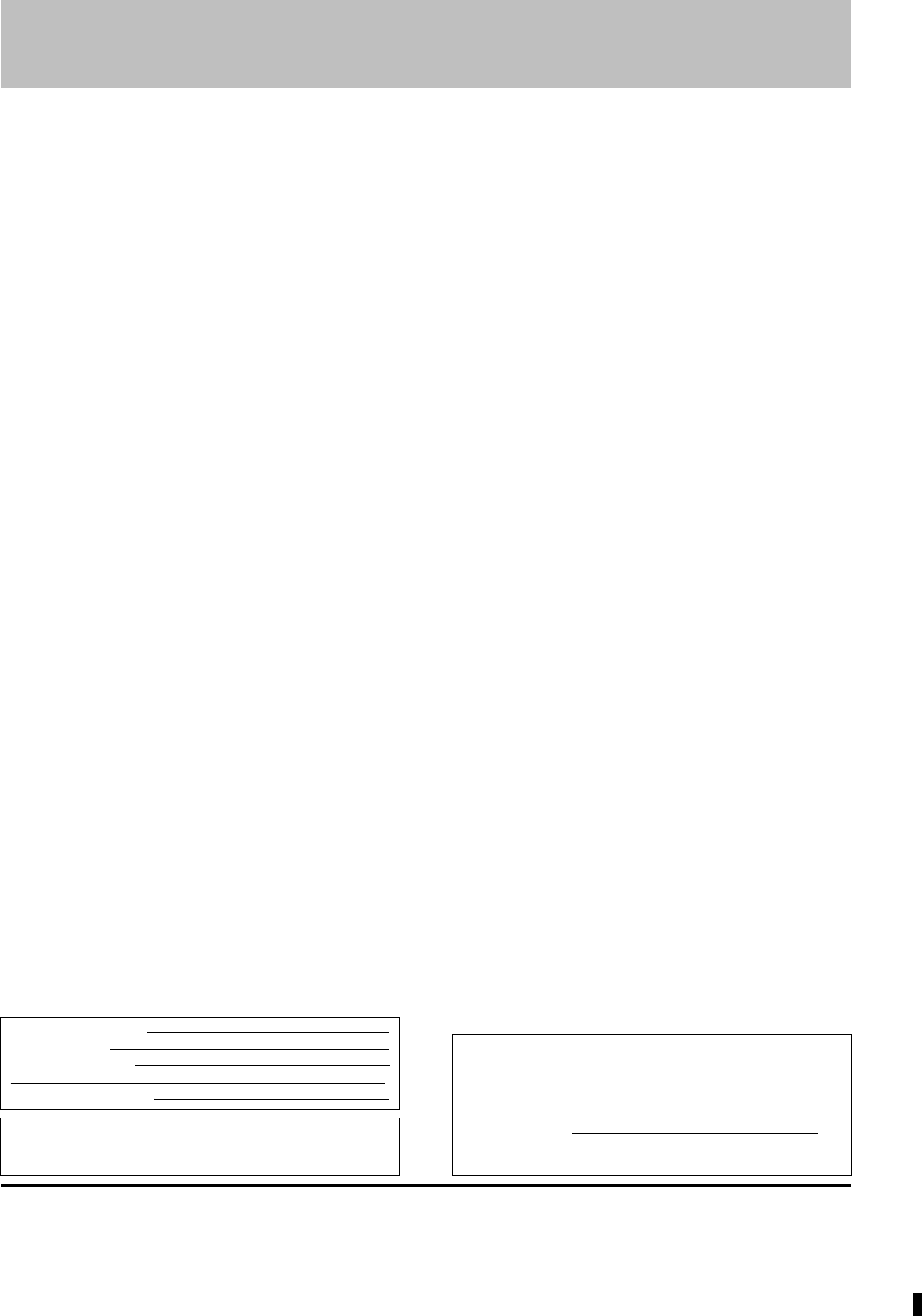
Index
A-B repeat . . . . . . . . . . . . . . . . . . . . . . . . . . . . . . . . . . . . 51
All copy of PC card . . . . . . . . . . . . . . . . . . . . . . . . . . . . 46
Angle . . . . . . . . . . . . . . . . . . . . . . . . . . . . . . . . . . . . . . . . 50
Antenna system . . . . . . . . . . . . . . . . . . . . . . . . . . . . . . . 13
Audio attribute . . . . . . . . . . . . . . . . . . . . . . . . . . . . . . . . 50
Auto Renewal Recording. . . . . . . . . . . . . . . . . . . . . . . . 36
Block NR . . . . . . . . . . . . . . . . . . . . . . . . . . . . . . . . . . . . 52
Brightness . . . . . . . . . . . . . . . . . . . . . . . . . . . . . . . . . . . 52
Channel Caption . . . . . . . . . . . . . . . . . . . . . . . . . . . . . . 15
Channel Setting . . . . . . . . . . . . . . . . . . . . . . . . . . . . . . . 15
Chasing play. . . . . . . . . . . . . . . . . . . . . . . . . . . . . . . . . . 21
Cleaning
disc . . . . . . . . . . . . . . . . . . . . . . . . . . . . . . . . . . . . . . . . . . . 10
lens . . . . . . . . . . . . . . . . . . . . . . . . . . . . . . . . . . . . . . . . . . . 70
main unit. . . . . . . . . . . . . . . . . . . . . . . . . . . . . . . . . . . . . . . . 70
Clock setting . . . . . . . . . . . . . . . . . . . . . . . . . . . . . . . . . 64
CM Skip . . . . . . . . . . . . . . . . . . . . . . . . . . . . . . . . . . . . . . 24
Color . . . . . . . . . . . . . . . . . . . . . . . . . . . . . . . . . . . . . . . . 52
Connection
amplifier, system component . . . . . . . . . . . . . . . . . . . . . . . 57
antenna . . . . . . . . . . . . . . . . . . . . . . . . . . . . . . . . . . . . . . . . 59
antenna, television . . . . . . . . . . . . . . . . . . . . . . . . . . . . . . . 11
cable TV box, satellite receiver . . . . . . . . . . . . . . . . . . . . . . 56
video equipment . . . . . . . . . . . . . . . . . . . . . . . . . . . . . . . . . 58
Contrast . . . . . . . . . . . . . . . . . . . . . . . . . . . . . . . . . . . . . 52
Copy . . . . . . . . . . . . . . . . . . . . . . . . . . . . . . . . . . . . . . . . 46
CPRM system . . . . . . . . . . . . . . . . . . . . . . . . . . . . . . . . 66
Dialog Enhancer . . . . . . . . . . . . . . . . . . . . . . . . . . . . . . . 51
Direct Navigator . . . . . . . . . . . . . . . . . . . . . . . . . . . . 26, 40
Divide Program. . . . . . . . . . . . . . . . . . . . . . . . . . . . . . . . 40
DPOF . . . . . . . . . . . . . . . . . . . . . . . . . . . . . . . . . . . . . . . . 48
Dubbing. . . . . . . . . . . . . . . . . . . . . . . . . . . . . . . . . . . . . . 32
DV Automatic Recording (DV AUTO REC). . . . . . . . . . 31
DVD-R Menu Screen. . . . . . . . . . . . . . . . . . . . . . . . . . . . 38
Edit Scenes. . . . . . . . . . . . . . . . . . . . . . . . . . . . . . . . . . . 42
Enter Title
disc. . . . . . . . . . . . . . . . . . . . . . . . . . . . . . . . . . . . . . . . . . . . 38
folder . . . . . . . . . . . . . . . . . . . . . . . . . . . . . . . . . . . . . . . . . . 47
play list . . . . . . . . . . . . . . . . . . . . . . . . . . . . . . . . . . . . . . . . . 42
program . . . . . . . . . . . . . . . . . . . . . . . . . . . . . . . . . . . . . 34, 40
Erase
all programs . . . . . . . . . . . . . . . . . . . . . . . . . . . . . . . . . . . . 38
play list . . . . . . . . . . . . . . . . . . . . . . . . . . . . . . . . . . . . . 27, 42
play list scene . . . . . . . . . . . . . . . . . . . . . . . . . . . . . . . . 27, 42
program . . . . . . . . . . . . . . . . . . . . . . . . . . . . . . . . . . . . . 26, 40
Finalize . . . . . . . . . . . . . . . . . . . . . . . . . . . . . . . . . . . . . . 38
Flexible Recording (FR) . . . . . . . . . . . . . . . . . . . . . 19, 20
Format
Hard Disk . . . . . . . . . . . . . . . . . . . . . . . . . . . . . . . . . . . . . . 38
DVD-RAM . . . . . . . . . . . . . . . . . . . . . . . . . . . . . . . . . . . . . . 38
PC card . . . . . . . . . . . . . . . . . . . . . . . . . . . . . . . . . . . . . . . . 48
FUNCTIONS window . . . . . . . . . . . . . . . . . . . . . . . . . . . 53
Gamma . . . . . . . . . . . . . . . . . . . . . . . . . . . . . . . . . . . . . . 52
Language code list. . . . . . . . . . . . . . . . . . . . . . . . . . . . . 63
LPCM . . . . . . . . . . . . . . . . . . . . . . . . . . . . . . . . . . . . 61, 66
Marker . . . . . . . . . . . . . . . . . . . . . . . . . . . . . . . . . . . . . . 28
Mosquito NR . . . . . . . . . . . . . . . . . . . . . . . . . . . . . . . . . 52
MPEG-DNR . . . . . . . . . . . . . . . . . . . . . . . . . . . . . . . . . . . 52
One Touch Recording . . . . . . . . . . . . . . . . . . . . . . . . . . 20
On-screen display . . . . . . . . . . . . . . . . . . . . . . . . . . . . . 54
On-screen menu. . . . . . . . . . . . . . . . . . . . . . . . . . . . . . . 50
PC card . . . . . . . . . . . . . . . . . . . . . . . . . . . . . . . . . . . . 9, 25
PCM Down Conversion . . . . . . . . . . . . . . . . . . . . . . . . . 62
PLAY FROM TOP . . . . . . . . . . . . . . . . . . . . . . . . . . . . . . 53
Play list . . . . . . . . . . . . . . . . . . . . . . . . . . . . . . . . 27, 42, 44
Position memory function. . . . . . . . . . . . . . . . . . . . . . . 23
Program play . . . . . . . . . . . . . . . . . . . . . . . . . . . . . . . . . 29
Progressive . . . . . . . . . . . . . . . . . . . . . . . . . . . . 11, 16, 52
Properties
play list . . . . . . . . . . . . . . . . . . . . . . . . . . . . . . . . . . . . . . . . . 42
program . . . . . . . . . . . . . . . . . . . . . . . . . . . . . . . . . . . . . . . . 40
Protection
cartridge . . . . . . . . . . . . . . . . . . . . . . . . . . . . . . . . . . . . . . . . . 8
disc . . . . . . . . . . . . . . . . . . . . . . . . . . . . . . . . . . . . . . . . . . . . 38
program . . . . . . . . . . . . . . . . . . . . . . . . . . . . . . . . . . . . . . . . 40
Random play. . . . . . . . . . . . . . . . . . . . . . . . . . . . . . . . . . 29
Ratings password . . . . . . . . . . . . . . . . . . . . . . . . . . 62, 69
Recording mode. . . . . . . . . . . . . . . . . . . . . . . . . . . . . . . 19
Re-initialize Setting . . . . . . . . . . . . . . . . . . . . . . . . . . . . 60
Relief Recording. . . . . . . . . . . . . . . . . . . . . . . . . . . . . . . 35
Repeat play. . . . . . . . . . . . . . . . . . . . . . . . . . . . . . . . . . . 51
Resume function . . . . . . . . . . . . . . . . . . . . . . . . . . . . . . 23
Seamless Play . . . . . . . . . . . . . . . . . . . . . . . . . . . . . . . . 61
SETUP menu. . . . . . . . . . . . . . . . . . . . . . . . . . . . . . . . . . 60
Sharpness . . . . . . . . . . . . . . . . . . . . . . . . . . . . . . . . . . . 52
Shorten Segment . . . . . . . . . . . . . . . . . . . . . . . . . . . . . . 40
Simultaneous rec and play . . . . . . . . . . . . . . . . . . . . . . 21
Sound track . . . . . . . . . . . . . . . . . . . . . . . . . . . . . . . . . . 50
Still pictures (JPEG). . . . . . . . . . . . . . . . . . . . 9, 25, 46, 48
Subtitle . . . . . . . . . . . . . . . . . . . . . . . . . . . . . . . . . . . . . . 50
Time Slip . . . . . . . . . . . . . . . . . . . . . . . . . . . . . . . . . . 21, 24
Timer recording . . . . . . . . . . . . . . . . . . . . . . . . . . . . 34–37
Transfer . . . . . . . . . . . . . . . . . . . . . . . . . . . . . . . . . . . . . 52
TV Aspect . . . . . . . . . . . . . . . . . . . . . . . . . . . . . . . . . . . . 16
TV Type . . . . . . . . . . . . . . . . . . . . . . . . . . . . . . . . . . . . . . 16
VCR Plusi
guide channel . . . . . . . . . . . . . . . . . . . . . . . . . . . . . . . . . . . 14
timer recording . . . . . . . . . . . . . . . . . . . . . . . . . . . . . . . . . . . 34
V.S.S.. . . . . . . . . . . . . . . . . . . . . . . . . . . . . . . . . . . . . . . . 51
3D NR . . . . . . . . . . . . . . . . . . . . . . . . . . . . . . . . . . . . . . . 52
User memo
DATE OF PURCHASE
DEALER NAME
DEALER ADDRESS
TELEPHONE NUMBER
All other names, company names, product names, etc. in these
instructions are the trademarks or registered trademarks of their
respective corporations.
The model number and serial number of this product can be
found on either the back or the bottom of the unit.
Please note them in the space provided below and keep for
future reference.
MODEL NUMBER
SERIAL NUMBER
DMR-HS2
C 2002 Matsushita Electric Industrial Co., Ltd.
Printed in Japan
Panasonic Consumer Electronics
Company, Division of Matsushita
Electric Corporation of America
One Panasonic Way Secaucus,
New Jersey 07094
http://www.panasonic.com
Panasonic Sales Company,
Division of Matsushita Electric
of Puerto Rico, Inc. (“PSC”)
Ave. 65 de Infantería, Km. 9.5
San Gabriel Industrial Park, Carolina,
Puerto Rico 00985
Panasonic Canada Inc.
5770 Ambler Drive
Mississauga, Ontario
L4W 2T3
www.panasonic.ca
pr
RQT6570-P
F0702YM0