Panasonic DVD CP72 User Manual To The Dae4a3ac 8312 4018 8cdc 4ce7ed954b04
User Manual: Panasonic DVD-CP72 to the manual
Open the PDF directly: View PDF ![]() .
.
Page Count: 1
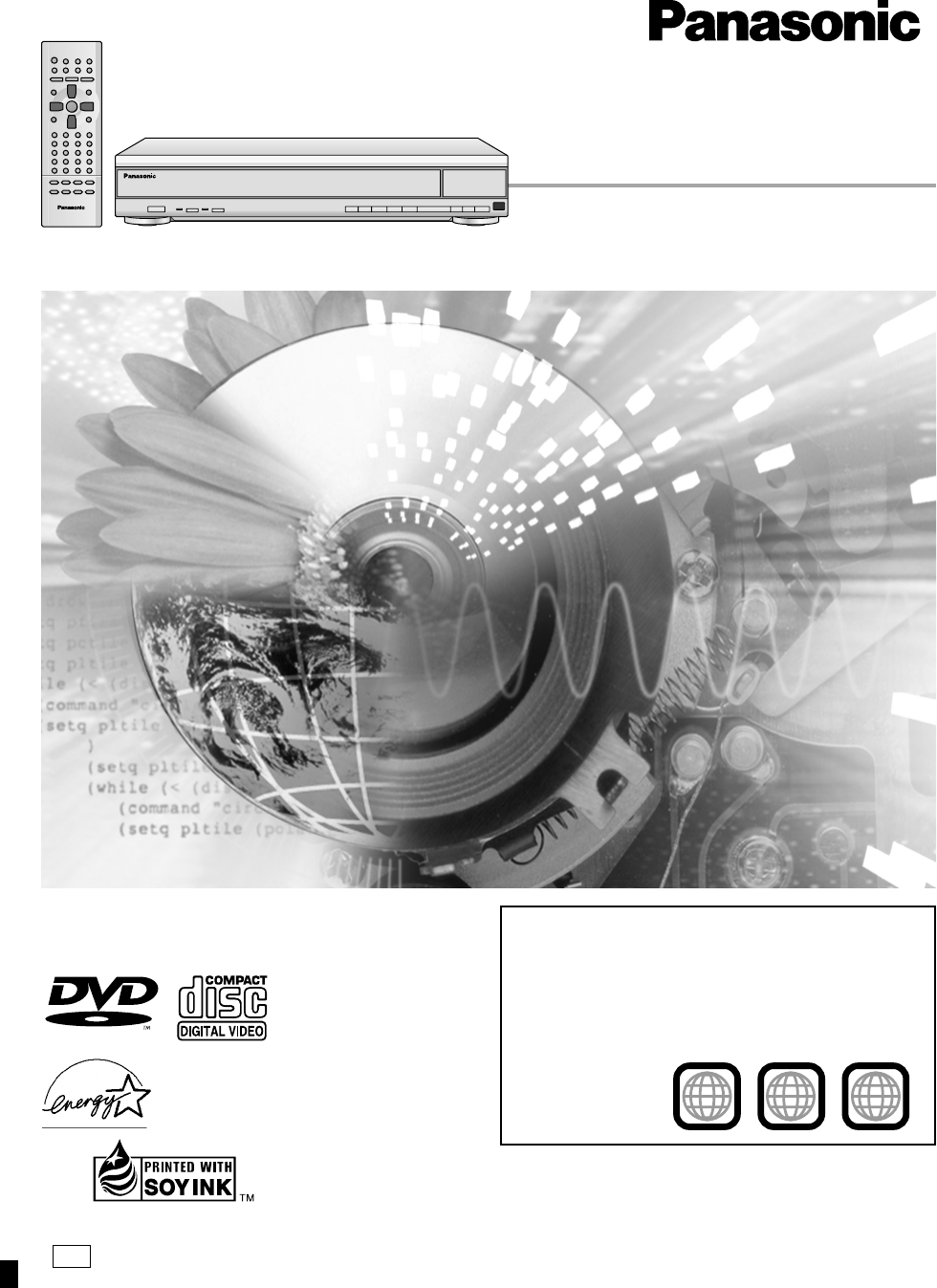
P
DVD/CD PLAYER
Operating Instructions
Model No. DVD-CP72
The warranty can be found on page 26.
En la página 27 hay una guía de referencia rápida en
español. RQT6263-P
Region number supported by this player
Region numbers are allocated to DVD players and
software according to where they are sold.
≥The region number of this player is “1”.
≥The player will play DVD-Video marked with labels
containing “1” or “ALL”.
Example:
Before connecting, operating or adjusting this product,
please read these instructions completely.
Please keep this manual for future reference.
®
AUDIO/VIDEO
As an ENERGY STAR Partner,
Panasonic has determined that
this product meets the ENERGY STAR
guidelines for energy efficiency.
®
®
This manual was printed with soy based ink.
24
1
1ALL
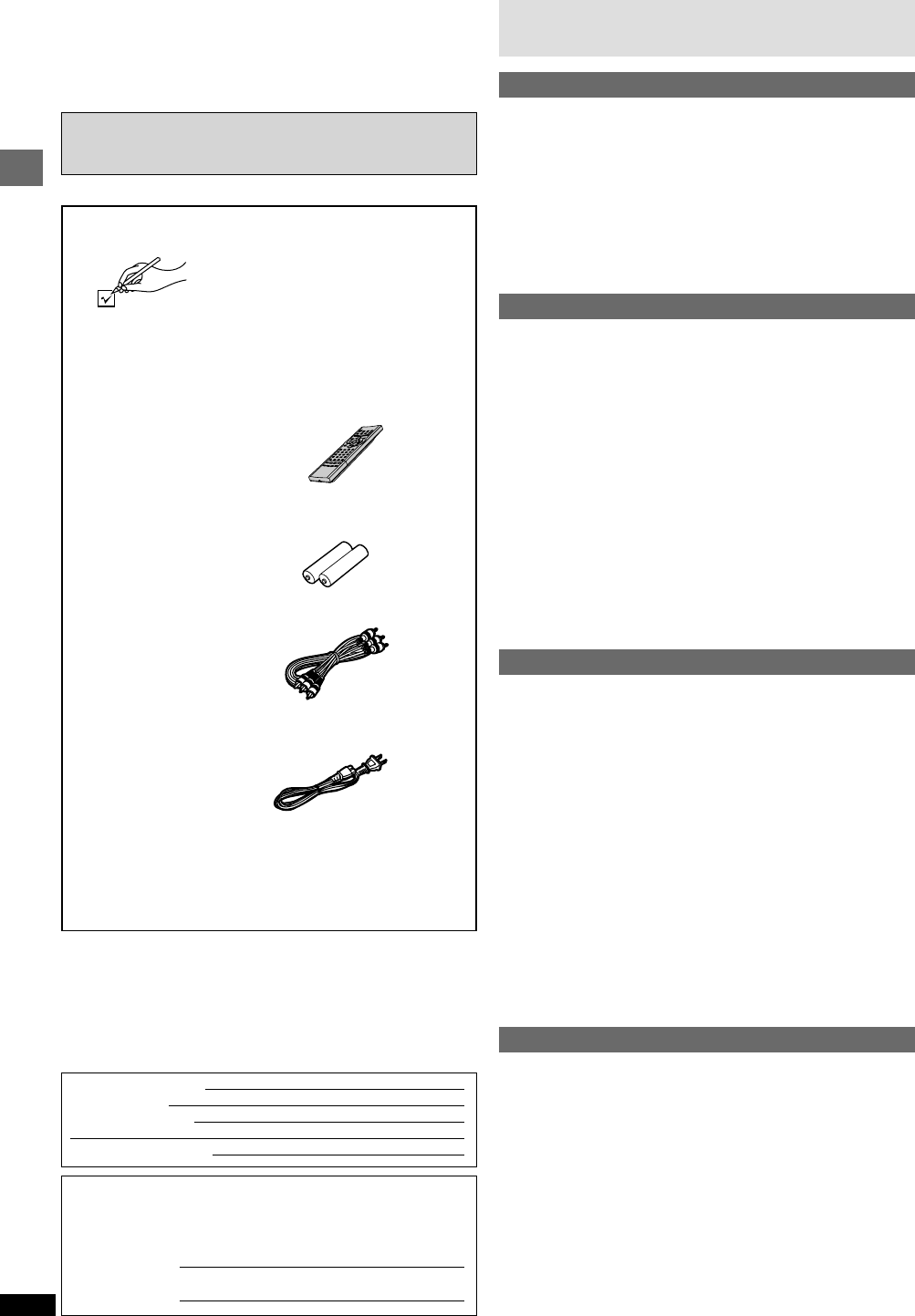
2
RQT6263
Getting started
Table of contents
Getting started
Accessories ..............................................................................2
IMPORTANT SAFETY INSTRUCTIONS ..................................4
Maintenance .............................................................................4
Disc information ....................................................................... 5
Connection ...............................................................................6
Connection to a television .................................................................... 6
Home Theater—Enjoying more powerful sound .................................. 7
Control reference guide ..........................................................8
The remote control ..................................................................8
Quick setup ..............................................................................9
Basic operations
Basic play .................................................................................9
Disc type information screen .............................................................. 10
When a menu screen appears on the television ................................ 10
Changing the display on the main unit ............................................... 10
Sequential Mode ................................................................................ 10
Changing other discs during play ....................................................... 10
Changing the disc in the play position ................................................ 10
Replaying a scene — QUICK REPLAY .............................................. 10
Skipping items .................................................................................... 11
Fast forward and rewind—SEARCH .................................................. 11
Slow-motion play ................................................................................ 11
Frame-by-frame viewing ..................................................................... 11
Starting play from a selected item ...................................................... 11
Resume function ................................................................................ 11
Selecting groups to play ..................................................................... 12
Selecting still pictures—Page Skip .................................................... 12
To enjoy even higher quality sound—AUDIO ONLY ......................... 12
Setting the unit to turn off — SLEEP timer ......................................... 12
Using menus to play WMA/MP3 discs and CD text ........................... 13
Advanced operations
Playing the programs on DVD-RAM .....................................14
Selecting a program to play—DIRECT NAVIGATOR ........................ 14
Using the play list menu ..................................................................... 14
Convenient features ..............................................................15
Changing soundtracks, subtitles and angles ...................................... 15
4:3 TV ZOOM function ....................................................................... 15
Program play ...................................................................................... 16
Random play ...................................................................................... 17
Repeat play ........................................................................................ 17
A-B repeat play ................................................................................... 17
Using On-Screen Menu Icons ...............................................18
Common procedures .......................................................................... 18
Disc information .................................................................................. 18
Unit information .................................................................................. 19
Progress indicator .............................................................................. 20
Changing settings ..................................................................21
Common procedures .......................................................................... 22
Entering a password (Ratings) ........................................................... 22
Digital output ...................................................................................... 23
Speaker setting .................................................................................. 23
Reference
Troubleshooting guide ..........................................................24
Glossary.................................................................................. 25
Limited Warranty .................................................................... 26
Customer Services Directory ................................................ 26
Product Service ...................................................................... 26
Guía de referencia rápida en español ..................................27
(Spanish Quick Reference)
Specifications ......................................................... Back cover
Dear customer
Thank you for purchasing this product. For optimum performance and
safety, please read these instructions carefully.
Accessories Please check and identify
the supplied accessories.
Use numbers indicated in parentheses
when asking for replacement parts.
To order accessories contact 1-800-332-5368 or web site
(http://www.panasonic.com).
∏1 Remote control
(N2QAJB000052)
∏2 Batteries
for remote control
∏1 Audio/video cable
(K2KA6CA00001)
∏1 AC power supply cord
(RJA0065-A)
[Note]
The included AC power supply cord is for use with this unit
only. Do not use it with other equipment.
The model number and serial number of this product can be found on
either the back or the bottom of the unit.
Please note them in the space provided below and keep for future
reference.
MODEL NUMBER
SERIAL NUMBER
User memo:
DATE OF PURCHASE
DEALER NAME
DEALER ADDRESS
TELEPHONE NUMBER
Operations in these instructions are described mainly with the
remote control, but you can do the operations on the main unit if
the controls are the same.
DVD-CP72
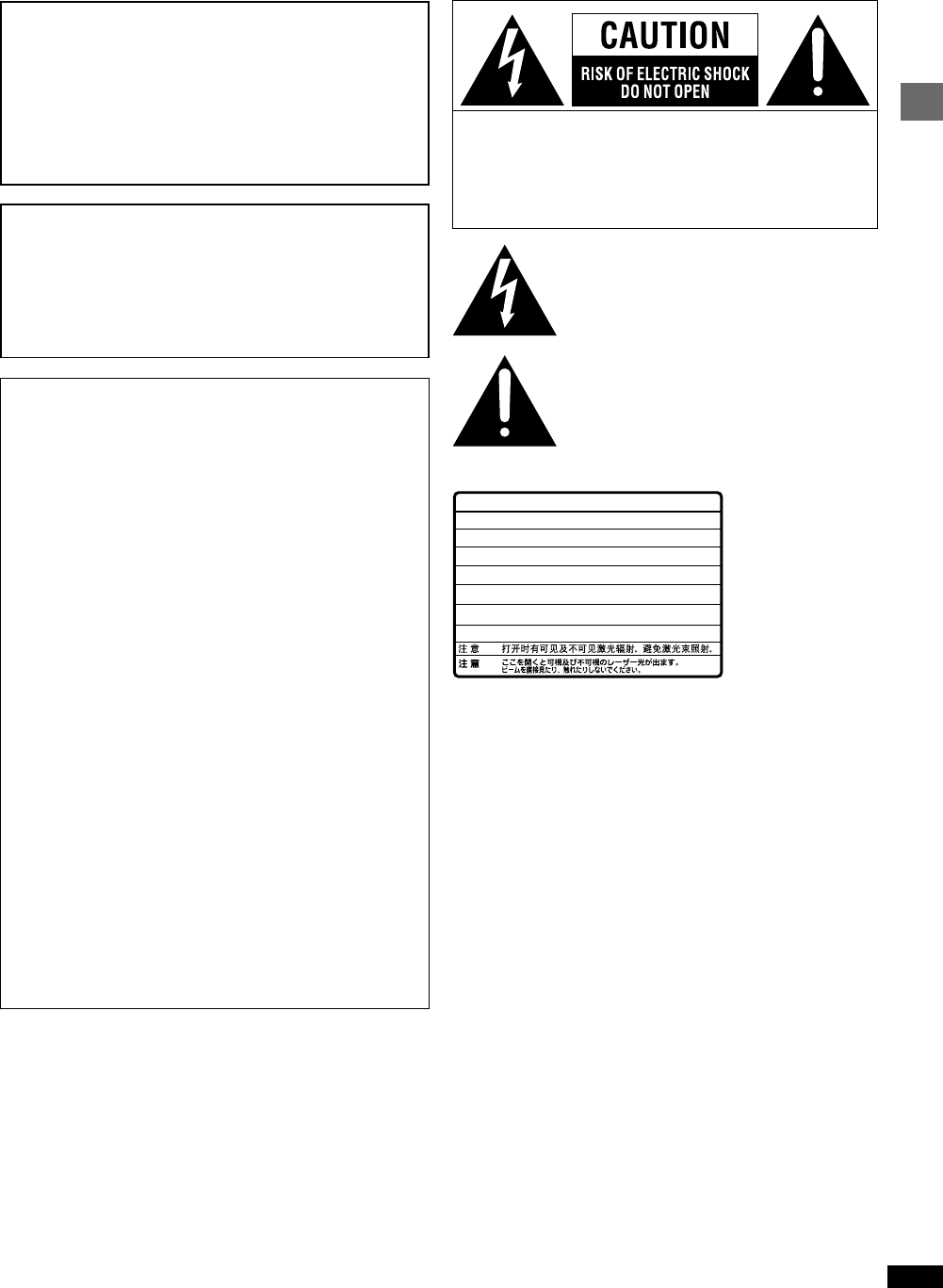
3
RQT6263
Getting started
CAUTION!
THIS PRODUCT UTILIZES A LASER.
USE OF CONTROLS OR ADJUSTMENTS OR
PERFORMANCE OF PROCEDURES OTHER THAN
THOSE SPECIFIED HEREIN MAY RESULT IN
HAZARDOUS RADIATION EXPOSURE.
DO NOT OPEN COVERS AND DO NOT REPAIR
YOURSELF. REFER SERVICING TO QUALIFIED
PERSONNEL.
WARNING:
TO REDUCE THE RISK OF FIRE, ELECTRIC SHOCK
OR PRODUCT DAMAGE, DO NOT EXPOSE THIS
APPARATUS TO RAIN, MOISTURE, DRIPPING OR
SPLASHING AND THAT NO OBJECTS FILLED WITH
LIQUIDS, SUCH AS VASES, SHALL BE PLACED ON
THE APPARATUS.
CAUTION:
This equipment has been tested and found to comply with
the limits for a Class B digital device, pursuant to Part 15 of
the FCC Rules.
These limits are designed to provide reasonable protection
against harmful interference in a residential installation.
This equipment generates, uses and can radiate radio
frequency energy and, if not installed and used in
accordance with the instructions, may cause harmful
interference to radio communications. However, there is
no guarantee that interference will not occur in a particular
installation. If this equipment does cause harmful
interference to radio or television reception, which can be
determined by turning the equipment off and on, the user is
encouraged to try to correct the interference by one or
more of the following measures:
≥Reorient or relocate the receiving antenna.
≥Increase the separation between the equipment and
receiver.
≥Connect the equipment into an outlet on a circuit
different from that to which the receiver is connected.
≥Consult the dealer or an experienced radio/TV
technician for help.
Any unauthorized changes or modifications to this
equipment would void the user’s authority to operate this
device.
This device complies with Part 15 of the FCC Rules.
Operation is subject to the following two conditions:
(1) This device may not cause harmful interference, and
(2) this device must accept any interference received,
including interference that may cause undesired operation.
(Inside of product)
The lightning flash with arrowhead symbol,
within an equilateral triangle, is intended to alert
the user to the presence of uninsulated
“dangerous voltage” within the product’s
enclosure that may be of sufficient magnitude
to constitute a risk of electric shock to persons.
CAUTION: TO REDUCE THE RISK OF ELECTRIC
SHOCK, DO NOT REMOVE SCREWS.
NO USER-SERVICEABLE PARTS
INSIDE.
REFER SERVICING TO QUALIFIED
SERVICE PERSONNEL.
The exclamation point within an equilateral
triangle is intended to alert the user to the
presence of important operating and
maintenance (servicing) instructions in the
literature accompanying the appliance.
RQLS0233
-
-
-
-
-
-
-
-
-
-
VISIBLE AND INVISIBLE LASER RADIATION WHEN OPEN.
AVOID DIRECT EXPOSURE TO BEAM.
DANGER
(FDA 21 CFR)
(IEC60825-1)
VISIBLE AND INVISIBLE LASER RADIATION WHEN OPEN.
AVOID EXPOSURE TO BEAM.
CAUTION
RAYONNEMENT LASER VISIBLE ET INVISIBLE EN CAS D’OUVERTURE.
EXPOSITION DANGEREUSE AU FAISCEAU.
ATTENTION
SYNLIG OG USYNLIG LASERSTRÅLING VED ÅBNING.
UNDGÅ UDSÆTTELSE FOR STRÅLING.
ADVARSEL
AVATTAESSA OLET ALTTIINA NÄKYVÄÄ JA NÄKYMÄTÖN
LASERSÄTEILYLLE. ÄLÄ KATSO SÄTEESEEN.
VARO!
SYNLIG OCH OSYNLIG LASERSTRÅLNING NÄR DENNA DEL
ÄR ÖPPNAD. BETRAKTA EJ STRÅLEN.
VARNING
SYNLIG OG USYNLIG LASERSTRÅLING NÅR DEKSEL ÅPNES.
UNNGÅ EKSPONERING FOR STRÅLEN.
ADVARSEL
SICHTBARE UND UNSICHTBARE LASERSTRAHLUNG, WENN ABDECKUNG
GEÖFFNET. NICHT DEM STRAHL AUSSETZEN.
VORSICHT
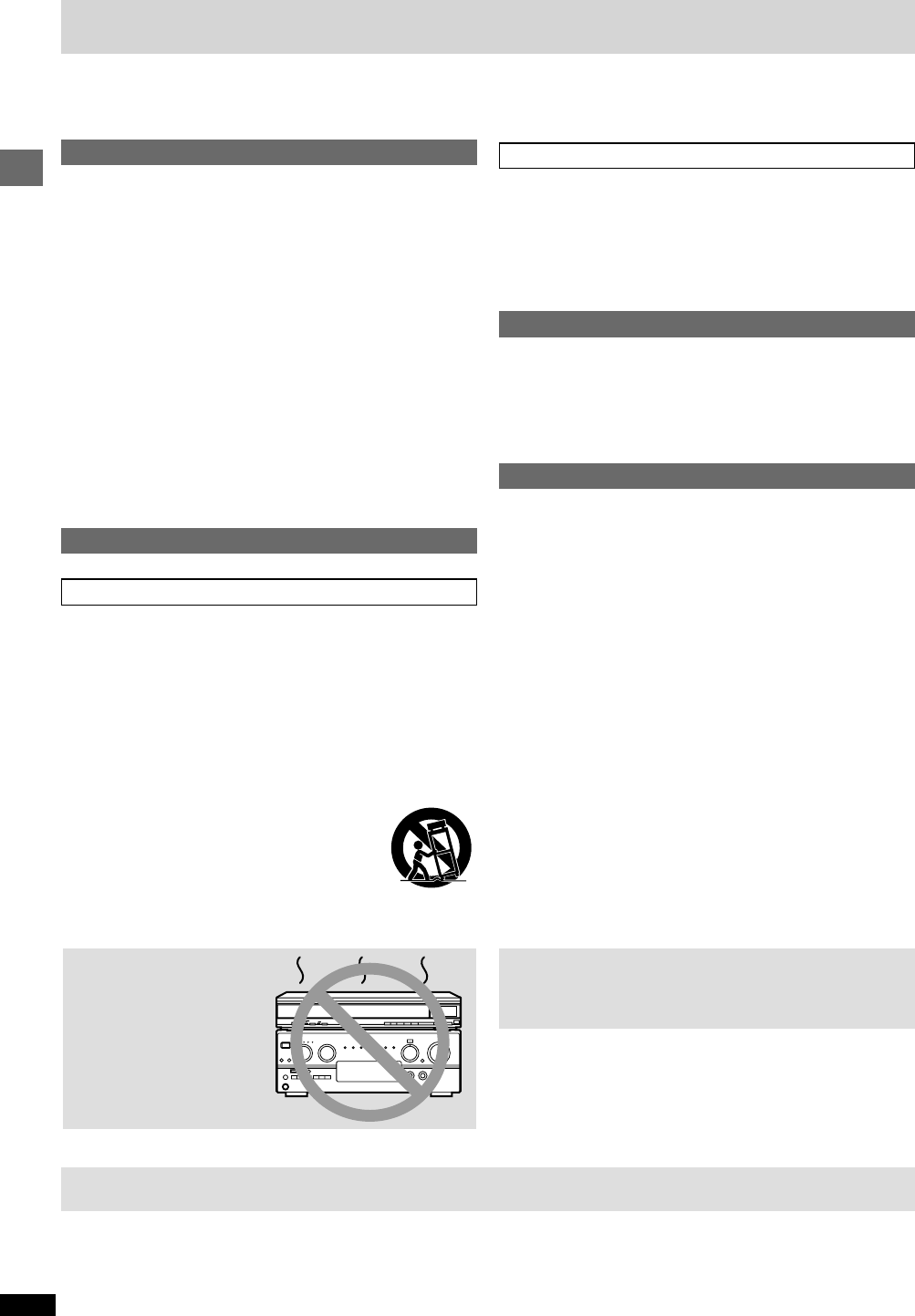
4
RQT6263
Getting started
IMPORTANT SAFETY INSTRUCTIONS
Safety
1. Power source—Connect the unit to a power source of the type
described in these instructions or as marked on the unit.
2. Polarization—The unit is equipped with a polarized power plug where
one blade is wider than the other. This safety feature
ensures that the plug fits into your household AC outlet only one way. If
the plug doesn’t fit one way, try reversing it. If the plug still doesn’t fit,
contact an electrician to replace the obsolete outlet. Do not attempt to
defeat the safety purpose of the plug.
3. Power cord protection—Route the AC power supply cord so that it
will not be walked on or pinched by items placed on or against it. Never
take hold of the plug or cord with wet hands. Always grasp the plug
body firmly when connecting and disconnecting it.
4. Overloading—When connecting the AC power supply cord, be
careful not to overload the household AC outlet, extension cord, or
outlet from any other device as this can result in fire or electric shock.
5. Nonuse periods—Turn the unit off when it is not in use. Unplug the
unit from the household AC outlet if it is not to be used for a long time.
Unplug the unit during lightning storms.
6. Attachments and accessories—Use only the attachments and
accessories recommended in these operating instructions.
Installation
Placement
1. Ventilation—Situate the unit so that it receives proper ventilation. Do
not install in a confined space such as a bookcase or cabinet. Allow at
least 10 cm (4 inches) clearance from the rear of the unit. To prevent
the risk of electric shock or fire due to overheating ensure curtains and
other materials do not obstruct the unit’s ventilation.
2. Foreign material—Ensure objects and liquids do not get into the unit.
Avoid exposing the unit to excessive smoke, dust, mechanical
vibration, and shock.
3. Magnetism—Situate the unit away from equipment and devices that
generate strong magnetic fields.
4. Stacking—Do not place heavy objects on top of this unit.
5. Surface—Place the unit on a flat, level surface.
6. Carts and stands—Use the unit only with carts
and stands recommended by the manufacturer.
Move carts with care. Sudden stops, excessive
force, and uneven surfaces can cause carts to
overturn.
7. Wall and ceiling mounting—Do not mount the unit on walls or
ceilings unless specified in the instructions.
Maintenance
To clean this unit, wipe with a soft, damp cloth.
≥Never use alcohol, paint thinner or benzine to clean this unit.
≥Before using chemically treated cloth, read the instructions that came with the cloth carefully.
Read these operating instructions carefully before using the unit. Follow the safety instructions on the unit and the safety precautions listed below. Keep
these operating instructions handy for future reference.
Environment
1. Water and moisture—Do not use the unit near water, such as near a
bathtub or swimming pool. Avoid damp basements.
2. Heat—Situate the unit away from heat sources, such as
radiators.
Do not situate where temperatures fall below 5oC (41oF) or rise above
35oC (95oF).
Maintenance
(See below for details.)
Unplug the unit from the household AC outlet before cleaning.
Clean with a damp cloth.
Do not use abrasive pads, scouring powders, or solvents.
Service
1. Damage requiring service—The unit should be serviced by qualified
service personnel if:
(a) The AC power supply cord or the plug has been damaged; or
(b) Objects or liquids have gotten into the unit; or
(c) The unit has been exposed to rain; or
(d) The unit does not operate normally or exhibits a marked change in
performance; or
(e) The unit has been dropped or the cabinet damaged.
2. Servicing—Do not attempt to service the unit beyond that described
in these operating instructions. Refer all other servicing to authorized
servicing personnel.
3. Replacement parts—When parts need replacing ensure the servicer
uses parts specified by the manufacturer or parts that have the same
characteristics as the original parts. Unauthorized substitutes may
result in fire, electric shock, or other hazards.
4. Safety check—After repairs or service, ask the servicer to perform
safety checks to confirm that the unit is in proper working condition.
Do not place the
unit on amplifiers or
equipment that may
become hot.
The heat can damage the unit.
Before moving the unit, ensure the disc trays
are empty.
Failure to do so will risk severely damaging the discs and the unit.
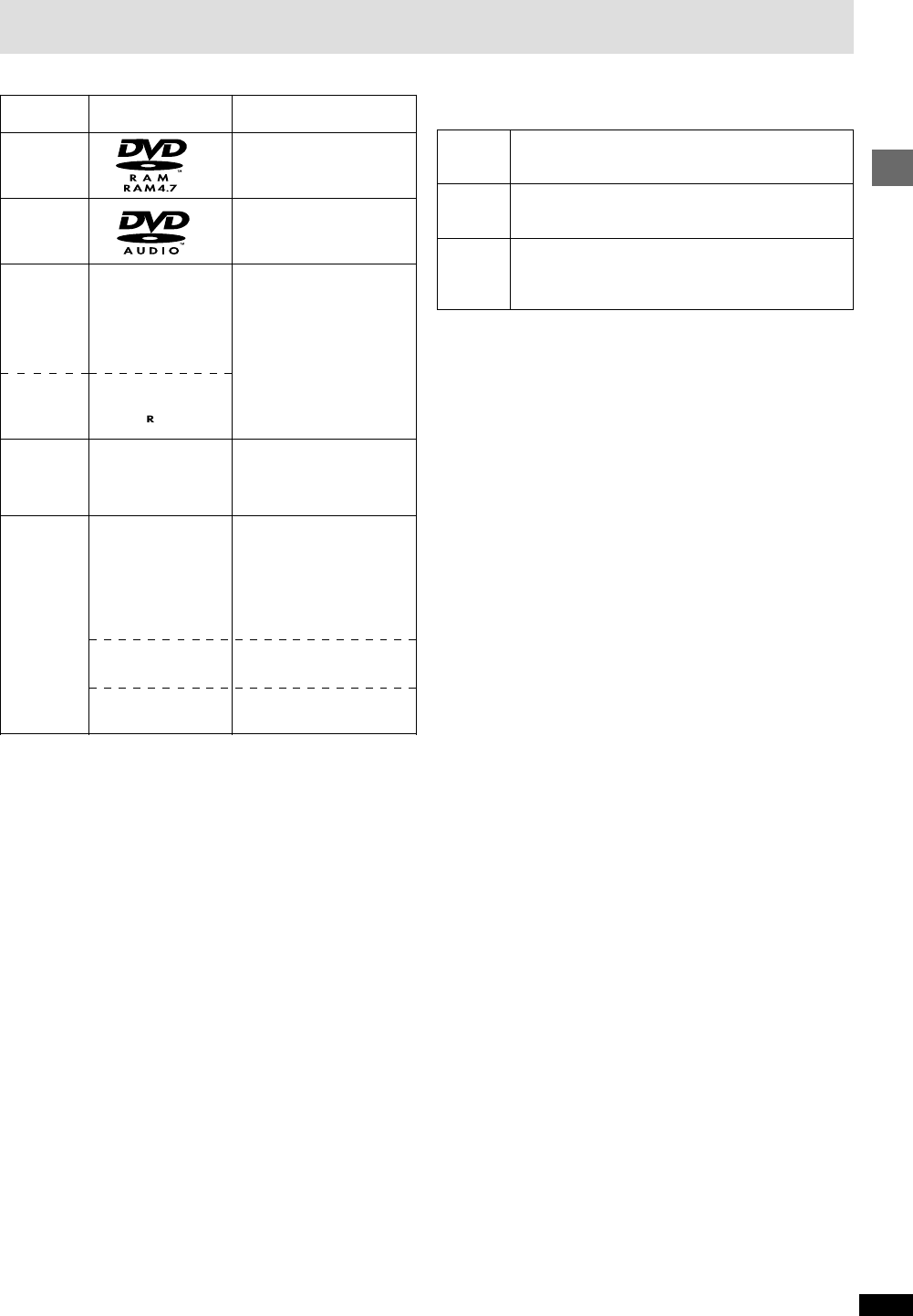
5
RQT6263
Getting started
Indication in these
operating instructions
[RAM\
Shown as “DVD-VR” on the
display
[DVD-A]
[DVD-V]
[VCD]
[CD]
Including CD-R/RW
[WMA]
Discs recorded with WMA
[MP3]
Discs recorded with MP3
Disc type
DVD-RAM
DVD-Audio
DVD-Video
DVD-R
Video CD
CD
∫DVD-RAM discs
DVD-RAM discs must meet the following conditions for this unit to be able
to play them.
≥Remove TYPE 2 and 4 discs from their cartridges before use, then return
them when you are finished. Read the instructions for the disc carefully.
≥Some parts of the disc, for example where one program ends and
another begins, may not play smoothly.
[Note]
It may not be possible to play CD-R, CD-RW, DVD-R and DVD-RAM in all
cases due to the type of disc or condition of the recording.
∫To clean discs
DVD-Audio, DVD-Video, Video CD, CD
Wipe with a damp cloth and then wipe dry.
DVD-RAM, DVD-R
≥Clean only with the DVD-RAM/PD disc cleaner available as an optional
accessory (part number LF-K200DCA1).
≥Never use cloths or cleaners for CDs etc.
∫Handling precautions
≥Do not write on the label side with a ball-point pen or other writing
instrument.
≥Do not use record cleaning sprays, benzine, thinner, static electricity
prevention liquids or any other solvent.
≥Do not attach labels or stickers to discs. (Do not use discs with exposed
adhesive from tape or left over peeled-off stickers.)
≥Do not use scratch-proof protectors or covers.
≥Do not use discs printed with label printers available on the market.
Logo
—
—
Disc information
Do not use irregularly shaped discs (e.g. heart-shaped), as these can
damage the unit.
∫Discs that cannot be played
PAL discs (the audio on DVD-Audio can be played), DVD-ROM,
CD-ROM, CDV, CD-G, iRW, DVD-RW, CVD, SVCD, SACD, Divx Video
Discs and Photo CD.
∫DVDs that can be played
You can play discs with these symbols.
∫Playing DVDs and Video CDs
The producer of these discs can control how they are played so you may
not always be able to control play as described in these operating
instructions. Read the disc’s instructions carefully.
∫CD-R and CD-RW discs
This unit can play CD-R and CD-RW if they are formatted as CD-DA
(digital audio) or video CD and finalized§.
∫DVD-R discs
Panasonic DVD-R recorded and finalized§ on a Panasonic DVD video
recorder are played as DVD-Video on this unit.
§A process that allows play on compatible equipment.
TYPE 2 or 4 disc Non-cartridge disc
≥Non-cartridge discs
≥Discs that can be removed from their cartridges
(TYPE 2 and 4)
≥12 cm (5q) 9.4 GB (double-sided) and 4.7 GB (single-
sided)
≥8 cm (3q) 2.8 GB (double-sided)
Discs recorded with DVD video recorders, DVD video
cameras, personal computers, etc., using Version 1.1 of
the Video Recording Format (a unified video recording
standard).
Type
Capacity
Recording
format
∫Discs that can be played
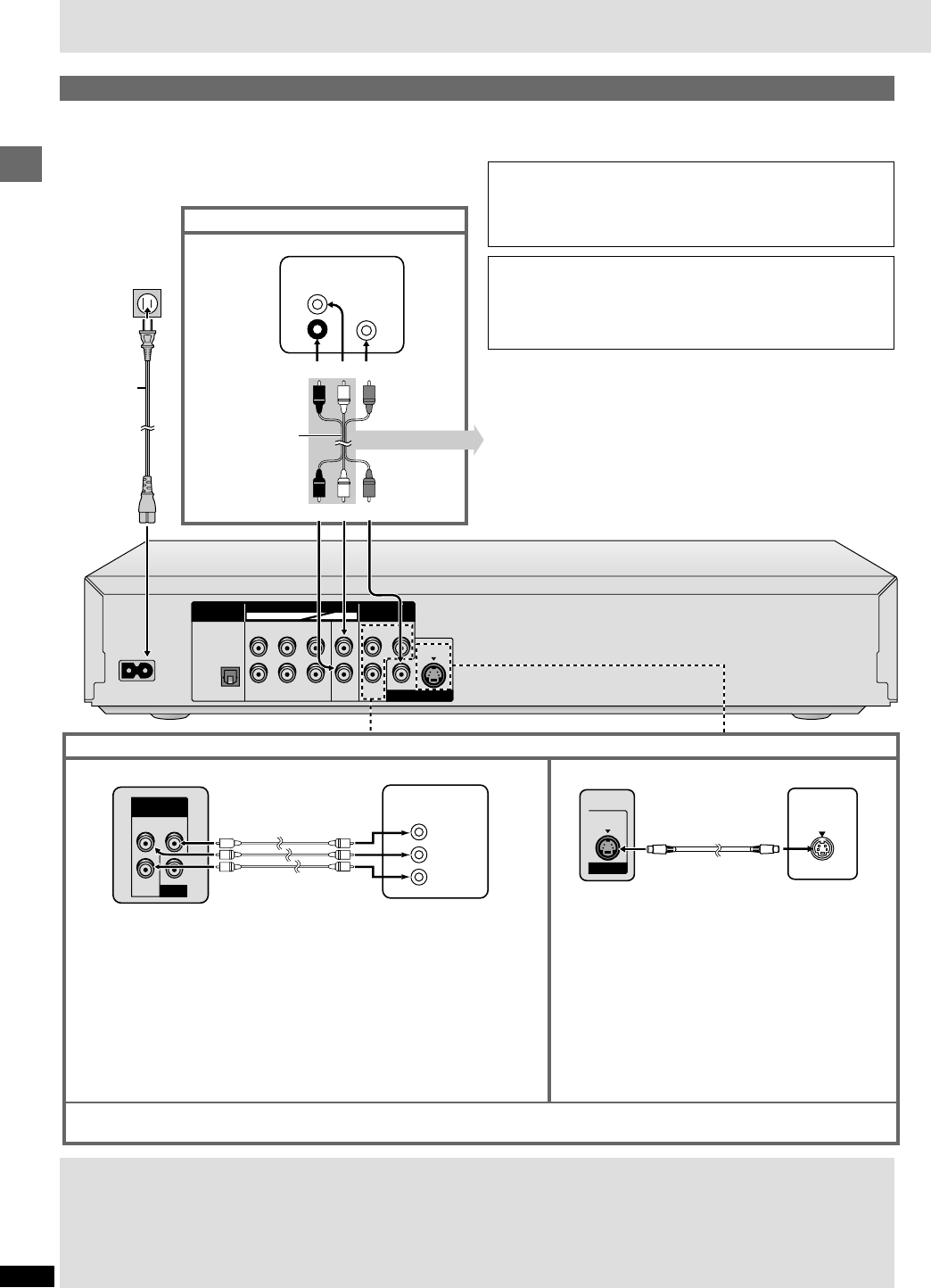
6
RQT6263
Getting started
AC IN
OPTICAL
RP
R
L
R
FRONT
SURROUND
FRONT
SURROUND
L
R
SUB-
WOOFER
L
CENTER
YP
B
DIGITAL AUDIO OUT
(
PCM/BITSTREAM
)
AUDIO OUT
COMPONENT
VIDEO OUT
(480P/480I)
VIDEO OUT S VIDEO OUT
~
5. 1ch 2ch
COMPONENT
VIDEO IN
Y
PB
PR
IN
S VIDEO
AUDIO
IN
L
R
VIDEO
IN
P
R
YP
B
COMPONENT
VIDEO OUT
(480P/480I)
VIDEO OUT
S VIDEO OUT
Connection
Conserving power
This unit consumes a small amount of power, even when it is turned
off. (approx. 2.5 W)
To save power when the unit is not to be used for a long time, unplug it
from the household AC outlet.
Connect your unit directly to your television.
Do not connect the unit through your video cassette recorder when
setting up your home entertainment system, because the picture may
not be played correctly due to the copy guard.
S VIDEO OUT terminal
The S video terminal achieves a more vivid picture than
the VIDEO OUT terminal by separating the chrominance
(C) and luminance (Y) signals. (Actual results depend on
the television.)
COMPONENT VIDEO OUT terminal
These terminals can be used for either interlace or progressive output and provide
a purer picture than the S VIDEO OUT terminal. Connection using these terminals
outputs the color difference signals (PB/PR) and luminance signal (Y) separately in
order to achieve high fidelity in reproducing colors.
≥The description of the component video input terminals depends on the television
or monitor (e.g. Y/PB/PR, Y/B-Y/R-Y, Y/CB/CR).
Connect to terminals of the same color.
≥After making this connection, change the black level for a better picture.
(➡ page 21, Video—Black Level Control)
When making this connection, ensure you connect the audio cables to the corresponding audio input terminals on the television.
Connection to a television
This page explains how to connect the unit to a television and set it up so you hear the audio through the television’s speakers. To get the full benefit from
the powerful multi-channel audio found on DVDs, you should connect an amplifier and speakers (➡ page 7).
Before connection
≥Disconnect the AC power supply cord.
≥Refer to the television’s operating instructions.
To enjoy progressive video
≥Connect to the component video (480P) input terminals on a television compatible with this unit’s copy guard system. (Video will not be displayed
correctly if connected to an incompatible television.)
≥In QUICK SETUP, set “Progressive Out” to “Enable” (➡ page 9).
For your reference
≥All televisions manufactured by Panasonic and that have 480P input connectors are compatible. Consult the manufacturer if you have another
brand of television.
Television
Audio/video
cable
(included)
AC power
supply cord
(included)
red white yellow
red white yellow
S video cable
(not included)
To household AC
outlet
(AC 120 V, 60 Hz)
Video cable
(not included)
Television
Television
Basic connection to a television
Enjoying higher picture quality
You can connect the audio cable to the
2-channel audio input terminals of an
analog amplifier or system component
to enjoy stereo or Dolby Pro Logic.

7
RQT6263
Getting started
CENTER
SUB-
WOOFER
SURROUND
(L) (R) FRONT
(L) (R)
OPTICAL
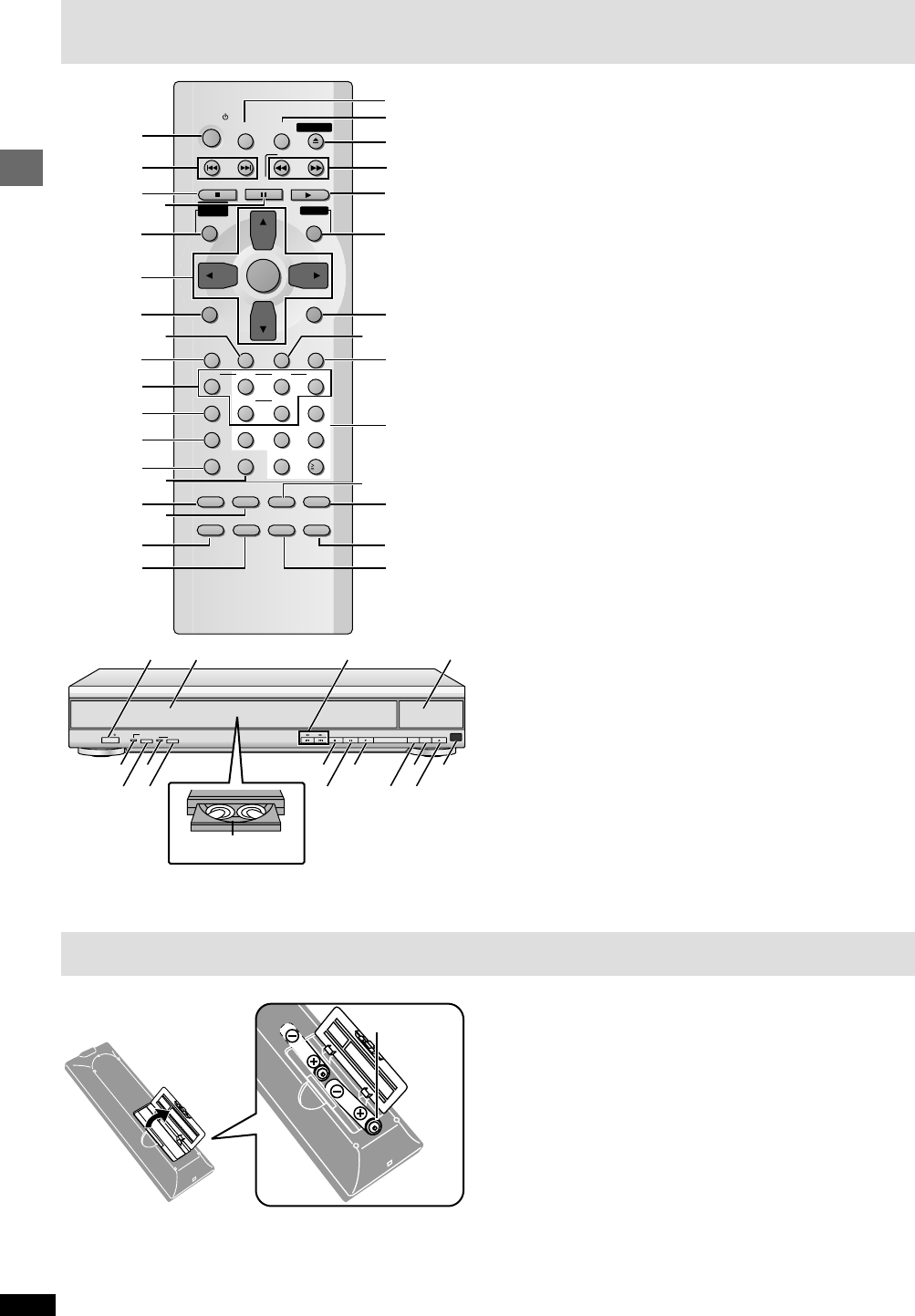
8
RQT6263
Getting started
POWER / I
PROGRESSIVE
OUT
AUDIO
ONLY
DISC
EXCHANGE DISC
SKIP OPEN/
CLOSE
TSQR
UW Y
G3 Z
V?X
4E
5
4
5
4
Page
1Standby/on button (POWER Í) .................................................... 9
2Skip buttons (:, 9 SKIP) ...................................................... 11
3Stop button (∫ STOP) ..................................................................... 9
4Pause button (; PAUSE) ................................................................ 9
5Top menu, Direct navigator button
(TOP MENU, DIRECT NAVIGATOR) ....................................... 10, 14
6Cursor buttons (3, 4, 2, 1), Enter button (ENTER) .................. 9
7Display button (DISPLAY) ............................................................. 18
8Audio button (AUDIO) ................................................................... 15
9Subtitle button (SUBTITLE) .......................................................... 15
:Disc select button (DISC), Disc buttons (DISC 1 – DISC 5) ....... 10
;Program button (PROGRAM) ........................................................ 16
<Sequential button (SEQUENTIAL) ................................................ 10
=FL select button (FL SELECT) ...................................................... 10
>Cancel button (CANCEL) .............................................................. 12
?Audio only button (AUDIO ONLY) ................................................ 12
@Group button (GROUP) ................................................................. 12
ARandom button (RANDOM) ........................................................... 17
BRepeat button (REPEAT) ............................................................... 17
CSleep button (SLEEP) .................................................................... 12
DSetup button (SETUP) ............................................................... 9, 22
EDrawer open/close button (< OPEN/CLOSE) ............................... 9
FSlow/Search buttons (6, 5 SLOW/SEARCH) ....................... 11
GPlay button (1 PLAY) ...................................................................... 9
HMenu, Play list button (MENU, PLAY LIST) ........................... 10, 14
IReturn button (RETURN) ................................................................. 9
JAngle button (ANGLE) ................................................................... 15
KQuick replay button (QUICK REPLAY) ........................................ 10
LNumbered buttons (1–9, 0, SS
SS
S10) .................................................. 10
MPage button (PAGE) ...................................................................... 12
N4:3 TV zoom button (ZOOM) ......................................................... 15
OPosition memory button (POSITION MEMORY) .......................... 11
PA-B repeat button (A-B REPEAT) ................................................. 17
QStandby/on switch (POWER Í/I) ................................................... 9
Press to switch the unit from on to standby mode or vice versa.
In standby mode, the unit is still consuming a small amount of power.
RDrawer ............................................................................................... 9
SSkip, Search buttons (: 9, 6 5 ) ................................. 11
TFL Display ....................................................................................... 10
UProgressive out indicator ............................................................... 9
VProgressive out button (PROGRESSIVE OUT) ............................. 9
WAudio only indicator ...................................................................... 12
XDisc exchange button (DISC EXCHANGE) .................................. 10
YDisc skip button (DISC SKIP) ....................................................... 10
ZRemote control signal sensor
Buttons such as 3 function the same as the controls on the remote control.
Disc tray number
Do not:
≥mix old and new batteries.
≥use different types at the same time.
≥heat or expose to flame.
≥take apart or short circuit.
≥attempt to recharge alkaline or manganese batteries.
≥use batteries if the covering has been peeled off.
Mishandling of batteries can cause electrolyte leakage which can damage
items the fluid contacts and may cause a fire.
Remove if the remote control is not going to be used for a long period of
time. Store in a cool, dark place.
∫ Use
Aim at the sensor (➡ above, Control reference guide), avoiding obstacles,
at a maximum range of 7 m (23 feet) directly in front of the unit.
∫ Batteries
≥Insert so the poles (i and j) match those in the remote control.
≥Do not use rechargeable type batteries.
The remote control
SLEEP
SLOW/SEARCH
SKIP
STOP PLAY
MENUTOPMENU
ENTER
DISPLAY
SUBTITLE
DISC
PROGRAM
FL SELECT
AUDIO ONLY
POSITION
MEMORY
A-B
REPEATREPEATRANDOM
PAGE
ZOOM
GROUP
CANCEL
AUDIO ANGLE
QUICK REPLAY
RETURN
SETUP
OPEN/CLOSE
PLAYLIST
DIRECT
NAVIGATOR
PAUSE
POWER
1
2
3
5
6
7
8
9
:
;
<
=>
?@
A
B
C
D
E
F
G
H
I
J
K
L
M
N
O
P
4
DISC1 DISC2 DISC3
123
654
789
0
10
SEQUENTIAL
DISC4 DISC5
R6, AA, UM-3
Control reference guide
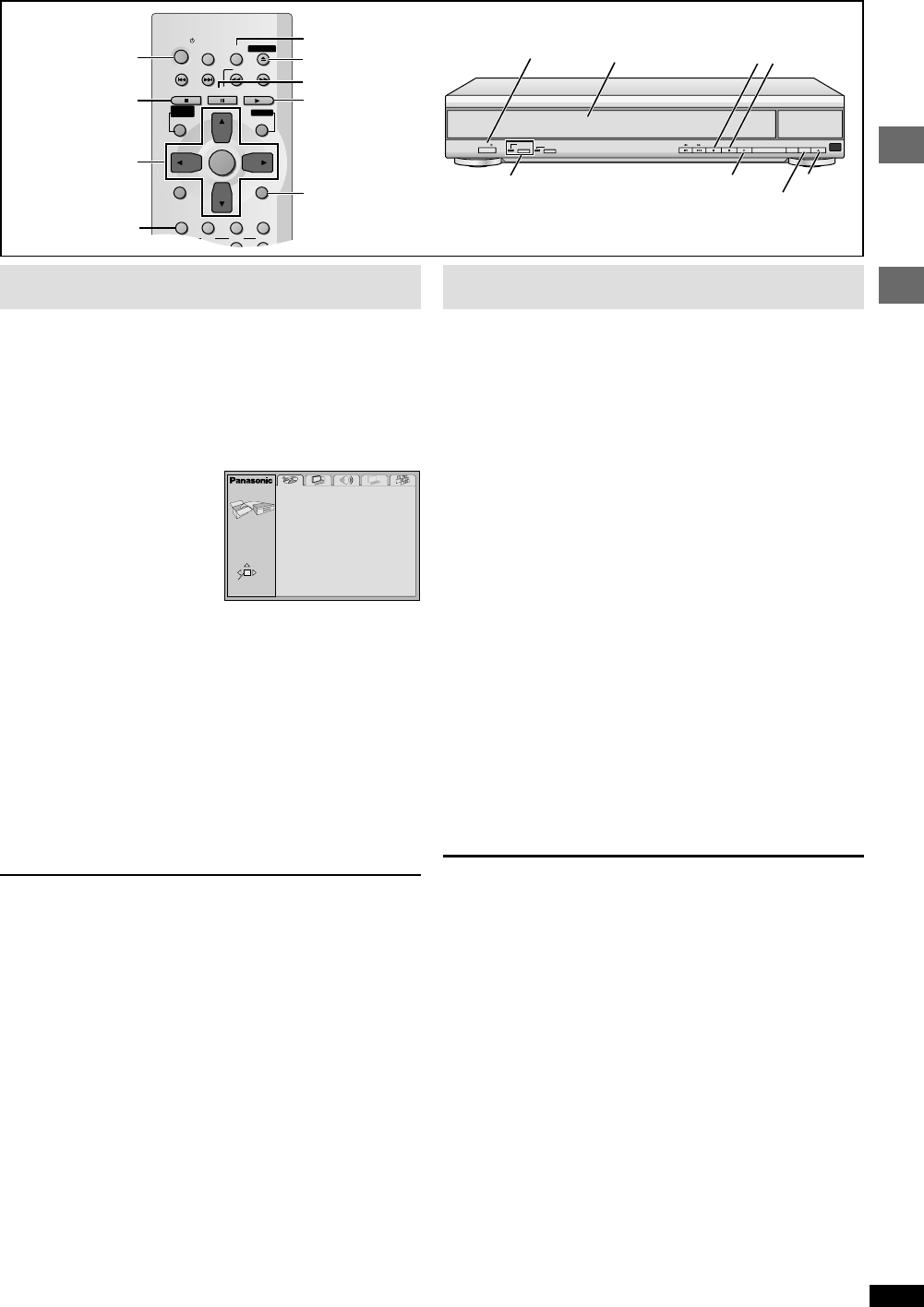
9
RQT6263
Getting
started
Basic
operations
POWER / I
PROGRESSIVE
OUT
AUDIO
ONLY
DISC
EXCHANGE DISC
SKIP OPEN/
CLOSE
∫;
DISC SKIP
3
52
≥4
[1] ≥ 1
Basic play
\RAM\ \DVD-A\ \DVD-V\ [VCD\ [CD] [WMA] [MP3]
1Press [POWER Í] to turn on the unit.
For progressive output
Press [PROGRESSIVE OUT] so the indicator lights.
2Press [<] to open the drawer.
3Place the disc(s) on the disc tray(s).
You can load discs on the other trays by
pressing [DISC SKIP] on the main unit.
≥Remove TYPE 2 and 4 discs from
their cartridges before use. \RAM\
≥The label of the disc must face
upward. (With double-sided discs,
load so the label for the side you
want to play is facing up.)
4Press [<] to close the drawer.
The disc indicator will go out when the unit reads a tray as empty.
≥If a menu screen is shown, see page 10.
≥[WMA] [MP3]
Group and track names are displayed on the television.
Press [SUBTITLE] to turn the display on or off.
5Press [1] (PLAY).
Play begins.
When the disc finishes playing
If Sequential Mode (➡ page 10) is off, select the disc using the disc
type information screen (➡ page 10).
To stop play
Press [∫] (➡ page 11, Resume function).
To pause play
Press [;].
Press [1] (PLAY) to restart play.
To prevent damage
Do not; ≥load more than one disc per tray.
≥touch the drawer or the carousel while they are in motion
≥rotate the carousel by hand.
≥close the drawer by hand.
\Note\
≥If “/” appears on the television
The operation is prohibited by the unit or disc.
≥Discs continue to rotate while menus are displayed even after playing an
item. Press [∫] when you finish to preserve the unit’s motor and your
television screen.
≥Volume may be lower when playing DVDs than when playing other discs
or during television broadcasts. Reduce the volume before playing other
sources so that a sudden increase in output does not occur.
≥Progressive output is not possible if the “Progressive Out” setting is left
as “Disable” in the QUICK SETUP menus.
≥Although the progressive out indicator lights if you press
[PROGRESSIVE OUT] after changing the “Progressive Out” setting to
“Enable”, output will still only be interlace if you have connected the unit
to your television through the VIDEO OUT or S VIDEO OUT terminals.
≥When progressive output is on, closed captions will not be displayed.
Quick setup
The QUICK SETUP screen appears when you press [SETUP] the first
time after purchase and assists you to make necessary settings. You can
access this screen again later if you need to ( ➡ page 21, Others—QUICK
SETUP).
Preparation
Turn on the television and select the appropriate video input on the
television to suit the connections for the player.
\1\ Press [POWER Í] to turn on the unit.
\2\ Press [SETUP] to show
the QUICK SETUP
screen.
\3\ Press [3, 4] to select the menu language and
press [ENTER].
\4\ Press [3, 4] to select “Yes” to continue and
press [ENTER].
\5\ Press [3, 4] to select the item and press
[ENTER].
≥Audio Language (➡ page 21)
≥Subtitle Language (➡ page 21)
≥TV Aspect (➡ below)
≥Progressive Out (➡ page 21)
≥Speaker Setting (➡ page 21)
\6\ Press [ENTER] and then [SETUP] to end the
settings.
To return to the previous screen
Press [RETURN].
∫ TV Aspect
Select “4:3” (regular) or “16:9” (widescreen) to suit your television.
If you have a regular 4:3 television, you can also select how video on some
discs is shown (➡ page 21, Video—TV Aspect).
≥4:3 Pan&Scan (Factory preset)
Widescreen software is expanded to fill the
screen of a 4:3 aspect television (unless
prohibited by the producer of the disc).
≥4:3 Letterbox
Widescreen software is shown in the letterbox
style on a 4:3 aspect television.
∫ Viewing 4:3 aspect pictures on a 16:9 widescreen
television using progressive output
16:9 aspect pictures are shown correctly, but 4:3 aspect pictures are
stretched horizontally to fill the screen.
≥If your television can change the aspect when input is progressive
Use the television to change the aspect to the correct one.
≥If your television cannot change the aspect when input is progressive
Press [PROGRESSIVE OUT] so the indicator goes out. Output will now
be interlace and 4:3 aspect picture is shown in the middle of the screen.
PROGRESSIVE OUT button/indicator
[6][5]
;
SLEEP
SLOW/SEARCH
SKIP
STOP PLAY
MENUTOPMENU
ENTER
DISPLAY
SUBTITLE
DISC DISC1 DISC2 DISC3
AUDIO ANGLE
QUICK REPLAY
RETURN
SETUP
123
OPEN/CLOSE
PLAYLIST
DIRECT
NAVIGATOR
PAUSE
POWER
[1]
∫
≥
12
≥
4
5
≥
[4]
[3]
≥≥
[6][2]
≥
SUBTITLE
RETURN
SELECT
SETUP
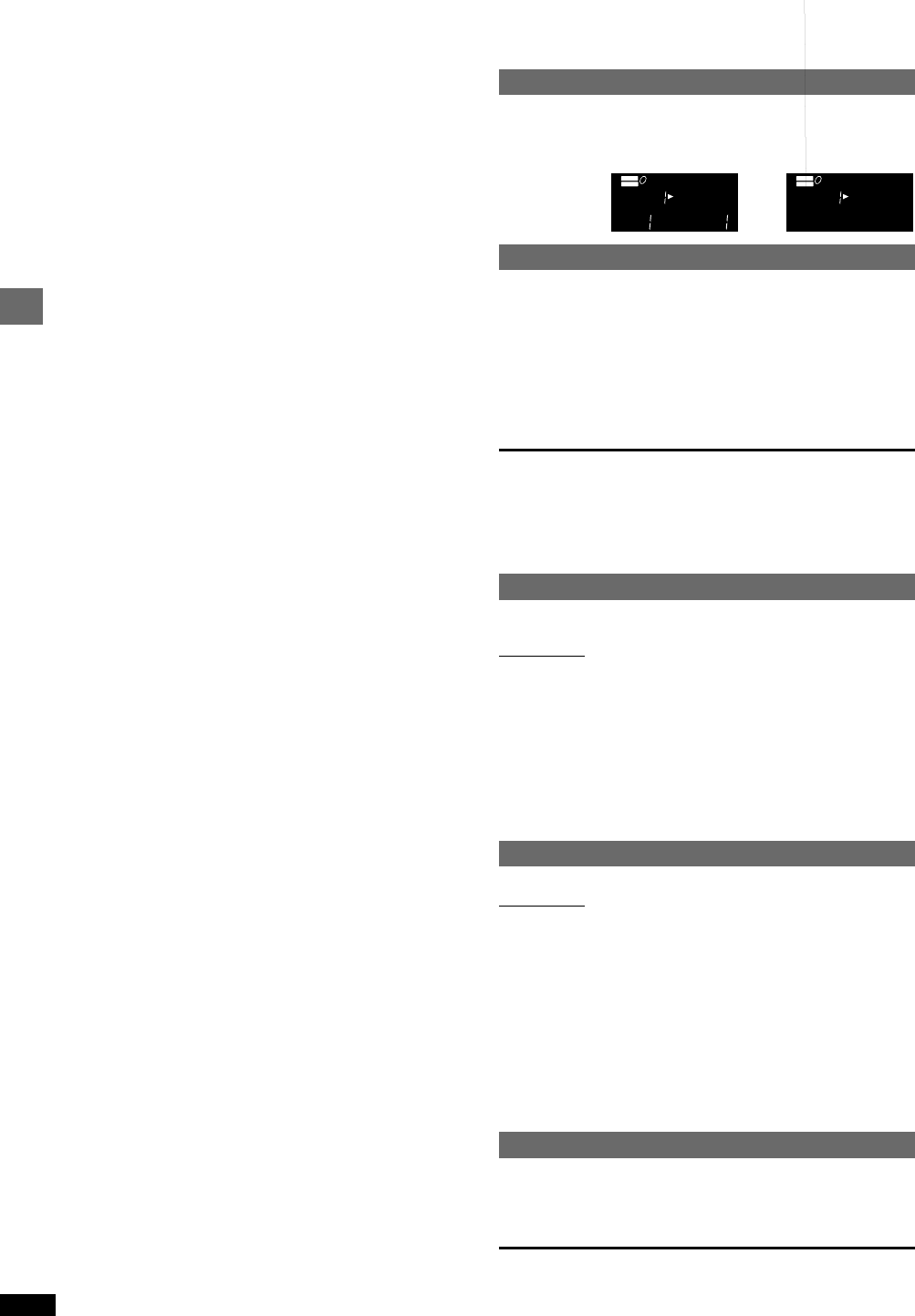
10
RQT6263
Basic operations
Changing the display on the main unit
\RAM\ \DVD-A\ \DVD-V\ [VCD] [CD] [WMA] [MP3]
Press [FL SELECT].
Each time you press the button:
Sequential Mode
\RAM\ \DVD-A\ [VCD] [CD] [WMA] [MP3]
While stopped
Press [SEQUENTIAL].
Each time you press the button:
SEQ on: Plays all type of the discs (except DVD-Video)
once each in turn.
≥The playback control function on Video CDs is canceled.
SEQ off: Plays only one disc in the play position (This mode is on
whenever you turn the unit on.)
\Note\
≥This feature doesn’t work during program/random play.
≥If you turn Sequential Mode on during play:
—DVD-Video: Play will stop and start again with the next disc.
—Other discs: The unit will stop and then resume play from the
beginning of the disc.
Changing other discs during play
\RAM\ \DVD-A\ \DVD-V\ [VCD] [CD] [WMA] [MP3]
You can change the other discs without interrupting play.
Main unit only
During play
1Press [<] to open the drawer.
2Press [DISC SKIP] to rotate the disc tray to the
desired position.
The carousel will move clockwise by one disc tray. Then, each press
moves the carousel in the opposite direction by two disc trays.
3Change the disc and press [<] to close the
drawer.
Changing the disc in the play position
\RAM\ \DVD-A\ \DVD-V\ [VCD] [CD] [WMA] [MP3]
Main unit only
During play or while stopped
1Press [DISC EXCHANGE].
Play is stopped (if pressed during play), the drawer opens and the disc
tray that was in the play position comes to the front-left position.
2Change the disc in the front-left position.
3Press [DISC EXCHANGE].
The drawer closes and play begins from the new disc.
Replaying a scene — QUICK REPLAY
\RAM\ \DVD-A\ \DVD-V\ [VCD] [CD] [WMA] [MP3]
Skip back a few seconds within the current item (program, track or title).
During play
Press [QUICK REPLAY].
[Note]
This feature may not work while playing some parts of a disc or at all with
some discs.
AUDIO
DVD
VIDEO
VR
CD WMA
MP3
TRACK CHAP
GROUP TITLE
ASS
B
PG
DISC
2
1345
AUDIO
DVD
VIDEO
VR
CD WMA
MP3
TRACK CHAP
GROUP TITLE
ASS
B
PG
DISC
2
1345
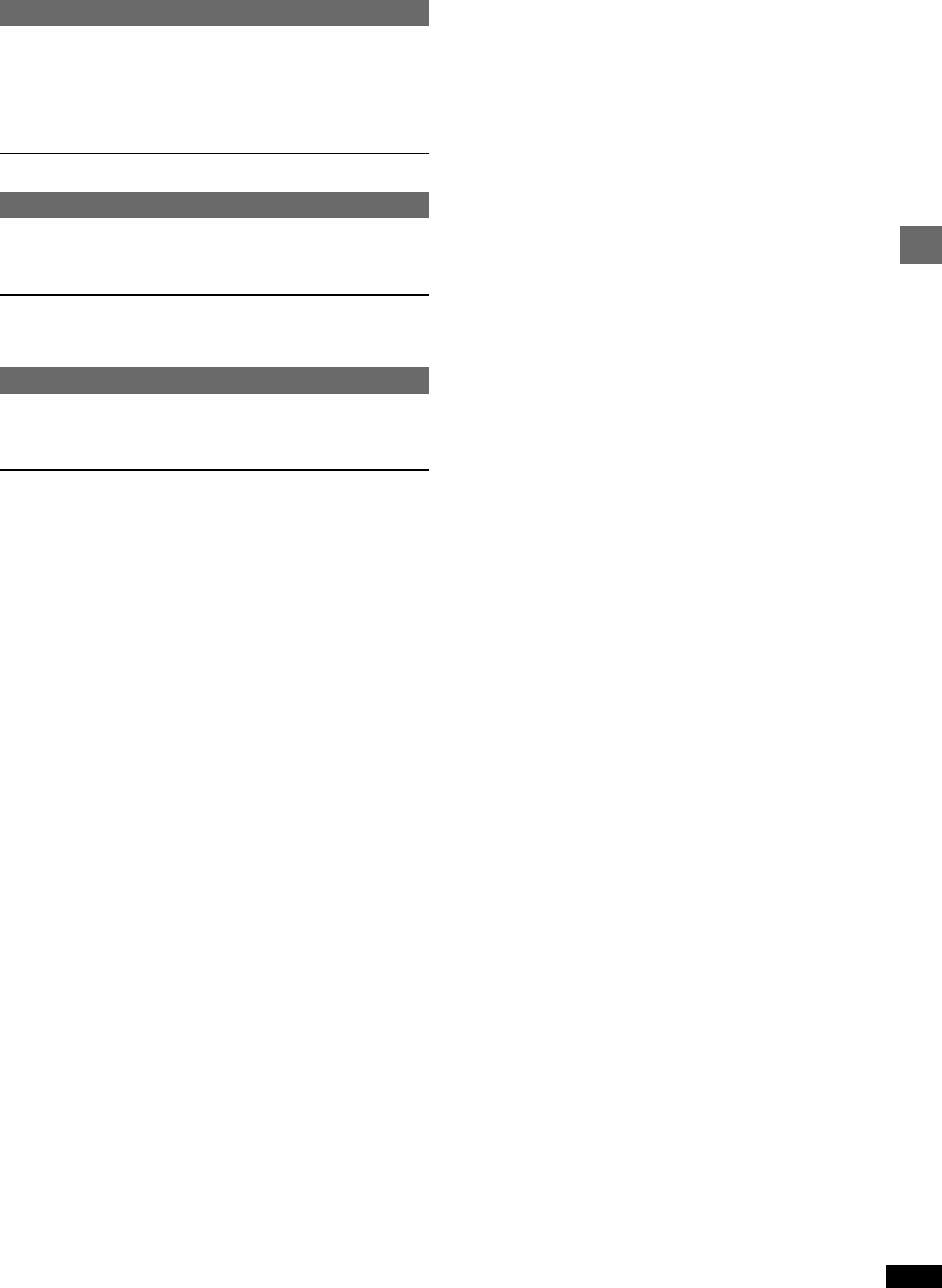
RQT6263
Basic operations
11
Skipping items
\RAM\ \DVD-A\ \DVD-V\ [VCD] [CD] [WMA] [MP3]
You can skip chapters on DVD-Video, tracks on DVD-Audio, CDs and
Video CDs, and on DVD-RAM you can skip to the start of a program, scene
in a play list, or to a marker.
During play or while paused
Press [:] or [9].
Each press increases the number of skips.
Fast forward and rewind—SEARCH
\RAM\ \DVD-A\ \DVD-V\ [VCD] [CD] [WMA] [MP3]
During play
Press [6] or [5].
≥Press and hold [6] or [5] on the main unit.
≥You may erase sound during search (➡ page 21, Audio—Audio during
Search).
Slow-motion play
\RAM\ \DVD-A\ \DVD-V\ [VCD]
While paused
Press [6] or [5].
Press and hold []r.24 TmS1.8267 0 TD40.0007 Tw4(] or [)Tj4/F9 1 Tf42.0057 0 TD40 Tw4(5)Tj4/F31 1 Tf41.8373 0 TD40.0004 Tw4(] on the mSearch).)Tj4ET40.416 0.416 0.416 SCN414474 w 457.55 747474 w 485.55 552.22 l4S4BT4/F10 1 Tf494740 9 75.55 549.28 Tm4/Cs8 scnarte-by-farte viforwgw-motion play
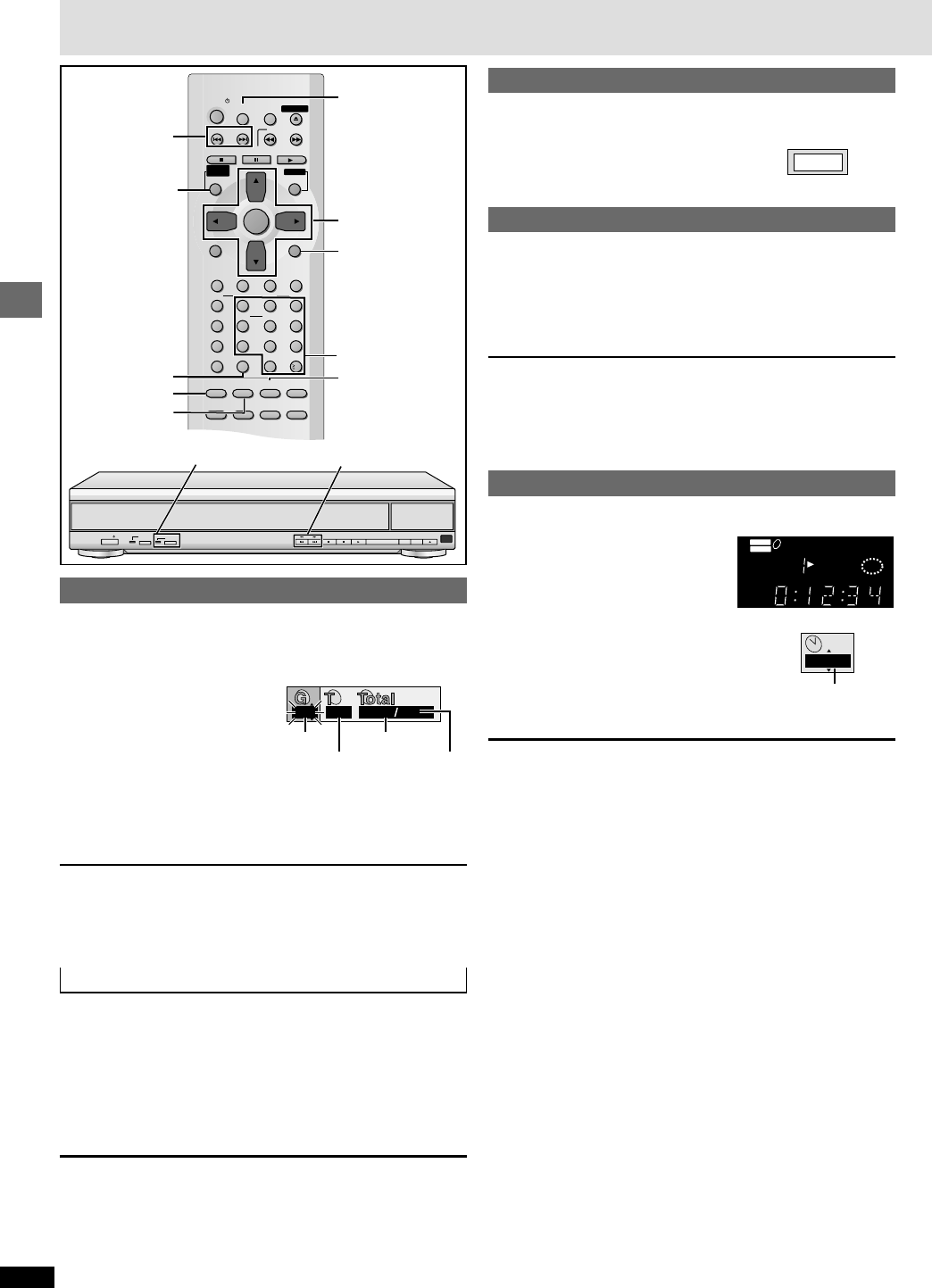
12
RQT6263
Basic operations
Selecting groups to play
[DVD-A] [WMA] [MP3]
The tracks on DVD-Audio and WMA/MP3 are divided into groups. How
these groups are played depends on the recording method.
1Press [GROUP].
The group number changes
each time you press the button.
2Press [ENTER].
3Press the numbered buttons to select the track
number and press [ENTER].
The selected group and track begin to play.
[Note]
≥You can also select groups and tracks with the cursor buttons.
≥Selection may not be allowed in some situations.
≥You can play all the groups in succession in Sequential Mode
(➡ page10). \DVD-A\
Playing bonus groups
[DVD-A]
Some discs contain bonus groups. To enjoy these groups you may have to
enter a password. Refer to the disc’s jacket.
1. Select the bonus group while stopped (➡ steps 1 and 2, above).
2. Enter the 4-digit password with the numbered buttons.
≥You can erase it by pressing [CANCEL].
3. Press [ENTER].
4. Press the numbered buttons to select a track and press [ENTER] to
start play.
[Note]
≥Some discs will show a menu screen to accept your password. Follow the
on-screen instructions.
≥You may have to reenter the password after removing the disc in the play
position or switching the unit to standby.
≥In Sequential Mode, bonus groups can be played as long as your
password is accepted.
POWER / I
PROGRESSIVE
OUT
AUDIO
ONLY
DISC
EXCHANGE DISC
SKIP OPEN/
CLOSE
: 9, 6 5
Basic play
Numbered
buttons
Selecting still pictures—Page Skip
[DVD-A]
During play or while paused
Press [PAGE].
The page changes each time you press the button.
To enjoy even higher quality sound—AUDIO ONLY
[RAM] [DVD-A] [DVD-V] [VCD] [CD] [WMA] [MP3]
You can enjoy higher quality audio by stopping the video signal.
During play
Press [AUDIO ONLY].
≥The indicator on the main unit lights.
≥AUDIO ONLY is canceled if you press the button again or turn the unit off.
[Note]
≥Video is output when you stop the disc and during operations such as
search.
≥The television screen can appear unusual while video signals are not
being output.
Setting the unit to turn off—SLEEP timer
\RAM\ \DVD-A\ \DVD-V\ [VCD] [CD] [WMA] [MP3]
Press [SLEEP] to select
the setting.
Each time you press the button:
OFF #AUTO§#60 min #90 min #120 min
^————————————————}
§The unit turns off 5 minutes after play
finishes.
To cancel the SLEEP timer
Press [SLEEP] to select “OFF”.
To confirm the remaining time
Press [SLEEP].
\Note\
≥AUTO also works with DVDs that show a menu after play finishes.
≥AUTO does not work if you press [∫], [MENU] or [TOP MENU]. It is
activated again when you restart play.
≥AUTO does not work correctly with some discs (e.g., if menus appear
after playing Video CDs).
∫ Auto standby
The unit switches to standby mode after about 30 minutes in the stop
mode, irrespective of the SLEEP setting.
AUDIO ONLY button/indicator
The unit turns off after
60 minutes.
:, 9
SLEEP
CANCEL
AUDIO ONLY
GROUP
SLEEP
SLOW/SEARCH
SKIP
STOP PLAY
MENUTOPMENU
ENTER
DISPLAY
SUBTITLE
DISC DISC1 DISC2 DISC3
PROGRAM DISC4 DISC5
SEQUENTIAL
FL SELECT
AUDIO ONLY
POSITION
MEMORY
A-B
REPEATREPEATRANDOM
PAGE
ZOOM
GROUP
CANCEL
AUDIO ANGLE
QUICK REPLAY
RETURN
SETUP
123
456
78
0
9
10
OPEN/CLOSE
PLAYLIST
DIRECT
NAVIGATOR
PAUSE
POWER
PAGE
3,4,2, 1
ENTER
RETURN
TOP MENU
PAGE 1
AUDIO
DVD
VIDEO
VR
CD WMA
MP3
TRACK CHAP
GROUP TITLE
ASS
B
SLEEP
PG
DISC
2
1345
60 min
Z
Z
Group No.
Track No. in group
11118
Track No. in disc
Total No. of
tracks on disc
e.g. MP3
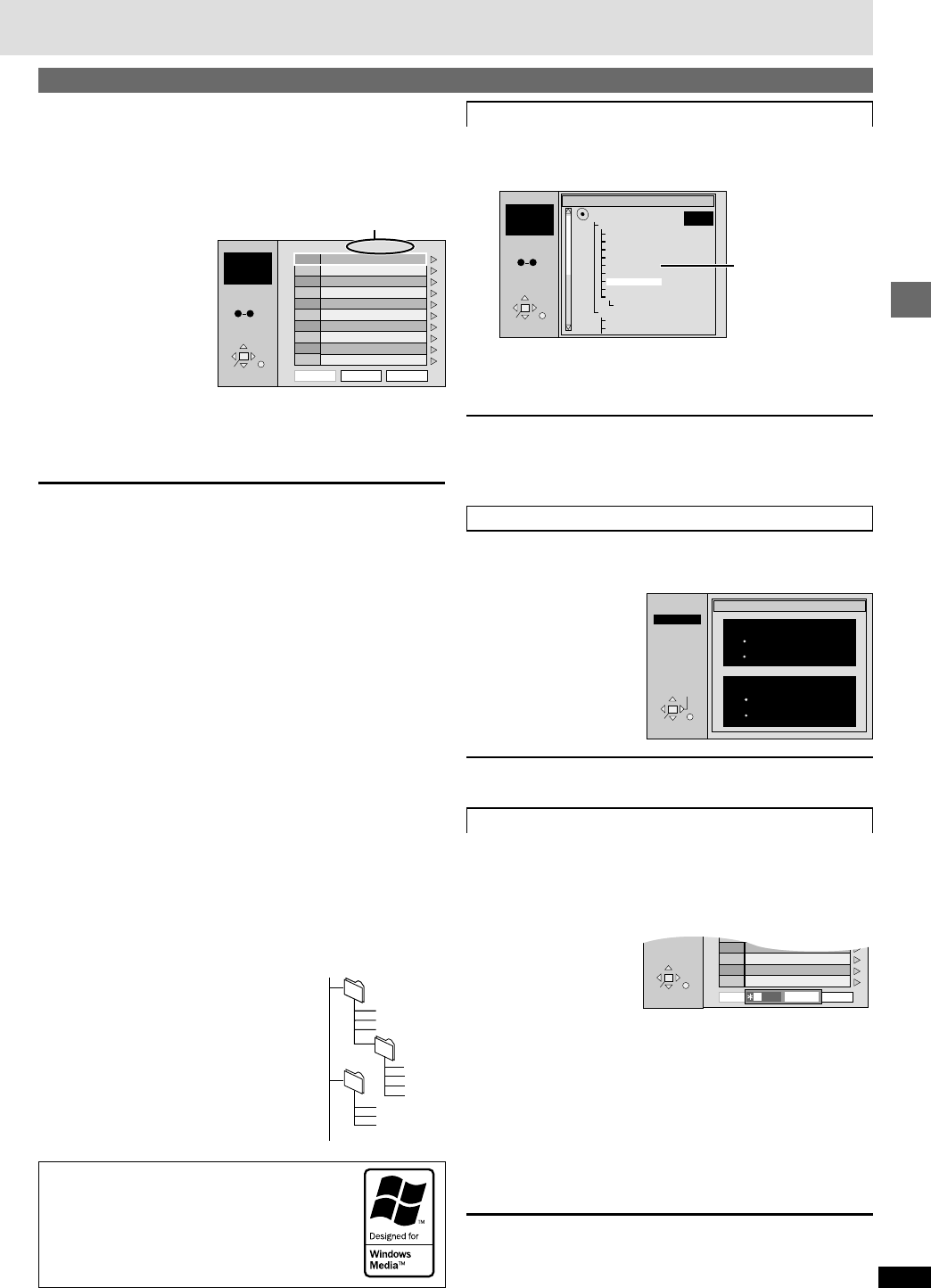
RQT6263
Basic operations
13
[WMA] [MP3]: This unit can play WMA (Windows Media Audio) and MP3
files recorded on CD-R/RW with a computer. Files are treated as tracks
and folders are treated as groups.
[CD] (CD text): This unit reads and displays the information on CD text
discs. You can display disc titles, artist names and track titles.
1Press [TOP MENU].
2Press [3, 4] to select the track and press
[ENTER].
Play continues to the last track in the last group.
“0” indicates the track currently playing.
To show other pages
Press [3, 4, 2, 1] to select “Prev” or “Next” and press [ENTER].
After listing all the tracks in one group, the list for the next group appears.
To exit the file list
Press [TOP MENU].
[Note]
≥Discs must conform to ISO9660 level 1 or 2 (except for extended
formats).
≥This unit is compatible with multi-session but if there are a lot of sessions
it takes more time for play to start. Keep the number of sessions to a
minimum to avoid this.
≥If you play an WMA/MP3 track that includes still picture data, it will take
some time before the music itself starts playing and the elapsed time will
not be displayed during this time. Even after the track starts, the correct
play time will not be displayed.
[WMA]
≥When creating a WMA disc, ensure the copyright feature is off.
≥WMA files must have the extension “.WMA” or “.wma”.
≥Noise may occur when playing WMA files.
≥There are some files this unit cannot play (e.g., copyright protected).
“TRACK PROTECTED” or “CANNOT PLAY THIS TRACK” appear on the
unit’s display to indicate such tracks.
[MP3]
≥MP3 files must have the extension “.MP3” or “.mp3”.
≥This unit is not compatible with ID3 tags.
≥This unit is not compatible with files with a sampling rate of 32 kHz.
Naming folders and files
At the time of recording, prefix folder and file
names with 3-digit numbers in the order you
want to play them (this may not work at times).
≥[CD] (CD text)
When making your own CD text discs
The unit plays the tracks in the order you
record them so you do not have to prefix the
titles with numbers.
Using the tree screen to find a group [WMA] [MP3]
1Press [1] while a track is highlighted to display
the tree screen.
2Press [3, 4] to select a group and press
[ENTER].
The file list for the group appears.
For your reference
Press [2, 1] to jump layers in the tree screen.
To return to the file list
Press [RETURN].
To show the text information for a track [CD] (CD text)
1Press [3, 4] to select a track.
2Press [1] to show the text information.
≥Press [2, 1] to select
other tracks. Press
[ENTER] to play tracks
selected here.
To return to the list screen
Press [RETURN].
Finding a track to play
Enter part of a track title to make a search. Although the characters are
upper case, the unit also searches for lower case.
Example: search for tracks including the word “LOVE”.
1Press [3, 4] to select “Find” and press [ENTER].
2Press [3, 4] to select “L” and press [ENTER].
Characters change in alphanumeric order each time you press [3].
≥Press [:, 9] to skip between A, E, I, O and U.
≥Press [2] to erase a character.
≥Repeat this step to enter “O”, “V”, and “E”.
3Press [1] to select “Find” and press [ENTER].
The search results screen appears.
4Press [3, 4] to select the track and press
[ENTER].
Press [4] to show other tracks if there are more than fifteen.
≥To search for the first word in a title, erase the asterisk (¢) first.
≥You can also enter numbers with the numbered buttons.
To return to the list screen
Press [RETURN].
Tree
G 7/16
MP3 music
001 My favorite
001 Brazilian pops
002 Chinese pops
003 Czech pops
004 Hungarian pops
005 Liner notes
006 Japanese pops
007 Mexican pops
008 Philippine pops
009 Swedish pops
001 Momoko
002 Standard number
001 Piano solo
002 Vocal
SELECT
ENTER RETURN
G 8
T 14
Total 123
SELECT
NUMBER
09
MENU
002
001
001
001.mp3
002.mp3
003.mp3
003
001.mp3
002.mp3
003.mp3
001.mp3
002.mp3
003.mp3
004.mp3
001 Both Ends Freezing
002 Lady Starfish
003 Life on Jupiter
004 Metal Glue
005 Paint It Yellow
006 Pyjamamama
007 Shrimps from Mars
008 Starperson
009 Velvet Cuppermine
010 Ziggy Starfish
NextPrev
1
2
3
4
5
6
7
8
9
10
No Group: 001 My favorite Tree
Find
SELECT
ENTER RETURN
G 1
T 1
Total 223
SELECT
NUMBER
09
MENU
e.g. MP3
Group name
root
You cannot select
groups that contain no
compatible files.
e.g. MP3
Windows Media, and the Windows logo are
trademarks, or registered trademarks of Microsoft
Corporation in the United States and/or other countries.
WMA is a compression format developed by Microsoft
Corporation. It achieves the same sound quality as
MP3 with a file size that is smaller than that of MP3.
SELECT
ENTER RETURN
T 10 /14
MENU
Contents
Track 10 Title/Artist
Pink Island
Long John Platinum
Disc Title/Artist
SHIPWRECKED
ORIGINAL SOUNDTRACK
Another Pineapple
Board The Golden Ship
Fall In The Frozen Season
Violet Sky
Pink Island
NextFindPrev
6
7
8
9
10
SELECT
ENTER RETURN
SELECT
NUMBER
Find
A
Using menus to play WMA/MP3 discs and CD text
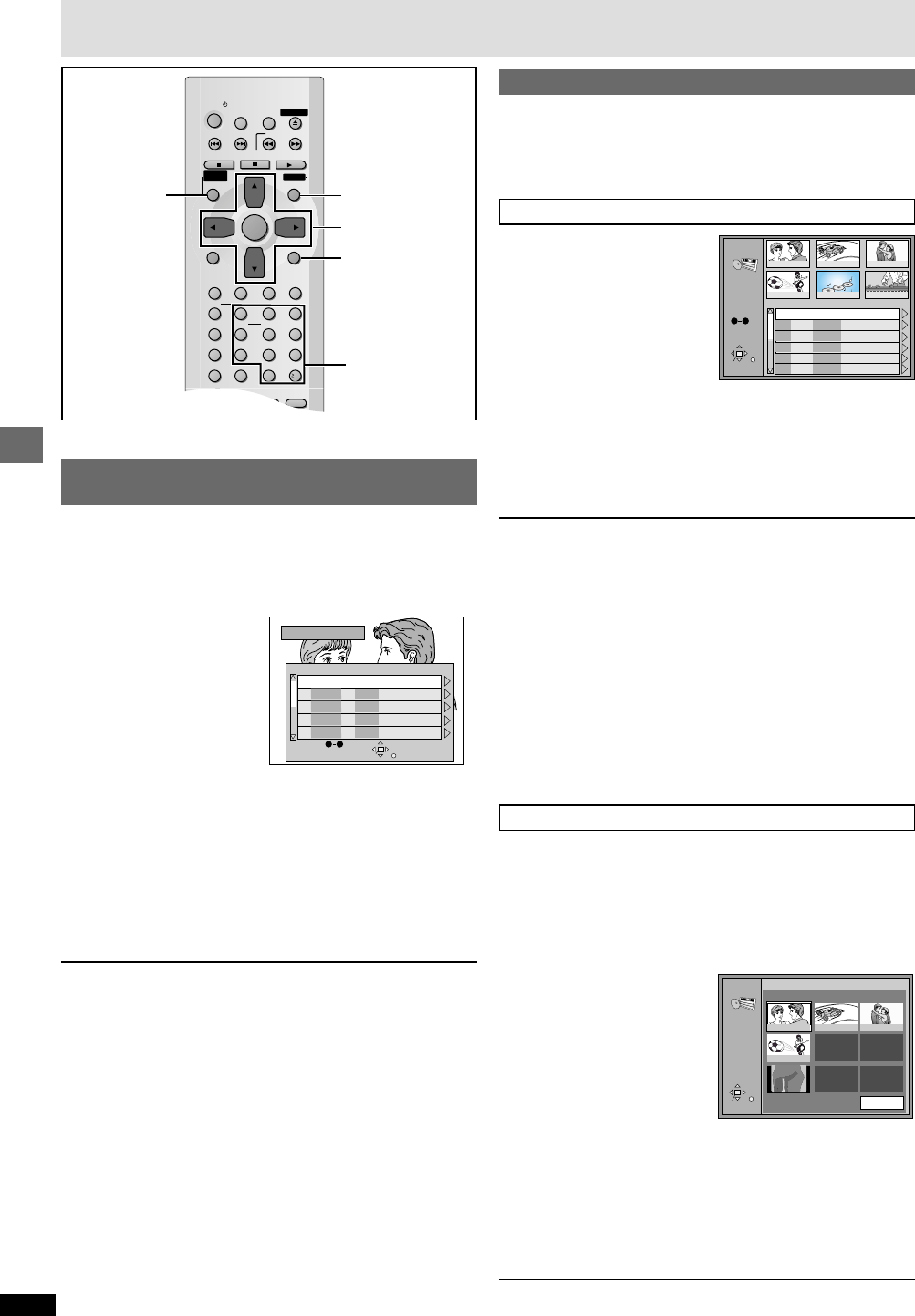
14
RQT6263
Advanced operations
SLEEP
SLOW/SEARCH
SKIP
STOP PLAY
MENUTOPMENU
ENTER
DISPLAY
SUBTITLE
DISC DISC1 DISC2 DISC3
PROGRAM DISC4 DISC5
SEQUENTIAL
FL SELECT
AUDIO ONLY
POSITIONAB
PAGE
ZOOM
GROUP
CANCEL
AUDIO ANGLE
QUICK REPLAY
RETURN
SETUP
123
456
78
0
9
10
OPEN/CLOSE
PLAYLIST
DIRECT
NAVIGATOR
PAUSE
POWER
3,4,2, 1
ENTER
RETURN
DIRECT
NAVIGATOR PLAYLIST
Playing the programs on DVD-RAM
[RAM]
Selecting a program to play
—DIRECT NAVIGATOR
Use the program list to find programs to play.
[Note]
DIRECT NAVIGATOR doesn’t work in Sequential Mode.
1Press [DIRECT NAVIGATOR].
2Press [3, 4] to select the program.
The selected program plays in the background.
≥Press [4] to show other programs if there are more than five.
≥You can select programs with the numbered buttons.
To select a 2-digit number
e.g. 23: [S10] ➡ [2] ➡ [3]
3Press [ENTER].
The program being played in the background continues.
To clear the program list
Press [DIRECT NAVIGATOR].
(The unit returns to the condition it was in before you called up the program
list.)
To display information about a selected program
Select the program and press [1]. (The background picture pauses.)
Press [2, 1] to show the other programs.
To return to the previous screen
Press [RETURN].
[Note]
≥Titles appear only if you have entered them.
≥You cannot change program and disc titles.
Using the play list menu
You can play a group of scenes, a play list, created on other equipment
such as a DVD video recorder.
You can also specify a scene to play.
[Note]
Play lists doesn’t work in Sequential Mode.
Playing a play list
1Press [PLAY LIST].
2Press [3, 4] to select the play list.
≥Press [4] to show other play lists if there are more than six.
≥You can select play lists with the numbered buttons.
To select a 2-digit number
e.g. 23: [S10] ➡ [2] ➡ [3]
3Press [ENTER] to start play.
To clear the play list screen
Press [PLAY LIST].
(The unit returns to the condition it was in before you called up the play list.)
∫ To display information about a selected play list
1. Select the play list and press [1].
2. Press [3, 4] to select “Contents”
and press [ENTER].
Press [2, 1] to show other play
lists.
To return to the previous screen
Press [RETURN].
Playing a specific scene
1Press [PLAY LIST].
2Press[3, 4] to select the play list.
≥You can select play lists with the numbered buttons.
To select a 2-digit number
e.g. 23: [S10] ➡ [2] ➡ [3]
3Press [1].
4Press [3,4] to select
“Scene List” and
press [ENTER].
5Press [3, 4, 2, 1] to select a scene and press
[ENTER].
≥If there are more than 9 scenes, press [3, 4, 2, 1] to select
“Next” and press [ENTER]. Select “Prev” to move back.
≥You can also select a page with the numbered buttons.
To select a number
e.g. 23: [2] ➡ [3] ➡ [ENTER] (You do not have to press [S10].)
To return to the previous screen
Press [RETURN].
Page Total pages
Numbered
buttons
DIRECT NAVIGATOR
Date CH On
Contents
12/23(SAT)
12/26(TUE)
1/12(FRI)
1/24(WED)
2/20(TUE)
101
42
2
3
54
125
21:02
14:35
20:00
19:30
19:05
SELECT
ENTER RETURN
No
Saturday feature
Auto action
Sunday Cinema
Music
Baseball
SELECT
NUMBER
09
Program Title
PLAYLIST
123
45
6
No Date Length Title Contents
1
2
3
4
0:46:35
0:09:15
0:12:32
0:07:30
SELECT
ENTER RETURN
10/17
10/24
11/29
12/22
World
Best Hit
SELECT
NUMBER
09
50:10:30
12/25
0:02:45
12/29
6
PLAYLIST
SELECT
ENTER RETURN
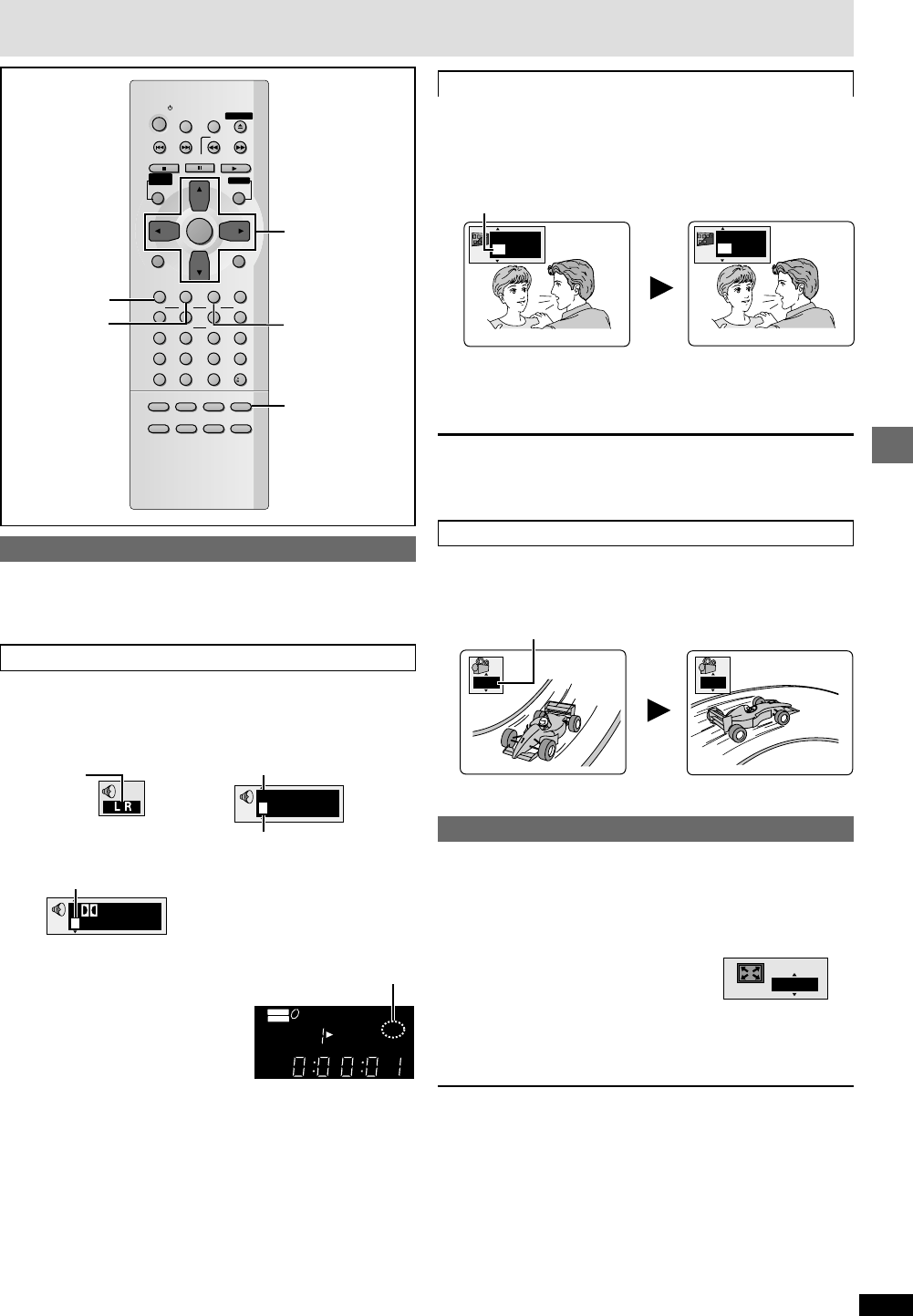
15
RQT6263
Advanced operations
Changing soundtracks, subtitles and angles
Some DVDs have multiple soundtracks, subtitle languages and camera
angles, and you can change them during play.
≥“–” or “– –” is displayed instead of the language number in circumstances
such as when no language is recorded on the disc.
Soundtracks
\RAM\ \DVD-A\ \DVD-V\ [VCD]
During play
Press [AUDIO].
≥Depending on the signal type of the recording on DVD-RAM, sometimes
the audio settings will not be activated even if the display changes.
≥Play restarts from the beginning of the soundtrack when playing DVD-
Audio and DVD-RAM soundtracks that are accompanied by still pictures.
≥Even if a second soundtrack isn’t recorded on a DVD-Audio, two
soundtrack numbers will normally be shown when you press [AUDIO].
The soundtrack currently playing is number 1.
≥You can also use this button to turn the vocals on and off on karaoke
discs. Read the disc’s instruction for details.
≥Refer to [B] (➡ page 19) for audio signal type details.
Subtitles
[DVD-A] [DVD-V] : You can change the subtitle language and turn the
subtitles on and off.
[RAM\ : You can turn the subtitles on and off.
During play
Press [SUBTITLE].
≥In some cases, the subtitle language is not changed to the selected one
immediately.
≥If the subtitles overlap closed captions recorded on discs, turn the
subtitles off.
To clear/display the subtitles
1. Press [SUBTITLE].
2. Press [1]. ([DVD-A] [DVD-V])
3. Press [3, 4] to select “OFF” or “ON”.
Angles
[DVD-A] [DVD-V]
During play
Press [ANGLE].
4:3 TV ZOOM function
\RAM\ \DVD-A\ [DVD-V]
Widescreen software often appears as a letterbox picture (➡ page 9) when
shown on a regular 4:3 aspect television. Use 4:3 TV ZOOM to expand
these pictures to fill more of the television. (The sides of the picture are cut
off when you do this.)
During play
Press [ZOOM].
Each time you press the button:
ON (———)OFF (Factory preset)
≥4:3 TV ZOOM is canceled when the disc is changed or the unit is
switched to standby.
[Note]
≥Depending on the video format of the disc and current play status, this
feature may not work as described.
≥Menus may act or appear differently while 4:3 TV ZOOM is on.
12
SLEEP
SLOW/SEARCH
SKIP
STOP PLAY
MENUTOPMENU
ENTER
DISPLAY
SUBTITLE
DISC DISC1 DISC2 DISC3
PROGRAM DISC4 DISC5
SEQUENTIAL
FL SELECT
AUDIO ONLY
POSITION
MEMORY
A-B
REPEAT
REPEATRANDOM
PAGE
ZOOM
GROUP
CANCEL
AUDIO ANGLE
QUICK REPLAY
RETURN
SETUP
123
456
78
0
9
10
OPEN/CLOSE
PLAYLIST
DIRECT
NAVIGATOR
PAUSE
POWER
3,4,2, 1
ENTER
AUDIO
SUBTITLE ANGLE
ZOOM
Convenient features
The number changes each time you press the button.
The angle changes each time you press the button.
I love you
Je t’aime
English
ON French
ON
12
\DVD-V\
The number changes each
time you press the button.
3/2.1 ch
Digital
1 English
AUDIO
DVD
VIDEO
VR
CD WMA
MP3
TRACK CHAP
GROUP TITLE
D.MIX
ASS
B
PG
DISC
2
1345
≥Indicates that a multi-channel soundtrack can be down-mixed to two
channels.
\DVD-A\
Soundtrack selected
Soundtrack playing
\RAM\ [VCD]
Each time you press the button:
LR ) L ) R
^-------------------n
192k24b 2ch
LPCM
1
1
ON
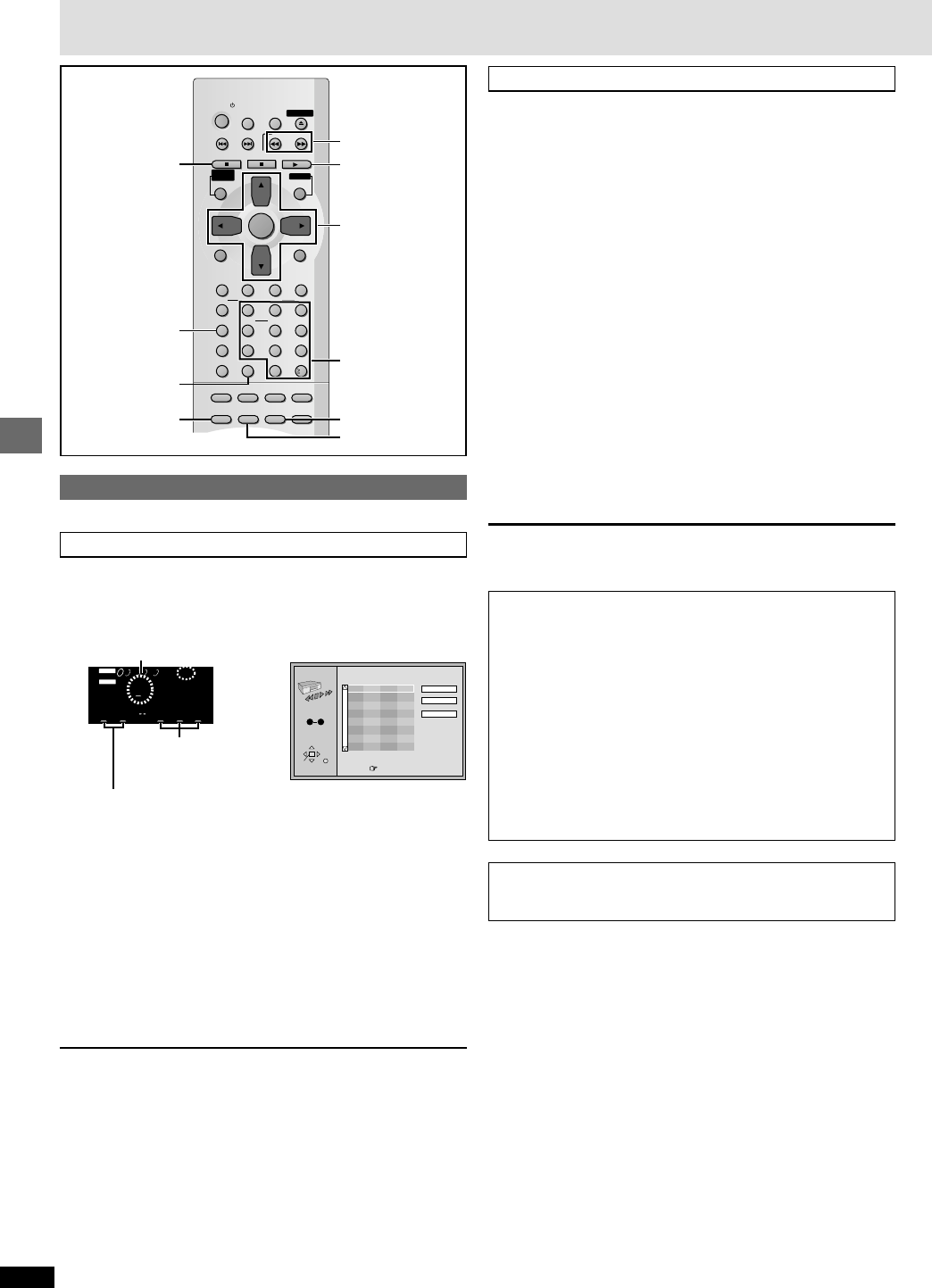
16
RQT6263
Advanced operations
When Sequential Mode is off
\RAM\ \DVD-A\ \DVD-V\ [VCD] [CD] [WMA] [MP3]
You can program all the items on a disc in the play position.
While stopped
1Press [PROGRAM].
2\DVD-A\ \DVD-V\ [WMA] [MP3]
Press the numbered buttons to select a group
(\DVD-A\ [WMA] [MP3]) or title (\DVD-V\).
≥Some items cannot be selected.
3Press the numbered buttons to select a program
(\RAM\), a track (\DVD-A\ [VCD] [CD] [WMA] [MP3]) or chapter
(\DVD-V\). ([WMA] [MP3] and press [ENTER]).
≥Repeat steps 2 and 3 to program other items.
[WMA] [MP3]
≥Select “ALL” using [3 , 4] to enter all items (on the disc or in the
group).
[VCD] [CD]
≥Press [ENTER] and [3 , 4] to select “ALL”.
4Press [1] (PLAY).
≥Some items will not be played even if you programmed them. \DVD-V\
\Note\
You cannot program if there is no disc on the tray in the play position.
To select using the cursor buttons
Press [ENTER] and [3 , 4] to select an item, then press [ENTER]
again to register.
Changing the program
Press [3 , 4] to select an item.
—To change an item, repeat steps 2 and 3.
—To clear an item, press [CANCEL] (or select “Clear” and press
[ENTER]).
Press [6] or [5] to change pages.
To exit the program mode
Press [PROGRAM] while stopped.
To clear the whole program
Move to “Clear all” with [3 , 4 , 2 , 1] and press [ENTER]. The whole
program is also cleared when the disc is moved out of the play position
while the sequential mode is off or the unit is turned off.
For your reference
You can program bonus groups as long as your password is accepted
(➡ page 12).
Program play
You can select up to 32 items to play in the order you choose.
When Sequential Mode is on
\RAM\ \DVD-A\ [VCD] [CD] [WMA] [MP3]
You can program all the items on discs.
While stopped
1Press [PROGRAM].
2-1Press the numbered buttons to select a disc.
-2\DVD-A\ [WMA] [MP3]
Press the numbered buttons to select a group.
3Press the numbered buttons to select a program
(\RAM\) or a track (\DVD-A\ [VCD] [CD] [WMA] [MP3]).
([WMA] [MP3] and press [ENTER]).
≥Repeat steps 2 and 3 to program other items.
4Press [1] (PLAY).
Play now begins in the programmed sequence.
\Note\
≥You may be able to enter DVDs, empty trays, and item numbers for items
not recorded on discs, but they are not played.
≥If the chapter or track number flashes after entering it with the numbered
buttons, press [ENTER] to continue to the next item.
6, 5
1
SLEEP
SLOW/SEARCH
SKIP
STOP PLAY
MENUTOPMENU
ENTER
DISPLAY
SUBTITLE
DISC DISC1 DISC2 DISC3
PROGRAM DISC4 DISC5
SEQUENTIAL
FL SELECT
AUDIO ONLY
POSITION
MEMORY
A-B
REPEATREPEATRANDOM
PAGE
ZOOM
GROUP
CANCEL
AUDIO ANGLE
QUICK REPLAY
RETURN
SETUP
123
456
78
0
9
10
OPEN/CLOSE
PLAYLIST
DIRECT
NAVIGATOR
PAUSE
POWER
3,4,2, 1
ENTER
A-B REPEAT
RANDOM
PROGRAM
∫
REPEAT
CANCEL
Convenient features
Numbered
buttons
PROGRAM Choose a track, then press ENTER.
No T/G C/T
Disc
Press PLAY to start
Play
Clear
Clear all
SELECT
ENTER RETURN
1
SELECT
NUMBER
09
AUDIO
DVD
VIDEO
VR
CD WMA
MP3
TRACK CHAP
GROUP TITLE
INEMA
CD.MIX
.SRD
A
PGM RND
ASS
B
AB
SEQ
.ENH
DSLEEP
DISC
2
1345
\DVD-A\ [VCD] [CD]
[WMA] [MP3]: Track No.
\RAM\: Program No.
\DVD-A\ [WMA] [MP3]: Group No.
Disc No.
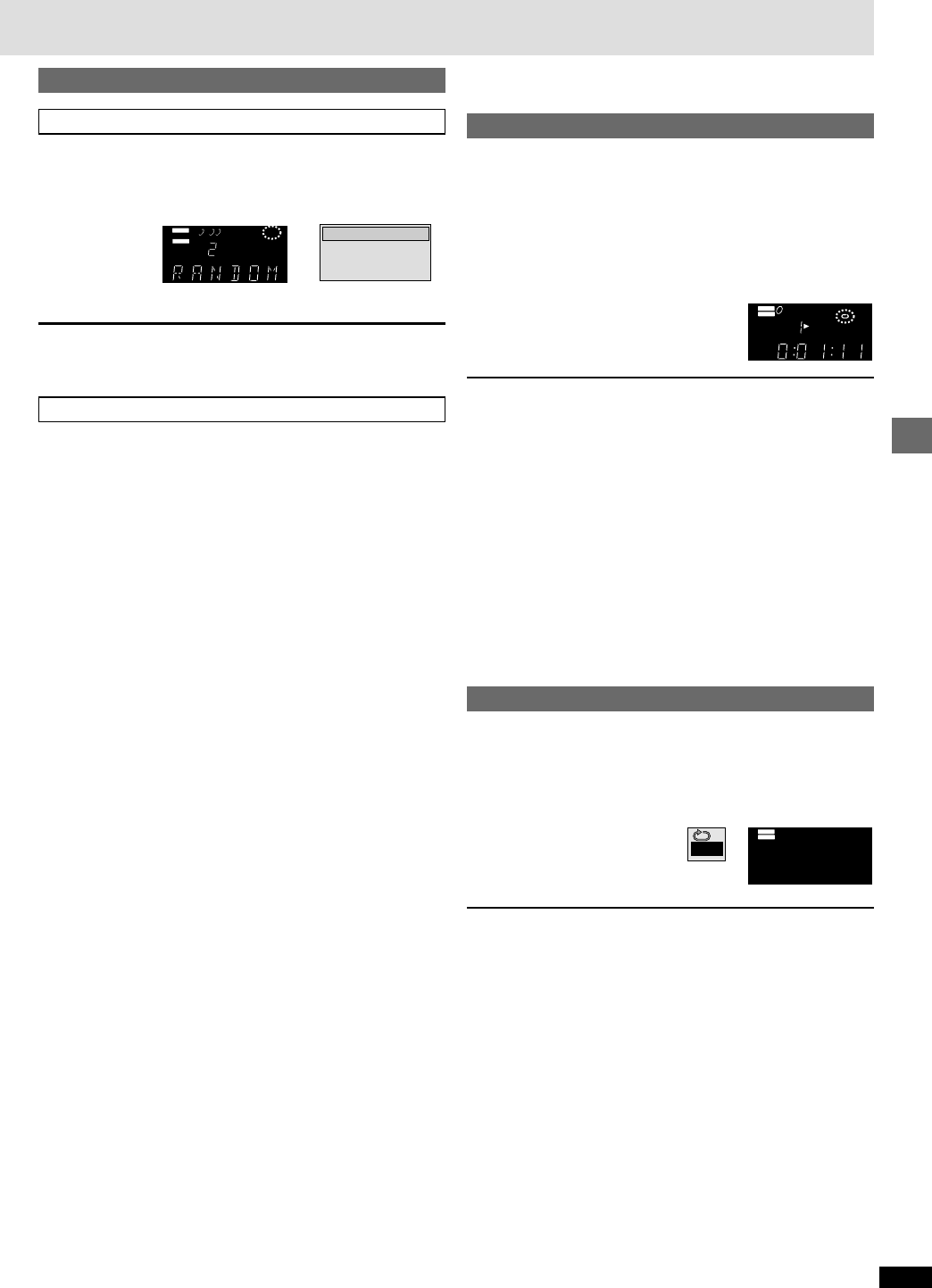
17
RQT6263
Advanced operations
[RAM\ [DVD-A\ \DVD-V\ [VCD] [CD] [WMA] [MP3]
(When the elapsed play time is displayed)
Repeat play
During play
Press [REPEAT].
The indication changes each time you press the button:
[RAM] [DVD-A] [WMA] [MP3] [DVD-V] [VCD] [CD]
Program§1Track§1Chapter§1Track§1
Disc§2Disc§2§5Title§2Disc§2
Sequential§3Sequential§3Off Sequential§3
Off Off Off
Scene§4
Playlist§4
§1“1 Step” during program play.
§2“All” during program and random play when Sequential Mode is off.
§3 Only when Sequential Mode is on.
§4During play list play. “Playlist” is not displayed while playing a specific
play list scene.
§5“Group” when Sequential Mode is off.
If the Video CD has playback control
1. Press [∫] to clear “PBC” from the display.
2. Press the numbered buttons to select a track to start play (➡ page 11).
3. Press [REPEAT] (➡ above).
\Note\
You cannot use repeat play to repeat an entire DVD-Video, an entire WMA/
MP3 disc or all the play lists on a DVD-RAM.
∫ To repeat only your favorite programs/tracks /
chapters
[RAM\ [DVD-A\ \DVD-V\ [VCD] [CD] [WMA] [MP3]
Start program play (➡ page 16) and press [REPEAT] to display “All”.
A-B repeat play
You can repeat a section between points A and B within a program, title or
track.
During play
1Press [A-B REPEAT] at the starting point (A).
2Press [A-B REPEAT] at the finishing point (B).
To cancel
Press [A-B REPEAT] to display “¢¢”.
\Note\
≥Some subtitles recorded around point A or B may fail to appear. \DVD-V\
≥The unit automatically determines the end of a program/title/track as
point B when the end of the program/title/track is reached.
≥A-B repeat is canceled when you press [QUICK REPLAY].
Random play
When Sequential Mode is on
\RAM\ \DVD-A\ [VCD] [CD] [WMA] [MP3]
You can play all discs (except DVD-Video) in random order.
While stopped
1Press [RANDOM].
2Press [1] (PLAY).
\Note\
DVD-Video and empty trays are skipped during random play.
When Sequential Mode is off
[RAM\ [VCD] [CD] [WMA] [MP3]
You can play all the items on a disc in the play position in random order.
[DVD-A\ \DVD-V\
You can play selected item(s) on a disc in the play position in random order.
While stopped
1Press [RANDOM].
2[DVD-A\ \DVD-V\
Press the numbered buttons to select a group
(\DVD-A\) or a title (\DVD-V\).
[DVD-A\
≥You can select more than one group. Select “All” using [2 , 1] to
enter all groups, and press [ENTER] to register.
≥To deselect a group, press the numbered buttons corresponding to
the group you want to clear.
\DVD-V\
≥Some titles cannot be selected.
3Press[1] (PLAY).
To exit the random mode
Press [RANDOM] while stopped.
\Note\
≥The playback control function on Video CDs is canceled.
≥As long as your password is accepted, bonus groups can be played
during random play (➡ page 12).
AUDIO
DVD
VR
CD WMA
MP3
TRACK
GROUP
INEMA
CD.MIX
.SRD
A
PGM RND
ASS
BSEQ
.ENH
DSLEEP
DISC
2
1345
Random Playback
Press PLAY to start
AUDIO
DVD
VIDEO
VR
CD WMA
MP3
TRACK CHAP
GROUP TITLE
INEMA
CD.MIX
.SRD
A
PGM RND
ASS
B
AB
SEQ
.ENH
DSLEEP
PG
DISC
2
1345
A B
CHAP
AUDIO
DVD
VIDEO
VR
CD WMA
MP3
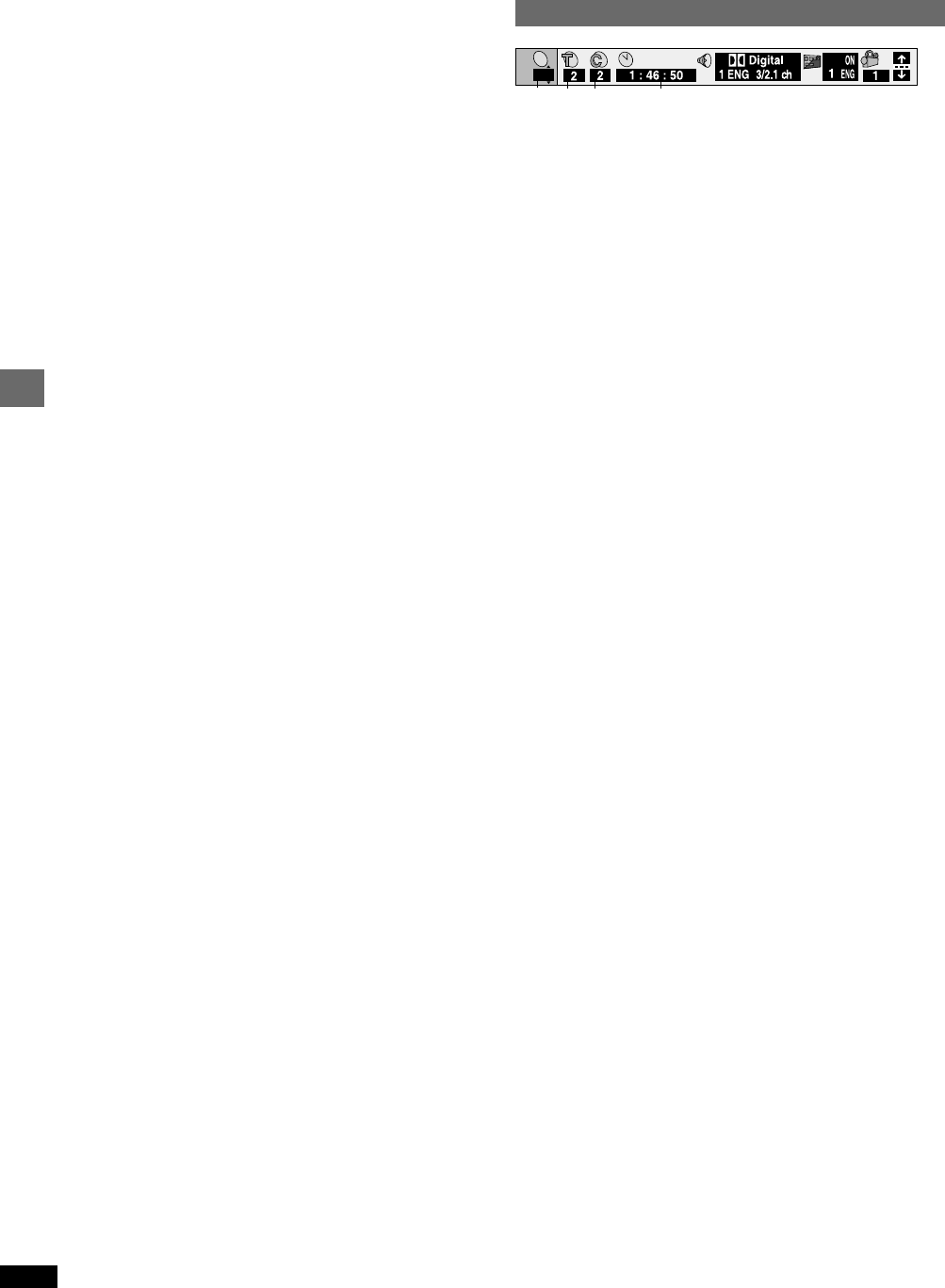
18
RQT6263
Advanced operations
Disc information
e.g. DVD-Video
e.g. WMA/MP3 disc
aD: Disc number \RAM\ \DVD-A\ \DVD-V\ [VCD] [CD] [WMA] [MP3]
bPG: Program number [RAM]
PL: Play list number [RAM]
T: Title number [DVD-V]
Track number [VCD] [CD]
G: Group number [DVD-A] [WMA] [MP3]
cT: Track number in group [DVD-A] [WMA] [MP3]
C: Chapter number [DVD-V]
dTime [RAM] [DVD-A] [DVD-V]
≥Press [3,4] to show the elapsed play time or remaining time for the
program, group, track or title (or chapter during program and random
play).
≥Select a position to start play by specifying a time with the numbered
buttons and press [ENTER].
Changing the time display [VCD] [CD]
Press [3,4] to show the elapsed play time, remaining time for the
track, or remaining time for the disc.
Elapsed play time [WMA] [MP3]
(display only, cannot be changed)
eSoundtrack language [DVD-A] [DVD-V] (➡ page 15)
(See [A] on page 19 for language abbreviations.)
fAudio signal type [RAM] [DVD-A] [DVD-V] (➡ page 15)
(See [B] on page 19 for details.)
Karaoke vocal on/off (Karaoke DVD only) [DVD-V]
Solo: OFF or ON
Duet: OFF, V1 i V2, V1 or V2
gSubtitle language [DVD-A] [DVD-V] (➡ page 15)
(See [A] on page 19 for language abbreviations.)
Subtitles on/off [RAM] [DVD-A] [DVD-V]
ON () OFF
Track information on/off [WMA] [MP3] [CD] (CD text)
ON () OFF
hAngle number [DVD-A] [DVD-V] (➡ page 15)
iTrack number in disc [WMA] [MP3]
jTotal number of tracks on disc [WMA] [MP3]
kCurrent bitrate [WMA] [MP3]
lCurrent sampling frequency [WMA] [MP3]
mAudio mode [RAM] [VCD] (➡ page 15)
LR () L () R
^-------------------------J
nMenu play [VCD] (with playback control only)
Indicates whether menu play (playback control) is on or off.
oStill picture number [DVD-A]
Selected picture is shown during play.
D
2
b
ac d
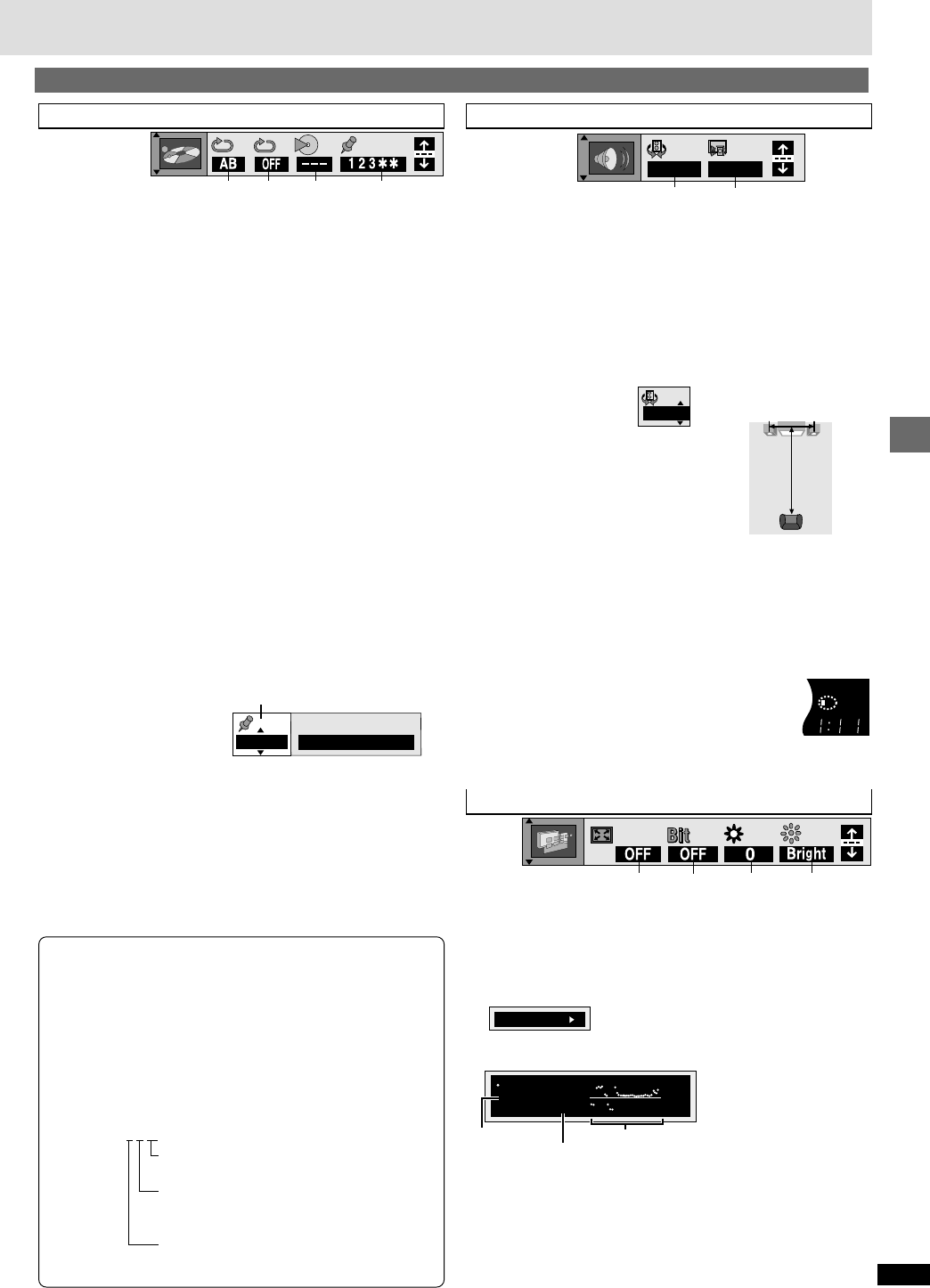
19
RQT6263
Advanced operations
aA-B Repeat [RAM] [DVD-A] \DVD-V\ [VCD] [CD] [WMA] [MP3] (➡ page 17)
[ENTER] (start point) ➡ [ENTER] (finish point)
To cancel: [ENTER]
bRepeat Mode (➡ page 17)
[RAM] [DVD-A] [WMA] [MP3] [DVD-V] [VCD] [CD]
Program§1Track§1Chapter§1Track§1
Disc§2Disc§2§5Title§2Disc§2
Sequential§3Sequential§3Off Sequential§3
Off Off Off
Scene§4
Playlist§4
§1“1 Step” during program play.
§2“All” during program and random play when Sequential Mode is off.
§3 Only when Sequential Mode is on.
§4During play list play. “Playlist” is not displayed while playing a
specific play list scene.
§5“Group” when Sequential Mode is off.
cPlay mode display [RAM] [DVD-A] \DVD-V\ [VCD] [CD] [WMA] [MP3]
---: Normal play PGM: Program play RND: Random play
dMarker
[DVD-A] [DVD-V] [VCD] [CD] [WMA] [MP3] : 5 positions
[RAM] : 999 positions
[ENTER] (The unit is now ready to accept markers.)
To mark a position: [ENTER] (at the desired point)
To mark another position: [2,1] ➡ [ENTER]
To recall a marker: [2,1] ➡ [ENTER]
To erase a marker: [2,1] ➡ [CANCEL]
[RAM]
To mark the eleventh point and beyond
1. [2,1] to select the marker pin icon
2. [3,4] to select “11–20”
You can select the next group
when the current group is full.
≥This feature doesn’t work while using a play list.
≥The markers are ordered by time. This means that the marker
numbers can change when you add and erase markers.
≥Markers placed using a recording device (e.g., DVD video recorder)
will be displayed. While these may be erased temporarily, they will be
redisplayed if the disc is changed or the unit is switched to standby.
[Note]
≥This feature doesn’t work during program and random play.
≥All the markers are cleared when the disc is changed or the unit is
switched to standby.
aAdvanced Surround (VSS) [RAM] \DVD-V\ [VCD]
SP: (Dolby Digital, DTS, LPCM, 2-channel or over only)
HP: (Dolby Digital, LPCM, 2-channel or over only)
Use Advanced Surround to enjoy a surround-like effect if you are using 2
front speakers (SP) or headphones (HP). (To enjoy HP-VSS, connect
the unit to equipment that has a headphone jack.) If you are playing a
disc with surround effects recorded on it, the effect is broadened and
sound seems to come from virtual speakers on either side.
≥VSS mode:SP(—)HP
≥SP/HP level: 1 (Natural effect)(—) 2 (Emphasized effect)
OFF (Cancel: Factory preset)
To change SP/HP level:
[1] ➡ [3,4]
Optimum seating position
<When using the
television’s speakers>
Distance A=
Television’s width
[Note]
≥Advanced Surround will not work, or will have less effect with some discs.
≥Turn off the surround sound effects on the equipment you have
connected when using this effect.
≥Turn Advanced Surround off if it causes distortion.
≥Even if three or more speakers are connected, output from this unit will
be in stereo (two channels) when Advanced Surround is on.
≥Turn Advanced Surround off when using Dolby Pro Logic. Dolby Pro
Logic will not work correctly if it is on.
bDialogue Enhancer \DVD-V\
(Dolby Digital/DTS, 3-channel or over, where the
dialogue is recorded in the center channel)
This makes the dialogue in movies easier to hear.
ON (———)OFF
[Note]
Dialogue Enhancer will not work or will have less effect with some discs.
Display Menu
a4:3 TV ZOOM [RAM] [DVD-A] \DVD-V\ (➡ page 15)
ON ()OFF
bBitrate display [RAM] [DVD-A] [DVD-V] [VCD]
Displays the bitrate (approximate values) and type of picture
(➡ page 25, Glossary—I/P/B)
ON ()OFF
To change the bitrate display: [2, 1]
cOSD Brightness (j3 to i3)
Adjust the brightness of the on-screen displays.
dFL Dimmer [RAM] [DVD-A] [DVD-V] [VCD] [CD] [WMA] [MP3]
Changes the brightness of the unit’s display.
Bright ()Dim ()Auto§ ([RAM] [DVD-A] [DVD-V] [VCD])
^------------------------------------J
§The display is dimmed during play, but brightens when you perform
operations such as slow-motion, search, and pause.
Bitrate
Cur. 7.507 Mbps
Ave. 6.730 Mbps
5.0
Mbps
Unit information
Play Menu Audio Menu
e.g. DVD-Video e.g. DVD-Video
Current bitrate Average bitrate
0---. ,1
bacd
1–10
123456789
10
ba
SP OFF
OFF
A
1
SP
SpeakerSpeaker
Seating position
3 to 4 times
distance A
TRACK CHAP
INEMA
CD.MIX
.SRD
A
PGM RND
ASS
B
AB
SEQ
D.ENH SLEEP
PG
5
ba d
c
e.g.
DVD-
Video
9.438 Mbps
≥During play: shows the average bitrate of
the video being played
≥While paused: shows the data volume of the
frame
Bitrate record
≥A record of bitrates for a
sampling period.
e
u
[A] Audio/Subtitle language
ENG: English SVE: Swedish CHI: Chinese
FRA: French NOR: Norwegian KOR: Korean
DEU: German DAN: Danish MAL: Malay
ITA: Italian POR: Portuguese VIE: Vietnamese
ESP: Spanish RUS: Russian THA: Thai
NLD: Dutch JPN: Japanese ¢: Others
[B] Signal type/data
LPCM/PPCM/Î Digital/DTS/MPEG: Signal type
k (kHz): Sampling frequency
b (bit): Number of bits
ch (channel): Number of channels
Example: 3/2 .1ch
.1: Subwoofer signal
(not displayed if there is no subwoofer signal)
0: No surround
1: Mono surround
2: Stereo surround (left/right)
1: Center
2: Front leftiFront right
3: Front leftiFront rightiCenter
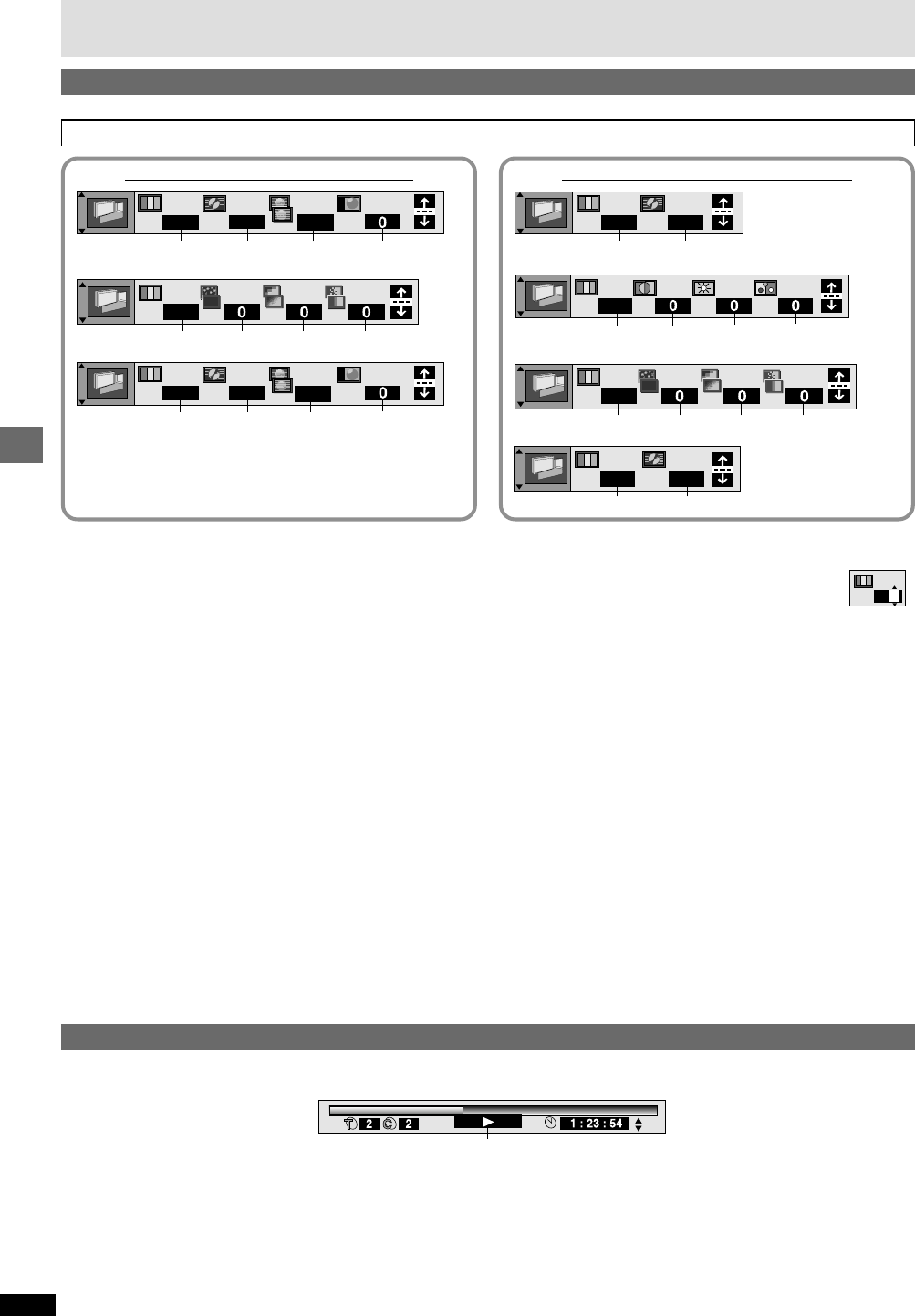
20
RQT6263
Advanced operations
a
de
bc
Picture Menu
Unit information
\RAM\ \DVD-A\ \DVD-V\ [VCD]
Using On-Screen Menu Icons
aCurrent position [RAM] [DVD-A] [DVD-V] [VCD] [CD] [WMA] [MP3]
bPG: Program number [RAM]
PL: Play list number [RAM]
T: Title number [DVD-V]
Track number [VCD] [CD]
G: Group number [DVD-A] [WMA] [MP3]
cT: Track number in group [DVD-A] [WMA] [MP3]
C: Chapter number [DVD-V]
Progress indicator
Indicates how far you have played through an item.
dCondition – play, pause, or slow/search
[RAM] [DVD-A] [DVD-V] [VCD] [CD] [WMA] [MP3]
eChanging the time display [RAM] [DVD-A] [DVD-V] [VCD] [CD]
Press [3,4] to show the elapsed play time or remaining time for the
program, track or title (or chapter during program and random play).
Elapsed play time [WMA] [MP3]
(display only, cannot be changed)
e.g. DVD-Video
aPicture Mode
≥N: Normal mode
≥C1 (Cinema 1): Mellows images and enhances detail in dark scenes
≥C2 (Cinema 2): Sharpens images and enhances detail in dark scenes
≥U1/U2/U3§: User mode (➡ right)
§U3 appears only when PROGRESSIVE OUT indicator is off.
bVideo Output Mode
(➡ page 25, Glossary—Interlace and progressive output)
480I: Interlace video (PROGRESSIVE OUT indicator off)
e
u
480P: Progressive video (PROGRESSIVE OUT indicator on)
You can change the video output mode only when “Progressive Out” in
the Video menu is set to “Enable” (➡ page 21).
cTransfer Mode
Select the method of conversion for progressive output to suit the type
of material being played (➡ page 25, Glossary—Film and video).
≥Auto 1 (normal): for viewing film material
≥Auto 2: for viewing film material (the same as Auto 1, but able to
convert 30-frame-per-second progressive video)
≥Video: for video material
dH Position (Horizontal position) (j20 to i20)
Change the picture’s position if it is off center.
1. Press [ENTER].
2. Press [2, 1] to move the picture.
3. Press [ENTER] to enter the position (saved even if you turn the unit
off).
When PROGRESSIVE OUT indicator is offWhen PROGRESSIVE OUT indicator is on
∫ User mode
To change the user mode
1. Select User mode and press [1] to highlight the number.
2. Press [3,4] to select “1”, “2” or “3”.
—MPEG Digital Noise Reduction—
e3D-NR (0 to i4)
Reduces overall noise.
fBlock NR (0 to i3)
Smoothes block noise.
gMosquito NR (0 to i3)
Reduces the smudging that appears around contrasting sections of the
picture.
—Picture Control—
hContrast (j7 to i7)
Increases the contrast between light and dark parts of the picture.
iBrightness (0 to i15)
Brightens the picture.
jColor (j7 to i7)
Adjust the shade of the picture’s color.
∫ User mode ∫ User mode
ab
N
480P
d
c
Auto1
eafg
U 1
ba
U 2
480P
d
c
Auto1
ab
N
480I
U 1
hai
j
eafg
U 2
U 3
ba
480I
U 1

21
RQT6263
Advanced operations
This chart shows the settings for this unit. Change the settings to suit your preferences and to suit the unit to the environment in which it is being
used. These settings are retained in memory until they are changed, even if the unit is turned off. See page 22 for details on menu operation.
§1 The original language of each disc will be selected.
§2 Input a code number with the numbered buttons (➡ page 22).
§3 If the language selected for “Audio” is not available, subtitles of that
language will automatically appear if available on that disc.
Changing settings
Menus
Disc
Video
Audio
Display
Others
Items
Audio
Choose the audio language.
Subtitle
Choose the subtitle language.
Menus
Choose the language for disc menus.
Ratings
Set a ratings level to limit DVD-Video play.
≥The password screen is shown if you choose levels 0 to 7 or if you
choose “Ratings” when levels 0 to 7 have been selected (➡ page 22).
≥Select “Level 0” to prevent play of discs that do not have ratings levels
recorded on them.
TV Aspect (➡ page 9)
Choose the setting to suit your television and preference.
Progressive Out
Choose “Enable” to enable progressive output .
Still Mode (➡ page 25, Glossary—Frame still and field still)
Specify the type of picture shown when paused.
Black Level Control
Change the black level of the picture if you connected a television through
the COMPONENT VIDEO OUT terminals.
Speaker Setting (➡ page 23)
Choose the settings to suit your audio system and the listening
environment.
Digital Audio Output
Select whether to output digital signals or not.
PCM Down Conversion (➡ page 23)
Dolby Digital (➡ page 23)
DTS Digital Surround (➡ page 23)
Dynamic Range Compression (Dolby Digital only) (➡ page 25, Glossary)
Change the dynamic range for late night viewing.
Audio during Search§5
Choose whether to have sound during search.
Menu Language
Choose the language for these menus and the on-screen messages.
On-Screen Messages
Choose whether to show on-screen messages or not.
DVD-Video Mode
Select how to play pictures contained on some DVD-Audio. The setting
returns to “Off” when you change the disc or turn the unit off.
Demo
A demonstration of the unit’s on-screen displays starts when you select
“On”. The demonstration stops when you press a button and the setting
reverts to “Off”.
QUICK SETUP (➡ page 9)
Answer questions to make basic settings.
Options (Underlined items are the factory preset.)
English French Spanish
Original§1Other ¢¢¢¢§2
Automatic§3English French Spanish
Other ¢¢¢¢§2
English French Spanish
Other ¢¢¢¢§2
Setting ratings (When level 8 is selected)
8 No Limit 1 to 7§40 Lock All
Changing ratings (When level 0–7 is selected)
Unlock Player Change Password
Change Level Temporary Unlock
4:3 Pan&Scan 4:3 Letterbox 16:9
Disable Enable
Automatic Field Frame
Lighter: when connected to a TV through the VIDEO
OUT or S VIDEO OUT terminal.
Darker: when connected to a TV through the COM-
PONENT VIDEO OUT (Y/PB/PR) terminals.
Multi-channel:
when 3 or more speakers are connected.
≥Speaker presence and size
≥Delay time ≥Channel balance
2-channel:
when 2 speakers or an amplifier with a Dolby Pro
Logic decoder is connected.
On: Digital signals are output.
Off: Digital signals are not output. This improves
sound quality when you are using analog
connection.
No Yes
Bitstream PCM
PCM Bitstream
Off On
On Off
English Français Español
On Off
Off: DVD-Audio are played as DVD-Audio.
On: DVD-Video contents found on DVD-Audio can be
played.
Off On
Yes No
§4 Prohibits play of DVD-Video with corresponding ratings recorded on them.
§5 The feature doesn’t work for WMA files and DTS-CD discs. Audio will be
heard when playing some DVD-Audio despite the settings you make here.

22
RQT6263
Advanced operations
SLEEP
SLOW/SEARCH
SKIP
STOP PLAY
MENUTOPMENU
ENTER
DISPLAY
SUBTITLE
DISC DISC1 DISC2 DISC3
PROGRAM DISC4 DISC5
SEQUENTIAL
FL SELECT
AUDIO ONLY
POSITION
MEMORY
A-B
REPEATREPEATRANDOM
PAGE
ZOOM
GROUP
CANCEL
AUDIO ANGLE
QUICK REPLAY
RETURN
SETUP
123
456
78
0
9
10
OPEN/CLOSE
PLAYLIST
DIRECT
NAVIGATOR
PAUSE
POWER
3,4,2, 1
ENTER
SETUP
CANCEL
RETURN
Common procedures
See page 21 for menu and option details.
1Press [SETUP] to show the menus.
≥The QUICK SETUP screen appears when you press [SETUP] the
first time after purchase (➡ page 9).
2Press [2, 1] to select the menu’s tab.
The screen changes to display the menu.
Disc Video Audio
(---) (---)
Others Display
(------------------------------------------------------)
3Press [3, 4] to select the item you want to
change and press [ENTER].
4Press [3, 4] to select the option and press
[ENTER].
The screen now shows the menu again.
To return to the previous screen
Press [RETURN].
To exit the SETUP menu
Press [SETUP].
Entering a password (Ratings)
[DVD-V]
The password screen is shown when you select levels 0 to 7.
1. Input a 4-digit password with the numbered buttons.
≥If you enter a wrong number, press [CANCEL] to erase it.
2. Press [ENTER].
≥The lock symbol appears closed to show the rating is locked.
≥Do not forget your password.
3. Press [ENTER] to confirm the 4 digits.
Now, when you insert a DVD-Video that exceeds the ratings limit
you set, a message appears on the television.
Follow the on-screen instructions.
e
ue
u
Numbered
buttons
Changing settings
Abkhazian: 6566
Afar: 6565
Afrikaans: 6570
Albanian: 8381
Ameharic: 6577
Arabic: 6582
Armenian: 7289
Assamese: 6583
Aymara: 6588
Azerbaijani: 6590
Bashkir: 6665
Basque: 6985
Bengali
;
Bangla
:
6678
Bhutani: 6890
Bihari: 6672
Breton: 6682
Bulgarian: 6671
Burmese: 7789
Language code list
Byelorussian:
6669
Cambodian: 7577
Catalan: 6765
Chinese: 9072
Corsican: 6779
Croatian: 7282
Czech: 6783
Danish: 6865
Dutch: 7876
English: 6978
Esperanto: 6979
Estonian: 6984
Faroese: 7079
Fiji: 7074
Finnish: 7073
French: 7082
Frisian: 7089
Galician: 7176
Georgian: 7565
German: 6869
Greek: 6976
Greenlandic:7576
Guarani: 7178
Gujarati: 7185
Hausa: 7265
Hebrew: 7387
Hindi: 7273
Hungarian: 7285
Icelandic: 7383
Indonesian: 7378
Interlingua: 7365
Irish: 7165
Italian: 7384
Japanese: 7465
Javanese: 7487
Kannada: 7578
Kashmiri: 7583
Kazakh: 7575
Kirghiz: 7589
Korean: 7579
Kurdish: 7585
Laotian: 7679
Latin: 7665
Latvian, Lettish:
7686
Lingala: 7678
Lithuanian: 7684
Macedonian:7775
Malagasy: 7771
Malay: 7783
Malayalam: 7776
Maltese: 7784
Maori: 7773
Marathi: 7782
Moldavian: 7779
Mongolian: 7778
Nauru: 7865
Nepali: 7869
Norwegian: 7879
Oriya: 7982
Pashto, Pushto:
8083
Persian: 7065
Polish: 8076
Portuguese: 8084
Punjabi: 8065
Quechua: 8185
Rhaeto-Romance
:
8277
Romanian: 8279
Russian: 8285
Samoan: 8377
Sanskrit: 8365
Scots Gaelic:7168
Serbian: 8382
Serbo-Croatian
:
8372
Shona: 8378
Sindhi: 8368
Singhalese: 8373
Slovak: 8375
Slovenian: 8376
Somali: 8379
Spanish: 6983
Sundanese: 8385
Swahili: 8387
Swedish: 8386
Tagalog: 8476
Tajik: 8471
Tamil: 8465
Tatar: 8484
Telugu: 8469
Thai: 8472
Tibetan: 6679
Tigrinya: 8473
Tonga: 8479
Turkish: 8482
Turkmen: 8475
Twi: 8487
Ukrainian: 8575
Urdu: 8582
Uzbek: 8590
Vietnamese: 8673
Volapük: 8679
Welsh: 6789
Wolof: 8779
Xhosa: 8872
Yiddish: 7473
Yoruba: 8979
Zulu: 9085
Disc
SELECT
Audio
Subtitle
Menus
Ratings
English
English
Automatic
Level 8
SETUP
TAB
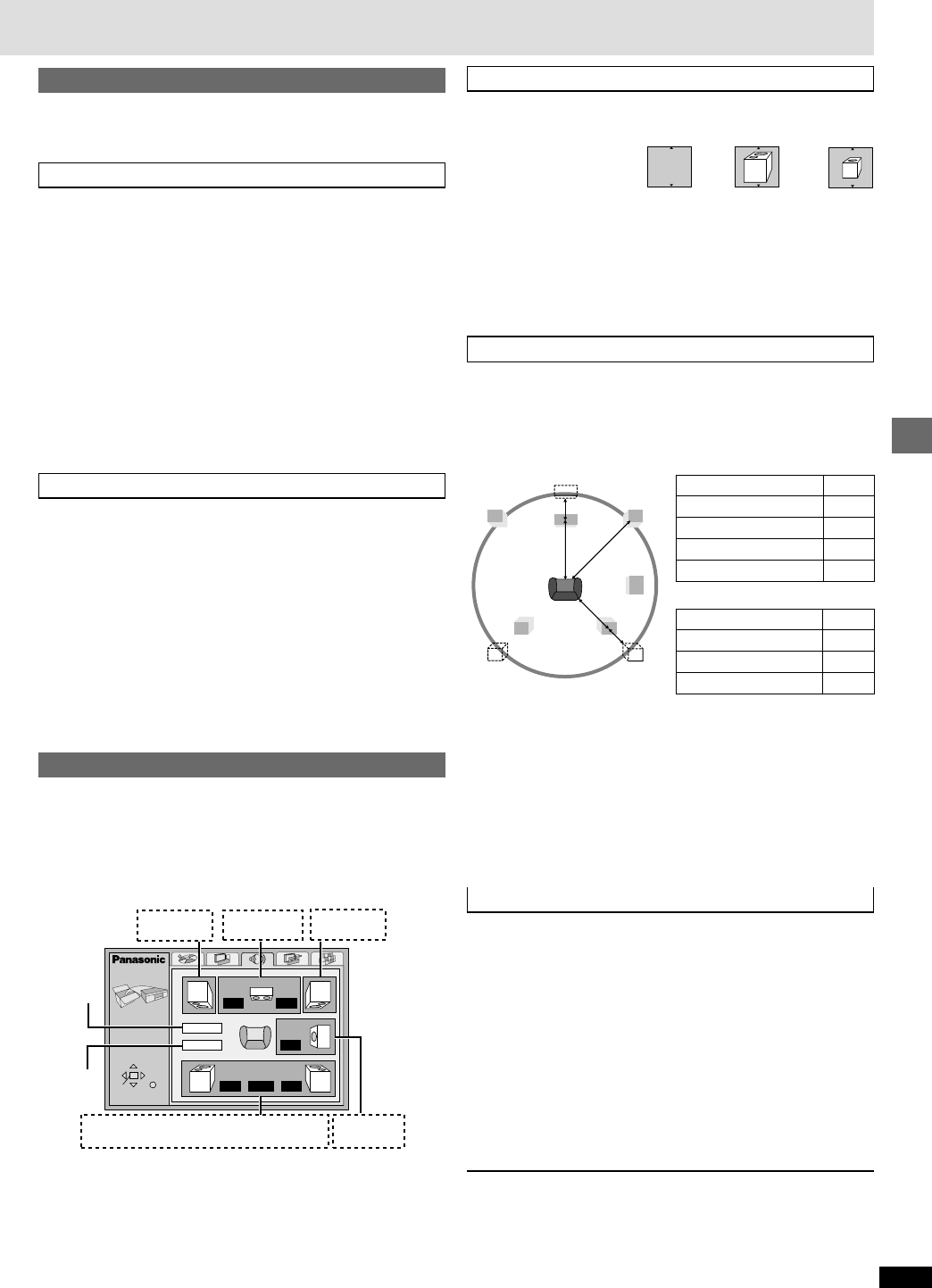
23
RQT6263
Advanced operations
SETUP
SELECT
ENTER RETURN
m s
m s
d B
0
d Bd B
L
Exit
Test
LS
R
SW
C
RS
d B
0
0
0
0
0
b a c
aa
(LS) (RS)
a c b c a c a
Digital output
[DVD-A] [DVD-V]
Change the settings when you have connected equipment through this
unit’s DIGITAL AUDIO OUT terminal (OPTICAL).
PCM Down Conversion
Select how to output audio with a sampling frequency of 96 kHz or
88.2 kHz.
≥Select “Yes” if the equipment you connect cannot process signals with a
sampling frequency of 96 kHz or 88.2 kHz.
No (Factory preset): Output as 96 kHz or 88.2 kHz
Yes: Converted to 48 kHz or 44.1 kHz
[Note]
≥Make sure that “Digital Audio Output” setting (➡ page 21) is “On”.
≥Signals are converted to either 48 kHz or 44.1 kHz despite the above
settings if the signals have a sampling frequency of over 96 kHz, or the
disc has copy protection.
≥Some equipment cannot handle sampling frequencies of 88.2 kHz, even
if they can handle 96 kHz. Read your equipment’s operating instructions
for details.
Dolby Digital and DTS Digital Surround
Bitstream (Factory preset for Dolby Digital):
Select if the equipment you connected can decode the signal.
PCM (Factory preset for DTS Digital Surround):
Select if the equipment you connected cannot decode the signal.
IMPORTANT
If the equipment you connected cannot decode the signal, the
setting must be changed to PCM. If not, signals the equipment cannot
process will be output by this unit, causing high levels of noise which
can damage your hearing and the speakers.
Speaker setting
Change speaker presence and size a, delay time b, and channel balance
c to suit the speakers you have connected.
These settings are not necessary when you select “2-channel” (only two
speakers are connected).
[Note]
This feature works only for analog connection (➡ page 7).
Speaker presence and size (a)
1. Press [3, 4, 2, 1] to select the item and press [ENTER].
2. Press [3, 4] to select the setting and press [ENTER].
Icon examples:
Surround speaker (LS)
≥Large: When the speaker supports low-frequency (under 100 Hz)
reproduction.
≥Small: Select when the speaker does not support low-frequency
reproduction.
If the subwoofer is set to No, the front speakers will automatically be set to
Large.
Delay time (b)
[DVD-V] (Dolby Digital and DTS, center and surround speakers only)
For optimum listening with 5.1-channel sound, all the speakers, except for
the subwoofer, should be the same distance from the seating position. If
you have to place the center or surround speakers closer to the seating
position, adjust the delay time to make up for the difference.
If distances d (from the center speaker) and f (from the surround
speakers) are the same as or greater than e (from the front speakers),
leave the delay time as “0”, the factory preset.
If either distance d or f is less than e, find the difference in the relevant
table and change to the recommended setting.
Changing the delay time
1. Press [3, 4, 2, 1] to select the delay time box and press
[ENTER].
2. Press [3, 4] to adjust the delay time and press [ENTER].
Channel balance (c)
1. Press [3, 4, 2, 1] to select “Test” and press [ENTER].
A test signal is output from one speaker at a time, starting with the front
left speaker and proceeding clockwise.
Front (L)_——) Center_——) Front (R)
:;
Surround (LS)(—————== Surround (RS)
2. While listening to the test signal, press [3, 4] to adjust the
volume of the center and surround speakers so they are the same
apparent volume as the front speakers (j6 to i6).
(The front speakers cannot be adjusted here.)
3. Press [ENTER].
The test signal stops.
≥No signal is output for the subwoofer. To adjust its volume, play
something, then return to this screen to adjust to suit your taste.
To finish the speaker setting
Press [3, 4, 2, 1] to select “Exit” and press [ENTER].
[Note]
The unit may be unable to output as set here due to limitations imposed by
the unit itself or the disc being played. (The display’s “D.MIX” indicator
goes out in these cases.)
Front (L) Center Front (R)
Exit
Test
signal
No Large Small
d Center speaker
Difference
Approx. 50 cm (1 1/2 feet)
Approx. 100 cm (3 feet)
Approx. 150 cm (5 feet)
Approx. 200 cm (6 feet)
Setting
1.3 ms
2.6 ms
3.9 ms
5.3 ms
f Surround speakers
Difference
Approx. 200 cm (6 feet)
Approx. 400 cm (12 feet)
Approx. 600 cm (18 feet)
Setting
5.3 ms
10.6 ms
15.9 ms
LS LS
LS RS
LR
SW
f
e
d
C
——Surround——
Subwoofer
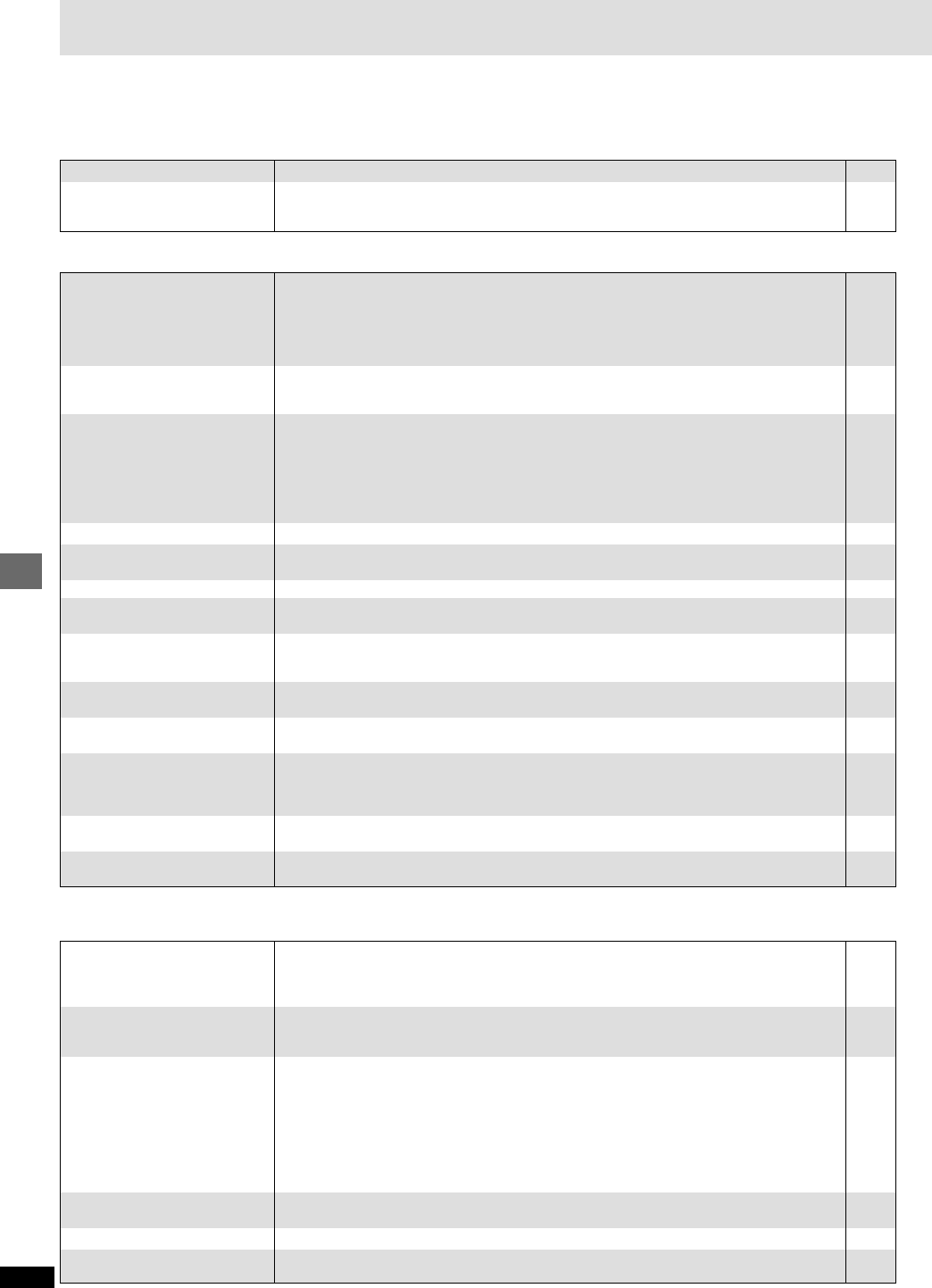
24
RQT6263
Reference
6
–
12
≥Insert the AC power supply cord securely into the household AC outlet.
≥To conserve power, the unit automatically switches to standby after approximately 30 minutes in
the stop mode. Turn the power back to ON.
≥The unit was switched to standby by the SLEEP timer.
Power Page
No power.
The unit is automatically
switched to the standby mode.
Before requesting service, make the below checks. If you are in doubt about some of the check points, or if the remedies indicated in the chart do not
solve the problem,
contact the Panasonic Customer Call Center at 1-800-211-7262, or e-mail consumerproducts@panasonic.com, or web site
(http://www.panasonic.com).
Picture
–
–
–
6
–
–
9, 21
9
15
6
6
9
20
20
≥Some distortion is normal during SEARCH.
≥The screen may be disrupted briefly when you turn off the AUDIO ONLY feature.
≥If “This disc is PAL system. The output is sound only.” is on the television, then you have loaded
a PAL system DVD-Audio and only the audio portion of the disc can be played.
≥Check the connection.
≥Make sure the television is on.
≥Ensure the television’s video input setting (e.g., VIDEO 1) is correct.
≥Go to Video in the SETUP menus, and change “TV Aspect” to suit your television.
≥Use the television to change the aspect to the correct one.
If your television cannot change the aspect when input is progressive, press
[PROGRESSIVE OUT] so the indicator goes out. Output will now be interlace.
≥The 4:3 TV ZOOM function is on.
≥Ensure that the unit is connected directly to the television, and is not connected through a video
cassette recorder.
≥Connect to the component video (480P) input terminals on a television compatible with this unit’s
copy guard system. You cannot view progressive video if your television is not compatible.
≥Press [PROGRESSIVE OUT] so the indicator goes out. This problem is caused by the editing
method or material used on DVD-Video, but should be corrected if you use interlace output.
≥Check the settings in the On-Screen Menu Icons’ Picture Menu.
≥Adjust the horizontal position in the On-Screen Menu Icons’ Picture Menu.
Picture distorted.
No picture.
The picture shown on the
television is not normal.
(The sides of the picture are cut
off, the picture is stretched
horizontally, or black bands
appear at the top and bottom of
the screen.)
There is ghosting when
progressive output is on.
Picture quality is poor.
The picture is off center when
progressive output is on.
Troubleshooting guide
Operation
≥Some operations may be prohibited by the disc.
≥
The unit may not be operating properly due to lightning, static electricity or some other external factor.
Reset procedure:
Press [POWER Í] to switch the unit to the standby mode and then back to ON.
Alternatively, press [POWER Í] to switch the unit to the standby mode, disconnect the AC power
supply cord, and then reconnect it.
≥Check that the batteries are installed correctly.
≥The batteries are depleted: Replace them with new ones.
≥Point the remote control at the remote control signal sensor and operate.
≥Condensation has formed: Wait 1 to 2 hours for it to evaporate.
≥This unit cannot play discs other than the ones listed in these operating instructions.
≥You can only play DVD-Video if their region number is “1”, “ALL” or multiple region number
including “1”.
≥The disc may be dirty and require cleaning.
≥Ensure that the disc is installed with the label of the side to be played facing upwards.
≥Check that the DVD-RAM has something recorded on it.
≥Sequential Mode is on. Press [SEQUENTIAL] to turn Sequential Mode off.
≥This function is dependent on software availability.
≥Try selecting from the disc’s menu if one is available.
≥This function is dependent on software availability.
≥This function is dependent on software availability.
≥Subtitles are cleared from the television. Display the subtitles.
≥This function is dependent on software availability.
≥This function is dependent on software availability. Even if a disc has a number of angles
recorded, these angles may be recorded for specific scenes only.
≥This feature does not work when the unit is outputting bitstream signals.
≥While stopped, press and hold [:] and [;] on the unit and then also press and hold [<]
on the unit until “Initialized” disappears from the television. Turn the unit off and on again.
All settings will return to the default values.
≥If possible, remove the discs at the front of the drawer, then turn the unit off and back on again.
≥Go to Video in the SETUP menus, and select “Enable” in “Progressive Out”.
–
–
8
8
8
–
5
Cover
5
9
–
10
–
10
–
–
15
–
–
–
–
–
21
No response when buttons
pressed.
No operations can be performed
with the remote control.
Play doesn’t start (or stops
immediately) when you press
[1] (PLAY) .
Cannot play DVD-Video.
Cannot select alternative
languages.
No menu play.
No subtitles.
Soundtrack and/or subtitle
language is not the one selected
with the SETUP menus.
Cannot change angle.
Dialogue Enhancer has no
effect.
You have forgotten your ratings
password.
Reset all the settings to Factory
Preset.
The drawer stops while
opening.
The progressive out indicator
does not light.
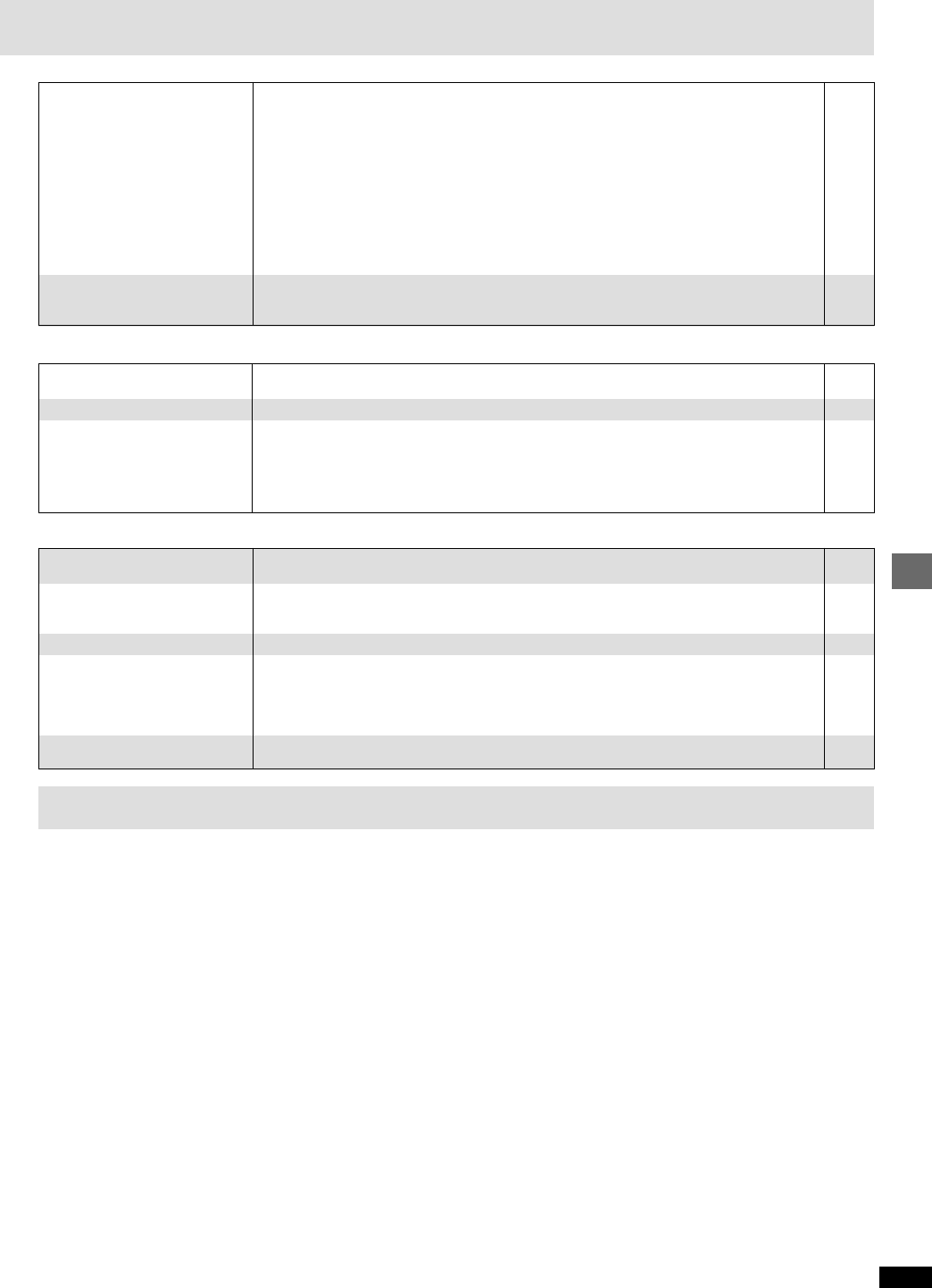
25
RQT6263
Reference
Glossary
Bitstream
This is the digital form of multi-channel audio data (e.g., 5.1 channel)
before it is decoded into its various channels.
Decoder
A decoder restores the coded audio signals on DVDs to normal. This is
called decoding.
Dolby Digital
This is a method of coding digital signals developed by Dolby Laboratories.
Apart from stereo (2-channel) audio, these signals can also be multi-
channel audio. A large amount of audio information can be recorded on
one disc using this method.
Dolby Pro Logic
A surround system where a 4-channel audio track is recorded as 2
channels and then is restored to 4 channels for play. The surround channel
is monaural and can reproduce up to 7 kHz.
DTS (Digital Theater Systems)
This surround system is used in many movie theaters around the world.
There is good separation between the channels, so realistic sound effects
are possible.
Dynamic range
Dynamic range is the difference between the lowest level of sound that can
be heard above the noise of the equipment and the highest level of sound
before distortion occurs.
Film and video
DVD-Videos are recorded using either film or video. Usually, film is
recorded at 24 frames per second, the rate movies are filmed at, while
video is recorded at 30 frames per second.
Frame still and field still
Frames are the still pictures that go together to make a moving picture.
There are about 30 frames shown each second.
One frame is made up of two fields. A regular television shows these fields
one after the other to create frames.
A still is shown when you pause a moving picture. A frame still is made up
of two alternating fields, so the picture may appear blurred, but overall
quality is high. A field still is not blurred, but it has only half the information
of a frame still so picture quality is lower.
Interlace and progressive output
NTSC, the video signal standard, has 480 interlaced (I) scan lines,
whereas progressive scanning uses twice the number of scan lines. This is
called 480P. The video signals output from this unit’s COMPONENT
VIDEO OUT terminals (Y, PB, PR) allow you to enjoy higher quality pictures
than if the signals were output from the VIDEO OUT terminal or
S VIDEO OUT terminal.
I/P/B
MPEG 2, the video compression standard adopted for use with DVD-
Video, codes frames using these 3 picture types.
I: Intra coded picture
This picture has the best quality and is the best to use when adjusting
the picture.
P: Predictive coded picture
This picture is calculated based on past I or P-pictures.
B: Bidirectionally-predictive coded picture
This picture is calculated by comparing past and future I and P-pictures
so it has the lowest volume of information.
Linear PCM (pulse code modulation)
These are uncompressed digital signals, similar to those found on CDs.
Playback control (PBC)
If a Video CD has playback control, you can select scenes and information
with menus (called menu play in these instructions).
6, 7
–
–
19
19
23
–
–
23
Sound Page
No sound.
Distorted sound.
Piercing noise comes from the
speakers.
≥Check the connections.
≥Check the volume on the equipment you have connected.
≥Ensure that the input settings on the other equipment are correct.
≥Turn Advanced Surround off if it causes distortion.
≥Output from this unit will be in stereo (two channels) when Advanced Surround is on. Turn
Advanced Surround off if you are using three or more speakers.
≥If you have connected this unit to an amplifier through the AUDIO OUT terminals, go to the Audio
menu in the SETUP menu, and change “Speaker setting” to suit to your speakers. Select the
large or small icon for all the speakers you have connected.
≥Due to the specifications on some types of televisions, both video and audio may be cut off when
you turn the AUDIO ONLY feature on.
≥
If the “D.MIX” indicator on the display goes out while playing a multi-channel DVD-Audio disc,
sound will only be output from speakers specified by the disc. Read the disc’s instructions for details.
≥If you have connected this unit to other equipment through the DIGITAL AUDIO OUT terminal,
ensure you have selected the correct settings for “Dolby Digital” and “DTS Digital Surround” in the
SETUP menus’ Audio menu.
≥You inserted a disc the unit cannot play; insert one it can.
≥You inserted a blank DVD-RAM.
≥Disc is dirty: Wipe it clean.
≥Trouble may have occurred. The number following “H” depends on the status of the unit.
Reset procedure:
Press [POWER Í] to switch the unit to the standby mode and then back to ON. Alternatively,
press [POWER Í] to switch the unit to the standby mode, disconnect the AC power supply cord,
and then reconnect it.
≥
If the service numbers fail to clear, note the service number and contact a qualified service person.
“NoPLAY”
“CHECK”
“H∑∑”
∑∑ stands for a number.
Unit displays
5
–
5
–
–
“The progressive out is set to
“Disable””
“The software has a 4:3 aspect
ratio”
No on-screen display.
On-screen displays (including
On-Screen Menu Icons and disc
type information screen) not
displayed or only partially
displayed on the television.
The disc’s menu is displayed in
a different language.
Television displays
21
9
21
18
21
≥Go to Video in the SETUP menus, and select “Enable” in “Progressive Out”.
≥Use the television to change the aspect to the correct one.
If your television cannot change the aspect when input is progressive, press
[PROGRESSIVE OUT] so the indicator goes out. Output will now be interlace.
≥Go to Display in the SETUP menus, and select “On” for “On-Screen Messages”.
≥Press [DISPLAY], and press [2, 1] to highlight the Bar Position icon, then press [3, 4] to adjust
the position.
≥Go to Disc in the SETUP menus, and select the preferred language for “Menus”.
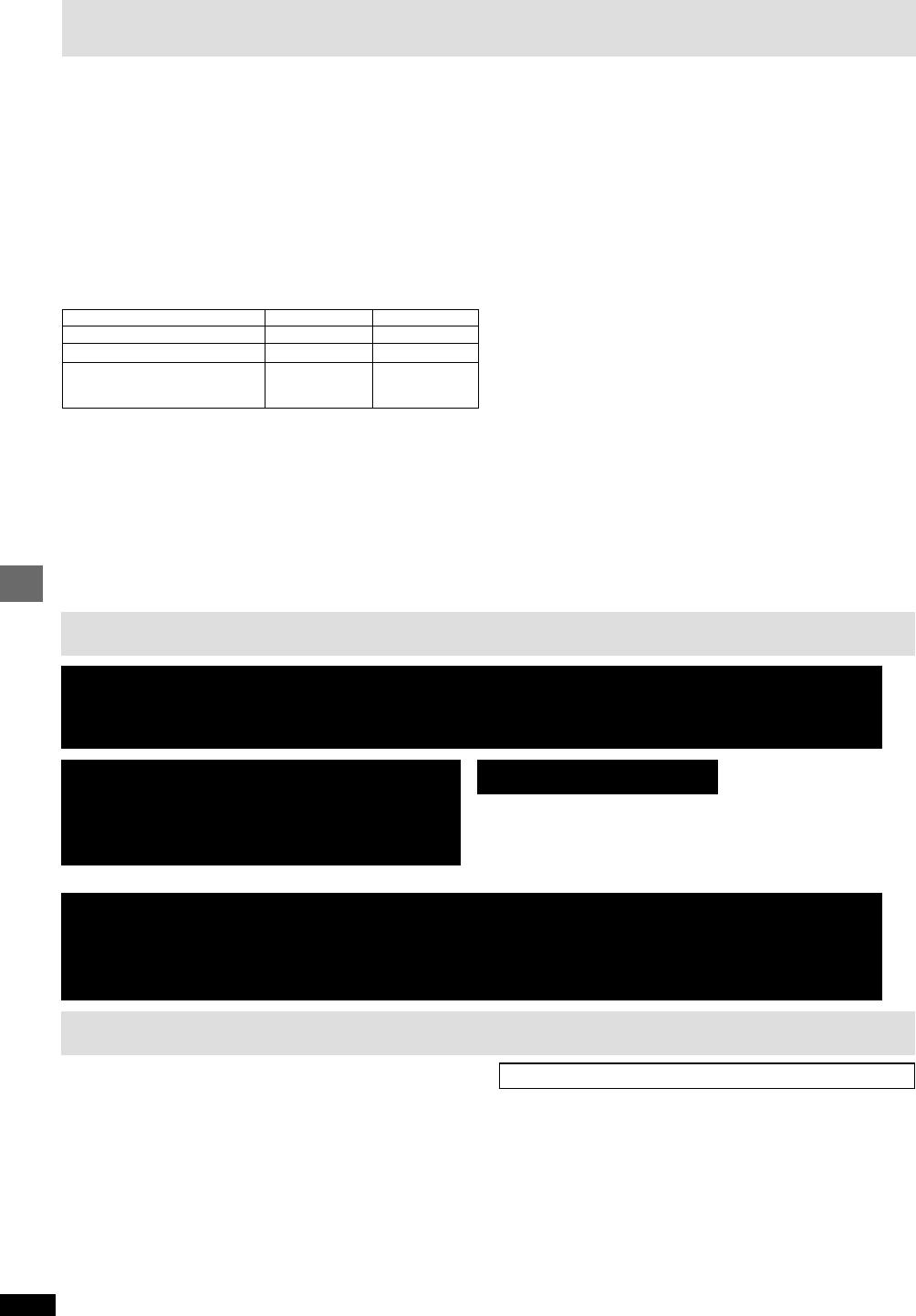
26
RQT6263
Reference
Product Service
1. Damage requiring service—The unit should be serviced by qualified
service personnel if:
(a) The AC power supply cord or AC adaptor has been damaged; or
(b) Objects or liquids have gotten into the unit; or
(c) The unit has been exposed to rain; or
(d) The unit does not operate normally or exhibits a marked change in
performance; or
(e) The unit has been dropped or the cabinet damaged.
2. Servicing—Do not attempt to service the unit beyond that described in
these operating instructions. Refer all other servicing to authorized
servicing personnel.
3. Replacement parts—When parts need replacing ensure the servicer
uses parts specified by the manufacturer or parts that have the same
characteristics as the original parts. Unauthorized substitutes may
result in fire, electric shock, or other hazards.
4. Safety check—After repairs or service, ask the servicer to perform
safety checks to confirm that the unit is in proper working condition.
Product information
For product information or assistance with product operation:
Contact the Panasonic Customer Call Center at 1-800-211-7262,
or e-mail consumerproducts@panasonic.com, or web site (http://
www.panasonic.com).
Limited Warranty
Panasonic DVD Player/Recorder
Limited Warranty
Panasonic Consumer Electronics Company,
Division of Matsushita Electric Corporation of America
One Panasonic Way Secaucus, New Jersey 07094
Panasonic Sales Company, Division of Matsushita Electric
of Puerto Rico, Inc.
Ave. 65 de Infantería, Km. 9.5
San Gabriel Industrial Park, Carolina, Puerto Rico 00985
Limited Warranty Coverage
If your product does not work properly because of a defect in materials or
workmanship, Panasonic Consumer Electronics Company or Panasonic Sales
Company (collectively referred to as “the warrantor”) will, for the length of the period
indicated on the chart below, which starts with the date of original purchase (“warranty
period”), at its option either (a) repair your product with new or refurbished parts, or (b)
replace it with a new or a refurbished product. The decision to repair or replace will be
made by the warrantor.
During the “Labor” warranty period there will be no charge for labor. During the “Parts”
warranty period, there will be no charge for parts. You must carry-in or mail-in your
product during the warranty period. If non-rechargeable batteries are included, they are
not warranted. This warranty only applies to products purchased and serviced in the
United States or Puerto Rico. This warranty is extended only to the original purchaser
of a new product which was not sold “as is”. A purchase receipt or other proof of the
original purchase date is required for warranty service.
Carry-In or Mail-In Service
For Carry-In or Mail-In Service in the United States call 1-800-211-PANA (7262) or visit
Panasonic Web Site: http://www.panasonic.com
For assistance in Puerto Rico call Panasonic Sales Company (787)-750-4300 or fax
(787)-768-2910.
Parts
One (1) Year
One (1) Year
Ten (10) Days
Product or Part Name
DVD Player
DVD Recorder
Rechargeable Batteries,
DVD-RAM Disc (in exchange for
defective item)
Labor
Ninety (90) Days
One (1) Year
Not Applicable
Limited Warranty Limits And Exclusions
This warranty ONLY COVERS failures due to defects in materials or workmanship, and
DOES NOT COVER normal wear and tear or cosmetic damage. The warranty ALSO
DOES NOT COVER damages which occurred in shipment, or failures which are
caused by products not supplied by the warrantor, or failures which result from
accidents, misuse, abuse, neglect, mishandling, misapplication, alteration, faulty
installation, set-up adjustments, misadjustment of consumer controls, improper
maintenance, power line surge, lightning damage, modification, or commercial use
(such as in a hotel, office, restaurant, or other business), rental use of the product,
service by anyone other than a Factory Servicenter or other Authorized Servicer, or
damage that is attributable to acts of God.
THERE ARE NO EXPRESS WARRANTIES EXCEPT AS LISTED UNDER “ LIMITED
WARRANTY COVERAGE”. THE WARRANTOR IS NOT LIABLE FOR INCIDENTAL
OR CONSEQUENTIAL DAMAGES RESULTING FROM THE USE OF THIS
PRODUCT, OR ARISING OUT OF ANY BREACH OF THIS WARRANTY. (As
examples, this excludes damages for lost time, travel to and from the servicer, loss of
media or images, data or other recorded content. The items listed are not exclusive, but
are for illustration only.) ALL EXPRESS AND IMPLIED WARRANTIES, INCLUDING
THE WARRANTY OF MERCHANTABILITY, ARE LIMITED TO THE PERIOD OF
THE LIMITED WARRANTY.
Some states do not allow the exclusion or limitation of incidental or consequential
damages, or limitations on how long an implied warranty lasts, so the exclusions may not
apply to you.
This warranty gives you specific legal rights and you may also have other rights which
vary from state to state. If a problem with this product develops during or after the
warranty period, you may contact your dealer or Servicenter. If the problem is not
handled to your satisfaction, then write to the warrantor’s Consumer Affairs Department
at the addresses listed for the warrantor.
PARTS AND SERVICE WHICH ARE NOT COVERED BY THIS LIMITED
WARRANTY ARE YOUR RESPONSIBILITY.
1-800-332-5368 (Customer Orders Only)
Panasonic Services Company 20421 84th Avenue South, Kent,
WA 98032
(6 am to 5 pm Monday–Friday; 6 am to 10:30 am Saturday; PST)
(Visa, MasterCard, Discover Card, American Express, Check)
Web Site: http://www.panasonic.com
You can purchase parts, accessories or
locate your nearest servicenter by visiting
our Web Site.
Accessory Purchases:
Service in Puerto Rico
Matsushita Electric of Puerto Rico, Inc. Panasonic Sales Company/Factory Servicenter:
Ave. 65 de Infanteria, Km. 9.5, San Gabriel Industrial Park, Carolina, Puerto Rico 00985
Phone (787) 750-4300 Fax (787) 768-2910
For Product Information, Operating Assistance, Literature Request, Dealer Locations, and
all Customer Service inquiries please contact:
1-800-211-PANA (7262), Monday–Friday 9 am–9 pm; Saturday–Sunday 9 am–7 pm, EST.
Customer Services Directory

ESPAÑOL
RQT6263
27
;
POWER Í
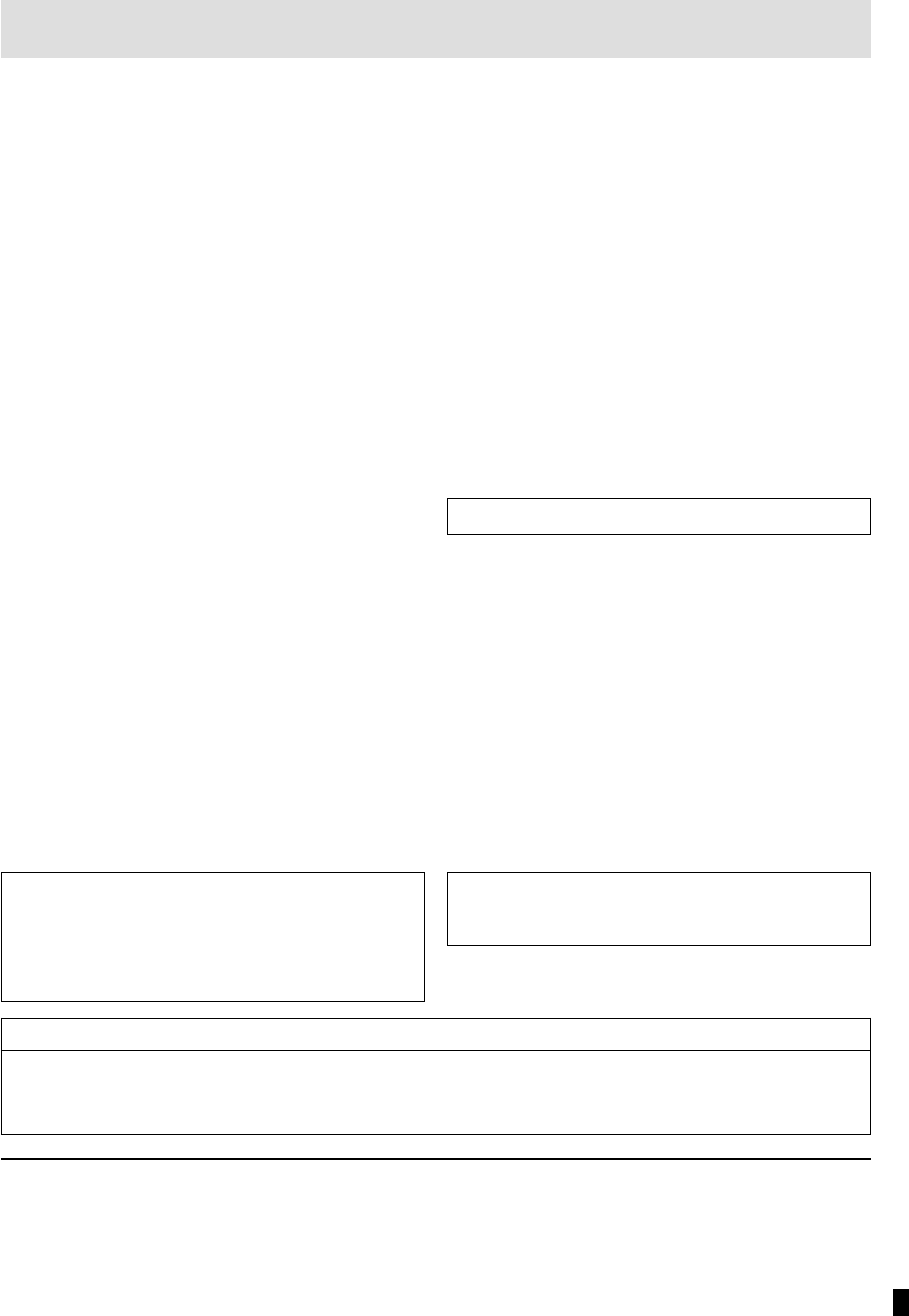
Signal system: NTSC
Operating temperature range: i5 to i35 oC (i41 to i95 oF)
Operating humidity range: 5 to 90 % RH (no condensation)
Discs played [8 cm (3 z) or 12 cm (5 z)]:
(1) DVD-RAM (DVD-VR compatible)
(2) DVD-Audio
(3) DVD-Video
(4) DVD-R (DVD-Video compatible)
(5) CD-Audio (CD-DA)
(6) Video CD
(7) CD-R/CD-RW (CD-DA, Video CD formatted discs)
(8) WMA/MP3
≥Maximum number of tracks and groups recognizable: 999 tracks
and 99 groups
≥Compatible compression rate:
WMA: between 48 kbps and 192 kbps
MP3: between 32 kbps and 320 kbps
Video output:
Output level: 1 Vp-p (75 ≠)
Output terminal: Pin jack (1 system)
S video output:
Y output level: 1 Vp-p (75 ≠)
C output level: 0.286 Vp-p (75 ≠)
Output terminal: S terminal (1 system)
Component video output (480P/480I):
Y output level: 1 Vp-p (75 ≠)
PB output level: 0.7 Vp-p (75 ≠)
PR output level: 0.7 Vp-p (75 ≠)
Output terminal: Pin jack (1 system)
(Y: green, PB: blue, PR: red)
Audio output:
Output level: 2 Vrms (1 kHz, 0 dB)
Output terminal: Pin jack
Number of terminal:
2 channel: 1 system
5.1-channel discrete output (5.1 channel): 1 system
Audio performance:
(1) Frequency response:
≥DVD (linear audio): 4 Hz–22 kHz (48 kHz sampling)
4 Hz–44 kHz (96 kHz sampling)
≥DVD-Audio: 4 Hz–88 kHz (192 kHz sampling)
≥CD audio: 4 Hz–20 kHz
(2) S/N ratio:
≥CD audio: 115 dB
(3) Dynamic range:
≥DVD (linear audio): 102 dB
≥CD audio: 98 dB
(4) Total harmonic distortion:
≥CD audio: 0.0025 %
Digital audio output:
Optical digital output: Optical terminal
Pickup: Wave length: 658 nm/790 nm
Laser power: CLASS IIa/CLASS I
Power supply: AC 120 V, 60 Hz
Power consumption: 16 W
Dimensions: 430 (W)k406.5 (D)k75.8 (H) mm
[1615/16z (W)k16z (D)k3z (H)]
Mass: 4.5 kg (9.9 lb.)
Specifications
RQT6263-P
Printed in Singapore F0502YM0
[Note]
Specifications are subject to change without notice.
Mass and dimensions are approximate.
Power consumption in standby mode: approx. 2.5 W
C 2002 Matsushita Electric Industrial Co., Ltd.
Panasonic Consumer Electronics
Company, Division of Matsushita
Electric Corporation of America
One Panasonic Way Secaucus,
New Jersey 07094
http://www.panasonic.com
Panasonic Sales Company,
Division of Matsushita Electric of
Puerto Rico, Inc. (“PSC”)
Ave. 65 de Infantería, Km. 9.5
San Gabriel Industrial Park, Carolina,
Puerto Rico 00985
pr
Manufactured under license from Digital Theater Systems,
Inc. US Pat. No. 5,451,942, 5,956,674, 5,974,380, 5,978,762
and other world-wide patents issued and pending. “DTS” and
“DTS Digital Surround” are registered trademarks of Digital
Theater Systems, Inc. C 1996, 2000 Digital Theater
Systems, Inc. All rights reserved.
Manufactured under license from Dolby Laboratories.
“Dolby”, “Pro Logic” and the double-D symbol are
trademarks of Dolby Laboratories.
Apparatus Claims of U.S. Patent Nos. 4,631,603, 4,577,216, and 4,819,098, licensed for limited viewing uses only.
This product incorporates copyright protection technology that is protected by method claims of certain U.S. patents and other intellectual property
rights owned by Macrovision Corporation and other rights owners. Use of this copyright protection technology must be authorized by Macrovision
Corporation, and is intended for home and other limited viewing uses only unless otherwise authorized by Macrovision Corporation. Reverse
engineering or disassembly is prohibited.