Panasonic KV S7075C Operating Manual (English) User To The 292c8851 E1a9 4d2d 8c02 8348d4932dfb
User Manual: Panasonic KV-S7075C to the manual
Open the PDF directly: View PDF ![]() .
.
Page Count: 53
- Table of Contents
- For Your Safety
- Precautions
- Component Identification
- Loading Documents on the ADF
- Loading Documents on the Flatbed
- Using Control Sheets
- Changing the Reference Plate Setting
- Clearing Paper Jams
- Cleaning the Unit
- Outside of the scanner
- Inside the scanner
- Cleaning the paper feed roller, separation roller, and double feed prevention roller
- Cleaning the drive rollers and free rollers
- Cleaning the drive rollers, free rollers, and exit rollers
- Cleaning the reference plates and ADF glasses
- Cleaning the paper and waiting sensors, double feed detector
- Cleaning the starting, skew and ending sensors
- Cleaning the flatbed glass and document cover detector
- Replacing Consumable Roller Modules
- Troubleshooting
- Shading Adjustment
- Repacking Instructions
- Specifications
- Index
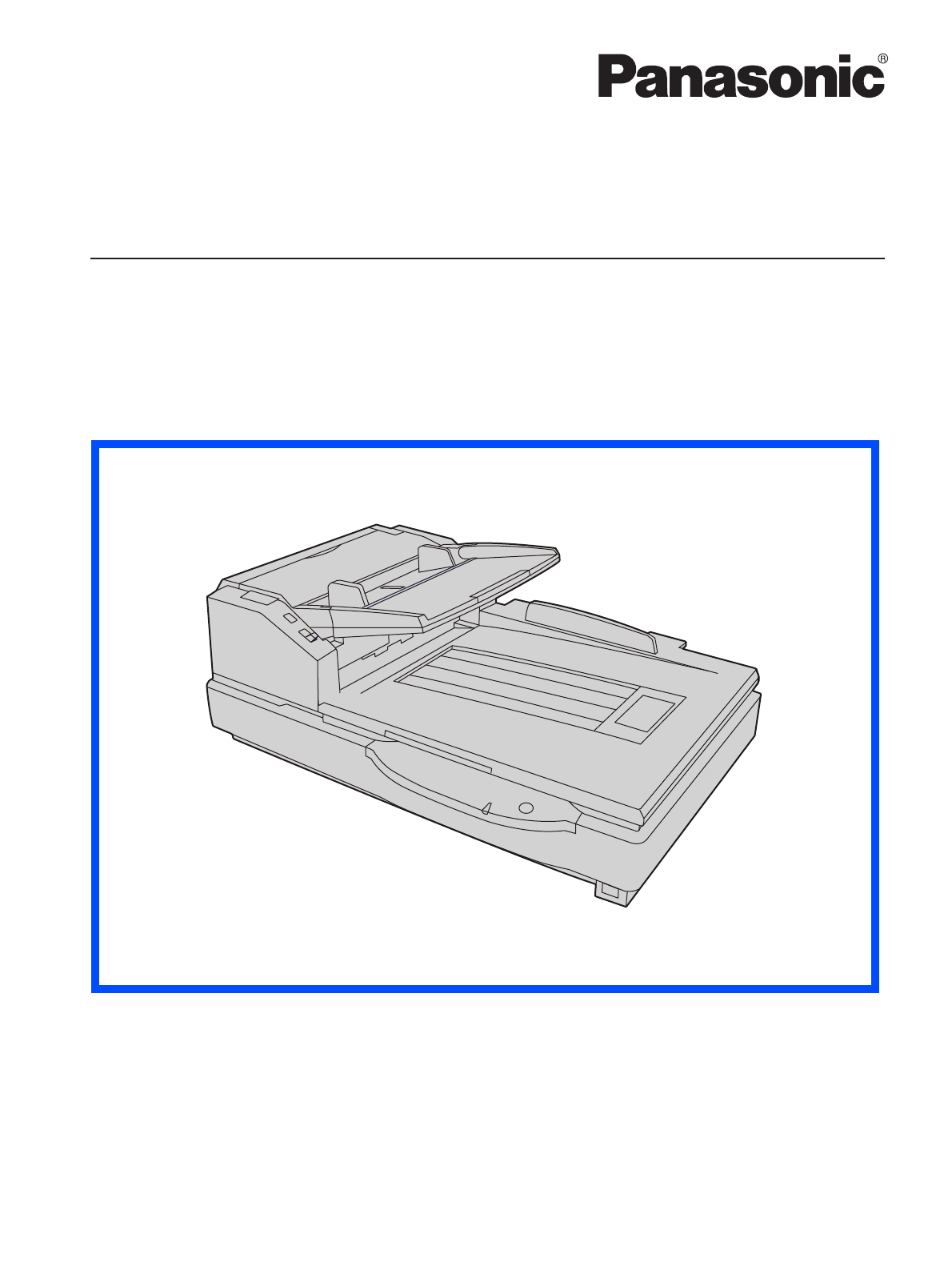
These instructions contain information on operating the scanner. Before reading these instructions, please read
the installation manual enclosed with this unit.
Please carefully read these instructions and the enclosed installation manual. Keep all documentation in a safe
place for future reference.
Model No.
KV-S7075C
Operating Manual
High Speed Color Scanner
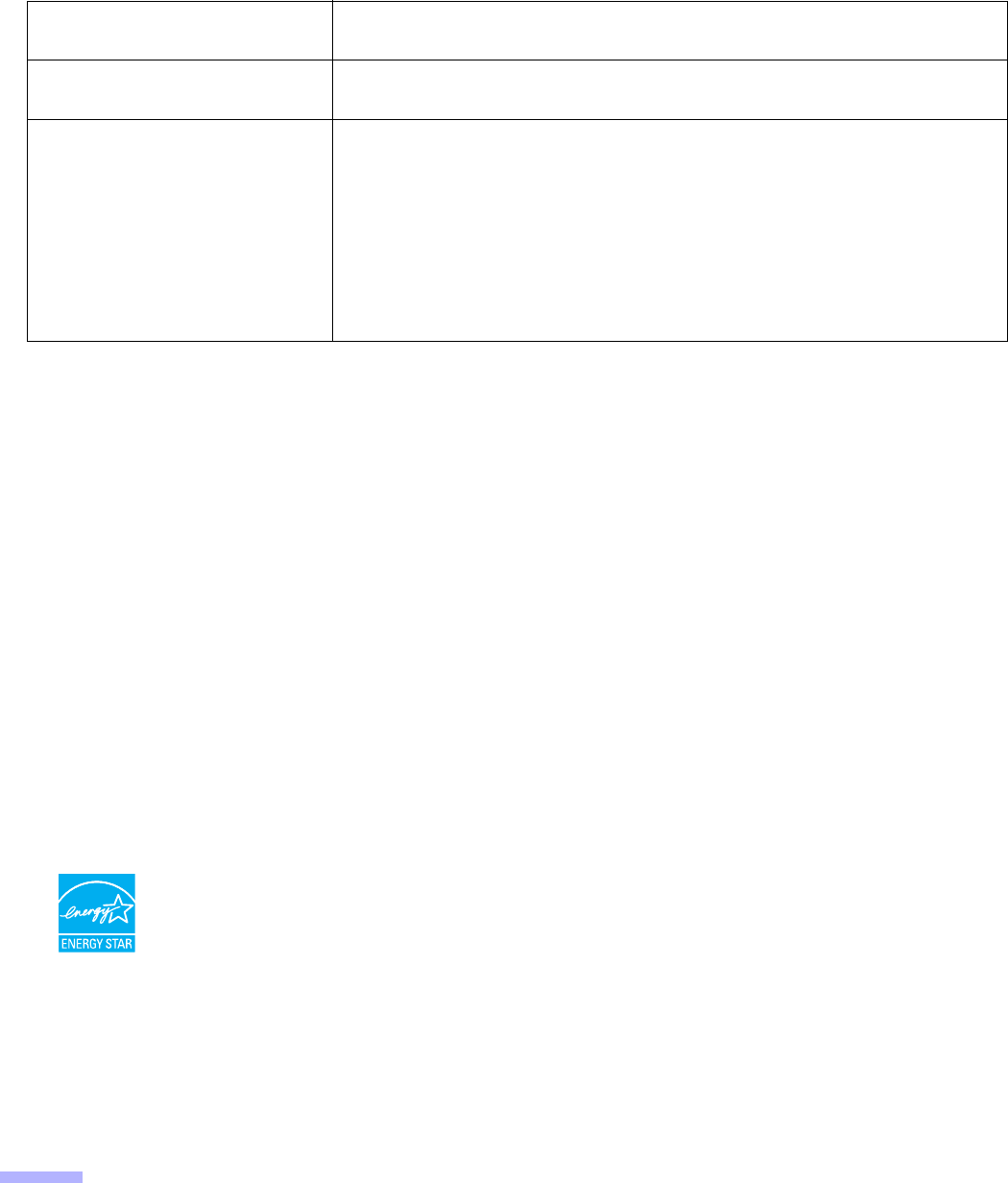
2
Introduction
Thank you for purchasing a Panasonic High Speed Color Scanner.
∫About the documentation
The scanner documentation consists of 2 manuals: the Installation Manual and the Operating Manual. In addition, 3
software reference manuals are included.
∫Abbreviations
≥Windows® refers to the Microsoft® Windows® operating system (hereafter Windows).
≥Windows® 2000 refers to the Microsoft® Windows® 2000 operating system (hereafter Windows 2000).
≥Windows® XP refers to the Microsoft® Windows® XP operating system (hereafter Windows XP).
≥Windows Vista® refers to the Microsoft® Windows Vista® operating system (hereafter Windows Vista).
∫Trademarks
≥Microsoft, Windows, and Windows Vista are either registered trademarks or trademarks of Microsoft Corporation
in the United States and/or other countries.
≥ISIS and QuickScan Pro are registered trademarks or trademarks of EMC Corporation.
≥IBM and AT are trademarks of International Business Machines Corporation in the United States, other countries,
or both.
≥Intel and Intel Core are trademarks of Intel Corporation in the U.S. and other countries.
≥Adobe and Reader are either registered trademarks or trademarks of Adobe Systems Incorporated in the United
States and/or other countries.
≥All other trademarks identified herein are the property of their respective owners.
∫International ENERGY STAR Program
Installation Manual
(printed documentation) The Installation Manual explains the installation method and procedures.
Operating Manual
(this manual)
The Operating Manual explains the part names, operations, features and
maintenance of the unit.
Software Reference Manuals
(electronic documentation)
≥PIE Reference Manual
Explains the settings of the PIE (Panasonic Image Enhancement
Technology) features using the ISIS and TWAIN drivers.
≥RTIV Reference Manual
Explains the features and settings for RTIV (Reliable Throughput Imaging
Viewer). (You can view this manual by clicking the help button on RTIV.)
≥User Utility Reference Manual
Explains how to use the User Utility, which is used for scanner maintenance.
(You can view this manual by clicking the help button on User Utility.)
As an ENERGY STAR® Partner, Panasonic has determined that this product meets
the ENERGY STAR guidelines for energy efficiency.
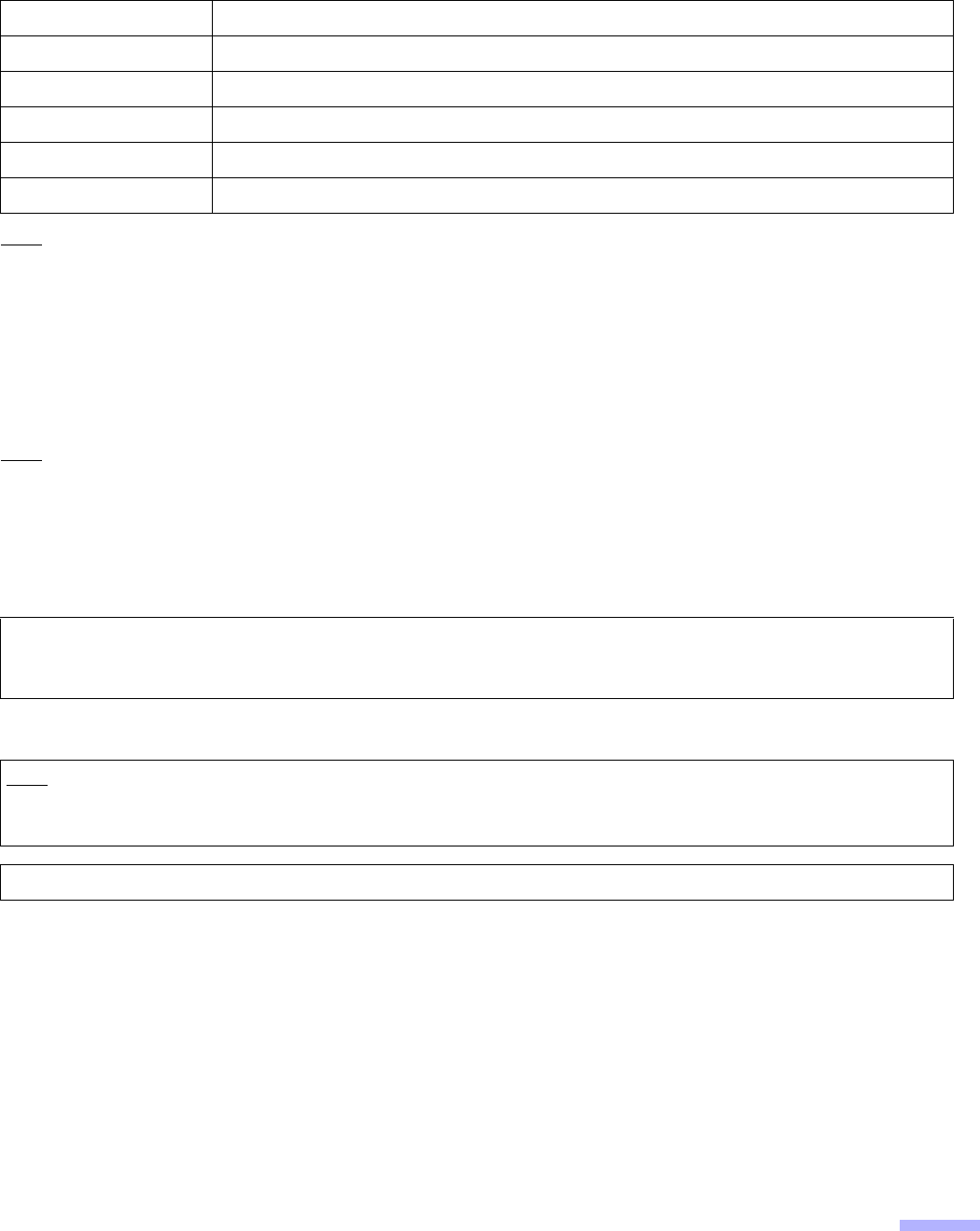
3
∫System Requirements
Note
≥The above system requirements may not satisfy the requirements of all operating systems.
≥The scanning speed differs depending on the host computer’s operating environment or the application used.
≥Due to the slower speed of USB 1.1, it is recommended to use a USB 2.0 interface.
≥If you connect the scanner to a USB hub, it is not guaranteed to work.
∫Federal Communications Commission Requirements (For United States
only)
Note
This equipment has been tested and found to comply with the limits for a Class A digital device, pursuant to Part 15
of the FCC Rules. These limits are designed to provide reasonable protection against harmful interference when the
equipment is operated in a commercial environment. This equipment generates, uses, and can radiate radio
frequency energy and, if not installed and used in accordance with the instruction manual, may cause harmful
interference to radio communications. Operation of this equipment in a residential area is likely to cause harmful
interference in which case the user will be required to correct the interference at his own expense.
∫For FRG Users (For Germany Only)
Computer IBM® PC/AT® or compatible machine with a CD-ROM drive
CPU Intel® Core™ 2 Duo, 1.8 GHz or higher
Operating System Windows 2000 / Windows XP / Windows Vista
Interface USB 2.0
Memory 1 GB or higher
Hard Disk 5 GB or more free space is required.
FCC Warning: To assure continued FCC compliance, the user must use only shielded interface cable and the
provided power supply cord. Also, any unauthorized changes or modifications to this equipment would void the
user’s authority to operate this device.
Note
Machine noise information regulation - 3.GPSGV, the maximum sound pressure level is 70 dB(A) or less, in
conformity with EN ISO 7779.
This equipment is not for use at video display work stations according to BildscharbV.
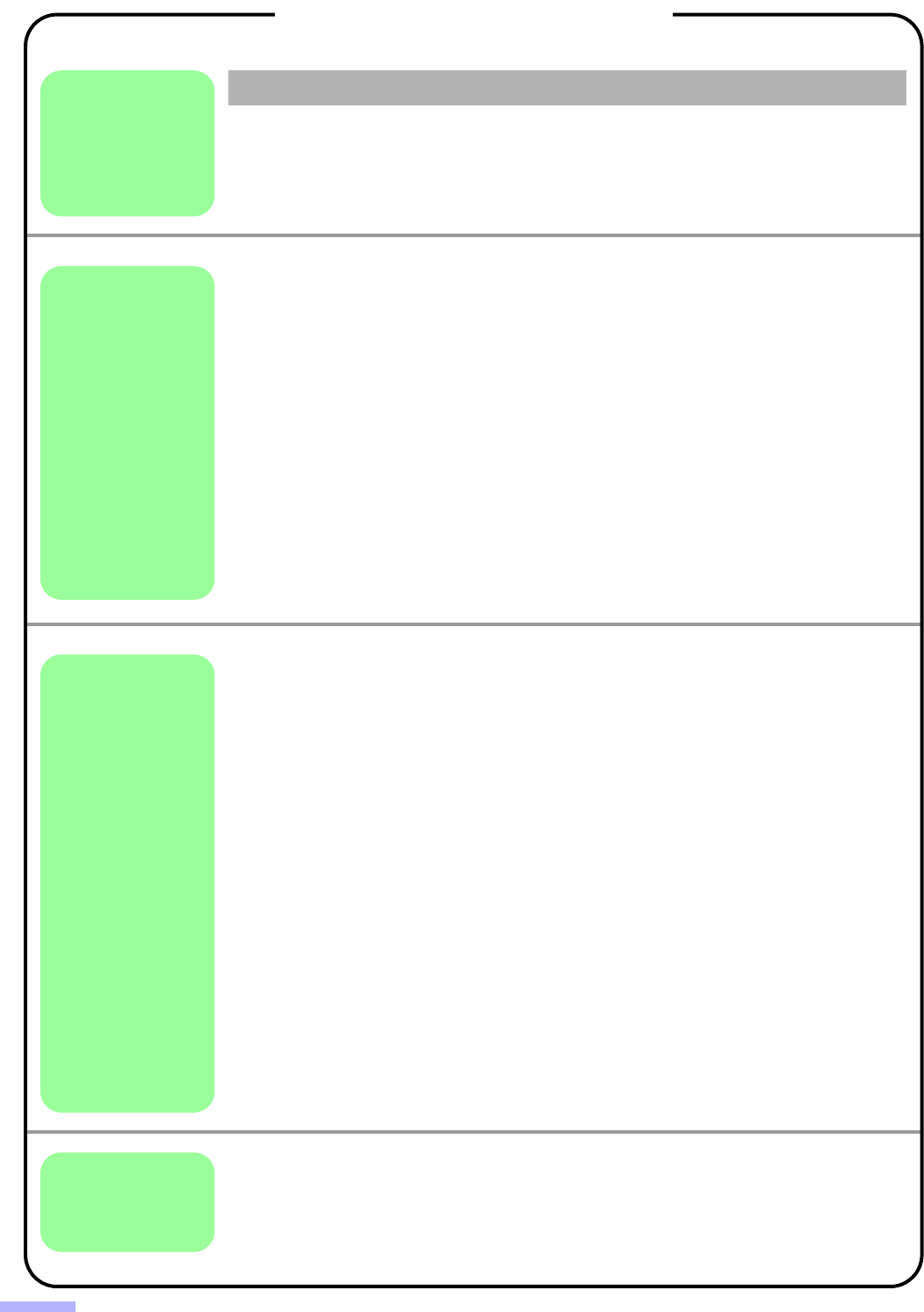
4
For Your Safety. . . . . . . . . . . . . . . . . . . . . . . . . . . . . . . . . . . . . . . . 5
Precautions. . . . . . . . . . . . . . . . . . . . . . . . . . . . . . . . . . . . . . . . . . . 9
Component Identification . . . . . . . . . . . . . . . . . . . . . . . . . . . . . . 11
≥Power turn-on sequence . . . . . . . . . . . . . . . . . . . . . . . . . . . . . . . . . . . . . . . . 13
≥About the power indicator (LED) . . . . . . . . . . . . . . . . . . . . . . . . . . . . . . . . . . 13
Loading Documents on the ADF. . . . . . . . . . . . . . . . . . . . . . . . . 14
≥Notes about documents for scanning. . . . . . . . . . . . . . . . . . . . . . . . . . . . . . . 15
≥Scanning documents with pages of same sizes . . . . . . . . . . . . . . . . . . . . . . 16
≥Scanning documents with pages of different sizes . . . . . . . . . . . . . . . . . . . . 20
≥Adjusting the left and right document guides to their original position . . . . . . 23
Loading Documents on the Flatbed . . . . . . . . . . . . . . . . . . . . . . 24
≥When scanning with the flatbed . . . . . . . . . . . . . . . . . . . . . . . . . . . . . . . . . . . 24
≥Scanning thick documents . . . . . . . . . . . . . . . . . . . . . . . . . . . . . . . . . . . . . . . 25
Using Control Sheets. . . . . . . . . . . . . . . . . . . . . . . . . . . . . . . . . . 26
≥About Printing Control Sheets . . . . . . . . . . . . . . . . . . . . . . . . . . . . . . . . . . . . 27
≥Printing control sheets . . . . . . . . . . . . . . . . . . . . . . . . . . . . . . . . . . . . . . . . . . 27
Changing the Reference Plate Setting . . . . . . . . . . . . . . . . . . . . 28
≥ADF reference plate setting . . . . . . . . . . . . . . . . . . . . . . . . . . . . . . . . . . . . . . 28
≥Flatbed sheet setting . . . . . . . . . . . . . . . . . . . . . . . . . . . . . . . . . . . . . . . . . . . 29
Clearing Paper Jams . . . . . . . . . . . . . . . . . . . . . . . . . . . . . . . . . . 30
≥Removing paper jams from the paper slot . . . . . . . . . . . . . . . . . . . . . . . . . . . 30
≥Removing paper jams from the exit path . . . . . . . . . . . . . . . . . . . . . . . . . . . . 31
Cleaning the Unit . . . . . . . . . . . . . . . . . . . . . . . . . . . . . . . . . . . . . 32
≥Outside of the scanner . . . . . . . . . . . . . . . . . . . . . . . . . . . . . . . . . . . . . . . . . . 32
≥Inside the scanner . . . . . . . . . . . . . . . . . . . . . . . . . . . . . . . . . . . . . . . . . . . . . 32
≥Cleaning the paper feed roller, separation roller, and double feed
prevention roller . . . . . . . . . . . . . . . . . . . . . . . . . . . . . . . . . . . . . . . . . . . . . . . 33
≥Cleaning the drive rollers and free rollers . . . . . . . . . . . . . . . . . . . . . . . . . . . 35
≥Cleaning the drive rollers, free rollers, and exit rollers . . . . . . . . . . . . . . . . . . 36
≥Cleaning the reference plates and ADF glasses . . . . . . . . . . . . . . . . . . . . . . 37
≥Cleaning the paper and waiting sensors, double feed detector . . . . . . . . . . . 38
≥Cleaning the starting, skew and ending sensors . . . . . . . . . . . . . . . . . . . . . . 39
≥Cleaning the flatbed glass and document cover detector . . . . . . . . . . . . . . . 40
Replacing Consumable Roller Modules . . . . . . . . . . . . . . . . . . . 41
≥Replacing paper feed roller modules . . . . . . . . . . . . . . . . . . . . . . . . . . . . . . . 41
≥Replacing Double Feed Prevention Roller . . . . . . . . . . . . . . . . . . . . . . . . . . . 43
Troubleshooting . . . . . . . . . . . . . . . . . . . . . . . . . . . . . . . . . . . . . . 45
Shading Adjustment. . . . . . . . . . . . . . . . . . . . . . . . . . . . . . . . . . . 47
Repacking Instructions . . . . . . . . . . . . . . . . . . . . . . . . . . . . . . . . 48
Specifications . . . . . . . . . . . . . . . . . . . . . . . . . . . . . . . . . . . . . . . . 49
Index . . . . . . . . . . . . . . . . . . . . . . . . . . . . . . . . . . . . . . . . . . . . . . . 51
Page
Table of Contents
Before
You Star t
Operation
Care
and
Maintenance
Appendix
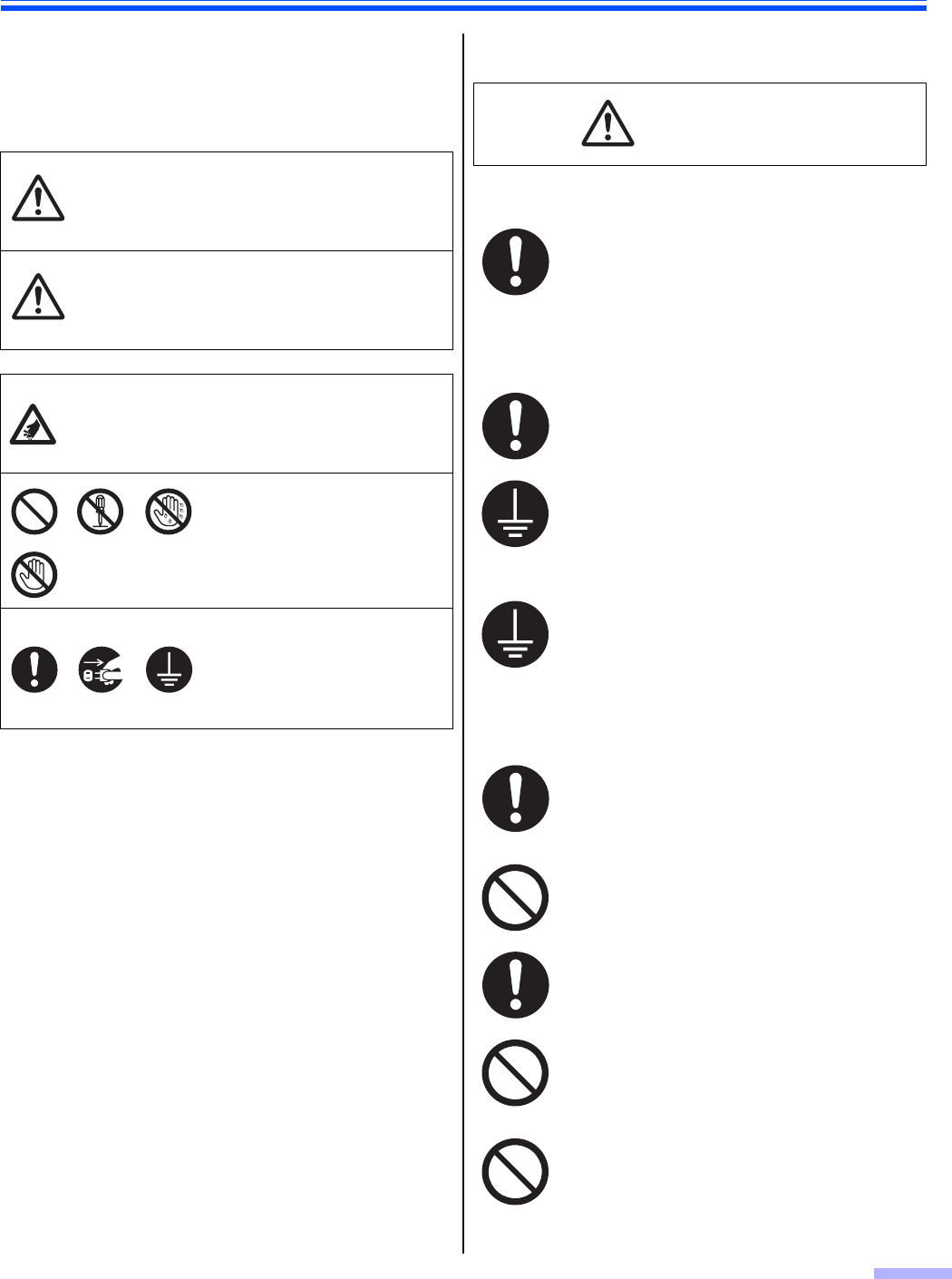
5
For Your Safety
To prevent severe injury and loss of life, read this section
carefully before using the unit to ensure proper and safe
operation of your unit.
≥This section explains the graphic symbols used in
this manual.
∫For Users
Power and Ground Connection
Denotes a potential
hazard that could
result in serious injury
or death.
Denotes hazards that
could result in minor
injury or damage to the
unit.
This symbol is used to alert
operators to a specific
operating procedure that must
be performed carefully.
These symbols are used to
alert operators to a specific
operating procedure that must
not be performed.
These symbols are used to
alert operators to a specific
operating procedure that must
be emphasized in order to
operate the unit safely.
WARNING
CAUTION
The power source voltage of this unit is
listed on the nameplate.
Only plug the unit into an AC outlet with the
proper voltage.
If you use a cord with an unspecified
current rating, the unit or plug may emit
smoke or become hot to the touch.
When you operate this product, the power
outlet should be near the product and easily
accessible.
To ensure safe operation, the power cord
supplied must be inserted into a standard
three-prong AC outlet which is effectively
grounded (earthed) through the normal
wiring.
The fact that the equipment operates
satisfactorily does not imply that the power
point is grounded (earthed) and that the
installation is completely safe. For your
safety, if in any doubt about the effective
grounding (earthing) of the power point,
consult a qualified electrician.
If the plug cannot be inserted into the AC
outlet, contact a licensed electrician to
replace the AC outlet with a properly
grounded (earthed) one.
Do not defeat the grounding (earthing) plug
(ex. do not use a conversion plug).
Plug the power cord firmly into an AC outlet.
Otherwise, it can cause fire or electric
shock.
Do not pull, bend, rest objects on, or chafe
the power cord, and plug.
Damage to the power cord or plug can
cause fire or electric shock.
Do not attempt to repair the power cord, or
plug. If the power cord or plug is damaged
or frayed, contact an authorized service
representative for a replacement.
WARNING
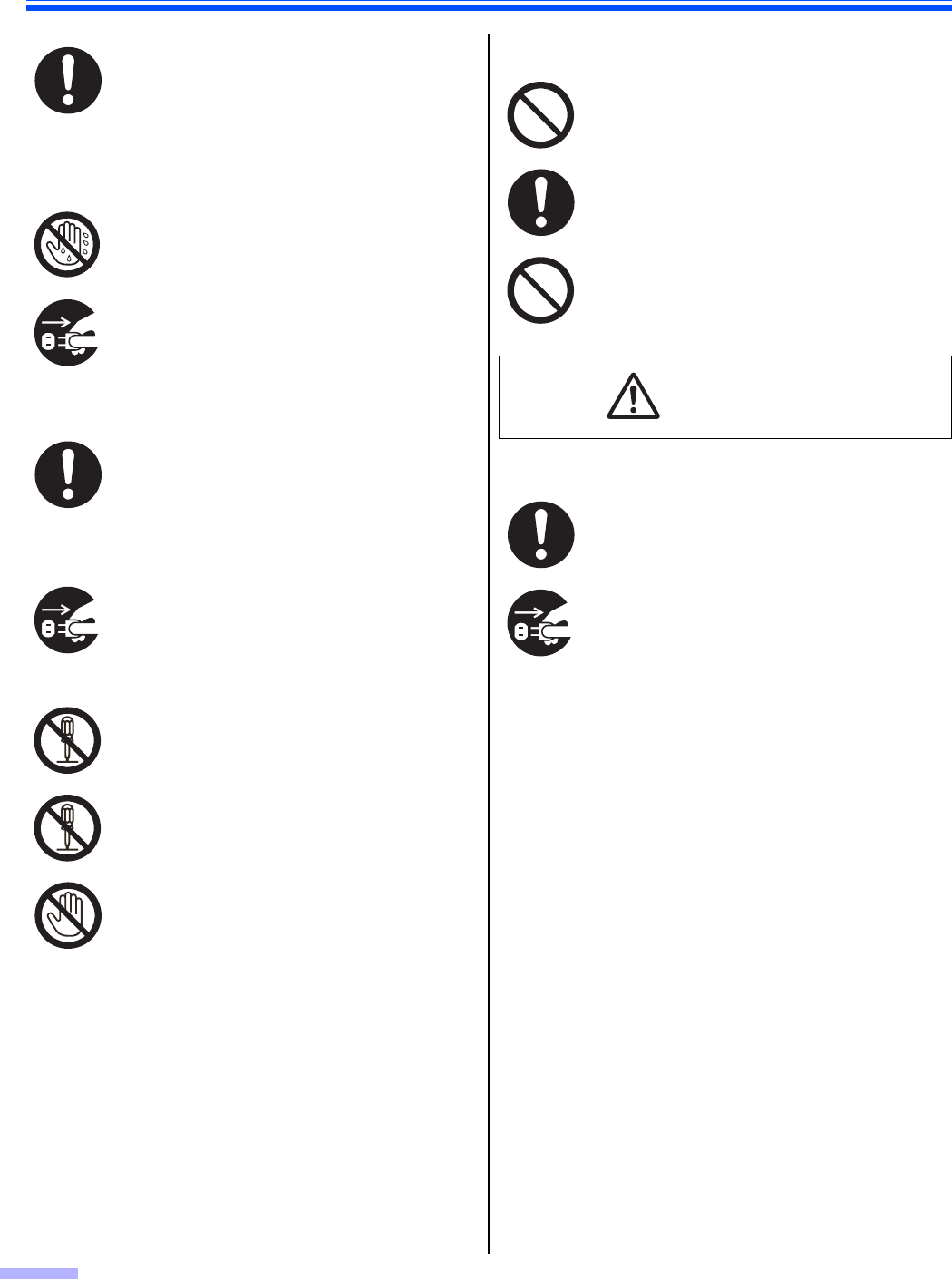
For Your Safety
6
Operating Safeguards
Roller Cleaning Paper
Power
Ensure that the plug connection is free of
dust. In a damp environment, a
contaminated connector can draw a
significant amount of current that can
generate heat, and eventually cause fire if
left unattended over an extended period of
time.
Never touch the plug with wet hands.
Danger of electric shock exists.
Stop operation immediately if the unit emits
smoke, excessive heat, abnormal smell, or
unusual noise. These conditions can cause
fire or electric shock. Immediately turn the
unit off, and unplug the power cord, and
contact your dealer for service.
When disconnecting the unit, grasp the plug
instead of the cord. Pulling on a cord
forcibly can damage it, and cause fire or
electric shock.
If metal fragments or water gets into the
unit, turn the unit off, and unplug the unit
immediately. Contact your dealer for
service. Operating the contaminated unit
can cause fire or electric shock.
Do not open covers, and do not attempt to
repair the unit yourself. Contact your dealer
for service.
Do not alter the unit or modify any parts.
Alteration or modification can cause fire or
electric shock.
During thunderstorms, do not touch the unit
and plug. It may cause an electric shock.
Do not drink or inhale the roller cleaning
paper fluid including isopropyl alcohol.
The roller cleaning paper may be harmful to
sensitive skin. Please use protective gloves.
Do not use the roller cleaning paper near a
heater or open flame.
The unit should be used only with the power
cord enclosed with the unit.
When the unit is not used over an extended
period of time, switch it off, and unplug it. If
an unused unit is left connected to a power
source for a long period, degraded
insulation may cause electric shock, current
leakage, or fire.
CAUTION
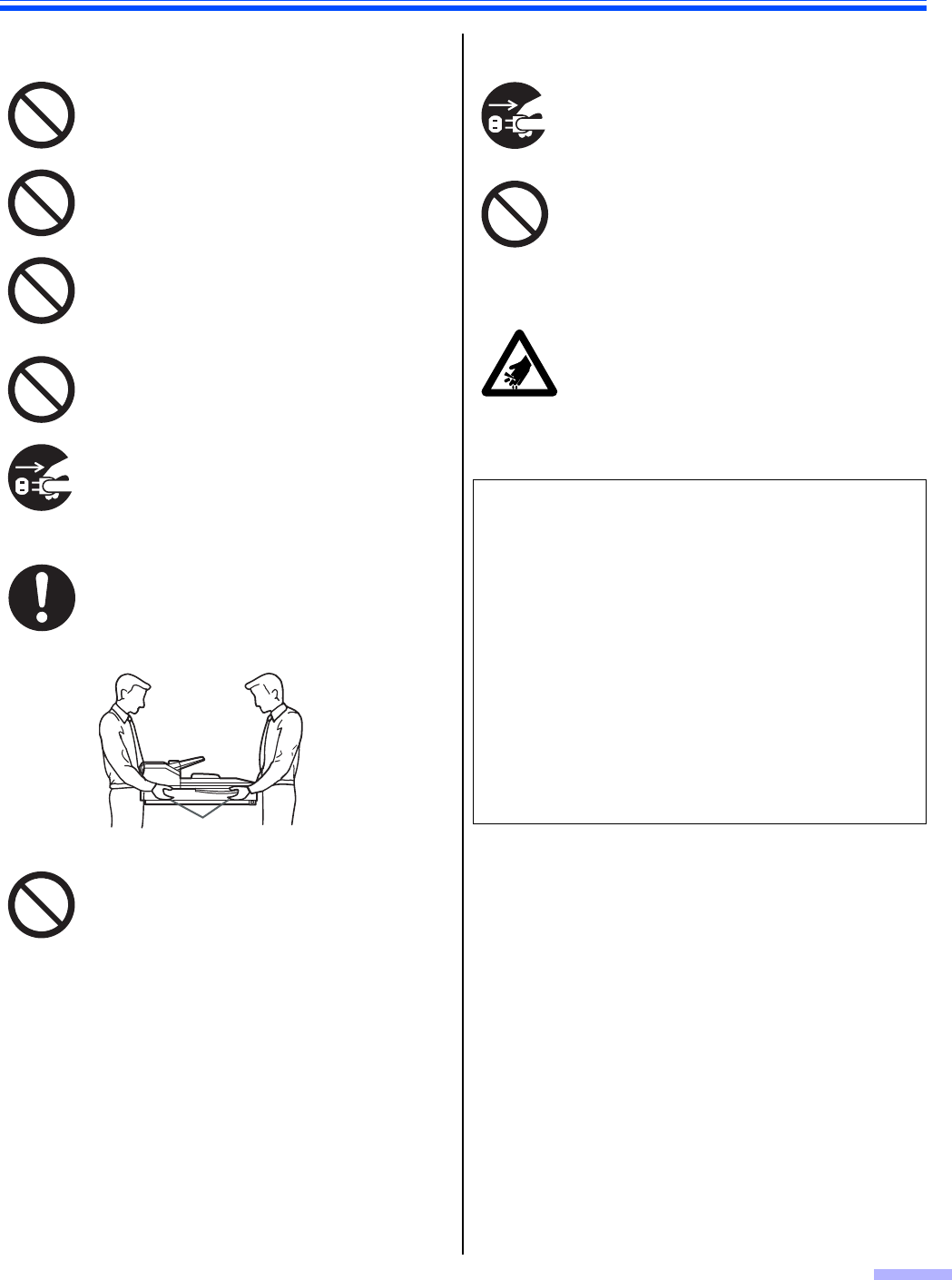
For Your Safety
7
Installation and Relocation Operating Safeguards
Do not position the unit in a location where
it is unstable.
To prevent fire or shock hazard, do not
expose this unit to rain or any type of
moisture.
Do not place the unit in a hot humid or
dusty environment.
Prolonged exposure to these adverse
conditions may cause fire or electric shock.
Do not block the air vents. Doing so can
cause heat to build up, and may result in
fire.
When moving the unit, be sure to unplug
the power cord from the AC outlet. If the
unit is moved with the power cord attached,
it can cause damage to the cord which
could result in fire or electric shock.
Move this unit with two persons, holding the
four hollows on the front and rear sides.
Dropping the unit can cause injury and
damage to the unit.
Do not place printed materials containing
magnetic ink characters or magnetic strip
cards on the flatbed.
Magnets are located in the flatbed cover
(flatbed sheet) and may damage data
stored on printed materials and cards.
Hollows
If the unit falls down or gets damaged, turn
the unit off, and unplug the power cord.
Otherwise, it may cause fire or electric
shock.
Do not place any liquids or heavy items on
the unit.
Accidental spillage of liquid into the unit
may cause severe damage. If this occurs,
turn the unit off, unplug the power cord, and
contact your dealer for service.
Be careful not to pinch your fingers when
closing the exit door. It can cause injury.
LED LIGHT
DO NOT VIEW DIRECTLY WITH OPTICAL
INSTRUMENTS.
CLASS 1M LED PRODUCT
LED properties
LED radiation output: 12 mW max.
Wavelength: Red 630 nm typ.
Green 534 nm typ.
Blue 460 nm typ.
Emission duration: Continuous
Standard: IEC 60825-1:1993 +A1:1997 +A2:2001
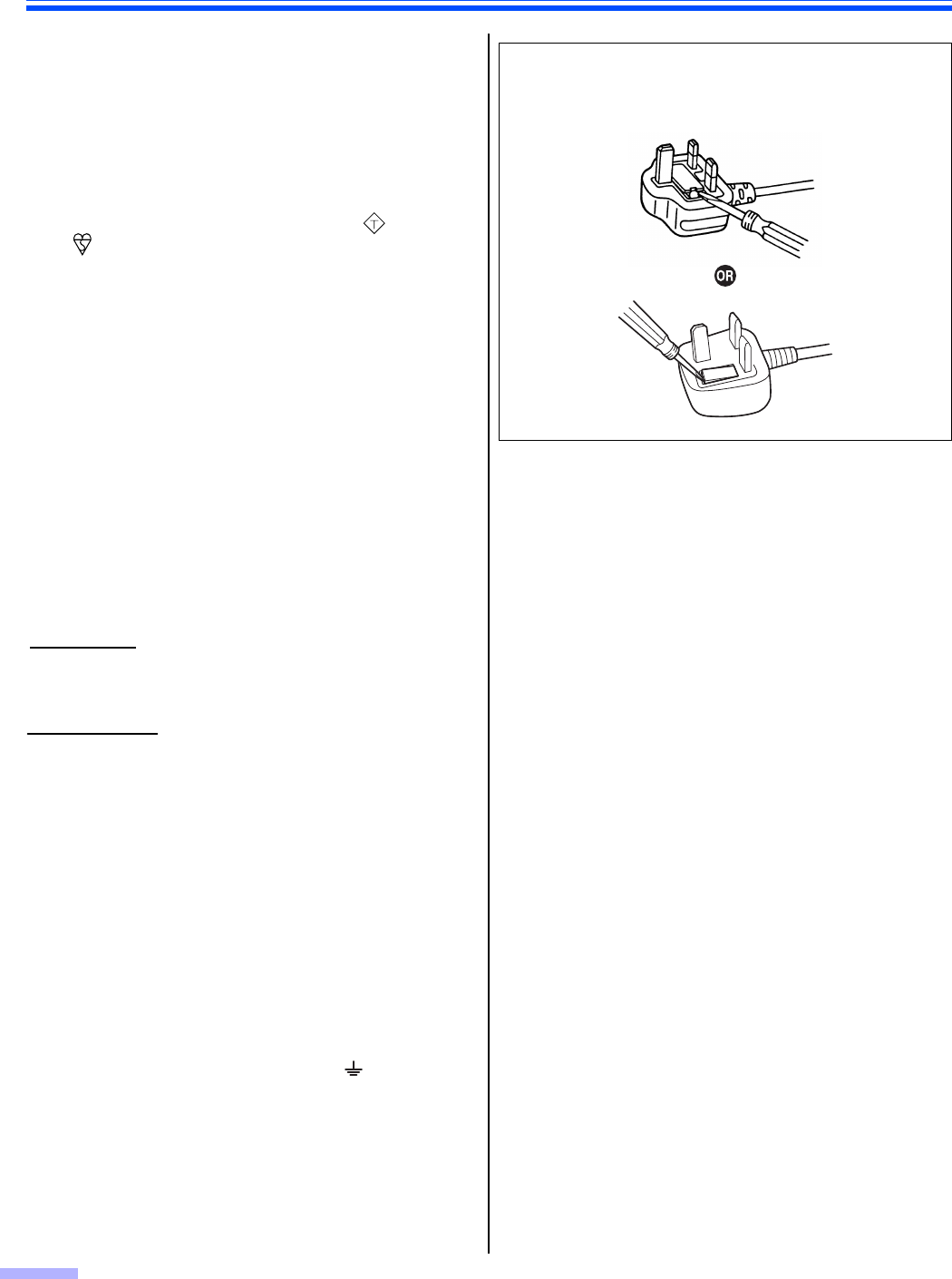
For Your Safety
8
∫Safety Information (For United
Kingdom only)
This appliance is supplied with a moulded three pin
mains plug for your safety and convenience.
A 5 amp fuse is fitted in this plug. Should the fuse need
to be replaced, please ensure that the replacement fuse
has a rating of 5 amps and that it is approved by ASTA or
BSI to BS1362. Check for the ASTA mark or the BSI
mark on the body of the fuse. If the plug contains a
removable fuse cover, you must ensure that it is refitted
when the fuse is replaced. If you lose the fuse cover, the
plug must not be used until a replacement cover is
obtained. A replacement fuse cover can be purchased
from your local Panasonic Dealer.
IF THE FITTED MOULDED PLUG IS UNSUITABLE
FOR THE SOCKET OUTLET IN YOUR PREMISES,
THEN THE FUSE SHOULD BE REMOVED AND THE
PLUG CUT OFF AND DISPOSED OF SAFELY.
THERE IS DANGER OF SEVERE ELECTRICAL
SHOCK IF THE CUT-OFF PLUG IS INSERTED INTO
ANY 13 AMP SOCKET.
If a new plug is to be fitted, please observe the wiring
cord as shown below. If in any doubt, please consult a
qualified electrician.
THIS APPLIANCE MUST BE EARTHED.
The wires in this mains lead are coloured as follows:
As the colours of the wires in the mains lead of this
apparatus may not correspond with the coloured
markings identifying the terminals in your plug, proceed
as follows.
The wire that is coloured GREEN-AND-YELLOW must
be connected to the terminal in the plug that is marked
with the letter E or by the Earth symbol or coloured
GREEN or GREEN-AND-YELLOW.
The wire that is coloured BLUE must be connected to
the terminal in the plug that is marked with the letter N or
coloured BLACK.
The wire that is coloured BROWN must be connected to
the terminal in the plug which is marked with the letter L
or coloured RED.
Green-and-Yellow : Earth
Blue : Neutral
Brown : Live
ASA
WARNING
IMPORTANT
How to replace the fuse:
Open the fuse compartment with a screwdriver and
replace the fuse and fuse cover.
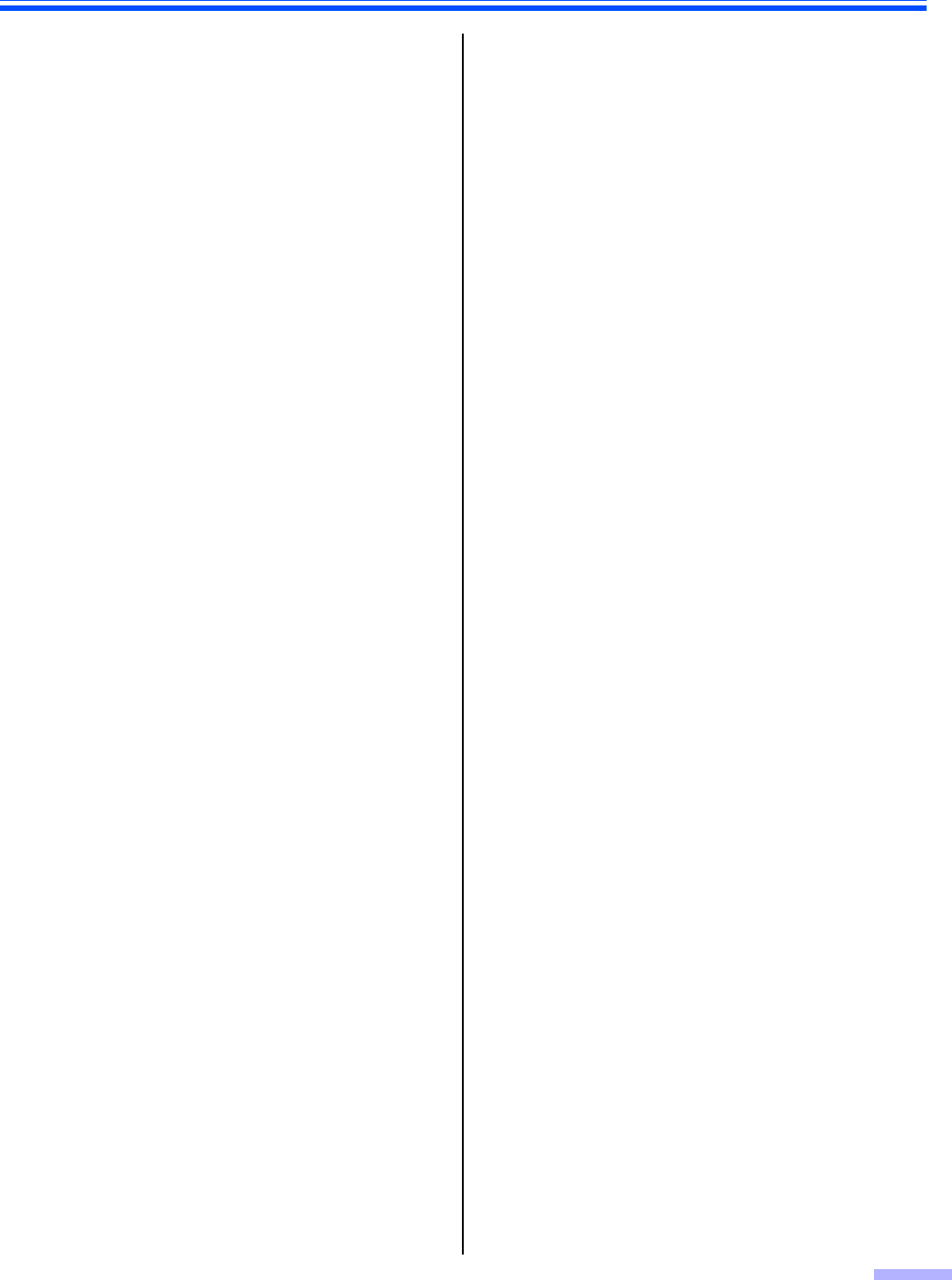
9
Precautions
∫Installation
≥Do not place the unit in direct sunlight, in a cold draft,
or near heating apparatus.
≥Do not place the unit near apparatus which generate
electronic or magnetic noise.
≥Protect the unit from static electricity.
≥Do not move the unit immediately from a cold place to
a warm place. It may cause dew.
∫CD-ROM
≥Do not write or stick paper on the front and/or back of
CD-ROM.
≥Do not touch the data side of the CD-ROM. When
handling the CD-ROM, be careful not to leave
fingerprints or otherwise damage the CD-ROM.
≥Do not leave the CD-ROM where it is directly exposed
to sunlight or near a heater for extended periods.
≥Do not throw or bend the CD-ROM.
∫Roller Cleaning Paper
≥Keep the roller cleaning paper out of reach of small
children.
≥Do not store the roller cleaning paper in direct sunlight
or in a place with a temperature over 40 (104 °F).
≥Only use the roller cleaning paper to clean the rollers
and ADF glasses.
≥For details about the roller cleaning paper, please refer
to the Material Safety Data Sheet (MSDS). Please ask
your Panasonic sales company about obtaining the
Material Safety Data Sheet.
KEEP AWAY FROM FIRE.
∫Others
≥Make sure to remove paper clips and staples from
documents before scanning. Failing to do so can
damage the unit, document, or both.
≥Do not use thinner, benzine, or cleaners containing
abrasives or surfactants, for cleaning the outside of
scanner.
≥Plug the power cord into an outlet from which you can
easily unplug it.
°C
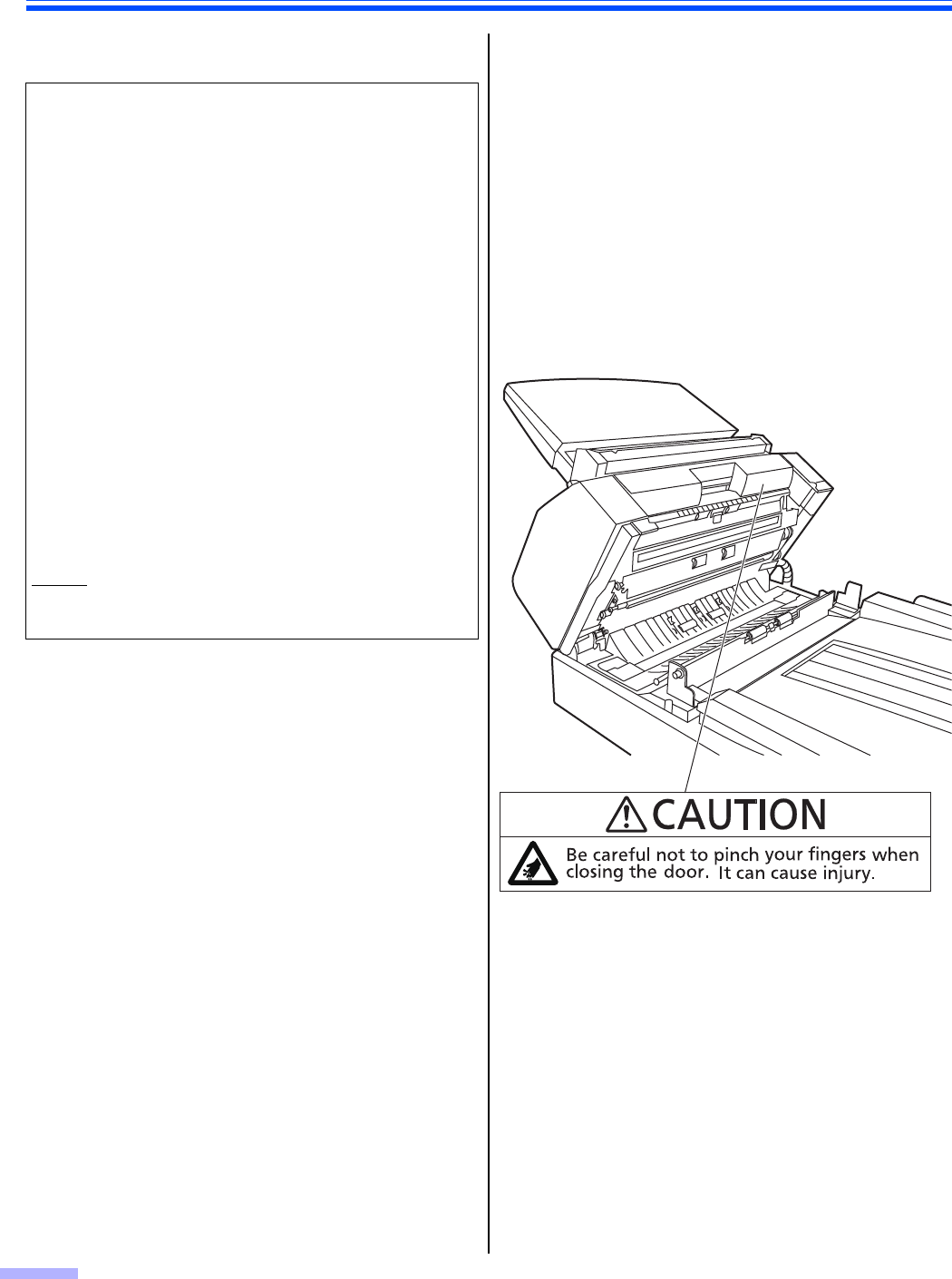
Precautions
10
∫Illegal Duplication ∫Security Notice
The management of documents and scanned data is the
responsibility of the user. In particular, pay attention to
the following points.
≥Make sure you have the same number of pages for
important documents both before and after scanning,
and take care not to leave any pages in the scanner.
≥Periodically back up important data.
≥When having your computer or hard disk serviced, or
when disposing of your computer or hard disk,
completely erase any stored image data.
∫Caution Labels
It is unlawful to make duplication of certain docu-
ments.
Duplicating certain documents may be illegal in your
country/area.
Penalties of fines and/or imprisonment may be imposed
on those found guilty. The following are examples of
items that may be illegal to duplicate in your country/
area.
≥Currency
≥Bank notes and checks
≥Bank and government bonds, and securities
≥Passports, licenses, official or private documents,
identification cards, and the like
≥Copyright materials, or trademarks without the
consent of the owner
≥Postage stamps, and other negotiable instruments
This list is not inclusive, and no liability is assumed for
either its completeness or accuracy.
In case of doubt, contact your legal counsel.
Notice
Install your machine near a supervised area to prevent
illegal duplication from being made.
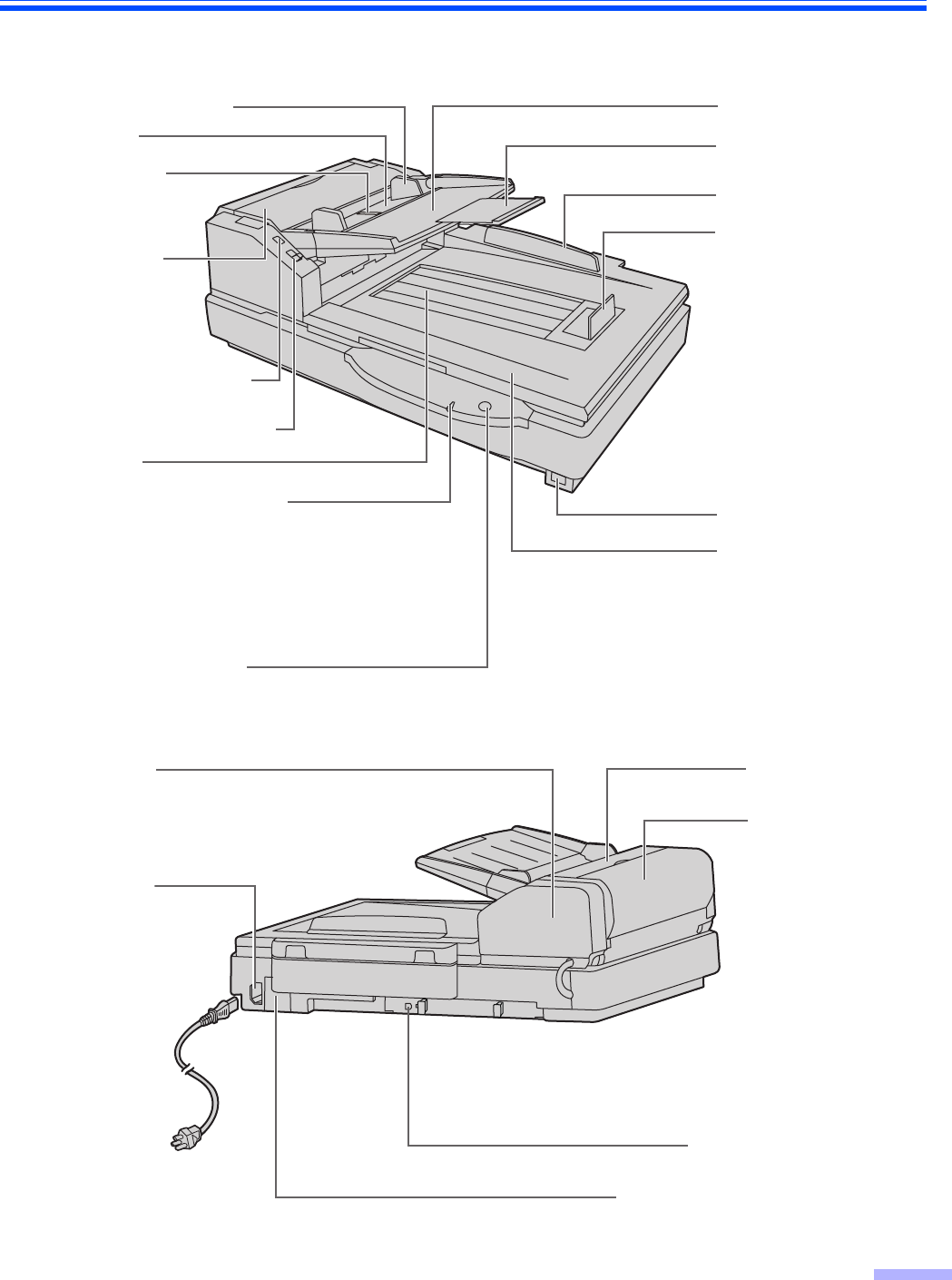
11
Component Identification
Manual feed selector
Document guide
Hopper
ADF door
ADF door release
Power indicator (LED)
Hopper tray
Back stopper
Exit stopper
Document cover
Power switch
Start/Stop button
Exit tray
When the power is turned on, the green
indicator lights.
When an error occurs, the indicator will
change to red, and light steadily or flash.
Used to stop or start scanning a document.
Document
guides
selector
Hopper extension
tray
AC inlet
Imprinter door
Power cord
Top cover
FAN exhaust vent
USB connector
Plugs may vary
in shape
depending on
country/area.
Exit door
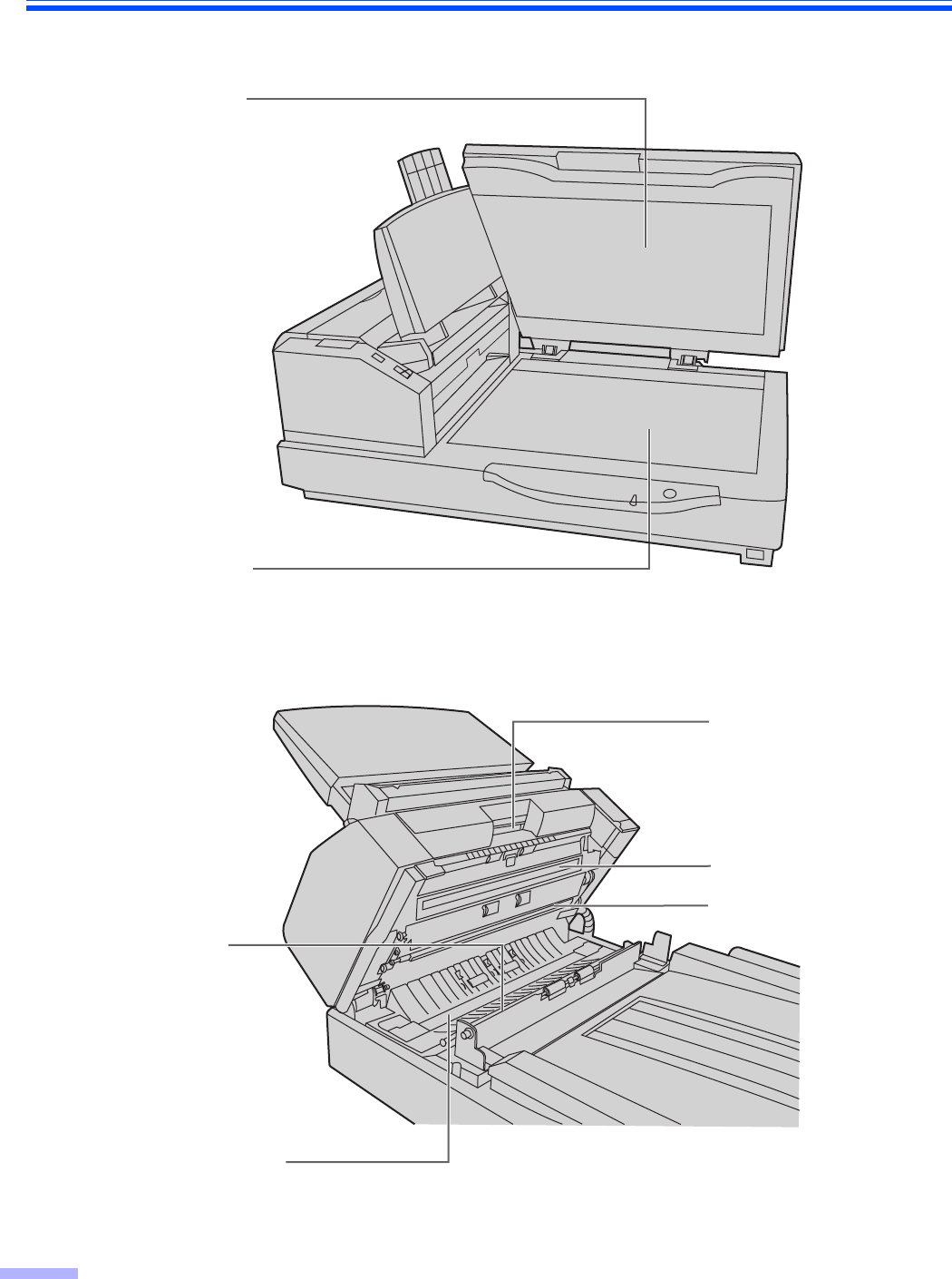
Component Identification
12
Flatbed sheet
Flatbed glass
Exit door release
ADF glass (B)
Reference plate (F)
Reference
plate (B)
ADF glass (F)

Component Identification
13
∫Power turn-on sequence
1Turn on the power of the scanner.
≥The power indicator (LED) will now light.
∫About the power indicator (LED)
The power indicator (LED) indicates the status of the scanner as follows:
*1: The rollers need to be cleaned or replaced.
Refer to Operating Instructions (CD-ROM) for the way of cleaning or replacing the rollers.
*1, *2: Check the status of the scanner using the User Utility.
The User Utility is included in the CD-ROM.
Refer to "Installing Software" in the Installation Manual.
LED light Status
Green Ready to scan or scanning
Green (flashing) Sleep mode
Orange Ready to scan or scanning with caution *1
Orange (flashing) Initializing
Red An error occurred *2
Power indicator
(LED)
Power switch
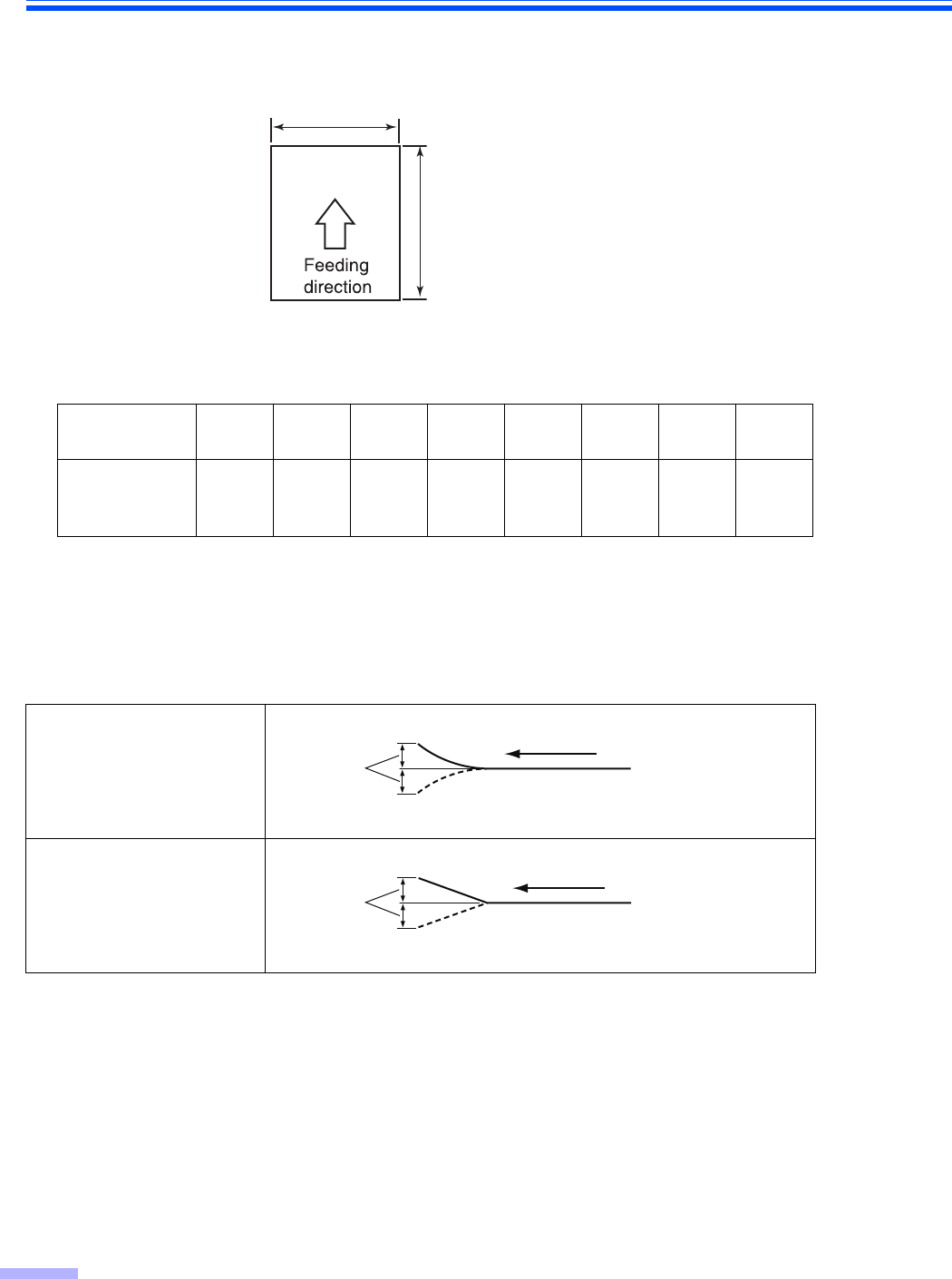
14
Loading Documents on the ADF
ADF (Auto Document Feeder) enables multiple sheet scanning.
Acceptable documents
Document size:
Paper thickness: 40–127 g/m2
Smaller than A7 size: 127 g/m2 (34 lbs.) only
Maximum number of sheets loadable on the hopper
≥The number of sheets listed above is a guideline for when you are using fresh paper.
≥The number of sheets depends on the paper quality. If a paper feed problem occurs, reduce the number of
sheets of the document loaded on the hopper.
Recommendable paper: Plain paper
Documents must also meet the following conditions
Page thickness
(g/m²)
40
(11 lbs.)
52
(14 lbs.)
64
(17 lbs.)
75
(20 lbs.)
80
(21 lbs.)
90
(24 lbs.)
104
(28 lbs.)
127
(34 lbs.)
Maximum
number of
sheets
320 260 200 170 160 140 120 100
Curl
Folding
70~432 mm (2.75~17 in.)
48~297 mm (1.9~11.7 in.)
Feeding direction
Less than
5 mm
(0.2 in.)
Less than
5 mm
(0.2 in.)
Feeding direction
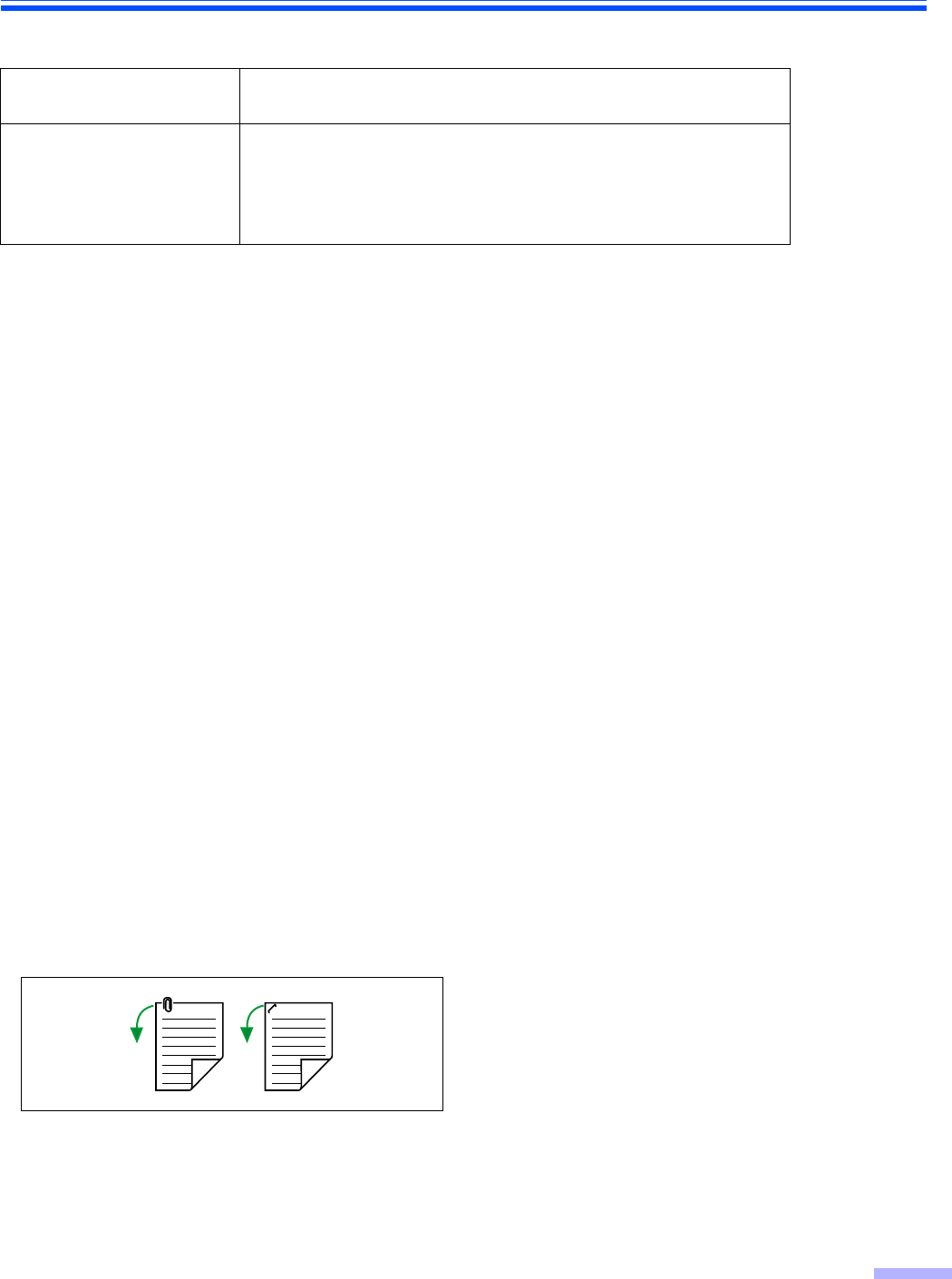
Loading Documents on the ADF
15
For documents with mixed page sizes and thicknesses
Unacceptable Documents
The following types of documents may not scan properly:
≥Torn or frayed documents
≥Curled, wrinkled or folded documents
≥Carbon paper
≥Non-rectangular or irregularly shaped paper
≥Perforated or punched paper
≥Coated paper
≥Tracing paper
≥Thermal paper
Do not scan the following types of paper:
≥Photographs
≥OHP sheets, other plastic films, cloths, or metallic sheets
≥Paper with irregularities such as paper clips, staples, paste, or glue
≥Document with wet ink or cinnabar seal ink
≥Thick or irregular documents such as envelopes, documents that are glued together, etc.
∫Notes about documents for scanning
≥Depending on the paper type, scanning results may be poor when you scan unacceptable documents, or even
documents that should be acceptable.
If a paper jam or double feeding occurs, try scanning again after doing the following:
– Clean the rollers and sensors.
– Reduce the number of sheets of paper loaded on the hopper.
– Change the orientation of documents placed in portrait orientation to landscape orientation, or vice versa.
– Scan the documents using manual feeding.
– Set the feed speed to “Slow”.
– Scan the documents with the flatbed.
≥Make sure to remove paper clips and staples from documents before scanning. Failing to do so can damage the
unit, document, or both.
≥Curled documents may cause a paper jam or damaging the document, therefore, set the document flat before
scanning.
≥When scanning important documents, confirm that the number of scanned images matches the number of pages
in the document.
≥Remove documents from the exit tray after they have been scanned.
Document thickness The ratio of page thickness between the thickest and thinnest
pages must be less than 1.5.
Document size
The ratio of width and height between the largest page and smallest
page must be less than 1.5. (The smallest page is A6.)
Example: If the smallest page is A4 size, then the largest page can
be up to A3 size, and if the smallest page is A6, then the largest can
be A5.
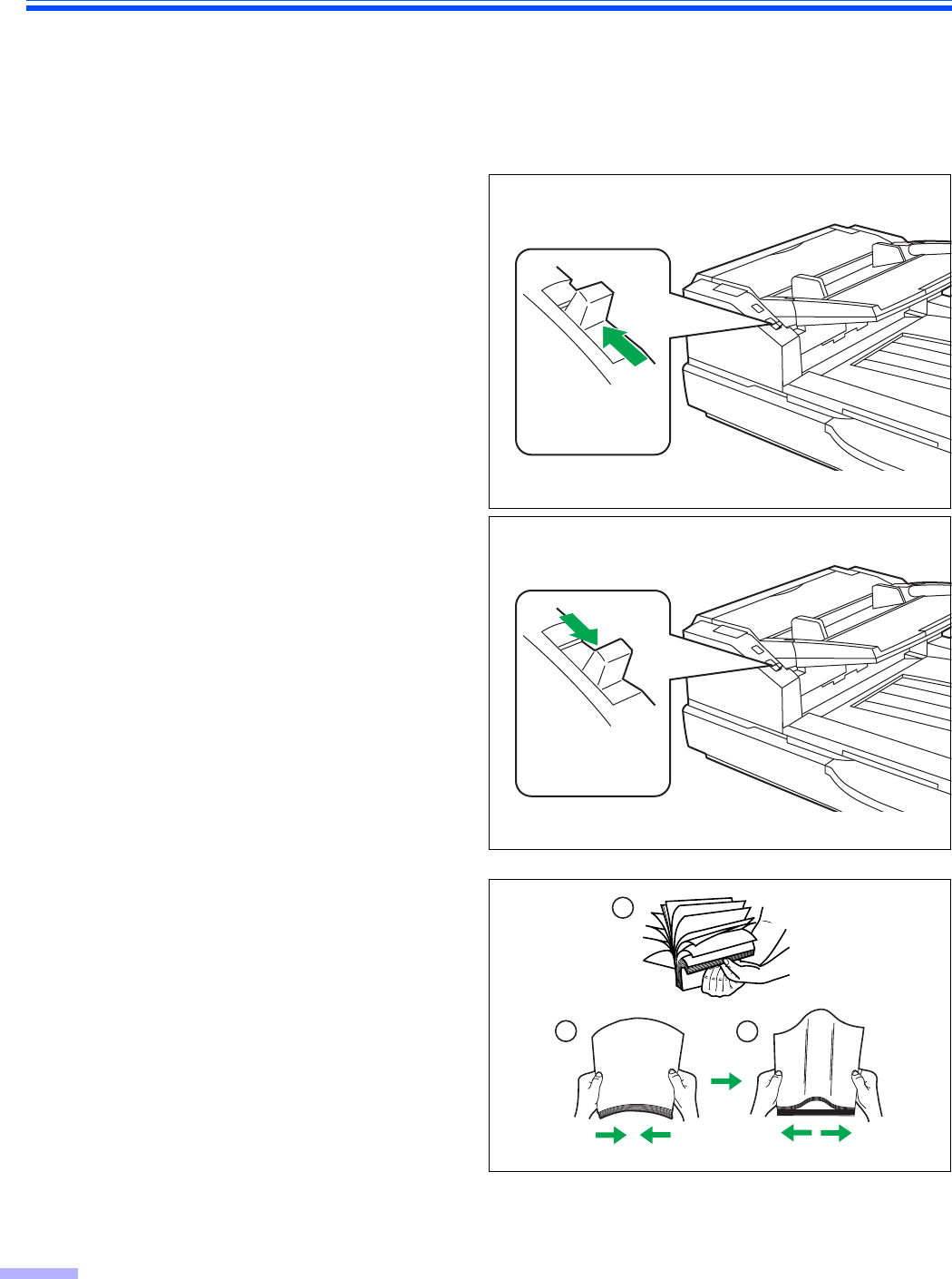
Loading Documents on the ADF
16
∫Scanning documents with pages of same sizes
Cautions:
≥Please remove any staples from the document before scanning.
≥Glued or curled documents may cause a paper jam or damage the unit, so please scan using the flatbed.
1Set the manual feed selector to [AUTO]
or [MANUAL].
[AUTO]: Auto feeding
[MANUAL]: Manual feeding
≥When manually feeding a document, feed
the document 1 page at a time.
≥When scanning important documents or
bound documents, feed them manually.
2Documents that have been stapled
together or stacked together (as in a
file folder) will need to be separated.
1Fan the stack of documents to
separate all the edges.
2Hold both ends and bend the
documents as shown in the
illustration.
3To flatten the documents, hold firmly
and pull them apart as shown in the
illustration.
Repeat these steps as necessary.
3Carefully align the documents.
Manual feed
selector
[AUTO]
Manual feed
selector
[MANUAL]
1
23
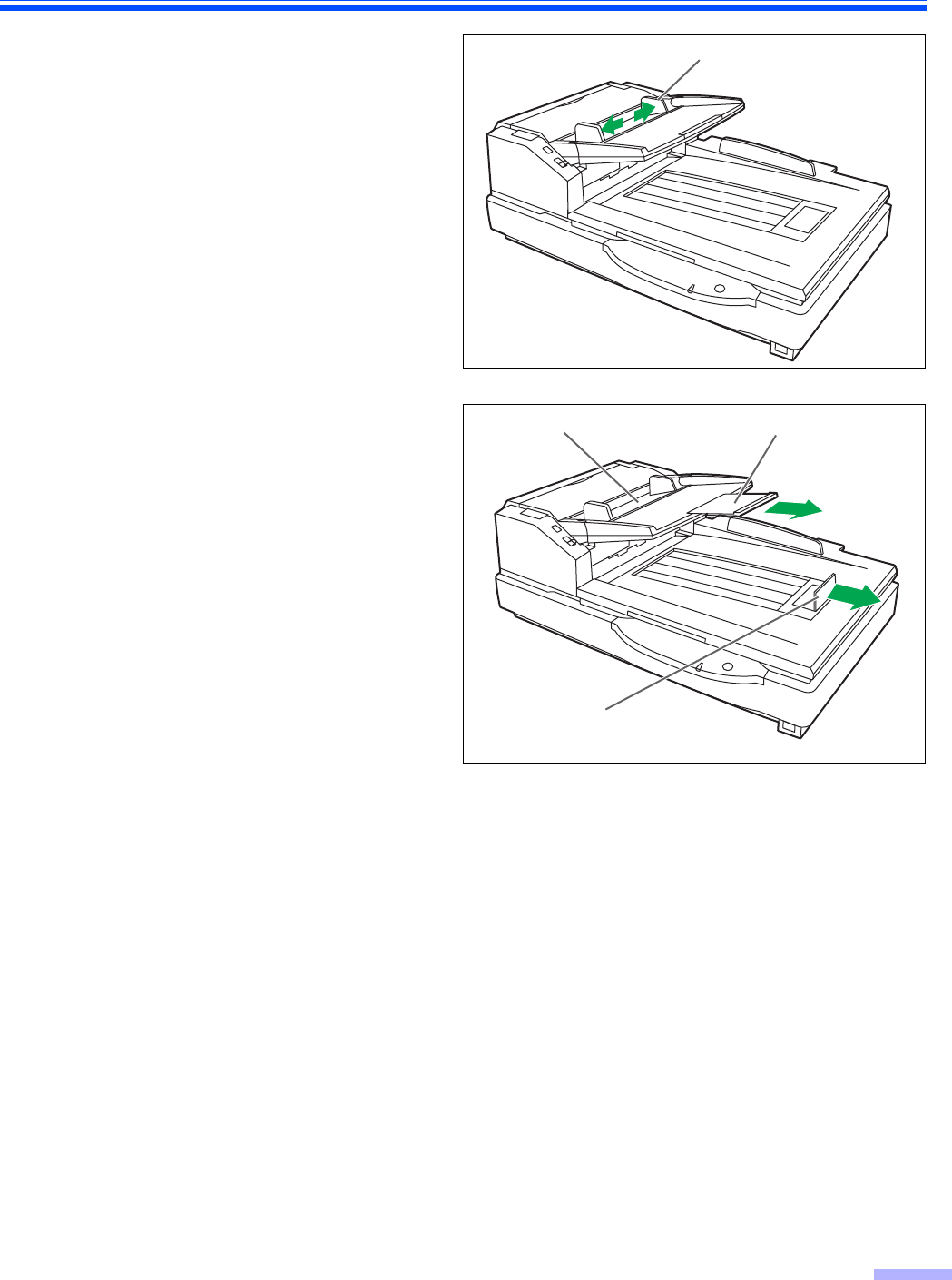
Loading Documents on the ADF
17
4Adjust the document guides slightly
larger than the actual size of the
documents.
5When using long paper, pull out the
hopper extension tray from the hopper.
Then raise and adjust the exit stopper
to the position a little longer than the
actual length of the document.
Document guide
Hopper extension
tray
Hopper
Exit stopper

Loading Documents on the ADF
18
6Place the documents on the hopper
with the side to be scanned facing up.
Then push them in the direction of the
arrow until they stop.
≥The amount of documents should not
exceed the limit mark on the document
guide. This may cause a paper jam or
skew.
Fill indicator
(Limit mark)
Portrait
Landscape
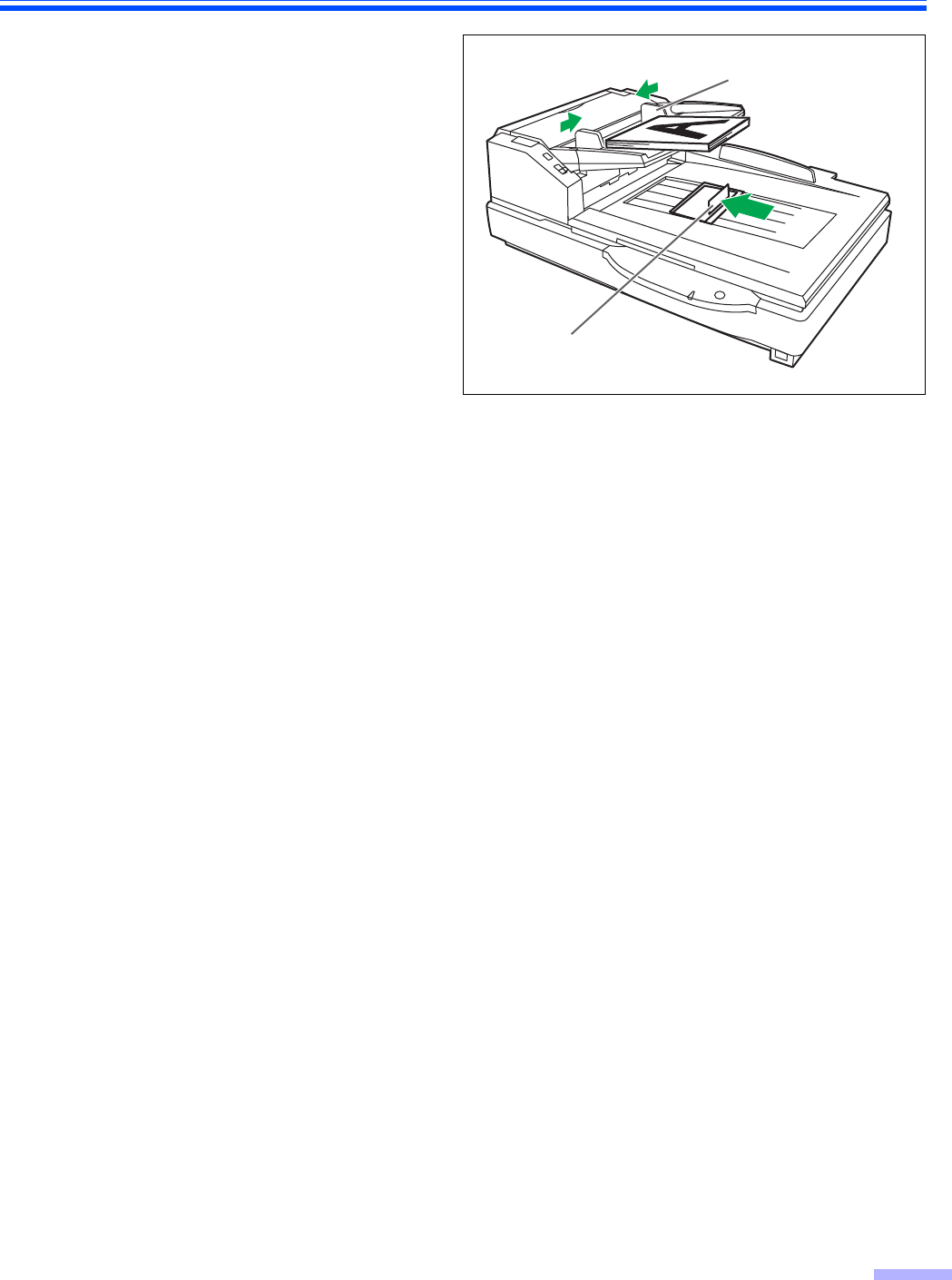
Loading Documents on the ADF
19
7Adjust the document guide to the size
of the document to be scanned.
Adjust the exit stopper to the size of the
document to be output.
≥When scanning the document with the
length between 420 mm (A3 size) or 432
mm (17 in.) and 2540 mm (100 in.) close
the exit stopper.
8Open your scanning application*1 and scan the documents.
*1 The software RTIV and QuickScan Pro demo, included with the scanner, can be used for scanning the
documents.
Document guide
Exit stopper
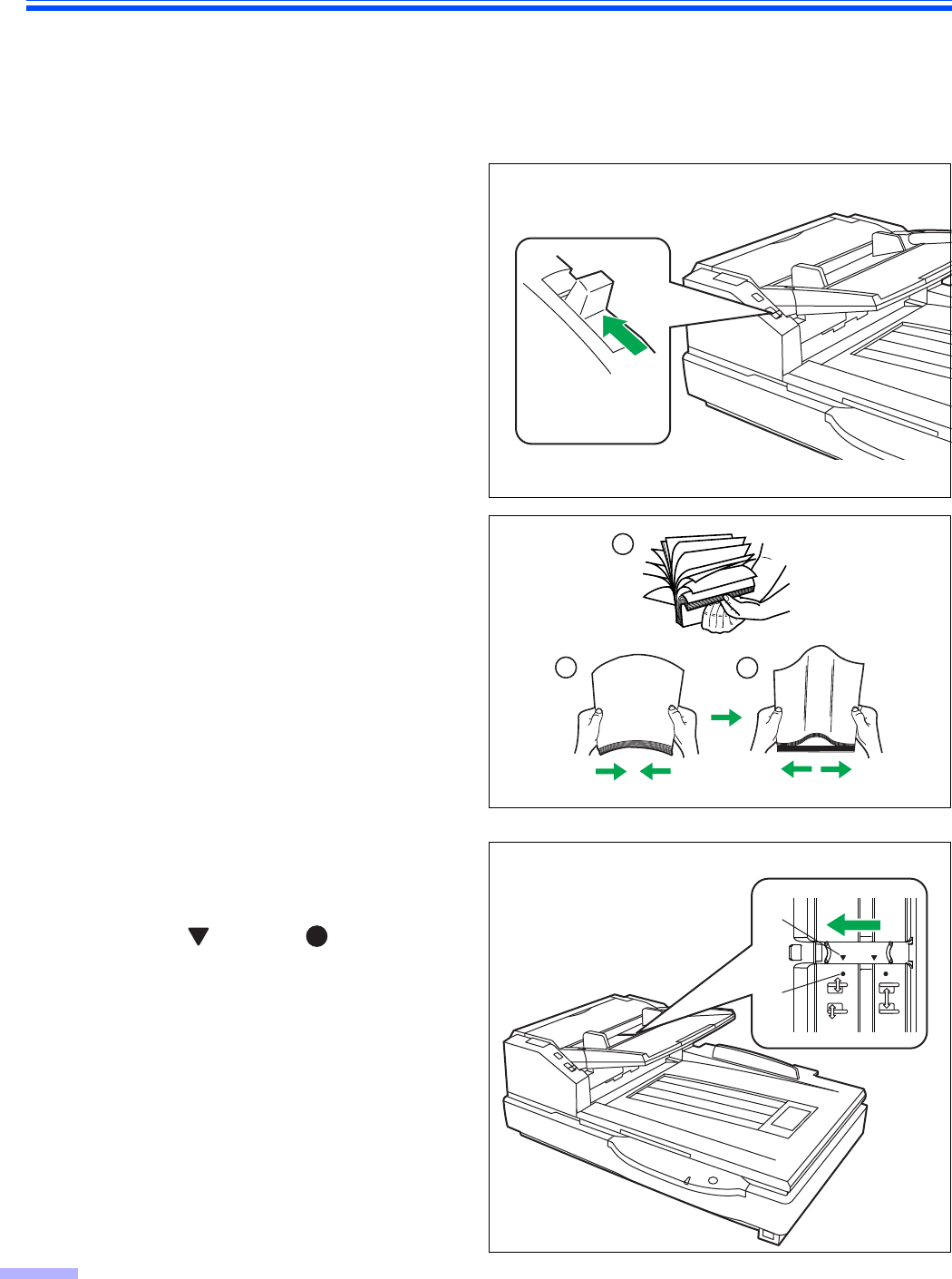
Loading Documents on the ADF
20
∫Scanning documents with pages of different sizes
For conditions when scanning documents with mixed page sizes, see "For documents with mixed page sizes and
thicknesses" (page 15).
≥When scanning different size documents, scanned sheets may need to be reordered for optimum performance.
1Set the manual feed selector to
[AUTO].
2Documents that have been stapled
together or stacked together (as in a
file folder) will need to be separated.
1Fan the stack of documents to
separate all the edges.
2Hold both ends and bend the
documents as shown in the
illustration.
3To flatten the documents, hold firmly
and pull them apart as shown in the
illustration.
Repeat these steps as necessary.
3Unlock the document guide.
Slide the document guides selector in
the direction shown in the illustration
until the (1) and (2) marks are
aligned to unlock the document guide.
Manual feed
selector
[AUTO]
1
23
2
1
Document guides selector
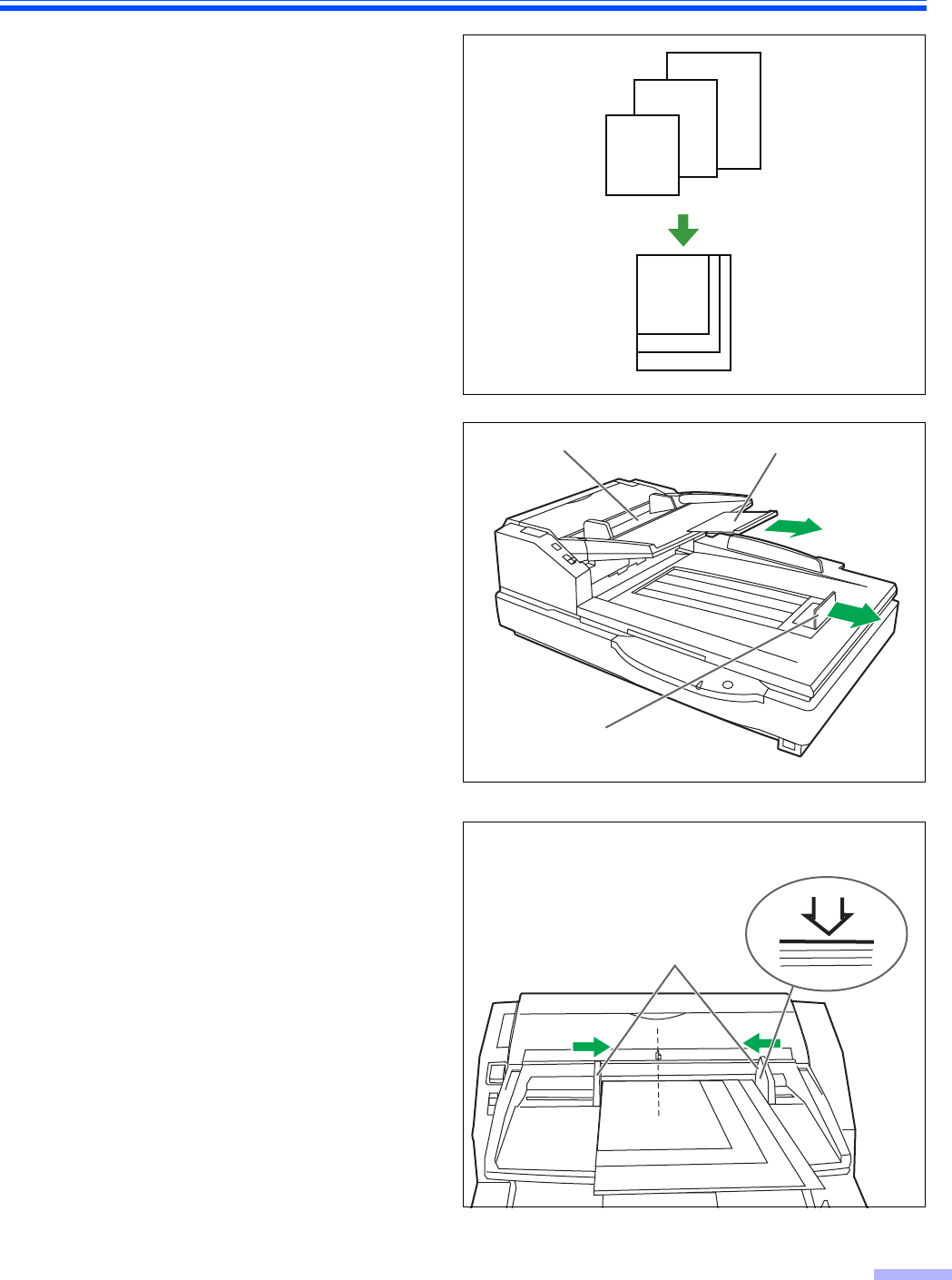
Loading Documents on the ADF
21
4Align the document pages along one
side.
5When using long paper, pull out the
hopper extension tray from the hopper.
Then raise and adjust the exit stopper
to the position a little longer than the
actual length of the document.
6Align the document position so that the
center of the smallest sheet will be fed
to the center of the paper slot. If the
document is not properly aligned, the
pages will not be fed correctly.
≥The amount of documents should not
exceed the limit mark on the document
guide. This may cause a paper jam or
skew.
≥Depending on the types of paper, the
document may not be fed smoothly. In
such case, reduce the number of sheets
of the document.
2
2
2
2
Hopper extension
tray
Hopper
Exit stopper
Fill indicator
(Limit mark)
Document guide
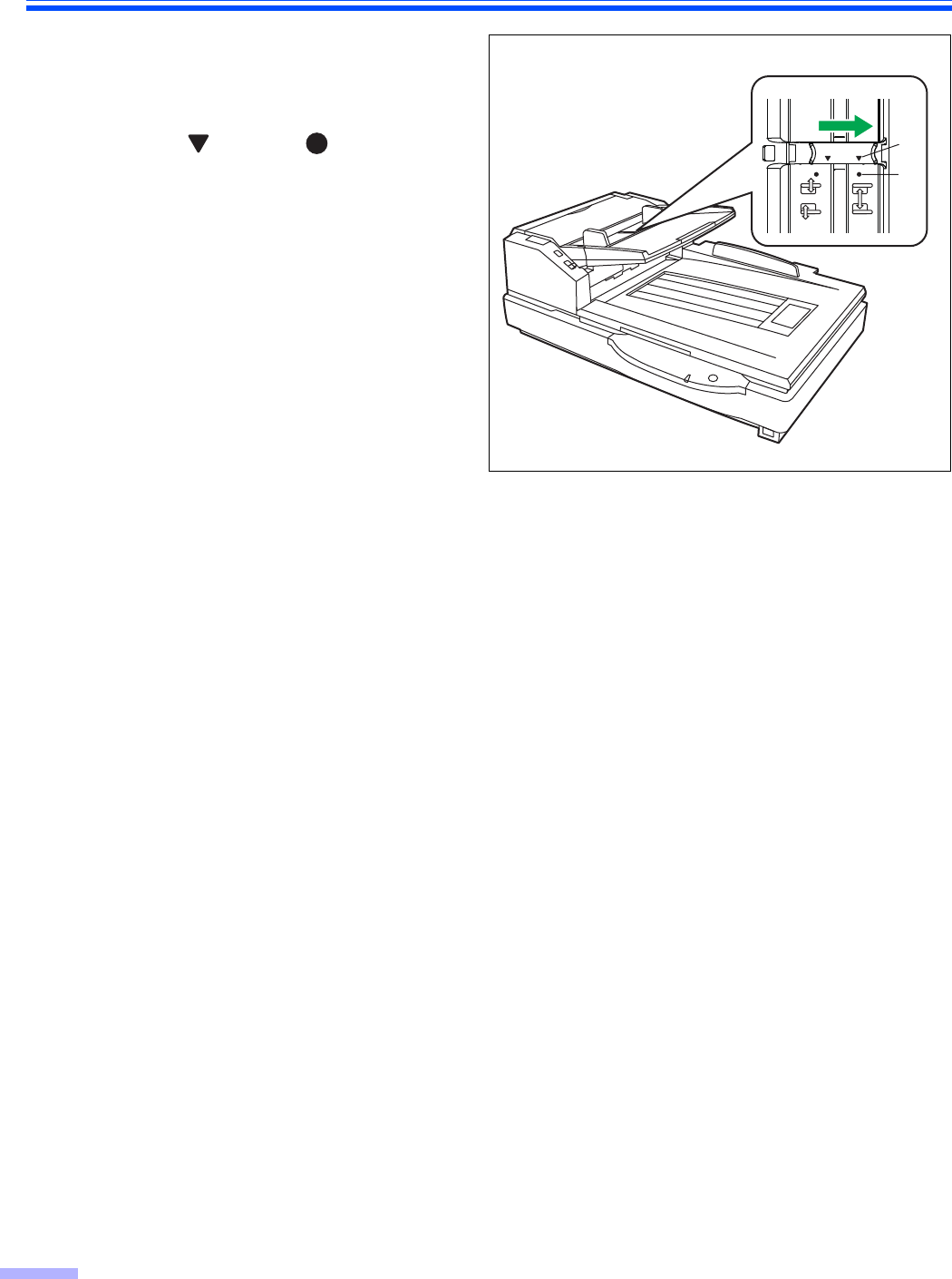
Loading Documents on the ADF
22
7Remove the document and lock the
document guide.
Slide the document guides selector in
the direction shown in the illustration
until the (1) and (2) marks are
aligned to lock the document guide.
8Place the document on the hopper again and adjust the document guide according to the
size of the document to be scanned.
≥Make sure to align the document pages along one side.
≥Make sure that the center of the smallest sheet of the document will be fed to the center of the
paper slot.
9Open your scanning application*1 and scan the documents.
*1 The software RTIV and QuickScan Pro demo, included with the scanner, can be used for scanning the
documents.
1
2
Document guides selector
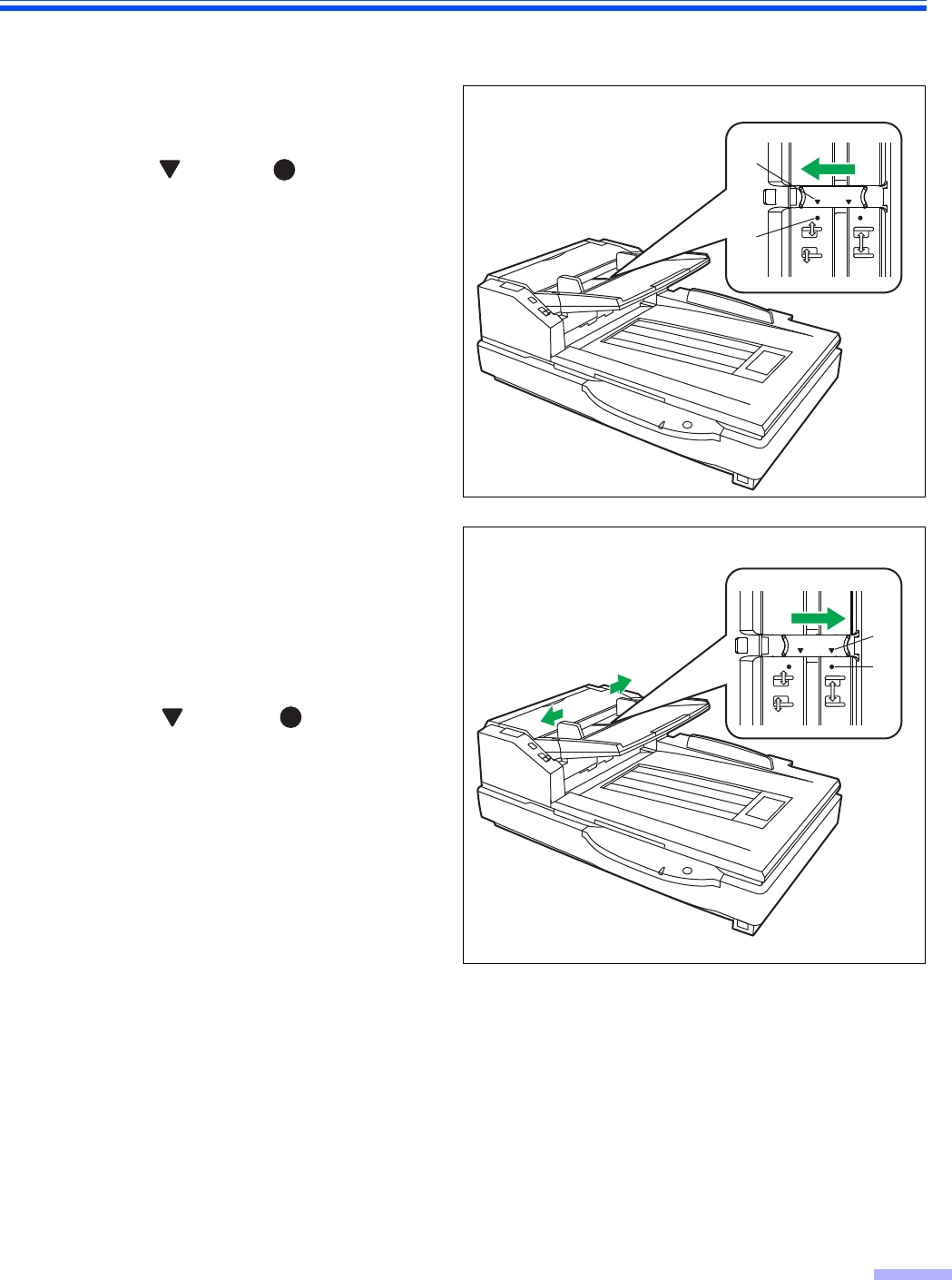
Loading Documents on the ADF
23
∫Adjusting the left and right document guides to their original position
1Unlock the document guide.
Slide the document guides selector in
the direction shown in the illustration
until the (1) and (2) marks are
aligned to unlock the document guide.
2Completely spread apart the document
guides.
3Lock the document guide.
Slide the document guides selector in
the direction shown in the illustration
until the (1) and (2) marks are
aligned to lock the document guide.
2
1
Document guides selector
1
2
Document guides selector
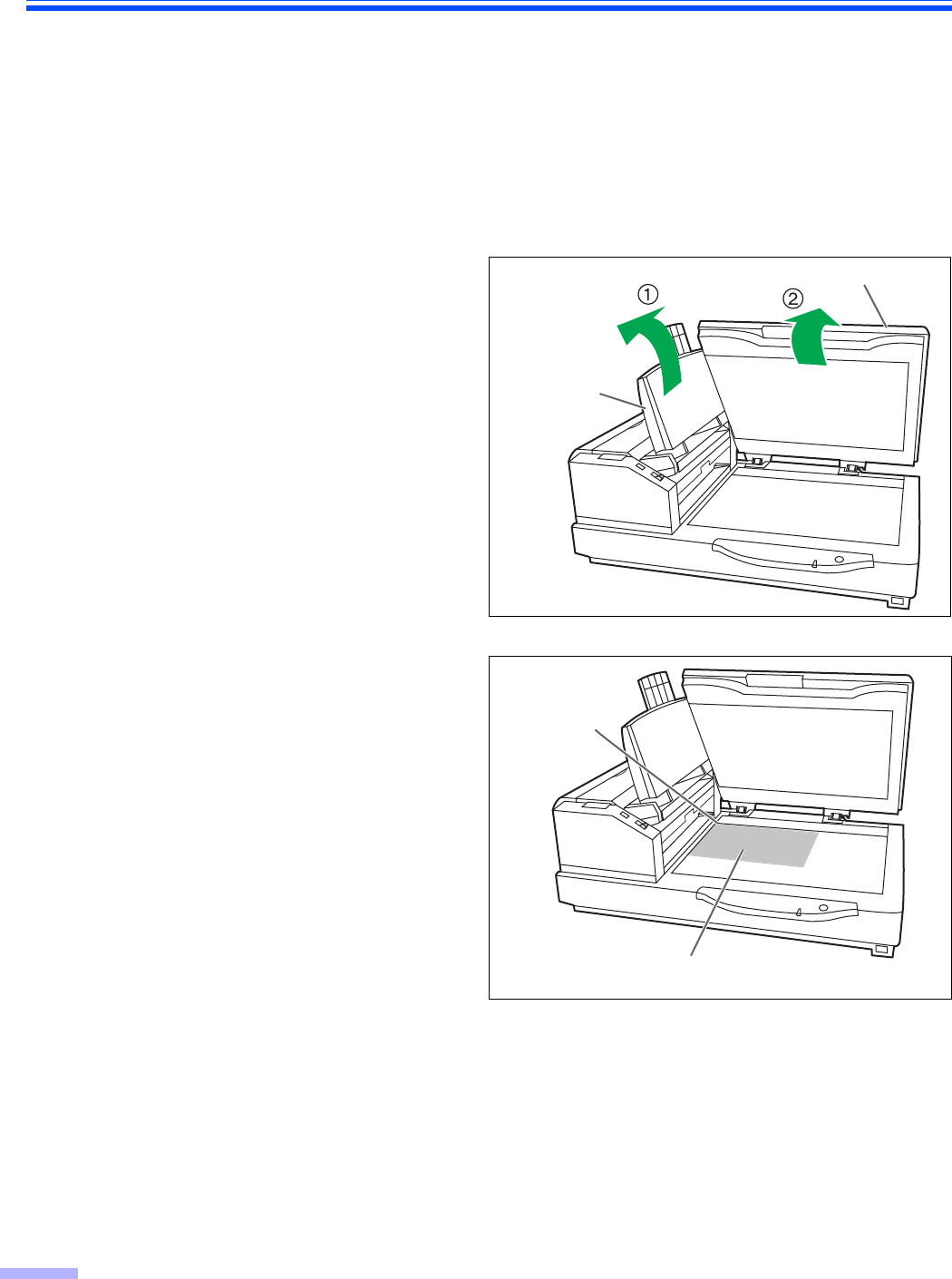
24
Loading Documents on the Flatbed
One sheet or an entire book document can be scanned on the document glass.
Scanning documents in this way is known as “scanning with the flatbed”.
Caution
≥Do not place printed materials containing magnetic ink characters or magnetic strip cards on the flatbed.
Magnets are located in the flatbed cover (flatbed sheet) and may damage data stored on printed materials and
cards.
∫When scanning with the flatbed
1Raise the hopper tray.
2Open the document cover.
3Place the scanning side of the
document face down on top of the
flatbed glass towards the upper left
corner.
≥If the document is bent or folded,
straighten it.
Document cover
Hopper tray
Document
Standard
mark
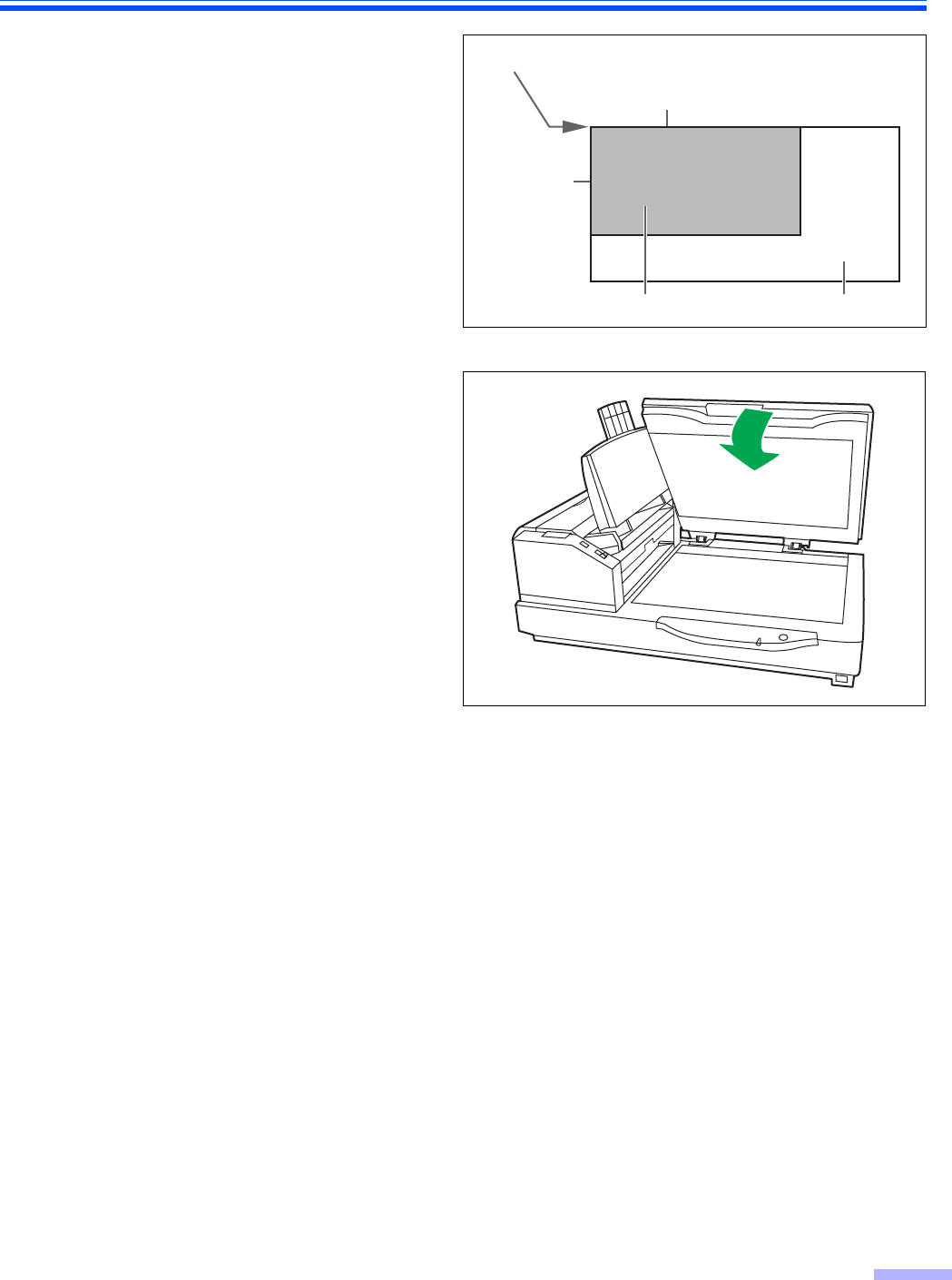
Loading Documents on the Flatbed
25
4Match the shorter side of the document
with the left edge of the flatbed glass.
5Match the longer side of the document
with the standard mark.
≥If the document is slanted, it will not be
scanned properly.
6Close the document cover gently.
≥If the document cover is slammed, the
document will move and may not be
scanned properly.
≥Do not open or press down on the
document cover during scanning.
≥Be sure to close the document cover
before use.
≥After scanning, open the document cover
and remove the document.
7Open your scanning application*1 and scan the documents.
*1 The software RTIV and QuickScan Pro demo, included with the scanner, can be used for scanning the
documents.
∫Scanning thick documents
When scanning thick documents such as a book, please note the following items:
≥Please note that areas of the document which are not touching the flatbed glass will not be scanned properly.
≥If the document moves during scanning, please note that it will not be scanned properly.
Standard mark
Document
Longer side
Shorter side
Flatbed glass
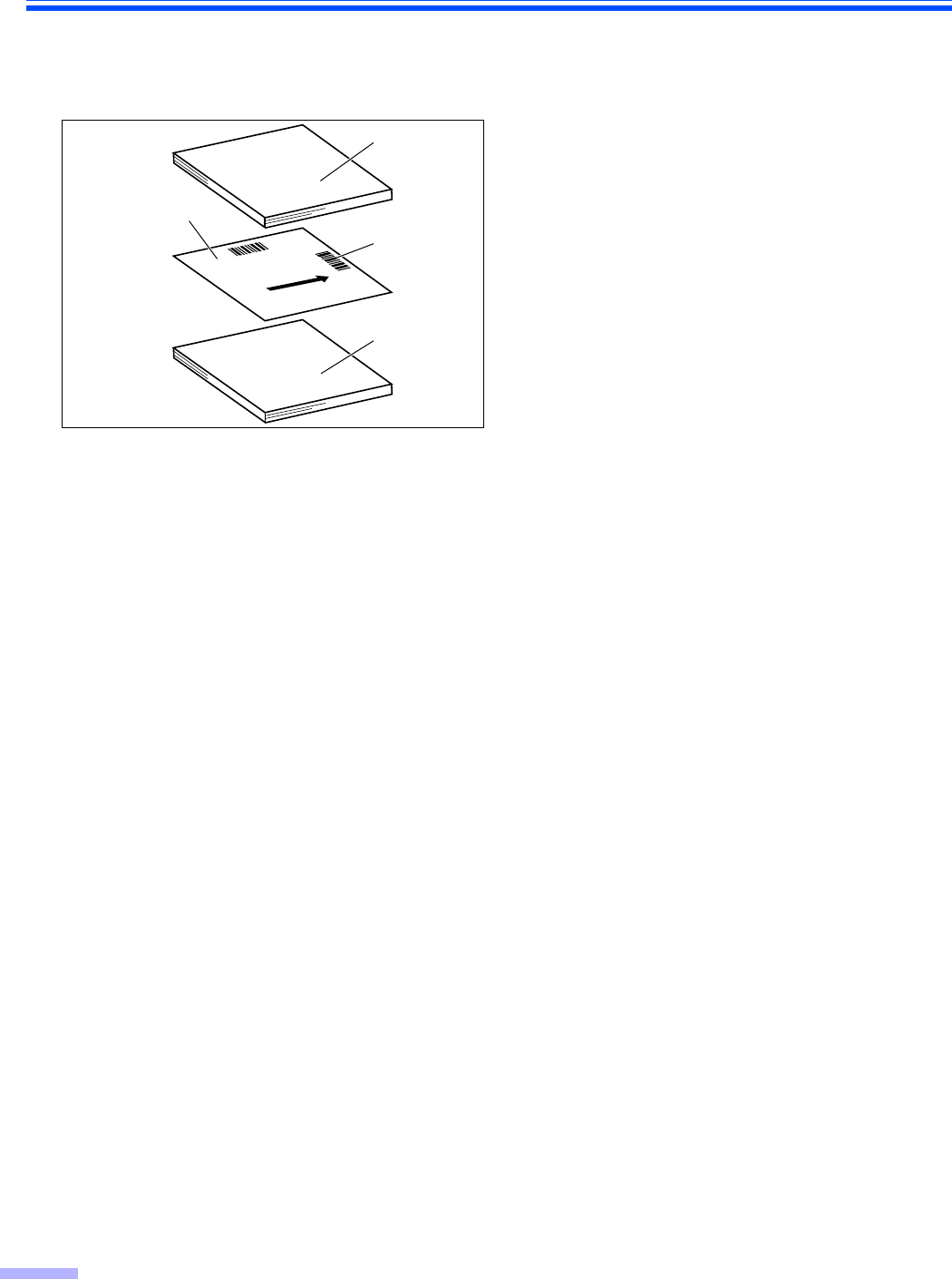
26
Using Control Sheets
By using control sheets, you can change the scanning conditions in the middle of scanning. Placing a control sheet
in the middle of a document lets you change the scanning conditions for all pages scanned after the control sheet.
Control sheets are located on the included CD-ROM.
Control sheet functions
Simplex, Duplex, Binary, 256 level gray, Color, Dynamic Threshold, Dither, Error diffusion, Function #1– #9,
Separation Sheet
≥Multiple control sheets can be used.
≥To use control sheet functions, your scanning application must support control sheets. When using control sheets,
refer to the instruction manual of your scanning application.
≥Print out control sheets from the provided CD-ROM.
B
Simplex
A
Documents
Control sheet
Code
Documents
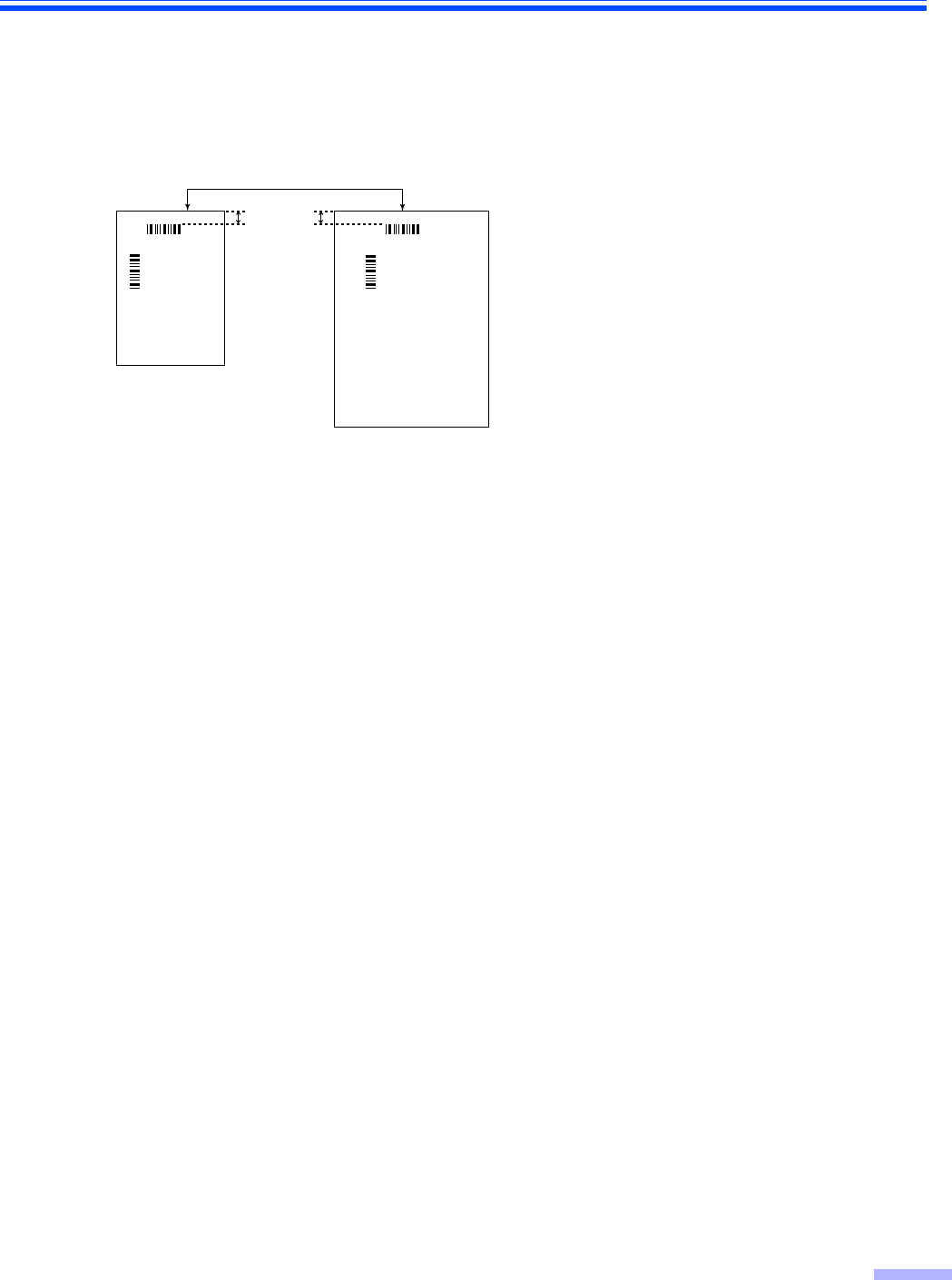
Using Control Sheets
27
∫About Printing Control Sheets
≥Print the control sheet at the specified size; do not enlarge or reduce the size.
≥When printing the control sheet, make sure that the pattern is 25 mm (1 in.) from the top of the page and centered
horizontally.
≥Use the control sheet that is the same size as the document you are scanning.
≥Be careful not to get the control sheet dirty. Do not fold or crease the control sheet. Scanning will not be performed
properly.
≥For details on control sheet and separation sheet, refer to section "2.40 Detect Control Sheet" in the PIE
Reference Manual.
∫Printing control sheets
≥In order to print control sheets, Adobe® Reader® must been installed on your computer.
≥Refer to the instruction manual for your printer for details about changing print settings.
1Insert the CD-ROM into the CD/DVD driver on your computer.
≥If you have a feature called "Autorun" activated, the installation process will start automatically.
≥The setup window will appear.
– If the AutoPlay dialog box is displayed in Windows Vista, select "CDRun.exe".
– If the program does not start automatically, from [My Computer] ([Computer] in Windows Vista), select
the CD/DVD drive, and then double-click "CDRun.exe".
2Select your scanner.
3Select [Control Sheet] from the [Manuals] list on the right side of the screen.
4Print the control sheets at the same size as your document.
Center of the page
<Example A4 printout>
<Example A3 printout>
25 mm
(1 in.)
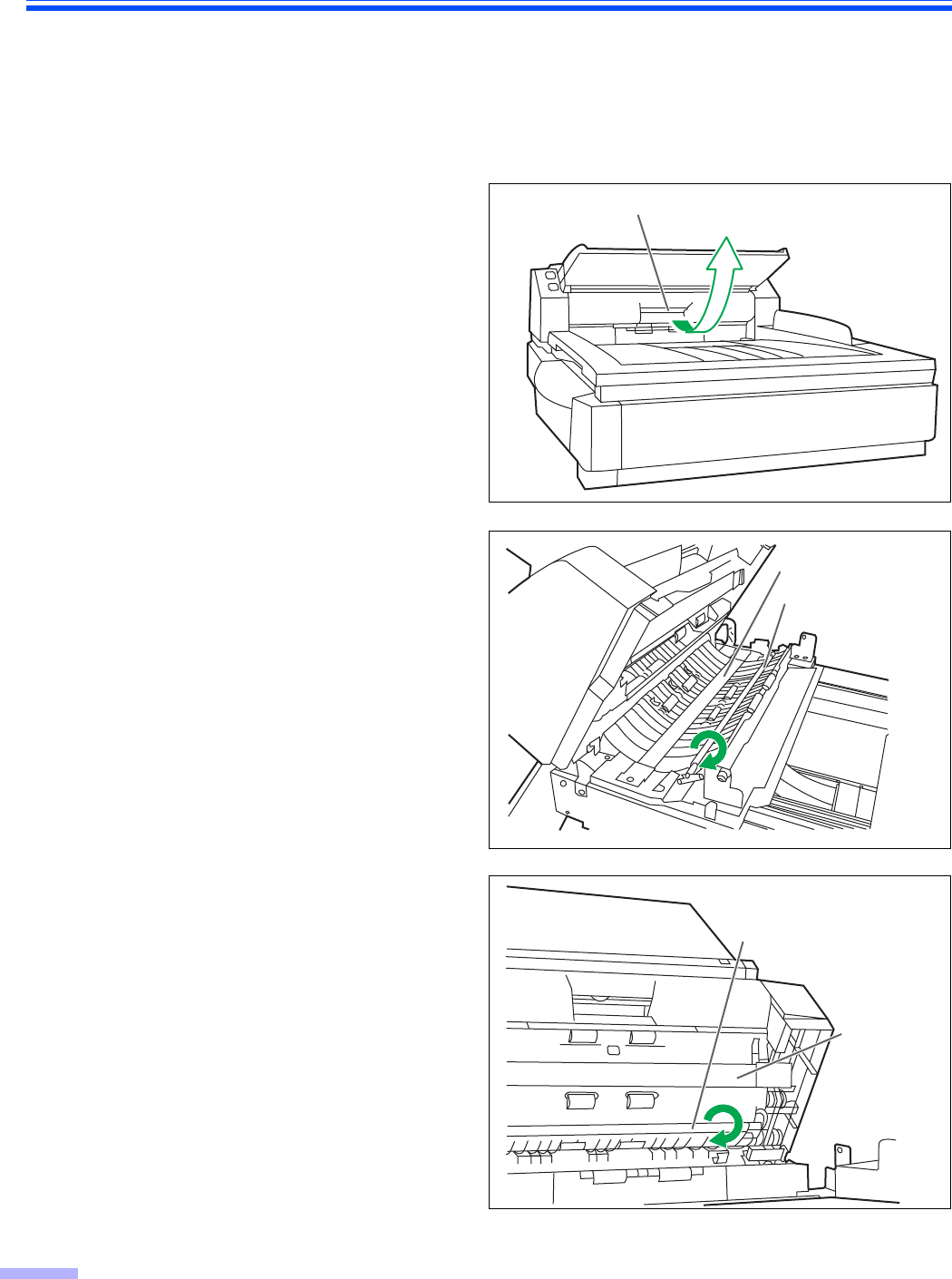
28
Changing the Reference Plate Setting
You can choose a background color to be scanned from white (black) to black (white). The scanner comes from
factory set to black. The reference plate (B), reference plate (F) and flatbed sheet setting must be changed
simultaneously. Anytime the background color is changed from its previous setting, the shading adjustment must be
performed. Please refer to page 47 for more information regarding the shading adjustment.
∫ADF reference plate setting
1Turn off the scanner.
2Pull the exit door release to open the
exit door.
3Using your finger, turn the reference
plate (B) over.
≥Confirm that the reference plate has
changed and is locked in its proper
position.
4Using your finger, turn the reference
plate (F) over.
≥Confirm that the reference plate has
changed and is locked in its proper
position.
Exit door release
Reference plate (B)
ADF glass (F)
Reference plate (F)
ADF glass
(B)
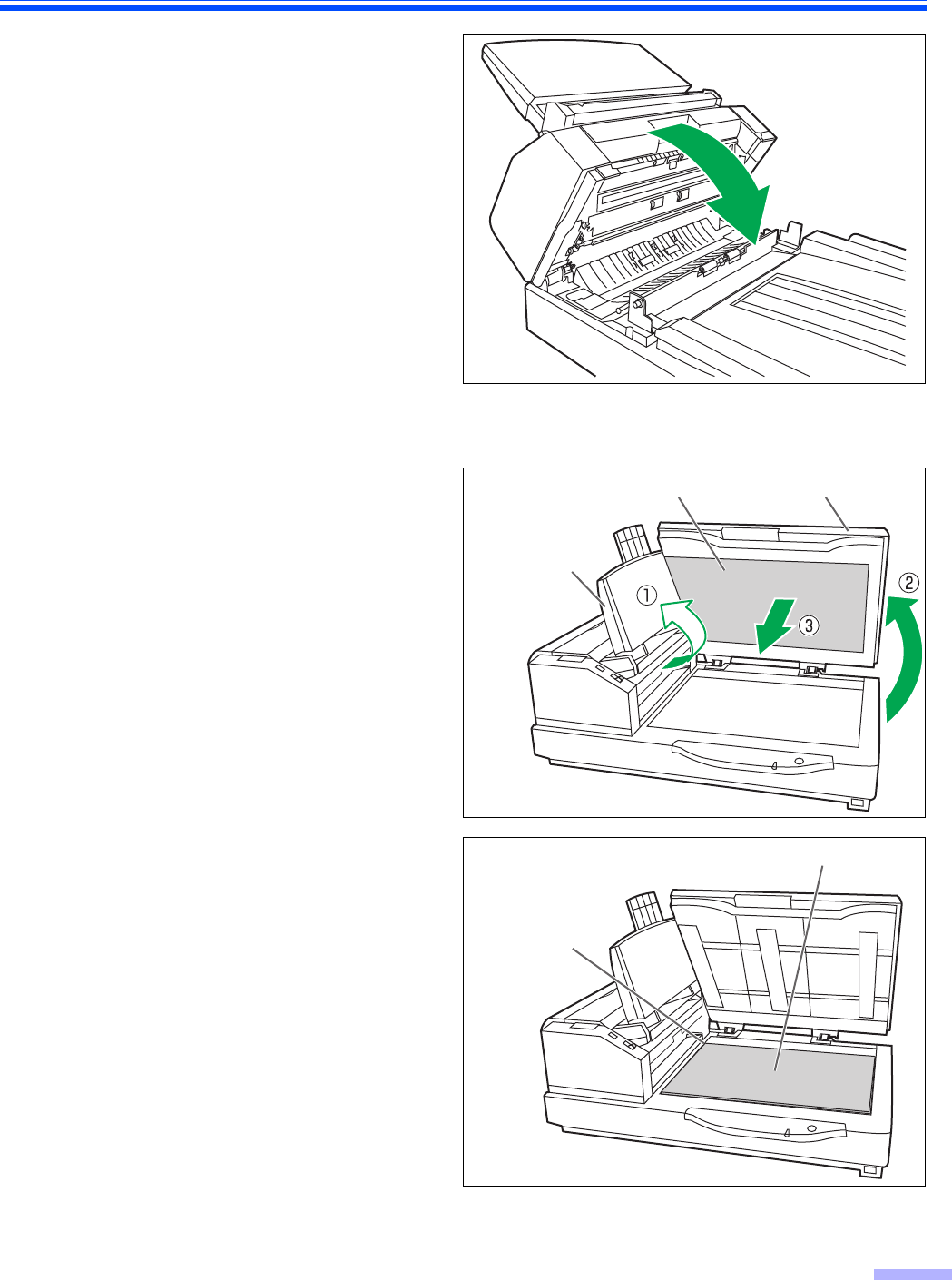
Changing the Reference Plate Setting
29
5Close the exit door slowly until it clicks
into place.
∫Flatbed sheet setting
1Turn off the scanner.
2Fold the hopper tray in the direction of
the arrow (1).
3Open the document cover (2) and
remove the flatbed sheet from the
flatbed cover (3).
≥The flatbed sheet is attached to the
document cover with magnets.
4Turn the flatbed sheet over, and then
place it in the upper left corner of the
flatbed glass.
≥Set the flatbed sheet to the left.
5Close the document cover.
≥When you close the document cover,
close it securely until it is locked.
The flatbed sheet will become
magnetically attached to the document
cover.
Hopper tray
Document coverFlatbed sheet
Flatbed sheet
Standard mark
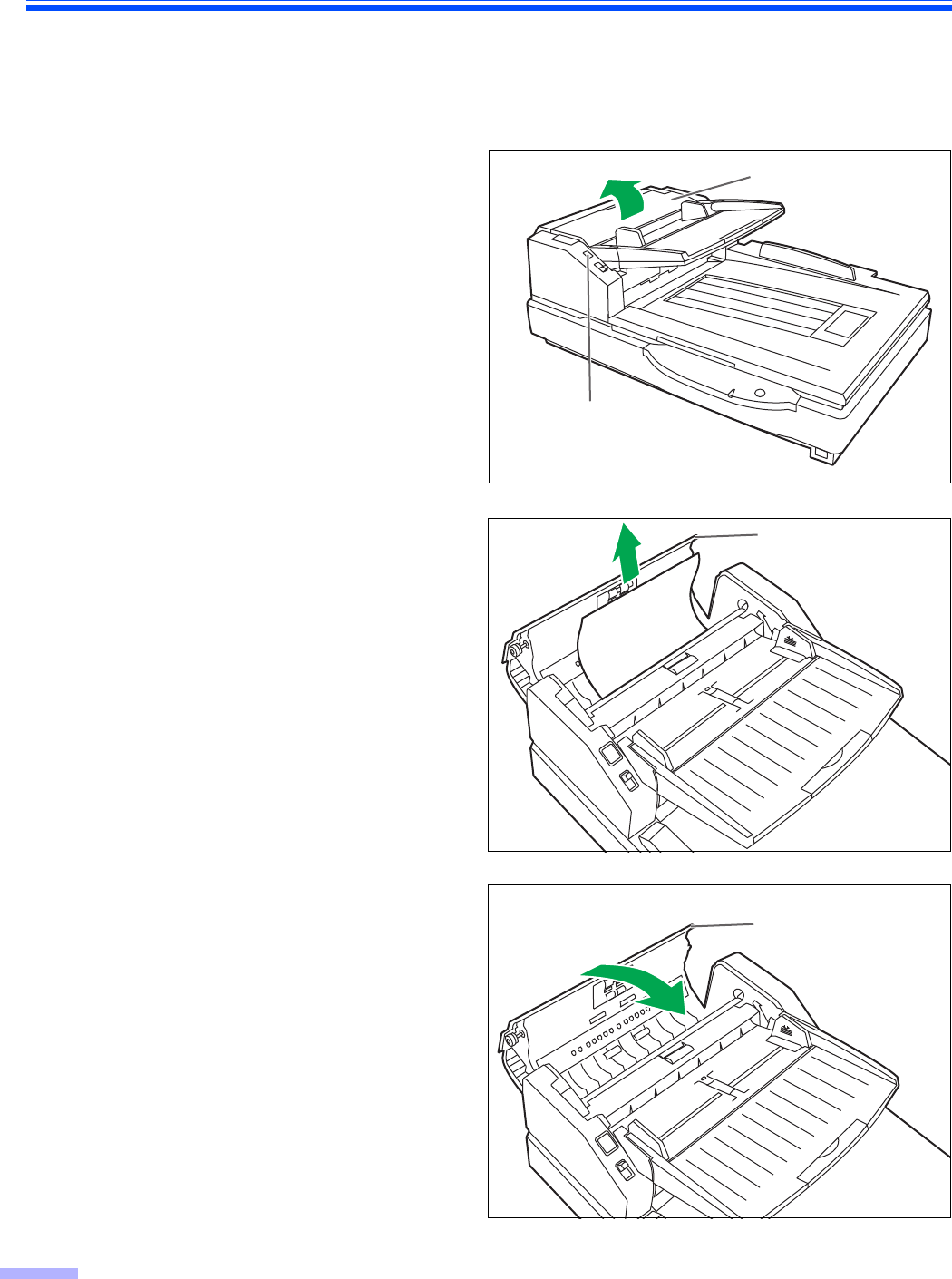
30
Clearing Paper Jams
Torn documents, thin documents or documents that are creased on the top edge may cause paper jams. If a paper
jam occurs, remove the jammed sheet according to the following procedure.
∫Removing paper jams from the paper slot
1Push the ADF door release to open the
ADF door.
2Pull the jammed document towards the
paper slot.
≥When the jammed paper cannot be
removed, remove it from the exit path.
Refer to page 31.
≥When only the bottom end of jammed
paper is visible, open the exit door while
leaving the ADF door open to remove the
jammed paper. Pulling the jammed paper
with the ADF door closed may damage
the document.
3Close the ADF door.
≥When you close the ADF door, close it
securely until it is locked.
ADF door
ADF door release
ADF door
ADF door
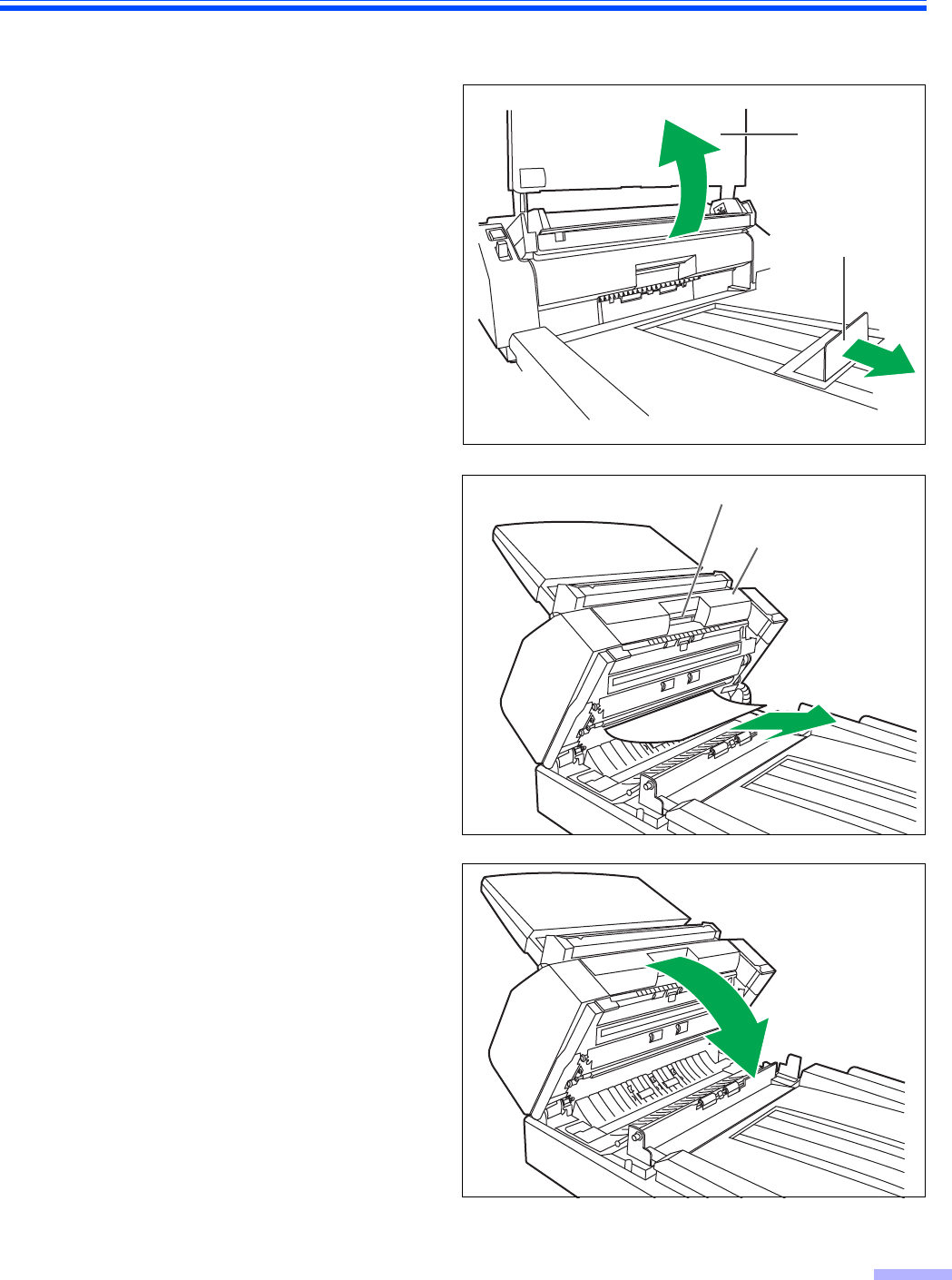
Clearing Paper Jams
31
∫Removing paper jams from the exit path
1Pull the exit stopper and raise the
hopper tray.
2Pull the exit door release, open the exit
door and pull the jammed document.
≥When the jammed paper cannot be
removed, remove it from the paper slot.
Refer to page 30.
3Close the exit door.
≥When you close the exit door, close it
securely until it is locked.
Hopper tray
Exit stopper
Exit door
Exit door release
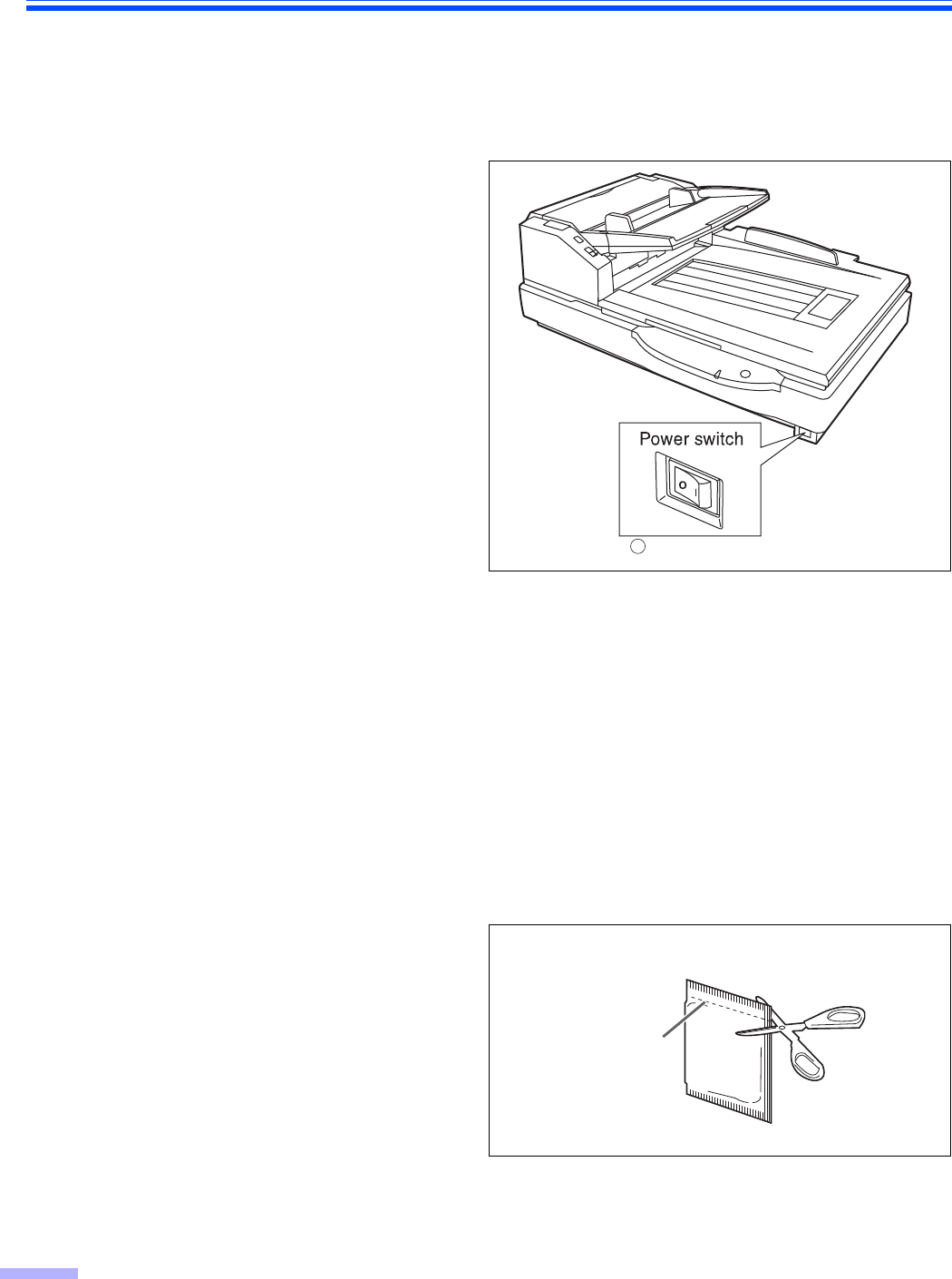
32
Cleaning the Unit
∫Outside of the scanner
≥Do not use thinner, benzine, or cleaners containing abrasives or surfactants, for cleaning the outside of
scanner.
≥Clean the unit at least once a month.
1Turn the power off.
2Clean the cover with a soft cloth.
≥The ADF insertion and exit slots get dirty
easily, therefore, proper cleaning is
required.
3Remove dirt and dust from the fan
exhaust vent with a brush.
∫Inside the scanner
Clean the unit at least once a week or when 20,000 sheets have been scanned, whichever comes first.
≥Clean the rollers, sensors and double feed detector if paper jamming or multiple-sheet feeding occurs
frequently. (Refer to pages 33–39.)
≥Clean the ADF glass, reference plate when black or white lines appear on the scanned images.
(Refer to page 37.)
≥Clean the flatbed glass and document cover detector. (Refer to page 40.)
≥If the documents you scan are dirty, then the scanner components will also become dirty.
To maintain proper scanning, clean the scanner components frequently.
≥When scanning with the flatbed and black dots or white patches occurs, open the document cover, and clean
the flatbed glass and flatbed sheet using the accessory roller cleaning paper.
Roller cleaning paper
Open the bag on the dotted line and take out
the roller cleaning paper.
≥If the roller cleaning paper bag is left opened for
a long period of time before using it, the alcohol
will evaporate. Please use the roller cleaning
paper immediately after opening the bag.
§The roller cleaning paper (Model No. KV-SS03) is available from the dealer where you
purchased your scanner.
For supplies and accessories: Call 1-866-823-0002 (U.S.A. only) or your dealer.
: Off position
Dotted line
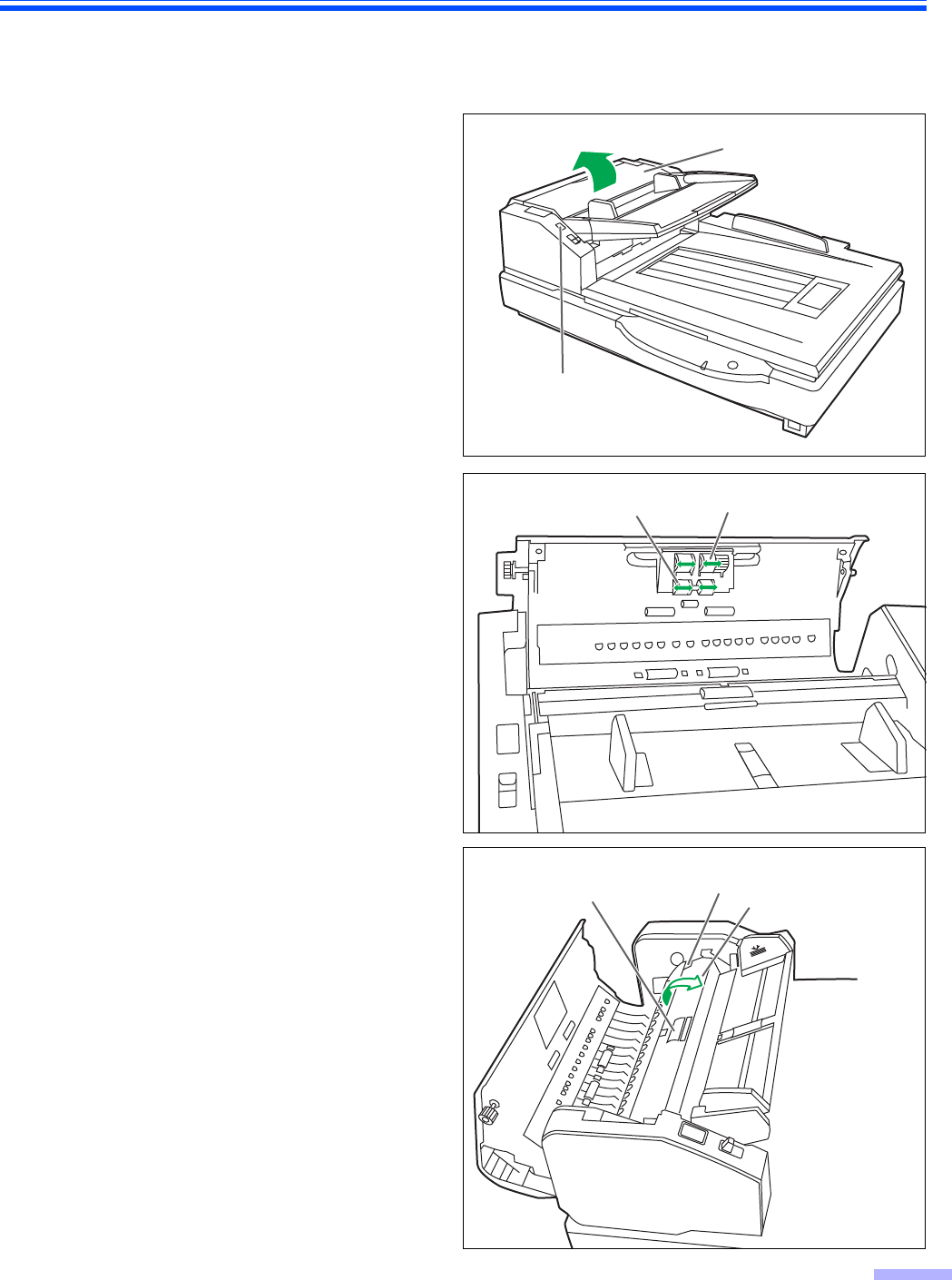
Cleaning the Unit
33
∫Cleaning the paper feed roller, separation roller, and double feed
prevention roller
1Turn the power off.
2Push the ADF door release to open the
ADF door.
3Use the roller cleaning paper (KV-
SS03) to remove the dirt from the
surfaces of the paper feed roller and
separation roller.
Note:
≥When wiping off the dirt on the roller
surfaces, hold the rollers to prevent them
from rotating, and wipe the roller all the
way around them proceeding from one
end to the other in the direction of the
arrows shown in the figure.
4Open the double feed prevention
conveyor in the direction of the arrow
shown in the figure by using the indent
on the back side.
ADF door
ADF door release
Paper feed roller
Separation roller
Double feed
prevention roller Double feed
prevention conveyor
Indent
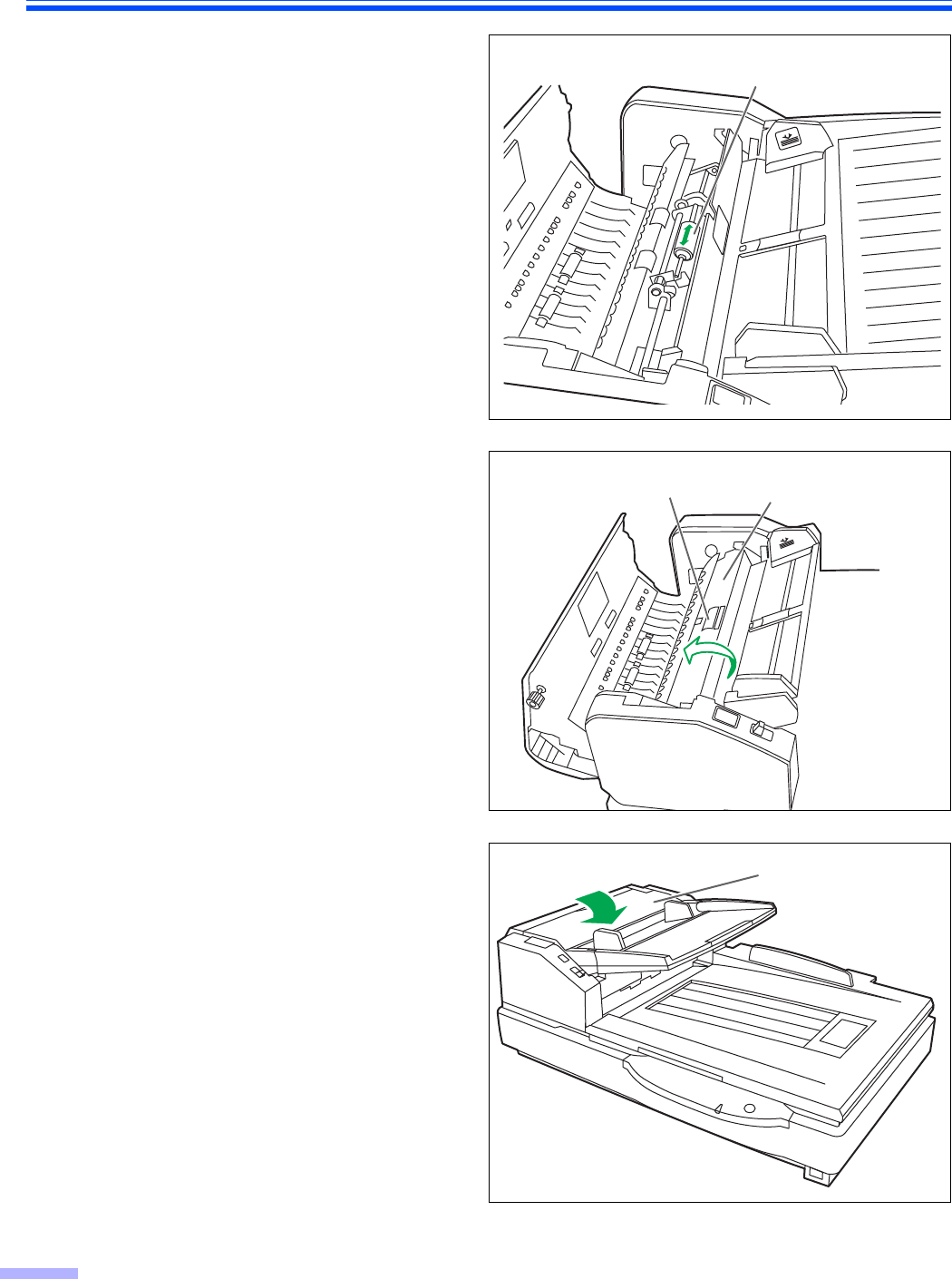
Cleaning the Unit
34
5Use the roller cleaning paper (KV-
SS03) to remove the dirt from the
surface of the double feed prevention
roller.
Note:
≥When wiping off the dirt on the roller
surfaces, hold the rollers to prevent them
from rotating, and wipe the roller all the
way around them proceeding from one
end to the other in the direction of the
arrows shown in the figure.
6Close the double feed prevention
conveyor in the direction of the arrow
shown in the figure.
7Close the ADF door.
≥When you close the ADF door, close it
securely until the door is locked.
8Clear the roller cleaning counter with
User Utility.
≥After cleaning the above rollers, click
[Clear Counter] button for [After Clean
Roller] with User Utility.
Double feed prevention roller
Double feed
prevention roller
Double feed
prevention conveyor
ADF door
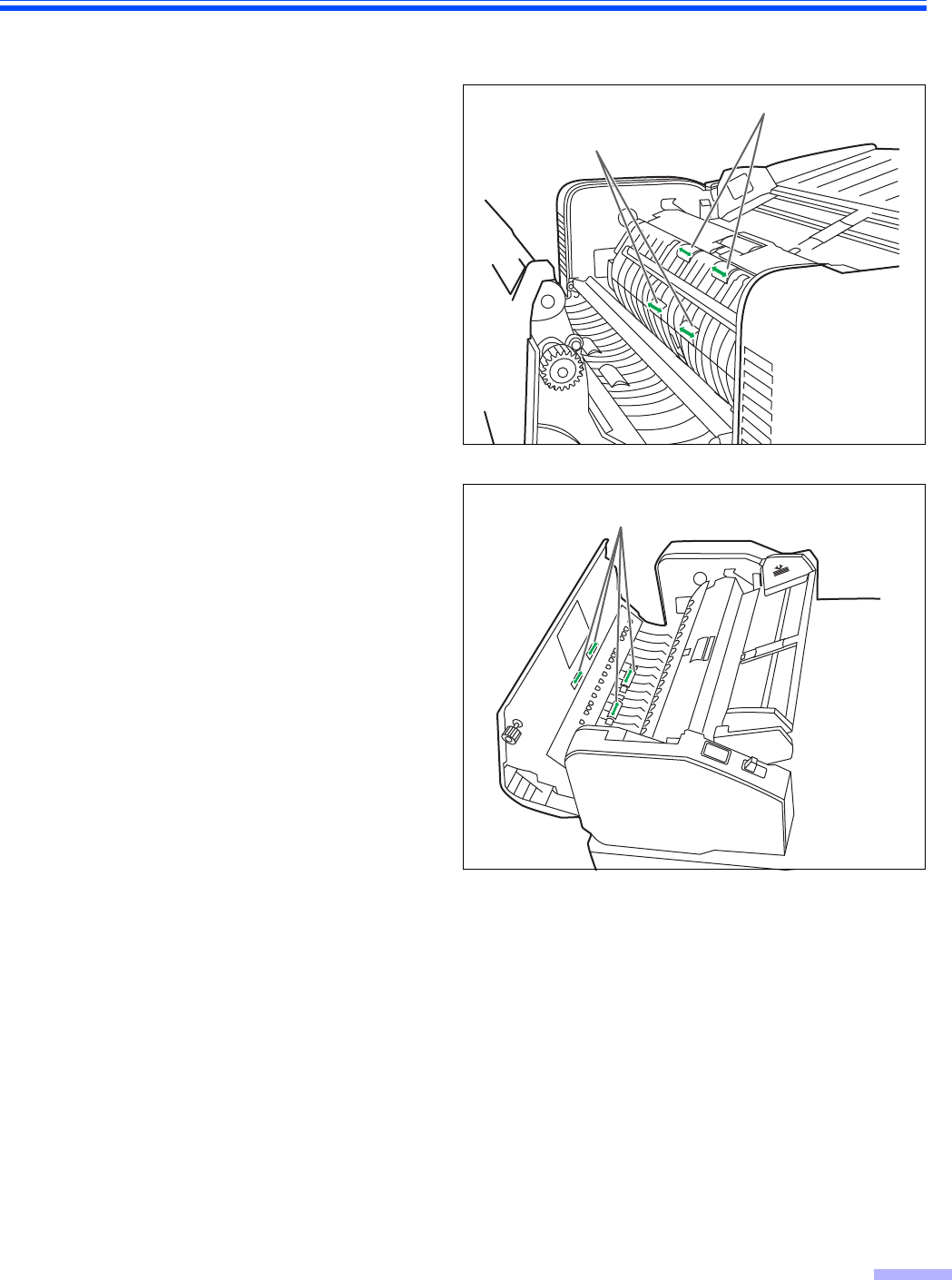
Cleaning the Unit
35
∫Cleaning the drive rollers and free rollers
1Turn the power off.
2Push the ADF door release to open the
ADF door.
3Use the roller cleaning paper (KV-
SS03) to remove the dirt from the
surfaces of the 4 drive rollers.
≥When wiping off the dirt on the roller
surfaces, hold the rollers to prevent them
from rotating, and wipe the roller all the
way around them proceeding from one
end to the other in the direction of the
arrows shown in the figure.
4Use the roller cleaning paper (KV-
SS03) to remove the dirt from the
surfaces of the 4 free rollers.
≥When wiping off the dirt on the roller
surfaces, hold the rollers to prevent them
from rotating, and wipe the roller all the
way around them proceeding from one
end to the other in the direction of the
arrows shown in the figure.
5Close the ADF door.
≥When you close the ADF door, close it
securely until it is locked.
Drive rollers
Drive rollers
Free rollers
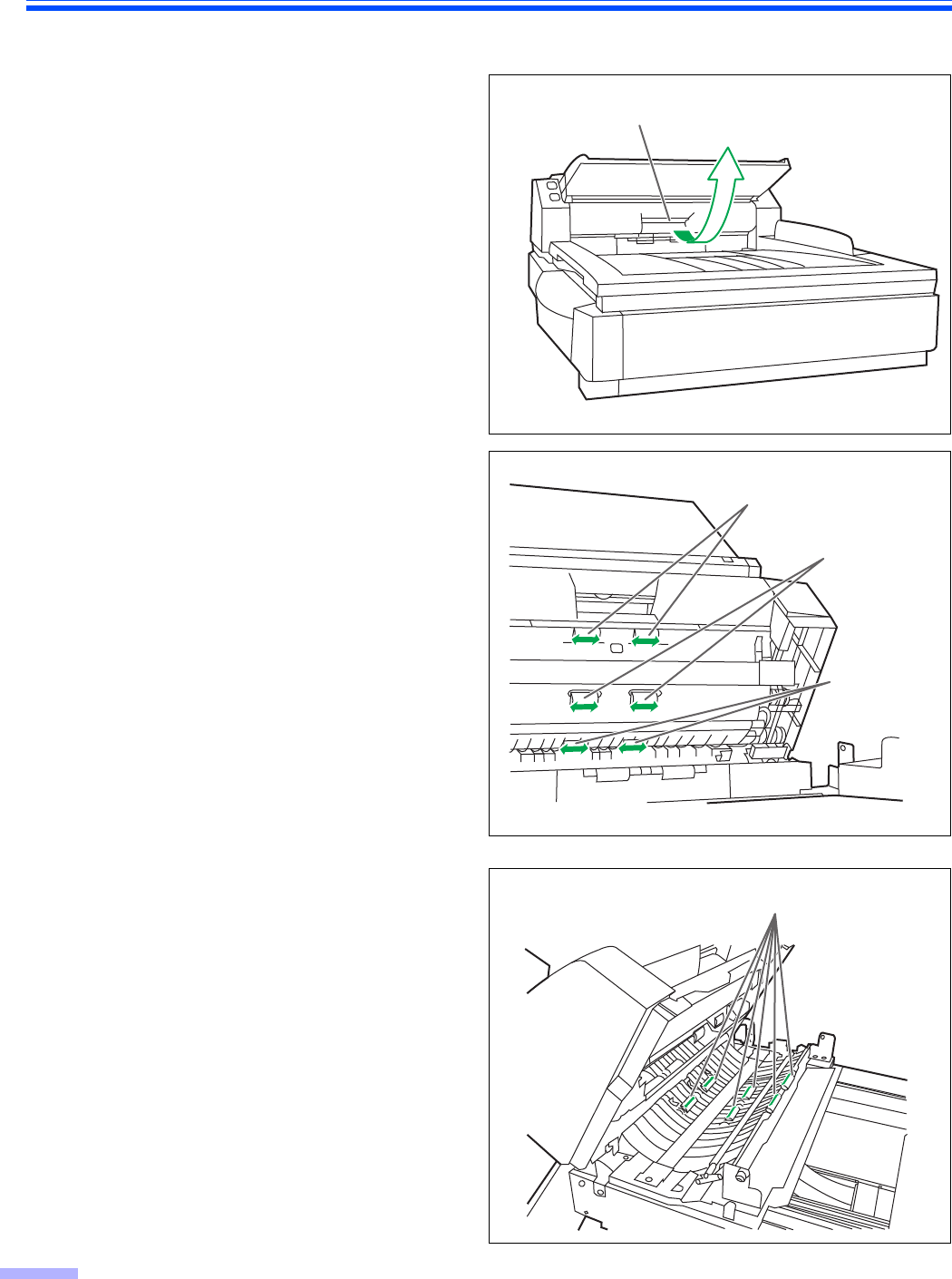
Cleaning the Unit
36
∫Cleaning the drive rollers, free rollers, and exit rollers
1Turn off the scanner.
2Pull the exit door release to open the
exit door.
3Use the roller cleaning paper (KV-
SS03) to remove the dirt from the
surfaces of the 4 drive rollers and the 2
exit rollers.
≥When wiping off the dirt on the roller
surfaces, hold the rollers to prevent them
from rotating, and wipe the roller all the
way around them proceeding from one
end to the other in the direction of the
arrows shown in the figure.
4Use the roller cleaning paper (KV-
SS03) to remove the dirt from the
surfaces of the 6 free rollers.
≥When wiping off the dirt on the roller
surfaces, hold the rollers to prevent them
from rotating, and wipe the roller all the
way around them proceeding from one
end to the other in the direction of the
arrows shown in the figure.
Exit door release
Exit rollers
Drive rollers
Drive rollers
Free rollers

Cleaning the Unit
37
5Close the exit door.
≥When you close the exit door, close it
securely until it is locked.
∫Cleaning the reference plates and ADF glasses
1Turn off the scanner.
2Pull the exit door release to open the
exit door.
3Clean the ADF glass (F) and reference
plate (B) with the roller cleaning paper
(KV-SS03).
4Clean the ADF glass (B) and reference
plate (F) with the roller cleaning paper
(KV-SS03).
5Close the exit door.
≥When you close the exit door, close it
securely until it is locked.
Reference plate (B)
ADF glass (F)
Reference plate (F)
ADF glass
(B)
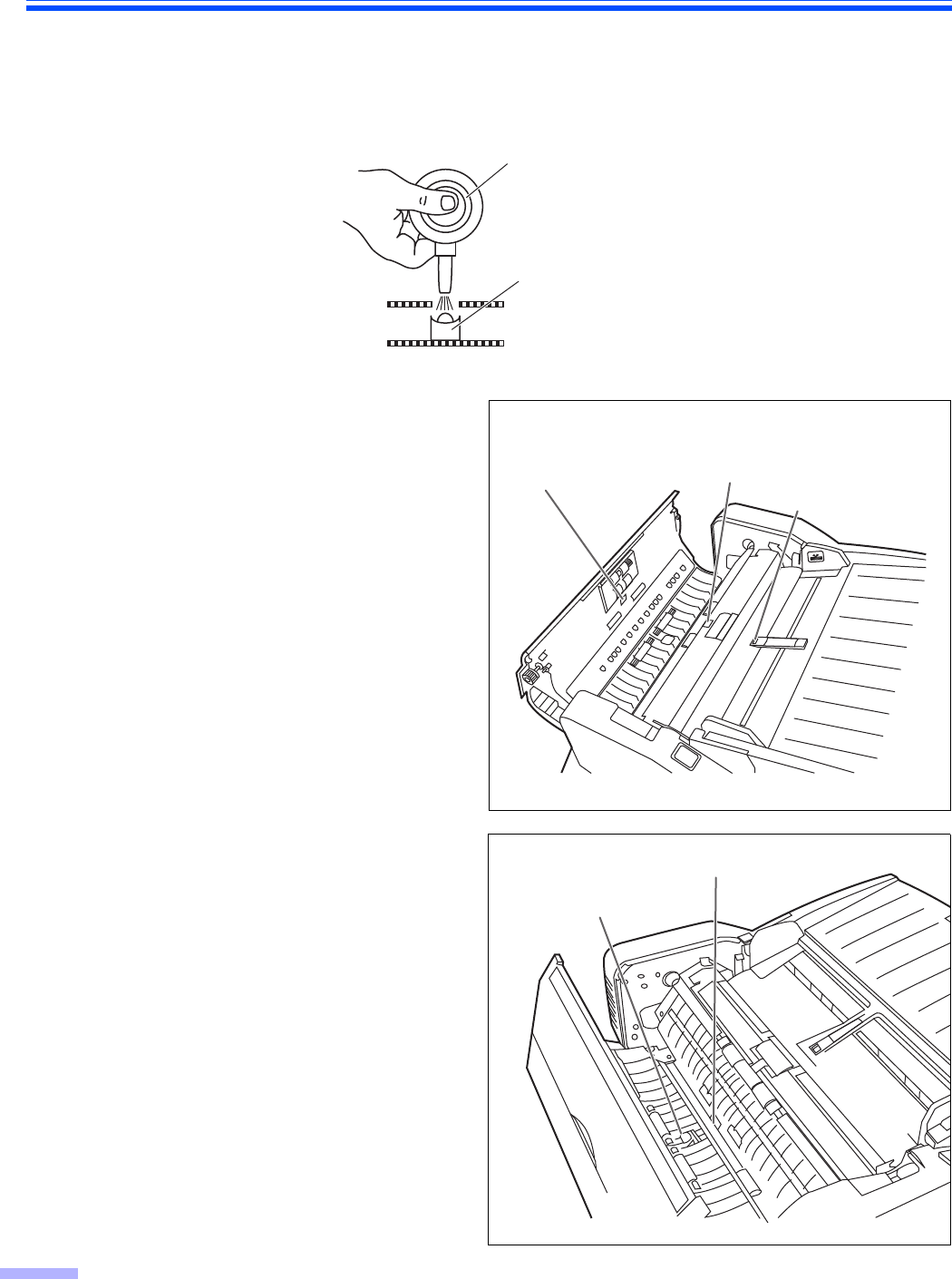
Cleaning the Unit
38
∫Cleaning the paper and waiting sensors, double feed detector
How to clean sensors (detectors) and reflectors.
Remove the brush from the accessory blower and blow off the dirt with the blower.
1Turn off the scanner.
2Push the ADF door release to open the
ADF door.
3Blow off the dirt on the surface of the
paper sensor and waiting sensor with
an accessory blower.
4And also blow off the dirt on the
surface of the reflector sheet for the
waiting sensor with the accessory
blower.
5Blow off the dirt from the double feed
detector (G) and double feed detector
(R) with the accessory blower.
6Close the ADF door.
≥When you close the ADF door, close it
securely until it is locked.
Blower
Sensor (detector)
Waiting sensor
Reflector sheet
for waiting sensor
Paper sensor
Double feed detector (G)
Double feed detector (R)

Cleaning the Unit
39
∫Cleaning the starting, skew and ending sensors
How to clean sensors (detectors) and reflectors.
Remove the brush from the accessory blower and blow off the dirt with the blower.
1Turn off the scanner.
2Pull the exit door release to open the
exit door.
3Blow off the dirt on the surface of the
starting, skew (L), skew (R), and
ending sensors with the accessory
blower.
4And blow off the dirt from the reflector
sheets for the starting, skew (L), skew
(R), and ending sensors with the
blower.
5Close the exit door.
≥When you close the exit door, close it
securely until it is locked.
Blower
Sensor (detector)
Ending sensor
Skew (L) sensor
Skew (R) sensor
Starting sensor
Reflector sheet for
skew (R) sensor
Reflector sheet for
starting sensor
Reflector sheet
for skew (L)
sensor
Reflector sheet for
ending sensor
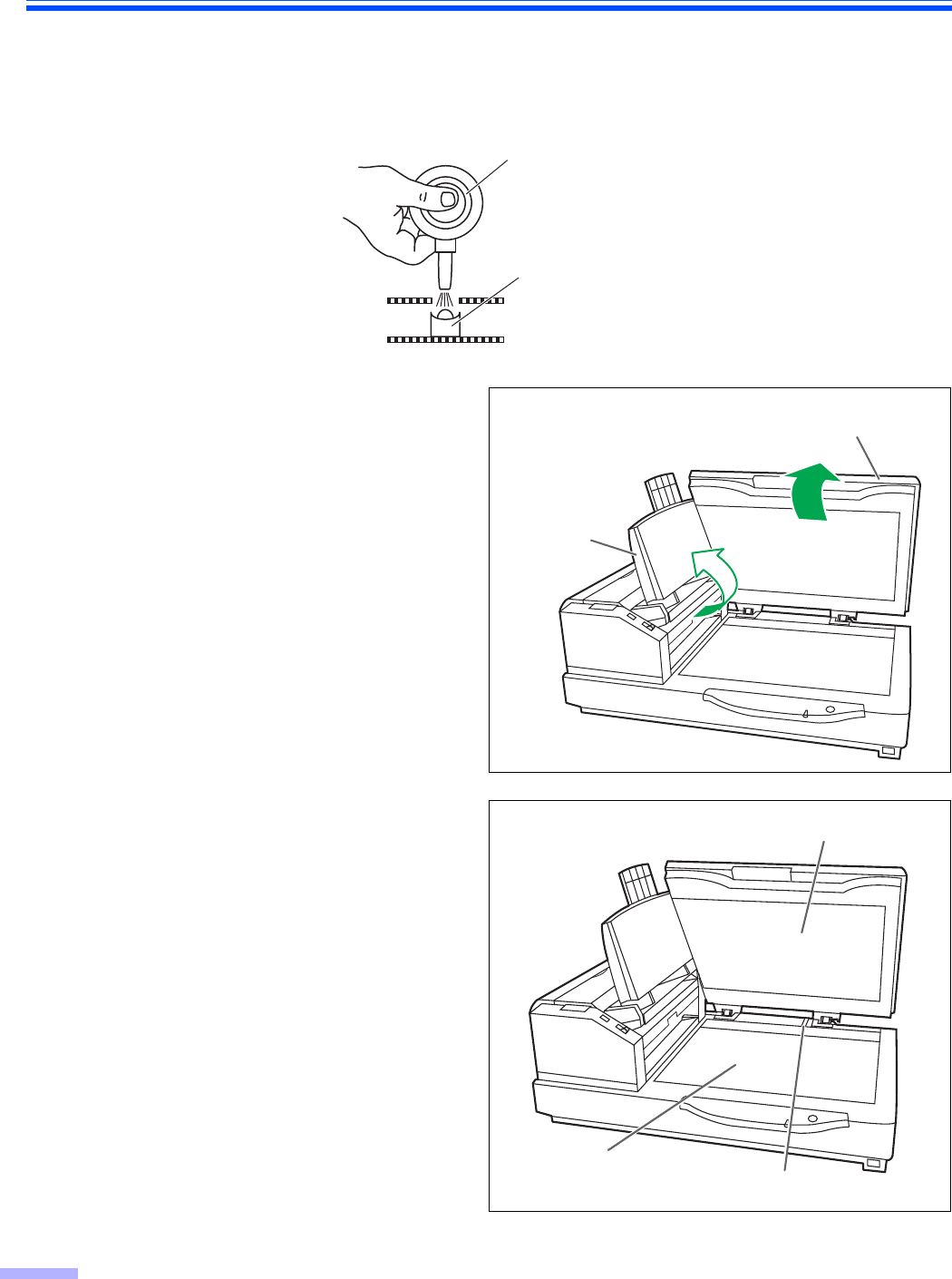
Cleaning the Unit
40
∫Cleaning the flatbed glass and document cover detector
How to clean sensors (detectors).
Remove the brush from the accessory blower and blow off the dirt with the blower.
1Turn off the scanner.
2Fold the hopper tray in the direction of
the arrow.
3Open the document cover.
4Clean up the surface of flatbed glass
with the roller cleaning paper (KV-
SS03) to remove the dirt.
(Also clean up the surface of the
flatbed sheet, as required.)
5Blow off the dirt from the document
cover detector.
6Close the document cover and put
back the hopper tray to the original
position.
Blower
Sensor (detector)
Hopper tray
Document cover
Flatbed sheet
Flatbed glass
Document cover detector

41
Replacing Consumable Roller Modules
∫Replacing paper feed roller modules
Recommended change: 300,000 scans
1Turn the power off.
2Push the ADF door release to open the
ADF door.
3Pull down the paper feed roller module
in the direction of the arrow.
4Remove the paper feed roller module
as shown on the figure.
5Open the optional roller exchange kit
(KV-SS015), and take out the new
paper feed roller module.
ADF door
ADF door release
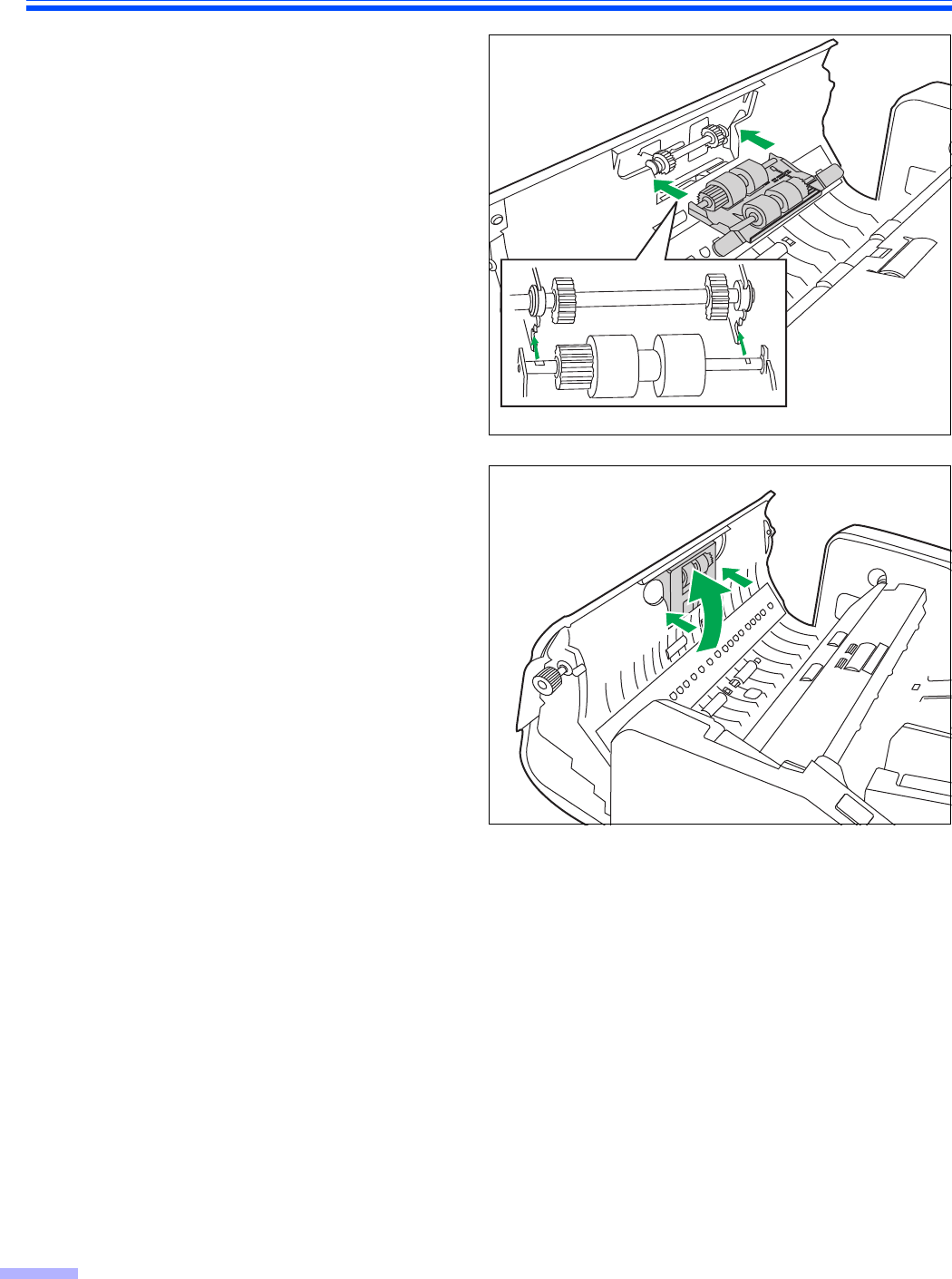
Replacing Consumable Roller Modules
42
6Install the new paper feed roller
module.
7Push the new paper feed roller module
upwards in the direction of the arrow,
so that it is locked by the magnets on
both sides.
8Close the ADF door.
≥When you close the ADF door, close it
securely until it is locked.
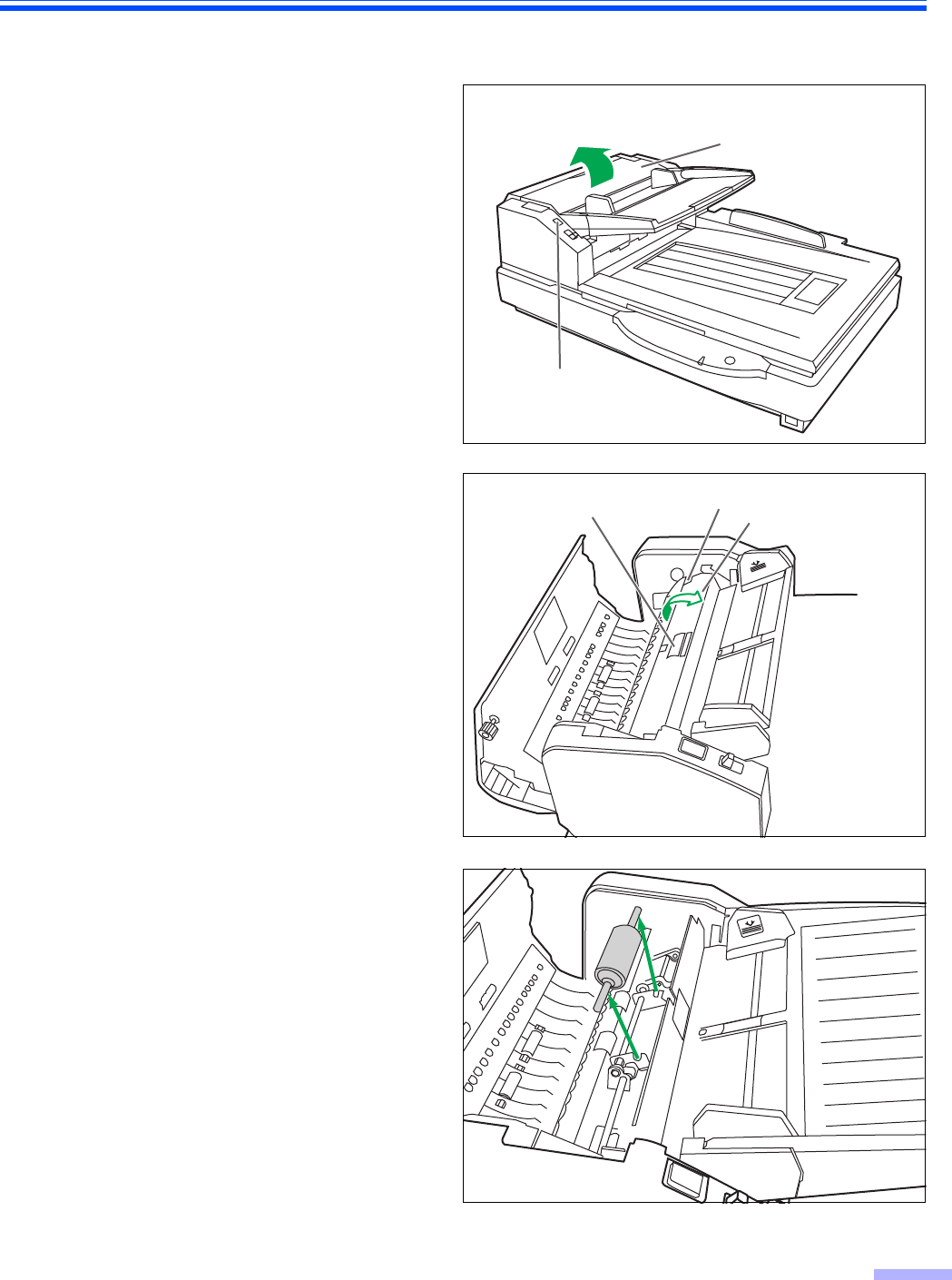
Replacing Consumable Roller Modules
43
∫Replacing Double Feed Prevention Roller
1Turn the power off.
2Push the ADF door release to open the
ADF door.
3Open the double feed prevention
conveyor in the direction of the arrow
shown in the figure by using the indent
on the back side.
4Remove the double feed prevention
roller, pulling up the shaft in the
direction of the arrow.
5Take out the new double feed
prevention roller in the optional roller
exchange kit (KV-SS015).
ADF door
ADF door release
Double feed
prevention roller Double feed
prevention conveyor
Indent
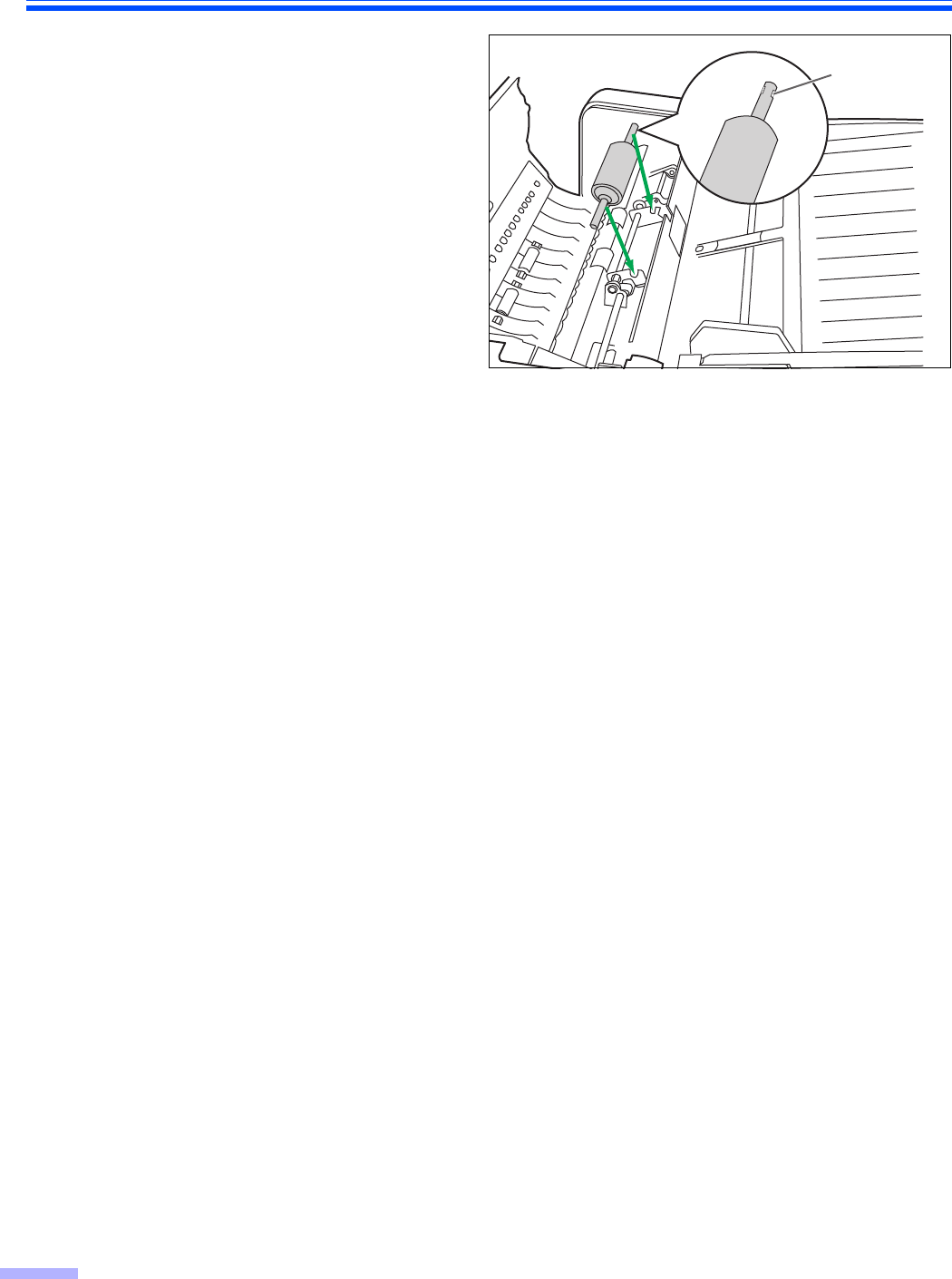
Replacing Consumable Roller Modules
44
6Install the new double feed prevention
roller by matching the groove of its
shaft with the groove of the metal
holder.
7Close the double feed prevention conveyor.
8Close the ADF door.
≥When you close the ADF door, close it securely until it is locked.
9Clear the roller replacing counter with User Utility.
≥Click [Clear Counter] button for [After Replace Roller] with User Utility.
Groove
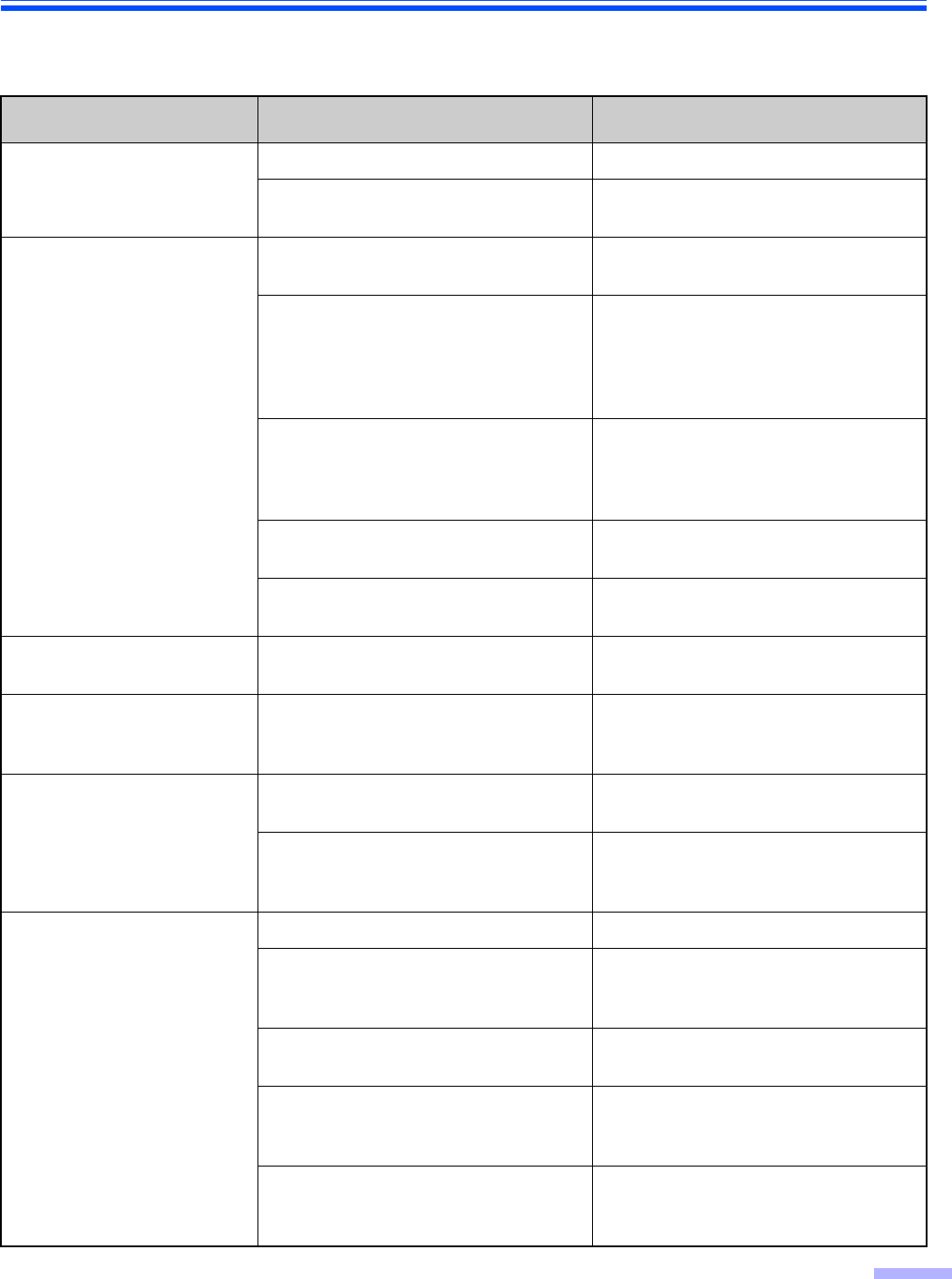
45
Troubleshooting
If a problem occurs while the unit is being used, check the following items and check the scanner status with the User
Utility. If the unit still malfunctions, turn it OFF, unplug the power cord and call for service.
Symptom Possible Cause Remedy
The power indicator (LED)
does not light when the
power switch is turned ON.
The power cord is not plugged in. Insert the power plug firmly.
Problem with power supply. Disconnect the scanner from the
electric outlet and call for service.
The computer does not
recognize the scanner.
The scanner is not connected to the
computer correctly. Connect the cables correctly.
The scanner is not registered
correctly.
Uninstall the scanner from the
computer.
Register the scanner hardware again.
(Refer to "Installing Software" in the
Installation Manual.)
The USB interface of the computer is
not installed correctly.
Check the computer whether the USB
interface of your computer is installed
correctly using the device manager’s
property.
The scanner is connected via USB
hub. Do not connect via USB hub.
There is a problem with the USB cable. Use the included USB cable or a
certified Hi-speed USB 2.0 cable.
Scan speed is slow at USB
connection.
The scanner is connected with USB
1.1. Connect with USB 2.0.
The ADF does not open
when the ADF door release
is pushed.
The ADF door is not closed properly.
Push the ADF door release again after
you close the ADF door until it is
locked.
(ADF)
The document has been
loaded on the hopper tray.
But the scanner does not
start scanning.
The document is not loaded
properly.
Load the document correctly.
(See page 14.)
The sensor cannot detect the
document as the edge of the document
is curled.
Flatten the document and load it again.
(ADF)
Double feeding problems
occurs frequently or the
scanner stops loading while
scanning.
The rollers are dirty. Clean all of the rollers. (See page 33.)
The rollers have reached their life
expectancy.
Replace the paper feed roller module
and the double feed prevention roller
module. (See page 41 and page 43.)
The document is curled or folded. Flatten the document and load it again
after reducing the pages.
The document is printed on an
unsupported type of paper or thick
paper.
Make a copy of the document on paper
of an acceptable type and thickness
(See page 14), and scan the copy.
The document has a length of less
than 70 mm (2.75 in.).
Make a copy of the document on paper
of the specified size and scan the copy.
(See page 14.)
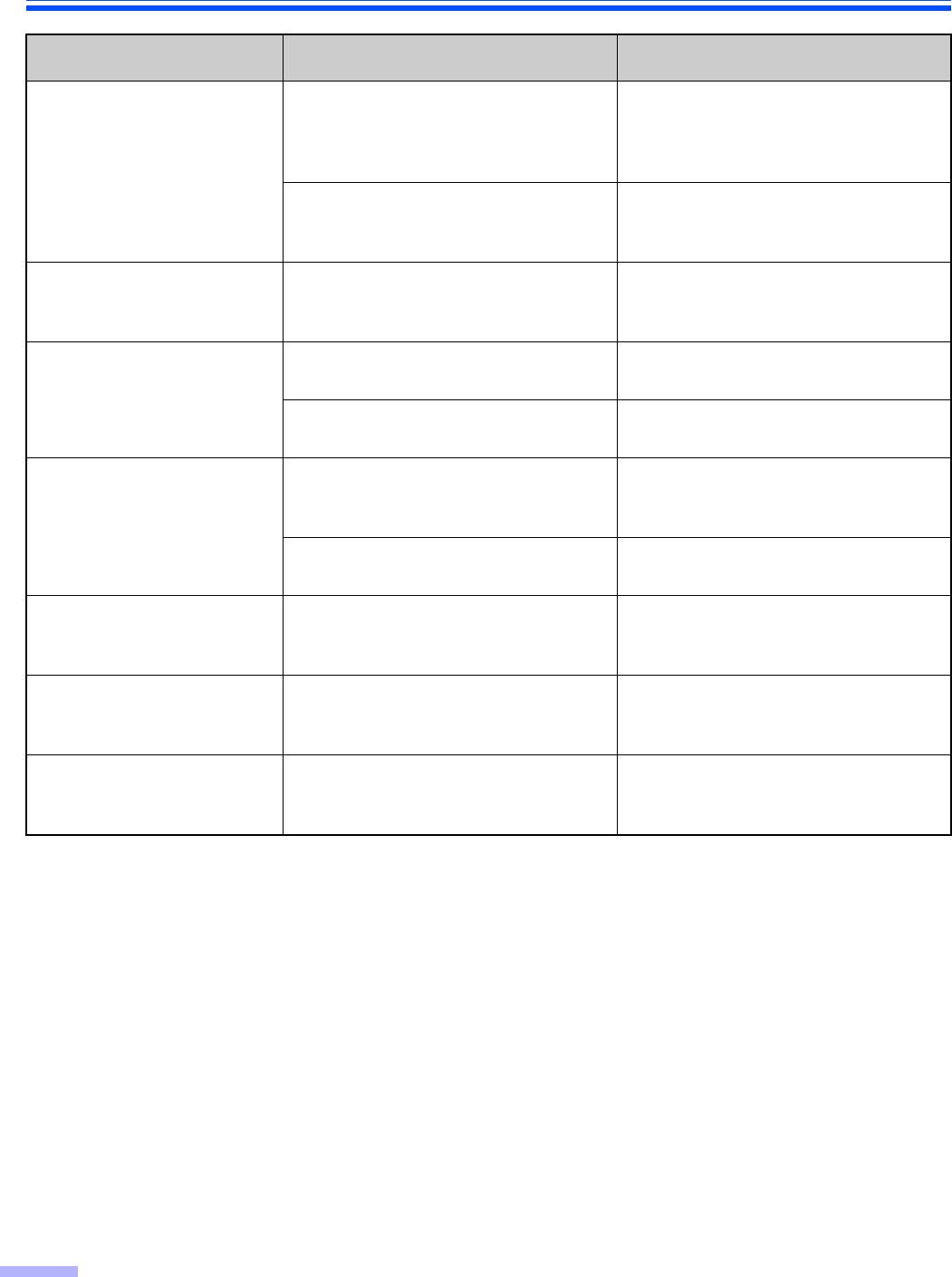
Troubleshooting
46
If you still experience problems after following these suggestions, please contact our Technical Support Department
at 1-800-726-2797 for further assistance. (U.S.A. only)
(ADF)
Scanned image is aslant.
The document guides are not adjusted
to the size of the document to be
scanned. The document to be scanned
is set aslant on the hopper tray.
Adjust the document guides properly to
the size of the document to be
scanned.
Right and left sides of the document to
be scanned are not the same in height,
because of curl and fold.
Remove curl and fold then reduce the
amount of the document.
(ADF)
The scanned document is
blank.
The document to be scanned was
loaded face down (upside down).
Load the document correctly.
(See page 18.)
Vertical lines appear on the
scanned document.
The ADF glasses and flatbed glass are
dirty.
Clean the ADF glasses and flatbed
glass. (See page 37.)
The reference plate and flatbed sheet
are dirty.
Clean the reference plate and flatbed
sheet. (See page 37 and page 40.)
The scanning density is
uneven.
The ADF glass, reference plate, flatbed
glass and flatbed sheet are dirty.
Clean the ADF glass, reference plate,
flatbed glass and flatbed sheet. (See
page 37 and See page 40.)
The quantity distribution of light varies. Adjust shading. Please refer to section
4.6 of a user utility reference manual.
The color of the scanned
document is extremely different
from the original document.
The settings of the computer monitor is
wrong. Adjust the computer monitor settings.
Dark spots or noise appear
on the scanned documents.
The ADF glass, reference plate, flatbed
glass and flatbed sheet are dirty.
Clean the ADF glass, reference plate,
flatbed glass and flatbed sheet. (See
page 37 and See page 40.)
Scanned image has moire
fringes such as stripe or
wavy pattern noise.
It is caused by printing pattern of the
document and the congeniality of the
scanning resolution.
Please use the moire reduction
function or change the resolution and
try to scan.
Symptom Possible Cause Remedy
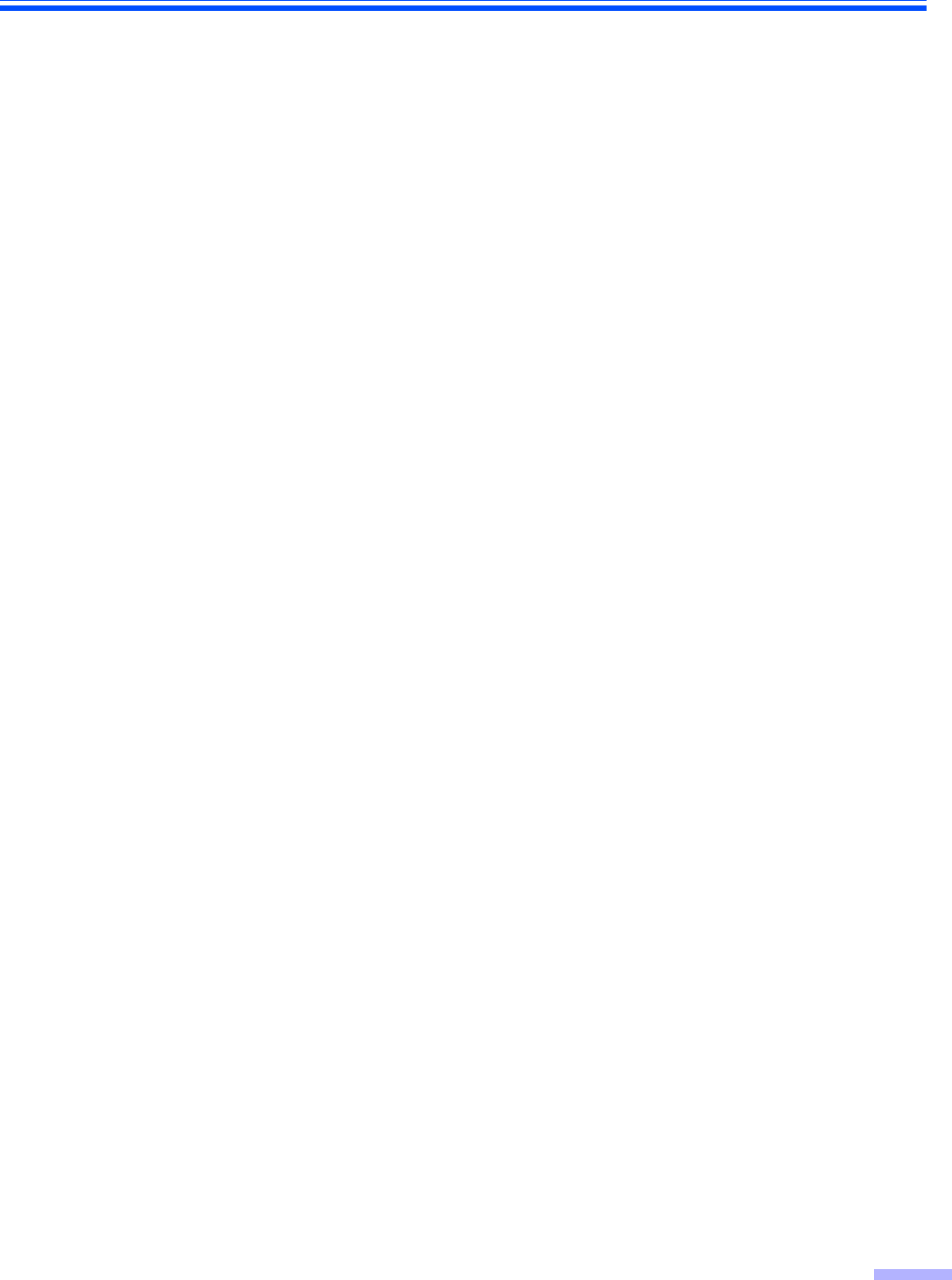
47
Shading Adjustment
¥What is the purpose of the shading adjustment?
The shading adjustment function corrects variations in the lamp intensity and pixel sensor sensitivity, and reduces
unevenness in density in scanned images. It can be carried out by means of the User Utility using the special
shading paper, which is provided with this scanner.
¥When shading adjustment is required
Proceed with the compensation when the colors in some parts of the scanned images differ in the extreme, or when
the image quality fails to be improved even after the inside the scanner is cleaned.
¥Before proceeding with the shading adjustment
Before proceeding, be absolutely sure to thoroughly clean the ADF glass (F) area, ADF glass (B) area, reference
plate (F) and reference plate (B) as well as the transport path and drive rollers of the scanning unit.
If the shading adjustment is carried out while these parts are still dirty, it will not be possible to eliminate the lines that
form on the scanned images.
¥Shading adjustment procedure
1. Start the User Utility.
2. Click “User Shading” on the main menu, and operate as the image display dictates. For further details, refer to
section 4.6 in the User Utility Reference Manual.
¥Caution
If the scanned images are still lined after the shading adjustment has been performed and if these lines are not
eliminated even after the ADF glass areas have been cleaned, it means that the shading has not been compensated
properly. Clean the parts again, and then proceed with the shading adjustment.
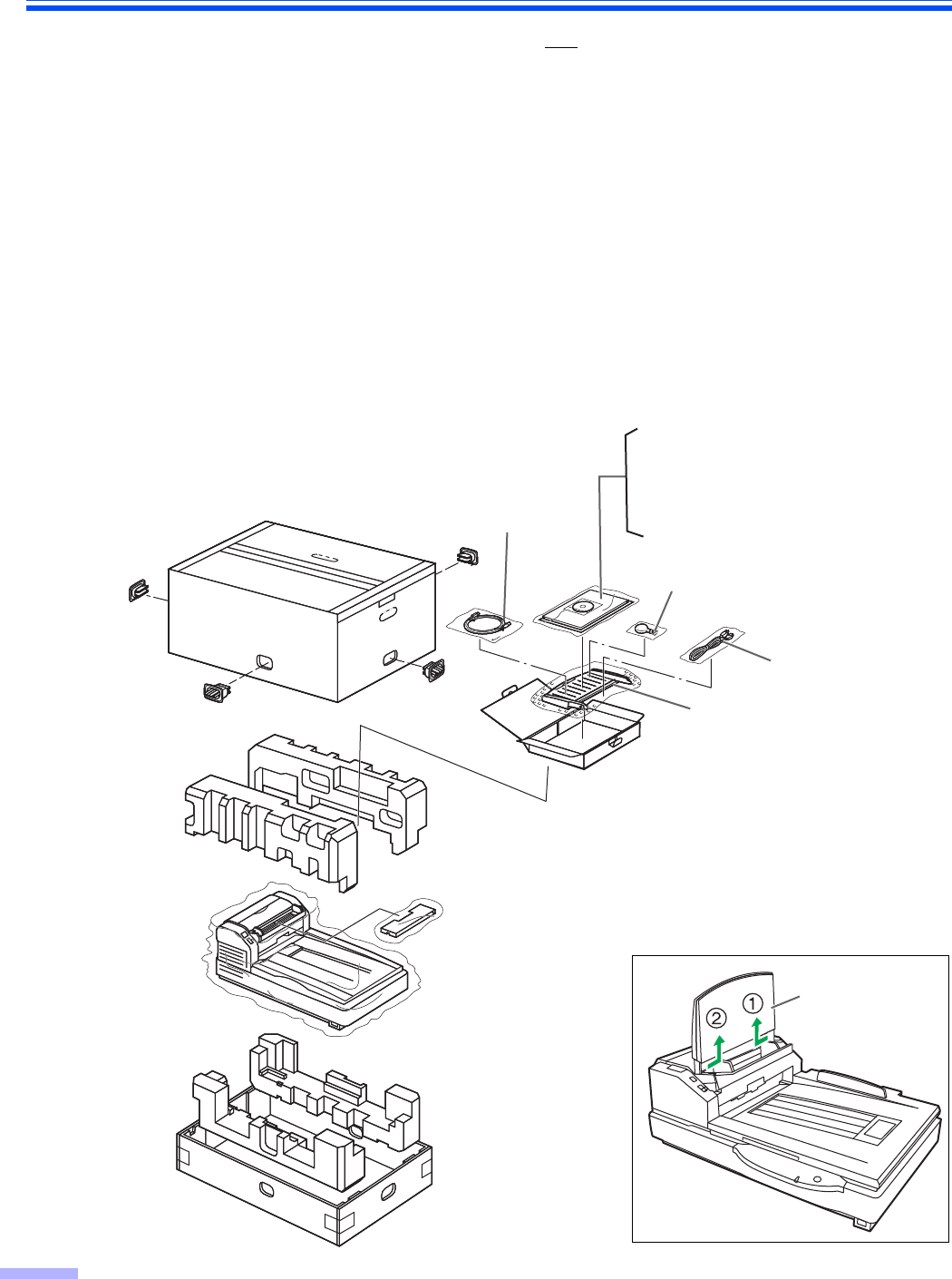
48
Repacking Instructions
It is highly recommended that you keep the original carton and ALL packing materials. If you need to transport or
ship your scanner, please follow these instructions:
≥Use the original carton and all of the original packing materials.
≥Improper repacking of the scanner may result in a service charge to repair the unit.
≥The scanner should be handled in the correct (horizontal) position.
Materials Required:
≥Original scanner carton & packing materials
≥Shipping tape and scissors
1Turn the power switch off and disconnect your scanner from the electrical outlet and USB
cable.
2Remove the hopper tray and attach the protective sheets with tapes.
3Pack the scanner.
Power cord
USB2.0 cable
Drivers & Utilities/Manuals CD-ROM
Installation manual
Shading paper
Roller cleaning paper
Hopper tray
Blower
Note: How to remove the hopper tray
Hopper tray
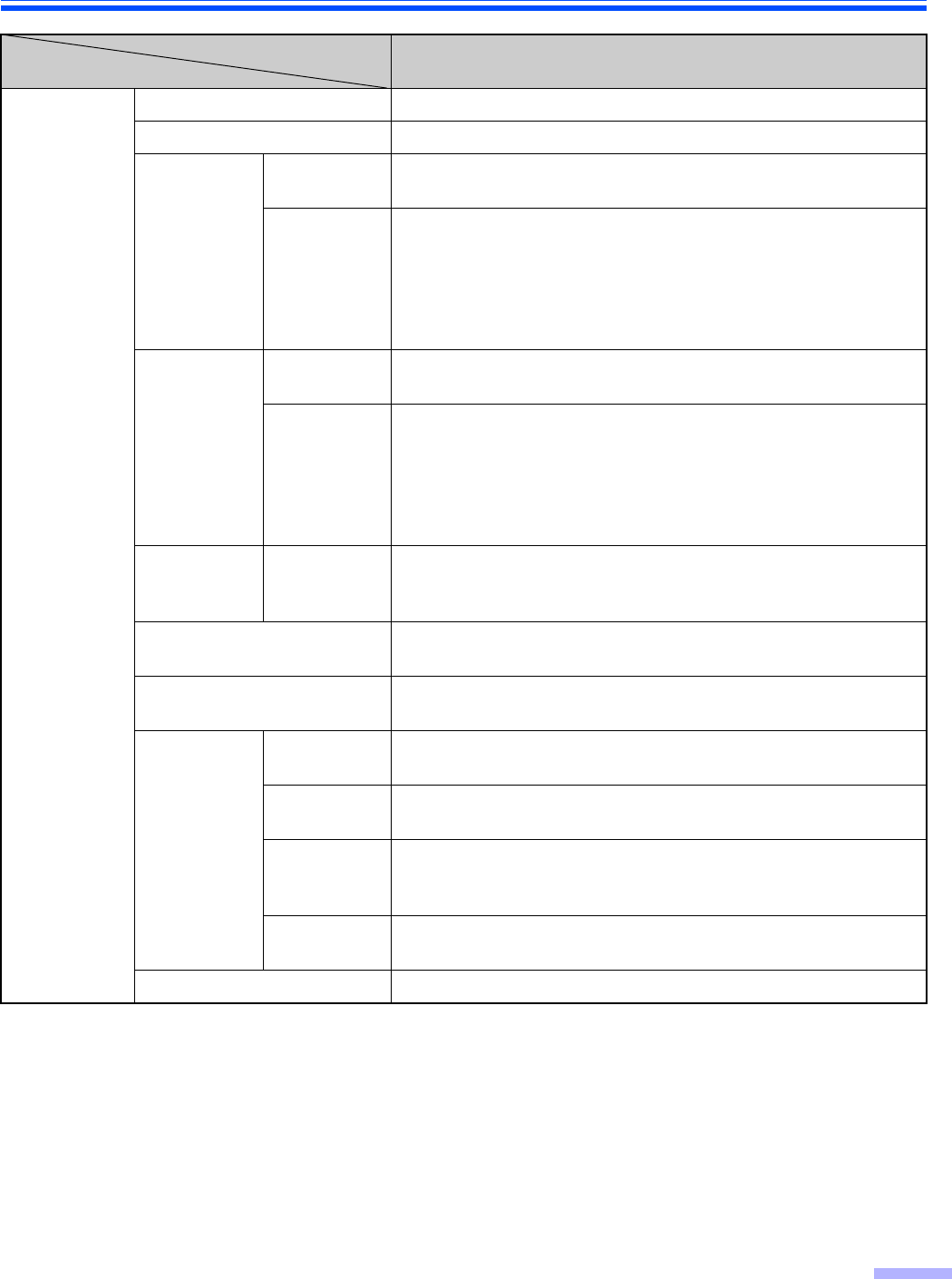
49
Specifications
Item
Model No. KV-S7075C
Scanner Scanning face Duplex scanning
Scanning method CIS (Contact-type color Image Sensor)
Readout
speed*1
(landscape)
(Binary/
color)
Flatbed 0.542 sec. (Letter, 200 dpi, 300 dpi)
0.527 sec. (A4, 200 dpi, 300 dpi)
ADF
Simplex (
200 dpi
)
Letter: Approx. 95 pages/min.
A4: Approx. 95 pages/min.
Simplex (
300 dpi
)
Letter: Approx. 82 pages/min.
A4: Approx. 82 pages/min.
Duplex (
200 dpi
)
Letter: Approx. 190 images/min.
A4: Approx. 190 images/min.
Duplex (
300 dpi
)
Letter: Approx. 164 images/min.
A4: Approx. 164 images/min.
Readout
speed*1
(portrait)
(Binary/
color)
Flatbed 0.701 sec. (Letter, 200 dpi, 300 dpi)
0.745 sec. (A4, 200 dpi, 300 dpi)
ADF
Simplex (
200 dpi
)
Letter: Approx. 80 pages/min.
A4: Approx. 75 pages/min.
Simplex (
300 dpi
)
Letter: Approx. 66 pages/min.
A4: Approx. 62 pages/min.
Duplex (
200 dpi
)
Letter: Approx. 160 images/min.
A4: Approx. 150 images/min.
Duplex (
300 dpi
)
Letter: Approx. 132 images/min.
A4: Approx. 124 images/min.
Resolution Flatbed/ADF
Main scanning direction: 100-600 dpi (1 dpi step)
Sub-scanning direction: 100-600 dpi (1 dpi step)
The optical resolution is 600 dpi.
Tonal gradation Binary mode, Grayscale mode (8 bit), Color (24 bit),
64-step gradation (dither) mode, Error diffusion mode
Image control Image emphasis, Dynamic Threshold, Automatic separation,
Invert, White level from paper
Paper
Size for
Flatbed ~ 297 k 432 mm (11.7 k 17 in.)
Size for ADF Scanning size: 48 k 70 mm (1.9 k 2.8 in.)~
297 mm (11.7 in.) k 432 mm (17 in.)
Thickness for
ADF
0.05 to 0.15 mm (2.0 to 5.9 mils)
Business card: Thicker than 0.15 mm (5.9 mils)
Note: 1 mil = 1/1000 in.
Weight for
ADF
40 to 127 g/m2 (10.6 to 34 lbs.)
Smaller than A7 size: 127 g/m2 (34 lbs.) only
Hopper capacity 200 sheets [64 g/m2 (17 lbs.)]

Specifications
50
*1 The scanning speed differs depending on the host computer, operating system, application, the data quantity of
the image, and paper type.
≥“Weight in pounds” of paper represents the weight of 500 [432 k 559 mm (17 k 22 inches)] sheets.
Unit External dimensions
(Width k Depth k Height) 755 k 508 k 289 mm (29.7 k 20 k 11.4 in.)
Weight 29 kg (64 lbs.)
Power requirement AC100–120 V 50/60 Hz AC220–240 V 50/60 Hz
Power
consumption
Maximum
(Scanning)
1.2 A (AC100–120 V)
0.6 A (AC220–240 V)
Minimum
(Standby)
0.6 A (AC100–120 V)
0.3 A (AC220–240 V)
Sleep mode 2.8 W or less (AC100–120 V)
4.0 W or less (AC220–240 V)
Operating
Environment
Operating temperature and
humidity 15 °C to 30 °C (59 °F to 86 °F), 30 % to 80 % RH
Storage
Environment
Storage temperature and
humidity 0 °C to 40 °C (32 °F to 104 °F), 10 % to 80 % RH
Option Roller exchange kit (KV-SS015), Imprinter unit (KV-SS014), Ink cartridge (KV-SS021),
Roller cleaning paper (KV-SS03)
Item
Model No. KV-S7075C
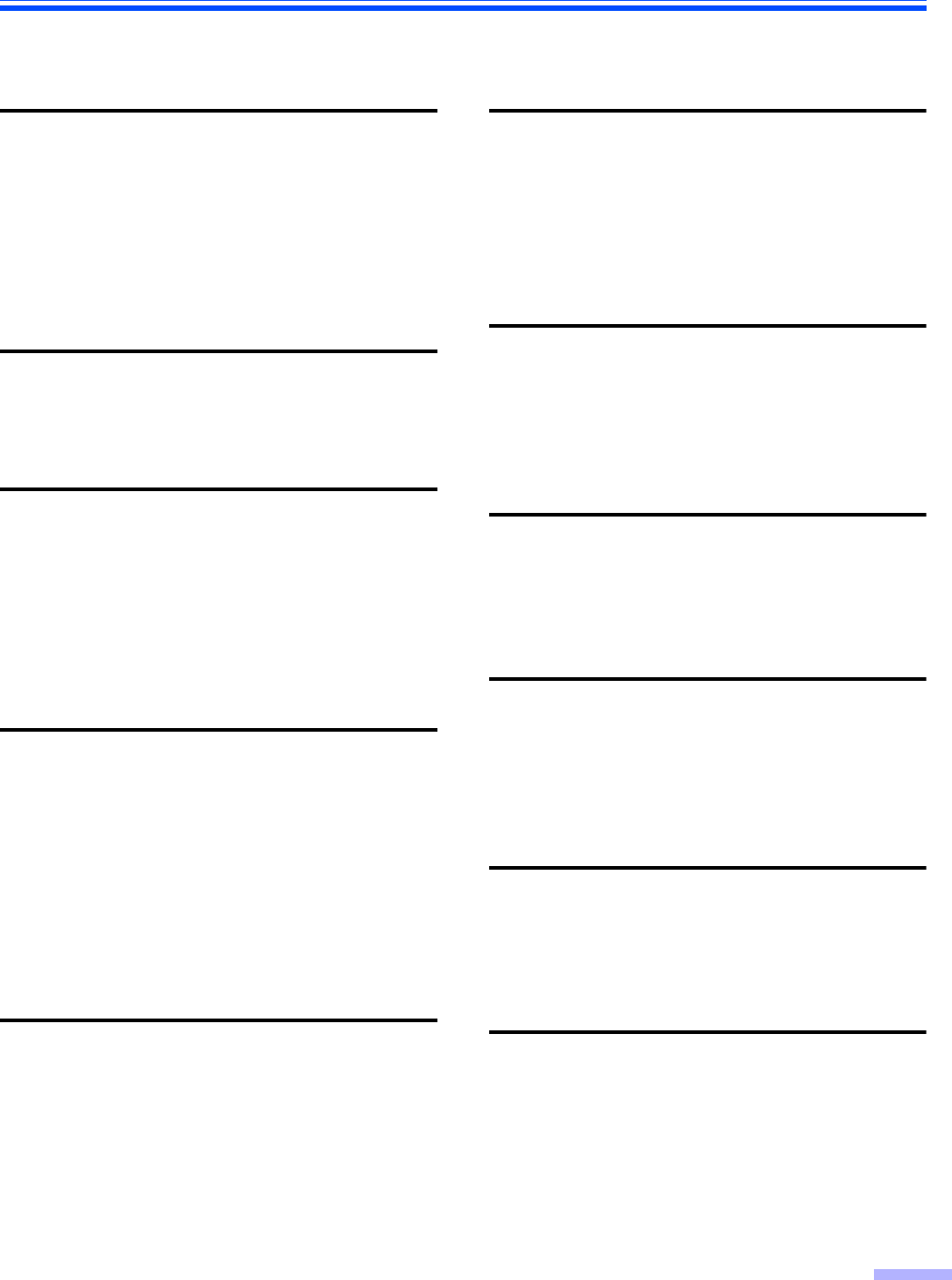
51
Page Page
Index
A
AC inlet . . . . . . . . . . . . . . . . . . . . . . . . . . . 11
Acceptable documents . . . . . . . . . . . . . . . 14
Accessories . . . . . . . . . . . . . . . . . . . . . . . 32
ADF door . . . . . . . . . . . . . . . . . . . 11, 30, 33
ADF door release . . . . . . . . . . . . . 11, 30, 33
ADF glass . . . . . . . . . . . . . . . . . . . . . . 12, 37
B
Back stopper. . . . . . . . . . . . . . . . . . . . . . . 11
Blower. . . . . . . . . . . . . . . . . . . . . . 38, 39, 40
C
CD-ROM . . . . . . . . . . . . . . . . . . . . . . . . 9, 48
Cleaning the unit. . . . . . . . . . . . . . . . . 32–40
Component identification . . . . . . . . . . . . . 11
Computer . . . . . . . . . . . . . . . . . . . . . . . . . . 3
Control sheets. . . . . . . . . . . . . . . . . . . . . . 26
CPU . . . . . . . . . . . . . . . . . . . . . . . . . . . . . . 3
D
Document cover . . . . . . . . . . . . . . . . . 11, 29
Document cover detector . . . . . . . . . . . . . 40
Document guide . . . . . . . . . . . 11, 17, 19, 21
Document guides selector . . . . . . 11, 20, 23
Double feed detector . . . . . . . . . . . . . . . . 38
Double feed prevention conveyor . 33, 34, 43
Double feed prevention roller . . . . . . . 33, 43
Drive rollers. . . . . . . . . . . . . . . . . . . . . 35, 36
E
Ending sensors . . . . . . . . . . . . . . . . . . . . . 39
ENERGY STAR . . . . . . . . . . . . . . . . . . . . . 2
Exit door . . . . . . . . . . . . . . . . . . . . 11, 28, 31
Exit door release. . . . . . . . . . . . . . 12, 28, 39
Exit rollers . . . . . . . . . . . . . . . . . . . . . . . . . 36
Exit stopper. . . . . . . . . . . . . . . . . . . . . . . . 11
Exit tray. . . . . . . . . . . . . . . . . . . . . . . . 11, 15
External dimensions . . . . . . . . . . . . . . . . . 50
F
FAN exhaust vent . . . . . . . . . . . . . . . 11, 32
Flatbed . . . . . . . . . . . . . . . . . . . . . 24, 29, 49
Flatbed glass . . . . . . . . . . . . . . . . 12, 32, 40
Flatbed sheet . . . . . . . . . . . . . . . . 12, 29, 40
Free rollers. . . . . . . . . . . . . . . . . . . . . 35, 36
H
Hard disk . . . . . . . . . . . . . . . . . . . . . . . . . . 3
Hopper . . . . . . . . . . . . . . . . . . . . . 11, 17, 21
Hopper extension tray . . . . . . . . . 11, 17, 21
Hopper tray . . . . . . . . . . . . . . . . . . . . 11, 24
I
Image control . . . . . . . . . . . . . . . . . . . . . . 49
Imprinter door. . . . . . . . . . . . . . . . . . . . . . 11
Interface . . . . . . . . . . . . . . . . . . . . . . . . . . . 3
L
Landscape . . . . . . . . . . . . . . . . . . . . . . . . 18
LED . . . . . . . . . . . . . . . . . . . . . . . . . . 13, 45
Limit mark . . . . . . . . . . . . . . . . . . . . . 18, 21
Loading Documents . . . . . . . . . . . . . . 14, 24
M
Manual feed selector . . . . . . . . . . 11, 16, 20
Memory . . . . . . . . . . . . . . . . . . . . . . . . . . . 3
Mixed paper conditions . . . . . . . . . . . . . . 15
O
Operating Environment . . . . . . . . . . . . . . 50
Operating system. . . . . . . . . . . . . . . . . . . . 3
Option . . . . . . . . . . . . . . . . . . . . . . . . . . . 50
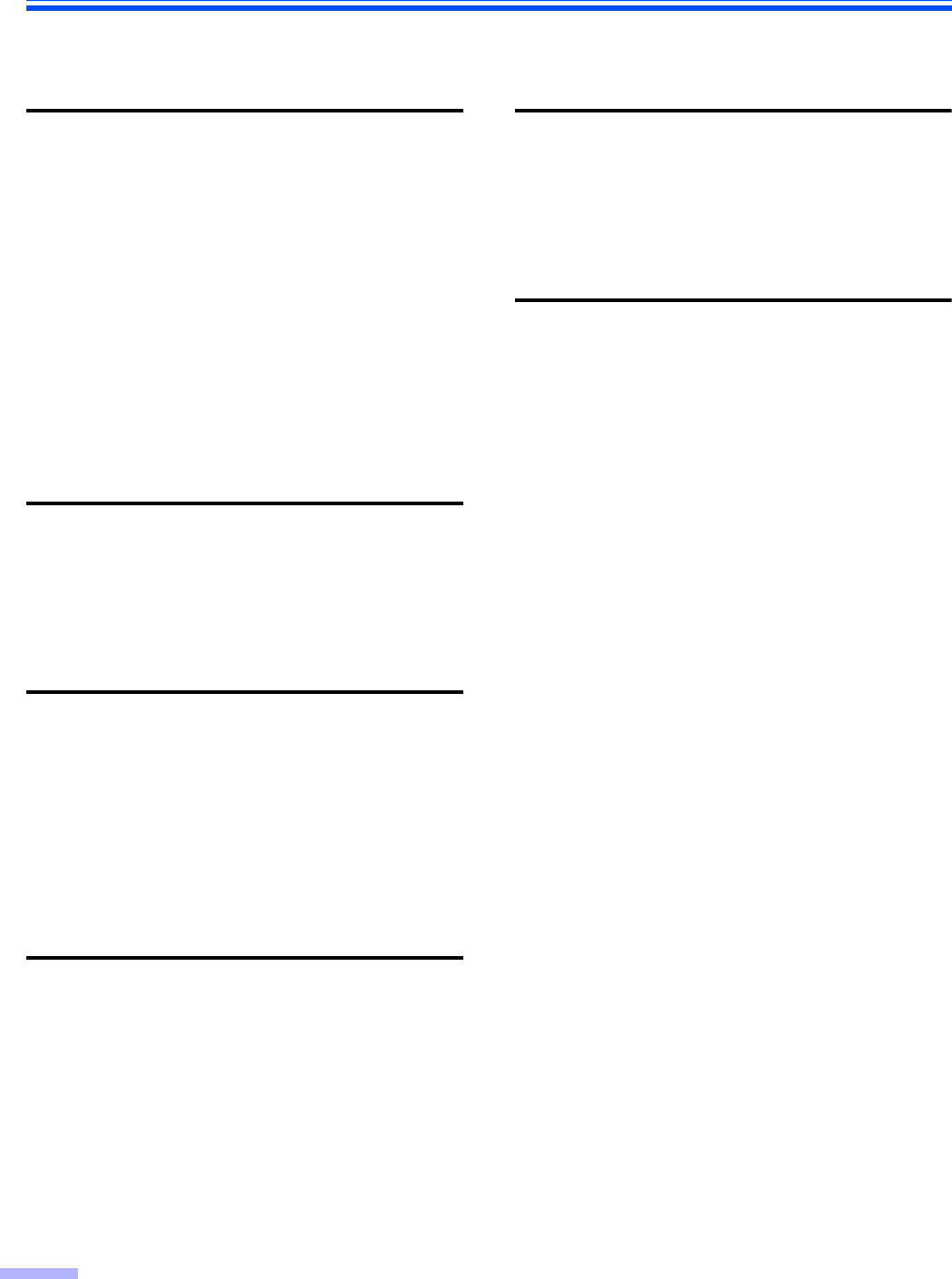
Index
52
Page Page
P
Paper . . . . . . . . . . . . . . . . . . . . . . . . . . . . 49
Paper feed roller . . . . . . . . . . . . . . . . . 33, 41
Paper jams . . . . . . . . . . . . . . . . . . . . . . . . 30
Paper sensor . . . . . . . . . . . . . . . . . . . . . . 38
Paper slot . . . . . . . . . . . . . . . . . . . . . . . . . 30
Portrait . . . . . . . . . . . . . . . . . . . . . . . . . . . 18
Power consumption . . . . . . . . . . . . . . . . . 50
Power cord . . . . . . . . . . . . . . . . . . . 6, 11, 48
Power indicator . . . . . . . . . . . . . . . . . . 11, 13
Power requirement . . . . . . . . . . . . . . . . . . 50
Power switch. . . . . . . . . . . . . . . . . . . . 11, 13
Precautions. . . . . . . . . . . . . . . . . . . . . . . . . 9
R
Reference plate . . . . . . . . . . . . . . 12, 28, 37
Repacking. . . . . . . . . . . . . . . . . . . . . . . . . 48
Replacing Consumable. . . . . . . . . . . . . . . 41
Roller cleaning paper . . . . . . . . . . . . 6, 9, 32
S
Separation roller . . . . . . . . . . . . . . . . . . . . 33
Shading. . . . . . . . . . . . . . . . . . . . . . . . 46, 47
Shading paper . . . . . . . . . . . . . . . . . . . . . 48
Specifications . . . . . . . . . . . . . . . . . . . . . . 49
Start/Stop button. . . . . . . . . . . . . . . . . . . . 11
Starting sensor . . . . . . . . . . . . . . . . . . . . . 39
System Requirements . . . . . . . . . . . . . . . . 3
T
Top cover . . . . . . . . . . . . . . . . . . . . . . . . . 11
Troubleshooting . . . . . . . . . . . . . . . . . . . . 45
U
Unacceptable documents . . . . . . . . . . . . 15
USB connector. . . . . . . . . . . . . . . . . . . . . 11
USB hub. . . . . . . . . . . . . . . . . . . . . . . . 3, 45
User utility . . . . . . . . . . . . . . . 13, 34, 44, 47
W
Waiting sensor . . . . . . . . . . . . . . . . . . . . . 38
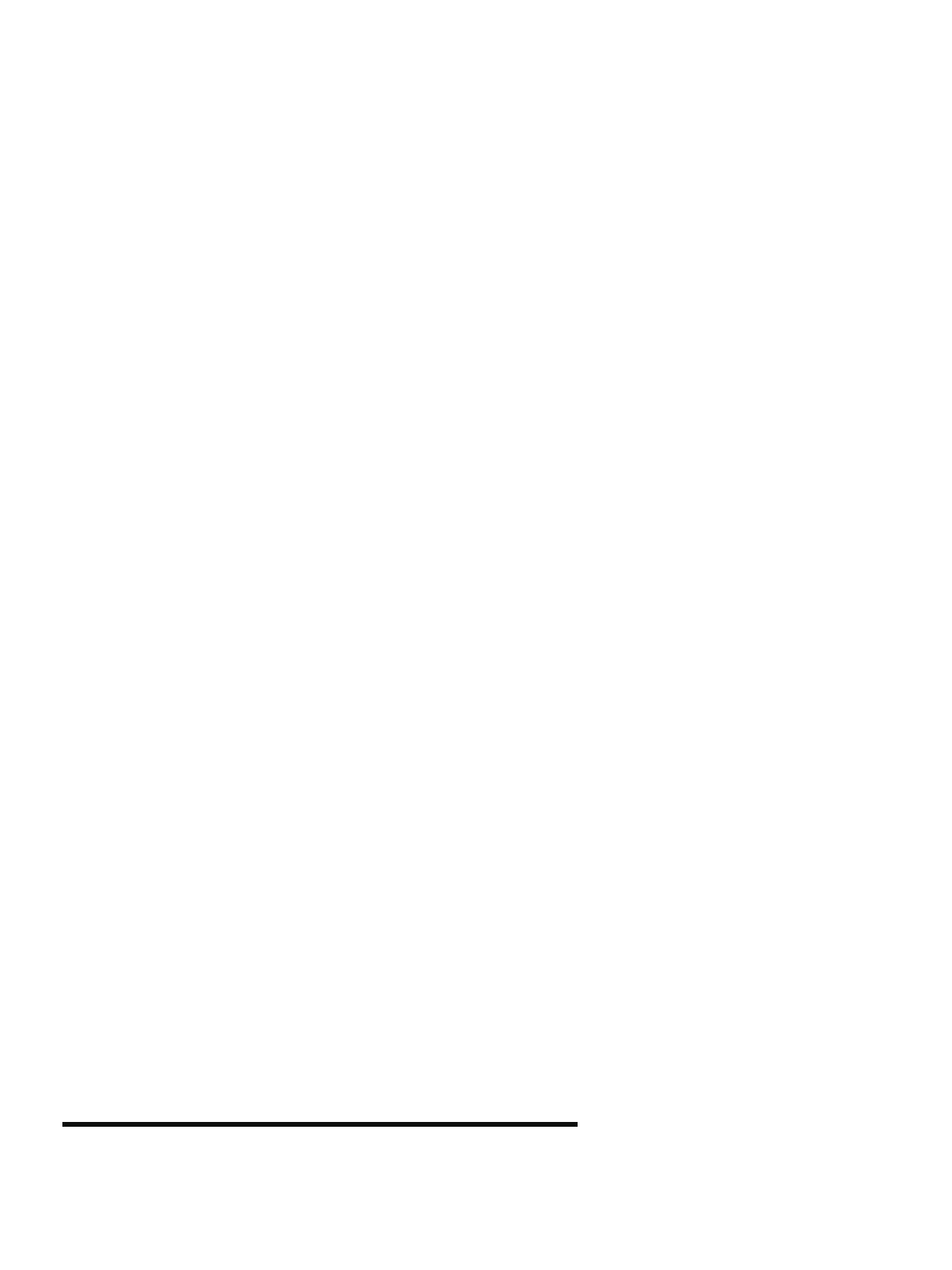
Panasonic Communications Company of North America
Unit of Panasonic Corporation of North America
One Panasonic Way, Secaucus, New Jersey 07094
Panasonic Canada Inc.
5770 Ambler Drive, Mississauga, Ontario, L4W 2T3
Panasonic Business Systems U.K.
A Division of Panasonic U.K. Ltd.
Willoughby Road, Bracknell, Berkshire, RG12 8FP
Panasonic Marketing Europe GmbH
Hagenauer Strasse 43, 65203 Wiesbaden, Germany
For information of Compliance with EU relevant Regulatory
Directives, Contact to Authorised Representative:
Panasonic Testing Centre
Panasonic Marketing Europe GmbH
Winsbergring 15, 22525 Hamburg, Germany
Panasonic Corporation
Web Site: http://panasonic.net
© Panasonic Communications Co., Ltd. 2008 PJQXC0201ZA K0908YR0