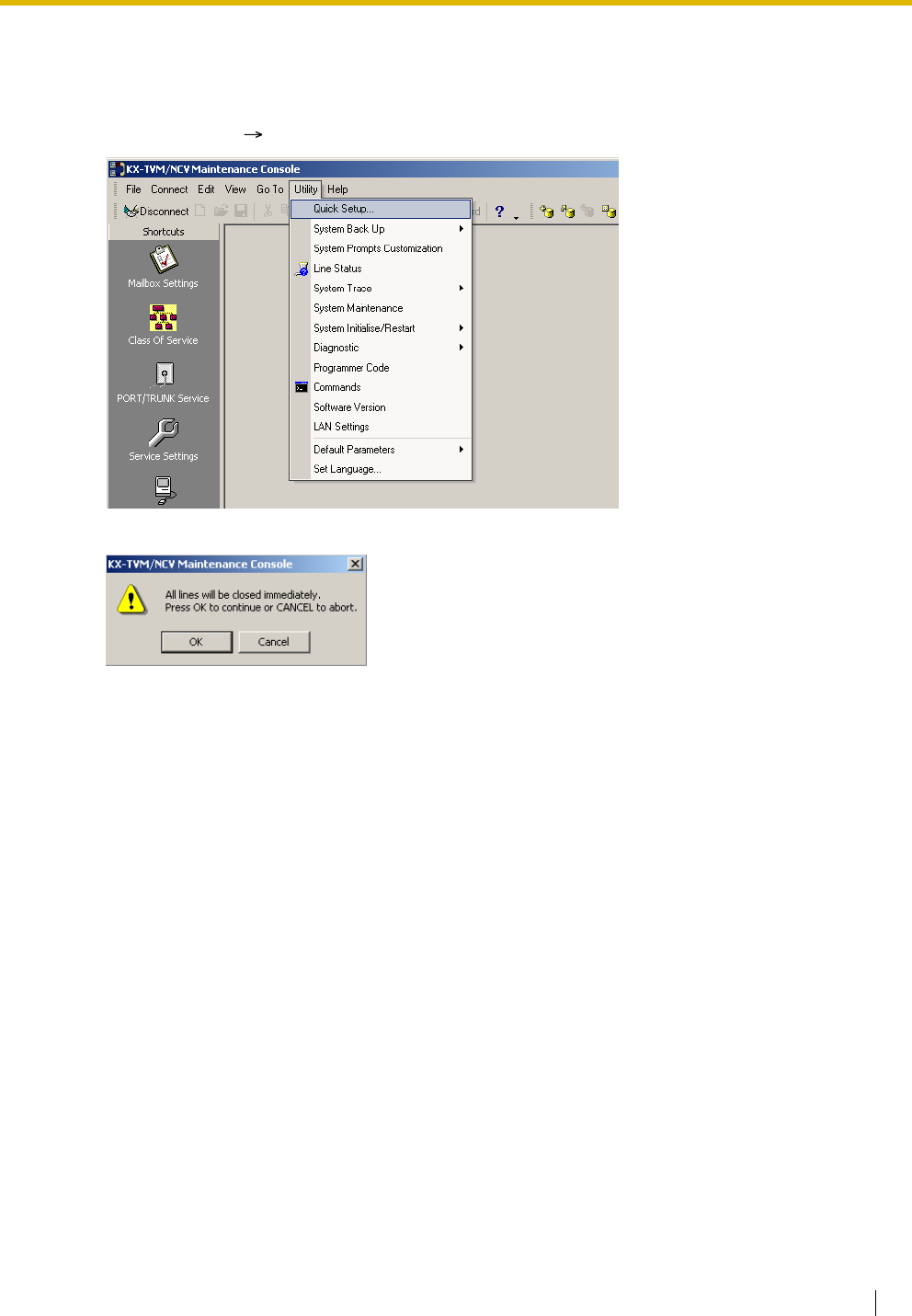Panasonic KX TVM50 Installation_Manual User Manual To The 892a3e75 2870 4ad8 B30a 11b734a2ac40
User Manual: Panasonic KX-TVM50 to the manual
Open the PDF directly: View PDF ![]() .
.
Page Count: 252 [warning: Documents this large are best viewed by clicking the View PDF Link!]
- System Components
- Important Safety Instructions
- Other Information
- Introduction
- Precautions for Users in the United Kingdom
- Table of Contents
- 1 Voice Processing System Overview 15
- 2 Installation 31
- 3 Installing KX-TVM/NCV Maintenance Console 83
- 4 APT/DPT Integration with a Panasonic KX-T Series PBX 91
- 5 Inband Integration with a Panasonic KX-T Series PBX (KX-TVM50 only) 153
- 6 Customising the System 191
- 7 System Maintenance and Troubleshooting 219
- Glossary 233
- Index 247
- Voice Processing System Overview
- Installation
- 2.1 Before Installation
- 2.2 Unpacking
- 2.3 Names and Locations
- 2.4 Installation Overview
- 2.5 Opening/Closing the Covers
- 2.6 Removing the Dummy Cover Plates
- 2.7 Installing Optional Cards-KX-TVM50
- 2.8 Installing Optional Cards-KX-TVM200/KX- NCV200
- 2.9 PBX Connections
- 2.10 PC Connection
- 2.11 Frame Earth Connection
- 2.12 Connecting the AC Adaptor
- 2.13 Securing the Cables
- 2.14 Initialising the VPS During Installation
- 2.15 Wall Mounting
- Installing KX-TVM/NCV Maintenance Console
- APT/DPT Integration with a Panasonic KX-T Series PBX
- 4.1 Guidelines for APT/DPT Integration
- 4.2 KX-TDA Series PBX Programming for DPT Integration
- 4.3 KX-TDA Series Feature Programming for DPT Integration
- 4.3.1 Live Call Screening (LCS) Programming
- 4.3.2 Live Call Screening Password Assignment
- 4.3.3 Live Call Screening Password Cancelling
- 4.3.4 Live Call Screening Recording Mode Assignment
- 4.3.5 Live Call Screening Private/Hands-Free Mode Assignment
- 4.3.6 Live Call Screening Assignment via PC Programming
- 4.3.7 Live Call Screening Button Assignment
- 4.3.8 Two-way Recording (TWR) Button Assignment
- 4.3.9 Two-way Transfer (TWT) Button Assignment
- 4.3.10 One-Touch Two-way Transfer (One-Touch TWT) Button Assignment
- 4.3.11 Voice Mail Transfer (VTR) Button Assignment
- 4.3.12 Button Assignment via PC Programming
- 4.3.13 Live Call Screening Activation
- 4.3.14 Two-way Recording (TWR) into Mailbox
- 4.3.15 Two-way Transfer (TWT) into Mailbox
- 4.3.16 One-Touch Two-way Transfer (One-Touch TWT) into Mailbox
- 4.3.17 Voice Mail Transfer (VTR) Programming
- 4.4 KX-TE Series PBX Programming for APT Integration
- 4.5 KX-TD Series PBX Programming for DPT Integration
- 4.6 KX-TD500 PBX Programming for DPT Integration
- 4.7 KX-TA Series PBX Programming for APT Integration
- 4.8 Completing the PBX-VPS Connection
- 4.9 KX-TA, KX-TD, and KX-TE Series PBX Feature Programming for APT/DPT Integration
- 4.9.1 Live Call Screening (LCS) Programming
- 4.9.2 Live Call Screening Password Assignment
- 4.9.3 Live Call Screening Password Cancelling
- 4.9.4 Live Call Screening Recording Mode Assignment
- 4.9.5 Live Call Screening Private/Hands-Free Mode Assignment
- 4.9.6 Live Call Screening Assignment via PC Programming
- 4.9.7 Live Call Screening Button Assignment
- 4.9.8 Live Call Screening Cancel Button Assignment
- 4.9.9 Two-way Recording Button Assignment
- 4.9.10 Two-way Transfer Button Assignment
- 4.9.11 Voice Mail Transfer Button Assignment
- 4.9.12 Button Assignment via PC Programming
- 4.9.13 Live Call Screening Activation
- 4.9.14 Live Call Screening Password Control
- 4.9.15 Two-way Recording into Mailbox
- 4.9.16 Two-way Transfer into Mailbox
- 4.9.17 A Restriction on TWR/TWT Activation (KX-TD500 Only)
- Inband Integration with a Panasonic KX-T Series PBX (KX-TVM50 only)
- 5.1 Guidelines for Inband Integration
- 5.2 PBX Settings for Inband Integration
- 5.3 KX-TDA Series PBX Programming for Inband Integration
- 5.4 KX-TE Series PBX Programming for Inband Integration
- 5.5 KX-TD Series PBX Programming for Inband Integration
- 5.6 KX-TD500 PBX Programming for Inband Integration
- 5.7 KX-TA Series PBX Programming for Inband Integration
- Customising the System
- System Maintenance and Troubleshooting
- Glossary
- Index

Thank you for purchasing a Panasonic product.
Please read this manual carefully before using this product and save this manual for future use.
Voice Processing System: Version 1.0
Voice Processing System
Model
KX-TVM50/KX-TVM200
ACD Report Server
Model
KX-NCV200
Installation Manual

2 Installation Manual
System Components
This product consists of the following system components when fully-equipped with all available
optional cards.
KX-TVM50
KX-TVM200
KX-NCV200
Model Description
Main Unit KX-TVM50 Voice Processing System
Optional Cards KX-TVM502 2-Port Hybrid Expansion Card
KX-TVM503 2-Port Digital Expansion Card
KX-TVM524 Memory Expansion Card
KX-TVM594 LAN Interface Card
KX-TVM296 Modem Card
Model Description
Main Unit KX-TVM200 Voice Processing System
Optional Cards KX-TVM204 4-Port Digital Expansion Card
KX-TVM296 Modem Card
Model Description
Main Unit KX-NCV200 ACD Report Server
Optional Cards KX-TVM204 4-Port Digital Expansion Card
KX-TVM296 Modem Card

Installation Manual 3
Important Safety Instructions
When using telephone equipment, basic safety precautions should always be followed to reduce the
risk of fire, electric shock and injury to persons, including the following:
• Follow all product warnings, cautions, and instructions.
• Read all the information contained in this manual.
• Close and secure the front cover when the unit is in operation.
• This unit is equipped with a 3–wire earthing plug. The plug will only fit into an earthed power
outlet. Do not modify this plug in any way. If it cannot be inserted into the outlet, have the
outlet replaced by a licensed electrician.
• This unit is designed to operate at one specific voltage and current setting. The proper
voltage and current required for this unit are listed on the product label.
• Do not overload wall outlets. Overloaded outlets could result in fire and/or electrical shock.
• Use only the AC cord included with the unit when connecting the AC adaptor to the power
outlet.
• Install the unit so that the AC cord is not obstructed in any way. Do not connect the unit to
an extension cord.
• Before touching any internal components, turn off the unit, disconnect the AC adaptor, and
wait at least 20 seconds.
• Unplug the AC adaptor before cleaning the unit.
• Do not use solvents, liquid cleaners, water, or abrasive powders to clean the unit. Use only
a damp soft cloth for cleaning.
• Do not expose the unit to dust, moisture, condensation, high temperatures (more than 40
), vibration, and direct sunlight.
• Mount the unit on a stable wall surface. Do not mount the unit inside of a separate enclosure
unless it is properly ventilated.
• Mount the unit on a surface that is flat and free of obstructions, so that the openings on the
back of the unit will not be blocked.
• Do not block the vent slots and openings located on all sides of the unit. Allow at least 20
cm of space above and 10 cm on the sides of the unit.
• Do not install the unit near water or moisture, heating appliances, or electrical noise
generating devices such as televisions, monitors, fluorescent lamps, or electric motors.
• Handle the unit carefully. Do not drop or otherwise expose the unit to physical shock.
• Do not insert wires, pins, or any other material into the unit's vent slots or access points. This
could result in electrical shock and serious unit malfunction.
• If the unit malfunctions, disconnect the unit from the telephone line and check the line by
reconnecting the telephone. If the telephone operates properly, have the unit repaired by a
qualified service technician.
• Do not disassemble this product. Dangerous electrical shock could result. The unit must only
be disassembled and repaired by qualified service technicians.
• Unplug and transport the unit to a service technician if the AC adaptor or AC cord is frayed
or damaged, if the cabinet is cracked or broken, or if the unit has been exposed to moisture,
has been dropped, or is not otherwise operating properly.
• Do not use the telephone during a lightning storm or to report a gas leak in the vicinity of the
leak.
• The lines connecting the PBX and VPS must never run outside of the building.
• This product is only for connection behind a suitable PBX and should not be connected
directly to the network.
˚
C

4 Installation Manual
For users in Taiwan only:
• Lithium batteries can be found in the circuit boards of the main board and optional cards of
the PBX.
• When disposing of any of the above products, all batteries must be removed. Follow the
applicable laws, regulations, and guidelines in your country/area regarding disposal of
batteries.
• When replacing a battery, use only the same battery type, or an equivalent recommended
by the battery manufacturer.
• Regarding removing or replacing a battery in the circuit board, consult your dealer.
For users in Finland, Norway and Sweden:
This unit may only be installed in a room or space with restricted access, and equipotential bonding
must be applied. For information on earthing, refer to 2.11 Frame Earth Connection.
For users in Germany:
Machine Noise Information Ordinance, 3rd GPSGV: The highest sound pressure level is 70 dB (A) or
less according to EN ISO 7779.

Installation Manual 5
WARNING
• UNPLUG THIS UNIT FROM POWER OUTLETS IF IT EMITS SMOKE, AN
ABNORMAL SMELL OR MAKES UNUSUAL NOISE. THESE CONDITIONS CAN
CAUSE FIRE OR ELECTRIC SHOCK. CONFIRM THAT SMOKE HAS STOPPED
AND CONTACT AN AUTHORISED SERVICE CENTRE.
• THIS UNIT MAY ONLY BE INSTALLED AND SERVICED BY QUALIFIED
SERVICE PERSONNEL.
• WHEN A FAILURE OCCURS WHICH EXPOSES ANY INTERNAL PARTS,
DISCONNECT THE POWER SUPPLY CORD IMMEDIATELY AND RETURN THIS
UNIT TO YOUR DEALER.
• DISCONNECT THE TELECOM CONNECTION BEFORE DISCONNECTING THE
POWER CONNECTION PRIOR TO RELOCATING THE EQUIPMENT, AND
RECONNECT THE POWER FIRST.
• TO PREVENT FIRE OR ELECTRICAL SHOCK, DO NOT EXPOSE THIS UNIT TO
RAIN OR MOISTURE.
• THIS UNIT IS EQUIPPED WITH AN EARTHING CONTACT PLUG. FOR SAFETY
REASONS, THIS PLUG MUST ONLY BE CONNECTED TO AN EARTHING
CONTACT SOCKET WHICH HAS BEEN INSTALLED ACCORDING TO
REGULATIONS.
• THE POWER SUPPLY CORD IS USED AS THE MAIN DISCONNECT DEVICE.
ENSURE THAT THE AC OUTLET IS LOCATED NEAR THE EQUIPMENT AND IS
EASILY ACCESSIBLE.
CAUTION
DANGER OF EXPLOSION EXISTS IF THE BATTERY IS INCORRECTLY REPLACED.
REPLACE THE BATTERY WITH THE SAME OR EQUIVALENT TYPE RECOMMENDED BY
THE BATTERY MANUFACTURER. DISPOSE OF USED BATTERIES ACCORDING TO THE
MANUFACTURER'S INSTRUCTIONS.
SAVE THESE INSTRUCTIONS

6 Installation Manual
Other Information
• This product is only for connection behind a suitable PBX and should not be connected directly
to the network.
• Panasonic Communications Co., Ltd. declares that the KX-TVM50E/KX-TVM200E/KX-
NCV200E and KX-TVM50NE/KX-TVM200NE/KX-NCV200NE are in compliance with the
essential requirements and other relevant provisions of Radio & Telecommunications Terminal
Equipment (R&TTE) Directive 1999/5/EC.
Declarations of Conformity for the relevant Panasonic products described in this manual are
available for download by visiting:
Contact:
Panasonic Services Europe
a Division of Panasonic Marketing Europe GmbH
Panasonic Testing Centre
Winsbergring 15, 22525 Hamburg, Germany
http://doc.panasonic.de

Installation Manual 7
For Future Reference
Record the information in the space below for future reference.
Note
• The serial number of this product may be found on the label affixed to the side of the unit.
You should note the serial number of this unit in the space provided and retain this manual
as a permanent record of your purchase to aid in identification in the event of theft.
MODEL NO.
SERIAL NO.
DATE OF PURCHASE
NAME OF DEALER
DEALER'S ADDRESS
DEALER'S TEL. NO.

8 Installation Manual
Introduction
Thank you for purchasing the Panasonic KX-TVM50/KX-TVM200/KX-NCV200. We are confident that
this product will provide your customer or client with many years of dependable service.
This Installation Manual is designed to serve as an overall technical reference for the KX-TVM50/KX-
TVM200/KX-NCV200.
It provides instructions for installing the VPS hardware, configuring the connected PBX for use with
the VPS, and getting started with the KX-TVM/NCV Maintenance Console software.
The Installation Manual is divided into the following sections:
Section 1 Voice Processing System Overview
This section provides a basic introduction to the VPS and its specifications. It briefly explains
what the VPS can do, and how it is connected to and interacts with the PBX.
Section 2 Installation
This section explains how to install the VPS and its optional cards.
Section 3 Installing KX-TVM/NCV Maintenance Console
This section explains how to install KX-TVM/NCV Maintenance Console on a PC.
Section 4 APT/DPT Integration with a Panasonic KX-T Series PBX
This section explains how to configure Panasonic KX-T series PBXs to use APT/DPT Integration
with the VPS.
Section 5 Inband Integration with a Panasonic KX-T Series PBX (KX-TVM50 only)
This section explains how to configure Panasonic KX-T series PBXs to use Inband Integration
with the VPS.
Section 6 Customising the System
This section explains how to configure commonly used features of the VPS using KX-TVM/NCV
Maintenance Console.
Section 7 System Maintenance and Troubleshooting
This section describes the recommended system maintenance procedures and how to
troubleshoot programming-related issues.
Glossary
An alphabetical listing of features, terms, and abbreviations, as well as their definitions.
Index
An alphabetical listing of features and terms, as well as the page numbers of related sections.

Installation Manual 9
About the Other Manuals
Along with this Installation Manual, the following manuals are available:
Feature Manual
The Voice Processing System Feature Manual is an overall reference describing VPS features.
It explains what the VPS can do, and how to obtain the most of its many features. Sections from
the Feature Manual are listed throughout this manual for your reference.
Programming Manual
The Voice Processing System Programming Manual is an overall reference for programming the
VPS using KX-TVM/NCV Maintenance Console. It explains how to use KX-TVM/NCV
Maintenance Console and obtain the most out of system administration. Sections from the
Programming Manual are listed throughout this manual for your reference.
Subscriber's Manual
The Voice Processing System Subscriber's Manual describes how subscribers can access
commonly used VPS features and functions with their extensions and mailboxes. Relevant
sections from the Subscriber's Manual are listed throughout this manual for your reference.
Note
• This manual may refer to products not available in your country/area.
• Model number suffixes are omitted throughout this manual.
• For KX-TD500 and KX-TDA series PBXs, the term "trunk" used in this manual indicates a trunk
group.
Trademarks
• Microsoft and Windows are either registered trademarks or trademarks of Microsoft Corporation
in the United States and/or other countries.
• Intel and Pentium are trademarks or registered trademarks of Intel Corporation or its subsidiaries
in the United States and other countries.
• All other trademarks identified herein are the property of their respective owners.
• Screen shots reprinted with permission from Microsoft Corporation.

10 Installation Manual
Precautions for Users in the United Kingdom
This appliance is supplied with a moulded three pin mains plug for your safety and convenience. A 5
amp fuse is fitted in this plug. Should the fuse need to be replaced, please ensure that the
replacement fuse has a rating of 5 amps and that it is approved by ASTA or BSI to BS1362.
Check for the ASTA mark or the BSI mark on the body of the fuse.
If the plug contains a removable fuse cover, you must ensure that it is refitted when the fuse is
replaced. If you lose the fuse cover, the plug must not be used until a replacement cover is obtained.
A replacement fuse cover can be purchased from your local Panasonic Dealer.
IF THE FITTED MOULDED PLUG IS UNSUITABLE FOR THE SOCKET OUTLET IN YOUR
PREMISES, THEN THE FUSE SHOULD BE REMOVED AND THE PLUG CUT OFF AND
DISPOSED OF SAFELY. THERE IS A DANGER OF SEVERE ELECTRICAL SHOCK IF THE CUT
OFF PLUG IS INSERTED INTO ANY 13 AMP SOCKET.
If a new plug is to be fitted, please observe the wiring code as shown below.
If in any doubt, please consult a qualified electrician.
WARNING
THIS APPLIANCE MUST BE EARTHED.
IMPORTANT
The wires in this mains leads are coloured in accordance with the following code:
Green-and-Yellow : Earth
Blue : Neutral
Brown : Live
As the colours of the wires in the mains lead of this apparatus may not correspond with the coloured
markings identifying the terminals in your plug, proceed as follows.
The wire that is coloured GREEN-AND-YELLOW must be connected to the terminal in the plug that
is marked with the letter E or by the safety earth symbol or coloured GREEN or GREEN-AND-
YELLOW.
The wire that is coloured BLUE must be connected to the terminal that is marked with the letter N or
coloured BLACK.
The wire that is coloured BROWN must be connected to the terminal that is marked with the letter L
or coloured RED.
FOR YOUR SAFETY PLEASE READ THE FOLLOWING
TEXT CAREFULLY.

Installation Manual 11
How to replace the fuse: Open the fuse compartment with a screwdriver and replace the fuse and
fuse cover.

12 Installation Manual
Table of Contents
1 Voice Processing System Overview ................................................... 15
1.1 Basic System Construction ...........................................................................................16
1.1.1 Main Unit...........................................................................................................................16
1.1.2 System Connection Diagram ............................................................................................17
1.1.3 Options..............................................................................................................................18
1.1.4 Initial Configuration and Expansion Capabilities ...............................................................18
1.1.5 Installer Equipment and Software Requirements..............................................................19
1.1.6 Recommendations for System Configuration....................................................................20
1.1.7 Compatible PBXs..............................................................................................................22
1.2 Voice Mail Integration .....................................................................................................23
1.2.1 Overview ...........................................................................................................................23
1.2.2 Connection Examples—KX-TVM50..................................................................................24
1.2.3 Connection Examples—KX-TVM200/KX-NCV200 ...........................................................27
1.3 Specifications..................................................................................................................28
2 Installation............................................................................................. 31
2.1 Before Installation...........................................................................................................32
2.2 Unpacking........................................................................................................................35
2.3 Names and Locations.....................................................................................................36
2.4 Installation Overview ......................................................................................................41
2.5 Opening/Closing the Covers..........................................................................................42
2.6 Removing the Dummy Cover Plates..............................................................................46
2.7 Installing Optional Cards—KX-TVM50 ..........................................................................47
2.7.1 2-Port Hybrid Expansion Card (KX-TVM502) ...................................................................48
2.7.2 2-Port Digital Expansion Card (KX-TVM503)....................................................................50
2.7.3 Memory Expansion Card (KX-TVM524) ...........................................................................52
2.7.4 LAN Interface Card (KX-TVM594) ....................................................................................53
2.7.5 Modem Card (KX-TVM296) ..............................................................................................55
2.8 Installing Optional Cards—KX-TVM200/KX-NCV200 ...................................................57
2.8.1 4-Port Digital Expansion Card (KX-TVM204)....................................................................58
2.8.2 Modem Card (KX-TVM296) ..............................................................................................61
2.9 PBX Connections............................................................................................................62
2.9.1 Connecting to the PBX......................................................................................................62
2.9.2 Modular Plug Connection..................................................................................................63
2.10 PC Connection ................................................................................................................64
2.10.1 USB Connection ...............................................................................................................64
2.10.2 LAN Connection................................................................................................................65
2.10.3 Modem Connection...........................................................................................................65
2.11 Frame Earth Connection ................................................................................................67
2.12 Connecting the AC Adaptor ...........................................................................................68
2.13 Securing the Cables........................................................................................................70
2.14 Initialising the VPS During Installation .........................................................................72
2.15 Wall Mounting..................................................................................................................73
2.15.1 Wall Mounting the VPS .....................................................................................................73
2.15.2 Wall Mounting the AC Adaptor .......................................................................................... 77
3 Installing KX-TVM/NCV Maintenance Console .................................. 83
3.1 Overview ..........................................................................................................................84

Installation Manual 13
3.2 KX-TVM/NCV Maintenance Console Installation ......................................................... 85
3.3 Starting KX-TVM/NCV Maintenance Console .............................................................. 88
4 APT/DPT Integration with a Panasonic KX-T Series PBX .................91
4.1 Guidelines for APT/DPT Integration ............................................................................. 92
4.1.1 What is APT/DPT Integration? ......................................................................................... 92
4.1.2 When to Use APT/DPT Integration................................................................................... 92
4.1.3 APT/DPT Integration Features ......................................................................................... 92
4.2 KX-TDA Series PBX Programming for DPT Integration .............................................. 95
4.3 KX-TDA Series Feature Programming for DPT Integration ...................................... 105
4.3.1 Live Call Screening (LCS) Programming........................................................................ 105
4.3.2 Live Call Screening Password Assignment .................................................................... 105
4.3.3 Live Call Screening Password Cancelling ...................................................................... 106
4.3.4 Live Call Screening Recording Mode Assignment ......................................................... 106
4.3.5 Live Call Screening Private/Hands-Free Mode Assignment........................................... 107
4.3.6 Live Call Screening Assignment via PC Programming................................................... 108
4.3.7 Live Call Screening Button Assignment ......................................................................... 109
4.3.8 Two-way Recording (TWR) Button Assignment.............................................................. 110
4.3.9 Two-way Transfer (TWT) Button Assignment ................................................................. 110
4.3.10 One-Touch Two-way Transfer (One-Touch TWT) Button Assignment ............................ 111
4.3.11 Voice Mail Transfer (VTR) Button Assignment................................................................ 112
4.3.12 Button Assignment via PC Programming ....................................................................... 112
4.3.13 Live Call Screening Activation ........................................................................................ 113
4.3.14 Two-way Recording (TWR) into Mailbox......................................................................... 114
4.3.15 Two-way Transfer (TWT) into Mailbox............................................................................. 114
4.3.16 One-Touch Two-way Transfer (One-Touch TWT) into Mailbox ....................................... 114
4.3.17 Voice Mail Transfer (VTR) Programming ........................................................................ 114
4.4 KX-TE Series PBX Programming for APT Integration............................................... 115
4.5 KX-TD Series PBX Programming for DPT Integration .............................................. 120
4.5.1 KX-TD Series PBX Programming via the Manager's Extension..................................... 120
4.5.2 KX-TD1232 Series PBX Programming via the Operating and Maintenance Tool .......... 123
4.6 KX-TD500 PBX Programming for DPT Integration .................................................... 125
4.7 KX-TA Series PBX Programming for APT Integration............................................... 131
4.8 Completing the PBX-VPS Connection........................................................................ 134
4.9 KX-TA, KX-TD, and KX-TE Series PBX Feature Programming for APT/DPT Integration... 137
4.9.1 Live Call Screening (LCS) Programming........................................................................ 137
4.9.2 Live Call Screening Password Assignment .................................................................... 137
4.9.3 Live Call Screening Password Cancelling ...................................................................... 138
4.9.4 Live Call Screening Recording Mode Assignment ......................................................... 138
4.9.5 Live Call Screening Private/Hands-Free Mode Assignment........................................... 139
4.9.6 Live Call Screening Assignment via PC Programming................................................... 139
4.9.7 Live Call Screening Button Assignment ......................................................................... 144
4.9.8 Live Call Screening Cancel Button Assignment ............................................................. 144
4.9.9 Two-way Recording Button Assignment ......................................................................... 145
4.9.10 Two-way Transfer Button Assignment............................................................................. 146
4.9.11 Voice Mail Transfer Button Assignment .......................................................................... 146
4.9.12 Button Assignment via PC Programming ....................................................................... 147
4.9.13 Live Call Screening Activation ........................................................................................ 151
4.9.14 Live Call Screening Password Control ........................................................................... 151
4.9.15 Two-way Recording into Mailbox .................................................................................... 151
4.9.16 Two-way Transfer into Mailbox........................................................................................ 151

14 Installation Manual
4.9.17 A Restriction on TWR/TWT Activation (KX-TD500 Only)................................................152
5 Inband Integration with a Panasonic KX-T Series PBX (KX-TVM50 only).. 153
5.1 Guidelines for Inband Integration................................................................................154
5.1.1 What is Inband Integration? ............................................................................................154
5.1.2 When to Use Inband Integration .....................................................................................154
5.1.3 PBX Requirements for Inband Integration ......................................................................154
5.2 PBX Settings for Inband Integration ...........................................................................157
5.2.1 General Guidelines and Definitions.................................................................................157
5.2.2 Global Parameters ..........................................................................................................157
5.2.3 PBX Interface Parameters...............................................................................................158
5.3 KX-TDA Series PBX Programming for Inband Integration ........................................163
5.4 KX-TE Series PBX Programming for Inband Integration...........................................172
5.5 KX-TD Series PBX Programming for Inband Integration ..........................................177
5.5.1 KX-TD Series PBX Programming via the Manager's Extension .....................................177
5.5.2 KX-TD Series PBX Programming via the Operating and Maintenance Tool...................177
5.6 KX-TD500 PBX Programming for Inband Integration ................................................179
5.7 KX-TA Series PBX Programming for Inband Integration...........................................189
6 Customising the System.................................................................... 191
6.1 Starting Up.....................................................................................................................192
6.1.1 Before Programming .......................................................................................................192
6.1.2 Quick Setup.....................................................................................................................192
6.2 Port/Trunk Settings .......................................................................................................206
6.2.1 Voice Mail Service...........................................................................................................206
6.2.2 Automated Attendant Service .........................................................................................206
6.2.3 Interview Service.............................................................................................................207
6.2.4 Custom Services.............................................................................................................207
6.2.5 Operator Service.............................................................................................................210
6.3 Setting Mailboxes and Groups.....................................................................................211
6.3.1 Creating the Default Mailbox Template ...........................................................................211
6.3.2 Editing a Mailbox.............................................................................................................213
6.3.3 Deleting a Mailbox...........................................................................................................214
6.3.4 Subscriber's Password Reset .........................................................................................214
6.3.5 Subscriber Tutorial ..........................................................................................................216
6.3.6 Mailbox Groups ...............................................................................................................216
6.3.7 Extension Groups ...........................................................................................................216
6.4 Recording Prompts.......................................................................................................217
6.5 Training the Subscriber ................................................................................................218
7 System Maintenance and Troubleshooting...................................... 219
7.1 Initialising the VPS........................................................................................................220
7.2 Backing Up the System ................................................................................................223
7.3 Resetting the VPS .........................................................................................................225
7.4 Utility ..............................................................................................................................227
7.5 Reports ..........................................................................................................................228
7.6 Troubleshooting ............................................................................................................229
Glossary .................................................................................................... 233
Index .......................................................................................................... 247

Installation Manual 15
Section 1
Voice Processing System Overview
This section provides a basic introduction to the VPS and its
specifications. It briefly explains what the VPS can do, and
how it is connected to and interacts with the PBX.

1.1 Basic System Construction
16 Installation Manual
1.1 Basic System Construction
1.1.1 Main Unit
The KX-TVM50 is equipped with 2 jacks. Its flash memory card provides 4 hours of recording
capacity. The KX-TVM200/KX-NCV200 does not provide factory-installed jacks. Its hard disk drive
provides 1000 hours of recording capacity. Both systems can be expanded by adding optional service
cards.
KX-TVM50
KX-TVM200/KX-NCV200
Main Board
Factory-installed
Flash Memory Card
Front Cover Cable Cover
Main Board
Front Cover 3.5" Hard
Disk Drive
Cable Cover

1.1 Basic System Construction
Installation Manual 17
1.1.2 System Connection Diagram
Remote PC
PC PC PC
PC
USB
LAN
PBXPBX
Server PC
Internal
Modem Internal
Modem
DPT/APT/Inband DPT
Interface
Interface
KX-TVM50 KX-TVM200/KX-NCV200
KX-TVM50 KX-TVM200/KX-NCV200
Telephone Company Lines

1.1 Basic System Construction
18 Installation Manual
1.1.3 Options
Optional Cards—KX-TVM50
Optional Cards—KX-TVM200/KX-NCV200
1.1.4 Initial Configuration and Expansion Capabilities
Model Model Name Maximum Quantity
KX-TVM502 2-Port Hybrid Expansion Card 2
KX-TVM503 2-Port Digital Expansion Card 2
KX-TVM524 Memory Expansion Card 1
KX-TVM594 LAN Interface Card 1
KX-TVM296 Modem Card 1
Model Model Name Maximum Quantity
KX-TVM204 4-Port Digital Expansion Card 6
KX-TVM296 Modem Card 1
Specification KX-TVM50 KX-TVM200/
KX-NCV200
No. of Ports Initial Configuration 2 0
Maximum 6 24
Recording Time Initial Configuration 4 hours 1000 hours
Maximum 8 hours —

1.1 Basic System Construction
Installation Manual 19
1.1.5 Installer Equipment and Software Requirements
The installer must use a PC and the KX-TVM/NCV Maintenance Console software to configure and
customise the VPS. The PC can be connected via the built-in USB port of the VPS, or can access the
VPS over a local network via the built-in LAN port (KX-TVM200/KX-NCV200) or an optional LAN
Interface Card (KX-TVM50). Off-site programming is also possible provided an optional Modem Card
is installed in the VPS.
For more information, see Section 3, Installing KX-TVM/NCV Maintenance Console.

1.1 Basic System Construction
20 Installation Manual
1.1.6 Recommendations for System Configuration
In order for the VPS to handle calls smoothly, generally there should be 1 VPS port for every 6 trunks
connected to the PBX. If Automated Attendant (AA) service is used, allotting 1 VPS port for every 4
trunks should be sufficient. If the PBX and VPS have heavy traffic and callers cannot reach the VPS
because of congestion, more VPS ports should be added.
Recommendations are outlined in the following charts.
KX-TVM50
* The factory-installed jacks should be sufficient.
KX-TVM200/KX-NCV200
PBX KX-TVM50
No. of Trunks No. of Trunks When
Using AA Service No. of Ports No. of Optional Port
Cards
1–6 1–4 1 0*
7–12 5–8 2
13–18 9–12 3 1
19–24 13–16 4
25–30 17–20 5 2
31–36 21–24 6
PBX KX-TVM200/KX-NCV200
No. of Trunks No. of Trunks When
Using AA Service No. of Ports No. of Optional Port
Cards
1–6 1–4 1
1
7–12 5–8 2
13–18 9–12 3
19–24 13–16 4
25–30 17–20 5
2
31–36 21–24 6
37–42 25–28 7
43–48 29–32 8
49–54 33–36 9
3
55–60 37–40 10
61–66 41–44 11
67–72 45–48 12

1.1 Basic System Construction
Installation Manual 21
73–78 49–52 13
4
79–84 53–56 14
85–90 57–60 15
91–96 61–64 16
97–102 65–68 17
5
103–108 69–72 18
109–114 73–76 19
115–120 77–80 20
121–126 81–84 21
6
127–132 85–88 22
133–138 89–92 23
139–144 93–96 24
PBX KX-TVM200/KX-NCV200
No. of Trunks No. of Trunks When
Using AA Service No. of Ports No. of Optional Port
Cards

1.1 Basic System Construction
22 Installation Manual
1.1.7 Compatible PBXs
The VPS can be integrated with the following PBXs using the integration types listed below.
KX-TVM50
KX-TVM200/KX-NCV200
PBX Model Recommended Integration Type Other Integration Type
KX-TDA
Series DPT Integration Inband Integration
KX-TD816 DPT Integration Inband Integration
KX-TD1232 DPT Integration Inband Integration
KX-TD500 DPT Integration Inband Integration
KX-TD308 DPT Integration Inband Integration
KX-TD612 DPT Integration Inband Integration
KX-TA Series APT Integration Inband Integration
KX-TE Series APT Integration*1
*1 For KX-TES824/TEM824, PBX software version 1.0.44 or later is required for APT Integration. Consult your
dealer for more information.
Inband Integration
Third-party
Manufacturer Inband Integration or No Integration —
PBX Model Integration Type
KX-TDA Series
DPT Integration
KX-TD816
KX-TD1232
KX-TD500
KX-TD308
KX-TD612

1.2 Voice Mail Integration
Installation Manual 23
1.2 Voice Mail Integration
1.2.1 Overview
In order for the VPS to function, it must be integrated with the PBX it is connected to. The type of
integration that is used determines how voice (caller messages, VPS prompts, etc.) and data
(extension status, button presses, etc.) are sent between the VPS and the PBX.
DPT Integration
When the VPS and PBX use DPT Integration, voices and data are sent digitally. The most significant
advantage of DPT Integration is that the 2B+D communication provides 2 VPS ports for each port.
DPT Integration requires the proper software level in the PBX as well as 4-conductor connections for
each jack. In order for the VPS to function properly using DPT Integration, the PBX and VPS must be
programmed to work together. For a list of PBXs that are compatible with DPT integration, see 1.1.7
Compatible PBXs.
To use DPT Integration, the lowest numbered jack of the VPS must be connected to the lowest
numbered jack assigned as a Voice Mail Port Assignment in the PBX. See the DPT connection
example(s) for your VPS model in the following sections:
1.2.2 Connection Examples—KX-TVM50
1.2.3 Connection Examples—KX-TVM200/KX-NCV200
Connect the other jacks to the VPS in the same order as they are found in Voice Mail Port Assignment
in the PBX.
APT Integration (TVM50 only)
When the VPS and PBX use APT Integration, voices are sent using analogue technology, and data
is sent digitally. APT Integration requires the proper software level in the PBX as well as 4-conductor
connections for each jack. In order for the VPS to function properly using APT Integration, the PBX
and VPS must be programmed to work together. For a list of PBXs that are compatible with APT
integration, see 1.1.7 Compatible PBXs.
Inband Integration (TVM50 only)
When the VPS and PBX use Inband Integration, voices are sent using analogue technology, and data
is sent using analogue DTMF tones.
No Integration (TVM50 only)
When the VPS and PBX use no integration, voices are sent using analogue technology and data is
sent to the VPS through the use of standard audio signals, such as DTMF tones, busy signals,
ringback tones, etc.

1.2 Voice Mail Integration
24 Installation Manual
1.2.2 Connection Examples—KX-TVM50
DPT Integration
When using DPT Integration, VPS jacks are connected to the digital extension ports of the PBX. Note
that only odd numbered VPS jacks (1, 3, and 5) can be used. Each of these VPS jacks provides 2
VPS ports and can handle 1 call per port.
Note
• For DPT Integration, the lowest numbered jack of the VPS must be connected to the lowest
numbered port of the Voice Mail group assigned through PBX programming.
Connection Example (Factory-installed Jacks and KX-TVM502 × 2, DPT Integration Mode)
PBX (KX-TDA30)
Slot 1
Port 2
Port 1
Port 4
Port 3
Port 2
Port 1
KX-TVM50
Assigned as VM (DPT) ports
Jack 1
Jack 2
Factory- installed
Jacks
Slot 3
Port 6
Port 5 Jack 5
Jack 6
KX-TVM502
Slot 2
Port 4
Port 3 Jack 3
Jack 4
KX-TVM502
DLC4 Card
01
02 03
01
02 03
Jack 6
Jack 5
Jack 2
Jack 1
Jack 4
Jack 3

1.2 Voice Mail Integration
Installation Manual 25
APT Integration
When using APT Integration, VPS jacks are connected to the hybrid extension jacks of the PBX. Each
VPS jack provides 1 VPS port and can handle 1 call per port.
Note
• Jack 1 must be connected to the PBX.
Connection Example (Factory-installed Jacks, APT Integration Mode)
Note
• A maximum of 2 VPS jacks can be connected to the PBX.
KX-TVM50
PBX (KX-TE Series)
Assigned as VM1 APT ports
Jack 7
Jack 8
Port 2
Port 1 Jack 1
Jack 2
Factory- installed
Jacks
Slot 1
01
02 03
01
Jack 2
Jack 1

1.2 Voice Mail Integration
26 Installation Manual
Inband/No Integration
When using Inband/No Integration, VPS jacks are connected to the SLT ports of the PBX. Each VPS
jack provides 1 VPS port and can handle 1 call per port.
Connection Example (Factory-installed Jacks and KX-TVM502 × 2, Inband/No Integration
Mode)
PBX (KX-TDA30)
Slot 1
Port 2
Port 1
Port 4
Port 5
Port 6
Port 7
Port 8
Port 3
Port 2
Port 1
KX-TVM50
Jack 1
Jack 2
Slot 3
Port 6
Port 5 Jack 5
Jack 6
KX-TVM502 KX-TVM502
Slot 2
Port 4
Port 3 Jack 3
Jack 4
KX-TVM502
SLC8 Card
01
02 03
01
02 03
Jack 6
Jack 5
Jack 2
Jack 1
Jack 4
Jack 3

1.2 Voice Mail Integration
Installation Manual 27
1.2.3 Connection Examples—KX-TVM200/KX-NCV200
DPT Integration
The KX-TVM200/KX-NCV200 supports DPT Integration only, therefore it must be connected to the
digital extension ports of the PBX. Each VPS jack provides 2 VPS ports and can handle 1 call per
port.
Note
• For DPT Integration, the lowest numbered jack of the VPS must be connected to the lowest
numbered port of the Voice Mail group assigned through PBX programming.
Connection Example (KX-TVM204 × 6, DPT Integration Mode)
PBX (KX-TDA100)
Slot 1
Port 4
Port 3
Port 2
Port 1
Port 4
Port 3
Port 2
Port 1
Port 8
Port 7
Port 6
Port 5
Port 12
Port 11
Port 10
Port 9
Port 16
Port 15
Port 14
Port 13
KX-TVM200/KX-NCV200
Assigned as VM (DPT) ports
Jack 1
Jack 2
KX-TVM204
Slot 3
Port 10
Port 11
Port 12
Port 9 Jack 5
Jack 6
KX-TVM204
Slot 5
Port 18
Port 17
Port 19
Port 20
Port 21
Port 22
Port 23
Port 24
Jack 10
Jack 9
KX-TVM204
Slot 6
Jack 12
Jack 11
KX-TVM204
Slot 4
Port 14
Port 13
Port 15
Port 16
Jack 7
Jack 8
KX-TVM204
Slot 2
Port 8
Port 7
Port 6
Port 5 Jack 3
Jack 4
KX-TVM204
DLC16 Card
To KX-TVM200/
12
11
10
9
8
7
6
5
4
3
2
1
01 02
03 04
05 06
01 02
03 04
05 06
KX-NCV200 Jack
Jack 12
Jack 8
Jack 4
Jack 3
Jack 7
Jack 2
Jack 1
Jack 11
Jack 10
Jack 9
Jack 6
Jack 5

1.3 Specifications
28 Installation Manual
1.3 Specifications
Specification KX-TVM50 KX-TVM200/KX-NCV200
Hardware Available Port Cards 2-Port Hybrid Expansion Card
(KX-TVM502)
2-Port Digital Expansion Card
(KX-TVM503)
4-Port Digital Expansion
Card (KX-TVM204)
Number of Port Card Slots 2 6
Data Ports USB (built-in)
LAN (optional)
Modem (optional)
USB (built-in)
LAN (built-in)
Modem (optional)
Additional Hardware Mode Switch
Telephone Line
Connections
• APT/DPT Integration:
4-conductor cable
• Inband/No Integration:
2-conductor cable
4-conductor cable
Message Recording
Medium Flash Memory Internal Hard Disk Drive
(HDD)
Recording Capacity 4 h (expandable to 8 h)*1 1000 h
Main CPU 32-bit microprocessor
Compression Rate 32 Kbps
Internal Modem Type V.90
Dialling Method DTMF
Flash Time 100 ms/300 ms/600 ms/900 ms
(programmable) –
CPC Detection None/6.5 ms/150 ms/300 ms/450 ms/
600 ms (programmable) –
Line Type • Loop start minimum Loop
Current: 20 mA
• Minimum Line Voltage: 7 V DC
• Minimum Ringing Voltage: 40 V
AC
–
Extension Numbering 2 to 5 digits (programmable)
Pause Length 100 ms to 9900 ms (programmable)
Message Waiting Lamp • APT/DPT Integration: Data Line
of APT/DPT Interface
• Inband Integration:
Programmable DTMF sequence
Data Line of DPT Interface

1.3 Specifications
Installation Manual 29
Software Custom Services Up to 100
Number of Messages Unlimited
Length of Personal
Greeting Message Up to 360 s (programmable)
Message Retention Time 1 to 30 days, unlimited (programmable)
Maximum Message Length 1 to 60 min, unlimited (programmable)
Maximum Combined
Length of Messages per
Mailbox
1 to 600 min, unlimited (programmable)
No. of Mailboxes 62 Subscriber + 2 Manager 1022 Subscriber + 2
Manager
Reports Mailbox Information, Call Account,
Port Usage, Memory Usage, Mailbox
Usage, Fax Call, Call Handling
Statistic, Custom Service, Message
Status, Subscriber Setup, Security
Information, Hourly Statistics, E-mail
Mailbox Information, Call
Account, Port Usage, HDD
Usage, Mailbox Usage, Fax
Call, Call Handling Statistic,
Custom Service, Message
Status, Subscriber Setup,
Security Information,
Hourly Statistics, E-mail
Environment Environmental
Requirements 5 to 40
Refer to "Environmental
Requirements", 2.1 Before
Installation
Power Source 100 V AC to 240 V AC, 0.25 A,
50 Hz/60 Hz
100 V AC to 240 V AC, 1.5
A, 50 Hz/60 Hz (Panasonic
AC adaptor, PSLP1244) or
110 V AC to 240 V AC, 1.35
A, 50 Hz/60 Hz (Panasonic
AC adaptor, PSLP1434)
DC Input 9 V, 0.75 A (6.75 W) 40 V, 1.38 A (55.2 W)
Dimensions (W × H × D) 249 mm (W) × 316 mm (H)
× 73 mm (D)
275 mm (W) × 376 mm (H)
× 117 mm (D)
Weight (when all available
option cards are installed) No more than 1.7 kg No more than 4.0 kg
*1 The recording capacity specification shown here for the KX-TVM50 applies to when 1 System Prompt language is installed. Recording
capacity is reduced by about 1 hour for each additional System Prompt language that is installed.
Specification KX-TVM50 KX-TVM200/KX-NCV200
˚
C
˚
C

1.3 Specifications
30 Installation Manual

Installation Manual 31
Section 2
Installation
This section explains how to install the VPS and its optional
cards.

2.1 Before Installation
32 Installation Manual
2.1 Before Installation
Please read the following precautions before installing the VPS.
Installation Precautions
The VPS should be wall-mounted. Improper placement of the system may result in malfunction,
noise, or discolouration. Avoid installing the VPS in the following places:
• in direct sunlight; in hot, cold, or humid places
• in areas where sulphuric gas can damage the equipment (e.g., areas near thermal springs, etc.)
• where shocks or vibrations are frequent or strong
• in dusty places or places where water or oil may come in contact with the unit
• near high frequency generating devices such as sewing machines, elevators or electric welders
• on or near computers or other office equipment, microwave ovens, or air conditioners (Ideally,
the VPS should not be installed in the same room with any of these items, and should be at least
2 m away from televisions.)
Do not obstruct the areas around the PBX and the VPS. Both require open space above the unit
for cooling and space on the sides for maintenance and inspection.
Wiring Precautions
Be sure to follow these instructions when wiring.
• Do not wire the telephone cable parallel to an AC power source, computer, etc. If cables are run
near those wires, shield them with metal tubing or use shielded cables and earth the shields.
• Use protectors if running cables on the floor. Avoid running cables under carpets.
• Avoid sharing the power supply to the VPS with computers or other office equipment. Induction
noise from such equipment may interrupt the VPS operation.
When making any connections or removing the cover, be sure the power switch is turned off.
When installing telephone wiring, basic safety precautions should always be followed to reduce the
risk of fire, electric shock and injury to persons, including the following:
• Never install telephone wiring during a lightning storm.
• Never install telephone jacks in wet locations unless the jack is specifically designed for wet
locations.
• Never touch uninsulated telephone wires or terminals unless the telephone line has been
disconnected at the network interface.
• Use caution when installing or modifying telephone lines.
Note
• If you live in an area that has frequent power failures, we strongly recommend connecting
the VPS and PBX to an uninterruptible power supply (UPS). Use only a UPS which can
provide adequate power supply to all connected devices. Refer to the specifications for the
power rating of your VPS and PBX.

2.1 Before Installation
Installation Manual 33
Environmental Requirements (KX-TVM200/KX-NCV200 only)
The hard disk drive is sensitive to cold, heat, dryness, humidity, shock, vibration, and magnetic fields.
Please observe the conditions specified below.
Hard Disk Drive Usage Environment
Allowable Relative Humidity vs. Temperature
Operating Temperature: 5 to 40
Operating Humidity: See the graph below.
Shock: Under 5 G
Vibration: 5 Hz to 22 Hz : 0.0042 cm displacement; double amplitude,
1 octave per minute.
23 Hz to 350 Hz : Under 0.5 G
Magnetic Field: DC : 0.6 mT
to 700 kHz : 0.7 µT
700 kHz to 1.5 MHz : 3 µT
˚
C
˚
C
0
10
20
30
40
50
60
70
80
90
100
5515 35 45255 (˚C)
Relative Humidity (%)
Temperature
Operating Area

2.1 Before Installation
34 Installation Manual
Necessary Tools (not supplied)
Twisted pair 4-conductor cables are needed for connecting the VPS to the PBX. For the KX-TVM50,
twisted pair 2-conductor cables are needed if using Inband or None Integration.
A USB cable is needed when connecting the VPS to the PC that will used for programming via the
KX-TVM/NCV Maintenance Console.

2.2 Unpacking
Installation Manual 35
2.2 Unpacking
The following items are included with the VPS.
KX-TVM50 KX-TVM200/KX-NCV200
Main Unit 1 1
AC Adaptor 1 1
AC Cord 1 1
Screws (Wall Mounting) 5 5
Washers (Wall Mounting) 5 5
Cable strap 1 1
CD-ROM 1 1

2.3 Names and Locations
36 Installation Manual
2.3 Names and Locations
Outside/Inside View
KX-TVM50
1. Run Indicator
2. Alarm Indicator
3. Dummy Cover Plates (for Port Card Slots 2 and 3)
4. Factory-installed Jacks
5. Reset Button
6. Shutdown Button
7. Mode Switch
8. USB Port
9. Dummy Cover Plate (for LAN Interface Card)
10. Dummy Cover Plate (Reserved)
11. Dummy Cover Plate (for Modem Card)
12. Earth Terminal
13. DC IN
14. Power Switch
5
6
4
8
9
10
11
7
13
12
14
3
2
1
Main Board
Factory-installed
Flash Memory Card
Front Cover Cable Cover

2.3 Names and Locations
Installation Manual 37
KX-TVM200/KX-NCV200
1. Run Indicator
2. Alarm Indicator
3. Dummy Cover Plates (for Port Card Slots 1 to 6)
4. Reset Button
5. Shutdown Button
6. Mode Switch
7. LAN Port
8. USB Port
9. Dummy Cover Plate (for Modem Card)
10. Earth Terminal
11. DC IN
12. Power Switch
7
6
5
4
8
9
11
10
12
3
2
1
Main Board
Front Cover 3.5" Hard
Disk Drive
Cable Cover

2.3 Names and Locations
38 Installation Manual
System Components
Run Indicator
Lights during normal operation; flashes when the system is off-line and cannot receive calls.
Alarm Indicator
Flashes when a system error is detected or while the VPS is preparing to shutdown. Lights when the
shutdown procedure is complete.
Reset Button
Resets the VPS.
Note
• Make sure the VPS is not in use before pressing the Reset Button.
Shutdown Button
Initiates the shutdown procedure. When the Alarm Indicator lights after pressing the Shutdown
Button, you may safely turn off the power switch.
Note
• Make sure the VPS is not in use before pressing the Shutdown Button.
Mode Switch
Used to perform one of several administration/service operations by selecting one of 16 switch
positions. After setting the Mode Switch to the appropriate position, shut down and restart the VPS.
Change the position of the switches by using the tip of a pointed object, such as a pen.
The available Mode Switch positions are shown in the following table. The black area in the switch
illustration indicates the direction of the switch.
Switch Position Operation
0 Puts the VPS in normal mode.
1 Reserved
2 Puts the VPS in DPT Integration mode. Auto Configuration starts and all
ports are set to provide Automated Attendant service.
3 Puts the VPS in DPT Integration mode. Auto Configuration starts and all
ports are set to provide Voice Mail service.
4 Reserved
5
Initialises the VPS. All settings are reset to their default values. Recorded
messages are erased. System Prompts (including customised prompts)
are preserved.
6 KX-TVM200/KX-NCV200 only
Puts the VPS in hard disk test mode.
0
1
1234
0
1
1234
0
1
1234
0
1
1234
0
1
1234

2.3 Names and Locations
Installation Manual 39
When setting the Mode Switch to any position (except 0):
1. Disconnect the port cables from the VPS.
2. Turn the power switch off.
3. Set the Mode Switch.
4. Turn the power switch back on.
5. Connect the port cables.
6. Confirm that the Run Indicator blinks the same number of times as the Mode Switch position
(e.g., 5 blinks for switch position 5, etc.).
• This may take several minutes. The Alarm Indicator and Run Indicator will first blink
intermittently before the Run Indicator blinks to indicate the Mode Switch position.
7. Turn the power switch off at the VPS.
8. Set the Mode Switch to position 0.
9. Turn the power switch back on at the VPS.
7 KX-NCV200 only
Initialises all ACD Report settings.
8
KX-TVM200/KX-NCV200 only
Initialises the VPS. For KX-NCV200, ACD Report settings are also
initialised. All settings are reset to their default values. Recorded
messages and customised prompts are erased. All System Prompts
are reset to their defaults.
CAUTION
All user-recorded prompts are erased.
9Reserved
10
KX-TVM50 only
Puts the VPS in APT Integration mode. Auto Configuration starts and all
ports are set to provide Automated Attendant service.
11
KX-TVM50 only
Puts the VPS in APT Integration mode. Auto Configuration starts and all
ports are set to provide Voice Mail service.
12 Primary Language will be set to use Language 1 prompts.*1
13 Primary Language will be set to use Language 2 prompts.*1
14 Primary Language will be set to use Language 3 prompts.*1
15 Reserved
*1If the selected language has no prompts, no prompts will be heard.
Switch Position Operation
0
1
1234
0
1
1234
0
1
1234
0
1
1234
0
1
1234
0
1
1234
0
1
1234

2.3 Names and Locations
40 Installation Manual
LAN Port (Optional for KX-TVM50)
Used to access the VPS over an Ethernet network.
USB Port
Used to access the VPS via USB.
Earth Terminal
Must be connected to an earth source with less than 1 resistance.
DC IN
Used to supply power to the VPS from the AC Adaptor.
Power Switch
Starts the system and begins the self-test.
SAFETY PRECAUTION: When making any connections or removing the cover, be sure the
power switch is turned off.
Factory Installed Flash Memory Card (KX-TVM50 only)
Stores all system programming and system prompts, and allows up to 4 hours of message recording
time.
Hard Disk Drive (KX-TVM200/KX-NCV200 only)
Stores all system programming and system prompts, and allows up to 1000 hours of message
recording time.
Note
• The actual hard disk drive mounted on your VPS may look different from the ones illustrated
in this manual.

2.4 Installation Overview
Installation Manual 41
2.4 Installation Overview
The following is an overview of the steps needed to install optional cards and prepare the VPS
hardware for use. Once hardware installation is complete, see Customising the System for
instructions on software setup and VPS customisation.
CAUTION
The information below is only intended as an overview of the installation process. When installing
the VPS, refer to the sections listed below for detailed instructions.
1. Open the covers (see 2.5 Opening/Closing the Covers).
2. Remove the Dummy Cover Plates (see 2.6 Removing the Dummy Cover Plates).
3. Install the optional cards (see 2.7 Installing Optional Cards—KX-TVM50 or 2.8 Installing Optional
Cards—KX-TVM200/KX-NCV200).
4. Connect the VPS to the appropriate extension ports of the PBX (see 1.2.2 Connection
Examples—KX-TVM50 or 1.2.3 Connection Examples—KX-TVM200/KX-NCV200). Use 4-
conductor or 2-conductor cable as necessary (see 2.9 PBX Connections).
5. Connect the VPS to the PC to be used for programming (see 2.10 PC Connection).
6. Connect the VPS to earth (see 2.11 Frame Earth Connection).
7. Connect the AC adaptor to the VPS and to the power outlet (see 2.12 Connecting the AC
Adaptor).
CAUTION
The power cord is the main disconnect device. Make sure that the power outlet is located near
the VPS and is easily accessible.
8. Secure the cables (see 2.13 Securing the Cables).
9. Initialise the VPS (see 2.14 Initialising the VPS During Installation).
10. Close the covers (see 2.5 Opening/Closing the Covers).
11. Wall mount the VPS and AC adaptor (see 2.15 Wall Mounting).
CAUTION
To turn off the power on the VPS, first press the Shutdown button, wait for the Alarm
Indicator to light, then turn off the power switch. Turning off the power switch before the
Alarm Indicator lights may cause the VPS to take an exceptionally long time (up to 10
minutes) to start up the next time the power is turned on.

2.5 Opening/Closing the Covers
42 Installation Manual
2.5 Opening/Closing the Covers
The model shown here is the KX-TVM200/KX-NCV200, however this procedure is the same for the
KX-TVM50.
Opening the Covers
1. Push the release button in the direction shown below (1), and slide the cable cover in the
direction shown below (2). Turn the cable cover away from the unit and remove it.
2. Remove the 3 screws.
1
Release Button
Cable Cover
Screw

2.5 Opening/Closing the Covers
Installation Manual 43
3. While holding both tabs located on the sides of the front cover, swing the cover open as shown.
Removing/Attaching the Front Cover
You may also detach the front cover from its hinges.
Removing the Front Cover
While holding the front cover open at a 45 angle, lift the cover away from the unit as shown.
˚

2.5 Opening/Closing the Covers
44 Installation Manual
Attaching the Front Cover
Fit the front cover to the main unit as shown below, then close the front cover.
Closing the Covers
1. Close the front cover, then tighten the 3 screws.
Screw

2.5 Opening/Closing the Covers
Installation Manual 45
2. Attach the rear hooks on the cable cover to the main unit, then swing the cable cover closed so
that the front hooks fit in place.
3. Slide the cable cover down until it locks.

2.6 Removing the Dummy Cover Plates
46 Installation Manual
2.6 Removing the Dummy Cover Plates
Before installing optional cards, cut and remove the appropriate dummy cover plates from the main
unit using cutting pliers, as shown below.
The model shown here is the KX-TVM200/KX-NCV200, however this procedure is the same for the
KX-TVM50.
CAUTION
For safety reasons, smooth the cut edges after removing the dummy cover plates.
Dummy Cover Plate

2.7 Installing Optional Cards—KX-TVM50
Installation Manual 47
2.7 Installing Optional Cards—KX-TVM50
The KX-TVM50 can be expanded by installing the following optional cards.
CAUTION
Before installing optional cards, it is very important that the power to the unit be turned
off. Before touching the optional cards or any components within the unit, discharge any
static electricity from your body by touching the earth terminal (if it is connected to earth)
or by using an earthing strap (user-supplied). This is a critical step that must be
performed to protect the circuit board and other components from damage caused by
static electricity.
Model Model Name Maximum Quantity
KX-TVM502 2-Port Hybrid Expansion Card 2
KX-TVM503 2-Port Digital Expansion Card 2
KX-TVM524 Memory Expansion Card 1
KX-TVM594 LAN Interface Card 1
KX-TVM296 Modem Card 1

2.7 Installing Optional Cards—KX-TVM50
48 Installation Manual
2.7.1 2-Port Hybrid Expansion Card (KX-TVM502)
Each KX-TVM502 adds 2 ports to the VPS which can be used for DPT, APT, Inband, or No
Integration. KX-TVM502 cards can be installed in slots 2 and 3 of the VPS.
Included Items
Screws × 2
Installation
1. Position the front of the card so that the jacks fit in the open slot. Holding the card firmly in place,
lower the other end of the card so that the card's hole fits over the extension bolt.
CAUTION
When installing optional cards, do not put pressure on the main board. Doing so may result in
damage to the VPS.
Integration Type
Basic Configuration Maximum Configuration
KX-TVM502 x 2
No. of Useable
Jacks* No. of Ports No. of Useable
Jacks* No. of Ports
DPT Integration 1 2 3 (1 per card) 6
APT Integration 2 2 6 6
Inband/No
Integration
2266
* When using DPT Integration, only odd numbered jacks (1, 3, and 5) can be used. Each jack
provides 2 VPS ports.
2
1
Extension Bolt

2.7 Installing Optional Cards—KX-TVM50
Installation Manual 49
2. Insert and tighten the screws as shown.
Note
• The KX-TVM502 operates at SELV.
Screw

2.7 Installing Optional Cards—KX-TVM50
50 Installation Manual
2.7.2 2-Port Digital Expansion Card (KX-TVM503)
Each KX-TVM503 adds 2 ports to the VPS which can be used for DPT Integration.
KX-TVM503 cards can be installed in slots 2 and 3 of the VPS.
Included Items
Screws × 2
Installation
1. Position the front of the card so that the jacks fit in the open slot. Holding the card firmly in place,
lower the other end of the card so that the card's hole fits over the extension bolt.
CAUTION
When installing optional cards, do not put pressure on the main board. Doing so may result in
damage to the VPS.
Integration Type Basic Configuration Maximum Configuration
KX-TVM503 x 2
No. of Jacks No. of Ports No. of Jacks No. of Ports
DPT Integration 1 2 3 (1 per card) 6
2
1
Extension Bolt

2.7 Installing Optional Cards—KX-TVM50
Installation Manual 51
2. Insert and tighten the screws as shown.
Note
• The KX-TVM503 operates at SELV.
Screw

2.7 Installing Optional Cards—KX-TVM50
52 Installation Manual
2.7.3 Memory Expansion Card (KX-TVM524)
The KX-TVM524 adds an additional 4 hours of recording time to the VPS.
Included Items
None
Installation
1. Insert the card between the guide rails and slide it down as shown.
2. Secure the latch by flipping it toward the centre of the card and slightly pressing down on it.
CAUTION
When installing optional cards, do not put pressure on the main board. Doing so may result in
damage to the VPS.

2.7 Installing Optional Cards—KX-TVM50
Installation Manual 53
2.7.4 LAN Interface Card (KX-TVM594)
The KX-TVM594 allows the VPS to be accessed over a local area network (LAN) for administration
purposes.
Included Items
Screw × 1
Installation
1. Insert the card between the guide rails and slide it down as shown.
2. Secure the latch by flipping it toward the centre of the card and slightly pressing down on it.
CAUTION
When installing optional cards, do not put pressure on the main board. Doing so may result in
damage to the VPS.

2.7 Installing Optional Cards—KX-TVM50
54 Installation Manual
3. Insert and tighten the screw as shown.
Screw

2.7 Installing Optional Cards—KX-TVM50
Installation Manual 55
2.7.5 Modem Card (KX-TVM296)
The KX-TVM296 allows the VPS to be accessed remotely for administration purposes.
Included Items
Screw × 1
Installation
1. Insert the card between the guide rails and slide it down as shown.
2. Secure the latch by flipping it toward the centre of the card and slightly pressing down on it.
CAUTION
When installing optional cards, do not put pressure on the main board. Doing so may result in
damage to the VPS.

2.7 Installing Optional Cards—KX-TVM50
56 Installation Manual
3. Insert and tighten the screw as shown.
Note
• The KX-TVM296 operates at TNV.
Screw

2.8 Installing Optional Cards—KX-TVM200/KX-NCV200
Installation Manual 57
2.8 Installing Optional Cards—KX-TVM200/KX-
NCV200
The KX-TVM200/KX-NCV200 can be expanded by installing the following optional cards.
CAUTION
Before installing optional cards, it is very important that the power to the unit be turned
off. Before touching the optional cards or any components within the unit, discharge any
static electricity from your body by touching the earth terminal (if it is connected to earth)
or by using an earthing strap (user-supplied). This is a critical step that must be
performed to protect the circuit board and other components from damage caused by
static electricity.
Model Model Name Maximum Quantity
KX-TVM204 4-Port Digital Expansion Card 6
KX-TVM296 Modem Card 1

2.8 Installing Optional Cards—KX-TVM200/KX-NCV200
58 Installation Manual
2.8.1 4-Port Digital Expansion Card (KX-TVM204)
Each KX-TVM204 adds 4 ports to the VPS which can be used for DPT Integration. KX-TVM204 cards
can be installed in slots 1 to 6 of the VPS.
Included Items
Extension Bolt × 3, Screw × 3
Installation
1. Position the front of the card so that the jacks fit in the open slot. Make sure that the tabs on both
sides of the card fit into place. Holding the card firmly in place, lower the other end of the card so
that the card's hole fits over the extension bolt.
CAUTION
When installing optional cards, do not put pressure on the main board. Doing so may result in
damage to the VPS.
Integration Type Basic Configuration Maximum Configuration
(KX-TVM204 x 6)
No. of Jacks No. of Ports No. of Jacks No. of Ports
DPT Integration 0 0 12 24 (2 per jack)
1
2
Extension Bolt

2.8 Installing Optional Cards—KX-TVM200/KX-NCV200
Installation Manual 59
2. Insert the new extension bolts (included with the card) into the holes on the card, and tighten
them to secure the card.
Extension Bolt

2.8 Installing Optional Cards—KX-TVM200/KX-NCV200
60 Installation Manual
Installing Cards in Slot 5 or Slot 6
When installing a card in Slot 5 or 6, secure the card using the screws included with the card, instead
of the extension bolts.
Note
• The KX-TVM204 operates at SELV.
Screw

2.8 Installing Optional Cards—KX-TVM200/KX-NCV200
Installation Manual 61
2.8.2 Modem Card (KX-TVM296)
The KX-TVM296 allows the VPS to be accessed remotely for administration purposes.
Included Items
Screw × 1
Installation
1. Insert the card between the guide rails and slide it down as shown.
CAUTION
When installing optional cards, do not put pressure on the main board. Doing so may result in
damage to the VPS.
2. Insert and tighten the screw as shown.
Note
• The KX-TVM296 operates at TNV.
Screw

2.9 PBX Connections
62 Installation Manual
2.9 PBX Connections
2.9.1 Connecting to the PBX
One jack of the VPS can be connected to 1 jack of the PBX. For APT/DPT Integration, use a 4-
conductor cable to connect the VPS and PBX. For Inband or None Integration (KX-TVM50 only), use
a 2-conductor (T and R) cable.
Y
G
R
B
Y
G
R
B
4-Conductor Cable
Modular Connection
Outer Pins
Inner Pins
B: BLACK
R: RED
G: GREEN
Y: YELLOW
L5
Terminal wire
RJ-11
T4
R3
H2
RJ-11

2.9 PBX Connections
Installation Manual 63
2.9.2 Modular Plug Connection
Insert the modular plug of each telephone cord into an available modular jack of the VPS.
Note
• When the VPS and PBX use APT or DPT Integration, use 0.5 mm telephone cords.
The maximum length of each telephone cord connecting the VPS and PBX should be under
100 m.
KX-TVM50
KX-TVM200/KX-NCV200
01
02 03
01
02 03
01 02
03 04
05 06
01 02
03 04
05 06

2.10 PC Connection
64 Installation Manual
2.10 PC Connection
A PC connected to the VPS can be used to program various VPS settings.
2.10.1 USB Connection
An on-site PC can be connected to the VPS via USB.
Note
• We recommend using a USB cable of no more than 5 m in length.
PC
To USB port
KX-TVM200/
KX-NCV200
KX-TVM50

2.10 PC Connection
Installation Manual 65
2.10.2 LAN Connection
An on-site PC can be connected to the VPS over a local area network (LAN). For the KX-TVM50, an
optional LAN Interface Card must be installed in the VPS.
Note
• Use a category 5 cross cable (user-supplied) when connecting the VPS to a switching hub.
2.10.3 Modem Connection
To connect an off-site PC to the VPS remotely via modem, an optional Modem Card must be installed
in the VPS and the off-site PC must also be equipped with a modem.
To network port
Switching Hub
PC
PC
PC
KX-TVM200/
KX-NCV200
KX-TVM50
To Modem
CO
Extension
Telephone
Company
PC
PBX
KX-TVM200/
KX-NCV200
KX-TVM50

2.10 PC Connection
66 Installation Manual
Note
• Do not connect the modem directly to the network. Connect the modem to the PBX as you
would a standard single line telephone (SLT). Off-site programming is possible if trunk (CO
line) calls from the remote PC are routed to the extension port connected to the VPS
modem. Note that the effective data transfer rate of the internal modem (maximum 33 600
bps) will be subject to the throughput limitations of the PBX.

2.11 Frame Earth Connection
Installation Manual 67
2.11 Frame Earth Connection
IMPORTANT
Connect the frame of the main unit to earth. The earthing plug of the AC cable provides
some protection from external noise and lightning strikes, but it may not be enough to
fully protect the unit. A permanent connection between earth and the earth terminal of the
unit must be made.
1. Loosen the screw.
2. Insert an earthing wire (user-supplied).
Note
• Green-and-yellow insulation is required, and the cross-sectional area of the conductor must
be more than 0.75 mm2 or 18 AWG.
3. Tighten the screw.
4. Connect the earthing wire to earth.
KX-TVM50
KX-TVM200/KX-NCV200
Note
• Be sure to comply with applicable local regulations (e.g., laws, guidelines).
• Proper connection to earth is very important to protect the unit from external noise, and can
reduce the risk of electrocution in the event of a lightening strike.
Screw
Earthing
wire
To earth
Screw
Earthing
wire
To earth

2.12 Connecting the AC Adaptor
68 Installation Manual
2.12 Connecting the AC Adaptor
1. Plug the DC connector of the AC adaptor into DC IN.
KX-TVM50
KX-TVM200/KX-NCV200
AC Adaptor
DC Connector
DC IN
2
1
AC Adaptor
DC Connector
DC IN
2
1

2.12 Connecting the AC Adaptor
Installation Manual 69
2. Confirm that the VPS power switch is in the "OFF" position, then plug the AC cord into the AC
adaptor, then plug the other end into an AC outlet.
IMPORTANT
KX-TVM50: Use only the included Panasonic AC adaptor, part number PSLP1322.
KX-TVM200/KX-NCV200: Use only the included Panasonic AC adaptor, part number
PSLP1244 or PSLP1434.
AC Adaptor
AC Cord
To AC outlet

2.13 Securing the Cables
70 Installation Manual
2.13 Securing the Cables
The model shown here is the KX-TVM200/KX-NCV200, however this procedure is the same for the
KX-TVM50.
1. Attach the included strap to either of the 2 rails depending on your preference.
2. Bind the cables as shown.
Rail
Rail

2.13 Securing the Cables
Installation Manual 71
3. Attach the cable cover (2.5 Opening/Closing the Covers).
Note
• For safety reasons, do not stretch, bend, or pinch the cables.
• If you prefer, you can cut the other side of the cable cover and run the cables through that
opening. For safety reasons, smooth the cut edges.
Cable Cover

2.14 Initialising the VPS During Installation
72 Installation Manual
2.14 Initialising the VPS During Installation
Before programming the VPS for the first time, perform the initialisation procedure described below.
All settings are reset to their default values. Recorded messages are erased. System Prompts
(including customised prompts) are preserved.
1. Turn the power switch to the off position.
2. Set the Mode Switch to position 5 (see 2.3 Names and Locations).
3. Turn the power switch to the on position.
4. Confirm that the Run Indicator blinks 5 times.
• This may take several minutes. The Alarm Indicator and Run Indicator will first blink
intermittently before the Run Indicator blinks 5 times.
5. Turn the power switch off at the VPS.
6. Set the Mode Switch to position 0.
7. Turn the power switch back on at the VPS.
CAUTION
If the Mode Switch is not set to position 0, all programming will be lost when the power is switched
off!
After initialising the VPS, continue with the installation procedure and/or begin programming the VPS.
0
1
1234
0
1
1234

2.15 Wall Mounting
Installation Manual 73
2.15 Wall Mounting
2.15.1 Wall Mounting the VPS
Mounting on a Wooden Wall
1. Place the appropriate wall mounting template (found on the last 2 pages of this manual) on the
wall to mark the locations where the 3 screws need to be placed.
2. Install the screws and washers (included) in the wall.
Note
• Drive the screws into the wall until each screw head is the same distance from the wall.
• Install the screws perpendicular to the wall.
KX-TVM50 KX-TVM200/KX-NCV200
232 mm
120 mm
250 mm
130 mm
Washer
Drive the screw
to this position.

2.15 Wall Mounting
74 Installation Manual
3. Mount the unit as shown.
Note
• Do not block the openings of the unit. Allow space of at least 20 cm above and 10 cm on the
sides of the unit.
• Make sure that the wall behind the unit is flat and free of obstructions so that the openings
on the back of the unit will not be blocked.
• Be careful not to drop the unit.

2.15 Wall Mounting
Installation Manual 75
Mounting on a Concrete or Mortar Wall
CAUTION
When driving the mounting screws into the wall, be careful to avoid touching any metalwork
(metal/wire laths, etc.), conduits, or electrical cables buried in the wall.
1. Place the appropriate wall mounting template (found on the last 2 pages of this manual) on the
wall to mark the locations where the 3 screws need to be placed.
2. Install 3 anchor plugs (user-supplied) in the wall.
3. Install the screws (included) in the wall.
KX-TVM50 KX-TVM200/KX-NCV200
232 mm
120 mm
250 mm
130 mm
Hammer
29 mm
Anchor Plug
6.4 mm
Drive the screw
to this position.

2.15 Wall Mounting
76 Installation Manual
4. Mount the unit as shown.
Note
• Do not block the openings of the unit. Allow space of at least 20 cm above and 10 cm on the
sides of the unit.
• Make sure that the wall behind the unit is flat and free of obstructions so that the openings
on the back of the unit will not be blocked.
• Be careful not to drop the unit.

2.15 Wall Mounting
Installation Manual 77
2.15.2 Wall Mounting the AC Adaptor
Mounting on Wooden Wall
1. Place the AC adaptor wall mounting template (found later in this section) on the wall to mark the
locations where the 2 screws need to be placed.
2. Install the screws and washers (included) in the wall.
Note
• Drive the screws into the wall until each screw head is the same distance from the wall.
• Install the screws perpendicular to the wall.
3. Mount the AC adaptor as shown.
KX-TVM50 KX-TVM200/KX-NCV200
83 mm 110 mm
Washer
Drive the screw
to this position.

2.15 Wall Mounting
78 Installation Manual
Mounting on Concrete or Mortar Wall
CAUTION
When driving the mounting screws into the wall, be careful to avoid touching any metalwork
(metal/wire laths, etc.), conduits, or electrical cables buried in the wall.
1. Place the AC adaptor wall mounting template (found later in this section) on the wall to mark the
locations where the 2 screws need to be placed.
2. Install 2 anchor plugs (user-supplied) in the wall.
3. Install the screws (included) in the wall.
KX-TVM50 KX-TVM200/KX-NCV200
83 mm 110 mm
Hammer
29 mm
Anchor Plug
6.4 mm
Drive the screw
to this position.

2.15 Wall Mounting
Installation Manual 79
4. Mount the AC adaptor as shown.

2.15 Wall Mounting
80 Installation Manual
Wall Mounting Template for AC Adaptor
Please copy this page and use as a reference for wall mounting the KX-TVM50.
Note
• When you print out this page, the dimensions of the wall mounting template may deviate
slightly from the measurements indicated in the template. Confirm that the markings on the
printed page reflect the measurements indicated in the template.
83 mm
Install a screw here.
Install a screw here.

2.15 Wall Mounting
Installation Manual 81
Please copy this page and use as a reference for wall mounting the KX-TVM200/KX-NCV200.
Note
• When you print out this page, the dimensions of the wall mounting template may deviate
slightly from the measurements indicated in the template. Confirm that the markings on the
printed page reflect the measurements indicated in the template.
Install a screw here.
Install a screw here.
110 mm

2.15 Wall Mounting
82 Installation Manual

Installation Manual 83
Section 3
Installing KX-TVM/NCV Maintenance Console
This section explains how to install KX-TVM/NCV
Maintenance Console on a PC.

3.1 Overview
84 Installation Manual
3.1 Overview
After wall mounting and connecting the VPS to the PBX, you can begin programming the VPS. This
programming should be performed by the installer, using the KX-TVM/NCV Maintenance Console
software. This software can be used to set system parameters, change system prompts, diagnose
system functions, etc.
KX-TVM/NCV Maintenance Console supports connection to the VPS via USB, LAN, and modem. For
details on how to connect the PC to the VPS, see 2.9 PBX Connections. For detailed information on
all programming parameters available through KX-TVM/NCV Maintenance Console, refer to the
Programming Manual or the software's on-line Help feature.
This section explains how to install the software on a PC. Normally you should install the software
KX-TVM/NCV Maintenance Console on a PC that will be on-site with you during initial programming.

3.2 KX-TVM/NCV Maintenance Console Installation
Installation Manual 85
3.2 KX-TVM/NCV Maintenance Console
Installation
System Requirements
Required Operating System
Microsoft Windows 98 SE, Windows Me, Windows 2000, or Windows XP
Minimum Hardware Requirements
CPU: 133 MHz Intel Pentium microprocessor
HDD: 300 MB of available hard disk space
RAM: 64 MB of available RAM (128 MB recommended)
Password Security
To maintain system security, a password is required to perform system programming. We recommend
changing the default password the first time you access the VPS via KX-TVM/NCV Maintenance
Console. The default password can be changed by running the Quick Setup utility (see 6.1.2 Quick
Setup) or by selecting System Security Administrator Password.
Warning to the Administrator regarding the system password
1. To avoid unauthorised access to VPS settings, which could result in fraudulent dialling, do
not disclose the password.
2. Please inform the customer of the importance of the password and the possible dangers if
it becomes known to others.
3. Please change the password periodically.
4. To prevent unauthorised access, we strongly recommend selecting a long and random
password.
5. If the system password is forgotten, you have to reset the VPS to its factory defaults and
reprogram it.
Note
• A Programmer Code, if set, is required to start KX-TVM/NCV Maintenance Console.
You can set or delete the Programmer Code by selecting Utility Programmer Code. If
no code is set, the KX-TVM/NCV Maintenance Console can be started and used, but a
password is required to connect to the VPS and change VPS settings.
®®
®®

3.2 KX-TVM/NCV Maintenance Console Installation
86 Installation Manual
Installing KX-TVM/NCV Maintenance Console
Note
• To install or uninstall the software on a PC running Windows 2000 Professional or Windows
XP Professional, you must be logged in as a user that is in either the "Administrators" or
"Power Users" group.
• When the VPS is first connected to the PC via USB, a wizard should appear and ask you to
select the appropriate USB driver. Browse for and select the KX-TVM USB driver, which is
copied to the local drive during installation.
Updating other Panasonic Drivers
CAUTION
Installing the USB driver may prevent the USB driver for KX-TDA series or PC Console/Phone
Software from functioning correctly. In this case, update the USB drivers as necessary from the
following folders on the included CD-ROM:
KX-TDA Series: CD-ROM Drive:\TDA_USB Driver\TDA_USB Driver
PC Console/Phone Software: CD-ROM Drive:\TDA_USB Driver\T7601_USB Driver
Note
• Before installing or uninstalling the driver, be sure to close any open applications.
Windows 98SE
1. Connect the PC to the PBX with a USB cable.
The Add New Hardware Wizard will appear.
2. Click Next.
3. Select Search for the best driver for your device. [Recommended], then click Next.
4. Select Specify a location, then click Browse.
5. Specify the folder containing the USB driver, CD-ROM Drive:\USB driver\Win98, then click OK.
6. Click Next.
7. Click Next.
8. Click Finish.
Note
• If a dialogue box appears asking you to restart your PC, restart the PC.
1. Copy the KX-TVM/NCV Maintenance Console setup file to a local drive on
the PC. (Its icon is shown here, on the left.)
2. Double-click the setup file to run the installer.
3. Follow the on-screen instructions provided by the installation wizard.
4. Click "Finish".
5. Click "Yes" when prompted to copy the USB drivers, specify a location, then
click "OK".
6. Click "OK" after the drivers have been copied to the local drive.

3.2 KX-TVM/NCV Maintenance Console Installation
Installation Manual 87
Windows Me
1. Connect the PC to the PBX with a USB cable.
The Add New Hardware Wizard will appear.
2. Select Specify the location of the driver [Advanced], then click Next.
3. Select Search for the best driver for your device. [Recommended].
4. Select Specify a location, then click Browse.
5. Specify the folder containing the USB driver, CD-ROM Drive:\USB driver\WinMe, then click OK.
6. Click Next.
7. Click Next.
8. Click Finish.
Note
If a dialogue box appears asking you to restart your PC, restart the PC.
Windows 2000
1. Connect the PC to the PBX with a USB cable.
The Found New Hardware Wizard will appear.
2. Click Next.
3. Select Search for a suitable driver for my device. [Recommended], then click Next.
4. Select Specify a location, then click Next.
5. Click Browse, and specify the folder containing the USB driver, CD-ROM Drive:\USB
driver\Win2000, then click Open.
6. Click OK.
7. Click Next.
8. Click Finish.
Windows XP
1. Connect the PC to the PBX with a USB cable.
The Found New Hardware Wizard will appear.
2. Select Install from a list or specific location [Advanced], then click Next.
3. Select Search for the best driver in these locations.
4. Select Include this location in the search:, then click Browse.
5. Specify the folder containing the USB driver, CD-ROM Drive:\USB driver\WinXP, then click OK.
6. Click Next.
7. Click Continue Anyway.
8. Click Finish.
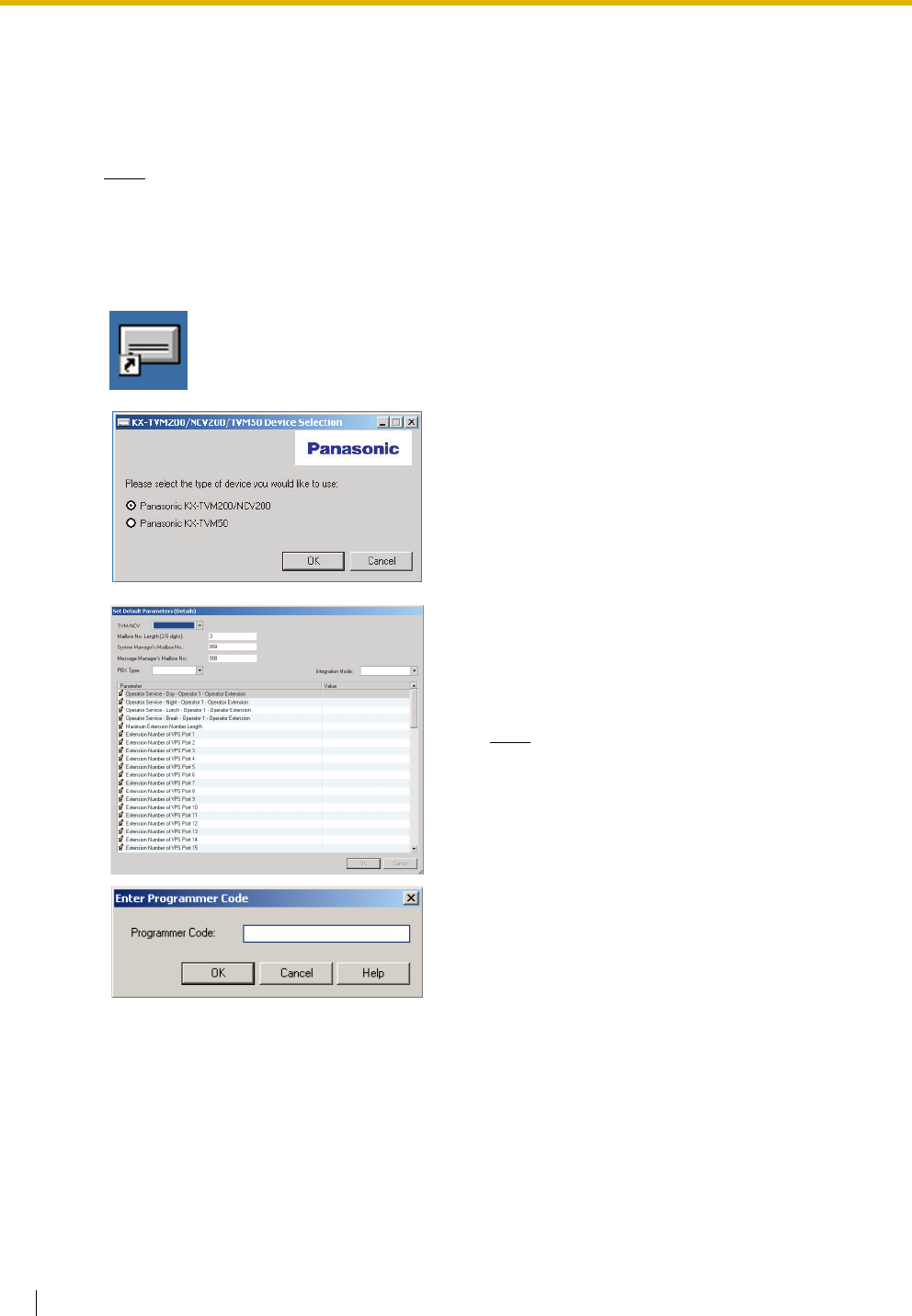
3.3 Starting KX-TVM/NCV Maintenance Console
88 Installation Manual
3.3 Starting KX-TVM/NCV Maintenance Console
The instructions listed below explain how to start KX-TVM/NCV Maintenance Console. These
instructions are for when connecting to the VPS via USB.
Note
• The screenshots shown here are for reference only, and may differ from the screens
displayed on your PC.
• KX-TVM/NCV Maintenance Console uses English as the default language. See step 4 to
change the language.
1. Click the KX-TVM/NCV Maintenance Console
shortcut icon. Its icon is shown here, on the left.
2. Select the appropriate VPS model.
3. The Set Default Parameters window is displayed the
first time you start KX-TVM/NCV Maintenance
Console. Select the TVM/NCV Type, PBX Type, and
Integration Mode. Change the default parameters
listed in the window if necessary, then click "OK".
Note
• If you have already used KX-TVM/NCV
Maintenance Console to change the
administrator password, the Enter
Programmer Code dialogue box is
displayed. Enter the previously set
Programmer Code and click "OK".
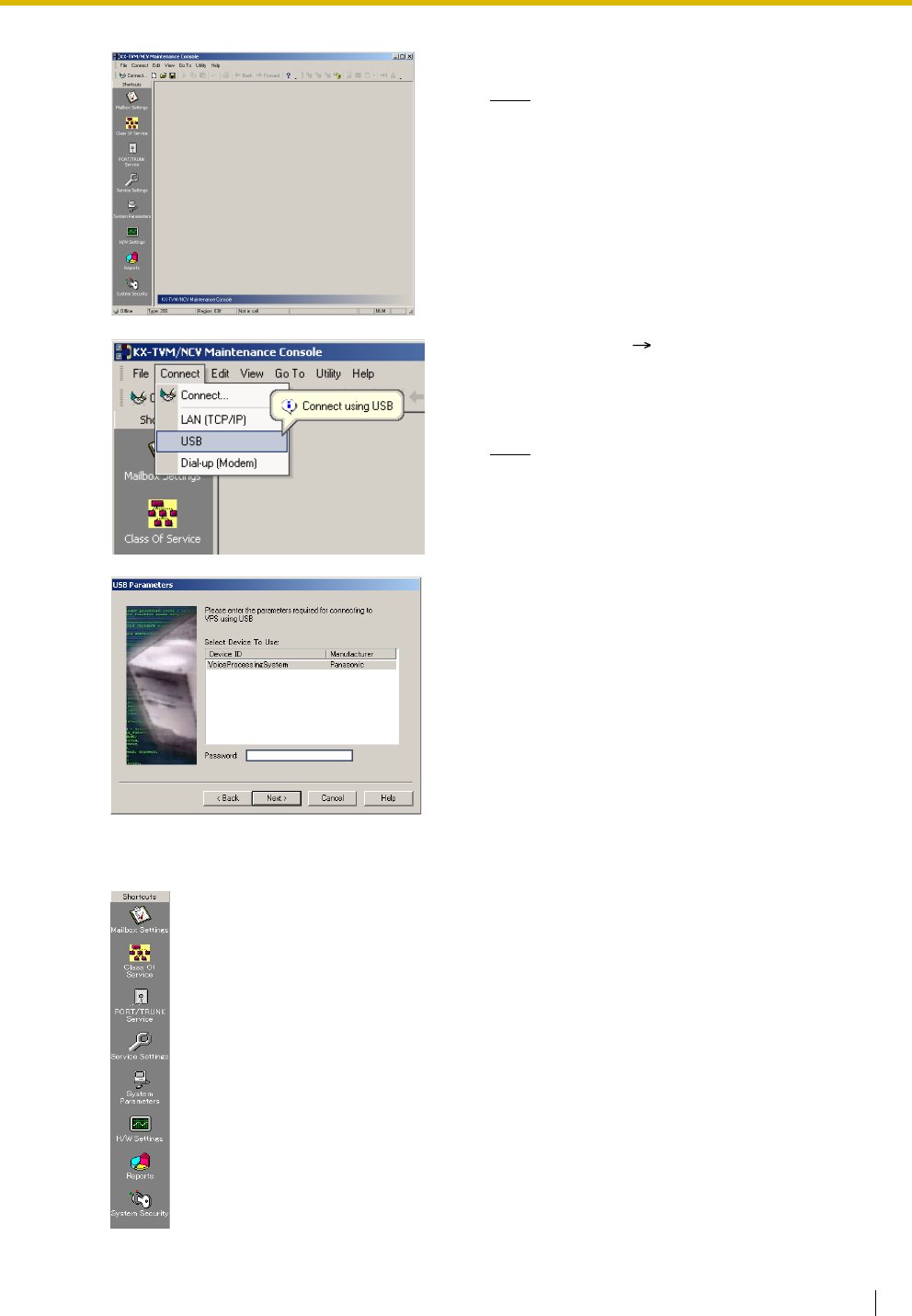
3.3 Starting KX-TVM/NCV Maintenance Console
Installation Manual 89
4. The main window is displayed.
Note
• You can change the display language by
clicking "Utility"→"Set Language...",
then selecting the desired language and
clicking"OK".
• To confirm or change the parameters in the
Set Default Parameters window after
changing the display language, click
"Utility"→"Default Parameters"→"Set
Default".
5. Click "Connect" "USB" from the menu bar, or
click "Connect" on the shortcut bar, select "USB"
in the Connection Mode dialogue box and click
"Next".
Note
• To connect to the VPS via USB, the KX-
TVM USB driver must be installed on the
PC, as explained above in "Installing KX-
TVM/NCV Maintenance Console".
6. Select the VPS as the desired USB device, enter the
password (default: 1234), then click "Next".
7. Click "Finish" when the message "Connected!" is
displayed.
8. You may now begin programming the VPS. To
choose the area you would like to begin
programming, click the desired icon in the Shortcuts
menu.

3.3 Starting KX-TVM/NCV Maintenance Console
90 Installation Manual
Note
• To connect to the VPS via LAN, first connect to the VPS via USB and set the appropriate
LAN settings. Refer to 1.8.12 Utility—LAN Settings in the Programming Manual.
• To connect to the VPS via modem, refer to 1.4.3 Connect—Modem (optional) in the
Programming Manual.
• If programming the VPS for the first time, the Quick Setup utility can help you program
essential settings quickly and easily. See 6.1.2 Quick Setup for more information.
• KX-TVM/NCV Maintenance Console can be used when offline (not connected to the VPS)
or when connected. When offline, you can set and save the settings you have made and
upload them to the VPS later when connected.
• Software features, design, and system requirements are subject to change.

Installation Manual 91
Section 4
APT/DPT Integration with a Panasonic KX-T
Series PBX
This section explains how to configure Panasonic KX-T series
PBXs to use APT/DPT Integration with the VPS.

4.1 Guidelines for APT/DPT Integration
92 Installation Manual
4.1 Guidelines for APT/DPT Integration
4.1.1 What is APT/DPT Integration?
In order for the VPS to function, it must be integrated with the PBX it serves. The type of integration
that is used determines how voice (caller messages, VPS prompts, etc.) and data (extension status,
button presses, etc.) are sent between the VPS and the PBX.
Unlike Inband Integration, when the VPS and PBX use APT or DPT Integration, information is sent
between the PBX and VPS digitally. This allows the VPS to respond quickly and efficiently.
Additionally, configuring a Panasonic PBX for APT or DPT Integration is generally much easier than
configuring a PBX for Inband Integration.
4.1.2 When to Use APT/DPT Integration
The type of PBX and/or the type of extension cards installed in the PBX will determine whether APT
or DPT Integration can be used. See 1.1.7 Compatible PBXs for more information.
4.1.3 APT/DPT Integration Features
During APT/DPT Integration, the PBX sends information to the VPS which lets the VPS know from
where and why a call is sent to the VPS, and identifies the extension or outside caller that is calling.
This communication allows features that are only available with APT/DPT Integration, described
below:
Feature Description
Compatible
Integration Type
APT DPT
Auto Configuration The VPS knows what extension names/
numbers exist on the PBX and creates
mailboxes for each extension automatically.
Also sets the VPS clock with data from the
PBX clock.
Automatic Login*1Subscribers can access their mailboxes
without dialling their mailbox numbers.
Caller ID Call
Routing*2
The VPS automatically sends calls from
preprogrammed Caller ID numbers to the
specified extension, mailbox, or Custom
Service.
Caller ID Screening When the VPS transfers a call to an
extension, the VPS announces the
prerecorded name of the caller, allowing the
extension user to know who is calling.

4.1 Guidelines for APT/DPT Integration
Installation Manual 93
Caller Name
Announcement
(System/
Personal)*2
The VPS announces the prerecorded caller
name when: (1) extension users listen to
messages from assigned numbers left in
their mailboxes, (2) the VPS transfers calls
from assigned numbers to the users, and (3)
the VPS pages the users by intercom.
If the same Caller ID number is programmed
for both System and Personal Caller Name
Announcements, the VPS will use the
personal caller name.
Caller Name
Announcement
Over Paging
After receiving Caller ID information from
the telephone company, the VPS
announces the caller's name and the trunk
number.
Intercom Paging*2Callers can page subscribers through built-
in speakers and external paging equipment.
If a Caller ID caller's name has been
previously recorded for the Caller Name
Announcement Feature, the caller's name
will be announced at the end of the page.
Live Call Screening Allows the subscriber to monitor incoming
calls as messages are being recorded. The
subscriber has the option of answering calls
while monitoring or allowing the message to
be recorded without interruption.
One-touch Two-way
Transfer
An extension user can record his
conversation in another person's mailbox by
pressing a preprogrammed flexible button.
Available only with KX-TDA series PBXs.
—
Personal Greeting
for Caller ID*2
Each subscriber can record up to 4 personal
greeting messages for special callers.
Service Mode
(PBX Control Mode)
Allows the System Administrator or the
System Manager to change the call
handling method that is programmed for
each Time Group.
Toll Saver*1Subscribers can call the VPS from
preprogrammed outside telephone numbers
or by using preprogrammed DID numbers
and be connected to their mailboxes directly.
The number of rings they hear will let them
know if they have new messages or not.
Trunk Service
(Universal Port)
Each PBX trunk group can be assigned one
of 4 incoming call services: Voice Mail
Service, Automated Attendant Service,
Interview Service, and Custom Service.
Feature Description
Compatible
Integration Type
APT DPT

4.1 Guidelines for APT/DPT Integration
94 Installation Manual
Two-way Recording Subscribers can record conversations into
their own mailboxes by pressing a
preprogrammed flexible button.
Two-way Transfer Subscribers can record conversations into
another person's mailbox by pressing a
preprogrammed flexible button. and dialling
an extension number.
Caller ID Callback If Caller ID information was received for a
call, the subscriber can easily call back the
caller while listening to the message the
caller recorded.
DID Call Routing*1The VPS automatically sends calls from
preprogrammed DID numbers to the
specified extension, mailbox, or Custom
Service.
—
Remote Call
Forwarding Set
The subscribers and the Message Manager
can program their extensions from a remote
location to forward various types of calls to a
desired extension or an outside telephone.
—
Time
Synchronisation
Whenever the PBX sets a new date and time
or when DPT Integration is established, the
data is automatically registered in the VPS.
—
Timed Reminder
Setting*3
Allows subscribers to set the Timed
Reminder feature of the PBX using voice
prompts.
—
VM Menu*3Allows subscribers to access subscriber
services by navigating through menus
shown on their Digital Proprietary
Telephones (DPTs).
—
*1DID Call Routing and Toll Saver using DID numbers are only available when
the VPS is connected to the following PBXs with DPT Integration.
• KX-TD500: Software production date code 040901 or later.
(KX-TD500C: Q951AB or higher, KX-TD500RU: Q971AB or higher, all
other: Q271AD or higher)
• KX-TDA series (Version 1.1 or higher)
*2When an incoming trunk call reaches the VPS via the PBX, the VPS will wait
about 5 s before answering the call in order to properly receive the Caller ID
information from the PBX. This waiting time is determined by the "Waiting
Time for Receiving Caller ID" setting (see 2.5.4 Parameters in the
Programming Manual).
*3Timed Reminder Setting and VM Menu are only available when the VPS is
connected to a KX-TDA series PBX (Version 2.21 or higher).
Feature Description
Compatible
Integration Type
APT DPT

4.2 KX-TDA Series PBX Programming for DPT Integration
Installation Manual 95
4.2 KX-TDA Series PBX Programming for DPT
Integration
The screen shots shown in this section are for the KX-TDA200. Programming procedures and
availability may vary by country/area, software version, etc. Refer to the documentation
included with the PBX or consult your dealer for more information.
A group of DPT ports of a KX-TDA series PBX connected to a VPS with DPT Integration is called a
"VM (DPT) Group". Each VM (DPT) Group consists of a maximum of 12 ports (24 channels) of the
VPS.
Up to 2 VM (DPT) Groups can be assigned for the KX-TDA100/TDA200; 2 VPSs can be connected
to a KX-TDA100/200.
Only one VM (DPT) Group can be assigned for the KX-TDA30; in other words, only one VPS can be
connected to a KX-TDA30.
Through PBX system programming, you must assign the VM (DPT) Group and the VM (DPT)
extension ports that will use DPT Integration.
1. Assignment of VM (DPT) Group
a) Go to the "Groups-VM (DPT) Group-Unit Setting" screen.
b) Assign a floating extension number to the VPS (VM Unit number).
c) Click "Apply" to save the changed data.
Note
• For the KX-TDA100/KX-TDA200, you can use a maximum of 2 VM (DPT) groups (Unit
No.1 and Unit No.2).
All of the extension ports in a VM (DPT) group should be connected to the same DHLC
card or DLC card.
Note
• The screen shot above is an example of the KX-TDA200.
2. Assignment of VM (DPT) extension ports

4.2 KX-TDA Series PBX Programming for DPT Integration
96 Installation Manual
a) Go to the "Configuration-Extension Port" screen. Follow the procedure below for the
extension port which you want to assign as a VM port.
b) Set the port's "Connection" to "OUS".
c) Select the attribute of "DPT Property-Type" to "VM (DPT)".
d) Assign "DPT Property-VM Unit No." and "DPT Property-VM Port No.". Incoming calls
will hunt starting at the lowest VM Port number.
e) Click "Apply" to save the changed data.
f) Set the port's "Connection" to "INS".
Note
• The screen shot above is an example of the KX-TDA200.
3. Settings for the trunk features
Select the appropriate trunk feature settings depending on how your customer plans to
use the VPS.
• The VPS answers all incoming trunk calls promptly.
Go to [Example Settings (1)].
• The VPS answers when the operator does not take the call after a specified time.
Go to [Example Settings (2)].
• The VPS answers when an Incoming Call Distribution (ICD) group does not take the call
after a specified time.
Go to [Example Settings (3)].

4.2 KX-TDA Series PBX Programming for DPT Integration
Installation Manual 97
[Example Settings (1)]
Program the PBX so that all trunk calls are directed to the VPS (DIL feature).
1) Go to the "CO & Incoming Call-DIL Table & Port Setting" screen.
2) Assign "DIL Destination Day/Night/Lunch/Break" for each trunk to a floating extension
number (VPS Port).
3) Click "Apply" to save the changed data.
Calls received on the assigned trunks will be directed to the VPS. The VPS will answer those
calls using the service (AA, VM, Custom Service, etc.) assigned to each VPS port through VPS
programming.
Note
• The above screen output appears only when all the trunk cards mounted on your PBX
are LCOT8 cards.

4.2 KX-TDA Series PBX Programming for DPT Integration
98 Installation Manual
[Example Settings (2)]
Program the PBX to direct incoming trunk calls to an operator, and to then direct those calls to
the VPS when the operator does not answer.
a) Program the PBX so that incoming trunk calls are directed to an operator (DIL feature).
1) Go to the "CO & Incoming Call-DIL Table & Port Setting" screen.
2) Assign "DIL Destination Day/Night/Lunch/Break" for each trunk to a specific
extension number (operator extension).
3) Click "Apply" to save the changed data.

4.2 KX-TDA Series PBX Programming for DPT Integration
Installation Manual 99
b) Program the PBX so that unanswered calls to the operator are redirected to the VPS
(Intercept Routing No Answer feature).
1) Go to the "Extension-Wired Extension-Extension Settings" screen.
2) Assign "Intercept Destination Day/Night/Lunch/Break" for the operator's extension
to a floating extension number (VPS Port).
3) Click "Apply" to save the changed data.

4.2 KX-TDA Series PBX Programming for DPT Integration
100 Installation Manual
c) Set the amount of time before a call is considered "unanswered" and therefore forwarded to
the VPS (Intercept Routing No Answer timer).
1) Go to the "System-Timers & Counters-CO / Extension" screen.
2) Assign "Intercept Timer" parameter.
3) Click "Apply" to save the changed data.

4.2 KX-TDA Series PBX Programming for DPT Integration
Installation Manual 101
d) Program the PBX so that it will direct intercepted calls to the VPS.
1) Go to the "Groups-VM(DPT) Group-System Setting" screen.
2) Select "Disable" as the parameter for "Intercept to Mailbox".
3) Click "Apply" to save the changed data.

4.2 KX-TDA Series PBX Programming for DPT Integration
102 Installation Manual
[Example Settings (3)]
Program the PBX to direct incoming trunk calls to an Incoming Call Distribution (ICD) group, and
to then direct those calls to the VPS when they are not answered.
a) Program the PBX so that incoming trunk calls are directed to an ICD group (DIL feature).
1) Go to the "CO & Incoming Call-DIL Table & Port Setting" screen.
2) Assign "DIL Destination Day/Night/Lunch/Break" for each trunk to a specific
extension number (floating extension number of the ICD group).
3) Click "Apply" to save the changed data.

4.2 KX-TDA Series PBX Programming for DPT Integration
Installation Manual 103
b) Program the PBX so that unanswered calls to the ICD group are redirected to the VPS (ICD
Group Overflow feature).
1) Go to the "Groups-Incoming Call Distribution Group-Group Settings" screen.
2) Assign "Time out & Manual Queue Redirection-Destination" for the ICD group to a
floating extension number (VPS Port).
3) Assign "Overflow Time" parameter.
4) Click "Apply" to save the changed data.

4.2 KX-TDA Series PBX Programming for DPT Integration
104 Installation Manual
c) Program the PBX so that it will direct overflowed calls to the ICD group's mailbox.
1) Go to the "Groups-VM(DPT) Group-System Setting" screen.
2) Select "Enable" as the parameter for "Intercept to Mailbox".
3) Click "Apply" to save the changed data.
4. Make sure all installation and line connections have been done as described in Section 2
Installation.
5. Connect the jack assigned in Step 2 to the VPS.
6. Complete the PBX-VPS connection by following from step 1 of 4.8 Completing the PBX-VPS
Connection.

4.3 KX-TDA Series Feature Programming for DPT Integration
Installation Manual 105
4.3 KX-TDA Series Feature Programming for DPT
Integration
The following VPS features are functional on any KX-T7xxx proprietary telephone that is connected
to the PBX.
Programming procedures and availability may vary by country/area, software version, etc.
Refer to the documentation included with the PBX or consult your dealer for more information.
4.3.1 Live Call Screening (LCS) Programming
LCS notifies subscribers when messages are being recorded in their mailboxes. 2 notification
methods are available: hands-free or private. Hands-free allows the user to monitor the message as
it is being recorded through the speakerphone and, if desired, intercept the call by lifting the handset.
Private mode notifies the user (by sounding a tone) when a message is being recorded. By pressing
the LCS button, the user can monitor the message and intercept the call by going off-hook. System
Programming also determines whether the VPS continues to record after the user intercepts the call.
4.3.2 Live Call Screening Password Assignment
To allow the Live Call Screening feature to work at an extension, the extension must have the LCS
button lit. To light this button, press the LCS button, then enter the password. This password prevents
others from activating the LCS feature and listening to the messages as they are being left. (It is not
necessary to enter Personal Programming to activate this feature.) PC programming may also be
used to program this feature (see 4.3.6 Live Call Screening Assignment via PC Programming).
Note
• For KX-TDA series PBXs, the term "Live Call Screening Password" used in this section
indicates the Extension PIN (Personal Identification Number).
1. Lift the handset or press the SP-PHONE button.
2. Enter [799].
3. Enter [1].
Screen output: Enter PIN
4. Enter a password (max. 10 digits), then press [#].
Screen output: Enter PIN Again
5. Re-enter the password, then press [#].
You will hear a confirmation tone, then a dial tone.
Screen output: PIN set
6. Hang up or press the SP-PHONE button.

4.3 KX-TDA Series Feature Programming for DPT Integration
106 Installation Manual
4.3.3 Live Call Screening Password Cancelling
To cancel the password, follow the procedure below. (It is not necessary to enter Personal
Programming to activate this feature). PC programming is also available (see 4.3.6 Live Call
Screening Assignment via PC Programming).
Note
• The term "Live Call Screening Password", used in KX-TA/KX-TD series PBXs, has the same
meaning as "Extension PIN (Personal Identification Number)" used in KX-TDA series PBXs.
For more information, refer to the KX-TDA series manuals.
1. Lift the handset or press the SP-PHONE button.
2. Enter [ 799].
3. Enter [0].
Screen output: Enter PIN
4. Enter the extension's password.
You will hear a confirmation tone, then a dial tone.
Screen output: PIN cleared
5. Hang up or press the SP-PHONE button.
4.3.4 Live Call Screening Recording Mode Assignment
This program allows the VPS to continue recording the conversation in the mailbox after the extension
intercepts the call during the Live Call Screening. (This is station level programming and should be
done at each individual telephone.)
1. Enter Personal Programming:
While on-hook, press the PROGRAM button.
(Display changes to PT-PGM Mode.)
2. Enter [26].
Screen output: Rec. after LCS
3. Press the ENTER button.
4. Press the SELECT button (AUTO ANSWER) until the desired selection is displayed.
Screen output: Stop Record/Keep Record
5. Press the STORE button.
6. Press the PROGRAM button or lift the handset to exit the Personal Programming mode.
7. Repeat these steps for each telephone.

4.3 KX-TDA Series Feature Programming for DPT Integration
Installation Manual 107
4.3.5 Live Call Screening Private/Hands-Free Mode Assignment
This program assigns a VPS response for when a message is being left in a mailbox. It determines
whether an alarm tone is sent and whether the recorded message is played through the built-in
speaker of the extension. The default mode is hands-free. (This is station level programming and
should be done at each individual telephone.) PC programming is also available (see 4.3.6 Live Call
Screening Assignment via PC Programming).
1. Enter Personal Programming:
While on-hook, press the PROGRAM button.
(Display changes to PT-PGM Mode.)
2. Enter [25].
Screen output: LCS Private
3. Press the ENTER button.
4. Press the SELECT button until the desired selection is displayed.
Screen output: Hands-Free/Private
5. Press the STORE button.
6. Press the PROGRAM button or lift the handset to exit the Personal Programming mode.
7. Repeat these steps for each telephone.
A single line telephone that is connected to the same extension as a proprietary telephone can also
be used to monitor an incoming message. Be sure that Live Call Screening on the connected
proprietary telephone has been activated. This feature is useful when you are using a cordless
telephone. The handset sounds an alarm tone to let you know that a message is being recorded. To
intercept the call, hang up and go off-hook.

4.3 KX-TDA Series Feature Programming for DPT Integration
108 Installation Manual
4.3.6 Live Call Screening Assignment via PC Programming
The KX-TDA series users can program Live Call Screening features via PC programming. Follow the
procedure below to assign each feature.
1. Go to "Extension-Wired Extension-Extension Settings" screen.
Note
• The screen shot above is an example of the KX-TDA200.
2. Select "Option 4" window of the extension for which you want to program.
3. Assign LCS Recording Mode to "Keep Record" or "Stop Record".
4. Assign LCS Answer Mode to "Hands free" or "Private".
5. Click "Apply" to save the changed data.

4.3 KX-TDA Series Feature Programming for DPT Integration
Installation Manual 109
4.3.7 Live Call Screening Button Assignment
For the Live Call Screening feature to work at an extension, the extension must have an LCS button
lit at the time of the message reception. This button must either be a DSS/BLF or CO button with a
lamp. Follow the procedure below to assign an LCS button on an extension. (This is station level
programming and should be done at each individual telephone.) PC programming is also available
(see 4.3.12 Button Assignment via PC Programming).
1. Enter Personal Programming:
While on-hook, press the PROGRAM button.
(Display changes to PT-PGM Mode.)
2. Press the desired Flexible (CO or DSS/BLF) button you want to assign as the LCS button.
3. Enter [92].
Screen output: LCS
4. Press the STORE button.
5. Press the PROGRAM button or lift the handset to exit the Personal Programming mode.
6. Repeat these steps for each telephone.
Conditions: This button must be assigned and lit for LCS to
operate. To light this button, press the button and
enter the LCS password (see 4.3.2 Live Call
Screening Password Assignment).

4.3 KX-TDA Series Feature Programming for DPT Integration
110 Installation Manual
4.3.8 Two-way Recording (TWR) Button Assignment
For the Two-way Recording feature to work at an extension, the extension must have a TWR button.
This button must either be a DSS/BLF or CO button with a lamp. Follow the procedure below to assign
a TWR button on an extension. (This is station level programming and should be done at each
individual telephone.) PC programming is also available (see 4.3.12 Button Assignment via PC
Programming).
1. Enter Personal Programming:
While on-hook, press the PROGRAM button.
(Display changes to PT-PGM Mode.)
2. Press the desired Flexible (CO or DSS/BLF) button that you want to assign as the TWR button.
3. Press [90].
Screen output: 2WAY-REC-
4. Enter a Voice Mail floating extension number.
Screen output: 2WAY-REC- _ _ _
(_ _ _ = The Voice Mail floating extension number you entered).
5. Press the STORE button.
6. Press the PROGRAM button or lift the handset to exit the Personal Programming mode.
7. Repeat these steps for each telephone.
4.3.9 Two-way Transfer (TWT) Button Assignment
For the Two-way Transfer feature to work at an extension, the extension must have a TWT button on
it. This button must either be a DSS/BLF or CO button with a lamp. Follow the procedure below to
assign a TWT button on an extension. (This is station level programming and should be done at each
individual telephone.) PC programming is also available (see 4.3.12 Button Assignment via PC
Programming).
1. Enter Personal Programming:
While on-hook, press the PROGRAM button.
(Display changes to PT-PGM Mode.)
2. Press the desired Flexible (CO or DSS/BLF) button that you want to assign as the TWT button.
3. Press [91].
Screen output: 2WAY-Xfr-
4. Enter a Voice Mail floating extension number.
Screen output: 2WAY-Xfr- _ _ _
(_ _ _ = The Voice Mail floating extension number you entered).
5. Press the STORE button.
6. Press the PROGRAM button or lift the handset to exit the Personal Programming mode.
7. Repeat these steps for each telephone.
Conditions: This button must be a flexible (CO or DSS/BLF)
button to be programmed as a TWR button. When all
Voice Mail ports are busy and this key is pressed, the
user will hear a warning tone.

4.3 KX-TDA Series Feature Programming for DPT Integration
Installation Manual 111
4.3.10 One-Touch Two-way Transfer (One-Touch TWT) Button
Assignment
For the One-Touch Two-way Transfer feature to work at an extension, the extension must have a One-
Touch TWT button on it. This button must either be a DSS/BLF or CO button with a lamp. Follow the
procedure below to assign a One-Touch TWT button on an extension. (This is station level
programming and should be done at each individual telephone.) PC programming is also available
(see 4.3.12 Button Assignment via PC Programming).
1. Enter Personal Programming:
While on-hook, press the PROGRAM button.
(Display changes to PT-PGM Mode.)
2. Press the desired Flexible (CO or DSS/BLF) button you want to assign as the One-Touch TWT
button.
3. Press [91].
Screen output: 2WAY-Xfr-
4. Enter a Voice Mail floating extension number.
Screen output: 2WAY-Xfr- _ _ _
(_ _ _ = The Voice Mail floating extension number you entered).
5. Press [#].
6. Enter a Transferred extension number.
Screen output: 2WAY-Xfr-_ _ _#_ _ _
(#_ _ _ = The Transferred extension number you entered).
7. Press the STORE button.
8. Press the PROGRAM button or lift the handset to exit the Personal Programming mode.
9. Repeat these steps for each telephone.
Conditions: This button must be a flexible (CO or DSS/BLF)
button to be programmed as a TWT button. When all
Voice Mail ports are busy and this key is pressed
followed by an extension number, the user will hear a
warning tone.
Conditions: This button must be a flexible (CO or DSS/BLF)
button to be programmed as a One-Touch TWT
button. When all Voice Mail ports are busy and this
key is pressed, the user will hear a warning tone.

4.3 KX-TDA Series Feature Programming for DPT Integration
112 Installation Manual
4.3.11 Voice Mail Transfer (VTR) Button Assignment
For the Voice Mail Transfer feature to work at an extension, the extension must have the VTR button.
This button must either be a DSS/BLF or CO button with a lamp. Follow the procedure below to assign
a VTR button on an extension. (This is station level programming and should be done at each
individual telephone.) PC programming is also available (see 4.3.12 Button Assignment via PC
Programming).
1. Enter Personal Programming:
While on-hook, press the PROGRAM button.
(Display changes to PT-PGM Mode.)
2. Press the desired Flexible (CO or DSS/BLF) button that you want to assign as the VTR button.
3. Press [94].
Screen output: VTR-
4. Enter a Voice Mail floating extension number.
Screen output: VTR- _ _ _
(_ _ _ = The Voice Mail floating extension number you entered).
5. Press the STORE button.
6. Press the PROGRAM button or lift the handset to exit the Personal Programming mode.
7. Repeat these steps for each telephone.
4.3.12 Button Assignment via PC Programming
The KX-TDA series users can assign buttons for Live Call Screening (LCS), Two-way Recording
(TWR), Two-way Transfer (TWT), and Voice Mail Transfer (VTR) via PC Programming. Follow the
procedure below to assign each button.
1. Go to "Extension-Wired Extension-Flexible Key" screen.
Conditions: This button must be a flexible (CO or DSS/BLF)
button to be programmed as a VTR button. When all
Voice Mail ports are busy and this key is pressed
followed by an extension number, the user will hear
either a dial tone or a busy tone, depending on the
Call Waiting on VM Group setting on the PBX.

4.3 KX-TDA Series Feature Programming for DPT Integration
Installation Manual 113
Note
• The screen shot above is an example of the KX-TDA200.
2. Select "Extension Number / Name" for which you want to program.
3. Assign the desired Key Type to the Key Location you wish to program. When "Two-way Record",
"Two-way Transfer" or "Voice Mail Transfer" is selected, enter the VM Port floating extension
number in "Ext No. or Floating Ext No.". When "Two-way Transfer" is selected, you can enter the
extension number of a desired destination under "Extension Number of Mailbox". If no extension
number is assigned, you will have to enter an extension number each time you use the Two-way
Transfer feature.
4. Repeat these steps for each extension.
5. Click "Apply" to save the changed data.
4.3.13 Live Call Screening Activation
To activate Live Call Screening, follow the steps below. PC programming is also available (see 4.3.7
Live Call Screening Button Assignment and 4.3.12 Button Assignment via PC Programming).
1. Press the assigned LCS Button.
2. Enter the assigned LCS Password.
3. Confirm that the assigned LCS Button is red-on.
4. Repeat these steps for each telephone.
Conditions: To activate Live Call Screening, it is necessary to
light the LCS button after assigning the LCS
password and LCS button.

4.3 KX-TDA Series Feature Programming for DPT Integration
114 Installation Manual
4.3.14 Two-way Recording (TWR) into Mailbox
This feature allows extension users to record conversations into their own mailboxes by pressing the
Two-way Recording (TWR) button.
4.3.15 Two-way Transfer (TWT) into Mailbox
This feature allows an extension user to record a conversation into another person's mailbox by
pressing the Two-way Transfer (TWT) button and dialling the extension number. This is commonly
used by a person who is taking a detailed message for someone else and wants the message
recorded in the other person's mailbox at the same time.
4.3.16 One-Touch Two-way Transfer (One-Touch TWT) into
Mailbox
This feature allows an extension user to record a conversation into another person's mailbox by
pressing the One-Touch Two-way Transfer (One-Touch TWT) button. This is commonly used by a
person who is taking a detailed message for someone else and wants the message recorded in the
mailbox at the same time.
4.3.17 Voice Mail Transfer (VTR) Programming
This feature allows extension users to transfer calls directly to a mailbox.
This is available with APT/DPT and Inband Integration.

4.4 KX-TE Series PBX Programming for APT Integration
Installation Manual 115
4.4 KX-TE Series PBX Programming for APT
Integration
The instructions in this section are for programming a KX-TE series PBX via the Operating and
Maintenance Tool. To program a KX-TE series PBX using the Manager Extension, follow the
instructions for KX-TA series PBX programming by referring to 4.7 KX-TA Series PBX Programming
for APT Integration.
Note
• For KX-TES824/TEM824, PBX software version 1.0.44 or later is required for APT
Integration. Consult your dealer for more information.
1. Go to the "1.System-1.Date & Time" screen. Set the date and time. Click "Apply" to save the
changed data.
2. Go to the "1.System-2.Main" screen.
Under "Voice Mail", select "APT Integration", then select each extension jack that is connected
to the VPS. Click "Apply" to save the changed data.

4.4 KX-TE Series PBX Programming for APT Integration
116 Installation Manual
When "Jack 7 & 8" is selected, extension jack numbers 07 and 08 will be in extension group
7 automatically. Likewise, when "Jack 15 & 16" is selected, extension jack numbers 15 and
16 will be in extension group 8 automatically. Also the Extension Hunting type is set as
"Circular" automatically in each of these 2 extension groups. You can confirm these
automatic settings in the "2.Extension-6.Extension Group" screen.

4.4 KX-TE Series PBX Programming for APT Integration
Installation Manual 117
Example trunk feature settings:
a) If the VPS is answering all calls:
Go to the "3.CO-1.Line Mode" screen. Program all lines DIL to the first extension of the Voice
Mail hunt group. The PBX will allow incoming trunk calls to hunt only if the trunks are DIL to
the first port of the hunt group. Lines programmed as "Normal" do not hunt. Click "Apply" to
save the changed data.
b) If the VPS is only answering calls not answered by the operator (Operator Backup):
Go to the "3.CO-2. Incoming / Outgoing" screen. Program lines to ring operator extensions

4.4 KX-TE Series PBX Programming for APT Integration
118 Installation Manual
immediately for all time modes. To give the operator time to answer the call before the VPS
picks up, we recommend setting the delay to a few seconds for each extension connected
to the VPS. Set a different delay time for each extension connected to the VPS. Finally, go
to the "3.CO-Line Mode" screen and set all trunk types to "Normal". Click "Apply" to save the
changed data.
c) If the VPS is only answering calls not answered by user extensions:
Go to the "3.CO-2. Incoming / Outgoing" screen. Program lines to ring user extensions
immediately for all time modes. To give users time to answer the call before the VPS picks
up, we recommend setting the delay to a few seconds for each extension connected to the

4.4 KX-TE Series PBX Programming for APT Integration
Installation Manual 119
VPS. Set a different delay time for each extension connected to the VPS. Finally, go to the
"3.CO-Line Mode" screen and set all trunk types to "Normal". Click "Apply" to save the
changed data.
3. Complete the PBX-VPS connection by following from step 1 of 4.8 Completing the PBX-VPS
Connection.

4.5 KX-TD Series PBX Programming for DPT Integration
120 Installation Manual
4.5 KX-TD Series PBX Programming for DPT
Integration
For KX-TD500 programming, refer to 4.6 KX-TD500 PBX Programming for DPT Integration.
Programming procedures and availability may vary by country/area, software version, etc.
Refer to the documentation included with the PBX or consult your dealer for more information.
Note
• Do not use system programs [106] or [602] for DPT Integration.
• The next 2 sections (4.5.1 KX-TD Series PBX Programming via the Manager's Extension
and 4.5.2 KX-TD1232 Series PBX Programming via the Operating and Maintenance Tool)
use the KX-TD1232 as an example. Refer to these examples when configuring the KX-
TD612 and KX-TD816.
4.5.1 KX-TD Series PBX Programming via the Manager's
Extension
For KX-TD500 programming, refer to 4.6 KX-TD500 PBX Programming for DPT Integration.
It is important that the PBX has the proper software level to allow DPT Integration with the VPS.
Follow the procedures below to confirm the software level, then complete the required programming
before starting up the VPS.
Note
• There are 2 methods of programming available for the KX-TD1232. The instructions below
show how to program without the operating and maintenance tool. For instructions on
programming with the operating and maintenance tool, please see 4.5.2 KX-TD1232 Series
PBX Programming via the Operating and Maintenance Tool.
All of the following procedures must be performed through system programming. Refer to the
KX-TD1232 Programming Guide or Installation Manual for instructions on how to enter the
system programming mode.
Software Verification
1. Verify Software—If you are configuring a 2-cabinet system, remember to check both cabinets.
The software must be the same in each. Check the software version of the KX-TD1232 using
System Program [116].
Example: P231U60403XX
The underlined digits represent the software production date code (year, month, day). For DPT
Integration, the production date must be 60403 or later.
If the software version of the PBX is lower than this, you may not be able to utilise some
of the features available only with DPT Integration. For more information, consult your
dealer.
From the SYS-PGM NO ? screen:
a) Enter [116].
b) Press the NEXT button (SP-PHONE).

4.5 KX-TD Series PBX Programming for DPT Integration
Installation Manual 121
c) Enter the system number ([0] or [1], master/slave). The PBX displays the ROM version and
the date it was created.
2. Set the date and time using System Program [000].
3. Set PBX extension numbering using System Program [003].
4. Assign the Voice Mail port. This program tells the PBX which jack will be connected to the VPS.
This allows the PBX to send the proper DPT Integration information to those ports.
Note
• You can assign a maximum of 6 jacks (12 ports) with the KX-TD816 and KX-TD1232.
• If you are configuring a 2-cabinet system, all Voice Mail Ports should be assigned to either
the Master or Slave System.
From the SYS-PGM NO ? screen:
a) Enter [117] (or [126]).
b) Press the NEXT button (SP-PHONE).
Screen output: M:
c) Enter the jack number (02-64) of the port you will use for the Voice Mail.
d) Press the STORE button.
e) Press END (HOLD) when finished.
5. Follow this step if you are setting flexible numbering. If you are not setting flexible numbering,
continue from step 6.
Voice Mail Extension Number Assignment is automatically set. Use System Program [118]
or [127] to assign an extension number to each Voice Mail port. Because each jack
connected to the VPS provides 2 extensions, this enables you to assign extension numbers
to each port. You can assign any extension number that is not already assigned to another
port. To reach the VPS, users dial these extension numbers. It is not necessary to change
the default programming for the extensions 165 and 166 (or 265 and 266).
From the SYS-PGM NO ? screen:
a) Enter [118] (or [127]).
b) Press the NEXT button (SP-PHONE).
Screen output: VM NO?
c) Press the NEXT button (SP-PHONE).
Screen output: VM-01:#_ _ -1: 165 (or 265)
_ _ = the port number you entered in program 117 (or 126)
d) Enter the Extension Number that you want this port to have.
The default extension number for port 1: 165 (or 265); port 2: 166 (or 266)
e) Press the STORE button.
f) Repeat steps c, d, and e until all extension numbers are entered.
Conditions: Jack 01 cannot be used as a Voice Mail port. A jack
programmed as a Manager Extension (System
Program [006]) cannot be used in this program.

4.5 KX-TD Series PBX Programming for DPT Integration
122 Installation Manual
6. Make sure all installation and line connections have been completed as described in Section 2
Installation.
7. Connect the jack assigned in Step 4 to the VPS.
8. Complete the PBX-VPS connection by following from step 1 of 4.8 Completing the PBX-VPS
Connection.
Conditions: No 2 jacks on the PBX can have the same extension
number. If you try to enter a number that is already
assigned, you will hear an error tone. Each digital
extension connected provides 2 Voice Mail ports and
must have 2 different extension numbers assigned.

4.5 KX-TD Series PBX Programming for DPT Integration
Installation Manual 123
4.5.2 KX-TD1232 Series PBX Programming via the Operating
and Maintenance Tool
Follow these steps after communication between the KX-TD1232 and the programming
software has been established. Refer to the Operating and Maintenance manual for
connection information.
1. Check the software version.
a) Go to the Main Menu. Press the ALT key and the letter [V] at the same time.
b) Verify the Operating and Maintenance version being used.
Note
• If you have an older version of the maintenance tool but have the correct ROM version
in the PBX, you may still program the KX-TD1232 but you must program using the
Manager's Extension.
c) Verify the ROM version of the KX-TD1232.
Example: P231U60403XX
The underlined digits represent the software production date code (year, month, day).
For DPT Integration, the production date must be 60403 or later.
If the software version of the PBX is lower than this, you may not be able to utilise
some of the features available only with DPT Integration. For more information,
consult your dealer.
Sample display: Connect DSHS: KX-TD1232
ROM Version: [---P231UxxxxxB] CAN
DB data (PC): Empty
Version: 4.03A5 [0008301332] MUK

4.5 KX-TD Series PBX Programming for DPT Integration
124 Installation Manual
2. Go to the Main Menu. Choose "System Data Programming" (BATCH [1] or INTERACTIVE
[2]).
3. Choose "System" from the System Data Programming Main Menu.
4. Choose "Voice Mail Integration" from the System Menu.
5. First, enter the port numbers that will be connected to the VPS. If desired, change the default
extension numbers of the Voice Mail ports.
6. Step 6 should only be completed if the VPS is going to answer all incoming trunk calls
directly.
Return to the System Data Programming Main Menu. Select "Line" and then select "CO Line
Setting 1" or "CO Line Setting 2". Program all lines DIL to the first extension of the Voice Mail
hunt group.
7. Continue from step 5 of 4.5.1 KX-TD Series PBX Programming via the Manager's Extension.

4.6 KX-TD500 PBX Programming for DPT Integration
Installation Manual 125
4.6 KX-TD500 PBX Programming for DPT
Integration
Follow the procedure below to program the VPS card(s) for DPT Integration.
Programming procedures and availability may vary by country/area, software version, etc.
Refer to the documentation included with the PBX or consult your dealer for more information.
1. Assignment of the VPS card to be connected to the VPS
Note
• If the extension card that will be connected to the VPS is already installed, skip to step 2.
a) Go to the "1-1 Slot Assignment" screen.
b) Set the "Card Type" of the card appropriately (either DLC or DHLC, depending on the type
of card installed).
c) Click "Apply" to save the card type assignment.
d) Set "Status" to "INS".

4.6 KX-TD500 PBX Programming for DPT Integration
126 Installation Manual
2. Confirm the LPR version of the card.
Note
• The LPR Version must be "2" or higher for the first VPS card (101: DLC/DHLC), or "1" or
higher for the second VPS card (104: DLC/DHLC).

4.6 KX-TD500 PBX Programming for DPT Integration
Installation Manual 127
3. Assignment of the ports to be connected to the VPS
a) Go to the "1-3 Extension Port Assignment" screen.
b) Select the appropriate VPS card (101: DLC/DHLC or 104: DLC/DHLC) in the "Card No."
menu.
c) Set the attribute of the valid ports to be connected to the VPS to "VPS (DPT)".
d) Click "Apply" to save the changed data.
Note
• All parameters except for "Attribute" will disappear and the DN (Directory Number) will
be cleared.

4.6 KX-TD500 PBX Programming for DPT Integration
128 Installation Manual
4. Assignment of VPS card and its model
a) Go to the "1-4 VPS (DPT) Port Assignment" screen.
b) Select the appropriate VPS unit number from the "TVP No." menu.
c) Select your VPS model in the "Type" menu.
TVM50: Select "TVP200-1"
TVM200/NCV200: Select "TVP300"
d) Select the card (101: DLC/DHLC for jacks 1-8; 104: DLC/DHLC for jacks 9-12) which
connects with the VPS in the "VPS Card" menu.

4.6 KX-TD500 PBX Programming for DPT Integration
Installation Manual 129
5. Assignment of the extension ports connected to the VPS
a) Continue the programming in the "1-4 VPS (DPT) Port Assignment" screen.
b) Select the extension port number of the card (DLC/DHLC) to which the VPS (DPT) jack is
to be connected to in the "Port No." menu.
Note
• Depending on the software version of the KX-TD500, you can assign a maximum of 12
jacks (24 ports) with the KX-TD500.
• This menu is displayed only when the attribute of the ports is assigned to "VPS (DPT)"
in step 2.
• This program tells the KX-TD500 which extension ports are connected to the VPS. This
allows the KX-TD500 to send the proper Digital Integration information to these ports.
• Jack No.1 must be assigned, because its port is used as the channel to control the VPS.
c) Assign "DN" for the port (click "DN Refer" to check the available directory numbers).
Note
• This program allows you to assign an extension number to each Voice Mail port. Since
each port connected to the VPS provides two extensions, this enables you to assign
extension numbers to each port. To reach the VPS, users dial these extension numbers.
d) Assign "Extension Group No." for the port.
Note
• Specify the extension group number (126 or 127 by default) to which VM or AA is
assigned. Group numbers 1 to 128 are available to the VPS through additional
programming.
(Selecting VM has the same effect as selecting AA, regardless of how the VPS is
programmed.)
e) Click "Apply" to save the changed data.
f) Set "Status" to "INS".

4.6 KX-TD500 PBX Programming for DPT Integration
130 Installation Manual
6. To set the trunk features, follow the instructions in "Settings for the trunk features" (5.6 KX-TD500
PBX Programming for Inband Integration).
Note
• If you want to use the features which utilise DID numbers (e.g., Toll Saver, DID Call Routing),
consult your dealer for information on sending DID numbers to the VPS.
7. Make sure all installation and line connections have been completed as described in Section 2
Installation.
8. Connect the jack assigned in Step 4 to the VPS.
9. Complete the PBX-VPS connection by following from step 1 of 4.8 Completing the PBX-VPS
Connection.

4.7 KX-TA Series PBX Programming for APT Integration
Installation Manual 131
4.7 KX-TA Series PBX Programming for APT
Integration
Programming procedures and availability may vary by country/area, software version, etc.
Refer to the documentation included with the PBX or consult your dealer for more information.
Note
• The following procedures can also be used for KX-TE series PBXs if programming via the
Manager Extension is preferred.
• For KX-TES824/TEM824, PBX software version 1.0.44 or later is required for APT
Integration. Consult your dealer for more information.
It is important that the PBX has the proper software level to allow APT Integration with the VPS.
Follow the procedures below to confirm the software level, then complete the required programming
before starting up the VPS.
All of the following procedures must be completed after entering system programming. Refer
to the KX-TA series Installation Manual for instructions on how to enter the system
programming mode.
1. Using the Manager Extension, check the software version of the KX-TA series PBX using System
Program [998].
Example: Y581J000421(XX)
The underlined digits represent the software production date code (year, month, day). For APT
Integration, the production date must be 000421 or later.
If the software version of the PBX is lower than this, consult your dealer.
From the SYS-PGM NO ? screen:
a) Enter [998].
b) Press the NEXT button (SP-PHONE). The PBX displays the ROM version and the date it
was created.
2. Set the date and time using System Program [000].
Date and time are automatically synchronised between the VPS and the PBX during Quick
Setup.
3. Set extension numbering using System Program [009].
4. Assign the voice mail port. This program tells the PBX which jacks will be connected to the VPS.
This allows the PBX to send the proper APT Integration information to those ports. Jack 07, or
jacks 07 and 08 can be assigned for the VPS1 as the voice mail port. Jack 15, or jacks 15 and
16 can be assigned for the VPS2.

4.7 KX-TA Series PBX Programming for APT Integration
132 Installation Manual
From the SYS-PGM NO ? screen:
a) Enter [130] (for VPS1) or [131] (for VPS2).
b) Press the NEXT button (SP-PHONE).
Screen output: Disable
c) Press the SELECT button (AUTO-ANSWER).
Screen output: Port 7 or Port 15
d) To assign 2 jacks, press the SELECT button (AUTO-ANSWER) again.
Screen output: Port 7 & 8 or Port 15 & 16
To assign 1 jack, skip this step.
e) Press the STORE button.
f) Press END (HOLD).
5. Select the appropriate trunk feature settings depending on how your customer plans to use the
VPS: a) to answer all incoming calls, b) as an operator backup, or c) to only answer calls not
answered by user extensions.
Recommended trunk feature settings:
a) If the VPS is answering all incoming calls:
Trunk Mode —Use System Programs [414] (Day Mode), [415] (Night Mode), [416]
(Lunch Mode) to each trunk to "DIL" mode, and assign the first extension of the Voice
Conditions: The lowest jack (jack 07 or jack 15) entered here must
be connected to Port 1 of the VPS.
To change the current assignment from "Port 7" to
"Port 7 & 8", you must first change it to "Disable".
Likewise, if you want to change it from "Port 7 & 8" to
"Port 7", you must first change it to "Disable". If the
current assignment is already "Disable", you can
make a change in 1 step. This condition also applies
to System Program [131].
When "Port 7 & 8" is selected in program [130],
extension jack numbers 07 and 08 will be in
extension group 7 automatically. Likewise, when
"Port 15 & 16" is selected in program [131], extension
jack numbers 15 and 16 will be in extension group 8
automatically. Also the Extension Hunting type is set
as "Circular" automatically in each of these 2
extension groups.
Extension
group 8
KX-TE or
KX-TA
Series PBX
15
16
Port 1
Port 2
VPS 2
7
8
Port 1
Port 2
VPS 1
Extension
group 7

4.7 KX-TA Series PBX Programming for APT Integration
Installation Manual 133
Mail hunt group as the destination for calls received on each trunk. The PBX will allow
incoming trunk calls to hunt only if the trunks are DIL to the first port of the hunt group.
Lines programmed as "Normal" do not hunt.
b) If the VPS is only answering calls not answered by the operator (Operator Backup):
Flexible Ringing Assignment —For each trunk, use System Programs [408] (Day
mode), [409] (Night Mode), and [410] (Lunch Mode) to enable ringing at the operator's
extension (jack).
Delayed Ringing Assignment —To give the operator time to answer the call before the
VPS picks up, we recommend setting the delay to a few seconds for each extension
connected to the VPS. Set a different delay time for each extension connected to the
VPS. Use System Programs [411] (Day Mode), [412] (Night Mode), and [413] (Lunch
Mode).
Trunk Mode —Set the mode for each trunk to "Normal". Use System Programs [414]
(Day Mode), [415] (Night Mode), and [416] (Lunch Mode) to set this parameter.
c) If the VPS is only answering calls not answered by user extensions:
Flexible Ringing Assignment —For each trunk, use System Programs [408] (Day
Mode), [409] (Night Mode), and [410] (Lunch Mode) to enable ringing on every
extension (jack) that you want to have ring.
Delayed Ringing Assignment —To give users time to answer the call before the VPS
picks up, we recommend setting the delay to a few seconds for each extension
connected to the VPS. Set a different delay time for each extension connected to the
VPS. Use System Programs [411] (Day Mode), [412] (Night Mode), and [413] (Lunch
Mode).
Trunk Mode —Set the mode for each trunk to Normal. Use System Programs [414]
(Day Mode), [415] (Night Mode), and [416] (Lunch Mode) to set this parameter.
6. Connect the jack(s) assigned in Step 3 to the VPS.
7. Complete the PBX-VPS connection by following from step 1 of 4.8 Completing the PBX-VPS
Connection.

4.8 Completing the PBX-VPS Connection
134 Installation Manual
4.8 Completing the PBX-VPS Connection
Once you have finished installing all optional cards, connecting all telephones to the PBX, and
configuring the PBX for APT/DPT Integration, proceed with the following steps to complete and test
the PBX-VPS connection.
1. Start KX-TVM/NCV Maintenance Console (see 3.2 KX-TVM/NCV Maintenance Console
Installation).
2. Using KX-TVM/NCV Maintenance Console, initialise the PBX (see 7.1 Initialising the VPS).
3. Start the Quick Setup utility and proceed with Quick Setup (see 6.1.2 Quick Setup).
4. Click "Utility" on the menu bar.
5. Select "Line Status".
6. Make sure each line connecting the PBX and VPS is shown as being "Ready".

4.8 Completing the PBX-VPS Connection
Installation Manual 135
Note
• If the correct lines are not online, make sure the correct PBX type is selected, that the PBX
is properly programmed for APT/DPT Integration, and that the PBX and VPS are connected
by 4-conductor cables.
7. To test the connection, dial the extension number of the VPS from a telephone connected to the
PBX. If the VPS answers, the APT/DPT connection has been established.
8. You may now program APT/DPT Integration features according to the PBX being used. Refer to
4.3 KX-TDA Series Feature Programming for DPT Integration or 4.9 KX-TA, KX-TD, and KX-TE
Series PBX Feature Programming for APT/DPT Integration.
CAUTION
Important information for KX-TE and KX-TA users:
When 2 VPSs are connected to a KX-TE or KX-TA series PBX, the following procedures
should be performed to make the VPSs function correctly.
1. Delete a mailbox in either VPS so that each extension has only one mailbox (see 6.3.3
Deleting a Mailbox).
After Quick Setup is complete, each extension has a mailbox in both VPS 1 and VPS 2,
however, each extension should have only 1 mailbox.
2. Match extension settings with subscriber settings.
For each subscriber's extension, make sure that the destination for Call Forwarding and
Voice Mail Transfer is the extension number of the VPS that contains the subscriber's
mailbox.
For example (see diagram below), if jack 06 (extension 106) has its mailbox in VPS 1,
assign extension 107 or 108 as the destination, not extension 115 or 116.
3. Make sure that the extension numbers of VPS 1 are 107 and 108, and the extension
numbers of VPS 2 are 115 and 116.

4.8 Completing the PBX-VPS Connection
136 Installation Manual
7
6
8
KX-TE or
KX-TA Series
PBX
VPS 1
Port 1
Extension 107
Port 2
Extension 108
Extension 106
Mailbox for Extension 106
15
16
Port 1
Extension 115
Port 2
Extension 116
VPS 2

4.9 KX-TA, KX-TD, and KX-TE Series PBX Feature Programming for APT/DPT Integration
Installation Manual 137
4.9 KX-TA, KX-TD, and KX-TE Series PBX Feature
Programming for APT/DPT Integration
The following VPS features are functional on any KX-T7xxx proprietary telephone that is connected
to the PBX.
Programming procedures and availability may vary by country/area, software version, etc.
Refer to the documentation included with the PBX or consult your dealer for more information.
Note for KX-TES824/TEM824 users:
PBX software version 1.0.44 or later is required for APT Integration. Consult your dealer for more
information.
The following users may need to verify the PBX software version. See 4.5.1 KX-TD Series PBX
Programming via the Manager's Extension.
Note for KX-TD1232/KX-TD816 NZ users:
If the PBX software production date is "91213" or later, follow the procedure described below for CE
models.
Note for KX-TD1232RU users:
If the PBX software production date is "90520" or later, follow the procedure described below for CE
models.
Note for KX-TD816RU users:
If the PBX software production date is "90526" or later, follow the procedure described below for CE
models.
4.9.1 Live Call Screening (LCS) Programming
LCS notifies subscribers when messages are being recorded in their mailboxes. 2 notification
methods are available: hands-free or private. Hands-free allows the user to monitor the message as
it is being recorded through the speakerphone and, if desired, intercept the call by lifting the handset.
Private mode notifies the user (by sounding a tone) when a message is being recorded. By pressing
the LCS button, the user can monitor the message and intercept the call by going off-hook. System
Programming also determines whether the VPS continues to record after the user intercepts the call.
4.9.2 Live Call Screening Password Assignment
To allow the Live Call Screening feature to work at an extension, the extension must have the LCS
button lit. To light this button, press the LCS button, then enter the password. This password prevents
others from activating the LCS feature and listening to the messages as they are being recorded. (It
is not necessary to enter PITS Programming to activate this feature.)
PC programming is also available for KX-TD500 and KX-TE users (see 4.9.6 Live Call Screening
Assignment via PC Programming).
1. Lift the handset or press the SP-PHONE button.
2. Enter the feature number.
KX-TD: [799]
KX-TE and KX-TA: [77 ]
3. Enter a 3-digit password ([000]-[999]) 2 times. KX-TE and KX-TA users must then enter [#].
You will hear a confirmation tone, then a dial tone.
Screen output: The 3-digit password you entered is displayed.

4.9 KX-TA, KX-TD, and KX-TE Series PBX Feature Programming for APT/DPT Integration
138 Installation Manual
4. Hang up or press the SP-PHONE button.
5. Repeat these steps for each telephone.
4.9.3 Live Call Screening Password Cancelling
To cancel the password, follow the procedure below. (It is not necessary to enter PITS Programming
to activate this feature).
PC programming is also available for KX-TD500 and KX-TE users (see 4.9.6 Live Call Screening
Assignment via PC Programming).
1. Lift the handset or press the SP-PHONE button.
2. Enter the feature number.
KX-TD: [799]
KX-TE and KX-TA: [77 ]
3. Enter the password ([000]-[999]). KX-TE and KX-TA users must then enter #.
You will hear a confirmation tone, then a dial tone.
Screen output: Password Cancel
4. Hang up or press the SP-PHONE button.
5. Repeat these steps for each telephone.
4.9.4 Live Call Screening Recording Mode Assignment
This program allows the VPS to continue recording the conversation in the mailbox after the extension
intercepts the call during the Live Call Screening.
PC programming is available for KX-TD500 and KX-TE users (see 4.9.6 Live Call Screening
Assignment via PC Programming).
1. Enter system programming, then enter the programming number.
KX-TD500: Programmable through PC Programming only.
KX-TD1232/KX-TD816 G, SL, NE, FR, E, AL: [617]
KX-TD1232/KX-TD816 CE, JT, SA, NL, SP, NZ, RU, PD: [616]
KX-TD1232/KX-TD816 C, BX, HK, X, X-BR, DBX, ML, BXDD: [610]
KX-TDN1232, KX-TD88 CN: [610]
KX-TD612: [617]
KX-TE and KX-TA: [620]
2. Press the NEXT button (SP-PHONE).
Screen output: Jack No.?
3. Enter the jack number.
Screen output: # _ _ :Stop Rec
(_ _ = the jack number you entered)
4. Press the SELECT button (AUTO-ANSWER) until the desired selection is displayed.
5. Press the STORE button.
6. Press the NEXT button (SP-PHONE).
7. Repeat the steps 4 to 6 until all jacks are programmed.

4.9 KX-TA, KX-TD, and KX-TE Series PBX Feature Programming for APT/DPT Integration
Installation Manual 139
4.9.5 Live Call Screening Private/Hands-Free Mode Assignment
This program assigns a VPS response for when a message is being left in a mailbox. It determines
whether an alert tone is sent or whether the recorded message is played through the built-in speaker
of the extension. The default mode is hands-free. (This item should be programmed by each
extension user through Personal Programming.)
PC programming is also available for KX-TD500 and KX-TE users (see 4.9.6 Live Call Screening
Assignment via PC Programming).
1. Enter Personal Programming:
a. While on-hook, press the PROGRAM button or set the MEMORY switch to "PROGRAM".
b. Enter [99]. (This step is not needed for KX-TE and KX-TA.) The display changes to PT-PGM
Mode.
2. Enter the code that corresponds to the mode you want this telephone to have.
For Hands-free mode:
KX-TD500: [71]
KX-TD1232/KX-TD816 G, SL, NE, FR, E, AL: [ 11]
KX-TD1232/KX-TD816 CE, JT, SA, NL, SP, NZ, RU, PD: [ 11]
KX-TD1232/KX-TD816 C, BX, HK, X, X-BR, DBX, ML, BXDD: [71]
KX-TDN1232, KX-TD88 CN: [71]
KX-TD612: [ 11]
KX-TE and KX-TA: [#11]
For Private mode:
KX-TD500: [72]
KX-TD1232/KX-TD816 G, SL, NE, FR, E, AL: [ 12]
KX-TD1232/KX-TD816 CE, JT, SA, NL, SP, NZ, RU, PD: [ 12]
KX-TD1232/KX-TD816 C, BX, HK, X, X-BR, DBX, ML, BXDD: [72]
KX-TDN1232, KX-TD88 CN: [72]
KX-TD612: [ 12]
KX-TE and KX-TA: [#12]
Screen output: Hands-Free or Private
3. Press the STORE button.
4. To exit the Personal Programming mode, press the PROGRAM button or set the MEMORY
switch to "SET".
5. Repeat these steps for each telephone.
A single line telephone that is connected to the same extension as a proprietary telephone can also
be used to monitor an incoming message (not available for KX-TE and KX-TA). Be sure that Live Call
Screening on the connected proprietary telephone has been activated. This feature is useful when
you are using a cordless telephone. A tone sounds to alert the subscriber that a message is being
recorded. To intercept the call, flash the hook.
4.9.6 Live Call Screening Assignment via PC Programming
KX-TD500 and KX-TE users can program Live Call Screening features via PC programming. Follow
the procedure below to assign each feature.
KX-TD500

4.9 KX-TA, KX-TD, and KX-TE Series PBX Feature Programming for APT/DPT Integration
140 Installation Manual
1. Go to "4-2 Extension Line" screen.
2. Select the "Card No." and "Port No." which you are going to program.
3. In "LCS Settings":
a) To set LCS Password, Enter a 3-digit number (using "0-9") in "LCS Password".
Note
• To cancel the password, erase the 3-digit number
b) To assign LCS Recording Mode, Set "Recording Mode" to "Keep Rec" or "Stop Rec".
c) To assign LCS Private/Hands-free Mode, Set "Operation Mode" to "Private" or "Hands-
free".
d) To activate the LCS status, Set "Status" to "Active".
Note
• To utilise the Live Call Screening features, it is necessary to first assign the LCS
Password and LCS Button (see 4.9.12 Button Assignment via PC Programming), and
then activate the LCS status.
4. Click "Apply".
5. Repeat steps 2 to 4 for each extension.

4.9 KX-TA, KX-TD, and KX-TE Series PBX Feature Programming for APT/DPT Integration
Installation Manual 141
KX-TE Series
1. Go to "2.Extension - 2.Feature Settings".
2. Under "LCS Password":
a) To set the LCS Password, enter a 3–digit number (using "0–9").
b) To cancel the LCS Password, delete the 3–digit number.
c) Click "Apply" to save the changed data.
3. Go to "2.Extension - 1.Main".
4. Under "LCS Recording Mode", select "Stop Recording" or "Keep Recording".
5. Click "Apply" to save the changed data.

4.9 KX-TA, KX-TD, and KX-TE Series PBX Feature Programming for APT/DPT Integration
142 Installation Manual
6. Go to "2.Extension - 3.PT personal settings".
7. Under "LCS Mode", select "Private" or "Hands-free".
8. Click "Apply" to save the changed data.

4.9 KX-TA, KX-TD, and KX-TE Series PBX Feature Programming for APT/DPT Integration
Installation Manual 143

4.9 KX-TA, KX-TD, and KX-TE Series PBX Feature Programming for APT/DPT Integration
144 Installation Manual
4.9.7 Live Call Screening Button Assignment
For the Live Call Screening feature to work at an extension, the extension must have an LCS button
lit at the time of the message reception. This key must either be a DSS/BLF or CO key with a lamp.
Follow the procedure below to assign an LCS button on an extension. (This item should be
programmed by each extension user through Personal Programming.)
PC programming is also available for KX-TD500 and KX-TE users (see 4.9.12 Button Assignment via
PC Programming).
1. Enter PITS Programming:
a. While on-hook, press the PROGRAM button or set the MEMORY switch to "PROGRAM".
b. Enter [99]. (This step is not needed for KX-TE and KX-TA.) The display changes to PT-PGM
Mode.
2. Press the desired FLEXIBLE (CO or DSS/BLF) button you want to assign as the LCS button.
3. Enter the programming number.
KX-TD500: [92]
KX-TD1232/KX-TD816 G, SL, NE, FR, E, AL: [85]
KX-TD1232/KX-TD816 CE, JT, SA, NL, SP, NZ, RU, PD: [85]
KX-TD1232/KX-TD816 C, BX, HK, X, X-BR, DBX, ML, BXDD: [92]
KX-TDN1232, KX-TD88 CN: [92]
KX-TD612: [85]
KX-TE and KX-TA: [92]
Screen output: LCS
4. Press the STORE button.
5. To exit the Personal Programming mode, press the PROGRAM button or set the MEMORY
switch to "SET".
6. Repeat these steps for each telephone.
4.9.8 Live Call Screening Cancel Button Assignment
This button assignment allows you to assign a Flexible (CO, DSS) button as a Live Call Screening
Cancel button.
PC programming is also available for KX-TD500 users (see 4.9.12 Button Assignment via PC
Programming).
1. Enter PITS Programming:
a. While on-hook, press the PROGRAM button or set the MEMORY switch to "PROGRAM".
b. Enter [99]. (This step is not needed for KX-TE and KX-TA.) The display changes to PT-PGM
Mode.
2. Press the Flexible (CO, DSS) button that you wish to assign as a Live Call Screening Cancel
button.
3. Enter the programming number.
KX-TD500: [93]
KX-TD1232/KX-TD816 G, SL, NE, FR, E, AL: [86]
KX-TD1232/KX-TD816 CE, JT, SA, NL, SP, NZ, RU, PD: [86]
KX-TD1232/KX-TD816 C, BX, HK, X, X-BR, DBX, ML, BXDD: [93]
KX-TDN1232, KX-TD88 CN: [93]
KX-TD612: [86]

4.9 KX-TA, KX-TD, and KX-TE Series PBX Feature Programming for APT/DPT Integration
Installation Manual 145
KX-TE and KX-TA: [93]
Screen output: LCS Cancel
4. Press the STORE button. The STORE indicator lights.
The display shows the initial programming mode.
5. To exit the Personal Programming mode, press the PROGRAM button or set the MEMORY
switch to "SET".
6. Repeat these steps for each telephone.
The Live Call Screening Cancel Button Assignment is optional; Live Call Screening can also be
cancelled by pressing the FLASH button.
4.9.9 Two-way Recording Button Assignment
For the Two-way Recording feature to work at an extension, the extension must have a TWR button
on it. This key must either be a DSS/BLF or CO key with a lamp. Follow the procedure below to assign
a TWR button on an extension. (This item should be programmed by each extension user through
Personal Programming.)
PC programming is also available for KX-TD500 users (see 4.9.12 Button Assignment via PC
Programming).
1. Enter PITS Programming:
a. While on-hook, press the PROGRAM button or set the MEMORY switch to "PROGRAM".
b. Enter [99]. (This step is not needed for KX-TE and KX-TA.) The display changes to PT-PGM
Mode.
2. Press the Flexible button (CO or DSS/BLF) that you want to assign as the TWR button.
3. Enter the programming number.
KX-TD500: [90]
KX-TD1232/KX-TD816 G, SL, NE, FR, E, AL: [83]
KX-TD1232/KX-TD816 CE, JT, SA, NL, SP, NZ, RU, PD: [83]
KX-TD1232/KX-TD816 C, BX, HK, X, X-BR, DBX, ML, BXDD: [90]
KX-TDN1232, KX-TD88 CN: [90]
KX-TD612: [83]
KX-TE and KX-TA: [90]
Screen output: 2Way-Rec:
4. Dial the Voice Mail extension number.
Screen output: 2Way-Rec: _ _ _
(_ _ _ = The extension number you entered).
5. Press Store.
6. To exit the Personal Programming mode, press the PROGRAM button or set the MEMORY
switch to "SET".
7. Repeat these steps for each telephone.
Conditions: This button must be a CO or DSS/BLF key to be
programmed as a TWR button. If this key is pressed
when all Voice Mail ports are busy, the user will hear
a reorder tone.

4.9 KX-TA, KX-TD, and KX-TE Series PBX Feature Programming for APT/DPT Integration
146 Installation Manual
4.9.10 Two-way Transfer Button Assignment
For the Two-way Transfer feature to work at an extension, the extension must have a TWT button on
it. This key must either be a DSS/BLF or CO key with a lamp. Follow the procedure below to assign
a TWT button on an extension. (This item should be programmed by each extension user through
Personal Programming.)
PC programming is also available for KX-TD500 users (see 4.9.12 Button Assignment via PC
Programming).
1. Enter PITS Programming:
a. While on-hook, press the PROGRAM button or set the MEMORY switch to "PROGRAM".
b. Enter [99]. (This step is not needed for KX-TE and KX-TA.) The display changes to PT-PGM
Mode.
2. Press the desired FLEXIBLE (CO or DSS/BLF) button that you want to assign as the TWT
button.
3. Enter the programming number.
KX-TD500: [91]
KX-TD1232/KX-TD816 G, SL, NE, FR, E, AL: [84]
KX-TD1232/KX-TD816 CE, JT, SA, NL, SP, NZ, RU, PD: [84]
KX-TD1232/KX-TD816 C, BX, HK, X, X-BR, DBX, ML, BXDD: [91]
KX-TDN1232, KX-TD88 CN: [91]
KX-TD612: [84]
KX-TE and KX-TA: [91]
Screen output: 2Way-Trans:
4. Dial the Voice Mail extension number.
Screen output: 2Way-Trans: _ _ _
(_ _ _ = The extension number you entered).
5. Press the STORE button.
6. To exit the Personal Programming mode, press the PROGRAM button or set the MEMORY
switch to "SET".
7. Repeat these steps for each telephone.
4.9.11 Voice Mail Transfer Button Assignment
This feature allows an extension user to transfer calls directly to a mailbox. This is available with both
DPT and Inband Integration.
PC programming is also available for KX-TD500 users (see 4.9.12 Button Assignment via PC
Programming).
1. Enter PITS Programming:
a. While on-hook, press the PROGRAM button or set the MEMORY switch to "PROGRAM".
b. Enter [99]. (This step is not needed for KX-TE and KX-TA.) The display changes to PT-PGM
Mode.
2. Press the desired Flexible (CO or DSS/BLF) button that you wish to assign as the VTR button.
Conditions: This button must be a CO or DSS/BLF key to be
programmed as a TWT button. When all Voice Mail
ports are busy and this key is pressed followed by an
extension number, the user will hear a warning tone.

4.9 KX-TA, KX-TD, and KX-TE Series PBX Feature Programming for APT/DPT Integration
Installation Manual 147
3. Enter the programming number.
KX-TD500: [8]
KX-TD1232/KX-TD816 G, SL, NE, FR, E, AL: [82]
KX-TD1232/KX-TD816 CE, JT, SA, NL, SP, NZ, RU, PD: [82]
KX-TD1232/KX-TD816 C, BX, HK, X, X-BR, DBX, ML, BXDD: [8]
KX-TDN1232, KX-TD88 CN: [8]
KX-TD612: [82]
KX-TE and KX-TA: [94]
Screen output: VTR
4. Dial the Voice Mail extension number.
Screen output: VTR- _ _ _
(_ _ _ = The extension number you entered).
5. Press the STORE button.
6. To exit the Personal Programming mode, press the PROGRAM button or set the MEMORY
switch to "SET".
7. Repeat these steps for each telephone.
4.9.12 Button Assignment via PC Programming
KX-TD500 and KX-TE users can assign buttons via PC programming. Follow the procedure below to
assign each button.
KX-TD500
1. Go to "4-2 Extension Line" screen (refer to the screen image in 4.9.6 Live Call Screening
Assignment via PC Programming).
2. Select the "Card No." and "Port No." which you are going to program.
3. Click "CO Key" in the upper right corner. "Flexible CO Key" screen (for all CO Keys) displays.
Conditions: This button must be a CO or DSS/BLF key to be
programmed as a VTR button. When all Voice Mail
ports are busy and this key is pressed followed by an
extension number, the user will hear either a dial tone
or a busy tone, depending on the Call Waiting on VM
Group setting on the PBX.

4.9 KX-TA, KX-TD, and KX-TE Series PBX Feature Programming for APT/DPT Integration
148 Installation Manual
4. Click the Key Number to which a button will be assigned.
"Flexible CO Key" screen displays.
5. Select the desired Key Type. When 2WAY-REC, 2WAY-TRN, or VTR is selected, enter the
extension number in "DN".

4.9 KX-TA, KX-TD, and KX-TE Series PBX Feature Programming for APT/DPT Integration
Installation Manual 149
6. Click "OK". "Flexible CO Key" screen (for all CO Keys) displays again.
7. Click "OK". "4-2 Extension Line" screen displays again.
8. Click "OK" or "Apply".
9. Repeat these steps for each extension.

4.9 KX-TA, KX-TD, and KX-TE Series PBX Feature Programming for APT/DPT Integration
150 Installation Manual
KX-TE Series
1. Go to "2.Extension - 4.Flexible Buttons".
2. Select the desired CO button.
a) Select "Live Call Screening (LCS)" from the menu.
b) Click "OK" to save the button.
3. Select the desired CO button.
a) Select "LCS Cancel" from the menu.
b) Click "OK" to save the button.
4. Select the desired CO button.
a) Select "2-way Record" from the menu.
b) Enter the extension number of the VPS.
c) Click "OK" to save the button.
5. Select the desired CO button.
a) Select "2-way Transfer" from the menu.
b) Enter the extension number of the VPS.
c) Click "OK" to save the button.
6. Select the desired CO button.
a) Select "Voice Mail Transfer" from the menu.
b) Enter the extension number of the VPS.
c) Click "OK" to save the button.

4.9 KX-TA, KX-TD, and KX-TE Series PBX Feature Programming for APT/DPT Integration
Installation Manual 151
4.9.13 Live Call Screening Activation
To activate the Live Call Screening status, follow the steps below.
PC programming is also available for KX-TD500 users (see 4.9.6 Live Call Screening Assignment via
PC Programming).
1. Press the assigned LCS Button.
2. Press the assigned LCS Password.
3. Confirm that the assigned LCS Button is red-on.
4. Repeat these steps for each telephone.
4.9.14 Live Call Screening Password Control
This feature allows operators and the Manager of the PBX to cancel the password for LCS at any
extension. If a user forgets the preprogrammed password, Operator(s) and the Manager of the PBX
can cancel the LCS password.
1. Enter PITS Programming:
a. While on-hook, press the PROGRAM button or set the MEMORY switch to "PROGRAM".
b. Enter [99]. (This step is not needed for KX-TE and KX-TA.) The display changes to PT-PGM
Mode.
2. Enter the programming number.
KX-TD: [03]
KX-TE and KX-TA: [#2]
Screen output: Ext NO?
3. Dial the desired Extension Number, or press [ ] to remove all passwords (not available for KX-
TE and KX-TA).
4. Press the STORE button.
5. To exit the Personal Programming mode, press the PROGRAM button or set the MEMORY
switch to "SET".
6. Repeat these steps for each telephone.
4.9.15 Two-way Recording into Mailbox
This feature allows extension users to record conversations into their mailboxes by pressing the Two-
way Recording (TWR) button.
4.9.16 Two-way Transfer into Mailbox
This feature allows an extension user to record a conversation into another person's mailbox by
pressing the Two-way Transfer (TWT) button and dialling the extension number. This is commonly
Conditions: To activate the Live Call Screening features, it is
necessary to light the LCS button after assigning the
LCS password and LCS button.

4.9 KX-TA, KX-TD, and KX-TE Series PBX Feature Programming for APT/DPT Integration
152 Installation Manual
used by a person who is taking a detailed message for someone else and wants the message
recorded in the mailbox at the same time.
4.9.17 A Restriction on TWR/TWT Activation (KX-TD500 Only)
The KX-TD500 supports a maximum of 8 simultaneous Two-way Recording or Two-way Transfer
operations. If the KX-TD50104 TSW-CONF (TSW Conference Expansion) Card is installed, the KX-
TD500 supports a maximum of 64 Two-way Recording or Two-way Transfer operations.

Installation Manual 153
Section 5
Inband Integration with a Panasonic KX-T Series
PBX (KX-TVM50 only)
This section explains how to configure Panasonic KX-T series
PBXs to use Inband Integration with the VPS.

5.1 Guidelines for Inband Integration
154 Installation Manual
5.1 Guidelines for Inband Integration
5.1.1 What is Inband Integration?
In order for the VPS to function, it must be integrated with the PBX it serves. The type of integration
that is used determines how voice (caller messages, VPS prompts, etc.) and data (extension status,
button presses, etc.) are sent between the VPS and the PBX.
When the VPS and PBX use Inband Integration, voices are sent using analogue technology, and data
is sent using analogue DTMF tones.
The PBX informs the VPS of the status of extensions by sending DTMF tones and Call Progress
tones to the VPS. Similar to an extension user, the VPS places calls by going off-hook and dialling
numbers. It starts call transfers with a hookswitch flash to put callers on hold and then dials the
extension number, just like an extension user.
Signals Sent Between the PBX and VPS
5.1.2 When to Use Inband Integration
The type of PBX and/or the type of extension cards installed in the PBX will determine whether Inband
Integration should be used. Generally, if the VPS is connected to an APT/DPT Integration compatible
Panasonic PBX, APT/DPT Integration—not Inband Integration—is the ideal integration method. See
1.1.7 Compatible PBXs for more information.
Note
• Certain VPS features are not available when using Inband Integration.
• Availability of VPS features depend on the PBX being used.
5.1.3 PBX Requirements for Inband Integration
The type of VPS, PBX, and PBX extension cards used will determine the availability of certain
features. In order to use the features described in this section, you may need to test the PBX for
compatibility or refer to the documentation included with the PBX.
Single Line (Tip/Ring) Port Circuits
The VPS can only be connected to PBX extension jacks that support standard single line telephones
(SLTs). Some PBXs need an OPX card to provide this connection. However, some OPX cards do
not provide all the capabilities listed in this section.
PBX to VPS VPS to PBX
Call Progress Tones
• ringback
• busy
• reorder
DTMF tones
SLT Signals
• on/off hook
• hookswitch flash
DTMF tones

5.1 Guidelines for Inband Integration
Installation Manual 155
Following are the minimum current and voltages that the PBX must supply:
DTMF Signalling
For system users to access VPS services and features, they must be able to send DTMF signals from
their telephones to the VPS port. As a general rule, most SLTs can send DTMF signals; however,
many proprietary telephones cannot. Some PBXs need to be programmed to make proprietary
telephones use DTMF signalling.
Message Waiting Notification on an SLT
When the Message-Waiting-Lamp-On code is dialled by the VPS, either the lamp on the
corresponding extension should light or the extension should receive a stutter dial tone. The VPS
functions best when the extension number of the mailbox subscriber follows the Light-On or Light-Off
code. On some PBXs, however, the extension number is dialled first, followed by a hookswitch flash
and then the On code. This presents a problem if the extension is answered before the VPS sends
the hook-switch flash.
If the PBX does not provide Message Waiting Notification on an SLT, the VPS can only notify
mailbox owners by dialling a beeper number or user-assigned extension.
This process slows down VPS performance as it dials the beeper or extension number and waits to
confirm notification. The beeper or user-assigned extension notification is meant to be used for
necessity, usually for mailbox owners who are often out of the office (e.g., sales people or field
representatives). The only other option, without Message Waiting Notification is for mailbox owners
to periodically call the VPS to check for messages.
Screened Transfer from an SLT
The PBX must provide a screened transfer from an SLT for the VPS to function properly.
A screened transfer:
1. Puts the caller on hold, usually with a hookswitch flash.
2. Dials the extension.
Minimum Loop Current 20 mA
Minimum Line Voltage 7 V DC
Minimum Ringing Voltage 40 V AC
TEST: Call an SLT extension from the telephone in question. When the call
is answered, see if the person receiving the call hears DTMF tones when
numbers are dialled.
TEST: See if dialling the On code from an SLT can turn on an extension's
message waiting indicator.

5.1 Guidelines for Inband Integration
156 Installation Manual
3. Checks to see if the called subscriber is in, out, or on another line, and whether or not that
subscriber accepts the transfer.
4. Completes the transfer (by going on-hook) or notifies the caller that the party is busy or not
available. It then gives the caller an opportunity to leave a message.
If the PBX does not provide screened transfer from an SLT, the VPS cannot give callers the option to
leave a message in a subscriber's mailbox.
Follow-on ID or Called Party ID
When forwarding or transferring a call to the VPS, a PBX with Follow-on ID sends the mailbox number
of the called subscriber to the VPS before connecting the caller. The VPS responds by playing that
subscriber's personal greeting. This operation is sometimes called Call Forward to Mailbox. Without
this feature, the VPS cannot immediately play the called extension's greeting message when the line
is busy or there is no answer because the VPS does not know which mailbox to send the caller to.
TEST: Place a trunk call from an SLT. See if you can set up a screened
transfer to another extension. Next, try the same test with an intercom call.
(The VPS may have to transfer both types of calls.)

5.2 PBX Settings for Inband Integration
Installation Manual 157
5.2 PBX Settings for Inband Integration
5.2.1 General Guidelines and Definitions
In order for the VPS and PBX to communicate properly, certain settings of both the VPS and PBX
should be set to the same values.
Programming procedures and availability may vary by country/area. Consult your dealer for
more information.
5.2.2 Global Parameters
Global parameters are hardware settings that affect integration with the PBX. There is no need to
change these settings in a typical installation. Only change these parameters when connecting the
VPS to a PBX other than a KX-T series PBX.
Each port on the VPS should match the type of signalling the PBX expects. If you need to change
these settings for the VPS, refer to 2.6.1 Global Parameters in the Programming Manual, and refer
also to the documentation included with the PBX.
•Flash/Recall Time
The minimum length of time that the PBX requires to recognise a hookswitch flash/recall.
Choose the amount that is equal to or greater than the PBX's setting.
•CPC Signal (Calling Party Control Signal)
The length of time allowed for the short break in loop current that is used to indicate that the
caller has hung up; usually set to NONE, since most PBXs do not provide this signal to single
line ports. If choosing a setting other than NONE, use an amount equal to or less than the
PBX or telephone company provided CPC signal.
•Disconnect Time
The length of time that the line is temporarily unavailable after a call has ended.
•Delay After Dialling Before Analysis
The length of time between the end of a call and the start of "Call Progress Tone" detection
when an outgoing call is dialled.
•Maximum Time to Wait for Dial Tone
The length of time that the VPS must wait for dial tone detection.
•Dial Start Mode
Specifies whether to detect "Dial Tone" or wait the specified time in "Off-hook Delay" when
an outgoing call is dialled.
•Off-hook Delay
The length of delay time when "Off-hook Delay" is selected in "Dial Start Mode".
•Delay After Dialling Before On-hook
The length of time that the VPS waits for an answer when an outgoing call is dialled. If the
time period expires with no answer, the VPS disconnects the call.
•Record Start Beep Tone - Frequency, Amplitude, Duration
Specifies the characteristics of the "Beep Tone" heard before a caller's message is recorded.
•DTMF Cut Length
The length of time for DTMF to be deleted when it is detected while in recording.
•Minimum Message Length
Specifies the minimum message recording length. Messages shorter than the specified
minimum recording length are discarded from the mailbox.

5.2 PBX Settings for Inband Integration
158 Installation Manual
•Call Progress Tone Detection for Inband Mode
Specifies whether to detect "Call Progress Tone".
5.2.3 PBX Interface Parameters
The following items can be programmed using KX-TVM/NCV Maintenance Console under "System
Parameters" by selecting the "Parameters" tab.
PBX Environment
•PBX Type
Specifies the type of PBX which is connected to the VPS.
•Integration Mode
Select "Inband". If PBX type is set to the Panasonic KX-T series, the Inband Signalling
parameters are set automatically and should not be altered.
SEQUENCE CODES
•Maximum Extension Number Length
Specifies the maximum number of digits that the connected PBX recognises as an extension
number.
•Extension Number of VPS Port
Specifies the extension number for each VPS port on the connected PBX.
Note
• Extension numbers of the VPS ports will automatically be assigned when the PBX type has
been changed.
•Operator Transfer Sequence
Tells the VPS how to transfer a call to the operator.
Example: FTX [hookswitch flash dial tone dial (operator) extn.]
•Extension Transfer Sequence
Tells the VPS how to transfer a call to an extension.
Example: FTX [hookswitch flash dial tone dial extn.]
•Alternate Extension Transfer Sequence
Tells the VPS how to transfer a call to an extension that belongs to the "Alternate Extension
Group". This is useful for extensions that need a special transfer procedure (i.e., blind transfer)
D Disconnect
F Hookswitch Flash
R Ring Detection
T Dial Tone Detection
X Dial Extension
, Dialling Pause (default 1 s)
; Dialling Pause (default 3 s)
0-9, , # DTMF Tones

5.2 PBX Settings for Inband Integration
Installation Manual 159
such as modem extensions.
Example: FTXD [hookswitch flash dial tone dial extn. hang up]
•Reconnect Sequence on Busy
Tells the VPS how to return to the caller if the called extension is busy. PBXs differ in how they
handle this function. Test from an SLT to determine the sequence.
•Reconnect Sequence on No Answer
Tells the VPS how to return to the caller if the called extension does not answer. PBXs differ in
how they handle this function. Test from an SLT to determine the sequence.
•Reconnect Sequence on Refused Call
Tells the VPS how to return to the caller if the called extension's owner has enabled Call
Screening to not take the call. PBXs differ in how they handle this function. Test from an SLT to
determine the sequence.
•Light-On Sequence for Message Waiting Lamp
This is the dialling sequence that the VPS must use to turn on a message waiting lamp at an
extension.
•Light-Off Sequence for Message Waiting Lamp
This is the dialling sequence that the VPS must use to turn off a message waiting lamp at an
extension.
•Message Waiting Lamp Retry Time
Specifies the number of times to retry the Message Waiting Lamp light-on/light-off process. This
parameter is enabled only when the integration mode is Inband Integration or No Integration.
•Message Waiting Lamp Interval Time
Specifies the time between retries for the Message Waiting Lamp light-on/light-off process. This
parameter is enabled only when the integration mode is Inband Integration or No Integration.
•Call Waiting Sequence
This sequence is carried out by the VPS to perform call waiting when the called extension is busy.
PBXs differ in how they handle this function. Test from an SLT to determine the sequence.
•Release Sequence for Call Waiting
This sequence is carried out by the VPS to release call waiting. PBXs differ in how they handle
this function. Test from an SLT to determine the sequence.

5.2 PBX Settings for Inband Integration
160 Installation Manual
Inband Signalling
These parameters are used when the Integration Mode is set to Inband. If the PBX type is set to a
KX-T series system, these parameters will be automatically set. If another type of PBX is used, check
the system's Installation Manual for settings.
Digit Translation Table Parameters
These parameters allow PBXs that have a fixed Follow-on ID sequence to be used with the VPS. For
example, a Follow-on ID sequence of [ 1001] can be changed to [#61001] by using these
parameters.
•Inter-Digit Time-out
This parameter defines the interval of incoming signals (Follow-on ID) from the PBX to the
VPS.
•Translation Table
When the system receives digits within the inter-digit time, it checks them against the input
table. If they are found, the VPS translates the digits according to the table.
Code
(default)
Call State Sent to the Voice Mail Port When...
1 Ringback Tone The extension dialled is ringing.
2 Busy Tone The extension dialled is busy.
3
Reorder Tone An invalid extension number is dialled or the call is
inadvertently connected to another Voice Mail port (also
heard when no DTMF receiver is available to the Voice Mail
extension).
4 DND The extension dialled has set the Do Not Disturb feature
(DND).
5 Answer The extension dialled is answered.
6
Forwarded to Voice
Mail (Ringing)
The extension dialled is forwarded to Voice Mail and another
Voice Mail port is able to answer. (This lets the first Voice
Mail port, usually an Auto Attendant, send the call to the
other Voice Mail port.)
7
Forwarded to Voice
Mail (Busy)
The extension dialled is forwarded to Voice Mail and no
other Voice Mail ports are available to accept the call. (This
signals the Voice Mail port, usually Auto Attendant, to let the
caller leave a message.)
8Forwarded to Extn. The extension dialled is forwarded to another non-Voice
Mail extension.
9Confirmation Tone The Message Waiting Lamp On or Message Waiting Lamp
Off code is dialled successfully.
#9
Disconnect The caller disconnects. The telephone company must set a
CPC signal to the PBX line for this signal to work for trunk
calls.

5.2 PBX Settings for Inband Integration
Installation Manual 161
Transfer to Outside Parameters
These parameters specify how the VPS will transfer calls to trunks from the following services:
Custom Service, Call Transfer Service, and Personal Custom Service.
[Outside Transfer Sequence]
•Call Transfer to Outside Sequence
Specifies the sequence the VPS uses to transfer calls to trunks.
•Call Transfer to Outside Reconnect Sequence on Busy
Specifies the sequence the VPS uses to reconnect the line when the transferred party is
busy.
•Call Transfer to Outside Reconnect Sequence on No Answer
Specifies the sequence the VPS uses to reconnect the line when the transferred party does
not answer.
•Outside Transfer Answer Mode
Specifies the answering method the VPS uses to recognise whether the destination party
has answered the transferred trunk call.

5.2 PBX Settings for Inband Integration
162 Installation Manual
Sequences for Voice Mail Integration
Use the KX-TVM/NCV Maintenance Console software to program the following sequences using the
sequence codes listed here.
PBX Type T308/
T616
T1232/TE
Series/TA
Series
T96 T336
TD612/
TD816/
TD1232/
TD308
TD500 TDA
series
Other
Manufacturers
Operator Transfer
Sequence
FTX FTX FTX FTX FTX FTX FTX FX
Extension
Transfer
Sequence
FTX FTX FTX FTX FTX FTX FTX FX
Alternate
Extension
Transfer
Sequence
FTX FTX FTX FTX FTX FTX FTX FX
Reconnect
Sequence on
Busy
FWW FWW FWW FWW FWW FWW FWW FWW
Reconnect
Sequence on No
Answer
FWW FWW FWW FWW FWW FWW FWW FWW
Reconnect
Sequence on
Refuse Call
FWW FWW FWW FWW FWW FWW FWW FWW
Light-On
Sequence for
Message Waiting
Lamp
N/A T701X# T#91X T9X T701X T701X T 701X *
Light-Off
Sequence for
Message Waiting
Lamp
N/A T702X# T#90X T#9X T700X T700X T 700X *
Call Waiting
Sequence
N/A 2 N/A N/A 1 1 1 *
Release
Sequence for Call
Waiting
N/A F N/A N/A F F F *
* Check with manufacturer.
N/A Not Available
The remainder of this section consists of step-by-step guides for software
verification and programming for select Panasonic PBX systems.

5.3 KX-TDA Series PBX Programming for Inband Integration
Installation Manual 163
5.3 KX-TDA Series PBX Programming for Inband
Integration
DPT Integration is recommended when using the VPS with a KX-TDA series PBX, however, Inband
Integration is necessary when the PBX has available SLT ports but no available DPT ports.
The screen shots shown in this section are for the KX-TDA200. Programming procedures and
availability may vary by country/area, software version, etc. Refer to the documentation
included with the PBX or consult your dealer for more information.
1. Assignment of VM (DTMF) Group
a) Go to the "Groups-VM(DTMF) Group-Group Setting" screen.
b) Assign a floating extension number to the desired VM (DTMF) group.
c) Select AA as the service type.
d) Assign extension numbers to "Extension Number of the SLT Port connected to VM".
Incoming calls will hunt starting at the lowest VM Port number.
e) Click "Apply" to save the changed data.

5.3 KX-TDA Series PBX Programming for Inband Integration
164 Installation Manual
2. Settings for the trunk features
Select the appropriate trunk feature settings depending on how your customer plans to
use the VPS.
• The VPS answers all incoming trunk calls promptly.
Go to [Example Settings (1)].
• The VPS answers when the operator does not take the call after a specified time.
Go to [Example Settings (2)].
• The VPS answers when an Incoming Call Distribution (ICD) group does not take the call
after a specified time.
Go to [Example Settings (3)].
[Example Settings (1)]
Program the PBX so that all trunk calls are directed to the VPS (DIL feature).
1) Go to the "CO & Incoming Call-DIL Table & Port Setting" screen.
2) Assign "DIL Destination Day/Night/Lunch/Break" for each trunk to a floating extension
number (VPS Port).
3) Click "Apply" to save the changed data.
Calls received on the assigned trunks will be directed to the VPS. The VPS will answer those
calls using the service (AA, VM, Custom Service, etc.) assigned to each VPS port through VPS
programming.
Note
• The above screen output appears only when all the trunk cards mounted on your PBX
are LCOT8 cards.

5.3 KX-TDA Series PBX Programming for Inband Integration
Installation Manual 165
[Example Settings (2)]
Program the PBX to direct incoming trunk calls to an operator, and to then direct those calls to
the VPS when the operator does not answer.
a) Program the PBX so that incoming trunk calls are directed to an operator (DIL feature).
1) Go to the "CO & Incoming Call-DIL Table & Port Setting" screen.
2) Assign "DIL Destination Day/Night/Lunch/Break" for each trunk to a specific
extension number (operator extension).
3) Click "Apply" to save the changed data.

5.3 KX-TDA Series PBX Programming for Inband Integration
166 Installation Manual
b) Program the PBX so that unanswered calls to the operator are redirected to the VPS
(Intercept Routing No Answer feature).
1) Go to the "Extension-Wired Extension-Extension Settings" screen.
2) Assign "Intercept Destination Day/Night/Lunch/Break" for the operator's extension
to a floating extension number (VPS Port).
3) Click "Apply" to save the changed data.

5.3 KX-TDA Series PBX Programming for Inband Integration
Installation Manual 167
c) Set the amount of time that passes before a call is considered "unanswered" and therefore
forwarded to the VPS (Intercept Routing No Answer timer).
1) Go to the "System-Timers & Counters-CO / Extension" screen.
2) Assign the "Intercept Timer" parameter.
3) Click "Apply" to save the changed data.

5.3 KX-TDA Series PBX Programming for Inband Integration
168 Installation Manual
d) Program the PBX so that it will direct intercepted calls to the VPS.
1) Go to the "Groups-VM (DTMF) Group-System Setting" screen.
2) Select "None", "Answer by Mailbox", or "AA" as the parameter for "Intercept Routing
to the VPS Sequence".
This parameter determines which DTMF command the PBX will send to the VPS in
order to select the desired service (AA, VM, Custom Service, etc.). If using a Custom
Service, select "None".
3) Click "Apply" to save the changed data.

5.3 KX-TDA Series PBX Programming for Inband Integration
Installation Manual 169
[Example Settings (3)]
Program the PBX to direct incoming trunk calls to an Incoming Call Distribution (ICD) group, and
to then direct those calls to the VPS when they are not answered.
a) Program the PBX so that incoming trunk calls are directed to an ICD group (DIL feature).
1) Go to the "CO & Incoming Call-DIL Table & Port Setting" screen.
2) Assign "DIL Destination Day/Night/Lunch/Break" for each trunk to a specific
extension number (floating extension number of the ICD group).
3) Click "Apply" to save the changed data.

5.3 KX-TDA Series PBX Programming for Inband Integration
170 Installation Manual
b) Program the PBX so that unanswered calls to the ICD group are redirected to the VPS (ICD
Group Overflow feature).
1) Go to the "Groups-Incoming Call Distribution Group-Group Settings" screen.
2) Assign "Time out & Manual Queue Redirection-Destination" for the ICD group to a
floating extension number (VPS Port).
3) Assign "Overflow Time" parameter.
4) Click "Apply" to save the changed data.

5.3 KX-TDA Series PBX Programming for Inband Integration
Installation Manual 171
c) Program the PBX so that it will direct overflowed calls to the VPS.
1) Go to the "Groups-VM (DTMF) Group-System Setting" screen.
2) Select "None", "Answer by Mailbox", or "AA" as the parameter for "Intercept Routing
to the VPS Sequence".
This parameter determines which DTMF command the PBX will send to the VPS in
order to select the desired service (AA, VM, Custom Service, etc.). If using a Custom
Service, select "None".
3) Click "Apply" to save the changed data.

5.4 KX-TE Series PBX Programming for Inband Integration
172 Installation Manual
5.4 KX-TE Series PBX Programming for Inband
Integration
The instructions in this section are for programming a KX-TE series PBX via the Operating and
Maintenance Tool. To program a KX-TE series PBX using the Manager Extension, follow the
instructions for KX-TA series PBX programming by referring to 5.7 KX-TA Series PBX Programming
for Inband Integration.
1. Go to the "1.System-2.Main" screen.
2. Under "Voice Mail", select "DTMF Integration", then select each extension jack that is connected
to the VPS. Click "Apply" to save the changed data.
3. Go to the "2.Extension-6.Extension Group" screen.
4. Put all extensions connected to the VPS into the same extension group.
Reserve this extension group for these extensions! Do not mix other extensions into this
group.
5. Set the hunting type for the VPS extension groups to "Circular". Click "Apply" to save the changed
data.

5.4 KX-TE Series PBX Programming for Inband Integration
Installation Manual 173
6. Go to the "2.Extension-2.Feature Settings" screen.
7. Enable Data Line Security for each extension connected to the VPS. Click "Apply" to save the
changed data.

5.4 KX-TE Series PBX Programming for Inband Integration
174 Installation Manual
8. Select the appropriate trunk feature settings depending on how your customer plans to use the
VPS: a) to answer all incoming calls, b) as an operator backup, or c) to only answer calls not
answered by user extensions.
Example trunk feature settings:
a) If the VPS is answering all calls:
Go to the "3.CO-1.Line Mode" screen. Program all lines DIL to the first extension of the Voice
Mail hunt group. The PBX will allow incoming trunk calls to hunt only if the trunks are DIL to
the first port of the hunt group. Lines programmed as "Normal" do not hunt. Click "Apply" to
save the changed data.

5.4 KX-TE Series PBX Programming for Inband Integration
Installation Manual 175
b) If the VPS is only answering calls not answered by the operator (Operator Backup):
Go to the "3.CO-2.Incoming / Outgoing" screen. Program lines to ring operator extensions
immediately for all time modes. To give the operator (extension 101 in this example) time to
answer the call before the VPS picks up, we recommend setting the delay to a few seconds
for each extension connected to the VPS. Set a different delay time for each extension
connected to the VPS. Finally, go to the "3.CO-1.Line Mode" screen and set all trunk types
to "Normal". Click "Apply" to save the changed data.
c) If the VPS is only answering calls not answered by user extensions:
Go to the "3.CO-2.Incoming / Outgoing" screen. Program lines to ring user extensions

5.4 KX-TE Series PBX Programming for Inband Integration
176 Installation Manual
immediately for all time modes. To give users time to answer the call before the VPS picks
up, we recommend setting the delay to a few seconds for each extension connected to the
VPS. Set a different delay time for each extension connected to the VPS. Finally, go to the
"3.CO-1.Line Mode" screen and set all trunk types to "Normal". Click "Apply" to save the
changed data.

5.5 KX-TD Series PBX Programming for Inband Integration
Installation Manual 177
5.5 KX-TD Series PBX Programming for Inband
Integration
For KX-TD500 programming, refer to 5.6 KX-TD500 PBX Programming for Inband Integration.
DPT Integration is recommended when using the VPS with the KX-TD612, KX-TD816, or KX-
TD1232, however, Inband Integration is necessary when the software version of the PBX does not
support DPT Integration.
Programming procedures and availability may vary by country/area, software version, etc.
Refer to the documentation included with the PBX or consult your dealer for more information.
5.5.1 KX-TD Series PBX Programming via the Manager's
Extension
For KX-TD500 programming, refer to 5.6 KX-TD500 PBX Programming for Inband Integration.
Select a maximum of 2 extension ports to be connected to the VPS. Plug each extension into a Voice
Mail port.
Go to System Program [602] and assign the Voice Mail extensions to a different extension group. By
default, all extensions are in Extension Group 1.
Go to System Program [106] and assign the new Extension Group to Auto Attendant (AA). Then go
to System Program [813] and assign a floating number to the hunting group.
If your KX-TD816 or KX-TD1232 supports System Program [131] (Hunting Group Assignment),
program as follows.
Go to System Program [131] and enter the Voice Mail extensions into a hunting group.
Go to System Program [106] and assign the hunting group to Auto Attendant (AA).
Then go to System Program [813] and assign a floating number to the hunting group.
5.5.2 KX-TD Series PBX Programming via the Operating and
Maintenance Tool
For KX-TD500 programming, refer to 5.6 KX-TD500 PBX Programming for Inband Integration.
1. Go to the Main Menu. Choose "System Data Programming".
(BATCH [1] or INTERACTIVE [2]).
•Before choosing Batch Programming, you must open a file in the Disk File Management
Menu (Item 3).
•Before choosing Interactive Programming, you must connect with the system in the
DSHS Connect/Disconnect menu.

5.5 KX-TD Series PBX Programming for Inband Integration
178 Installation Manual
Main Menu
2. Choose "Station" from the System Data Programming Main Menu.
3. Choose "Station Setting" or "Station Setting 1" from the Station Menu.
4. Enable XDP ports. Additionally, you may need to place Voice Mail extensions in an Extension
Group.
Note
• The following steps are divided into parts a) and b). Follow step a) or b) according to the
content displayed on your screen.
5.
a) Return to the System Data Programming Main Menu. Select "System".
b) Return to Station. Select "Hunting Group Setting 1".
6.
a) Choose "Miscellaneous" from the System Menu.
b) Under "Hunting Group Setting 1", set the Extension Group set in step 4 to [AA] for
Automated Attendant.
7.
a) Choose the "Call Hunting" extension group. Set the Extension Group set in step 4 to [AA]
for Automated Attendant.
b) Select "Hunting Group Setting 2". Set Group Extension.
8.
a) Return to the System Data Programming Main Menu. Select "Line", then select "CO Line
Setting 1" or "CO Line Setting 2".
b) Program all lines DIL to the first extension of the Voice Mail hunt group.
1. System Data Programming (BATCH)
2. System Data Programming (INTERACTIVE)
3. Disk File Management
4. DSHS Management
5. DSHS Connect/Disconnect
6. Quit
Select the number : [ ]

5.6 KX-TD500 PBX Programming for Inband Integration
Installation Manual 179
5.6 KX-TD500 PBX Programming for Inband
Integration
DPT Integration is recommended when using the VPS with the KX-TD500, however, Inband
Integration is necessary when:
• the PBX has available SLT ports but no available DPT ports.
• the cards installed in the PBX or the software version of the PBX do not support DPT
Integration.
Programming procedures and availability may vary by country/area, software version, etc.
Refer to the documentation included with the PBX or consult your dealer for more information.
1. Assignment of the extension card to be connected to the VPS
a) Go to the "1-1 Slot Assignment" screen.
b) Assign the slot card type to be installed to "DHLC", "HLC", "SLC", "ESLC", or "SLC-M"
SLT interface supports.
c) Click "Apply" to save the slot card type assignment.
d) Set "Card Status" to "INS".

5.6 KX-TD500 PBX Programming for Inband Integration
180 Installation Manual
2. Assignment of the extension ports to be connected to the VPS
a) Go to the "1-3 Extension Port Assignment" screen.
b) Assign "Attribute" of the port to be connected to "TEL" (default).
c) Assign "DN" for the port (click "DN Refer" to check the available directory numbers).
Note
• This program allows you to assign an extension number to each Voice Mail port. To
reach the VPS, users dial these extension numbers.
d) Assign "Extension Group No." for the port.
Note
• Specify the extension group number (126 or 127 by default) to which VM or AA
extension groups have been assigned. Group numbers 1 to 128 are available to the
VPS through additional programming.
e) Click "Apply" to save the changed data.
f) Set "Port Status" to "INS".

5.6 KX-TD500 PBX Programming for Inband Integration
Installation Manual 181
3. Assignment of the extension line to be connected to the VPS
a) Go to the "4-2 Extension Line 1/2" screen.
b) Set "Data Line Mode" to "Yes".
c) Click "Apply" to save the changed data.
Note
• This program prevents the VM port from being interrupted by the "Call Waiting", "Hold
Recall", and "Executive Busy Override" features during a call.

5.6 KX-TD500 PBX Programming for Inband Integration
182 Installation Manual
4. Settings for the trunk features
Select the appropriate trunk feature settings depending on how your customer plans to
use the VPS.
• The VPS answers all incoming trunk calls promptly.
Go to [Example Settings (1)].
• The VPS answers when the operator does not take the call after a specified number of rings.
Go to [Example Settings (2)].
• The VPS answers when an extension user does not take the call after a specified number
of rings.
Go to [Example Settings (3)].
[Example Settings (1)]
Program the PBX so that all trunk calls are directed to the VPS (DIL feature).
1) Go to the "4-1 Trunk Line" screen.
2) Assign "Destination Day/Night/Lunch/Break" for each trunk to a specific extension
number (VPS port).
3) Click "Apply" to save the changed data.
Calls received on the assigned trunks will be directed to the VPS. The VPS will answer those
calls using the service (AA, VM, Custom Service, etc.) assigned to each VPS port through
VPS programming.
Note
• Specify the FDN for the extension group to which VM or AA has been assigned.
Please set "First Ring Delay Timer" to "5 s" (default: "0 s").

5.6 KX-TD500 PBX Programming for Inband Integration
Installation Manual 183
[Example Settings (2)]
Program the PBX to direct incoming trunk calls to an operator, and to then direct those calls to
the VPS when the operator does not answer.
a) Program the PBX so that incoming trunk calls are directed to an operator (DIL feature).
1) Go to the "4-1 Trunk Line" screen.
2) Assign "Destination Day/Night/Lunch/Break" for each trunk to a specific extension
number (an operator's extension).
3) Click "Apply" to save the changed data.
Note
• Specify the FDN for the extension group to which Operator has been assigned.
Please set "First Ring Delay Timer" to "5 s" (default: "0 s").

5.6 KX-TD500 PBX Programming for Inband Integration
184 Installation Manual
b) Program the PBX so that unanswered calls to the operator are redirected to the VPS
(Intercept Routing No Answer feature).
1) Go to the "3-1 Trunk Group 1/2" screen.
2) Assign "Intercept Destination Day/Night" for the trunk group.
3) Click "Apply" to save the changed data.
Note
• Specify the FDN for the extension group to which VM or AA has been assigned.

5.6 KX-TD500 PBX Programming for Inband Integration
Installation Manual 185
c) Set the number of rings before a call is considered "unanswered" and therefore forwarded
to the VPS (Intercept Routing No Answer timer).
1) Go to the "2-4 System Timer 1/2" screen.
2) Assign "Intercept Time" parameter.
3) Click "Apply" to save the changed data.

5.6 KX-TD500 PBX Programming for Inband Integration
186 Installation Manual
[Example Settings (3)]
Program the PBX to direct incoming trunk calls to an extension or group and to then direct those
calls to the VPS when they are not answered.
a) Program the PBX so that incoming trunk calls are directed to an extension or group (DIL
feature).
1) Go to the "4-1 Trunk Line" screen.
2) Assign "Destination Day/Night/Lunch/Break" for each trunk to a specific extension
number.
3) Click "Apply" to save the changed data.
Note
• Please set "First Ring Delay Timer" to "5 s" (default: "0 s").

5.6 KX-TD500 PBX Programming for Inband Integration
Installation Manual 187
b) Program the PBX so that unanswered calls are redirected to the VPS (Intercept Routing No
Answer feature).
1) Go to the "3-1 Trunk Group" screen.
2) Assign "Intercept Destination Day/Night" for the trunk group.
3) Click "Apply" to save the changed data.
Note
• Specify the FDN for the extension group to which VM or AA has been assigned.

5.6 KX-TD500 PBX Programming for Inband Integration
188 Installation Manual
c) Program the amount of time that passes before unanswered calls are redirected to the VPS
(Intercept Routing No Answer timer).
1) Go to the "2-4 System Timer 1/2" screen.
2) Assign "Intercept Time" parameter.
3) Click "Apply" to save the changed data.

5.7 KX-TA Series PBX Programming for Inband Integration
Installation Manual 189
5.7 KX-TA Series PBX Programming for Inband
Integration
Note
• The following procedures can also be used for KX-TE series PBXs if programming via the
Manager Extension is preferred.
APT Integration is recommended when using the VPS with a KX-TE or KX-TA series PBX, however,
Inband Integration is necessary when:
• the PBX has available SLT ports but no available APT ports.
• the software version of the KX-TA series PBX do not support APT Integration.
Note
• If the PBX is programmed to use 2-digit extension numbers, DTMF Integration is not
possible. Program the PBX to use 3-digit extension numbers using System Program [009].
1. Enable System Program [102] for each extension connected to the VPS.
This parameter is used to tell the PBX which extensions are connected to the VPS. Ports with
this parameter enabled can receive Follow-on ID and DTMF Signalling (busy, answered,
disconnect, etc.) if the Voice Mail Integration and Touchtone Integration features are also
enabled.
2. Enable System Program [103] to turn on DTMF Integration. On extensions with the Voice Mail
port parameter enabled, the PBX can send DTMF signals to indicate call status; this increases
VPS efficiency. Codes apply to all transferred calls; trunk calls only indicate a disconnection
(provided the PBX is programmed for CPC Detection, and the Telephone Company sends the
CPC signal). Refer to the Sequence Codes in 5.2.3 PBX Interface Parameters.
3. Put all extensions connected to the VPS into the same extension group using System Program
[600].
Reserve this extension group for these extensions! Do not mix other extensions into this
group.
4. Enable hunting for the VPS extension groups using System Program [100].
5. Set the hunting type for the VPS extension groups to "Circular" using System Program [101].
6. At every VPS extension, temporarily connect an SLT or test set, go off-hook and dial 7301# to
turn on Data Line Security. This prevents the PBX from sending Executive Override or Call
Waiting tones to those extensions. We recommend that all Voice Mail port extensions have this
feature enabled to avoid interruption during recording.
7. Select the appropriate trunk feature settings depending on how your customer plans to use the
VPS: a) to answer all incoming calls, b) as an operator backup, or c) to only answer calls not
answered by user extensions.
Recommended trunk feature settings:

5.7 KX-TA Series PBX Programming for Inband Integration
190 Installation Manual
a) If the VPS is answering all incoming calls:
Trunk Mode—Use System Programs [414] (Day Mode), [415] (Night Mode), [416]
(Lunch Mode) to set each trunk to "DIL" mode, and assign the first extension of the
Voice Mail hunt group as the destination for calls received on each trunk. The PBX will
allow incoming trunk calls to hunt only if the trunks are DIL to the first port of the hunt
group. Lines programmed as "Normal" do not hunt.
b) If the VPS is only answering calls not answered by the operator (Operator Backup):
Flexible Ringing Assignment—For each trunk, use System Programs [408] (Day
Mode), [409] (Night Mode), and [410] (Lunch Mode) to enable ringing at the operator's
extension (jack).
Delayed Ringing Assignment—To give the operator time to answer the call before the
VPS picks up, we recommend setting the delay to a few seconds for each extension
connected to the VPS. Set a different delay time for each extension connected to the
VPS. Use System Programs [411] (Day Mode), [412] (Night Mode), and [413] (Lunch
Mode).
Trunk Mode—Set the mode for each trunk to "Normal". Use System Programs [414]
(Day Mode), [415] (Night Mode), and [416] (Lunch Mode) to set this parameter.
c) If the VPS is only answering calls not answered by user extensions:
Flexible Ringing Assignment—For each trunk, use System Programs [408] (Day
Mode), [409] (Night Mode), and [410] (Lunch Mode) to enable ringing on every
extension (jack) that you want to have ring.
Delayed Ringing Assignment—To give users time to answer the call before the VPS
picks up, we recommend setting the delay to a few seconds for each extension
connected to the VPS. Set a different delay time for each extension connected to the
VPS. Use System Programs [411] (Day Mode), [412] (Night Mode), and [413] (Lunch
Mode).
Trunk Mode—Set the mode for each trunk to "Normal". Use System Programs [414]
(Day Mode), [415] (Night Mode), and [416] (Lunch Mode) to set this parameter.
7
6
8
KX-TE or
KX-TA
Series PBX
VPS
Port 1
Extension 107
Port 2
Extension 108
Extension 106
Mailbox for Extension 106
10 s delay
15 s delay

Installation Manual 191
Section 6
Customising the System
This section explains how to configure commonly used
features of the VPS using KX-TVM/NCV Maintenance
Console.

6.1 Starting Up
192 Installation Manual
6.1 Starting Up
6.1.1 Before Programming
Careful preparation before you begin programming the VPS will make the programming and
customisation process easier for you and the customer.
1. Determine the customer's needs.
– Work with the owner/supervisor and Message Manager to build the Custom Service
Greetings, Holiday Greetings, etc.
– Decide which ports/trunks should be answered by which greetings.
– Confirm the software level of the PBX to make sure it is compatible with the features the
customer wishes to use.
2. While programming the VPS with KX-TVM/NCV Maintenance Console, make sure subscribers
do not change any of their mailbox settings, otherwise programmed settings may not be saved
properly.
3. Work with the Message Manager (perhaps a receptionist or supervisor) to make sure he or she
understands the system as well as his or her responsibilities as the Message Manager. This will
save you time in the long run.
– Show the Message Manager how to record system greetings. Refer to 3.2.6 Recording
Messages in the Feature Manual.
– Show the Message Manager how to transfer General Delivery Mailbox messages. Refer to
3.2.2 Managing the General Delivery Mailbox in the Feature Manual.
6.1.2 Quick Setup
The Quick Setup utility allows you to set essential VPS parameters quickly and easily. It is particularly
useful when configuring the VPS for the first time or after initialising the VPS.
The following settings can be programmed with the Quick Setup utility:
– System Security settings
– PBX Environment settings
– Mailbox settings
– Port/Trunk settings
– Date and Time setting
Note
• Set the desired parameters in each screen then click "Next" or "Back" to go to the desired
screen.
• Each screen of the Quick Setup utility must be completed in order for the settings to take
effect.
• The screen shots in this section are examples of the KX-TVM200/KX-NCV200.
• Settings shown in the screen shots in this section are examples only and may vary
depending on the type or settings of the connected PBX, the software version, etc.

6.1 Starting Up
194 Installation Manual
Using Quick Setup
System Security settings
After you click "Quick Setup", the System Security window appears.
In this window, you can change the Administrator, System Manager, and Message Manager
passwords, as well as other security-related settings. For more information, refer to 2.8 System
Security in the Programming Manual.
Edit each parameter as needed, then click "Next".
IMPORTANT
• To prevent unauthorised access, we strongly recommend selecting a long and
random password.
• Do not carelessly reveal the password to other persons.
• Please change the password periodically.

6.1 Starting Up
Installation Manual 195
PBX Environment settings
The next window displayed is the PBX Environment window.
In this window, you can select the PBX Type, Integration Mode (KX-TVM50 only), and set other
parameters essential for proper integration between the PBX and VPS. For more information,
refer to "PBX Environment" in 2.5.4 Parameters in the Programming Manual.
Note
• The VPS will set the appropriate parameters to match the default settings of the PBX you
select as the PBX Type.
Edit each parameter as needed, then click "Next". You will be asked whether you want to start
Auto Configuration.
Click "OK" to start Auto Configuration (then continue from "If Auto Configuration is started" in this
section) or "Cancel" to skip Auto Configuration (then continue from "If Auto Configuration is
skipped" later in this section).

6.1 Starting Up
196 Installation Manual
If Auto Configuration is started
Auto Configuration (available for APT/DPT Integration only) allows the PBX and VPS to
exchange information and make the setup process easier. If you cannot use Auto Configuration
or skip Auto Configuration, continue from "If Auto Configuration is skipped" later in this section.
If you start Auto Configuration, the following screen will be displayed while data is exchanged
between the PBX and VPS.
Click "Next" when the button becomes available.
Create mailboxes
The next window displayed is the Select Extensions window. Extension data retrieved from the
PBX is displayed.
Select the extensions for which you would like to create mailboxes, then click "Next".

6.1 Starting Up
Installation Manual 197
Note
• Each extension name retrieved from the PBX is stored in the "Last Name" field of the
respective subscriber's Mailbox Settings. Extension names can be retrieved from the
following PBXs:
KX-TDA series PBXs (version 2.21 or higher)
KX-TD500 with software production date code 040901 or later. (KX-TD500C: Q951AB
or higher, KX-TD500RU: Q971AB or higher, all other: Q271AD or higher)
• Mailboxes will be created during Auto Configuration. The number of digits used for
mailbox numbers is 2 to 5 digits, depending on PBX programming.
The Message Manager mailbox (General Delivery Mailbox) number will be 98, 998,
9998, or 99998.
The System Manager mailbox number will be 99, 999, 9999, or 99999.
If both 3-digit and 4-digit extension numbers are used by the PBX, the VPS will use 4-
digit mailbox numbers. When creating mailbox numbers for 3-digit extensions, a "0" will
be added to the end of each mailbox number.
Example:
Extension Numbers
201
202
203
2000
2001
2002
Mailbox Numbers
2010
2020
2030
2000
2001
2002

6.1 Starting Up
198 Installation Manual
Mailbox settings
The next window displayed is the Mailbox Edit window.
Edit, delete, or add mailboxes as needed, then click "Next". For more information, refer to 2.1.3
Mailbox Parameters in the Programming Manual.
Note
• The Mailbox Edit window allows you to set basic mailbox parameters only. Detailed
mailbox settings can be made after Quick Setup has finished, by clicking on the
"Mailbox Settings" icon under "Shortcuts".

6.1 Starting Up
Installation Manual 199
Port/Trunk settings
The next window displayed is the Port/Trunk window.
Configure Service Groups for each trunk/port, then click "Next". For more information, refer to
2.3.1 Service Group in the Programming Manual.

6.1 Starting Up
200 Installation Manual
Date and Time setting
The last window displayed is the date and time setting window.
Set the date and time, then click "Finish".

6.1 Starting Up
Installation Manual 201
Finalising Quick Setup
Click "Yes" to save the settings and finish Quick Setup. If you click "No", your settings will not be
saved and you will return to the previous screen.
If you clicked "Yes", the following screen is displayed as your settings are saved.
When Quick Setup is completed, the following screen will be displayed.
Note
• If the VPS is connected to a KX-TD500, restart the VPS to bring the VPS online.

6.1 Starting Up
202 Installation Manual
If Auto Configuration is skipped
Mailbox settings
If you skip Auto Configuration, the next window displayed is the Mailbox Edit window.
Edit, delete, or add mailboxes as needed, then click "Next". For more information, refer to 2.1.3
Mailbox Parameters in the Programming Manual.
Note
• The Mailbox Edit window allows you to set basic mailbox parameters only. Detailed mailbox
settings can be made after Quick Setup has finished, by clicking on the "Mailbox Settings"
icon under "Shortcuts".

6.1 Starting Up
Installation Manual 203
Port/Trunk settings
The next window displayed is the Port/Trunk window.
Configure Service Groups for each trunk/port, then click "Next". For more information, refer to
2.3.1 Service Group in the Programming Manual.

6.1 Starting Up
204 Installation Manual
Date and Time setting
The last window displayed is the date and time setting window.
Set the date and time, then click "Finish".

6.1 Starting Up
Installation Manual 205
Finalising Quick Setup
Click "Yes" to save the settings and finish Quick Setup. If you click "No", your settings will not be
saved and you will return to the previous screen.
If you clicked "Yes", the following screen is displayed as your settings are saved.
When Quick Setup is completed, the following screen will be displayed.
Note
• If the VPS is connected to a KX-TD500, restart the VPS to bring the VPS online.

6.2 Port/Trunk Settings
206 Installation Manual
6.2 Port/Trunk Settings
Program the VPS according to the needs of your customer. You should be familiar with all options for
port/trunk assignment so that customers get exactly what they need and expect.
Each port/trunk can be assigned to a different Incoming Call Service: Voice Mail service, Automated
Attendant service, Custom Service, or Interview service. Custom Service is the most flexible of all the
services because it allows access to the other services by pressing one key.
For caller convenience, we recommend programming all ports/trunks to use Custom Service
as the Incoming Call Service (see 6.2.4 Custom Services).
6.2.1 Voice Mail Service
Voice Mail service is a message recording service that allows callers to leave messages for
subscribers. They can dial mailbox numbers directly or "spell" the name of the desired party using the
dial keys on their telephones. Once the caller has dialled an appropriate number, the VPS transfers
the caller to the party.
Callers will reach Voice Mail service when:
a) The Incoming Call Service of a trunk or port's Call Service is set to "Voice Mail".
b) The Service of a Holiday Service is set to "Voice Mail".
c) They press [#6] (the Voice Mail Service Access Command) during a call.
d) A Custom Service or Personal Custom Service option is set to transfer callers to Voice Mail
service.
e) An extension user transfers the caller to Voice Mail service.
6.2.2 Automated Attendant Service
Automated Attendant service allows callers to dial numbers in order to connect themselves with the
desired party. They can dial extension numbers directly or "spell" the name of the desired party using
the dial keys on their telephones. Once the caller has dialled an appropriate number, the VPS
transfers the caller to the party.
Callers will reach Automated Attendant service when:
a) The Incoming Call Service of a trunk or port's Call Service is set to "Automated Attendant".
b) The Service of a Holiday Service is set to "Automated Attendant".
c) They press [#8] (Automated Attendant Service Access Command) during a call.
d) A Custom Service or Personal Custom Service option is set to transfer callers to Automated
Attendant service.
e) An extension user transfers the caller to Automated Attendant service.
For more information, refer to "Automated Attendant" in 2.4.3 Parameters in the Programming Manual
and the "Call Transfer No Answer Time" setting in 2.5.4 Parameters in the Programming Manual.

6.2 Port/Trunk Settings
Installation Manual 207
6.2.3 Interview Service
Interview service allows callers to record their answers to prerecorded questions. As the caller
answers questions, they are recorded into an interview mailbox. After a caller records the answers,
the interview mailbox lights a message waiting lamp on the interview mailbox owner's extension.
When retrieving the messages, the subscriber only hears the answers to the questions.
In order to use Interview service, at least one interview mailbox must be created in the VPS. For more
information on creating interview mailboxes, refer to 2.1.3 Mailbox Parameters in the Programming
Manual.
Callers will reach an interview mailbox when:
a) The Incoming Call Service of a trunk or port's Call Service is set to "Interview".
b) The Service of a Holiday Service is set to "Interview".
c) A Custom Service or Personal Custom Service option is set to transfer callers to an interview
mailbox.
d) Configure a mailbox so that unanswered calls are directed to the mailbox's interview mailbox
via Incomplete Call Handling, and set Message Reception Mode to "Interview Mode".
e) Configure a logical extension so that calls are directed to the mailbox's interview mailbox by
setting Message Reception Mode to "Interview Mode".
f) An extension user transfers the caller to an interview mailbox.
For more information on using an interview mailbox, refer to 5.4 Interview Mailbox in the Subscriber's
Manual.
6.2.4 Custom Services
Custom Services allow you to design and record your own voice guidance menus and menu options
that callers can operate when they call the VPS. Callers can be guided to extensions, outside
destinations (including cell phones), fax machines, mailboxes, other Custom Services, etc. Each
Custom Service can consist of several selections which callers can select using the dial buttons on
their telephone dial keys (0 to 9, , and #). In total, you can create 100 Custom Services. Voice
guidance menus can be recorded by the System Administrator or the Message Manager.
Calls can be handled by Custom Service by:
a) Setting the Incoming Call Service of a trunk or port's Call Service to "Custom Service" and
specifying a Custom Service number.
b) Setting the Service of a Holiday Service to "Custom Service" and specifying a Custom
Service number.
c) Custom Service/Personal Custom Service: A Custom Service can be assigned to one of the
available options provided by another Custom Service or Personal Custom Service. After
pressing the appropriate dial key, the caller is sent to assign Custom Service.
Custom Services can be created and edited using the Custom Service Builder utility of KX-TVM/NCV
Maintenance Console. With Custom Service Builder, each Custom Service and its functions can be
edited and arranged using a familiar drag-and-drop interface.

6.2 Port/Trunk Settings
208 Installation Manual
When creating a Custom Service, first create the options that determine what operations are available
to callers. Next, record a prompt for the Custom Service. The prompt recorded for each Custom
Service should include the instructions needed to guide callers to press buttons on their telephones.
Remember that it is possible and often necessary to have one Custom Service lead to another
Custom Service. For example, if someone presses [1] for sales, you might want another menu to say
"for new car sales, press [1]; for used car sales, press [2]". This way, callers are routed directly to the
person best suited to handle them.
The VPS can provide guidance in several languages, useful if not all your callers speak the same
language. You can easily accommodate several languages with Custom Service. For example, each
key on the keypad (there are 12 keys) could be assigned to a language. Record the prompt for the
first Custom Service presented to callers so that the caller can select a language with one-touch
dialling. For example, "For English, press [1]. For French, press [2]. For Spanish, press [3]...", etc.
Another common Custom Service application is to program different Custom Services for different
times of day. For example, the Custom Service used for Night Mode might be: "Sorry, we are closed
for the day. Our regular business hours are from 9 am to 5 pm, Monday through Friday. If you would
like to leave a message, press 1 now. If you would like to send a fax, press 2 now".

6.2 Port/Trunk Settings
Installation Manual 209
Programming Custom Services
There are 5 types of Custom Services:
–Menu & Transfer: Perhaps the most commonly used Custom Service type. Presents callers
with a list of options that they can select by pressing the dial keys on their telephones.
–Date Control: Allows you to determine the way incoming calls will be handled on specific
dates. All calls are handled in the same way; callers make no selections.
–Time Control: Allows you to determine the way incoming calls will be handled during
specific times of day. All calls are handled in the same way; callers make no selections.
–Day Control: Allows you to determine the way incoming calls will be handled on specific
days of the week. All calls are handled in the same way; callers make no selections.
–Password: Similar to Menu & Transfer except that callers enter specific passwords to
access the available options. This allows you to control who can access the Custom Service.
Example of a Menu & Transfer Custom Service
Thank you for calling ABC Company.
Company Greeting is played.
If you know the extension number of the person you are calling, you can dial it at any time.
Call Transfer Anytime is set to "Extn."
To speak to the operator, press [0] or stay on the line.
0 = Transfer to Operator, No DTMF Input Operation is set to "Operator"
If you know the name of the person you are calling, press [1].

6.2 Port/Trunk Settings
210 Installation Manual
1 = Dial by Name
For a list of extensions, press [2].
2 = List All Names
For Sales, press [3]. For Service, press [4]. For Technical Support, press [5].
3, 4, 5 = Transfer to Extension
To send a fax, press [6].
6 = Fax Transfer
To select a product you would like more information about, press [7].
7 = Transfer to Custom Service
For more options, press [8].
8 = Transfer to Custom Service
Custom Service menus can be recorded by the System Administrator (refer to 1.8.3 Utility—
System Prompts Customisation in the Programming Manual) or by the Message Manager (refer
to 3.2.6 Recording Messages in the Feature Manual).
For more information on programming Custom Services, refer to 2.4.4 Custom Service in the
Programming Manual.
Confirming Custom Service Programming
After you have programmed and recorded all necessary menus, it is important to test the Custom
Services yourself to confirm that all functions perform properly. Dial into the VPS and try all the
choices to see if you are routed correctly. Verify that each menu choice functions as it should.
6.2.5 Operator Service
Operator service allows callers to be connected to a live operator. The operator can then transfer the
caller to the appropriate party or service as needed. Operator service can work in conjunction with
other services, often providing a way for callers having difficulty using the VPS to receive assistance.
Up to 3 operators can be assigned for each time mode. Operator 1 in the day mode is automatically
designated as the Message Manager and is assigned the extension number "0" or "9". This operator's
mailbox is the General Delivery Mailbox. For KX-TDA series, KX-TD500, KX-TD816, KX-TD1232,
and KX-TD612, Operators 2 and 3 can be assigned to a floating number that is assigned to a ring
group (Incoming Call Distribution Group).
Calls can be directed to an operator when:
a) A caller does not or cannot send any DTMF signals to the VPS (i.e., the does not dial any
digits or has a rotary telephone).
b) A caller dials "0" when the call is being handled by Automated Attendant service.
c) A Custom Service or Personal Custom Service is programmed to transfer callers to an
operator. After pressing the appropriate dial key, the caller is directed to an operator.
Operator Service offers callers many chances to reach a human operator. Operator Service can be
structured as a cascade so that if Operator 1 cannot take the call, it goes to Operator 2. If that fails,
the call goes to Operator 3. If that fails, the caller can record a message. At each stage, there are
other options for busy cases and no-answer cases. Operator service can be programmed differently
for day, night, lunch, and break modes. Each operator can be assigned a mailbox for message-taking.
For more information, refer to "Operator Service" in 2.4.3 Parameters in the Programming Manual.

6.3 Setting Mailboxes and Groups
Installation Manual 211
6.3 Setting Mailboxes and Groups
6.3.1 Creating the Default Mailbox Template
The Default Mailbox Template allows you to set several mailbox parameters in advance which will
then be applied to mailboxes you create afterward using the "Add Range..." button. This feature can
reduce the time needed to configure mailboxes. To edit the Default Mailbox Template, click "Mailbox
Settings Mailbox Parameters Add Range…" and enter the mailbox numbers you wish to use
for the start and end of the range of the new mailboxes. Tick "Use the same number for Mailbox and
Extension" if necessary.
Then click "Edit Default Mailbox…".

6.3 Setting Mailboxes and Groups
212 Installation Manual
Here you can set basic mailbox parameters which will be applied to mailboxes created with the "Add
Range..." button. Click "OK" in the Default Mailbox window, then click "OK" to create the mailboxes
using the start and end range you've entered.

6.3 Setting Mailboxes and Groups
Installation Manual 213
6.3.2 Editing a Mailbox
Click "Mailbox Settings Mailbox Parameters (select a mailbox you want to edit.) Edit
Mailbox...".
Edit the mailbox or its COS as needed, then click "OK". For more information, refer to 2.1.3 Mailbox
Parameters in the Programming Manual.

6.3 Setting Mailboxes and Groups
214 Installation Manual
6.3.3 Deleting a Mailbox
Click "Mailbox Settings Mailbox Parameters (select a mailbox you want to delete.) Delete
Mailbox".
Click "Yes" to delete the mailbox.
6.3.4 Subscriber's Password Reset
You can change or delete a subscriber's password. If a subscriber forgets his or her password, you
can follow these steps to delete the current password (after which the subscriber can set the
password him or herself) or to set a new password.
The System Manager can also delete a subscriber's password.
1. Click "Mailbox Settings Mailbox Parameters (select a mailbox) Edit Mailbox".
2. Click "Click to change password...".

6.3 Setting Mailboxes and Groups
Installation Manual 215
3. Set the new password, or delete the current password.
To set the new password:
a) Enter the new password, then confirm the new password by re-entering it.
b) Click "OK", then click "OK" to close the Mailbox Parameters window.
To delete the current password:
a) Click "OK" without entering a password.
b) Click "Yes" when the warning is displayed, then click "OK" to close the Mailbox
Parameters window.

6.3 Setting Mailboxes and Groups
216 Installation Manual
6.3.5 Subscriber Tutorial
Subscribers can customise their mailboxes using their extension telephones as explained in the
Subscriber's Manual.
The Subscriber Tutorial, if enabled through COS programming, can guide subscribers through the
customisation process, allowing them to easily set their password, subscriber (owner) name, and
personal greetings.
To enable or disable the Subscriber Tutorial, refer to "Tutorial" in 2.2.2 Personal Options in the
Programming Manual.
For more information on using the Subscriber Tutorial, refer to 2.2 Subscriber Tutorial (Easy Mailbox
Configuration) in the Subscriber's Manual.
6.3.6 Mailbox Groups
This program allows a message to be delivered to several mailboxes at once. The message activates
the message waiting lamps on all of the proprietary telephones (PTs). These mailboxes may be
assembled into a Mailbox Group. A name and voice label for each Mailbox Group can be recorded by
the System Administrator using KX-TVM/NCV Maintenance Console or by the Message Manager
using his or her telephone (see 3.2.6 Recording Messages in the Feature Manual). There are 20
group lists available, and each group list can have a maximum of 62 members for KX-TVM50 or 100
members for KX-TVM200/KX-NCV200.
For more information, refer to 2.5.1 Mailbox Group in the Programming Manual.
6.3.7 Extension Groups
An extension group places several extensions into the same mailbox. These extensions may be
assembled into a list called an Extension Group List. When a message is left in this mailbox, it lights
all of the message waiting lamps of the telephones that are in this group list. Extension groups
function well in areas where the call would not be intended for a specific person (such as a Parts
Centre, Technical Support Group, etc.).
There are 20 group lists available, and each group list can have a maximum of 100 entries.
For more information, refer to 2.5.2 Extension Group in the Programming Manual.

6.4 Recording Prompts
Installation Manual 217
6.4 Recording Prompts
System prompts can be customised, and certain system prompts, such as Company Greetings and
Custom Service menus, must be customised in order to use the VPS effectively.
The System Administrator can record prompts using an extension telephone and KX-TVM/NCV
Maintenance Console. KX-TVM/NCV Maintenance Console can also be used to import pre-recorded
audio files to be used as system prompts. For more information, refer to 1.8.3 Utility—System
Prompts Customisation in the Programming Manual.
The Message Manager can record prompts using his or her extension telephone. For more
information, refer to 3.2.6 Recording Messages in the Feature Manual.

6.5 Training the Subscriber
218 Installation Manual
6.5 Training the Subscriber
The System Administrator should explain the basic functions of the VPS to all subscribers. The
System Administrator should explain which service (Voice Mail Service, Automated Attendant
Service, Interview Service, or a Custom Service) will play during the day, and what services will play
during night, lunch, and breaks. The System Administrator should explain that trunk callers are called
"non-subscribers" because they do not have mailboxes. VPS guidance prompts will assist non-
subscribers in reaching the extension or mailbox they wish to reach. The System Administrator
should explain the responsibilities of the System Administrator, the Message Manager, and the
System Manager—and how each can be contacted (telephone number and/or mailbox number).
The System Administrator should also explain the special privileges of VPS subscribers. Subscribers
can call from any touchtone telephone in the world and get their messages. To check messages (or
change mailbox parameters) from an outside telephone, do the following:
As soon as the VPS plays a guidance message, press code [# 6 ] and then the mailbox
number. For example, a subscriber who has extension 1015 and mailbox 1015 would press code
[# 6 1015]. If the subscriber has a password enabled, the password must be entered.
With Toll Saver enabled, the subscriber can call the VPS from anywhere in the world and find out if
there are any new messages in his or her mailbox without incurring telephone charges. (Note
however that Toll Saver features are available only with certain integration types. For more
information, refer to 4.1.3 APT/DPT Integration Features.)
If the subscriber forgets his or her password, the System Administrator or the System Manager can
clear the password so that the subscriber can establish a new password.
Explain the purpose of the General Delivery Mailbox. The Message Manager will periodically check
it, and forward the contents to the appropriate subscriber.
Explain the purpose of Mailbox Groups. They can be created by the System Administrator to facilitate
the distribution of messages to several subscribers. In particular, senior staff members ought to know
how to take advantage of Mailbox Groups. 20 lists can be created, with up to 62 mailboxes (KX-
TVM50) or up to 100 mailboxes (KX-TVM200/KX-NCV200) in each list.
Finally, if Custom Service menus are used, subscribers should be encouraged to listen to these
menus often and make suggestions for improvement. Custom Service is a very powerful feature of
the Panasonic VPS. Make the most out of this feature.

Installation Manual 219
Section 7
System Maintenance and Troubleshooting
This section describes the recommended system
maintenance procedures and how to troubleshoot
programming-related issues.

7.1 Initialising the VPS
220 Installation Manual
7.1 Initialising the VPS
Initialising the VPS erases recorded messages and resets all settings to their default values. (System
prompts, including customised prompts, are preserved.)
There are 2 methods to initialise the VPS: through KX-TVM/NCV Maintenance Console, and using
the Mode Switch.
Initialising the VPS with KX-TVM/NCV Maintenance Console
1. Click "Utility System Initialise/Restart Initialise System".
2. Specify "Mailbox No. Length (2–5 digits)", "System Manager's Mailbox No." and "Message
Manager's Mailbox No.".

7.1 Initialising the VPS
Installation Manual 221
3. Click "OK".
4. Click "OK" to close all lines and continue with initialisation.
5. Click "OK" when system initialisation is complete.
Initialising the VPS with the Mode Switch
1. Disconnect the port cables from the VPS.
2. Turn the power switch off at the VPS.
3. Set the Mode Switch to position 5.
4. Turn the power switch back on at the VPS.
5. Connect the port cables.
6. Confirm that the Run Indicator blinks 5 times.
7. Turn the power switch off at the VPS.
8. Set the Mode Switch to position 0.
9. Turn the power switch back on at the VPS.
0
1
1234

7.1 Initialising the VPS
222 Installation Manual
Note
• The execution time for the initialisation may differ each time it is performed because of
system capacity and system programs. Generally, initialisation will take about 10 min to
accomplish.

7.2 Backing Up the System
Installation Manual 223
7.2 Backing Up the System
Click [Utility System Back up Make Backup...].

7.2 Backing Up the System
224 Installation Manual
Select the data to be backed up, then enter the file path for the system backup. Then click "Backup".
The system will prepare the data to be backed up, and the backup will begin about 30 seconds later.
The time needed to backup the data will vary depending on the connection method, communication
speed, and the amount of data that is being backed up.
To restore the system from a backup, refer to [Restoration of Backup Data] in 1.8.2 Utility—System
Back Up in the Programming Manual.
Note
• Deleted messages are not backed up.
• Backing up all data (including system prompts) is recommended.
• System prompt files are very large and can take several hours to backup.
• Store backup files in a safe place.

7.3 Resetting the VPS
Installation Manual 225
7.3 Resetting the VPS
If the VPS is not functioning properly, restarting the VPS may resolve the issue. There are 3 methods
for restarting the VPS, explained below.
Operation
1. If the VPS does not operate properly:
a. First, try to click "Utility System Initialise/Restart Restart System".
b. Select "OK" to close all lines and restart the VPS.
c. Press "OK" and wait for the VPS to restart.
2. If the VPS still does not operate properly:
a. Press the Shutdown button. The RUN Indicator will begin flashing.
b. Wait for the RUN Indicator to turn off and for the ALARM Indicator to light.
c. Press the Reset button.
• Pressing the Reset button before the Alarm Indicator lights may cause the VPS to
take an exceptionally long time (up to 10 minutes) to start up again.

7.3 Resetting the VPS
226 Installation Manual
KX-TVM50
KX-TVM200/KX-NCV200
3. If the VPS still does not work:
a. Press the Reset button only.
RUN Indicator
ALARM Indicator
Reset Button
Shutdown Button
SHUTDOWN RESET
SHUTDOWN RESET
RUN Indicator
ALARM Indicator
Reset Button
Shutdown Button

7.4 Utility
Installation Manual 227
7.4 Utility
The Utility menu provides access to the following functions and utilities:
– Quick Setup
– System Back Up
– System Prompts Customisation
– Line Status
–System Trace
– System Maintenance
– System Initialise/Restart
– Diagnostic
– Programmer Code
– Commands
– Software Version
– LAN Settings
– Default Parameters
– Set Language *1
To select an item from the Utility menu, click Utility in the menu bar, then select the desired function
or utility.
Certain Utility menu items are also available from the Tool Bar (System Back Up, Line Status, System
Trace, System Initialise/Restart and Commands).
For more information, see 1.8 Utility in the Programming Manual.
*1 In order to use this feature, you need to upgrade the KX-TVM/NCV Maintenance Console software on a PC connected to the VPS.

7.5 Reports
228 Installation Manual
7.5 Reports
The System Administrator can generate various system reports in order to monitor VPS operations.
Reports can be displayed on a PC, printed, or exported.
– Mailbox Information Report
– Call Account Report
– Port Usage Report
– HDD (Memory) Usage Report
– Mailbox Usage Report
– Fax Call Report
– Call Handling Statistic Report
– Custom Service Report
– Message Status Report
– Subscriber Setup Report
– Security Information Report
– Hourly Statistic Report
– E-mail Report
For more information, see 2.7 Reports in the Programming Manual.

7.6 Troubleshooting
Installation Manual 229
7.6 Troubleshooting
PROBLEM PROBABLE CAUSE POSSIBLE SOLUTION
Nothing is heard from the
VPS when accessing the
VPS.
• Improper connection of jacks.
• Bad connection with the PBX.
• Confirm that you are using the
correct extension number for
the VPS. Ask your System
Administrator.
• Check if the jacks of the VPS
are connected to the proper
jacks of the PBX (see 1.2
Voice Mail Integration).
• Check the System Program
[130] of the KX-TA series or
KX-TE series to see if the
programming agrees with the
actual connection.
• Check the "1-4 VPS (DPT)
Port Assignment" screen of
the KX-TD500, or System
Program [117] or [126] of other
KX-TD series PBXs, or the
"Groups-VM(DPT) Group-Unit
Setting" and "Configuration-
Extension Port" screens of
KX-TDA series PBXs that use
DPT Integration to see if the
programming agrees with the
actual connection.
Unable to utilise some of
the DPT Integration
features, even though DPT
Integration has been
established properly.
• Your PBX cannot support the
feature.
• The software version of your
PBX is lower than required.
• Consult your dealer.
The VPS does not operate. • Bad printed circuit board.
• Bad connection with PBX.
• Incomplete card insertion.
• Change the printed circuit
board.
• Check the connection
between the VPS and PBX.
• Insert the card firmly into the
card slot.
Dialling is not registered. • A pulse telephone is being
used by mistake.
• Improper setting of
integration mode.
• Change to a touch tone
telephone.
• Adjust the integration mode
properly between the VPS and
your PBX (see "Integration
Mode" in 2.5.4 Parameters in
the Programming Manual).

7.6 Troubleshooting
230 Installation Manual
Line disconnection occurs
while transferring a trunk
call.
Unable to transfer a trunk
call.
• Improper setting of the
sequence.
• Improper setting of the
hooking time.
• Improper setting of the CPC
signal.
• "Transfer to CO" not enabled
on the PBX.
• Adjust the transfer sequence
to that of the connected PBX
and reset (see "Operator
Transfer Sequence" and
"Extension Transfer
Sequence" in 2.5.4
Parameters in the
Programming Manual).
• Adjust the hooking time to that
of the connected PBX and
reset (see "Flash Time" in
2.6.1 Global Parameters in the
Programming Manual).
• Adjust the CPC signal to that
of the connected PBX and
reset (see "CPC Signal " in
2.6.1 Global Parameters in the
Programming Manual).
Unable to call an outside
party.
• Improper setting of the trunk
call dial procedure.
• Reset the trunk access
sequence of the connected
PBX (see "Dial Number" in
2.1.4 Notification Parameters
and "Number of Digits to
Access Outside Line" in 2.5.4
Parameters in the
Programming Manual).
• Also check "Outgoing Call No
Answer Time" in 2.5.4
Parameters in the
Programming Manual.
• When setting a Dial Number
for Device Notification or a
telephone number for External
Message Delivery, keep in
mind the "Note" for "Dial
Number" in 2.1.4 Notification
Parameters in the
Programming Manual.
Unable to call an extension. • Improper setting of PBX
Extension Numbering Plan.
• Check the PBX Extension
Numbering Plan.
Unable to access the
mailbox.
• Improper setting of the
mailbox number.
• Adjust the number of digits in
the mailbox number (see
"Mailbox Number" in 2.1.3
Mailbox Parameters in the
Programming Manual).
PROBLEM PROBABLE CAUSE POSSIBLE SOLUTION

7.6 Troubleshooting
Installation Manual 231
Unable to access to
Operator 1
• Improper setting of the
operator extension number.
• Adjust the operator extension
number to that of the
connected PBX (see
"Operator's Extension" in
2.4.3 Parameters in the
Programming Manual).
Unable to make
reconnection when the line
is busy.
• Improper setting of the busy
signal reconnection
procedure.
• Adjust the busy signal
reconnection procedure to
that of the connected PBX
(see "Reconnect Sequence on
Busy" in 2.5.4 Parameters in
the Programming Manual).
Unable to make a no-
response reconnection.
• Improper setting of the no-
response reconnection
procedure.
• Adjust the no-response
reconnection procedure to
that of the connected PBX
(see "Reconnect Sequence on
No Answer" in 2.5.4
Parameters in the
Programming Manual).
Unable to generate a call
waiting tone from the VPS.
• Improper setting of sequence. • Adjust the Call Waiting
sequence to that of the
connected PBX (see "Call
Waiting Sequence" in 2.5.4
Parameters in the
Programming Manual).
Unable to make an Intercom
Paging for groups.
• Improper setting of the
Intercom Paging access
code.
• Adjust the Intercom Paging
access code to that of the
connected PBX (see "Paging
Code" in 2.5.4 Parameters in
the Programming Manual).
PROBLEM PROBABLE CAUSE POSSIBLE SOLUTION

7.6 Troubleshooting
232 Installation Manual

Installation Manual 233
Glossary
Alternate Extension Group
The extensions assigned to an Alternate Extension Group receive transferred calls via the sequence
specified as the group's "Alternate Extension Transfer Sequence".
APT Integration
Digital integration between the VPS and certain KX-T series PBXs. Requires upgraded software in
the PBX. When the VPS and PBX use APT Integration, voices are sent using analogue technology,
and data is sent digitally.
Depending on the model and/or the software version of the connected PBX, you may not be able to
utilise certain features available only with APT Integration. For more information, consult your dealer.
Auto Configuration
Available with APT/DPT Integration only. Simplifies initial system setup by reading information from
the PBX and automatically creating mailboxes in the VPS to correspond to the extensions connected
to the PBX. Auto Configuration can be initiated with the appropriate Mode Switch setting or by System
Administration (Quick Setup).
Auto Forwarding
Allows unplayed messages to be copied or moved to another mailbox.
Auto Receipt
Allows a subscriber or the System Manager to receive a message to confirm the reception of sent
messages to other subscribers.
Automated Attendant
The Automated Attendant feature of the VPS requests the caller to enter an extension number and
then the VPS dials the number. If there is no answer or the line is busy, the caller is given certain
options, including the option to leave a message in a mailbox. This is the advantage of calling an
extension indirectly through the Automated Attendant rather than calling it directly.
Automatic Log-in
Available with APT/DPT Integration only. Allows subscribers to access their mailboxes directly without
entering their mailbox numbers. Subscribers can access their mailboxes directly from their extensions
or from outside phones by dialling a preprogrammed telephone number (either a DID number or a
telephone number that reaches the PBX via a preprogrammed outside line) or by calling the VPS from
a preprogrammed telephone number (Caller ID number).

234 Installation Manual
Autoplay New Message
The VPS plays new messages automatically when a subscriber, the System Manager, or the
Message Manager logs in to his or her mailbox.
Bookmark
Enables a subscriber, the System Manager, or the Message Manager to set a specific point
(Bookmark) in a message and easily resume playback later from that point.
Call Blocking
Allows subscribers to have their calls handled by the Incomplete Call Handling Service without ringing
at their extensions.
Call Screening
Allows subscribers to screen calls. The VPS prompts the caller with the message "Record your name
at the tone", and records the caller's name. The caller is put on hold while the VPS calls the subscriber
and plays back the caller's name. The subscriber can then decide whether to take the call or not.
Called Party ID
(Sometimes referred to as Follow-On ID) Allows the PBX to dial extra digits to bring the caller directly
to a specified mailbox, rather than to the General Delivery Mailbox.
Caller ID Callback
Available with APT/DPT Integration only. Enables a subscriber to use the Caller ID number
information included with a message to call back the message sender without dialling the caller's
telephone number.
Caller ID Call Routing
Available with APT/DPT Integration only. The VPS automatically sends calls from preprogrammed
Caller ID numbers to a specified extension, mailbox (including Mailbox Group) or Custom Service.
Caller Name Announcement (System/Personal)
Available with APT/DPT Integration only. The VPS announces prerecorded Caller ID caller names
when:
(1) subscribers listen to messages received from preprogrammed telephone numbers left in their
mailboxes.
(2) the VPS transfers calls from preprogrammed telephone numbers to subscribers (Caller ID
Screening).
(3) the VPS pages subscribers by intercom (Intercom Paging).
Caller names can be recorded and played for all subscribers (system) or can be recorded by
individual subscribers and played for their own calls only (personal). If the same Caller ID number is
programmed for both System and Personal Caller Name Announcements, the VPS will use the caller
name recorded by the subscriber.

Installation Manual 235
Company Greeting
A maximum of 32 Company Greetings can be recorded to greet callers. One (or System Greeting or
none) can be selected for each Day, Night, Lunch, Break, and Holiday service based on a port and
outside line.
Company Name
This is played by the VPS to the intended receiver of an External Delivery Message when he or she
is unable to enter correctly the password (if a password is required to listen to the message). This
helps him or her to realise where the call came from and contact the message sender if necessary.
Covering Extension
Allows subscribers to set another extension as the destination for their calls. Callers can be directed
to the covering extension either by the Incomplete Call Handling feature, or by pressing [0] while
listening to a subscriber's personal greeting message or while leaving a message.
Custom Service Builder
Allows the System Administrator to create Custom Services visually, using KX-TVM/NCV
Maintenance Console. Each Custom Service and its functions can be edited and arranged using a
familiar drag-and-drop interface.
Custom Service
Allows callers to perform specific functions by pressing dial buttons on their telephones while listening
to voice guidance (Custom Service Menus). Custom Services allow callers to connect themselves to
an extension, mailbox, Mailbox Group, operator, fax machine, etc., without the assistance of an
operator. The System Administrator can create a maximum of 100 Custom Services.
Default Mailbox Template
Is used as a template when the System Administrator creates consecutive mailboxes. It enables the
System Administrator to apply basic settings (Mailbox Parameters, Message Waiting Notification,
External Message Delivery, Auto Forwarding) to multiple mailboxes simultaneously.
Default Setting
A parameter defined for the VPS at the factory which can be changed through system programming
by the System Administrator or the System Manager.
Delayed Ringing
There are 2 kinds of delayed ringing applications.
(1)The VPS is used as the no-answer destination for the Intercept Routing feature of your PBX.
(2) DIL 1:N (outside line to several extensions) terminates on telephones and VPS ports. To give the
telephone users a chance to answer calls, the VPS lines should be programmed for delayed ringing.
Otherwise, the VPS will answer the calls immediately.

236 Installation Manual
Delete Message Confirmation
The VPS requests confirmation from the subscriber before erasing a message left in his or her
mailbox.
Delivery Time
The time specified by the subscriber for the VPS to deliver a prerecorded message. Subscribers can
specify the delivery time when leaving messages for other subscribers or when sending a message
via External Message Delivery.
DID Call Routing
Available with DPT Integration only. The VPS automatically sends calls from preprogrammed DID
numbers to a specified extension, mailbox (including Mailbox Group) or Custom Service.
DPT Integration
Digital integration between the VPS and certain KX-T series PBXs. Requires upgraded software in
the PBX. When the VPS and PBX use DPT Integration, voices and data are sent digitally.
Depending on the model and/or the software version of the connected PBX, you may not be able to
utilise certain features available only with DPT Integration. For more information, consult your dealer.
DTMF
Dual Tone Multi Frequency. Commonly referred to as touchtone.
E-mail Integration
Allows subscribers and the Message Manager to receive notification by e-mail when they receive new
messages. Subscribers can also have the voice message attached to the e-mail notification if the
System Administrator has enabled this feature for their mailboxes.
External Delivery Message
A message recorded by a subscriber and then delivered to outside parties and/or extensions. The
VPS dials the outside telephone number or extension number and plays the message for the
recipient. The message can be delivered immediately or at a specified time.
External Message Delivery List
A preprogrammed list of outside parties and extensions that can be used to deliver an External
Delivery Message to several recipients in one operation. Each subscriber can create 2 External
Message Delivery Lists. Each list can have 8 destinations.
External Message Delivery Retry
Determines how many times the VPS will attempt to deliver an External Delivery Message when the
called line (recipient) is busy or does not answer.
Fast Forward
Allows a subscriber to fast forward through a message in 4 second intervals.

Installation Manual 237
Follow-On ID
(see "Called Party ID")
General Delivery Mailbox
A special mailbox that is maintained by the Message Manager. If a caller does not have a DTMF-
compatible telephone, the caller cannot dial numbers in order to connect himself or herself to an
extension or mailbox. Callers who do not dial any numbers can be directed to the General Delivery
Mailbox.
Periodically (daily is best), the Message Manager should transfer messages in the General Delivery
Mailbox to the appropriate subscriber mailboxes.
Hash Sign
The [#] key on the telephone keypad. Also known as the "pound sign".
Immediate Reply
Allows the message recipient to reply to a message without specifying the extension number or the
mailbox number of the sender.
Inband Integration
When the VPS and PBX use Inband Integration, voices are sent using analogue technology, and data
is sent using analogue DTMF tones. The PBX informs the VPS of the status of extensions by sending
DTMF tones and Call Progress tones to the VPS. Many features, such as Intercom Paging, Live Call
Screening (LCS), etc., are not available with Inband Integration.
Incomplete Call Handling Service
Calls are considered incomplete when is the called extension does not answer, is busy, or has set
Call Blocking.
Incomplete Call Handling can handle calls in 7 different ways. Each subscriber can specify the options
available to callers when their calls are incomplete.
(1) leave a message in the subscriber's mailbox
(2) transfer to the subscriber's Covering Extension
(3) Intercom Paging (notify the subscriber by paging the subscriber)
(4) Beeper (Pager) Access (notify the subscriber by paging the subscribers beeper [pager])
(5) transfer to Custom Service
(6) transfer to operator
(7) return the caller to the top menu, allowing the caller to call another extension
Intercept Routing—No Answer
A PBX feature that transfers an unanswered call to another extension or to the VPS.

238 Installation Manual
Intercom Paging
Available with APT/DPT Integration only. If a subscriber has set Intercom Paging, the VPS will page
the subscriber and announce that he or she is receiving a call. The VPS can announce prerecorded
caller names using the Caller Name Announcement feature, or prompt the caller to record his or her
name and announce the recorded name. Pages can be heard through PT speakers or through
external speakers connected to the PBX.
Interview Service
Allows the VPS to "interview" a caller by playing a series of prerecorded questions and recording the
caller's responses. Subscribers are able to record questions directly into their interview mailboxes.
After a caller records his or her answers, the Message Waiting Lamp turns on at the subscriber's
telephone. This feature is very useful for claims departments, order desks, job applications, etc.
Keypad
The dial keys ([0]–[9], [ ], [#]) on a telephone.
LCD
Liquid crystal display
Live Call Screening (LCS)
Available with APT/DPT Integration only. Allows the subscriber to use his or her PT to monitor
incoming calls as messages are being recorded. The subscriber has the option of answering calls
while monitoring or allowing the message to be recorded without interruption.
Logical Extension (All Calls Transfer to Mailbox)
An extension that always receives calls directly into its mailbox. This feature is used by subscribers
who are often unavailable or who do not have a telephone.
Mailbox Capacity (recording time)
The total length of time for all messages that can be recorded in a subscriber's mailbox. The System
Administrator or System Manager can set each subscriber's maximum mailbox capacity. Each
subscriber's mailbox capacity is determined by COS.
Mailbox Capacity Warning
Allows the VPS to alert subscribers when recording time for their mailboxes are running low. The
warning announcement will be heard at the beginning of Subscriber's Service.
Mailbox Group
A preprogrammed list of subscriber mailboxes that can be used (by any subscriber) to deliver a
message to several recipients in one operation.
Up to 20 Mailbox Groups can be created.

Installation Manual 239
Mailbox Number
Normally the same number as the corresponding subscriber's extension number.
Message Envelope Setting
Specifies when message envelopes (message date and time, name of the person who recorded or
transferred the message, telephone number of the caller) are announced. Envelopes can be played
back before or after messages automatically, or only when the subscriber presses [2] [3] during or
after message playback.
Message Manager
Mailbox 998. The person who takes care of message-related maintenance, such as General Delivery
Mailbox maintenance, and recording and deleting messages (System Prompts, Company Greetings,
Custom Service Menus, System Caller Names, etc.)
Message Recovery
Allows a subscriber to change the status of a message from "deleted" to "old", preventing the
message from being permanently deleted.
Message Retention Time
Determines the number of days before a message is automatically deleted.
New Message Retention Time: Determines when new (unplayed) messages are deleted.
Saved Message Retention Time: Determines when old (played) messages are deleted.
Message Retrieval Order
When a subscriber has several messages in his or her mailbox, determines whether messages are
played back from newest to oldest (Last In First Out [LIFO] or from oldest to newest First In First Out
[FIFO]).
Message Transfer
Allows a subscriber to reroute a message to another mailbox and add his or her comments to the
message if necessary. Receipt messages and messages originally marked as "private" cannot be
transferred.
Message Waiting Lamp
The lamp on a PT that lights when there are messages in the extension user's mailbox.
Message Waiting Notification
Notifies subscribers and the Message Manager when they have received messages, by lighting the
Message Waiting Lamp on their PTs, by calling a preprogrammed telephone number, or by paging a
beeper (pager).

240 Installation Manual
Multilingual Selection Menu
Allows callers to select the language they would like to hear for voice guidance (system prompts). 3
languages can be selected for the Multilingual Selection Menu of the KX-TVM50; 5 languages for the
KX-TVM200/KX-NCV200.
Non-Subscriber
A caller to the VPS who does not own a mailbox.
Notification Method
(see "Message Waiting Notification")
On Hold Announcement Menu
Allows callers in a queue to listen to the prerecorded announcement or music while they are on hold.
One-touch Two-way Transfer (One-touch TWT)
Available with KX-TDA series PBXs using DPT Integration only. Allows a subscriber to record his or
her telephone conversations into another subscriber's mailbox with a one-touch operation.
Operator
3 different extensions can be assigned as operators for each time mode. Callers can be directed to
an operator when they dial [0], when they have rotary or pulse telephones (and thus cannot dial while
listening to VPS prompts), or when certain VPS features are programmed to direct callers to an
operator.
Owner's Name
Each mailbox has an owner's name (subscriber name), and there are 2 ways that these names are
stored in the VPS.
First, subscribers can record their own names; the VPS can announces this recorded name during
transfers, Intercom Paging, and when callers use the Dialling by Name feature.
Second, the System Administrator can assign a text name for each subscriber. This allows callers to
dial subscribers extension's by name (Dialling by Name) rather than by number. For example, a caller
can dial "S-M-I-T" (Smith) rather than Smith's mailbox number, which can be hard to remember.
Password
A combination of numbers that protects a subscriber's mailbox from unauthorised access. If forgotten,
the System Administrator or the System Manager can clear it so that the subscriber can select a new
password.
Personal Custom Service
Similar to a Custom Service, allows callers to perform specific functions by pressing dial buttons on
their telephones while listening to the subscriber's Personal Greeting Message. A subscriber's
Personal Custom Service can allow callers to connect themselves to another extension, mailbox,
outside telephone (such as the subscriber's mobile phone), etc., without the assistance of an
operator. Each subscriber can create his or her own Personal Custom Service.

Installation Manual 241
Personal Greetings
Subscribers can record 3 greeting messages that greet callers who are directed to their mailboxes.
The Personal Greeting heard by callers depends on the status of the subscriber or VPS.
No Answer Greeting: Heard by callers when the subscriber does not answer.
Busy Signal Greeting: Heard by callers when the subscriber is busy.
After Hours Greeting: Heard by callers when the VPS is in night mode.
Personal Greeting for Caller ID
Available with APT/DPT Integration only. A subscriber can record a maximum of 4 Personal Greeting
messages that are played for callers whose telephone numbers (Caller ID numbers) have been
assigned to a Personal Greeting for Caller ID. A maximum of 8 Caller ID numbers can be assigned to
each greeting.
Personal Group Distribution List
A preprogrammed list of subscriber mailboxes that can be used (by the subscriber who created the
list) to deliver a message to several recipients in one operation. Each subscriber can create 4
Personal Group Distribution Lists. Each list can have 40 members.
Personal Programming
Also known as Station Programming. PBX programming that is performed by an extension user to
customise his or her extension's settings. In order to user certain VPS features, such as Live Call
Screening (LCS), personal programming may be required.
PIN Call Routing
Allows preferred callers to be directed to a specific extension, mailbox, or Custom Service when they
enter their assigned PIN.
Playback Volume/Speed Control
Allows subscribers to control playback volume and speed while listening to messages.
Port
The point of connection between the PBX and the VPS.
Pound Sign
The [#] key on the telephone keypad. Also known as the "hash sign".
Private Message
A message designated by the sender as private. Private messages cannot be forwarded by the
recipient.

242 Installation Manual
Remote Call Forwarding Set
Available with DPT Integration only. Allows subscribers and the Message Manager to program their
extensions from a remote location to forward various types of calls (all calls, no answer, busy, etc.) to
a desired extension, or to an outside telephone (Remote Call Forward to Outside).
Remote Call Forward to Outside
Available with DPT Integration only. Allows subscribers and the Message Manager to program their
extensions from a remote location to forward their calls to an outside telephone, if authorised.
Rewind
Allows a subscriber to replay the last 4 seconds of a message.
Rotary Telephone
A telephone that is not capable of emitting DTMF (touchtone) signals. Callers using rotary telephones
will be automatically forwarded to an operator or the General Delivery Mailbox because they cannot
dial numbers as directed by the VPS prompts.
Service Group
A group of settings which determine how incoming calls are handled by the VPS. One of 8 call service
groups is assigned to each VPS port or PBX outside line.
Service Mode
Determines if incoming calls are handled by the VPS according to settings made for day mode, night
mode, lunch mode, or break mode. The current mode can be changed automatically (either by the
VPS or by the time mode settings of the PBX) or can be changed manually by the System
Administrator and System Manager. Each Service Group is assigned a Service Mode.
Subscriber
A person who has an assigned mailbox.
Subscriber Tutorial
Guides subscribers through the mailbox configuration process the first time they access their
mailboxes. The subscriber's password, owner's name, and Personal Greetings can be configured
using the Subscriber Tutorial.
System Administration
Includes system programming, diagnosis, system prompt administration, etc. They are performed by
the System Administrator, using a PC running the KX-TVM/NCV Maintenance Console software.
System Administration can be performed locally (on-site) by connecting to the VPS via USB or LAN,
or remotely (off-site) by connecting to the VPS via the optional modem card.

Installation Manual 243
System Administrator
Is the person responsible for programming the most essential VPS settings. Unlike the Message
Manager and the System Manager, who use a telephone to perform their duties, the System
Administrator uses a PC running the KX-TVM/NCV Maintenance Console software to program the
VPS. The System Administrator's handbook is the Programming Manual. Only one programming
session is possible at a time.
System External Message Delivery Duration Time
Specifies the maximum telephone connection time allowed for External Message Delivery. Prevents
excessive telephone charges.
System Manager
Mailbox 999. The person who can perform a subset of the items that can be programmed by the
System Administrator. The System Manager, using a telephone connected to the VPS, can create/
delete mailboxes, clear subscriber passwords when they are forgotten, set Class of Service
parameters, set the System Clock, etc.
System Prompt
Recorded voice guidance messages that help subscribers and callers use VPS features. Over 1000
prompts are prerecorded in the VPS.
The System Administrator and Message Manager can rerecord prompts as necessary.
The System Administrator and the Message Manager can turn system prompts on and off as needed.
Each system prompt has a unique number.
System Report
The System Administrator or the System Manager can generate various System Reports to monitor
the status of the VPS.
System Security
By default, the System Manager and Message Manager cannot access the VPS from their
telephones until the System Administrator sets their passwords and allows them to access the VPS
via their telephones. The System Manager and Message Manager must always enter their passwords
in order to access the VPS.
The System Administrator can also choose to set a default password for subscriber's mailboxes. If
this setting is enabled, a default password is automatically assigned when mailboxes are created.
Temporary Personal Greeting
A special greeting that, if recorded by a subscriber, is heard by callers instead of the subscribers other
Personal Greetings. Often used to inform callers of a temporary absence. A common example might
be, "This is (name). I'm out of the office this week…".
Time Synchronisation
Available with DPT Integration only. When the date and time is set for the PBX or when DPT
Integration is established, date and time data is sent from the PBX to the VPS.

244 Installation Manual
Timed Reminder Setting
Available with DPT Integration only. Allows a subscriber to set a Timed Reminder by following system
prompts provided by the VPS. Timed Reminder is a PBX feature that is similar to an alarm clock; the
telephone will ring at the set time (once or daily) as set by the subscriber or Message Manager.
Toll Saver
Allows a subscriber to check his or her mailbox for new messages by calling the VPS from a
preprogrammed Caller ID number, by dialling a preprogrammed DID number, or by dialling a
telephone number that connects the call to a preprogrammed outside line of the PBX. Toll Saver is a
cost-saving feature that lets the subscriber know if he or she has new messages by the number of
rings heard before the VPS answers the outside call from the subscriber. If the VPS does not answer
the call within a preprogrammed number of rings, the subscriber can disconnect the call and thus
avoid telephone charges.
Two-way Record
Available with APT/DPT Integration only. Allows a subscriber to record his or her telephone
conversations into his or her mailbox.
Two-way Transfer
Available with APT/DPT Integration only. Allows a subscriber to record his or her telephone
conversations into another subscriber's mailbox. The subscriber must specify the desired extension
number when using this feature.
Unlimited Message Length
Allows a subscriber to record telephone conversations of an unlimited length of time when using Two-
way Record and Two-way Transfer. The maximum recording time for other messages will be
automatically set to 60 minutes.
Urgent Message
A message designated by the sender as urgent. Urgent messages are played back before other
messages when the recipient listen to his or her messages.
VM Menu
Available with KX-TDA series PBXs using DPT Integration only. Displays VPS text prompts on the
display of a compatible PT, allowing the subscriber to operate the VPS by following text prompts and
pressing soft buttons and the Navigator Key. Voice prompts are not used.
Voice Mail
A general term used for messages recorded by the VPS and stored in subscriber mailboxes.
VPS
Voice Processing System

Installation Manual 245

246 Installation Manual

Installation Manual 247
Index

Index
248 Installation Manual
Numerics
2-Port Digital Expansion Card (KX-TVM503)
50
2-Port Hybrid Expansion Card (KX-TVM502)
48
4-Port Digital Expansion Card (KX-TVM204)
58
A
A Restriction on TWR/TWT Activation (KX-TD500 Only)
152
About the Other Manuals
9
Alarm Indicator
38
Allowable Relative Humidity vs. Temperature
33
APT Integration
25
APT Integration (TVM50 only)
23
APT/DPT Integration Features
92
APT/DPT Integration with a Panasonic KX-T Series PBX
91
Automated Attendant Service
206
B
Backing Up the System
223
Basic System Construction
16
Before Installation
32
Before Programming
192
Button Assignment via PC Programming
112, 147
C
Closing the Covers
44
Compatible PBXs
22
Completing the PBX-VPS Connection
134
Connecting the AC Adaptor
68
Connecting to the PBX
62
Connection Examples—KX-TVM200/KX-NCV200
27
Connection Examples—KX-TVM50
24
Creating the Default Mailbox Template
211
Custom Services
207
Customising the System
191
D
Data—saving the system data to the backup device (SAVE)
223
DC IN
40
Deleting a Mailbox
214
DPT Integration
23, 24, 27
E
Earth Terminal
40
Editing a Mailbox
213
Environmental Requirements (KX-TVM200/KX-NCV200 only)
33
Extension Groups
216
F
Factory Installed Flash Memory Card (KX-TVM50 only)
40
For Future Reference
7
Frame Earth Connection
67
G
Glossary
233
Guidelines for APT/DPT Integration
92
H
Hard Disk Drive (KX-TVM200/KX-NCV200 only)
40
Hard Disk Drive Usage Environment
33
I
If Auto Configuration is skipped
202
If Auto Configuration is started
196
Inband Integration (TVM50 only)
23
Inband Integration with a Panasonic KX-T Series PBX (KX-TVM50 only)
153
Inband/No Integration
26
Included Items
48, 50, 52, 53, 55, 58, 61
Initialising the VPS
220
Initialising the VPS During Installation
72
Initialising the VPS with KX-TVM/NCV Maintenance Console
220
Initialising the VPS with the Mode Switch
221
Installation
31, 48, 50, 52, 53, 55, 58, 61
Installation Overview
41
Installation Precautions
32
Installer Equipment and Software Requirements
19
Installing KX-TVM/NCV Maintenance Console
83, 86
Installing Optional Cards—KX-TVM200/KX-NCV200
57
Installing Optional Cards—KX-TVM50
47
Interview Service
207
K
KX-TA Series PBX Programming for APT Integration
131
KX-TA Series PBX Programming for Inband Integration
189
KX-TA, KX-TD, and KX-TE Series PBX Feature Programming for APT/DPT
Integration
137
KX-TD Series PBX Programming for DPT Integration
120
KX-TD Series PBX Programming for Inband Integration
177
KX-TD Series PBX Programming via the Manager's Extension
120
KX-TD1232 Series PBX Programming via the Operating and Maintenance
Tool
123
KX-TD500 PBX Programming for DPT Integration
125
KX-TD500 PBX Programming for Inband Integration
179
KX-TDA Series Feature Programming for DPT Integration
105
KX-TDA Series PBX Programming for DPT Integration
95
KX-TDA Series PBX Programming for Inband Integration
163
KX-TE Series
141, 150
KX-TE Series PBX Programming for APT Integration
115
KX-TE Series PBX Programming for Inband Integration
172
KX-TVM/NCV Maintenance Console Installation
85
KX-TVM200/KX-NCV200
2, 20, 22, 37, 63, 67
KX-TVM50
2, 20, 22, 36, 63, 67
L
LAN Connection
65
LAN Interface Card (KX-TVM594)
53
LAN Port (Optional for KX-TVM50)
40
Live Call Screening (LCS) Programming
105, 137
Live Call Screening Activation
113, 151
Live Call Screening Assignment via PC Programming
108, 139
Live Call Screening Button Assignment
109, 144
Live Call Screening Cancel Button Assignment
144
Live Call Screening Password Assignment
105, 137
Live Call Screening Password Cancelling
106, 138

Index
Installation Manual 249
Live Call Screening Password Control
151
Live Call Screening Private/Hands-Free Mode Assignment
107, 139
Live Call Screening Recording Mode Assignment
106, 138
M
Mailbox Groups
216
Main Unit
16
Memory Expansion Card (KX-TVM524)
52
Mode Switch
38
Modem Card (KX-TVM296)
55, 61
Modem Connection
65
Modular Plug Connection
63
Mounting on a Concrete or Mortar Wall
75
Mounting on a Wooden Wall
73
N
Names and Locations
36
No Integration (TVM50 only)
23
Note
9
O
One-Touch Two-way Transfer (One-Touch TWT) Button Assignment
111
One-Touch Two-way Transfer (One-Touch TWT) into Mailbox
114
Opening the Covers
42
Opening/Closing the Covers
42
Operation
225
Operator Service
210
Optional Cards—KX-TVM200/KX-NCV200
18
Optional Cards—KX-TVM50
18
Options
18
Outside/Inside View
36
Overview
23, 84
P
Password Security
85
PBX Connections
62
PC Connection
64
Port/Trunk Settings
206
Power Switch
40
Programming Custom Services
209
Q
Quick Setup
192
R
Recommendations for System Configuration
20
Recording Prompts
217
Removing the Dummy Cover Plates
46
Removing/Attaching the Front Cover
43
Reports
228
Reset Button
38
Resetting the VPS
225
Run Indicator
38
S
SAVE
223
Securing the Cables
70
Setting Mailboxes and Groups
211
Shutdown Button
38
Specifications
28
Starting KX-TVM/NCV Maintenance Console
88
Starting Quick Setup
193
Starting Up
192
Subscriber Tutorial
216
Subscriber's Password Reset
214
System Components
38
System Connection Diagram
17
System Maintenance and Troubleshooting
219
T
Trademarks
9
Training the Subscriber
218
Troubleshooting
229
Two-way Recording (TWR) Button Assignment
110
Two-way Recording (TWR) into Mailbox
114
Two-way Recording Button Assignment
145
Two-way Recording into Mailbox
151
Two-way Transfer (TWT) Button Assignment
110
Two-way Transfer (TWT) into Mailbox
114
Two-way Transfer Button Assignment
146
Two-way Transfer into Mailbox
151
U
Unpacking
35
Updating other Panasonic Drivers
86
USB Connection
64
USB Port
40
Using Quick Setup
194
Utility
227
V
Voice Mail Integration
23
Voice Mail Service
206
Voice Mail Transfer (VTR) Button Assignment
112
Voice Mail Transfer (VTR) Programming
114
Voice Mail Transfer Button Assignment
146
Voice Processing System Overview
15
W
Wall Mounting
73
Wall Mounting the AC Adaptor
77
Wall Mounting the VPS
73
What is APT/DPT Integration?
92
When to Use APT/DPT Integration
92
Wiring Precautions
32

232 mm
60 mm
120 mm
116 mm
Install a screw here.
Install a
screw here.
Install a
screw here.
Note
Wall Mounting Template
for KX-TVM50
When you print out this page, the dimensions
of the wall mounting template may deviate
slightly from the measurements indicated in
the template. Confirm that the markings on the
printed page reflect the measurements
indicated in the template.

250 mm
240 mm
65 mm
130 mm
120 mm
Install a screw here.
Install a
screw here.
Install a
screw here.
Note
Wall Mounting Template
for KX-TVM200/KX-NCV200
When you print out this page, the dimensions
of the wall mounting template may deviate
slightly from the measurements indicated in
the template. Confirm that the markings on
the printed page reflect the measurements
indicated in the template.

PSQX4101ZA
Copyright:
This material is copyrighted by Panasonic Communications Co., Ltd., and may be reproduced
for internal use only. All other reproduction, in whole or in part, is prohibited without the written
consent of Panasonic Communications Co., Ltd.
2006 Panasonic Communications Co., Ltd. All Rights Reserved.
KK0806TM0
Panasonic Communications Co., Ltd.
1-62, 4-chome, Minoshima, Hakata-ku, Fukuoka 812-8531, Japan