Panasonic Kx Tg1062M Owner S Manual
2014-07-06
: Panasonic Panasonic-Kx-Tg1062M-Owner-S-Manual panasonic-kx-tg1062m-owner-s-manual panasonic pdf
Open the PDF directly: View PDF ![]() .
.
Page Count: 60
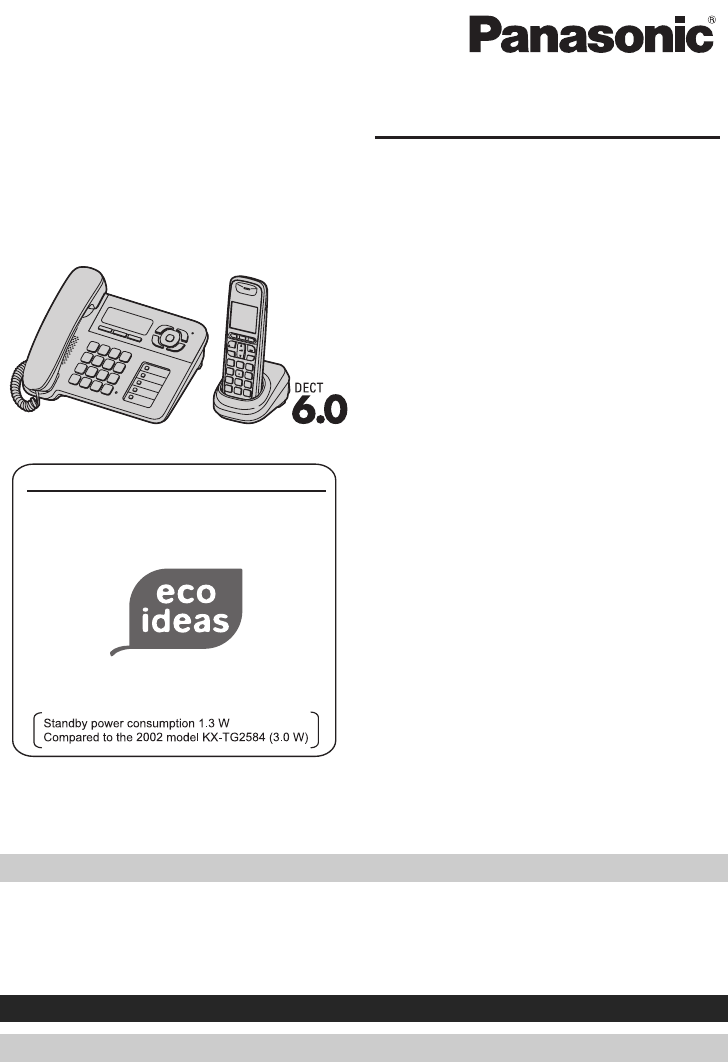
Thank you for purchasing a Panasonic product.
This unit is compatible with Caller ID. You must subscribe to the appropriate service offered
by your service provider/telephone company.
Please read these operating instructions before using the unit and save them for future
reference.
For assistance, visit our website:
http://www.panasonic.com/help for customers in the U.S.A. or Puerto Rico.
Charge the batteries for about 7 hours before initial use.
Consulte “Guía Rápida Española”, página 48.
Please register your product: http://www.panasonic.com/prodreg
Operating Instructions
Model shown is KX-TG1061.
Expandable Digital Corded/Cordless
Answering System
Model No. KX-TG1061
with 2 Handsets
Model No. KX-TG1062
with 3 Handsets
Model No. KX-TG1063
Panasonic’s environmental declaration labels
This mark is an environmental label
showing that the products are certified
as Panasonic’s Green Products.
Standby power consumption
reduced by 56%
with 4 Handsets
Model No. KX-TG1064
TG106x(e).book Page 1 Tuesday, November 30, 2010 4:08 PM

Table of Contents
2
Introduction
Model composition . . . . . . . . . . . . . . . . . . . . . . . 3
Accessory information. . . . . . . . . . . . . . . . . . . . . 3
Important Information
For your safety . . . . . . . . . . . . . . . . . . . . . . . . . . 5
Important safety instructions . . . . . . . . . . . . . . . . 6
For best performance . . . . . . . . . . . . . . . . . . . . . 6
Specifications . . . . . . . . . . . . . . . . . . . . . . . . . . . 6
Other information . . . . . . . . . . . . . . . . . . . . . . . . 7
Getting started
Setting up . . . . . . . . . . . . . . . . . . . . . . . . . . . . . . 8
Note when setting up . . . . . . . . . . . . . . . . . . . . . 9
Controls. . . . . . . . . . . . . . . . . . . . . . . . . . . . . . . 10
Display . . . . . . . . . . . . . . . . . . . . . . . . . . . . . . . 11
Initial settings . . . . . . . . . . . . . . . . . . . . . . . . . . 12
Making/Answering Calls
Making calls . . . . . . . . . . . . . . . . . . . . . . . . . . . 13
Answering calls . . . . . . . . . . . . . . . . . . . . . . . . . 14
Useful features during a call . . . . . . . . . . . . . . . 14
Phonebook
Base unit/handset phonebook . . . . . . . . . . . . . 16
Speed dial . . . . . . . . . . . . . . . . . . . . . . . . . . . . . 18
Copying phonebook entries . . . . . . . . . . . . . . . 19
Programming
Programmable settings. . . . . . . . . . . . . . . . . . . 20
Special programming . . . . . . . . . . . . . . . . . . . . 25
Registering a unit . . . . . . . . . . . . . . . . . . . . . . . 27
Caller ID Service
Using Caller ID service . . . . . . . . . . . . . . . . . . . 28
Caller list . . . . . . . . . . . . . . . . . . . . . . . . . . . . . . 28
Answering System
Answering system. . . . . . . . . . . . . . . . . . . . . . . 31
Turning the answering system on/off . . . . . . . . 31
Greeting message. . . . . . . . . . . . . . . . . . . . . . . 31
Listening to messages using the base unit . . . . 32
Listening to messages using the handset. . . . . 33
Remote operation . . . . . . . . . . . . . . . . . . . . . . . 34
Answering system settings . . . . . . . . . . . . . . . . 35
Voice Mail Service
Voice mail service . . . . . . . . . . . . . . . . . . . . . . . 37
Intercom/Locator
Intercom . . . . . . . . . . . . . . . . . . . . . . . . . . . . . . 38
Handset locator. . . . . . . . . . . . . . . . . . . . . . . . . 38
Transferring calls, conference calls. . . . . . . . . . 38
Useful Information
Wall mounting. . . . . . . . . . . . . . . . . . . . . . . . . . 40
Belt clip . . . . . . . . . . . . . . . . . . . . . . . . . . . . . . . 40
Error messages . . . . . . . . . . . . . . . . . . . . . . . . 41
Troubleshooting . . . . . . . . . . . . . . . . . . . . . . . . 42
FCC and other information . . . . . . . . . . . . . . . . 46
Guía Rápida Española
Guía Rápida Española . . . . . . . . . . . . . . . . . . . 48
Appendix
Customer services . . . . . . . . . . . . . . . . . . . . . . 56
Warranty (For United States and Puerto Rico) . 57
Index
Index. . . . . . . . . . . . . . . . . . . . . . . . . . . . . . . . . 59
TG106x(e).book Page 2 Tuesday, November 30, 2010 4:08 PM

Introduction
3
For assistance, please visit http://www.panasonic.com/help
Model composition
*1 Feature differences: Intercom calls can be made between the handsets by purchasing and registering
one or more optional handsets (page 4).
Accessory information
Supplied accessories
*1 The handset cover comes attached to the handset.
Series Model No. Base unit Handset
Part No. Part No. Quantity
KX-TG1061
series
KX-TG1061*1 KX-TG1061 KX-TGA106 1
KX-TG1062 KX-TG1061 KX-TGA106 2
KX-TG1063 KX-TG1061 KX-TGA106 3
KX-TG1064 KX-TG1061 KX-TGA106 4
No. Accessory item/Order number Quantity
KX-TG1061 KX-TG1062 KX-TG1063 KX-TG1064
1AC adaptor/PQLV219Z 2 3 4 5
2Telephone line cord/
PQJA10075Z
1111
3Wall mounting adaptor/
PNKL10035Z1
1111
4Corded handset/PNLXP1006Z 1 1 1 1
5Corded handset cord/
PQJA212V
1111
6Rechargeable batteries/
HHR-4DPA (Part No.
HHR-55AAABU or
N4DHYYY00004)
2468
7Handset cover*1/
PNYNTGA641TR
1234
8Belt clip/PNKE1029Z1 1 2 3 4
9Charger/PNWETG6412M 1 2 3 4
1234567
89
TG106x(e).book Page 3 Tuesday, November 30, 2010 4:08 PM

Introduction
4For assistance, please visit http://www.panasonic.com/help
Additional/replacement accessories
Please contact your nearest Panasonic dealer for sales information (page 56).
*1 Replacement batteries may have a different capacity from that of the supplied batteries.
Expanding your phone system
Accessory item Order number
Rechargeable
batteries
HHR-4DPA*1
LTo order, please call 1-800-332-5368 or visit
http://www.panasonic.com/batterystore
Battery requirement:
– Nickel metal hydride (Ni-MH) type battery
– 2 AAA (R03) batteries for each of every handsets
Headset KX-TCA60, KX-TCA86, KX-TCA92, KX-TCA93, KX-TCA94
T-adaptor KX-J66
You can expand your phone system by registering
optional handsets (6 max.) to a single base unit. Handset (optional): KX-TGA106
TG106x(e).book Page 4 Tuesday, November 30, 2010 4:08 PM

Important Information
5
For assistance, please visit http://www.panasonic.com/help
For your safety
To prevent severe injury and loss of life/property, read this
section carefully before using the product to ensure
proper and safe operation of your product.
WARNING
Power connection
LUse only the power source marked on the product.
LDo not overload power outlets and extension cords.
This can result in the risk of fire or electric shock.
LCompletely insert the AC adaptor/power plug into the
power outlet. Failure to do so may cause electric shock
and/or excessive heat resulting in a fire.
LRegularly remove any dust, etc. from the AC
adaptor/power plug by pulling it from the power outlet,
then wiping with a dry cloth. Accumulated dust may
cause an insulation defect from moisture, etc. resulting
in a fire.
LUnplug the product from power outlets if it emits smoke,
an abnormal smell, or makes an unusual noise. These
conditions can cause fire or electric shock. Confirm that
smoke has stopped emitting and contact the Panasonic
Call Center at 1-800-211-PANA (1-800-211-7262).
LUnplug from power outlets and never touch the inside
of the product if its casing has been broken open.
LNever touch the plug with wet hands. Danger of electric
shock exists.
Installation
LTo prevent the risk of fire or electrical shock, do not
expose the product to rain or any type of moisture.
LDo not place or use this product near automatically
controlled devices such as automatic doors and fire
alarms. Radio waves emitted from this product may
cause such devices to malfunction resulting in an
accident.
LDo not allow the AC adaptor or telephone line cord to
be excessively pulled, bent or placed under heavy
objects.
Operating safeguards
LUnplug the product from power outlets before cleaning.
Do not use liquid or aerosol cleaners.
LDo not disassemble the product.
LDo not spill liquids (detergents, cleansers, etc.) onto
the telephone line cord plug, or allow it to become wet
at all. This may cause a fire. If the telephone line cord
plug becomes wet, immediately pull it from the
telephone wall jack, and do not use.
LDo not excessively pull the corded handset cord from
the base unit. This may cause the base unit to fall,
resulting in injury.
Medical
LConsult the manufacturer of any personal medical
devices, such as pacemakers or hearing aids, to
determine if they are adequately shielded from external
RF (radio frequency) energy. (The product operates in
the frequency range of 1.92 GHz to 1.93 GHz, and the
RF transmission power is 115 mW (max.).)
LDo not use the product in health care facilities if any
regulations posted in the area instruct you not to do so.
Hospitals or health care facilities may be using
equipment that could be sensitive to external RF
energy.
CAUTION
Installation and relocation
LNever install telephone wiring during an electrical
storm.
LNever install telephone line jacks in wet locations
unless the jack is specifically designed for wet
locations.
LNever touch uninsulated telephone wires or terminals
unless the telephone line has been disconnected at the
network interface.
LUse caution when installing or modifying telephone
lines.
LThe AC adaptor is used as the main disconnect device.
Ensure that the AC outlet is installed near the product
and is easily accessible.
LThe cordless handset is unable to make calls when:
– the handset batteries need recharging or have
failed.
– there is a power failure.
Battery
LWe recommend using the batteries noted on page 4.
USE ONLY rechargeable Ni-MH batteries AAA (R03)
size.
LDo not mix old and new batteries.
LDo not open or mutilate the batteries. Released
electrolyte from the batteries is corrosive and may
cause burns or injury to the eyes or skin. The
electrolyte is toxic and may be harmful if swallowed.
LExercise care when handling the batteries. Do not
allow conductive materials such as rings, bracelets, or
keys to touch the batteries, otherwise a short circuit
may cause the batteries and/or the conductive material
to overheat and cause burns.
LCharge the batteries provided with or identified for use
with this product only, in accordance with the
instructions and limitations specified in this manual.
LOnly use a compatible charger to charge the batteries.
Do not tamper with the charger. Failure to follow these
instructions may cause the batteries to swell or
explode.
TG106x(e).book Page 5 Tuesday, November 30, 2010 4:08 PM

Important Information
6For assistance, please visit http://www.panasonic.com/help
Attention:
A nickel metal hydride battery that is recyclable powers
the product you have purchased.
Please call 1-800-8-BATTERY (1-800-822-8837) for
information on how to recycle this battery.
Important safety instructions
When using your product, basic safety precautions should
always be followed to reduce the risk of fire, electric
shock, and injury to persons, including the following:
1. Do not use this product near water for example, near a
bathtub, washbowl, kitchen sink, or laundry tub, in a
wet basement or near a swimming pool.
2. Avoid using a telephone (other than a cordless type)
during an electrical storm. There may be a remote risk
of electric shock from lightning.
3. Do not use the telephone to report a gas leak in the
vicinity of the leak.
4. Use only the power cord and batteries indicated in this
manual. Do not dispose of batteries in a fire. They may
explode. Check with local codes for possible special
disposal instructions.
SAVE THESE INSTRUCTIONS
For best performance
Base unit location/avoiding noise
The base unit and other compatible Panasonic units use
radio waves to communicate with each other.
LFor maximum coverage and noise-free
communications, place your base unit:
– at a convenient, high, and central location with no
obstructions between the cordless handset and
base unit in an indoor environment.
– away from electronic appliances such as TVs,
radios, personal computers, wireless devices, or
other phones.
– facing away from radio frequency transmitters, such
as external antennas of mobile phone cell stations.
(Avoid putting the base unit on a bay window or near
a window.)
LCoverage and voice quality depends on the local
environmental conditions.
LIf the reception for a base unit location is not
satisfactory, move the base unit to another location for
better reception.
Environment
LKeep the product away from electrical noise generating
devices, such as fluorescent lamps and motors.
LThe product should be kept free from excessive smoke,
dust, high temperature, and vibration.
LThe product should not be exposed to direct sunlight.
LDo not place heavy objects on top of the product.
LWhen you leave the product unused for a long period of
time, unplug the product from the power outlet.
LThe product should be kept away from heat sources
such as heaters, kitchen stoves, etc. It should not be
placed in rooms where the temperature is less than 0
°C (32 °F) or greater than 40 °C (104 °F). Damp
basements should also be avoided.
LThe maximum calling distance may be shortened when
the product is used in the following places: Near
obstacles such as hills, tunnels, underground, near
metal objects such as wire fences, etc.
LOperating the product near electrical appliances may
cause interference. Move away from the electrical
appliances.
Routine care
LWipe the outer surface of the product with a soft
moist cloth.
LDo not use benzine, thinner, or any abrasive powder.
Notice for product disposal, transfer, or return
LThis product can store your private/confidential
information. To protect your privacy/confidentiality, we
recommend that you erase information such as
phonebook or caller list entries from the memory before
you dispose of, transfer, or return the product.
Specifications
■Standard:
DECT 6.0 (Digital Enhanced Cordless
Telecommunications 6.0)
■Frequency range:
1.92 GHz to 1.93 GHz
■RF transmission power:
115 mW (max.)
■Power source:
120 V AC, 60 Hz
■Power consumption:
Base unit:
Standby: Approx. 1.3 W
Maximum: Approx. 2.0 W
Charger:
Standby: Approx. 0.1 W
Maximum: Approx. 3.3 W
■Operating conditions:
0°C – 40 °C (32 °F – 104 °F), 20 % – 80 % relative air
humidity (dry)
TG106x(e).book Page 6 Tuesday, November 30, 2010 4:08 PM

Important Information
7
For assistance, please visit http://www.panasonic.com/help
Note:
LDesign and specifications are subject to change
without notice.
LThe illustrations in these instructions may vary slightly
from the actual product.
Other information
CAUTION: Risk of explosion if battery is replaced by an
incorrect type. Dispose of used batteries according to the
instructions.
Notice
TG106x(e).book Page 7 Tuesday, November 30, 2010 4:08 PM

Getting started
8For assistance, please visit http://www.panasonic.com/help
Setting up
Connections
LUse only the supplied Panasonic AC adaptor
PQLV219.
■Base unit
*For DSL/ADSL service users
■Charger
Battery installation
LUSE ONLY Ni-MH batteries AAA (R03) size.
LDo NOT use Alkaline/Manganese/Ni-Cd
batteries.
LConfirm correct polarities (S, T).
Important:
LIf the handset does not automatically turn on
after installing/replacing batteries, place the
handset on the charger.
Battery charge
Charge for about 7 hours.
LWhen the batteries are fully charged, the charge
indicator goes off.
(120 V AC, 60 Hz)
Hooks
Rechargeable Ni-MH ONLY
Confirm “Charging”
is displayed.
TG106x(e).book Page 8 Tuesday, November 30, 2010 4:08 PM

Getting started
9
For assistance, please visit http://www.panasonic.com/help
Note when setting up
Note for connections
LThe AC adaptor must remain connected at all
times. (It is normal for the adaptor to feel warm
during use.)
LThe AC adaptor should be connected to a
vertically oriented or floor-mounted AC outlet.
Do not connect the AC adaptor to a ceiling-
mounted AC outlet, as the weight of the adaptor
may cause it to become disconnected.
During a power failure
The base unit will work as a standard telephone
using power from the telephone line, so you can
make and answer outside calls with the corded
handset. However, this operation may not work
properly depending on area or telephone line’s
condition. The base unit speakerphone and the
cordless handset will not function during a power
failure.
Note for battery installation
LUse the supplied rechargeable batteries. For
replacement, we recommend using the
Panasonic rechargeable batteries noted on
page 4, 5.
LWipe the battery ends (S, T) with a dry cloth.
LAvoid touching the battery ends (S, T) or the
unit contacts.
Note for battery charge
LIt is normal for the handset to feel warm during
charging.
LClean the charge contacts of the handset and
charger with a soft and dry cloth once a month.
Clean more often if the unit is exposed to
grease, dust, or high humidity.
Battery level
Note:
LThe batteries need to be charged if the handset
beeps while you are engaged in a call or
operating the answering system remotely.
Panasonic Ni-MH battery performance
(supplied batteries)
Note:
LActual battery performance depends on a
combination of how often the handset is in use
and how often it is not in use (standby).
LEven after the handset is fully charged, the
handset can be left on the charger without any ill
effect on the batteries.
LThe battery level may not be displayed correctly
after you replace the batteries. In this case,
place the handset on the charger and let it
charge for at least 7 hours.
Icon Battery level
&High
(Medium
)Low
0)4Needs charging.
0Empty
Operation Operating time
In continuous use 12 hours max.
Not in use (standby) 6 days max.
TG106x(e).book Page 9 Tuesday, November 30, 2010 4:08 PM

Getting started
10 For assistance, please visit http://www.panasonic.com/help
Controls
Base unit
ACorded handset
BReceiver
CSoft keys
DDisplay
E{ERASE}
FNavigator key ({^}/{V})
VOL.: Volume ({^}/{V})
Repeat/Skip ({7}/{8})
G{6} (Play)
Message indicator
H{ANSWER ON}
IANSWER ON indicator
J{■} (STOP) (EXIT)
K{LOCATOR} {INTERCOM}
LMicrophone
MSpeaker
NDial keypad ({*}: TONE)
O{SP-PHONE} (Speakerphone)
SP-PHONE indicator
P{FLASH} {CALL WAIT}
Q{REDIAL} {PAUSE}
RSpeed dial buttons
S{HOLD}
Handset
ACharge indicator
Ringer indicator
Message indicator
BSpeaker
CSoft keys
D{C} (TALK)
E{s} (SP-PHONE: Speakerphone)
FHeadset jack
GDial keypad ({*}: TONE)
HReceiver
IDisplay
J{OFF}
KNavigator key ({^}/{V})
?: Volume ({^}/{V})
L{FLASH} {CALL WAIT}
MMicrophone
NCharge contacts
TG106x(e).book Page 10 Tuesday, November 30, 2010 4:08 PM

Getting started
11
For assistance, please visit http://www.panasonic.com/help
Using the navigator key/volume key
(VOL., ?)
■Scrolling through lists or items
By pressing this key ({^} or {V}) repeatedly, you
can scroll through (up or down) various lists or
items.
■Adjusting the volume
By pressing this key ({^} or {V}) repeatedly, you
can adjust the receiver or speaker volume (up or
down) while talking.
■Moving the cursor
Base unit: {^}, {V}, {7}, or {8}
Handset: {^} or {V}
By pressing the above keys repeatedly, you can
move the cursor to edit a number or name.
Soft keys
Each unit features 3 soft keys. By pressing a soft
key, you can select the feature shown directly
above it on the display.
Display
Base unit display items
Handset display items
Base unit
Handset
7 8
Item Meaning
SThe line is in use.
LWhen flashing:
– The call is put on hold.
– The answering system is
being operated from outside
remotely.
LWhen flashing rapidly: an
incoming call is now being
received.
~Ringer volume is off. (page 14)
&Silent mode is on. (page 25)
CThe recording time is set to
“Greeting only”. (page 35)
$Blocked call (page 26)
Item Meaning
wWithin range of a base unit
LWhen flashing: Handset is
searching for the base unit.
(page 43)
SThe line is in use.
LWhen flashing:
– The call is put on hold.
– The answering system is
being operated from outside
remotely.
LWhen flashing rapidly:
An incoming call is now being
received.
sSpeakerphone is on. (page 13)
~Ringer volume is off. (page 14)
&Silent mode is on. (page 25)
EAlarm is on. (page 25)
mHandset number
&Battery level
$Blocked call (page 26)
TG106x(e).book Page 11 Tuesday, November 30, 2010 4:08 PM

Getting started
12 For assistance, please visit http://www.panasonic.com/help
Initial settings
Symbol meaning:
Display language
You can select either “English” or “Español”
as the display language. The default setting is
“English”.
1{MENU} i {#}{1}{1}{0}
2{V}/{^}: Select the desired setting.
3Press the middle soft key to save.
4Proceed with the operation for your unit.
Base unit: {■} (EXIT)
Handset: {OFF}
Voice guidance language
You can select either “English” or “Español”
as the voice guidance language of the answering
system. The default setting is “English”.
1{MENU} i {#}{1}{1}{2}
2{V}/{^}: Select the desired setting.
3{SAVE} i {OFF}
Dialing mode
If you cannot make calls, change this setting
according to your telephone line service. The
default setting is “Tone”.
“Tone”: For tone dial service.
“Pulse”: For rotary/pulse dial service.
1{MENU} i {#}{1}{2}{0}
2{V}/{^}: Select the desired setting.
3{SAVE} i {OFF}
Date and time
1{MENU} i {#}{1}{0}{1}
2Enter the current month, date, and year by
selecting 2 digits for each.
Example: July 15, 2009
{0}{7} {1}{5} {0}{9}
3{OK}
4Enter the current hour and minute (12-hour
clock format) by selecting 2 digits for each.
Example: 9:30
{0}{9} {3}{0}
5{AM/PM}: Select “AM” or “PM”.
6{SAVE} i {OFF}
Note:
LWhen English is selected as the display
language, 12-hour clock format is used. When
Spanish is selected, 24-hour clock format is
used.
LTo correct a digit, press {^} or {V} to move the
cursor to the digit, then make the correction.
LThe date and time may be incorrect after a
power failure. In this case, set the date and time
again.
Symbol Meaning
=Perform with the base unit.
YPerform with the handset.
Example:
{V}/{^}: “Off”Press {V} or {^} to select
the words in quotations.
= Base unit / Y Handset
Y Handset
Y Handset
Y Handset
TG106x(e).book Page 12 Tuesday, November 30, 2010 4:08 PM

Making/Answering Calls
13
For assistance, please visit http://www.panasonic.com/help
Making calls
Using the base unit =
1Dial the phone number.
LTo correct a digit, press {CLEAR}.
2Lift the corded handset.
3When you finish talking, place the corded
handset on the cradle.
Note:
LYou can also dial the phone number after lifting
the corded handset.
Using the speakerphone
1During a conversation with the corded
handset, press {SP-PHONE} to turn on the
speakerphone.
LYou can place the corded handset on the
cradle.
LSpeak into the base unit microphone.
LSpeak alternately with the other party.
2When you finish talking, press {SP-PHONE}.
Note:
LFor best performance, use the speakerphone in
a quiet environment.
LTo switch to the receiver, lift the corded handset.
Using the handset Y
1Lift the handset and dial the phone number.
LTo correct a digit, press {CLEAR}.
2{C}
3When you finish talking, press {OFF} or place
the handset on the charger.
Using the speakerphone
1During a conversation, press {s} to turn on
the speakerphone.
LSpeak alternately with the other party.
2When you finish talking, press {OFF}.
Note:
LFor best performance, use the speakerphone in
a quiet environment.
LTo switch to the receiver, press {C}.
Adjusting the receiver or speaker
volume
Press {^} or {V} repeatedly while talking.
Making a call using the redial list
The last 10 phone numbers dialed are stored in the
redial list in each unit (each 48 digits max.).
1{REDIAL}
2{V}/{^}: Select the desired phone number.
3Proceed with the operation for your unit.
Base unit: Lift the corded handset.
Handset: {C}
Erasing a number in the redial list
1{REDIAL}
2{V}/{^}: Select the desired phone number.
i {ERASE} (soft key)
3{V}/{^}: “Yes” i {SELECT}
4Proceed with the operation for your unit.
Base unit: {■} (EXIT)
Handset: {OFF}
Pause (for PBX/long distance service
users)
A pause is sometimes required when making calls
using a PBX or long distance service. When
storing a calling card access number and/or PIN in
the phonebook, a pause is also needed (page 18).
Example: If you need to dial the line access
number “9” when making outside calls with a PBX:
1{9} i {PAUSE}
2Dial the phone number.
3Proceed with the operation for your unit.
Base unit: Lift the corded handset.
Handset: {C}
Note:
LA 3.5 second pause is inserted each time
{PAUSE} is pressed. Repeat as needed to
create longer pauses.
= Base unit / Y Handset
= Base unit / Y Handset
= Base unit / Y Handset
TG106x(e).book Page 13 Tuesday, November 30, 2010 4:08 PM

Making/Answering Calls
14 For assistance, please visit http://www.panasonic.com/help
Answering calls
Using the base unit =
When a call is being received, the SP-PHONE
indicator flashes rapidly.
1Lift the corded handset or press {SP-PHONE}
when the unit rings.
2When you finish talking, place the corded
handset on the cradle. When the
speakerphone is used, press {SP-PHONE}.
Adjusting the base unit ringer volume
■While the base unit is ringing for an
incoming call:
Press {^} or {V} repeatedly to select the desired
volume.
■Programming the volume beforehand:
1{MENU} i {#}{1}{6}{0}
2{V}/{^}: Select the desired volume.
3{SAVE} i {■} (EXIT)
Using the handset Y
When a call is being received, the ringer indicator
flashes rapidly.
1Lift the handset and press {C} or {s} when
the unit rings.
LYou can also answer the call by pressing
any dial key from {0} to {9}, {*}, or {#}.
(Any key answer feature)
2When you finish talking, press {OFF} or place
the handset on the charger.
Auto talk
You can answer calls simply by lifting the handset
off the charger. You do not need to press {C}. To
turn this feature on, see page 22.
Adjusting the handset ringer volume
■While the handset is ringing for an incoming
call:
Press {^} or {V} repeatedly to select the desired
volume.
■Programming the volume beforehand:
1{MENU} i {#}{1}{6}{0}
2{V}/{^}: Select the desired volume.
3{SAVE} i {OFF}
Temporary handset ringer off
While the handset is ringing for a call, you can turn
the ringer off temporarily by pressing {~}.
Useful features during a call
Hold
This feature allows you to put an outside call on
hold.
1Press {HOLD} during an outside call.
LIf you are using the corded handset, you can
place it on the cradle.
2To release hold, lift the corded handset or
press {SP-PHONE}.
LA handset user can take the call by pressing
{C}.
1Press {HOLD} then press {OFF} during an
outside call.
2To release hold, press {C}.
LAnother user can take the call by lifting the
corded handset from the base unit or
pressing {C} on the handset.
Note for base unit and handset:
LIf a call is kept on hold for more than 9 minutes,
an alarm tone starts to sound and the ringer
indicator on the handset flashes. After 1
additional minute on hold, the call is
disconnected.
LIf another phone is connected to the same line,
you can also take the call by lifting its handset.
LWhile an outside call is on hold, the SP-PHONE
indicator on the base unit flashes.
= Base unit
Y Handset
TG106x(e).book Page 14 Tuesday, November 30, 2010 4:08 PM

Making/Answering Calls
15
For assistance, please visit http://www.panasonic.com/help
Mute
While mute is turned on, you can hear the other
party, but the other party cannot hear you.
1Press {MUTE} during an outside call.
L{MUTE} flashes.
2To return to the conversation, press {MUTE}
again.
Note:
L{MUTE} is a soft key visible on the display
during a call.
Flash
{FLASH} allows you to use the special features of
your host PBX such as transferring an extension
call, or accessing optional telephone services.
Note:
LTo change the flash time, see page 23.
For call waiting or Call Waiting Caller
ID service users
To use call waiting, you must first subscribe to call
waiting from your service provider/telephone
company.
This feature allows you to receive calls while you
are already talking on the phone. If you receive a
call while on the phone, you will hear a call waiting
tone.
If you subscribe to both Caller ID and Call
Waiting with Caller ID services, the 2nd caller’s
information is displayed on the base unit or
handset that is in use after you hear the call waiting
tone.
1Press {CALL WAIT} to answer the 2nd call.
2To switch between calls, press {CALL WAIT}.
Note:
LPlease contact your service provider/telephone
company for details and availability of this
service in your area.
Temporary tone dialing (for
rotary/pulse service users)
You can temporarily switch the dialing mode to
tone when you need to access touch-tone services
(for example, answering services, telephone
banking services, etc.).
Press {*} (TONE) before entering access
numbers which require tone dialing.
Call share
This feature allows you to join an existing outside
call.
To join the conversation, lift the corded handset
when the handset is on an outside call.
To join the conversation, press {C} when the
other unit is on an outside call.
Note for handset and base unit:
LA maximum of 3 parties (including 1 outside
party) can join a conversation.
= Base unit / Y Handset
= Base unit / Y Handset
= Base unit / Y Handset
= Base unit / Y Handset
= Base unit
Y Handset
TG106x(e).book Page 15 Tuesday, November 30, 2010 4:08 PM

Phonebook
16 For assistance, please visit http://www.panasonic.com/help
Base unit/handset
phonebook
The phonebook allows you to make calls without
having to dial manually. You can add names and
phone numbers to the base unit and handset
phonebook independently, and assign each
phonebook entry to the desired group.
– Base unit: up to 100 entries
– Handset: up to 100 entries
Adding entries
1{C}i {ADD}
2Enter the party’s name (16 characters max.).
i {OK}
3Enter the party’s phone number (24 digits
max.). i {OK}
4{V}/{^}: Select the desired group. i
{SELECT} 2 times
LTo add other entries, repeat from step 2.
5Proceed with the operation for your unit.
Base unit: {■} (EXIT)
Handset: {OFF}
Note:
LHandset only: If you do not press any dial key
within 5 seconds after entering a character, the
character is fixed and the cursor moves to the
right.
LCaller ID subscribers can use group ringer tone
feature (page 28).
Character table for entering names
*1 Base unit only
*2 Handset only
LTo enter another character that is located on the
same dial key:
Base unit: Press {8} to move the cursor to the
next space.
Handset: Press {V} to move the cursor to the
next space.
Correcting a mistake
1Proceed with the operation for your unit.
Base unit: Press {7} or {8} to move the
cursor to the character or number you want to
erase.
Handset: Press {^} or {V} to move the cursor
to the character or number you want to erase.
2Press {CLEAR}, and then enter the
appropriate character or number.
LPress and hold {CLEAR} to erase all
characters or numbers.
Groups
Groups can help you find entries in the phonebook
quickly and easily. When adding an entry to the
phonebook, you can assign it to one of 9 groups.
You can change the names of groups assigned for
phonebook entries (“Friends”, “Family”, etc.) and
then search for phonebook entries by group. The
group ringer tone feature is available for Caller ID
subscribers (page 28).
Changing group names
The default group name is “Group 1” to “Group
9”.
1{C} i {MENU}
2{V}/{^}: “Group” i {SELECT}
3{V}/{^}: Select the desired group. i
{SELECT}
4{V}/{^}: “Group name” i {SELECT}
= Base unit / Y Handset
Key Character
{1}Space # & ’ ( ) ;,
–. / 1
{2}abcABC2
{3}def DEF3
{4}ghi GHI 4
{5}jklJKL5
{6}mn o MNO6
{7}pqr sPQRS7
{8}tuvTUV8
{9}wxyzWXYZ9
{0}Space 0
{8}*1
{V}*2 To move the cursor to the right
{7}*1
{^}*2 To move the cursor to the left
= Base unit / Y Handset
Key Character
TG106x(e).book Page 16 Tuesday, November 30, 2010 4:08 PM

Phonebook
17
For assistance, please visit http://www.panasonic.com/help
5Edit the name (10 characters max.; page 16).
i {SAVE}
6Proceed with the operation for your unit.
Base unit: {■} (EXIT)
Handset: {OFF}
Finding and calling a phonebook
entry
Scrolling through all entries
1{C}
2{V}/{^}: Select the desired entry.
3Proceed with the operation for your unit.
Base unit: Lift the corded handset.
Handset: {C}
Searching by first character (alphabetically)
1{C}
2Press the dial key ({0} – {9}) which contains
the character you are searching for (page 16).
LPress the same dial key repeatedly to
display the first entry corresponding to each
character located on that dial key.
LIf there is no entry corresponding to the
character you selected, the next entry is
displayed.
3{V}/{^}: Scroll through the phonebook if
necessary.
4Proceed with the operation for your unit.
Base unit: Lift the corded handset.
Handset: {C}
Searching by group
1{C} i {GROUP}
2{V}/{^}: Select the group you want to search.
i {SELECT}
LIf you select “All groups”, the unit ends
the group search.
3{V}/{^}: Scroll through the phonebook if
necessary.
4Proceed with the operation for your unit.
Base unit: Lift the corded handset.
Handset: {C}
Editing entries
1Find the desired entry (page 17). i {EDIT}
2Edit the name if necessary (16 characters
max.; page 16). i {OK}
3Edit the phone number if necessary (24 digits
max.). i {OK}
4{V}/{^}: Select the desired group (page 16).
i {SELECT} 2 times
5Proceed with the operation for your unit.
Base unit: {■} (EXIT)
Handset: {OFF}
Erasing entries
Erasing an entry
1Find the desired entry (page 17). i {MENU}
2{V}/{^}: “Erase” i {SELECT}
3{V}/{^}: “Yes” i {SELECT}
4Proceed with the operation for your unit.
Base unit: {■} (EXIT)
Handset: {OFF}
Erasing all entries
1{C} i {MENU}
2{V}/{^}: “Erase all” i {SELECT}
3{V}/{^}: “Yes” i {SELECT}
4{V}/{^}: “Yes” i {SELECT}
5Proceed with the operation for your unit.
Base unit: {■} (EXIT)
Handset: {OFF}
= Base unit / Y Handset
= Base unit / Y Handset
= Base unit / Y Handset
TG106x(e).book Page 17 Tuesday, November 30, 2010 4:08 PM

Phonebook
18 For assistance, please visit http://www.panasonic.com/help
Chain dial
This feature allows you to dial phone numbers in
the phonebook while you are on a call. This feature
can be used, for example, to dial a calling card
access number or bank account PIN that you have
stored in the phonebook, without having to dial
manually.
1During an outside call, press {C}.
2{V}/{^}: Select the desired entry.
3Press {CALL} to dial the number.
Note:
LWhen storing a calling card access number and
your PIN in the phonebook as one phonebook
entry, press {PAUSE} to add pauses after the
number and PIN as necessary (page 13).
LIf you have rotary/pulse service, you need to
press {*} before pressing {C} in step 1 to
change the dialing mode temporarily to tone.
When adding entries to the phonebook, we
recommend adding {*} to the beginning of
phone numbers you wish to chain dial (page 16).
Speed dial
You can assign 1 phone number from the
phonebook to each of the 5 speed dial buttons.
Assigning a phonebook entry to a speed dial
button
1Find the desired entry (page 17).
2Press the speed dial button you want to
assign to. i {SELECT}
LIf “Overwrite” is displayed, the button
you selected has a phone number already
assigned to it.
To overwrite with the currently selected
phone number, go to step 3.
To select another button, press {BACK},
then repeat this step.
3{SELECT} i {■} (EXIT)
Note:
LIn step 2, you can also press {MENU}. i
{V}/{^}: “Speed dial” i {SELECT} i
{V}/{^}: Select the desired speed dial button.
i {SELECT}
LIf a speed dial button has already been
assigned, “Q” is displayed next to the button in
step 2.
Making a call using a speed dial button
1Press the desired speed dial button.
2Lift the corded handset.
Note:
LIn step 1, if no phone number is stored to the
speed dial button, you can assign a number by
pressing {C} and continue from step 1,
“Assigning a phonebook entry to a speed dial
button”, page 18.
Canceling a speed dial assignment
1Press the desired speed dial button. i
{ERASE} (soft key)
2{V}/{^}: “Yes” i {SELECT}
Index card
Use the index card to record the names/phone
numbers stored to the speed dial buttons.
= Base unit / Y Handset
= Base unit
Cove
r
Memory card
TG106x(e).book Page 18 Tuesday, November 30, 2010 4:08 PM

Phonebook
19
For assistance, please visit http://www.panasonic.com/help
Copying phonebook entries
You can copy phonebook entries from the base
unit to a handset, and vice versa.
Important:
LGroups (including their names and ringer tones)
are not copied.
LYou cannot make phonebook copy between
handsets directly. However it is possible by first
copying a handset’s phonebook entries to the
base unit, then copying the base unit’s
phonebook entries to another handset.
Copying an entry
1Find the desired entry (page 17). i {MENU}
2{V}/{^}: “Copy” i {SELECT}
3Enter the handset number to copy to.
LWhen an entry has been copied,
“Completed” is displayed.
LTo continue copying another entry:
{V}/{^}: “Yes” i {SELECT} i Find the
desired entry (page 17). i {SELECT}
4{■} (EXIT)
1Find the desired entry (page 17). i {MENU}
2{V}/{^}: “Copy to base” i {SELECT}
LWhen an entry has been copied,
“Completed” is displayed.
LTo continue copying another entry:
{V}/{^}: “Yes” i {SELECT} i Find the
desired entry (page 17). i {SELECT}
3{OFF}
Copying all entries
1{C} i {MENU}
2{V}/{^}: “Copy all” i {SELECT}
3Enter the handset number to copy to.
LWhen all entries have been copied,
“Completed” is displayed.
4{■} (EXIT)
1{C} i {MENU}
2{V}/{^}: “Copy all to base” i
{SELECT}
LWhen all entries have been copied,
“Completed” is displayed.
3{OFF}
= Base unit
Y Handset
= Base unit
Y Handset
TG106x(e).book Page 19 Tuesday, November 30, 2010 4:08 PM

Programming
20 For assistance, please visit http://www.panasonic.com/help
Programmable settings
You can customize the unit by programming the following features.
To access the features, there are 2 methods:
– scrolling through the display menus (page 20)
– using the direct commands (page 22)
LDirect command is the main method used in these operating instructions.
Programming by scrolling through the display menus
1{MENU}
2Press {V} or {^} to select the desired main menu. i {SELECT}
3Press {V} or {^} to select the desired item in sub-menu 1. i {SELECT}
LIn some cases, you may need to select from sub-menu 2. i {SELECT}
4Press {V} or {^} to select the desired setting. i {SAVE}
LThis step may vary depending on the feature being programmed.
LTo exit the operation, press {■} (EXIT) on the base unit or {OFF} on the handset.
Note:
LSee page 22 for the default settings.
Base unit
*1 If you program these settings using the base unit, you do not need to program the same item using a
handset.
= Base unit / Y Handset
Main menu Sub-menu 1 Sub-menu 2 Page
Caller list
W
––28
Set answering
s
Screen call –31
Initial setting
"
Ringer setting Ringer volume 14
Ringer tone –
Silent mode
–On / Off
–Start / End
25
Call block*1 –26
LCD contrast ––
Caller ID edit –29
Display language –12
Customer support
!
–––
TG106x(e).book Page 20 Tuesday, November 30, 2010 4:08 PM

Programming
21
For assistance, please visit http://www.panasonic.com/help
Handset
Main menu Sub-menu 1 Sub-menu 2 Page
Caller list
W
––28
Answering device
s
Play new msg. –33
Play all msg. –33
Erase all msg.*1 –33
Greeting Record greeting*1 31
Check greeting 32
Pre-recorded*1 32
Settings Ring count*1 35
Recording time*1 35
Remote code*1 34
Screen call 31
Answer on*1 –31
Answer off*1 –31
Intercom
x––38
Initial setting
"
Ringer setting Ringer volume 14
Ringer tone –
Silent mode
–On / Off
–Start / End
25
Set date / time Date and time*1 12
Alarm 25
Time adjust*1 –
Call block*1 –26
Message alert –36
LCD contrast ––
Key tone ––
Auto talk –14
Set tel line Set dial mode*1 12
Set flash time*1 15
Set line mode*1 –
VM tone detect*1 37
Caller ID edit 29
Registration Register handset 27
Deregistration 27
Change language Display 12
Voice prompt*1 12
Customer support
!
–––
TG106x(e).book Page 21 Tuesday, November 30, 2010 4:08 PM

Programming
22 For assistance, please visit http://www.panasonic.com/help
*1 If you program these settings using one of the handsets, you do not need to program the same item
using another unit.
Programming using the direct commands
1{MENU} i {#}
2Enter the desired feature code.
3{V}/{^}: Select the desired setting. i {SAVE}
LThis step may vary depending on the feature being programmed.
LTo exit the operation, press {■}(EXIT) on the base unit or {OFF} on the handset.
Note:
LThe operating unit column shows the unit(s) that can be used to program the item.
=: Only the base unit can program the item.
Y: Only the handset can program the item.
=/Y: Both the base unit and handset can program the item.
LIn the following table, < > indicates the default settings.
Operating
unit Feature Feature
code Setting System
setting*1 Page
YAlarm {7}{2}{0}<Off>
Once
Daily
–25
YAnswer off {3}{2}{8}–r31
YAnswer on {3}{2}{7}–r31
YAuto talk*2 {2}{0}{0}On
<Off>
–14
=/YBlock w/o num.
(Block calls without
phone number)
{2}{4}{0}On
<Off>
r26
=/YCall block {2}{1}{7}–r26
=/YCaller ID edit
(Caller ID number auto
edit)
{2}{1}{4}<On>
Off
–29
=/YCaller list {2}{1}{3}––28
YCheck greeting {3}{0}{3}––32
=/YCustomer support*3 {6}{8}{0}–––
YDate and time {1}{0}{1}–r12
YDeregistration {1}{3}{1}––27
=Display language {1}{1}{0}<English>–12
YDisplay
(Change language)
Español
YErase all msg.
(msg.: messages)
{3}{2}{5}–r33
YIntercom {2}{7}{4}––38
YKey tone*4 {1}{6}{5}<On>
Off
––
=/YLCD contrast
(Display contrast)
{1}{4}{5}Level 1–6 <3> – –
TG106x(e).book Page 22 Tuesday, November 30, 2010 4:08 PM

Programming
23
For assistance, please visit http://www.panasonic.com/help
YMessage alert {3}{4}{0}On
<Off>
–36
YPlay all msg.
(msg.: messages)
{3}{2}{4}––33
YPlay new msg.
(msg.: messages)
{3}{2}{3}––33
YPre-recorded
(Reset to pre-recorded
greeting)
{3}{0}{4}–r32
YRecord greeting {3}{0}{2}–r31
YRecording time {3}{0}{5}1min
<3min>
Greeting only
r35
YRegister handset {1}{3}{0}––27
YRemote code {3}{0}{6}<111>r34
YRing count {2}{1}{1}Toll saver
2–7 rings <4>
r35
=/YRinger tone*5, *6 {1}{6}{1}Base unit:
Tone <1>–6
Handset*7:
Tone <1>–5
Melody 1–10
––
=/YRinger volume*8 {1}{6}{0}Base unit:
Level 1–<3>, Off
Handset:
Level 1–<6>, Off
–14
=/YScreen call {3}{1}{0}<On>
Off
–31
YSet dial mode {1}{2}{0}<Tone>
Pulse
r12
YSet flash time*9 {1}{2}{1}80ms 90ms
100ms 110ms
160ms 200ms
250ms 300ms
400ms 600ms
<700ms>900ms
r15
YSet line mode*10 {1}{2}{2}A
<B>
r–
=/YSilent mode
(On/Off)
{2}{3}{8}On
<Off>
–25
=/YSilent mode
(Start/End)
{2}{3}{7}<11:00 PM/06:00 AM>–25
YTime adjust*11
(Caller ID subscribers
only)
{2}{2}{6}<Caller ID auto>
Manual
r–
Operating
unit Feature Feature
code Setting System
setting*1 Page
TG106x(e).book Page 23 Tuesday, November 30, 2010 4:08 PM

Programming
24 For assistance, please visit http://www.panasonic.com/help
*1 If “System setting” column is checked, you do not need to program the same item using another unit.
*2 If you subscribe to a Caller ID service and want to view the caller’s information after lifting up the
handset to answer a call, turn off this feature.
*3 The base unit and handset can display the Internet address where you can download the operating
instructions or get further information for this product, using your computer.
*4 Turn this feature off if you prefer not to hear key tones while you are dialing or pressing any keys,
including confirmation tones and error tones.
*5 If you subscribe to a distinctive ring service (such as IDENTA-RING), select a tone (base unit: tone 1
to 6/handset: tone 1 to 5). If you select a melody, you cannot distinguish lines by their ringers.
*6 If you select one of the melody ringer tones, the ringer tone continues to play for several seconds even
if the caller has already hung up. You may either hear a dial tone or no one on the line when you
answer the call.
*7 The preset tones and melodies in this product are used with permission of © 2007 Copyrights Vision
Inc.
*8 When the ringer volume is turned off, ~ is displayed and the base unit and/or handset do not ring for
outside calls.
However even when the ringer volume is set to off:
– the base unit rings at the low level for intercom calls (page 38).
– the handset rings at the lowest level for alarm (page 25) and intercom calls (page 38), and rings at
the highest level for paging (page 38).
*9 The flash time depends on your telephone exchange or host PBX. Contact your PBX supplier if
necessary. The setting should stay at “700ms” unless pressing {FLASH} fails to pick up the waiting
call.
*10Generally, the line mode setting should not be adjusted. If “New Voice Mail” is not displayed, even
when the message indication service is available (page 37), you need to change the line mode to “A”.
*11This feature allows the unit to automatically adjust the date and time setting when caller information
is received. To use this feature, set the date and time first.
YVM tone detect
(VM: Voice mail)
{3}{3}{2}<On>
Off
r37
YVoice prompt
(Change language)
{1}{1}{2}<English>
Español
r12
Operating
unit Feature Feature
code Setting System
setting*1 Page
TG106x(e).book Page 24 Tuesday, November 30, 2010 4:08 PM

Programming
25
For assistance, please visit http://www.panasonic.com/help
Special programming
Silent mode
Silent mode allows you to select a period of time
during which the base unit and/or handset will not
ring for outside calls. This feature is useful for time
periods when you do not want to be disturbed, for
example, while sleeping. Silent mode can be set
independently for each base unit and handset.
Important:
LSet the date and time beforehand (page 12).
LHandset only: If you have set the alarm, the
alarm sounds even if the silent mode is turned
on.
Turning silent mode on/off
1{MENU} i {#}{2}{3}{8}
2{V}/{^}: Select “On” or “Off”. i {SAVE}
LIf you select “Off”, press {■} (EXIT) on the
base unit or {OFF} on the handset to exit.
3Enter the desired hour and minute you wish to
start this feature.
4{AM/PM}: Select “AM” or “PM”. i {OK}
5Enter the desired hour and minute you wish to
end this feature.
6{AM/PM}: Select “AM” or “PM”.
7{SAVE}
8Proceed with the operation for your unit.
Base unit: {■} (EXIT)
Handset: {OFF}
LWhen the silent mode is set, & is
displayed.
Note:
LTo correct a digit, proceed with the operation for
your unit.
Base unit: press {7} or {8} to move the
cursor to the digit, then make the correction.
Handset: press {^} or {V} to move the cursor to
the digit, then make the correction.
Changing the start and end time
1{MENU} i {#}{2}{3}{7}
2Continue from step 3, “Turning silent mode
on/off”, page 25.
Alarm
An alarm sounds at the set time for 3 minutes once
or daily. Alarm can be set for each handset.
Important:
LSet the date and time beforehand (page 12).
1{MENU} i {#}{7}{2}{0}
2{V}/{^}: Select the desired alarm option. i
{SELECT}
3Enter the desired month and date. i {OK}
4Set the desired time. i {OK}
5{V}/{^}: Select the desired ringer tone. i
{SELECT}
LWe recommend selecting a ringer tone
different from the ringer tone set for outside
calls.
6{V}/{^}: “Save” i {SELECT} i {OFF}
LWhen the alarm is set, E is displayed.
Note:
LTo stop the alarm, press any dial key or place
the handset on the charger.
LWhen the handset is in use, the alarm will not
sound until the handset is in standby mode.
LIf you select “Once”, the setting changes to
“Off” after the alarm sounds.
= Base unit / Y Handset
Y Handset
Off Turns alarm off. Go to step 6.
Once An alarm sounds once at the set
time.
Daily An alarm sounds daily at the set
time. Go to step 4.
TG106x(e).book Page 25 Tuesday, November 30, 2010 4:08 PM

Programming
26 For assistance, please visit http://www.panasonic.com/help
Call block (Caller ID subscribers
only)
This feature allows the unit to reject calls when:
– the unit receives a call from a phone number
stored in the call block list as unwanted (“Storing
unwanted callers”, page 26).
– the unit receives a call without phone number
(“Block calls without phone number”, page 26).
When a call is received, the unit rings for a short
time while the caller is being identified. If the unit
recognizes the call as unwanted, “Caller
blocked” is displayed and the unit sends out a
busy tone to the caller, and then disconnects the
call.
Program this setting using either the base unit or
one of the handsets.
Important:
LWhen the unit receives a call from a number that
is stored in the call block list or a call without a
recognized phone number, the call is logged in
the caller list (page 28) with $ after the call is
disconnected.
Storing unwanted callers
You can store up to 30 phone numbers in the call
block list by using the caller list or by entering the
numbers directly.
Important:
LIt is advised to store the 10 digits (including an
area code) because if 7 digits are stored, all
numbers that have the last 7 digits will be
blocked.
■From the caller list:
1Proceed with the operation for your unit.
Base unit: {CID}
Handset: {MENU} i {V}/{^}: “Caller
list” i {SELECT}
2{V}/{^}: Select the entry to be blocked.
LTo edit the number, press {EDIT}
repeatedly until the phone number is
shown in the 10-digit format.
3{SAVE}
4{V}/{^}: “Call block” i {SELECT}
5{V}/{^}: “Yes” i {SELECT}
6Proceed with the operation for your unit.
Base unit: {■} (EXIT)
Handset: {OFF}
■By entering phone numbers:
1{MENU} i {#}{2}{1}{7} i {ADD}
2Enter the phone number (24 digits max.).
LTo erase a digit, press {CLEAR}.
3{SAVE}
4Proceed with the operation for your unit.
Base unit: {■} (EXIT)
Handset: {OFF}
Block calls without phone number
You can reject a call without phone number
including “Out of area”, “Private caller”,
or “Long distance”.
1{MENU} i {#}{2}{4}{0}
2{V}/{^}: Select the desired setting. i
{SAVE}
3Proceed with the operation for your unit.
Base unit: {■} (EXIT)
Handset: {OFF}
Viewing/editing/erasing call block numbers
1{MENU} i {#}{2}{1}{7}
2{V}/{^}: Select the desired entry.
LTo exit, press {■} (EXIT) on the base unit or
{OFF} on the handset.
3Proceed with the desired operation.
■Editing a number:
{EDIT} i Edit the phone number. i
{SAVE} i Press {■} (EXIT) on the base
unit or {OFF} on the handset.
■Erasing a number:
{ERASE} (soft key) i {V}/{^}: “Yes” i
{SELECT} i Press {■} (EXIT) on the
base unit or {OFF} on the handset.
Note:
LWhen editing, press the desired dial key to add,
{CLEAR} to erase.
LWhen viewing, {w/o NUM} appears if the block
calls without phone number feature is turned on.
To turn the feature off: {w/o NUM} i {V} i
{SAVE} i Press {■} (EXIT) on the base unit
or {OFF} on the handset.
= Base unit / Y Handset
= Base unit / Y Handset
= Base unit / Y Handset
TG106x(e).book Page 26 Tuesday, November 30, 2010 4:08 PM

Programming
27
For assistance, please visit http://www.panasonic.com/help
Registering a unit
Operating additional units
Additional handsets
Up to 6 handsets can be registered to the base
unit.
Important:
LSee page 4 for information on the available
model.
Registering a handset to a base unit
The supplied handset and base unit are pre-
registered. If for some reason the handset is not
registered to the base unit, re-register the handset.
1Handset:
{MENU} i {#}{1}{3}{0}
2Base unit:
Press and hold {LOCATOR} for about 5
seconds until the registration tone sounds.
LIf all registered handsets start ringing, press
the same button to stop. Then repeat from
step 1.
LThe next step must be completed within 90
seconds.
3Handset:
Press {OK}, then wait until a long beep
sounds.
Note:
LWhen you purchase an additional handset, refer
to the additional handset’s installation manual
for registration.
Deregistering a handset
A handset can cancel its own registration (or the
registration of another handset) that is stored to
the base unit. This allows the handset to end its
wireless connection with the system.
1{MENU} i {#}{1}{3}{1}
2{3}{3}{5} i {OK}
3Select the handset you want to cancel by
pressing the desired handset(s) number.
LThe selected handset number(s) flashes.
LTo cancel a selected handset number,
press the number again. The number will
stop flashing.
4{OK} i {V}/{^}: “Yes” i {SELECT}
LWhen you cancel a different handset than
the one you are now using, press {OFF} to
exit.
TG106x(e).book Page 27 Tuesday, November 30, 2010 4:08 PM

Caller ID Service
28 For assistance, please visit http://www.panasonic.com/help
Using Caller ID service
Important:
LThis unit is Caller ID compatible. To use Caller
ID features, you must subscribe to a Caller ID
service. Contact your service provider/
telephone company for details.
Caller ID features
When an outside call is being received, the caller’s
name and phone number are displayed.
Caller information for the last 50 callers is logged in
the caller list from the most recent call to the
oldest.
LIf the unit cannot receive caller information, the
following is displayed:
–“Out of area”: The caller dials from an
area which does not provide a Caller ID
service.
–“Private caller”: The caller requests not
to send caller information.
–“Long distance”: The caller makes a long
distance call.
LIf the unit is connected to a PBX system, caller
information may not be properly received.
Contact your PBX supplier.
Missed calls
If a call is not answered, the unit treats it as a
missed call. The display shows “Missed call”.
This lets you know if you should view the caller list
to see who called while you were away.
Phonebook name display
When caller information is received and it matches
a phone number stored in the phonebook, the
stored name in the phonebook is displayed and
logged in the caller list.
Group ringer tone for phonebook
This feature can help you identify who is calling by
using different ringer tones for different groups of
callers. When adding an entry to the phonebook,
you can assign it to the desired group (page 16).
When a call is received from a caller assigned to a
group, the group’s ringer you selected rings after
the caller information is displayed. If you select
“No ringer ID” (default), the unit uses the
ringer tone you selected on page 23 when calls
from this group are received.
1{C} i {MENU}
2{V}/{^}: “Group” i {SELECT}
3{V}/{^}: Select the desired group. i
{SELECT}
4{V}/{^}: Select the current setting of the group
ringer tone. i {SELECT}
5{V}/{^}: Select the desired entry. i {SAVE}
6Proceed with the operation for your unit.
Base unit: {■} (EXIT)
Handset: {OFF}
Caller list
Important:
LOnly 1 person can access the caller list at a
time.
LMake sure the unit’s date and time setting is
correct (page 12).
Viewing the caller list and calling
back
1Proceed with the operation for your unit.
Base unit: {CID}
Handset: {MENU} i {V}/{^}: “Caller
list” i {SELECT}
2Press {V} to search from the most recent call,
or {^} to search from the oldest call.
3Proceed with the operation for your unit.
Base unit:
– To call back, lift the corded handset.
– To exit, press {■} (EXIT).
Handset:
– To call back, press {C}.
– To exit, press {OFF}.
Note:
LIf the entry has already been viewed or
answered, “Q” is displayed, even if it was
viewed or answered using another unit.
= Base unit / Y Handset
= Base unit / Y Handset
TG106x(e).book Page 28 Tuesday, November 30, 2010 4:08 PM

Caller ID Service
29
For assistance, please visit http://www.panasonic.com/help
Editing a caller’s phone number
before calling back
You can edit a phone number in the caller list by
removing its area code and/or the long distance
code “1”.
1Proceed with the operation for your unit.
Base unit: {CID}
Handset: {MENU} i {V}/{^}: “Caller
list” i {SELECT}
2{V}/{^}: Select the desired entry.
3Press {EDIT} repeatedly until the phone
number is shown in the desired format.
4Proceed with the operation for your unit.
Base unit: Lift the corded handset.
Handset: {C}
Caller ID number auto edit feature
Once you call back an edited number, the unit
remembers the Area Code and Format of the
Edited Number. Next time when someone calls
from the same Area Code, caller information is
customized by the unit as follows:
– When the call is being received, the Caller ID
number is displayed in the same Format as the
Edited Number.
– After the call is ended, the phone number of the
caller, when reviewed from the Caller list, is
displayed in the same Format as the Edited
Number.
For example, you can use this feature to set the
unit to ignore the area code of callers in your area,
so that you can call these local numbers using
caller information without dialing the area code.
To activate this feature, you must edit an entry in
the caller list, then call that number. After that,
phone numbers from that caller’s area code are
edited automatically.
Note:
LPhone numbers from the 4 most recently edited
area codes are automatically edited.
LIf you move to another area, you can turn this
feature off to erase previously edited area
codes. To use this feature again, turn it on and
reprogram the area codes you want to edit once
again.
Turning Caller ID auto edit on/off
1{MENU} i {#}{2}{1}{4}
2{V}/{^}: Select the desired setting.
3{SAVE}
4Proceed with the operation for your unit.
Base unit: {■} (EXIT)
Handset: {OFF}
= Base unit / Y Handset
1Local phone number
Example:
2Area code – Local phone number
Example:
31 – Area code – Local phone number
Example:
321-5555
555-321-5555
1-555-321-5555
= Base unit / Y Handset
TG106x(e).book Page 29 Tuesday, November 30, 2010 4:08 PM

Caller ID Service
30 For assistance, please visit http://www.panasonic.com/help
Erasing selected caller information
1Proceed with the operation for your unit.
Base unit: {CID}
Handset: {MENU} i {V}/{^}: “Caller
list” i {SELECT}
2{V}/{^}: Select the desired entry.
3{ERASE} (soft key) i {V}/{^}: “Yes” i
{SELECT}
4Proceed with the operation for your unit.
Base unit: {■} (EXIT)
Handset: {OFF}
Erasing all caller information
1Proceed with the operation for your unit.
Base unit: {CID}
Handset: {MENU} i {V}/{^}: “Caller
list” i {SELECT}
2{ERASE} (soft key) i {V}/{^}: “Yes” i
{SELECT}
3Proceed with the operation for your unit.
Base unit: {■} (EXIT)
Handset: {OFF}
Storing caller information to the
phonebook
1Proceed with the operation for your unit.
Base unit: {CID}
Handset: {MENU} i {V}/{^}: “Caller
list” i {SELECT}
2{V}/{^}: Select the desired entry.
LTo edit the number, press {EDIT} repeatedly
until the phone number is shown in the
desired format.
3{SAVE}
4{V}/{^}: “Phonebook” i {SELECT}
5Continue from step 2, “Editing entries”, page
17.
= Base unit / Y Handset
= Base unit / Y Handset
= Base unit / Y Handset
TG106x(e).book Page 30 Tuesday, November 30, 2010 4:08 PM

Answering System
31
For assistance, please visit http://www.panasonic.com/help
Answering system
The answering system can answer and record
calls for you when you are unavailable to answer
the phone.
You can also set the unit to play a greeting
message but not to record caller messages by
selecting “Greeting only” as the recording
time setting (page 35).
Important:
LOnly 1 person can access the answering system
(listen to messages, record a greeting message,
etc.) at a time.
LWhen callers leave messages, the unit records
the day and time of each message. Make sure
the date and time have been set correctly (page
12).
Memory capacity
The total recording capacity (including your
greeting message) is about 18 minutes. A
maximum of 64 messages can be recorded.
Note:
LIf message memory becomes full:
–“Messages full” is shown on the base unit
and handset display.
– The ANSWER ON indicator on the base unit
flashes rapidly when the answering system is
turned on.
LWhen the message memory becomes full:
– If you use the pre-recorded greeting
message, the unit automatically switches to
another pre-recorded greeting message
asking callers to call again later.
– If you recorded your own greeting message,
the same message is still announced to
callers even though their messages are not
recorded.
Turning the answering
system on/off
Press {ANSWER ON} to turn on/off the answering
system.
■To turn on:
1{MENU} i {#}{3}{2}{7}
2{OFF}
■To turn off:
1{MENU} i {#}{3}{2}{8}
2{OFF}
Note for base unit and handset:
LWhen the answering system is turned on, the
ANSWER ON indicator on the base unit lights
up.
Call screening
While a caller is leaving a message, you can listen
to the call through the base unit’s or handset’s
speaker. To adjust the speaker volume, press {^}
or {V} repeatedly.
You can answer the call by lifting the corded
handset from the base unit or pressing {C} on
the handset.
Note:
LTo turn this feature off, see page 36.
Greeting message
When the unit answers a call, a greeting message
is played to callers.
You can use either:
– your own greeting message
– a pre-recorded greeting message
Recording your greeting message
1{MENU} i {#}{3}{0}{2}
2{V}/{^}: “Yes” i {SELECT}
3After a beep sounds, hold the handset about
20 cm (8 inches) away and speak clearly into
the microphone (2 minutes 30 seconds max.).
4Press {STOP} to stop recording.
5{OFF}
= Base unit
Y Handset
= Base unit / Y Handset
Y Handset
TG106x(e).book Page 31 Tuesday, November 30, 2010 4:08 PM

Answering System
32 For assistance, please visit http://www.panasonic.com/help
Using a pre-recorded greeting
message
The unit provides 2 pre-recorded greeting
messages:
– If you erase or do not record your own greeting
message, the unit plays a pre-recorded greeting
asking callers to leave a message.
– If the message recording time (page 35) is set to
“Greeting only”, callers’ messages are not
recorded and the unit plays a different pre-
recorded greeting message asking callers to call
again.
Erasing your greeting message (Resetting to a
pre-recorded greeting message)
If you want to use a pre-recorded greeting
message once you record your own greeting
message, you need to erase your own greeting
message.
{MENU} i {#}{3}{0}{4} i {YES} i {OFF}
Playing back the greeting message
1{MENU} i {#}{3}{0}{3}
2{OFF}
Listening to messages using
the base unit
When new messages have been recorded:
–“New message” is displayed.
– The message indicator on the base unit flashes.
Press {6}.
LIf new messages have been recorded, the base
unit plays back new messages.
LIf there are no new messages, the base unit
plays back all messages.
Operating the answering system
during playback
*1 If pressed within the first 5 seconds of a
message, the previous message is played.
Calling back (Caller ID subscribers
only)
If caller information was received for the call, you
can call the caller back while listening to a
message.
Lift the corded handset during playback.
LTo edit the number before calling back, press
{EDIT} repeatedly until the phone number is
shown in the desired format (page 29).
Erasing all messages
Press {ERASE} 2 times while the unit is not in use.
Y Handset
Y Handset
Key Operation
{^} or {V} Adjust the speaker volume
{7}Repeat message*1
{8}Skip message
{PAUSE}Pause message
To resume playback, press
{6}.
{■} (STOP) Stop playback
{ERASE}Erase currently playing
message
TG106x(e).book Page 32 Tuesday, November 30, 2010 4:08 PM

Answering System
33
For assistance, please visit http://www.panasonic.com/help
Listening to messages using
the handset
When new messages have been recorded:
–“New message” is displayed.
– The message indicator on the handset flashes
slowly if the message alert feature is turned on
(page 36).
1{MENU} i {PLAY}
LIf new messages have been recorded, the
handset plays back new messages.
LIf there are no new messages, the handset
plays back all messages.
2When finished, press {OFF}.
Note:
LIn step 1, you can also perform each specific
operation.
■To listen to new messages:
{MENU} i {#}{3}{2}{3}
■To listen to all messages:
{MENU} i {#}{3}{2}{4}
LTo switch to the receiver, press {C}.
Operating the answering system
You can also operate the answering system by
pressing dial keys or soft keys on the handset.
To use the following commands:
{MENU} i {V}/{^}: “Answering device” i
{SELECT}
*1 If pressed within the first 5 seconds of a
message, the previous message is played.
*2 “Ring count” is displayed first.
*3 You can also erase as follows:
{ERASE} i {V}/{^}: “Yes” i {SELECT}
*4 Unit resets to a pre-recorded greeting message.
Calling back (Caller ID subscribers
only)
If caller information is received for the call, you can
call the caller back while listening to a message.
1Press {MENU} during playback.
2{V}/{^}: “Edit & Call” i {SELECT}
LTo edit the number before calling back,
press {EDIT} repeatedly until the phone
number is shown in the desired format
(page 29).
3{C}
Erasing all messages
1{MENU} i {#}{3}{2}{5}
2{V}/{^}: “Yes” i {SELECT} i {OFF}
Key Operation
{^} or {V} Adjust the receiver/speaker
volume (during playback)
{1}Repeat message (during
playback)*1
{2}Skip message (during playback)
{3}Enter the answering device
setting menu.*2
{4}Play new messages
{5}Play all messages
{6}Play greeting message
{7}{6}Record greeting message
{8}Turn answering system on
{9} or
{STOP}Stop playback
{0}Turn answering system off
{*}{4}*3 Erase currently playing message
{*}{5}Erase all messages
{*}{6}Erase greeting message*4
Key Operation
TG106x(e).book Page 33 Tuesday, November 30, 2010 4:08 PM

Answering System
34 For assistance, please visit http://www.panasonic.com/help
Remote operation
Using a touch-tone phone, you can call your phone
number from outside and access the unit to listen
to messages or change answering system
settings. The unit’s voice guidance prompts you to
press certain dial keys to perform different
operations.
Remote access code
A 3-digit remote access code must be entered
when operating the answering system remotely.
This code prevents unauthorized parties from
listening to your messages remotely. The default
setting is “111”.
1{MENU} i {#}{3}{0}{6}
2Enter the desired 3-digit remote access code.
i {SAVE} i {OFF}
Using the answering system
remotely
1Dial your phone number from a touch-tone
phone.
2After the greeting message starts, enter your
remote access code.
LThe unit announces the number of new
messages.
LThe voice guidance announcements are
different depending on the voice guidance
language setting (page 12).
3Follow the voice guidance prompts as
necessary or control the unit using remote
commands (page 34).
4When finished, hang up.
Note:
LYou can also leave a message just as any
outside caller can. After the greeting message
starts, press {*} to skip the greeting message
and record your message after the beep.
Voice guidance
When the English voice guidance is selected
During remote operation, the unit’s voice guidance
starts and prompts you to press {1} to perform a
specific operation, or press {2} to listen to more
available operations. Operations are presented by
voice guidance in the following order:
– Play back all messages
– Play back new messages
– Record your message
– Erase all messages
– Record your greeting message
Note:
LIf you do not press any dial keys within 10
seconds after a voice guidance prompt, the unit
disconnects your call.
When the Spanish voice guidance is selected
To start the voice guidance, press {9}. The voice
guidance announces the available remote
commands (page 34). See the Spanish quick
guide for details (page 48).
Note:
LIf you do not press any dial keys within 10
seconds after a voice guidance prompt, the unit
disconnects your call.
Remote commands
You can press dial keys to access certain
answering system functions without waiting for the
voice guidance to prompt you.
Y Handset
Key Operation
{1}Repeat message (during
playback)*1
{2}Skip message (during playback)
{4}Play new messages
{5}Play all messages
{6}Play greeting message
{7}Record a greeting message
{9}Stop recording
Stop playback*2
Start voice guidance*3
{0}Turn answering system off
{*}{4}Erase currently playing message
{*}{5}Erase all messages
{*}{6}Erase greeting message (during
greeting message playback)*4
{*}{#} End remote operation (or hang
up)
TG106x(e).book Page 34 Tuesday, November 30, 2010 4:08 PM

Answering System
35
For assistance, please visit http://www.panasonic.com/help
*1 If pressed within the first 5 seconds of a
message, the previous message is played.
*2 For English voice guidance only:
To resume operation, enter a remote command
within 3 seconds, or the voice guidance starts.
*3 For Spanish voice guidance only
*4 Unit resets to a pre-recorded greeting message.
Turning on the answering system
remotely
If the answering system is off, you can turn it on
remotely.
1Dial your phone number from a touch-tone
phone.
2Let the phone ring 15 times.
LA long beep is heard.
3Enter your remote access code within 10
seconds after the long beep.
LThe greeting message is played back.
LYou can either hang up, or enter your
remote access code again and begin
remote operation (page 34).
Answering system settings
Number of rings before the unit
answers a call
You can change the number of times the phone
rings “Ring count” before the unit answers
calls. You can select 2 to 7 rings, or “Toll
saver”.
The default setting is “4”.
“Toll saver”: The unit’s answering system
answers at the end of the 2nd ring when new
messages have been recorded, or at the end of the
4th ring when there are no new messages. If you
call your phone from outside to listen to new
messages (page 34), you know that there are no
new messages when the phone rings for the 3rd
time. You can then hang up without being charged
for the call.
1{MENU} i {#}{2}{1}{1}
2{V}/{^}: Select the desired setting. i
{SAVE} i {OFF}
For voice mail service subscribers
If you subscribe to a flat-rate service package that
includes Caller ID, call waiting, voice mail, and
unlimited local/regional/long distance calls, please
note the following:
LTo use the voice mail service provided by your
service provider/telephone company rather than
the unit’s answering system, turn off the
answering system (page 31).
LTo use this unit’s answering system rather than
the voice mail service provided by your service
provider/telephone company, please contact
your service provider/telephone company to
deactivate your voice mail service.
If your service provider/telephone company
cannot do this:
– Set this unit’s “Ring count” setting so that
this unit’s answering system answers calls
before the voice mail service of your service
provider/telephone company does. It is
necessary to check the number of rings
required to activate the voice mail service
provided by your service provider/telephone
company before changing this setting.
– Change the number of rings of the voice mail
service so that the answering system can
answer the call first. To do so, contact your
service provider/telephone company.
Caller’s recording time
You can change the maximum message recording
time allotted to each caller. You can also select
“Greeting only” which sets the unit to greet
callers but not record messages. The default
setting is “3min”.
1{MENU} i {#}{3}{0}{5}
2{V}/{^}: Select the desired setting. i
{SAVE} i {OFF}
Note:
LWhen you select “Greeting only”:
– If you do not record your own message, the
unit will play the pre-recorded greeting-only
message asking callers to call again later.
– If you use your own message, record the
greeting-only message asking callers to call
again later (page 31).
Y Handset
Y Handset
TG106x(e).book Page 35 Tuesday, November 30, 2010 4:08 PM

Answering System
36 For assistance, please visit http://www.panasonic.com/help
LWhen “Greeting only” is selected, C is
displayed on the base unit.
Message alert
You can select whether or not the message
indicator on the handset flashes slowly when new
messages are recorded. The default setting is
“Off”.
Important:
LThe message indicator also flashes for newly
recorded voice mail messages (page 37).
1{MENU} i {#}{3}{4}{0}
2{V}/{^}: Select the desired setting. i
{SAVE} i {OFF}
Note:
LWhile message alert is on, battery operating
time is shortened (page 9).
Turning the call screening on/off
You can set the call screening feature “On” or
“Off”. For details, see page 31. The default
setting is “On”.
1{MENU} i {#}{3}{1}{0}
2{V}/{^}: Select the desired setting. i
{SAVE}
3Proceed with the operation for your unit.
Base unit: {■} (EXIT)
Handset: {OFF}
Y Handset
= Base unit / Y Handset
TG106x(e).book Page 36 Tuesday, November 30, 2010 4:08 PM

Voice Mail Service
37
For assistance, please visit http://www.panasonic.com/help
Voice mail service
Voice mail is an automatic answering service
offered by your service provider/telephone
company. After you subscribe to this service, your
service provider/telephone company’s voice mail
system answers calls for you when you are
unavailable to answer the phone or when your line
is busy. Messages are recorded by your service
provider/telephone company, not your telephone.
Please contact your service provider/telephone
company for details of this service.
Important:
LTo use the voice mail service provided by your
service provider/telephone company rather than
the unit’s answering system, turn off the
answering system (page 31). For details, see
page 35.
Voice mail message indication
The unit lets you know that you have new voice
mail messages in the following ways:
–“New Voice Mail” is displayed on the display
if message indication service is available.
– The message indicator on the handset flashes
slowly if message alert feature is turned on
(“Message alert”; page 36).
To listen to your voice mail messages, you must
dial your service provider/telephone company’s
voice mail access number.
Note:
LIf the base unit or handset still indicates there
are new messages even after you have listened
to all new messages, turn it off by pressing and
holding {OFF} on the handset until a beep
sounds.
LIf your voice mail service uses voice mail tones
and a message is over 3 minutes long, the unit
may not indicate new messages.
Voice mail (VM) tone detection
Your service provider/telephone company sends
special signals (sometimes called “voice mail
tones” or “stutter tones”) to the unit to let you know
you have new voice mail messages. If you hear a
series of dial tones followed by a continuous dial
tone after you lift the corded handset or press
{C}, you have new voice mail messages. Soon
after you hang up a call or after the phone stops
ringing, your unit checks the phone line to see if
new voice mail messages have been recorded.
Turn this feature off when:
– You do not subscribe to voice mail service.
– Your service provider/telephone company does
not send voice mail tones.
– Your phone is connected to a PBX.
If you are not sure which setting is required,
contact your service provider/telephone company.
Turning VM tone detection on/off
The default setting is “On”.
1{MENU} i {#}{3}{3}{2}
2{V}/{^}: Select the desired setting. i
{SAVE} i {OFF}
Y Handset
TG106x(e).book Page 37 Tuesday, November 30, 2010 4:08 PM

Intercom/Locator
38 For assistance, please visit http://www.panasonic.com/help
Intercom
Intercom calls can be made:
– between the base unit and handset
– between handsets
Note:
LIf you receive an outside call while talking on the
intercom, you hear 2 tones.
– To answer the call with the base unit, place
the corded handset on the cradle, then lift it
again. If the speakerphone is used, press
{SP-PHONE} 2 times.
– To answer the call with the handset, press
{OFF}, then press {C}.
LWhen paging unit(s), the paged unit(s) beeps for
1 minute.
Making an intercom call
1Proceed with the desired operation.
■When 1 handset is registered:
Press {INTERCOM}.
■When 2 or more handsets are registered:
Press {INTERCOM}.
– To page a specific handset, enter the
handset number.
– To page all handsets, press {0} or wait for
a few seconds.
LLift the corded handset if needed.
LTo stop paging, press {INTERCOM}.
2When you finish talking, press {INTERCOM}
or place the corded handset on the cradle.
1{MENU} i {#}{2}{7}{4}
2To page the base unit, press {0}.
To page another handset, enter its extension
number.
LTo stop paging, press {OFF}.
3When you finish talking, press {OFF}.
Answering an intercom call
1Lift the corded handset or press {INTERCOM}
to answer the page.
2When you finish talking, place the corded
handset on the cradle or press {INTERCOM}.
1Press {C} to answer the page.
2When you finish talking, press {OFF}.
Handset locator
You can locate a misplaced handset by paging it.
1Base unit:
{LOCATOR}
LAll registered handsets beep for 1 minute.
2To stop paging:
Base unit:
Press {LOCATOR}.
Handset:
Press {C}, then press {OFF}.
Transferring calls,
conference calls
Outside calls can be transferred or a conference
call with an outside party can be made:
– between the base unit and handset
– between 2 handsets
1Proceed with the desired operation.
■When 1 handset is registered:
During an outside call, press {INTERCOM}.
■When 2 or more handsets are registered:
During an outside call, press {INTERCOM}.
– To page a specific handset, enter the
handset number.
– To page all handsets, press {0} or wait for
a few seconds.
= Base unit
Y Handset
= Base unit
Y Handset
= Base unit
TG106x(e).book Page 38 Tuesday, November 30, 2010 4:08 PM

Intercom/Locator
39
For assistance, please visit http://www.panasonic.com/help
2Wait for the paged party to answer.
LIf paged party does not answer, press
{INTERCOM} to return to the outside call.
3Proceed with the desired operation.
■To transfer the call:
Place the corded handset on the cradle.
LThe outside call is being routed to the
handset.
■To establish a conference call:
Press {CONF}.
LTo leave the conference, place the corded
handset on the cradle. Other parties can
continue the conversation.
LTo put the outside call on hold, press
{HOLD}. To resume the conference,
press {CONF}.
1During an outside call, press {HOLD} to put
the call on hold.
LTo return to the outside call, press {BACK}.
2To page the base unit, press {0}.
To page another handset, enter its extension
number.
3Wait for the paged party to answer.
LIf the paged party does not answer, press
{C} to return to the outside call.
4Proceed with the desired operation.
■To transfer the call:
Press {OFF}.
LThe outside call is being routed to the
destination unit.
■To establish a conference call:
Press {CONF}.
LTo leave the conference, press {OFF}.
The other parties can continue the
conversation.
LTo put the outside call on hold, press
{HOLD}. To resume the conference,
press {CONF}.
Transferring a call without speaking to the
other handset or base unit user
1Proceed with the desired operation.
■When 1 handset is registered:
During an outside call, press {INTERCOM}.
■When 2 or more handsets are registered:
During an outside call, press {INTERCOM}.
– To page a specific handset, enter the
handset number.
– To page all handsets, press {0} or wait for
a few seconds.
2Place the corded handset on the cradle.
LThe outside call rings at the other unit.
1During an outside call, press {HOLD} to put
the call on hold.
LTo return to the outside call, press {BACK}.
2To page the base unit, press {0}.
To page another handset, enter its extension
number.
3{OFF}
LThe outside call rings at the other unit.
Note for base unit and handset:
LIf the other user does not answer the call within
1 minute, the call rings at your unit again.
Answering a transferred call
Lift the corded handset or press {SP-PHONE} to
answer the page.
Press {C} to answer the page.
Note for base unit and handset:
LAfter the paging party disconnects, you can talk
to the outside caller.
Y Handset
= Base unit
Y Handset
= Base unit
Y Handset
TG106x(e).book Page 39 Tuesday, November 30, 2010 4:08 PM

Useful Information
40 For assistance, please visit http://www.panasonic.com/help
Wall mounting
Base unit
1Connect the AC adaptor and telephone line
cord. Tuck the telephone line cord inside the
wall mounting adaptor, then push it in the
direction of the arrow.
LThe word “UP” should face upward.
2Connect the telephone line cord. Mount the
unit by inserting the mounting pins into the
round openings on the adaptor (for pin 2, use
the round cut out at the bottom of the adaptor
if you are using the 4 inch phone plate), then
slide the unit down to secure it. Connect the
AC adaptor to power outlet (page 8).
LThere are 2 common types of wall phone
plates. The distance between 1 and 2
may vary depending on the size of the wall
phone plate installed.
Charger
1Drive the screws (not supplied) into the wall.
2Mount the charger (A), then slide it down (B)
and to the right (C) until it is secure.
Belt clip
■ To attach ■ To remove
25.4 mm
(1 inch)
Screws
(120 V AC, 60 Hz)
A
B
C
TG106x(e).book Page 40 Tuesday, November 30, 2010 4:08 PM

Useful Information
41
For assistance, please visit http://www.panasonic.com/help
Error messages
If the unit detects a problem, one of the following messages is shown on the display.
Display message Cause/solution
Busy LThe called unit is in use.
LOther units are in use and the system is busy. Try again
later.
LThe handset you are using is too far from the base unit.
Move closer and try again.
LThe handset’s registration may have been canceled. Re-
register the handset (page 27).
Check tel line LThe supplied telephone line cord has not been connected
yet or not connected properly. Check the connections
(page 8).
Error!! LRecording was too short. Try again.
Failed LPhonebook copy failed (page 19). Confirm the other unit
(the receiver) is in standby mode and try again.
Incomplete LPhonebook copy is incomplete. The receiver’s phonebook
memory is full. Erase the unnecessary phonebook entries
(page 17) from the other unit (the receiver) and try again.
Memory full LThe phonebook memory is full. Erase unnecessary
entries (page 17).
LMessage memory is full. Erase unnecessary messages
(page 32, 33).
Messages full LMessage memory is full. Erase unnecessary messages
(page 32, 33).
No link. Reconnect base AC
adaptor.
LThe handset has lost communication with the base unit.
Move closer to the base unit and try again.
LUnplug the base unit’s AC adaptor to reset the unit.
Reconnect the adaptor and try again.
LThe handset’s registration may have been canceled. Re-
register the handset (page 27).
Requires subscription to
Caller ID.
LYou must subscribe to a Caller ID service. Once you
receive caller information after subscribing to a Caller ID
service, this message will not be displayed.
Use rechargeable battery. LA wrong type of battery such as Alkaline or Manganese
was inserted. Use only the rechargeable Ni-MH batteries
noted on page 4, 5.
TG106x(e).book Page 41 Tuesday, November 30, 2010 4:08 PM

Useful Information
42 For assistance, please visit http://www.panasonic.com/help
Troubleshooting
If you still have difficulties after following the instructions in this section, disconnect the base unit’s AC
adaptor, then reconnect the base unit’s AC adaptor. Remove the batteries from the handset, and then
insert the batteries into the handset again.
General use
Programmable settings
Battery recharge
Problem Cause/solution
The unit does not work. LMake sure the batteries are installed correctly (page 8).
LFully charge the batteries (page 8).
LCheck the connections (page 8).
LUnplug the base unit’s AC adaptor to reset the unit. Reconnect
the adaptor and try again.
LThe handset has not been registered to the base unit. Register
the handset (page 27).
I cannot hear a dial tone. LThe base unit’s AC adaptor or telephone line cord is not
connected. Check the connections.
LIf you are using a splitter to connect the unit, remove the splitter
and connect the unit to the wall jack directly. If the unit operates
properly, check the splitter.
LDisconnect the base unit from the telephone line and connect
the line to a known working telephone. If the working telephone
operates properly, contact our service personnel to have the
unit repaired. If the working telephone does not operate
properly, contact your service provider/telephone company.
The indicator on the handset
flashes slowly.
LNew messages have been recorded. Listen to the new
messages (page 33).
LNew voice mail messages have been recorded. Listen to the
new voice mail messages (page 37).
Problem Cause/solution
The display is in a language I
cannot read.
LChange the display language (page 12).
While programming, the unit starts
to ring.
LA call is being received. Answer the call and start again after
hanging up.
I cannot register a handset to a
base unit.
LThe maximum number of handsets (6) is already registered to
the base unit. Cancel unused handset registrations from the
base unit (page 27).
LPlace the handset and the base unit away from other electrical
appliances.
Problem Cause/solution
The handset beeps and/or )
flashes.
LBattery charge is low. Fully charge the batteries (page 8).
TG106x(e).book Page 42 Tuesday, November 30, 2010 4:08 PM

Useful Information
43
For assistance, please visit http://www.panasonic.com/help
Making/answering calls, intercom
Caller ID
I fully charged the batteries, but )
still flashes or 0 is displayed.
LClean the charge contacts and charge again (page 9).
LIt is time to replace the batteries (page 8).
I fully charged the batteries, but
the operating time seems to be
shorter.
LClean the battery ends (S, T) and the charge contacts with a
dry cloth and charge again.
Problem Cause/solution
w is flashing. LThe handset is too far from the base unit. Move closer.
LThe base unit’s AC adaptor is not properly connected.
Reconnect AC adaptor to the base unit.
LYou are using the base unit or handset in an area with high
electrical interference. Re-position the base unit and use the
handset away from sources of interference.
LThe handset is not registered to the base unit. Register it (page
27).
Noise is heard, sound cuts in and
out.
LYou are using the base unit or handset in an area with high
electrical interference. Re-position the base unit and use the
handset away from sources of interference.
LMove closer to the base unit.
LIf you use a DSL/ADSL service, we recommend connecting a
DSL/ADSL filter between the base unit and the telephone line
jack. Contact your DSL/ADSL provider for details.
The base unit and/or handset
does not ring.
LThe ringer volume is turned off. Adjust the ringer volume (page
14).
LSilent mode is turned on. Turn it off (page 25).
I cannot make a call. LThe dialing mode may be set incorrectly. Change the setting
(page 12).
LThe handset is too far from the base unit. Move closer and try
again.
I cannot make long distance calls. LMake sure that you have long distance service.
Problem Cause/solution
Caller information is not
displayed.
LYou must subscribe to Caller ID service. Contact your service
provider/telephone company for details.
LIf your unit is connected to any additional telephone equipment
such as a Caller ID box or cordless telephone line jack, plug the
unit directly into the wall jack.
LIf you use a DSL/ADSL service, we recommend connecting a
DSL/ADSL filter between the base unit and the telephone line
jack. Contact your DSL/ADSL provider for details.
LThe name display service may not be available in some areas.
Contact your service provider/telephone company for details.
LOther telephone equipment may be interfering with this unit.
Disconnect the other equipment and try again.
Problem Cause/solution
TG106x(e).book Page 43 Tuesday, November 30, 2010 4:08 PM

Useful Information
44 For assistance, please visit http://www.panasonic.com/help
Answering system
Caller information is displayed
late.
LDepending on your service provider/telephone company, the
unit may display the caller’s information at the 2nd ring or later.
LMove closer to the base unit.
The caller list/incoming phone
numbers are not edited
automatically.
LThe Caller ID number auto edit feature is turned off. Turn it on
and try again (page 29).
LYou need to call back the edited number to activate Caller ID
number auto edit.
I cannot dial the phone number
edited in the caller list.
LThe phone number you dialed might have been edited
incorrectly (for example, the long distance “1” or the area code
is missing). Edit the phone number with another pattern (page
29).
Time on the unit has shifted. LIncorrect time information from incoming Caller ID changes the
time. Set the time adjustment to “Manual” (off) (page 23).
The 2nd caller’s information is not
displayed during an outside call.
LIn order to use Caller ID, call waiting, or Call Waiting Caller ID
(CWID), you must first contact your service provider/telephone
company and subscribe to the desired service.
After subscribing, you may need to contact your service
provider/telephone company again to activate this specific
service, even if you already subscribed to both Caller ID and
Call Waiting with Caller ID services (CWID).
Problem Cause/solution
The unit does not record new
messages.
LThe answering system is turned off. Turn it on (page 31).
LThe message memory is full. Erase unnecessary messages
(page 32).
LThe recording time is set to “Greeting only”. Change the
setting (page 35).
LIf you subscribe to a voice mail service, messages are recorded
by your service provider/telephone company, not your
telephone. Change the unit’s number of rings setting or contact
your service provider/telephone company (page 35).
I cannot operate the answering
system.
LSomeone is using the unit. Wait for the other user to finish.
LA caller is leaving a message. Wait for the caller to finish.
LThe handset is too far from the base unit. Move closer.
I cannot operate the answering
system remotely.
LYou are entering the wrong remote access code. If you forgot
the remote access code, enter the remote access code setting
to check your current code (page 34).
LPress each key firmly.
LThe answering system is turned off. Turn it on (page 35).
LYou are using a rotary/pulse telephone. Try again using a
touch-tone phone.
While recording a greeting
message or listening to
messages, the unit rings and the
operation stops.
LA call is being received. Answer the call and try again later.
Problem Cause/solution
TG106x(e).book Page 44 Tuesday, November 30, 2010 4:08 PM

Useful Information
45
For assistance, please visit http://www.panasonic.com/help
Liquid damage
Caution:
LTo avoid permanent damage, do not use a microwave oven to speed up the drying process.
Problem Cause/solution
Liquid or other form of moisture
has entered the base unit/
handset.
LDisconnect the AC adaptor and telephone line cord from the
base unit. Remove the batteries from the handset and leave to
dry for at least 3 days. After the base unit/handset are
completely dry, reconnect the AC adaptor and telephone line
cord. Insert the batteries and charge fully before use. If the unit
does not work properly, contact an authorized service center.
TG106x(e).book Page 45 Tuesday, November 30, 2010 4:08 PM

Useful Information
46 For assistance, please visit http://www.panasonic.com/help
FCC and other information
This equipment complies with Part 68 of the FCC rules
and the requirements adopted by the ACTA. On the
bottom of this equipment is a label that contains,
among other information, a product identifier in the
format US:ACJ----------.
If requested, this number must be provided to the
telephone company.
L Registration No.............(found on the bottom of the
unit)
L Ringer Equivalence No. (REN).......0.1B
L Ringer Equivalence No. (REN: Under a power
failure).......1.0B
A plug and jack used to connect this equipment to the
premises wiring and telephone network must comply
with the applicable FCC Part 68 rules and requirements
adopted by the ACTA. A compliant telephone cord and
modular plug is provided with the product. It is
designed to be connected to a compatible modular jack
that is also compliant.
The REN is used to determine the number of devices
that may be connected to a telephone line. Excessive
RENs on a telephone line may result in the devices not
ringing in response to an incoming call. In most but not
all areas, the sum of RENs should not exceed five
(5.0). To be certain of the number of devices that may
be connected to a line, as determined by the total
RENs, contact the local telephone company. For
products approved after July 23, 2001, the REN for the
product is part of the product identifier that has the
format US:AAAEQ##TXXXX. The digits represented by
## are the REN without a decimal point (e.g., 03 is a
REN of 0.3).
If this equipment causes harm to the telephone
network, the telephone company will notify you in
advance that temporary discontinuance of service may
be required. But if advance notice isn't practical, the
telephone company will notify the customer as soon as
possible. Also, you will be advised of your right to file a
complaint with the FCC if you believe it is necessary.
The telephone company may make changes in its
facilities, equipment, operations or procedures that
could affect the operation of the equipment. If this
happens the telephone company will provide advance
notice in order for you to make necessary modifications
to maintain uninterrupted service.
If trouble is experienced with this equipment, for repair
or warranty information, please contact a Factory
Service Center or other Authorized Servicer. If the
equipment is causing harm to the telephone network,
the telephone company may request that you
disconnect the equipment until the problem is resolved.
Connection to party line service is subject to state
tariffs. Contact the state public utility commission,
public service commission or corporation commission
for information.
If your home has specially wired alarm equipment
connected to the telephone line, ensure the installation
of this equipment does not disable your alarm
equipment. If you have questions about what will
disable alarm equipment, consult your telephone
company or a qualified installer.
This equipment is hearing aid compatible as defined
by the FCC in 47 CFR Section 68.316.
When you hold the phone to your ear, noise might be
heard in your Hearing Aid. Some Hearing Aids are not
adequately shielded from external RF (radio
frequency) energy. If noise occurs, use an optional
headset accessory or the speakerphone option (if
applicable) when using this phone. Consult with your
audiologist or Hearing Aid manufacturer about the
availability of Hearing Aids which provide adequate
shielding to RF energy commonly emitted by digital
devices.
WHEN PROGRAMMING EMERGENCY NUMBERS
AND(OR) MAKING TEST CALLS TO EMERGENCY
NUMBERS:
1) Remain on the line and briefly explain to the
dispatcher the reason for the call.
2) Perform such activities in the off-peak hours, such
as early morning or late evenings.
This device complies with Part 15 of the FCC Rules.
Operation is subject to the following two conditions:
(1) This device may not cause harmful interference,
and (2) this device must accept any interference
received, including interference that may cause
undesired operation.
Privacy of communications may not be ensured when
using this phone.
CAUTION:
Any changes or modifications not expressly approved
by the party responsible for compliance could void the
user’s authority to operate this device.
NOTE:
This equipment has been tested and found to comply
with the limits for a Class B digital device, pursuant to
Part 15 of the FCC Rules. These limits are designed to
provide reasonable protection against harmful
interference in a residential installation. This
equipment generates, uses, and can radiate radio
TG106x(e).book Page 46 Tuesday, November 30, 2010 4:08 PM

Useful Information
47
For assistance, please visit http://www.panasonic.com/help
frequency energy and, if not installed and used in
accordance with the instructions, may cause harmful
interference to radio communications. However, there is
no guarantee that interference will not occur in a
particular installation. If this equipment does cause
harmful interference to radio or television reception,
which can be determined by turning the equipment off
and on, the user is encouraged to try to correct the
interference by one or more of the following measures:
– Reorient or relocate the receiving antenna.
– Increase the separation between the equipment and
receiver.
– Connect the equipment into an outlet on a circuit
different from that to which the receiver is connected.
– Consult the dealer or an experienced radio/TV
technician for help.
Some cordless telephones operate at frequencies that
may cause interference to nearby TVs and VCRs. To
minimize or prevent such interference, the base of the
cordless telephone should not be placed near or on top
of a TV or VCR. If interference is experienced, move
the cordless telephone further away from the TV or
VCR. This will often reduce, or eliminate, interference.
FCC RF Exposure Warning:
L This product complies with FCC radiation exposure
limits set forth for an uncontrolled environment.
L To comply with FCC RF exposure requirements, the
base unit must be installed and operated 20 cm (8
inches) or more between the product and all person’s
body (excluding extremities of hands, wrist and feet).
L This product may not be collocated or operated in
conjunction with any other antenna or transmitter.
L The handset may be carried and operated with only
the specific provided belt-clip. Other non-tested belt-
clips or similar body-worn accessories may not
comply and must be avoided.
Notice
L FCC ID can be found inside the battery compartment
or on the bottom of the units.
Compliance with TIA-1083 standard:
Telephone handsets identified with this logo have
reduced noise and interference when used with T-Coil
equipped hearing aids and cochlear implants.
T
Compatible with
Hearing Aid T-Coil
TIA-1083
TG106x(e).book Page 47 Tuesday, November 30, 2010 4:08 PM

Guía Rápida Española
48 Para obtener ayuda, visite http://www.panasonic.com/help (sólo en inglés)
Guía Rápida Española
Instalación
Unidad base
L Use sólo el adaptador de corriente Panasonic PQLV219 incluido.
CARGUE
APROXIMADAMENTE
DURANTE 7 HORAS
Auricular
Cargador
(120 V CA, 60 Hz)
L Use sólo el adaptador
de corriente Panasonic
PQLV219 incluido.
SÓLO baterías Ni-MH recargables
L UTILICE SÓLO baterías de Ni-MH tamaño AAA (R03).
L NO utilice baterías Alcalinas, de Manganeso o de Ni-Cd.
L Confirme que las polaridades estén correctas (S, T).
A la toma de teléfono
de línea única (RJ11C)
Filtro DSL/ADSL* (no se suministran)
“Clic”
Unidad
base
Unidad
base
Correcto
Incorrecto
(120 V CA, 60 Hz)
Oprima firmemente
el contacto.
Gancho
“Clic” “Clic”
“Clic”
*Para usuarios de líneas DSL/ADSL
Confirme que
aparezca
“Cargando”.
TG106x(e).book Page 48 Tuesday, November 30, 2010 4:08 PM

Guía Rápida Española
49
Para obtener ayuda, visite http://www.panasonic.com/help (sólo en inglés)
Sugerencias de operación
Tecla navegadora/Tecla de volumen (VOL.,
?
)
N
Navegación por listas o elementos
Al oprimir esta tecla (
{^}
o
{V}
) repetidamente, puede navegar
(hacia arriba o hacia abajo) por diversas listas o elementos.
N
Cómo ajustar el volumen
Al oprimir esta tecla (
{^}
o
{V}
) repetidamente, puede ajustar el
volumen (hacia arriba o hacia abajo) del receptor o el altavoz
mientras habla.
N
Cómo mover el cursor
Unidad base:
{^}
,
{V}
,
{
7
}
o
{
8
}
Auricular:
{^}
o
{V}
Al oprimir repetidamente las teclas anteriores, puede mover el
cursor para editar un número o nombre.
Teclas de función
Cada unidad incluye 3 teclas de función. Al oprimir una tecla de
función, puede seleccionar la función que aparece directamente
encima de ella en la pantalla.
{
C
}
,
{
MENU
}
,
{
REMR.
}
y otras funciones adicionales se asignan
a las teclas de función. Preste atención a la pantalla para ver qué
funciones están asignadas a las teclas de función durante la
operación.
Unidad base
Auricular
Idioma de la pantalla (Unidad base/Auricular) (predeterminado: inglés)
1
{
MENU
}
i
{#}{
1
}{
1
}{
0
}
2
{V}
/
{^}
:
“
Español
”
i
{
GUARDA
}
3
Continúe operando su unidad.
Unidad base:
Auricular:
{
OFF
}
Idioma de la guía de voz (Auricular) (predeterminado: inglés)
{
MENU
}
i
{#}{
1
}{
1
}{
2
}
i
{V}
/
{^}
: Seleccione la configuración deseada.
i
{
GUARDA
}
i
{
OFF
}
Fecha y hora (Auricular)
1
{
MENU
}
i
{#}{
1
}{
0
}{
1
}
2
Introduzca el día, mes y año actuales.
i
{
OK
}
3
Introduzca la hora y minuto actuales (formato de reloj de 24 horas).
4
{
GUARDA
}
i
{
OFF
}
7 8
Unidad base Auricular
LLAMADA
■
{}
TG106x(e).book Page 49 Tuesday, November 30, 2010 4:08 PM

Guía Rápida Española
50 Para obtener ayuda, visite http://www.panasonic.com/help (sólo en inglés)
Operaciones básicas
Cómo hacer y contestar llamadas (Unidad base/Auricular)
Para hacer llamadas
Unidad base:
Marque el número telefónico.
i
Levante el auricular
alámbrico u oprima
{
SP-PHONE
}
.
Auricular:
Marque el número telefónico.
i
{C}
/
{s}
Para contestar llamadas
Unidad base:
Levante el auricular alámbrico u oprima
{
SP-PHONE
}
.
Auricular:
{C}
/
{s}
Para colgar
Unidad base:
Coloque el auricular alámbrico en la base. Cuando utilice el
altavoz, oprima
{
SP-PHONE
}
.
Auricular:
{
OFF
}
Para ajustar el volumen del receptor o del
altavoz
Oprima
{^}
o
{V}
repetidamente mientras habla.
Cómo hacer una llamada usando la lista
de remarcación
1
Continúe operando su unidad.
Unidad base:
{REDIAL}
Auricular:
{
REMR.
}
2
{V}
/
{^}
: Seleccione el número telefónico deseado.
3
Continúe operando su unidad.
Unidad base:
Levante el auricular con cable.
Auricular:
{C}
Para ajustar el volumen del timbre
1
{
MENU
}
i
{#}{
1
}{
6
}{
0
}
2
{V}
/
{^}
: Seleccione el volumen deseado.
i
{
GUARDA
}
3
Continúe operando su unidad.
Unidad base:
Auricular:
{
OFF
}
Directorio telefónico (Unidad base/Auricular)
Para añadir entradas
1
{
C
}
i
{
AÑAD.
}
2
Introduzca el nombre de la persona (máx. 16 caracteres).
i
{
OK
}
3
Introduzca el número telefónico de la persona (máx. 24 dígitos).
i
{
OK
}
4
{V}
/
{^}
: Seleccione el grupo deseado.
i
{
SELEC.
}
2 veces
5
Continúe operando su unidad.
Unidad base:
Auricular:
{
OFF
}
L
Para introducir un nombre, consulte la tabla de caracteres en las
instrucciones de operación.
Para hacer llamadas
1
{
C
}
i
{V}
/
{^}
: Seleccione la entrada deseada.
2
Continúe operando su unidad.
Unidad base:
Levante el auricular con cable.
Auricular:
{C}
Contestador de llamadas (Unidad base)
Contestador encendido/apagado Oprima
{
ANSWER ON
}
para encender y apagar el contestador de
llamadas.
Para escuchar mensajes
{
6
}
■
{}
■
{}
TG106x(e).book Page 50 Tuesday, November 30, 2010 4:08 PM

Guía Rápida Española
51
Para obtener ayuda, visite http://www.panasonic.com/help (sólo en inglés)
Operaciones básicas
Contestador de llamadas (Operación remota)
Puede usar un teléfono de tonos para llamar a su número telefónico desde un teléfono externo y obtener acceso a la
unidad para escuchar los mensajes o cambiar la configuración del sistema contestador de llamadas. Cambie el idioma
de la guía de voz a
“
Español
”
antes de operar la configuración.
1
Marque su número telefónico desde un teléfono de tonos.
2
Después de que comience el mensaje de bienvenida, introduzca su código de acceso remoto. (El código de acceso
remoto predeterminado es
“
111
”
.)
3
Controle la unidad utilizando los comandos remotos.
L
Oprima
{
9
}
para iniciar la guía de voz.
4
Cuando termine, cuelgue el teléfono.
Comandos remotos
Tecla Comando remoto
{
1
}
Repetir mensaje (durante la reproducción)
{
2
}
Avanzar al siguiente mensaje (durante la reproducción)
{
4
}
Reproducir mensajes nuevos
{
5
}
Reproducir todos los mensajes
{
6
}
Reproduzca el mensaje de saludo
{
7
}
Grabar un mensaje de saludo
{
9
}
Iniciar la guía de voz (se detiene la reproducción)/Detener la grabación
{
0
}
Apagar el sistema contestador
{*}{
4
}
Borrar el mensaje que se está reproduciendo
{*}{
5
}
Borrar todos los mensajes
{*}{
6
}
Borre el mensaje de saludo (mientras lo reproduce)
{*}{#}
Finalice la operación remota (o cuelgue)
Para grabar su propio mensaje (Mensaje marcador)
1
Después de escuchar el último mensaje, escuchará una serie de pitidos. Después de 10 segundos, sonarán 3
pitidos más.
2
Grabe su mensaje.
3
Cuando termine, cuelgue el teléfono.
L
También puede dejar un mensaje después de borrar todos los mensajes. Después del pitido largo, la unidad
anunciará “No tiene mensajes”. Después de 10 segundos, sonarán 3 pitidos más.
Entonces puede grabar su mensaje.
L
No puede introducir los comandos remotos mientras esté grabando su mensaje o después de hacerlo.
TG106x(e).book Page 51 Tuesday, November 30, 2010 4:08 PM

Guía Rápida Española
52 Para obtener ayuda, visite http://www.panasonic.com/help (sólo en inglés)
Preguntas frecuentes
Pregunta Causa y solución
¿Por qué está parpadeando
w
?
L
El auricular está demasiado lejos de la unidad base. Acérquelo.
L
El adaptador para corriente de la unidad base no está conectado
correctamente. Conecte de nuevo el adaptador para corriente a la unidad
base.
L
Está usando la unidad base o el auricular en un área con mucha
interferencia eléctrica. Cambie la posición de la unidad base y utilice el
auricular alejado de fuentes de interferencia.
L
El auricular no está registrado en la unidad base. Regístrelo.
¿Cómo se incrementa el nivel de volumen
del auricular?
L
Oprima la tecla de navegación
{^}
repetidamente mientras habla.
¿Por qué hay ruido o se corta la
conversación?
L
Trate de reubicar la unidad base de forma que se minimice la distancia al
auricular.
L
Si ocurre el mismo problema aunque el auricular se encuentre enseguida
de la unidad base, llame a soporte al cliente de Panasonic al 1-800-211-
PANA (1-800-211-7262).
¿Es posible añadir otro auricular accesorio
a mi unidad base?
L
Sí, puede añadir hasta 6 auriculares (incluyendo los que se venden con
su unidad base) a una sola unidad base.
L
Para adquirir auriculares accesorios adicionales (KX-TGA106), visite
http://www.panasonic.com
o llame al 1-800-332-5368. Los usuarios TTY (usuarios con
impedimentos auditivos o del habla) pueden llamar al 1-866-605-1277.
¿Es posible mantener cargando las
baterías todo el tiempo?
L
Puede dejar el auricular en el cargador el tiempo que lo desee. Esto no
daña las baterías.
¿Cómo se contestan las llamadas en
espera (segunda llamada)?
L
Oprima
{
CALL WAIT
}
cuando escuche el tono de llamada en espera.
TG106x(e).book Page 52 Tuesday, November 30, 2010 4:08 PM

Guía Rápida Española
53
Para obtener ayuda, visite http://www.panasonic.com/help (sólo en inglés)
Solución rápida de problemas
“Sin Enlace Reconecte Adaptador”
Retire las baterías del auricular durante 10 segundos, y después insértelas de nuevo.
Es posible que su teléfono requiera servicio.
Visite nuestro sitio web para obtener más información acerca de la resolución de problemas:
http://www.panasonic.com/help (sólo en inglés)
Trate de registrar de nuevo el auricular.
Continúa apareciendo
“Sin Enlace Reconecte Adaptador”.
Continúa apareciendo
“Sin Enlace Reconecte Adaptador”.
El nuevo registro falló.
Acérquese a la unidad base. Desconecte y después conecte correctamente el adaptador para corriente a
la unidad base y a la toma de corriente alterna.
1
El auricular inalámbrico muestra:
TG106x(e).book Page 53 Tuesday, November 30, 2010 4:08 PM

Guía Rápida Española
54 Para obtener ayuda, visite http://www.panasonic.com/help (sólo en inglés)
Solución rápida de problemas
Levante el auricular del cargador.
Oprima {C} en el auricular, y después verifique si la
pantalla muestra “
Hablar
”.
Verifique que el cable
telefónico esté conectado
correctamente a la unidad
base y a la línea
telefónica.
Trate de conectar su
teléfono a la otra línea
telefónica.
Oprima {s}, y después
verifique si se escucha el
tono de marcación en el
altavoz que se encuentra en
la parte trasera.
Sin tono de
marcación
El tono de
marcación se
escucha.
2 El auricular no emite ningún tono de marcación.
Pruebe el remedio
para el 1 en la
página anterior.
Vea si “
Verif. Línea
” aparece en la pantalla del auricular.
Es posible que su teléfono
requiera servicio si sólo el
altavoz de la parte trasera
le proporciona tono de
marcación.
Es posible que su teléfono requiera servicio.
Visite nuestro sitio web para obtener más información acerca de la resolución de
problemas: http://www.panasonic.com/help (sólo en inglés)
“
Sin Enlace
Reconecte Adaptador
”
aparece.
“Hablar” aparece.
Aparece No aparece
Continúa apareciendo
Continúa apareciendo
{C}
{s}
Sin Enlace
Reconecte
Adaptador
Hablar
TG106x(e).book Page 54 Tuesday, November 30, 2010 4:08 PM

Guía Rápida Española
55
Para obtener ayuda, visite http://www.panasonic.com/help (sólo en inglés)
Cómo registrar un auricular en la unidad base
El auricular y la unidad base que se suministran ya han sido registrados. Si por alguna razón el auricular no está
registrado en la unidad base, regístrelo de nuevo.
{
MENU
}
i
{#}{
1
}{
3
}{
0
}
Oprima y mantenga oprimido
{
LOCATOR
}
durante
aproximadamente 5 segundos hasta que suene el tono de
registro.
L
El siguiente paso debe completarse en un máximo de 90
segundos.
Oprima
{
OK
}
, y después espere a que se emita un pitido
largo.
Para obtener más información acerca del registro, visite
http://www.panasonic.com/RegisterYourHandset (sólo en inglés)
Auricular
{MENU}
Unidad base
{LOCATOR}
Auricular
Opr. LOCATOR
en la base por
5 seg y OK
{OK}
TG106x(e).book Page 55 Tuesday, November 30, 2010 4:08 PM

Appendix
56 For assistance, please visit http://www.panasonic.com/help
Customer services
Customer Services Directory (United States and Puerto Rico)
Obtain Product Information and Operating Assistance; locate your nearest Dealer or Service
Center; purchase Parts and Accessories; or make Customer Service and Literature requests by
visiting our Web Site at:
http://www.panasonic.com/help
or, contact us via the web at:
http://www.panasonic.com/contactinfo
You may also contact us directly at: 1-800-211-PANA (1-800-211-7262),
Monday - Friday 9 am to 9 pm; Saturday - Sunday 10 am to 7 pm, EST.
TTY users (hearing or speech impaired users) can call 1-877-833-8855.
TTY users (hearing or speech impaired users) can call 1-866-605-1277.
Purchase Parts, Accessories and Instruction Books online for all Panasonic Products by
visiting our Web Site at:
http://www.pstc.panasonic.com
or, send your request by E-mail to:
npcparts@us.panasonic.com
You may also contact us directly at:
1-800-332-5368 (Phone) 1-800-237-9080 (Fax Only)
(Monday - Friday 9 am to 9 pm, EST.)
Panasonic Service and Technology Company
20421 84th Avenue South, Kent, WA 98032
(We Accept Visa, MasterCard, Discover Card, American Express, and Personal Checks.)
Accessory Purchases (United States and Puerto Rico)
TG106x(e).book Page 56 Tuesday, November 30, 2010 4:08 PM

Appendix
57
For assistance, please visit http://www.panasonic.com/help
Warranty (For United States and Puerto Rico)
PANASONIC CORPORATION OF NORTH AMERICA
One Panasonic Way, Secaucus, New Jersey 07094
Limited Warranty Coverage
If your product does not work properly because of a defect in materials or workmanship,
Panasonic Corporation of North America (referred to as “the warrantor”) will, for the length of the
period indicated on the chart below, which starts with the date of original purchase (“Limited
Warranty period”), at its option either (a) repair your product with new or refurbished parts, or
(b) replace it with a new or a refurbished product. The decision to repair or replace will be made
by the warrantor.
Parts Labor
One (1) Year One (1) Year
During the “Labor” Limited Warranty period there will be no charge for labor. During the “Parts”
Limited Warranty period, there will be no charge for parts. You must mail-in your product prepaid
during the Limited Warranty period. This Limited Warranty excludes both parts and labor for
batteries, antennas, and cosmetic parts (cabinet). This Limited Warranty only applies to products
purchased and serviced in the United States or Puerto Rico. This Limited Warranty is extended
only to the original purchaser and only covers products purchased as new.
For assistance in the continental United States and Puerto Rico in obtaining repairs please ship the
product prepaid to:
PSTC (Panasonic) Exchange Center,
4900 George McVay Drive, Suite B Door #12, McAllen, TX 78503
panacare@us.panasonic.com
When shipping the unit carefully pack in a padded shipping carton, include all accessories, and
send it prepaid. Include a letter detailing the complaint, a return address and provide a day time
phone number where you can be reached. P.O. Boxes are not acceptable. Keep the tracking
number for your records. A copy of valid registered receipt is required under the 1 year parts and
labor Limited Warranty.
For Limited Warranty service for headsets if a headset is included with this product please follow
instructions above.
Panasonic Telephone Products
Limited Warranty
Ship-In Service
IF REPAIR IS NEEDED DURING THE LIMITED WARRANTY PERIOD THE PURCHASER WILL
BE REQUIRED TO FURNISH A SALES RECEIPT/PROOF OF PURCHASE INDICATING DATE
OF PURCHASE, AMOUNT PAID AND PLACE OF PURCHASE. CUSTOMER WILL BE
CHARGED FOR THE REPAIR OF ANY UNIT RECEIVED WITHOUT SUCH PROOF OF
PURCHASE.
✄
TG106x(e).book Page 57 Tuesday, November 30, 2010 4:08 PM

Appendix
58 For assistance, please visit http://www.panasonic.com/help
Limited Warranty Limits And Exclusions
This Limited Warranty ONLY COVERS failures due to defects in materials or workmanship, and
DOES NOT COVER normal wear and tear or cosmetic damage. The Limited Warranty ALSO DOES
NOT COVER damages which occurred in shipment, or failures which are caused by products not
supplied by the warrantor, or failures which result from accidents, misuse, abuse, neglect, bug
infestation, mishandling, misapplication, alteration, faulty installation, set-up adjustments,
misadjustment of consumer controls, improper maintenance, power line surge, lightning damage,
modification, introduction of sand, humidity or liquids, commercial use such as hotel, office,
restaurant, or other business or rental use of the product, or service by anyone other than a Factory
Service Center or other Authorized Servicer, or damage that is attributable to acts of God.
THERE ARE NO EXPRESS WARRANTIES EXCEPT AS LISTED UNDER “LIMITED WARRANTY
COVERAGE”. THE WARRANTOR IS NOT LIABLE FOR INCIDENTAL OR CONSEQUENTIAL
DAMAGES RESULTING FROM THE USE OF THIS PRODUCT, OR ARISING OUT OF ANY
BREACH OF THIS LIMITED WARRANTY. (As examples, this excludes damages for lost time, lost
calls or messages, cost of having someone remove or re-install an installed unit if applicable, travel
to and from the servicer. The items listed are not exclusive, but are for illustration only.) ALL
EXPRESS AND IMPLIED WARRANTIES, INCLUDING THE WARRANTY OF
MERCHANTABILITY, ARE LIMITED TO THE PERIOD OF THE LIMITED WARRANTY.
Some states do not allow the exclusion or limitation of incidental or consequential damages, or
limitations on how long an implied warranty lasts, so the exclusions may not apply to you.
This Limited Warranty gives you specific legal rights and you may also have other rights which vary
from state to state. If a problem with this product develops during or after the Limited Warranty
period, you may contact your dealer or Service Center. If the problem is not handled to your
satisfaction, then write to the warrantor’s Consumer Affairs Department at the addresses listed for
the warrantor.
PARTS AND SERVICE, WHICH ARE NOT COVERED BY THIS LIMITED WARRANTY, ARE
YOUR RESPONSIBILITY.
L Carefully pack your unit, preferably in the original carton.
L Attach a letter, detailing the symptom.
L Send the unit to PSTC (Panasonic) Exchange Center, prepaid and adequately insured.
L Do not send your unit to Panasonic Corporation of North America listed on the back cover
or to executive or regional sales offices. These locations do not repair consumer products.
When you ship the product
TG106x(e).book Page 58 Tuesday, November 30, 2010 4:08 PM

Index
59
Index
A Additional handset: 27
Alarm: 25
Answering calls
Base unit: 14
Handset: 14
Answering system
Call screening: 31
Erasing messages: 32, 33, 34
Greeting only: 35
Listening to messages: 32, 33, 34
Number of rings: 35
Recording time: 35
Remote access code: 34
Remote operation: 34
Ring count: 35
Toll saver: 35
Turning on/off: 31, 35
Auto talk: 14
B Battery: 8, 9
Belt clip: 40
C Call block: 26
Caller ID number auto edit: 29
Caller ID service: 28
Caller list: 28
Caller list edit: 29
Call share: 15
Call waiting: 15
Call Waiting Caller ID: 15
Chain dial: 18
CID (Caller ID): 28
Conference calls: 38
Customer support: 22
D Date and time: 12
Dialing mode: 12
Direct commands: 22
Display
Contrast: 22
Language: 12
E Error messages: 41
F Flash: 15, 23
G Greeting message: 31
Group ringer tone: 28
H Handset
Deregistration: 27
Locator: 38
Registration: 27
Hold: 14
I Intercom: 38
K Key tone: 22
L Line mode: 23
M Making calls
Base unit: 13
Handset: 13
Memory full: 17, 32, 33, 41
Messages full: 31, 32, 33, 41
Missed calls: 28
Mute: 15
P Pause: 13
Phonebook: 16
Power failure: 9
R Redialing: 13
Ringer tone: 23
Ringer volume: 14
Rotary/pulse service: 15
S Silent mode: 25
Speed dial: 18
SP-PHONE (Speakerphone): 13
T Temporary tone dialing: 15
Time adjustment: 23
Transferring calls: 38
Troubleshooting: 42
TTY: 56
V VM (Voice mail): 37
Voice guidance language: 12
Voice mail: 35, 37
Volume
Receiver: 13
Ringer (Base unit): 23
Ringer (Handset): 14, 23
Speaker: 13
W Wall mounting: 40
TG106x(e).book Page 59 Tuesday, November 30, 2010 4:08 PM

PNQX1800WA CC1208SY4120
For your future reference
We recommend keeping a record of the following information to assist with any repair under warranty.
Copyright:
This material is copyrighted by Panasonic System Networks Co., Ltd., and may be reproduced for
internal use only. All other reproduction, in whole or in part, is prohibited without the written consent of
Panasonic System Networks Co., Ltd.
© Panasonic System Networks Co., Ltd. 2009
Serial No. Date of purchase
(found on the bottom of the base unit)
Name and address of dealer
1 Reconnect AC adaptor to the base unit.
2 Check if telephone line cord is connected.
3 Use rechargeable Ni-MH batteries.
(Alkaline/Manganese/Ni-Cd batteries CANNOT be used.)
4Read troubleshooting page in the Operating Instructions.
Visit our Web site: http://www.panasonic.com/help
LFAQ and troubleshooting hints are available.
If your product is not working properly. . .
IMPORTANT!
Attach your purchase receipt here.
One Panasonic Way, Secaucus, New Jersey 07094
Printed in China
TG106x(e).book Page 60 Tuesday, November 30, 2010 4:08 PM