Panasonic Kx Tge260 Quick Start Guide ManualsLib Makes It Easy To Find Manuals Online!
2014-12-11
: Panasonic Panasonic-Kx-Tge260-Quick-Start-Guide-120904 panasonic-kx-tge260-quick-start-guide-120904 panasonic pdf
Open the PDF directly: View PDF ![]() .
.
Page Count: 10
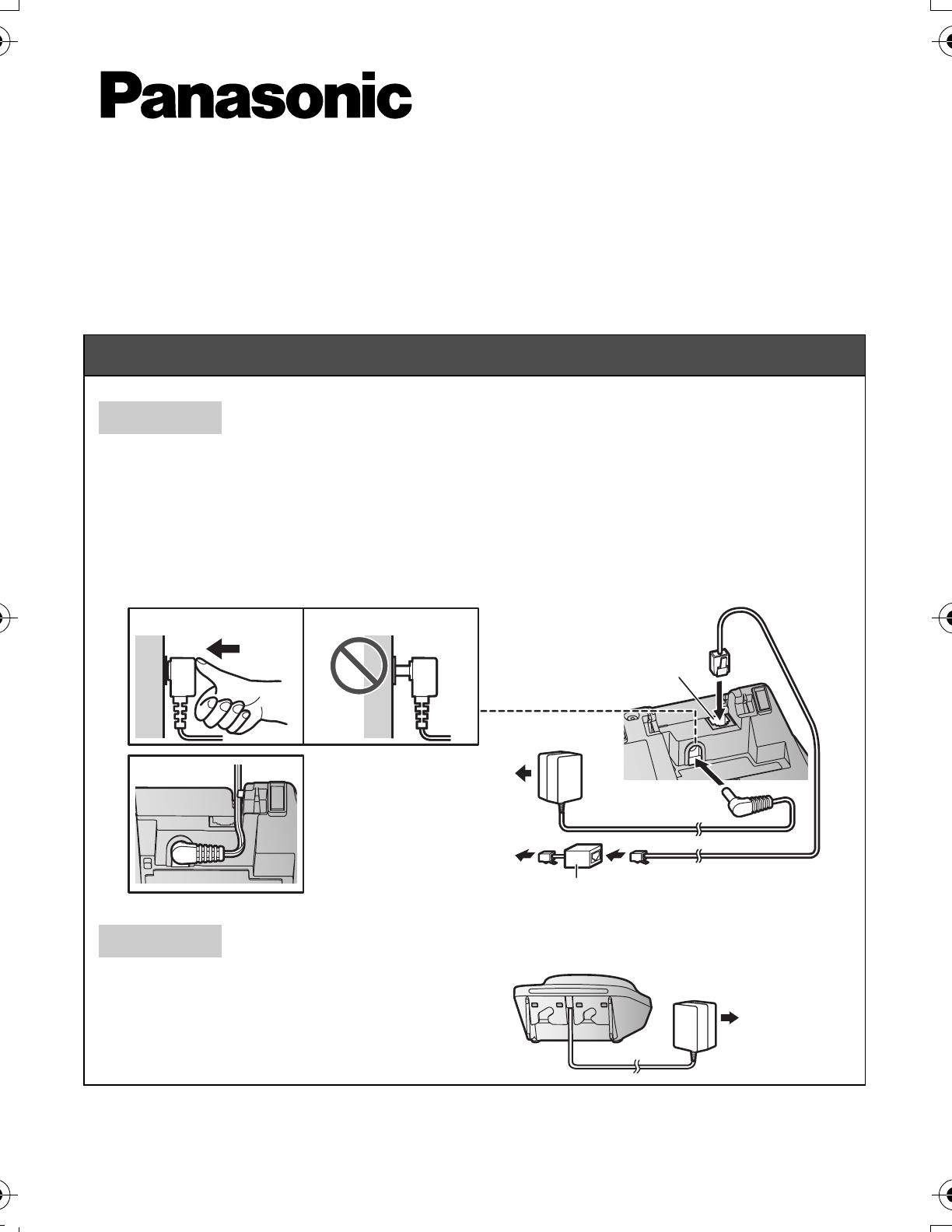
PNQW3881ZA TT1113WK0
Printed in Malaysia
Connections
Base unit
1
Connect the AC adaptor to the unit by pressing the plug firmly.
2
Fasten the cord by hooking it.
3
Connect the AC adaptor to the power outlet.
4
Connect the telephone line cord to the unit, then to the single-line telephone jack (RJ11C) until you hear a click.
5
A DSL/ADSL filter (not supplied) is required if you have a DSL/ADSL service.
Note:
L
Use only the supplied Panasonic AC adaptor PNLV226.
1
4
5
3
4
2
Charger
1
Connect the AC adaptor to the power outlet.
1
Model No. KX-TGE260/KX-TGE262/KX-TGE263
KX-TGE264/KX-TG454SK/KX-TGE270
KX-TGE272/KX-TGE273/KX-TGE274
KX-TGE275/KX-TG465SK
Quick Guide
TGE26x_27x_QG(en).fm Page 1 Wednesday, December 11, 2013 9:03 PM
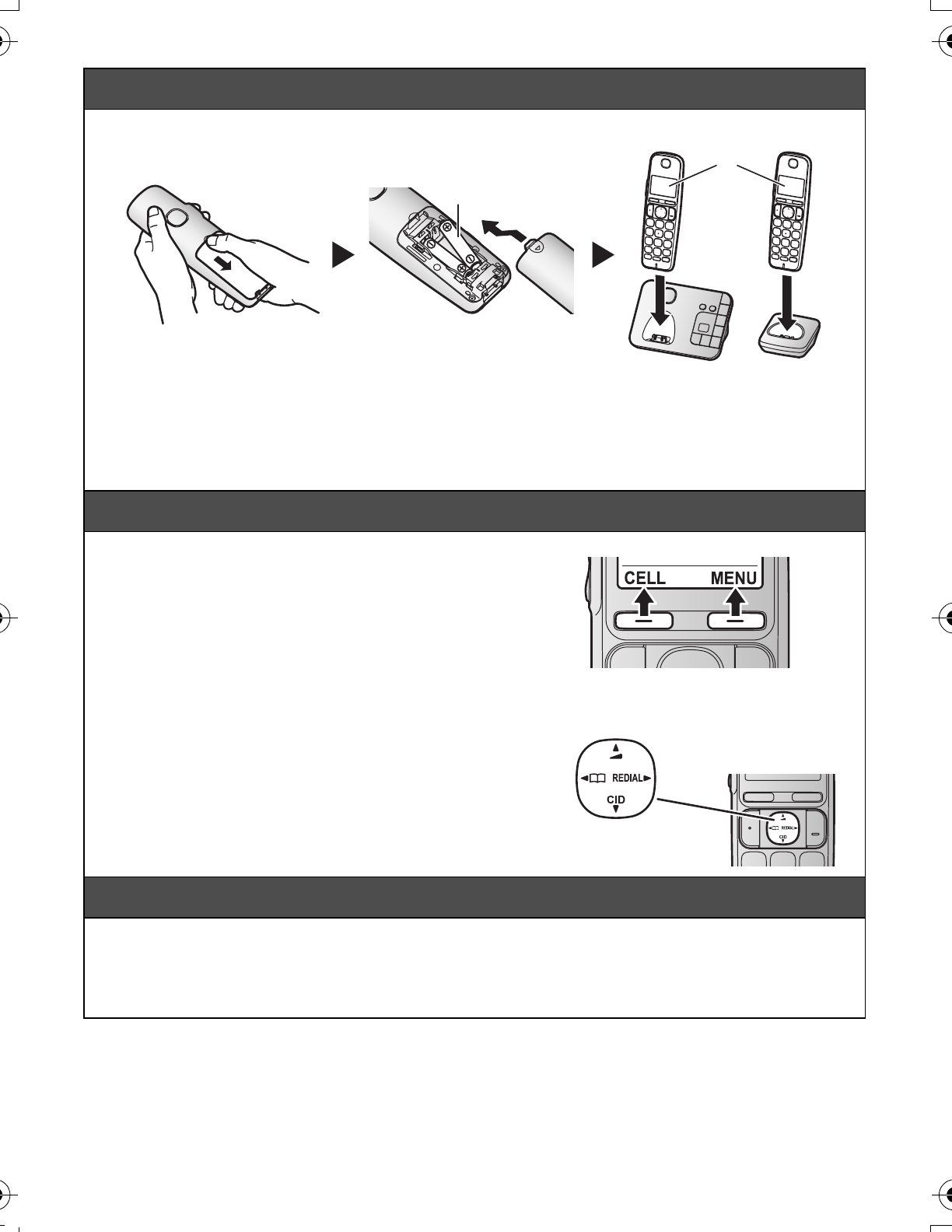
– 2 –
Battery installation/Battery charging
Charge for about 7 hours.
Note:
LUSE ONLY rechargeable Ni-MH batteries AAA (R03) size
().
LDo NOT use Alkaline/Manganese/Ni-Cd batteries.
LConfirm correct polarities (S, T).
LFollow the directions on the display to set up the unit.
LConfirm “Charging” is displayed
()
.
Operating tips
Soft keys
By pressing a soft key, you can select the feature
shown directly above it on the display. Pay attention
to the display to see what functions the soft keys are
assigned during operation.
Navigator key
−{^}, {V}, {<}, or {>}: Scroll through various lists
and items.
−v (Volume: {^} or {V}): Adjust the receiver or
speaker volume while talking.
−{<} k: View the phonebook entry.
−{>} REDIAL: View the redial list.
−{V} CID (Caller ID): View the caller list.
Date and time (Handset)
1{MENU}(1)1
2Enter the current month, date, and year. s {OK}
3Enter the current hour and minute (12-hour clock format).
4*: Select “AM” or “PM”. s {SAVE} s {OFF}
1
2
1
2
{V}
{^}
{<}{>}
TGE26x_27x_QG(en).fm Page 2 Wednesday, December 11, 2013 9:03 PM
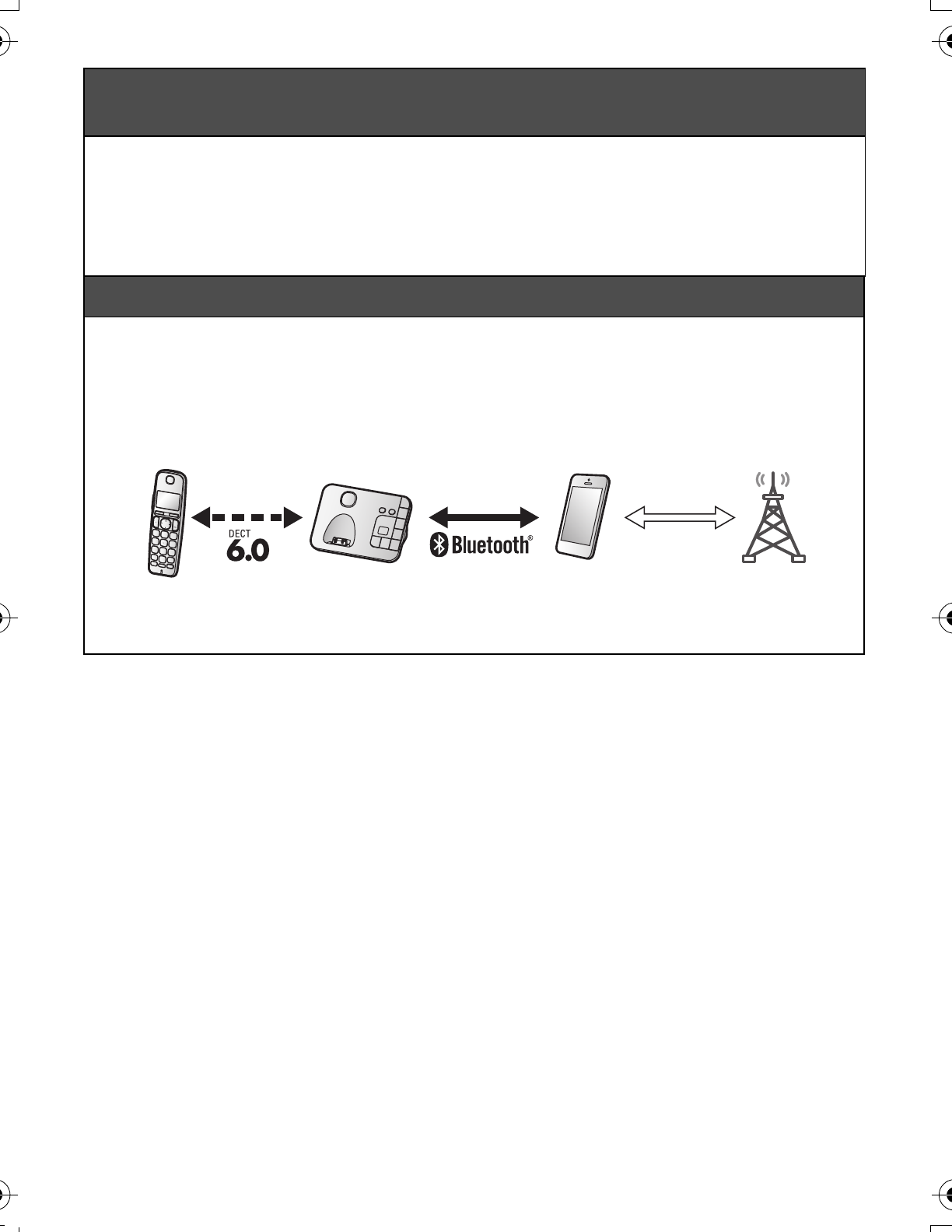
– 3 –
Recording your greeting message for the answering system
for the landline (Handset)
If you use a pre-recorded greeting message, you do not need to record your own greeting
message.
1{MENU}(3)2 s {r}: “Yes” s {SELECT}
2After a beep sounds, hold the handset about 20 cm (8 inches) away and speak clearly into
the microphone (2 minutes max.).
3Press {STOP} to stop recording. s {OFF}
Link to cell
You can connect your base unit and cellular phone using Bluetooth® wireless technology, so that
you can make or answer cellular calls using your phone system. For more details, please visit our
Web site: http://www.panasonic.com/link2cell
LLocate your cellular phone near the base unit. If the cellular phone is too close to the base unit
during a cellular call, you may hear noise. For best performance, we recommend placing the
cellular phone between 0.6 m to 3 m (2 feet to 10 feet) away from the base unit.
1 Cell line
2 Cell phone service providers
Trademarks
LThe Bluetooth® word mark and logos are registered trademarks owned by Bluetooth SIG, Inc.,
and any use of such marks by Panasonic Corporation is under license.
LAll other trademarks identified herein are the property of their respective owners.
1
2
TGE26x_27x_QG(en).fm Page 3 Wednesday, December 11, 2013 9:03 PM
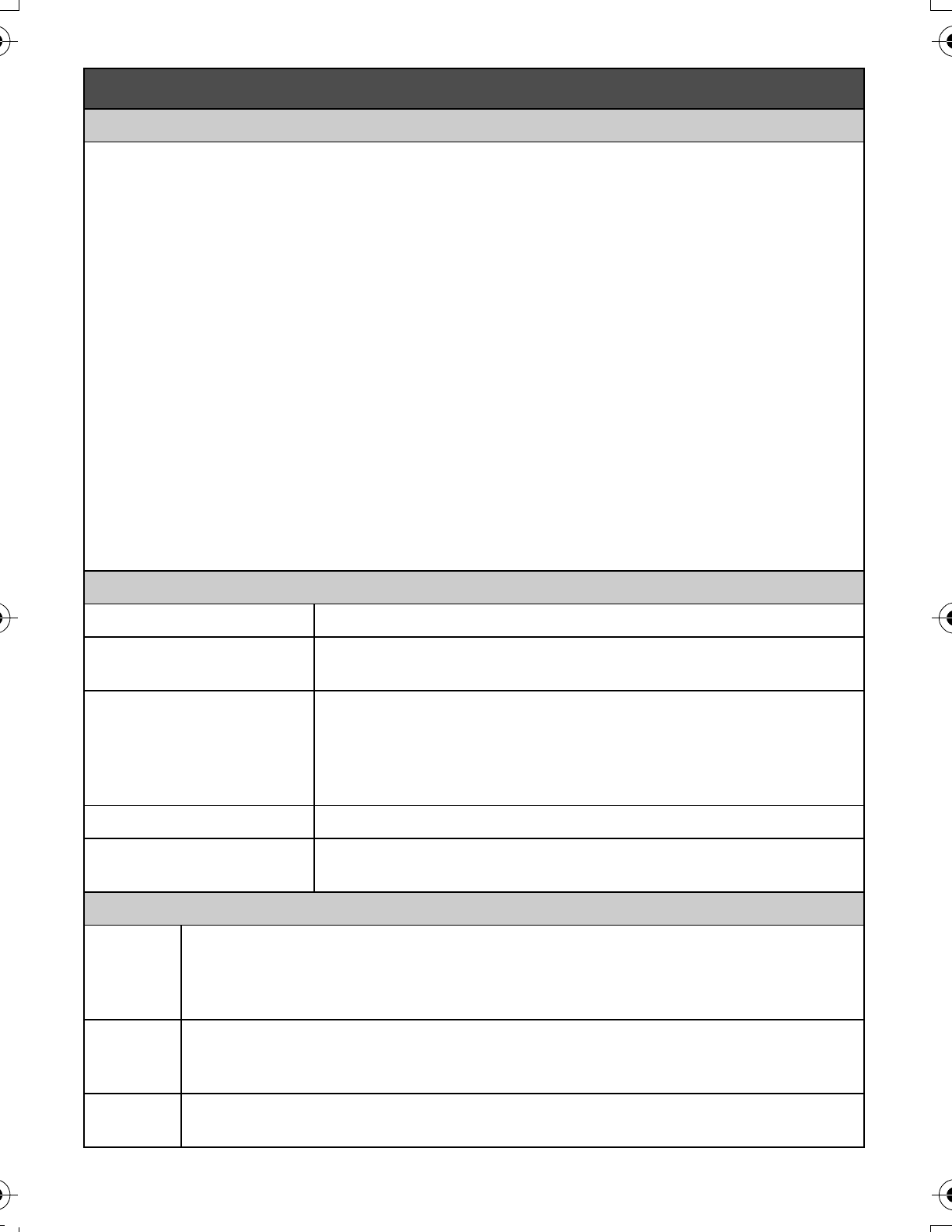
– 4 –
Pairing a Bluetooth cellular phone
1Handset:
For CELL 1: {MENU}(6241
For CELL 2: {MENU}(6242
LAfter the corresponding CELL indicator on the base unit starts flashing, the rest of the
procedure must be completed within 5 minutes.
2Your cellular phone:
While the corresponding CELL indicator is flashing, follow the instructions of your cellular
phone to enter the pairing mode.
LDepending on your cellular phone, it may ask you to enter the Bluetooth PIN (default:
“0000”). If your cellular phone shows PassKey confirmation on its display, follow the
directions to proceed.
3Handset:
Wait until a long beep sounds.
LIt may take more than 10 seconds to complete pairing.
LWhen the corresponding CELL indicator lights up, the cellular phone is connected to the
base unit. You are ready to make cellular calls.
4{OFF}
Note:
LMake sure that your cellular phone is set to connect to this product automatically. Refer to your
cellular phone’s operating instructions.
Base unit: CELL indicators
Status Meaning
On A cellular phone is connected. Ready to make/receive cellular
calls.
Flashing −The cellular line is in use.
−Phonebook entries are being copied from a cellular phone.
−The base unit is searching for the paired cellular phone.
−The base unit is pairing a cellular phone.
−A cellular call is put on hold.
Flashing rapidly A cellular call is being received.
Light off −A cellular phone is not paired to the base unit.
−A cellular phone is not connected to the base unit.
Handset: Link to cell display items
tdA cellular line is in use.*1
LWhen flashing: The cellular call is put on hold.
LWhen flashing rapidly: A cellular call is being received.
*1 Corresponding cellular line(s) is(are) indicated next to the item.
xdA cellular phone is connected.*1 Ready to make/receive cellular calls.
LWhen turned off: A cellular phone is not connected to the base unit.
*1 Corresponding cellular line(s) is(are) indicated next to the item.
uv −A cellular call is being done on that line.
−The cellular line is selected for the setting.
Link to cell
TGE26x_27x_QG(en).fm Page 4 Wednesday, December 11, 2013 9:03 PM
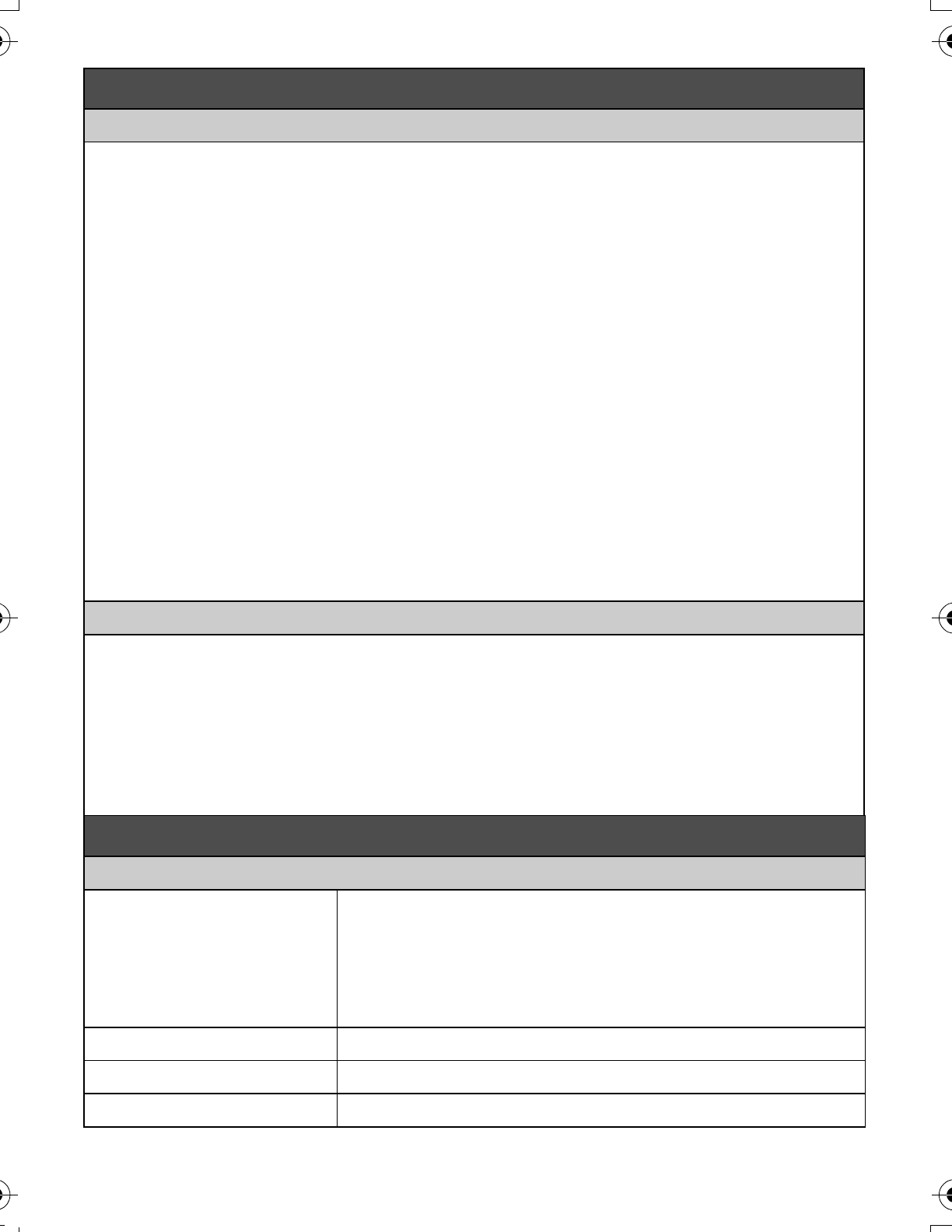
– 5 –
Connecting/disconnecting the cellular phone
Auto connection to the Bluetooth devices (cellular phones or headset)
The unit connects to the Bluetooth devices at regular intervals if the connection is lost. To change
the interval (default: “1 min”), see the operating instructions.
LWhen 3 Bluetooth devices (2 cellular phones and 1 headset) are paired to the base unit, only
2 Bluetooth devices can be used with the unit at the same time, and the base unit loses its
connection from other Bluetooth devices. To automatically resume the connection to Bluetooth
devices, leave the auto connection on.
Connecting/disconnecting the cellular phone manually
If you will not be using the paired cellular phone’s link to cell feature temporarily (for example, you
do not want the unit to ring when your cellular line receives a call), you can disconnect your
cellular phone from the base unit. If you want to use it again, reconnect the cellular phone to the
base unit.
LEven if a paired cellular phone was disconnected from the base unit, if it is brought within the
base unit’s range during the auto connection interval, it may automatically connect to the base
unit.
LA disconnected cellular phone is not unpaired from the base unit, so pairing it to the base unit
again is unnecessary.
1To connect/disconnect:
For CELL 1: {MENU}(6251 (A long beep sounds.)
For CELL 2: {MENU}(6252 (A long beep sounds.)
2{OFF}
Cellular line only mode (If you do not use the landline) (Handset)
If you do not use the landline, set the cellular line only mode to use this unit more conveniently.
LIf you turn on the “Cell line only mode”, disconnect the telephone line cord from the base
unit. Otherwise the “Cell line only mode” cannot be activated.
1{MENU}(157
2To turn on:
{r}: “On” s {SELECT} s {r}: “Yes” s {SELECT}
To turn off:
{r}: “Off” s {SELECT}
Basic operations
Making/Answering calls (Handset)
Making cellular calls 1Dial the phone number. s {CELL}
LWhen the cellular line only mode is set, you can also press
{C}/{s} instead of {CELL}.
LWhen only 1 cellular phone is paired, the unit starts dialing.
2When 2 cellular phones are paired:
{r}: Select the desired cellular phone. s {SELECT}
Making landline calls Dial the phone number. s {C}/{s}
Answering calls {C}/{s}/{w}
To hang up {OFF}
Link to cell
TGE26x_27x_QG(en).fm Page 5 Wednesday, December 11, 2013 9:03 PM
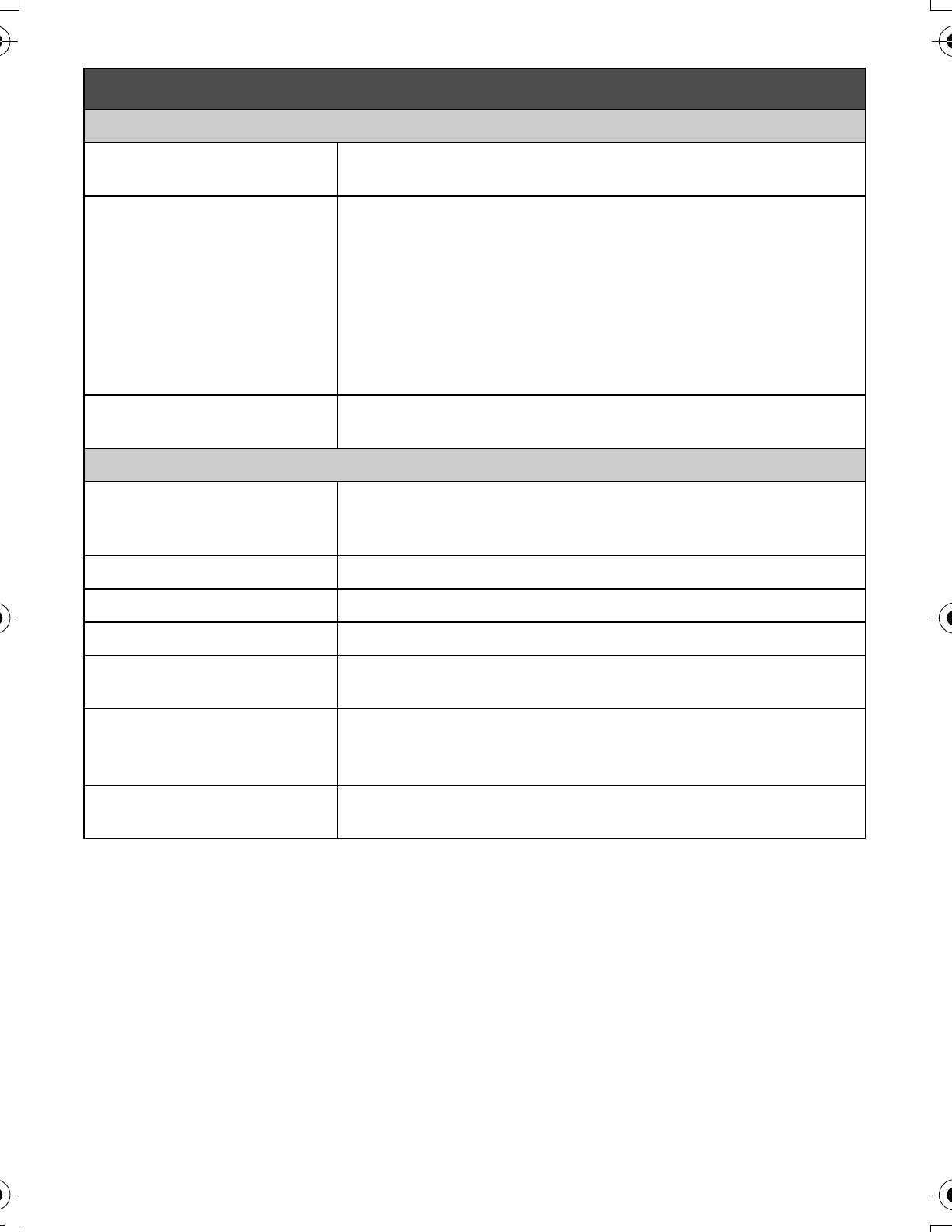
– 6 –
Making/Answering calls (Handset)
To adjust the receiver/
speaker volume
Press {+} or {-} repeatedly while talking.
Making a call using the
redial list
1{>} REDIAL s {r}: Select the desired phone number.
2To make a cellular call:
When only 1 cellular phone is paired: {CELL}
or
When 2 cellular phones are paired:
{CELL} s {r}: Select the desired cellular phone. s
{SELECT}
To make a landline call:
{C}
To adjust the ringer volume
(cellular line/landline)
Press {+} or {-} repeatedly to select the desired volume while
ringing.
Making/Answering calls (Base unit: KX-TGE270 series)
Making cellular calls {CELL 1}/{CELL 2} s Dial the phone number.
When the cellular line only mode is set, you can also press {s}
instead of {CELL 1}/{CELL 2}.
Making landline calls {s} s Dial the phone number.
Answering calls {s}
To hang up {s}
To adjust the speaker
volume
Press {+} or {-} repeatedly while talking.
Making a call using the
redial list
1To make a cellular call: {CELL 1}/{CELL 2}
To make a landline call: {s}
2{REDIAL}
To adjust the ringer volume
(cellular line/landline)
Press {+} or {-} repeatedly to select the desired volume while
ringing.
Basic operations
TGE26x_27x_QG(en).fm Page 6 Wednesday, December 11, 2013 9:03 PM
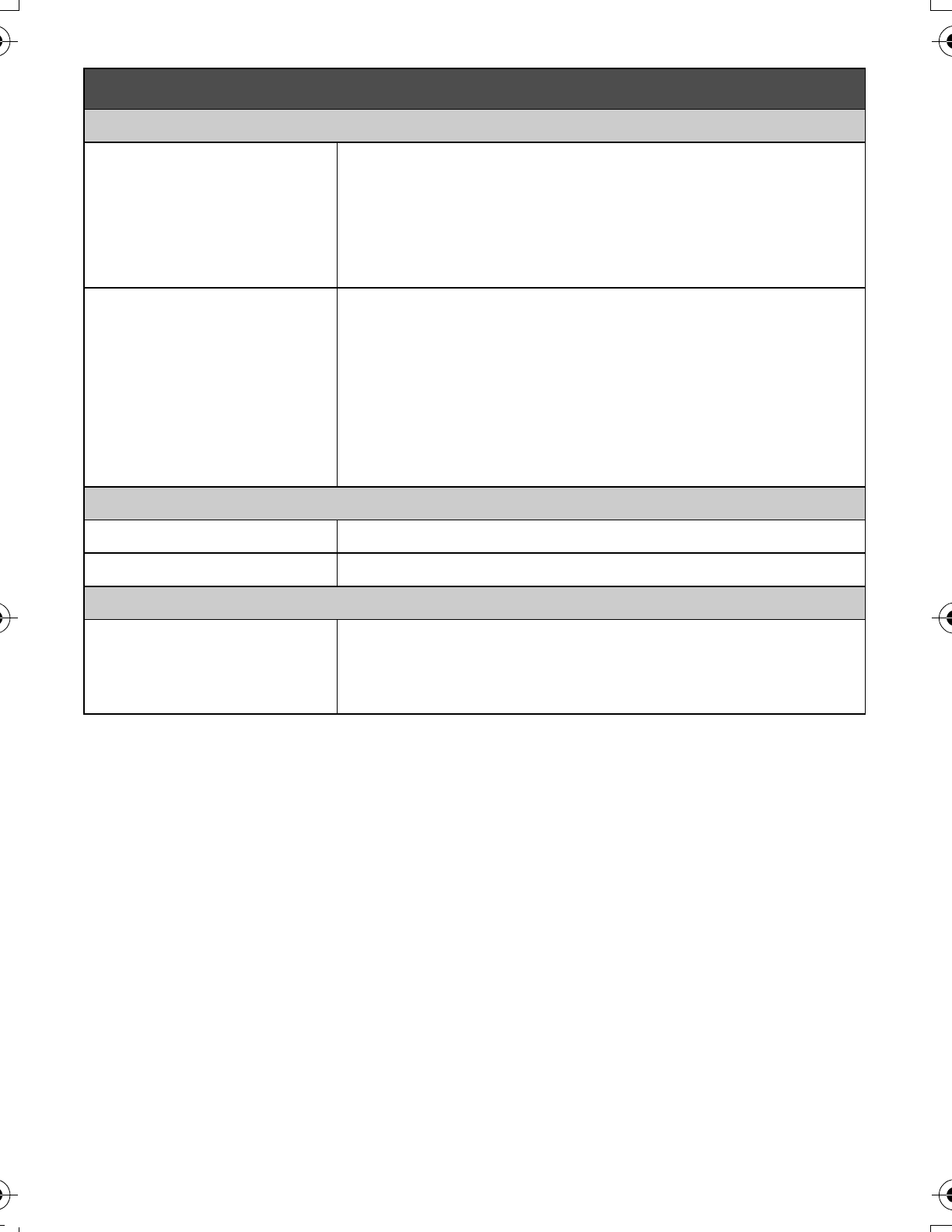
– 7 –
Phonebook (Handset)
Adding entries 1{<}
k
s {MENU}
2{r}: “Add new entry” s {SELECT}
3Enter the party’s name (16 characters max.). s {OK}
4Enter the party’s phone number (24 digits max.). s {OK}
5{r}: Select the desired group. s {SELECT} 2 times s
{OFF}
Making calls 1{<}
k
s {r}: Select the desired entry.
2To make a cellular call:
When only 1 cellular phone is paired: {CELL}
or
When 2 cellular phones are paired:
{CELL} s {r}: Select the desired cellular phone. s
{SELECT}
To make a landline call:
{C}
Answering system for the landline (Base unit)
Answering on/off Press {ANSWER ON/OFF} to turn on/off the answering system.
Listening to messages {P} (PLAY)
Answering system for the landline (Handset)
Listening to messages To listen to new messages:
{PLAY} or {MENU}(323
To listen to all messages:
{MENU}(324
Basic operations
TGE26x_27x_QG(en).fm Page 7 Wednesday, December 11, 2013 9:03 PM
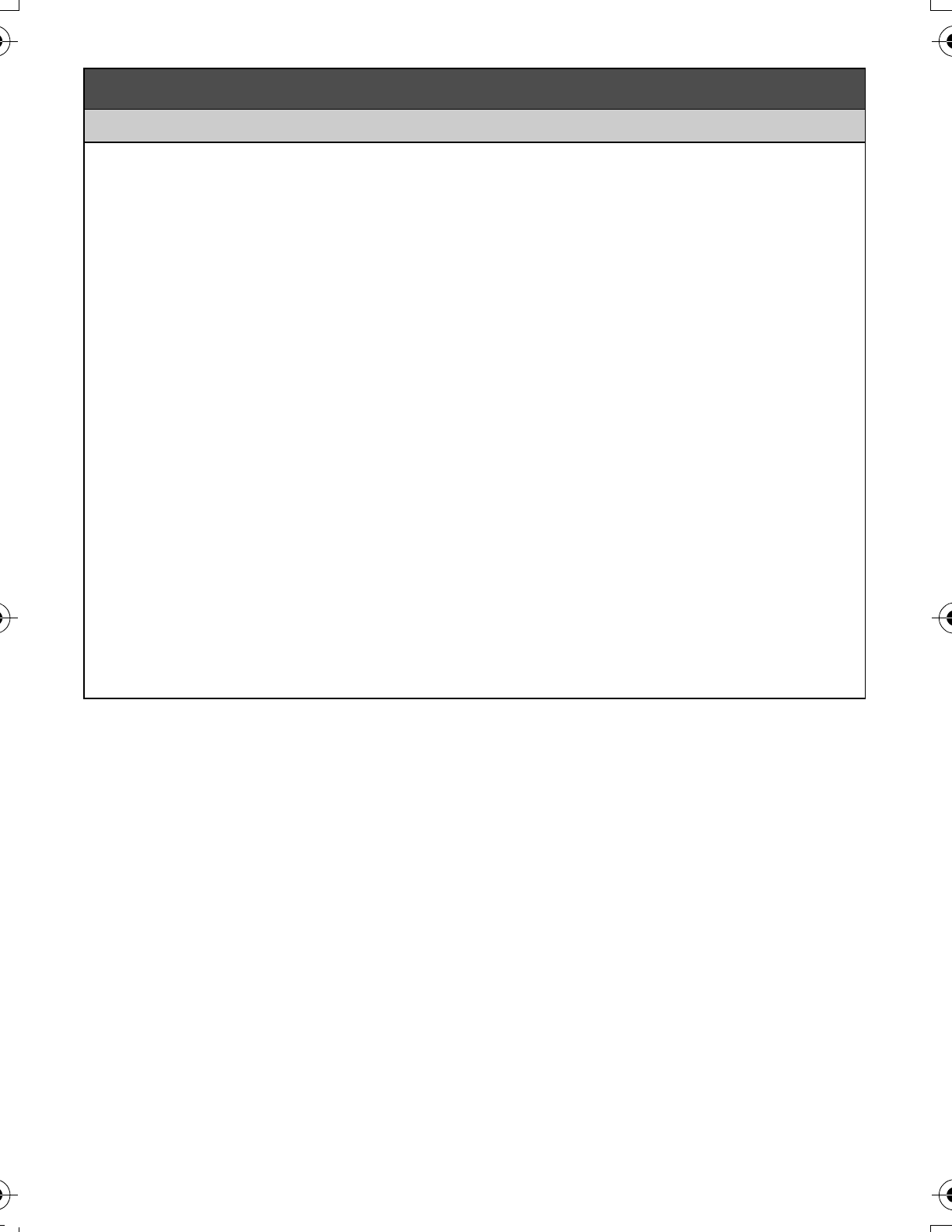
– 8 –
Using Bluetooth devices
Copying phonebook entries from a Bluetooth cellular phone (phonebook transfer)
You can copy phonebook entries from the paired cellular phones or other cellular phones (not
paired) to the unit’s phonebook.
1Handset: {MENU}(618
2Handset:
To copy from paired cellular phones:
{r}: Select the desired cellular phone. s {SELECT}
LCopied items are stored to the group (“Cell 1” or “Cell 2”) which the cellular phone is
paired to.
To copy from other cellular phones (not paired):
{r}: “Other cell” s {SELECT} s {r}: Select the group you want to copy to. s
{SELECT}
3When “Use the cell to transfer phone book” is displayed: Go to step 4.
When “Select mode” menu is displayed:
{r}: Select “Auto” or “Manual”. s {SELECT}
“Auto”: Download all entries from the cellular phone automatically. Go to step 5.
“Manual”: Copy entries you selected.
L“Select mode” menu is displayed only when the cellular phone supports PBAP (Phone
Book Access Profile) for Bluetooth connection.
4Cellular phone:
Follow the instructions of your cellular phone to copy phonebook entries.
LFor other cellular phones (not paired), you need to search for and select the base unit. The
Bluetooth PIN (default: “0000”) may be required. If your cellular phone shows PassKey
confirmation on its display, follow the directions to proceed.
LThe entries being copied are displayed on the handset.
5Handset:
Wait until “Completed” is displayed. s {OFF}
TGE26x_27x_QG(en).fm Page 8 Wednesday, December 11, 2013 9:03 PM
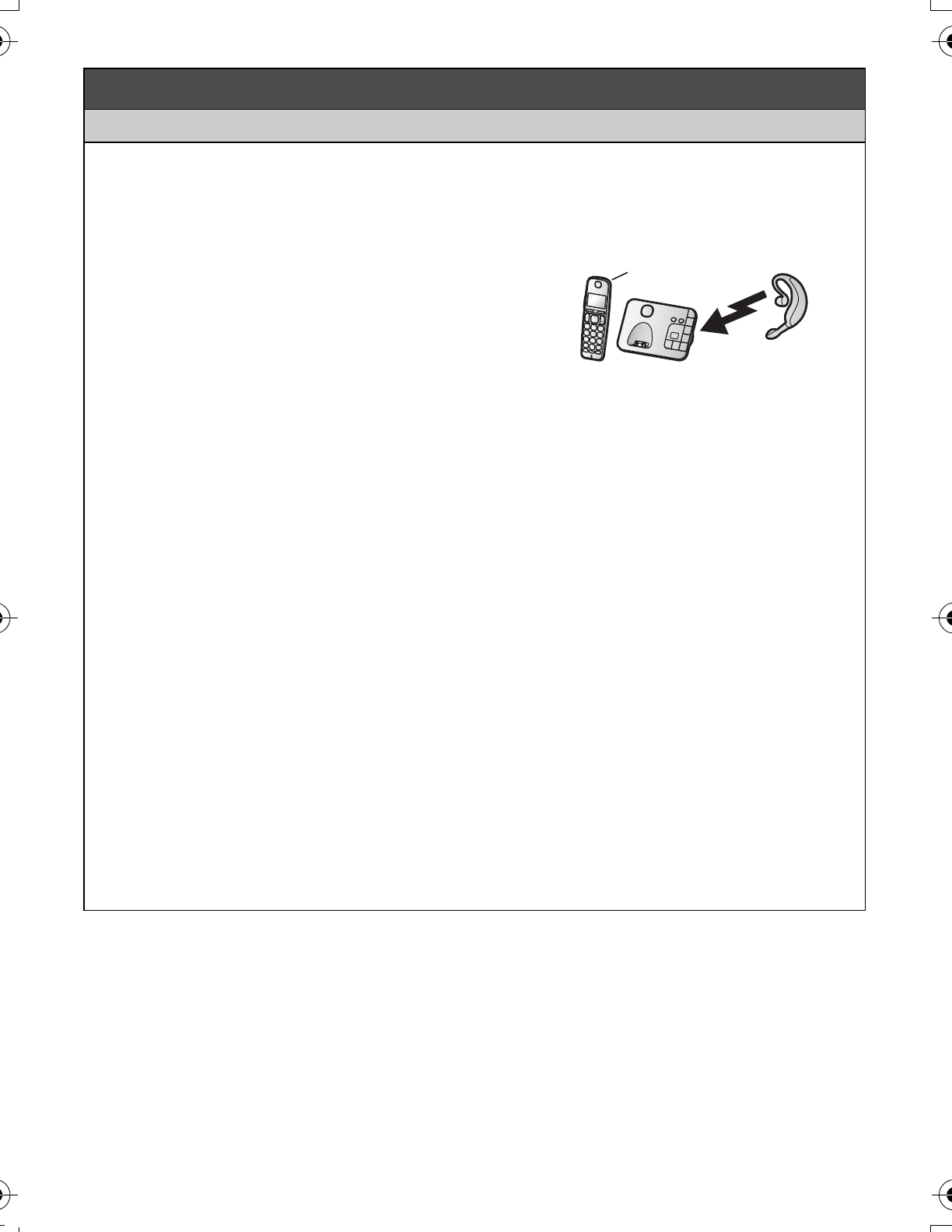
– 9 –
Using a Bluetooth wireless headset (optional) for landline calls
By pairing a Bluetooth headset to the base unit, you can have a hands-free conversation wirelessly
for landline calls.
LOnly 2 Bluetooth devices can be used with the unit at the same time (for example, 2 cellular
lines, or the headset and 1 cellular line).
Pairing a headset to the base unit
1Your headset:
Set your headset to pairing mode.
LRefer to your headset operating instructions.
2Handset:
{MENU}(621
1 Pair using the handset.
2 Paring
3If your headset PIN is “0000”, go to step 4.
If your headset PIN is other than “0000”, press {CLEAR}, then enter your headset PIN.
LTypically, default PIN is “0000”. Refer to the headset operating instructions.
4Press {OK}, then wait until a long beep sounds. s {OFF}
LWhen the HEADSET indicator on the base unit lights up, you are ready to use the headset.
Operating a Bluetooth wireless headset using a landline
Refer to your headset operating instructions for headset operations.
NAnswering landline calls with your headset
To answer a landline call, turn on your headset referring to your headset operating instructions.
When you finish talking, turn off your headset referring to your headset operating instructions.
LIf you cannot hang up the call using your headset:
−press {P} (STOP) on the base unit. (KX-TGE260 series)
−press {s} on the base unit 2 times. (KX-TGE270 series)
NSwitching between the base unit and your headset
You can switch between the base unit and your headset:
−during a landline call with the base unit speakerphone. (KX-TGE270 series)
−during an intercom call between the base unit and handset. (KX-TGE270 series)
−while listening to messages recorded on the base unit answering system.
To switch to your headset:
Turn on the headset referring to your headset operating instructions.
To switch to the base unit (KX-TGE270 series):
Press {s} on the base unit.
Using Bluetooth devices
2
1
TGE26x_27x_QG(en).fm Page 9 Wednesday, December 11, 2013 9:03 PM
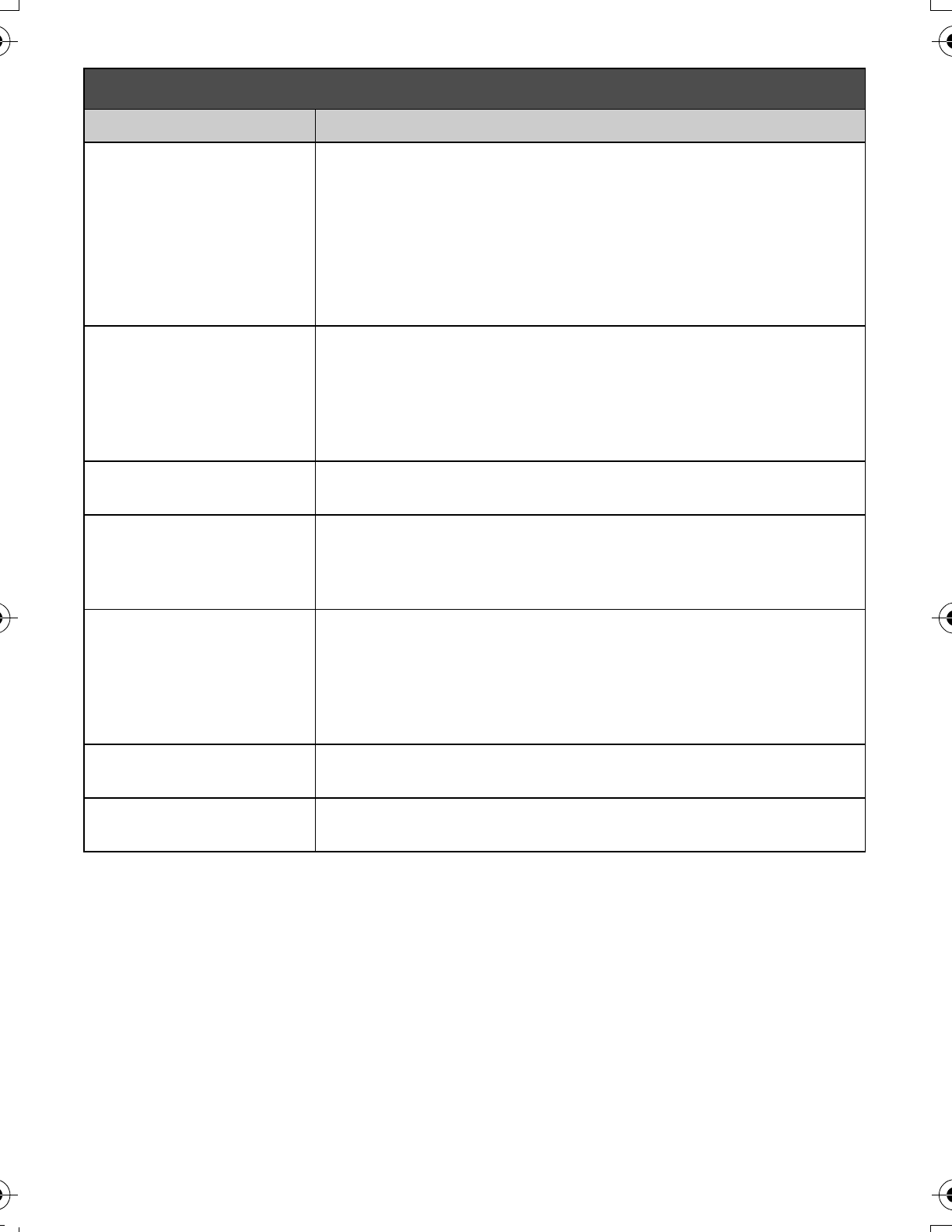
– 10 –
Frequently asked questions
Question Cause/solution
Why is _ displayed? LThe handset is too far from the base unit. Move closer.
LThe base unit’s AC adaptor is not properly connected. Reconnect
AC adaptor to the base unit.
LThe handset is not registered to the base unit. Register it.
1Handset: {MENU}(13)
2Base unit: Press and hold {LOCATOR} or {HANDSET
LOCATOR} for about 5 seconds.
3Handset: Press {OK}, then wait until a long beep sounds.
Why am I unable to pair a
cellular phone to the base
unit?
L
Depending on the compatibility of the cellular phone, you may not be
able to
pair
it to the base unit. For more information, please visit
http://www.panasonic.com/link2cell
LConfirm that the Bluetooth feature of your cellular phone is turned
on. You may need to turn this feature on depending on your
cellular phone.
How can I increase the
handset volume level?
LPress the volume key {+} repeatedly while talking.
Why is the conversation
noisy or cutting off?
LTry to relocate the base unit so that distance to the handset is
minimized.
L
If the same problem occurs even if the handset is next to the base unit,
please visit: http://www.panasonic.com/support
Can I add another
accessory handset to my
base unit?
LYes, you can add up to 6 handsets (including the handset(s) sold
with your base unit) to a single base unit.
LTo purchase additional accessory handset(s) (KX-TGEA20),
please visit: http://www.pstc.panasonic.com
TTY users (hearing or speech impaired users) can call 1-866-605-
1277.
Can I keep the batteries
charging all the time?
LYou can leave the handset on the base unit or charger anytime.
This will not harm the batteries.
How can I answer a call
waiting call (2nd call)?
LPress {CALL WAIT} when you hear the call waiting tone.
TGE26x_27x_QG(en).fm Page 10 Wednesday, December 11, 2013 9:03 PM