Panasonic SC HT670 User Manual To The 640c93b3 5e11 49c8 B8d3 Bc57c58debb6
User Manual: Panasonic SC-HT670 to the manual
Open the PDF directly: View PDF ![]() .
.
Page Count: 1
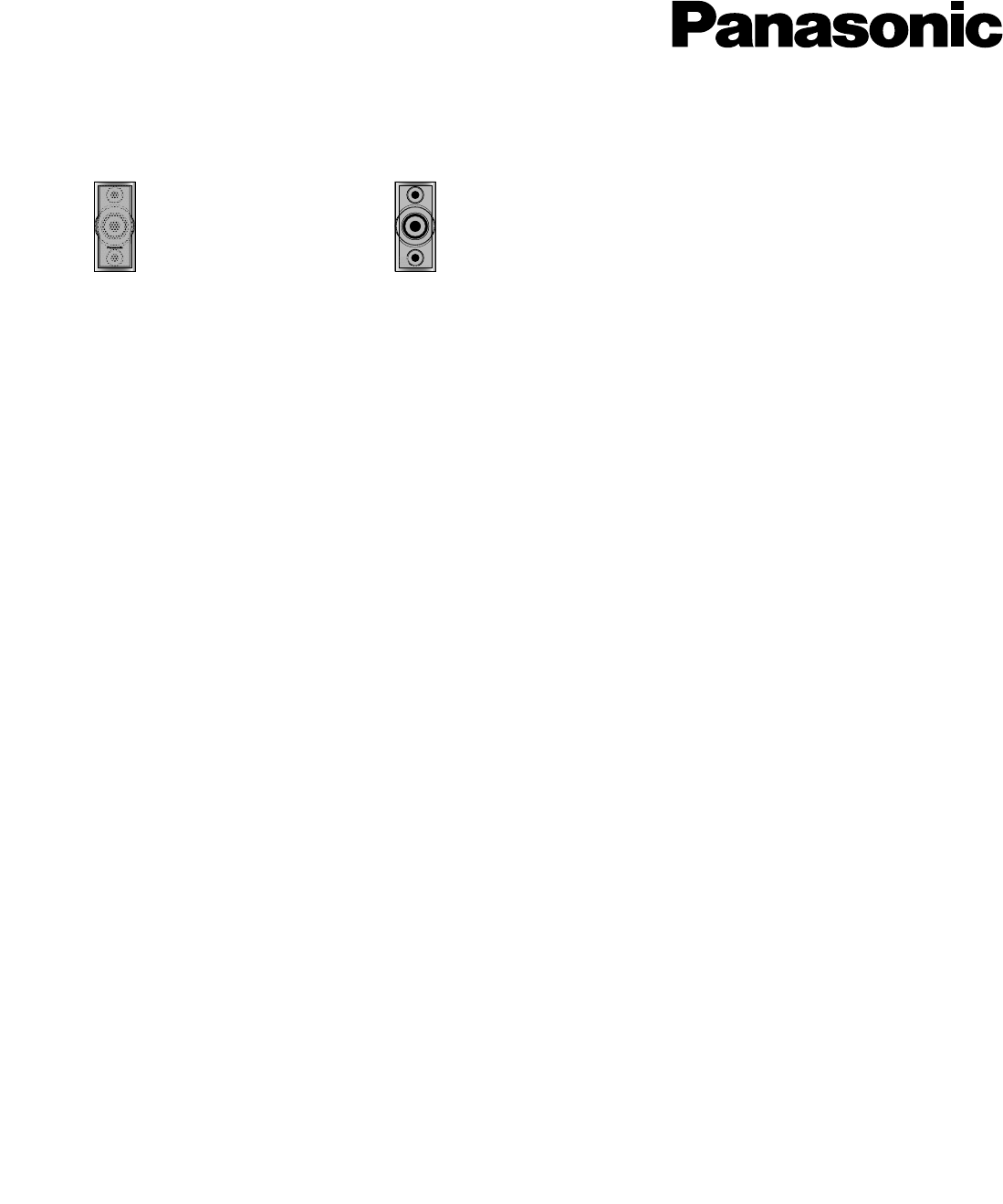
DVD Home Theater Sound System
Operating Instructions
Model No. SC-HT670
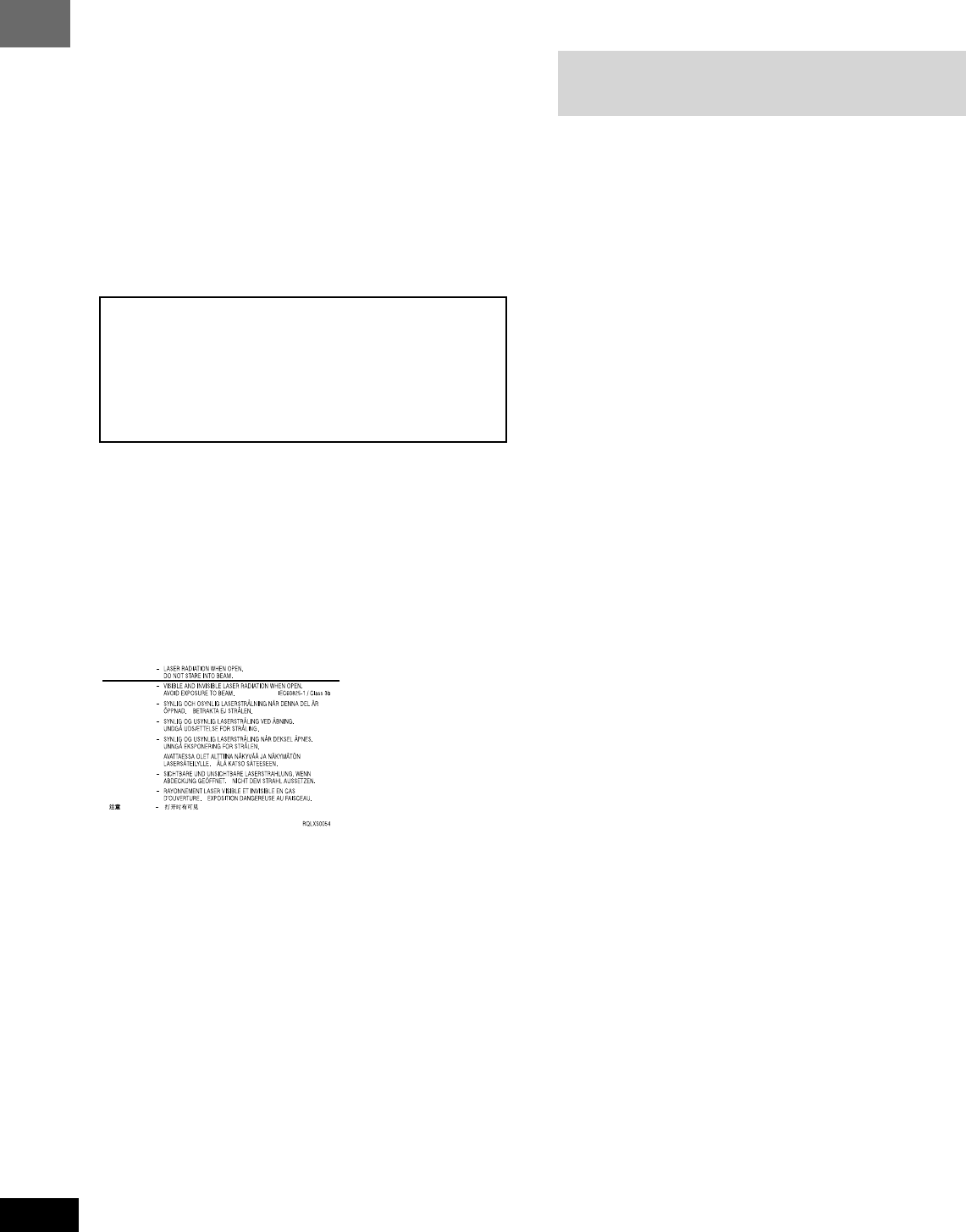
RQT7534
2
Before
Before Before
Before
Before
Before
Before
Getting started
Dear customer
Thank you for purchasing this product.
For optimum performance and safety, please read these instructions
carefully.
WARNING:
TO REDUCE THE RISK OF FIRE, ELECTRIC SHOCK
OR PRODUCT DAMAGE, DO NOT EXPOSE THIS
APPARATUS TO RAIN, MOISTURE, DRIPPING OR
SPLASHING AND THAT NO OBJECTS FILLED WITH
LIQUIDS, SUCH AS VASES, SHALL BE PLACED ON
THE APPARATUS.
Operations in these instructions are described mainly for
the remote control, but you can perform the operations on
the main unit if the controls are the same.
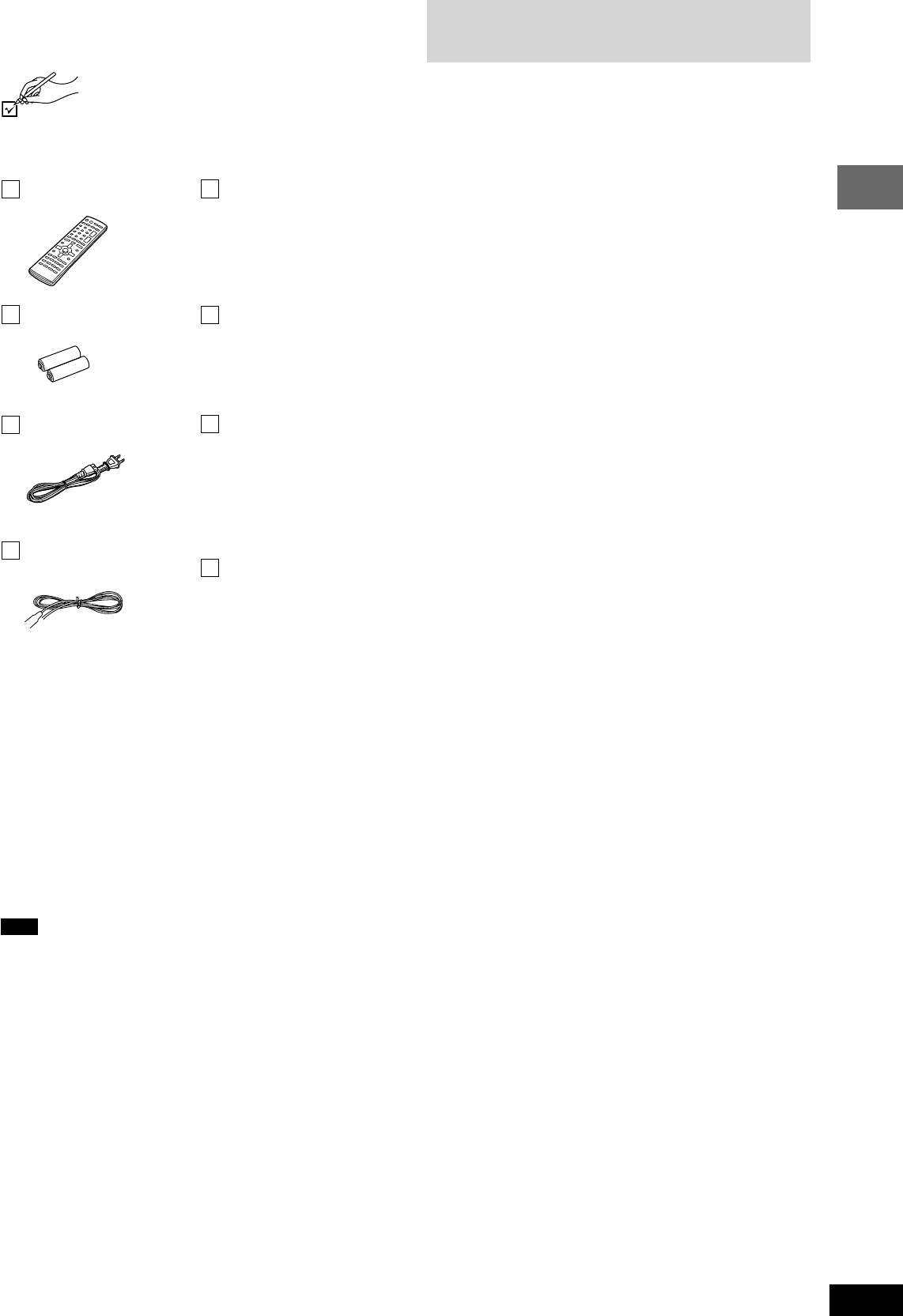
3
RQT7534
10HBI
10HBI 10HBI
10HBI
10HBI
Getting started
Table of contents
1 Remote control
(EUR7722X70)
2 Batteries
for remote control
1 AC power supply cord
(RJA0065-A)
1 Video cable
(RJL1P016B15A)
1 Antenna plug
(K2RC021B0001)
1 AM loop antenna
(N1DAAAA00001)
1 FM indoor antenna
(RSA0007-J)
5 Speaker cables
3×4-m (13-foot) cables
(REE1247A)
2×10-m (33-foot) cables
(REE1247C)
2 Sheets of speaker-cable
stickers
Note
The included AC power supply cord is for use with this unit only. Do
not use it with other equipment.
Accessories
Please check and identify the supplied accessories.
Use numbers indicated in parentheses when asking
for replacement parts.
In U.S.A. to order accessories, refer to “Accessory Purchases”
on page 35.
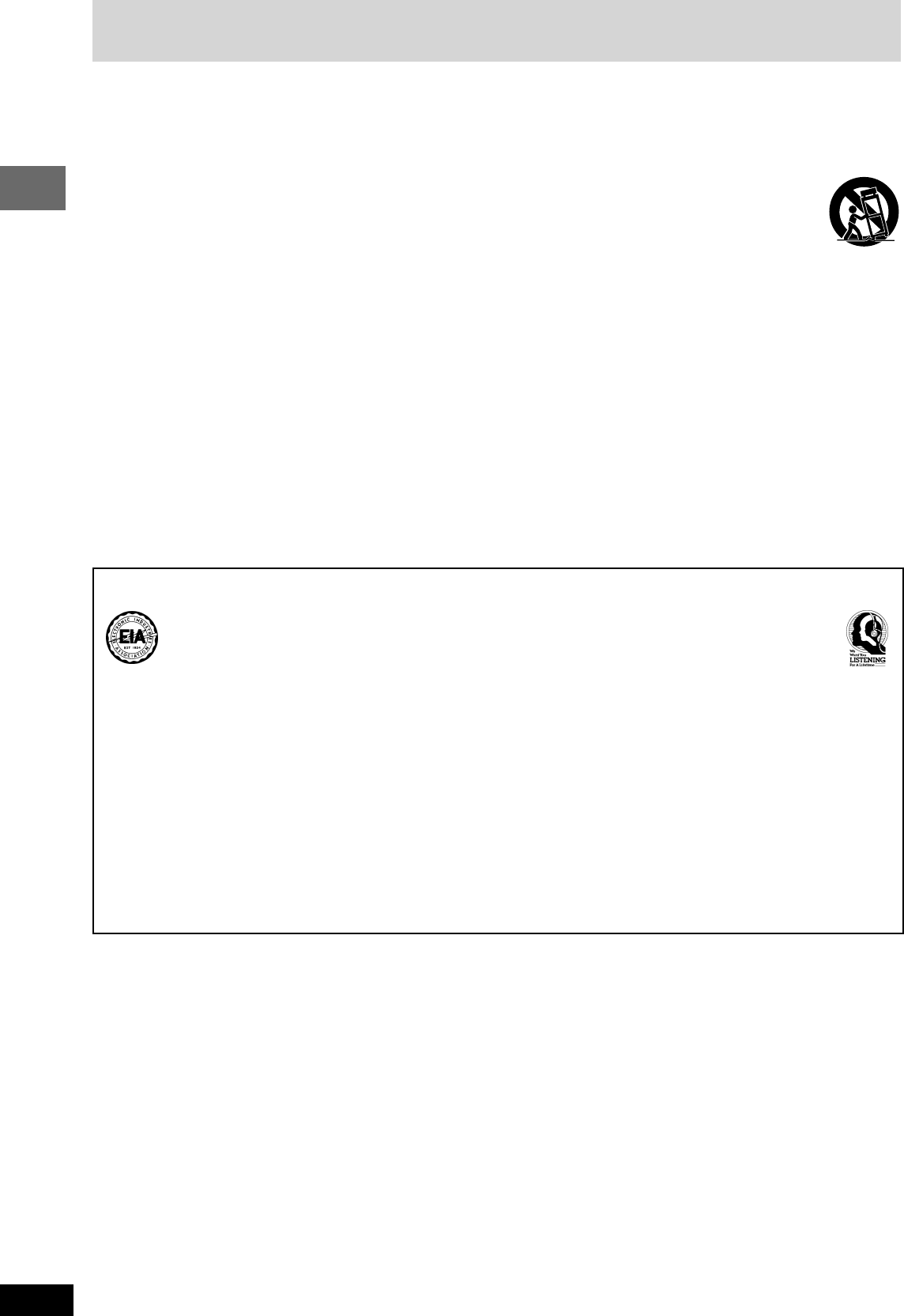
RQT7534
4
Before
Before Before
Before
Before
Before
Before
Getting started
IMPORTANT SAFETY INSTRUCTIONS
11) Only use attachments/accessories specified by the
manufacturer.
12) Use only with the cart, stand, tripod, bracket,
or table specified by the manufacturer, or sold
with the apparatus. When a cart is used, use
caution when moving the cart/apparatus
combination to avoid injury from tip-over.
13) Unplug this apparatus during lightning storms or when unused
for long periods of time.
14) Refer all servicing to qualified service personnel. Servicing is
required when the apparatus has been damaged in any way,
such as power-supply cord or plug is damaged, liquid has been
spilled or objects have fallen into the apparatus, the
apparatus has been exposed to rain or moisture, does not
operate normally, or has been dropped.
Read these operating instructions carefully before using the unit. Follow the safety instructions on the unit and the applicable safety instructions
listed below. Keep these operating instructions handy for future reference.
1) Read these instructions.
2) Keep these instructions.
3) Heed all warnings.
4) Follow all instructions.
5) Do not use this apparatus near water.
6) Clean only with dry cloth.
7) Do not block any ventilation openings. Install in accordance with
the manufacturer’s instructions.
8) Do not install near any heat sources such as radiators, heat
registers, stoves, or other apparatus (including amplifiers) that
produce heat.
9) Do not defeat the safety purpose of the polarized or grounding-
type plug. A polarized plug has two blades with one wider than
the other. A grounding-type plug has two blades and a third
grounding prong. The wide blade or the third prong are provided
for your safety. If the provided plug does not fit into your outlet,
consult an electrician for replacement of the obsolete outlet.
10) Protect the power cord from being walked on or pinched
particularly at plugs, convenience receptacles, and the point
where they exit from the apparatus.
Listening caution
Selecting fine audio equipment such as the unit you’ve just purchased is only the start of your musical enjoyment. Now it’s time to consider
how you can maximize the fun and excitement your equipment offers. This manufacturer and the Electronic Industries Association’s
Consumer Electronics Group want you to get the most out of your equipment by playing it at a safe level. One that lets the sound come
through loud and clear without annoying blaring or distortion—and, most importantly, without affecting your sensitive hearing.
We recommend that you avoid prolonged exposure to excessive noise.
Sound can be deceiving. Over time your hearing “comfort level” adapts to higher volumes of sound. So what sounds “normal” can actually
be loud and harmful to your hearing.
Guard against this by setting your equipment at a safe level BEFORE your hearing adapts.
To establish a safe level:
¡ Start your volume control at a low setting.
¡ Slowly increase the sound until you can hear it comfortably and clearly, and without distortion.
Once you have established a comfortable sound level:
¡ Set the dial and leave it there.
Taking a minute to do this now will help to prevent hearing damage or loss in the future. After all, we want you listening for a lifetime.
RQT7534(2)PC(04) 10/2/04, 4:41 pm4
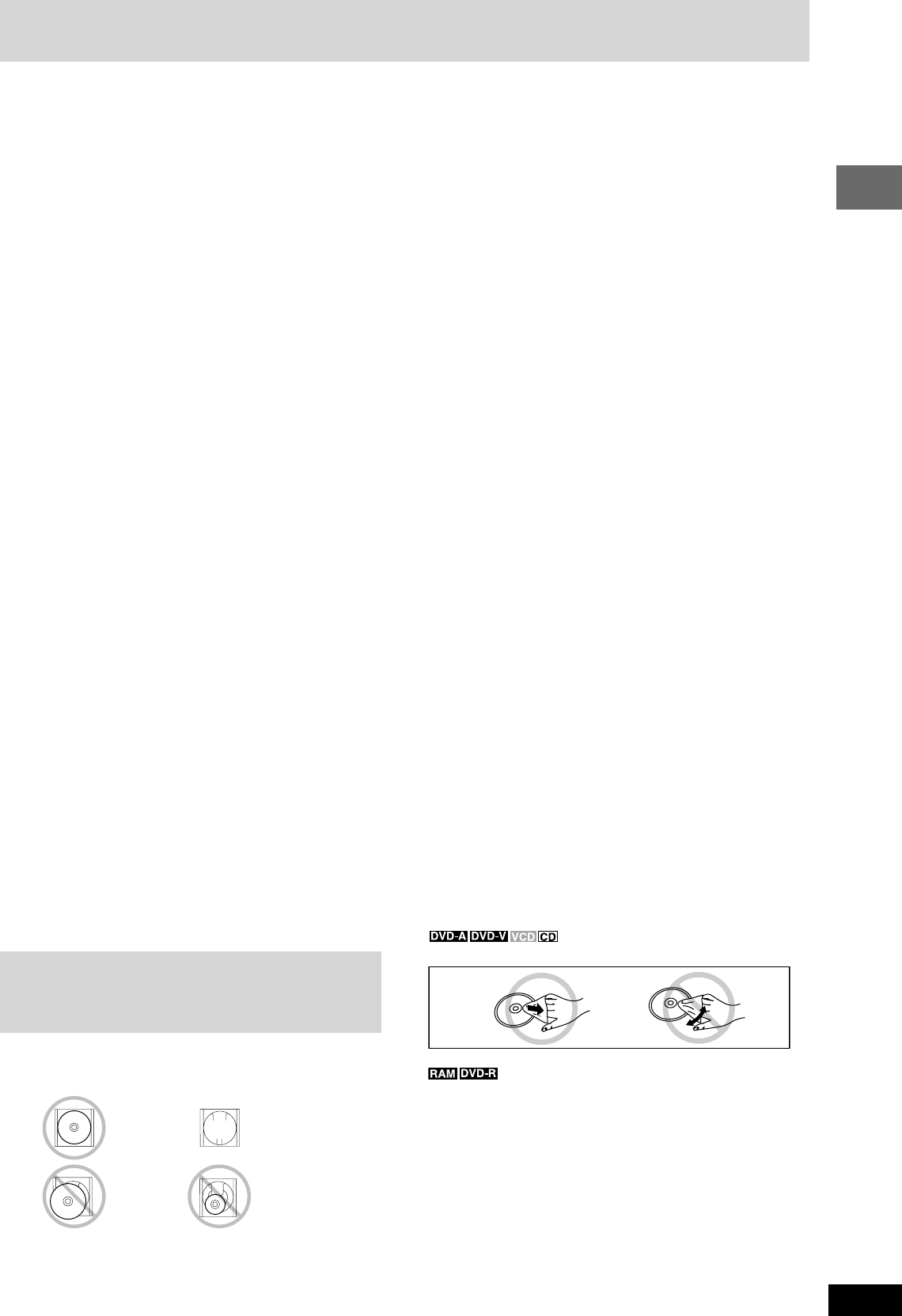
5
RQT7534
10HBI
10HBI 10HBI
10HBI
10HBI
Getting started
Disc information
7 Discs that cannot be played
DVD-ROM, CD-ROM, CDV, CD-G, DVD+R, +RW, DVD-RW, SACD,
Divx Video Discs and Photo CD, DVD-RAM that cannot be removed
from their cartridges, 2.6-GB and 5.2-GB DVD-RAM and “Chaoji VCD”
available on the market including CVD, DVCD and SVCD that do not
conform to IEC62107.
Playing DVDs and Video CDs
The producer of these discs can control how they are played so
you may not always be able to control play as described in these
operating instructions (for example if the play time is not displayed
or if a Video CD has menus). Read the disc’s instructions carefully.
7 Inserting a disc correctly
¡Insert the disc correctly into position as indicated in the diagrams
above.
¡Place only one disc on a tray.
¡Insert the disc with the label side facing up.
7 Playing PAL system DVD-Audio
This unit converts PAL to NTSC for play. The picture is compressed
to show it in its entirety, but this may cause it to be stretched vertically.
7 To clean discs
Wipe with a damp cloth and then wipe dry.
¡Clean with an optional DVD-RAM/PD disc cleaner (LF-K200DCA1,
where available).
¡Never use cloths or cleaners for CDs, etc.
7 Handling precautions
¡Do not write on the label side with a ball-point pen or other writing
instrument.
¡Do not use record cleaning sprays, benzine, thinner, static electricity
prevention liquids or any other solvent.
¡Do not attach labels or stickers to discs. (Do not use discs with
exposed adhesive from tape or left over peeled-off stickers.)
¡Do not use scratch-proof protectors or covers.
¡Do not use discs printed with label printers available on the market.
¡Do not use irregularly shaped discs (e.g. heart-shaped), as these
can damage the unit.
¡Do not use discs that are badly warped or cracked.
XXXXXX XXX XXXXXXX
XXXX XX XXXXX
XXXX XX XXXXX
XXXX XXXX XXXXX
XXXX XX XXXXX
XXXX XXXX XXXXX
XXXXXX XXX XXXXXXX
XXXX XX XXXXX
XXXX XX XXXXX
XXXX XXXX XXXXX
XXXX XX XXXXX
XXXX XXXX XXXXX
XXX XXXX
XXXX
XXX XXXX
XXXX
XXX XXXX
XXXX
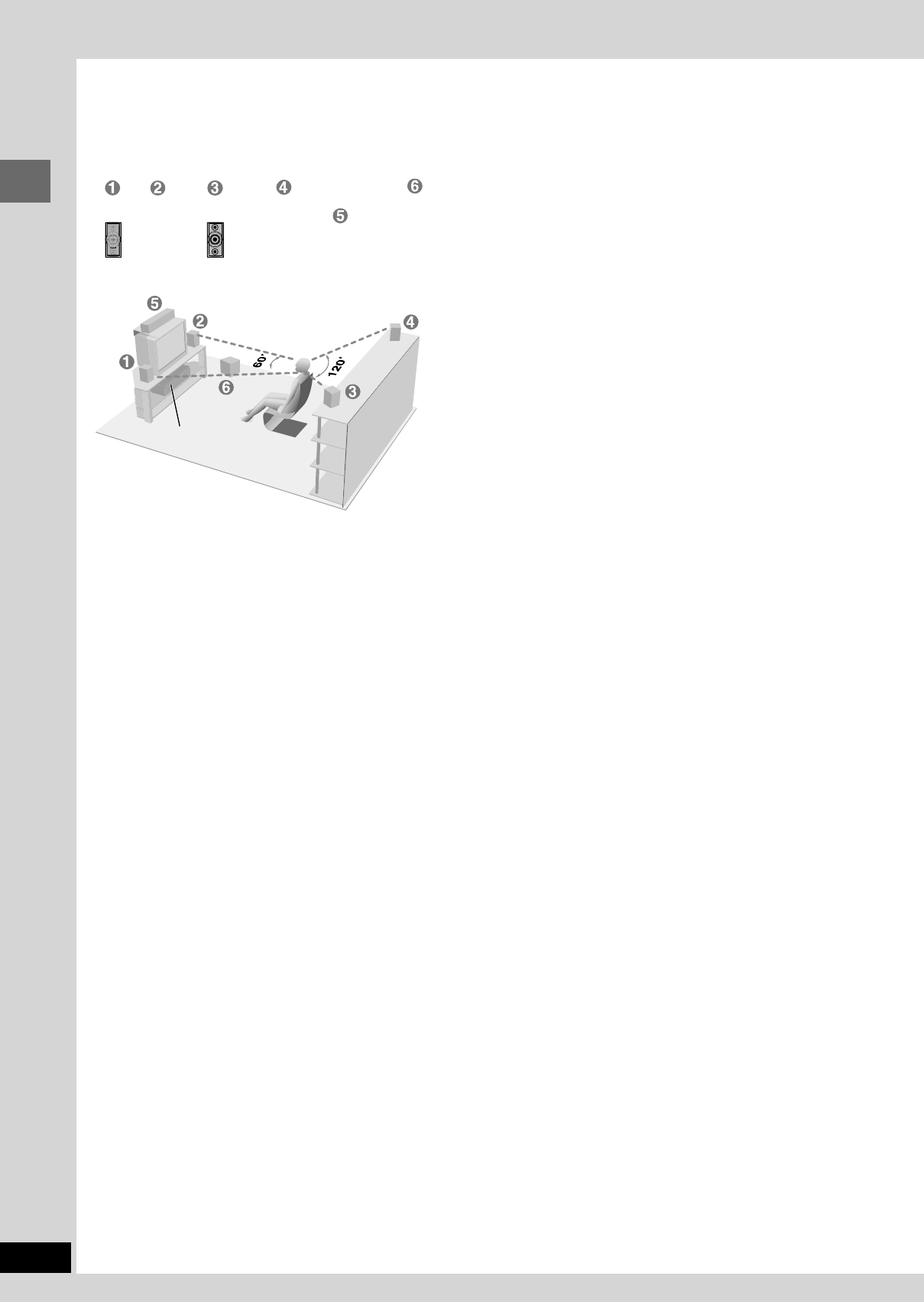
Simple setup
RQT7534
6
Speakers
FRONT
(L) FRONT
(R) SURROUND
(L) SURROUND
(R) SUBWOOFER
CENTER
Main unit
Setup example
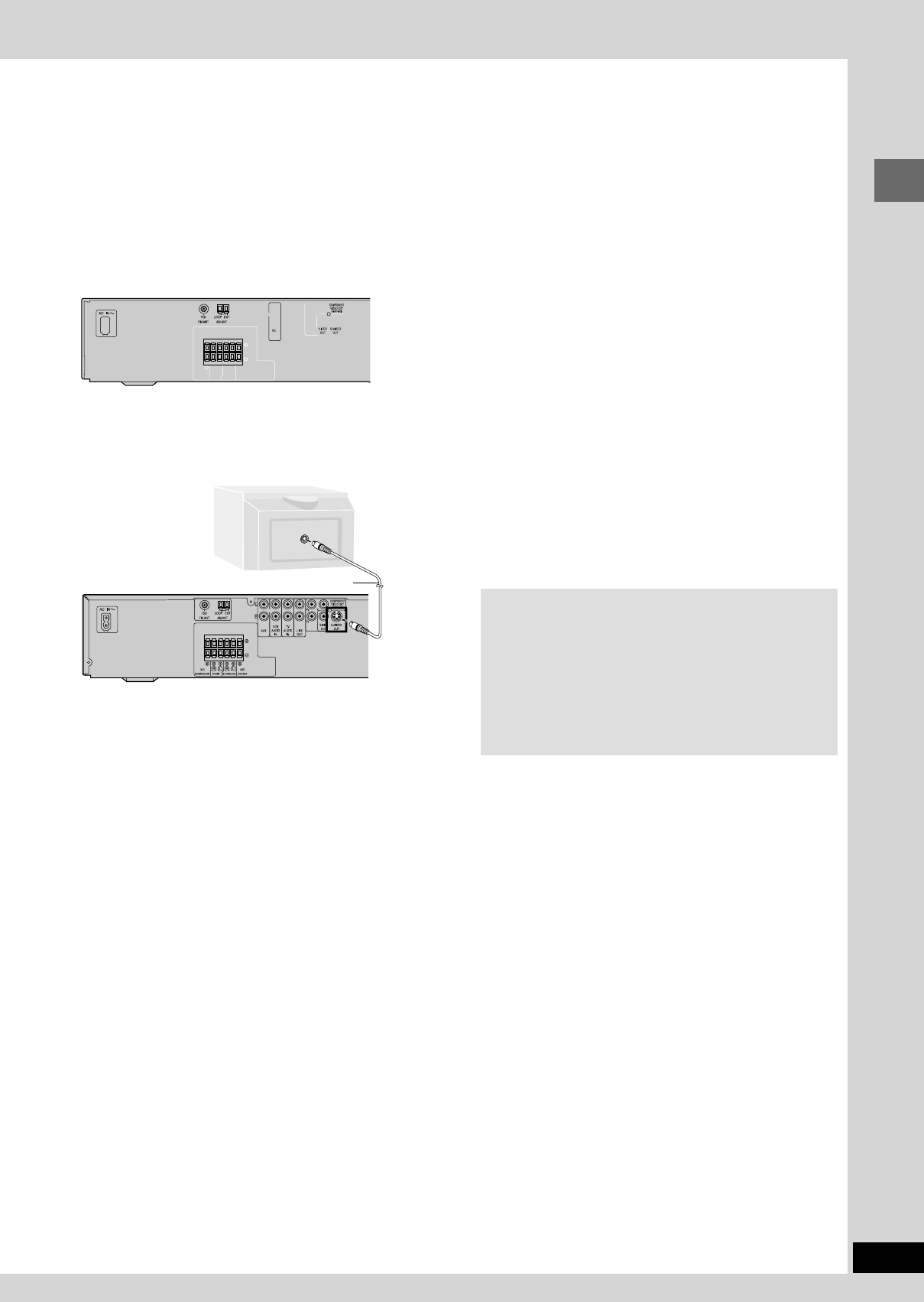
7
Simple setup
RQT7534
7 Connecting a television with COMPONENT VIDEO IN
terminals
COMPONENT VIDEO OUT terminals
These terminals can be used for either interlace or progressive
output and provide a purer picture than the S-VIDEO OUT
terminal. Connection using these terminals outputs the color
difference signals (PB/PR) and luminance signal (Y) separately in
order to achieve high fidelity in reproducing colors.
¡The description of the component video input terminals
depends on the television or monitor (e.g. Y/PB/PR, Y/B-Y/R-Y,
Y/CB/CR). Connect to terminals of the same color.
¡After making this connection, change the black level for a better
picture (A page 28, Video – Black Level Control).
To enjoy progressive video
¡Connect to the component video (480P) input terminals on a
television compatible with this unit’s copy guard system.
(Video will not be displayed correctly if connected to an
incompatible television.)
¡Press [PROGRESSIVE] on the main unit so “PROG.” appears
on the display (A page 12).
¡All televisions manufactured by Panasonic and that have
480P input connectors are compatible. Consult the
manufacturer if you have another brand of television.
7Connecting a television with a VIDEO IN terminal
Connect directly to your television.
Do not connect the unit through a video cassette recorder, because
the picture may not be played correctly due to the copy guard.
7 Connecting a television with an S-VIDEO IN terminal
S-VIDEO OUT terminal
The S-VIDEO OUT terminal achieves a more vivid picture than the
VIDEO OUT terminal by separating the chrominance (C) and
luminance (Y) signals. (Actual results depend on the television.)
P
B
IN
S-VIDEO
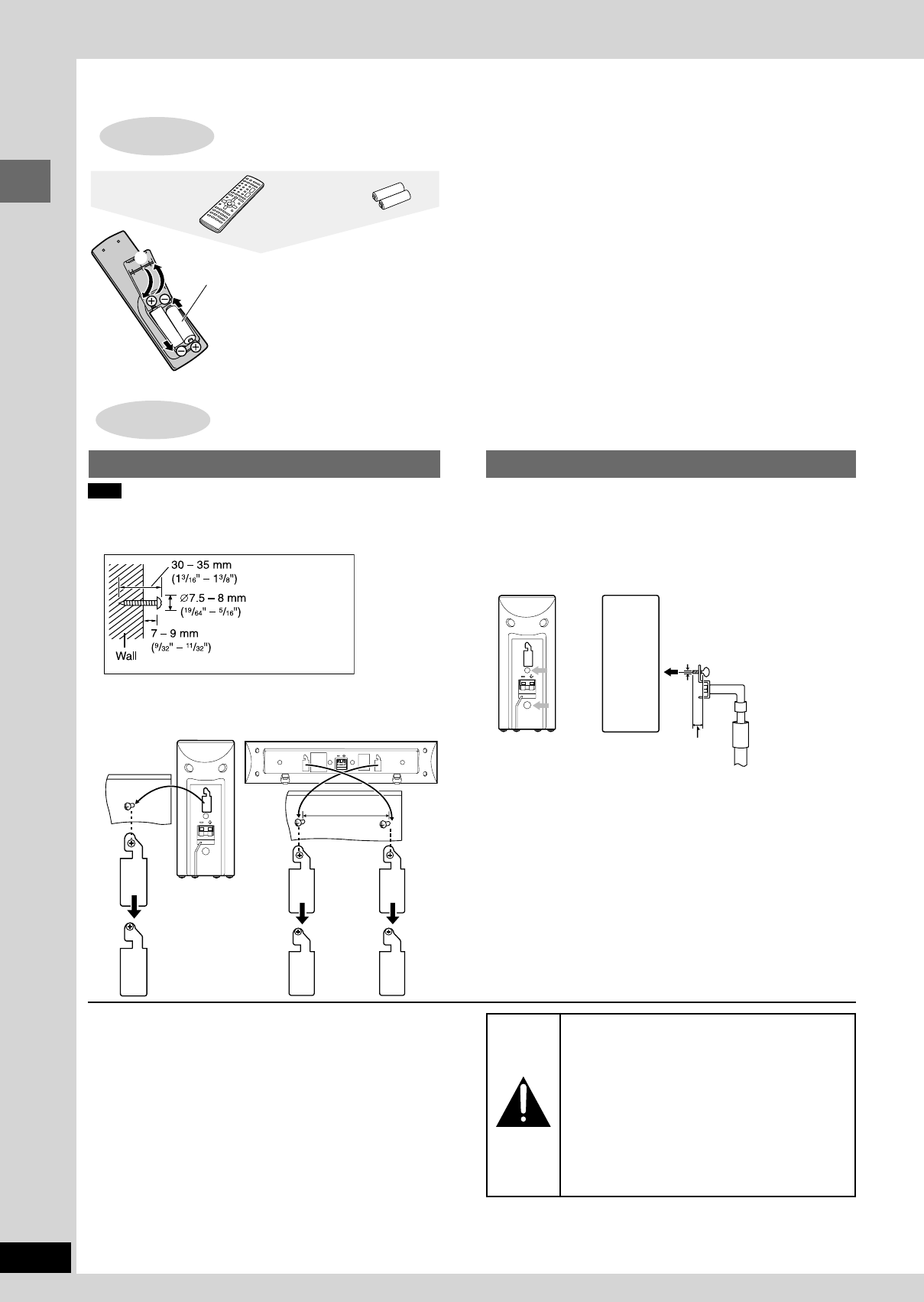
Simple setup
RQT7534
8
The remote control
STEP5
Do not;
¡mix old and new batteries.
¡use different types at the same time.
¡heat or expose to flame.
¡take apart or short circuit.
¡attempt to recharge alkaline or manganese batteries.
¡use batteries if the covering has been peeled off.
Mishandling of batteries can cause electrolyte leakage which can
damage items the fluid contacts and may cause a fire.
Remove if the remote control is not going to be used for a long period
of time. Store in a cool, dark place.
7 Use
Aim at the sensor, avoiding obstacles, at a maximum range of 7 m
(23 feet) directly in front of the unit.
BatteriesRemote control
2
2
R6/LR6, AA, UM-3
1
3
¡Insert so the poles (+ and –)
match those in the remote
control.
¡Do not use rechargeable
type batteries.
Other speaker setup options
Front/Surround speaker Center speaker
162 mm
(6
3
/
8
")
Note
The wall or pillar on which the speakers are to be attached should
be capable of supporting 5 kg (11 Ib.) per screw.
1Screw a screw (not included) into the wall.
2Fit the speaker securely onto the screw with the
hole or holes.
5 mm (13/64"), pitch 0.8 mm (1/32")
Speaker stand
(not included)
Attach the stands
with these holes. Plate thickness plus 7 to
10 mm (plus 9/32" to 13/32")
Attaching to a wall Fitting speaker stands (optional)
Preparation
Ensure the stands meet these conditions before purchasing them.
¡Observe the diameter and length of the screws and the distance
between screws as shown in the diagram.
¡The stands must be able to support over 5 kg (11 lb.).
¡The stands must be stable even if the speakers are in a high
position.
Notes on speaker use
¡You can damage your speakers and shorten their useful life if
you play sound at high levels over extended periods.
¡Reduce the volume in the following cases to avoid damage.
–When playing distorted sound.
–When the speakers are receiving howling from a record
player, noise from FM broadcasts, or continuous signals from
an oscillator, test disc, or electronic instrument.
–When adjusting the sound quality.
–When turning the unit on or off.
If irregular coloring occurs on your television
These speakers are designed to be used close to a television,
but the picture may be affected with some televisions and setup
combinations.
If this occurs, turn the television off for about 30 minutes.
The television’s demagnetizing function should correct the
problem. If it persists, move the speakers further away from the
television.
Caution
¡Use the speakers only with the recommended
system. Failure to do so may lead to damage
to the amplifier and/or the speakers, and may
result in the risk of fire. Consult a qualified
service person if damage has occurred or if
you experience a sudden change in
performance.
¡Do not attempt to attach these speakers to
walls using methods other than those
described in this manual.
RQT7534(2)PC(06-9) 10/2/04, 4:42 pm8
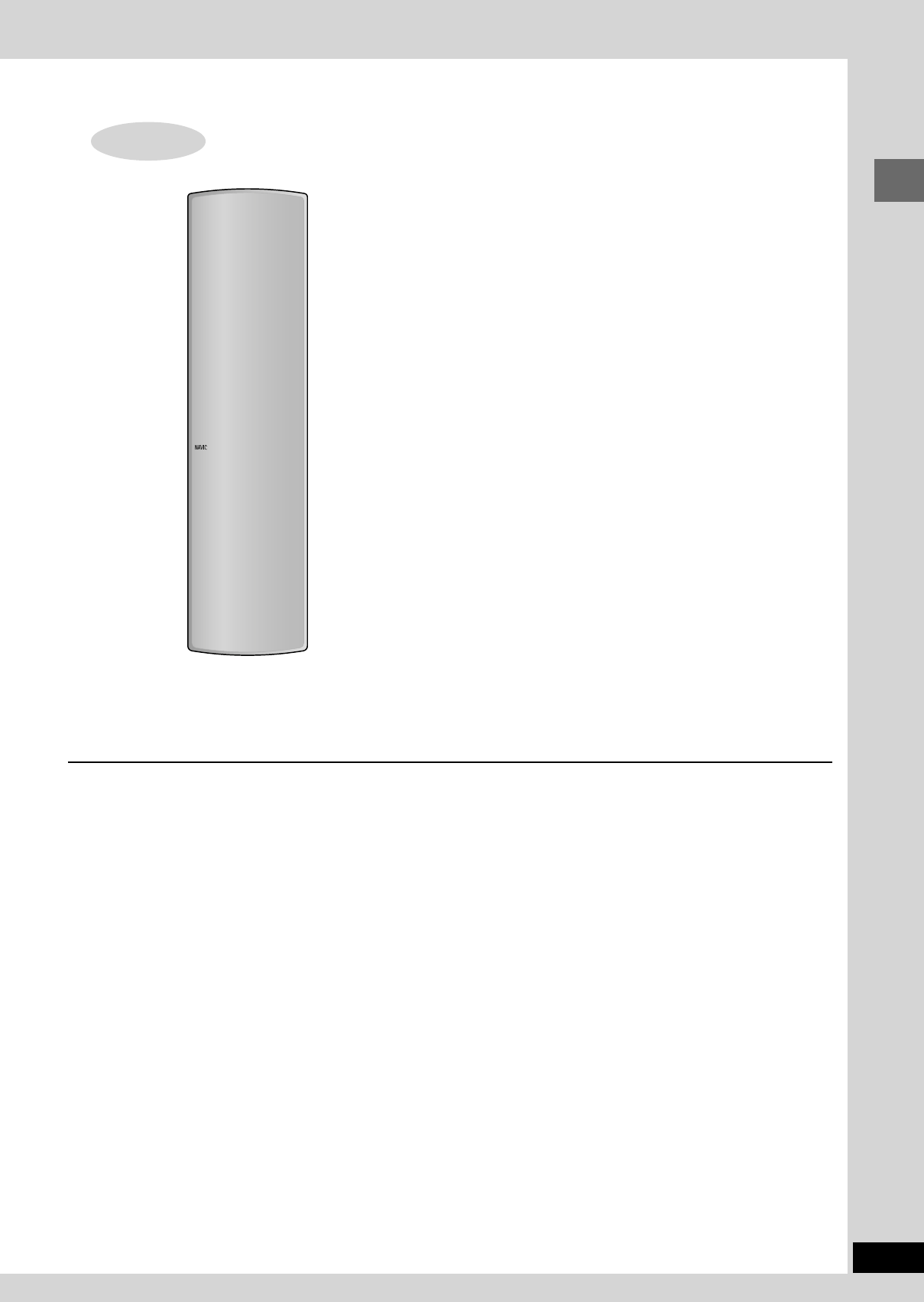
9
Simple setup
RQT7534
QUICK SETUP
STEP6
Preparation
Turn on the television and select the appropriate video input on the
television to suit the connections for the unit.
1Press [ff
ff
f] to turn on the unit.
2Press [DVD/CD] to select “DVD/CD” as the source.
3Press [SHIFT]+[SETUP] to show the QUICK SETUP
screen.
4Press [88
88
8, 99
99
9] to select the menu language and press
[ENTER].
5Press [88
88
8, 99
99
9] to select “Yes” to continue and press
[ENTER].
6Press [88
88
8, 99
99
9] to select the item and press [ENTER].
¡ TV Type (A below)
¡ TV Aspect (A below)
7Press [ENTER] and then [SHIFT]+[SETUP] to exit
the settings.
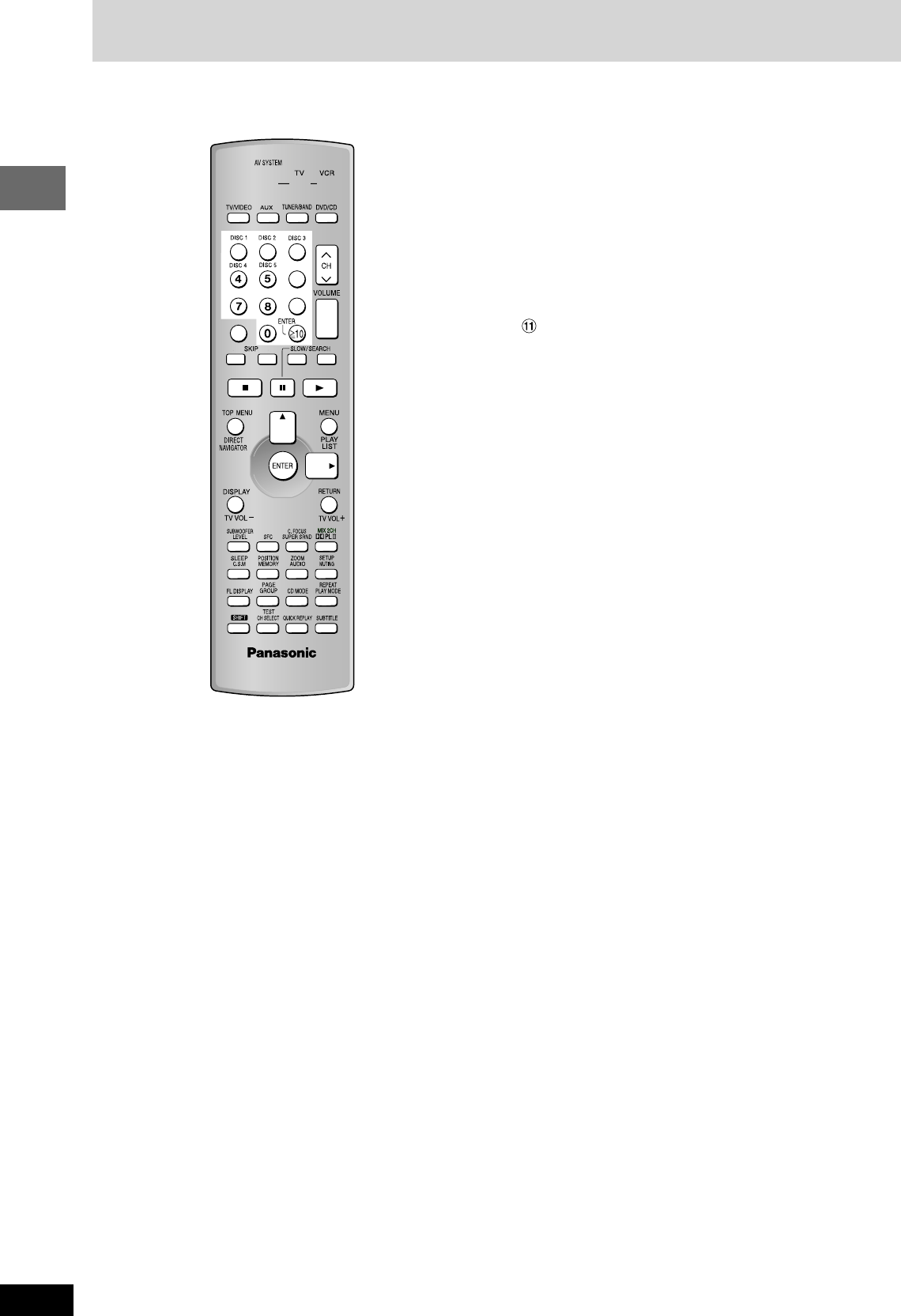
RQT7534
10
Before
Before Before
Before
Before
Before
Before
Getting started
1Standby/on switch [ff
ff
f] ............................................................ 9
2AV system standby/on button [ff
ff
f,
AV SYSTEM] ................. 27
3TV/VIDEO button [TV/VIDEO] ................................................27
4Disc buttons [DISC 1]–[DISC 5]............................................ 12
5Numbered buttons [1–9, 0, X10/ENTER] ............................. 11
6Cancel button [CANCEL] ...........................................15, 16, 29
7Skip buttons [g f, SKIP] ............................................ 13
8Basic operation buttons ....................................................... 12
9Top menu, Direct navigator button
[TOP MENU, DIRECT NAVIGATOR] ................................12, 17
!Display, TV volume down button
[DISPLAY, TV VOL –] .................................................14, 19, 27
Sound field, sound quality buttons ................................23–25
#Custom sound memory, Sleep button
[C.S.M, SLEEP] .................................................................24, 25
$Position memory button [POSITION MEMORY] .................. 13
%FL display [FL DISPLAY] .......................................................25
&Group, Page button [GROUP, PAGE] ............................. 13–15
(Shift button [SHIFT]
To use functions labeled in orange:
While pressing [SHIFT], press the corresponding button.
)Channel select, Test button [CH SELECT, TEST] ............... 23
~Source select buttons
Face towards this unit to change the source.
Press [TV] or [VCR] first to operate a Panasonic television or
video cassette recorder (A page 27)
+Preset channel, TV channel button [44
44
4 CH 33
33
3] ...............11, 27
,Volume buttons [+, –, VOLUME] .....................................11, 23
-Slow/search, Fast-forward/rewind, Tuning buttons
[( ), SLOW/SEARCH] ......................................11, 13, 27
.Menu, Play list button [MENU, PLAY LIST] ..............12, 17, 18
/Cursor buttons [8, 9, ;, :], Enter button [ENTER] ............ 9
:Return, TV volume up button [RETURN, TV VOL +] ...... 9, 27
;Muting, Setup button [MUTING, SETUP] ......................... 9, 25
<Audio, Zoom button [AUDIO, ZOOM] .............................14, 16
=Play mode, Repeat button [PLAY MODE, REPEAT] ......14, 15
>CD mode button [CD MODE] ................................................ 12
?Subtitle button [SUBTITLE] .................................................. 15
@Quick replay button [QUICK REPLAY] ...........................13, 14
Control reference guide
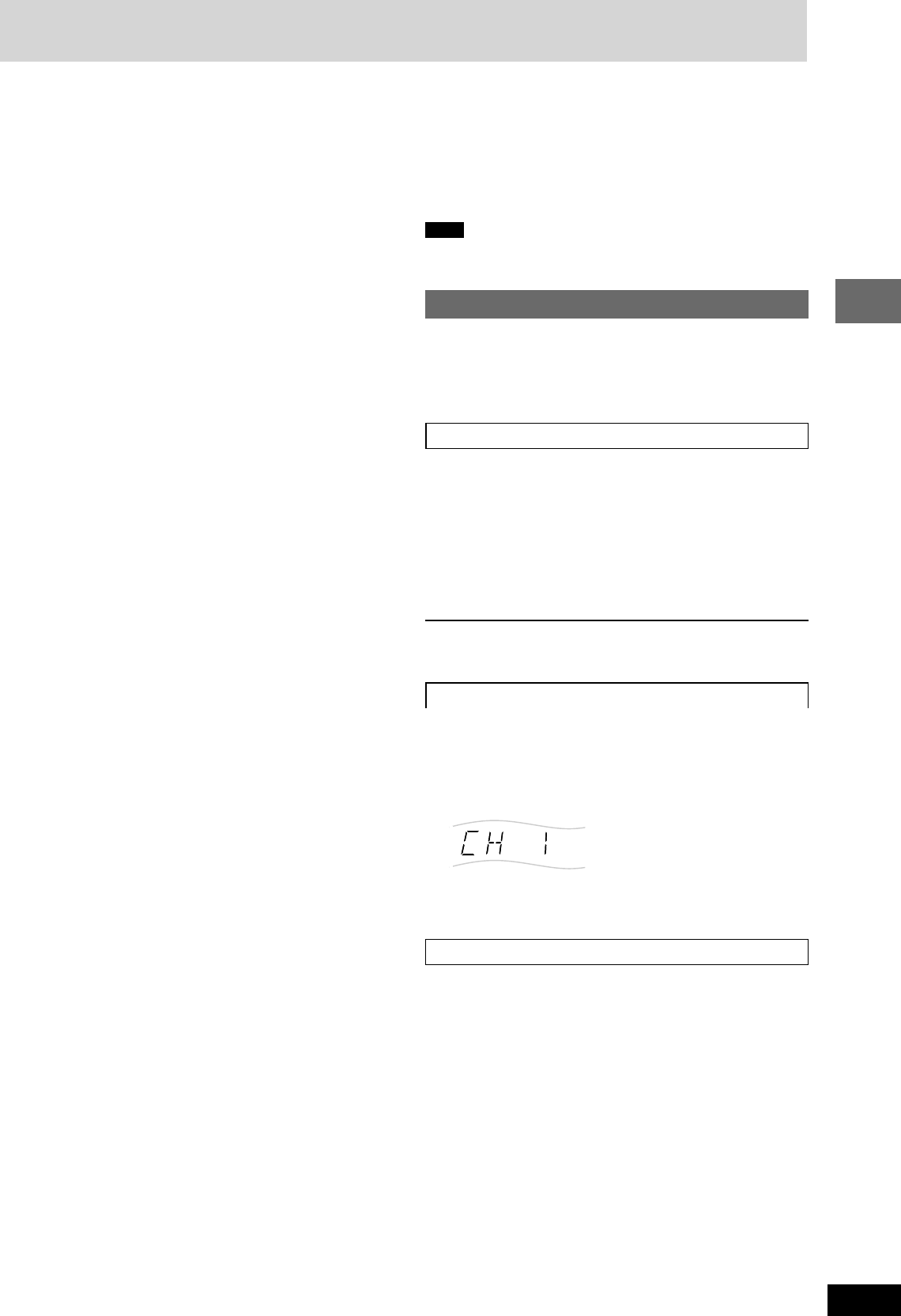
11
RQT7534
10HBI
10HBI
10HBI
Radio operations
L FM frequency settings
You can change the FM step. The step is factory-set to 0.2 MHz, but
you can change it to receive broadcasts allocated 0.1 MHz steps.
1 Press [TUNER/BAND] to select “FM”.
2 Press and hold [SELECTOR] on the main unit.
After a few seconds the display changes to show the current
minimum frequency. Continue to hold the button down. The
minimum frequency changes and the step is changed.
To return to the original step, repeat the above steps.
Note
Any FM/AM frequencies preset in channels will be changed by this
procedure. Preset them again.
Preset tuning
There are two methods of pre-setting stations.
Automatic presetting: All the stations the tuner can receive are
preset.
Manual presetting: You can select the stations to preset and the
order they are preset in.
Up to 15 stations can be set in each, the FM and AM bands.
Automatic presetting
Do the following once
For each, FM and AM.
Tune to the frequency where pre-setting is to begin.
Press and hold [ENTER] until the frequency changes.
¡ Main unit: Press and hold [MEMORY].
The tuner presets all the stations it can receive into the channels in
ascending order.
“SET OK” is displayed when the stations are set. The last
station to be set is then played.
L “ERROR” is displayed
Presetting was unsuccessful. Preset manually.
Manual presetting
1Tune to the station (A see left: “Manual tuning”).
2Press [ENTER].
3While “PGM” is flashing
Press the numbered buttons to select a channel.
Alternatively, press [2 CH 1] then press [ENTER].
The station occupying a channel is erased if another station is
preset in that channel.
Selecting channels
1Press [TUNER/BAND] to select “FM” or “AM”.
2Press the numbered buttons or [4 CH 3] to select the
channel.
To select a 2-digit number
Example: To select channel 12, press [X10] A [1] A [2]
Control reference guide
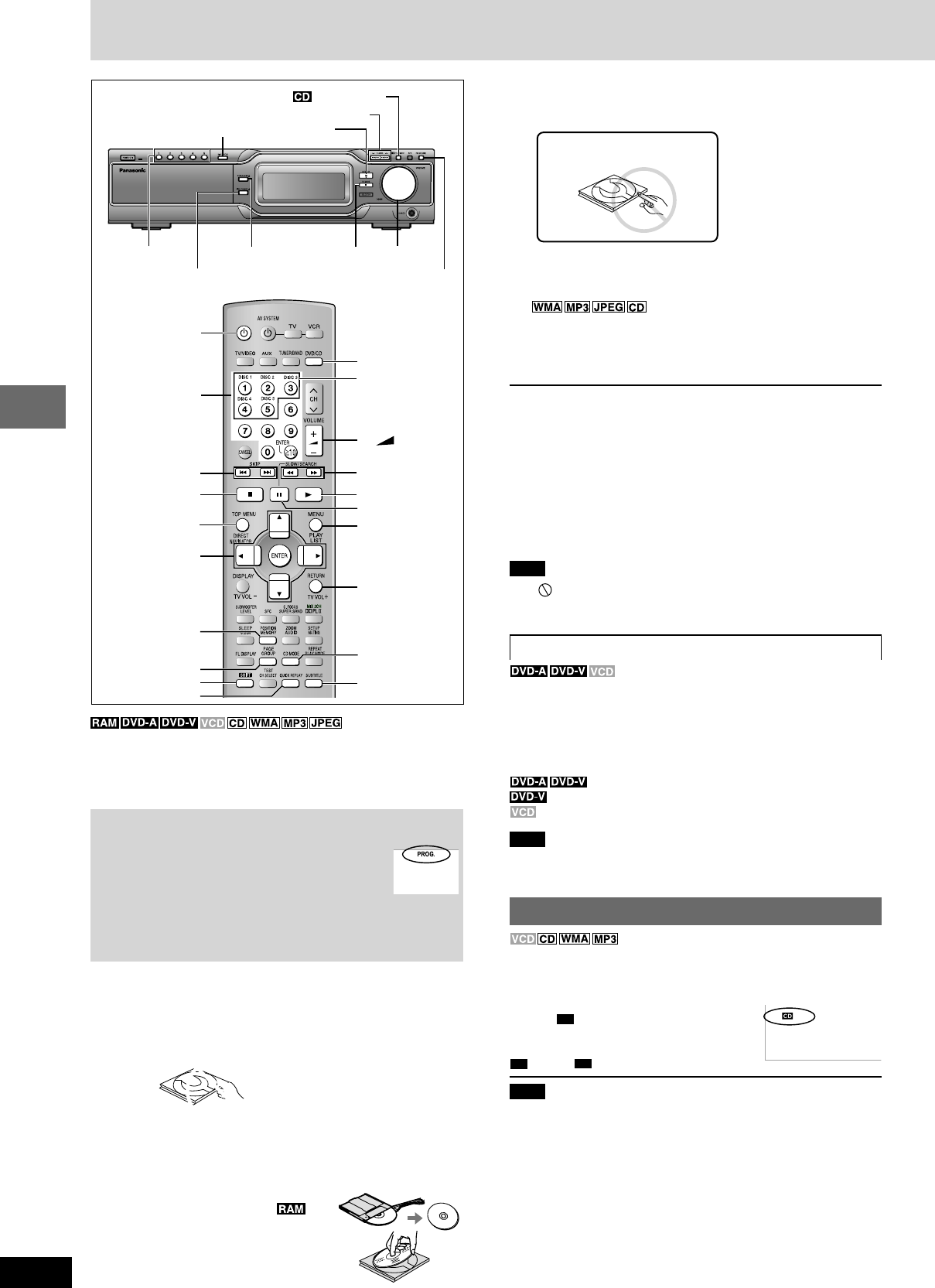
RQT7534
12
Before Before
Before
Before
Before
Before
Disc operations
3Press [OPEN/CLOSE c] to close the drawer.
The disc indicator lights orange to show the tray is in the play
position.
4Press [:] (play).
Play begins.
(CD text only)
¡Press [SUBTITLE] to turn the display on or off.
¡You can also use the navigation menus to control play
(A page 18).
5Adjust the volume.
L To pause play
Press [J] during play.
Press [::
::
:] (play) to restart play.
L To stop play
Press [LL
LL
L ] (A page 13, Resume function).
L To select a disc
Press [SHIFT] + disc button ([DISC 1]–[DISC 5]).
L To prevent damage
Do not;
¡ load more than one disc per tray.
¡ close the drawer by hand.
Note
¡ If “ ” appears on the television
The operation is prohibited by the unit or disc.
¡ It may take some time for play to start but this is normal.
When a menu appears on the television
Press the numbered buttons to select an item.
To select a 2-digit number
Example: To select item 23, press [X10] A [2] A [3].
¡ When playing DVDs, you can also use [8, 9, ;, :] to select items.
Press [ENTER] to confirm your selection.
To return to the menu screen
[TOP MENU]: Shows the first menu screen.
[MENU]: Shows the menu screen.
[RETURN]: Shows the menu screen.
Note
The disc continues to rotate while the menu is displayed even after
you finish playing an item. Press [L] when you finish to preserve the
unit’s motor and your television screen.
Sequential play (CD Mode)
The unit usually plays the disc in the play position and then stops.
Turn CD Mode on to play all loaded discs, except for DVDs and
JPEG discs.
While stopped
Press [
CD
/TUNE MODE].
¡ Remote control: Press [CD MODE].
Each time you press the button:
CD
(on) ↔
CD
(off)
Note
¡ HighMAT menus and video CD playback control are disabled.
¡ Only audio tracks can be played on HighMAT discs.
¡ You cannot change the mode during play.
¡ CD Mode turns off when you switch the unit to standby.
Preparation
¡Press [f] to turn on the unit.
¡Turn on the television and select the appropriate video input on the
television to suit the connections for the unit.
1Press [DVD/CD] to select “DVD/CD” as the source.
To enjoy progressive video
Press [PROGRESSIVE].
The television will be disrupted for a moment but
this is normal.
¡Output from this unit is interlace if you have
connected to the television through the VIDEO
OUT or S-VIDEO OUT or are playing PAL discs,
even if “PROG.” is on the display.
¡When progressive output is on, closed captions
will not be displayed.
2Press [OPEN/CLOSE c] to open the drawer and place
a disc on the disc tray.
To load discs onto the other trays, refer to “Changing the disc”.
(A page 13)
If the disc contains both audio data (WMA and MP3) and
JPEG,
press [TOP MENU] to select “All” (JPEG/WMA/MP3), “Audio”
(WMA/MP3) or “Picture” (JPEG) in the Playback Menu.
¡Remove TYPE 2 and 4 discs from
their cartridges before use.
¡Label-up (With double-sided discs,
load so the label for the side you
want to play is facing up.)
OPEN/CLOSE cL
f
89; :
ENTER
SKIP
g f
g/( )/f
SLOW/SEARCH
( )
Numbered
buttons
DISC 1– DISC 5
DISC CHECK
VOLUME
:
PROGRESSIVE
DISC CHANGE c
DVD/CD
J
:
L
MENU
RETURN
SUBTITLE
CD MODE
TOP MENU
POSITION
MEMORY
QUICK REPLAY
SHIFT
PAGE
DISC 1–DISC 5
/TUNE MODE
VOLUME
– +
Discs—Basic play
Do not push the tray with your
hand.
Do not pull the tray.
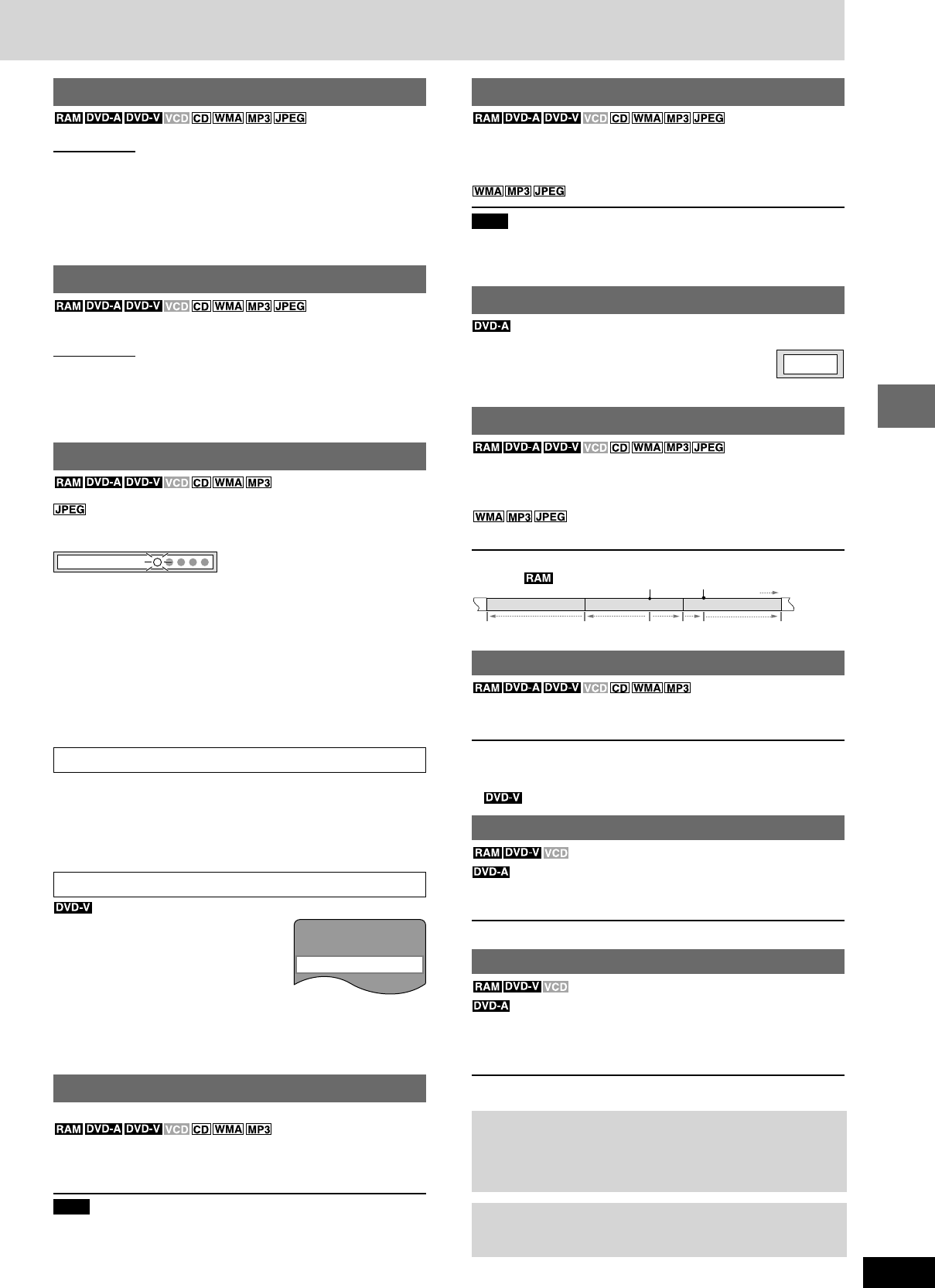
13
RQT7534
10HBI 10HBI
10HBI
10HBI
Disc operations
Starting play from a selected item
Press the numbered buttons to select the item.
Play starts from the selected item.
To select a 2-digit number
Example: To select item 23, press [X10] A [2] A [3].
[2] A [3] A [ENTER].
Note
¡This works only when stopped with some discs.
¡When playing DVD-Audio and you want to start play from a track in
a different group, select the group first (A page 14).
Selecting still pictures—Page skip
During play or while paused
Press [SHIFT]+[PAGE].
The page changes each time you press the button.
¡ Press [RETURN] to go back to page 1.
Skipping items
During play or while paused
Press [g] or [f] on the remote control.
¡ Press [g/(] or [)/f] on the main unit.
Press [8] or [9] for group skip.
¡Each press increases the number of skips.
Example
Fast forward and rewind—SEARCH
During play
Press [(] or [)].
¡Press and hold [g/(] or [)/f] on the main unit.
¡Audio will be heard during search for most discs. You can turn this
audio off if you want to (A page 28, Audio—Audio during Search).
¡ You can slow down or speed up play (A page 20).
Slow-motion play
(Motion picture parts only)
While paused
Press [(] or [)].
¡Press and hold [g/(] or [)/f] on the main unit.
Frame-by-frame viewing
(Motion picture parts only)
While paused
Press [;] or [:].
The frame changes each time you press the button.
¡The frames change in succession if you press and hold the button.
¡Pressing [J] also activates forward frame-by-frame.
Notes
¡The speed of search and slow-motion increases up to 5 steps.
¡Press [:] (play) to restart play.
¡You cannot move backwards with Video CD during frame-by-
frame and slow-motion.
When playing Video CDs with playback control
Pressing buttons to perform skip, search or slow-motion may take
you to a menu screen.
Changing the disc
You can change the other discs without interrupting play.
Main unit only
1Press [DISC CHANGE c].
2Within about 10 seconds
Press [DISC 1] – [DISC 5] to open the tray and change
the disc.
Press [DISC CHANGE cc
cc
c] again to close the tray.
Repeat steps 1 and 2 to change other discs. You can load up to 5
discs.
Checking the disc trays
You can check whether a 12 cm disc is in a tray without interrupting
play.
Main unit only
Press [DISC CHECK].
If the player is stopped, all trays will open.
If a disc is being played, the corresponding tray will not open.
Press [DISC CHECK] again to close the trays.
¡ Do not remove or insert discs during a disc check.
¡ Do not pull out the trays during a disc check.
Position Memory function
(Only when the elapsed play
time can be displayed.)
: Works with all JPEG content.
During play
Press [POSITION MEMORY] to memorize a position.
Position memorized
Press again to replace the position.
This position is saved even if you turn the unit off, change the
source or change discs. When you turn the unit on, reselect “DVD/
CD” or reinsert the disc whose position you memorized, “RESUME”
lights on the display. Press [:] (play) to start play from the
memorized position. The position is cleared.
¡After changing the source or selecting another disc, re-selecting
the disc tray with the memorized position automatically starts
playback.
¡You can memorize positions on up to five different discs at a time.
When you memorize another position, the earliest position is
replaced.
¡You cannot recall the position in CD Mode.
Resume function
“RESUME” lights on the display when the unit has recorded the
position at which you stopped play.
Press [:] (play) to start play from that position.
¡ The position is cleared when you:
– Turn the unit off.
– Select another source or change discs.
¡Press [L] to clear the position.
Chapter Preview
The following message appears
immediately after you press [:] (play)
when “RESUME” is displayed.
Press [:] (play) while the message is
displayed and the beginning portions of
each chapter up to the current one are
played.
Full play resumes from the point where you pressed [L] or
[POSITION MEMORY].
(This feature works only within a title.)
If you do not press [:] (play), the message disappears and play
starts from where you pressed [L] or [POSITION MEMORY].
Replaying a scene—QUICK REPLAY
(Only when the elapsed play time can be displayed)
Skip back a few seconds.
During play
Press [QUICK REPLAY].
Note
This feature may not work while playing some parts of a disc or at
all with some discs.
Press PLAY to preview chapters
PAGE 1
Play position Marker
Program/Scene Program/Scene Program/Scene
Once Once twice three timestwice
RQT7534(2)PC(12-13) 10/2/04, 4:46 pm13
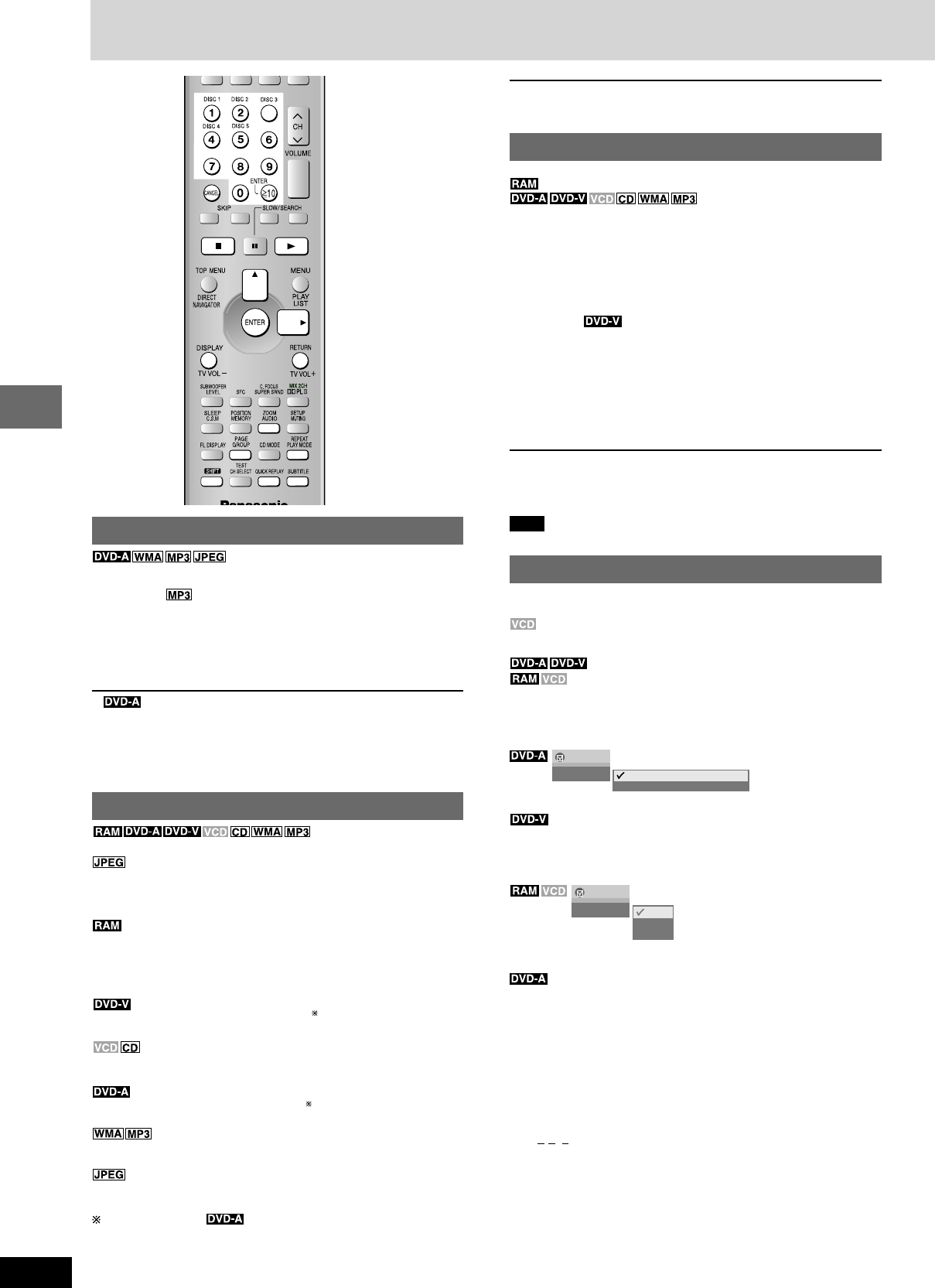
RQT7534
14
Before Before
Before
Before
Before
Before
Disc operations
Discs—Convenient functions
Selecting groups to play
1Press [GROUP].
Example
2Press the numbered buttons to select the group and
press [ENTER].
¡¡
¡¡
¡
Playing all the groups in succession (A Page 15, All group play)
¡Playing bonus groups
Some discs contain bonus groups. If a password screen appears
after selecting a group, enter the password with the numbered
buttons. Refer also to the disc’s jacket.
Repeat play
(Only when the elapsed play
time can be displayed.)
: Works with all JPEG content.
During play
Press [SHIFT]+[REPEAT].
Each time you press the button:
PG REPEAT→ALL REPEAT (Entire disc)→REPEAT OFF
¡During play list play
SCENE REPEAT→PL REPEAT→REPEAT OFF
CHAPTER REPEAT→TITLE REPEAT →REPEAT OFF
(There is no on-screen display.)
TRACK REPEAT→ALL REPEAT (Entire disc)→REPEAT OFF
TRACK REPEAT→GROUP REPEAT →REPEAT OFF
(There is no on-screen display.)
CONTENT REPEAT→GROUP REPEAT →REPEAT OFF
(There is no on-screen display.)
GROUP REPEAT →REPEAT OFF
During all group ( ), program and random play
“ALL REPEAT” is displayed.
¡You can also repeat play of content and group on HighMAT discs.
¡When CD Mode is on, you can only select “ALL RPT” (All Repeat)
and “RPT OFF” (Repeat Off).
LTo repeat only your favorite tracks/chapters
Start program play (A page 15) and press [SHIFT]+[REPEAT] to select
the repeat mode.
A-B repeat play
(Only when the elapsed play time can be displayed.)
(Except still picture part)
You can repeat a section between points A and B within a program,
title or track/content.
1During play
Press [DISPLAY] (A page 21).
2Press [8, 9] to select “Other Settings” and press
[ENTER].
3Press [8, 9] to select “Play Menu” and press [ENTER].
Example
4Press [8, 9] to select “A-B Repeat” and
11
11
1 Press [ENTER] at the starting point (A).
22
22
2 Press [ENTER] at the finishing point (B).
A-B repeat starts.
To return to normal play
Press [ENTER] again.
To clear the menus
Press [RETURN] until the menus disappear.
Note
A-B repeat is canceled when you press [QUICK REPLAY].
Audio
“ – ”, “– –” or “– – –” is displayed instead of the language number in
circumstances such as when no language is recorded on the disc.
(SVCD only)
Soundtrack and subtitle numbers may change even if corresponding
soundtracks are not recorded.
(Discs with multiple soundtracks)
During play
Press [AUDIO].
The number changes each time you press the button.
Example
¡You can also use this button to turn the vocals on and off on karaoke
discs. Read the disc’s instructions for details.
¡Play restarts from the beginning of the soundtrack when changing
soundtracks that are accompanied by still pictures.
¡Even if a second soundtrack isn’t recorded, two soundtrack numbers
will normally be shown when you press [AUDIO]. The soundtrack
currently playing is number 1.
Signal type/data
LPCM/PPCM/pDigital/DTS: Signal type
(kHz): Sampling frequency
(bit): Number of bits
(ch): Number of channels
Example:
3/2 .1ch
.1: Low frequency effect
(not displayed if there is no signal)
0: No surround
1: Mono surround
2: Stereo surround (left/right)
1: Center
2: Front left+Front right
3: Front left+Front right+Center
Menu
Audio L R L R
L
R
Menu
Audio 1(1) 1 LPCM 48kHz 24bit 2ch
2
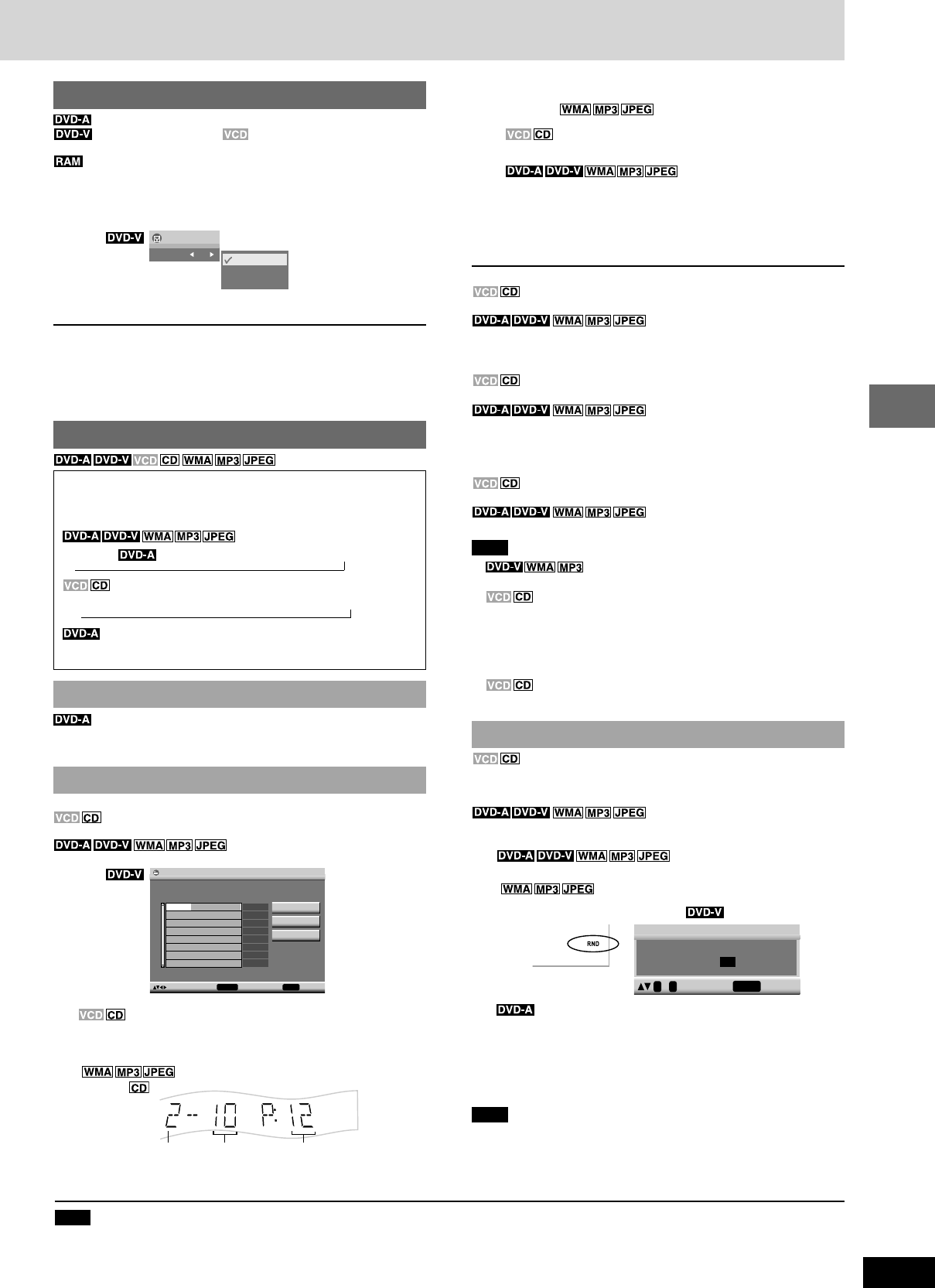
15
RQT7534
10HBI 10HBI
10HBI
10HBI
Disc operations
Note
Disable HighMAT disc play to use random and program play.
In the SETUP menu, set “HighMAT” to “Disable” (A page 28) and perform the necessary operations (A above).
To exit all group, program and random mode
Press [PLAY MODE] several times while stopped.
¡To select a 2-digit number
Example: To select item 25, press [X10] A [2] A [5].
[2] A [5] A [ENTER]
¡Repeat this step to program other items.
¡
Step 1 is unnecessary when programming tracks on the same
disc.
¡
To select an item using the cursor buttons
Press [ENTER] and [88
88
8, 99
99
9] to select an item, then press
[ENTER] again to register the number.
All the items on the disc, title or group are selected when you
select “ALL”.
3Press [:] (play).
To add or change the program
(Add only)
Repeat steps 1 and 2.
Press [8, 9] to select an available item, then repeat step 2.
¡Press [SHIFT]+[PAGE] to skip 8 lines at a time.
To clear an item
Press [CANCEL].
1. Select the item you want to clear with [88
88
8, 99
99
9].
2. Press [CANCEL], or select “Clear” with [88
88
8, 99
99
9, ; ;
; ;
;, ::
::
:] and press
[ENTER].
To clear the whole program
Press [L] so “CLEAR” is displayed.
Select “Clear all” with [88
88
8, 99
99
9, ; ;
; ;
;, ::
::
:] and press [ENTER].
Note
¡
Times are not displayed while programming.
¡
Items the unit cannot find can be programmed but are canceled
during play. This is also the case if you program DVD-RAM,
DVD-Audio, DVD-Video, WMA, MP3 and JPEG.
¡The program is cleared when you switch the unit to standby,
select another source, exit the program mode by pressing
[PLAY MODE] or move the disc out of the play position.
The program is retained in memory.
Random play
(There is no on-screen display.)
1-DISC (RND): You can play all items on a disc in random order.
ALL-DISC (RND): You can play all items on all discs in random
order.
You can play selected item(s) on a disc in the play position in random
order.
1Press the numbered buttons to select a group
( then press [ENTER]) or a title.
¡You can select more than one group.
¡To enter all groups, select “All” using [;, :] and press
[ENTER].
¡To deselect a group, press the numbered buttons correspond-
ing to the group you want to clear.
2Press [:] (play).
Note
¡During random play, empty trays are skipped and the playback
control function on Video CDs is canceled.
¡During random play, this unit can access up to 999 audio/picture
contents.
Playmode functions
Common procedures for all group, program and random play
While stopped
Press [PLAY MODE].
Each time you press the button:
All group ( )→Program→Random→off (Normal play)
(There is no on-screen display.)
(PGM)→1-DISC(RND)→ALL-DISC (RND)→off (Normal play)
If you select bonus groups, you will have to enter a password
(A page 14).
All group play
The unit plays tracks from all the groups on a disc.
Press [:] (play).
Program play
You can select up to 24 items to play in the order you choose.
(There is no on-screen display.)
You can program all the items on all discs.
You can program all the items on a disc in the play position.
Example
1Press [SHIFT] + disc button ([DISC 1]–[DISC 5]) to
select disc.
2Press the numbered buttons to select the items
( then press [ENTER]).
Example
Subtitles
(Motion picture parts only)
(with multiple subtitles) (SVCD only)
You can change the subtitle language and turn the subtitles on and off.
You can turn the subtitles on and off.
During play
Press [SUBTITLE] several times to select the subtitle
language.
Example
¡In some cases, the subtitle language is not changed to the selected
one immediately.
To clear/display the subtitles
1. Press [SUBTITLE].
2. Press [;, :] to select “Off” or “On”.
LChanging the position and brightness of the subtitles
(A page 22)
Program Play
Play
No. Title
Choose a title and chapter.
Chapter Time
1
Clear
Clear all
to select and press ENTER PLAY to start
Menu
Subtitle On 1 English
2 French
3 Spanish
→→
PGM
TRCK
Disc No. Track No. Program No.
PLAY to start
0 ~ 9 to select
Random Playback
Choose a title.
Title 1
Example
RQT7534(2)PC(15) 10/2/04, 4:47 pm15
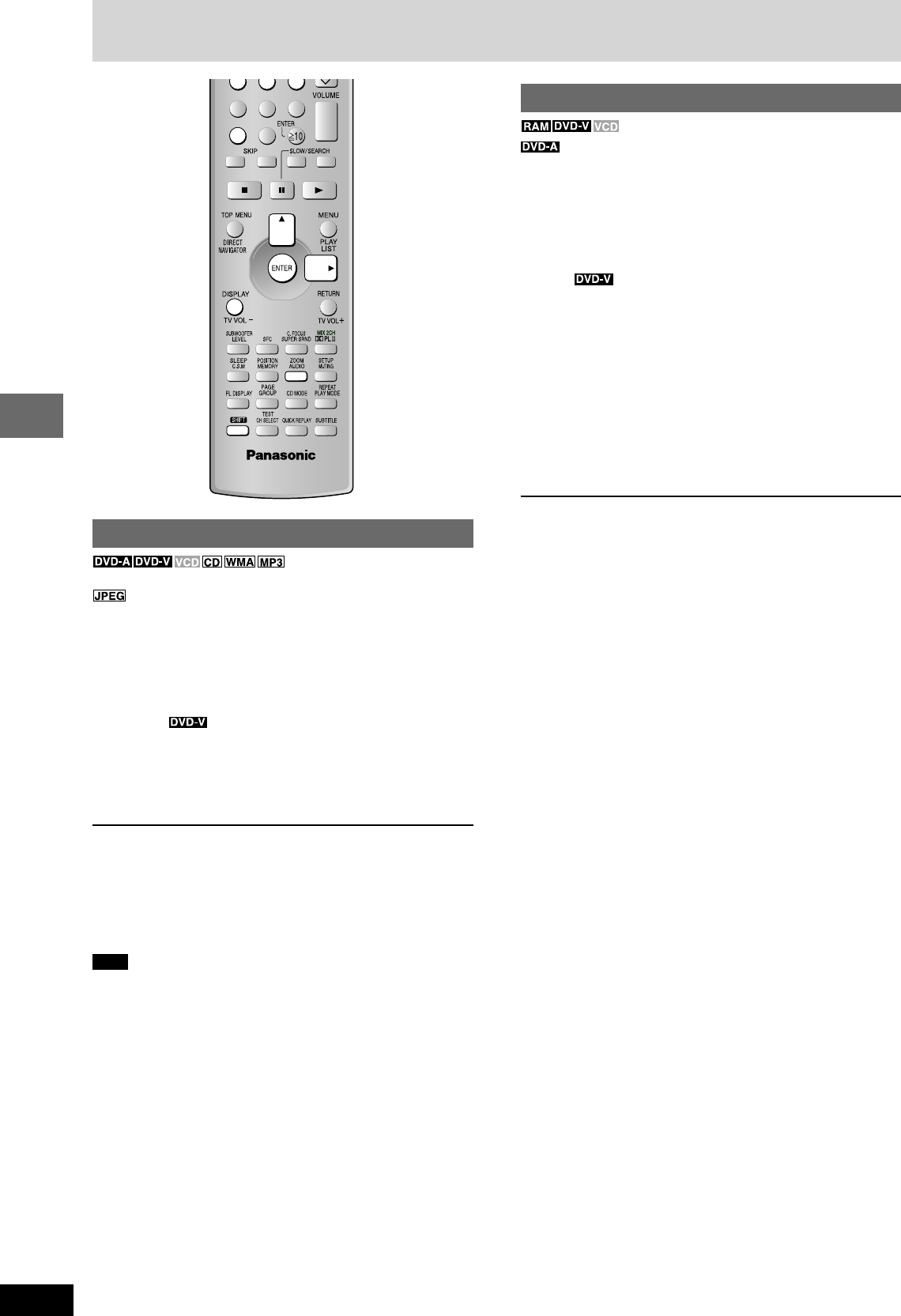
RQT7534
16
Before Before
Before
Before
Before
Before
Disc operations
Zoom function
(Motion picture parts only)
Change the zoom ratio so the picture expands to the optimum size
to fill the screen.
Preparation
Change the setting “TV Aspect” to suit your television (AA
AA
A page 28).
During play
Press [SHIFT]+[ZOOM] to select the aspect ratio.
Example
Each time you press the button:
Auto → 4:3 Standard → European Vista → 16:9 Standard
Cinemascope2 ← Cinemascope1 ← American Vista
¡Refer to the disc’s instructions and “Screen size” below for the aspect
ratio of the picture.
To restore the original ratio
Press [SHIFT]+[ZOOM] until the ratio returns to 1.00.
¡The ratio also returns to 1.00 when you change the disc, change
the source or switch the unit to standby.
¡The ratio may return to 1.00 when a menu is displayed.
Making fine adjustments (Manual Zoom) to the zoom ratio
Press [;, :].
–From x1.00 to x1.60 (in 0.01 units).
–From x1.60 to x2.00 (in 0.02 units).
¡Press and hold [;, :] to alter faster.
LScreen size
Movies are made using a variety of screen sizes.
Discs—Convenient functions
Marking places to play again
(Only when the elapsed play time
can be displayed)
You can mark a position so you can return to it easily at a later time.
1During play
Press [DISPLAY] (A page 21).
2Press [8, 9] to select “Other Settings” and press
[ENTER].
3Press [8, 9] to select “Play Menu” and press [ENTER].
Example
4Press [8, 9] to select “Marker” and press [ENTER].
5Press [ENTER] at the point you want to mark.
To mark another position
Up to 5 points
1 Press [:] to select “¤”.
2 Press [ENTER] at the point.
To recall or erase a marker
1 Press [;, :] to select a marker.
2 Press [ENTER] to recall or press [CANCEL] to erase.
Note
Markers added with this unit clear when you switch the unit to
standby, change the source, or change the disc.
→
→
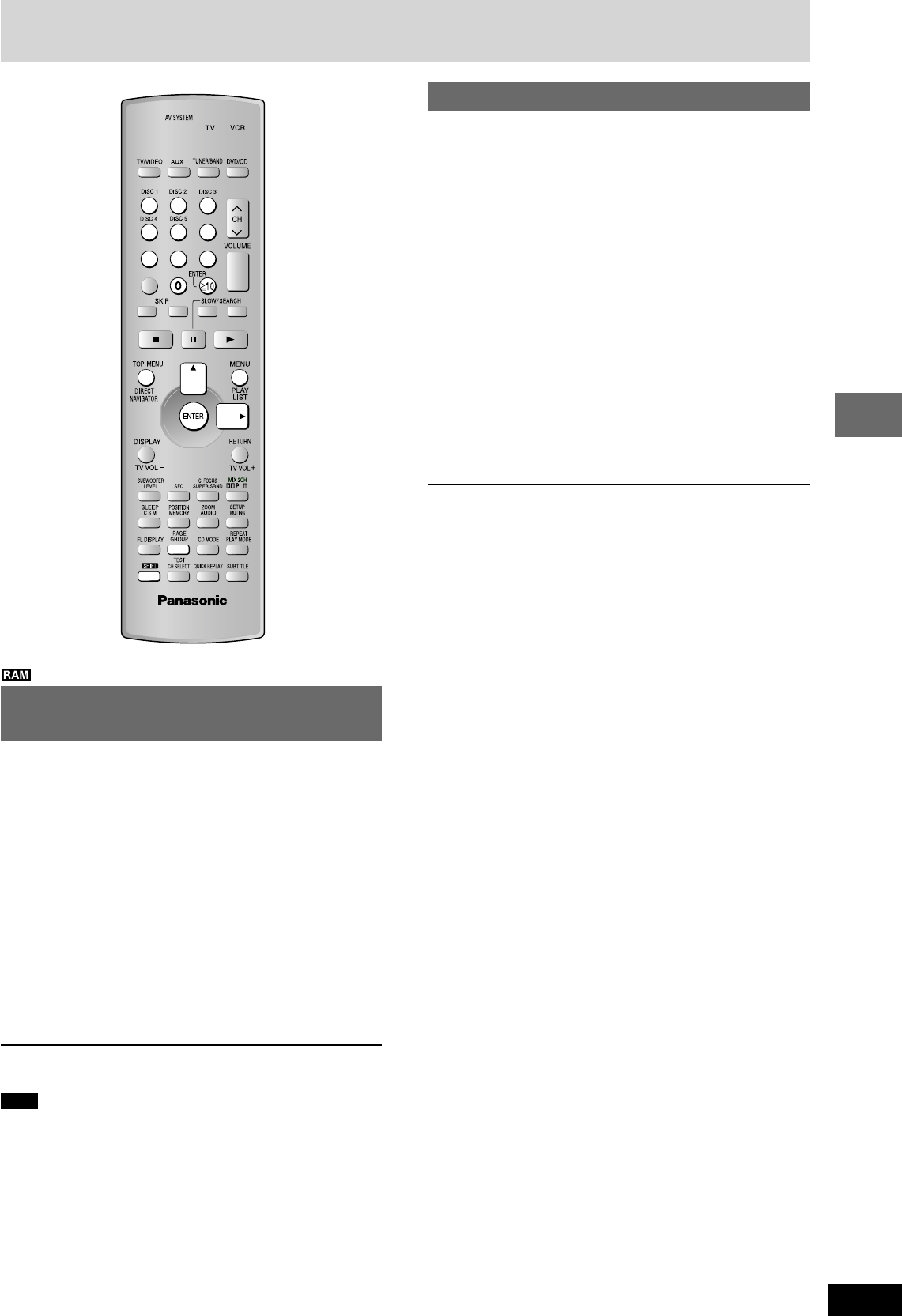
17
RQT7534
10HBI 10HBI
10HBI
10HBI
Disc operations
Using the play list menu
(Only when the disc contains a play list)
You can play a group of scenes, a play list, created on other
equipment such as a DVD video recorder.
1Press [PLAY LIST].
2Press [8, 9] to select the play list.
¡Press [SHIFT]+[PAGE] to skip 10 lines at a time.
¡You can select play lists with the numbered buttons.
To select a 2-digit number
Example 23: [X10] A [2] A [3]
3Press [ENTER] to start play.
To clear the play list screen
Press [PLAY LIST].
Selecting a program to play — DIRECT
NAVIGATOR
Use the program list to find programs to play.
1Press [DIRECT NAVIGATOR].
2Press [8, 9] to select the program.
The selected program plays in the background.
¡Press [SHIFT]+[PAGE] to skip 5 lines at a time.
¡You can select programs with the numbered buttons.
To select a 2-digit number
Example 23: [X10] A [2] A [3]
¡Press [:] to show the contents of the program and disc.
3Press [ENTER].
The program being played in the background continues.
To clear the program list
Press [DIRECT NAVIGATOR].
Note
¡Titles appear only if you have entered them.
¡You cannot change program and disc titles.
Playing the programs or play lists on DVD-RAM
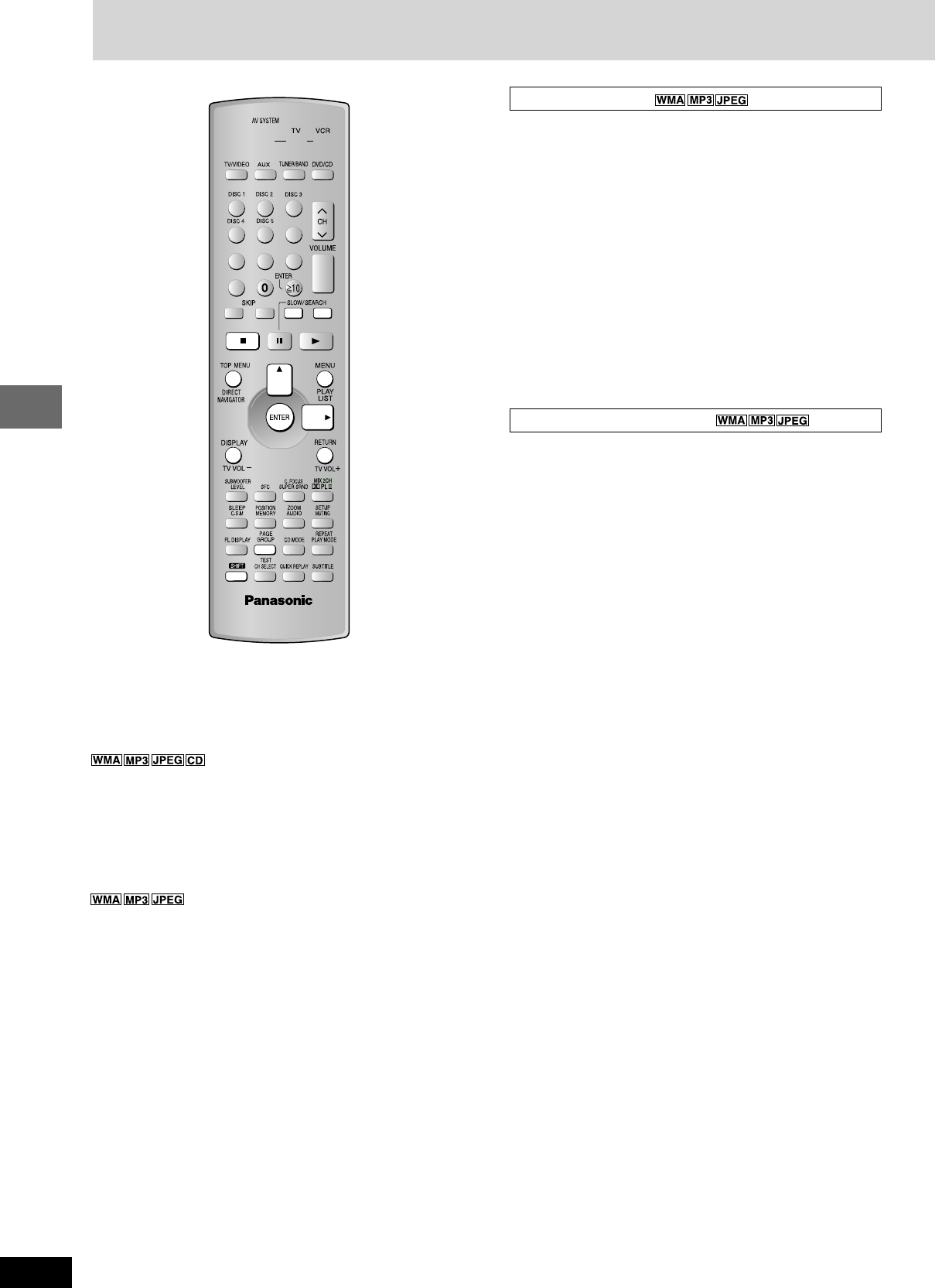
RQT7534
18
Before Before
Before
Before
Before
Before
Disc operations
Using the submenu
1While the menu is displayed, press [DISPLAY].
2Press [8, 9] to select the submenu and press
[ENTER].
Content or group title search
Example: finding a content including the word “LOVE”
1While the menu is displayed, place the cursor on the group
title to search a group, or place the cursor on the content
title to search contents.
Press [DISPLAY].
2Press [8, 9] to select “Find” and press [ENTER].
3Press [8, 9] to select “L” and press [ENTER].
Characters change in alphanumeric order each time you press
[8].
Repeat this step to enter “O”, “V”, and “E”.
¡Press [(, )] to skip between A, E, I, O, and U.
¡Only upper case letters appear but the search also includes
lower case letters.
¡Press [;;
;;
;] to erase a character.
¡You can erase the asterisk (¤) to search for the first word in a
title.
¡You can enter numbers with the numbered buttons.
4Press [:] to select “Find” and press [ENTER].
The search results screen appears.
5Press [8, 9] to select the content and press [ENTER].
If the disc contains both audio data (WMA and MP3) and
JPEG, press [TOP MENU] to select “All” (JPEG/WMA/MP3),
“Audio” (WMA/MP3) or “Picture” (JPEG) in the Playback Menu.
(CD text only)
Various menus help you find items you want to start play.
1Press [MENU].
2Press [8, 9, ;, :] to select a content and press
[ENTER].
¡After listing all the contents in one group, the list for the next
group appears.
Example:
Navigation menu
WMA/MP3, JPEG and CD text navigation menus
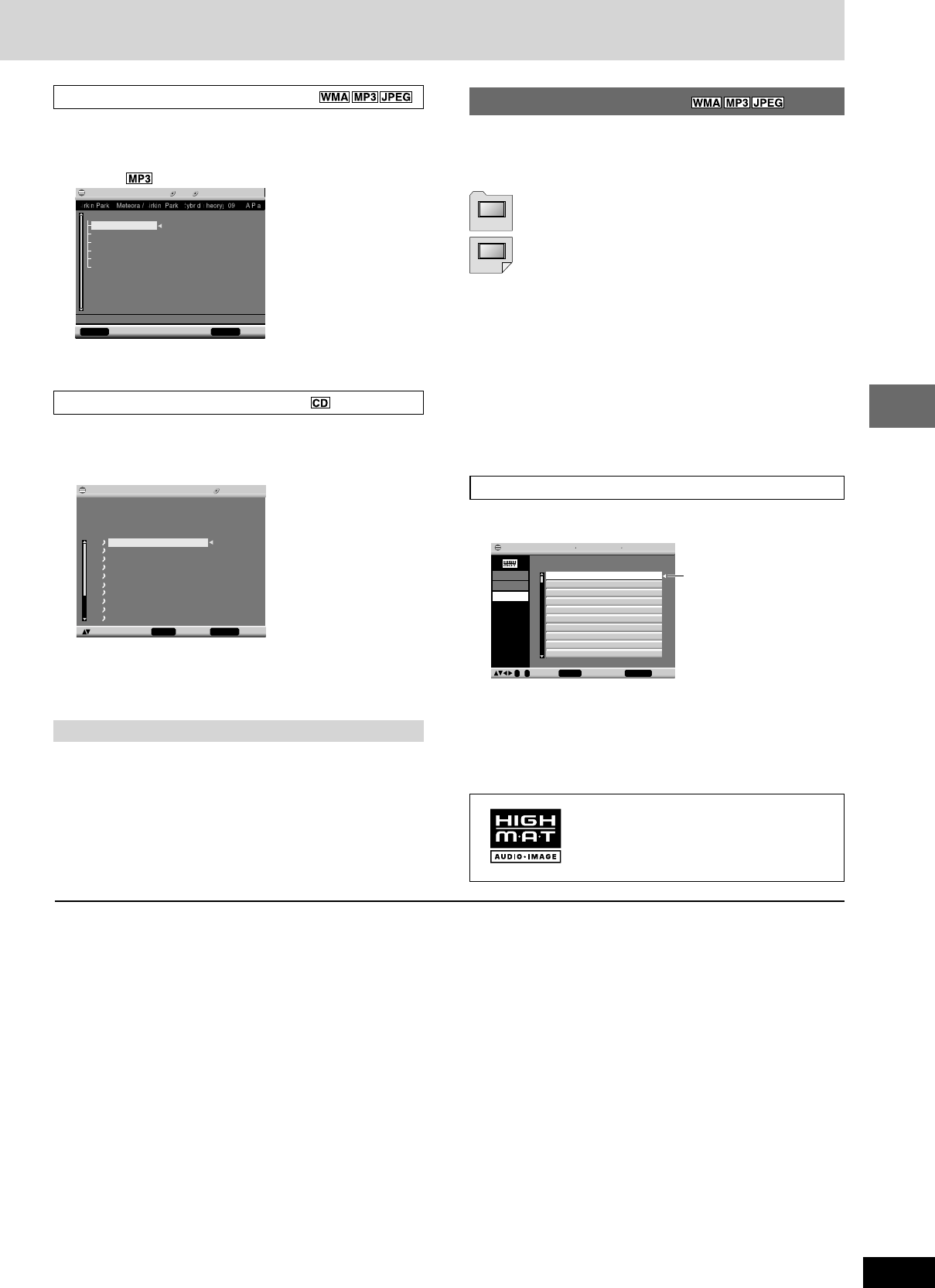
19
RQT7534
10HBI 10HBI
10HBI
10HBI
Disc operations
To use the tree screen to find a group
1While the menu is displayed
Press [DISPLAY].
2Press [8, 9] to select “Tree” and press [ENTER].
Example
3Press [8, 9] to select a group and press [ENTER].
To use the contents screen to find a track (CD text only)
You can use the text information recorded on these discs to find a
track to play.
1Press [TOP MENU] or [MENU] to display the content
screen.
2Press [8, 9] to move through the tracks and press
[ENTER].
¡Press [SHIFT]+[PAGE] to skip 10 lines at a time.
See page 31 for details about WMA, MP3, JPEG and CD text .
Navigation Menu 2 5 MP3 1:54
DISPLAY to display the sub menu RETURN to exit
Group 002/007 Content 0005/0010
G
GC
C
Sep 15 2003
Lirkin Park — Meteora
Penguins
Celine Dion
Jazz
Savage Garden
Ashley
Playing HighMAT discs
A menu appears when you select the disc.
Press [8, 9, ;, :] to select then press [ENTER].
When you press [ENTER]:
¡To display the screen
Press [TOP MENU].
¡To return to the menu above the current one
Press [RETURN].
¡To change the menu background
Press [DISPLAY].
The background changes to the one recorded on the disc.
¡To exit the screen
Press [L].
Selecting from the lists
1During play
Press [MENU].
2Press [;] then [8, 9] to switch between the playlist,
group and content lists.
3Press [:] then [8, 9] to select an item and press
[ENTER].
¡Press [SHIFT]+[PAGE] to skip 10 lines at a time.
Menu: Takes you to the next menu which shows play lists
or another menu
Play list: play starts
HighMAT and the HighMAT logo are either
trademarks or registered trademarks of
Microsoft Corporation in the United States
and/or other countries.
CD-Text 1/14 0:53
Disc Title : Celine Dion One Heart
Disc Artist : Celine Dion
Track Title : I Drove All Night (Album Version)
Track Artist :
to select and press ENTER
1.
I Drove All Night (Album Version)
2.
Love Is All We Need (Album Version)
3. FAITH
(Album Version)
4.
In His Touch (Album Version)
5.
One Heart (Album Version)
6.
Stand By Your side (Album Version)
7.
NAKED (Album Version)
8.
Sorry For Love (Album Version)
9.
Have You Ever Been In Love (Album Version)
10. Reveal
(Album Version)
T
T
RETURN to exit
To exit
Press [RETURN].
No. Content title
RETURN to exit
0 ~ 9 to select ENTER to play
1 Few times in summer
2 Less and less
3 And when i was born
4 Quatre gymnopedies
5 You’ve made me sad
6 I can’t quit him
7 Evening glory
8 Wheeling spin
9 Velvet Cuppermine
10 Ziggy Starfish
Playlist
Group
Content
Playlist Playlist Group 1
Playing
RQT7534(2)PC(18-20) 10/2/04, 4:48 pm19
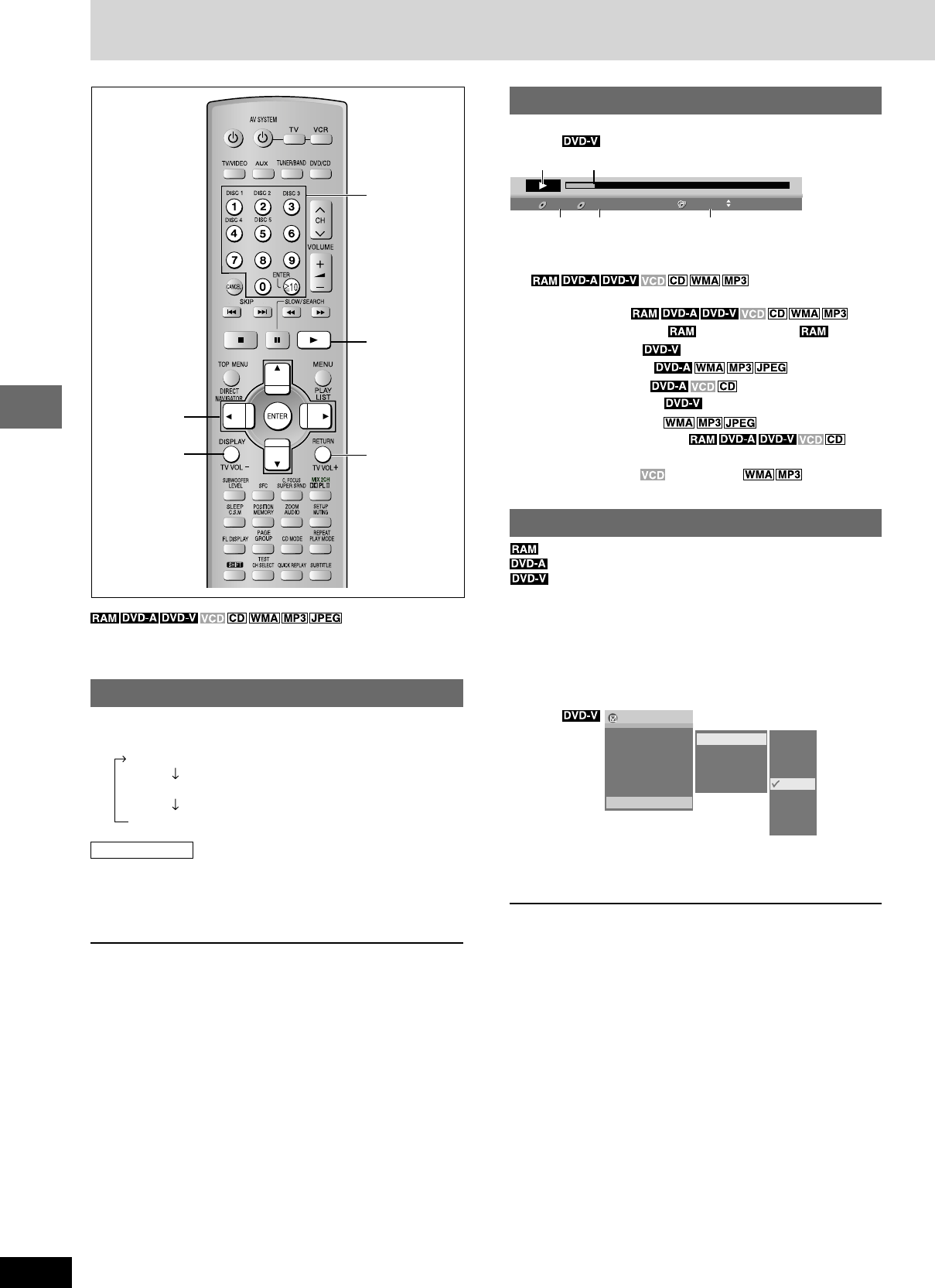
RQT7534
20
Before Before
Before
Before
Before
Before
Disc operations
Using On-Screen Menus
Progress indicator
Indicates how far you have played through an item.
Example
1Condition–play, pause, or slow/search
Play speed (A below)
2Current position
3P: Program number /Playlist number
T: Title number
G: Group number
4T: Track number
C: Chapter number /
Content number
5Changing the time display
Press [8, 9] to show the elapsed play time or remaining time.
Elapsed play time (SVCD only)
(display only, cannot be changed)
Changing play speed
(Motion picture parts only)
(Dolby Digital and DTS)
You can slow down or speed up play.
1During play
Press [DISPLAY].
2Press [8, 9] to select “Other Settings” and press
[ENTER].
3Press [8, 9] to select “Play Speed” and press [ENTER].
There are nine speeds:
Example
4Press [8, 9] to select the desired speed and press
[ENTER].
After you change the speed, output is in stereo.
To return to normal play (surround sound), press [:] (play) or
select “Normal”.
Normal play is also restored when you return the speed to “Normal”.
On-Screen Menus are menus that contain information about the disc
or unit. These menus allow you to perform operations by changing
this information.
Common procedures
1 Press [DISPLAY].
Main menu only
2Press [8, 9] to select the item and press [ENTER].
3Press [8, 9] to select the setting and press [ENTER].
¡Some items require different operations. Read the explanations
on the following pages.
For your reference
¡Depending on the condition of the unit (playing, stopped, etc.) and
the type of software you are playing, there are some items that
you cannot select or change.
¡When numbers are displayed (e.g. title No.), the numbered
buttons can also be used for setting. After entering the numbers,
press [ENTER] to register the setting.
To clear the menus
Press [RETURN] until the menus disappear.
89; :
ENTER
Numbered
buttons
:
RETURN
DISPLAY
2 3 0:31:53
T
TC
C
21
345
Each time you press the button:
Main menu (A page 21)
Progress indicator (A right)
Original display
x1.4
x1.3
x1.2
x1.1
Normal
x0.9
x0.8
x0.7
x0.6
Menu
Title 30/34
Chapter 1/11
Time 0:00:12
Audio 1 English
Subtitle _ _ _ _
Angle 1/1
Other Settings
Play Speed
Play Menu
Picture Menu
Audio Menu
Display Menu
RQT7534(2)PC(18-20) 10/2/04, 4:48 pm20
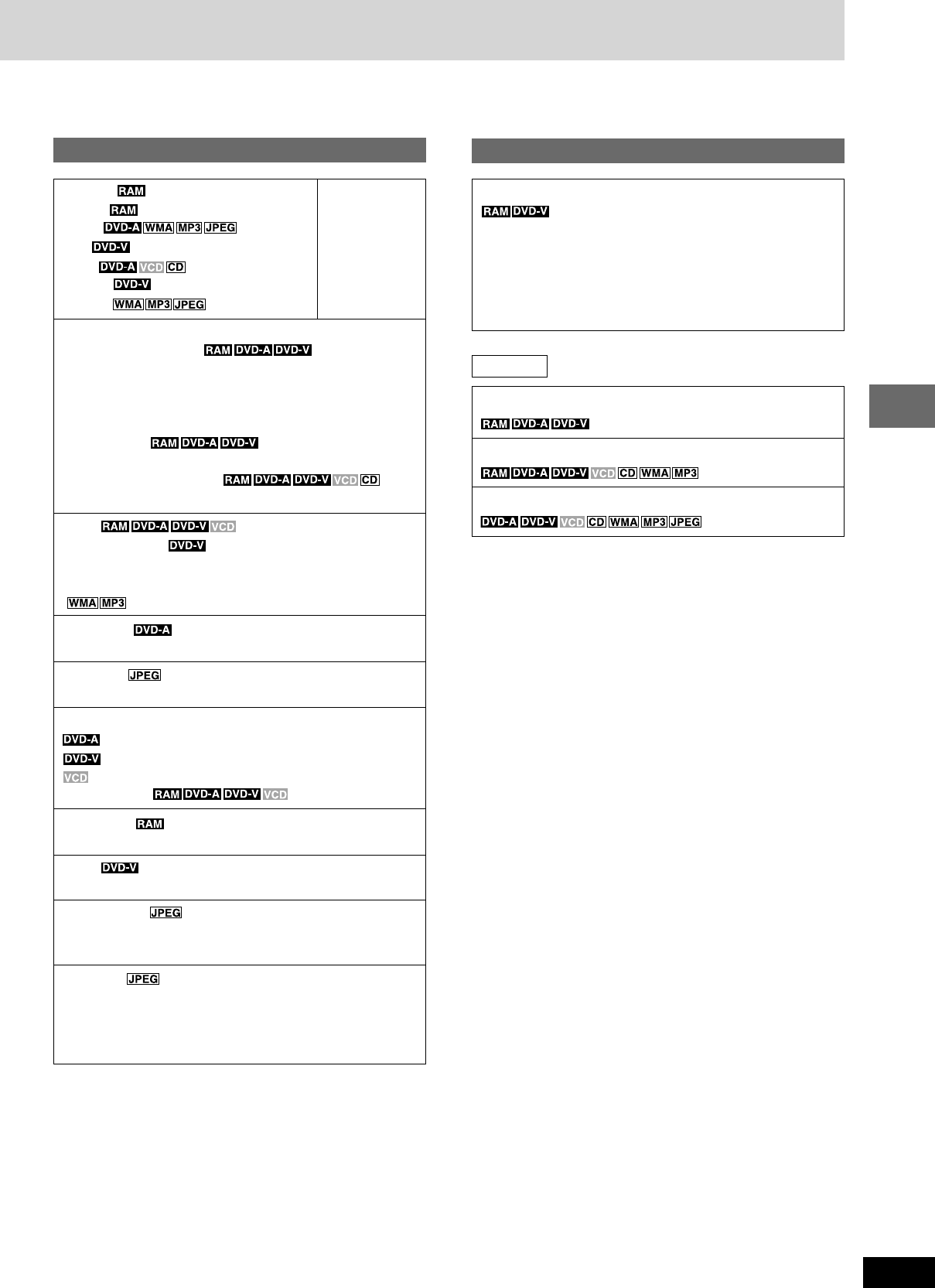
21
RQT7534
10HBI 10HBI
10HBI
10HBI
Disc operations
Unless otherwise indicated, select items with [8, 9, ;, :] and then
[ENTER].
Items shown differ depending on the type of software.
Main Menu
Program
Playlist
Group
Title
Track
Chapter
Content
Time
¡¡
¡¡
¡Time Slip (during play)
To skip forward or backward in time
1. Press [ENTER] to show Time Slip indicator.
2. Press [8, 9] to select the time and press [ENTER].
¡ ¡
¡ ¡
¡ Press and hold [8, 9] to change time faster.
¡¡
¡¡
¡Time Search
To start from a specific time
¡¡
¡¡
¡Elapsed/Remaining Time
To change elapsed/remaining time display
Audio (A page 14)
¡¡
¡¡
¡Karaoke On/Off (Karaoke DVD only)
If a DVD title is a duet, select V1 or V2 to duet with the unit.
Current bitrate (kbps) and sampling frequency (kHz)
( Display only)
Still Picture
To switch still picture.
Thumbnail
To show thumbnail images.
Subtitle
(A page 15)
(motion picture parts only)
(with multiple subtitles)
(SVCD only)
Subtitle On/Off (SVCD only)
Marker (VR)
To recall a marker recorded on DVD-Video recorders.
Angle (with multiple angles)
To select the angle.
Rotate Picture
To rotate pictures.
Right ↔ Left
Slideshow
¡To change the slideshow interval
Interval: 0 sec–30 sec
¡To turn slideshow on/off
On ↔ Off
Other Settings
Repeat (A page 14)
A-B Repeat (A page 14)
Marker (A page 16)
Play Menu
Play Speed
To change play speed
– from x0.6 to x1.4 (in 0.1 unit increments)
¡ ¡
¡ ¡
¡ After you change the speed
– Output is in stereo.
– Sampling frequency of 96 kHz is converted to 48 kHz.
(Continued on next page)
To start from a
specific item
RQT7534(2)PC(21) 10/2/04, 4:50 pm21
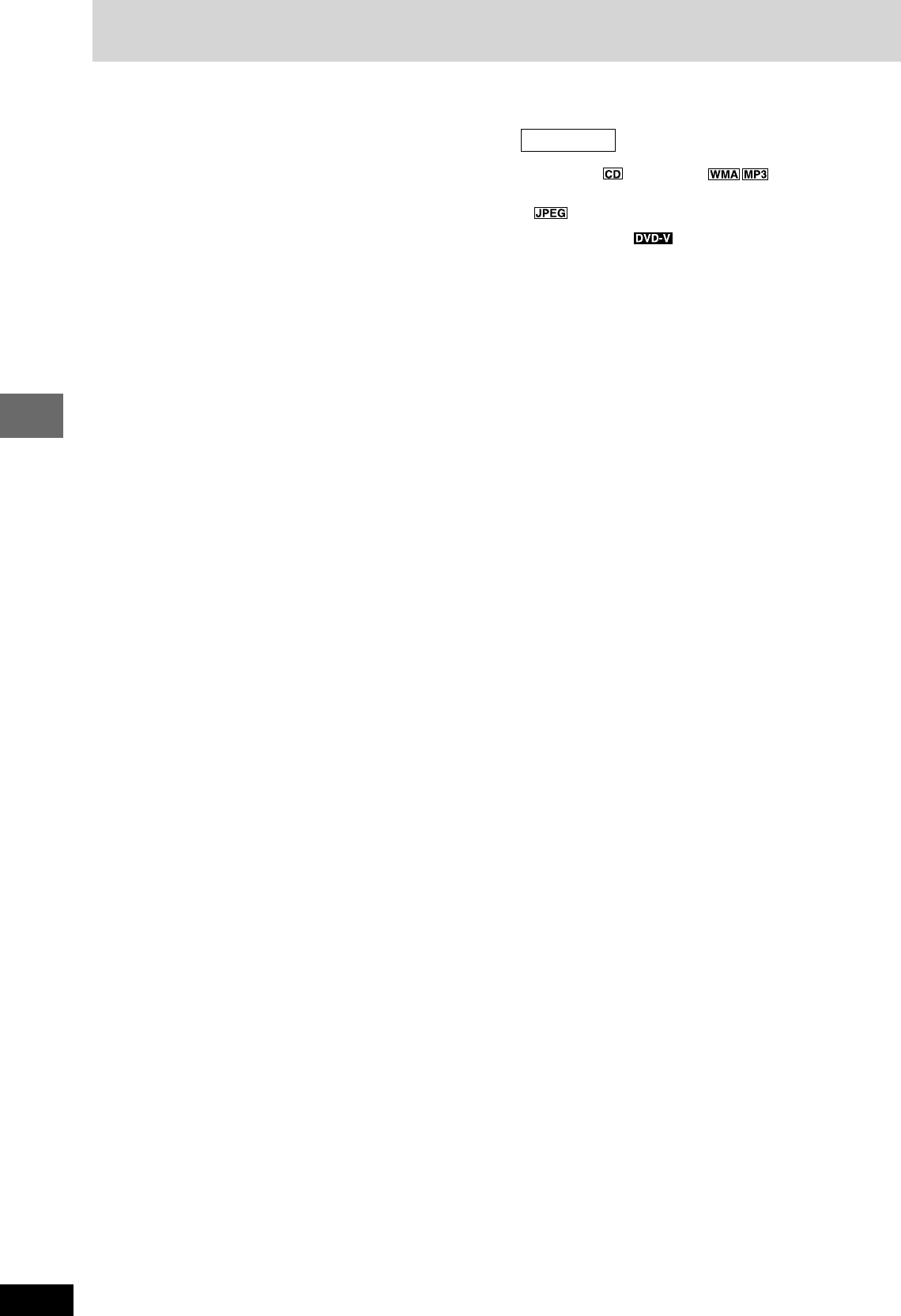
RQT7534
22
Before Before
Before
Before
Before
Before
Disc operations
Using On-Screen Menus
Display Menu
Information (CD text only)
On ↔ Off
(: Off, Date, Details)
Subtitle Position
Position (0 to – 60): in 2 unit steps
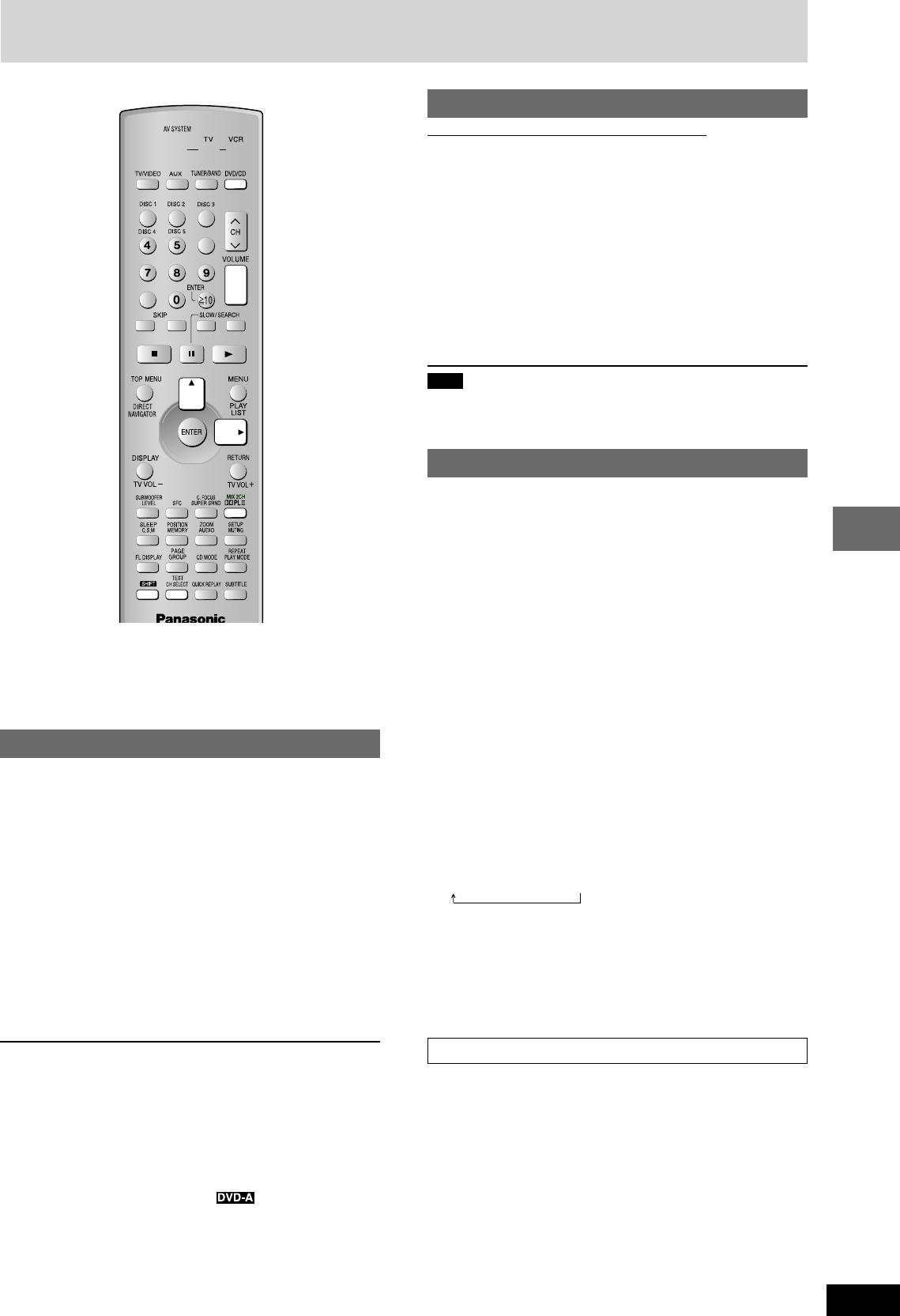
23
RQT7534
10HBI
10HBI
10HBI
Sound field/sound quality operations
Sound fields
¡Super Surround, Center Focus and Subwoofer Level adjustment
(Apage 25) cannot be performed if headphones are connected
(“ERROR” appears on the display.)
¡You may experience a reduction in sound quality when these sound
field systems are used with some sources. If this occurs, turn the
sound field system off.
Dolby Digital and DTS
¡Dolby Digital and DTS are digital encoding systems used on DVD
to carry surround sound. Both were originally developed for use in
cinemas.
¡This unit automatically recognizes and decodes these systems.
Play a Dolby Digital or DTS source.
The Dolby Digital or DTS indicator lights.
LTo down-mix Dolby Digital or DTS (multiple-channel)
signals to 2 channels
Press [SHIFT]+[MIX 2CH].
To cancel, press [SHIFT]+[MIX 2CH] again.
When “D.MIX” flshes on the display
The DVD-Audio contains multiple-channel signals that cannot be down-
mixed.
Dolby Pro Logic II
Only when “DVD/CD” is selected as the source
Dolby Pro Logic II is an advanced decoder that derives 5 channel
surround (Left and Right Front, Center, Left and Right Surround)
from any stereo program material, whether or not it has been
specifically Dolby Surround encoded.
While playing a stereo source
Press [pPL II].
Each time you press the button:
MOVIE→MUSIC→OFF
Movie: Use this mode when playing movie software, especially
videotapes, recorded in Dolby Surround.
Music: Adds surround effects to stereo sources.
OFF: Cancel
Note
¡ This does not have any effect when playing multi-channel audio.
¡ This will only have an effect on speakers.
¡ “pPL II” lights when there is a Dolby Pro Logic II effect.
Speaker level adjustments
Adjust the volume level of the speakers so they are the same
apparent level as the front speakers where you would normally be
sitting and listening. (L, R A below, “Balance”)
Preparation
Press [DVD/CD].
1While stopped
Press [SHIFT]+[TEST] for a test signal.
L: Front left
C: Center
R: Front right
RS: Right surround
LS: Left surround
2Press [+, –, VOLUME] to set the volume level
normally used for listening.
3Press [8] (to increase) or [9] (to decrease) to adjust
speaker level.
C, RS, LS: –6 dB to +6 dB
To stop the test signal, press [SHIFT]+[TEST] again.
LTo adjust speaker level
(Effective when playing multi-channel audio or Dolby Pro Logic
II is on.)
1Press [CH SELECT] to select the speaker.
L→C→R→RS→LS→SW
SW: Subwoofer
¡When Dolby Pro Logic II is turned on, SW does not appear
on the display and is not adjustable.
2Press [8] (to increase) or [9] (to decrease).
L, R: (A below)
C, RS, LS, SW: –6 dB to +6 dB
Balance
You can adjust the balance of the front speakers.
1 During play
Press [CH SELECT] to select “L” or “R”.
2 Press [;, ::
::
:].
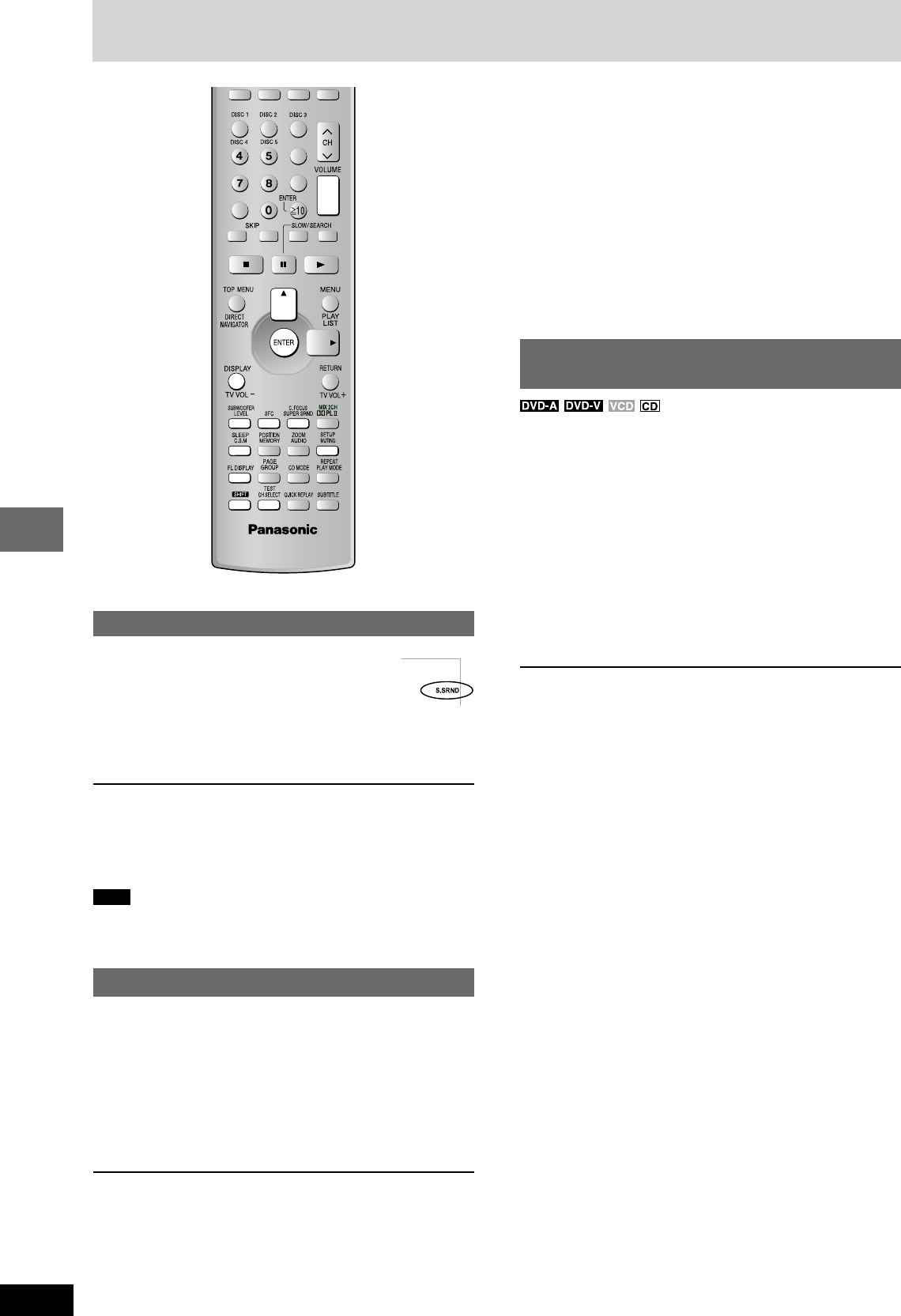
RQT7534
24
Before
Before
Before
Before
Before
Sound field/sound quality operations
Sound field
Super Surround
Press [SUPER SRND].
Each time you press the button:
MUSIC→MOVIE→PARTY
(off)
MUSIC: Adds surround effects to stereo sources.
MOVIE: Use this mode when playing movie software.
PARTY: Sound is in stereo regardless of the direction you are
facing.
To adjust the volume of the surround speakers for better
surround effect
1 Press [CH SELECT] during play.
2 Press [8] (to increase) or [9] (to decrease). You can adjust
between –6dB and + 6dB.
Note
¡When Super Surround is on, Dolby Pro Logic II (A page 23)
turns off.
¡This will not work with 5.1-channel source.
Sound Field Control
Press [SFC] to select a setting.
Each time you press the button:
HEAVY: Adds punch to rock.
CLEAR: Clarifies higher sounds.
SOFT: For background music.
DISCO: Reverberates sound to make you feel like you are in a
disco.
LIVE: Makes vocals more alive.
HALL: Expands sound to make you feel like you are in a hall.
FLAT: Canceled (no effect is added) (factory preset).
To check the current setting
Press [SFC].
Custom Sound Memory—Store the
sound settings
Store the sound settings for a disc so the unit recalls them the next
time you play it.
¡ Number of discs: 30
¡Settings: Subwoofer level, Sound Field Control, Super Surround,
Center Focus.
L Store the settings
1Make the settings.
2Press and hold [C.S.M].
L Recall the settings
The unit recalls the settings when you play the disc again.
¡The settings are replaced if you change them.
¡When you store settings for a 31st disc, the earliest settings
disappear.
¡Press [C.S.M] while “CSM” is lit and the settings return to those
that were on before the settings were recalled.
¡Press [C.S.M] while “CSM” is out and you are playing a disc for
which you stored settings and those settings are recalled.
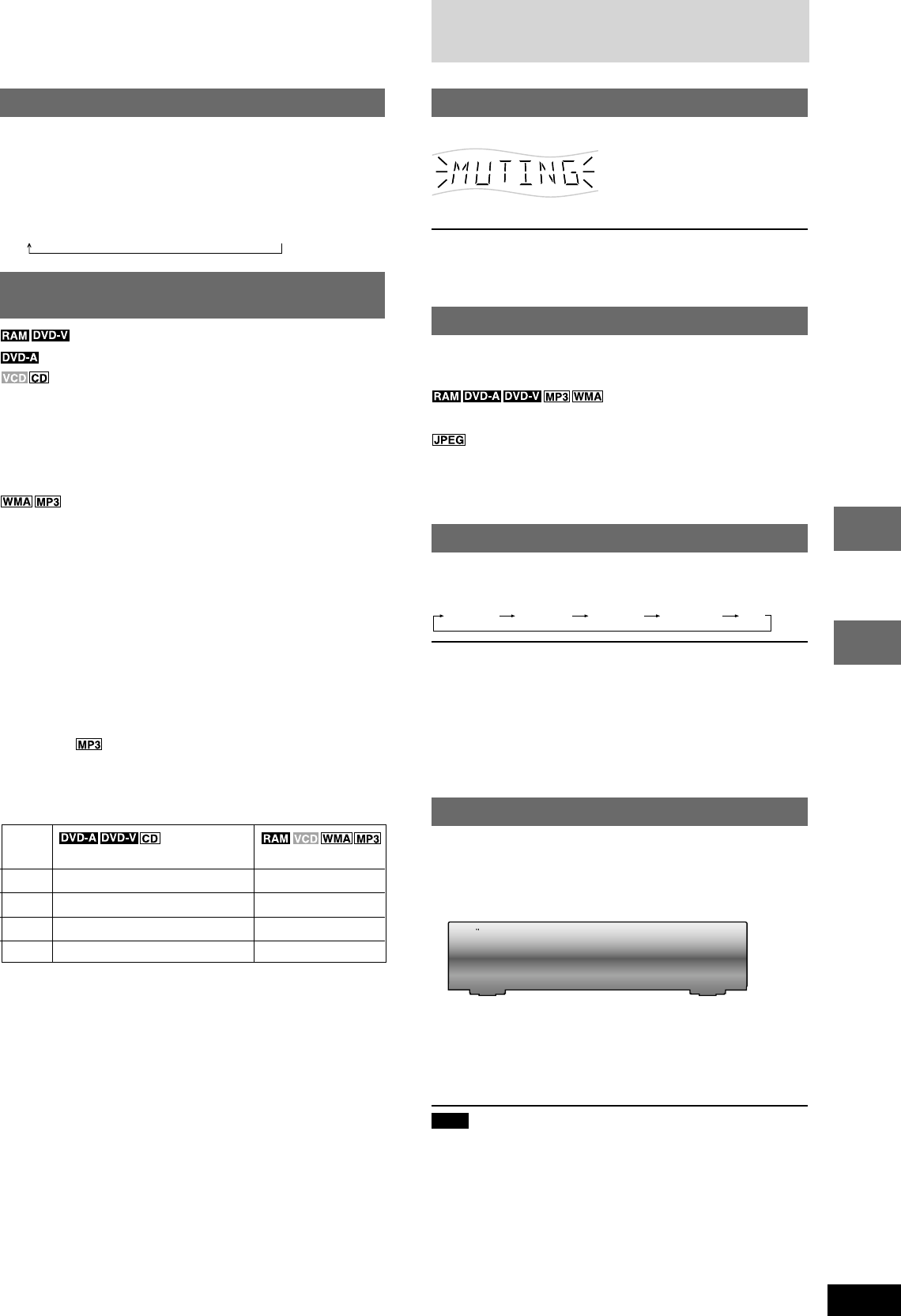
25
RQT7534
10HBI
Sound field/sound quality operations
Other functions
Adjusting the subwoofer level
Press [SUBWOOFER LEVEL].
Each time you press the button:
Multi Re-master—Enjoying more natural
sound
(Discs recorded with 48 kHz only)
(Discs recorded with 44.1 kHz and 48 kHz only)
¡ During 2ch output of these discs, this feature gives you a more
natural sound by adding the higher frequency signals not
recorded on the disc.
¡ During multi-channel output of these discs, this feature reproduces
the frequencies lost during recording to give you a sound closer to
the original.
(Disc recording is other than 8 kHz, 16 kHz, 32 kHz)
This feature reproduces the higher frequencies lost during recording
to give you a sound closer to the original.
1During play
Press [DISPLAY] (Apage 21)
2Press [8, 9] to select the “Other Settings” and press
[ENTER].
3Press [8, 9] to select the “Audio Menu” and press
[ENTER].
4Press [8, 9] to select “Multi Re-master” and press
[ENTER].
5Press [8, 9] to select the setting and press [ENTER].
Example
Setting (LPCM/PPCM)
Type of music Effect level
1 High tempo (e.g., pop and rock) Light
2 Various tempos (e.g., jazz) Medium
3 Low tempo (e.g., classical) Strong
Off Off Off
SUB W 1→SUB W 2→SUB W 3→SUB W 4 (factory preset)
Convenient functions
Muting the volume
Press [MUTING].
Volume is reduced to minimum.
To cancel
Press [MUTING] again or reduce the volume to minimum (–
–dB),
then raise it to the required level.
Muting is also canceled when you switched the unit to standby.
Changing the unit’s display
During play or pause
Press [FL DISPLAY] to select the desired display.
Every time you press the button:
Time display ↔ Number display
When Slideshow is on:
SLIDE ↔ Number display
When Slideshow is off:
PLAY ↔ Number display
The sleep timer
This timer turns the unit off after a set time.
Press [SHIFT]+[SLEEP] to select the time (minutes).
Every time you press the button:
SLEEP 30 SLEEP 60 SLEEP 90 SLEEP 120 OFF
To cancel the sleep timer
Press [SHIFT]+[SLEEP] to select “OFF”.
To check the SLEEP setting
Press [SHIFT]+[SLEEP] once.
¡ The time remaining appears.
To change the setting
Press [SHIFT]+[SLEEP] to display the remaining time, then press
again to select the required time.
Using headphones
1Reduce the volume and connect the headphones (not
included).
Headphone plug type: 3.5 mm (1/8˝) stereo
VOLUME
PHONES
2Adjust headphone volume with [VOLUME DOWN, UP].
Audio is automatically switched to stereo (2-channel).
Note
Avoid listening for prolonged periods of time to prevent hearing
damage.
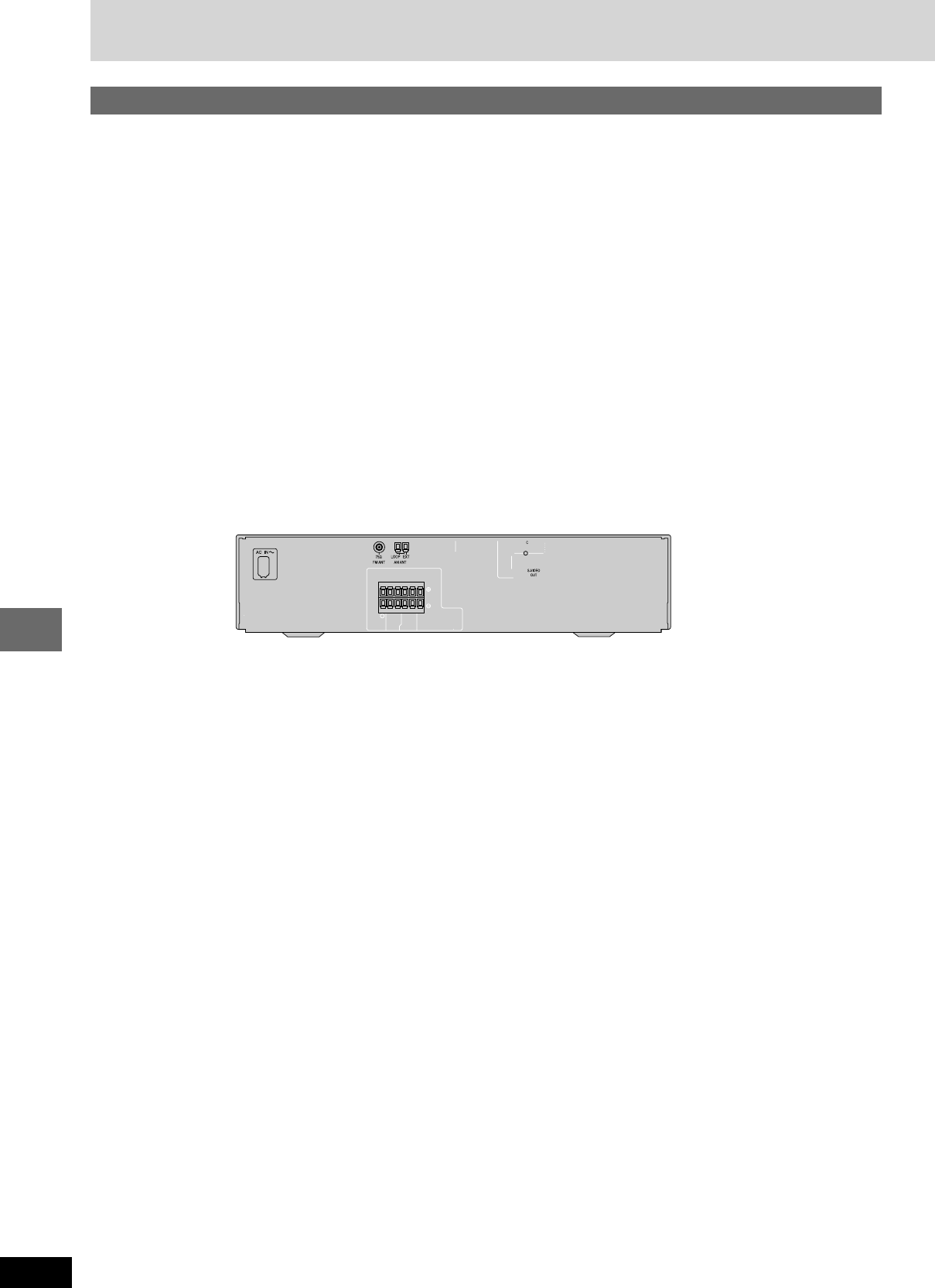
RQT7534
26
Before
Before
Before
Before
Other functions
Operating other equipment
Connection example
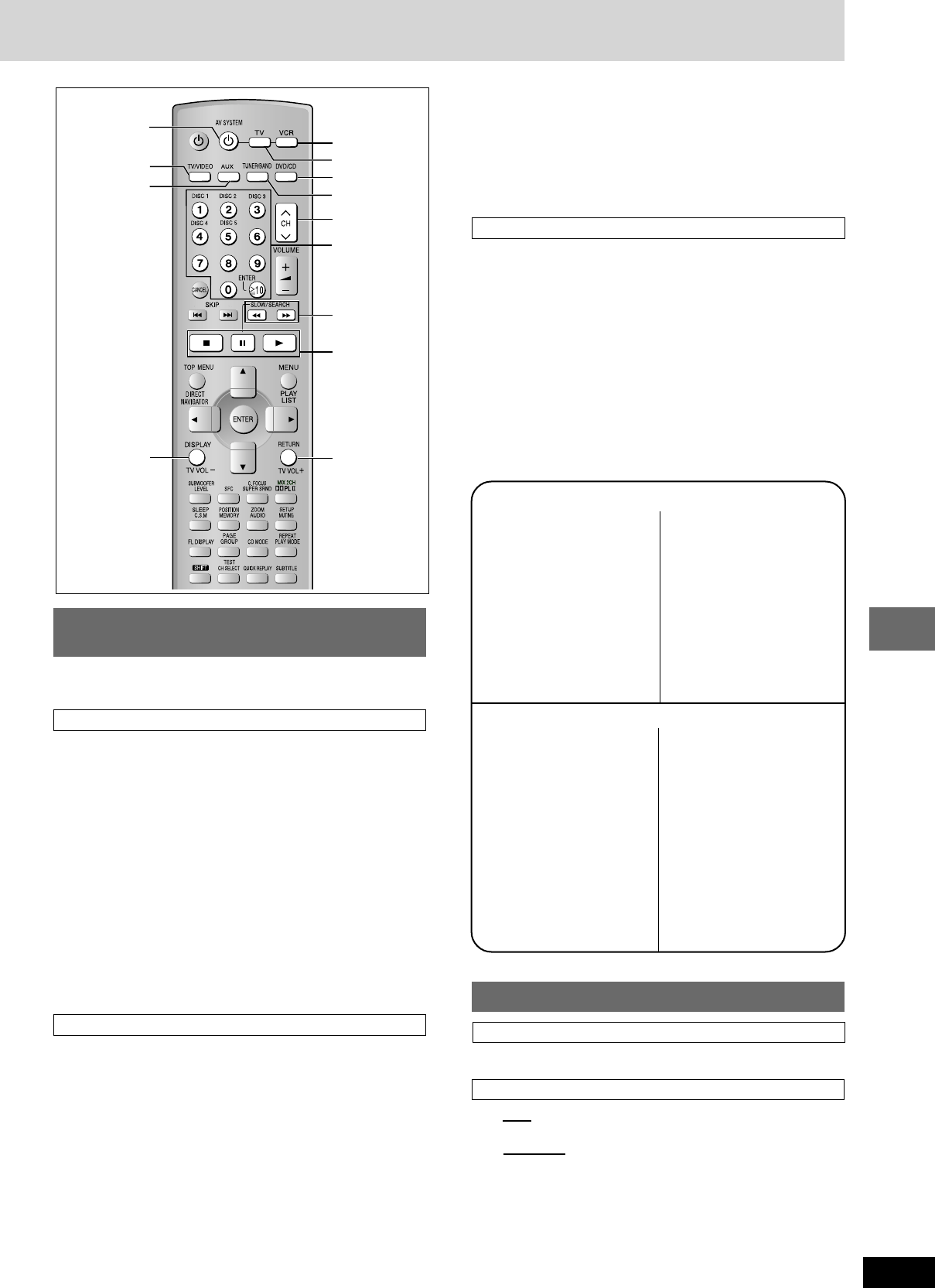
27
RQT7534
10HBI
10HBI
Other functions
L J :
TV VOL +
TV VOL –
TV/VIDEO
AUX
f
AV SYSTEM
DVD/CD
VCR
( )
TV
TUNER/BAND
4 CH 3
Numbered
buttons
Operating the television and the video
cassette recorder
You can use the remote control to operate a Panasonic television or a
video cassette recorder. (Some models cannot be operated by this
remote control.)
Television
Preparation
¡Aim the remote control at this unit and press [TV]. The button lights
and “TV” appears on the unit’s display. You can operate the
television.
¡Aim the remote control at the television for the following
operations.
Turning the television on/off
Press [ff
ff
f AV SYSTEM].
Switching the television’s video input mode
Press [TV/VIDEO].
Changing channels
Press [4CH] or [CH 3].
¡[X10/ENTER] is used to confirm channel selection on some
televisions manufactured by other companies.
Adjusting the volume
Press [TV VOL –] or [TV VOL +].
Video cassette recorder
Preparation
¡Aim the remote control at this unit and press [VCR]. The button
lights and “VCR” appears on the unit’s display. You can operate the
video cassette recorder.
¡Change the video input mode on the television (“VIDEO 2” in the
example).
¡Aim the remote control at the video cassette recorder for the
following operations.
Turning the video cassette recorder on/off
Press [ff
ff
f AV SYSTEM].
Play, pause and stop
Press [::
::
:], [J] or [L].
Fast forward and rewind
Press [(] or [)].
You can connect a laser disc or record player instead of
a video cassette recorder.
Connect as shown on page 26 and select “VCR” as the source.
When connecting a record player
We recommend using a record player with a built-in phono equalizer.
If your player doesn’t have a built-in equalizer, connect it first to a
separate equalizer and then connect that to this unit.
Changing the remote control code
This remote control can also operate some other brands of television
and video cassette recorder. Change the code to operate such
equipment and some Panasonic products.
While aiming the remote control at the equipment,
Press and hold [TV] or [VCR],
Press a numbered button to enter the first digit,
and then enter the second digit.
The remote control outputs the on/off signal.
If the code is correct, the equipment turns on or off.
If it doesn’t, try entering another code.
¡ Note that this remote control cannot operate some equipment and
that it may not be able to perform some operations.
¡Re-enter the codes after you change the batteries.
Operating the tape deck
Listening to the tape deck
Press [AUX] to select “AUX” as the source.
Recording to the tape deck
1¡Disc
Press [DVD/CD] to select “DVD/CD”.
¡The radio
Press [TUNER/BAND] to select “FM” or “AM”.
2Start recording and play.
Television code list
Panasonic: 01, 02, 26
Sony: 04
Fisher: 14
G-E: 02, 03, 07, 09
Gold Star: 07, 15
Hitachi: 05, 07
JVC: 12
LXI: 03, 06, 07 ,10, 14,
15
Magnavox: 06, 07, 11, 15, 22
Mitsubishi: 07, 15, 16, 21
NEC: 07, 15
Philco: 06, 07
Philips: 06
Pioneer: 02, 10, 19
Quasar: 02
RCA: 03, 07, 09, 13, 23,
24, 25
Sanyo: 14
Sharp: 08, 21
Sylvania: 06, 07, 15
Symphonic: 17
Toshiba: 10, 21
Zenith: 18, 20
Panasonic: 01, 02, 09, 33
Sony: 05, 06, 07, 35, 36,
37
Fisher: 13, 14, 15, 18, 34
Funai: 08, 30
G-E: 02, 03, 11
Gold Star: 27
Hitachi: 09, 10, 11
JVC: 19, 25, 31, 38, 39,
40
LXI: 10, 13, 14, 15, 18,
27, 30
Magnavox: 02, 09, 12
Mitsubishi: 21, 22, 28, 29
NEC: 19, 25, 31, 38
Philco: 02, 09, 12, 30
Philips: 02, 09, 12
Pioneer: 09
Quasar: 01, 02, 09, 33
RCA: 02, 03, 04, 09, 10,
11, 12, 23, 24, 26
Sanyo: 14, 18, 34
Sharp: 16, 17
Shintom: 32
Sylvania: 02, 09, 12, 30
Symphonic: 30
Toshiba: 23, 24
Zenith: 20
Video cassette recorder code list
RQT7534(2)PC(26-27) 10/2/04, 5:20 pm27
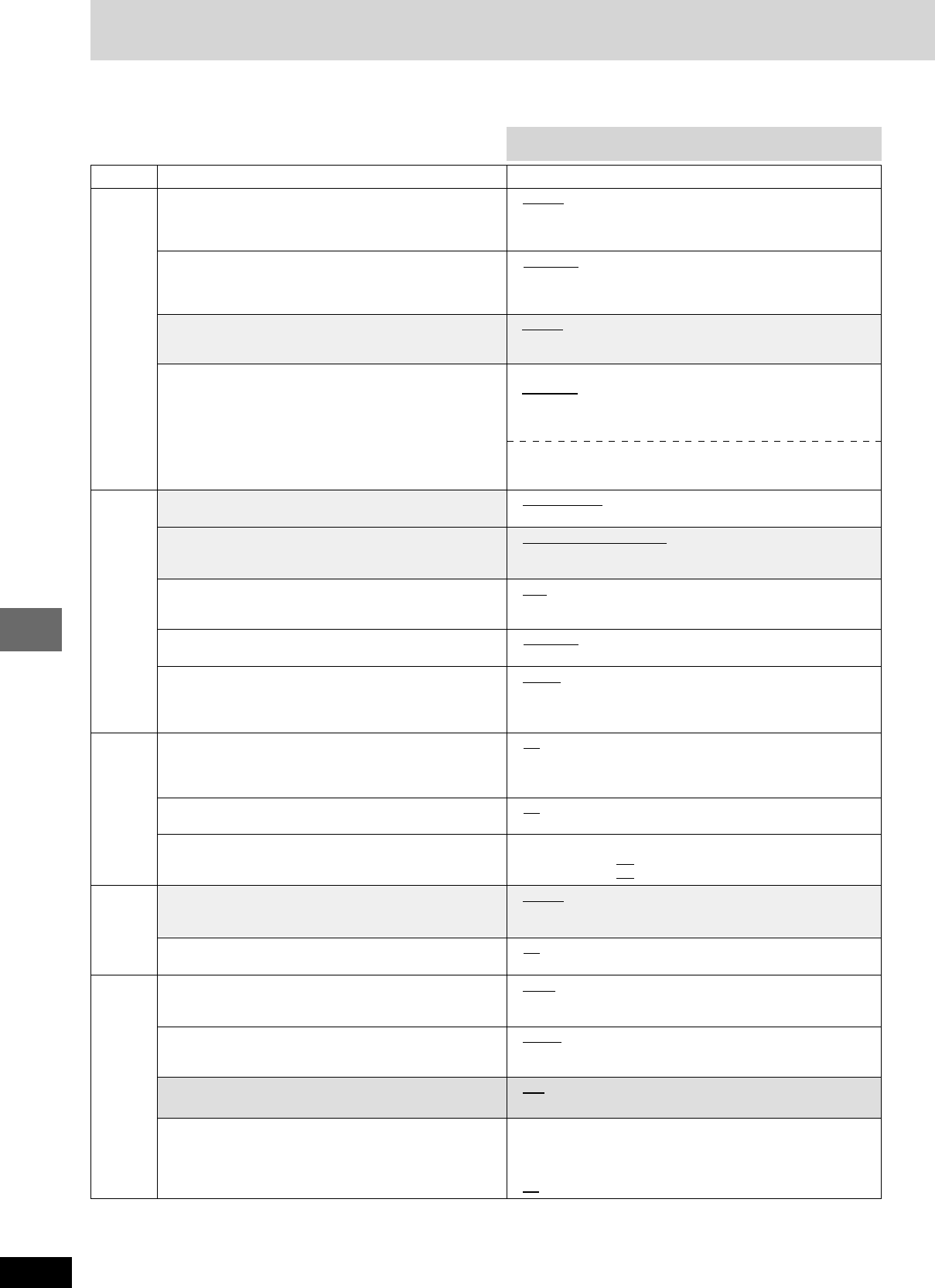
RQT7534
28
28
Before
Before
Before
Before
Other functions
Changing settings
This chart shows the settings for this unit. Change the settings to adapt your preferences and to adapt the unit to the environment in which it is
being used. These settings are retained in memory until they are changed, even if the unit is turned off. See page 29 for details on menu opera-
tion.
¡ Underlined items are the factory preset.
Tabs Items Options
Disc Audio ¡ English ¡ French ¡ Spanish ¡ Original ¡ Other
¤¤¤¤
Choose the preferred audio language. Original:
The original language of each disc will be selected.
Other
¤¤¤¤
: Input a code number with the numbered
buttons (A page 30).
Subtitle ¡ Automatic ¡ English ¡ French ¡ Spanish ¡ Other
¤¤¤¤
Choose the preferred subtitle language. Automatic: If the language selected for “Audio” is not
available, subtitles of that language will
automatically appear if available on that disc.
Menus ¡English ¡ French ¡ Spanish ¡ Other
¤¤¤¤
Choose the preferred language for disc menus. ¡Changing the menu language from QUICK SETUP also changes
this setting.
Ratings (A page 29) Setting ratings (When level 8 is selected)
Set a ratings level to limit DVD-Video play. ¡8 No Limit: All DVD-Video can be played.
¡The password screen is shown if you choose levels 0 to 7 ¡1 to 7: Prohibits play of DVD-Video with corresponding
or if you choose “Ratings” when levels 0 to 7 have been ratings recorded on them.
selected. ¡0 Lock All: Prohibits play of all DVD-Video.
¡Select “Level 0” to prevent play of discs that do not have Changing ratings (When level 0–7 is selected)
ratings levels recorded on them. ¡ Unlock Player ¡ Change Level
¡ Change Password ¡ Temporary Unlock
Video TV Aspect (A page 9) ¡ 4:3 Pan&Scan ¡ 4:3 Letterbox ¡ 16:9
Choose the setting to suit your television and preference.
TV Type (A page 9) ¡ Standard (Direct View TV)
Select to suit the type of television. ¡ CRT Projector ¡ LCD TV/Projector
¡ Projection TV ¡ Plasma TV
Time Delay ¡ 0ms ¡ 20ms ¡ 40ms ¡ 60ms ¡ 80ms ¡ 100ms
When connected with a Plasma display, adjust if you notice
the audio is out of sync with the video.
Still Mode ¡ Automatic ¡ Field ¡ Frame
Specify the type of picture shown when paused.
Black Level Control ¡ Lighter: when connected to a TV through the VIDEO OUT or
Change the black level of the picture if you connected a S-VIDEO OUT terminal.
television through the COMPONENT VIDEO OUT ¡ Darker: when connected to a TV through the COMPONENT
terminals. VIDEO OUT (Y/PB/PR) terminals.
Audio Dynamic Range Compression (Dolby Digital only) ¡ Off
Change the dynamic range for late night viewing. ¡ On: Adjusts for clarity even when the volume is low through
compressing the range of the lowest sound level and the
highest sound level.
Audio during Search ¡ On ¡ Off
Choose whether to have sound during search. This feature doesn’t work for some discs.
Speaker Setting (A page 29) Multi-channel
Set the delay time for your center and surround speakers. Center: 0.0/1.0/2.0/3.0/4.0/5.0 ms
Surround (L/R): 0.0/5.0/10.0/15.0 ms
Display Menu Language ¡ English ¡ Français ¡ Español
Choose the preferred language for these menus and the
on-screen messages.
On-Screen Messages ¡ On ¡ Off
Choose whether to show on-screen messages or not.
Others FL Dimmer ¡ Bright ¡ Dim
Changes the brightness of the unit’s display. ¡Auto: The display is dimmed during play, but brightens when
you perform some operations.
HighMAT ¡ Enable: Play HighMAT discs as HighMAT discs.
Play HighMAT discs as HighMAT discs, or as regular WMA/ ¡ Disable: Play HighMAT discs as regular WMA/MP3/JPEG discs.
MP3/JPEG discs.
QUICK SETUP (A page 9) ¡ Yes
Answer questions to adjust basic settings. ¡ No
Re-initialize Setting ¡ Yes
This returns all values in the Setup menus to the default The password screen is shown if “Ratings” (A page 29) are set.
settings. Please enter the same password.
Turn the unit off and on again.
¡ No
The QUICK SETUP enables successive settings of the items in
the shaded areas.
RQT7534(2)PC(28-29) 10/2/04, 4:51 pm28
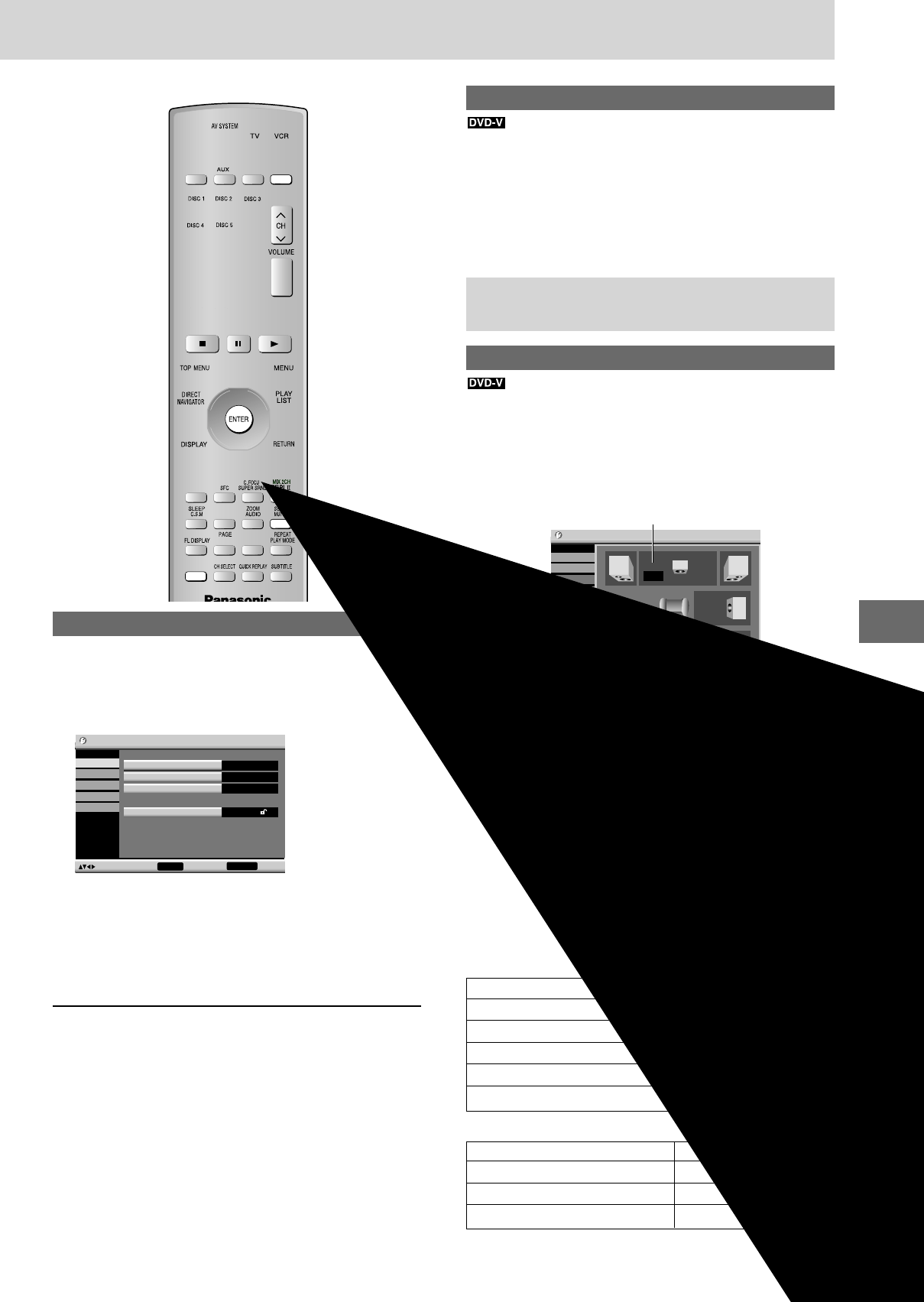
29
RQT7534
29
10HBI
10HBI
Other functions
Entering a password (Ratings)
The password screen is shown when you select levels 0 to 7.
1. Input a 4-digit password with the numbered buttons and press
[ENTER].
¡If you enter a wrong number, press [CANCEL] to erase it
before you press [ENTER].
¡The lock symbol appears closed to show the rating is locked.
¡Do not forget your password.
2. Press [ENTER] to confirm the 4 digits.
Now, when you insert a DVD-Video that exceeds the ratings limit
you set, a message appears on the television.
Follow the on-screen instructions.
Changing the delay time (Speaker Setting)
(Effective when playing multi-channel audio)
(Center and surround speakers only)
For optimum listening with 5.1-channel sound, all the speakers,
except for the subwoofer, should be the same distance from the
seating position. If you have to place the center or surround
speakers closer to the seating position, adjust the delay time to
make up for the difference.
RETURN to return
Setup
Disc
Video
Audio
Display
Others
ms
ms
0.0
0.0 R
L
LS RS
C
SW
Exit
to select and press ENTER
1 Press [88
88
8, 99
99
9] to select the delay time box and press [ENTER].
2 Press [88
88
8, 99
99
9] to adjust the delay time and press [ENTER].
Values
If distance a or b is greater than
or equal to distance c, set to “0”.
If distance a or b is less than
distance c, set as follows.
a Center speaker
Difference Setting
Approx. 34 cm (11/10 feet) 1.0 ms
Approx. 68 cm (21/5 feet) 2.0 ms
Approx. 102 cm (33/10 feet) 3.0 ms
Approx. 136 cm (42/5 feet) 4.0 ms
Approx. 170 cm (51/2 feet) 5.0 ms
b Surround speakers
Difference Setting
Approx. 170 cm (51/2 feet) 5.0 ms
Approx. 340 cm (11 feet) 10.0 ms
Approx. 510 cm (161/2 feet) 15.0 ms
When you are finished
Press [;] to select “Exit” and press [ENTER].
Common procedures
See page 28 for menu and option details.
Preparation
Press [DVD/CD].
1Press [SHIFT]+[SETUP] to show the menus.
Setup
Disc
Video
Audio
Display
Others
to select and press ENTER RETURN to exit
Audio English
Subtitle Automatic
Menus English
Ratings Level 8
2Press [8,9] to select the menu and press [ENTER].
3Press [8, 9] to select the item you want to change
and press [ENTER].
4Press [8, 9] to select the option and press [ENTER].
The screen now shows the menu again.
To return to the previous screen
Press [RETURN].
When you are finished
Press [SHIFT]+[SETUP].
LS RS
LR
SW
b
c
a
C
Center delay time
Surround delay time
Exit
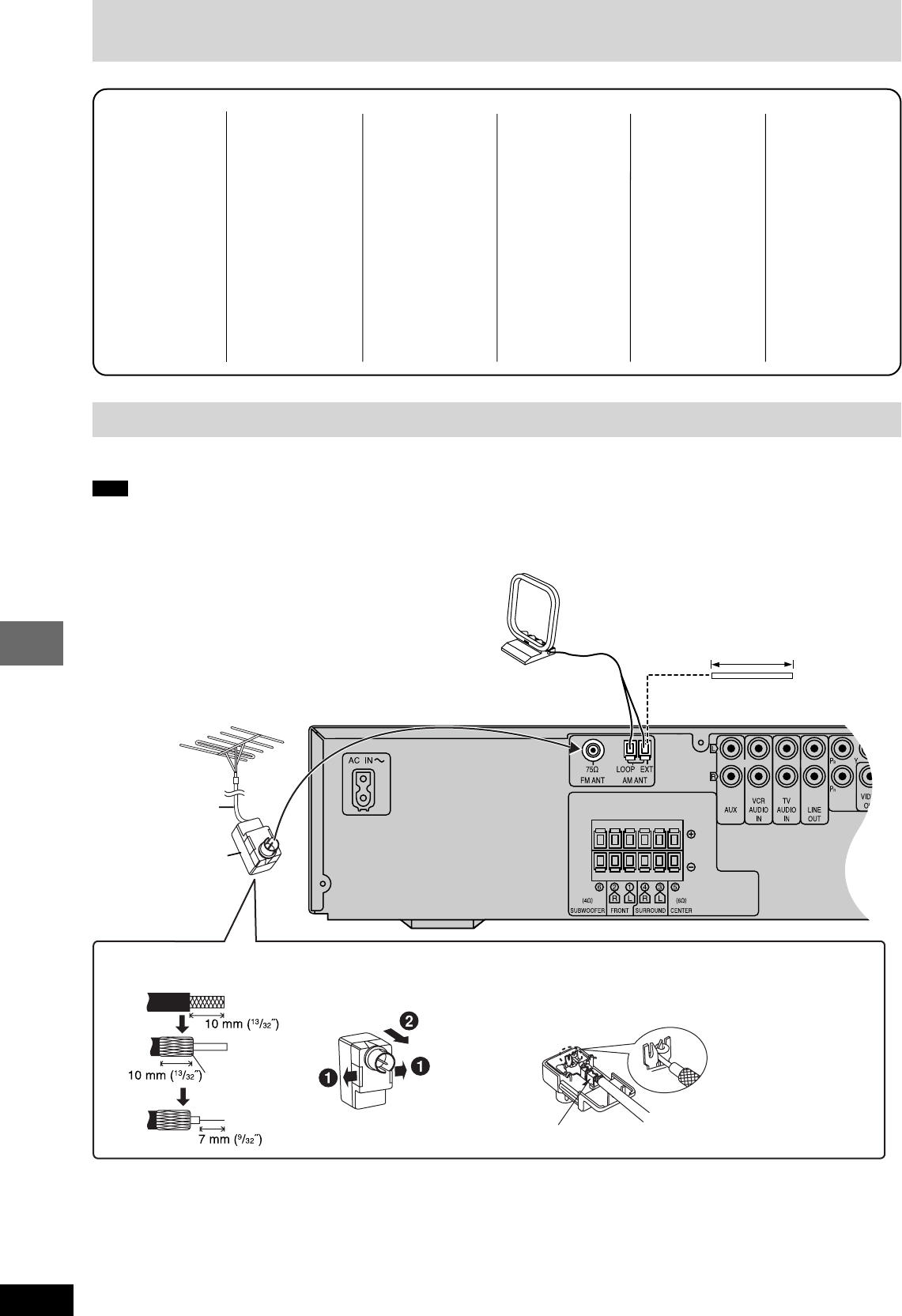
RQT7534
30
30
Before
Before
Before
Before
Other functions
Romanian: 8279
Russian: 8285
Samoan: 8377
Sanskrit: 8365
Scots Gaelic: 7168
Serbian: 8382
Serbo-Croatian: 8372
Shona: 8378
Sindhi: 8368
Singhalese: 8373
Slovak: 8375
Slovenian: 8376
Somali: 8379
Spanish: 6983
Sundanese: 8385
Swahili: 8387
Swedish: 8386
Tagalog: 8476
Tajik: 8471
Tamil: 8465
Tatar: 8484
Language code list
Abkhazian: 6566
Afar: 6565
Afrikaans: 6570
Albanian: 8381
Ameharic: 6577
Arabic: 6582
Armenian: 7289
Assamese: 6583
Aymara: 6588
Azerbaijani: 6590
Bashkir: 6665
Basque: 6985
Bengali; Bangla: 6678
Bhutani: 6890
Bihari: 6672
Breton: 6682
Bulgarian: 6671
Burmese: 7789
Byelorussian: 6669
Cambodian: 7577
Catalan: 6765
Hausa: 7265
Hebrew: 7387
Hindi: 7273
Hungarian: 7285
Icelandic: 7383
Indonesian: 7378
Interlingua: 7365
Irish: 7165
Italian: 7384
Japanese: 7465
Javanese: 7487
Kannada: 7578
Kashmiri: 7583
Kazakh: 7575
Kirghiz: 7589
Korean: 7579
Kurdish: 7585
Laotian: 7679
Latin: 7665
Latvian, Lettish: 7686
Lingala: 7678
Chinese: 9072
Corsican: 6779
Croatian: 7282
Czech: 6783
Danish: 6865
Dutch: 7876
English: 6978
Esperanto: 6979
Estonian: 6984
Faroese: 7079
Fiji: 7074
Finnish: 7073
French: 7082
Frisian: 7089
Galician: 7176
Georgian: 7565
German: 6869
Greek: 6976
Greenlandic: 7576
Guarani: 7178
Gujarati: 7185
Lithuanian: 7684
Macedonian: 7775
Malagasy: 7771
Malay: 7783
Malayalam: 7776
Maltese: 7784
Maori: 7773
Marathi: 7782
Moldavian: 7779
Mongolian: 7778
Nauru: 7865
Nepali: 7869
Norwegian: 7879
Oriya: 7982
Pashto, Pushto: 8083
Persian: 7065
Polish: 8076
Portuguese: 8084
Punjabi: 8065
Quechua: 8185
Rhaeto-Romance: 8277
Telugu: 8469
Thai: 8472
Tibetan: 6679
Tigrinya: 8473
Tonga: 8479
Turkish: 8482
Turkmen: 8475
Twi: 8487
Ukrainian: 8575
Urdu: 8582
Uzbek: 8590
Vietnamese: 8673
Volapük: 8679
Welsh: 6789
Wolof: 8779
Xhosa: 8872
Yiddish: 7473
Yoruba: 8979
Zulu: 9085
AM loop antenna (included)
Leave the loop antenna connected.
AM outdoor antenna (not included)
(Using a vinyl wire)
Run a piece of vinyl wire horizontally across a
window or other convenient location.
5–12 m
(16–39 feet)
FM outdoor antenna (not included)
(Using a television antenna)
¡Disconnect the FM indoor antenna.
¡The antenna should be installed by a
competent technician.
75 Ω coaxial cable
(not included)
Optional antenna connections
Use outdoor antenna if radio reception is poor.
Note
Disconnect the antenna when the unit is not in use.
Do not use the outdoor antenna during an electrical storm.
Changing settings
1Remove a piece of the
outer vinyl insulator.
2Carefully pull the tabs
apart to remove the
cover.
3Install the coaxial cable.
Clamp the cable conductor,
and wind it on so that it does
not contact anything else.
4Attach the cover.
Peel back
Clamp with pliers
Antenna plug
(included)
RQT7534(2)PC(30-31) 11/2/04, 4:14 pm30
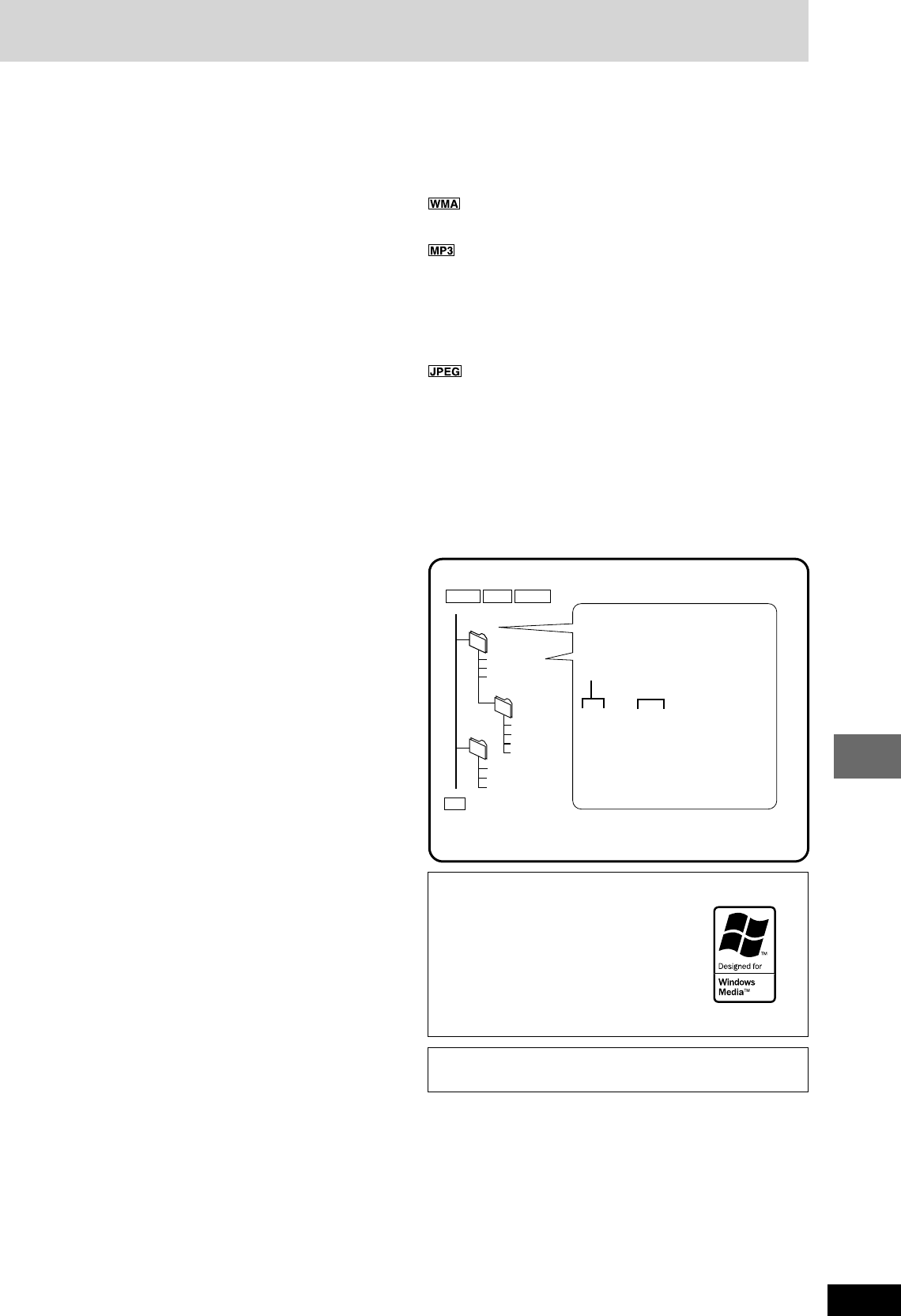
31
RQT7534
31
10HBI
10HBI
Reference
Glossary
Decoder
A decoder restores the coded audio signals on DVDs to normal. This
is called decoding.
Dolby Digital
This is a method of coding digital signals developed by Dolby
Laboratories. Apart from stereo (2-channel) audio, these signals can
also be multi-channel audio. A large amount of audio information can
be recorded on one disc using this method.
DTS (Digital Theater Systems)
This surround system is used in many movie theaters around the
world. There is good separation between the channels, so realistic
sound effects are possible.
Dynamic range
Dynamic range is the difference between the lowest level of sound
that can be heard above the noise of the equipment and the highest
level of sound before distortion occurs.
Film and video
DVD-Videos are recorded using either film or video. Usually, film is
recorded at 24 frames per second, the rate movies are filmed at, while
video is recorded at 30 frames per second.
Frame still and field still
Frames are the still pictures that go together to make a moving
picture. There are about 30 frames shown each second.
One frame is made up of two fields. A regular television shows these
fields one after the other to create frames.
A still is shown when you pause a moving picture. A frame still is
made up of two alternating fields, so the picture may appear blurred,
but overall quality is high.
A field still is not blurred, but it has only half the information of a frame
still so picture quality is lower.
Interlace and progressive output
NTSC, the video signal standard, has 480 interlaced (I) scan lines,
whereas progressive scanning uses twice the number of scan lines.
This is called 480P. The video signals output from this unit’s
COMPONENT VIDEO OUT terminals (Y, PB, PR) allow you to enjoy
higher quality pictures than if the signals were output from the VIDEO
OUT terminal or S-VIDEO OUT terminal.
I/P/B
MPEG 2, the video compression standard adopted for use with DVD-
Video, codes frames using these 3 picture types.
I: Intra coded picture
This picture has the best quality and is the best to use when
adjusting the picture.
P: Predictive coded picture
This picture is calculated based on past I or P-pictures.
B: Bidirectionally-predictive coded picture
This picture is calculated by comparing past and future I and P-
pictures so it has the lowest volume of information.
Linear PCM (pulse code modulation)
These are uncompressed digital signals, similar to those found on
CDs.
Playback control (PBC)
If a Video CD has playback control, you can select scenes and
information with menus.
WMA, MP3, JPEG and CD text information
¡Discs must conform to ISO9660 level 1 or 2 (except for extended
formats).
¡This unit is compatible with multi-session but if there are a lot of
sessions it takes more time for play to start. Keep the number of
sessions to a minimum to avoid this.
¡The order in which tracks appear in the menus may differ from the
order shown on your computer.
¡Noise may occur when playing WMA files.
¡You cannot play WMA files that are copy protected.
¡This unit is not compatible with ID3 tags.
¡Compatible sampling rate: 8, 11.02, 12, 16, 22.05, 24, 32, 44.1 and
48 kHz.
¡If you play an MP3 track that includes still picture data, it will take
some time before the music itself starts playing and the elapsed
time will not be displayed during this time. Even after the track
starts, the correct play time will not be displayed.
¡To view JPEG files on this unit:
—Take them on a digital camera that meets DCF Standard (Design
rule for Camera File System) Version 1.0. Some digital cameras
have functions that are not supported by DCF Standard Version
1.0 like automatic picture rotation which may render a picture
unviewable.
—Do not alter the files in any way or save them under a different
name.
¡This unit cannot display moving pictures, MOTION JPEG and other
such formats, still pictures other than JPEG (i.e. TIFF) or play
associated sound.
001
root
004track.wma
001group
001track.wma
002track.wma
003track.wma
002group
003group 001track.mp3
002track.mp3
003track.mp3
004track.mp3
001track.jpeg
002track.jpeg
003track.jpeg
The extension for MP3 is “.mp3”
or “.MP3”.
The extension for JPEG is “.JPG”,
“.jpg”, “.JPEG” or “.jpeg”.
Order of play
Naming folders and files
Prefix folder and file names with
3-digit numbers in the order you
want to play them.
(CD text only)
When making your own CD text discs
The unit plays the tracks in the order you record them so you do
not have to prefix the titles with numbers.
Extension
(or .WMA)
WMA MP3 JPEG
CD
Windows Media, and the Windows logo are
trademarks, or registered trademarks of
Microsoft Corporation in the United States
and/or other countries.
WMA is a compression format developed
by Microsoft Corporation. It achieves the
same sound quality as MP3 with a file size
that is smaller than that of MP3.
MPEG Layer-3 audio decoding technology licensed from
Fraunhofer IIS and Thomson multimedia.
RQT7534(2)PC(30-31) 10/2/04, 4:51 pm31
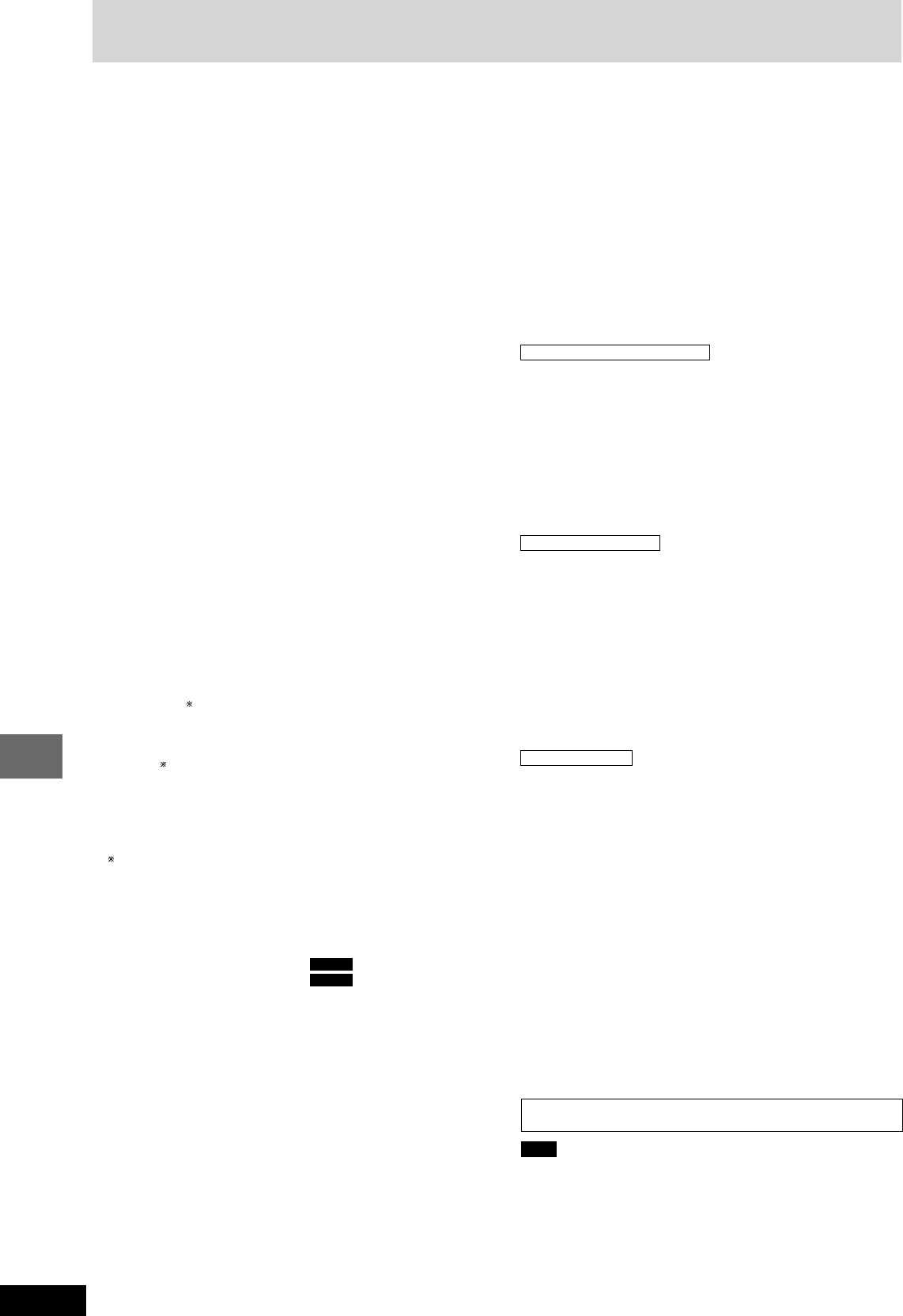
RQT7534
32
Before
Before
Before
Before
Reference
Specifications
VIDEO SECTION
Video system
Signal system NTSC
Composite video output
Output level 1 Vp-p (75 Ω)
Terminal Pin jack (1 system)
S-video output
Y output level 1 Vp-p (75 Ω)
C output level NTSC; 0.286 Vp-p (75 Ω)
Terminal S terminal (1 system)
Component video output (480P/480I)
Y output level 1 Vp-p (75 Ω)
PB output level 0.7 Vp-p (75 Ω)
PR output level 0.7 Vp-p (75 Ω)
Terminal Pin jack (Y: green, PB: blue, PR: red) (1 system)
SPEAKER SECTION
Front/Surround speakers SB-FS670
Type 1 way, 1 speaker system (Bass reflex)
Speaker unit(s)
1 Full range 6.5 cm (21/2˝) Cone type
Impedance 6 Ω
Input power (IEC) 55 W (Max)
Output sound pressure 80 dB/W (1.0 m)
Frequency range 65 Hz–22 kHz (–16 dB)
90 Hz–20 kHz (–10 dB)
Dimensions (WxHxD) 88 x 194 x 118 mm
(315/32˝x7
5/8˝x4
21/32˝)
Mass 0.78 kg (1.72 Ibs)
Center speaker SB-PC670
Type 2 Way, 3 speaker system (Bass reflex)
Speaker unit(s)
2 Full range 6.5 cm (21/2˝) Cone type
1 Super tweeter Piezo type
Impedance 6 Ω
Input power (IEC) 160 W (Max)
Output sound pressure 82 dB/W (1.0 m)
Cross over frequency 10 kHz
Frequency range 85 Hz–22 kHz (–16 dB)
100 Hz–20 kHz (–10 dB)
Dimensions (WxHxD) 430 x 88 x 115 mm
(1615/16˝x3
15/32˝x4
17/32˝)
Mass 1.54 kg (3.4 Ibs)
Subwoofer SB-W670
Type 1 Way, 1 speaker system (Bass reflex)
Speaker unit(s)
1 Woofer 17 cm (63/4˝) Cone type
Impedance 4 Ω
Input power (IEC) 220 W (Max)
Output sound pressure 81 dB/W (1.0 m)
Frequency range 40 Hz–1 kHz (–16 dB)
45 Hz–900 Hz (–10 dB)
Dimensions (WxHxD) 269 x 287 x 282 mm
(1019/32˝x11
5/16˝x11
3/32˝)
Mass 3.96 kg (8.73 Ibs)
GENERAL
Power supply AC 120 V, 60 Hz
Power consumption 280 W
Dimensions (WxHxD) 430 x 105 x 372.6 mm
(1615/16˝x4
1/8˝ x 1411/16˝)
Mass 7.6 kg (16.75 Ibs)
Operating temperature range +5°C to +35°C (+41°F to +95°F)
Operating humidity range 5 % to 90 % RH (no condensation)
Power consumption in standby mode: 0.5 W
Note
1. Specifications are subject to change without notice.
Mass and dimensions are approximate.
2. Total harmonic distortion is measured by a digital spectrum
analyzer.
AMPLIFIER SECTION
RMS Output Power: Dolby Digital Mode
Front Ch 55 W per channel (6 Ω), 1 kHz, 10 % THD
Surround Ch 55 W per channel (6 Ω), 1 kHz, 10 % THD
Center Ch 160 W per channel (6 Ω), 1 kHz, 10 % THD
Subwoofer Ch 220 W per channel (4 Ω), 100 Hz, 10 % THD
Total RMS Dolby Digital mode Power 600 W
FTC Output Power: Dolby Digital Mode
Front Ch
35 W per channel (6 Ω), 120 Hz
–
20 kHz, 1 % THD
Surround Ch
35 W per channel (6 Ω), 120 Hz
–
20 kHz, 1 % THD
Center Ch
110 W per channel (6 Ω), 120 Hz
–
20 kHz, 1 % THD
Subwoofer Ch
140 W per channel (4 Ω), 45 Hz
–
120 Hz, 1 % THD
Total FTC Dolby Digital mode power 390 W
FM/AM TUNER, TERMINALS SECTION
Preset station FM 15 stations
AM/MW 15 stations
Frequency Modulation (FM)
Frequency range 87.9 –107.9
MHz (200 kHz step)
87.5 –108.0
MHz (100 kHz step)
Sensitivity 2.5 µV (IHF)
S/N 26 dB 2.2 µV
Antenna terminals 75 Ω (unbalanced)
Amplitude Modulation (AM/MW)
Frequency range 520–1710
kHz (10 kHz step)
AM Sensitivity S/N 20 dB at 1000 kHz 560 µV/m
Phone jack
Terminal Stereo 3.5 mm (1/8˝) jack
DISC SECTION
Discs played [8 cm (3˝) or 12 cm (5˝)]
(1) DVD-RAM (DVD-VR compatible, JPEG formatted disc)
(2) DVD-Audio
(3) DVD-Video
(4) DVD-R (DVD-Video compatible)
(5) CD-Audio (CD-DA)
(6) Video CD
(7) SVCD (Conforming to IEC62107)
(8) CD-R/RW (CD-DA, Video-CD, SVCD, MP3, WMA, JPEG
formatted disc)
(9) MP3/WMA 1
¡Compatible compression rate:
MP3: between 32 kbps and 320 kbps
WMA: between 48 kbps and 320 kbps
(10) JPEG 1
¡Exif Ver 2.1 JPEG Baseline files
¡
Picture resolution: between 320 x 240 and 6144 x 4096 pixels
(Sub sampling is 4:2:2 or 4:2:0)
(11) HighMAT Level 2 (Audio and Image)
1The total combined maximum number of recognizable audio
and picture contents and groups: 4000 audio and picture
contents and 400 groups.
Pickup
Wavelength
DVD 662 nm
CD 785 nm
Laser power CLASS IIa/CLASS I
CLASS 2/CLASS 3A
Audio output (DISC)
Number of channels 5.1 ch (FL, FR, C, SL, SR, SW)
Audio performance (measured at LINE OUT terminal)
Frequency response
DVD (linear audio) 4 Hz–22 kHz (48 kHz sampling)
4 Hz–44 kHz (96 kHz sampling)
DVD-Audio 4 Hz–88 kHz (192 kHz sampling)
CD-Audio 4 Hz–20 kHz
S/N ratio
CD-Audio 95 dB
Dynamic range
DVD (linear audio) 95 dB
CD-Audio 93 dB
Total harmonic distortion
CD-Audio 0.005 %
U.S.A.
Others
RQT7534(2)PC(32-36) 11/2/04, 3:20 pm32
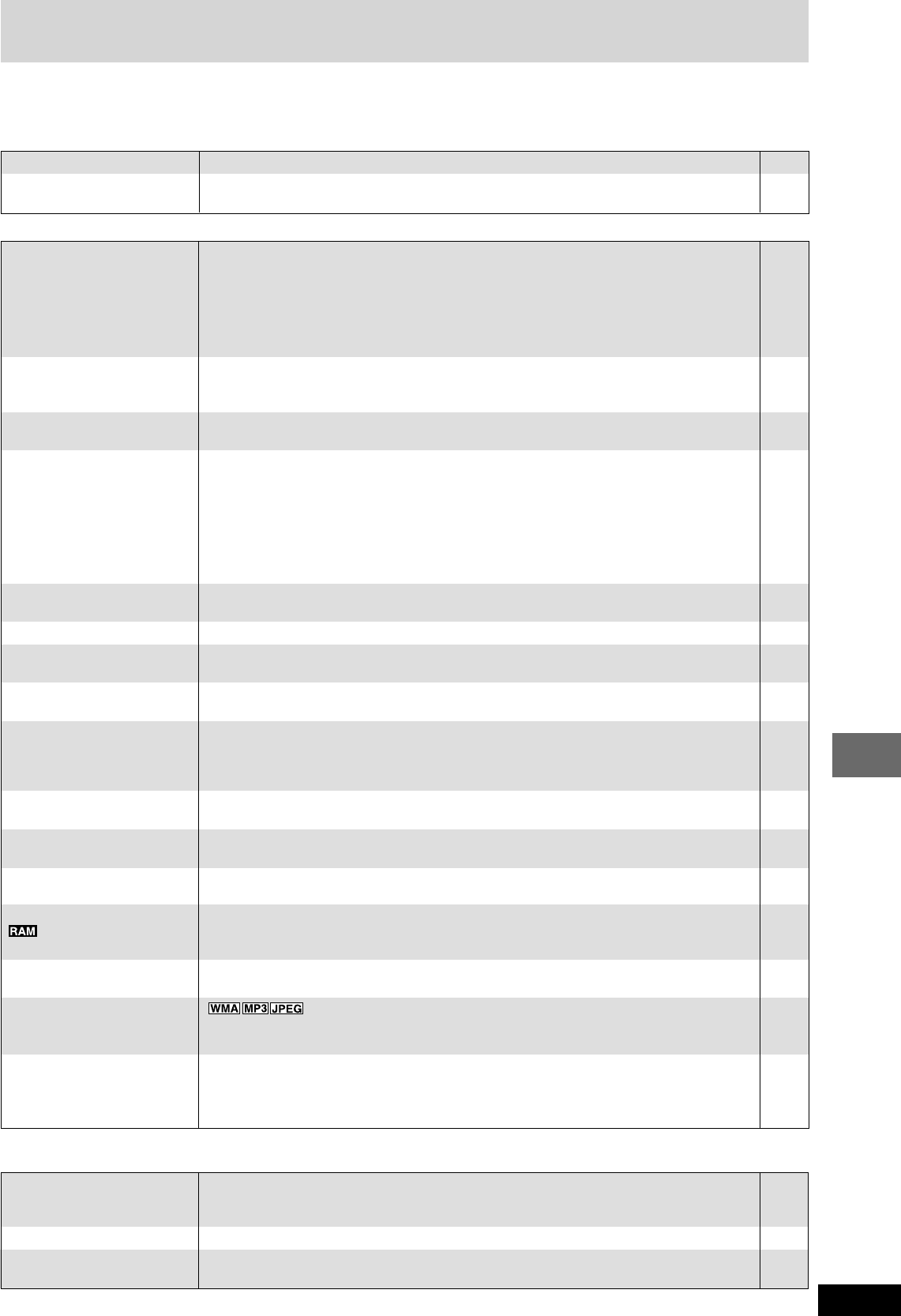
RQT7534
33
10HBI
10HBI
Reference
Troubleshooting guide
Before requesting service, make the following checks. If you are in doubt about some of the check points, or if the remedies indicated in the chart do
not solve the problem, refer to the “Customer Services Directory” on page 35 if you reside in the U.S.A., or refer to the “Product information” on
backpage if you reside in Canada.
Power Page
No power.
The unit automatically
switches to standby mode.
¡Insert the AC power supply cord securely. 7
¡The unit was switched to standby by the sleep timer. 25
Operation
No response when buttons
pressed.
No operations can be
performed with the remote
control.
Cannot switch on the television
with the remote control.
Play doesn’t start (or stops
immediately) when you press
[:] (play).
Cannot select alternative
languages.
No menu displayed.
No subtitles.
The position of the subtitles is
incorrect.
Soundtrack and/or subtitle
language is not the one
selected with the SETUP
menus.
Cannot change angle.
The SETUP menu cannot be
accessed.
Cannot add markers.
There are already markers.
Cannot select random or
program play.
Folders deeper than the eighth
layer on a data disc are not
displayed correctly.
You have forgotten your
ratings password.
Reset all the SETUP settings to
Factory Preset.
¡Some operations may be prohibited by the disc. —
¡The unit may not be operating properly due to lightning, static electricity or some other external —
factor.
Reset procedure:
Press [POWER f/I] to switch the unit to standby mode and then back ON.
Alternatively, press [POWER f/I] to switch the unit to standby mode, disconnect the AC
power supply cord, and then reconnect it.
¡Check that the batteries are installed correctly. 8
¡The batteries are depleted: replace them with new ones. 8
¡Point the remote control at the remote control sensor and operate. —
¡Press [TV] first to operate the television. —
¡Condensation has formed: Wait 1 to 2 hours for it to evaporate. —
¡This unit cannot play discs other than the ones listed in these operating instructions. 5
¡You can only play DVD-Video if their region number is the same or includes the same region Cover
number as the unit or if DVD-Video is marked “ALL”. Confirm the region number for the unit on
the rear panel.
¡The disc may be dirty and may require cleaning. 5
¡Ensure that the disc is installed with the label of the side to be played facing. 12
¡Check that the DVD-RAM has something recorded on it. —
¡This function is dependent on software availability. —
¡Try selecting from the disc’s menu if one is available. 12
¡This function is dependent on software availability. —
¡This function is dependent on software availability. —
¡Subtitles are not displayed on the television. Display the subtitles. 15
¡Change the position of the subtitles with “Subtitle Position” in the On-Screen Menus. 22
¡This function is dependent on software availability. —
¡This function is dependent on software availability. Even if a disc has a number of angles —
recorded, these angles may be recorded for specific scenes only.
¡Select “DVD/CD” as the source. —
¡Cancel all group, program and random play. 15
¡You cannot add markers while playing a play list or if the disc’s play time doesn’t appear on the —
unit’s display.
¡The unit reads and displays the markers added with a DVD video recorder. You can clear them —
but they will reappear when you switch the unit to standby, change the source, or change the
disc.
¡You cannot select random or program play with some DVD-Video. —
¡Folders deeper than the eighth layer are displayed as the eighth layer. —
¡While stopped and “DVD/CD” is the source, press and hold [L] on the unit and [X10] on —
the remote control for about 3 seconds until “Initialized” disappears from the television. Turn
the unit off and on again.
All settings will return to the default values.
Listening to the radio
Noise is heard.
“ST” flickers or doesn’t light.
Sound is distorted.
A beat sound is heard.
A low hum is heard during AM
broadcasts.
¡Adjust the position of the FM or AM antenna. —
¡Use an outdoor antenna. 30
¡Turn the television off or separate it from the unit. —
¡Separate the antenna from other cables and cords. —
RQT7534(2)PC(32-36)1 10/2/04, 4:52 pm33
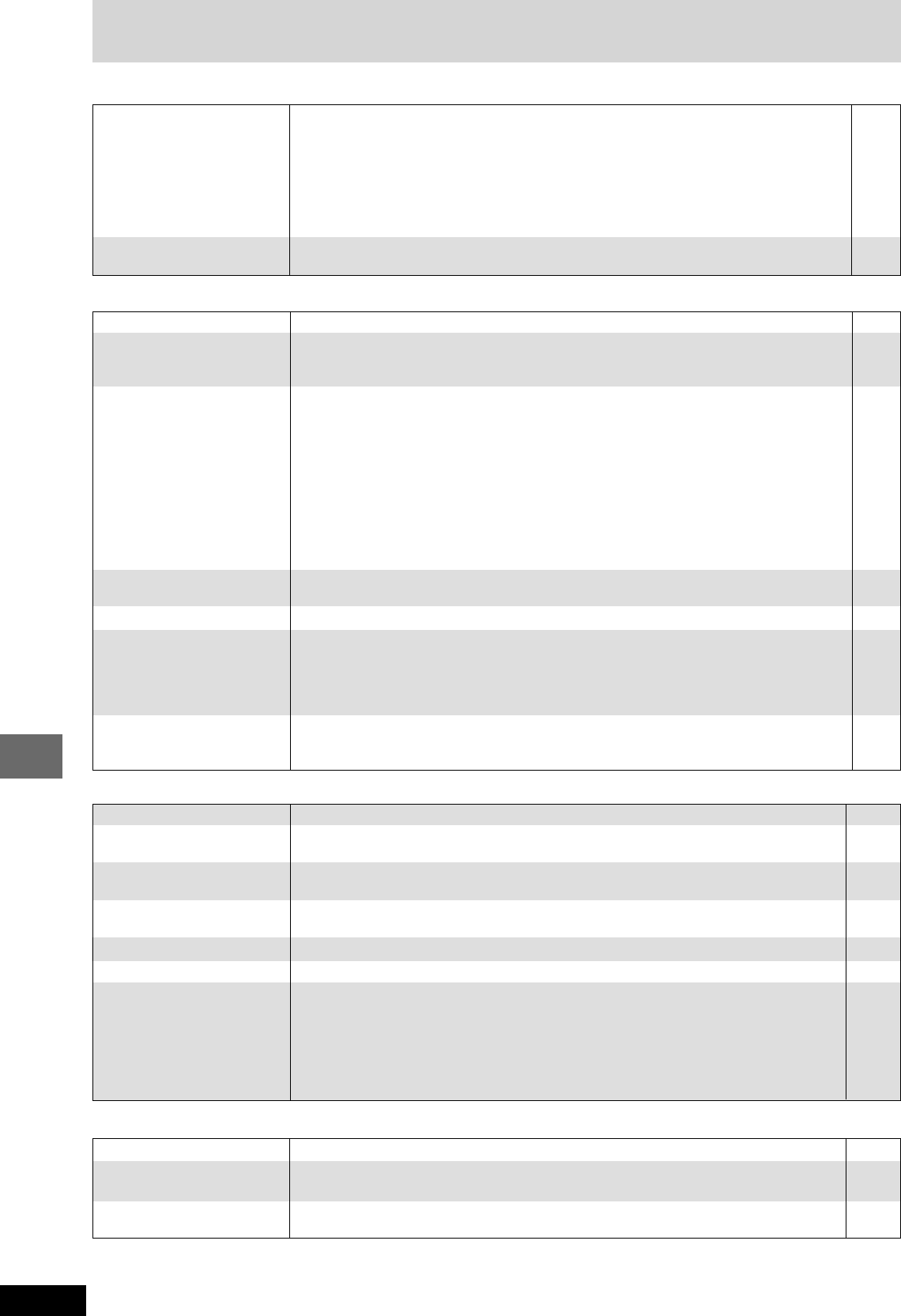
RQT7534
34
Before
Before
Before
Before
Reference
Sound
No sound.
Distorted sound.
Humming heard during play.
¡Check the connections. 6
¡Turn the volume up. —
¡Turn muting off. 25
¡Switch off the unit, determine and correct the cause, then switch the unit on. —
Causes include:
– Shorting (bare wires touching) of positive and negative speaker wires.
– Using speakers with an impedance lower than that rated for this unit.
– Straining of the speakers through excessive volume or power.
– Using the unit in a hot environment without proper ventilation.
¡An AC power supply cord or fluorescent light is near the cables. Keep other appliances and —
cords away from this unit’s cables.
Unit displays
The display is dark.
“NO PLAY”
“NO DISC”
“F61”
“DVD U11”
“ERROR”
“DVD HMM”
MM stands for a number.
¡Select “Bright” in “FL Dimmer” in the Others tab. 28
¡You inserted a disc the unit cannot play; insert one that can. 5
¡You inserted a blank disc. —
¡You haven’t inserted a disc; insert one. —
¡You haven’t inserted the disc correctly; insert it correctly. 12
¡Check and correct the speaker cord connections. 6
If this does not fix the problem, there is a power supply problem. Consult the dealer.
¡Disc is dirty. Wipe it clean. 5
¡Incorrect operation performed. Read the instructions and try again. —
¡Trouble may have occurred. The number following “H” depends on the status of the unit. —
Reset procedure:
Press [POWER f/I] to switch the unit to standby mode and then back ON.
Alternatively, press [POWER f/I] to switch the unit to standby mode, disconnect the AC power
supply cord, and then reconnect it.
¡If the service numbers fail to clear, note the service number and contact a qualified service —
person.
Picture
Picture distorted.
No picture.
The picture shown on the
television is not normal.
(The sides of the picture are
cut off, the picture is stretched
horizontally, or black bands
appear at the top and bottom
of the screen.)
There is ghosting when
progressive output is on.
Picture quality is poor.
The picture on the television
disappears or stripes appear
on the screen.
Menus not displayed correctly.
¡Some distortion is normal during SEARCH. —
¡Check the connection. 7
¡Make sure the television is on. —
¡Ensure the television’s video input setting (e.g. VIDEO 1) is correct. —
¡Change “TV Aspect” in Video. 28
¡Use the television to change the aspect to the correct one. 22
If your television cannot change the aspect when input is progressive, try changing to 4:3
Aspect with the On-Screen Menus.
¡Ensure that the unit is connected directly to the television, and is not connected through a video —
cassette recorder.
¡Connect to the component video (480I) input terminals on a television compatible with this 7
unit’s copy guard system. You cannot view progressive video if your television is not compatible.
¡Change the size with the variable zoom function. 16
¡The images on PAL system DVD-Audio are compressed for display. They may also appear —
vertically stretched.
¡Press [PROGRESSIVE] so the indicator goes out. This problem is caused by the editing method 12
or material used on DVD-Video, but should be corrected if you use interlace output.
¡Check the settings in “Picture Mode” in the Picture Menu. 22
¡Mobile telephone chargers can cause some disturbance. —
¡The location and orientation of the antenna are incorrect. If you are using an indoor antenna, 30
change to an outdoor antenna.
¡The television antenna wire is too close to the unit. Distance the antenna wire of the television —
from the unit.
¡Restore the Manual Zoom to “x1.00”.16
¡Set “Subtitle Position” in Display Menu to “0”.22
¡Set “4:3 Aspect” in Display Menu to “Normal”.
Troubleshooting guide
Television displays
No on-screen display.
The disc’s menu is displayed
in a different language.
“Cannot display group xx,
content xx.”
¡Select “On” in “On-Screen Messages” in Display. 28
¡Go to Disc in the SETUP menus, and select the preferred language for “Menus”.28
¡You are trying to display incompatible contents. —
RQT7534(2)PC(32-36)1 10/2/04, 4:52 pm34
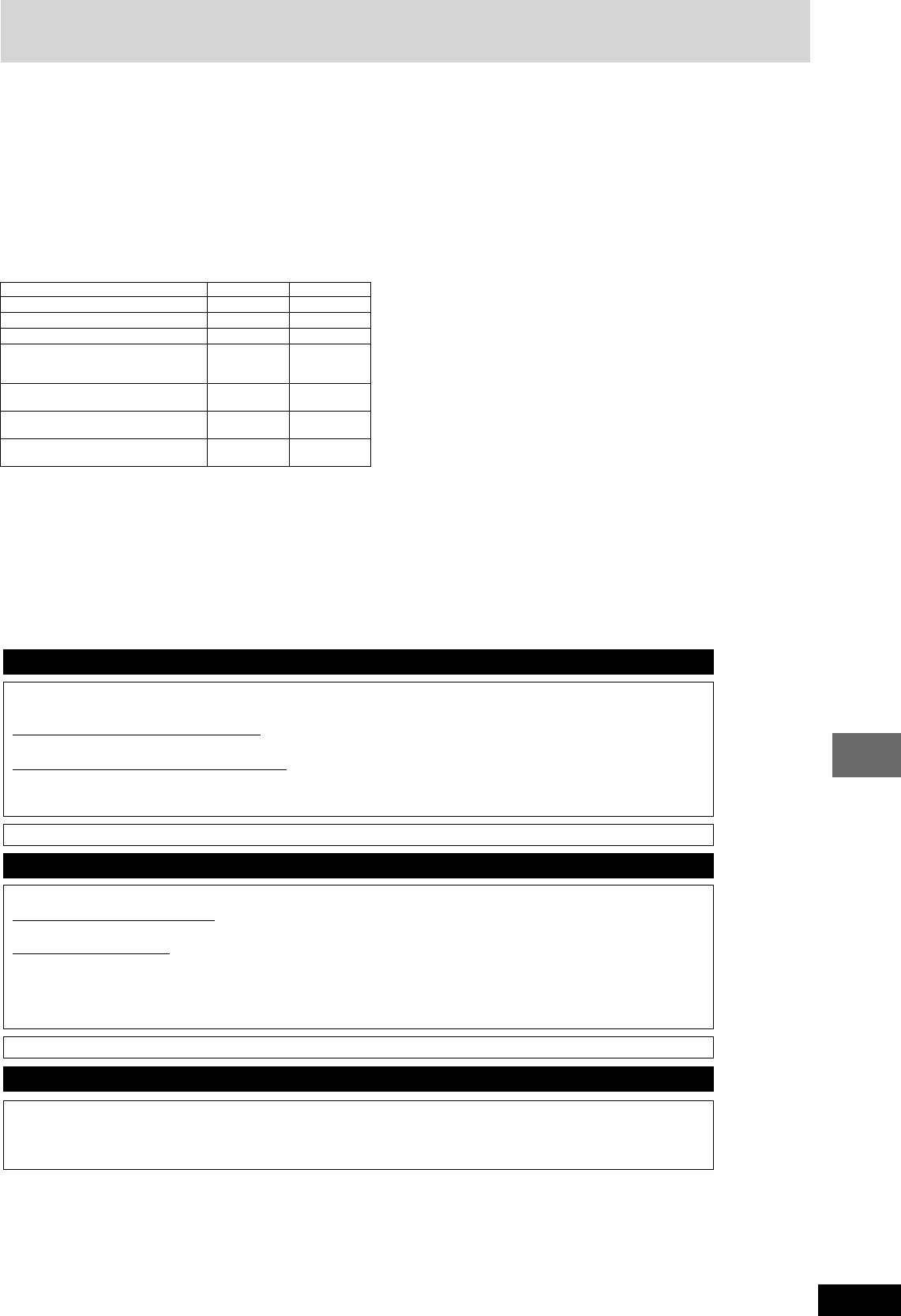
RQT7534
35
10HBI
10HBI
Reference
Limited Warranty (ONLY FOR U.S.A.)
Panasonic Audio Products
Limited Warranty
Panasonic Consumer Electronics Company,
Division of Matsushita Electric Corporation of America
One Panasonic Way Secaucus, New Jersey 07094
Panasonic Sales Company, Division of Matsushita Electric
of Puerto Rico, Inc.,
Ave. 65 de Infantería, Km. 9.5
San Gabriel Industrial Park, Carolina, Puerto Rico 00985
Limited Warranty Coverage
If your product does not work properly because of a defect in materials or workmanship,
Panasonic Consumer Electronics Company or Panasonic Sales Company (collectively
referred to as “the warrantor”) will, for the length of the period indicated on the chart below,
which starts with the date of original purchase (“warranty period”), at its option either (a)
repair your product with new or refurbished parts, or (b) replace it with a new or a refur-
bished product. The decision to repair or replace will be made by the warrantor.
During the “Labor” warranty period there will be no charge for labor. During the “Parts”
warranty period, there will be no charge for parts. You must carry-in or mail-in your prod-
uct during the warranty period. If non-rechargeable batteries are included, they are not
warranted. This warranty only applies to products purchased and serviced in the United
States or Puerto Rico. This warranty is extended only to the original purchaser of a new
product which was not sold “as is”. A purchase receipt or other proof of the original pur-
chase date is required for warranty service.
Carry-In or Mail-In Service
For Carry-In or Mail-In Service in the United States call 1-800-211-PANA (1-800-211-
7262) or visit Panasonic web site: http://www.panasonic.com
For assistance in Puerto Rico call Panasonic Sales Company (787)-750-4300 or fax
(787)-768-2910.
Limited Warranty Limits And Exclusions
This warranty ONLY COVERS failures due to defects in materials or workmanship, and
DOES NOT COVER normal wear and tear or cosmetic damage. The warranty ALSO
DOES NOT COVER damages which occurred in shipment, or failures which are caused
by products not supplied by the warrantor, or failures which result from accidents, misuse,
abuse, neglect, mishandling, misapplication, alteration, faulty installation, set-up adjust-
ments, misadjustment of consumer controls, improper maintenance, power line surge,
lightning damage, modification, or commercial use (such as in a hotel, office, restaurant,
or other business), rental use of the product, service by anyone other than a Factory
Servicenter or other Authorized Servicer, or damage that is attributable to acts of God.
THERE ARE NO EXPRESS WARRANTIES EXCEPT AS LISTED UNDER “LIMITED
WARRANTY COVERAGE”. THE WARRANTOR IS NOT LIABLE FOR INCIDENTAL
OR CONSEQUENTIAL DAMAGES RESULTING FROM THE USE OF THIS PRODUCT,
OR ARISING OUT OF ANY BREACH OF THIS WARRANTY. (As examples, this ex-
cludes damages for lost time, travel to and from the servicer, loss of media or images,
data or other memory content. The items listed are not exclusive, but are for illustration
only.) ALL EXPRESS AND IMPLIED WARRANTIES, INCLUDING THE WARRANTY OF
MERCHANTABILITY, ARE LIMITED TO THE PERIOD OF THE LIMITED WARRANTY.
Some states do not allow the exclusion or limitation of incidental or consequential damages,
or limitations on how long an implied warranty lasts, so the exclusions may not apply to you.
This warranty gives you specific legal rights and you may also have other rights which
vary from state to state. If a problem with this product develops during or after the warran-
ty period, you may contact your dealer or Servicenter. If the problem is not handled to your
satisfaction, then write to the warrantor’s Consumer Affairs Department at the addresses
listed for the warrantor.
PARTS AND SERVICE WHICH ARE NOT COVERED BY THIS LIMITED WARRANTY
ARE YOUR RESPONSIBILITY.
Parts
One (1) year
Thirty (30) days
Three (3) years
One (1) year
Ninety (90) days
Ten (10) days
Ninety (90) days
Product or Part Name
Audio Products (except items listed below)
All Audio Racks (cabinets)
Stand Alone Speakers, Subwoofer Speakers
USB Reader-Writer, Personal Computer
Card Adapters
(in exchange for defective item)
Accessories: Headphones, Cartridges,
Microphones, Adapters
Rechargeable Batteries, DVD-R/-RAM Discs
(in exchange for defective item)
SD Memory Cards, Rechargeable Battery
Packs (in exchange for defective item)
Labor
One (1) year
Not Applicable
Three (3) years
Not Applicable
Ninety (90) days
Not Applicable
Not Applicable
Customer Services Directory
Accessory Purchases
Obtain Product Information and Operating Assistance; locate your nearest Dealer or Servicenter; purchase Parts and
Accessories; or make Customer Service and Literature requests by visiting our Web Site at:
http://www.panasonic.com/support
or, contact us via the web at:
http://www.panasonic.com/contactinfo
You may also contact us directly at:
1-800-211-PANA (7262),
Monday-Friday 9 am-9 pm; Saturday-Sunday 10 am-7 pm, EST.
For hearing or speech impaired TTY users, TTY: 1-877-833-8855
Purchase Parts, Accessories and Instruction Books online for all Panasonic Products by visiting our Web Site at:
http://www.pasc.panasonic.comm
or, send your request by E-mail to:
npcparts@panasonic.com
You may also contact us directly at:
1-800-332-5368 (Phone) 1-800-237-9080 (Fax Only) (Monday – Friday 9 am to 8 pm, EST.)
Panasonic Services Company
20421 84th Avenue South, Kent, WA 98032
(We Accept Visa, MasterCard, Discover Card, American Express, and Personal Checks)
For hearing or speech impaired TTY users, TTY: 1-866-605-1277
Matsushita Electric of Puerto Rico, Inc. Panasonic Sales Company
Factory Servicenter:
Ave. 65 de Infantería, Km. 9.5, San Gabriel Industrial Park, Carolina, Puerto Rico 00985
Phone (787)750-4300, Fax (787)768-2910
Service in Puerto Rico
RQT7534(2)PC(32-36)1 10/2/04, 4:52 pm35
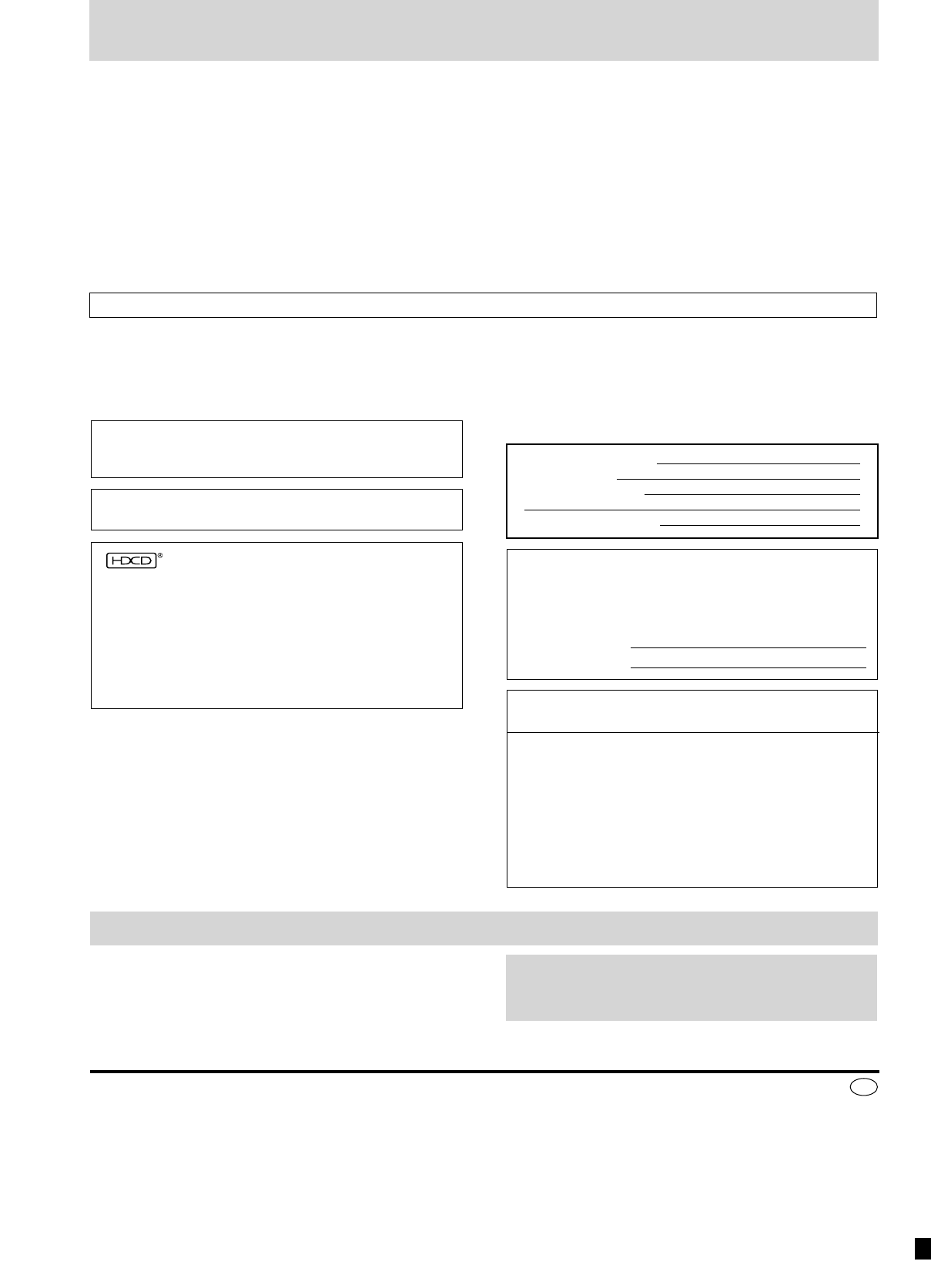
RQT7534
36
Before
Before
Before
Before
Reference
Panasonic Consumer Electronics
Company, Division of Matsushita
Electric Corporation of America
One Panasonic Way Secaucus,
New Jersey 07094
http://www.panasonic.com
Panasonic Sales Company,
Division of Matsushita Electric of
Puerto Rico, Inc. (“PSC”)
Ave. 65 de Infantería, Km. 9.5
San Gabriel Industrial Park, Carolina,
Puerto Rico 00985
En
Maintenance
To clean this unit, wipe with a soft, dry cloth.
•Never use alcohol, paint thinner or benzine to clean this unit.
•Before using chemically treated cloth, read the instructions that
came with the cloth carefully.
© 2004 Matsushita Electric Industrial Co., Ltd.
RQT7534-3P
Printed in Singapore P1203HS3034
Before moving the unit, ensure the disc trays are
empty.
Failure to do so will risk severely damaging the discs and the
unit.
User memo:
DATE OF PURCHASE
DEALER NAME
DEALER ADDRESS
TELEPHONE NUMBER
The model number and serial number of this product can be
found on either the back or the bottom of the unit.
Please note them in the space provided below and keep for
future reference.
MODEL NUMBER
SERIAL NUMBER
Apparatus Claims of U.S. Patent Nos. 4,631,603, 4,577,216,
and 4,819,098, licensed for limited viewing uses only.
This product incorporates copyright protection technology that
is protected by method claims of certain U.S. patents and
other intellectual property rights owned by Macrovision
Corporation and other rights owners. Use of this copyright
protection technology must be authorized by Macrovision
Corporation, and is intended for home and other limited
viewing uses only unless otherwise authorized by Macrovision
Corporation. Reverse engineering or disassembly is
prohibited.
Manufactured under license from Dolby Laboratories.
“Dolby”, “Pro Logic” and the double-D symbol are trademarks
of Dolby Laboratories.
“DTS” and “DTS Digital Surround” are registered trademarks
of Digital Theater Systems, Inc.
Product Service
1. Damage requiring service – The unit should be serviced by qualified service personnel if:
(a) The AC power supply cord or AC adaptor has been damaged; or
(b) Objects or liquids have gotten into the unit; or
(c) The unit has been exposed to rain; or
(d) The unit does not operate normally or exhibits a marked change in performance; or
(e) The unit has been dropped or the cabinet damaged.
2. Servicing – Do not attempt to service the unit beyond that described in these operating instructions. Refer all other servicing to authorized
servicing personnel.
3. Replacement parts – When parts need replacing ensure the servicer uses parts specified by the manufacturer or parts that have the same
characteristics as the original parts. Unauthorized substitutes may result in fire, electric shock, or other hazards.
4. Safety check – After repairs or service, ask the servicer to perform safety checks to confirm that the unit is in proper working condition.
The servicer will require all components to service your system.
Therefore, should service ever be necessary, be sure to bring the entire system.
Product information
For product information or assistance with product operation:
In the U.S.A., refer to “Customer Services Directory” page 35.
In Canada, contact the Panasonic Canada Inc. Customer Care Centre at 1-800-561-5505, or visit the website (www.panasonic.ca), or an
authorized Servicentre closest to you.
, HDCD®, High Definition Compatible Digital® and
Pacific Microsonics™ are either registered trademarks or
trademarks of Pacific Microsonics, Inc. in the United States
and/or other countries.
HDCD system manufactured under license from Pacific
Microsonics, Inc. This product is covered by one or more of the
following: In the USA: 5,479,168, 5,638,074, 5,640,161,
5,808,574, 5,838,274, 5,854,600, 5,864,311, 5,872,531, and in
Australia: 669114, with other patents pending.
Panasonic Canada Inc.
5770 Ambler Drive
Mississauga, Ontario
L4W 2T3
www.panasonic.ca
RQT7534-3P PC(32-36) 12/3/04, 2:44 pm36