Panasonic TC P42C2 User Manual To The 2f017edf 5599 42a6 9932 43424e9d96cc
User Manual: Panasonic TC-P42C2 to the manual
Open the PDF directly: View PDF ![]() .
.
Page Count: 58

TM
Quick Start Guide
See page 8-16
Guía de inicio rápido
vea la página 8-16
Operating Instructions
42”/46”/50” Class 720p Plasma HDTV
(41.6/46.0/49.9 inches measured diagonally)
Manual de instrucciones
Televisión de alta definición de 720p y clase
42”/46”/50”
de Plasma
(41,6/46,0/49,9 pulgadas medidas diagonalmente)
For assistance (U.S.A./Puerto Rico), please call:
1-877-95-VIERA (958-4372)
or visit us at www.panasonic.com/contactinfo
For assistance (Canada), please call:
1-866-330-0014
or visit us at www.vieraconcierge.ca
Para solicitar ayuda (EE.UU./Puerto Rico), llame al:
1-877-95-VIERA (958-4372)
ó visítenos en www.panasonic.com/contactinfo
TQB2AA0572
Model No.
Número de modelo
TC-P42C2
TC-P46C2
TC-P50C2
Español
English Thank you for purchasing this Panasonic product.
Please read these instructions before operating your set and retain them for future
reference. The images shown in this manual are for illustrative purposes only.
Gracias por su decisión de comprar este producto marca Panasonic.
Lea estas instrucciones antes de utilizar su televisor y guárdelas para consultarlas en
el futuro. Las imágenes mostradas en este manual tienen solamente fines ilustrativos.
tc_p42_46_50c2_eng_0572-1.indb 1tc_p42_46_50c2_eng_0572-1.indb 1 2010/01/18 10:24:362010/01/18 10:24:36
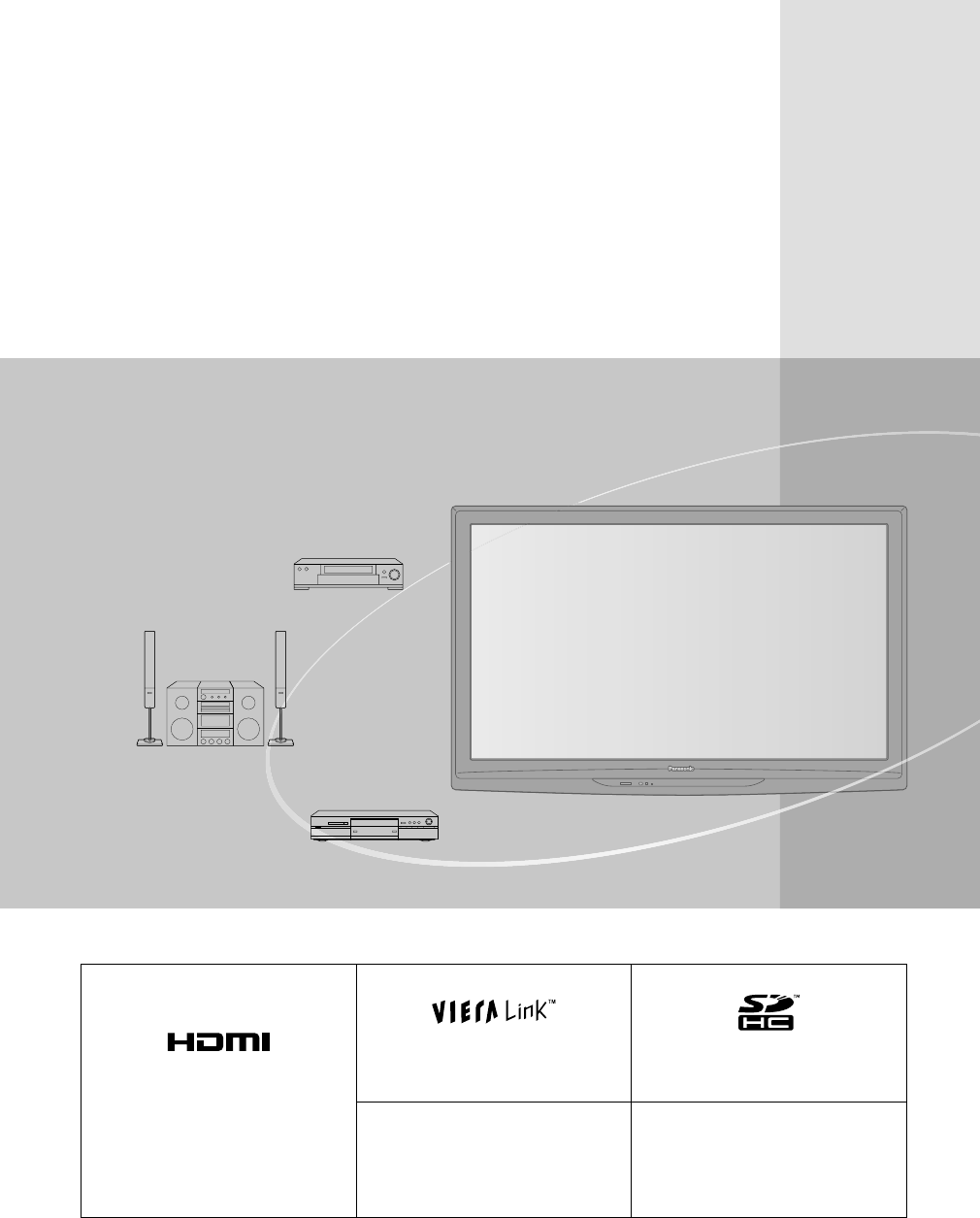
2
HDMI, the HDMI logo and High-
Definition Multimedia Interface are
trademarks or registered trademarks
of HDMI Licensing LLC in the United
States and other countries.
VIERA Link™ is a trademark of
Panasonic Corporation. SDHC Logo is a trademark
of SD-3C, LLC.
HDAVI Control™ is a trademark of
Panasonic Corporation.
Manufactured under license from Dolby
Laboratories.
Dolby and the double-D symbol are
trademarks of Dolby Laboratories.
Experience an amazing level of
multimedia excitement
Enjoy rich multimedia
Amplifier
Home theater system
VCR
DVD recorder/
Blu-ray Disc recorder
tc_p42_46_50c2_eng_0572-1.indb 2tc_p42_46_50c2_eng_0572-1.indb 2 2010/01/18 10:24:372010/01/18 10:24:37
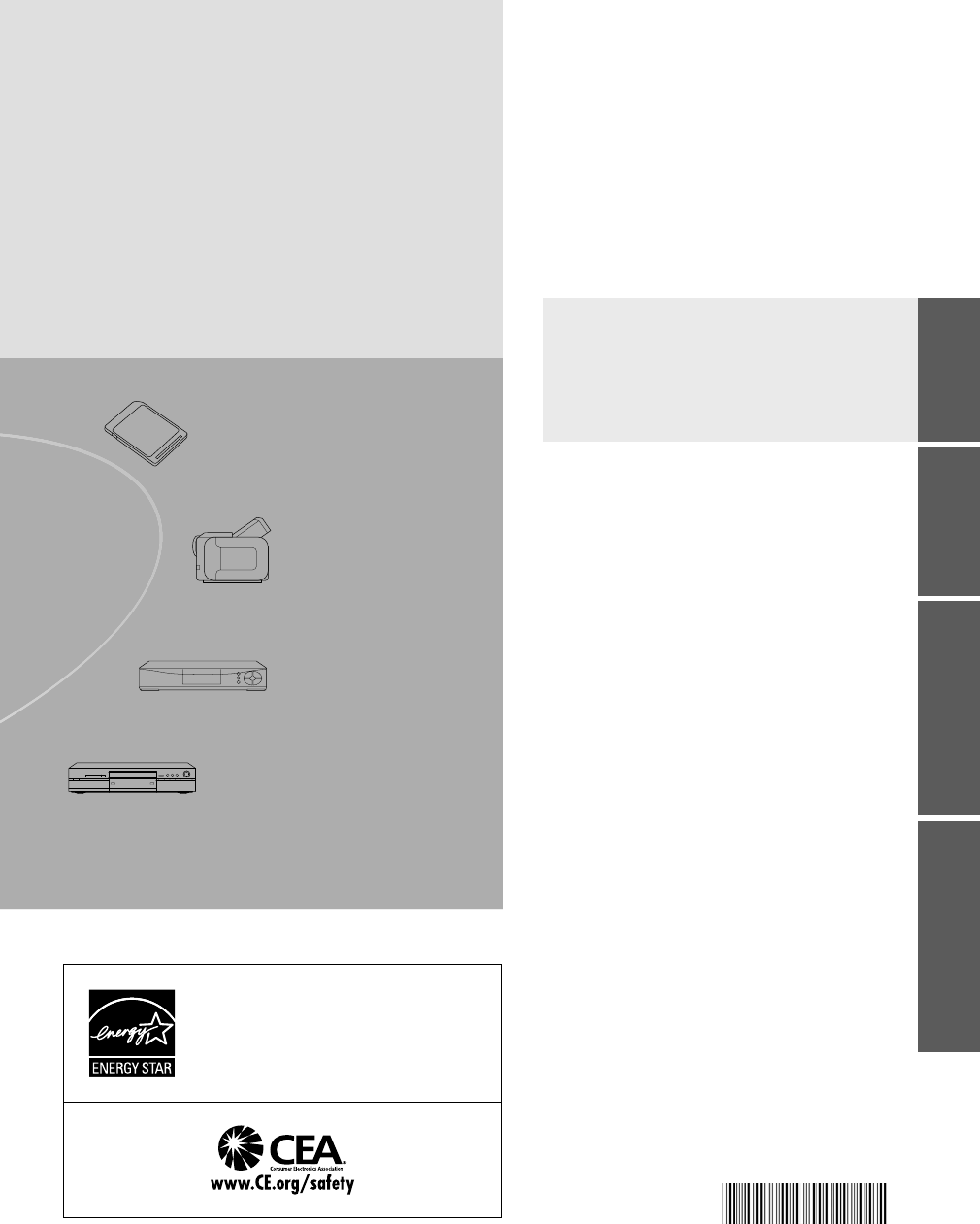
3
Viewing Advanced FAQs, etc.
Quick Start
Guide
This product qualifies for ENERGY STAR in
the “Home Use” setting and this is the setting
in which energy savings will be achieved.
Any modifications to the “Home Use” setting
or other factory default settings could result
in greater energy consumption beyond levels
that meet ENERGY STAR qualifications.
SD memory card
Camcorder
Set Top Box
DVD player/
Blu-ray Disc player
● Watching TV ··················································17
● Using VIERA TOOLS ····································20
● Viewing with VIERA IMAGE VIEWER ···········22
● Watching Videos and DVDs ··························24
● How to Use Menu Functions
(picture, sound quality, etc.) ··························25
● VIERA LinkTM “HDAVI ControlTM” ···················28
● Lock ·······························································34
● Editing and Setting Channels ························36
● Closed Caption ··············································38
● Input Labels ···················································39
● Using Timer ···················································40
● Recommended AV Connections ····················41
● Ratings List for Lock ······································42
● Technical Information ····································43
● Care and Cleaning ········································47
● FAQ ·······························································48
● Specifications ················································50
● Limited Warranty
(for U.S.A. and Puerto Rico only)
··················51
● Customer Services Directory
(for U.S.A. and Puerto Rico) ··························52
● Limited Warranty (for Canada) ······················53
Enjoy your TV!
Basic Features
Advanced Features
FAQs, etc.
● Safety Precautions ··········································4
● Notes ·······························································7
Please read before using the unit
● Accessories/Optional Accessory ·····················8
● Basic Connection ·········································· 11
● Identifying Controls ········································13
● First Time Setup ············································14
Quick Start Guide
Contents
tc_p42_46_50c2_eng_0572-1.indb 3tc_p42_46_50c2_eng_0572-1.indb 3 2010/01/18 10:24:372010/01/18 10:24:37
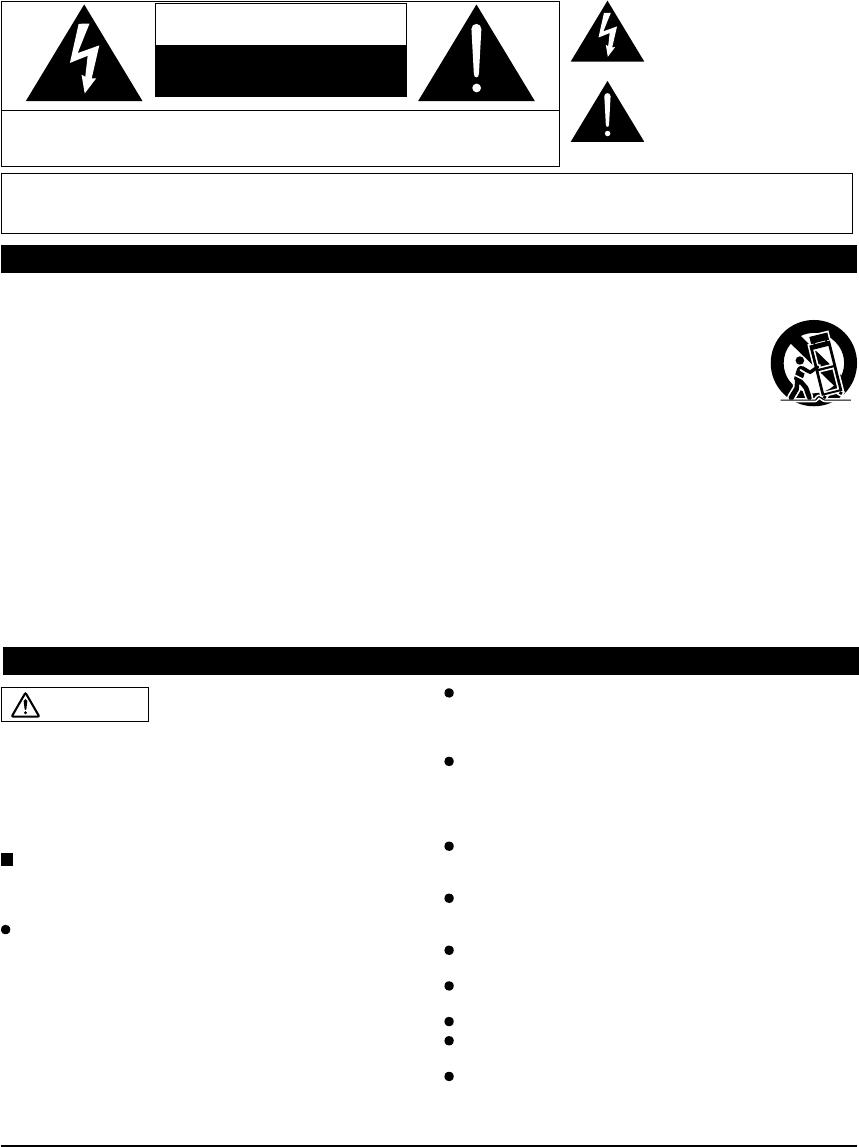
4
Safety Precautions
WARNING: To reduce the risk of fire or electric shock, do not expose this apparatus to rain or moisture.
Do not place liquid containers (flower vase, cups, cosmetics, etc.) above the set
(including on shelves above, etc.).
Important Safety Instructions
CAUTION
RISK OF ELECTRIC SHOCK
DO NOT OPEN
WARNING: To reduce the risk of electric shock, do not remove cover or back.
No user-serviceable parts inside. Refer servicing to qualified service personnel.
The lightning flash with
arrowhead within a triangle is
intended to tell the user that
parts inside the product are a risk
of electric shock to persons.
The exclamation point within
a triangle is intended to
tell the user that important
operating and servicing
instructions are in the papers
with the appliance.
1) Read these instructions.
2) Keep these instructions.
3) Heed all warnings.
4) Follow all instructions.
5) Do not use this apparatus near water.
6) Clean only with dry cloth.
7) Do not block any ventilation openings. Install in
accordance with the manufacturer’s instructions.
8) Do not install near any heat sources such as radiators,
heat registers, stoves, or other apparatus (including
amplifiers) that produce heat.
9) Do not defeat the safety purpose of the polarized or
grounding-type plug. A polarized plug has two blades with
one wider than the other. A grounding type plug has two
blades and a third grounding prong. The wide blade or the
third prong are provided for your safety. If the provided
plug does not fit into your outlet, consult an electrician for
replacement of the obsolete outlet.
10) Protect the power cord from being walked on or pinched
particularly at plugs, convenience receptacles, and the
point where they exit from the apparatus.
11) Only use attachments / accessories specified by the
manufacturer.
12) Use only with the cart, stand, tripod,
bracket, or table specified by the
manufacturer, or sold with the apparatus.
When a cart is used, use caution when
moving the cart / apparatus combination
to avoid injury from tip-over.
13) Unplug this apparatus during lightning storms or when
unused for long periods of time.
14) Refer all servicing to qualified service personnel.
Servicing is required when the apparatus has been
damaged in any way, such as power-supply cord or plug
is damaged, liquid has been spilled or objects have fallen
into the apparatus, the apparatus has been exposed to
rain or moisture, does not operate normally, or has been
dropped.
15) To prevent electric shock, ensure the grounding pin on the
AC cord power plug is securely connected.
WARNING/CAUTION
WARNING
Small parts can present choking hazard if accidentally
swallowed.
Keep small parts away from young children.
Discard unneeded small parts and other objects,
including packaging materials and plastic bags/sheets to
prevent them from being played with by young children,
creating the potential risk of suffocation.
Set up
This Plasma TV may fall and can cause personal injury or
even death if not installed correctly. To prevent personal
injury or death, follow these warnings:
Install the Plasma TV in accordance with the
manufacturer’s recommended pedestal or stand,
corresponding hardware and installation instructions.
This Plasma TV is for use only with the following
optional accessories. Use with any other type of
optional accessories may cause instability. The following
accessories are manufactured by Panasonic Corporation.
• Wall-hanging bracket (Angled)
TY-WK4P1RW
Be sure to ask a qualified technician to carry out the
installation and set-up.
Two or more people are required to install or remove the
television.
Some wall mounts (wall-hanging brackets) are not
designed to be mounted to walls with steel studs or old
cinder block constructions.
Ask your dealer or licensed contractor to properly secure
the wall-hanging bracket.
Do not route the TV’s power cord inside the wall.
The power cord was not designed for in-wall mounting.
Doing so can lead to fire hazard.
Do not place the Plasma TV or its stand on a sloped or
unstable surface.
The Plasma TV may fall or tip over.
Do not support the Plasma TV on a non-specified
pedestal.
Do not place the Plasma TV on furniture that can easily
be used as steps, such as a chest of drawers.
Do not climb or allow children to climb on the Plasma TV
Place or install the Plasma TV where it cannot be
pushed, pulled over or knocked down.
Route all cords and cables such that they cannot be
tripped over or pulled by curious children.
tc_p42_46_50c2_eng_0572-1.indb 4tc_p42_46_50c2_eng_0572-1.indb 4 2010/01/18 10:24:372010/01/18 10:24:37
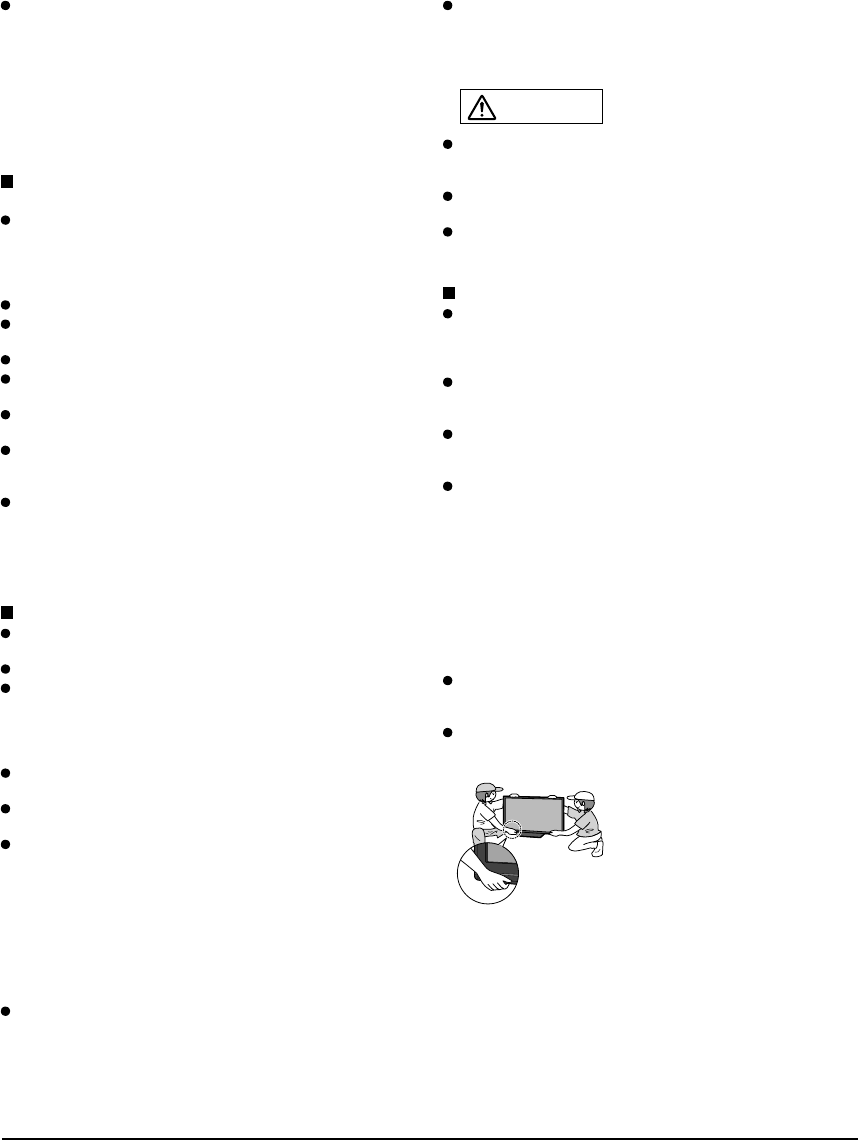
5
Do not place any objects on top of the Plasma TV.
If water spills onto the Plasma TV or foreign objects get
inside it, a short-circuit may occur which could result in
fire or electric shock. If any foreign objects get inside the
Plasma TV, please consult an Authorized Service Center.
In the unlikely event that you receive a shock from this
product it is possible that your household outlet may be
wired improperly. Have an electrician verify that the TV’s
outlet is properly wired. If the symptom persists, have the
TV serviced by a qualified authorized technician.
AC Power Supply Cord
To prevent fire or electric shock:
The Plasma TV is designed to operate on a 120 V AC,
60 Hz service. Insert the power cord plug as far as it
will go into the wall socket.
If the plug is not fully inserted, heat may generate, which
could cause a fire.
The included power cord is for use with this unit only.
Do not use any power cord other than that provided
with this TV.
Do not handle the power cord plug with wet hands.
Do not do anything that might damage the power
supply cord.
When disconnecting the power supply cord, hold the
plug, not the cord.
Do not use the power supply cord if the plug or cord is
damaged.
Replace the cord or contact your Authorized Service Center.
Do not use a 3-prong to 2-prong AC plug adaptors to
connect your TV’s plug to the wall outlet.
Doing so will defeat the TV plug’s safety feature, which
can lead to a shock hazard. If the wall outlet does not
accommodate a 3-prong plug, have a qualified electrician
replace your outlet and check the associated wiring.
Handling the power supply cord
Insert the power plug fully into the socket outlet. (If the
power plug is loose, it could generate heat and cause fire.)
Ensure that the power plug is easily accessible.
Ensure the earth pin on the power plug is securely
connected to prevent electrical shock.
• An apparatus with CLASS I construction shall be
connected to a power socket outlet with a protective
earthing connection.
Do not touch the power plug with a wet hand. (This
may cause electrical shock.)
Do not use any power cord other than that provided
with this TV. (This may cause fire or electrical shock.)
Do not damage the power cord. (A damaged cord may
cause fire or electrical shock.)
• Do not move the TV with the cord plugged in the socket
outlet.
• Do not place a heavy object on the cord or place the cord
near a high-temperature object.
• Do not twist the cord, bend it excessively, or stretch it.
• Do not pull on the cord. Hold onto the power plug body
when disconnecting cord.
• Do not use a damaged power plug or socket outlet.
If a problem occurs (such as no picture or no sound),
or if smoke or an abnormal odor is detected from the
Plasma TV, unplug the power supply cord immediately.
Continued use of the TV under these conditions might
cause a fire or permanent damage to the TV. Have the TV
evaluated by an Authorized Service Center. Servicing of the
TV by unauthorized personnel is strongly discouraged due
to its high voltage.
If water or an object gets inside the Plasma TV, if the
Plasma TV is dropped, or if the enclosure becomes
damaged, unplug the power supply cord immediately.
A short-circuit may occur, which could cause a fire. Contact
an Authorized Service Center for an evaluation.
CAUTION
Do not cover the ventilation holes.
Doing so may cause the Plasma TV to overheat, which can
cause a fire or damage to the Plasma TV.
Leave a space of 3 15/16” (10 cm) or more at the top,
left and right, and 2 3/4” (7 cm) or more at the rear.
When using the pedestal, keep the space between the
bottom of the TV and the pedestal or stand surface
clear from objects that may obstruct ventilation.
When Moving the Plasma TV
Be sure to disconnect all cables before moving the
Plasma TV.
Moving the TV with its cables attached might damage the
cables which, in turn, can cause fire or electric shock.
To prevent an electric shock, disconnect the power
plug from the wall outlet as a safety precaution before
carrying out any cleaning.
Transport only in upright position.
Transporting the unit with its display panel facing upward or
downward may cause damage to the internal circuitry.
Using a dry cloth, clean any dust from the power
supply cord and plug regularly.
Build-up of dust on the power cord plug can increase
humidity, which might damage the insulation and cause a
fire.
This Plasma TV radiates infrared rays;
therefore, it may affect other infrared communication
equipment. Install your infrared sensor in a place away from
direct or reflected light from your Plasma TV.
The TV will still consume some power as long as the
power supply cord is connected to the wall outlet.
Display panel is made of glass. Do not apply strong
force or impact to the display panel.
This may cause damage resulting in injury.
The TV is heavy. TV should be handled by 2 or more
people. Support as shown to avoid injury by the TV
tipping or falling.
tc_p42_46_50c2_eng_0572-1.indb 5tc_p42_46_50c2_eng_0572-1.indb 5 2010/01/18 10:24:382010/01/18 10:24:38
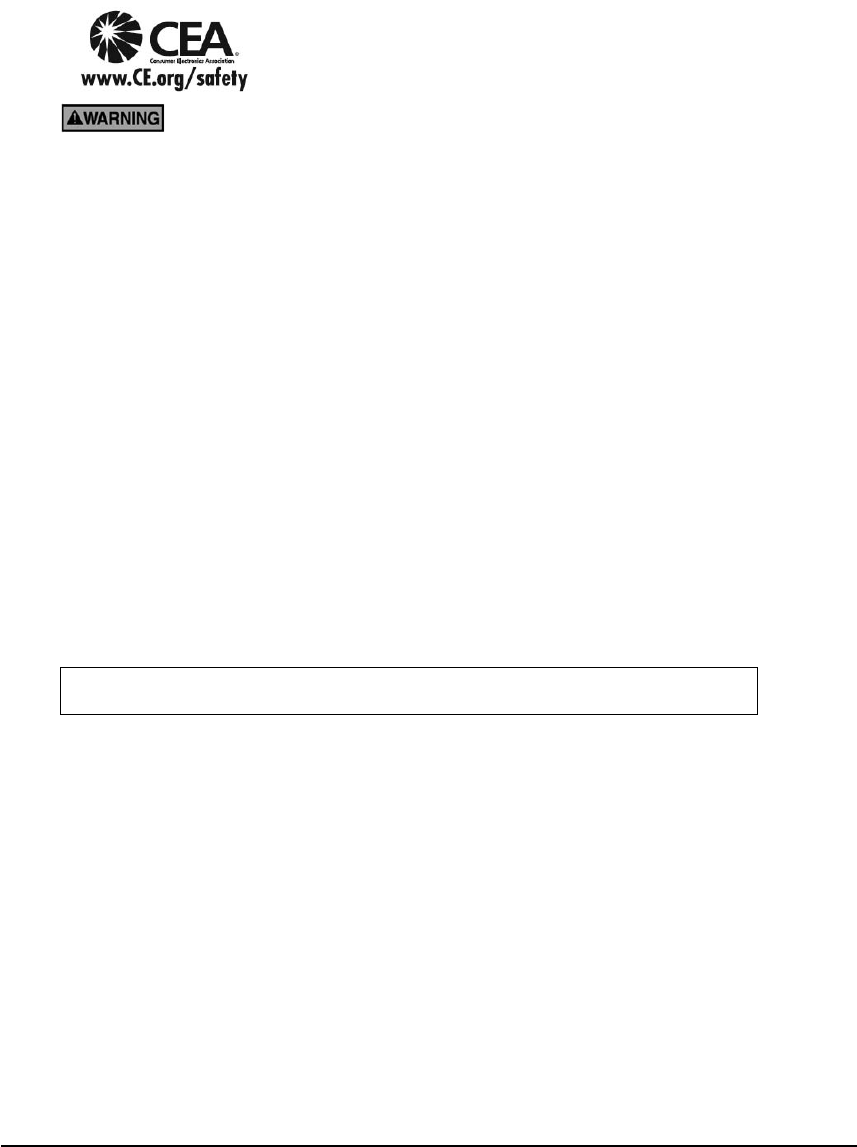
6
Panasonic recommends that a qualified installer perform the wall-mount
installation. See page 4.
The American Academy of Pediatrics discourages television viewing for children younger than
two years of age.
This product incorporates the following software:
(1) software developed independently by or for Panasonic Corporation,
(2) software owned by a third party and licensed to Panasonic Corporation,
(3) software licensed under the GNU General Public License, Version 2 (GPL v2),
(4) software licensed under the GNU LESSER General Public License (LGPL) and/or,
(5) open source software other than software licensed under the GPL and/or LGPL
For the software categorized as (3) or (4), please refer to the terms and conditions of GPL v2 and LGPL, as the
case may be. at http://www.gnu.org/licenses/old-licenses/gpl-2.0.html and
http://www.gnu.org/licenses/old-licenses/lgpl-2.1.html
In addition, software categorized as (3) or (4) is copyrighted by several individuals and/or entities. Please refer
to the copyright notice of those individuals at
http://www.am-linux.jp/dl/DTV10UT/.
GPL/LGPL SOFTWARE IS DISTRIBUTED IN THE HOPE THAT IT WILL BE USEFUL, BUT WITHOUT ANY
WARRANTY, EXPRESS, IMPLIED OR STATUTORY, INCLUDING THE IMPLIED WARRANTIES OF
MERCHANTABILITY OR FITNESS FOR A PARTICULAR PURPOSE.
For at least three (3) years from delivery of products, Panasonic will give to anyone who contacts us at the
address provided below, for a charge of no more than our cost of physically performing source code
distribution, a complete machine-readable copy of the corresponding source code covered under GPL v2/LGPL.
Contact Information
cdrequest@am-linux.jp
Source code is also freely available to you and any other member of the public via our website below.
http://www.am-linux.jp/dl/DTV10UT/
CEA CHILD SAFETY NOTICES: Flat panel displays are not always supported on the proper stands or
installed according to the manufacturer’s recommendations. Flat panel displays that are inappropriately
situated on dressers, bookcases, shelves, desks, speakers, chests or carts may fall over and may cause
personal injury or even death.
The consumer electronics industry (of which Panasonic is a member) is committed to making home entertainment
enjoyable and safe. To prevent personal injury or death, be sure to follow the following safety guidelines:
TUNE INTO SAFETY:
•One size does NOT fit all. Follow the manufacturer’s recommendations for the safe installation and use
of your flat panel display.
•Carefully read and understand all enclosed instructions for proper use of this product.
•Don’t allow children to climb on or play with furniture and television sets.
•Don’t place flat panel displays on furniture that can easily be used as steps, such as a chest of drawers.
•Remember that children can become excited while watching a program, especially on “larger than life”
flat panel displays. Care should be taken to install the display where it cannot be pushed, pulled over,
or knocked down.
•Care should be taken to route all cords and cables connected to the flat panel display so that they
cannot be pulled or grabbed by curious children.
WALL MOUNTING: IF YOU DECIDE TO WALL MOUNT YOUR FLAT PANEL DISPLAY, ALWAYS:
•Use a mount that has been recommended by the display manufacturer and/or listed by an independent
laboratory (such as UL, CSA, ETL).
•Follow all instructions supplied by the display and wall mount manufacturers.
•If you have any doubts about your ability to safely install your flat panel display, contact your retailer
about professional installation.
•Make sure the wall where you are mounting the display is appropriate. Some wall mounts are not
designed to be mounted to walls with steel studs or old cinder block construction. If you are unsure,
contact a professional installer.
•A minimum of two people are required for installation. Flat panel displays can be heavy.
Safety Precautions (Continued)
tc_p42_46_50c2_eng_0572-1.indb 6tc_p42_46_50c2_eng_0572-1.indb 6 2010/01/18 10:24:382010/01/18 10:24:38
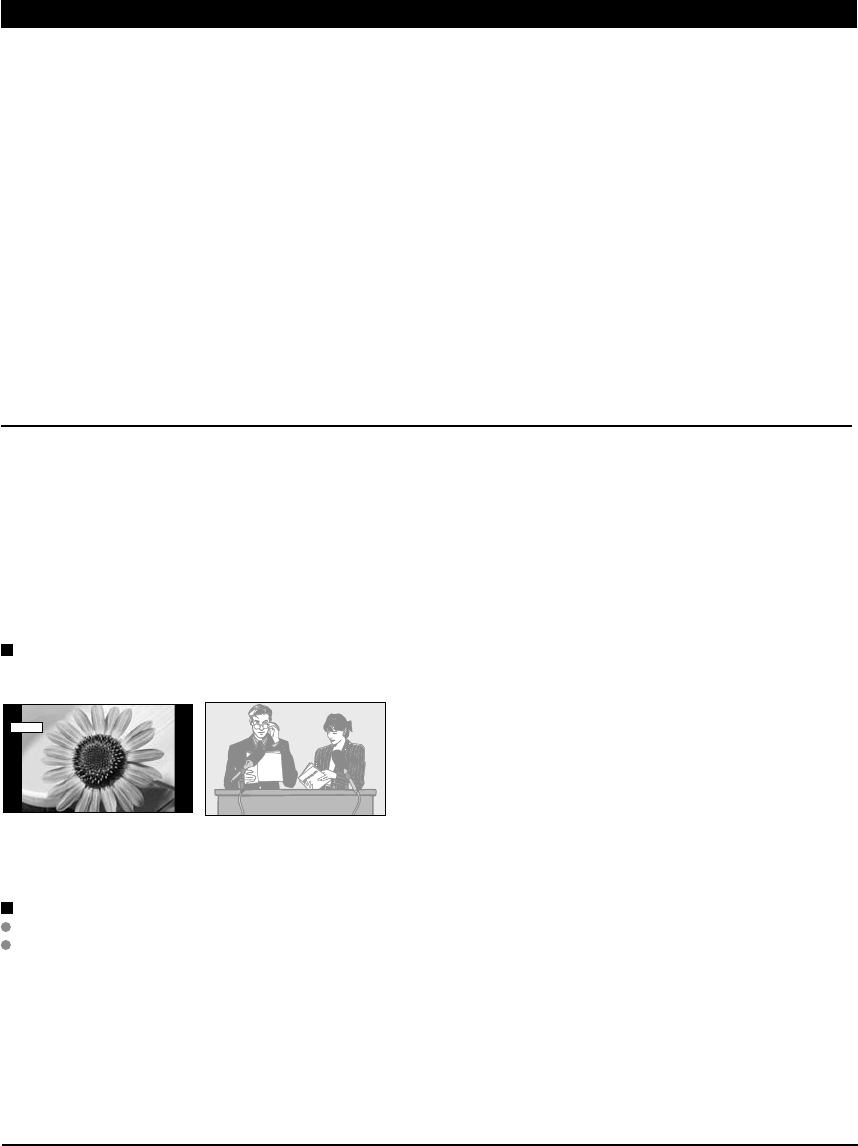
7
Do not display a still picture for a long time
This causes the image to remain on the plasma screen
(“Image retention”). This is not considered a malfunction and is not covered by the warranty.
4 : 3
12 To prevent the “Image retention”, the screen saver is
automatically activated after a few minutes if no signals are
sent or no operations are performed. (p. 49)
Typical still images
• Channel number and other logos
• Image displayed in 4:3 mode
• SD Card photo • Video game • Computer image
Set up
Do not place the unit where it’s exposed to sunlight or other bright light (including reflections).
Use of some types of fluorescent lighting may reduce the remote control’s transmission range.
Notes
FCC STATEMENT
This equipment has been tested and found to comply with the limits for an Other Class B digital device, pursuant to Part 15 of the
FCC Rules. These limits are designed to provide reasonable protection against harmful interference in a residential installation.
This equipment generates, uses and can radiate radio frequency energy and, if not installed and used in accordance with the
instructions, may cause harmful interference to radio communications. However, there is no guarantee that interference will not
occur in a particular installation. If this equipment does cause harmful interference to radio or television reception, which can be
determined by turning the equipment off and on, the user is encouraged to try to correct the interference by one or more of the
following measures:
• Reorient or relocate the receiving antenna.
• Increase the separation between the equipment and receiver.
• Connect the equipment into an outlet on a circuit different from that to which the receiver is connected.
• Consult the Panasonic Service Center or an experienced radio/TV technician for help.
FCC Caution:
To assure continued compliance, follow the attached installation instructions and use only shielded interface cables
when connecting to peripheral devices. Any changes or modifications not expressly approved by Panasonic Corp. of
North America could void the user’s authority to operate this device.
Responsible Party: Panasonic Corporation of North America
One Panasonic Way, Secaucus, NJ 07094
Contact Source: Panasonic Consumer Electronics Company
1-877-95-VIERA (958-4372)
email: consumerproducts@panasonic.com
CANADIAN NOTICE:
For Model TC-P42C2, TC-P46C2, TC-P50C2
This Class B digital apparatus complies with Canadian ICES-003.
tc_p42_46_50c2_eng_0572-1.indb 7tc_p42_46_50c2_eng_0572-1.indb 7 2010/01/18 10:24:392010/01/18 10:24:39
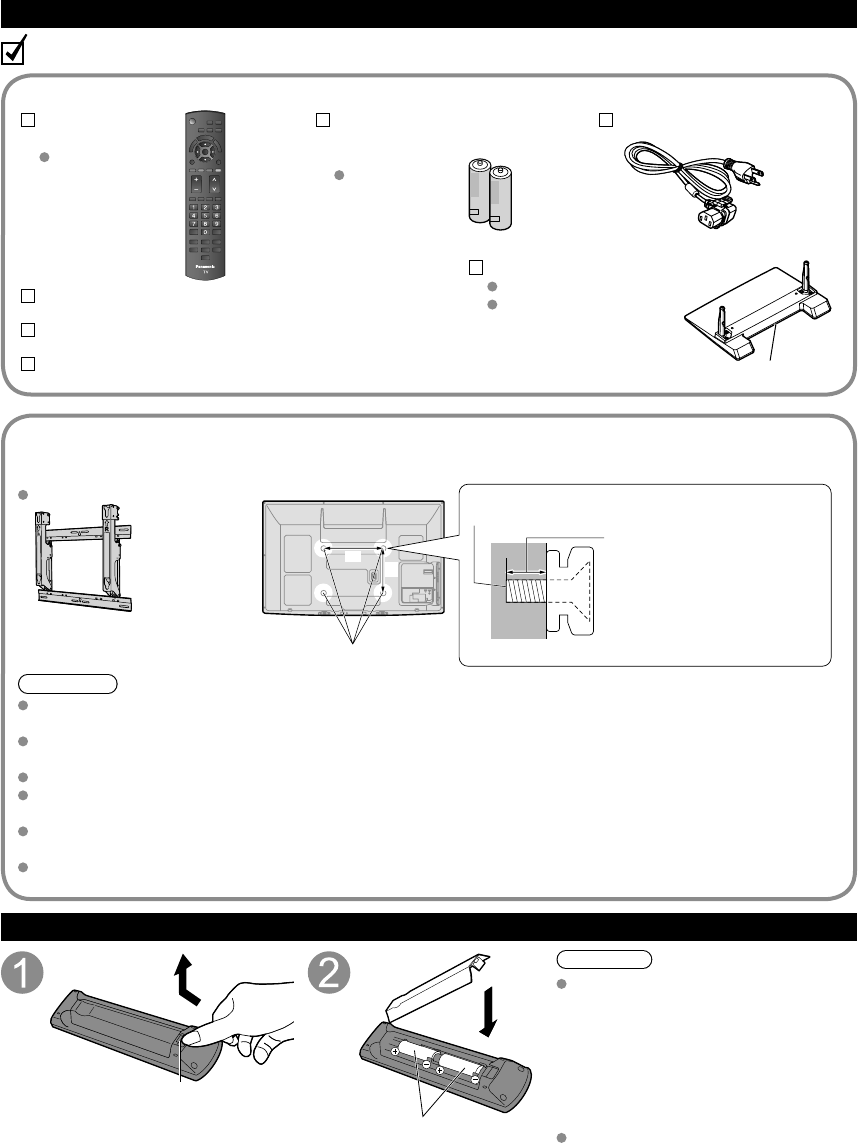
8
Accessories/Optional Accessory
Accessories
Remote Control
Transmitter
N2QAYB000485
Batteries for the
Remote Control
Transmitter (2)
AA Battery
AC cord
Pedestal
TBLX0134 (TC-P42C2)
TBLX0135 ( TC-P46C2,
TC-P50C2)
Product Registration Card (U.S.A.)
Operating Instructions
VIERA Concierge and Quick start guide
Installing the remote’s batteries
Open
Hook
Note the correct polarity
(+ or -).
Close
Caution
Incorrect installation may cause
battery leakage and corrosion,
resulting in damage to the remote
control.
• Do not mix old and new batteries.
• Do not mix different battery types (such
as alkaline and manganese batteries).
• Do not use rechargeable (Ni-Cd)
batteries.
Do not burn or break batteries.
Optional Accessory Please contact your nearest Panasonic dealer to purchase the recommended
wall-hanging bracket. For additional details, please refer to the wall-hanging
bracket installation manual.
Wall-hanging bracket
(angle)
TY-WK4P1RW
a: 15.7” (400 mm)
b: 11.8” (300 mm)
Rear of the TV
Holes for wall-hanging
bracket installation
Screw for fixing the TV onto the wall-hanging bracket
(not supplied with the TV)
Depth of screw:
minimum 0.59” (15.0 mm),
maximum 1.18” (30.0 mm)
(View from the side)
ab
Warning
In order to maintain the TV’s performance and safety, be absolutely sure to ask your dealer or a licenced
contractor to secure the wall-hanging brackets.
Carefully read the instructions accompanying optional accessories, and be absolutely sure to take steps to
prevent the TV from tipping over.
Handle the TV carefully during installation since subjecting it to impact or other forces may cause product damage.
Take care when fixing wall brackets to the wall. Always ensure that there are no electrical cables or pipes in the
wall before hanging bracket.
When using the angled-type wall hanging bracket, please ensure that there is sufficient space for the connecting
cables not to press against the wall when the TV is tilted forward.
For safety reasons, remove units no longer being used from their wall-mounted locations.
How to assemble (p. 9)
Accessories
Check you have all the items shown.
M8
tc_p42_46_50c2_eng_0572-1.indb 8tc_p42_46_50c2_eng_0572-1.indb 8 2010/01/18 10:24:392010/01/18 10:24:39
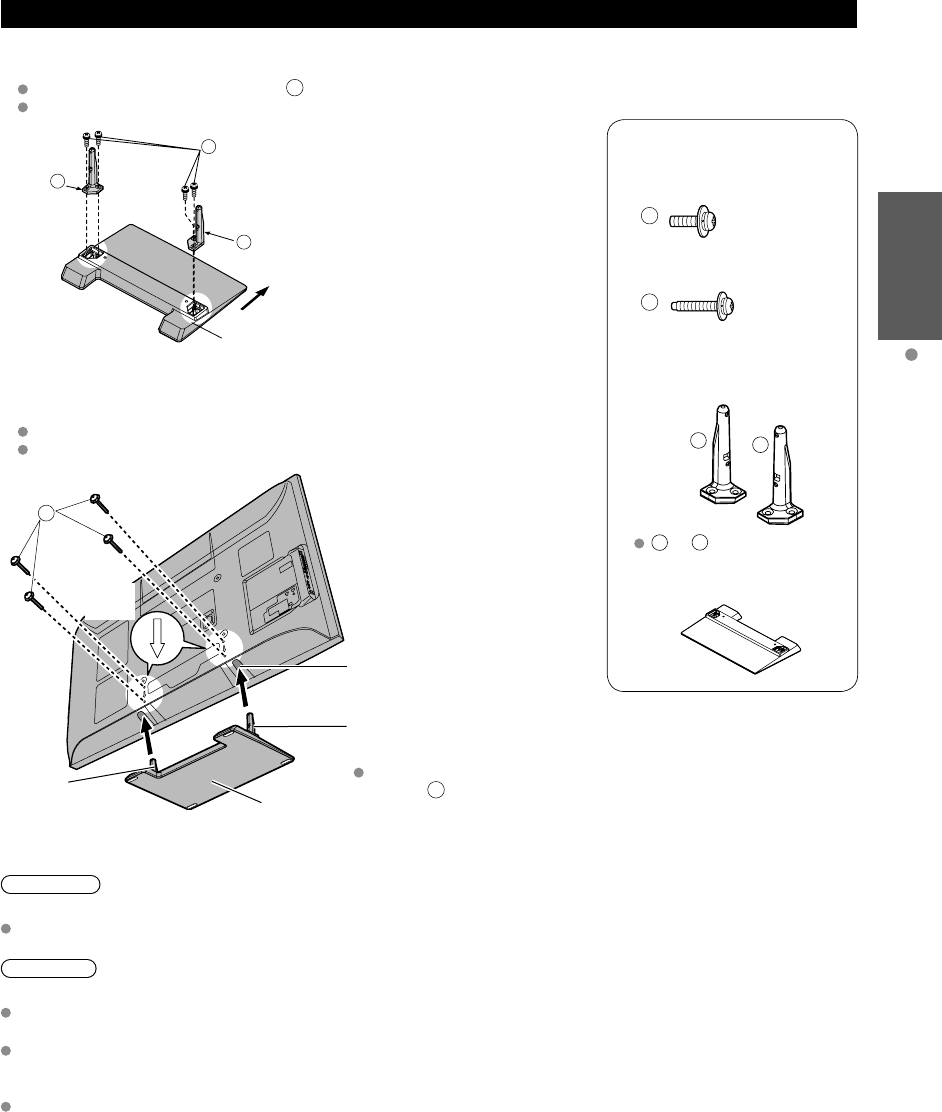
9
Quick Start
Guide Accessories/Optional Accessory
Accessories
Assembly screws
(4 of each)
A
XYN5+F18FN
M5 × 18 (Silver)
B
THEL078N (for 42”)
THEL080N (for 46”/50”)
M5 × 30 (Black)
Poles (2)
LR
L or R is printed at the
bottom of the poles.
Base (1)
Attaching the pedestal to TV
■Assembling the pedestal
Fix securely with assembly screws A. (Total 4 screws)
Tighten screws firmly.
A
L
R
Pole
Front
Pole
Base
(Image: TBLX0135)
■Set-up
Carry out work on a horizontal and level surface.
Tighten screws firmly.
(Image: TC-P50C2)
B
Fix securely with assembly
screws B. (Total 4 screws)
Rear side
Arrow
mark
Pole
Hole for pedestal
installation
Pole
Base
Bottom view
Warning
Do not disassemble or modify the pedestal.
Otherwise the TV may fall over and become damaged, and personal injury may result.
Caution
Do not use any other TV and displays.
Otherwise the TV may fall over and become damaged, and personal injury may result.
Do not use the pedestal if it becomes warped or physically damaged.
If you use the pedestal when it is physically damaged, personal injury may result. Contact your nearest Panasonic
Dealer immediately.
During set-up, make sure that all screws are securely tightened.
If sufficient care is not taken to ensure screws are properly tightened during assembly, the pedestal will not be strong
enough to support the TV, and it might fall over and become damaged, and personal injury may result.
tc_p42_46_50c2_eng_0572-1.indb 9tc_p42_46_50c2_eng_0572-1.indb 9 2010/01/18 10:24:402010/01/18 10:24:40
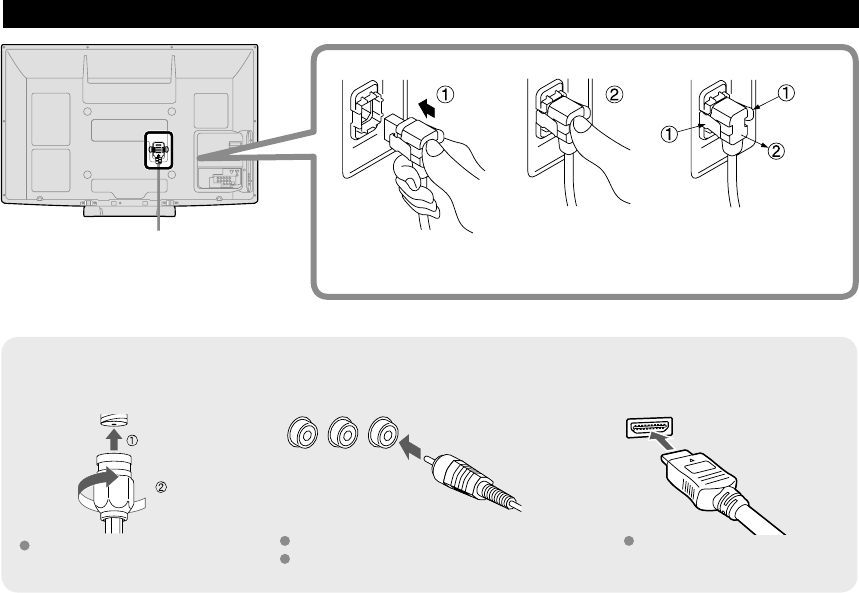
10
Accessories/Optional Accessory (Continued)
AC cord connection
Antenna terminal Pin terminals HDMI terminal
greenbluered
green
Firmly tighten by hand. Match colors of plugs and terminals.
Insert firmly. Insert firmly.
Reference of connection
To attach To remove
Insert it firmly until the
tabs on both sides click
into place.
Keep pushing both
sides until they snap
and pull.
tc_p42_46_50c2_eng_0572-1.indb 10tc_p42_46_50c2_eng_0572-1.indb 10 2010/01/18 10:24:412010/01/18 10:24:41
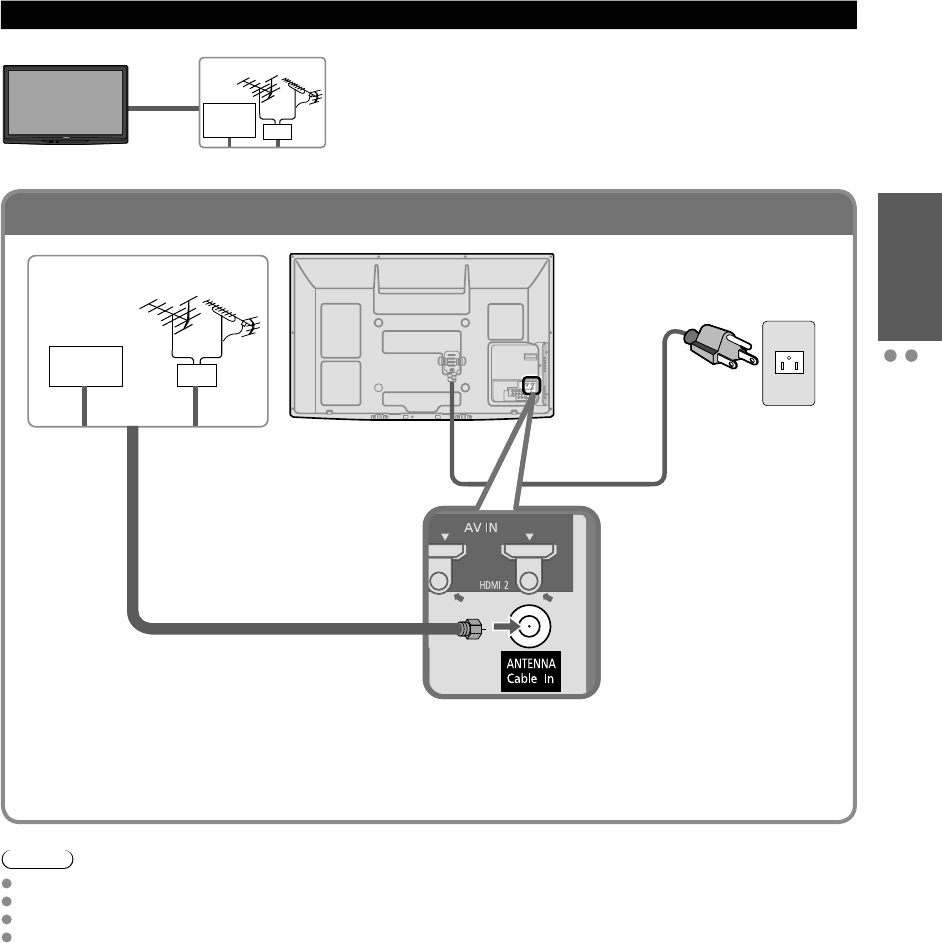
11
Quick Start
Guide Basic Connection (Antenna + TV)
Accessories/Optional Accessory
To connect the antenna terminal
Basic Connection
Note
Not all cables and external equipment shown in this book are supplied with the TV.
For more details on the external equipment’s connections, please refer to the operating manuals for the equipment.
When disconnecting the power cord, be absolutely sure to disconnect the power cord plug from the wall outlet first.
For additional assistance, visit us at: www.panasonic.com
www.panasonic.ca
Example Connecting Antenna (To watch TV)
Cable TV
VHF/UHF Antenna
TV VHF/UHF Antenna
• NTSC (National Television System Committee):
Conventional broadcasting
• ATSC (Advanced Television Systems Committee):
Digital TV Standards include digital high-definition television (HDTV),
standard-definition television (SDTV), data broadcasting, multi-
channel surround-sound audio and interactive television.
AC Cord
(Connect after all the
other connections have
been made.)
Back of the TV
Cable TV
AC 120 V
60 Hz
VHF/UHF Antenna
or
Cable
• You need to subscribe to a cable TV service to enjoy viewing their programming.
• You can enjoy high-definition programming by subscribing to a high-definition cable Service.
The connection for high-definition can be done with the use of HDMI or Component Video cable. (p. 12)
• To view high-definition programming select the correct video input. (p. 24)
* See page 10
(AC cord
connection)
tc_p42_46_50c2_eng_0572-1.indb 11tc_p42_46_50c2_eng_0572-1.indb 11 2010/01/18 10:24:412010/01/18 10:24:41
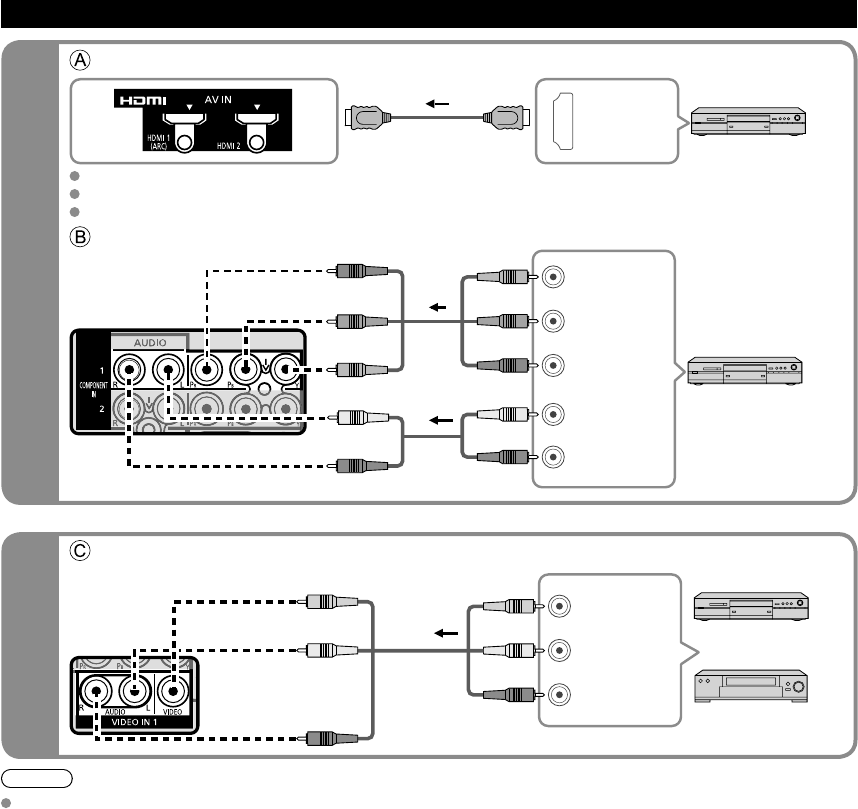
12
High-Definition
Standard-Definition
Note
For more details on the external equipment’s connections, please refer to the operating manuals for the equipment.
Basic Connection (Continued)
To use HDMI terminals
HDMI
AV OUT
e.g. Blu-ray Disc player
AV Equipment
Connecting to HDMI terminals will enable you to enjoy high-definition digital images and high-quality sound.
The HDMI connection is required for a 1080p signal.
For “VIERA LinkTM connections”, please refer to p. 29.
To use COMPONENT terminals
L
R
Y
PB
PR
AUDIO
OUT
COMPONENT
VIDEO OUT
white
red
green
blue
red
white
red
green
blue
red
white
red
green
blue
red
e.g. Blu-ray Disc
player
AV Equipment
To use COMPOSITE terminals
L
R
COMPOSITE
OUT
yellow
white
red
yellow
white
red
yellow
white
red
or
e.g. DVD Recorder
AV Equipment
e.g. VCR
AV cable connections
tc_p42_46_50c2_eng_0572-1.indb 12tc_p42_46_50c2_eng_0572-1.indb 12 2010/01/18 10:24:422010/01/18 10:24:42
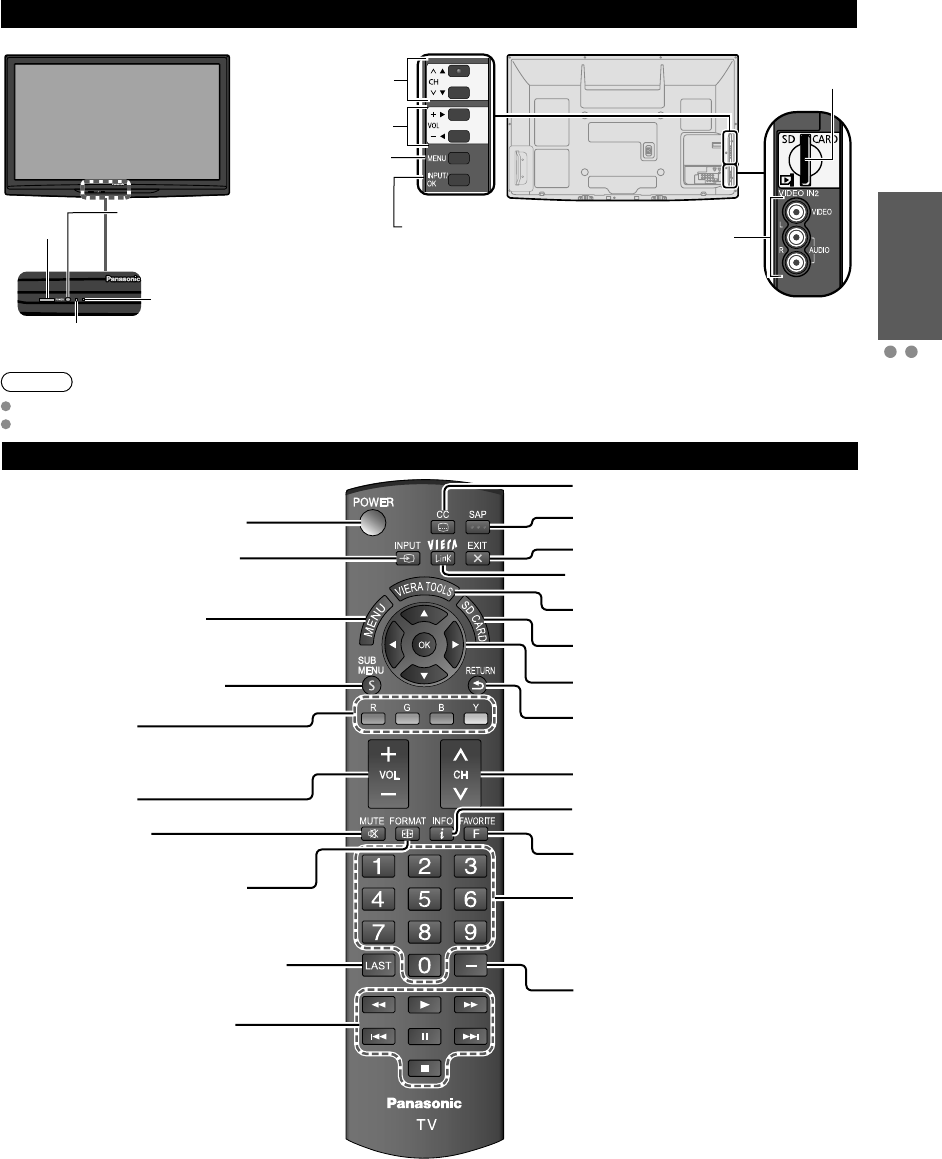
13
Quick Start
Guide Identifying Controls
Basic Connection (AV cable connections)
Remote control
Switches TV On or Off (Standby)
Changes the input mode (p. 24)
Displays Main Menu (p. 25)
Displays Sub Menu (p. 18, 27)
Colored buttons
(used for various functions)
(for example, p. 16, 23, 33)
Volume up/down
Sound mute On/Off
Changes aspect ratio (p. 18, 43)
Switches to previously viewed channel
or input modes
External equipment operations
(p. 33)
Closed caption On/Off (p. 18)
Selects Audio Mode for TV viewing (p. 18)
Exits from menu screen
VIERA Link menu (p. 32-33)
Display VIERA TOOLS (p. 20)
Viewing from SD Card (p. 22-23)
Selects/OK/Change
Returns to previous menu
Channel up/down
Displays or removes the channel
banner (p. 18)
Operates the Favorite channel list
function (p. 18-19)
Numeric keypad to select any channel
(p. 17) or press to enter alphanumeric
input in menus
(p. 16, 24, 32, 34, 36, 39, 40)
Use for digital channels (p. 17)
Identifying Controls
Note
The TV consumes a small amount of electric energy even when turned off.
Do not place any objects between the TV remote control sensor and remote control.
TV controls/indicators
Changes the input
mode
Chooses menu and
submenu entries
Displays the Main
menu
Volume up/down
Remote control
sensor within about
23 feet (7 meters) in
front of the TV set
Selects channels
in sequence
Front of the TV Back of the TV
C.A.T.S. sensor
Plasma C.A.T.S. (Contrast Automatic
Tracking System) (p. 26)
Power indicator
(on: red, off: no light)
SD card slot
Video Input 2 connector
POWER
button
tc_p42_46_50c2_eng_0572-1.indb 13tc_p42_46_50c2_eng_0572-1.indb 13 2010/01/18 10:24:422010/01/18 10:24:42
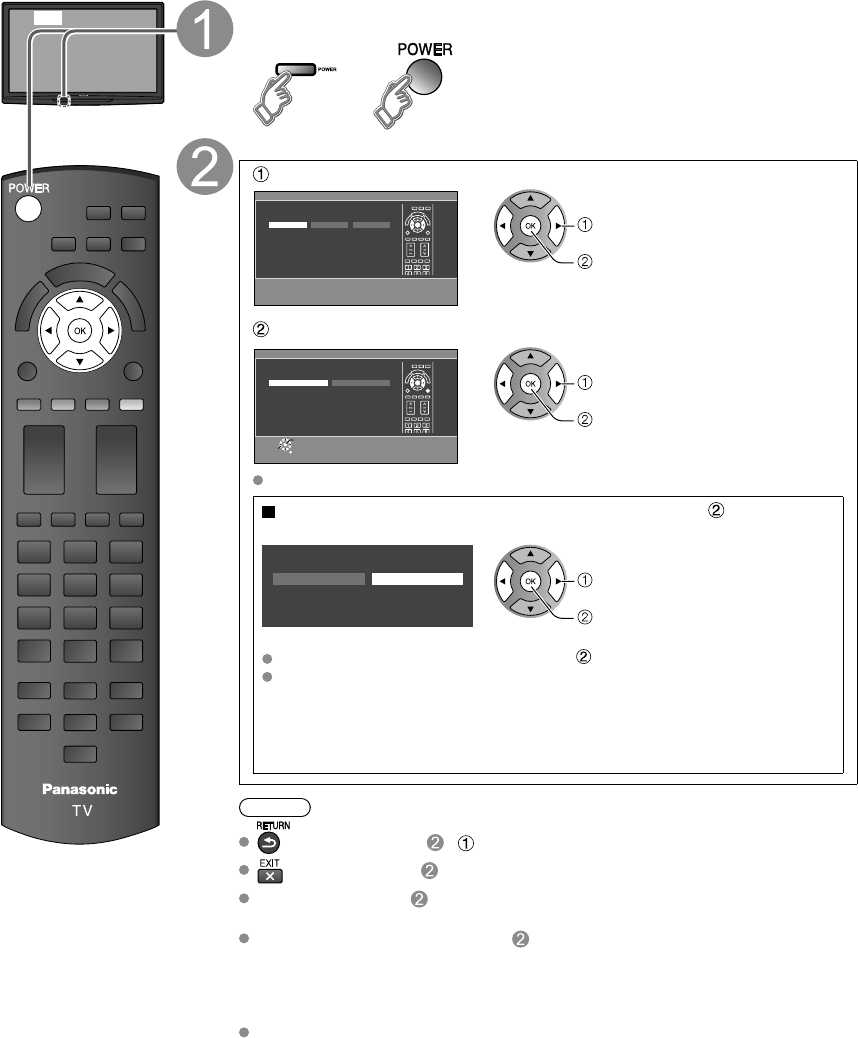
14
First Time Setup
First time setup screen is displayed only when the TV is turned on for the first time after the power cord is
inserted into a wall outlet and when “Auto power on” (p. 27) is set to “No”.
or Turn the TV On with the POWER button
or
(Remote)(TV)
Configure your viewing mode
Select your language
Language / Idioma / Langue
English Español Français select
OK
Select your viewing mode (Be sure to select “Home use”)
Set viewing mode Step 2 of 6
Please select your viewing environment.
Select "Home Use" when using this TV in your
home.
Home Use Store Demonstration
OK
RETURN
Select
select
OK
Please confirm your selection (Home Use) before pressing OK button.
If you select “Store Demonstration” by mistake in ,
confirmation screen will be displayed.
No
You are selecting the store demonstration mode.
If you select “Yes”, the picture mode will regularly reset
to “Vivid” and a Picture Refresh message will be displayed on the
screen.
Yes select
OK
Select “No” and return to previous screen .
If you select “Yes”, Screen enters the store demonstration mode.
To display the “Set viewing mode” screen again as shown above and select
“Home Use”, do one of the following:
• Press and hold down the front POWER button for at least five seconds.
• Unplug power cord for 30 seconds and plug it again.
Note
is not available on - .
is not available on .
When you have used
to turn the TV off, the next time you turn the TV on the
“Language” settings will be displayed.
If you use any other step other than
to turn the TV off, or if you used the EXIT
button to quit before completing the settings, the next time you turn the TV on “First
time setup” will not be automatically displayed.
• The settings up to that point are saved.
• You can reset the settings using “First time setup”. (p. 27)
To change the setting (Language, ANT/Cable setup, Input labels, Clock) later, go to
the Menu screen (p. 27)
tc_p42_46_50c2_eng_0572-1.indb 14tc_p42_46_50c2_eng_0572-1.indb 14 2010/01/18 10:24:432010/01/18 10:24:43
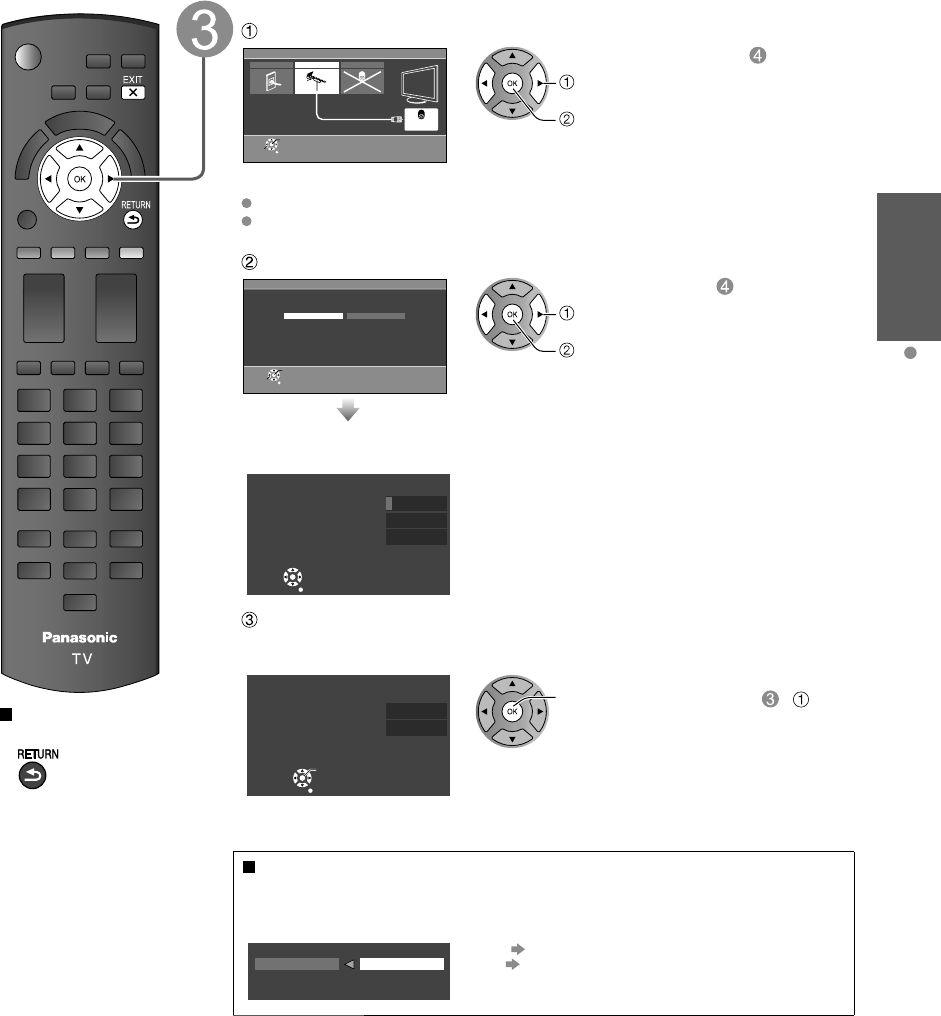
15
Quick Start
Guide First Time Setup
Press to return to
the previous screen
Auto channel setup (ANT/Cable setup)
Select the connected Antenna in terminal
ANT/Cable setup Step 3 of 6
Select “Not used” when viewing TV via
Satellite receiver or Cable box. Note: Select
“Cable” when viewing via Cable DTA Box.
Cable Antenna
ANTENNA
Cable In
Not used
ANTENNA
Cable In
OK
RETURN
Select
select
OK
Not used: Go to
(Label inputs)
Select “Not used” when no wire is connected to the “Antenna/Cable” terminal.
Typical when a Cable/Satellite box is connected to a TV input.
Prevents accidental tuning to an unavailable signal.
Select “Start”
Auto program Step 4 of 6
Start scanning for channels via the TV’s
built-in tuner. Select “Skip” when viewing TV
channels via Satellite receiver or Cable box.
Start Skip
OK
RETURN
Select
select
OK
Skip: Go to
(Label inputs)
Start scanning the channels
(Available channels are automatically set.)
Auto program
Progress
Number of analog channels
Number of digital channels
Press RETURN to quit
8%
10
0
RETURN
Complete the Auto program setup
Completion message is displayed when the Auto program scan is successfully
completed.
Auto program
Auto program completed.
Press OK to continue.
Number of analog channels
Number of digital channels
10
0
OK
RETURN
OK If there is no available
channel, return to -
(ANT/ Cable setup).
“Not used” will be selected.
Operation of the EXIT button during “First time setup”
Press the button once to display confirmation screen. Press again to close
confirmation screen.
[EXIT confirmation screen]
Are you sure you want to exit the First Time Setup?
To repeat the First Time Setup, select
“First time setup” in the Setup Menu.
Yes No
Yes Exit “First time setup”
No Return to the original screen.
tc_p42_46_50c2_eng_0572-1.indb 15tc_p42_46_50c2_eng_0572-1.indb 15 2010/01/18 10:24:432010/01/18 10:24:43
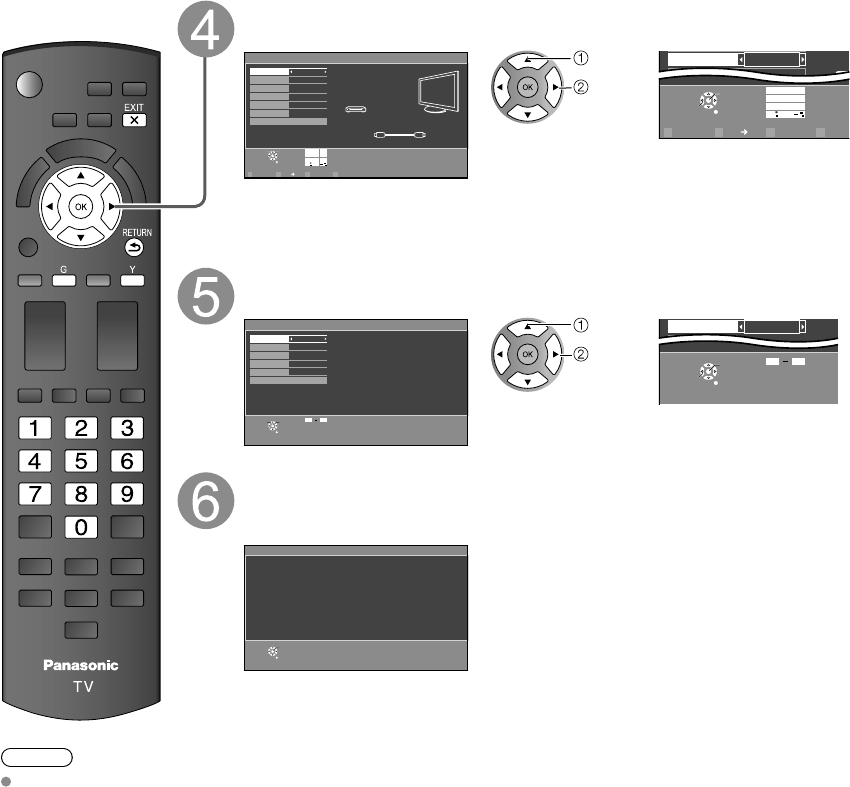
16
Note
About broadcasting
systems
Analog (NTSC):
Conventional
broadcasting
Digital (ATSC):
New
programming
that allows
you to view
more channels
featuring
high-quality video
and sound
Select the Input labels (Label inputs)
Select NEXT then press OK to go to next step.
Label inputs Step 5 of 6
Press RIGHT to select a label for each input.
Example: DVD, Blu-ray, etc. or “Not used”.
Press OK to customize the label.
Edit
Blu-ray, DVD ...
HDMI HDMI
RETURN
Change
Select
Component 1
Component 2
Video 1
Video 2
Next
HDMI 1
HDMI 2
ABC Deleteabc
R G B Y
1@.
4
GHI
7
PQRS
2
ABC
5
JKL
8
TUV
3
DEF
6
MNO
9
WXYZ
0- ,
LAST
select
set or
OK
RETURN
Select
ABC Deleteabc
R G B Y
1@.
4
GHI
7
PQRS
2
ABC
5
JKL
8
TUV
3
DEF
6
MNO
9
WXYZ
0- ,
LAST
Blu-r
Video 2
NEXT
GA
GA
Follow the instructions on
screen to complete the
following operations.
Label: [BLANK] Not used/Blu-ray/DVD/DVD REC/HOME THTR/GAME/COMPUTER/
VCR/CABLE/SATELLITE/DVR/CAMERA/MONITOR/AUX/RECEIVER/MEDIA
CTR/MEDIA EXT/OTHER
Adjust the Clock (Set clock)
Select NEXT then press OK to go to next step.
Step 6 of 6
Edit
RETURN
Change
Select 09
Set clock
--
--
--
--
--
Day
Hour
Minute
Next
Year
Month
Current year.
select
set
OK
RETURN
Select
09
10
Minute
Next
10
or
Follow the instructions on
screen to complete the
following operations.
Complete the First time setup
Completion message is displayed when you successfully completed the First
time setup.
OK
RETURN
Setup is complete. Enjoy your
Panasonic VIERA TV.
Press OK to exit.
First Time Setup (Continued)
tc_p42_46_50c2_eng_0572-1.indb 16tc_p42_46_50c2_eng_0572-1.indb 16 2010/01/18 10:24:442010/01/18 10:24:44
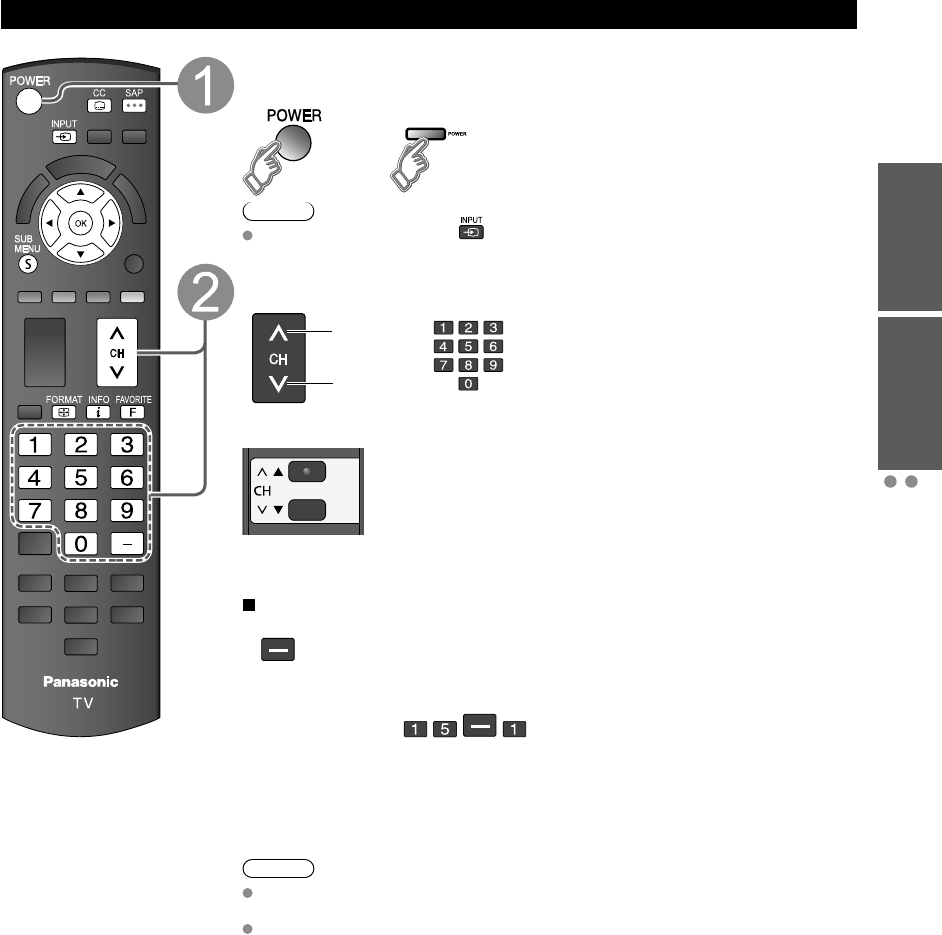
17
Quick Start
Guide Viewing Watching TV
First Time Setup
Watching TV
Basic connection (p. 11-12)
To watch TV and other functions
Turn power on
or
(Remote) (TV)
Note
If the mode is not TV, press and select TV. (p. 24)
Select a channel number
up
down
or
(Remote)
(TV)
To directly enter the digital channel number
When tuning to a digital channel,
press the button to enter the
minor number in a compound
channel number.
example: CH15-1:
Note
Reselect “Cable” or “Antenna” in “ANT in” of “ANT/Cable setup” to switch the signal
reception between cable TV and antenna. (p. 15, 37)
The channel number and volume level remain the same even after the TV is turned
off.
tc_p42_46_50c2_eng_0572-1.indb 17tc_p42_46_50c2_eng_0572-1.indb 17 2010/01/18 10:24:452010/01/18 10:24:45
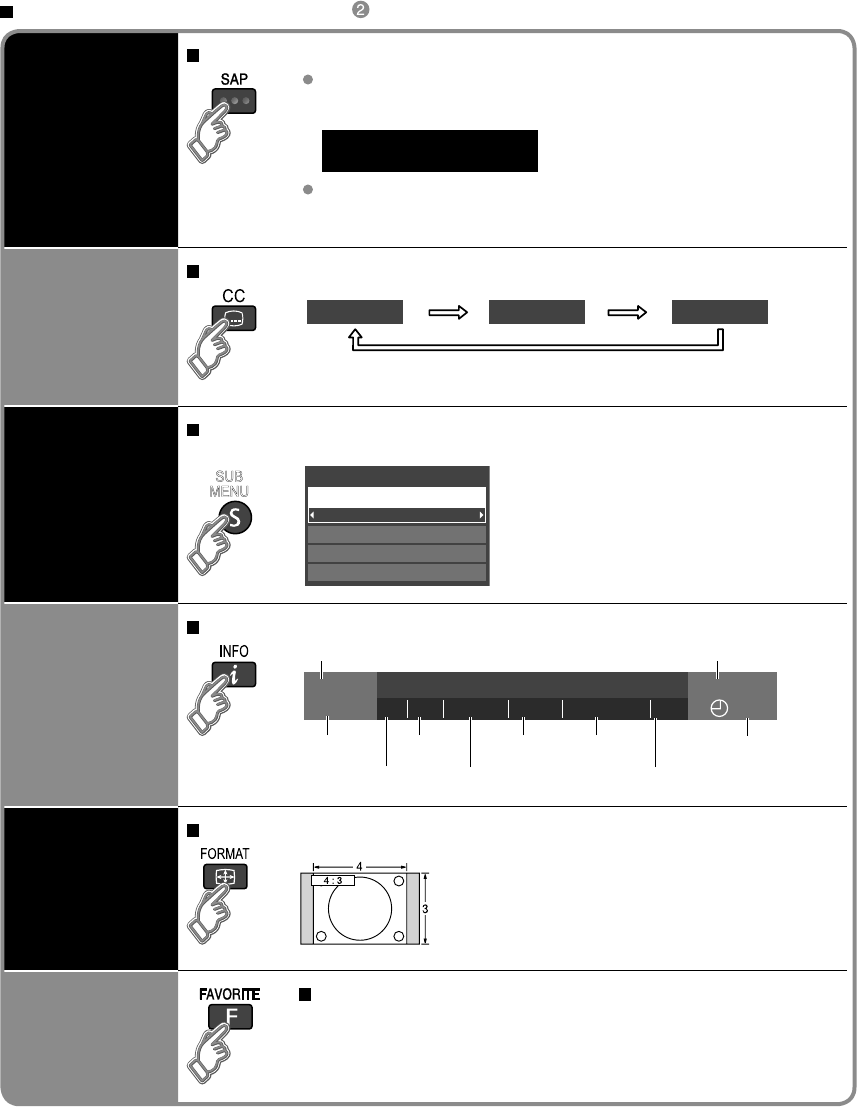
18
Listen
with SAP
(Secondary
Audio Program)
Select the Audio mode for watching TV
Digital mode
Press SAP to select next audio track (if available) when receiving a digital
channel.
Audio track 1 of 2
(English)
Analog mode
Press SAP to select the desired audio mode.
• Each press of SAP will change the audio mode. (Stereo/SAP/Mono)
Closed caption
Switches the Closed caption mode On or Off
Closed caption OnClosed caption Off
Closed caption On mute
Display the
SUB MENU
Press SUB MENU to show the sub menu screen (p. 27)
This menu consists of shortcuts to convenient functions.
SUB
MENU
All
Setup SUB MENU
Edit CH caption
Signal meter
Set favorite
Channel surf mode
Information
recall
Displays or removes the channel banner
15-2 12:30 PM
30
THE NEWS
CC SAP
TV-G 1080i Standard 4:3
ABC-HD
Channel
Station
identifier SAP
indication Signal
resolution
Rating level
Picture
mode Sleep timer
remaining time
Aspect ratio
Closed caption
Clock
Change
aspect
ratio
Press FORMAT to cycle through the aspect modes (p. 43)
• 480i, 480p: FULL/JUST/4:3/ZOOM
• 1080p, 1080i, 720p: FULL/H-FILL/JUST/4:3/ZOOM
Call up
a favorite
channel
FAVORITE
Channel numbers registered in Favorite are displayed on the favorite
tune screen. Select the desired broadcast station with the cursor or use
number buttons. (p. 19)
Watching TV (Continued)
Other Useful Functions (Operate after )
tc_p42_46_50c2_eng_0572-1.indb 18tc_p42_46_50c2_eng_0572-1.indb 18 2010/01/18 10:24:462010/01/18 10:24:46
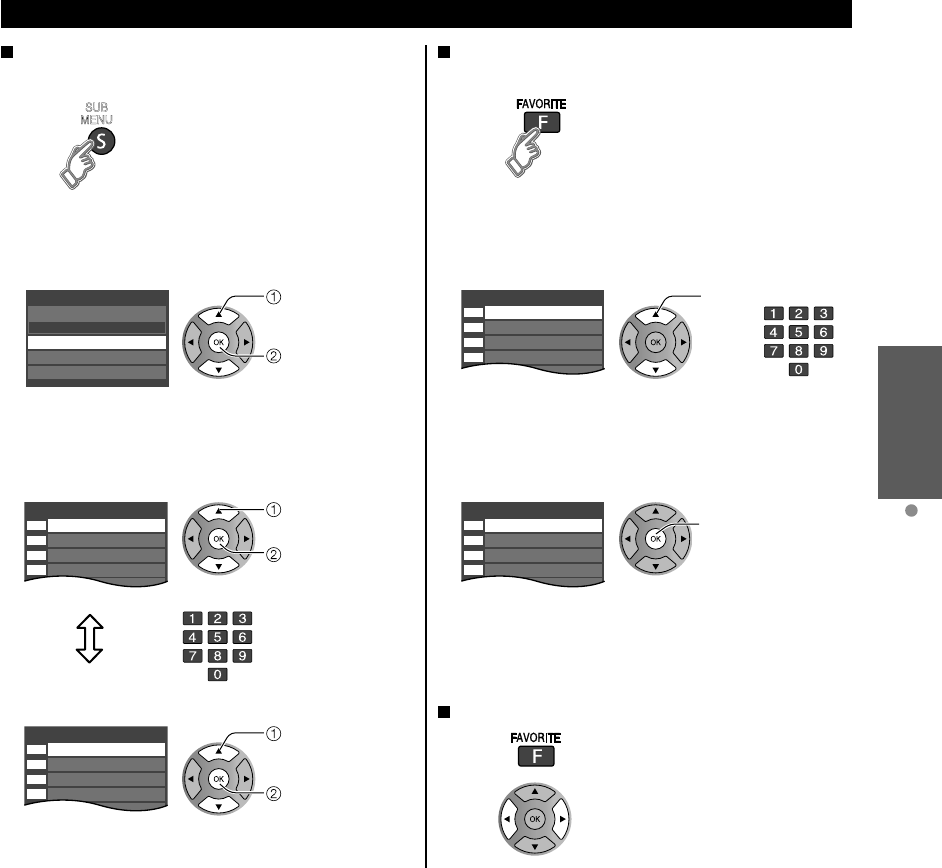
19
Viewing Watching TV
Set the Favorite Feature
1Display the SUB MENU.
SUB
MENU
2Select “Set favorite”
All
Setup SUB MENU
Edit CH caption
Signal meter
Set favorite
Channel surf mode select
OK
3Set the displayed channel
Set favorite 1/3
26-1
1
2
3
4
5
select the list
number
save the displayed
channel
select the list number
(to save the channel
without pressing OK)
or
Delete a favorite channel
Set favorite 1/3
26-1
1
2
3
4
5
select
delete
(while holding down)
Favorite Feature
Use the Favorite Feature
1Display “Favorite channels”
2Select the channel
Favorite channels
1/3
26-1
1
2
3
4
5
select
or
3Set a Favorite channel
Favorite channels
1/3
26-1
1
2
3
4
5
OK
To change the page
Press repeatedly to change
between pages(1/3, 2/3, 3/3 or exit)
Changes the page forward/
backward
tc_p42_46_50c2_eng_0572-1.indb 19tc_p42_46_50c2_eng_0572-1.indb 19 2010/01/18 10:24:462010/01/18 10:24:46
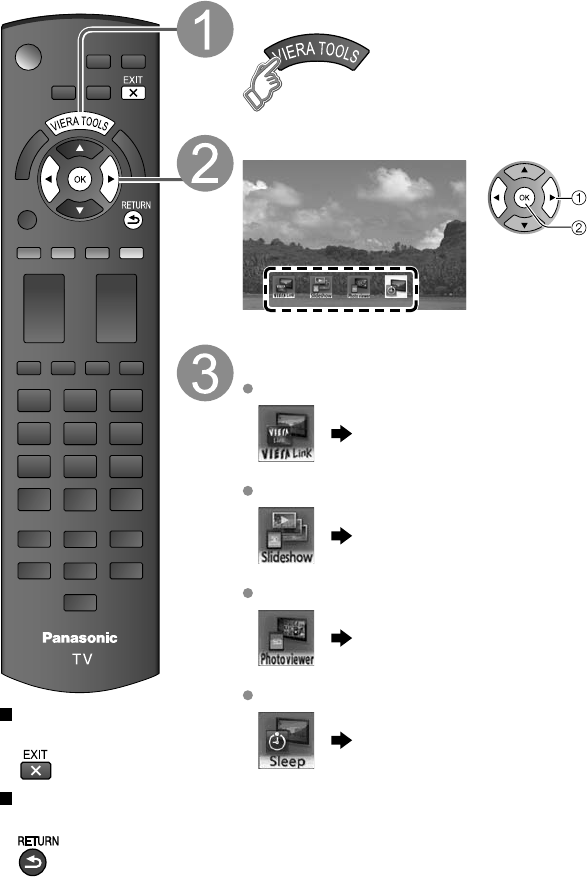
20
Using VIERA TOOLS
VIERA TOOLS is the easy way to access frequently-used menu items. They are displayed as shortcut icons
on the TV screen.
Unlike a conventional menu, you can enjoy using, playing or setting a function quickly.
Press to exit from
a menu screen
Press to return to
the previous screen
Display VIERA TOOLS
Select the item
Sleep
select
next
Set each item
VIERA Link
VIERA Link (p. 32-33)
Slideshow
Slideshow (p. 22-23)
Photo viewer
Photo viewer (p. 22-23)
Sleep
Sleep (Off timer) (p. 40)
tc_p42_46_50c2_eng_0572-1.indb 20tc_p42_46_50c2_eng_0572-1.indb 20 2010/01/18 10:24:472010/01/18 10:24:47
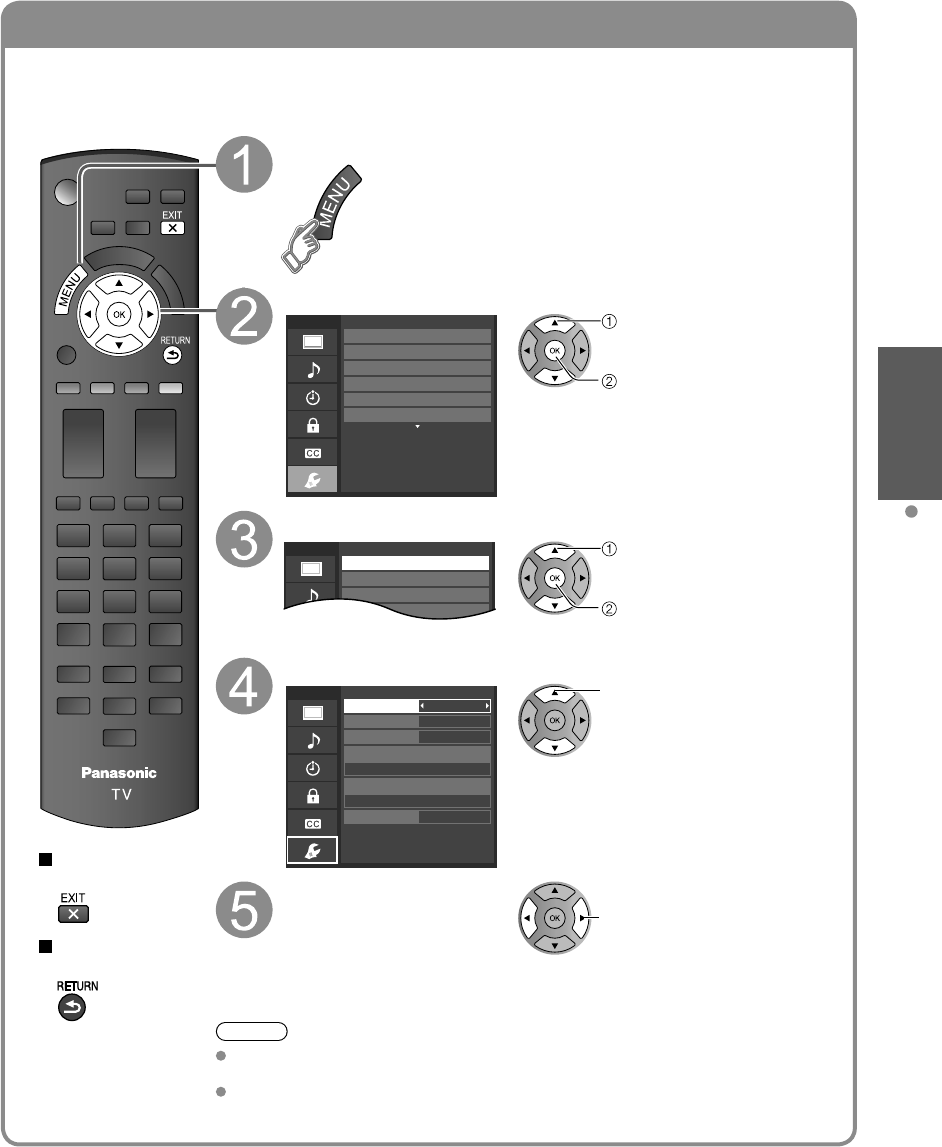
21
Viewing Using VIERA TOOLS
VIERA LinkTM Setting
If you connect equipment that has the “HDAVI Control” function to the TV using an HDMI cable,
you will find it easier to use. Please refer to p. 28-33. Before using these functions, you need to
set “VIERA Link” setting to “On” as shown below.
Press to exit from
a menu screen
Press to return to
the previous screen
Display the menu
Select “Setup”
Menu
Adjusts Surf mode, Language, Clock,
Channels, Inputs, and other settings.
Setup 2/2
Advanced setup
First time setup
About
Reset to defaults
VIERA Link settings
ECO / energy saving
select
next
Select “VIERA Link settings”
SetupMenu 2/2
Advanced setup
First time setup
VIERA Link settings
ECO / energy saving
select
next
Select “VIERA Link”
On
No
Yes
TV
Quick start
No (stay on)
Menu
Enables or disables interoperability of
“HDAVI Control” compliant HDMI devices.
VIERA Link settings
VIERA Link
Power on link
Power off link
Default speakers
Energy saving mode
Unselected device energy save
select
Select “On”
(default is On) change
Now you can set each “VIERA Link” function according to your preference
(p. 30-33).
Note
If no HDMI equipment is connected or standard HDMI equipment (non- “VIERA
Link”) is used, set it to “Off”.
For more details on the external equipment’s connections, please refer to the
operating manuals for the equipment.
tc_p42_46_50c2_eng_0572-1.indb 21tc_p42_46_50c2_eng_0572-1.indb 21 2010/01/18 10:24:482010/01/18 10:24:48
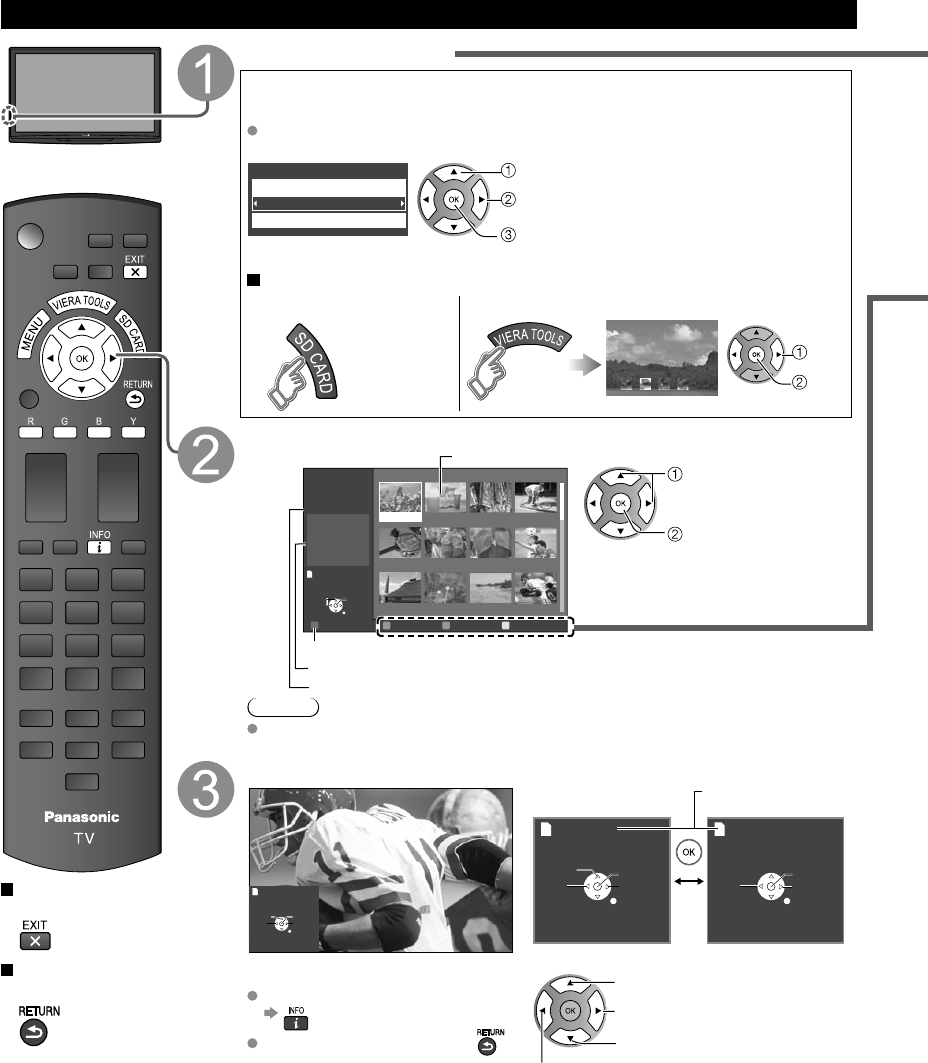
22
Viewing with VIERA IMAGE VIEWER
The VIERA Image Viewer is a function that lets you easily view still images on a VIERA television by simply inserting an
SD card into the VIERA SD card slot.
(Media other than SD Cards will not work.)
Press to exit from
a menu screen
Press to return to
the previous screen
Insert the SD card
* This setting will be skipped next time unless you select “Set later”.
Set “Image viewer settings” and select “Play image viewer now”
“Image viewer settings” will be displayed automatically each time an SD card is
inserted for the first time.
Set later
Image viewer settings
Image viewer auto play
Play image viewer now
select
change
set
Slideshow:
A Slideshow will start
automatically next time.
Thumbnail:
The Photo viewer menu will be
displayed automatically next time.
Set later: “Image viewer settings” menu
will be displayed repeatedly.
Off:
The data can be played manually.
Manual operation (“Image viewer auto play” is “Off”)
Display “Photo viewer”
Start the Slideshow
select
next
Slideshow
Select the data to be viewed
Slideshow Folders
R Y
Sort by month
G
Sort by date
B
OK
Select
RETURN
Name Pana0001
Date
03/04/2010
Size 1029×1200
Photo viewer
All photos
Total 238 Pana0001 Pana0002 Pana0003 Pana0004
Pana0005 Pana0006 Pana0007 Pana0008
Pana0009 Pana0010 Pana0011 Pana0012
select
view
Thumbnail view
To launch Slideshow
Selected picture information is displayed.
Total number of images.
Note
Depending on the JPEG format, the “Information” contents may not be displayed
correctly. Refer to p. 44 (Data format for SD card browsing) for details.
View
Next
Rotate
Prev.
RETURN
Play
Accessing
Displays one at a time
To display/hide the Navigation area
Return to the Thumbnail view
Accessing
Next
Prev.
Rotate
RETURN
Accessing
Pause
Next
Prev.
RETURN
Play
Navigation area Present status
(While reading the data)
Single photo view Slideshow
Rotate 90 degrees (counter-clockwise)
To next photo
Rotate 90 degrees (clockwise)
To previous photo
Photo viewer
tc_p42_46_50c2_eng_0572-1.indb 22tc_p42_46_50c2_eng_0572-1.indb 22 2010/01/18 10:24:492010/01/18 10:24:49
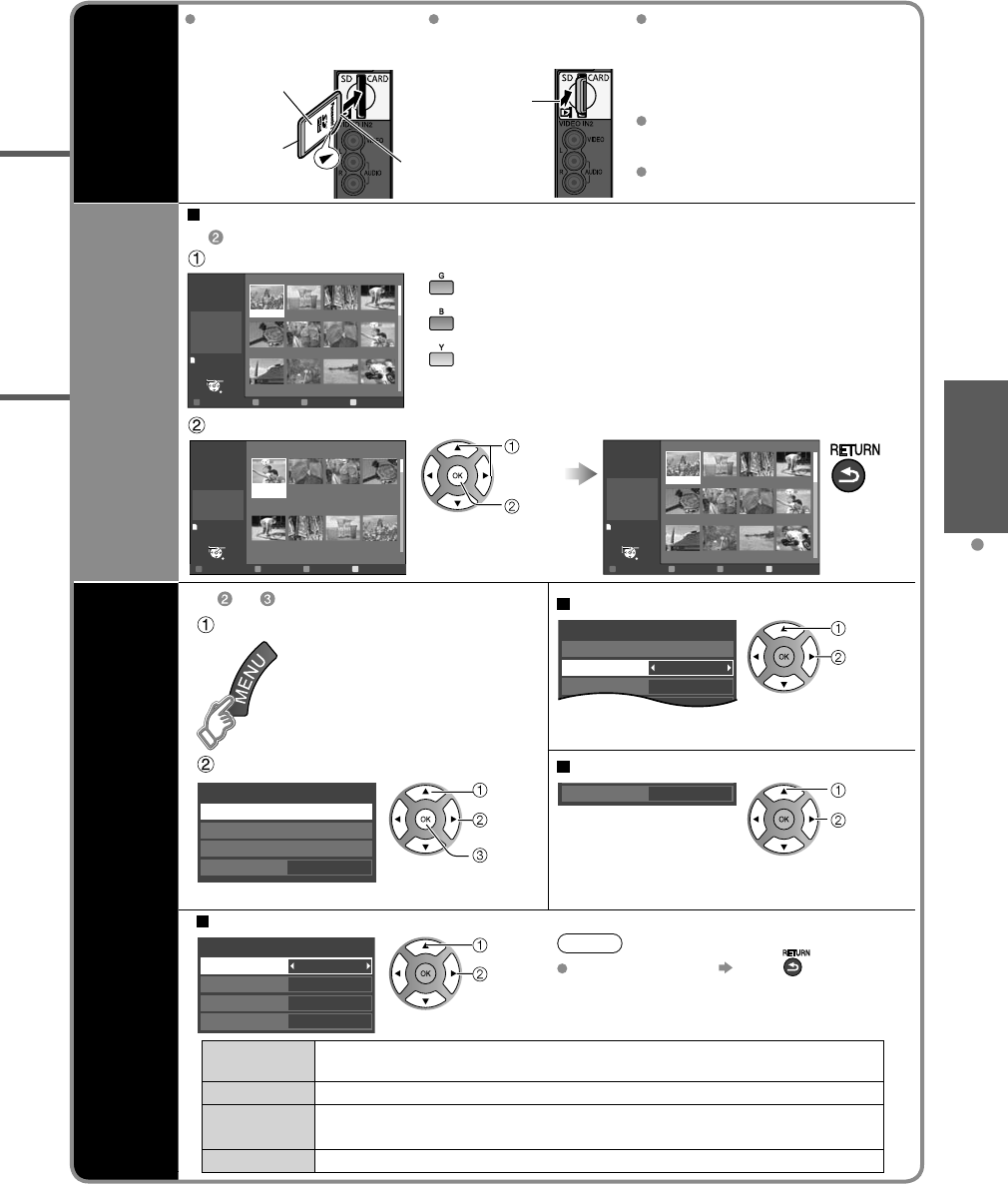
23
Viewing Viewing with VIERA IMAGE VIEWER
SD Card
Insert the card Remove the card
Compliant card type (maximum capacity):
SDHC Card (32 GB), microSDHC
Card (16 GB), SD Card (2 GB),
miniSD Card (2 GB), microSD Card
(2 GB) (requiring microSDHC Card/
miniSD Card/microSD Card adapter)
If a microSDHC Card, miniSD Card
or microSD Card is used, insert/
remove it together with the adapter.
For cautions and details on SD
Cards (p. 44)
Gently insert the SD Card label
surface facing front.
Label surface
Push until a
click is heard
Press in lightly
on SD Card,
then release.
Sort
To sort by Folder, month or date
In Select the sort type
Slideshow Folders
R Y
Sort by month
G
Sort by date
B
OK
Select
RETURN
Name Pana0001
Date
03/04/2010
Size 1029×1200
Photo viewer
All photos
Total 238 Pana0001 Pana0002 Pana0003 Pana0004
Pana0005 Pana0006 Pana0007 Pana0008
Pana0009 Pana0010 Pana0011 Pana0012
Folders (ascending order of numeric/alphabetical)
Sort by month (ascending order of the month)
Sort by date (ascending order of the date )
Select the directory.
Accessing
Slideshow
R YG B
OK
Select
RETURN
09/23/2009
28 photos 09/28/2009
58 photos 10/10/2009
3 photos 11/20/2009
8 photos
12/25/2009
24 photos 01/01/2010
10 photos 02/15/2010
16 photos 03/04/2010
32 photos
Date
09/23/2009
Number of photos
28 photos
Photo viewer
All photos
Sort by date
15
Accessing
Slideshow
R YG B
OK
Select
RETURN
Name Pana0001
Date
09/23/2009
Size 1029×1200
Photo viewer
All photos
09/23/2009
Total 28 Pana0001 Pana0002 Pana0003 Pana0004
Pana0011 Pana0012 Pana0013 Pana0014
Pana0055 Pana0056 Pana0057 Pana0058
select
OK Return to
previous
screen
Photo
settings
In or Adjust the picture/Audio
Display “Photo settings”
example :Picture menu
Picture menu/Audio menu (p. 26)
0
+30
Vivid
Picture 1/2
Picture mode
Contrast
Contrast
Reset to defaults
Select
Adjust
Select the item Set the Soundtrack
Off
Photo settings
Picture
Audio
Slideshow settings
Soundtrack
select
change
next
Off
Soundtrack
select
change
Select the music from 5 types.
(Off/Music 1/Music 2/Music 3/Music 4/Music 5)
Slideshow settings
Fast
Off
Off
Sepia
Slideshow settings
Display interval
Repeat playback
Transition effect
Photo effect
Select
Adjust
Note
To stop in mid-cycle Press
Display interval
You can set how many seconds each image is displayed in the Slideshow
mode. (Short/Fast/Normal/Slow/Very slow)
Repeat playback
Turn the slideshow Repeat function on or off (Off/On).
Transition effect
Select the transition effect (Off /Wipe ↓/Wipe ↑/Wipe →/Wipe ←/Comb ↑↓
/Comb →←/Dissolve/Checker wipe/Random/Array/Collage)
Photo effect Select the conversion effect (Off/Sepia/Gray scale)
Cutout
tc_p42_46_50c2_eng_0572-1.indb 23tc_p42_46_50c2_eng_0572-1.indb 23 2010/01/18 10:24:522010/01/18 10:24:52
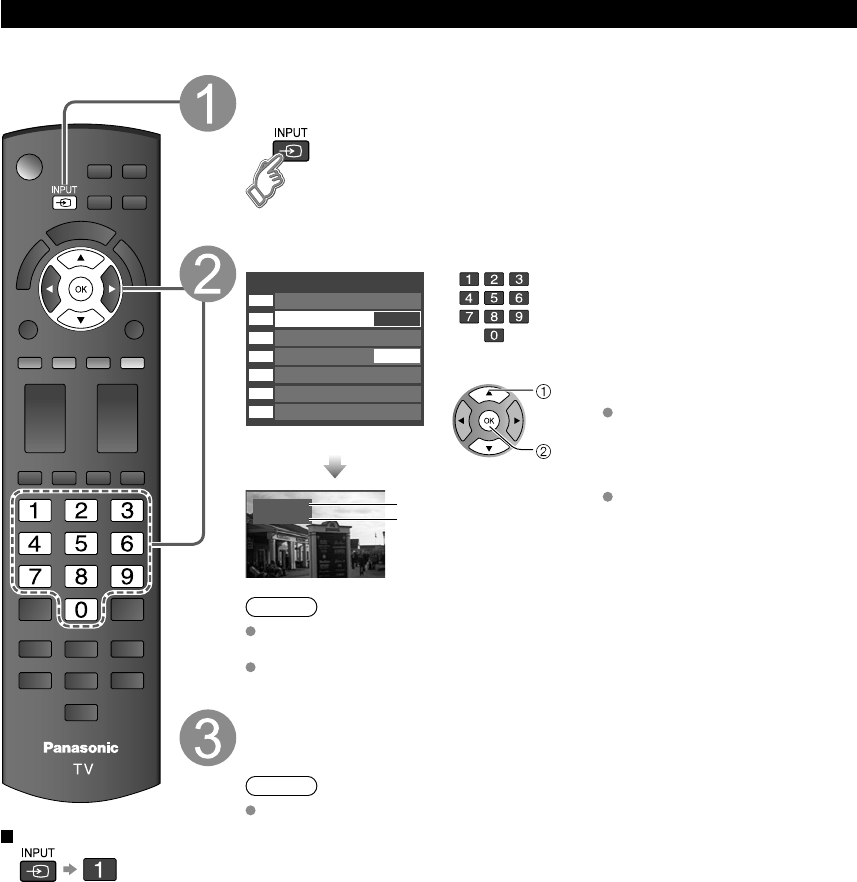
24
Watching Videos and DVDs
If you have an applicable equipment connected to the TV, you can watch videos and DVDs on the TV screen.
Input Select
You can select the external equipment to access.
To return to TV
With the connected equipment turned On
Display the Input select menu
Select the input mode
Input select
TV
1
2
3
4
5
6
7
HDMI 1
HDMI 2
Video 1
Video 2
DVD
Component 1
Component 2
AUX
(example)
or
select
enter
Press the corresponding NUMBER
button on the remote control to
select the input of your choice.
Select the input of your choice,
then press OK.
During the selection, if no action
is taken for several seconds, the
“Input select” menu disappears.
HDMI 1
DVD Terminal
(example)
Label
The terminal and label of the
connected equipment are
displayed.
To label each of the inputs,
please refer to p. 39.
Note
The input label will be displayed on the “Input select” screen if the Input label is set
on p. 39.
For more details on “Input labels”, refer to p. 39.
Operate the connected equipment using the remote
control supplied with the equipment
Note
For details, see the manual for the connected equipment.
tc_p42_46_50c2_eng_0572-1.indb 24tc_p42_46_50c2_eng_0572-1.indb 24 2010/01/18 10:25:002010/01/18 10:25:00
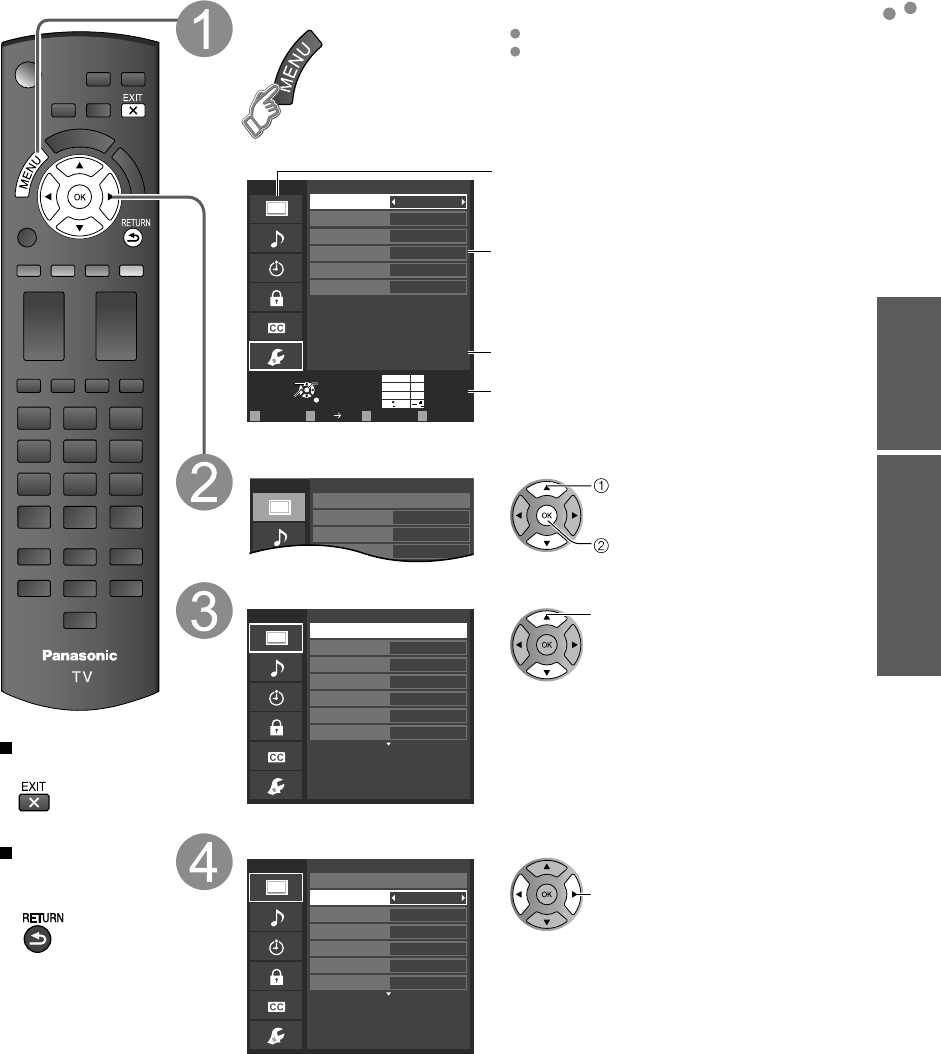
25
Viewing
25
Viewing Advanced
How to Use Menu Functions
Watching Videos and DVDs
How to Use Menu Functions
Various menus allow you to make settings for the picture, sound, and other functions so that you can enjoy
watching TV best suited for you.
Press to exit from
a menu screen
Press to return
to the previous
screen
Display the menu
Shows the functions that can be adjusted.
Some functions will be disabled depending on
the type of input signal.
Edit
RETURN
ABC Deleteabc
Menu
Select or enter the name of the device
connected to the HDMI 1 terminal.
R G B Y
1@.
4
GHI
7
PQRS
2
ABC
5
JKL
8
TUV
3
DEF
6
MNO
9
WXYZ
0- ,
LAST
Change
Select
Input labels
Component 1
Component 2
Video 1
Video 2
HDMI 2
HDMI 1
Menu structure Menu bar
Press OK to move to the Menu items.
Menu items
Press OK to proceed to next screen if
available.
Help information
Operation guide
(example: Input labels)
Select the menu
Custom
Menu
0
0
Picture 1/2
Brightness
Picture mode
Contrast
Reset to defaults
select
next
Select the item
Custom
Menu
Resets all picture adjustments to factory
default settings except for “Advanced
picture”.
0
0
0
0
0
Picture 1/2
Brightness
Color
Tint
Sharpness
Picture mode
Contrast
Reset to defaults
(example: Picture menu)
select
Adjust or select
Vivid
Menu
Selects from preset picture modes.
0
0
0
0
0
Picture 1/2
Brightness
Color
Tint
Sharpness
Picture mode
Contrast
Reset to defaults
(example: Picture menu)
adjust
or
select
tc_p42_46_50c2_eng_0572-1.indb 25tc_p42_46_50c2_eng_0572-1.indb 25 2010/01/18 10:25:002010/01/18 10:25:00
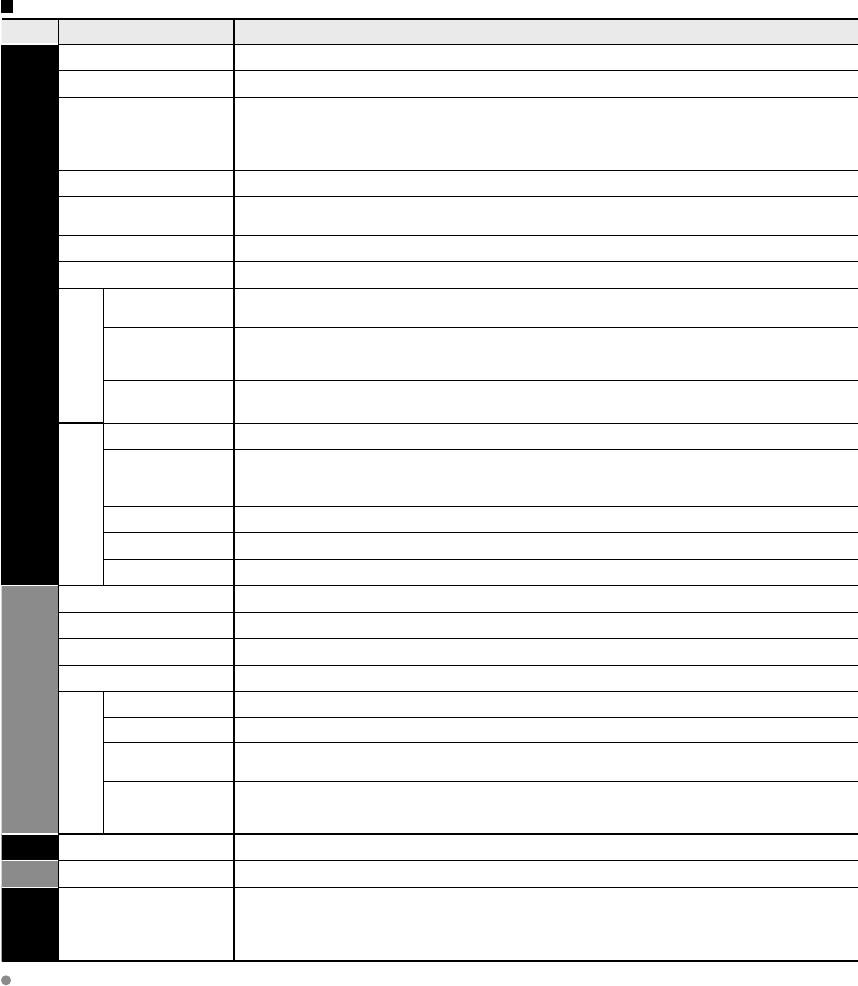
26
Menu list
Menu Item Adjustments/Configurations (alternatives)
Picture
Reset to defaults* Resets all picture adjustments to factory default settings except for “Advanced picture”.
Picture mode Basic picture mode (Vivid/Standard/Cinema/Custom) (p. 45)
Contrast, Brightness,
Color, Tint, Sharpness
Adjusts the color, brightness, etc. for each picture mode to suit your taste
•
Display range
Contrast/Brightness/Color/Sharpness: 0 - 100
Tint: -50 - +50
Color temp. Selects a choice of Cool (blue), Normal, or Warm (red) color. (Cool/Normal/Warm)
x.v.Color Auto: Provides the appropriate picture when images corresponding to “x.v.Color” are input
via the HDMI input of this TV. (Off/Auto)
C.A.T.S. Adjusts the brightness and gradation according to the ambient lighting condition. (Off/On)
Video NR Reduces noise, commonly called snow. Leave it off when receiving a strong signal. (Off/On)
Aspect
adjustments
Screen format Changes the format (aspect ratio). (FULL/H-FILL/JUST/4:3/ZOOM)
Lets you choose the aspect depending on the format of received signal. (p. 43)
H size
Adjusts the horizontal display range to reduce noise of both side edges of an image.
(Size 1/Size 2)
Size 2: Adjusts the image size according to the aspect mode to reduce noise. (p. 46)
Zoom
adjustments Adjusts vertical alignment and size when aspect setting is “ZOOM”
Advanced picture
3D Y/C filter Minimizes noise and cross-color in the picture. (Off/On)
Color matrix Selects image resolution of component-connected devices (SD/HD)
•
SD: Standard Definition HD: High Definition
•
Only used with 480p video signal.
MPEG NR Reduces noise of specific digital signals of DVD, STB, etc. (Off/On)
Black level Selects Dark or Light. Valid only for external input signals. (Dark/Light)
3:2 pulldown Adjusts the picture recorded in 24 fps for optimum quality. (Off/On/Auto)
Audio
Reset to defaults* Resets Bass, Treble, and Balance adjustments to factory default settings.
Bass Increases or decreases the bass response.
Treble Increases or decreases the treble response.
Balance Emphasizes the left / right speaker volume.
Advanced audio
Surround Enhances audio response when listening to stereo. (Off/On)
Volume leveler Minimizes volume disparity after switching to external inputs.
TV speakers Switches to “Off” when using external speakers (Off/On)
•
“Surround” and “Volume leveler” do not work if “Off” is selected.
HDMI 1 in
HDMI 2 in
The default setting is “Digital” for the HDMI connection. (Digital input signal)
Select audio input terminal when DVI cable is connected. (Analog audio input signal)
(Digital/Component 1/Component 2/Video 1/Video 2)
Timer
Sleep, Timer 1-5 The TV can automatically turn On/Off at the designated date and time. (p. 40)
Lock Locks the channels and programs. (p. 34)
Closed
caption
Closed caption Displays subtitles (Closed caption) (p. 38)
In the AV mode, the Audio and Setup menus give fewer options.
* Confirmation screen is displayed. Select “Yes” and press OK to reset.
How to Use Menu Functions
tc_p42_46_50c2_eng_0572-1.indb 26tc_p42_46_50c2_eng_0572-1.indb 26 2010/01/18 10:25:012010/01/18 10:25:01
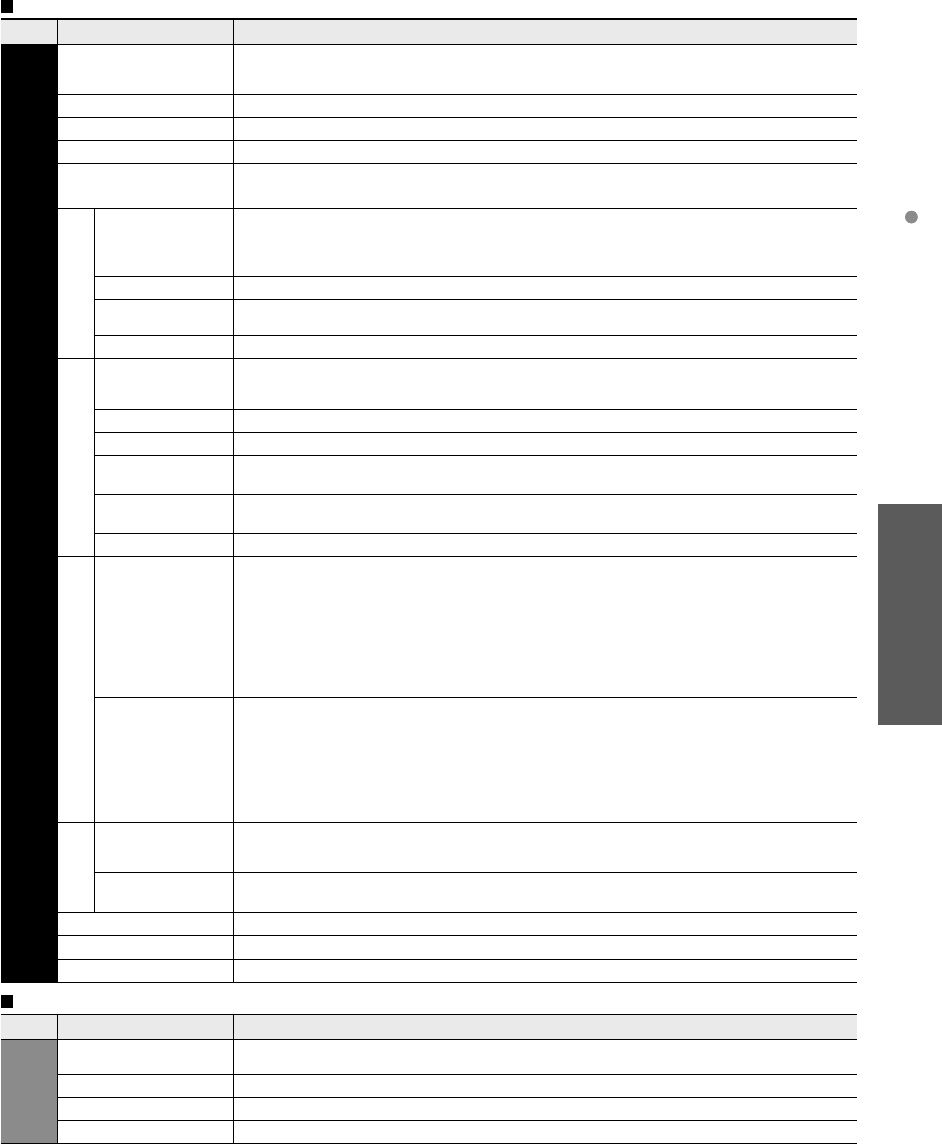
27
Advanced
How to Use Menu Functions
(picture, sound quality, etc.)
How to Use Menu Functions
(picture, sound quality, etc.)
Menu list
Menu Item Adjustments/Configurations (alternatives)
Setup
Channel surf mode Sets the mode to select the channel with the Channel up/down button.
(All/Favorite/Digital only/Analog only)
•
Favorite: Only channels registered as FAVORITE. (p. 18)
Language Selects the screen menu language.
Clock Adjusts the clock. (p. 16)
ANT/Cable setup Sets channels. (p. 36)
Input labels Selects the terminal and label of the external equipment. (p. 39)
Anti Image
retention
Pixel orbiter
Prevents “Image retention” with Wobbling. (Automatic/Periodic)
•
Automatic: Shifts the display image automatically.
•
Periodic: Shifts the display image every (1/2/3/4) minutes according to what was set in
the “Time (minutes)” menu.
Time (minutes) Sets the time for the “Pixel orbiter-Periodic” setting. (1/2/3/4)
4:3 side bars Changes the brightness of the side bar (Off/Dark/Mid/Bright) (4:3 mode only)
•
The recommended setting is “Bright” to prevent the panel “Image retention”. (p. 46)
Scrolling bar Press “OK” to start the horizontal “Scrolling” on the screen. (p. 46)
VIERA Link settings
VIERA Link Controls the equipment connected to HDMI terminals. (Off/On) (p. 30)
•
“Power off link”, “Power on link”, “Energy saving mode”, “Unselected device energy save”
and “Default speakers” cannot be selected if “Off” is set.
Power on link Sets “Power on link” of the HDMI connected equipment. (No/Yes) (p. 30)
Power off link Sets “Power off link” of the HDMI connected equipment. (No/Yes) (p. 30)
Energy saving
mode Sets “Energy saving mode” of the HDMI connected equipment. (Quick start/Save) (p. 30)
Unselected device
energy save
Sets “Unselected device energy save” of the HDMI connected equipment. (p. 30)
(No (stay on)/Yes (with prompt)/Yes (no prompt))
Default speakers Selects the default speakers. (TV/Theater) (p. 30)
ECO/energy saving
No signal for 10
minutes
To conserve energy, the TV automatically turns off when NO SIGNAL and NO OPERATION
continue for more than 10 minutes. (Stay on/Power TV off)
Note
•
Not in use when “Auto power on”, “On/Off Timer” or “Lock” is set, or while “SD mode” or “Digital
Channel” is selected.
•
“No signal for 10 minutes was activated” will be displayed for about 10 seconds when the TV
is turned on for the first time after the power was turned off by “No signal for 10 minutes”.
•
The on-screen display will flash 3, 2 and 1 to indicate the last three (3) remaining minutes
prior to the shut-off.
No activity for 3
hours
To conserve energy, the TV automatically turns off when no operation of remote and side
panel key continues for more than 3 hours. (Stay on/Power TV off)
Note
•
Not in use when “Auto power on” or “On/Off Timer” is set.
•
“No activity for 3 hours was activated” will be displayed for about 10 seconds when the TV
is turned on for the first time after the power was turned off by “No activity for 3 hours”.
•
The on-screen display will flash 3, 2 and 1 to indicate the last three (3) remaining minutes
prior to the shut-off.
Advanced
setup
Auto power on Turns TV On automatically when the cable box or connected device is turned On (No/Yes)
TV AC cord must be plugged into this device. TV turns on every time the power is restored.
•
The “Sleep” timer, “On / Off timer”, and “First time setup” will not function if “Auto power on” is set. (p. 40)
Image viewer
auto play Sets the “Thumbnail” or “Slideshow” to play back SD cards automatically.
(Slideshow/Thumbnail/Set later/Off)
First time setup Restarts the first time setup from “Language” setting. (p. 14)
About Displays TV version and software license.
Reset to defaults Performing Reset will clear all settings made with Setup, such as channel settings. (p. 36)
Sub menu list
Menu Item Adjustments/Configurations (alternatives)
Setup
SUB MENU
Channel surf mode Sets the mode to select the channel with the Channel up/down button.
(All/Favorite/Digital only/Analog only)
Set favorite Sets favorite channels. (p. 19)
Edit CH caption Changes the station identifier. (p. 37)
Signal meter Checks the signal strength if interference or freezing occurs on a digital image. (p. 37)
(Continued)
tc_p42_46_50c2_eng_0572-1.indb 27tc_p42_46_50c2_eng_0572-1.indb 27 2010/01/18 10:25:012010/01/18 10:25:01
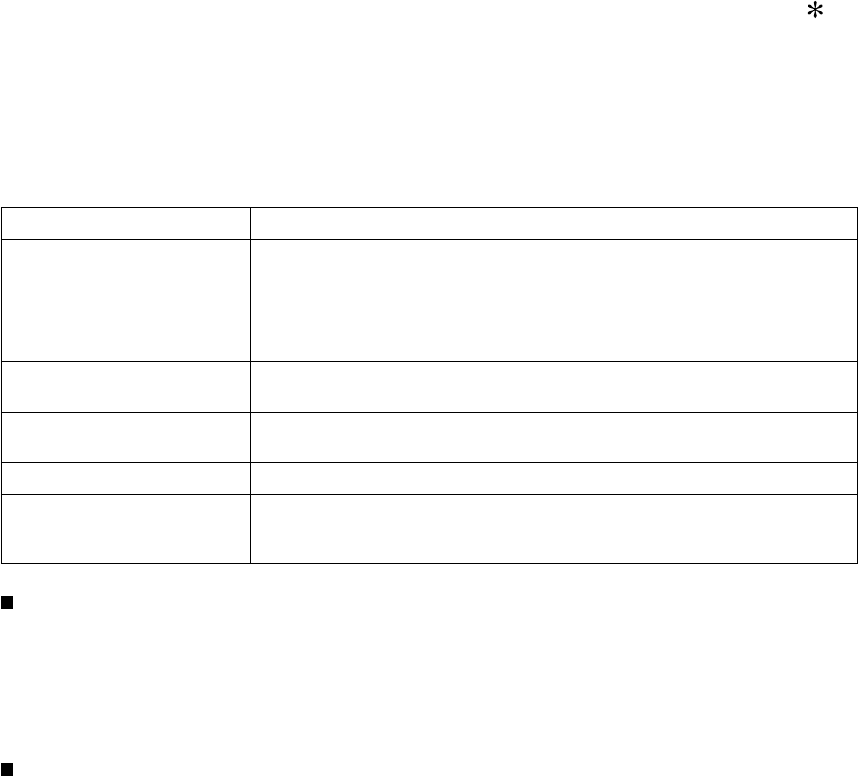
28
VIERA LinkTM “HDAVI ControlTM”
Simultaneously control all Panasonic “HDAVI Control” equipped components using one button on the TV remote.
Enjoy additional HDMI Inter-Operability with Panasonic products which have the “HDAVI Control” function.
This TV supports “HDAVI Control 5” function.
Connections to the equipment (DVD recorder DIGA, HD Camcorder, Home theater system, Amplifier, etc.) with HDMI
cables allow you to interface with them automatically.
Equipment with the “HDAVI Control” function enables the following operations:
Version Operations
HDAVI Control or later • Automatic Input Switching (p. 31)
• Power on link (p. 31)
• Power off link (p. 31)
• Default speakers (p. 31)
• One-touch theater playback (p. 31)
• Speaker control (p. 33)
HDAVI Control 2 or later • VIERA Link control only with the TV’s remote control (p. 33)
• Unselected device energy save (for available equipment only) (p. 31)
HDAVI Control 3 or later • Provides setting information (p. 31)
• Automatic lip-sync function (p. 31)
HDAVI Control 4 or later • Energy saving mode (with Quick Start mode) (p. 31)
HDAVI Control 5 • Audio Return Channel
Audio Return Channel (ARC) is a function that enables digital sound signals to
be sent via an HDMI cable.
For the first time/When adding new equipment, reconnecting equipment or changing the setup
after the connection, turn the equipment on and then switch the TV on. Set the input mode to
HDMI1 or HDMI2 (p. 24), and make sure that the image is displayed correctly.
VIERA Link “HDAVI Control”, based on the control functions provided by HDMI which is an industry standard known
as HDMI CEC (Consumer Electronics Control), is a unique function that we have developed and added. As such, its
operation with other manufacturers’ equipment that supports HDMI CEC cannot be guaranteed.
Please refer to the individual manuals for other manufacturers’ equipment supporting the VIERA Link function.
HDMI cable
This function needs an HDMI compliant (fully wired) cable. Non-HDMI-compliant cables cannot be utilized.
It is recommended that you use Panasonic’s HDMI cable. Recommended part number:
RP-CDHS15 (4.9 ft/1.5 m), RP-CDHS30 (9.8 ft/3.0 m), RP-CDHS50 (16.4 ft/5.0 m)
* For more details on the external equipment’s connections, please refer to the operating manuals for the equipment.
tc_p42_46_50c2_eng_0572-1.indb 28tc_p42_46_50c2_eng_0572-1.indb 28 2010/01/18 10:25:022010/01/18 10:25:02
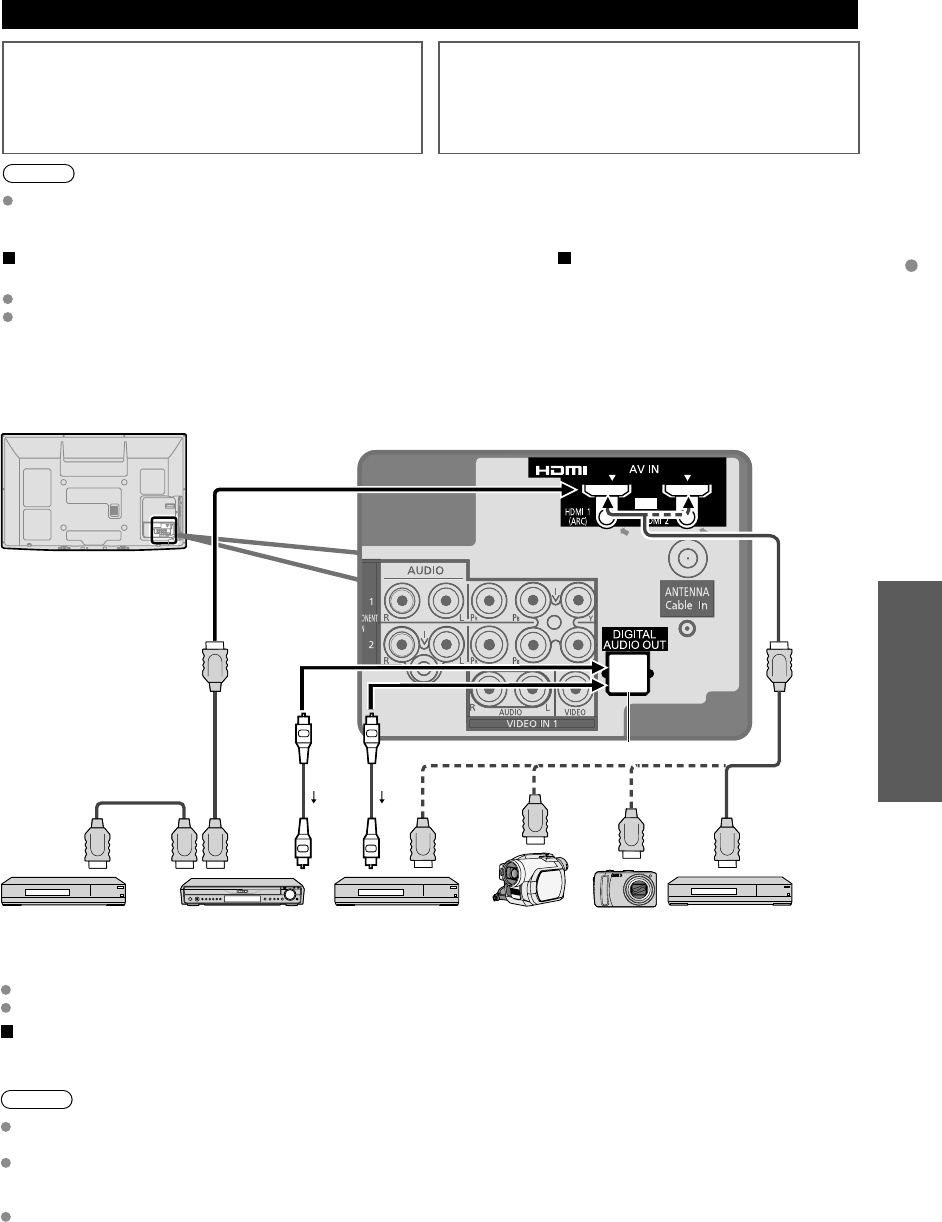
29
Advanced
VIERA Link
TM
“HDAVI Control
TM
”
VIERA LinkTM Connections
Follow the connection diagrams below for HDAVI control
of a single piece of AV equipment such as a DVD recorder
(DIGA), Home theater system.
Refer to page 30-33 for Setup Menu settings and additional
control information.
• Optional HDMI and/or optical cables are not included.
If connection (or setting) of equipment compatible with
HDAVI control is changed, switch the power of this unit
Off and On again while the power of all equipment is On
(so that the unit can correctly recognize the connected
equipment) and check that the DVD recorder (DIGA), Home
theater system playback operate.
Note
HDMI 1 is recommended.
When connecting to HDMI 2, set the input mode to HDMI 2 (p. 24) initially before connecting to HDMI 2. After
connection, confirm the HDMI control functions (p. 30-33).
Connecting this unit to the DVD recorder (DIGA), Home
theater system
For DVD recorder (DIGA): Connect with HDMI cable
For Home theater system
Connect with the HDMI and audio cables.
If audio cable is not connected, you cannot listen to the TV program
through the theater system.
* No optical cable is necessary for the equipment that has “HDAVI control 5”
and is connected with an HDMI cable. (HDMI 1 only)
Connecting this unit to a DVD
recorder (DIGA) and AV amp
When using a “VIERA Link” audio-
video amplifier and a compatible DVD
recorder (DIGA) use a daisy chain
connection as shown below.
One AV amp and one DVD recorder (DIGA) can be operated with this unit.
Be sure to connect the AV amp between this unit and the DVD recorder (DIGA).
Setting of this unit after connection
After making connections as shown above, set “VIERA Link” (under “VIERA Link settings”) to “On” using the Setup
menu. (p. 21, 30-31).
Note
Individual HDMI equipment may require additional menu settings specific to each model. Please refer to their
respective operating instruction manuals.
When audio from other equipment connected to this unit via HDMI is output using “DIGITAL AUDIO OUT” of this unit,
the system switches to 2CH audio.
(When connecting to an AV amp via HDMI, you can enjoy higher sound quality.)
For details about HDMI cables for connecting a Panasonic HD camcorder, read the manual for the equipment.
HDMI cable
HDMI
(AV OUT)
HDMI
(AV OUT)
Home theater systems
with VIERA Link function
or
or
HDMI
(AV IN)
AV amp with
VIERA Link function
DVD recorder (DIGA)
with VIERA Link function
HD Camcorder
with VIERA Link
function
HDMI
(AV OUT)
Digital Audio out
HDMI
(AV OUT)
DVD recorder (DIGA)
with VIERA Link function
or
Back of the TV
or
HDMI
(AV OUT)
LUMIX
with VIERA
Link function
or
*
tc_p42_46_50c2_eng_0572-1.indb 29tc_p42_46_50c2_eng_0572-1.indb 29 2010/01/18 10:25:022010/01/18 10:25:02
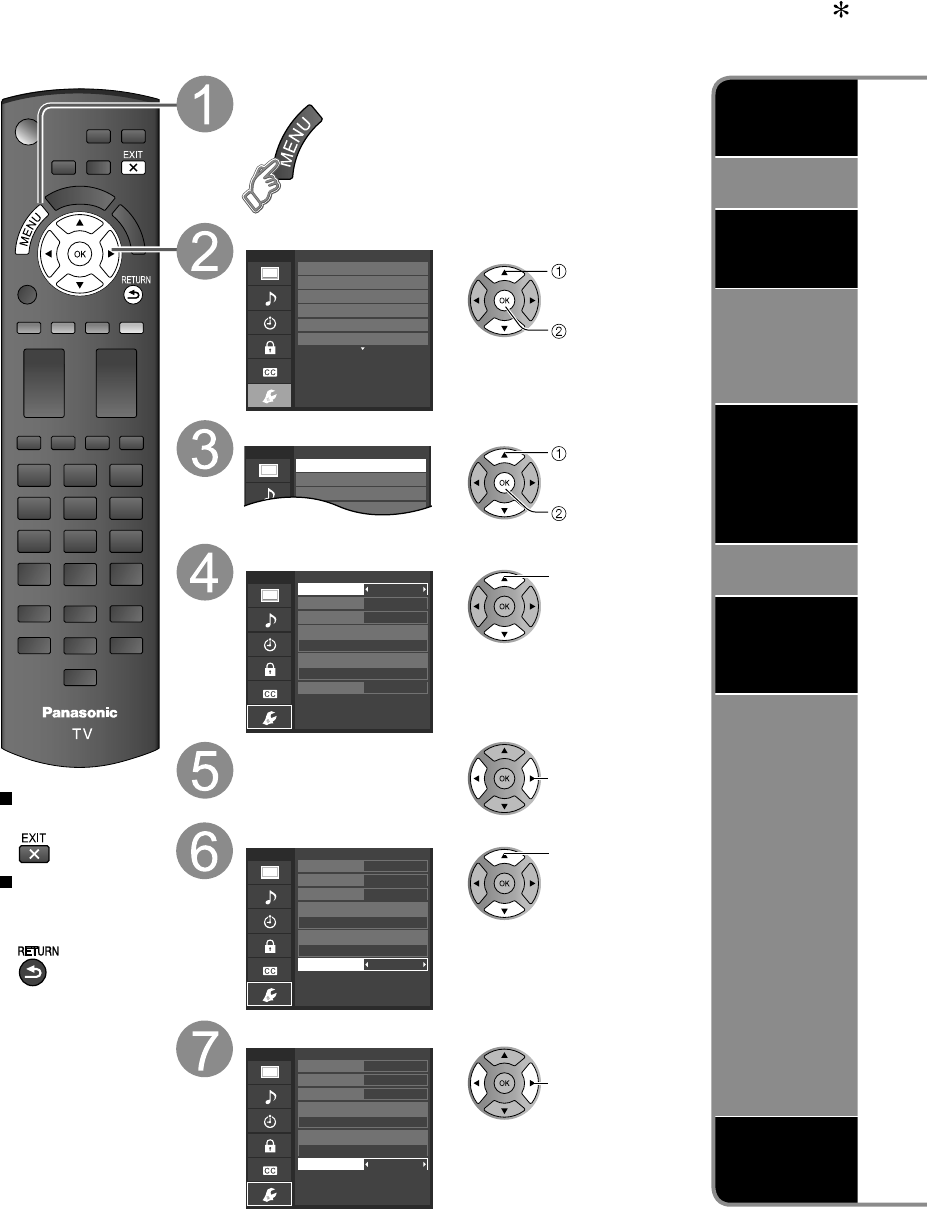
30
VIERA LinkTM “HDAVI ControlTM”
Press to exit from
a menu screen
Press to return
to the previous
screen
Display the menu
Select “Setup”
Menu
Adjusts Surf mode, Language, Clock,
Channels, Inputs, and other settings.
Setup 2/2
Advanced setup
First time setup
About
Reset to defaults
VIERA Link settings
ECO / energy saving select
next
Select “VIERA Link settings”
SetupMenu 2/2
Advanced setup
First time setup
VIERA Link settings
ECO / energy saving
select
next
Select “VIERA Link”
On
No
Yes
TV
Quick start
No (stay on)
Menu
Enables or disables interoperability of
“HDAVI Control” compliant HDMI devices.
VIERA Link settings
VIERA Link
Power on link
Power off link
Default speakers
Energy saving mode
Unselected device energy save
select
Select “On”
(default is On) change
Select settings
On
No
Yes
TV
Quick start
No (stay on)
Menu
Selects either the TV’s speakers or external
home theater as default audio output.
VIERA Link settings
VIERA Link
Power on link
Power off link
Default speakers
Energy saving mode
Unselected device energy save
select
Set
On
No
Yes
Theater
Quick start
No (stay on)
Menu
Selects either the TV’s speakers or external
home theater as default audio output.
VIERA Link settings
VIERA Link
Power on link
Power off link
Default speakers
Energy saving mode
Unselected device energy save
change
Automatic
Input
Switching
Power on
link
Power off
link
Energy
saving mode
(for “HDAVI Control
4 or later” (with
Quick Start mode))
Unselected
device
energy save
(for “HDAVI
Control 2 or
later”)
Default
speakers
One-touch
theater
playback
Provides
setting
information
(for “HDAVI
Control 3 or
later”)
Automatic lip-
sync function
(for “HDAVI Control
3 or later”)
tc_p42_46_50c2_eng_0572-1.indb 30tc_p42_46_50c2_eng_0572-1.indb 30 2010/01/18 10:25:032010/01/18 10:25:03
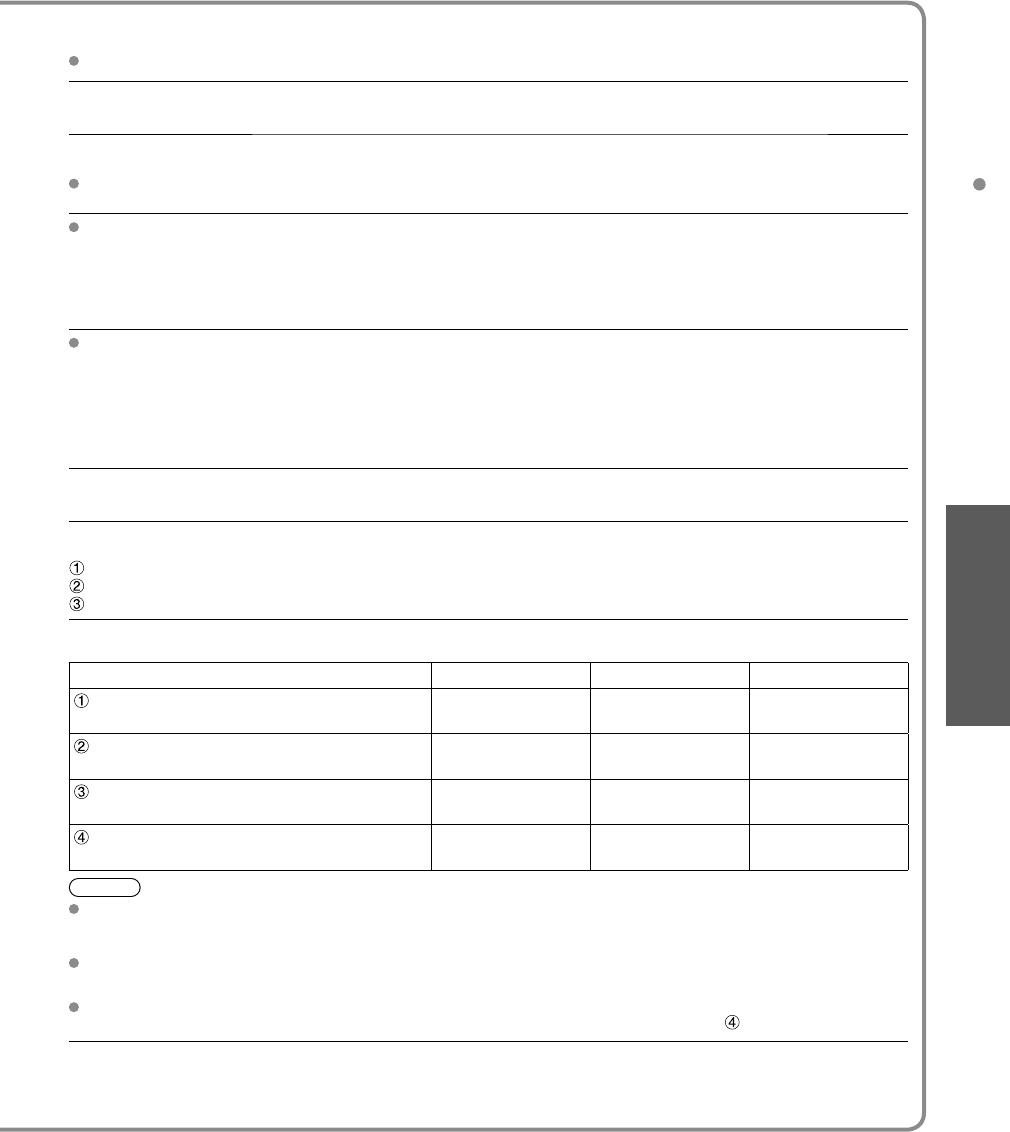
31
Advanced
VIERA LinkTM “HDAVI ControlTM”
When using Blu-ray Disc player, DVD player/recorder or Home theater system, the TV will automatically change to the
appropriate input, when playback begins on one of those devices.
For a Home theater system the speakers automatically switch to the theater system.
When “Yes” is selected (p. 27), TV is turned on automatically and switches to the appropriate HDMI input whenever a
VIERA Link compatible equipment is initially turned on and the Play mode is selected.
When “Yes” is selected (p. 27) and the TV is turned off, all connected VIERA Link compatible equipment is also
automatically turned off.
A Panasonic DVD Recorder will not turn off if it is still in rec mode.
Caution: The TV remains on even if the VIERA Link compatible equipment is turned off.
Condition
Power off link: Yes; Energy saving mode: Quick start
The equipment has “HDAVI Control 4 or later (with Quick Start mode)” connected with an HDMI cable.
When TV is turned off, all connected VIERA Link compatible equipment is moved to ECO standby mode* automatically
under above conditions.
* Minimum power consumption of standby condition for the equipment.
Condition
Unselected device energy save: Yes
The equipment has “HDAVI Control 2 or later” (for available equipment only) connected with an HDMI cable.
[ Examples of timing for operation ]
• When the input is switched from the HDMI.
• When the “Speaker output” is changed from “Home theater” to “TV”.
The connected VIERA Link compatible equipment will be turned off automatically when not in use.
“TV” is the default setting. To set the Home Theater system as Default speakers, change the Default speakers setting
from “TV” to “Theater”. Sound will be output from the Home Theater whenever the TV is powered on.
If the “ONE TOUCH PLAY” key is pressed on the remote control for a Panasonic Home Theater system, the following
sequence of operations is performed automatically.
Home Theater power switches On, and playback begins.
TV power switches On, and the playback screen is displayed.
Audio is muted on the TV and switches to the theater system.
The following information about the TV settings can be transmitted to each piece of an equipment (Recorder/Home
theater/Player) that has “HDAVI Control 3 or later” function connected to a TV with HDMI cable.
Transmittable data Recorder Home theater Player
On Screen Display Language setting
(English/Español/Français) ○○○
Panel Aspect Ratio
(16:9 fixed) ○○○
Closed caption information
(Mode/CC type/Digital setting) ○--- ---
Channel information
(Input signal/Channel list/Caption information) ○--- ---
Note
There is a possibility that all the GUI language information might be set from the equipment, that has an HDMI CEC
function connected to the TV with an HDMI cable. Depending on the operating conditions or the specification for
each piece of equipment the setting may or may not be applied.
For more details on the external equipment’s operation, please refer to the operating manuals for the equipment.
[For Recorder]
You cannot operate other functions while transmitting TV’s information above except Power On/Off key operation.
When you turn off this unit, the transmission will be interrupted (only when you are transmitting Channel information).
Minimizes lip-sync delays between the picture and audio when you connect to a Panasonic theater system or
Amplifier.
(Continued)
tc_p42_46_50c2_eng_0572-1.indb 31tc_p42_46_50c2_eng_0572-1.indb 31 2010/01/18 10:25:042010/01/18 10:25:04
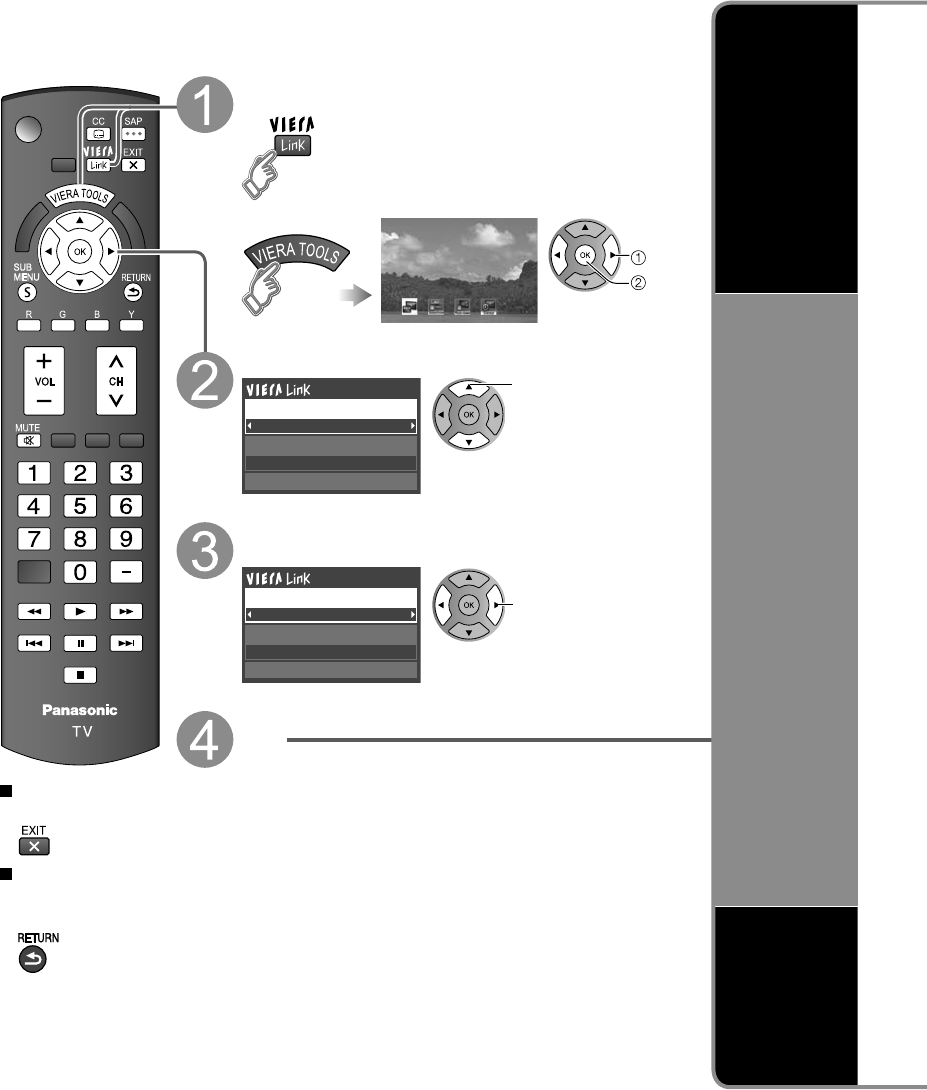
32
VIERA LinkTM “HDAVI ControlTM”
You can enjoy more convenient operation with the “HDAVI Control” function in the “VIERA Link”
menu.
For more details on the “HDAVI Control” function, refer to p. 28
Press to exit from
a menu screen
Press to return
to the previous
screen
Display the VIERA Link menu
select
next
VIERA Link
or
Select the item
Recorder
TV
VIERA Link control
Speaker output
Back to TV
select
Select
Home theater
TV
VIERA Link control
Speaker output
Back to TV
change
Set
Speaker
control
VIERA Link
control
only with the
TV’s remote
control
(for “HDAVI
Control 2 or
later”)
Back to TV
tc_p42_46_50c2_eng_0572-1.indb 32tc_p42_46_50c2_eng_0572-1.indb 32 2010/01/18 10:25:042010/01/18 10:25:04
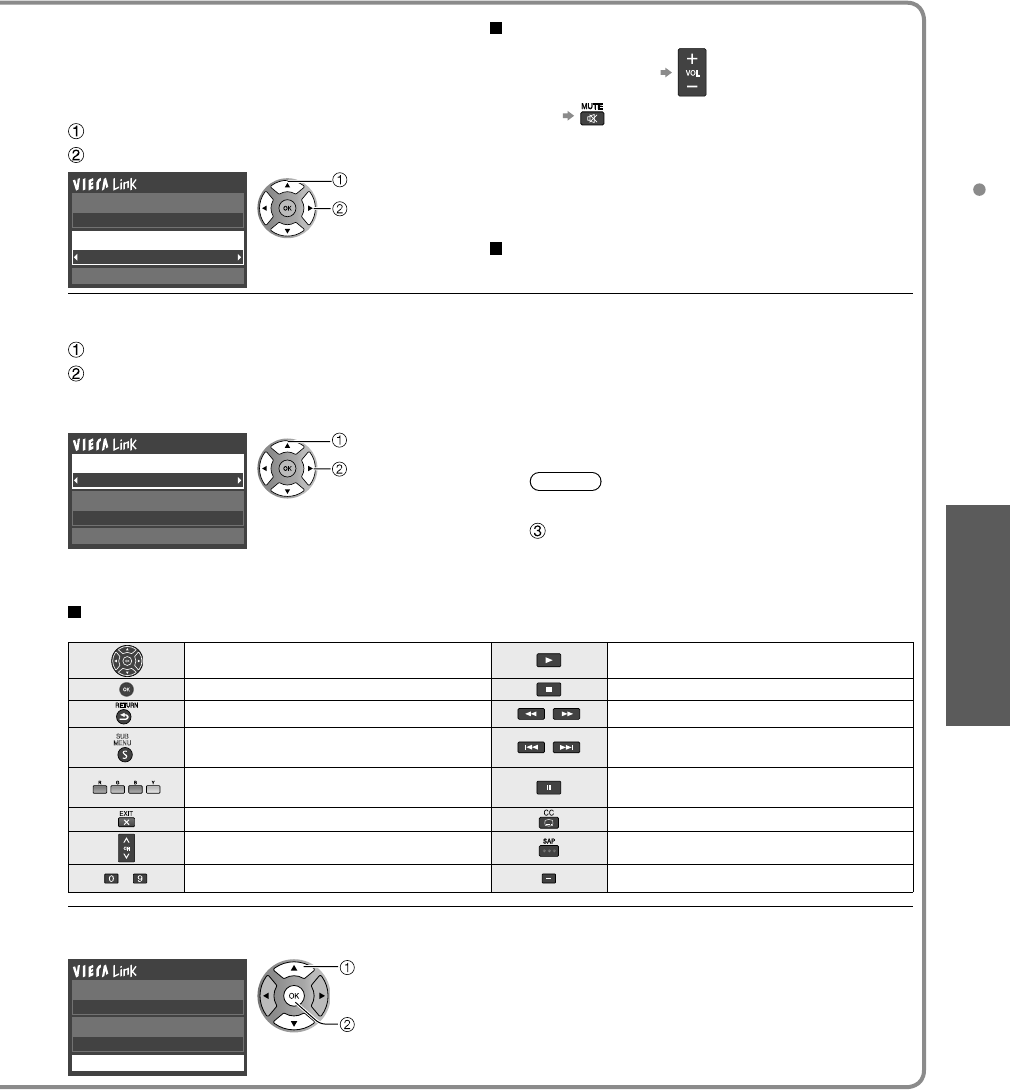
33
Advanced
VIERA Link
TM
“HDAVI Control
TM
”
You can select the Home theater or TV speakers for audio
output.
Control the theater speakers with the TV’s remote control.
This function is available only when a Panasonic Amplifier
or Player theater is connected.
Home theater: Adjustment for the equipment
Volume up / down
Mute
• The sound of the TV is muted.
• When the equipment is turned off, the TV speakers
take over.
• Selecting “Home theater” turns the equipment on
automatically if it is in standby mode.
TV: The TV speakers are on.
Select “Speaker output”
Select “Home theater” or “TV”
Recorder
TV
Back to TV
VIERA Link control
Speaker output
select
change
In the VIERA Link menu, you can select an HDMI connected equipment and access it quickly. Continue using your TV’s
remote control to operate the equipment, pointing it at the TV.
Select “VIERA Link control”
Select the equipment you want to access
(Recorder/Home theater/Player/Camcorder/LUMIX/
Digital camera)
• If there is more than one equipment item, a
number after the name indicates the number of
items. (e.g. Recorder 1/Recorder 2/Recorder 3...)
• The number of equipment items that can be
connected is three for recorders, and a total of
three for Home theater/Player/Camcorder/LUMIX/
Digital camera.
Note
• There is a limit to the number of HDMI connectors.
Recorder
TV
VIERA Link control
Speaker output
Back to TV
select
change
You can select available items only. Operate the equipment with the TV’s
remote control, pointing it at the TV
• To operate the equipment, read the manual of the
equipment.
Available TV’s remote control buttons
Whether an operation is available differs depending on the connected equipment.
Move the cursor/Select Play
Set/Access Stop
Return to previous menu Reverse/Forward
SUB
MENU
Display the functions
menu on the equipment Skip Reverse/Forward
Available when the purpose of the keys
is displayed on screen Pause
Exit Closed caption
Channel Up/Down SAP (Select Audio Mode)
-
0-9 Select digital subchannel
Returns the input selection of the device selected with the VIERA Link Control to the TV input.
Select “Back to TV”
Recorder
TV
VIERA Link control
Speaker output
Back to TV
select
OK
(Continued)
tc_p42_46_50c2_eng_0572-1.indb 33tc_p42_46_50c2_eng_0572-1.indb 33 2010/01/18 10:25:062010/01/18 10:25:06
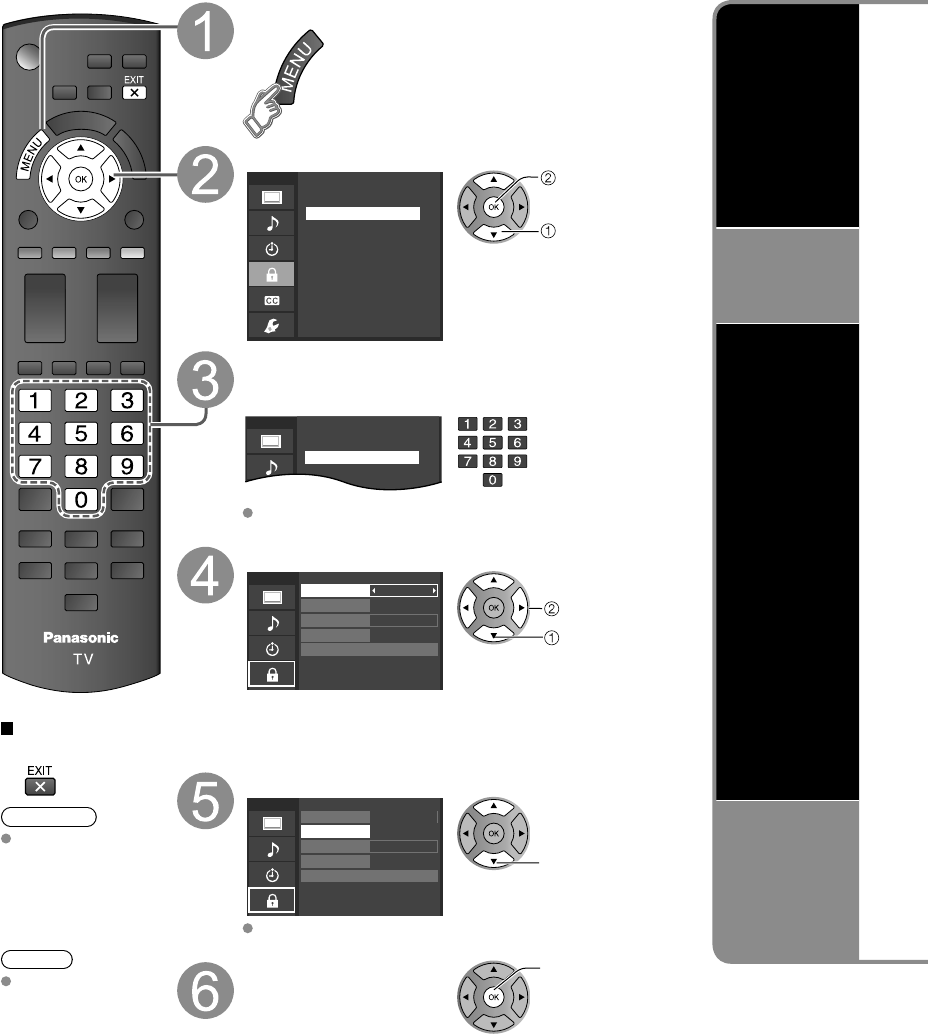
34
Lock
You can lock specified channels or shows to prevent children from watching objectionable content.
Press to exit from
a menu screen
Caution
Make a note of your
password in case
you forget it. (If you
have forgotten your
password, consult
your local dealer.)
Note
When you select a
locked channel,
a message will be
displayed that allows
you to view the
channel if you input
your password.
Display the menu
Select “Lock”
Menu
Blocks access, with password protection,
to channels, programs or inputs.
Password
Enter password.
- - - -
next
select
You will be asked to enter your password
each time you display the Lock menu.
Input your 4-digit password
A 4-digit code must be entered to view a blocked program or
change rating settings.
Menu Password
Enter password.
* * * -
If it is your first time entering the password, enter the
password twice in order to register it.
Select the Lock mode
Menu Off
Off
Off
Off
Lock
Mode
Channel
Game
Change password
Program
set
select
Off:
Unlocks all the lock settings of “Channel”, “Game” and “Program”.
All: Locks all the inputs regardless of the lock settings of
“Channel”, “Game” and “Program”.
Custom:
Locks specified inputs of “Channel”, ”Game” and “Program”.
Select the item
Menu Custom
Off
Off
Off
Lock
Mode
Channel
Game
Change password
Program select
“Channel”, ”Game” and “Program” are not accessible unless
“Custom” is selected in “Mode”.
Set set
Channel lock
Game lock
Program
lock
Change
password
tc_p42_46_50c2_eng_0572-1.indb 34tc_p42_46_50c2_eng_0572-1.indb 34 2010/01/18 10:25:062010/01/18 10:25:06
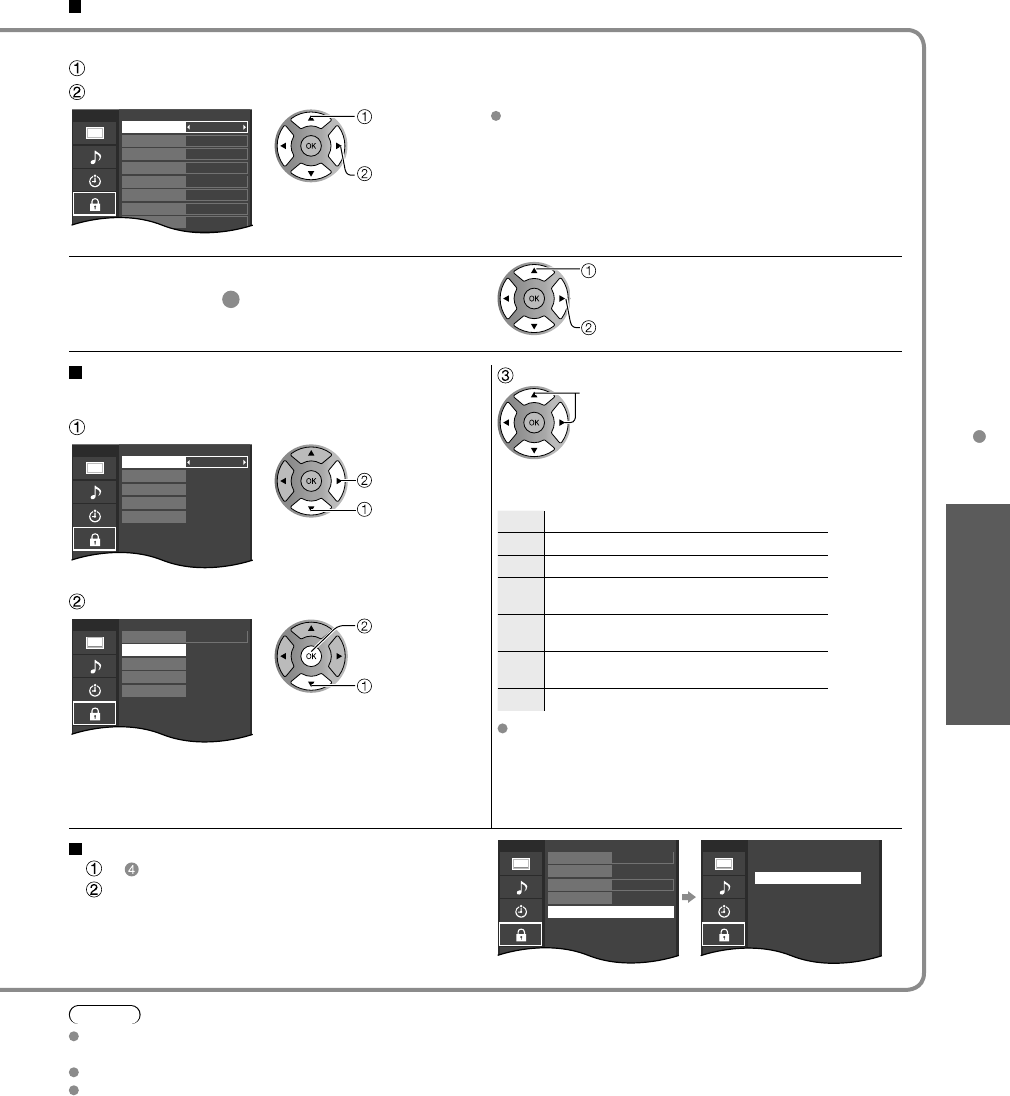
35
Advanced
Lock Lock
Note
This television is designed to support the “Downloadable U.S. Region Rating System” when available.
(Available only in U.S.A.)
The Off rating is independent of other ratings.
When placing a lock on a specific-age-based-rating level, the Off rating and any other more restrictive ratings will also
be blocked.
To select the channel or the rating of the program to lock
Select up to 7 (1-7) channels to block. These channels will be blocked regardless of the program rating.
Select “Mode” and set to “Custom”
Select a channel to lock
Menu
Selects the lock mode.
Custom
-
-
-
-
-
-
-
Channel lock
Mode
Channel 1
Channel 2
Channel 3
Channel 4
Channel 5
Channel 6
Channel 7
select
set
To lock/unlock all channels:
Select “Mode” and set to “All” or “Off”.
All: Locks all channels
Off: Unlocks all channels
Locks Channel 3, Channel 4, and external inputs.
Select “Game” in
5
and set to “On”
select
set
On: Locks
Off: Unlocks
To set a rating level
“V-chip” technology enables restricted shows to lock
according to TV ratings.
Select the rating to lock
select
Select “Mode” and set to “On”
Menu
Enables or disables the programs’ locks.
On
Off
Off
Off
Off
Program lock
Mode
MPAA
U.S.TV
C.E.L.R.
C.F.L.R.
set
select
Example of “MPAA” (U.S. movie ratings)
NR No rating
G General Audience: All ages admitted
PG Parental Guidance Suggested
PG-
13 Parents Strongly Cautioned:
Inappropriate for children under 13
RRestricted: Under 17 requires
accompanying parent or adult guardian
NC-
17 No one 17 and under admitted
X Adults only
To get more information (p. 42)
Select the rating category you wish to follow
Menu
Customizes programs lock based on U.S.
On
Off
Off
Off
Off
Program lock
Mode
MPAA
U.S.TV
C.E.L.R.
C.F.L.R.
next
select
MPAA: U.S. movie ratings
U.S.TV: U.S. TV program ratings
C.E.L.R.: Canadian English ratings
C.F.L.R.: Canadian French ratings
To change the password
In , select “Change password” and press OK
Input the new 4-digit password twice
Menu Off
Off
Off
Off
Lock
Mode
Channel
Game
Change password
Program
Menu Change password
Enter new password.
- - - -
tc_p42_46_50c2_eng_0572-1.indb 35tc_p42_46_50c2_eng_0572-1.indb 35 2010/01/18 10:25:082010/01/18 10:25:08
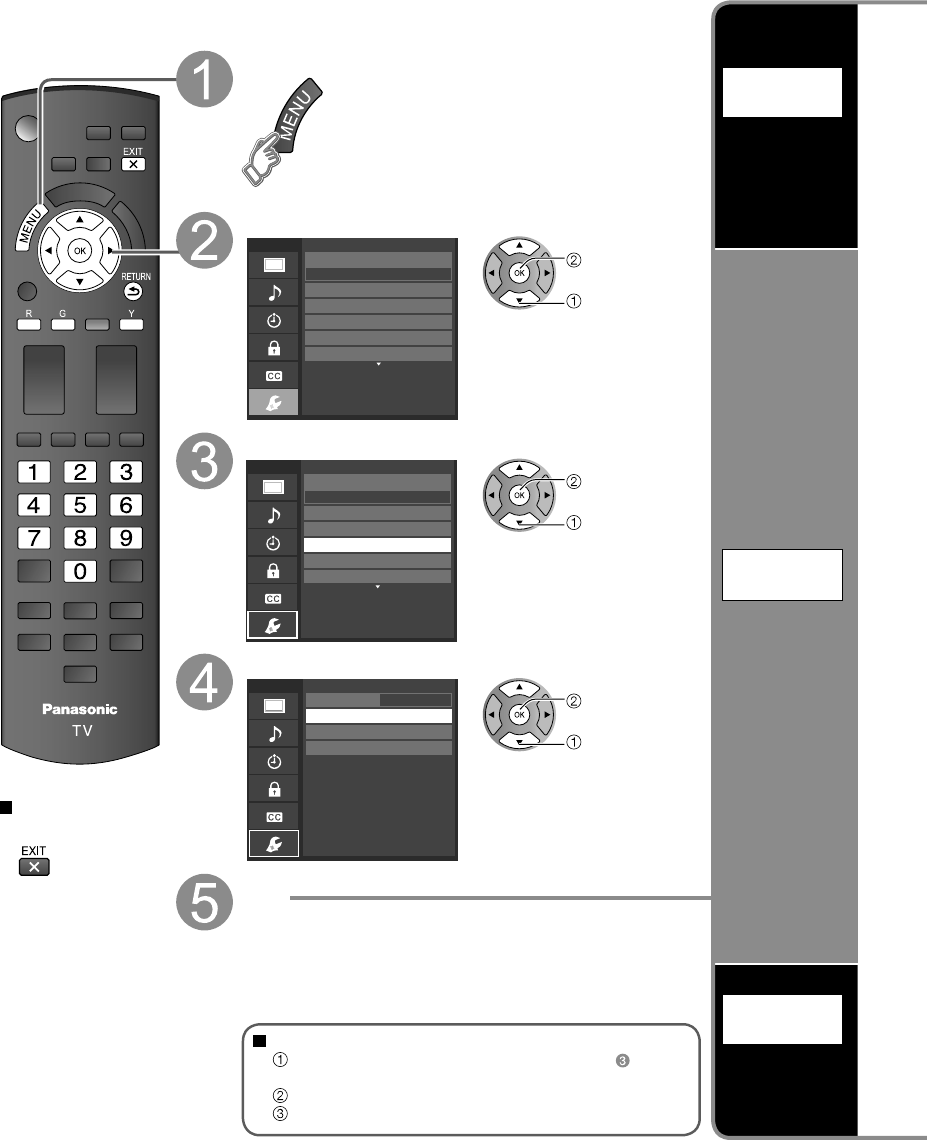
36
Editing and Setting Channels
The current channel settings can be changed according to your needs and reception
conditions.
Press to exit from
a menu screen
Display the menu
Select “Setup”
Menu
Adjusts Surf mode, Language, Clock,
Channels, Inputs, and other settings.
Setup 1/2
Clock
ANT/Cable setup
Input labels
Anti image retention
Language
All
Channel surf mode next
select
Select “ANT/Cable setup”
Menu
Scans for Antenna or Cable channels.
Specify when using Cable or Satellite box.
Setup 1/2
Clock
ANT/Cable setup
Input labels
Anti image retention
Language
All
Channel surf mode next
select
Select the function
Menu
Automatically searches and saves available
channels to memory.
Cable
ANT/Cable setup
ANT in
Auto program
Manual program
Signal meter
next
select
Set
To reset the settings of the Setup menu
Select “Reset to defaults” in the Setup menu ( ) and
press OK
Input your 4-digit password with number buttons
Select “YES” on the confirmation screen and press OK
Auto
program
Set
automatically
Manual
program
Set
manually
Signal
meter
Check signal
strength
tc_p42_46_50c2_eng_0572-1.indb 36tc_p42_46_50c2_eng_0572-1.indb 36 2010/01/18 10:25:082010/01/18 10:25:08
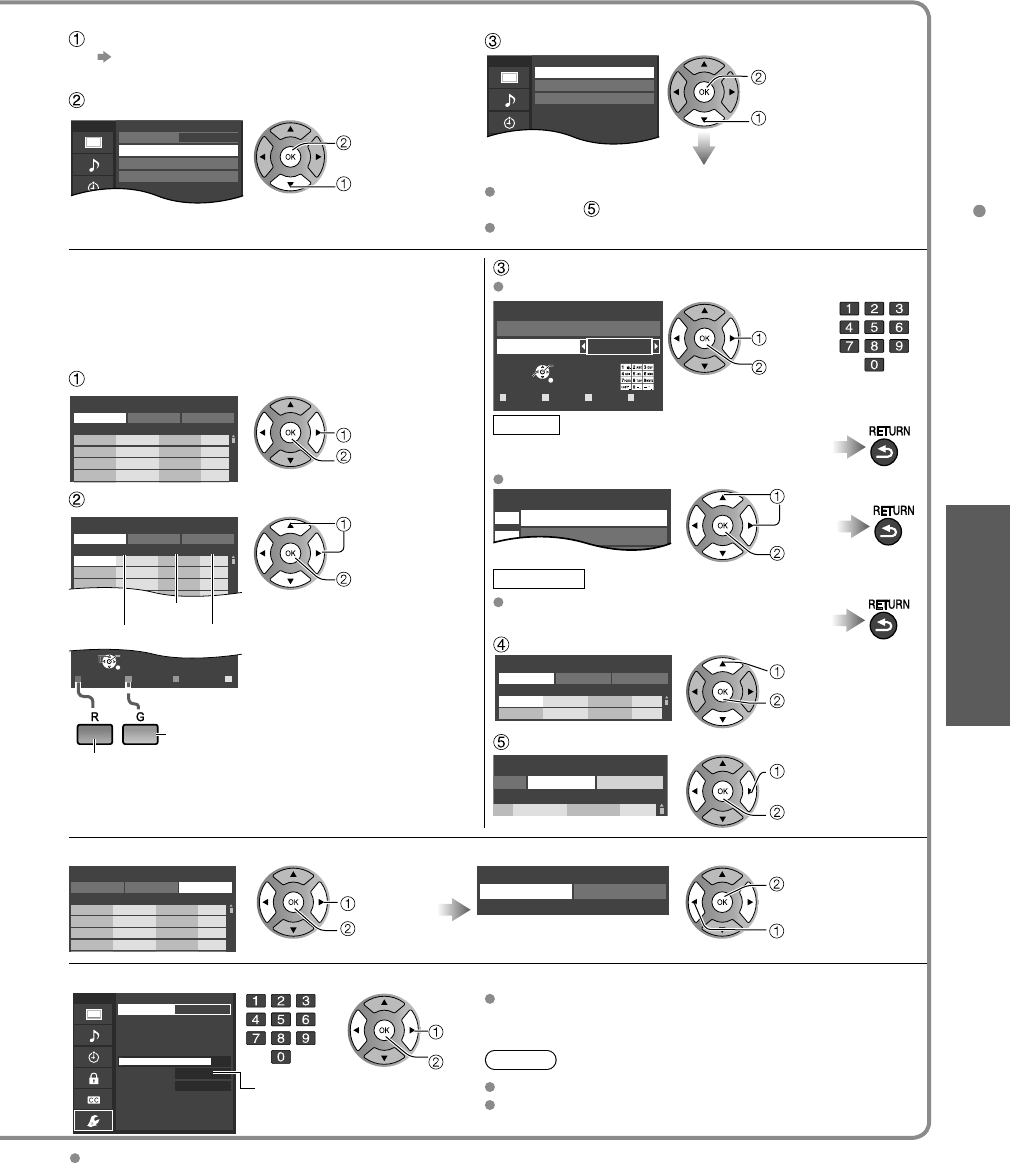
37
Advanced
Editing and Setting Channels
Automatically searches and adds available channels to the memory.
Select “ANT in”
Select “Cable” or “Antenna”
Or select “Not used” (p. 15).
Select “Auto program”
Menu
Cable
ANT/Cable setup
ANT in
Auto program
Manual program
Signal meter
next
select
Select a scanning mode (p. 15)
Menu Auto program
All channels
Analog only
Digital only
OK
select
Settings are made automatically
After the scanning is completed, select “Apply”.
(see below ).
All previously saved channels are erased.
Use this procedure when changing the channel setup or
changing the channel display.
Also, use this to add or skip channels from the channel list
manually.
You can select a channel tuning mode (Digital only/Analog
only) in “Channel surf mode”(p. 27)
Edit
Caption
---
80-101
Edit CH caption
Caption
Channel
OK
RETURN
DeleteABC → abc
R G B Y
Select
@D A
change
set
or
Caption
Select or edit the station identifier.
(maximum 7 characters available)
Favorite
Set favorite 1/3
26-1
1
2
select
set
Set favorite
Select the number
Add
Press OK to select “Yes (add)” or “No (skip)”
Move the cursor to a channel number
Manual program
Edit CancelApply
Caption Favorite Add
2 ...
... Yes
3 ...
... Yes
Channel
select
Press OK to tune
to the channel
Select “Apply”
program
CancelApply
Caption Favorite Add
...
... Yes
el
select
OK
Select “Edit”
Manual program
Edit CancelApply
Caption Favorite Add
2 ...
... Yes
3 ...
... Yes
4 ...
... Yes
5 ...
... Yes
Channel
select
next
Select the item to edit
R G B Y
Select
RETURN
OK
Manual program
Edit CancelApply
Caption Favorite Add
2 ...
... Yes
3 ...
... Yes
4 ...
... Yes
5 ...
... Yes
6 ...
... Yes
7 ...
... Yes
8 ...
... Yes
9 ...
... Yes
Channel
Prev.page Next page
Caption
Favorite
Add
Proceed to
next page
Go back to the previous
page
select the i
tem
to edit (Caption/
Favorite/Add)
next
•
Caption:
Changes the station identifier
•
Favorite:
Registers channels to the
Favorite List
•
Add:
Adds or skips channels
To cancel the Edit
Manual program
Edit CancelApply
Caption Favorite Add
2 ...
... Yes
3 ...
... Yes
4 ...
... Yes
5 ...
... Yes
Channel
select
next
Changes will be lost. Continue?
Yes No
OK
(returns to “ANT/
Cable setup”)
select “Yes”
Check the signal strength if interference is found or freezing occurs on a digital image.
Menu
Selects which channel to be tested for signal
strength.
--
Signal meter
Channel
Signal strength
Current 86%
Peak level 98%
change
channel
OK
or
Signal intensity
If the signal is weak, check the antenna.
If no problem is found, consult your local dealer.
Note
Not available if “Cable” is selected in “ANT in” (see above).
Available only for digital antenna channels.
If “Lock” (p. 34) is activated and “ANT/Cable setup” is selected, “Enter password.” will be displayed.
tc_p42_46_50c2_eng_0572-1.indb 37tc_p42_46_50c2_eng_0572-1.indb 37 2010/01/18 10:25:102010/01/18 10:25:10
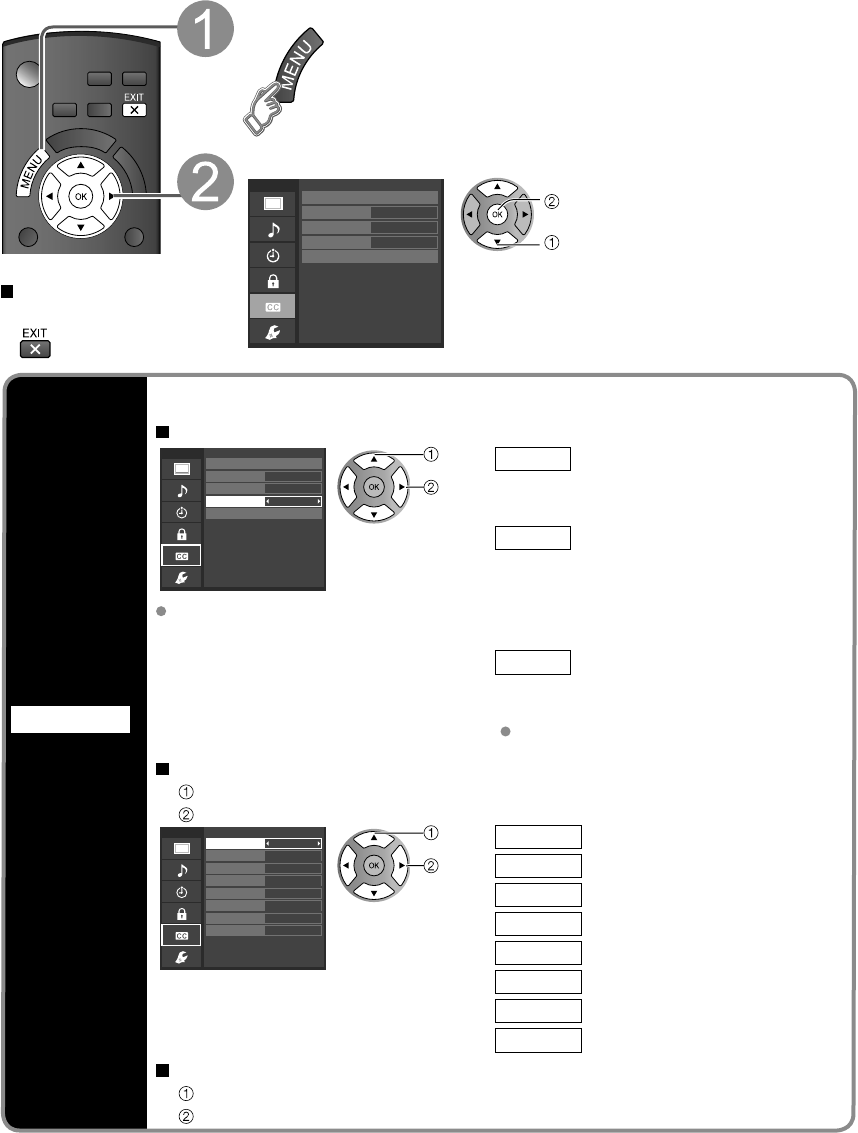
38
Closed Caption
Closed caption
Display
Closed
caption
The television includes a built-in decoder that is capable of providing a text display of the audio.
The program being viewed must be transmitting the Closed caption (CC) information. (p. 43)
Select the item and set
Menu
Selects style and language for displaying
digital Closed Caption.
Primary
CC1
On
Closed caption
Digital
Mode
Analog
Digital setting
Reset to defaults
select
set
Mode On: To display Closed captions.
CC on mute
: To display Closed captions
when the audio is muted.
(when not using, select “Off”).
Analog (Choose the Closed caption service
of Analog broadcasting.)
CC1-4: Information related to pictures
(Appears at the bottom of the screen)
T1-4: Textual information
(Appears over the entire screen)
Digital (The Digital Closed caption menu lets
you configure the way you choose to
view the digital captioning.)
Select the setting.
“Primary”, “Second.”, “Service 3”, “Service 4”,
“Service 5”, “Service 6”
The settings in “Analog” or “Digital”
depend on the broadcaster.
To make more in-depth display settings in digital programs
Select “Digital setting” and press OK
Select the item and set
Menu
Selects the text size.
Small
Default
None
Solid
Black
Solid
Black
Black
Digital setting
Size
Foreground
Font
Style
Fore. opacity
Background
Back. opacity
Outline
select
set
Size Text size
Font Text font
Style Text style (Raised, Depressed, etc.)
Foreground
Color of text
Fore. opacity
Opacity of text
Background
Color of text box
Back. opacity
Opacity of text box
Outline Outline color of text (Identify the
setting options on the screen.)
To reset the settings
Select “Reset to defaults”. Confirmation screen is displayed.
Select “Yes” and press OK.
Press to exit from
a menu screen
Display the menu
Select “Closed caption”
Menu
Display broadcast TV’s Closed Caption (CC)
text when available.
Primary
CC1
On
Closed caption
Digital
Mode
Analog
Digital setting
Reset to defaults next
select
tc_p42_46_50c2_eng_0572-1.indb 38tc_p42_46_50c2_eng_0572-1.indb 38 2010/01/18 10:25:122010/01/18 10:25:12
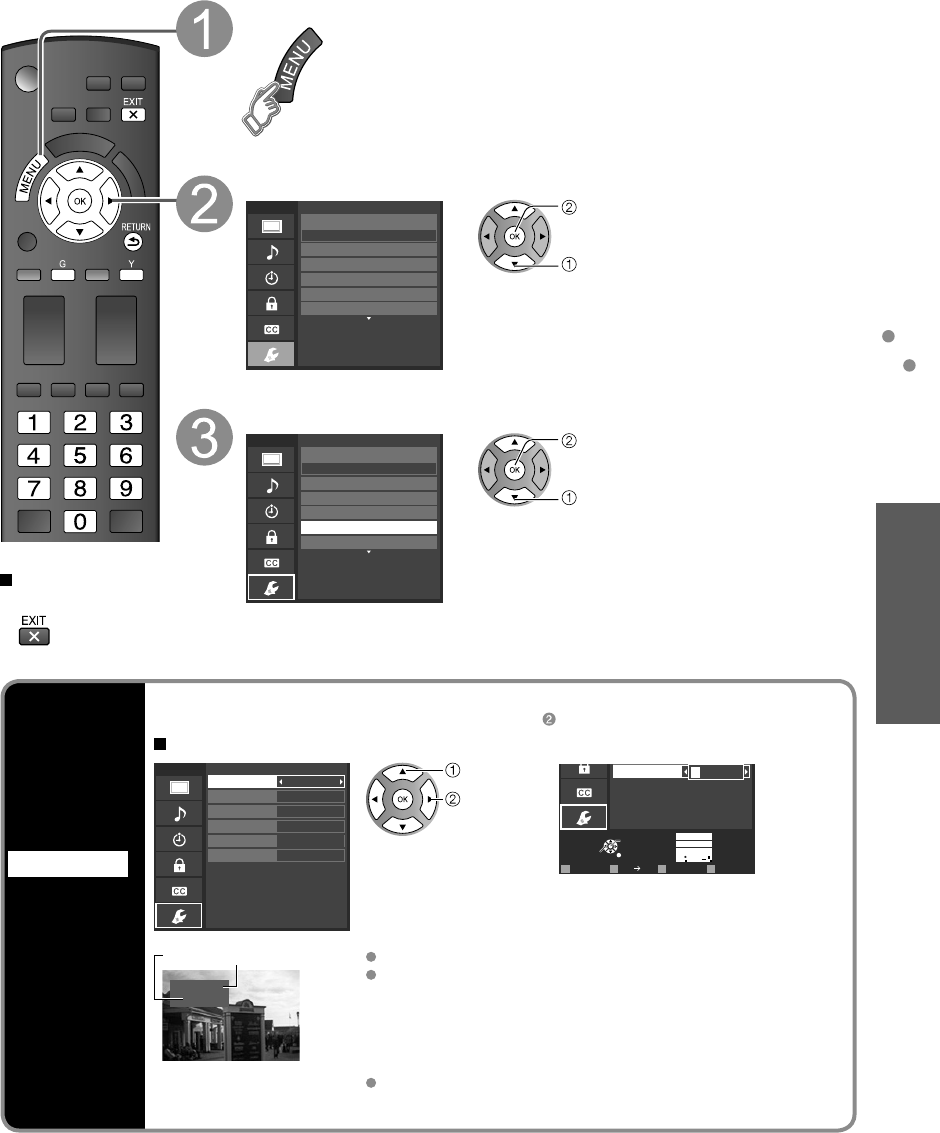
39
Advanced
Input Labels
Closed Caption
Input Labels
Input labels
Display
labels of
Connected
devices
Devices connected to external input terminals can be labeled for easier identification during the
input selection. (In selecting the input mode from p. 24 )
Select the terminal and label of the external equipment
Menu
Select or enter the name of the device
connected to the HDMI 1 terminal.
Input labels
Component 1
Component 2
Video 1
Video 2
HDMI 2
HDMI 1
or
Select
OK
RETURN
ABC Deleteabc
Select or enter the name of the device
connected to the Video 2 terminal.
R G B Y
1@.
4
GHI
7
PQRS
2
ABC
5
JKL
8
TUV
3
DEF
6
MNO
9
WXYZ
0- ,
LAST
Video 2
G A A
Follow the instructions on screen to
complete the following operations.
select
set
Video 1
VCR
Label Terminal
[example]
Terminals: HDMI 1-2/Component 1-2/Video 1-2
Label: [BLANK] Not used/Blu-ray/DVD/DVD REC/HOME
THTR/GAME/COMPUTER/VCR/CABLE/SATELLITE/
DVR/CAMERA/MONITOR/AUX/RECEIVER/MEDIA
CTR/MEDIA EXT/OTHER
* If “Not used” is selected, the INPUT button press will skip its
input.
Each selected label will be displayed on the “Input select”
screen. (p. 24)
Press to exit from
a menu screen
Display the menu
Select “Setup”
Menu
Adjusts Surf mode, Language, Clock,
Channels, Inputs, and other settings.
Setup 1/2
Clock
ANT/Cable setup
Input labels
Anti image retention
Language
All
Channel surf mode next
select
Select “Input labels”
Menu
Customize TV inputs with the names of your
connected devices. For easier input
selections.
Setup 1/2
Clock
ANT/Cable setup
Input labels
Anti image retention
Language
All
Channel surf mode next
select
tc_p42_46_50c2_eng_0572-1.indb 39tc_p42_46_50c2_eng_0572-1.indb 39 2010/01/18 10:25:122010/01/18 10:25:12
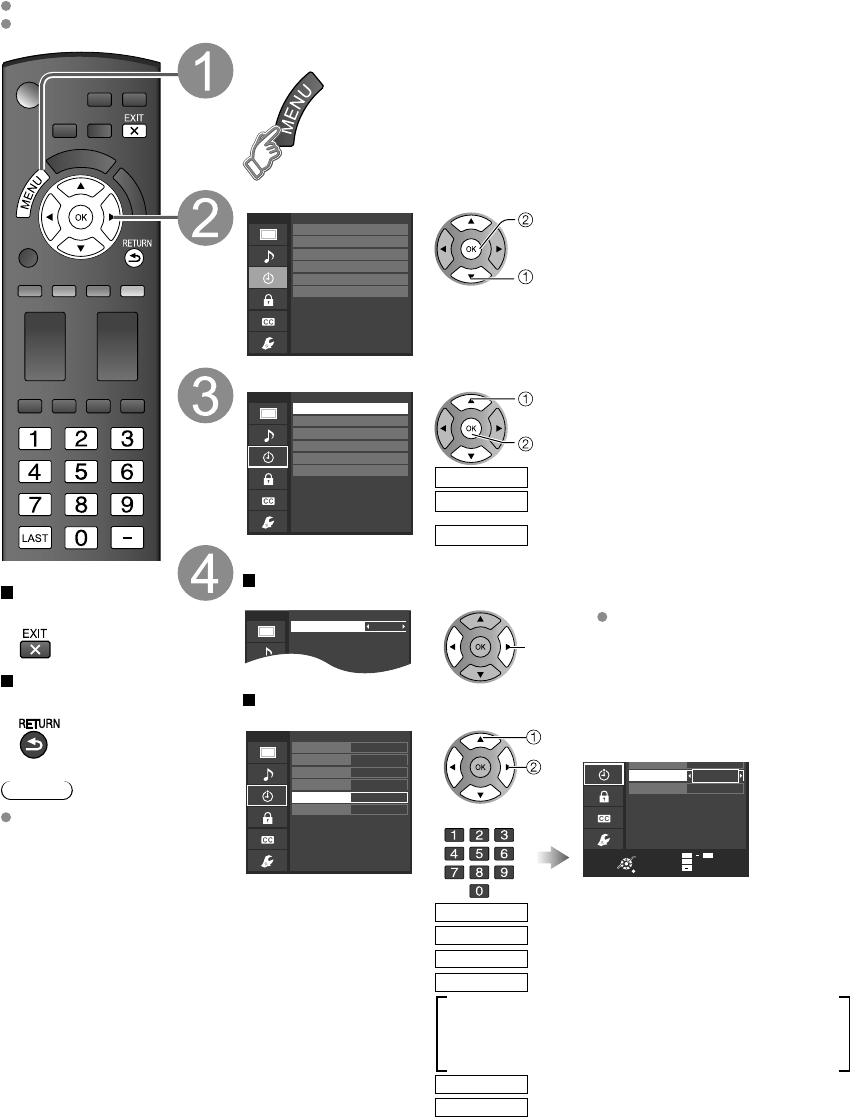
40
Using Timer
The TV can automatically turn On/Off at the designated date and time.
The Clock must be set before On time/Off time settings. (p. 16)
The “Sleep” timer and “On / Off timer” will not work if the “Auto power on” (p. 27) is set.
Press to exit from
a menu screen
Press to return to
the previous screen
Note
The TV automatically
turns Off after 90
minutes when turned
On by the Timer.
This operation will be
cancelled if the Off
time is selected or if a
key is pressed.
Display the menu
Select “Timer”
Menu
Set the TV to turn on or off automatically at
the designated date and time.
Timer
Sleep
Timer 1
Timer 2
Timer 3
Timer 4
Timer 5
next
select
Select the timer to set
Menu
Turns the TV off after selected time.
Timer
Sleep
Timer 1
Timer 2
Timer 3
Timer 4
Timer 5
select
next
Turns Off automaticallySleep Turns On/Off automatically
(5 timers can be set.)
Timer 1
Timer 5
~
Set the timer
To set “Sleep” (Off Timer)
Set to shut the unit off after a pre-selected amount of time.
Menu 0
Sleep
Sleep (minutes)
set
0/15/30/60/90 (minutes)
To set “Timer 1-5” (On/Off Timer)
Select the item and set
Menu
Sets the time when the TV turns on. The TV
will turn off after 90 minutes or as specified.
Off
TV
--
4/18 [SUN]
--:--
--:--
Timer 1
Timer set
Inputs
Channel
Day
On time
Off time
select
set
or
Sets the time when the TV turns on. The TV
will turn off after 90 minutes or as specified.
4/18
[SUN]
--:--
Day
On time
Off time
12
0
LAST
AM/PM
Clear
9
OK
RETURN
Select
SUN/MON/TUE/WED/THU/FRI/SAT
(displays the nearest future date)
MON-FRI/SAT-SUN/DAILY/Every SUN/Every MON/
Every TUE/Every WED/Every THU/Every FRI/ Every SAT
Select the channel
Channel
Select the day
Day
The time to turn On
On time
The time to turn Off
Off time
Select the inputs
Inputs
Timer setting (Off/On)
Timer set
tc_p42_46_50c2_eng_0572-1.indb 40tc_p42_46_50c2_eng_0572-1.indb 40 2010/01/18 10:25:132010/01/18 10:25:13
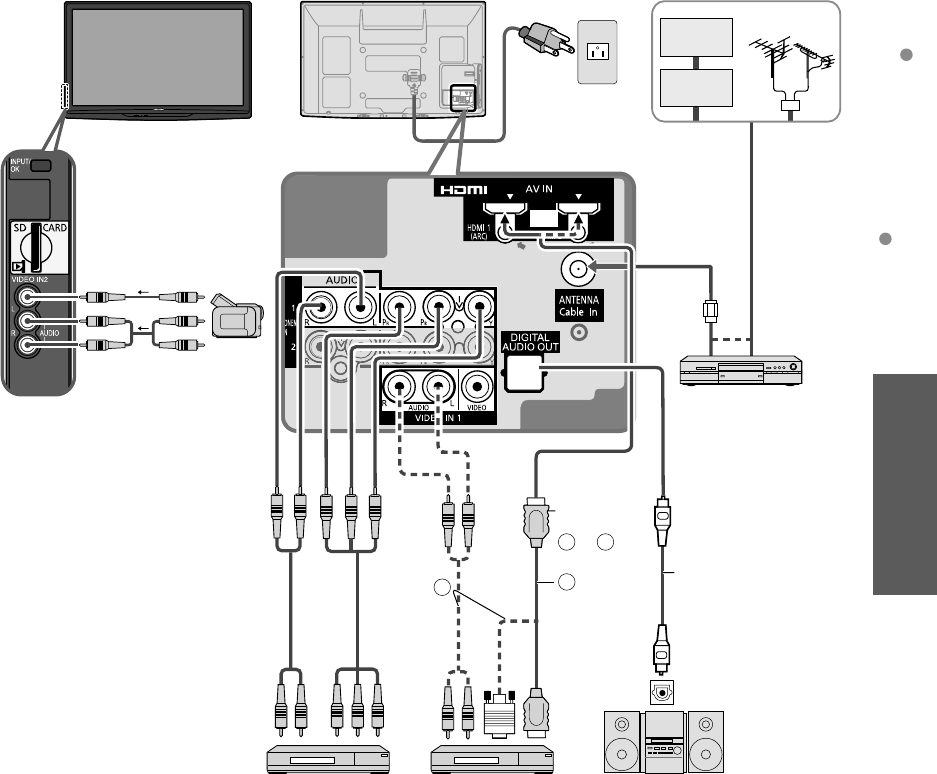
41
Advanced
Recommended AV Connections
Using Timer
Recommended AV Connections
These diagrams show our recommendations or how to connect the TV unit to your various equipment.
For other connections, consult the instructions for each piece of equipment and its specifications.
For additional assistance, please visit our website at: www.panasonic.com
www.panasonic.ca
AC 120 V
60 Hz
Back of the TV
Cable Box
Cable TV
or
■
To watch DVDs
Optical digital
audio cable
■
DVD Recorder/
VCR
■
To listen to the TV
through speakers
or
■
To watch camcorder
images
Camcorder
VCR
DVD Player
or
■
To watch digital
video image
DVD Player/
Blu-ray Disc player/
Set Top Box DVD Player or
Set Top Box
(HDMI compatible
machines only)
Connect
with
A or B
B
HDMI-DVI
Conversion
cable +
Audio cable*
or
Amplifier
OPTICAL
IN
Front of the TV
* Please see p. 26 for the setup when using an external analog audio cable with an HDMI to DVI cable.
AC Cord
(Connect after
all the other
connections are
complete.)
A
HDMI
cable
tc_p42_46_50c2_eng_0572-1.indb 41tc_p42_46_50c2_eng_0572-1.indb 41 2010/01/18 10:25:142010/01/18 10:25:14
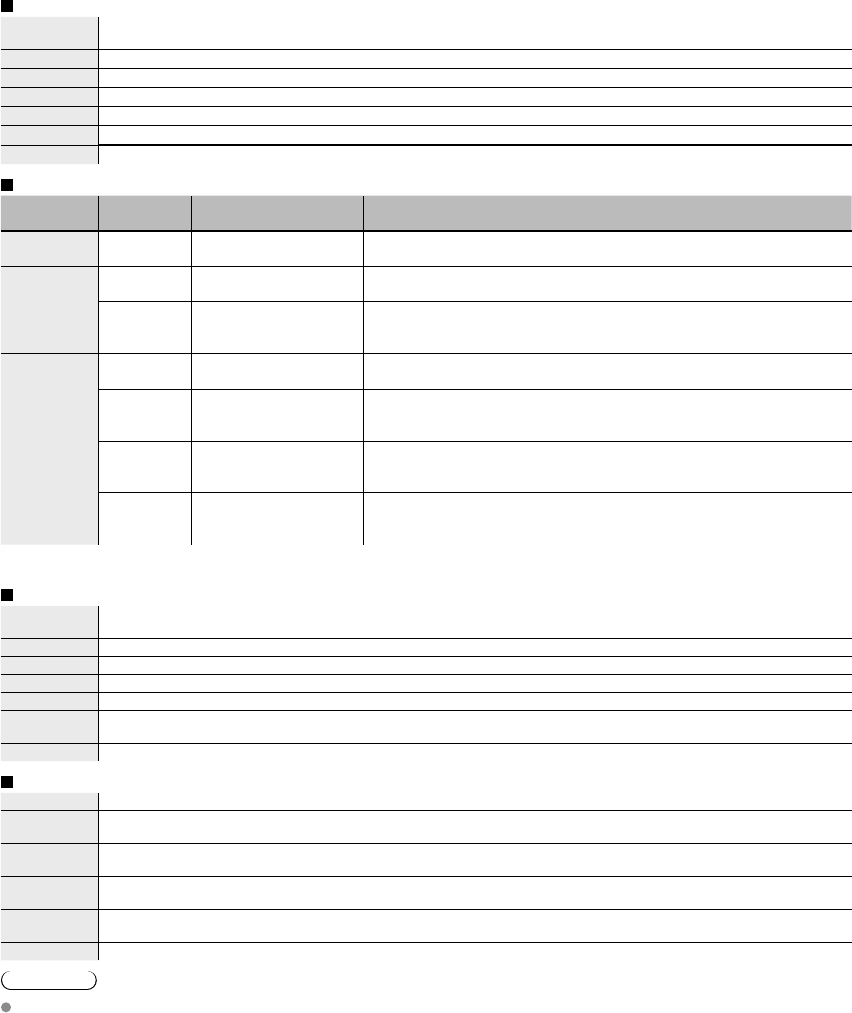
42
Ratings List for Lock
“V-chip” technology enables you to lock channels or shows according to standard ratings set by the
entertainment industry. (p. 35)
U.S. MOVIE RATINGS (MPAA)
NR NO RATING (NOT RATED) AND NA (NOT APPLICABLE) PROGRAMS. Movie which has not been rated or
where rating does not apply.
G GENERAL AUDIENCES. All ages admitted.
PG PARENTAL GUIDANCE SUGGESTED. Some material may not be suitable for children.
PG-13 PARENTS STRONGLY CAUTIONED. Some material may be inappropriate for children under 13.
R RESTRICTED. Under 17 requires accompanying parent or adult guardian.
NC-17 NO ONE 17 AND UNDER ADMITTED.
X ADULTS ONLY.
U.S. TV PROGRAMS RATINGS (U. S. TV)
Age-based
Group
Age-based
Ratings
Possible Content
Selections Description
NR
(Not Rated) TV-NR •
Viewable
•
Blocked Not Rated.
Youth
TV-Y •
Viewable
•
Blocked All children. The themes and elements in this program are specifically
designed for a very young audience, including children from ages 2-6.
TV-Y7 •
FV Blocked
•
Viewable
•
Blocked
Directed to older children. Themes and elements in this program may
include mild physical or comedic violence, or may frighten children
under the age of 7.
Guidance
TV-G •
Viewable
•
Blocked General audience. It contains little or no violence, no strong language,
and little or no sexual dialogue or situations.
TV-PG •
D,L,S,V (all selected)
•
Any combination of
D, L, S, V
Parental guidance suggested. The program may contain infrequent
coarse language, limited violence, some suggestive sexual dialogue
and situations.
TV-14 •
D,L,S,V (all selected)
•
Any combination of
D, L, S, V
Parents strongly cautioned. This program may contain sophisticated
themes, sexual content, strong language and more intense violence.
TV-MA •
L,S,V (all selected)
•
Any combination of
L, S, V
Mature audiences only. This program may contain mature themes,
profane language, graphic violence, and explicit sexual content.
FV: Fantasy/Cartoon Violence. V: Violence S: Sex L: Offensive Language D: Dialogue with sexual content.
CANADIAN ENGLISH RATINGS (C. E. L. R.)
EExempt - Exempt programming includes: news, sports, documentaries and other information programming,
talk shows, music videos, and variety programming.
C Programming intended for children under age 8. No offensive language, nudity or sexual content.
C8+
Programming generally considered acceptable for children 8 years and over. No profanity, nudity or sexual content.
G General programming, suitable for all audiences.
PG Parental Guidance suggested. Some material may not be suitable for children.
14+ Programming contains themes or content which may not be suitable for viewers under the age of 14. Parents
are strongly cautioned to exercise discretion in permitting viewing by pre-teens and early teens.
18+ 18+ years old. Programming restricted to adults. Contains constant violence or scenes of extreme violence.
CANADIAN FRENCH RATINGS (C. F. L. R.)
E Exempt - Exempt programming.
GGeneral - Programming intended for audience of all ages. Contains no violence, or the violence content is
minimal or is depicted appropriately.
8 ans+ 8+ General - Not recommended for young children. Programming intended for a broad audience but contains
light or occasional violence. Adult supervision recommended.
13 ans+ Programming may not be suitable for children under the age of 13 - Contains either a few violent scenes or
one or more sufficiently violent scenes to affect them. Adult supervision strongly suggested.
16 ans+ Programming may not be suitable for children under the age of 16 - Contains frequent scenes of violence or
intense violence.
18 ans+ Programming restricted to adults. Contains constant violence or scenes of extreme violence.
Caution
The V-Chip system that is used in this set is capable of blocking “NR” programs (non rated, not applicable and none) as
per FCC Rules Section15.120(e)(2). If the option of blocking “NR” programs is chosen “unexpected and possibly confusing
results may occur, and you may not receive emergency bulletins or any of the following types of programming:”
• Emergency Bulletins (Such as EAS messages, weather warnings and others)
• Locally originated programming • News • Political • Public Service Announcements • Religious • Sports • Weather
tc_p42_46_50c2_eng_0572-1.indb 42tc_p42_46_50c2_eng_0572-1.indb 42 2010/01/18 10:25:152010/01/18 10:25:15
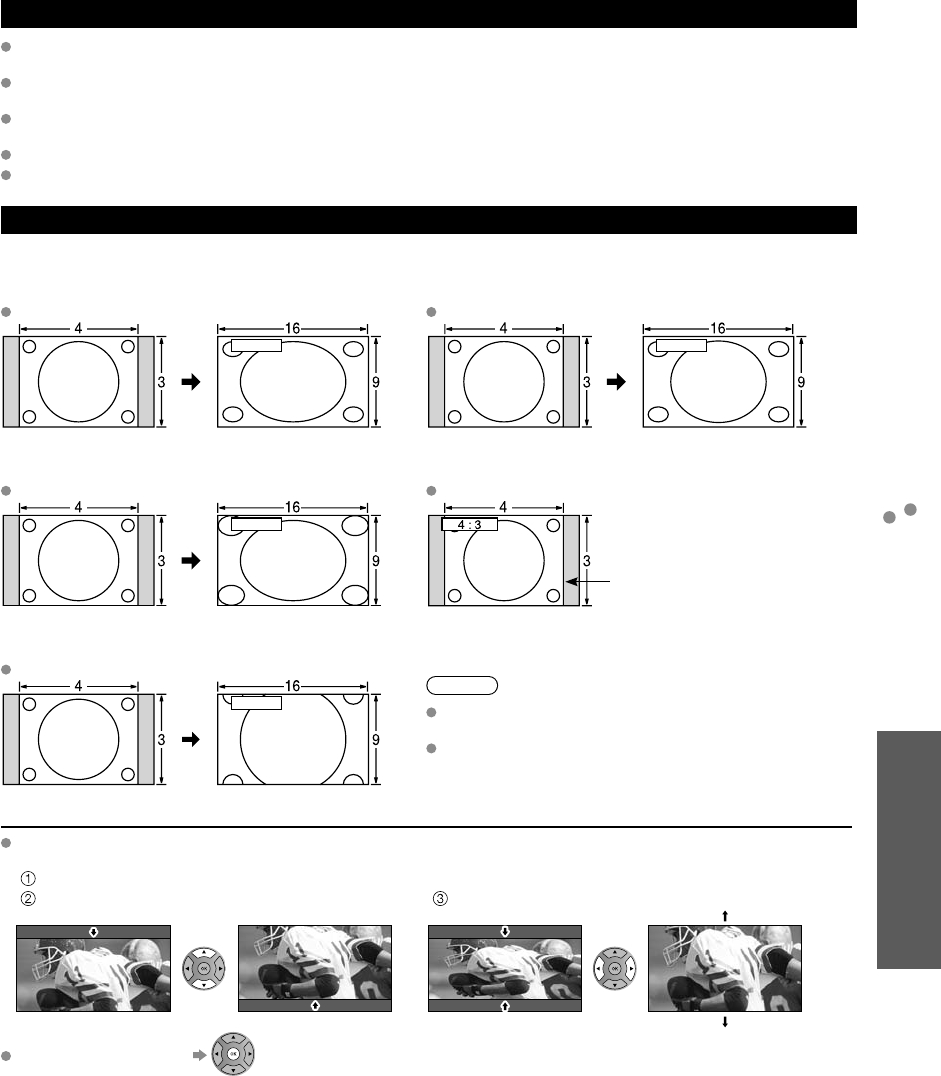
43
FAQs, etc.
Technical Information
Ratings List for Lock
Technical Information
Closed Caption (CC)
For viewing the CC of digital broadcasting, set the aspect to FULL (If viewing with H-FILL, JUST, ZOOM or 4:3;
characters might be cut off).
The CC can be displayed on the TV if the receiver (such as a set-top box or satellite receiver) has the CC set On using
the Component or HDMI connection to the TV.
If the CC is set to On on both the receiver and TV when the signal is 480i (except for the HDMI connection), the CC
may overlap on the TV.
If a digital program is being output in analog format, the CC data will also be output in analog format.
If the recorder or output monitor is connected to the TV, the CC needs to be set up on the recorder or output monitor.
Aspect Ratio (FORMAT)
Press the FORMAT button to cycle through the aspect modes. This lets you choose the aspect depending on the format
of the received signal and your preference. (p. 18)
(e.g.: in case of 4:3 image)
FULL JUST
FULL JUST
Enlarges the 4:3 image horizontally to the screen’s side edges.
(Recommended for anamorphic picture) Stretches to justify the 4:3 image to the four corners of the
screen.
(Recommended for normal TV broadcast)
H-FILL 4:3
H-FILL
Side bar
Enlarges the 4:3 image horizontally to the screen’s side
edges. The side edges of the image are cut off. Standard
(Note that “Image retention” of the side bar may occur from
displaying it for a long time.)
ZOOM
ZOOM
Note
480i (4:3), 480i (16:9), 480p (4:3), 480p (16:9):
FULL, JUST, 4:3 or ZOOM
1080p / 1080i / 720p:
FULL, H-FILL, JUST, 4:3 or ZOOM
Enlarges the 4:3 image to the entire screen.
(Recommended for Letter Box)
Zoom adjustments
Vertical image position and size can be adjusted in “ZOOM”.
Select “Zoom adjustments” on the “Picture” menu. (p. 26)
V-position: Vertical position adjustment V-size: Vertical size adjustment
To reset the aspect ratio (OK)
tc_p42_46_50c2_eng_0572-1.indb 43tc_p42_46_50c2_eng_0572-1.indb 43 2010/01/18 10:25:152010/01/18 10:25:15
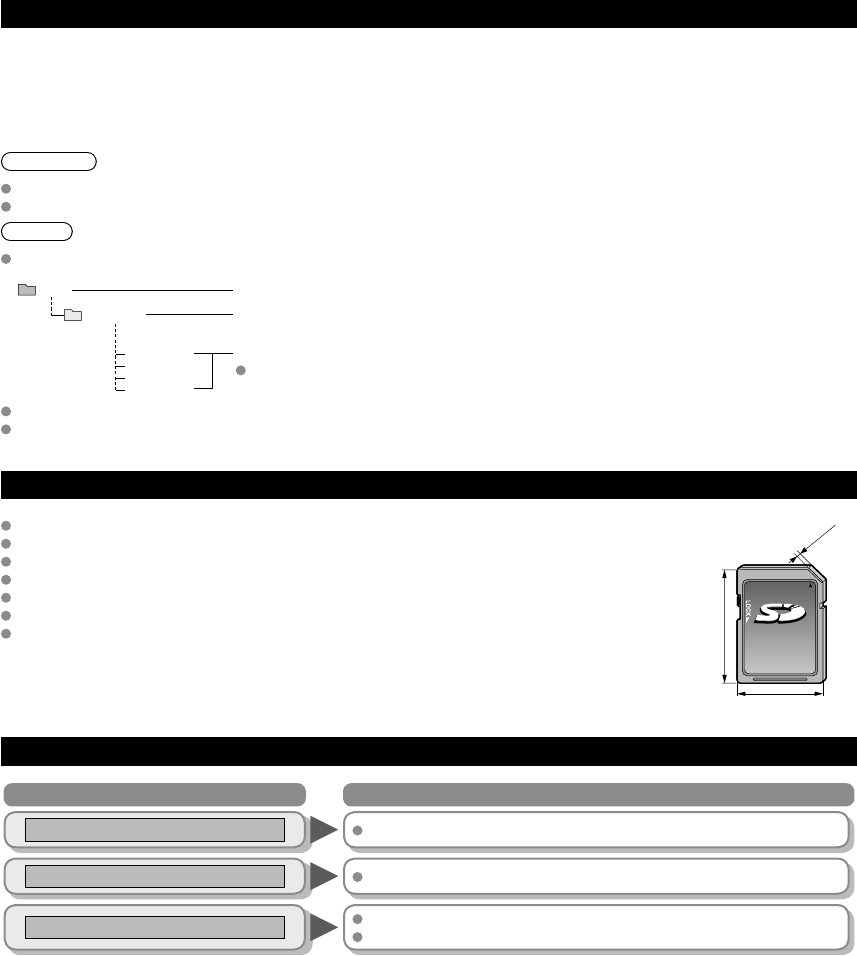
44
Technical Information
Data format for SD Card browsing
Photo: Still images recorded with digital still cameras compatible with JPEG files of DCF* and EXIF**
standards
Data format: Baseline JPEG (Sub-sampling: 4:4:4, 4:2:2 or 4:2:0)
Max. number of files: 9,999
Image resolution: 160 x 120 to 20,000,000
* DCF (Design rule for camera file system): A Japan Electronics and Information Technology Industries Association’s standard
** EXIF (Exchangeable Image File Format)
Caution
A JPEG image modified with a PC may not be displayed.
Partly degraded files might be displayed at a reduced resolution.
Note
Folder structure viewed in PC
DCIM
P1000001.JPG
P1000002.JPG
P1000003.JPG
P1000004.JPG
100_P ANA
Created automatically
3-digit folder number + 5-digit arbitrary characters
4-digit arbitrary characters + 4-digit file number
Usable characters: 1-byte “a to z”, “A to Z”, “0 to 9,” and “_”
The folder and file names may be different depending on the digital camera used.
For the suitable SD Memory Cards, please confirm the latest information on the following website.
http://panasonic.jp/support/global/cs (This site is in English only)
Cautions in handling SD Card:
2.1 mm
32 mm
24 mm
Use an SD Card which meets SD standards. If not, it may cause the TV to malfunction.
Do not remove the card while the unit is accessing data (this can damage card or unit).
Do not touch the terminals on the back of the card.
Do not subject the card to high pressure or impact.
Insert the card in the correct direction (otherwise, card or unit may be damaged).
Electrical interference, static electricity or erroneous operation may damage the data or card.
Back up the recorded data at regular intervals in case of deteriorated or damaged data or erratic
operation of the unit. (Panasonic is not liable for any deterioration or damage of recorded data.)
SD Card warning messages
Message Meaning
SD card slot is empty. The card is not inserted.
No photos The card has no data or this type of data is not supported.
Cannot read file The file is broken or unreadable.
The TV does not support the format.
tc_p42_46_50c2_eng_0572-1.indb 44tc_p42_46_50c2_eng_0572-1.indb 44 2010/01/18 10:25:162010/01/18 10:25:16
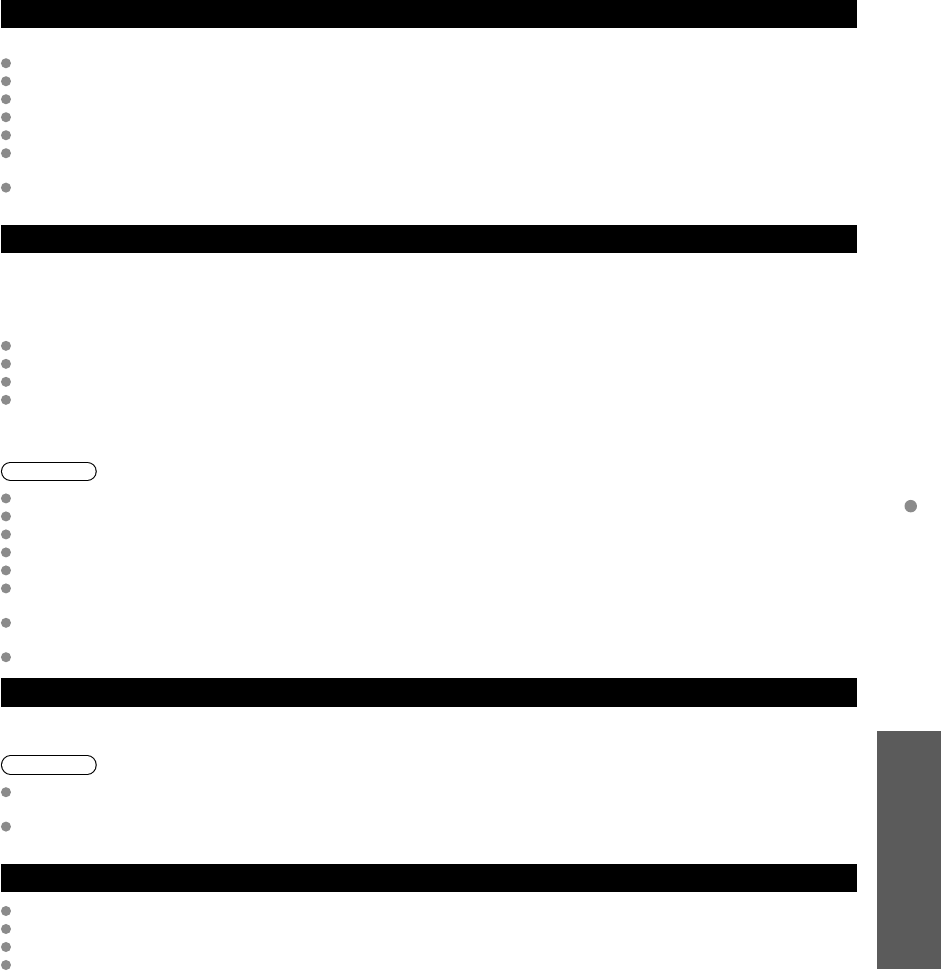
45
FAQs, etc.
Technical Information
VIERA LinkTM “HDAVI ControlTM”
HDMI connections to some Panasonic equipment allows you to interface automatically. (p. 28)
This function may not work normally depending on the equipment condition.
The equipment can be operated by other remote controls with this function on even if TV is in Standby mode.
Image or sound may not be available for the first few seconds when the playback starts.
Image or sound may not be available for the first few seconds when Input mode is switched.
Volume function will be displayed when adjusting the volume of the equipment.
If you connect equipment that has “HDAVI Control 2 or later” function to the TV with HDMI cable, the sound from DIGITAL
AUDIO OUT terminal can be output as multi channel surround.
“HDAVI Control 5” is the newest standard (current as of December, 2009) for the HDAVI Control compatible equipment.
This standard is compatible with the conventional HDAVI equipment.
HDMI connection
HDMI (high-definition multimedia interface) allows you to enjoy high-definition digital images and high-quality sound by
connecting the TV unit and the devices.
HDMI-compatible equipment (*1) with an HDMI or DVI output terminal, such as a set-top box or a DVD player, can be connected
to the HDMI connector using an HDMI compliant (fully wired) cable.
HDMI is the world’s first complete digital consumer AV interface complying with a non-compression standard.
If the external equipment has only a DVI output, connect to the HDMI terminal via a DVI to HDMI adapter cable (*2).
When the DVI to HDMI adapter cable is used, connect the audio cable to the audio input terminal.
Audio settings can be made on the “HDMI 1 in” or “HDMI 2 in” menu screen. (p. 26)
Applicable audio signal sampling frequencies (L.PCM): 48 kHz, 44.1 kHz, 32 kHz
(*1): The HDMI logo is displayed on an HDMI-compliant device.
(*2): Enquire at your local digital equipment retailer shop.
Caution
Use with a PC is not assumed.
All signals are reformatted before being displayed on the screen.
If the connected device has an aspect adjustment function, set the aspect ratio to “16:9”.
These HDMI connectors are “type A”.
These HDMI connectors are compatible with HDCP (High-Bandwidth Digital Content Protection) copyright protection.
A device having no digital output terminal may be connected to the input terminal of either “COMPONENT” or “VIDEO” to
receive analog signals.
The HDMI input terminal can be used with only the following image signals: 480i, 480p, 720p, 1080i and 1080p.
Match the output setting of the digital device.
For details of the applicable HDMI signals, see p. 46.
DIGITAL AUDIO OUT terminals
You can enjoy your Home theater by connecting a Dolby Digital (5.1 channel) decoder and “Multi Channel” amplifier to the
DIGITAL AUDIO OUT terminals.
Caution
Depending on your DVD player and DVD-Audio software the copyright protection function may operate and disable optical
output.
When an ATSC channel is selected, the output from the DIGITAL AUDIO OUT jack will be Dolby Digital. When an NTSC
channel is selected, the output will be PCM.
Picture mode
Vivid: Provides enhanced picture contrast and sharpness for viewing in a well-lit room.
Standard: Recommended for normal viewing conditions with subdued room lighting.
Cinema: For watching movies in a darkened room. It provides a soft, film-like picture.
Custom (Photo): Customizes each item according to your taste.
Photo is displayed in JPEG menu.
(Continued)
tc_p42_46_50c2_eng_0572-1.indb 45tc_p42_46_50c2_eng_0572-1.indb 45 2010/01/18 10:25:162010/01/18 10:25:16
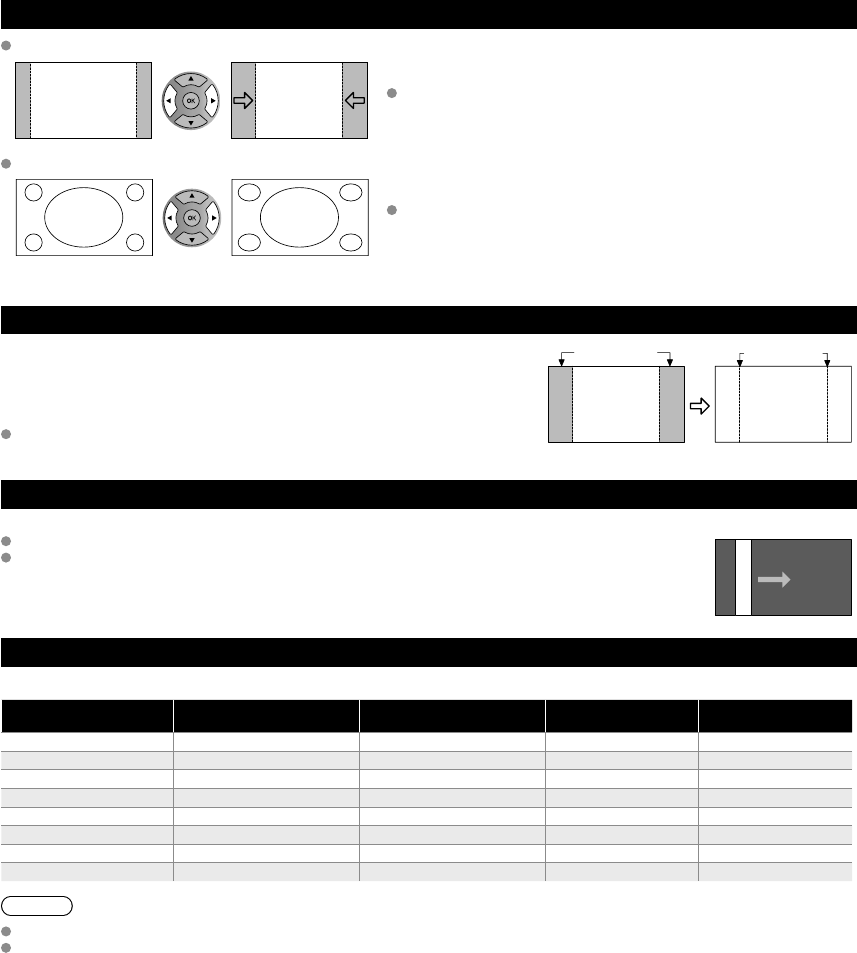
46
Technical Information (Continued)
H size
Aspect Ratio: 4:3
Size 1 Size 2 The width will be decreased on both sides to
reduce noise.
Aspect Ratio: FULL/JUST(H-FILL/ZOOM)
Size 1 Size 2 The width will be increased on both sides to
reduce noise.
See page 26 for more information
4:3 side bars
Do not display a picture in 4:3 mode for an extended period, as this can cause
“Image retention” to remain on either or both sides of the display field.
To reduce the risk of such “Image retention”, change the brightness of the side
bars.
See page 27 for more information
The side bar may flash (alternate black/white) depending on the picture.
Using Cinema mode will reduce such flashing (p. 45).
Side Bar
4:3
Screen
Display
Image retention
Scrolling bar
Scrolling bar: To prevent “Image retention”, scrolls white vertical bar from left to right on a black screen.
Press any key except the POWER key to return to previous screen.
You will return to the previous screen if no key operation has been performed for 15 minutes.
See page 27 for more information
[Scrolling bar]
Input signals that can be displayed
* Mark: Applicable input signal for Component (Y, PB, PR) and HDMI
horizontal
frequency (kHz) vertical
frequency (Hz) COMPONENT HDMI
525 (480)/60i 15.73 59.94 **
525 (480)/60p 31.47 59.94 **
750 (720)/60p 45.00 59.94 **
1,125 (1,080)/60i 33.75 59.94 **
1,125 (1,080)/60p 67.43 59.94 *
1,125 (1,080)/60p 67.50 60.00 *
1,125 (1,080)/24p 26.97 23.98 *
1,125 (1,080)/24p 27.00 24.00 *
Note
Signals other than those shown above may not be displayed properly.
The above signals are reformatted for optimal viewing on your display.
tc_p42_46_50c2_eng_0572-1.indb 46tc_p42_46_50c2_eng_0572-1.indb 46 2010/01/18 10:25:162010/01/18 10:25:16
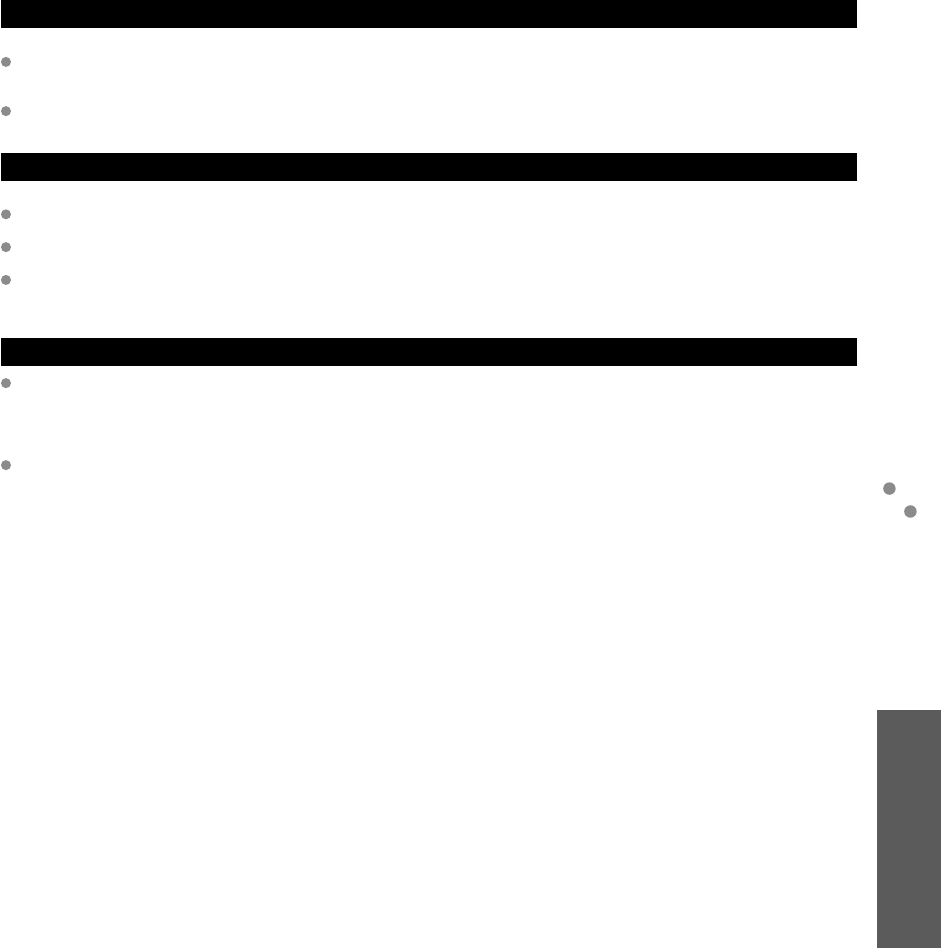
47
FAQs, etc.
Care and Cleaning
Technical Information
Care and Cleaning
First, unplug the Power cord plug from the wall outlet.
Display panel
Wipe the panel surface gently using only a cleaning cloth or a soft, lint-free cloth.
If the surface is particularly dirty, soak a soft, lint-free cloth in diluted mild liquid dish soap (1 part mild liquid dish soap diluted
by 100 times the amount of water) and then wring the cloth to remove excess liquid. Use this cloth to wipe the surface of the
display panel, then wipe it evenly with a dry cloth of the same type until the surface is dry.
Do not scratch or hit the surface of the panel with fingernails or other hard objects. Furthermore, avoid contact with volatile
substances such as insect sprays, solvents, and thinner; otherwise, the quality of the surface may be adversely affected.
Cabinet
If the cabinet becomes dirty, wipe it with a soft, dry cloth.
If the cabinet is particularly dirty, soak the cloth in a weak mild liquid dish soap and then wring the cloth dry.
Use this cloth to wipe the cabinet and then wipe it dry with a dry cloth.
Do not allow any mild liquid dish soap to come into direct contact with the surface of the Plasma TV.
If water droplets get inside the unit, operating problems may result.
Avoid contact with volatile substances such as insect sprays, solvents, and thinner; otherwise, the quality of the cabinet
surface may be adversely affected or the coating may peel off. Furthermore, do not leave it for long periods in contact with
articles made from rubber or PVC.
Pedestal
Cleaning
Wipe the surfaces with a soft, dry cloth. If the unit is particularly dirty, clean it using a cloth soaked with water to which a small
amount of mild liquid dish soap has been added and then wipe with a dry cloth.
Do not use products such as solvents, thinner, or household wax for cleaning, as they can damage the surface coating. (If
using a chemically-treated cloth, follow the instructions supplied with the cloth.)
Do not attach sticky tape or labels, as they can make the surface of the pedestal dirty. Do not allow long-term contact with
rubber, vinyl products, or the like. (Doing so will cause deterioration.)
tc_p42_46_50c2_eng_0572-1.indb 47tc_p42_46_50c2_eng_0572-1.indb 47 2010/01/18 10:25:162010/01/18 10:25:16
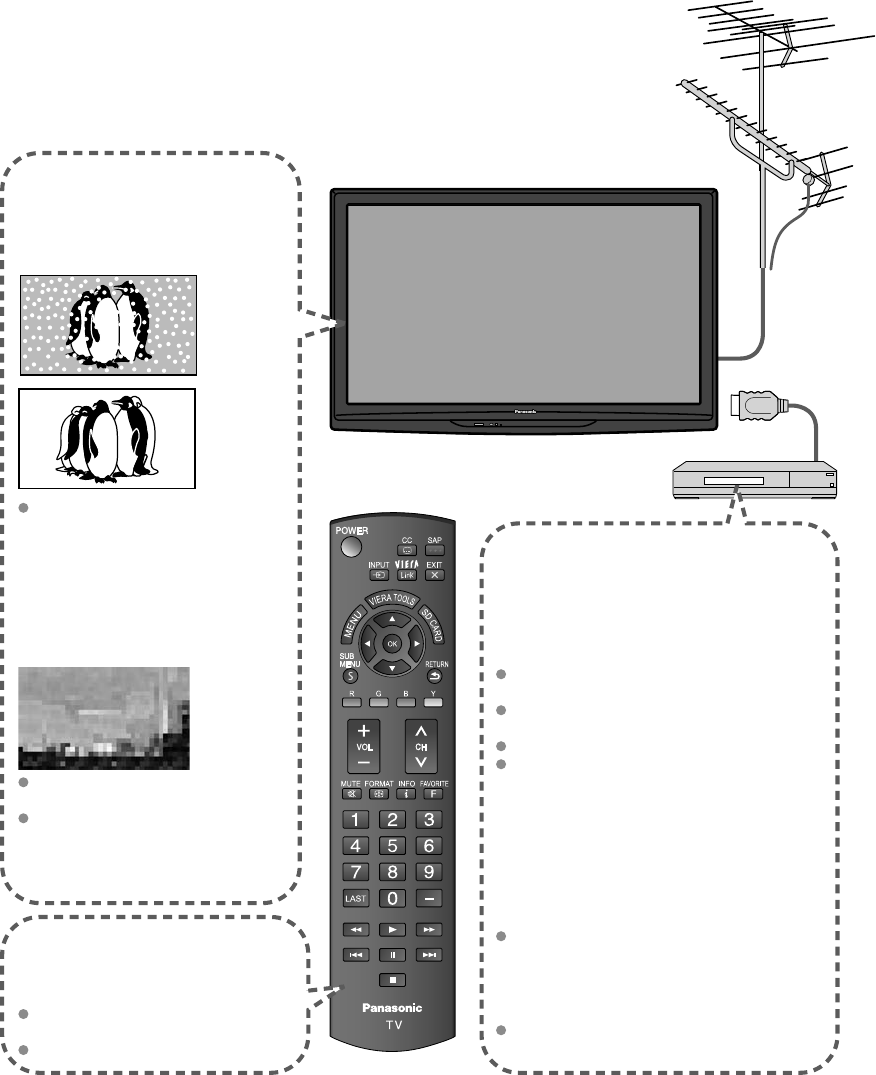
48
FAQ
Before requesting service or assistance, please follow these simple guides to resolve the problem.
If the problem still persists, please contact your local Panasonic dealer or Panasonic Service Center for assistance. For
details (p. 52, 53)
For additional assistance, please contact us via the website at:
www.panasonic.com/contactinfo
www.panasonic.ca
White spots or
shadow images
(noise)
Check the position, direction,
and connection of the antenna.
Interference or
frozen digital
channels
(intermittent sound)
Change the direction of antenna for
digital channels.
Check “Signal meter” (p. 37).
If the signal is weak, check the
antenna and consult your local
dealer.
The remote control
does not work
Are the batteries installed correctly?
(p. 8)
Are the batteries new?
Pictures from external
equipment are distorted
when the unit is
connected via HDMI
Is the HDMI cable connected properly?
(p. 29, 41)
Turn Off the TV unit and equipment, then
turn them On again.
Check an input signal from the equipment. (p. 46)
Use equipment compliant with
EIA/CEA-861/861B.
When the channel is changed on
an STB that is connected with
HDMI, “HDMI” may be displayed
on the top left of the screen
This is not a malfunction.
Recording does not
start immediately
Check the settings of the recorder. For
details, read the manual of the recorder.
tc_p42_46_50c2_eng_0572-1.indb 48tc_p42_46_50c2_eng_0572-1.indb 48 2010/01/18 10:25:172010/01/18 10:25:17
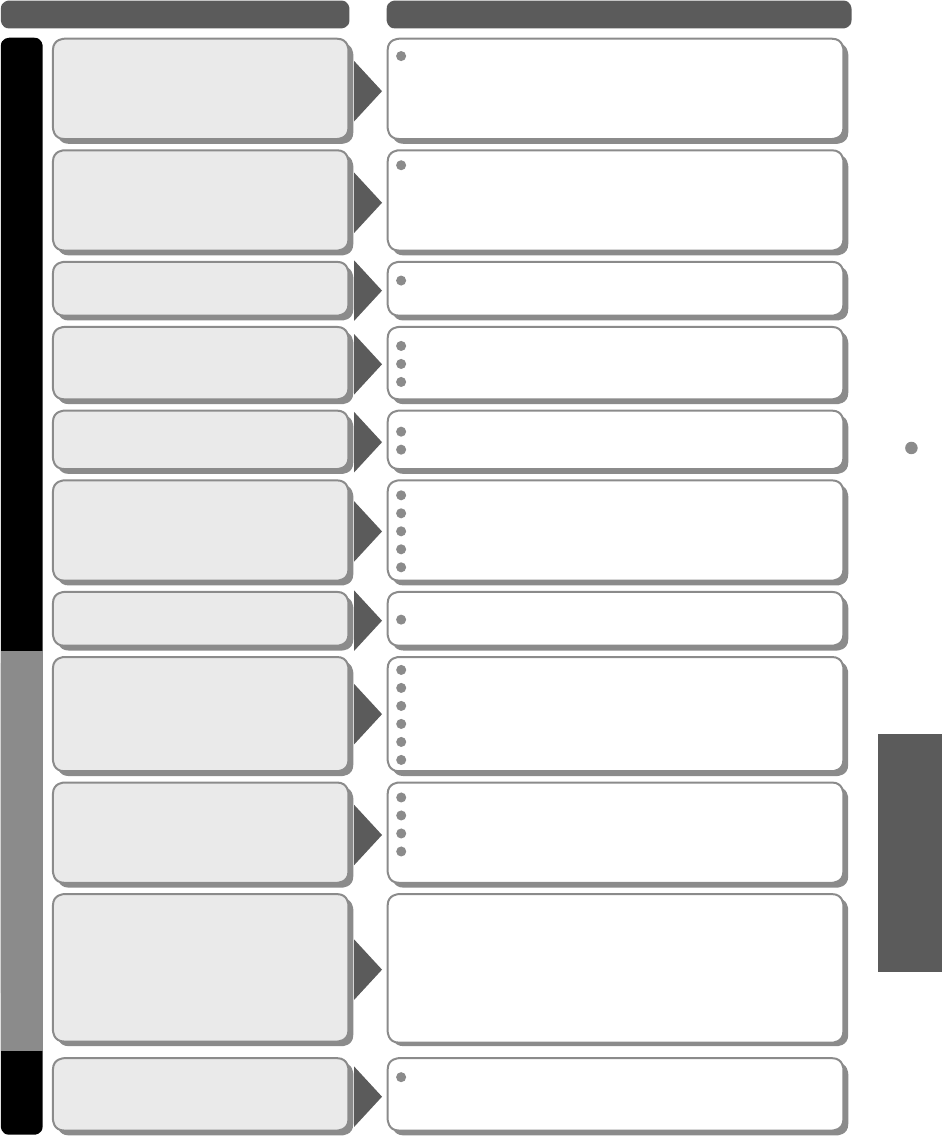
49
FAQs, etc.
Frequently Asked Questions
If there is a problem with your TV, please refer to the table below to determine the symptoms, then carry out the
suggested check. If this does not solve the problem, please contact your local Panasonic dealer, quoting the model
number and serial number (both found on the rear of the TV).
No sound is produced
Sound is unusual
Are the speakers’ cables connected correctly? (p. 41)
Is “Sound Mute” active? (p. 13)
Is the volume set to the minimum?
Is “TV speakers” set to “Off”? (p. 26)
Change “SAP” settings. (p. 18)
Check “HDMI 1 in” or “HDMI 2 in” settings. (p. 26)
Set “SAP” setting to “Stereo” or “Mono”.
Check the HDMI device connected to the unit.
Set the audio setting of the HDMI device to “Linear PCM”.
If digital sound connection has a problem,
select analog sound connection.
Problem Actions
“VIERA” logo moves on
the screen
Screen
Some spots remain
bright or dark
Chaotic image, noisy
No image is
displayed on screen
Only spots are displayed
instead of images
Neither image nor
sound is produced
The function to prevent “Image retention” is activated.
(Not a faulty symptom)
•
The screen saver is activated if the TV unit is not operated
for a certain time in SD mode.
•
“Image retention” (p. 7)
The Plasma panel is made up of a few million pixels and
is produced with advanced technology through an intricate
process. Sometimes a few pixels may be bright or dark.
These pixels do not indicate a defective panel and will have
no impact on the performance of the TV.
Check nearby electrical products.
(car or motorcycle ignition systems, fluorescent lamp, etc.)
Check Picture menu (p. 26)
Check the cable connections. (p. 11-12)
Check that the correct input has been selected. (p. 24)
Check the channel settings. (p. 36)
Check the antenna cables.
Is the AC power cord plugged into the outlet?
Is the TV unit turned On?
Check Picture menu (p. 26) and volume.
Check the AV cable connections. (p. 11-12)
Check that the correct input has been selected. (p. 24)
Black Box appears Change settings of Closed Caption (CC). (p. 38)
Sound TV set
Parts of the TV set
become hot.
Even when the temperature of parts of the front, top and
rear panels has risen, these temperature rises will not pose
any problems in terms of performance or quality.
Unknown sound heard
1-
Sounds from TV cabinet
2- Tick/Click sound
3- Buzzing sound
1-
Changes in the temperature and humidity of the room may cause
the TV’s cabinet to expand or contract and produce metallic
sounds. This is not a sign of faulty operation or a malfunction.
2- When the TV is powered on, an electrical component in the
TV activates producing a tick/click sound. This is not a sign of
faulty operation or a malfunction.
3- Electrical circuits are active while the TV set is on.
This is not a sign of faulty operation or a malfunction.
tc_p42_46_50c2_eng_0572-1.indb 49tc_p42_46_50c2_eng_0572-1.indb 49 2010/01/18 10:25:172010/01/18 10:25:17
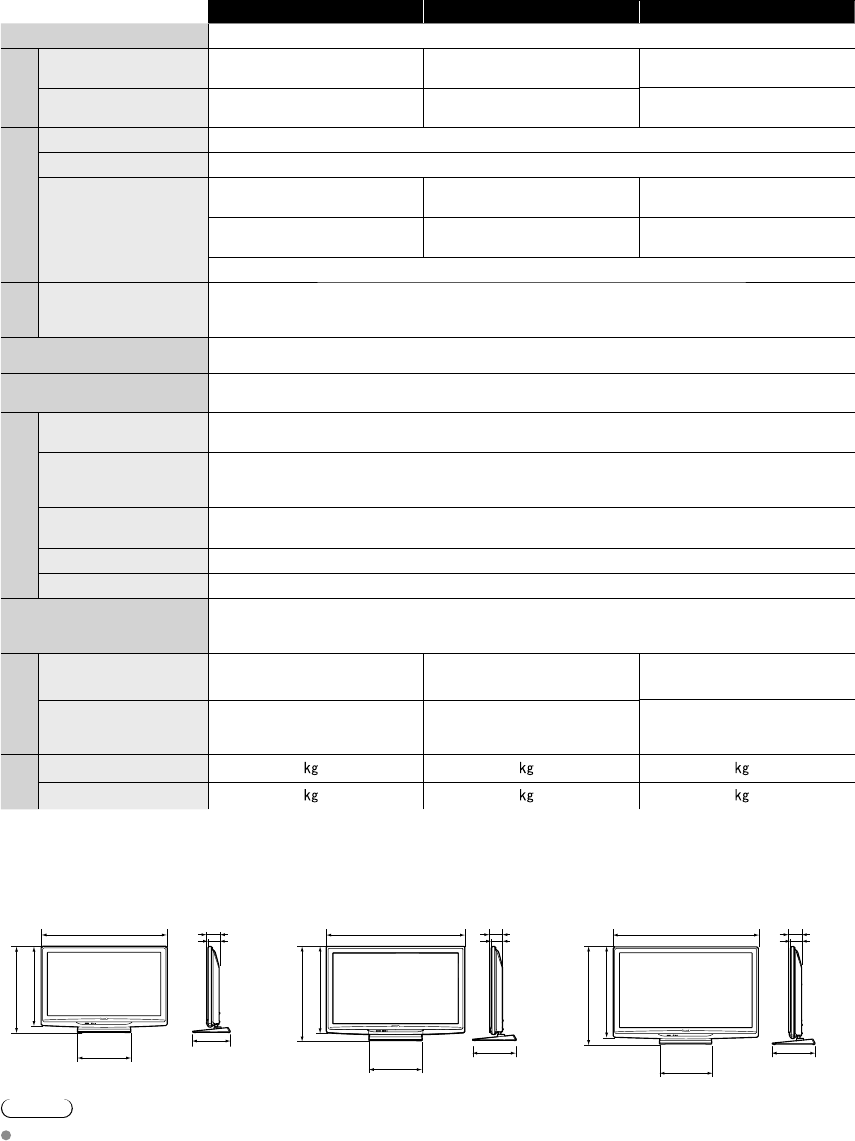
50
TC-P42C2 TC-P46C2 TC-P50C2
Power Source AC 120 V, 60 Hz
Power
Consumption
Maximum 235 W 253 W 299 W
Standby condition 0.5 W 0.5 W 0.3 W
Plasma Display
panel
Drive method AC type
Aspect Ratio 16:9
Visible screen size
(W × H × Diagonal)
(No. of pixels)
42 ” class (41.6 inches
measured diagonally) 46 ” class (46.0 inches
measured diagonally) 50 ” class (49.9 inches
measured diagonally)
36.2 ” × 20.4 ” × 41.6 ”
(921 mm × 518 mm × 1,057 mm)
40.1 ” × 22.5 ” × 46.0 ”
(1,019 mm × 573 mm × 1,170 mm)
43.5 ” × 24.4 ” × 49.9 ”
(1,105 mm × 622 mm × 1,268 mm)
786,432 (1,024 (W) × 768 (H)) [3,072 × 768 dots]
Sound
Audio Output 20 W [10 W + 10 W] (10 % THD)
Channel Capability
(Digital/Analog) VHF/ UHF: 2 - 69, CATV: 1 - 135
Operating Conditions Temperature: 32 °F – 104 °F (0 °C – 40 °C)
Humidity: 20 % – 80 % RH (non-condensing)
Connection Terminals
VIDEO IN 1-2 VIDEO: RCA PIN Type × 1 1.0 V [p-p] (75 Ω)
AUDIO L-R: RCA PIN Type × 2 0.5 V [rms]
COMPONENT IN 1-2 Y: 1.0 V [p-p] (including synchronization)
PB, PR: ±0.35 V [p-p]
AUDIO L-R: RCA PIN Type × 2 0.5 V [rms]
HDMI 1-2 TYPE A Connector × 2
• This TV supports “HDAVI Control 5” function.
Card slot SD CARD slot × 1
DIGITAL AUDIO OUT PCM / Dolby Digital, Fiber Optic
FEATURES 3D Y/C FILTER
CLOSED CAPTION V-Chip
VIERA IMAGE VIEWER HDAVI Control 5
Dimensions
( W × H × D )
Including pedestal 40.6 ” × 27.8 ” × 12.1 ”
(1,029 mm × 704 mm × 307 mm)
44.6 ” × 30.4 ” × 14.1 ”
(1,132 mm × 771 mm × 357 mm)
48.0 ” × 32.2 ” × 14.1 ”
(1,218 mm × 817 mm × 357 mm)
TV Set only 40.6 ” × 26.1 ” × 3.7 ” (4.1”)
(1,029 mm × 661 mm × 93 mm
(104 mm))
44.6 ” × 28.5 ” × 3.7 ” (4.1 ”)
(1,132 mm × 722 mm × 93 mm
(104 mm))
48.0 ” × 30.3 ” × 3.7 ” (4.1”)
(1,218 mm × 769 mm × 93 mm
(104 mm))
Mass
Including pedestal 57.4 lb. (26.0 ) 67.3 lb. (30.5 ) 72.8 lb. (33.0 )
TV Set only 53.0 lb. (24.0 ) 62.9 lb. (28.5 ) 70.6 lb. (32.0 )
Specifications
40.6 ” (1,029 mm)
3.7 ”
(93 mm)
12.1 ”
(307 mm)
26.1 ” (661 mm)
27.8 ” (704 mm)
17.2 ”
(436 mm)
48.0 ” (1,218 mm)
3.7 ”
(93 mm)
4.1 ”
(104 mm)
4.1 ”
(104 mm)
14.1 ”
(357 mm)
30.3 ” (769 mm)
32.2 ” (817 mm)
17.2 ”
(436 mm)
44.6 ” (1,132 mm)
28.5 ” (722 mm)
30.4 ” (771 mm)
17.2 ”
(436 mm)
3.7 ”
(93 mm)
4.1 ”
(104 mm)
14.1 ”
(357 mm)
Note
Design and Specifications are subject to change without notice. Mass and Dimensions shown are approximate.
[TC-P42C2] [TC-P50C2][TC-P46C2]
tc_p42_46_50c2_eng_0572-1.indb 50tc_p42_46_50c2_eng_0572-1.indb 50 2010/01/18 10:25:172010/01/18 10:25:17
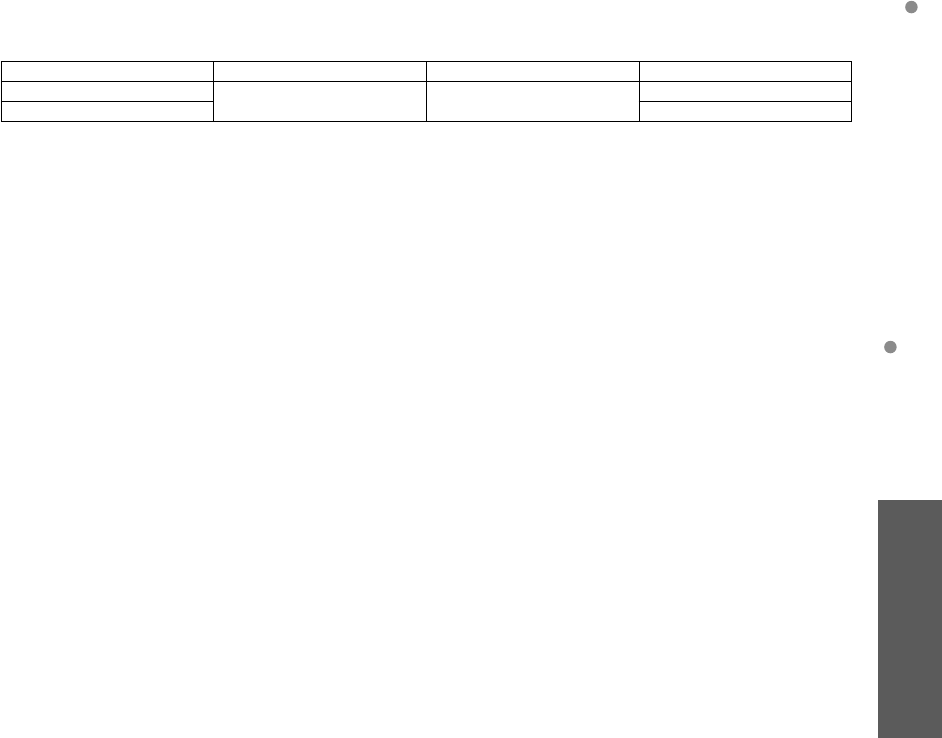
51
FAQs, etc.
Limited Warranty (for U.S.A. and Puerto Rico only)
Specifications
PANASONIC CONSUMER ELECTRONICS COMPANY,
DIVISION OF
PANASONIC CORPORATION OF NORTH AMERICA
One Panasonic Way
Secaucus, New Jersey 07094
Panasonic Plasma Television
Limited Warranty
Limited Warranty Coverage
If your product does not work properly because of a defect in materials or workmanship, Panasonic Consumer
Electronics Company (referred to as “the warrantor”) will, for the length of the period indicated on the chart below, which
starts with the date of original purchase (“Limited Warranty period”), at its option either (a) repair your product with new
or refurbished parts, (b) replace it with a new or a refurbished equivalent value product, or (c) refund your purchase price.
The decision to repair, replace or refund will be made by the warrantor.
PLASMA TV CATEGORIES PARTS LABOR SERVICE
Up to 42” (diagonal) 1 (ONE) YEAR 1 (ONE) YEAR Carry-In
46” (diagonal) and larger On-Site
During the “Labor” Limited Warranty period there will be no charge for labor. During the “Parts” Limited Warranty period,
there will be no charge for parts.
You must carry-in your product or arrange for on-site service during the Limited Warranty period. If non-rechargeable
batteries are included, they are not warranted. This Limited Warranty only applies to products purchased and serviced
in the United States or Puerto Rico. This Limited Warranty is extended only to the original purchaser of a new product
which was not sold “as is”. A purchase receipt or other proof of the original purchase date is required for Limited Warranty
service.
On-Site or Carry-in Service
For On-Site or Carry-In Service in the United States and Puerto Rico call 1-877-95-VIERA (1-877-958-4372).
On-site service where applicable requires clear, complete and easy access to the product by the authorized servicer
and does not include removal or re-installation of an installed product. It is possible that certain on-site repairs will not
be completed on-site, but will require that the product or parts of the product, at the servicer’s discretion be removed for
shop diagnosis and/or repair and then returned.
Limited Warranty Limits And Exclusions
This Limited Warranty ONLY COVERS failures due to defects in materials or workmanship, and DOES NOT COVER
normal wear and tear or cosmetic damage, nor does it cover markings or retained images on the glass panel resulting
from viewing fixed images (including, among other things, non-expanded standard 4:3 pictures on wide screen TV’s,
or onscreen data in a stationary and fixed location). The Limited Warranty ALSO DOES NOT COVER damages which
occurred in shipment, or failures which are caused by products not supplied by the warrantor, or failures which result
from accidents, misuse, abuse, neglect, bug infestation, mishandling, misapplication, alteration, faulty installation,
set-up adjustments, misadjustment of consumer controls, improper maintenance, power line surge, lightning damage,
modification, or commercial use (such as in a hotel, office, restaurant, or other business), rental use of the product,
service by anyone other than a Factory Service Center or other Authorized Servicer, or damage that is attributable to acts
of God.
THERE ARE NO EXPRESS WARRANTIES EXCEPT AS LISTED UNDER “LIMITED WARRANTY COVERAGE”.
THE WARRANTOR IS NOT LIABLE FOR INCIDENTAL OR CONSEQUENTIAL DAMAGES RESULTING FROM THE
USE OF THIS PRODUCT, OR ARISING OUT OF ANY BREACH OF THIS LIMITED WARRANTY. (As examples, this
excludes damages for lost time, cost of having someone remove or re-install an installed unit if applicable, or travel to
and from the servicer. The items listed are not exclusive, but are for illustration only.) ALL EXPRESS AND IMPLIED
WARRANTIES, INCLUDING THE LIMITED WARRANTY OF MERCHANTABILITY, ARE LIMITED TO THE PERIOD OF
THE LIMITED WARRANTY.
Some states do not allow the exclusion or limitation of incidental or consequential damages, or limitations on how long an
implied Limited Warranty lasts, so the exclusions may not apply to you.
This Limited Warranty gives you specific legal rights and you may also have others rights which vary from state to state. If
a problem with this product develops during or after the Limited Warranty period, you may contact your dealer or Service
Center. If the problem is not handled to your satisfaction, then write to the warrantor’s Consumer Affairs Department at
the addresses listed for the warrantor.
PARTS AND SERVICE (INCLUDING COST OF AN ON-SITE SERVICE CALL, WHERE APPLICABLE) WHICH ARE
NOT COVERED BY THIS LIMITED WARRANTY ARE YOUR RESPONSIBILITY.
Limited Warranty (for U.S.A. and Puerto Rico only)
tc_p42_46_50c2_eng_0572-1.indb 51tc_p42_46_50c2_eng_0572-1.indb 51 2010/01/18 10:25:182010/01/18 10:25:18
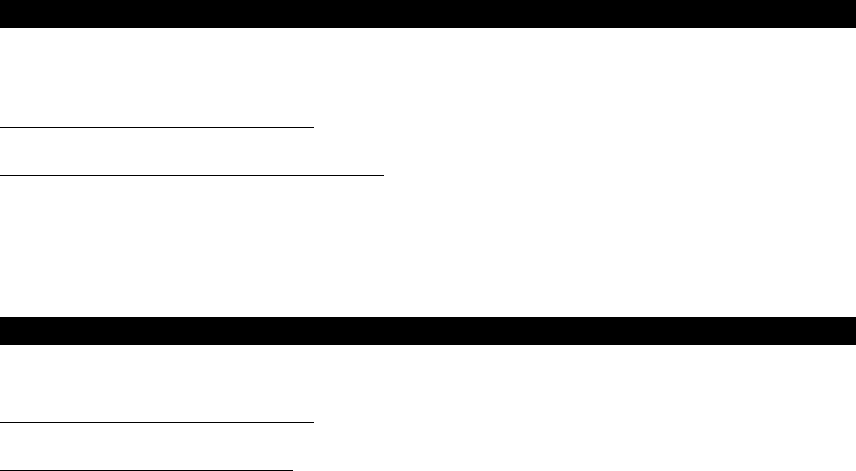
52
Customer Services Directory (for U.S.A. and Puerto Rico)
Customer Services Directory (United States and Puerto Rico)
Obtain Product Information and Operating Assistance; locate your nearest Dealer or Service Center;
purchase Parts and Accessories; or make Customer Service and Literature requests by visiting our Web
Site at:
http://www.panasonic.com/help
or, contact us via the web at:
http://www.panasonic.com/contactinfo
You may also contact us directly at:
1-877-95-VIERA (958-4372)
Monday-Friday 9 am-9 pm; Saturday-Sunday 10 am-7 pm, EST.
■ For hearing or speech impaired TTY users, TTY: 1-877-833-8855
Accessory Purchases (United States and Puerto Rico)
Purchase Parts, Accessories and Instruction Books on line for all Panasonic Products by visiting our Web
Site at:
http://www.pstc.panasonic.com
or, send your request by E-mail to:
npcparts@us.panasonic.com
You may also contact us directly at:
1-800-332-5368 (Phone) 1-800-237-9080 (Fax Only) (Monday - Friday 9 am to 9 pm, EST.)
Panasonic Service and Technology Company
20421 84th Avenue South,
Kent, WA 98032
(We Accept Visa, MasterCard, Discover Card, American Express, and Personal Checks)
■ For hearing or speech impaired TTY users, TTY: 1-866-605-1277
tc_p42_46_50c2_eng_0572-1.indb 52tc_p42_46_50c2_eng_0572-1.indb 52 2010/01/18 10:25:182010/01/18 10:25:18
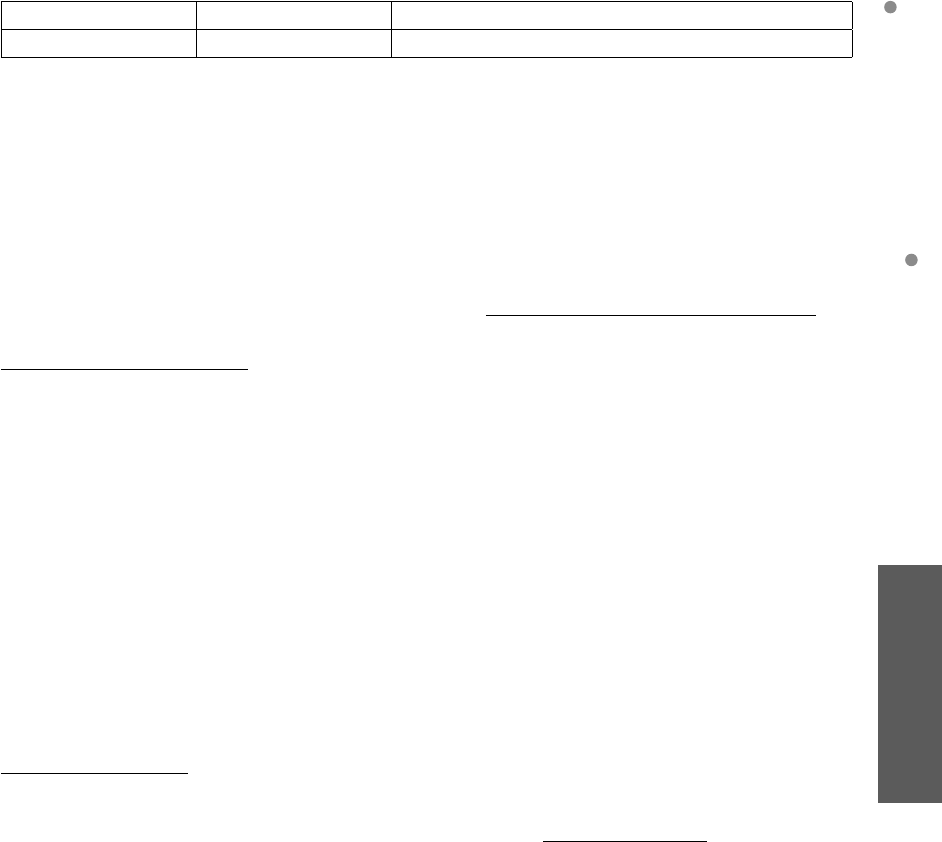
53
FAQs, etc.
Limited Warranty (for Canada)
Customer Services Directory (for U.S.A. and Puerto Rico)
Limited Warranty (for Canada)
Panasonic Canada Inc.
5770 Ambler Drive, Mississauga, Ontario L4W 2T3
PANASONIC PRODUCT – LIMITED WARRANTY
Panasonic Canada Inc. warrants this product to be free from defects in material and workmanship under normal use and
for a period as stated below from the date of original purchase agrees to, at its option either (a) repair your product with
new or refurbished parts, (b) replace it with a new or a refurbished equivalent value product, or (c) refund your purchase
price. The decision to repair, replace or refund will be made by Panasonic Canada Inc.
Viera TV (42” & over) In-home service One (1) year, parts (including panel) and labour.
Viera TV (under 42”) Carry-in service One (1) year, parts (including panel) and labour.
In-home Service will be carried out only to locations accessible by roads and within 50 km of an authorized Panasonic
service facility.
In-home service requires clear, complete and easy access to the product by the Authorized Servicer and does not
include removal or re-installation of an installed product. If removal is required to service the product, it will be at the
discretion of the Servicer and in no event will Panasonic Canada Inc. or the Servicer be liable for any special, indirect or
consequential damages.
This warranty is given only to the original purchaser, or the person for whom it was purchased as a gift, of a Panasonic
brand product mentioned above sold by an authorized Panasonic dealer in Canada and purchased and used in Canada,
which product was not sold “as is”, and which product was delivered to you in new condition in the original packaging.
IN ORDER TO BE ELIGIBLE TO RECEIVE WARRANTY SERVICE HEREUNDER, A PURCHASE RECEIPT OR
OTHER PROOF OF DATE OF ORIGINAL PURCHASE, SHOWING AMOUNT PAID AND PLACE OF PURCHASE IS
REQUIRED
LIMITATIONS AND EXCLUSIONS
This warranty ONLY COVERS failures due to defects in materials or workmanship, and DOES NOT COVER normal
wear and tear or cosmetic damage. The warranty ALSO DOES NOT COVER damages which occurred in shipment, or
failures which are caused by products not supplied by Panasonic Canada Inc., or failures which result from accidents,
misuse, abuse, neglect, mishandling, misapplication, alteration, faulty installation, set-up adjustments, misadjustment
of consumer controls, improper maintenance, power line surge, lightning damage, modification, introduction of sand,
humidity or liquids, commercial use such as hotel, office, restaurant, or other business or rental use of the product, or
service by anyone other than a Authorized Servicer, or damage that is attributable to acts of God. Dry cell batteries are
also excluded from coverage under this warranty.
THIS EXPRESS, LIMITED WARRANTY IS IN LIEU OF ALL OTHER WARRANTIES, EXPRESS OR IMPLIED,
INCLUDING ANY IMPLIED WARRANTIES OF MERCHANTABILITY AND FITNESS FOR A PARTICULAR PURPOSE.
IN NO EVENT WILL PANASONIC CANADA INC. BE LIABLE FOR ANY SPECIAL, INDIRECT OR CONSEQUENTIAL
DAMAGES RESULTING FROM THE USE OF THIS PRODUCT OR ARISING OUT OF ANY BREACH OF ANY
EXPRESS OR IMPLIED WARRANTY. (As examples, this warranty excludes damages for lost time, travel to and from the
Authorized Servicer, loss of or damage to media or images, data or other memory or recorded content. This list of items
is not exhaustive, but for illustration only.)
In certain instances, some jurisdictions do not allow the exclusion or limitation of incidental or consequential damages, or
the exclusion of implied warranties, so the above limitations and exclusions may not be applicable. This warranty gives
you specific legal rights and you may have other rights which vary depending on your province or territory.
WARRANTY SERVICE
For product operation and information assistance, please contact:
Our Customer Care Centre: 1-800 #: 1-866-330-0014
Email link: “Contact us → email” on www.vieraconcierge.ca
For product repairs, please contact Viera Customer Care Agent using the above contact info.
IF YOU SHIP THE PRODUCT TO A SERVICENTRE
Carefully pack and send prepaid, adequately insured and preferably in the original carton.
Include details of the defect claimed, and proof of date of original purchase.
tc_p42_46_50c2_eng_0572-1.indb 53tc_p42_46_50c2_eng_0572-1.indb 53 2010/01/18 10:25:182010/01/18 10:25:18
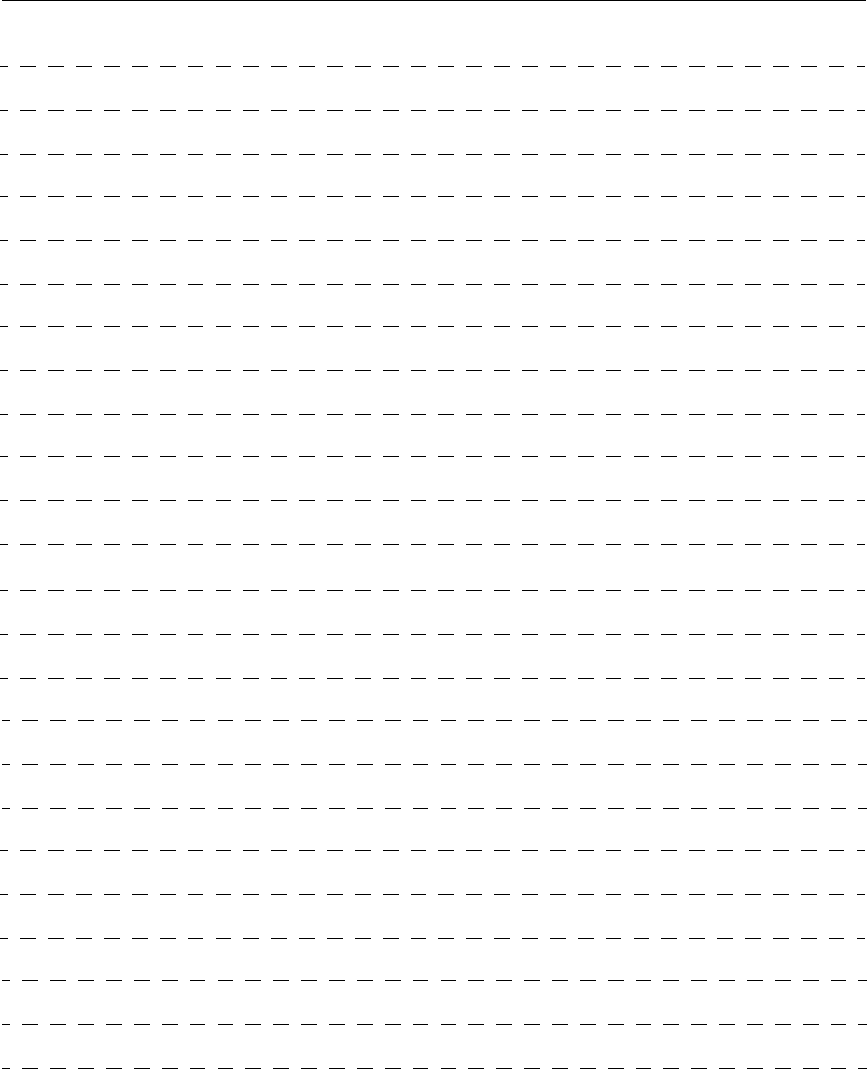
Note
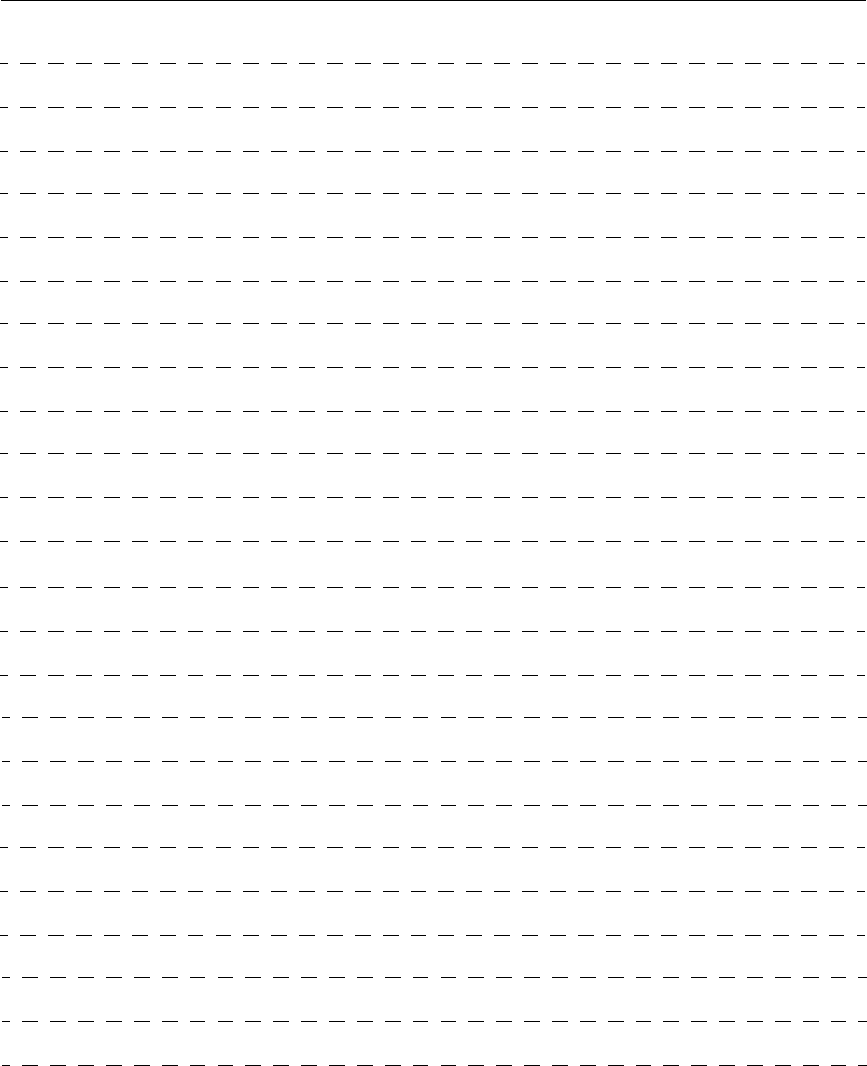
Note
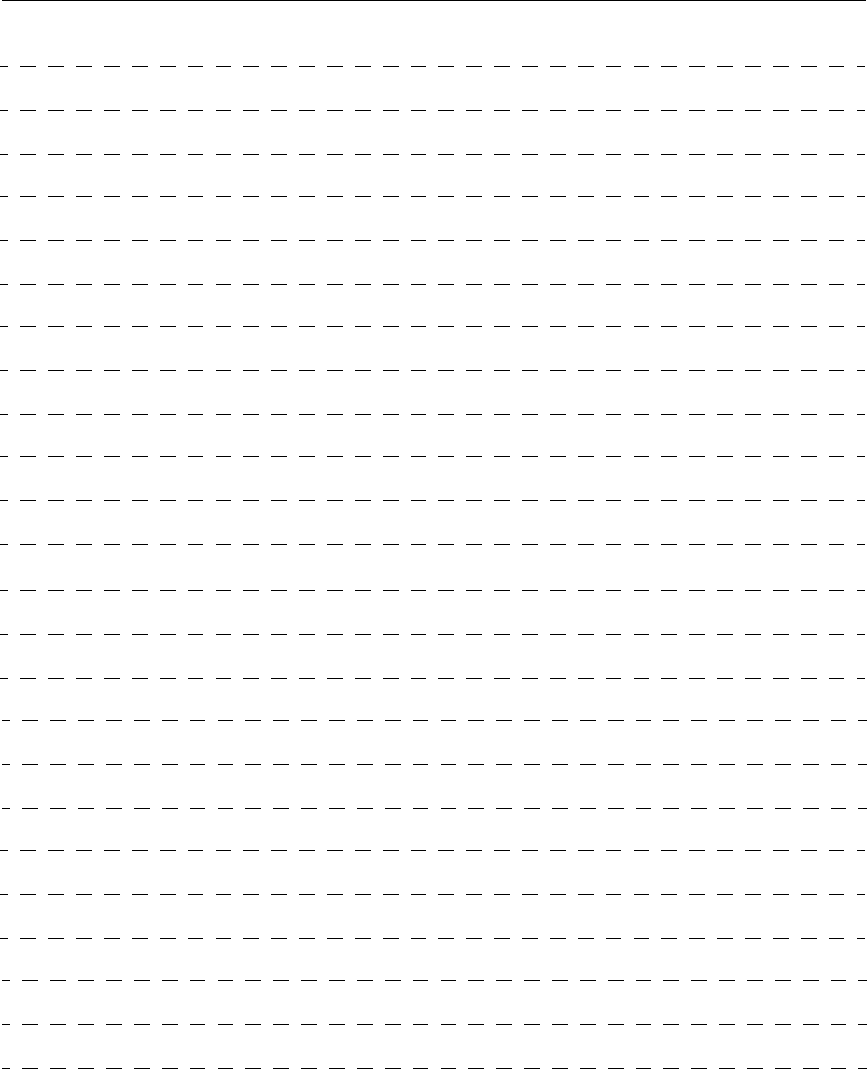
Note
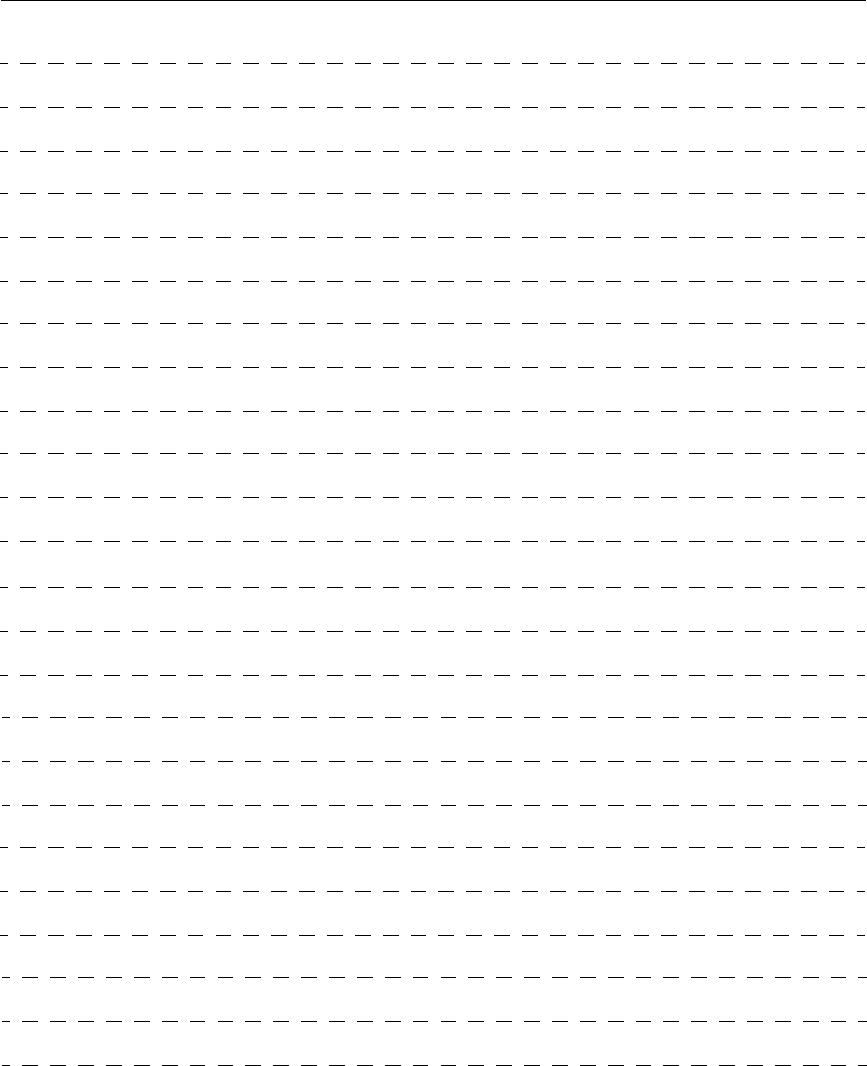
Note
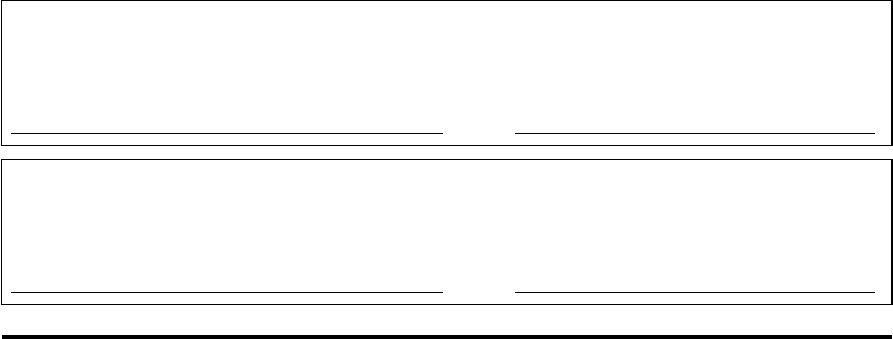
Customer’s Record
The model number and serial number of this product can be found on its back cover. You should note this serial number in
the space provided below and retain this book, plus your purchase receipt, as a permanent record of your purchase to aid
in identification in the event of theft or loss, and for Warranty Service purposes.
Model Number Serial Number
Anotación del cliente
El modelo y el número de serie de este producto se encuentran en su panel posterior. Deberá anotarlos en el espacio
provisto a continuación y guardar este manual, más el recibo de su compra, como prueba permanente de su adquisición,
para que le sirva de ayuda al identificarlo en el caso de que le sea sustraído o lo pierda, y también para disponer de los
servicios que le ofrece la garantía.
Modelo Número de serie
Panasonic Consumer Electronics Company,
Division of Panasonic Corporation of North America
One Panasonic Way, Secaucus
New Jersey 07094 U.S.A.
Panasonic Canada Inc.
5770 Ambler Drive
Mississauga, Ontario
L4W 2T3 CANADA
© 2010 Panasonic Corporation of North America. All Rights Reserved. Printed in U.S.A.
© 2010 Panasonic Corporation of North America. Todos los Derechos Reservados. Impreso en EE.UU.
tc_p42_46_50c2_eng_0572-1.indb H4tc_p42_46_50c2_eng_0572-1.indb H4 2010/01/18 10:24:362010/01/18 10:24:36