Panasonic UF 7100 7000/7100/8000/8100(For User Authentication) Manual To The 6e975074 9d3d 4550 Ac9f 0ccc774e774e
User Manual: Panasonic UF-7100 to the manual
Open the PDF directly: View PDF ![]() .
.
Page Count: 28
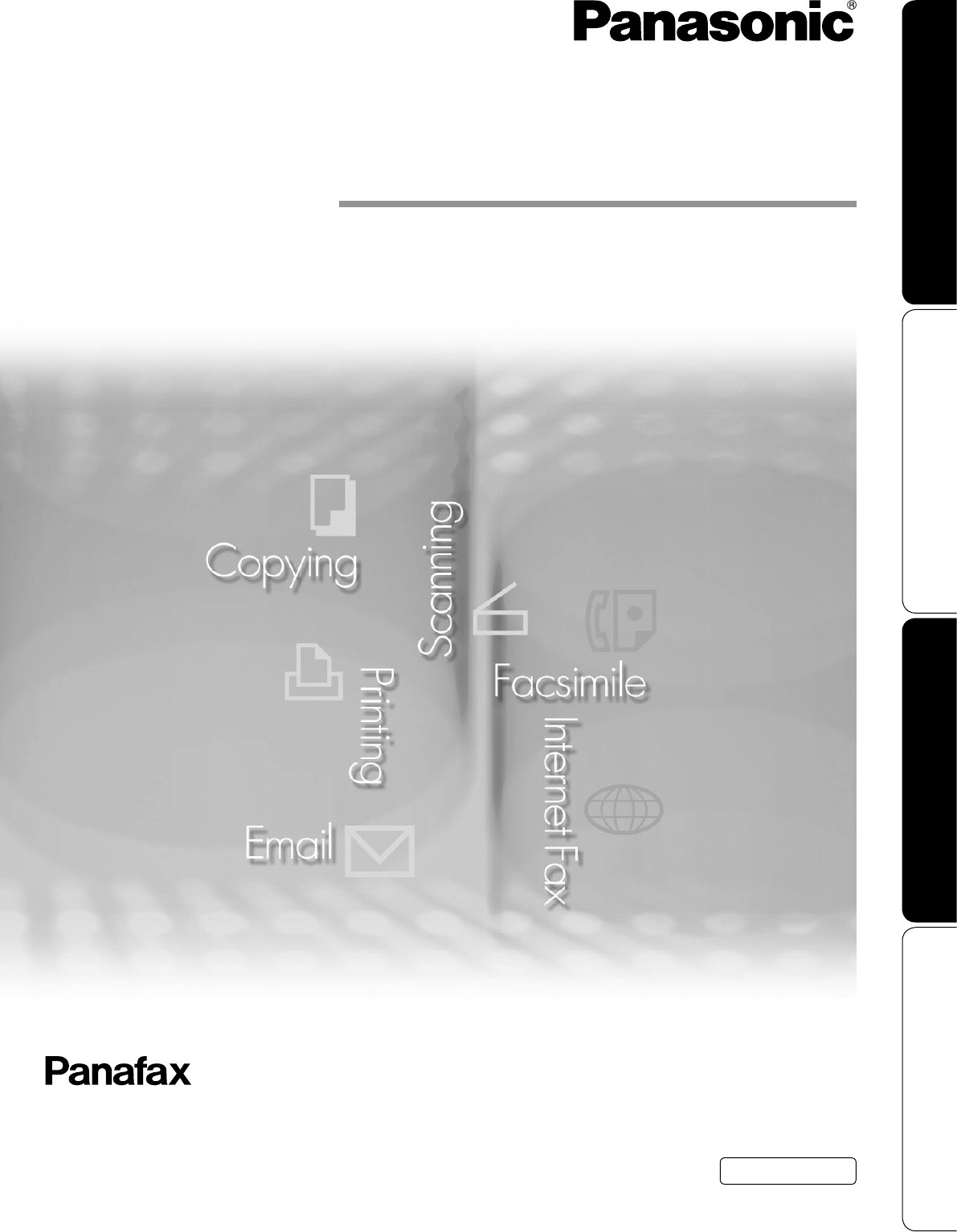
Facsimile
Operating Instructions
(For User Authentication)
Model No. UF-7000/7100/8000/8100
Before operating this machine, please read this manual completely and keep this manual for future reference.
English
General Description
Using Machine (for User)
Setting Machine
Administrator Login
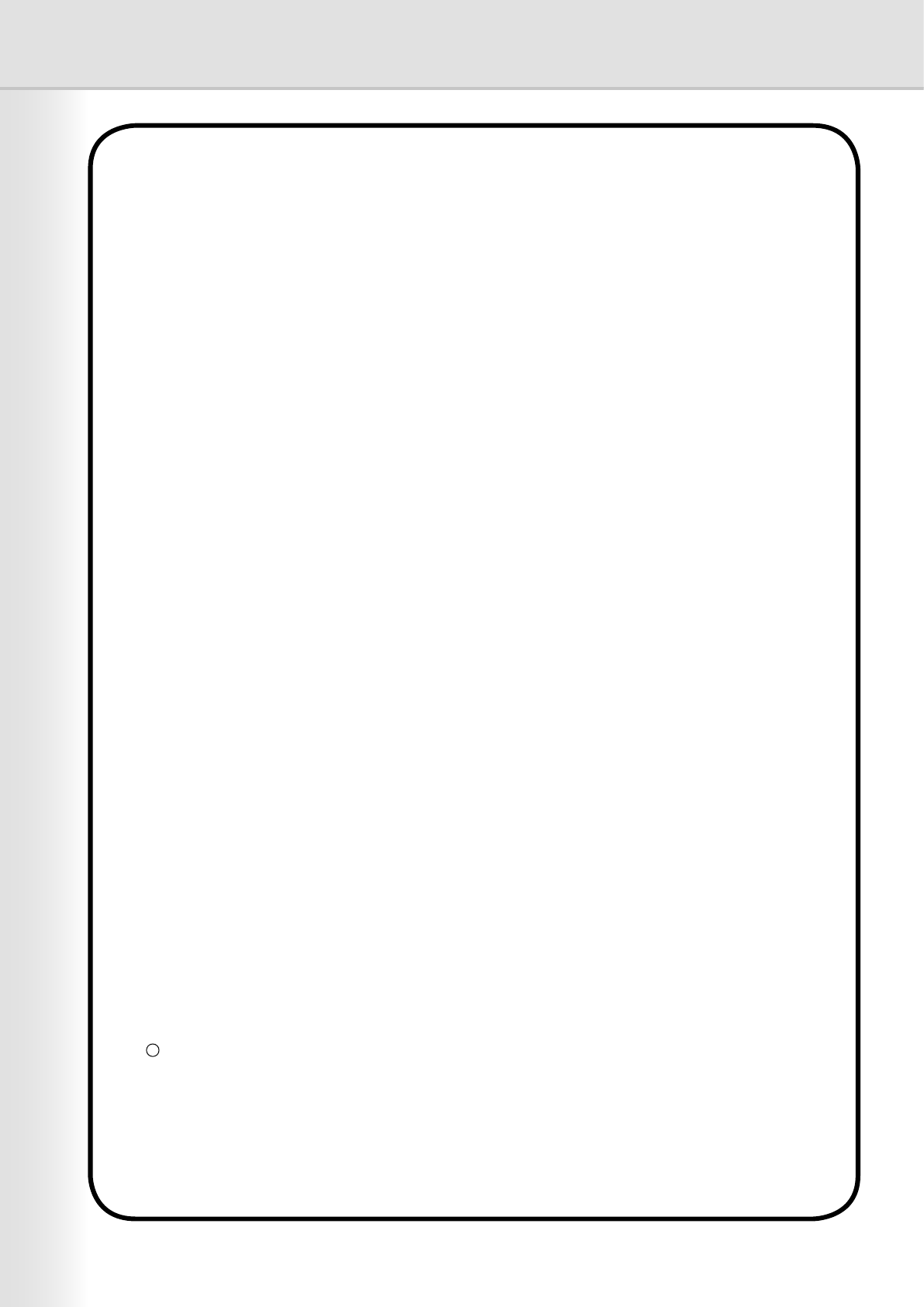
2
The following trademarks and registered trademarks are used throughout this manual:
Microsoft, MS-DOS, Windows , Windows NT and Windows Server are either registered trademarks
or trademarks of Microsoft Corporation in the USA and other countries.
Adobe, Acrobat, Adobe Reader, Adobe Type Manager, PostScript, PostScript 3 and Reader are
either registered trademarks or trademarks of Adobe Systems Incorporated in the United States
and/or other countries.
Captaris and RightFax are trademarks of Captaris, Inc.
All other product/brand names, trademarks or registered trademarks identied herein are the property
of their respective owners.
c 2005 Panasonic Communications Co., Ltd.All Right Reserved.
Unauthorized copying and distribution is a violation of law.
Published in Japan.
The contents of these Operating Instructions are subject to change without notice.
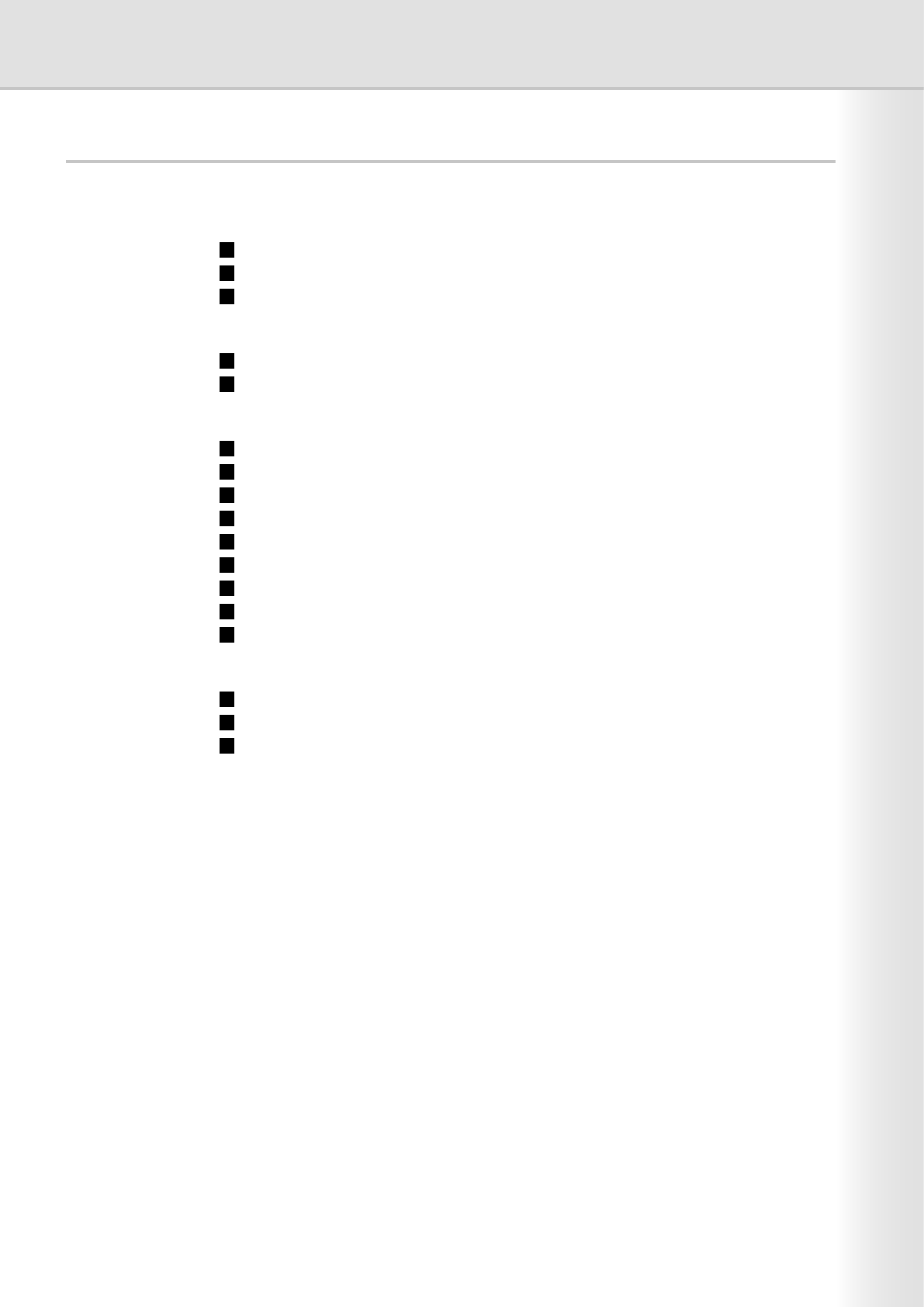
3
Table of Contents
General Description .......................................... 4
User Authentication .................................................................................... 4
Job Tracking............................................................................................... 5
RightFax Server ......................................................................................... 6
Using Machine (for User) .................................. 8
Login Procedure (Using Copy/Fax/Scanner/Printer) .................................. 8
Sending a Document via RightFax............................................................. 10
Setting Machine ................................................ 12
Access Code Setting .................................................................................. 12
Authentication Setting ................................................................................ 13
Registration of Domain Name .................................................................... 16
ID Timeout Setting...................................................................................... 17
Auto Reset Time Setting ............................................................................ 18
Lockout Setting........................................................................................... 19
Authentication Method Setting ................................................................... 20
Job Tracking Setting................................................................................... 21
RightFax Server Setting ............................................................................. 23
Appendix............................................................ 24
Administrator Login .................................................................................... 24
Administrator Name & Password ............................................................... 25
Description of Job Tracking Notice............................................................. 26
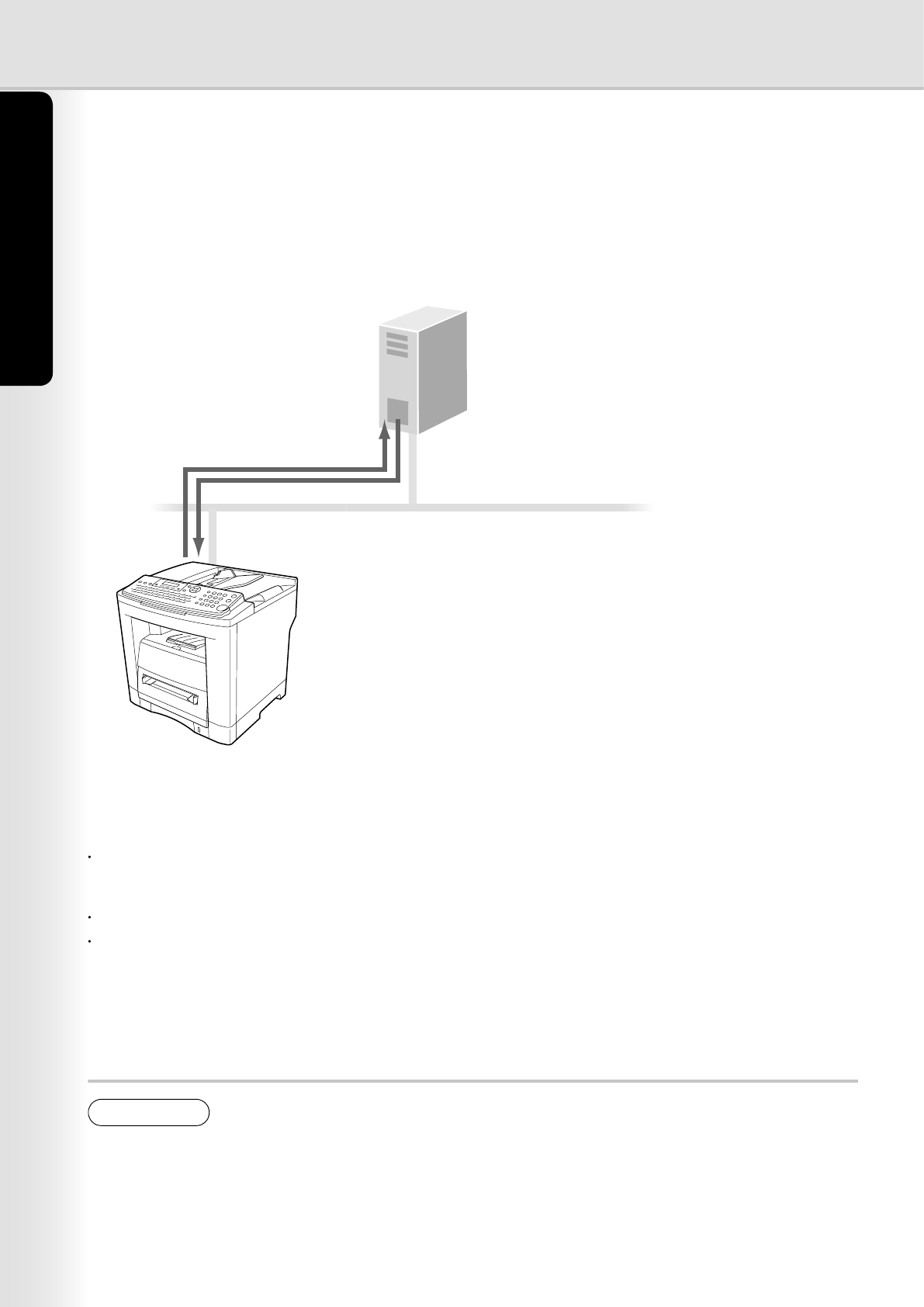
User Authentication
The User Authentication works for the devices under the management of the Windows Server. As a result,
users must be authenticated before they can use the functions of the machine (copying, faxing, scanning, and
printing). The supported authentication protocol is NTLM v2.
Windows Server
Panasonic Device
User name/password
Authentication LAN
- Windows 2000 Server
- Windows Server 2003
or
- Windows NT Server 4.0 + Exchange Server 5.5 or late
r
Users
System administrator
The system administrator can manage user accounts by using the Windows Server.
User authentication can be set independently for each functions (copying, faxing, scanning, and printing).
Users login to the Panasonic machine using their Windows account (user name and password).
NOTE
1. NTLM authentication is a user authentication protocol used in the Windows NT family of operating
systems.
NTLM uses a challenge/response method, and operates in such a way that the password is not
sent across the network in clear text. In Windows 2000, this protocol can also be used to maintain
compatibility between client and server.
2. This feature is available if the optional Network Scanner/E-mail/Internet Fax module (UE-404090)
is installed.
4
General Description
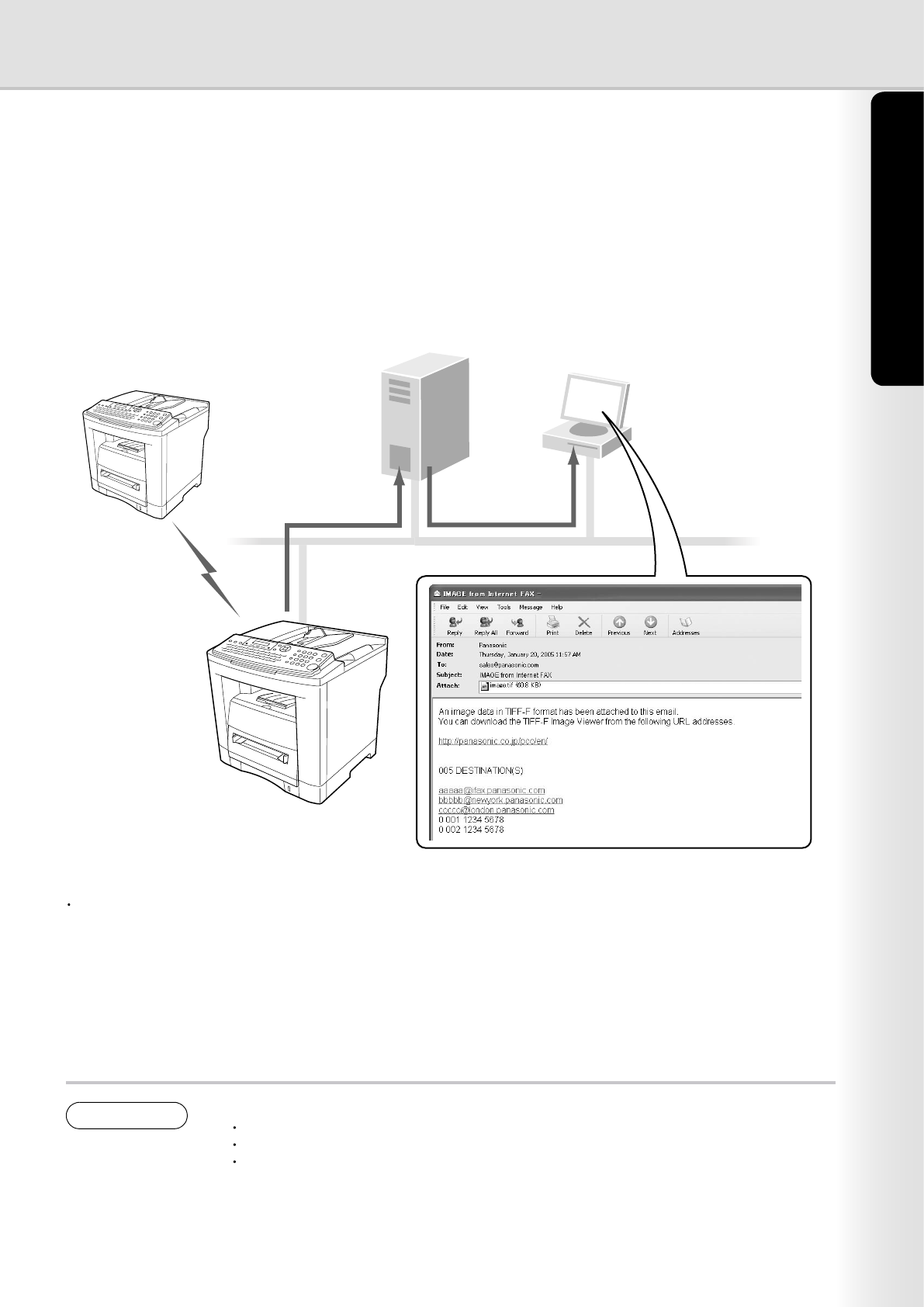
5
General Description
Windows
Server
System
Administrator
Panasonic Device
PSTN
LAN
Login data
Usage log and
send/receive log
Job Tracking
When using User Authentication, it is also possible to use the Job Tracking function as well. The Job Tracking
function allows the system administrator to receive a machine usage log and send/receive log via Email.
The Email to the administrator includes the name of the machine user, destination, and communication time,
together with the image of the document that was sent or received.
The following jobs are only tracked with this function.
1. Fax Transmission and Reception via PSTN.
2. Email Transmission to Internet Fax or PC.
3. Reception from Internet Fax or PC.
NOTE
1. When the Job Tracking function is enabled, the following functions are not available.
Manual Reception
On-Hook Dialing
Fax Forward (Fax Parameter No. 54)
For details, refer to the Operating Instructions for Facsimile and Copy Functions.
2. This feature is available if the optional Network Scanner/E-mail/Internet Fax module
(UE-404090) is installed.
(See page 26)
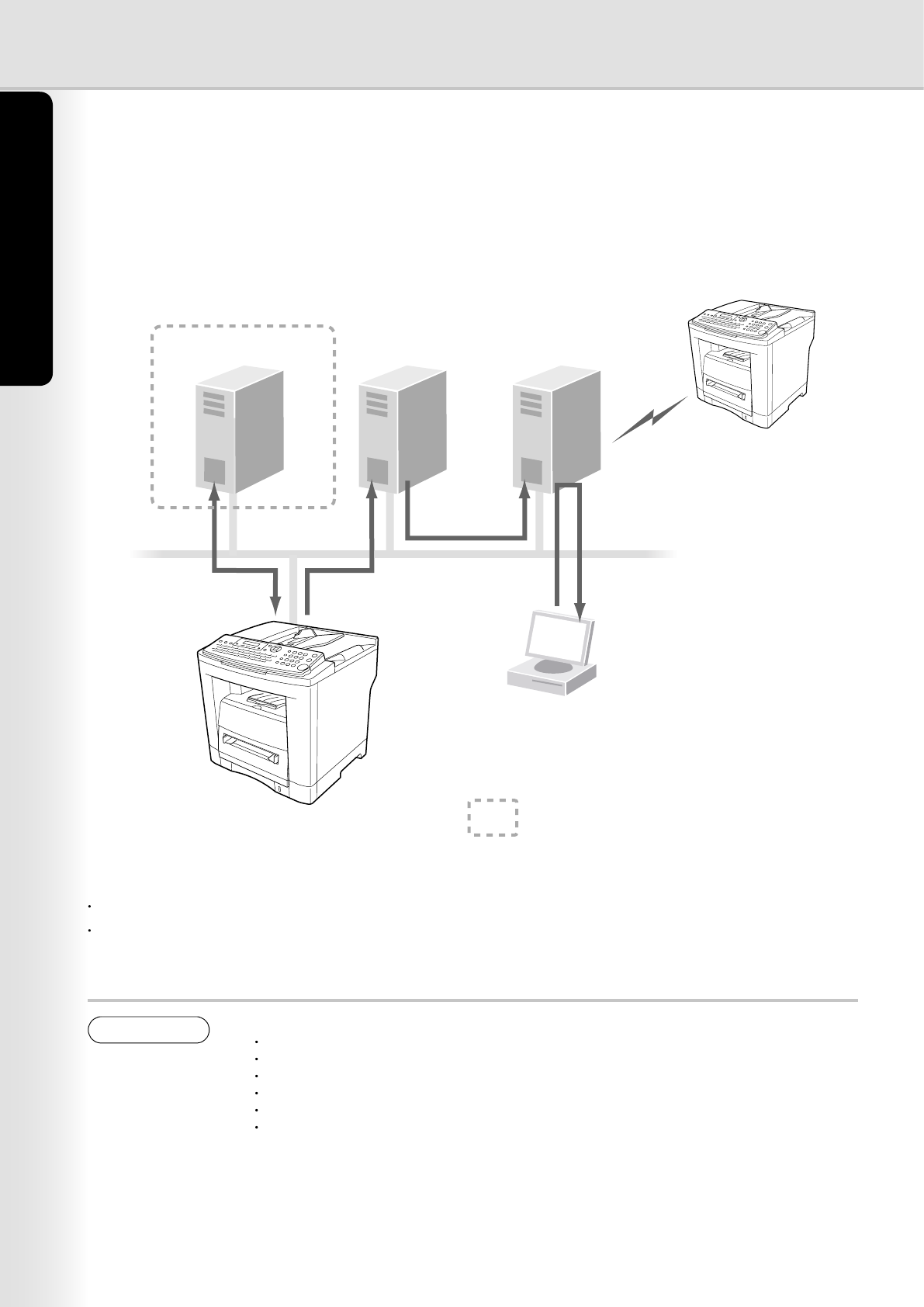
6
General Description
7
General Description
RightFax Server
By enabling Right Fax Server function, all the faxes will be sent via the Right Fax Server. All the fax logs can be
easily be managed by a single server.
When using with the User Authentication function, it will increase the security by controlling the usage and
identifying the users.
Windows Server Mail Server RightFax Server
Panasonic Device
Send image data with the Fax Number
POP receive
content of fax
PSTN
Send image data via PSTN
LAN
Check fax logs
Authenticate
When using User Authentications
The fax document to be sent is passed to the RightFax server via Email.
A user who sends a fax from a Panasonic machine can receive a send conrmation report on the PC from the
RightFax server.
NOTE
1. When the RightFax function is enabled, the following functions are not available.
Deferred Polling
Sub-Address Transmission
LAN Relay Transmission
Polling
Fax Cover Sheet
Direct Transmission
2. Requires RightFax Ver. 8.0 or later.
The document(s) is always stored into memory when sending the document(s).
For details, refer to the Operating Instructions for Facsimile and Copy Functions.
3. This feature is available if the optional Network Scanner/E-mail/Internet Fax module (UE-404090)
is installed.
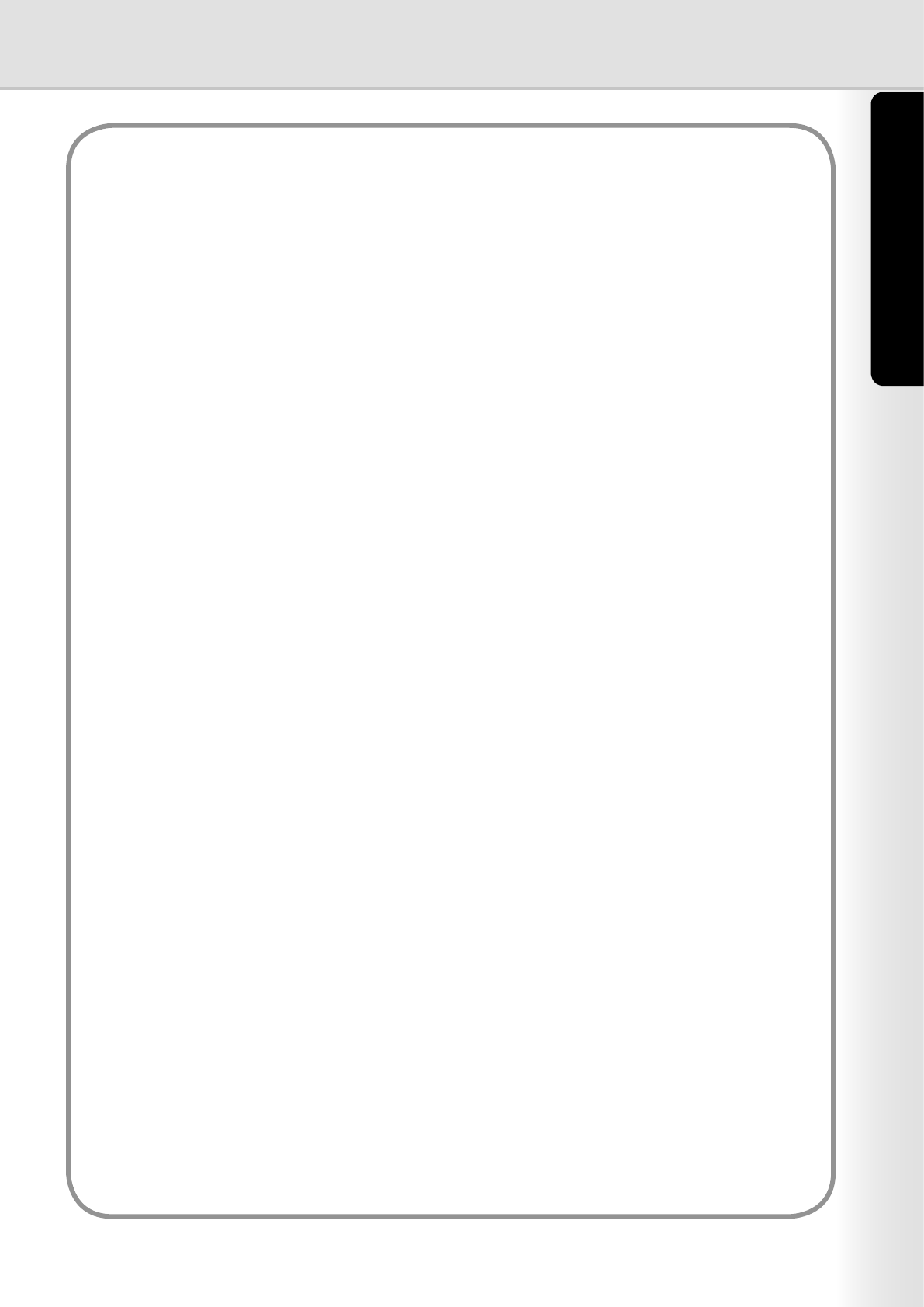
6
General Description
7
General Description
Memo
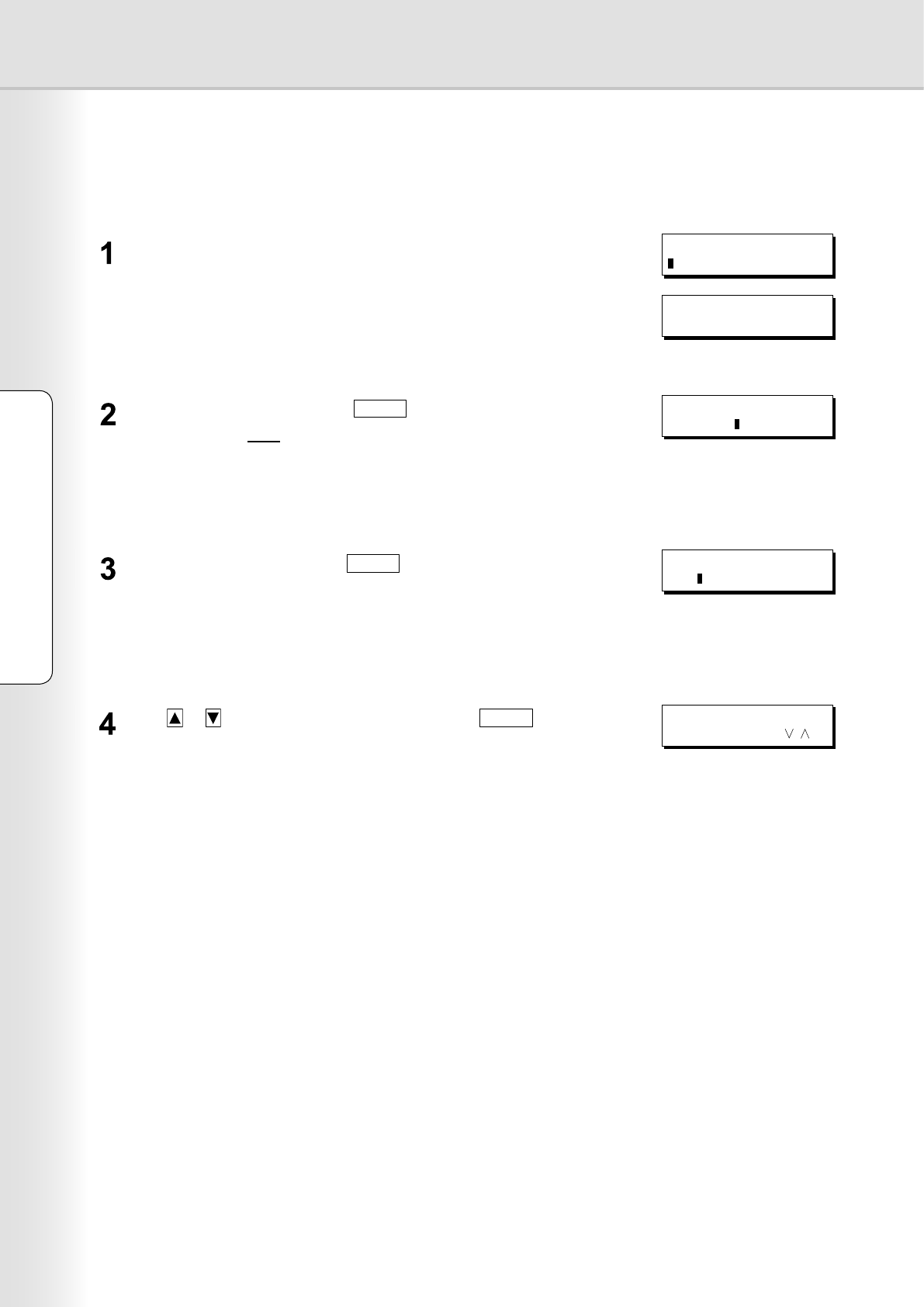
8
Using Machine (for User)
9
Using Machine (for User)
Login Procedure (Using Copy/Fax/Scanner/Printer)
Users must enter login name and the password before using the devices which User Authentication function is
enabled. Authentication is performed using the user's Windows account.
A login prompt appears if user authentication is enabled. ENTER LOGIN NAME
MMM-DD-YYYY 16:30
00%
Standby Message
Note:
User authentication can be set independently for each functions (copying,
faxing, scanning, and printing).
If user authentication is disabled for the fax function, the control panel displays
the standby message and the login prompt only appears when a function that
requires authentication is selected.
Enter your user name, and press
SET
. (Up to 40 characters)
The user name is NOT case-sensitive.
Ex: panasonic
Note:
Accepts following characters.
, & ( ) : ! / _ . - + % = ' " $ ; < > ? [ ] ^ ` { | } * # and alphanumeric characters
ENTER LOGIN NAME
panasonic
Note:
Accepts following characters.
, \ & ( ) : ! / _ . - + % = ' " $ ; < > ? [ ] ^ ` { | } * # and alphanumeric characters
Enter your password, and press
SET
. (Up to 40 characters)
The password is case-sensitive.
Ex: pana
ENTER PASSWORD
***a
Press or to select the domain, and then press
SET
.
Ex: PANA01
SELECT DOMAIN
PANA01
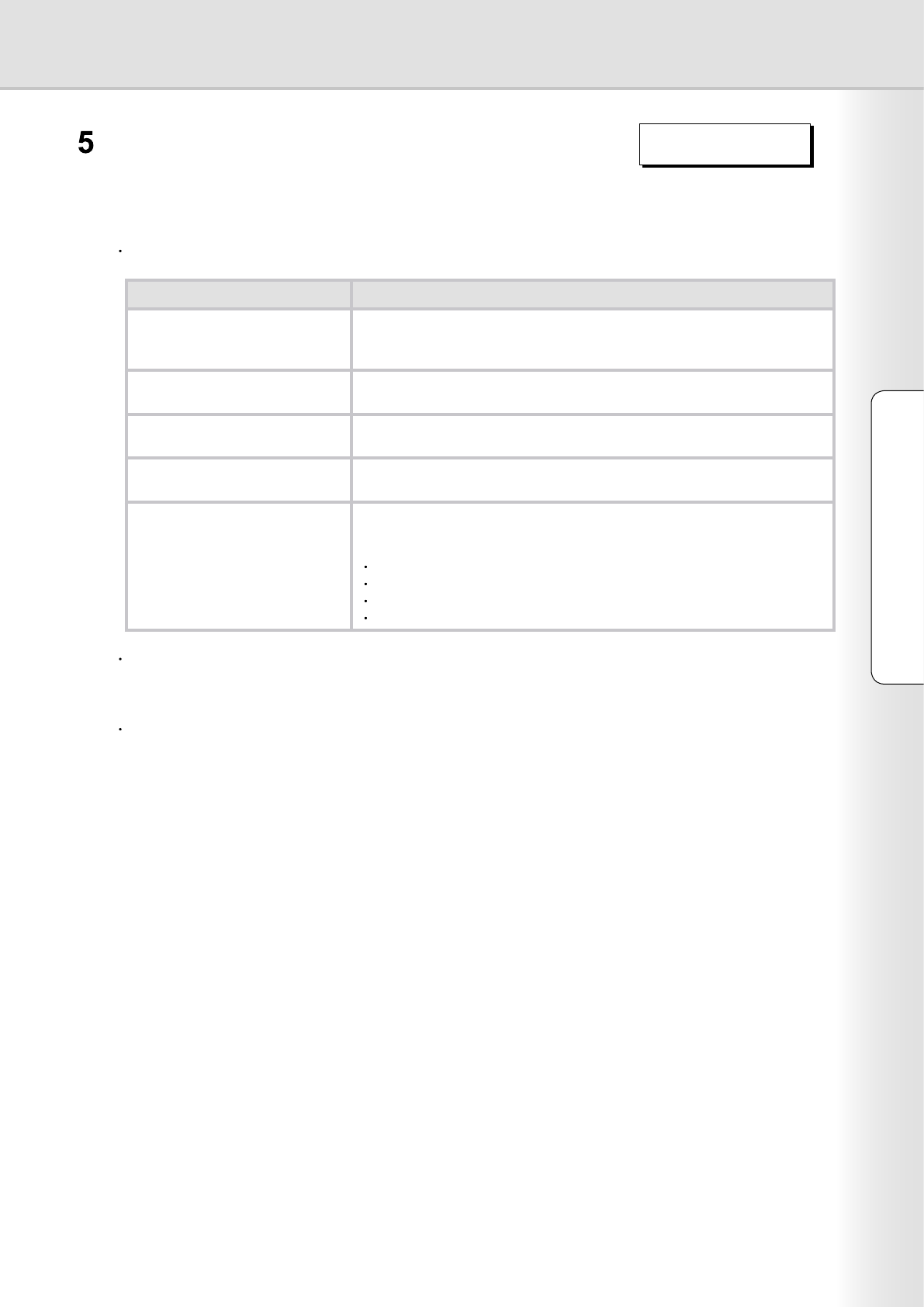
8
Using Machine (for User)
9
Using Machine (for User)
MMM-DD-YYYY 16:30
00%
Note:
One of the following messages appears if authentication fails.
This completes authentication.
After completing authentication, you can use the selected functions
(copying, faxing, scanning, or printing).
Message Explanation
LOGIN FAILED The login failed.
Check your user name and password.
Check whether the Date and Time is set properly.
LOGON ATTEMPTS EXCEEDED The system has been locked because the permitted number of login
attempts has been exceeded. Please contact the system administrator.
CONNECTION FAILED Unable to connect to the authentication server. Please contact the system
administrator.
PROTOCOL ERROR Unable to connect to the authentication server. Please contact the system
administrator.
SERVER NOT FOUND Unable to nd the authentication server.
Check whether the DNS Domain Name is set properly (see page 16).
Check whether the Internet Parameters are set properly.
IP Address
Subnet Mask
Default Gateway IP Address
DNS Server Addresses
Authentication is cancelled if no operation is performed on the machine within a certain time after authentication
completes. In this case, you need to perform user authentication again before you can use the machine. The
system administrator can specify the ID Timeout Period.
See "ID Timeout Setting" on page 17 for details.
The system administrator can specify whether authentication is required independently for each machine
function (copying, faxing, scanning, and printing).
See "Authentication Setting" on page 13 for details.
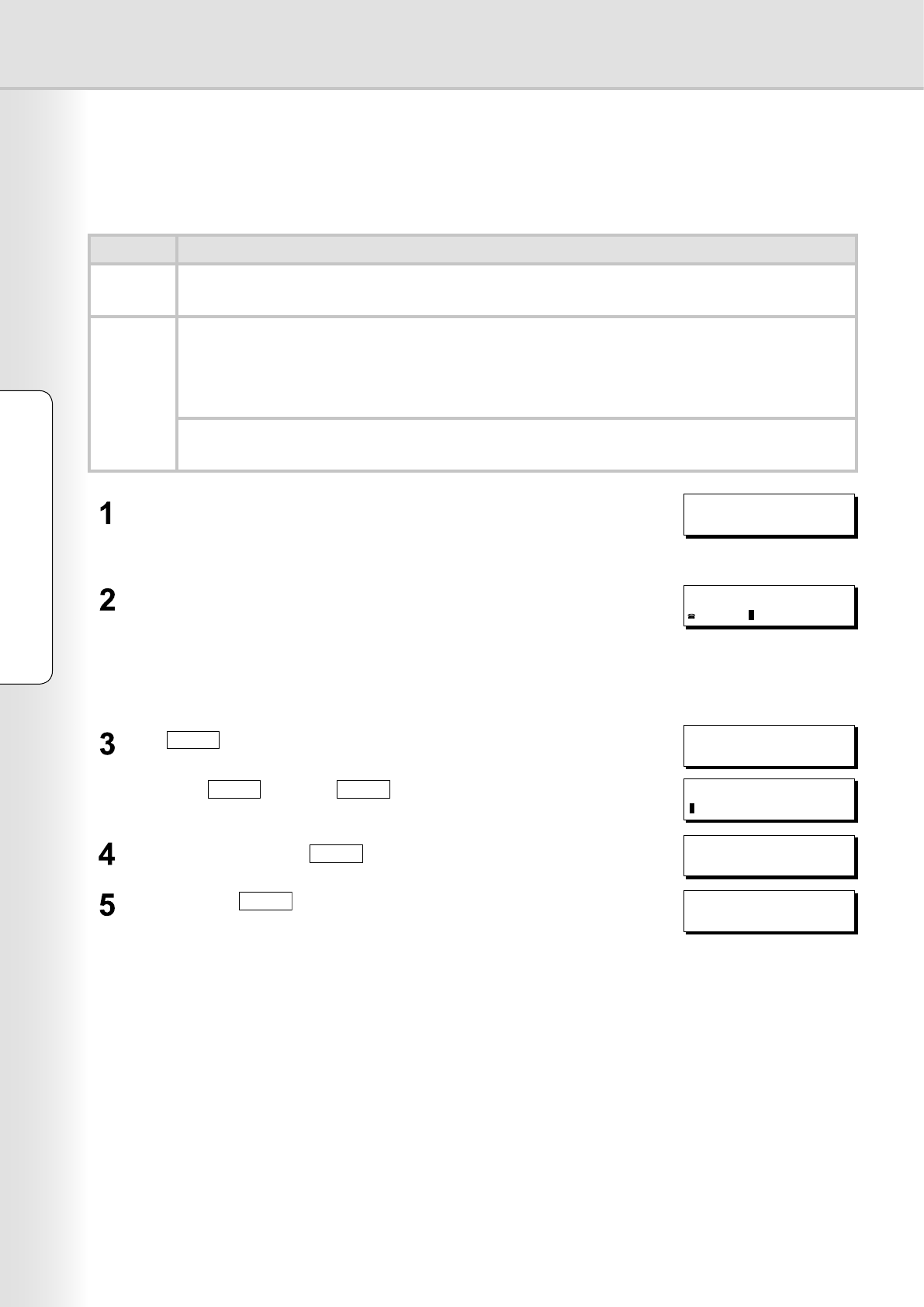
10
Using Machine (for User)
11
Using Machine (for User)
1 STN(S) ARE SET
ADD MORE OR START
*STORE* NO. 001
PAGES=001 01%
ENTER STATION(S)
THEN PRESS START 00%
Sending a Document via RightFax
When the RightFax server is used to send a fax, the following details are entered in the recipient (TO) eld and
sender (FROM) eld.
Field Content
Recipient Station Name registered for One-Touch or ABBR. dialing. If manual number dialing is used, you
can enter the user name from the control panel.
Sender <When the user authentication is not enabled>
Logo and Email Address of this device.
or
Name and Email Address selected with Sender Selection function.
<When the user authentication is enabled>
Name of the authenticated user registered with Windows Server.
Login, and then set document(s) on the ADF.
Note:
If you need to login, see "Login Procedure" on page 8 for details.
Specify the recipient.
Ex: 5551234
Note:
Quick Name Search dialing, One- Touch/ABBR. dialing, and Directory Search
dialing can be used to specify the recipient. For details, refer to the Operating
Instructions for Facsimile and Copy Functions.
Press
START
to scan the document, and start sending.
If you press
SET
instead of
START
when using manual number
dialing, you can enter the recipient's name. (Up to 15 characters)
Enter the name, and press
SET
.
When you press
START
, the machine scans the document and starts
sending.
*STORE* NO. 001
PAGES=001 01%
TEL. NO.
5551234
ENTER NAME:
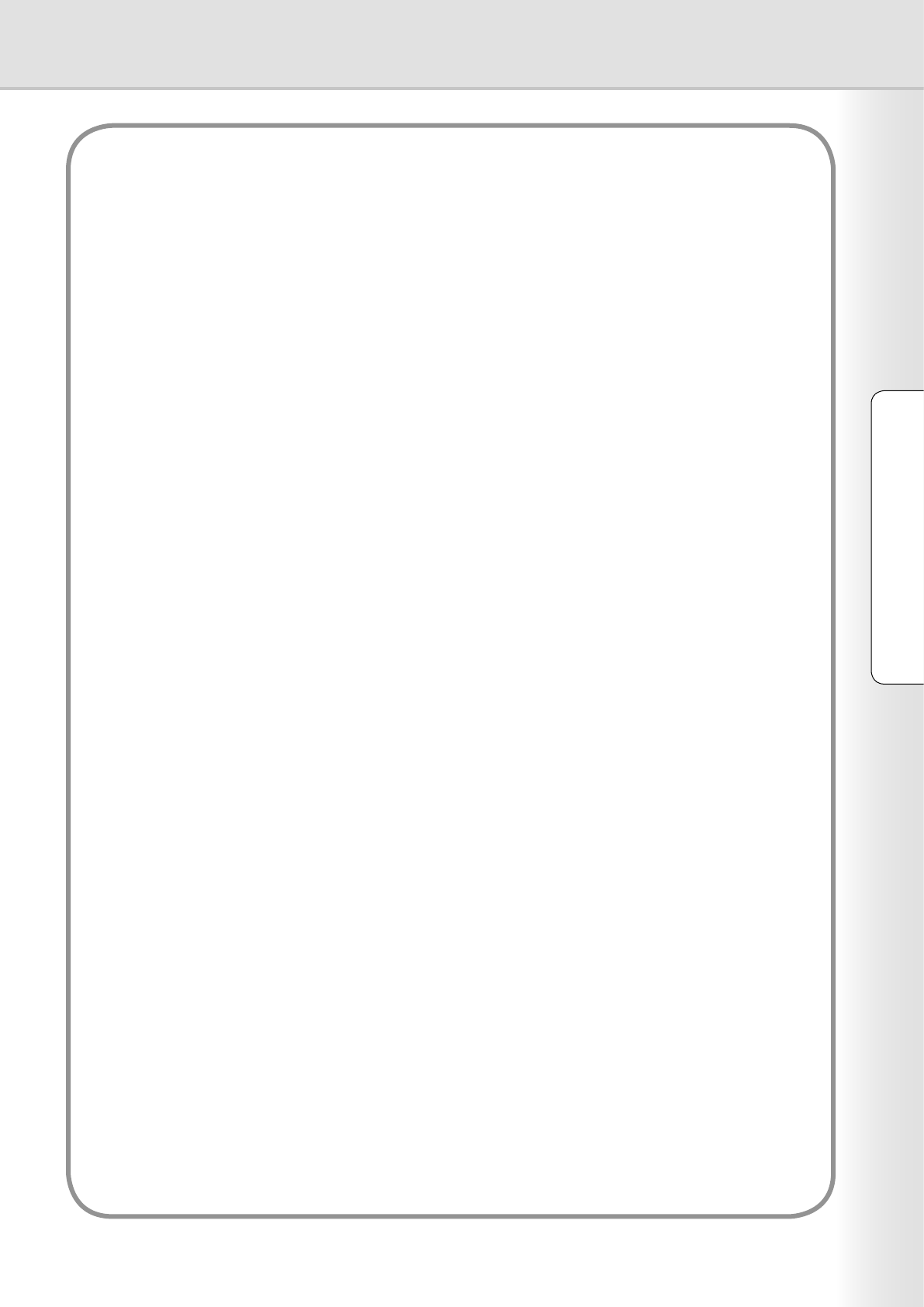
10
Using Machine (for User)
11
Using Machine (for User)
Memo
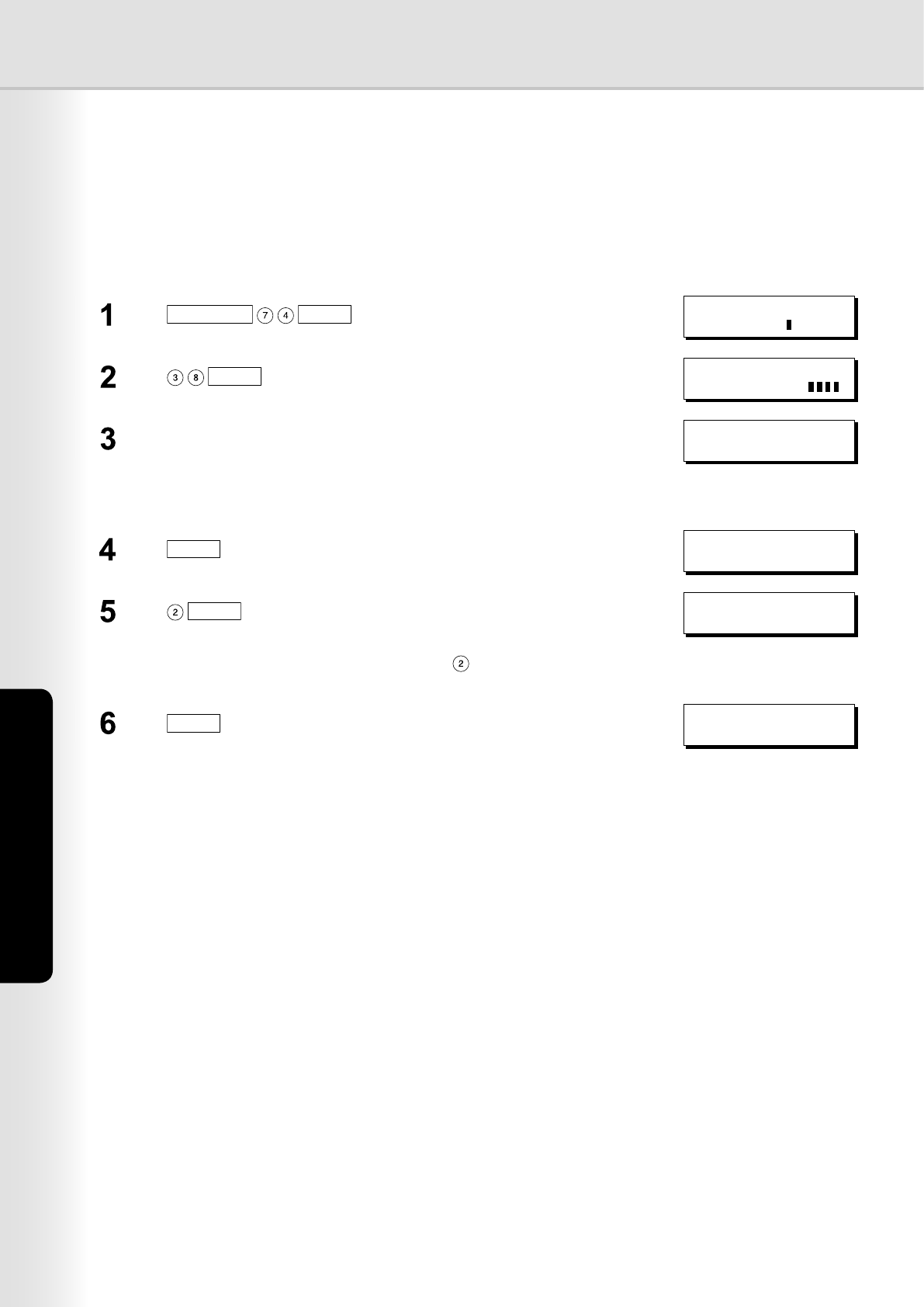
12
Setting Machine
Access Code Setting
Before you can setup the User Authentication, Job Tracking, or RightFax Server function, you rst need to set
the machine's access code.
Note:
To clear the access code, change the setting of the User Authentication (Fax Parameter No. 126, USER AUTH) and
RightFax Server (Fax Parameter No. 132, VIA FAX SERVER) parameters to Invalid rst.
Press
FUNCTION
SET
.FAX PARAMETER(1-182)
NO.=
Press
SET
.38 ACCESS CODE
Enter a 4-digit number to set as the access code. 38 ACCESS CODE
1234
Note:
The access code set here is required in subsequent setup operations. Please
keep it in a safe place.
Press
SET
.38 ACCESS CODE
1:ALL 1234
38 ACCESS CODE
2:PARAMETERS 1234
Note:
When using the functions, you must always select (PARAMETERS) when
setting up the access code function.
Press
SET
.
Press
STOP
to return to standby. MMM-DD-YYYY 16:30
00%
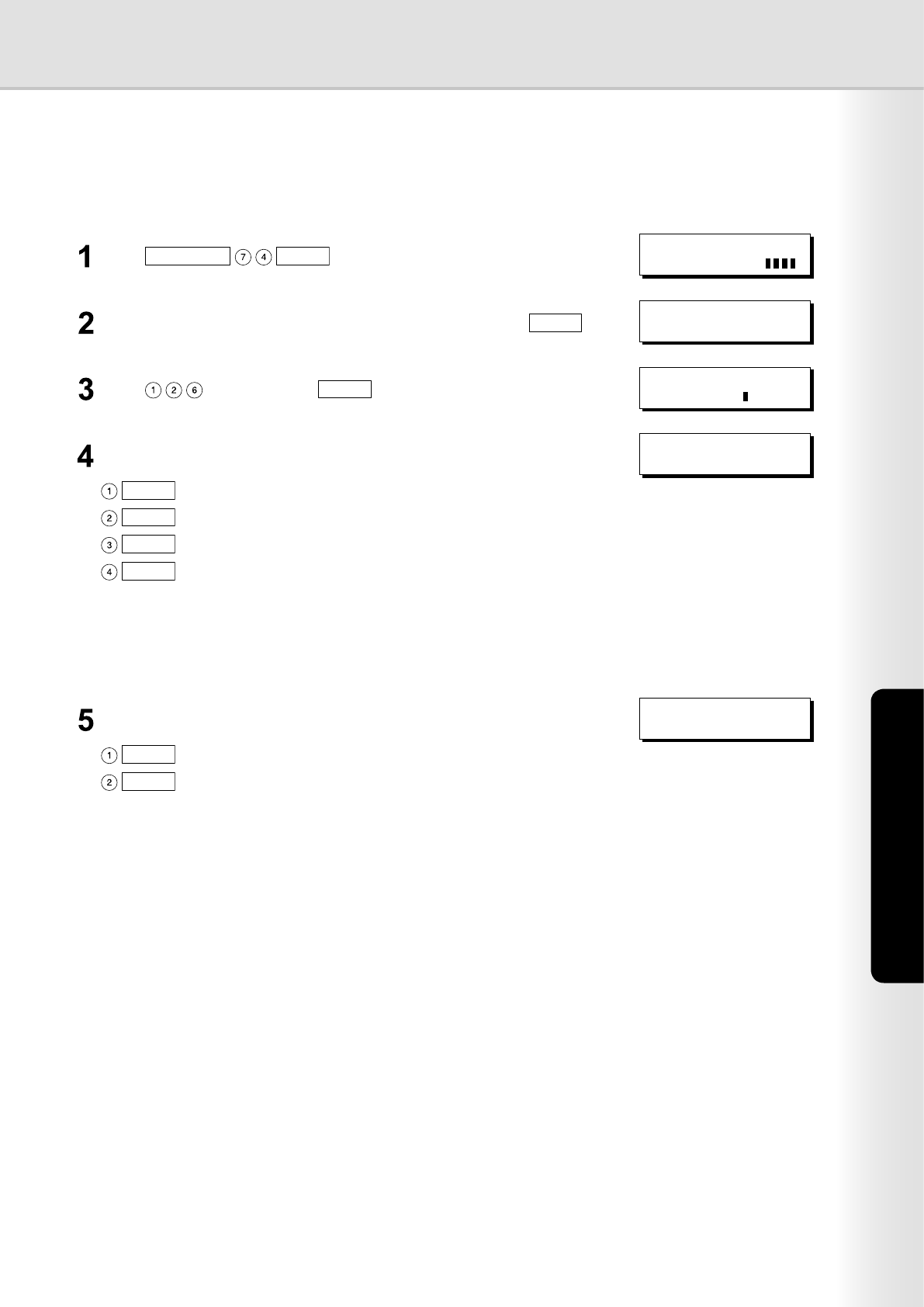
13
Setting Machine
Continued on the next page...
Authentication Setting
The system administrator can enable/disable the user authentication for each function (copying, faxing,
scanning, and printing).
Press
FUNCTION
SET
.
ENTER ACCESS CODE
Enter the access code (4-digit) set for the machine, and press
SET
.
ENTER ACCESS CODE
****
Press , and then press
SET
.
FAX PARAMETER(1-182)
NO.=
SET
SET
SET
SET
: Selects the scanner function.
: Selects the printer function.
: Selects the fax function.
: Selects the copy function.
Select the function where authentication is required. 126 USER AUTH
1:COPY
Select "VALID" to use authentication or "INVALID" to disable authentication. 126 USER AUTH
2:VALID
SET
: Disable authentication.
SET
: Enable authentication.
When user authentication is enabled for the rst time, you also need to
specify the TIME ZONE, system administrator's name, and password.
Note:
The Sender Selection feature is not enabled if the fax function is set to require
the authentication.
For details, refer to the Operating Instructions for Internet Fax/Email and Network
Scanner Functions.
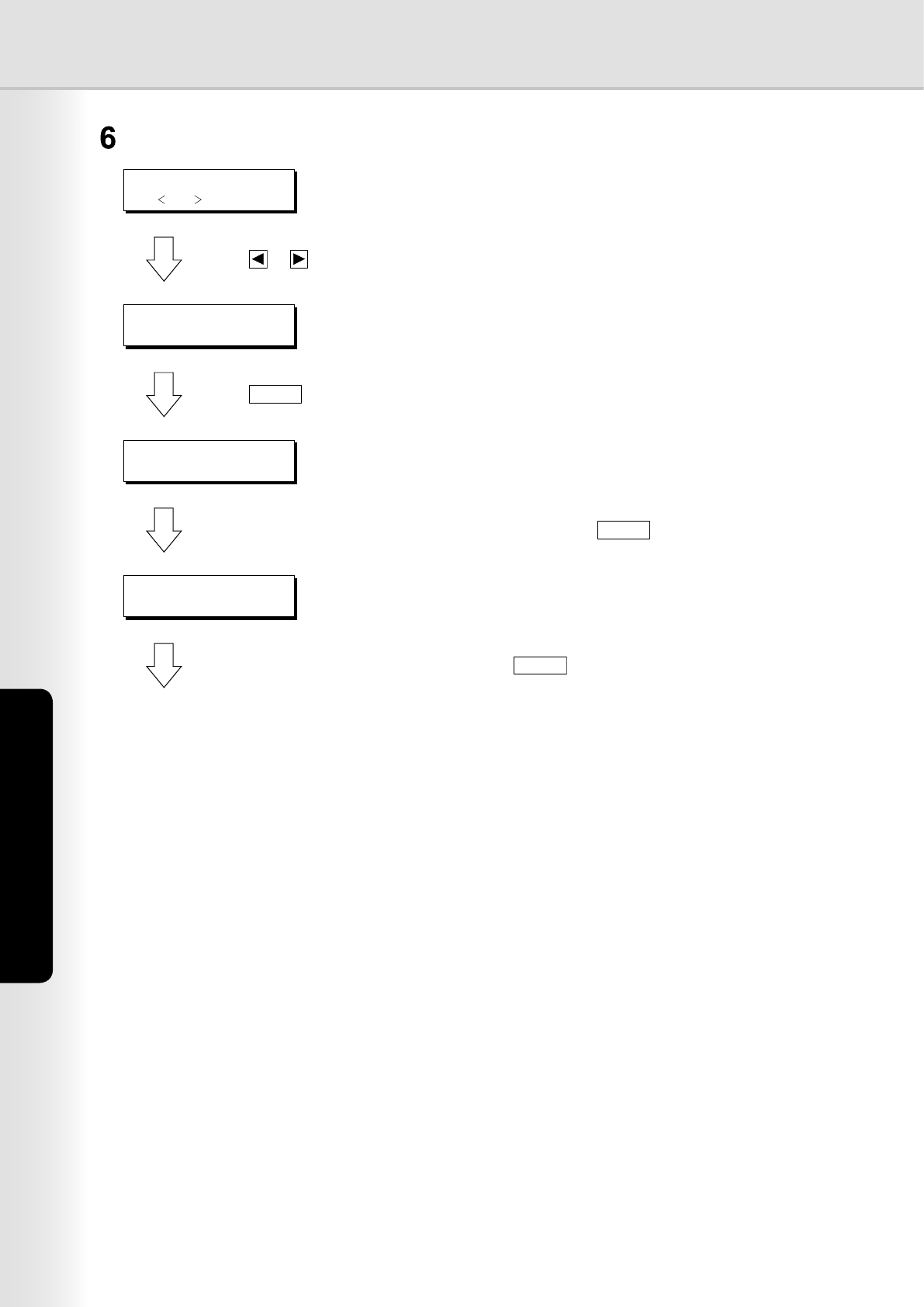
14
Setting Machine
15
Setting Machine
Specify the TIME ZONE, the system administrator name, and password.
TIME ZONE
USE OR TO SCROLL
Press or to select the time zone.
TIME ZONE
GMT-5 Eastern US&CN
Press
SET
.
ADMINISTRATOR NAME
ENTER NAME
Enter the administrator name you wish to use, and press
SET
.
ADMIN. PASSWORD
ENTER PASSWORD
Enter the administrator password, and press
SET
.
Note:
The administrator name and password set here is required in subsequent setup operations (see page 24). Please
keep it in a safe place.
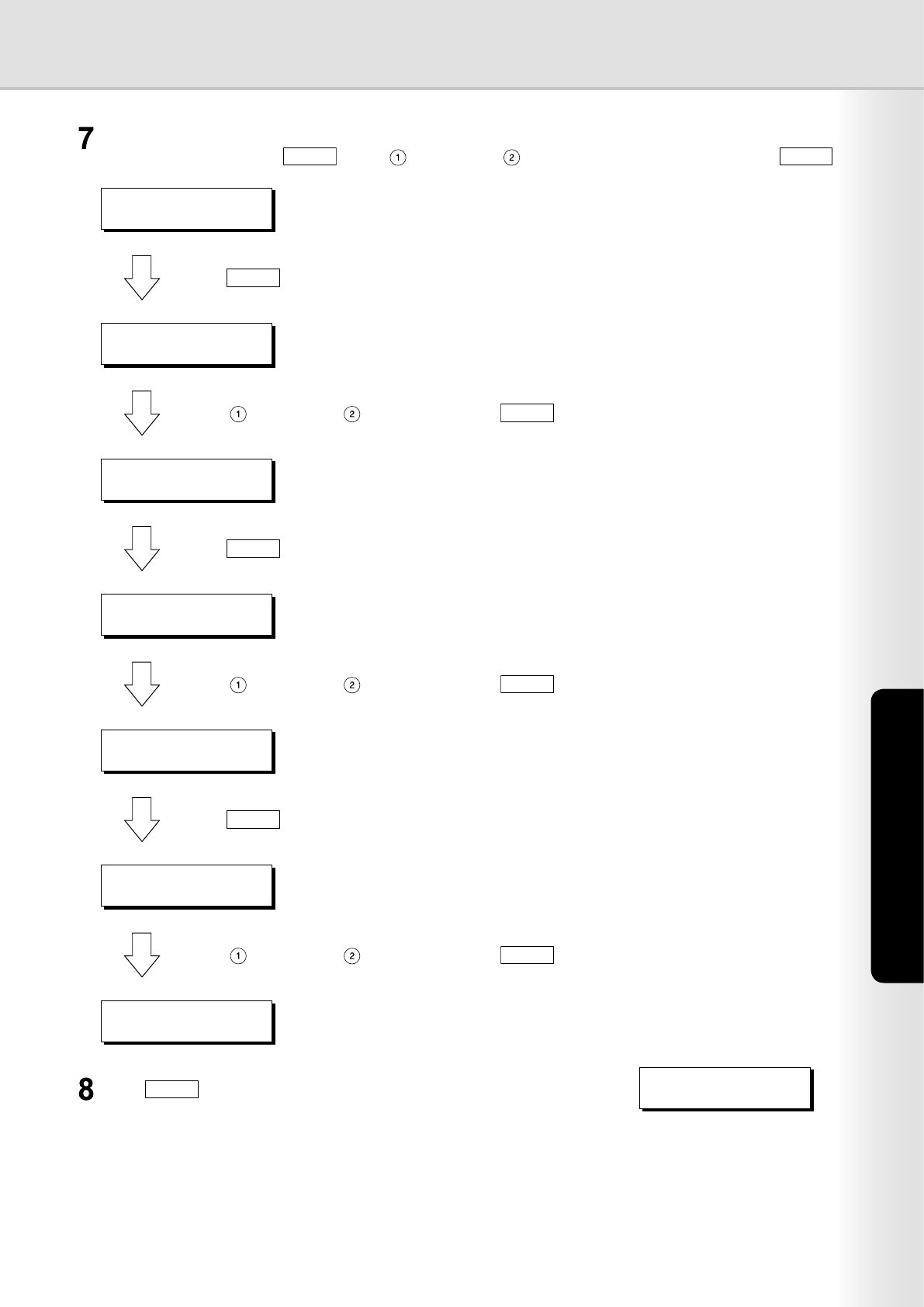
14
Setting Machine
15
Setting Machine
The next function appears (Return to step 4).
To continue setting, press
SET
, select (INVALID) or (VALID) for each function, and press
SET
.
126 USER AUTH
2:FAX
Press
SET
.
126 USER AUTH
1:INVALID
Select (INVALID) or (VALID), and press
SET
.
126 USER AUTH
3:PRINTER
Press
SET
.
126 USER AUTH
1:INVALID
Select (INVALID) or (VALID), and press
SET
.
126 USER AUTH
4:SCANNER
Press
SET
.
126 USER AUTH
1:INVALID
Select (INVALID) or (VALID), and press
SET
.
127 ID TIMEOUT
1:AUTO RESET TIME
Press
STOP
to return to standby.
MMM-DD-YYYY 16:30
00%
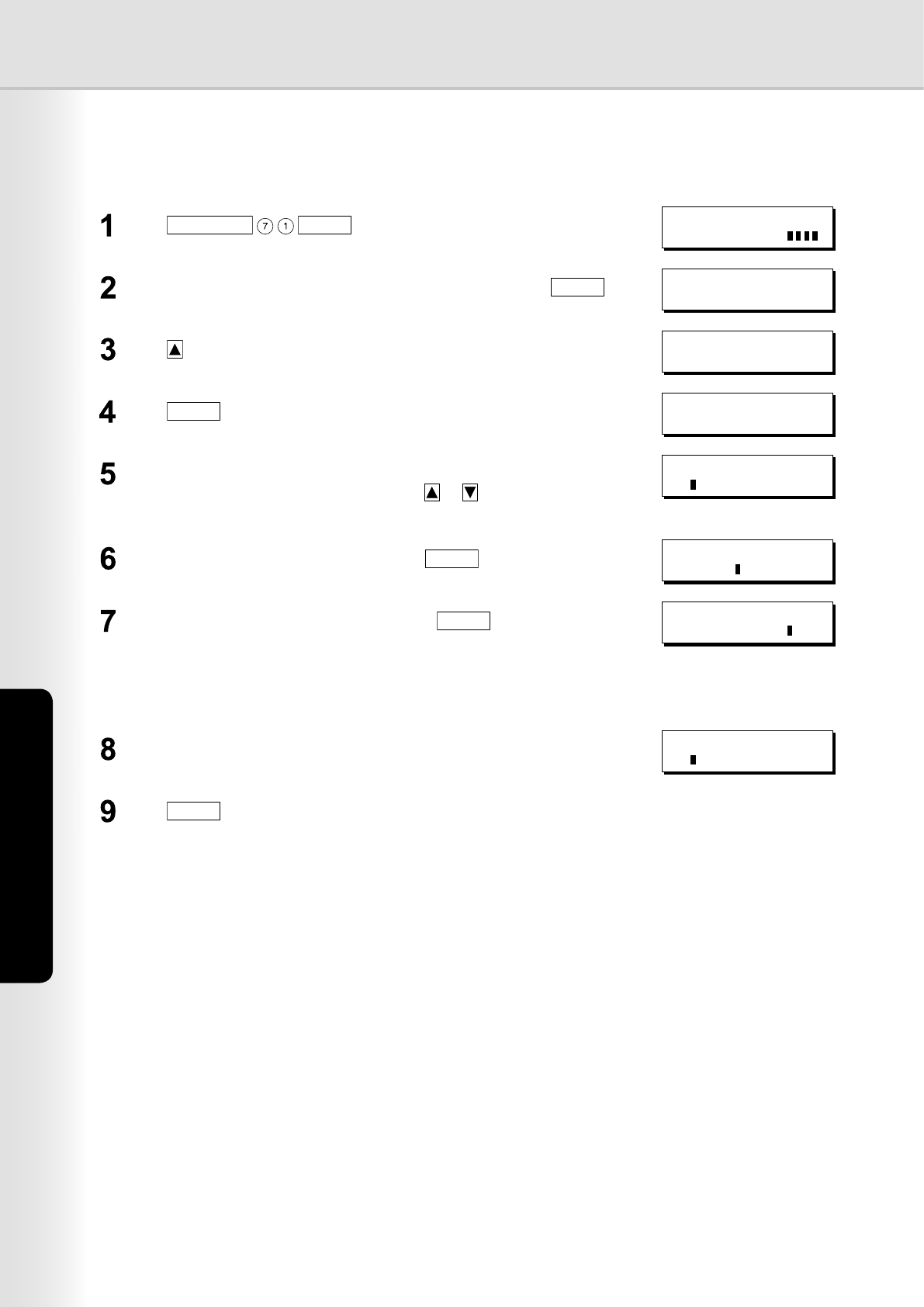
16
Setting Machine
Registration of Domain Name
This sets the NT domain names and DNS sufx to use for user authentication.
Press
FUNCTION
SET
.ENTER ACCESS CODE
Enter the access code (4-digit) set for the machine, and press
SET
.ENTER ACCESS CODE
****
Press , and select "AUTH DOMAIN". DATE & TIME
09-01-2005 12:00
Press
SET
.AUTH DOMAIN
PRESS SET TO SELECT
A prompt appears for you to set the NT domain names.
You can set up to 10 domain names. Press or to select the entry
number ("01" to "10").
ENTER DOMAIN NAME
01
Enter the NT domain name, and then press
SET
. (Up to 15 characters) ENTER DOMAIN NAME
01 PANA01
The next entry number appears (Return to step 5).
Enter the next domain name if required.
ENTER DOMAIN NAME
02
Press
STOP
to return to standby.
Note:
1. The User Authentication function becomes enabled after you perform
"Access Code Setting", "Authentication Setting" and "Domain Name
Registration", the control panel display changes from the standby message
to the login prompt.
2. Make sure that the Host Name has been set properly. For details, refer
to the Operating Instructions for Internet Fax/Email and Network Scan
Functions.
ENTER DNS DOMAIN
01 panasonic.com
Enter the DNS domain name, and then press
SET
. (Up to 60 characters)
Note:
If your Windows network is congured with Windows NT Server 4.0
and Exchange Server 5.5, enter the Exchange Server Name (FQDN)
or the IP Address on the Step 7.
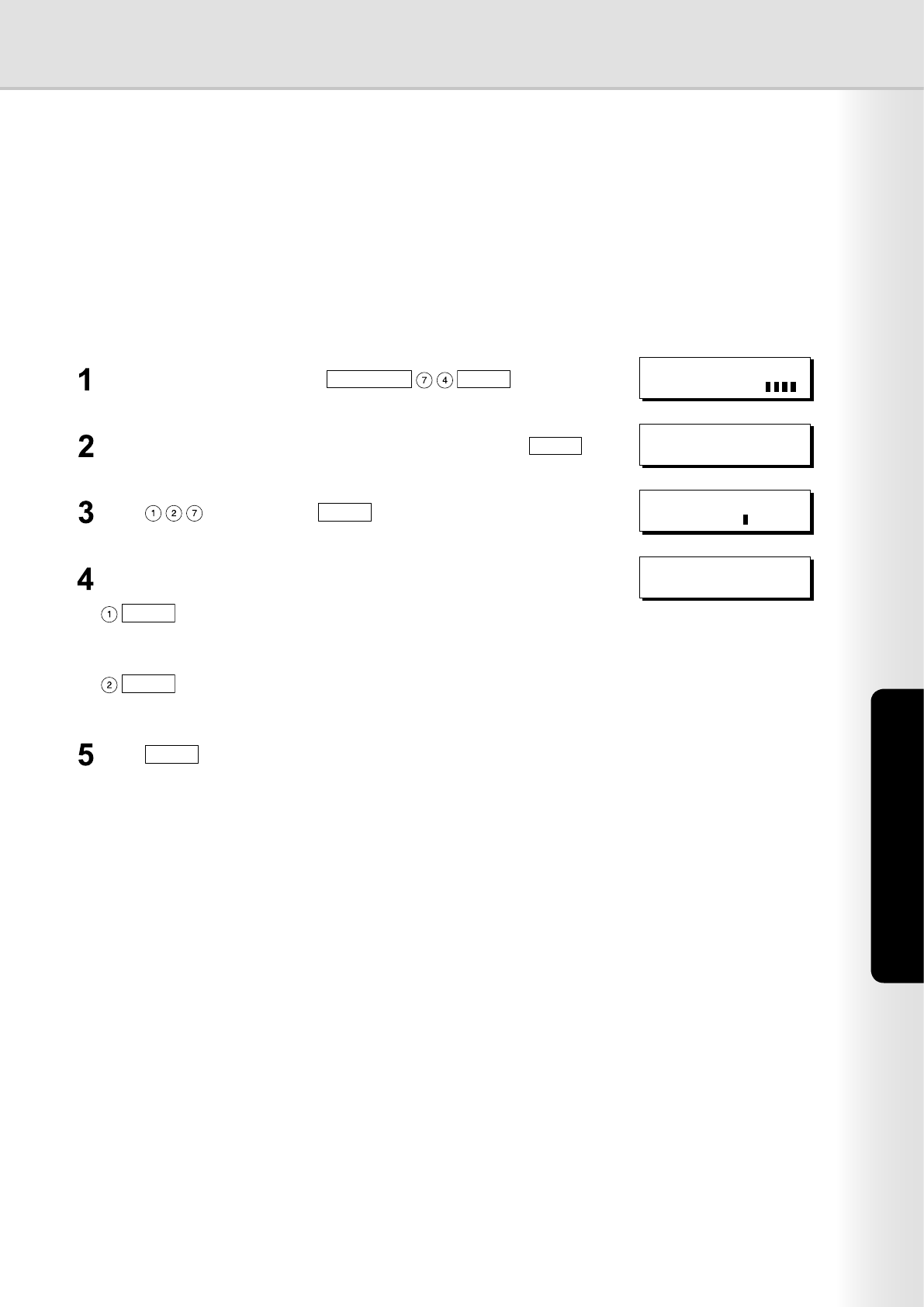
17
Setting Machine
If the ID Timeout Setting is set to "AUTO RESET TIME", authentication is cancelled if no operation is performed
on the machine for a specied time period after performing authentication. The ID timeout period is set by the
"AUTO RESET TIME Setting" on page 18.
Note:
When the User Authentication function is enabled, you must login to the machine to change settings. See the following
sections for details about how to login.
See "Administrator Login" on page 24 for Logging in as the system administrator.
See "Login Procedure" on page 8 for Logging in as a user.
Login to the machine, and press
FUNCTION
SET
.
ENTER ACCESS CODE
Enter the access code (4-digit) set for the machine, and press
SET
.
ENTER ACCESS CODE
****
Press , and then press
SET
.
FAX PARAMETER(1-182)
NO.=
Select the ID Timeout setting. 127 ID TIMEOUT
1:AUTO RESET TIME
SET
: (AUTO RESET TIME) An authenticated user will be logged
out if no operation is performed on the machine for a
specied time after performing authentication.
SET
: (AFTER EVERY JOB) An authenticated user will be logged
out when the operation performed after authentication is
completed.
Press
STOP
to return to standby.
ID Timeout Setting
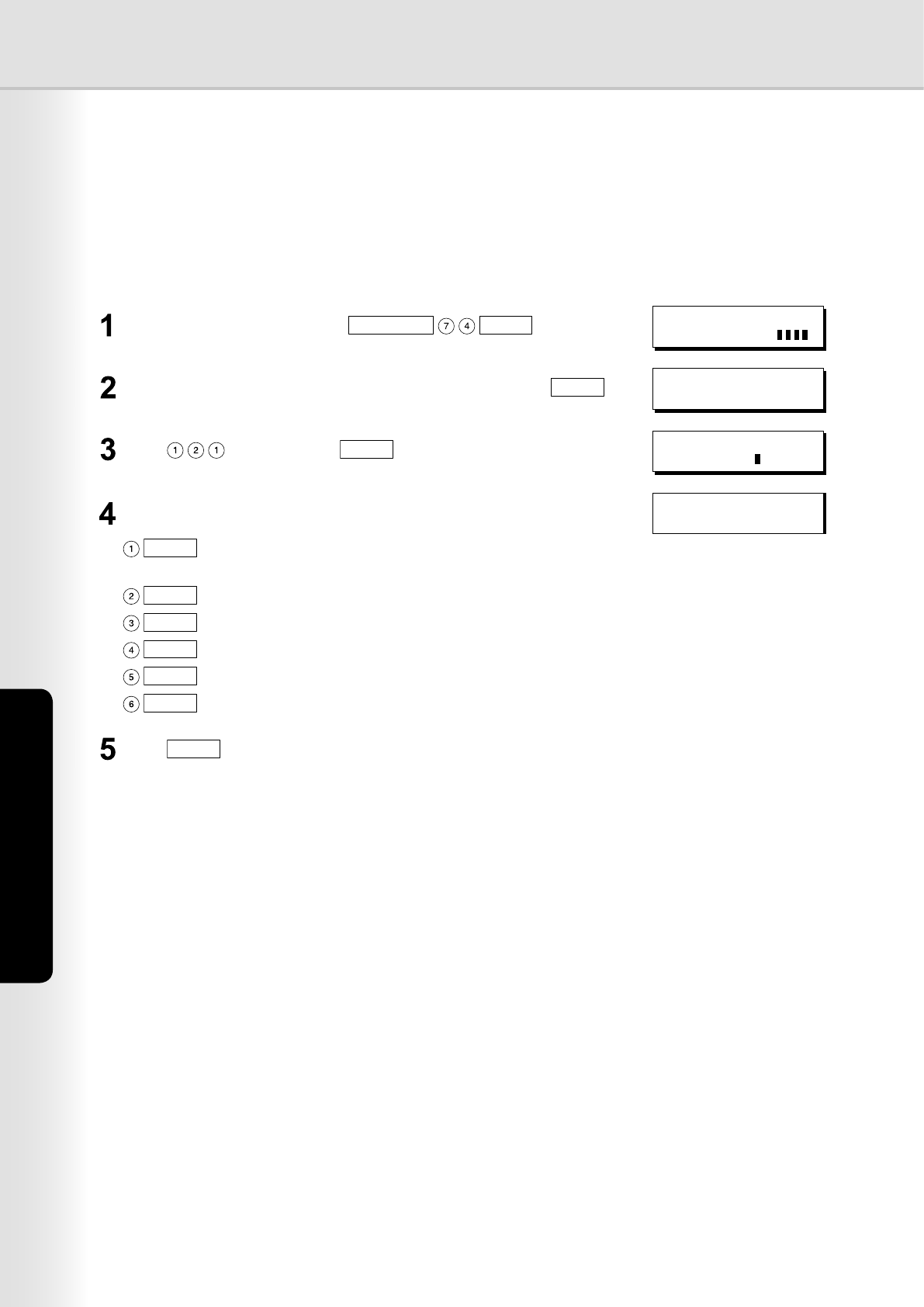
18
Setting Machine
Auto Reset Time Setting
This sets the ID timeout period when "AUTO RESET TIME" is selected for the ID Timeout Setting.
Note:
When the User Authentication function is enabled, you must login to the machine to change settings. See the following
sections for details about how to login.
See "Administrator Login" on page 24 for Logging in as the system administrator.
See "Login Procedure" on page 8 for Logging in as a user.
Login to the machine, and press
FUNCTION
SET
.ENTER ACCESS CODE
Enter the access code (4-digit) set for the machine, and press
SET
.ENTER ACCESS CODE
****
Press , and then press
SET
.FAX PARAMETER(1-182)
NO.=
Select the timeout for canceling authentication.
SET
: 4 minutes
SET
: 3 minutes
SET
: 2 minutes
SET
: 1 minute
SET
: 30 seconds
SET
: (OFF) Do not cancel authentication regardless of the
elapsed time.
121 AUTO RESET TIME
3:1 min
Press
STOP
to return to standby.
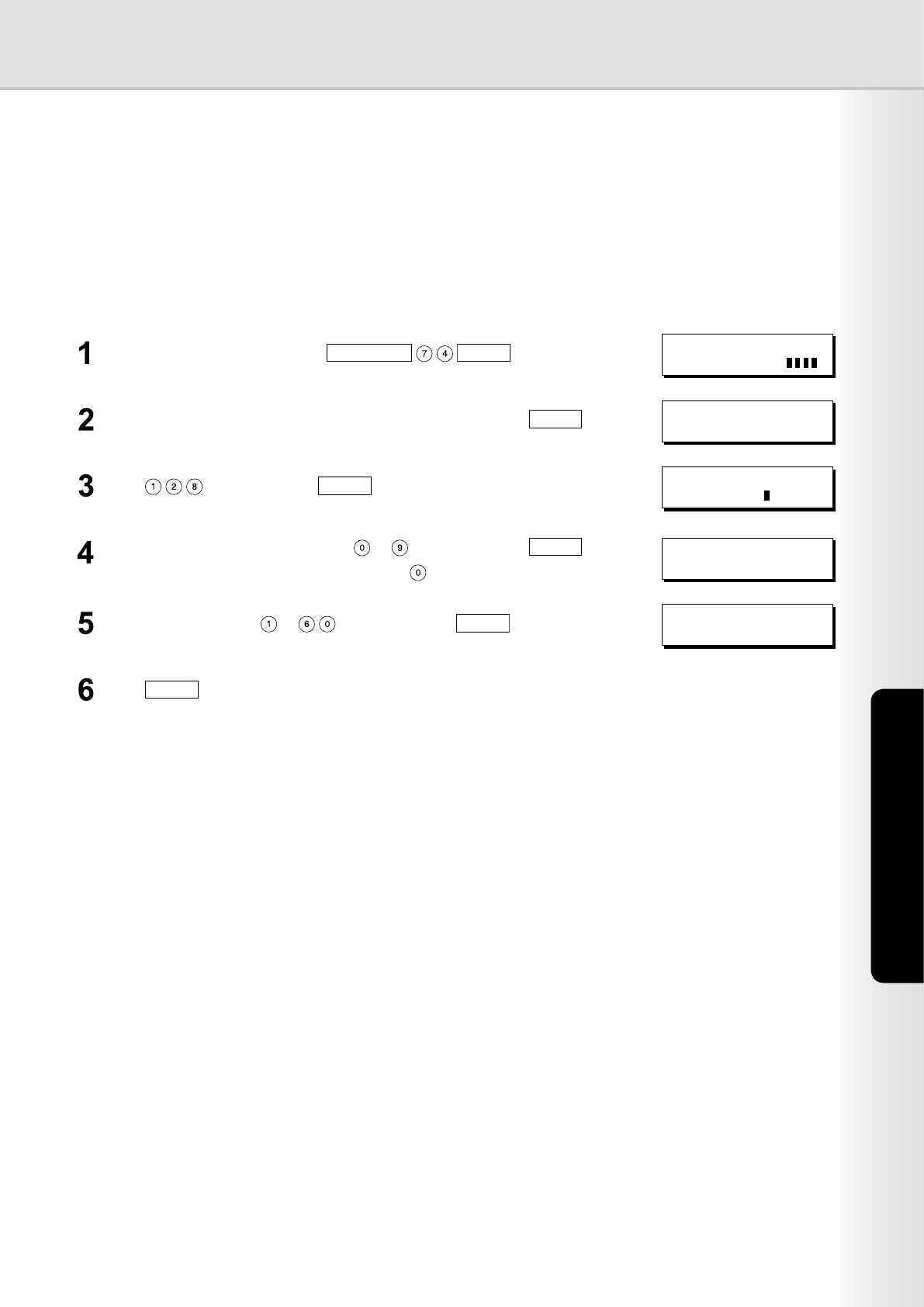
19
Setting Machine
Lockout Setting
The system is locked if the permitted number of logon attempts is exceeded during the user authentication. This
sets the number of permitted number of logon attempts and the lockout time (minutes).
Note:
When the User Authentication function is enabled, you must login to the machine before you can change settings. See the
following sections for details about how to login.
See "Administrator Login" on page 24 for Logging in as the system administrator.
See "Login Procedure" on page 8 for Logging in as a user.
Login to the machine, and press
FUNCTION
SET
.ENTER ACCESS CODE
Enter the access code (4-digit) set for the machine, and press
SET
.ENTER ACCESS CODE
****
Press , and then press
SET
.FAX PARAMETER(1-182)
NO.=
128 LOGON ATTEMPTS
0 times (0-9)
Enter the number of logon attempts ( to ), and then press
SET
.
Unlimited login attempts is allowed if you set .
Enter the lockout time ( to ), and then press
SET
.129 LOCKOUT TIME
5 min. (1-60)
Press
STOP
to return to standby.
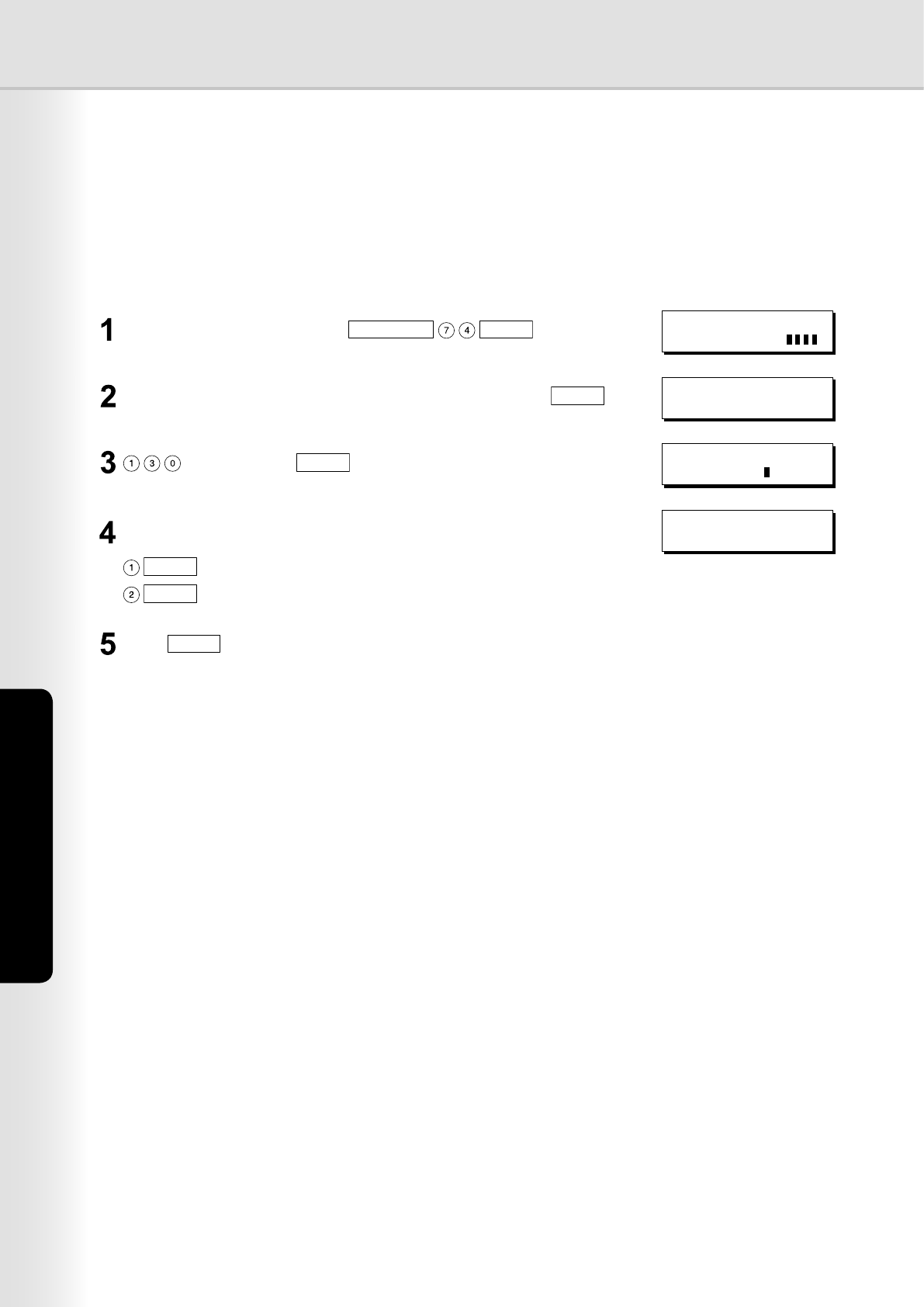
20
Setting Machine
Authentication Method Setting
This species which authentication method is to be used by the User Authentication function.
Note:
When the User Authentication function is enabled, you must login to the machine before you can change settings. See the
following sections for details about how to login.
See "Administrator Login" on page 24 for Logging in as the system administrator.
See "Login Procedure" on page 8 for Logging in as a user.
Login to the machine, and press
FUNCTION
SET
.ENTER ACCESS CODE
Enter the access code (4-digit) set for the machine, and press
SET
.ENTER ACCESS CODE
****
, and then press
SET
.FAX PARAMETER(1-182)
NO.=
Select the authentication method.
SET
: Selects NTLM.
SET
: Selects CLEAR TEXT.
130 AUTH METHOD
2:NTLM
Press
STOP
to return to standby.
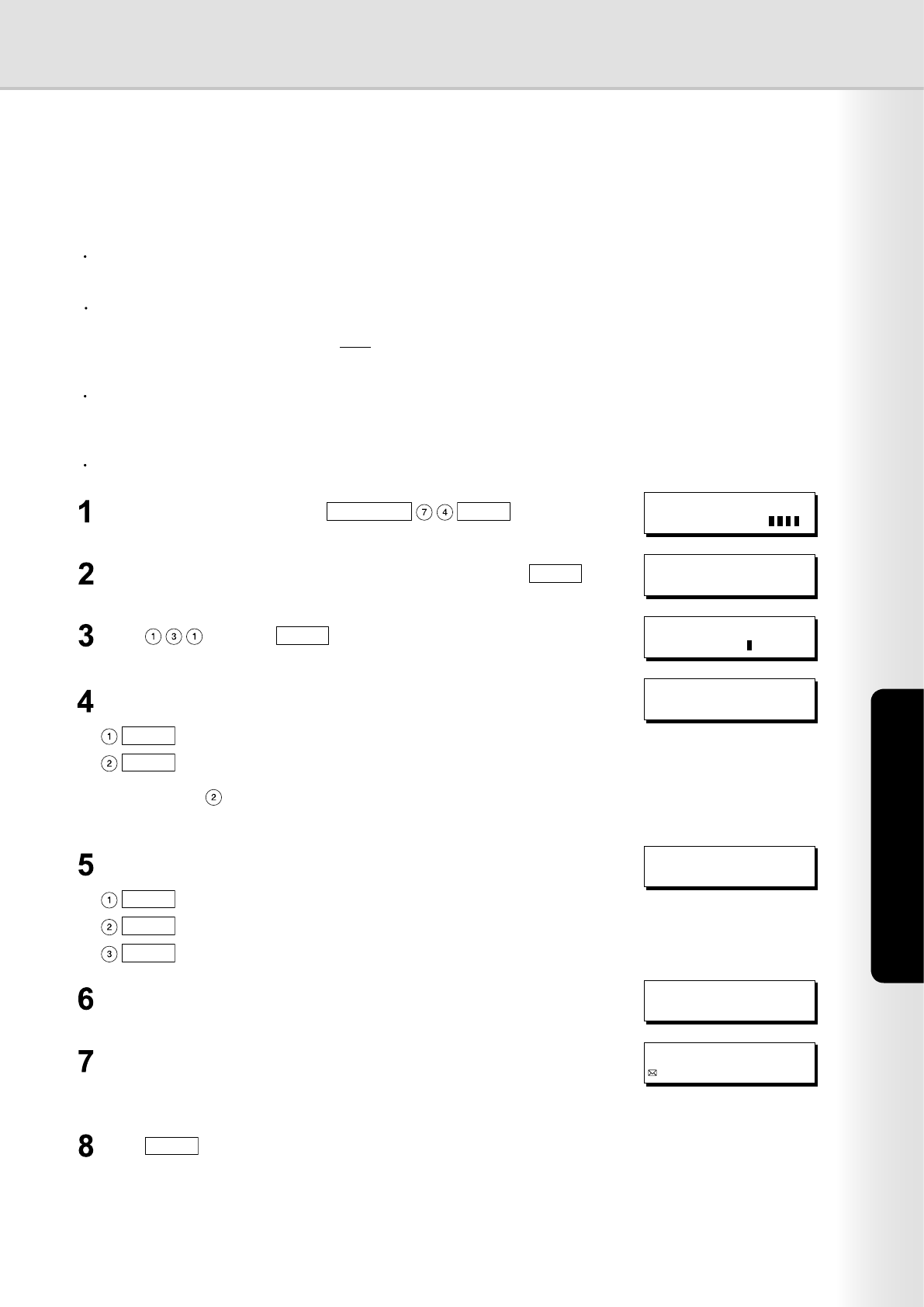
21
Setting Machine
Continued on the next page...
Job Tracking Setting
This enables or disables Job Tracking. If Job Tracking is enabled, also set the type of log to record and the
Email address to which it is to be sent.
Login to the machine, and press
FUNCTION
SET
.ENTER ACCESS CODE
Enter the access code (4-digit) set for the machine, and press
SET
.ENTER ACCESS CODE
****
Press , and then
SET
.FAX PARAMETER(1-182)
NO.=
Enable ("VALID") or disable ("INVALID") the Job Tracking function.
SET
: Enables Job Tracking.
SET
: Disables Job Tracking.
If you selected (VALID), next specify the type of log to record and
the Email address to which it is to be sent.
131 JOB TRACKING
1:INVALID
JOB TRACKING=1
1:TX 2:RX 3:TX&RX
Select the type of log to record.
SET
: (TX&RX) Record sending and receiving.
SET
: (RX) Record receiving only.
SET
: (TX) Record sending only.
A prompt appears for entering the destination Email address. JOB TRACKING
ENTER ADMIN. ADDR
Specify the Email address to which to send the log.
Select the destination Email address to which to send the log from
the addresses previously set in One-Touch/ABBR. keys.
Panasonic User
panauser@pana.com
Press
SET
.
Note:
Before performing this setup, you rst need to register the destination Email address for the log in One-Touch/ABBR.
keys. Furthermore, change the setting of the Fax Forward (Fax Parameter No. 54, FAX FORWARD) parameter to
Invalid.
When the User Authentication function is enabled, you must login to the machine to change settings. See the following
sections for details about how to login.
See "Administrator Login" on page 24 for Logging in as the system administrator.
See "Login Procedure" on page 8 for Logging in as a user.
The Job Tacking Settings are cleared if the Authentication Setting of all functions is changed to Invalid.
Set the POP Parameters so as to receive the emails automatically when using the Job Tracking function. Otherwise,
your machine cannot receive any emails.
Make sure that the Fax Parameters are NOT set as below.
Auto POP Receive (Fax Parameter No. 147) : Invalid
POP Timer (Fax Parameter No. 146) : 0 minute
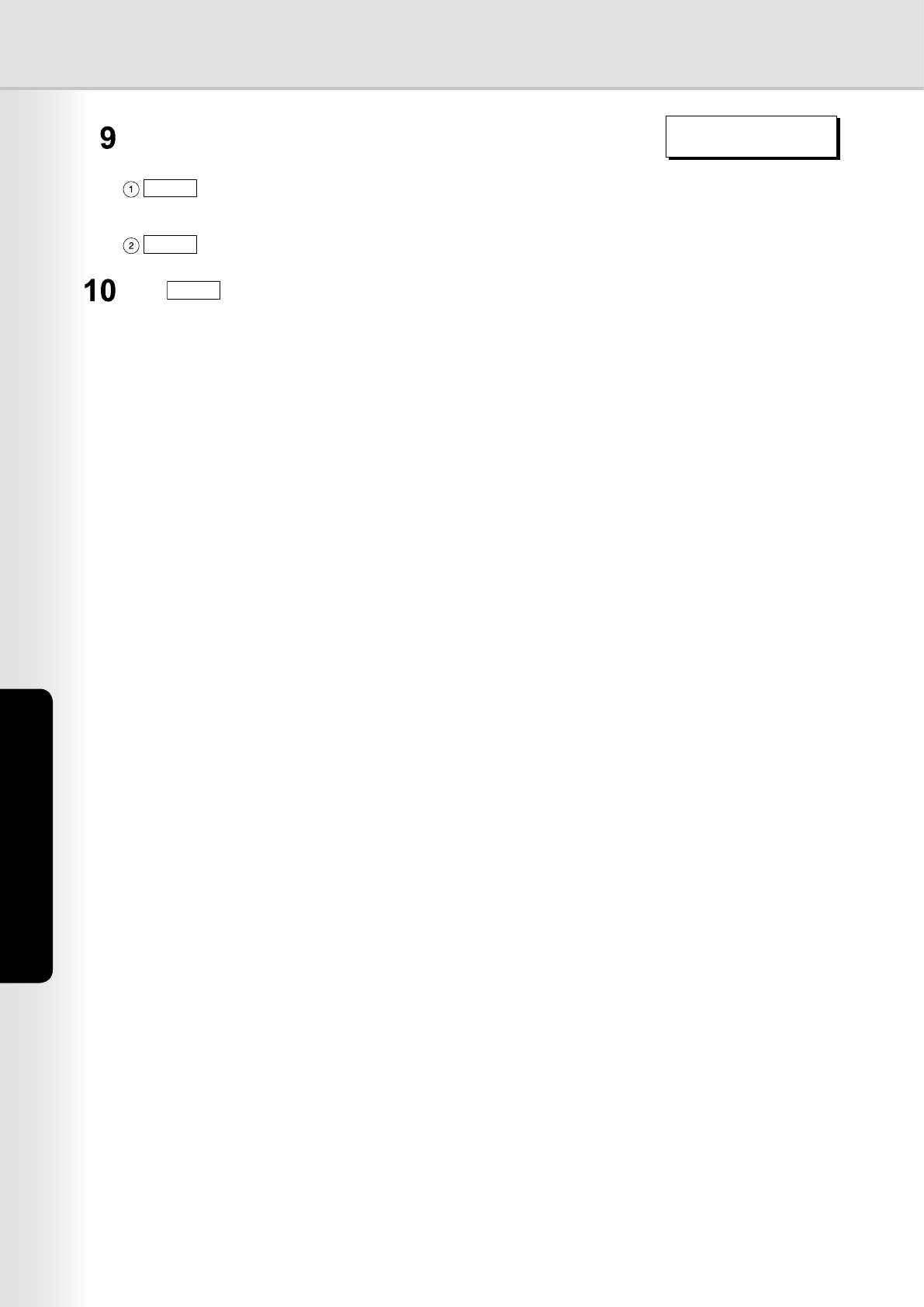
22
Setting Machine
SET
: (ON) Always printout.
SET
: (INC) Printout only if the log was unable to be sent to the
specied destination.
Select the way to printout the received document(s). This parameter is
only enabled if the RX or TX&RX is selected on the step 5.
RX LOCAL PRINT=1
1:INC. 2:ON (ALWAYS)
Press
STOP
to return to standby.
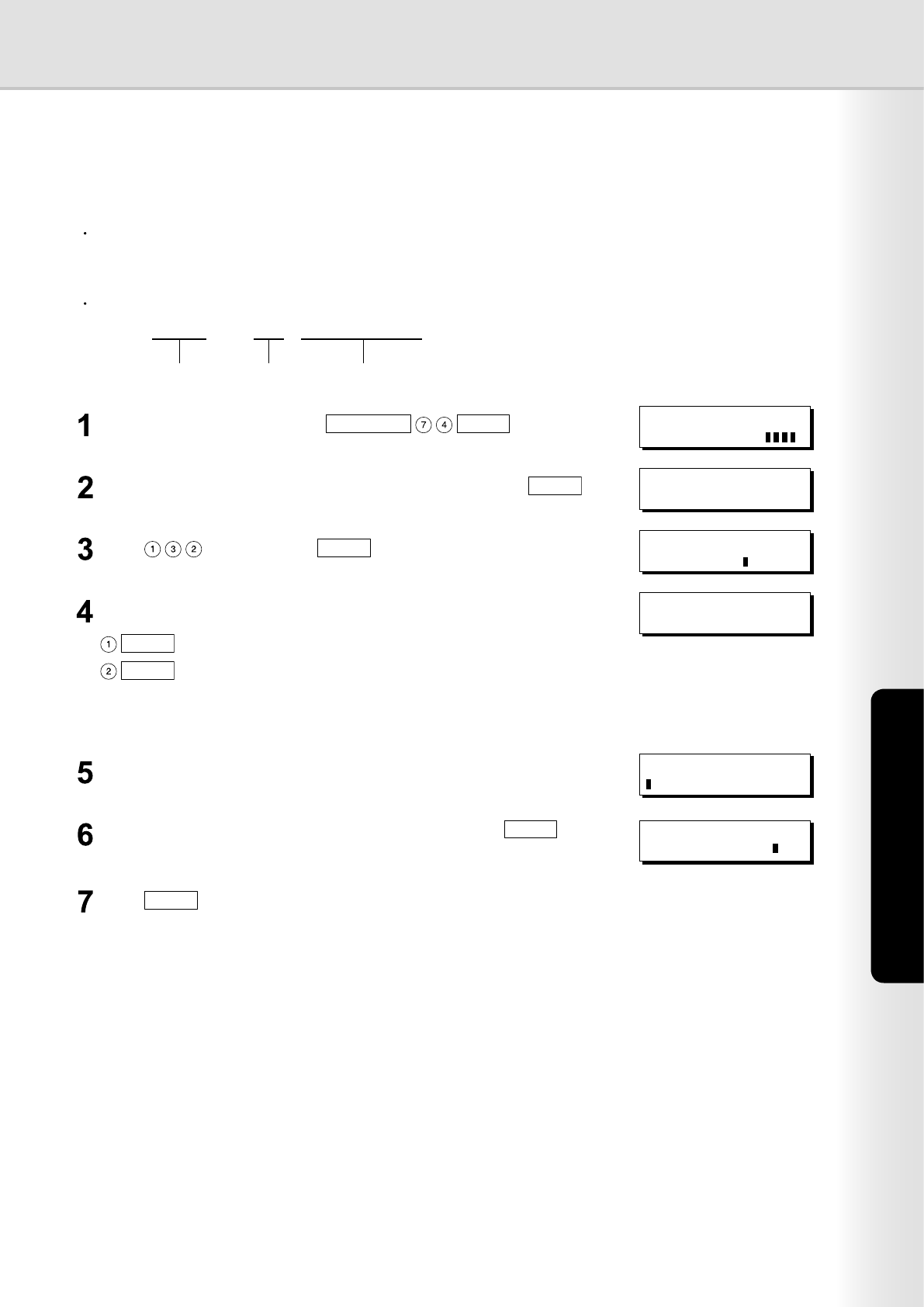
23
Setting Machine
RightFax Server Setting
This enables or disables the RightFax server.
Note:
When the User Authentication function is enabled, you must login to the machine to change settings. See the following
sections for details about how to login.
See "Administrator Login" on page 24 for Logging in as the system administrator.
See "Login Procedure" on page 8 for Logging in as a user.
Press , and then press
SET
.FAX PARAMETER(1-182)
NO.=
Login to the machine, and press
FUNCTION
SET
.
SET
: Disable the RightFax server.
SET
: Enable the RightFax server.
ENTER ACCESS CODE
Enter the Email address of the RightFax server, and press
SET
.
(Up to 60 characters)
FAX SERVER MAIL ADDR
rightfax@pana.com
A prompt appears for entering the Email address. FAX SERVER MAIL ADDR
Enable ("VALID") or disable ("INVALID") the RightFax server. 132 VIA FAX SERVER
1:INVALID
When you enable the RightFax server for the rst time, you also need to
enter the Email address of the server.
Enter the access code (4-digit) set for the machine, and press
SET
.ENTER ACCESS CODE
****
Press
STOP
to return to standby.
The machine will generate the Email Address in the format as below, and then send the Email to the RightFax Server.
Fax Number Station Name Email Address of the RightFax Server
Ex: "Ifax=5551212/name=Jane/"<rightfax@pana.com>
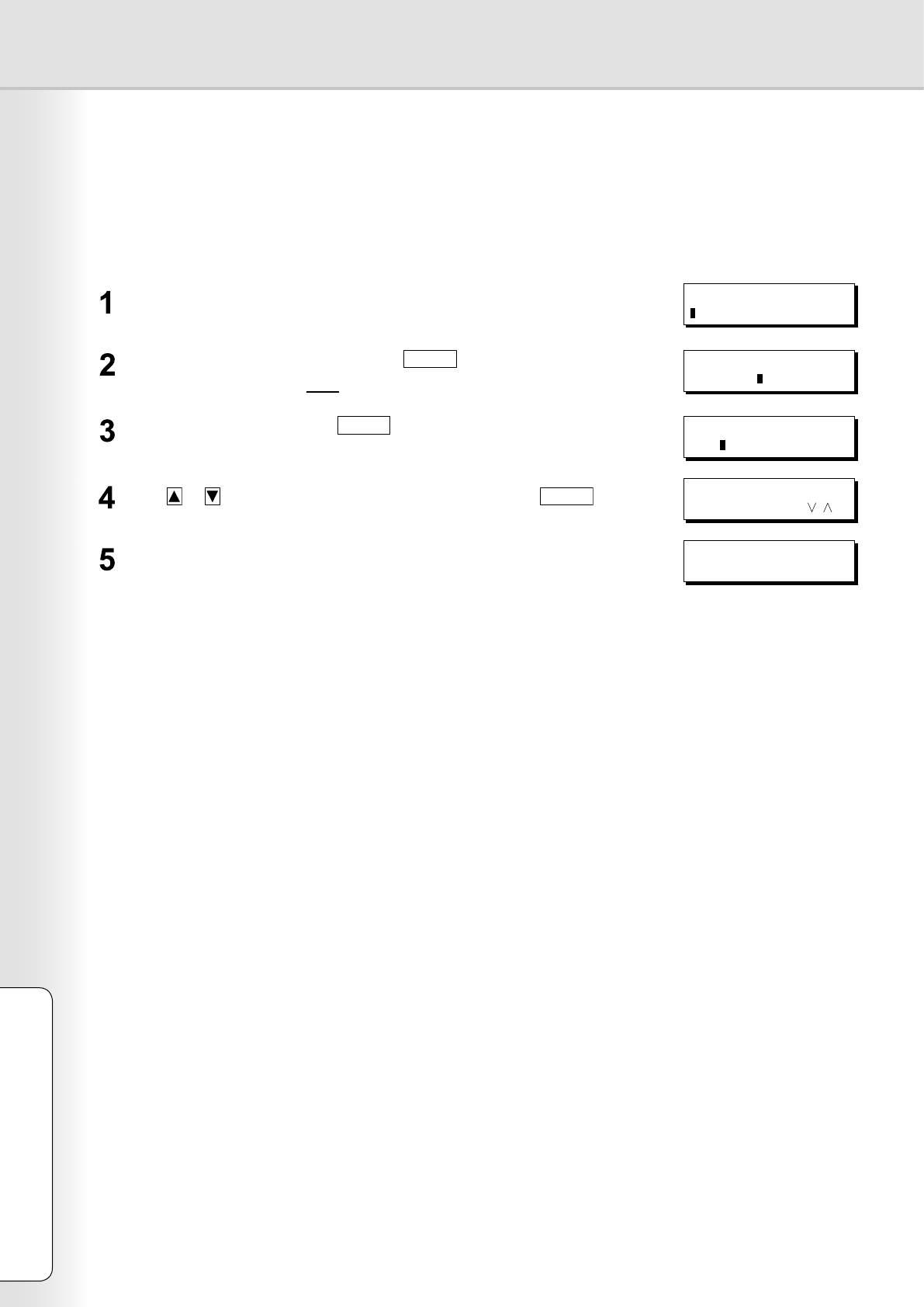
24
Appendix
Administrator Login
This authenticates the system administrator who manages the Panasonic machine. After logging in to the
machine, the system administrator can set up the authentication function.
The login prompt appears if the user authentication function has been enabled. ENTER LOGIN NAME
Enter the administrator name, and press
SET
.
The administrator name is NOT case-sensitive.
ENTER LOGIN NAME
panasonic
Enter the password, and press
SET
.
The password is case-sensitive.
ENTER PASSWORD
***a
Press or to select "LOCAL MACHINE", and then press
SET
.SELECT DOMAIN
LOCAL MACHINE
This completes authentication. MMM-DD-YYYY 16:30
00%
Refer to Authentication Setting (see page 13) for the registration of Administrator's Name and Password.
Note:
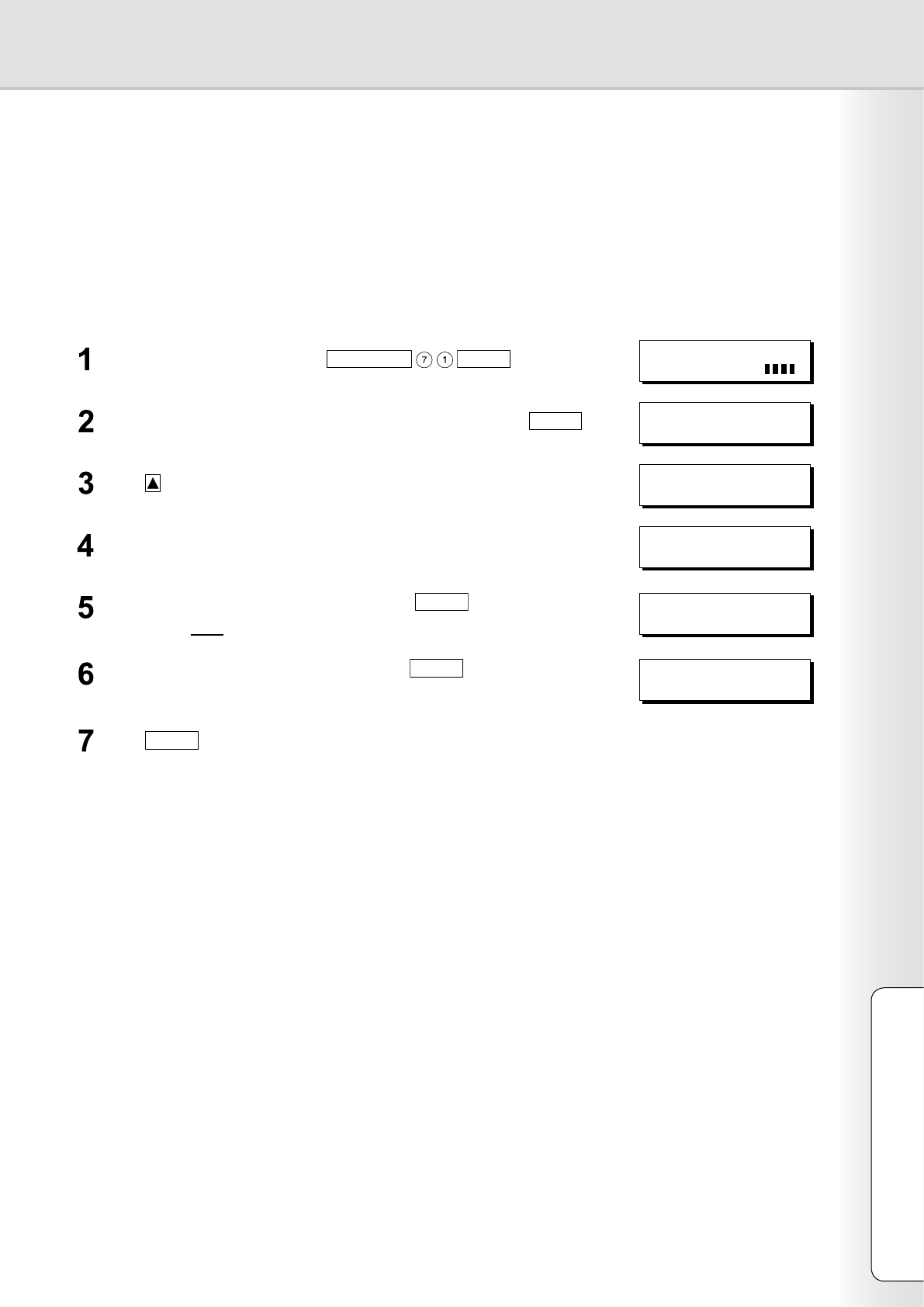
25
Appendix
Administrator Name & Password
The user name and password for the system administrator are set in "Authentication Setting" on page 13 when
user authentication is enabled for the rst time. Use the following procedure if you subsequently wish to change
the system administrator name or password.
Note:
You must login to the machine before you can change settings. See the following sections for details about how to login.
See "Administrator Login" on page 24 for Logging in as the system administrator.
See "Login Procedure" on page 8 for Logging in as a user.
Login to the machine, and press
FUNCTION
SET
.ENTER ACCESS CODE
Enter the access code (4-digit) set for the machine, and press
SET
.ENTER ACCESS CODE
****
Press , and select "ADMINISTRATOR NAME". DATE & TIME
09-01-2005 12:00
The currently set administrator name is displayed. ADMINISTRATOR NAME
panasonic
Enter the administrator password, and press
SET
.
The password is case-sensitive.
ADMIN. PASSWORD
*****
Enter the new administrator name, and press
SET
.
The name is NOT case-sensitive.
ADMINISTRATOR NAME
panaadmin
Press
STOP
to return to standby.
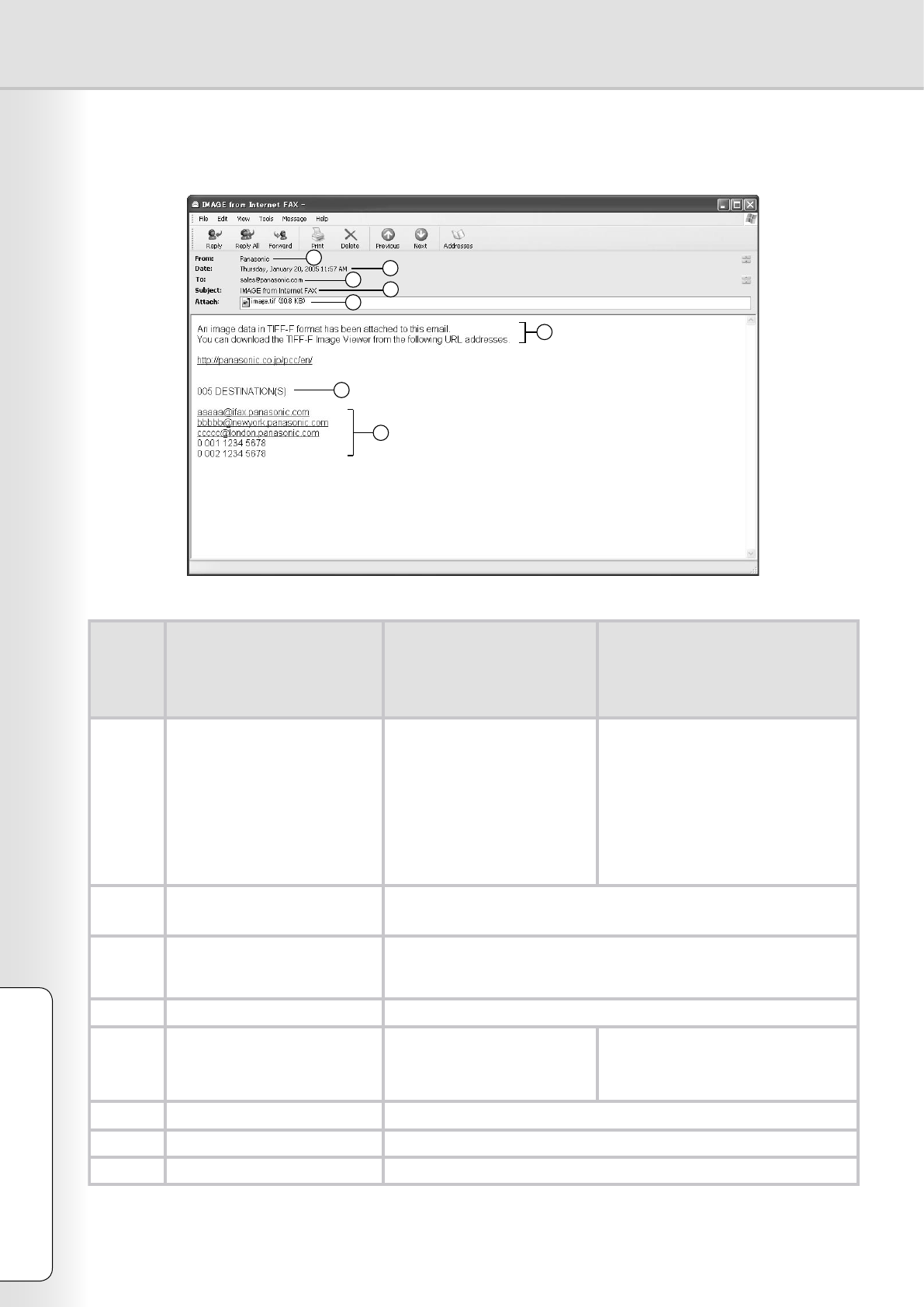
Description of Job Tracking Notice
1
2
3
5
6
7
8
4
Job
Type
Fax Transmission via
PSTN
Email Transmission to
Internet Fax / PC
Reception via PSTN Reception from Internet Fax / PC
1. Sender’s Name
or
Login Name in the User
Authentication
Fax: ID Number of the
remote station
or
Sender’s ID Unknown
(In case of the remote
station is not registered
the ID number.
FWD: Sender’s Email Address
2. Transmitted Date and
Time
Received Date and Time
3. Sender’s Email Address, or
Machine’s Email Address
Recipient’s Email Address (as set in the Job Tracking Setting,
see page 21)
4. Fixed Title
5. Transmitted document(s) Received document(s) Received document(s)
* Email Body Text is included in
the attached le as image.
6. Fixed Message
7. Number of Destination(s) None
8. Transmitted Address(es) None
26
Appendix
27
Appendix
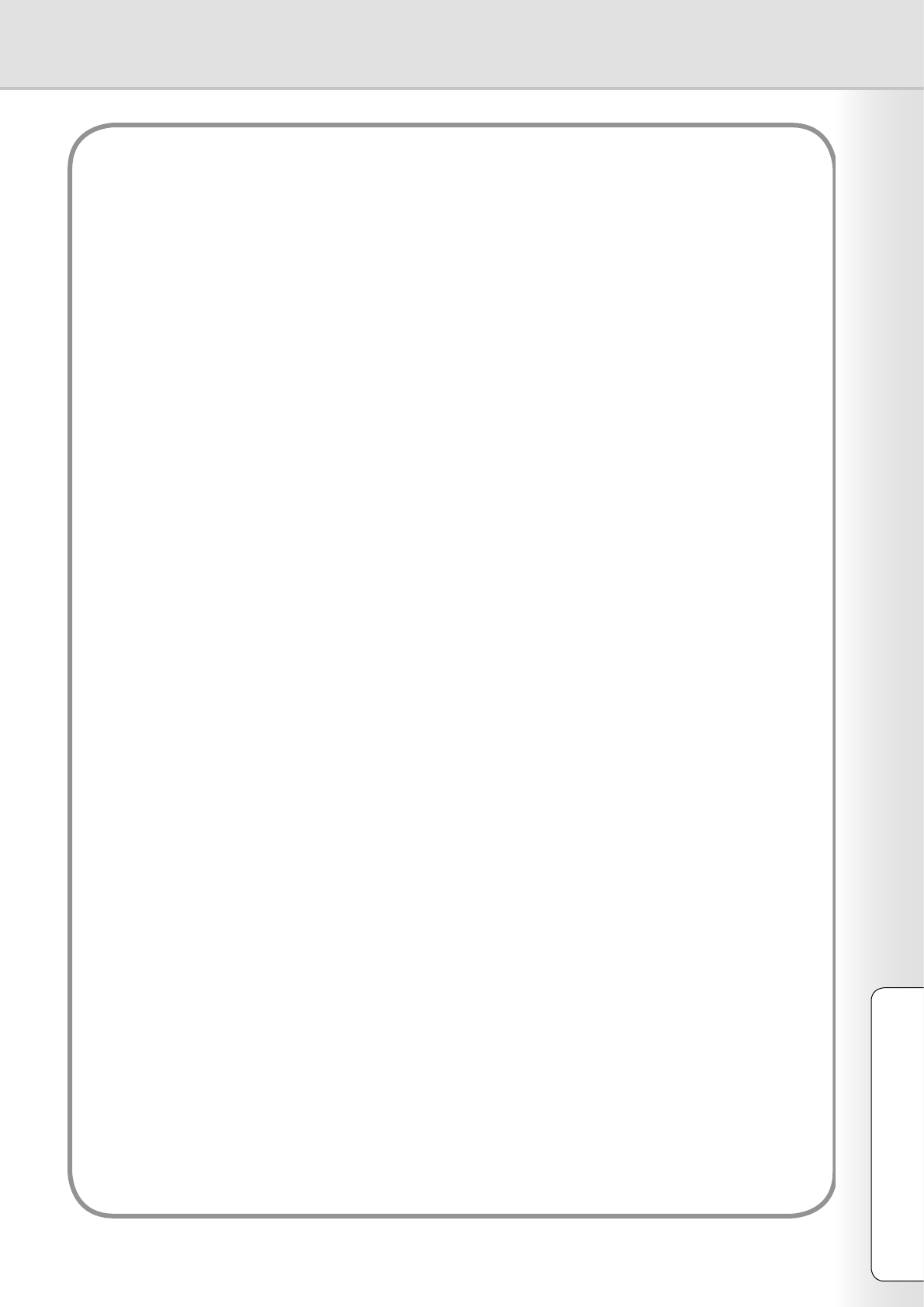
Memo
26
Appendix
27
Appendix
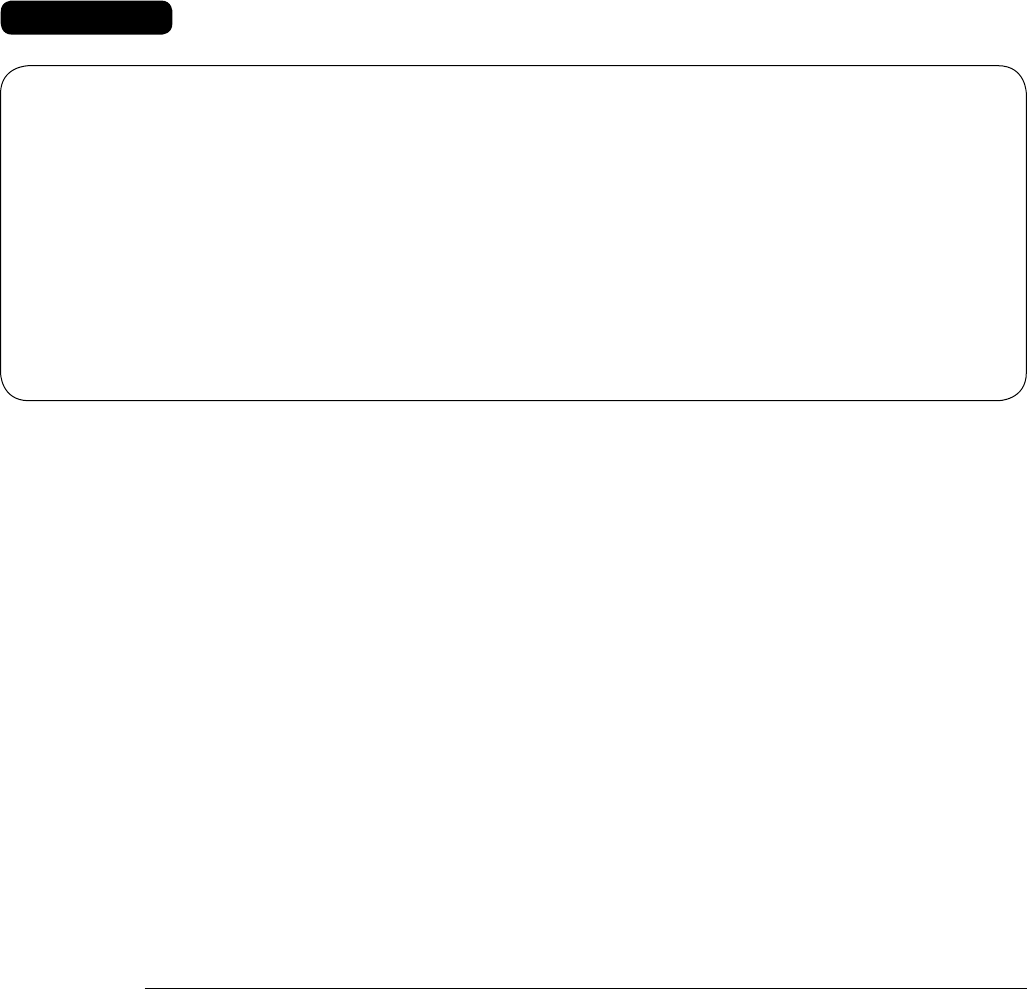
PANASONIC DIGITAL DOCUMENT COMPANY MAKES NO WARRANTIES, GUARANTEES OR
REPRESENTATIONS, EXPRESSED OR IMPLIED, TO THE CUSTOMER WITH RESPECT TO
THIS PANASONIC MACHINE, INCLUDING BUT NOT LIMITED TO, ANY IMPLIED WARRANTY OF
MERCHANTABILITY OR FITNESS FOR A PARTICULAR PURPOSE.
PANASONIC DIGITAL DOCUMENT COMPANY ASSUMES NO RISK AND SHALL NOT BE SUBJECT
TO LIABILITY FOR ANY DAMAGE, INCLUDING, BUT NOT LIMITED TO DIRECT, INDIRECT, SPECIAL,
INCIDENTAL OR CONSEQUENTIAL DAMAGES OR LOSS OF PROFITS SUSTAINED BY THE
CUSTOMER IN CONNECTION WITH THE USE OR APPLICATION OF THIS PANASONIC MACHINE. SEE
YOUR DEALER FOR DETAILS OF DEALER’S WARRANTY.
USA Only
WARRANTY
For Service, Call:
Panasonic Digital Document Company,
Unit of Panasonic Corporation of North America
Two Panasonic Way
Secaucus, New Jersey 07094
http://panasonic.co.jp/pcc/en/
Panasonic Canada Inc.
5770 Ambler Drive
Mississauga, Ontario L4W 2T3
http://www.panasonic.ca
For Customer Support (Except for
USA and Canada Users):
Panasonic Communications Co., Ltd.
Fukuoka, Japan
http://www.panasonic.co.jp/global/
T0305-0
PJQMC0489ZA
March 2005
Published in Japan