Pantech Co APACHE CDMA/LTE Phone with Bluetooth & WLAN User Manual Rev
Pantech Co Ltd CDMA/LTE Phone with Bluetooth & WLAN Users Manual Rev
Contents
- 1. Manual
- 2. Users Manual
- 3. Users Manual Rev
Users Manual Rev

User Guide for Android 2.3 (Gingerbread)
Thank you for choosing the Pantech ADR8995, our
latest smartphone.
The Pantech ADR8995 has many features designed
to enhance your mobile experience. From its
unique, stylish design, you will enjoy the entire
ADR8995 experience.
This User Guide contains important and useful
information that will maximize your familiarity with
all that the Pantech ADR8995 has to offer.
ADR8995™
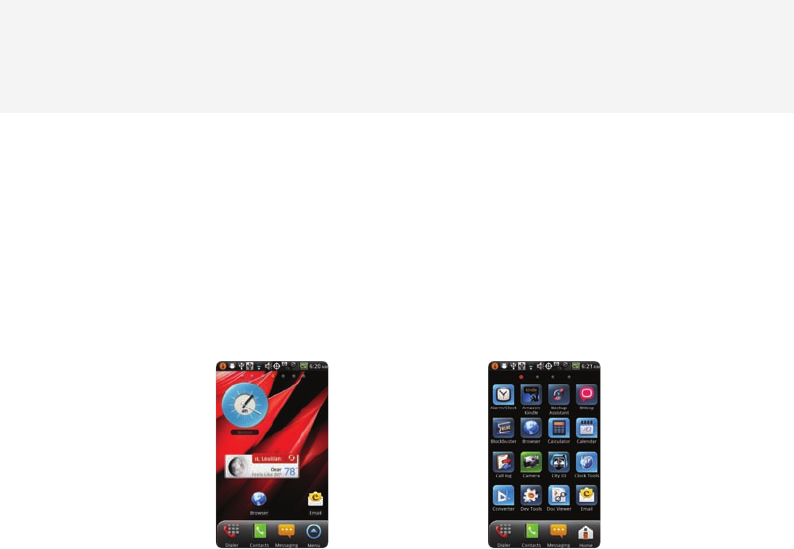
2
BASIC INSTRUCTIONS
BASIC INSTRUCTIONS
USEFUL TIPS USING ADR8995
To understand information contained in this user guide and activities that you can do with ADR8995,
please keep in mind the following tips:
xIt is assumed that you start operating applications of ADR8995 from the applications menu.
1 Tap B from home screen to access the applications menu.
2 Flick the screen up or down and run the application you want to use.
Accessing Applications Navigating Applications
xWords in bold fonts refer to the relevant action on the screen. For example, “Tap Gmail” means that
you have to tap Gmail below the Gmail icon. Words might be placed below or next to an icon or
included in the text.
xThe symbol “>” refers to the next action. For example, “Tap Settings > Language & keyboard”
means that you should tap Settings first and then Language & keyboard next.
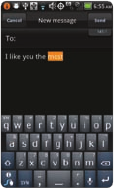
3
BASIC INSTRUCTIONS
xApplications refers to the screen where all applications of ADR8995 appear.
xHome screen refers to the screen that appears first when you unlock the screen.
xIdle mode refers to the status when you stay on the home screen ready to run an application.
xChannels through which you can share items, e.g. contacts and pictures, increase as you subscribe
to services. For example, if you sign up for Facebook or Twitter, you can also share information with
others through Facebook or Twitter.
xCaptured images in this manual might change according to the relevant software upgrade.
INPUTTING TEXT
Edit text easily to enter in a message or search for information in the
Internet.
1 Enter text as you want. As you enter a word, related words appear below.
Tap one of them if you find it appropriate.
2 Drag a word or phrase that you want to edit, and press and hold it.
ABOUT Google ACCOUNT
It is recommended that you have a Google account to use a few applications of ADR8995. For more
information on setting up a Google account, refer to Activating ADR8995 on page 25.
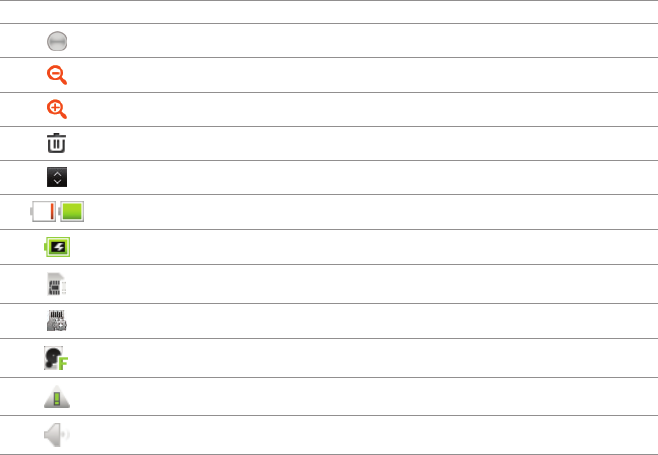
4
BASIC INSTRUCTIONS
COMMON ICONS
Icon Selected to
Adjust value
Zoom out
Zoom in
Delete the selected item
Rearrange the selected item
Strength of battery: The more green, the more it is charged
The battery is charging
There is no SIM/USIM card
SD card prepared
The memory disk is full
There is an error
The phone doesn’t ring when there is an incoming call
ABOUT BATTERY USAGE
Your phone is powered by a Lithium Ion (Li-Ion) battery. Therefore, you can recharge battery while
some charge remains without reducing your phone’s autonomy. For a safe use of the battery,
xDo not use a damaged battery or charger.
5
BASIC INSTRUCTIONS
xDo not disassemble, open crush, bend, deform, puncture or shred the battery.
xDo not modify or remanufacture, insert foreign objects into the battery, immerse or expose to water
or other liquids, expose to fire, explosion or other hazard.
xDo not put your battery in contact with conductive objects.
xDispose of and recycle used batteries in accordance with local regulations. Do not dispose of
batteries by burning; they may explode.
xDo not use an unauthorized charger or battery.
xUse the battery only for the device for which it is specified.
xUse the battery with a charging device that has been qualified for the device per this standard. Use
of an unqualified battery or charger may present a risk of fire, explosion, leakage, or other hazard.
xDo not short circuit a battery or allow metallic conductive objects to contact battery terminals.
xReplace the battery only with another battery that has been qualified with the device per this
standard, IEEEStd-1725-2006.
xChildren should be supervised when they use the battery.
xAvoid dropping the phone or the battery. If the phone or the battery is dropped, especially on a
hard surface, and the user suspects damage, take it to a service center for inspection.
xUse your battery for the specified purpose only.
xThe closer you move to your network’s base station, the longer you can use your phone because
less battery power is required for connection.
xThe battery recharging time varies depending on the remaining battery capacity and the battery
and charger type.
xBattery life inevitably shortens over time.
xSince overcharging may shorten battery life, remove the phone from its charger once it is fully
charged. Unplug the charger once charging is complete. Leaving the battery in hot or cold places,
especially inside a car in summer or winter, may reduce its capacity and life.
xTo prevent injury or burns, ensure that no metal objects come into contact with the + and –
terminals of the battery.

6
TABLE OF CONTENTS
BASIC INSTRUCTIONS ..................................................................................................................... 2
BASIC INSTRUCTIONS ....................................................................................................................................................................................... 2
TABLE OF CONTENTS ....................................................................................................................... 6
1. GETTING STARTED
GETTING STARTED .........................................................................................................................13
CHECKING PACKAGE ....................................................................................................................................................................................... 13
INSTALLING SIM/RUIM CARD .................................................................................................................................................................... 14
INSTALLING MICROSD CARD ..................................................................................................................................................................... 15
INSERTING BATTERY ........................................................................................................................................................................................ 16
CHARGING BATTERY ....................................................................................................................................................................................... 17
CHARGING BATTERY WIRELESS ................................................................................................................................................................ 18
TURNING ADR8995 ON/OFF ...................................................................................................................................................................... 18
MANAGING SCREEN........................................................................................................................................................................................ 18
OVERVIEWING PRODUCT ............................................................................................................................................................................ 21
GRIPPING ADR8995 ......................................................................................................................................................................................... 25
ACTIVATING ADR8995 .................................................................................................................................................................................... 25
BACKING-UP DATA ........................................................................................................................................................................................... 28
UNDERSTANDING HOME SCREEN .......................................................................................................................................................... 30
CUSTOMIZING HOME SCREEN ................................................................................................................................................................. 34
SETTING LANGUAGE OPTION ................................................................................................................................................................... 39
7
TABLE OF CONTENTS
2. CALLS AND MESSAGES
CALLS AND MESSAGES .................................................................................................................41
CALLING ................................................................................................................................................................................................................. 41
SKYPE CALL .......................................................................................................................................................................................................... 48
MESSAGING .......................................................................................................................................................................................................... 49
CONTACTS ............................................................................................................................................................................................................ 57
Google TALK......................................................................................................................................................................................................... 62
3. PERSONAL INFORMATION
PERSONAL INFORMATION ...........................................................................................................66
CALENDAR ............................................................................................................................................................................................................66
4. COMMUNICATION
COMMUNICATION ..........................................................................................................................70
EMAIL ....................................................................................................................................................................................................................... 70
GMAIL ...................................................................................................................................................................................................................... 73
TWITTER ................................................................................................................................................................................................................. 75
FACEBOOK............................................................................................................................................................................................................. 77
SOCIAL NET WIDGET ...................................................................................................................................................................................... 79
S-BOARD ................................................................................................................................................................................................................ 80
8
TABLE OF CONTENTS
5. ENTERTAINMENT
ENTERTAINMENT ............................................................................................................................85
LISTENING TO MUSIC ...................................................................................................................................................................................... 85
USING CAMERA ................................................................................................................................................................................................. 91
USING CAMERA AS CAMCORDER...........................................................................................................................................................97
USING GALLERY ...............................................................................................................................................................................................101
ENJOYING YOUTUBE .....................................................................................................................................................................................103
USING VIDEO PLAYER ...................................................................................................................................................................................106
6. CONNECTIVITY
CONNECTIVITY ............................................................................................................................. 110
USING A Wi-Fi NETWORK ...........................................................................................................................................................................110
CONNECTING TO A 3G/4G NETWORK ...............................................................................................................................................114
USING Bluetooth .............................................................................................................................................................................................118
MAKING ADR8995 A MODEM .................................................................................................................................................................121
7. LOCATION-BASED SERVICES
LOCATION-BASED SERVICES .................................................................................................... 125
USING Google MAPS ....................................................................................................................................................................................125
USING PLACES ..................................................................................................................................................................................................126
USING LATITUDE .............................................................................................................................................................................................128
NAVIGATION .......................................................................................................................................................................................................131
9
TABLE OF CONTENTS
NEWS & WEATHER ..........................................................................................................................................................................................133
8. WEB-BASED SERVICES
WEB-BASED SERVICES................................................................................................................ 138
WEB SURFING ....................................................................................................................................................................................................138
Google SEARCH ...............................................................................................................................................................................................144
VOICE SEARCH ..................................................................................................................................................................................................146
ANDROID MARKET .........................................................................................................................................................................................146
9. TOOLS
TOOLS .............................................................................................................................................. 150
CALCULATOR .....................................................................................................................................................................................................150
TIP CALCULATOR .............................................................................................................................................................................................151
ALARM/CLOCK .................................................................................................................................................................................................152
CLOCK TOOLS ...................................................................................................................................................................................................155
CONVERTER ........................................................................................................................................................................................................158
DOC VIEWER ......................................................................................................................................................................................................159
HANDY MEMO..................................................................................................................................................................................................161
RECORDER ...........................................................................................................................................................................................................164
WEATHER .............................................................................................................................................................................................................167
SURFACE LEVEL ................................................................................................................................................................................................169
10
TABLE OF CONTENTS
10. STORAGE
STORAGE ......................................................................................................................................... 172
MANAGING THE MEMORY CARD ..........................................................................................................................................................172
CONNECTING TO A PC ...............................................................................................................................................................................173
USING ADR8995 AS MASS STORAGE ..................................................................................................................................................174
TRANSFERRING FILES THROUGH WINDOW MEDIA SYNC .....................................................................................................175
11. SETTINGS
SETTINGS ........................................................................................................................................ 177
WIRELESS & NETWORKS .............................................................................................................................................................................177
CALL SETTINGS ................................................................................................................................................................................................178
SOUND ..................................................................................................................................................................................................................180
DISPLAY.................................................................................................................................................................................................................182
LOCATION & SECURITY ................................................................................................................................................................................183
APPLICATIONS ..................................................................................................................................................................................................188
ACCOUNTS & SYNC .......................................................................................................................................................................................189
PRIVACY ................................................................................................................................................................................................................190
STORAGE ..............................................................................................................................................................................................................190
LANGUAGE & KEYBOARD ..........................................................................................................................................................................191
ACCESSIBILITY ...................................................................................................................................................................................................191
DATE & TIME .......................................................................................................................................................................................................192
ABOUT PHONE .................................................................................................................................................................................................193
11
TABLE OF CONTENTS
12. APPENDIX
APPENDIX ....................................................................................................................................... 196
SAFETY AND WARRANTY ...........................................................................................................................................................................196
UPnP AND DLNA.............................................................................................................................................................................................214
SPECIFICATIONS...............................................................................................................................................................................................215
LOCATION-BASED SERVICES ....................................................................................................................................................................216
END USER LICENSE AGREEMENT (EULA) ..........................................................................................................................................217
TROUBLESHOOTING CHECKLIST ...........................................................................................................................................................217
Index .......................................................................................................................................................................................................................219
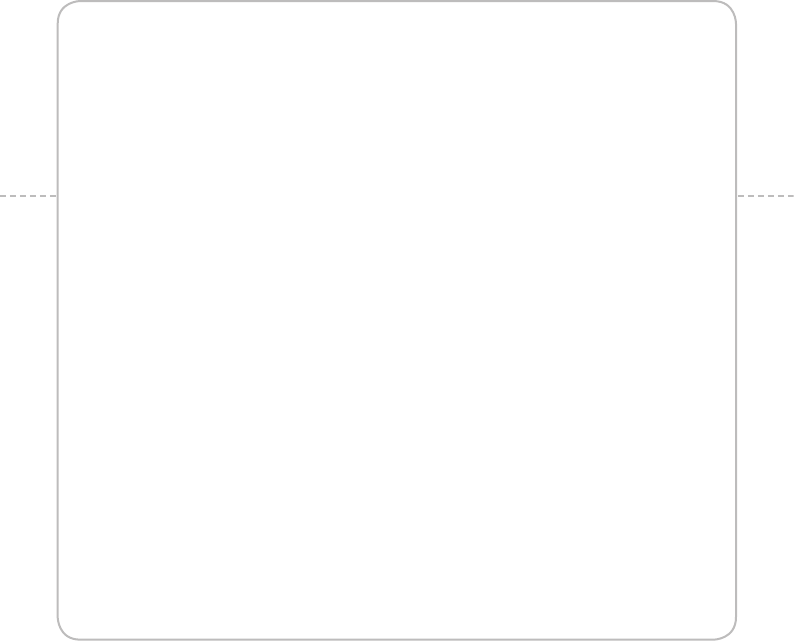
CHECKING PACKAGE
INSTALLING SIM/RUIM CARD
INSTALLING MICROSD CARD
INSERTING BATTERY
CHARGING BATTERY
CHARGING BATTERY WIRELESS
TURNING ADR8995 ON/OFF
MANAGING SCREEN
OVERVIEWING PRODUCT
GRIPPING ADR8995
ACTIVATING ADR8995
BACKING-UP DATA
UNDERSTANDING HOME SCREEN
CUSTOMIZING HOME SCREEN
SETTING LANGUAGE OPTION
1. GETTING STARTED
1
GETTING STARTED
This chapter provides important information to know
before using ADR8995, including:

13
GETTING STARTED
CHECKING PACKAGE
Check if the package contains the following items:
xHandset
xBattery
xAC travel charger
xQuick Start Guide
xUser Guide
xStereo ear-mic
xWarranty Card
xMicro-SD card
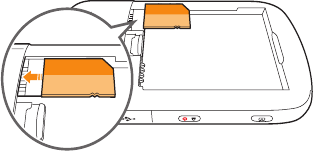
14
GETTING STARTED
INSTALLING SIM/RUIM CARD
1 Press and hold the latch and slide it to remove the battery cover from ADR8995.
2 Insert the SIM/RUIM card into the slot. Ensure that the gold contacts of the card go against the
metal contacts of ADR8995.
3 Close the battery cover by sliding it up until you hear “click.”
ABOUT SIM/RUIIM CARD
When you subscribe to your network operator, you receive the Subscriber Identity Module (SIM) card
or RUIM (Re-Usable Identificiation Module) card that houses your registration information, PIN code,
etc. Keep it secure and handle carefully like a credit card. Do not bend, scratch or expose it to moisture.
Avoid static electricity.
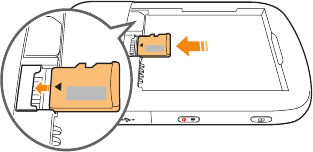
15
GETTING STARTED
INSTALLING MICROSD CARD
1 Press and hold the latch and slide it to remove the battery cover ADR8995.
2 Insert the microSD card into the slot. Ensure that the gold contacts of the card go against the metal
contacts of the phone.
3 Close the battery cover by sliding it up until you hear “click.”
ABOUT MICROSD CARD
A microSD card is a removable flash memory card where you can save data. Save pictures and contacts,
and download applications to the SD card. You can expand the external memory up to 32GB.
It is recommended that you format the microSD card before using ADR8995.
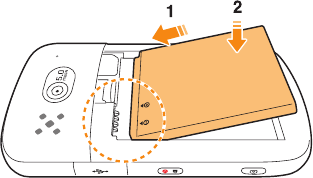
16
GETTING STARTED
INSERTING BATTERY
1 Press and hold the latch and slide it to remove the battery cover from ADR8995.
2 Align the gold contacts on the battery with the contacts located at the top of the battery
compartment on ADR8995.
3 Press the battery down until it lays flat in the compartment.
4 Close the battery cover by sliding it up until you hear “click.”
ABOUT BATTERY
ADR8995 uses a Lithium Ion (Li-Ion) battery. Make sure to use the authorized battery and charger only.
Maximum hours to use the battery might vary depending on service types offered by the service
provider and temperatures. For more details, inquire at your nearest dealer.
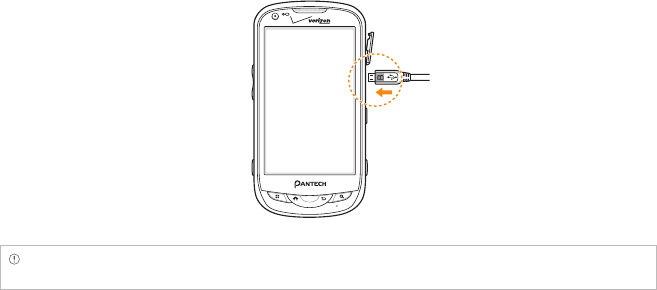
17
GETTING STARTED
CHARGING BATTERY
1 Open the protective cover on the right side of ADR8995 and connect the charger adapter to the
USB connector of ADR8995.
Note Make sure to align the connector as indicated in the image. Otherwise, the charging connector will be
damaged and the battery will not be charged.
2 Disconnect the charger from ADR8995 when the battery is fully charged.
18
GETTING STARTED
CHARGING BATTERY WIRELESS
You can also charge battery using the wireless charger.
1 Place ADR8995 on the charger. It starts to be charged.
2 Remove ADR8995 from the charger when the light turns green.
TURNING ADR8995 ON/OFF
TO TURN ON ADR8995,
1 Press and hold the LOCK/POWER key for a few seconds.
2 Unlock the screen.
TO TURN ADR8995 OFF,
1 Press and hold the LOCK/POWER key.
2 Tap Power off.
3 Tap OK. The screen will turn off in a few seconds.
MANAGING SCREEN
UNLOCKING SCREEN
The screen is locked by default when you turn on power. To unlock the screen,
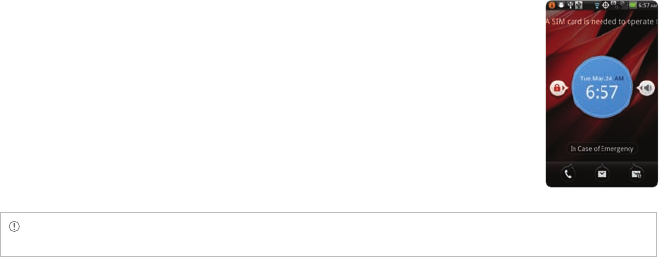
19
GETTING STARTED
1 Press the LOCK/POWER key.
2 Drag the lock to the right. Draw a pattern if the screen is protected by a
pattern lock. Enter a PIN or a password if the screen is locked by a PIN or
a password.
Note You can check missed calls, messages or emails quickly when screen is locked: Drag the icon for call,
message or email to the clock located in the middle of the screen.
LOCKING SCREEN
It is recommended to lock the screen to protect information contained in ADR8995 and save the usage
of the battery. To lock the screen, press the LOCK/POWER key.
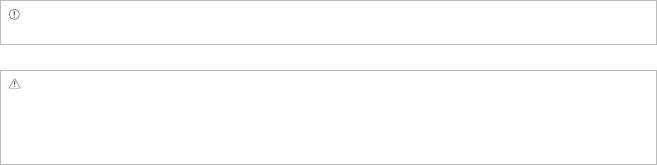
20
GETTING STARTED
USING TOUCH SCREEN
Run an application or perform functions with the touch screen. The following finger actions describe
how to use the touch screen of ADR8995.
xTap: Tap the screen once to access a menu or an option
xDouble tap: Tap an item twice
xDrag: Tap and hold your finger on an item and move it without losing contact with the screen
xFlick: Place a finger on the screen and move the screen up or down, or left or right.
xPinch: Place two fingers on the screen and move them apart to zoom in a picture, a document or a
web page, or move them together to zoom out.
xSelect and tap: Tap an item in the list of options available
xPress and hold: Press an item for a few seconds and you can see options available for the item
Note Use one finger at a time except when you deal with a picture or a document. ADR8995 will not recognize
it when you use more than two fingers.
CAUTION
xDo not use sharp tools that can scratch the touch screen.
xDo not allow the touch screen to come in contact with water or chemicals. The touch screen may
malfunction in humid conditions or in chemicals.
xDo not sit on ADR8995. The touch screen can be damaged.
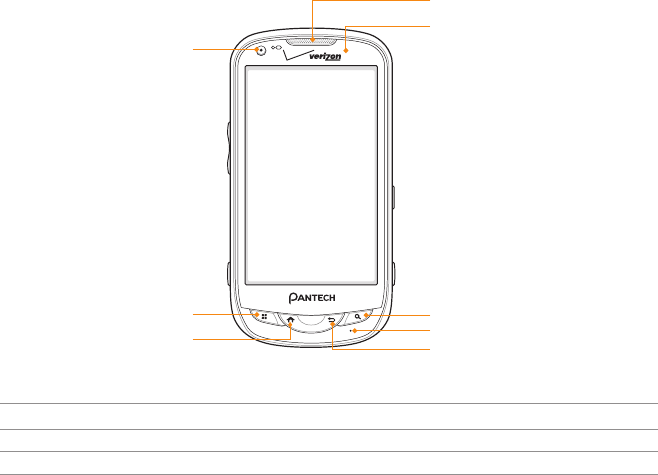
21
GETTING STARTED
OVERVIEWING PRODUCT
FRONT CAMERA
HOME
MENU SEARCH
BACK
MICROPHONE
EARPIECE
PROXIMITY
SENSOR
FRONT VIEW
Key Function
MENU BDisplays options available; turns on screen; rearranges the home screen
HOME AMoves to the Home screen; turns on screen; runs the task manager
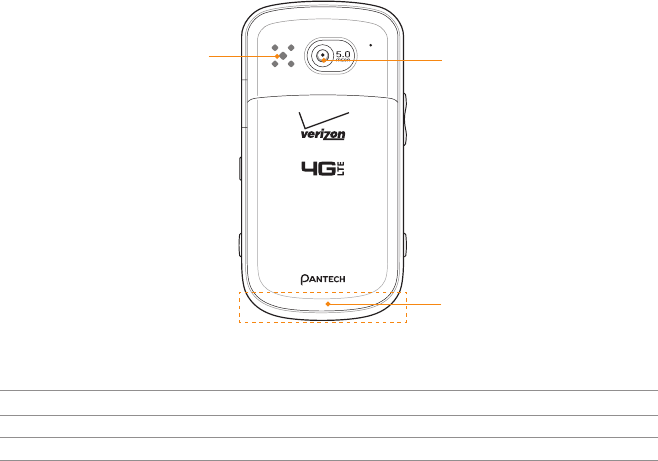
22
GETTING STARTED
CAMERA LENS
INTERNAL ANTENNA
AREA
SPEAKER
REAR VIEW
Key Function
BACK CEnds an application; returns to the previous menu
SEARCH DOpens a search window
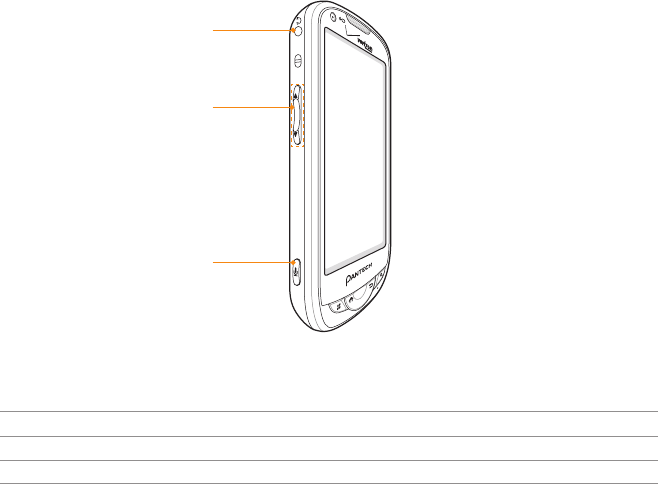
23
GETTING STARTED
Key Function
VOLUME Adjusts all sound volumes; adjusts the ring mode
AVC Runs the voice command
SIDE VIEW
VOLUME
AVC
EARPHONE
HOLE
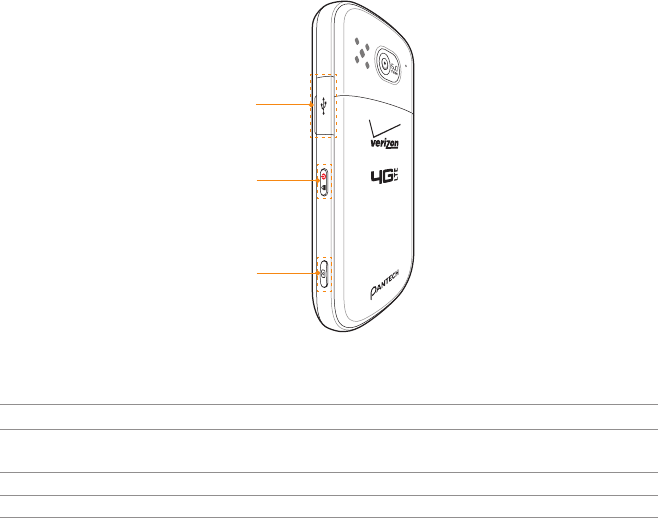
24
GETTING STARTED
LOCK/POWER
CAMERA
MICRO USB
CONNECTOR
Key Function
Micros USB
connector
Connects ADR8995 and your PC via the USB cable; provides power
CAMERA Runs the camera; captures an image on the screen
LOCK/POWER Locks the screen; turns on/off screen
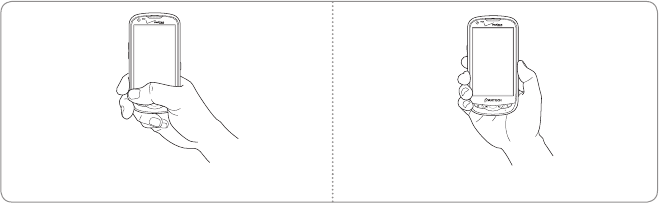
25
GETTING STARTED
GRIPPING ADR8995
It is strongly recommended that you hold ADR8995 in the right position for a call as indicated below:
Correct Incorrect
xMake sure not to block the internal antenna embedded in ADR8995. Check the location of the
antenna on the illustration on page 22.
xDo not wear metal accessories on your hand: it can affect the quality of calls.
ACTIVATING ADR8995
Go through a few processes when you turn on ADR8995 for the first time after inserting the battery.
LEARNING HOW TO USE ADR8995
1 Press and hold the LOCK/PWR key to turn on ADR8995.
2 Tap the android.
3 Tap Activate for auto activation. ADR8995 will dial *228 automatically and become available for
use in a few minutes.
4 Tap Learn how to use this phone.

26
GETTING STARTED
5 Tap VZQ Location Services > Agree > Next.
6 Tap Standalone GPS Services > Agree > Next.
7 Tap Google Location Services > Agree > Next.
8 Select and tap an account to sync and tap Next if it is the first time. You can add a new account for
sync. You can also tap Skip and synchronize accounts later.
9 Type the email address and password and tap Next.
10 Tap Accept for terms and conditions of the service.
11 Select and tap the type of contents that you want to display and sync, type the nickname if
necessary and tap Next.
12 Follow necessary steps for each accounts.
13 Type the user name or email address, and password for Google account and tap Next.
14 Tap Next for My Verizon Profile Sign In.
15 Tap Basic Set-up and Usage Videos. You can also tap My Verizon Video or Additional Video. If you
do not want to see it, tap Done.
16 Select and tap a tour in the list and see how it works. Tap Done if you finish the guided tours.
17 Tap Close. The learning process will end.
Note You can do all of these steps later by tapping Setup Wizard.
CREATING A Google ACCOUNT
1 Tap Settings > Accounts & sync > Add account.
2 Tap Google > Next > Create.
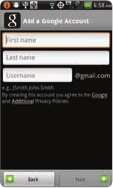
27
GETTING STARTED
3 Enter your first name, last name and user name for the account, and tap Next. The user name
should be 6–30 characters long. You can select an alternative.
4 Tap Next > Connect to Wi-Fi if you have not connected ADR8995 to the Wi-Fi network and follow
the instructions.
5 Enter a password and enter it again to confirm. You should enter at least 8 characters.
6 Tap Next.
7 Select and tap a security question and enter an answer.
8 Enter a secondary email address and tap Create.
9 Tap I agree, Next for the Google Terms of Service.
10 Tap Try again if your password is too weak for a password or contains invalid characters.
11 Repeat the steps 5 to 9.
12 Type the characters that appear on screen and tap Next.
13 Tap Sync Contacts if you want to synchronize your contacts. Tap Sync Gmail if you want to
synchronize Gmail.
14 Tap Finish setup.

28
GETTING STARTED
BACKINGUP DATA
Back-up important date saved in ADR8995 using the Backup Assistant.
REGISTERING ACCOUNTS
1 Tap Backup Assistant from the applications menu.
2 Tap Start. Backup Assistant starts to connect to the server.
3 Type a 4-8 digit PIN, tap in the virtual keypad and tap Next.
4 Type the PIN again for confirmation and tap Next.
5 Tap on the checkbox for I authorize Backup Assistant to send my PIN to my phone and tap Next.
It takes some time before registration is completed.
BACKINGUP ACCOUNTS
1 Tap Backup Assistant from the applications menu.
2 Tap Backup Now. If you want to stop backing-up, tap Stop Backup.
RESTORING DATA
1 Tap Backup Assistant from the applications menu.
2 Enter your PIN and tap Restore.

29
GETTING STARTED
RECURRING SYNC
1 Tap Backup Assistant from the applications menu.
2 Tap Recurring Sync.
3 Select and tap the time for sync and tap OK.
CHANGING PIN NUMBER
1 Tap Backup Assistant from the applications menu.
2 Tap PIN.
3 Type the current PIN.
4 Type a new PIN and type it again.
5 Tap OK.
CHECKING AT THE WEBSITE
1 Tap Backup Assistant from the applications menu.
2 Tap www.verizonwireless.com/backupassistant on the bottom of the screen and check your data
online.
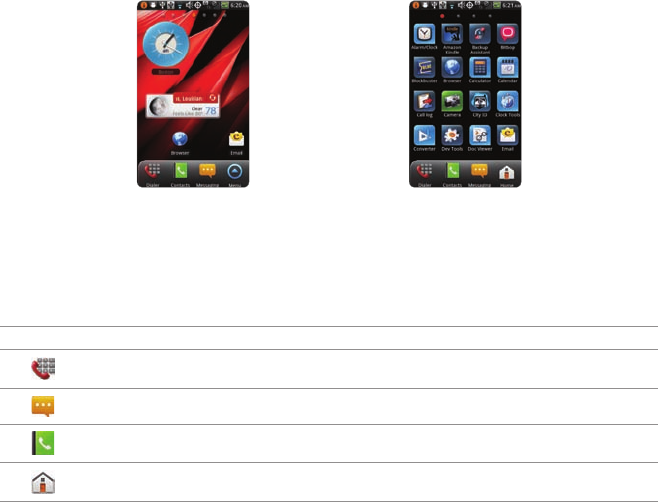
30
GETTING STARTED
UNDERSTANDING HOME SCREEN
Home screen is the starting point to use applications of ADR8995. Place shortcuts, widgets or folders,
and create wallpaper for your preferences. Press A if you want to move to home screen any time.
Sample home screens
LAUNCHER BAR ICONS
The following icons represent applications that are placed in the launcher bar by default. Rearrange
them if you want to.
Icon Description
Makes calls
Opens Messaging
Opens Phonebook
Moves to home screen; runs the multitask manager

31
GETTING STARTED
Icon Description
Moves to the Applications screen
Hides the launcher bar
NAVIGATING HOME SCREEN
ADR8995 provides seven different screens where you can arrange items for your preferences. Change the
number of home screens if you want.
1 Flick the screen from the left to the right or vice versa.
2 Tap a desired application or widget to run.
CHECKING APPLICATIONS WITH TASK MANAGER
Manage applications using Task Manager and enhance efficiency.
1 Press and hold A in the idle mode. You can check applications in the order of use. You can see up
to twelve applications on the screen.
2 Tap Task Manger. You can see applications that are running, system status and useful tips.
3 Tap End next to the application that you want to stop. You can see the CPU and the RAM that the
application is using currently.
4 Tap Shutdown if you want to stop the application from running. Tap End Protect on the top of the
screen if the application is protected.
5 Tap Tips and check useful information that might help you manage applications of ADR8995.
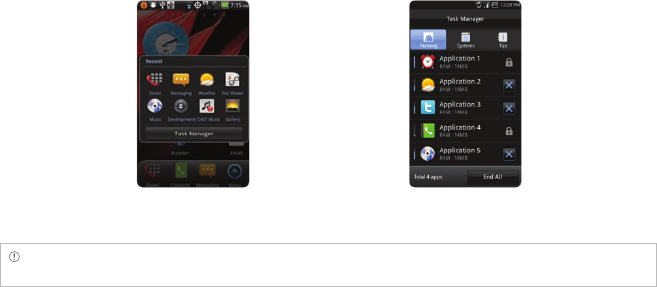
32
GETTING STARTED
Running Task Manager Ending applications
Note Make sure to press C and move to home screen if you want to finish using an application. Otherwise, the
application continues to run and will take much memory and battery.
SETTING STATUS BAR AND EASYSETTING
Status bar offers a quick access to Easy Setting and ongoing events.
1 Tap on the top of the home screen and drag the status bar down.
2 Tap an icon in Easy Setting that you want to run. The icon turns light green when the function is on.
3 Tap Clear if you want to remove notifications in the bar.
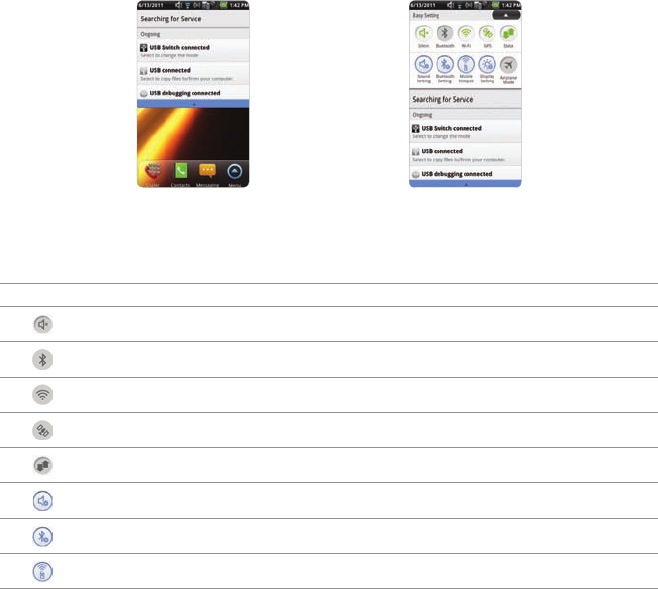
33
GETTING STARTED
Opening Notifications Checking the notification bar
EASYSETTING ICONS
Icon Description
Mutes the sound
Activates Bluetooth
Activates Wi-Fi
Activates GPS
Activates data network
Adjusts sound settings
Adjusts Bluetooth settings
Adjusts Mobile Hotspot settings
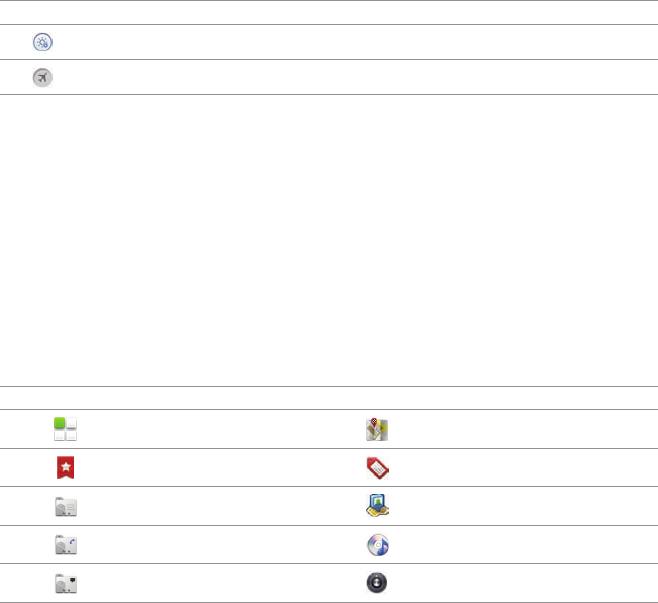
34
GETTING STARTED
Icon Description
Adjusts Display settings
Turns the airplane mode on/off
CUSTOMIZING HOME SCREEN
ADDING A SHORTCUT
1 Press and hold on the empty space of the home screen or press B in the idle mode and tap Add.
2 Tap Shortcuts.
3 Select and tap an item among those that can be added as a shortcut.
4 Select and tap a shortcut among those in the list. Types of shortcuts may increase as you install
applications on ADR8995.
SHORTCUTS LIST
Icon Description Icon Description
Applications Directions & Navigation
Bookmark Gmail label
Contact Latitude
Direct dial Music Playlist
Direct message Settings
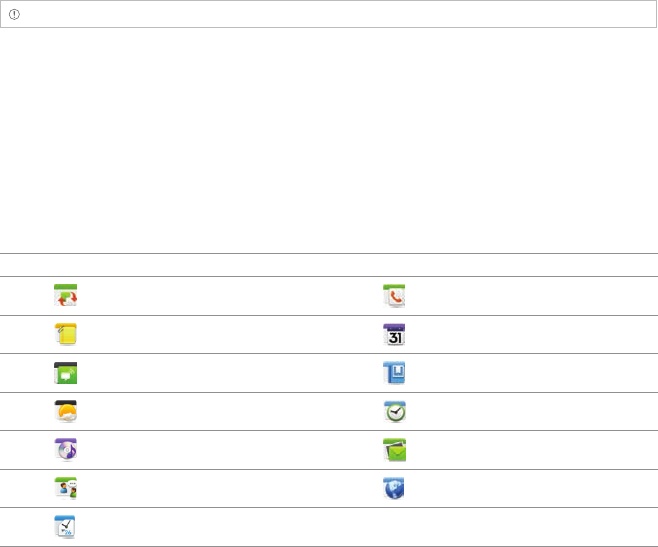
35
GETTING STARTED
Note You can also make a shortcut of an application by pressing and holding it in the applications menu.
ADDING A WIDGET
1 Press and hold on the empty space of the screen or press B in the idle mode and tap Widget.
2 Tap Pantech Widgets or Android Widgets. Types of widgets may increase as you install applications
on ADR8995. Refer to the relevant chapter for more information about widgets.
xPress and hold the widget to add, and select a style if you have tapped Pantech Widgets.
xSelect and tap the widget to add if you have tapped Android Widgets.
PANTECH WIDGETS LIST
Icon Description Icon Description
Task Manager Contacts
Memo Calendar
Event Notification Bookmark
Weather Clock
Music Email
Social Net Web Space
Integrated Clock
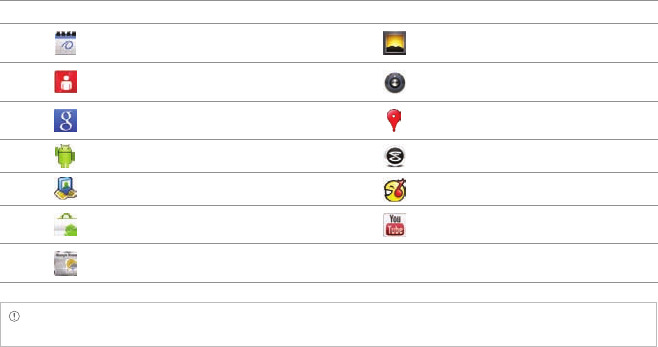
36
GETTING STARTED
ANDROID WIDGETS LIST
Icon Description Icon Description
Calendar Picture frame
Data Usage Power Control
Google Search Rate Places
Home screen tips Slacker Radio
Latitude TuneWiki
Market YouTube
News & Weather
Note Space necessary for widgets may differ depending on widgets: secure enough space before adding
widgets on the home screen.
CREATING WALLPAPER FROM GALLERY
1 Press and hold on the empty space of the screen, or press B in the idle mode and tap Wallpaper.
2 Tap Wallpapers > Gallery.
3 Select and tap a picture and adjust the size.
4 Tap Gallery, Live wallpapers or Wallpapers:
xSelect and tap a picture from Gallery, adjust the size and tap Save if you have tapped Gallery.
xSelect and tap live wallpaper and tap Set wallpaper if you have tapped Live wallpapers. You
can tap Settings and adjust settings for your preference.
xSelect and tap wallpaper and tap Set wallpaper if you have tapped Wallpapers.
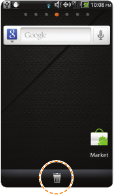
37
GETTING STARTED
ADDING A FOLDER
1 Press and hold on the empty space of the home screen or press B in the idle mode and tap Add.
2 Tap Folders.
3 Select and tap a folder type. Once a folder is created on the home screen, you can add items into it
by pressing and holding them and dragging them into the folder.
USING EVENT NOTIFICATION WIDGET
1 Press and hold on the empty space on the screen, or press B in the idle mode and tap Widget.
2 Tap Pantech Widgets.
3 Press and hold Event Notification on the bottom of the screen and place it on the screen where you
want to.
4 Tap an icon for recent calls, messages or emails, and take necessary steps.
DELETING ITEMS FROM HOME SCREEN
1 Press and hold a shortcut, widget or folder you want to delete.
2 Drag it to the trash box icon on the bottom.
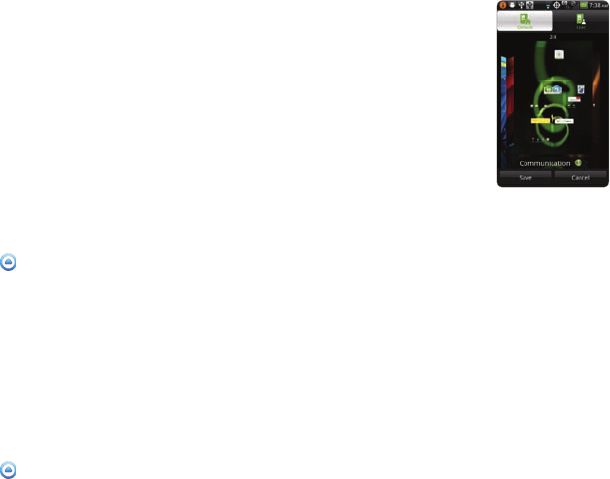
38
GETTING STARTED
CHANGING HOME SCREEN MODE
1 Press B in the idle mode and tap Mode.
2 Flick the screen, select and tap a mode, and tap Save. If you want to
create your own mode, tap User on the top of the screen and take
necessary steps.
EDITING APPLICATIONS SCREEN
1 Tap in the idle mode.
2 Press B and tap Edit.
3 Drag an application that you want to change the location to your preferred space. You can also
change applications on the launcher bar. If you want to hide an application, drag it to the icon on
the left bottom of the screen.
4 Press Save if you are done with editing.
SEARCHING FOR APPLICATIONS
1 Tap in the idle mode.
2 Press B and tap Search to find an application.
3 Type the name of the application. You can find the application easily.
39
GETTING STARTED
SETTING LANGUAGE OPTION
Before using applications, select the language that you want to use for ADR8995. To set the language
option:
1 Tap Settings > Language & keyboard > Select language.
2 Select and tap a language that you want to use.
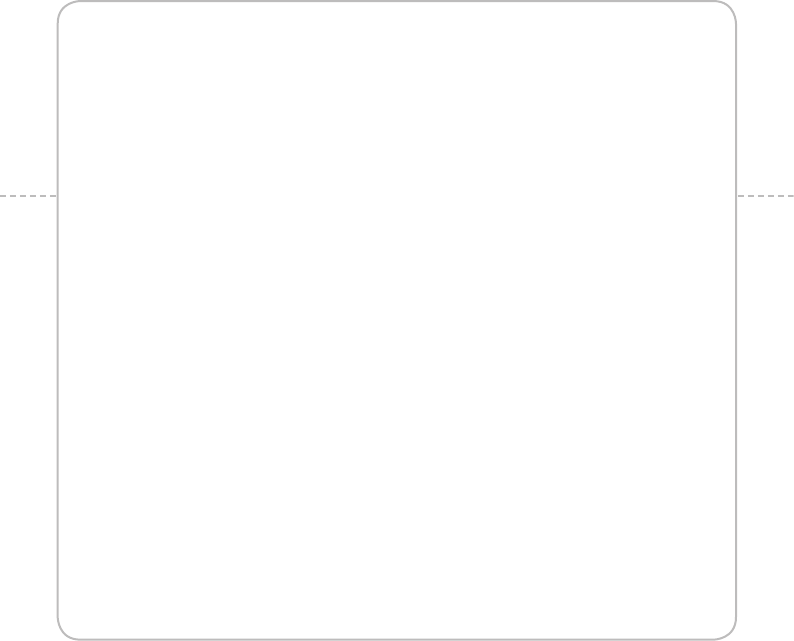
2. CALLS AND MESSAGES
CALLING
SKYPE CALL
MESSAGING
CONTACTS
Google TALK
2
CALLS AND MESSAGES
This chapter provides important information
about using key functions of ADR8995 including:
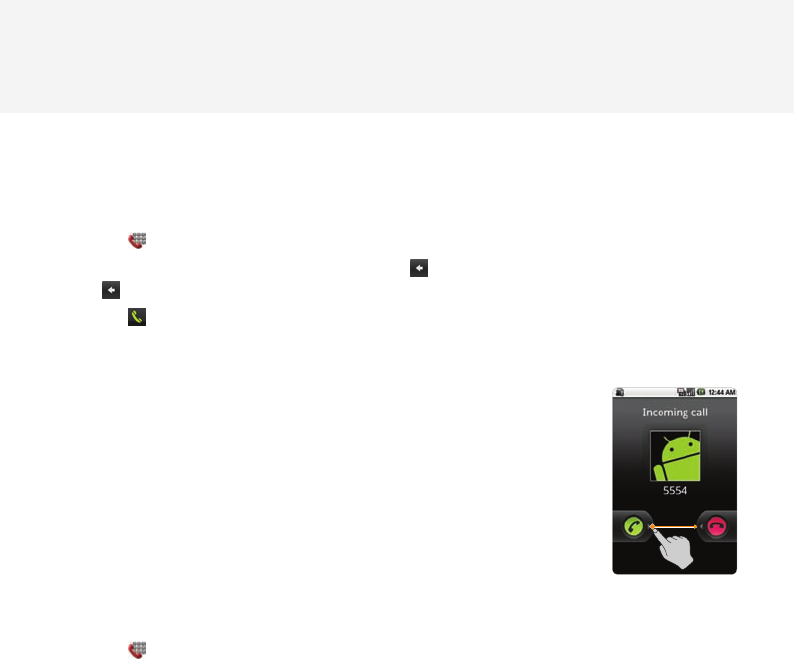
41
CALLS AND MESSAGES
CALLING
MAKING A CALL
1 Tap .
2 Enter the area code and the phone number. Tap to delete the previous number. Press and hold
to delete the whole number.
3 Tap .
ANSWERING AND ENDING A CALL
1 Tap Accept to the right to answer the call.
2 Tap Quiet if you want ADR8995 to make no sound or vibration from the
incoming call.
3 Tap End to end the call during the conversation. After ending a call, you
can see its summary shortly.
MAKING A CALL USING SPEED DIALING
1 Tap .
2 Press and hold a number to which you have assigned a telephone number. Refer to page 59 for more
information.
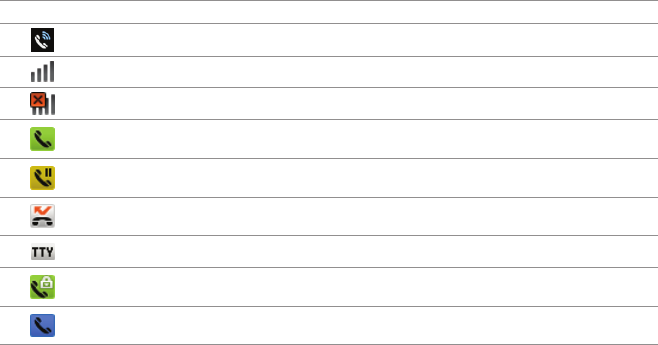
42
CALLS AND MESSAGES
ADJUSTING VOLUME
1 During a call, press the volume key + to increase the speaker volume. Press the volume key - to
decrease the volume.
2 In the idle mode, press the volume key + to increase the ringer volume. Press the volume key - to
decrease the volume. If you want ADR8995 to make vibrations when there is an incoming call or
message, press the volume key–all the way down until the mode changes.
CALLS AND MESSAGES
ICONS FOR CALLING
Icon Description
The speakerphone is active
Strength of signal: The bar becomes bigger when the signal is strong.
There is no signal.
A call is under way.
There is a call on hold.
There is a missed call.
TTY is active.
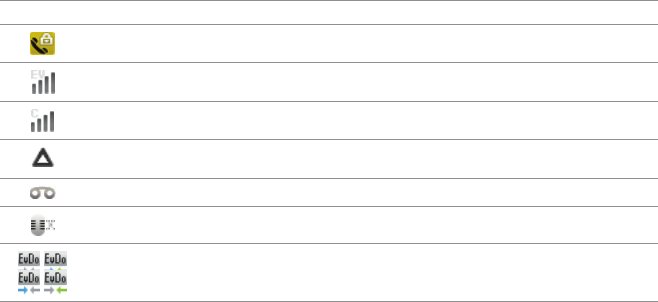
43
CALLS AND MESSAGES
Icon Description
Strength of EVDO signal: The bar becomes bigger when the signal is strong.
Strength of CDMA signal: The bar becomes bigger when the signal is strong.
The roaming service is under way.
New voicemail has arrived
The other party cannot listen to you during a call.
SWAPPING A CALL FOR A MULTIPARTY CALL
1 Tap Add call during a call. The first party will hear a waiting sound.
2 Tap Swap to change the calling party.
3 Tap End to finish the call.
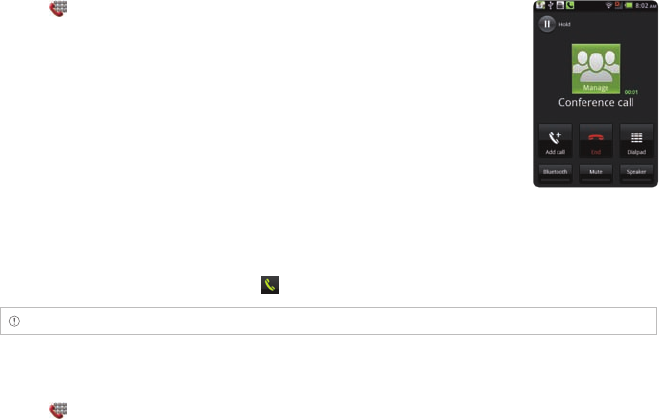
44
CALLS AND MESSAGES
MAKING A CONFERENCE CALL
1 Tap .
2 Enter the area code and the phone number.
3 Tap Add call to invite a third party to the call.
4 Tap Merge calls if you want to allow all the parties to participate in the
conversation.
ADDING A CALL
1 Tap Add call to make a call to another party during a call with a party.
2 Enter the telephone number and tap .
Note The current call is held when you make a call with another party.
MAKING A CALL FROM THE ADDRESS BOOK
1 Tap .
2 Tap Contacts, select and tap a contact to call.
3 Tap Call home, Call mobile or Call work according to your preferences.
MAKING AN EMERGENCY CALL
1 Tap Emergency call when the SIM card is not inserted in ADR8995.
2 Tap 911 or other numbers for emergency calls.
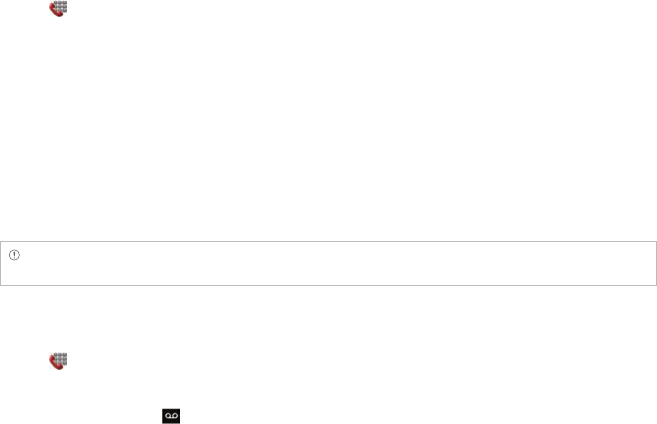
45
CALLS AND MESSAGES
CHECKING CALL HISTORY
1 Tap .
2 Tap Call log.
3 Tap the search box, and tap All, Missed Calls, Received Voice Calls, Dialed Voice Calls, Messages or
Call Ranking.
xTap All if you want to see the whole calling history.
xTap Missed Calls if you want to see the list of calls that you have missed.
xTap Received Voice Calls if you want to see the list of calls that you have received.
xTap Dialed Voice Calls if you want to see the list of contacts that you had made calls.
xTap Messages if you want to see the list of messages that you have exchanged.
xTap Call Ranking if you want to see the list of call history. Top 10 contacts appear that you have
communicated in the order of frequencies.
Note You can also check if there is a missed call by dragging the notification bar down. Tap the contact if you
want to make a call back to the number.
RECEIVING VISUAL VOICE MAIL
1 Tap .
2 Tap Call log.
3 Tap Play in a call with in the list if you want to see the visual voice mail.
xTap *86 in the keypad if you have not subscribed to the monthly Visual Voice Mail service.
xIf you have subscribed to the service, you can see the visual voice mail. Tap Call Back if you want
to make a call back to the contact.
4 Tap the contact if you want to see the details of the contact and tap Play if you want to see the
visual voice mail.
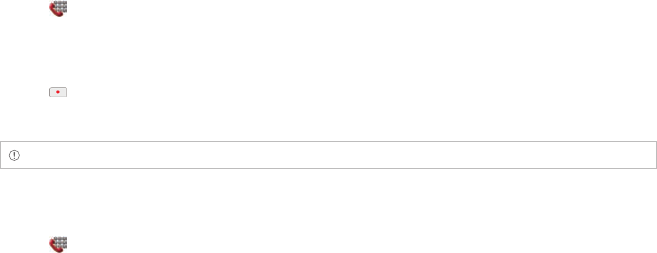
46
CALLS AND MESSAGES
SENDING VISUAL VOICE MAIL
1 Tap .
2 Tap Call log.
3 Press and hold the contact with the visual voice mail and tap Send Voicemail.
4 Tap . The voice mail starts to be recorded.
5 Tap Mark as Urgent or Mark as Private, and tap Send.
Note If you have not subscribed to the voice mail service, tap Call Voicemail and follow the next steps.
SAVING A NEW CONTACT
1 Tap .
2 Enter a telephone number and tap Save in the middle of the screen. If there is contact for the
number, it appears below.
3 Tap Create new contact.
4 Tap Phone or your Google account. If you tap Phone, the contact will be saved in the internal
memory of ADR8995. If you tap your Google account, the contact will be saved in your Google
account.
5 Enter necessary information of the contact and tap Save.
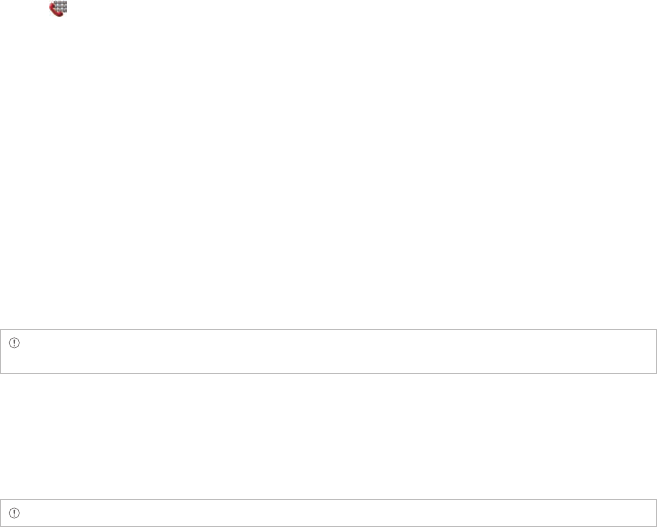
47
CALLS AND MESSAGES
ADDING NEW INFORMAITON TO EXISTING CONTACT
1 Tap .
2 Enter a telephone number and tap Save in the middle of the screen.
3 Tap Select a contact, and select and tap a contact to add information.
4 Tap the number or Add more field:
xTap the number that appears on the top of the list if you want to replace the number with one
that you have entered.
xTap Add more field if you want to add the number that you have entered, in an additional field.
5 Tap Save if you finish editing contact.
TALKING THROUGH THE SPEAKER
1 Tap Speaker during a call. A red bar appears under Speaker when the function is on. The speaker
does not work when a headset it connected to ADR8995.
2 Tap Speaker if you want to stop using the function.
Note If the proximity sensor is working, speakerphone would run automatically when you take your face off
ADR8995 for a few seconds.
TALKING WITH Bluetooth Technology
1 Tap Bluetooth during a call. A red bar appears under Bluetooth when the function is on.
2 Tap Bluetooth if you want to stop using the function.
Note Refer to the relevant manual of the Bluetooth headset for more information.

48
CALLS AND MESSAGES
MUTING THE PHONE
1 Tap Mute during a call. A red bar appears under Mute when the function is on.
2 Tap Mute if you want to turn off the function.
ADDING SHORTCUTS TO FAVORIATE CONTACTS
1 Press and hold on the empty space on the home screen or press B in the idle mode and tap
Shortcuts.
2 Select and tap your favorite contact that you want to add to on the home screen.
SKYPE CALL
MAKING A CALL USING SKPYE
Using Skype Call, make a call with no charge at all for domestic calls or in a relatively low price for
international calls. To make a call through Skype:
1 Tap .
2 Enter a telephone number.
3 Press and hold Call and tap Skype Call.
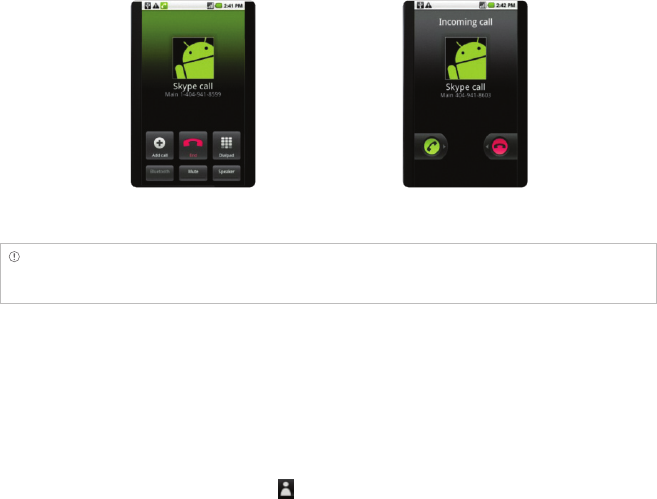
49
CALLS AND MESSAGES
Making a call Receiving a call
Note The call can end during the conversation when you move out of the Wi-Fi zone depending on the call
settings. If you have set up the Wi-Fi network to convert to the 3G network automatically, you can continue the
conversation.
MESSAGING
SENDING A NEW MESSAGE
1 Tap Messaging from the applications menu.
2 Tap New message.
3 Enter the contact of the recipient or tap , select and tap a contact.
4 Enter a message.
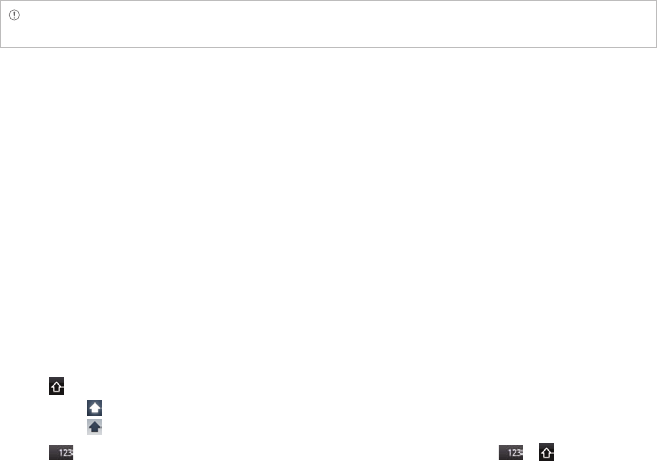
50
CALLS AND MESSAGES
5 Tap Send.
Note A failed message remains in the list. If you want to delete it, press and hold the message and tap
Delete.
ENTERING A MESSAGE USING VOICE
1 Tap Messaging from the applications menu.
2 Tap New Message and tap in the body of the text.
3 Tap H in the virtual keyboard and speak your message.
4 Tap Send.
ENTERING A TEXT USING THE KEYBOARD
Use different keyboard settings for different characters. Swype is the method for entering text by
default.
1 Tap Messaging from the applications menu.
2 Tap New message and tap in the body of the text.
3 Tap to select and enter letters for the message.
xWhen is selected, the next letter entered is capitalized.
xWhen is selected, all letters entered are capitalized.
4 Tap if you want to enter many numbers or/and common symbols. Tap > if you want to
enter many complicated symbols in a row.
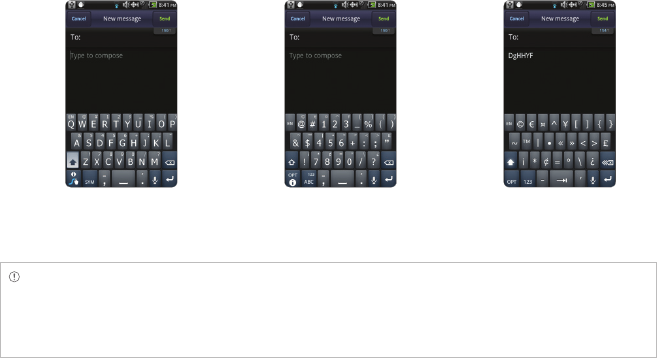
51
CALLS AND MESSAGES
Capital letters Numbers and common
symbols
Complicated symbols
Note
If you want to enter a number or/and common symbol in between common letters for a message:
xPress and hold a key for one second and you can enter the secondary character on the right of each key. For
example, press and hold g for one second and you can enter the number “6.”
xPress and hold a key for two seconds and you can enter the additional characters assigned for each key. For
example, press and hold g for two seconds and you can also enter “<<” in addition to g and 6.
CREATING A MESSAGE USING SWYPE
1 Tap Messaging from the applications menu.
2 Tap New message and tap on the empty space for the message.
3 Drag your finger on the screen to enter the message. If you fail to drag your finger in the right way,
alternative words appear. Select and tap an alternative if available.
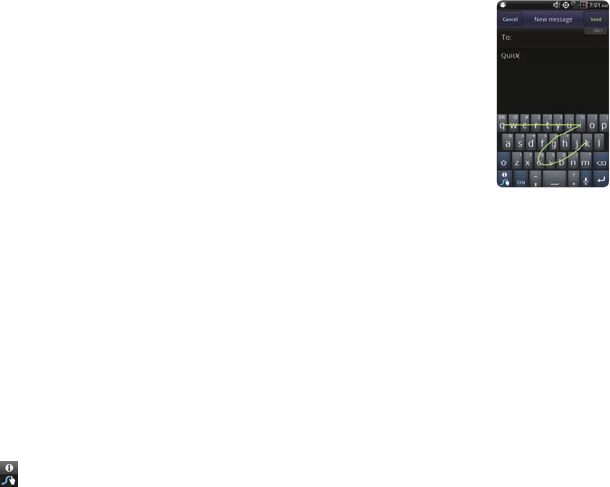
52
CALLS AND MESSAGES
ABOUT SWYPE
Swype is a fast and easy way to enter a message. For example, drag your
finger on the screen keyboard as shown and input “Quick” rather than
tapping all the alphabets.
Entering “Quick”
CHANGING INPUT METHOD TO THE ANDROID KEYBOARD
1 Press and hold on the screen while you enter a message.
2 Tap Input method > Android keyboard. Now you can create a message by tapping on the screen
keyboard.
SETTING SWYPE OPTIONS
1 Tap > Options.
2 Tap Language if you want to change the language for Swype.
3 Tap Word prediction if you want to see predicted words while you enter a word.
4 Tap Enable tip indicator if you want to see the flashing indicator for quick help.
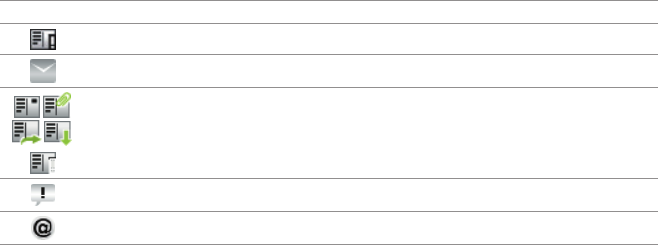
53
CALLS AND MESSAGES
ICONS FOR MESSAGES
Icon Description
There is a message that is not sent.
There is an incoming message pushed from the email server.
A new message with a picture has arrived.
A new email has arrived.
DELETING MESSAGES
1 Tap Messaging from the applications menu.
2 Press B and tap Delete.
3 Tap K next to the message(s) to delete. If you want to delete all messages, press B and tap Select
All.
4 Tap Done > OK.
USING A QUICK TEXT
1 Tap Messaging from the applications menu.
2 Press B and tap Quick Text.
3 Select and tap a text.
54
CALLS AND MESSAGES
4 Press B and tap Send message.
5 Enter the contact of the recipient.
6 Tap Send.
ADDING A QUICK TEXT
1 Tap Messaging from the applications menu.
2 Press B and tap Quick Text.
3 Press B and tap Add New.
4 Enter a quick text.
5 Tap Save.
ATTACHING PICTURES
1 Tap Messaging from the applications menu.
2 Tap New message.
3 Enter the contact of the recipient.
4 Type a message on the empty space.
5 Press B and tap Attach > Picture.
6 Select and tap a picture from Take a picture, Gallery or Handy Memo (Drawing).
7 Take a picture to attach if you have selected Take a picture. Or select and tap a picture to attach.
8 Tap Send.

55
CALLS AND MESSAGES
SETTING STORAGE LIMITS
1 Tap Messaging from the applications menu.
2 Press B and tap Settings > Delete old messages if you want old messages to be deleted when the
storage limit is reached.
3 Tap Text message limit, set the maximum number of messages and tap Set.
4 Tap Multimedia message limit, set the maximum number of messages and tap Set. Make sure to
delete old messages before setting the maximum number of messages.
Note Make sure to secure enough internal memory space: you might experience difficulties receiving or
sending messages when the memory space is low.
SETTING SIGNATURE
1 Tap Messaging from the applications menu.
2 Press B and tap Settings.
3 Tap Signature auto-append if you want to add signature automatically, type your signature and
tap Save.
CHECKING USED SPACE
1 Tap Messaging from the applications menu.
2 Press B and tap Used space.
56
CALLS AND MESSAGES
SEARCHING FOR MESSAGES
1 Tap Messaging from the applications menu.
2 Press B and tap More > Search.
3 Enter a word to search messages.
VIEWING RECEIVED MESSAGES
1 Tap Messaging > Conversation.
2 Select and tap a message that you want to read. You can also view received messages using Event
Log.
REPLYING A RECEIVED MESSAGE
1 Tap Messaging > Conversation.
2 Select a message to reply.
3 Enter a message and tap Send.
SETTING THE TEXT MESSAGE
1 Tap Messaging from the applications menu.
2 Press B and tap Settings.
3 Tap Delivery reports if you want to receive a report from the recipient that your message has been
delivered.
57
CALLS AND MESSAGES
SETTING THE MULTIMEDIA MESSAGE
1 Tap Messaging from the applications menu.
2 Press B and tap Settings.
3 Tap Delivery reports if you want to receive a report from the recipient that your message has been
delivered.
4 Tap Auto-retrieve if you want to take back messages automatically.
5 Tap Roaming auto-retrieve if you want to take back messages automatically while roaming. The
function will not run if the Auto-retrieve function is not operating.
SETTING THE NOTIFICATIONS
1 Tap Messaging from the applications menu.
2 Press B and tap Settings.
3 Tap Notifications if you want to see in the status bar when a message is delivered.
4 Tap Select ringtone and select and tap a ringtone for the message that you receive, and tap OK.
5 Tap Vibrate and select and tap one among Always, Only when silent and Never, and tap OK.
CONTACTS
VIEWING CONTACTS INFORMATION
1 Tap Contacts from the applications menu.
2 Select and tap a contact for more information.
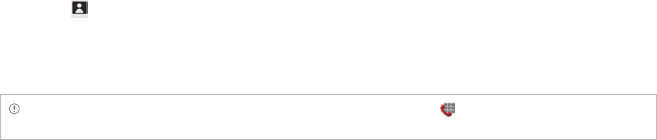
58
CALLS AND MESSAGES
CREATING CONTACTS
1 Tap Contacts from the applications menu.
2 Press B and tap New contact.
3 Tap Phone or your Gmail account where you can save a contact. The Gmail account will not be
available if you have not synchronized the account with your device.
4 Enter related information:
xTap , tap Select photo from Gallery or Take photo and take the necessary steps if you want
to assign a photo for the contact.
xTap Group and assign a group for the contact if you want to include the contact in the group.
5 Tap Save if you finish entering information for the contact.
Note You can create a contact by entering the telephone number first. Tap , enter a telephone number,
and tap Save in the middle of the screen. Refer to page 47 for more information.
CREATING GROUPS FOR CONTACTS
1 Tap Contacts from the applications menu.
2 Tap Group on the top of the screen and tap New Group.
3 Enter the group name and tap Save. The contacts will be also saved through Backup Assistant. If
you have not subscribed to the Backup Assistant service, tap OK in the registration screen and take
necessary steps. Refer to page 28 for more information.

59
CALLS AND MESSAGES
ADDING MEMBERS FOR CONTACTS GROUP
1 Tap Contacts from the applications menu.
2 Tap Group on the top of the screen.
3 Select and tap a group where you want to add members.
4 Press B and tap Add new member.
5 Tap Select from contacts or New contact:
xSelect and tap contacts that you want to add for the group if you have tapped Select from
contacts, and tap Done.
xFollow the necessary steps for creating new contacts and assign the group if you have tapped
New contact.
SETTING SPEED DIALS
1 Tap Contacts from the applications menu.
2 Tap Speed dial on the top of the screen.
3 Tap Add for speed dialing number from 1 to 99, and select and tap contacts for the number. The
number 1 is assigned for voice mail by default.
Note You cannot assign two speed dialing numbers for one telephone number.
RESERVING CONTACTS WITH BACKUP ASSISANT
1 Tap Contacts from the applications menu.
2 Press B and tap Backup Assistant. You can check the current status of saved contacts.
60
CALLS AND MESSAGES
EDITING CONTACTS
1 Tap Contacts from the applications menu.
2 Press and hold a contact to edit, and tap Edit contact.
3 Edit information and tap Save.
DELETING CONTACTS
1 Tap Contacts from the applications menu.
2 Press and hold a contact to delete and tap Delete contact.
3 Tap Yes.
IMPORTING/EXPORTING CONTACTS INFORMATION
1 Tap Contacts from the applications menu.
2 Press B and tap More > Import/Export.
3 Tap USIM card contacts, Export to USIM card(Copy), Export to USIM card(Move), Import from SD
card or Export to SD card.
4 Tap OK.
SEARCHING FOR CONTACTS INFORMATION
1 Tap Contacts from the applications menu.
2 Press B and tap Search.
3 Enter the name of contact. The search result appears instantly.
61
CALLS AND MESSAGES
SETTING DISPLAY OPTIONS
1 Tap Contacts from the applications menu.
2 Press B and tap More, and tap Display options.
3 Tap Only contacts with phones if you want to see only contacts with phone numbers.
4 Tap Sort list by and tap First name or Last name.
5 Tap View contact names as and tap First name first or Last name first.
6 Tap your Google account, select and tap the category for system group.
7 Tap Done when you are finished.
SENDING CONTACT DETAILS
1 Tap Contacts from the applications menu.
2 Press and hold a contact to share and tap Send Contacts.
3 Tap Bluetooth, Email, Gmail or Messaging.
SETTING CONTACT OPTIONS
1 Tap Contacts from the applications menu.
2 Press and hold a contact, and tap Options.
3 Tap Ringtone, select and tap a ringtone for the contact and press C.
4 Tap Incoming calls if you want to send incoming calls from the contact to voicemail directly.

62
CALLS AND MESSAGES
MANAGING ACCOUNTS AND SYNC
1 Tap Contacts from the applications menu.
2 Press B and tap More > Accounts.
3 Tap Background data to allow applications to retrieve data at any time.
4 Tap Auto-sync if you want to sync data automatically.
5 Tap Add account if you want to add an account and follow the next steps for creating accounts.
ADDING PEOPLE WIDGET
1 Press and hold on the empty space of the screen, or press B in the idle mode and tap Widgets.
2 Tap Pantech Widgets.
3 Press and hold Contacts on the bottom of the screen and place it on the home screen where you
want to.
4 Select a style.
5 Tap the widget and assign a contact for the widget.
Note You cannot add two People widgets on the same home screen at the same time.
Google TALK
SETTING YOUR STATUS
1 Tap Talk from the applications menu.
2 Tap on the top of the screen where your Gmail address is displayed.

63
CALLS AND MESSAGES
3 Tap the status bar on the top of the screen.
4 Tap Available, Busy or Invisible.
Note The status message will not be displayed if your status is Invisible.
5 Enter the status message.
6 Tap if you want to insert a photo.
7 Select and tap a picture from your gallery, adjust the size of the picture and tap Save.
8 Tap Done. Your status is displayed at the top of the screen.
INVITING A FRIEND TO CHAT
1 Tap Talk from the applications menu.
2 Press B and tap Add friend.
3 Enter the user name of the friend you want to add.
4 Tap Send invitation.
CHATTING WITH FRIENDS
1 Tap Talk from the applications menu.
2 Select and tap one of friends that appear on the screen.
3 Enter a message and tap Send.
4 Press B and tap Add to chat if you want another friend to join the conversation.
5 Press B and tap More > Insert smiley, and select and tap one.
6 Press B and tap End chat if you want to stop chatting with your friend.

64
CALLS AND MESSAGES
MANAGING YOUR FRIENDS LIST
1 Tap Talk from the applications menu.
2 Press B and tap More.
3 Tap Invites. You can check pending invitations.
SETTING THE TALK ENVIRONMENT
1 Tap Talk from the applications menu.
2 Press B and tap Settings.
3 Tap Automatically sign in if you want to remain signed-in for Talk.
4 Tap Mobile indicator if you want your friends to see that you are on a mobile device.
5 Tap IM notifications if you want to see notifications in the status bar when a new IM arrives.
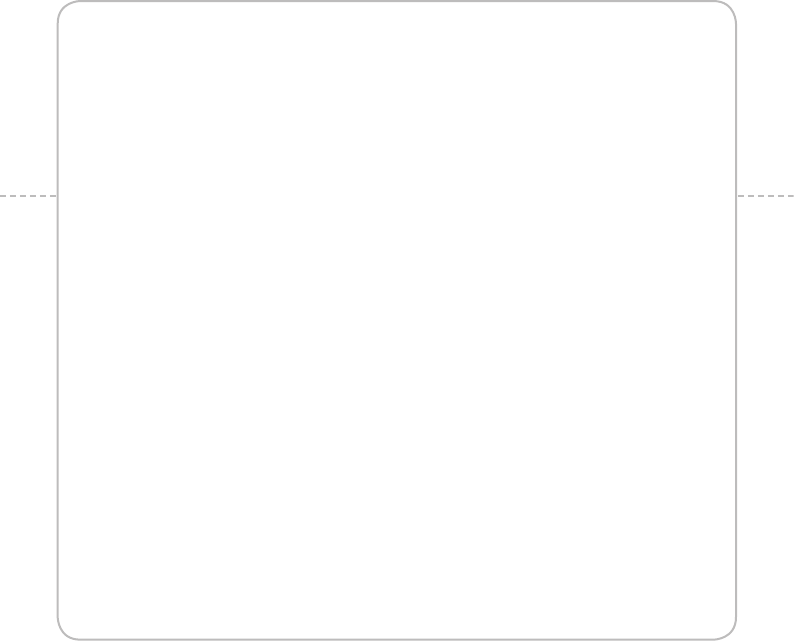
3. PERSONAL INFORMATION
CALENDAR
3
PERSONAL INFORMATION
This chapter provides important information
about using ADR8995 including:
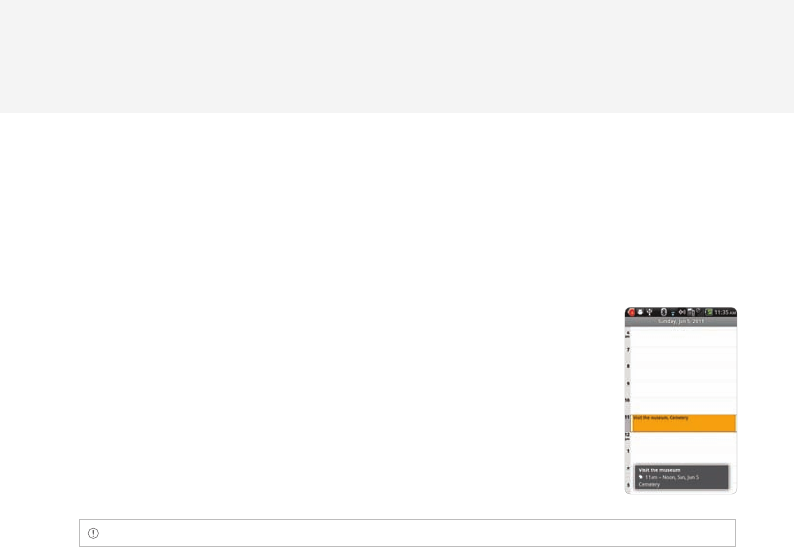
66
PERSONAL INFORMATION
CALENDAR
ADDING AN ACCOUNT
You should have an account to use the calendar. For details on Google account, refer to the page 26.
CREATING AN EVENT
1 Tap Calendar.
2 Tap a day in the calendar.
3 Double-tap an hour that you want to add an event.
4 Enter necessary information. Press B and tap Show extra options if you
need more options.
5 Tap Done.
Note You can also create an event by pressing B and tapping More > New event.
CHECKING EVENTS
1 Tap Calendar.
2 Tap a day that you want to view events for the day. A blue dot indicates an event for a day.
3 Press B and tap Day or Week if you want to see events for a daily or weekly basis. Monthly view is
displayed by default.
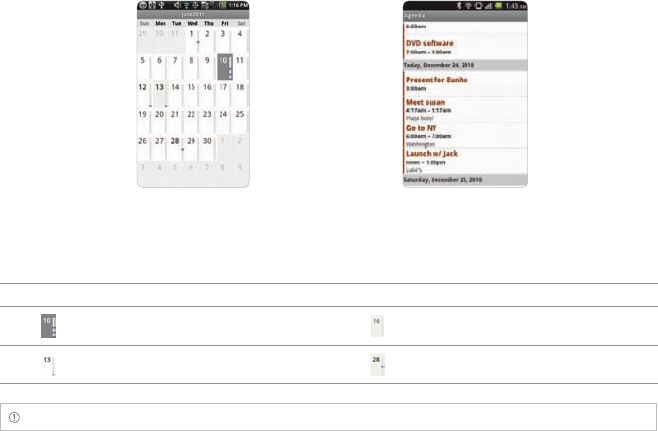
67
PERSONAL INFORMATION
4 Tap Today if you want to events for today.
5 Tap Agenda if you want to see events in the text mode.
Monthly view Agenda
CALENDAR ICONS
Icon Description Icon Description
Today Focus
Day with events Focus with events
Note Monthly view is displayed as default.
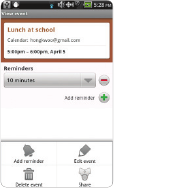
68
PERSONAL INFORMATION
EDITING EVENTS
1 Tap Calendar.
2 Tap the day that you want to edit events.
3 Tap the event that you want to edit.
4 Press B and tap Edit event.
5 Edit the event and tap Done.
Adding an event
SETTING THE REMINDER
1 Tap Calendar.
2 Press B and tap More > Settings.
3 Tap Set alerts & notifications and select an option if you want to change the notification method.
4 Tap Select ringtone if you want to select a specific ringtone for the calendar.
ADDING CALENDAR WIDGET
1 Press and hold on the empty space on the home screen, press B in the idle mode and tap Widgets.
2 Tap Pantech Widgets.
3 Press and hold Calendar on the bottom of the screen and place it on the home screen where you
want to.
4 Select a style for the day, week or month. You can also add the calendar widget provided by Google.
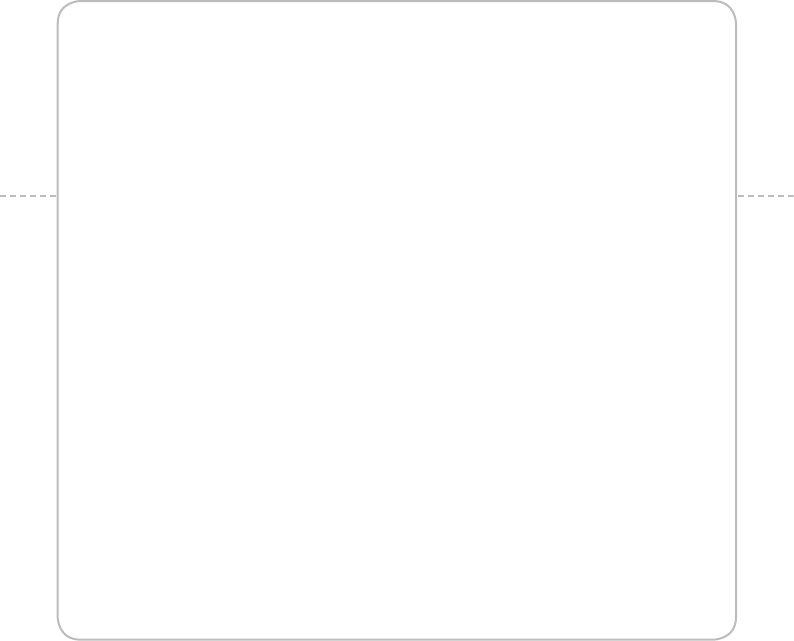
4. COMMUNICATION
EMAIL
GMAIL
TWITTER
FACEBOOK
SOCIAL NET WIDGET
S-BOARD
4
COMMUNICATION
This chapter provides important information
about using ADR8995 including:
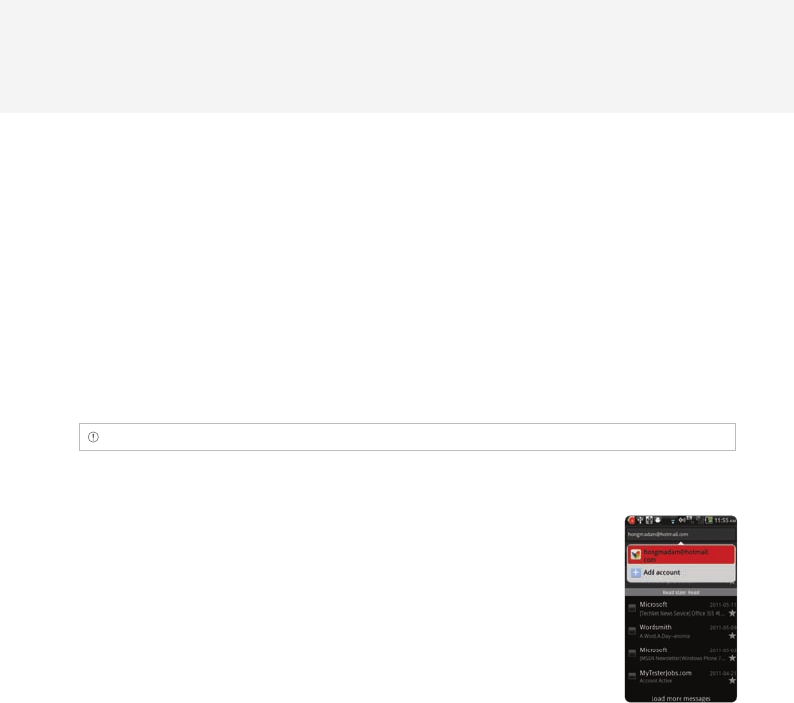
70
COMMUNICATION
EMAIL
SETTING UP AN EMAIL ACCOUNT
1 Tap Email from the applications menu.
2 Enter your email address and password for the first use.
3 Tap Manual setup or Next. If you tap Manual setup, tap POP3, IMAP or Exchange, set necessary
options and tap Next.
4 Give a name for the account.
5 Give your name that will be displayed on the outgoing messages.
6 Tap Done.
Note The screen varies depending on the email service provider.
ADDING A NEW EMAIL ACCOUNT
1 Tap Email from the applications menu.
2 Tap your account on the top of the inbox screen and tap Add account.
3 Select and tap an email service provider.
4 Follow the steps to set up an email account.

71
COMMUNICATION
VIEWING INCOMING MESSAGES
1 Tap Email from the applications menu.
2 Select and tap an account, and tap a message you want to check.
SENDING AN EMAIL
1 Tap Email from the applications menu.
2 Press B and tap Compose.
Note If you have added more than two email accounts, the first one is designated as the primary account for
sending an email.
3 Enter the recipient’s email address, or tap and select and tap the contact.
4 Enter the subject of the email and the message.
5 Tap Send.
ADDING ATTACHMENTS TO AN EMAIL
1 Press B in the composed message and tap Attach.
2 Tap Document, Picture, Video, Capture picture, Capture Video or Record audio and take
necessary steps.
3 Tap Send when you are finished.
72
COMMUNICATION
DESIGNATING EMAILS AS FAVORITES
1 Tap Email from the applications menu.
2 In the Inbox screen, select the check box before the email(s) and tap Add star. A red star icon
appears next to the message.
MARKING EMAILS AS READ/UNREAD
1 Tap Email from the applications menu.
2 In the Inbox screen:
xIf you want to mark an email as read without checking it, select the check box in front of the
email and tap Mark read. Tap Mark unread if you want to make the email as unread.
xIf you want to check an email first, tap the email, press B and tap Mark as unread.
REMOVING THE EMAIL ACCOUNT
1 Tap Email from the applications menu.
2 Press and hold the account that you want to remove.
3 Tap Remove account > OK.
EMAIL SETTINGS
1 Tap Email from the applications menu.
2 Tap an account.
3 Press B and tap More > Account settings.
4 Tap Inbox check frequency and, set the time interval to check email.
5 Tap Default account if you want to set the email account as the basic account by default.
73
COMMUNICATION
ADDING EMAIL WIDGET
1 Press and hold on the empty space on the home screen, or press B in the idle mode and tap
Widget.
2 Tap Pantech Widgets.
3
Press and hold Email on the bottom of the screen and place it on the home screen where you want to.
4 Select a style.
GMAIL
ADDING A GMAIL ACCOUNT
1 Tap Gmail from the applications menu.
2 Tap Next.
3 Tap Sign in if you have a Gmail account.
4 Enter your user name and password.
5 Tap Sign in.
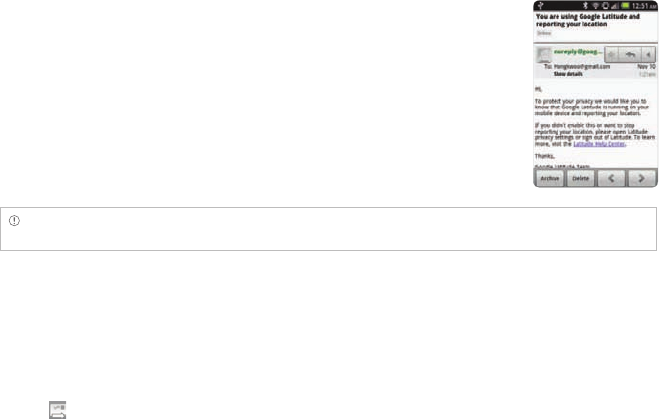
74
COMMUNICATION
READING INCOMING MESSAGES
1 Tap Gmail from the applications menu.
2 Select and tap the message to read.
3 Tap Archive if you want to preserve the message in a separate folder.
4 Tap Delete if you want to delete the message.
Note If you have added more than two email accounts, the first one is designated as the primary account for
sending an email.
SENDING AN EMAIL THROUGH GMAIL
1 Tap Gmail from the applications menu.
2 Press B and tap Compose.
3 Enter the recipient’s email address, the subject and the message.
4 Tap or press B and tap Send.
DESIGNATING EMAILS AS SPAM
1 Tap Gmail from the applications menu.
2 Select and tap an email.
3 Press B and tap More.
4 Tap Report spam if you want to report the email and put it from your inbox.
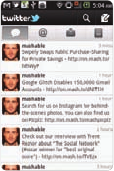
75
COMMUNICATION
SETTING GMAIL OPTIONS
1 Tap Gmail from the applications menu.
2 Press B and tap More > Settings.
3 Tap Confirm actions, tap Archive, Delete and/or Send to see the confirmation message for each
action, and tap OK.
4 Tap Reply all if you want to make it default to reply all to incoming messages.
5 Tap Email notifications if you want to see if a new mail arrives. The check box is selected by default.
TWITTER
JOINING IN TWITTER
1 Tap Twitter from the applications menu.
2 Tap Sign In, enter Username or email address and password, and tap
Sign In again. If you do not have an account, tap Sign Up and follow the
necessary steps.
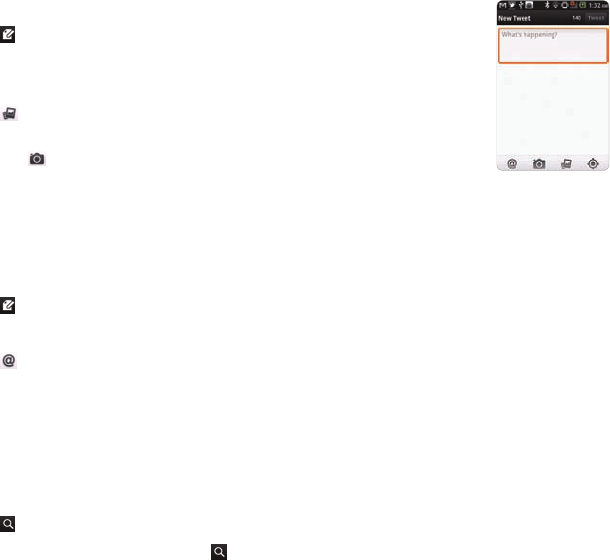
76
COMMUNICATION
POSTING TWEET
1 Tap Twitter from the applications menu.
2 Tap on the top of the screen.
3 Enter a message in the box. You can enter up to 140 words for a
message.
4 Tap , and select and tap a picture from your gallery if you want to
attach a picture for the message. You can take a photo right away by
tapping and running the camera.
5 Tap Tweet.Posting Tweet
SENDING MESSAGES
1 Tap Twitter from the applications menu.
2 Tap on the top of the screen.
3 Enter a message in the box.
4 Tap .
5 Tap the check box next to the recipient you want to send to and tap OK.
6 Tap Tweet.
SEARCHING TWEETS OR PEOPLE
1 Tap Twitter from the applications menu.
2 Tap .
3 Type the keyword in the box and tap . You can also tap one of keywords that appear below the
box.
77
COMMUNICATION
ADJUSTING SETTINGS FOR NOTIFICATIONS
1 Tap Twitter from the applications menu.
2 Press B and tap Settings.
3 Tap Notifications to make the function active. It is selected by default.
4 Tap Tweets if you want to know when there is a new Tweet for your account.
5 Tap Vibrate if you want Crossover to make vibrations when there is an incoming notification.
6 Tap Notification ringtone if you want to assign a ringtone for the notification. Then, select and tap
one in the list and tap OK.
ADJUSTING SETTINGS FOR SYNC
1 Tap Twitter from the applications menu.
2 Press B and tap Settings.
3 Tap Sync Contacts > Sync all > Done if you want to synchronize data about the people you are
following to Contacts of Crossover.
4 Tap Refresh interval, select and tap the time for refreshing Tweets.
FACEBOOK
ACCESSING FACEBOOK
1 Tap Facebook from the applications menu.
2 Tap I agree for the end user license agreement screen.
3 Enter your email address and password.
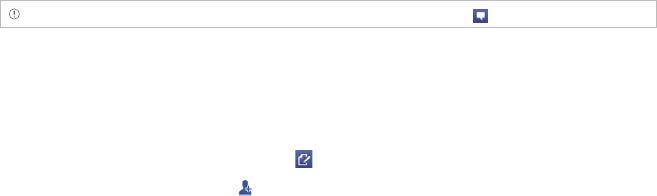
78
COMMUNICATION
4 Tap Login. If you don’t have the account, tap Sign up and follow the necessary steps.
5 Select and tap an option for syncing and tap Finish to complete the process.
POSTING MESSAGES
1 Tap Facebook from the applications menu.
2 Enter a message in the box on the top and tap Share if you want to display a new status to your
friends.
Note If your friend has posted a new message, it appears first. Then, press C, tap and post a message.
SENDING MESSAGES
1 Tap Facebook from the applications menu.
2 Tap Messages. If there are new feeds, press C first.
3 Press B and tap Compose. Or you can tap to post a message.
4 Enter the recipient’s name, or tap , select and tap the check box next to the recipient you want
and tap Done.
5 Enter the subject and contents of the message.
6 Tap Send.
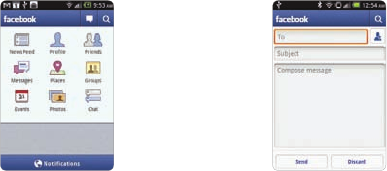
79
COMMUNICATION
Main screen Posting a message
ADJUSTING SETTINGS
1 Tap Facebook from the applications menu.
2 Press B and tap Settings. If there are new feeds, press C first.
3 Tap Refresh interval and set the frequency for refreshing.
4 Tap Messages if you want to see when a new message arrives. The check box is selected by default.
5 Tap Friend requests if you want to see when a friend wants to add you on Facebook. The check box
is selected by default.
SOCIAL NET WIDGET
Use the Social Networking Services easily with the Social Net widget. Check updates in Twitter,
MySpace and/or Facebook at a glance and post your messages.
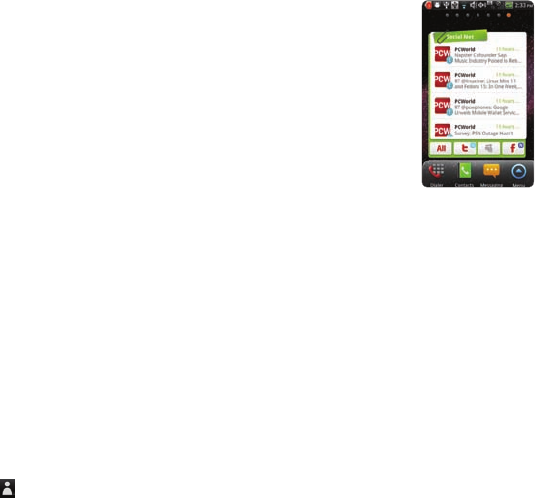
80
COMMUNICATION
ADDING THE SOCIAL NET WIDGET
1 Press B in the idle mode and tap Widget.
2 Tap Pantech Widgets > Social Net.
3 Select and tap a style.
4 Tap the widget on the screen and log in to Twitter, Facebook or
MySpace. When updated, the relevant icon changes color.
SBOARD
Form a group with your friends through S-Board and share contents and logs that you have created
using ADR8995.
FORMING A GROUP
1 Tap S-Board from the applications menu. The landscape mode is only available.
2 Tap Create New.
3 Tap Add Photo, select and tap a picture from the Gallery.
4 Enter the name of the group.
5 Enter the name or phone number of a member that you want to add to the group. You can also
add by tapping , selecting and tapping a contact, and tapping Done.
6 Tap Next on the top of the screen.
7 Enter a message in the empty space and tap Done.
8 Tap Send.
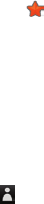
81
COMMUNICATION
EDITING A GROUP
1 Tap S-Board from the applications menu.
2 Press B and tap Edit group.
3 Tap Photo, select and tap a picture from the Gallery.
4 Change the name of the group.
5 Tap if you want to set the group as your favorite.
6 Tap Done.
ADDING MEMBERS TO A GROUP
1 Tap S-Board from the applications menu.
2 Press B and tap Add members.
3 Enter the name or phone number of a member to add to the group. You can also add by tapping
, selecting and tapping a contact, and tapping Done.
4 Tap Next on the top of the screen.
5 Enter a message in the empty space and tap Done.
6 Tap Send.
DELETING MEMBERS FROM A GROUP
1 Tap S-Board from the applications menu.
2 Press B and tap Delete members.
3 Select and tap a member you want to remove.
4 Tap Next on the top of the screen.
82
COMMUNICATION
5 Enter a message in the empty space.
6 Tap Send.
DELETING A GROUP
1 Tap S-Board from the applications menu.
2 Press B and tap Delete group.
3 Tap Yes.
4 Enter a message in the empty space.
5 Tap Send.
SHARING MEDIA
1 Tap S-Board from the applications menu.
2 Tap Contents on the top left of the screen.
3 Tap a content icon.
4 Select content from a corresponding application.
5 Move the attached icon.
6 Resize the icon if it is resizable.
7 Tap Share.
83
COMMUNICATION
DELETING LOGS
1 Tap S-Board from the applications menu.
2 Tap Logs.
3 Press B and tap Delete Logs.
4 Select and tap logs you want to remove.
5 Tap Done.
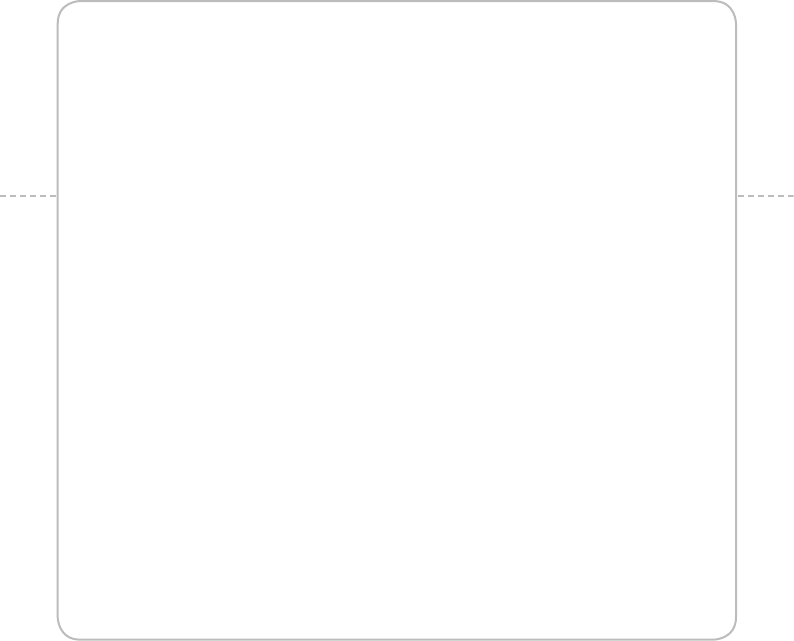
5. ENTERTAINMENT
LISTENING TO MUSIC
USING CAMERA
USING CAMERA AS CAMCORDER
USING GALLERY
ENJOYING YOUTUBE
USING VIDEO PLAYER
5
ENTERTAINMENT
This chapter provides important information
about using ADR8995 including:
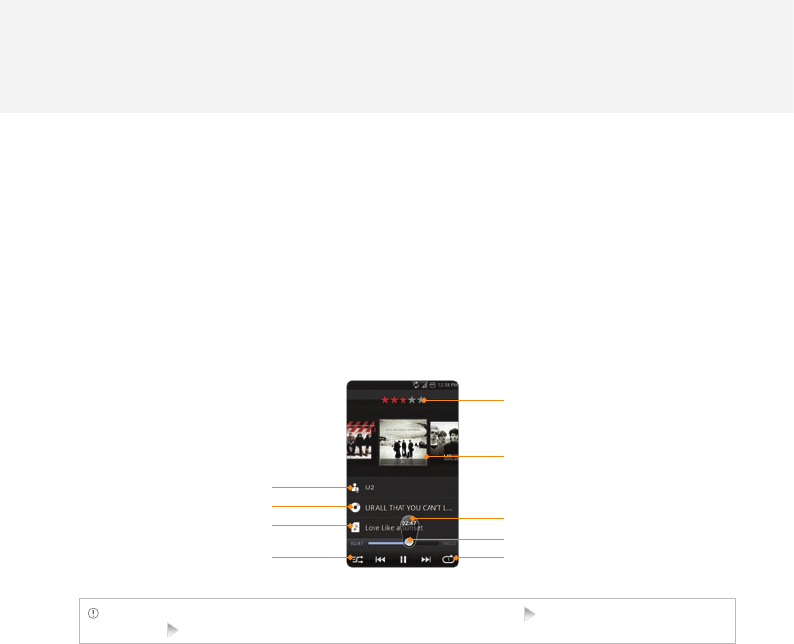
85
5. ENTERTAINMENT
ENTERTAINMENT
LISTENING TO MUSIC
Enjoy music on ADR8995 Make sure to insert a microSD card to transfer music files to ADR8995 and
listen to them.
PLAYING MUSIC
1 Tap Music from the applications menu.
2 Select and tap a file from the list sorted by the alphabetic order. Files that ADR8995 offers include
AAC, AAC+, eAAC+, MP3, AMR- (NB/WB/WB+), MIDI, OGG, WAV, WMA (9/10) and QCELP/EVRC. Tap
Play All if you want to listen to all files.
Song rating
Album cover
Current playing time
Progress bar
Repeating options
Artist name
Album title
Song title
Shuffling options
Note Music would run in the background if you do not end the application. indicates that music is being
played. Tap if you want to stop it or listen to another music file.
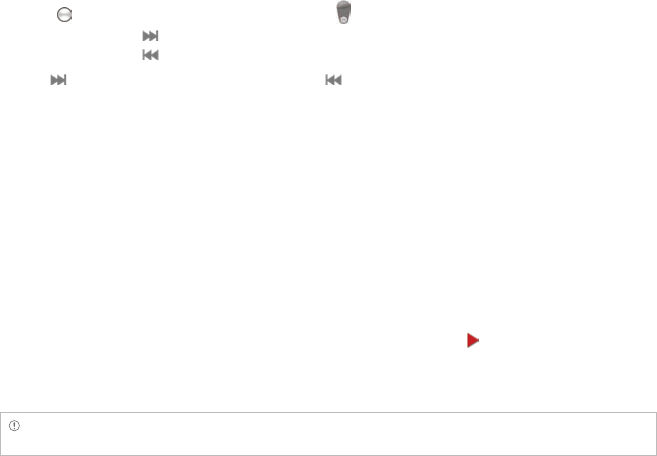
86
ENTERTAINMENT
NAVIGATING THE PLAYING SONG
1 Tap Music from the applications menu.
2 Drag to the right or left in the bar. Numbers in indicates the current playing time.
xPress and hold if you want to fast-forward the file by 2, 5, 10 or 20 seconds.
xPress and hold if you want to rewind the file by 2, 5, 10 or 20 seconds.
3 Tap if you want to move to the next file. Tap if you want to move to the previous file. Or flick
the album cover to the right or left to change the playing music.
ADJUSTING VOLUME
1 Tap Music from the applications menu.
2 Press the volume key + if you want to increase volume. Press the volume key – if you want to
decrease volume. As you adjust volume, the Media Volume on the screen changes its color.
CHECKING SONGS’ INFORMATION
1 Tap Music from the applications menu.
2 Press and hold the song that you want to see the related information. in front of a file indicates
that it is being played.
3 Tap Properties and scroll up or down to view its information.
Note If you want to search for related information while a song is playing, press and hold the artist name, album
title or song, and tap Amazon MP3, Brower, YouTube or Music, and take necessary actions.
87
ENTERTAINMENT
SETTING MUSIC FILE AS RINGTONE
1 Tap Music from the applications menu.
2 Press and hold the song that you want to set as ringtone of ADR8995.
3 Tap Set as ringtone.
ADDING A SONG TO A PLAYLIST
1 Tap Music from the applications menu.
2 Press and hold the song that you want to add to a playlist.
3 Tap Add to playlist.
CREATING A PLAYLIST
1 Tap Music from the applications menu.
2 Tap Song in the top of the screen and tap Playlist.
3 Press B and tap New Playlist.
4 Enter the name of the playlist and tap OK.
5 Tap the check box next to the song(s) that you want to add to the playlist and tap Add.
MANAGING PLAYLISTS
1 Tap Music from the applications menu.
2 Tap Song in the top of the screen and tap Playlist.
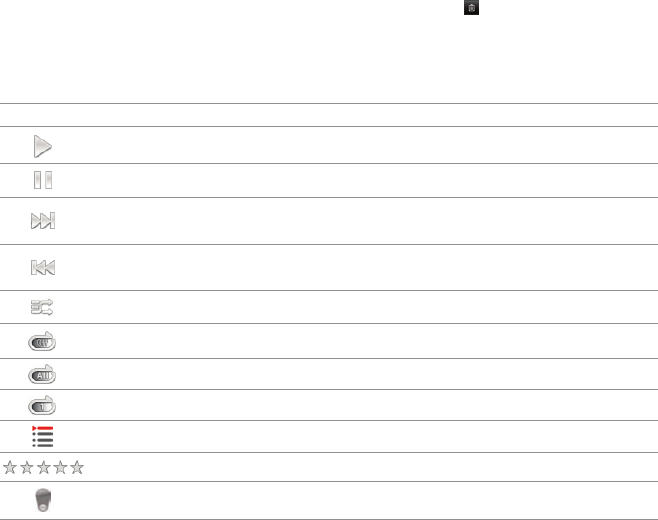
88
ENTERTAINMENT
3 Press and hold a playlist that you want to manage.
xIf you want to listen to all songs of the playlist, tap Play all.
xIf you want to delete the playlist, tap Delete.
xIf you want to add tracks to the list, tap Add tracks, select songs and tap Add.
xIf you want to remove tracks from the list, tap Remove tracks, tap next to the song to remove
and tap Done.
xIf you want to create a new name for the playlist, tap Rename, enter the new name and tap OK.
MUSIC PLAYER ICONS
Icon Description
Play: Plays a file
Pause: Pauses the song
Fast-forward: Fast-forwards the song (press and hold)
Next file: Moves to the next file (tap)
Rewind: Rewinds the song (press and hold)
Previous file: Moves to the previous file (tap)
Shuffle: Shuffles songs (green); Shuffle is off (white)
Repeat is off
Repeat: Repeats all songs
Repeats current song
Playing songs’ list: Shows the list of files that are being played
Rate: Rates the file
Current time: Shows the current playing time
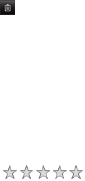
89
ENTERTAINMENT
SORTING MUSIC FILES BY TYPE
1 Tap Music from the applications menu.
2 Tap Song on the top of the screen, and select and tap Song, Album, Artist, Genre, Playlist, Folder,
Rating, Mood or Most Played. A list of music files for the type appears.
LISTENING TO MUSIC FILES BY MOOD
1 Tap Music from the applications menu.
2 Tap Song on the top of the screen and tap Mood. Songs are automatically sorted by the metadata
value of each file. Tap Play All if you want to listen to all music files.
DELETING MUSIC FILES
1 Tap Music from the applications menu.
2 Press B and tap Delete.
3 Tap next to the song to delete. If you want to delete all music files, press B and tap Select All.
4 Tap Done. Selected files will be deleted from ADR8995.
RATING MUSIC FILES
1 Tap Music from the applications menu.
2 Select and tap a file to rate.
3 Tap while the file is playing and rate from one to five stars.
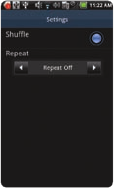
90
ENTERTAINMENT
SHARING MUSIC FILES
1 Tap Music from the applications menu.
2 Press and hold a music file to share with your friends, and tap Send.
3 Tap Bluetooth, Email, Gmail, Messaging or V CAST Media Manager and follow necessary steps.
MUSIC PLAYER SETTINGS
1 Tap Music from the applications menu.
2 Press B and tap Settings.
3 Tap Shuffle if you want to listen to music files randomly in the playlist.
If you want to change the repeat the repetition option, tap O or P and
select Repeat All, Repeat One or Repeat Off.
ADDING MUSIC PLAYER WIDGET
1 Press and hold on the empty space on the home screen and tap Pantech Widgets.
2 Press and hold Music on the bottom of the screen and place it on the home screen where you
want to.
3 Select a style.

91
ENTERTAINMENT
USING CAMERA
Take pictures and record videos with the built-in camera. They can be saved in ADR8995 and sent via
multimedia messages.
TAKING PICTURES
1 Tap Camera or press the CAMERA key. The screen changes to landscape mode by default.
2 Tap on the screen and select options if necessary. Option buttons disappear in a few seconds.
3 Focus on the object and tap or press the CAMERA key. The picture is saved automatically.
4 Tap Share, Set as or Delete and take necessary steps. If you want to zoom in the picture, tap
and drag to the right.
5 Press C if you want to take another picture.
Selecting options Focusing on the object
Note The screen moves to Applications if you do not touch the screen or run the camera for two minutes.
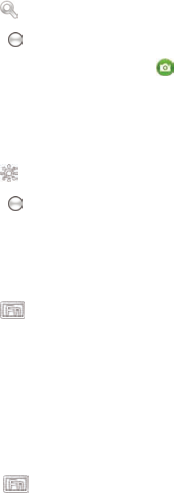
92
ENTERTAINMENT
ZOOMING IN/OUT
1 Tap on the screen or press B while in the camera mode.
2 Tap .
3 Drag to the left to zoom out, or to the right to zoom in.
4 Focus on the object and tap or press the CAMERA key.
ADJUSTING BRIGHTNESS
1 Tap on the screen or press B while in the camera mode.
2 Tap .
3 Drag to the left to reduce brightness, or to the right to increase brightness.
ADDING SPECIAL EFFECTS
1 Tap on the screen or press B while in the camera mode.
2 Tap and select special effects.
xFor White Balance, tap Auto, Outdoor, Cloudy, Fluorescent or Glow.
xFor Filter, tap Normal, Mono, Negative or Sepia.
3 Press C or tap on the empty screen to take a picture.
TAKING PICTURES USING TIMER
1 Tap on the screen or press B while in the camera mode.
2 Tap .
3 Tap Timer and set the timer for 3, 5 or 10 seconds. After the camera focuses on the object, a picture
will be taken automatically in the set time.
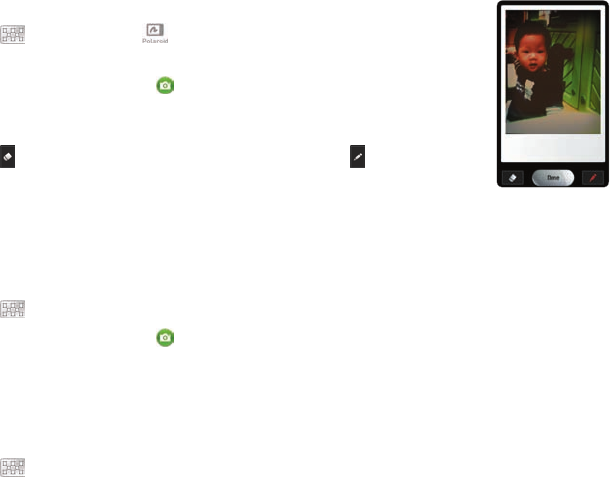
93
ENTERTAINMENT
TAKING POLAROID PICTURES
1 Tap on the screen or press B while in the camera mode.
2 Tap and tap Polaroid. on the top of the screen indicates the
Polaroid mode.
3 Focus on the object and tap or press the CAMERA key. The taken
picture starts to appear in ten seconds. Tap on the screen or shake
ADR8995 if you want to see the picture quickly.
4 Tap if you want to erase some part of the picture. Or tap if you want
to draw a writing on the picture.
5 Tap Done.
TAKING MULTISHOT
1 Tap on the screen or press B while in the camera mode.
2 Tap and tap Multi Shot.
3 Focus on the object and tap or press the CAMERA key. The camera will take four photos (nine for
640x480) in a row.
TAKING DIVIDION SHOT
1 Tap on the screen or press B while in the camera mode.
2 Tap and tap Division Shot.
3 Select and tap Auto 4 cut or Auto 9 cut, or Split 2 cut, Split 4 cut or Split 6 cut.

94
ENTERTAINMENT
USING FRONT/BACK CAMERA
1 Tap Camera or press the CAMERA key. The camera placed in the back side is activated by default.
2 Tap . Now you can take a picture using the front camera, including yourself. Features for the front
camera might differ from those of the back camera.
3 Tap if you want to take a picture using the back camera.
CHANGING RESOLUTION
1 Tap on the screen or press B while in the camera mode.
2 Tap SET > Resolution.
3 Select and tap a resolution that you want to apply to the picture. Resolution varies from 640x480
to 160x120. The maximum number of pictures that you can take will increase as you reduce the
resolution for pictures.
4 Tap Done.
CHANGING SCENE MODE
1 Tap on the screen or press B while in the camera mode.
2 Tap SET > Scene.
3 Select and tap a scene mode that you want to apply to the picture.
4 Tap Done.
CHANGING SETTINGS
1 Tap on the screen or press B while in the camera mode.
2 Tap SET > Settings.
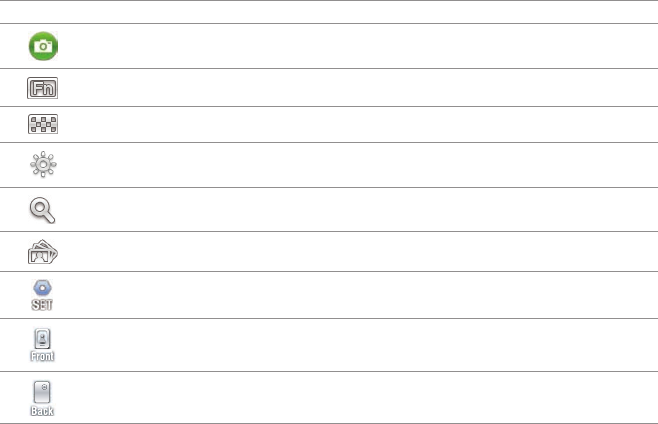
95
ENTERTAINMENT
3 To change camera settings:
xTap ON or OFF for View after Saving. If you tap ON, the picture will appear after saved.
xTap ON or OFF for Anti Shake. If you tap ON, you can prevent pictures from being shaken when
they are taken.
xTap WIDE or CENTER for Photometry. If you tap WIDE, the light will be distributed to the picture
equally. If you tap CENTER, the light will be focused mainly on the center of the picture.
xTap ON or OFF for GPS Receive. If you tap ON, geo-information will be attached to the picture.
CAMERA MENU OPTIONS
Icon Description
Shutter: Takes a picture
Function: Adds special effects: White Balance, Filter; and sets timer and focus mode
Shot: Selects shot modes: Single Shot, Multi Shot, Polaroid, Division Shot
Brightness: Adjusts brightness
Zoom: Zooms the object in or out
Album: Views saved pictures
Setting: Changes settings: Resolution, Scene, View after Saving, Anti Shake, Photometry,
GPS Receive
Front camera: Uses the front camera
Back camera: Uses the back camera
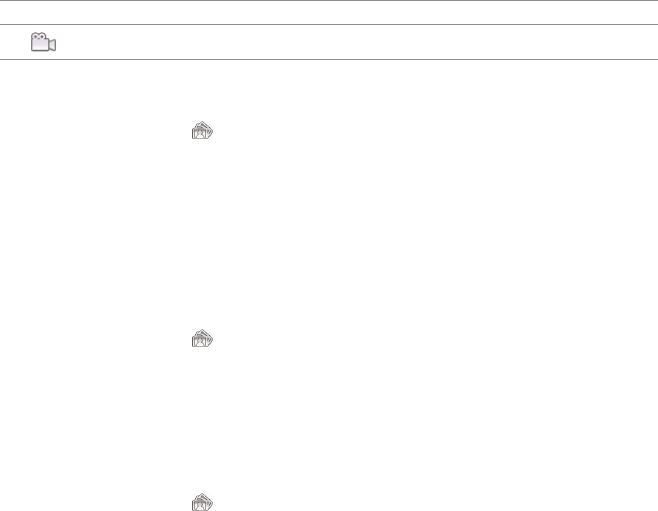
96
ENTERTAINMENT
Icon Description
Video mode: Changes to the camcorder mode
SHARING PICTURES
1 Tap on the screen and tap while in the camera mode, or tap Gallery in the applications menu.
2 Press and hold a picture to share. If you want to share all pictures, tap Select All. You can also select
a few pictures.
3 Tap Share.
4 Tap Online Album, Picasa, Messaging, Gmail or Bluetooth and take necessary steps. If you have
selected more than one pictures, YouTube, Picasa, Messaging, Bluetooth and Gmail are available.
SETTING A PICTURE AS WALLPAPER
1 Tap on the screen and tap while in the camera mode, or tap Gallery in the applications menu.
2 Select and tap a picture to set as wallpaper.
3 Tap Menu > More > Set as > Wallpaper.
4 Adjust the size of the picture and tap Save.
CROPPING A PICTURE
1 Tap on the screen and tap while in the camera mode, or tap Gallery in the applications menu.
2 Select and tap a picture to crop.
3 Tap Menu > More > Crop.
4 Adjust the size of the picture and tap Save.
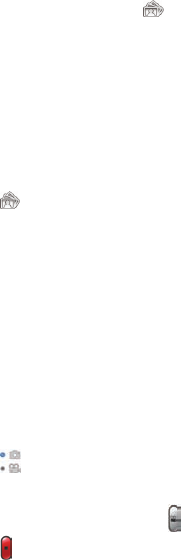
97
ENTERTAINMENT
ASSIGNING A PICTURE TO PHOTO SETTING
1 Tap on the screen and tap while in the camera mode or tap Gallery in the applications menu.
2 Select and tap a picture to assign to a contact.
3 Tap Menu > More > Set as > Photo setting.
4 Select and tap a contact to set the picture for its icon.
5 Adjust the size of the picture and tap Save.
DELETING PICTURES
1 Tap while in the camera mode or tap Gallery in the applications menu.
2 Press and hold a picture to delete. If you want to delete all pictures, tap Select All. You can also
select a few pictures.
3 Tap Delete > Confirm Delete.
USING CAMERA AS CAMCORDER
RECORDING VIDEOS
1 Tap Camera from the applications menu or press the CAMERA key. The screen changes to
landscape mode by default.
2 Tap .
3 Tap on the screen and select options if necessary. Option buttons disappear in a few seconds.
4 Focus on the object and press . Press C if you want to cancel recording.
5 Tap if you want to stop recording. The recorded video would be saved automatically.
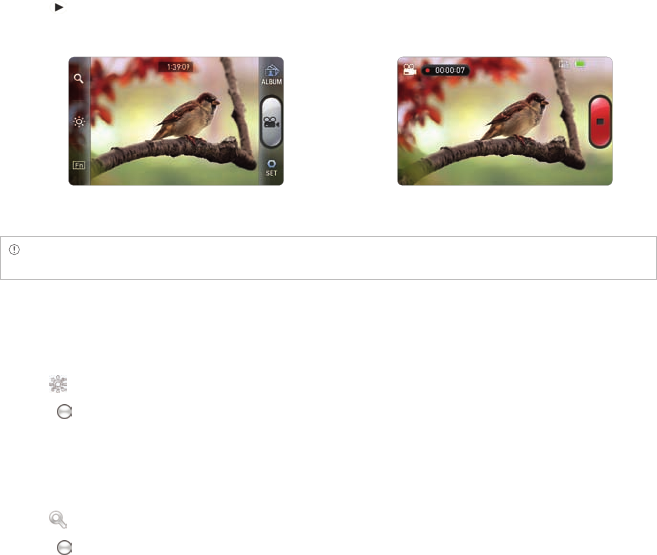
98
ENTERTAINMENT
6 Tap if you want to see the recorded video. Or tap Share or Delete and take necessary steps.
7 Press the CAMERA key or C if you want to record another video.
Selecting options Recording a video
Note The screen moves to the applications menu if you do not touch the screen or run an application for two
minutes.
ADJUSTING BRIGHTNESS
1 Tap on the screen while in the camcorder mode.
2 Tap .
3 Drag to the left to reduce brightness, or to the right to increase brightness.
ZOOMING IN/OUT
1 Tap on the screen while in the camcorder mode.
2 Tap .
3 Drag to the left to zoom out, or to the right to zoom in.
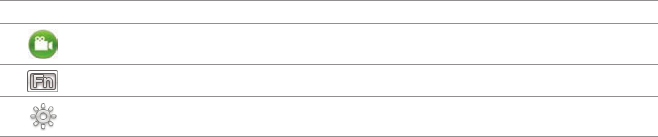
99
ENTERTAINMENT
CHANGING RESOLUTION
1 Tap on the screen or press B while in the camcorder mode.
2 Tap SET > Settings.
3 Select and tap a resolution that you want to apply to the video. Resolution varies from 320x240 to
w800x480 for the back camera, and 320x240 to 640x480 for the front camera.
4 Tap Done.
CHANGING SETTINGS
1 Tap on the screen while in the camcorder mode.
2 Tap SET > Resolution.
3 To change camcorder settings:
xTap ON or OFF for View after Saving. If you tap ON, the video will appear after saved.
xTap ON or OFF for Voice Recording. If you tap ON, the video will be recorded with voice
included.
xTap NOR or MMS for Recording Time. The recording time will increase as you reduce the
resolution for videos from NOR to MMS.
CAMCORDER MENU OPTIONS
Icon Description
Video: Records a video
Function: Uses functions: White Balance, Filter, Timer
Brightness: Adjusts brightness
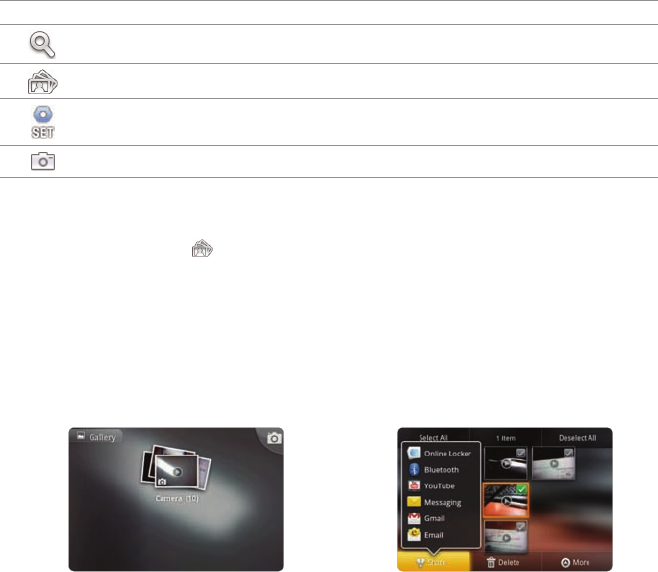
100
ENTERTAINMENT
Icon Description
Zoom: Zooms the object in or out
Album: Views saved videos
Settings: Changes settings: Resolution, View after Saving, Voice Recording, Recording
Time
Camera mode: Changes to the camera mode
SHARING VIDEOS
1 Tap on the screen and tap while in the camcorder mode, or tap Gallery in the applications
menu.
2 Tap on the first video on the screen.
3 Press and hold a video to share. If you want to share all videos, tap Select All. You can also select a
few videos.
4 Tap Share.
5 Tap Online Album, Bluetooth, Messaging or YouTube.
Selecting a video Sharing a video

101
ENTERTAINMENT
DELETING VIDEOS
1 Tap on the screen and tap while in the camcorder mode or tap Gallery in the applications menu.
2 Tap on the first video on the screen.
3 Press and hold a video to delete. If you want to delete all videos, tap Select All. You can also select a
few videos.
4 Tap Delete > Confirm Delete.
USING GALLERY
VIEWING PICTURES
1 Tap Gallery from the applications menu.
2 Select and tap a picture to view. If you have downloaded images from external sources, e.g.
websites, pictures are saved in different folders. Then, select and tap the folder where pictures you
want to see are saved.
3 Double-tap on the screen to zoom in the picture to the maximum. Double-tap on the screen again
to zoom out the picture to the minimum.
4 Flick the screen to the left or right if you want to see other pictures.
Note Functions of the gallery disappear in a few seconds. Tap on the screen if you want to see functions
available.
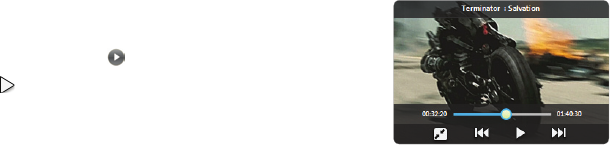
102
ENTERTAINMENT
ADDING PICTURE FRAME
1 Press and hold on the empty space on the home screen and tap Android Widgets.
2 Tap Picture frame.
3 Select and tap a picture that you want to display through the widget.
4 Adjust the size of the picture and tap Save.
VIEWING VIDEOS
1 Tap Gallery from the applications menu.
2 Select a video to view. Video Player is run by default to play
videos. An item with is a video.
3 Tap to play the video. The screen turns to the landscape
view by default.
VIEWING PICTURES IN A SLIDESHOW
1 Tap Gallery from the applications menu.
2 Select and tap the pictures that you want to view in a slideshow.
3 Tap Slideshow.
4 Tap on the screen if you want to stop the slideshow.
5 Tap on the screen and tap Slideshow if you want to resume the slideshow.
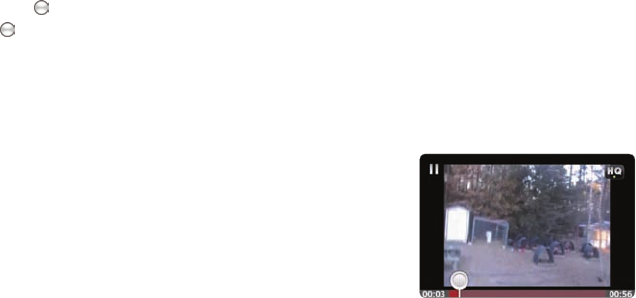
103
ENTERTAINMENT
ARRANGING PICTURES
1 Tap Gallery from the applications menu.
2 Select and tap a folder where you want to see.
3 Drag to the right if you want to see pictures with information including date and location. Drag
to the left if you want to see pictures by the order of date.
ENJOYING YOUTUBE
WATCHING VIDEOS
1 Tap YouTube from the applications menu.
2 Select and tap a video to watch.
3 Double-tap the screen to watch the video in full screen.
UPLOADING VIDEOS
1 Tap YouTube from the applications menu.
2 Press B and tap Upload.
3 Select and tap a video to upload.
4 Set a title for the video and tap Upload.
104
ENTERTAINMENT
CHECKING UPLOAD STATUS
1 Tap on the top of the screen and drag it down while the video is being uploaded.
2 Tap Uploading. You can see the status of the upload.
3 Press B and tap Pause uploads if you want to pause uploading. Press B and tap Resume uploads
if you want to resume upload.
4 Tap the video on the top of the screen and tap Cancel if you want to cancel the upload.
CREATING A YOUTUBE ACCOUNT
1 Tap YouTube from the applications menu.
2 Press B and tap My Channel > Add account.
3 Tap here on the bottom of the YouTube sign-in screen.
4 Follow the steps to create an account.
SHARING VIDEOS
1 Tap YouTube from the applications menu.
2 Select and tap a video to share.
3 Tap More > Share on the top of the screen.
4 Tap Bluetooth, Email, Facebook, Gmail, Messaging or Twitter.
105
ENTERTAINMENT
WATCHING VIDEOS BY CATEGORY
1 Tap YouTube from the applications menu.
2 Press B and tap Browse.
3 Select and tap a category.
4 Flick the screen to scroll, select and tap a video to watch.
WATCHING VIDEOS BY UPLOAD DATE
1 Tap YouTube from the applications menu.
2 Press B and tap Browse.
3 Select and tap a category.
4 Tap This week on the top of the screen.
5 Select and tap one among time intervals.
VIEWING MY ACCOUNT INFORMATION
1 Tap YouTube from the applications menu.
2 Press B and tap My Channel.
3 Tap your Google account. You can tap Add account and add an account for YouTube.
4 Tap each item for your account including Uploads, Favorites, Playlists and Subscriptions.
106
ENTERTAINMENT
YOUTUBE SETTINGS
1 Tap YouTube from the applications menu.
2 Press B and tap Settings.
3 Tap High quality on mobile if you want to watch high-quality videos.
4 Tap Caption font size and select and tap the font size if you want to adjust the size of the font.
5 Tap Clear search history if you want to remove search history from the search box and tap OK.
6 Tap SafeSearch filtering if you want to block videos that contain restricted content, and select and
tap the filtering option.
ADDING YOUTUBE WIDGET
1 Press and hold on the empty space on the home screen, and tap Android Widgets.
2 Tap YouTube. You can view video clips with one tap. You can also upload your video easily or search
for videos.
USING VIDEO PLAYER
VIEWING VIDEOS
1 Tap Video Player from the applications menu. All video files are displayed by default. Tap Folder if
you want to check videos by folder.
2 Select and tap a video to see.
xIf you want to see the video from where you have seen before, tap OK. Otherwise, the video
runs from the beginning.
xIf you want to select several videos in a row, press B and tap Play selected items, tap the check
box next to the videos that you want to see, and tap Done.
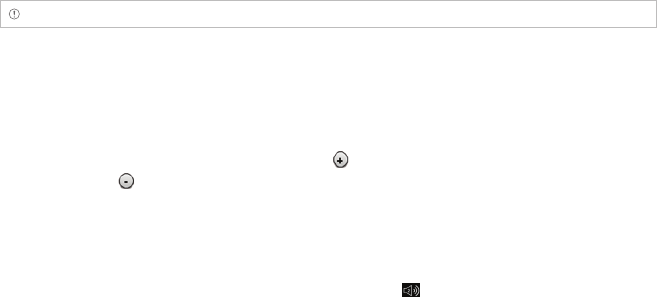
107
ENTERTAINMENT
CHECKING INFORMATION OF VIDEOS
1 Tap Video Player from the applications menu.
2 Tap the video that you want to see related information.
3 Press B and tap Properties while the video is being played. You can see information of the video,
including file size, duration, format, resolution, date created and protection info.
Note The video would stop being played when you see its information.
ADJUSTING CAPTIONS
1 Tap on the screen while a video is playing through Video Player.
2 Tap On on the left side of the screen. If there are captions for the video, On is selected by default.
3 Tap Sync on the right side of the screen and tap if you want to make captions faster by 0.5
second, or tap if you want to make captions slower by 0.5 second.
ADJUSTING VOLUME
1 Tap on the screen while a video is playing through Video Player.
2 Press the volume key to increase or decrease volume. Once appears on the screen, you can
adjust volume by dragging the bar to the left or right.
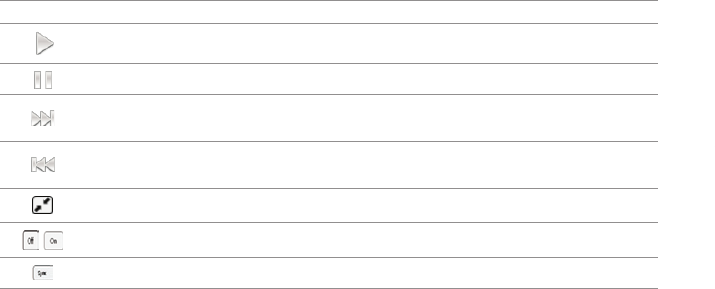
108
ENTERTAINMENT
VIDEO PLAYER ICONS
Icon Description
Play: Plays the video
Pause: Pauses the video
Fast-forward: Fast-forwards the video (press and hold)
Next file: Moves to the next file (tap)
Rewind: Rewinds the video (press and hold)
Previous file: Moves to the previous file (tap)
Full view: Turns the screen to full view
Caption: Displays caption
Caption sync: Adjusts sync time
VIDEO PLAYER SETTINGS
1 Press B while a video is playing through Video Player.
2 Tap Settings.
3 In order to adjust settings:
xTap O or P for Caption Language and select the language. If there is no caption for the video,
you can only select the option for Repeat.
xTap O or P for Repeat and select the option.
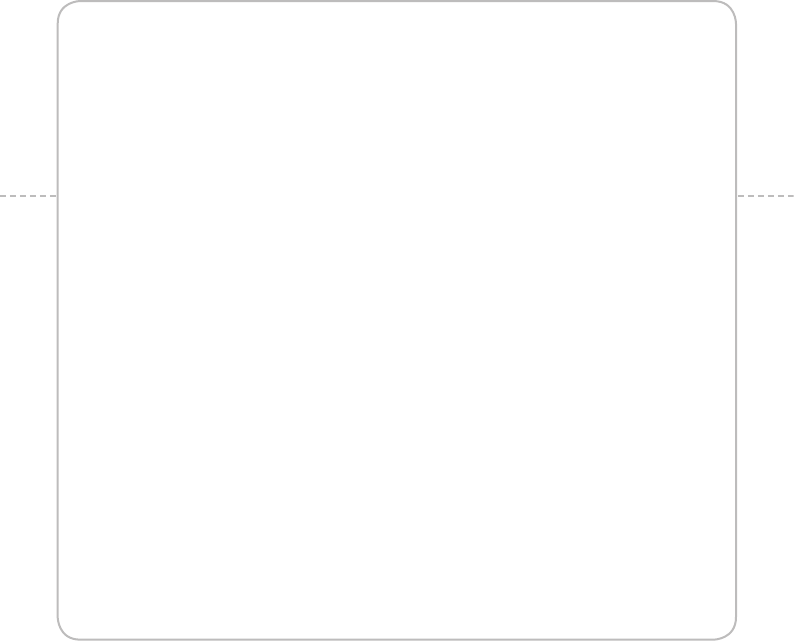
6. CONNECTIVITY
USING A Wi-Fi NETWORK
CONNECTING TO A 3G/4G NETWORK
USING Bluetooth
6
CONNECTIVITY
This chapter provides important information about getting
connected to network to use ADR8995 including:
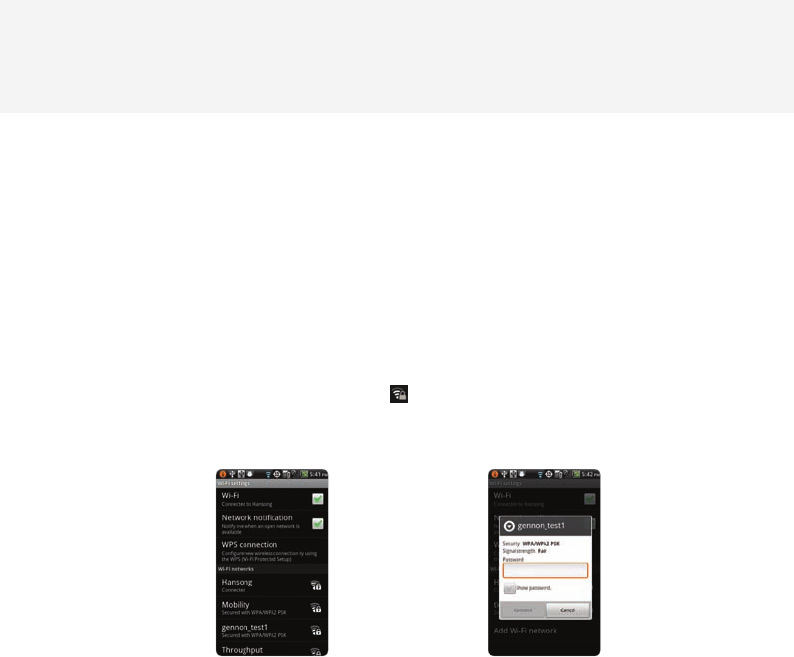
110
CONNECTIVITY
USING A Wi-Fi NETWORK
Connect ADR8995 to a Wi-Fi network and enjoy the wireless Internet connection. Depending on your
data plan or the area where you stay, you should pay for connection to the Wi-Fi network.
CONNECTING TO A Wi-Fi NETWORK
1 Tap Settings from the applications menu.
2 Tap Wireless & networks > Wi-Fi settings.
3 Tap Wi-Fi to activate the technology.
4 Select and tap a network to connect.
5 Enter the password if the network is secured. indicates a secured Wi-Fi network. Tap Show
password if you want the password to be displayed.
6
Tap Connect. Once the network is remembered, ADR8995 will automatically connect to it when in range.
Activating Wi-Fi Connecting to a Wi-Fi network

111
CONNECTIVITY
Note The icon next to each network indicates the strength of the signal. For example, indicates the signal is
poor while indicates the signal is strong.
ABOUT NETWORK NOTIFICATIONS
You are informed by default when a Wi-Fi network is available around you. The message in the status
bar indicates a network is available. Tap Network notification in the Wi-Fi settings if you do not want to
be informed the availability of the network.
USING THE EASY SETTING
1 Tap on the top of the home screen and drag it down.
2 Tap Easy Setting. The icon turns light green when the function is on.
SETTING Wi-Fi NETWORKS
1 Tap Settings from the applications menu.
2 Tap Wireless & networks > Wi-Fi settings.
3 Tap Wi-Fi to activate the technology.
4 Tap WPS connection if you want to establish a new wireless connection automatically using the
Wi-Fi Protected Setup (WPS). You should press WPS on your Wi-Fi access point within two minutes.
xTap Button connection. You should press WPS button on your Wi-Fi access point within 2
minutes.
xTap PIN connection. You should enter PIN at your Wi-Fi access point within 2 minutes.

112
CONNECTIVITY
SEARCHING FOR Wi-Fi NETWORKS
1 Tap Settings from the applications menu.
2 Tap Wireless & networks > Wi-Fi settings.
3 Tap Wi-Fi to activate the technology.
4 Press B and tap Scan. ADR8995 scans networks automatically every six seconds. The newly found
networks appear on the bottom of the list.
ADDING A Wi-Fi NETWORK
1 Tap Settings from the applications menu.
2 Tap Wireless & networks > Wi-Fi settings.
3 Tap Wi-Fi to activate the technology.
4 Tap Add Wi-Fi network.
5 Enter Network SSID and select the security type among Open, WEP, WPA/WPA2 PSK and 802.1x
EAP. Aside from Open, you must enter a password for the network.
6 Tap Save.
DISCONNECTING TO A Wi-Fi NETWORK
1 Tap the network that is connected to ADR8995.
2 Tap Forget to disconnect with the network.
Note You can also disconnect to the Wi-Fi network by pressing and holding the network and tapping Forget
network.
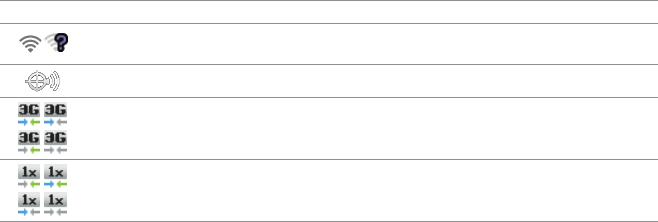
113
CONNECTIVITY
SETTING ADVANCED FEATURES
1 Tap Settings from the applications menu.
2 Tap Wireless & networks > Wi-Fi settings.
3 Tap Wi-Fi to activate the technology.
4 Press B and tap Advanced.
5 For advanced settings,
xTap Regulatory domain, and select and tap channels for the domain.
xTap Wi-Fi sleep policy and specify when ADR8995 should switch from the Wi-Fi network to
mobile network to mobile network.
For IP settings, tap Use static IP first.
xTap IP address, enter the address and tap OK.
xTap Gateway, enter the gateway and tap OK. You can also adjust settings for Netmask, DNS 1
and DNS 2.
ICONS FOR WIFI AND 3G/4G
Icon Description
Connected to a Wi-Fi network
The GPS is active.
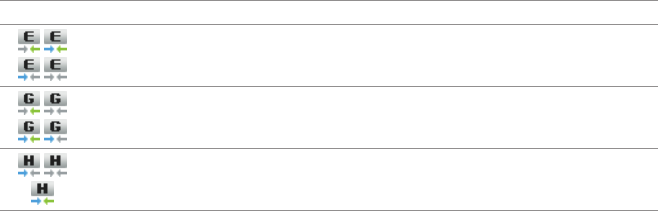
114
CONNECTIVITY
Icon Description
CONNECTING TO A 3G/4G NETWORK
Make sure to turn off the Wi-Fi network connection: Wi-Fi network and the mobile hotspot cannot run
at the same time.
CONNECTING TO MOBILE HOTSPOT FOR 3G NETWORK
1 Tap Mobile Hotspot from the applications menu.
2 Tap Mobile Hotspot to activate the function. If a Wi-Fi network is active, tap Turn Wi-Fi off.
3 Tap Continue in the screen on the 3G mobile hotspot feature. Tap on the check box if you do not
want to see the screen in the future.
4 Tap Continue in the screen on the calling plan.
5 Tap Turn on Mobile Hotspot. Or tap Battery Management if you want to check options for
managing battery. You can also tap on the check box if you do not want to see the screen in the
future.
115
CONNECTIVITY
CONNECTING TO MOBILE HOTSPOT FOR 4G NETWORK
1 Tap Mobile Hotspot from the applications menu.
2 Tap Mobile Hotspot to activate the function. If a Wi-Fi network is active, tap Turn Wi-Fi off.
3 Tap Battery Management if you want to check options for managing battery.
CONNECTING TO 4G BROADBAND
1 Tap Settings from the applications menu.
2 Tap Wireless & networks.
3 Tap Mobile Broadband Connect for Mobile Hotspot.
4 MHS Provisioned. If you have not subscribed to the Mobile Broadband connection service, tap
Subscribe for $ss/month and tap Accept.
CONFIGURING AUTOMATIC CONNECTION
1 Tap Mobile Hotspot from the applications menu.
2 Tap Mobile Hotspot to activate the function.
3 Tap Configure > Automatic. The configuration process starts. If the process fails, tap OK > Begin
Manual Configuration and set up the configuration manually.
CONFIGURING MANUAL CONNECTION
1 Tap Mobile Hotspot from the applications menu.
2 Tap Mobile Hotspot to activate the function.
3 Tap Configure > Manual.
116
CONNECTIVITY
4 For each option:
xTap Network Name (SSID) and type the network name and tap OK.
xTap Security Type, select and tap a security type and take necessary steps.
xTap 80211 Mode and select and tap a mode.
xTap Broadcast Channel and select and tap a channel.
xTap Country and select and tap a country.
MANAGING BATTERY
1 Tap Mobile Hotspot from the applications menu.
2 Tap Mobile Hotspot to activate the function.
3 Tap Configure > Battery Management.
4 Select and tap an option for turning off Mobile Hotspot.
MANAGING DEVICES
1 Tap Mobile Hotspot from the applications menu.
2 Tap Mobile Hotspot to activate the function.
3 Tap Manage Devices.
4 For each option:
xTap View Connected Devices. You can see devices that are connected to ADR8995. If you want
to delete a connected device, tap K next to the device and tap OK.
xTap Manage allowed Devices > Add device, type the device name, MAC address and IP address
and tap Done.
xTap Privacy Separator if you want to control data transfer and tap Done. If Privacy Separator is
checked, data will not be transferred among devices that are connected to your Mobile Hotspot.
117
CONNECTIVITY
MANAGING APPLICATIONS FOR PORT FILTERING
1 Tap Mobile Hotspot from the applications menu.
2 Tap Mobile Hotspot to activate the function.
3 Tap Manage Application.
4 Tap Port Filtering.
5 Select and tap an application for port filtering. If you want to delete the application, tap K next to it
and tap OK.
6 Type the application name and tap Done.
7 Type the range staring port and tap OK.
8 Tap Port Type and tap TCP or UDP.
9 Tap Done.
MANAGING APPLICATIONS FOR PORT FORWADING
1 Tap Mobile Hotspot from the applications menu.
2 Tap Mobile Hotspot to activate the function.
3 Tap Manage Application.
4 Tap Port Forwarding.
5 Select and tap an option, type the IP address and tap OK.
6 Tap Done.
118
CONNECTIVITY
SETTING DHCP SERVER
1 Tap Mobile Hotspot from the applications menu.
2 Tap Mobile Hotspot to activate the function.
3 Tap DHCP Server.
4 Type the starting IP address, ending IP address, mask and gateway.
5 Tap Done.
CHECKING DATA USAGE
1 Tap Mobile Hotspot from the applications menu.
2 Tap Mobile Hotspot to activate the function.
3 Tap Data Usage.
4 Check the current use of data.
5 Tap Done if you finish checking the usage.
USING Bluetooth
Bluetooth technology enables wireless connections between electronic devices. Using this technology,
you can send images, text, and business cards.
With Bluetooth technology, ADR8995 provides:
xConnection to hands-free devices
xConnection to electronic devices
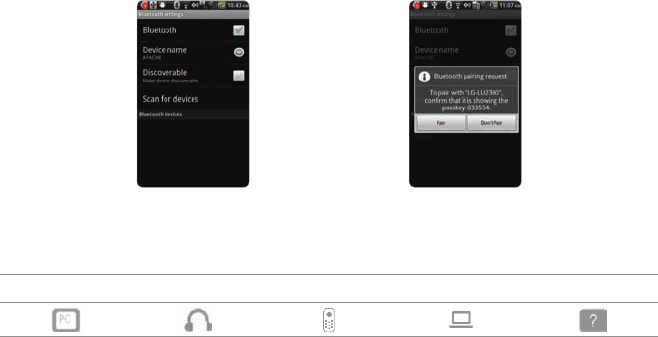
119
CONNECTIVITY
PAIRING WITH DEVICES
1 Tap Settings from the applications menu.
2 Tap Wireless & networks > Bluetooth settings.
3 Tap Bluetooth to activate the technology.
4 Tap Scan for devices.
5 Select and tap a device from the list.
6 Tap Pair to pair with and connect to the device.
Scanning devices Requesting pairing
DEVICE ICONS
PC Headset Phone LAPTOP Unknown device

120
CONNECTIVITY
ICONS FOR Bluetooth
Icon Description
Bluetooth is connected.
Bluetooth is active but not connected to other device.
A file is ready to be delivered from other device
USING THE EASY SETTING
1 Tap on the top of the home screen and drag it down.
2 Tap Bluetooth. The icon turns light green when the function is on.
Bluetooth SETTINGS
1 Tap Settings from the applications menu.
2 Tap Wireless & networks > Bluetooth settings.
3 Tap Bluetooth to activate the technology.
4 Tap Discoverable if you want to let other people pair their devices with ADR8995. The status lasts
for 120 seconds.
SHARING A PICTURE USING Bluetooth
1 Tap Gallery from the applications menu.
2 Select and tap a picture to share.
3 Tap Menu > Share > Bluetooth.

121
CONNECTIVITY
4 Select and tap a device among those paired with ADR8995. The other party will receive a message
to accept the file.
RENAMING THE DEVICE
1 Tap Settings from the applications menu.
2 Tap Wireless & networks > Bluetooth settings.
3 Tap Bluetooth to activate the technology.
4 Tap Device name and enter a new name.
5 Tap OK.
MAKING ADR8995 A MODEM
ADR8995 provides other devices with an Internet connection by becoming a Wi-Fi hotspot.
ACTIVATING THE USB TETHERING
1 Connect ADR8995 with an electronic device using the USB cable.
2 Tap Settings from the applications menu.
3 Tap Wireless & networks > Tethering & portable hotspot.
4 Tap USB tethering to activate the technology. The electronic device that is connected to ADR8995
can now access the Internet.
Note You cannot use a few applications that require Internet connection while using the tethering technology.
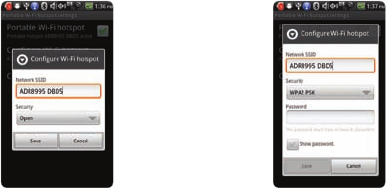
122
CONNECTIVITY
BECOMING A PORTABLE Wi-Fi HOTSPOT
1 Tap Settings from the applications menu.
2 Tap Wireless & networks > Tethering & portable hotspot.
3 Tap Portable Wi-Fi hotspot. ADR8995 can offer the Internet connection to other devices around
you.
SETTING OPTIONS FOR PORTABLE Wi-Fi HOTSPOT
1 Tap Settings from the applications menu.
2 Tap Wireless & networks > Tethering & portable hotspot.
3 Tap Portable Wi-Fi hotspot settings > Configure Wi-Fi hotspot.
4 Enter a name for Network SSID and select the security type.
xTap Open if you want to make an open network.
xTap Open and tap WPA2(AES), WPA(TKIP) or WPA/WPA2 and enter the related items if you
want to allow limited devices to access the Internet through ADR8995.
5 Tap Save.
Wi-Fi hotspot for Open Wi-Fi hotspot for WPA2 PSK
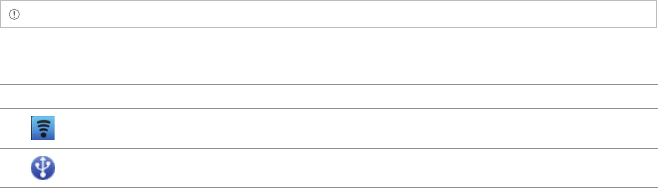
123
CONNECTIVITY
Note Security type for portable Wi-Fi hotspot is WPA2 PSK and the password is “12345678” by default.
USB TETHERING AND PORTABLE HOTSPOT ICONS
Icon Description
Portable Wi-Fi hotspot is active
USB tethering is active
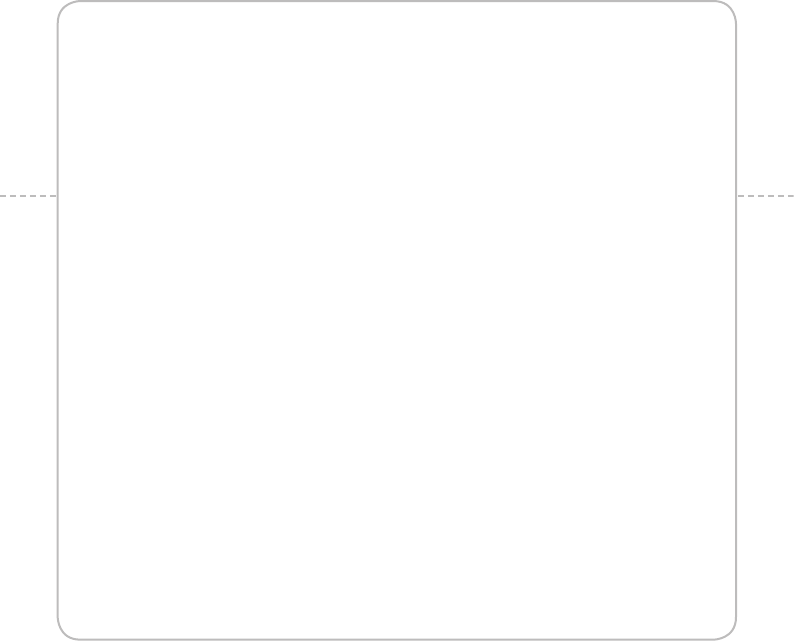
7. LOCATION-BASED SERVICES
USING Google MAPS
USING PLACES
USING LATITUDE
NAVIGATION
NEWS & WEATHER
7
LOCATION-BASED SERVICES
This chapter provides important information
about using ADR8995 including:
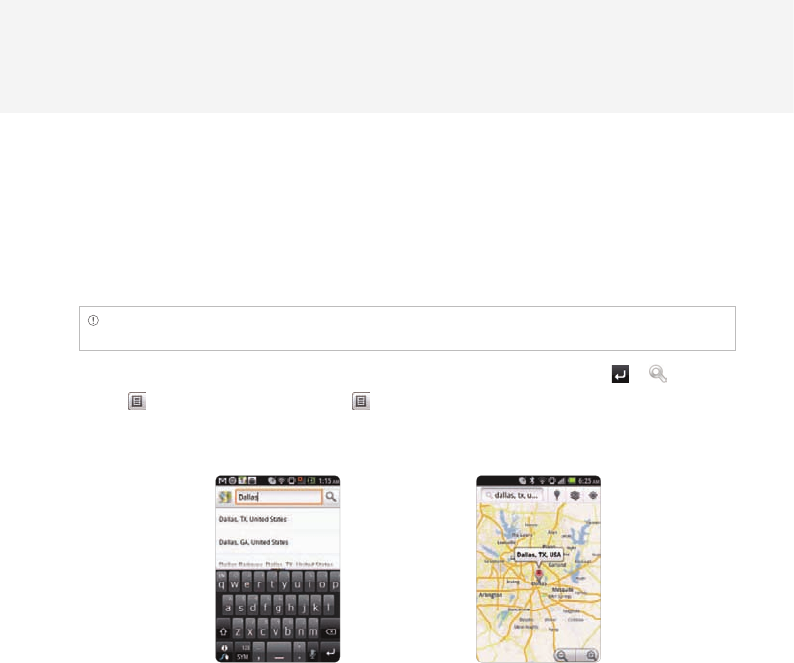
125
LOCATIONBASED SERVICES
USING Google MAPS
Google Maps offers useful information based on your region. Make sure to connect ADR8995 to a Wi-Fi,
3G or 4G network. If you turn on the GPS function, you can obtain more accurate information.
FINDING PLACES
1 Tap Maps. You can see your current location on the map.
Note Make sure to connect to wireless networks or GPS satellites by tapping Settings > Location & security and
tapping VZW Location Services, Standalone GPS Services or/and Google Locations Services > Agree.
2 Tap on the search box and type the keyword using the virtual keyboard and tap or .
3 Tap if you want to see the result list. appears when there are many results that match your
search.
4 Select and tap the location that you want to see, and check the related information.
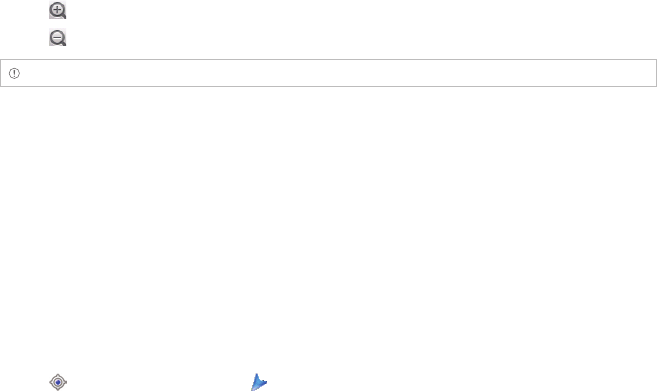
126
LOCATION-BASED SERVICES
ZOOMING IN AND OUT OF THE MAP
1 Tap to zoom in the map.
2 Tap to zoom out of the map.
Note You can double-tap the screen to zoom in the map.
FINDING DIRECTIONS
1 Tap Maps from the applications menu.
2 Press B and tap Directions.
3 Enter the name of the place you want to visit.
4 Decide whether you want to go to the end point by car, public transportation or foot.
5 Tap Go.
FINDING CURRENT LOCATION ON THE MAP
1 Tap Maps from the applications menu.
2 Tap . Your location is indicated as .
USING PLACES
FINDING PLACES
1 Tap Places from the applications menu.
2 Enter a keyword in the search box, or tap Restaurants, Coffee, Bars, Attractions, ATMs, Gas Stations
or Explore Nearby.
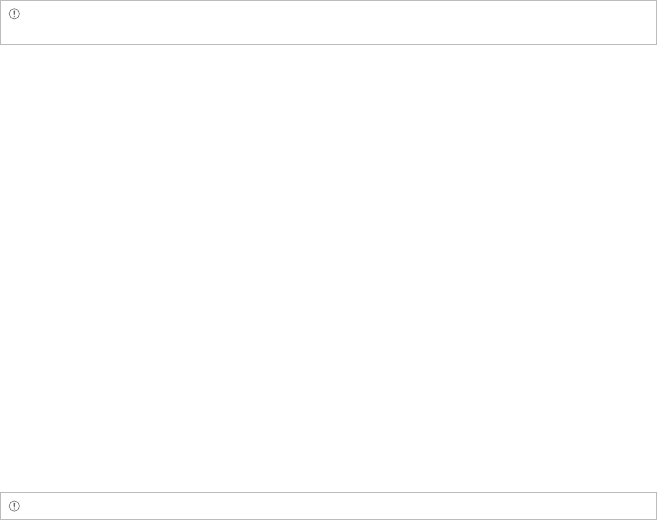
127
LOCATION-BASED SERVICES
3 Select and tap a place in the search results.
Note If you want to sort the result by distance or ratings by customers, tap Distance or Rating in the search
results.
VIEWING PLACES AT A GLANCE
1 Tap Places from the applications menu.
2 Select and tap a category.
3 Press B in the search results and tap See map. You can see related places in the map.
ADDING A CATEGORY FOR PLACES
1 Tap Places from the applications menu.
2 Tap Add on the bottom of the screen and enter a category to add. The category appears on the
screen.
ADDING STARRED PLACES
1 Tap Places from the applications menu.
2 Select and tap a category.
3 Select and tap a place that you want to see.
4 Tap the star icon for each place. When selected, the icon turns yellow.
Note You can see stared places by pressing B and tapping Starred Places in the first screen of Places.
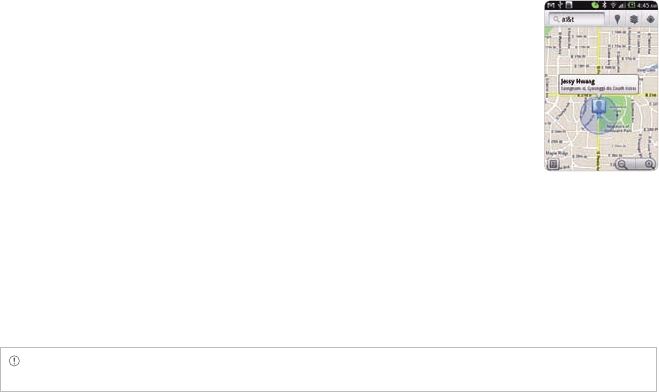
128
LOCATION-BASED SERVICES
USING LATITUDE
Share your location with your friends or check those of your friends. Make sure to have a Google
account to use Latitude.
JOINING LATITUDE
1 Tap Latitude from the applications menu.
2 Tap OK for the tip on the updated map.
3 Tap Allow & Share if you allow your location to be informed to your
friends. The Latitude screen appears shortly where your personal
information is displayed.
4 Press C if you want to see your location in the map.
ADDING FRIENDS FROM CONTACTS
1 Tap Latitude from the applications menu.
2 Press B and tap Add friends.
3 Tap Select from Contacts.
4 Select and tap the contact you want to add as your friend.
Note All contacts are displayed by default. If you want to classify contacts, tap All Contacts on the top of the
screen, and select and tap a category of contacts.
5 Tap Yes if you want to send sharing requests.
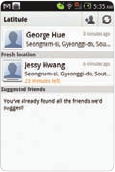
129
LOCATION-BASED SERVICES
ADDING FRIENDS FROM EMAIL ADDRESSES
1 Tap Latitude from the applications menu.
2 Press B and tap Add friends.
3 Tap Add via email address.
4 Enter the email address of your friend and tap Add friends.
5 Tap Yes if you want to send sharing requests.
ACCEPTING INVITATION FROM FRIENDS
1 Tap Latitude from the applications menu.
2 Tap 1 new sharing request on the top of the screen.
3 Tap Accept and share back. You can see the location of your friend
shortly below.
MANAGING FRIENDS
1 Tap Latitude from the applications menu.
2 Tap one of the friends in the screen.
3 Tap Real-time updating, and select and tap the time interval for refreshing locations.
4 Tap Sharing options, and select and tap an option.
5 Tap Remove this friend and tap OK if you want to remove the friend from Latitude.
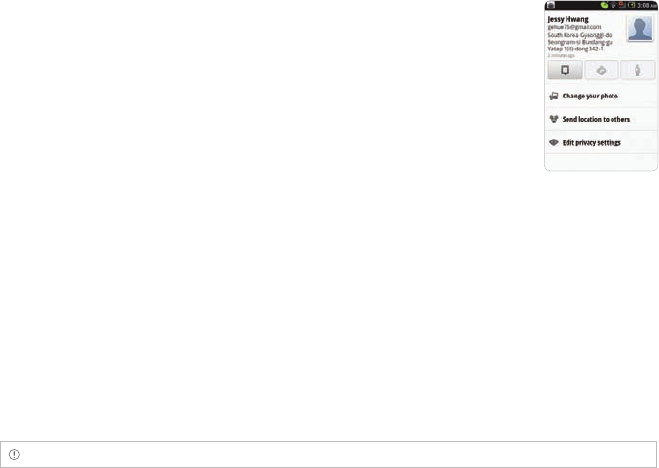
130
LOCATION-BASED SERVICES
CHECKING PERSONAL SETTINGS
1 Tap Latitude from the applications menu.
2 Tap your name on the top of the screen. You can see your name, Gmail account and your current
location.
3 Tap Change your photo, tap Take a picture or Pick from gallery, and
change your photo.
ADJUSTING PRIVACY SETTINGS
1 Tap Latitude from the applications menu.
2 Press B and tap Settings.
3 Tap Detect your location, Set your location or Do not detect your location for a location
reporting. Detect your location is selected by default.
4 Tap Enable location history if you want to store your locations in the past and visualize them on
the Latitude website.
5 Tap Sign out of Latitude if you do not want to use Latitude. If you want to join Latitude again, press
B and tap Join Latitude.
Note For more information on the map, refer to Using Google Maps on page 125.
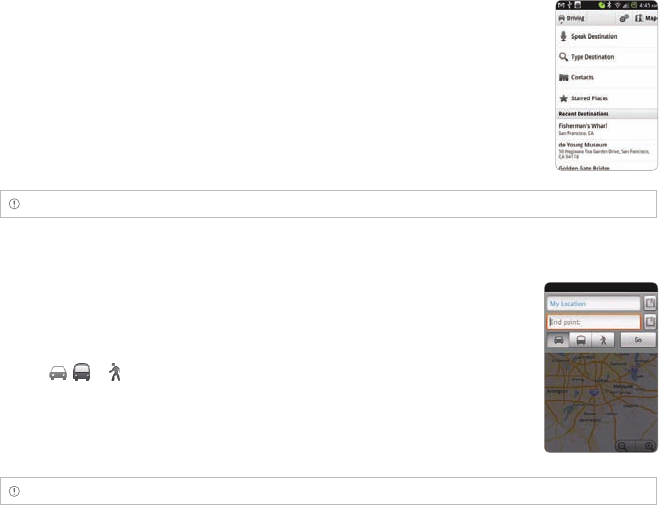
131
LOCATION-BASED SERVICES
NAVIGATION
SEARCHING FOR THE DESTINATION BY VOICE
1 Tap Navigation from the applications menu.
2 Tap Speak Destination and speak your destination toward ADR8995.
3 Select and tap a destination in the list when there are many possible
destinations.
Note You can also search the destination by typing it or selecting in the contacts.
FINDING DIRECTIONS USING Google MAPS
1 Tap Maps from the applications menu.
2 Press B and tap Directions.
3 Enter the name of the end point.
4 Tap , or , and tap Go.
5 Select and tap a place in the results.
Note For more information on Google Maps, refer to Using Google Maps on page 125.
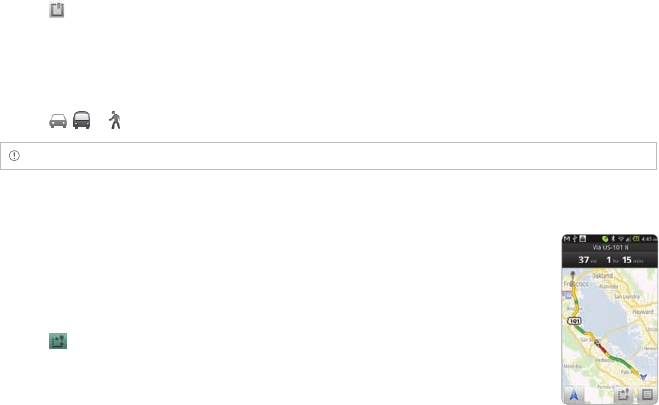
132
LOCATION-BASED SERVICES
SETTING THE END POINT MANUALLY
1 Tap Maps from the applications menu.
2 Press B and tap Directions.
3 Tap to the right of End point.
4 Tap Point on map if you want to set the end point.
5 Tap a point on the map.
6 Tap Tap to select this point.
7 Tap , or , and tap Go.
Note You can also set your location following the same process.
CHECKING THE TRAFFIC CONDITIONS
1 Press B and tap Route Info while Navigation is running.
2 Flick the screen along the suggested route to the destination.
Depending on the traffic conditions, the road appears in green (good),
yellow (congested) or red (jammed).
3 Tap and tap the route if you want to set an alternative route.
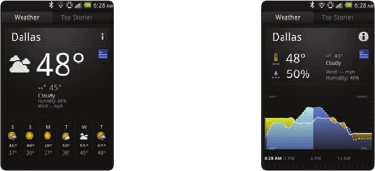
133
LOCATION-BASED SERVICES
NEWS & WEATHER
News and Weather offers news in various fields and weather information in your region.
Viewing weather information
1 Tap News & Weather from the applications menu. Information on your current region for the
moment is provided by default.
2 Tap on the weather information in the middle of the screen if you want to check the weather
forecast throughout the day.
3 Tap on the chart and drag the vertical bar on the screen to the left or right if you want to see
weather information for a certain time of the day.
Weekly weather forecast Daily weather forecast
134
LOCATION-BASED SERVICES
SELECTING WEATHER SETTINGS
1 Tap News & Weather from the applications menu.
2 Press B and tap Settings.
3 Tap Weather settings.
4 Tap Use my location if you want to see information of your region automatically.
5 Tap Use metric if you want to change the unit for weather information.
CHANGING MY LOCATION
1 Tap News & Weather from the applications menu.
2 Press B and tap Settings.
3 Tap Weather settings.
4 Deselect Use my location.
5 Tap Set location and enter the name or postal code of a city you want.
READING NEWS ARTICLES
1 Tap News & Weather from the applications menu.
2 Tap Top Stories on the top of the screen.
3 Select and tap an article if you want to see the full story.
4 Flick the screen to the left or right if you want to see articles by category.
135
LOCATION-BASED SERVICES
CUSTOMIZING NEWS TOPICS
1 Tap News & Weather from the applications menu.
2 Press B and tap Settings.
3 Tap News settings > Select news topics.
4 Select and tap the topic you want to see. Tap it again if you want to delete the topic.
ADDING NEWS TOPICS
1 Tap News & Weather from the applications menu.
2 Press B and tap Settings.
3 Tap News settings > Select news topics.
4 Tap Custom topic, enter the title and tap OK. You can see articles related to the title.
SELECTING NEWS SETTINGS
1 Tap News & Weather from the applications menu.
2 Press B and tap Settings.
3 Tap News Settings.
4 Tap Prefetch articles if you want to shorten time to access articles. Remember this increases data
usage and consumes more battery. Tap Prefetch images if you also want to make it short to access
images.
5 Tap News terms of service if you want to check Terms of Use for news.
6 Tap Mobile privacy policy if you want to see the latest mobile privacy policy.

136
LOCATION-BASED SERVICES
SETTING REFRESH OPTIONS
1 Tap News & Weather from the applications menu.
2 Press B and tap Settings.
3 Tap Refresh settings.
4 Tap Auto-refresh if you want to update weather and news automatically. The check box is selected
by default.
5 Tap Refresh interval, select and tap an interval to refresh.
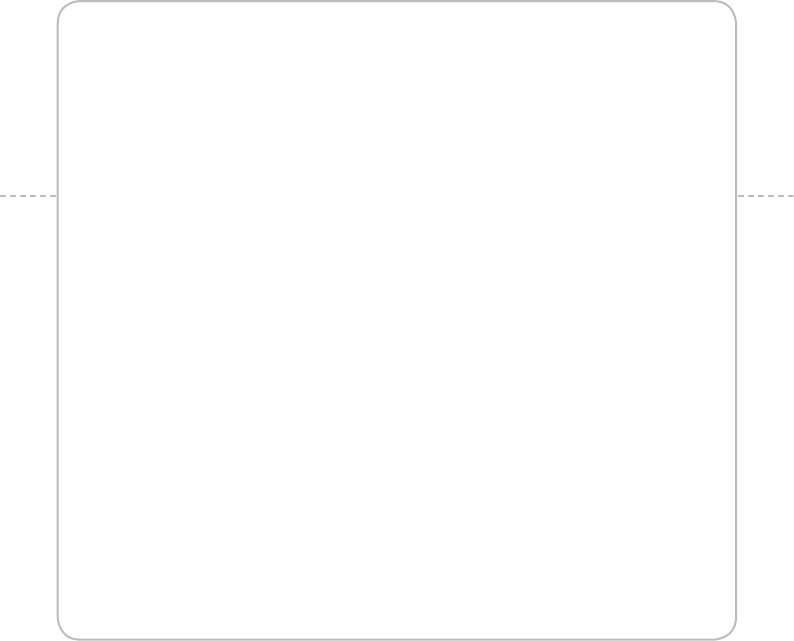
8. WEB-BASED SERVICES
WEB SURFING
Google SEARCH
VOICE SEARCH
THE ANDROID MARKET
8
WEB-BASED SERVICES
This chapter provides important information
about using ADR8995 including:
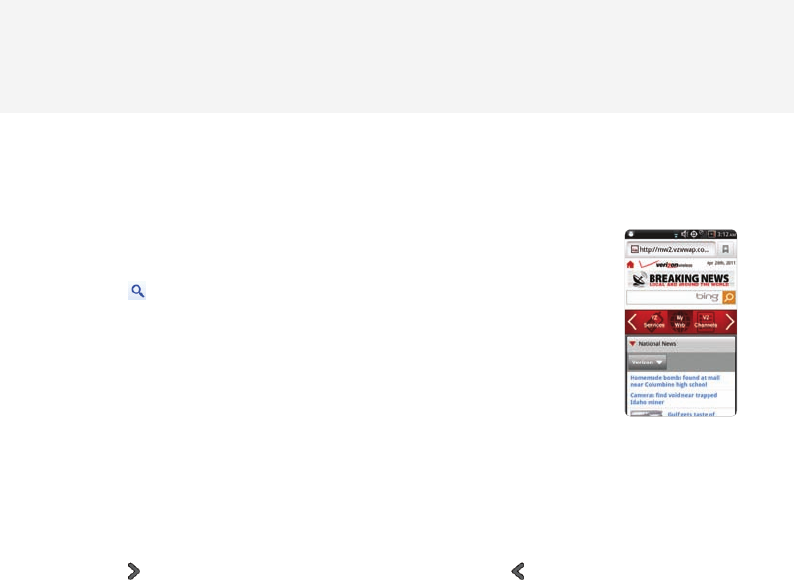
138
WEBBASED SERVICES
WEB SURFING
SEARCHING FOR INFORMATION IN THE INTERNET
1 Tap Browser from the applications menu.
2 Tap on the search box and type the keyword.
3 Tap .
4 Pinch two fingers apart on the screen if you want to zoom in the web
page.
FINDING WORDS IN THE CURRENT PAGE
1 Press B and tap More > Find on page while a web page is open.
2 Enter a word that you want to see in the current page. The screen moves to the place that includes
the word as you type it.
3 Tap to move to the next sentence that contains the word. Tap to move to the previous
sentence.
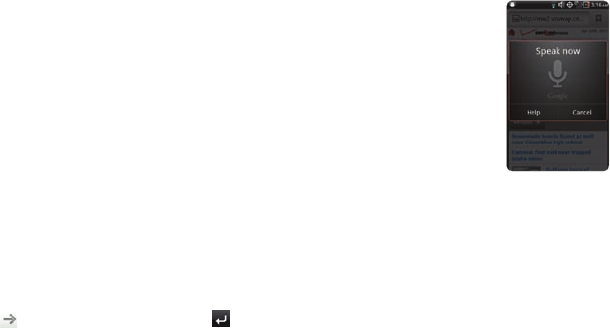
139
WEB-BASED SERVICES
COPYING TEXT IN THE CURRENT PAGE
1 Press B and tap More > Select text while a web page is open.
2 Enter a word that you want to see in the current page. The screen moves to the place that includes
the word as you type it.
3 Drag text on the screen. The dragged text is copied to clipboard automatically. You can paste the
copied text.
SEARCHING FOR INFORMATION WITH VOICE
1 Tap Browser from the applications menu.
2 Tap on the search box and tap H in the virtual keyboard.
3 Speak a keyword as clearly as you can.
4 Select and tap the web page in the search result.
VISITING A NEW PAGE
1 Tap Browser from the applications menu.
2 Tap the address bar and enter a new URL.
3 Tap next to the address bar or tap in the virtual keyboard.
140
WEB-BASED SERVICES
REFRESHING A PAGE
1 Tap Browser from the applications menu.
2 Tap to refresh the page when a page is open. Or tap Q to stop refreshing the page.
CHANGING HOME PAGE
1 Tap Browser from the applications menu.
2 Press B and tap More.
3 Tap Settings > Set home page.
4 Enter a new URL if you want to change the home page, and tap OK.
5 Tap Use current page if you want to use the current page as the home page.
VIEWING BROWSER HISTORY
1 Tap Browser from the applications menu.
2 Press B and tap Bookmarks.
3 Tap Most visited if you want to see web pages that you visit the most. Tap next to the website if
you want to add it to bookmarks.
4 Tap History if you want to see past browsing activity. Press B and tap Clear history if you want to
delete the browsing history.
OPENING A NEW WINDOW
1 Tap Browser from the applications menu.
2 Press B and tap New window. Another window appears.
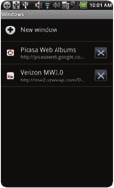
141
WEB-BASED SERVICES
MANAGING MANY WINDOWS
1 Tap Browser from the applications menu.
2 Press B and tap Windows.
3 Select and tap a window that you want to see. Or Tap Q next to the
window that you want to delete.
ADDING BOOKMARKS
1 Tap Browser from the applications menu.
2 Press B and tap Bookmarks while you are visiting a web page.
3 Tap +Add.
4 Enter the name and location of the website and tap OK.
OPENING BOOKMARKED PAGES
1 Tap Browser from the applications menu.
2 Press B and tap Bookmarks.
3 Press and hold a bookmark of a web page:
xTap Open if you want to open the web page in the current window.
xTap Open in new window if you want to open the web page in a new window.
142
WEB-BASED SERVICES
ADDING BOOKMARK WIDGET
1 Press and hold on the empty space on the home screen and tap Pantech Widgets.
2 Press and hold Bookmark on the bottom of the screen and place it on the home screen where you
want to.
3 Select a style. You can access the bookmarked website with one tap.
MANAGING BOOKMARKS
1 Tap Browser from the applications menu.
2 Press B and tap Bookmarks.
3 Press and hold a bookmark:
xIf you want to edit the bookmark, tap Edit bookmark, change the name or location, and tap OK.
xIf you want to make its shortcut in Home screen, tap Add shortcut to Home.
xIf you want to share the bookmark as a link, tap Share link, tap Bluetooth, Email, Gmail or
Messaging and take necessary steps.
xIf you want to copy the URL, tap Copy link URL and paste it to a message.
REARRANGING BOOKMARKS
1 Tap Browser from the applications menu.
2 Press B and tap Bookmarks.
3 Press B and tap Rearrange bookmarks.
4 Press and hold a bookmark to move and drag it to other place.
143
WEB-BASED SERVICES
DELETING BOOKMARKS
1 Tap Browser from the applications menu.
2 Press B and tap Bookmarks.
3 Press and hold a bookmark and tap Delete bookmark.
4 Tap OK.
SETTING THE DISPLAY OPTIONS
1 Tap Browser from the applications menu.
2 Press B and tap More > Settings.
3 Tap Text size, select and tap your preferred text size.
4 Tap Default zoom, select and tap your preferred zoom mode.
5 Tap Block pop-up windows if you want to prevent pop-up windows from appearing. The check
box is selected by default.
SETTING PRIVACY OPTIONS
1 Tap Browser from the applications menu.
2 Press B and tap More.
3 Tap Settings.
4 Tap Clear all cookie data > OK if you want to delete all cookie data.
5 Tap Clear form data > OK if you want to delete all form data.

144
WEB-BASED SERVICES
ADDING WEB WIDGET
1 Press and hold on the empty space on the home screen and tap Pantech Widgets.
2 Press and hold Web Space on the bottom of the screen and place it on the home screen where you
want to.
Google SEARCH
SEARCHING FOR INFORMATION WITH Google
1 Tap Google Search, or press D in idle mode.
2 Enter a keyword in the search box and tap or . You can also tap H and say it on the phone.
SETTING SEARCH OPTIONS
1 Tap Google Search from the applications menu.
2 Press B and tap Search settings.
3 Tap Google search.
4 Tap Show web suggestions if you want to see suggestions from Google as you search through
Google. The check box is selected by default.
5 Tap Use My Location if you allow your location to be used for Google search results.

145
WEB-BASED SERVICES
SELECTING ITEMS THAT CAN BE SEARCHED
1 Tap Google Search from the applications menu.
2 Press B and tap Search settings.
3 Tap Searchable items.
4 Select and tap items you want to include for the search result.
MANAGING SEARCH HISTORY
1 Tap Google Search from the applications menu.
2 Press B and tap Manage search history.
Note Make sure to tap Search history first if you want to use Manage search history.
3 Enter the email address and password for your Google account.
4 Select and tap search history in the list and tap Remove if you want to remove the search history.
ADDING Google SEARCH WIDGET
1 Press and hold on the empty space on the home screen, and tap Android Widgets.
2 Tap Google Search.
3 Select the item that should be included for search. You can edit the items later.
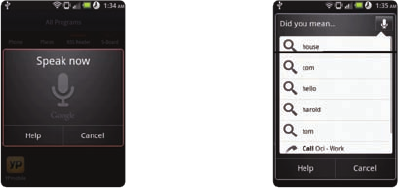
146
WEB-BASED SERVICES
VOICE SEARCH
Search the Internet by speaking on the phone.
1 Tap Voice Search or press and hold D.
2 Say a keyword on the mic.
3 Select and tap the result. Speak again when no matches are found for the keyword.
Voice search Search results
ANDROID MARKET
Download useful applications from the Android Market and use them for your purposes.
DOWNLOADING APPLICATIONS
1 Tap Market from the applications menu.
2 Tap Next and follow the necessary steps for adding a Google account if you do not have a Google
account.
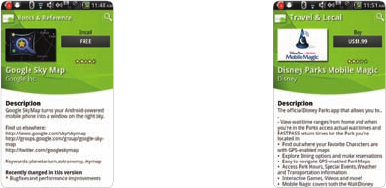
147
WEB-BASED SERVICES
3 Tap Accept on the Android Market Terms of Service if you are accessing the Android Market for the
first time.
4 Tap Apps, Games or My apps in the middle of the screen. You can also tap one of the images that
are rotating in the top of the screen.
xTap Apps if you want to download applications that provide useful functions for your purposes.
xTap Games if you want to download and enjoy games.
xTap My apps if you want to check applications that you have downloaded and manage them.
5 Select and tap a category.
6 Tap Top paid, Top free or Just in.
xFor Top paid applications, tap the price, tap OK and take the necessary steps.
xFor Top free applications, tap FREE > OK. The selected applications will be downloaded instantly.
xFor Just in applications, tap an application and follow the necessary steps depending on
whether it is a paid or free application.
Installing free application Installing paid application
SEARCHING FOR APPLICATIONS
1 Tap Market from the applications menu.
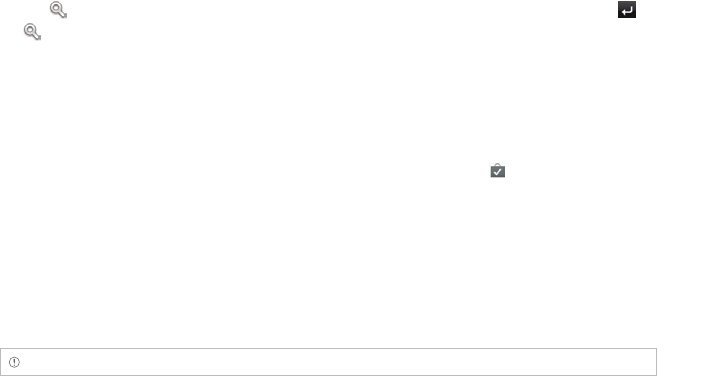
148
WEB-BASED SERVICES
2 Tap and enter the name or the keyword of the application that you want to install and tap or
.
3 Select and tap the application and install it.
RUNNING DOWNLOADED APPLICATIONS
1 Tap on the top of the home screen, drag the notifications down.
2 Tap the application that you have downloaded from the Android Market. indicates that an
application is completely downloaded. You can also run the application in the applications menu.
DELETING APPLICATIONS FROM THE ANDROID MARKET
1 Tap Market from the applications menu.
2 Press B and tap My apps.
3 Press and hold the application to delete and tap Uninstall > OK.
Note You cannot uninstall applications that are installed by default by the manufacturer.
DELETING APPLICATIONS FROM SETTINGS
1 Tap Settings from the applications menu.
2 Tap Applications > Manage applications.
3 Select and tap an application to delete.
4 Tap Uninstall > OK.
5 Tap OK.
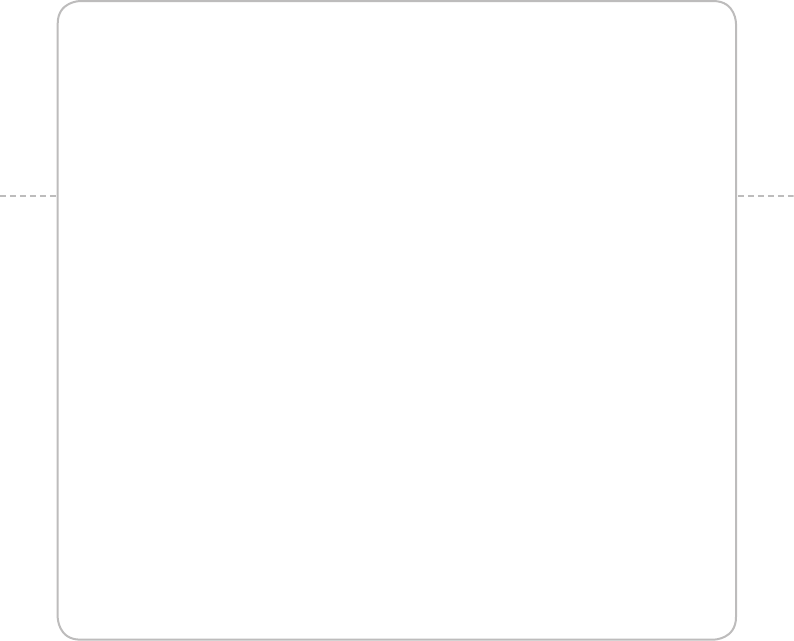
9. TOOLS
CALCULATOR
TIP CALCULATOR
ALARM/CLOCK
CLOCK TOOLS
CONVERTER
DOC VIEWER
HANDY MEMO
RECORDER
WEATHER
SURFACE LEVEL
9
TOOLS
This chapter provides important information
about using ADR8995 including:
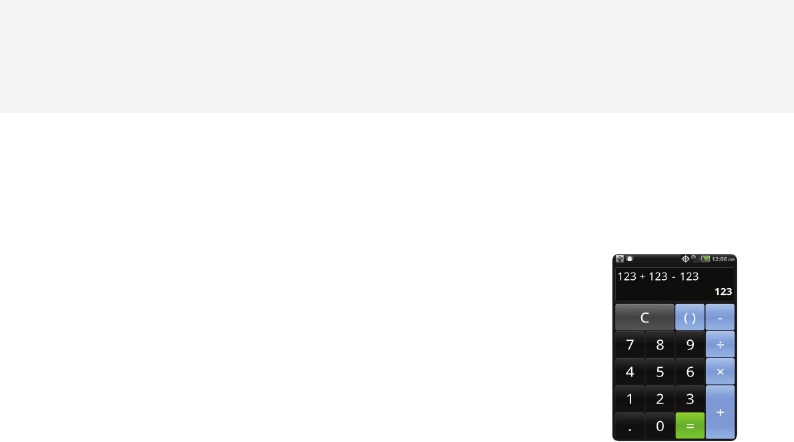
150
TOOLS
CALCULATOR
Perform basic mathematical calculations with the calculator in ADR8995.
DOING CALCULATIONS
1 Tap Calculator from the applications menu.
2 Enter a number and tap a mathematical sign you want to use.
3 Tap C to delete a number. Press and hold C to delete the whole number.
SAVING CALCULATIONS
1 Tap Calculator from the applications menu.
2 Press B during a calculation and tap Save.
3 Enter a name and tap Save. The final value appears under the name by default.
EDITING SAVED CALCULATIONS
1 Tap Calculator from the applications menu.
2 Press B and tap List.
3 Press and hold the calculation to edit and tap Edit.
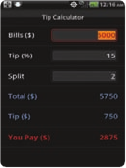
151
TOOLS
4 Tap the calculation and edit it.
5 Press B and tap Save, or press C.
DELETING CALCULATIONS
1 Tap Calculator from the applications menu.
2 Press B and tap List.
3 In order to delete calculations:
xIf you want to delete a calculation, press and hold the calculation to delete, and tap Delete.
xIf you want to delete several calculations, press B, tap Delete, tap Delete next to calculations to
delete and tap Done in the top of the screen.
4 Tap OK.
TIP CALCULATOR
CALCULATING TIPS
1 Tap Tip Calculator from the applications menu.
2 Type the amount of money for Bills.
3 Type the percentage for Tip. If you want to divide the tip, type the
number of persons for Split. Tap J to delete a number. Press and hold
J to delete the whole number.
4 Tap Done. The calculated value appears below.

152
TOOLS
RESETTING CALCULATION
1 Tap Tip Calculator from the applications menu.
2 Press B and tap Reset.
ALARM/CLOCK
Alarm/Clock helps set the alarm and see basic information on your region including time and weather.
ADDING NEW ALARMS
1 Tap Alarm/Clock from the applications menu.
2 Tap and tap Add alarm. You can also press B and tap Add alarm.
3 Tap the check box next to Turn alarm on.
4 In order to add an alarm:
xTap Time, enter the hour and minute and tap Save.
xTap Repeat, tap the check box next to each day for a week and tap OK.
xTap Ringtone and tap a ringtone for the alarm. You can listen to each ringtone when you tap it.
Tap Mute if you want no sound for the alarm.
xTap the check box next to Vibrate if you do not want ADR8995 to make vibrations for alarm. It is
selected by default.
xTap Label, enter a name for the alarm and tap OK.
5 Tap Done. A blue bar appears under the new alarm.
EDITING ALARMS
1 Tap Alarm/Clock from the applications menu.
2 Tap and tap the alarm to edit.
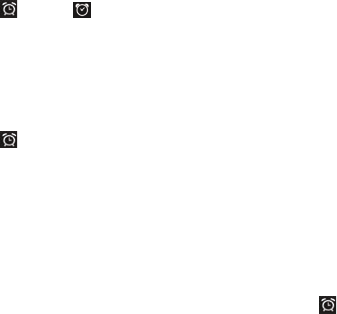
153
TOOLS
3 Tap each option and change the setting.
4 Tap Done.
DEACTIVATING ALARMS
1 Tap Alarm/Clock from the applications menu.
2 Tap and tap of the alarm to deactivate. A blue bar indicates that the alarm is on. The color
disappears when the alarm is turned off.
DELETING ALARMS
1 Tap Alarm/Clock from the applications menu.
2 Tap and tap the alarm to delete. In order to delete alarms:
xIf you want to delete an alarm, tap the alarm to delete, and tap Delete.
xIf you want to delete several alarms at once, press B, tap Delete alarm, tap the check box next
to the alarms to delete and tap Done.
3 Tap OK.
SETTING ALARMS
1 Tap Alarm/Clock from the applications menu and tap .
2 Press B and tap Settings.
3 In order to set alarms:
xTap Alarm in silent mode if you want to play the alarm even when ADR8995 is in silent mode.
The check box is selected by default.
xTap Alarm volume if you want to adjust the volume, set the volume and tap OK.
xTap Snooze duration if you want to adjust the snooze duration, select and tap the duration.

154
TOOLS
xTap Volume button effect if you want to assign a button action for the volume key during an
alarm, select and tap an option.
ENJOYING MUSIC ON DESK CLOCK
1 Tap Alarm/Clock from the applications menu.
2 Tap and tap music files to listen to.
DISPLAYING PICTURES ON DESK CLOCK
1 Tap Alarm/Clock from the applications menu.
2 Tap . You can see pictures saved in ADR8995.
SETTING OPTIONS FOR DOCK
1 Tap Alarm/Clock from the applications menu.
2 Press B and tap Dock settings.
3 Tap Audio and select options for Audio.
4 Tap Dock insertion sound if you want ADR8995 to make sound when inserting or removing it from
the dock.
ADDING INTERGRATED CLOCK WIDGET
1 Press and hold on the empty space on the home screen, and tap Pantech Widgets.
2 Flick widget icons on the bottom of the screen to the left and press and hold Integrated Clock.
3 Place the icon on the home screen where you want and select a style for the widget.
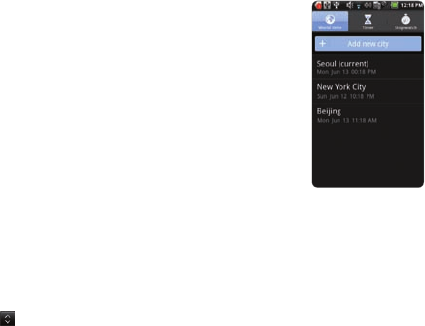
155
TOOLS
CLOCK TOOLS
Clock Tools offers the current time in major cities and time zones around the world. World time is
displayed first by default. You can also use the timer and the stopwatch.
VIEWING THE WORLD TIME
1 Tap Clock Tools from the applications menu.
2 Tap Add new city and enter the name of a city. Type the first letter and
you can find the city easily.
3 Select and tap the city. The time for the newly added city appears below
the current time.
REARRANGING THE ORDER OF CITIES
1 Tap Clock Tools from the applications menu.
2 Press B and tap Rearrange.
3 Select a city to relocate and drag up or down to rearrange the order. You cannot move the
location of the current city.
4 Tap Done.
156
TOOLS
DELETING A CITY
1 Tap Clock Tools from the applications menu.
2 In order to delete cities:
xIf you want to delete one or more than one cities, press B and tap Delete, and tap K next to
the city.
xIf you want to delete all cities at once, press B and tap Delete, press B and tap Select All.
3 Tap Done > OK.
ADDING WORLD CLOCK WIDGET
1 Press and hold on the empty space on the home screen, and tap Pantech Widgets.
2 Press and hold Clock on the bottom of the screen and select a style for the widget.
3 Tap the widget if you want to manage cities that appear on the clock.
APPLYING SUMMER TIME
1 Tap Clock Tools from the applications menu.
2 Press B and tap Summer time.
3 Tap the check box next to the city where you want to apply summer time. You can add an hour or
two hours.
4 Tap Done.
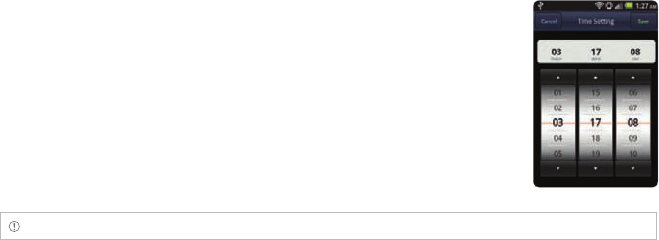
157
TOOLS
USING TIMER
1 Tap Clock Tools from the applications menu.
2 Tap Timer.
3 Press B and tap Set for setting the time.
4 Set the hour, minute and second and tap Save.
5 Tap Start. Timer begins to run and makes sound when time is up even
when the vibration mode is set for ADR8995.
Note You can reset the time by tapping Reset while timer is running.
USING STOPWATCH
1 Tap Clock Tools from the applications menu.
2 Tap Stopwatch.
3 In order to use stopwatch:
xTap Lap on the top of the screen and tap Start. This function is used when you want to measure
time that takes to run for a certain distance.
xTap Lap > Split on the top of the screen and tap Start. This function is used when you want to
measure the accumulated time. You can split it up to 100 times.
4 Tap Reset to restart the stopwatch.
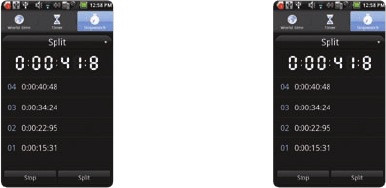
158
TOOLS
Lapping time Splitting time
CONVERTER
Converter helps convert values for length, volume, weight, temperature, area and speed.
CONVERTING VALUES
1 Tap Converter from the applications menu.
2 Select a unit type. Length is selected by default. Change the unit type by tapping O or P.
3 Tap on the box below the unit type and enter value.
4 Select the original unit by dragging the wheel in the middle of the screen.
5 Select a target unit. The changed value promptly appears below. Values are rounded off the
numbers to three decimal places.
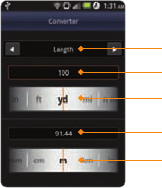
159
TOOLS
Unit type
Original value
Original unit
Target unit
Converted value
RESETTING A CONVERSION
1 Tap Converter from the applications menu.
2 Press B during a conversion and tap Reset.
DOC VIEWER
Read documents that are stored in a variety of formats in ADR8995.
READING DOCUMENTS
1 Tap Doc Viewer from the applications menu.
2 Select and tap a folder where you have stored documents.
3 Select and tap a document to read. Press B and tap Sort if you want to rearrange stored
documents by alphabet, type, date or size.
4 Tap anywhere on the screen while a document is open.
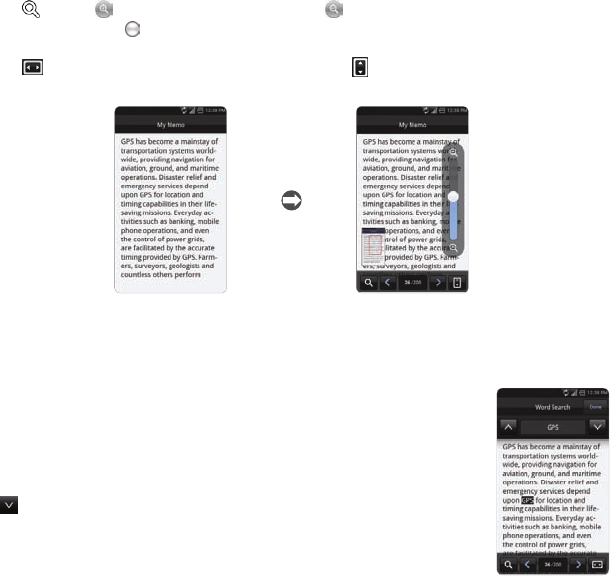
160
TOOLS
5 In order to read a document:
xTap and tap to zoom in the document or tap to zoom out in landscape mode. In the
portrait mode, drag downwards or upwards to zoom in or out. You can also zoom in the
document by pinching your fingers apart, and zoom out by pinching your fingers together.
xTap if you want to fit the document to width. Or tap if you want to fit the document to
height.
Full view Selecting options
SEARCHING FOR WORDS IN A DOCUMENT
1 Tap Doc Viewer from the applications menu.
2 Open a document.
3 Press B and tap Word search.
4 Enter a word to search for and tap Done in the virtual keyboard.
5 Tap to see the word that you have searched for in the next sentence
or page.
6 Tap Done if you want to stop searching for the word.
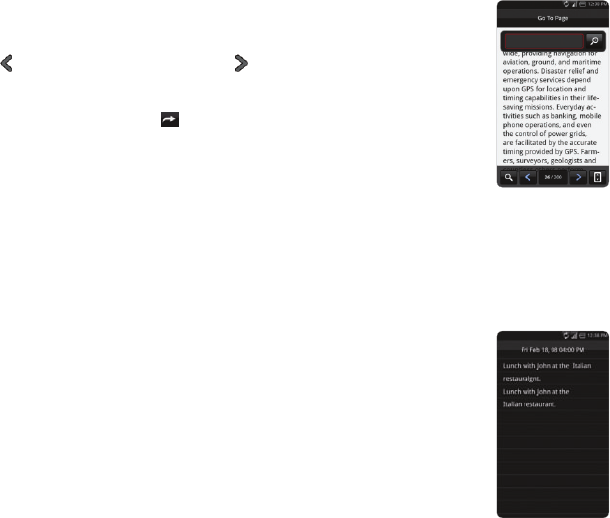
161
TOOLS
MOVING TO A PAGE IN A DOCUMENT
1 Tap Doc Viewer from the applications menu.
2 Open a document.
3 Tap to move to the previous page. Tap to move to the next page.
4 Press B and tap Go to page.
5 Enter the page to go and tap .
HANDY MEMO
Write a memo with your finger or the keypad. Make sure to insert a microSD card to use Handy Memo.
WRITING TEXT MEMOS
1 Tap Handy Memo from the applications menu.
2 Tap Create new > Text memo. If there are no memos saved in the
memory card, the screen appears first by default where you can type in a
text memo.
3 Type in text.
4 Tap Save. The memo appears in full view. Press C if you want to the first
screen of Handy Memo.
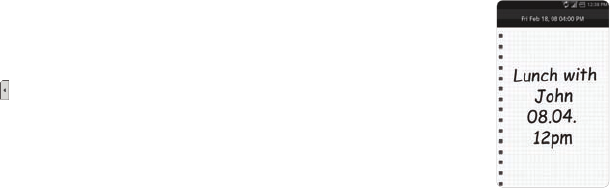
162
TOOLS
DRAWING A HANDY MEMO
1 Tap Handy Memo from the applications menu.
2 Tap Create new > Hand drawing memo.
3 Draw a memo with your finger.
4 Tap to select effects.
5 Adjust the thickness of the pencil and the eraser.
6 Tap Save. The memo appears in full view. Press C if you want to the first
screen of Handy Memo.
EDITING MEMOS
1 Tap Handy Memo from the applications menu.
2 Before editing a memo:
xIf you want to edit a memo without checking it in full view, press and hold the memo to edit
and tap Edit.
xIf you want to check a memo in full view before editing, tap the title first. Then, tap on the
screen.
3 Edit the memo and tap Save.
SHARING MEMOS
1 Tap Handy Memo from the applications menu.
2 Before sharing a memo:
xIf you want to send a memo to your friends without checking it, press and hold the memo to
share and tap Share.

163
TOOLS
xIf you want to check the memo before sending it to your friends, tap the title, press B and tap
Share.
3 Tap Bluetooth, Email, Gmail or Messaging.
4 Follow necessary steps for each service.
Note If you choose to use Messaging, text memos are sent as the Short Message Service (SMS) and hand
drawing memos are sent as the Multimedia Messaging Service (MMS).
CHANGING MEMO TYPE
1 Tap Handy Memo from the applications menu.
2 Tap Create new and tap Text memo or Hand drawing memo.
3 For each option:
xPress B and tap Hand drawing memo if you want to draw a memo with hand.
xPress B and tap Text memo if you want to type a memo.
4 Tap OK for saving the memo if you were in the middle of creating a memo. If you do not write or
draw any memo, the memo type will change instantly.
ADDING MEMO WIDGET
1 Press and hold on the empty space on the home screen and tap Pantech Widgets.
2 Press and hold Memo on the bottom of the screen and place it on the home screen where you
want to.

164
TOOLS
DELETING MEMOS
1 Tap Handy Memo from the applications menu.
2 Before deleting a memo:
xIf you want to delete a memo without checking it, press and hold the memo to delete and tap
Delete.
xIf you want to check the memo before deleting, tap the title, press B and tap Delete.
xIf you want to delete several memos at once, press B and tap Delete, tap K next to memos to
delete and tap Done. If you want to all memos, press B and tap Select all and tap Done.
3 Tap OK.
RECORDER
RECORDING YOUR VOICE
1 Tap Recorder from the applications menu.
2 Tap to start recording your voice. Recorder can record a memo for up to 24 hours. Recording will
stop 24 hours later and is saved automatically.
3 Tap to stop recording your voice.
Note Once you have recorded a voice memo, the screen to play it appears. Tap to replay the recorded voice
memo. Press C if you want to record a new voice memo.
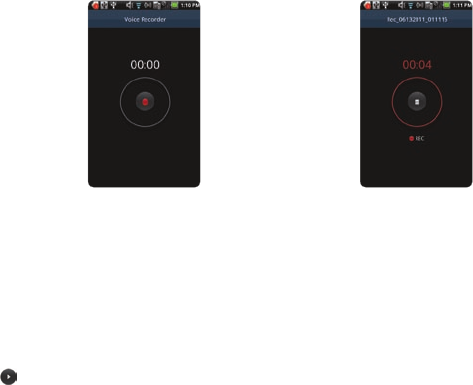
165
TOOLS
Ready to record Recording starts
LISTENING TO RECORDED VOICES
1 Tap Recorder from the applications menu.
2 Press B and tap List.
3 Press and hold a memo to listen and tap Play.
4 Tap . If you want to go back to the list, press C, or press B and tap List.
SHARING VOICE MEMOS
1 Tap Recorder from the applications menu.
2 Press B and tap List.
3 Before sending memos to your friends:
xIf you want to send a memo, press and hold a memo to share, and tap Share.
xIf you want to send several memos, press B, tap Share, select the checkbox next to memos to
share, and tap Done.
4 Tap Bluetooth, Email, Gmail or Messaging, and take necessary steps.
166
TOOLS
RENAMING MEMO
1 Tap Recorder from the applications menu.
2 Press B and tap List.
3 Press and hold a memo to rename and tap Rename.
4 Change the name of the memo and tap Save.
SETTING A MEMO AS RINGTONE
1 Tap Recorder from the applications menu.
2 Press B and tap List.
3 Press and hold a memo to use as a ringtone, and tap Set as Ringtone.
DELETING VOICE MEMOS
1 Tap Recorder from the applications menu.
2 Press B and tap List.
3 Before deleting voice memos:
xIf you want to delete a memo, press and hold a memo to delete, and tap Delete > OK.
xIf you want to delete several memos, press B, tap Delete, select the checkbox next to memos
to delete and tap Done.
4 Tap OK.
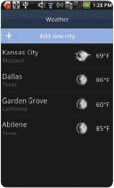
167
TOOLS
ABOUT MEMORY CAPACITY
When the memory card is not enough to record memos for long time, a different message appears:
xIf you can record a memo for less than an hour, the possible time for recording appears.
xIf there is less than 2Mb in the memory card, “Not enough memory” appears.
xIf there is less than 1 MB in the memory card, Recorder would stop recording a memo and save it
automatically.
WEATHER
CREATING LIST OF INTERESTED CITIES
1 Tap Weather from the applications menu.
2 Tap Add new city.
3 Type the name of the city you want, or flick the screen upwards while
you type and tap a city. Weather information of the city appears in the
list. You can add up to 15 cities in the list.
VIEWING WEATHER INFORMATION
1 Tap Weather from the applications menu.
2 Select and tap a city in the list you want to see.
3 If you want to see more information:
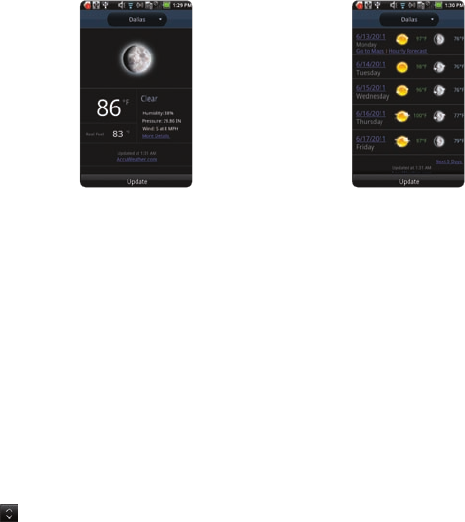
168
TOOLS
xTap Update if you want to see the current weather information.
xPress B and tap Forecast, and you can see weather forecast for the next five days including
today.
Current weather Weather forecast
CHANGING THE TEMPERATURE UNIT
1 Tap Weather from the applications menu.
2 Press B and tap Settings.
3 Tap O or P. The temperature changes from Fahrenheit to Celsius.
4 Press C if you finish changing the unit.
REARRANGING THE ORDER OF CITIES
1 Tap Weather from the applications menu.
2 Press B and tap Rearrange.
3 Drag next to the city to move upward or downward.
4 Tap Save.
169
TOOLS
DELETING A CITY
1 Tap Weather from the applications menu.
2 Press B and tap Delete.
3 Tap K next to the city to delete. If you want to delete all cities, press B and tap Select All.
4 Tap Done.
5 Tap OK.
ADDING WEATHER WIDGET
1 Press and hold on the empty space on the home screen and tap Pantech Widgets.
2 Press and hold Weather on the bottom of the screen and place it on the home screen where you
want to.
SURFACE LEVEL
CHECKING CURRENT LEVEL
1 Tap Surface Level from the applications menu.
2 Press B and tap Calibration.
CHANGING SKINS
1 Tap Surface Level from the applications menu.
2 Press B and tap Change Skin.
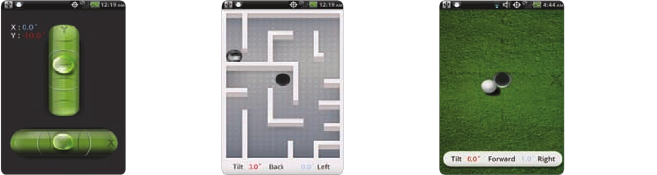
170
TOOLS
Sample skins
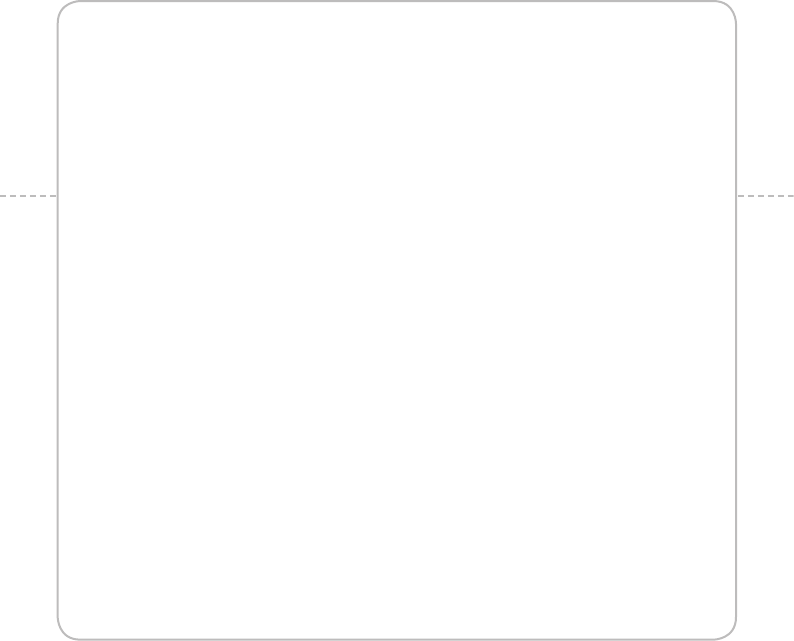
10. STORAGE
MANAGING THE MEMORY CARD
USING ADR8995 AS MASS STORAGE
TRANSFERRING FILES THROUGH WINDOW MEDIA SYNC
10
STORAGE
This chapter provides important information
about using ADR8995 including:
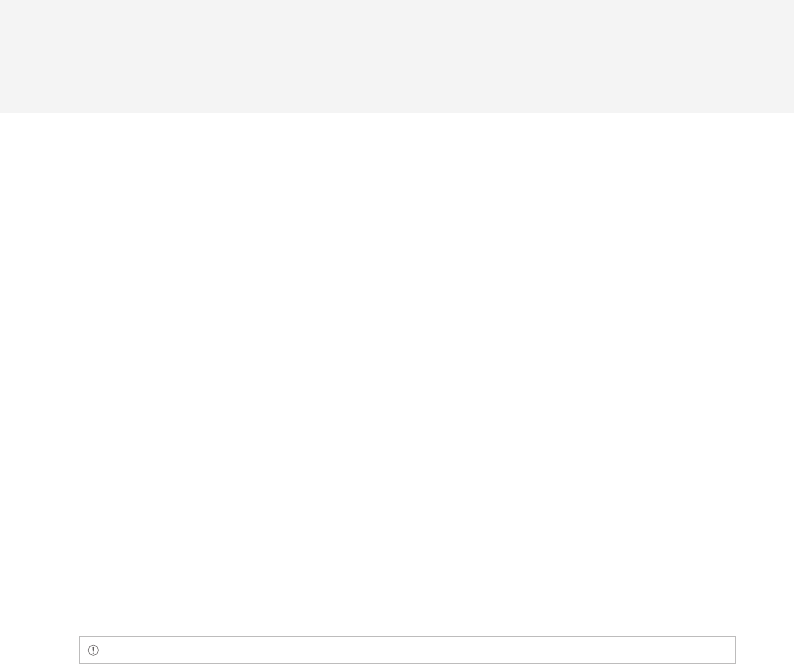
172
STORAGE
MANAGING THE MEMORY CARD
Manage the microSD card carefully. If you do not follow the steps described below to manage the
memory card, you can incur serious damage to the card.
VIEWING AVAILABLE MEMORY
1 Tap Settings from the applications menu.
2 Tap Storage.
3 Flick the screen and check the status of the SD card and internal phone storage.
UNMOUNTING THE SD CARD
1 Tap Settings from the applications menu.
2 Tap Storage > Unmount SD card.
3 Read the warning on unmounting the SD card and tap OK.
3 Press and hold the LOCK/POWER key.
4 Tap Power off > OK.
5 Open the battery cover.
6 Remove the battery.
7 Now you can remove the SD card safely.
Note If you want to mount the SD card, tap Settings > Storage > Mount SD card.
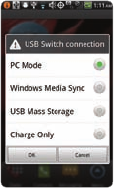
173
STORAGE
FORMATTING THE MICROSD CARD
1 Tap Settings from the applications menu.
2 Tap Storage > Unmount SD card > OK.
3 Tap Format SD card > Format SD Card > Erase everything. All data stored in the card will be
deleted.
CONNECTING TO A PC
Synchronize files and exchange data with a computer using the PC data cable. Keep in mind that
you cannot transfer media files if you turn on the USB debugging mode (Settings > Applications >
Development > USB debugging).
SELECTING THE USB MODE
1 Connect the USB cable to ADR8995.
2 Connect the other end of the cable to your computer.
3 Select and tap a USB mode for your purposes:
xTap PC Mode > OK if you want to use ADR8995 as your PC. It is
selected by default.
xTap Window Media Sync > OK if you want to transfer media files
between ADR8995 and your PC.
xTap USB Mass Storage > OK if you want to save mass files in
ADR8995.
xTap Charge Only > OK if you only want to connect the USB cable to
charge ADR8995. Remember that ADR8995 continues to be charged
as long as it is connected to PC through the cable even if you have
not selected the Charge Only mode.
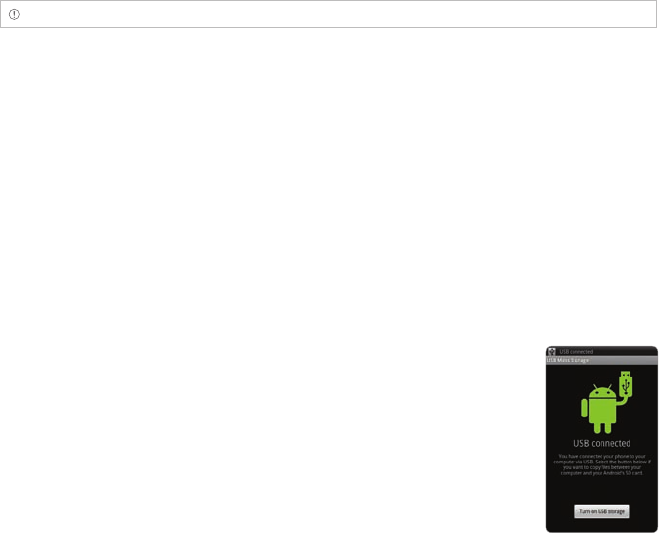
174
STORAGE
Note USB Mass Storage mode will not appear if there is no memory card in ADR8995.
CHANGING THE USB MODE IN THE STATUS BAR
1 Connect ADR8995 to your computer using the USB cable.
2 Tap on the top of the screen and drag down the status bar.
3 Tap USB Switch connected and tap a USB mode for your purposes and tap OK.
USING ADR8995 AS MASS STORAGE
Copy files between your computer and the microSD card in ADR8995. In the mass storage mode, a few
applications—Handy Memo, Voice Memo, Music Player, Camera, Document Viewer—that need the
microSD card will not run.
COPYING FILES
1 Set the USB mode for mass storage.
2 Tap on the top of the screen, drag the status bar down and tap USB
connected > Turn on USB storage > OK. A window appears where you
can see what is saved in ADR8995. These steps appear only when you
have selected the USB mass storage mode.
3 Select and copy files to transfer between ADR8995 and your PC.
4 Paste files to your PC or ADR8995. The status of transferred files is
displayed in the status bar.
5 Tap Turn off USB storage in the status bar if you want to turn off the
function, and tap Turn off USB storage.
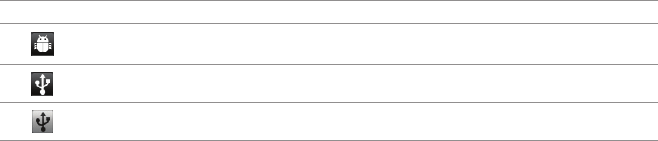
175
STORAGE
USB MODE ICONS
Icon Description
USB debugging is connected
USB Switch connected: Change the USB mode
USB is connected: Turn on/off USB storage mode
TRANSFERRING FILES THROUGH WINDOW MEDIA SYNC
1 Set the USB mode for Window Media Sync. A window appears where you can see what is saved in
ADR8995.
2 Select and copy files to transfer between ADR8995 and your PC.
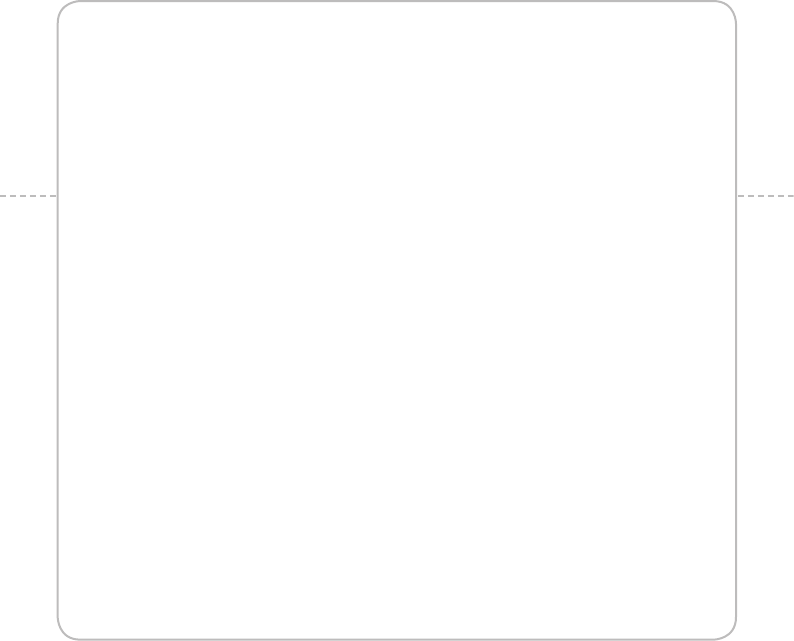
11. SETTINGS
WIRELESS & NETWORKS
CALL SETTINGS
SOUND
DISPLAY
LOCATION & SECURITY
APPLICATIONS
ACCOUNTS & SYNC
PRIVACY
STORAGE
LANGUAGE & KEYBOARD
ACCESSIBILITY
DATE & TIME
ABOUT PHONE
11
SETTINGS
This chapter provides important information
about setting options to use ADR8995 including:

177
SETTINGS
WIRELESS & NETWORKS
SETTING AIRPLANE MODE
1 Tap Settings > Wireless & networks > Airplane mode. If you turn on Airplane mode, Wi-Fi,
Bluetooth and GPS functions are turned off at once. However, you can turn on each function for
your preference.
2 Tap Airplane mode again to reactivate other functions.
SETTING MOBILE NETWORKS
1 Tap Settings > Wireless & networks.
2 Tap Mobile networks to manage the mobile network.
SETTING TETHERING AND PORTABLE HOTSPOTS
1 Tap Settings > Wireless & networks > Tethering & portable hotspot.
2 Tap USB tethering to provide Internet connection to other devices.
3 Tap Portable Wi-Fi hotspot to make ADR8995 a portable Wi-Fi hotspot. Refer to page 122 for more
information.
SETTING Wi-Fi NETWORKS
1 Tap Settings > Wireless & networks.
2 Tap Wi-Fi settings to manage the wireless network.
178
SETTINGS
SETTING Bluetooth
1 Tap Settings > Wireless & networks.
2 Tap Bluetooth settings to manage the wireless technology option.
SETTING VPN SETTINGS
1 Tap Settings > Wireless & networks > VPN settings > Add VPN.
2 Tap Add PPTP VPN, Add L2TP VPN, Add L2TP/IPSec PSK VPN or Add L2TP/IPSec CRT VPN.
3 Set up the network by entering necessary information.
CALL SETTINGS
SETTING VOICEMAIL SERVICE
1 Tap Settings > Call settings > Voicemail Service.
2 Tap My carrier.
SETTING VOICEMAIL SETTINGS
1 Tap Settings > Call settings > Voicemail settings.
2 Tap Voicemail number.
3 Enter the voicemail number and tap OK.
179
SETTINGS
SETTING AUTO ANSWER
1 Tap Settings > Call settings > Auto Answer.
SETTING ASSISTED DIALING
1 Tap Settings > Call settings > Assisted dialing.
2 Tap Assisted dialing status.
3 Tap Reference country, select and tap a country.
SETTING AUTO RETRY
1 Tap Settings > Call settings > Auto Retry.
2 Select and tap the time for automatic retry.
SETTING TTY MODE
1 Tap Settings > Call settings > TTY mode.
2 Tap TTY Off, TTY Full, TTY HCO or TTY VCO.
SETTING DTMF TONES
1 Tap Settings > Call settings > DTMF Tones.
2 Tap Normal or Long.
180
SETTINGS
SETTING VOICE PRIVACY
1 Tap Settings > Call settings > Voice Privacy.
SETTING DIALPAD
1 Tap Settings > Call settings > Show dialpad.
2 Tap Service number, Custom phone number or/and All calls.
3 Tap Entered custom number, type the custom phone number and tap OK.
SOUND
SETTING SILENT MODE
1 Tap Settings > Sound > Silent mode. All other functions except the media volume and alarms are
silenced if you select this option.
2 Tap Silent mode again to activate all functions.
SETTING TO VIBRATE
1 Tap Settings > Sound > Vibrate.
2 Tap Always, Never, Only in Silent mode or Only when not in Silent mode.
3 Tap OK.
181
SETTINGS
SETTING VOLUME
1 Tap Settings > Sound > Volume. Make sure to deselect Silent mode.
2 Adjust the volume for ringtone, media and alarm. Tap Use incoming call volume for notifications if
you want to use this function. Otherwise, deselect it and adjust the volume for notifications.
3 Tap OK.
SETTING PHONE RINGTONE
1 Tap Settings > Sound > Phone ringtone.
2 Select and tap a ringtone in the list.
3 Tap OK.
SETTING NOTIFICATION RINGTONE
1 Tap Settings > Sound > Notification ringtone.
2 Select and tap a ringtone for notifications.
3 Tap OK.
SETTING FEEDBACK OPTIONS
1 Tap Settings > Sound.
2 Tap Audible touch tones if you want to play tones when using the dial pad. It is selected by default.
3 Tap Audible selection if you want to play sound when making selection on the screen.
4 Tap Screen lock sounds if you want to play sound when locking and unlocking the screen.
5 Tap Haptic feedback if you want ADR8995 to vibrate when you press soft keys. It is selected by
default.
182
SETTINGS
SETTING EMERGENCY TONE
1 Tap Settings > Sound > Emergency tone.
2 Tap Off, Alert or Vibrate.
SETTING ROAMING SOUND
1 Tap Settings > Sound > Roaming Sound if you want to be indicated by sound when you are
roaming.
DISPLAY
SETTING BRIGHTNESS
1 Tap Settings > Display > Brightness level.
2 Drag the vertical bar to the right to increase brightness. Drag it to the left to decrease brightness.
3 Tap OK.
SETTING AUTOROTATE SCREEN
1 Tap Settings > Display > Auto-rotate screen if you want to make the screen rotate automatically
when you move ADR8995 horizontally or vertically.
SETTING ANIMATION OPTIONS
1 Tap Settings > Display > Animation.
2 Tap No animations, Some animations or All animations.
3 Tap OK.
183
SETTINGS
SETTING SCREEN TIMEOUT
1 Tap Settings > Display > Screen timeout.
2 Select and tap the time interval to turn off the screen.
SETTING ROAMING BANNER
1 Tap Settings > Display > Roaming Banner if you want to be visually indicated whether you are
roaming.
LOCATION & SECURITY
SETTING VERIZON LOCATION SERVICES
1 Tap Settings > Location & security > VZW Location Services.
2 Tap Agree.
SETTING STANDALONE GPS SERVICES
1 Tap Settings > Location & security > Standalone GPS Services.
2 Tap Agree.
SETTING Google LOCATION SERVICES
1 Tap Settings > Location & security > Google Location Services.
2 Tap Agree.
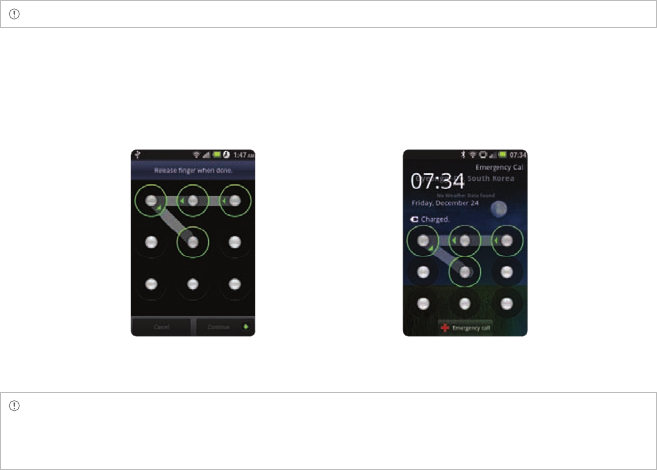
184
SETTINGS
SETTING SCREEN LOCK WITH A PATTERN KEY
1 Tap Settings > Location & security > Set up screen lock > Pattern.
2 Read “Securing your phone” page and tap Next.
3 Watch how to set up the pattern and tap Next.
Note Steps 2–3 appear only when you set up the pattern lock for the first time.
4 Drag your pattern on the screen and tap Continue. Make sure to connect the pattern with at least
four dots. Tap Retry and draw another pattern if you want to set up one.
5 Tap Continue.
6 Drag the pattern again and tap Confirm.
Setting the pattern lock Unlocking the pattern lock
Note If you fail to drag the correct pattern to unlock the screen for five consecutive times, you have to wait for
30 seconds before you can try it again. If you forget your pattern lock, tap Forgot pattern, enter your account
name and password for Google and create a new pattern lock. However, Forgot pattern will not appear if you
have no Google account for ADR8995.
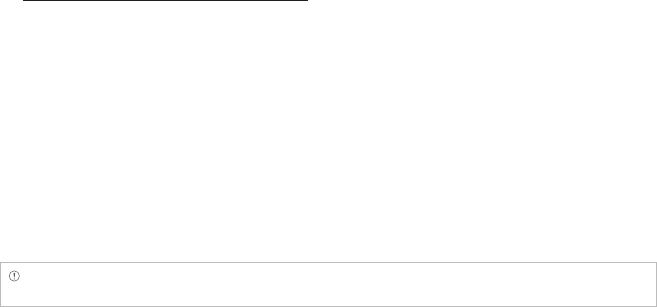
185
SETTINGS
FORGOT YOUR PASSWORD FOR Google ACCOUNT?
If you have forgotten your password for Google account, reset it at the Google website.
1 Open your web browser on your computer and go to
https://www.google.com/accounts/recovery.
2 Enter the email address or username that you use to sign in to your Google account and click
Submit.
3 Enter the characters that you see on the screen and click Continue.
4 Select an option about recovering your account and click Continue.
5 Take necessary steps for each option:
xEnter the answer for security questions if you have selected Answer your security question. This
option will not be available if you have signed in to your Google account within last five days.
xCheck your email account you provided when you created your Google Account and follow the
instructions if you have selected Email to @****.
xFill in the form for Google Accounts Help if you have selected I no longer have access to these,
and click Submit on the bottom of the window.
Note Do not select Text message to 30: You cannot receive a code to reset your password on
your mobile phone.
SETTING SCREEN LOCK WITH A PASSWORD
1 Tap Settings > Location & security > Set up screen lock > Password.
2 Enter your password and tap OK. The password should be at least 4 characters.
3 Enter the password again to confirm.
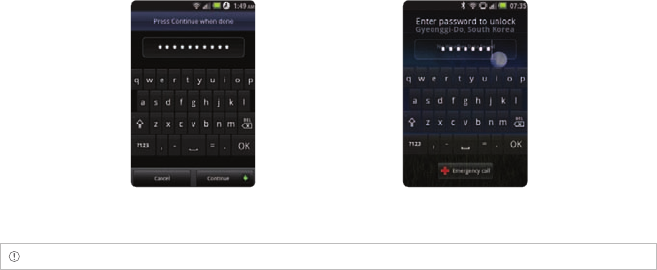
186
SETTINGS
4 Tap OK.
Setting the password lock Unlocking the password lock
Note Tap Settings > Location & security > Visible passwords if you want to see passwords as you type.
SETTING SCREEN LOCK WITH A PIN
1 Tap Settings > Location & security > Set up screen lock > PIN.
2 Enter numbers as PIN and tap Continue. The PIN should be at least 4 characters.
3 Enter the numbers again to confirm.
4 Tap OK.
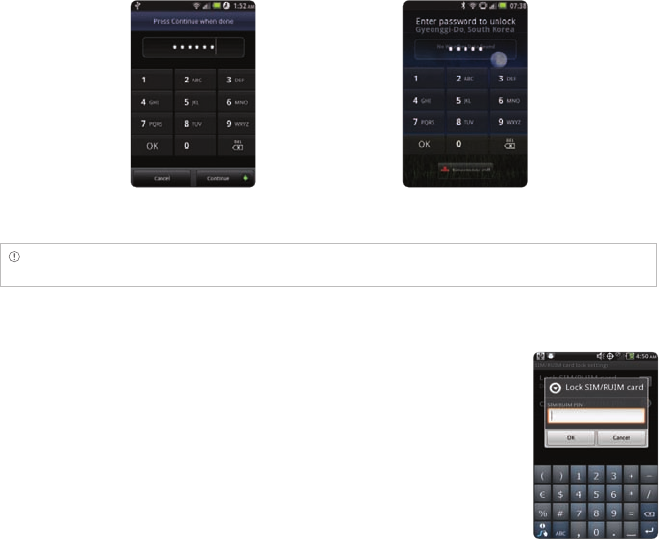
187
SETTINGS
Setting PIN Entering PIN
Note Tap Settings > Location & security > Set up screen lock > None if you do not want to set up an additional
process to unlock the screen.
SETTING SIM/RUIM CARD LOCK
1 Tap Settings > Location & security > Set up SIM/RUIM card lock.
2 Tap Lock SIM/RUIM card and enter the SIM PIN if you want to require a
PIN to use the phone.
3 Tap Change SIM/RUIM PIN and enter the old SIM PIN and a new SIM PIN
if you want to change the SIM/RUIM PIN.
188
SETTINGS
SETTING THE CREDENTIAL STORAGE PASSWORD
1 Tap Settings > Location & security > Set password.
2 Enter a new password and enter it again to confirm.
3 Tap OK.
APPLICATIONS
MANAGING APPLICATIONS
1 Tap Settings > Applications > Manage applications > Downloaded.
2 Tap an application and tap Force stop if you want to stop its operation by force. Tap Uninstall if you
want to uninstall the application.
3 Tap Running on the top of the screen and tap an application to manage its operation.
VIEWING RUNNING SERVICES AND APPLICATIONS
1 Tap Settings > Applications > Running services.
2 Tap a service or an application to stop its operation or to edit its options.
3 Tap Stop if you want to stop its operation.
DEBUGGING USB
1 Tap Settings > Applications > Development.
2 Tap USB debugging to allow the debug mode when the USB cable is connected.
3 Read and tap OK on the USB debugging information page.
189
SETTINGS
MAINTAINING THE STAYING CONDITION
1 Tap Settings > Applications > Development.
2 Tap Stay awake to keep ADR8995 awake while it is being charged.
ALLOWING MOCK LOCATIONS
1 Tap Settings > Applications > Development.
2 Tap Allow mock locations to pretend to be in another Location for development purposes.
ACCOUNTS & SYNC
MANAGING BACKGROUND DATA
1 Tap Settings > Accounts & sync.
2 Tap Background data if you want to sync, send and receive data any time.
ALLOWING BACKGROUND DATA TO SYNC AUTOMATICALLY
1 Tap Settings > Accounts & sync.
2 Tap Auto-sync if you want to sync data automatically.
RUNNING BACKUP ASSISTANT
1 Tap Settings > Accounts & sync.
2 Tap Backup Assistant.
190
SETTINGS
PRIVACY
BACKING UP DATA
1 Tap Settings > Privacy.
2 Tap Back up my data if you want to back up your data.
3 Tap Automatic restore if you want to restore backed-up data for an application.
RESETTING ADR8995
1 Tap Settings > Privacy.
2 Tap Factory data reset if you want to erase all data from the phone.
3 Tap Reset phone.
4 Tap Erase everything.
STORAGE
VIEWING THE STATUS OF SPACE
1 Tap Settings > Storage. The status of space available for ADR8995 is displayed.
191
SETTINGS
FORMATTING THE MICROSD CARD
1 Tap Settings > Storage.
2 Tap Unmount SD card > OK.
3 Tap Erase SD card > Erase SD card > Erase everything.
4 Tap Mount SD card if you want to mount the card.
LANGUAGE & KEYBOARD
SELECTING THE LANGUAGE
1 Tap Settings > Language & keyboard > Select language.
2 Select and tap a language to use for ADR8995.
SETTING ANDROID KEYBOARD
1 Tap Settings > Language & keyboard > Android keyboard.
2 Tap Vibrate on keypress if you want ADR8995 to vibrate when you press soft keys.
ACCESSIBILITY
SETTING THE ACCESSIBILITY OPTION
1 Tap Settings > Accessibility.
2 Tap Power button ends call if you want to end a call by pressing the LOCK/PWR key.

192
SETTINGS
DATE & TIME
ALLOWING DATE AND TIME TO BE SET AUTOMATICALLY
1 Tap Settings > Date & time.
2 Tap Automatic.
Note Set date, Select time zone and Set time will not work if you tap Automatic.
SETTING THE DATE
1 Tap Settings > Date & time > Set date.
2 Deselect Automatic and enter month, day and year for ADR8995.
3 Tap Set.
SETTING TIME ZONE
1 Tap Settings > Date & time > Select time zone.
2 Select and tap a time zone in the list.
SETTING TIME
1 Tap Settings > Date & time > Set time.
2 Enter the minute and the hour.
3 Tap Set.

193
SETTINGS
SELECTING DATE FORMAT
1 Tap Settings > Date & time > Select date format.
2 Select a preferred date format.
3 Tap OK.
ABOUT PHONE
UPDATING SOFTWARE
1 Tap Settings > About phone.
2 Tap Software Update.
3 Tap Status if you want to see the current status of the software and tap OK.
4 Tap Check New > Yes if you want to check the latest software and download it on your phone.
Note You can also update the software by tapping Software Update from the applications menu.
CHECKING THE STATUS OF THE PHONE
1 Tap Settings > About phone.
2 Tap Status if you want to check the current status of the phone, including battery status, battery
level and your phone number.
CHECKING BATTERY USE
1 Tap Settings > About phone.
2 Tap Battery use if you want to check how the battery is being used.

194
SETTINGS
SEEING LEGAL INFORMATION
1 Tap Settings > About phone.
2 Tap Legal information if you want to see the open source licenses and Google’s legal information.
RESETTING ADR8995
Solve repeated problems by resetting ADR8995. Make sure to turn off ADR8995 first to protect
information and software in ADR8995.
1 Remove the battery cover and battery without turning off ADR8995.
2 Insert the battery to ADR8995 right away.
3 Turn on ADR8995.
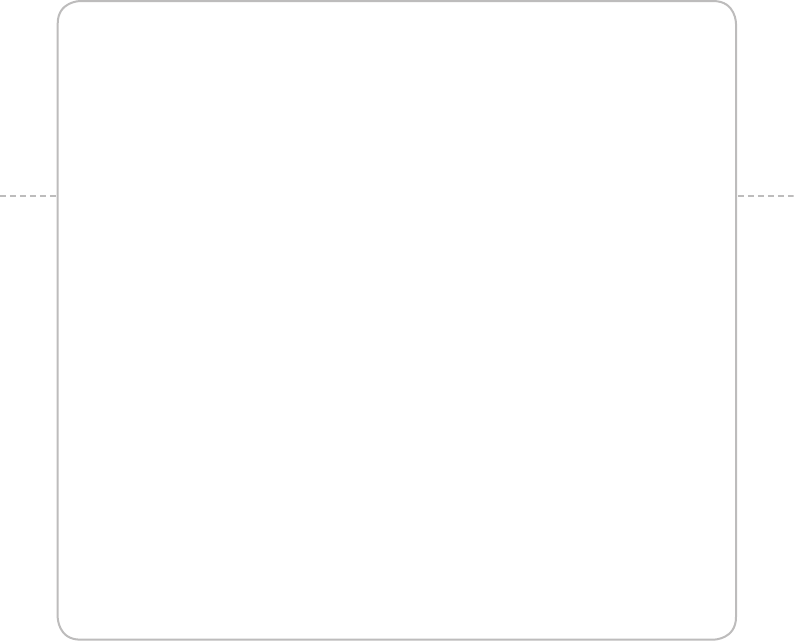
SAFETY AND WARRANTY
UPnP AND DLNA
SPECIFICATIONS
LOCATION-BASED SERVICES
END USER LICENSE AGREEMENT (EULA)
TROUBLESHOOTING CHECKLIST
INDEX
12
APPENDIX

196
APPENDIX
SAFETY AND WARRANTY
SAFETY INFORMATION FOR WIRELESS HANDHELD PHONES
EXPOSURE TO RADIO FREQUENCY SIGNALS
Your wireless handheld portable telephone is a low power radio transmitter and receiver. When it is ON,
it receives and also sends out radio frequency (RF) signals. In August 1996, the Federal Communications
Commission (FCC) adopted RF exposure guidelines with safety levels for handheld wireless phones.
Those guidelines are consistent with the safety standards previously set by both U.S. and international
standards bodies:
ANSI C951 (1992) *
NCRP Report 86 (1986) **
ICNIRP (1996) ***
Those standards were based on comprehensive and periodic evaluations of the relevant scientific
literature. For example, over 120 scientists, engineers, and physicians from universities, government
health agencies, and industry reviewed the available body of research to develop the ANSI Standard
(C951).
The design of your phone complies with the FCC guidelines (and those standards).
* American National Standards Institute.
** National Council on Radiation Protection and Measurements.
*** International Commission on Non-Ionizing Radiation Protection.
ANTENNA SAFETY
Use only the supplied or an approved replacement antenna. Unauthorized antennas, modifications,
or attachments could impair call quality, damage the phone, or result in violation of FCC regulations.
Please contact your local dealer for replacement antenna.
Do not use the phone with a damaged antenna. If a damaged antenna comes into contact with the
skin, a minor burn may result. Please contact your local dealer for replacement antenna.
12. APPENDIX

197
APPENDIX
DRIVING SAFETY
Talking on the phone while driving is extremely dangerous and is illegal in some states. Remember,
safety comes first. Check the laws and regulations on the use of phones in the areas where you drive.
Always obey them. Also, if using your phone while driving, please:
xGive full attention to driving. Driving safely is your first responsibility.
xUse hands-free operation, if available.
xPull off the road and park before making or answering a call, if driving conditions so require.
If you must use the phone while driving, please use one-touch, speed dialing, and auto answer modes.
An airbag inflates with great force. DO NOT place objects, including both installed or portable wireless
equipment, in the area over the airbag or in the air bag deployment area. If in-vehicle wireless
equipment is improperly installed and the air bag inflates, serious injury could result.
WARNING Failure to follow these instructions may lead to serious personal injury and possible property
damage.
ELECTRONIC DEVICES
Your wireless handheld portable telephone is a low power radio transmitter and receiver. When it is
ON, it receives and also sends out radio frequency (RF) signals. Most modern electronic equipment is
shielded from RF energy. However, certain electronic equipment may not be shielded against the RF
signals from your wireless phone. Therefore, use of your phone must be restricted in certain situations.
PACEMAKERS
The Health Industry Manufacturers Association recommends that a minimum separation of six (6”)
inches be maintained between a handheld wireless phone and a pacemaker to avoid potential
interference with the pacemaker. These recommendations are consistent with the independent
research by and recommendations of Wireless Technology Research. Persons with pacemakers:
xALWAYS keep the phone more than six inches from your pacemaker when the phone is turned on.
xDo not carry the phone in a breast pocket.
198
APPENDIX
xUse the ear opposite the pacemaker to minimize the potential for interference.
xIf you have any reason to suspect that interference is taking place, turn your phone OFF
immediately.
HEARING AIDS
Some digital wireless phones may interfere with some hearing aids. In the event of such interference,
you may want to consult your service provider (or call the customer service line to discuss alternatives).
OTHER MEDICAL DEVICES
If you use any other personal medical device, consult the manufacturer of your device to determine
if they are adequately shielded from external RF energy. Your physician may be able to assist you in
obtaining this information. Turn your phone OFF in healthcare facilities when any regulations posted in
these areas instruct you to do so. Hospitals or healthcare facilities may be using equipment that could
be sensitive to external RF energy.
VEHICLES
RF signals may affect improperly installed or inadequately shielded electronic systems in motor
vehicles. Check with the manufacturer or its representative regarding your vehicle. You should also
consult the manufacturer of any equipment that has been added to your vehicle.
POSTED FACILITIES
Turn your phone OFF where posted notices so require.
OTHER SAFETY GUIDELINES
AIRCRAFT
FCC regulations prohibit using your phone while in the air. Turn your phone OFF before boarding an
aircraft. Always request and obtain prior consent and approval of an authorized airline representative
before using your phone aboard an aircraft. Always follow the instructions of the airline representative
199
APPENDIX
whenever using your phone aboard an aircraft, to prevent any possible interference with airborne
electronic equipment.
BLASTING AREAS
To avoid interfering with blasting operations, turn your phone OFF when in a “blasting area” or in areas
posted: “Turn off two-way radio.” Obey all signs and instructions.
POTENTIALLY EXPLOSIVE ATMOSPHERES
Turn your phone OFF when in any area with a potentially explosive atmosphere and obey all signs
and instructions. Sparks in such areas could cause an explosion or fire resulting in bodily injury or even
death.
Areas with a potentially explosive atmosphere are often, but not always, clearly marked. They include
fueling areas such as gas stations; below deck on boats; fuel or chemical transfer or storage facilities;
vehicles using liquefied petroleum gas (such as propane or butane); areas where the air contains
chemicals or particles, such as grain, dust, or metal powders; and any other area where you would
normally be advised to turn off your vehicle’s engine.
PRECAUTIONS
Your Handheld Portable Telephone is a high quality piece of equipment. Before operating, read all
instructions and cautionary markings on (1) USB AC Adapter (2) Battery and (3) Product Using Battery.
Failure to follow the directions below could result in serious bodily injury and/or property damage due
to battery liquid leakage, fire or rupture.
xDO NOT use this equipment in an extreme environment where high temperature or high humidity
exists.
xDO NOT abuse the equipment. Avoid striking, shaking or shocking. When not using, lay down the
unit to avoid possible damage due to instability.
xDO NOT expose this equipment to rain or spilled beverages.
xDO NOT use unauthorized accessories.
200
APPENDIX
xDO NOT disassemble the phone or its accessories. If service or repair is required, return unit to an
authorized PCD cellular service center. If unit is disassembled, the risk of electric shock or fire may
result.
xDO NOT short-circuit the battery terminals with metal items etc.
SAFETY INFORMATION FOR FCC RF EXPOSURE
WARNING! READ THIS INFORMATION BEFORE USING
CAUTIONS
In August 1996 the Federal Communications Commission (FCC) of the United States with its action
in Report and Order FCC 96-326 adopted an updated safety standard for human exposure to radio
frequency electromagnetic energy emitted by FCC regulated transmitters. Those guidelines are
consistent with the safety standard previously set by both U.S. and international standards bodies. The
design of this phone complies with the FCC guidelines and these international standards.
BODY-WORN OPERATION
This device was tested for typical body-worn operations with the back of the phone kept 2 cm. from
the body. To maintain compliance requirements, use only belt-clips, holsters or similar accessories that
maintain a 2 cm separation distance between the user’s Body and the back of the phone, including the
antenna.
The use of belt-clips, holsters and similar accessories should not contain metallic components in its
assembly. The use of accessories that do not satisfy these requirements may not comply with FCC RF
exposure requirements, and should be avoided.
For more information about RF exposure, please visit the FCC website at http://www.fcc.gov.
SAR INFORMATION
THIS MODEL PHONE MEETS THE GOVERNMENT’S REQUIREMENTS FOR EXPOSURE TO RADIO
WAVES.
Your wireless phone is a radio transmitter and receiver. It is designed and manufactured not to exceed
the emission limits for exposure to radiofrequency (RF) energy set by the Federal Communications
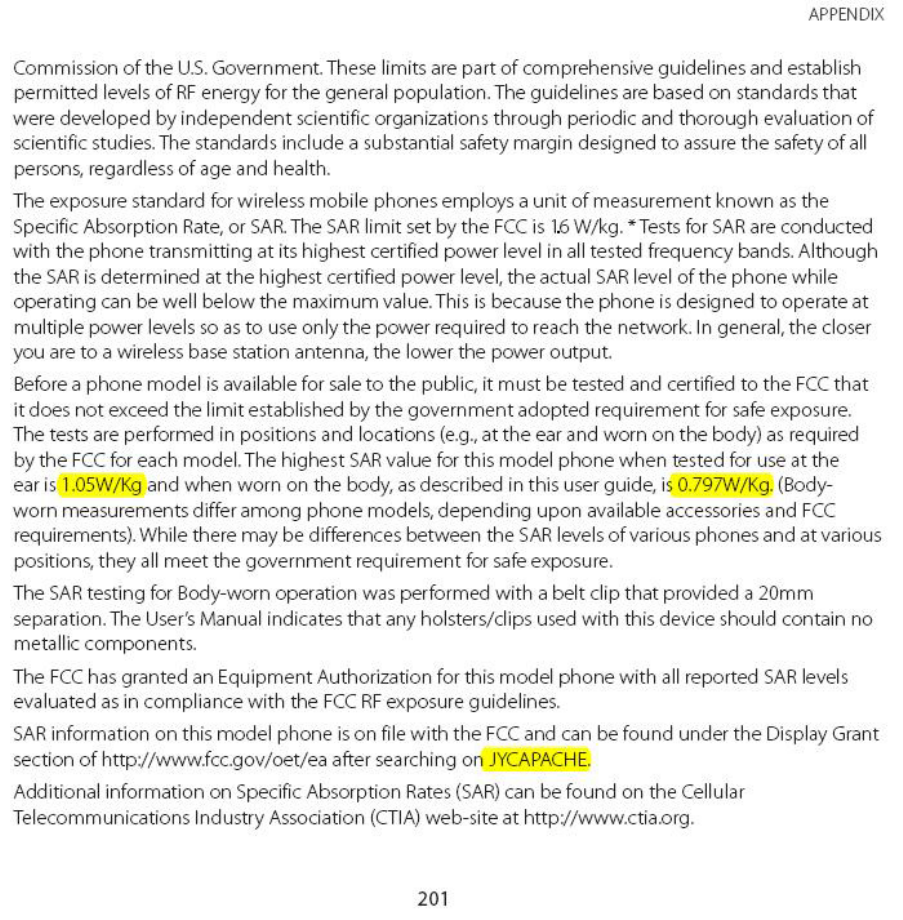
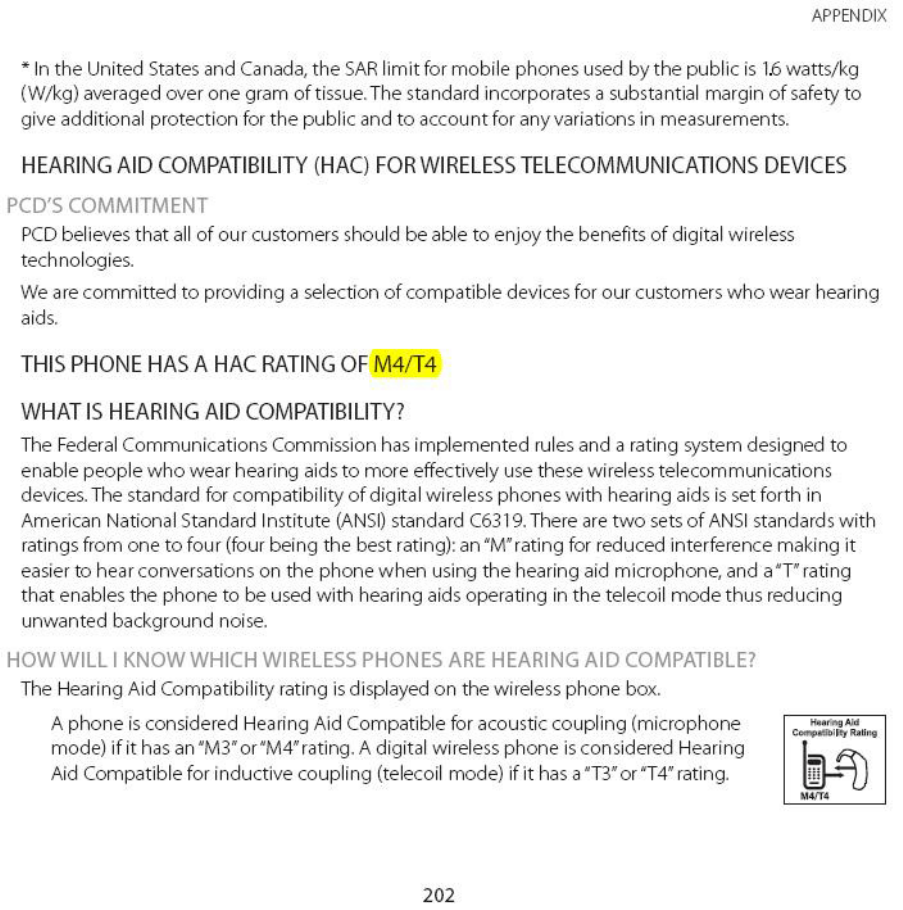

203
APPENDIX
HOW WILL I KNOW IF MY HEARING AID WILL WORK WITH A PARTICULAR DIGITAL
WIRELESS PHONE?
You’ll want to try a number of wireless phones so that you can decide which works the best with your
hearing aids. You may also want to talk with your hearing aid professional about the extent to which
your hearing aids are immune to interference, if they have wireless phone shielding, and whether your
hearing aid has a HAC rating.
MORE INFORMATION ABOUT HEARING AIDS AND DIGITAL WIRELESS PHONE
xFor FCC Hearing Aid Compatibility and Volume Control,
Visit http://www.fcc.gov/cgb/dro/hearing.html
xFor Hearing Loss Association of America,
Visit http://www.hearingloss.org/learn/cellphonetech.asp
xFor CTIA,
Visit http://www.accesswireless.org/hearingaid/
xFor Gallaudet University, RERC,
Visit http://tap.gallaudet.edu/voice
FDA CONSUMER UPDATE
U.S. FOOD AND DRUG ADMINISTRATION – CENTER FOR DEVICES AND
RADIOLOGICAL HEALTH CONSUMER UPDATE ON WIRELESS PHONES
1. Do wireless phones pose a health hazard?
The available scientific evidence does not show that any health problems are associated with using
wireless phones. There is no proof, however, that wireless phones are absolutely safe. Wireless phones
emit low levels of radiofrequency energy (RF) in the microwave range while being used. They also emit
very low levels of RF when in the home screen. Whereas high levels of RF can produce health effects
(by heating tissue), exposure to low level RF that does not produce heating effects causes no known
adverse health effects. Many studies of low level RF exposures have not found any biological effects.
Some studies have suggested that some biological effects may occur, but such findings have not been
confirmed by additional research. In some cases, other researchers have had difficulty in reproducing
those studies, or in determining the reasons for inconsistent results.
204
APPENDIX
2. What is FDA’s role concerning the safety of wireless phones?
Under the law, FDA does not review the safety of radiation-emitting consumer products such as
wireless phones before they can be sold, as it does with new drugs or medical devices. However, the
agency has authority to take action if wireless phones are shown to emit radiofrequency energy (RF)
at a level that is hazardous to the user. In such a case, FDA could require the manufacturers of wireless
phones to notify users of the health hazard and to repair, replace or recall the phones so that the
hazard no longer exists. Although the existing scientific data do not justify FDA regulatory actions, FDA
has urged the wireless phone industry to take a number of steps, including the following:
xSupport needed research into possible biological effects of RF of the type emitted by wireless
phones;
xDesign wireless phones in a way that minimizes any RF exposure to the user that is not necessary
for device function; and
xCooperate in providing users of wireless phones with the best possible information on possible
effects of wireless phone use on human health.
FDA belongs to an interagency working group of the federal agencies that have responsibility for
different aspects of RF safety to ensure coordinated efforts at the federal level. The following agencies
belong to this working group:
xNational Institute for Occupational Safety and Health
xEnvironmental Protection Agency
xFederal Communications Commission
xOccupational Safety and Health Administration
xNational Telecommunications and Information Administration
The National Institutes of Health participates in some inter-agency working group activities, as
well. FDA shares regulatory responsibilities for wireless phones with the Federal Communications
Commission (FCC). All phones that are sold in the United States must comply with FCC safety
guidelines that limit RF exposure. FCC relies on FDA and other health agencies for safety questions
about wireless phones. FCC also regulates the base stations that the wireless phone networks rely
upon. While these base stations operate at higher power than do the wireless phones themselves,
the RF exposures that people get from these base stations are typically thousands of times lower than
205
APPENDIX
those they can get from wireless phones. Base stations are thus not the subject of the safety questions
discussed in this document.
3. What kinds of phones are the subject of this update?
The term “wireless phone” refers here to hand-held wireless phones with built-in antennas, often called
“cell,” “mobile,” or “PCS” phones. These types of wireless phones can expose the user to measurable
radiofrequency energy (RF) because of the short distance between the phone and the user’s head.
These RF exposures are limited by Federal Communications Commission safety guidelines that were
developed with the advice of FDA and other federal health and safety agencies. When the phone is
located at greater distances from the user, the exposure to RF is drastically lower because a person’s RF
exposure decreases rapidly with increasing distance from the source. The so-called “cordless phones,”
which have a base unit connected to the telephone wiring in a house, typically operate at far lower
power levels, and thus produce RF exposures far below the FCC safety limits.
4. What are the results of the research done already?
The research done thus far has produced conflicting results, and many studies have suffered from
flaws in their research methods. Animal experiments investigating the effects of radiofrequency energy
(RF) exposures characteristic of wireless phones have yielded conflicting results that often cannot
be repeated in other laboratories. A few animal studies, however, have suggested that low levels of
RF could accelerate the development of cancer in laboratory animals. However, many of the studies
that showed increased tumor development used animals that had been genetically engineered or
treated with cancer-causing chemicals so as to be predisposed to develop cancer in the absence of
RF exposure. Other studies exposed the animals to RF for up to 22 hours per day. These conditions are
not similar to the conditions under which people use wireless phones, so we don’t know with certainty
what the results of such studies mean for human health. Three large epidemiology studies have been
published since December 2000. Between them, the studies investigated any possible association
between the use of wireless phones and primary brain cancer, glioma, meningioma, or acoustic
neu-roma, tumors of the brain or salivary gland, leukemia, or other cancers. None of the studies
demonstrated the existence of any harmful health effects from wireless phone RF exposures. However,
none of the studies can answer questions about long-term exposures, since the average period of
phone use in these studies was around three years.
206
APPENDIX
5. What research is needed to decide whether RF exposure from wireless phones poses a health
risk?
A combination of laboratory studies and epidemiological studies of people actually using wireless
phones would provide some of the data that are needed. Lifetime animal exposure studies could be
completed in a few years. However, very large numbers of animals would be needed to provide reliable
proof of a cancer promoting effect if one exists. Epidemiological studies can provide data that is directly
applicable to human populations, but 10 or more years’ follow-up may be needed to provide answers
about some health effects, such as cancer. This is because the interval between the time of exposure
to a cancer-causing agent and the time tumors develop - if they do -may be many, many years. The
interpretation of epidemiological studies is hampered by difficulties in measuring actual RF exposure
during day-to-day use of wireless phones. Many factors affect this measurement, such as the angle at
which the phone is held, or which model of phone is used.
6. What is FDA doing to find out more about the possible health effects of wireless phone RF?
FDA is working with the U.S. National Toxicology Program and with groups of investigators around
the world to ensure that high priority animal studies are conducted to address important questions
about the effects of exposure to radiofrequency energy (RF). FDA has been a leading participant in
the World Health Organization International Electromagnetic Fields (EMF) Project since its inception
in 1996 An influential result of this work has been the development of a detailed agenda of research
needs that has driven the establishment of new research programs around the world. The Project
has also helped develop a series of public information documents on EMF issues. FDA and the
Cellular Telecommunications & Internet Association (CTIA) have a formal Cooperative Research and
Development Agreement (CRADA) to do research on wireless phone safety. FDA provides the scientific
oversight, obtaining input from experts in government, industry, and academic organizations. CTIA-
funded research is conducted through contracts to independent investigators. The initial research
will include both laboratory studies and studies of wireless phone users. The CRADA will also include
a broad assessment of additional research needs in the context of the latest research developments
around the world.
7. How can I find out how much radiofrequency energy exposure I can get by using my wireless
phone?
All phones sold in the United States must comply with Federal Communications Commission (FCC)
guidelines that limit radiofrequency energy (RF) exposures. FCC established these guidelines in
207
APPENDIX
consultation with FDA and the other federal health and safety agencies. The FCC limit for RF exposure
from wireless telephones is set at a Specific Absorption Rate (SAR) of 16 watts per kilogram (16 W/
kg). The FCC limit is consistent with the safety standards developed by the Institute of Electrical and
Electronic Engineering (IEEE) and the National Council on Radiation Protection and Measurement. The
exposure limit takes into consideration the body’s ability to remove heat from the tissues that absorb
energy from the wireless phone and is set well below levels known to have effects. Manufacturers
of wireless phones must report the RF exposure level for each model of phone to the FCC. The FCC
website (http://www.fda.gov (under “c” in the subject index, select Cell Phones > Research).) gives
directions for locating the FCC identification number on your phone so you can find your phone’s RF
exposure level in the online listing.
8. What has FDA done to measure the radiofrequency energy coming from wireless phones?
The Institute of Electrical and Electronic Engineers (IEEE) is developing a technical standard for
measuring the radiofrequency energy (RF) exposure from wireless phones and other wireless handsets
with the participation and leadership of FDA scientists and engineers. The standard, “Recommended
Practice for Determining the Spatial-Peak Specific Absorption Rate (SAR) in the Human Body Due
to Wireless Communications Devices: Experimental Techniques,” sets forth the first consistent test
methodology for measuring the rate at which RF is deposited in the heads of wireless phone users. The
test method uses a tissue-simulating model of the human head. Standardized SAR test methodology
is expected to greatly improve the consistency of measurements made at different laboratories on
the same phone. SAR is the measurement of the amount of energy absorbed in tissue, either by the
whole body or a small part of the body. It is measured in watts/kg (or milliwatts/g) of matter. This
measurement is used to determine whether a wireless phone complies with safety guidelines.
9. What steps can I take to reduce my exposure to radiofrequency energy from my wireless phone?
If there is a risk from these products—and at this point we do not know that there is—it is probably
very small. But if you are concerned about avoiding even potential risks, you can take a few simple
steps to minimize your exposure to radiofrequency energy (RF). Since time is a key factor in how much
exposure a person receives, reducing the amount of time spent using a wireless phone will reduce RF
exposure.
xIf you must conduct extended conversations by wireless phone every day, you could place
more distance between your body and the source of the RF, since the exposure level drops off
dramatically with distance.
208
APPENDIX
For example, you could use a headset and carry the wireless phone away from your body or use a
wireless phone connected to a remote antenna. Again, the scientific data do not demonstrate that
wireless phones are harmful. But if you are concerned about the RF exposure from these products, you
can use measures like those described above to reduce your RF exposure from wireless phone use.
10. What about children using wireless phones?
The scientific evidence does not show a danger to users of wireless phones, including children and
teenagers. If you want to take steps to lower exposure to radiofrequency energy (RF), the measures
described above would apply to children and teenagers using wireless phones. Reducing the time
of wireless phone use and increasing the distance between the user and the RF source will reduce
RF exposure. Some groups sponsored by other national governments have advised that children
be discouraged from using wireless phones at all. For example, the government in the United
Kingdom distributed leaflets containing such a recommendation in December 2000. They noted
that no evidence exists that using a wireless phone causes brain tumors or other ill effects. Their
recommendation to limit wireless phone use by children was strictly precautionary; it was not based
on scientific evidence that any health hazard exists.
11. What about wireless phone interference with medical equipment?
Radiofrequency energy (RF) from wireless phones can interact with some electronic devices. For this
reason, FDA helped develop a detailed test method to measure electromagnetic interference (EMI)
of implanted cardiac pacemakers and defibrillators from wireless telephones. This test method is now
part of a standard sponsored by the Association for the Advancement of Medical instrumentation
(AAMI). The final draft, a joint effort by FDA, medical device manufacturers, and many other groups,
was completed in late 2000. This standard will allow manufacturers to ensure that cardiac pacemakers
and defibrillators are safe from wireless phone EMI. FDA has tested hearing aids for interference from
handheld wireless phones and helped develop a voluntary standard sponsored by the Institute of
Electrical and Electronic Engineers (IEEE). This standard specifies test methods and performance
requirements for hearing aids and wireless phones so that that no interference occurs when a person
uses a “compatible” phone and a “compatible” hearing aid at the same time. This standard was approved
by the IEEE in 2000. FDA continues to monitor the use of wireless phones for possible interactions with
other medical devices. Should harmful interference be found to occur, FDA will conduct testing to
assess the interference and work to resolve the problem.
209
APPENDIX
12. Where can I find additional information?
For additional information, please refer to the following resources:
x For FDA web page on wireless phones, Visit http://www.fda.gov/Radiation-EmittingProducts/
RadiationEmittingProductsandProcedures/HomeBusinessandEntertainment/CellPhones/default.
htm)
xFor Federal Communications Commission (FCC) RF Safety Program,
Visit http://www.fcc.gov/oet/rfsafety
xFor International Commission on Non-Ionizing Radiation Protection,
Visit http://www.icnirp.de
xFor World Health Organization (WHO) International EMF Project,
Visit http://www.who.int/peh-emf/en/
xFor National Radiological Protection Board (UK),
Visit http://www.hpa.org.uk/radiation/
AVOID POTENTIAL HEARING LOSS
Prolonged exposure to loud sounds is the most common cause of preventable hearing loss. Some
scientific research suggests that using portable audio devices, and cellular telephones, at high volume
settings for long durations may lead to permanent noise-induced hearing loss. This includes the use of
headphones (including headsets, earbuds and Bluetooth® or other wireless devices). Exposure to very
loud sound has also been associated in some studies with tinnitus (a ringing in the ear), hypersensitivity
to sound and distorted hearing. Individual susceptibility to noise-induced hearing loss and other
potential hearing problems varies.
The amount of sound produced by a portable audio device varies depending on the nature of the
sound, the device, the device settings and the headphones. You should follow some commonsense
recommendations when using any portable audio device:
xSet the volume in a quiet environment and select the lowest volume at which you can hear
adequately.
xWhen using headphones, turn the volume down if you cannot hear the people speaking near you
or if the person sitting next to you can hear what you are listening to.
210
APPENDIX
xDo not turn the volume up to block out noisy surroundings. If you choose to listen to your portable
device in a noisy environment, use noise-cancelling headphones to block out background
environmental noise.
xLimit the amount of time you listen. As the volume increases, less time is required before your
hearing could be affected.
xAvoid using headphones after exposure to extremely loud noises, such as concerts, that might
cause temporary hearing loss. Temporary hearing loss might cause unsafe volumes to sound
normal.
xDo not listen at any volume that causes you discomfort. If you experience ringing in your ears, hear
muffled speech or experience any temporary hearing difficulty after listening to your portable
audio device, discontinue use and consult your doctor.
YOU CAN OBTAIN ADDITIONAL INFORMATION ON THIS SUBJECT FROM THE FOLLOWING
SOURCES:
AMERICAN ACADEMY OF AUDIOLOGY
11730 Plaza America Drive, Suite 300
Reston, VA 20190
Voice: 800-AAA-2336
Email: infoaud@audiology.org
Internet: http://www.audiology.org
NATIONAL INSTITUTE ON DEAFNESS AND OTHER COMMUNICATION DISORDERS NATIONAL
INSTITUTES OF HEALTH
31 Center Drive, MSC 2320
Bethesda, MD USA 20892-2320
Voice: (301) 496-7243
Email: nidcdinfo@nidcd.nih.gov
Internet: http://www.nidcd.nih.gov/health/hearing
211
APPENDIX
NATIONAL INSTITUTE FOR OCCUPATIONAL SAFETY AND HEALTH
1600 Clifton Rd
Atlanta GA 30333 USA
Voice: 1-800-CDC-INFO (1-800-232-4636)
Internet: http://www.cdc.gov/niosh/topics/noise/default.html
FCC COMPLIANCE INFORMATION
This device complies with Part 15 of FCC Rules.
Operation is subject to the following two conditions:
(1) This device may not cause harmful interference, and
(2) This device must accept any interference received. Including interference that may cause undesired
operation.
INFORMATION TO THE USER
This equipment has been tested and found to comply with the limits for a Class B digital device
pursuant to Part 15 of the FCC Rules. These limits are designed to provide reasonable protection against
harmful Interference in a residential installation. This equipment generates, uses, and can radiate radio
frequency energy and, if Not installed and used in accordance with the instructions, may cause harmful
Interference to radio communications. However, there is no guarantee that interference will not occur
in a particular Installation. If this equipment does cause harmful interference to radio or television
reception, which can be determined by turning the equipment off and on, the user is encouraged to
try to correct the interference by one or more of the following measures:
xReorient or relocate the receiving antenna.
Increase the separation between the equipment and receiver.
xConnect the equipment into an outlet of a circuit different from that to which the receiver is
connected.
xConsult the dealer or an experienced radio/TV technician for assistance.

212
APPENDIX
CAUTION Changes or modification not expressly approved by the party responsible for Compliance could void the
user’s authority to operate the equipment. Connecting of peripherals requires the use of grounded shielded signal
cables.
12-MONTH LIMITED WARRANTY
Personal Communications Devices, LLC. (the “Company”) warrants to the original retail purchaser of
this handheld portable cellular telephone, that should this product or any part thereof during normal
consumer usage and conditions, be proven defective in material or workmanship that results in
product failure within the first twelve (12) month period from the date of purchase, such defect(s) will
be repaired or replaced (with new or rebuilt parts) at the Company’s option, without charge for parts or
labor directly related to the defect(s).
The antenna, keypad, display, rechargeable battery and battery charger, if included, are similarly
warranted for twelve (12) months from date of purchase.
This Warranty extends only to consumers who purchase the product in the United States or Canada
and it is not transferable or assignable.
This Warranty does not apply to:
(a) Product subjected to abnormal use or conditions, accident, mishandling, neglect, unauthorized
alteration, misuse, improper installation or repair or improper storage;
(b) Product whose mechanical serial number or electronic serial number has been removed, altered or
defaced.
(c) Damage from exposure to moisture, humidity, excessive temperatures or extreme environmental
conditions;
(d) Damage resulting from connection to, or use of any accessory or other product not approved or
authorized by the Company;
(e) Defects in appearance, cosmetic, decorative or structural items such as framing and non-operative
parts;
(f ) Product damaged from external causes such as fire, flooding, dirt, sand, weather conditions, battery
leakage, blown fuse, theft or improper usage of any electrical source.
The Company disclaims liability for removal or reinstallation of the product, for geographic coverage,
for inadequate signal reception by the antenna or for communications range or operation of the
cellular system as a whole.
213
APPENDIX
When sending your wireless device to Personal Communications Devices for repair or service, please
note that any personal data or software stored on the device may be inadvertently erased or altered.
Therefore, we strongly recommend you make a back up copy of all data and software contained on
your device before submitting it for repair or service. This includes all contact lists, downloads (i.e. third-
party software applications, ringtones, games and graphics) and any other data added to your device.
In addition, if your wireless device utilizes a SIM or Multimedia card, please remove the card before
submitting the device and store for later use when your device is returned, Personal Communications
Devices is not responsible for and does not guarantee restoration of any third-party software, personal
information or memory data contained in, stored on, or integrated with any wireless device, whether
under warranty or not, returned to Personal Communications Devices for repair or service.
To obtain repairs or replacement within the terms of this Warranty, the product should be delivered
with proof of Warranty coverage (e.g. dated bill of sale), the consumer’s return address, daytime phone
number and/or fax number and complete description of the problem, transportation prepaid, to the
Company at the address shown below or to the place of purchase for repair or replacement processing.
In addition, for reference to an authorized Warranty station in your area, you may telephone in the
United States (800) 229-1235, and in Canada (800) 465-9672 (in Ontario call 416-695-3060).
THE EXTENT OF THE COMPANY’S LIABILITY UNDER THIS WARRANTY IS LIMITED TO THE REPAIR OR
REPLACEMENT PROVIDED ABOVE AND, IN NO EVENT, SHALL THE COMPANY’S LIABILITY EXCEED THE
PURCHASE PRICE PAID BY PURCHASER FOR THE PRODUCT.
ANY IMPLIED WARRANTIES, INCLUDING ANY IMPLIED WARRANTY OF MERCHANTABILITY OR FITNESS
FOR A PARTICULAR PURPOSE, SHALL BE LIMITED TO THE DURATION OF THIS WRITTEN WARRANTY.
ANY ACTION FOR BREACH OF ANY WARRANTY MUST BE BROUGHT WITHIN A PERIOD OF 18 MONTHS
FROM DATE OF ORIGINAL PURCHASE. IN NO CASE SHALL THE COMPANY BE LIABLE FOR AN SPECIAL
CONSEQUENTIAL OR INCIDENTAL DAMAGES FOR BREACH OF THIS OR ANY OTHER WARRANTY, EXPRESS
OR IMPLIED, WHATSOEVER. THE COMPANY SHALL NOT BE LIABLE FOR THE DELAY IN RENDERING
SERVICE UNDER THIS WARRANTY OR LOSS OF USE DURING THE TIME THE PRODUCT IS BEING REPAIRED
OR REPLACED.
No person or representative is authorized to assume for the Company any liability other than expressed
herein in connection with the sale of this product. Some states or provinces do not allow limitations
on how long an implied warranty lasts or the exclusion or limitation of incidental or consequential
damage so the above limitation or exclusions may not apply to you. This Warranty gives you specific
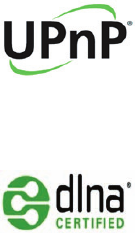
214
APPENDIX
legal rights, and you may also have other rights, which vary from state to state or province to province.
IN USA: Personal Communications Devices.
555 Wireless Blvd.
Hauppauge, NY 11788
1-800-229-1235
IN CANADA: PCD Communications Canada LLC.
5535 Eglinton Avenue West, Suite 234
Toronto, Ontario
M9C 5K5
1-800-465-9672
UPNP AND DLNA
UIVERSAL PLUG AND PLAY (UPnP)
Universal Plug and Play (UPnP) technology targets home networks,
proximity networks and networks in small businesses and
commercial buildings. It enables data communication between
any two devices under the command of any control device on
the network. UPnP technology is independent of any particular
operating system, programming language, or network technology.
DIGITAL LIVING NETWORK ALLIANCE (DLNA)
You’ll find the DLNA Certified™ logo on all kinds of new digital
devices for your home and on the go – TVs, PCs, mobile phones, you
name it. But they aren’t the same TVs, PCs and mobile phones you’re
used to. They may look familiar, but they have new capabilities of
DLNA Device Classes.

215
APPENDIX
SPECIFICATIONS
DESIGN
Slim bar
DISPLAYS
TBD
MELODIES
AAC, AAC+, eAAC+, MP3, AMR-(NB/WB), MIDI, OGG, WAV, (QCELP/ EVRC)
CAMERA
Integrated 5M CMOS Camera
xResolution up to 2560 x 1920 (4,915,200 pixels)
xMPEG4 Video recording up to 20f/s; playing up to 30f/s (WVGA size)
xSelf-timer function (3, 5 or 10 seconds)
xPhoto album and video album
DIMENSIONS & WEIGHT
xWeight: TBD
xDimensions: 127 x 64.4 x 12.09mm (5” x 2.54” x 0.48”)
POWER MANAGEMENT (PERFORMANCE)
Battery Type Capacity Standby Time Talk Time
Standard Lithium-Ion
(Li-ion) 1,500 mAh TBD TBD
216
APPENDIX
OPERATING FREQUENCY
xGSM/GPRS/EDGE 850/900/1800/1900 MHz, UMTS/HSDPA 850/1900 MHz networks in North
America, South America, Europe, Africa, and Asia-Pacific where these networks are supported.
xAutomatic band switching
LOCATIONBASED SERVICES
Your wireless device can determine its (and your) physical, geographical location (“Location
Information”). Certain applications and services can access, collect and use Location Information and
disclose the information to others. Use caution and discretion when you make Location Information
available to them.
To limit potential unauthorized access to your Location Information, Verizon Wireless devices are preset
to "E911" which only allows authorized emergency response personnel to locate you when you dial
9-1-1 from your wireless device.
When you select “VZW Location Services” or ”Standalone GPS Services” or “Google Location Services”
you allow third party access to Location Information. Any software, widget or peripheral components
or service you choose to download, add or attach to your wireless device or otherwise access or use
can use this information.
Check your wireless device periodically and only use software, widgets, peripheral components and
services from reliable sources. Verizon Wireless makes no representation of accuracy, completeness or
timeliness of any location data, product or service.
When you use your mobile browser or other services and applications, you authorize Verizon Wireless
to collect, use and disclose your Location Information to provide you with any location services.
Verizon Wireless does not retain Location Information longer than necessary to provide the services to
you. We will not knowingly disclose your Location Information to third parties without your consent,
except as required by law.
Carefully review the privacy policies of application providers and third parties who have access to your
Location Information. Significant risks can be associated with disclosing your Location Information to
others.
217
APPENDIX
END USER LICENSE AGREEMENT EULA
Your use of Visual Voice Mail confirms that you are the account owner, you are authorized to sign up for
this service and you agree to pay the monthly subscription fee. Basic Voice Mail and V Cast coverage
areas are required to use Visual Voice Mail. Visual Voice Mail may not support all traditional Voice Mail
features which will remain accessible by dialing *86 from your handset. Standard messaging rates apply
to any messages initiated from Visual Voice Mail.
Accessing Voice Mail, Call Forwarding, Call Return, Personal Operator and other features are subject to
airtime, long distance, roaming charges and taxes and IN Calling minutes do not apply. Visual Voice Mail
and traditional Voice Mail may not always be synchronized and if you cancel Visual Voice Mail you may
lose all stored voice mails and information.
Visual Voice Mail can only use the Verizon Wireless network rather than the available WiFi connection.
Standard data usage charges shall apply.
I understand that by selecting OK my password will be automatically stored and will allow anyone
in possession of this device to have access to my voice mail. I further understand that my voice mail
messages may be stored in electronic format on this device.
TROUBLESHOOTING CHECKLIST
WHEN AUDIO QUALITY IS POOR:
End a call and try again.
WHEN THE OTHER PARTY CANNOT HEAR YOU SPEAKING:
Your phone may be set to MUTE. Disable the MUTE function. Or your hand may be covering the
microphone.
WHEN BATTERY LIFE IS SHORTER THAN USUAL:
This may happen when you are in an area with low signal strength. Turn off your phone when it is not
in use. Change the battery when battery energy is exhausted.
218
APPENDIX
WHEN YOU CANNOT TURN ON YOUR PHONE:
Make sure your battery is charged. Check to see if your phone works while recharging the battery.
WHEN YOU ARE UNABLE TO SEND A MESSAGE:
Either you are not registered to receive an SMS service, or you may be in an area where your network
service provider cannot provide such a service.
WHEN YOU ARE UNABLE TO MAKE A CALL:
Your phone may be set to “fixed dial.” Cancel the “fixed dial” function.
219
APPENDIX
INDEX
A
ACCESSIBILITY 191
ACCOUNTS & SYNC 189
AIRPLANE MODE 177
ALARM/CLOCK 152
ANDROID MARKET 146
APPLICATIONS 2
AUTOMATIC RESTORE 190
AUTOROTATE SCREEN 182
B
BACKGROUND DATA 189
BATTERY USE 193
Bluetooth 118
BOOKMARK 141
BRIGHTNESS 182
BROWSER 138
C
CALCULATOR 150
CALENDAR 66
CALL LOG 45
CAMERA 91
CLOCK TOOLS 155
CONTACTS 57
CONVERTER 158
D
DATE FORMAT 193
DATE & TIME 192
DISPLAY 182
DOC VIEWER 159
DTMF TONES 179
E
EMAIL 70
ERASE EVERYTHING 173
F
FACEBOOK 77
FACTORY DATA RESET 190
FORCE STOP 188
220
APPENDIX
G
GALLERY 101
GMAIL 73
Google MAPS (See Maps) 125
Google SEARCH 144
Google TALK (See Talk)
GPS SATELLITES 125
H
HANDY MEMO 161
HOME SCREEN 30
I
IM NOTIFICATIONS 64
K
KEYBOARD 50
L
LANGUAGE & KEYBOARD 191
LATITUDE 128
LEGAL INFORMATION 194
LITHIUM ION LIION BATTERY 4
LOCATION & SECURITY 183
LOCK/PWR KEY 25
M
MAPS 125
MASS STORAGE 174
MESSAGING 49
MicroSD CARD 15
MOBILE NETWORKS 177
MOCK LOCATIONS 189
MODEM 121
MOUNT SD CARD 172
MUSIC 85
N
NAVIGATION 131
NEWS & WEATHER 133
P
PASSWORD 185
PATTERN LOCK 184
PC 173
PIN 186
PLACES 126
PLAYLISTS 87
221
APPENDIX
POWER BUTTON ENDS CALL 191
PRIVACY 190
Q
QUICK TEXT 53
R
RECORDER 164
RESET PHONE 190
RINGTONE 57
S
SAFETY INFORMATION 196
SBOARD 80
SCREEN LOCK 184
SCREEN TIMEOUT 183
SET DATE 192
SETTINGS 177
SHORTCUTS 34
SILENT MODE 180
SIM/RUIIM CARD 14
SOCIAL NET WIDGET 79
SOUND 180
STOPWATCH 157
STORAGE 172
SWYPE 52
T
TALK 62
TETHERING & PORTABLE HOTSPOT 121
TIMER 157
TIME ZONE 192
TOUCH SCREEN 20
TTY MODE 179
U
UNINSTALL 188
UNMOUNT SD CARD 191
USB DEBUGGING 188
USE MY LOCATION 144
V
VIBRATE 180
VOICE MAIL 46
VOICE SEARCH 146
VOLUME 181
VPN 178
222
APPENDIX
W
WALLPAPER 36
WARRANTY 196
WEATHER 167
WIDGET 35
Wi-fi 110
WIRELESS & NETWORKS 111
WORLD TIME 155
Y
YOUTUBE 103
Z
ZOOMING 92
FCC Hearing-Aid Compatibility Regulations for
Wireless devices
This phone has been tested and rated for use with hearing aids for some of the wireless
technologies that it uses. However, there may be some newer wireless technologies used
in this phone that have not been tested yet for use with hearing aids. It is important to
try the different features of this phone thoroughly and in different locations, using your
hearing aid or cochlear implant, to determine if you hear any interfering noise. Consult
your service provider or manufacturer of this phone for information on hearing aid
compatibility. If you have questions about return or exchange policies, consult your
service provider or phone retailer"
According HAC policy, we state that this handset has not been rated for hearing aid
compatibility with respect to Wi-Fi operation.