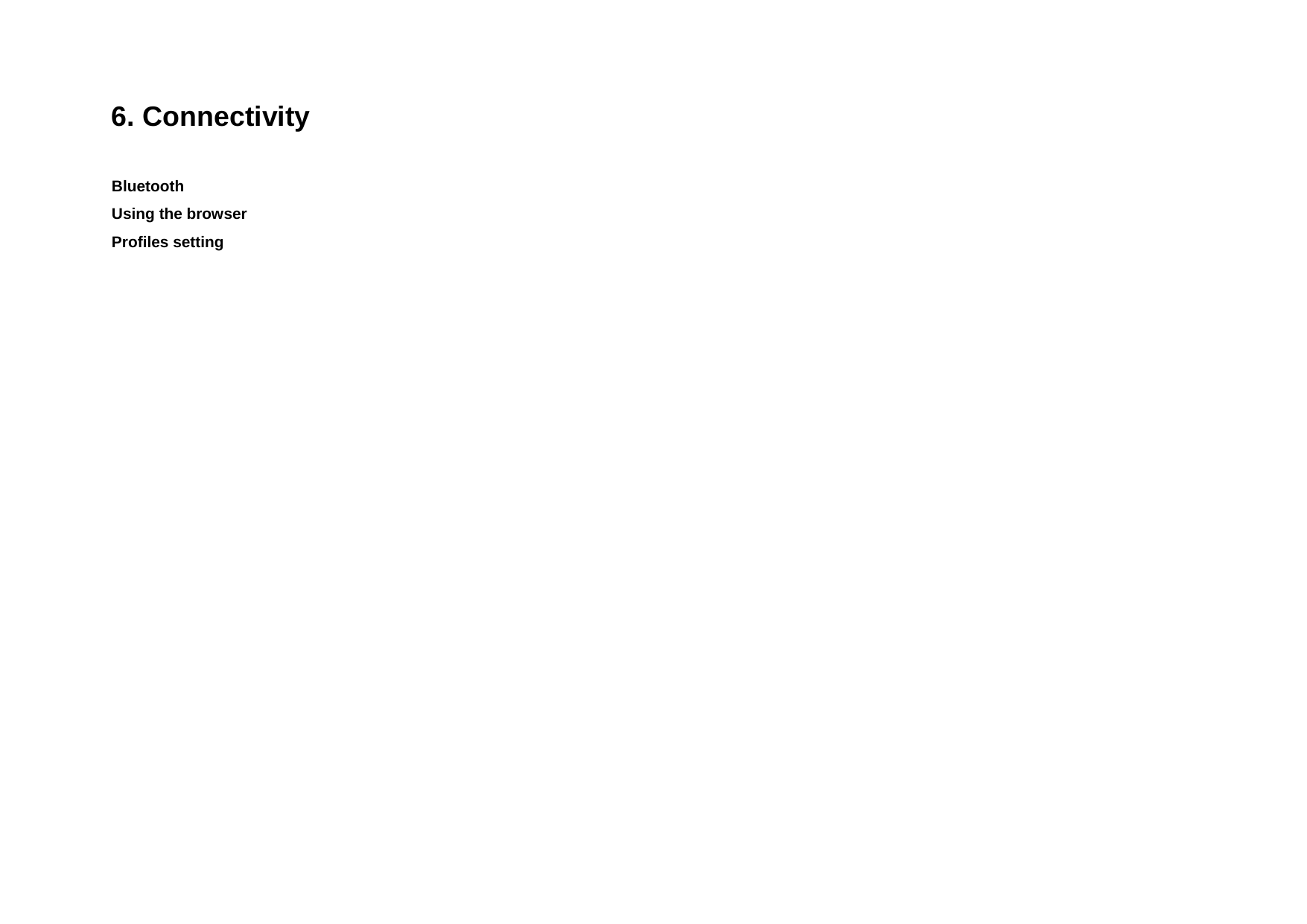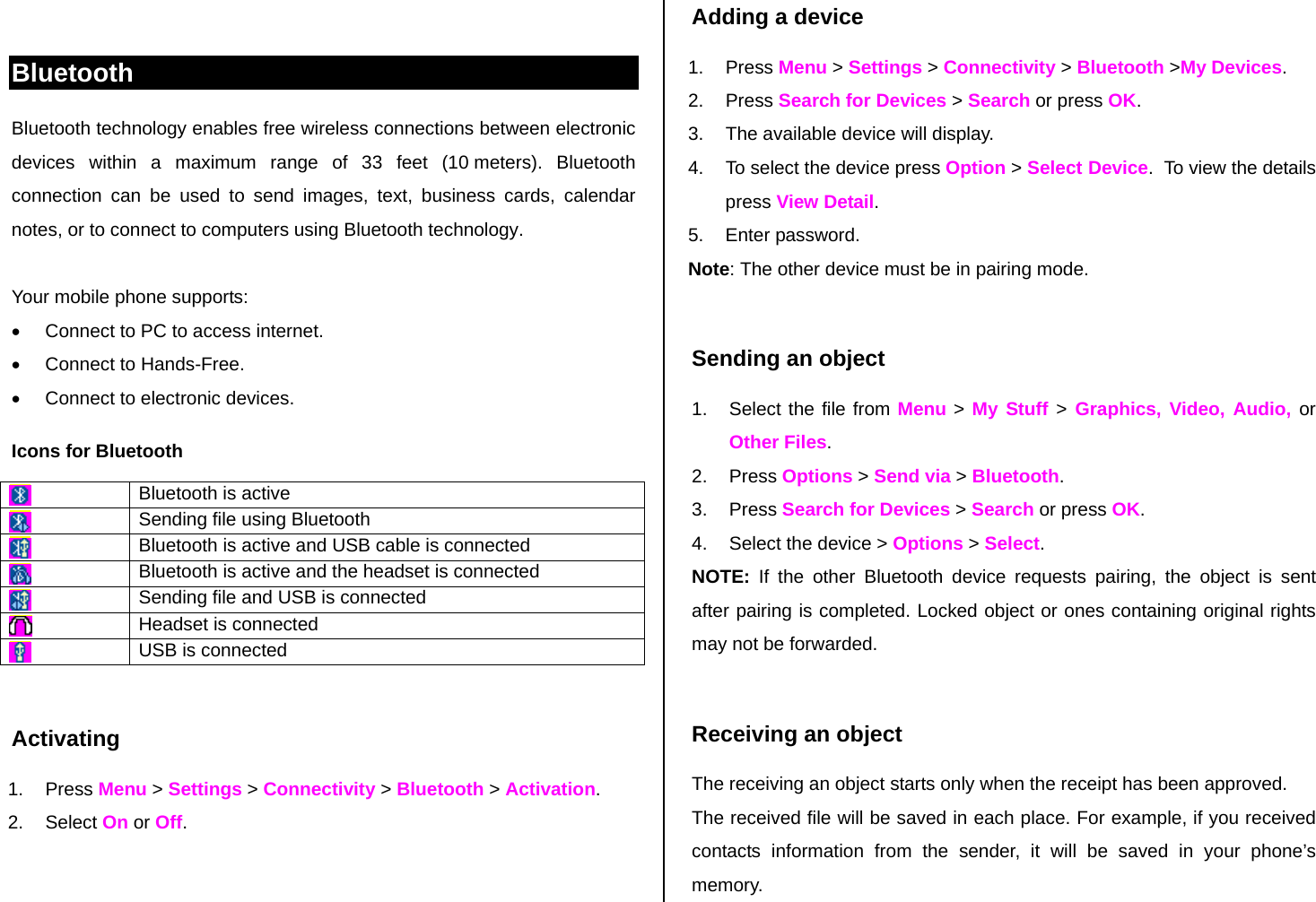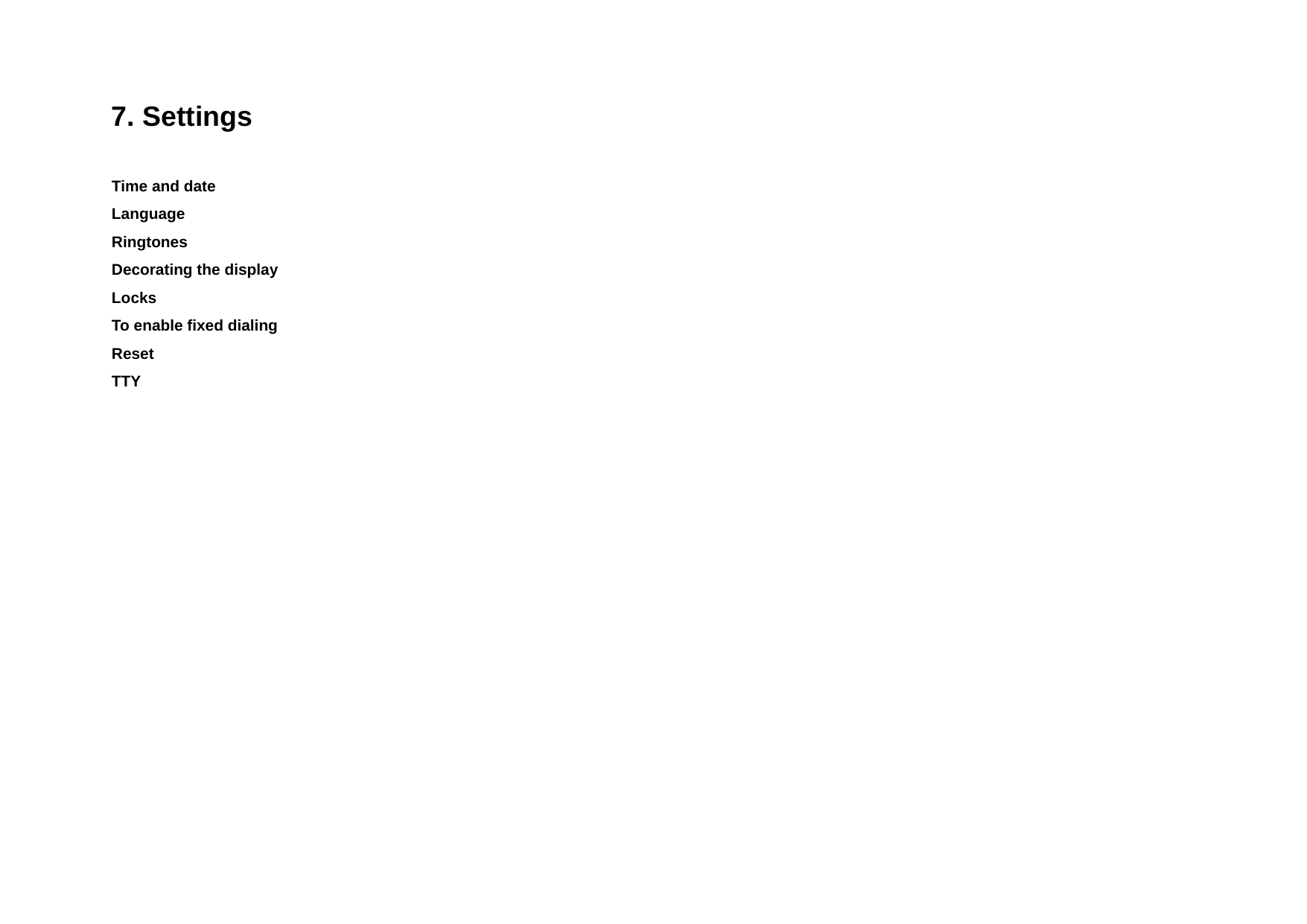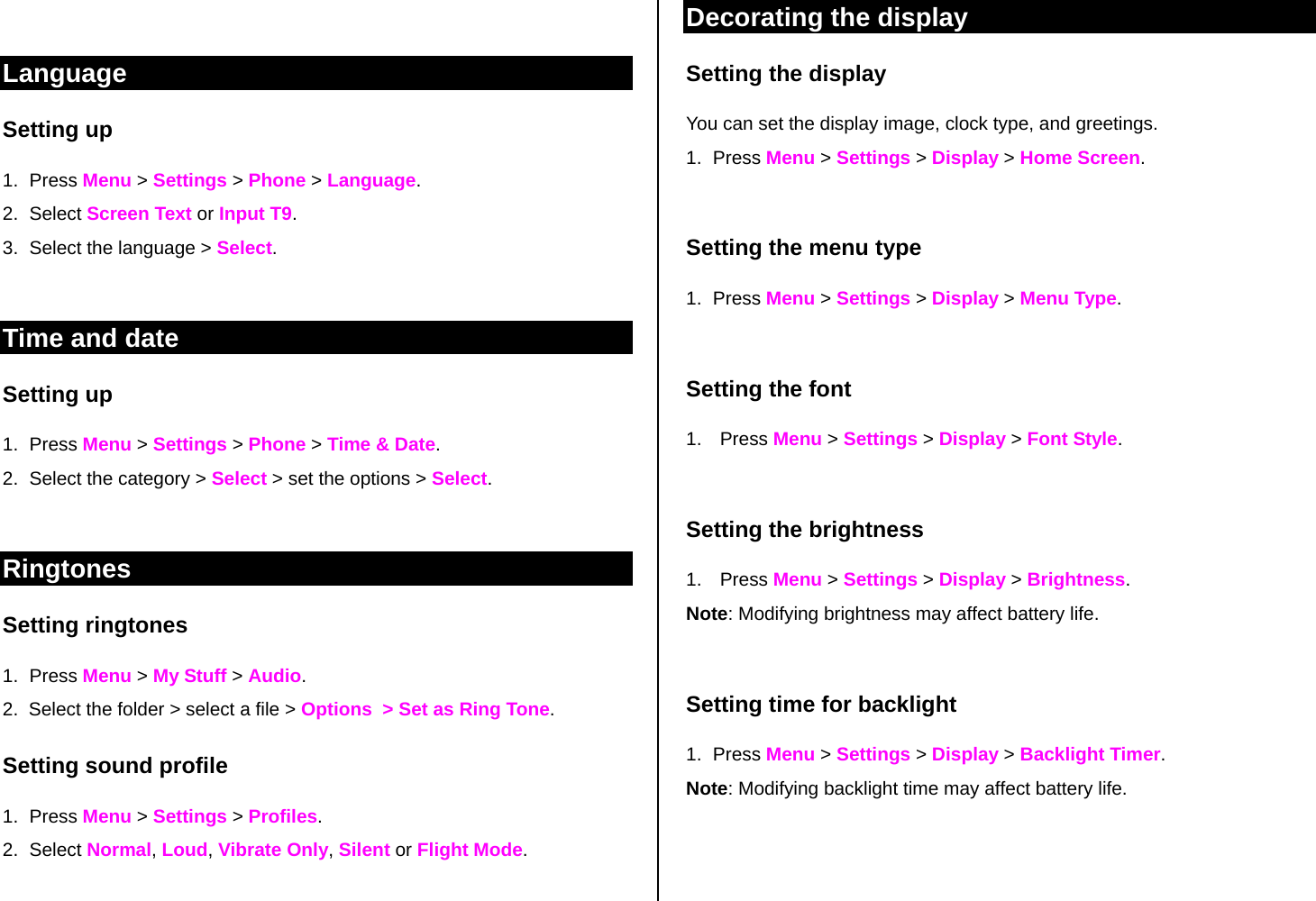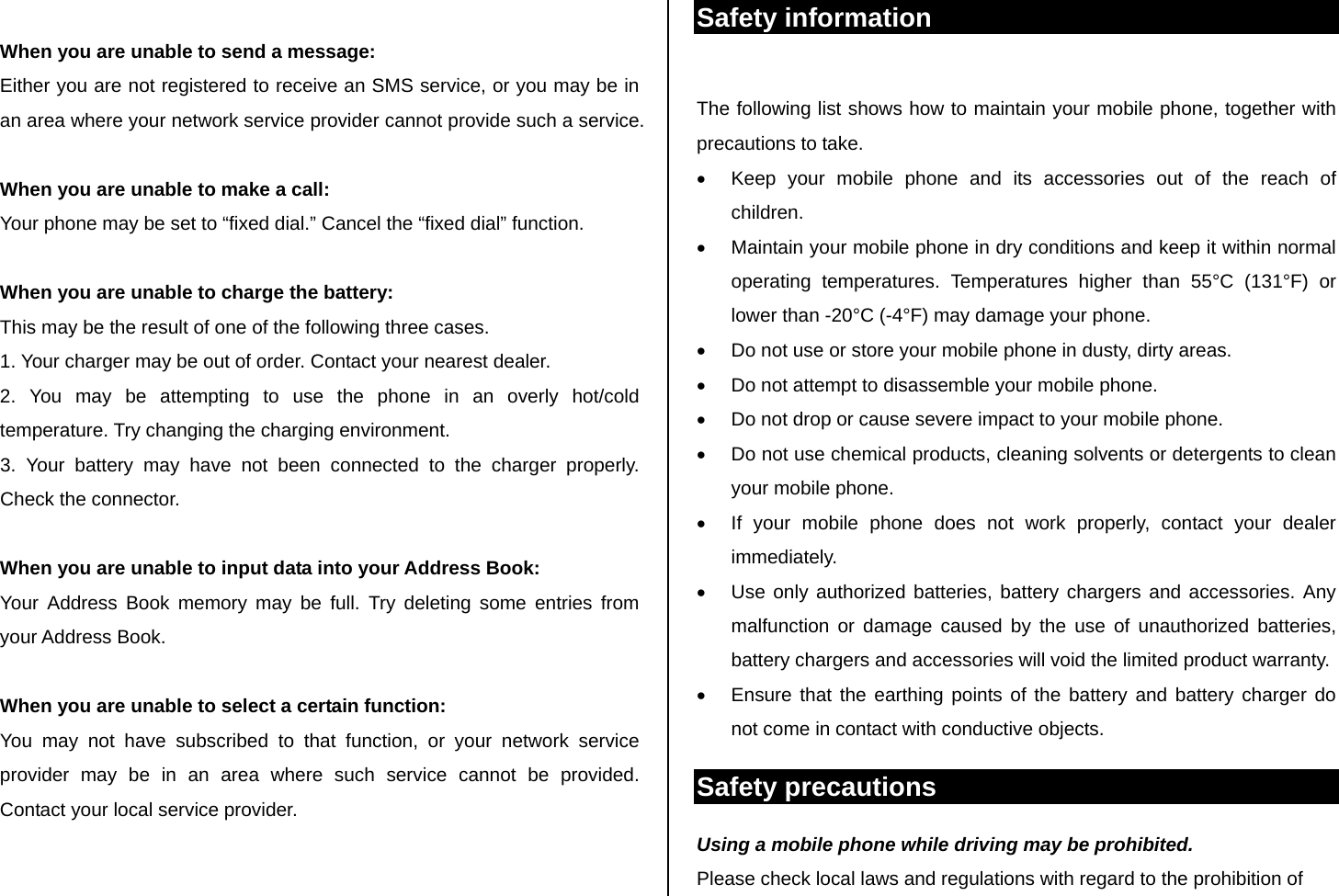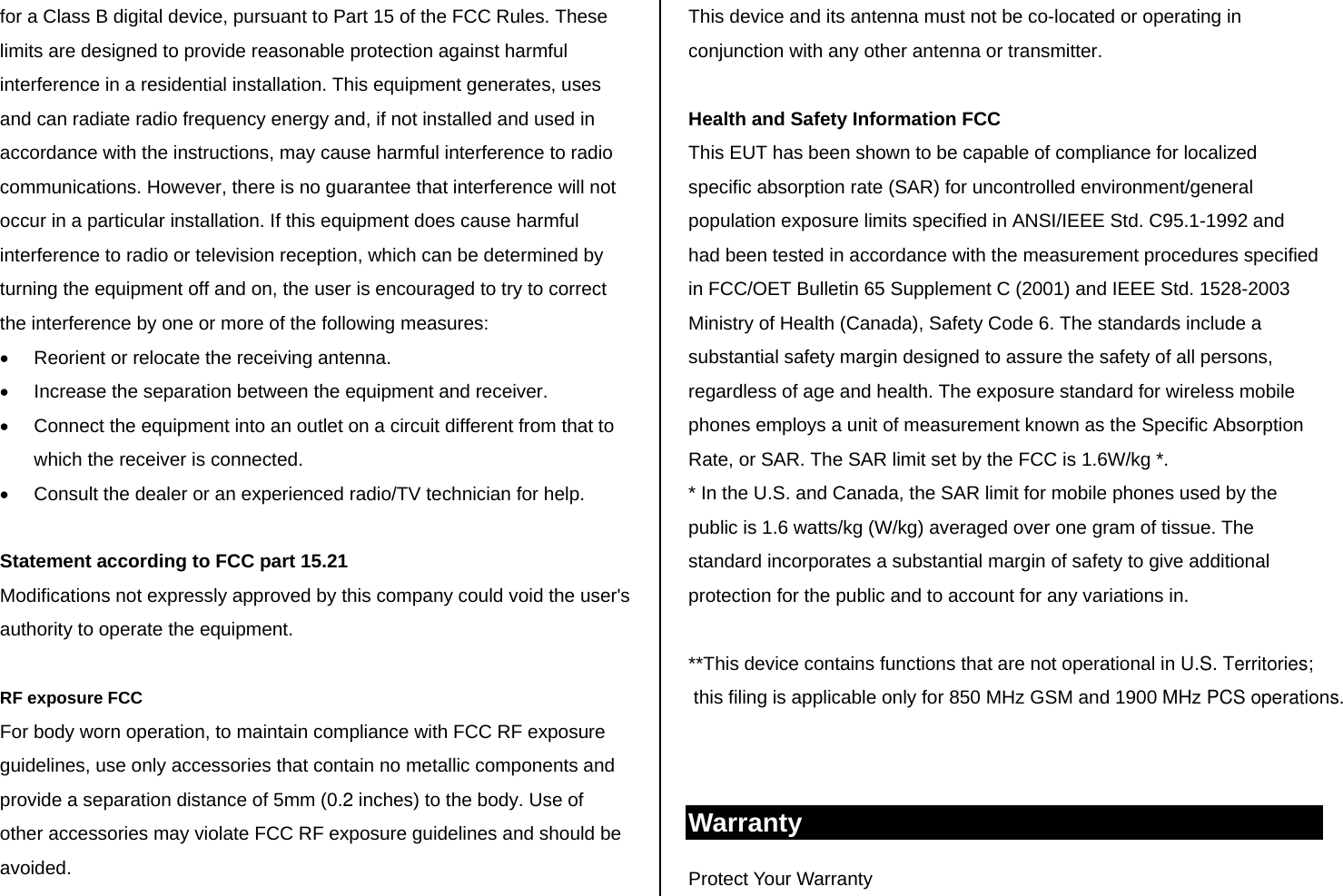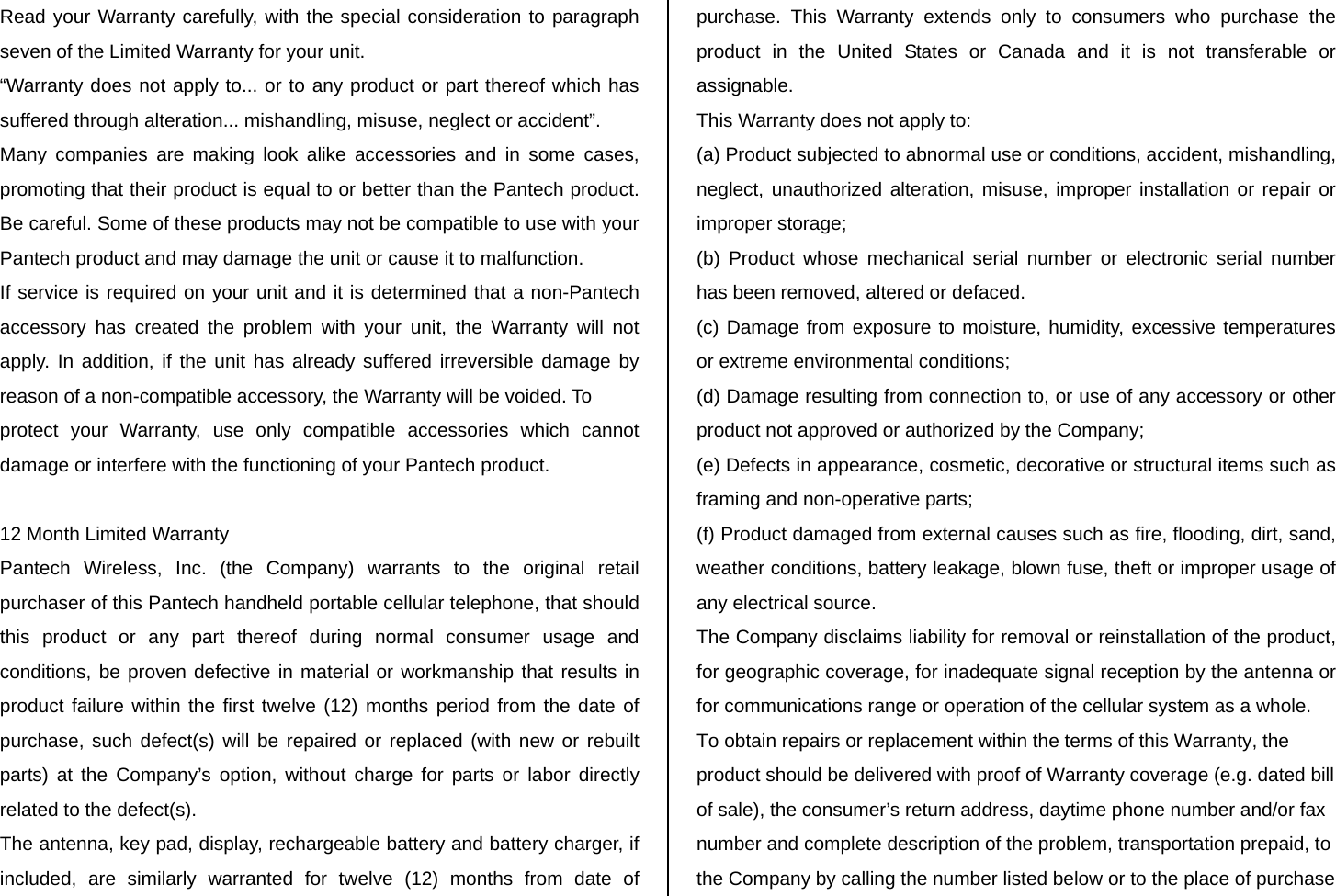Pantech Co C610 4Band GSM/GPRS/EDGE850/900/1800/1900 UMTS850/1900/BT User Manual 080401 Lena ATT EN ETS 2
Pantech Co Ltd 4Band GSM/GPRS/EDGE850/900/1800/1900 UMTS850/1900/BT 080401 Lena ATT EN ETS 2
Contents
- 1. UserMan
- 2. Manual
- 3. Users Manual
Manual




![Using shortcuts Numbered menu items, such as menus, sub-menus, and options can be quickly accessed by using their shortcut numbers. In Menu mode, Main Menus can be accessed by pressing the number keys (1 to 9) corresponding to their location on the screen. Example: Accessing the Language menu. 1. Press Menu. 2. Press the [9] for Settings. 3. Press the [4] for Phone. 4. Press the [1] for Language. 5. Press Select for Screen Text. 5. Press the [ ] or [ ] scroll key to display the list of available languages. Menu overview 1 AT&T Music 1. Music Player 2. Shop Music 3. Community 4. Music Apps 2 Messaging 1. Write New 2. Inbox 3. Mobile Email 4. IM 5. Drafts 6. Sent 7. Outbox 8. Voice Mail 9. Settings 10. Templates 11. Memory Info 3 Recent Calls 1. All Calls 2. Missed Calls 3. Received Calls 4. Dialed Calls 5. Delete Call Logs 6. Call Time 7. Packet Counter 4 MEdia Net 1. MEdia Net Home 2. Bookmarks 3. Enter Address 4. History 5. Manage](https://usermanual.wiki/Pantech-Co/C610.Manual/User-Guide-934554-Page-5.png)

![Quick & Easy Keys Functions Perform the functions shown at the bottom line of the display by using these soft keys. Scroll through the menu options in Menu mode. In standby mode, Left: Access My Stuff menu Right: Access IM menu Up: Access Write New text message menu Down: Access Contact List menu Select a menu function or store user-input information, such as names. Also use this key for confirmation as the [OK] key. Launch the MEdia Net directly if pressed in standby mode. Delete characters from the display, or return to previous menu. Make or receive a call. Show the recent call list in standby mode. Re-dial the last call number if pressed and held in standby mode. Complete the current call. Turn on/off the phone if pressed and held. Cancel user input and return to main screen while in Menu mode. Quickly connect to the voice mail server if pressed and held in standby mode. ~ Enters numbers, letters or special characters. Go to the dial screen if pressed in standby mode. Enter or exit from vibrate mode if pressed and held in standby mode. Show the symbol input screen if pressed and held in text input mode. Work in Word search mode if pressed in the Predictive text input mode. Enter a prefix international dialling. Enter the space character in text input mode. Change various text input modes if pressed and held at the text-editing screen. Adjust the earpiece volume while making a call. Control the Ringtone volume, vibrate mode and silent all mode in standby. Turn camera capture mode on. Work as a camera shutter in capture mode.](https://usermanual.wiki/Pantech-Co/C610.Manual/User-Guide-934554-Page-7.png)




![Turn on/off the phone To turn on 1. Press and hold [ ]. To turn off 1. Press and hold [ ]. Keypad lock Locking the keypad 1. Press Menu > [ ] to lock. Unlocking the keypad 1. Press Unlock > [ ] within 3 seconds to unlock. Essential display indications Signal strength. The greater the number of bars, the stronger the signal. When network is in searching mode is displayed. A call is being made. When you are in no service area is displayed Call forwarding* is active Data* folder Set the ringing type for incoming call to ring only (Normal) Set the ringing type for incoming call to Loud Set the ringing type for incoming call to Vibrate Only Set the ringing type for incoming call to Silent Flight Mode is active Received one or more text messages Received one or more multimedia messages Received one or more WAP push messages Received one or more other messages Received one or more voice messages A message is being sent A message is being received An alarm is set Bluetooth is active Headset is connected TTY is active An EDGE signal is available. It is displayed when there is an active EDGE session A GPRS signal is available. It is displayed when there is an active GPRS session A 3G signal is available. It is displayed when there is an active 3G session WAP is connected. When the security is set is displayed. Battery strength. When the battery charge is low, is displayed Available, Away, Invisible Status of AIM Online, Away, Busy, Offline Status of MSN Available, Busy, Invisible Status of YAHOO You have received one or more IM messages * Network dependent](https://usermanual.wiki/Pantech-Co/C610.Manual/User-Guide-934554-Page-12.png)
![Memory card You can use microSD card as memory card. It gives you more space to save pictures, videos, music and etc. Inserting and removing the memory card 1. Open the memory card slot. 2. Insert the card. The [ ] icon will be display. 3. Press the card to remove. Using memory card You can save, move and delete the files between your phone and external memory card. You can also move and copy the files to computer from your phone. Resetting the card 1. Press Menu > Settings > Reset. 2. Enter the password > External Memory Reset. Note: The default password is ‘1234’. To copy the file to the card 1. Select the file > Options > Copy to External Memory. 2. To copy the file back to phone, press Options > Copy to Phone. To move the file to the card 1. Select the file > Options > Move to External Memory. 2. To move the file back to phone, press Options > Move to Phone. To delete the file from the card 1. Select the file from the card > Options > Delete. To move the file from the card to the computer 1. Connect the data cable with mobile and the computer. 2. Press Menu > Settings > Connectivity. 3. Press Select USB Mode. 4. Select Mass Storage or Ask on Connection. 5. Follow the instruction on your computer screen. Note: When you want to add music to play list in your device select Music Player. When you select Ask on Connection, it will ask you to select Music Player or Mass Storage every time when you connect with your computer. Updating software You can update your software without visiting your nearest dealer. To update the software 1. Press Menu > Settings > Software > Software Update.](https://usermanual.wiki/Pantech-Co/C610.Manual/User-Guide-934554-Page-13.png)


![Making, receiving and ending a call Making a call 1. Enter the area code and phone number. 2. Press [ ] key. Answering a call 1. Press [ ]. Ending a call 1. Press [ ]. Once the call is completed, a call summary is displayed. Rejecting a call 1. Press [ ] or Ignore. Making a call using call list Your phone logs up to 20 dialed, received and missed call numbers. 1. Press [ ] to display the Recent Calls list. 2. Pressing the [ /] key select All Calls, Missed Calls, Received Calls, or Dialed Calls. 3. Select a number. 4. Press [ ] to dial the selected number. NOTE: To redial the last number in the Recent Calls list, press [ ]. Making a call during a call 1. Enter the phone number or look it up in Address Book. 2. Press [ ] to dial the second call. The first call is automatically put on hold. Switching between two calls 1. Press Swap. Making an international call 1. Press and hold [ ] key for the international prefix until the ‘+’ character appears. 2. Type the country code, area code, and phone number. 3. Press [ ]. Making an emergency call You can make emergency calls even if your phone does not have a SIM card. 1. Press Emergency Number, or press SOS if your phone does not have a SIM card. 2. Press [ ]. Replying to a missed call** 1. Press View to display the list of missed calls.](https://usermanual.wiki/Pantech-Co/C610.Manual/User-Guide-934554-Page-16.png)
![2. Select a number to call by pressing the [ /] l key. 3. Press [ ]. Answering a second call** 1. Press [ ]. The first call is automatically put on hold. 2. Press [ ] to end the second call. The call on hold is automatically reconnected. Using video share You can share live or recorded video while on the call. You can send or receive video. <Call mode> <Video Share Mode> Making video share call 1. Enter the area code and phone number > [ ]. 2. Press Options > Video Share. 3. Select Live or Recorded. Turning off the speakerphone 1. Press OK or press Options > Speakerphone off during video share mode. 2. Press Options > Mute to mute the sound. Stopping video share 1. Press [ ] or press Options > Stop. Increasing or decreasing the brightness 1. Press Options > Brightness. 2. Adjust the brightness by pressing [ / ]. Zoom in and out 1. Press Options > Zoom. It ranges from x1 to x3. Stopping the recording 1. Press Options > Stop Recording. For details on setting for automatic recording, see page 19.](https://usermanual.wiki/Pantech-Co/C610.Manual/User-Guide-934554-Page-17.png)
![Ending video share 1. Press Stop to end the video share. 2. It will ask you weather you will stop video share > Yes to stop. Note: Even you end video share the call will not be ended. Press [ ] to end the call. The recorded video will be saved in My Stuff > Video. Receiving video share 1. After receiving video share, it will ask you weather to accept or reject the video share > Yes to accept and No for reject. 2. Press Options > Landscape to landscape the screen. Options during a call Microphone off and on Switching your phone’s microphone off 1. Press Options > Mute []. Switching your phone’s microphone back on 1. Press Options > Unmute. Talking on speaker 1. Press Speaker Phone []. Putting a call on hold and return** Putting a call on hold 1. Press Options > Hold or press [ ]. Returning to a held call 1. Press Options > Unhold or press [ ] again. Multi-party calls** You can talk with more than one person or conference call. Making a multi-party call 1. Call the first participant. 2. Call the second participant. The first call is automatically put on hold. 3. Press Options > Join. Having a private conversation with one participant 1. Press Options > Split. 2. Press OK. 3. Select the participant and press OK. All of the multi-party call participants can now hear each other. Removing one participant from a multi-party call 1. Press Options > Disconnect. 2. Select the participant and press OK.](https://usermanual.wiki/Pantech-Co/C610.Manual/User-Guide-934554-Page-18.png)
![The call ends with that participant, but you can continue to talk with other participants. Searching a number in address book during a call 1. Press [ ] or press Menu > Address Book > Contact List. 2. Select a number > [ ]. Searching for a name or group in address book Enter the first letters of the name for Name Search. The entries are displayed starting with the first entry matching your input. Finding a name manually in address book 1. Press the [ /] key. Viewing the details of highlighted entry in address book 1. Press OK. For details on address book, see page 18. Reading a message during a call 1. Press Options > View Message. 2. Press Inbox > select a message Writing a message during a call 1. Press Option > Create Message. 2. Press Write New. For details on creating a text message, see page 24. NOTE: During the call, you can only send text messages. Multimedia messages cannot be sent, but can be saved. Call Setting Setting auto redial 1. Press Menu > Settings > Call > Auto Redial. 2. Select On or Off. Answering with any key press 1. Press Menu > Settings > Call > Any Key Answer. 2. Select Answer with Any Key. NOTE: you can answer with any key except [ ] and Reject. Settings for video share Turning on/ off the alert 1. Press Menu > Settings > Call > Video Share. 2. Press Alert. 3. Select On or Off > Select.](https://usermanual.wiki/Pantech-Co/C610.Manual/User-Guide-934554-Page-19.png)
![Setting for automatic recording 1. Press Menu > Settings > Call > Video Share. 2. Press Auto Record. 3. Select On or Off > Select. Setting for service 1. Press Menu > Settings > Call > Video Share. 2. Press Service. 3. Select On or Off > Select. Setting for profile 1. Press Menu > Settings > Call > Video Share. 2. Press Profile 3. Select AT&T IMS or Media Net > Select. Setting recording location 1. Press Menu > Settings > Call > Video Share. 2. Press Recording Location. 3. Select Phone or External Memory > Select. Checking all calls You can view information about all Recent Calls. For more options for all, missed, received and dialed calls press Options. You can also view the all Recent Calls simply by pressing [ ]. Viewing missed calls 1. Press Menu > Recent Calls > Missed Calls. Viewing received calls 1. Press Menu > Recent Calls > Received Calls. Viewing dialed calls 1. Press Menu > Recent Calls > Dialed Calls. Deleting call logs 1. Press Menu > Recent Calls > Delete Call Logs. 2. Select All Calls > Yes. NOTE: If no logs exist, the message “No call exist” appears. Viewing call time 1. Press Menu > Recent Calls > Call Time. 2. Press [ /] to view Last Call, Received Calls, Dialed Calls, and Total](https://usermanual.wiki/Pantech-Co/C610.Manual/User-Guide-934554-Page-20.png)
![Calls. Resetting all call times 1. Press Menu > Recent Calls > Call Times. 2. Press Reset > Yes. 3. Enter password > OK. NOTE: The default password is ‘1234’ . Viewing data transmitted information 1. Press Menu > Recent Calls > Packet Counter. - Current Info: You can view transmitted data in the current session, in Kbytes. Sent, Received and Total information is also available. - Last Info: You can view Sent, Received, and Total transmitted in previous sessions, in Kbytes. - Total Info: You can view all Sent, Received, and Total transmitted data in Kbytes. - Clear Logs: The default password is ‘1234’. Speed dialing You can dial quickly using speed dialing. Up to 8 phone numbers can be programmed using numbers 2 to 9. [ ] : Voice mail [ ] : Prefix for international call Setting speed dial 1. Press Menu > Address Book > Speed Dial. 2. Select an empty entry and press Add. 3. Select a person > Select. Changing speed dialing person 1. Select a number > OK or Options > Change. 2. Select a person > OK or Select. Removing from speed dial 1. Select a number > Options > Delete. Using address book You can save names, phone numbers, and information on the SIM or phone. Entries can depend on the capacity of the SIM card. Viewing contact list 1. Press [ ] or press Menu > Address Book > Contact List.](https://usermanual.wiki/Pantech-Co/C610.Manual/User-Guide-934554-Page-21.png)
![Searching for a phone number 1. Press [ ] or press Menu > Address Book > Contact List. 2. Input the first letter or two of the person's name and scroll with [ /]. 3. Press OK to view detail information. 4. To update information press Options > Edit. Calling from contact list 1. Press [ ] or press Menu > Address Book > Contact List. 2. Select a person to call. 3. Press [ ] Forwarding contact details 1. Press [ ] or press Menu > Address Book > Contact List. 2. Select a contact > Options > Send This Card. 3. You can send the information MMS or Bluetooth. Deleting a contact 1. Press [ ] or press Menu > Address Book > Contact List. 2. Select a contact > Options > Delete. Adding a contact 1. Press Menu > Address Book > Add Contact. 2. Select SIM card or Phone. 3. Input the fields. 4. Press OK or Save. Making a groups 1. Press Menu > Address Book > Groups. 2. You can select group either on phone or SIM. There will be defaulted groups. 3. To add new group press Options > Add Group. 4. To edit group press Edit Group. You can also set a specific ringtone by selecting Ringtone > OK > select the ringtone. Caller identification Caller identification** 1. Press Menu > Settings > Call > Display My Number. 2. Select Network Default, Show or Hide > Select. Using your headset You can send or receive a call using your headset. When you connect your headset to the jack the button on the headset works as follows.](https://usermanual.wiki/Pantech-Co/C610.Manual/User-Guide-934554-Page-22.png)
![Note: You need to use the headset designed for this device and it is optional item. Also not every headset has a button. While in standby mode 1. Press the button once to list recent calls. 2. Press the button twice to redial the last call. While the phone is closed 1. Press the button once to receive a call. 2. Press the button once to end the call. Service number and fixed dialing Calling your service numbers* You can see the service number to reach the service provider. 1. Press Menu > Address Book > Service Numbers. 2. Select a number > press [ ]. Viewing fixed dialing list Fixed dialing is a service that limits your access to specific numbers in the address book list recorded on the SIM. Input the PIN2 to set up or cancel this service. 1. Press Menu > Address Book > FDN List. 2. Select a number > press [ ]. NOTE: PIN2 must be correctly entered within 3 times. PIN2 code is dependable by your SIM. If you input incorrect code three times in a row the PIN2 code will be blocked. If the PIN2 code is blocked please contact your service provider. PIN2 cod supplied with SIM card.](https://usermanual.wiki/Pantech-Co/C610.Manual/User-Guide-934554-Page-23.png)

![Entering text You can enter text with multi-tap, predictive, numeric or symbol. Useful keys [] Display and undisplay symbols [] Adding space [] Press to change capital mode. Press to change ab Ab AB and press and hold to change from multi to predictive to Number to Symbol Multi-tap (all small caps / first letter caps / all caps) Predictive (all small caps / first letter caps / all caps) Number Symbols Key characters by language Each of the following keys will scroll through these sequential options listed by language. key English Spanish French 1 . , - ? ! ' @ : 1 . , - ¿ ? ¡ ! @ 1 . , - ? ! ' @ : 1 2 abc á ã ç ç à â á ä 3 def é é è ê ë 4 ghi í î ï í 5 jkl 6 mno ó ñ ô ó ö ñ 7 pqrs ß 8 tuv ú ü ù û ú ü 9 wxyz Predictive mode (T9) The predictive mode automatically compares your keystrokes with an internal linguistic dictionary to determine the correct word. It will appear the most commonly used word first. The most commonly used word will appear first. To save a word not listed in phone's dictionary press Options > T9 settings > Selection list > On. 1. Press and hold [ ] to change the mode as T9. 2. Press [ ] to [ ] to input text. For example, to write ‘hello’ press [ ] [ ] [ ] [ ] [ ]. Alphabet input mode Press the key labeled with the target letter once for the first letter; press it twice for the second letter, and so on. 1. Press and hold [ ] to change the mode as multi-tap. 2. Press [ ] to [ ] to input text repeatedly. To write the letter “C”, press [ ] 3 times. To write number 2 press [ ] 4 times. Numeric mode You can input numbers in this mode.](https://usermanual.wiki/Pantech-Co/C610.Manual/User-Guide-934554-Page-25.png)
![1. Press and hold [ ] to change the mode 123. 2. Press [ ] to [ ] and [ ] to input numbers. Symbol mode You can input symbols. 1. Press [ ] to view the symbols. 2. Press [ / / / ] to select symbol and press Insert. Messaging You can send, receive and save the text message and multimedia message. Managing memory When the message box is full the messages full icon will appear. When It means Text message is full Multimedia message is full Moving a message to SIM 1. Press Menu > Messaging > Inbox. 2. Select a message > Options > Move to SIM. Deleting a message in a mailbox 1. Select a message > Options > Delete > Yes. Replying to a message 1. Select a message > Options > Reply. Viewing memory space information 1. Press Menu > Messaging > Memory Info 2. Press [ /] to view SIM and Phone memory. Receiving message Viewing a new message 1. Press View or press OK. Reading a message from the inbox 1. Press Menu > Messaging > Inbox > OK. 2. Select a received message > OK. Saving number or e-mail from received message 1. Select a received message > Options > View.](https://usermanual.wiki/Pantech-Co/C610.Manual/User-Guide-934554-Page-26.png)
![2. Press Options > Save. 3. Select New Contact or select Update Contact. Saving the object in the received multimedia message 1. Open the multimedia message. 2. Press Options > Save Objects. 3. Select an object > Save. 4. Edit the filename > Options > Save. It will be saved in one of the categories at My Stuff. For details on photo album, see page 32. Listening to voice message 1. Press and hold [ ] or press Menu > Messaging > Voice Mail. It will automatically call the voice mail center. Creating and sending text message Sending new text message 1. Press [ ] or press Menu > Messaging > Write New. 2. Write the message. 3. Press Options > Send. 4. To view sent message press Menu > Messaging > Sent. NOTE: All successfully send messages will save in Sent. While sending or failed to send message will save in Outbox. Finding all sent messages 1. Press Menu > Messaging > Sent. Creating a multimedia message You can create new multimedia message. Capacity is 300Kb and will alert you once that is exceeded via error message. Adding saved picture to the message 1. Press [ ] or press Menu > Messaging > Write New 2. Write a message. 3. Press Options > Add picture > Saved pictures. 4. Select the folder > OK > choose a file. 5. Press Options > Select > Select. 6. To preview the whole message, press Options > Preview > Whole message. 7. To edit the text message, press [ /] to select the text box. Press Options > Send. Adding new picture to the message 1. Press [ ] or press Menu > Messaging > Write New 2. Write a message.](https://usermanual.wiki/Pantech-Co/C610.Manual/User-Guide-934554-Page-27.png)
![3. Press Options > Add picture > Take picture. 4. Focus on the object > OK. 5. Press Options > Send. For the taking picture, see page 31. Adding recorded voice memo to the message 1. Press [ ] or press Menu > Messaging > Write New 2. Write a message 3. Press Options > Add sound > Saved sounds. 4. Select the folder > My Voice > Select. 5. Select the file, press Options > Select. 6. To listen select the recorded memo Options > Play. 7. To stop listening Pause. 8. To select other recorded memo press Back and select other memo. 9. Press Options > Send. Adding new voice memo to the message 1. Press [ ] or press Menu > Messaging > Write New 2. Write a message. 3. Press Options > Add sound > Record sound. 4. Press Options > Record > Select to record the sound. 5. To stop and save press Stop. 6. Press Options > Send. For the recording voice memo, see page 38. Adding saved video to the message 1. Press [ ] or press Menu > Messaging > Write New 2. Write a message. 3. Press Options > Add video > Saved videos. 4. Select a video > Options > Select. 5. To play press Options > Play. 6. To preview the whole message press Options > Preview > Whole message. 8. To stop press Stop. 7. Press Options > Send. Adding new video to the message 1. Press [ ] or press Menu > Messaging > Write New 2. Write a message. 3. Press Options > Add video > Record video. 4. Focus on the object > Options > Record. 5. To stop and save press Stop. 6. Press Options > Send. For the recording video, see page 31. Adding other file to the message 1. Press [ ] or press Menu > Messaging > Write New](https://usermanual.wiki/Pantech-Co/C610.Manual/User-Guide-934554-Page-28.png)
![2. Write a message. 3. Press Options > Add other file. 4. Select the file > Options > Select. 5. Press Options > Send. Message template When you often use the same phrases, you can save the message under template messages. Saving the message as a template 1. Press Menu > Messaging > Write New or press [ ] to write. 2. Write an often used message. 3. Press Options > Save to drafts. Editing the saved template message 1. Press Menu > Messaging > Drafts. 2. Select the message > Options > Edit or press Ok 3. Edit the message > Options > Save to drafts. Message settings Setting message center 1. Press Menu > Messaging > Settings. 2. Press Text Massage. 3. Enter new Center Address. 4. Press Save. Setting profiles for multimedia message 1. Press Menu > Messaging > Settings. 2. Press Multimedia Massage > Profiles. 3. Select a profile. Setting sending multimedia message 1. Press Menu > Messaging > Settings. 2. Press Multimedia Massage > Sending Settings. 3. You can set for Validity Period, Delivery Report, Read Report, Delivery Time, Priority, Creation Mode, and Max Message Size. Setting receiving multimedia message 1. Press Menu > Messaging > Settings. 2. Press Multimedia Massage > Receiving Settings. 3. You can set for Automatic Download, Allow Delivery Reply, Allow Read Reply, and Accepted Messages.](https://usermanual.wiki/Pantech-Co/C610.Manual/User-Guide-934554-Page-29.png)



![Zoom in and out 2. Press [ /]. It ranges from x1 to x4. Increasing or decreasing the brightness 1. Press [ / ]. It ranges from -2 to +2. Taking a picture 1. Press [ ] in standby mode or press Menu > My Stuff > Tools & Utilities. 2. Press Camera. 3. Focus on the object > OK or press Options > Capture. NOTE: Your photo will be saved automatically to My Stuff > Graphics > Camera. Changing to video camera mode 1. Press [ ] in standby mode or press Menu > My Stuff >Tools & Utilities > Camera. 2. Press Options while camera mode is activated. 3. Press Video Camera Mode. 4. Focus on the object > OK or press Options > Record. 5. Record the motion > Stop. NOTE: Your video will be saved automatically to My Stuff > Video. Viewing the taken picture 1. Press [ ] in standby mode or press Menu > My Stuff > Tools & Utilities > Camera. 2. Press Options > Photo Album. 3. Select the picture > OK. After taking pictures To Press Send a multimedia message Options > Send via > MMS Send using Bluetooth Options > Send via > Bluetooth Upload photos on the web Options > Send via > HP’s Snapfish Set as wallpaper Options > Set as > Wallpaper Set as address book Options > Set as > Contacts Delete Options > Delete Rename Options > Rename View photo’s information Options > Properties Recording a video 1. Press Menu > My Stuff > Tools & Utilities > Video Camera. 2. Focus on the object > OK or press Options > Record. 3. Press Stop to stop. 4. Press Options > Play to play the video clip. 5. Press [C] to go back to preview mode. Changing to camera mode 1. Press Menu > My Stuff > Tools & Utilities > Video Camera. 2. Press Options while video camera mode is activated. 3. Press Camera Mode.](https://usermanual.wiki/Pantech-Co/C610.Manual/User-Guide-934554-Page-33.png)
![For details on taking a picture, see page 31. Viewing the recorded video clip 1. Press Menu > My Stuff > Tools & Utilities > Video Camera. 2. Press Options > Video Album. 3. Select the video clip > OK. After recording video clips To Press Send a multimedia message Options > Send via > MMS Send using Bluetooth Options > Send via > Bluetooth View recorded video clip Options > Play Delete Options > Delete Rename Options > Rename View the information Options > Properties During recording a video To Press Receive an incoming call [ ] Stop recording OK Photo album You can view, send, save to your phone or an external memory card and also delete photos. JPEG format is supported, and other formats are saved in the Graphics folder. NOTE: To access Graphics, press Menu > My Stuff > Graphics. Viewing the saved pictures 1. Press [ ] in standby mode or press Menu > My Stuff. 2. Press Graphics > Camera. 3. Select a picture > OK or press Options > View. Setting as wallpaper in the display 1. Press [ ] in standby mode or press Menu > My Stuff. 2. Press Graphics > Camera. 3. Select a picture > Options > Set as > Wallpaper. Sending pictures using multimedia message 1. Press [ ] in standby mode or press Menu > My Stuff. 2. Press Graphics > Camera. 3. Select a picture. 4. Press Options > Send via > MMS. For details on creating a multimedia message, see page 25.](https://usermanual.wiki/Pantech-Co/C610.Manual/User-Guide-934554-Page-34.png)
![Uploading pictures on the web 1. Press [ ] in standby mode or press Menu > My Stuff. 2. Press Graphics > Camera. 3. Select a picture > Options > Send via > HP’s Snapfish. Deleting multiple pictures 1. Press [ ] in standby mode or press Menu > My Stuff. 2. Press Graphics > Camera. 3. Press Options > Multiple Select. 4. Press OK to select more than one picture. 5. Press OK to unselect. 6. Press Options > Delete. Viewing file information 1. Press [ ] in standby mode or press Menu > My Stuff. 2. Press Graphics > Camera. 3. Select a picture. 4. Press Options > Properties. Video album You can view, send, save and delete videos. Playing the saved video clips 1. Press [ ] in standby mode or press Menu > My Stuff. 2. Press Video. 3. Select a video clip > OK or press Options > Play. Using video player controls To Press Pause OK Play OK Rewind and hold Fast forward and hold Rotate to landscape mode Options > Landscape Control volume Side key up or down or / Sending video clip using multimedia message 1. Press [ ] in standby mode or press Menu > My Stuff. 2. Press Video. 3. Select a video. 4. Press Options > Send via > MMS. For details on creating a multimedia message, see page 25. Deleting multiple video clips 1. Press [ ] in standby mode or press Menu > My Stuff.](https://usermanual.wiki/Pantech-Co/C610.Manual/User-Guide-934554-Page-35.png)
![2. Press Video. 3. Press Options > Multiple Select. 4. Press OK to select more than one video. 5. Press OK to unselect. 6. Press Options > Delete. Music Player You can listen MP3 and Streaming Music even your device is closed. It can be only play audio files saved in MP3, .AAC, .AAC+, and .WMA,. When It means Music is playing Music has been paused Music has been stopped Note: microSD card has to be inserted to transfer music to your device. Adding music form Windows Media Player® 1. Connect the USB cable to the device and the computer. 2. Select Music Player > Yes. 3. Open the Window Media Player® in your computer. 4. Select the music from the list and copy to your device. Note: Window Media Player® 10, 11 and Vista version is required. Shopping the music 1. Press Menu > AT&T Music > Music Player. 2. Press Shop Music. 3. Select the music store of choice or Ringtones > OK 4. Select the music from Categories > OK. 5. To go to previous page press Back. Playing the music 1. Press Menu > AT&T Music > Music Player. 2. Select the categorize using [ /] to play the music. 3. Select the file using [ /] then press OK. 4. Press Options > Add to Playlist to add to the playlist. 5. Press Options > Stop to stop playing. Note: To stop playing music in the standby mode, press [ ] > Yes. Icons for player Icon Name Description Volume Previous Next Short Press : Previous, Next Long Press : Fast Rewind, Fast Forward Pause Play Repeat On Shuffle On](https://usermanual.wiki/Pantech-Co/C610.Manual/User-Guide-934554-Page-36.png)
![Listening music with headset 1. While music is playing in the standby mode, press Menu > AT&T Music > Music Player. 2. Press Now Playing > Options > Transfer to B/T Headset. Viewing the information 2. Press Menu > AT&T Music > Music Player. 3. Select the categorize using [ /] to play the music. 4. Select the file using [ /] then press OK. 5. Press Menu > AT&T Music > Music Player. 6. Press Options > Information. 7. Use [ /] to view Title, Artist, Album, Genre, Filename, Location, Format, Bit Rate, Length, Size, Date Added, License, and Sharing. Setting as ringtone 1. Press Menu > AT&T Music > Music Player. 2. Select the categorize using [ /] to play the music. 3. Select the file using [ /] then press OK. 4. Press Options > Set as Ring Tone. Note: You cannot set a file which is larger then 300 Kb as a ringtone. Settings for music player Shuffling music 1. Press Menu > AT&T Music > Music Player. 2. Press Settings. 3. Select Play Mode > Shuffle. 4. Select Shuffle On or Shuffle Off > OK. Looping the music 1. Press Menu > AT&T Music > Music Player. 2. Press Settings. 3. Select Play Mode > Loop. 4. Select Loop On or Loop Off > OK. Setting equalizer 1. Press Menu > AT&T Music > Music Player. 2. Press Settings. 3. Select Equalizer. 4. Select the category by using [ /] > OK. Removing 1. Press Menu > AT&T Music > Music Player. 2. Press Settings.](https://usermanual.wiki/Pantech-Co/C610.Manual/User-Guide-934554-Page-37.png)
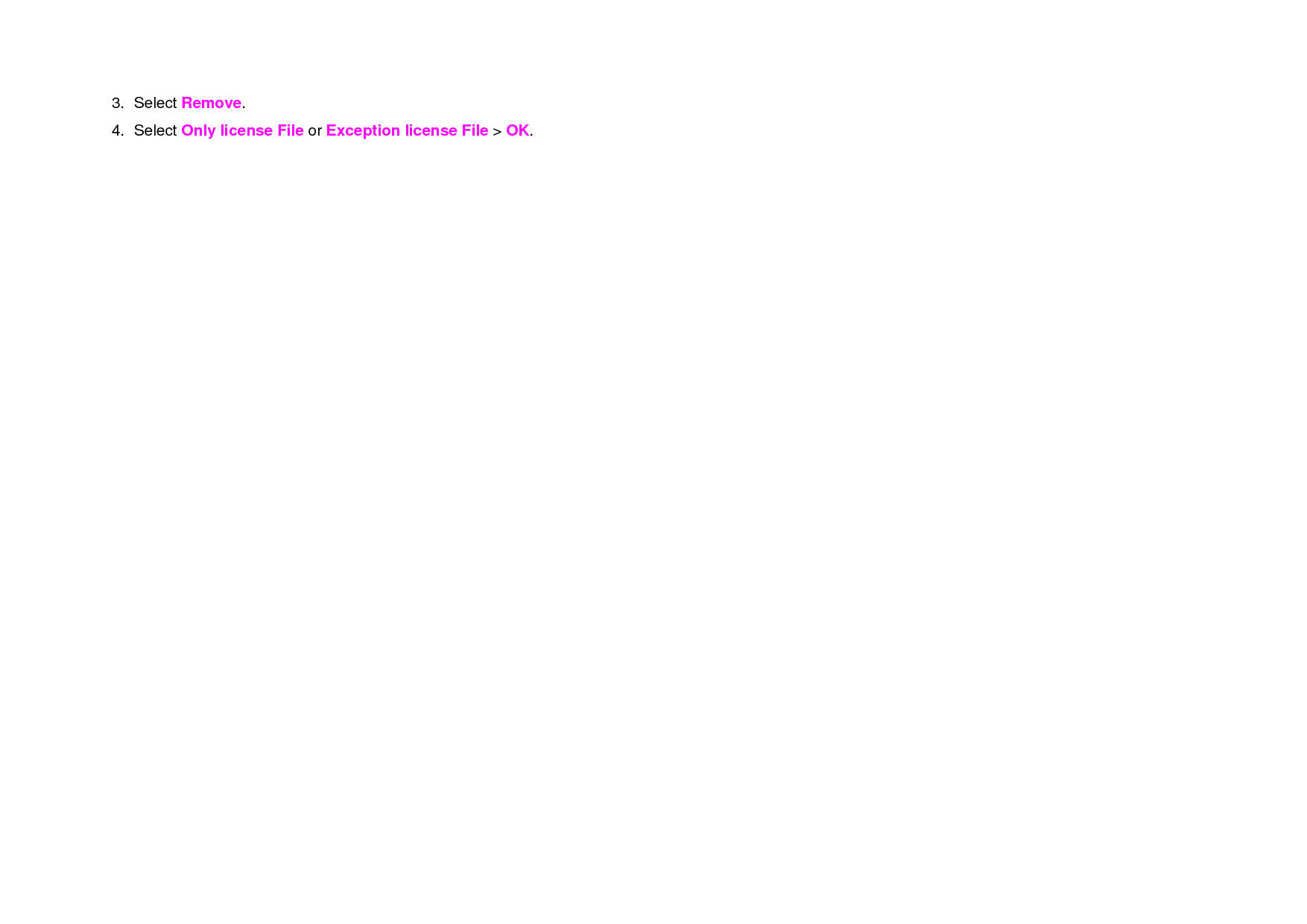
![Media player You can play MP3s and video clips with the media player. The MP3 player can only play audio files saved in MP3 format, saved as . MP3, .AAC, .AAC+, and .WMA,. NOTE: Do not use this feature illegally. Sound and video can be protected by copyright. It is illegal to copy such sound / video tracks for the purpose of selling or distribution. Pantech does not in any way support the unauthorized use of content on your phone media player. <Music player> <Video player> Icons for player Icon Name Description Volume Mute Previous Next Short Press : Previous, Next Long Press : Fast Rewind, Fast Forward Pause Play Repeat On Playing the video clip 1. Press [ ] in standby mode or press Menu > My Stuff 2. Press Tools & Utilities > Media Player. 3. Press Video. 4. Select a file > Options > Play. Playing the audio file 1. Press [ ] in standby mode or press Menu > My Stuff 2. Press Tools & Utilities > Media Player 3. Press Audio. 4. Select the folder > select a file > Options > Play. For the video player control see page 34. Background skin Video image Playing timeDurationLoop Player controlsVolume controls](https://usermanual.wiki/Pantech-Co/C610.Manual/User-Guide-934554-Page-39.png)
![Other files You can manage files in unsupported formats saved on your phone. It also lists files received via Bluetooth from other devices. Viewing the list of the files 1. Press [ ] in standby mode or press Menu > My Stuff. 2. Press Other Files. Managing the memory Viewing memory status 1. Press [ ] in standby mode or press Menu > My Stuff. 2. Press Memory Info. 3. Use [ /] to view the information. Playing games You can download games to play with. It is easy to download and you can preview them beforehand. You will only be able to view games that are available on your mobile. Shop games 1. Press [ ] in standby mode or press Menu > My Stuff. 2. Press Games & Apps. 3. Select Shop Games > Select. 4. Play the demo and press BUY to download the complete game.](https://usermanual.wiki/Pantech-Co/C610.Manual/User-Guide-934554-Page-40.png)

![Alarm Setting an alarm 1. Press Menu > My Stuff > Tools & Utilities > Alarm. 2. Press New for new alarm for the first time. 3. Enter the time > Save. Viewing the saved alarms 1. Press Menu > My Stuff > Tools & Utilities > Alarm. Editing existing alarms 1. Press Menu > My Stuff > Tools & Utilities > Alarm. 2. Select an alarm > Options > Change Alarm. 3. Press Options > Delete to delete an alarm. 4. Press Options > Cycle for cycling the alarm. Calendar Calendar helps you manage your schedule including your time for calls or special days. You can set a reminder on any given date with this function. Viewing calendar 1. Press Menu > My Stuff > Tools & Utilities > Calendar. NOTE: Monthly view is displayed as default. In the monthly view To Press Move to another day [ ] for Previous [] for Next Move to another week [ ] for Previous [] for Next View other month Side key up for Previous Side key down for Next Creating a new event and edit 1. Select a day > Options > New Event. 2. Select Schedule, Task, or Note. 3. Input the events > Save. NOTE: You can create up to 50 scheduled events. Note. You can create events for dates from 01/01/2000 to 12/31/2049. Notepad and voice memo Using notepad 1. Press Menu > My Stuff > Tools & Utilities > Notepad.](https://usermanual.wiki/Pantech-Co/C610.Manual/User-Guide-934554-Page-42.png)
![2. Press Yes for the first time. To add new note press Options > Create New. 3. To edit memo press Options > Edit. 4. Press Options > Save to save. Recording voice memo 1. Press Menu > My Stuff > Tools & Utilities > Voice Memo. 2. Press Options > Record. 3. Press Stop to stop recording. It will automatically save on My Voice. 4. Press Options > Play to listen. NOTE: To access My Voice, press Options > My Voice. Listening the recorded sound 1. Press Menu > My Stuff > Audio > My Voice. 2. Select a sound > Options > Play. Using sound controls To Press Pause OK Play OK Stop Options > Stop Play next file Play previous file Control volume Side key up or down or / Stopwatch, calculator and converter Using stopwatch 1. Press Menu > My Stuff > Tools & Utilities > Stopwatch. 2. Press Options > Start to start. 3. Press Stop to stop. 4. Press Continue to restart. 5. Press Reset to clear. 6. To change to lap time, press Options > Advanced Settings > Lap Time Mode. 7. To split the stopwatch, press Options > Advanced Settings > Split Time Mode. Using the calculator 1. Press Menu > My Stuff > Tools & Utilities > Calculator. 2. Use [ / / / /OK] to calculate. 3. Press Clear or [ ] to erase one digit. 4. Press Reset to reset. 5. Press [ ] to use the decimal point. Using the converter 1. Press Menu > My Stuff > Tools & Utilities > Converter. 2. Select the categories 3. Select current unit and enter figure. 4. Select the unit to be changed.](https://usermanual.wiki/Pantech-Co/C610.Manual/User-Guide-934554-Page-43.png)