Pantech Co CDMAPTI06 US-Cell(BC0) Phone with Bluetooth and WLAN User Manual IS06 BasicManual indb
Pantech Co Ltd US-Cell(BC0) Phone with Bluetooth and WLAN IS06 BasicManual indb
user manual

Basic Manual
Introduction
Table of Contents
Before Using Your
New Cell Phone
Basic Functions
Phone Functions
Mail Functions
Google Functions
Internet Functions
Multimedia Functions
Useful Functions
In Case of
Loss of Your IS06
Appendix/Index
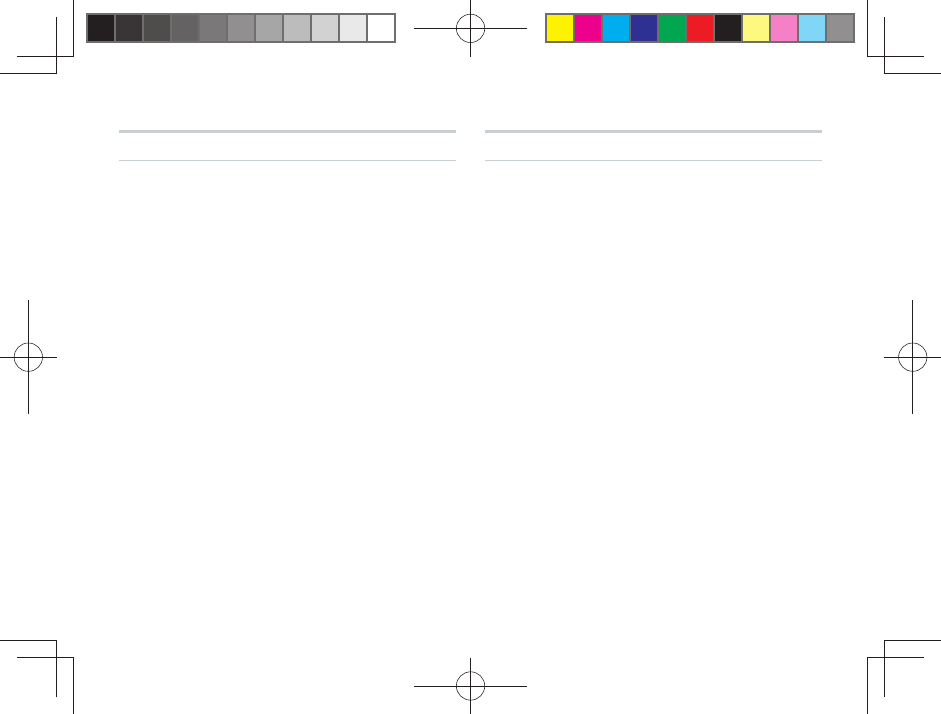
ii
Introduction
Thank you for purchasing the IS06. Before using your
IS06, be sure to read the IS06 Basic Manual (this
PDF manual) to ensure correct usage. After you have
fi nished reading this manual, store this PDF manual
and the printed manuals in safe places so you can
retrieve them whenever you need them.
Manuals for the IS06
The IS06 comes with the Basic Manual and
Instruction Manual.
●
For learning the basics:
Read the IS06 Basic Manual (this manual).
●
For learning details on using each function:
Read the supplied IS06 Instruction Manual
(Japanese). Be sure to read the Safety Precautions
“安全上のご注意”
to ensure proper usage of the
IS06.
The keyword searchable au Online Manual is also
available on the au homepage:
http://www.au.kddi.com/manual/index.html
Notes on Cell Phone Use
Cell Phone Etiquette
The cell phone always emits weak radio waves when
power is on.
Use the cell phone in an enjoyable and safe manner
without forgetting to be considerate of others around
you.
●
Use of cell phones is not allowed in some
places.
• Do not use the cell phone while you are driving.
Doing so is both dangerous and prohibited by law.
• Using a cell phone in an aircraft is prohibited by
law. Be sure to turn the cell phone off.
●
Radio waves from cell phones may interfere with
medical electrical equipment.
• Some people close to you in crowded places
such as packed trains may be using a cardiac
pacemaker. Turn the cell phone off in such places.
• Abide by the rules of hospitals and other medical
institutions where it is forbidden to use or carry cell
phones.
●
Be considerate of where you use the cell phone
and how loudly you talk.
• Do not make calls in theaters, museums, libraries,
and other similar places. Turn power off or turn on
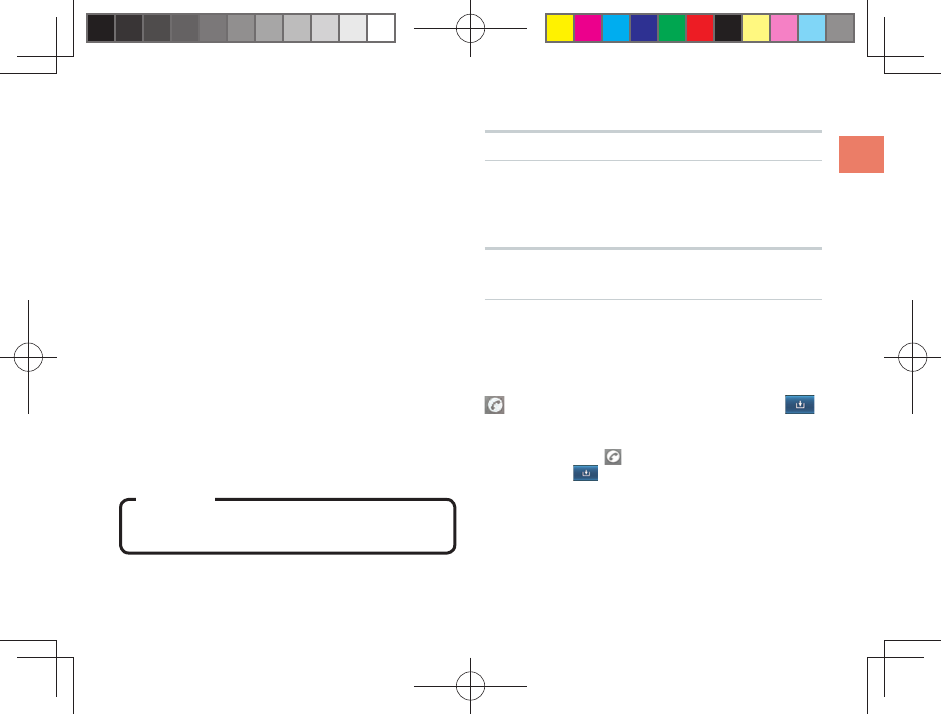
1
Introduction
manner mode not to disturb others around you by
ringtones.
• Do not use the cell phone on a street where you
might interrupt the fl ow of pedestrians.
• Move to areas where you will not inconvenience
others on trains or in hotel lobbies.
• Refrain from talking in a loud voice.
• Obtain the permission of other people before you
take their photos with the cell phone’s camera.
• Do not record information with the cell phone’s
camera in bookstores and other locations where
taking photos is not permitted.
Do not use the cell phone while driving!
Turn off your cell phone or put it in Drive mode while
driving.
Do not use the cell phone while driving a car/
motorcycle or riding a bicycle. It may result in a
traffi c accident. Using a cell phone while driving is
prohibited by law. Using a cell phone while riding a
bicycle may also be punishable by law.
Prohibited!
• Looking at a cell phone display
• Talking on a cell phone while holding it
Illustrations and Screenshots in This Manual
The illustrations in this manual may look different from
the actual cell phone in shape, color and typeface.
The screenshots in this manual are simplifi ed and
may look different from the actual cell phone screens.
Notation of Tapping Instructions in This
Manual
This instruction manual omits the phrase “tap” when
listing instructions that involve tapping menu items,
icons, keys, or other user interface elements.
Ex.: Registering a new contact in your Contacts from
the Dialer
[Phone]▶Enter phone number▶
▶[Create new contact]
→This means, Tap [Phone]▶Enter phone
number▶Tap
▶Tap [Create new contact].

2
Introduction .................... ii
Notes on Cell Phone
Use ................................. ii
Illustrations and
Screenshots in This
Manual ...........................1
Notation of Tapping
Instructions in This
Manual ...........................1
Table of Contents ···········2
Before Using Your
New Cell Phone
List of Icons ····················5
List of Included Items ·····6
Names and Functions
of Parts ···························7
Included Items ················9
Battery Pack ...................9
au IC-Card ...................11
microSD Memory
Card .............................12
Turning On/Off the
Power ···························13
Turning On the Power ..13
Turning Off the Power...13
Switching the Display
Language to English ····13
Using the System
Settings ........................13
Using the Initial
Settings Screen ............13
Setting Manner Mode/
Airplane Mode ··············14
Setting Manner Mode ...14
Setting Airplane
Mode ............................ 14
Touch Panel··················14
Operating the Touch
Panel ............................14
Displaying the Home
Preview Screen ............ 17
Executing Widgets .......18
Locking the Screen ......20
Unlocking the Screen ...20
How to Input
Character ·····················21
Showing the
Keyboard .....................21
Using the Android
Keyboard .....................21
Using the iWnn IME
Keyboard .....................22
Basic Functions
Using Android ···············25
Home Screen ···············26
Using the Home
Screen .......................... 26
Viewing the Status
Bar ................................27
Showing the
Notifi cation Panel/
Using Easy Setting .......27
Using Applications/
Widgets/Folders ........... 28
Menu Screen ················31
Using Applications
and Other Functions ....31
Quick
Search ··················· 32
Using Quick Search .....32
Phone Functions
Making a Phone Call ····34
Entering a Phone
Number to Call .............34
Making International
Calls .............................34
Searching and Calling
From Your Contacts ......35
Making a Call Using
the Call Log ..................35
Receiving a Call ···········36
In Call Functions ··········37
Adjusting the Receiver
Volume ......................... 37
Call Log ························37
Viewing Your Call Log ..37
Making a Call From
Your Call Log ................ 37
Contacts ······················· 38
Adding a New
Contact .........................38
Viewing Your
Contacts .......................39
Quick Contact .............. 39
Deleting a Contact ....... 39
Editing a Contact .........39
Mail Functions
PC-mail ························41
Setting Up PC-mail .......41
Table of Contents
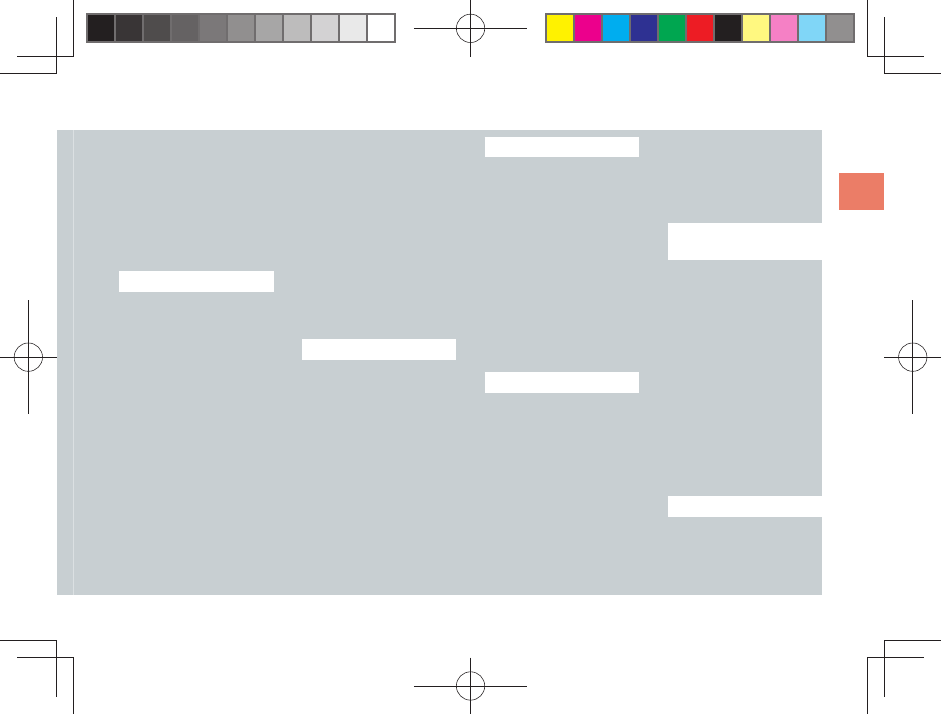
3
Table of Contents
Managing Received
PC-mail .........................42
Creating and Sending
PC-mail .........................43
C-mail ··························· 44
Receiving C-mail ..........44
Setting Up a C-mail
Receiving Filter ............44
Google Functions
Using Google
Services ·······················46
Registering an Existing
Google Account ...........46
Creating a New
Google Account ..........47
Gmail ····························48
Viewing Your Inbox .......48
Creating and Sending
E-mail ...........................49
Showing Labels ............49
Android Market ·············50
Using the Android
Market ..........................50
Google Voice Search ····52
Using Voice Search ...... 52
Using Other Google
Services ·······················53
Using Google Talk ........ 53
Using Google Maps .....53
Using Google Maps
Navigation .................... 53
Using Google Places ... 54
Using Google
Latitude ........................54
Using Google News
and Weather .................54
Using Google
Calendar ......................54
Internet Functions
Connecting to the
Internet ························· 56
Using Wi-Fi ...................56
Using Data
Communication
Services .......................57
Browser ························58
Displaying a Web
Page .............................58
Possible Actions While
Displaying a Web
Page .............................58
Multimedia Functions
Camera ························61
Before Taking a Photo ..61
Taking a Photo ..............61
After Taking a Photo .....62
Before Recording a
Movie ............................63
Record a Movie ............63
After Recording a
Movie ............................64
Gallery ··························65
Viewing Photos .............65
Viewing Movies ............ 65
Useful Functions
Alarm/Wakeup Call·······67
Setting an Alarm...........67
Setting a Wakeup Call ..67
PocketBook ··················68
Voice Recorder ............68
Playing Back Your
Recordings ...................68
Using the Calculator ....69
Setting Up the World
Clock ............................ 69
Using the Stopwatch ....70
Smar tNote ···················· 71
Creating a New Note ....71
Editing an Existing
Note ..............................72
Deleting a Note ............ 72
In Case of
Loss of Your IS06
Remote Control Lock ···74
Activating the Device
Administrator ................ 74
Setting Up the Remote
Control Lock .................74
Activating the Remote
Control Lock From a
Registered Phone ........75
Unlocking the Remote
Control Lock .................75
Security Lock Service ··76
Activating the Remote
Control Lock Using the
Security Lock Service ..76
Appendix/Index
Troubleshooting ············ 78
Index ····························80
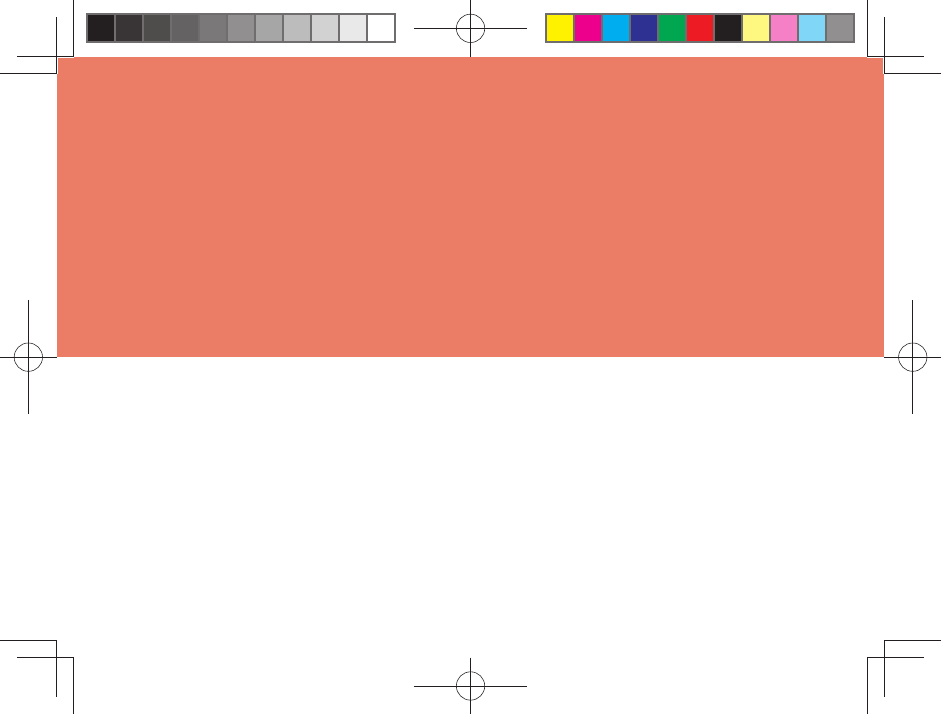
List of Icons
List of Included Items
Names and Functions of Parts
Included Items
Turning On/Off the Power
Switching the Display Language to English
Setting Manner Mode/Airplane Mode
Touch Panel
How to Input Character
Before Using Your
New Cell Phone
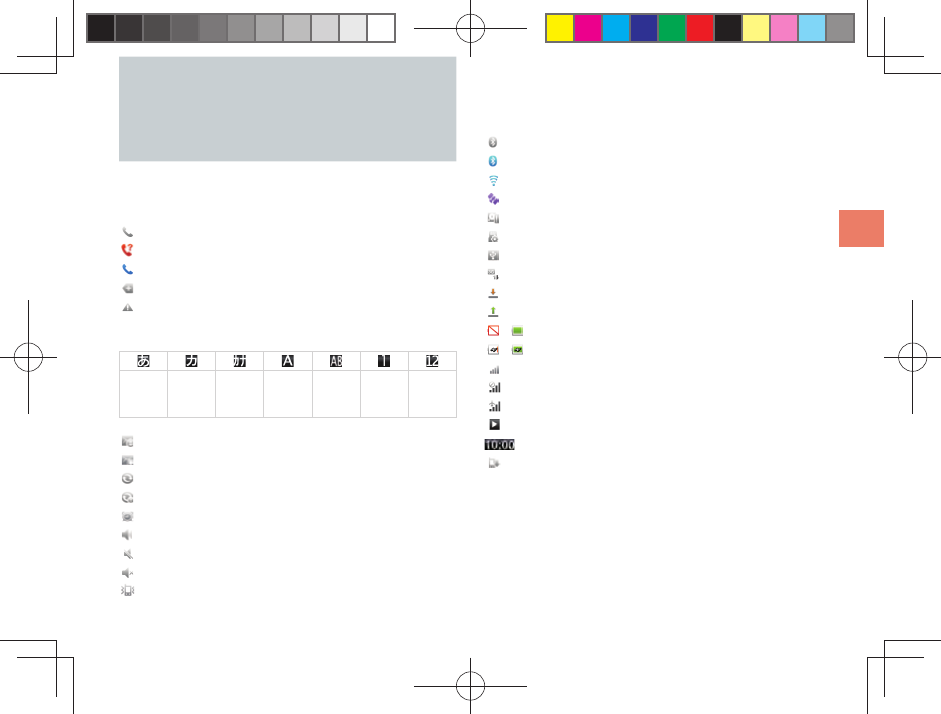
5
Before Using Your New Cell Phone
You can check the current settings and status of your
IS06 by looking at the icons on the status bar at the
top of the display.
: Calling or currently in a call
: Missed call
: In a call using a Bluetooth® headset
: Information available
: An error occurred/Warning display
Character input mode display
Hiragana-
Kanji
Full-width
Katakana
Half-width
Katakana
Full-width
Alphabet
Half-width
Alphabet
Full-width
Numeric
Half-width
Numeric
: New e-mail
: New C-mail
: Syncing data
: Data sync failed
: Alarm/Wakeup call set
: Setting call volume
: Call volume muted
: Silent manner mode
: Manner mode
List of Icons : Bluetooth® standby
: Bluetooth® connecting
: Connected to Wi-Fi (display signal srength)
: Using GPS
: Insufficient disk space
: Preparing microSD memory card
: Connected by USB
: 3G transmission
: Receiving packets
: Sending packets
– : Battery power level
– : Battery power level (when charging)
: Signal strength
: Out of area
: Airplane mode
: Playing music
: Displays the current time
: Software update available
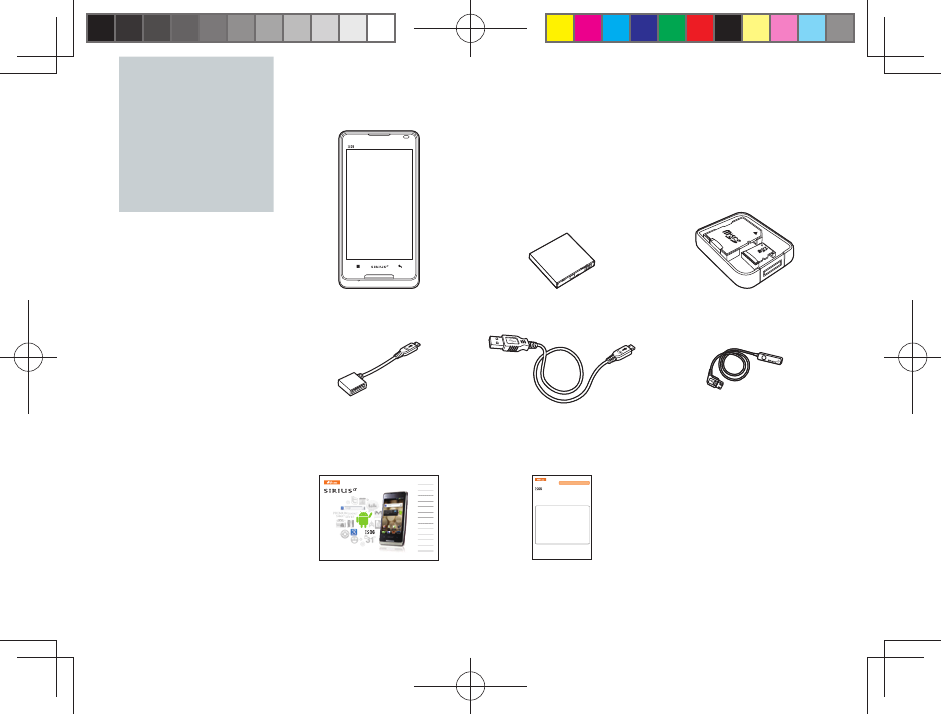
6
●USB-microUSB
conversion cable
(Sample)
●Instruction Manual
(Japenese)
Basic Manual
Introduction
Table of Contents
Before Using Your
New Cell Phone
Basic Functions
Phone Functions
Mail Functions
Google Functions
Internet Functions
Multimedia Functions
Useful Functions
In Case of
Loss of Your IS06
Appendix/Index
●IS06
●PANTECH earphone
jack conversion
adapter 03
●Warranty (Japanese)
●Safety Precautions
(Japanese)
●Software Update
Guide (Japanese)
●au International Call
Guide (Japanese)
●PANTECH
microUSB-18 pin
(charger) conversion
cable
●microSD memory card
(2 GB) (Sample)
●Battery pack
●Setting Guide
(Japanese)
はじめにお読みください
設定ガイド
このたびは、IS06をお買い上げいただき、誠にありがとうございました。
この『設定ガイド』では、主な基本操作・初期設定について説明しています。
さまざまな機能の説明については、同梱の『取扱説明書』をご参照ください。
ご使用の前に必ず『取扱説明書』の「免責事項」および「安全上のご注意」を
お読みいただき、正しく安全にお使いください。
● 基本設定
Step1 Googleアカウントの設定
初めてIS06を使用するときに、Googleアカウントを登録する方法
を説明します。
Googleアカウントを登録すると、Gmail、Androidマ ーケ ット、
GoogleマップなどのGoogle社が提供するサービスを利用すること
ができます。
Step2 PCメール設定
IS06では、POP3/IMAP/Exchangeに対応したPCメールを受
信/送信できます。
本書では、例として、au one メールをIMAPで設定する方法を説明
します。
● Wi-Fi設定
無線LAN(Wi-Fi)機能を利用してインターネットに接続する方法を
説明します。
List of
Included
Items

7
Before Using Your New Cell Phone
①
②
④
⑥
⑨
⑦
⑧
⑤
③
⑩
⑪
⑫
⑬
⑭
⑮
⑯
Built-in antenna
NOTE
Be careful not to place any stickers over the
built-in antenna or cover the built-in antenna with
your hand when transmitting data or talking. Call
and network connection quality will be adversely
affected.
Names and Functions of Parts
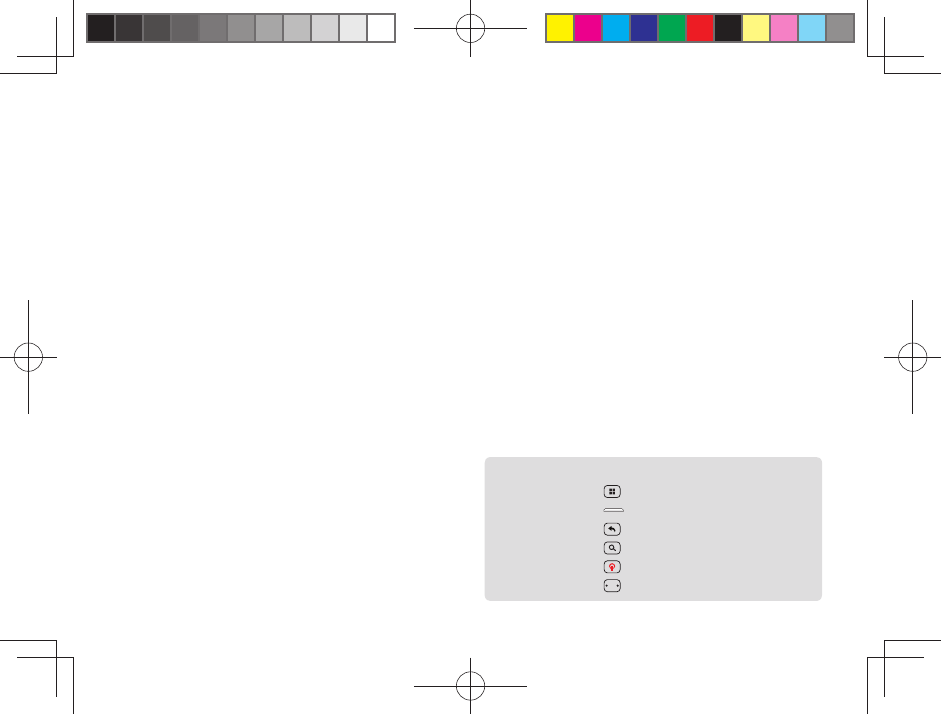
8
① Proximity sensor
② Receiver
Allows you to hear ringtones, incoming call voice,
and multimedia playback audio, etc.
③ microUSB connection jack
④ Display (touch panel)
⑤ Back key
Return to the previous screen.
⑥ Home key
Displays the Home screen.
Hold down to display a list of recently used
applications and functions.
⑦ Menu key
Displays a menu for the application or function
currently used.
⑧ Microphone
Transmits your voice during a call.
Also used to record sounds.
⑨ LED lamp
Lights up red while charging.
Flashes when receiving a call or when an alarm
rings depending on your settings.
⑩ Power key
Turns on the IS06 by holding down this key while
the power is turned off.
Used to turn the power on and off, turn the screen
on or off, or end a call. Hold down to display a
menu of phone options (manner/airplane mode).
⑪ Strap eyelet
⑫ Camera light
⑬ Camera (lens)
⑭ Volume key
⑮ Search key
Press for application-specifi c search features or to
search your IS06 information or the web via Quick
Search.
⑯ Battery pack cover
This manual represents each key as shown below.
Menu key ▶ (Menu)
Home key ▶ (Home)
Back key ▶ (Back)
Search key ▶ (Search)
Power key ▶ (Power)
Volume key ▶ (Volume)
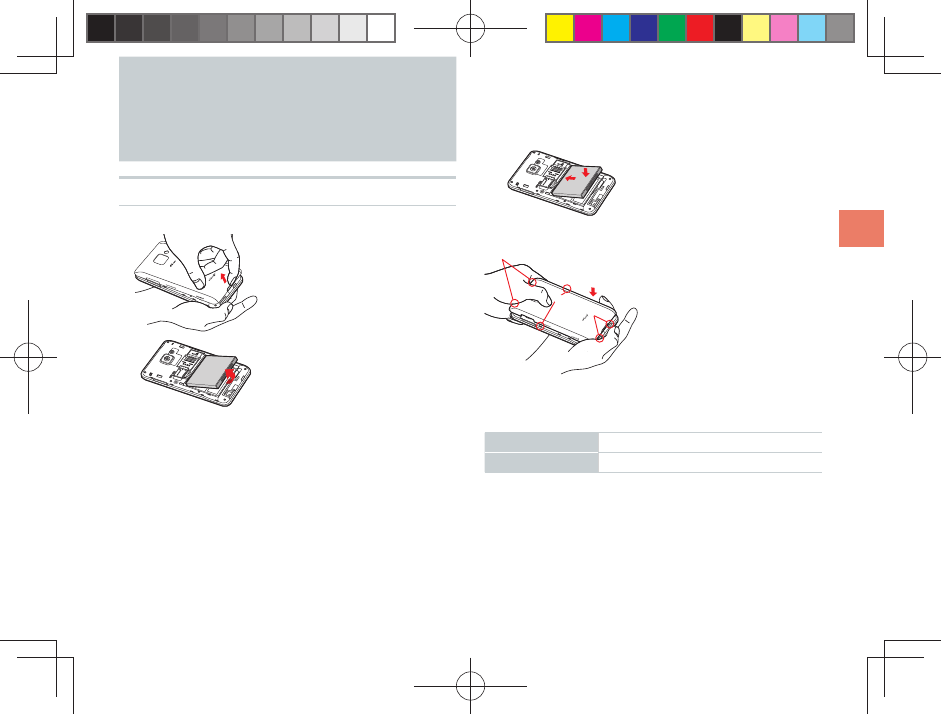
9
Before Using Your New Cell Phone
Included Items
Battery Pack
Removing the Battery Pack
①
① Insert the tip of your
fi nger (fi ngernail) into
the slot at the bottom
of the battery pack
cover and lift up.
②② Use the groove to lift
the battery pack out.
Inserting the Battery Pack
①① Confi rm the location
of the connectors
in the IS06 and
insert the battery
pack in the proper
orientation.
②
③-2
③-3
③-1 ② Place the battery
pack cover back on
the IS06.
③ Push down on the
two locations at ③-1,
the two locations at
③-2, and the two
locations at ③-3, in
that order.
Battery Life
Standby time Approximately 200 hours
Talk time Approximately 300 minutes
■ Battery life may be shorter than the list depending
on the applications and functions used.
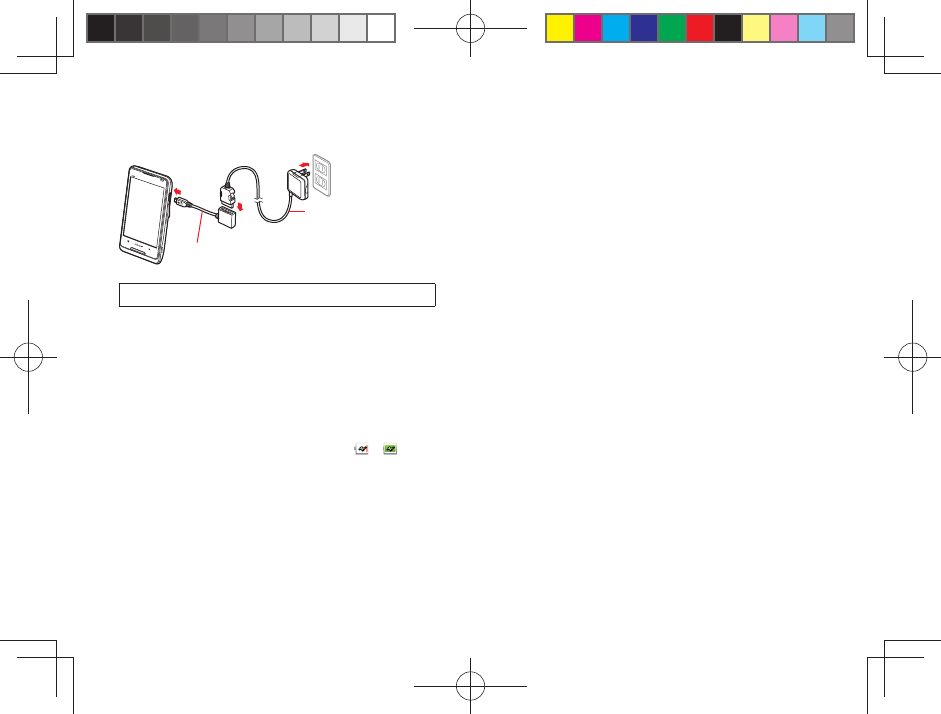
10
Charging the Battery Pack
②
①Common AC adapter
01/02 (sold separately)
PANTECH microUSB-18 pin (charger)
conversion cable
③
Charging time takes approximately 190 minutes.
① Connect the PANTECH microUSB-18 pin (charger)
conversion cable to the common AC adapter
01/02 (sold separately).
② Open the microUSB connection jack cover on the
IS06 and connect the PANTECH microUSB-18 pin
(charger) conversion cable.
③ Plug the common AC adapter 01/02 (sold
separately) into an 100 V AC power outlet.
The LED lamp lights up red, and – will be
displayed.
The LED lamp will go out when charging is
complete.
④ Unplug the PANTECH microUSB-18 pin (charger)
conversion cable from the IS06 in a straight line
once charging is complete.
⑤ Close the microUSB connection jack cover.
⑥ Unplug the common AC adapter 01/02 (sold
separately) from the power outlet.
■ To remove the PANTECH microUSB-18 pin
(charger) conversion cable from the common AC
adapter 01/02 (sold separately), pull the cable out
in a straight line while holding down the release
buttons on both sides of the connector.
■ If you charge the IS06 when the battery pack has
no power left, it may take a few moments for the
charging notice to display on the screen.
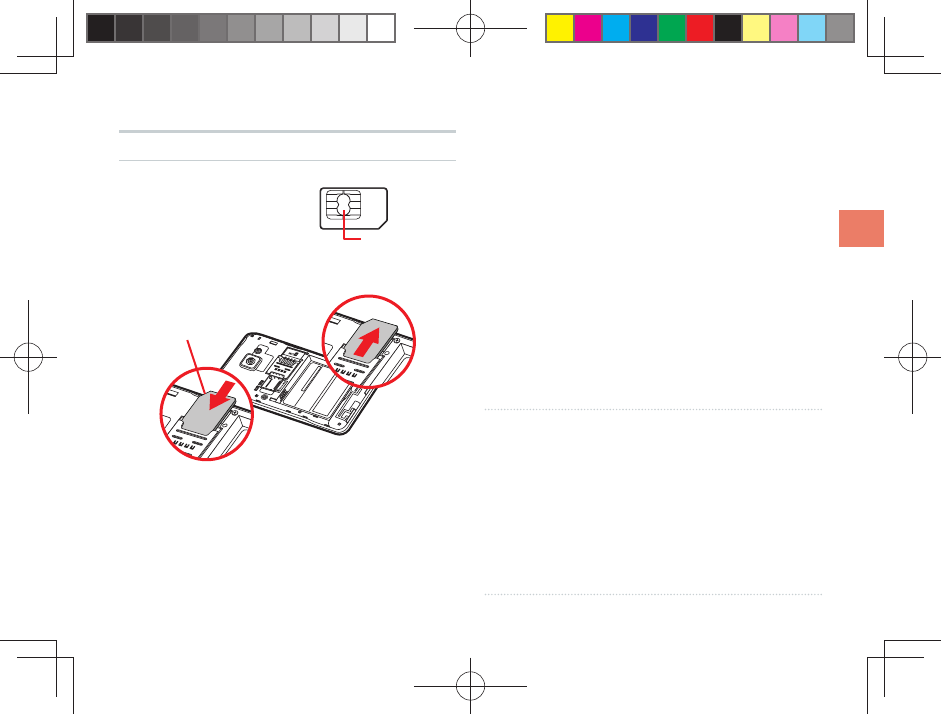
11
Before Using Your New Cell Phone
au IC-Card
The au IC-Card contains
your phone number and
other personal details.
IC (metal) portion
au IC-Card
Inserting/Removing the au IC-Card
②
③
Cutout
① Turn off the IS06 and remove the battery pack
cover.
② Slightly raise the au IC-Card and pull it out in the
direction of the arrow.
③ To insert the au IC-Card, insert it in the direction
of the arrow. Make sure the IC (metal) portion is
facing down and the cutout on the au IC-Card
matches that shown in the fi gure.
NOTE
■ Pay attention to the followings not to damage the
au IC-Card.
• Do not touch the IC (metal) portion of the au
IC-Card or the IC card terminal on the IS06.
• Check to ensure that the au IC-Card is inserted in
the correct direction.
• Do not apply excessive force when inserting or
removing the au IC-Card.
■ Be careful not to lose your au IC-Card after
removing it.
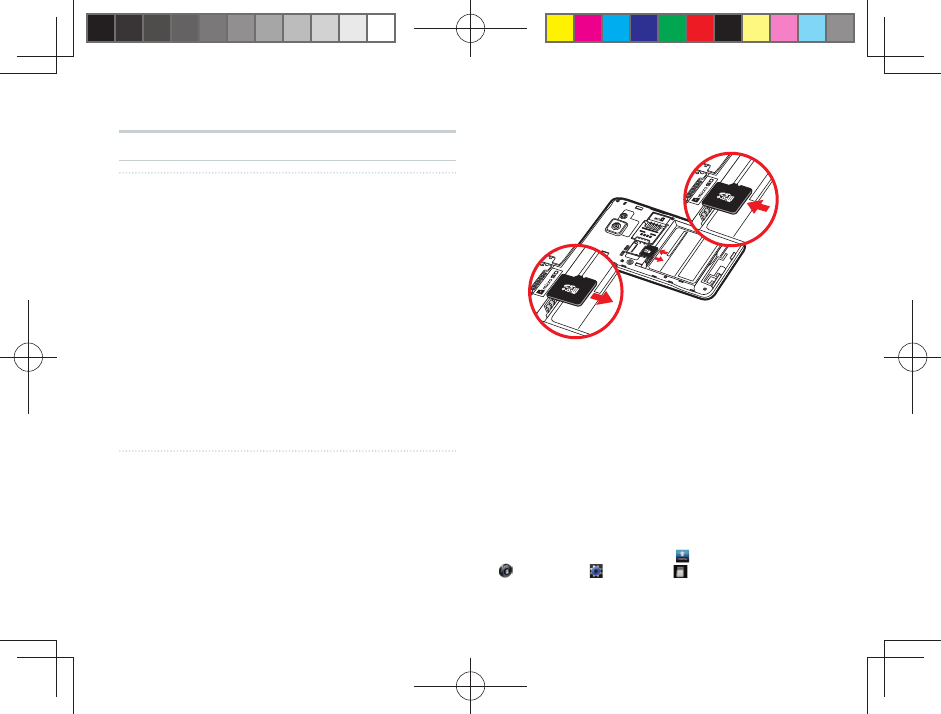
12
microSD Memory Card
Notes on Handling of microSD Memory Card
■ Do not remove the microSD memory card, the
battery pack, or turn off the power when loading,
writing, saving, playing, moving, or copying data
to and from the microSD memory card. Doing so
could result in the loss of some or all data stored on
the microSD memory card or the IS06.
■ Do not drop or apply excessive force to the IS06
when there is a microSD memory card inside.
Doing so could result in the loss of some or all data
stored on the microSD memory card.
■ Do not insert any liquid, metallic, fl ammable, or
other foreign objects in the microSD memory card
slot on the IS06. Doing so could result in a fi re,
electrical shock, or damage to the IS06.
■ microSD memory card may become warm after
long periods of use. This is not a malfunction.
Inserting/Removing a microSD Memory Card
②
③
① Turn off the IS06. Remove the battery pack cover
and the battery pack.
② Insert the microSD memory card in the direction of
the arrow. Make sure that the metallic terminal is
facing down and the side with the microSD logo is
facing up.
③ Remove the microSD memory card by pulling it out
in the direction of the arrow.
■ You can save photos, movies, documents, music,
and other fi les to a microSD memory card.
■ Some applications may not function without a
microSD memory card.
■ To safely remove a microSD memory
card, unmount it by tapping [menu]▶
[Settings]▶ [System]▶ [microSD & phone
storage]▶[Unmount microSD], or turn off your IS06
before removing.
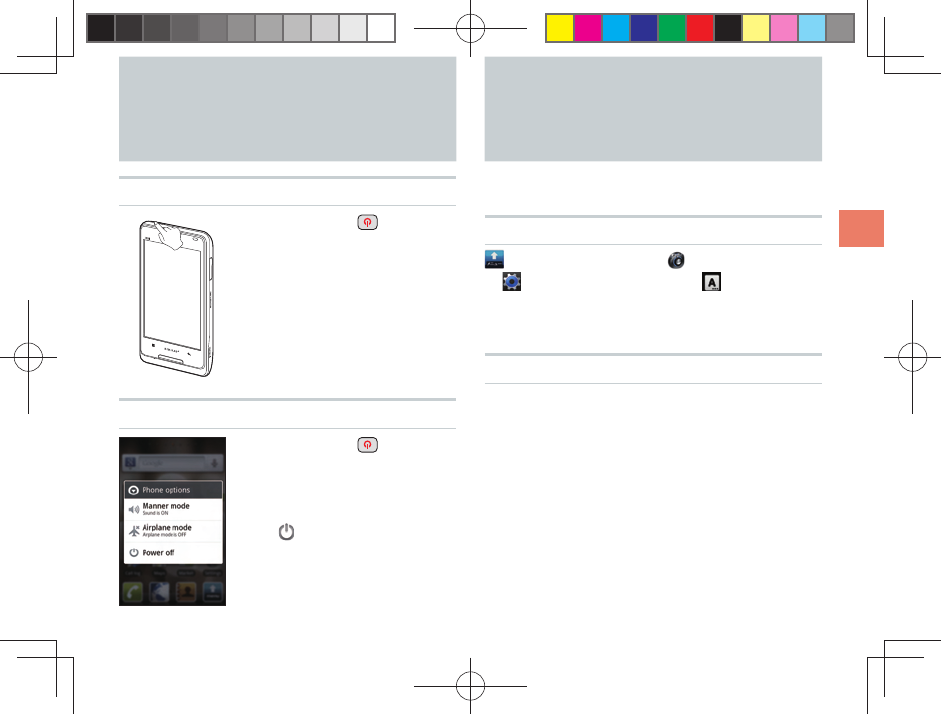
13
Before Using Your New Cell Phone
Turning On/Off the Power
Turning On the Power
Hold down (Power)
■ The logo will be displayed
and after a few moments the
lock screen will appear. See
“Unlocking the Screen” (
▶
P.20)
to unlock the screen.
■ After unlocking the screen,
the display will turn off
and the screen will lock
automatically after a period
of inactivity.
Turning Off the Power
Hold down (Power)
until the Phone
options screen
appears
▶ [Power off]
▶[OK]
Switching the Display Language to English
You can switch the display language for function
names and other items to English.
Using the System Settings
[ メニュー] (menu)▶ [設定] (Settings)
▶ [ システム] (System)▶ [ 言語とキー
ボード] (Language & keyboard)▶[言語を
選択] (Select language)▶[English]
Using the Initial Settings Screen
When you fi rst turn on the IS06▶
[言語変更] (change language)
on the screen with the Android
robot▶[English]
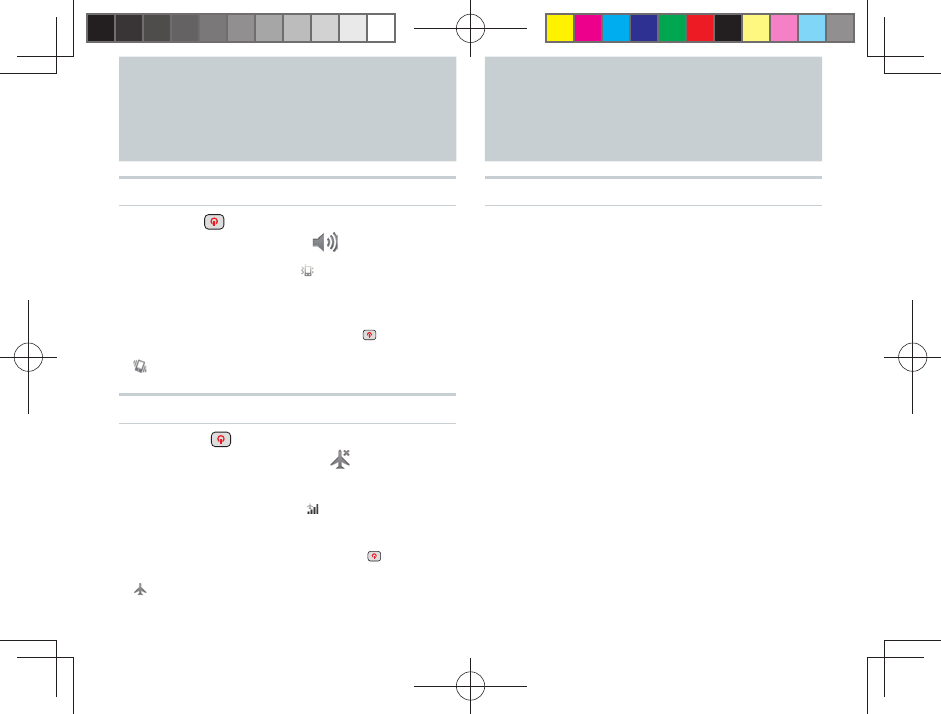
14
Setting Manner Mode/Airplane Mode
Setting Manner Mode
Hold down (Power) until the Phone
options screen appears▶ [Manner mode]
■ When manner mode is on, appears in the status
bar and all sounds, including ringtones and other
sound effects, are turned off. (Excludes multimedia
playback audio and alarms.)
■ To turn off manner mode, hold down (Power)
again until the Phone options screen appears▶
[Manner mode].
Setting Airplane Mode
Hold down (Power) until the Phone
options screen appears
▶
[Airplane
mode]
■ When airplane mode is on, appears in the status
bar and all communications/networking functions
such as Wi-Fi and Bluetooth® are turned off.
■ To turn off airplane mode, hold down (Power)
again until the Phone options screen appears▶
[Airplane mode].
Touch Panel
Operating the Touch Panel
■ The IS06 is equipped with a touch panel screen.
You can perform actions by tapping items and keys
on the screen with your fi nger.
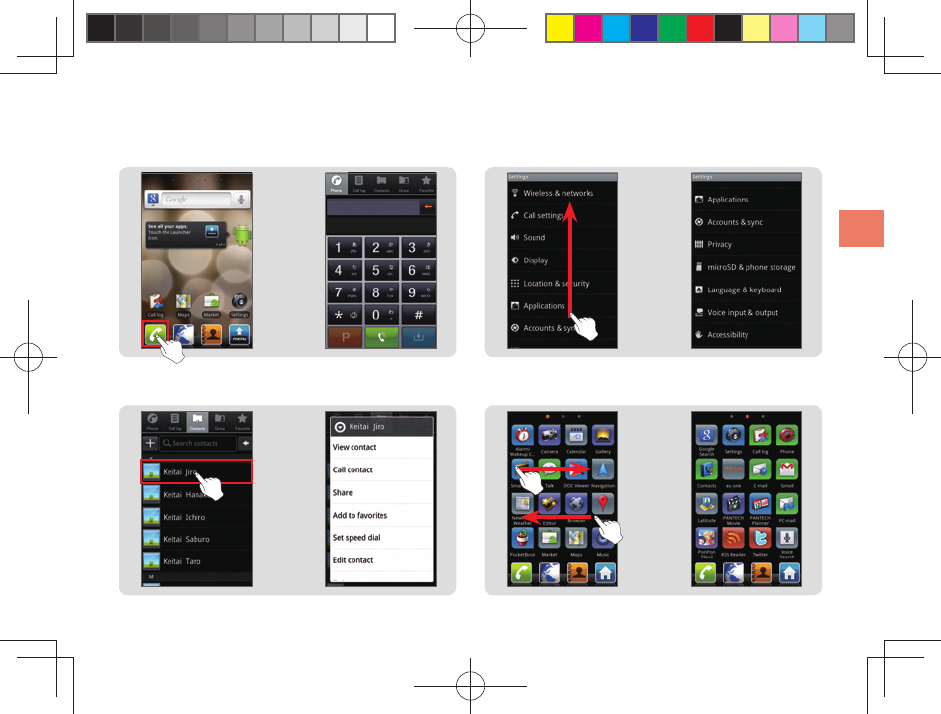
15
Before Using Your New Cell Phone
❷ Long Touch Keep touching a menu or item.
▶
▶
❶ Tap Touch a menu or item and quickly remove
your fi nger from the screen.
▶
▶
❸ Flick Up/Down
Touch and quickly slide your finger
up or down across the screen.
❹
Flick Left/Right
Touch and quickly slide your finger
left or right across the screen.

16
▶
❺ Drag Keep touching the item and slide your finger
to the desired location with the item.
❻ Slide Keep touching and slide your finger across
the screen in the target direction.
▶
❽
Pinch In (Zoom out)
Place two fingers on the
screen and slide them closer.
▶
❼
Pinch Out (Zoom in)
Place two fingers on the
screen and slide them apart.
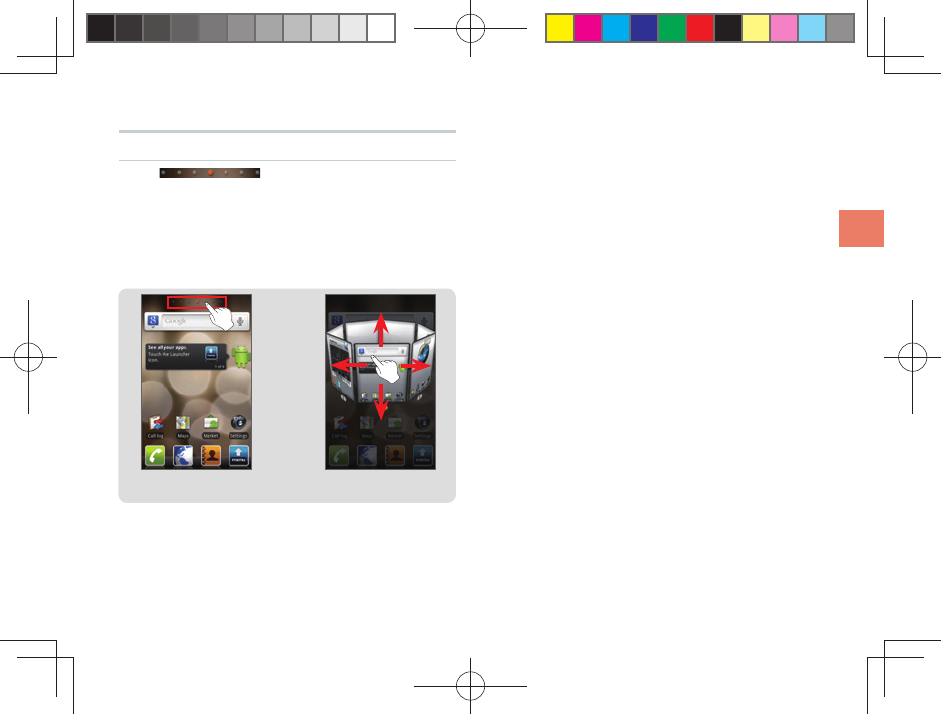
17
Before Using Your New Cell Phone
▶
Displaying the Home Preview Screen
■ Tap at the top of the Home screen
to display the Home Preview screen in 3D.
■ You can fl ick the Home Preview screen to rotate it
left and right, or to tilt it up and down. Tap a Home
screen in the 3D display to move to that Home
screen.
<Home screen>
<Home Preview screen>
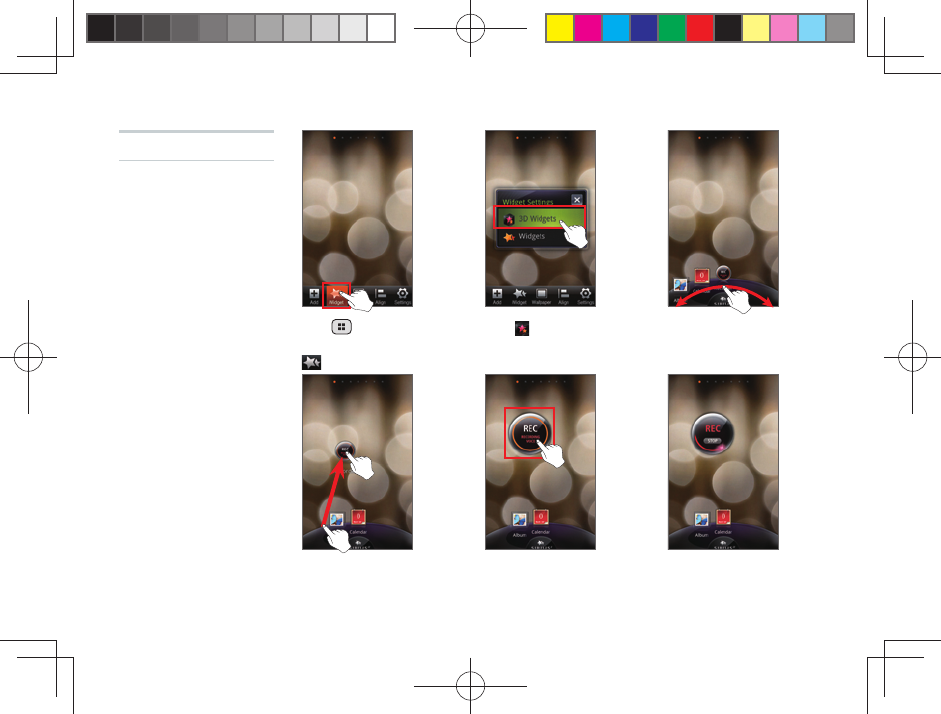
18
Tap (Menu) on the
Home screen▶Tap
[Widget]
Long-touch the widget
to select it and drag it
to the desired location
Tap the widget on the
Home screen The 3D widget will be
executed
Tap [3D Widgets] Slide to the left and
right
▶▶▶
▶▶
Executing Widgets
❶ Executing 3D
Widgets
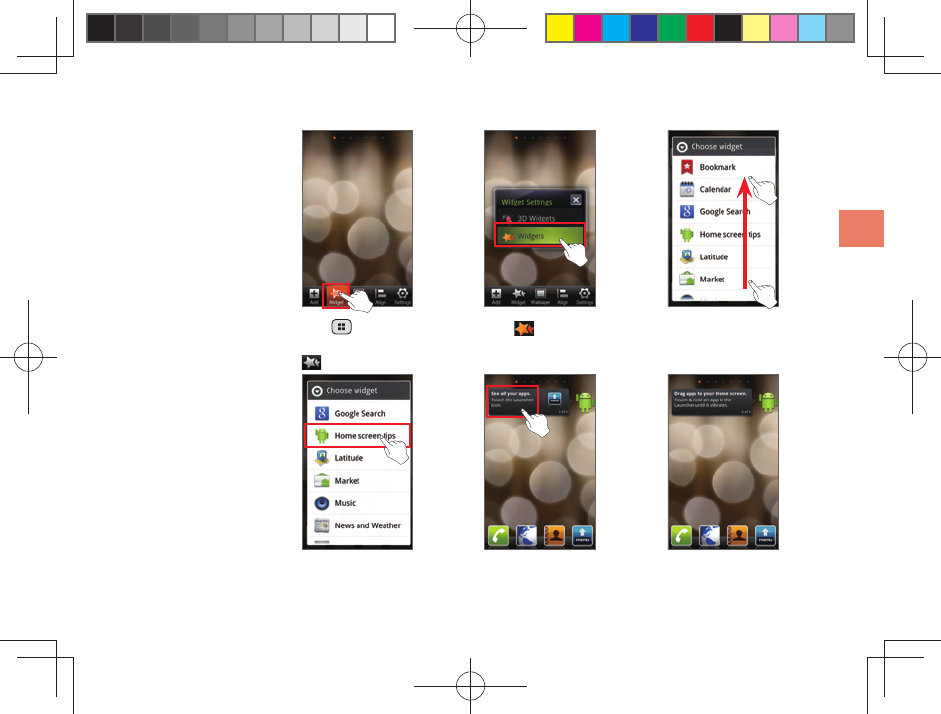
19
Before Using Your New Cell Phone
❷ Executing Widgets
Tap (Menu) on the
Home screen▶Tap
[Widget]
Tap the widget
Tap the widget on the
Home screen
The widget will be
executed
Tap [Widgets] Flick up or down
▶▶▶
▶▶
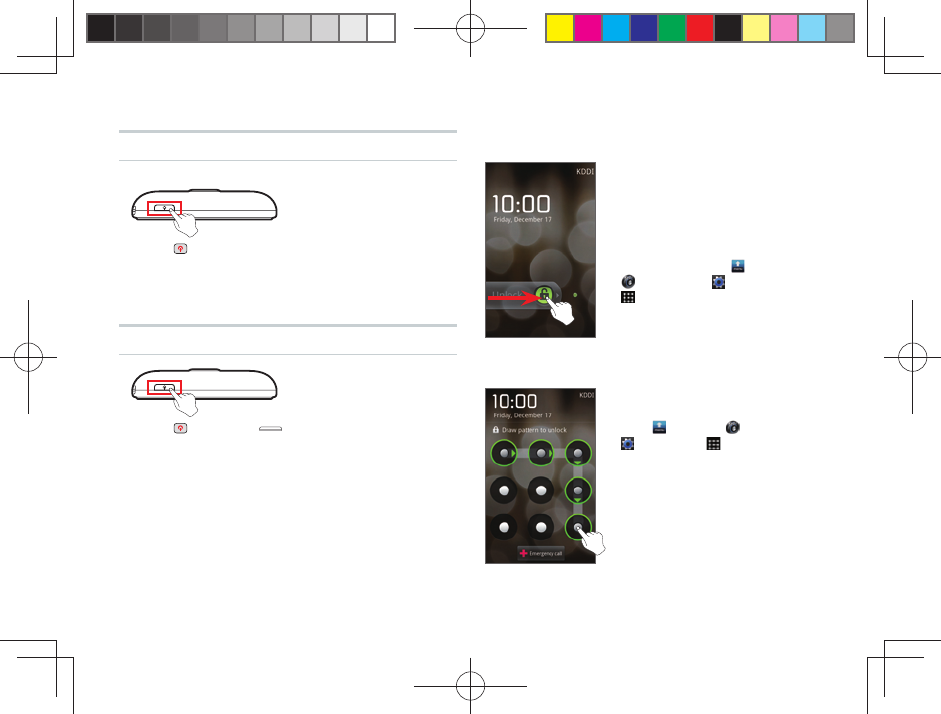
20
Locking the Screen
Lock the Screen
■ Press (Power) while using the IS06 to turn off the
display and lock the screen.
■ After a period of inactivity, the display will turn off
and the screen will lock automatically.
Unlocking the Screen
■ Press (Power) or (Home) to turn on the
display.
Unlock Pattern
■ To further increase security,
you can set an unlock pattern
from [menu]▶ [Settings]▶
[System]▶ [Location &
security]▶[Set up screen lock].
■ Draw the unlock pattern to
unlock the screen.
■ If you fail to unlock the screen
fi ve times in succession
you cannot try again for
30 seconds.
Slide Unlock
■ If a slide unlock has been set,
slide your fi nger across the
screen in the direction noted to
unlock the screen.
■ You can set a password or
PIN number to input after
slide unlock from [menu]▶
[Settings]▶ [System]▶
[Location & security]▶[Set
up screen lock].
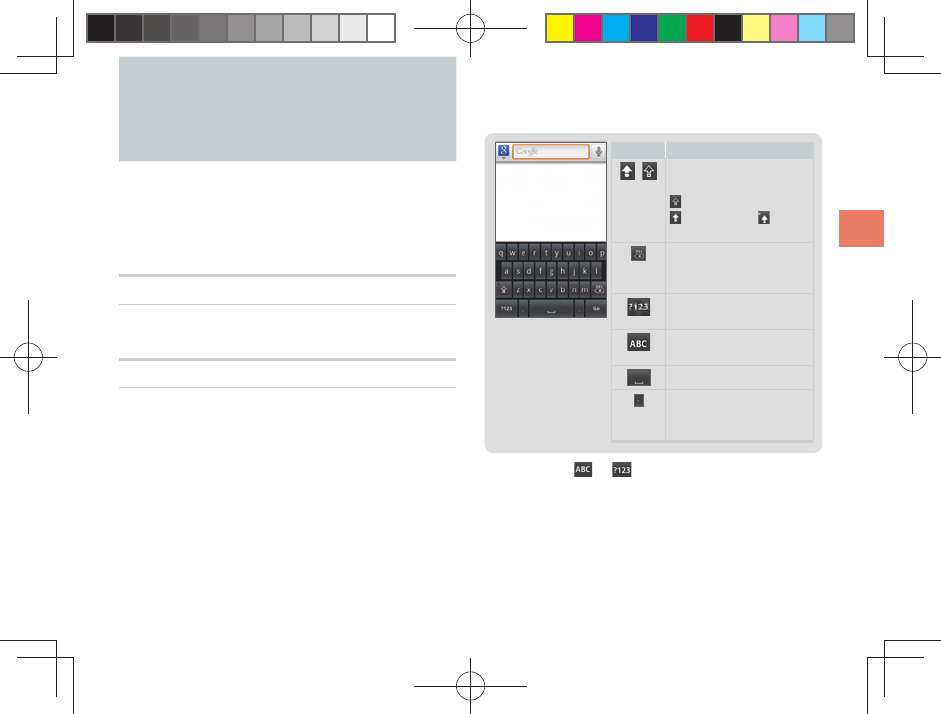
21
Before Using Your New Cell Phone
How to Input Character
Input characters by tapping keys on the on-screen
keyboard (soft keyboard).
The IS06 comes with two types of soft keyboards:
the Android keyboard for English and the iWnn IME
keyboard for Japanese.
Showing the Keyboard
Tap the character input fi eld
Using the Android Keyboard
Long-touch the character input fi eld
▶[Input method]▶[Android keyboard]
Icon Explanation
/ Switch between
uppercase/lowercase
Lowercase/
Uppercase/ Caps
lock
Delete one character
to the left of the
cursor
Switch to number/
symbol input
Switch to alphabet
input
Space
(
period
)
Long-touch for
symbol selection
input
■ Long-touch or to show the Android
Keyboard Settings/Input method selection screen.
■ You can input European characters by long-
touching the letters a, e, i, o, u, y, c, s, or n.
■ You cannot enter Japanese characters when using
the Android keyboard.
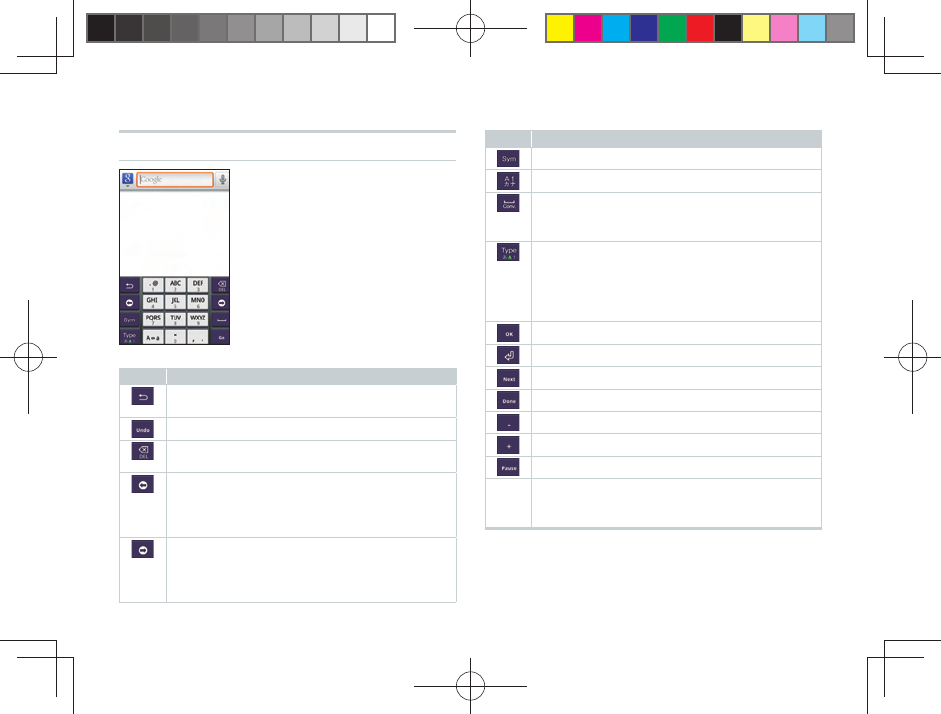
22
Using the iWnn IME Keyboard
Long-touch the
character input fi eld
▶[Input method]
▶ [iWnn IME]
Icons and Their Functions
Icon
Explanation
Return to the previous character assigned
to the key
Return to the state before character conversion
Delete one character to the left of the cursor
Long-touch to delete continuously
Move cursor left
Shorten the segment for conversion by one
character
Delete one character of wildcard prediction
Move cursor right
Lengthen the segment for conversion by one
character
Add one character of wildcard prediction
Icon
Explanation
Display symbol/face mark list
Convert to alphanumeric kana
Insert space
Convert (group paragraph conversion also
possible)
Change Input mode (Hiragana → Half-width
Alphabet → Half-width Numeric)
Long-touch to display menu (Change
Settings, 10-key ⇔ QWERTY, Input Mode,
Input Method)
Finalize segment conversion during input
Input carriage return
Move to next input fi eld
Finish input
Input half-width “-”
Input half-width “+”
Input “P” (pause)
10-key
Input the character displayed on the key
(available characters depends on the input
mode)
■ The icons and menus that actually appear may
vary depending on the application or function in
use.
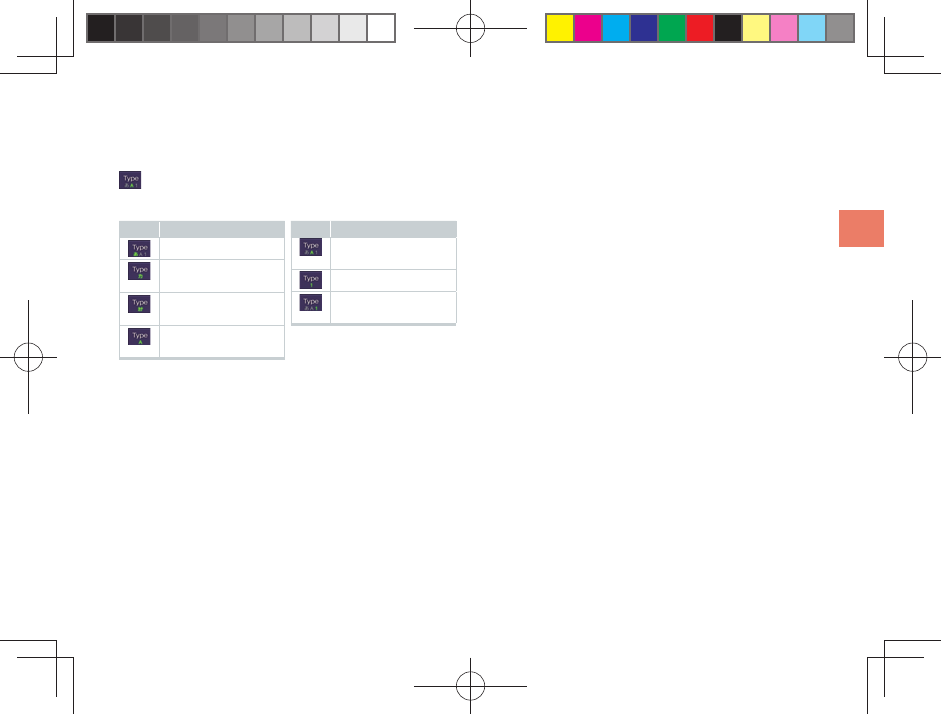
23
Before Using Your New Cell Phone
Changing Input Modes
While entering character▶Long-touch
▶[ Input Mode]▶Select an input
mode
Icon Explanation
Hiragana-Kanji
Full-width
Katakana
Half-width
Katakana
Full-width
Alphabet
Icon Explanation
Half-width
Alphabet
Full-width Numeric
Half-width
Numeric
■ The input mode icon is also displayed on the status
bar.
■ The input mode may not be changed depending
on the applications or functions in use.
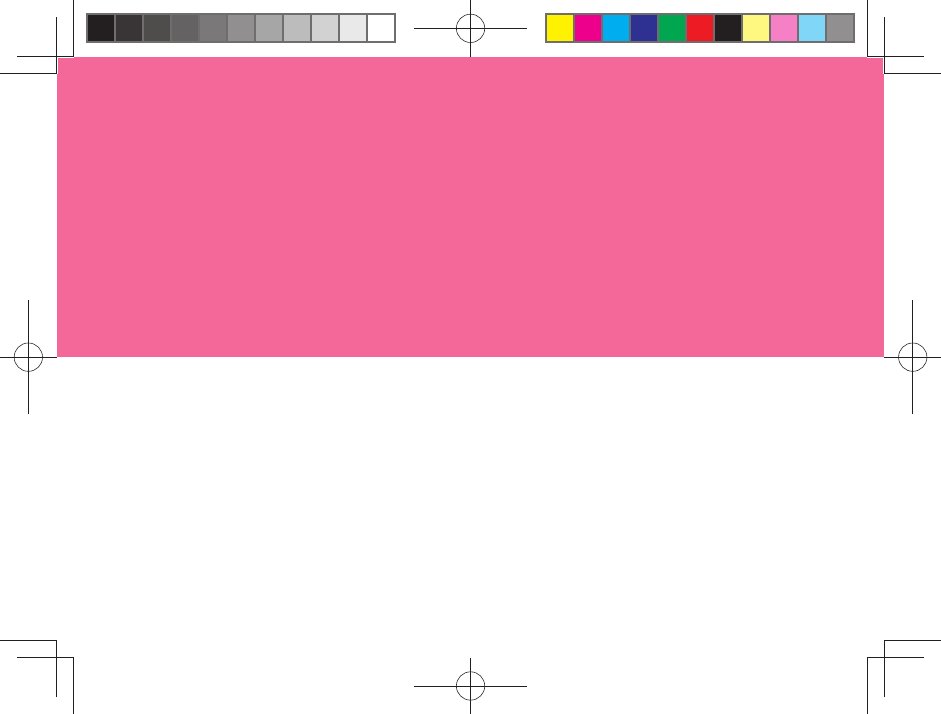
Using Android
Home Screen
Menu Screen
Quick Search
Basic Functions
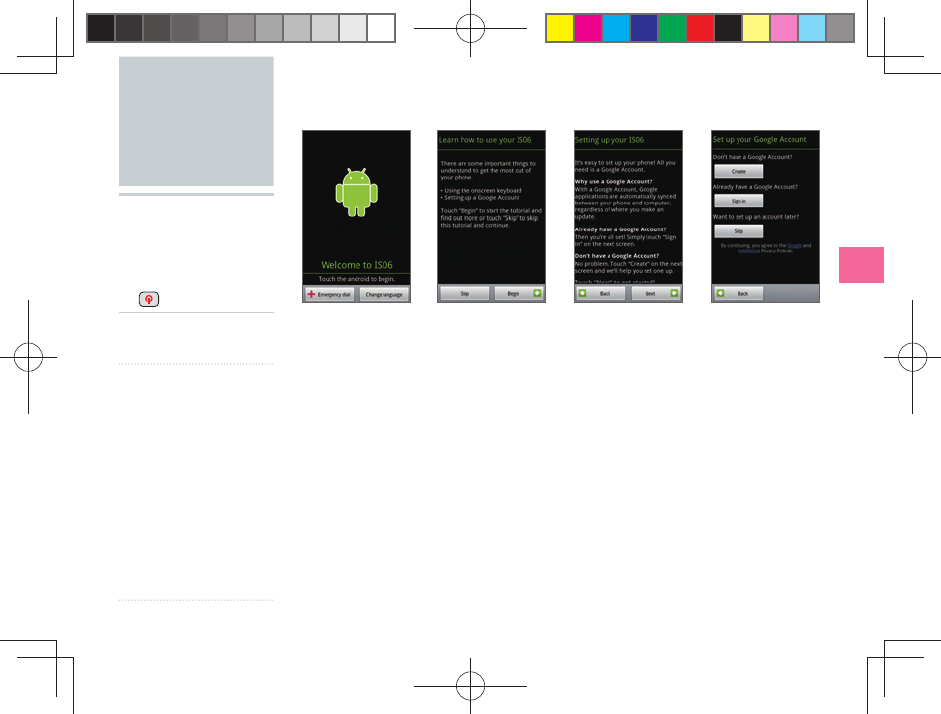
25
Basic Functions
■ When you turn on the IS06 for the fi rst time and unlock the screen using slide
unlock, you will see an illustration of the Android robot. Tap the robot to begin
using your IS06.
■ If you already have a Google account, tap [Sign in] to register your Google
account to your IS06. Or you can create a new Google account by tapping
[Create]. You must register a Google account in order to use Google online
services such as Gmail, Google Talk, or Google Calendar or to download
applications and other items from the Android Market.
■ Follow the on-screen instructions to set up your Google account, confi gure your
Google location settings and data backup settings, then tap [Next]. Tap [Finish
setup] to return to the Home screen and begin using your IS06.
▶▶▶
Using
Android
▶ Using your IS06
for the fi rst
time
▶ Hold down
(Power)▶
NOTE
■ If you register multiple
accounts you can
synchronize contacts
and other information
for each registered
account.
■ If you do not register a
Google account, you
may not be able to
recover your contacts
if they are lost. Be
sure to register a
Google account
before using Android.
Tap the
Android robot Read usage
instructions Read setup
instructions Google account
setup
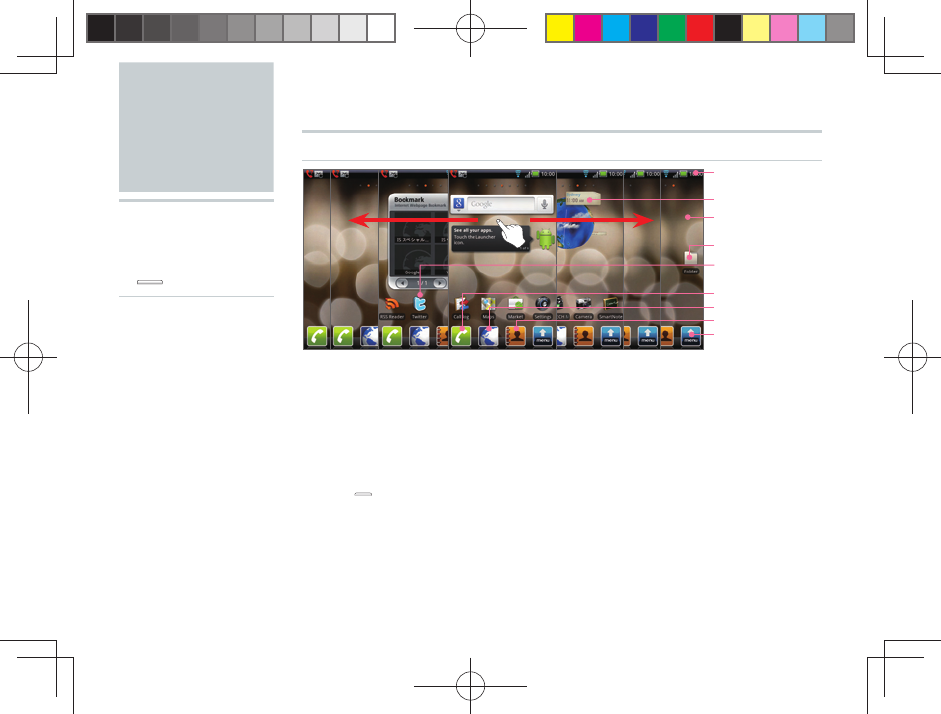
26
■ Press (Home) when using an application or other function to display the
Home screen at any time.
■ You can fl ick the Home screen to the left or right to change Home screens. There
are a total of seven Home screens: three to the left, and three to the right. You
can put icons and widgets on these Home screens as you like.
❶ Displays notifi cation icons, status
icons, and the current time.
❷ An application that you can use by
adding it to the Home screen.
❸ Allows you to change the wallpaper
on your Home screen.
❹ Tap to open the folder.
❺ Execute the application or function.
❻ Opens the Dialer.
❼ Opens the browser.
❽ Opens your Contacts.
❾ Displays a list of applications and
other functions.
❶ Status bar
❷Widget
❸Wallpaper
❹
Folder icon
❺ Shortcut icon
❻Dialer
❼Browser
❽Contacts
❾Menu
Home
Screen
▶While using
a function/
application
▶ (Home)▶
What is the Home screen?
The Home screen is
displayed fi rst when you
turn on the IS06, and is the
screen from which you start
all your applications, other
functions, and menus.
You can arrange the icons
for your applications and
other functions, menu
icons, widgets, and set any
wallpaper as you like.
Using the Home Screen
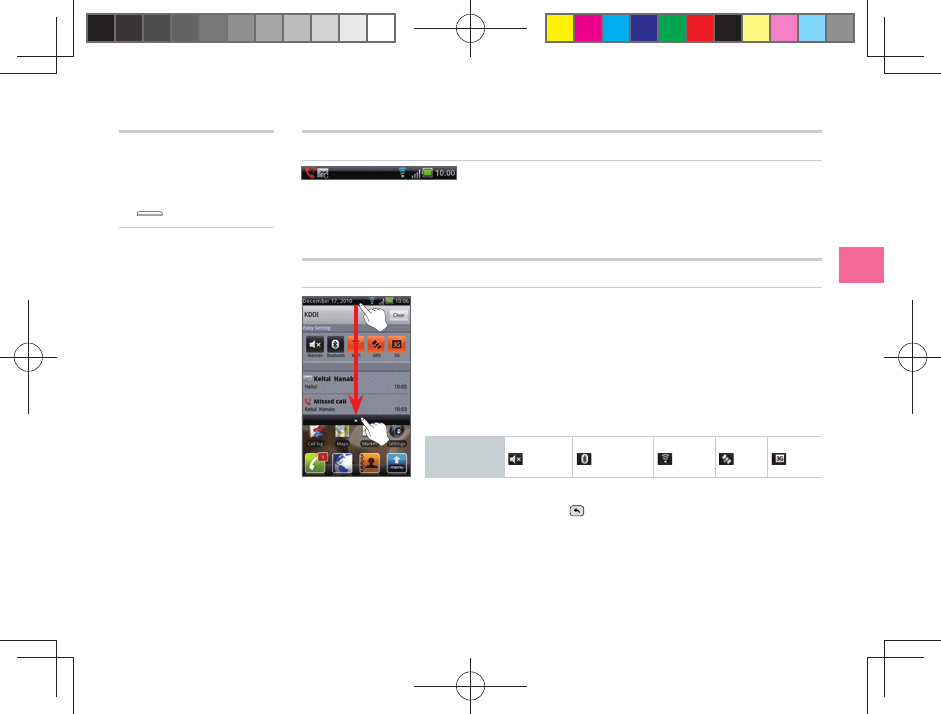
27
Basic Functions
■ A notifi cation icon will appear if you have a missed
call or received a new mail. Status icons that inform
you about signal strength, remaining battery life,
and other essential status updates for your phone
are also be displayed.
Drag the Status Bar down
■ The notifi cation panel will open, and you will see detailed
information about the status icons and easy setting icons.
■ You can tap on these details to either use that function or
change settings for that function.
■ Simply tapping the easy setting icons turns on or off
functions such as manner mode, Bluetooth®, Wi-Fi, GPS, and
3G.
Easy Setting
Icons
Manner
Bluetooth
Wi-Fi
GPS
3G
■ To close the notifi cation panel, drag the △ at the bottom of
the screen up or tap (Back).
▶While using
a function/
application
▶ (Home)▶
Viewing the Status Bar
Showing the Notifi cation Panel/ Using Easy Setting
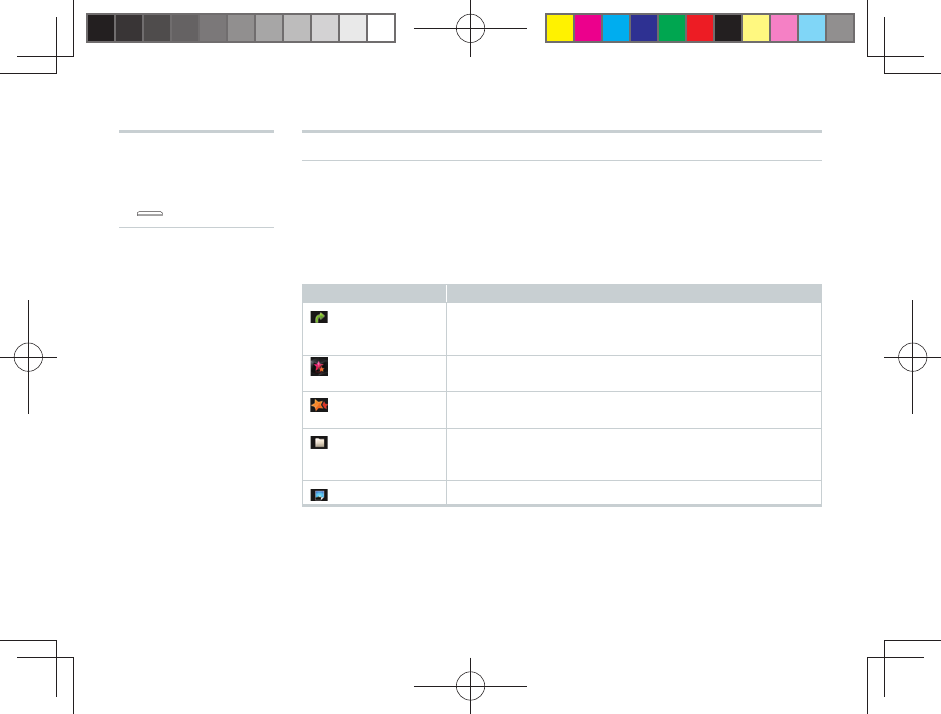
28
▶While using
a function/
application
▶ (Home)▶
Using Applications/Widgets/Folders
Executing Applications and Widgets/Opening Folders
Tap the application/widget/folder
Adding a New Widget or Icon
Long-touch the wallpaper on the Home screen
Icon Explanation
[ Shortcuts] Add applications to the Home screen in the form of a
shortcut. You can also add shortcuts for bookmarks,
music playlists, contacts, settings, and other functions.
[3D Widgets] Add 3D widgets for photo albums, calendars, and other
functions to the Home screen.
[Widgets] Add widgets such as the RSS reader, YouTube, Google
Search to the Home screen.
[ Folders] Add shortcuts to folders such as the Contacts to the
Home screen. Folders can also be used as containers to
organize the icons on the Home screen.
[ Wallpaper] Change the wallpaper on the Home screen.
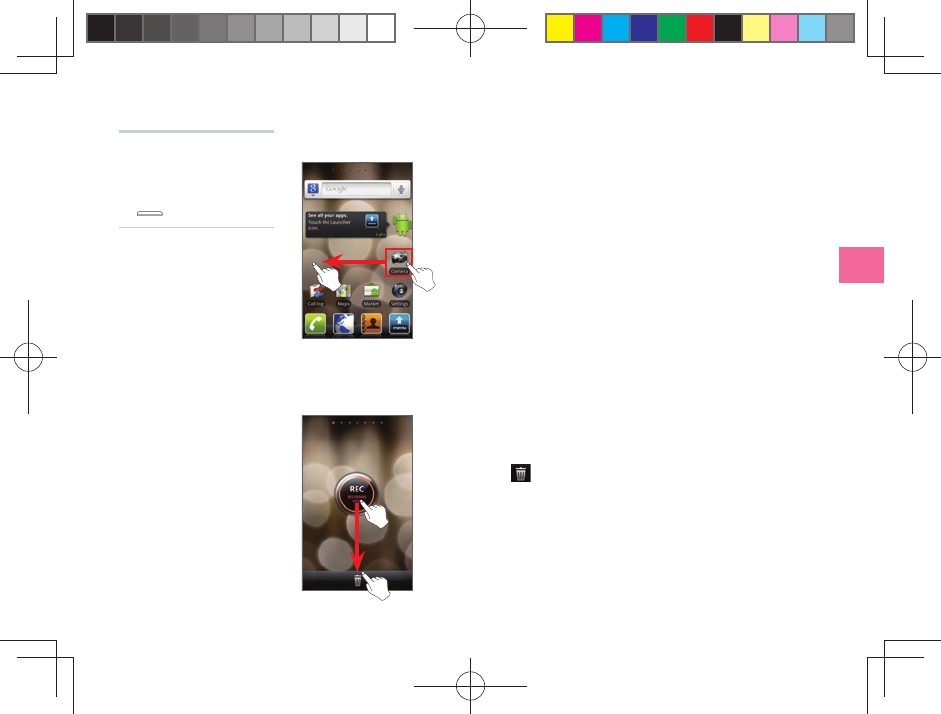
29
Basic Functions
Long-touch the application/widget/folder to
move
▶Drag to the desired location
▶While using
a function/
application
▶ (Home)▶
Moving Applications/Widgets/Folders
Long-touch the application/widget/folder to
delete
▶Drag to
Deleting Applications/Widgets/Folders
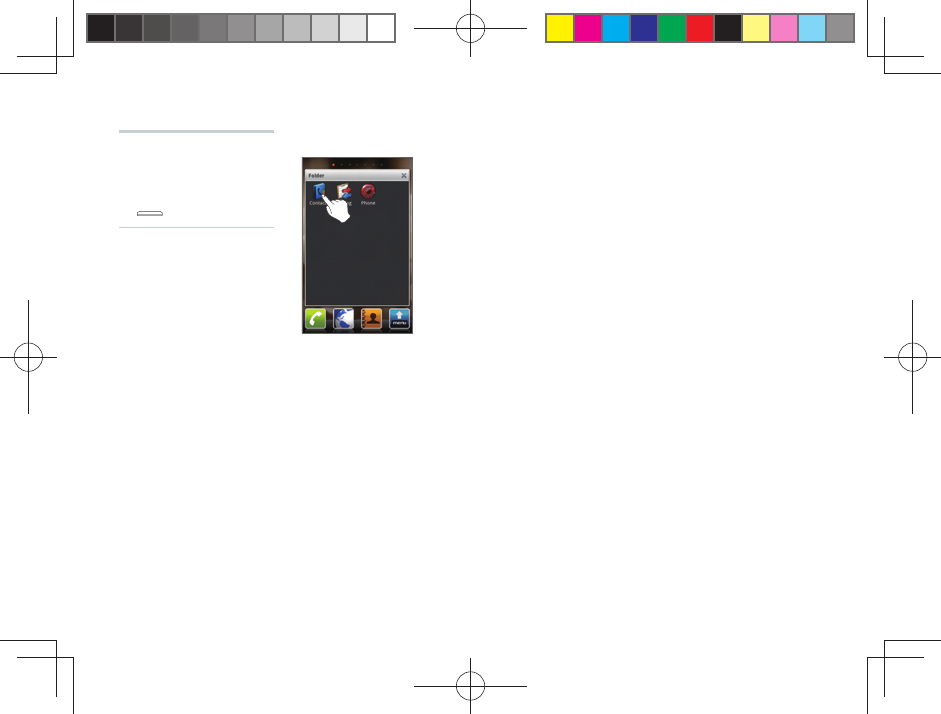
30
Tap the Folder
■ The folder will open, and you will see the contents of that
folder. Tap any of the icons in that folder to execute that
application or function.
■ You cannot put other folders or widgets inside a folder.
Managing Folders
▶While using
a function/
application
▶ (Home)▶
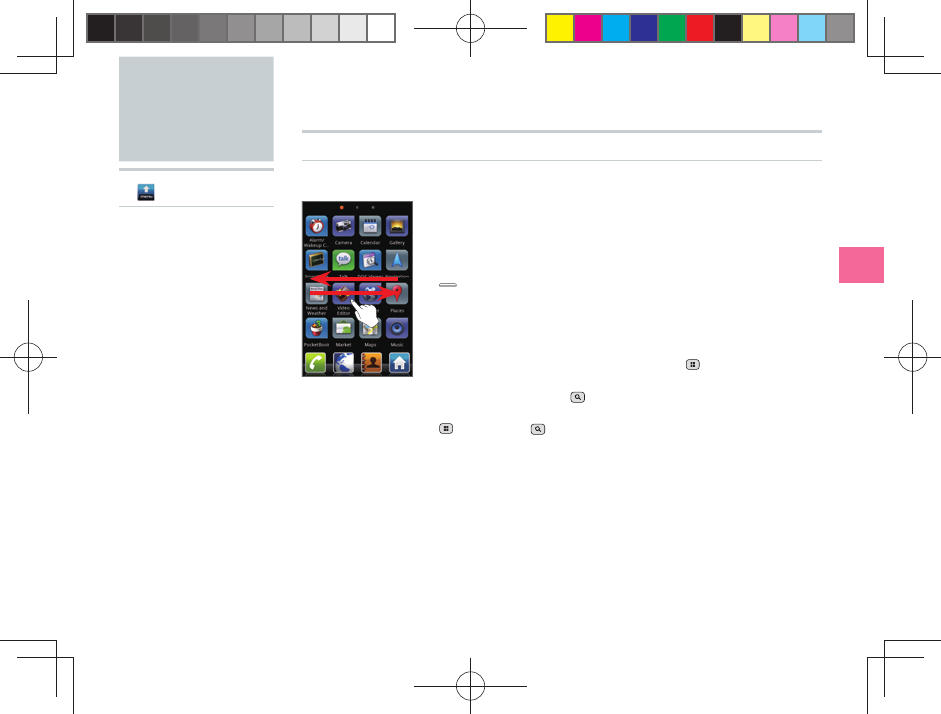
31
Basic Functions
Menu Screen
▶ [menu]▶
Using Applications and Other Functions
Executing an Item on the Menu Screen
Tap the Icon
■ When you open the Menu screen you will see icons for all the
applications and functions you can use on your IS06.
■ If you execute any other application or function or press
(Home) to return to the Home screen while you are
already using an application or function, the application or
function currently used will not close so that you can return
to it later.
■ When you are using an application or function, you can
access additional functions by tapping (Menu), or you
can use search functions unique to that application or
function by pressing (Search) on the side of the IS06.
Some applications and functions may not support the use of
(Menu) and (Search).
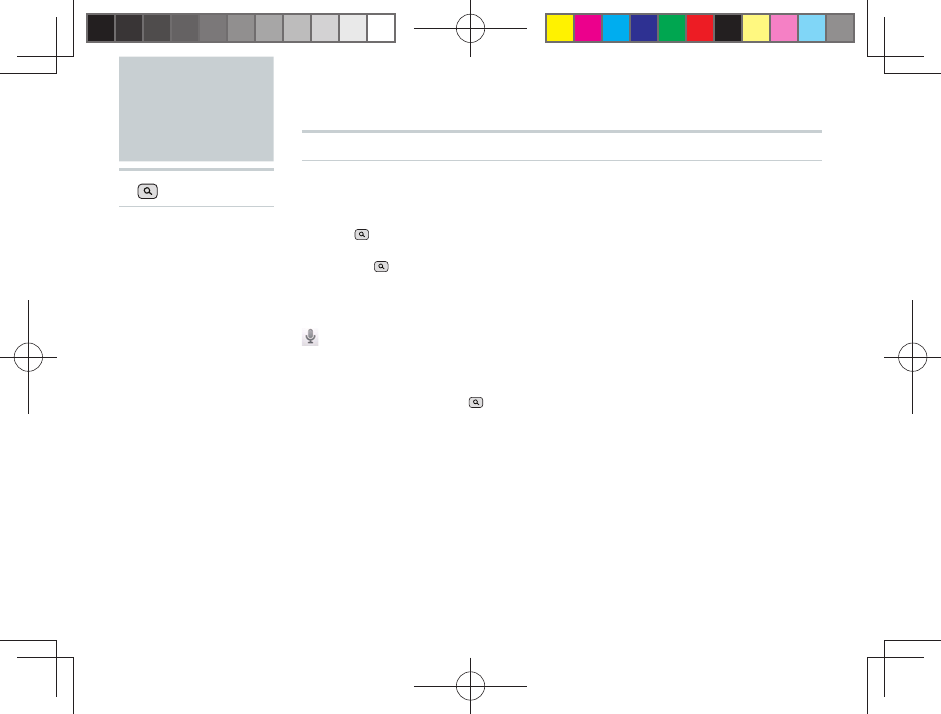
32
Quick
Search
▶ (Search)▶
Using Quick Search
Text Search
Enter a keyword into the Quick Search input fi eld
■ Press (Search) on the side of the IS06 to display the Quick Search screen.
■ When you are already using another application (Dialer, Gmail, browser, etc.),
pressing (Search) may allow you to use search functions unique to that
application.
Voice Search
▶Say the keyword into the microphone while [Speak now]
is displayed
■ The browser will load and Google search results will be displayed.
■ You can also hold down (Search) to display the Google Voice Search screen.
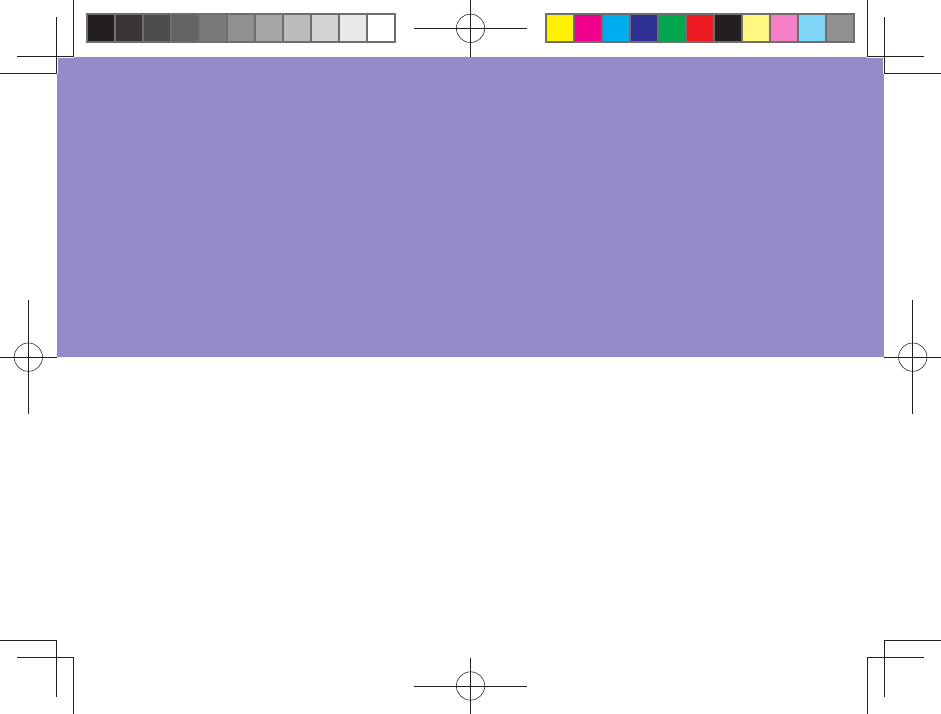
Making a Phone Call
Receiving a Call
In Call Functions
Call Log
Contacts
Phone Functions
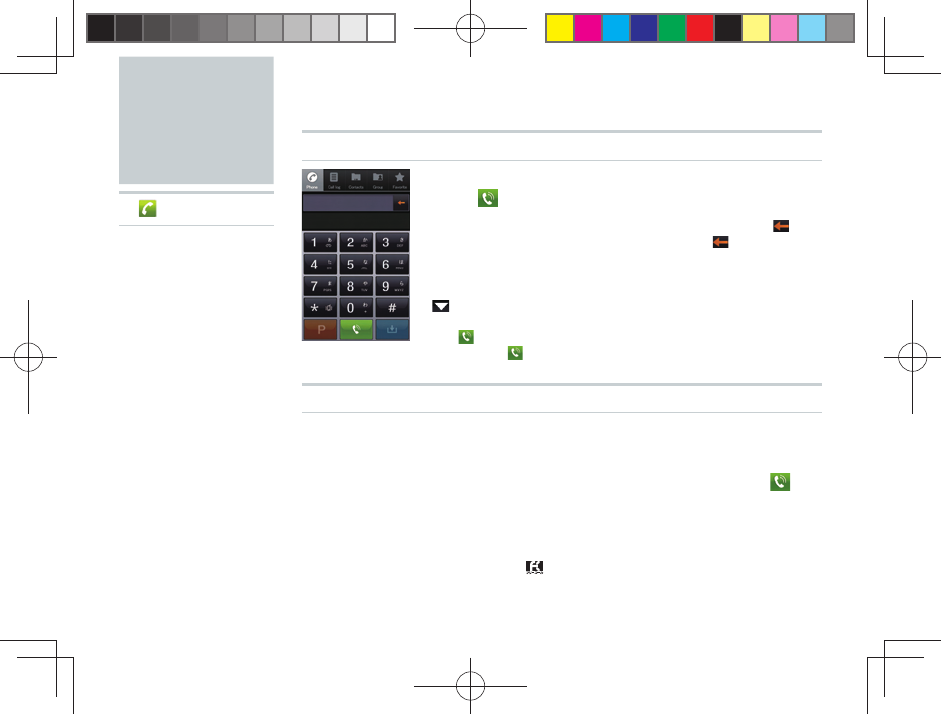
34
Making a
Phone Call
▶ ▶
Entering a Phone Number to Call
Enter the phone number starting with the area
code▶
■ If you make a mistake entering the phone number, tap to
delete the last digit you entered. Long-touch to delete all
digits.
■ After you enter four digits or more, the Dialer will automatically
search through the Contacts and display search results. Tap
to view all search results. Select a phone number from the
search results to call it.
■ Tap with no phone number entered to open your call log.
Long-touch to re-dial the last number you called.
Making International Calls
Calling Internationally From Your IS06 (001 International Call Service)
Enter access code “001010”▶Enter country code▶Enter
area code▶Enter the phone number you want to dial▶
For more information on 001 International Call Service, dial either of the
following numbers:
■ From au cell phones (toll-free): 157 (area code not required)
■ From fi xed-line phones (toll-free): 0077-7-111 (Open 9:00 to 20:00 everyday)
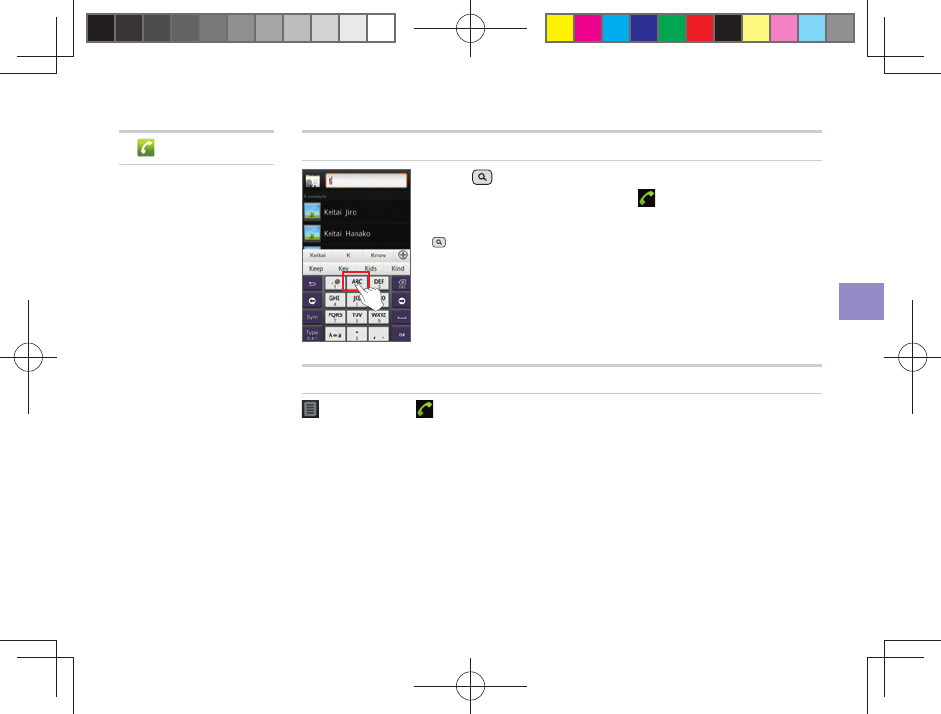
35
Phone Functions
Searching and Calling From Your Contacts
Press (Search)▶Enter all or a portion of a
name▶Select a contact▶
■ You can use the search Contacts function by pressing
(Search) even while using the Phone, Call log, Group, or
Favorite.
Making a Call Using the Call Log
[Call log]▶ to the right of the phone number
▶ ▶
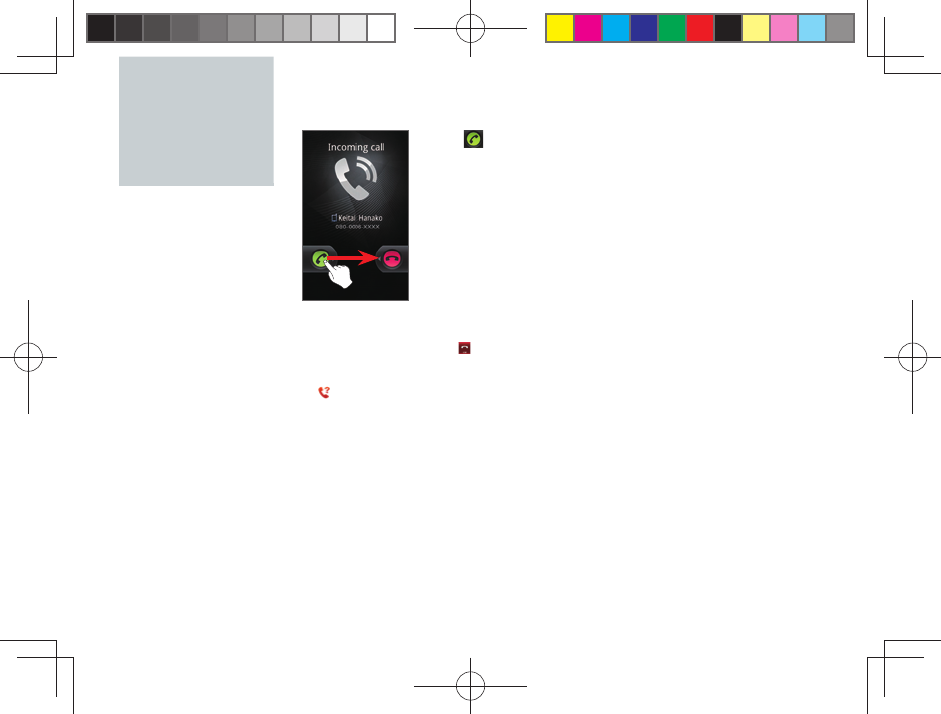
36
Receiving a
Call
Drag to the right when receiving an
incoming call
■ When receiving a call, the following information will appear.
• If the caller allows showing their phone number, their phone
number will appear on the display.
• If that phone number and name are registered in your
Contacts, the caller’s name and other information will be
shown. If an image for that contact is registered, the image
will also be displayed.
• If the caller does not allow showing their phone number, the
reason for blocking will be displayed.
“ID Unsent” “Payphone” “Not Support”
■ Tap [End] to end the phone call.
When You Missed a Call
■ will appear on the status bar.
■ Open the notifi cation panel to see what time the call was received and the phone
number of the caller. You can also tap any relevant information to view your call
log.
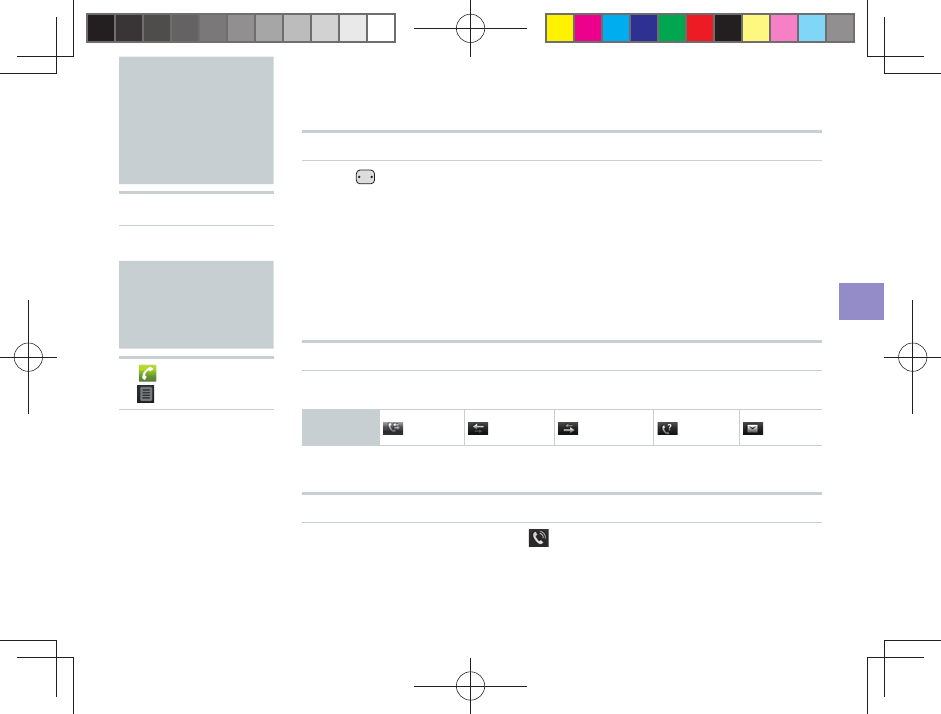
37
Phone Functions
In Call
Functions
▶In a call ▶
Adjusting the Receiver Volume
Press (Volume) to adjust the receiver volume to six
different levels
Call Log
▶
▶ [Call log]▶
Viewing Your Call Log
Select a call log
Key
Descriptions
All logs Incoming Outgoing Missed C-mail
■ You can view all logs, incoming/outgoing/missed, and C-mail logs.
Making a Call From Your Call Log
Select the call log to call▶ [Call]
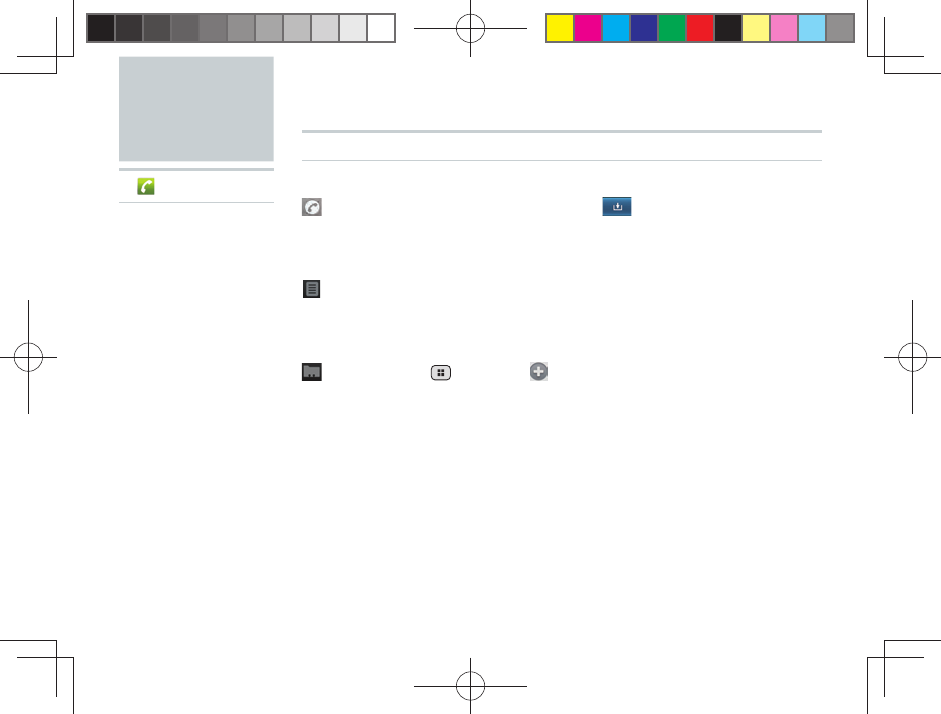
38
Contacts
▶ ▶
Adding a New Contact
Add a New Contact from the Dialer
[Phone]▶Enter phone number▶ ▶[Create new
contact]
Add a New Contact from the Call Log
[Call Log]▶Long-touch a relevant phone number▶[Add
to Contacts]▶[Create new contact]
Add a New Contact from the Contacts
[Contacts]▶ (Menu)▶ [New contact]▶Enter each
item▶[Done]
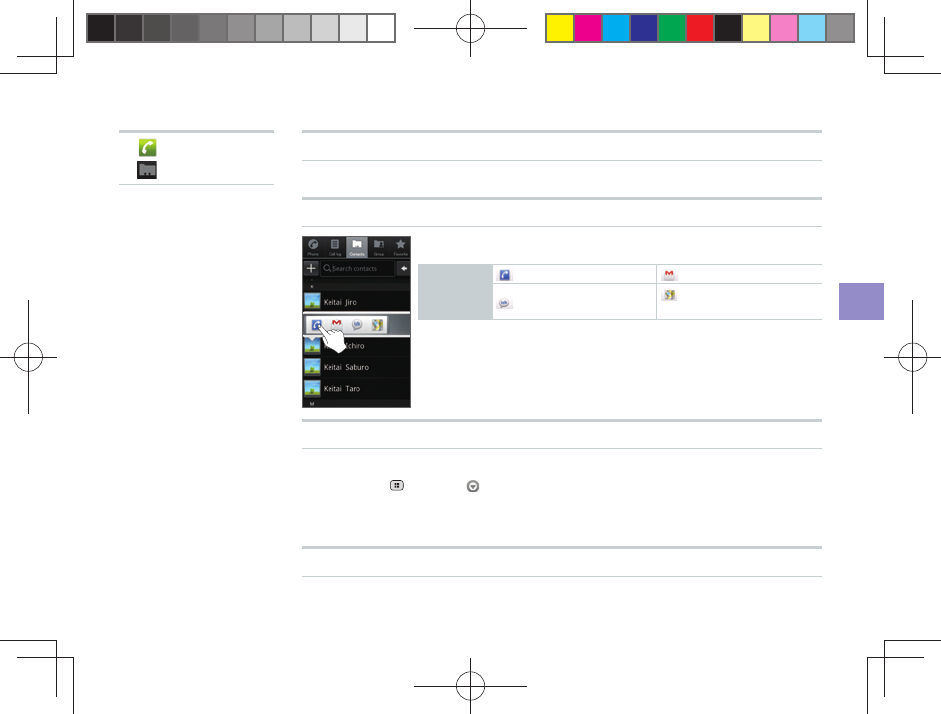
39
Phone Functions
▶
▶ [Contacts]▶
Viewing Your Contacts
Viewing Individual Contacts
Quick Contact
Select contact’s photo▶Select icon
Icon
Examples
Make phone call Send Gmail
Chat View position using
Google Maps
Deleting a Contact
Long-touch contacts▶[Delete contact]
■ By tapping (Menu)▶ [More]▶[Delete], you can delete multiple, or all,
contacts at once.
■ After synchronizing your Contacts, deleting a contact on your IS06 will also
delete that contact from your Google Account Contacts.
Editing a Contact
Long-touch contacts▶[Edit contact]
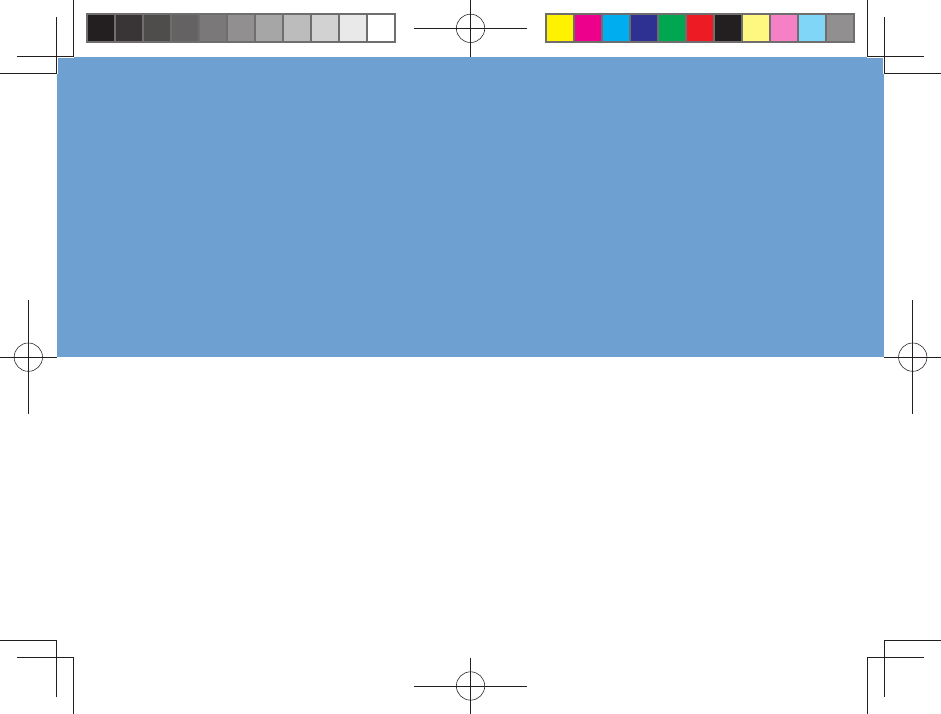
PC-mail
C-mail
Mail Functions
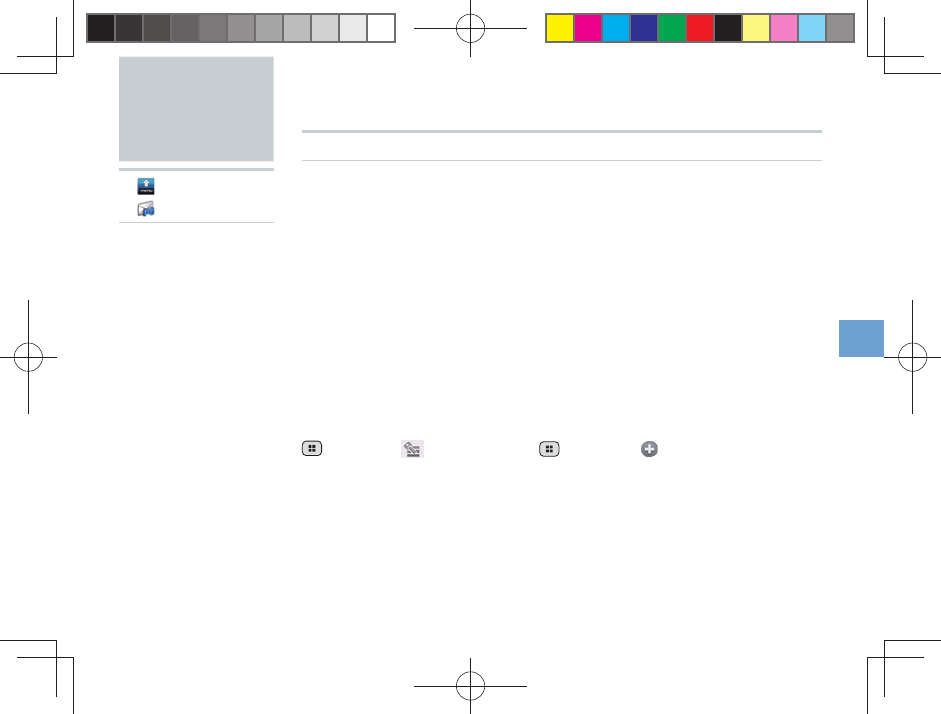
41
Mail Functions
PC-mail
▶ [menu]
▶ [PC-mail]▶
Setting Up PC-mail
You can send and receive PC-mail compatible with POP3, IMAP, or Exchange on
your IS06.
In order to use PC-mail, you need to confi gure your user name, password,
incoming server, and outgoing server settings. Please refer to your PC-mail
provider for questions about these settings.
The “type of account”, “incoming server settings”, and “outgoing server settings”
will automatically be detected for some e-mail addresses.
Adding a PC-mail Account (First-time Registration)
Enter e-mail address and password▶[Next]▶Select account
type▶Incoming server settings▶[Next]▶Outgoing server
settings▶[Next]▶Account options▶[Next]▶Enter account
name and name to display for outgoing mail▶[Done]
Adding a PC-mail Account
(Menu)▶ [Accounts]▶ (Menu)▶ [Add account]
▶Enter e-mail address and password▶[Next]▶Select
account type▶Incoming server settings▶[Next]▶Outgoing
server settings▶[Next]▶Account options▶[Next]▶Enter
account name and name to display for outgoing
mail▶[Done]
■ You can add multiple PC-mail accounts and manage the incoming/outgoing mail
separately for each account.

42
Managing Received PC-mail
Viewing Received PC-mail
Select account▶Select mail in Inbox
■ Tap / to view the previous/next e-mail.
■ Tap [Reply], [Reply all], or [Delete] to perform the respective action while the
contents of an e-mail are displayed.
■ You can star important mails so that they are easy to fi nd later. Tap to the right
of the subject while the contents of an e-mail are displayed to star that e-mail. Or
tap to the right of an e-mail in your Inbox to star that e-mail.
Viewing Incoming PC-mail From All Registered Accounts
[Combined Inbox]
■ Register multiple PC-mail accounts to display [Combined Inbox].
Viewing Starred E-mails
[Starred]
■ Star important e-mails or e-mails you want to read again later and you can
view them from your Starred Inbox.
▶ [menu]
▶ [PC-mail]▶
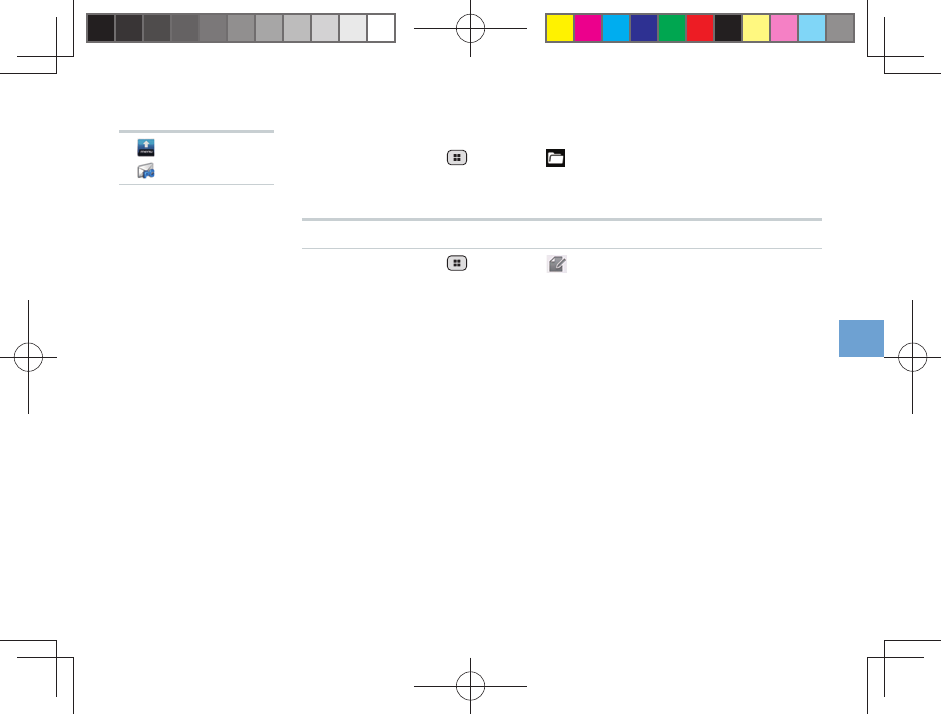
43
Mail Functions
Viewing Your Inbox/Drafts/Outbox/Sent E-mails
Select account▶ (Menu)▶ [Folders]▶Select Inbox/
Drafts/Outbox/Sent
Creating and Sending PC-mail
Select account▶ (Menu)▶ [Compose]▶Enter recipient,
subject, and message body▶[Send]
■ You can send an e-mail to multiple contacts by separating their e-mail addresses
with a comma (,) or semi-colon (;).
■ You can save an e-mail you have written as a draft instead of sending it
immediately.
■ You can also include photos, movies, documents, and other data as an
attachment to your e-mails. A maximum of 5 MB of data is allowed for
attachment per e-mail.
▶ [menu]
▶ [PC-mail]▶
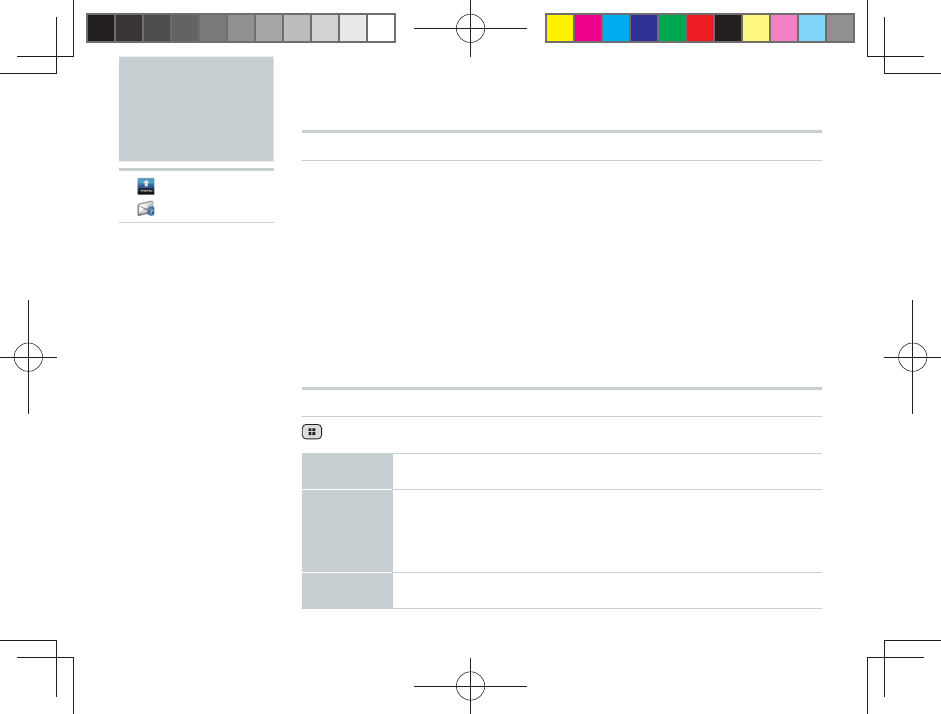
44
Receiving C-mail
C-mail is a service that uses phone numbers as addresses to exchange messages
between au cell phones that support c-mail.
The IS06 can only receive C-mail. It does not support composing or sending C-mail.
Select Contacts▶View Contents in C-mail list
■ Receiving C-mails is available free of charge.
■ C-mail cannot be received if you are in a location with no signal or if your IS06 is
set to airplane mode.
■ The IS06 cannot receive C-mails containing a phone number or URL in the
message. If someone sends you a C-mail containing a phone number or URL
in the message, the sender will receive an error C-mail back from notifi cation
number “09044440019” stating that their C-mail could not be delivered. (This will
still charge the sender any relevant C-mail fees.)
Setting Up a C-mail Receiving Filter
(Menu)▶[Settings]▶[Receiving fi lter settings]
Specifi ed
No. setup
Specify a particular phone number to block incoming C-mails
Specifi ed
No. list
Select a phone number to block incoming C-mails by [Quote
Contacts], [Quote Outgoing call log], [Quote Incoming call log],
[Quote C-mail log], or [Direct input]
Long-touch an already registered phone number to edit or delete
that n umber.
Unregistered
Contacts
Block C-mails from all phone numbers that are not registered in
your Contacts
C-mail
▶ [menu]
▶ [C-mail]▶
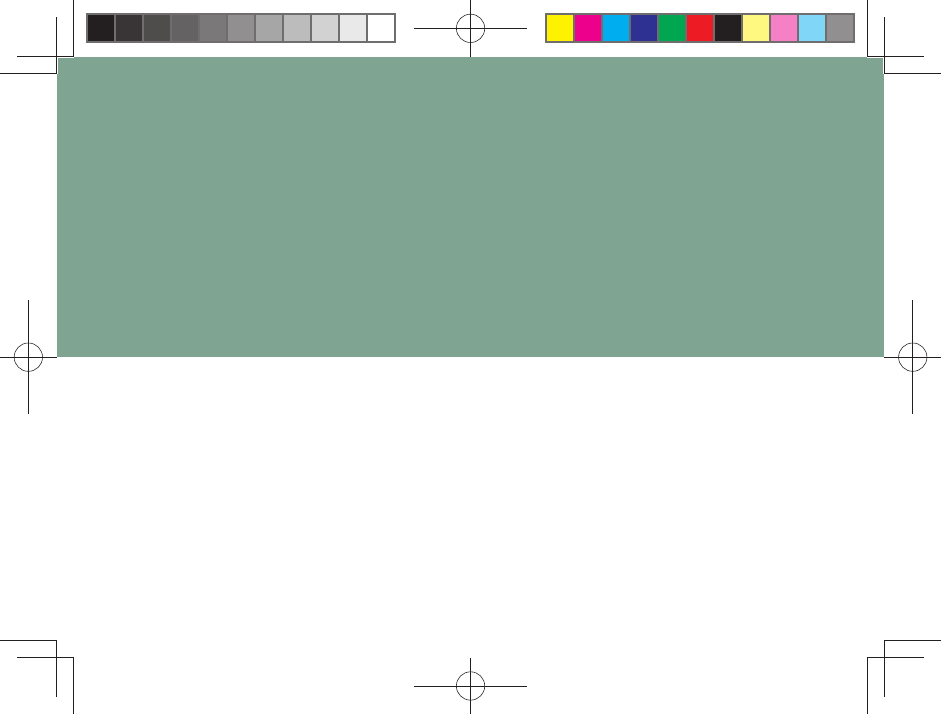
Using Google Services
Gmail
Android Market
Google Voice Search
Using Other Google Services
Google Functions
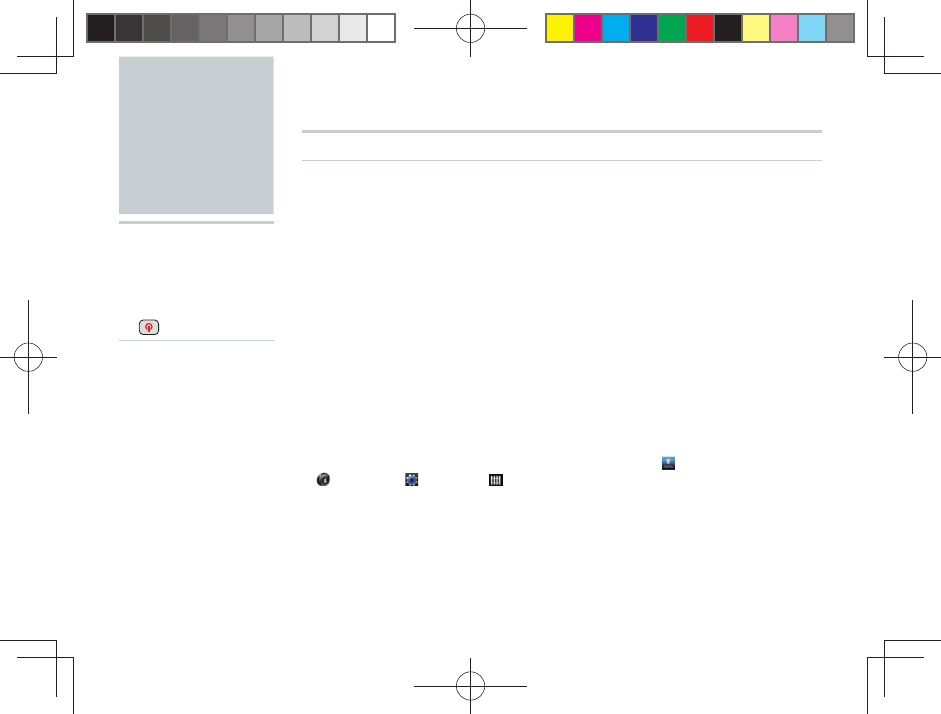
46
Using
Google
Services
▶Using Google
services for the
fi rst time
▶Hold down
(Power)▶
Registering an Existing Google Account
Registering an Existing Google Account for the First Time
Enter the e-mail address and password of your Google
account▶[Sign in]▶[Finish setup]
■ After the Google account registration screen, the Google Location Setup screen
and Backup Data Setup screen will be displayed. You must perform the Google
location setup so that applications such as Google Maps can check your
current physical location. If you want to back up some of your IS06 settings and
application data to Google’s servers, confi gure your data backup settings.
■ You can register an existing Google account to your IS06 or create a completely
new Google account from your IS06 directly.
■ After registering your Google account to your IS06, you will be able to use
Google services such as Gmail, Google Calendar, and Google Talk as well as
download applications from the Android Market.
■ You can only use the Google account you registerd to your IS06 initially for
Google Talk and some other functions and menus. Be aware of this when
registering Google accounts to your IS06.
■ To delete the Google account you registerd fi rst, select [menu]▶
[Settings]▶ [System]▶ [Privacy]▶[Factory data reset] to reset your IS06
to its factory default settings.
■ Some Android Market applications may not be compatible with the IS06.
■ Google applications and services are subject to change without any prior notice.
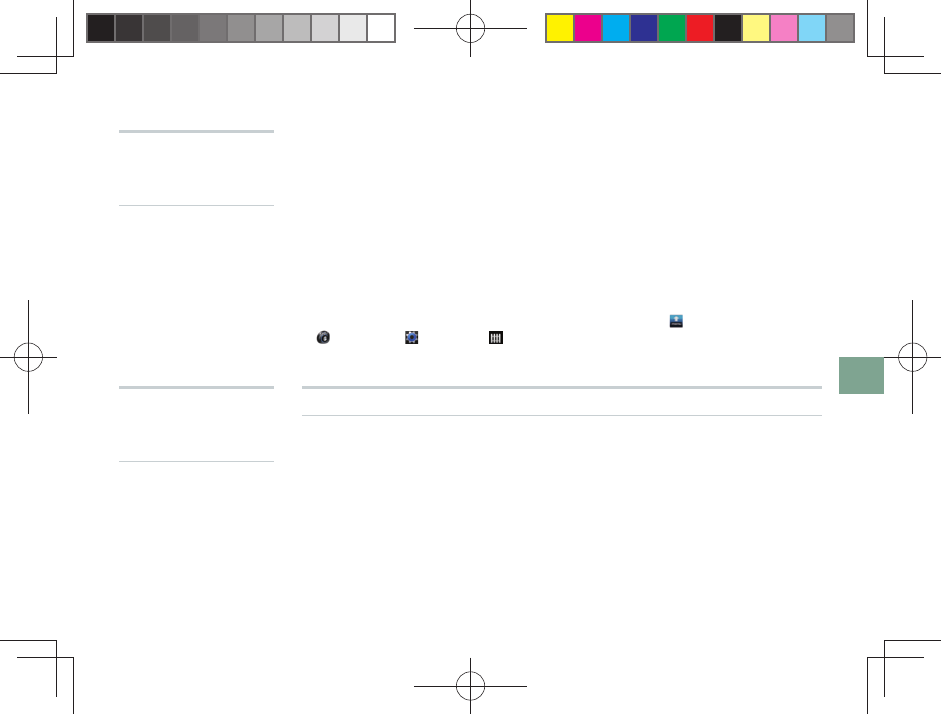
47
Google Functions
Creating a New Google Account
Enter your fi rst name, last name and username▶[Next]▶
Enter your password▶[Next]▶Enter your security question
and answer and backup e-mail address▶[Create]▶Read
the Google Terms of Service, [I Agree, Next]▶Enter the
character shown▶[Next]▶[Finish setup]
■ If you do not have a Google account, or if you want to create a new Google
account, you can create one directly from your IS06.
Registering an Existing Google Account to Use Google Services for the
First Time
Enter the e-mail address and password of your Google
account▶[Sign in]▶[Finish setup]
■ If you did not setup your Google account the fi rst time you used your IS06, the
Google Account Registration screen will appear the fi rst time you use some
Google services that need Google account.
■ You can only use the Google account you registered to your IS06 initially for
Google Talk and some other functions and menus. Be aware of this when
registering Google accounts to your IS06.
■ To delete the Google account you registered fi rst, select [menu]▶
[Settings]▶ [System]▶ [Privacy]▶[Factory data reset] to reset your IS06
to its factory default settings.
▶Using Google
services
▶[Sign in]▶
▶
When registering
a Google account
▶[Create]▶
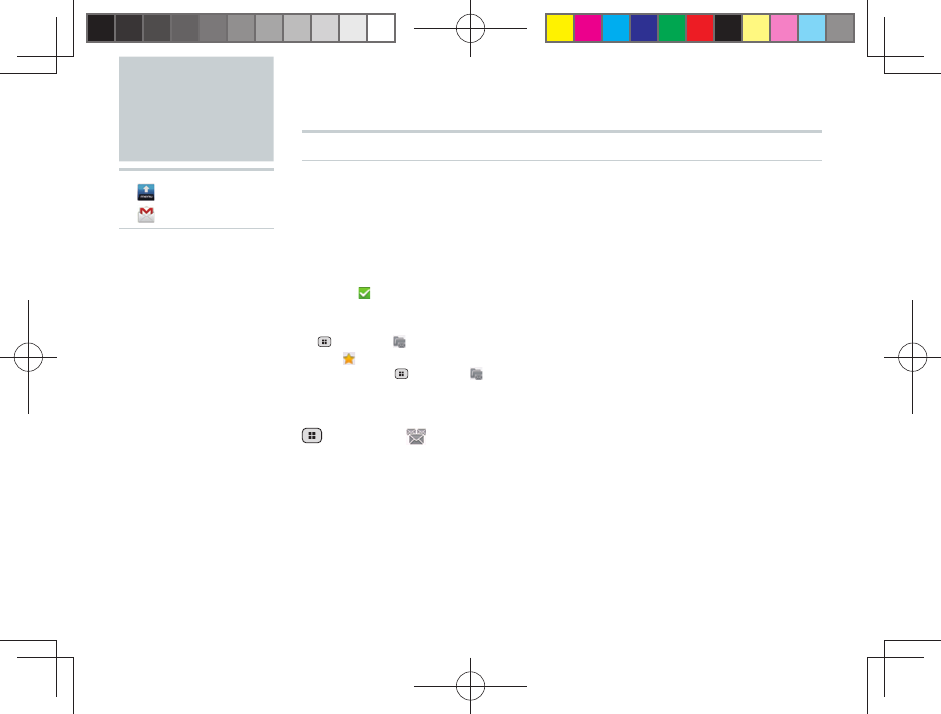
48
Gmail
▶ [menu]
▶ [Gmail]▶
What is Gmail?
Gmail is an e-mail service
provided by Google.
You can view and send
Gmail from your IS06.
Refer to the Google
homepage for more detailed
instructions on how to use
Gmail.
Viewing Your Inbox
View e-mails
■ If you have registered multiple Google accounts, the Inbox for the last account
you checked will be displayed.
■ E-mails will appear in the order they were received. The number of unread e-mail
messages in your Inbox and the e-mail account currently viewing are shown at
the top of the screen.
■ Add a (Check) beside any mail to use the Archive, Delete, and Labels
functions.
■ Archived e-mails will not be shown in the Inbox. To view archived e-mails, tap
(Menu)▶ [Go to labels]▶[All Mail] in that order.
■ Tap (Starred) to the right of an e-mail to star that e-mail. To view starred
e-mails, tap (Menu)▶ [Go to labels]▶[Starred] in that order.
Switching Gmail Accounts
(Menu) ▶ [Accounts]▶Select an account
■ You can switch accounts and add new accounts.
■ The number to the right of an account shows the number of unread e-mails for
that account.
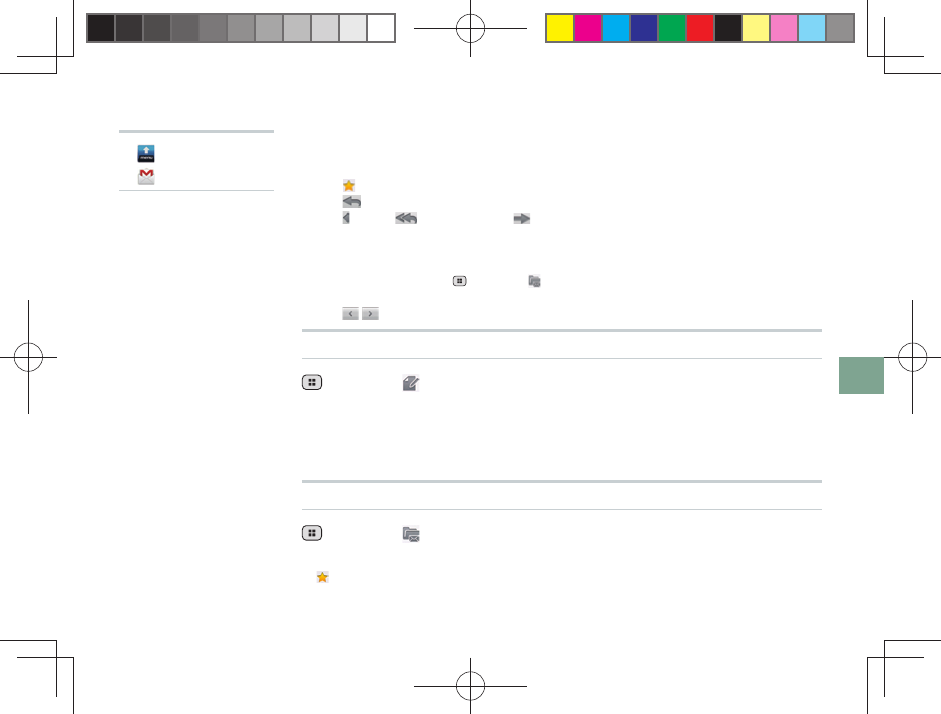
49
Google Functions
▶ [menu]
▶ [Gmail]▶
Viewing the Contents of a Received E-mail
Select an e-mail
■ Tap (Starred) to the right of the sender’s name to star the e-mail.
■ Tap [Reply] to the right of the sender’s name to compose a reply to the e-mail.
Tap to use [Reply all] and [Forward].
■ Read e-mails will appear with a gray background in the Inbox to designate them
from unread e-mail.
■ Tap [Archive] below the e-mail body to save the e-mail in your Archive. To view
archived e-mails, tap (Menu)▶ [Go to labels]▶[All Mail] in that order.
■ Tap [Delete] below the e-mail body to delete the e-mail.
■ Tap / below the e-mail body to view the previous/next e-mail.
Creating and Sending E-mail
(Menu)▶ [Compose]▶Enter recipient, subject, message
body▶[Send]
■ You can save an e-mail you have written as a draft instead of sending it
immediately.
■ You can also include photos as an attachment to your e-mails.
Showing Labels
(Menu)▶ [Go to labels]
■ Select a label to view all e-mails set with that label.
■ (Starred) e-mails can be viewed and managed together in the Starred Inbox.
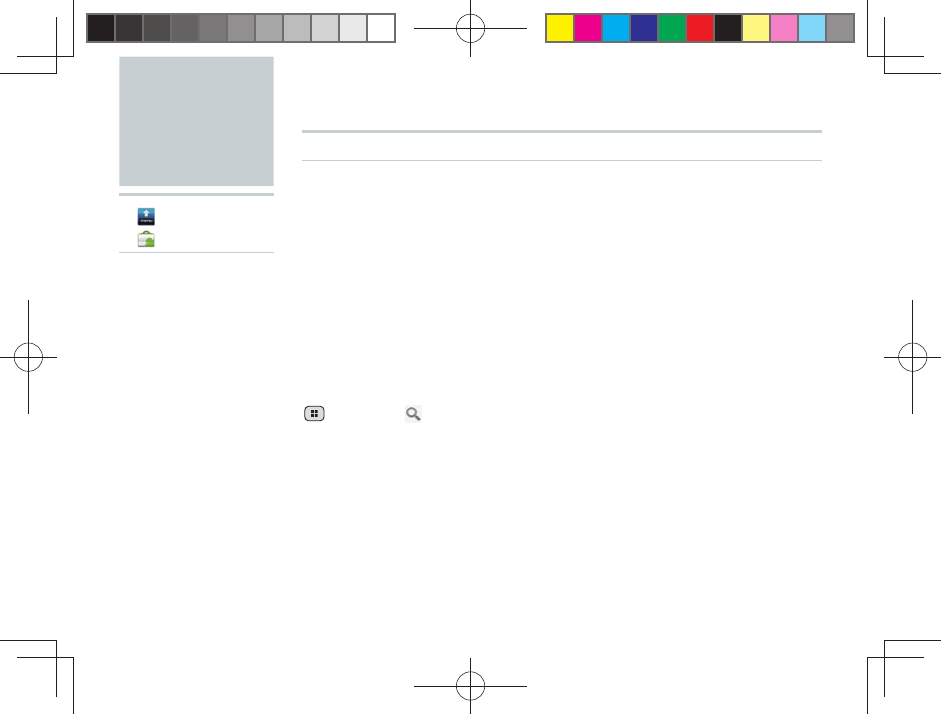
50
Using the Android Market
Downloading Applications
Select an application to download▶View application
information▶[Install]▶[OK]
■ You must register a Google account to your IS06 in order to use the Android
Market.
■ Application downloads and install completion notifi cations will appear in the
status bar. When installation fi nishes, the icon for the installed application will
appear on the Menu screen.
■ To download paid applications, you must use the Google Checkout service.
Follow the instructions on-screen to perform the necessary steps.
Searching for Applications
(Menu)▶ [Search]
■ Enter some character to search for an application on the Search screen.
Android
Market
▶ [menu]
▶ [
Market]
▶
What is the Android
Market?
Android Market is an
application distribution
service run by Google. You
can download many free
and paid applications for
your IS06 using the Android
Market.
Refer to the Google
homepage for more detailed
instructions on how to use
the Android Market.
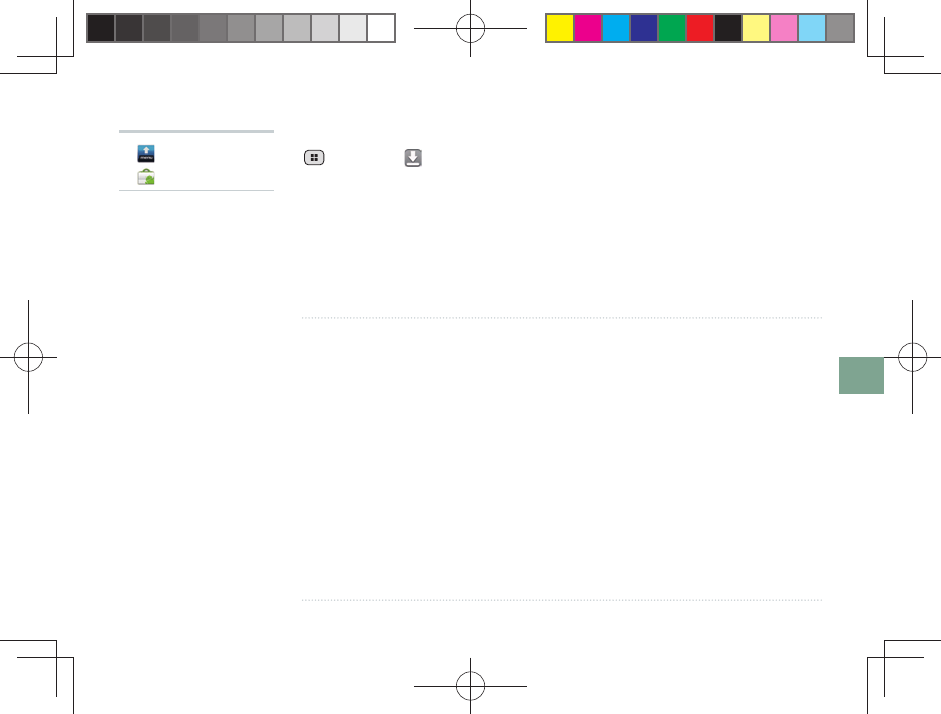
51
Google Functions
NOTE
■ You take full responsibility for any applications you download. Check to make
sure an application is safe before installing it. Some applications may contain
viruses, cause data corruption, or transmit your current location, usage logs,
and/or personal information stored on your cell phone to the Internet.
■ au takes no responsibility for any damages or problems caused by applications
you install on your cell phone. Repairing any such problem may not be covered
under the warranty and only be performed for a fee.
■ au takes no responsibility for any losses to you or any other third party caused
by applications you install on your cell phone.
■ Some applications may not function without a microSD memory card.
■ Some applications may cause your phone not to enter sleep mode when using,
or will run in the background severely degrading battery life.
■ You can uninstall any applications you no longer need.
■ If you believe an application is causing a problem with your IS06, uninstall
the relevant application immediately. However, note that this will not solve all
problems in all cases.
▶ [menu]
▶ [Market]▶
Deleting Downloaded Applications
(Menu)▶ [Downloads]
▶Select an application▶[Uninstall]▶[OK]
▶Select reason for uninstallation▶[OK]
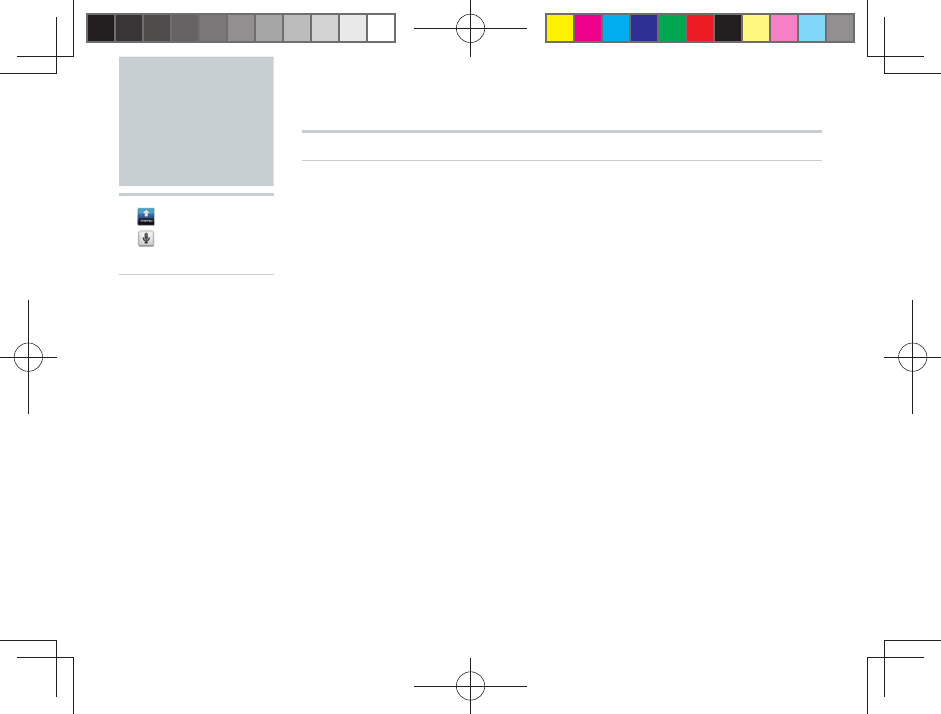
52
Using Voice Search
Say the keyword into the microphone while [Speak now] is
displayed
■ The browser will load and your Google search results will be displayed.
Google
Voice Search
▶ [menu]
▶ [ Voice
Search]▶
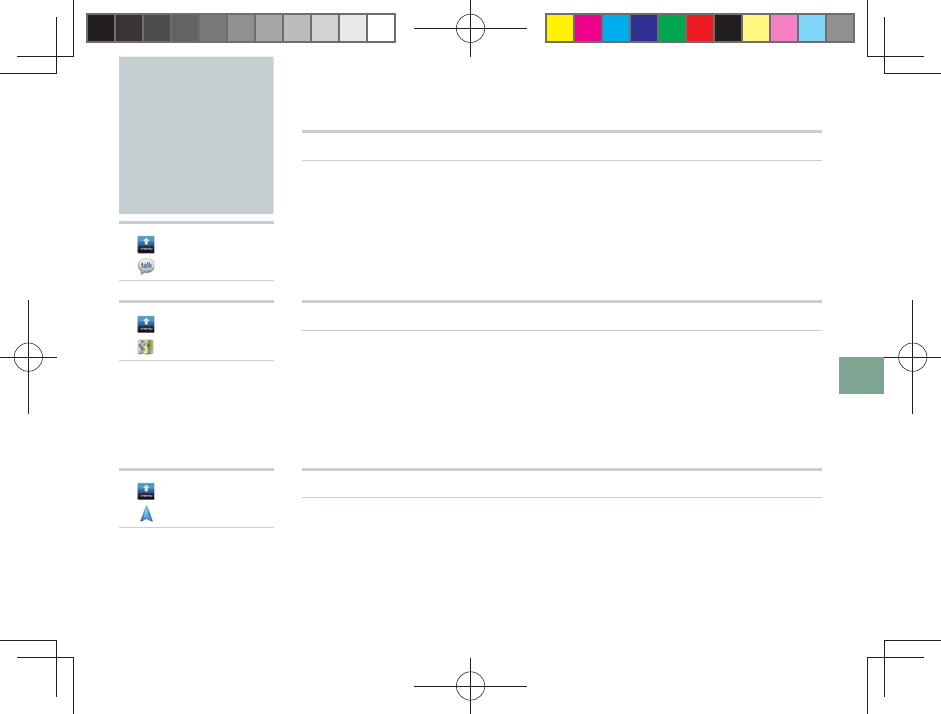
53
Google Functions
Using Other
Google
Services
▶ [menu]
▶ [ Talk]▶
Using Google Talk
Google Talk is a chat service provided by Google.
Refer to the Google homepage for more detailed instructions on how to use Google
Talk.
▶ [menu]
▶ [ Maps]▶
Using Google Maps
Google Maps is an online map service provided by Google. You can use Google
Maps to view your current location on the map and fi nd directions to your
destination. You can superimpose aerial photographs and traffi c information (only
in areas where such data is provided) directly on the map.
Refer to the Google homepage for more detailed instructions on how to use Google
Maps.
▶ [menu]
▶
[ Navigation]
▶
Using Google Maps Navigation
Google Maps Navigation is a navigation service provided by Google. This service
provides you with navigation information to your destination.
Refer to the Google homepage for more detailed instructions on how to use Google
Maps Navigation.
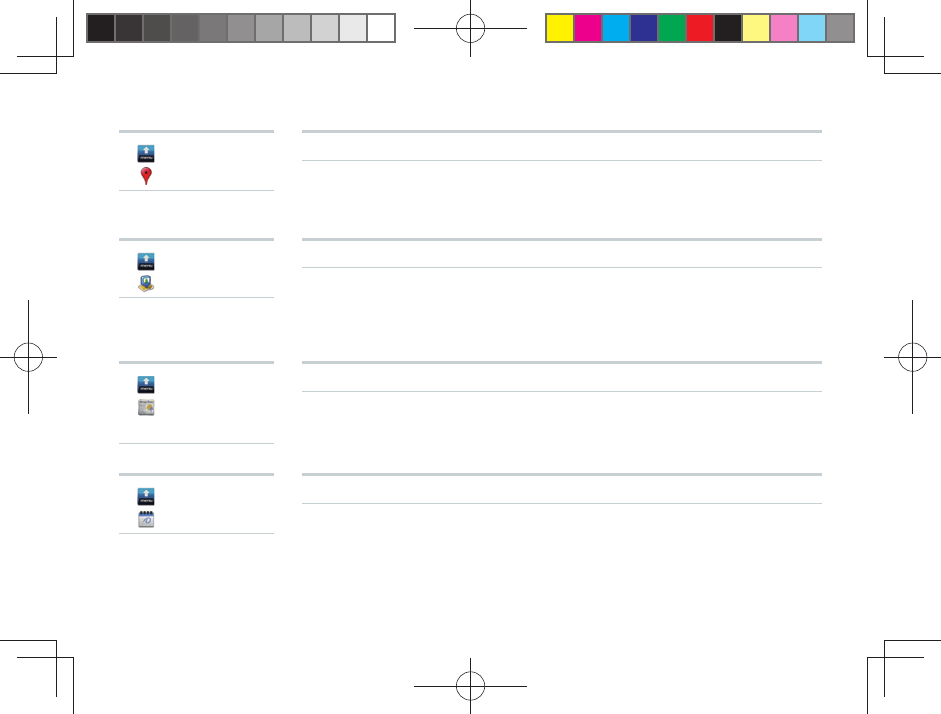
54
▶ [menu]
▶ [ Places]▶
Using Google Places
Google Places is an online information service provided by Google. You can use
Google Places to search for information related to shops, services, and places.
Refer to the Google homepage for more detailed instructions on how to use Google
Places.
▶ [menu]
▶ [
Latitude
]▶
Using Google Latitude
Google Latitude is a location information sharing service provided by Google. You
can use Google Latitude to see where your friends are on the map, send them
e-mail messages, and more.
Refer to the Google homepage for more detailed instructions on how to use Google
Latitude.
▶ [menu]
▶ [ News and
Weather]▶
Using Google News and Weather
Google News and Weather is a news and weather service provided by Google.
Refer to the Google homepage for more detailed instructions on how to use Google
News and Weather.
▶ [menu]
▶ [
Calendar]
▶
Using Google Calendar
Google Calendar is an online calendar service provided by Google. You can use
Google Calendar to sync all calendars saved online to your Google account to
your IS06 for easy schedule management.
Refer to the Google homepage for more detailed instructions on how to use Google
Calender.
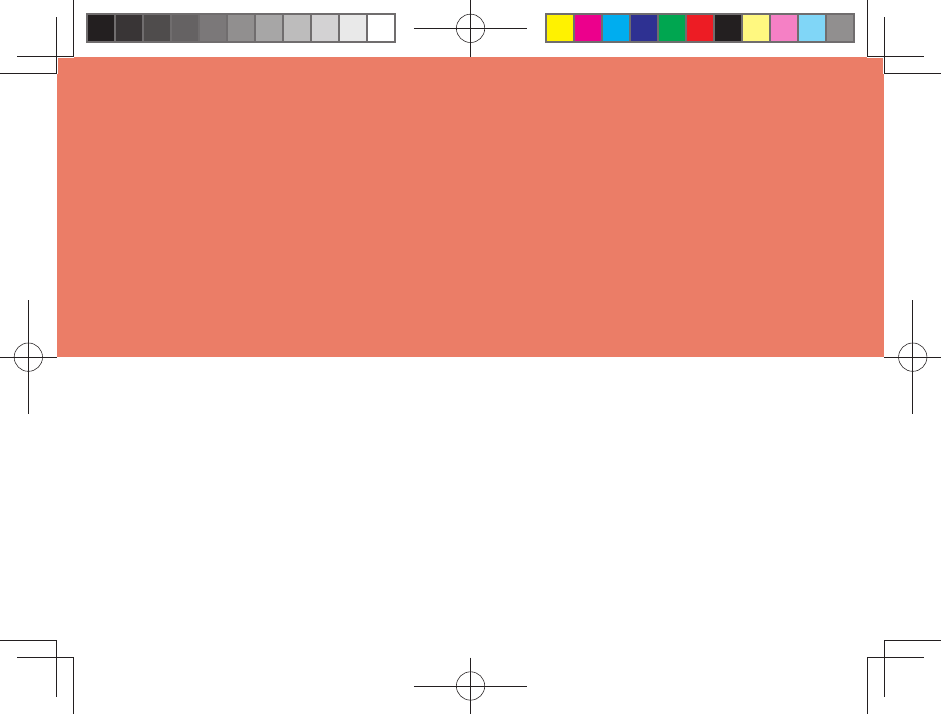
Internet Functions
Connecting to the Internet
Browser
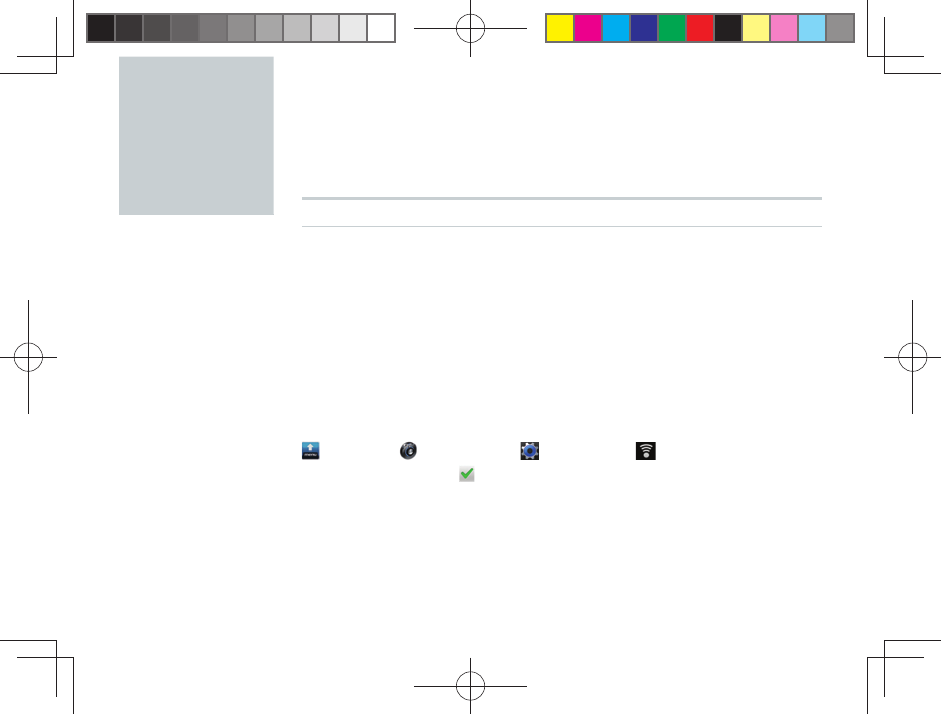
56
Connecting
to the
Internet
■ You can connect to the Internet on your IS06 by either of the following methods.
• Packet communications (IS NET, au.NET)
• Wi-Fi
Using Wi-Fi
■ You can connect to the Internet using the wireless LAN setup in your home or
through public wireless LANs when you are out on the go.
■ To connect from your home, you will need an Internet connection and an access
point (wireless router) so that you can connect wirelessly. You will also need to
know the network SSID (network name, SSID, ESS-ID) and password (WEP key,
WPA key, shared key, encrypted key) for your wireless access point.
■ To connect to a public wireless LAN, check the homepage of the public wireless
LAN provider to confi rm the current status of the access point beforehand. In
some cases you may need an account with the service provider and an ID and
password for authentication.
Enabling Wi-Fi
[menu]▶ [Settings]▶ [System]▶ [Wireless &
networks]▶Add a (Check) beside [Wi-Fi]
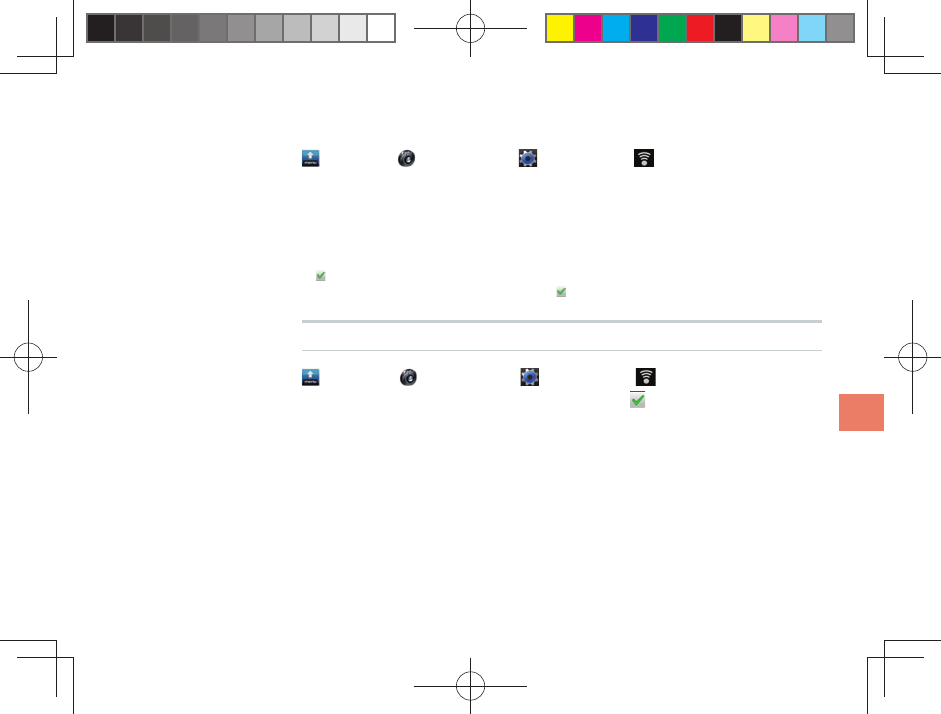
57
Internet Functions
Registering and Connecting to an Access Point
[menu]▶ [Settings]▶ [System]▶ [Wireless &
networks]▶[Wi-Fi settings]▶Select network SSID▶Enter
password▶[Connect]
■ Enter the WEP key or shared key for the wireless access point in the password
fi eld. If the access point does not require a password, the password entry screen
will not appear.
■ (Check) [Show password] to view the password as you enter it.
■ To connect to an open network, add a (Check) beside [Network notifi cation].
Using Data Communication Services
[menu]▶ [Settings]▶ [System]▶ [Wireless &
networks]▶[Mobile networks]▶Add a (Check) beside
[Data enabled]
■ You can connect to the Internet and transmit packets through IS NET or au.NET.
■ IS NET is an Internet connection service for smartphones. If you have signed
up for EZ WIN before using any IS-series phone, you do not need to sign up
for IS NET. The monthly fee for IS NET is 315 yen (tax included) plus additional
transmission fees.
■ If you are not registered for IS NET, use au.NET instead. The monthly fee for
au.NET is 525 yen (tax included, only for months you use au.NET) plus additional
transmission fees.
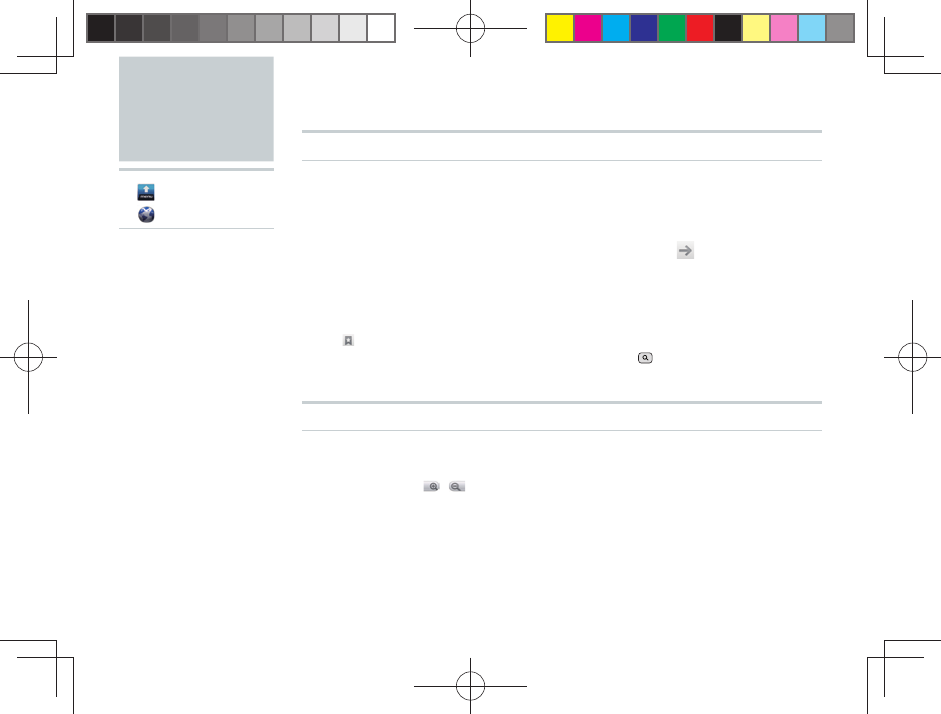
58
Browser
▶ [menu]
▶ [
Browser
]▶
Displaying a Web Page
■ The au one homepage will be displayed when you launch the browser (by
factory default settings).
Using the Search Box (URL Input Field)
Enter keyword or URL into the search box▶ (Go)
■ If you enter a URL into the search box, the web page for that URL will be
displayed.
■ If you enter a search keyword in the search box, the search results will be
displayed. Tap any relevant item in the list.
■ Tap to view your bookmarks.
■ To use the search box on your Home screen, press (Search) on the side of
your IS06.
Possible Actions While Displaying a Web Page
■ Pinch out to zoom in, and pinch in to zoom out. You can also lightly tap twice to
zoom in and zoom out.
■ You can also tap / that appear while dragging the screen to zoom in and
zoom out.
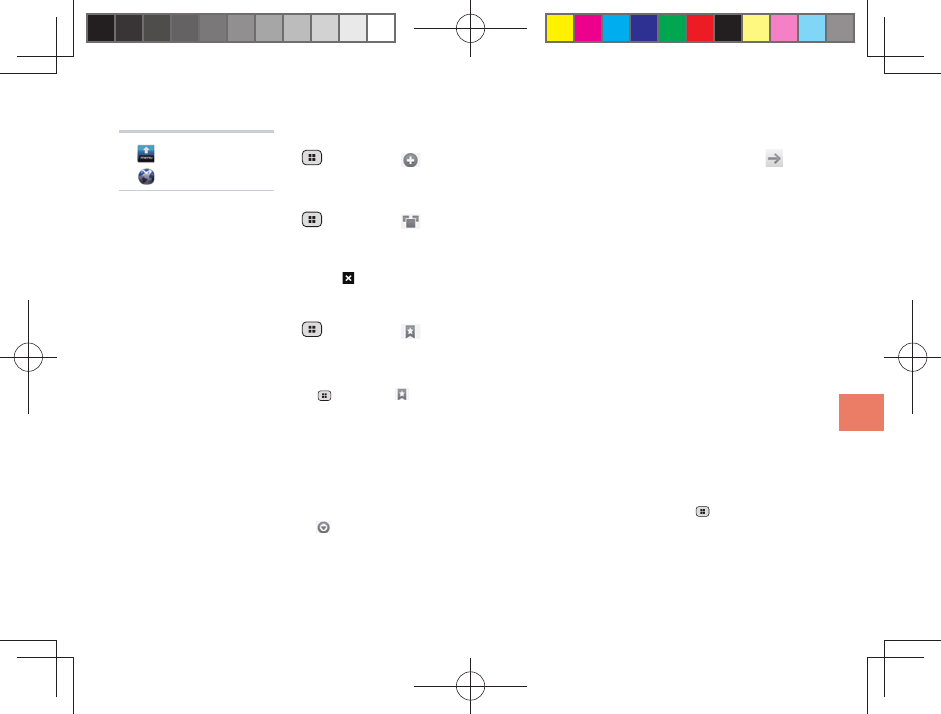
59
Internet Functions
Opening a New Window
(Menu)▶ [New window]▶Enter URL or keyword▶ (Go)
Switching Between Windows (When Multiple Windows Are Open)
(Menu)▶ [Windows]
■ A list of all currently open websites will appear. Tap the web page you want to
view and that page will be displayed.
■ Tap to close the window.
Bookmarking the Currently Displayed Web Page
(Menu)▶ [Bookmarks]▶[★Add]▶Enter/view name and
location▶[OK]
■ A list of web pages that you have bookmarked will appear by tapping
(Menu)▶ [Bookmarks]. Tap any web page you like from your bookmarks to
quickly connect to it.
Downloading Files
Long-touch the specifi ed item (character, icon, etc.)▶[Save
link]/[Save image]
■ Downloaded fi les are stored on your microSD memory card. (Menu)▶
[More]▶[Downloads] allows you to fi nd all of your previously downloaded
fi les.
▶ [menu]
▶ [
Browser
]▶
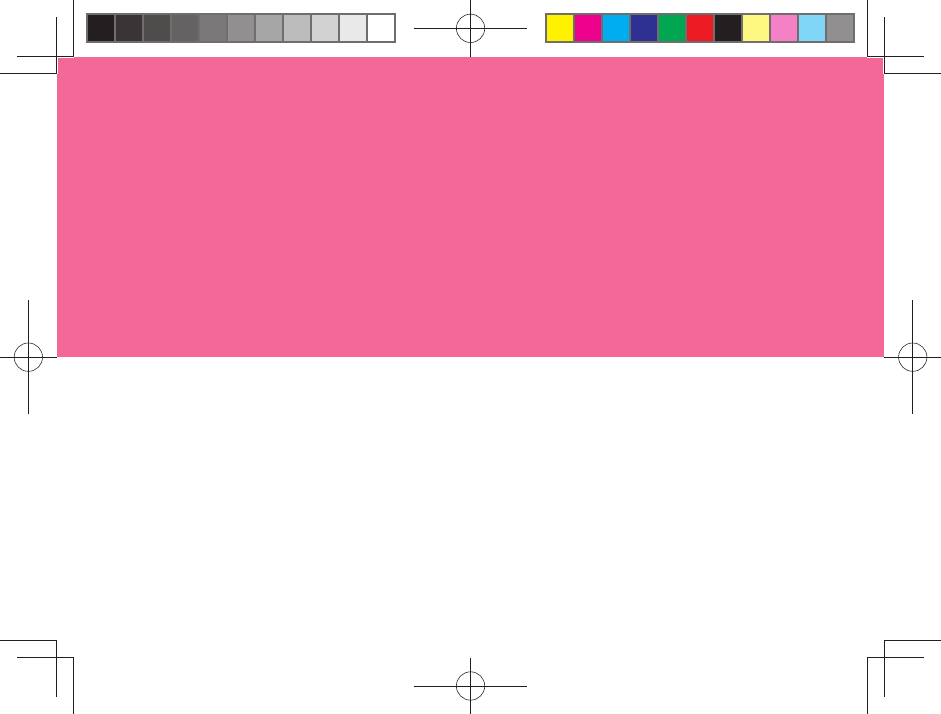
Camera
Gallery
Multimedia Functions
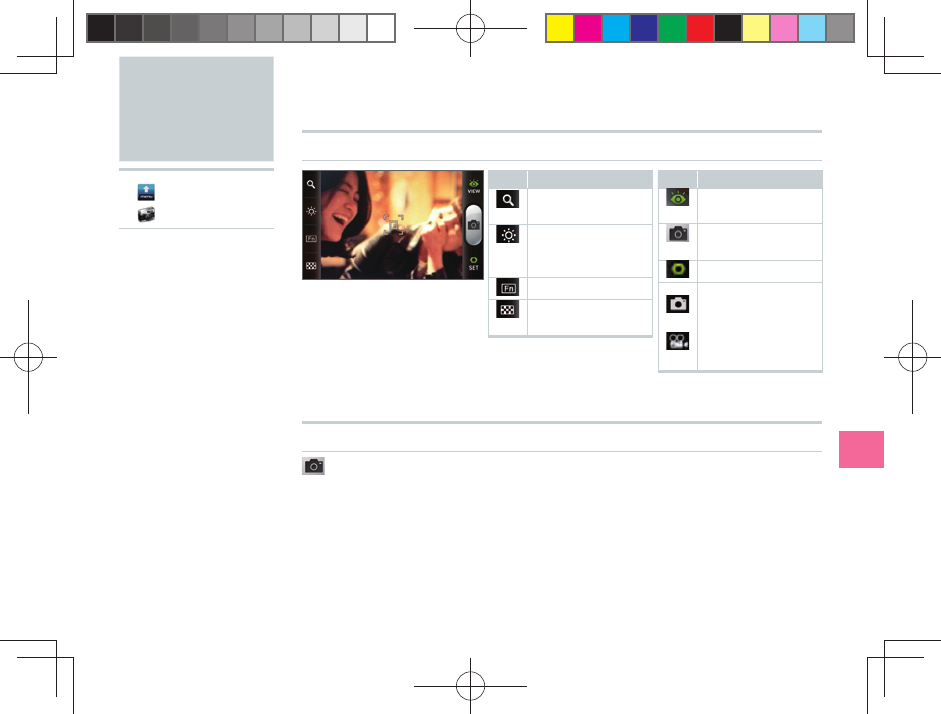
61
Multimedia Functions
Before Taking a Photo
Icon Explanation
Zoom adjustment
(9 Levels)
Brightness
adjustment
(9 levels)
Function
Camera mode
setting
Icon Explanation
[VIEW]
Show Gallery
Take photo
(Shutter)
[SET]
Photography
mode
Movie mode
(denotes the
current mode)
Taking a Photo
( Take photo)
■ Photos taken using your IS06 will be saved under “Camera” on your microSD
memory card automatically.
■ Tap the screen to display the icons.
Camera
▶ [menu]
▶ [Camera]▶
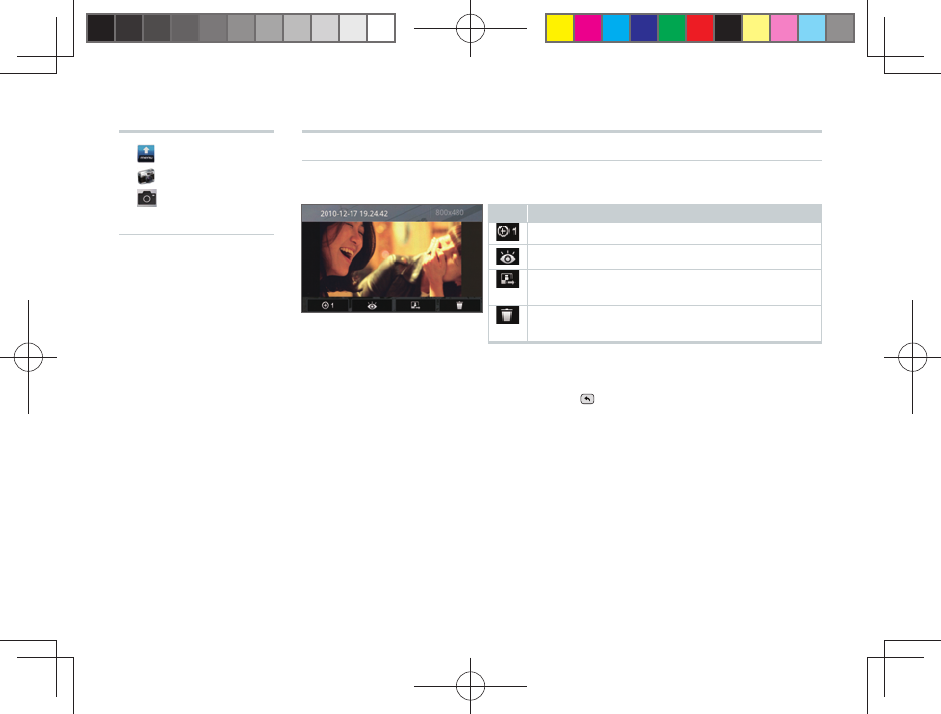
62
■ The icon will disappear automatically after a few moments. To display the icon
again, or to remove the icon when it is displayed, simply tap the screen.
■ When you want to take another photo, tap (Back) to return to Photography
mode.
▶ [menu]
▶ [Camera]
▶
(Take photo)
▶Icon Explanation
Zoom (10 levels)
Show Gallery
Send (Bluetooth®, Gmail, PC-mail,
PhotoEditor, Picasa)
Delete automatically saved photos from the
microSD memory card
After Taking a Photo
When [View after Saving] is ON (Default)
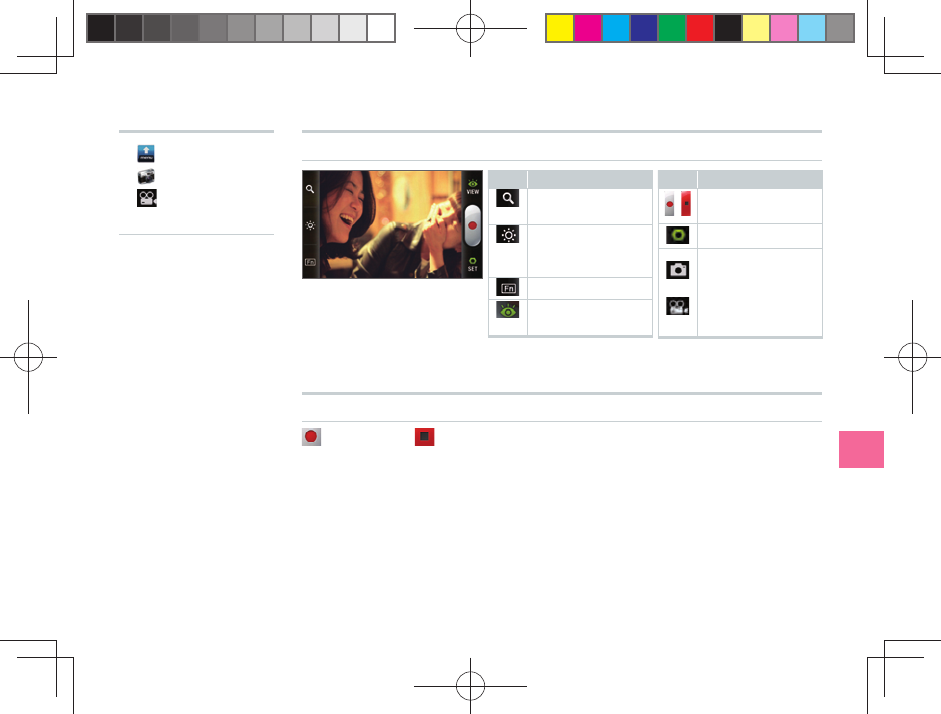
63
Multimedia Functions
Before Recording a Movie
■ Tap the screen to display the icons.
Record a Movie
[Record]▶ [Stop]
■ Movies recorded using your IS06 will be saved under “Camera” on your microSD
memory card automatically.
■ If you receive a phone call while recording a movie, the screen will change to the
incoming call screen after automatically saving your recording. After you fi nish
talking, the screen will return to the Movie Preview screen (the screen visible
after saving a recorded movie).
▶ [menu]
▶ [Camera]
▶ ( Record
movie)▶
Icon Explanation
Zoom adjustment
(9 levels)
Brightness
adjustment
(9 levels)
Function
[VIEW]
Show Gallery
Icon Explanation
/ Record movie/
stop recording
[SET]
Photography
mode
Movie mode
(denotes the
current mode)
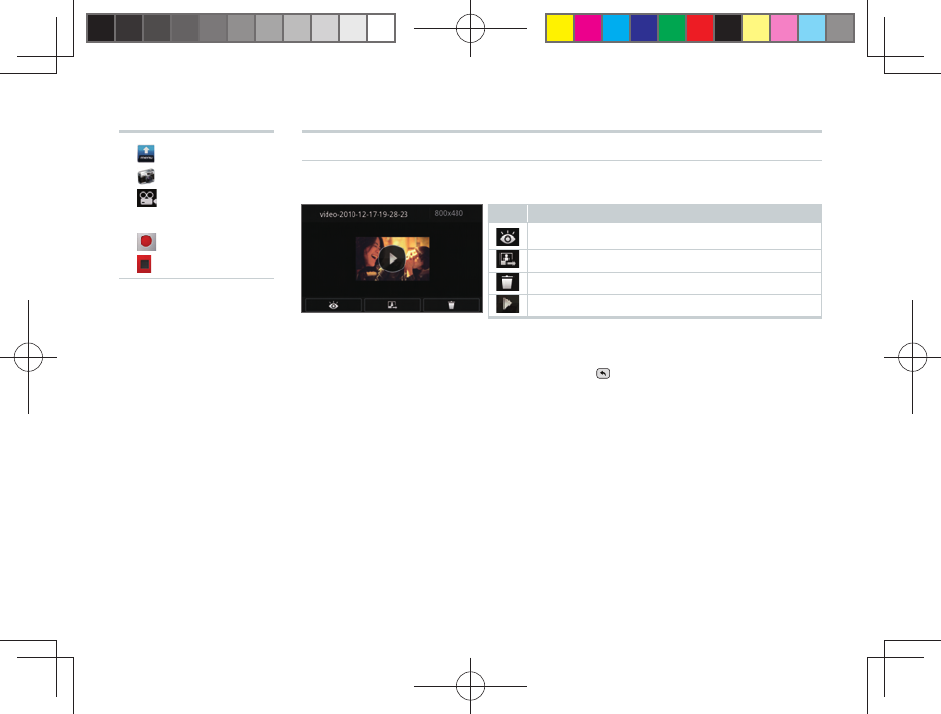
64
▶ [menu]
▶ [Camera]
▶ (Record
movie)
▶ (Record)
▶ [Stop]▶
■ The icon will disappear automatically after a few moments. To display the icon
again, or to remove the icon when it is displayed, simply tap the screen.
■ When you want to record another movie, tap (Back) to return to Movie mode.
Icon Explanation
Show Gallery
Send (Bluetooth®, Gmail, PC-mail, YouTube)
Delete
Play
After Recording a Movie
When [View after Saving] is ON (Default)
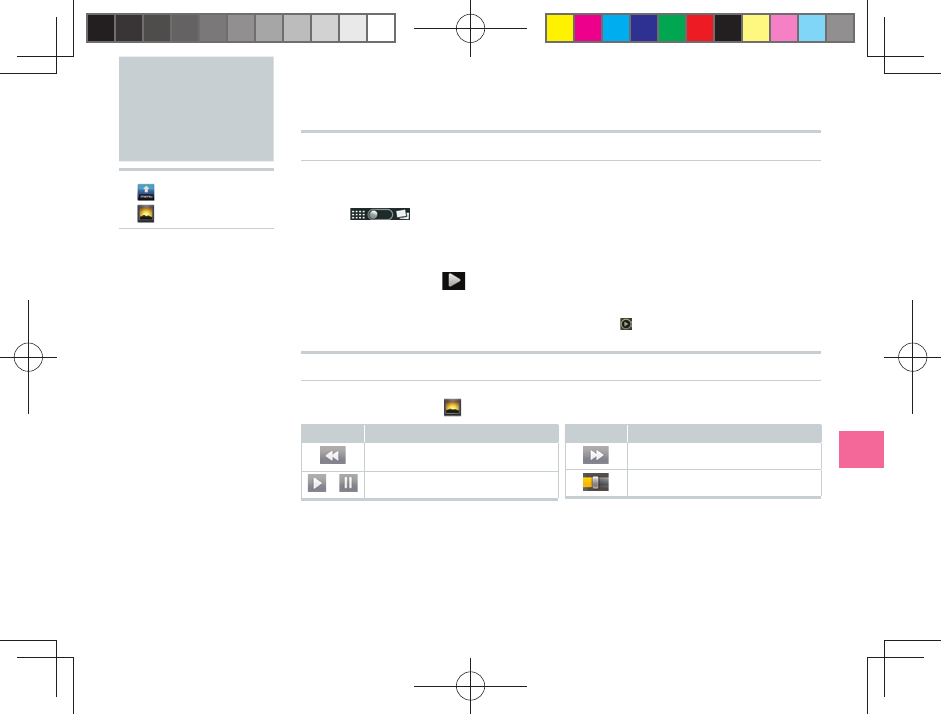
65
Multimedia Functions
Gallery
▶ [menu]
▶ [
Gallery
]▶
Viewing Photos
Select a fi le
■ Slide in the upper-right corner of the screen to switch between viewing
by sub-folder and viewing all fi les.
Slideshow Display
Select a photo▶ [ Slideshow]
■ Photos will be shown one-by-one from the photo you selected.
■ If a movie is displayed during the slideshow, tap to play the movie.
Viewing Movies
Select a movie▶ [Movies]
Icon Explanation
Rewind
/ Play/stop
Icon Explanation
Fast forward
Playback time slide bar
■ When the movie fi nishes playing the screen will be returned to the list of fi les.
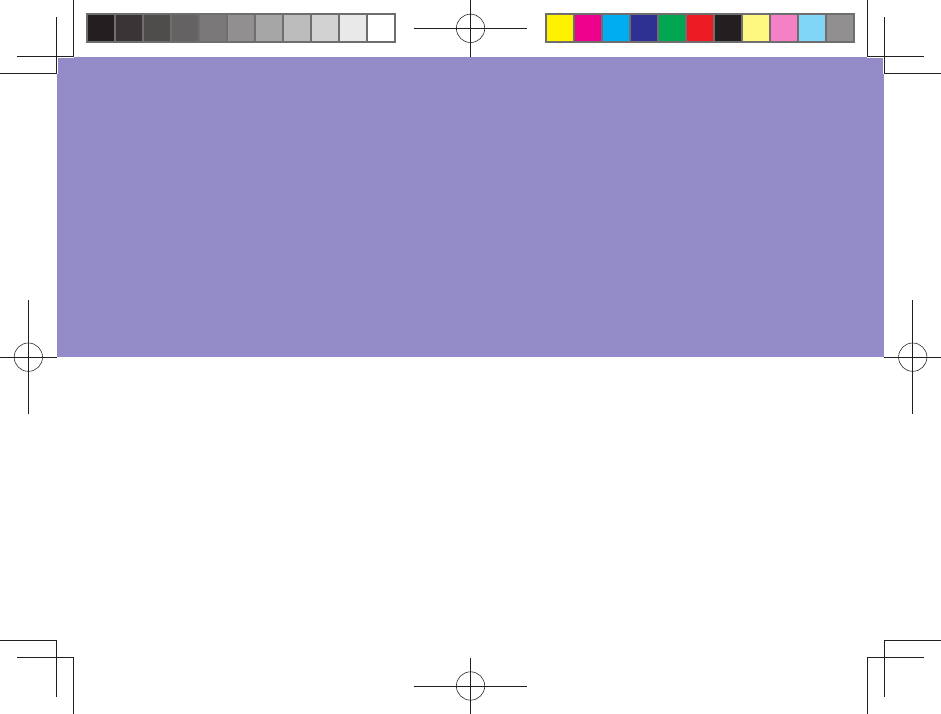
Alarm/Wakeup Call
PocketBook
SmartNote
Useful Functions
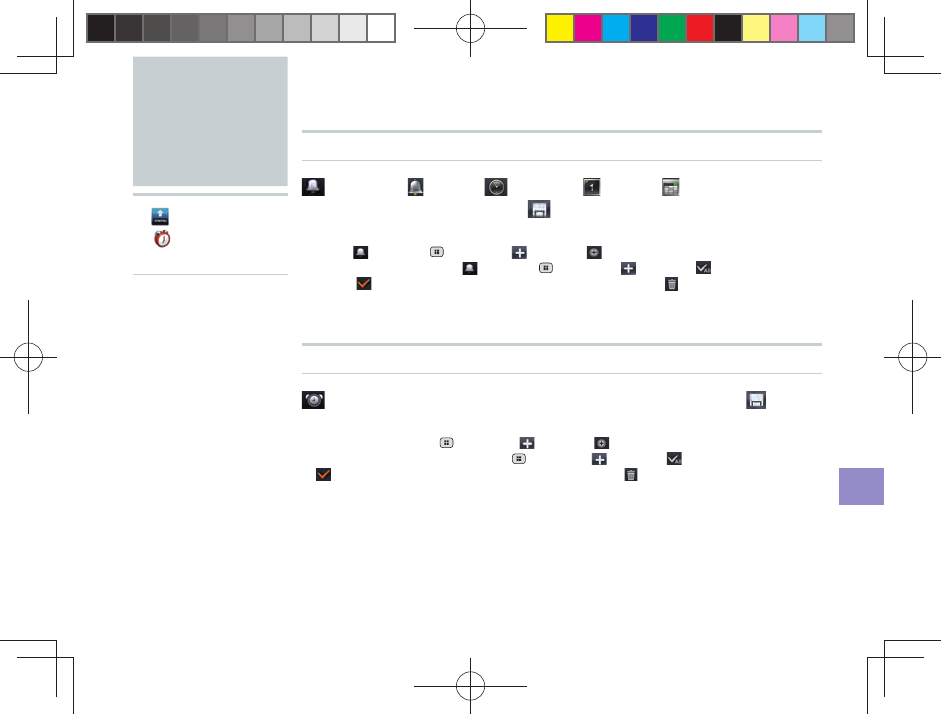
67
Useful Functions
Setting an Alarm
[Alarm]▶ [ Easy]/ [ Timely]/ [ Daily]/ [ Weekly]
▶Select/enter each item▶ (Save) except for [Easy]
■ You can set up to ten different alarms at once. After you have set one alarm,
select [Alarm]▶ (Menu) or (Open)▶ [Add] to add more alarms. To
delete an alarm, select [Alarm]▶ (Menu) or (Open)▶ [Select all] or
add a (Check) beside each one you want to delete▶ [Delete].
■ The alarm will automatically stop if left ringing for approximately one minute.
■ If your IS06 is turned off at the time set for an alarm, the alarm will not ring.
Setting a Wakeup Call
[Wakeup Call]▶[+Add]▶Select/enter each item▶ (Save)
■ You can set up to ten different wakeup calls at once. After you have set one
wakeup call, select (Menu) or (Open)▶ [Add] to add more wakeup calls.
To delete a wakeup call, select (Menu) or (Open)▶ [Select all] or add a
(Check) beside each one you want to delete▶ [Delete].
■ The wakeup call will automatically stop if left ringing for approximately
one minute. Even if snooze is set, the wakeup call will stop ringing after
approximately one minute.
Alarm/
Wakeup Call
▶ [menu]
▶ [Alarm/
Wakeup Call]▶
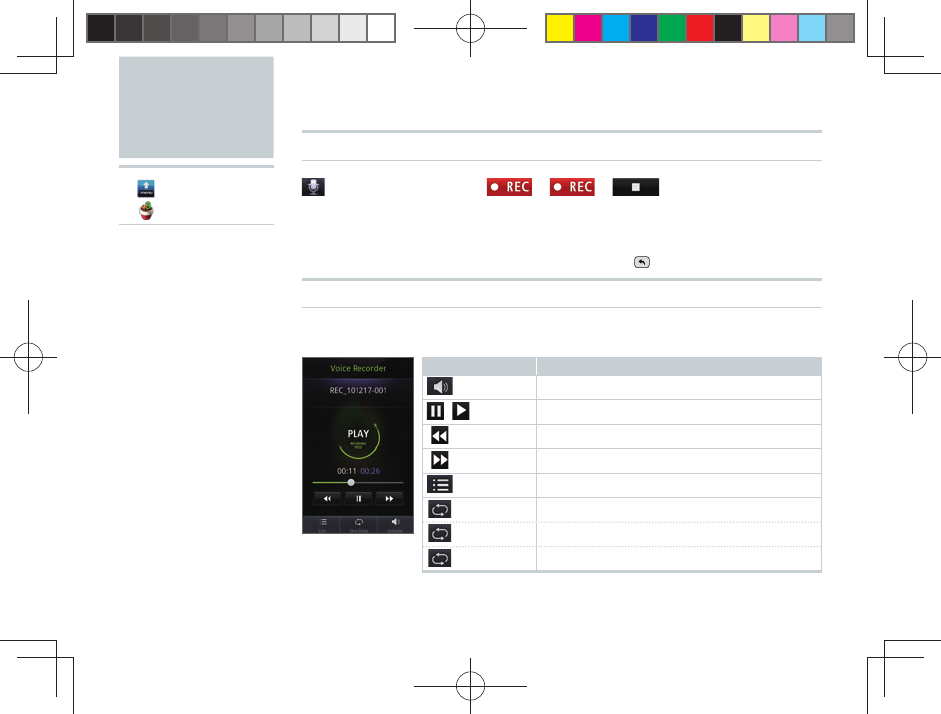
68
Voice Recorder
[Voice Recorder]▶ ▶ ▶
■ You can record for a maximum of 60 minutes, and save up to 20 separate
recordings. (You may not be able to save 20 recordings depending on the
amount of free space on your microSD memory card.)
■ If you want to stop recording without saving, press (Back).
Playing Back Your Recordings
Select a File
PocketBook
▶ [menu]
▶ [
PocketBook]
▶
Icon Explanation
[Volume] A slider bar for adjusting the volume will appear.
/ Pause/Play
Previous File
Next File
[List] Switch to the recordings list screen
[One Time]*
Play the selected fi le once
[Continuous]*
Play only the selected fi le on repeat
[Sequential]*
Play the fi les in order from the selected fi le
■ Items denoted with a * will appear in order with each tap of the icon.

69
Useful Functions
▶ [menu]
▶ [
PocketBook]
▶
Using the Calculator
Calculating 7 × 9
[Calculator]▶ ▶ ▶ ▶
Icon Explanation
(Save) Name and save the
calculation results
Switch to Scientifi c mode
Icon Explanation
(List)
Display a list of all saved
calculation results
Setting Up the World Clock
[World Clock]▶ [IntCity]▶ (Menu) or (Open)▶
[Add]▶Add (Check) beside city▶ (Save)
Icon Explanation
[DST]
Set for daylight savings
time
Icon Explanation
[IntCity]
Set for up to six different
cities shown in the World
Clock
■ When you have set six cities to your [IntCity], the [Add] menu will not be
shown.
This icon will appear again if you delete one of six cities.
■ The +/– time represents the time difference with JST (Japan Standard Time).
■ Set DST (Daylight Savings Time) for cities that go on daylight savings time.
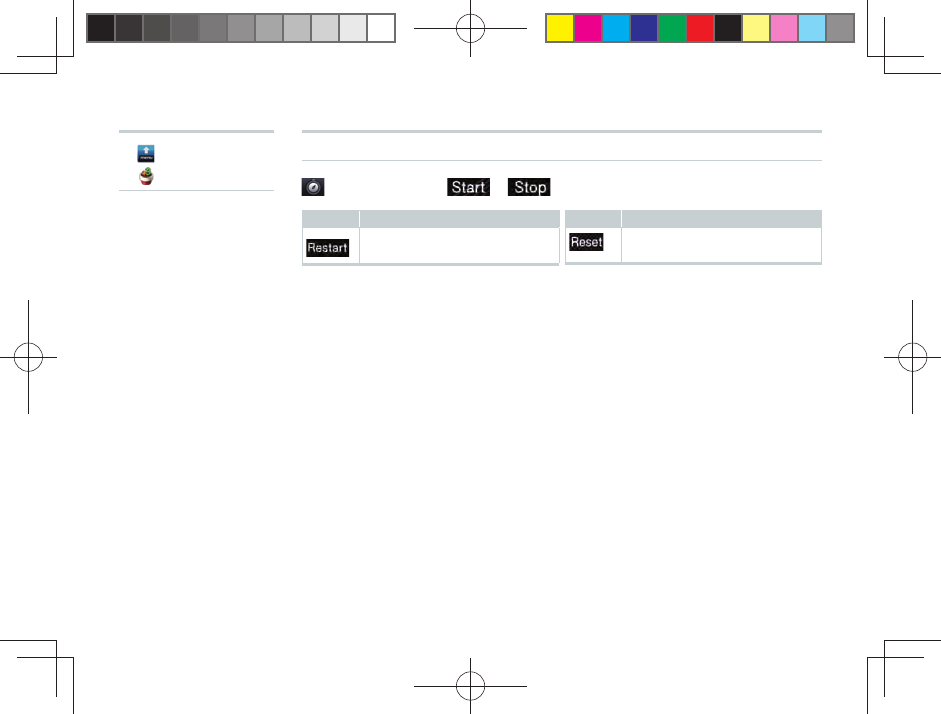
70
▶ [menu]
▶ [
PocketBook]
▶
Using the Stopwatch
[Stopwatch]▶ ▶
Icon Explanation
Start measurement again from
the stopped time
Icon Explanation
Clear the stopwatch value and
return to the initial screen
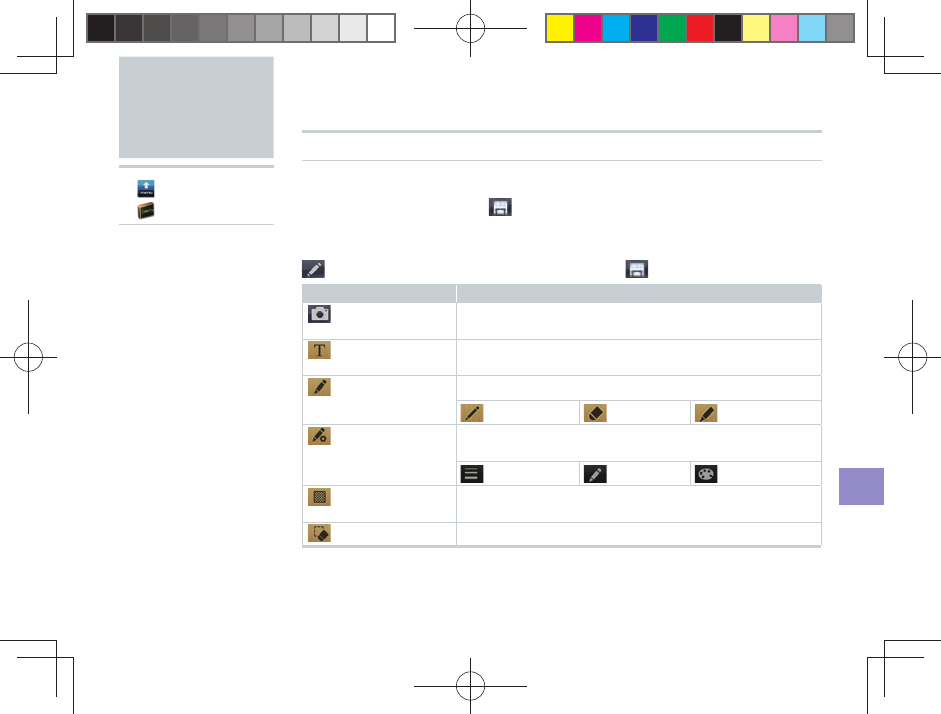
71
Useful Functions
Creating a New Note
If There Are No Previously Saved Notes
Enter note contents▶ (Save)
If There Are Previously Saved Notes
(New Note)▶Enter note contents▶ (Save)
Icon Explanation
(Add Photo)
Paste in a photo from your Gallery or start the Camera to
add a new photo
(Text Input)
Enter characters (font size, color, and position will not
change)
(Pen)
Select a pen
:Pen :Eraser :Highlighter
(Pen Option)
Set the thickness, stroke (except for the Eraser), and
color (except for the Eraser) of the selected pen
:Thickness :Stroke :Color
(BackGround
Set)
Set the background for your note
(Clear)
Clear all/Clear drawing
SmartNote
▶ [menu]
▶ [
SmartNote]
▶
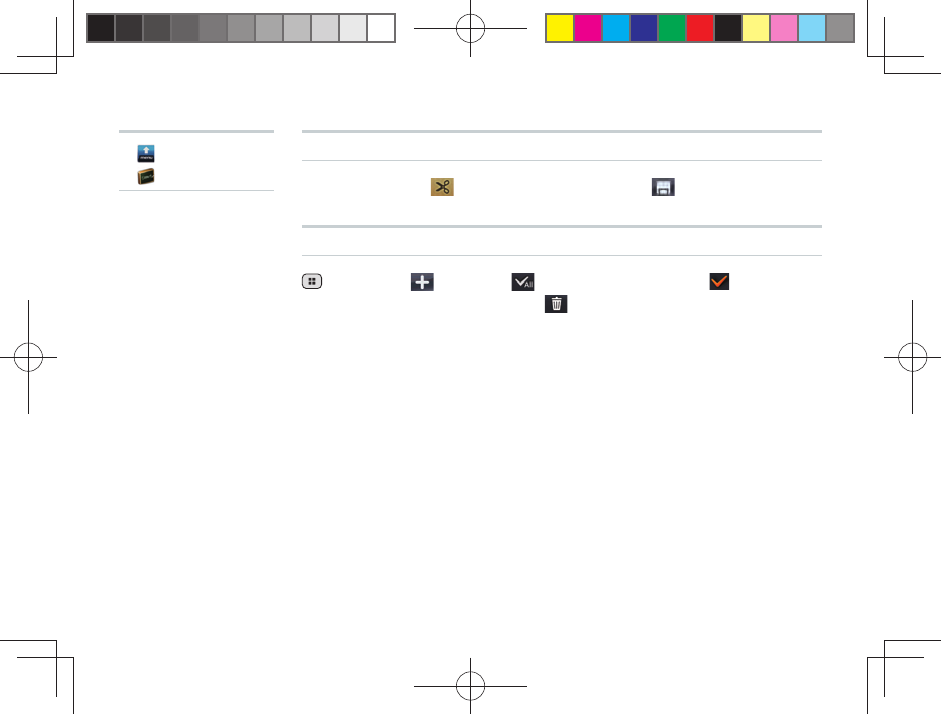
72
Editing an Existing Note
Select a note▶ (Edit)▶Edit contents▶ (Save)
Deleting a Note
(Menu) or (Open)▶ [Select All] or add a (Check)
beside each note to delete▶ [Delete]▶[Yes]
▶ [menu]
▶ [
SmartNote]
▶
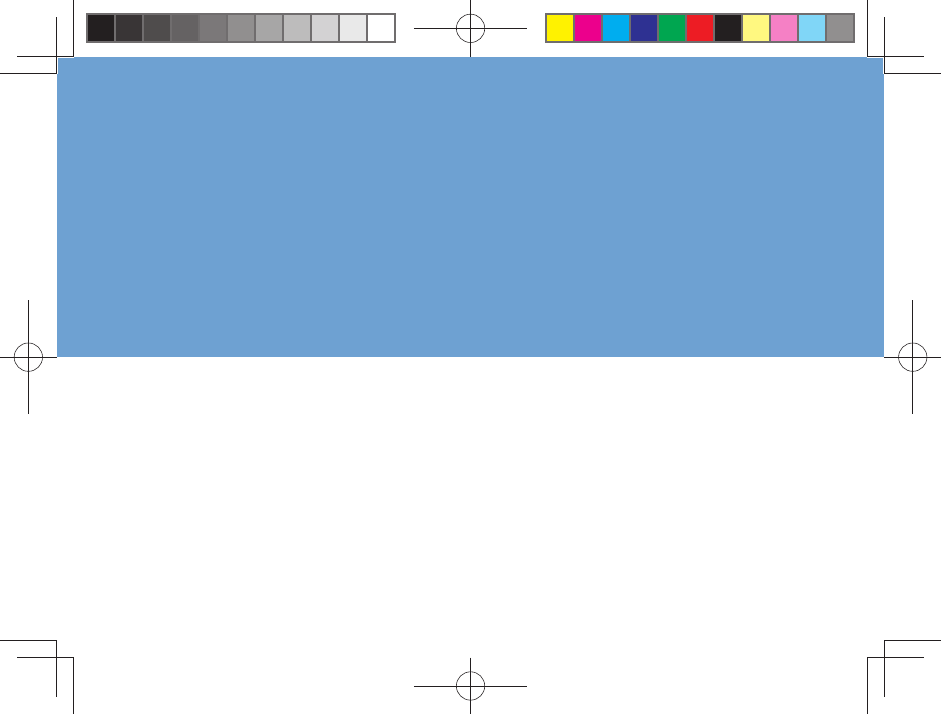
Remote Control Lock
Security Lock Service
In Case of
Loss of Your IS06
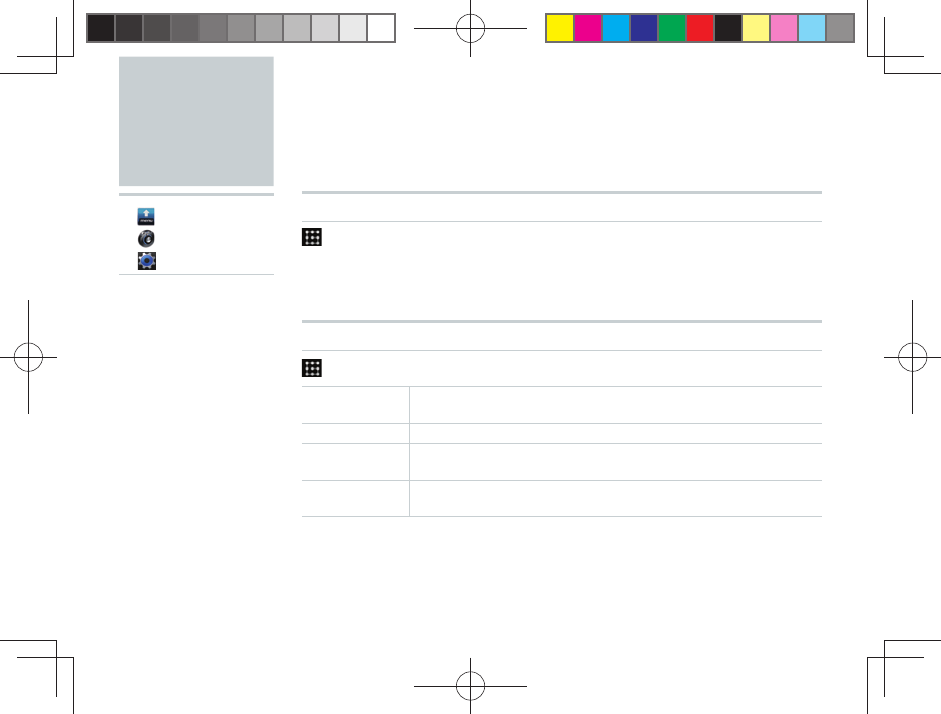
74
In case of loss of your IS06, you can activate the Remote control lock by calling
your IS06 a set number of times from a registered phone number in order to
prevent others from using your IS06.
Activating the Device Administrator
[Location & security]▶[ Select device administrators]
▶[Remote control lock]▶[Activate]
■ Activate this item to remotely lock your IS06 using either the [Remote control
lock] or “Security Lock Service.”
Setting Up the Remote Control Lock
[Location & Security]▶[ Remote control lock]▶Select items
Remote control
lock
Enable/disable Remote control lock (Check this option to set
[Valid Caller ID], [Specifi ed period] and [Incoming call count].)
Valid Caller ID You can register up to three phone numbers
Specifi ed
period
Set the time limit until the number of calls set in the [Incoming
call count] should be received. Set from 1 to 10 minutes.
Incoming call
count
Set the number of incoming calls until the Remote control lock is
activated. Accepts values between 3 and 10.
■ If [Remote control lock] is not checked under [Select device administrators]
(▶see above), tapping [Remote control lock] will display the “Activate device
administrator?” screen. Tap [Activate] if you want to confi gure the Remote control
lock.
Remote
Control Lock
▶ [menu]
▶ [Settings]
▶ [System]▶
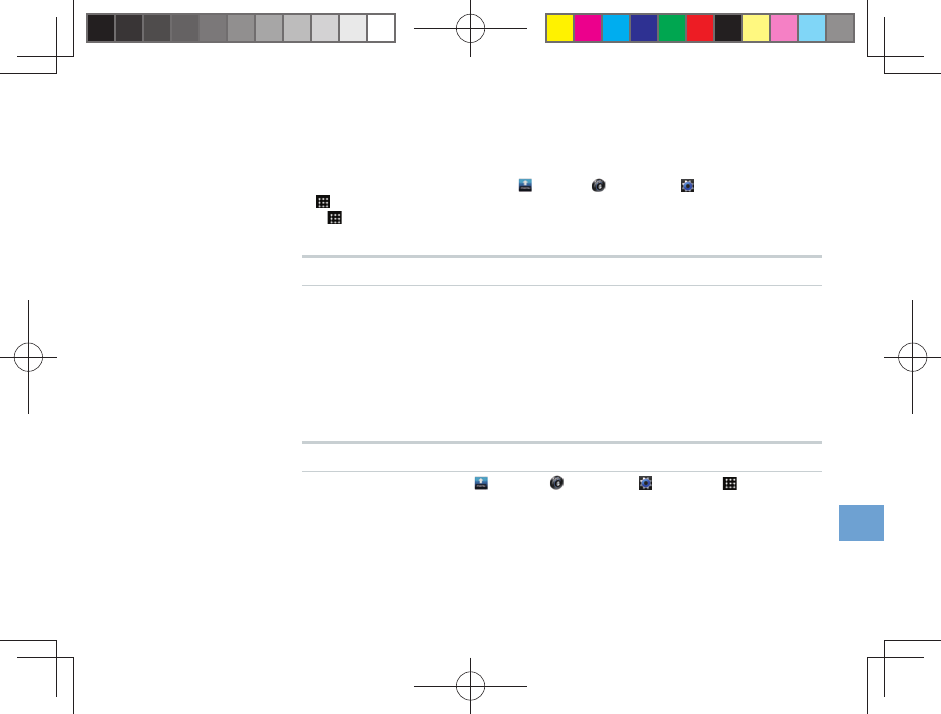
75
In Case of Loss of Your IS06
■ In case of loss of your IS06, you can confi gure your IS06 so that the screen will
lock and become unusable after receiving a specifi ed number of calls from
registered phone number. We recommend that you set a lock pattern, password,
or PIN number beforehand from [menu]▶ [Settings]▶ [System]▶
[Location & security]▶[Set up screen lock] screen.
■ If [Location & security]▶[Set up screen lock] is set to [None], the PIN “1234”
will be used to lock your screen when you use the Remote control lock function.
Activating the Remote Control Lock From a Registered Phone
Call your IS06 from a phone registered in your [Valid Caller
ID] list as many times as you set for [Incoming call count]
within the [specifi ed period]
■ Be sure not to block your phone number when calling.
■ The Remote control lock cannot be activated if your IS06 is turned off, is outside
the service area, or if airplane mode is turned on. The Remote control lock may
also fail if your IS06 is in an area with poor signal quality.
Unlocking the Remote Control Lock
■ Unlock the screen lock.If [menu]▶ [Settings]▶ [System]▶ [Location &
security]▶[Set up screen lock] is set to [None], you can enter “1234” and tap
[OK] after sliding to unlock in order to unlock the Remote control lock.
■ You must also unlock the screen lock from your IS06 when you retrieve it even if
you applied the Remote control lock using the Security Lock Service.
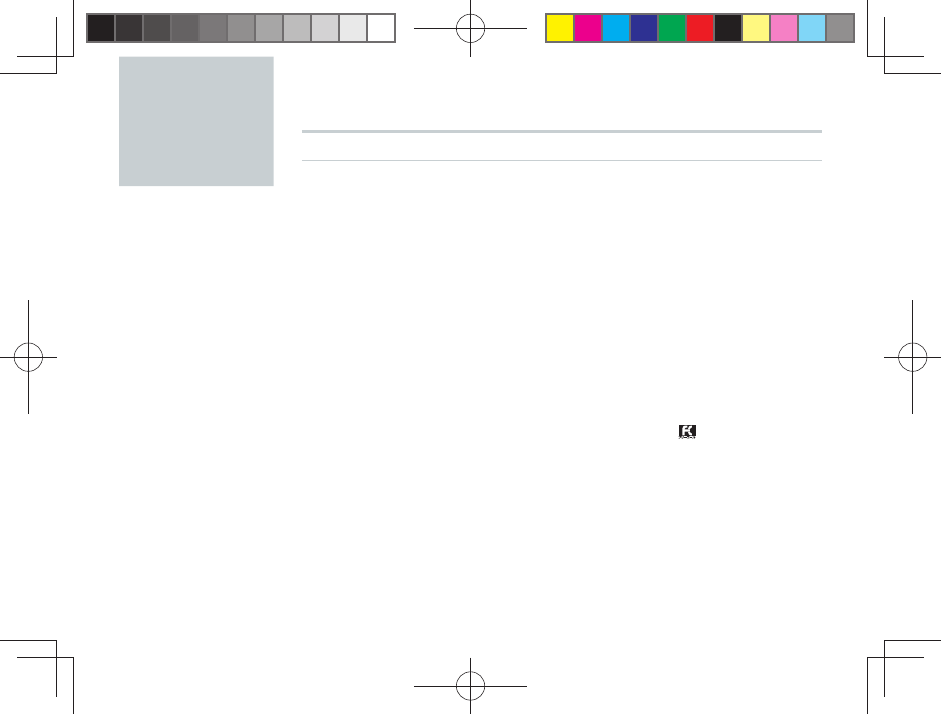
76
Activating the Remote Control Lock Using the Security Lock Service
■ You can activate the Remote control lock on your IS06 even if you did not set
up the Remote control lock beforehand by calling the au Customer Service
Center or by submitting the necessary information from your computer. However,
[Remote control lock] under [Select device administrators] (▶P.74) must be
activated to use this feature (it is disabled under the factory default settings).
■ The Security Lock Service is available free of charge.
■ You must submit an application if using the Security Lock Service for the fi rst
time. (This can be submitted even after losing your phone.)
■ To unlock the Remote control lock, unlock the screen lock of your IS06 when you
retrieve it. You cannot unlock the Remote control lock through the Security Lock
Service itself.
Activate the Remote control lock by calling the au Customer
Service Center
From au cell phones (toll-free): 113 (area code not required)
From any other cell phone or fi xed-line phone (toll-free): 0077-7-111
■ Available 24 hours a day.
■ Follow the automated voice prompts to complete the process.
Activate the Remote control lock through au Customer
Support (https://cs.kddi.com/)
Security
Lock Service
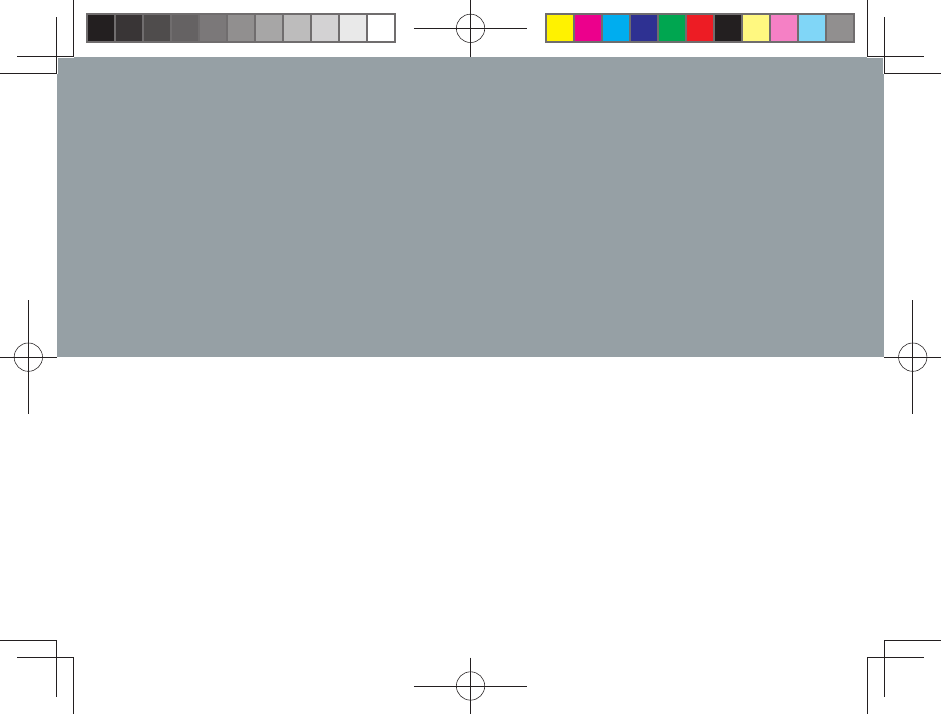
Troubleshooting
Index
Appendix/Index
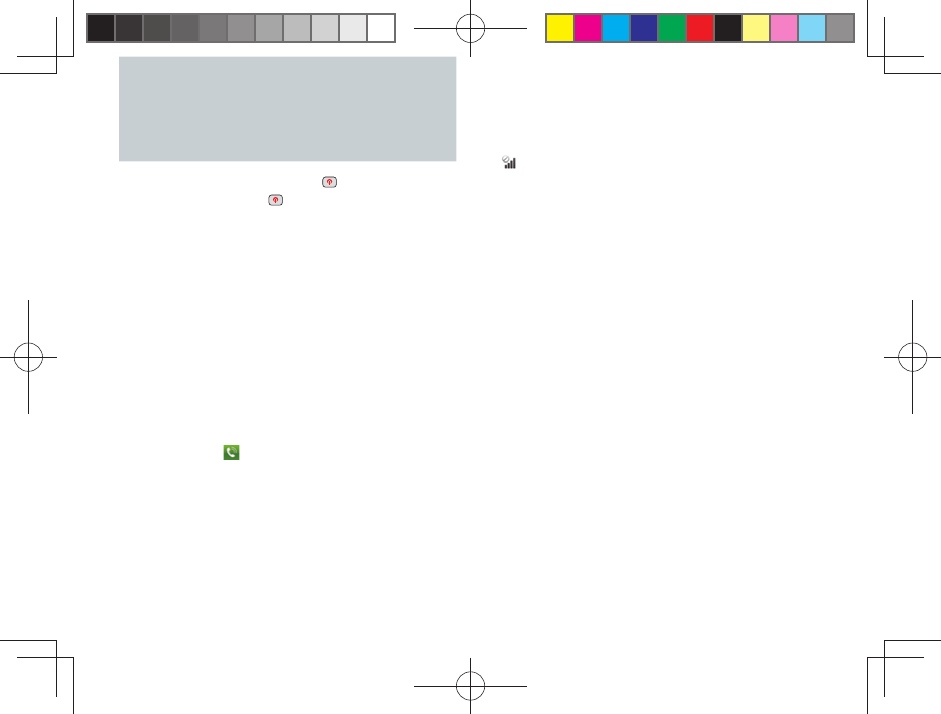
78
Troubleshooting
▶ Cannot turn on by pressing (Power)
• Are you hold down (Power)? (▶P.13)
• Is the battery pack charged? (▶P.10)
• Is the battery pack properly inserted? (▶P.9)
• Are the contacts on the battery pack dirty?
▶ The power is turned off automatically
• Has the battery run out? (▶P.10)
▶ The power is turned off at the startup screen
• Has the battery run out? (▶P.10)
▶ Cannot make any phone calls
• Is your IS06 turned on? (▶P.13)
• Is the au IC-Card inserted? (▶P.11)
• Is the phone number you entered correct? (Did
you start with the area code fi rst?) (▶P.34)
• Did you tap after entering the phone number?
(▶P.34)
• Is your IS06 in airplane mode? (▶P.14)
▶ Cannot receive any phone calls
• Do you have suffi cient signal strength? (▶P.5)
• Are you outside the service area? (▶P.5)
• Is your IS06 turned on? (▶P.13)
• Is the au IC-Card inserted? (▶P.11)
• Is your IS06 in airplane mode? (▶P.14)
▶ (Out of Area) appears
• Are you outside the service area or in a location
with poor signal strength? (▶P.5)
• Are you covering the built-in antenna with your
fi ngers or hand? (▶P.7)
▶ Cannot connect to Wi-Fi
• Is your IS06 receiving a signal from the wireless
access point?
• Did you confi gure your Wi-Fi settings? (▶P.56)
▶ The LED lamp fl ashes but I cannot hear any
ringtone
• Is your IS06 in manner mode? (▶P.14)
▶ Cannot charge the battery pack
• Is the charger connected properly? (▶P.10)
• Is the battery pack properly inserted? (▶P.9)
▶ Cannot perform any key/touch panel operations
• Is your IS06 turned on? (▶P.13)
• Did you unlock the screen? (▶P.20)
▶ “au IC-Card (UIM) error” is displayed
• Is the au IC-Card inserted? (▶P.11)
• Is a different card except the au IC-Card used?
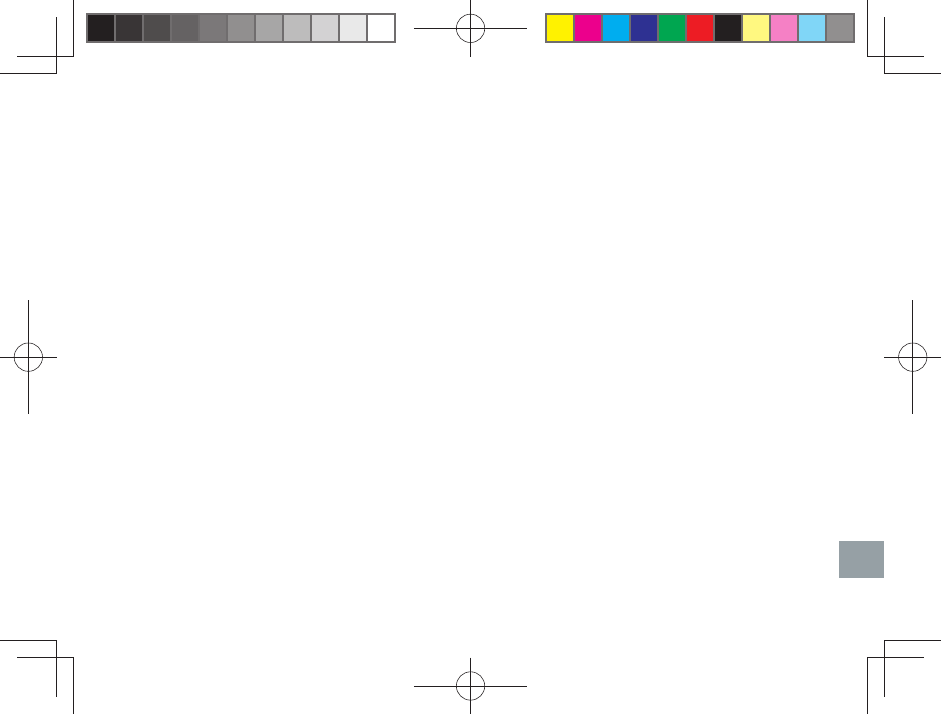
79
Appendix/Index
▶ I hear a beeping sound and cannot make any
phone calls
• Are you outside the service area or in a location
with poor signal strength? (▶P.5)
• Either the network is very busy, or the person you
are trying to call is already on the phone.
▶ Cannot hear the other person on the line
• Is your receiver volume turned all the way down?
(▶P.37)
• Are you covering up the receiver with your ear?
Place the receiver to your ear.
▶ The microSD memory card is not recognized
• Is the microSD memory card inserted properly?
(▶P.12)
• Is the microSD memory card unmounted?
■ For more detailed information, see au Customer
Support on the au homepage at the following URL.
http://www.kddi.com/customer/service/au/
trouble/kosho/index.html
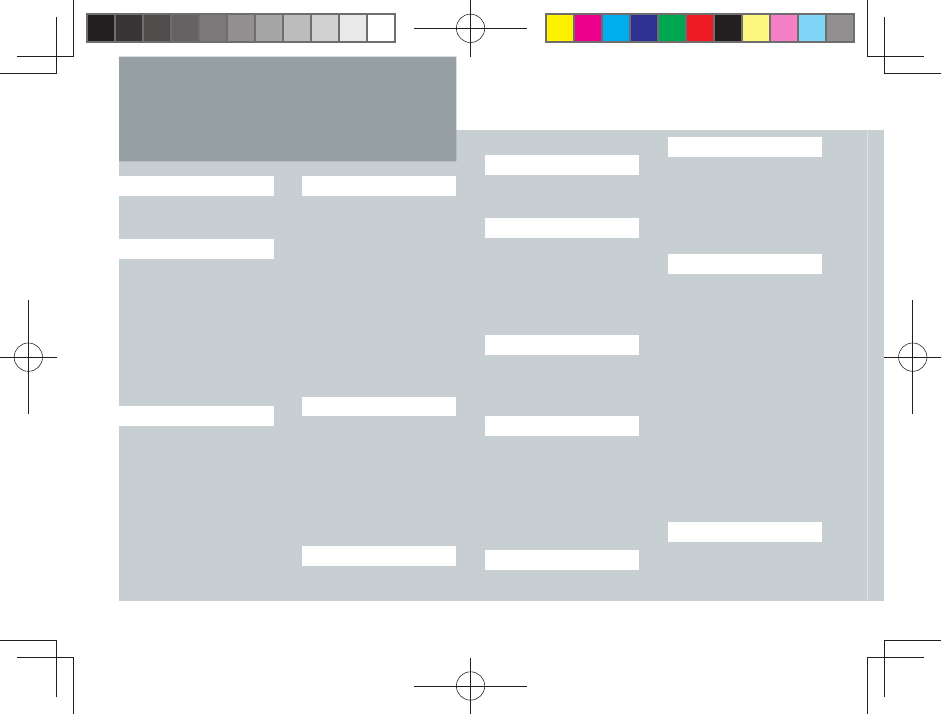
80
Number
3D Widget ···················· 18
A
Add Access Point ········57
Adding Widgets/
Icons ·························28
Airplane mode ··············14
Alarm/Wakeup Call ······67
Android keyboard ········ 21
Android Market ············50
au IC-Card ···················11
B
Back key ························8
Battery pack
Charge ......................... 10
Insertion/Removal .......... 9
Battery pack cover ·········8
Before You Begin ·········25
Bookmark ····················· 59
Browser ························58
C
Calculator ·····················69
Calendar ······················54
Call Log ··················35, 37
Camera ························61
Camera (lens) ················8
Cell phone etiquette ······· ii
Charge ·························10
C-mail ··························· 44
C-mail Receiving Filter
Settings ····················· 44
Contacts ·················35, 38
D
Daily Alarm ···················67
Data Communications ··57
Deleting Applications/
Widgets/Folders ········ 29
Device Administrator ····74
Display (touch panel) ·····8
Drag ·····························16
E
Easy Alarm ···················67
Easy Setting ················· 27
F
Flick ······························15
Folder ····················· 28, 30
G
Gallery ··························65
Gmail ····························48
Google Account ···········46
Google Services ···········46
Google Voice Search ··· 52
H
Home key ·······················8
Home Preview screen ··17
Home Screen ··············· 26
I
Icon list ···························5
Included items ···············6
Input mode ···················23
International Call ·········· 34
Internet Connection······56
iWnn IME keyboard ······22
K
Key name ·······················7
L
Language ·····················13
Latitude ························54
LED lamp ·······················8
Light (camera) ················8
Long touch ···················15
M
Make a Call ·················· 34
Malfunction ···················78
Manner mode ···············14
Maps ····························53
Market ··························50
Meny key ························8
Microphone ····················8
microSD memory
card ···························12
Insertion/Removal ........ 12
microUSB connection
jack ·····························8
Moving Applications/
Widgets/Folders ········ 29
N
Navigation ···················· 53
News ····························54
Notifi cation Panel ·········27
Index
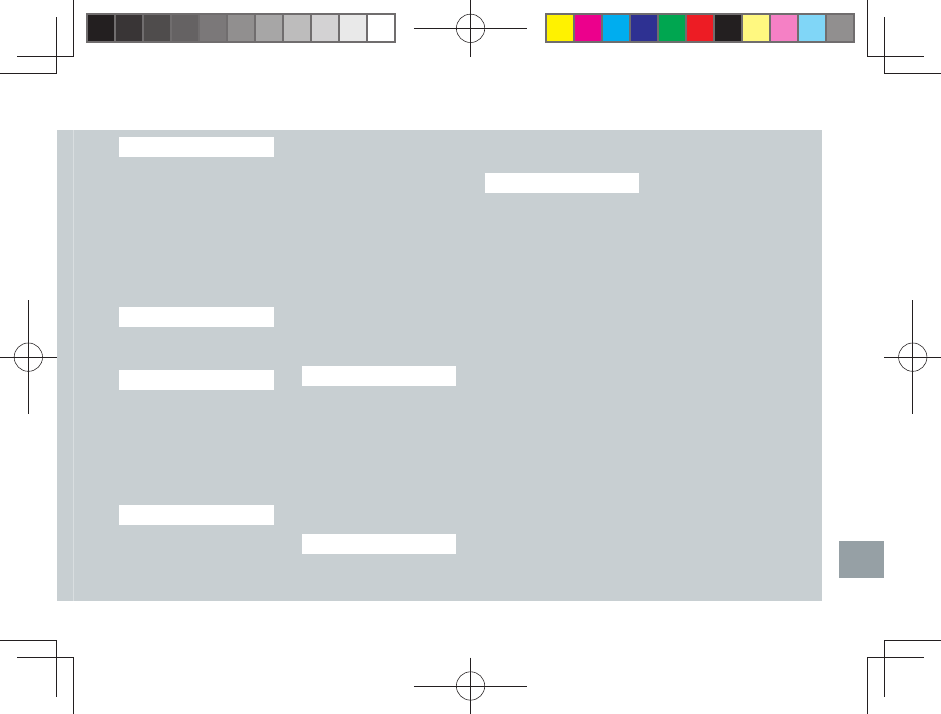
81
Appendix/Index
P
Pattern unlock ·············· 20
PC-mail ·························41
Pinch out/in ··················16
Places ··························54
PocketBook ·················· 68
Power key ·······················8
Power ON/OFF ·············13
Proximity sensor ·············8
Q
Quick Contact ·············· 39
Quick Search ···············32
R
Receive a Call ··············36
Receiver Volume ·········· 37
Reciever ························· 8
Record ·························68
Record Movie ···············63
Remote Control Lock ···74
S
Screen lock ·················· 20
Search Box ···················58
Search key ····················· 8
Security Lock
Service ······················ 76
Shortcut ························28
Slide ·····························16
Slideshow ····················· 65
Slide unlock ··················20
SmartNote ···················· 71
Standby time ··················9
Starred E-mail ··············42
Status Bar ·····················27
Stopwatch ····················70
Strap eyelet ····················8
Switch Windows ···········59
T
Take Picture ··················61
Talk ······························· 53
Talk time ·························9
Tap ······························· 15
Text input method ·········21
Timely Alarm ················67
Touch panel
operation ··················· 14
V
View Movie ···················65
View Picture··················65
Voice Search ··········32, 52
Volume key ····················· 8
W
Wakeup Call ·················67
Wallpaper ····················· 28
Weather Forecast ·········54
Weekly Alarm ··············· 67
Widget ··························18
Wi-Fi ·····························56
World Clock ··················69
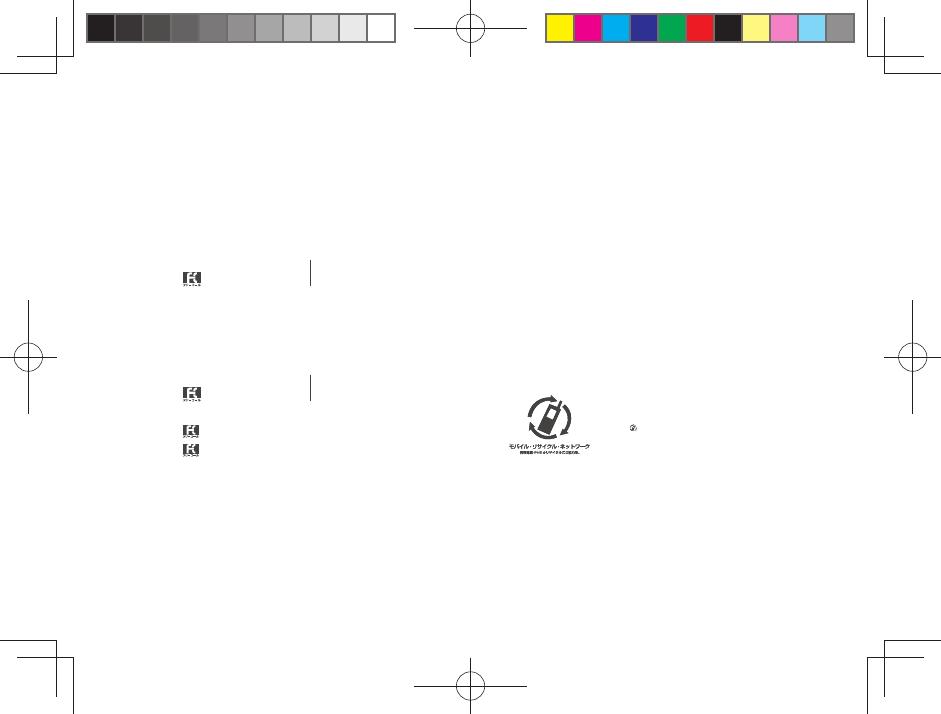
For inquiries, call:
au Customer Service Center
For general information and charges (toll free)
For loss, theft or damage and operation information
(toll free)
From fixed-line phones:
PRESSING ZERO WILL CONNECT YOU TO AN OPERATOR
AFTER CALLING 157 ON YOUR au CELLPHONE
From au cellphones:
From fixed-line phones:
In case above numbers are not available,
From au cellphones:
area code not required
0120-977-033 (except Okinawa)
0077-7-113 113
area code not required
0077-7-111 157
0120-977-699 (Okinawa)
Sales: KDDI CORPORATION •
OKINAWA CELLULAR TELEPHONE COMPANY
Manufactured by: Pantech Co., Ltd.
February 2011, Edition
Cellphone and PHS operators collect and recycle unused
telephones, batteries and battery chargers at stores
bearing the logo regardless of brand and manufacturer
to protect the environment and reuse valuable resources.
Safety Information
1 . SAFETY INFORMATION FOR FIXED WIRELESS TERMINALS
.POTE NTIALLY EXPLOSIVE ATMOSPHERES
Turn your phone OFF when in any area with a potentially explosive atmosphere and
obey all signs and instructions. Sparks in such areas could cauls e an explosion or fire
resulting in bodily injury or even death.
INTERFERENCE TO MEDICAL DIVICES
Certain electronic equipment may be shielded against RF signal from you wireless
phone. (pacemakers, Hearing Aids, and so on) Turn your phone OFF in health c are
facilities when any regulations posted in these areas instruct you to do so. RF signals
may affect improperly installed or inadequately shielded electronic system in motor
vehicles.
.EXPOSURE TO RF ENERGY
Use only the supplied or an approved replacement antenna. Do not touch the antenna
unnecessarily when the phone is in use. Do not move the antenna close to, or
couching any exposed part of the body when making a call.
SAFETY INFORMATION FOR RF EXPOSURE
Body worm operation
This device was tested for typical body-worn operations with the back of the phone
kept 10 mm. from the body. To maintain compliance with FCC RF exposure
requirements, use only belt-clips, holsters or similar accessories that maintain a 10 mm.
separation distance between the user’s body and the back of the phone, including the
antenna. The use of belt-clips, holsters and similar accessories should not contain
metallic components in its assembly. The use of accessories that do not satisfy these
requirements may not comply with FCC RF exposure requirements, and should be
avoided.
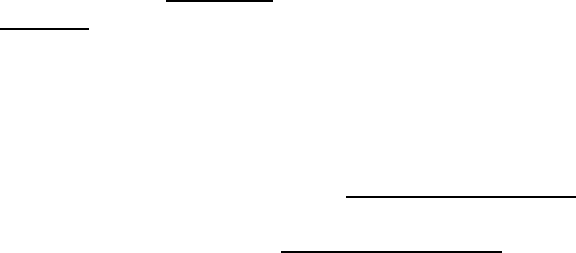
SAR INFORMATION
THIS MODEL PHONE MEETS THE GOVERNMENT’S
REQUIREMENTS FOR EXPOSURE TO RADIO WAVES.
Your wireless phone is a radio transmitter and receiver. It is designed and manufactured not to
exceed the emission limits for exposure to radiofrequency (RF) energy set by the Federal
Communications Commission of the U.S. Government. These limits are part of comprehensive
guidelines and establish permitted levels of RF energy for the general population. The guidelines
are based on standards that were developed by independent scientific organizations through
periodic and thorough evaluation of scientific studies. The standards include a substantial safety
margin designed to assure the safety of all persons, regardless of age and health. The exposure
standard for wireless mobile phones employs a unit of measurement known as the Specific
Absorption Rate, or SAR. The SAR limit set by the FCC is 1.6 W/kg. *
Tests for SAR are conducted with the phone transmitting at its highest certified power level in all
tested frequency bands. Although the SAR is determined at the highest certified power level, the
actual SAR level of the phone while operating can be well below the maximum value. This is
because the phone is designed to operate at multiple power levels so as to use only the power
required to reach the network. In general, the closer you are to a wireless base station antenna, the
lower the power output. Before a phone model is available for sale to the public, it must be tested
and certified to the FCC that it does not exceed the limit established by the government adopted
requirement for safe exposure. The tests are performed in positions and locations (e.g., at the ear
and worn on the body) as required by the FCC for each model. The highest SAR value for this
model phone when tested for use at the ear is 0.886 W/Kg and when worn on the body , as
described in this user guide, is 1.1 W/Kg . (Body-worn measurements differ among phone models,
depending upon available accessories and FCC requirements). While there may be differences
between the SAR levels of various phones and at various positions, they all meet the government
requirement for safe exposure. The FCC has granted an Equipment Authorization for this model
phone with all reported SAR levels evaluated as in compliance with the FCC RF exposure
guidelines. SAR information on this model phone is on file with the FCC and can be found under the
Display Grant section of http://www.fcc.gov/ oet/fccid after searching on FCC ID: JYCCDMAPTI06.
Additional information on Specific Absorption Rates (SAR) can be found on the Cellular
Telecommunications Industry Asso-ciation (CTIA) web-site at http://www.wow-com.com. * In the
United States and Canada, the SAR limit for mobile phones used by the public is 1.6 watts/kg
(W/kg) averaged over one gram of tissue. The standard incorporates a sub-stantial margin of safety
to give additional protection for the public and to account for any variations in measurements.
U.S.A.
U.S.FEDERAL COMMUNICATIONS COMMISSION
RADIO FREQUENCY INTERFERENCE STATEMENT
INFORMATION TO THE USER
NOTE : This equipment has been tested and found to comply with the limits for a Class B
digital device pursuant to Part 15 of the FCC Rules. These limits are designed to provide
reasonable protection against harmful Interference in a residential installation This equipment
generates, uses, and can radiate radio frequency energy and, if Not installed and used in
accordance with the instructions, may cause harmful Interference to radio communications.
However, there is no guarantee that interference will not occur in a particular Installation. If this
equipment does cause harmful interference to radio or television reception, which can be
determined by turning the equipment off and on, the user is encouraged to try to correct the
interference by one or more of the following measures:
*- Reorient or relocate the receiving antenna.
Increase the separation between the equipment and receiver.
*- Connect the equipment into an outlet of a circuit different from that to which the receiver is
connected.
*- Consult the dealer or an experienced radio/TV technician for assistance.
Changes or modification not expressly approved by the party responsible for Compliance
could void the user’s authority to operate the equipment. Connecting of peripherals requires
the use of grounded shielded signal cables.
FCC Compliance Information
This device complies with Part 15 of FCC Rules.
Operation is subject to the following two conditions:
(1) This device may not cause harmful interference, and
(2) This device must accept any interference received.
Including interference that may cause undesired operation.