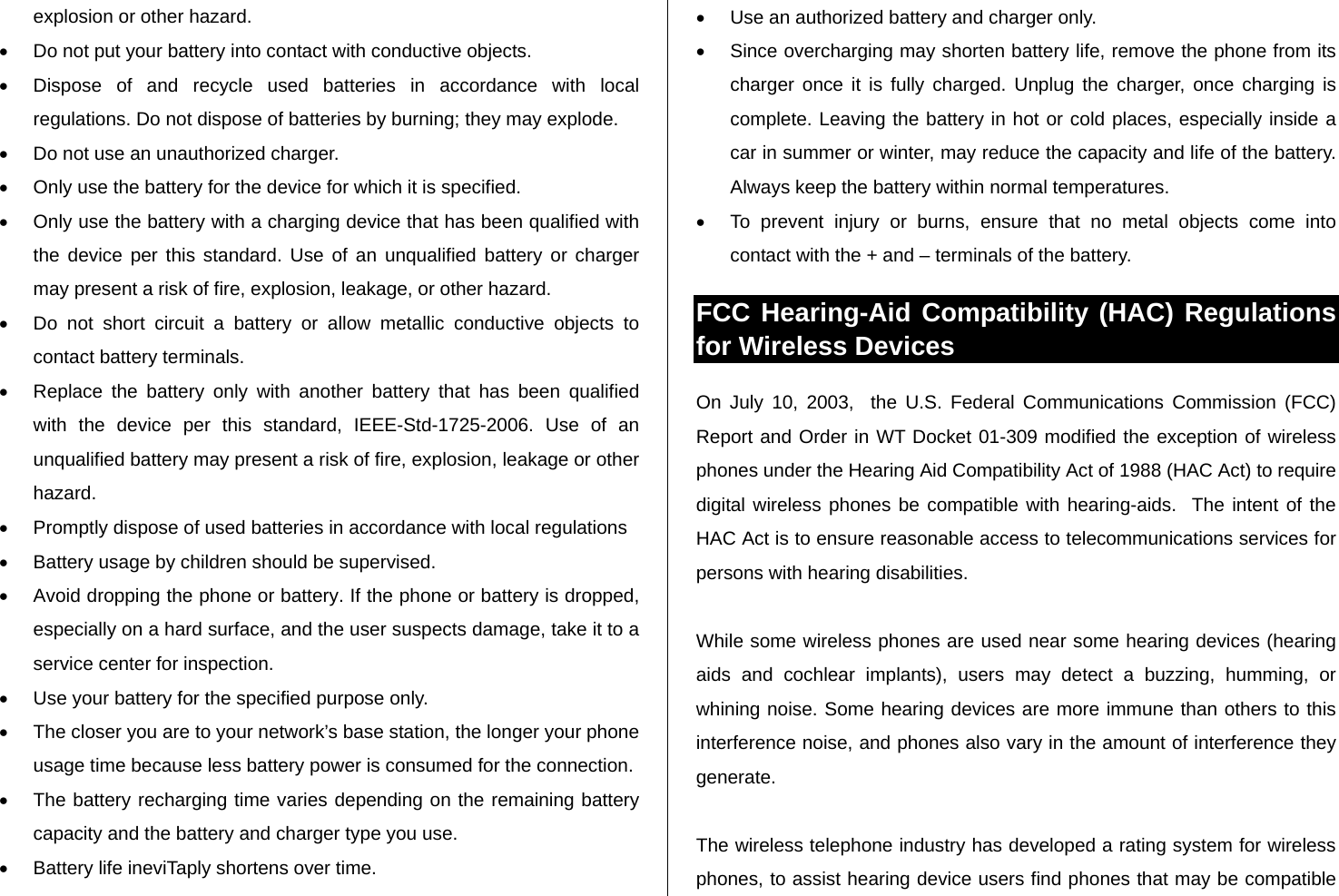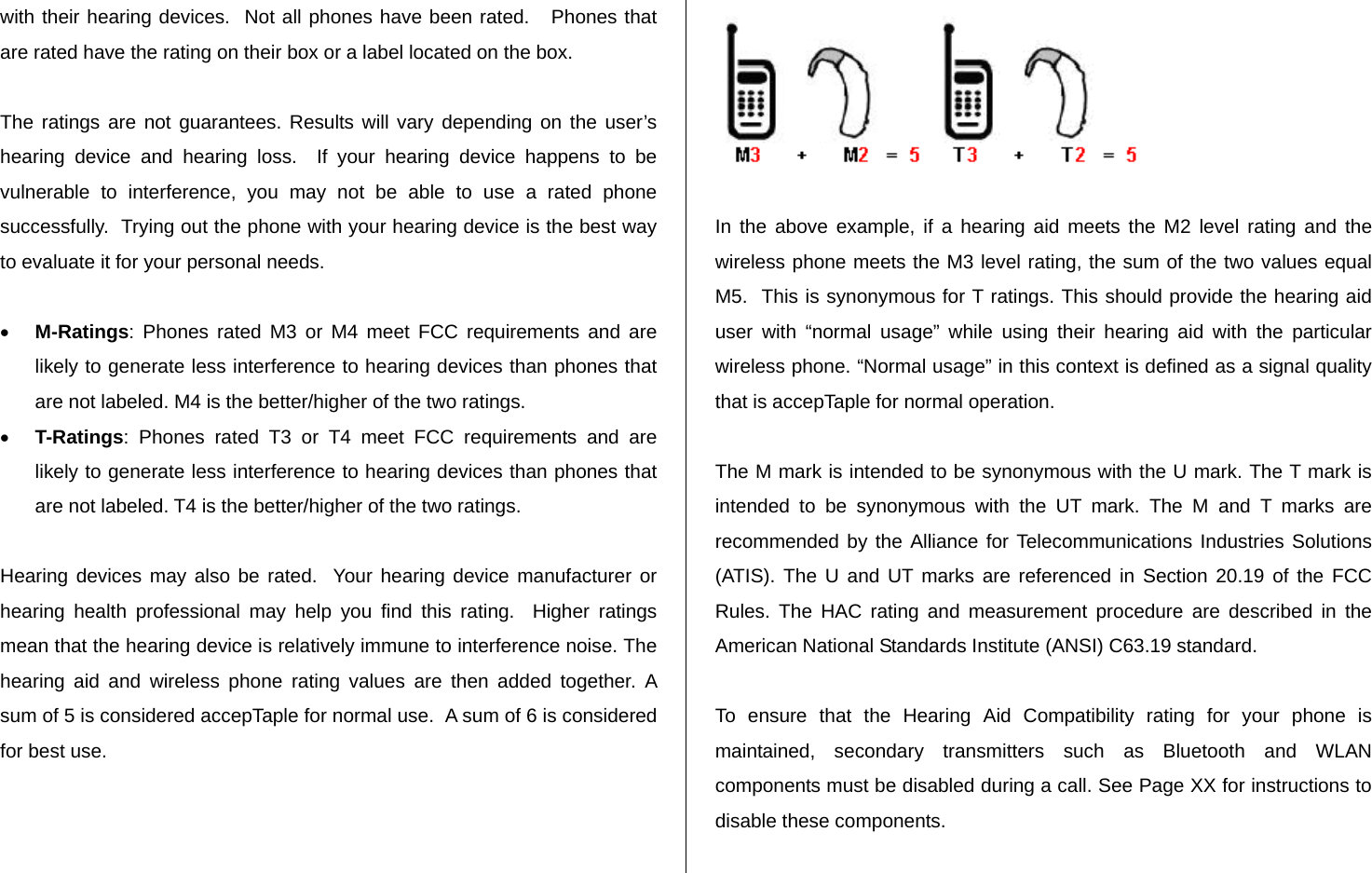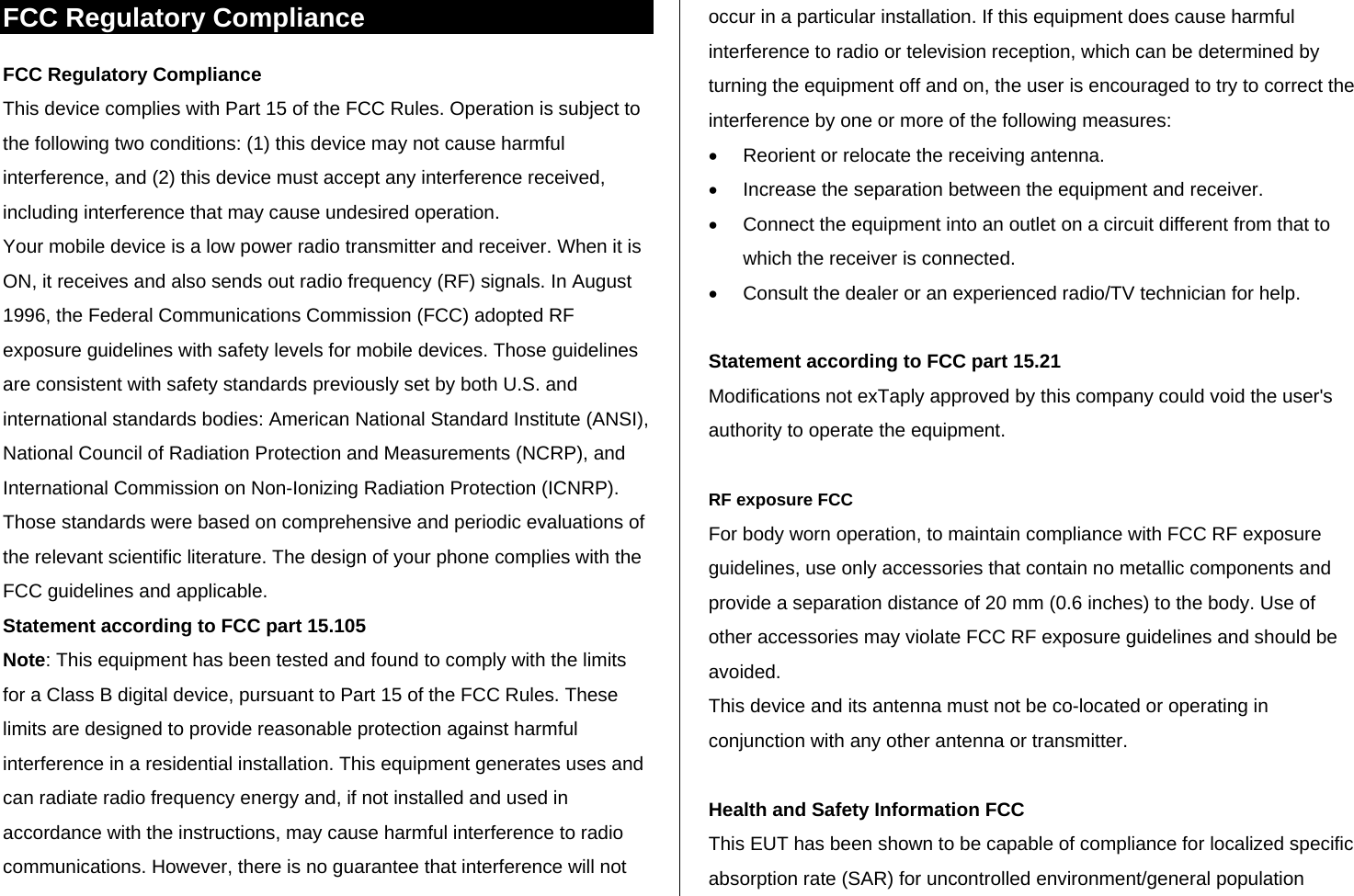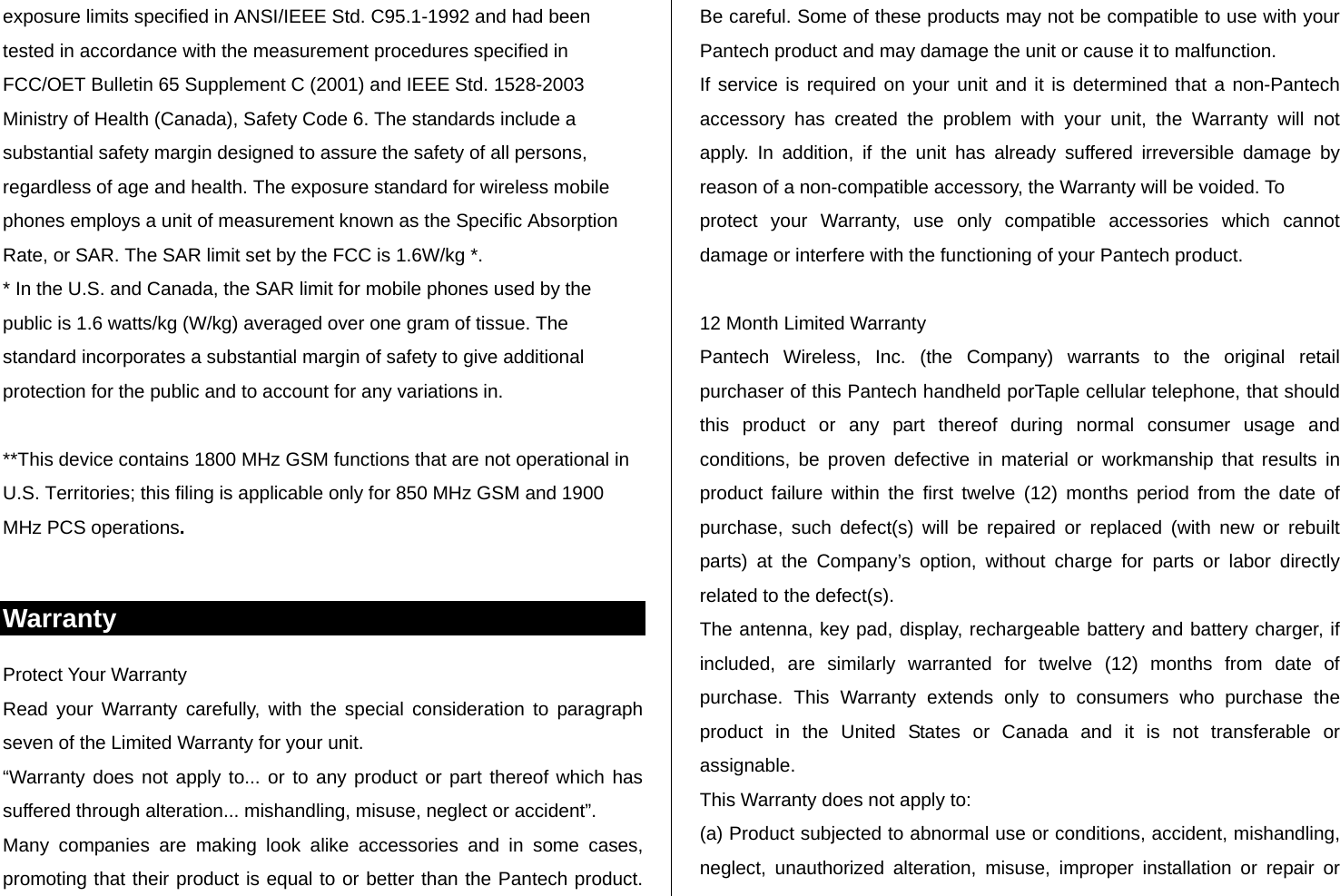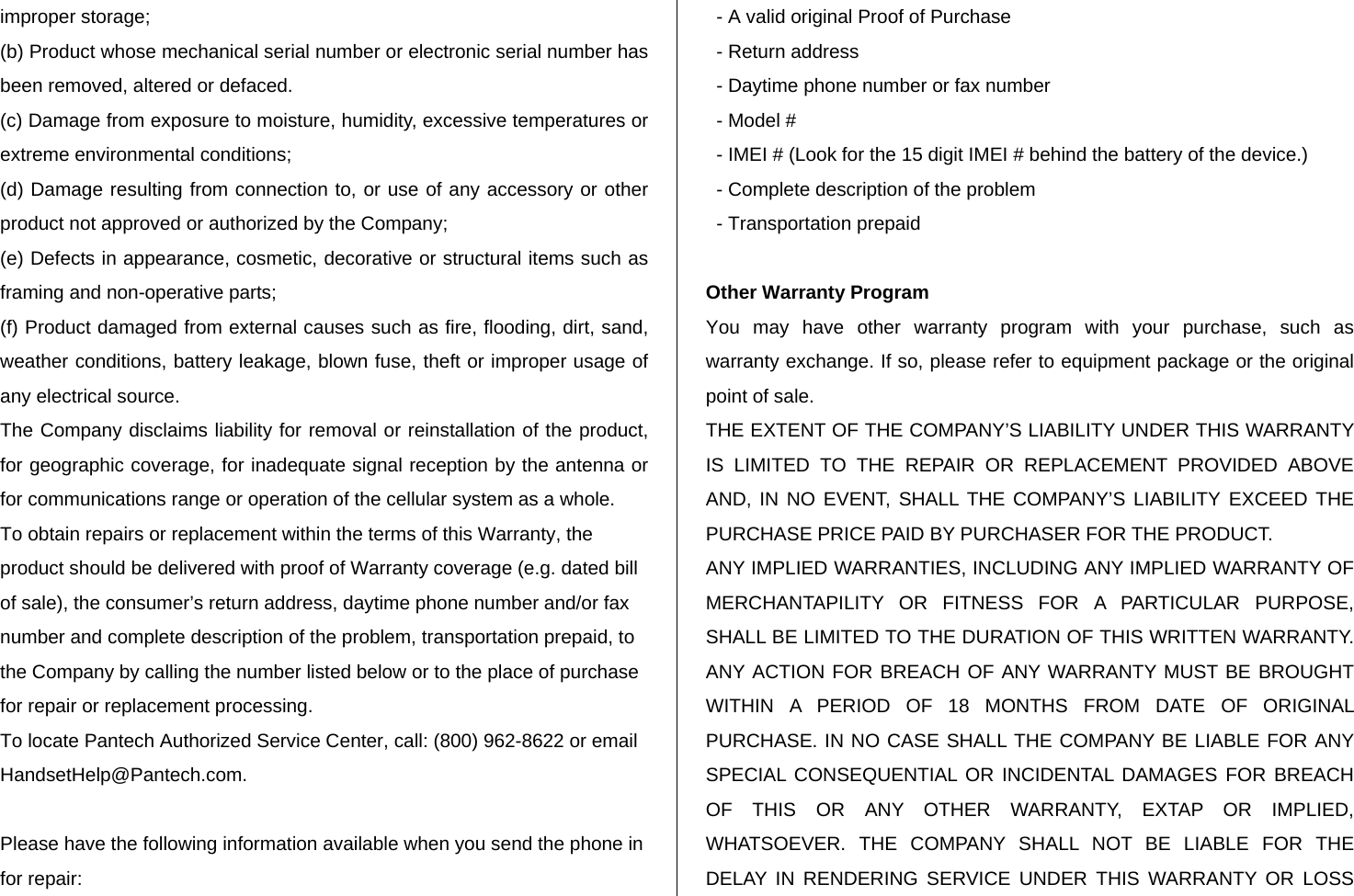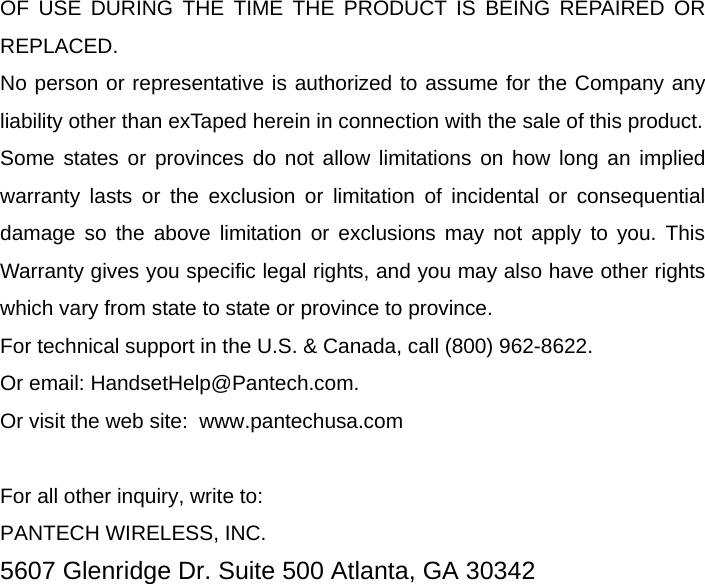Pantech Co P2020 Dual-Band Dual-Mode GSM/WCDMA Phone with Bluetooth User Manual 10212 Esteem Manual fcc clean
Pantech Co Ltd Dual-Band Dual-Mode GSM/WCDMA Phone with Bluetooth 10212 Esteem Manual fcc clean
Contents
- 1. Manual
- 2. User Manual
User Manual
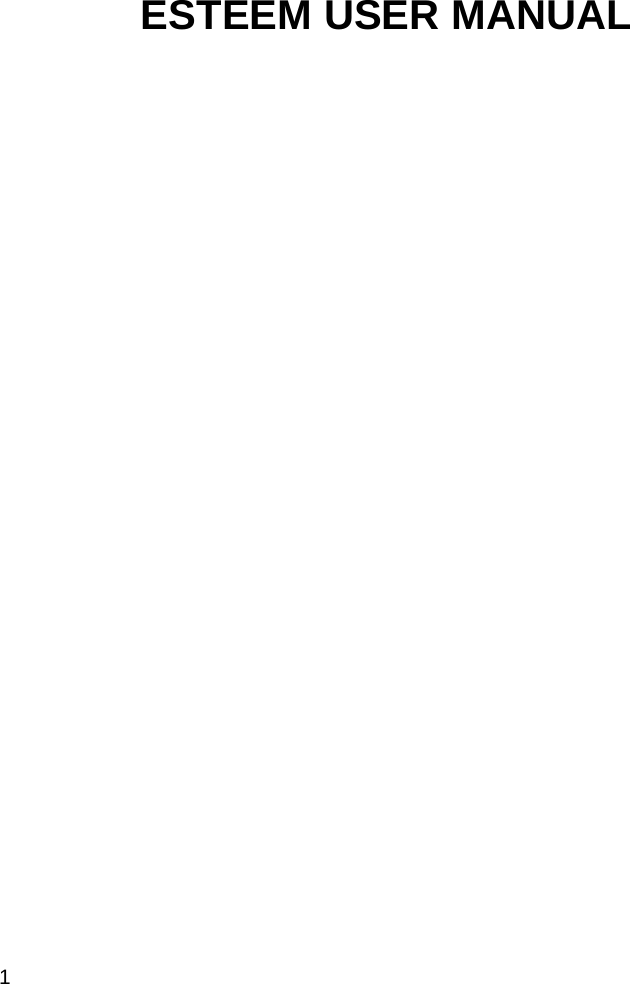
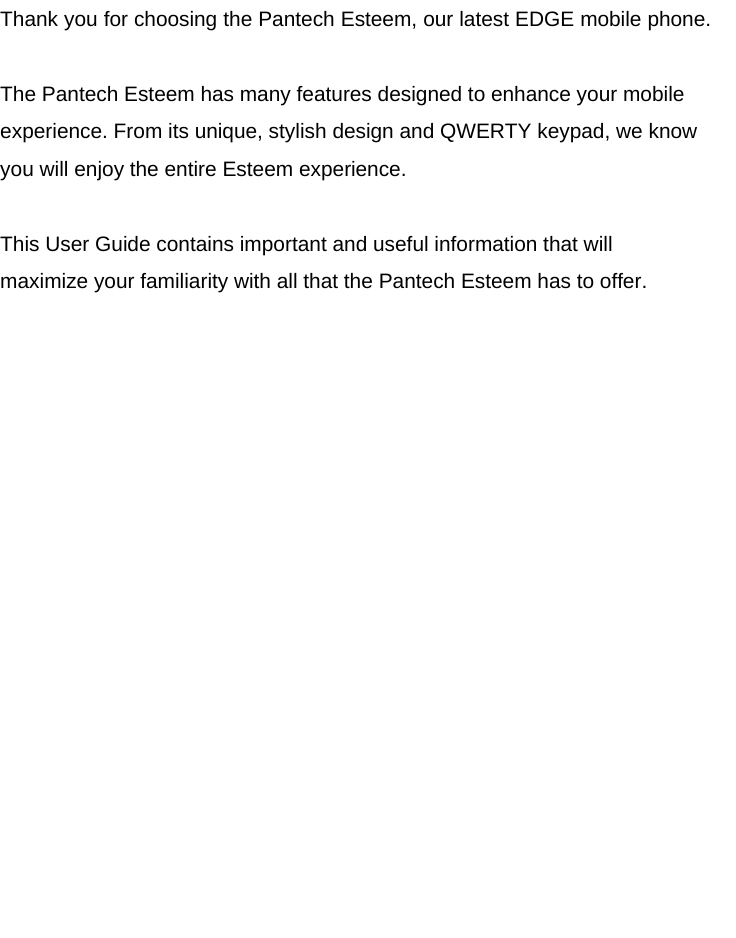
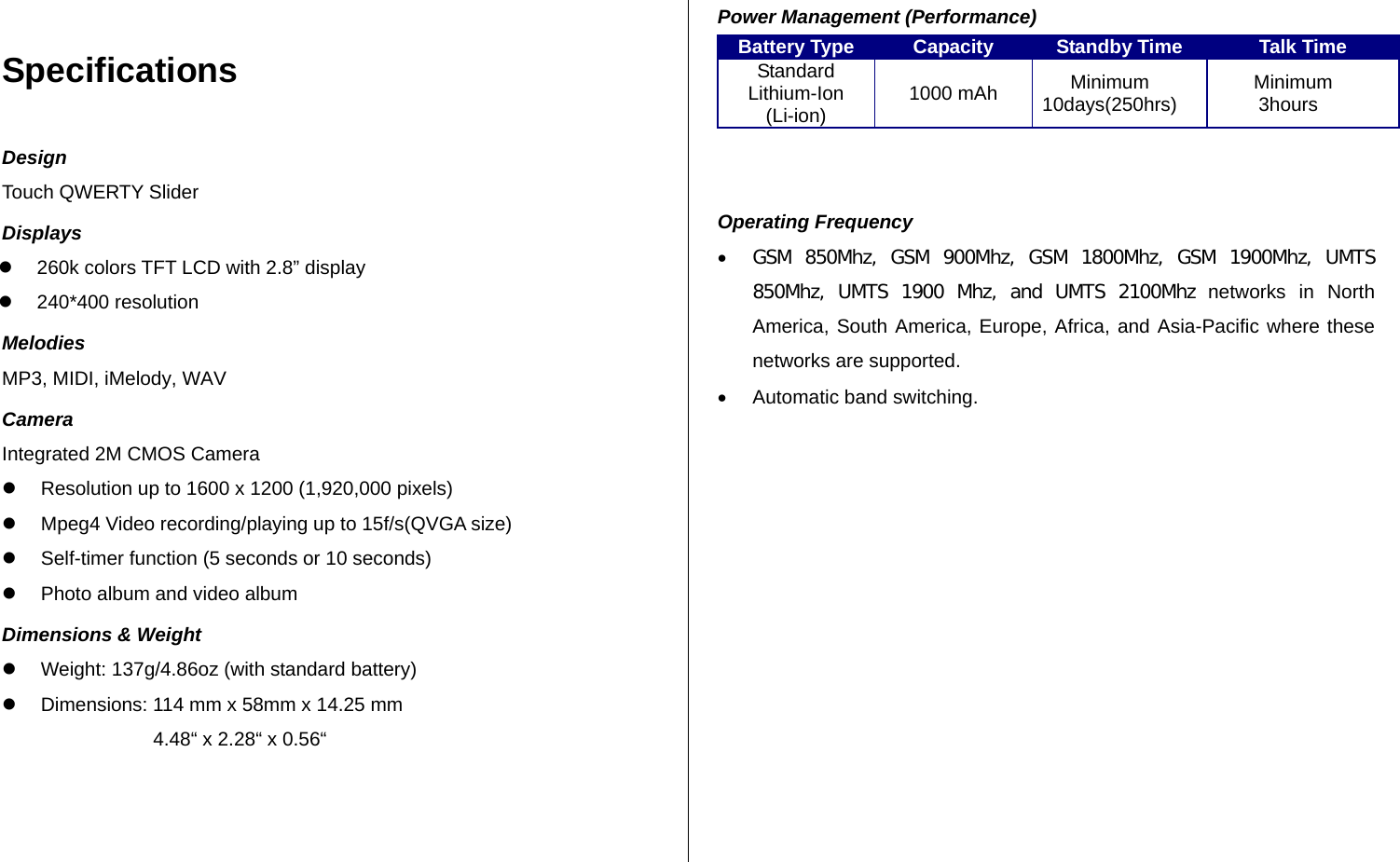
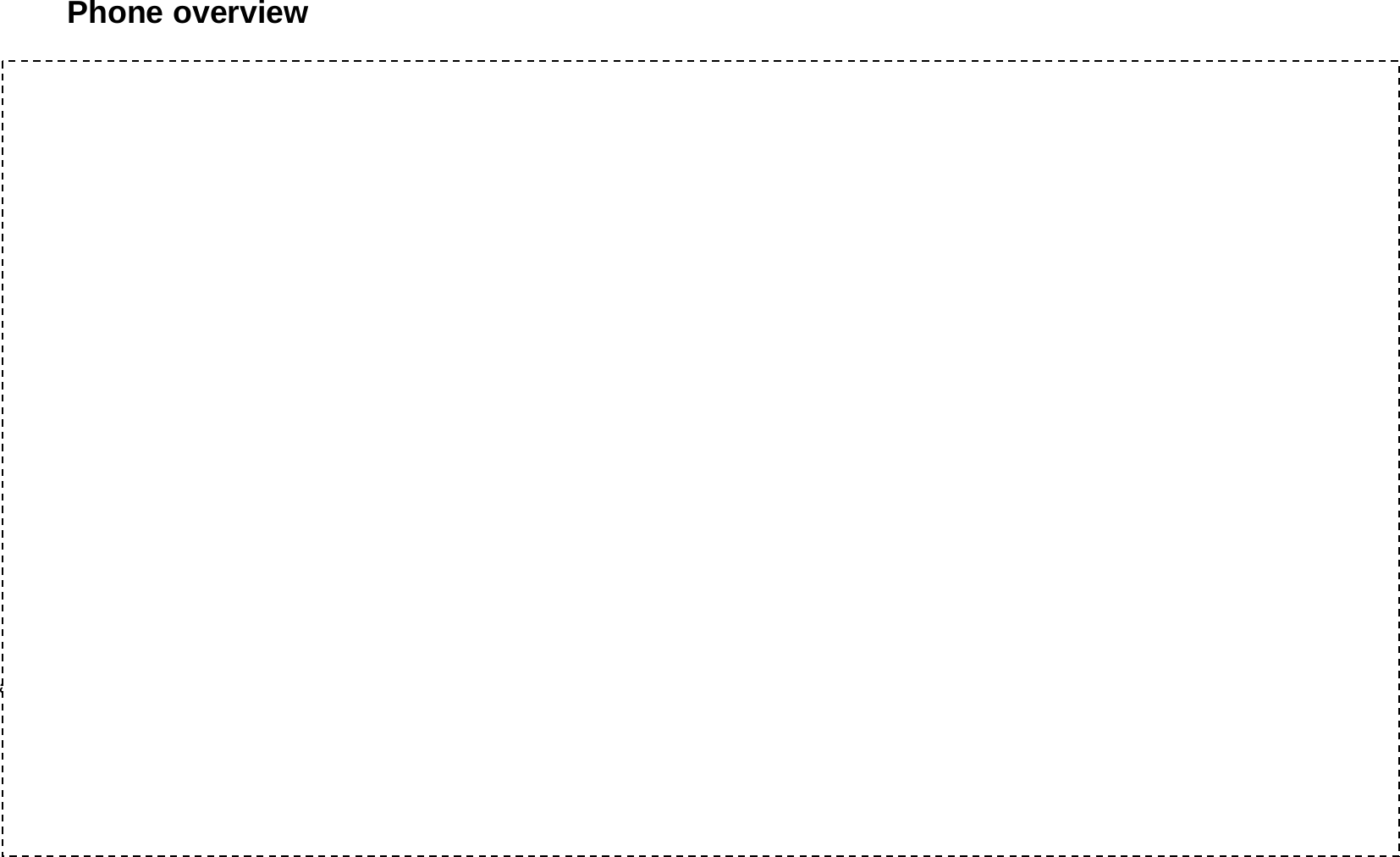
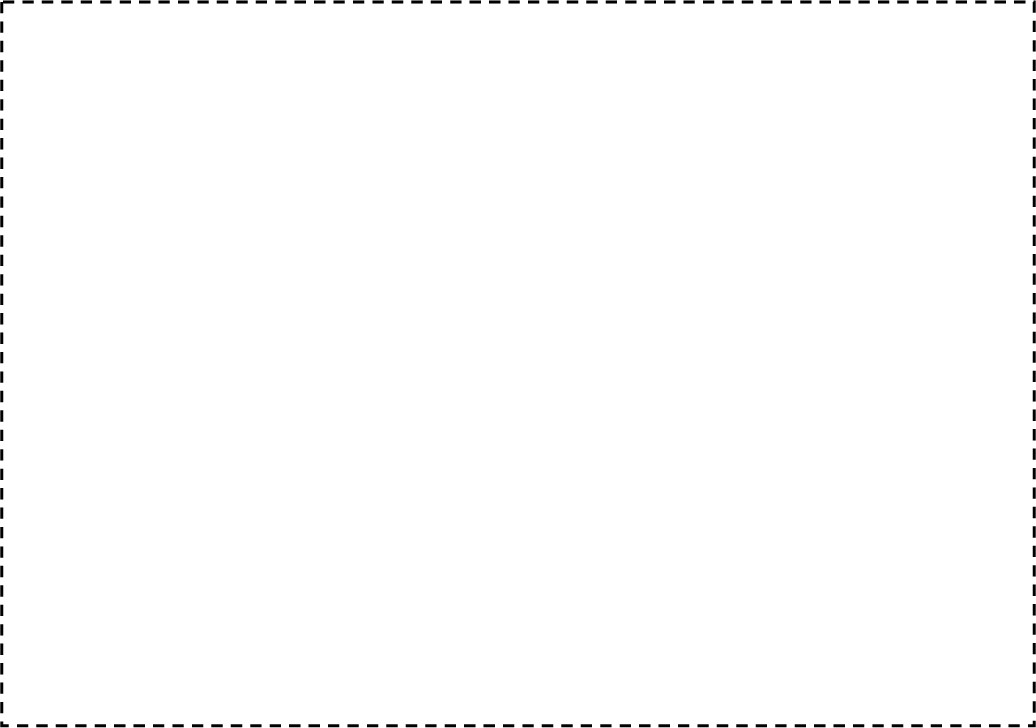
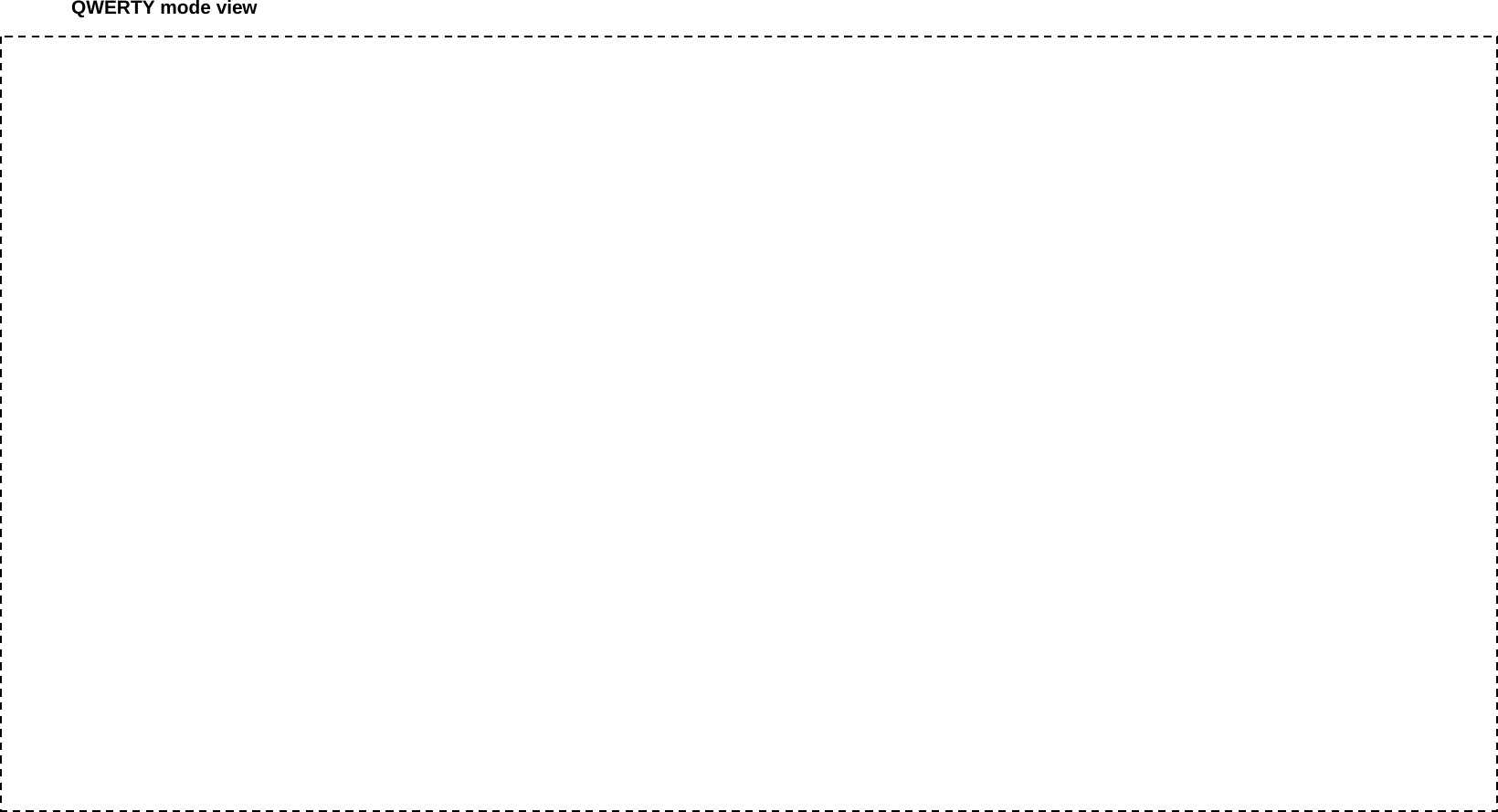
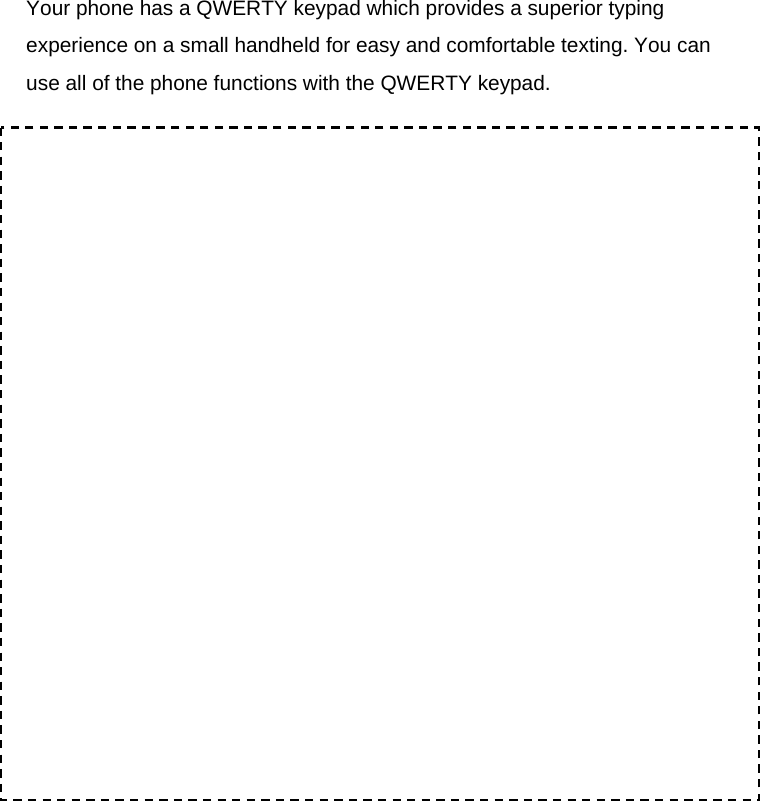
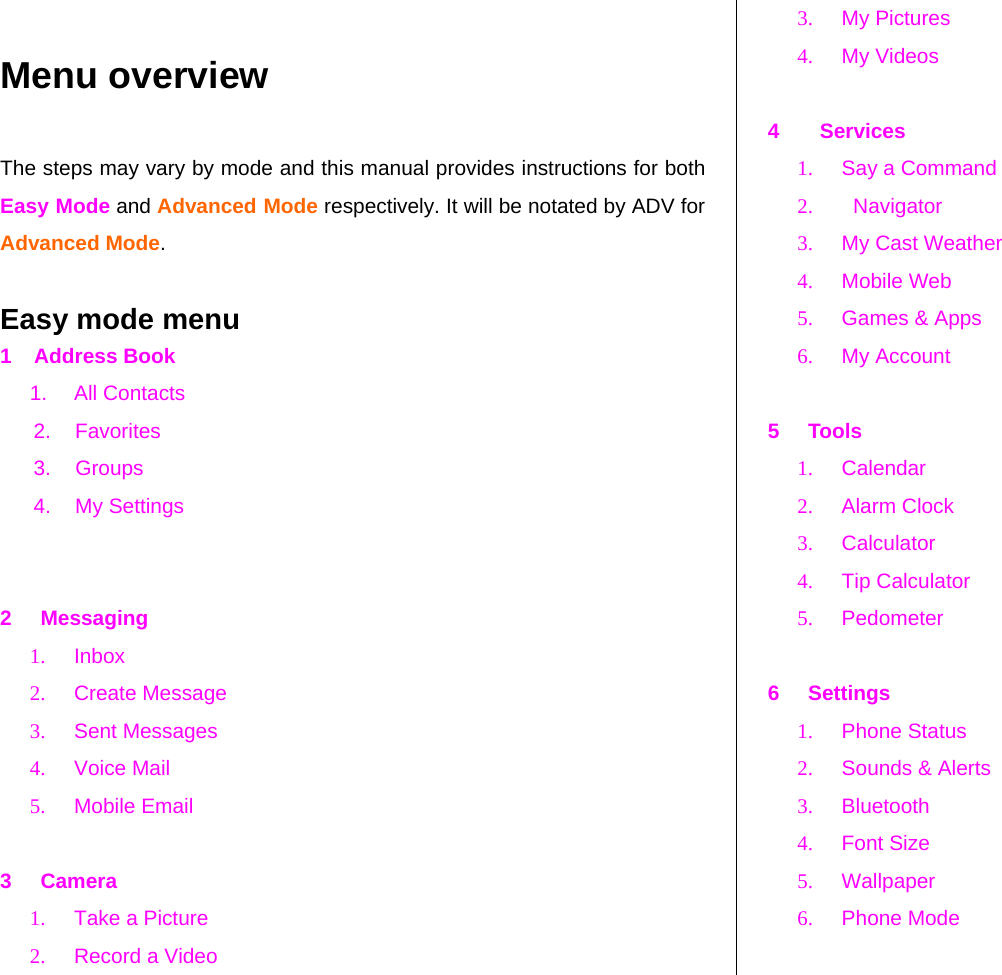

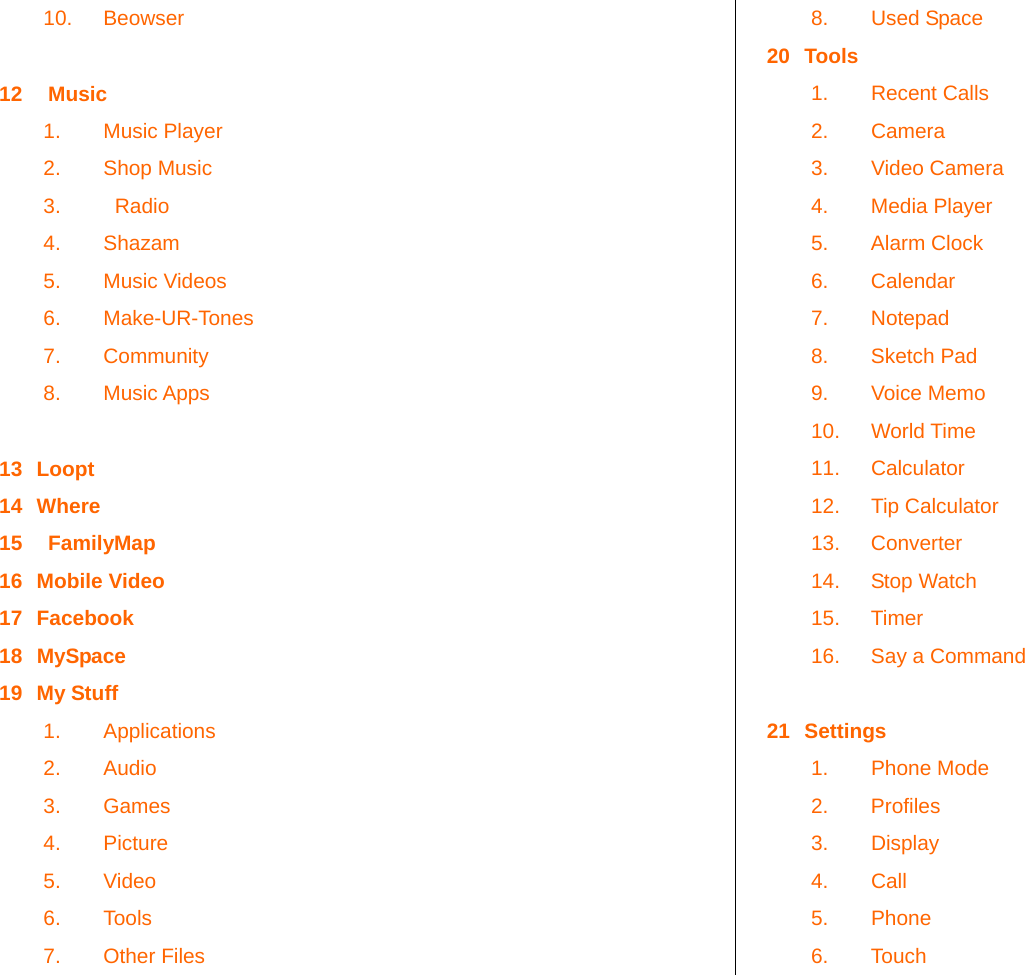
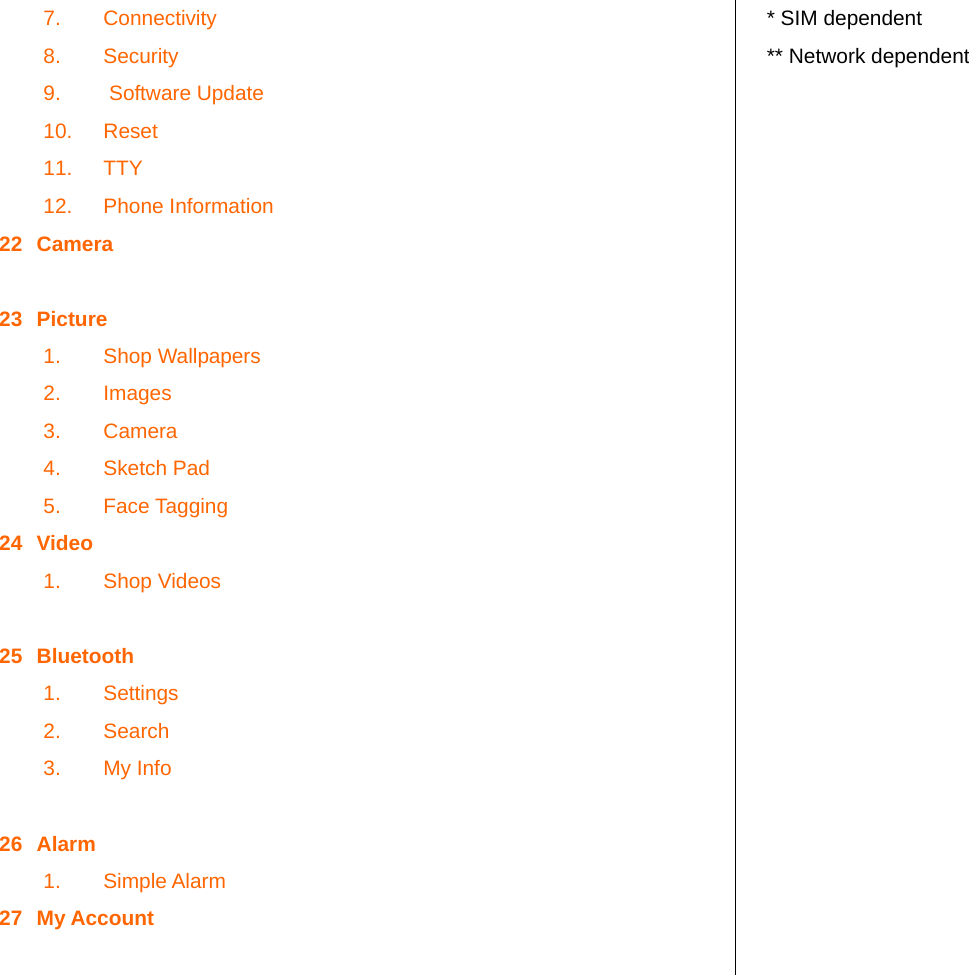
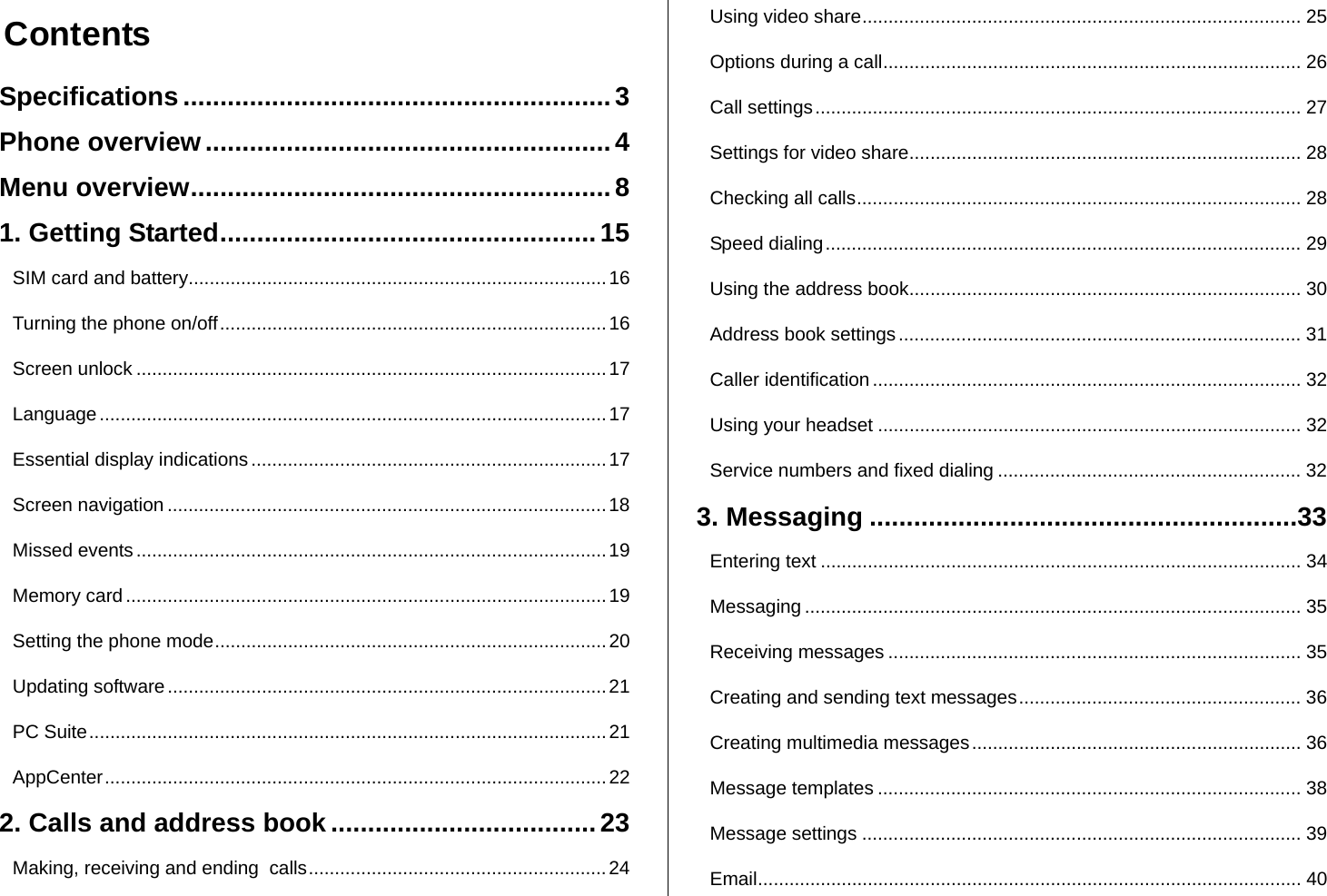
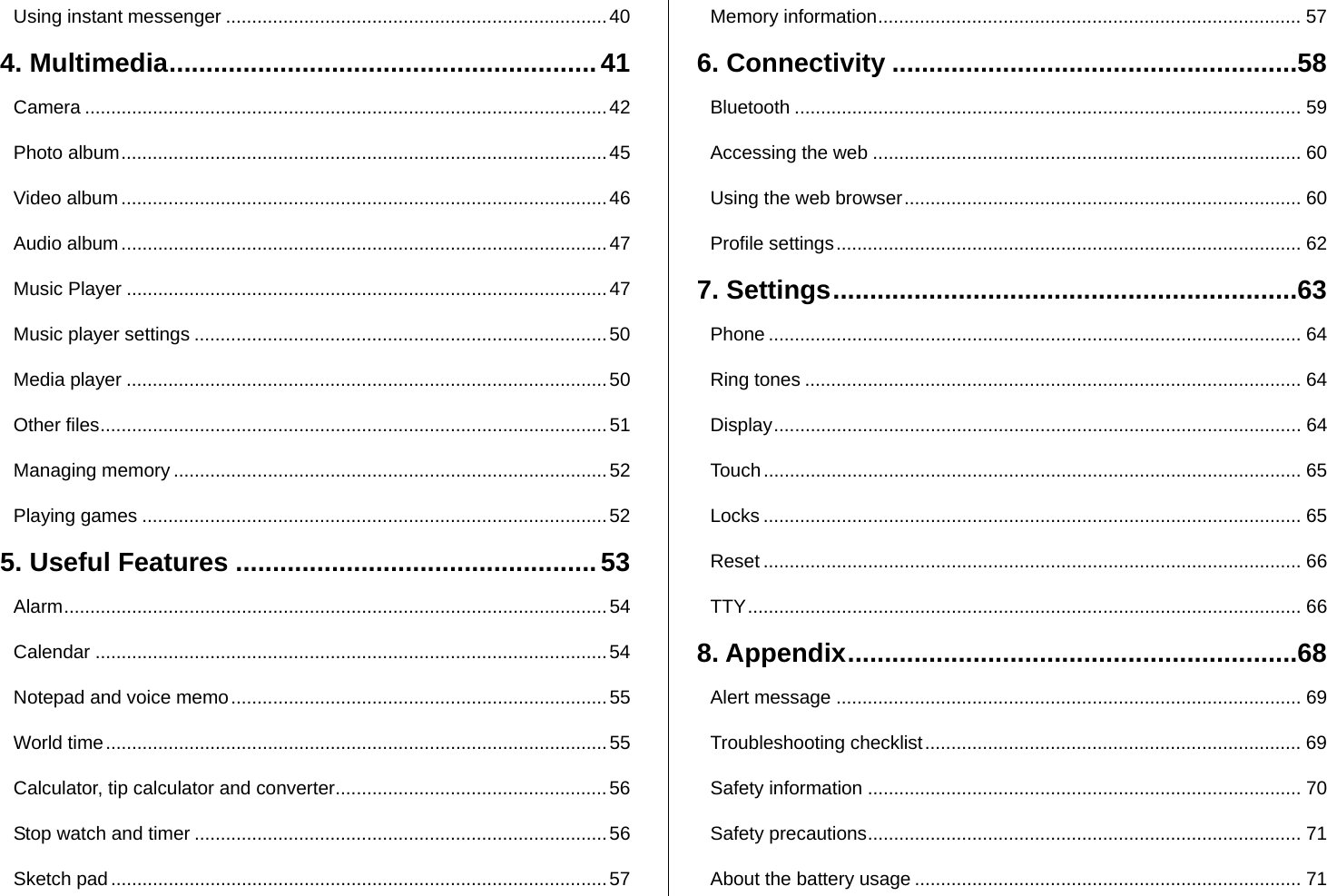

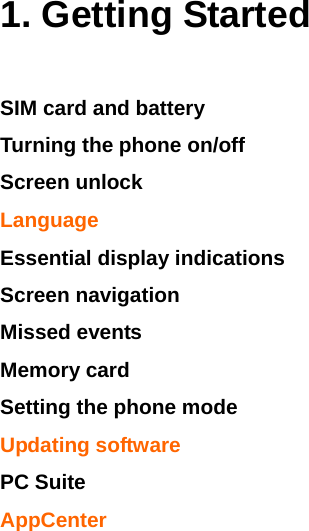
![SIM card and battery About your SIM card When you subscribe to your network operator, you receive a SIM (Subscriber Identity Module) card containing your registration information, PIN code, etc. Like a credit card, it should be kept secure and handled carefully. Do not bend, scratch or expose it to moisture. Avoid static electricity. To avoid corrupting your SIM card’s memory, always switch off your phone before removing or inserting your SIM card. About your battery Your phone uses a Li-Ion battery. Make sure to use an authorized battery and charger only. For more details, please inquire at your nearest dealer. Note: Your phone is powered by a Lithium Ion (Li-Ion) battery. Unlike other forms of battery technology, you can recharge your battery while some charge remains without reducing your phone’s autonomy due to the “battery memory effect” inherent in those technologies. Installing/removing SIM card and battery 1. Remove the battery cover from the unit. 2. To fit the battery cover, put it on the guide rail and push up. 3. Insert the SIM card into the slot. The gold contacts of the SIM card should go against the metal contacts of the phone. Put the connector of the battery into the hole located at the top of the unit and then insert and press the lower side of the battery until you hear the light click. Make sure you align the gold contacts at the battery end with contacts on the phone. If the contacts at the battery are not properly aligned, damage could occur to the phone and the battery. 4. To remove the battery push the bottom of the battery to upwards (1) and remove (2) the battery. Push the SIM card in the direction of the arrow as shown. To charge your battery 1. To charge, open the protective cover on the top right side and connect the charger adapter. Make sure you align the connector as the image. If not, it will damage the charging connector on the phone and will not charge. 2. To remove the adapter connection press the adapter’s side buttons(1) and pull the adapter away (2). Turning the phone on/off To turn on 1. Press and hold [ ]. 1](https://usermanual.wiki/Pantech-Co/P2020.User-Manual/User-Guide-1252953-Page-16.png)
![To turn off 1. Press and hold [ ]. Screen unlock Unlocking the screen 1. Press any hard keys to turn on the display. 2. Press and hold [ ] to unlock the screen Language Setting up 1. Tap Menu [] > Settings > Phone > Language. 2. Select Screen Text or Predictive. 3. Select the language > Save. Essential display indications Signal strength. The greater the number of bars, the stronger the signal. When network is in searching mode is displayed A call is being made. When you are in no service area is displayed Call forwarding* is active Incoming calls set to ring only (Normal) Incoming calls set to Vibrate and Ring Incoming calls set to Vibrate Only Incoming calls set to Silent Flight Mode is active Received one or more text messages Received one or more multimedia messages Received one or more WAP push messages Received one or more configuration messages Received one or more voice messages A message is being sent A message is being received An alarm is set Schedule Alarm is set Browser is Active, Secured and being downloaded Bluetooth is active Bluetooth hands-free headset is connected. Bluetooth A2DP headset is connected. Bluetooth hands-free + A2DP headset is connected. Data transfer via Bluetooth. Headset is connected USB is connected TTY is active A GPRS signal is available. It is displayed when there is an active GPRS session An EDGE signal is available. It is displayed when there is an active EDGE session microSD card is inserted Battery strength. When the battery charge is low, is displayed Available, Away, Invisible Status of AIM Online, Away, Busy, Offline Status of MSN Available, Busy, Invisible Status of YAHOO You have received one or more IM messages BGM is play, pause and being stopped * Network dependent](https://usermanual.wiki/Pantech-Co/P2020.User-Manual/User-Guide-1252953-Page-17.png)
![Screen navigation The home screen is your starting point for using the applications on your phone. You can customize the home screen to display application icons, shortcuts, folders, and widgets according to your preference. About your home screen Main screen: The phone’s main home screen. Shortcuts screen: Provide operators and users Shortcuts menu that you want to register. Max 24 icons can be added. Floor screen: Widget content is stored on the screen as items. Max 15 icons can be added. Note: You can access 3 different types of home screen by flicking one way. However, the position indicators are always displayed for the corresponding home screen (i.e. Left – Shortcuts, Center – Main, Right – Floor). Adding a home screen item Shortcuts and floor screens allow you to assign items to the screen. 1. Tap Add [ ]. 2. Tap a desired menu. 3. Once you have added one or more items to the screen, [ ] or [ ] is displayed to customize the home screen. Deleting a home screen item 1. Tap the [ or [ ]. 2. Select an item. 3. Drag to the trash can [ ]. Note: This action is only applied to the home screen. To delete all the items on the screen, tap [ ] or [ ] > Delete All [ ]. Shortcuts Screen : Left Main Screen : Center Floor Screen : Right Position indicators](https://usermanual.wiki/Pantech-Co/P2020.User-Manual/User-Guide-1252953-Page-18.png)
![Repositioning a home screen item Once the items are assigned to the home screen, you can reposition the items for your convenience. 1. Select an item. 2. Drag to the desired position. 3. Position the item, then release it. Navigating through menus Esteem has 3 different s menu screens to provide quick access to menus. 1. Tap Menu [ ]. 2. Flick the screen from left to right or right to left to navigate. Note: The position indicators are always displayed for the corresponding menu screen. Missed events When you missed calls, messages, email, instant message, JAVA or voice message, the icons will pop up and let you know you have missed events. The icon will show at the Missed Events Area, tap the each icon to check the details. To make it disappear even you didn’t check the events, simply tap [ ]. Memory card You can use a microSD card as a memory card. It gives you more space to save pictures, videos, music, etc. Inserting and removing a memory card 1. Open the memory card slot. 2. Insert the card. The [ ] icon will be displayed. 3. Press the card to remove. Using a memory card You can save, move and delete the files between your phone and external memory card. You can also move and copy the files to computer from your phone. Extended Menu: Left Extended Menu: Center Extended Menu: Right Position indicators Mini Map](https://usermanual.wiki/Pantech-Co/P2020.User-Manual/User-Guide-1252953-Page-19.png)
![Resetting a memory card 1. Tap Menu > Settings > Reset. 2. Enter the password > External Memory Reset. Note: The default password is ‘1234’. To copy or move a file to the card 1. Tap Menu [ ] > My Stuff > Audio, Picture, Video or Other Files. 2. Tap to select the folder or file. 3. Tap [ ] of selected file > Copy to External Memory or Move to External Memory. To copy or move a file back to phone 1. Tap Menu [ ] > My Stuff. 2. Tap [ ] > Memory Card. 3. Tap to select the folder or file. 4. Tap [ ] of selected file > Copy to Phone or Move to Phone. To delete the file from the card 1. Select the file from the card > Options > Delete. To move the file from the card to the computer Connect the data cable with mobile and the computer. 1. Tap Menu [] > Settings > Connectivity. 2. Tap Select USB Mode. 3. Select Music Player, Mass Storage or Ask on Connection. 4. Follow the instructions on your computer screen. Note: Select Music Player when you want to add music to the playlist in your device. When you select Ask on Connection, it will ask you to select either the Music Player or Mass Storage every time you connect your device with your computer. Setting the phone mode Your phone has two customized modes, Easy and Advanced. The default is set to Easy mode which provides EZ access to the functions used most frequently. In the Easy mode, you can view an abbreviated menu: Address Book, Messaging, Camera, Services, Tools and Settings. The Advanced Mode allows access to all menu items. To change the mode from Breeze Mode to Advanced Mode 1. Press Menu > Settings > Phone Mode. EasyModeAdvanced Mode](https://usermanual.wiki/Pantech-Co/P2020.User-Manual/User-Guide-1252953-Page-20.png)
![2. Select Advanced Mode. Assigning the menu You can set the most commonly used menu in Shortcuts in standby mode. 1. Press Shortcuts in standby mode > select Unassigned. 2. Press Add. 3. Select the menu and sub menu. Updating software You can update your software without visiting your nearest dealer. To update the software 1. Tap Menu [ ] > Settings > Software Update. 2. Tap Check for Update > Yes to check whether or not you need to update the software. Note: After downloading the software, the device will ask you whether to update the software now or later. If you choose to update the software now, it will restart the handset. If you postpone updating the software, you can select between 30 mins, 1 hour or 4 hours in the Options. After selecting the updating time, you will be sent back to standby mode. If you go to Software Update while you are in postponing, tap Continue Update. To view the version of software 1. Tap Menu [ ] > Settings > Phone Information. 2. Scroll down to Software Version. PC Suite PC suite is a Windows-based PC program that allows you to easily manage personal data and multimedia files by connecting your Phone to a PC. The PC suite application can be downloaded at http://www.pantechusa.com/. System requirements Microsoft Windows 2000 or XP family and Vista 32 bit At least 300MB of free disk space Interface devices such as USB or Bluetooth for the connection with the phone PC Suite features PC Suite launcher Connection Manager Contact Manager PC Sync Message Manager File Manager MMS PC Composer Image Editor Video Editor Internet Access](https://usermanual.wiki/Pantech-Co/P2020.User-Manual/User-Guide-1252953-Page-21.png)
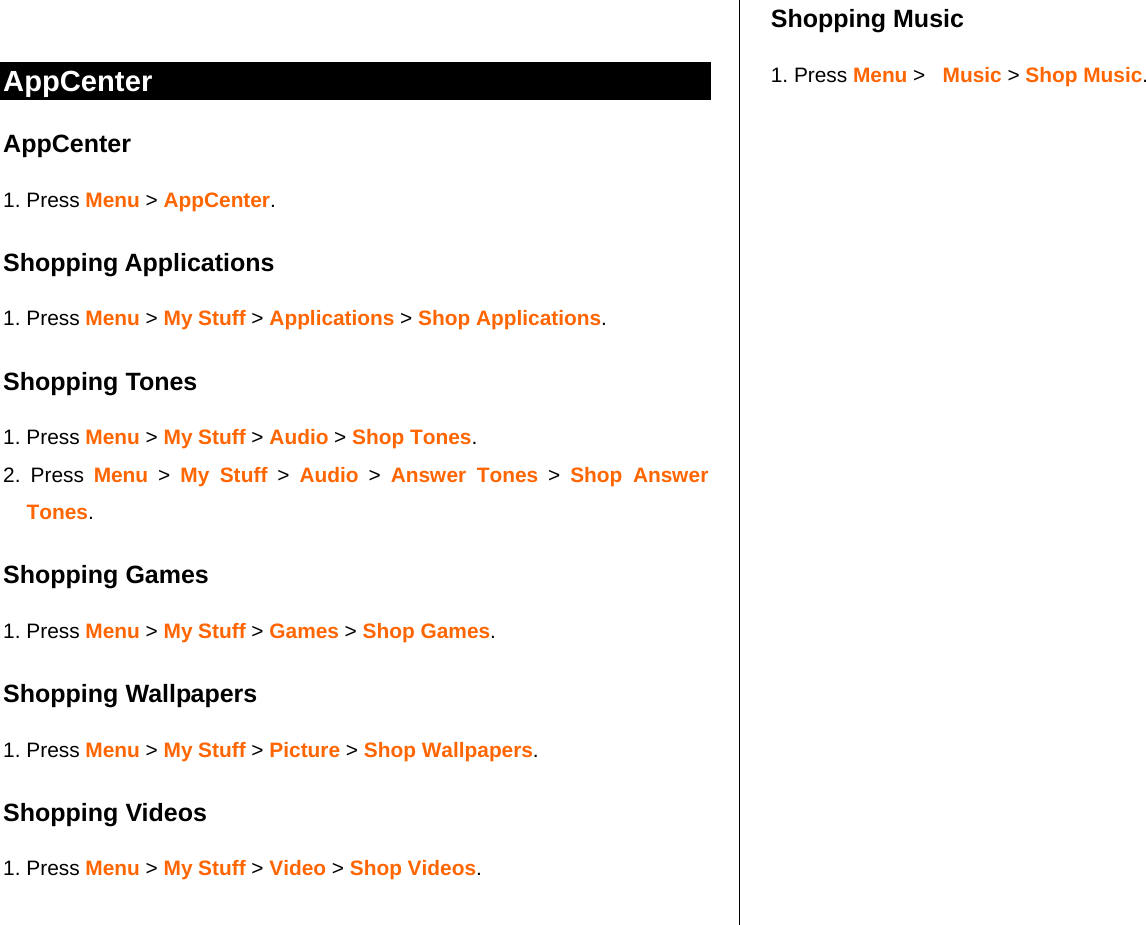
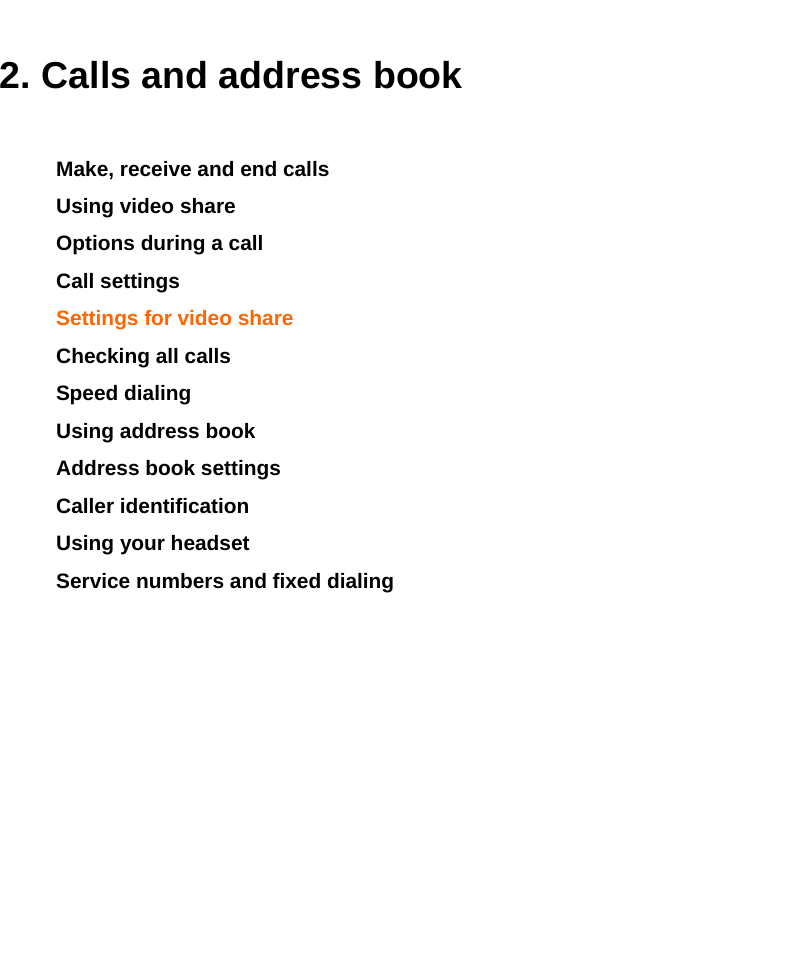
![Making, receiving and ending calls Making a call 1. Enter the area code and phone number. 2. Press [ ]. Answering a call 1. Press [ ]. Ending a call 1. Press [ ]. Once the call is complete, a call summary is displayed. Rejecting a call 1. Press [ ] or Ignore. Making a call using the call list 1. Your phone logs up to 20 dialed, received and missed call numbers. 2. Press [ ] to display the Recent Calls list. 3. Tap to select All Calls, Missed Calls, Received Calls, or Dialed Calls 4. Select a number. 5. Press [ ] to dial the selected number. Note: To redial the last number in the Recent Calls list, press [ ]. Making a call during a call 1. Enter the phone number or look it up in Address Book. 2. Press [ ] to dial the second call. The first call is automatically put on hold. Switching between two calls 1. Tap Swap. Making an international call 1. [T] Press and hold [ ] key for the international prefix until the ‘+’ character appears. [Q] Press [ ] key for the international prefix until the ‘+’ character appears. 2. Type the country code, area code, and phone number. 3. Tap [ ]. Making an emergency call 1. You can make emergency calls even if your phone does not have a SIM card. 2. Tap Emergency Number, or tap SOS if your phone does not have a SIM card. 3. Tap [ ]. Replying to a missed call 1. Tap View to display the list of missed calls.](https://usermanual.wiki/Pantech-Co/P2020.User-Manual/User-Guide-1252953-Page-24.png)
![2. Select a number to call by scrolling the screen. 3. Press [ ]. Answering a second call** 1. Press [ ]. The first call is automatically put on hold. 2. Tap [ ] to end the second call. The call on hold is automatically reconnected. Using video share You can share live or recorded video while on a call. You can send or receive video. Note: Video Share is not available in all markets. Both parties must be in a 3G service area–a 3G icon must appear by the signal bars prior to a call being placed, and both parties must remain in the 3G coverage area for the duration of the Video Share. <Call mode> <Video Share Mode> Making video share call 1. Enter the area code and phone number > [ ]. 2. Tap Options > Video Share. 3. Select Live or Recorded. Note: To use video share in the Recent Calls, tap Options > Video Share. Turning off the speakerphone 1. Tap Speaker [ ] during video share mode. 2. Tap Mute [ ] to mute the sound. Increasing or decreasing the brightness 1. Tap Brightness []. 2. Adjust the brightness by scrolling left or right. Zoom in and out 1. Tap Zoom []. It ranges from 1x to 3x. Stopping the recording 1. Tap Record []. Stopping or ending video share 1. Tap Stop to end the video share. 2. It will ask you whether you will stop video share > Yes to stop. Note: Even you end video share or close the folder, the call will not be ended. Tap [ ] to end the call. The recorded video will be saved in My](https://usermanual.wiki/Pantech-Co/P2020.User-Manual/User-Guide-1252953-Page-25.png)
![Stuff > Video. Receiving video share 1. After receiving video share, it will ask you whether to accept or reject the video share > Yes to accept and No for reject. 2. Tap Options > Full Screen to enlarge the video to fill the entire screen. Note: When the flip is closed, open the flip to accept or tap Reject to reject video share. Options during a call Microphone off and on Switching your phone’s microphone off 1. Tap Mute []. Switching your phone’s microphone back on 1. Tap Mute [ ]. Talking on speaker 1. Tap Speaker []. Putting a call on hold and returning** Putting a call on hold 1. Tap Hold [ ] or tap [ ]. Returning to a held call 1. Tap Unhold [] or tap [ ] again. Multi-party calls** You can talk with more than one person or have conference call. Making a multi-party call 1. Call the first participant. 2. Call the second participant. The first call is automatically put on hold. 3. Tap the second participant phone number > Join.](https://usermanual.wiki/Pantech-Co/P2020.User-Manual/User-Guide-1252953-Page-26.png)
![Having a private conversation with one participant 1. Tap the participant to hold. 2. Tap Member. 3. Tap [ ]. All of the multi-party call participants can now hear each other. Removing one participant from a multi-party call 1. Tap the participant to end. 2. Tap Members. 3. Tap [ ]. The call ends with that participant, but you can continue to talk to the other participants. Searching for a number in the address book during a call 1. Tap Contacts. 2. Select a number by scrolling up or down. Searching for a name or group in the address book Enter the first letters of the name for Name Search. The entries are displayed starting with the first entry matching your input. Finding a name manually in the address book 1. Scroll the screen up or down. Viewing the details of the highlighted entry in the address book 1. Tap View. For details on address book, see page 28. Reading a message during a call 1. Tap Options > View Message. 2. Select a message > OK. Sending a message during a call 1. Press and hold [ ] and tap Message. For details on creating a text message, see page 34. Voice recording 1. Tap Record [ ]. Call settings Setting call forwarding 1. Tap Menu > Settings > Call > Call Forwarding 2. Select Forwarding Always, When Busy, Not Reachable or No Reply 3. Select Activate, Deactivate or Status 4. If you do not want call forwarding under any circumstances,](https://usermanual.wiki/Pantech-Co/P2020.User-Manual/User-Guide-1252953-Page-27.png)
![select Deactivate All > Request Setting call waiting 1. Tap Menu > Settings > Call > Call Waiting 2. Select Activate, Deactivate or Status Setting auto redial 1. Tap Menu > Settings > Call > Auto Redial. 2. Drag the bar On or Off Checking the packet 1. Tap Menu > Settings > Call > Packet Counter 2. Select Total, Current or Last. Settings for video share Turning the alert on/ off 1. Tap Menu > Settings > Call > Video Share. 2. Press Alerts. 3. Select On or Off Setting for automatic recording 1. Tap Menu > Settings > Call > Video Share. 2. Press Auto Record. 3. Select On or Off Setting for service 1. Press Menu > Settings > Call > Video Share. 2. Press Service. 3. Select On or Off Setting for profile 1. Tap Menu > Settings > Call > Video Share. 2. Press Profile. 3. Select IMS or Mobile Web note: Mobile Web is not available in all circumstances. If you change from the default IMS, you may not be able to use video share. Setting recording location 1. Tap Menu > Settings > Call > Video Share. 2. Press Recording Location. 3. Select Phone Memory or External Memory Checking all calls You can view information about all Recent Calls. For more options for all, missed, received and dialed calls, tap Options. You can also view the call history simply by tapping [ ].](https://usermanual.wiki/Pantech-Co/P2020.User-Manual/User-Guide-1252953-Page-28.png)
![Viewing missed calls 1. Press [ ] > Missed Calls [ ] or tap Menu [] > My Stuff > Tools. 2. Press Recent Calls > Missed Calls. Viewing received calls 1. Press [ ] > Received Calls [ ] or tap Menu [ ] > My Stuff > Tools. 2. Tap Recent Calls > Received Calls. Viewing dialed calls 1. Press [ ] > Dialed Calls [ ] or tap Menu [ ] > My Stuff > Tools. 2. Tap Recent Calls > Dialed Calls. Viewing call rankings 1. Press [ ] > Call Ranking [ ] or tap Menu [ ] > My Stuff > Tools. 2. Tap Recent Calls > Call Ranking. Deleting call logs 1. Tap Menu [] > My Stuff > Tools. 2. Tap Recent Calls > Delete Call Logs. 3. Select All Calls, Missed Calls, Received Calls or Dialed Calls > Yes. Viewing call time 1. Press Menu > My Stuff > Tools or tap [ ] > Call Time. 2. You can view Last Call, Received Calls, Dialed Calls and Total Calls. Resetting all call times 1. Press [ ] > Call Time or tap Menu [ ] > My Stuff > Tools. 2. Tap Reset > Yes. 3. Enter password > OK. Note: The default password is ‘1234’. Viewing data transmitted information 1. Press [ ] > Packet Counter or tap Menu > Settings > Call > Packet Counter - Total: You can view all the Sent, Received, Total and Duration transmitted data in Kilobytes. - Current: You can view transmitted data in the current session, in Kilobytes. Sent, Received and Total information are also available. - Last: You can view Sent, Received, Total and Duration information of the previous session’s transmitted in Kilobytes. 1. Tap Clear to clear the information. Speed dialing You can dial quickly using speed dialing. Up to 8 phone numbers can be programmed using numbers 2 to 9.](https://usermanual.wiki/Pantech-Co/P2020.User-Manual/User-Guide-1252953-Page-29.png)
![Setting speed dial 1. Tap Contacts [ ] > My Settings [ ] > Speed Dial. 2. Tap an empty entry. 3. Select a person and tap. Changing speed dial contact 1. Tap Contacts [ ] > My Settings [ ] > Speed Dial. 2. Select a number > Change. 3. Select a person and tap. Removing from speed dial 1. Tap Contacts [ ] > My Settings [ ] > Speed Dial. 2. Select a number > Remove > Yes. Using the address book You can save names, phone numbers, and information on the SIM or phone. Number of entries can depend on the capacity of the SIM card. Viewing the contact list 1. Tap Address Book [ ] > All Contacts [ ]. Tap Contacts [] > All Contacts []. Searching for a phone number 1. Tap Address Book [ ] > All Contacts [ ]. Tap Contacts [] > All Contacts [ ]. 2. Scroll the screen up or down or tap [ ] and enter the name to find the contact. 3. Tap the contact > [ ] to view the detailed information. 4. To update information, tap Edit. Calling from the contact list 1. Tap Address Book [ ] > All Contacts [ ]. Tap Contacts [] > All Contacts [ ]. 2. Scroll the screen up or down or tap [ ] and enter the name to find the contact. 3. Tap [ ] or [ ]. Forwarding contact details 1. Tap Address Book [ ] > All Contacts [ ].](https://usermanual.wiki/Pantech-Co/P2020.User-Manual/User-Guide-1252953-Page-30.png)
![Tap Contacts [] > All Contacts []. 2. Scroll the screen up or down or tap [ ] and enter the name to find the contact 3. Tap the contact> [ ] > Options > Send Contact. 4. You can send the information using Multimedia Message or Bluetooth. Deleting a contact 1. Tap Address Book [ ] > All Contacts [ ]. Tap Contacts [] > All Contacts []. 2. Scroll the screen up or down or tap [ ] and enter the name to find the contact 3. Tap the contact > [ ] > Delete > Yes. Adding a contact 1. Tap Address Book [ ] > Add. Tap Contacts [] > Add. 2. Input the fields by tapping the desired filed. 3. Tap Save. Making groups 1. Tap Address Book [ ] > Groups []. Tap Contacts [] > Groups []. 2. To add new group, tap Add. 3. Input the group name > OK. 4. To add members to group, tap Yes. 5. Select the members > Add. Editing groups 1. Tap Address Book [ ] > Groups []. Tap Contacts [] > Groups []. 2. To edit group, tap the group >Edit > Rename Group, Add Members, Remove Members or Edit Members. 3. To send message to group members, tap Send Message. 4. To delete group, tap Delete. Address book settings Managing my info 1. Tap Address Book [ ] > My settings [ ] > My Info. Tap Contacts [] > My settings [ ] > My Info. Setting the sort order 1. Tap Contacts [] > My settings [ ] > Sort by.](https://usermanual.wiki/Pantech-Co/P2020.User-Manual/User-Guide-1252953-Page-31.png)
![2. Select First Name or Last Name >Save. Setting Sync settings 1. Tap Address Book [ ] > My settings [ ] > Sync settings. Tap Contacts [] > My settings [ ] > Sync settings. 2. Select Auto Sync On or Auto Sync Off Setting SIM management 1. Tap Contacts [] > My settings [ ] > SIM Management. Caller identification Caller identification** 1. Tap Menu > Settings > Call > Display My Number. 2. Select Network Default, Show or Hide. Using your headset You can make or receive a call using your headset. When you connect your headset to the jack the button on the headset works as follows. Note: You must to use the headset designed for this device. It is optional accessory. Not all headsets will have a button. While in standby mode 1. Tap the button once to list recent calls. 2. Tap the button twice to redial the last call. Service numbers and fixed dialing Calling your service numbers* You can see the service number to reach the service provider. 1. Tap Contacts [] > My settings [ ] > Service Numbers. 2. Select a number > press [ ]. Viewing the fixed dialing list Fixed dialing is a service that limits your access to specific numbers in the address book list recorded on the SIM. Input the PIN2 to set up or cancel this service. 1. Tap Contacts [] > My settings [ ]> FDN List. 2. Select a number > press [ ]. Note: PIN2 must be correctly entered within 3 attempts. If you input the incorrect code three times in a row the PIN2 code will be blocked. If the PIN2 code is blocked please contact your service provider. Your PIN2 code is supplied with the SIM card.](https://usermanual.wiki/Pantech-Co/P2020.User-Manual/User-Guide-1252953-Page-32.png)
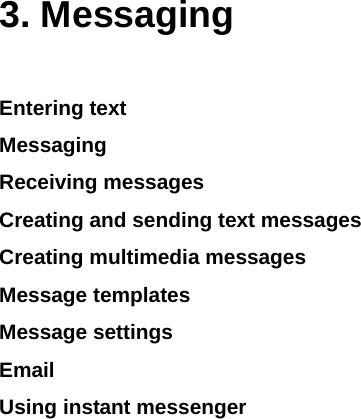
![Entering text You can enter text with multi-tap, predictive, numeric or symbol. Useful keys Touch QWERTY Function [] [] Display symbols [] [] Delete the letter [] [] Adding space [] [] Tap to change capital mode Tap to change ab Ab AB Multi-tap (all small caps / first letter caps / all caps) Predictive (all small caps / first letter caps / all caps For details on using QWERTY key pad, see page 7. Key characters by language Each of the following keys will scroll through these sequential options listed by language. key English French Spanish 1 . , - ? ! / ' @ : . , - ? ! / ' @ : . , - ? ! / ' @ : 2 abc ç à ä á ã ç 3 def é è é 4 ghi í 5 jkl 6 mno ö ñ ó ñ 7 pqrs ß 8 tuv ù ü ú ü 9 wxyz Predictive mode The predictive mode automatically compares your keystrokes with an internal linguistic dictionary to determine the correct word. It will display the most commonly used word first. The most commonly used word will appear first. To save a word not listed in phone's dictionary, 1. Tap [ ] to change the mode to predictive. 2. [T] Tap [ ] to [ ] to input text. [Q] Press [ ] to [ ] to input text. For example, to write ‘hello’ in touch keypad, tap [ ] [ ] [ ] [] [ ]. In QWERTY keyboard, press [ ] [ ] [ ] [] [ ]. Alphabet input mode Tap the key labeled with the target letter once for the first letter; tap it twice for the second letter, and so on. 1. Tap [ ] to change the mode as multi-tap. 2. [T] Tap [ ] to [ ] to input text repeatedly. To write the letter “C”, Tap [ ] 3 times. To write number 2, tap [ ] 4 times. [Q] Press [ ] to [ ] to input text repeatedly. Numeric mode You can input numbers in this mode.](https://usermanual.wiki/Pantech-Co/P2020.User-Manual/User-Guide-1252953-Page-34.png)
![1. Tap [ ] to change the mode to 123. Press [ ] to change the mode to 123. 2. [T] Tap [ ] to [ ] and [ ] to input numbers. [Q] Press [ ] to [ ] and [ ] to input numbers. Symbol mode You can input symbols. 1. Tap [ ] to view the symbols. 2. Tap to select symbol. Messaging You can send, receive and save the text messages and multimedia messages. Managing memory Up to 200 messages can be stored in the phone memory, additional messages will be saved to the SIM card. When the message box is full the messages full icon will appear. All messages share memory. When It means Text message is full ( SIM and Phone messages ) Moving a message to SIM 1. Tap Inbox []. 2. Select a message > Options > Move to SIM. Deleting a message in the inbox 1. Tap Inbox []. 2. Tap Delete or tap to select a message > Options > Delete. Deleting multiple messages 1. Tap Inbox []. 2. Tap Delete. 3. Select the message to delete by tapping. 4. Tap Delete > Yes. 5. To select all messages, tap All. 6. To cancel deleting action tap [ ]. Replying to a message 1. Select a message > Reply. Viewing memory space information 1. Tap Menu [ ] > Messaging > Used Space. 2. Tap [ ] > USIM. Receiving messages Viewing a new message 1. Tap View.](https://usermanual.wiki/Pantech-Co/P2020.User-Manual/User-Guide-1252953-Page-35.png)
![Reading a message from the inbox 1. Tap Menu [ ] > Messaging > Inbox Tap Menu [ ] > Messaging > Conversations 2. Select a received message > View. Saving the contact information from a received message 1. Select a received message > View. 2. Tap Options > Add to Contact. 3. Select New Contact or Update Contact. Saving the object in a received multimedia message 1. Open the multimedia message. 2. Select an object. 3. Tap Use > Save. It will be saved in one of the categories in the My Stuff folder. For details on photo album, see page 43. Listening to voice message 1. [T] Tap and hold [ ] or tap Menu [] > Messaging > Voice Mail. [Q] Press and hold [ ]. It will automatically call the voice mail center. Loading URL using Push message 1. Tap Menu > Messaging > Inbox > Open. 2. Tap Menu> Messaging > Conversations> Open. 3. Tap Options > Load URL. Saving connection settings using configuration message 1. Tap Menu > Messaging > Inbox > Open. 2. Tap Menu > Messaging > Conversations> Open. 3. Tap Options > Install. Creating and sending text messages Sending a new text message 1. Tap Menu[ / ] > Messaging > Create Message. 2. Enter the message > OK. 3. To save the message as draft, tap Options > Save to Drafts. 4. Tap the recipient filed to add a recipient(s) and select the contact > OK. 5. Tap Send. 6. To view sent message, tap Menu > Messaging > Inbox. Note: All successfully sent messages will be saved in Inbox. Finding all sent messages 1. Tap Menu > Messaging > Sent Message. Tap Menu > Messaging > Outbox. 2. Creating multimedia messages You can create and send new multimedia messages. Capacity is 100Kb,](https://usermanual.wiki/Pantech-Co/P2020.User-Manual/User-Guide-1252953-Page-36.png)
![300Kb, 600Kb. An error message will alert you once you exceed the capacity. Adding a saved picture to the message 1. Tap Menu [ / ] > Messaging > Create Message. 2. Enter a message > OK. 3. Tap Insert > Picture > Existing Picture. 4. Tap Picture > Camera. 5. Tap the desired picture to insert and tap Select. 6. To preview the current page, tap Options > Preview > Current. 7. To preview the whole message, tap Options > Preview > Whole Message. To go back to text editor, tap Stop. 8. To edit the text message, tap the text box. 9. Tap the recipient filed to add a recipient(s) and select the contact > OK. 10. Tap Send. Adding a new picture to the message 1. Tap Menu [ / ] > Messaging > Create Message. 2. Enter a message > OK. 3. Tap Insert > Picture > Take New Picture. 4. Focus on the object and tap [ ]. 5. To preview the current page, tap Options > Preview > Current. 6. To preview the whole message, tap Options > Preview > Whole Message. To go back to text editor page, tap Stop. 7. To edit the text message, tap the text box. 8. Tap the recipient filed to add a recipient(s) and select the contact > OK. 9. Tap Send. For the taking a picture, see page 41. Adding a saved video to the message 1. Tap Menu [ / ] > Messaging > Create Message. 2. Enter a message > OK. 3. Tap Insert > Video > Existing Video > Video. 4. Tap the desired video clip to insert and tap Select. 5. To preview the current page, ta 6. p Options > Preview > Current. 7. To preview the whole message, tap Options > Preview > Whole Message. To go back to text editor page, tap Stop. 8. To edit the text message, tap the text box. 9. Tap the recipient filed to add a recipient(s) and select the contact > OK. 10. Tap Send. Adding a new video to the message 1. Tap Menu [ / ] > Messaging > Create Message. 2. Enter a message > OK. 3. Tap Insert > Video > Record New Video. 4. Focus on the object and tap [ ]. 5. To stop recording and save tap Stop. 6. To edit the text message, tap the text box.](https://usermanual.wiki/Pantech-Co/P2020.User-Manual/User-Guide-1252953-Page-37.png)
![7. To preview the current page, tap Options > Preview > Current. 8. To preview the whole message, tap Options > Preview > Whole Message. To go back to text editor page, tap Stop. 9. Tap the recipient filed to add a recipient(s) and select the contact > OK. 10. Tap Send. For the recording a video, see page 42. Adding a recorded voice memo to the message 1. Tap Menu [ / ] > Messaging > Create Message. 2. Enter a message > OK. 3. Tap Insert > Sound > Existing Sound. 4. Select Audio > My Voice. 5. Tap the desired audio clip to insert and tap Select. 6. To edit the text message, tap the text box. 7. To preview the current page, tap Options > Preview > Current. 8. Tap Pause to stop listening. 9. To preview the whole message, tap Options > Preview > Whole Message. To go back to text editor page, tap Stop. 10. Tap the recipient filed to add a recipient(s) and select the contact > OK. 11. Tap Send. Adding a new voice memo to the message 1. Tap Menu[ / ] > Messaging > Create Message. 2. Enter a message > OK. 3. Tap Insert > Sound > Record New Sound. 4. Tap [ ] to record the sound. 5. To stop and save tap Stop. 6. To edit the text message, tap the text box. 7. To preview the current page, tap Options > Preview > Current. 8. Tap Pause to stop listening. 9. To preview the whole message, tap Options > Preview > Whole Message. To go back to text editor page, tap Stop. 10. Tap the recipient filed to add a recipient(s) and select the contact > OK. 11. Tap Send. For the recording voice memo, see page 53. . Adding other file to the message 1. Tap Menu [ / ] > Messaging > Create Message. 2. Enter a message > OK. 3. Tap Insert > Other > Files. 4. Select Other Files. 5. Tap to select desired file to insert. 6. To edit the text message, tap the text box. 7. To preview the current page, tap Options > Preview > Current. 8. To preview the whole message, tap Options > Preview > Whole Message. To go back to text editor page, tap Stop. 9. Tap the recipient filed to add a recipient(s) and select the contact > OK. 10. Tap Send. Message templates When you often use the same phrases, you can save the message under message templates.](https://usermanual.wiki/Pantech-Co/P2020.User-Manual/User-Guide-1252953-Page-38.png)
![Adding the message as a template 1. Tap Menu [ ] > Messaging > Templates. 2. Tap Add. 3. Write the frequently used message > OK > Options > Save. Sending a message with template 1. Tap Menu [ ] > Messaging > Templates. 2. Select the message to send. 3. Tap the text box and add more messages. 4. Tap the recipient filed to add a recipient(s) and select the contact > OK. 5. Tap Send. Message settings Setting message center 1. Tap Menu [ ] > Messaging > Settings. 2. Tap Text Message. 3. Enter new Center Address. 4. Tap Save. Setting e-mail gateway 1. Tap Menu [ ] > Messaging > Settings. 2. Tap Text Message. 3. Enter new Email Gateway for sending text message by email address. 4. Tap Save. Setting profiles for multimedia message 1. Tap Menu [ ] > Messaging > Settings. 2. Tap Multimedia Message > MMS Profiles. 3. Select a profile. 4. To add a profile, tap Create > set the options > Save. Setting for sending multimedia message 1. Tap Menu [ ] > Messaging > Settings. 2. Tap Multimedia Message > Sending Settings. 3. You can set the Validity Period, Delivery Time, Priority, Creation Mode and Max Message Size. 4. Tap Save. Setting for receiving multimedia message 1. Tap Menu [ ] > Messaging > Settings. 2. Tap Multimedia Message > Receiving Settings. 3. You can set the Automatic Download, Allow Delivery Reply and Allow Read Reply. 4. Tap Save. Setting for receiving voice message 1. Tap Menu [] > Messaging > Settings. 2. Tap Voice Mail. 3. Enter the number of the voice mail center > Save. Note: This number may be pre-configured by the service provider upon](https://usermanual.wiki/Pantech-Co/P2020.User-Manual/User-Guide-1252953-Page-39.png)
![activation. Setting for auto delete old message 1. Tap Menu [] > Messaging > Settings. 2. Tap Auto Delete. 3. Drag the bar to On or Off. 4. Tap Save. Email You can receive emails from your service provider. Receiving an email 1. Tap Menu [ ] > Messaging > Mobile Email. 2. Select an email > OK. Using instant messenger Use Instant Messenger (IM) to send and receive short, simple messages that are delivered immediately. Starting an instant messenger 1. Tap Menu [ ] > Messaging > IM. 2. Select the IM application > Select. 3. Enter login and password > Sign In. Viewing the conversation log You can view the conversations log in the Instant Messenger Saved History.](https://usermanual.wiki/Pantech-Co/P2020.User-Manual/User-Guide-1252953-Page-40.png)
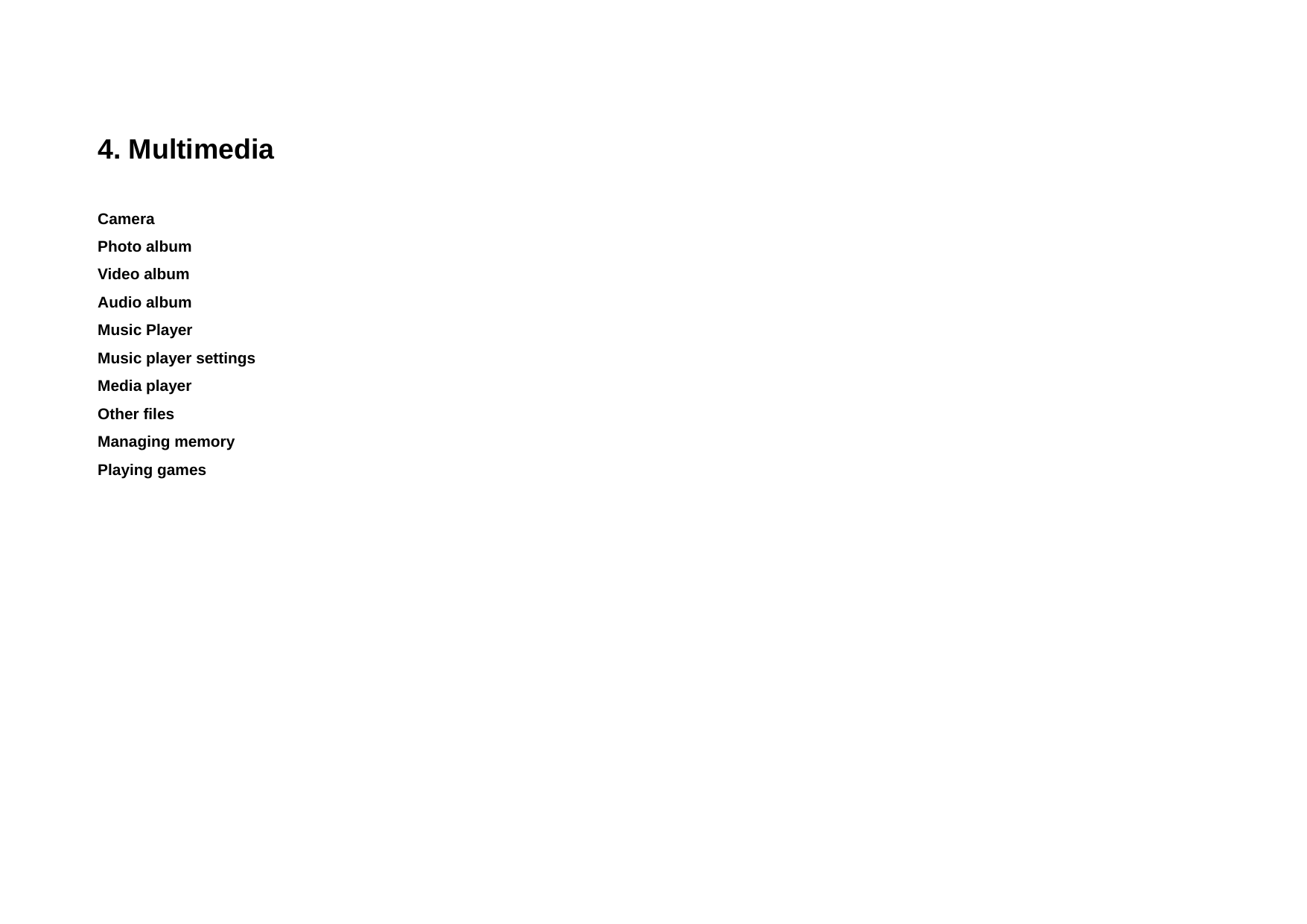
![Camera You can take pictures and record movies using the built-in camera. The photos and video clips can be saved and sent via multimedia messages. Setting camera settings 1. Press [ ] in standby mode or tap Menu [] > Camera. 2. Tap Options > Settings to change settings prior to taking a picture. In the options menu for camera Icons Name Description GEO Tagging On, Off White Balance Auto( ), Day Light( ), Tungsten( ), Fluorescent( ) Effect Normal( ), Sepia( ), Negative( ), B&W( ) Self Timer Off( ), 5 secs( ), 10 secs( ) Picture Size 1600x1200( ), 1280x1024( ), 640x480( ), 320x240( ) Advanced Settings Picture Quality, Save Location, Shutter Sound, Timer Sound, Default File Name Note: GEO Tagging will work at the outside. When GEO Tagging activate, it will search the GPS for 1 minute and will ask weather you will go on or not. In the options menu for video camera Icons Name Description White Balance Auto( ), Day Light( ), Tungsten( ), Fluorescent( ) Video camera mode](https://usermanual.wiki/Pantech-Co/P2020.User-Manual/User-Guide-1252953-Page-42.png)
![Effect Normal( ), Sepia( ), Negative( ), B&W( ) Self Timer Off( ), 5 secs( ), 10 secs( ) Resolution 176x144(MMS)( ), 176x144( ), 320x240 ( ), Vidoe Share( ) Advanced Settings Video Quality, Save Location, Sound Recording,Timer Sound, Default File Name Zoom in and out 1. Tap [ ] then tap [ ] or [ ]. It ranges from 1x to 7x. Increasing or decreasing the brightness 1. Tap [ ] then tap [ ] or [ ]. It ranges from -3 to +3. Taking a picture 1. Press [ ] in standby mode or tap Menu [] > Camera. 2. Focus on the object and tap [ ]. Note: Your photo will be saved automatically to Menu [] > My Stuff > Picture > Camera or Menu [] > Picture > Camera. Changing to video camera mode 1. Press [ ] in standby mode or tap Menu [] > Camera. 2. Tap Options while camera mode is activated or simply just tap [ ]. 3. Tap Video Camera Mode. 4. Focus on the object and tap [ ]. 5. Record the motion > Stop. Note: Your video will be saved automatically to Menu [] > My Stuff > Video. Viewing the taken picture 1. Press [ ] in standby mode or tap Menu [] > Camera. 2. Tap Album. 3. Select the picture by tapping. After taking pictures To Tap Send a multimedia message Send > as Multimedia Message Send to mobile share Send > via Mobile Share Send using Bluetooth Options > Send > via Bluetooth Set as wallpaper Set as > Wallpaper Set as address book Set as > Caller ID Rename Rename Save to contact Face Delete Delete View the information Properties View the GPS informa+tion GPS Info](https://usermanual.wiki/Pantech-Co/P2020.User-Manual/User-Guide-1252953-Page-43.png)
![Using special effects Smile effect 1. Press [ ] in standby mode or tap Menu [] > Camera. 2. Tap [ ] > Smile [ ]. 3. Tap [ ] and focus on person’s face. When the person smiles, it will capture the person automatically. Self effect 1. Press [ ] in standby mode or tap Menu [] > Camera. 2. Tap [ ] > Self [ ]. 3. Focus on myself and press [ ] to capture. Note: You will hear the beep sound when you try to focus on person. The beep sound will depend on number of people. If focus on one person, it will beep one time and if there are two people, it will beep twice and so on. Wonk effect 1. Press [ ] in standby mode or tap Menu [] > Camera. 2. Tap [ ] > Wink [ ]. 3. Tap [ ] and focus on person’s face. When the person winks it will capture the person automatically after 5 seconds. Face effect 1. Press [ ] in standby mode or tap Menu [] > Camera. 2. Tap [ ] > Face Effect [ ]. 3. Tap [ /] to select the effect > Save. 4. Focus on the object or person and tap [ ]. Note: The Face effect will only support on size 320x240 and 640x480. Panorama effect 1. Press [ ] in standby mode or tap Menu [] > Camera. 2. Tap [ ] > Panorama [ ]. 3. Focus on the object or person and tap [ ]. After the beep, move the phone to left or right to capture. It will capture 4 picture automatically. Note: The Panorama effect will only support on size 320x240. Recording a video 1. Tap Menu [ ] > Tools > Video Camera. 2. Focus on the object and tap [ ]. 3. Tap Stop to stop.](https://usermanual.wiki/Pantech-Co/P2020.User-Manual/User-Guide-1252953-Page-44.png)
![4. Tap Play to play the video clip. 5. Tap [ ] to go back to preview mode. Changing to camera mode 1. Tap Menu [ ] > Tools > Video Camera. 2. Tap Options while video camera mode is activated or simply just tap []. 3. Tap Camera Mode. For details on taking a picture, see page 41. Viewing the recorded video clip 1. Tap Menu [ ] > Tools > Video Camera. 2. Tap Album. 3. Select the video clip by tapping. After saving recorded video clips To Tap Send a multimedia message Send > as Multimedia Message Send using Bluetooth Send > via Bluetooth View recorded video clip Play Rename Rename Delete Delete View the information Properties During recording a video To Tap Receive an incoming call [ ] Stop recording Stop Pause the recording Pause Make video share call Video Share Photo album You can save photos to your phone or an external memory card and view, send or delete them in the photo album. JPEG format is supported, and other formats are saved in the Picture folder. Note: To access Picture, tap Menu [] > Picture. Viewing the saved pictures 1. Tap Menu [] > Picture > Camera. 2. Select a picture. Setting as wallpaper in the display 1. Tap Menu [ ] > Picture > Camera. 2. Tap [ ] of the picture > Set as > Wallpaper. Setting as caller identification 1. Tap Menu [ ] > Picture > Camera. 2. Tap [ ] of the selected picture > Set as > Caller ID. Sending pictures using multimedia message 1. Tap Menu [ ] > Picture > Camera.](https://usermanual.wiki/Pantech-Co/P2020.User-Manual/User-Guide-1252953-Page-45.png)
![2. Tap [ ] of the selected picture > Send > as Multimedia Message. For details on creating a multimedia message, see page 35. Deleting multiple pictures 1. Tap Menu [ ] > Picture > Camera. 2. Tap Options > Delete. 3. Tap to mark desired files or tap All to mark all files. 4. Tap Delete > Yes. 5. To cancel deleting action tap [ ]. Recognizing face 1. Tap Menu [ ] > Picture > Camera. 2. Tap [ ] of the selected picture > Face Recognition. 3. Tap OK and input the name and phone number. 4. Tap Save to save as contact. Viewing file information 1. Tap Menu [ ] > Picture > Camera. 2. Tap [ ] of the selected picture > Properties. Video album You can view, send, save and delete videos. The supported formats are MP4, WMA, 3GP and 3G2. Playing the saved video clips 1. Tap Menu [ ] > Video. 2. Tap the video clip to play. Using video player controls To Tap Pause Play Rewind Fast forward Control volume or press side volume keys Sending video clip using multimedia message 1. Tap Menu [] > Video. 2. Tap [ ] of the selected picture > Send > as Multimedia Message. For details on creating a multimedia message, see page 35. Deleting multiple video clips 1. Tap Menu [ ] > Video. 2. Tap Options > Delete. 3. Tap to mark desired files or tap All to mark all files. 4. Tap Delete > Yes. 5. To cancel deleting action tap [ ].](https://usermanual.wiki/Pantech-Co/P2020.User-Manual/User-Guide-1252953-Page-46.png)
![Audio album You can play, send, delete, move or copy the saved sound to external memory or to phone. The supported formats are MP3, AAC, AAC+, and WMA. Listening to the recorded sound 1. Tap Menu [ ] > My Stuff > Audio. 2. Tap My Voice. 3. Tap the file to play. Using sound controls To Tap Pause Play Rewind Fast forward Control volume or press side volume keys Setting as a ring tone 1. Tap Menu [ ] > My Stuff > Audio. 2. Tap [ ] of the selected file > Set as Ring Tone. Note: The maximum ringtone file size is 300KB. Moving or copying multiple sound to external memory 1. Tap Menu [ ] > My Stuff > Audio. 2. Tap Options > Copy or Move. 3. Select the file to move > Move. 4. Select the folder > OK. The selected sound will be copied or moved to Audio folder in external memory card. Sending sound file using multimedia message 1. Tap Menu [ ] > My Stuff > Audio. 2. Tap [ ] of the selected file > Send > as Multimedia Message. Music Player You can listen to music on your phone through the Music Player. The Music Player is only compatible with and can play the following audio types saved in MP3, .AAC, .AAC+, and .WMA. Note: microSD card must be inserted to transfer music to your device. Adding music from Windows Media PlayerTM 1. Connect the USB cable to the device and the computer. 2. Select Music Player > Yes. 3. Open the Sync Tap in Windows Media PlayerTM in your computer. 4. Select the music from the list and drag and drop to your device. Note: Windows Media PlayerTM 10, 11 and Window XP version is required.](https://usermanual.wiki/Pantech-Co/P2020.User-Manual/User-Guide-1252953-Page-47.png)
![Playing the music 1. Tap Menu [ ] > Music > Music Player. 2. Scroll to select a category to play the music. 3. Scroll to select the file and tap. 4. Tap Add to Playlist to add to the playlist. Note: Music will pause when you receive an incoming call and Music will resume when the call ends. Icons for player Icon Name Description Volume 7 Pause Play Rewind Fast Forward Tap and hold : Fast Rewind, FastForward Previous Track Next Track Tap: Previous, Next Repeat all Repeat off Repeat Single Track Shuffle On / Off ON: the current list of songs are randomly shuffled for playback OFF: songs play in order and are notshuffled Making playlist 1. Tap Menu [ ] > Music > Music Player. 2. Tap Playlists > New Playlist. 3. Enter playlist name > Save. 4. Tap All Music, Albums, Artists or Genres. 5. Scroll and tap to select the music file and tap Done to add to playlist. Add music to playlist 1. Tap Menu [ ] > Music > Music Player. 2. Tap Playlists. 3. Tap [ ] of the selected playlist > Add Tracks. 4. Tap All Music, Albums, Artists or Genres > Done. 5. To remove tracks tap [ ] > Remove Tracks > scroll and tap to select the music and tap Done. 6. To rename the playlist tap [ ] > Rename Playlist. 7. To delete the playlist tap [ ] > Delete. Viewing the information 1. Tap Menu [ ] > Music > Music Player. 2. Scroll and tap to select a category to play the music. 3. Scroll and tap to select the file. 4. Tap the selected file. 5. Tap [ ] > Properties. 6. Scrolling up or down to view Track Number, Title, Artist, Album, Genre, Duration, File Name, File Size, Location, Format, Bit Rate,](https://usermanual.wiki/Pantech-Co/P2020.User-Manual/User-Guide-1252953-Page-48.png)
![Created, License and Sharing. Setting as ringtone 1. Tap Menu [] > Music > Music Player. 2. Scroll and tap to select a category. 3. Scroll and tap to select the file. 4. Tap the selected file. 5. Tap [ ] > Set as Ring Tone. Note: You cannot set the music file while it is playing. If a music file is larger than 300Kb, the file will be deactivated for setting ring tone. Deleting music 1. Tap Menu [ ] > Music > Music Player. 2. Scroll and tap to select category. 3. Scroll and tap to select the file. 4. Tap to mark desired files or tap All to mark all files. 5. Tap Delete. Note: If the music is playing you cannot delete. Shopping the music 1. Tap Menu [ ] > Music. 2. Tap Shop Music. 3. To go to previous page tap [ ]. Listening the radio 1. Tap Menu [ ] > Music. 2. Tap Radio. Using music identification 1. Tap Menu [ ] > Music. 2. Tap Shazam. 3. Hold the phone close to the music. Your phone will analyze the music and display the artist, title and album. Note: For the cost plan contact your nearest service provider. Watching the music video 1. Tap Menu [ ] > Music. 2. Tap Music Videos. Viewing Billboard information 1. Tap Menu [ ] > Music. 2. Tap Make – UR – Tones. Launching to community 1. Tap Menu [ ]> Music. 2. Tap Community. Launching more applications 1. Tap Menu [ ] > Music.](https://usermanual.wiki/Pantech-Co/P2020.User-Manual/User-Guide-1252953-Page-49.png)
![2. Tap Music Apps. Music player settings Shuffling music 1. Tap Menu [ ] > Music > Music Player. 2. Tap Settings > Shuffle. 3. Tap Shuffle On or Shuffle Off. 4. Tap Save. Repeating the music 1. Tap Menu [ ] > Music > Music Player. 2. Tap Settings > Repeat. 3. Tap Repeat All Tracks, Repeat Single Track or Repeat Off. 4. Tap Save. Setting equalizer 1. Tap Menu [ ] > Music > Music Player. 2. Tap Settings > Equalizer. 3. Tap [ /] to select Normal, Pop, Jazz, Classic, Rock, Dance, User Configured1, User Configured2 or User Configured3. 4. To set user equalizer, tap User Configured1, User Configured2 or User Configured3. 5. Tap Save. Gesture setting 1. Tap Menu [ ] > Music > Music Player. 2. Tap Settings > Gesture Setting. 3. Drag the commander bar to On or Off. 4. Tap [ /] to select the gesture for Play&Stop, Next Play, Previous Play, Volume Up and Volume Down. 5. Tap the each gesture to set each function > Save. Removing 1. Tap Menu [ ] > Music > Music Player. 2. Tap Settings > Remove. Media player You can play video clips with the media player. Note: Do not use this feature illegally. Sound and video can be protected by copyright. It is illegal to copy such sound / video tracks for the purpose of selling or distribution. Pantech does not in any way support the unauthorized use of content on your phone media player.](https://usermanual.wiki/Pantech-Co/P2020.User-Manual/User-Guide-1252953-Page-50.png)
![<Audio player> <Video player> Icons for player Icon Name Description Volume Previous Next Long Tap : Fast Rewind, FastForward Pause Play Repeat all Repeat off Repeat Single Track Shuffle On / Off ON: the current list of songs are randomly shuffled for playback OFF: songs play in order and are not shuffled Playing the video clip 1. Tap Menu [ ] > Tools > Media Player. 2. Tap Video. 3. Scroll and tap to select a file. Playing the audio file 1. Tap Menu [ ] > Tools > Media Player 2. Tap Audio. 3. Tap the folder and file. For the audio player control see page 46. Other files You can manage unsupported files formats that are saved on your phone. It also lists files received via Bluetooth from other devices. Viewing the list of the files 1. Tap Menu [ ] > My Stuff. 2. Tap Other Files.](https://usermanual.wiki/Pantech-Co/P2020.User-Manual/User-Guide-1252953-Page-51.png)
![Managing memory Viewing memory status 1. Tap Menu [ ] > My Stuff. 2. Tap Used Space. 3. Scroll to view the information. 4. To view external memory card memory status, tap [ ] and select the Memory Card. Playing games You can play pre-installed demo game or download games. It is easy to download and you can preview them beforehand. You will only be able to view games that are available on your mobile. Play games 1. Tap Menu [ ] > Games. 2. Scroll and tap to play pre-installed games. Shop games 1. Tap Menu [ ] > Games. 2. Tap Shop Games > Select.](https://usermanual.wiki/Pantech-Co/P2020.User-Manual/User-Guide-1252953-Page-52.png)

![Alarm Setting an alarm 1. Tap Menu [ ] > Tools> Alarm Clock. 2. Tap Create. 3. Set the Cycle, Time, Alarm Sound, Alert Type, Volume, Snooze and Power Alarm. 4. Tap Save. Note: The alarm will not ring if you set the phone to Vibrate Only. To make the alarm to ring even though the phone is turned off, activate the Power Alarm by dragging the bar to on. Viewing the saved alarms 1. Tap Menu [] > Tools> Alarm Clock. 2. Scroll and tap an alarm to view the detail. Editing existing alarms 1. Tap Menu [ ] > Tools> Alarm Clock. 2. Scroll and tap to select an alarm. 3. Edit the alarm as you create an alarm 4. Tap Save. 5. Tap Create to add new alarm. Setting simply alarm 1. Tap Menu [ ] > Tools> Alarm Clock. 2. Tap Simply Alarm. 3. Scroll and set the time. 4. Tap Save. Calendar Calendar helps you manage your schedule including your time for calls or special days. You can set a reminder on any given date with this function. Viewing calendar 1. Tap [ ] in standby mode or tap Menu [ ] > Tools > Calendar. Note: Monthly view is displayed as default. In the monthly view To Tap Move to another month [ ] for Previous [ ] for Next Creating a new event and edit 1. Tap [ ] in standby mode or tap Menu [ ] > Tools > Calendar. 2. Tap to select a day > Create. 3. Tap to select Schedule, Task or Note. 4. Input the events > Save. Note: You can create events for dates from 01/01/2000 to 12/31/2099](https://usermanual.wiki/Pantech-Co/P2020.User-Manual/User-Guide-1252953-Page-54.png)
![Notepad and voice memo Using notepad 1. Tap Menu [ ] > Tools > Notepad. 2. Tap Create New. 3. Enter the memo > Save. 4. To edit memo, scroll and tap [ ] of the memo > Edit. 5. To delete memo, tap Delete and tap to select the memo > Delete. 6. To send memo via message, scroll and tap [ ] of the memo > Send via Message. Recording voice memo 1. Tap Menu [ ] > Tools> Voice Memo. 2. Tap New Record. 3. Tap [ ]. 4. Tap Stop to stop recording. It will automatically save on My Voice. 5. Tap Play to listen. Note: To access My Voice, tap Menu [ ]> My Stuff > Audio > My Voice. Listening the recorded sound 1. Tap Menu [ ] > My Stuff > Audio > My Voice. 2. Scroll and tap to select play. Icons for player Icon Name Description Volume 7 Pause Play Rewind Fast Forward Tap : Fast Rewind, Fast Forward Previous Track Next Track Tap and hold : Previous, Next Repeat all Repeat off Repeat Single Track Shuffle On / Off ON: the current list of songs are randomly shuffled for playback OFF: songs play in order and are not shuffled World time Using world time 1. Tap Menu [ ]> Tools> World Time. 2. Scroll and tap to select the city > OK. 3. To add new city, tap Add New City and flick left or right to select new city. Tap Add. Note: If you want to set dual time in idle mode, tap Menu > Settings > Display> Home Screen > Clock Type > Clock 5.](https://usermanual.wiki/Pantech-Co/P2020.User-Manual/User-Guide-1252953-Page-55.png)
![Calculator, tip calculator and converter Using calculator 1. Tap Menu [ ] > Tools> Calculator. 2. Tap the numbers and [ + / - / X / /] to calculate. 3. Tap [C] to erase one digit. 4. Tap [AC] to reset. 5. Tap [.] to use the decimal point. Using tip calculator 1. Tap Menu [ ] > Tools> Tip Calculator. 2. Tap to enter values for all variable fields (Bill($), Tip(%), Split) and the corresponding calculation fields (Total, Tip($), You Pay) are updated automatically. 3. Tap Reset to reset. 4. Tap [.] to use the decimal point. Using the converter 1. Tap Menu [] > Tools> Converter. 2. Tap [ /] to select the categories. 3. Tap the filed to enter figure and scroll left or right to select the unit. Then other unit fields are updated automatically. 4. Tap Reset to reset. Stop watch and timer Using stop watch 1. Tap Menu [ ] > Tools> Stop Watch. 2. Tap [ /] to select Basic, Split or Lap. 3. Tap Start to start. 4. Tap Stop to stop. 5. Tap Continue to restart. 6. Tap Reset to clear. Note: In Basic Mode, when you exit the stopwatch menu, or become idle, the stopwatch will continue running and will be indicated by a clock icon [] appears on the idle screen and indicates that stop watch continues to work. To return to the Stop Watch menu, tap the clock icon. Using timer 1. Tap Menu [ ] > Tools> Timer 2. Tap Set to input the time 3. Scroll to set the hour, minute and second > Save. 4. Tap Start to start. 5. Tap Pause to stop. 6. Tap Restart to restart. Note: When you go out to idle while timer is working, you can see the timer icon [ ] on idle screen that means timer is still working. To return to the Timer menu, tap the timer icon.](https://usermanual.wiki/Pantech-Co/P2020.User-Manual/User-Guide-1252953-Page-56.png)
![Sketch pad You can draw memos or drawings and set as wallpaper or send as multimedia message, mobile share or Bluetooth. Draw sketch 1. Tap Menu [ ] > Tools > Sketch Pad. 2. Tap [] to select pencil thickness, color, eraser and undo. 3. Select each options and tap [ ] for more space to draw. 4. Draw on the sketch pad. 5. Tap [ ] to save what you draw and tap Save. 6. To draw new drawing, tap [ ] > Options > Create New. Setting the background 1. Tap Menu [ ] > Tools > Sketch Pad. 2. Tap [ ] > Options > Background. 3. Tap the desired background. 4. To import an image, tap [ ] > Options > Import Image. Note: Importing image will imported an image from the photo album. Setting as wallpaper 1. Tap Menu [ ] > Tools > Sketch Pad. 2. After saving drawing, tap [ ] > Options > Set as Wallpaper. Sending the drawing 1. Tap Menu [ ] > Tools > Sketch Pad. 2. After saving drawing, tap [ ] > Options > Send. 3. Tap to select as Multimedia Message or via Bluetooth. Memory information You can view the information of your phone for Available, Audio, Games, Applications, Picture, Video, Other Files and System. Viewing the information 1. Tap Menu [ ] > My Stuff > Used Space. 2. To view external memory card memory status, tap [ ] and select the Memory Card.](https://usermanual.wiki/Pantech-Co/P2020.User-Manual/User-Guide-1252953-Page-57.png)
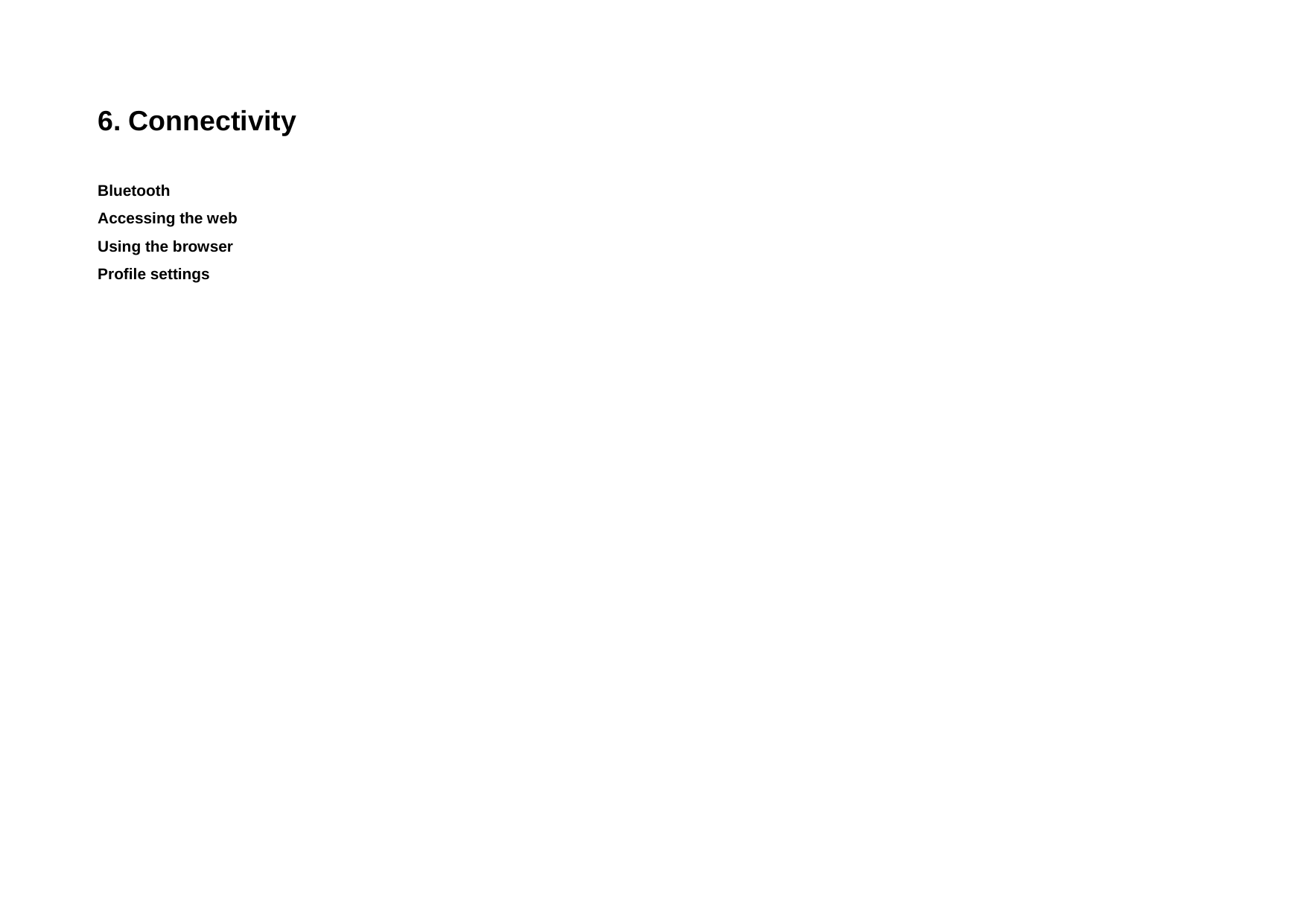
![Bluetooth Bluetooth technology enables free wireless connections between electronic devices within a maximum range of 33 feet (10 meters). Bluetooth connections can be used to send images, text, business cards, calendar events and notes or to connect to computers using Bluetooth technology. Your mobile phone supports: Connect to PC to access internet. Connect to Hands-Free. Connect to electronic devices. Icons for Bluetooth Bluetooth is active. Bluetooth hands-free headset is connected. Bluetooth A2DP headset is connected. Bluetooth hands-free + A2DP headset is connected. Data transfer via Bluetooth. Note: Advance Audio Distribution Profile (A2DP) is a Bluetooth profile (mode) which is designed to transfer a uni-directional 2-channel stereo audio stream to a headset or car audio. Activating Bluetooth 1. Tap Menu [ ] > Bluetooth > Settings. 2. Drag the Activation bar to On. 3. Tap Save. Adding a device 1. Tap Menu [ ] > Bluetooth > Search. 2. The available device will display. 3. Tap to select the device. 4. Tap Pair to pair the device. 5. Enter password > OK. 6. Tap View Detail to view the details of the device. Note: The default password is ‘1234’ Note: The other device must be in pairing mode. Sending an object 1. Select the file from Menu [ ] > My Stuff > Picture, Video, Audio or Other Files. 2. Tap [ ] > Send > via Bluetooth. 3. Tap to select already paired device. Note: If the other Bluetooth device requests pairing, the object is sent after pairing is completed. Locked object or ones containing original rights may not be forwarded. Receiving an object The receiving of an object starts only when the receipt has been approved. The received file will be saved in each place. For example, if you received contacts information from the sender, it will be saved in your phone’s memory.](https://usermanual.wiki/Pantech-Co/P2020.User-Manual/User-Guide-1252953-Page-59.png)
![Setting the visibility 1. Tap Menu [] > Bluetooth > Settings. 2. Drag the Visibility bar to On or Off. 3. Tap Save. Naming the phone 1. Tap Menu [] > Bluetooth > My Info. 2. Tap Name filed to edit the name > OK. Note: The device name is what identifies your phone to Bluetooth network. Accessing the web Accessing navigator 1. Tap Menu [ ] > Navigator. Accessing YPmobile 1. Tap Menu [ ] > YPmobile. Accessing Mobile Web 1. Tap Menu[] > Mobile Web. Accessing social net 1. Tap Menu [ ] > Social Net. Accessing AppCenter 1. Tap Menu [ ] > AppCenter. Accessing Apps 1. Tap Menu [ ] > Apps. Accessing Where 1. Tap Menu [ ] > Where. Accessing family map 1. Tap Menu [ ] > FamilyMap. Accessing mobile video 1. Tap Menu [ ] > Mobile Video. Accessing facebook 1. Tap Menu [ ] > Facebook. Accessing my space 1. Tap Menu [] > MySpace. Using the web browser Accessing browser 1. Tap Menu [ ] > My Stuff > Applications.](https://usermanual.wiki/Pantech-Co/P2020.User-Manual/User-Guide-1252953-Page-60.png)
![2. Tap Browser > Home. Note: It will access your service provider’s homepage. Viewing bookmarks 1. Tap Menu [ ] > My Stuff > Applications. 2. Tap Browser > Bookmarks. 3. Scroll left or right to select the site and tap to open. 4. To send via text message, tap Options >Send By MSG. Setting new bookmarks 1. Tap Add. 2. Tap the field to enter Title and URL > OK. 3. Tap Save. Viewing as list 1. Tap List. 2. To view as visual, tap Visual. Using feed The feed is called as RSS (Really Simply Syndication) which is used to publish frequently update contents in web browsers such as blog entries, new headlines, audio and video. 1. Tap Menu [ ] > My Stuff > Applications. 2. Tap Browser > Feed. Entering web address 3. Tap Menu [ ] > My Stuff > Applications. 4. Tap Browser > Enter Address. 5. Tap the field to enter the web address > OK. 6. Tap Go. 7. Viewing history 1. Tap Menu [ ] > My Stuff > Applications. 2. Tap Browser > History. Setting advanced options 1. Tap Menu [ ] > My Stuff > Applications. 2. Tap Browser > Manage > Options. 3. Change the Rendering Mode, Cache, Cookies, Security Warring, Image Display and Script. 4. Tap Save. Using memory operations 1. Tap Menu [ ] > My Stuff > Applications. 2. Tap Browser > Manage > Private Data. 3. To clear the cache, tap Clear Cache > Yes 4. To clear the cookies, tap Clear Cookies > Yes. 5. To clear the history, tap Clear History > Yes.](https://usermanual.wiki/Pantech-Co/P2020.User-Manual/User-Guide-1252953-Page-61.png)
![Viewing certificates 1. Tap Menu [ ] > My Stuff > Applications. 2. Tap Browser > Manage > Security. 3. Tap Certificates. 4. Scroll and tap to select to view the certificate. 5. To clear sessions, tap Clear Sessions. 6. To view the certificates, tap Current certificate. Viewing download status 1. Tap Menu [ ] > My Stuff > Applications. 2. Tap Browser > Manage > Download Manager. Profile settings You can set profile and view Profile Name, Home URL, Connection Type, Proxy Address and Proxy Port. Viewing default profile 1. Tap Menu [ ] > My Stuff > Applications. 2. Tap Browser > Manage > Profiles. 3. Tap [ ] to view the detail. Adding new profile 1. Tap Create. 2. Tap each filed to enter the filed > OK. 3. Tap Save. Editing profile 1. Scroll and tap [ ] beside the default profile. 2. Tap the field to edit > OK. 3. Tap Save. Deleting profile 1. Tap Delete. 2. Tap to mark desired profiles to delete beside the default profile. 3. Tap All to mark all profiles. 4. Tap Delete.](https://usermanual.wiki/Pantech-Co/P2020.User-Manual/User-Guide-1252953-Page-62.png)
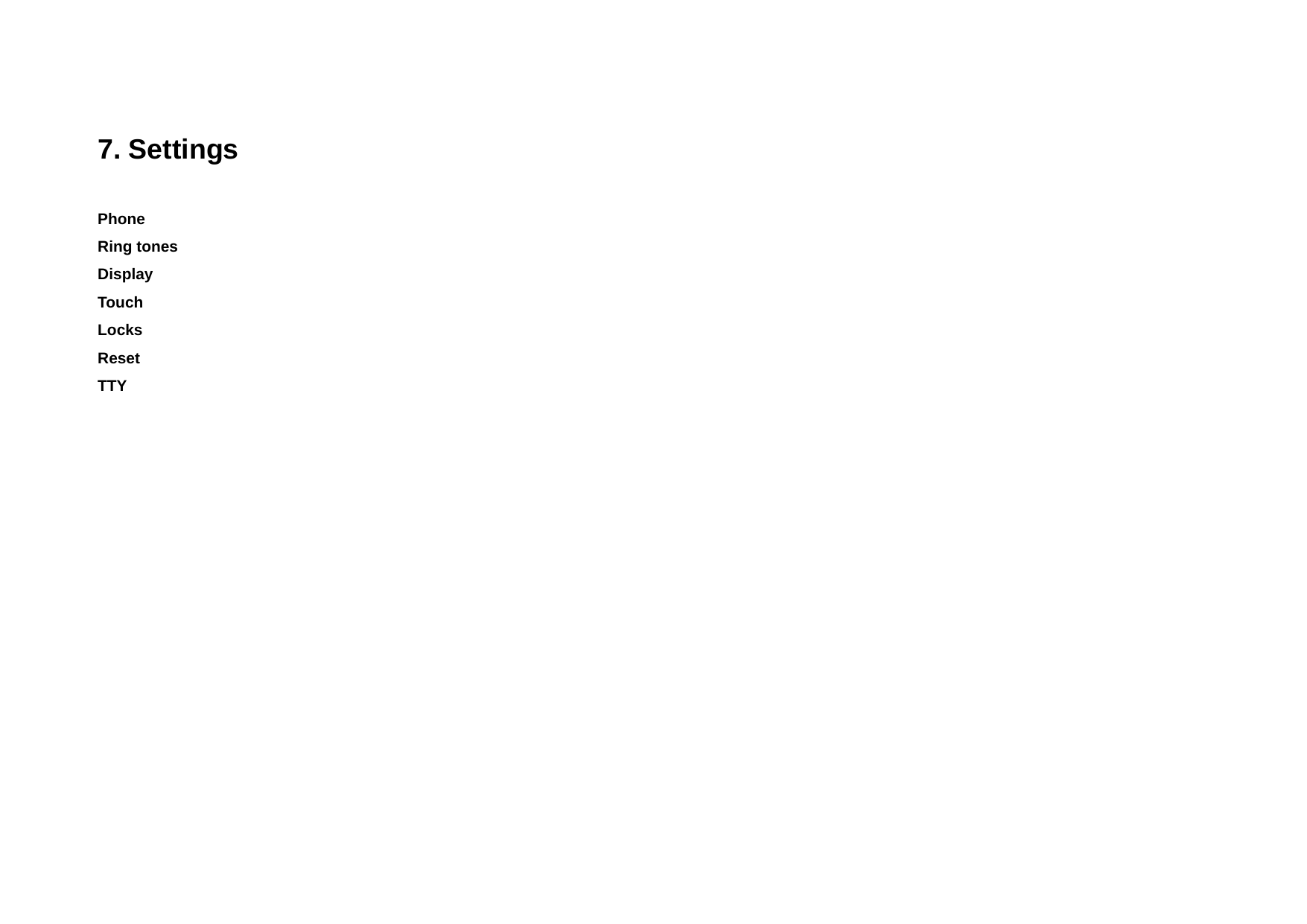
![Phone Setting time & date 1. Tap Menu [] > Settings > Phone. 2. Tap Time & Date. 3. Change Time Format, Date Format or Auto Update> Save. Setting shake actions 1. Tap Menu [] > Settings > Phone. 2. Tap Shake Actions. 3. Drag the Music Auto Play, Music Next Play, Incoming Call Vibration, Alarm Snooze, Calculator Clear, Tip Calculator Reset and Random World Time bar to On or Off. 4. Tap Save. Ring tones Setting ring tones 1. Tap Menu [ ] > My Stuff > Audio. 2. Scroll and tap to select the folder. 3. Tap [ ] of file > Set as Ring Tone. Setting sound profile 1. Tap Menu [ ] > Settings > Profiles. 2. Select Normal, Outdoor, Vibrate only, Silent or Flight Mode. Note: Tap [ ] to change Call, Message and Phone. Each category has options to change. Change the options and tap Save. Display Shopping home screen 1. Tap Menu [ ] > Settings > Display. 2. Tap Shop Wallpapers. Setting the home screen Setting wallpaper 1. Tap Menu [ ] > Settings > Display. 2. Tap Home Screen. 3. Tap Wallpaper. 4. To set the pre-installed wallpaper, tap Special Wallpaper. To set other images, tap User Wallpaper. 5. In Special Wallpaper, scroll left or right to view > Select. In User Wallpaper, tap the folder. 6. Scroll and tap to select the file >Select. Setting clock 1. Tap Menu [ ] > Settings > Display. 2. Tap Home Screen. 3. Tap Clock Type.](https://usermanual.wiki/Pantech-Co/P2020.User-Manual/User-Guide-1252953-Page-64.png)
![4. Flick to view the clock types > Select. Setting the font 1. Tap Menu [ ] > Settings > Display. 2. Tap Font Style. 3. Scroll and tap to select the font type > Save. Setting the brightness 1. Tap Menu [ ] > Settings > Display. 2. Tap Brightness. 3. Drag the bar left or right > Save. Note: Modifying brightness may affect battery life. Setting time for backlight 1. Tap Menu [ ] > Settings > Display. 2. Tap Backlight Timer. 3. Tap [ /] to set the time of Main LCD and Keypad > Save. Note: Modifying backlight time may affect battery life. Touch Setting touch feedback 1. Tap Menu [ ] > Settings > Touch. 2. Tap Touch Feedback. 3. Change the Touch Feedback and Touch Volume or Vibration Intensity > Save. Note: The Touch Volume and Vibration Intensity will available depends on phone’s setting. Setting touch calibration 1. Tap Menu [ ] > Settings > Touch. 2. Tap Calibration. 3. Tap the [+] on the screen. Setting touch lock automatically 1. Tap Menu [ ] > Settings > Touch. 2. Tap Auto Touch Lock. 3. Drag the bar to On or Off > Save. Note: It will lock automatically after the backlight is turned off. Locks Locking the phone 1. Tap Menu [ ] > Settings > Security. 2. Drag the Phone Lock bar to On or Off. 3. Enter password. Note: The default password is ‘1234’. To change the password tap Menu [] > Settings > Security > Change Password. Locking the PIN The Personal Identification Number is the security code that protects the phone or SIM against unauthorized use.](https://usermanual.wiki/Pantech-Co/P2020.User-Manual/User-Guide-1252953-Page-65.png)
![1. Tap Menu [ ] > Settings > Security. 2. Drag the PIN bar to On or Off. 3. Tap Yes for enable unlock Note: To change the PIN code tap Menu [ ] > Settings > Security > Change PIN. Locking the FDN 1. Tap Menu [ ] > Settings > Security. 2. Drag the FDN bar to On or Off. 3. Enter PIN2 code. Note: You have only 3 trials. If you enter the wrong code 3 times, the phone will be locked. If the phone locks, please contact the service center. For details on fixed dialing, see page 30. Changing PIN 2 1. Tap Menu [ ] > Settings > Security. 2. Tap Change PIN2. 3. Enter the PIN2 code > OK. 4. Enter the new PIN2 code > OK. Changing hidden key The hidden key is a security code for USIM Contact. You can lock the person’s information in the USIM Contacts with the hidden key. 1. Tap Menu [ ] > Settings > Security 2. Tap Change Hidden Key. Note: The default password is dependent by SIM card (either depends on the SIM card or determined by the SIM card) . Reset Resetting the phone 1. Tap Menu [ ] > Settings > Reset 2. Enter password > Master Reset. 3. Tap Yes or No. Note: It will return configuration settings to default. The default password is ‘1234’. Clearing the phone 1. Tap Menu [ ] > Settings > Reset 2. Enter password > Master Clear. 3. Tap Yes or No. Note: It will change the setting as default and erase all personal data. The default password is ‘1234’. TTY The teletypewriter (TTY) is a telecommunications device that allows people who are deaf or hard of hearing, or who have speech or language disabilities, to communicate via a telephone. Setting teletypewriter 1. Tap Menu [ ] > Settings > TTY. 2. Select Disable, TTY Full, TTY Talk or TTY Hear.](https://usermanual.wiki/Pantech-Co/P2020.User-Manual/User-Guide-1252953-Page-66.png)
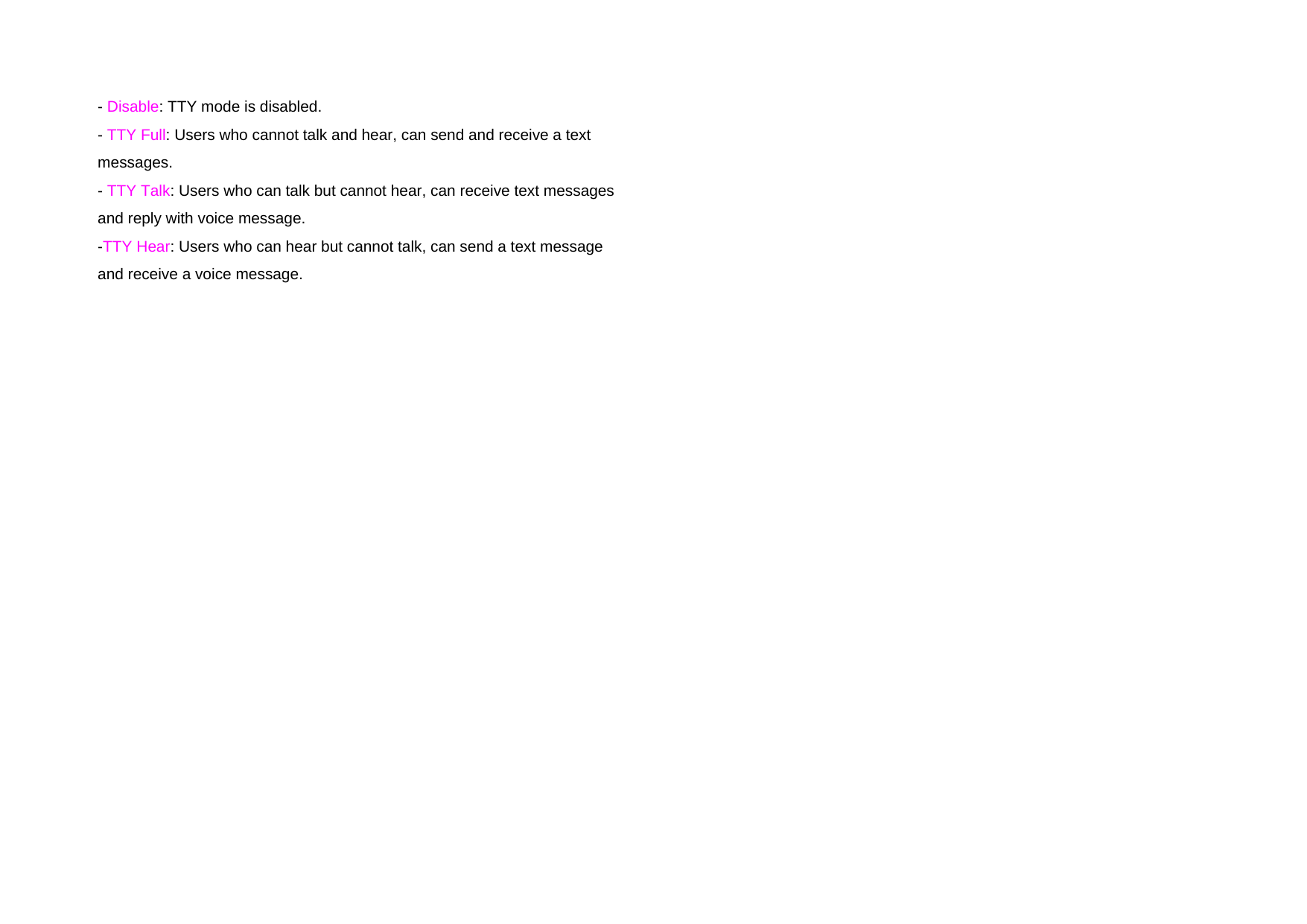
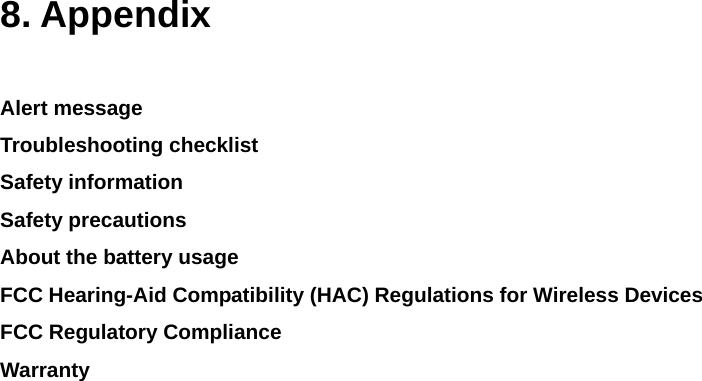
![Alert message If you experience any problem while using your mobile phone, please refer to the following checklist. If the problem still persists, contact your dealer or nearest carrier. When the “Insert SIM Card” message appears: Make sure the SIM card is correctly installed. Check to see if the SIM card is working properly. If it does not work, try to clean the contact points of the card with a dry cloth. If it is out of order, take it to your service provider. When the “Messages full” message appears: The received or saved messages are full in your phone memory. You need to delete the message. When the “Phone and SIM messages is full. Delete Messages” message appears: The received or saved messages are full in your phone and SIM card memory. You need to delete the message. When the “Password” message appears in Phone locked state: Enter the phone password. The default password is”1234”. If you cannot remember the password, contact the nearest carrier. When the “Enter PIN1” message appears: Input PIN1. If you cannot remember it, contact your service provider. You can still receive calls even if your mobile phone becomes locked after entering the incorrect PIN1 on three consecutive attempts. When the “No Service” or “Network Search” appears: If you cannot make/receive a call when you are indoors or undergrounds where the signal strength is poor, move toward a window or go out to an open area. If you still cannot make a connection, contact your service provider. Troubleshooting checklist When audio quality is poor: End a call and try again. When the other party cannot hear you speaking: Your phone may be set to MUTE. Disable the MUTE function. Or your hand may be covering the microphone located below the [*] key. When battery lifetime is shorter than usual: This may happen when you are in an area with low signal strength. Turn off your phone when it is not in use. Change the battery when battery energy is exhausted.](https://usermanual.wiki/Pantech-Co/P2020.User-Manual/User-Guide-1252953-Page-69.png)
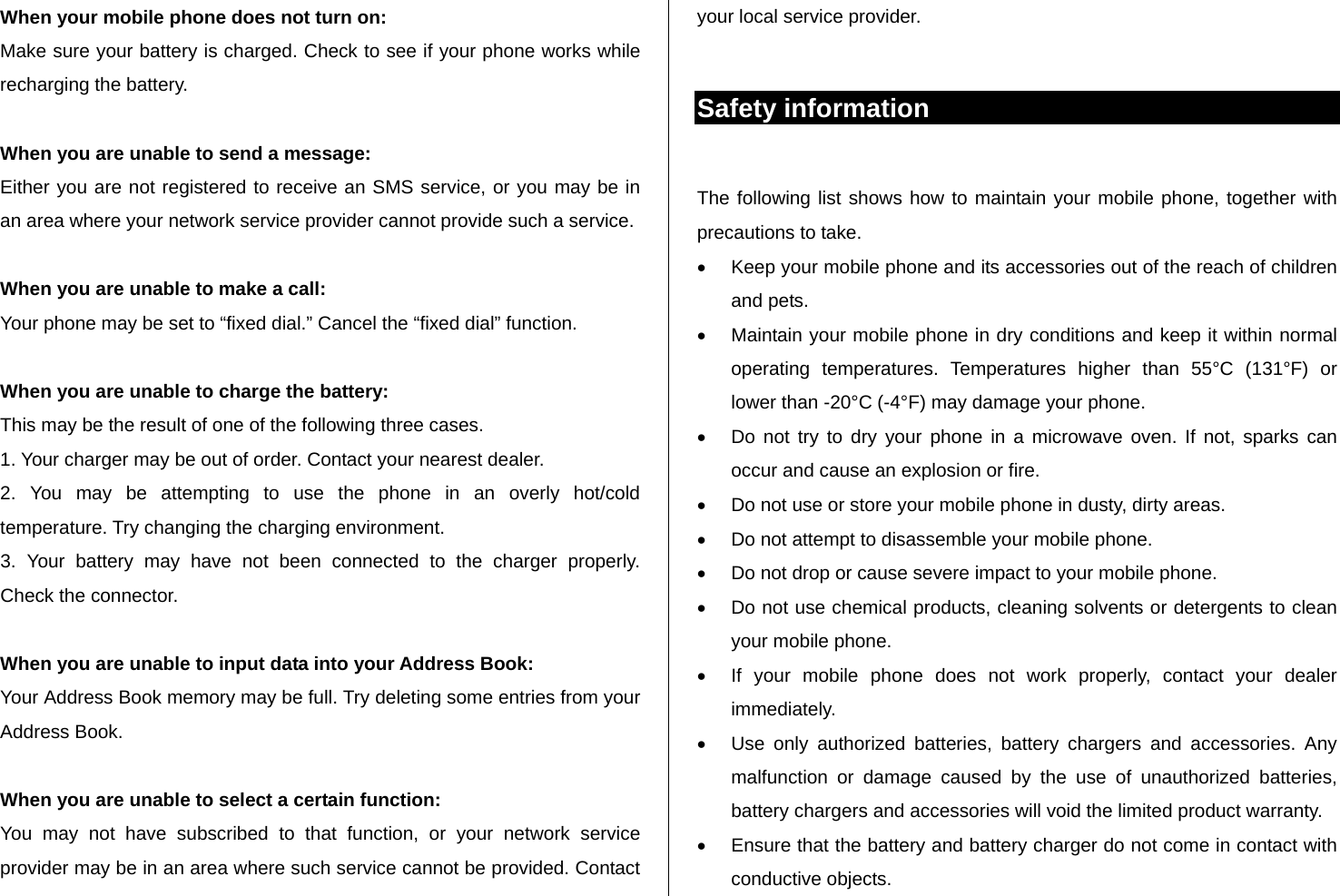
![Safety precautions Using a mobile phone while driving may be prohibited. Please check local laws and regulations with regard to the prohibition of mobile phone use while driving, and comply with them. Use of your phone while you are driving may disturb your concentration and so cause an accident. Always switch your phone off to drive safely. You should use your phone in an emergency, either use a hands free device built into your car or pull over in a safe place first. Switch off in restricted areas Always switch your phone off in areas where mobile phone use is restricted. Switch off in explosive or dangerous areas Always switch your phone off in areas with explosive or dangerous materials (such as fuels, fuel stations or areas containing chemical goods) and obey any instructions or signals. Do not remove your mobile phone’s battery in such areas. Switch off in aircraft Always switch your phone off or select Flight Mode (Tap the Menu [ ]> Settings > Profiles > Flight Mode) when you are in an aircraft. The electromagnetic waves emitted by your phone may affect the electronic navigation equipment in the aircraft. Switch off in hospitals and near medical equipment Always switch your phone off in hospitals, and obey the regulations or rules of the hospital. Switch your phone off when using medical equipment for private purposes, if possible. Always consult with the medical equipment’s manufacturer or an expert regarding phone use near the medical equipment. Installing a hands free device in your vehicle Install vehicle hands free devices away from the steering wheel and airbag expansion area, otherwise injury may result. Mobile phones and other electronic devices Mobile phones emit electromagnetic waves that may affect nearby electronic devices. When it is switched on, do not place your phone close to delicate electronic equipment. About the battery usage Your phone is powered by a Lithium Ion (Li-Ion) battery. This means that, unlike other forms of battery technology, you can recharge your battery while some charge remains without reducing your phone’s autonomy due to the “battery memory effect” inherent in those technologies. Do not use a damaged battery or charger. Do not disassemble or open crush, bend or deform, puncture or shred. Do not modify or remanufacture, attempt to insert foreign objects into the battery, immerse or expose to water or other liquids, expose to fire,](https://usermanual.wiki/Pantech-Co/P2020.User-Manual/User-Guide-1252953-Page-71.png)