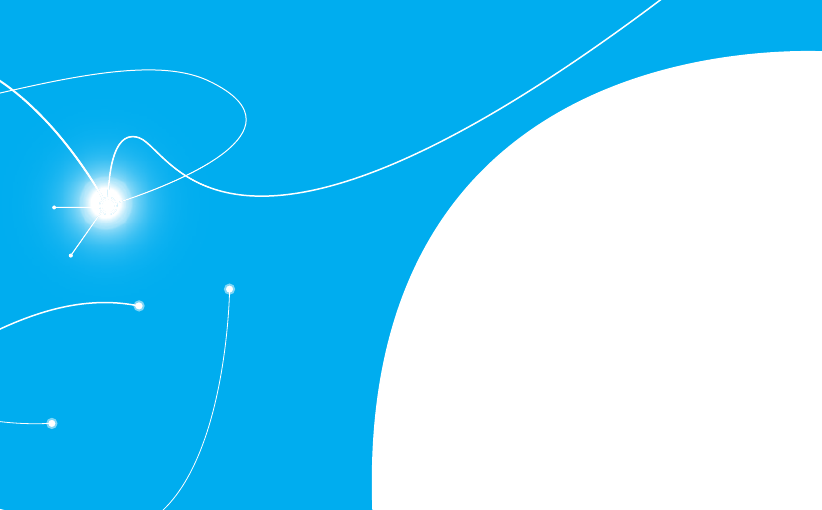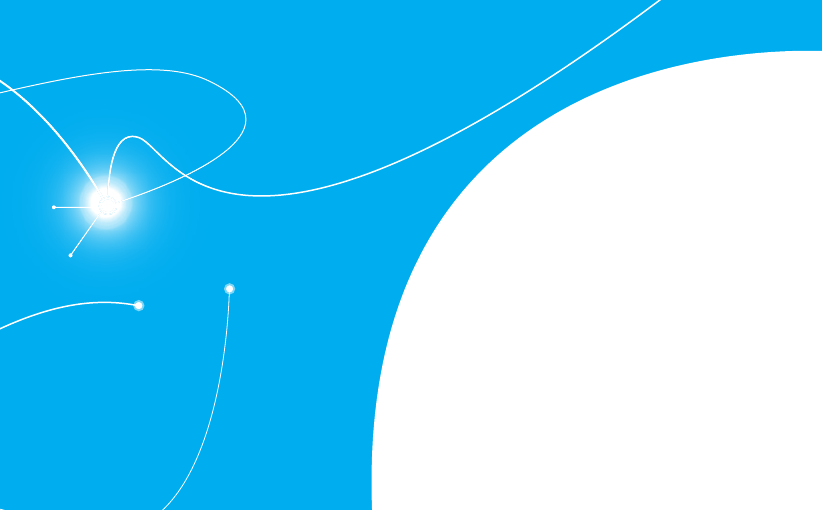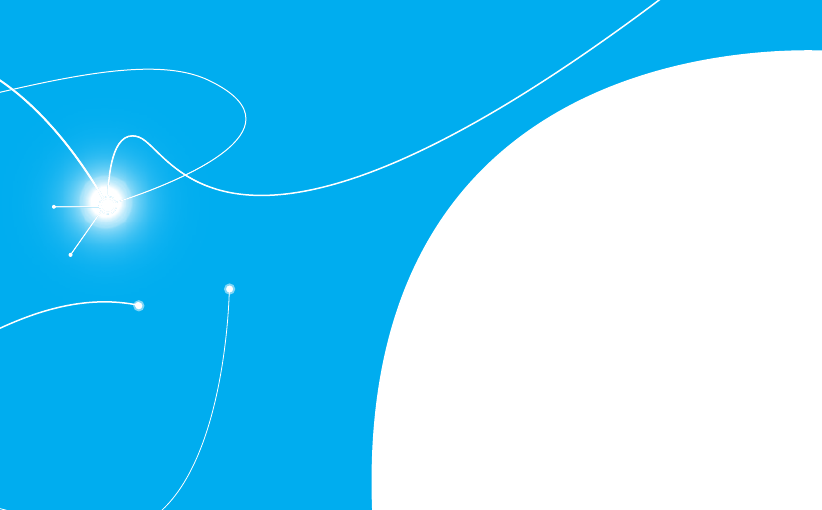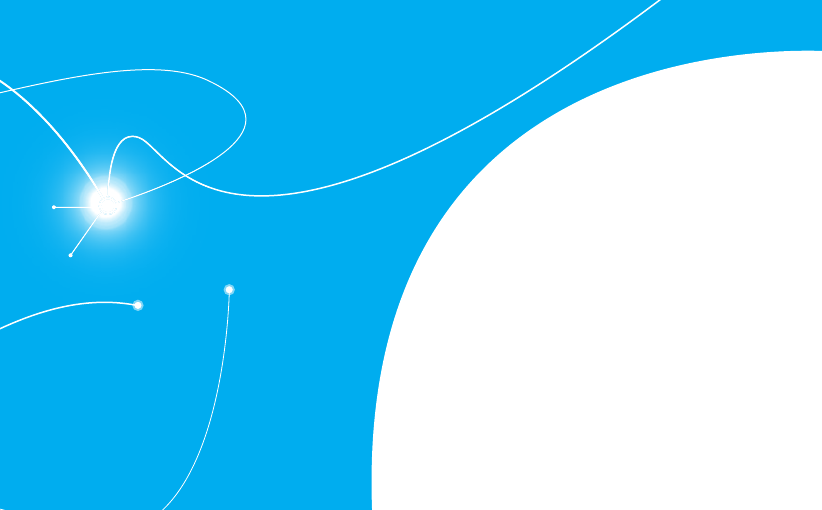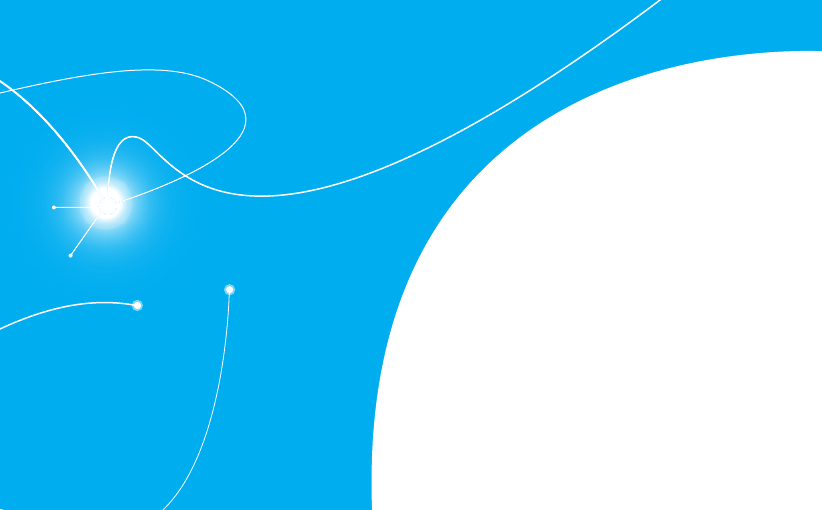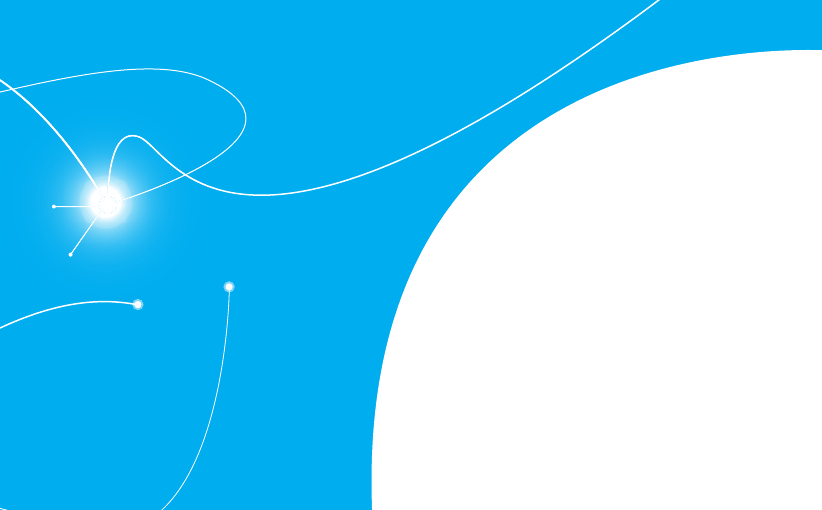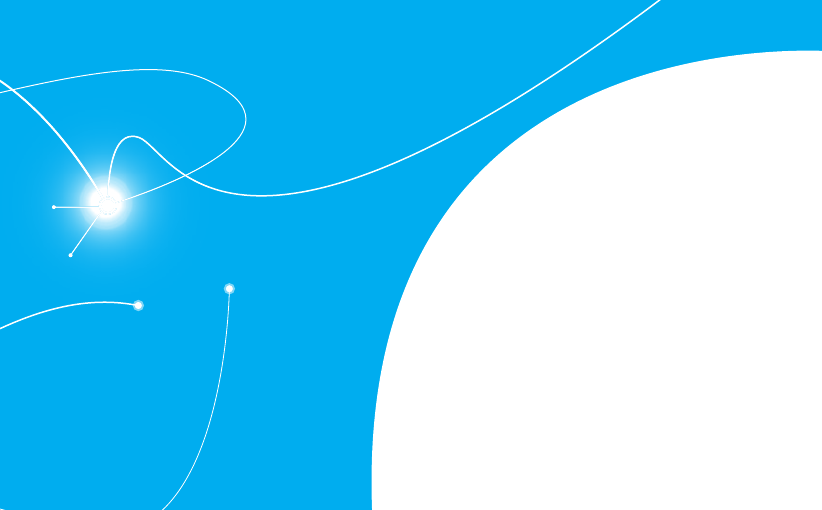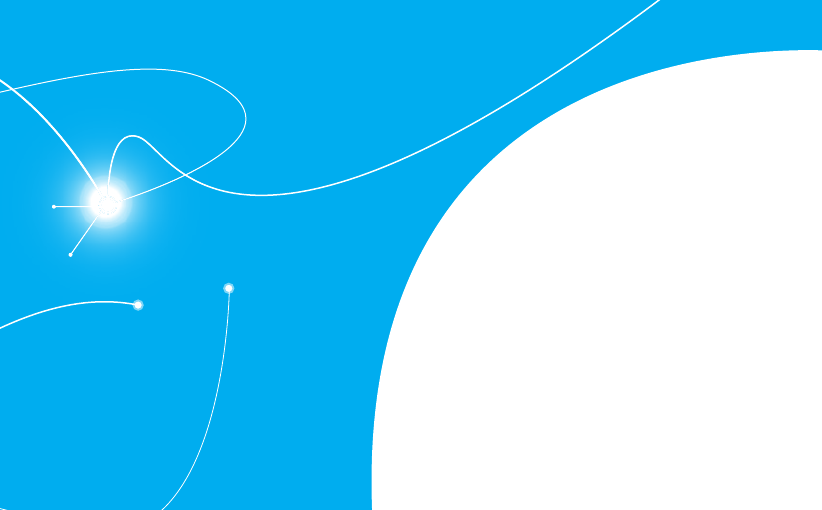Pantech Co P6010 GSM/WCDMA Phone with Bluetooth User Manual
Pantech Co Ltd GSM/WCDMA Phone with Bluetooth Users Manual
Users Manual
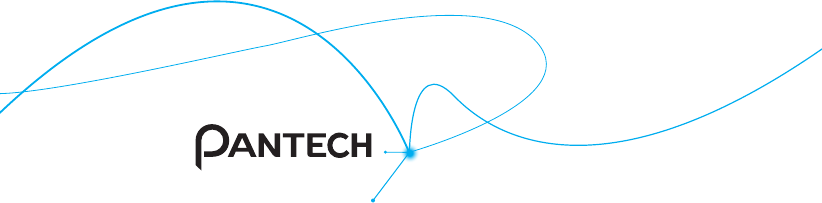
P6010
Thank you for choosing the Pantech P6010, our latest touch
with QWERTY slide mobile phone.
The Pantech P6010 has many features designed to enhance
your mobile experience. From its unique, stylish design and full
touch with QWERTY keypad, we know you will enjoy the entire
P6010 experience. This User Guide contains important and
useful information that will maximize your familiarity with all
that the Pantech P6010 has to offer.
User Guide
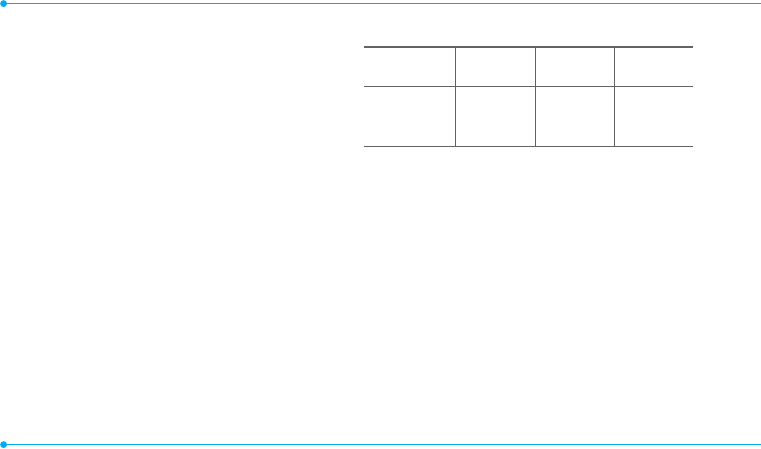
2
Specifications
Design
Touch QWERTY Slider
Displays
t LDPMPST5'5XJUIwEJTQMBZ
t 27("QJYFMTJOSFTPMVUJPO
Melodies
.1""$""$F""$BOE8."
Camera
*OUFHSBUFE.$.04$BNFSB
t 3FTPMVUJPOVQUPYQJYFMT
t .QFH7JEFPSFDPSEJOHQMBZJOHVQUPGT7("TJ[F
t 4FMGUJNFSGVODUJPOPSTFDPOET
t 1IPUPBMCVNBOEWJEFPBMCVN
Dimensions & Weight
t 8FJHIUHP[XJUITUBOEBSECBUUFSZ
t %JNFOTJPOT99NN
w9w9w
Power Management (Performance)
Battery Type Capacity Standby
Time
Talk Time
Standard
-JUIJVN*PO
-JJPO
N"I Minimum
IPVST
Minimum
IPVST
Operating Frequency
t (4.(134&%(&.)[6.54)4%1"
.)[OFUXPSLTJO/PSUI"NFSJDB4PVUI"NFSJDB
&VSPQF"GSJDBBOE"TJB1BDJGJDXIFSFUIFTFOFUXPSLTBSF
supported.
t "VUPNBUJDCBOETXJUDIJOH
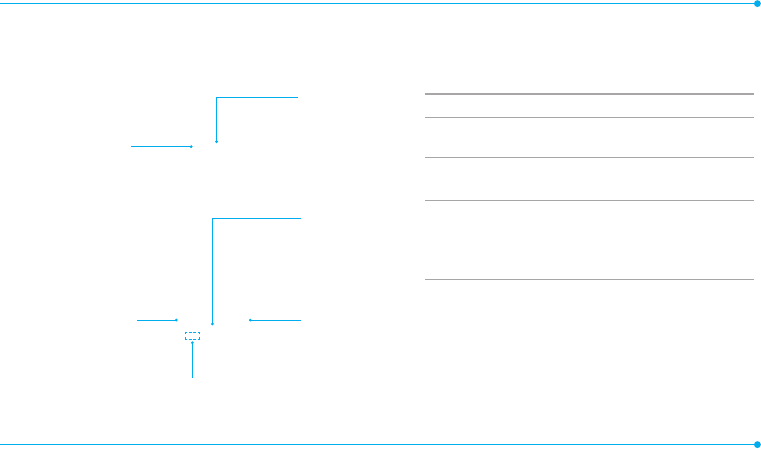
Earpiece
Clear key
Go back to the
QSFWJPVTNFOV
Proximity
sensor
Microphone
Send key
Make or
answer a
call
Power/End key
Turn the phone
POPGG&OEBDBMM
or exit the current
menu
3
Phone overview
Touch mode view
Keys Functions
$MFBSLFZ (PCBDLUPUIFQSFWJPVTNFOV
Send key "DDFTTRecent Calls or dial the last number if
pressed twice.
1PXFS&OE
key
&OEUIFDVSSFOUDBMM5VSOPOPGGUIFQIPOFJG
pressed and held.
$BODFMVTFSJOQVUBOESFUVSOUPNBJOTDSFFO
while in Menu mode.
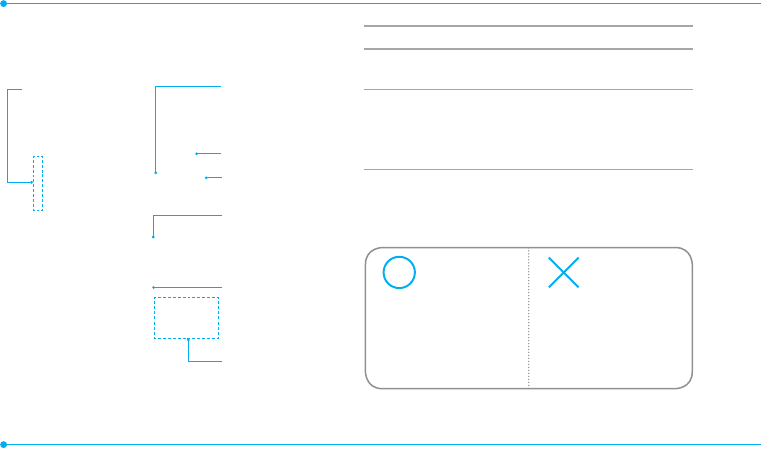
Camera
Volume key
"EKVTUUIFWPMVNF
Charging/Data
jack
Lock Key
Lock the touch
screen
Camera Key
Go to camera mode
Speaker
Internal antenna
area
4
Keys Functions
Lock Key Lock the touch screen.
7PMVNFLFZ
"EKVTUUIFFBSQJFDFWPMVNFXIJMFNBLJOHBDBMM
"EKVTUSJOHUPOFWPMVNFBOEDPOUSPMWJCSBUFPS
standby mode.
Mute the ringtone of an incoming call.
note*GZPVVTFNFUBMBDDFTTPSJFTTUJDLFSTPOUIFQIPOFPSIPMEUIF
EFWJDFCZUIFJOUFSOBMBOUFOOBBSFBXIJMFFYDIBOHJOHEBUBPSUBMLJOHPO
the phone, the speech quality might be affected.
Correct Incorrect
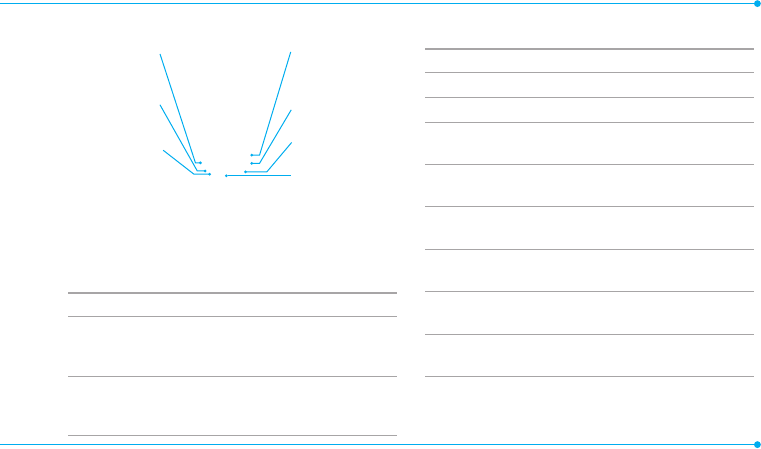
note5PVTFUIF28&35:LFZQBETMJEFUIFTDSFFOVQ
5
QWERTY mode view
:PVSQIPOFIBTB28&35:LFZQBEXIJDIQSPWJEFTBTVQFSJPS
UZQJOHFYQFSJFODFPOBTNBMMIBOEIFMEEFWJDFGPSFBTZBOE
comfortable texting. You can use all of the phone functions with
the QWERTY keypad.
Keys Functions
$"14LFZ
1SFTTUPDIBOHF"CD"#$BCDPOUIFUFYUFEJUJOH
screen
b
c
d
GJSTUMFUUFSDBQTBMM
DBQTMPXFSDBTF
Function key
Press to enter a special character or number.
To enter symbols and numbers continually,
press until the Function key is displayed
Keys Functions
Space key Press to enter a space in text input mode
Enter Key .PWFUPUIFOFYUSPXJOUFYUJOQVUNPEF
%FMFUF,FZ %FMFUFBDIBSBDUFSUPUIFMFGUPGUIFUFYUDVSTPSJO
the text editing screen
Symbol key Press to enter a special character that is not on
the keypad
E1 key 2VJDLMZDPOOFDUUPUIFWPJDFNBJMTFSWFSJG
pressed and held while in standby mode.
/VNCFS
keys
Enter numbers, letters or special characters.
Go to the dial screen if pressed in standby mode.
7JCSBUFLFZ &OUFSPSFYJUGSPNWJCSBUFNPEFJGQSFTTFEBOE
held in standby mode.
2LFZ Enter an international dialing prefix if pressed in
standby mode.
CAPS key
Use to enter a
uppercase letter
Function key
Use to enter a
number or symbol.
Vibrate key
Delete key
%FMFUFBDIBSBDUFS
symbol
Enter key
.PWFUPUIFOFYUSPX
Symbol key
Enter a symbol
Space key
Insert a space
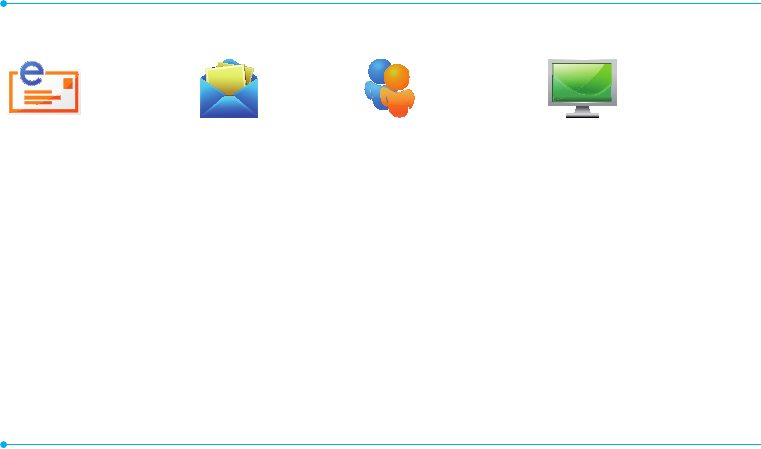
6
Menu overview
Mobile Email
RKDDADFGAFGA
ADFDFHDGJKLK;’KJHGFDSFSDSFG
FHJGHKJFHSSERYTUTYJFGHKKDFY
RSYGHJDGHJFGHJDGJDGHDFGJHG
SDFHGJFGJHDGF
RSY
SY
GJFG
G
GJ
Messages
$SFBUF.FTTBHF
%FMFUF$POWFSTBUJPOT
Templates
7PJDFNBJM
Settings
Memory
IM Mobile Video
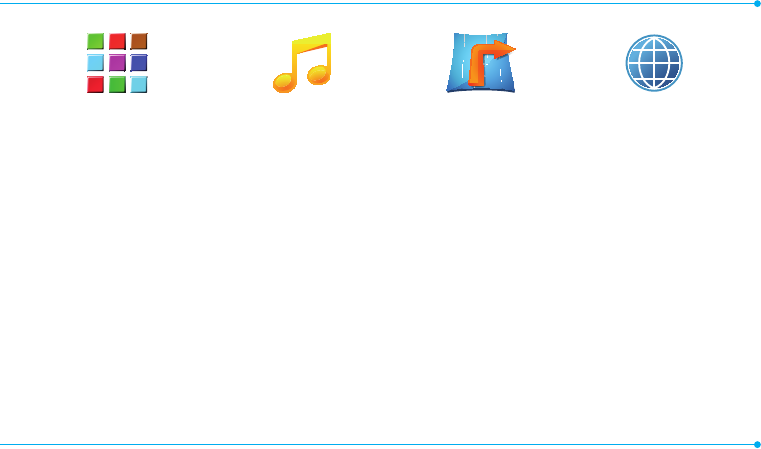
7
StoreFront xxxx Music xxxx GPS
YYYY/BWJHBUPS
Maps
Shop GPS
xxxx FamilyMap
Where
"MM4QPSU(14
Browser
)PNF
#PPLNBSLT
Feed
&OUFS"EESFTT
)JTUPSZ
Manage
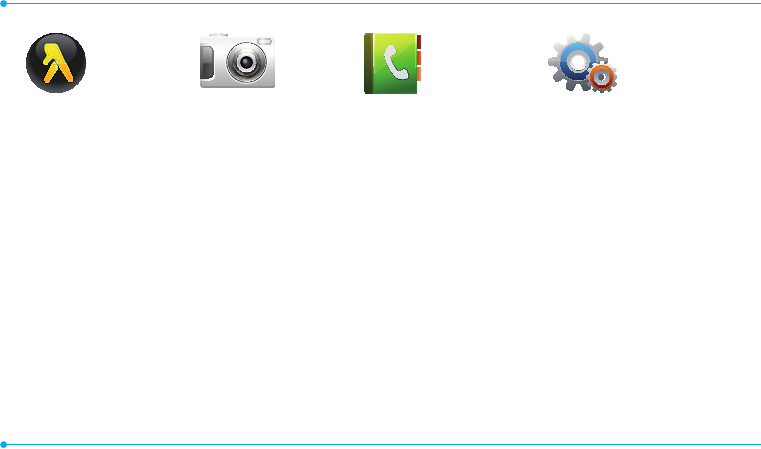
8
YPmobile Camera Address Book
$POUBDUT
Groups
'BWPSJUFT
My Settings
'JYFE%JBM/VNCFST
.Z1IPOF/VNCFS
4FSWJDF/VNCFST
Settings
Profiles
%JTQMBZ
$BMM
Phone
Touch
$POOFDUJWJUZ
Security
xxxx Software Update
Reset
TTY
Phone Information
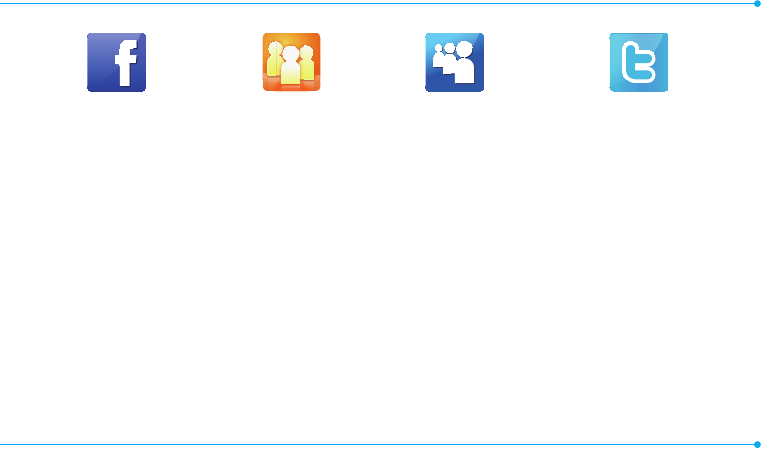
9
Facebook Social Net MySpace Twitter
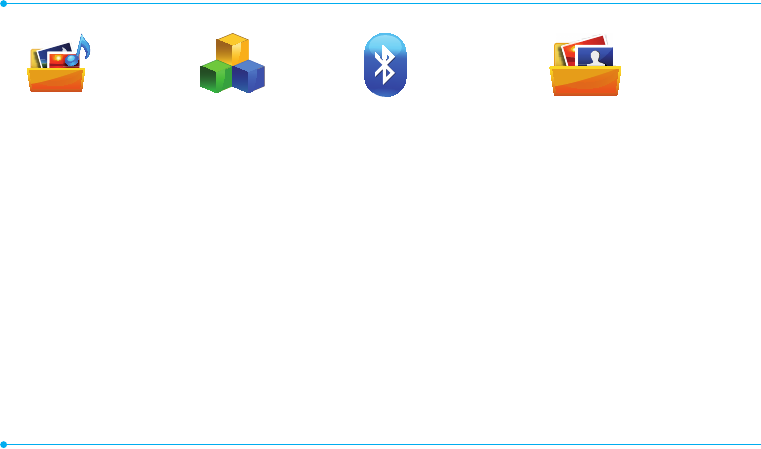
10
My Stuff
Store Front
"VEJP
Music
0OMJOF-PDLFS
Picture
7JEFP
Tools
"QQMJDBUJPO%BUB
0UIFS'JMFT
Memory
Tools
3FDFOU$BMMT
$BNFSB
7JEFP$BNFSB
Music Player
Media Player
"MBSN$MPDL
$BMFOEBS
/PUFQBE
Sketch Pad
7PJDF.FNP
World Time
$BMDVMBUPS
5JQ$BMDVMBUPS
$POWFSUFS
Stop Watch
Timer
Bluetooth
Settings
Search
My Info
Picture
Shop Wallpapers
Images
Sketch Pad
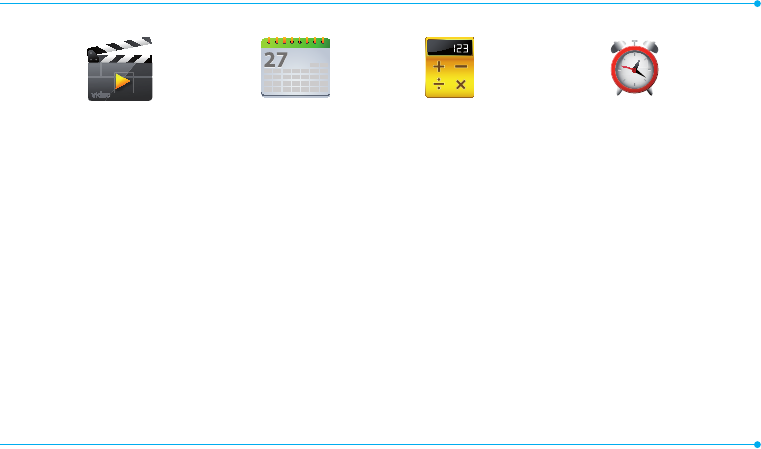
11
Video
4IPQ7JEFPT
Calendar Calculator Alarm Clock
4JNQMF"MBSN
S SIM dependent N /FUXPSLEFQFOEFOU

12
Contents
Specifications ..................................
1IPOFPWFSWJFX .............................
.FOVPWFSWJFX ..............................6
1. Getting Started
SIM card and battery ....................16
5VSOJOHUIFQIPOFPOPGG ............
4DSFFOMPDLVOMPDL .......................
Language ......................................
Essential display indications .........
4DSFFOOBWJHBUJPO .........................
.JTTFEFWFOUT ..............................
Memory card ...............................
Updating software .......................
1$4VJUF .........................................
2. Calls and address book
.BLJOHSFDFJWJOHBOE
ending calls...................................
6TJOHWJEFPTIBSF .........................
0QUJPOTEVSJOHBDBMM ....................
$BMMTFUUJOHT ..................................
$IFDLJOHBMMDBMMT ..........................
Speed dialing ................................
Using the address book ................
"EESFTTCPPLTFUUJOHT .................
$BMMFSJEFOUJGJDBUJPO ......................
Using your headset .......................
4FSWJDFOVNCFSTBOE
fixed dialing ..................................
3. Messaging
Entering text .................................
Messaging ....................................
3FDFJWJOHNFTTBHFT ....................
$SFBUJOHBOETFOEJOHUFYU
messages ......................................
$SFBUJOHNVMUJNFEJBNFTTBHFT ...
Message templates ......................
Message settings .........................
Email .............................................
Using instant messaging ..............
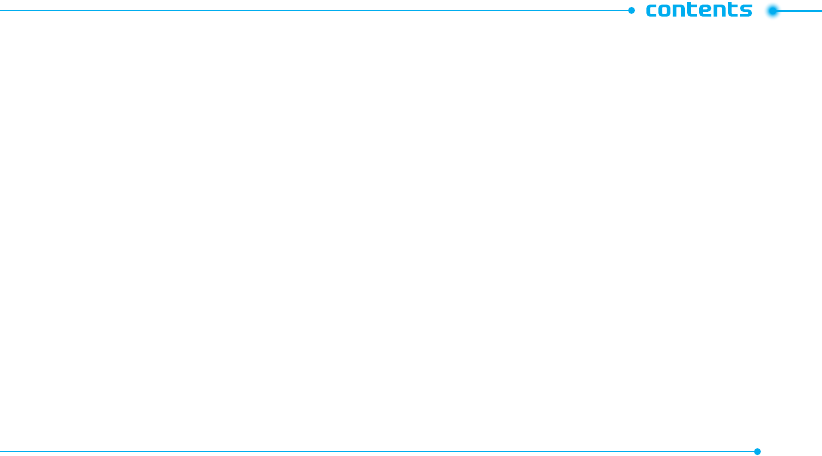
13
4. Multimedia
$BNFSB..........................................
Photo album .................................
7JEFPBMCVN .................................
"VEJPBMCVN .................................
xxxx Music ....................................
Music Player ..................................
Music player settings ....................
Media player .................................
0UIFSGJMFT .....................................
Managing memory .....................
5. Useful Features
"MBSN ............................................
$BMFOEBS ........................................
/PUFQBEBOEWPJDFNFNP ............
World time ....................................
$BMDVMBUPSUJQDBMDVMBUPSBOE
DPOWFSUFS ......................................
Stop watch and timer ...................
Sketch pad ....................................
6. Connectivity
#MVFUPPUI ......................................
Using the web browser ................
Profile settings .............................
7. Settings
Phone ...........................................
3JOHUPOFT ...................................
%JTQMBZ ..........................................
Touch ............................................
Locks .............................................
Reset .............................................
TTY ................................................
8. Appendix
"MFSUNFTTBHF ...............................
Troubleshooting checklist ............
Safety information .......................
Safety precautions ........................
"CPVUUIFCBUUFSZVTBHF ..............
'$$)FBSJOH"JE$PNQBUJCJMJUZ
)"$3FHVMBUJPOTGPS8JSFMFTT
%FWJDFT ..........................................
'$$3FHVMBUPSZ$PNQMJBODF .........
Warranty .......................................
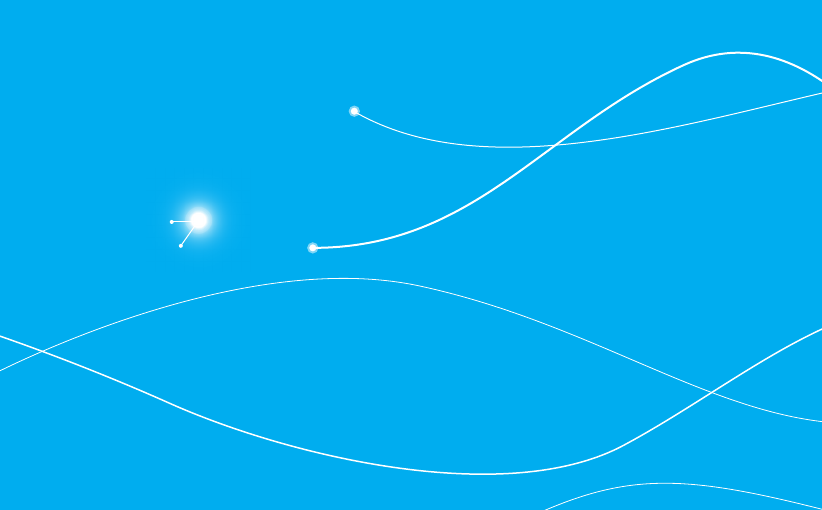
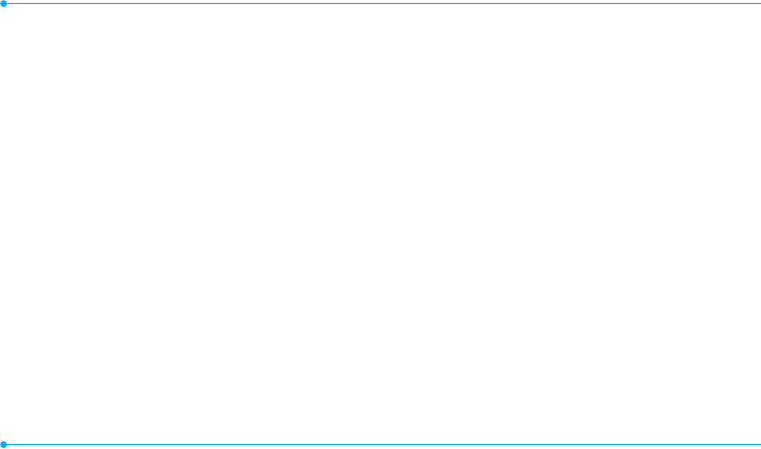
16
SIM card and battery
About your SIM card
When you subscribe to your network operator, you receive a SIM
(Subscriber Identity Module) card containing your registration
information, PIN code, etc.
Like a credit card, it should be kept secure and handled carefully.
Do not bend, scratch or expose it to moisture. Avoid static
electricity.
To avoid corrupting your SIM card’s memory, always turn off your
phone before removing or inserting your SIM card.
About your battery
Your phone uses a Li-Ion battery. Make sure to use an authorized
battery and charger only. For more details, please inquire at your
nearest dealer.
note: Your phone is powered by a Lithium Ion (Li-Ion) battery. Unlike
other forms of battery technology, you can recharge your battery while
some charge remains without reducing your phone’s autonomy due to the
“battery memory effect” inherent in those technologies.
Installing/removing SIM card and battery
1. Remove the battery cover from the
unit.
- To remove the battery cover, get
your finger nail on the groove at
the bottom of the unit, and then
lift it up
2. Insert the SIM card into the socket. The
gold contacts of the SIM card should
face down before inserting.
3.
Slide the connector of the battery into
the hole located at the top of the unit.
Insert and press the lower side of the
battery until you hear the clicking
sound. Make sure you align the gold
contacts on the battery end with the
contacts on the phone. If the contacts
on the battery are not properly aligned,
the phone and the battery could be
damaged.
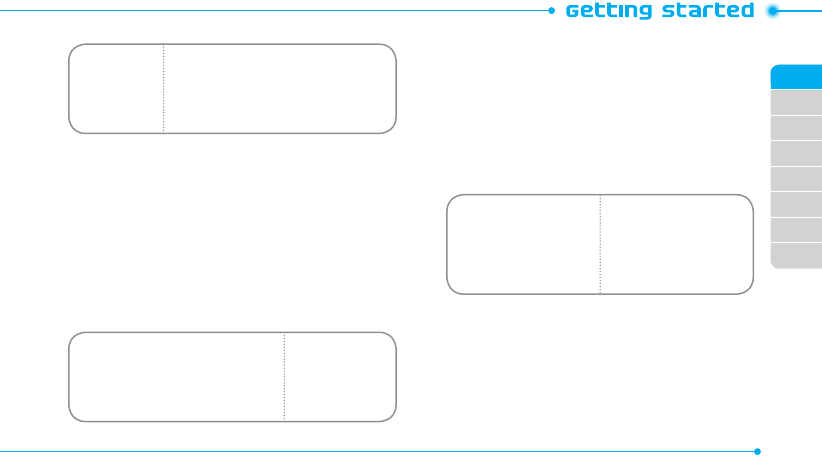
02
03
04
05
06
07
08
01
17
4. To remove the battery, push the
bottom of the battery upwards (1)
and remove (2) the battery. To remove
the SIM card, slide the SIM card in the
direction of the arrow as shown.
5. To place the battery cover back onto
the unit, slide the one end of the cover
into the groove, and then push it
down.
To charge your battery
1. Open the protective cover on the top
right side, and then connect with the
charger adapter. Make sure you align
the connector as shown in the image.
If not, it will damage the charging
connector on the phone and will not
charge.
Correct Incorrect
IncorrectCorrect
Incorrect
Correct
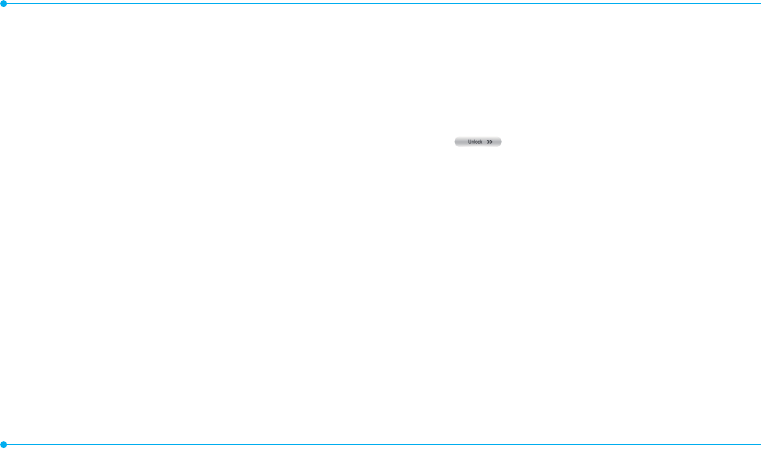
18
2. Disconnect the charger from the
device when charging the battery is
complete.
Turning the phone on/off
To turn on
1. Press and hold the Power/End key.
To turn off
1. Press and hold the Power/End key.
Screen lock/unlock
Locking the screen
1. Press the Lock key when P6010’s QWERTY keypad is hidden.
Unlocking the screen
1. Press any hard keys to turn on the display.
2. Tap and drag to right to unlock the screen.
Language
Setting up
1. Tap Menu
;
> Settings > Phone > Language.
2. Select Screen Text or Predictive.
3. Select the language > Save.
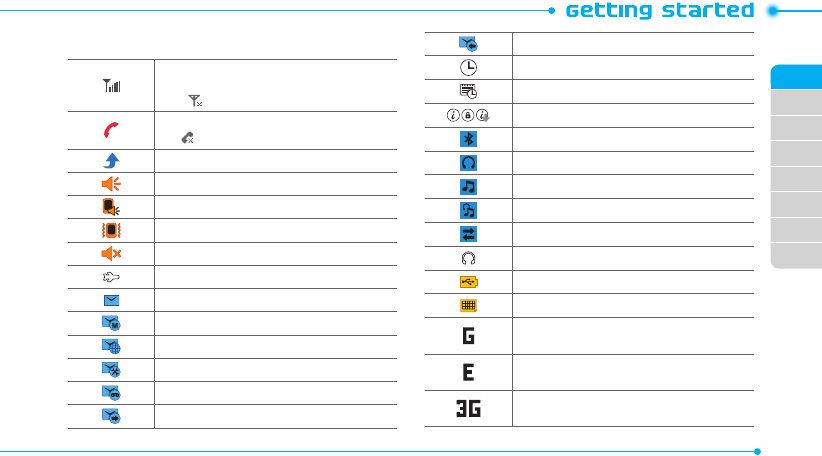
02
03
04
05
06
07
08
01
19
Essential display indications
Signal strength. The greater the number of bars, the
stronger the signal. When network is in searching
mode is displayed
A call is being made. When you are in no service
area is displayed
Call forwarding
N
is active
Incoming calls set to ring only (Normal)
Incoming calls set to Outdoor
Incoming calls set to Vibrate Only
Incoming calls set to Silent
Flight Mode is active
Received one or more text messages
Received one or more multimedia messages
Received one or more WAP push messages
Received one or more configuration messages
Received one or more voice messages
A message is being sent
A message is being received
An alarm is set
Schedule Alarm is set
Browser is active, secured and being downloaded
Bluetooth is active
Bluetooth hands-free headset is connected
Bluetooth A2DP headset is connected
Bluetooth hands-free + A2DP headset is connected
Data transfer via Bluetooth
Headset is connected
USB is connected
TTY is active
A GPRS signal is available. It is displayed when there
is an active GPRS session
N
An EDGE signal is available. It is displayed when
there is an active EDGE session
N
A 3G signal is available. It is displayed when there is
an active 3G session.
N
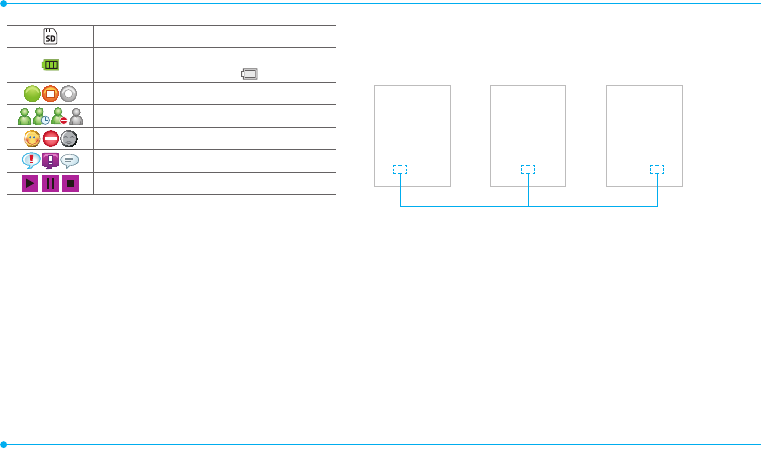
20
A microSD card is inserted
Battery strength
When the battery charge is low, is displayed
Available, Away, Invisible Status of AIM
Online, Away, Busy, Offline Status of MSN
Available, Busy, Invisible Status of YAHOO
You have received new instant messages
Play, Pause, Stop Status of BGM Playback
N
Network dependent
Screen navigation
The home screen is your starting point for using the applications
on your phone.
You can customize the home screen to display application icons,
shortcuts, folders, and widgets according to your preference.
About your home screens
t Main Screen: The phone’s main home screen.
t Contents Screen: Provide operators and users contents menu
that you want to register. Max 24 icons can be added.
t Contacts Screen: Widget content is stored on the screen as
items. Max 15 icons can be added.
<Contents Screen : Left>
<Main Screen : Center>
<Contacts Screen : Right>
Position indicators
®
®
note: You can access 3 different types of home screens by flicking one
way. However, the position indicators are always displayed for the
corresponding home screen (i.e. Left – Contents, Center – Main, Right –
Contacts).
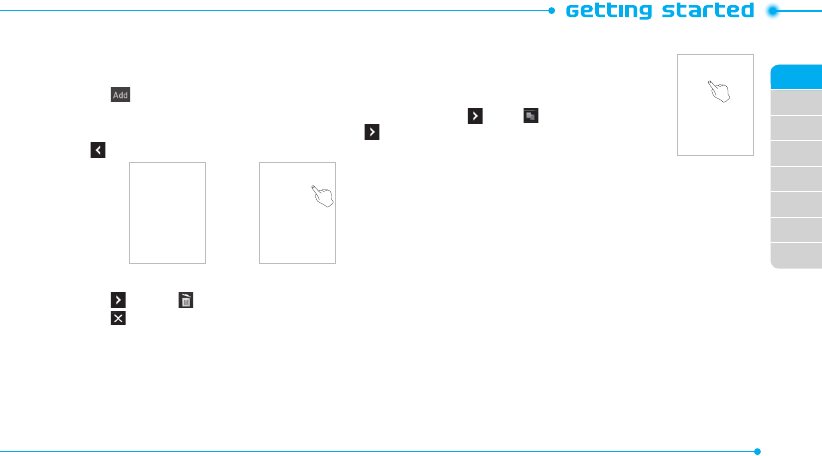
02
03
04
05
06
07
08
01
21
Adding a home screen item
Contents and Contacts screens allow you to assign items to the
screen.
1. Tap .
2. Tap a desired menu.
3. Once you have added one or more items to the screen, or
is displayed to customize the home screen.
®
Deleting a home screen item
1. Tap > Delete .
2. Tap of the item to delete.
note: This action is only applied to the home screen.
Repositioning a home screen item
Once the items are assigned to the home
screen, you can reposition the items for your
convenience.
1. Tap > Free .
2. Tap and hold an item until the selected
item is dimmed out.
3. Drag to the desired position.
4. Position the item, and then release it.
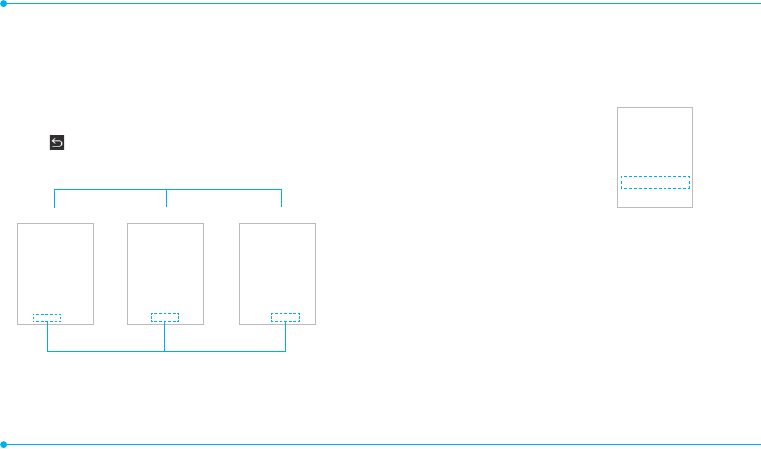
22
Navigating through menus
P6010 has 3 different menu screens to provide quick access to
menus.
1. Tap Menu
;
.
2. Flick the screen from left to right or right to left to navigate.
3. Tap the desired menu icons to open.
4. Tap to go back to the previous menu.
5. Press the Power/End key to exit.
<Left> <Center> <Right>
Position indicators
Extended Menu
®
®
note: The position indicators are always displayed for the corresponding
menu screen.
Missed events
When you miss calls, messages, email, instant messages, JAVA
or voice messages, icons will pop up and let you know you have
missed events.
The icon will show at the Missed Events
Area. Tap each icon to check the details. To
make it disappear without checking the
events, simply press the Power/End key.
Memory card
You can use a microSD card as a memory
card. It gives you more space to save
pictures, videos, music, etc.
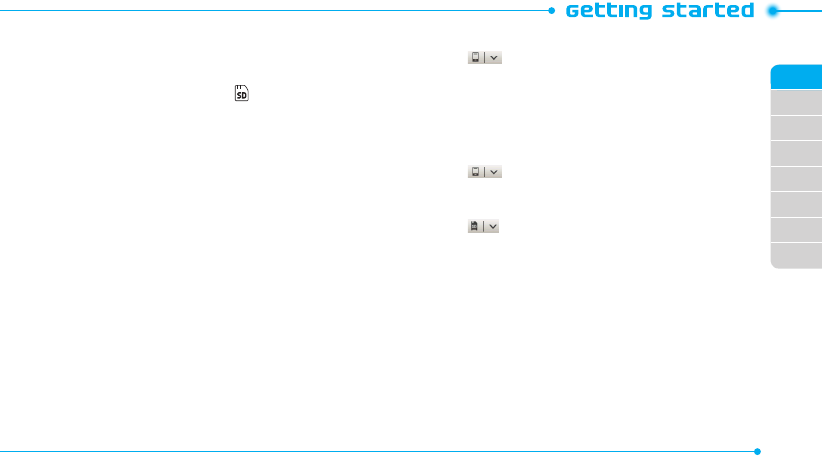
02
03
04
05
06
07
08
01
23
Inserting and removing a memory card
1. Turn off the power before inserting a memory card.
2. Open the battery cover and remove the battery.
3. Insert the memory card. The will be displayed.
4. To remove the memory card, pull out the memory card in the
opposite direction of the arrow.
note: Supported up to 32 GB.
Using a memory card
You can save, move and delete files while using your phone
and external memory card. You can also move and copy files to
computer from your phone.
Resetting a memory card
1. Tap Menu
;
> Settings > Reset.
2. Enter the password > External Memory Reset.
note: The default password is ‘1234’.
To copy or move picture and video files to the card
1. Tap Menu
;
> My Stuff > Audio, Picture, Video or Other
Files.
2. Tap to select the folder or file.
3. Tap Options > Copy or Move.
4. Tap the select the file and tap OK.
5. Tap > Memory card.
6. Tap to select the folder.
7. Tap Copy or Move Here.
note: Some files may not be moved by using this function.
To copy or move a file to the phone
1. Tap Menu
;
> My Stuff.
2. Tap > Memory Card.
3. Tap to select the folder or file.
4. Tap Options > Copy or Move.
5. Tap > Phone.
6. Tap to select the folder.
7. Tap Copy or Move Here.
To delete the file from the card
1. Select the file from the card > Delete.
To move the file from the card to the computer
Connect the data cable with mobile and the computer
1. Tap Menu
;
> Settings > Connectivity.
2. Tap Select USB Mode.
3. Select the desired option.
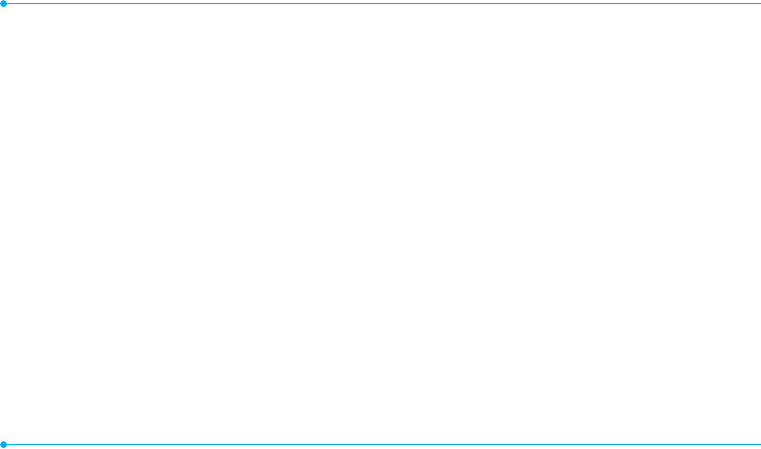
24
4. Follow the instructions on your computer screen.
note: If you select Music Player, you can add music files from Windows
Media PlayerTM. When you select Ask on Connection, it will ask you to
select either the Music Player or Mass Storage every time you connect your
device with your computer.
Updating software
You can update your software without visiting your nearest
dealer.
To update the software
1. Tap Menu
;
> Settings > xxxx Software Update.
2. Tap Check for Update > Yes to check whether or not you
need to update the software.
note: After downloading the software, the device will ask you whether
to update the software now or later. If you choose to update the software
now, it will restart the handset. If you postpone updating the software,
you can select between 30 minutes, 1 hour or 4 hours in the Options. After
selecting the updating time, you will be sent back to standby mode. If you
go to Software Update while you are postponing, tap Continue Update.
To view the version of software
1. Tap Menu
;
> Settings > Phone Information.
2. Scroll down to Software Version.
PC Suite
PC suite is a Windows-based PC program that allows you to easily
manage personal data and multimedia files by connecting your
Phone to a PC. The PC suite application can be downloaded at
http://www.pantechusa.com/.
System requirements
t .JDSPTPGU8JOEPXTPS91GBNJMZ8JOEPXTBOE7JTUB
bit
t "UMFBTU.#PGGSFFEJTLTQBDF
t *OUFSGBDFEFWJDFTTVDIBT64#PS#MVFUPPUIGPSUIFDPOOFDUJPO
with the phone
PC Suite features
t 1$4VJUFMBVODIFS
t $POUBDU.BOBHFS
t 1$4ZOD
t .FTTBHF.BOBHFS
t 'JMF.BOBHFS
t ..41$$PNQPTFS
t *OUFSOFU"DDFTT
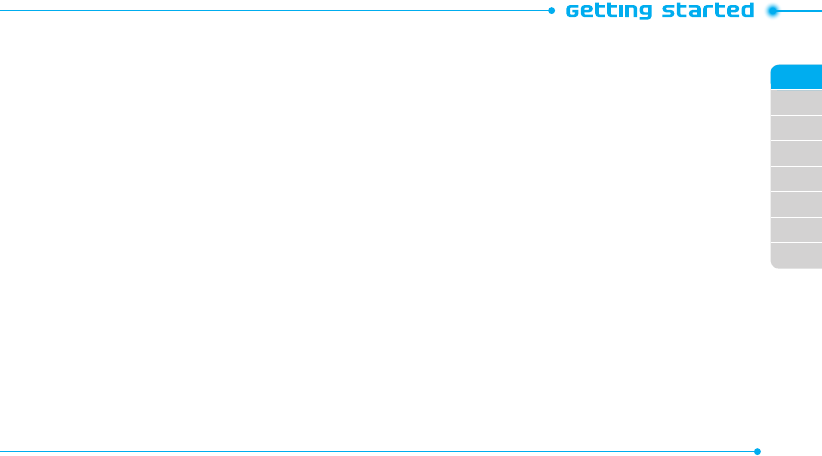
02
03
04
05
06
07
08
01
25
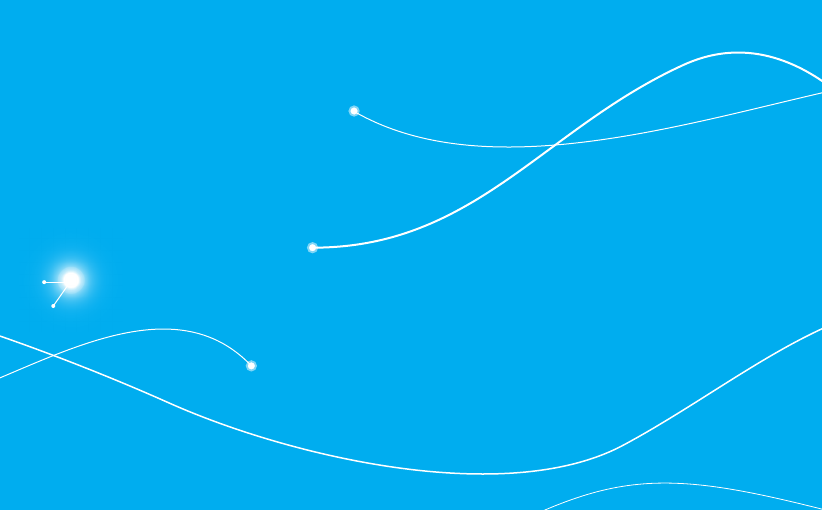
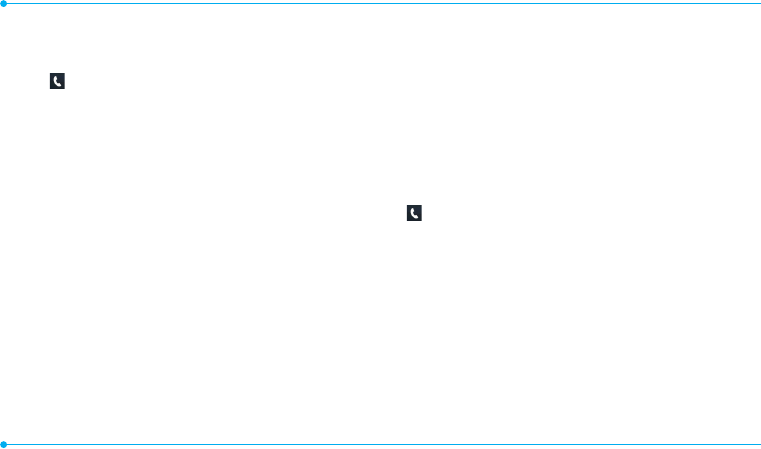
28
Making, receiving and ending calls
Making a call
1. Tap .
2. Enter the area code and phone number.
3. Press the Send key.
Answering a call
1. Drag the Accept bar to right or press the Send key.
Ending a call
1. Press the Power/End key.
Once the call is complete, a call summary is displayed.
Rejecting a call
1. Drag the Ignore bar to right or press the Power/End key.
Making a call using the call list
Your phone logs up to 20 dialed, received and missed call
numbers.
1. Press the Send key to display the Recent Calls list.
2. Tap to select All Calls, Missed Calls, Received Calls, Dialed
Calls, or Call Ranking.
3. Select a number.
4. Press the Send key to dial the selected number.
note: To redial the last number in the Recent Calls list, press the Send key .
Making a call during a call
1. Enter the phone number or look it up in Address Book.
2. Press the Send key to dial the second call. The first call is
automatically put on hold.
Switching between two calls
1. Tap Swap.
Making an international call
1. Tap and press and hold
J
for the international prefix
until the ‘+’ character appears.
Press the +Q key for the international prefix until the ‘+’
character appears.
2. Type the country code, area code, and phone number.
3. Press the Send key.
Making an emergency call
You can make emergency calls even if your phone does not have
a SIM card.
1. Tap Emergency Number, or tap SOS if your phone does not
have a SIM card.
2. Press the Send key.
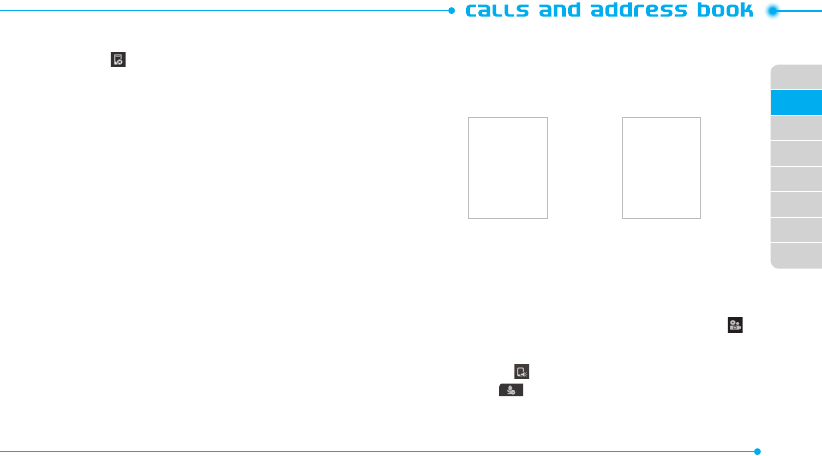
02
03
04
05
06
07
08
01
29
Replying to a missed call
1. Tap to display the list of missed calls.
2. Select a number to call by scrolling the screen.
3. Press the Send key.
Answering a second call
N
1. Press the Send key. The first call is automatically put on hold.
2. Press the Power/End key to end the second call.
The call on hold is automatically reconnected.
Setting call forwarding option
N
1. Tap Menu
;
> Settings > Call.
2. Tap Call Forwarding.
3. Select the desired option.
Setting call waiting option
N
1. Tap Menu
;
> Settings > Call.
2. Tap Call Waiting.
3. Select the desired option.
Using video share
You can share live or recorded video while on a call. You can send
or receive video.
note: Video Share is not available in all markets. Both parties must be in
a 3G service area–a 3G icon must appear by the signal bars prior to a call
being placed, and both parties must remain in the 3G coverage area for
the duration of the Video Share.
<Call Mode> <Video Share Mode>
Making a video share call
1. Enter the area code and phone number > the Send key.
- Wait for the Video Share ready message to appear.
2. Tap Options > Video Share.
3. Select Live or Recorded.
note: To use video share in the Recent Calls, tap number and .
Turning off the speakerphone
1. Tap Speaker during video share mode.
2. Tap Mute to mute the sound.
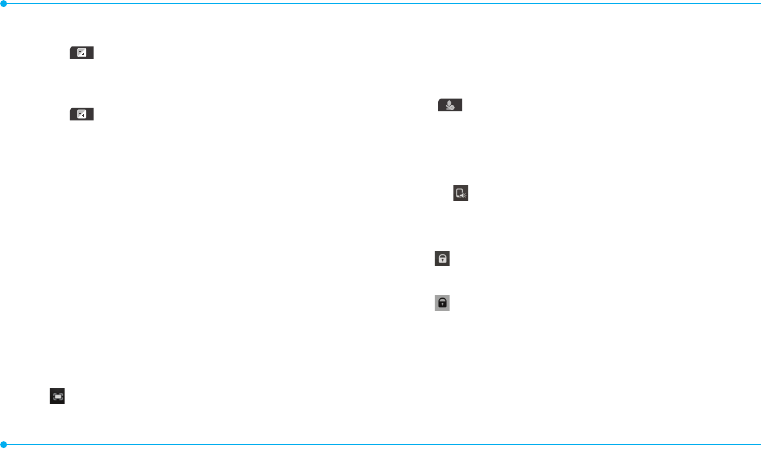
30
Increasing or decreasing the brightness
1. Tap Set .
2. Adjust the brightness by scrolling left or right.
Zoom in and out
1. Tap Set .
2. Adjust the zoom level by scrolling up and down.
It ranges from 1x to 4x.
Starting the recording
1. Tap Record 2.
Stopping or ending video share
1. Tap Stop to end the video share.
2. It will ask you if you would like to stop video share > Yes to
stop.
note: Even if you end video share, the call will not be ended. Press the
Power/End key to end the call. The recorded video will be saved in My
Stuff > Video.
Receiving video share
1. After receiving video share, it will ask you whether to accept
or reject the video share > Yes to accept and No to reject.
2. Tap to enlarge the video to fill the entire screen.
Options during a call
Microphone off and on
Switching your phone’s microphone off
1. Tap Mute .
Switching your phone’s microphone back on
1. Tap Mute
K
.
Talking on speaker
1. Tap Speaker .
Putting a call on hold and returning
Putting a call on hold
1. Tap Hold or press the Send key.
Returning to a held call
1. Tap Hold or press the Send key again.
Multi-party calls
N
You can talk with more than one person or make a conference
call.
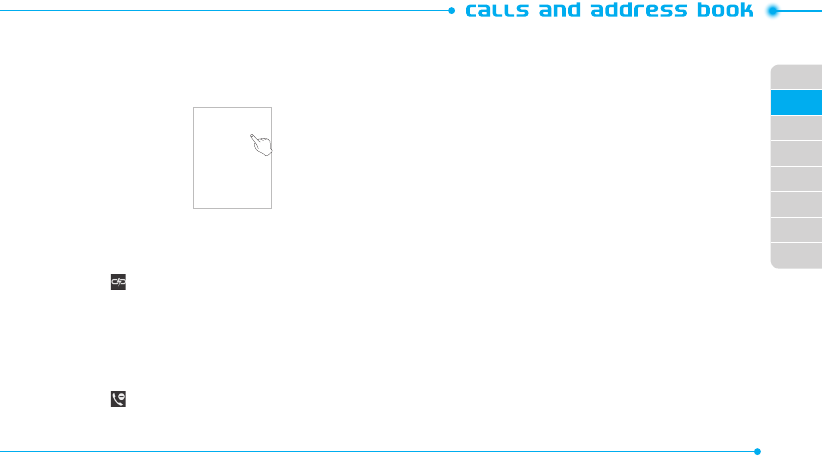
02
03
04
05
06
07
08
01
31
Making a multi-party call
1. Call the first participant.
2.
Call the second participant. The first call is automatically put on hold.
3. Tap the second participant’s phone number > Join.
Splitting one participant from a multi-party
1. Tap Conference.
2. Tap Members.
3. Tap .
All of the other multi-party call participants can still hear each
other.
Removing one participant from a multi-party call
1. Tap Conference.
2. Tap Members.
3. Tap .
The call ends with that participant, but you can continue to talk
to the other participants.
Searching for a number in the address book during
a call
1. Tap Contacts.
2. Select a number by scrolling up or down.
Searching for a name or group in the address book
Enter the first letters of the name for Name Search. The entries
are displayed starting with the first entry matching your input.
Finding a name manually in the address book
1. Scroll the screen up or down.
Viewing the details of the highlighted entry in the
address book
1. Tap the contact to view detailed information.
For details on
address book
, see page 33.
Voice recording
1. Tap Record 2.
2. Tap again to stop recording.
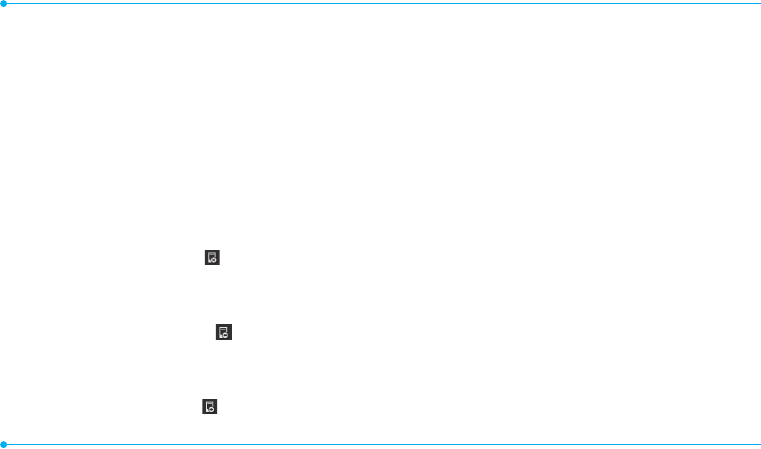
32
Call settings
Setting auto redial
1. Tap Menu
;
> Settings > Call > Auto Redial.
2. Drag the bar On or Off > Save.
Checking all calls
You can view information about all Recent Calls. For more
options for all, missed, received and dialed calls, tap Options.
You can also view the call history simply by pressing the Send
key.
Viewing missed calls
1. Press the Send key > Missed Calls .
note: To view missed calls, tap Menu
;
> My Stuff > Tools > Recent
Calls > Missed Calls.
Viewing received calls
1. Press the Send key > Received Calls .
note: To view received calls, tap Menu
;
> My Stuff > Tools > Recent
Calls > Received Calls.
Viewing dialed calls
1. Press the Send key > Dialed Calls .
note: To view dialed calls, tap Menu
;
> My Stuff > Tools > Recent Calls
> Dialed Calls.
Viewing call rankings
1. Press the Send key > Call Ranking
n
.
note: To view all rankings, tap Menu
;
> My Stuff > Tools > Recent Calls
> Call Ranking.
Deleting call logs
1. Tap Menu
;
> My Stuff > Tools.
2. Tap Recent Calls > Delete Call Logs.
3. Select All Calls, Missed Calls, Received Calls or Dialed Calls
> Yes.
Viewing call time
1. Press the Send key > Call Time.
2. You can view Last Call, Received Calls, Dialed Calls and
Total Calls.
note: To view call time, you can also tap Menu
;
> My Stuff > Tools >
Recent Calls > Call Time.
Resetting all call times
1. Press the Send key > Call Time.
note: To reset all call times, tap Menu
;
> My Stuff > Tools > Recent
Calls > Call Time.
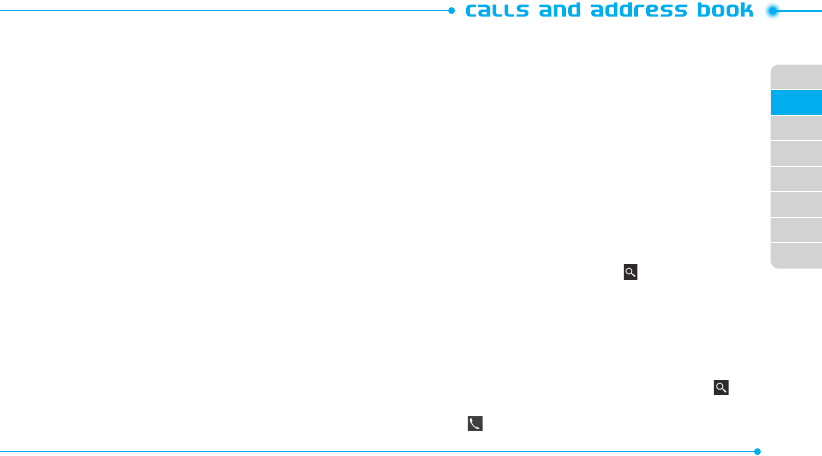
02
03
04
05
06
07
08
01
33
2. Tap Reset > Yes.
3. Enter password > OK.
note: The default password is ‘1234’.
Viewing data transmitted information
1. Tap Menu
;
> Settings > Call > Packet Counter.
2. Select Total, Current, or Last transmitted data.
3. Tap Clear to reset the information.
note: The default password is ‘1234.'
Speed dialing
You can dial quickly using speed dialing. Up to 8 phone numbers
can be programmed using numbers 2 to 9.
Setting speed dial
1. Tap Contacts
<
> My Settings > Speed Dial.
2. Tap an empty entry.
3. Tap the contact you wish to assign.
Changing speed dial contact
1. Tap Contacts
<
> My Settings > Speed Dial.
2. Select a number > Change.
3. Tap the contact you wish to assign.
Removing from speed dial
1. Tap Contacts
<
> My Settings > Speed Dial.
2. Select a number > Remove > Yes.
Using the address book
You can save names, phone numbers, and information on the
SIM card or phone. Number of entries can depend on the capacity
of the SIM card.
Viewing the contact list
1. Tap Contacts
<
.
Searching for a phone number
1. Tap Contacts
<
.
2. Scroll the screen up or down or tap and enter the name to
find the contact.
3. Tap the contact to view detailed information.
4. To update information, tap Edit.
Calling from the contact list
1. Tap Contacts
<
.
2. Scroll the screen up or down to select a person or tap and
input the first letter or two of the person’s name.
3. Tap .
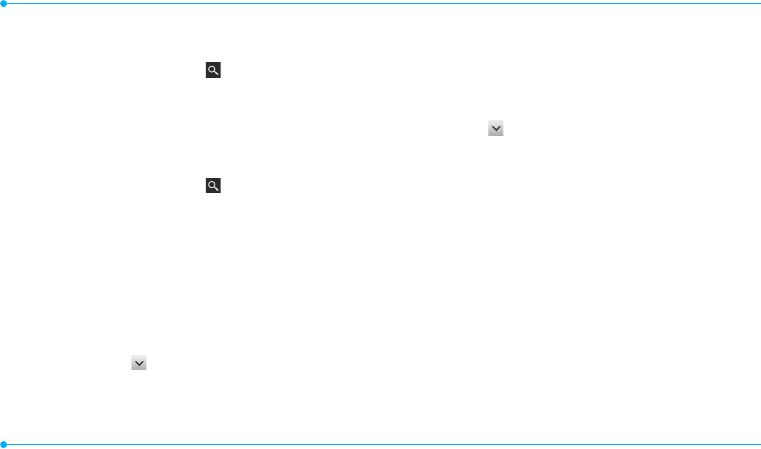
34
Forwarding contact details
1. Tap Contacts
<
.
2. Scroll the screen up or down or tap and enter the name to
find the contact.
3. Tap the contact > Options > Send Contact Info.
4. You can send the information using Message or Bluetooth.
Deleting a contact
1. Tap Contacts
<
.
2. Scroll the screen up or down or tap and enter the name to
find the contact.
3. Tap the contact > Delete > Yes.
Adding a contact
1. Tap Contacts
<
> Add.
2. Select Phone or SIM to add new contact.
3. Tap the desired fields to input information.
4. Tap Save.
Making groups
1. Tap Contacts
<
> > Groups.
2. To add new group, tap Add.
3. Select Phone or SIM to add new group.
4. Input the group name and tap OK.
5. Select the desired ring tone > Select > Save.
6. To add members to group, tap Yes.
7. Select the members > OK.
note: If you select SIM to add a new group, you can not save the ring tone.
Editing groups
1. Tap Contacts
<
> > Groups.
2. To edit group, tap the group > Edit > Edit Group.
- If there is no one added in the selected group, tap the
group > Edit Group.
3. To delete group, tap the group > Delete Group.
note: To edit group when you select the group saved in the SIM card, you
can tap the group > Edit > Rename Group. If there is no one added in the
selected group, tap the group > Rename.
Address book settings
Managing my info
1. Tap Contacts
<
> My Settings > My Contact Info.
Setting the sort order
1. Tap Contacts
<
> My Settings > Display Order.
2. Select First Name or Last Name >Save.
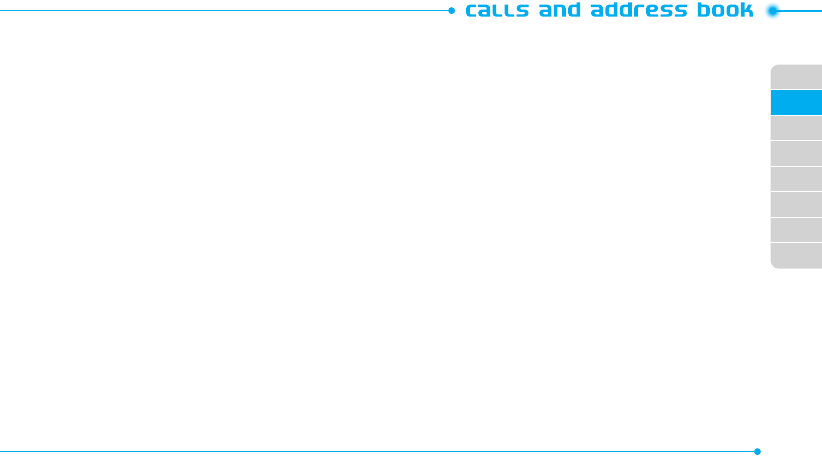
02
03
04
05
06
07
08
01
35
Viewing contacts information
1. Tap Contacts
<
> My Settings > View Contacts from.
2. Select Phone, SIM, or Phone and SIM > Save.
Saving contacts information
1. Tap Contacts
<
> My Settings > Save Contacts to.
2. Select Phone, SIM, or Always Ask > Save.
Setting up xxxx Address Book
1. Tap Contacts
<
> My Settings > xxxx Address Book.
note: Your contacts are backed up to your xxxx Address Book, and changes
you make are automatically saved.
Setting SIM management
1. Tap Contacts
<
> My Settings > SIM Management.
Caller identification
Caller identification
1. Tap Menu
;
> Settings > Call > Display My Number.
2. Select Network Default, Show or Hide.
Using your headset
You can make or receive a call using a headset.
While using the headset, the button on the headset works as follows.
note: You must use a headset designed for this device. It is an optional
accessory. Not all headsets will have a button.
While in standby mode
1. Press the button on the headset to view the recent calls list
and press the button again to redial the last call.
Service numbers and fixed dialing
Calling your service numbers
You can see the service number to reach the service provider.
1. Tap Contacts
<
> xxx Services.
2. Tap a number to access the service.
Viewing the fixed dialing list
Fixed dialing is a service that limits your access to specific
numbers in the address book list recorded on the SIM. Input the
PIN2 to set up or cancel this service.
1. Tap Menu
;
> Address Book > Fixed Dial Numbers.
2. Select a number.
note: PIN2 must be correctly entered within 3 attempts. If you input the
incorrect code three times in a row, the PIN2 code will be blocked. If the
PIN2 code is blocked, please contact your service provider. Your PIN2 code
is supplied with the SIM card.
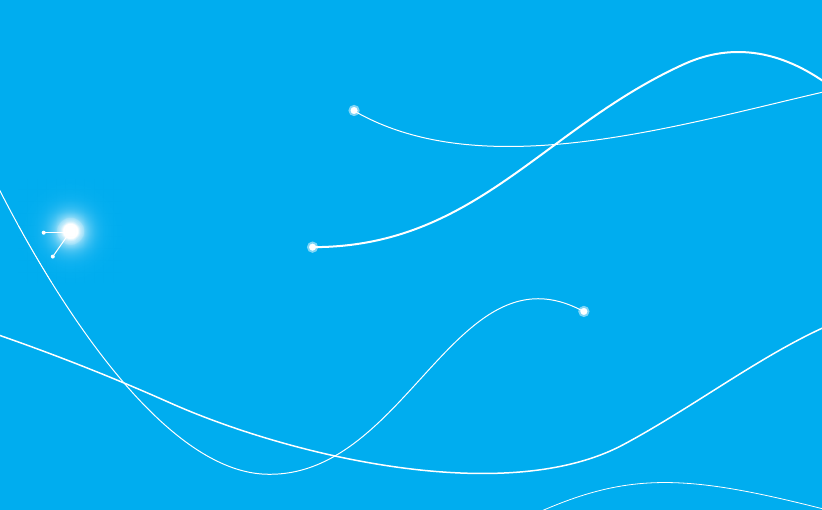
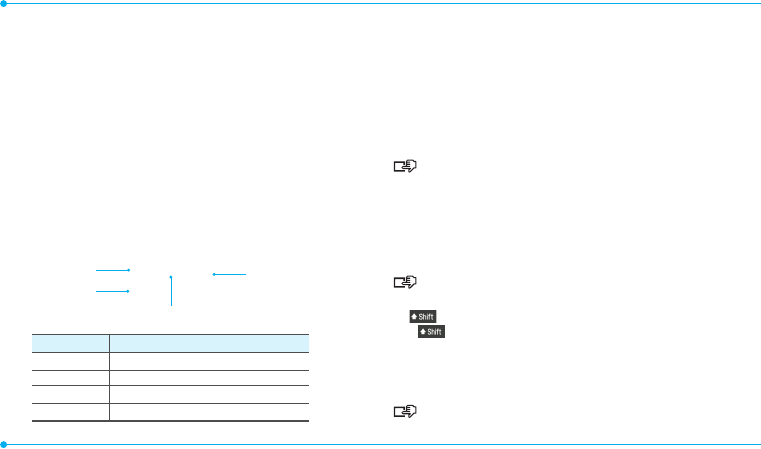
38
Entering text
Enter text by using the virtual keypad on your touch screen and
using the QWERTY keypad.
This chapter explains how to enter text in case you send a new
text message, to see detailed information on “Sending a new text
message,” see page 40.
Using the virtual keypad on your touch screen
14
3
2
Number Function
1 Switch between upper and lower case.
2Changes the text input mode.
3 Inserts a space
4 Deletes a letter
Predictive mode
Predictive mode automatically compares your keystrokes with an
internal linguistic dictionary to determine the correct word. It will
display the most commonly used word first. To save a word not
listed in phone’s dictionary,
1. Tap abc > to change the mode to T9.
2. [ ] Tap
4
to
5
to input text. To enter ‘Hello’ in the
touch keypad, tap
6
7
8
8
[
.
Alphabet input mode
Tap the key labeled with the target letter once for the first letter
tap it twice for the second letter, and so on.
1. Tap abc > to change the mode to abc.
2. [ ] Tap
4
to
5
to input text. To enter the letter “c”,
tap
4
3 times. To enter number 2, tap
4
4 times.
note: Tap to input the capital letter. For example, if you want to
input A, tap >
4
.
Numeric mode
You can input numbers in this mode.
1. Tap abc > to change the mode to 123.
2. [ ] Tap
1
to
9
and
0
to input numbers.
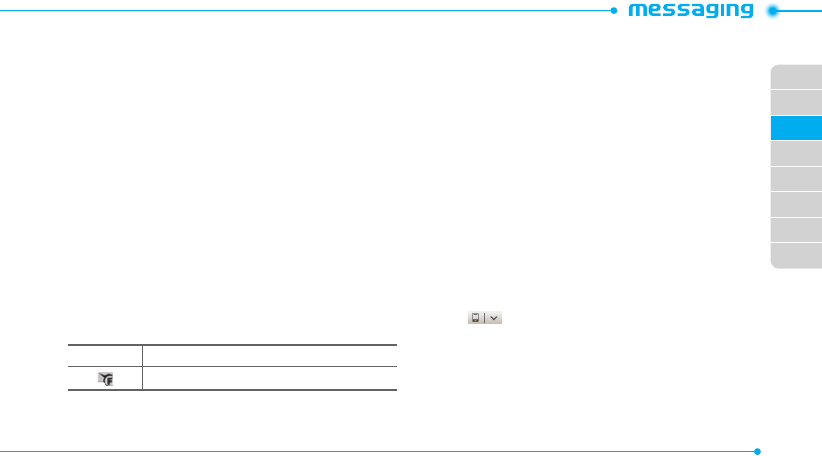
02
03
04
05
06
07
08
01
39
Symbol mode
You can input symbols.
1. Tap abc > to view the symbols.
2. Tap a symbol to input it.
Using the QWERTY keypad
Open the phone to use the QWERTY keypad.
For details on QWERTY keypad, see page 5.
Messaging
You can send, receive and save text messages and multimedia
messages.
Managing memory
Up to 300 messages can be stored in the phone memory and
additional messages will be saved to the SIM card. When the
message box is full, the messages full icon appears.
All messages share memory.
Indication Description
Text message is full (SIM and Phone messages)
Deleting a conversation
1. Tap Inbox > Options > Delete Conversations.
2. Select Conversations to delete.
3. Tap Delete > Yes.
Deleting multiple messages
1. Tap Inbox.
2. Select a conversation.
3. Tap Delete.
4. Select messages to delete.
5. Tap Delete > Yes.
Replying to a message
1. Select a message > Reply.
Viewing USIM Card information
1. Tap Menu
;
> Messages > Options > Memory.
2. Tap > USIM.
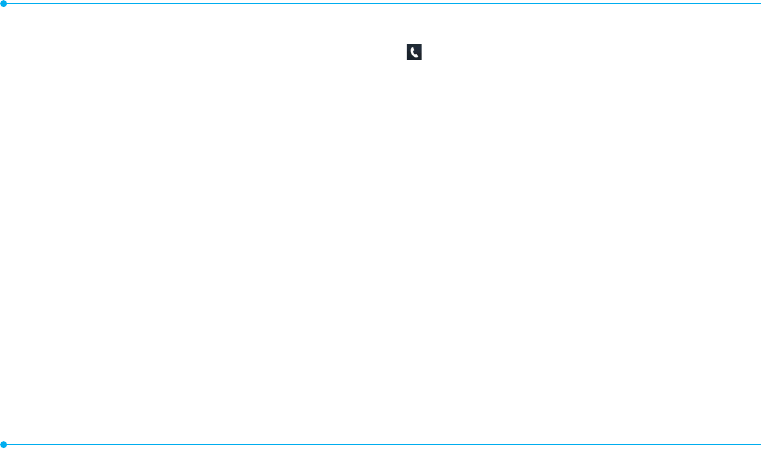
40
Receiving messages
Viewing a new message
When you receive a new message, you can select View or Ignore
option.
1. Drag the icon to read the message.
Reading a message from the conversation
1. Tap Inbox.
2. Select a conversation.
3. Select a received message and read the message.
Saving the contact information from a received
message
1. Select a received message and read the message.
2. Tap Options > Add Contact.
3. Select as New Contact or to Existing Contact.
Saving the object in a received multimedia message
1. Open multimedia message.
2. Tap Options > Use > Save.
It will be saved in one of the categories in the My Stuff folder.
For details on photo album, see page 51.
Listening to voice messages
1. Tap and press and hold
1
or tap Menu
;
>
Messages > Voice Mail.
It will automatically call the voice mail center.
Loading a URL using Push message
1. Tap Menu
;
> Messages > Conversations > Open.
2. Tap Options > Load URL.
Saving connection settings using configuration
message
1. Tap Menu
;
> Messages > Conversations > Open.
2. Tap Options > Install.
Creating and sending text messages
Sending a new text message
1. Tap Menu
;
> Messages > New.
2. Enter the message > OK.
3. Tap the recipient field to add one or more recipients and
select the contact > OK.
4. Tap Send.
note: All successfully sent messages will be saved in Conversations.
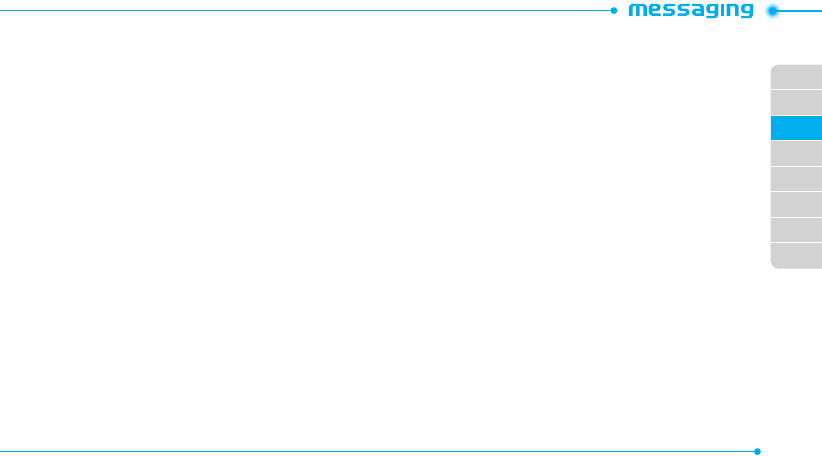
02
03
04
05
06
07
08
01
41
Creating multimedia messages
You can create and send new multimedia messages. The size
limit is 600Kb. An error message will alert you once you exceed
the capacity.
Adding a saved picture to a message
1. Tap Menu
;
> Messages > New.
- To edit the text message, tap the text box.
2. Enter a message > OK.
3. Tap Insert > Insert a Picture > My Picture and select
Picture. Or select folder and select picture.
4. Select Folder > Select Picture > Select.
5. Tap Select.
6. To preview the current page, tap Option Menu > Preview
> Current.
7. To preview the whole message, tap Option Menu >
Preview > Whole Message. To go back to text editor, tap
Stop.
- To edit the text message, tap the text box.
8. Tap the recipient
field
to add one or more recipients and
select the contact > OK.
9. Tap Send.
Adding a new picture to a message
1. Tap Menu
;
> Messages > New.
- To edit the text message, tap the text box.
2. Enter a message > OK.
3. Tap Insert > Insert a Picture > Take Picture.
4. Focus on the object and tap
-
.
5. To preview the current page, tap Option Menu > Preview
> Current.
6. To preview the whole message, tap Option Menu >
Preview > Whole Message. To go back to text editor page,
tap Stop.
- To edit the text message, tap the text box.
7. Tap the recipient field to add one or more recipients, and
select the contact > OK.
8. Tap Send.
For taking a picture, see page 51.
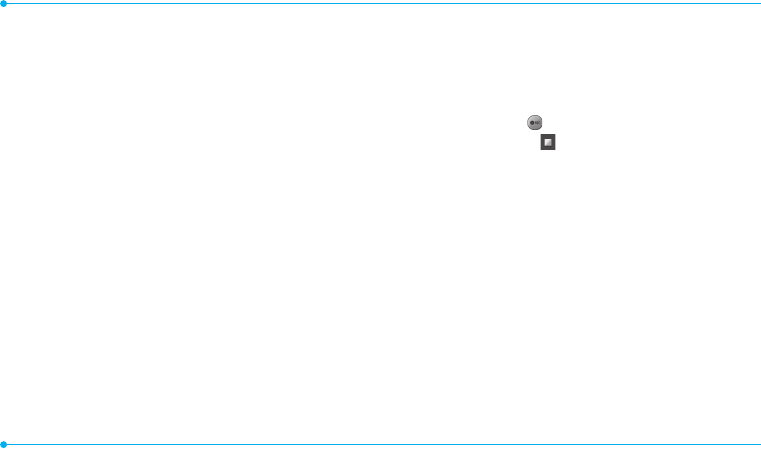
42
Adding a saved video to a message
1. Tap Menu
;
> Messages > New.
- To edit the text message, tap the text box.
2. Enter a message > OK.
3. Tap Insert > Insert a Video > My Video.
4. Tap the desired video clip to insert and tap Select.
5. To preview the current page, tap Option Menu > Preview
> Current.
6. To preview the whole message, tap Option Menu >
Preview > Whole Message. To go back to text editor page,
tap Stop.
- To edit the text message, tap the text box.
7. Tap the recipient field to add one or more recipients and
select the contact > OK.
8. Tap Send.
note: If the video clip’s resolution is “320x240” or higher, the video clip
cannot be added to a message.
Adding a new video to a message
1. Tap Menu
;
> Messages > New.
- To edit the text message, tap the text box.
2. Enter a message > OK.
3. Tap Insert > Insert a Video > Create Video.
4. Focus on the object and tap .
5. To stop recording and save tap .
- To edit the text message, tap the text box.
6. To preview the current page, tap Option Menu > Preview
> Current.
7. To preview the whole message, tap Option Menu >
Preview > Whole Message. To go back to text editor page,
tap Stop.
8. Tap the recipient field to add one or more recipients and
select the contact > OK.
9.Tap Send.
For recording a video, see page 63.
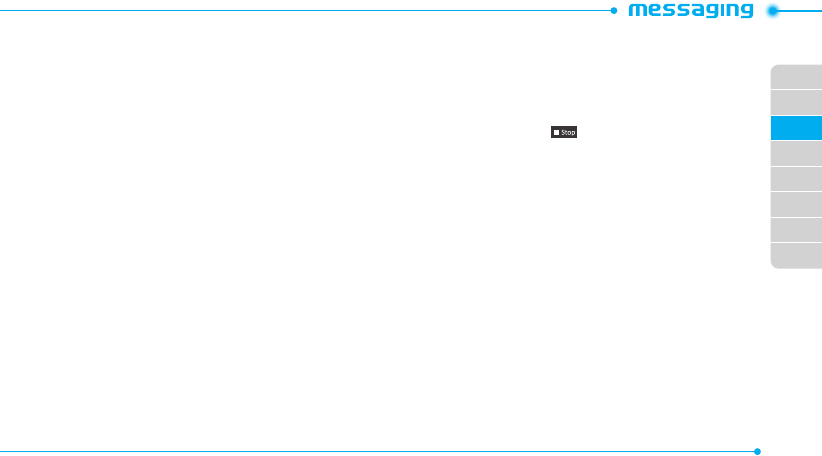
02
03
04
05
06
07
08
01
43
Adding a recorded voice memo to a message
1. Tap Menu
;
> Messages > New.
- To edit the text message, tap the text box.
2. Enter a message > OK.
3. Tap Insert > Insert a Audio > My Audio.
4. Tap the desired audio clip to insert and tap Select.
- To edit the text message, tap the text box.
5. To preview the current page, tap Option Menu > Preview
> Current.
6. Tap Pause to stop listening.
7. To preview the whole message, tap Option Menu >
Preview > Whole Message. To go back to text editor page,
tap Stop.
8. Tap the recipient field to add one or more recipients and
select the contact > OK.
9. Tap Send.
Adding a new voice memo to a message
1. Tap Menu
;
> Messages > New.
2. Enter a message > OK.
3. Tap Insert > Insert a Audio > Record Audio.
4. Tap
2
to record the sound.
5. To stop and save tap .
- To edit the text message, tap the text box.
6. To preview the current page, tap Option Menu > Preview
> Current.
7. Tap Pause to stop listening.
8. To preview the whole message, tap Option Menu >
Preview > Whole Message. To go back to text editor page,
tap Stop.
9. Tap the recipient field to add one or more recipients and
select the contact > OK.
10.Tap Send.
For recording a voice memo, see page 63.
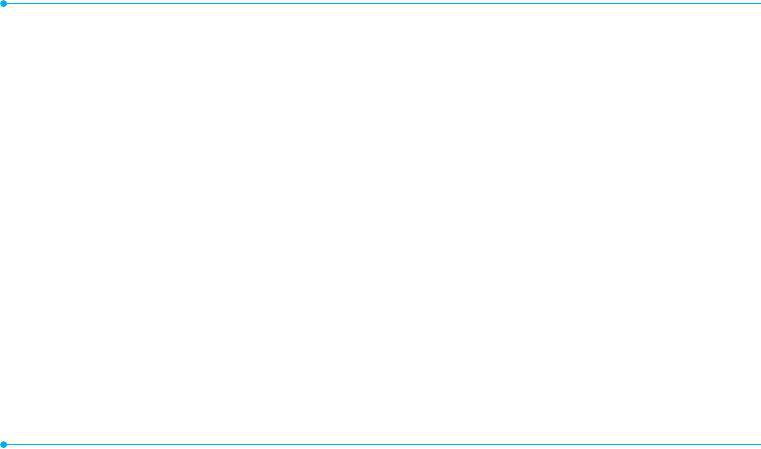
44
Adding other files to a message
1. Tap Menu
;
> Messages > New.
2. Enter a message > OK.
3. Tap Insert > Insert Others > Files.
4. Tap to select desired file to insert.
5. To edit the text message, tap the text box.
6. To preview the current page, tap Option Menu > Preview
> Current.
7. To preview the whole message, tap Option Menu >
Preview > Whole Message. To go back to text editor page,
tap Stop.
8. Tap the recipient field to add one or more recipients and
select the contact > OK.
9. Tap Send.
Adding Contacts to a message
1. Tap Menu > Messages > New.
2. Enter a message > OK.
3. Tap Insert > Insert Others > Contacts.
4. Tap to select desired file to insert.
5. To edit the text message, tap the text box.
6. Tap Send.
Message templates
When you often use the same phrases, you can save the message
under message templates.
Adding a message as a template
1. Tap Menu
;
> Messages > Options > Templates.
2. Tap Add.
3. Enter the frequently used message > OK > Save.
Sending a message with a template
1. Tap Menu
;
> Messages.
2. Select the template to send.
- To edit the text message, tap the text box.
3. Tap the recipient field to add one or more recipients and
select the contact > OK.
4. Tap Send.
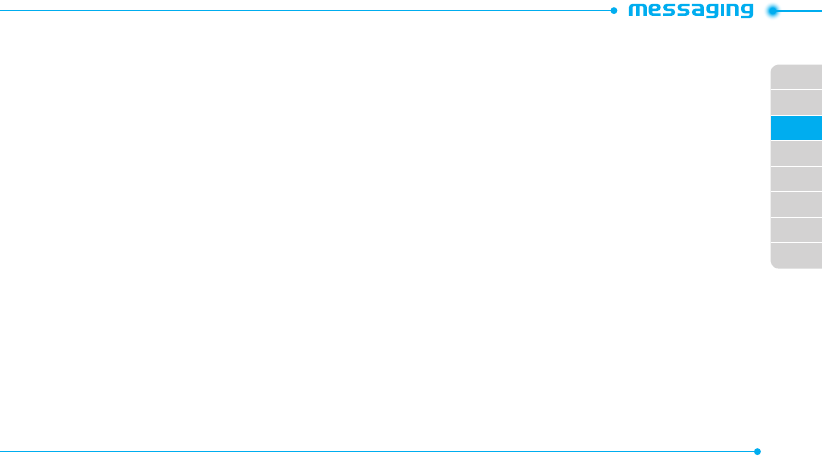
02
03
04
05
06
07
08
01
45
Message settings
Message center settings
1. Tap Menu
;
> Messages > Options > Settings.
2. Tap Text Message.
3. Enter new Center Address.
4. Tap OK > Save.
E-mail gateway settings
1. Tap Menu
;
> Messages> Options > Settings.
2. Tap Text Message.
3. Enter new Email Gateway for sending text message by
email.
4. Tap OK > Save.
Setting profiles for multimedia messages
1. Tap Menu
;
> Messages > Options > Settings.
2. Tap Multimedia Message > MMS Profiles.
3. Select a profile.
4. To add a profile, tap Create > set the options > Save.
Sending settings for multimedia messages
1. Tap Menu
;
> Messages > Options > Settings.
2. Tap Multimedia Message > Sending Settings.
3. You can set Validity Period, Delivery Time, Creation Mode
and Max Message Size.
4. Tap Save.
Receiving settings for multimedia messages
1. Tap Menu
;
> Messages > Options > Settings.
2. Tap Multimedia Message > Receiving Settings.
3. You can set Automatic Download.
4. Drag the bar to On or Off.
5. Tap Save.
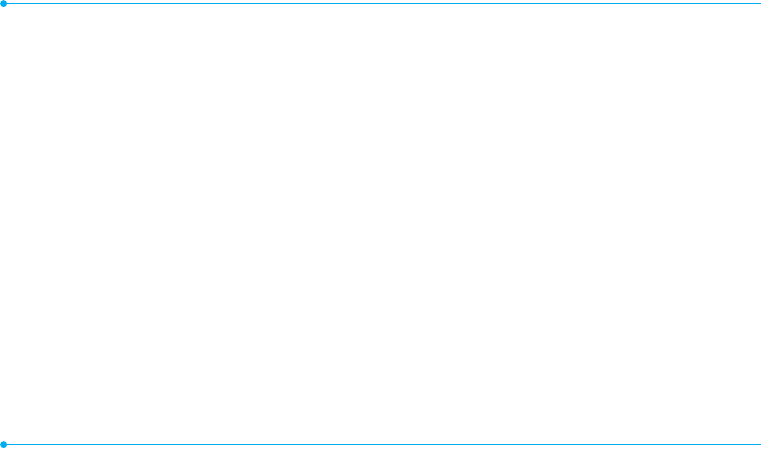
46
Receiving settings for voice messages
1. Tap Menu
;
> Messages > Options > Settings.
2. Tap Voice Mail.
3. Enter the number of the voice mail center > OK > Save.
note: This number may be pre-configured by the service provider upon
activation.
Auto delete message settings
1. Tap Menu
;
> Messages > Options > Settings.
2. Tap Auto Delete.
3. Drag the bar to On or Off.
4. Tap Save.
Email
You can receive emails through your service provider.
Receiving an email
1. Tap Menu
;
> Mobile Email.
2. Select an email.
3. Follow the steps to set up your email account.
Using instant messaging
Use Instant Messaging (IM) to send and receive short, simple
messages that are delivered immediately.
Starting an instant messaging
1. Tap Menu
;
> IM.
2. Select the IM application > OK.
3. Enter ID and password > Sign In.
Viewing conversation logs
You can view conversation logs in the Instant Messenger Saved
History.
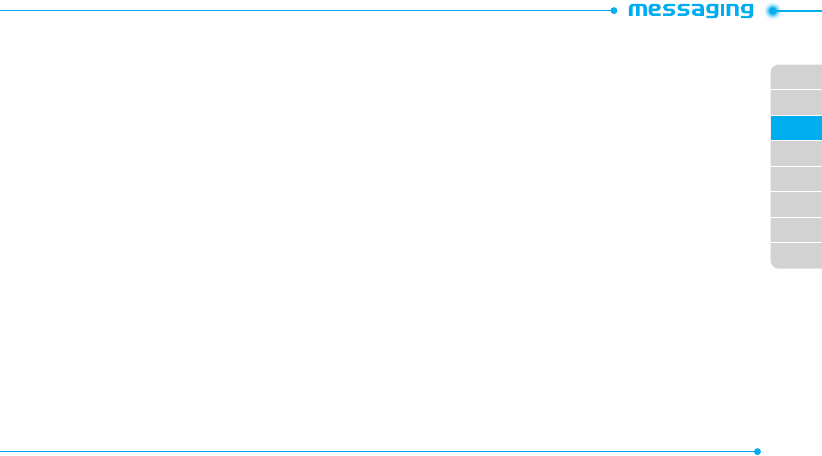
02
03
04
05
06
07
08
01
47
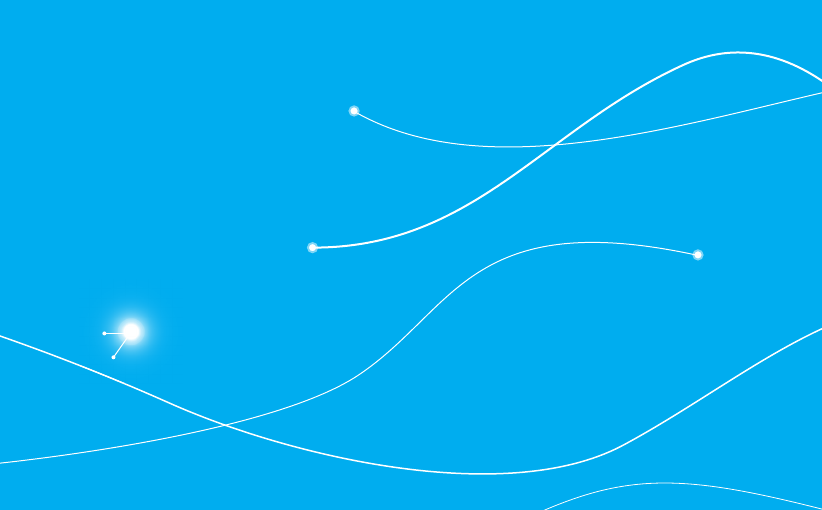
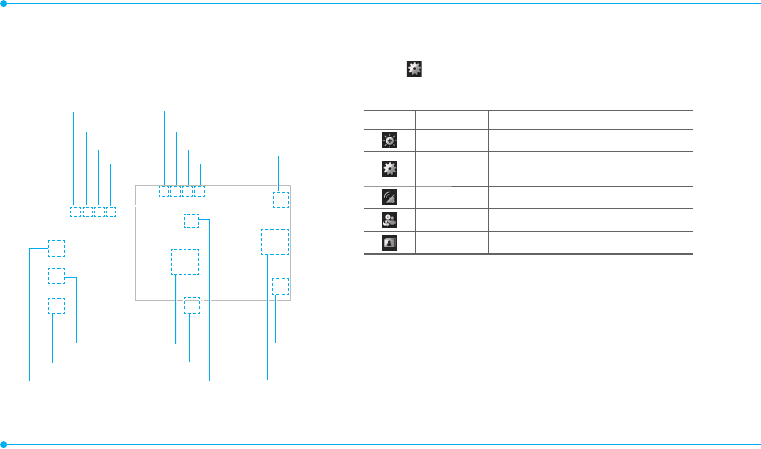
50
Camera
You can take pictures and record movies using the built-in
camera. The photos and video clips can be saved or sent via
multimedia messages.
Camera
mode
Record
CaptureSettings
Brightness
Resolution
Self timer
Special effect
White balance
Resolution
Selftimer
Special effect
White balance
GEO tagging Video
camera
mode
Setting camera settings
1. Tap Menu
;
> Camera.
2. Tap to change settings prior to taking a picture.
Camera menu options
Icons Name Description
Brightness -3, -2, -1, 0, +1, +2, +3
Settings White Balance/ Effect/ Self Timer/
Resolution/ Storage/ Advanced
GEO Tagging On/Off
Video Camera Switch to video camera mode
Album View the pictures stored in the device
note: In the camera mode, the zoom function is not available at the
highest(2048x1536) resolution. GEO Tagging will work only outdoors.
When GEO Tagging activates, it will search for the GPS for 1 minute and ask
whether to proceed or not.
Album
Album
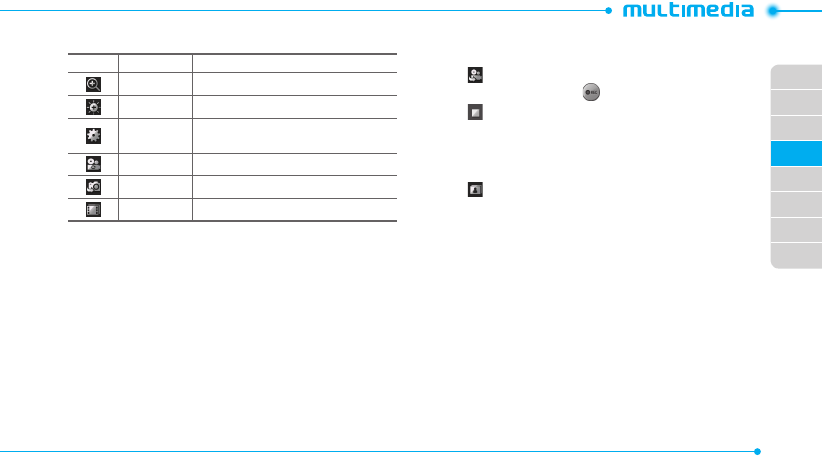
02
03
04
05
06
07
08
01
51
Video camera menu options
Icons Name Description
Zoom 1, 2,3,4,5,6,7,8 (available up to 2xZoom)
Brightness -3, -2, -1, 0, +1, +2, +3
Settings White Balance/ Effect/ Self timer/
Resolution/ Storage/ Advanced
Video Share Lists current video share lists
Camera Switch to camera mode
Album View the videos stored in the device
Zoom in and out
1. Tap
}
then tap
~
or
/
. It increases or decreases the
zoom ratio.
Increasing or decreasing the brightness
1. Tap
$
then tap
%
or
&
. It ranges from -3 to +3.
Taking a picture
1. Tap Menu
;
> Camera.
2. Focus on the subject and tap
-
.
note: Your photo will be saved automatically to the phone memory.
Changing to video camera mode
1. Tap Menu
;
> Camera.
2. Tap .
3. Aim at the subject and tap .
4. Tap to stop recording.
note: Your video will be saved automatically to the phone memory.
Viewing a saved picture
1. Tap Menu
;
> Camera.
2. Tap .
3. Select the picture to view.
Photo album
You can save photos to your phone or an external memory card
and view, send or delete them in the photo album. JPEG format is
supported, and other formats are saved in the Picture folder.
note: To access the Picture folder, tap Menu
;
> Picture.
Viewing the saved pictures
1. Tap Menu
;
> Picture.
2. Select a picture.
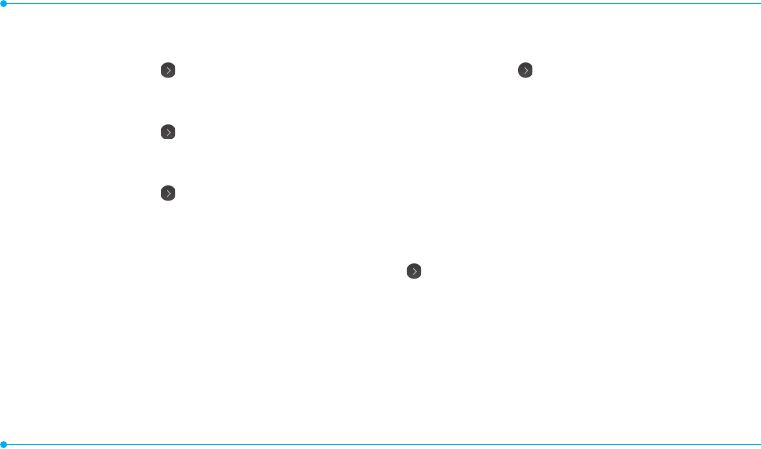
52
Setting a picture as your wallpaper
1. Tap Menu
;
> Picture.
2. Select the picture and tap > Set as > Wallpaper.
Setting a picture as caller identification
1. Tap Menu
;
> Picture.
2. Select the picture and tap > Set as > Caller ID.
Sending pictures via multimedia message
1. Tap Menu
;
> Picture.
2. Select the picture and tap > Send > as Multimedia
Message.
Deleting multiple pictures
1. Tap Menu
;
> Picture.
2. Tap Delete.
3. Tap to mark desired files or tap All to mark all files.
4. Tap OK > Yes.
5. To cancel deleting action, tap the Clear key.
Viewing file information
1. Tap Menu
;
> Picture.
2. Select the picture and tap > Properties.
Video album
You can view, send, save and delete videos. The supported
formats are MP4, WMA, 3GP and 3G2.
Playing saved video clips
1. Tap Menu
;
> Video.
2. Tap the video clip to play.
Sending a video clip via multimedia message
1. Tap Menu
;
> Video.
2. Tap on the selected clip > Send > as Multimedia
Message.
Deleting multiple video clips
1. Tap Menu
;
> Video.
2. Tap Delete.
3. Tap to mark desired files or tap All to mark all files.
4. Tap OK > Yes.
5. To cancel deleting action, tap the Clear key.
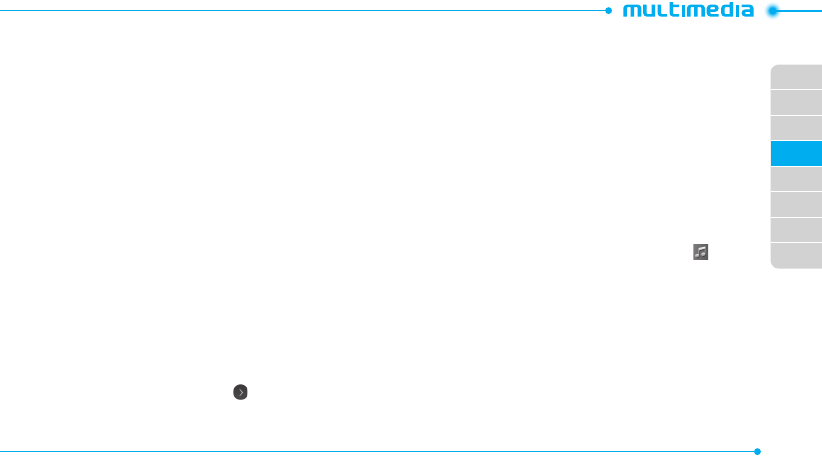
02
03
04
05
06
07
08
01
53
Audio album
You can play, send, delete, move or copy saved sounds to external
memory or to the phone. Supported formats are MP3, AAC,
AAC+ and WMA.
Listening to a recorded sound
1. Tap Menu
;
> My Stuff > Audio.
2. Tap My Voice.
3. Tap the file to play.
Moving or copying multiple sounds to external
memory
1. Tap Menu
;
> My Stuff > Audio.
2. Tap Options > Copy or Move.
3. Select the file to move > OK.
4. Select the folder > Copy Here or Move Here.
The selected sound will be copied or moved to the Audio folder in
the external memory card.
Sending sound files via multimedia message
1. Tap Menu
;
> My Stuff > Audio.
2. Select the audio file and tap > Send > as Multimedia
Message.
xxxx Music
The xxxx Music application centers on three key music
experiences: Play, Discover, and Shop.
t 1MBZBMMPXTZPVUPQMBZZPVSNVTJDXJUIUIF-JCSBSZGFBUVSFBOE
stream music from Genre and Personal radio stations.
t%JTDPWFSPGGFST4POH.BUDIBTFSWJDFUIBUMJTUFOTUPBOEOBNFT
any tune for you, and Lyric Match which allows lookup of artist/
song information based on song lyrics.
t4IPQJTBNVTJDDBUBMPHGFBUVSJOHNJMMJPOTPGTPOHTBOEBMCVNT
for purchase, download them straight to your phone.
Getting Started
1. From the Home screen, tap Menu > xxxx Music .
note: The first time you launch xxxx Music, the device plays an
introductory tutorial.
A free 26-day trial of all xxxx Music services is included. After the trial,
you may subscribe or continue accessing the free local player and Shop
features.
2. A screen displays a warning that this feature uses large
amounts of data and recommends subscribing to an
unlimited data plan. Tap Continue.
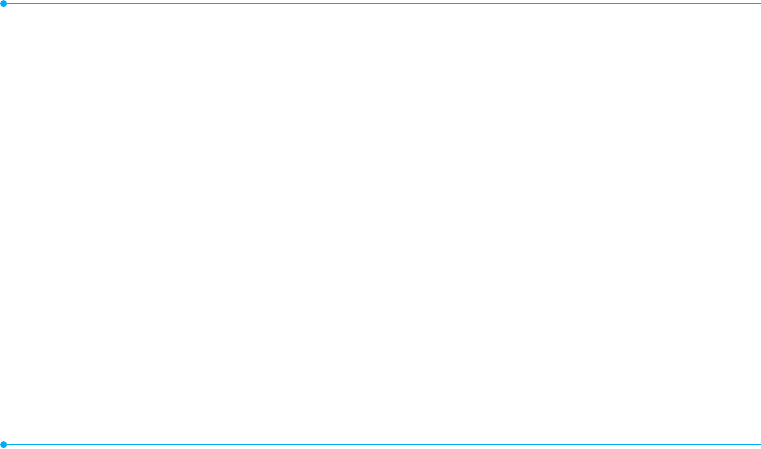
54
3. Touch Let’s Go! if you want to take a quick tour of xxxx Music.
Touch Next as each screen displays. The xxxx Music Play
screen displays with options that are described below.
4. Make a selection and follow the on-screen instructions.
Play Screen
With the mini-player always present, you can listen to and access
all available device music libraries and radio stations with simple
touch interactions.
Play screen options:
t My Favorites: Access shortcuts to favorite artists, albums,
songs, and radio stations.
t My Library: Access all music on your phone. Create or manage
playlists, and find music by artist, album, song, or genre.
t Genre Radio: Access pre-programmed stations ranging from
today’s hits to the ones for the music enthusiast.
t Personal Radio: An easy-to-use personal listening experience
started by entering an artist, song, or genre. Customized to
your tastes by love/ban song ratings.
t Ringtone Manager: Access all ringtones in My Library. Change
or manage ringtone.
t Settings & Support: Settings for xxxx Music and help and
support in the Play section.
Discover Screen
Users can search the xxxx Music song catalog by artist names,
bands and songs.
With Song Match, the phone can recognize and name nearly
any song. Can’t remember the name of that song you heard last?
Enter a few words into Lyric Match and the song appears.
Discover screen options:
t Search Music: Search for songs and albums available from
xxxx Music.
t Search Lyrics: Look up songs by entering only a few words.
t Song Match: Identify nearly any song by holding your
phone up to the music.
t View Match History: Allows you to see all of the songs you
matched via Song and Lyric Match.
t Settings & Support: Settings for xxxx Music and help and
support in the Discover section.
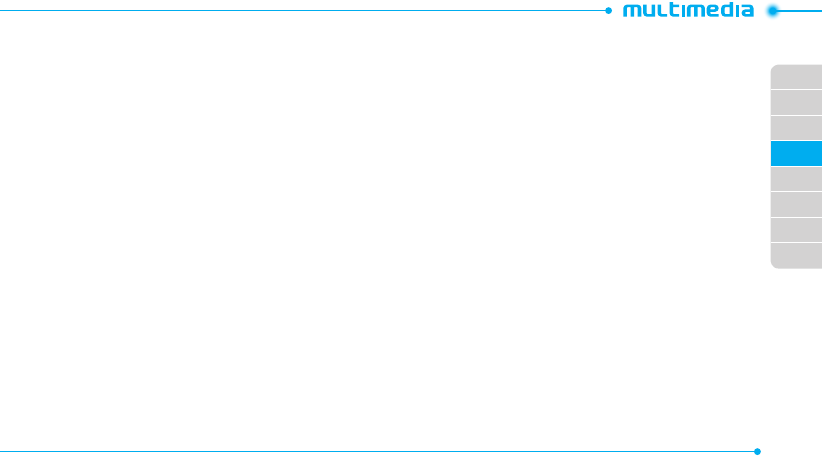
02
03
04
05
06
07
08
01
55
Shop Screen
You can shop the entire xxxx catalog of music by simply entering
the artist or song you want to buy.
Fast, easy access to music is also available by browsing top songs,
new releases, featured artists, and genres.
Shop screen options:
t Top Downloads: Access the most downloaded music.
t New Arrivals: Access new music that was not previously
available.
t Featured Artists: Access music of the featured artists.
t View Genres: View the different music genres that you may
select from.
t Purchase History: See a history of all of your purchases.
t Settings & Support: Settings for xxxx Music and help and
support in the Shop section.
Music Player
You can listen to music on your phone using the Music Player. The
Music Player is only compatible with and can play the following
audio types: MP3, AAC, AAC+ and WMA.
note: A microSD card must be inserted to transfer music to your device.
Adding music from Windows Media PlayerTM
1. Connect the USB cable to the device and the computer.
2. Select Music Player.
3. Open Sync Tap in Windows Media PlayerTM on your computer.
4.
Select the music from the list and drag and drop to your
device.
note: Windows Media PlayerTM 10, 11 and Window XP version is required.
Playing music
1. Tap Menu
;
> Tools > Music Player.
2. Scroll and tap to select a category.
3. Scroll to select a file and tap to play it.
note: Music will pause when you receive an incoming call and Music will
resume when the call ends.
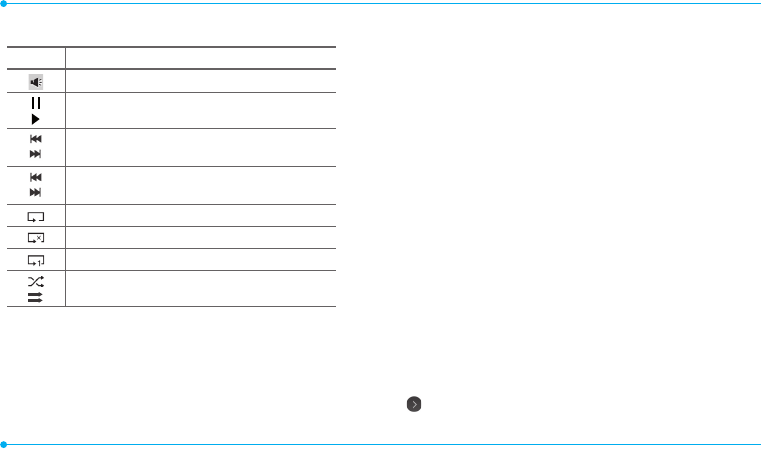
56
Icons for player
Icon Description
Adjust the volume
Pause and play the audio file
Tap and hold : Rewind, Fast Forward
Tap: Previous, Next
Repeat all
Repeat off
Repeat Single Track
Shuffle On / Off
Creating a playlist
1. Tap Menu
;
> Tools > Music Player.
2. Tap Playlists > New Playlist.
3. Enter playlist name > OK.
4. Tap to select a category.
5. Scroll and tap to select the music files and tap Done to add
to playlist.
Adding music to a playlist
1. Tap Menu
;
> Tools > Music Player.
2. Tap Playlists.
3. Select the playlist and tap > Add Tracks.
4. Tap to select a category.
5. Tap to mark desired files or tap Select All > Done.
6. To remove tracks tap Remove Tracks > scroll and tap to
select the files and tap Done.
note: To delete the playlist, tap Menu
;
> Tools > Music Player >
Playlists > Delete, and tap to mark desired playlists or Select all > Delete.
Viewing file information
1. Tap Menu
;
> Tools > Music Player.
2. Scroll and tap to select a category.
3. Scroll and tap to select the file.
4. Tap Options > Properties.
5. Scroll up or down to view the properties.
Setting music as a ringtone
1. Tap Menu
;
> Tools > Music Player.
2. Scroll and tap to select a category.
3. Tap > Set as Ring Tone.
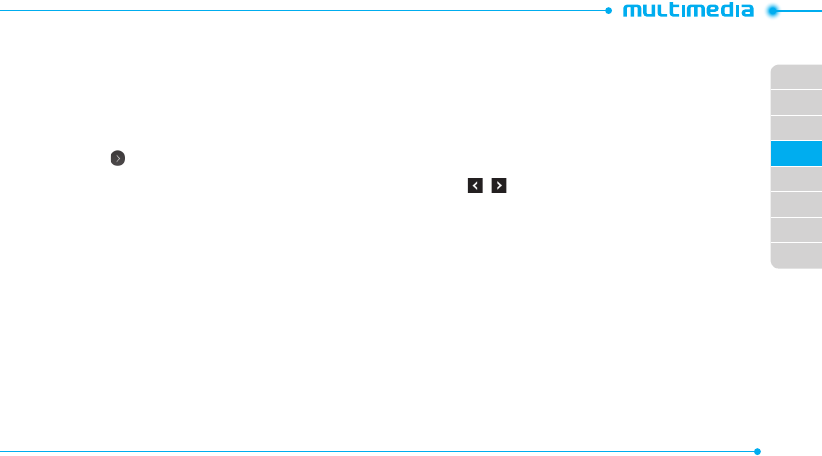
02
03
04
05
06
07
08
01
57
note: You cannot set the music file while it is playing. If a music file is
larger than 300Kb, the file will be deactivated for setting as a ring tone.
Deleting music
1. Tap Menu
;
> Tools > Music Player.
2. Scroll and tap to select a category.
3. Tap > Delete. Or tap Delete and tap to mark desired files
or tap Select All to mark all files.
4. Tap Delete.
note: If the music is playing, you cannot delete the file.
Listening to the radio
1. Tap Menu
;
> My Stuff > Store Front.
2. Tap xxxx Radio.
Music player settings
Shuffling music
1. Tap Menu
;
> Tools > Music Player.
2. Tap Settings > Shuffle.
3. Tap Shuffle On or Shuffle Off.
4. Tap Save.
Repeating music
1. Tap Menu
;
> Tools > Music Player.
2. Tap Settings > Repeat.
3. Tap the desired option.
4. Tap Save.
Setting the equalizer
1. Tap Menu
;
> Tools > Music Player.
2. Tap Settings > Equalizer.
3. Tap / to select Normal, Pop, Jazz, Classic, Rock,
Dance, User1, User2 or User 3.
4. Tap Save.
Media player
You can play video clips with the media player.
note: Do not use this feature illegally. Sound and video can be protected
by copyright. It is illegal to copy such sound / video tracks for the purpose
of selling or distribution. Pantech does not in any way support the
unauthorized use of content on your phone media player.
Playing an audio file
1. Tap Menu
;
> Tools > Media Player.
2. Tap Audio.
3. Tap the folder and file.
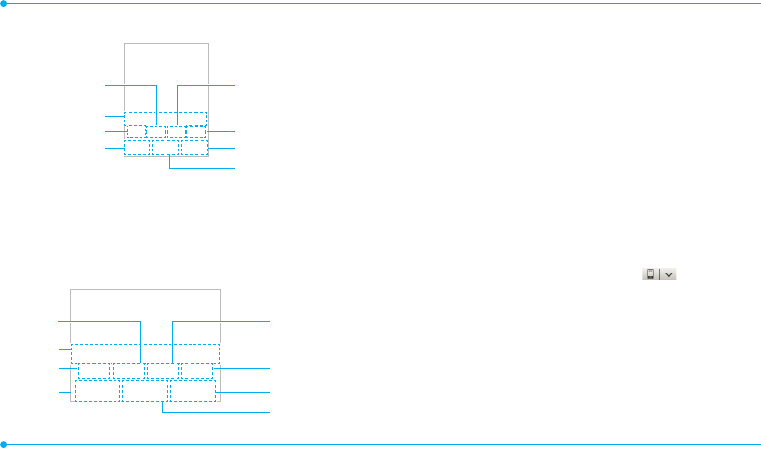
58
<Audio player>
Repeat
Properties Mute
Volume
Fast forward/
Next track
Play/Pause
Play bar
Rewind/
Previous track
Playing a video clip
1. Tap Menu
;
> Tools > Media Player.
2. Tap Video.
3. Scroll and tap to select a file.
<Video player>
Properties Mute
Repeat
Volume
Play bar
Rewind
Fast Forward
Play/Pause
Other files
You can manage unsupported file formats that are saved on your
phone. It also lists files received via Bluetooth from other devices.
Viewing the list of files
1. Tap Menu
;
> My Stuff.
2. Tap Other Files.
Managing memory
Viewing memory status
1. Tap Menu
;
> My Stuff.
2. Tap Memory.
3. Scroll to view the information.
4. To view external memory card memory status, tap
and select the Memory Card.
Applications
You can play pre-installed demo apps or download apps. It is
easy to download and you can preview them beforehand.
Select the applications
1. Tap Menu > My Stuff > Store Front.
2. Scroll and tap to play pre-installed apps.
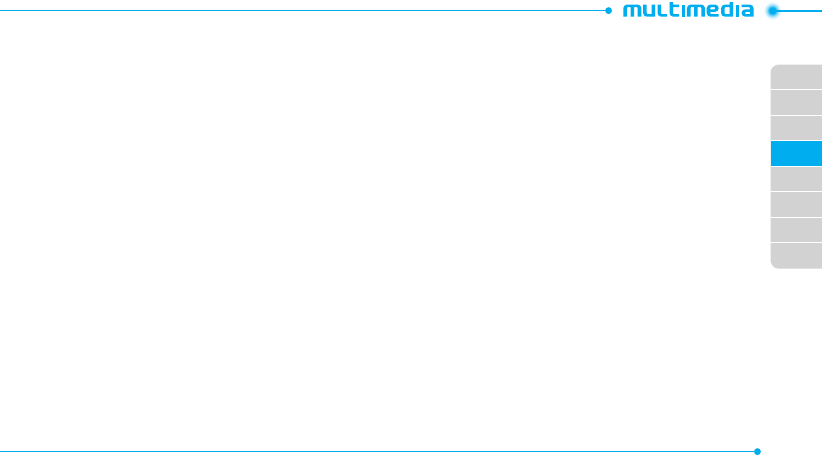
02
03
04
05
06
07
08
01
59
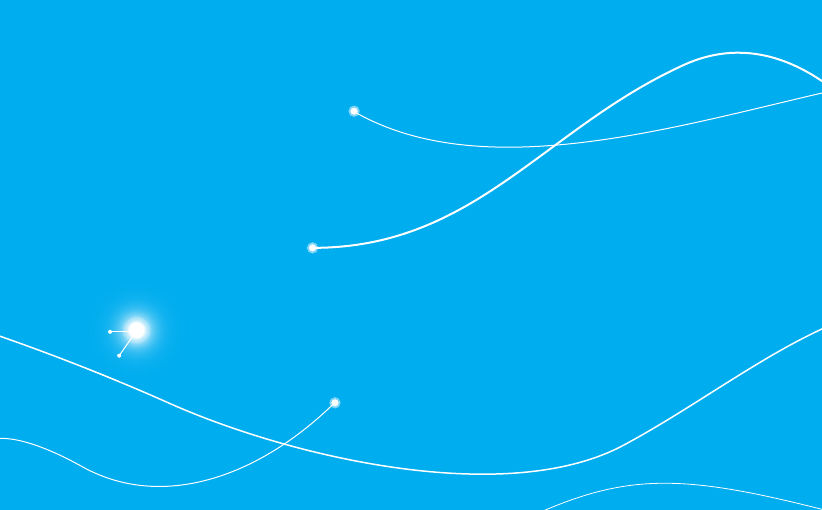
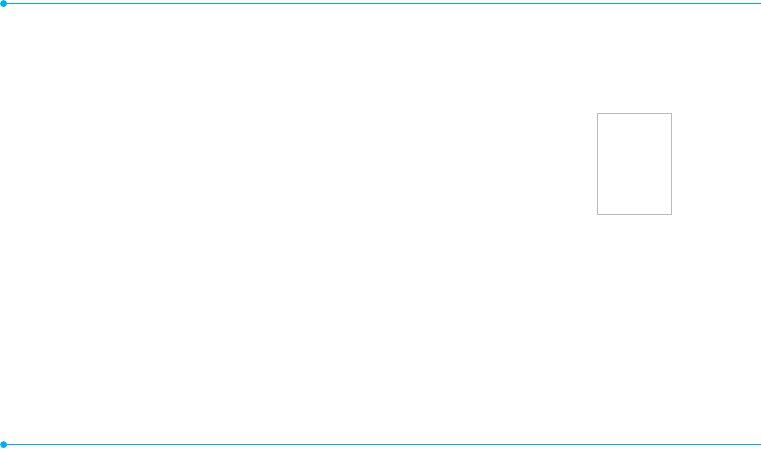
62
Alarm
Setting an alarm
1. Tap Menu
;
> Alarm Clock.
2. Tap Create.
3. Set the desired options.
4. Tap Save.
note: To set the alarm to ring even though the phone is turned off,
activate the Power Alarm by dragging the bar to on.
Viewing saved alarms
1. Tap Menu
;
> Alarm Clock.
2. Scroll and tap an alarm to view the detail.
Editing existing alarms
1. Tap Menu
;
> Alarm Clock.
2. Scroll and tap to select an alarm.
3. Edit the alarm details.
4. Tap Save.
Setting a simple alarm
1. Tap Menu
;
> Alarm Clock.
2. Tap Simple Alarm.
3. Scroll and set the time.
4. Tap Save.
Calendar
Calendar helps you manage your schedule. You can set a
reminder on any given date with this function.
Viewing the calendar
1. Tap Menu
;
> Calendar.
note: Monthly view is displayed as default.
Creating and editing a new event
1. Tap Menu
;
> Calendar.
2. Tap to select a day > Create.
3. Select Schedule, Task, or Note.
4. Input the events > Save.
note: You can create events for dates from 01/01/2000 to 12/31/2099
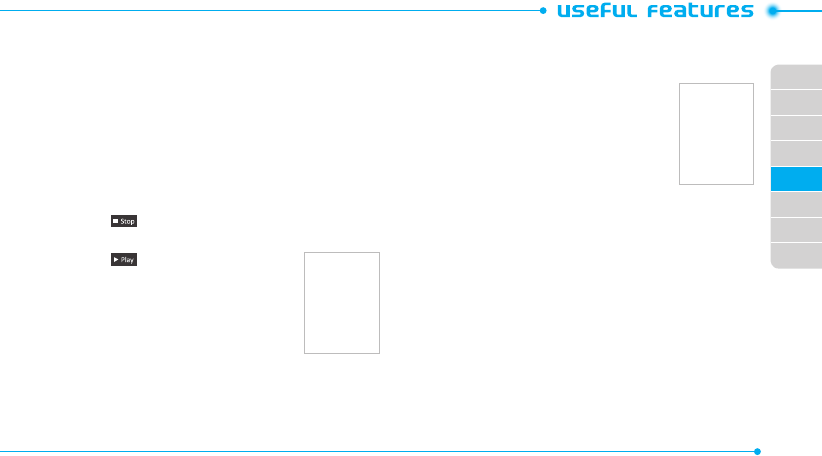
02
03
04
05
06
07
08
01
63
Notepad and voice memo
Using notepad
1. Tap Menu
;
> Tools > Notepad.
2. Tap Create New.
3. Enter the memo > OK.
Recording a voice memo
1. Tap Menu
;
> Tools > Voice Memo.
2. Tap New Record.
3. Tap
2
.
4. Tap to stop recording. It will automatically save in My
Voice.
5. Tap to listen.
note: To access My Voice, tap Menu
;
> My
Stuff > Audio > My Voice.
World time
Using world time
1. Tap Menu
;
> Tools> World Time.
2. Select the city.
3. To add a new city, tap Add New City
and flick left or right to select a new city.
Tap Add.
4. Tap Set as Dual if you want to set dual
time in idle mode.
note: If you want to set dual time in idle mode, tap Menu
;
> Settings
> Display > Home Screen > Clock Type > Digital Clock > Digital Clock 5.
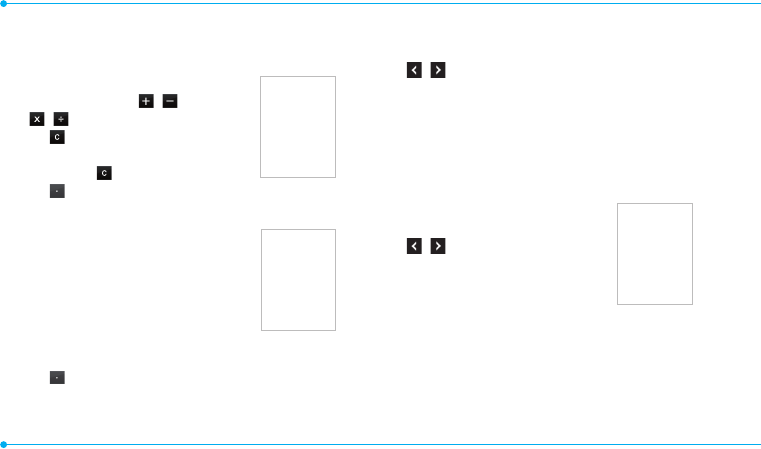
64
Calculator, tip calculator and converter
Using the calculator
1. Tap Menu
;
> Calculator.
2. Tap the numbers and / /
/ to calculate.
3. Tap , or press the Clear key to erase
one digit.
4. Tap and hold to reset.
5. Tap to use the decimal point.
Using the tip calculator
1. Tap Menu
;
> Tools > Tip
Calculator.
2. Tap to enter values for all variable
fields (Bill($), Tip(%), Split) and
the corresponding calculation fields
(Total($), Tip($), You Pay($)) are
updated automatically.
3. Tap Reset to reset.
4. Tap to use the decimal point.
Using the converter
1. Tap Menu
;
> Tools > Converter.
2. Tap / to select the categories.
3. Tap the field to enter figure and scroll left or right to select
the unit. Then other unit fields are updated automatically.
4. Tap Reset to reset.
Stop watch and timer
Using the stop watch
1. Tap Menu
;
> Tools > Stop
Watch.
2. Tap / to select Basic, Split or
Lap.
3. Tap Start to start.
4. Tap Stop to pause.
5. Tap Continue to resume.
6. Tap Reset to clear.
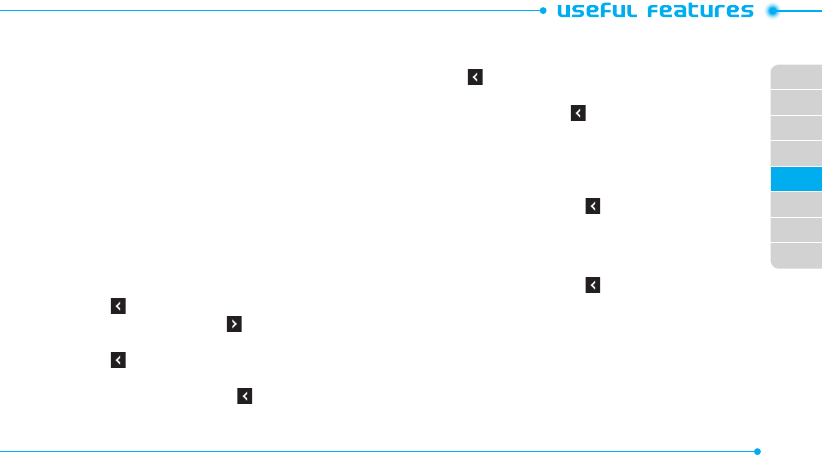
02
03
04
05
06
07
08
01
65
Using the timer
1. Tap Menu
;
> Tools > Timer.
2. Tap Set to input the time
3. Scroll to set the hour, minute and second > Save.
4. Tap Start to start.
5. Tap Pause to stop.
6. Tap Continue to resume.
7. Tap Restart to restart.
Sketch pad
You can draw memos or drawings and set as wallpaper or share
via multimedia message or Bluetooth.
Creating a sketch
1. Tap Menu
;
> Tools > Sketch Pad.
2. Tap to select pencil thickness, color, eraser and undo.
3. Select each option and tap for more space to draw.
4. Draw on the sketch pad.
5. Tap to save your work and tap Save.
6. Enter the name and tap OK.
7. To create a new drawing, tap > Options > Create New.
Setting a background
1. Tap Menu
;
> Tools > Sketch Pad.
2. Tap > Options > Background.
3. Tap the desired background.
4. To import an image, tap > Options > Import Image.
note: The background image will be imported from the photo album and
may be cropped when imported.
Setting a sketch as wallpaper
1. Tap Menu
;
> Tools > Sketch Pad.
2. After saving a drawing, tap > Options > Set as
Wallpaper.
Sending a sketch
1. Tap Menu
;
> Tools > Sketch Pad.
2. After saving a drawing, tap > Options > Send.
3. Tap to select via Multimedia Message or via Bluetooth.
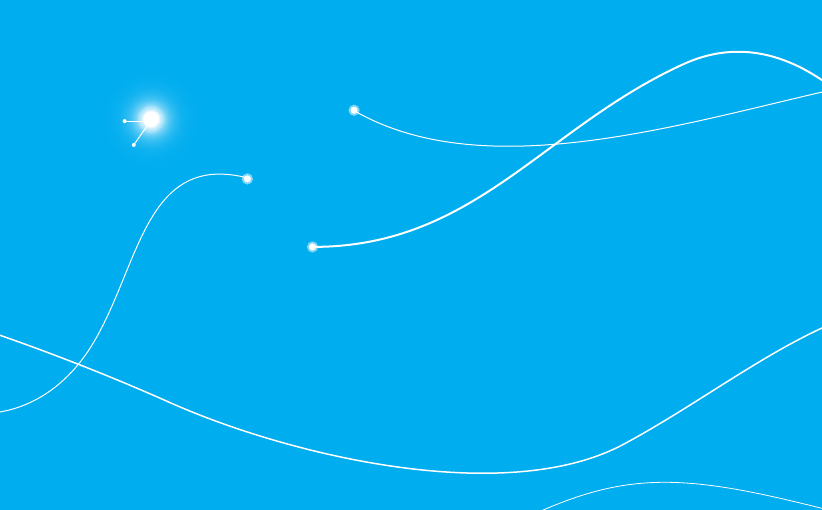
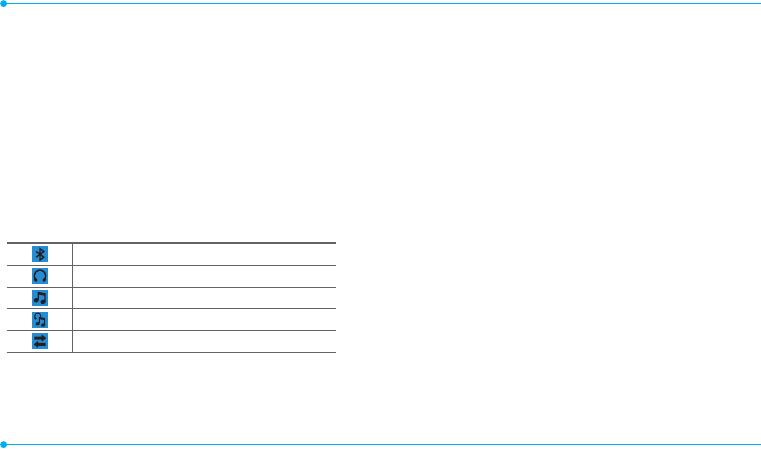
68
Bluetooth
Bluetooth technology enables free wireless connections between
electronic devices within a maximum range of 33 feet (10
meters). Bluetooth connections can be used to send images,
text, business cards, calendar events and notes or to connect to
computers using Bluetooth technology.
Your mobile phone supports:
t $POOFDUUP1$UPBDDFTT*OUFSOFU
t $POOFDUUPIBOETGSFFIFBETFUT
t $POOFDUUPFMFDUSPOJDEFWJDFT
Icons for Bluetooth
Bluetooth is active.
#MVFUPPUIIBOETGSFFIFBETFUJTDPOOFDUFE
Bluetooth A2DP headset is connected.
#MVFUPPUIIBOETGSFF"%1IFBETFUBSFDPOOFDUFE
Data transfer via Bluetooth.
note: Advance Audio Distribution Profile (A2DP) is a Bluetooth profile
NPEFXIJDIJTEFTJHOFEUPUSBOTGFSBVOJEJSFDUJPOBMDIBOOFMTUFSFP
audio stream to a headset or car audio.
Activating Bluetooth
1. Tap Menu
;
> Bluetooth > Settings.
2. Drag the Activation bar to On or Off.
3. Tap Save.
Adding a device
1. Tap Menu
;
> Bluetooth > Search.
2. The available devices will be displayed.
3. Tap to select a device.
4. Tap Pair to pair the device, or tap View Detail to view the
details of the device.
*OTFSUQBTTXPSEJGQSPNQUFECZEnter Password window,
and then tap OK.
note: The other device must be in pairing mode.
Sending an object
1. Select the file from Menu
;
> My Stuff > Picture, Video,
Audio or Other Files.
2. Tap Options > Send > via Bluetooth.
note*GUIFPUIFS#MVFUPPUIEFWJDFSFRVFTUTQBJSJOHUIFPCKFDUJTTFOUBGUFS
QBJSJOHJTDPNQMFUFE-PDLFEPCKFDUPSPOFTDPOUBJOJOHPSJHJOBMSJHIUTNBZ
not be forwarded.
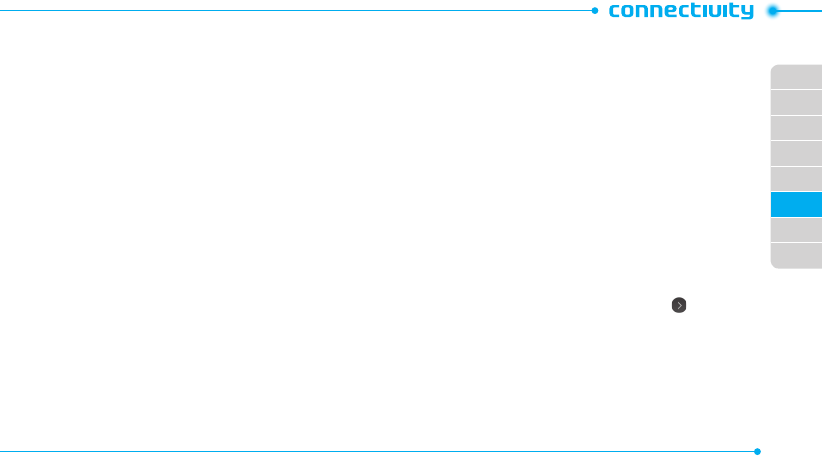
02
03
04
05
06
07
08
01
69
Receiving an object
3FDFJWJOHBOPCKFDUTUBSUTPOMZXIFOUIFSFDFJQUIBTCFFO
approved.
The received file will be saved in each phone. For example, if you
received contacts information from the sender, it will be saved in
your phone’s memory.
Setting the visibility
1. Tap Menu
;
> Bluetooth > Settings.
2. Drag the Visibility bar to On or Off.
3. Tap Save.
Setting File Transfer Location
1. Tap Menu
;
> Bluetooth > Settings.
2. Tap the File Transfer Location bar.
3. Select Phone Memory or External Memory.
4. Tap Save.
Naming the phone
1. Tap Menu
;
> Bluetooth > My Info.
2. Tap Name filed to edit the name > OK.
note: The device name is what identifies your phone to the Bluetooth
network.
Using the web browser
Accessing the browser
1. Tap Menu
;
> Browser.
2. Tap Home.
note*UXJMMBDDFTTZPVSTFSWJDFQSPWJEFSTIPNFQBHF
Managing the bookmark information
1. Tap Menu
;
> Browser.
2. Tap Bookmarks.
3. Scroll up and down to select the site and tap .
4. To edit the bookmark information, tap View to make
changes and then tap Save.
note: You can send the bookmark information via messages or bluetooth.
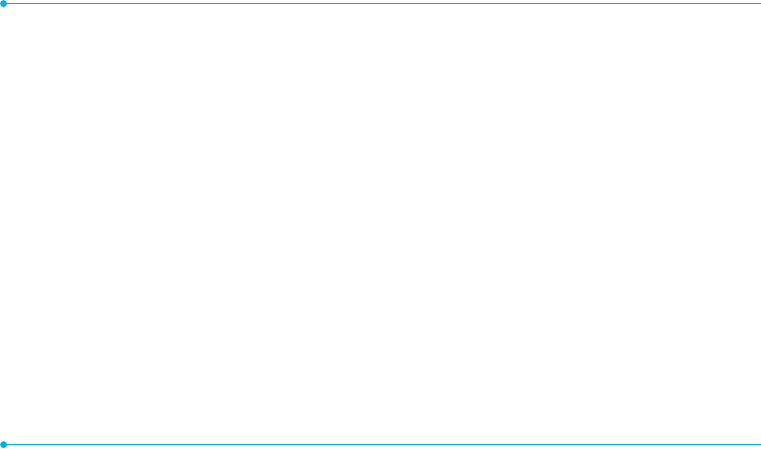
70
Setting new bookmarks
1. Tap Add Bookmark.
2. Tap the field to enter Title and URL > OK.
3. Tap Save.
Using RSS feeds
RSS (Really Simply Syndication) feeds are used to publish
GSFRVFOUMZVQEBUFEDPOUFOUTJOXFCCSPXTFSTTVDIBTCMPH
entries or news headlines.
1. Tap Menu
;
> Browser.
2. Tap Bookmarks > Feed.
Entering a web address
1. Tap Menu
;
> Browser.
2. Tap Enter Address.
3. Tap the field to enter the web address > OK.
4. Tap Go.
Viewing browser history
1. Tap Menu
;
> Browser.
2. Tap Browser > History.
Setting advanced options
1. Tap Menu
;
> Browser.
2. Tap Manage > Options.
$IBOHFUIFRendering Mode, Cache, Cookies, Security
Warning, Javascript and Image Display.
4. Tap Save.
Using memory operations
1. Tap Menu
;
> Browser.
2. Tap Manage > Private Data.
3. To clear the cache, tap Clear Cache > Yes.
4. To clear the cookies, tap Clear Cookies > Yes.
5. To clear the history, tap Clear History > Yes.
Viewing certificates
1. Tap Menu
;
> Browser.
2. Tap Manage > Security.
3. Tap Certificates.
4. Scroll and tap to select to view the certificate.
Viewing download status
1. Tap Menu
;
> Browser.
2. Tap Manage > Download Manager.
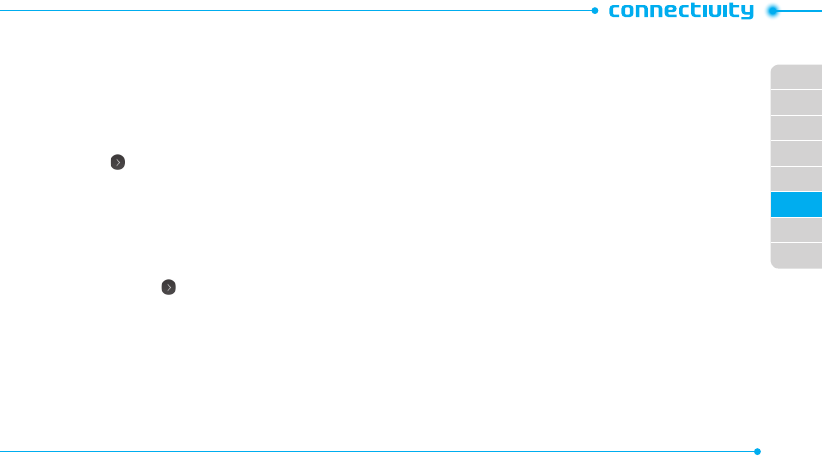
02
03
04
05
06
07
08
01
71
Profile settings
You can set your profile and view Profile Name, Home URL,
$POOFDUJPO5ZQF, Proxy Address and Proxy Port.
Viewing the default profile
1. Tap Menu
;
> Browser.
2. Tap Manage > Profiles.
3. Tap to view the details.
Adding a new profile
1. Tap Create.
2. Tap each field to enter the details > OK.
3. Tap Save.
Editing your profile
1. Scroll and tap beside the default profile.
2. Tap the field to edit > OK.
3. Tap Save.
Deleting a profile
1. Tap Delete.
2. Tap to mark desired profiles to delete beside the default
profile.
3. Tap All to mark all profiles.
4. Tap OK > Yes.
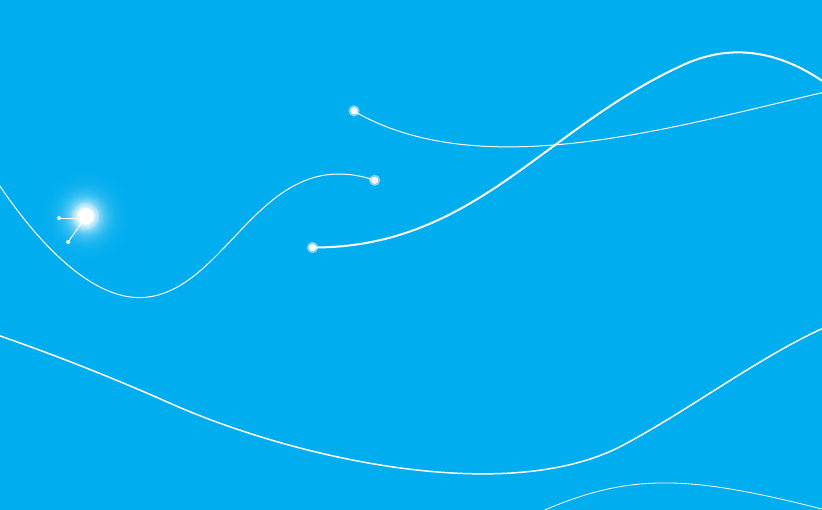
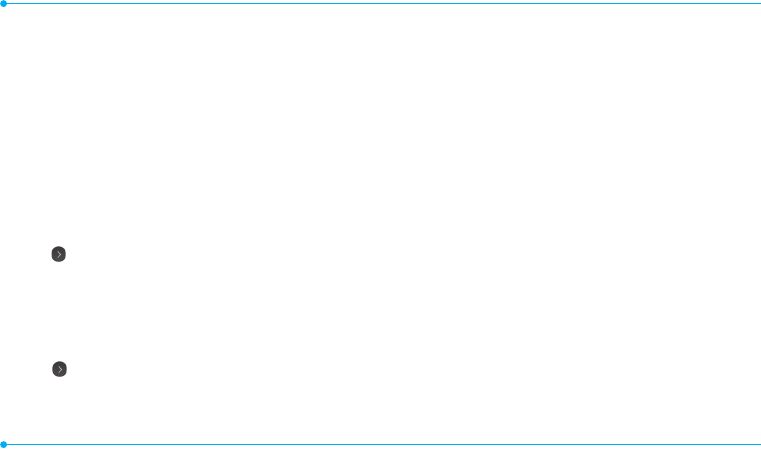
74
Phone
Setting the time & date
1. Tap Menu
;
> Settings > Phone.
2. Tap Time & Date.
3. Change Time Format, Date Format or Auto Update>
Save.
Ring-tones
Setting ring-tones
1. Tap Menu
;
> My Stuff > Audio.
2. Scroll and tap to select the folder.
3. Tap of the file > Set as Ring Tone.
note: The maximum size of ringtone file is 300KB.
Setting the sound profile
1. Tap Menu
;
> Settings > Profiles.
2. Select Normal, Outdoor, Vibrate only, Silent or Flight
Mode.
note: Tap to change Call, Message and General. Each category has
options to change. Change the options and tap Save.
Display
Shopping wallpapers
1. Tap Menu
;
> Settings > Display.
2. Tap Shop Wallpapers.
Setting the home screen
Setting wallpaper
1. Tap Menu
;
> Settings > Display.
2. Tap Home Screen.
3. Tap Wallpaper.
4. Scroll and tap to select the file >Select.
Setting the clock type
1. Tap Menu
;
> Settings > Display.
2. Tap Home Screen.
3. Tap Clock Type.
Select Digital Clock or Unique Clock.
4. Select to view the clock types > Select.
Setting the Lock Screen
1. Tap Menu
;
> Settings > Display.
2. Tap Lock Screen.
3. Select Random or My Pictures.
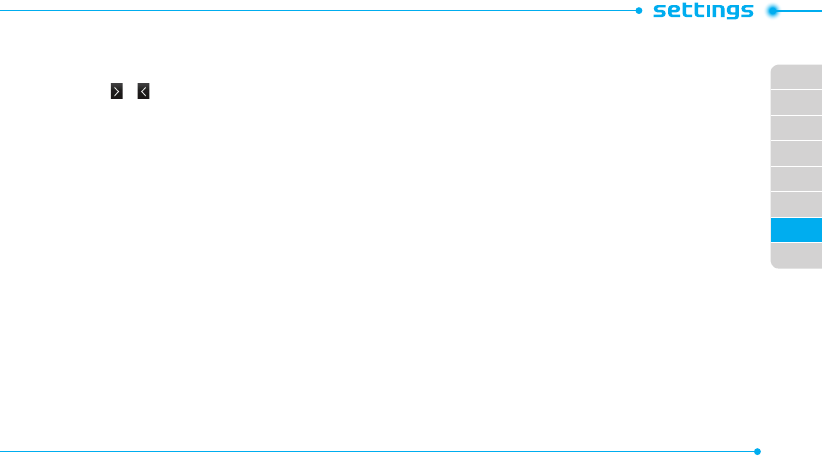
02
03
04
05
06
07
08
01
75
Setting the Menu Theme
1. Tap Menu
;
> Settings > Display.
2. Tap Menu Theme.
3.
Tap or to select the desired menu theme > Save.
Setting the font style
1. Tap Menu
;
> Settings > Display.
2. Tap Font Style.
3. Scroll and tap to select the font type > Save.
Setting the brightness
1. Tap Menu
;
> Settings > Display.
2. Tap Backlighting.
3. Select the desired option > Save.
note: Modifying brightness may affect battery life.
Touch
Setting the touch feedback
1. Tap Menu
;
> Settings > Touch.
2. Tap Touch Feedback.
3. Change
the Touch Feedback Type and Touch Volume or
Vibration Intensity > Save.
note: The Touch Volume and Vibration Intensity availability depends on
the phone’s setting.
Setting touch lock automatically
1. Tap Menu
;
> Settings > Touch.
2. Tap Auto Screen Lock.
3. Drag the bar to On or Off > Save.
note: It will be locked automatically after the backlight is turned off.
Locks
Locking the phone
1. Tap Menu
;
> Settings > Security.
2. Drag the Phone Lock bar to On or Off.
3. Enter password.
note: The default password is ‘1234’. To change the password, tap
Menu
;
> Settings > Security > Change Password.
Locking the PIN
The Personal Identification Number is the security code that
protects the phone or SIM against unauthorized use.
1. Tap Menu
;
> Settings > Security.
2. Drag the PIN bar to On or Off.
3. Tap Yes for enable unlock.
note: The default password is ‘1111.’ To change the PIN code, tap Menu
;
> Settings > Security > Change PIN.
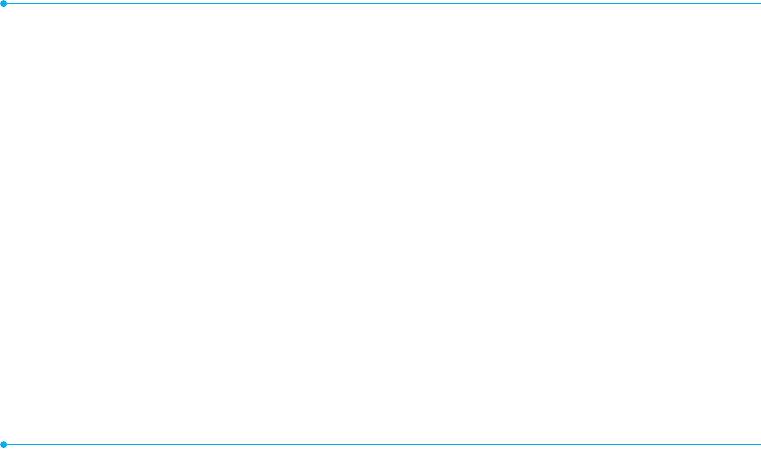
76
Locking the FDN
1. Tap Menu
;
> Settings > Security.
2. Drag the FDN bar to On or Off.
3. Enter PIN2 code.
note: The default password is ‘2222’. You have only 3 attempts. If you
enter the wrong code 3 times, the phone will be locked. If the phone locks,
please contact the service center.
For details on
fixed dialing
, see page 35.
Changing the PIN 2
1. Tap Menu
;
> Settings > Security.
2. Tap Change PIN2.
3. Enter the PIN2 code > OK.
4. Enter the new PIN2 code > OK.
Reset
Resetting the phone
1. Tap Menu
;
> Settings > Reset.
2. Enter password > OK > Master Reset.
3. Tap Yes or No.
note: It will return configuration settings to default. The default password
is ‘1234’.
Clearing the phone
1. Tap Menu
;
> Settings > Reset.
2. Enter password > OK > Master Clear.
3. Tap Yes or No.
note: It will return the setting to default and erase all personal data.
The default password is ‘1234’.
TTY
The teletypewriter (TTY) is a telecommunication device that
allows people who are deaf or hard of hearing, or who have
speech or language disabilities, to communicate via a telephone.
Setting teletypewriter
1. Tap Menu
;
> Settings > TTY.
2. Select Disable, TTY Full, TTY Talk or TTY Hear.
tDisable: TTY mode is disabled.
tTTY Full: Users who cannot talk and hear, can send and
receive a text message.
tTTY Talk: Users who can talk but cannot hear, can receive a
text message and reply with voice message.
tTTY Hear: Users who can hear but cannot talk, can send a
text message and receive a voice message.
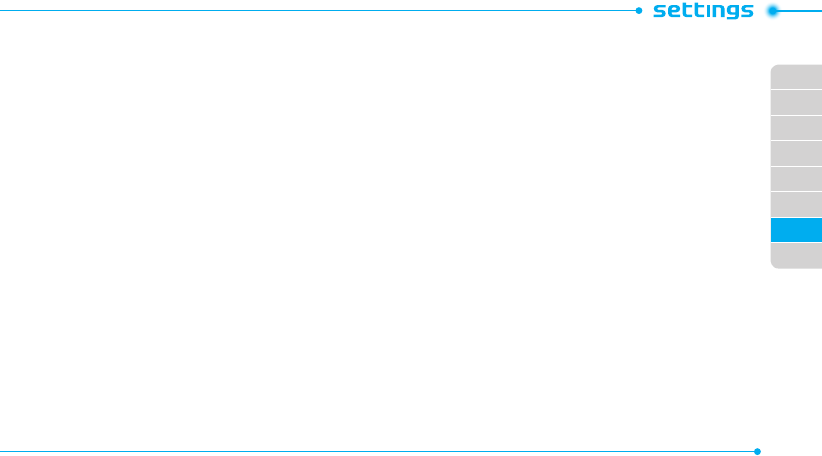
02
03
04
05
06
07
08
01
77
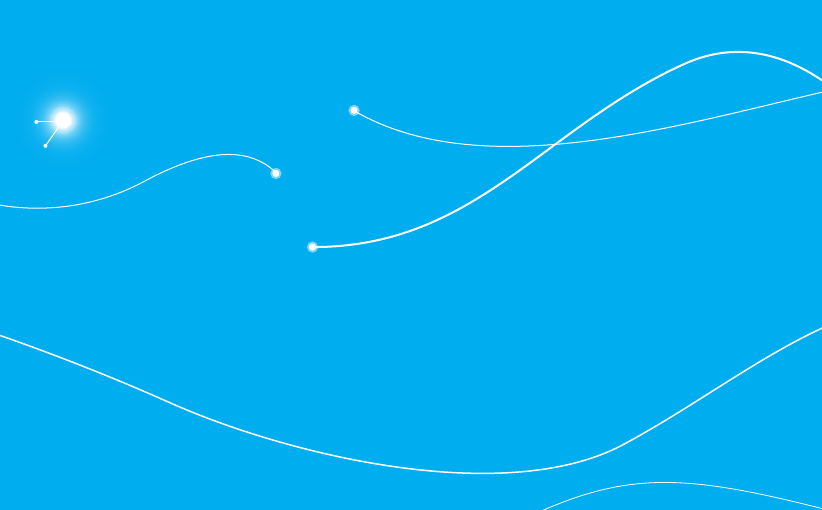
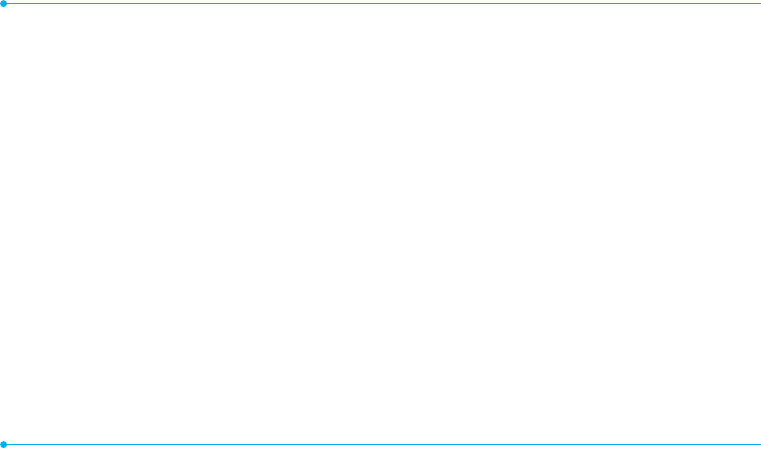
80
Alert message
If you experience any problem while using your mobile phone, please refer
to the following checklist. If the problem still persists, contact your dealer
or nearest carrier.
When the “Insert SIM Card” message appears:
Make sure the SIM card is correctly installed. Check to see if the SIM card is
working properly. If it does not work, try to clean the contact points of the
card with a dry cloth. If it is out of order, take it to your service provider.
When the “Messages full” message appears:
The received or saved messages are full in your phone memory. You need
to delete some messages.
When the “Phone and SIM messages are full. Delete Messages”
message appears:
The received or saved messages are full in your phone and SIM card
memory. You need to delete some messages.
When the “Password” message appears in Phone locked
state:
Enter the phone password. The default password is”1234”. If you cannot
remember the password, contact the nearest carrier.
When the “Enter PIN1” message appears:
Input PIN1. If you cannot remember it, contact your service provider. You
can still receive calls even if your mobile phone becomes locked after
entering the incorrect PIN1 on three consecutive attempts.
When the “No Service” or “Network Search” appears:
If you cannot make/receive a call when you are indoors or underground
where the signal strength is poor, move toward a window or go out to
an open area. If you still cannot make a connection, contact your service
provider.
Troubleshooting checklist
When audio quality is poor:
End a call and try again.
When the other party cannot hear you speaking:
Your phone may be set to MUTE. Disable the MUTE function. Or your hand
may be covering the microphone located below the Clear key.
When battery lifetime is shorter than usual:
This may happen when you are in an area with low signal strength. Turn
off your phone when it is not in use. Change the battery when battery
energy is exhausted.
When your mobile phone does not turn on:
Make sure your battery is charged. Check to see if your phone works while
recharging the battery.
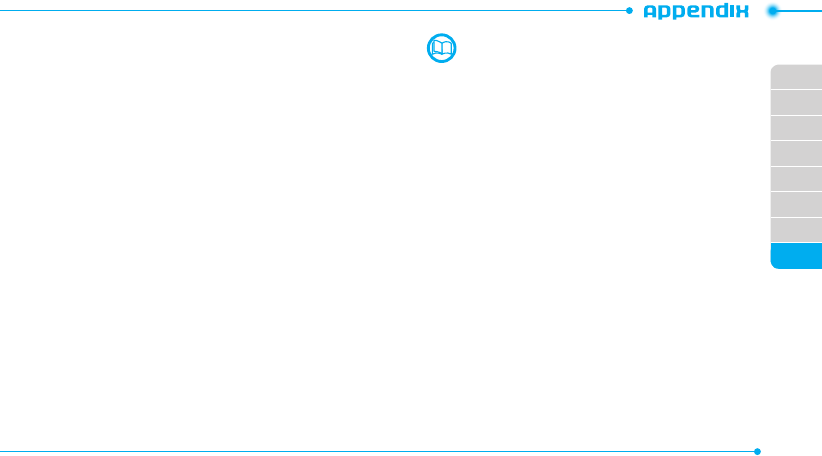
02
03
04
05
06
07
01
08
81
When you are unable to send a message:
Either you are not registered to receive an SMS service, or you may be in
an area where your network service provider cannot provide such a service.
When you are unable to make a call:
Your phone may be set to “fixed dial.” Cancel the “fixed dial” function.
When you are unable to charge the battery:
This may be the result of one of the following three cases.
1. Your charger may be out of order. Contact your nearest dealer.
2. You may be attempting to use the phone in an overly hot/cold
temperature. Try changing the charging environment.
3. Your battery may have not been connected to the charger properly.
Check the connector.
When you are unable to input data into your Address Book:
Your Address Book memory may be full. Try deleting some entries from
your Address Book.
When you are unable to select a certain function:
You may not have subscribed to that function, or your network service
provider may be in an area where such service cannot be provided. Contact
your local service provider.
Safety information
The following list shows how to maintain your mobile phone, together
with precautions to take.
t Keep your mobile phone and its accessories out of the reach of children
and pets.
t Maintain your mobile phone in dry conditions and keep it within normal
operating temperatures. Temperatures higher than 55°C (131°F) or
lower than -20°C (-4°F) may damage your phone.
t Do not try to dry your phone in a microwave oven. If not, sparks can
occur and cause an explosion or fire.
t Do not use or store your mobile phone in dusty, dirty areas.
t Do not attempt to disassemble your mobile phone.
t Do not drop or cause severe impact to your mobile phone.
t Do not use chemical products, cleaning solvents or detergents to clean
your mobile phone.
t
If your mobile phone does not work properly, contact your dealer
immediately.
t Use only authorized batteries, battery chargers and accessories. Any
malfunction or damage caused by the use of unauthorized batteries,
battery chargers and accessories will void the limited product warranty.
t Ensure that the battery and battery charger do not come in contact with
conductive objects.
t For optimal phone performance, use cases and accessories that do not
contain magnets in close proximity.
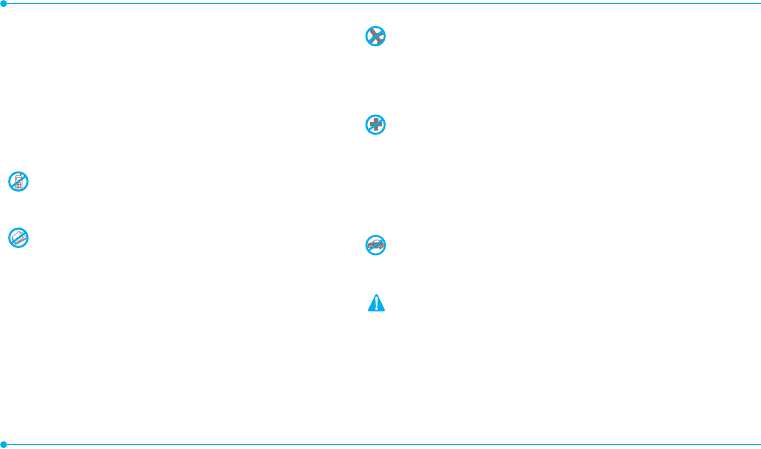
82
Safety precautions
Using a mobile phone while driving may be prohibited.
Please check local laws and regulations with regard to the prohibition of
mobile phone use while driving, and comply with them.
Use of your phone while you are driving may disturb your concentration
and so cause an accident. Always switch your phone off to drive safely.
You should use your phone in an emergency, either use a hands free device
built into your car or pull over in a safe place first.
Switch off in restricted areas
Always switch your phone off in areas where mobile phone use is
restricted.
Switch off in explosive or dangerous areas
Always switch your phone off in areas with explosive or dangerous
materials (such as fuels, fuel stations or areas containing chemical goods)
and obey any instructions or signals. Do not remove your mobile phone’s
battery in such areas.
Switch off in aircraft
Always switch your phone off or select Flight Mode (Tap the Menu
;
> Settings > Profiles > Flight Mode) when you are in an aircraft. The
electromagnetic waves emitted by your phone may affect the electronic
navigation equipment in the aircraft.
Switch off in hospitals and near medical equipment
Always switch your phone off in hospitals, and obey the regulations or
rules of the hospital.
Switch your phone off when using medical equipment for private
purposes, if possible. Always consult with the medical equipment’s
manufacturer or an expert regarding phone use near the medical
equipment.
Installing a hands free device in your vehicle
Install vehicle hands free devices away from the steering wheel and airbag
expansion area, otherwise injury may result.
Mobile phones and other electronic devices
Mobile phones emit electromagnetic waves that may affect nearby
electronic devices. When it is switched on, do not place your phone close to
delicate electronic equipment.
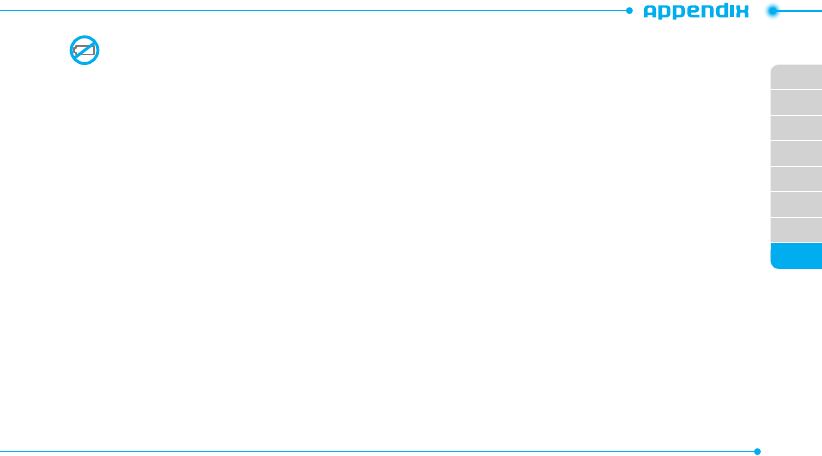
02
03
04
05
06
07
01
08
83
About the battery usage
Your phone is powered by a Lithium Ion (Li-Ion) battery. This means that,
unlike other forms of battery technology, you can recharge your battery
while some charge remains without reducing your phone’s autonomy due
to the “battery memory effect” inherent in those technologies.
t Do not use a damaged battery or charger.
t Do not disassemble, open, crush, bend, deform, puncture or shred.
t Do not modify or remanufacture, attempt to insert foreign objects into
the battery, immerse or expose to water or other liquids, expose to fire,
explosion or other hazard.
t Do not put your battery into contact with conductive objects.
t Dispose of and recycle used batteries in accordance with local
regulations. Do not dispose of batteries by burning; they may explode.
t Do not use an unauthorized charger.
t Only use the battery for the device for which it is specified.
t Only use the battery with a charging device that has been qualified with
the device per this standard. Use of an unqualified battery or charger
may present a risk of fire, explosion, leakage, or other hazard.
t Do not short circuit a battery or allow metallic conductive objects to
contact battery terminals.
t Replace the battery only with another battery that has been qualified
with the device per this standard, IEEE-Std-1725-2006. Use of an
unqualified battery may present a risk of fire, explosion, leakage or
other hazard.
t Promptly dispose of used batteries in accordance with local regulations
t Battery usage by children should be supervised.
t Avoid dropping the phone or battery. If the phone or battery is dropped,
especially on a hard surface, and the user suspects damage, take it to a
service center for inspection.
t Use your battery for the specified purpose only.
t The closer you are to your network’s base station, the longer your phone
usage time because less battery power is consumed for the connection.
t The battery recharging time varies depending on the remaining battery
capacity and the battery and charger type you use.
t Battery life inevitably shortens over time.
t Use an authorized battery and charger only.
t Since overcharging may shorten battery life, remove the phone from
its charger once it is fully charged. Unplug the charger, once charging is
complete. Leaving the battery in hot or cold places, especially inside a
car in summer or winter, may reduce the capacity and life of the battery.
Always keep the battery within normal temperatures.
t To prevent injury or burns, ensure that no metal objects come into
contact with the + and – terminals of the battery.
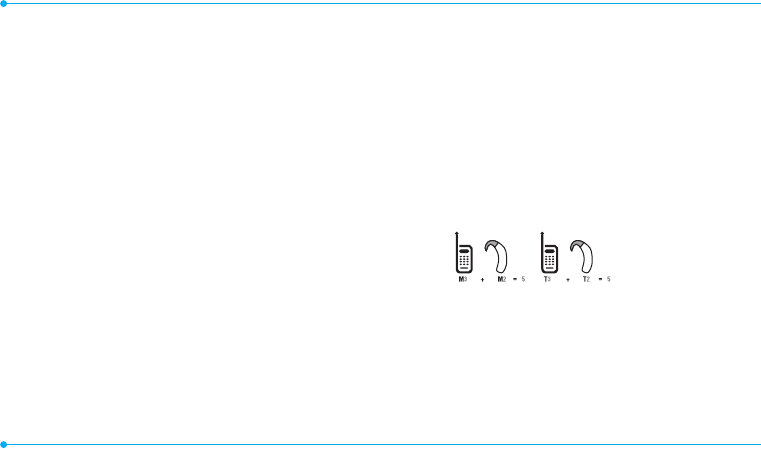
84
FCC Hearing-Aid Compatibility (HAC)
Regulations for Wireless Devices
On July 10, 2003, the U.S. Federal Communications Commission (FCC)
Report and Order in WT Docket 01-309 modified the exception of wireless
phones under the Hearing Aid Compatibility Act of 1988 (HAC Act) to
require digital wireless phones be compatible with hearing-aids. The
intent of the HAC Act is to ensure reasonable access to telecommunications
services for persons with hearing disabilities.
While some wireless phones are used near some hearing devices (hearing
aids and cochlear implants), users may detect a buzzing, humming, or
whining noise. Some hearing devices are more immune than others to
this interference noise, and phones also vary in the amount of interference
they generate.
The wireless telephone industry has developed a rating system for wireless
phones, to assist hearing device users find phones that may be compatible
with their hearing devices. Not all phones have been rated. Phones that
are rated have the rating on their box or a label located on the box.
The ratings are not guarantees. Results will vary depending on the user’s
hearing device and hearing loss. If your hearing device happens to be
vulnerable to interference, you may not be able to use a rated phone
successfully. Trying out the phone with your hearing device is the best way
to evaluate it for your personal needs.
t M-Ratings: Phones rated M3 or M4 meet FCC requirements and are
likely to generate less interference to hearing devices than phones that
are not labeled. M4 is the better/higher of the two ratings.
t T-Ratings: Phones rated T3 or T4 meet FCC requirements and are likely
to generate less interference to hearing devices than phones that are not
labeled. T4 is the better/higher of the two ratings.
Hearing devices may also be rated. Your hearing device manufacturer
or hearing health professional may help you find this rating. Higher
ratings mean that the hearing device is relatively immune to interference
noise. The hearing aid and wireless phone rating values are then added
together. A sum of 5 is considered acceptable for normal use. A sum of 6 is
considered for best use.
In the above example, if a hearing aid meets the M2 level rating and the
wireless phone meets the M3 level rating, the sum of the two values equal
M5. This is synonymous for T ratings. This should provide the hearing aid
user with “normal usage” while using their hearing aid with the particular
wireless phone. “Normal usage” in this context is defined as a signal quality
that is acceptable for normal operation.
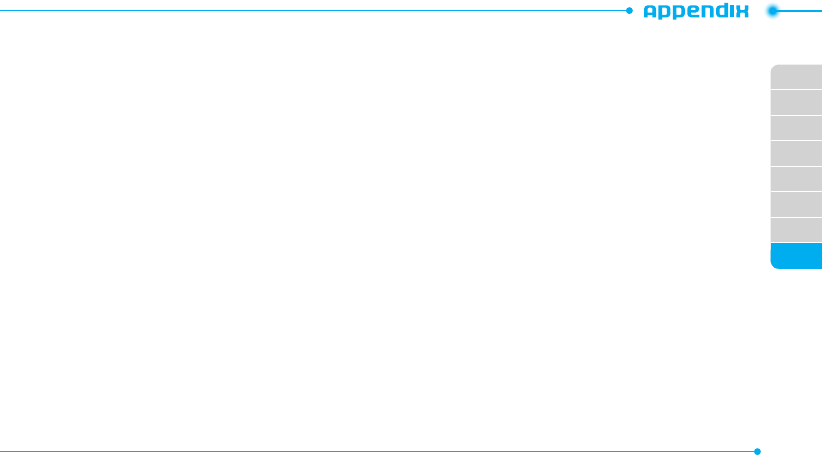
02
03
04
05
06
07
01
08
85
The M mark is intended to be synonymous with the U mark. The T mark
is intended to be synonymous with the UT mark. The M and T marks are
recommended by the Alliance for Telecommunications Industries Solutions
(ATIS). The U and UT marks are referenced in Section 20.19 of the FCC
Rules. The HAC rating and measurement procedure are described in the
American National Standards Institute (ANSI) C63.19 standard.
To ensure that the Hearing Aid Compatibility rating for your phone
is maintained, secondary transmitters such as Bluetooth and WLAN
components must be disabled during a call. See page 76 for instructions to
disable these components.
FCC Regulatory Compliance
FCC Regulatory Compliance
This device complies with Part 15 of the FCC Rules. Operation is subject
to the following two conditions: (1) this device may not cause harmful
interference, and (2) this device must accept any interference received,
including interference that may cause undesired operation.
Your mobile device is a low power radio transmitter and receiver. When
it is ON, it receives and also sends out radio frequency (RF) signals. In
August 1996, the Federal Communications Commission (FCC) adopted
RF exposure guidelines with safety levels for mobile devices. Those
guidelines are consistent with safety standards previously set by both U.S.
and international standards bodies: American National Standard Institute
(ANSI), National Council of Radiation Protection and Measurements
(NCRP), and International Commission on Non-Ionizing Radiation
Protection (ICNRP). Those standards were based on comprehensive and
periodic evaluations of the relevant scientific literature. The design of your
phone complies with the FCC guidelines and applicable.
Statement according to FCC part 15.105
note: This equipment has been tested and found to comply with the limits
for a Class B digital device, pursuant to Part 15 of the FCC Rules. These
limits are designed to provide reasonable protection against harmful
interference in a residential installation. This equipment generates uses
and can radiate radio frequency energy and, if not installed and used in
accordance with the instructions, may cause harmful interference to radio
communications. However, there is no guarantee that interference will
not occur in a particular installation. If this equipment does cause harmful
interference to radio or television reception, which can be determined by
turning the equipment off and on, the user is encouraged to try to correct
the interference by one or more of the following measures:
t Reorient or relocate the receiving antenna.
t Increase the separation between the equipment and receiver.
t Connect the equipment into an outlet on a circuit different from that to
which the receiver is connected.
t Consult the dealer or an experienced radio/TV technician for help.
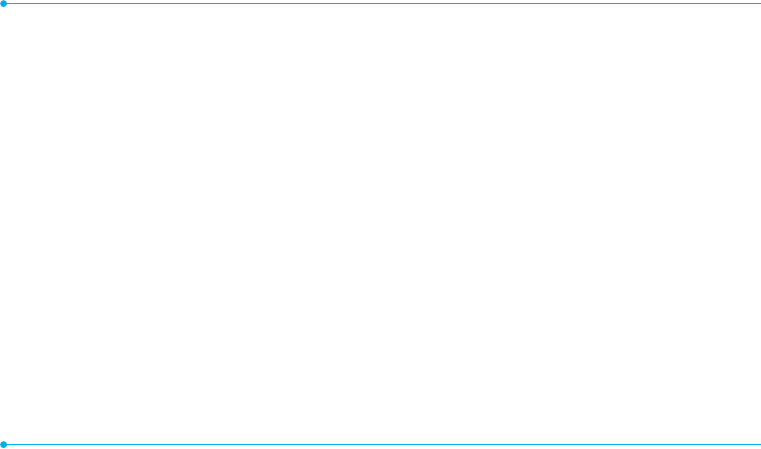
86
Statement according to FCC part 15.21
Modifications not expressly approved by this company could void the user’s
authority to operate the equipment.
RF exposure FCC
For body worn operation, to maintain compliance with FCC RF exposure
guidelines, use only accessories that contain no metallic components and
provide a separation distance of 20 mm (0.6 inches) to the body. Use of
other accessories may violate FCC RF exposure guidelines and should be
avoided.
This device and its antenna must not be co-located or operating in
conjunction with any other antenna or transmitter.
Health and Safety Information FCC
This EUT has been shown to be capable of compliance for localized specific
absorption rate (SAR) for uncontrolled environment/general population
exposure limits specified in ANSI/IEEE Std. C95.1-1992 and had been
tested in accordance with the measurement procedures specified in FCC/
OET Bulletin 65 Supplement C (2001) and IEEE Std. 1528-2003 Ministry of
Health (Canada), Safety Code 6. The standards include a substantial safety
margin designed to assure the safety of all persons, regardless of age and
health. The exposure standard for wireless mobile phones employs a unit
of measurement known as the Specific Absorption Rate, or SAR. The SAR
limit set by the FCC is 1.6W/kg *.
* In the U.S. and Canada, the SAR limit for mobile phones used by the
public is 1.6 watts/kg (W/kg) averaged over one gram of tissue. The
standard incorporates a substantial margin of safety to give additional
protection for the public and to account for any variations in.
** This device contains 1800 MHz GSM functions that are not operational
in U.S. Territories; this filing is applicable only for 850 MHz GSM and
1900 MHz PCS operations.
Warranty
Protect Your Warranty
Read your Warranty carefully, with the special consideration to paragraph
seven of the Limited Warranty for your unit.
“Warranty does not apply to... or to any product or part thereof which has
suffered through alteration... mishandling, misuse, neglect or accident”.
Many companies are making look alike accessories and in some cases,
promoting that their product is equal to or better than the Pantech
product. Be careful. Some of these products may not be compatible to
use with your Pantech product and may damage the unit or cause it to
malfunction.
If service is required on your unit and it is determined that a non-Pantech
accessory has created the problem with your unit, the Warranty will not
apply. In addition, if the unit has already suffered irreversible damage
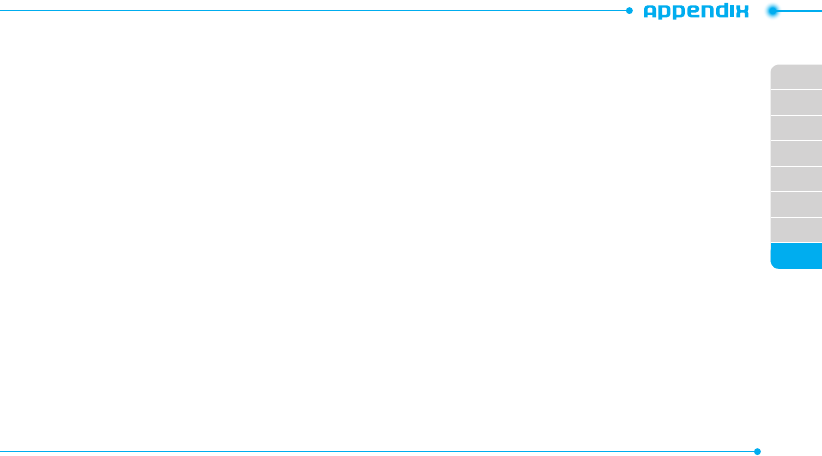
02
03
04
05
06
07
01
08
87
by reason of a non-compatible accessory, the Warranty will be voided.
To protect your Warranty, use only compatible accessories which cannot
damage or interfere with the functioning of your Pantech product.
12 Month Limited Warranty
Pantech Wireless, Inc. (the Company) warrants to the original retail
purchaser of this Pantech handheld portable cellular telephone, that
should this product or any part thereof during normal consumer usage
and conditions, be proven defective in material or workmanship that
results in product failure within the first twelve (12) months period from
the date of purchase, such defect(s) will be repaired or replaced (with new
or rebuilt parts) at the Company’s option, without charge for parts or labor
directly related to the defect(s).
The antenna, key pad, display, rechargeable battery and battery charger,
if included, are similarly warranted for twelve (12) months from date
of purchase. This Warranty extends only to consumers who purchase
the product in the United States or Canada and it is not transferable or
assignable.
This Warranty does not apply to:
(a) Product subjected to abnormal use or conditions, accident,
mishandling, neglect, unauthorized alteration, misuse, improper
installation or repair or improper storage;
(b) Product whose mechanical serial number or electronic serial number
has been removed, altered or defaced.
(c) Damage from exposure to moisture, humidity, excessive temperatures
or extreme environmental conditions;
(d) Damage resulting from connection to, or use of any accessory or other
product not approved or authorized by the Company;
(e) Defects in appearance, cosmetic, decorative or structural items such as
framing and non-operative parts;
(f) Product damaged from external causes such as fire, flooding, dirt, sand,
weather conditions, battery leakage, blown fuse, theft or improper
usage of any electrical source.
The Company disclaims liability for removal or reinstallation of the
product, for geographic coverage, for inadequate signal reception by the
antenna or for communications range or operation of the cellular system
as a whole.
To obtain repairs or replacement within the terms of this Warranty, the
product should be delivered with proof of Warranty coverage (e.g. dated
bill of sale), the consumer’s return address, daytime phone number and/
or fax number and complete description of the problem, transportation
prepaid, to the Company by calling the number listed below or to the place
of purchase for repair or replacement processing.
To locate Pantech Authorized Service Center, call: (800) 962-8622 or email
HandsetHelp@Pantech.com.
Please have the following information available when you send the phone
in for repair:
t A valid original Proof of Purchase
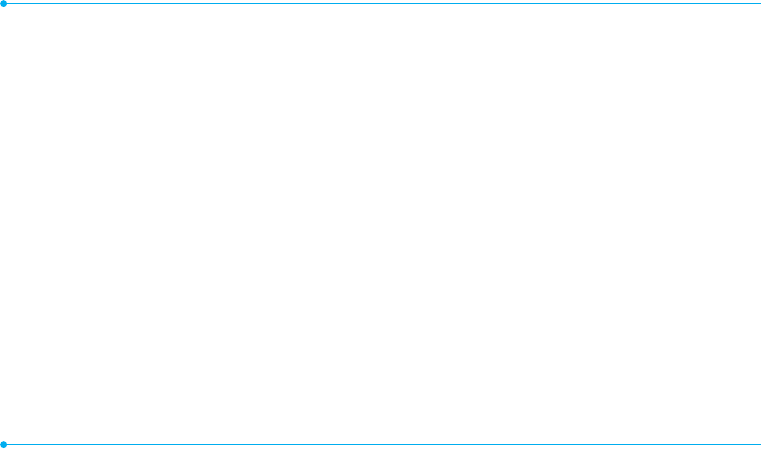
88
t Return address
t Daytime phone number or fax number
t Model #
t IMEI # (Look for the 15 digit IMEI # behind the battery of the device.)
t Complete description of the problem
t Transportation prepaid
Other Warranty Program
You may have other warranty program with your purchase, such as
warranty exchange. If so, please refer to equipment package or the
original point of sale.
THE EXTENT OF THE COMPANY’S LIABILITY UNDER THIS WARRANTY IS
LIMITED TO THE REPAIR OR REPLACEMENT PROVIDED ABOVE AND, IN NO
EVENT, SHALL THE COMPANY’S LIABILITY EXCEED THE PURCHASE PRICE
PAID BY PURCHASER FOR THE PRODUCT.
ANY IMPLIED WARRANTIES, INCLUDING ANY IMPLIED WARRANTY OF
MERCHANTABILITY OR FITNESS FOR A PARTICULAR PURPOSE, SHALL BE
LIMITED TO THE DURATION OF THIS WRITTEN WARRANTY. ANY ACTION
FOR BREACH OF ANY WARRANTY MUST BE BROUGHT WITHIN A PERIOD OF
18 MONTHS FROM DATE OF ORIGINAL PURCHASE. IN NO CASE SHALL THE
COMPANY BE LIABLE FOR ANY SPECIAL CONSEQUENTIAL OR INCIDENTAL
DAMAGES FOR BREACH OF THIS OR ANY OTHER WARRANTY, EXPRESS OR
IMPLIED, WHATSOEVER. THE COMPANY SHALL NOT BE LIABLE FOR THE
DELAY IN RENDERING SERVICE UNDER THIS WARRANTY OR LOSS OF USE
DURING THE TIME THE PRODUCT IS BEING REPAIRED OR REPLACED.
No person or representative is authorized to assume for the Company any
liability other than expressed herein in connection with the sale of this
product.
Some states or provinces do not allow limitations on how long an implied
warranty lasts or the exclusion or limitation of incidental or consequential
damage so the above limitation or exclusions may not apply to you. This
Warranty gives you specific legal rights, and you may also have other rights
which vary from state to state or province to province.
For technical support in the U.S. & Canada, call (800) 962-8622.
Or email: HandsetHelp@Pantech.com.
Or visit the web site: www.pantechusa.com
For all other inquiry, write to:
PANTECH WIRELESS, INC.
5607 Glenridge Dr. Suite 500 Atlanta, GA 30342
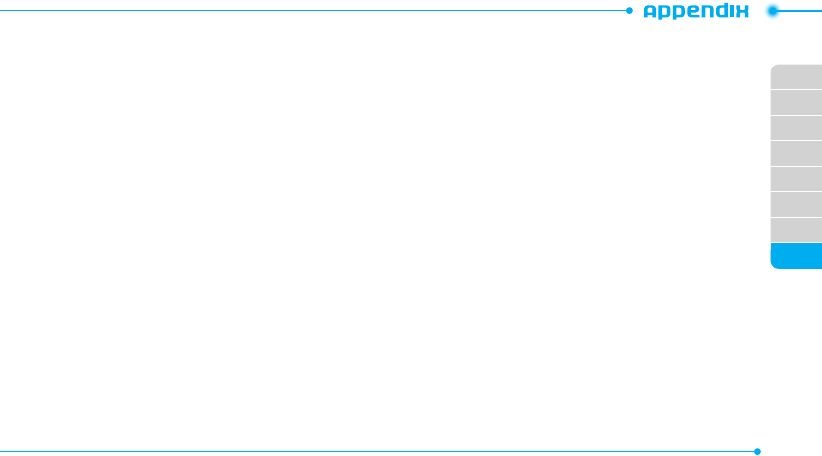
02
03
04
05
06
07
01
08
89