Pantech Co PG-1310V TripleBand GSM850/DCS1800/PCS1900(withWAP&GPRS;) User Manual Manual
Pantech Co Ltd TripleBand GSM850/DCS1800/PCS1900(withWAP&GPRS;) Manual
Manual
Welcome
USER’S MANUAL
PG-1310V
Thank you for choosing Pantech PG-1310V and welcome to wireless mobile
communication networking with the PG-1310V, our tri-band GSM mobile
phone Pantech is delighted to introduce this brand new portable handset
which will always keep you connected to the network. This user manual
explains in detail its unique features and how to use them
NOTE: Some of the contents in this User Manual could vary from
your phone. It may vary depending on the S/W version and the
network provider you subscribed to.
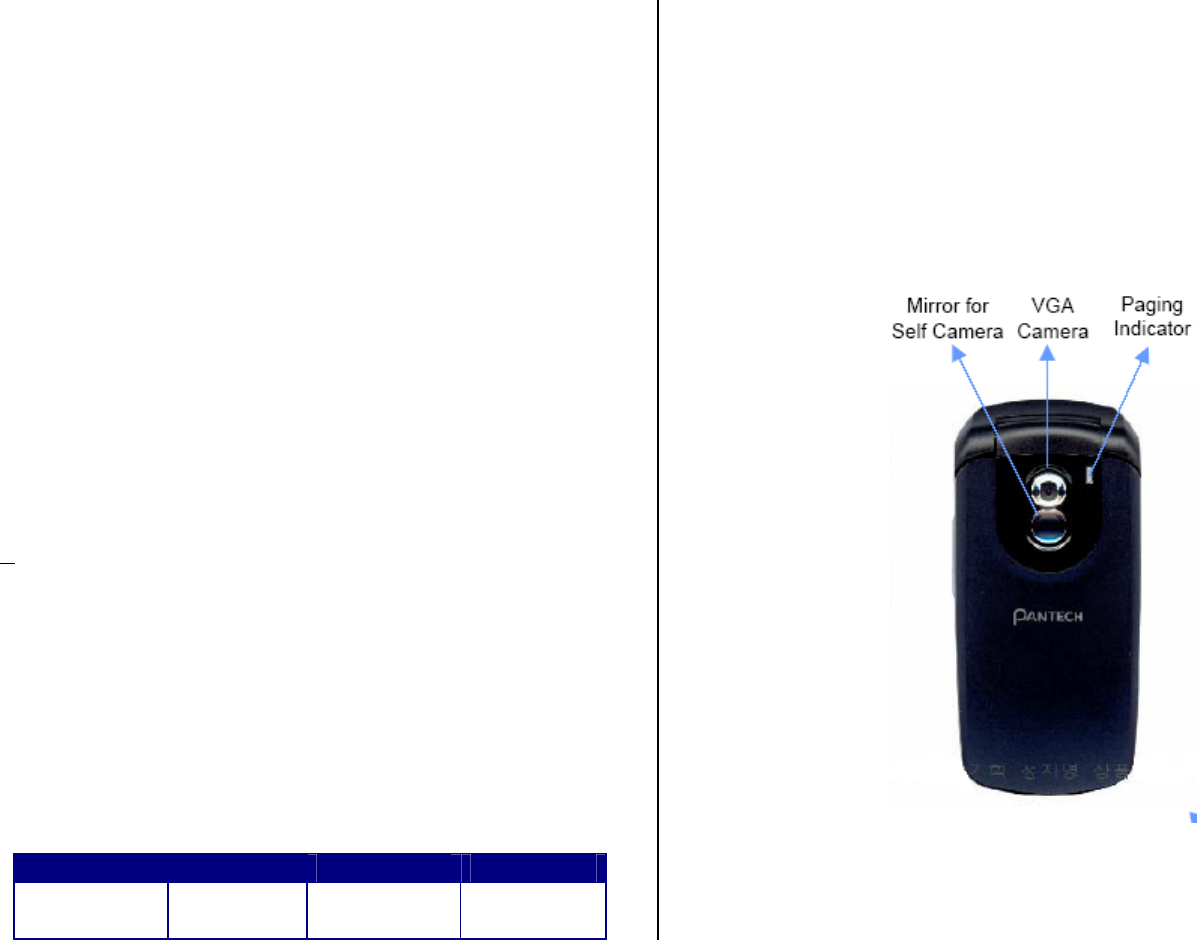
Specification
Display
65,000 CSTN internal
Main LCD: 1.5 inch 65,000colors. (128 x 128 pixels)
6 lines for text in basic mode with 16-pixel font
Three Soft keys with four-way scroll including selection function
(OK key)
Melody
Yamaha 16 poly sound
Camera
VGA CMOS built-in Camera.
Resolution up to 640 x 480 (307,200 pixels)
Self timer function (5 Secs or 10 Secs)
Photo album
Dimension & Weight
Weight: 72.5g
Dimensions: 90 mm x 43.6 mm x 19.4 mm
Power Management (Performance)
Battery Type Capacity Standby Time Talk Time
Standard
(Li-ion) 720 mAh 240 Hours 4 Hours
Operating Frequency
EGSM 900, GSM 1800, and GSM 1900 networks in Europe, Africa,
Asia-Pacific, North America, and South America where these
networks are supported
Automatic band switching
Volume up/down
Ear jack

Safety Precautions
Using a handset while driving is prohibited.
With regards to the regulation about prohibition of handset usage while
driving, please check relevant laws and regulation and comply with them.
- Use of your cellular while you are driving may disturb your concentration
on driving and consequently leads to accidents. Please turn it off as far as
possible.
- Should you use your handset in an emergency, please make use of the
hands-free set built in your car or pull over your car in a safe place for a
while for your utmost safety.
- The electronic wave energy emitting from your handset may affect the
electronic device built in your car. Please pay attention to this characteristic.
Cellular Use Restriction Area
Make sure to turn your handset off in handset usage restricted areas.
Using a Handset in Explosive or Dangerous Areas is not Allowed
Please turn your handset off in areas with explosive or dangerous material
(such as gas station, near gaseous material or chemical goods etc) and
abide by any safety instruction or signs. Never try to detach your cellular
battery from the handset in such areas, either.
Boarding Airplane
Please turn your handset off when you are on the airplane. The electronic
wave from your handset may affect the electronic navigation device in your
airplane.
Using Medical Equipment
- Please turn your handset off while you are in the hospital.
- Please abide by the regulations or rules of the hospital.
- Please turn off your handset when using medical equipments for private
purposes if possible. You should consult with the manufacturer or an expert
before you use themt.
Installing a Vehicle Hands Free
- Please keep a vehicle hands free off the driving radius, air bag expansion
range, or whatever area may cause injury.
Effect of Electronic Wave
Some electronic devices may be affected by the electronic wave emitting
from the cellular in service. Please be careful.
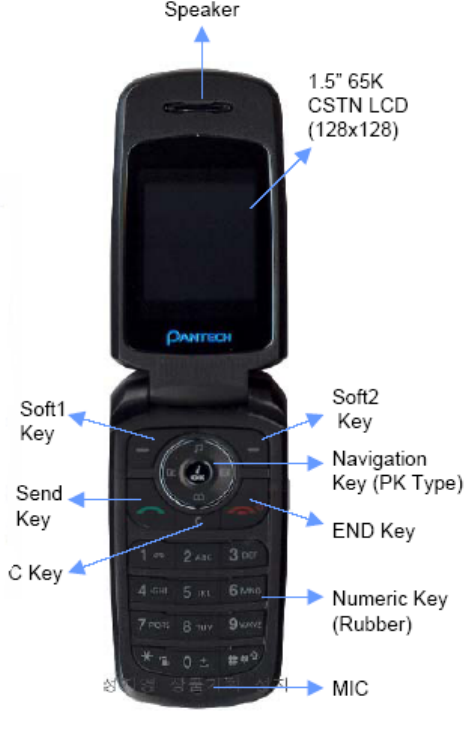
Views
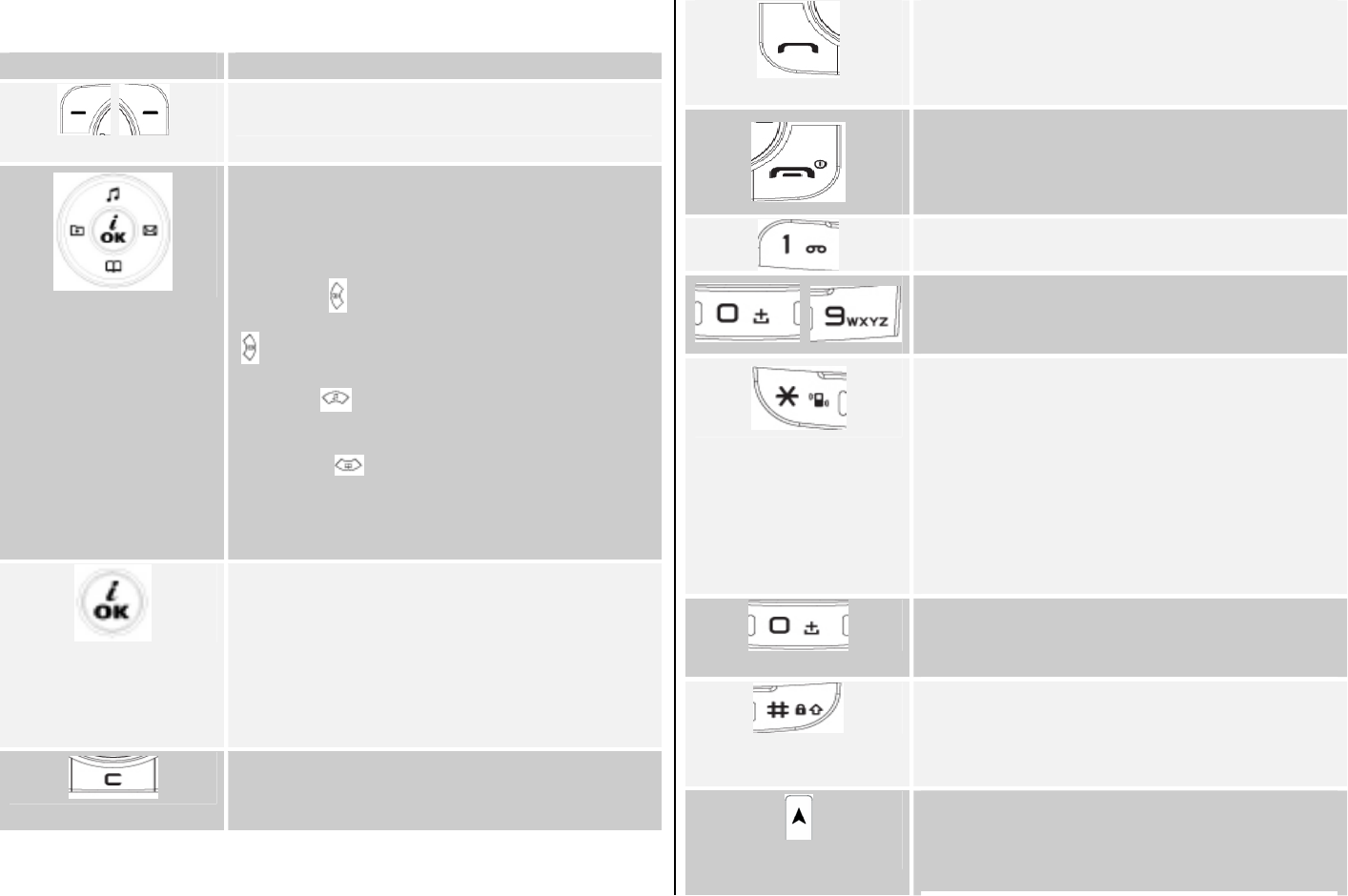
6
Quick & Easy
Keys Functions
Performs the functions shown at the bottom line
of LCD.
Scrolls through the menu option in the Menu
mode.
In the standby mode,
Left key ( ): Favorites list screen Right key
():Messages menu screen
Up key ( ):Profiles setting menu for sound
change.
Down key ( ): Contacts screen to find contact
names
For details, see “Using the Shortcut Key in the
Standby Mode”.
Opens the WAP (Wireless Application Protocol)
menu list if pressed short in the standby mode.
Launches the WAP browser directly, if pressed
longer in the standby mode.
Selects menu function for storing user input
information, such as names, SIM memory. Also
used for confirmation.
Deletes characters from the display, or returns to
previous menu. Opens the Calendar view if
pressed short in the standby.
Sends or receives a call.
Shows the recent call list in the standby mode.
Re-dials the last call number if pressed longer in
the standby mode.
Completes a current call.
Turns on/off the phone if pressed longer.
Cancels user input and returns to the standby
mode in the Menu mode.
Quickly connects to the voice mail server if
pressed longer in the standby mode.
~
Enters numbers, letters or special characters.
Goes to the dial screen if pressed in the standby
mode.
For various purposes by different functions.
Enters or exits from the Etiquette mode if pressed
longer in the standby mode.
Shows the symbol input screen if pressed in the
text input mode.
Works as in the Word search mode if pressed in
the Predictive text input mode.
Enters a pause when entering a phone number, if
pressed longer.
Enters an international dialing prefix.
Enters the space character in the text input
mode.
Locks or unlocks the phone if pressed longer in
the standby mode. Changes various text input
modes if pressed longer at the text-editing
screen.
Adjusts earpiece volume while making a call, and
moves the cursor upward in the menu.
Controls the key tone volume in the standby
mode if the handset folder is o
p
ened
,
and moves
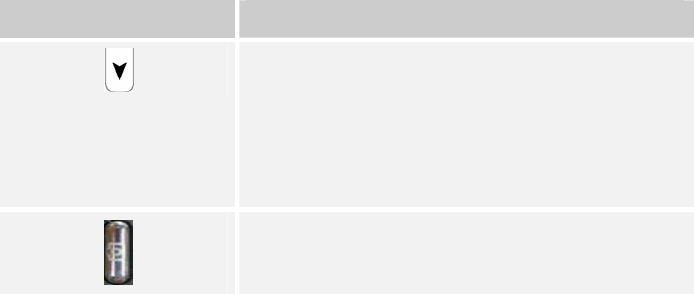
7
the cursor upward in the menu.
Adjusts earpiece volume while making a call, and
moves the cursor downward in the menu.
Controls the key tone volume in the standby
mode if the handset folder is opened, and moves
the cursor downward in the menu.
Enters a camera preview mode and takes a
photo if pressed in standby mode..

Table of Contents
SPECIFICATION............................................................................................3
SAFETY PRECAUTIONS..............................................................................4
VIEWS............................................................................................................5
1. GETTING STARTED ............................................................................... 11
1. Package Contents............................................................................................... 11
2. SIM Card............................................................................................................ 11
SIM Card ............................................................................................................. 11
3. Using the battery................................................................................................12
Installing the battery ............................................................................................ 12
Removing the battery........................................................................................... 13
Charging the battery ............................................................................................ 13
Precautions while Using the Battery.................................................................... 13
4. Displays............................................................................................................... 15
Display Off Mode................................................................................................ 16
Selecting Functions and Options. ........................................................................ 16
Side Key Function ............................................................................................... 16
2. BASIC FUNTIONS...................................................................................17
1. Switching the Phone On or Off.........................................................................17
Switching the Phone On ...................................................................................... 17
Switching the Phone Off...................................................................................... 17
2. Making a Call.....................................................................................................18
Making a Call.......................................................................................................18
Ending a Call........................................................................................................18
Using Call Logs ...................................................................................................18
Using Contacts.....................................................................................................18
Making an International Call ...............................................................................18
Speed-dialling from Contacts...............................................................................18
Making an Emergency Call..................................................................................19
3. Answering a Call ................................................................................................20
Answering a Call..................................................................................................20
Viewing Missed Calls ..........................................................................................20
Rejecting a Call....................................................................................................20
Adjusting the Volume during a Call.....................................................................20
4. Options in Calling ..............................................................................................21
Switching the Microphone Off (Mute).................................................................21
Putting a Call on Hold..........................................................................................21
Answering a Second Call while You are on a Phone Call....................................21
Searching for a Phone Number in Contacts .........................................................21
Using the DTMF tones.........................................................................................22
Transferring a Call ...............................................................................................22
Using the Message Service ..................................................................................22
Making a Multi-party Call ...................................................................................22
Using the Speaker Phone ...............오류! 책갈피가 정의되어 있지 않습니다.
5.Using the Earpiece ..............................................................................................24
6. Selecting Menu Functions .................................................................................25
Entering Menu Functions.....................................................................................25
Using the Shortcut Keys in the Standby Mode ....................................................25
7. Entering Texts.....................................................................................................26
Input Mode...........................................................................................................26
T9 mode ...............................................................................................................26

9
Multi-tap mode .................................................................................................... 26
Numeric mode ..................................................................................................... 26
Symbol mode....................................................................................................... 26
Changing the Text Input Mode ............................................................................ 26
Inserting a Space.................................................................................................. 26
Scrolling .............................................................................................................. 27
Clearing Letters and Words ................................................................................. 27
Returning to the Previous Screen......................................................................... 27
Using the Multi-tap Mode ................................................................................... 27
Changing the Case ............................................................................................... 28
Using the Number Mode ..................................................................................... 28
Using the Symbol Mode ...................................................................................... 28
3.APPLICATIONS........................................................................................30
1. Messages.............................................................................................................30
Write New............................................................................................................ 30
Inbox.................................................................................................................... 32
Sent Box .............................................................................................................. 33
Draft Box ............................................................................................................. 34
Saved Box............................................................................................................ 34
Templates............................................................................................................. 34
Settings ................................................................................................................ 35
Broadcast ............................................................................................................. 36
Memory Info........................................................................................................ 37
2. Contacts..............................................................................................................38
Search .................................................................................................................. 38
Add Contact......................................................................................................... 38
Speed Dial ........................................................................................................... 38
Groups ................................................................................................................. 38
Memory In Use.................................................................................................... 39
Copy All............................................................................................................... 39
Delete All............................................................................................................. 39
Memory Info ........................................................................................................39
Service Number ...................................................................................................39
3. Call Logs.............................................................................................................40
Missed Calls.........................................................................................................40
Received Calls .....................................................................................................40
Dialled Calls.........................................................................................................40
Recent Calls .........................................................................................................40
Delete Call Logs ..................................................................................................41
Call Timer ............................................................................................................41
Call Cost ..............................................................................................................41
GPRS Info............................................................................................................41
4. Media Gallery.....................................................................................................43
Photo Gallery
Image Gallery
Sound Gallery
Other Files
Memory Info
5. Mutimedia...........................................................................................................45
Camera
Java
Memory Info
6. Settings................................................................................................................49
Display Settings ...................................................................................................49
Sound Settings .....................................................................................................49
Call Settings.........................................................................................................51
Language..............................................................................................................52
Time & Date.........................................................................................................52
Favorites...............................................................................................................52
Network Selection................................................................................................52
Security Settings ..................................................................................................53

10
Software Version.................................................................................................. 54
7. Organiser............................................................................................................55
Alarm................................................................................................................... 55
Calendar............................................................................................................... 55
Memo................................................................................................................... 56
World Time .......................................................................................................... 57
Calculator ............................................................................................................ 57
Converter ............................................................................................................. 58
Stop Watch........................................................................................................... 58
Timer ................................................................................................................... 58
Fatness Checker................................................................................................... 58
4. ADVANCED FUNCTIONS .......................................................................60
1. WAP ....................................................................................................................60
Home ................................................................................................................... 60
Recent Pages........................................................................................................ 60
Bookmarks........................................................................................................... 60
Go to URL ........................................................................................................... 61
Profiles................................................................................................................. 61
Cache&Cookie..................................................................................................... 62
Storage................................................................................................................. 62
Security................................................................................................................ 62
Version................................................................................................................. 63
Navigating the WAP Browser.............................................................................. 63
Navigating the WAP Browser in Object Mode .................................................... 63
[OTA Settings Service] ........................................................................................ 63
2. Unavailable.........................................................................................................65
APPENDIX...................................................................................................66
1. Menu Tree...........................................................................................................66
2. Access Code.........................................................................................................70
3. Check List...........................................................................................................71
4. All about performance and safety.....................................................................73
5. Glossary ..............................................................................................................74
Memo.......................................................................................................................76
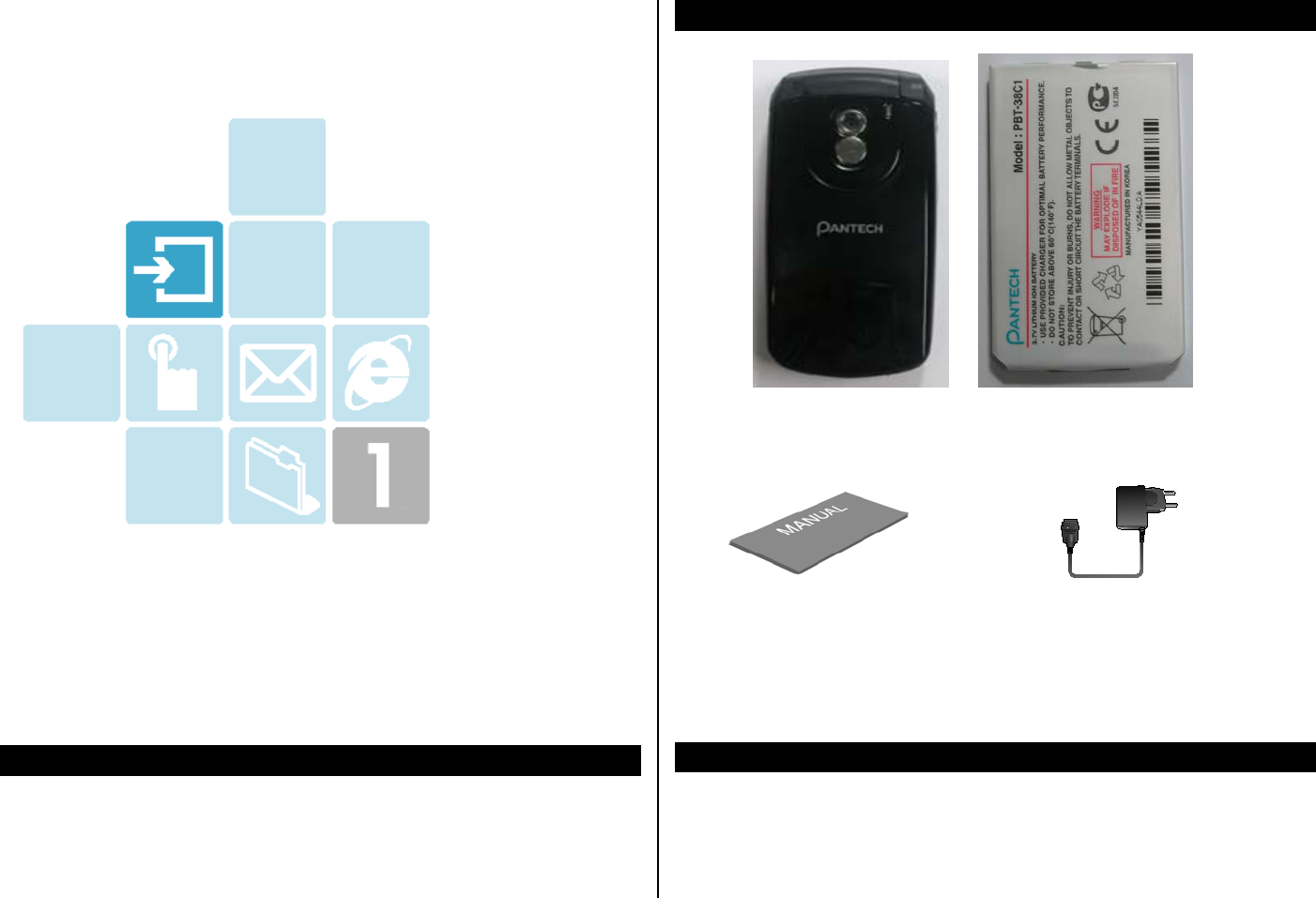
1. Getting Started
1. Package Contents
2. SIM Card
3.Displays
4. Using the battery
1. Package Contents
Phone Battery
Manual Travel Charger
※ The contents can be vary by regions.
2. SIM Card
SIM Card
When you subscribe to your network operator, you will get a SIM
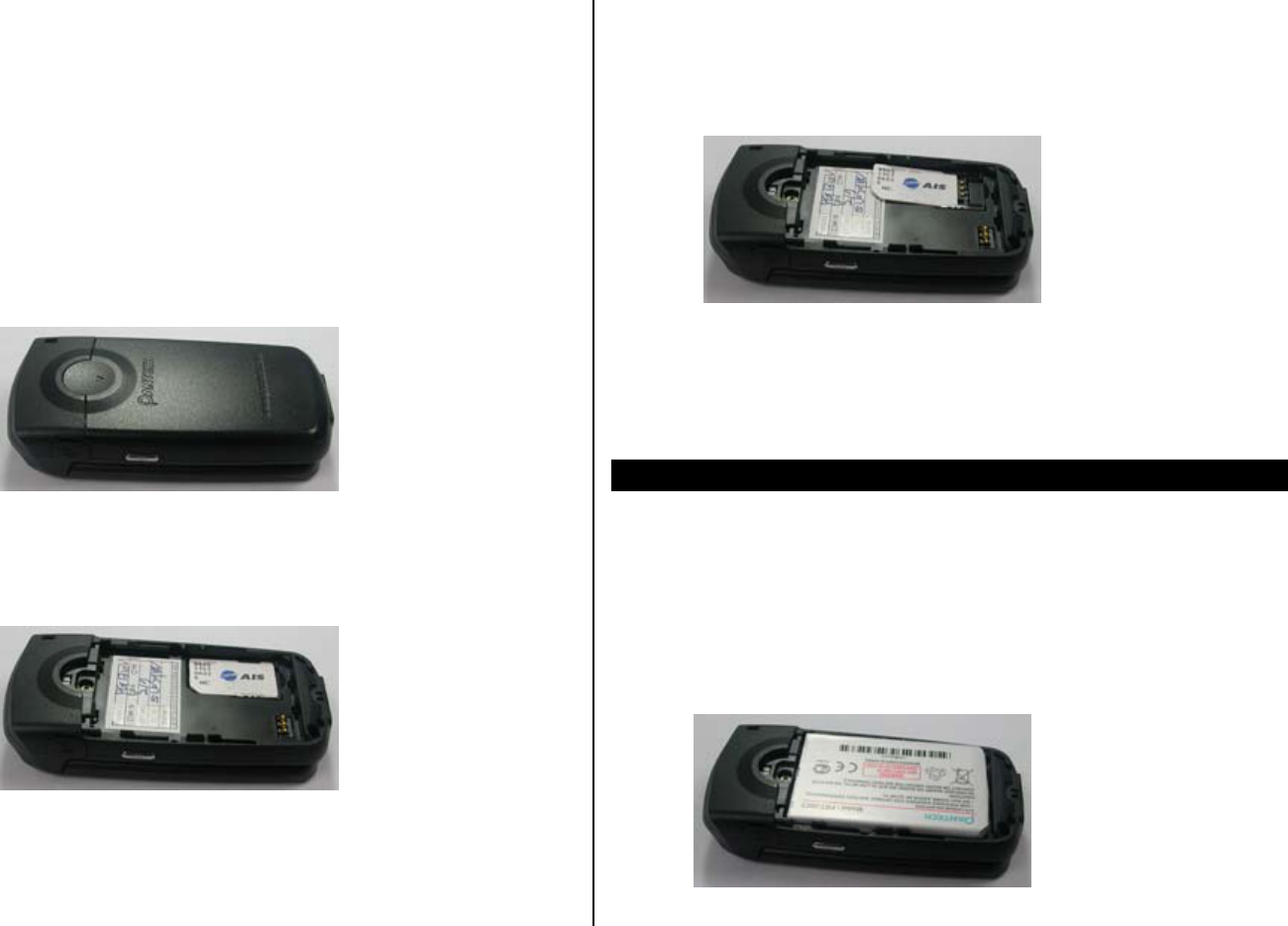
12
(Subscriber Identity Module) card containing your registration information.
(PIN, the existence of additional service and so on).
Like a credit card, it should be kept securely and handled carefully.
Do not bend, scratch or expose to moisture. Avoid static electricity.
To avoid memory corruption of your SIM card, always switch off your
phone before removing or inserting your SIM card.
Installing/Removing the SIM card [3.2]
1. Remove the battery from the unit.
2. If the SIM slot is empty, insert the SIM card into the slot.
3. If you want to remove the SIM card, push the SIM card to the arrow
direction as shown in the below figure.
g the battery
Installing the battery
Put the metal locators of the battery into the hole located at the bottom of
the unit, as shown in the below figure.
Press the upper side of the battery until you hear a “click” sound.
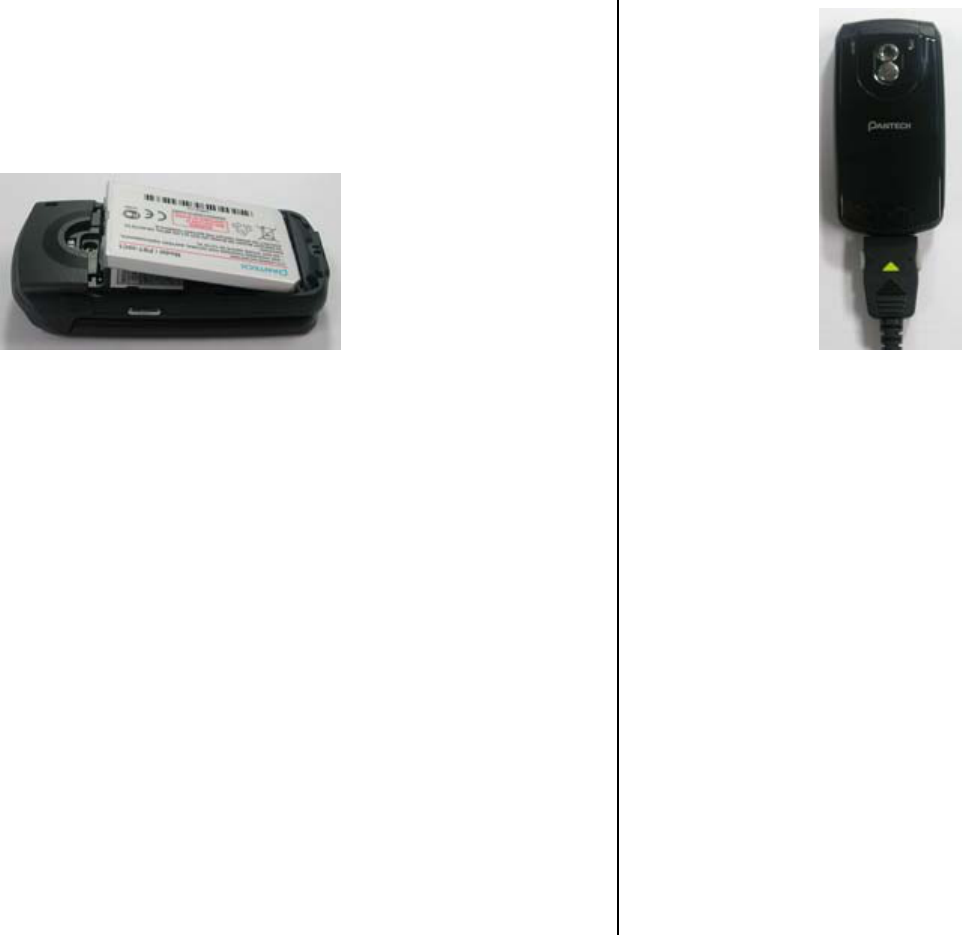
13
Removing the battery
Push up the battery holding button and remove the battery.
Charging the battery
This handset uses the Li-ion battery. Make sure to use an authorized
battery and charger only. For more details, please inquire of your nearest
dealer. You can use the handset during battery recharge.
When the battery is mounted on the handset, open the cover located at
the bottom of the handset and connect an adapter. An adaptor is provided
with the handset.
If recharge is completed, detach the adaptor connection from the outlet.
Tip
Your handset is powered by a Lithium Ion (Li-ion) battery.
You can use the following Li-ion battery types for your handset. (Contact
your local dealer for more information.) Standard-type battery.
Slim-type battery.
Precautions while Using the Battery
- Do not use a damaged battery or charger.
- Use the battery for the specified purpose only.
- The closer you are to the base station, the longer the handset usage
time because less power is consumed for connection.
- Battery charge time varies depending on the remaining battery capacity
and the battery and charger type in use.
- Battery life is shortened as time goes by.
- Use authorized battery and charger only.
- Since overcharge may shorten battery life, remove the battery from its
14
charger once it is fully charged. Unplug the charger once charge is
complete. Leaving the battery in hot or cold places, especially inside a car
in summer or winter, may reduce the capacity and life of the battery.
Always keep the battery under normal temperatures.
- Do not ground the battery. Grounding may occur when the battery is in
contact with a conductive object. A grounded handset may also damage
the battery.
- Dispose and recycle used batteries in accordance with local regulations.
- Do not dispose of the batteries in a fire.
- Do not use an unauthorized charger.
- In order to prevent injury or burns, ensure that a metal object does
not come into contact with the + and – terminals of the battery.
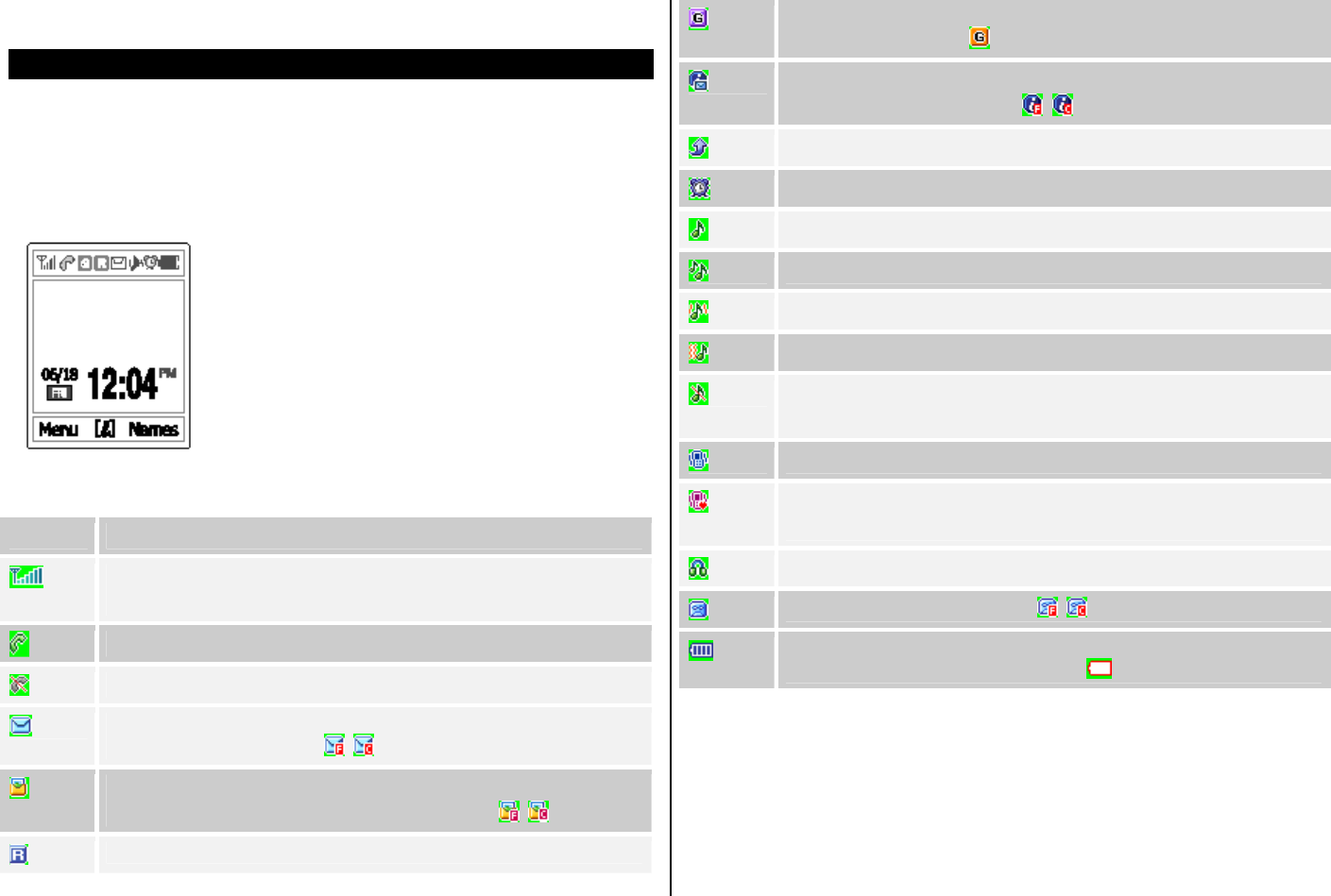
4. Displays
This handset has 1 LCD (internal) and icons on the top of the LCD display
to show the phone condition.
LCD Display
Icon(s) Description
Shows the received signal strength.
The more the number of bars, the stronger the signal.
A call is being made.
Out of the coverage area. You cannot make or receive a call.
You have a new text message. If the text message memory is
full, this icon will look like .
You have a new multimedia message. If the multimedia
message memory is full, this icon will look like .
Out of the home network range.
Within the GPRS range. When GPRS session is in progress,
this icon will look like .
You have a new WAP push message. If the WAP push memory
is full, this icon will look like .
Call diverting feature is activated.
You have set the alarm.
You have set the alert type for incoming call to ring only.
You have set the alert type for incoming call to ring ascent .
You have set the alert type for incoming call to vibrate and ring.
You have set the alert type for incoming call to vibrate then ring.
You have set the alert type for incoming call to quiet (3- colour
LED flashes for incoming call alerting).
You have set the alert type for incoming call to vibrate only.
You have set the alert type for all tones to quiet and for all rings
to vibrate only.
Headset is connected.
A new voice mail is received.
Battery level. The bar indicates available battery amount. If your
battery is flat, this icon will look like .
Icons Area
Text and Graphic Area
Display in Standby screen with information
- Area Information through Cell broadcast service
- Network Name
- Time and Date, or Standb
y
Greetin
g
messa
g
e.
Softkey Indications
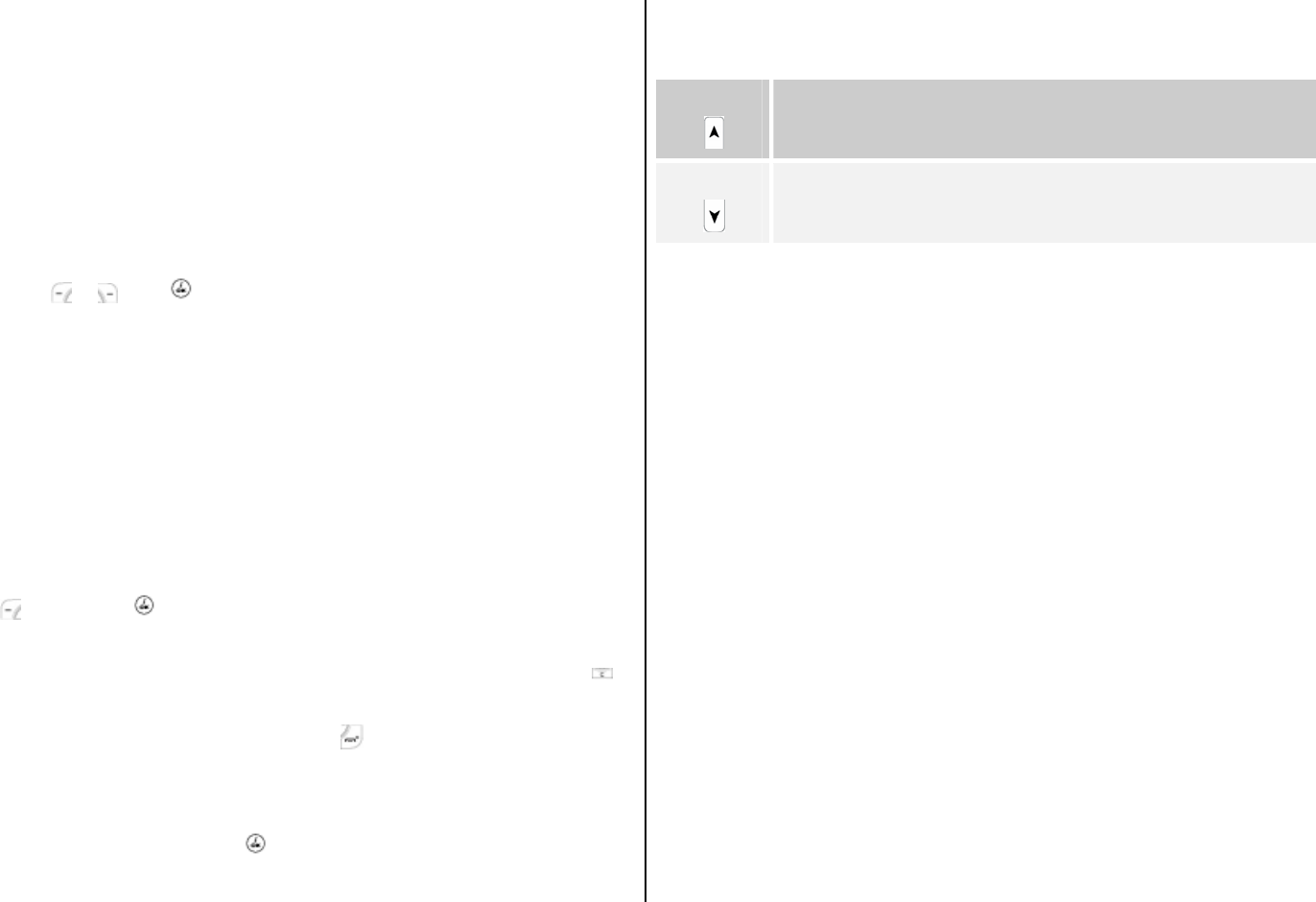
16
Display Off Mode.
If you don’t press any key in a minute, the internal display goes into the
Off Mode to save the power. Press any key to restore the display from the
Off Mode.
Selecting Functions and Options.
Handset provides several customization functions, which are arranged in
menus and sub-menus. You can access to these function using three Soft
keys ([ ] , [ ] and [ ] key).
Each menu and sub-menu allows you to view and change the settings of
a particular function.
Soft key function varies depending on the current context; the labels or
icons at the bottom line of the display indicate the current function.
To view various functions/options available or select the one that is
required:
1. Press the appropriate Soft key.
2. To select function displayed or option highlighted, press the
[] Soft key or [ ] Soft key.
3. To highlight the next option on a list, press the Up key or Down key.
4. To move back to the previous function or option on a list, press the [ ]
key.
5. To return to Standby Mode, press the [ ] key.
In some functions, you may be prompted for a password or PIN. Enter the
required code and press the [ ] Soft key.
Side Key Function
Side Up
- Mutes the ring tone if pressed at an incoming call.
- Rejects the incoming call if long pressed at an incoming call.
- Turns the Backlight on if pressed longer.
Side Down
- Mutes the ring tone if pressed at an incoming call.
- Rejects the incoming call if long pressed at an incoming call.
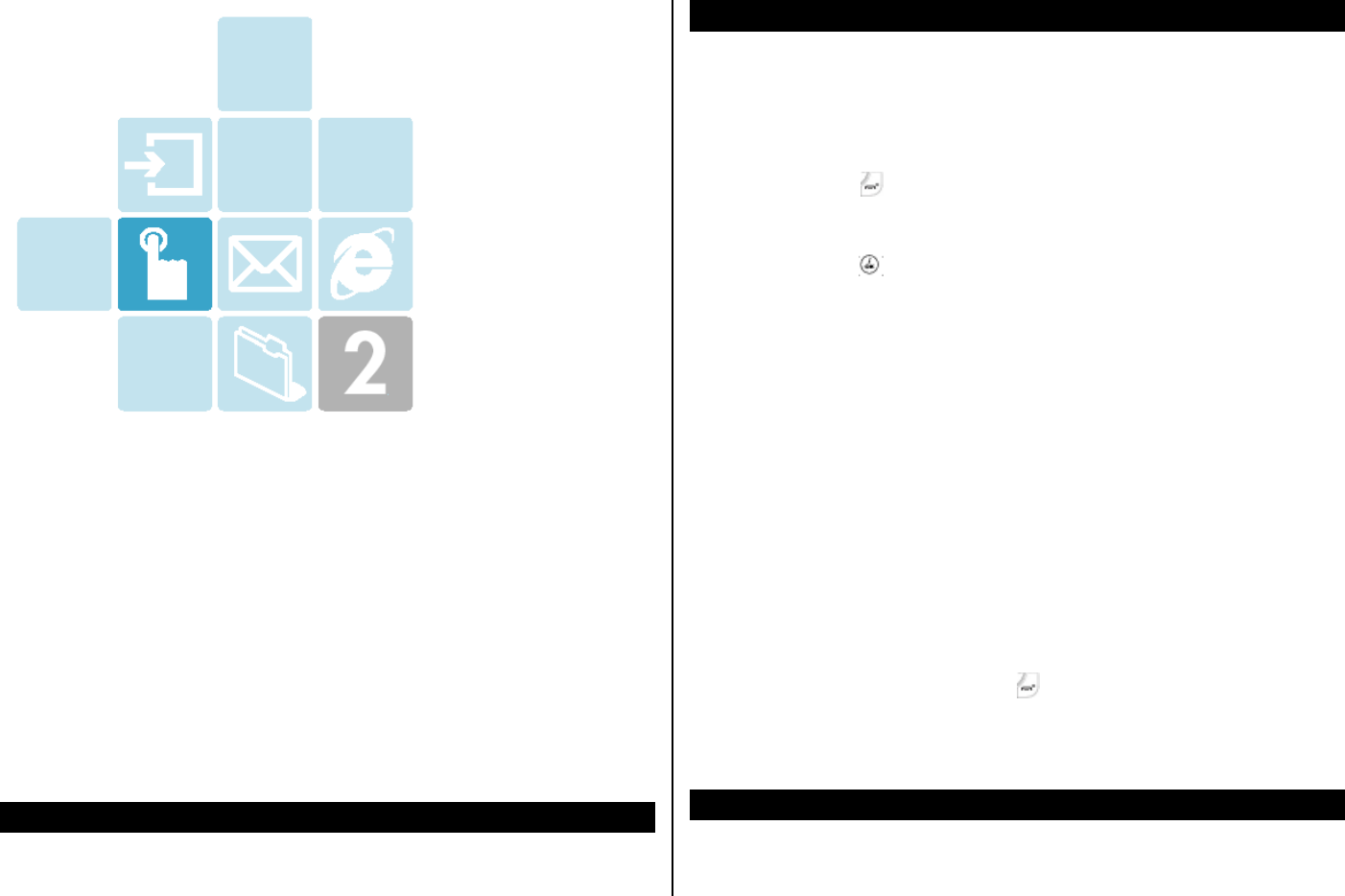
17
2. Basic Funtions
1 Switching the Phone On or Off
2. Making a Call
3. Answering a Call
4. Options in Calling
5. Using the Earpiece
6 Selecting a Menu Function
7. Entering Texts
1. Switching the Phone On or Off
Switching the Phone On
① Open the folder.
② Press the [ ] key until the phone switches on.
③ If the handset requests you to input the PIN, enter the PIN and
press the [ ] Soft key. (For further details, see menu 6.8)
Your handset starts to search for the available network and the current
date and time will appear on the internal and external displays. Once
connected to the network, you can send or receive a call.
If the malfunction occurs while using the handset or it is not turned on,
remove the battery and install it again after 5 or 10 seconds.
Note: To change the language, use the Language menu option (Menu
6.4).
Switching the Phone Off
To switch the phone off, press the [ ] key until the power-off animation
displays.
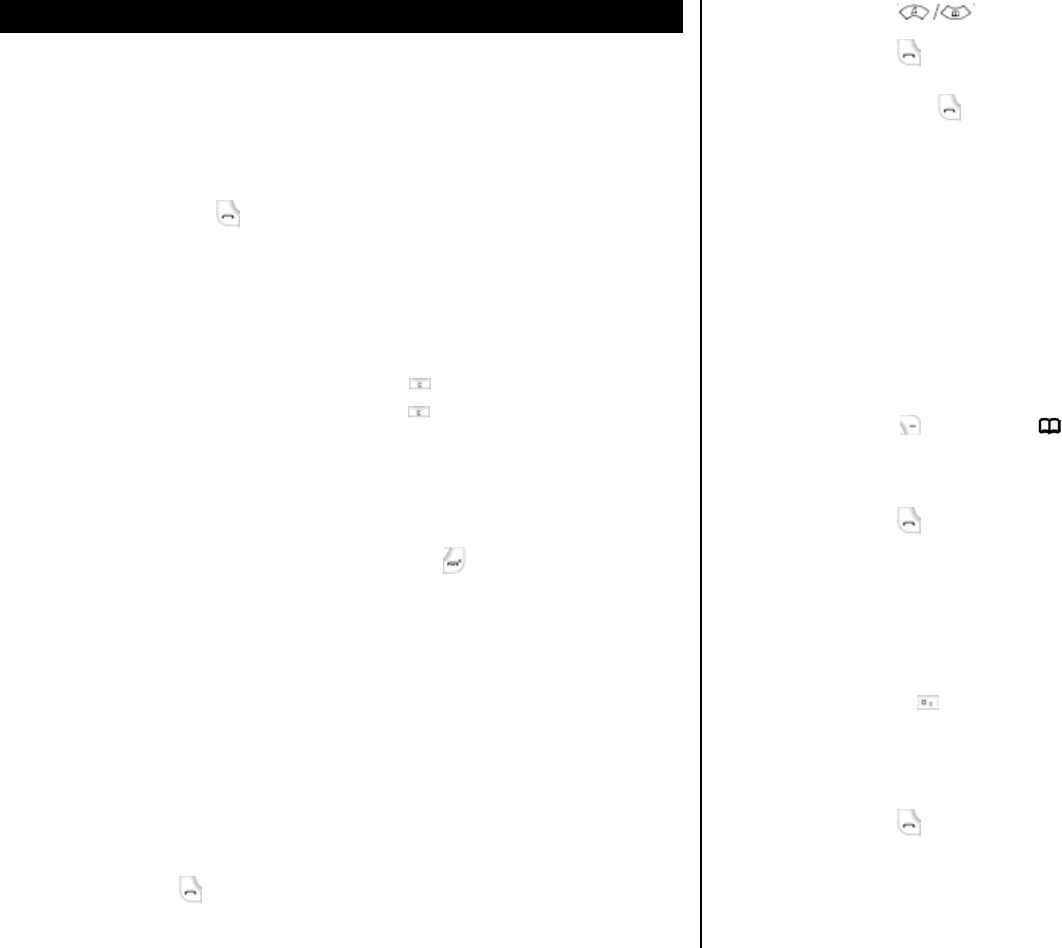
18
2. Making a Call
Making a Call
Enter an area code and the phone number to make a call in the standby
mode, and press the [ ] key.
Note: If you have set the [Auto Redial] option (Menu 6.3.3) to [On], the
handset will attempt to make a call automatically for up to 10 times if
it is not answered.
To clear the last digit displayed, press the [ ] key.
To clear all the digits displayed, press the [ ] key longer.
Ending a Call
When you want to finish your call, press the [ ] key short or close the
folder. Once the call is completed, the call summary (Receiver Name or
Number, Service Time) will be displayed.
Using Call Logs
The phone stores up to 30 dialled, received or missed calls
chronologically. The last call is saved in the first position. If the same
number was dialled more than once, only the latest occurrence will be
saved.
① Press the [ ] key short to see call log list aligning dialled, received,
or missed numbers chronologically.
② Press the [ ] key to select a number.
③ Press the [ ] key for dialling. (See Call Logs for more details.)
Tip: Press the [ ] key longer to redial the last dialed in the call log.
Using Contacts
You can store frequently - used names and phone numbers in the SIM
card or the handset memory, which are jointly called Contacts. Then, you
don’t have to remember all your numbers; instead simply select the name
to recall the associated number.
(For further details about the Contacts feature, see menu 2.)
① Press the [ ] key or the [ ] key in the standby screen to access
the ’Contacts’ Menu and ‘View Name’ List respectively.
② Select a number from ‘View Name’.
③ Press the [ ] key for dialing. (See Contacts for further details.)
Making an International Call
① Press the [ key longer for the international prefix until ‘+’
character appears on the display or enter an outgoing country code.
② Enter the country code, area code and phone number you want to
make a call.
③ Press the [ ] key.
Speed-dialling from Contacts
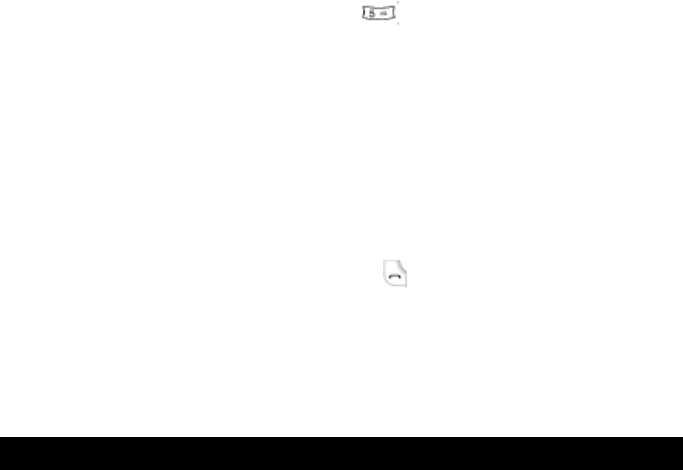
19
Press the ‘Speed Dial’ number longer to make a call using the number you
have saved. For example, press the [ ] key longer to dial the number
which has been saved with the number of “5” in Speed Dial List.
For speed dial numbers longer than 2 digits, press the first one short and
then press the second one longer.
(See Speed Dial Setting for more details.)
Making an Emergency Call
You can make an emergency call without the SIM.
Enter ‘112’ Number and then press the [ ] key, Or, press the [SOS] Soft
key if no SIM Card is available.
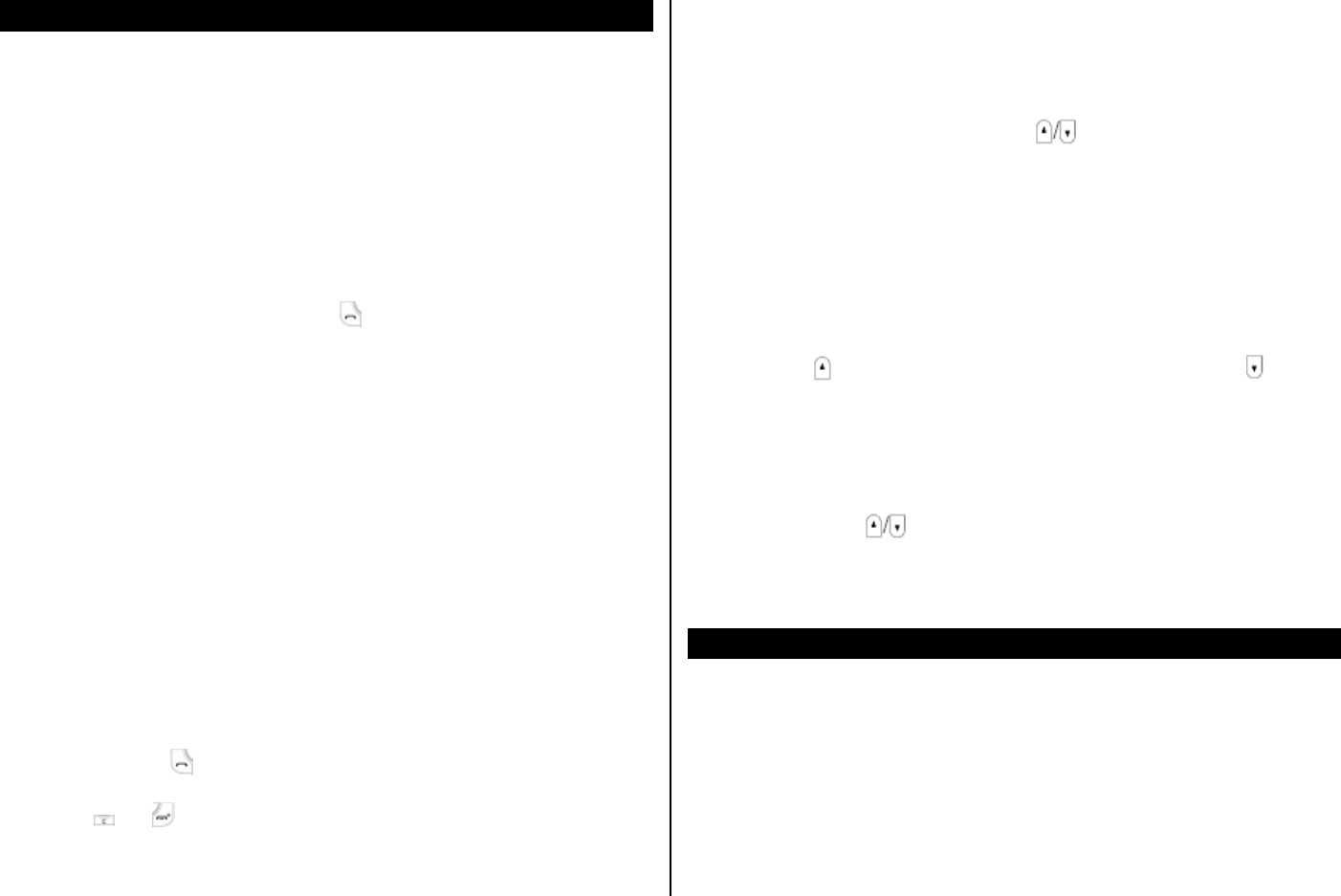
3. Answering a Call
Answering a Call
When you receive a call, the phone rings (or vibrates) and screen will
display the name or the number of the caller (If the network supports the
service and you have subscribed to it).
If the caller can be identified, the caller’s phone number or name will be
displayed if it is stored in your Contacts.
① To answer a call, open the folder.
② If it is already open, press the [ ] key.
If the answer type is set as [Any Key], you can answer a call by
pressing any key except the [End] key.
Viewing Missed Calls
If the incoming call could not be answered for any reason, a missed call
message will appear on the screen to remind you of the call you have
missed. (Network and subscription dependent feature, not available at all
areas )
To reply to the missed call;
① Keep the folder open.
② Press the [View] Soft key to display a list of missed calls.
③ If necessary, scroll to the number you want by pressing the
[Up/Down] key.
④ Press the [ ] key to recall the missed call.
Press the [ ] or [ ] key to close the missed call notification message.
Rejecting a Call
Press the [End] key or the [Reject] Soft key when the folder is open. If the
[Reject] Soft key is pressed, the caller will receive a busy line tone.
When the folder is closed, press the [ ] key longer during the ringing
of an incoming call.
Adjusting the Volume during a Call
During a call, if you wish to adjust the earpiece volume, use the volume
keys on the left side of the phone.
Press the [ ] key to increase the volume level and the [ ] key to
decrease it.
The current volume level will be displayed on the screen.
In the standby mode with the folder open, you can adjust the key tone
volume using the [ ] key.
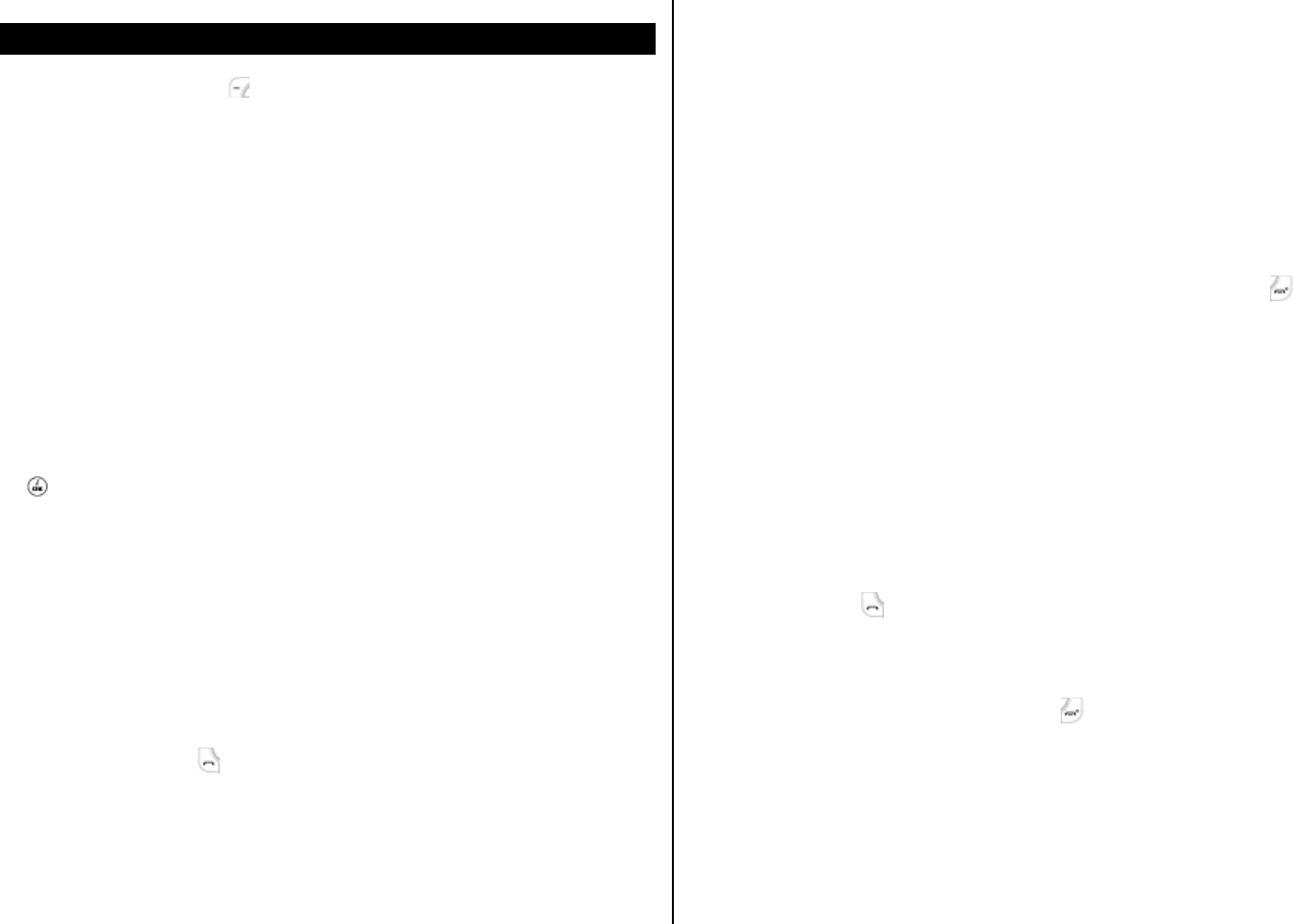
4. Options in Calling
During a call, press the [ ] key to show the call option.
Switching the Microphone Off (Mute)
You can temporarily switch your phone’s microphone off so that the other
person cannot hear you.
For example, you may wish to say something to another person in the
room but do not want the calling person to hear you.
Press the [Mute] Soft key short,
Or, select Option followed by ‘Mute’ to activate the Mute function.
To switch the microphone back on:
Press the [Sound] Soft key short.
Or, press the [Option] Soft key and then press the [Select] Soft key or
[ ] key, when [Sound] highlights.
Putting a Call on Hold
You can place the current call on a hold whenever you want. You can
make another call while you have a call in progress if this service is
supported by your network service provider. Of these two calls, one is
active and the other is on a hold and you can switch between the calls.
To place a call on a hold, simply select the [Option] Soft key followed by
[Hold], or press the [ ] key.
You can reactivate the call whenever you want by selecting the [Option]
Soft key followed by [Retrieve].
Once a call is held, the name and icon of the caller will be faded to gray.
To make a call while you have a call in progress:
① Enter the phone number that you want to dial or look it up in the
Contacts.
② Press the key to dial the second call.The first call is automatically
put on a hold.
To switch between two calls, simply press the [Swap] Soft key.
The current call is placed on a hold and the other call which was on a hold
is reactivated so that you can continue conversation with the other person.
If you want to finish, complete each call normally by pressing the [ ] key.
Answering a Second Call while You are on a Phone Call
You can answer an incoming call while you have a call in progress, if this
service is supported by your network service provider and you have
activated the [Call Waiting] option (see menu 6.3.4). You will be notified
of an incoming call by a call waiting tone.
To answer a call while you have another call in progress:
① Press the [ ] key to answer the incoming call.
② The first call is automatically put on a hold.
③ To switch between two calls, press the [Swap] Soft key.
To end the current call, press the [ ] key.
The call on a hold is automatically reconnected to you.
Searching for a Phone Number in Contacts
You can search for a number in your Contacts during a call.
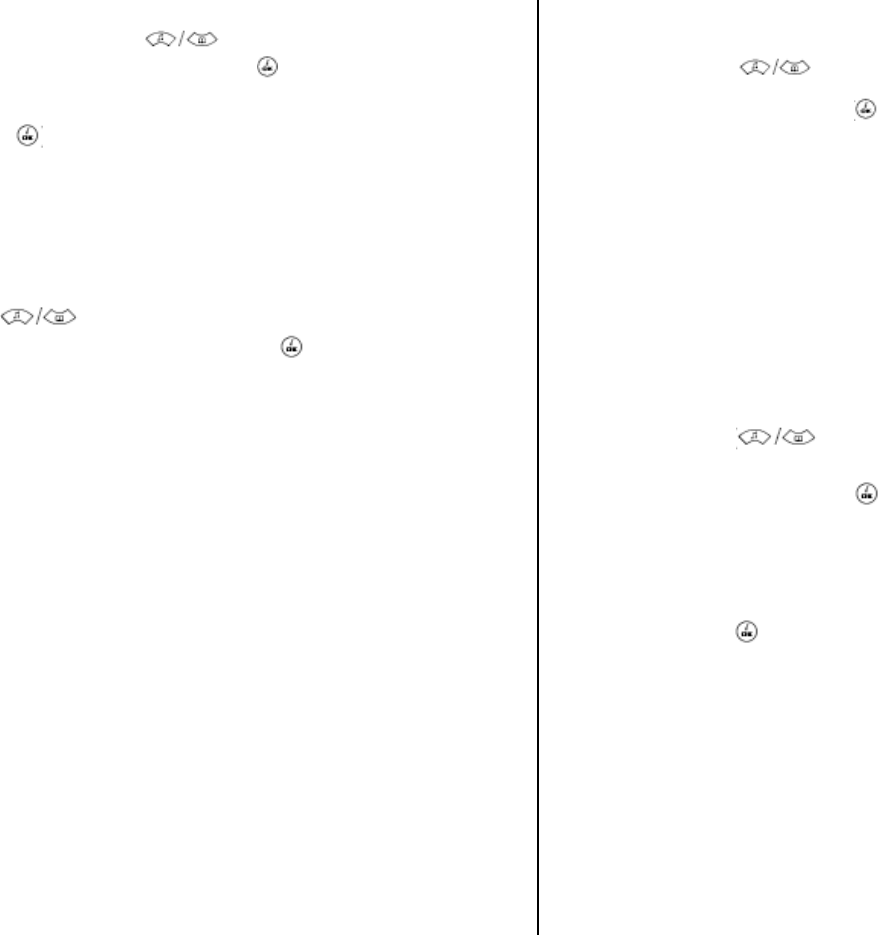
22
① Press the [Option] Soft key.
② If necessary, press the [ ] key to highlight the [Contacts]
option. Press the [Select] Soft key or [ ] key.
③ Select the preferred search types like Name, Group.
④ Press the [ ] Soft key.
⑤ The Contacts entries are listed.
⑥ Enter the first few letters of the name for Name Search.
⑦ The Contacts entries are listed starting with the first entry matching
your input.
Note: You can also scroll through Contacts from the beginning, by
pressing the [ ] key.
⑧ To view the highlighted entry, press the [ ] Soft key.
For further details about the Contacts feature, see menu 2.
Using the DTMF tones
You can turn the DTMF key tones off or on during a call.
When the [DTMF Off] option is selected, your phone does not transmit the
key tones. It allows you to press keys without hearing the annoying key
tones during a call.
To communicate with answering machines or computerized telephone
systems, the [DTMF On] option must be selected.
Transferring a Call
You can transfer the current call to the call on hold if this service is
supported by your network service provider, so that the callers can talk to
each other. You will be disconnected from both of them.
① During a call, answer or make a call in the normal way, and press
the [Option] Soft key.
② Press the [ ] key to select the [Transfer] option and press
the [Select] Soft key or [ ] key.
Two people are connected to each other.
Using the Message Service
You can read or write a new message during a call.
① Press the [Option] Soft key.
② Press the [ ] key to highlight the [Messages] option. Press
the [Select] Soft key or [ ] key.
③ To read a received message, select the ‘Inbox’ submenu, and then
scroll to the message that you want to read.
④ To write a new message, select the ‘Write New’ sub-menu.
⑤ Press the [ ] Soft key.
(For further details about the Text Message menu, see menu 1.1.)
Making a Multi-party Call
A multi-party call feature is a network service that allows up to six people
to take part in a multi-party or conference call simultaneously.
For more information, contact your service provider.
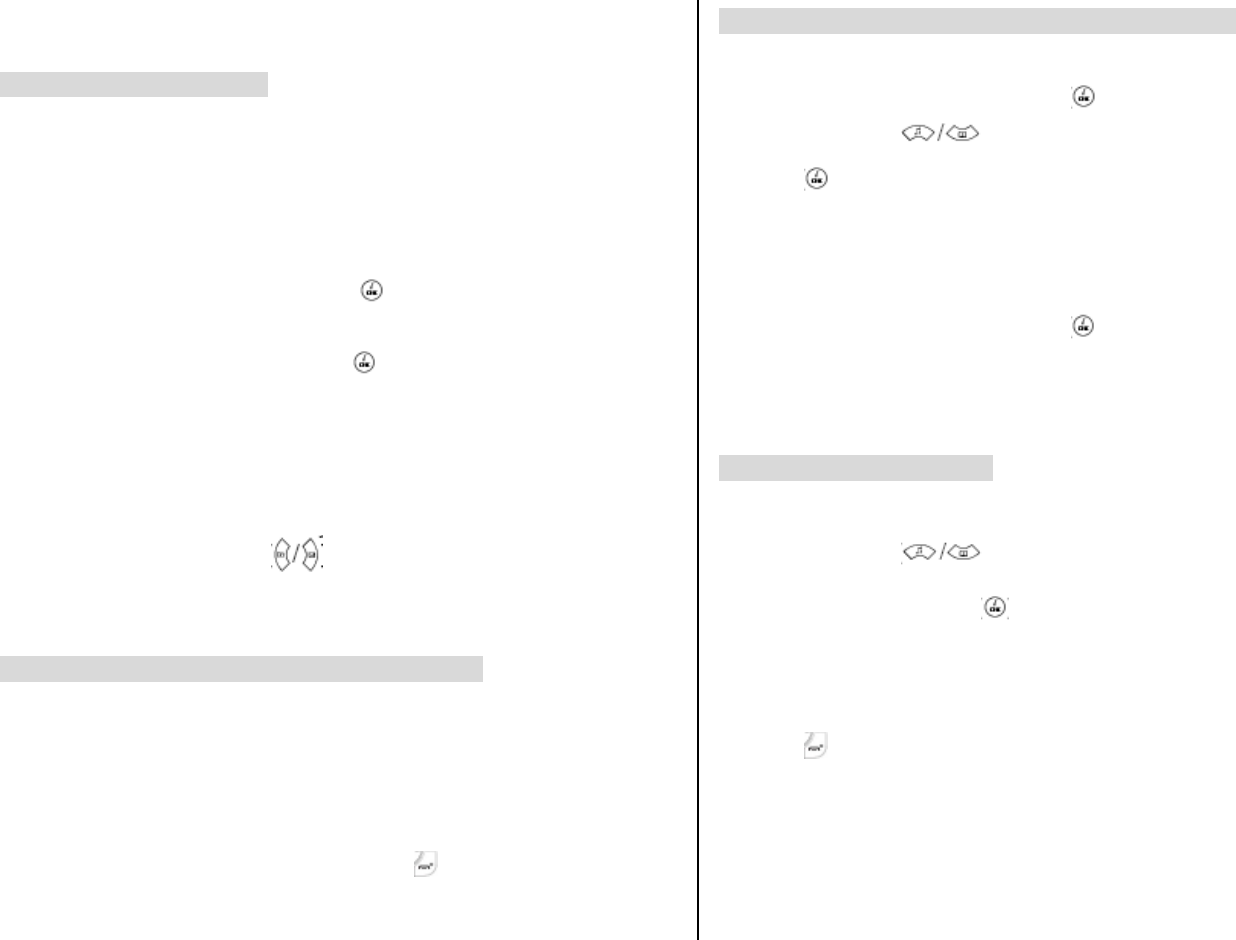
23
To make a multi-party call
① Call the first participant in the normal way.
② Call the second participant in the normal way. The first call is
automatically put on hold.
③ To join the first participant to a multi-party call, press the [Option]
Soft key and select the [Join] option.
④ Press the [Select] Soft key or [ ] key.
⑤ To add a new person to the normal way, press the [Join] option.
⑥ Press the [Select] Soft key or [ ] key.
You can add incoming callers to the multi-party call by answering the call
and selecting the [Join] option. Repeat the above steps as needed.
Upon organizing a multi-party call, you may view the people and their
status in Multiparty with the [ ] key.
An icon indicates either Far Multiparty or Far Held.
Having a Second Call During a Multi-party Call
To answer or make a call when you have the multiparty call:
① Answer or make a call in the normal way.
② You can reactivate the multi-party call on a hold by pressing the
[Swap] Soft key.
③ To end the multi-party call, press the [ ] key.
Having a Private Conversion with One Participant
① Press the [Option] Soft key and select the [Private] option.
Press the [Select] Soft key or [ ] key.
② Press the [ ] key to highlight a participant and press the
[ ] key.
Now you can talk privately with that person.
The other participants can continue to converse with each other.
③ To return to the multi-party call, press the [Option] Soft key and
select the [Join] option.
④ Press the [Select] Soft key or [ ] key.
All of the multi-party call participants can now hear each other.
Removing One Participant
① Press the [Option] Soft key and select the [Exclude] option.
② Press the [ ] key to highlight a participant and press the
[Select] Soft key or [ ] key.
The call ends with that participant, but you can continue to talk with
other participants.
③ Complete the multi-party call by closing the folder or pressing the
[] key.
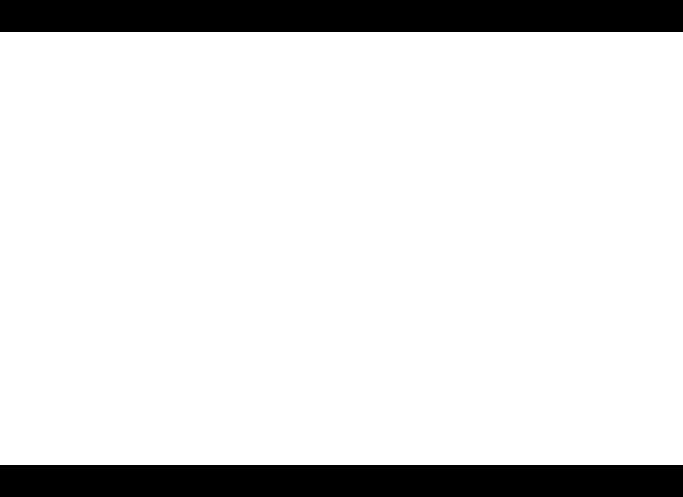
24
5.Using the Earpiece
You can send or receive a call without touching the handset, using the
ear-microphone.
When you have connected the ear-microphone to the jack located at the
top of the phone, the button on the ear-microphone works as described
below;
To show the recent calls, press the button in the standby mode.
To redial the last call, press the button twice in the standby mode.
When you receive a call, long press the button to answer the call.
When the call is completed, long press the button to end the call.
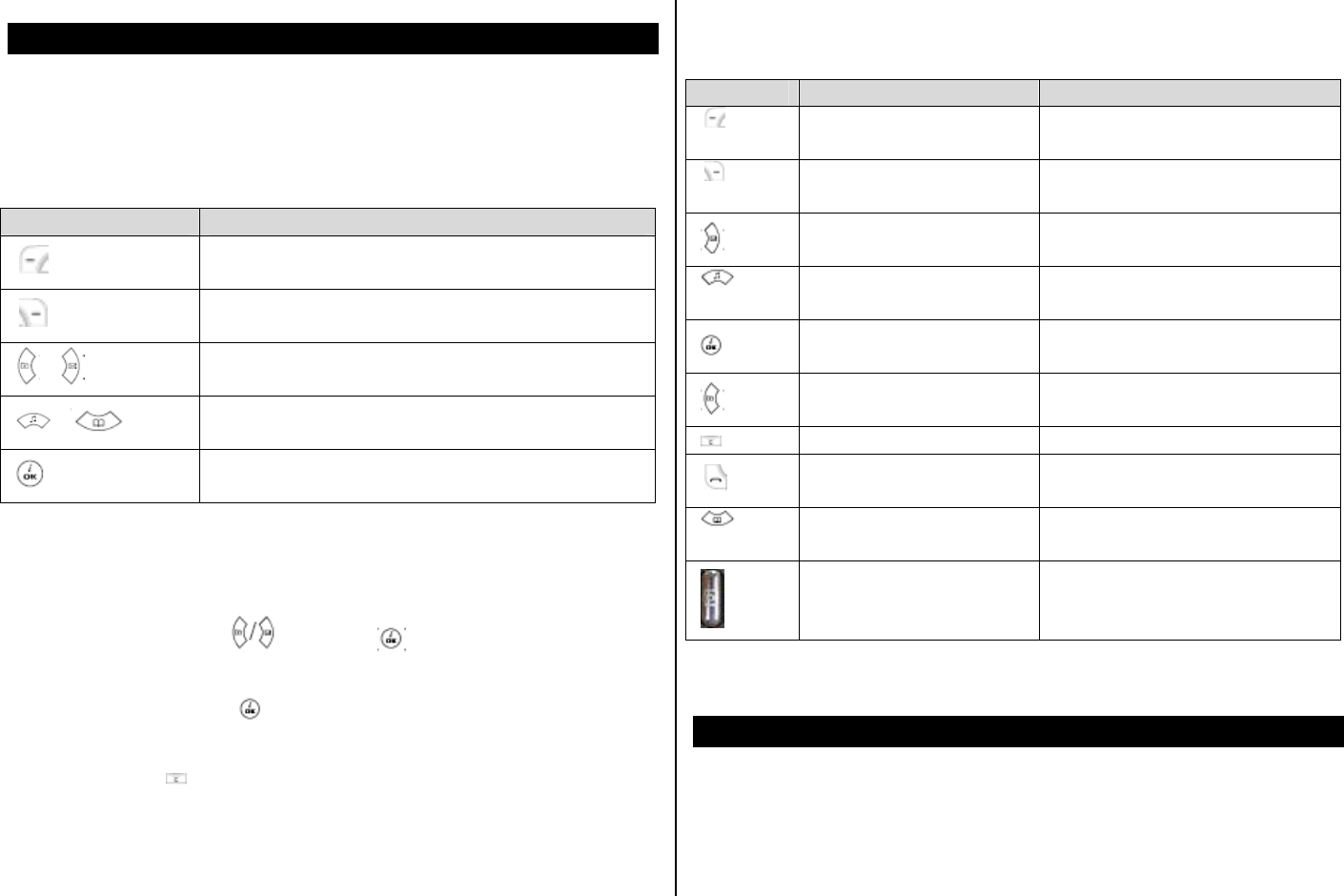
6. Selecting Menu Functions
Entering Menu Functions
Key Function
[] Key Goes to the main menu in the standby mode.
[] Key Goes to the Contacts menu
[], [ ] key Moves among the main menus.
[], [ ] key Searches for the sub-menu.
[] key Goes to the sub-menu
Press the 4-way navigation keys in the main menu to move to the menu
you want.
See the bottom of the Sub Menu List to check the current setting values in
the sub-menu. Press [ ] key and [ ] key to change the current
setting value.
If you don’t press the [ ] key, the new value will be cleared without
saving.
Note: Press the [ ] key to return to the previous menu.Input the menu
number to access to the sub-menu quickly.
Using the Shortcut Keys in the Standby Mode
Key if pressed If pressed longer
[]Key
Menu
[]Key
Contacts
[] key Messages Sub Menu
[] key Profiles List
Displays current ring tone
[] key WAP Directly connect to WAP browser
[] key Favorites Favorites
[] key Calendar Monthly View
[]Key Recent Call Logs Redial last call.
[] key Phonebook Name List
Phonebook Name List
[] key
Take a Photo
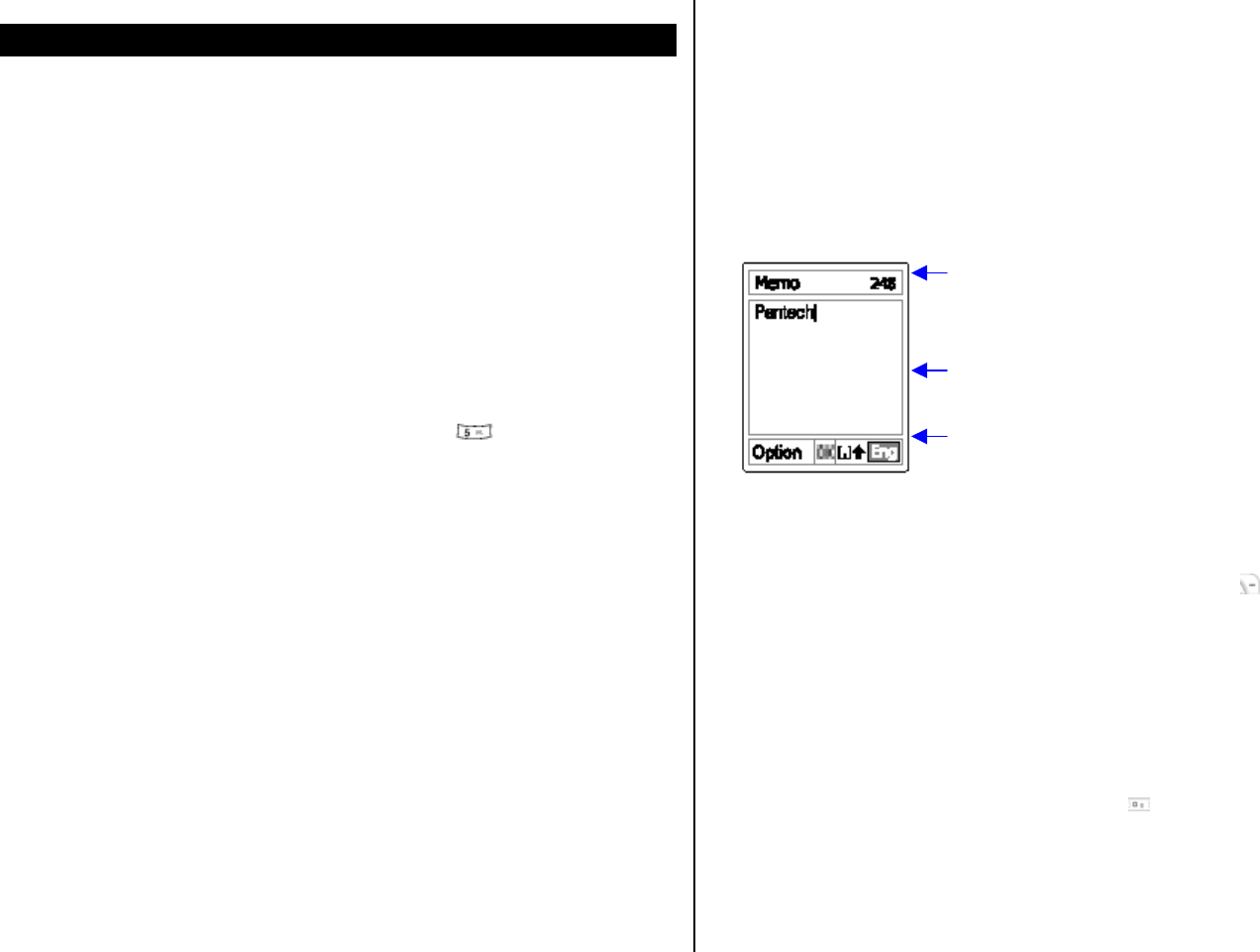
7. Entering Texts
Input Mode
On many occasions you need to input texts while you are using your
handset, (i.e., storing a name in the Contacts, writing a new message,
creating your greeting or scheduling events on your calendar).
The available text input modes include.
T9 mode
You can input letters with only one keystroke per letter. The keypad has
more than one letter on it – when you press the [ ] key once, J, K or L
may be displayed.
The T9 mode automatically compares your keystrokes with the internal
linguistic dictionary to determine the correct word, thus requiring far fewer
keystrokes than the conventional Multi-tap mode.
Multi-tap mode
In this mode, you can input the letter you want by pressing the keypad
once, twice, three or four times until the target letter appears.
Numeric mode
You can input the number in this mode.
Symbol mode
You can input the special characters like Greek letter, currency unit, or
period mark in this mode.
Changing the Text Input Mode
When you are at the area where you can input the text, the text input
mode indicator will be displayed at the bottom of the LCD.
Example: Entering a memo.
To switch to other text input mode:
① Press the right Soft key indicating the current text input mode.
② Toggle to the mode you want to use by pressing the [ ] right Soft
key.
The Language select option allows you to change the text input
language.
Inserting a Space
To insert a space between words, press the [ ] key.
The number of the remaining characters
you can enter.
Editing Area
The current text input mode and language.
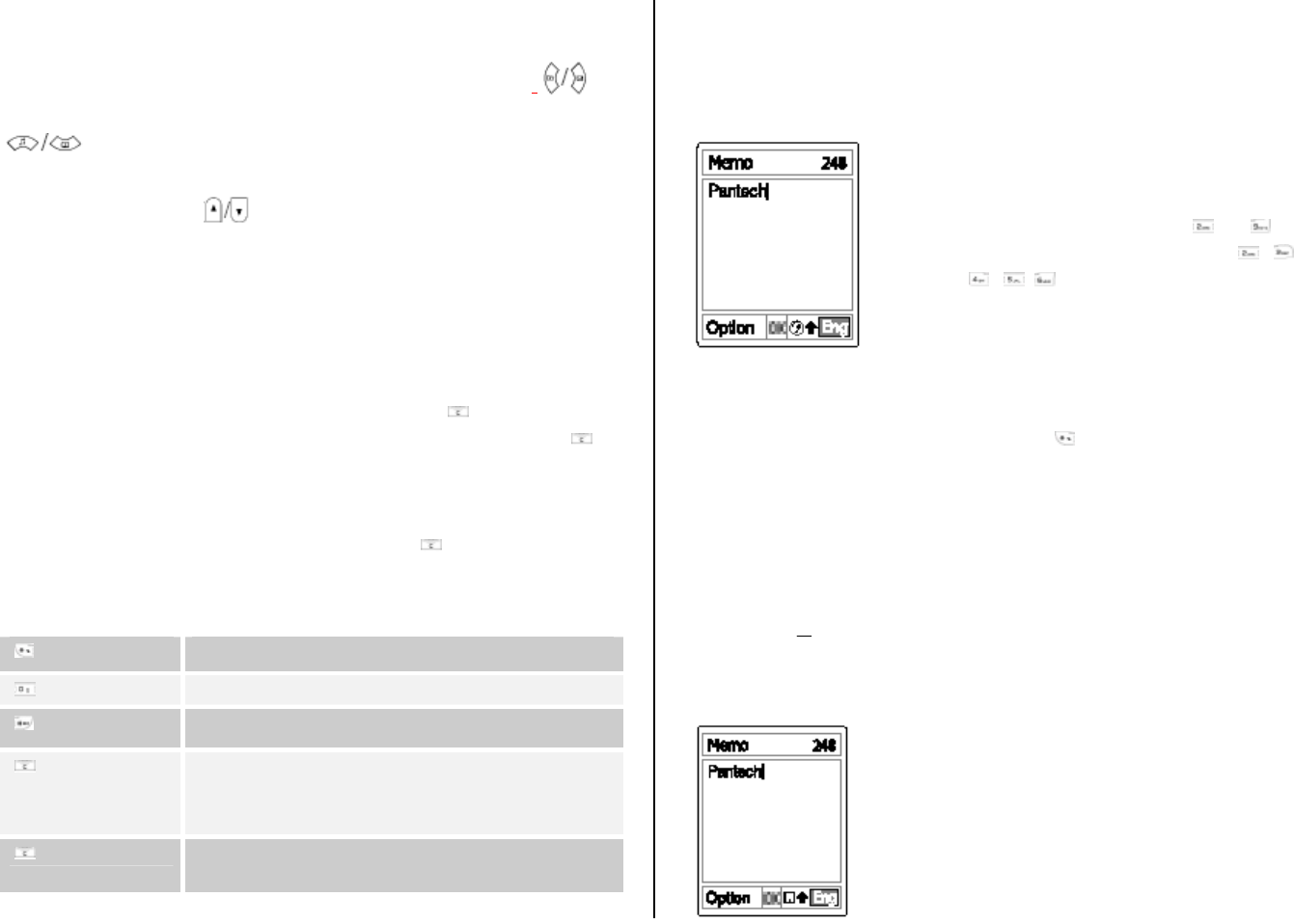
27
Scrolling
To move the cursor to the left or right within the text, press the [] key.
And also, to move the cursor to the up or down among the lines, press the
[] key.
Note: By pressing the [ ] key, the cursor can be moved very quickly
to the beginning or the end of the text.
Clearing Letters and Words
To clear the letter to the left of the cursor, press the [ ] key.
You can clear all of the letters on the display by long pressing the [ ] key.
Returning to the Previous Screen
When the text input field is empty, press the [ ] key to return to the
previous screen.
TIP: To change the text input mode quickly
[] Long press Shows symbol screen.
[] Short press Enters a space Character.
[] Long press Changes the text input mode.
[ Short press Deletes characters one by one.
Returns to previous screen after deleting all
characters.
[] Long press Deletes all characters and moves the cursor at
the beginning of the input screen.
Using the T9 Mode ]
In the T9 alphabet Editor, the word is
composed completely as you input the
text.
1. Press the keys numbered [ ] to [ ] to
input texts. For example, press [ ] [ ]
[] [ ][ ] in sequence
to input ‘hello’. The word you are typing
appears on the display. It may change
with each key you press.
2. Enter the whole word before editing or deleting any keystrokes.
3. Upon searching a word, input the next text.
4. If you fail to search a word, press the [ ] key to search which text can
be typed in. If several texts are searched, the text in the most
frequently used will be listed first.
5. Continue entering the next word.
Using the Multi-tap Mode
When typing in the Multi-tap mode, press the key
labelled with the target letter:
- Press the key once for the first letter.
- Press twice for the second letter.
- And so on
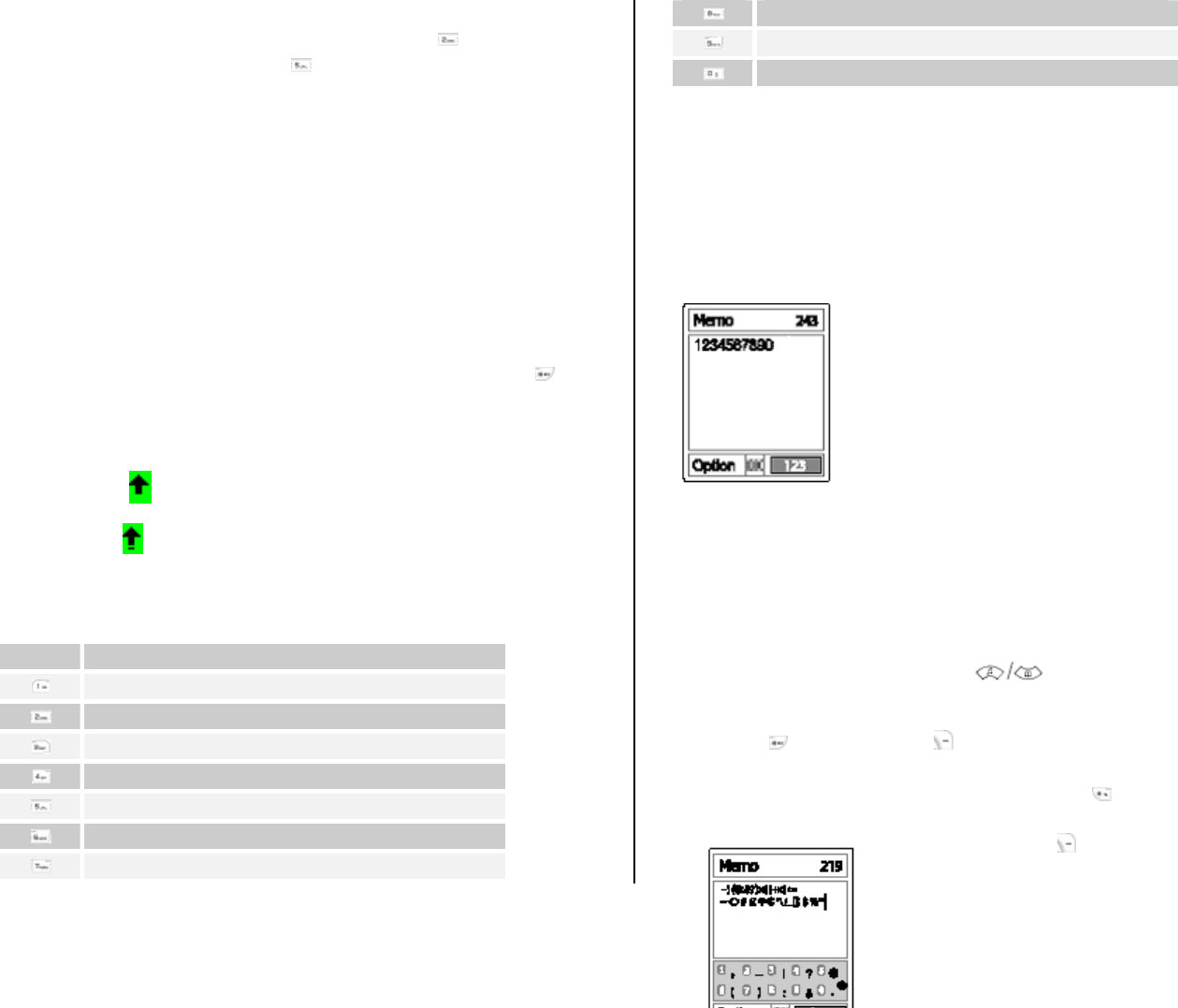
28
Example: To display the letter “C”, quickly press the [ ] key three times.
To display the letter “K”, press the [ ] key twice. This method is called
Multi-tap typing.
Note: The cursor moves to the right when you press a different key. When
entering the same letter twice or a different letter on the same key, just
press the Right key or wait a few seconds for the cursor to move to the
right automatically, and then enter the next letter.
Refer to the table for more information about the characters available. The
characters vary depending on the text input language.
Changing the Case
To change the case of the next letter(s) that you type, press the [ ] key.
There are three cases:
- Lower case (no indicator)
- Initial capital ( )
- Capital lock ( )
[English]
KEY Characters in the displaying order
. , - ? ! ' @: 1
a b c 2
d e f 3
g h i 4
j k l 5
m n o 6
p q r s 7
t u v 8
w x y z 9
Space
Using the Number Mode
The Numeric mode enables you to enter numbers in the text. Press the
key corresponding to the digit you want to enter.
Using the Symbol Mode
The Symbol mode enables you to enter symbols in your text.
To display more symbols, press the [ ] key.
To input a symbol, press the number for the symbol, and the text will
appear in the input screen.
Press the [ ] key longer or [ ] Soft key to escape from the Symbol
mode.
If you entered the symbol mode with the hot key ([ ] long key), press the
key again to return to the previous mode.
Or, press the [] key to proceed to the
mode next to the Symbol mode.
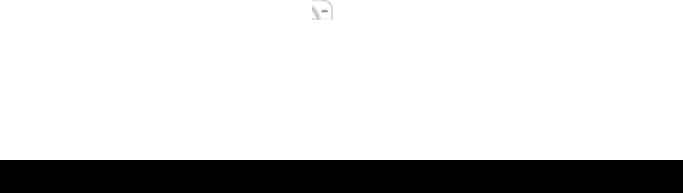
29
If you entered the symbol mode with the
[] key, press the key again to proceed
to the mode next to the Symbol mode.
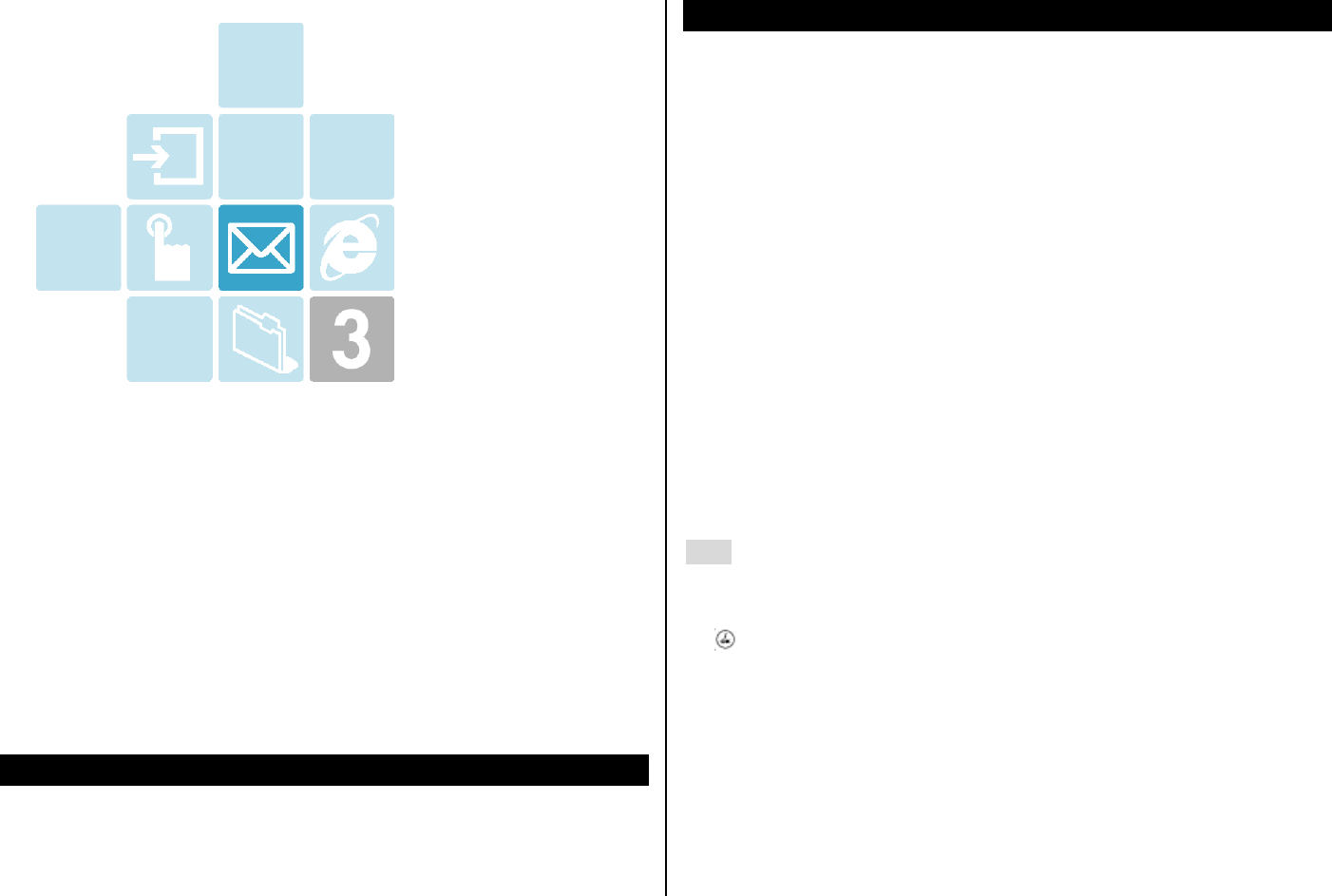
3.Applications
1. Messages
2. Contacts
3. Call Logs
4.Media Gallery
5.Multimedia
6. Settings
7. Organiser
1. Messages
Select ‘Menu→1.Messages’
This menu allows you to create, send, read and save a message with the
Short Message Service (SMS: Text message), Enhanced Message
Service (EMS: Message includes simple image, animation or melody) and
Multimedia Message Service (MMS: Message supports the presentation
of various media types, such as full colour images and polyphonic ring
tones).
Voice mails are also available.
Note: This feature is available only if your service provider’s network
supports it. Contact your service provider for more information.
Write New
SMS
Select ‘Menu→1.Messages→1.Write New→1. Text Msg.’ and press the
[ ] key.
You can write a message composed of a text, image or melody using this
menu.
① Creating a message
On the first line of the display, you can see the number of the
remaining characters you can enter, and the number of the current
messages you have create so far.
Note: For further information on how to enter characters, refer to the
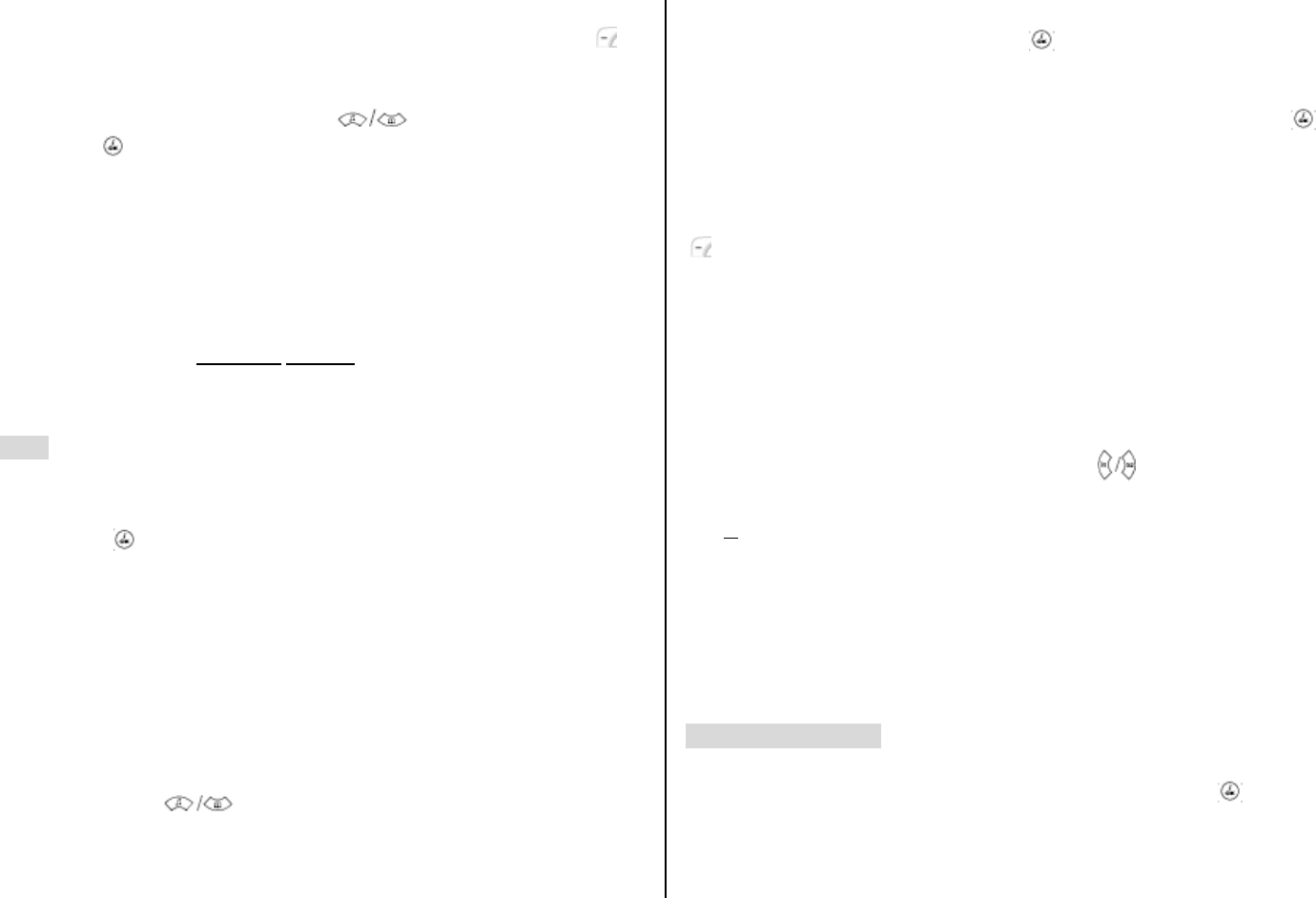
31
Entering Texts menu.
② While entering your message, press the [Option] Soft key [ ] to
use the following options.
In Option menu, you can press the [ ] key to select an item and
press the[[ ] key to choose one of the following options;
Add Picture: Adds a picture from Image Gallery.
Add Animation: Adds an animation.
Add Melody: Adds a melody. The melody will be played back
once.
Add Template: Adds a template stored in Template folder.
Save as Draft: Saves a written message in the Draft Box.
Language: English or Russian.
MMS
Select ‘Menu→1.Messages→1. Write New.→2. Multimedia Msg.’ and
press the [ ] key.
Slide page information will be displayed on the top right corner.
You can add, edit, replace, or delete objects or templates for MMS with
the following options.
This menu option allows you to create a new multimedia message and
then send it to several receivers.
① Press the [Add] Soft key and select one of the following options
using the [ ] key.
Add Text : Enters a new message. For further details, refer to
the Entering Texts menu.
Add Picture:Adds an image or a photo from Image Gallery or
Photo Gallery.. Press the [ ] key to select the image when
the image list appears. For further details, refer to the Image
Gallery menu.
Add Sound: Adds a sound from Sound Gallery. Press the [ ]
key to select the sound when the sound list appears. For
further details, refer to the Sound Gallery menu.
Press the [Option] Soft key and select one of the following options using
[]key to
Edit Subject: Edits or modifies the subject. (Refer to Entering
Texts menu.)
Add Template: Adds MMS template messages. This feature is
available only when no item is in the slide. With more than one
slide, Add Template will not be available.
Add Slide: Adds a new slide page to create more slides. You can
move to each slide page using the [ ]key on the message
composer screen. If there is more than two slides, [Delete Slide]
will be added in the option.
Preview: Shows the message in the way it appears on the
recipient’s handset.
Slide Timing: Set the time duration that the received message is
displayed. The display automatically scrolls to the next slide page
after the specified time.
Sending a message
① When you complete creating the message, press the [ ] key.
② You have to enter a recepient's number to send the message. You
can either enter a number directly or search for a number in the
‘Contacts’ or ‘Recent Call’ by pressing the [Option] soft key.
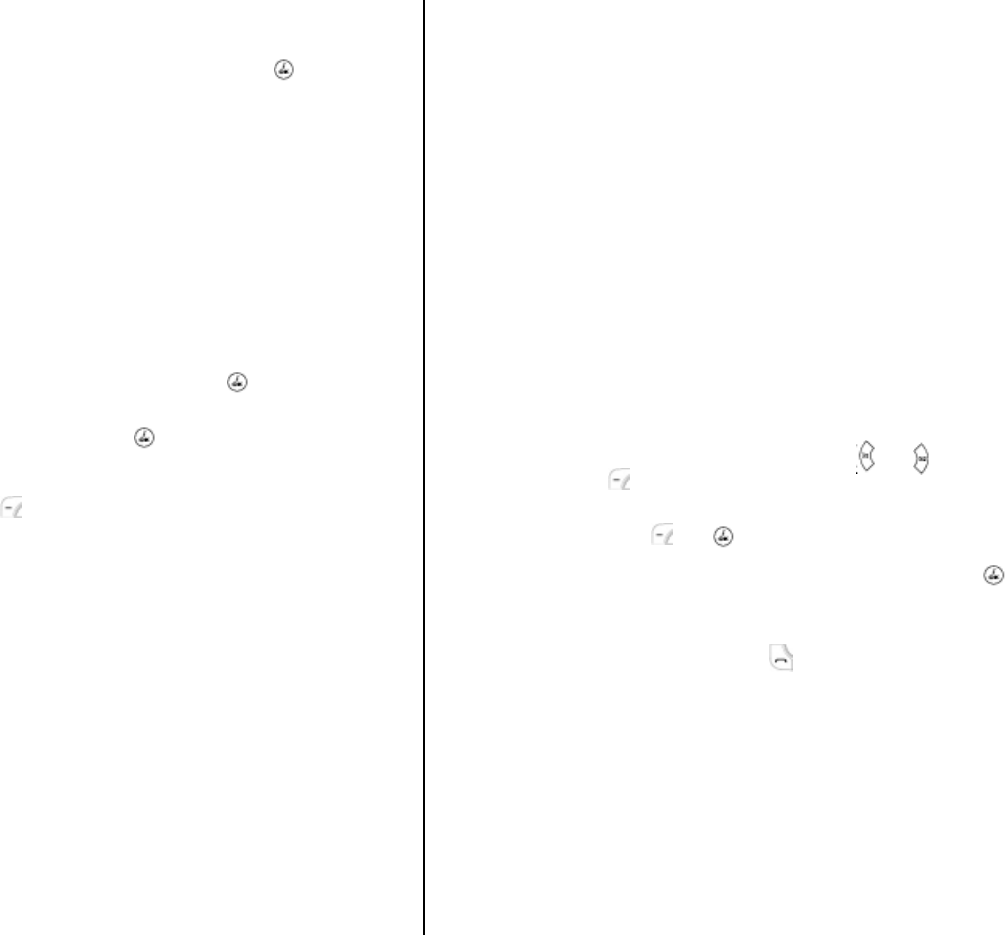
32
③ To send the message to several receivers (SMS :up to 10 receivers,
MMS : each 5 recipients in TO, CC, and BCC), repeat the step 2.
④ When you complete entering the receiver, press the [ ] key.
Note: If the size of the MMS exceeds the transmission limit, the
information message will appear. Even though you forget to save the
outgoing message, it will be saved in the Sent Box automatically if ‘Save
message’ is set to ‘On’. The ‘Save’ option will be disabled for the saved
message.
Inbox
Select ‘Menu→1.Messages→2. Inbox.’ and press the [ ] key.
In case of SMS message, Press the [ ] to display the received
message. You will receive a SMS notification through the SMS network.
Press the [Option] Soft key [ ] to select one of the following options.
View: Views the received message.
Forward: Sends the received message to other receiver(s).
Delete: Deletes the message.
Delete All: Deletes all the messages in Inbox.
Sort: Sort all the messages in inbox.
Reply: Writes and sends a new message using to receiver’s number.
Move: Moves to Saved box in case of MMS message
Move to Phone: Moves to the phone
Move to SIM: Moves to the SIM
When the SMS message content is displayed, you can use the [Option]
Soft key to perform one of the following options for the message.
Forward: Forwards the received messages to others.
Delete: Deletes the selected message.
Save Melody/Save Image/Save Animation: Selects the object in the
received message and save to Media Gallery.
Use Link: Selects the Links in the received message.
Select a function from View to save to Bookmark and open the URLs.
Use Sender: Selects any number in the received message.
Select a function from View to call to others and add the number to
the new or existing contacts entry.
Move to Saved Box: Saves the message to the Saved Box.
The current message will be deleted.
Move to SIM(Phone): Moves the selected message to SIM(Phone).
The current message will be deleted.
Reply: Writes and sends a new message to the received number.
To use the Objects (Melodies, Images or Animations) or Links (URLs or
Number) in the message view screen, press[ ] ,[ [ ]to choose and press
[Option] Soft key [ ]. Then the Object menus (Save Melody, Save Image
or Save Animation) or Link menu (Use Link) will be shown accordingly, and
press [Select] soft key [ ] or [ ] key to make a choice.
Also, you can access an Object or a Link just by pressing [ ] key when it
was highlighted.
To call the sender, press SEND key [ ]
NOTE: When you forward a message over 3 pages received from others,
you can only include up to 3 pages in the forward.
In case of WAP Push messages, the push messages are stored in Inbox.
Select and check a push message from the message list in Inbox and it will
lead you to a related WAP page.
In Inbox, press the [Option] Key to:
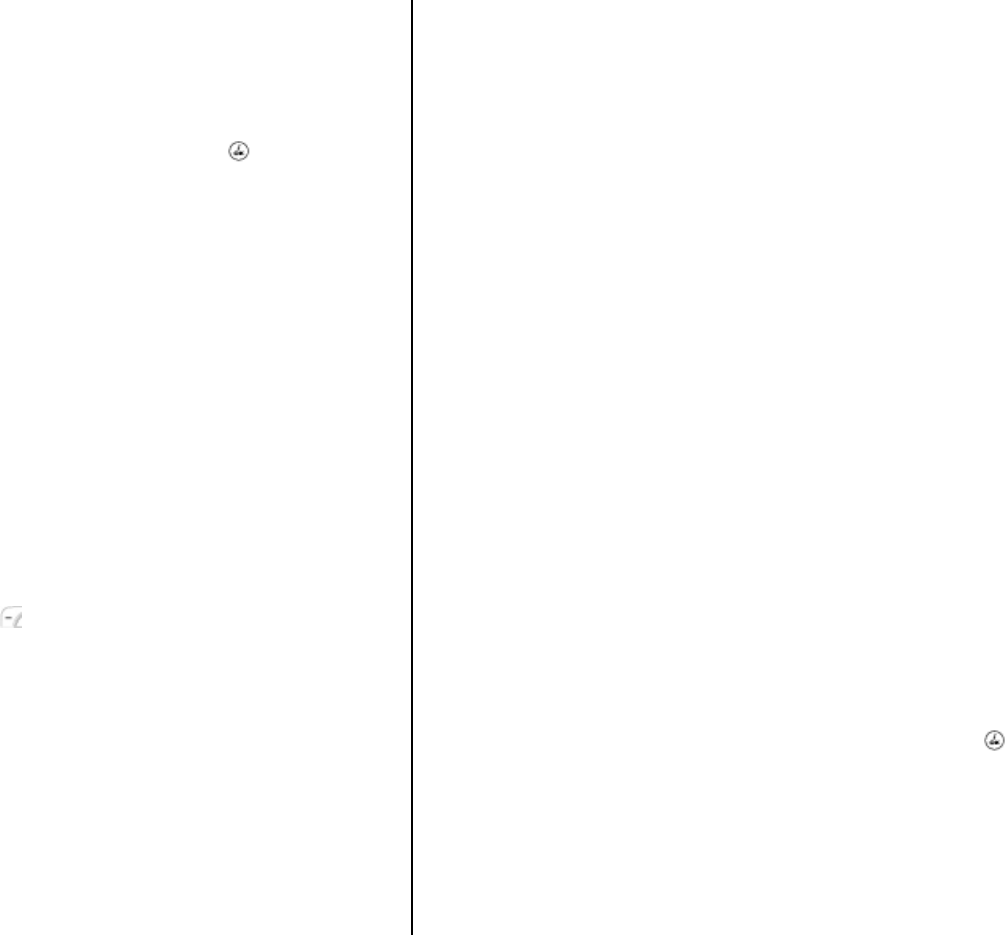
33
Sort: Sorts the messages.
Delete: Deletes a message.
Delete All: Deletes all messages in Inbox.
Go to: Goes to related site.
In case of MMS message, select Inbox and press the [ ] key to display
the received messages one by one.
Information: The maximum display resolution is 128 *128. If you receive
the message with a picture whose size is too big to display, it may not be
correctly displayed, or you may see a broken image only.
You will receive a MMS notification through the SMS network. If 'Auto
Download' in Message profile is set to 'On', the MMS notification will not be
made, and the message will be saved in Inbox automatically (See 1,7,2
Message profile for more information).
Check the new message in MMS Inbox.
Select the [Download] at the [Option] Soft Key, if you want to download
the Notification Message.
Select the [Option] Soft key [ ]at the left of the whole message list to
select the following option
Forward: Sends the received message to others.
Sort: Sort the message.
Delete: Deletes the selected message.
Delete All: Deletes all messages in Inbox.
Reply: Writes and sends a new message to the receiver’s number.
Download: downloads the message.
When the MMS message content is displayed, you can use the [Option]
Soft key to perform one of the following options for the message.
Reply: Writes and sends a new message to the receiver’s number.
Forward: Forwards the received message to others(s).
Cut Objects: Becomes enabled when the object of the relevant
message is selected. When it is selected, the Save As menu
appears to allow you to save the selected message.
Cut Numbers: Selects any number in the received messages.
Select a function from View to extract and list up numbers in the
messages. Press the [Save] Soft key to add each number to the
new or existing Contacts entry.
Cut URL: Becomes enabled when the text contains URL(s), and
you can select one of the following options.
- SMS : Using the URL, proceeds to Write new in SMS.
- Add bookmark : Saves the URL to the bookmark list.
- Open: Accesses the URL.
Save as Template: Saves the current message as a template form.
Delete: Deletes the messages.
Message Info: Displays information on the selected message.
(From, subject, size)
Sent Box
Select ‘Menu→1.Messages→3. Sent Box’ and press the [ ] key.If you
set the ‘Save Message’ to ‘On’ in the Setting Menu,
Sent Box stores messages that you have sent.
When the ‘Sent Box’ menu option is selected, the list of messages you
have sent or saved will be displayed with the:
- Message’s subject or no subject if the message had no subject.
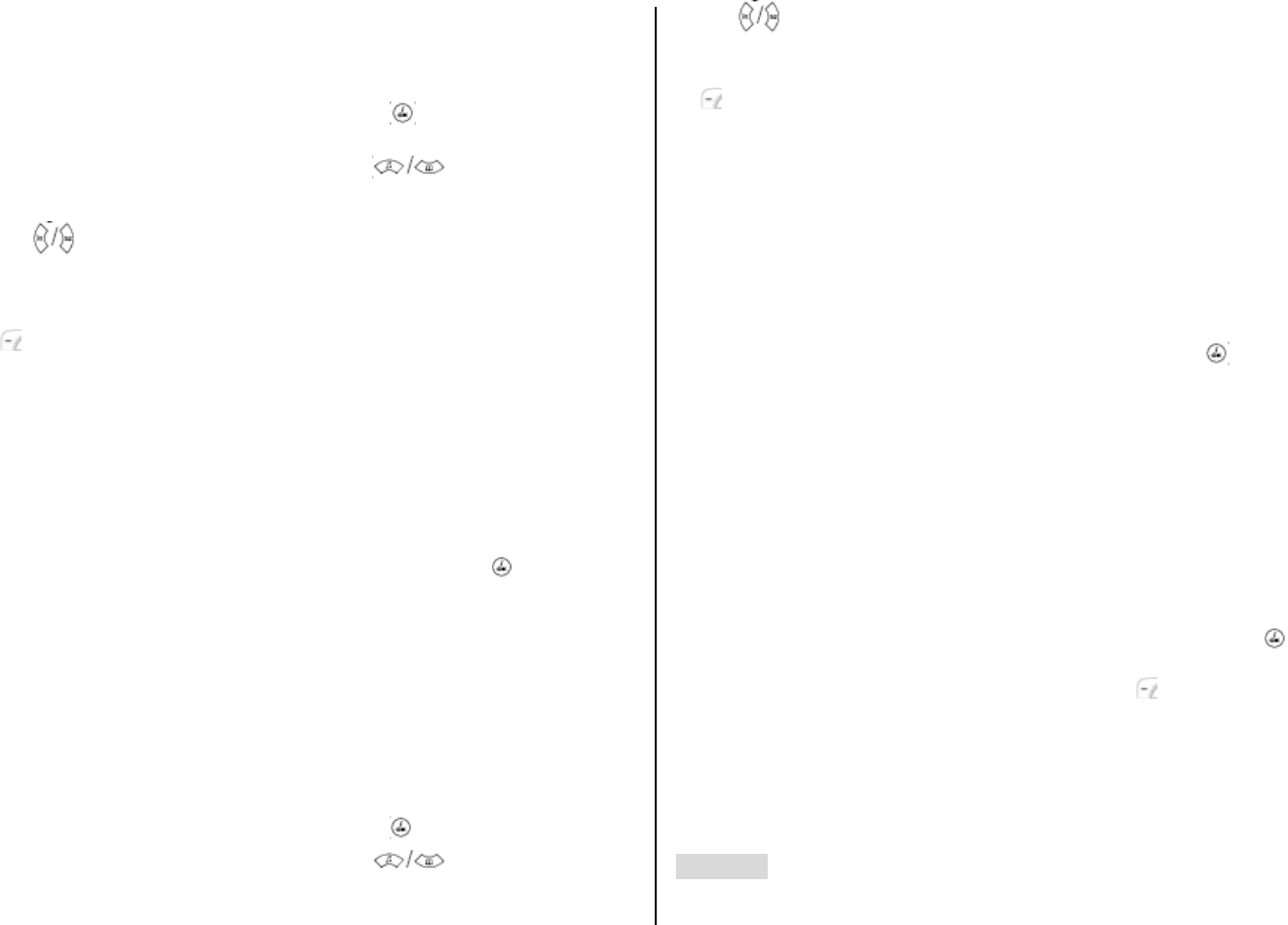
34
- Receiver’s phone number
- Message types: SMS or MMS
To view a message, scroll to it and press the [ ] key.
To scroll through the message, press the [ ] key. If the message
has more than one page, you can move between the pages by pressing
the [ ] keys. If it is a MMS message, it will automatically move to the
next page, according to the paging timing set by the sender.
You can choose the following options by pressing the [Option] Soft key
[] to:
Forward: Forwards the message to other(s).
Delete: Deletes the message.
Edit Message: Edits the message.
Draft Box
Select ‘Menu→1.Messages→4. Draft Box’ and press the [ ] key.
Draft Box stores messages that you have failed to send, cancelled, or
temporarily saved on editing
The list of messages saved will be displayed with:
Unsent’ if it is a SMS message
The message’s subject or ‘No Subject’ if it is a MMS message
The message type icon: SMS or MMS
To view a message, scroll to it and press the [ ] key.
To scroll through the message, press the [ ] key. If the message
has more than one page, you can move between the pages by pressing
the [ ] keys. If it is a MMS message, it will automatically move to the
next page, according to the paging timing set by the sender.
You can choose the following options by pressing the [Option] Soft key
[] to:
Edit: Edits the message.
Delete: Deletes the message.
Delete All: Deletes all the messages in Draft Box.
Resend: Resends the message.
Saved Box
Select ‘Menu→1.Messages→5. Saved Box’ and press the [ ] key.
Messages from Inbox, Sent Box or Draft Box can be saved in Saved Box.
Templates
You can create, edit or delete an exist or user-defined template here.
Select ‘Select "Menu→1.Messages→6.Templates→1.Text Msg. or "Menu
→1.Messages→6.Templates→1.Multimedia Msg.’ and press the [ ] key.
You can create, edit or delete a user-defined template here.
Choose a template and use the [Option] Soft key [ ] to select the one of
the following menu.
Edit: Edits the template
New Template: Creates a new template.
Delete: Deletes the template.
Text Msg
Text Msg.: Creates a new text template.
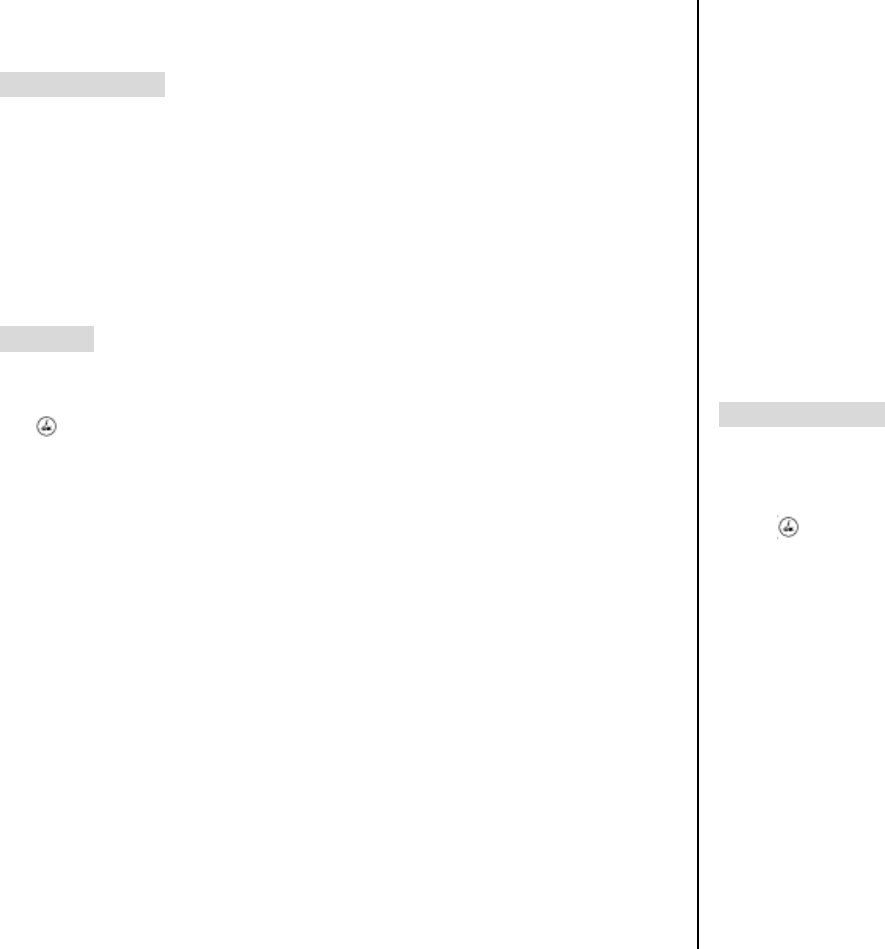
35
Multimedia Msg
Multimedia Msg.: Creates a new multimedia template.
Settings
Text Msg
Select ‘Menu ->1.Messages -> 7.Settings. -> 1.Text Msg.‘ and press the
[ ] key
This menu will lead you to set up various settings for sending and
receiving SMS messages. The following sub-menus are available:
Mess age Center
Allows you to store or change the number of your Message Center, which
is required to send SMS messages. You need to obtain this number from
your service provider, or your SIM card provides it.
Message Lifetime
Allows you to set the duration of messages for which the Message Center
can hold the messages.
Message Type
Allows you to set the message type to Text, E-mail, Fax group3, Fax
group4, Pager. The network will convert the messages into the selected
format.
Reply Path
Allows the recipient of your message to send you a reply through your
message centre, if your network supports this service.
Status Report
Allows you to activate or deactivate the report function. When this function
is activated, the network informs you whether or not your message has been
delivered.
Save Message
Allows you to activate or deactivate the saving function. When this
function is activated, the sent message has been saved in the Sent Box.
Message profile
Select ‘Menu→1.Messages→7.Settings→2.Message profile‘ and press
the [ ] key.
This menu will lead you to set up various settings for sending and
receiving MMS messages. The following sub-menus are available:
Message profile
For profile settings, please refer to ‘Advanced →8. WAP→5. Profiles’.
Message Lifetime
Allows you to set the duration of messages for which the Message Center
can hold the messages.
Auto Download
If you set it as 'On', then MMS message will be downloaded automatically
and saved to inbox, if you set is as 'Off', then MMS notification message will
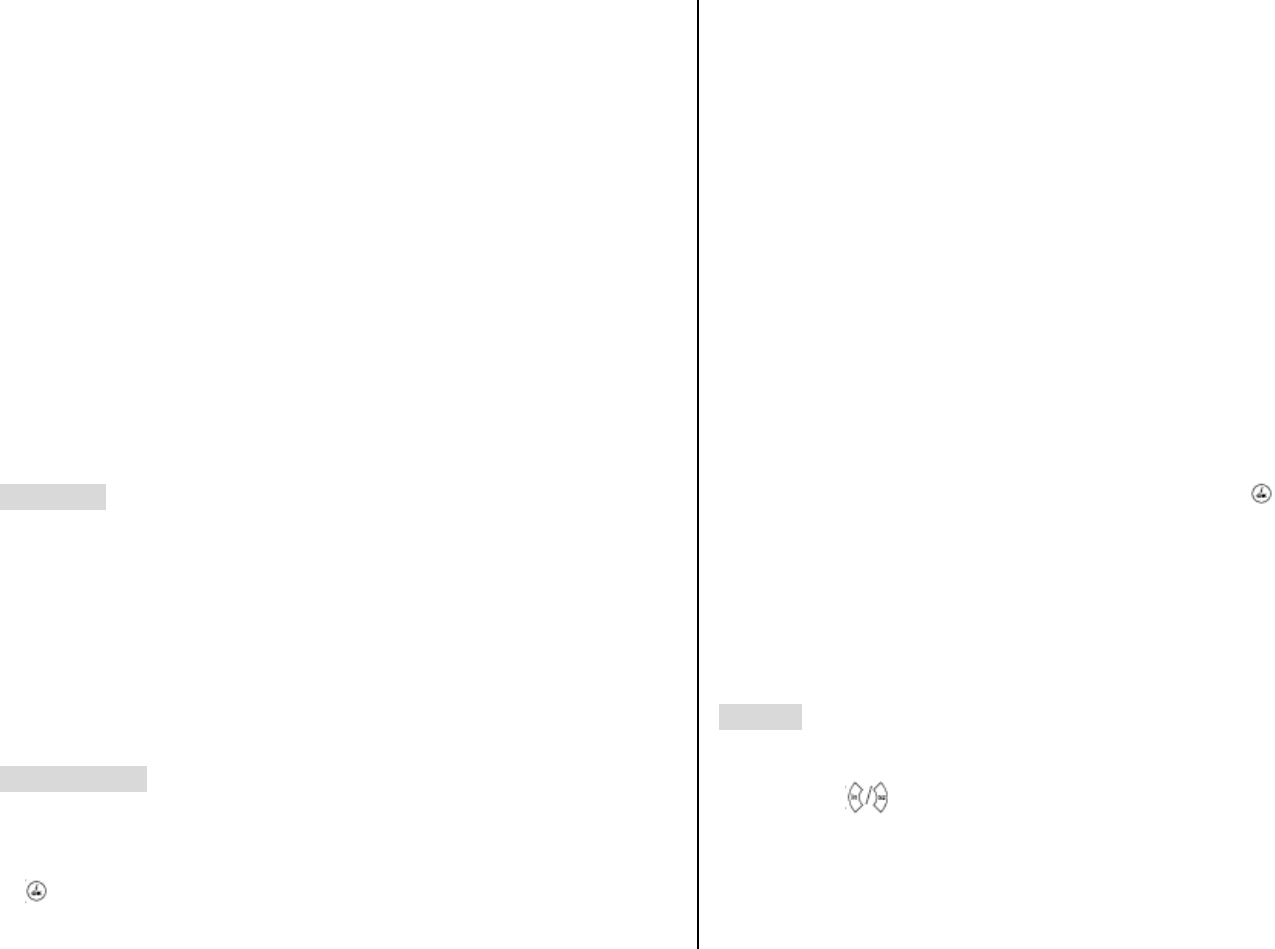
36
be saved to inbox, instead.
Save Message
If you set it as 'On', then the message will be saved in Sent Box when you
send message. if you set it as 'Off', then the message will be deleted after
sending.
Read Report
When this option set as [On], receiver’s phone sends a reply to let you
know if your message was read by her/him.
Delivery Report
When this option is set as [On], the network informs you whether or not
your message has been delivered successfully.
Voice Mail
Select ‘Menu -> 1.Messages -> 7. Settings -> 3. Voice Mail’ and press the
[O] key.
Allow you to insert or edit your voice mail number manually.
Use this function to access the voice mailbox provided by the network
service provider.
Push Settings
Select ‘Menu→1.Messages→7.Settings→4.Push Settings‘ and press the
[] key.
Push SL Settings
This menu allows you to select the Service Loading Settings type. Use the
left or right navigation key to select from the three modes; Never, If on same
host and Always.
Push SL On/Off
This menu allows you to enable or disable Push Service Loading. Use the
left or right navigation key to select from the two modes; Off and On.
Push Security
This menu allows you to select the Push Security Type. Use the left or
right navigation key to select from the three modes; Accept Always, Trusted
and None.
Broadcast
Select ‘Menu→1.Messages→8.Broadcast’ and press the [ ].
Broadcast is used receive information messages offered by your network
service provider. You can choose the information message topics you
want to receive. Ask your service provider for more information.
Receive
Go to ‘Menu→1.Messages→8.Broadcast→1.Receive’.
Press the [ ] key to decide whether or not to receive a broadcast
message.
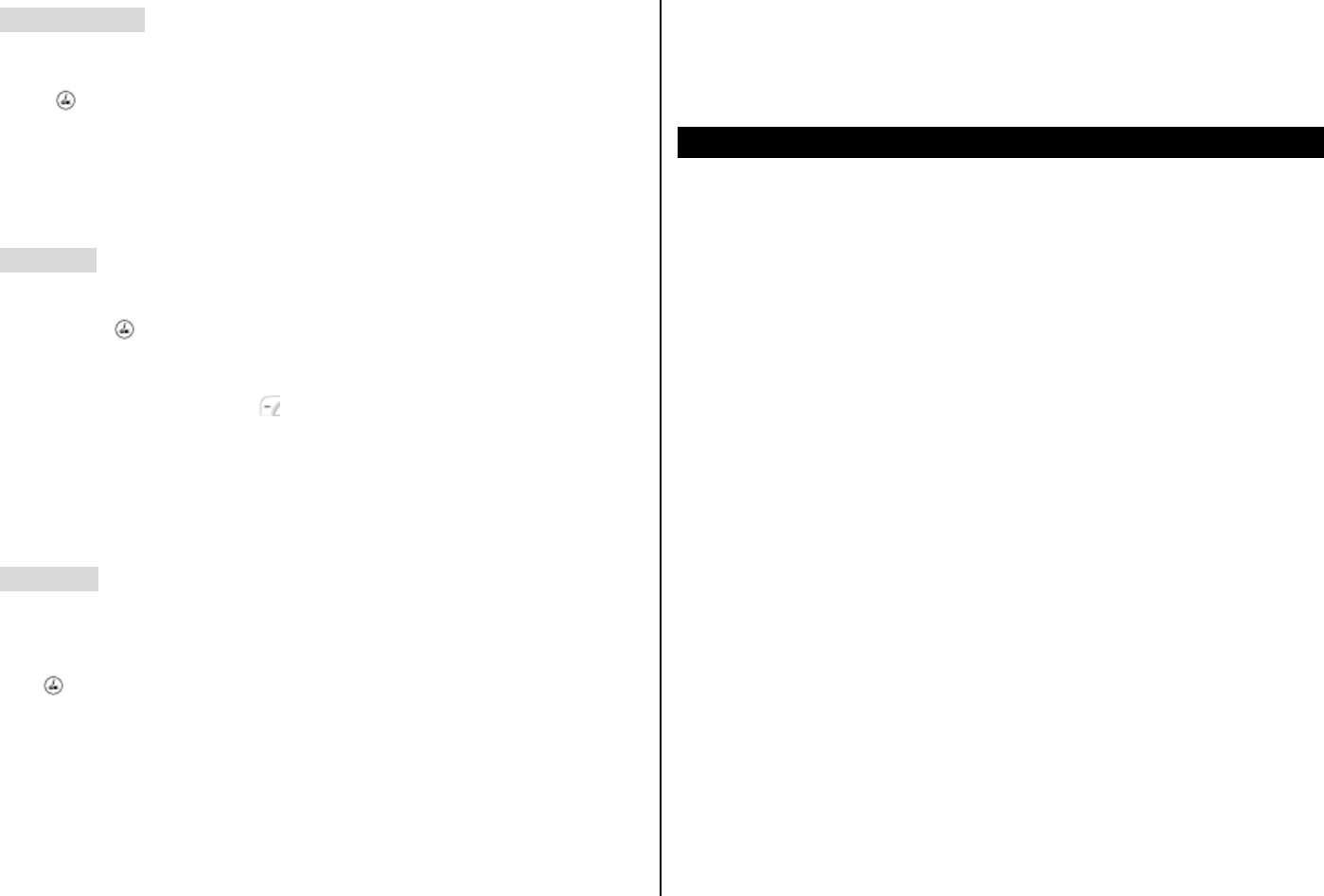
37
Read Message
Select ‘Menu →1.Messages→8.Broadcast→2. Read Message’ and press
the [ ] key.
You can read a received broadcast message.
Topic List
If some topics are already added to the list, choose one topic list and
press the [ ] key to receive broadcast messages for the specific topic.
If the topic list is empty (“List Empty”), you may add a new topic with
[Option] menu.
Press the [Option] Soft key [ ] to;
Add New Topic: Adds a new topic to the list.
Edit Description: Edits description of a topic
Delete: Deletes a topic from the list.
Language
Select ‘Menu→1.Messages→8.Broadcast→4.Language’ and press the
[] key.
You can choose your preferred languages.
Note: The language vary on the regions.
Memory Info
Select ‘Menu → 1.Messages → 9.Memory Info’ and then press 'OK'
key.
There is lots of information about available memory of the 'SIM' or 'PHONE'
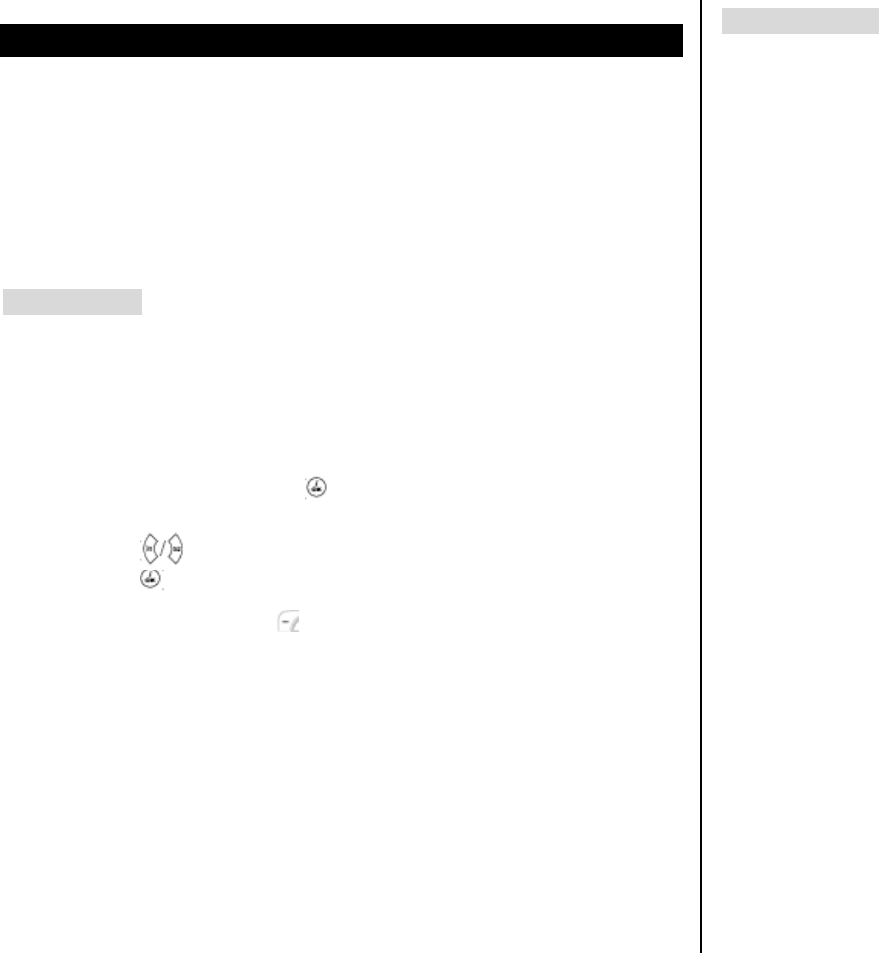
2. Contacts
You can make your personal contacts, which can be added or deleted at
any time. You can save up to 254 contacts in the SIM or up to 800
contacts the handset memory.
Search
Name Search
Select ‘Menu→2.Contacts→1.Search→1.Name Search’.
Searches for the phone number from the Contacts in the following
procedure.
1. Input a name and press the [ ] key. The contact list is shown and the
cursor is placed on the item that matches your input data.
2. Press the [ ] key to view the recorded numbers.
3. Press the [ ] key to view all.
Press the [Option] Soft key [ ]to;
Send Message: Sends a message to a selected one.
Edit: Raises the Edit Contacts window to edit a content.
Add to Speed Dial: Adds to Speed dial.
Move: As far as the selected number stays in the handset memory, it
can be moved to the SIM card at any time.
Delete: Deletes the selected item.
Language: You can select a language to be displayed on the phone.
New Contact: Goes to Add Contact.
Group Search
Select ‘Menu→2.Contacts→1.Search→2.Group Search’.
Searches for the phone number of each group.
Add Contact
Select ‘Menu →2.Contacts→2.Add Contact’.
Adds contact information of other people. Initially, the empty field with gray
colour will appear until you input some text.
Depending on the ‘Memory in Use’ setup, the following fields will be
displayed.
- Phone: Name, Mobile, Home, Office, Fax, Groups, Melody, Email,
and Memo.
- SIM Card: Name, Mobile
- Phone or SIM: Selects the saving location – handset or SIM.
Speed Dial
Press the number in the Contacts in the standby mode for Speed Dial.
To add Speed Dial, use [Add to Speed Dial] option. The Speed Dial number
ranges from No. 2 to No. 99, totalling 98 dials.
Groups
Select ‘Menu→2.Contacts→4.Groups’.
Changes the settings for the five predefined caller groups.

39
Default Groups: No Group, Family, Friends, Business, VIP
You can change the group ring tone by pressing [Group Ring Tones] in
the option menu.
You can also add your preferred new groups by pressing the [Right] key,
on top of the predefined 5 groups.
.
Memory In Use
Select ‘Menu>2.Contacts>5.Memory In Use
Decides where to save the contents.
Phone or SIM, Phone, SIM Card.
Phone or SIM : Select the saving location – your phone or SIM [2.5.1]
Phone: Saves the contact information to the handset memory. [2.5.2]
.
SIM Card: Saves the contact information to the SIM Card. [2.5.3].
Copy All
Select ‘Menu>2.Contacts>6.Copy All
Phone to SIM: Allows you to copy the numbers saved in the Phone to the
SIM.
SIM to Phone: Allows you to copy the number saved in the SIM to Phone.
Delete All
Select ‘Menu>2.Contacts>7. Delete All
Deletes all information saved in Phone/ SIM Card.
Deletes all information saved in Phone or SIM Card.
Phone
Deletes all information saved in Phone
SIM Card
Deletes all information saved in SIM Card.
Memory Info
Select ‘Menu>2.Contacts>8.Memory Info
Displays the status of the Phone/SIM memory in use.
Service Number
This feature may not be available depending on your SIM card.
The list of numbers in the SDN (Service Dial Number) will be displayed.
If necessary, scroll to a number by pressing the [Up/Down] key and press
the [ ] key to dial the number.
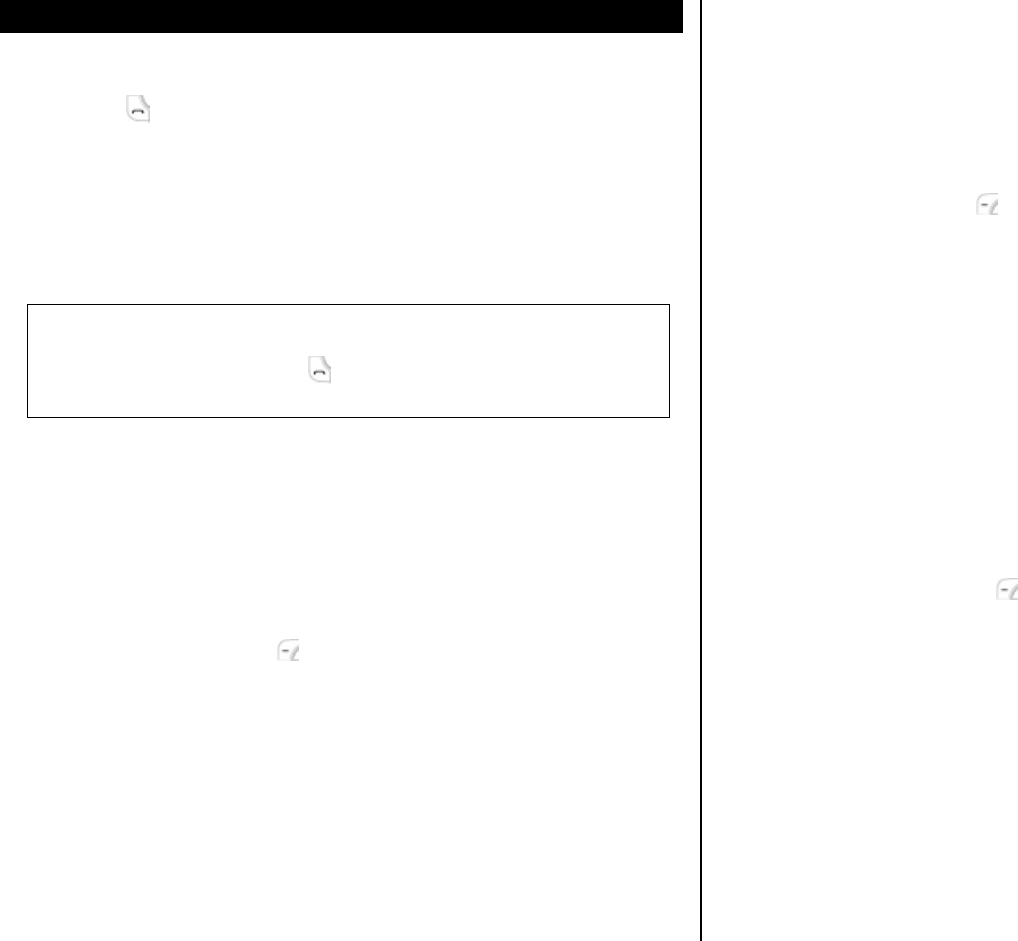
40
3. Call Logs
Press the [ ] key to see the recent call logs in the standby mode or
select ‘Menu -> 3.Call Logs’.
This function displays missed calls, received calls, and dialled calls. You
can delete a call log and see the information of the call timer, call cost,
and GPRS Info in this menu.
Note: If Contact contains the phone number that you want to dial, the name
will be displayed, or phone number, date, and time will be displayed
alternately in Call Screen. Press [ ], when the cursor placed on the number
or name to dial.
Missed Calls
Select ‘Menu→3.Call Logs→1.Missed Calls’.
Displays the missed calls list accompanied by the time and date of the
missed calls as well as the number or name of the caller.
Press the [Navi-Up/Navi-Down] key for selection.
Press the [Option] Soft key [ ] to:
Save Number: When the call is not found in Contacts, this menu will
be created.
Send Message: Sends a message to the missed call.
Delete All: Deletes all missed call records from the list.
Delete: Deletes the missed call record indicated by the list.
When the call is not found in Contact, the [Save Number] option will be
created.
Received Calls
Select ‘Menu→3.Call Logs→2.Received Calls’.
Displays the received call list accompanied by the time and date of the
received calls as well as the number or name of the caller. Press the
[Navi-Up/Navi-Down] key to select.
Press the [Option] Soft key [ ] to:
Save Number: When the call is not found in Contacts, this menu will
be created.
Send Message: Sends a message to the missed call.
Delete All: Deletes all missed call records from the list.
Delete: Deletes the missed call record indicated by the list.
Dialled Calls
Select ‘Menu→3.Call Logs→3.Dialled Calls’.
Displays the Dialled calls list accompanied by the time and date of a
dialled call as well as the number or name of the receiver. Press the
[Navi-Up/Navi-Down] key for selection.
Press the [Option] Soft key [ ] to;
Save Number: When the call is not found in Contacts, this menu will
be created.
Send Message: Sends a message to the dialled call record.
Delete All: Deletes all the dialled call record from the list.
Delete: Deletes the dialled call record being indicated by the list.
When the call is not found in Contact, the [Save Number] option will be
created.
Recent Calls
Select ‘Menu>3.Call Logs>4.Recent Calls’.
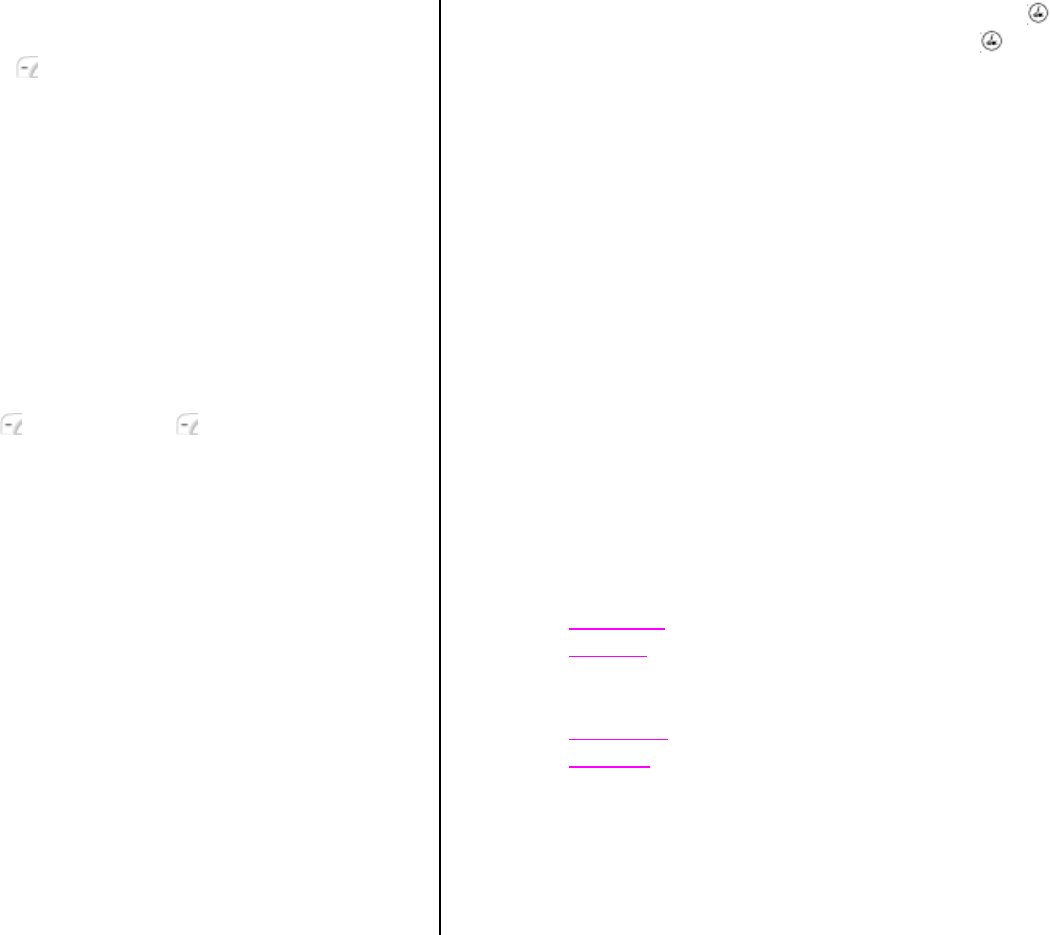
41
The list of all recent calls including Missed Calls/Received Call/Dialled
Calls are displayed..
Press the [Option] Soft key [ ] to:
Save Number: When the call is not found in Contacts, this menu will
be created.
Send Message: Sends a message to the dialled call record.
Delete All: Deletes all the dialled call record from the list.
Delete: Deletes the dialled call record being indicated by the list.
Delete Call Logs
Select ‘Menu→3.Call Logs→4.Delete Call Logs’.
It deletes the missed, received, or dialled calls or deletes all the call
records with ‘All Calls’.
Press the [Yes] Soft key [ ]or [No] Soft key [ ] to execute or cancel
this function.
Missed Calls
Delete all Missed Calls.
Received Calls
Delete all Received Calls
Dialed Calls
Delete all Dialed Calls
All Calls
Delete All Calls (Missed Calls / Received Calls / Dialed Calls).
Call Timer
Select ‘Menu→3.Call Logs→5.Call Timer’.
Notifies the information on call time.
- Last Call Time: Date and Time.
- Received, Dialled, Total Call Time: Call Time only.
- Reset Call Times: Initializes call timer. Press the [ ] key and
input the phone password. And then press the [ ] key one more
time.
-
Call Cost
Select ‘Menu→3.Call Logs→6.Call Cost’.
Records the information on call cost, and limits the call charge to prevent
overcharge.
Last Call Cost
- Last Call Cost: Displays the cost of the last call.
Total Call cost
- Total Call Cost: Displays the cost of all calls.
Clear Logs
- Clear Logs: Inputs PIN2 to delete all the logs of call cost.
Max Cost
- Max Cost: Reads or sets up the maximum call cost . This
function has the following sub options.
- Read Limit: Reads the maximum cost set currently.
- Set Limit: Sets up the maximum cost.
- Cost Unit: Reads or sets up the unit defined in a service area.
This function has the following sub options.
- Read Units: Reads the cost unit.
- Set Units: Sets up the current cost unit and the cost per unit.
Cost Unit
GPRS Info
Select ‘Menu→3.Call Logs→7. GPRS Info’.

42
It displays the GPRS data transmission capacity.
Current Info
- Current Info: Displays the total transmission Kbytes at the
moment.
Last Info
- Last Info: Displays the total Kbytes of the last transmission.
Total Info
- Total Info: Displays the total transmission Kbytes since
connected.
Clear Logs
- Clear Logs: Deletes the log related to GPRS.
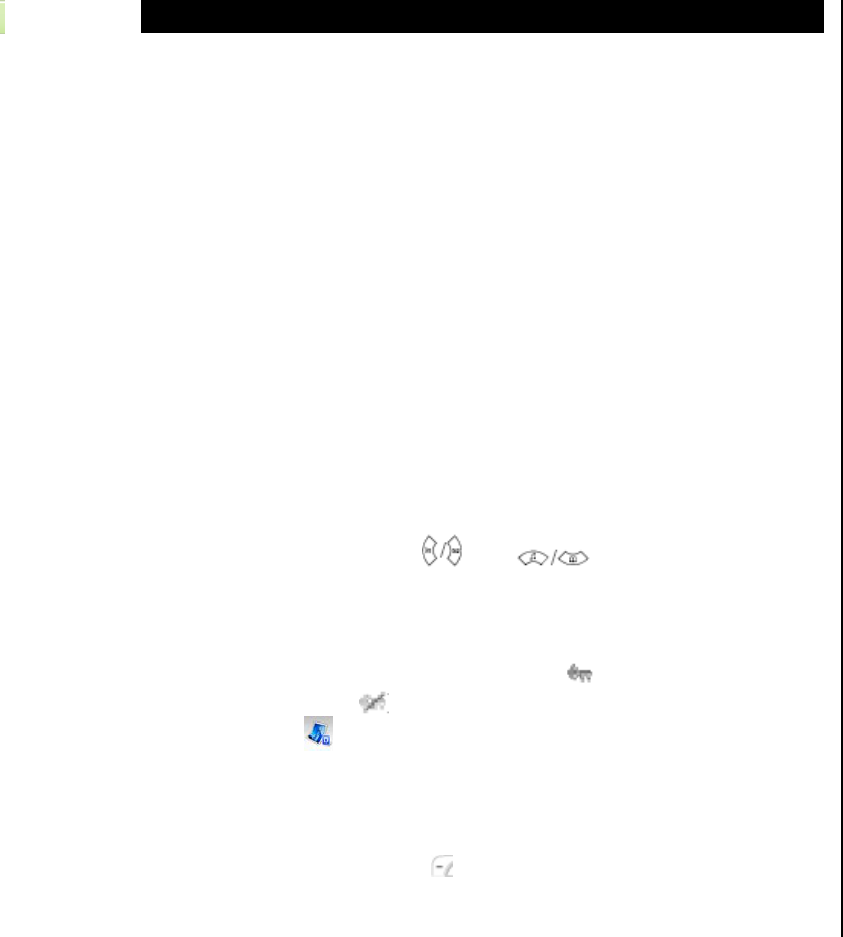
43
4. Media Gallery
Select ‘Menu→4.Media Gallery’.
You can manage the files downloaded via the WAP browser or Pcsynch
program here..
In addition, it supports many types of DRM (Digital Rights Management)
such as Forward Lock, Combined Delivery and Separate Delivery.
Photo Gallery
See Photo Gallery [5.1.2] for more information.
Image Gallery
You can view or edit images stored in your handset.
1. Select ‘Menu→4.Media Gallery→2.Image Gallery’ to get the list of the
available images.
2. Select the [Large] Soft key to display two images at a time in the
thumbnail view. Press the [ ] or [ ] keys to view the other
images in the thumbnail view.
3. Select the [List] Soft key to be back to the list.
4. For the DRM (Digital Rights Management) content files if you have
Consuming Rights, you can see the extra [ ] icon. If the Consuming
Rights are expired, [ ] icon will appear. In the Thumbnail view, an
enlarged DRM [ ] icon will be displayed instead of the image itself.
5. Press [OK] to enlarge an individual image.
Image Gallery Options
Press the [Option] Soft key [ ] in the list mode or the Thumbnail view
mode to perform one of the following options.
Information: Views the information on an image file.
Rename: Renames an image.
Delete: Deletes an image.
Delete All: Deletes all the images in the Image Gallery.
Set as Wallpaper: Sets the image as your wallpaper. To set a
DRM image file as the wallpaper, you have to open the image
first, then this option will be available in the [Option] menu.
SMS: Adds the selected image into a SMS message. If you
select a DRM protected image or any images whose mime type
cannot be supported by EMS, this option will be disabled.
MMS: Adds the selected image into a MMS message. For DRM
protected images, this option will be disabled.
Show Rights Status: Shows the right object status of the
selected DRM file.
Sort by: Arranges the images in the following order.
1. Sort alphabetic.
2. Sort by size
3. Sort by type
4. Sort by date
Multi-select Mode: This option is enabled in the list mode only.
This allows you to select/deselect multi-images to perform an
action (mainly delete).
Browser Rights Objects: Shows the right objects for files
currently stored in the phone. For DRM protected files, this
option displays a list of right objects.
Image Options in Multi-select mode
Select All: Selects all image files in Image Gallery.
Delete All : Deletes all image files in Image Gallery.
Delete All Selected: Deletes all selected image files.
Sort by: Sorts the selected image files.
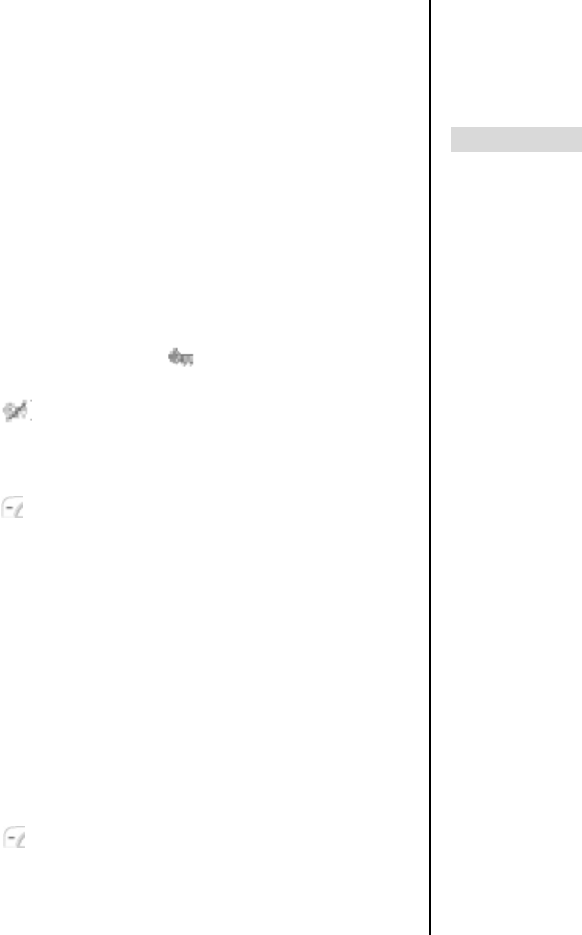
44
Exit: Exits Multi-select mode.
Browser Rights Objects: Shows the right objects for image files.
Sound Gallery
You can playback sound files stored in your handset.
1. Select ‘Menu→4.Media Gallery→3.Sound Gallery ’ to get the list of
the available sounds.
2. Press [OK] to play a sound.
3. For the DRM (Digital Rights Management) content files, if you have
Consuming Rights, you can see the extra [ ] icon. If the Consuming
Rights are expired, the [ ] icon will appear.
Sound Gallery Options
Press the [Option] Soft key [ ] key to perform one of the following
options for sound files.
- Option: Information, Rename, Delete, Delete all, Set as Ringtone, SMS,
MMS, Show Rights Status, Sort By, Multi-select Mode, Browser Rights
Objects
(Please refer to the Image Gallery Options for each function description.)
Other Files
You can store and handle files with other MIME types rather then image
or sound MIME types.
Press the [Option] Soft key [ ]key to perform one of the following options
for the files with any mime type concerned.
- Option: Information, Rename, Delete, Delete All,
MMS, Show Rights Status, Sort by, Multi-select mode, Browser Rights
Objects
(Please refer to the Image Gallery Options for each function description.)
Memory Info
This will display not only the information of the total memory available,
memory used, memory free, but also the various memory usages of
Photo,Image, Sound, Java, MMS and System.
Note: The ‘System’ memory information refers to the total used memory for the
reserved objects, user-defined wallpapers, sticker images, and so on.
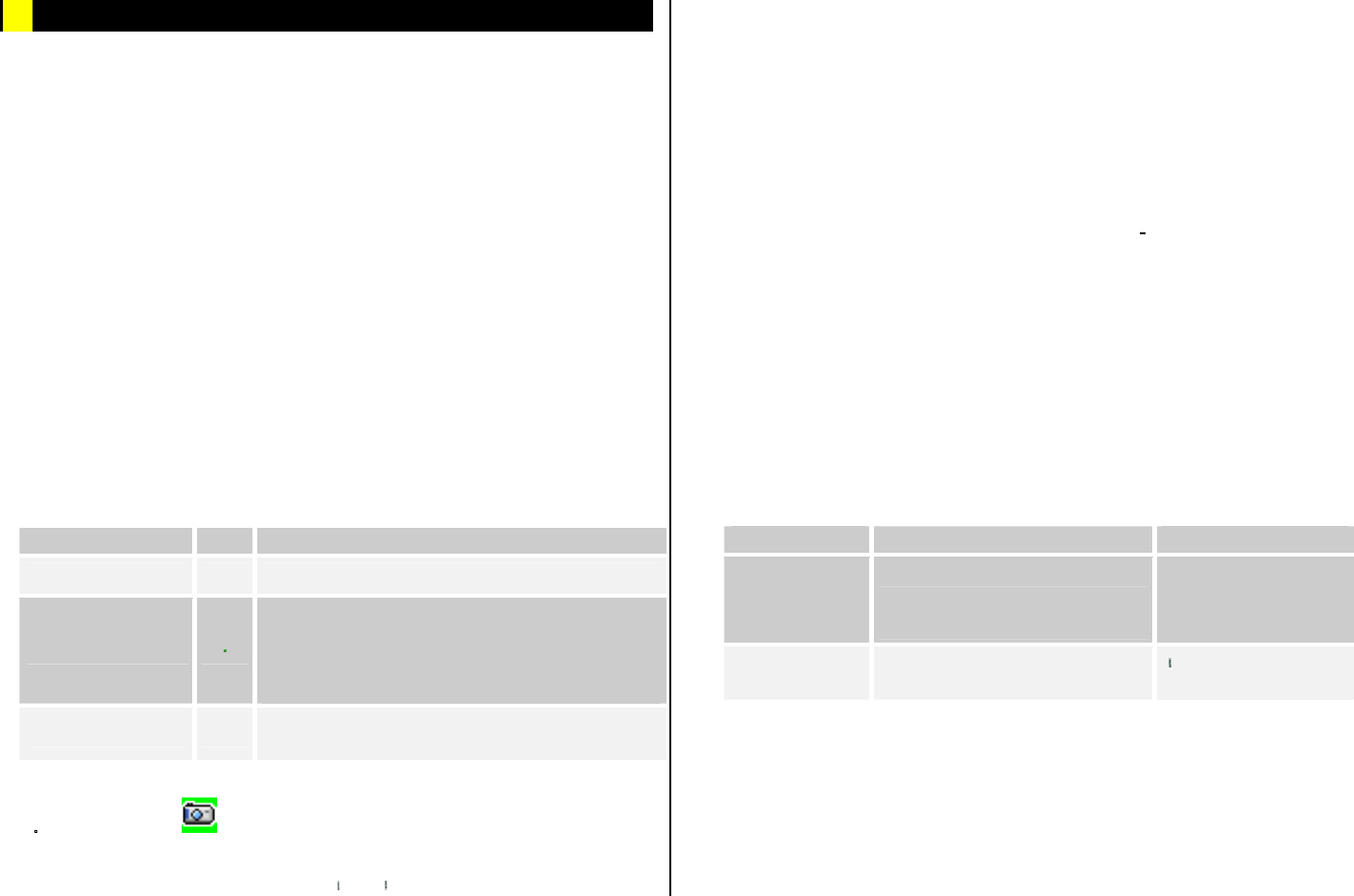
45
5. Multimedia
5.1 Camera
This phone has a built-in 300K pixel camera, which enables you to enjoy
taking pictures in various ways. You can also send a multimedia message to
your friends or family with a photo. Please refer to the following instructions
for your information about the camera functionality.
5.1.1 Take a Photo
5.1.1.1 Snapshot mode
1. Select ‘Menu->5.Multimedia->1.Camera->1.Take a Photo’ in the menu
in sequence.
* Tip: You can also directly move to the snapshot by pressing the camera
key from the idle screen.
2. Locate the object on the screen as you wish to take a photo. To change
the shooting mode, press the right softkey [Right].
Shooting Mode Icon Description
Single Capture Take a single photo at a time.
Multi Capture
Take multiple photos at a time. You can set the
number of photos to be taken at a time by
selecting the [Multi-shot] option in Option
menu.
Sticker Capture Take a photo with a built-in sticker image. The
photo size will be fixed with 128x128.
3Press [OK] key [ ] to take the picture.
To zoom in or out, use the side keys [Up / Down].
4. Preview your picture taken. To re-take a photo, press the clear key or
the right softkey [Cancel].
If the photo is taken with Multi Capture mode, you can use
[Mark]/[Unmark] to select the photos that you want to save.
5. Press [OK] key to save your photo. In Save Option, you will be able to
edit the photo name, together with the location of the photo to be saved.
If the photo is taken with Multi Capture mode, the photo(s) will be
automatically named but you will be able to choose the location of the
photo(s) to be saved.
Advanced Camera Functions
Function Description Key
Brightness
Adjust the brightness with 7
different levels
(from Lv.0 to Lv.6)
[Left / Right] navi. key
Zoom Change the zoom levels with
14 different levels.
[Up / Down] navi. key
or sidekeys
5.1.1.2 Camera Options
Press the [Option] soft key to perform the following functionalities. Each
setting value can be also changed in Multimedia Camera Settings.
Goto Album: You can go to Photo Gallery.
Image Size: You can change the photo size.

46
LCD (128x128), QVGA (320x240), VGA(640x480).
Note: In Sticker Capture mode, the photo size will be fixed with
128x128 only.
Self Timer: Change the self-timer value, either none, 5 or 10
seconds. If this value is set, the photo will be taken after a certain
time is passed.
Multi-Shot : You can change the number of photos to be taken at a
time in Multi Caption mode. It can be one of 3, 6 or 9.
Note: this option will appear only when Multi Capture mode is
selected.
Sticker : You can select a sticker image among 10 different images.
Note: this option will appear only when Sticker Capture mode is
selected
Effect: You can apply an effect to the photo. You can choose an
effect among 9 different effects; Normal, Warm, Sepia, Antique,
Moonlight, Fog, Negative, B&W and Embossing.
OSD : Turn on or off the display, showing the current settings on the
screen.
5.1.2 Photo Gallery
Select ‘Menu5.Multimedia1.Camera2.Photo Gallery’
or ‘Menu4.Media Gallery 1.Photo Gallery’ to access the Photo Album
List. You can manage the photo albums and the photos saved in your
phone here.
5.1.2.1 Photo Gallery Options
You can create up to 5 different photo albums (including the default album
‘My Photo’) and manage the photo albums by the various options.
Press the [Option] Soft key to perform the following options.
- Rename : Renames a created user album.
- Delete : Deletes a created user album.
- Create New : Creates a new album.
Note: The default album, ‘My Photo’, cannot be renamed or deleted.
Select an album from the list and press [OK] to view the photos stored in
the album.
Use the left softkey [List] / [Large] to change the view mode or press [OK]
key to enlarge a selected photo.
5.1.2.2 Photo-specific Options
To perform a photo-spefic options, press the [Option] soft key in the photo
album. There are 8 options available for photos.
Information: Displays information of a photo image.
Rename: Renames a photo image.
Delete: Deletes a photo image.
Delete All: Deletes all photo images in the album. The album will
be also deleted.
Set as:
1. Wallpaper – Set the photo image as wallpaper in the main
screen.
2. Contacts – Assigns a photo image to a Contact.
MMS: Adds the selected photo image into a MMS message
Sort by: Arranges the images in the following order.
1. Sort alphabetic
2. Sort by size
3. Sort by type
4. Sort by date
5.1.3 Settings
Change the default camera option settings.
- Image Size: Changes the size of photo images to be taken.
LCD (128x128), QVGA (320x240), or VGA (640x480).
- Shutter Sound: Changes the shutter sound.
Shutter, Cheese, Smile, 321, Whisky, or Off
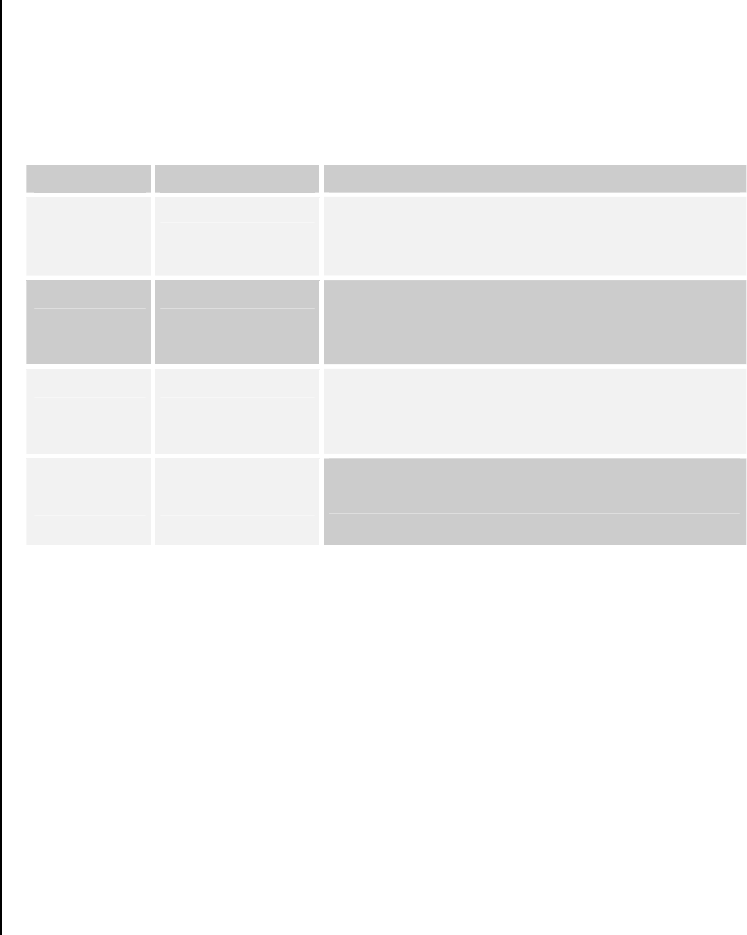
47
- Self Timer: Change the self-timer value, either none, 5 or 10
seconds. If this value is set, the photo will be taken after a certain
time is passed.
- Auto Save: When this value is on, the taken photo will be
automatically saved with a default name in the default album, ‘My
Photo’.
- Multi-Shot : You can change the number of photos to be taken at
a time in Multi Caption mode. It can be one of 3, 6 or 9.
Note: this option will appear only when Multi Capture mode is
selected.
5.2 Java
This phone is Java-enabled, and you can play various Java games
supported by this phone. You may use either the WAP browser or PC-
Sync program to search for and download Java games.
If you choose to use the WAP browser to download, the downloaded Java
files (JAD & JAR files) will be automatically installed by the integrated
installer. After finishing the installation, you can find the installed games at
the Java Game List [5.1.1].
If you use the PC-Sync program to download, however, you have to
manually install the downloaded Java files by using the [Installation List]
of the Option menu. For the manual installation, please refer to the Java
Options [5.1.2] and Java installation [5.1.3] for more information.
PG1310V includes one pre-installed Java game, AquaPangPang, for your
play.
Java Game List [5.2.1]
To see which Java games you have, select ‘Menu>5.Multimedia>1.Java’.
To execute a game, select a game with the navigation key and press [OK]
or press the [Option] Soft key, select [Run] and press [OK].
Java Options [5.2.2]
There are 4 options available for Java. To see the list of these options,
press the [Option] Soft key in the Java Game List.
You may choose each option menu to perform the following functions;
Java Installation [5.2.3]
When you download Java files (JAD & JAR files) with the PC-Sync
program, [Installation List] at the Option menu will be enabled. Select the
[Installation List] option, and then the Installation List will be displayed.
This Installation List will contain all the Java game files you have
downloaded but not yet installed. To start the installation process, select a
file in the list with the navigation key and press [OK], or press the [Option]
Soft key and select [Install].
5.3 Memory Info
Name To: How-to:
Installation
List Install a game
Press the [Option] Soft key and select
[Installation List] and press [OK].
Run Execute a game
Press the [Option] Soft key and select the
[Run] and press [OK].
Delete Delete a game
Press the [Option] Soft key and select the
[Delete] and press [OK].
* The pre-installed game cannot be deleted.
Info See game info
Press the [Option] Soft key and select the
[Info] and press [OK].

48
This will display the memory usage information. Scroll down/up to see
how much memory space each application is using and how much
memory space is available for your future use.
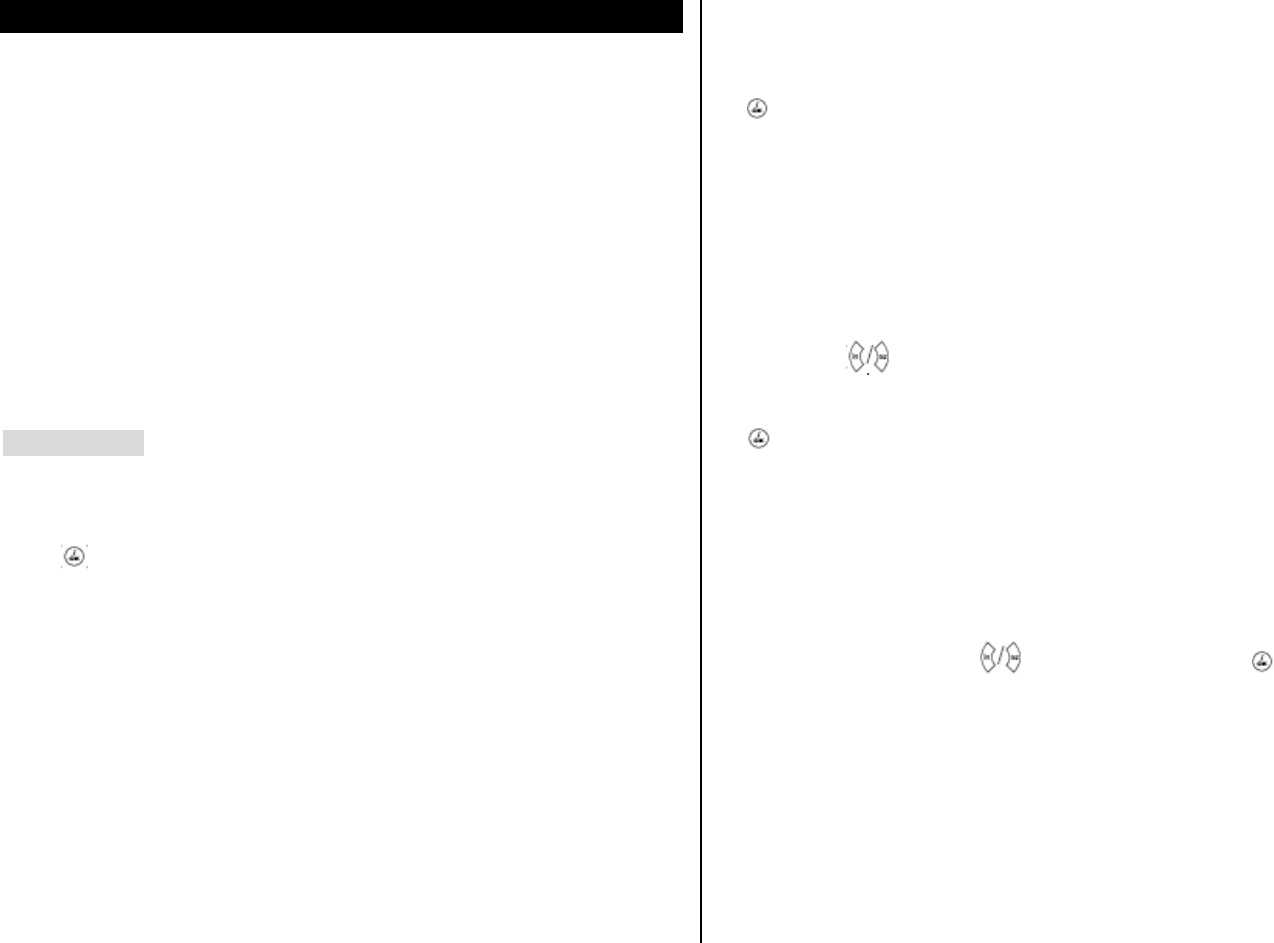
6. Settings
Select ‘Menu→6. Settings’.
You can set up various handset functions at your choice in the Settings
menu.
Display Settings
Select ‘Menu→6.Settings→1.Display Settings’.
You can change the image or colour of the display composition at your
choice or by necessity.
Main Screen
Select ‘Menu→6.Settings→1. Display Settings→1.Main Screen’ and press
the [ ] key.
You can change the background image of the main screen.
Wallpaper
- - Wallpaper: Sets up Wallpaper
Default Image
- Default Image : The default one cannot be deleted permanently
Image Gallery
- Image Gallery: Wallpaper can set an image to the user image of
Wallpaper in Media Gallery/Image Gallery.
-
Wallpaper Type
- Wallpaper Type: Digital Clock 1/ Digital Clock 2 /Greeting/D-Day
Greeting
Select ‘Menu→6.Settings→1.Display Settings→3.Greeting’ and press the
[] key.
Startup
You can set up the greeting message during startup or standby mode.
Idle
You can set up the idle message.
Backlight
You can set up the ‘Backlight’.
Press the [ ] key to change the value that is displayed when you
select ‘Menu→6.Settings→1.Display Settings→4.Backlight’ and press the
[] key.
Service Light
This menu displays the On Service status in the external LED. You can
set up the colour at your choice in this menu. .
Select ‘Menu→6.Settings→1.Display Settings→4.Service Light’ and
change the value with the [ ] key, and then press the [ ] key.
Sound Settings
Displays the activated list in the profile.
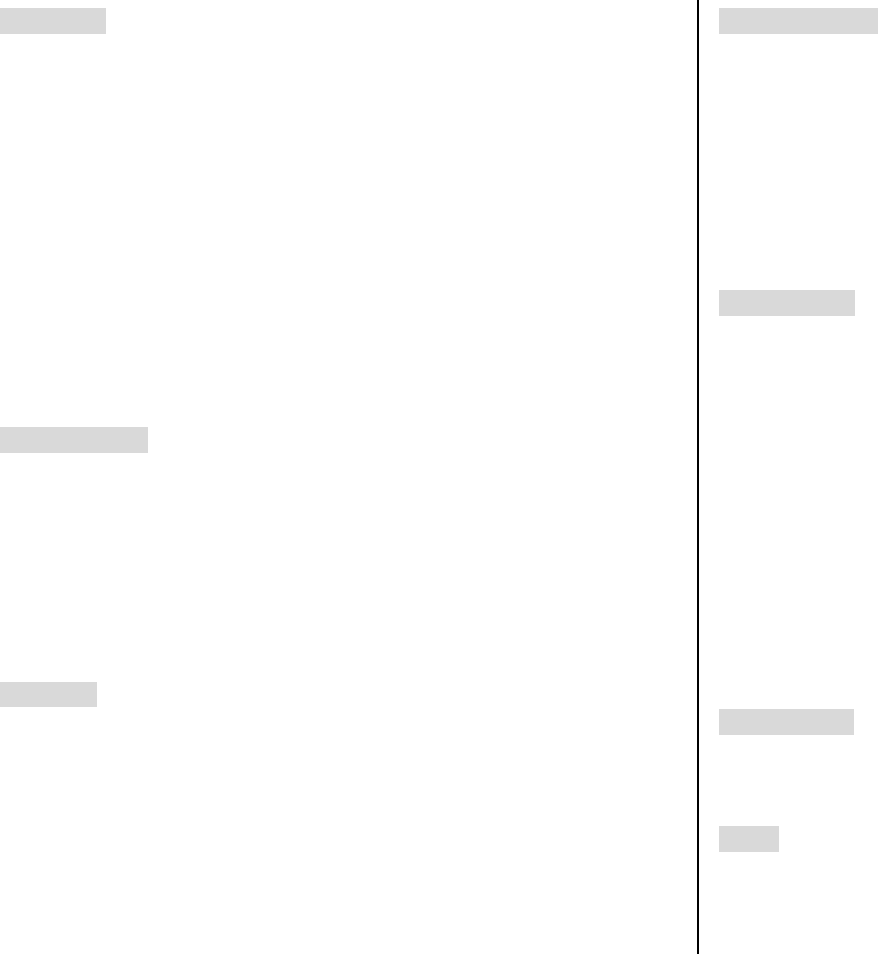
50
Ring Tone
'Go to Menu → 6.Settings → 2. Sound Settings ->Profile Menu' and
press the [Right] key. Then select 1.Ring Tone. You can choose the
preferred ring type, volume and melody.
- Ring Type: Ringing, Vibration, Vib then ring, Vib and Ring, Ascending or
None(Quiet)
- Ring Volume: 5 different levels
- Sound: Sound has several groups such as Melody Sound, Bell Sound and
Voice Sound. User Sound keeps the melody, which is Set as Ringtone
from ' 4.Media Gallery → 2.Sound Gallery'.
Message Alert
You can select the preferred volume and reminding period.
- Reminder: Use the [Left/Right] key to select Every 2 Mins, Every 5 Mins.
- Sound: Use the [L/R] key to set Message Bell2, Bell3.
Key Tone
You can select the keypad sound to be used for dialing or in the menu
screen.
- Tone Type: You may turn the key tone on or off.
- Ring Volume: Controls the volume by 5 levels.
- Sound: Selects a key tone.
Flip Open Tone
You can select a sound effect of open or closing the flip.
-Tone Type: Turns the key tone on or off.
- Ring Volume: Controls the volume by 5 levels.
- Sound: Sets Bell1, Bell2, Bell3 to Folder Open/Close Tone
Sound Effect
Turns on or off the default sound effect.
- Menu Moving: When you change a menu with the Navigation key.
- Power On & Off: When you turn the power on or off.
- Option Popup: When you press the [() key to see the popup window.
- Call Connection: When you dial or hang up.
- WAP Connection: When you connect or terminate WAP.
- Hour Alert: A sound effect every hour.
- Minute Minder: A sound effect every minute while you are on a phone call.
- Popup Alert: A warning, error, information or question sound effect.
Profile Name
Edit Profile Name
Reset
Select the Reset menu from the Profile Sound editing screen and press
[Yes] to initialize all the sound related values in the profile.
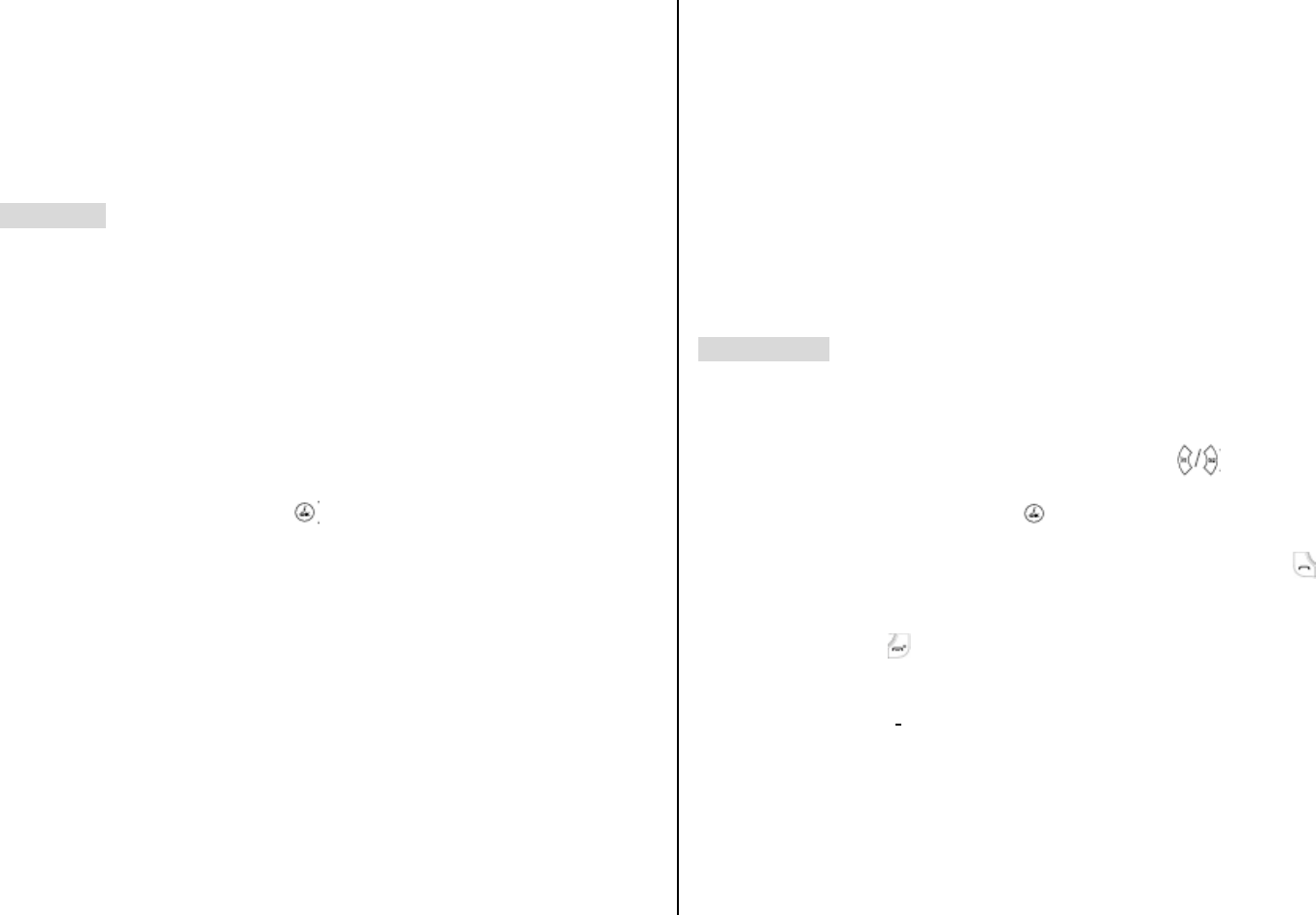
51
Call Settings
Select ‘Menu→6.Settings→3.Call Settings’.
Call Divert
Select ‘Menu→6.Settings→3.Call Settings→1.Call Divert’.
This menu allows you to divert incoming calls to other numbers. You can
choose from All Calls, When Busy, On No Answer, When Not Found, and
Cancel All. All the options except Cancel All share the flow shown below,
while Cancel All cancels all Call Diversions
Ex) All Calls
- Activated: Selects ‘Activated’ to convert all the services from the
network such as Voice Calls, Data, Fax, and Messages. Input a
number and press the [ ] key to transmit the setup value to the
network.
- Deactivated: Deactivates Divert.
- Status: Displays the current setup status
- By Service: If your network supports such function, you may
divert a specific type of call into another number. “All Services”
can divert all the calls or select one from Voice Calls, Data, Fax,
and Messages. Select “All Except Msgs” to divert all but Message
Service.
All Calls
Diverts all incoming calls to other numbers.
When Busy
Diverts an incoming call during a call to another number.
On No Answer
If the user doesn’t answer the incoming call, diverts the call to another
number.
When Not Found
When the user’s phone is “Not Reachable,” diverts the incoming call to
another number.
Cancel All
Cancels all Call Diversions
Answer Type
Select ‘Menu→6.Settings→3.Call Settings→2. Answer Type’.
You can set up the call receiving method. Use the [ ] key to set the
call receiving method. And Press the [ ] Key to save.
- Send Key: You can answer incoming call by pressing the [ ] key.
- Any Key: You can answer incoming calls by pressing any key,
except the [ ] key and the [Reject] Soft key.
- Folder Open: You can answer incoming call by opening the
phone folder.
- Auto Answer: Your handset automatically answers calls after 10
seconds. This feature is available only when the handset is
connected to the ear jack.
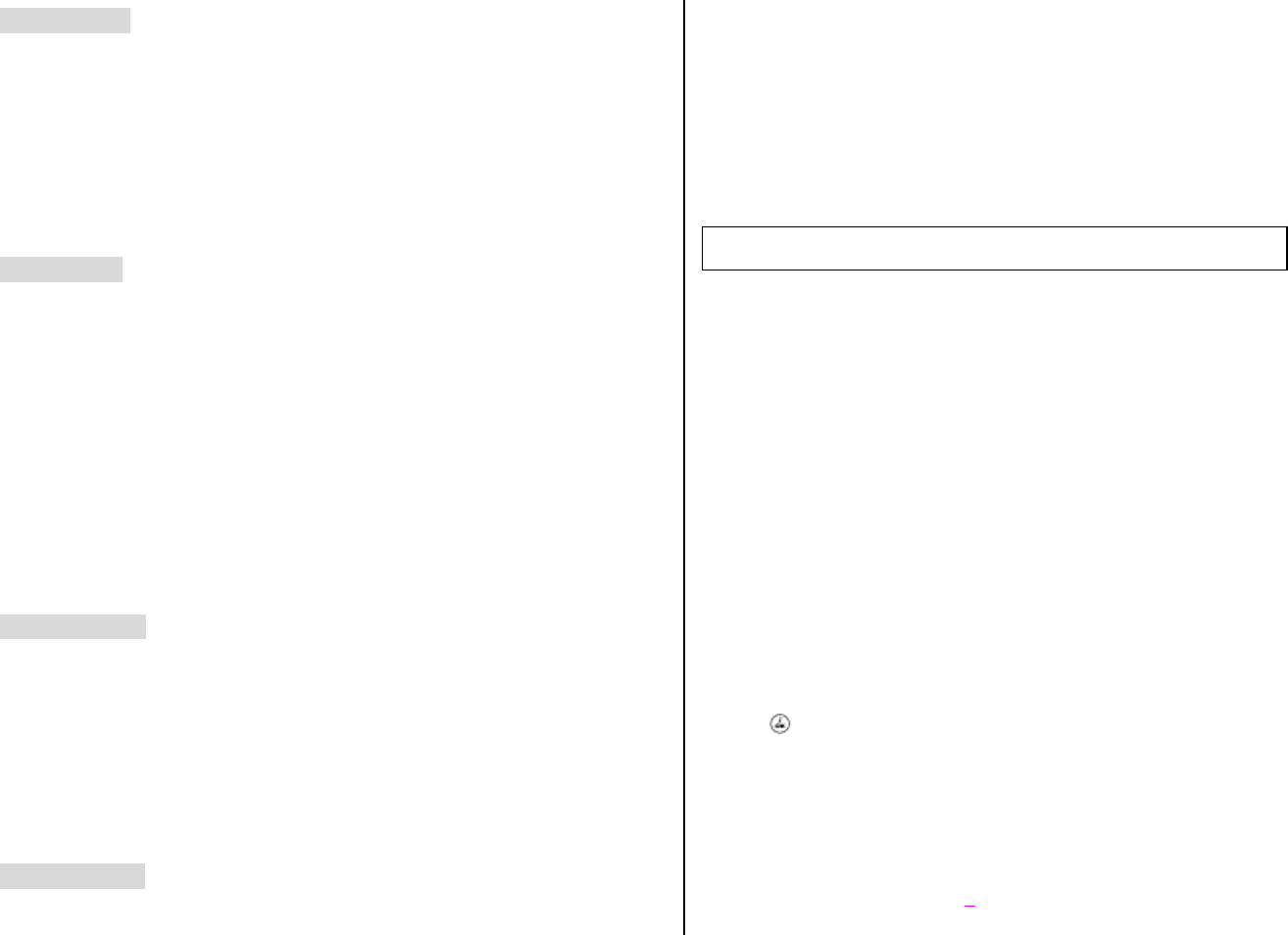
52
Auto Redial
Select ‘Menu→6.Settings→3.Call Settings→3.Auto Redial’.
This is an Auto-Redial function in case of call drop.
- On: Sets up Auto Redial.
- Off: Cancels Auto Redial.
Call Waiting
Select ‘Menu→6.Settings→3.Call Settings→4.Call Waiting’.
The call waiting function informs you of the reception of the second call.
Activate
- Activate: Sets up Call Waiting
Deactivate
- Deactivate: Cancels the preset Call Waiting.
Status
- Status: Informs the setup condition.
Send Caller ID
Select ‘Menu→6.Settings→3.Call Settings→5.Send Caller ID’.
You can see an incoming call number (with the caller’s name if it is stored
in Contacts) or let the caller to identify your number. This service is
dependent on the network. Please ask the network provider.
Own Number
Select ‘Menu→6.Settings→3.Call Settings→6. Own Number’.
The number of Own Number can vary (up to 4) depending on the SIM.
Language
Select ‘Menu→6.Settings→4.Language’.
You can select the language to be displayed on the handset.
Time & Date
Set ‘Menu→6.Settings→5.Time & Date’.
You can set up Time, Date, and Date Format.
Favorites
Select ‘Menu→6.Settings→6.Favorites’.
The Favorites menu designates your favorites additionally.
You can access to the menus down to 2 level and Media Gallery cannot
be deleted because it is a default.
The [ ] key means ADD with no item or Go to with an item.
Network Selection
Select ‘Menu→6.Settings→7.Network Selection’.
Note: ‘Automatic’ selects the language previously stored in your SIM.
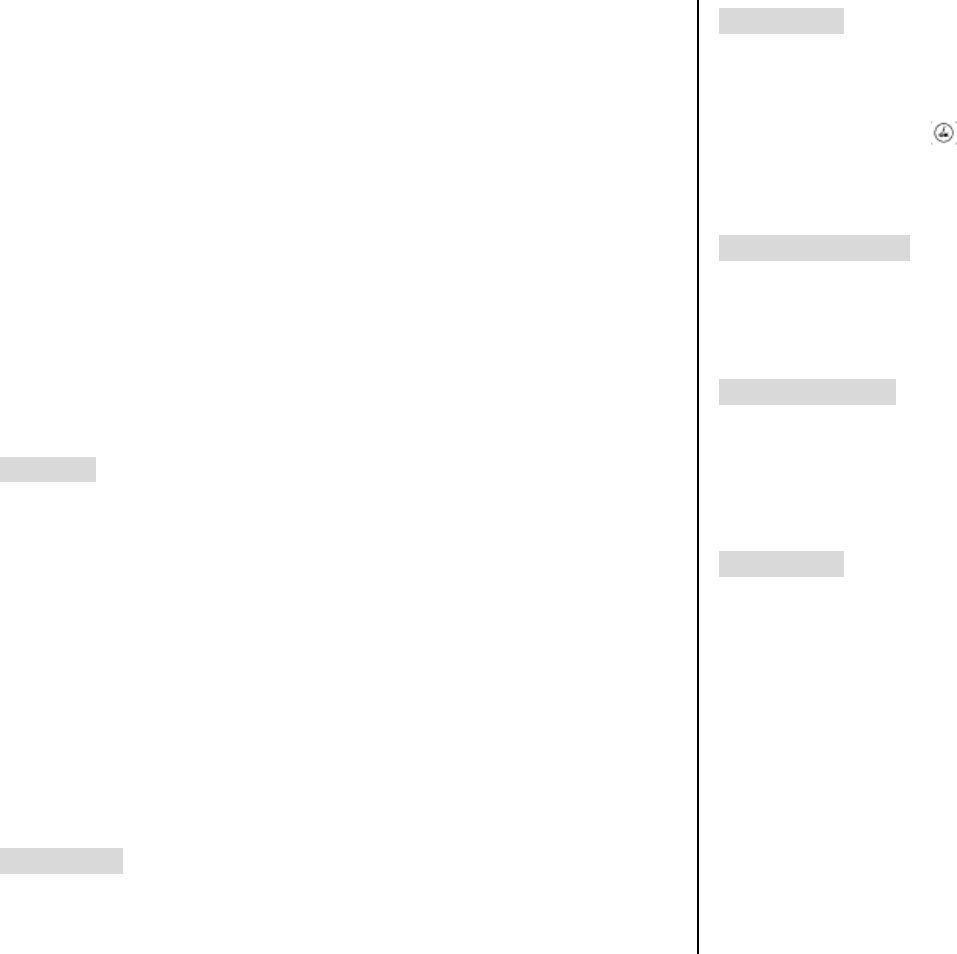
53
You can select Automatic or Manual.
Security Settings
Set ‘Menu→6.Settings→8.Security Settings’..
Security Settings enables you to restrict the use of your handset to the
people and types of calls of your choice.
Various codes and passwords are used to protect the features of your
phone. They are described in the following sections. See also Access
code at the Appendix.
The Security function keeps your handset and SIM Card away from the
unauthorized hands and you may set up a password for your handset or
make the Call Barring service and Fixed Dialling mode.
SIM Lock
Press the [OK] Key, and choose one for setup using [Left/Right] key.
You should input the password when entering the sub-menu under
Security Settings. If you fail to input the correct PIN1 and PIN2 number for
3 times continuously, you will be prompted to input the PUK number.
- Lock: You should input PIN1 to access the main menu after
power on.
- Unlock: You don’t have to input PIN1 to access the main menu
after power on.
Change PIN
Changes the PIN number.
Phone Lock
Once selected, this option locks your phone until you input a right
password. Press the [ ] key after you input the password.
Change Password
Changes a password. Default Password is 1234.
Application Lock
Input the password and select an application and then, press the [OK] key
to lock the application.
Call Barring
You can set the limitation of making a certain call.
- International Calls: Limits an outgoing and incoming international call.
- International Calls: Limits an outgoing and incoming international
call.
- Outgoing Calls: Limits to local/home calls only.
- Incoming Calls: Limits all incoming calls.
- Incoming Calls when Abroad: Limits all international incoming
calls.
- Int.Calls Except to Home Country: Limits other international
calls except home country.
- Clear All: Cancels all the barring settings.
- Change Password: Replaces the old password with new one.
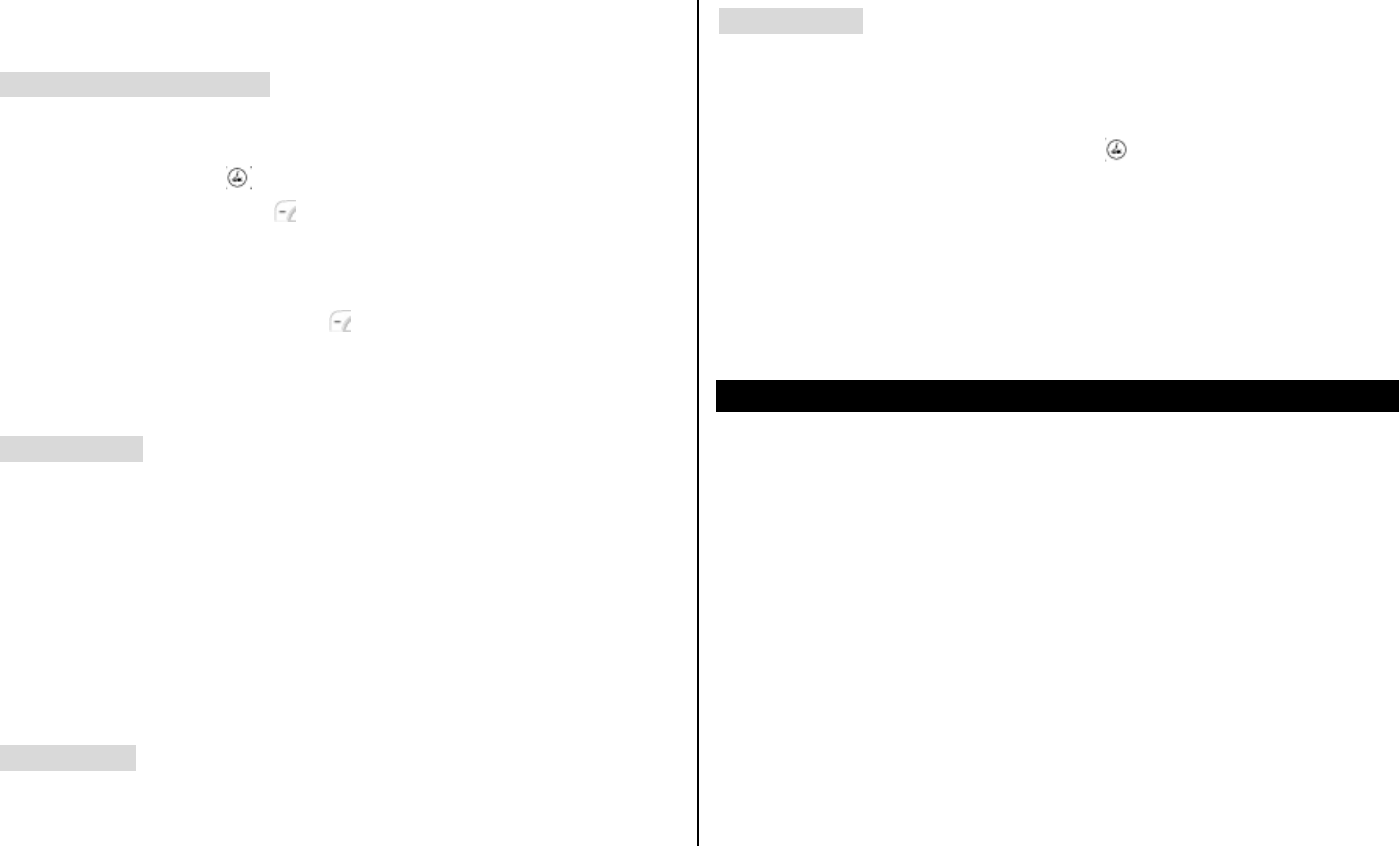
54
CUG (Closed User Group)
Sets up the group of the numbers that you want to dial or receive. Select
CUG name and press [ ] to see the CUG name list as you input.
Press the [Option] Soft key [ ] to;
Delete: Deletes the preset CUG Identifier.
Edit: Edits CUG Identifier.
Add: Lists up a new CUG name in the Index list.
NOTE: Without existing record, the [ ] key would turn into [ Add] and move to
the name input screen for a new CUG registration.
Fixed Dialling
Fixed Dialling is a service that limits your access to the specific numbers
in the Phonebook list recorded in SIM. Input PIN2 to set up or cancel this
service.(up to 3 times) (On, Off )
- On
- Off
- Fixed Dial List: Displays the numbers recorded in the Fixed
Dialling list
Change PIN2
Changes PIN2.
System Reset
Deletes all user settings and data from your handset and initializes it as if
it were just shipped out of the factory.
Input the phone password and press the [ ] key to reset.
Default password is 1234.
Software Version
Allows you to check the current software version.
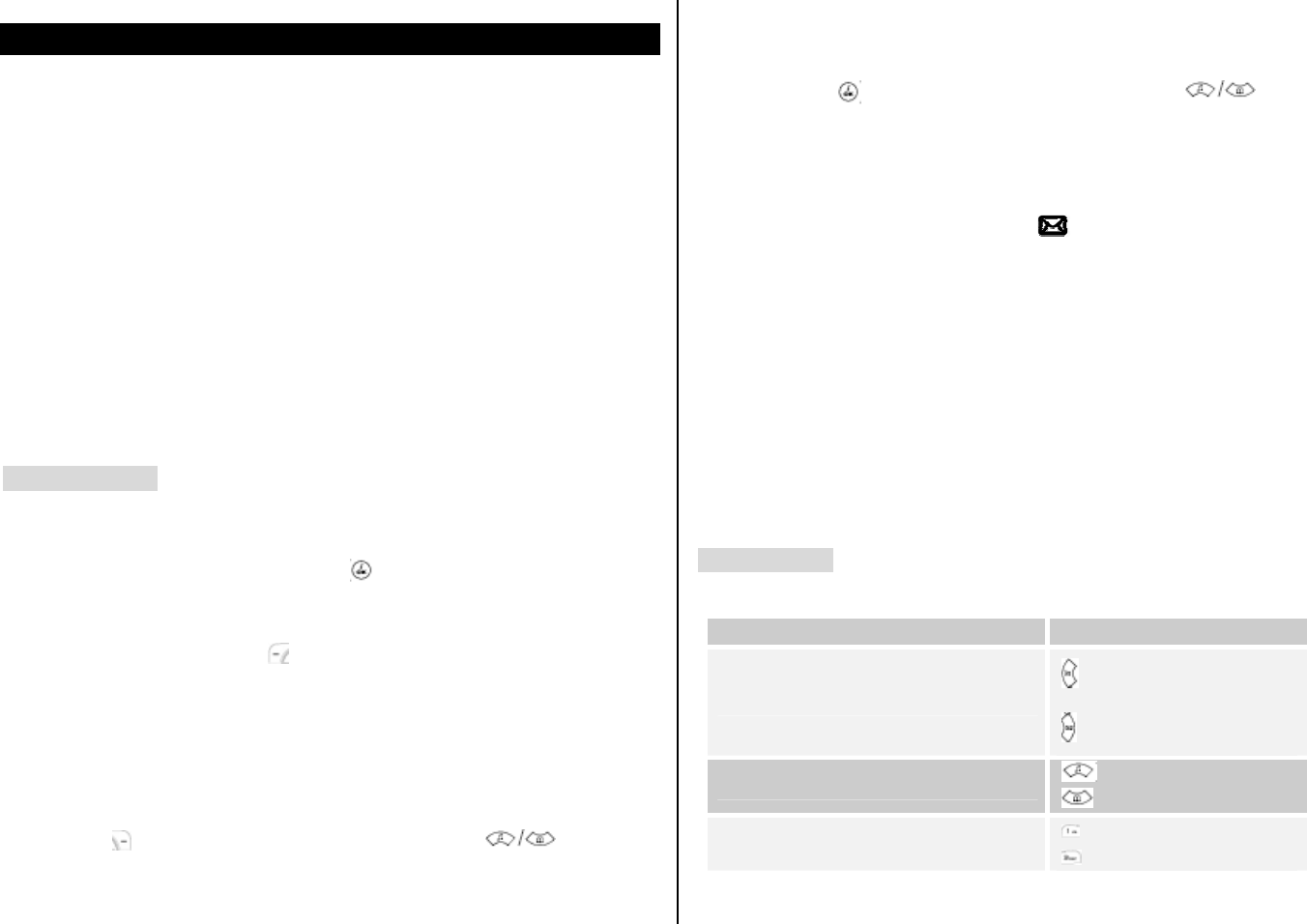
7. Organiser
Select ‘Menu→7.Organiser’.
Organiser provides various functions including alarm setting, main event
record, memo(text,voice), world time, calculator, unit convertor, stop watch,
timer and fatness checker.
Alarm
Select ‘Menu→7.Organiser→1.Alarm’.
You can set an alarm to sound at up to 5 specific times.
(Once you set the On Morning Call, an icon appears.)
To set an alarm
Select ‘Menu→7.Organiser→1.Alarm’ to display the current alarm list.
Select the alarm to set and press the [ [ ] key.
Press the [New] Soft key in the list to set a new alarm with the edit alarm
screen.
Press the [Option] Soft key [ ] to;
Delete: Deletes an Alarm from the list.
Delete All: Deletes all Alarms in the list.
On Snooze / Off Snooze: The alarm that is set to Snooze rings
every 5 minutes for 3 times. Only one alarm can be set to On Snooze.
New: Creates a new alarm.
Press the[ ] key to edit Alarm, and then press the[ ] key in the
‘Edit Alarm’ screen to set up Set, Time, Melody or Wakeup Call.
Wakeup Call : Alarm always ring regardless of the ring type, vibration or
whatever.
Press the [ ] key edit Alarm, and then press the [] key in the
‘Edit Alarm’ screen to set up Set, Time, or Melody.
Press the [AM] / [PM] / [24H] key to select AM or PM or 24H of the time
for setup.
In case of Melody type, press the [ ] key to enter Sound Gallery to
select a melody.
Calendar
Select ‘Menu→7.Organiser→2.Calendar’.
Calendar helps you to manage your schedule including your time for call
or special day. Alarm service on a set date is also included in this function.
Calendar consists of Monthly View, Daily View, and Event View & Edit.
Monthly View
To Press the
Move to another day [] Previous Day
[] Next Day
Move to another week [] Previous Week
[] Next Week
Move to the previous or next month [] Previous Month
[ Next Month
Select ‘7.Organiser→2.Calendar’ from the menu to display the Monthly
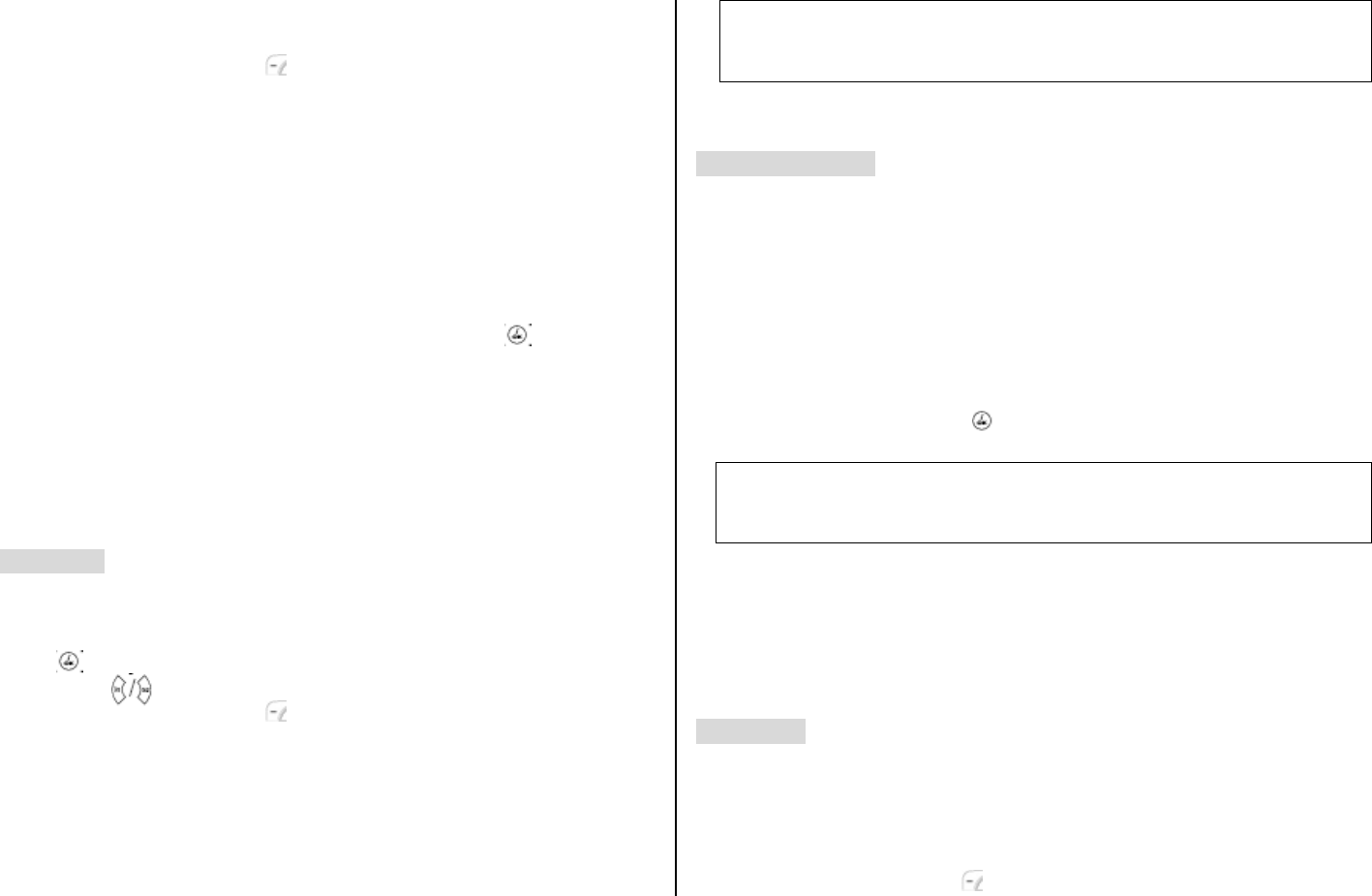
56
View.
Press the [New] Soft key to add a new event.
Press the [Option] Soft key [ ] to;
Go to Date: Moves to the set date.
Go to Today: Moves to today for selection.
View All Events: Shows all of your scheduled events
Del Past Events: Deletes your past scheduled events.
Del All Events: Deletes all of your scheduled events.
Memory Info: Displays the number of stored event, not more than 30.
New: Adds a new event.
Use the Navigation key to select the date and press the [ ] key.
On a date with any schedule registered, move to Daily View to check the
schedule.
On a date with no registered schedule, add a new schedule.
Any event registered on a date will be displayed at the bottom of LCD in
the form of an icon.
Daily View
Shows the list of schedules registered on a date. Select a date and press
the [ ] key to view or edit the details of an event.
Press the [ ] key to move between dates.
Press the [Option] Soft key [ ] to;
Delete: Deletes an event.
Move Date: Transfers an event to a specific date.
Delete All: Deletes all events.
On D-day / Off D-day: Sets up or cancels D-day.
New: Adds a new event.
Note: When you select D-day in Wallpaper Type, ‘D-Date, Event Memo Content
Part’ will appear in the standby screen.
Upon setup of a new D-day, the existing D-day is automatically deleted.
Event View & Edit
Shows the registered schedules item by item and edit the schedules or
create a new schedule.
Create New Event (by View & Edit)
① Select a day from Monthly View and press the [New] Soft key.
② Upon appearance of the New Event screen, select and input an
event item by item for registration.
③ After input, press the [ ] key to save the event.
Note: Maximum Quantity of Schedule for Registration: 30
Maximum Daily Quantity of Schedule for Registration: 7
Period of Registration: 01/01/2000 ~31/12/2099
Memo
Text Memo
Select ‘Menu -> 7.Organiser -> 3.Memo->1.Text Memo’.
Save short notes in your phone.
Press the [Option] Soft key [ ] to;
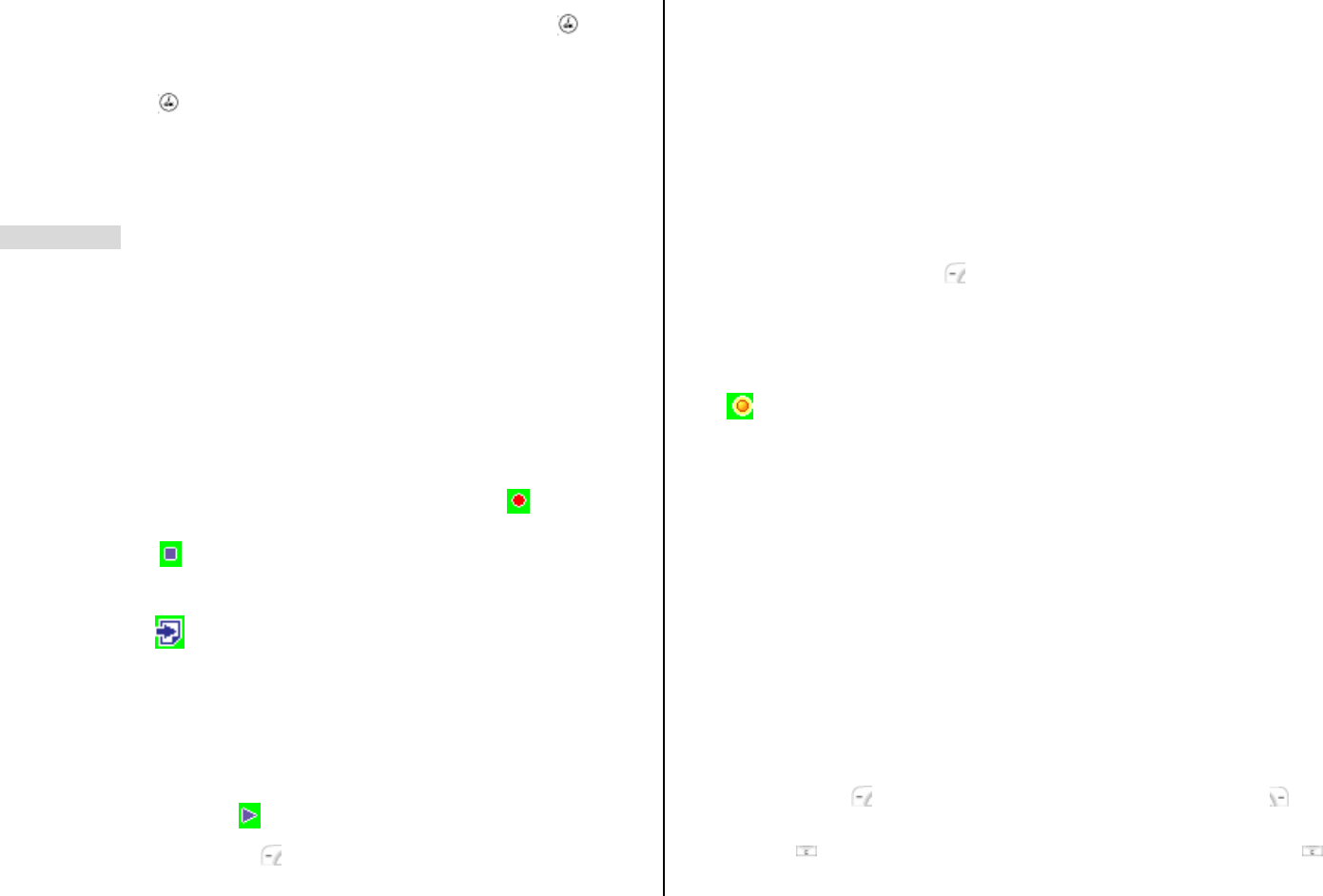
57
Edit: Edits the part at your choice, and you can presses the [ ] key to
save.
* Tip: Press the [ ] key and [Edit] Soft key to return to the editing screen.
Delete/Delete All: Deletes any or all items.
Voice Memo
Select ‘Menu -> 7.Organiser -> 3.Memo->2.Voice Memo’.
The Voice Memo function records your voice message. You can use
Record, Stop, Play, and Save for voice recording and playback. You can
use the Text Editor for title input.
Record
① Select New from the option menu and press the [ ] key.
② Press [ ] to terminate the recording process and press the
[Play] Soft key to hear the recorded data.
③ Press [ ], input a name, and press the [OK] Soft key to record
data.
* Tip: When the memory is full, the “Memory Full” message will appear
and returns to the upper menu.
Play
Select an item and press [ ] to start playing immediately.
Press the [Option] Soft key [ ] to:
Delete: Deletes the selected voice memo.
Delete All: Deletes all voice memos.
Rename: Renames the voice memo.
New: Creates a new voice memo.
World Time
Select ‘Menu→7.Organiser→4.World Time’.
This function informs you of the world time.
Press the [Option] Soft key [ ] to:
On/ Off Day Light Saving: The Day Light Saving function fits the
time of the countries in summer who enforce Summer Time. Select
Day Light Saving from the option menu for setup. The icon for the
country with Summer Time will be activated.
Displays the Summer Time Saving function is on.
* Tip: Summer Time sets the clock one hour fast.
Set as Local: Press the [Set] Soft key or select [Set as Local] from
the option menu and Target Area will replace with the current Home
Area.
Calculator
Select ‘Menu→7.Organiser→5.Calculator’.
Your handset has a Calculator function. Calculator provides 4 basic
operations like +, -, x, and /.
Press number keys and direction keys to input a formula and press the [=]
Soft key to display the result.
* Tip: Press the [ ] Soft key to input a decimal point. Press the []Soft
key to reset the formula.
Press the [ ] key short to delete a text of the formula and press the [ ]
key long to delete the whole formula.
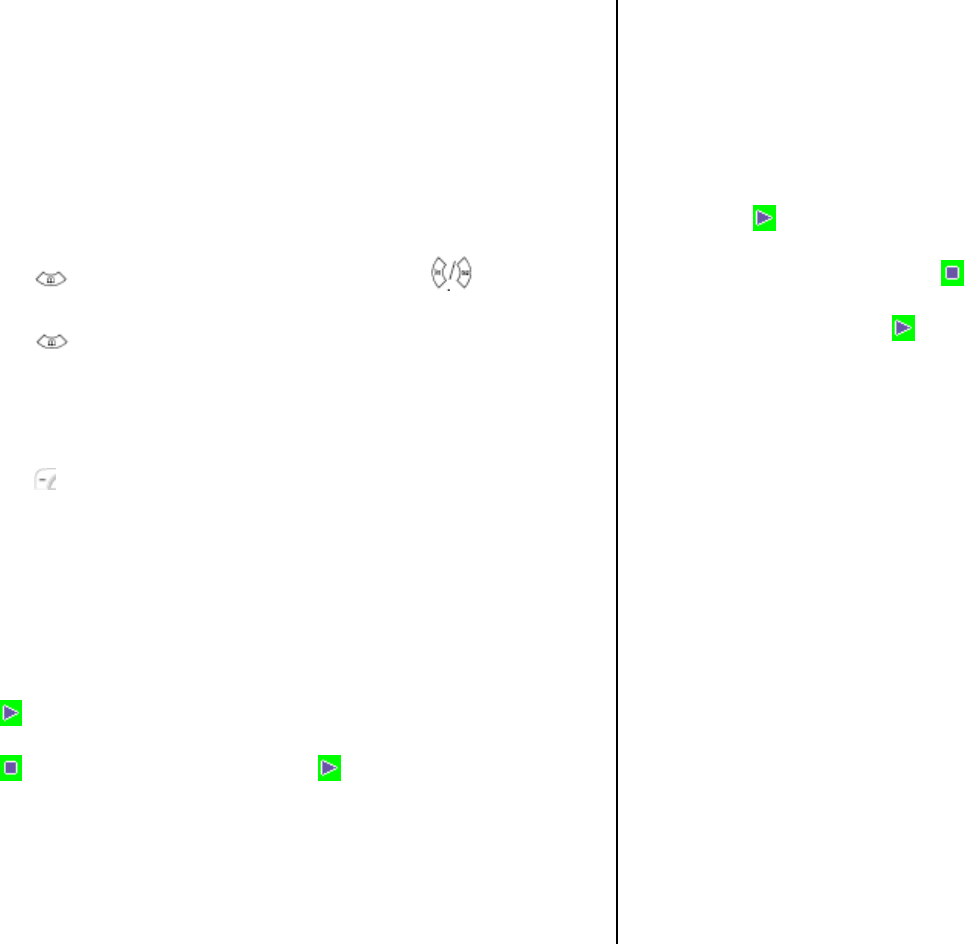
58
Converter
Select ‘Menu→7.Organiser→6.Converter’.
Converter converts a figure between different units in Length, Area,
Volume, Weight, and Temperature.
Select one among Length, Area, Volume, Weight, or Temperature.
Press the [ ] key to move to the next line, press the [ ] key to select
a target unit, and press number keys to input numbers.
Press the [ ] key again to move to the next line and select a result unit
and you will get a right answer.
You will get right answer by press number keys or change units.
* Tip: The result is automatically recalculated upon the change of the unit
or value.
Press the [ ]Soft key to input a decimal point.
Stop Watch
Select ‘Menu→7.Organiser→7.Stop Watch’
Stop Watch measures the time for all sorts of sports.
Press to operate Stop Watch.
Press to pause Stop Watch and press to restart Stop Watch.
Whenever you select the [Lap] Soft key, the 2 lap times as a maximum
are displayed. Press the [Reset] Soft key to initialize all.
Timer
Select “Menu -> 7.Organiser -> 8.Timer”.
Press the [Set] Soft key to input a hour, minute and second for
countdown and press the [OK] key for setup.
Press the [ ] key after input and the displayed time will start
counting down. Now, press the [ ] key to pause the
countdown and press the [ ] key to restart the countdown.
After the preset time, an additional animation and alarm
sound will be provided. Press the [Stop] Soft key to pause
both.
Press the [Set] Soft key to return to the initial state while
Timer is out of operation. When the alarm is ringing with
animation at the set time, stop their motion to return to the
initial state.
Fatness Checker
Select"Menu -> 7.Organiser -> 9.Fatness Checker"
This function enables you to easily check your physical condition, which is
affected by your weight changes, by displaying the fatness level and BMI
index based on your height and weight data input by you.
After inputting your height and weight, press the [OK] key to check your
fatness level and BMI index.
59
Press the [Option] Soft key to:
• Measure Again : This function allows you to re-input your height and
weight.
• About Fatness :Shows the fatness level determined based on the fatness
value..
• About BMI : Shows the fatness level determined based on theBMI value.
NOTE: Fatness : Present weight ratio against standard weight.
BMI(Body Mass Index) : The Index of weight against height.
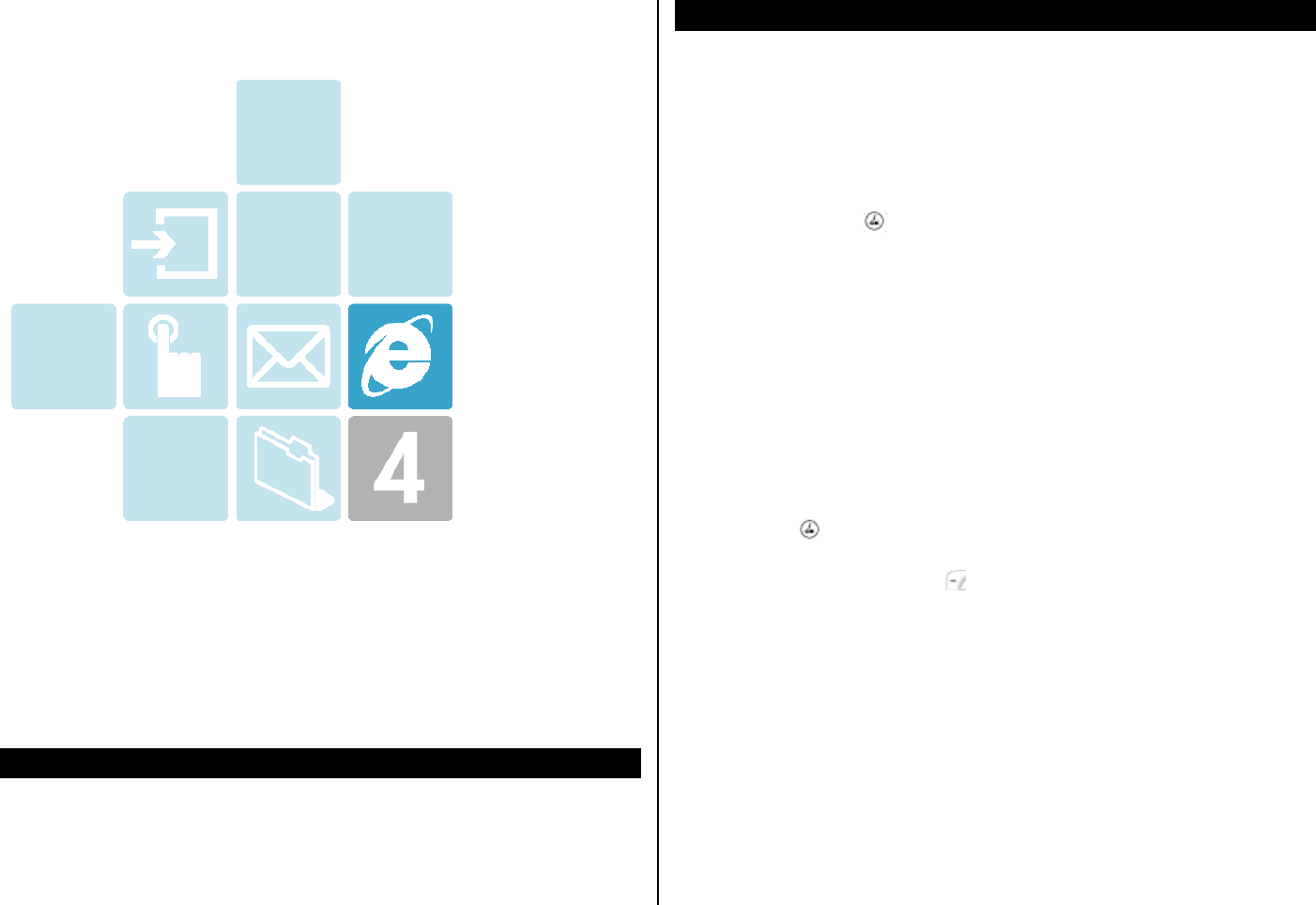
4. Advanced Functions
1. WAP
2. Unavailable
1. WAP
You can access the Internet with a WAP (Wireless Application Protocol)
browser.
The descriptions below can vary according to your Network provider.
Therefore, ask your Network provider for detailed information.
NOTE: Press the [ ] ] key short to access the WAP menu directly.
Home
This menu contacts the network to load the Wireless Web service provider
homepage.
Recent Pages
You can see the WAP page list that you have recently accessed and
access via [ ] key again. You can store up to 20 history and arrange in
recent access order.
Press the [Options] Soft key [ ]] to;
Delete: Deletes a selected page from the List.
Delete All: Deletes all recent pages from the list.
Bookmarks
You can bookmark an Internet address using the WAP browser just as you
do with a PC Internet browser. You can store up to 20 bookmarks.
To register an URL and Name in the closest empty number of the
Bookmark List, press the [Add] Soft key on the right.
To edit the URL and name of a selected bookmark, press the [Edit] Soft
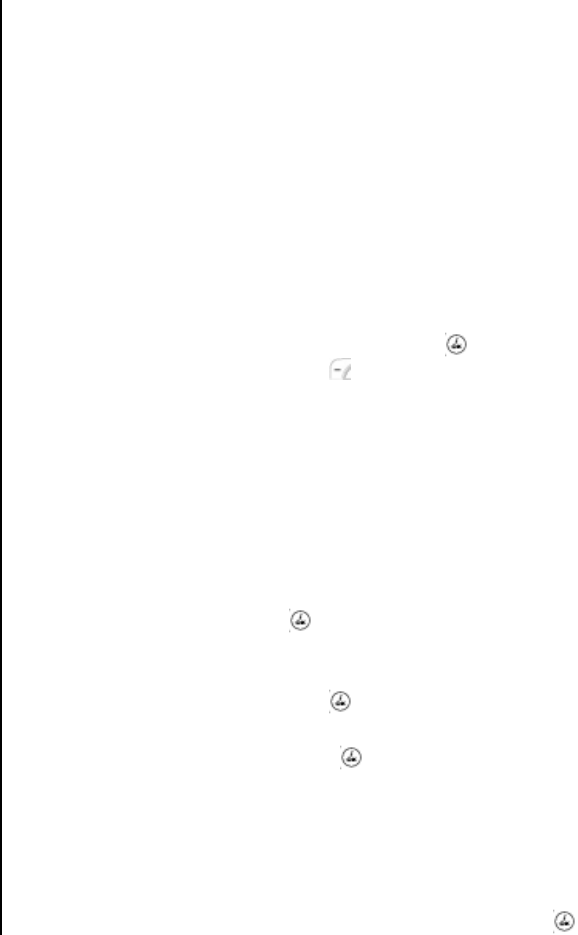
61
key on the right.
Add: Edits to register an URL and name as a new bookmark
Edit: Edits the URL and name of a bookmark. or Add a new bookmark.
Note: This feature will not be available if the manufacturer provides a
default bookmark..
Press the [Options] Soft key [() to
- Delete: Deletes a bookmark from the List.
Note: This feature will not be available if the manufacturer provides a
default bookmark.
- Send Link: The bookmarked URL automatically composes the
SMS message text.
To go to the related site, press the [O] key.
Go to URL
This menu allows you to access by directly entering the URL you want to
access.
Profiles
Note: (The parameter settings are already entered as required by the service
provider. Cares should be taken when you make any modifications to a profile
since it may cause WAP to be inoperative.)
Selects or edits the Connection Profile supplied on the phone.
There are three types of profiles as follows:
- Privileged Profile: Default profile entered in the factory production. You
cannot modify.
- OTA Profile: Profile that you have received from your network provider
or OTA service provider. You cannot modify.
NOTE: For detailed information, refer to [OTA Setting Service] item.
-Manual Profile: Profile that you can set.
NOTE: If Setting is not right it may become impossible to connect.
To setup the selected profile, press the [ ] key.
Press the [Options] Soft key [ ] to:
View/Edit: Views and edits the selected manual profile and has the
following sub-menus:
Rename: Edits the selected profile name.
and [View/Edit] has the following sub-menus;
1 Homepage: Pressing the [ ] key allows you to enter the edit mode to
edit the Homepage URL provided by the service provider.
2 Proxy Settings: This menu allows you to set the Proxy.
2.1 IP Address: Pressing the [ ] key lets you enter the edit mode to
change the proxy IP address.
2.2 Port Number: Pressing the [ ] key lets you enter the edit mode to
change the proxy port number.
3 Bearer Type: This lets you select the bearer type for each type of the
network accesses. Using the left or right navigation key allows you to select
from the two modes: GSM and GPRS.
4 GPRS Settings: This menu allows you to set the GPRS network.
4.1 APN: It stands for Access Point Name. Pressing the [ ] key lets you
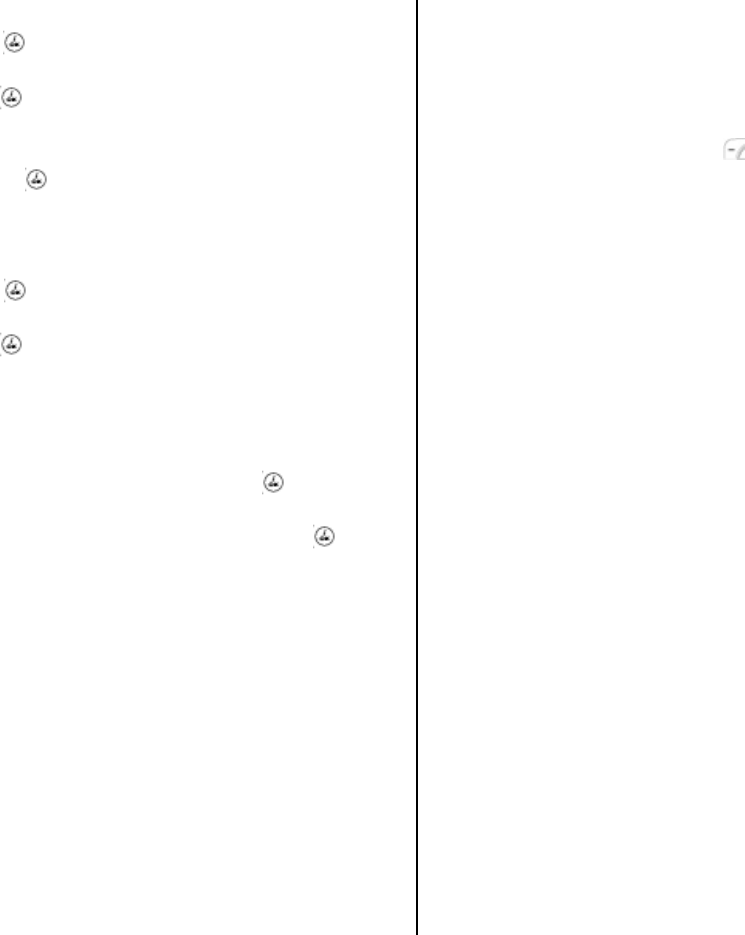
62
enter the edit mode to change the APN.
4.2 Username: Pressing the [ ] key allows you to enter the edit mode to
change the username.
4.3 Password: Pressing the [ ] key allows you to enter the edit mode to
change the password.
5 GSM Settings: This menu allows you to set the GSM network.
5.1 Dial Number: Pressing the [ ] key allows you to enter the edit mode
to change the dial number.
5.2 Line Type: This menu allows you to select the line type. Use the left
or right navigation key to select from the two modes; ISDN and Analogue.
5.3 UserName: Pressing the [ ] key allows you to enter the edit mode to
change the username.
5.2 Password: Pressing the [ ] key allows you to enter the edit mode to
change the password.
6 DNS: Enter the IP address for the Domain Name Server. You may
enter primary and secondary DNS. This function is available only
when you are connected to HTTP.
6.1 DNS1: It stands for Primary DNS. Pressing the [ ] key allows
you to enter the edit mode to change the IP address for DNS1.
6.2 DNS2: It stands for Secondary DNS. Pressing the [ ] key
allows you to enter the edit mode to change the IP address for DNS2.
Cache&Cookie
1 Clear Cache: This menu provides the function to clean the data stored
in the Cache (recently visited WAP pages).
2 Clear Cookies: This menu provides the function to clean the
data stored in the Cookie (recently visited WAP pages).
Storage
You can see the list of the WAP offline pages saved during a WAP browsing.
During a WAP browsing, to save the current page as an offline page, go to
. Advanced Ⅳ-> 1.WAP -> 1.10 Navigating the WAP Browser and then see
Storage.
Press the [Options] Soft key [ ] to:
Open: Opens the saved offline page.
Delete: Deletes the saved offline page.
Press the [O] key to open the page.
Security
On selecting the sub-items of this menu, you are asked to input the PIN
code of SWIM. If you fail to input the correct PIN code three times, the
process is cancelled. By default, the PIN code has been set as ‘1234’.
The SWIM indicates ‘Software Wireless Identity Module’.
1.Certificates: Displays the list of the root certificates that have been
saved, and allows you to open each of them to view or delete.
2 Change Auth. PIN: Changes the PIN code to use the SWIM. To
change the PIN code, you must input a new code twice together with
the existing value. You need to input at least 4 numbers, while you can
input a maximum of 20 numbers.
3 Change SignText PIN: Changes the PIN code of SignText.
4 Session Info: Shows the information of the secure session currently
connected.
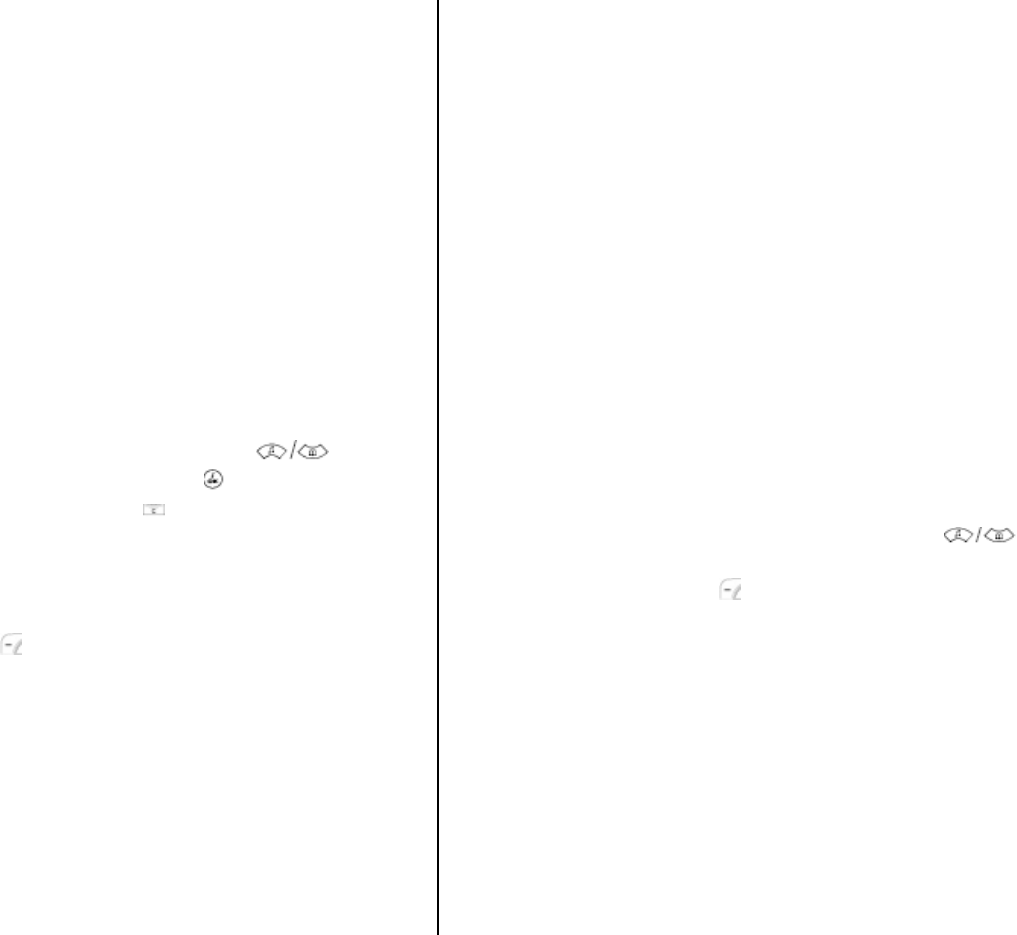
63
5 Current Certificate: Shows the information of the certificate used in
the secure session currently connected.
6 Contracts: Displays the list of the client certificates that have been saved,
and allows you to open each of them to view or delete.
Version
This function is for viewing the software version of the WAP browser.
Navigating the WAP Browser
To scroll through and select browser items, press the [ ] key until
the item you want is selected, and then press the [ ] key.
To return to the previous page, press the [ ] key or [Back] soft key on
the right.
NOTE: There may any page exist that does not allow you to return to the
previous page.
Press the [Menu] Soft key [ ] to;
Refresh: Refreshes the current page.
Home: Returns to the start-up homepage.
Add Bookmark: Edits to register an URL and name as a new
bookmark.
Bookmarks: Same as Ⅳ. Advanced -> 1.WAP -> 1.3 Bookmark
Recent Pages: Same as Ⅳ. Advanced -> 1.WAP -> 1.2 Recent
pages
Go To URL: Same as Ⅳ. Advanced -> 1.WAP -> 1.5 Go To URL
Send Link: The current URL automatically composes the SMS
message text.
Storage: Selecting the first item allows you to save the current page as
an offline page. The rest of features are the same as IV Advanced > 1.
WAP > 1.7 Storage.
Session Info: The menu appears only in a secure connection, and it
shows the information of the secure session currently connected.
Current Certificate: The menu appears only in a secure connection,
and it shows the information of the certificate used in the secure
session currently connected.
Media Gallery: Views the Media Gallery.
Object Mode: Reloads the current page in object mode. In object
mode, the multimedia object included in the current page is only
selected. You can save the selected object as a file and display the
property information of the object.
NOTE: Select [Menu] Soft key -> Exit Object Mode in the Object Mode screen
to return to the original screen.
Navigating the WAP Browser in Object Mode
To scroll through and select object items, press the [ ] key until the
item you want is selected.
Press the [Menu] Soft key [ ] to;
Save as: Edits your file name and saves the file by pressing [O] key.
NOTE: Some special characters(' \' , ' / ') are not allowed as a file name.
Exit Object Mode: Exits the object mode and return to the original
screen.
Object Properties: Views the object name and size.
[OTA Settings Service]
OTA Provisioning

64
In order to use the WAP Browser & Multimedia Message(MMS), you need to
have proper connection settings on your phone. You may add and/or edit
the WAP/MMS Profile manually or receive the settings directly as a
configuration message according to the operators and/or service providers,
and in the latter case you need to save them on your phone. Please note
that there should be some on-screen steps you need to follow to save and
activate the settings.
Caution) Ericsson/Nokia OTA Provisioning format and OMA PROV v1.0
format are supported. If OTA Setting messages are
incompatible with this phone, normal setting may not be accepted.
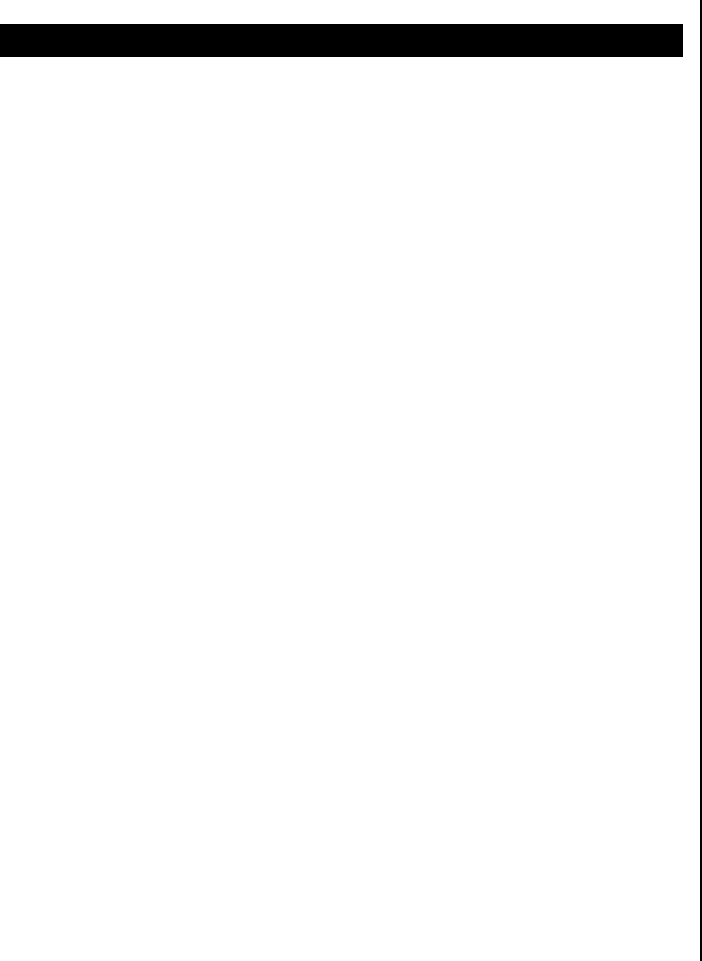
2. Unavailable
This menu can vary depending on SIM and the network services.
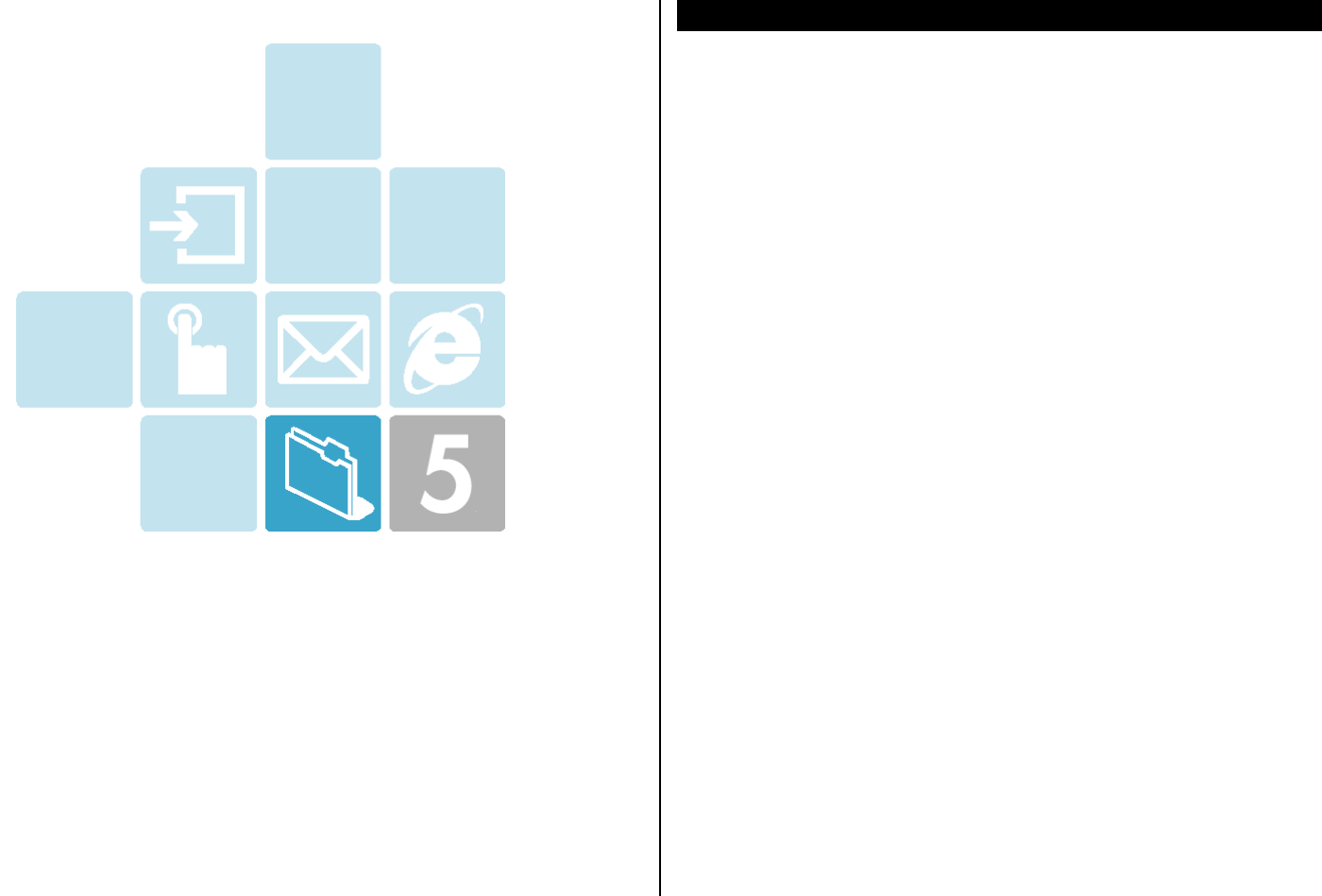
66
Appendix
1. Menu tree
2. Access Code
3. Check List
4. All about performance and safety
5. Glossary
1. Menu Tree
1 Messages
1.1 Write New
1.1.1 Text Msg.
1.1.2 Multimedia Msg.
1.2 Inbox
1.3 Sent Box
1.4 Draft Box
1.5 Saved Box
1.6 Templates
1.6.1 Text Msg.
1.6.2 Multimedia Msg.
1.7 Settings
1.7.1 Text Msg.
1.7.1.1 Message Center
1.7.1.2 Message Life Time
1.7.1.3 Message Type
1.7.1.4 Reply Path
1.7.1.5 Status Report
1.7.1.6 Save Message
1.7.2 Multimedia Msg.
1.7.2.1 Message profile
1.7.2.2 Message Lifetime
1.7.2.3 Auto Download
1.7.2.4 Save Message
1.7.2.5 Read Report
1.7.2.6 Delivery Report
1.7.3 Voice Mail
1.7.4 Push Settings
1.7.4.1 Push SL Settings
1.7.4.2 Push SL On / Off
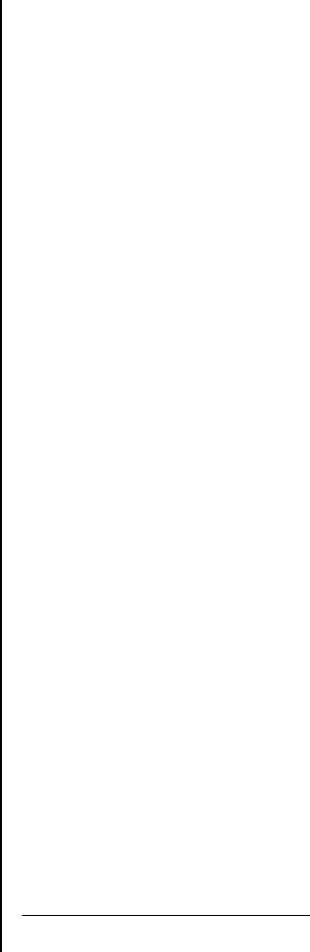
67
1.7.4.3 Push Security
1.8 Broadcast
1.8.1 Receive
1.8.2 Read Message
1.8.3 Topic List
1.8.4 Language
1.9 Memory Info
2 Contacts
2.1 Search
2.1.1 Name Search
2.1.2 Group Search
2.2 Add Contact
2.3 Speed Dial
2.4 Groups
2.5 Memory in Use
2.5.1 Phone or SIM
2.5.2 Phone
2.5.3 SIM Card
2.6 Copy All
2.6.1 Phone to SIM
2.6.2 Sim to Phone
2.7 Delete All
2.7.1 Phone
2.7.2 SIM Card
2.8 Memory Info
2.9 Service Dialing Number.
3 Call Logs
3.1 Missed Calls
3.2 Received Calls
3.3 Dialled Calls
3.4 Recent Calls
3.5 Delete Call Logs
3.5.1 Missed Calls
3.5.2 Received Calls
3.5.3 Dialed Calls
3.5.4 All Calls
3.6 Call Timer
3.6.1 Last Call Time
3.6.2 Received Call Time
3.6.3 Dialled Call Time
3.6.4 Total Call Time
3.6.5 Reset Call Times
3.7 Call Cost
3.7.1 Last Call Cost
3.7.2 Total Call Cost
3.7.3 Clear Logs
3.7.4 Max Cost
3.7.5 Cost Unit
3.8 GPRS Info
3.8.1 Current Info
3.8.2 Last Info
3.8.3 Total Info
3.8.4 Clear Logs
4 Media Gallery
4.1 Photo Gallery
4.2 Image Gallery
4.3 Sound Gallery
4.4 Other Files
4.5 Memory Info
5 Multimrdia
5.1 Camera
5.2 Java

68
5.2.1 Java Game List
5.2.2 Java Options
5.2.3 Java Installation
5.3 Memory Info
6 Settings
6.1 Display Settings
6.1.1 Main Screen
6.1.1.1 Wallpaper
6.1.1.1.1 Default Image
6.1.1.1.2 Image Gallery
6.1.1.2 Wallpaper Type
6.1.2 Greeting
6.1.2.1 Startup
6.1.2.2 Idle
6.1.3 Back light
6.1.4 Service Light
6.2 Sound Settings
6.2.1 Ring Tone
6.2.2 Message Alert
6.2.3 Key Tone
6.2.4 Flip Open Tone
6.2.5 Sound Effect
6.2.6 Profile Name
6.2.7 Reset
6.3 Call Settings
6.3.1 Call Divert
6.3.1.1 All Calls
6.3.1.2 When Busy
6.3.1.3 On No Answer
6.3.1.4 When Not Found
6.3.1.5 Cancel All
6.3.2 Answer Type
6.3.3 Auto Redial
6.3.4 Call Waiting
6.3.4.1 Activate
6.3.4.2 Deactivate
6.3.4.3 Status
6.3.5 Send Caller ID
6.3.6 Own Number
6.4 Language
6.5 Time & Date
6.6 Favorites
6.7 Network Selection
6.8 Security Settings
6.8.1 SIM Lock
6.8.2 Change PIN
6.8.3 Phone Lock
6.8.4 Change Password
6.8.5 Application Lock
6.8.6 Call Barring
6.8.6.1 International Calls
6.8.6.2 Outgoing Calls
6.8.6.3 Incoming Calls
6.8.6.4 Incoming Calls when Abroad
6.8.6.5 Int. Calls Except to Home Country
6.8.6.6 Clear All
6.8.6.7 Change Password
6.8.7 CUG
6.8.8 Fixed Dialling
6.8.9 Change PIN2
6.8.10 System Reset
6.9 Software Version
7 Organiser
7.1 Alarm
7.2 Calendar
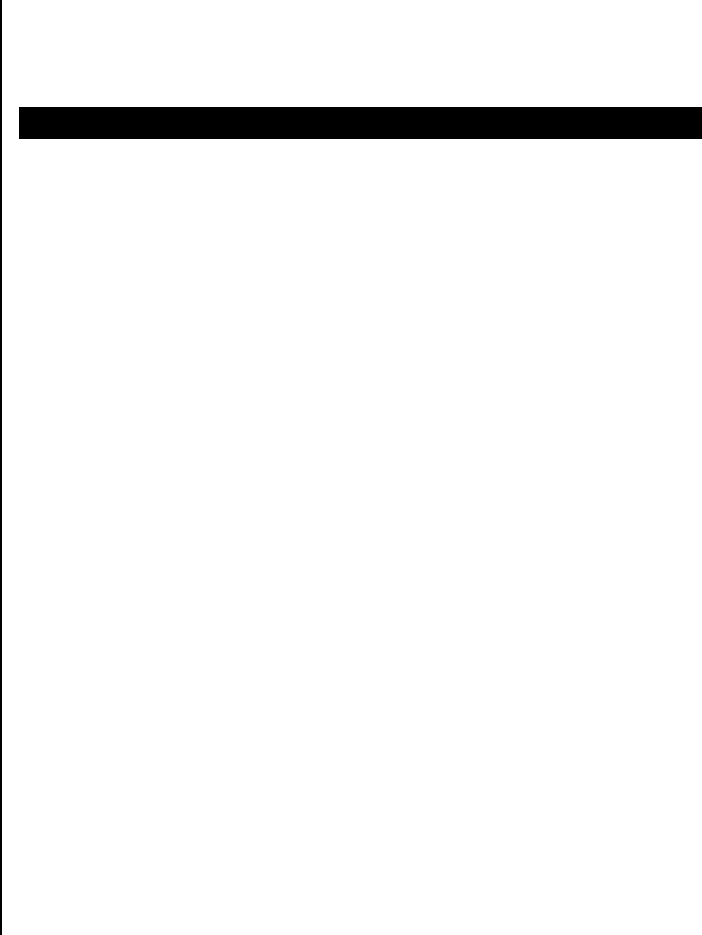
69
7.2.1 Monthly View
7.2.2 Daily View
7.2.3 Event View & Edit
7.3 Memo
7.3.1 Text Memo
7.3.2 Voice Memo
7.4 World Time
7.5 Calculator
7.6 Converter
7.7 Stop Watch
7.8 Timer
7.9 Fatness Checker
8 WAP
8.1 Home
8.2 Recent Pages
8.3 Bookmarks
8.4 Go to URL
8.5 Profiles
8.6 Cache&Cookie
8.6.1 Clear Cache
8.6.2 Clear Cookie
8.7 Storage
8.8 Security
8.8.1 Certificates
8.8.2 Change Auth. PIN
8.8.3 Change SignText PIN
8.8.4 Session Info
8.8.5 Current Certificate
8.8.6 Contracts
8.9 Version
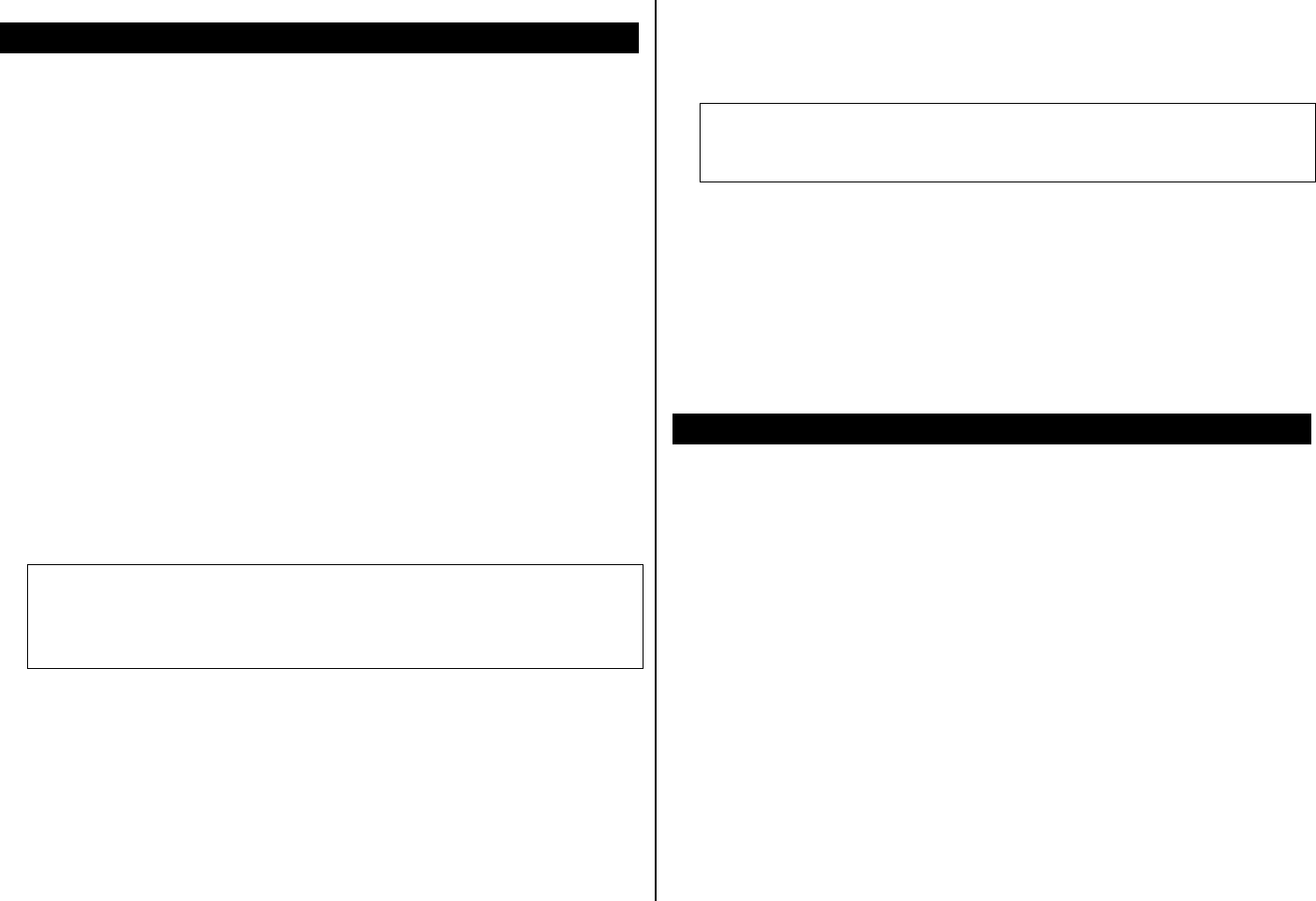
2. Access Code
The following section describes various security codes.
PIN code (4 to 8 digits)
The PIN (Personal Identification Number) code protects your SIM card
against the unauthorized use. The PIN code is usually supplied with the
SIM card. If you input the incorrect PIN code entry for three times in a row,
the PIN code will be blocked. If the PIN code is blocked, you need to
unblock the PIN code before you can use the SIM card again. See the
information on the PUK code.
PIN2 code (4 to 8 digits)
The PIN2 code, supplied with some SIM cards, is required to access
some functions, such as call cost counters.
Lock code (4 digits)
The lock code can be used to lock the handset and keypad to avoid
unauthorized use.
Note: The factory setting for the lock code is 1234. To avoid
unauthorized use of your handset, change the lock code.
Keep the new code secret and in a safe place separate from
your handset.
PUK and PUK2 codes (8 digits)
The PUK (Personal Unblocking Key) code is required to change a blocked
PIN code. The PUK2 code is required to change a blocked PIN2 code. If
the codes are not supplied with the SIM card, contact the operator whose
SIM card is in your phone for the codes.
You can change the following codes: Lock code, PIN code, and PIN2
code. These codes can include the numbers from 0 to 9 only.
Note: Avoid using access codes similar to the emergency
numbers, such as 112, to prevent accidental dialing of the
emergency number.
Call Barring Password (4 digits)
The call barring password is required when you use the Call Barring
function. You obtain the password from your service provider when you
subscribe to this function.
You can change this password using the Call Barring menu option. For
further details, see menu 6.7.6.
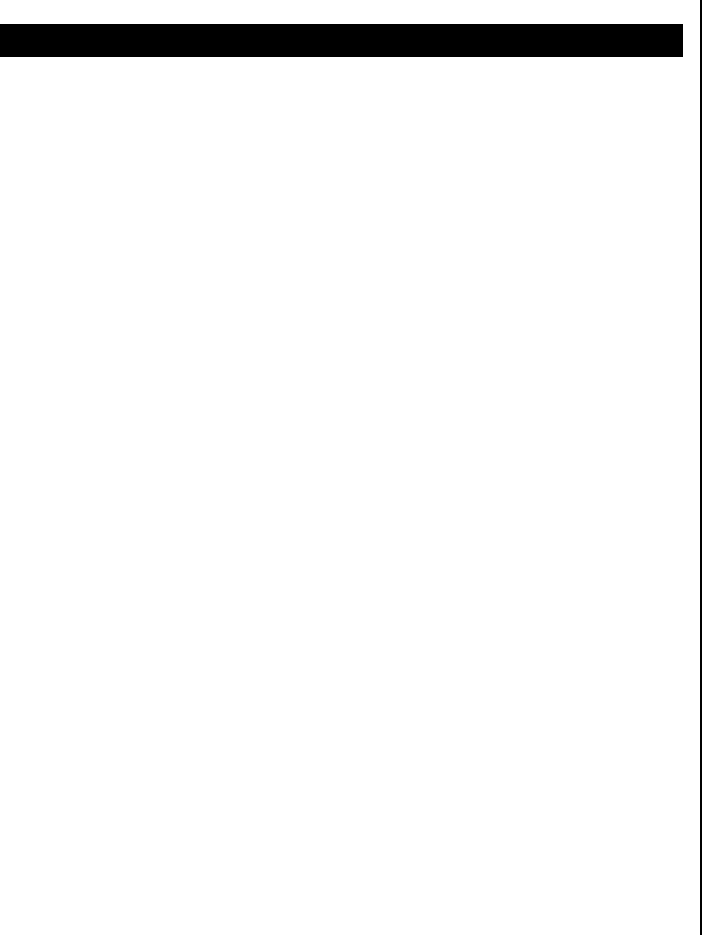
71
3. Check List
If you experience any problem while using your cell phone, please refer to
the following checklist. If the problem still persists, contact your dealer or
nearest service centre.
When the “Insert SIM Card” message appears:
Make sure the SIM card is correctly installed. Check to see if the SIM card is
working properly. If it does not work, try to clean the contact point of the card.
If it is out of order, take it to the nearest service centre.
When the “Handset locked enter password” message appears:
Enter the handset password. If you cannot remember the password, contact
the nearest service centre.
When the “Enter PIN1” message appears:
Input PIN1. If you cannot remember it, contact the nearest service centre.
You can still receive calls even if your cell phone becomes locked by
entering the incorrect PIN1 on three consecutive attempts.
When the “No service” or “Network failure” message appears:
Check the SSI (Signal Strength Indicator) state. If you cannot make a
connection in underground areas or in buildings where signal strength may
be low, try moving to another place. If you still cannot make a connection,
contact the nearest service centre.
When audio quality is poor:
End a call and try again.
When the other party cannot hear you speaking:
Your handset may be set to MUTE. Disable the MUTE function.
When battery lifetime is shorter than usual:
This may happen when you are in an area with low signal strength. Turn off
your handset when it is not in use. Change the battery when battery energy
is exhausted.
When your cell phone does not turn on:
Make sure your battery is charged. Check to see if your phone works while
recharging the battery.
When you are unable to send a message:
Either you are not registered to receive SMS service, or you may be in an
area where your network service provider cannot provide such service.
When you are unable to make a call:
Your phone may be set to “fixed dial.” Cancel the “fixed dial” function.
When you are unable to charge the battery:
This may be the result of one of the following three cases.
1. Your charger may be out of order. Contact your nearest dealer.
2. You may be attempting to use the phone in overly hot/cold temperature.
Try changing the charging environment.
3. Your battery may have not been connected to the charger properly. Check
the connector.
When you are unable to input data into the Phone Book:
Your Phone Book memory may be full. Try deleting some entries from your
Phone Book.
When you are unable to select a certain function:
You may not be subscribed to that function, or your network service provider
may be in an area where such service cannot be provided. Contact your
local service provider.
When the GPRS cable connection is abnormally disconnected while

72
you are using Data over GPRS service:
If the cable is disconnected while you are using GPRS service, simply
reconnect the cable to continue to use the service.
If you want to finish the service, then reconnect the cable first, terminate the
GPRS service, and unplug the cable.
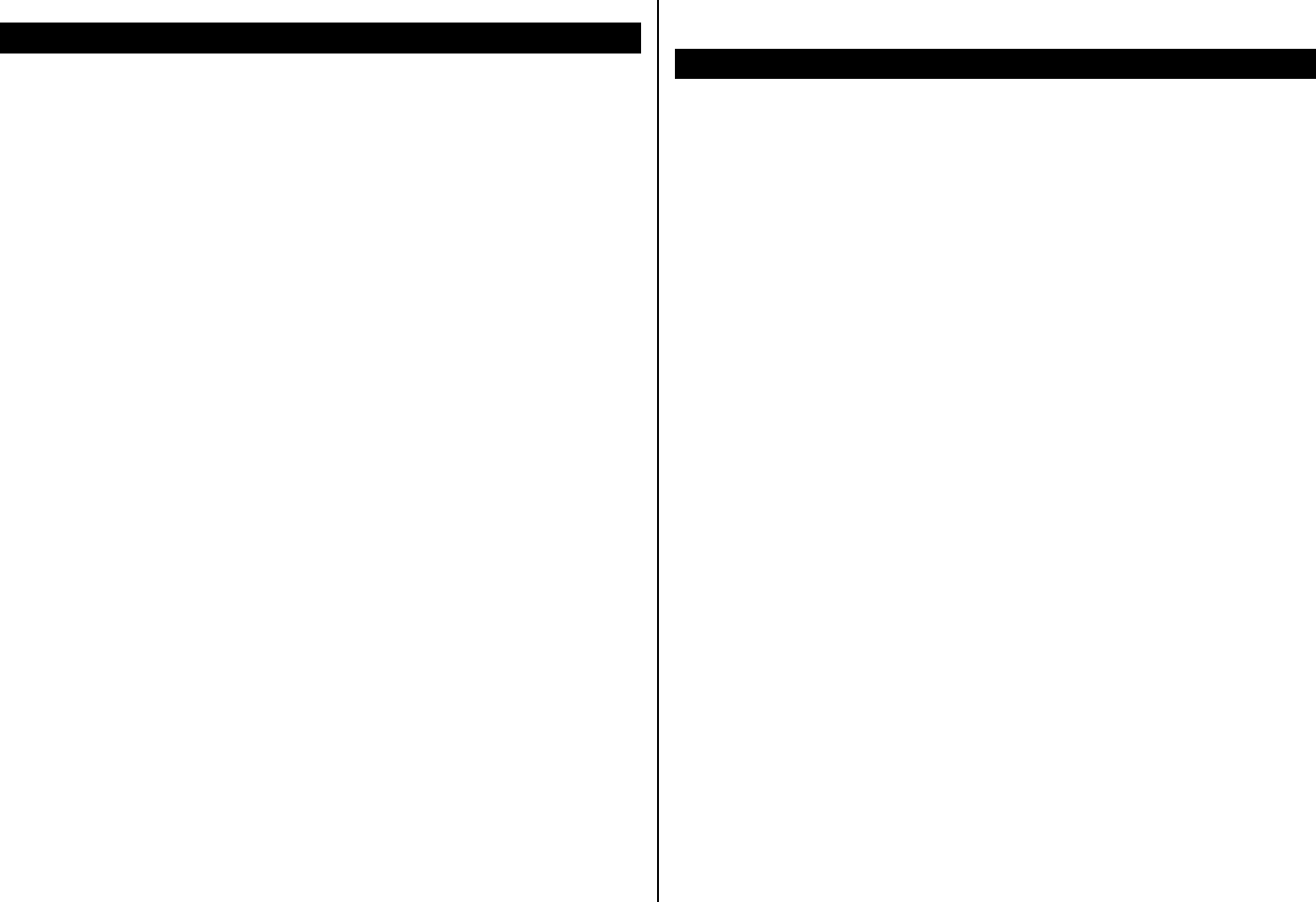
4. All about performance and safety
The following list shows how to maintain your cell phone along with
precautions.
- Keep your cell phone and its accessories out of the reach of children.
- Maintain your cell phone in dry conditions and keep it under normal
temperature. Temperatures higher than 55˚C (131˚F) or lower than –20˚C
(-4˚F) may damage your phone.
- Do not use or store your cell phone in dusty, dirty areas.
- Do not attempt to disassemble your cell phone.
- Do not drop or cause severe impacts to the phone.
- Do not use chemical products, cleaning solvents or detergents to clean
your cell phone.
- If your cell phone does not work properly, contact your dealer immediately.
- Use only authorized batteries, battery chargers and accessories. Any
malfunction or damage caused by the use of unauthorized batteries, battery
chargers and accessories will void the limited product warranty.
- Ensure that the grounding points of the battery and battery charger are not
in direct contact with conductive objects.
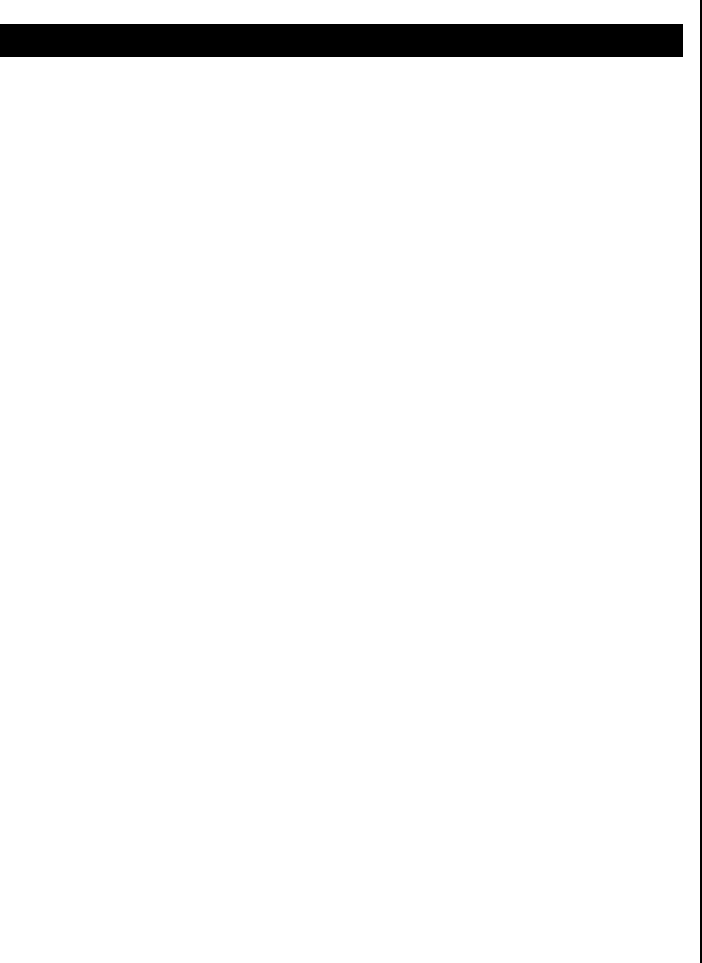
5. Glossary
To help you understand the main technical terms and abbreviations used in
this booklet and take full advantage of the features of your mobile phone,
here are a few definitions.
Call Barring
Ability to restrict outgoing and incoming calls.
Call Diverting
Ability to reroute calls to another number.
Call Holding
Ability to put one call on a standby while answering or making another call;
you can then switch between the two calls, as required.
Call Waiting
Ability to inform users that they have an incoming call when engaged on
another call.
CLI (Caller Line Identification) Services
Services allowing subscribers to view or block the telephone numbers of
callers.
EMS (Enhanced Message Service)
Network service sending and receiving messages that include images,
sounds and animations to and from another user without having to speak to
the correspondent.
GPRS (General Packet Radio Service)
New non-voice value-added service that allows information to be sent and
received across a mobile telephone network. GPRS guarantees continuous
connections to the Internet for mobile phone and computer users. It is based
on the Global System for Mobile Communication (GSM) circuit-switched
cellular phone connections and the Short Message Service (SMS).
GSM (Global System for Mobile Communication)
International standard for cellular communication, guaranteeing compatibility
between the various network operators. GSM covers most European
countries and many other parts of the world.
Multiparty Calling
Ability to establish a conference call involving up to five additional parties.
PIN (Personal Identification Number)
Security code that protects the phone/SIM against unauthorized uses. The
PIN is supplied by the service provider with the SIM card. It may be a four to
eight-digit number and can be changed, as required.
PUK (Personal Unblocking Key)
Security code used to unlock the phone when incorrect PINs have been
entered three times in succession. The eight-digit number is supplied by the
service provider with the SIM card.
Roaming
Use of your phone when you are outside your home area (when travelling
for example).
SIM (Subscriber Identification Module)
Card containing a chip with all the information required to operate the phone
(network and memory information, as well as the subscriber’s personal data).
The SIM card fits into a small slot on the back of the phone and is protected
by the battery.
SMS (Short Message Service)
Network service sending and receiving messages to and from another

75
subscriber without having to speak to the correspondent. The message
created or received can be displayed, received, edited or sent.
Soft Keys
Two keys marked and on the phone, the purpose of which:
• varies according to the function that you are currently using
• is indicated on the bottom line of the display just above the corresponding
key
Voice Mail
Computerized answering service that automatically answers your calls when
you are not available, Plays a greeting (optionally in your own voice) and
records a message.

RF exposure FCC
For body worn operation, to maintain compliance with FCC RF exposure guidelines,
use only accessories that contain no metallic components and provide a separation
distance of 5mm (0.2 inches) to the body. Use of other accessories may violate
FCC RF exposure guidelines and should be avoided.
This device and its antenna must not be co-located or operating in
conjunction with any other antenna or transmitter.
Health and Safety Information FCC
This EUT has been shown to be capable of compliance for localized
specific absorption rate (SAR) for uncontrolled environment/general
population exposure limits specified in ANSI/IEEE Std. C95.1-1992 and
had been tested in accordance with the measurement procedures specified
in FCC/OET Bulletin 65 Supplement C (2001) and IEEE Std. 1528-2003
Ministry of Health (Canada), Safety Code 6. The standards include a
substantial safety margin designed to assure the safety of all persons,
regardless of age and health. The exposure standard for wireless mobile
phones employs a unit of measurement known as the Specific Absorption
Rate, or SAR. The SAR limit set by the FCC is 1.6W/kg *.
* In the U.S. and Canada, the SAR limit for mobile phones used by the
public is 1.6 watts/kg (W/kg) averaged over one gram of tissue. The
standard incorporates a substantial margin of safety to give additional
protection for the public and to account for any variations in.
***This device contains 1800 MHz GSM functions that are not operational
in U.S. Territories; this filing is applicable only for 850 MHz GSM and 1900
MHz PCS operations.

Memo