Pantech PC-7100 Single Mode CDMA Cellular Phone User Manual pc 7100 0418
Pantech Co., Ltd. Single Mode CDMA Cellular Phone pc 7100 0418
Pantech >
User Manual
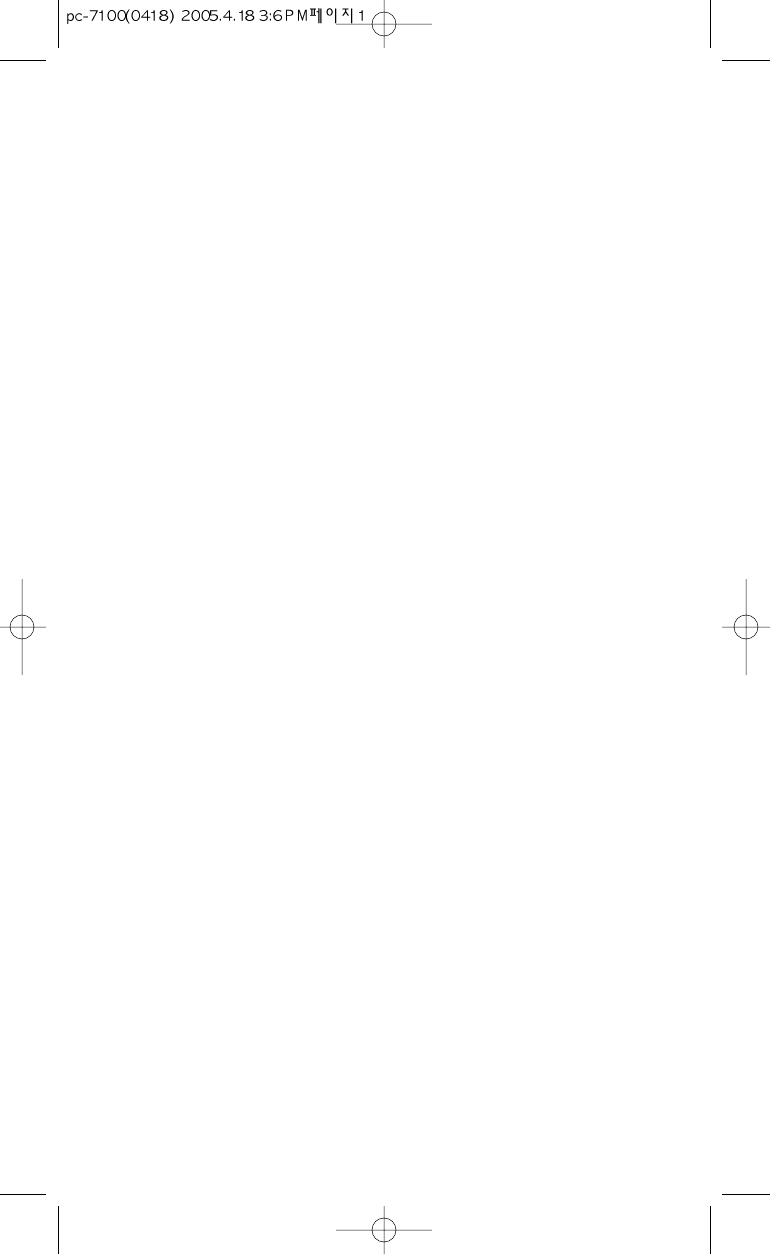
User’s Guide
PC-7100
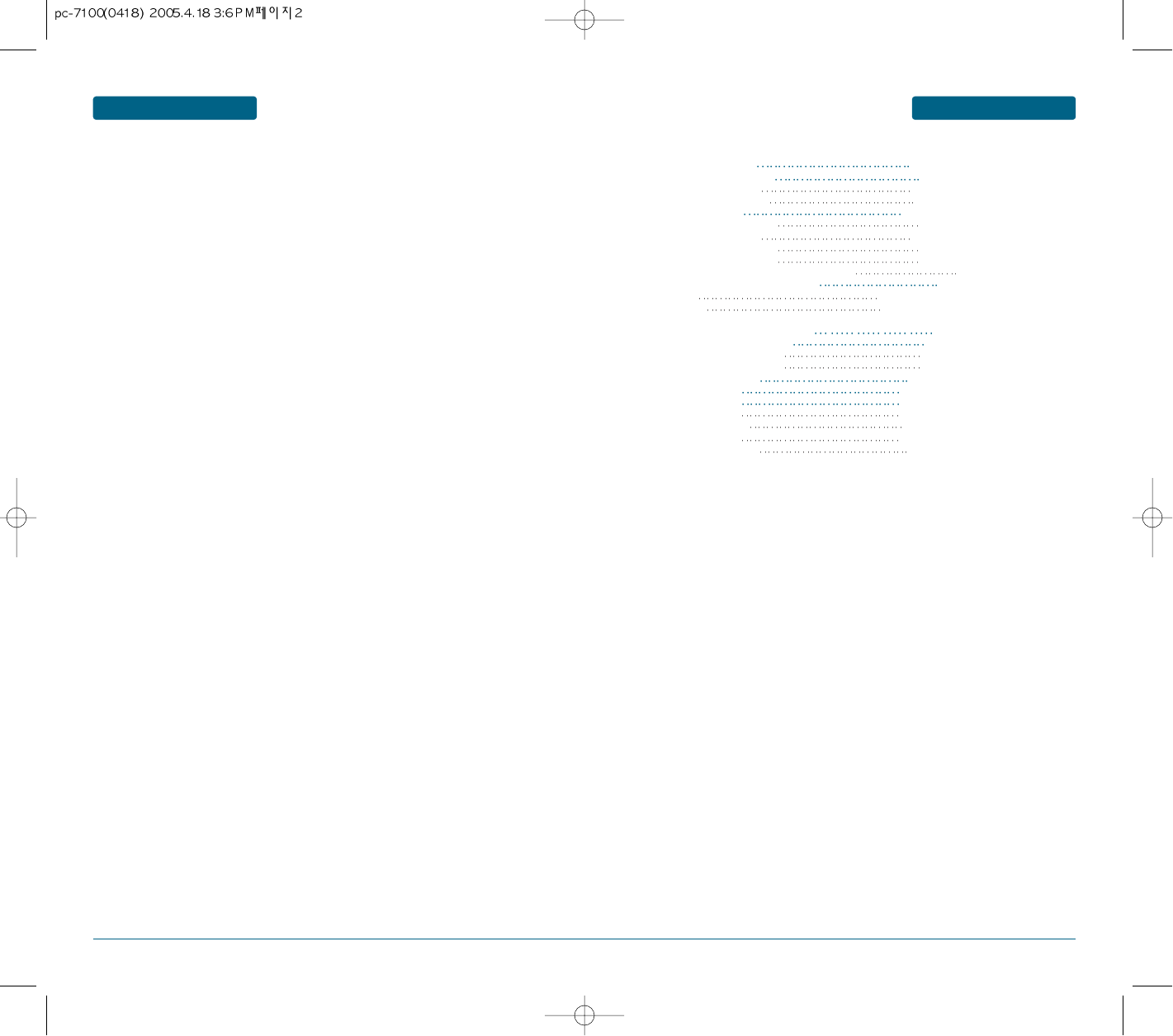
23
TABLE OF CONTENTSWELCOME
CHAPTER 1. BEFORE USING YOUR PHONE ...................................................................7
INSIDE THE PACKAGE 8
HANDSET DESCRIPTION 9
THE FUNCTION KEYS 10
DISPLAY INDICATORS 11
BATTERY USAGE 12
BATTERY INSTALLATION 12
BATTERY CHARGING 13
POWER CONNECTION 13
BATTERY TALK TIME 14
BATTERY LIFE TIME (FOR NEW BATTERY) 14
BATTERY HANDLING INFORMATION 15
DOS 15
DON’TS 15
CHAPTER 2. BASIC OPERATION 17
TURNING THE PHONE ON / OFF 18
TURNING THE PHONE ON 18
TURNING THE PHONE OFF 18
ACCESSING THE MENU 19
MENU SUMMARY 20
BASIC FUNCTIONS 23
MAKING A CALL 23
SPEAKER PHONE 24
PAUSE FEATURE 24
ANSWERING A CALL 25
CALLER ID FUNCTION.............................................................................................................................25
CALL WAITING FUNCTION.....................................................................................................................25
ADJUSTING VOLUME.............................................................................................................................26
ETIQUETTE..............................................................................................................................................26
KEY GUARD............................................................................................................................................26
DURING A CALL..........................................................................................................................................27
MUTE (UNMUTE)....................................................................................................................................27
SILENT (SILENT QUIT).............................................................................................................................27
SPEAKER MODE......................................................................................................................................27
SEND MY PHONE #.................................................................................................................................27
MESSAGING............................................................................................................................................28
PHONEBOOK..........................................................................................................................................28
PHONE INFO...........................................................................................................................................28
MAKING AN EMERGENCY CALL................................................................................................................29
EMERGENCY NUMBER IN LOCK MODE ................................................................................................29
EMERGENCY NUMBER USING ANY AVAILABLE SYSTEM ....................................................................29
CHAPTER 3. MEMORY FUNCTION ................................................................................31
STORING A PHONE NUMBER ....................................................................................................................32
ENTERING LETTERS, NUMBERS & SYMBOLS ............................................................................................33
STANDARD INPUT MODE ......................................................................................................................34
T9 INPUT MODE .....................................................................................................................................35
NUMERIC MODE.....................................................................................................................................35
SYMBOL MODE......................................................................................................................................35
MAKING A CALL THROUGH THE PHONE BOOK ......................................................................................36
SPEED DIAL#’S........................................................................................................................................36
CHAPTER 4. MENU FUNCTION ......................................................................................37
PHONE BOOK ............................................................................................................................................38
FIND ........................................................................................................................................................38
BY NAME............................................................................................................................................38
BY NUMBER........................................................................................................................................39
BY GROUP...........................................................................................................................................39
ADD NEW ...............................................................................................................................................40
GROUP....................................................................................................................................................40
ADD GROUP .......................................................................................................................................40
CHANGE GROUP NAME.....................................................................................................................41
GROUP RINGER...................................................................................................................................41
ERASE GROUP.....................................................................................................................................41
MSG. GROUP ..........................................................................................................................................42
Thank you for choosing the up-to-date PC-7100, our new model, developed by top
researchers to support the CDMA2000 1X system through Qualcomm-manufactured
MSM6050 chips and CDMA technologies.
This product allows for high speed communication services, such as web browsing,
data & fax services, and a GUI animation menu.
T9 input mode makes it much easier to enter text, while VR (Voice Recognition)
makes the PC-7100 more user friendly.
Other proven technologies include:
• Full graphic display of 9 text input line and 1 icon line with variable font size.
• Easy to dial through the VR feature.
• Easy to enter letters through the T9 text input mode.
• Enhanced for web browsing & data services
(i.e.; wireless internet access, wireless fax send/receive, UP browser)
• GUI & Animation display compliant with CDMA2000 1X.
• CSTN 65K Color LCD.
• Mobile camera (310K pixels)
• Navigation Key and 21 keys aligned for more convenience.
• Sophisticated features of speaker phone, and voice recognition.
• Additional services of text messaging and Web browsing on top of authentication,
call forwarding, call transfer, call waiting.
IMPORTANT INFORMATION
This PC-7100 user guide contains very important information about how to handle
and use the product. Please read this manual thoroughly, pay attention to the
warranty on the back page and be alert to the exclusions and limitations of your
warranty, which are related with the unauthorized use of components.
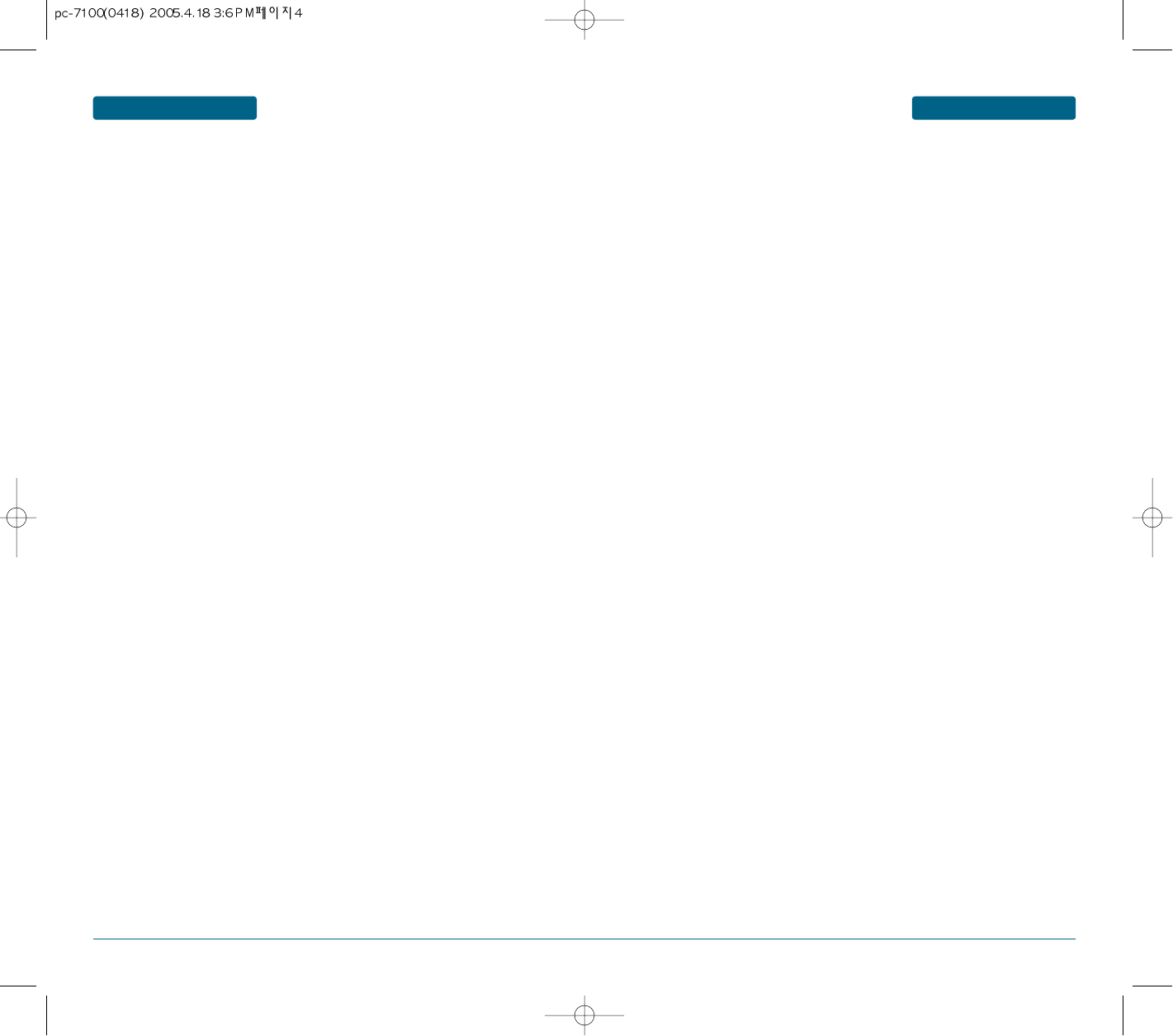
45
TABLE OF CONTENTSTABLE OF CONTENTS
ADD NEW MSG. GROUP ....................................................................................................................42
ASSIGN PHONE NUMBER TO MSG. GROUP......................................................................................42
CHANGE MSG. GROUP NAME...........................................................................................................42
SEND TEXT MSG.................................................................................................................................43
ERASE MSG. GROUP...........................................................................................................................43
SPEED DIAL #'S.......................................................................................................................................44
MY PHONE #...........................................................................................................................................44
CALL HISTORY............................................................................................................................................45
ALL CALLS...............................................................................................................................................45
MISSED CALLS.........................................................................................................................................46
INCOMING CALLS...................................................................................................................................47
OUTGOING CALLS..................................................................................................................................48
CALL TIMERS...........................................................................................................................................49
ALL CALLS...........................................................................................................................................49
LAST CALLS.........................................................................................................................................49
INCOMING CALLS...............................................................................................................................49
OUTGOING CALLS..............................................................................................................................49
R WORLD ....................................................................................................................................................50
START BREW...........................................................................................................................................50
START DOWNLOADS..............................................................................................................................50
DOWNLOADING APPLICATIONS ...........................................................................................................50
RINGER................................................................................................................................................51
IMAGE.................................................................................................................................................51
ANIMATION........................................................................................................................................51
GAMES....................................................................................................................................................52
SETTINGS ....................................................................................................................................................53
PROFILES.................................................................................................................................................53
SOUNDS..................................................................................................................................................53
RINGERS TYPE.....................................................................................................................................53
ALERTS................................................................................................................................................54
TONE LENGTH ....................................................................................................................................54
DISPLAY..................................................................................................................................................55
MENU STYLE.......................................................................................................................................55
GRAPHICS ...........................................................................................................................................55
LANGUAGE.........................................................................................................................................56
BANNER..............................................................................................................................................56
CONTRAST..........................................................................................................................................56
BACKLIGHT.........................................................................................................................................57
CALL FORWARDING...............................................................................................................................57
CALL WAITING........................................................................................................................................57
DATA SVC...............................................................................................................................................58
SECURITY................................................................................................................................................58
PHONE LOCK......................................................................................................................................58
CHANGE CODE...................................................................................................................................59
RESTRICT.............................................................................................................................................59
EMERGENCY CALL..............................................................................................................................60
CHANGE NAM....................................................................................................................................60
ERASE ALL...........................................................................................................................................61
RESET PHONE .....................................................................................................................................61
OTHERS...................................................................................................................................................61
CALL ANSWER....................................................................................................................................61
AUTO RETRY.......................................................................................................................................62
KEY GUARD........................................................................................................................................62
AUTO ANSWER...................................................................................................................................62
VOICE PRIVACY..................................................................................................................................62
SERVICE AREA ....................................................................................................................................63
AIRPLANE MODE....................................................................................................................................63
PHONE INFO...........................................................................................................................................63
ORGANIZER ................................................................................................................................................64
SCHEDULE...............................................................................................................................................64
ADD NEW PLAN .................................................................................................................................64
VIEW PLAN .........................................................................................................................................65
ALARM....................................................................................................................................................66
MEMO.....................................................................................................................................................68
ADD NEW ...........................................................................................................................................68
VIEW MEMO.......................................................................................................................................68
SETTINGS.............................................................................................................................................68
CALCULATOR..........................................................................................................................................69
STOPWATCH...........................................................................................................................................70
WORLD CLOCK.......................................................................................................................................71
CHAPTER 5. VOICE MAIL AND TEXT MESSAGE ...........................................................73
WHEN A NEW MESSAGE ARRIVES............................................................................................................74
VOICE MAIL ................................................................................................................................................74
SEND TEXT MSG.........................................................................................................................................75
INBOX .........................................................................................................................................................76
REPLY......................................................................................................................................................76
REPLY WITH COPY ................................................................................................................................76
FORWARD...............................................................................................................................................77
SAVE TO CONTACT ................................................................................................................................77
SAVE TO SAVED .....................................................................................................................................77
SAVE TO QUICK TEXT ............................................................................................................................77
BLOCK SENDER.......................................................................................................................................77
LOCK & UNLOCK....................................................................................................................................77
OUTBOX .....................................................................................................................................................78
CHECKING SENT TEXT MESSAGES.........................................................................................................78
SEND TO..............................................................................................................................................78
SAVE TO CONTACT ............................................................................................................................78
SAVE TO SAVED .................................................................................................................................78
LOCK & UNLOCK................................................................................................................................79
ERASE..................................................................................................................................................79
STATE..................................................................................................................................................79
DRAFT .........................................................................................................................................................80
DRAFT.....................................................................................................................................................80
TEMPLATE ..................................................................................................................................................81
TEMPLATE...............................................................................................................................................81
ERASE ALL ..................................................................................................................................................82
ERASE ALL...............................................................................................................................................82
SETTINGS ....................................................................................................................................................83
SAVE SENT MSG .....................................................................................................................................83
ALERT......................................................................................................................................................83
AUTO ERASE...........................................................................................................................................83
INBOX .................................................................................................................................................83
OUTBOX..............................................................................................................................................83
DIRECTVIEW ...........................................................................................................................................84
CHAPTER 6. SAFETY AND WARRANTY .......................................................................85
SAFETY INFORMATION FOR WIRELESS HANDHELD PHONES ................................................................86
EXPOSURE TO RADIO FREQUENCY SIGNALS....................................................................................86
ANTENNA CARE .................................................................................................................................86
DRIVING SAFETY ....................................................................................................................................87
ELECTRONIC DEVICES.............................................................................................................................88
PACEMAKERS.....................................................................................................................................86
OTHER MEDICAL DEVICES.................................................................................................................88
POSTED FACILITIES.............................................................................................................................88
OTHER SAFETY GUIDELINES..................................................................................................................89
AIRCRAFT............................................................................................................................................89
BLASTING AREAS................................................................................................................................89
POTENTIALLY EXPLOSIVE ATMOSPHERES........................................................................................89
PRECAUTIONS.........................................................................................................................................90
SAFETY INFORMATION FOR FCC RF EXPOSURE.......................................................................................91
CAUTIONS...............................................................................................................................................91
BODY-WORN OPERATION.................................................................................................................91
VEHICLE MOUNTED EXTERNAL ANTENNA (OPTIONAL, IF AVAILABLE).........................................91
SAR INFORMATION....................................................................................................................................92
FDA CONSUMER UPDATE..........................................................................................................................94
PROTECT YOUR WARRANTY.....................................................................................................................98
12 MONTH LIMITED WARRANTY..............................................................................................................99
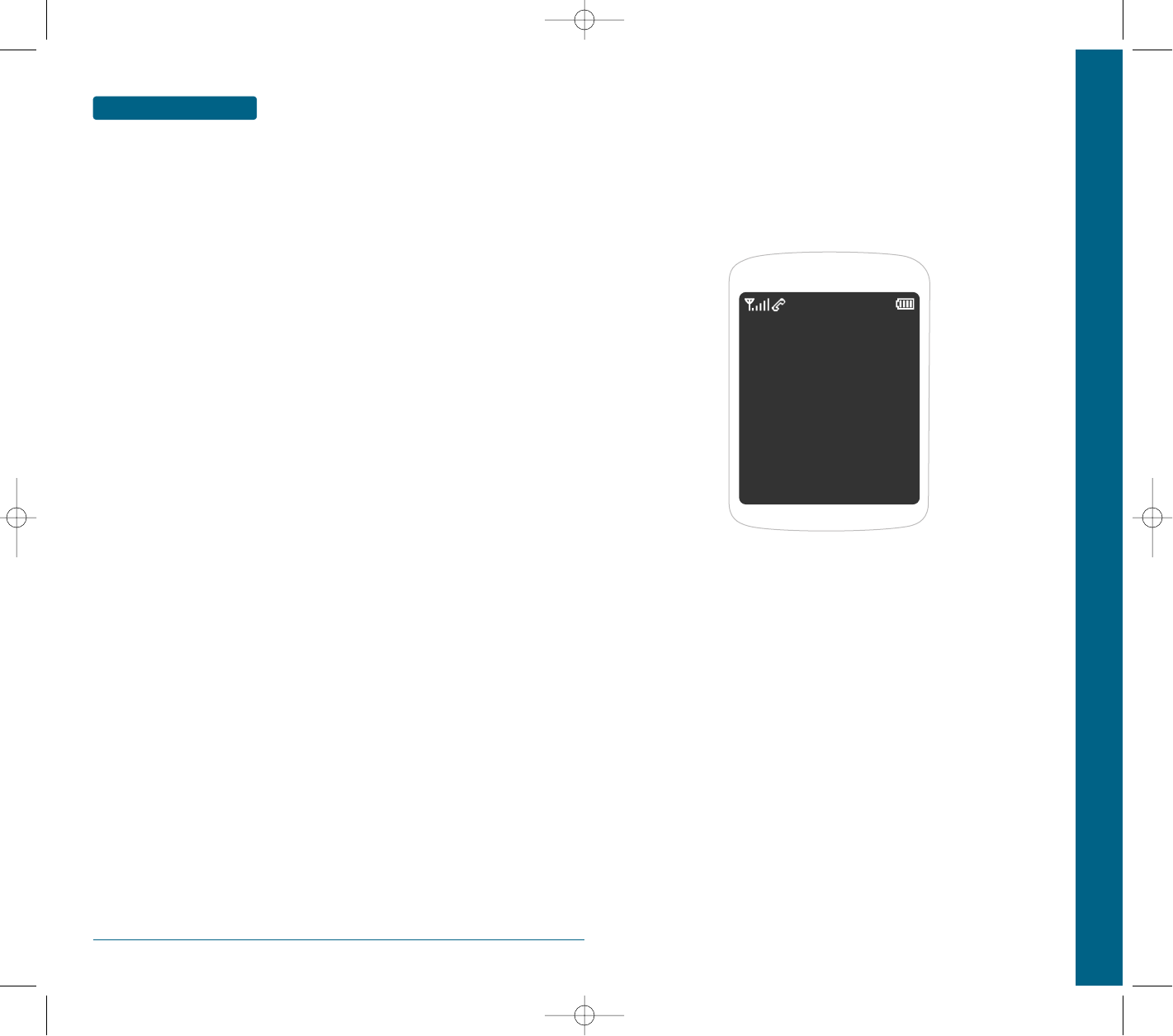
6
MEMO
CHAPTER 1 BEFORE USING YOUR PHONE
This chapter provides important information about using the
PC-7100 including:
INSIDE THE PACKAGE
HANDSET DESCRIPTION
BATTERY USAGE
BATTERY HANDLING INFORMATION
CHAPTER 1
BEFORE
USING
YOUR PHONE
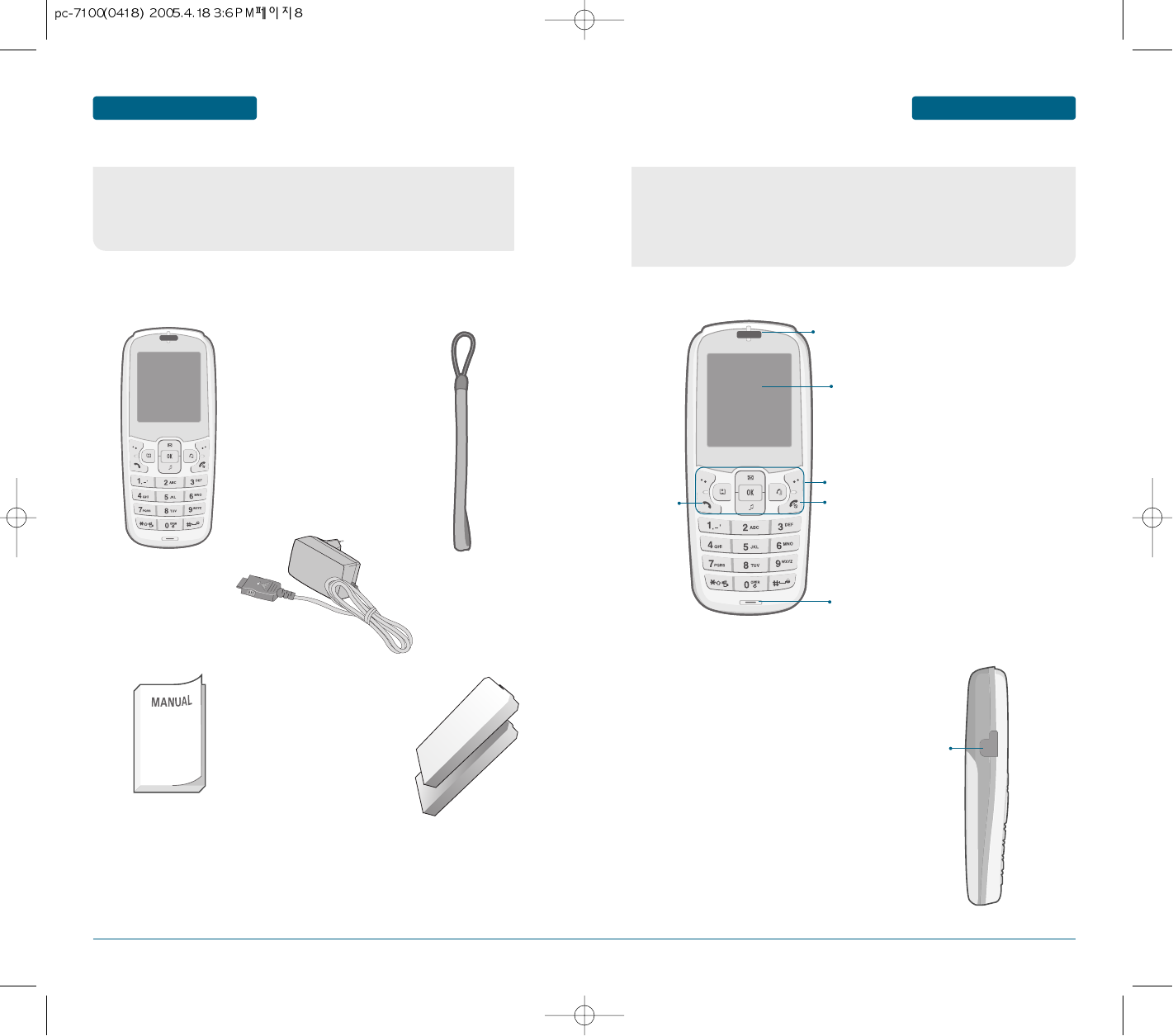
89
BEFORE USING BEFORE USING
This package should include all items pictured below.
If any are missing or different, immediately contact the retailer where
you purchased the cellular telephone.
INSIDE THE PACKAGE
Handset
Earpiece
LCD
Screen
END / Power Key
Send Key
Microphone
H
Front view
Handstrap
User Manual
AC Charger
Standard Battery
This cellular telephone is a tri mode (800 MHz AMPS/CDMA, 1900 MHz PCS)
CDMA2000 1X digital cellular telephone with camera and web browsing
capabilities.
The PC-7100 weighs 3.7oz. And the dimensions are 4.5" X 1.8" X 0.9".
HANDSET DESCRIPTION
Function Keys
Earjack
H
SIDE VIEW
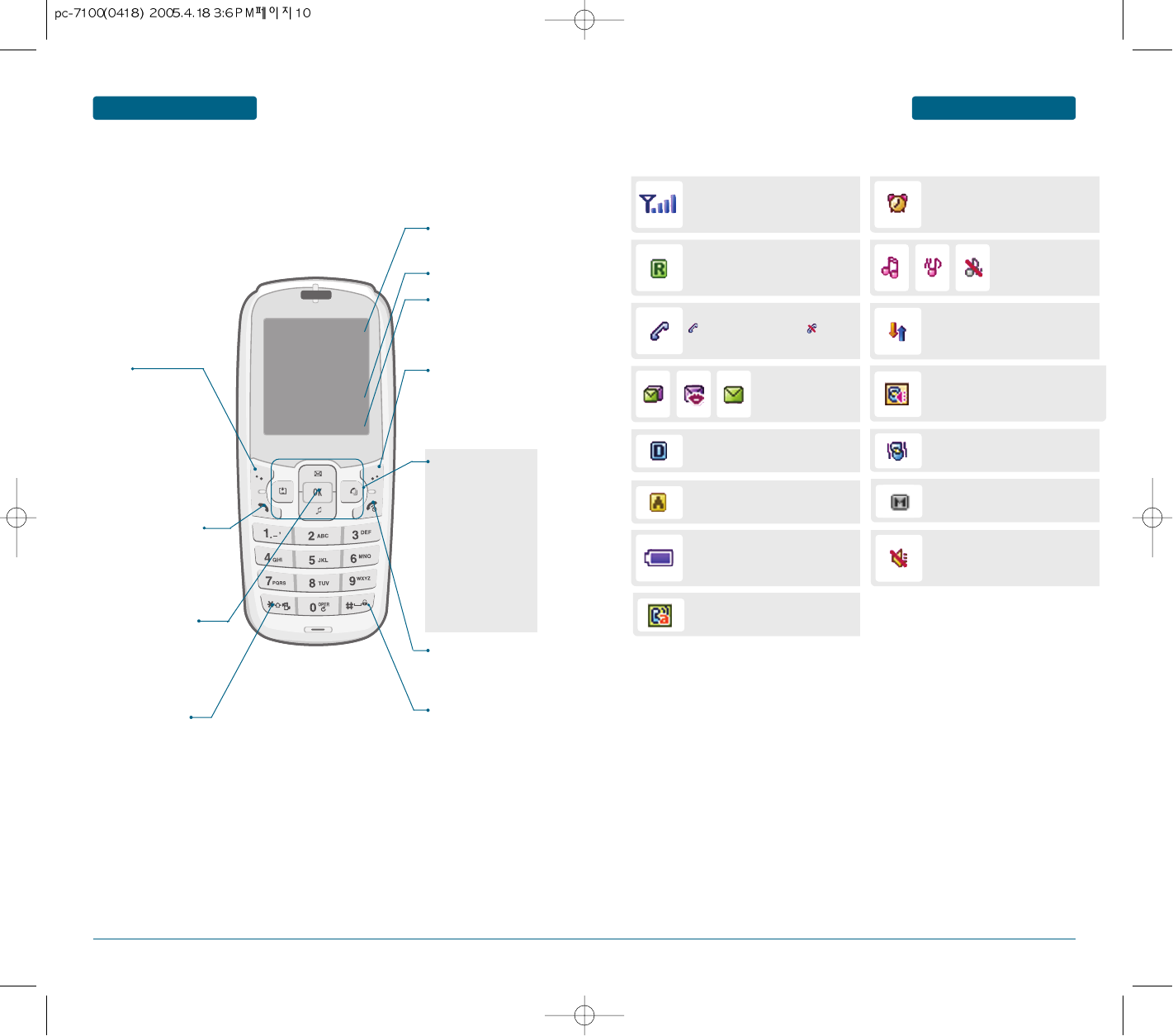
10 11
Auto Answer
Phone is in answering machine mode.
Analog Mode
Phone is operating in analog mode.
Digital mode
Phone is operating in digital mode.
Mute
Phone is mute during a call.
DISPLAY INDICATORS BEFORE USINGBEFORE USING
Signal Strength
Current signal strength: the more lines,
the stronger the signal.
Alarm
Appears when either an event or an alarm
is set.
Roaming
Phone is out of home area. Ring Mode
Appears when a ringer is
set as a ringer mode.
Service Indicator
Indicates call is in progress, indicates
the phone cannot receive a signal from the
system.
Message
New text or voice
message.
Data Only
Receives an async. call as a voice call.
Battery
Battery charging level – the more blocks,
the stronger the charge.
Silent
Appears when Silent is selected as the
ring mode.
Etiquette
Phone will vibrate when call is received.
Display Indicators
See page 9 for a list of
icons.
Text & Graphic area
Soft Key Indications
Shows the functions
currently assigned to each
soft key and displays some
icons.
Press to turn the phone
on/off, to terminate a call
or to return to the initial
page.
Press and hold to enter
lock mode.
To select an option.
Press to make or receive a
call.
Menu
(Left Soft Key) Press to
access the menu or
function displayed on
bottom line.
Press and hold to enter
etiquette mode.
HANDSET DESCRIPTION
CLEAR & BACK
(Right Soft Key) Press to
clear a digit from the
display or to return to the
previous page.
Function displayed on
bottom line.
H
THE FUNCTION KEYS
H
DISPLAY INDICATORS
THE FUNCTION KEYS
In Idle Mode
Press up to access the
Messaging, down to access
the Ring Tone, right for
Phone book and left for
Brew.
Inside the menu
Within a menu, use to scroll
through menu options, or
to select a function
displayed on the screen.
Speakerphone
Phone is in speakerphone mode.
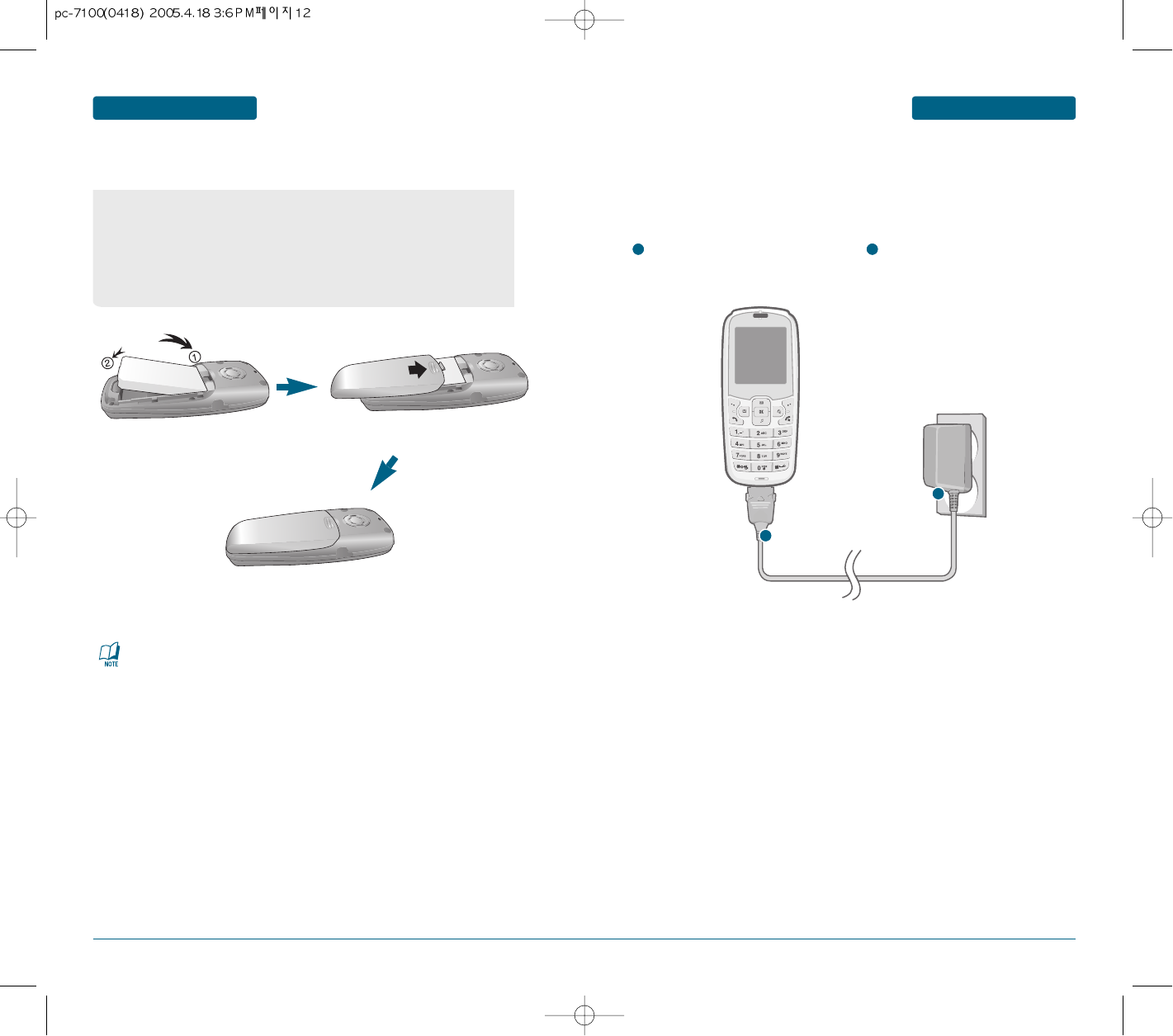
12 13
BATTERY USAGEBATTERY USAGE
BEFORE USING BEFORE USING
If the battery is not correctly placed in the compartment, the handset will not turn on and / or
the battery may detach during use.
Plug the AC Charger into a standard
outlet.
1
1
Plug the other end of the AC Charger
into the bottom of your phone.
The battery must be installed on to the
phone.
2
As shown in the picture below, put the metal locators of the battery into the
holes located in the bottom of the unit.
Insert the metal locators of the battery into the hole located in the
bottom of the unit.
Press the Upper part of the battery until the sound of a 'Click' is heard.
2
H
BATTERY INSTALLATION
■
BATTERY CHARGING
POWER CONNECTION
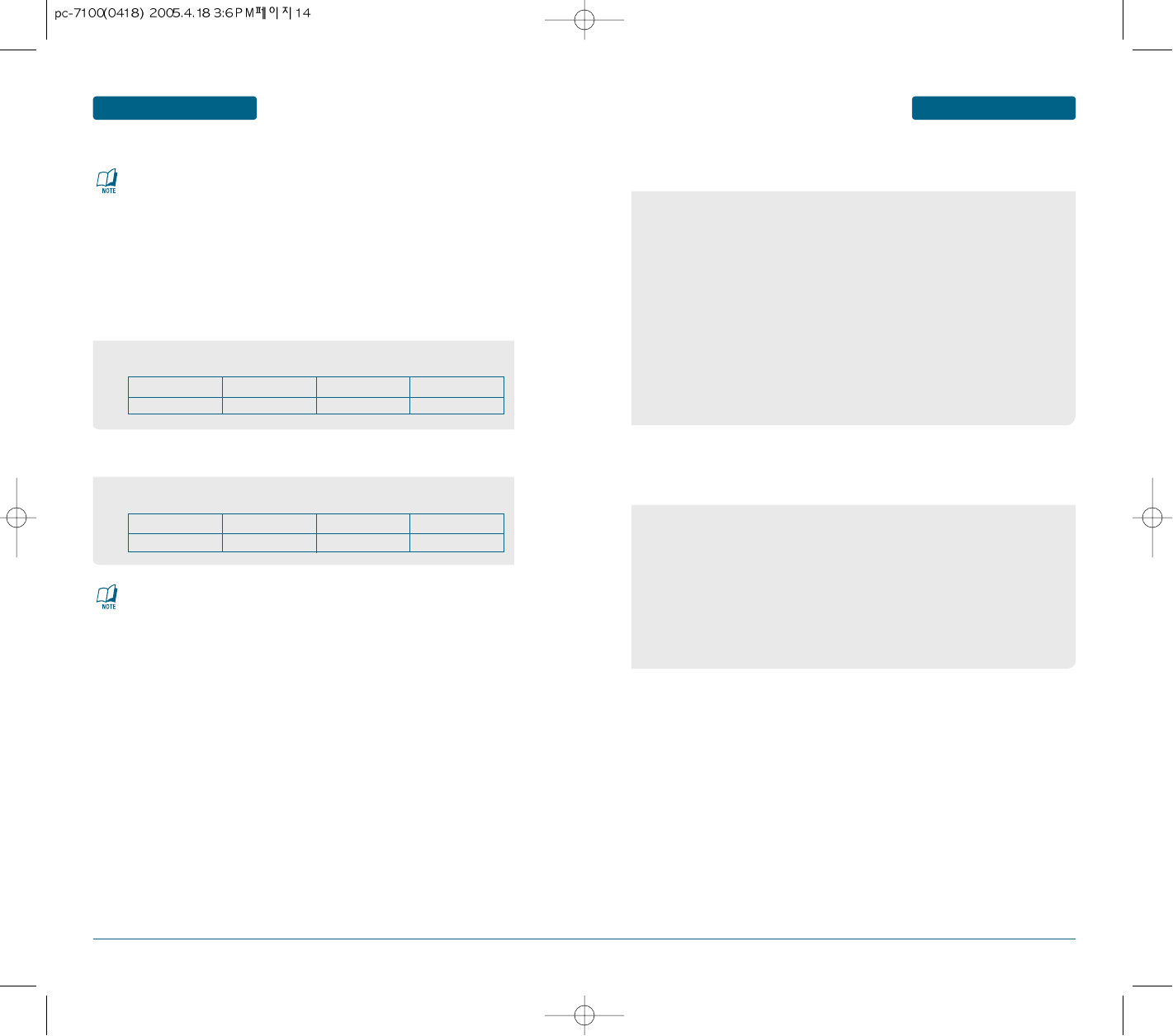
14 15
BATTERY HANDLING INFORMATIONBATTERY USAGE BEFORE USINGBEFORE USING
The operating time is subject to your handset usage and configuration.
Battery Capacity DCS PCS
STD1000mAh200m190m AMPS
80m
The operating time is subject to your handset usage and configuration.
•Only use the battery and charger approved by the manufacturer.
•Only use the battery for its original purpose.
•Try to keep batteries in a temperature between 41ºF (5ºC ) and 95ºF (35ºC).
•If the battery is stored in temperatures above or below the recommended
range, give it time to warm up or cool down before using.
•Completely drain the battery before recharging.
It may take one to four days to completely drain.
•Store the discharged battery in a cool, dark, and dry place.
•Purchase a new battery when its operating time gradually decreases after fully
charging.
•Properly dispose of the battery according to local laws.
• Don’t attempt to disassemble the battery – it is a sealed unit with no
serviceable parts.
• Don’t accidentally short circuit the battery by carrying it in your pocket or
purse with other metallic objects such as coins, clips and pens.
This may critically damage the battery.
• Don’t leave the battery in hot or cold temps.
Otherwise, it could significantly reduce the capacity and lifetime of the battery.
• Don’t dispose of the battery into a fire.
These times are for a new battery. Talking and Standby time may decrease over time.
• When you charge the battery with the phone power off, you will see a charging status
screen. You cannot operate the phone until it is powered on.
• The battery is not charged at the time of purchase.
• Fully charge the battery before use.
• It is more efficient to charge the battery with the handset powered off.
• The battery must be connected to the phone in order to charge it.
• Battery operating time gradually decreases over time.
• If the battery fails to perform normally, you may need to replace the battery
H
DOs
BATTERY LIFE (FOR NEW BATTERY)
PCS AND 1X BATTERY TIMES
H
DONT’s
Battery Capacity DCS PCS
STD1000mAh107~190 Hours150~250 Hours AMPS
20 Hours
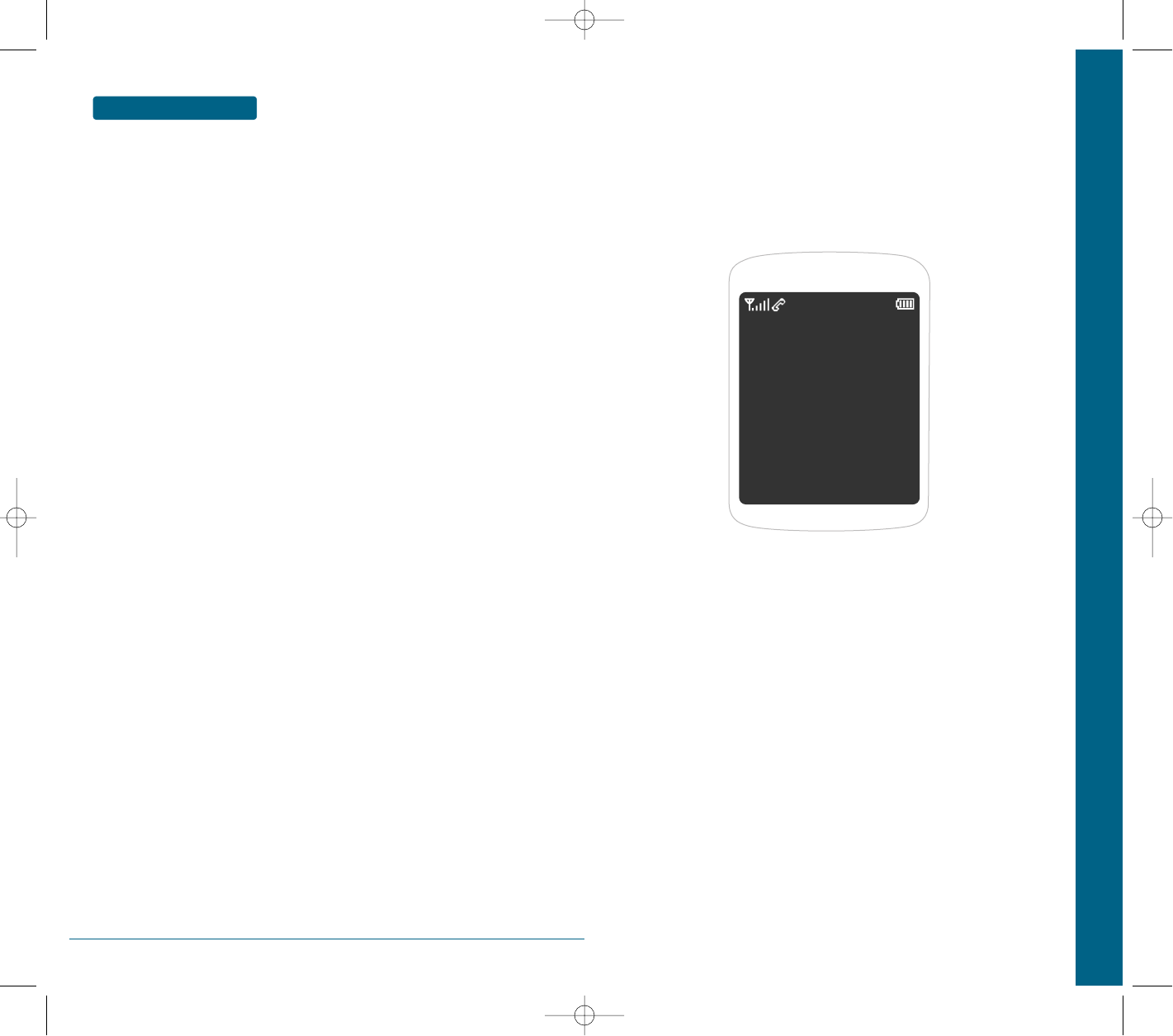
16
MEMO
CHAPTER 2 BASIC OPERATION
This chapter addresses and explains the basic features of your
cellular telephone including:
TURNING THE PHONE ON / OFF
ACCESSING THE MENU
MENU SUMMARY
BASIC FUNCTIONS
DURING A CALL
MAKING AN EMERGENCY CALL
CHAPTER 2
BASIC OPERATION
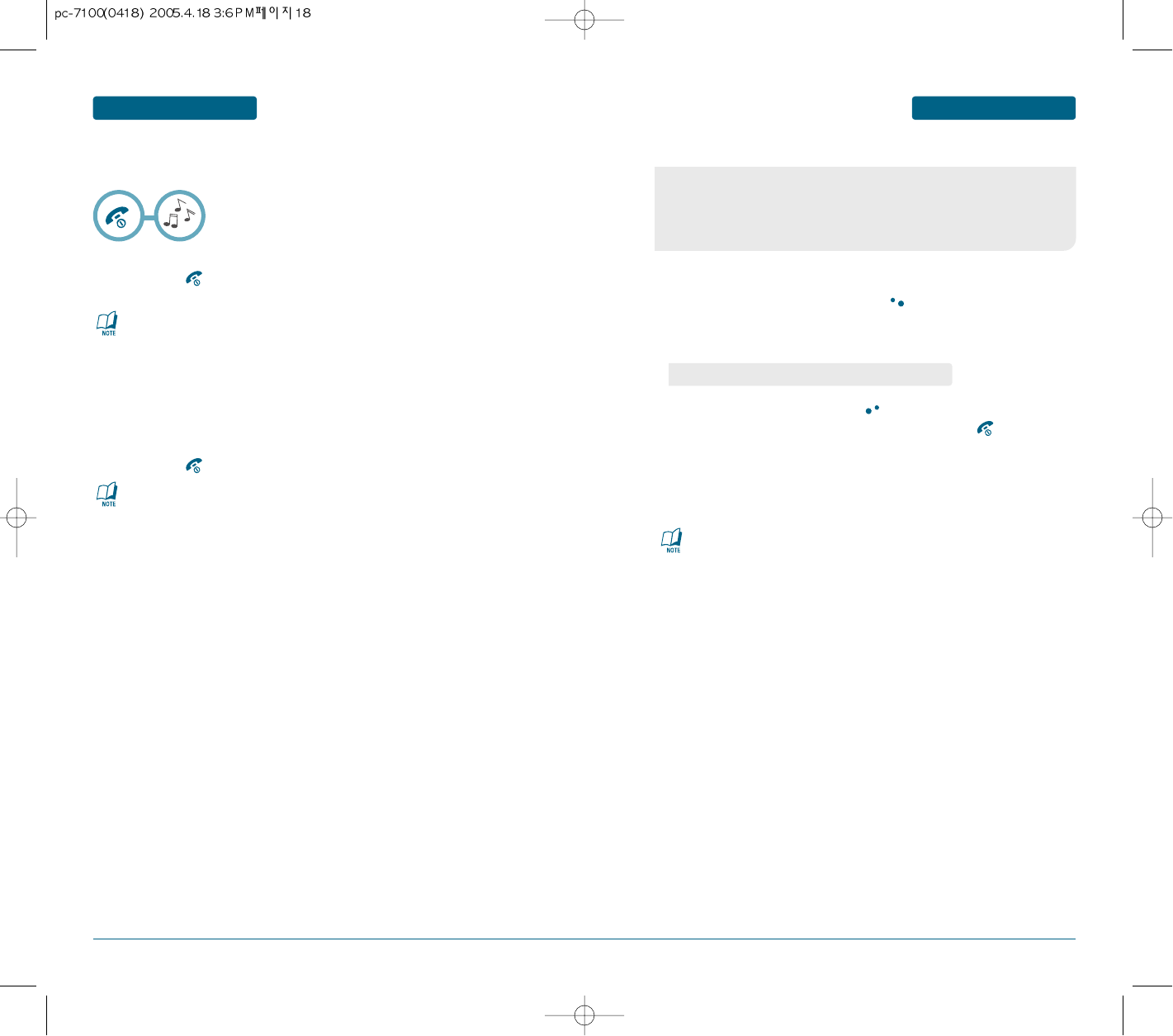
18 19
ACCESSING THE MENU
TURNING THE PHONE ON / OFF BASIC OPERATION
BASIC OPERATION
❶
To access the menu in the idle mode, press [MENU].
❷
Use the Navigation key to scroll through the menu.
❸
To return to the previous page, press .
To exit the current menu and return to the idle mode, press .
❹
Press the Navigation key to enter a function when its main page is displayed or
press its assigned number to have direct access to the function.
Your phone can be customized via the menu. Each function can be
accessed by scrolling with the Navigation key or by pressing the
number that corresponds with the menu item.
H
TURNING THE PHONE ON
Press and hold , until “CURITEL”Logo appears and the tone sounds.
Press and hold , until your “CURITEL”Logo appears.
•To select a logo, refer to page 73 for more details.
(Settings > Display > Graphics) for more detail.
•If your cellular telephone is locked when “Password” appears on the
display, enter your 4-digit password to unlock your cellular celephone.
•The default password is the last 4 digits of your phone number.
•Immediately change or recharge the battery when “Low Battery
Warning Power Off” appears on the display. Memory may possibly
be damaged if the phone turns off due to the battery completely
draining.
•Turn the phone off before removing or replacing the battery.
If the phone is on, unsaved data may be lost.
Hotkey
In idle mode, move the Navigation Key as follows to access these functions:
• Upward movement : Messaging
• Downward movement : Ring tone
• Rightward movement : Phonebook
• Leftward movement : Brew
H
TURNING THE PHONE OFF
•
To search through the menu in numerical order, press down.
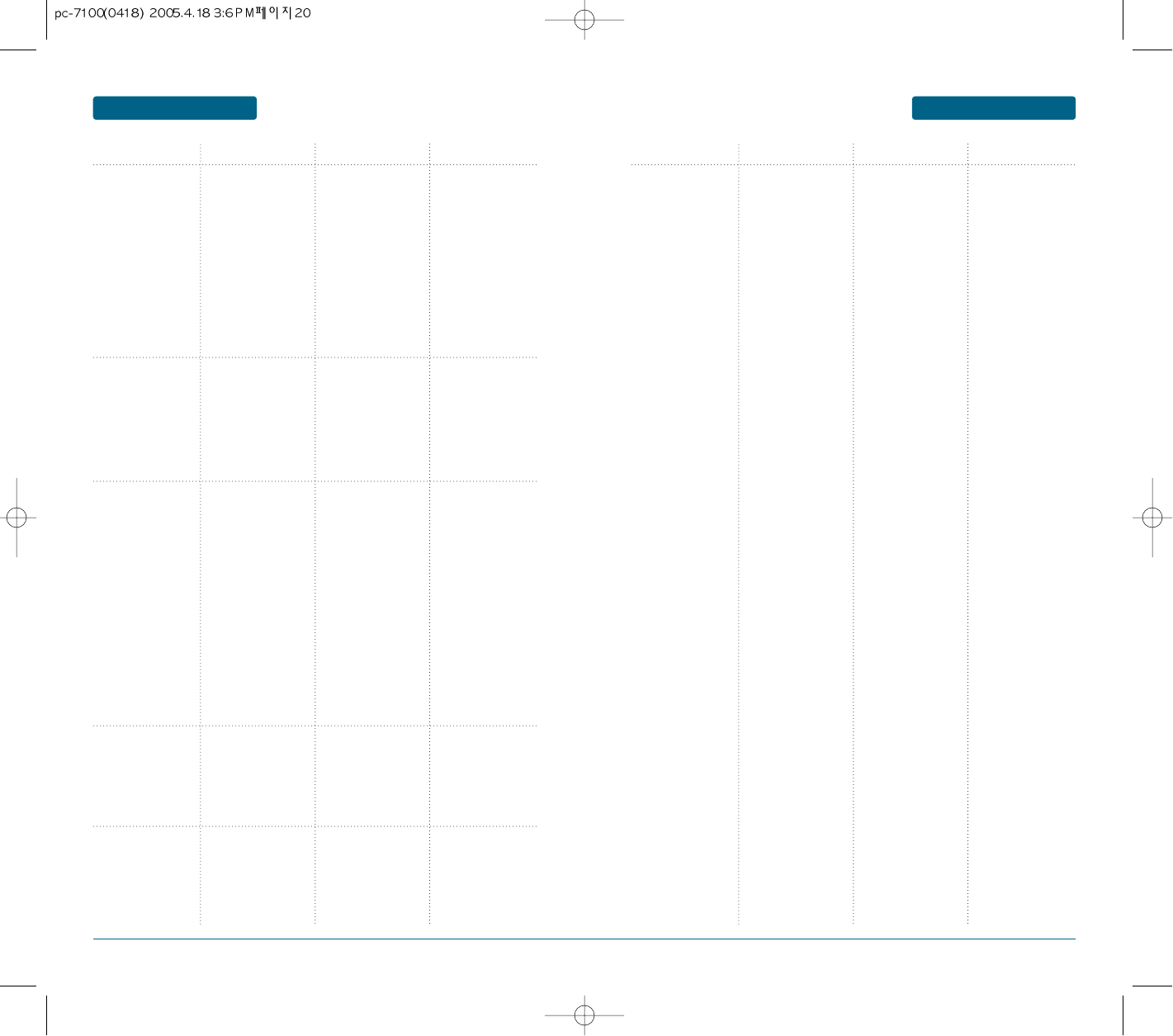
20 21
MENU SUMMARYMENU SUMMARY BASIC OPERATIONBASIC OPERATION
1.Phone book
2. Call history
3. Messaging
4. Pictures
5. Settings
1. Find
2. Add New
3. Group
4. Msg Group
5. Speed Dial
6. My Phone #
2.1 All Calls
2.2 Missed Calls
2.3 Incoming Calls
2.4 Outgoing Calls
2.5 Call Timers
3.1 Send New
3.2 Voice Mail
3.3 Inbox
3.4 Outbox
3.5 Draft
3.6 Template
3.7 Erase All
3.8 Settings
4.1 R World
4.2 Download
4.3 Game
5.1 Profiles
1.1.1 By Name
1.1.2 By Number
1.1.3 By Group
All
Family
Fridends
ETC
No name
2.5.1 All Calls
2.5.2 Last Call
2.5.3 Incoming Calls
2.5.4 Outgoing Calls
3.7.1 Inbox
3.7.2 Outbox
3.7.3 Draft
3.7.4 Template
3.7.5 All
3.8.1 Save Sent Msg.
3.8.2 Auto Erase
3.8.3 Alert
3.8.4 Direct View
4.2.1 Ringers
4.2.2 Images
4.2.3 Animations
4.3.1 Not Fixed
4.3.2 Not Fixed
5.1.1 Normal
5.1.2 Outdoor
5.1.3 Office
5.1.4 Silent
5.1.5 Vibrate
3.7.1.1 Old
3.7.1.2 Entire
5.2 Sound
5.3 Display
5.4 Call Forwarding
5.5 Call Waiting
5.6 Data Svc.
5.7 Security
5.1.6 User1
5.1.7 User2
5.2.1 Ringer Type
5.2.2 Alerts
5.2.3 Tone Length
5.3.1 Menu style
5.3.2 Graphic
5.3.3 Language
5.3.4 Banner
5.3.5 Contrast
5.3.6 Backlight
5.4.1 Immediate
5.4.2 When Busy
5.4.3 No / Reply /
Not Reachable
5.4.4 Disable All
5.5.1 Enable
5.5.2 Disable
5.5.3 Edit Feature
Code
5.6.1 Receive Mode
5.6.2 RM Speed
5.6.3 Data Port
5.7.1 Phone Lock
5.7.2 Change code
5.7.3 Restrict
5.1.6.1 Ringer
5.1.6.2 Key Tone
5.1.6.3 Voice Call
5.1.6.4 Speaker Phone
5.1.7.1 Ringer
5.1.7.2 Key Tone
5.1.7.3 Voice Call
5.1.7.4 Speaker Phone
5.2.1.1 Voice Call
5.2.1.2 Message
5.2.1.3 Voice mail
5.2.3.1 Roam
5.2.3.2 Connect
5.2.3.3 Disconnect
5.2.3.4 Fade
5.3.2.1 Standby
5.3.2.2 Power On
5.3.2.3 Power Off
5.3.2.4 Incoming Call
5.3.2.5 Outgoing Call
5.4.1.1 Enable
5.4.1.2 Disable
5.4.1.3 Edit Feature Code
5.4.2.1 Enable
5.4.2.2 Disable
5.4.2.3 Edit Feature Code
5.4.3.1 Enable
5.4.3.2 Disable
5.4.3.3 Edit Feature Code
5.4.4.1 Disable
5.4.4.3 Edit Feature Code
5.7.3.1 Phone Book
5.7.3.2 Call History
5.7.3.3 Outgoing Call
5.7.3.4 Messaging
5.7.3.5 Data Call
MAIN MANU 2ND DEPTH 3RD DEPTH 4TH DEPTH MAIN MANU 2ND DEPTH 3RD DEPTH 4TH DEPTH
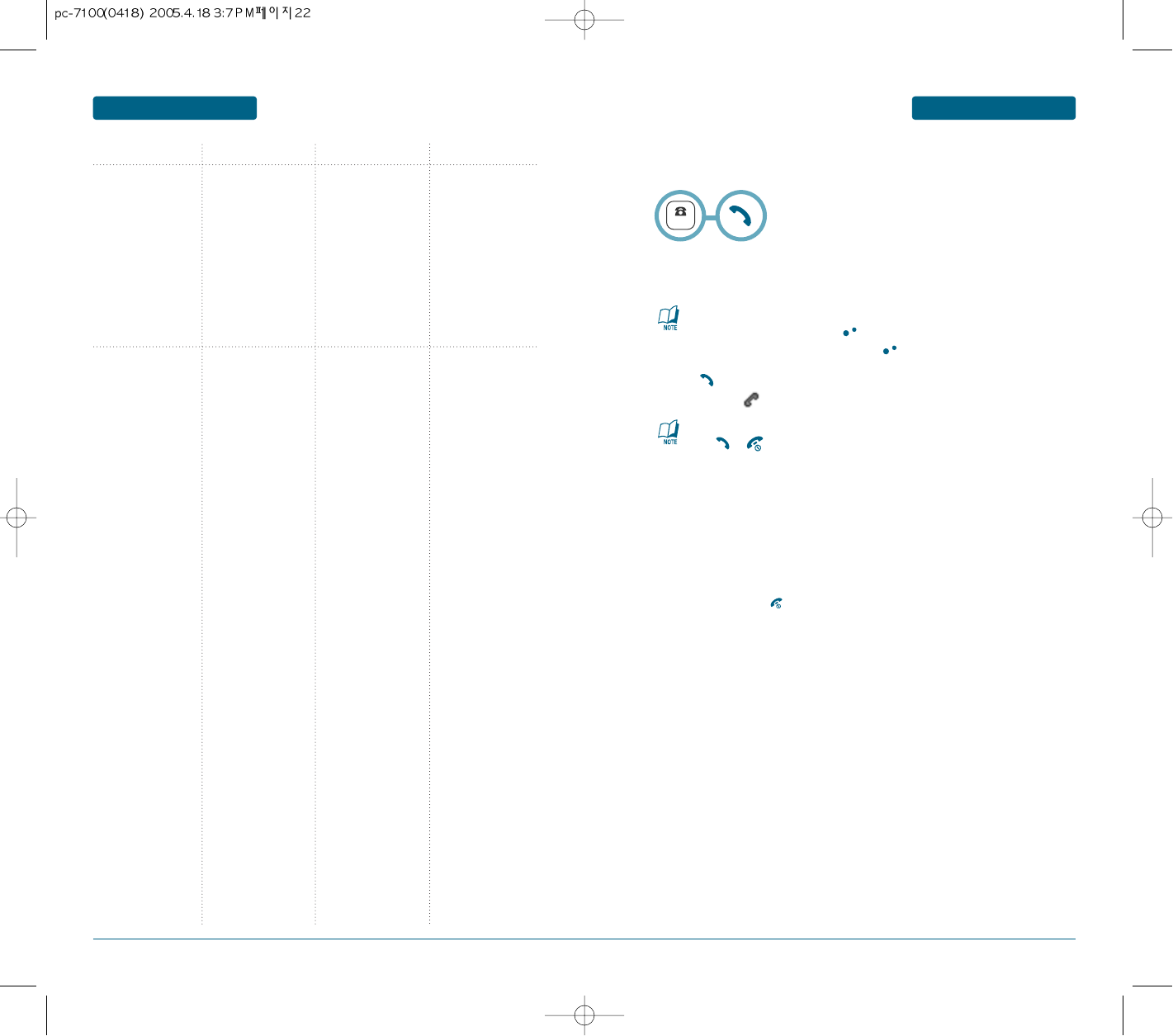
22 23
Press .
The indicator, appears on the display.
To modify the phone number you have entered :
• To erase one digit at a time press .
• To erase the entire number, press and hold .
MENU SUMMARY BASIC OPERATION
BASIC FUNCTIONS
BASIC OPERATION
MAIN MANU 2ND DEPTH 3RD DEPTH 4TH DEPTH
• If “CALL FAILED” appears on the display or the line is busy,
press or .
• If you activate the “AUTO REDIAL” function, the phone will automatically redial for the
number of times you have selected. (Refer to page 87).
• When you place or receive a call from stored phone numbers, both the name and phone
number will be displayed.
• There is another way to make a call through the VR mode, which is called
“VAD (Voice Activated Dialing)”.
Please refer to page 94 (Voice Service) for more details.
H
MAKING A CALL
Enter a phone number.
To end a call, press .
NUMBER
6. Organiser
5.8 Others
5.9 Airplane mode
5.0 Phone Info
6.1 Schedule
6.2 Alarm
6.3 Memo
6.4 Calculator
6.5 Stop Watch
6.6 World clock
5.7.4 Emergency Call
5.7.5 Change NAM
5.7.6 Erase All
5.7.7 Reset Phone
5.8.1 Call Answer
5.8.2 Auto Retry
5.8.3 Key Guard
5.8.4 Auto answer
5.8.6 Service Area
6.2.1 Alarm1
6.2.2 Alarm2
6.2.3 Alarm3
6.3.1 Add New
6.3.2 View Memo
6.3.3 Settings
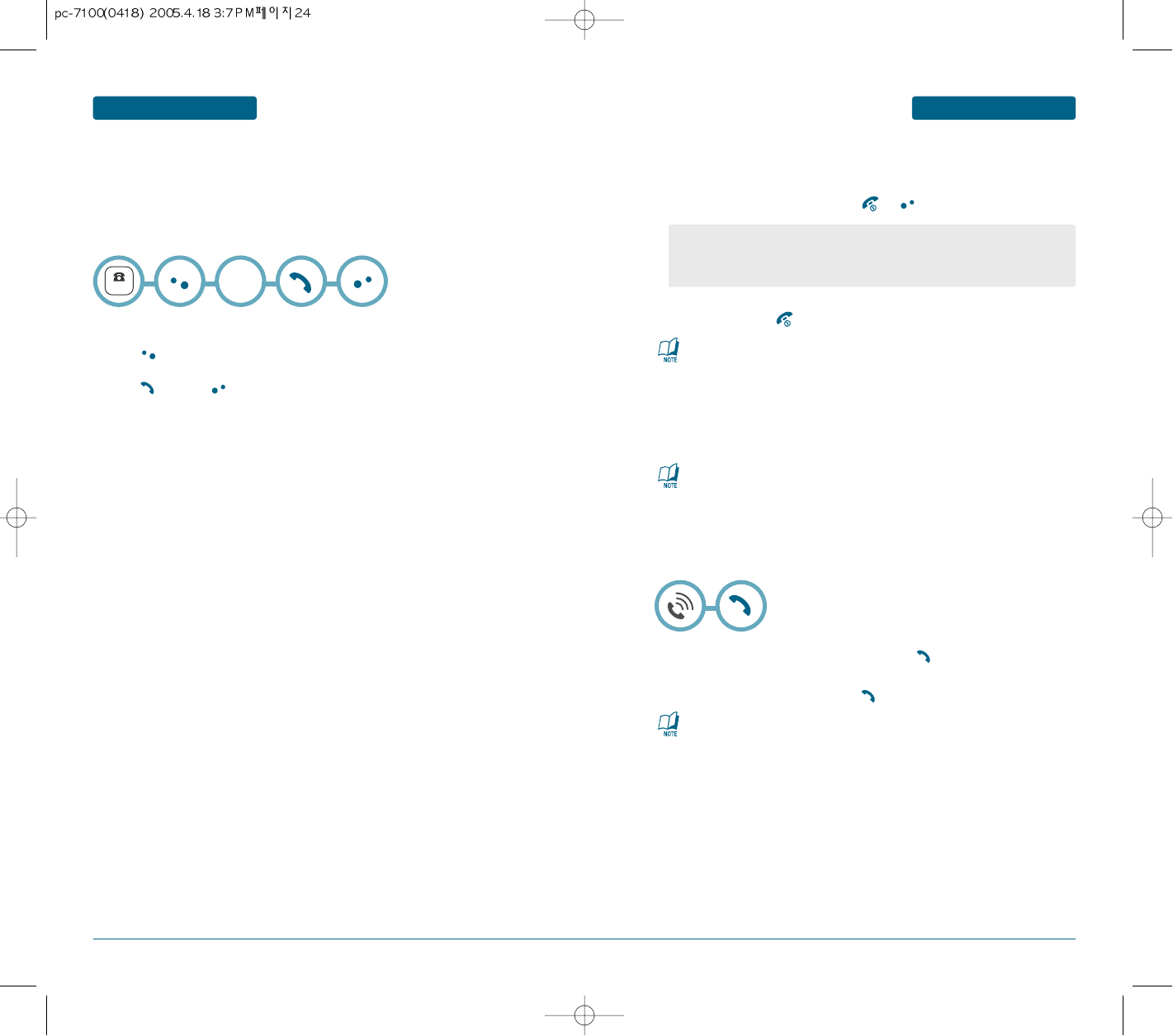
24 25
BASIC OPERATION
BASIC FUNCTIONS
BASIC OPERATION BASIC FUNCTIONS
H
ANSWERING A CALL
In Auto Answer Mode a call is automatically answered after a preset
number of ring tones.
See page 74 for more details.
To answer a call, press any key except or .
To end the call, press .
•
In the Settings menu, you can select either “Any Key” or “Send Key” to answer a call.
lf “Send Key” is selected, the phone can only be answered by pressing .
See page 73 for more information.
To insert a pause, enter a phone number then
press [MENU]. Select either a Hard Pause or a Timed Pause .
Press to dial or [SAVE] to store.
Please refer to page 30 for more details about storing a phone number.
Pauses are used for automated systems (i.e., voice mail, calling cards).
Insert a pause after a phone number then enter another group of numbers.
The second set of numbers is dialed automatically after the pause.
This feature is useful for dialing into systems that require a code.
H
PAUSE FEATURE
NUMBER
P or T
Identifies caller by displaying their phone number. If the caller’s name and number are already
stored in your phone book, they both will appear.
H
CALLER ID FUNCTION
The caller ID is stored in the call history.
Notifies you of an incoming call when you are already on a call by sounding a beep tone and
displaying the caller’s phone number.
To answer another call while on the phone, press .
This places the first call on hold.
To switch back to the first caller, press again.
H
CALL WAITING FUNCTION
Call Waiting is a system dependent feature. Please contact your
service provider for details.
❶
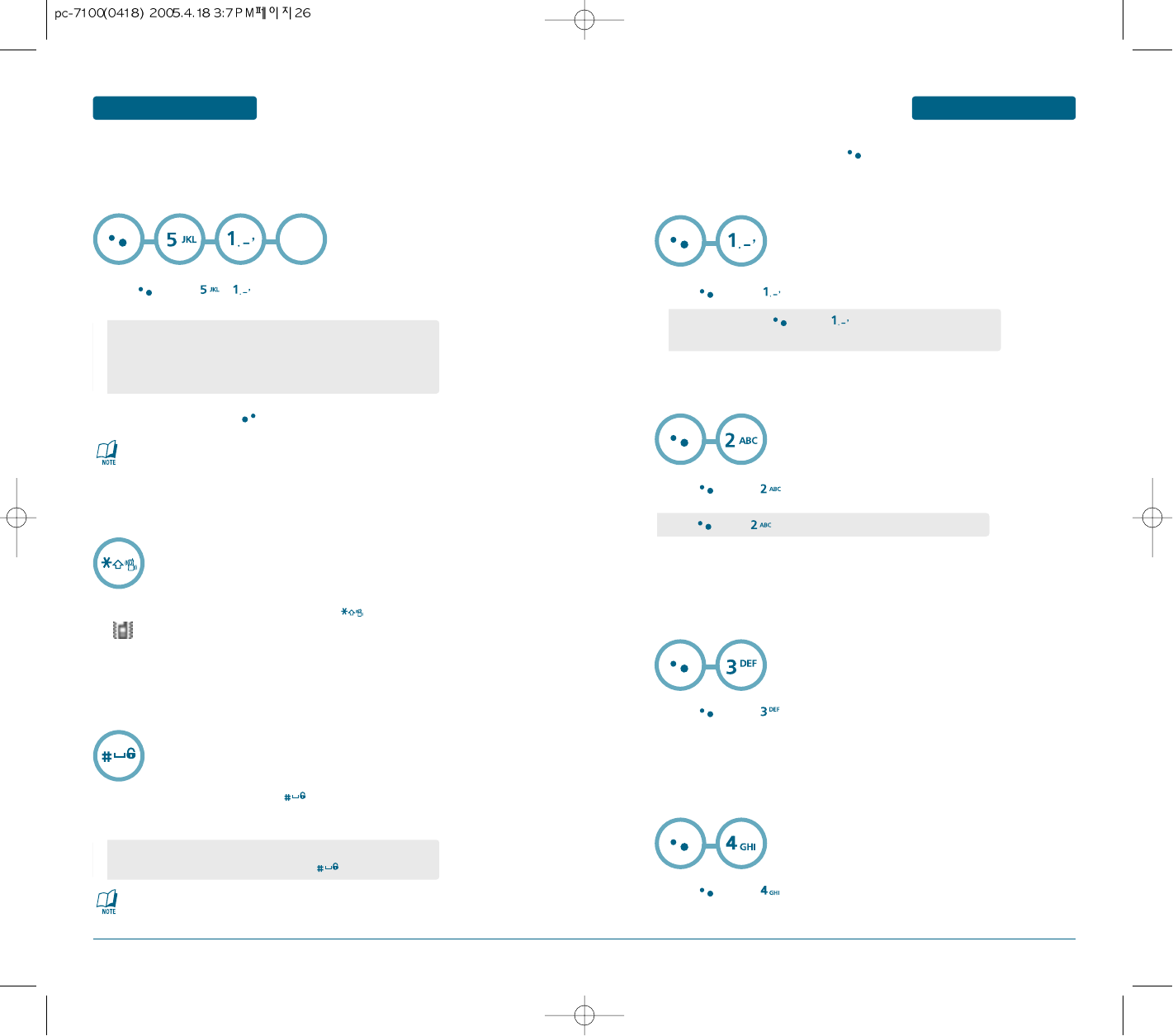
26 27
Press [MENU] , , User 1 or User 2 then select one of
the following.
To turn etiquette mode on/off, press and hold .
will be displayed to indicate etiquette mode is active.
BASIC OPERATION
DURING A CALL
BASIC OPERATION BASIC FUNCTIONS
Mutes key tones and activates the vibration mode to alert you of an incoming call or
message.
Adjust the volume of the ringer, key beep and speaker.
H
ADJUSTING VOLUME
The Key guard feature of your cellular telephone locks the keypad to protect against
accidental key presses when the phone is turned on and no call is in progress. You can still
answer or silence an incoming call.
H
ETIQUETTE
H
KEY GUARD
Press 1, 2, 3 to unlock the key guard.
To adjust earpiece volume during a call move the Navigation Key up or
down.
To lock the phone, press and hold .
•
Lock feature will deactivate when the phone is powered off.
Upon next power up, you will need to press to lock phone again.
•
Ringer : Controls the ringer volume.
•
Key Tone : Controls the key pad tone.
•
Voice Call : Controls the earpiece volume.
•
Speaker Phone : Controls the speaker volume.
Adjust volume then press [SAVE] to save it.
User 1
or
User 2
The caller cannot hear you or any sounds from your side but you can still hear them.
To display menu options during a call, press [MENU].
H
MUTE (UNMUTE)
Activates the speaker phone when you are on a call.
The phone returns to normal (speaker phone off) after ending or call or when
the phone is turned off and back on.
H
SPEAKER MODE
Prevent the other end from hearing tones if any key is pressed during a call.
H
SILENT (SILENT QUIT)
Automatically transmits your phone number to a pager during a call.
(Dependent on pager service)
H
SEND MY PHONE #
•
To deactivate, press [MENU] .
•
The phone will automatically unmute in Emergency Call or Callback mode.
•
Press [MENU] to deactivate it.
Press [MENU] .
Press [MENU] .
Press [MENU] .
Press [MENU] .
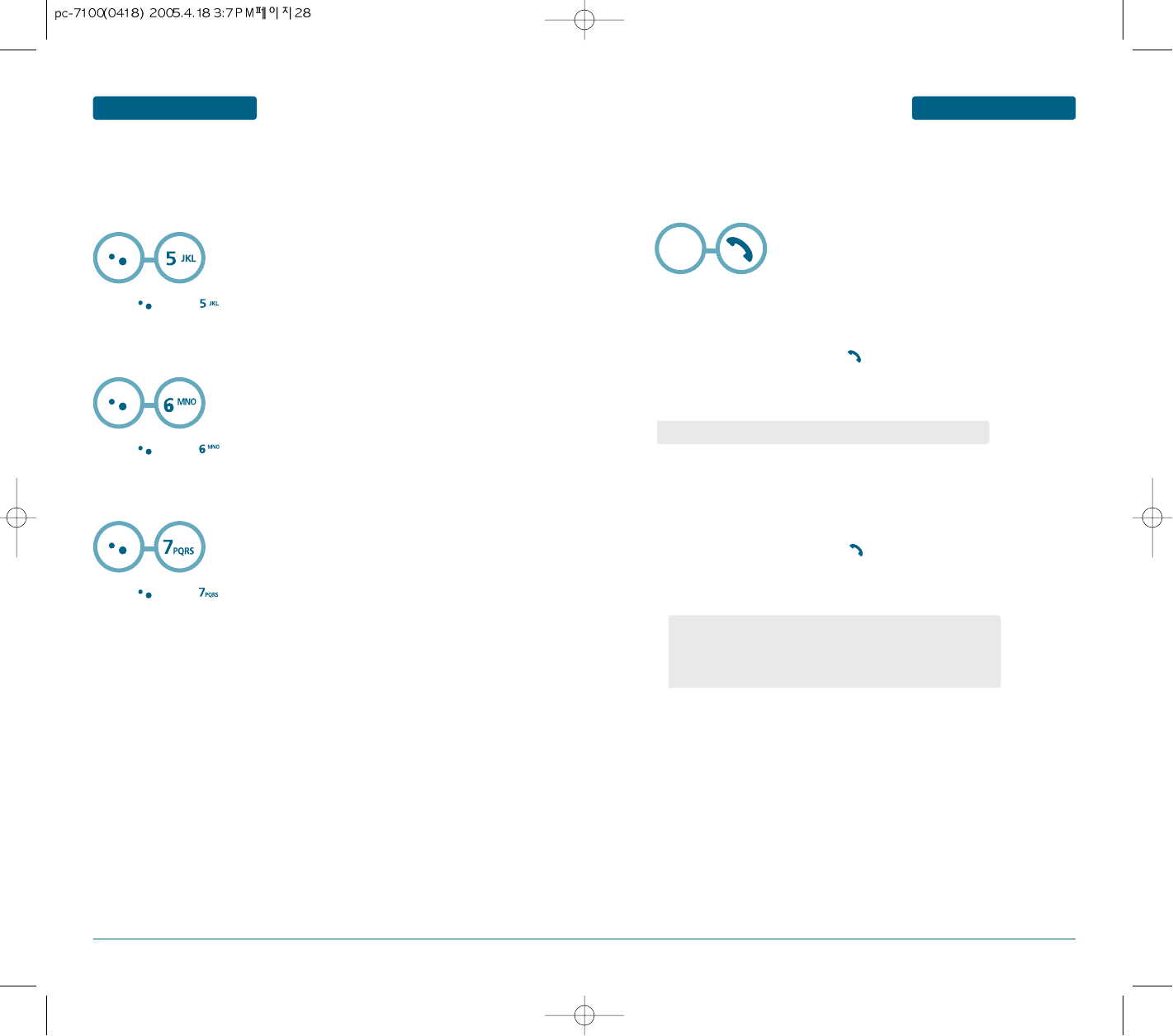
28 29
Press [MENU] .
BASIC OPERATION
MAKING AN EMERGENCY CALL
BASIC OPERATION DURING A CALL
Notifies you of your handset information. Please see page 90 for more details.
H
PHONE INFO.
Enables you to send a message (SMS) during a call.
(Refer to page 99 for more details.)
H
MESSAGING
Press [MENU] .
Display the Phonebook menu.
H
PHONEBOOK
Press [MENU] .
Enter Emergency number and press .
The call connects.
The phone exits the Lock Mode for 5 minutes.
The Emergency number call service is available even in the lock mode.
H
EMERGENCY NUMBER IN LOCK MODE
The 911 call service is available even in the lock mode.
H
EMERGENCY NUMBER USING ANY AVAILABLE SYSTEM
Enter Emergency number and press .
The call connects.
The phone maintains the Emergency Mode for 5 minutes.
The Emergency Call feature puts your phone in the Emergency Call Mode when you dial the
preprogrammed emergency numbers, 000, 106, 112, *911. It also operates in the lock mode and
out of the service area.
•
TThe phone returns to the Lock Mode.
•
While the phone is in the emergency mode for 5 minutes, the phone
can receive an incoming call from any available system.
However it can't make a call.
•
When the call ends, the phone returns to the Lock Mode.
Emergency
Number
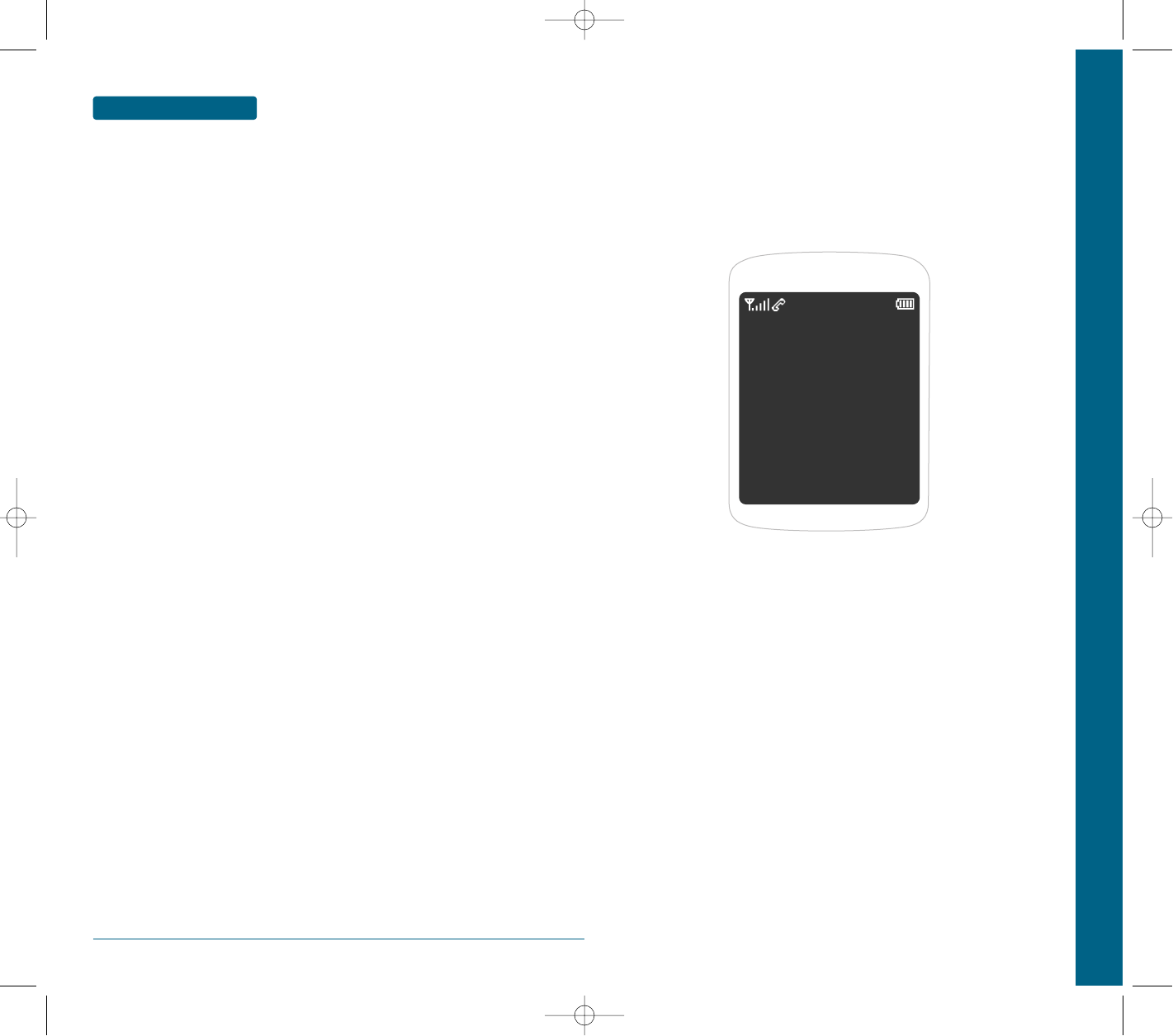
30
MEMO
CHAPTER 3 MEMORY FUNCTION
This chapter addresses memory functions including:
STORING A PHONE NUMBER
ENTERING LETTERS, NUMBERS & SYMBOLS
MAKING A CALL THROUGH THE PHONE BOOK
CHAPTER 3
MEMORY FUNCTION
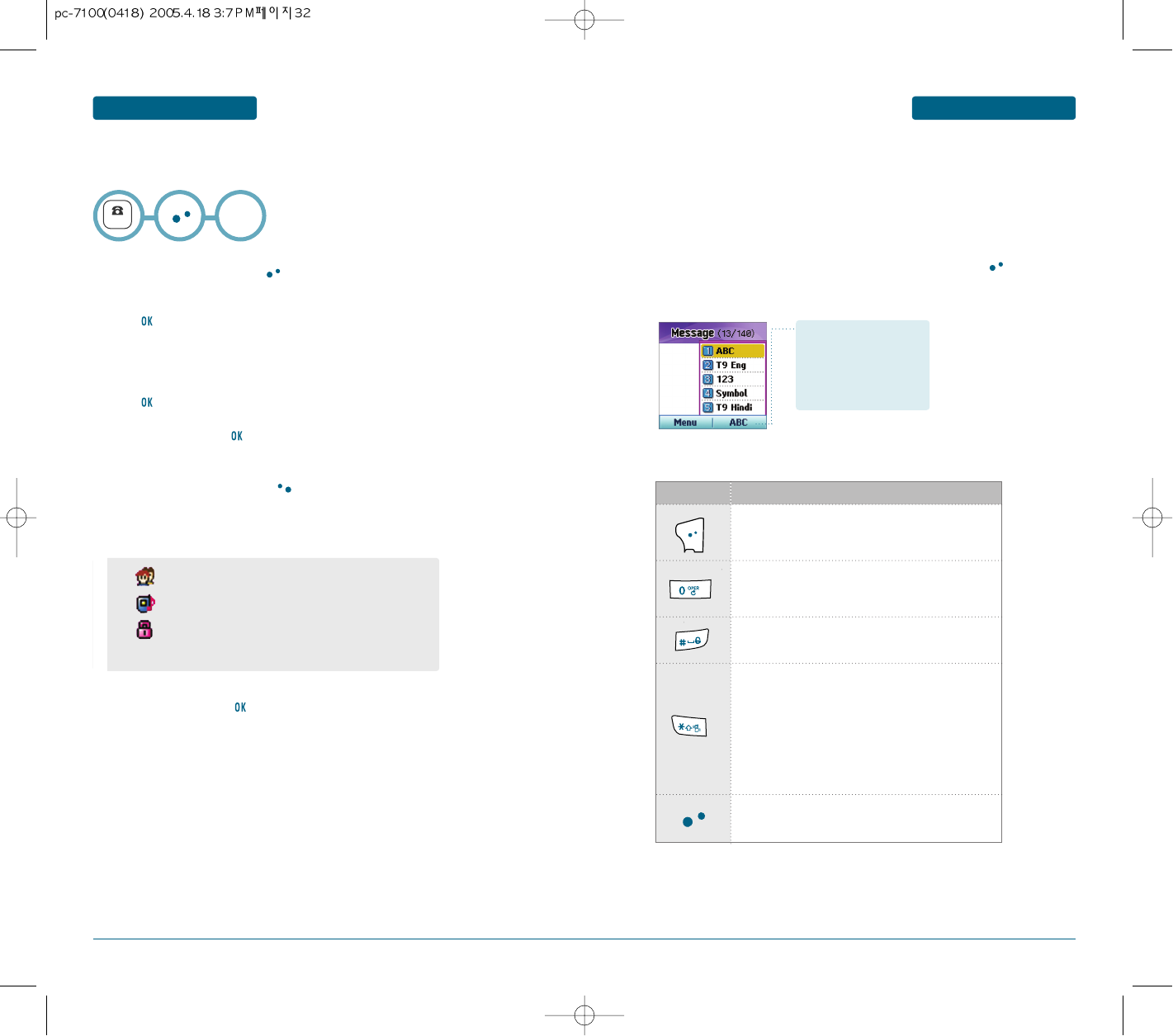
32 33
MEMORY FUNCTIONMEMORY FUNCTION
The phone book stores up to 300 entries.
The following illustrates the function assigned to each key in the Alpha Editor.
The input mode (Alpha editor) will be automatically activated when necessary to enter letters
and numbers. As shown below, there are 4 available modes ; Standard input mode (Abc), T9
input mode (T9Word), Numeric mode (NUM), and Symbol mode (Symbols).
The input mode indicator appears on the upper right of the display when letters and
numbers are entered.
To select the desired input mode among the 4 modes below, press [MODE],
then enter letters and numbers.
ENTERING LETTERS, NUMBERS & SYMBOLSSTORING A PHONE NUMBER
Enter phone number and press [SAVE].
Choose “New” or “Existing”.
Press to select.
The Phone # will appear next to a list of icons.
The name of the icon is displayed above the list. Use the Navigation key to
choose the type of # you’re adding, as indicated by the icon.
Press to select.
Enter a name and press .
Please refer to page 31 for more details on entering letters, numbers &
symbols.
To change the input mode, press [Abc].
Press the navigation key down to select the group. Press the navigation key
down to select other options (secret, email).
To store the entry, press .
“New contact added!” or “Contact edited!” will be displayed.
NUMBER
Input mode indicator
•
T9Word : T9 mode
•
Abc : Abc mode
•
NUM : Number mode
•
Symbols : Symbol mode
KEY FUNCTION
Mode
Press to change mode.
[T9Word][Abc][NUM][Symbols]
Next
Press to view the next matching word if the
highlighted word is not the word you intended.
Space
Press to accept a word and add a space.
Caps Lock
Press to select a letter case of the standard text
input or T9 text input mode.
[Abc], [ABC], and [abc] indicate the standard text
input.
[T9Word], [T9WORD], and [T9word] indicate the
predictive text input.
Clear
Press to delete a character to the left of the cursor.
New
or
Existing
•
Group : Family, Friends, Work, Etc.
•
Ringer.
•
Set Secret : Lock, Unlock.
•
The other fields are set to Numeric mode as a default.
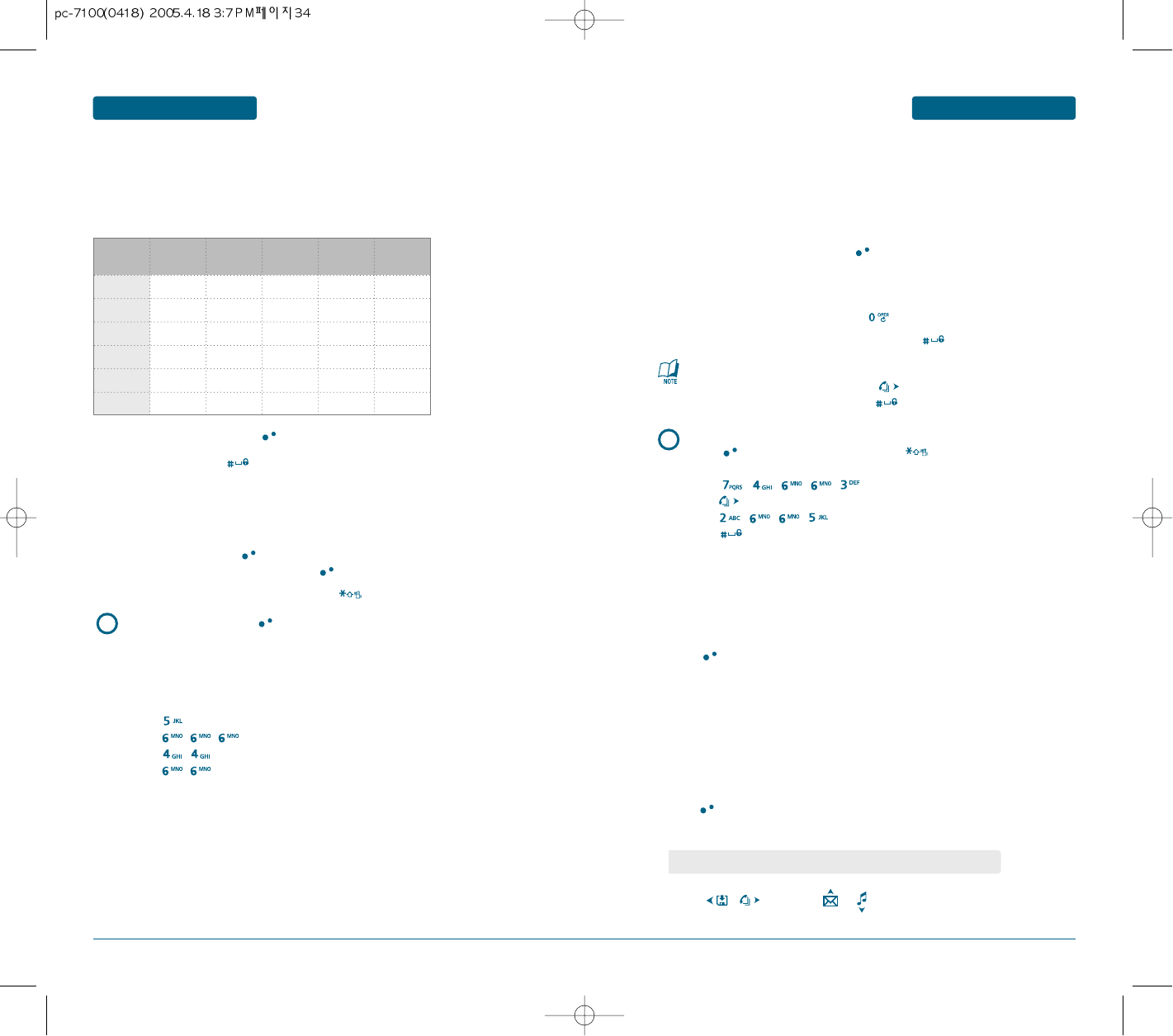
34 35
e.g.
Select Abc mode, by pressing [Abc].
When you select this mode, the Abc icon appears as a visual
confirmation.
•
Find the key that corresponds to the letter you want to enter.
•
Press it as many times as needed for the letter to appear on the screen.
•
To enter the name “John”:
Press [ ] J
Press [ ,,]o
Press [ ,]h
Press [ ,]n
Select the T9Word mode by pressing [Abc].
Press a digit key once to enter the character you want and enter
all the characters to input the word you want.
To view the next matching word, press .
To accept matching word and enter a space, press .
MEMORY FUNCTION
ENTERING LETTERS, NUMBERS & SYMBOLS
MEMORY FUNCTION ENTERING LETTERS, NUMBERS & SYMBOLS
Use the digit keys to enter letters, numbers and characters.
H
STANDARD INPUT MODE
The T9 input mode incorporates a built-in-dictionary to determine a word based on the entered
characters.
A word can be entered more quickly by pressing a key once per character.
H
T9 INPUT MODE
To enter a compound word.
•
Enter the first part of the word and press to accept it.
•
Enter the last part of the word and press to enter the word.
e.g.
To enter “phone book” in the T9 input mode.
•
Press [Abc] to select the T9 input mode and to choose the
small letter case (T9Word).
•
Press ,,,,and you will see “phone” highlighted.
Press to select it.
•
Press ,,,and you will see “book” highlighted.
Press to select the compound word and enter a space.
Enter letters using the key pad as follows:
To change the input mode, press [Abc].
To enter a space, press .
The cursor will automatically move to \he next column.
Repeat until letters are entered.
Text messages have a 140-character limit.
Picture message have a 120-character limit.
To delete one digit, press .
To delete the entire entry, press and hold .
To change from lowercase to uppercase, press .
Key
Pad 1 time Repetitions
2 times
Repetitions
3 times
Repetitions
4 times
Repetitions
5 times
’1 1 . @ -
A
2ABC A B C 2
D
3DEF D E F 3
G
4GHI G H I 4
:: : : : :
99WXYZ W X Y Z
Allows you to enter numbers.
H
NUMERIC MODE
Allows you to enter symbols.
H
SYMBOL MODE
Press [Abc] until the current input mode changes to the
“NUM (Numeric mode)”.
To enter a number, press a digit key.
Press [Abc] until the “Symbols (Symbol mode)” appears.
Press [ , ], or Press [ , ].
•
Use the Navigation Key to view a different line of symbols.
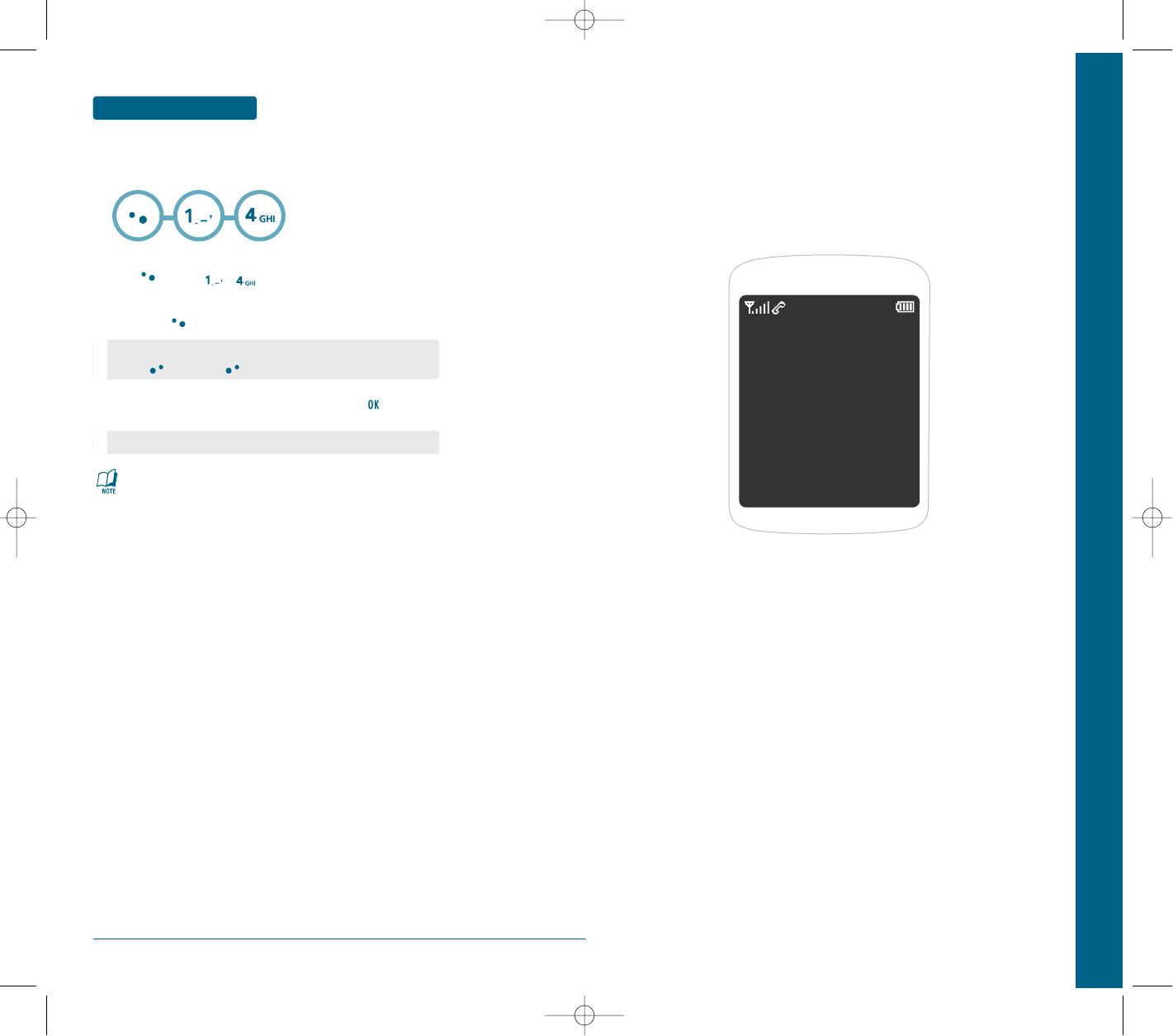
36
MEMORY FUNCTION MAKING A CALL THROUGH THE PHONE BOOK
H
SPEED DIAL#’S
•
“Unassigned” appears if the location is available.
•
If a phone number is set as Secret, you will have to enter the password.
•
To call an assigned number, press & hold the last digit of the
speed dial #.
Press [MENU] , .
To assign a phone number to a location, select the location
then press [SET].
Select the entry with the Navigation Key and press .
•
If a phone number is already assigned to the location,
press [ERASE] and [OK] to delete.
•
If the entry is set to secret, you will be asked for your password.
CHAPTER 4 MENU FUNCTION
This chapter addresses accessing the menu and using its functions
and features to customize your phone.
PHONE BOOK
CALLS HISTORY
messaging
R WORLD
SETTINGS
ORGANIZER
CHAPTER 4
MENU FUNCTION
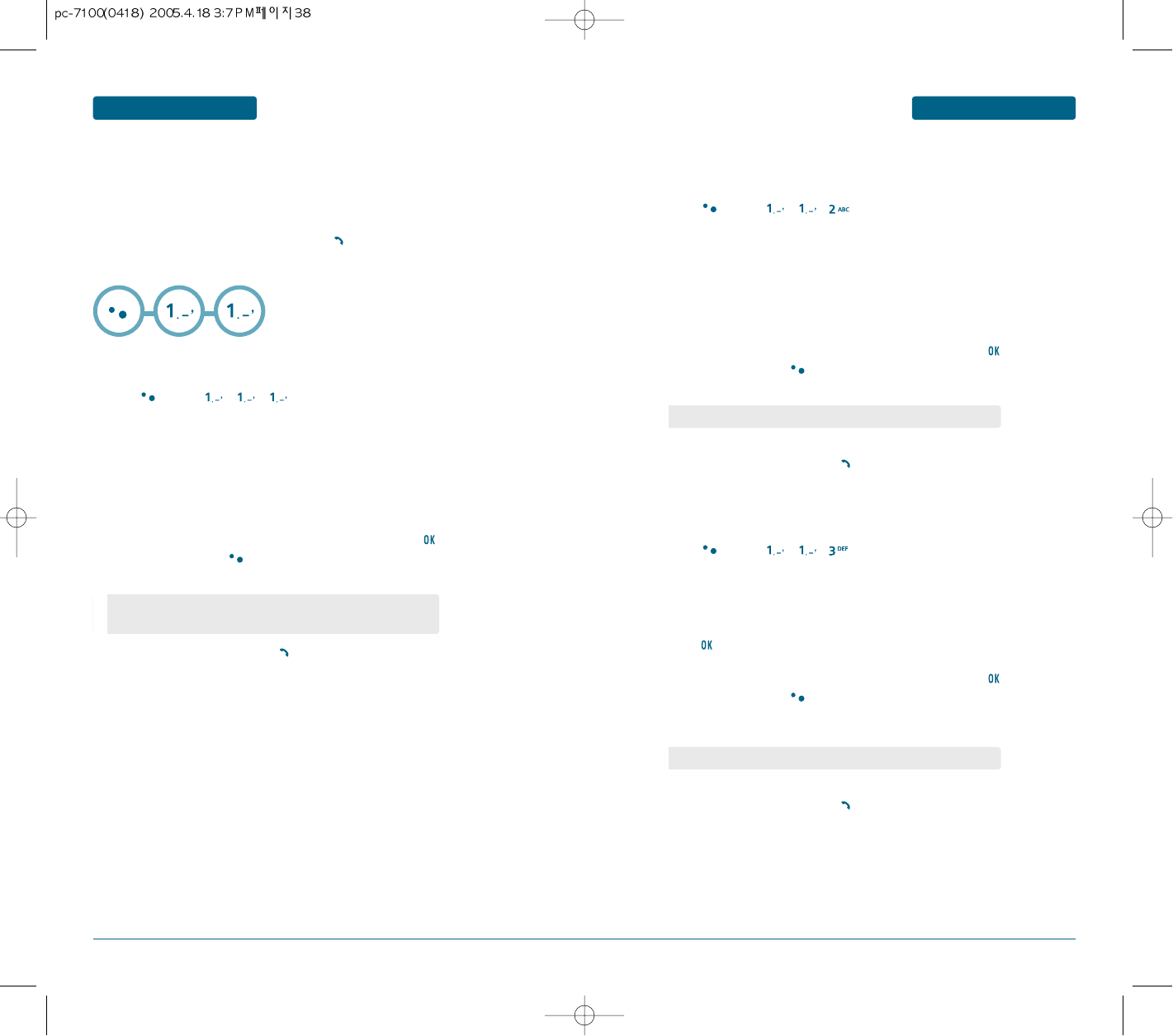
38 39
MENU FUNCTION
PHONE BOOK
MENU FUNCTION PHONE BOOK
H
FIND
Press [MENU] , , .
The list of names in your phone book is displayed alphabetically.
Use Navigation key to select the name.
Enter a name or its character string or scroll through the list with the
Navigation Key. Please refer to page 31 for more detatils on entering
letters, numbers & symbols.
All matching entries will be displayed. Highlight an entry. Press
to edit the entry. Press [MENU] to 1. Edit, 2. Send Msg., 3. Prefix
4. Erase, 5. Erase All.
To call the selected number, press .
Retrieves an entry by name and calls by simply pressing .
You can review all the entries stored in your phone book list or find an
entry quickly by entering a name or its character string.
Stores up to 300 entries, each of which can be assigned to a group.
Entries can be retrieved by name or group.
•If the entry is set to secret, you will be asked for your password.
(Refer to page 81 for password information.)
BY NAME
Press [MENU] , , .
The list of phone numbers saved in your phone book will be displayed
in numeric order.
Enter the phone number or scroll through the list with the Navigation
Key. The name associated with that number will be displayed at the
bottom of the screen.
All matching entries will be displayed. Highlight an entry. Press
to edit the entry. Press [MENU] to 1. Edit, 2. Send Msg., 3. Prefix
4. Erase, 5. Erase All.
To call the selected number, press .
•
Secret # may not be appeared on List.
BY NUMBER
Press [MENU] , , .
The list of phone numbers saved in your phone book will be displayed
in group order.
Select one of the following groups (All, Family, Friends, Business, Etc.,)
with .
All matching entries will be displayed. Highlight an entry. Press
to edit the entry. Press [MENU] to 1. Edit, 2. Send Msg., 3. Prefix
4. Erase, 5. Erase All.
To call the selected number, press .
•
If the entry is set to secret, you will be asked for your password.
BY GROUP
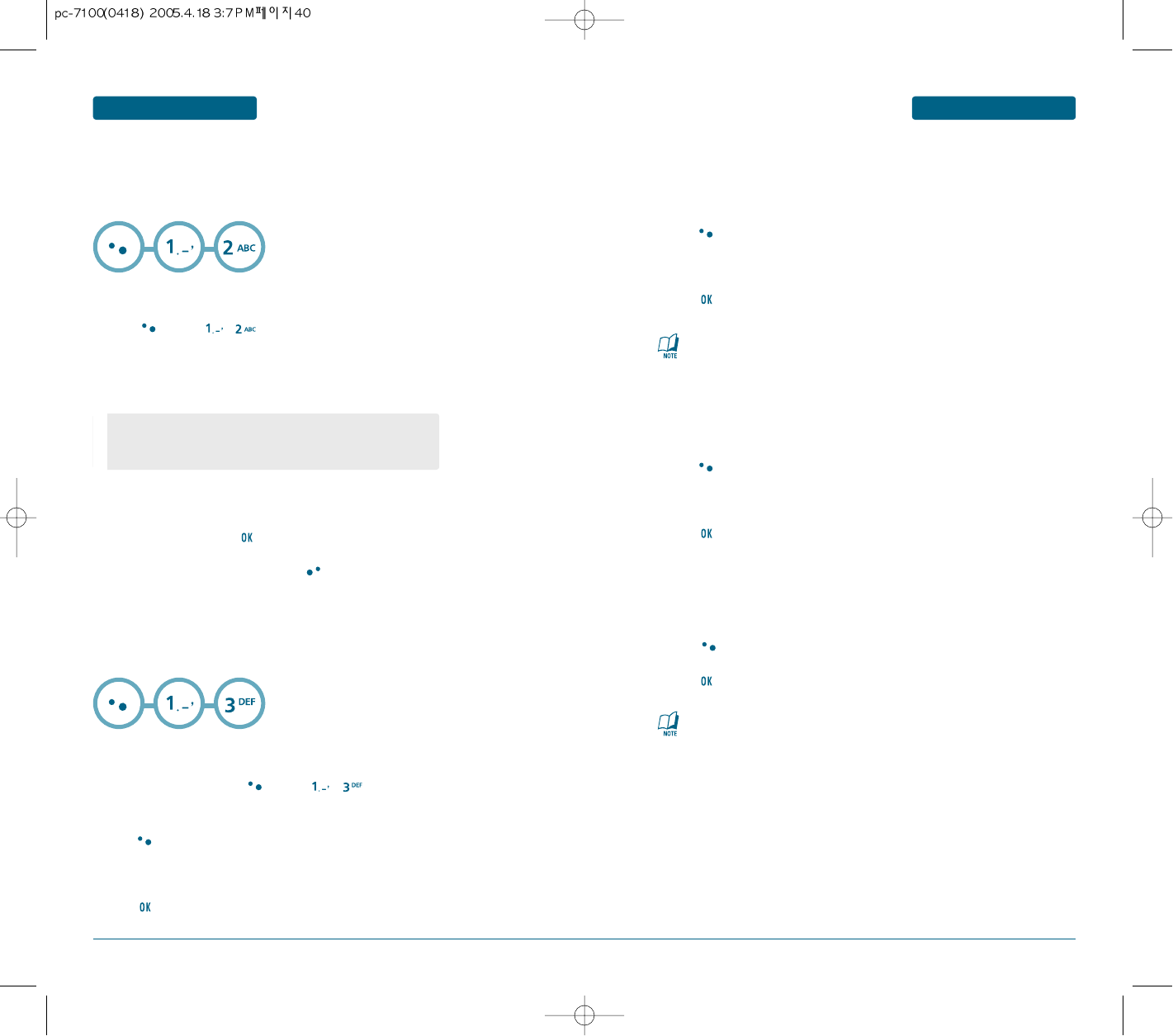
40 41
MENU FUNCTION
PHONE BOOK
MENU FUNCTION PHONE BOOK
H
ADD NEW
To add a new entry to the phone book,
press [MENU] , .
To enter a name or number, use the Navigation Key to select the phone
book field.
3.1 To save the entry, press [SAVE].
3.2 To return to the previous page, press [BACK].
Please refer to page 31 for more detatils on entering letters,
numbers & symbols.
Adds a new entry.
•
PHONE BOOK FIELD :
Name/Group/Mobile/Home/Office/Pager/Fax/E-Mail/ Ringer/
Set Secret/Wireless Addr./Company/Memo
H
GROUP
To add a new group, press [MENU] , .
A maximum of seven groups is allowed.
Press [MENU] to select “Add Group”.
Input a new group name.
Press to save it.
Allows you to classify phone entries into groups. Existing groups
include All, Family, Friends, Business, Etc.. A maximum of five
groups is allowed.
ADD GROUP
Select an existing group name with the Navigation Key.
Press [MENU] to select “Rename”.
Input a new group name.
Press to save it.
CHANGE GROUP NAME
The default group names (All, family, friends, Business, Etc.)
cannot be changed.
The default group names (All, family, friends, Business, Etc.)
cannot be erased.
Select an existing group name with the Navigation Key.
Press [MENU] to select “Group Ringer”.
Select a ring
Press to save it.
GROUP RINGER
Use the Navigation Key to select, then delete the group.
Press [ERASE] to delete it.
Press to erase it.
ERASE GROUP
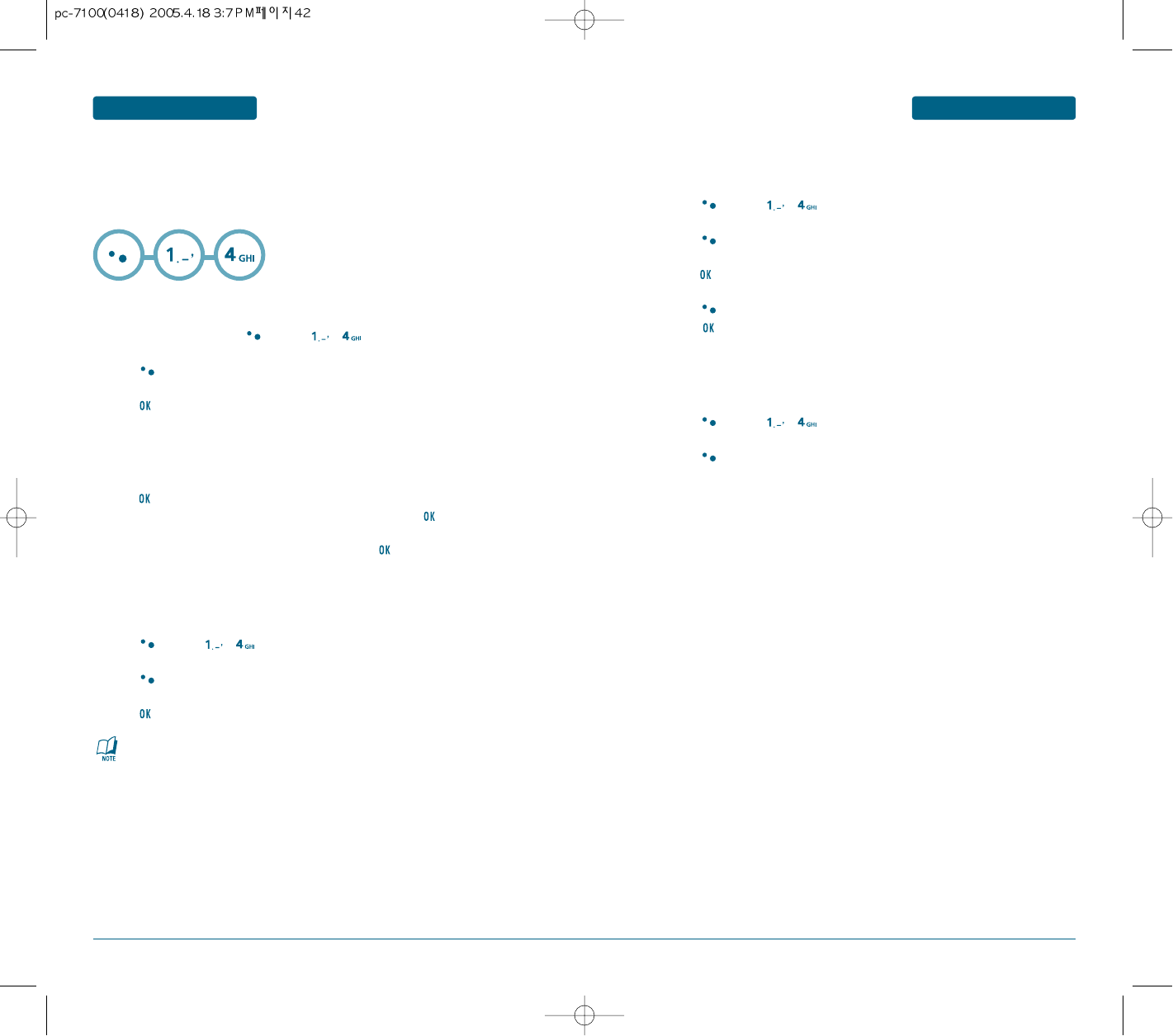
42 43
MENU FUNCTION
PHONE BOOKRY
MENU FUNCTION PHONE BOOKRY
ADD NEW MSG. GROUP
To add a new group, press [MENU] , .
A maximum of five groups is allowed.
Press [MENU] then select “1. Add Group”.
Input a new group name.
Press to save it.
ASSIGN PHONE NUMBER TO MSG. GROUP
To assign phone numbers to a Msg Group, select the Msg Group and
press .
Ten “unassigned” locations appear. Select a location and press [SET].
Your phone book entries will be displayed in alphabetical order.
Select the entry for the Msg Group location and press .
“Saved!” will be displayed. Repeat for each location for the Msg Group.
CHANGE MSG. GROUP NAME
Press [MENU] , .
Select an existing group name.
Press [MENU] then select “2. Rename”.
Input a new group name.
Press to save it.
SEND TEXT MSG.
Press [MENU] , .
Select an existing group name.
Press [MENU] then select “3. Send Text Msg.”.
Scroll to Message field and enter your message.
Press . Then scroll to the Default CB#, Priority, and Insert fields.
Set each as desired.
Press [MENU] then select “1. Send” or “2. Save Msg.”.
Press .
Please refer to page 73 for more details on “New Text Message”.
ERASE MSG. GROUP
Press [MENU] , .
Select the group name to be deleted.
Press [MENU] then select “4. Erase” or “5.Erase All”.
Allows the user to five group, each group in a directory can have up to 10 phone numbers.
The user can add, change, and delete Msg. Group.
H
MSG. GROUP
•
There is a 16-letter limit.
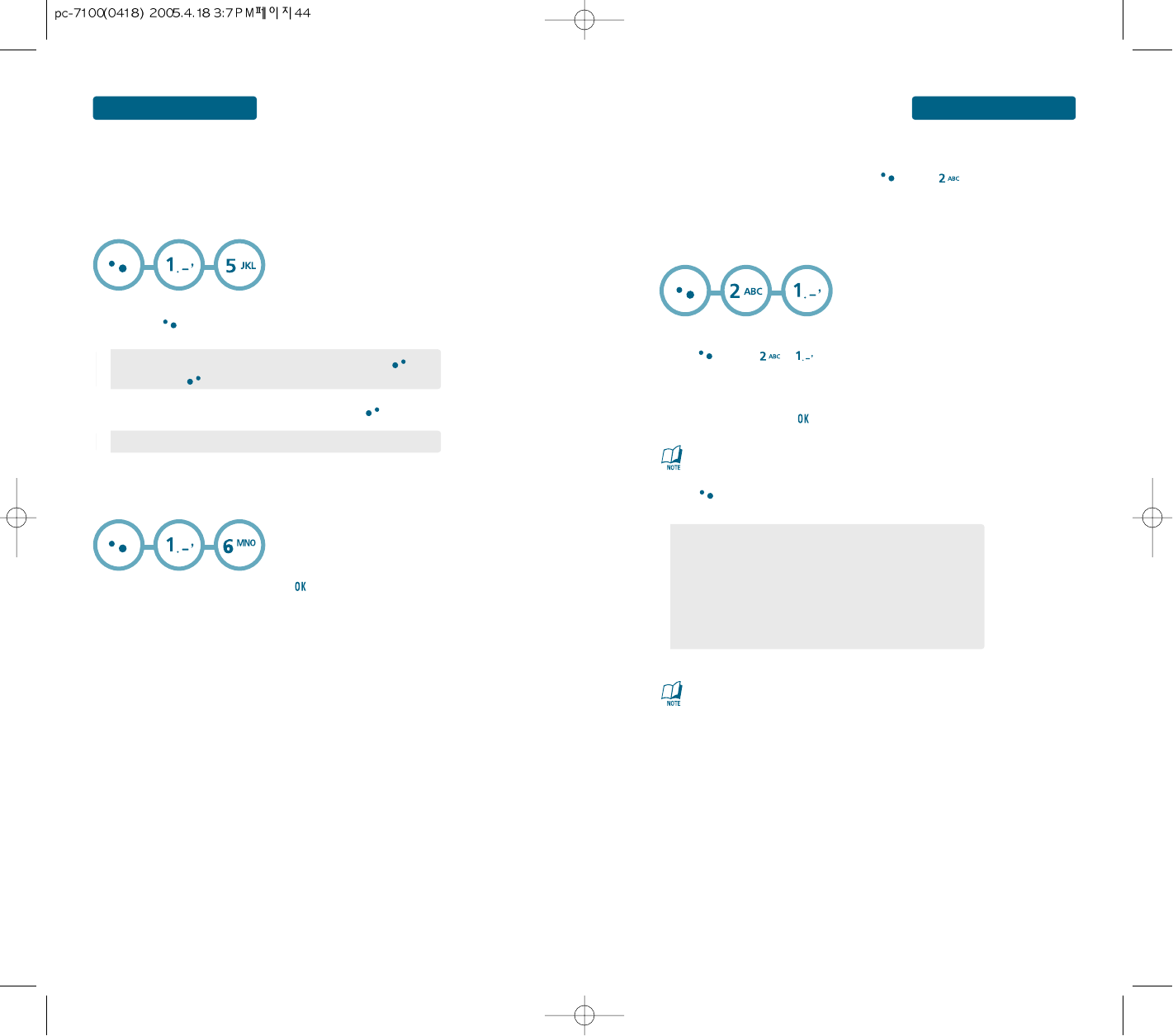
44 45
MENU FUNCTION
CALL HISTORY
MENU FUNCTION PHONE BOOKRY
To assign a phone number to a location, select the location
then press [SET].
In idle mode, calls can be placed to numbers stored in speed dial by pressing & holding the
location number on the key pad. For a 2-digit location number, press the first number,
then press and hold the second number.
H
SPEED DIAL#’S
To display your phone number and service provider:
H
MY PHONE #
To return to the previous page, press .
Select the entry with the Navigation Key and press .
•
If a phone number is already assigned to the location, press
[ERASE] and [OK] to delete.
•
If the entry is set to secret, you will be asked for your password.
To see a list of the 60 most recent incoming, outgoing or missed calls,
press [MENU] , .
If the number is already stored in your phone book, only the name appears.
If the number is not stored, only the phone number appears.
To view call details, press .
Press [MENU] to following items is displayed:
Displays information about the 60 most recent incoming, outgoing or missed calls.
In idle mode, you can access call history by pressing [MENU] .
H
ALL CALLS
•
Save : Stores the phone number in your phone book.
•
Send Msg. : Sends a message to the phone number.
•
Prefix : The user may add the desired number before the number.
It is useful when you add “1” during long distance call.
You may save it in the phone book after Prefix.
•
Erase : To erase recent calls list.
•
Erase All : To erase all recent calls list.
After 60 incoming, outgoing or missed calls, the oldest call will
automatically be erased from the history.
Call details include date, time, and phone number.
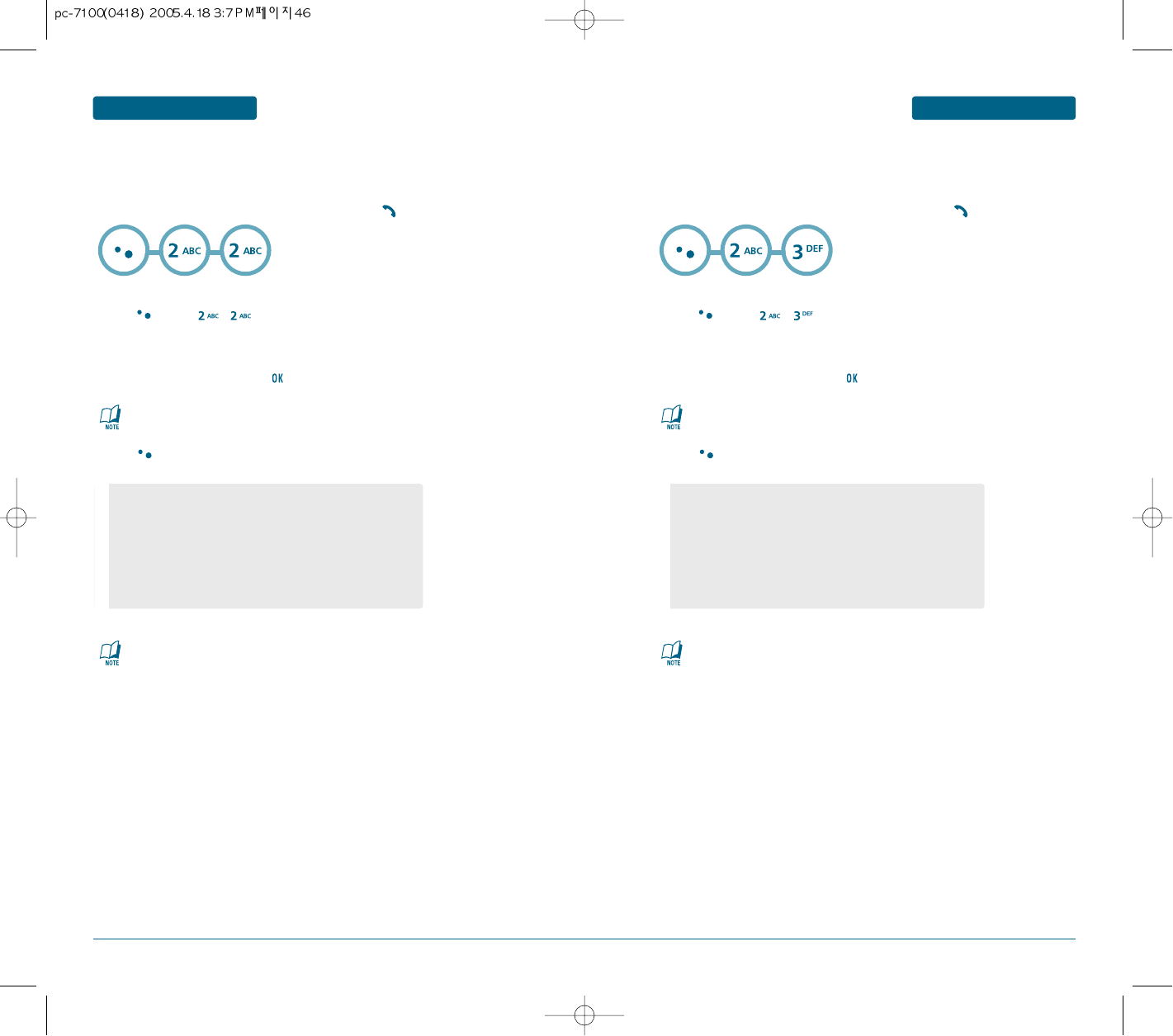
46 47
MENU FUNCTION
CALL HISTORY
MENU FUNCTION CALL HISTORY
To see a list of the 20 most recent missed calls,
press [MENU] , .
If the number is already stored in your phone book, only the name appears.
If the number is not stored, only the phone number appears.
To view missed call details, press .
Press [MENU] to following items is displayed:
Displays information about the 20 most recently missed calls.
Place a call to a missed call number by simply pressing .
H
MISSED CALLS
•
Save : Stores the phone number in your phone book.
•
Send Msg. : Sends a message to the phone number.
•
Prefix : The user may add the desired number before the number.
It is useful when you add “1” during long distance call.
You may save it in the phone book after Prefix.
•
Erase : To erase recent calls list.
•
Erase All : To erase all recent calls list.
After 60 incoming, outgoing or missed calls, the oldest call will
automatically be erased from the history.
Call details include date, time, and phone number.
To see a list of the 20 most recent incoming calls,
press [MENU] , .
If the number is already stored in your phone book, only the name appears.
If the number is not stored, only the phone number appears.
To view incoming call details, press .
Press [MENU] to following items is displayed:
Displays information about the 20 most recently incoming calls.
Place a call to a incoming call number by simply pressing .
H
INCOMING CALLS
•
Save : Stores the phone number in your phone book.
•
Send Msg. : Sends a message to the phone number.
•
Prefix : The user may add the desired number before the number.
It is useful when you add “1” during long distance call.
You may save it in the phone book after Prefix.
•
Erase : To erase recent calls list.
•
Erase All : To erase all recent calls list.
After 60 incoming, outgoing or missed calls, the oldest call will
automatically be erased from the history.
Call details include date, time, and phone number.
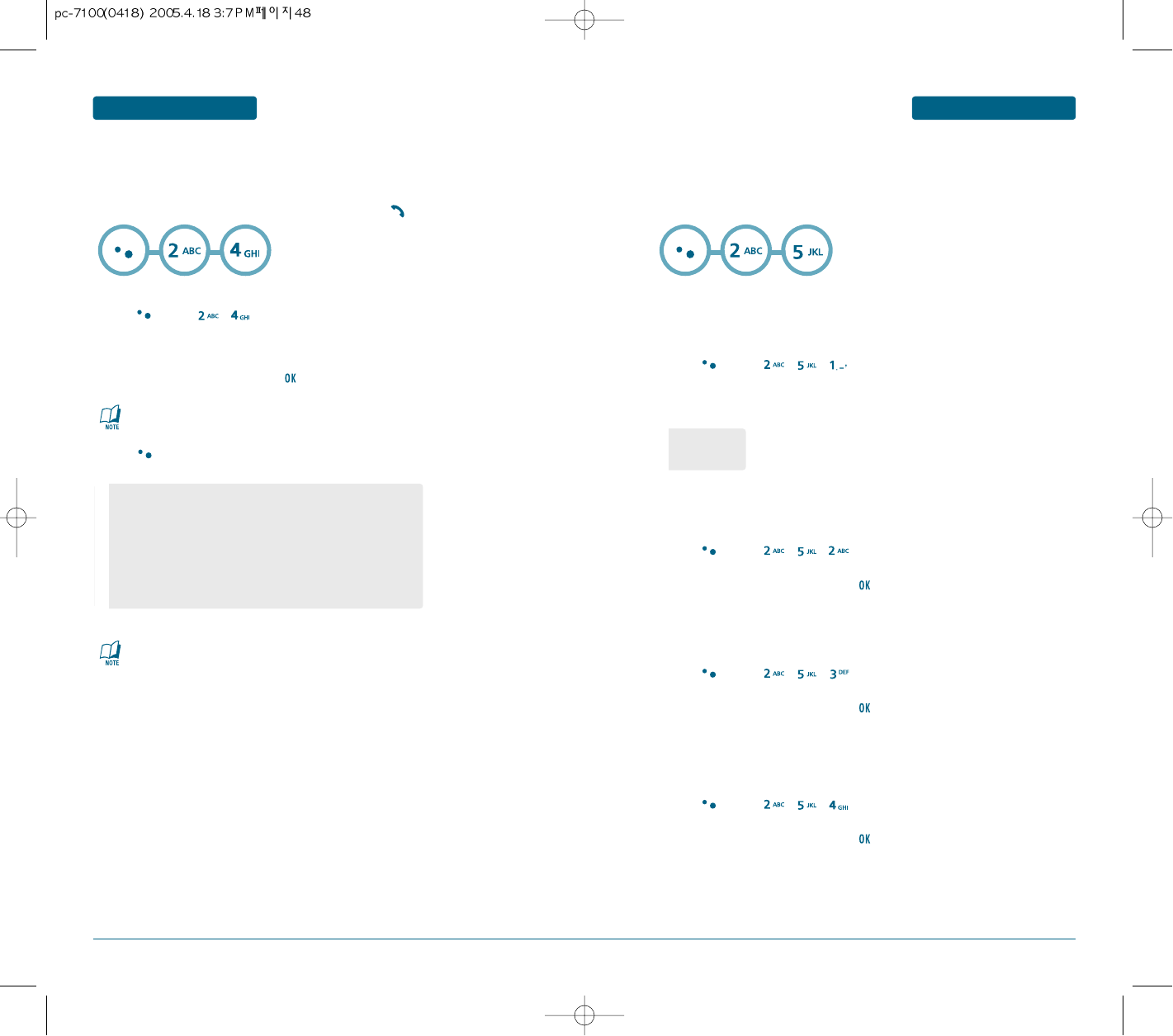
48 49
MENU FUNCTION
PHONE BOOK
MENU FUNCTION PHONE BOOK
To see a list of the 20 most recent outgoing calls,
press [MENU] , .
If the number is already stored in your phone book, only the name appears.
If the number is not stored, only the phone number appears.
To view outgoing call details, press .
Press [MENU] to following items is displayed:
Displays information about the 20 most recently outgoing calls.
Place a call to a outgoing call number by simply pressing .
H
OUTGOING CALLS
•
Save : Stores the phone number in your phone book.
•
Send Msg. : Sends a message to the phone number.
•
Prefix : The user may add the desired number before the number.
It is useful when you add “1” during long distance call.
You may save it in the phone book after Prefix.
•
Erase : To erase recent calls list.
•
Erase All : To erase all recent calls list.
•
Voice Call
•
Data Call
After 60 incoming, outgoing or missed calls, the oldest call will
automatically be erased from the history.
Call details include date, time, and phone number.
Checks the talk time and manages your calls within the limit you set.
The four timers include:
Displays talk time of all incoming and outgoing calls, excluding web access
calls.
H
CALL TIMERS
Press [MENU] , , .
To view the time of the following items:
ALL CALLS
Displays talk time of last call.
Press [MENU] , , .
To return to the previous page, press .
LAST CALLS
Displays talk time of incoming call.
Press [MENU] , , .
To return to the previous page, press .
INCOMING CALLS
Displays talk time of outgoing call.
Press [MENU] , , .
To return to the previous page, press .
OUTGOING CALLS
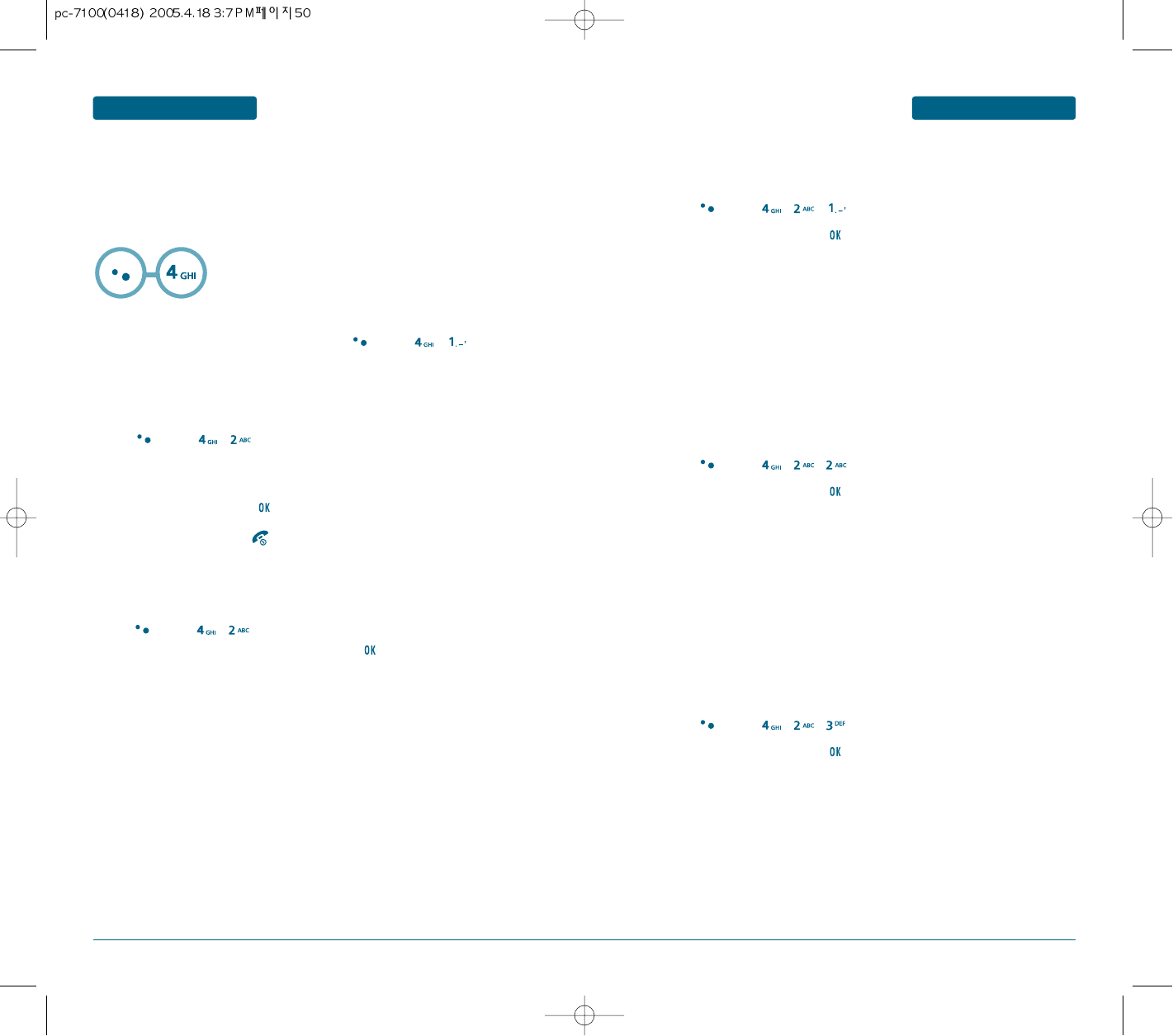
50 51
press [MENU] , , .
Use the Navigation Key to select a ringer you wish to download.
To end the application, press . The phone will return to the
standby mode.
MENU FUNCTION
R WORLD
MENU FUNCTION R WORLD
H
START BREW
To launch “BREW” from the standby mode, press [MENU] , .
Your phone provides “BREW”, a unique feature that enables you to download melody ringers,
wallpapers, games, and more from your network to your phone. Please contact your service
provider for the availability of these services.
H
START DOWNLOADS
H
DOWNLOADING APPLICATIONS
To launch “Downloads” from the standby mode,
press [MENU] , .
Press [MENU] , .
Select “Downloads” with Navigation Key and press .
When five or more icons appear on the screen, select an application with
Navigation Key.
To start the application, press .
The phone will access your service provider’s server.
Follow the prompt to download applications.
A confirmation page will notify you that the ringer has been purchased and is
stored in the “My Downloads” folder. To download the ringer, select
“Download”.
Select “Downloads” then press . The Mobile Browser will launch and
take you to the “Ringers” download menu.
From the item information page, select “Buy”. If you have not previously
purchased an item, you will be prompted to enter your account password and
create your purchasing profile.
RINGER
press [MENU] , , .
Use the Navigation Key to select a ringer you wish to download.
A confirmation page will notify you that the ringer has been purchased and is
stored in the “My Downloads” folder. To download the ringer, select
“Download”.
Select “Downloads” then press . The Mobile Browser will launch and
take you to the “Images” download menu.
From the item information page, select “Buy”. If you have not previously
purchased an item, you will be prompted to enter your account password and
create your purchasing profile.
IMAGES
press [MENU] , , .
Use the Navigation Key to select a ringer you wish to download.
A confirmation page will notify you that the ringer has been purchased and is
stored in the “My Downloads” folder. To download the ringer, select
“Download”.
Select “Downloads” then press . The Mobile Browser will launch and
take you to the “Animation” download menu.
From the item information page, select “Buy”. If you have not previously
purchased an item, you will be prompted to enter your account password and
create your purchasing profile.
ANIMATION
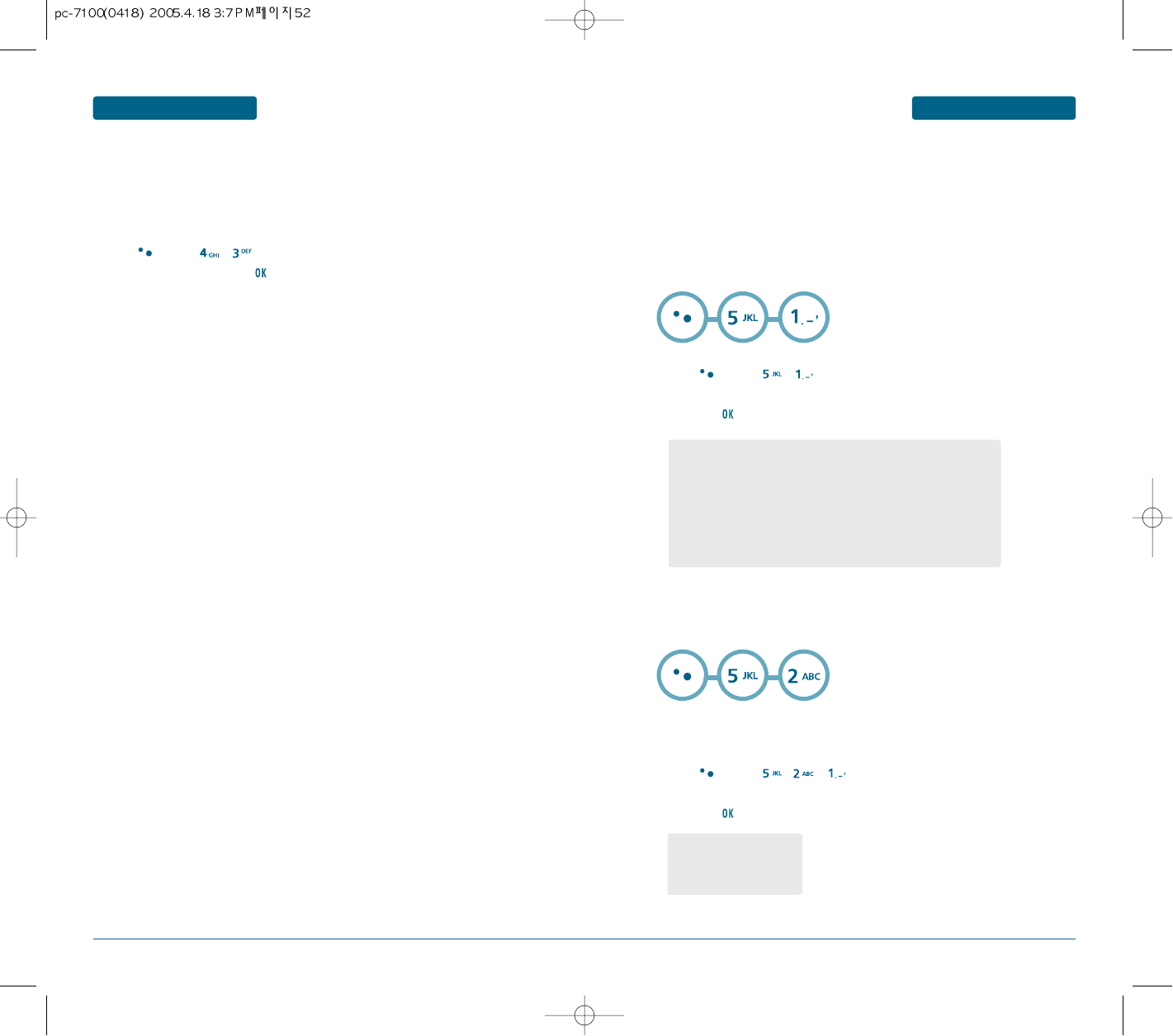
52 53
MENU FUNCTION
SETTINGS
MENU FUNCTION R WORLD
Press [MENU] , .
Select “Get New” then press . The Mobile Browser will launch and
take you to the “Game” download menu.
From the item information page, select “Purchase”. Press [MENU] , .
Select one of the following options by pressing the Navigation Key to the right
and press .
You can play a variety of entertaining and graphically-rich games on your cellular telephone.
New games are easy to download and play.
H
GAMES
A confirmation page will notify you that the game has been purchased and
show the folder that the game stored. To download the game, select
“Download”.
Use the Navigation Key to select the game you wish to download.
Customizes your cellular telephone and optimizes performance through a variety of settings.
H
PROFILES
The phone provides you five profiles, which have a set of features to control
(Normal/Outdoor/Office/Silent/Vibrator Only/User 1/User 2). You can easily choose a profile
and switch to another. The default of each profile is in the table below. You can adjust the
features of each profile.
•
Normal/Outdoor/Office/Silent/Vibrator Only/User 1/User 2
•
User 1/User 2
Ringer : Silent, Ringer Off, Vibrate On, Level 1~5, High & Vib,
Ringer After Vib
Key Tone : Level 1~5
Voice Call : Level 1~5
Speaker Phone : Level 1~5
•
Voice call : bell 1~5
•
Message : Tone 1~5
•
Voice Mail : Tone 1~5
H
SOUNDS
Sets Ringers, Alerts, and Tone Length.
RINGER TYPE
Controls the Ringer volume and alerts you to incoming calls in the following modes.
Press [MENU] , , .
Select one of the following options by pressing the Navigation Key to the right
and press .
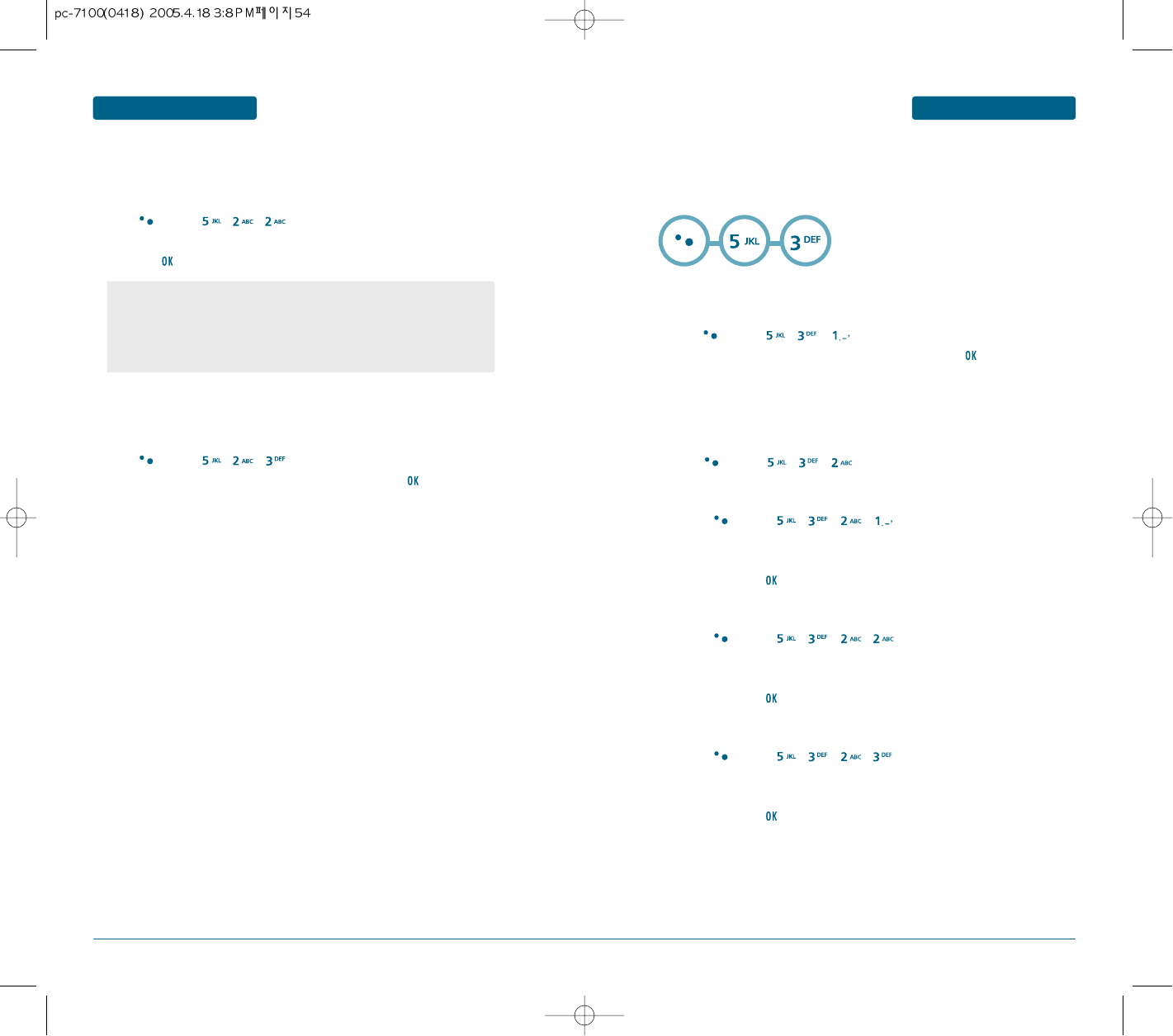
54 55
MENU FUNCTION
SETTINGS
MENU FUNCTION SETTINGS
•
Roam :
Sounds an alert when leaving a service area then entering a roaming
service area. (ON/OFF)
•
Connect :
Notifies you that a call has been successfully placed. (ON/OFF)
•
Disconnect Alert :
Notifies you that a call has been unsuccessfully placed. (ON/OFF)
•
Fade :
Sounds an alert when the signal begins to fade. (ON/OFF)
ALERT
When set, this setting alerts you to the following handset change
Press [MENU] , , .
Select one of the following options by pressing the Navigation Key to the right
and press .
TONE LENGTH
To adjust tone length:
Press [MENU] , , .
Select “Normal” or “Long” with the Navigation Key then press to save it.
GRAPHICS
To select an LCD display:
Press [MENU] , , .
Standby
Press [MENU] , , , .
Select Default to choose a standby display, or Downloads or Saved to
Phone to choose a display you have downloaded to your phone.
To save it, press .
Power On
Press [MENU] , , , .
Select Default to choose a pre-installed display, display, or Downloads or
Saved to Phone to choose a display you have downloaded to your phone.
To save it, press .
Power Off
Press [MENU] , , , .
Select Default to choose a pre-installed display, display, or Downloads or
Saved to Phone to choose a display you have downloaded to your phone.
To save it, press .
H
DISPLAY
Allows you to customize display.
MENU STYLE
Sounds an alert when the signal begins to fade.
Press [MENU] , , .
Select “Graphic” or “List” with the Navigation Key then press to save it.
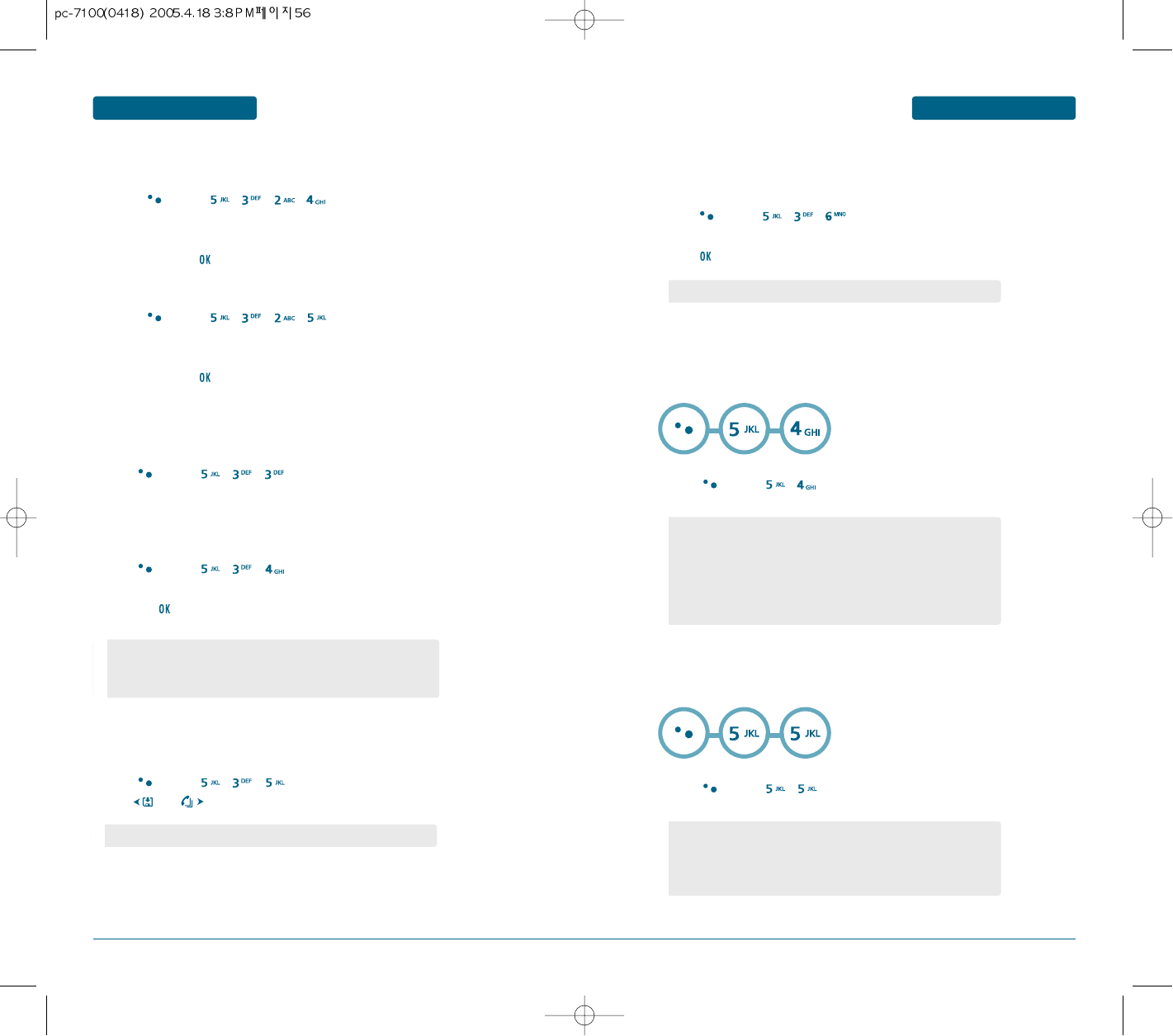
56 57
MENU FUNCTION
SETTINGS
MENU FUNCTION SETTINGS
Incoming Call
Press [MENU] , , , .
Select Default to choose a pre-installed display, or Downloads or Saved to
Phone to choose a display you have downloaded to your phone.
To save it, press .
Outgoing Call
Press [MENU] , , , .
Select Default to choose a pre-installed display, display, or Downloads or
Saved to Phone to choose a display you have downloaded to your phone.
To save it, press .
LANGUAGE
Selects the language in which letters are displayed on screen.
Press [MENU] , , .
BANNER
To input a personal greeting:
Press [MENU] , , .
Select “Message”, “Font Color” or “Entry Message” with the Navigation Key
and press .
CONTRAST
To adjust the display contrast:
Press [MENU] , , .
Use and to select a contrast level.
BACKLIGHT
Backlights the display for easy viewing in dark places.
Press [MENU] , , .
Select “Backlight” then select the duration with the Navigation Key and
press .
•
Message : On/Off.
•
Font Color : White, Blue, Green, Magenta, Maroon, Black.
•
Entry Message : Enter message.
•
Immediate : To forward all incoming calls to a specified number.
•
When Busy : Calls are diverted when you are already on another call.
•
No Reply : Calls are diverted when you do not answer the phone.
•
Unreachable : Calls are diverted when you are not in an area covered
by your service provider or when your phone is
switched off.
•
CONTRAST LEVEL : 1~5
•
7 Secs / 15 Secs / 30 Secs / 60 Secs / Always On
H
CALL FORWARDING
This network service enables incoming calls to be rerouted to a number that you specify.
Press [MENU] , .
•
Enable : If you select enable, you can accept a waiting (receiving) call.
•
Disable : If you select disable, you cannot recognize the waiting
(receiving) call.
•
Edit Feature Code
H
CALL WAITING
This network service informs you when someone is trying to reach you during another call.
Press [MENU] , .
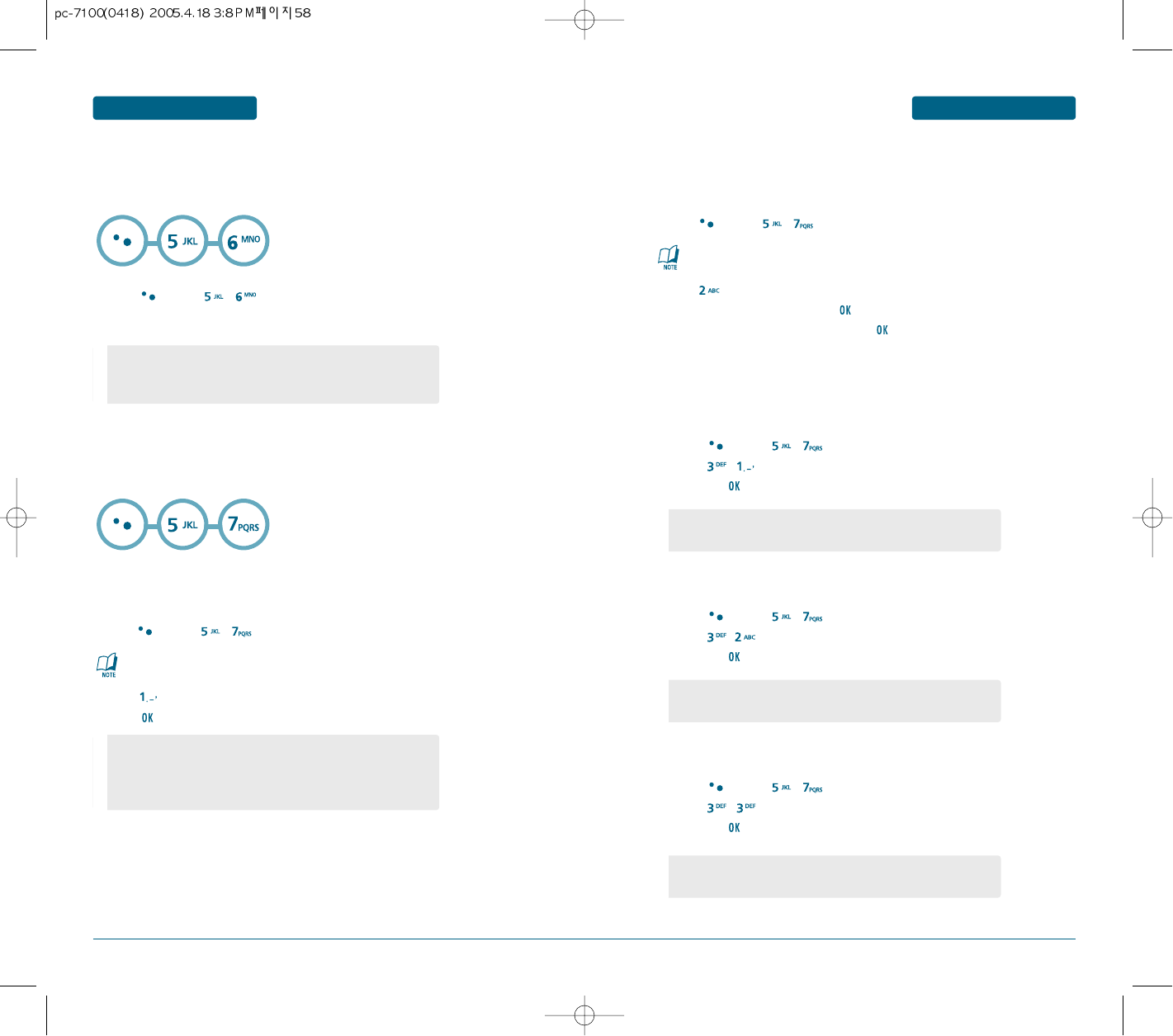
58 59
MENU FUNCTION
SETTINGS
MENU FUNCTION SETTINGS
•
Receive Mode
•
RM Speed
•
Data Port
•
Allow : Allows access to the phone book.
•
Restrict : Restricts access to the phone book.
H
DATA SVC.
Allows you to transfer data when your cellular telephone is connected to a PC.
Press [MENU] , .
Select one of the following item.
H
SECURITY
Prevents unauthorized use of your cellular telephone. The following settings can be restricted:
Press [MENU] , then enter “Password”.
Press then select“Lock Now”, “Lock On Power Up” or “Unlock” and
press .
PHONE LOCK
Prevents the phone from being used without entering the password first.
•
Lock Now : Lock the phone now.
•
Lock On Power Up : Do not lock the phone now, but it is
automatically locked when power recycled.
•
Unlock : Do not lock the phone.
The default password is the last 4 digits of your phone number.
Press [MENU] , then enter “Password”.
Press .
Enter a new password then press .
Enter the new password again and press .
CHANGE CODE
Changes your 4-digit password.
The default password is the last 4 digits of your phone number.
Phone Book
Blocks access to phone book.
Press [MENU] , then enter “Password”.
Press ,then select “Allow” or “Restrict” with the Navigation Key
and press .
Call History
Blocks access to call history.
Press [MENU] , then enter “Password”.
Press ,then select “Allow” or “Restrict” with the Navigation Key
and press .
Outgoing Call
Blocks all outgoing calls – except emergency calls – but allows an incoming call to be placed.
Press [MENU] , then enter “Password”.
Press ,then select “Allow” or “Restrict” with the Navigation Key
and press .
RESTRICT
•
Allow: Allow access to call history.
•
Restrict: Restrict access to call history.
•
Allow : Allows a dialed call.
•
Restrict : Restricts a dialed call.
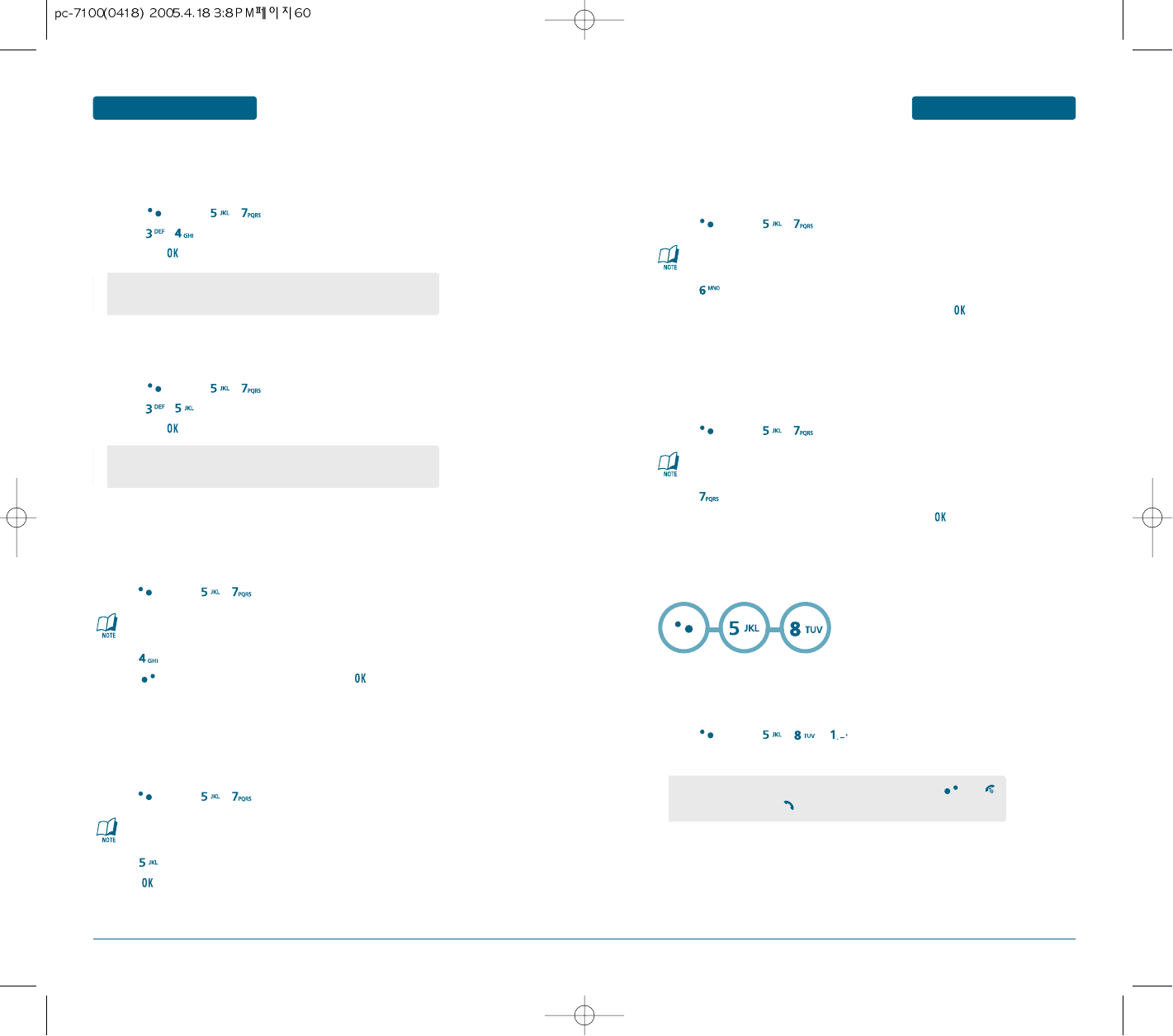
60 61
MENU FUNCTION
SETTINGS
MENU FUNCTION SETTINGS
Messaging
Blocks access to message.
Press [MENU] , then enter “Password”.
Press ,then select “Allow” or “Restrict” with the Navigation Key
and press .
Data Call
Restrict a data call from being placed.
Press [MENU] , then enter “Password”.
Press ,then select “Allow” or “Restrict” with the Navigation Key
and press .
•
Allow : Allows access to the message.
•
Restrict : Restricts access to the message.
•
Allow : Allows a data call.
•
Restrict : Restricts a data call.
Press [MENU] , then enter “Password”.
Press then select a location with the Navigation Key.
Press [SET] and input a phone number, press again to save.
Emergency Call
Stores 3 phone numbers that can be called even in the lock mode.
The default password is the last 4 digits of your phone number.
Press [MENU] , then enter “Password”.
Press then Select “NAM1-RELIANCE” or “NAM2-RELIANCE” then
press to save it.
CHANGE NAM
Changes the NAM used by the phone when you have multiple registrations.
The default password is the last 4 digits of your phone number.
Press [MENU] , then enter “Password”.
Press .
Check “Phone Book”, “call history” or “Brew” and press to erase all the
items in those categories.
ERASE ALL
Clears all phone book, downloads, and photo gallery entries.
The default password is the last 4 digits of your phone number.
Press [MENU] , then enter “Password”.
Press .
Select “Yes” or “No” with the Navigation key. Press .
RESET PHONE
Resets phone to default settings.
The default password is the last 4 digits of your phone number.
H
OTHERS
Press [MENU] , , .
Select “Any Key” or “Send Key” with the Navigation key.
CALL ANSWER
To select an answer mode:
•
Any Key : Press any key to answer an incoming call except and .
•
Send Key : Press only to answer a call.
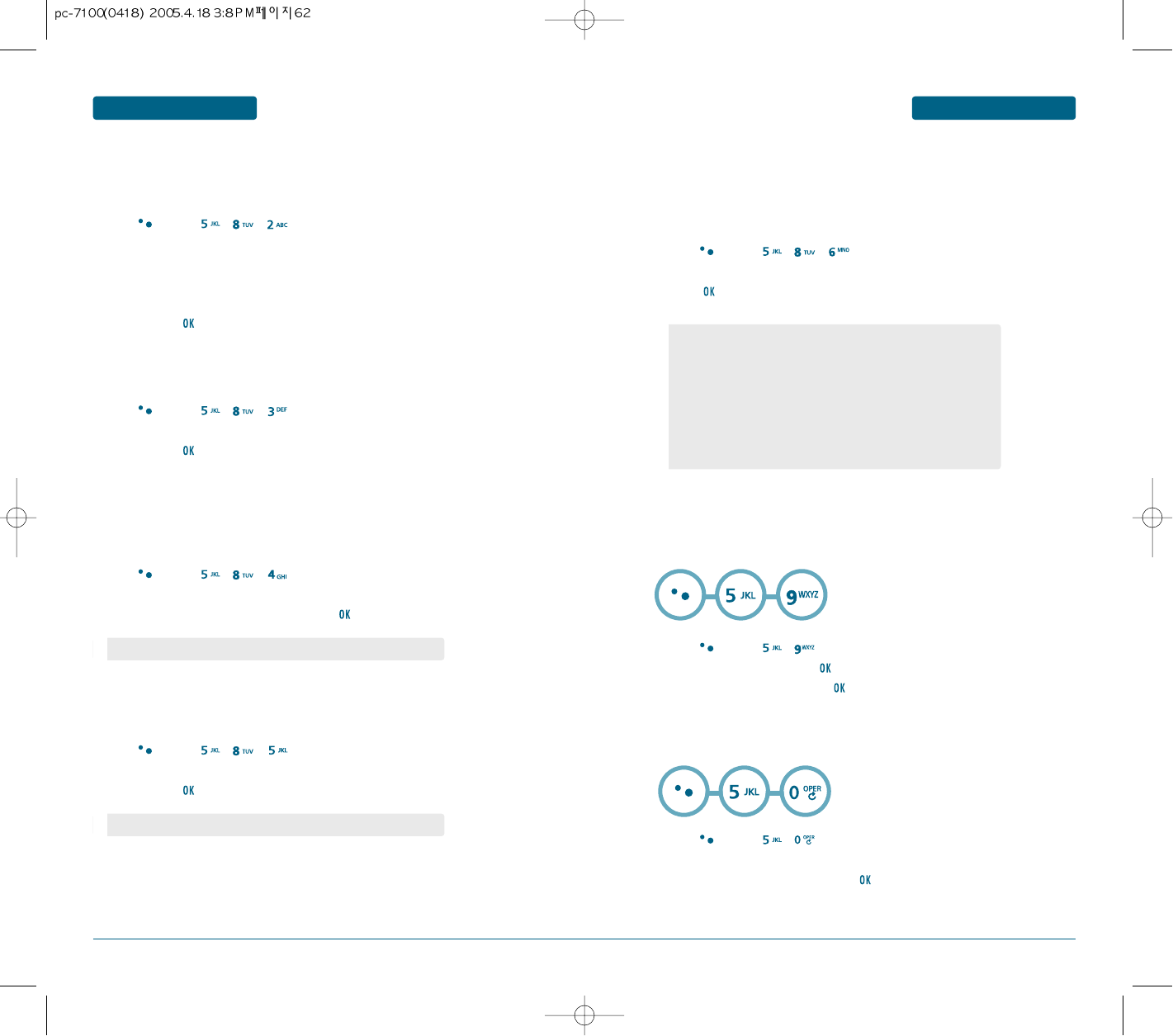
62 63
MENU FUNCTION
SETTINGS
MENU FUNCTION SETTINGS
Press [MENU] , , .
Select Retry Time and Select a time interval option
(Off, 3 Secs, 5 Secs, 7 Secs, 10 Seconds) with the Navigation key.
Select Repeat and Select a time interval option (1 time, 3 times, 5 times)
with the Navigation key.
To save, press .
AUTO RETRY
Automatically redial a call up to 5 times after a set time interval.
Press [MENU] , , .
Select “Ear Phone” or “Hands Free” with the Navigation Key.
Select one of the following options and press .
AUTO ANSWER
To answer calls when your cellular telephone is connected to an optional
Ear phone or Hands free:
Press [MENU] , , .
Select “Off” or “On” with the Navigation Key.
To save, press . (“Key Guard Mode is now on” displays.)
Press 1,2,3 to unlock your keypad.
KEY GUARD
•
Off / 5 Secs / 10 Secs / 18 Secs
Press [MENU] , , .
Select “Standard” or “Enhanced” with the Navigation key.
To save, press .
VOICE PRIVACY
Enhances voice privacy and avoids tapping during a call.
•
“Enhanced” : Makes it more difficult to wire tap.
Press [MENU] , , .
Select one of the following options by pressing the Navigation Key and
press .
SERVICE AREA
Your Cellular Telephone allows you to control your ability to roam.
By using the Roaming menu option, you can determine which signals your cellular telephone
accepts.
When your phone is in Airplane Mode, it cannot make or receive any calls or access
online information. However, you may still use the phone’s other features, such as
Games, Voice Memos, etc..
•
Home Only : Only within your home area or home affiliated area.
•
Analog Only : Stays in the analog setting until the hand set is
powered on after being powered off.
•
Analog Home Only : Analog only within your home area or home
affiliated area.
•
Digital Only : Stays in the digital setting until the hand set is powered
on after being powered off.
•
Automatic: Scan the radio channels based on the Automatic setting.
H
AIR PLANE MODE
Press [MENU] , .
Read the message, then press .
Select “On” or “Off” then press to save your Airplane Mode setting.
H
PHONE INFO
Press [MENU] , .
You are to see the version of software, hardware and others.
To return to the previous page, press .
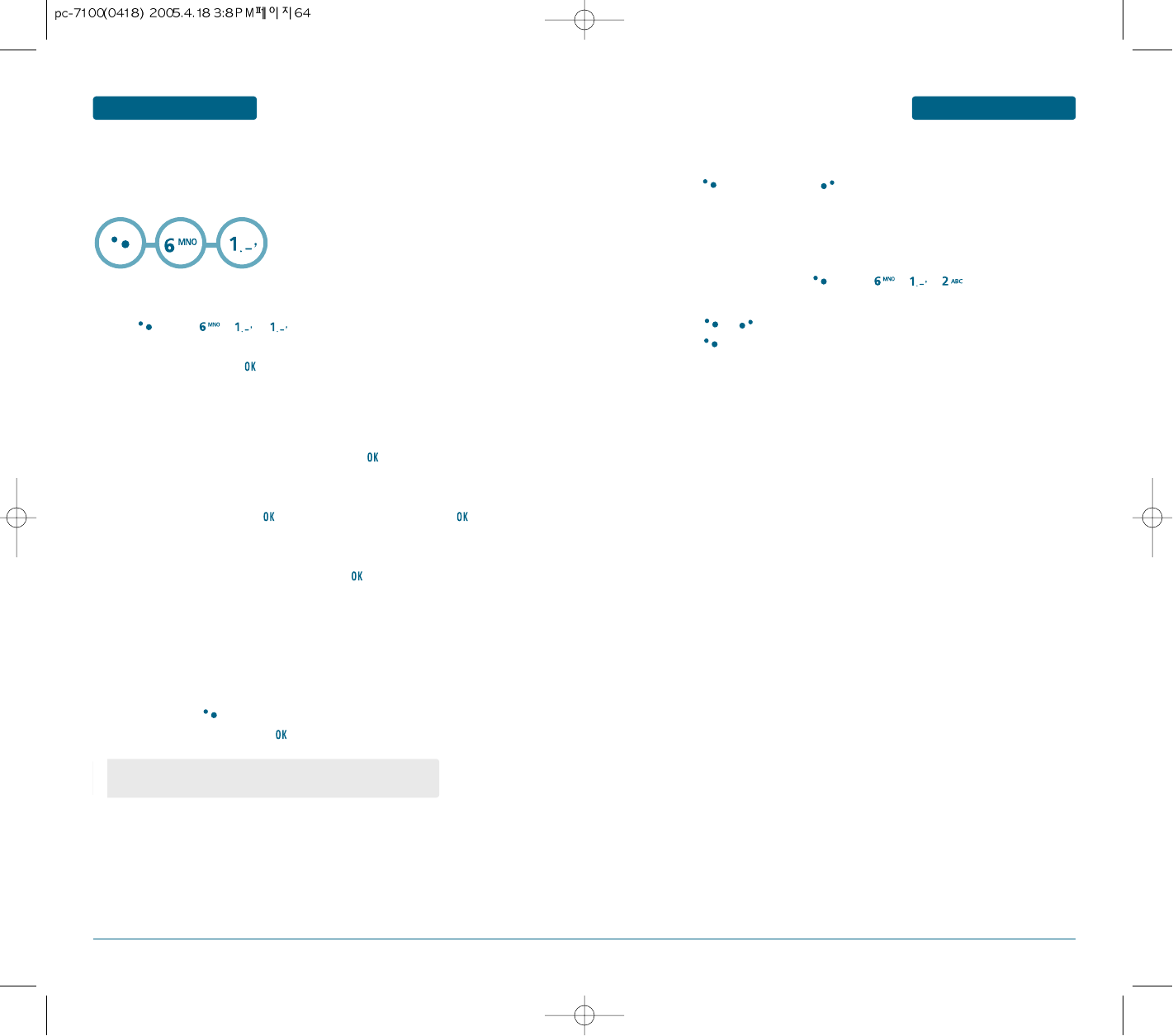
64 65
ORGANIZER MENU FUNCTIONMENU FUNCTION ORGANIZER
DATE SETTING
Use the keypad to change or enter the date then press .
TIME SETTING
Use the keypad to set a time and to select “AM” or “PM” then press .
PLAN SETTING
Use the keypad to input a plan message then press .
SETTING
Select an alert time interval option (On Time, 10 Min Before, 30 Min Before,
1 Hour Before, No Alarm) using the Navigation Key.
RINGER SETTING
To set a Ringer, press [OPTIONS], then select “Default” or “Change” using
the Navigation Key. To save it press .
ADD NEW PLAN
•
Default : To set default ringer type.
•
Change : To set custom ringer type.
H
SCHEDULE
Sets schedule and reminds you of that event.
Press [MENU] , , .
Move the Navigation Key left, right, up or down to choose a date
in the calendar then press .
To select alarm options press the Navigation Key downwards.
To view the Event List, Press [MENU] , , .
Move the Navigation Key to choose an event then
press or [ERASE].
Press [OPTIONS], then select “Erase All” using the Navigation Key.
VIEW PLAN
Press [SAVE] to save it or [CLR] to return to the calendar.
The date of the event will be marked on your calendar.
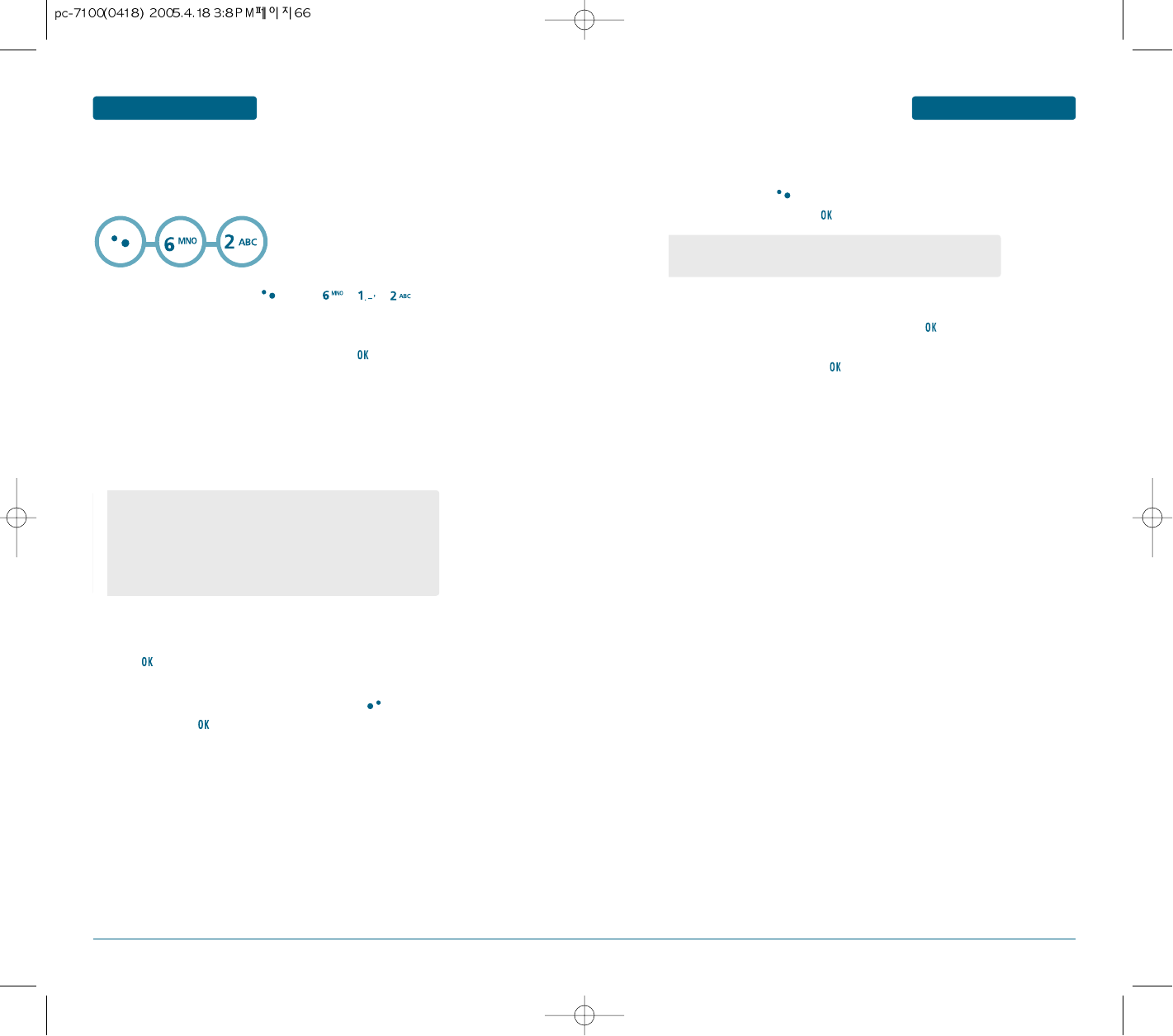
66 67
MENU FUNCTION
ORGANIZER
MENU FUNCTION ORGANIZER
To display alarm entries, press [MENU] , , .
Select one of the entries using the Navigation Key.
To set a new alarm, choose alarm 1, 2 or 3.
To edit an existing alarm, select that alarm. Press .
Press the Navigation Key down to select alarm options.
SETTING
Use the Navigation Key to select a setting for the alarm
(Daily/Weekly/Monthly/Off/Once).
DATE SETTING
Use the keypad to change or enter the date for the alarm then
press .
TIME SETTING
Use the keypad to set a time for the event and the to select “AM” or
“PM” then press .
SNOOZE SETTING
Use the Navigation Key to select a Snooze setting (No use, 1 time after 5
min, 1 time after 10 min, 3 times by 5 min).
You can set up to 3 alarms
H
ALARM
•
Once : To enter the date filed.
•
Daily : Don’t editing filed
•
Weekly : To select “Monday”, “Tuesday”, “Wednesday”,
“Thursday”, “Friday”, “Saturday”, “Sunday”.
•
Monthly: To select 1~31.
•
Off
RINGER SETTING
To set a “Ringer” press [MENU], then select “Default” or “Change” using the
Navigation Key. To save it, press .
PLAN SETTING
Using the keypad, input an alarm message then press .
To save an alarm setting press .
•
Default : To set default ringer type.
•
Change : To set custom ringer type.
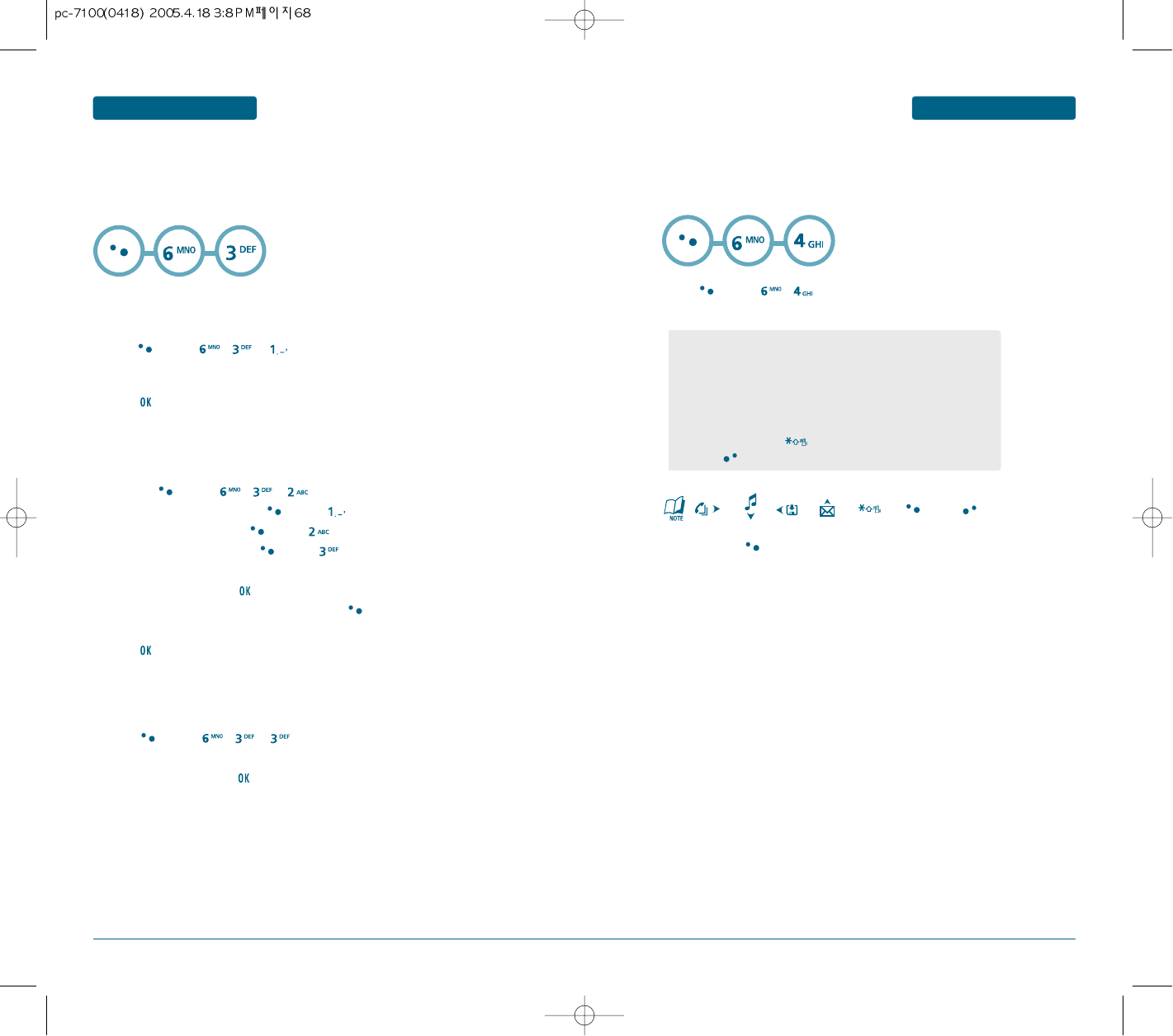
68 69
MENU FUNCTION
ORGANIZER
MENU FUNCTION ORGANIZER
Press [MENU] , , .
Input a new text memo.
(Please refer to page 31 for more details on entering letters, numbers & symbols.)
Press to save memo.
ADD NEW
To compose a memo (there is an 80-letter limit):
VIEW MEMO
To view a saved memo:
Press [MENU] , , .
Select (Paper/Pattern/Sea/Sky/Flower) with the Navigation Key
(left or right) then press .
SETTINGS
To select memo pad background image:
H
MEMO
Your cellular telephone includes an internal memo pad that can be used to compose and
store reminders and notes.
1.1. Press [MENU] , , .
1.2. To add a new memo, press [MENU] “New Memo”.
1.3. To erase a memo, press [MENU] “Erase”.
1.4. To erase all memos, press [MENU] “Erase All”.
The list of all memos, in saved order, is displayed.
Select a memo then press .
The selected memo will appear. To edit it, press [MENU], select “Edit”
and input a new text memo.
Press to save edited memo.
: X, : -, : /, : +, : ., : Reset, : =.
Press [MENU] , .
Follow the instructions below to calculate (8*6)/4-2.5
H
CALCULATOR
To access the calculator:
•
Input 8.
•
Move the Navigation Key rightward.
•
Input 6 then press the Navigation Key.
•
Move it leftward.
•
Input 4 then press the Navigation Key.
•
Move it downward.
•
Input 2 then press the to input (.).
•
Press 5, .
To reset, press [RESET].
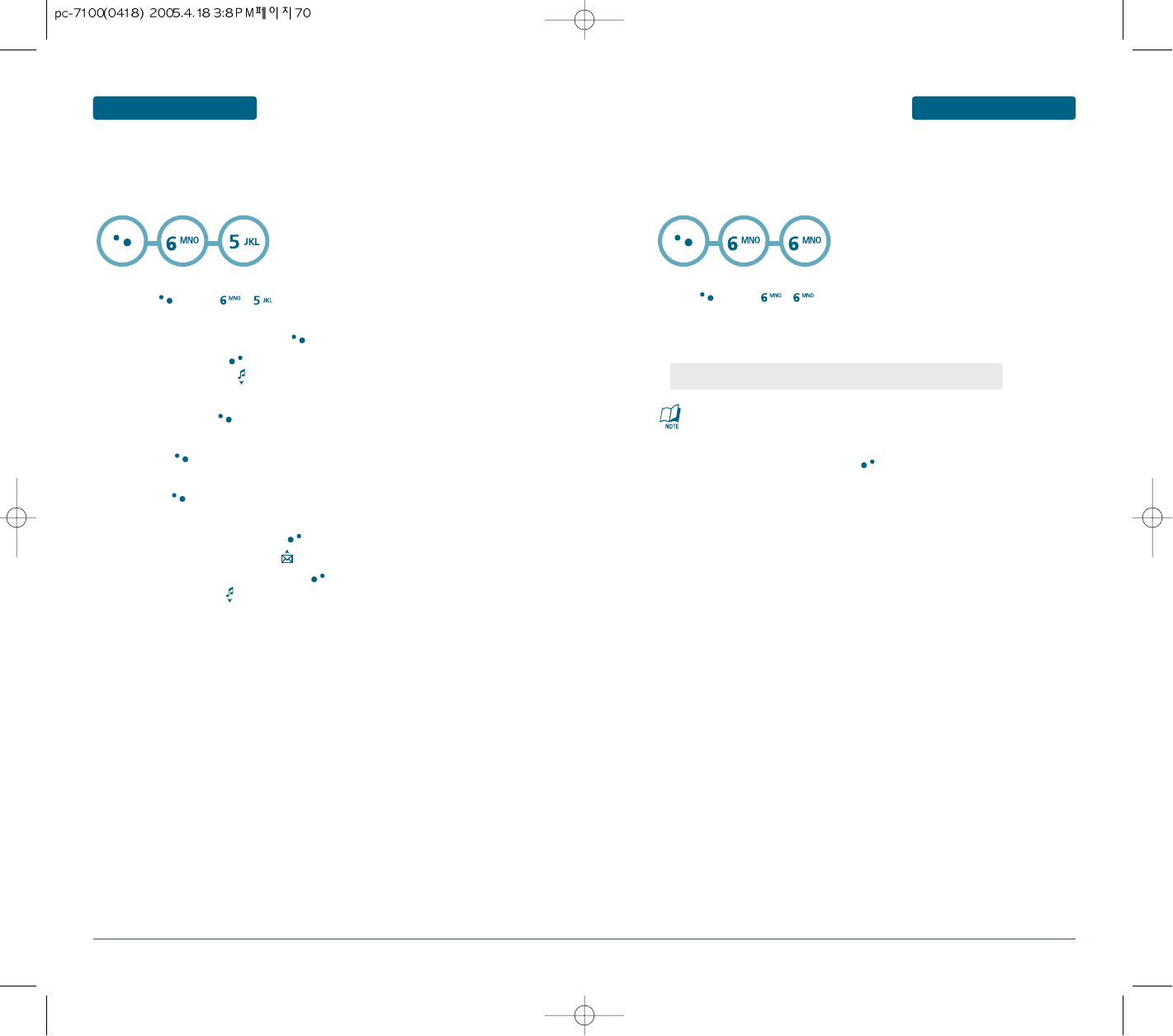
70 71
MENU FUNCTION
ORGANIZER
MENU FUNCTION ORGANIZER
Press [MENU] , .
To measure a time period.
1. To start the stop watch, press [START].
2. To pause it, press [STOP].
3. To resume it, press [RESET] to return to the previous page.
To time up to FIVE events at once:
1. To start, press [START].
2. To stop a time period and continue measuring another one,
press [SPLIT].
3. To stop the second and continue measuring a third one,
press [SPLIT].
4. To measure up to five time periods, repeat the above steps.
5. To stop the stop watch, press [STOP].
6. To review the results, press [VIEW].
7. To return to the stop watch, press [Back].
8. To reset it, press [RESET].
H
STOPWATCH
Simultaneously times up to six different events. To operate the stopwatch:
Press [MENU] , .
Select a city.
The world map appears with the city, its date and time.
To return to the previous page, press [BACK].
H
WORLD CLOCK
To display the time and date in pre-programmed cities:
As the daylight saving time is not applied, it may be different from the
actual time during DST.
•
Use the Navigation Key to select another city.
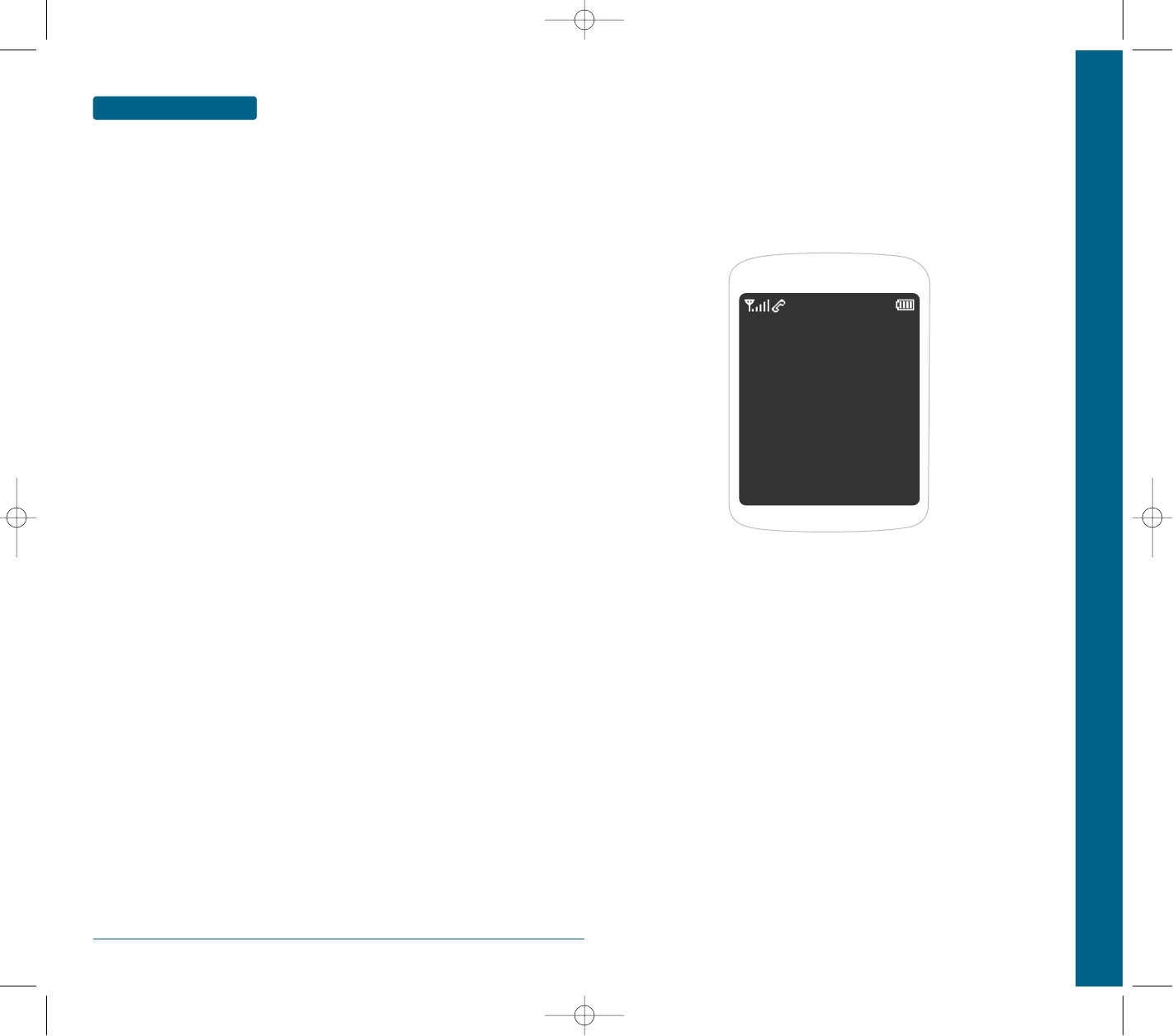
72
MEMO
CHAPTER 5 VOICE MAIL AND TEXT MESSAGE
This chapter addresses Voice Mail and Text Messaging or Picture
message functions including:
WHEN A NEW MESSAGE ARRIVES
VOICE MAIL
SEND TEXT MSG
INBOX
OUTBOX
DRAFT
TEMPLATE
ERASE ALL
SETTINGS
CHAPTER 5
VOICE MAIL AND TEXT
MESSAGE
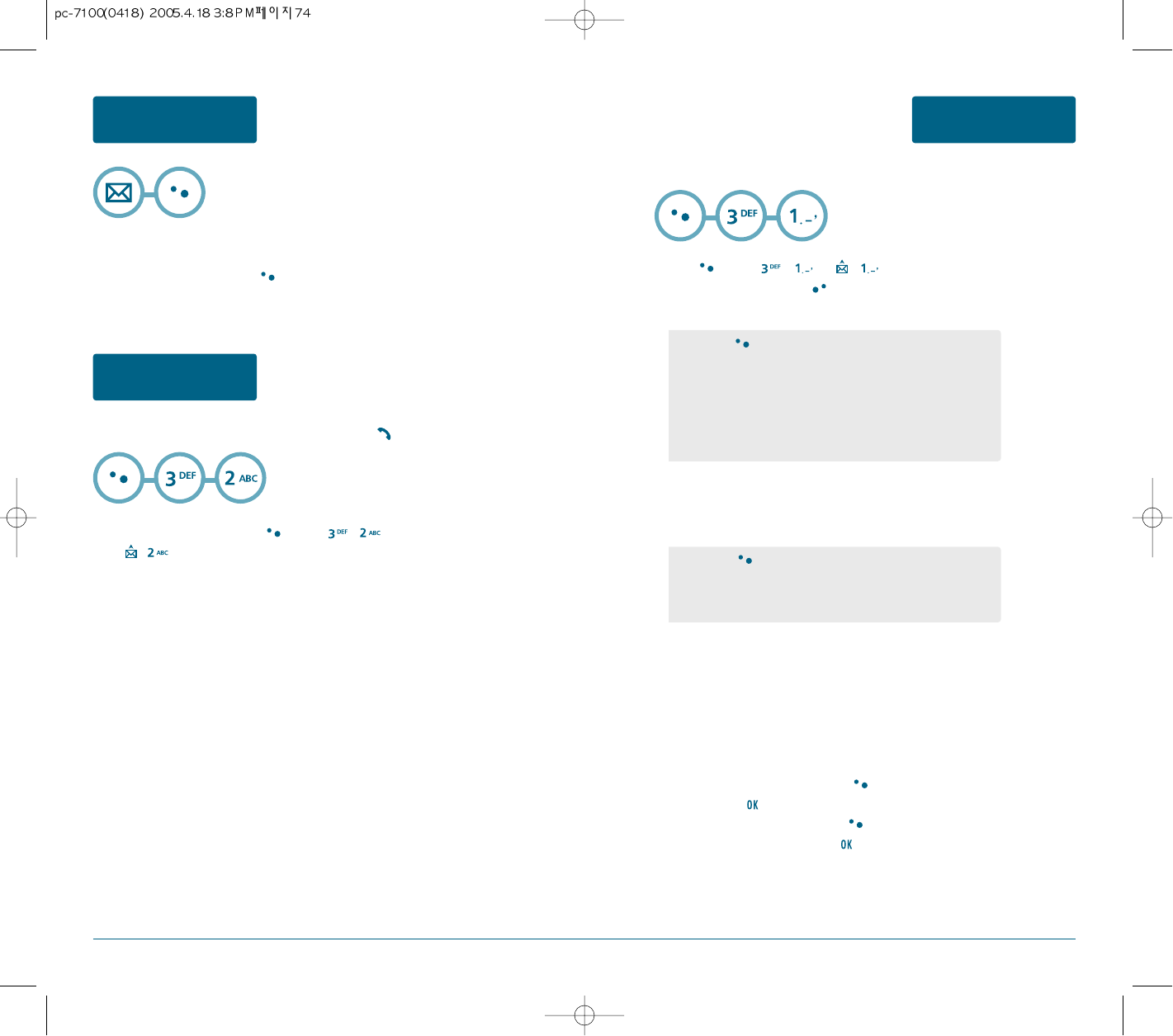
74 75
VOICE MAIL AND TEXT
MESSAGE
SEND TEXT MSG
VOICE MAIL AND TEXT
MESSAGE
WHEN A NEW MESSAGE ARRIVES
VOICE MAIL AND TEXT
MESSAGE
VOICE MAIL
The following display appears when a new message arrives.
To display the message, press [READ].
Displays the number of voice mails and accesses them by pressing .
Press [MENU] , or , .
Under “Send To” and press [EDIT].
Input the phone number.
Under “Message”, input a new text message.
(Please refer to page 31 for more details on entering letters, numbers and
symbols.)
Press the Navigation Key down for more fields.
Under “Priority”, select “Normal”, “Urgent” or “Emergency“.
Press the Navigation Key down for more fields.
Under “Deferred Delivery”, select “Immediate”, “30 Minutes”, “1 Hour“,
“2 Hour“, “12 Hour“, “1 Day“ or “2 Days“.
Press the Navigation Key down for more fields.
Under “Delivery ACK”, select “On“ or “Off“.
8.1. To send the text message, press [MENU], select "Send",
then press .
8.2. To save the text message press [MENU] ,
select “Save Msg” then press .
To send a new text message:
To access your voice mail, press [MENU] ,
or , .
•
By pressing [MENU], the user can choose from the following:
Next : After inputting the phone number, select a "Next".
Find : Allows the user to search the phone number which is stored in
the phone book.
Save : Stores the phone number the message was sent to
Msg. Group : Allows to select all the phone numbers in a group.
•
By pressing [MENU], the user can choose from the following:
Next : After inputting the text, select a "Next".
Insert Quick Text : Inserts canned text into a Text Msg.
Save to Quick Text : Saves the written sentences into Quick Text.
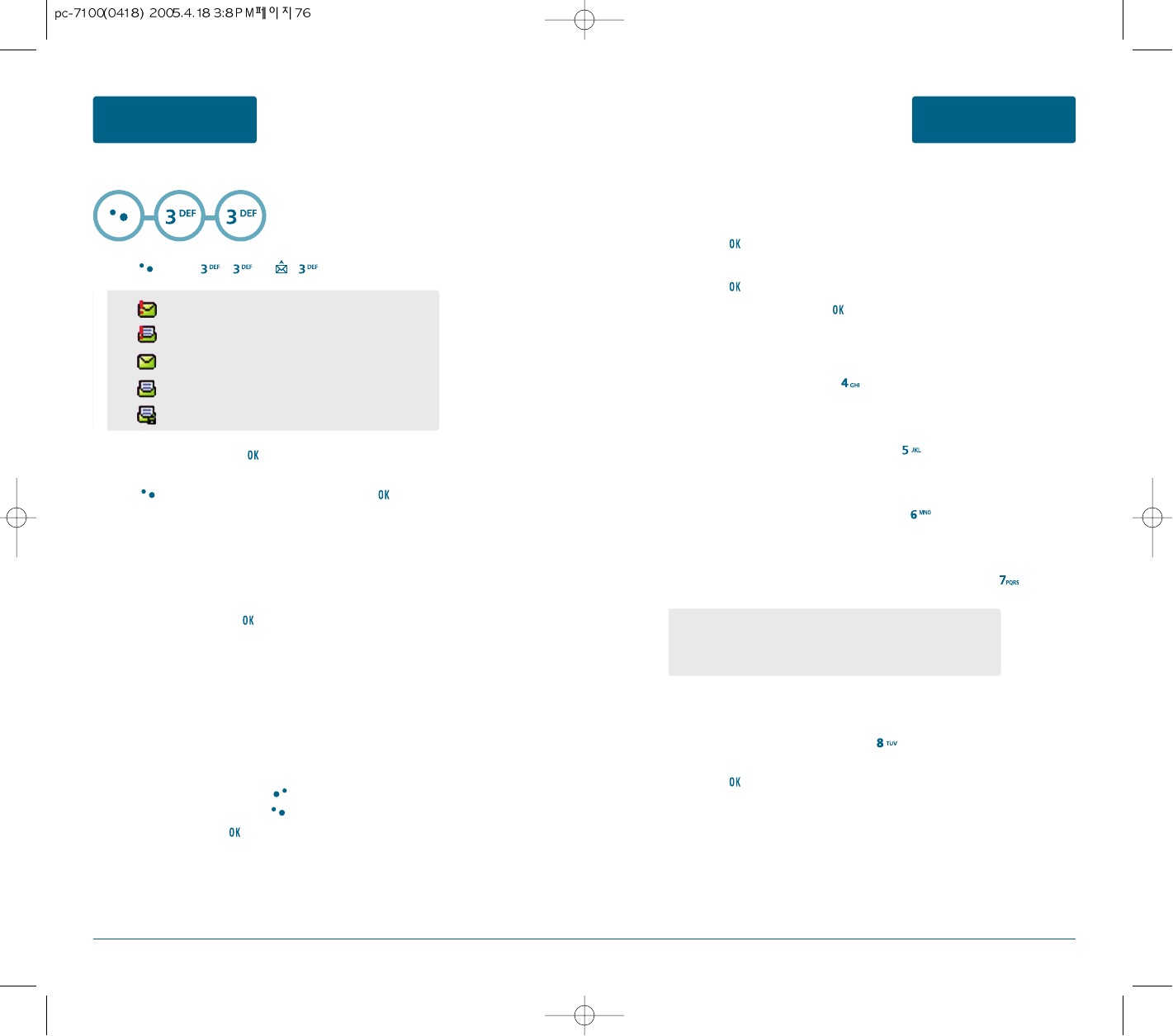
76 77
VOICE MAIL AND TEXT
MESSAGE
INBOX
VOICE MAIL AND TEXT
MESSAGE
INBOX
Press [MENU] , or , .
Select a message and press .
The message is displayed.
Press [MENU]. To reply to the text message, press [REPLY].
The Inbox manages received text messages. To access:
•
: Urgent New Msg (not read)
•
: Urgent Read Msg
•
: New Msg (not read)
•
: Old Msg (already read)
•
: Lock (already read and locked)
To reply to the text message.
Type your reply and press .
REPLY
To reply to a received message and include the received message into the
message.
The default call back number is automatically inputted into the Default CB#
field. You can scroll to the number and edit it.
To send the text message, press [SEND].
To save the text message, press [MENU] and select the
“Save Msg” then press .
REPLY WITH COPY
To forward the text message, select “Forward”.
Input the phone number of the person you are sending the message,
then press .
Input any text message to go along with the forwarded message,
then press .
To send the text message, press [SEND].
FORWARD
To save number to contact, press .
SAVE TO CONTACT
To save the text message in your phone, press .
SAVE TO SAVED
To save received text msg to “Quick text”, press .
SAVE TO QUICK TEXT
To block all incoming messages from addresses on block list, press .
BLOCK SENDER
To lock or unlock the text message, press .
Select “Lock” to lock the message or “Unlock” to unlock the message,
then press [OK].
LOCK & UNLOCK
•
BLOCK : Enter the address to block.
•
UNBLOCK : Enter the address to remove from block.
•
VIEW LIST OF BLOCKED ADDRESS : Displays the blocked list
on LCD.
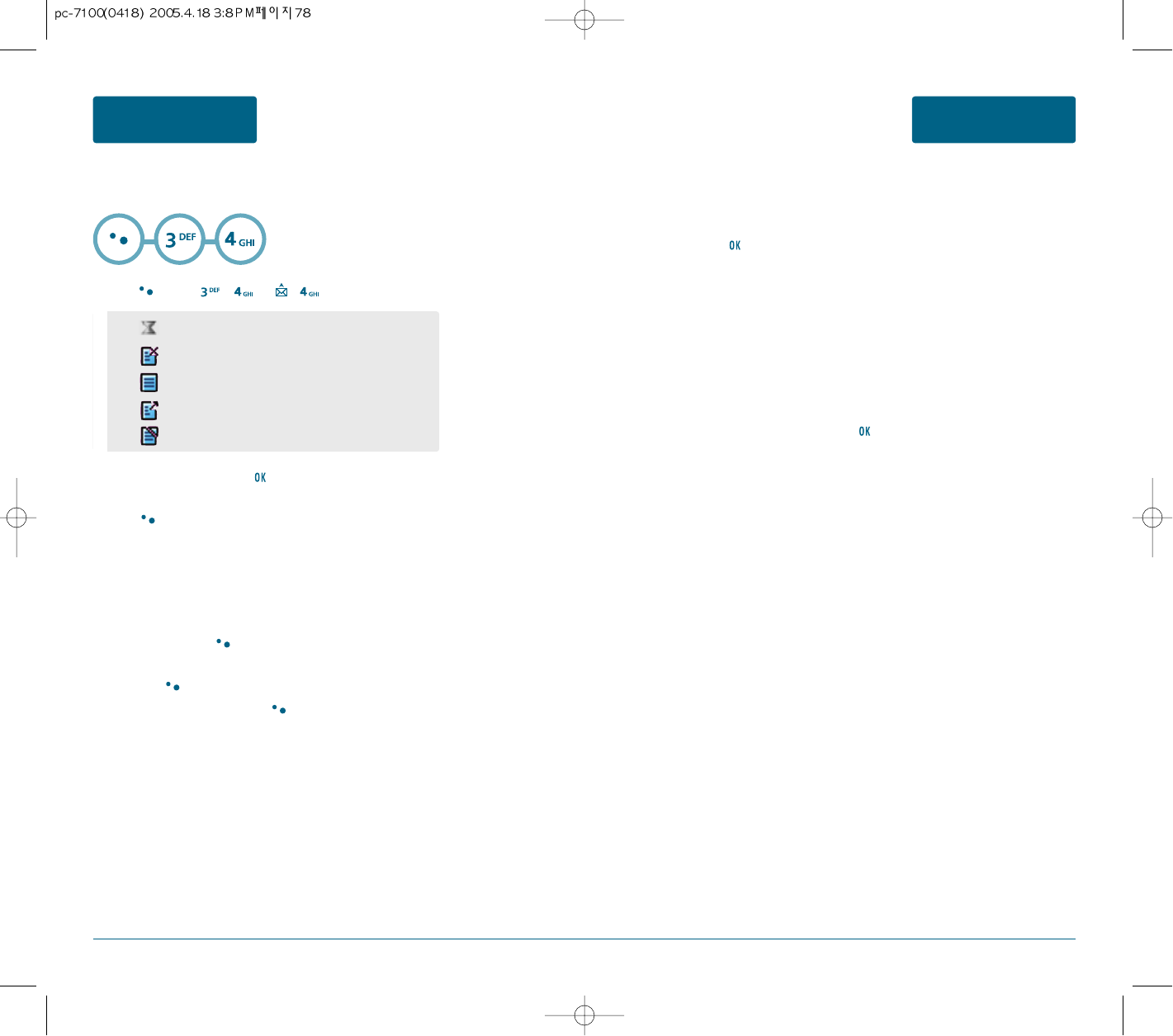
78 79
Select a message, then press [OK].
The text message is displayed.
Press [MENU].
To forward the text message, select “Send to”.
Input the phone number of the person you are sending the
message, then press .
Input any text message to go along with the forwarded message,
then press .
To send the text message, press [SEND].
VOICE MAIL AND TEXT
MESSAGE
OUTBOX
VOICE MAIL AND TEXT
MESSAGE
OUTBOX
Manages sent text messages or messages waiting to be sent.
H
CHECKING SENT TEXT MESSAGES
Press [MENU] , or , .
•
: Auto resend
•
: Fail
•
: Not send
•
: Sent
•
: Canceled
SEND TO
To save number to contact, select “Save to Contact”.
SAVE TO CONTACT
To save the text message in your cellular telephone, select “Save to Saved”.
SAVE TO SAVED
To lock or unlock the text message, select “Lock & Unlock”.
Select “Lock” to lock the message or “Unlock” to unlock the message,
then press .
LOCK & UNLOCK
To erase this message, select “Erase”.
“Erase This Message?” will be displayed.
ERASE
To display the status of an outbox message, select “State”.
To return to the previous page, press .
STATE
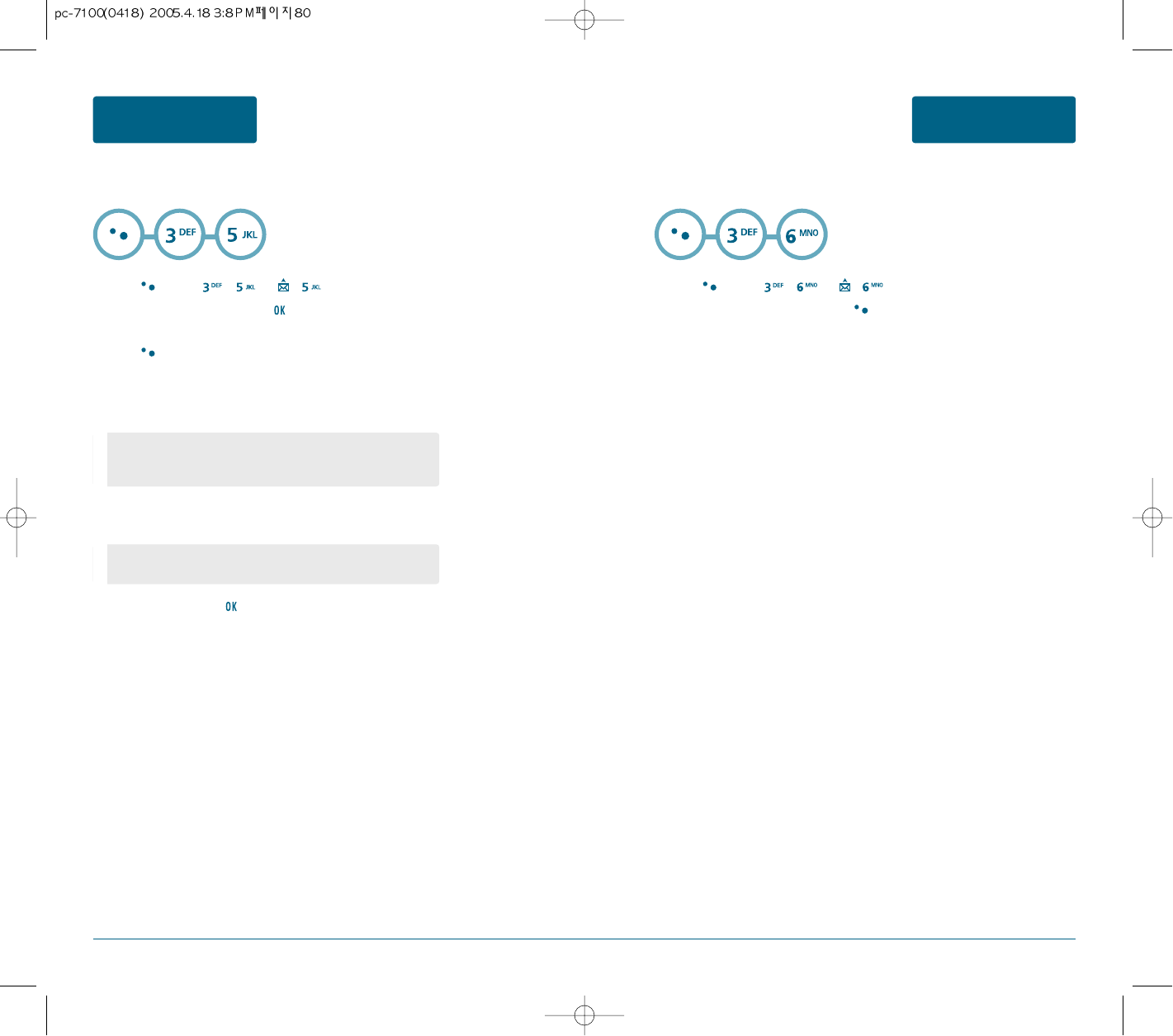
80 81
VOICE MAIL AND TEXT
MESSAGE
TEMPLATE
VOICE MAIL AND TEXT
MESSAGE
DRAFT
H
DRAFT
Manages saved messages from the Inbox/Outbox.
Press [MENU] , or , .
Select a text message then press .
The text message is displayed.
Press [MENU].
If the text message is saved from the “Inbox” menu, this screen will be
displayed.
If the text message is saved from the “Outbox” menu, this screen
will be displayed.
Select one by pressing .
•
To select inbox menu : Reply, Reply with Copy, Forward, Erase,
Save to Contact, Save to Quick Text,
Lock & Unlock
•
To select outbox menu : Resend, Send to, Erase, Save to Contact,
Lock & Unlock, State
H
TEMPLATE
To edit the Quick Text message you have saved:
Press [MENU] , or , .
Select a message from the list. Press [MENU].
To add a new Quick Text message, select “Add New”.
To edit the Quick Text message you have selected, select “Edit”.
To erase the saved Quick Text message, select “Edit”.
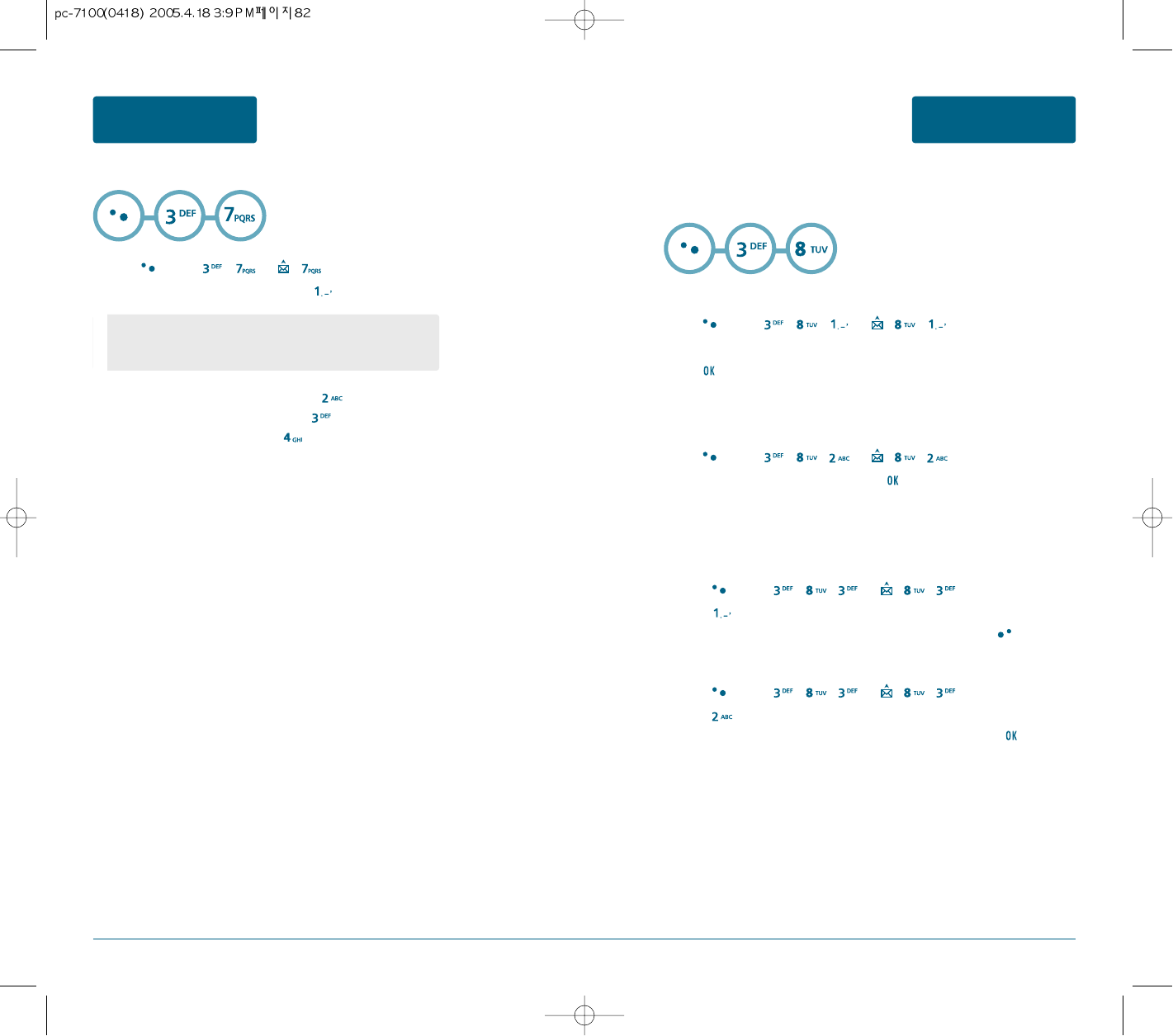
82 83
VOICE MAIL AND TEXT
MESSAGE
SETTINGS
VOICE MAIL AND TEXT
MESSAGE
ERASE ALL
Press [MENU] , or , .
1. To erase all the Inbox messages, press .
H
ERASE ALL
H
SETTINGS
2. To erase all the Outbox messages, press .
3. To erase all the Draft messages, press .
4. To erase all the Template, press .
•
Old Inbox : To erase all messages already read.
(However, the locked Message(s) will not be deleted).
•
Entire Msg : To erase all messages.
SAVE SENT MSG
Press [MENU] , , or , , .
Select one from “Off”, “On” or “Prompt” with the Navigation Key and
press .
ALERT
Enables phone to alert you of an incoming message.
Press [MENU] , , or , , .
Select one of the available alerts and press to save it.
AUTO ERASE
Automatically erases inbox/outbox messages when new messages arrive.
Inbox
Press [MENU] , , or , , .
Press .
Select “Disable” or “Old Inbox” with Navigation Key and press [OK].
Outbox
Press [MENU] , , or , , .
Press .
Select “Disable” or “Old Outbox” with Navigation Key and press .
Manages messaging features through various features.
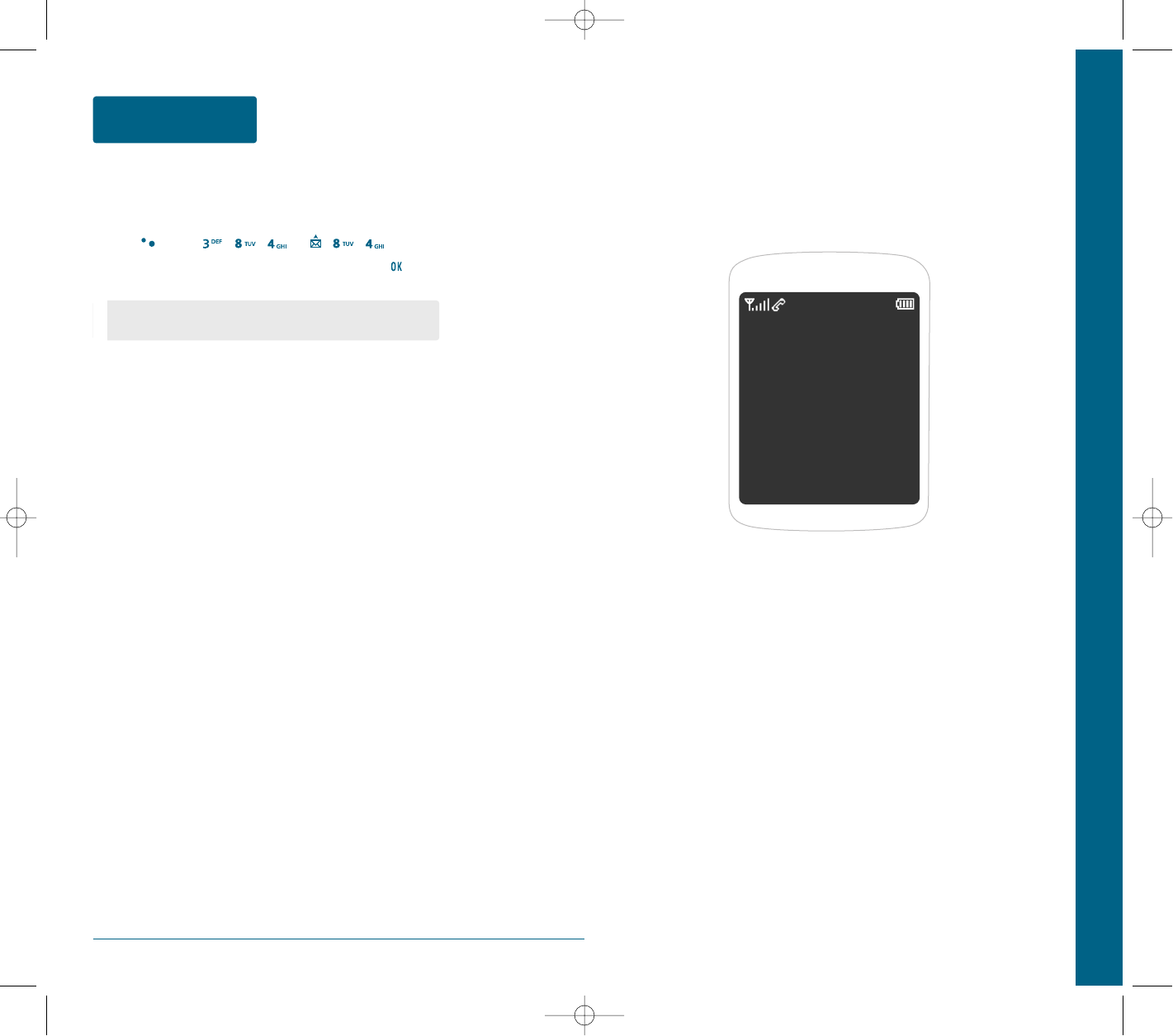
84
VOICE MAIL AND TEXT
MESSAGE
SETTINGS
DIRECT VIEW
If the Direct View is set to on, the user will be able to view the message by pressing the
read key. If the Direct View is set to off, the user can view the message by entering SMS
Menu-> Inbox.
Press [MENU] , , or , , .
Select “On” or “Off” with the Navigation key and press .
•
ON : Set to read msg without entering inbox in SMS menu.
•
OFF : Set to read msg after entering inbox in SMS menu.
CHAPTER 6 SAFETY AND WARRANTY
This chapter addresses the safety guidelines and precautions to
follow when operating your cellular telephone.
Before operating your cellular telephone, please be aware of all the safety details.
This chapter contains the terms and conditions of services and the warranty
for your cellular telephone. Please review them thoroughly.
SAFETY INFORMATION FOR WIRELESS
HANDHELD PHONES
SAFETY INFORMATION FOR FCC RF EXPOSURE
SAR INFORMATION
FDA CONSUMER UPDATE
PROTECT YOUR WARRANTY
12 MONTH LIMITED WARRANTY
CHAPTER 6
SAFETY AND
WARRANTY
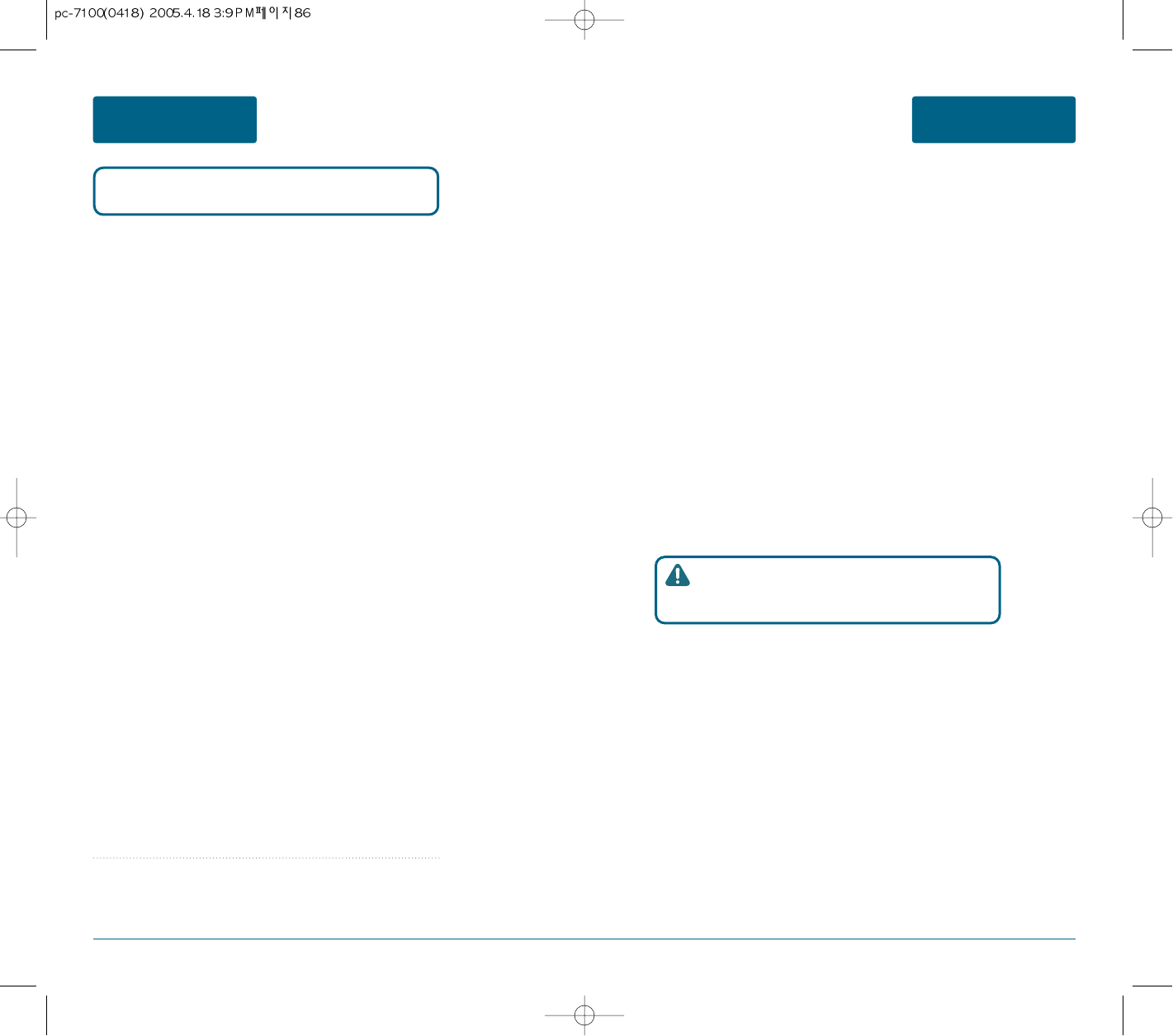
86 87
SAFETY
AND WARRANTY
SAFETY INFORMATION FOR WIRELESS
HANDHELD PHONES
SAFETY
AND WARRANTY
SAFETY INFORMATION FOR WIRELESS
HANDHELD PHONES
EXPOSURE TO RADIO FREQUENCY SIGNALS
Your wireless handheld portable telephone is a low power radio
transmitter and receiver. When it is ON, it receives and also sends out
radio frequency (RF) signals.
In August 1996, the Federal Communications Commissions (FCC)
adopted RF exposure guidelines with safety levels for handheld
wireless phones. Those guidelines are consistent with the safety
standards previously set by both U.S. and international standards
bodies:
ANSI C95.1 (1992) *
NCRP Report 86 (1986) *
ICNIRP (1996) *
Those standards were based on comprehensive and periodic
evaluations
of the relevant scientific literature. For example, over 120 scientists,
engineers, and physicians from universities, government health
agencies, and industry reviewed the available body of research to
develop the ANSI Standard (C951).
The design of your cellular telephone complies with the FCC
guidelines (and those standards).
ANTENNA CARE
Use only the supplied or an approved replacement antenna.
Unauthorized antennas, modifications, or attachments could damage
the phone and may violate FCC regulations.
1* : American National Standards Institute.
2* : National Council on Radiation protection and measurements.
3* : International Commission on Nonionizing Radiation Protection.
■
DRIVING SAFETY
Talking on the phone while driving is extremely dangerous and is
illegal in some states.
Remember, safety comes first. Check the laws and regulations on the
use of phones in the areas where you drive. Always obey them.
Also, if using your phone while driving, please:
•
Give full attention to driving. Driving safely is your first
responsibility.
•
Use hands-free operation, if available.
•
Pull off the road and park before making or answering a call,
if driving conditions so require.
If you must use the phone while driving, please use one- touch,
speed dialing, and auto answer modes.
An airbag inflates with great force. DO NOT place objects, including
both installed or portable wireless equipment, in the area over the
airbag or in the air bag deployment area. If in-vehicle wireless
equipment is improperly installed and the air bag inflates, serious
injury could result.
Read This Information Before Using Your Handheld
Portable Cellular Telephone
WARNING : Failure to follow these instructions may lead
to serious personal injury and possible
property damage.

88 89
SAFETY
AND WARRANTY
SAFETY INFORMATION FOR WIRELESSSAFETY
AND WARRANTY
SAFETY INFORMATION FOR WIRELESS
HANDHELD PHONES
AIRCRAFT
FCC and Transport Canada Regulations prohibit using your cellular
telephone while in the air. Turn your cellular telephone OFF before
boarding an aircraft.
BLASTING AREAS
To avoid interfering with blasting operations, turn your cellular
telephone OFF when in a “blasting area” or in areas posted: “Turn
off two-way radio.” Obey all signs and instructions.
POTENTIALLY EXPLOSIVE ATMOSPHERES
Turn your cellular telephone OFF when in any area with a potentially
explosive atmosphere and obey all signs and instructions. Sparks in
such areas could cause an explosion or fire resulting in bodily injury
or even death.
Areas with a potentially explosive atmosphere are often, but not
always, clearly marked. They include fueling areas such as gas
stations; below deck on boats; fuel or chemical transfer or storage
facilities; vehicles using liquefied petroleum gas (such as propane or
butane); areas where the air contains chemicals or particles, such as
grain, dust, or metal powders; and any other area where you would
normally be advised to turn off your vehicle's engine.
Most modern electronic equipment is shielded from RF energy.
However, certain electronic equipment may not be shielded against
the RF signals from your wireless phone.
PACEMAKERS
The Health Industry Manufacturers Association recommends that a
minimum separation of six (6”) inches be maintained between a
handheld wireless phone and a pacemaker to avoid potential
interference with the pacemaker. These recommendations are
consistent with the independent research by and recommendations
of Wireless Technology Research. Persons with pacemakers :
•
ALWAYS keep the phone more than six inches from your
pacemaker when the phone is turned on.
•
Do not carry the phone in a breast pocket.
•
Use the ear opposite the pacemaker to minimize the potential for
interference.
•
If you have any reason to suspect that interference is taking place,
turn your cellular telephone OFF immediately.
OTHER MEDICAL DEVICES
If you use any other personal medical device, consult the
manufacturer of your device to determine if they are adequately
shielded from external RF energy. Your physician may be able to
assist you in obtaining this information.
Turn your cellular telephone OFF in healthcare facilities when any
regulations posted in these areas instruct you to do so. Hospitals or
healthcare facilities may be using equipment that could be sensitive
to external RF energy.
POSTED FACILITIES
Turn your cellular telephone OFF where posted notices so require.
■
ELECTRONIC DEVICES
■
OTHER SAFETY GUIDELINES
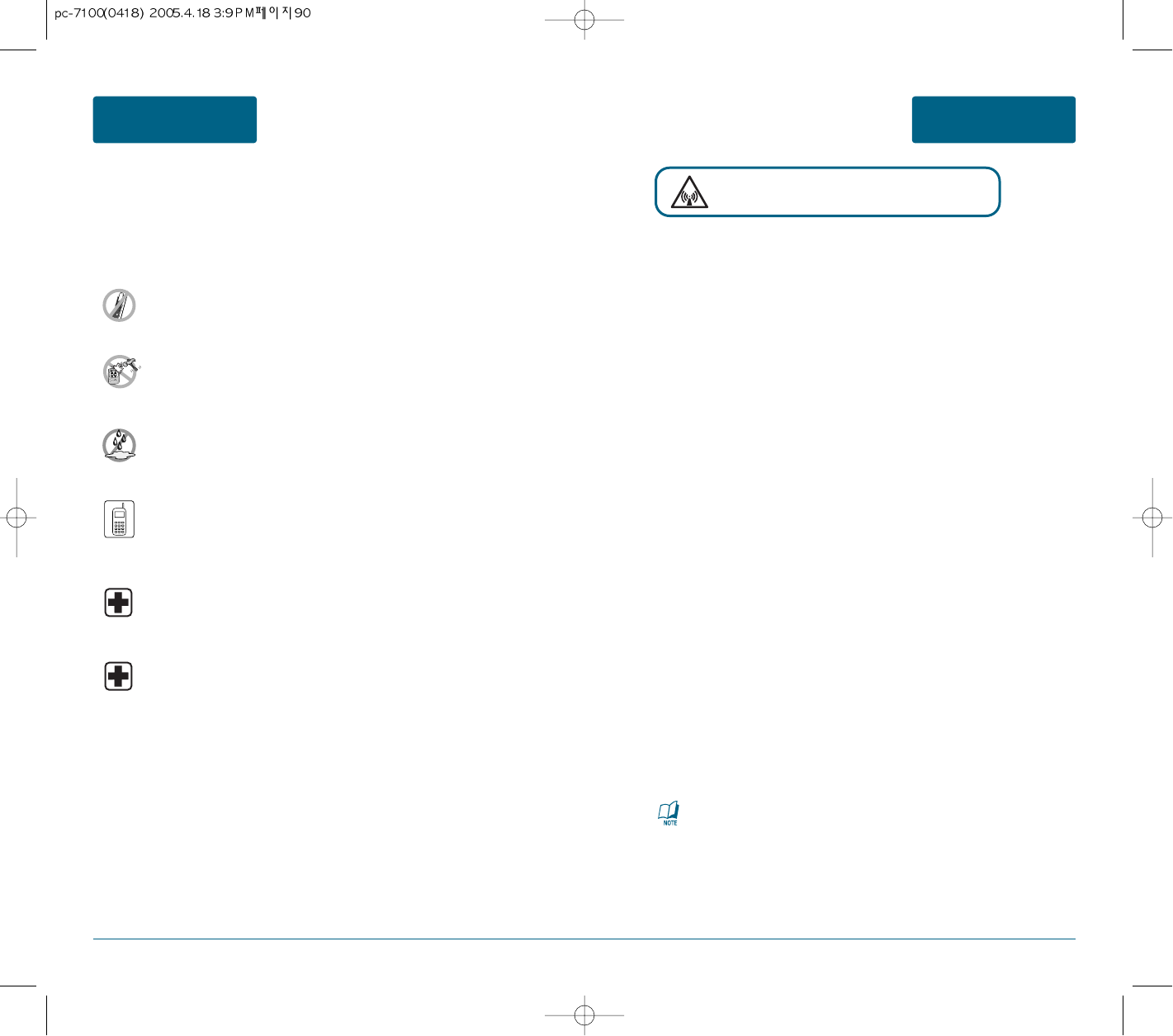
90 91
SAFETY
AND WARRANTY
SAFETY INFORMATION FOR FCC RF EXPOSURESAFETY
AND WARRANTY
SAFETY INFORMATION FOR WIRELESS
HANDHELD PHONES
In August 1996 the Federal Communications Commission (FCC) of
the United States with its action in Report and Order FCC 96-326
adopted an updated safety standard for human exposure to radio
frequency electromagnetic energy emitted by FCC regulated
transmitters. Those guidelines are consistent with the safety standard
previously set by both U.S. and international standards bodies. The
design of this phone complies with the FCC guidelines and these
international standards.
Use only the supplied or an approved antenna. Unauthorized
antennas, modifications, or attachments could impair call quality,
damage the phone, or result in violation of FCC regulations.
Do not use the phone with a damaged antenna. If a damaged
antenna comes into contact with the skin, a minor burn may result.
Please contact your local dealer for replacement antenna.
BODY-WORN OPERATION
This device was tested for typical body-worn operations with the
back of the phone kept 2.0 cm. from the body. To maintain
compliance with FCC RF exposure requirements, use only belt-clips,
holsters or similar accessories that maintain a 2.0 cm. separation
distance between the user’s body and the back of the phone,
including the antenna. The use of belt-clips, holsters and similar
accessories should not contain metallic components in its assembly.
The use of accessories that do not satisfy these requirements may
not comply with FCC RF exposure requirements, and should be
avoided.
VEHICLE MOUNTED EXTERNAL ANTENNA
(OPTIONAL, IF AVAILABLE)
A minimum separation distance of 7.9 inches (20cm) must be
maintained between the user/bystander and the vehicle mounted
external antenna to satisfy FCC RF exposure requirements.
Your Handheld Portable Telephone is a high quality piece of
equipment. Before operating, read all instructions and cautionary
markings on (1) AC Adaptor (2) Battery and (3) Product Using
Battery.
DO NOT use this equipment in an extreme
environment where high temperature or high humidity
exists.
DO NOT abuse the equipment. Avoid striking, shaking or
shocking. When not using, lay down the unit to avoid
possible damage due to instability.
DO NOT expose this equipment to rain or
spilled beverages.
DO NOT use unauthorized accessories.
DO NOT disassemble the phone or its
accessories. If service or repair is required,
return unit to an authorized Audiovox
cellular service center. If unit is disassembled, the risk of
electric shock or fire may result.
DO NOT short-circuit the battery terminals
with metal items etc.
■
PRECAUTIONS
■
CAUTIONS
WARNING! Read this Information before using
For more information about RF exposure, please visit the FCC website
at www.fcc.gov
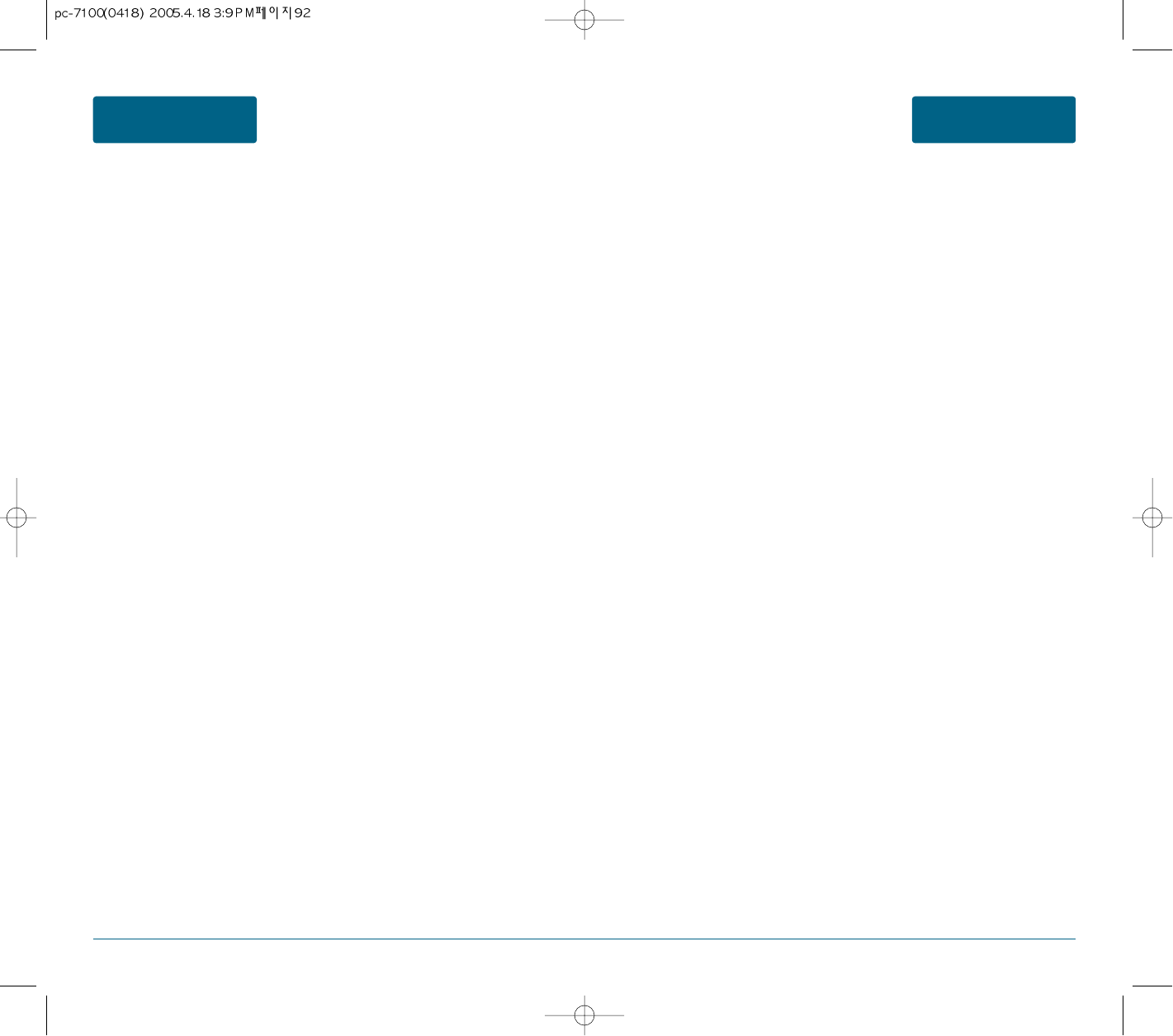
92 93
SAFETY
AND WARRANTY
SAFETY
AND WARRANTY
THIS MODEL PHONE MEETS THE GOVERNMENT’S
REQUIREMENTS FOR EXPOSURE TO RADIO WAVES.
Your wireless phone is a radio transmitter and receiver. It is
designed and manufactured not to exceed the emission limits for
exposure to radiofrequency (RF) energy set by the Federal
Communications Commission of the U.S. Government. These limits
are part of comprehensive guidelines and establish permitted levels
of RF energy for the general population. The guidelines are based on
standards that were developed by independent scientific
organizations through periodic and thorough evaluation of scientific
studies. The standards include a substantial safety margin designed
to assure the safety of all persons, regardless of age and health.
The exposure standard for wireless mobile phones employs a unit of
measurement known as the Specific Absorption Rate, or SAR. The
SAR limit set by the FCC is 1.6 W/kg. * Tests for SAR are conducted
with the phone transmitting at its highest certified power level in all
tested frequency bands. Although the SAR is determined at the
highest certified power level, the actual SAR level of the phone while
operating can be well below the maximum value.
This is because the phone is designed to operate at multiple power
levels so as to use only the power required to reach the network.
In general, the closer you are to a wireless base station antenna, the
lower the power output.
Before a phone model is available for sale to the public, it must be
tested and certified to the FCC that it does not exceed the limit
established by the government adopted requirement for safe
exposure.
The tests are performed in positions and locations (e.g., at the ear
and worn on the body) as required by the FCC for each model.
The highest SAR value for this model phone when tested for use at
the ear is 1.33 W/Kg and when worn on the body, as described in this
user guide, is 0.929W/Kg. (Body-worn measurements differ among
phone models, depending upon available accessories and FCC
requirements). While there may be differences between the SAR
levels of various phones and at various positions, they all meet the
government requirement for safe exposure.
The FCC has granted an Equipment Authorization for this model
phone with all reported SAR levels evaluated as in compliance with
the FCC RF exposure guidelines. SAR information on this model
phone is on file with the FCC and can be found under the Display
Grant section of http://www.fcc.gov/ oet/fccid after searching on
PP4PC-7100.
Additional information on Specific Absorption Rates (SAR) can be
found on the Cellular Telecommunications Industry Association
(CTIA) website at http://www.wow-com.com.
* In the United States and Canada, the SAR limit for mobile phones
used by the public is 1.6 watts/kg (W/kg) averaged over one gram of
tissue. The standard incorporates a sub-stantial margin of safety to
give additional protection for the public and to account for any
variations inmeasurements.
SAR INFORMATION SAR INFORMATION
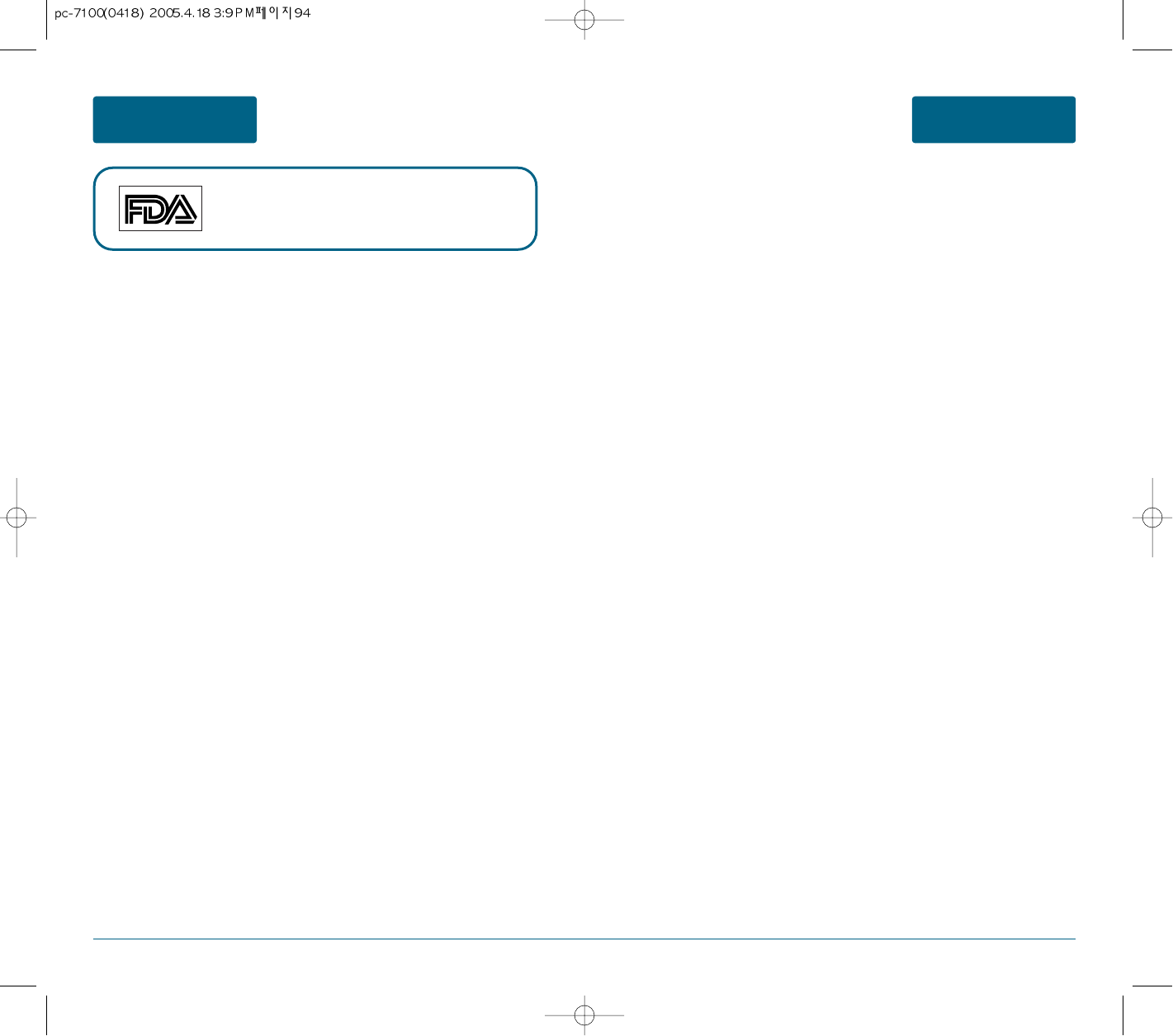
94 95
SAFETY
AND WARRANTY
SAFETY
AND WARRANTY
U.S. Food and Drug Administration -Center for
Devices and Radiological Health Consumer Update
on Wireless Phones
1. Do wireless phones pose a health hazard?
The available scientific evidence does not show that any health problems are associated with
using wireless phones. There is no proof, however, that wireless phones are absolutely safe.
Wireless phones emit low levels of radiofrequency energy (RF) in the microwave range while
being used. They also emit very low levels of RF when in the stand-by mode. Whereas high levels
of RF can produce health effects (by heating tissue), exposure to low level RF that does not
produce heating effects causes no known adverse health effects. Many studies of low level
RF exposures have not found any biological effects. Some studies have suggested that some
biological effects may occur, but such findings have not been confirmed by additional research.
In some cases, other researchers have had difficulty in reproducing those studies, or in
determining the reasons for inconsistent results.
2. What is FDA’s role concerning the safety of wireless phones?
Under the law, FDA does not review the safety of radiation-emitting consumer products such as
wireless phones before they can be sold, as it does with new drugs or medical devices. However,
the agency has authority to take action if wireless phones are shown to emit radiofrequency
energy (RF) at a level that is hazardous to the user. In such a case, FDA could require the
manufacturers of wireless phones to notify users of the health hazard and to repair, replace or
recall the phones so that the hazard no longer exists. Although the existing scientific data do
not justify FDA regulatory actions, FDA has urged the wireless phone industry to take a number
of steps, including the following:
• Support needed research into possible biological effects of RF of the type emitted by wireless
phones;
• Design wireless phones in a way that minimizes any RF exposure to the user that is not
necessary for device function;
and
• Cooperate in providing users of wireless phones with the best possible
information on possible effects of wireless phone use on human health.
FDA belongs to an interagency working group of the federal agencies that have
responsibility for different aspects of RF safety to ensure coordinated efforts at the
federal level. The following agencies belong to this working group:
• National Institute for Occupational Safety and Health
• Environmental Protection Agency
• Federal Communications Commission
• Occupational Safety and Health Administration
• National Telecommunications and Information Administration
The National Institutes of Health participates in some inter-agency working group activities, as
well. FDA shares regulatory responsibilities for wireless phones with the Federal
Communications Commission (FCC). All phones that are sold in the United States must comply
with FCC safety guidelines that limit RF exposure. FCC relies on FDA and other health agencies
for safety questions about wireless phones. FCC also regulates the base stations that the wireless
phone networks rely upon. While these base stations operate at higher power than do the
wireless phones themselves, the RF exposures that people get from these base stations are
typically thousands of times lower than those they can get from wireless phones.
Base stations are thus not the subject of the safety questions discussed in this
document.
3. What kinds of phones are the subject of this update?
The term “wireless phone” refers here to hand-held wireless phones with built-in antennas,
often called “cell,” “mobile,” or “PCS” phones. U.S. Food and Drug Administration -Center for
Devices and Radiological Health Consumer Update on Wireless Phones These types of wireless
phones can expose the user to measurable radiofrequency energy (RF) because of the short
distance between the phone and the user’s head. These RF exposures are limited by Federal
Communications Commission safety guidelines that were developed with the advice of FDA and
other federal health and safety agencies. When the phone is located at greater distances from
the user, the exposure to RF is drastically lower because a person’s RF exposure decreases rapidly
with increasing distance from the source. The so-called “cordless phones,”
which have a base unit connected to the telephone wiring in a house, typically operate at far
lower power levels, and thus produce RF exposures far below the FCC safety limits.
4. What are the results of the research done already?
The research done thus far has produced conflicting results, and many studies have suffered
from flaws in their research methods. Animal experiments investigating the effects of
radiofrequency energy (RF) exposures characteristic of wireless phones have yielded conflicting
results that often cannot be repeated in other laboratories. A few animal studies, however, have
suggested that low levels of RF could accelerate the development of cancer in laboratory
animals. However, many of the studies that showed increased tumor development used animals
that had been genetically engineered or treated with cancer-causing chemicals so as to be pre-
disposed to develop cancer in the absence of RF exposure. Other studies exposed the animals to
RF for up to 22 hours per day. These conditions are not similar to the conditions under which
people use wireless phones, so we don’t know with certainty what the results of such studies
mean for human health. Three large epidemiology studies have been published since December
2000. Between them, the studies investigated any possible association between the use of
wireless phones and primary brain cancer, glioma, meningioma, or acoustic neuroma, tumors of
the brain or salivary gland, leukemia, or other cancers. None of the studies demonstrated the
existence of any harmful health effects from wireless phone RF exposures. However, none of the
studies can answer questions about long-term exposures, since the average period of phone use
in these studies was around three years.
5. What research is needed to decide whether RF exposure from wireless phones poses a
health risk?
A combination of laboratory studies and epidemiological studies of people actually using
wireless phones would provide some of the data that are needed. Lifetime animal exposure
studies could be completed in a few years. However, very large numbers of animals would be
needed to provide reliable proof of a cancer promoting effect if one exists. Epidemiological
studies can provide data that is directly applicable to human populations, but 10 or more years’
follow-up may be needed to provide answers about some health effects, such as cancer. This is
because the interval between the time of exposure to a cancer- causing agent and the time
tumors develop - if they do -may be many, many years. The interpretation of epidemiological
studies is hampered by difficulties in measuring actual RF exposure during day-to-day use of
wireless phones. Many factors affect this measurement, such as the angle at which the phone is
held, or which model of phone is used.
6. What is FDA doing to find out more about the possible health effects of wireless phone RF?
FDA is working with the U.S. National Toxicology Program and with groups of investigators
around the world to ensure that high priority animal studies are conducted to address important
questions about the effects of exposure to radiofrequency energy (RF). FDA has been a leading
participant in the World Health Organization International Electromagnetic Fields (EMF) Project
since its inception in 1996. An influential result of this work has been the development of a
detailed agenda of research needs that has driven the establishment of new research programs
FDA CONSUMER UPDATE FDA CONSUMER UPDATE
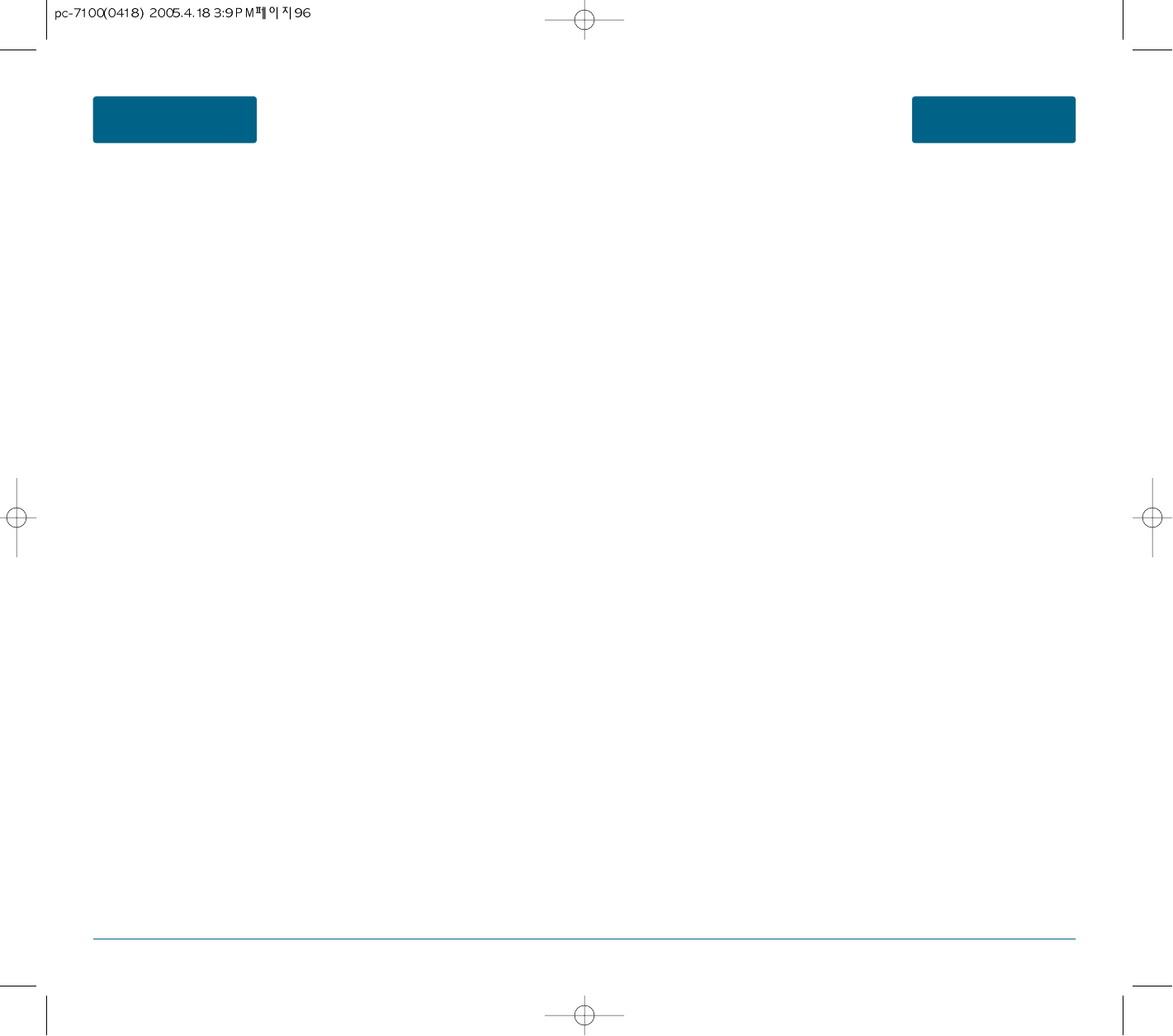
96 97
SAFETY
AND WARRANTY
SAFETY
AND WARRANTY
around the world. The Project has also helped develop a series of public information documents
on EMF issues. FDA and the Cellular Telecommunications & Internet Association (CTIA) have a
formal Cooperative Research and Development Agreement (CRADA)
to do research on wireless phone safety. FDA provides the scientific oversight, obtaining input
from experts in government, industry, and academic organizations.
CTIA-funded research is conducted through contracts to independent investigators. The initial
research will include both laboratory studies and studies of wireless phone users. The CRADA
will also include a broad assessment of additional research needs in the context of the latest
research developments around the world.
7. How can I find out how much radiofrequency energy exposure I can get by using my
wireless phone?
All phones sold in the United States must comply with Federal Communications Commission
(FCC) guidelines that limit radiofrequency energy (RF) exposures. FCC established these
guidelines in consultation with FDA and the other federal health and safety agencies. The FCC
limit for RF exposure from wireless telephones is set at a Specific Absorption Rate (SAR) of 1.6
watts per kilogram (1.6 W/kg). The FCC limit is consistent with the safety standards developed by
the Institute of Electrical and Electronic Engineering (IEEE) and the National Council on
Radiation Protection and Measurement. The exposure limit takes into consideration the body’s
ability to remove heat from the tissues that absorb energy from the wireless phone and is
set well below levels known to have effects. Manufacturers of wireless phones must report the
RF exposure level for each model of phone to the FCC. The FCC website
(http://www.fcc.gov/oet/rfsafety) gives directions for locating the FCC identification number on
your cellular telephone so you can find your phone’s RF exposure level in the online listing.
8. What has FDA done to measure the radiofrequency energy coming from wireless phones ?
The Institute of Electrical and Electronic Engineers (IEEE) is developing a technical standard for
measuring the radiofrequency energy (RF) exposure from wireless phones and other wireless
handsets with the participation and leader-ship of FDA scientists and engineers. The standard,
“Recommended Practice for Determining the Spatial-Peak Specific Absorption Rate (SAR) in the
Human Body Due to Wireless Communications Devices: Experimental Techniques,” sets forth the
first consistent test methodology for measuring the rate at which RF is deposited in the heads of
wireless phone users. The test method uses a tissue-simulating model of
the human head. Standardized SAR test methodology is expected to greatly improve the
consistency of measurements made at different laboratories on the same phone. SAR is the
measurement of the amount of energy absorbed in tissue, either by the whole body or a small
part of the body. It is measured in watts/kg (or milliwatts/g) of matter. This measurement is used
to determine whether a wireless phone complies with safety guidelines.
9. What steps can I take to reduce my exposure to radiofrequency energy from my wireless
phone?
If there is a risk from these products—and at this point we do not know that there is—it is
probably very small. But if you are concerned about avoiding even potential risks, you can take a
few simple steps to minimize your exposure to radiofrequency energy (RF). Since time is a key
factor in how much exposure a person receives, reducing the amount of time spent using a
wireless phone will reduce RF exposure.
• If you must conduct extended conversations by wireless phone every day, you could place more
distance between your body and the source of the RF, since the exposure level drops off
dramatically with distance. For example, you could use a headset and carry the wireless phone
away from your body or use a wireless phone connected to a remote antenna.
Again, the scientific data do not demonstrate that wireless phones are harmful. But if you are
concerned about the RF exposure from these products, you can use measures like those
described above to reduce your RF exposure from wireless phone use.
10.What about children using wireless phones?
The scientific evidence does not show a danger to users of wireless phones, including children
and teenagers. If you want to take steps to lower exposure to radiofrequency energy (RF), the
measures described above would apply to children and teenagers using wireless phones.
Reducing the time of wireless phone use and increasing the distance between the user and the
RF source will reduce RF exposure. Some groups sponsored by other national governments have
advised that children be discouraged from using wireless phones at all. For example, the
government in the United Kingdom distributed leaflets containing such a recommendation in
December 2000. They noted that no evidence exists that using a wireless phone causes brain
tumors or other ill effects. Their recommendation to limit wireless phone use by children was
strictly precautionary; it was not based on scientific evidence that any health hazard exists.
11.What about wireless phone interference with medical equipment?
Radiofrequency energy (RF) from wireless phones can interact with some electronic devices. For
this reason, FDA helped develop a detailed test method to measure electromagnetic
interference (EMI) of implanted cardiac pacemakers and defibrillators from wireless telephones.
This test method is now part of a standard sponsored by the Association for the Advancement of
Medical instrumentation (AAMI). The final draft, a joint effort by FDA, medical device
manufacturers, and many other groups, was completed in late 2000. This standard will allow
manufacturers to ensure that cardiac pacemakers and defibrillators are safe from wireless phone
EMI. FDA has tested hearing aids for interference from handheld wireless phones and helped
develop a voluntary standard sponsored by the Institute of Electrical and Electronic Engineers
(IEEE). This standard specifies test methods and performance requirements for hearing aids and
wireless phones so that that no interference occurs when a person uses a “compatible” phone
and a “compatible” hearing aid at the same time. This standard was approved by the IEEE in
2000. FDA continues to monitor the use of wireless phones for possible interactions with other
medical devices. Should harmful interference be found to
occur, FDA will conduct testing to assess the interference and work to resolve the problem.
12.Where can I find additional information?
For additional information, please refer to the following resources:
• FDA web page on wireless phones (http://www.fda.gov/cdrh/ phones/index.html)
• Federal Communications Commission
(FCC) RF Safety Program (http://www.fcc.gov/oet/rfsafety)
• International Commission on Non-Ionizing Radiation Protection (http://www.icnirp.de)
• World Health Organization (WHO) International EMF Project (http://www.who.int/emf)
• National Radiological Protection Board (UK) (http://www.nrpb.org.uk/)
FDA CONSUMER UPDATE FDA CONSUMER UPDATE
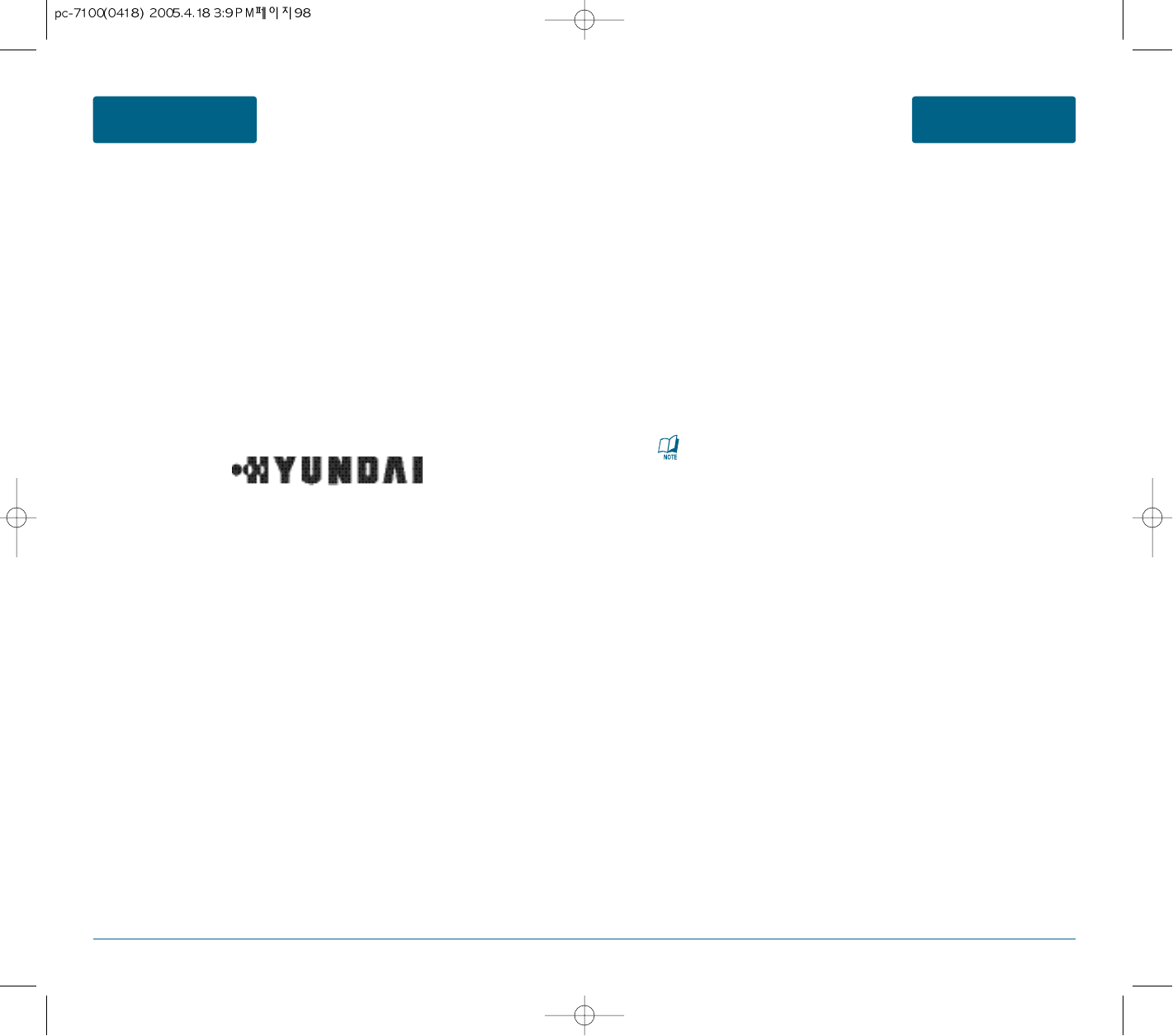
98 99
HYUNDAI COMMUNICATIONS CORP. (the Company). war-rants to the original retail purchaser of
this HYUNDAI Portable Cellular Telephone, that should this product or any part there of (except
the items listed below), under normal use and condi-tions, be proven defective in material or
workmanship within the first twelve (12) month period from the date of purchase, such defect(s)
will be repaired or replaced (with new or rebuilt parts) at the Company’s option, without charge
for parts or labor directly related to the defect(s).
The accessories consisting of antenna, rechargeable battery pack and mains charger have a six
(6) months warranty from original purchase date.
This Warranty does not apply to batteries, fuses, or costs incurred for testing or checking, or to
any product or part here-of which has suffered through alteration, serial number deface-ment,
improper installation, excessive temperature or humidity, environmental conditions,
mishandling misuse, neglect or acci-dent. This Warranty is not assignable or transferable.
To obtain repairs or replacement within the terms of this Warranty, the product should be
delivered with proof of warranty coverage and specification of defect(s) to the nearest
Authorised Service Centre.
HYUNDAI Help Line : 1800 224 537
THE EXTENT OF THE COMPANY’S LIABILITY UNDER THIS WARRANTY IS LIMITED TO THE REPAIR
OR REPLACE-MENT PROVIDED ABOVE AND, IN NO EVENT, SHALL THE COMPANY’S
LIABILITY EXCEED THE PURCHASE PRICE PAID BY PURCHASER FOR THE PRODUCT.
The Company disclaims liablity for geographic coverage, inade-quates signal to antenna,
communications range or operation of the Cellular System as a whole.
SAFETY
AND WARRANTY
SAFETY
AND WARRANTY
Read your Warranty carefully, with the special consider-ation to paragraph seven of the Limited
Warranty for your unit.
“Warranty does not apply to... or to any product or part there of which has suffered through
alteration... mishanding misuse, neglect or accident”.
Many companies are making look alike accessories and in some cases, promoting that their
product is equal to or better than the product Be careful. Some of these products may not be
compatible to use with your prod-uct and may damage the unit or cause it to malfunction.
It service is required on your unit and it is determined that a non-Hyundai accessory has created
the problem with your unit the Warranty with not apply. In addition if the unit has already
suffered irreversible damage by rea-son of a non-compatible accessory the Warranty will be
voided. To protect your Warranty use only compatible accessories which cannot damage or
interfere with the functioning of your product.
HYUNDAI HELP LINE : 1800 224 537
PROTECT YOUR WARRANTY 12 MONTH LIMITED WARRANTY
For your nearest Authorised Service Centre please contact Hyundai Customer Service on
1 800 224 537 (Australia only) or visit our website www.curitel.com.
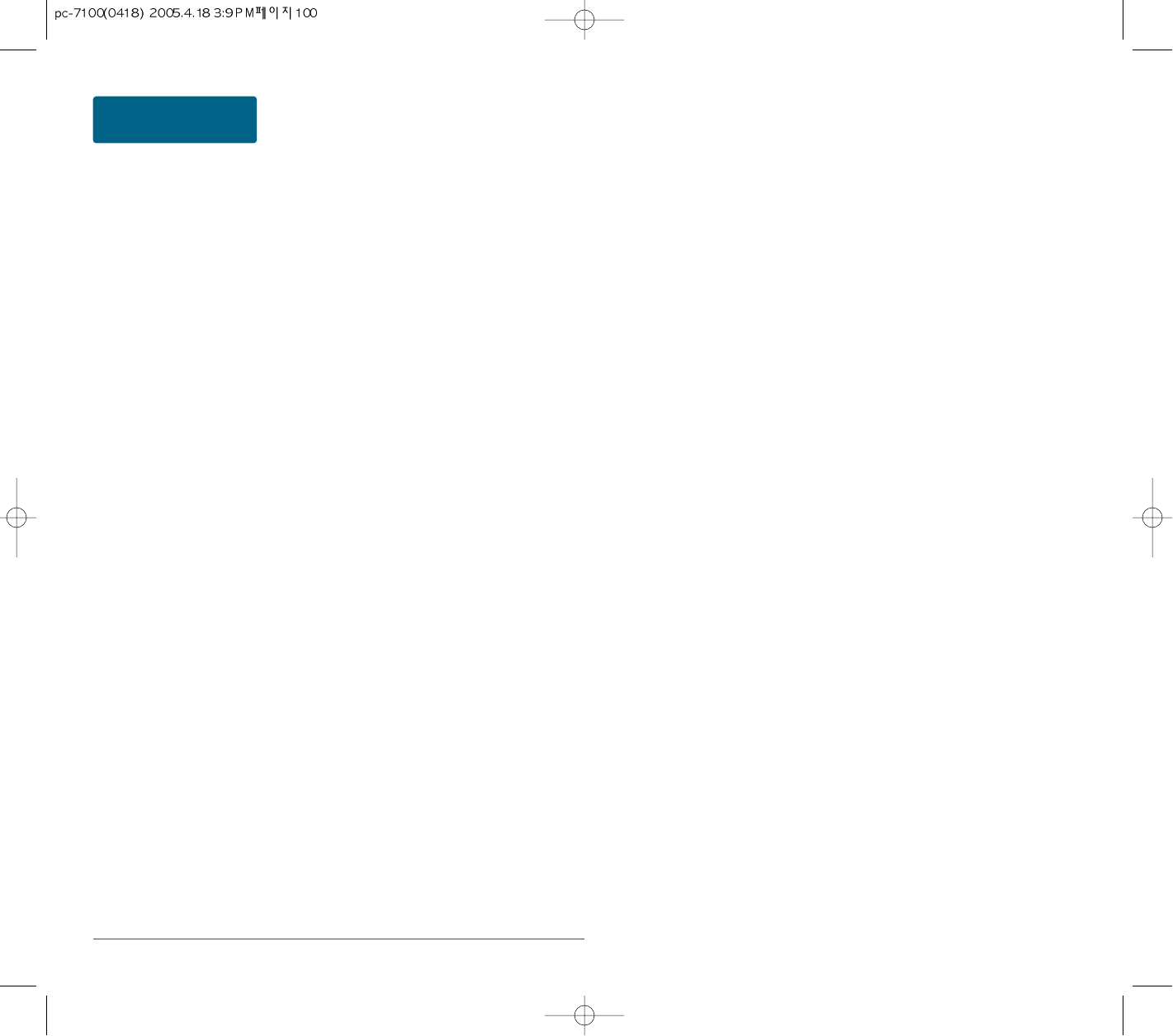
100
SAFETY
AND WARRANTY
ANY IMPLIED WARRANTIES, INCLUDING ANY IMPLIED WARRANTY OF MERCHANTABILITY SHALL
BE LIMITED TO THE DURATION OF THIS WRITTEN WARRANTY. ANY ACTION FOR BREACH OF
ANY WARRANTY HEREUNDER INCLUDING ANY IMPLIED WARRANTY OF
MECHANTABILITY MUST BE BROUGHT WITHIN A PERIOD OF 24 MONTHS FROM DATE OF
ORIGINAL PURCHASE IN NO CASE SHALL THE COMPANY BE LIABLE FOR ANY CONSEQUENTIAL
OR INCIDENTAL DAMAGES FOR BREACH OF THIS OR ANY OTHER WARRANTY, EXPRESS OR
IMPLIED, WHATSOEVER.
No person or representative is authorized to assume for the Company any liability other than
expressed herein in connection with the sale of this product.
Some states do not allow limitations on how long an implied warranty lasts or the exclusion or
limitation of incidental or consaquential damage so the above limitation or exclusions may not
apply to you.
This Warranty gives you specific legal rights, and you may also have other rigths which vary from
state to state.
HYUNDAI Help Line : 1800 224 537
MODEL : PC-7100
12 MONTH LIMITED WARRANTY