Pantech PC-7130 CDMA Cellular Phone User Manual PC 7130 EN 051118 indd
Pantech Co., Ltd. CDMA Cellular Phone PC 7130 EN 051118 indd
Pantech >
Contents
- 1. User Manual 1
- 2. User Manual 2
User Manual 1
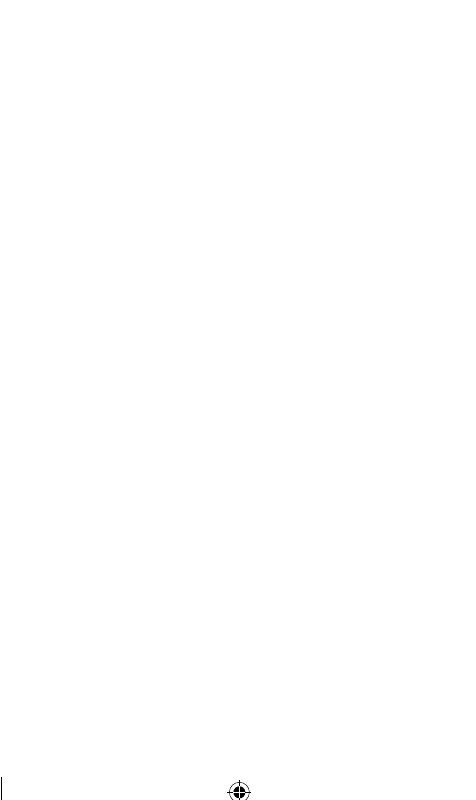
User Guide
PC-7130
PC 7130(EN)-051118.indd 1 2005.11.21 9:33:7 PM
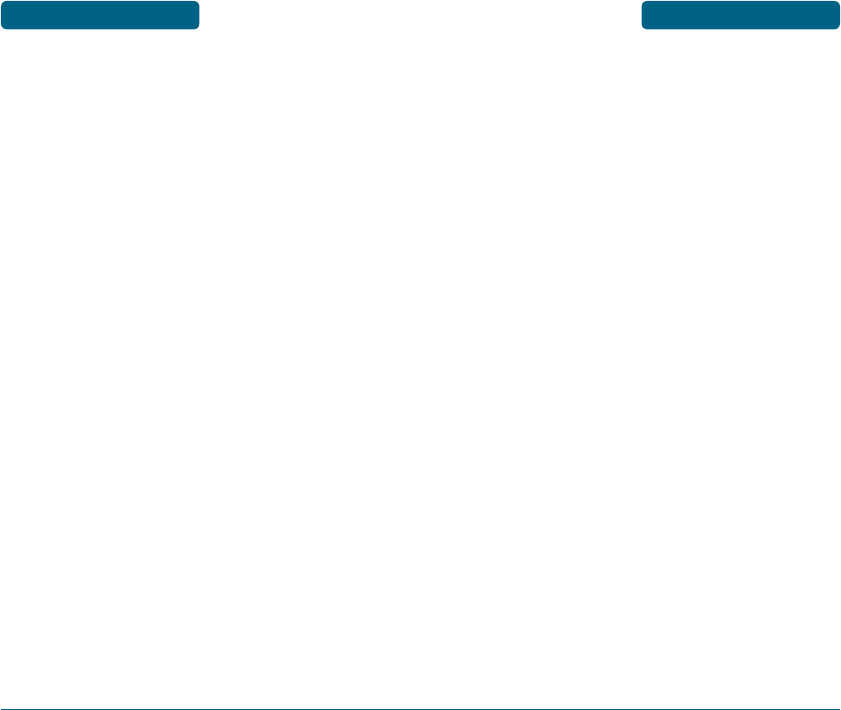
3
TABLE OF CONTENTS
CHAPTER 1. BEFORE USING YOUR PHONE ............... 9
INSIDE THE PACKAGE ............................................................... 10
HANDSET DESCRIPTION .......................................................... 11
FRONT VIEW ................................................................................... 11
SIDE AVIEW ..................................................................................... 11
THE FUNCTION KEYS ...................................................................... 12
DISPLAY INDICATORS ............................................................... 13
DISPLAY INDICATORS ..................................................................... 13
BATTERY USAGE ....................................................................... 15
BATTERY INSTALLATION ................................................................ 15
BATTERY CHARGING ..................................................................... 16
POWER CONNECTION ................................................................ 16
BATTERY LIFE (FOR NEW BATTERY) ........................................... 17
BATTERY HANDLING INFORMATION ........................................ 18
DOs ................................................................................................. 18
DON’Ts ............................................................................................. 18
CHAPTER 2. BASIC OPERATION ............................... 19
TURNING THE PHONE ON / OFF ................................................ 20
TURNING THE PHONE ON .............................................................. 20
TURNING THE PHONE OFF ............................................................. 20
ACCESSING THE MENU ............................................................. 21
MENU SUMMARY ..................................................................... 22
BASIC FUNCTIONS .................................................................... 25
MAKING A CALL ............................................................................. 25
MAKING INTERNATIONAL CALLS .............................................. 25
PAUSE FEATURE .............................................................................. 26
ANSWERING A CALL ....................................................................... 26
CALLER ID FUNCTION ..................................................................... 27
CALL WAITING FUNCTION ............................................................. 27
ADJUSTING VOLUME ..................................................................... 28
VIBRATE ONLY ................................................................................ 28
KEY GUARD .................................................................................... 29
DURING A CALL ........................................................................ 30
MUTE (UNMUTE) ............................................................................ 30
SCRATCHPAD .................................................................................. 30
MESSAGES ....................................................................................... 31
PHONE BOOK ................................................................................. 31
CALL HISTORY ................................................................................. 31
VOICE PRIVACY ............................................................................... 32
MAKING AN EMERGENCY CALL .............................................. 33
EMERGENCY NUMBER IN LOCK MODE ......................................... 33
EMERGENCY NUMBER USING ANY AVAILABLE SYSTEM ............. 34
CHAPTER 3. MEMORY FUNCTION ............................ 35
2
WELCOME
Thank you for choosing the up-to-date PC-7130, our
new model, developed by top researchers to support the
CDMA2000 1X system through Qualcomm-manufactured
MSM6000 chips and CDMA technologies.
This product allows for high speed communication services,
such as data & fax services, and a GUI animation menu.
T9 input mode makes it much easier to enter text.
Other proven technologies include:
• Full graphic display of 3 text input line, 1 soft key line and
1 icon line with variable font size.
• Easy to enter letters through the T9 text input mode.
• DATA Services (i.e.; wireless fax send/receive).
• GUI & Animation display compliant with CDMA2000 1X.
• CSTN 65K Color LCD.
• Navigation Key and 20 keys aligned for more convenience.
• Sophisticated features of speaker phone.
• Additional services of text messaging and BREW on top of
authentication, call forwarding, call waiting.
IMPORTANT INFORMATION
This PC-7130 user guide contains very important
information about how to handle and use the product.
Please read this manual thoroughly, pay attention to the
warranty on the back page and be alert to the exclusions
and limitations of your warranty, which are related with
the unauthorized use of components.
PC 7130(EN)-051118.indd 2-3 2005.11.21 9:33:7 PM
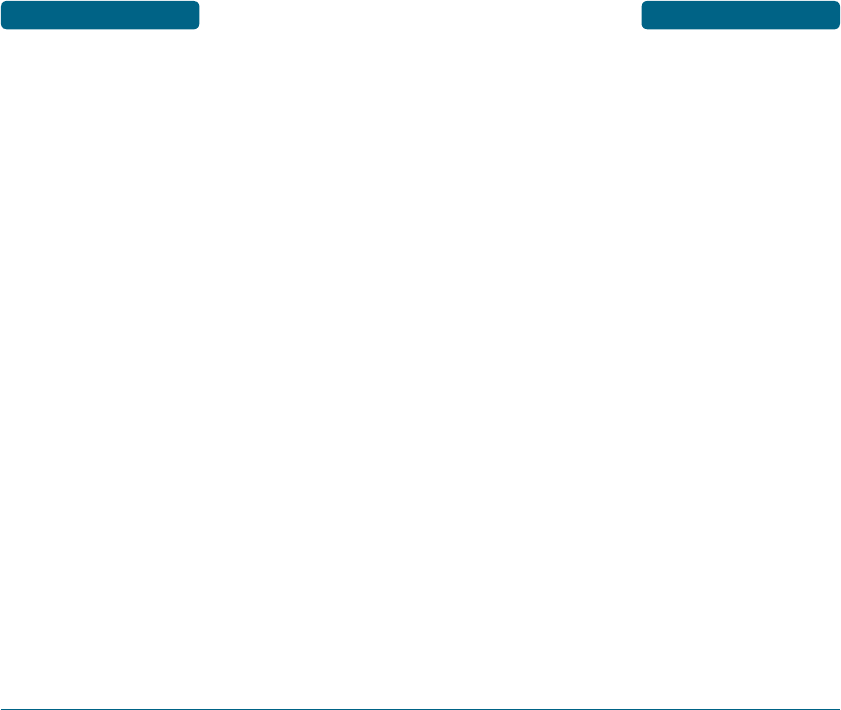
5
TABLE OF CONTENTS
CALL ................................................................................................ 64
CALL FORWARD .......................................................................... 64
CALL WAIT .................................................................................. 64
ANY KEY ANSWER ...................................................................... 65
AUTO REDIAL .............................................................................. 65
VOICE PRIVACY ........................................................................... 66
CALL TIMER ................................................................................. 66
AUTO ANSWER ........................................................................... 66
TONE LENGTH ............................................................................. 67
CONNECT CALL ALERT ............................................................... 67
DISCONNECT CALL ALERT .......................................................... 67
EDIT SMS ON CALL REJECT ......................................................... 67
PHONE ............................................................................................. 68
KEY GUARD ................................................................................ 68
DATA SETTINGS ........................................................................... 68
VERSION ...................................................................................... 68
SECURITY ........................................................................................ 69
PHONE LOCK ............................................................................... 69
CHANGE CODE ............................................................................ 70
RESTRICT ..................................................................................... 71
EMERGENCY NUMBERS ............................................................. 72
ERASE ALL ................................................................................... 72
RESET PHONE .............................................................................. 73
AIR PLANE MODE ........................................................................... 74
ORGANIZER .............................................................................. 75
SCHEDULER ..................................................................................... 75
ADD EVENT ................................................................................. 75
DATE ............................................................................................ 75
TIME ............................................................................................ 75
EVENT .......................................................................................... 75
SETTING ....................................................................................... 76
RINGER ........................................................................................ 76
VIEW EVENT ................................................................................ 76
ALARM ............................................................................................ 77
SETTING ....................................................................................... 77
DATE ............................................................................................ 78
TIME ............................................................................................ 78
SNOOZING ................................................................................... 78
RINGER ........................................................................................ 78
D-DAY .............................................................................................. 79
DATE ............................................................................................ 79
TIME ............................................................................................ 79
ALARM ........................................................................................ 79
RINGER ........................................................................................ 79
MEMO ......................................................................................... 79
4
TABLE OF CONTENTS
STORING A PHONE NUMBER .................................................... 36
ENTERING LETTERS, NUMBERS & SYMBOLS ........................... 38
STANDARD INPUT MODE ............................................................... 40
T9 INPUT MODE .............................................................................. 44
NUMERIC MODE ............................................................................. 45
SYMBOL MODE .............................................................................. 45
SPEED DIAL ..................................................................................... 46
CHAPTER 4. MENU FUNCTION ................................. 47
PHONE BOOK ........................................................................... 48
ADD NAME ..................................................................................... 48
PHONE ......................................................................................... 48
FIND ................................................................................................. 49
BY NAME ..................................................................................... 49
BY NUMBER ................................................................................ 50
BY GROUP ................................................................................... 51
GROUPS ........................................................................................... 52
RENAME ...................................................................................... 52
GROUP RINGER ........................................................................... 52
SPEED DIAL .................................................................................... 53
CALL HISTORY .......................................................................... 54
MISSED ............................................................................................ 54
RECEIVED ........................................................................................ 55
DIALLED .......................................................................................... 56
CALL DURATION ............................................................................. 57
ALL DIALLED CALLS .................................................................... 57
LAST DIALLED CALL .................................................................... 57
ALL CALLS ................................................................................... 57
DATA HISTORY ................................................................................ 57
PROFILES .................................................................................. 58
PROFILES ......................................................................................... 58
DISPLAY ................................................................................... 60
MENU STYLE ................................................................................... 60
SERVICE AREA ................................................................................. 60
GRAPHICS ........................................................................................ 60
STANDBY ..................................................................................... 60
POWER ON .................................................................................. 61
POWER OFF ................................................................................. 61
RECEIVED CALL ........................................................................... 61
DIALED CALL ............................................................................... 62
LANGUAGE ..................................................................................... 62
BANNER .......................................................................................... 62
CONTRAST ...................................................................................... 63
BACKLIGHT ..................................................................................... 63
SETTINGS ................................................................................. 64
PC 7130(EN)-051118.indd 4-5 2005.11.21 9:33:8 PM

7
TABLE OF CONTENTS
AUTO ERASE ................................................................................... 99
SIGNATURE .................................................................................... 100
DIRECT VIEW ................................................................................. 100
DELIVERY ACK .............................................................................. 101
PRIORITY ....................................................................................... 101
MSG. GROUP ........................................................................... 102
ADD NEW MSG. GROUP ............................................................... 102
ASSIGN PHONE NUMBER TO MSG. GROUP ................................. 102
CHANGE MSG. GROUP NAME. .................................................... 103
SEND TEXT MSG. .......................................................................... 103
ERASE MSG. GROUP ..................................................................... 104
CHAPTER 6. SAFETY AND WARRANTY ................. 105
SAFETY INFORMATION FOR WIRELESS HANDHELD PHONES 106
EXPOSURE TO RADIO FREQUENCY SIGNALS .......................... 106
ANTENNA CARE ........................................................................ 107
DRIVING SAFETY ........................................................................... 108
ELECTRONIC DEVICES ................................................................... 109
PACEMAKERS ............................................................................ 109
OTHER MEDICAL DEVICES ........................................................ 109
POSTED FACILITIES ................................................................... 110
OTHER SAFETY GUIDELINES ........................................................ 111
AIRCRAFT .................................................................................. 111
BLASTING AREAS ...................................................................... 111
POTENTIALLY EXPLOSIVE ATMOSPHERES ............................... 111
PRECAUTIONS ............................................................................... 112
SAFETY INFORMATION FOR FCC RF EXPOSURE ..................... 113
CAUTIONS ..................................................................................... 113
BODY-WORN OPERATION ........................................................ 114
VEHICLE MOUNTED EXTERNAL ANTENNA
(OPTIONAL, IF AVAILABLE) ...................................................... 114
SAR INFORMATION ................................................................ 115
PRECAUTIONS WHEN USING BATTERIES ................................ 118
CARE AND MAINTENANCE .................................................... 120
TROUBLESHOOTING ................................................................ 122
PROTECT YOUR WARRANTY ................................................... 125
12 MONTH LIMITED WARRANTY ........................................... 126
6
TABLE OF CONTENTS
MEMO ............................................................................................. 80
ADD NEW .................................................................................... 80
VIEW MEMO ............................................................................... 80
SETTINGS ..................................................................................... 81
RESERVED CALL .............................................................................. 81
CALCULATOR .................................................................................. 82
CURRENCY CONVERTOR ................................................................ 82
STOPWATCH ................................................................................... 83
WORLD CLOCK ............................................................................... 84
R-WORLD .................................................................................. 85
R-WORLD ........................................................................................ 85
RESET R-WORLD ............................................................................. 85
GAME .............................................................................................. 85
SNAKE ......................................................................................... 86
ICARUS ........................................................................................ 86
CHAPTER 5. TEXT MESSAGE .................................... 87
WHEN A NEW MESSAGE ARRIVES ........................................... 88
WRITE ........................................................................................ 88
INBOX ....................................................................................... 91
REPLY ............................................................................................... 92
FORWARD ....................................................................................... 92
SAVE TO TEMPLATE ........................................................................ 92
SAVE TO PHONE BOOK .................................................................. 92
SAVE TO DRAFTS ............................................................................ 92
MOVE TO ACHIEVE LOCK .............................................................. 93
LOCK & UNLOCK ............................................................................ 93
ERASE .............................................................................................. 93
RESERVED CALL ............................................................................. 93
OUTBOX .................................................................................... 94
CHECKING SENT TEXT MESSAGES ................................................. 94
SEND TO ...................................................................................... 94
SAVE TO PHONE BOOK .............................................................. 95
MOVE TO ACHIEVE LOCK .......................................................... 95
SAVE TO DRAFTS ........................................................................ 95
LOCK & UNLOCK ......................................................................... 95
ERASE .......................................................................................... 96
DRAFTS ..................................................................................... 96
ACHIEVE ................................................................................... 97
1234 SERVICE ........................................................................... 97
TEMPLATES ............................................................................... 98
ERASE ALL ................................................................................ 98
SETTINGS .................................................................................. 99
SAVE SENT MSG .............................................................................. 99
PC 7130(EN)-051118.indd 6-7 2005.11.21 9:33:8 PM
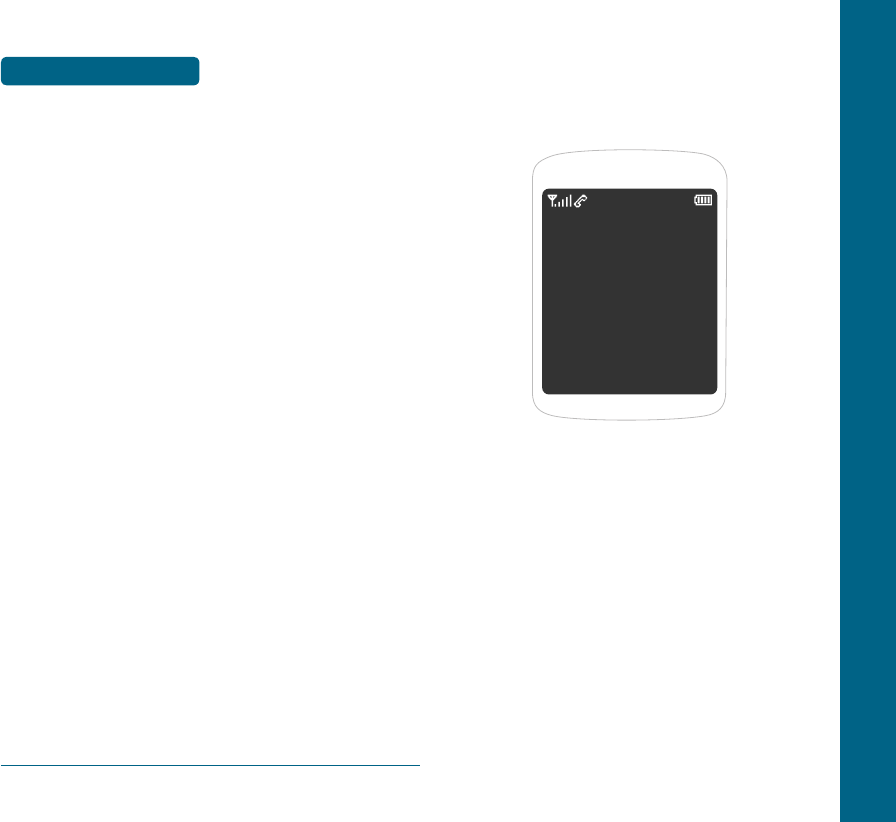
8
MEMO
CHAPTER 1 BEFORE USING YOUR PHONE
This chapter provides important information about using the
PC-7130 including :
INSIDE THE PACKAGE
HANDSET DESCRIPTION
DISPLAY INDICATORS
BATTERY USAGE
BATTERY HANDLING INFORMATION
CHAPTER 1
BEFORE
USING
YOUR PHONE
PC 7130(EN)-051118.indd 8-9 2005.11.21 9:33:9 PM
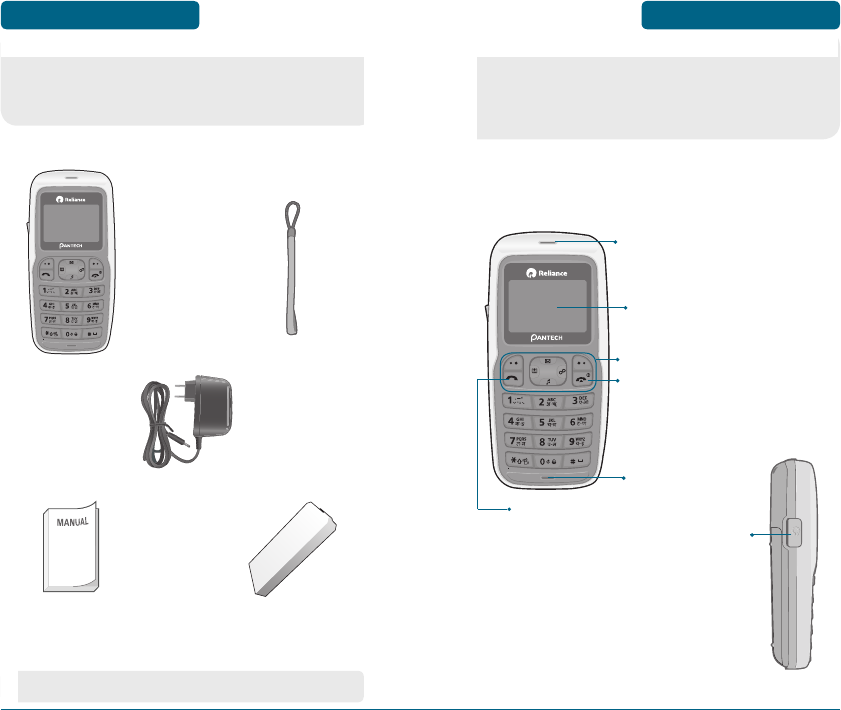
H
FRONT VIEW
This package should include all items pictured below.
If any are missing or different, immediately contact the retailer
where you purchased the cellular telephone.
This cellular telephone is a single mode (800MHz CDMA)
CDMA2000 1X digital cellular telephone with capabilities. The
PC-7130 90g (with out battery) And the dimensions are
98.2mm X 45.5mm X 19.8mm.
11
HANDSET
DESCRIPTION BEFORE USING
10
INSIDE THE PACKAGE
BEFORE USING
Handset
AC Charger
Handstrap
Standard Battery
User Manual
Earpiece
LCD Screen
Microphone
END / Power Key
Function Keys
Send Key
Earjack
H
SIDE VIEW
• The actual phone may be different from the picture.
PC 7130(EN)-051118.indd 10-11 2005.11.21 9:33:12 PM
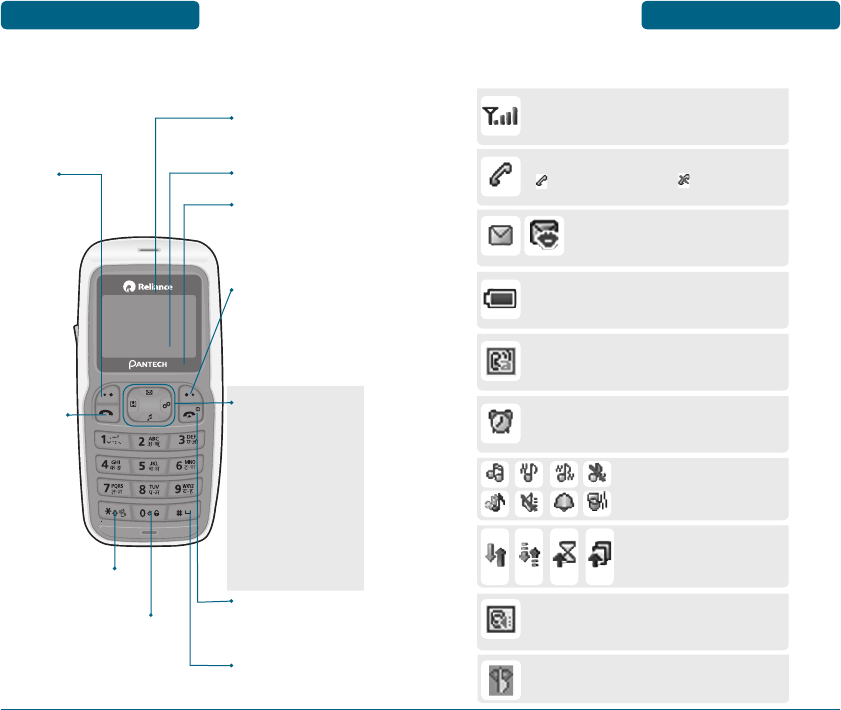
13
DISPLAY INDICATORS BEFORE USING
12
HANDSET DESCRIPTION
BEFORE USING
H
THE FUNCTION KEYS
Display Indicators
See page 13 for a list of icons.
Text & Graphic area
Soft Key Indications
Shows the functions
currently assigned to each
soft key and displays some
icons.
Press to turn the phone
on/off, to terminate a call
or to return to the initial
page.
Press and hold to enter
key guard mode.
Press to make or
receive a call.
OK/SAVE
(Left Soft Key)
Press to access the
menu or function
displayed on
bottom line.
To select an
option.
Press and hold to enter
vibrate only mode.
Press and hold to until
'+' for the international
prefix.
CLEAR & BACK
(Right Soft Key) Press to
clear a digit from the
display or to return to the
previous page.
Function displayed on
bottom line.
THE FUNCTION KEYS
In Idle Mode
Press up to access the
Messaging, down to
access the Ring Tone,
right for Profiles and left
for R-world.
Inside the menu
Within a menu, use to
scroll through menu
options, or to select a
function displayed on the
screen.
H
DISPLAY INDICATORS
Speakerphone
Phone is in speakerphone mode.
Vibrate Only
Phone will vibrate when call is received.
Auto Answer
Phone is in answering machine mode.
Signal Strength
Current signal strength: the more lines,
the stronger the signal.
Alarm
Appears when either an event or an alarm is set.
Service Indicator
Indicates call is in progress, indicates the
phone cannot receive a signal from the system.
Message
New text or voice message.
Battery
Battery charging level – the more blocks,
the stronger the charge.
Data Call
Data call is in progress.
Ring Type
Appears when a ringer is set as
a ringer Type.
PC 7130(EN)-051118.indd 12-13 2005.11.21 9:33:17 PM
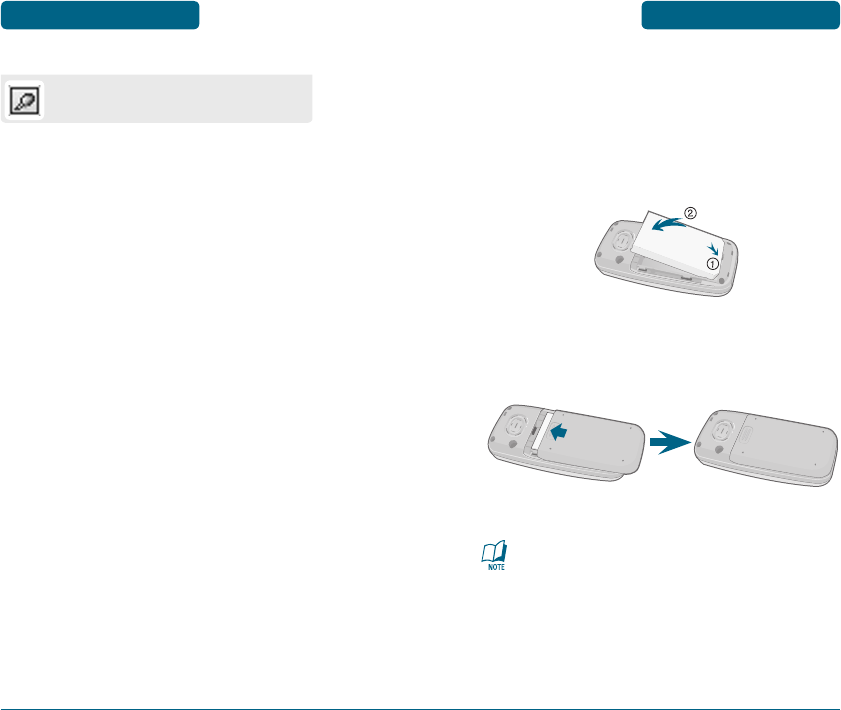
15
BATTERY USAGE BEFORE USING
14
DISPLAY INDICATORS
BEFORE USING
H
BATTERY INSTALLATION
As shown in the picture below, put the mold locators of the battery
into the holes located in the bottom of the unit.
Insert the mold locator of the battery into the hole
located in the bottom of the unit.
Press the battery cover case until the sound of a 'click'
is heard.
If the battery is not correctly placed in the compartment,
the handset will not turn on and / or the battery may detach
during use.
Earpiece
Appears when earpiece is inserted.
PC 7130(EN)-051118.indd 14-15 2005.11.21 9:33:21 PM
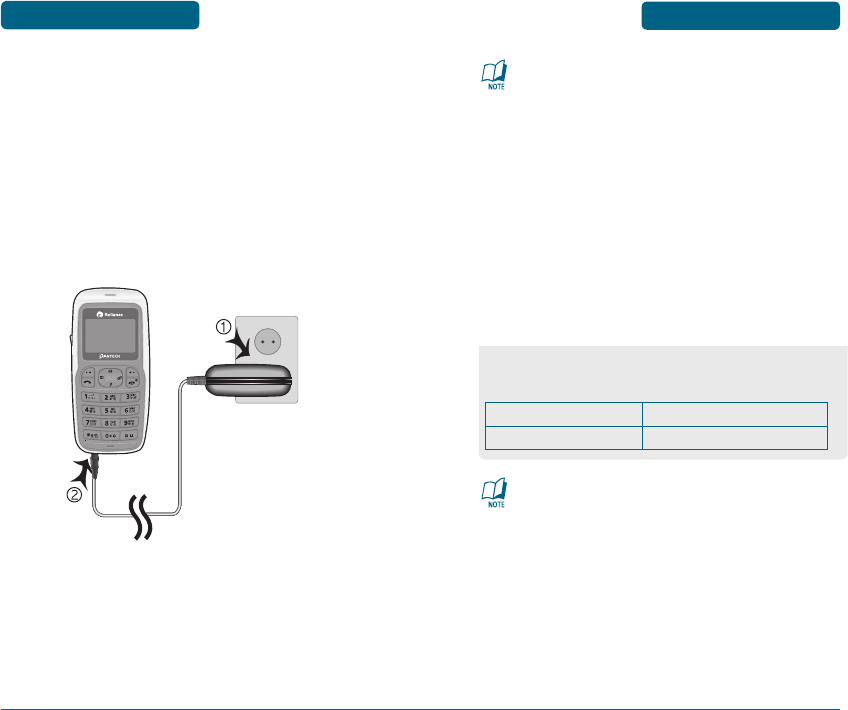
1716
BATTERY USAGE
BEFORE USING
• When you charge the battery with the phone power off,
you will see a charging status screen. You cannot operate
the phone until it is powered on.
• The battery is not charged at the time of purchase.
• Fully charge the battery before use.
• It is more efficient to charge the battery with the handset
powered off.
• The battery must be connected to the phone in order to
charge it.
• Battery operating time gradually decreases over time.
• If the battery fails to perform normally, you may need to
replace the battery.
BATTERY LIFE (FOR NEW BATTERY)
These times are for a new battery. Talking and Standby time
may decrease over time.
The operating time is subject to your handset usage and
configuration.
Talk Time
170 m
Stand-by Time
205 hours
BATTERY USAGE BEFORE USING
H
BATTERY CHARGING
POWER CONNECTION
Plug the AC Charger into a standard outlet.
Plug the other end of the AC Charger into the bottom
of your phone. The battery must be installed on to the
phone.
PC 7130(EN)-051118.indd 16-17 2005.11.21 9:33:23 PM
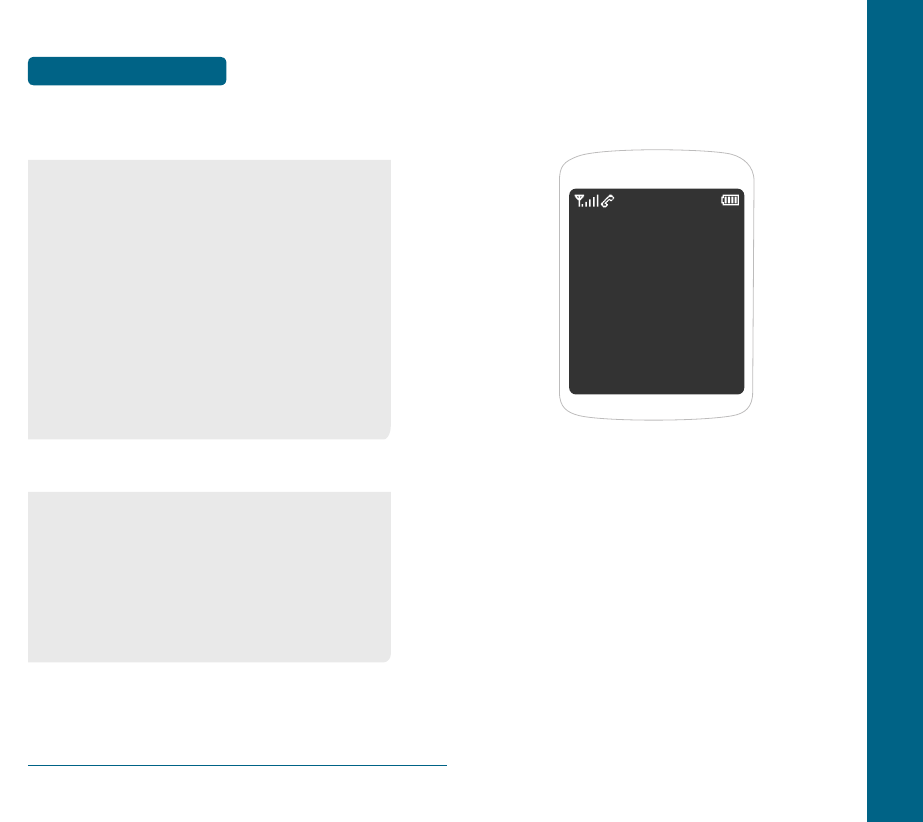
18
CHAPTER 1 BASIC OPERATION
This chapter addresses and explains the basic features of your
cellular telephone including :
TURNING THE PHONE ON / OFF
ACCESSING THE MENU
MENU SUMMARY
BASIC FUNCTIONS
DURING A CALL
MAKING AN EMERGENCY CALL
CHAPTER 2
BASIC OPERATION
H
DOs
H
DON’Ts
• Only use the battery and charger approved by the
manufacturer.
• Only use the battery for its original purpose.
• Try to keep batteries in a temperature between 41ºF (5ºC )
and 95ºF (35ºC).
• If the battery is stored in temperatures above or below the
recommended range, give it time to warm up or cool down
before using.
• Completely drain the battery before recharging.
It may take one to four days to completely drain.
• Store the discharged battery in a cool, dark, and dry place.
• Purchase a new battery when its operating time gradually
decreases after fully charging.
• Properly dispose of the battery according to local laws.
• Don’t attempt to disassemble the battery – it is a sealed unit
with no serviceable parts.
• Don’t accidentally short circuit the battery by carrying it in
your pocket or purse with other metallic objects such as
coins, clips and pens. This may critically damage the battery.
• Don’t leave the battery in hot or cold temps.
Otherwise, it could significantly reduce the capacity and
lifetime of the battery.
• Don’t dispose of the battery into a fire.
BATTERY HANDLING
INFORMATION
BEFORE USING
PC 7130(EN)-051118.indd 18-19 2005.11.21 9:33:24 PM
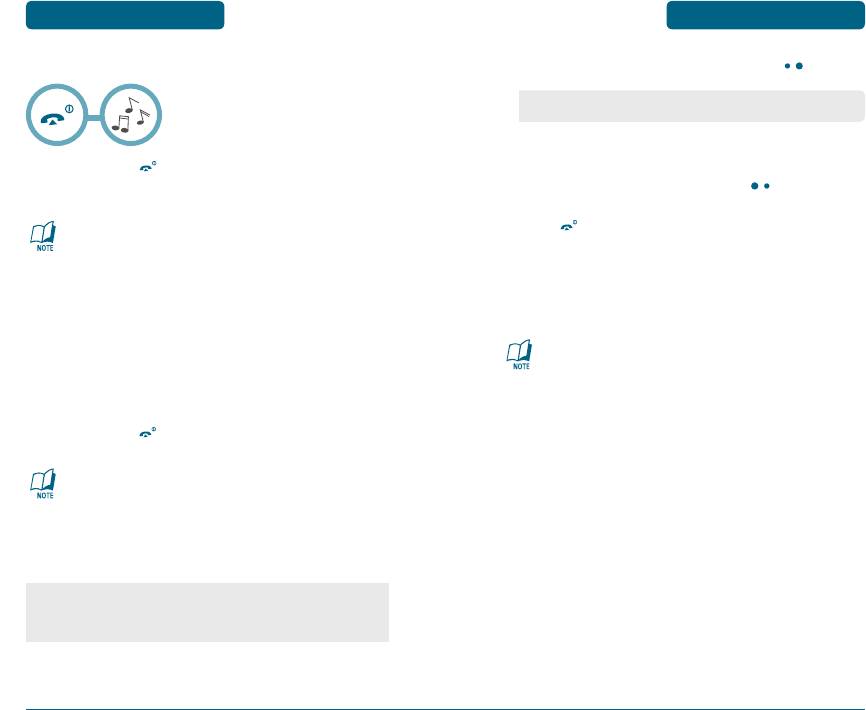
21
ACCESSING THE MENU BASIC OPERATION
To access the menu in the idle mode, press [MENU].
Use the Navigation key to scroll through the menu.
To return to the previous page, press .
To exit the current menu and return to the idle mode,
press .
Press the Navigation key to enter a function when its
main page is displayed or press its assigned number to
have direct access to the function.
Hotkey
In idle mode, move the Navigation Key as follows to access
these functions :
• Upward movement : Messages
• Downward movement : Ring tone
• Rightward movement : Profiles
• Leftward movement : BREW
20
TURNING THE PHONE
ON / OFF
BASIC OPERATION
H
TURNING THE PHONE ON
Press and hold , until “Reliance” Logo appears and
the tone sounds.
• To select a logo, refer to page 61 for more details.
(Display > Graphics) for more detail.
• If your cellular telephone is locked when “Password”
appears on the display, enter your 4-digit password to
unlock your cellular celephone.
• The default password is the last 4 digits of your phone
number.
H
TURNING THE PHONE OFF
Press and hold , until your “Reliance” Logo appears.
• Immediately change or recharge the battery when “Low
Battery! Phone is turning off” appears on the display.
Memory may possibly be damaged if the phone turns off
due to the battery completely draining.
• Turn the phone off before removing or replacing the
battery. If the phone is on, unsaved data may be lost.
Your phone can be customized via the menu. Each function can
be accessed by scrolling with the Navigation key or by pressing
the number that corresponds with the menu item.
• To search through the menu in numerical order, press down.
PC 7130(EN)-051118.indd 20-21 2005.11.21 9:33:26 PM
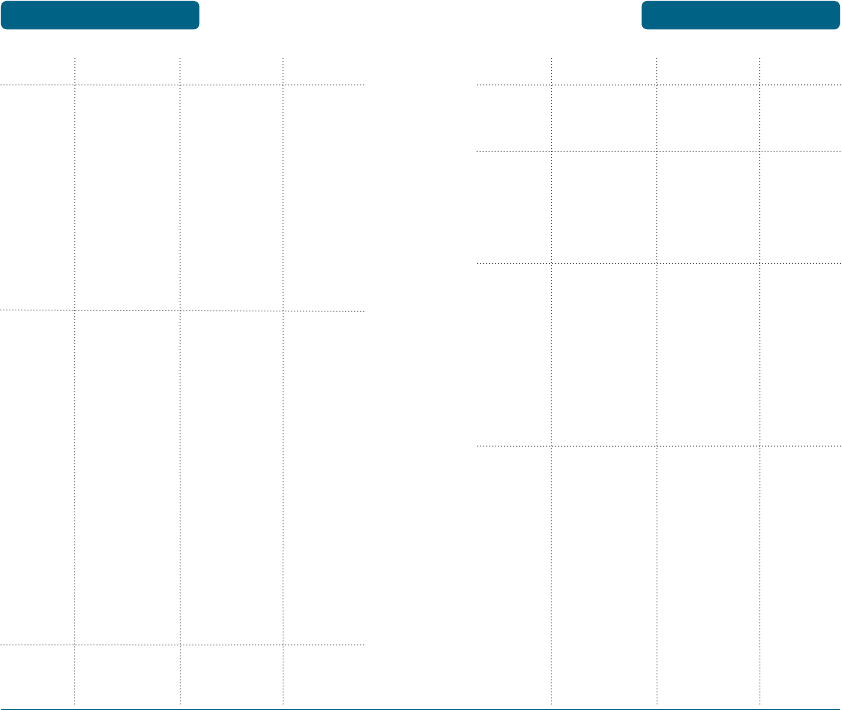
23
MENU SUMMARY BASIC OPERATION
22
MENU SUMMARY
BASIC OPERATION
1. Phone
Book
2. Messages
3. Call
History
1.1 Add Name
1.2 Find
1.3 Groups
1.4 Speed Dial
2.1 Write
2.2 Inbox
2.3 Outbox
2.4 Drafts
2.5 Archieve
2.6 1234 Service
2.7 Templates
2.8 Erase All
2.9 Settings
2.10 Msg, Group
3.1 Missed
3.2 Received
3.3 Dialled
3.4 Call Duration
1.2.1 By Name
1.2.2 By Number
1.2.3 By Group
No Group
Family
Relatives
Friends
Business
Colleagues
School
Club
VIP
Others
2.8.1 Inbox
2.8.2 Outbox
2.8.3 Drafts
2.8.4 All
2.9.1 Save Sent Msg.
2.9.2 Auto Erase
2.9.3 Signature
2.9.4 Direct View
2.9.5 Delivery Ack
2.9.6 Priority
2.10.1 SMS Group
2.10.2 E-mail Group
3.4.1 All Dialled Calls
2.8.1.1 Read
2.8.1.2 All
2.9.2.1 Inbox
2.9.2.2 Outbox
MAIN MANU 2ND DEPTH 3RD DEPTH 4TH DEPTH
4. Profiles
5. Display
6. Settings
3.5 Data History
General
Outdoor
Meeting
Silent
Vibrate Only
User1
User2
5.1 Menu Style
5.2 Service Area
5.3 Graphics
5.4 Language
5.5 Banner
5.6 Contrast
5.7 Backlight
6.1 Call
3.4.2 Last Dialled
Call
3.4.3 All Calls
5.3.1 Standby
5.3.2 Power On
5.3.3 Power Off
5.3.4 Received Call
5.3.5 dialed Call
5.4.1 English
5.4.2 Hindi
6.1.1 Call Forward
6.1.2 Call Wait
6.1.3 Any Key Answer
6.1.4 Auto Redial
6.1.5 Voice Privacy
6.1.6 Call Timer
6.1.7 Auto Answer
6.1.8 Tone Length
6.1.9 Connect Call
Alert
6.1.10 Disconnect
Call Alert
6.1.11 Edit SMS on call
Reject
6.1.1.1 Immediate
6.1.1.2 When busy
6.1.1.3 No reply/not
reachable
6.1.1.4 Disable all
MAIN MANU 2ND DEPTH 3RD DEPTH 4TH DEPTH
PC 7130(EN)-051118.indd 22-23 2005.11.21 9:33:27 PM
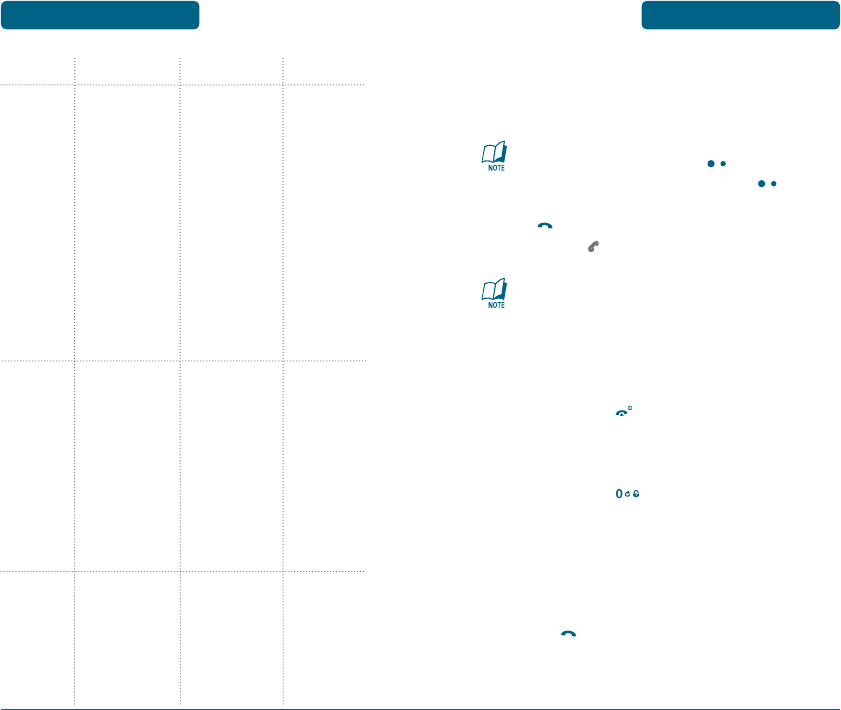
25
BASIC FUNCTIONS BASIC OPERATION
24
MENU SUMMARY
BASIC OPERATION
7. Organiser
8. R-world
6.2 Phone
6.3 Security
6.4 Airplane Mode
7.1 Schedule
7.2 Alarm
7.3 D-Day
7.4 Memo
7.5 Reserved Call
7.6 Calculator
7.7 currency
convertor
7.8 Stop Watch
7.9 World Clock
8.1 R-world
8.2 Reset R-world
8.3 Game
6.2.1 Key Guard
6.2.2 Data Settings
6.2.3 Version
6.3.1 Phone Lock
6.3.2 Change code
6.3.3 Restrict
6.3.4 Emergency
Numbers
6.3.5 Set NAM
6.3.6 Erase All
6.3.7 Reset Phone
7.2.1 Alarm1
7.2.2 Alarm2
7.2.3 Alarm3
7.4.1 Add New
7.4.2 View Memo
7.4.3 Settings
8.3.1 Snake
8.3.2 Icarus
6.2.2.1 Receive
Mode
6.2.2.2 Data Speed
6.3.3.1 Phone Book
6.3.3.2 Call History
6.3.3.3 Dialled Call
6.3.3.4 Messages
6.3.7.1 Reset
6.3.7.2 Clear Memory
& Reset
MAIN MANU 2ND DEPTH 3RD DEPTH 4TH DEPTH
H
MAKING A CALL
Enter a phone number.
To modify the phone number you have entered :
• To erase one digit at a time press .
• To erase the entire number, press and hold .
Press
.
The indicator, appears on the display.
• If you activate the “AUTO REDIAL” function, the phone
will automatically redial for the number of times you
have selected. (Refer to page 68).
• When you place or receive a call from stored phone
numbers, both the name and phone number will be
displayed.
To end a call, press
.
MAKING INTERNATIONAL CALLS
Press and hold the
key for the international
prefix. The ‘+’ character can be replaced with the
international access code.
Enter the country code, area code, and the phone
number.
Press the
key.
PC 7130(EN)-051118.indd 24-25 2005.11.21 9:33:28 PM
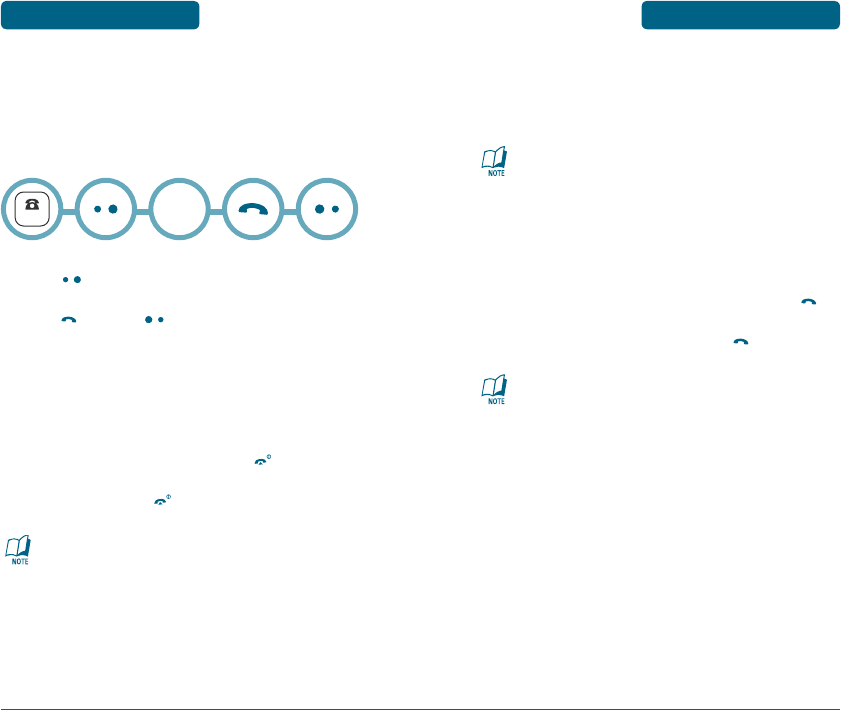
27
BASIC FUNCTIONS BASIC OPERATION
H
CALLER ID FUNCTION
Identifies caller by displaying their phone number. If the caller’s
name and number are already stored in your phone book, they both
will appear.
The caller ID is stored in the call history.
H
CALL WAITING FUNCTION
Notifies you of an incoming call when you are already on a call by
sounding a beep tone and displaying the caller’s phone number.
To answer another call while on the phone, press
.
This places the first call on hold.
To switch back to the first caller, press
again.
Call Waiting is a system dependent feature. Please contact
your service provider for details.
26
BASIC FUNCTIONS
BASIC OPERATION
H
PAUSE FEATURE
Pauses are used for automated systems (i.e., voice mail, calling
cards). Insert a pause after a phone number then enter another
group of numbers. The second set of numbers is dialed
automatically after the pause. This feature is useful for dialing
into systems that require a code.
To insert a pause, enter a phone number then
press
[MENU]. Select a Hard Pause.
Press
to dial or
[OK] to store.
Please refer to page 36 for more details about storing a
phone number.
H
ANSWERING A CALL
To answer a call, press any key except
.
To end the call, press
.
In Auto Answer Mode a call is automatically answered after
a preset number of ring tones. See page 69 for more details.
NUMBER
P
PC 7130(EN)-051118.indd 26-27 2005.11.21 9:33:30 PM
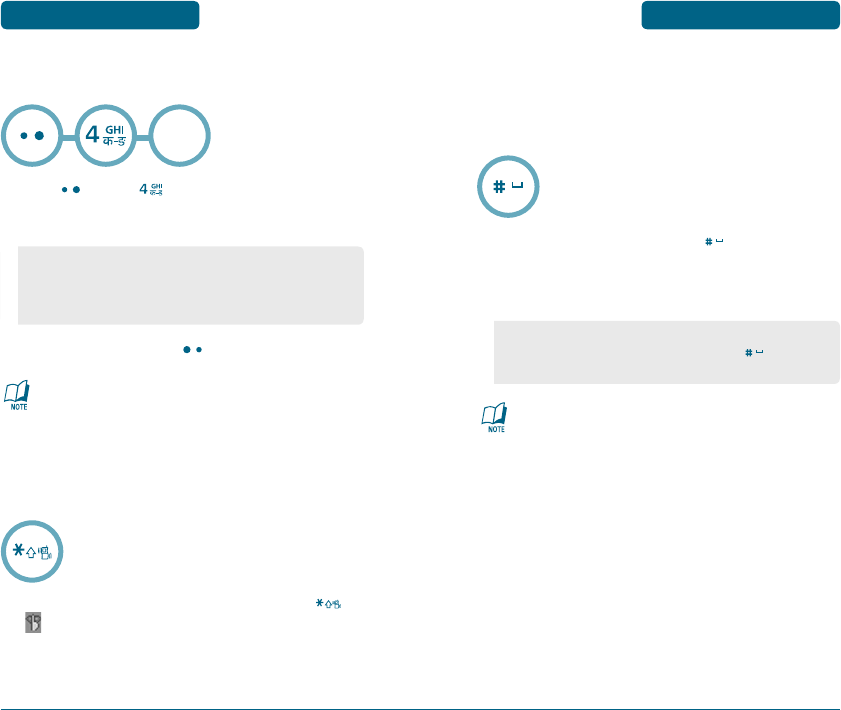
29
BASIC FUNCTIONS BASIC OPERATION
H
KEY GUARD
The Key guard feature of your cellular telephone locks the keypad
to protect against accidental key presses when the phone is turned
on and no call is in progress. You can still answer or silence an
incoming call.
To lock the phone, press and hold
.
To unlock the phone, press any key then input the pass
word.
Press 1, 2, 3 to unlock the key guard.
28
BASIC FUNCTIONS
BASIC OPERATION
H
ADJUSTING VOLUME
Adjust the volume of the ringer, key beep and speaker.
Press
[MENU]
, EDIT - General or Outdoor or
Meeting or User1 or User2 then select one of the
following.
Adjust volume then press
[OK]to save it.
To adjust earpiece volume during a call move the Navigation
Key up or down.
H
VIBRATE ONLY
Mutes key tones and activates the vibration mode to alert you of an
incoming call or message.
To turn vibrate only mode on/off, press and hold
.
will be displayed to indicate vibrate only mode is
active.
• Ringer Volume
• Key Volume
• Earpiece Volume
• Speaker Volume
• Lock feature will deactivate when the phone is powered off.
Upon next power up, you will need to press
to lock
phone again.
EDIT
PC 7130(EN)-051118.indd 28-29 2005.11.21 9:33:32 PM
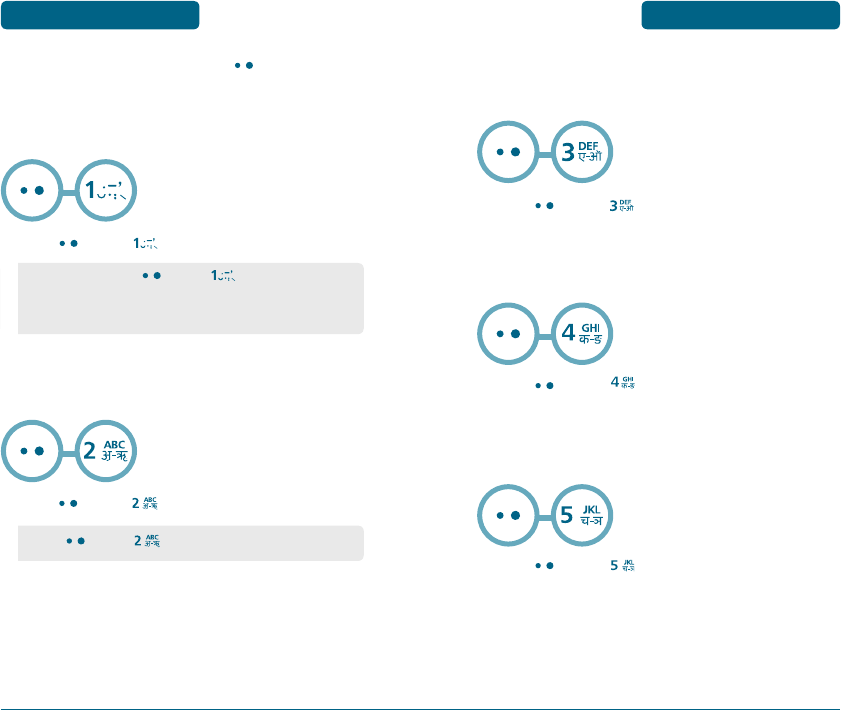
31
DURING A CALL BASIC OPERATION
H
MESSAGES
Enables you to send a message (SMS) during a call.
(Refer to page 89 for more details.)
Press
[MENU]
.
H
PHONE BOOK
Display the Phone book menu.
Press
[MENU] .
H
CALL HISTORY
Display the call history.
Press
[MENU]
.
30
DURING A CALL
BASIC OPERATION
To display menu options during a call, press
[MENU].
H
MUTE (UNMUTE)
The caller cannot hear you or any sounds from your side but you can
still hear them.
Press
[MENU]
.
H
SCRATCHPAD
Enable you to write memo while on a call.
Press
[MENU]
.
• Press
[MENU]
to deactivate it.
• To deactivate, press
[MENU]
.
• The phone will automatically unmute in Emergency Call or
Callback mode.
PC 7130(EN)-051118.indd 30-31 2005.11.21 9:33:35 PM
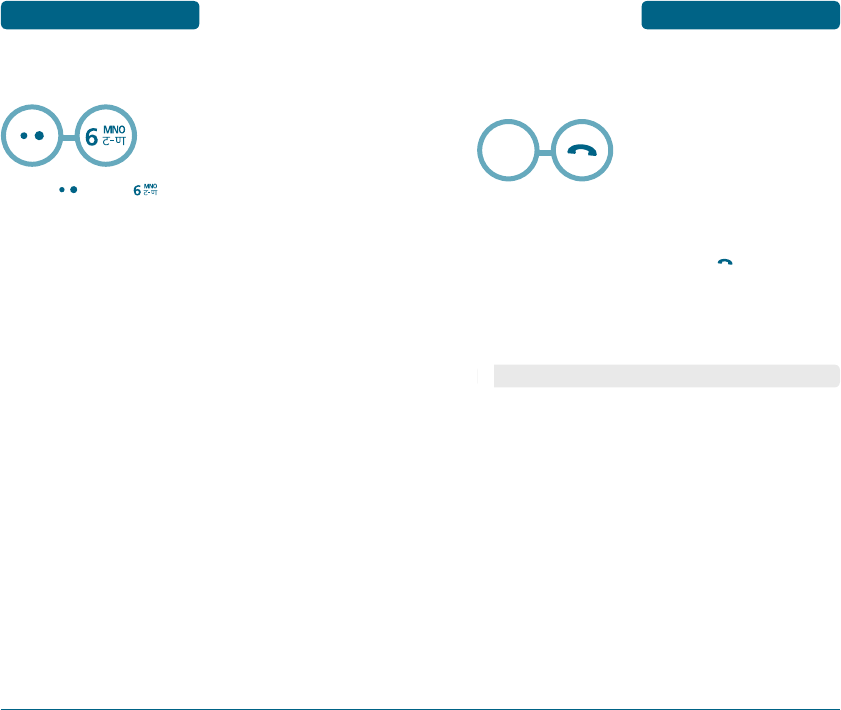
33
MAKING AN
EMERGENCY CALL BASIC OPERATION
The Emergency Call feature puts your phone in the Emergency Call
Mode when you dial the preprogrammed emergency numbers, 100,
101, 102. It also operates in the lock mode and out of the service area.
H
EMERGENCY NUMBER IN LOCK MODE
The Emergency number call service is available even in the lock mode.
Enter Emergency number and press
.
The call connects.
The phone exits the Lock Mode.
32
DURING A CALL
BASIC OPERATION
H
VOICE PRIVACY
Enhances voice privacy during a call.
Press
[MENU]
.
Emergency
Number
• When the call ends, the phone returns to the Lock Mode.
PC 7130(EN)-051118.indd 32-33 2005.11.21 9:33:37 PM
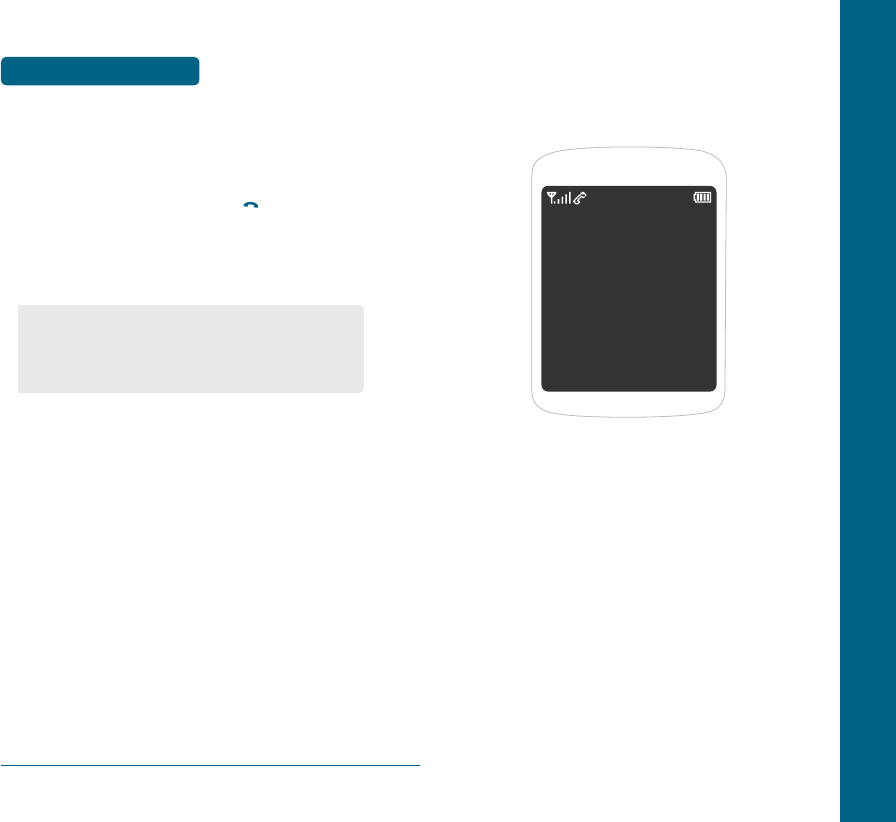
34
MAKING AN
EMERGENCY CALL
BASIC OPERATION
H
EMERGENCY NUMBER USING ANY AVAILABLE
SYSTEM
The 100, 101, 102 call service is available even in the lock mode.
Enter Emergency number and press
.
The call connects.
The phone maintains the Emergency Mode.
CHAPTER 3 MEMORY FUNCTION
This chapter addresses memory functions including :
STORING A PHONE NUMBER
ENTERING LETTERS, NUMBERS & SYMBOLS
• The phone returns to the Lock Mode.
• While the phone is in the emergency mode, the phone can
receive an incoming call from any available system.
However it can't make a call.
CHAPTER 3
MEMORY FUNCTION
PC 7130(EN)-051118.indd 34-35 2005.11.21 9:33:37 PM
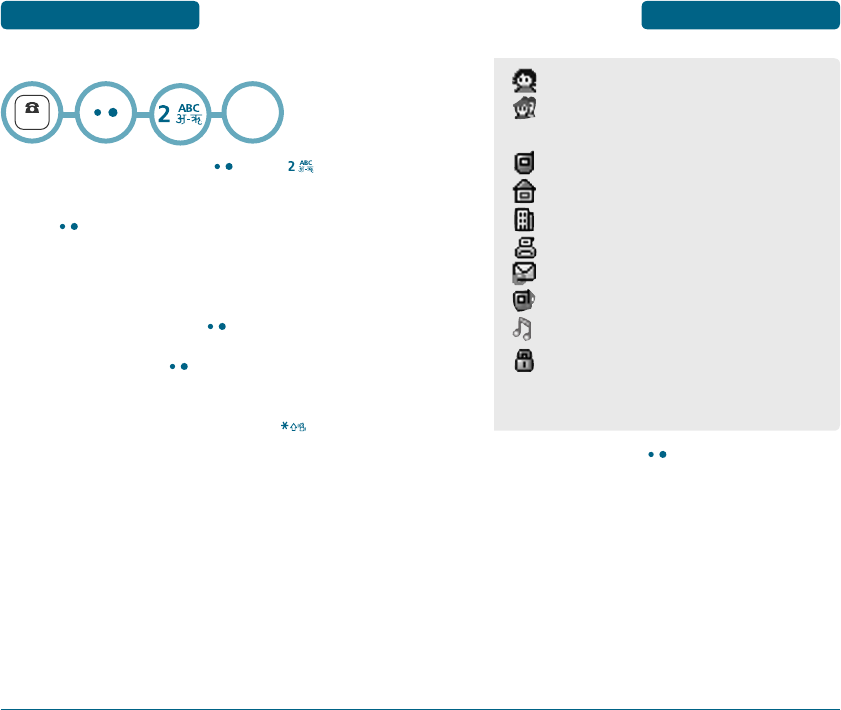
37
STORING A PHONE
NUMBER MEMORY FUNCTION
36
STORING A PHONE
NUMBER
MEMORY FUNCTION
The phone book stores up to 500 entries.
Enter phone number and press
[MENU]
[SAVE].
Choose “New” or “Existing”.
Press
[OK]
to select.
The Phone # will appear next to a list of icons.
The name of the icon is displayed above the list. Use the
Navigation key to choose the type of # you’re adding,
as indicated by the icon. Press
[OK]
to select.
Enter a name and press
[OK]
.
Please refer to page 38 for more details on entering
letters, numbers & symbols.
To change the input mode, press and hold
.
Press the navigation key down to select the group.
Press the navigation key down to select other options
(secret, email).
NUMBER
New
or
Existing
To store the entry, press
[OK]
.
“New Entry added!“ or “Entry edited!“ will be
displayed.
•
Name
•
Group : No Group, Family, Relatives, Friends, Business,
Colleagues, School, Club, VIP, Others
•
Mobile
•
Home
•
Office
•
Fax
•
Email
•
Ringer
•
Msg bell
•
Secret : Lock, Unlock.
•
User category, User contents : You can edit.
•
The other fields are set to Numeric mode as a default.
PC 7130(EN)-051118.indd 36-37 2005.11.21 9:33:39 PM
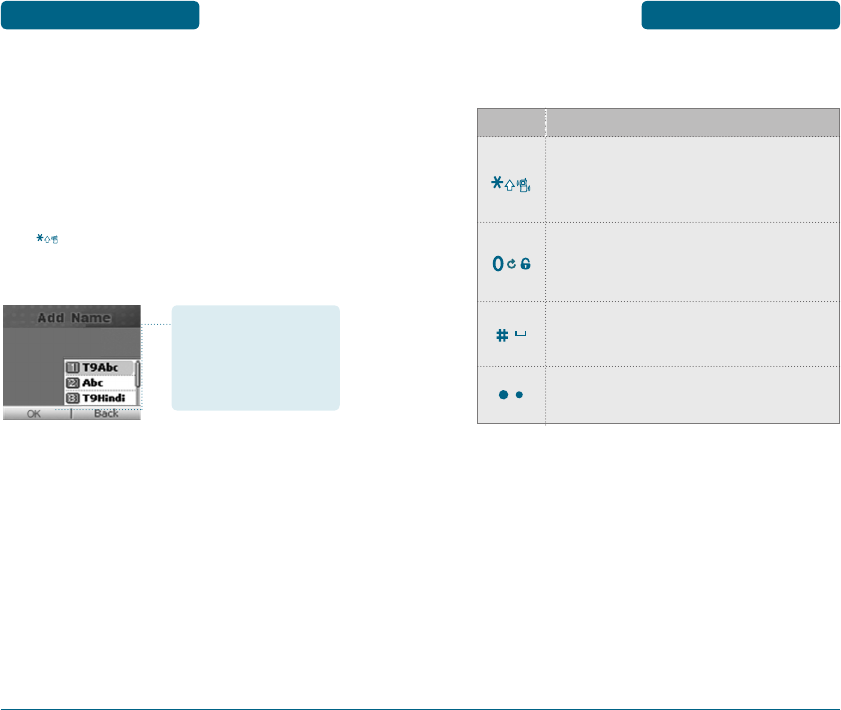
39
ENTERING LETTERS,
NUMBERS & SYMBOLS MEMORY FUNCTION
The following illustrates the function assigned to each key in
the Alpha Editor.
38
ENTERING LETTERS,
NUMBERS & SYMBOLS
MEMORY FUNCTION
The input mode (Alpha editor) will be automatically activated when
necessary to enter letters and numbers. As shown below, there are
6 available modes ; Standard input mode (Abc/Hindi),
T9 input mode (T9 Abc/T9 Hindi), Numeric mode (Num), Symbol
mode (Symbols).
The input mode indicator appears on the upper right of the
display when letters and numbers are entered.
To select the desired input mode among the 6 modes below,
press [MODE], then enter letters and numbers.
Input mode indicator
•
T9 Abc/T9 Hindi : T9 mode
•
Abc/Hindi : Standard mode
•
NUM : Number mode
•
Symbols : Symbol mode
KEY FUNCTION
Mode
Press and hold to change mode.
[T9 Abc][Abc][T9 Hindi][Hindi][NUM][Symbols]
Next
Press to view the next matching word if the
highlighted word is not the word you intended.
Space
Press to accept a word and add a space.
Clear
Press to delete a character to the left of the cursor.
PC 7130(EN)-051118.indd 38-39 2005.11.21 9:33:40 PM
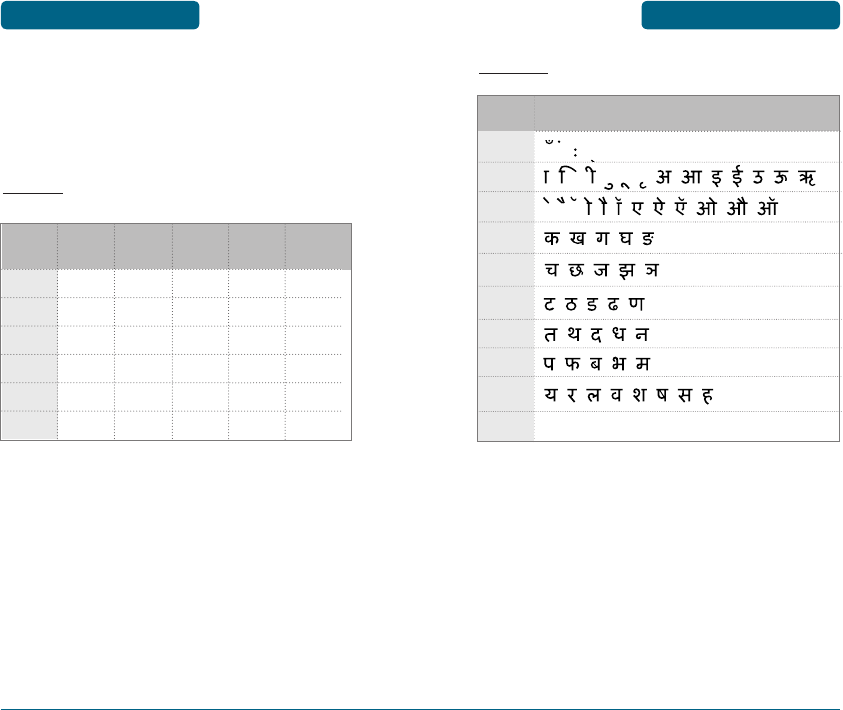
41
ENTERING LETTERS,
NUMBERS & SYMBOLS MEMORY FUNCTION
Hindi mode
40
ENTERING LETTERS,
NUMBERS & SYMBOLS
MEMORY FUNCTION
H
STANDARD INPUT MODE
There are two modes in standard input mode : Abc mode, Hindi
mode. Use the digit keys to enter letters, numbers and characters.
Enter letters using the key pad as follows :
Abc mode
Repetitions
5 times
’
A
D
G
:
9
Key
Pad
1
2ABC
3DEF
4GHI
:
9WXYZ
1 time
1
A
D
G
:
W
Repetitions
2 times
.
B
E
H
:
X
Repetitions
3 times
@
C
F
I
:
Y
Repetitions
4 times
-
2
3
4
:
Z
Character order
Key Pad
1 key
2 key
3 key
4 key
5 key
6 key
7 key
8 key
9 key
0 key 0
1
2
3
4
5
6
7
8
9
PC 7130(EN)-051118.indd 40-41 2005.11.21 9:33:42 PM
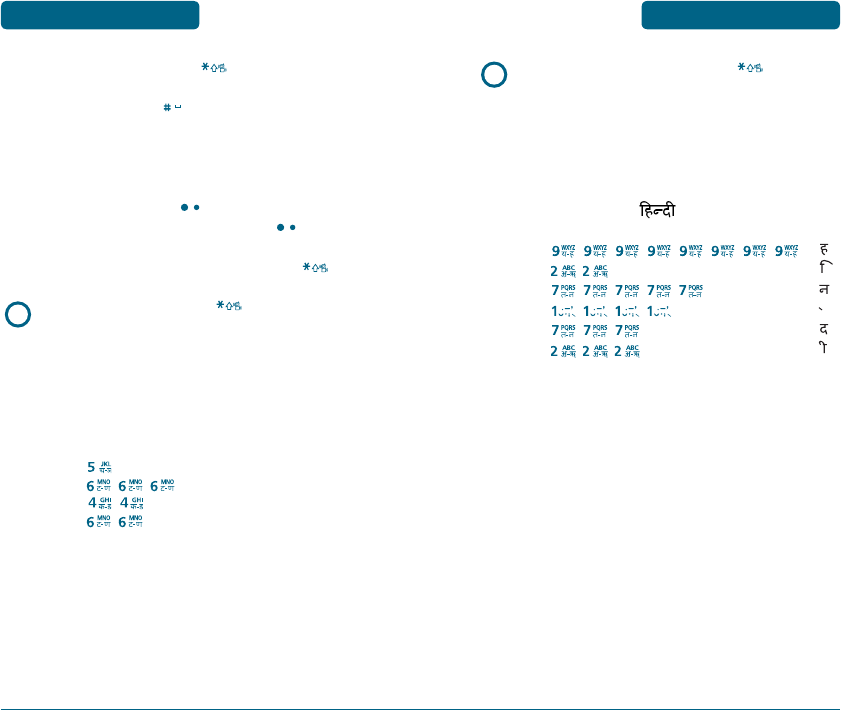
43
ENTERING LETTERS,
NUMBERS & SYMBOLS MEMORY FUNCTION
Select Hindi mode, by press and hold
[Mode] and
select “Hindi”.
When you select this mode, the appears as a visual
confirmation.
• Find the key that corresponds to the letter you want to
enter.
• Press it as many times as needed for the letter to appear on
the screen.
• To enter the name “ ” :
Press [ , , , , , , , ]
Press [ , ]
Press [ , , , , ]
Press [ , , , ]
Press [ , , ]
Press [ , , ]
42
ENTERING LETTERS,
NUMBERS & SYMBOLS
MEMORY FUNCTION
To change the input mode, press
[Abc].
To enter a space, press
.
The cursor will automatically move to the next column.
Repeat until letters are entered.
To delete one digit, press
[CLEAR].
To delete the entire entry, press and hold
[CLEAR].
To change from lowercase to uppercase, press
.
Select Abc mode, by pressing
[Abc].
When you select this mode, the Abc icon appears as a visual
confirmation.
• Find the key that corresponds to the letter you want to
enter.
• Press it as many times as needed for the letter to appear on
the screen.
• To enter the name “John” :
Press [ ] J
Press [ , , ] o
Press [ , ] h
Press [ , ] n
e.g.
e.g.
PC 7130(EN)-051118.indd 42-43 2005.11.21 9:33:52 PM
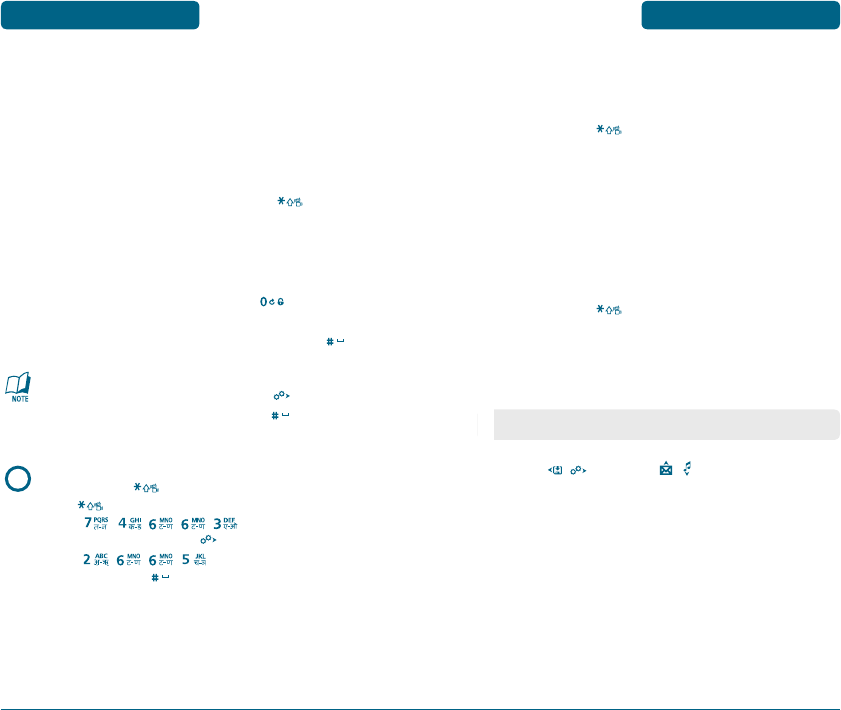
45
ENTERING LETTERS,
NUMBERS & SYMBOLS MEMORY FUNCTION
H
NUMERIC MODE
Allows you to enter numbers.
Press and hold
[Abc] until the current input mode
changes to the “NUM (Numeric mode)”.
To enter a number, press a digit key.
H
SYMBOL MODE
Allows you to enter symbols.
Press and hold
[Abc] until the “Symbols (Symbol
mode)” appears.
Select the symbol you want to enter with the
Navigation Key.
Press [
,
], or Press [
,
].
44
ENTERING LETTERS,
NUMBERS & SYMBOLS
MEMORY FUNCTION
H
T9 INPUT MODE
There are two modes in standard input mode : Abc mode, Hindi
mode.
The T9 input mode incorporates a built-in-dictionary to determine a
word based on the entered characters. A word can be entered more
quickly by pressing a key once per character.
Select the T9 Abc mode by press and hold
[Abc].
Press a digit key once to enter the character you want
and enter all the characters to input the word you want.
To view the next matching word, press
.
To accept matching word and enter a space, press
.
To enter a compound word.
• Enter the first part of the word and press
to accep it.
• Enter the last part of the word and press
to enter
the word.
To enter “phone book” in the T9 input mode.
• Press and hold
[Abc] to select the T9 input mode
and
to choose the small letter case (T9Word).
• Press
,
,
,
,
and you will see
“phone” highlighted. Press
to select it.
• Press
,
,
,
and you will see “book”
highlighted. Press
to select the compound word and
enter a space.
e.g.
• Use the Navigation Key to view a different line of symbols.
PC 7130(EN)-051118.indd 44-45 2005.11.21 9:33:58 PM
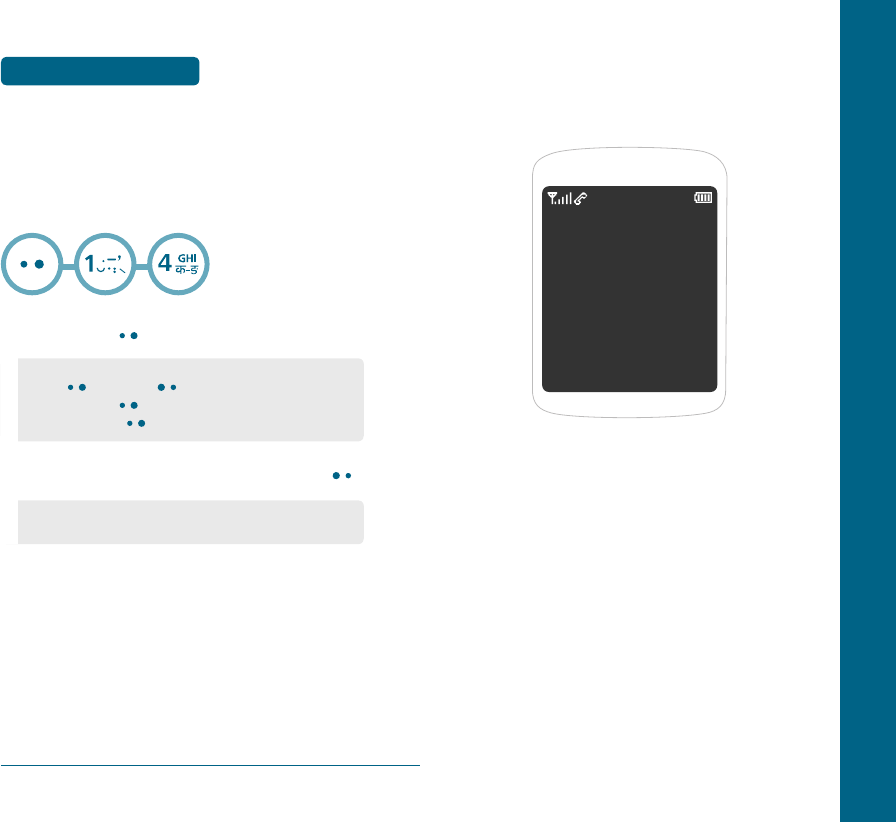
46
ENTERING LETTERS,
NUMBERS & SYMBOLS
MEMORY FUNCTION
CHAPTER 4 MENU FUNCTION
This chapter addresses accessing the menu and using its functions
and features to customize your phone.
PHONE BOOK
CALL HISTORY
PROFILES
DISPLAY
SETTINGS
ORGANISER
CHAPTER 4
MENU FUNCTION
H
SPEED DIAL
In idle mode, calls can be placed to numbers stored in speed dial
by pressing & holding the location number on the key pad. For a
2-digit location number, press the first number, then press and hold
the second number. You can setting up speed dial entries from saved
in your phone's memory.
To assign a phone number to a location, select the loca
tion then press
[SET].
Select the entry with the Navigation Key and press
.
• If the entry is set to secret, you will be asked for your
password.
• If a phone number is already assigned to the location,
press
[menu] and
[back].
• To edit it, press
[menu], then select "Edit".
To erase it, press
[menu], then select "Erase".
PC 7130(EN)-051118.indd 46-47 2005.11.21 9:34:0 PM
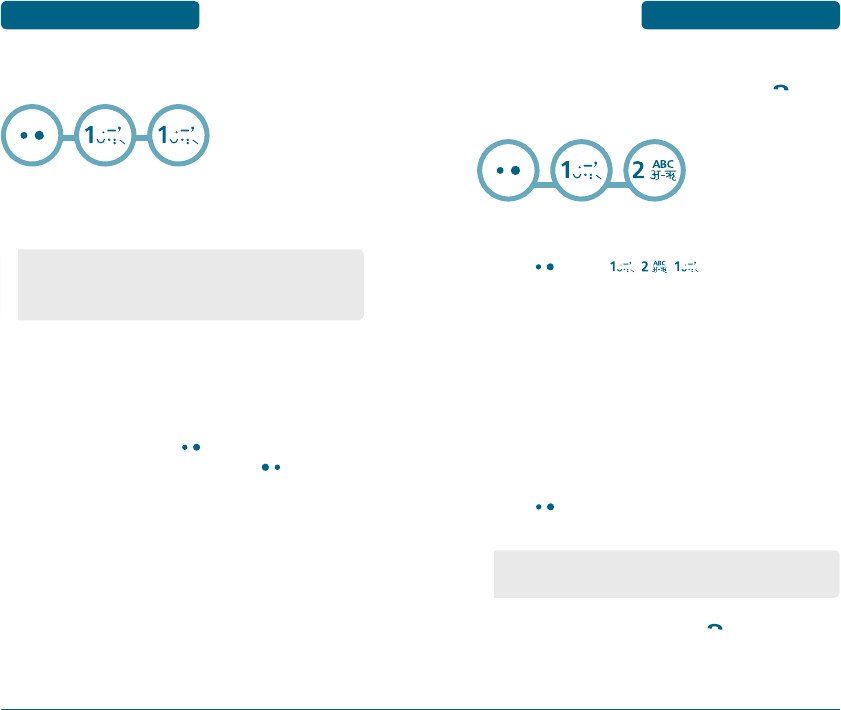
49
PHONE BOOK MENU FUNCTION
H
FIND
Retrieves an entry by name and calls by simply pressing
.
You can review all the entries stored in your phone book list or find
an entry quickly by entering a name or its character string.
BY NAME
Press
[MENU]
,
,
.
The list of names in your phone book is displayed alpha
betically. Use Navigation key to select the name.
Enter a name or its character string or scroll through
the list with the Navigation Key. Please refer to page 33
for more detatils on entering letters, numbers &
symbols.
All matching entries will be displayed. Highlight an
entry.
Press
[MENU] to 1. Edit, 2. Send Msg, 3. Prepend,
4 Reserved Call, 5. Erase.
To call the selected number, press
.
48
PHONE BOOK
MENU FUNCTION
H
ADD NAME
Adds a new entry.
PHONE
To add a new entry to the phone’s memory.
To enter a name or number, use the Navigation Key to
select the phone book field.
Please refer to page 38 for more detatils on entering
letters, numbers & symbols.
3.1 To save the entry, press
[OK]
.
3.2 To return to the previous page, press
[BACK].
Stores up to 500 entries, each of which can be assigned to a group.
Entries can be retrieved by name or group.
•
PHONE BOOK FIELD :
Name/Group/Mobile/Home/Office/Fax/E-Mail/Ringer/Msg bell/
Secret/User category/User content (You can edit name.)
• If the entry is set to secret, you will be asked for your
password.
PC 7130(EN)-051118.indd 48-49 2005.11.21 9:34:1 PM
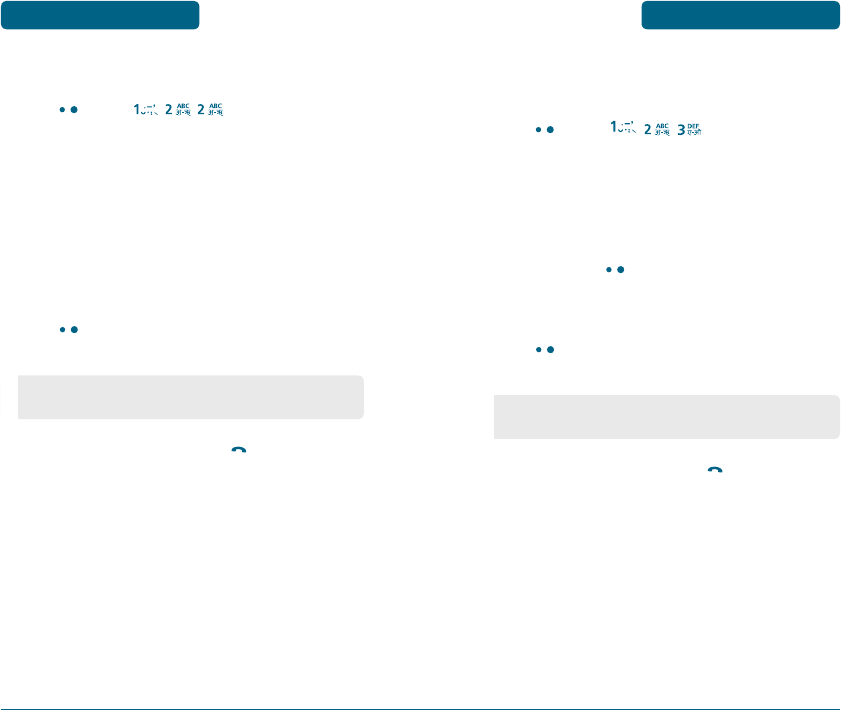
51
PHONE BOOK MENU FUNCTION
BY GROUP
You can search for the data of saved in your phone's memory.
Press
[MENU] ,
,
.
The list of phone numbers saved in your phone book
will be displayed in group order.
Select one of the following groups (No Group, Family,
Relatives, Friends, Business, Colleagues, School, Club,
VIP, Others) with
[OK]
.
All matching entries will be displayed. Highlight an
entry.
Press
[MENU] to 1. Edit, 2. Send Msg, 3. Prepend,
4 Reserved Call, 5. Erase.
To call the selected number, press
.
50
PHONE BOOK
MENU FUNCTION
BY NUMBER
Press
[MENU]
,
,
.
The list of phone numbers saved in your phone book
will be displayed in numeric order.
Enter the phone number or scroll through the list with
the Navigation Key. The name associated with that
number will be displayed at the bottom of the screen.
All matching entries will be displayed. Highlight an
entry.
Press
[MENU] to 1. Edit, 2. Send Msg, 3. Prepend,
4 Reserved Call, 5. Erase.
To call the selected number, press
.
•
If the entry is set to secret, you will be asked for your
password.
•
If the entry is set to secret, you will be asked for your
password.
PC 7130(EN)-051118.indd 50-51 2005.11.21 9:34:2 PM
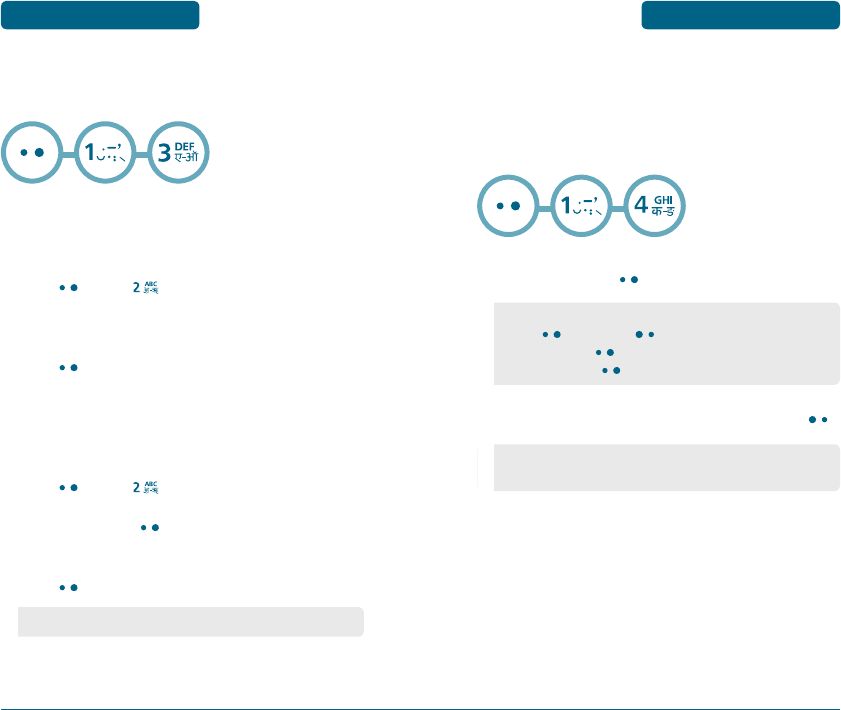
53
PHONE BOOK MENU FUNCTION
H
SPEED DIAL
In idle mode, calls can be placed to numbers stored in speed dial by
pressing & holding the location number on the key pad.
For a 2-digit location number, press the first number, then press and
hold the second number. You can setting up speed dial entries from
saved in your phone's memory.
To assign a phone number to a location, select the
location then press
[SET].
Select the entry with the Navigation Key and press
.
52
PHONE BOOK
MENU FUNCTION
H
GROUP
Phone entries into groups. Existing groups include No Group, Family,
Relatives, Friends, Business, Colleagues, School, Club, VIP, Others.
RENAME
Select an existing group name with the Navigation Key.
Press
[MENU]
[EDIT].
Input a new group name.
Press
[OK]
to save it.
GROUP RINGER
Select an existing group name with the Navigation Key.
Press
[MENU]
[EDIT].
Select ringer, press
[MENU].
To select “default” or “change”.
Press
[OK]
to save it.
• If a phone number is already assigned to the location,
press
[MENU] and
[BACK].
• To edit it, press
[MENU], then select "Edit".
To erase it, press
[MENU], then select "Erase".
• If the entry is set to secret, you will be asked for your
password.
• “No group” cannot Edit.
PC 7130(EN)-051118.indd 52-53 2005.11.21 9:34:3 PM
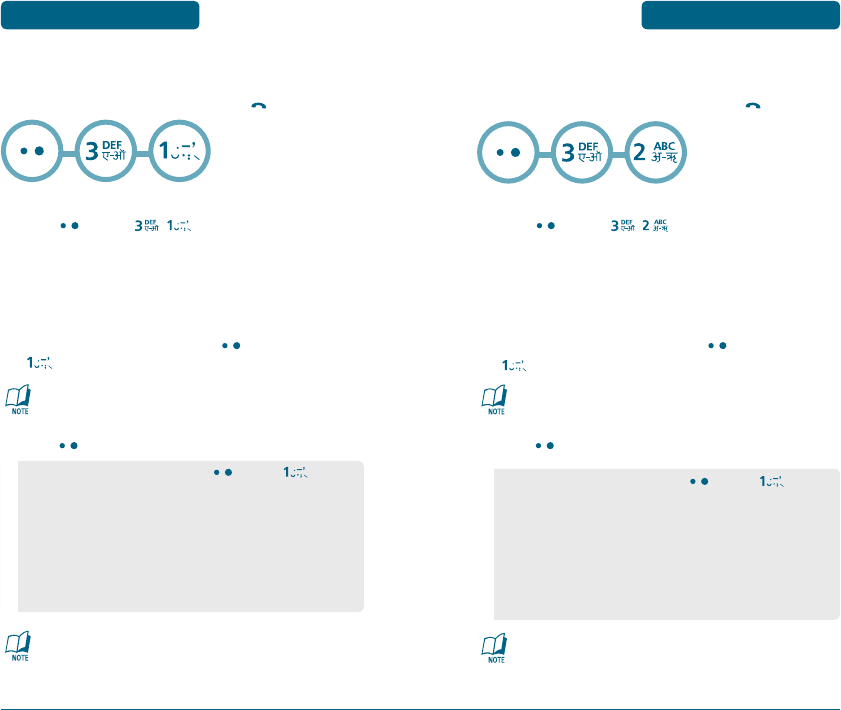
55
CALL HISTORY MENU FUNCTION
H
MISSED
Display information about the 30 most recently missed calls. Place a
call to a missed call number by simply pressing
.
To see a list of the 30 most recent missed calls,
press
[MENU]
,
.
If the number is already stored in your phone book,
name and number appears.
If the number is not stored, only the phone number
appears.
To view missed call details, press
[MENU]
[SELECT].
Call details include date, time, and phone number.
Press
[MENU] to following items is displayed :
After 30 Received, Dialled or Missed calls, the oldest call will
automatically be erased from the history.
54
CALL HISTORY
MENU FUNCTION
• Select : To see missed call details
[MENU]
.
• Save : Stores the phone number in your phone book.
• Send Msg : Sends a message to the phone number.
• Prepend : The user may add the desired number before the
number.
• Reserved call : To view reserved call menu.
• Erase : To erase selected missed call.
• Erase All : To erase all missed calls list.
H
RECEIVED
Displays information about the 30 most recently Received calls. Place
a call to a received call number by simply pressing
.
To see a list of the 30 most recent Received calls,
press
[MENU]
,
.
If the number is already stored in your phone book,
name and number appears.
If the number is not stored, only the phone number
appears.
To view received call details, press
[MENU]
[SELECT].
Call details include date, time, and phone number.
Press
[MENU] to following items is displayed :
After 30 Received, Dialled or Missed calls, the oldest call will
automatically be erased from the history.
• Select : To see missed call details
[MENU]
.
• Save : Stores the phone number in your phone book.
• Send Msg : Sends a message to the phone number.
• Prepend : The user may add the desired number before the
number.
• Reserved call : To view reserved call menu.
• Erase : To erase selected received call.
• Erase All : To erase all received calls list.
PC 7130(EN)-051118.indd 54-55 2005.11.21 9:34:4 PM
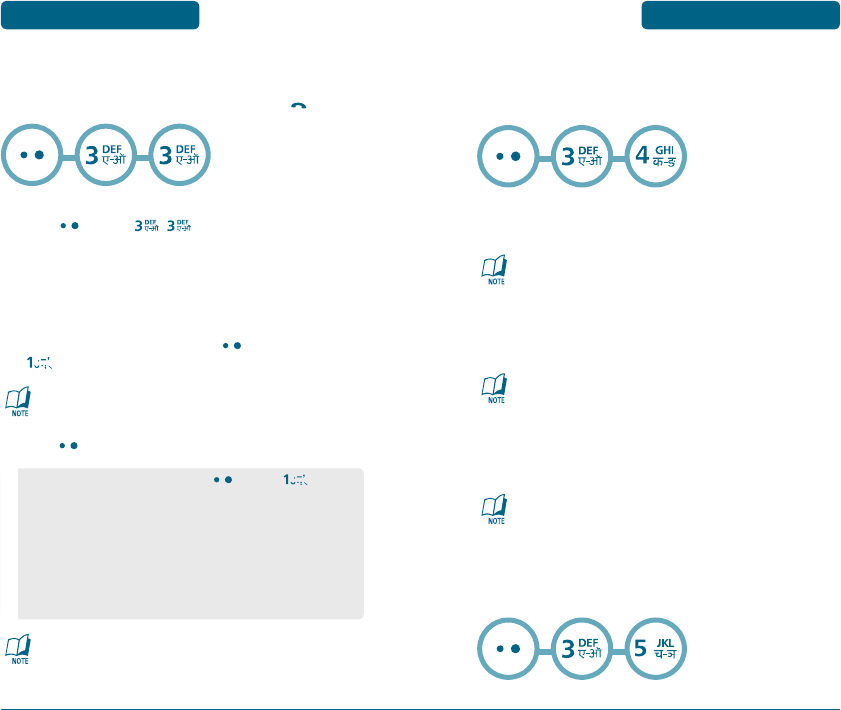
57
CALL HISTORY MENU FUNCTION
H
DIALLED
Displays information about the 30 most recently Dialled calls.
Place a call to a dialled call number by simply pressing
.
To see a list of the 30 most recent Dialled calls,
press
[MENU]
,
.
If the number is already stored in your phone book,
name and number appears.
If the number is not stored, only the phone number
appears.
To view dialled call details, press
[MENU]
[SELECT].
Call details include date, time, and phone number.
Press
[MENU] to following items is displayed :
After 30 Received, Dialled or Missed calls, the oldest call will
automatically be erased from the history.
56
CALL HISTORY
MENU FUNCTION
H
CALL DURATION
In this menu, shows details about the call, timer, if available, the
time and date it was dialled, last call, or all calls.
ALL DIALLED CALLS
Displays information of all dialled calls.
Press navigation left or right key to change the mode
"All dialled calls", "Last dialled call" or "All calls".
LAST DIALLED CALL
Displays information of last dialled call.
Press navigation left or right key to change the mode
"All dialled calls", "Last dialled call" or "All calls".
ALL CALLS
Displays information of all missed, received and dialled calls.
Press navigation left or right key to change the mode
"All dialled calls", "Last dialled call" or "All calls".
H
DATA HISTORY
Displays information of data calls.
• Select : To see missed call details
[MENU]
.
• Save : Stores the phone number in your phone book.
• Send Msg : Sends a message to the phone number.
• Prepend : The user may add the desired number before the
number.
• Reserved call : To view reserved call menu.
• Erase : To erase selected dialled call.
• Erase All : To erase all dialled calls list.
PC 7130(EN)-051118.indd 56-57 2005.11.21 9:34:6 PM
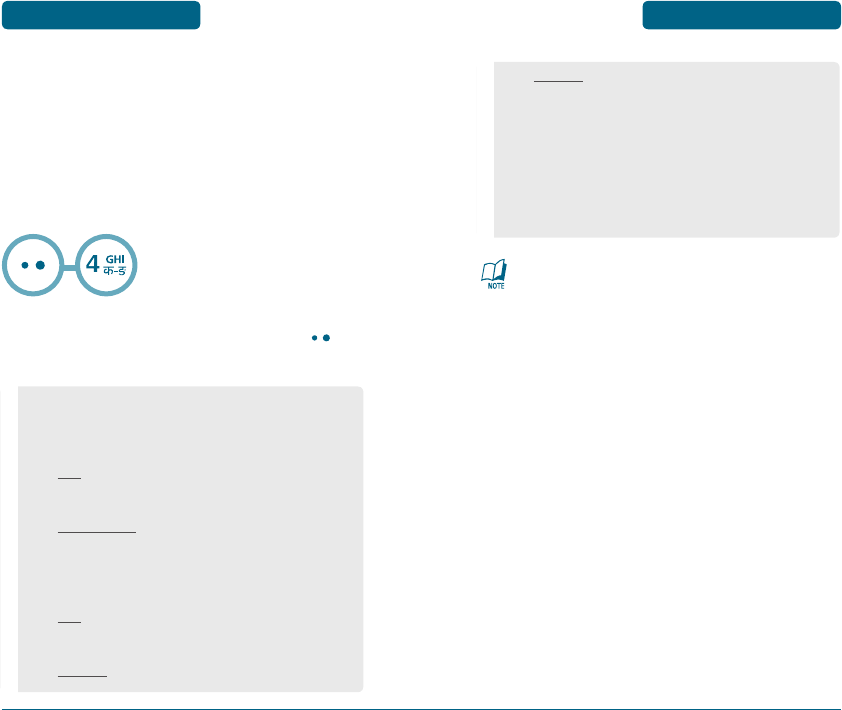
59
PROFILES MENU FUNCTION
Customizes your cellular telephone and optimizes performance
through a variety of settings.
H
PROFILES
The phone provides you five profiles, which have a set of features
to control (General/Outdoor/Meeting/Silent/Vibrate Only/User 1/User
2). You can easily choose a profile and switch to another.
The default of each profile is in the table below. You can adjust the
features of each profile.
Select one of the following options by pressing the
Navigation key to the Up/Dwon and then press
[MENU]. And then select " Default" or "Edit".
58
MENU FUNCTION
•
General/Outdoor/Meeting/Silent/Vibrate Only/User 1
/User 2
•
User 1/User 2
Ring Type :
Calls : Determines ring tone style.
(Silent/Vibrate/1 Beep/Ascending/Ring/Ring &
Vib./Ring After Vib.)
Message Alerts : Determines the tone of the received
message.
(Ring/Vibrate/Silent/Ring&Remind
/Vibrate&Remind)
Ring Tone :
Calls : Sets the ring tone of the incoming call.
Setting of the downloaded ringtone is possible.
(Melodies/Bells/Downloads)
Messages : Sets the tone of the text message. (Tone 1 ~ 5)
PROFILES
• User1/User2, General, Outdoor, and Meeting mode can
be edited.
• Press and hold the star key to change to the vibrate only
mode.
Messages : Sets the tone of the text message. (Tone 1 ~ 5)
Ringer Volume : Sets the volume of the ringtone.
(Mute/Level 1~5)
Key Volume : Sets the volume of the keytone. (Off, Level 1~5)
Earpiece Volume : Adjusts the volume of earpiece. (Level 1~5)
- during a call
Speaker Volume : Adjusts the speaker volume of the speaker
mode. (Level 1~5) - during a call
Speaker Mode : Sets the speaker mode. (On/Off)
PC 7130(EN)-051118.indd 58-59 2005.11.21 9:34:7 PM
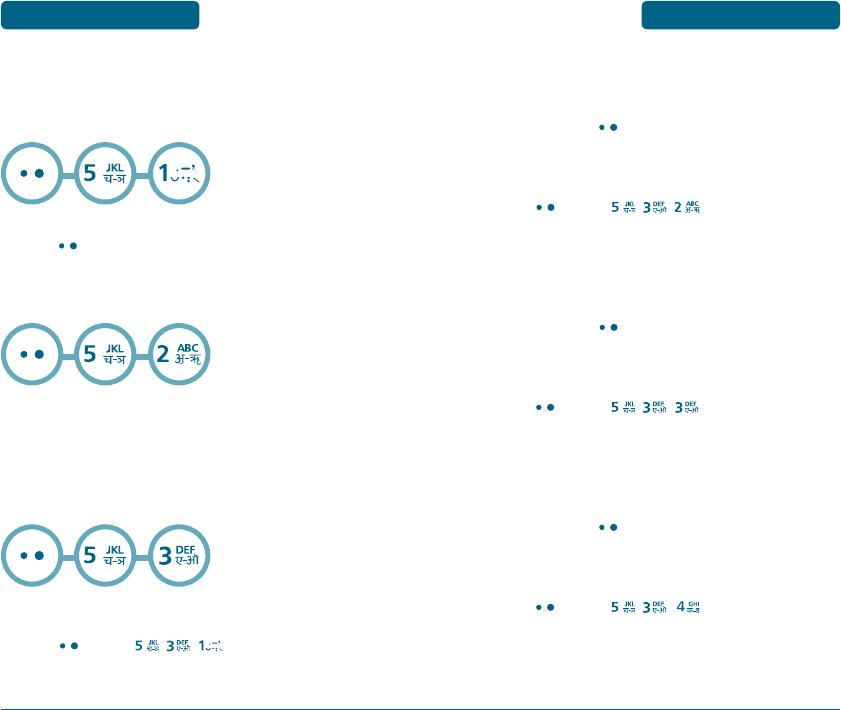
61
DISPLAY MENU FUNCTION
Allows you to customize display.
H
MENU STYLE
Sounds an alert when the signal begins to fade.
Select “Graphic” or “List” with the Navigation Key then
press
[OK]
to save it.
H
SERVICE AREA
This Sub-menu selection will pop-up the service area name
on the display.
H
GRAPHICS
To select an LCD display :
STANDBY
Press
[MENU]
,
,
.
Select Default to choose a standby display, or
60
MENU FUNCTION DISPLAY
Downloads or Saved to Phone to choose a display you
have down loaded to your phone.
To save it, press
[OK]
.
POWER ON
Press
[MENU]
,
,
.
Select Default to choose a pre-installed display, display,
or Downloads or Saved to Phone to choose a display
you have downloaded to your phone.
To save it, press
[OK]
.
POWER OFF
Press
[MENU]
,
,
.
Select Default to choose a pre-installed display, display,
or Downloads or Saved to Phone to choose a display
you have downloaded to your phone.
To save it, press
[OK]
.
RECEIVED CALL
Press
[MENU]
,
,
.
Select Default to choose a pre-installed display, or
Downloads or Saved to Phone to choose a display you
have downloaded to your phone.
PC 7130(EN)-051118.indd 60-61 2005.11.21 9:34:8 PM
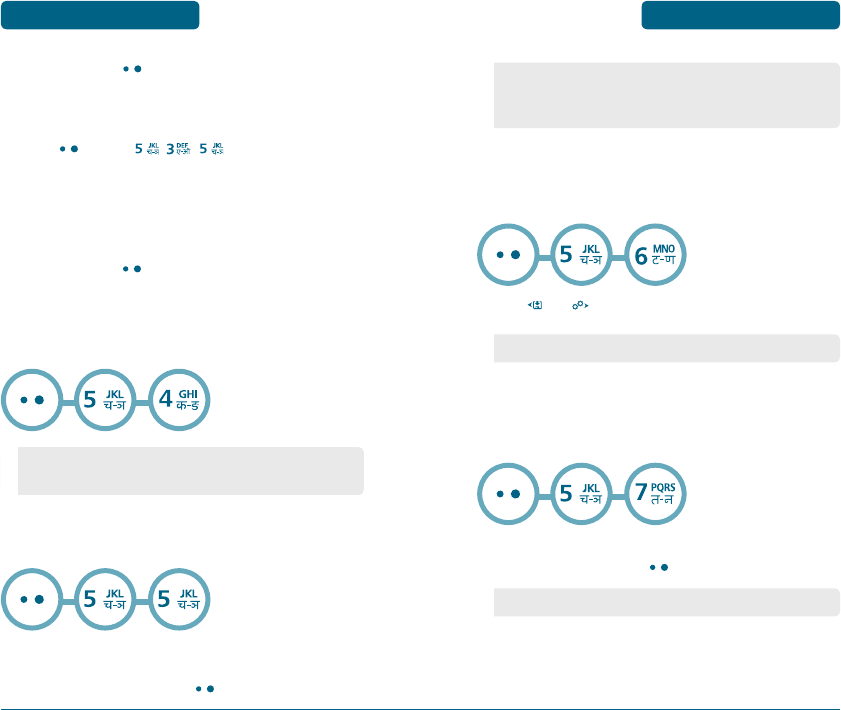
63
DISPLAY MENU FUNCTION
To save it, press
[OK]
.
DIALED CALL
Press
[MENU]
,
,
.
Select Default to choose a pre-installed display, display,
or Downloads or Saved to Phone to choose a display
you have downloaded to your phone.
To save it, press
[OK]
.
H
LANGUAGE
Selects the language in which letters are displayed on screen.
H
BANNER
To input a personal greeting:
Select “Message”, “Font Color” or “Entry Message” with
the Navigation Key and press
[OK]
.
62
DISPLAY
MENU FUNCTION
• ENGLISH
• HINDI
H
CONTRAST
To adjust the display contrast:
Use
and
to select a contrast level.
H
BACKLIGHT
Backlights the display for easy viewing in dark places.
Select “Backlight” then select the duration with the
Navigation Key and press
[OK]
.
• Message : On/Off.
• Font Color : Black/Blue/Green/Magenta/Maroon/White
• Entry Message : Enter message.
• CONTRAST LEVEL : 1~5
• 7 Secs / 15 Secs / 30 Secs / 60 Secs / Always on
PC 7130(EN)-051118.indd 62-63 2005.11.21 9:34:10 PM