Pantech PN-E330 Dual-Mode CDMA Phone with Bluetooth User Manual PN E330 NOKIA 060511
Pantech Co., Ltd. Dual-Mode CDMA Phone with Bluetooth PN E330 NOKIA 060511
Pantech >
Contents
- 1. Users Manual
- 2. Manual
- 3. User Manual
Manual

WELCOME
Thank you for choosing the PN-E330. This exceptional new
phone boasts an impressive array of features that are versatile,
easy to use and allows you to enjoy some of the hottest mobile
services available today.
All Digital and supporting the high-speed communications
provided by the CDMA2000 1xEVDO network system, this
phone offers lightning fast downloads for enhanced
multimedia, web browsing and data services. Two LCD
displays present rich full-color content on either the large
inner main display screen, or the smaller outer sub-display
screen. A built-in 1.3 Mega Pixel camera with embedded
flash and video capture, a WAP 2.0 browser, GPS technology
for quick location identification when calling 911, a built-in
speaker phone and voice activated dialing for easy hands-
free operation, two-way short, enhanced or multimedia
messaging services so you can send and receive messages
in a variety of forms, T9 predictive text input for effortless text
entries and a USB port for expanded data capabilities
complete this nimble device.
In addition, this phone is equipped with Video on Demand
and Music on Demand capabilities that allow you to select
and play video or audio clips from a mobile entertainment
library that is accessible right from your phone.
These features give you the most of exciting Nokia services
like V Cast, which allows you to download full motion video
clips of breaking news, weather, sports highlights,
entertainment clips and 3D games, or Get It Now, which
allows you to download, ringtones, ringback tones,
wallpapers, games and provides Picture Caller ID.
So unleash all the powerful features of your new
PN-E330 and enjoy the latest in wireless technology and
mobile entertainment, all from this one awesome handset.
REV.02 5U01000300A
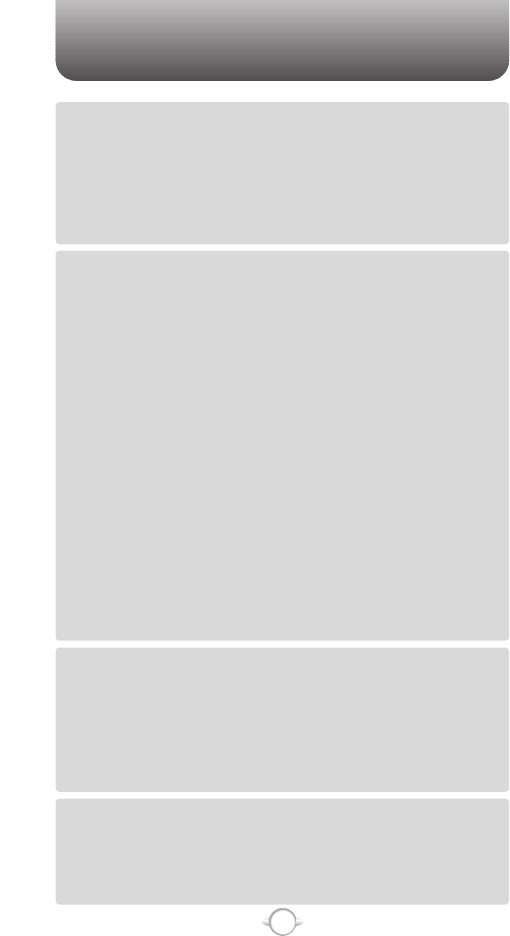
Chapter 4
TABLE OF CONTENTS
1
Chapter 1
Chapter 2
Chapter 3
CHAPTER 1. BEFORE USING YOUR PHONE .................................5
INSIDE THE PACKAGE .....................................................................................6
HANDSET DESCRIPTION.................................................................................7
DISPLAY INDICATORS ...........................................................................................9
BATTERY USAGE...........................................................................................11
BATTERY INSTALLATION ....................................................................................11
BATTERY REMOVAL.............................................................................................12
BATTERY CHARGING ...........................................................................................13
BATTERY HANDLING INFORMATION..........................................................14
DOs.........................................................................................................................14
DON’Ts...................................................................................................................14
CHAPTER 2. BASIC OPERATION ..................................................15
TURNING THE PHONE ON / OFF ..................................................................16
TURNING THE PHONE ON...................................................................................16
TURNING THE PHONE OFF..................................................................................16
ACCESSING THE MENU................................................................................17
MENU SUMMARY .........................................................................................18
BASIC FUNCTIONS ........................................................................................20
MAKING A CALL ...................................................................................................20
ANSWERING CALLS.............................................................................................21
SPEAKER PHONE..................................................................................................21
VIBRATE ON/OFF MODE ......................................................................................21
CALLER ID FUNCTION..........................................................................................21
WAIT/PAUSE FEATURE........................................................................................22
ANSWERING A CALL............................................................................................22
3-WAY CALLING ...................................................................................................23
CALL WAITING FUNCTION ..................................................................................23
ADJUSTING VOLUME ..........................................................................................24
MUSIC PLAYER .....................................................................................................24
DURING A CALL .............................................................................................25
MUTE (UNMUTE)..................................................................................................25
SEND TXT MSG ....................................................................................................25
CONTACTS ............................................................................................................25
RECENT CALLS .....................................................................................................25
TO PHONE/TO BLUETOOTH ................................................................................26
VOICE PRIVACY.....................................................................................................26
MAKING AN EMERGENCY CALL..................................................................27
911 IN LOCK MODE ..............................................................................................27
911 USING ANY AVAILABLE SYSTEM ...............................................................27
USING THE TRANS-FLASH CARD ................................................................28
INSTALLING THE TRANS-FLASH CARD .............................................................28
REMOVING THE TRANS-FLASH CARD...............................................................28
HOW IS MUSIC TRANSFERRED? ......................................................................29
CHAPTER 3. MEMORY FUNCTION...............................................31
STORING A PHONE NUMBER ......................................................................32
ENTERING LETTERS, NUMBERS & SYMBOLS ...........................................33
STANDARD INPUT MODE....................................................................................34
WORD INPUT MODE ............................................................................................35
NUMERIC MODE...................................................................................................36
SYMBOL MODE ....................................................................................................36
MAKING A CALL THROUGH THE CONTACT LIST ......................................37
ONE-TOUCH/TWO-TOUCH DIALING...................................................................37
ONE-TOUCH DIALING:.......................................................................................37
TWO-TOUCH DIALING: ......................................................................................37
CHAPTER 4. MENU FUNCTION ....................................................39
CONTACTS .....................................................................................................40
NEW CONTACT.....................................................................................................40
CONTACT LIST......................................................................................................41
GROUPS ................................................................................................................42
ADD NEW GROUP .............................................................................................42
ASSIGN PHONE NUMBER TO GROUP..............................................................42
CHANGE GROUP NAME ....................................................................................43
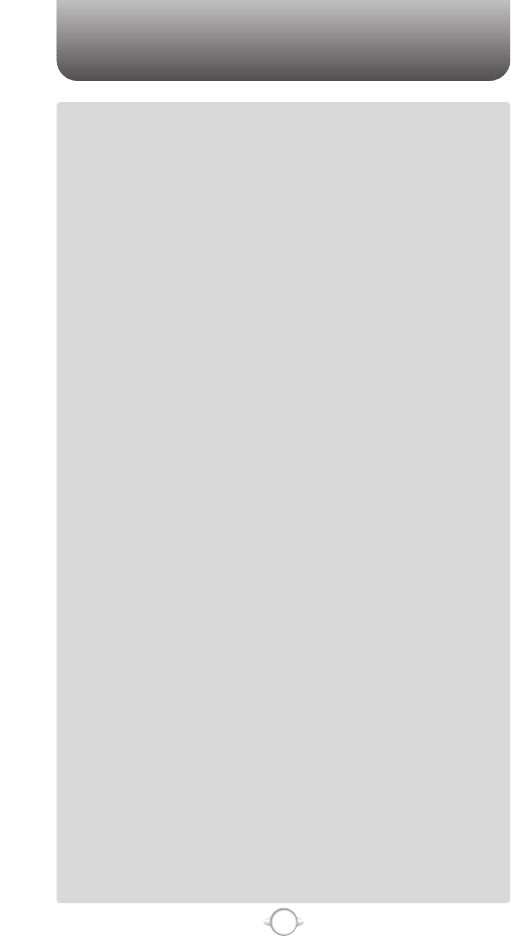
TABLE OF CONTENTS
2
Chapter 4
SEND TXT MSG. TO A GROUP ..........................................................................43
SEND PIX MSG. GROUP ....................................................................................44
SEND FLIX MSG. GROUP ..................................................................................45
ERASE GROUP ...................................................................................................46
SPEED DIALS.........................................................................................................47
RECENT CALLS ..............................................................................................48
MISSED..................................................................................................................48
RECEIVED ..............................................................................................................49
DIALED...................................................................................................................50
ALL .........................................................................................................................51
VIEW TIMERS ........................................................................................................52
SETTINGS .......................................................................................................53
SOUNDS SETTINGS .............................................................................................53
MASTER VOLUME .............................................................................................53
CALL SOUNDS ...................................................................................................54
ALERT SOUNDS .................................................................................................55
KEYPAD VOLUME ..............................................................................................57
EARPIECE VOLUME...........................................................................................57
SERVICE ALERTS ...............................................................................................58
POWER ON/OFF.................................................................................................59
ALARM SOUNDS ...............................................................................................60
DISPLAY SETTINGS..............................................................................................61
BANNER .............................................................................................................61
BACKLIGHT ........................................................................................................62
CONTRAST .........................................................................................................63
WALLPAPER.......................................................................................................63
DISPLAY THEMES..............................................................................................65
DIAL FONTS .......................................................................................................65
CLOCK FORMAT ................................................................................................66
PHONE SETTINGS ................................................................................................67
STANDALONE MODE ........................................................................................67
SET SHORTCUT KEY ..........................................................................................67
LANGUAGE.........................................................................................................68
LOCATION ..........................................................................................................68
SECURITY ...........................................................................................................69
SYSTEM SELECT................................................................................................70
NAM SELECT......................................................................................................71
CALL SETTINGS....................................................................................................72
ANSWER OPTIONS ............................................................................................72
AUTO RETRY ......................................................................................................72
TTY MODE..........................................................................................................73
ONE TOUCH DIAL ..............................................................................................73
VOICE PRIVACY..................................................................................................74
VOICE SERVICES................................................................................................74
DTMF TONES .....................................................................................................77
BLUETOOTH..........................................................................................................78
BLUETOOTH ON/OFF ........................................................................................78
ADD NEW DEVICE .............................................................................................78
MEMORY ...............................................................................................................80
SAVE OPTIONS ..................................................................................................80
PHONE MEMORY ..............................................................................................80
CARD MEMORY.................................................................................................81
PHONE INFO..........................................................................................................82
MY NUMBER......................................................................................................82
SW VERSION......................................................................................................82
ICON GLOSSARY ...............................................................................................83
TOOLS.............................................................................................................84
CALCULATOR........................................................................................................84
CALENDAR ............................................................................................................85
ADD NEW ...........................................................................................................85
VIEW PLAN LIST.................................................................................................86
ALARM CLOCK......................................................................................................87
WORLD CLOCK .....................................................................................................88
NOTEPAD ..............................................................................................................89
ADD MEMO........................................................................................................89
VIEW MEMO ......................................................................................................89
STOP WATCH........................................................................................................90
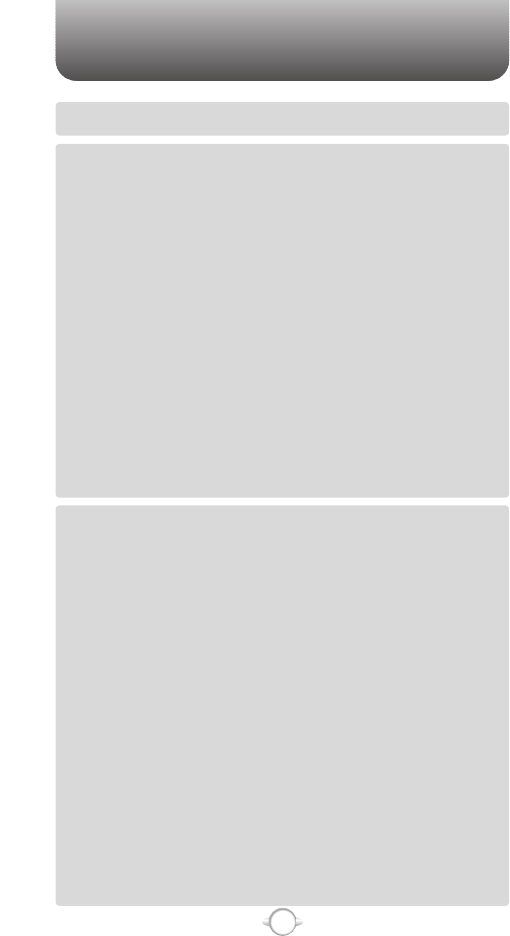
TABLE OF CONTENTS
3
Chapter 6
Chapter 5
MY ACCOUNT ................................................................................................91
MY ACCOUNT .......................................................................................................91
CHAPTER 5. GET IT NOW..............................................................93
GET IT NOW ...................................................................................................94
GET TUNES & TONES ..........................................................................................94
GET VCAST MUSIC ............................................................................................94
GET NEW RINGTONE.........................................................................................95
RECORDING NEW TONES.................................................................................95
MY RINGTONES .................................................................................................96
MY MUSIC..........................................................................................................97
MY SOUNDS ......................................................................................................97
SYNC MUSIC ......................................................................................................98
MANAGE MUSIC................................................................................................99
GET PIX & FLIX ...................................................................................................100
GET V CAST VIDEO ..........................................................................................100
GET NEW PIX ...................................................................................................100
MY PIX ..............................................................................................................101
MY FLIX ............................................................................................................102
PIX PLACE ........................................................................................................103
TAKE PIX...........................................................................................................104
RECORD FLIX ...................................................................................................106
GET FUN & GAMES............................................................................................108
DOWNLOADING NEW FUN & GAMES ...........................................................108
PLAYING DOWNLOADED FUN & GAMES ......................................................108
GET NEWS & INFO .............................................................................................108
CONNECTING NEWS & INFO ..........................................................................108
GET GOING .........................................................................................................109
CONNECTING GET GOING ..............................................................................109
GET EXTRAS .......................................................................................................109
CONNECTING GET EXTRAS.............................................................................109
GET IT NOW INFO...............................................................................................109
CHAPTER 6. VOICE MAIL, TXT, PIX, FLIX MESSAGING ..........111
WHEN A NEW MESSAGE ARRIVES ...........................................................112
NEW MSG.....................................................................................................113
SEND NEW TXT MESSAGE..............................................................................113
SEND NEW PIX MESSAGE ..............................................................................114
SEND NEW FLIX MESSAGE.............................................................................116
INBOX ...........................................................................................................118
PLAY AGAIN .....................................................................................................118
REPLY ...............................................................................................................118
ERASE INBOX...................................................................................................118
REPLY W. COPY...............................................................................................119
FORWARD........................................................................................................119
SAVE PICTURE (MMS PIX)...............................................................................119
SAVE VIDEO (MMS VIDEO) .............................................................................119
SAVE SOUND ...................................................................................................120
SAVE GRAPHIC ................................................................................................120
SAVE QUICK TEXT............................................................................................120
TO CONTACTS .................................................................................................120
LOCK/UNLOCK .................................................................................................120
MESSAGE INFO ...............................................................................................120
SENT .............................................................................................................121
FORWARD........................................................................................................121
PLAY AGAIN .....................................................................................................121
RESEND............................................................................................................122
ERASE...............................................................................................................122
ERASE SENT.....................................................................................................122
TO CONTACTS .................................................................................................122
LOCK/UNLOCK .................................................................................................122
SAVE QUICK TEXT............................................................................................122
MESSAGE INFO ...............................................................................................122
DRAFTS.........................................................................................................123
SEND ................................................................................................................123
TO CONTACTS .................................................................................................123
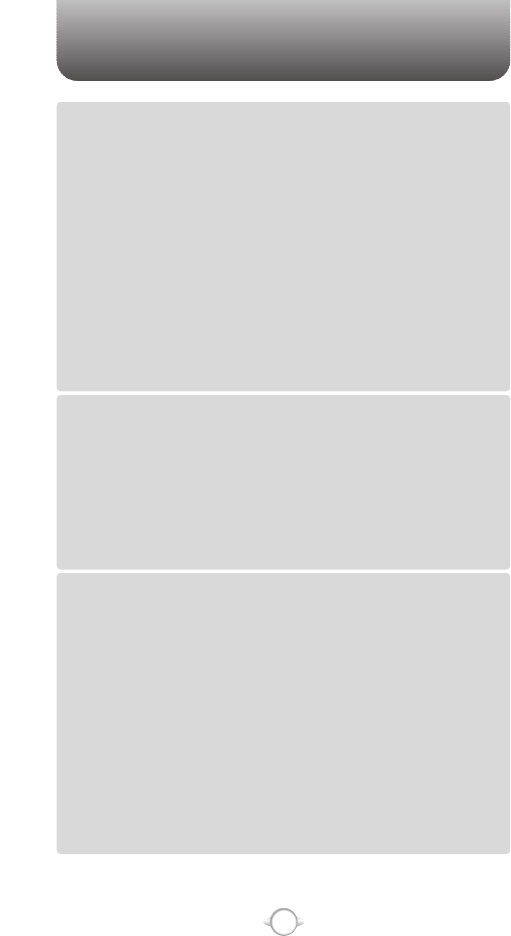
TABLE OF CONTENT
4
Chapter 7
Chapter 6
Chapter 8
LOCK/UNLOCK .................................................................................................123
ERASE DRAFTS ................................................................................................123
VOICEMAIL ...................................................................................................124
E- MAIL..........................................................................................................125
MOBILE IM....................................................................................................126
GET NEW..........................................................................................................126
MOBILE IM.......................................................................................................126
CHAT .............................................................................................................127
ERASE ALL....................................................................................................128
SETTINGS .....................................................................................................129
ALL MSG SETTINGS...........................................................................................129
AUTO SAVE ......................................................................................................129
AUTO ERASE....................................................................................................129
QUICK TEXT......................................................................................................130
VOICEMAIL#.....................................................................................................130
ENTRY MODE...................................................................................................131
CALLBACK #.....................................................................................................131
ALL MESSAGE SIGNATURE ............................................................................132
TXT MSG SETTINGS ..........................................................................................133
TXT AUTO VIEW ...............................................................................................133
TXT MESSAGE SIGNATURE.............................................................................133
PIX-FLIX MSG SETTINGS...................................................................................134
AUTO RECEIVE.................................................................................................134
PIX-FLIX MESSAGE SIGNATURE .....................................................................134
CHAPTER 7. MOBILE WEB 2.0 ....................................................135
STARTING INTERNET BROWSER...............................................................136
LAUNCHING MOBILE WEB 2.0 ..........................................................................136
BROWSER MENU.........................................................................................136
VZW HOME..........................................................................................................136
ADD FAVORITE ...................................................................................................136
SEARCH ...............................................................................................................137
GO TO URL ..........................................................................................................137
SHOW URL ..........................................................................................................137
BACK ....................................................................................................................137
MANAGE MEMORY............................................................................................137
SETTINGS............................................................................................................138
ADVANCED..........................................................................................................139
EXIT......................................................................................................................139
CHAPTER 8. SAFETY AND WARRANTY ....................................141
SAFETY INFORMATION FOR WIRELESS HANDHELD PHONES ..............142
DRIVING SAFETY ................................................................................................143
ELECTRONIC DEVICES .......................................................................................144
OTHER SAFETY GUIDELINES ............................................................................145
PRECAUTIONS ....................................................................................................146
SAFETY INFORMATION FOR FCC RF EXPOSURE ....................................147
CAUTIONS...........................................................................................................147
SAR INFORMATION.....................................................................................148
FCC HEARING-AID COMPATIBILITY (HAC) REGULATIONS FOR
WIRELESS DEVICES.....................................................................................150
FDA CONSUMER UPDATE ..........................................................................152
PROTECT YOUR WARRANTY .....................................................................156
12 MONTH LIMITED WARRANTY...............................................................157
ADDITIONAL SAFETY INFORMATION .......................................................158
OPERATING ENVIRONMENT.............................................................................158
MEDICAL DEVICES .............................................................................................158
VEHICLES.............................................................................................................159
POTENTIALLY EXPLOSIVE ENVIRONMENTS ..................................................160
EMERGENCY CALLS...........................................................................................160
CERTIFICATION INFORMATION (SAR) .............................................................161
HEARING AID COMPATIBILITY (HAC)...............................................................162
TECHNICAL INFORMATION...............................................................................162
“Licensed by QUALCOMM Incorporated under one or more of the following Patents : U.S.Patent No.
4,901,307 U.S.Patent No. 5,056,109 U.S.Patent No. 5,099,204 U.S. Patent No. 5,101,501 U.S. Patent No.
5,103,459 U.S. Patent No. 5,107,225 U.S.Patent No. 5,109,390.”
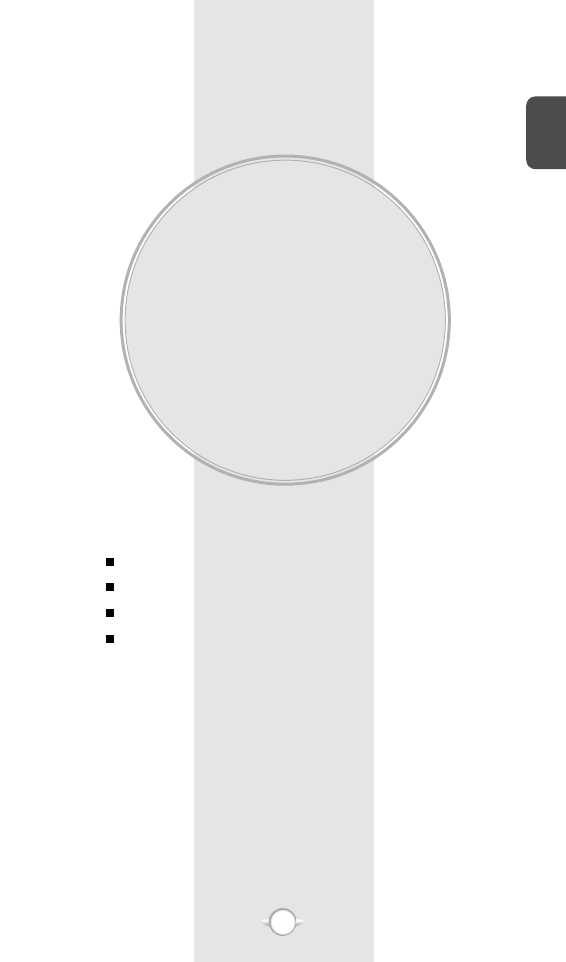
BEFORE USING
YOUR PHONE
C
H
1
5
This chapter provides important information about using the
PN-E330 including:
Chapter 1
INSIDE THE PACKAGE
HANDSET DESCRIPTION
BATTERY USAGE
BATTERY HANDLING INFORMATION
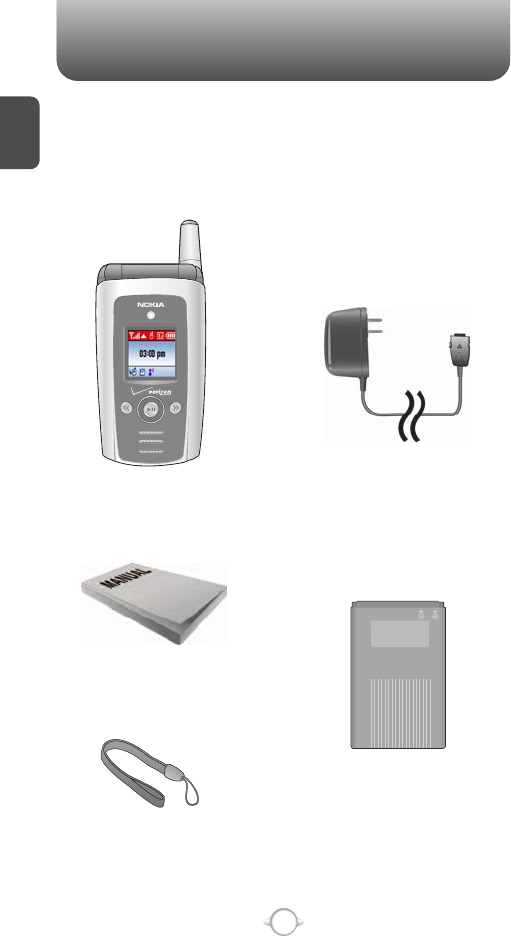
This package should include all items pictured below.
If any are missing or different, immediately contact the retailer
where you purchased the phone.
INSIDE THE PACKAGE
C
H
1
6
Handstrap
User Manual
AC Travel Charger
Handset
Standard Battery
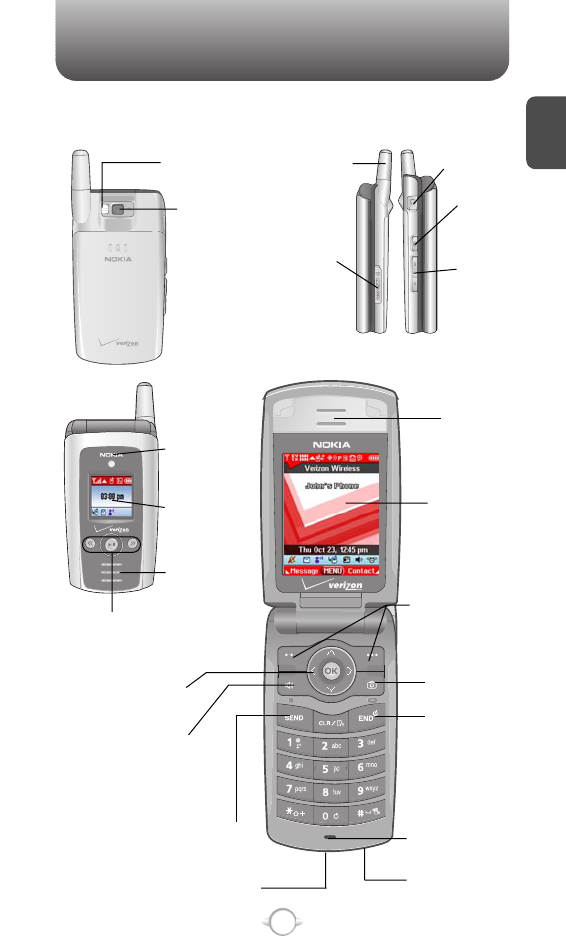
HANDSET DESCRIPTION
C
H
1
7
The PN-E330 weighs 4 ounces. The dimensions are 3.5" x 1.9" x .9".
Antenna Earjack
Camera
Button
Volume
Key
LCD Screen
Function Keys
Send Key
END/
Power Key
Camera Key
Microphone
Chager Jack
Accessories
Connector
Earpiece
Navigation Key
Speaker Key
LED
MP3 Key
Sub LCD
Trans-Flash
Card Slot
Camera
Lens
Camera
Flash
Phone
Speaker
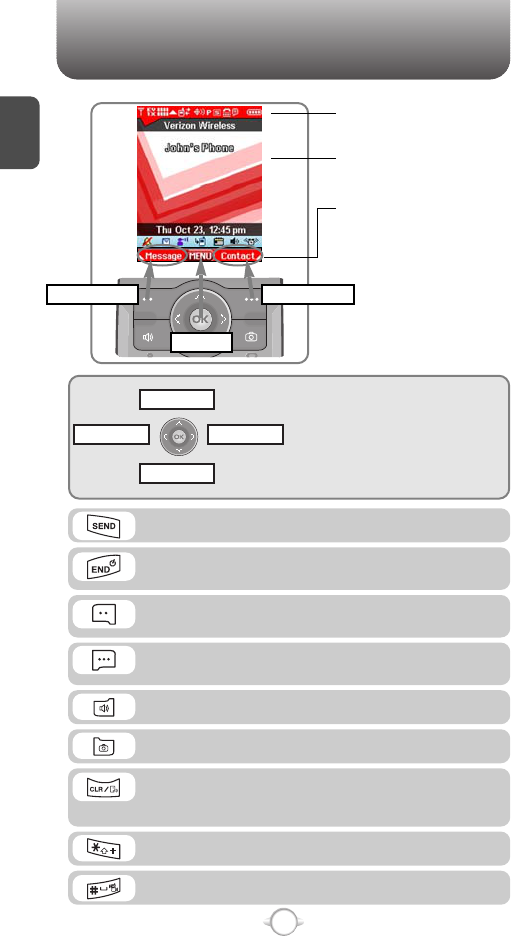
C
H
1
8
Press to make or receive a call.
Press to clear a digit from the display or to return
to the previous page. Long press to turn on voice
recognition mode.
Press and hold to enter Vibrate On/Off.
A twice press shall display a plus “+”.
Press to turn the phone on/off, to terminate a call
or to return to the initial page.
In Idle Mode
-
Press Up for Shortcut Key 1, Down for
Shortcut Key 2, Right for Shortcut Key 4
and Left for Shortcut Key 3.
Inside the menu
-
Within a menu, press the Navigation Key
UP/DOWN/LEFT/RIGHT to scroll through
options or press OK to select the function.
(Left Soft Key) Press to access the message
menu or function displayed on bottom line.
(Right Soft Key) Press to access contacts menu
or function displayed on bottom line.
HANDSET DESCRIPTION
Display Indicators
See page 9 for a list of icons.
Soft Key Indicators
Shows the functions currently
assigned to each soft key and
displays some icons.
Text & Graphic area
Shortcut Key 2
Shortcut Key 4Shortcut Key 3
Shortcut Key 1
Short/Long press : Go to Take PIX/FLIX Viewfinder.
Press to turn Speakerphone On or Off.
Message Contacts
Menu
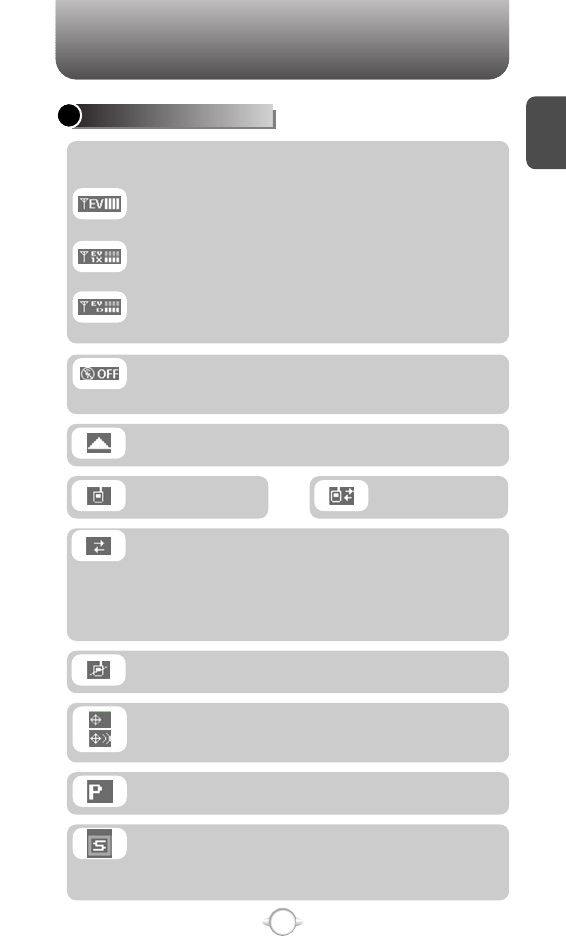
C
H
1
DISPLAY INDICATORS
9
HANDSET DESCRIPTION
Roaming
Phone is out of home area.
Dormant
Phone is in a dormant state during a data call.
Phone reverts to Dormant mode when there hasn’t
been activity on a page for some time – the
connection is still active and you can make and
receive calls.
No Service
Phone cannot receive a signal from the system.
Standalone
The mode that restricts transmitting and
receiving inside the airplane.
SSL (Secured Socket Layer)
Indicating that secure communication between
client and server has been established during
data communication using encryption.
Voice Privacy
Indicates “Voice Privacy” mode.
Signal Strength - Current signal strength: the more lines,
the stronger the signal.
EV : The “EV” service mode indicator shall display with/ without a
progress bar when a 1x-EVDO device has only acquired 1x-EVDO
service (e.g., roaming to a 1x- EVDO service area only).
EV & 1X : The “EV” and “1X” signal strength indicators shall display
with/without a progressive bar when a 1x-EVDO device has acquired
both 1x-RTT CDMA2000 and 1x-EVDO services.
EV & D : The “EV” and “D” signal strength indicators shall display
with/without a progressive bar when a 1x-EVDO device has acquired
both 1x-EVDO service and CDMA IS-95 service.
Data ActiveVoice
GPS Icon
Location Service of your phone is disabled/
enabled.
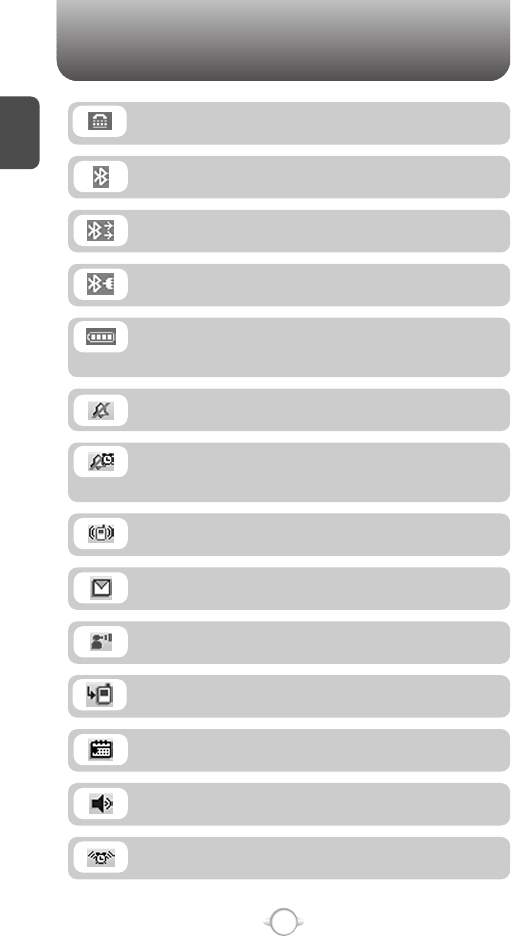
C
H
1
10
HANDSET DESCRIPTION
Voicemail
Indicates you have voicemail messages.
New Messages
New message or voice message.
Calendar Appointment
Event Alarm is active.
Speakerphone
Phone is in speakerphone mode.
Bluetooth
Indicates Bluetooth mode.
BluetoothActive
Indicates Bluetooth Active mode.
BluetoothConn
Indicates Bluetooth Connect.
All Sound Off
Ringer volume is set to off.
Vibrate Only
Phone will vibrate when call is received.
Alarm
Appears when either a calendar or an alarm is set.
Alarm Only
Phone will alert you with an alarm tone when call
is received.
Battery
Battery charging level – the more blocks, the
stronger the charge.
Missed Calls
TTY
TTY mode is active
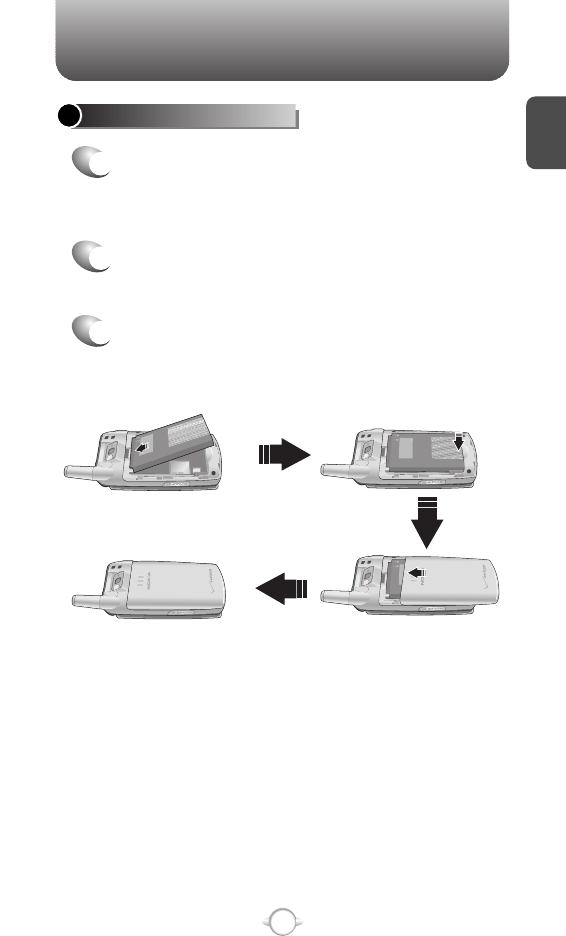
C
H
1
11
BATTERY USAGE
BATTERY INSTALLATION
1
Place the battery on the back of the phone so
the metal contacts match up on the battery and
in the battery cavity.
2
Push the battery down into the battery cavity
until it locks into place.
3
Place the battery cover over the battery and
slide up into place.
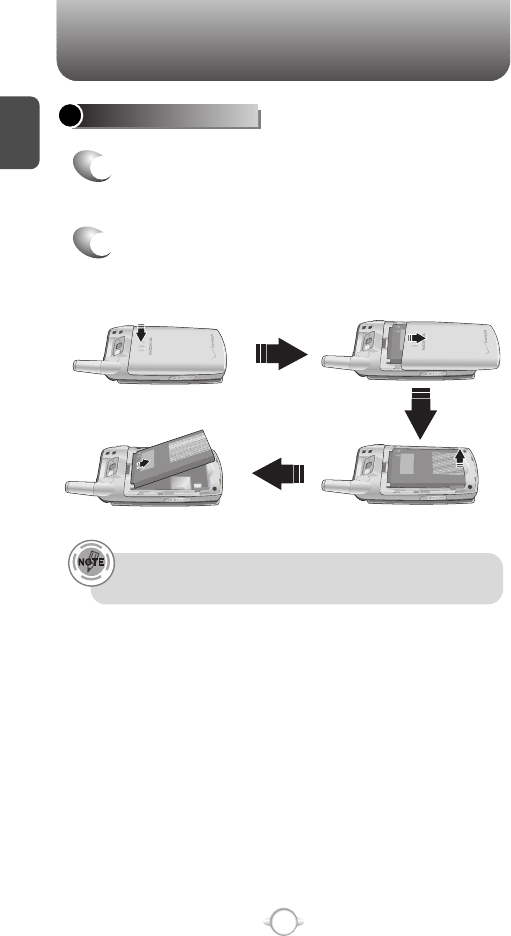
C
H
1
12
BATTERY USAGE
BATTERY REMOVAL
If the battery is not correctly placed in the compartment, the
handset will not turn on and/or the battery may detach during use.
1
Push down the release latch button, then slide
the battery cover off the phone.
2
Lift the battery up and out of the battery cavity
from the down of the battery.
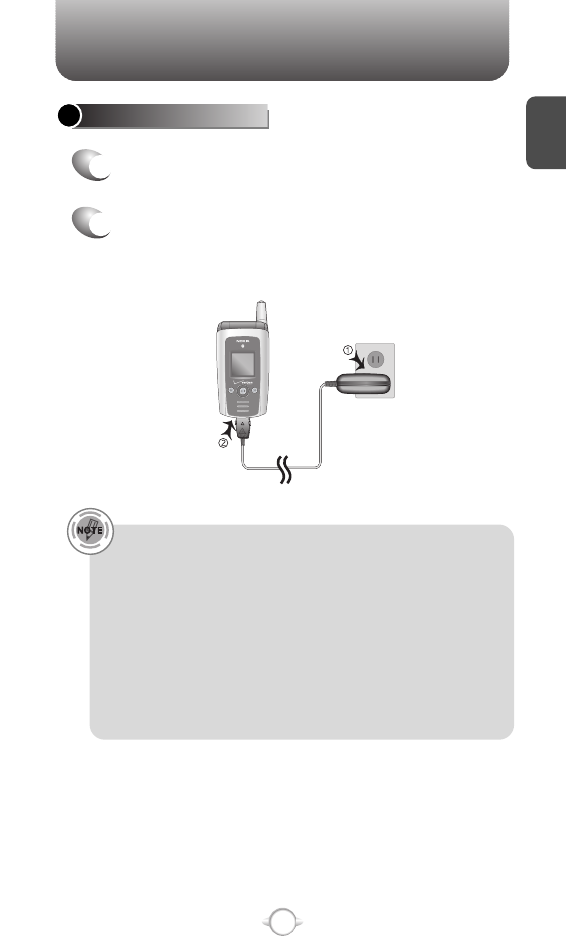
C
H
1
13
BATTERY USAGE
• When you charge the battery with the phone power off, you
will see a charging status screen. You cannot operate the
phone until it is powered on.
• The battery is not charged at the time of purchase.
• Fully charge the battery before use.
• It is more efficient to charge the battery with the handset
powered off.
• The battery must be connected to the phone in order to charge it.
• Battery operating time gradually decreases over time.
• If the battery fails to perform normally, you may need to replace
the battery.
Plug the AC Charger into a standard outlet.
Plug the other end of the AC Charger into the
bottom of your phone. The battery must be
installed onto the phone.
BATTERY CHARGING
1
2
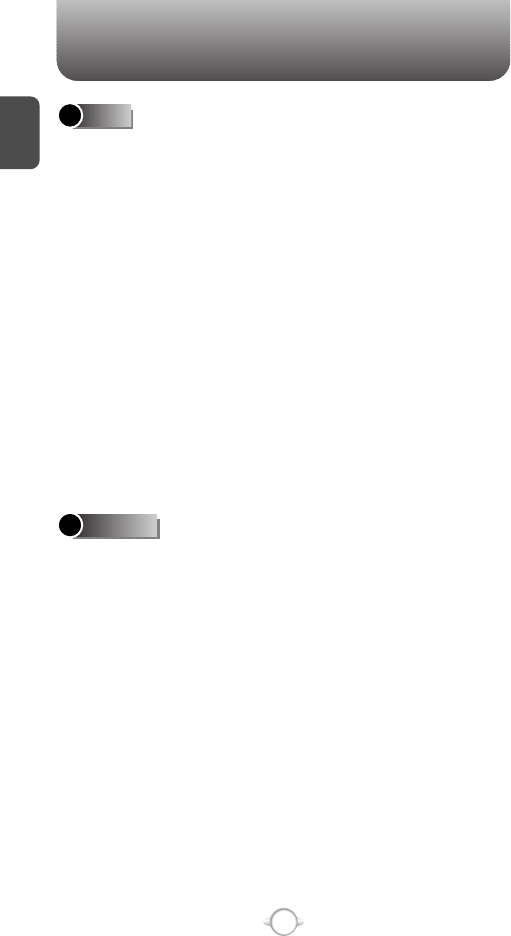
BATTERY HANDLING INFORMATION
C
H
1
14
lOnly use the battery and charger approved by the
manufacturer.
lOnly use the battery for its original purpose.
lTry to keep batteries in a temperature between
41ºF (5ºC ) and 95ºF (35ºC). If the battery is stored
in temperatures above or below the recommended
range, give it time to warm up or cool down before
using.
lCompletely drain the battery before recharging.
It may take one to four days to completely drain.
lStore the discharged battery in a cool, dark, and dry
place.
lPurchase a new battery when its operating time
gradually decreases after fully charging.
lProperly dispose of the battery according to local
laws.
lDon’t attempt to disassemble the battery –
it is a sealed unit with no serviceable parts.
lDon’t accidentally short circuit the battery by
carrying it in your pocket or purse with other
metallic objects such as coins, clips and pens.
This may critically damage the battery.
lDon’t leave the battery in hot or cold temps.
Otherwise, it could significantly reduce the capacity
and lifetime of the battery.
lDon’t dispose of the battery into a fire.
DOs
DON’Ts
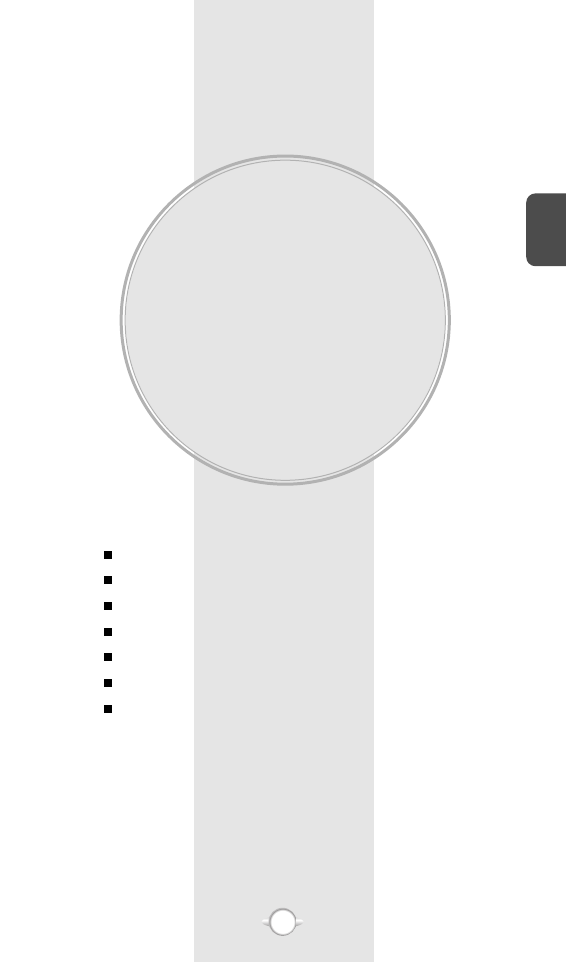
BASIC OPERATION
This chapter addresses and explains the basic features of your phone
including:
Chapter 2 C
H
2
15
TURNING THE PHONE ON / OFF
ACCESSING THE MENU
MENU SUMMARY
BASIC FUNCTIONS
DURING A CALL
MAKING AN EMERGENCY CALL
USING THE TRANS-FLASH CARD
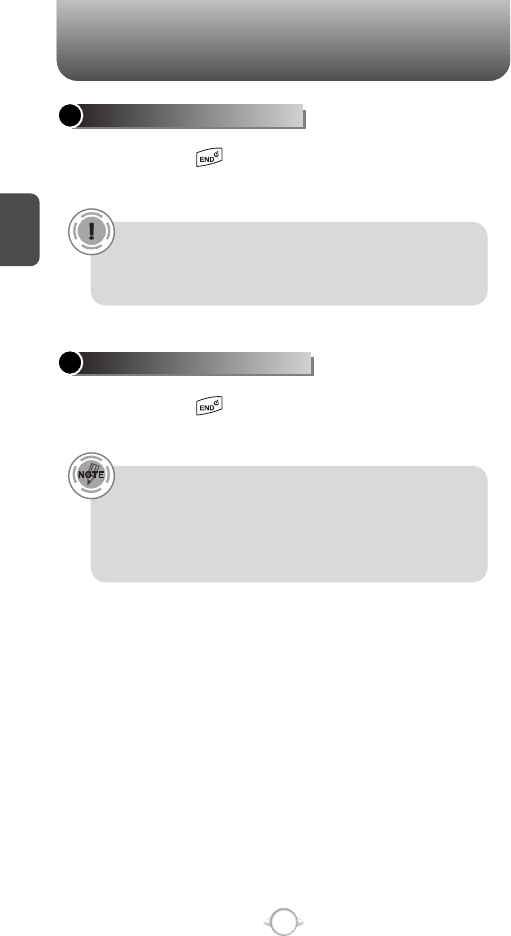
C
H
2
TURNING THE PHONE ON
Press and hold until your “Power On” logo
appears and the tone sounds.
• If “Enter Lock Code” appears on the display enter your
4-digit password to unlock your phone.
• The default password is the last 4 digits of your
phone number.
16
TURNING THE PHONE OFF
Press and hold until your “Power Off” logo
appears.
• Immediately change or recharge the battery when
“BATTERY LOW” appears on the display. Memory may
possibly be damaged if the phone turns off due to the
battery completely draining.
• Turn the phone off before removing or replacing the battery.
If the phone is on, unsaved data may be lost.
TURNING THE PHONE ON / OFF
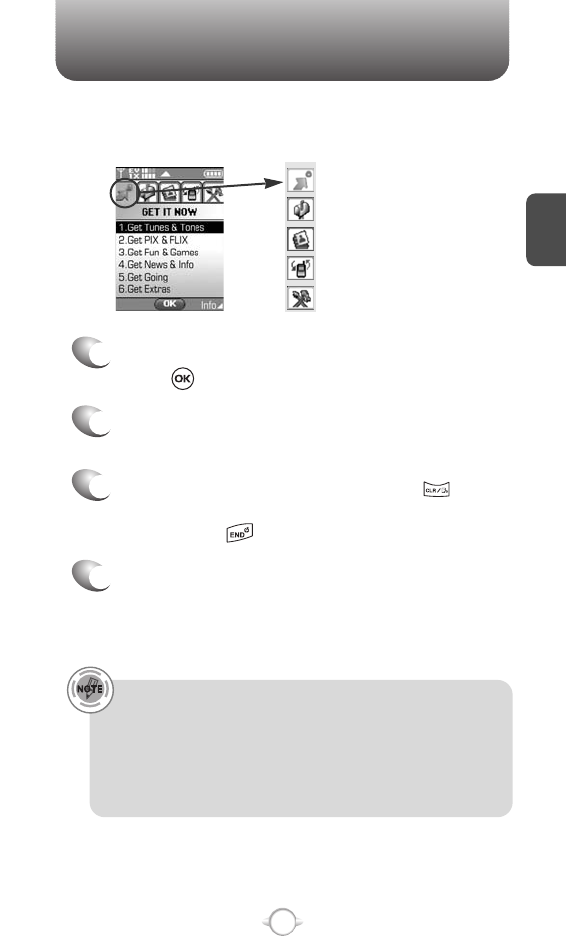
ACCESSING THE MENU
C
H
2
Your phone can be customized via the menu. Each function can be
accessed by scrolling with the Navigation Key or by pressing the
number that corresponds with the menu item.
1
To access the menu in the idle mode,
press [MENU].
2
To scroll through the menu use the Navigation
Key.
3
To return to the previous page, press .
To exit the current menu and return to the idle
mode, press .
4
Press the Navigation Key to enter a function
when its main page is displayed or press its
assigned number to have direct access to
the function.
17
Hotkey
In idle mode, move the Navigation Key as follows to access
these functions:
• Upward movement : Shortcut Key 1
• Downward movement : Shortcut Key 2
• Rightward movement : Shortcut Key 4
• Leftward movement : Shortcut Key 3
GET IT NOW
MESSAGING
CONTACTS
RECENT CALLS
SETTINGS & TOOLS
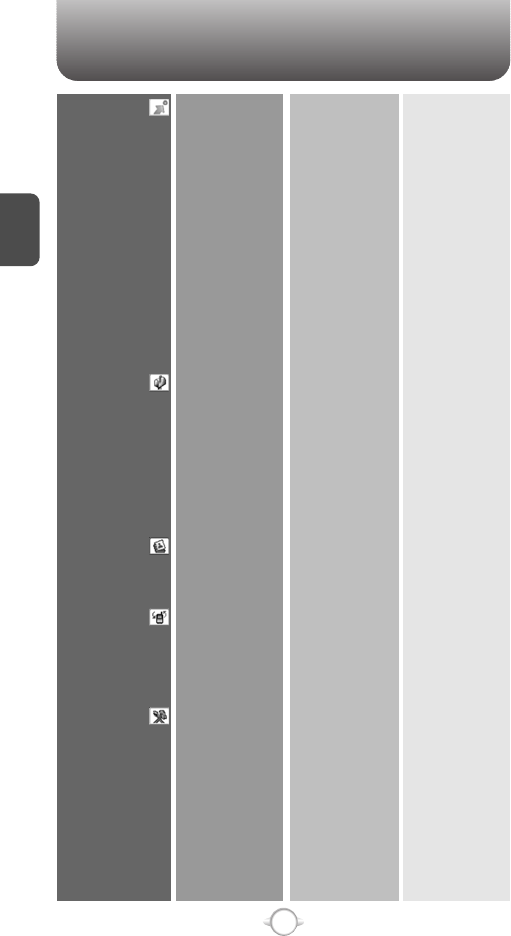
MENU SUMMARY
C
H
2
18
GET IT NOW
MESSAGING
CONTACTS
RECENT CALLS
SETTINGS & TOOLS
1. Get Tunes &
Tones
2. Get PIX & FLIX
3. Get Fun &
Games
4. Get News & Info
5. Get Going
6. Get Extras
1. New Msg
2. Inbox
3. Sent
4. Drafts
5. Voicemail
6. E-mail
7. Mobile IM
8. Chat
1. New Contact
2. Contact List
3. Groups
4. Speed Dials
1. Missed
2. Received
3. Dialed
4. All
5. View Timers
1. My Account
2. Tools
3. Sounds Settings
1. Get V CAST Music
2. Get New Ringtones
3. My Ringtones
4. My Music
5. My Sounds
6. Sync Music
7. Manage Music
1. Get V CAST Video
2. Get New PIX
3. My PIX
4. My FLIX
5. PIX Place
6. Take PIX
7. Record FLIX
1. Get New App.
1. Get New App.
1. Get New App.
1. TXT Msg
2. PIX Msg
3. FLIX Msg
1. Get New App.
Mobile IM
1. Calculator
2. Calendar
3. Alarm Clock
4. World Clock
5. Notepad
6. Stop Watch
1. Master Volume
2. Call Sounds
3. Alert Sounds
1. Get New App.
1. Get New Ringtones
1. Get V CAST Music
1. Record New
1. Get New App.
1. Alarm 1
2. Alarm 2
3. Alarm 3
1. Call Ringtone
2. Call Vibrate
1. TXT Message
2. PIX-FLIX Msg
3.
Voicemail Msg
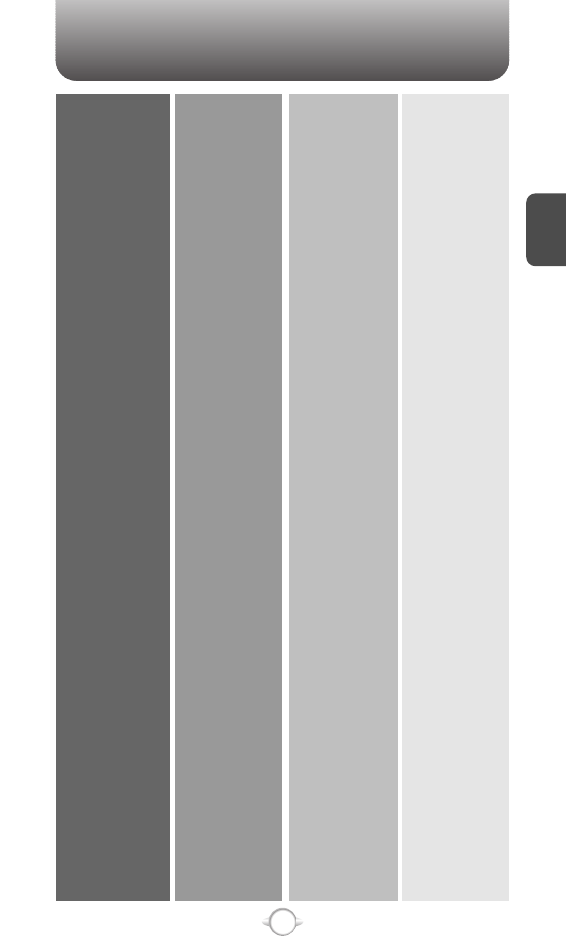
MENU SUMMARY
C
H
2
19
4. Display Settings
5. Phone Settings
6. Call Settings
7. Bluetooth
8. Memory
9. Phone Info
4. Keypad Volume
5. Earpiece Volume
6. Service Alerts
7. Power On/Off
8. Alarm Sounds
1. Banner
2. Backlight
3. Contrast
4. Wallpaper
5. Display Themes
6. Dial Fonts
7. Clock Format
1. Standalone Mode
2. Set Shortcut Key
3. Language
4. Location
5. Security
6. System Select
7. NAM Select
1. Answer Options
2. Auto Retry
3. TTY Mode
4. One Touch Dial
5. Voice Privacy
6. Voice Services
7. DTMF Tones
1. Add New Device
1. Save Options
2. Phone Memory
3. Card Memory
1. My Number
2. SW Version
3. Icon Glossary
1. ERI
2. Minute Beep
3. Call Connect
1. Power On Sound
2. Power Off Sound
1. Alarm Tone
2. Alarm Vibrate
1. Personal
2. ERI Banner
1. Display
2. Keypad
1. Main Screen
2. Front Screen
1. Main Clock
2. Front Clock
1. Left Key
2. Up Key
3. Right Key
4. Down Key
5. Reset All
1. Lock Mode
2. Edit Code
1. Auto NAM
2. Change NAM
1. Voice Dial
2. Voice Setting
3. Train Words
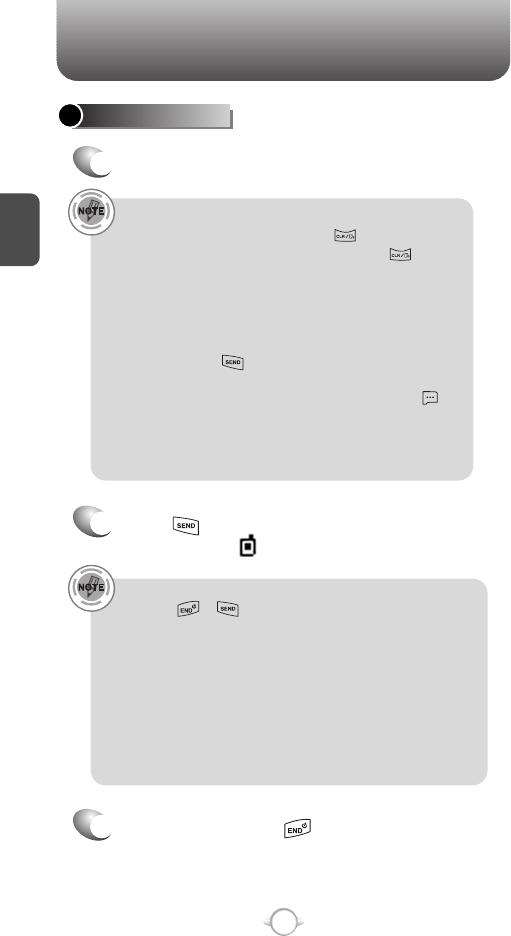
BASIC FUNCTIONS
C
H
2
20
MAKING A CALL
1
Enter a phone number.
To modify the phone number you have entered :
• To erase one digit at a time press .
• To erase the entire number, press and hold .
Phone number display in contact list
If there is no name in the Contact’s name field, the highest
priority phone number is displayed. If no phone numbers
are stored, the email address appears.
All matching entries will be displayed. To call the selected
number, press .
To send the TXT, PIX or FLIX message with phone number :
• Enter a part of the phone number and then press
[OPTIONS], select “New TXT Msg, New PIX Msg or New
FLIX Msg”. Please refer to page 113, page 114 or page
116 for more details on “Send New TXT Message,
Send New PIX Message or Send New FLIX Message”.
2
Press .
The indicator, , appears on the display.
• If “CALL FAILED” appears on the display or the line is busy,
press or .
• If you activate the “AUTO RETRY” function, the phone will
automatically retry. (Refer to page 72).
• When you place or receive a call from stored phone
numbers, the name will be displayed.
• There is another way to make a call through the VR mode,
which is called “VAD (Voice Activated Dialing)”.
Please refer to page 74 (Voice Service) for more details.
• If “Enter Lock Code” appears on the display enter your
4-digit password to unlock your phone.
3
To end a call, press .
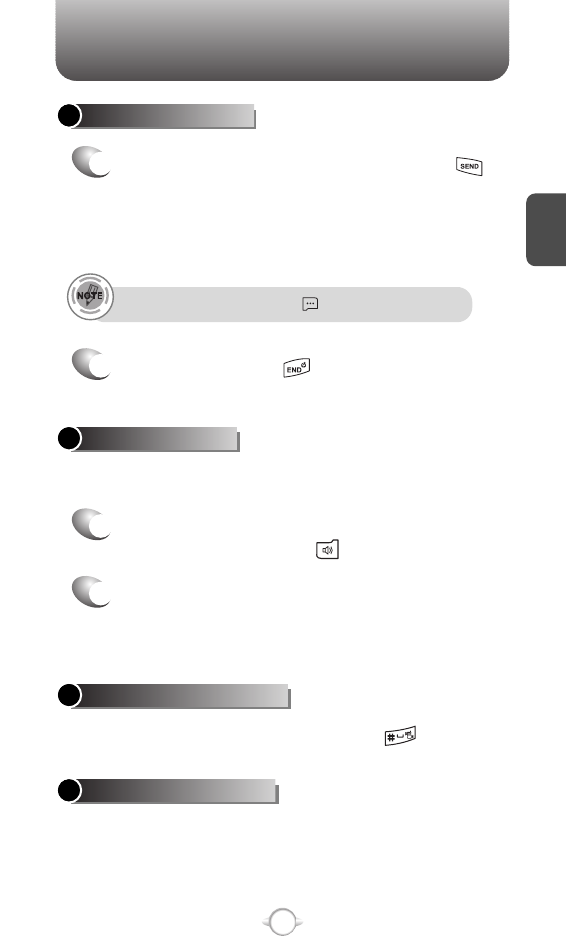
C
H
2
21
BASIC FUNCTIONS
To ignore incoming calls, press [IGNORE].
ANSWERING CALLS
1
When your phone rings or vibrates, press
to answer the incoming call.
(Depending on your phone’s settings, you may
also answer incoming calls by opening the
phone or by pressing any key.)
2
To end a call, press .
The speaker phone feature lets you hear audio through the speaker and
talk without holding the phone.
1
To activate the speaker phone in idle, answering
or calling modes, press .
2
The phone returns to normal (Speaker Phone Off)
after ending a call or when the phone is turned off
and back on.
VIBRATE ON/OFF MODE
SPEAKER PHONE
To vibrate on/off mode, press and hold .
Identifies caller by displaying their phone number.
If the caller’s name and number are already stored in
your contact list, name will appear. The caller ID is
stored in the recent calls list.
CALLER ID FUNCTION
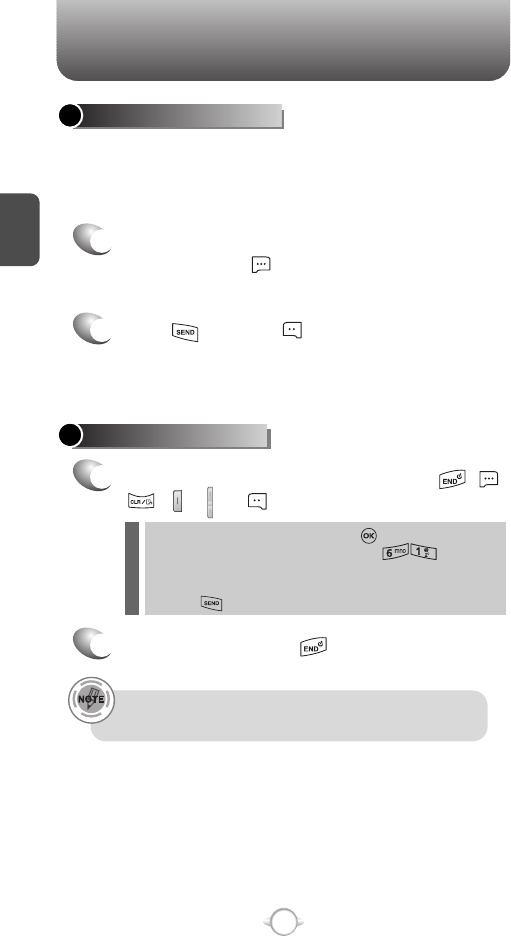
BASIC FUNCTIONS
C
H
2
22
ANSWERING A CALL
1
To answer a call, press any key except , ,
, , or .
2
To end the call, press .
In Auto Answer Mode a call is automatically answered after a
preset number of ring tones. See page 72 for more details.
lTo select an answering option, press [MENU] and then
select the “Settings & Tools” by pressing , select
either “Flip Open”, “Any Key”, “Send Only” or “Auto Answer”
lf “Send Only” is selected the phone can only be answered by
pressing . See page 72 for more information.
Pauses are used for automated systems (i.e., voice mail, calling cards).
Insert a pause after a phone number and then enter another group of
numbers. The second set of numbers is dialed automatically after the
pause. This feature is useful for dialing into systems that require a code.
WAIT/PAUSE FEATURE
1
To insert a wait/pause, enter a phone number
and then press [OPTIONS]. Select either
2-Sec Pause (“P”) or a Wait (“W”).
2
Press to dial or to save.
Please refer to page 32 for more details about
storing a phone number.
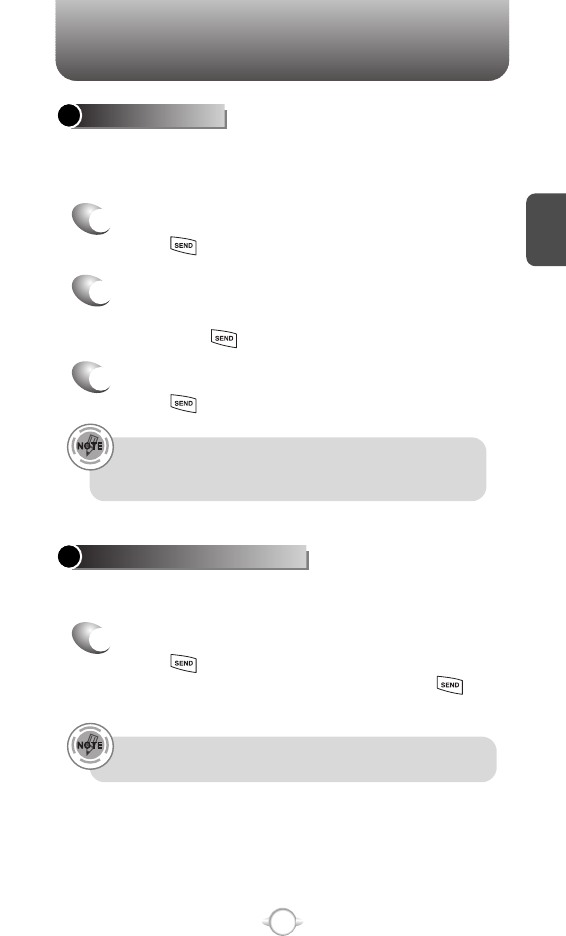
BASIC FUNCTIONS
C
H
2
23
If one of the people you called hangs up during your call, you
and the remaining caller stay connected. If you initiated the call
and are the first to hang up, all three callers are disconnected.
With 3-Way Calling, you can talk to two people at the same time.
When using this feature, the normal airtime rates will be applied for
each of the two calls.
3-WAY CALLING
1
Enter the number you wish to call and then
press .
2
Once you have established the connection,
enter the second number you wish to call and
then press .
3
When you’re connected to the second party,
press again to begin your 3-Way call.
Notifies you of an incoming call when you are already on a call by
sounding a beep tone and displaying the caller’s phone number.
CALL WAITING FUNCTION
1
To answer another call while on the phone,
press . This places the first call on hold.
To switch back to the first caller, press
again.
Call Waiting is a system dependent feature. Please contact your
service provider for details.
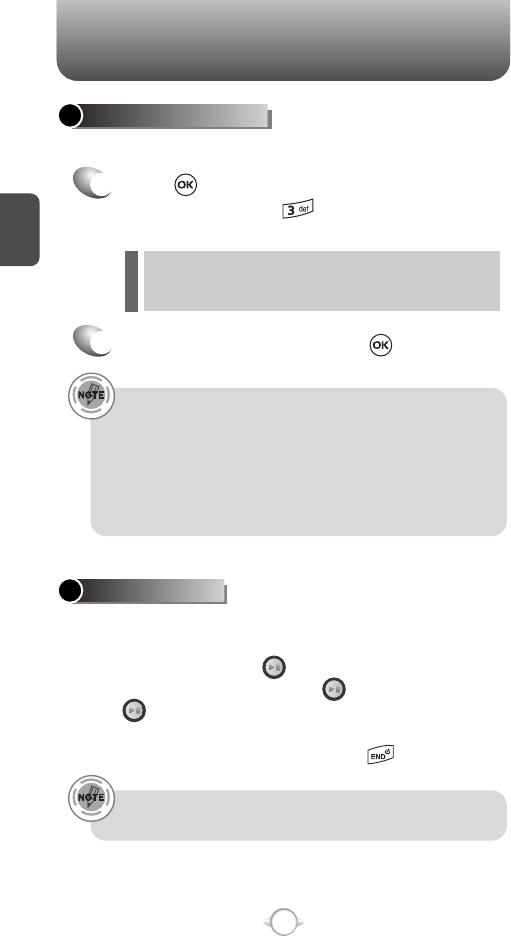
BASIC FUNCTIONS
C
H
2
24
Adjusts the volume of the ringer, key beep and speaker.
ADJUSTING VOLUME
1
Press [MENU] and then select “Settings &
Tools” menu, press and then select one of
the following.
2
Adjust volume and then press to save it.
Master Volume : Controls the ringer volume.
Keypad Volume : Controls the keypad volume.
Earpiece Volume : Controls the earpiece volume.
l
l
l
• To adjust earpiece volume during a call, press the Navigation
Key up or down.
• To adjust master volume, press short side up/ down key.
•In Idle Mode:
Side Volume Up key Long Press: Volume key shall bring device
out of silence.
Side Volume Down key Long Press: Volume key shall bring
device into silence mode.
Nokia shall not be responsible for any action or liability as a result
of any breach of copyright or other misuse of music contents.
Music Player is for playing WMA files saved on the
Trans Flash Card. To display music list with the phone
closed, press and hold and select a music file
with the Navigation Key, press [PLAY], then
press [PAUSE] or in order to stop the music
player while it is playing with shell closed, it is
required to open the shell and press .
MUSIC PLAYER
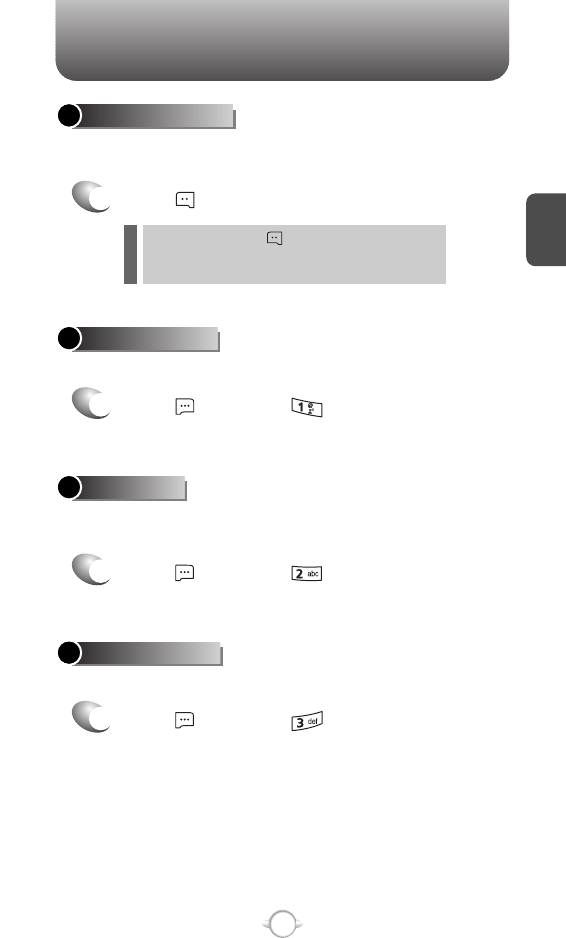
DURING A CALL
C
H
2
25
Enables you to send a TXT message (SMS) during a call.
SEND TXT MSG
1
Press [OPTIONS] .
To select a phone number in your Recent Calls List:
RECENT CALLS
To display the recent call menu for received, dialed,
and missed calls.
CONTACTS
1
Press [OPTIONS] .
1
Press [OPTIONS] .
The caller cannot hear you or any sounds from your side but you can
still hear him.
MUTE (UNMUTE)
1
Press [MUTE].
To deactivate, press [UNMUTE].
The phone will automatically un-mute in Emergency
Call or Callback mode.
l
l
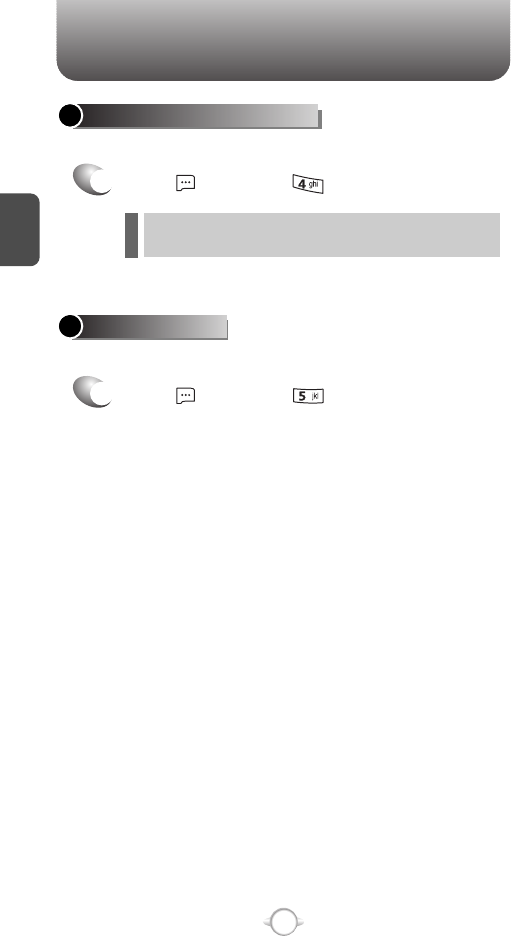
DURING A CALL
C
H
2
26
This menu appears only when connect Bluetooth Audio Device.
TO PHONE/TO BLUETOOTH
1
Press [OPTIONS] .
Increases security during a call. To select “On” or “Off”.
VOICE PRIVACY
1
Press [OPTIONS] .
To Phone : To deactive bluetooth audio device.
To Bluetooth : To active bluetooth audio device.
l
l
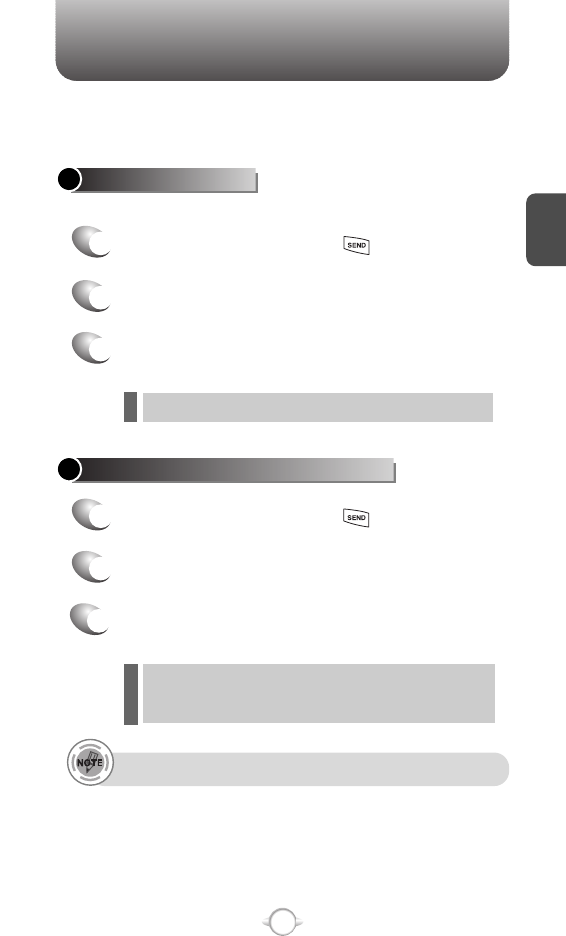
MAKING AN EMERGENCY CALL
C
H
2
27
The 911 feature automatically places the phone in the Emergency
Call Mode when you dial the preprogrammed emergency number,
911. It also operates in the Lock Mode and out of the service area.
The 911 call service is available even in the Lock Mode.
911 IN LOCK MODE
1
Enter “911” and then press .
When the call ends, the phone returns to the Lock Mode.
2
The call connects.
3
The phone maintain the Emergency Mode
for 5 minutes.
911 USING ANY AVAILABLE SYSTEM
1
Enter “911” and then press .
While the phone is in the Emergency Mode for 5 minutes,
the phone can receive an incoming call from any available
system. However, it can’t make a call.
2
The call connects.
3
The phone will stay in Emergency Mode for
5 minutes.
l
l
The 911 call is not recorded in the recent call list.
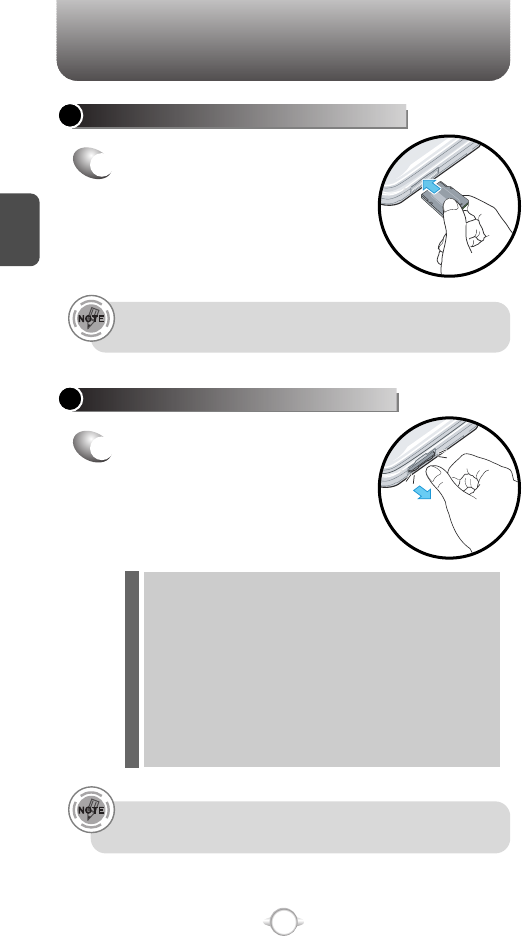
USING THE TRANS-FLASH CARD
C
H
2
28
INSTALLING THE TRANS-FLASH CARD
1
Open the card hole cover,
and insert the Trans-Flash
card like the arrow indicates.
REMOVING THE TRANS-FLASH CARD
1
To remove the Trans-Flash
card, press and release the
card so that it is disengaged
from the slot. Then slide it out.
When you insert the Trans-Flash card, make sure contact
terminals face down.
File names storing each media in the Trans-Flash card are
“my-pix” for pictures, “my-flix” for videos.
Do not remove the Trans-Flash card while reading or writing
files. Otherwise it could be damaged.
Trans-Flash card is recognized as a mobile disk when
connected to a personal computer.
When disconnecting from PC, please remove the USB
storage equipment on your PC. Otherwise, the stored files
on the Trans-Flash card could be damaged.
l
l
l
l
l
To prevent possible damages, please keep Trans-Flash card slot
closed at all times whether Trans-Flash card is inserted or not.
To make sure the proper function of removable memory, please
use the Trans-Flash card of San Disk.
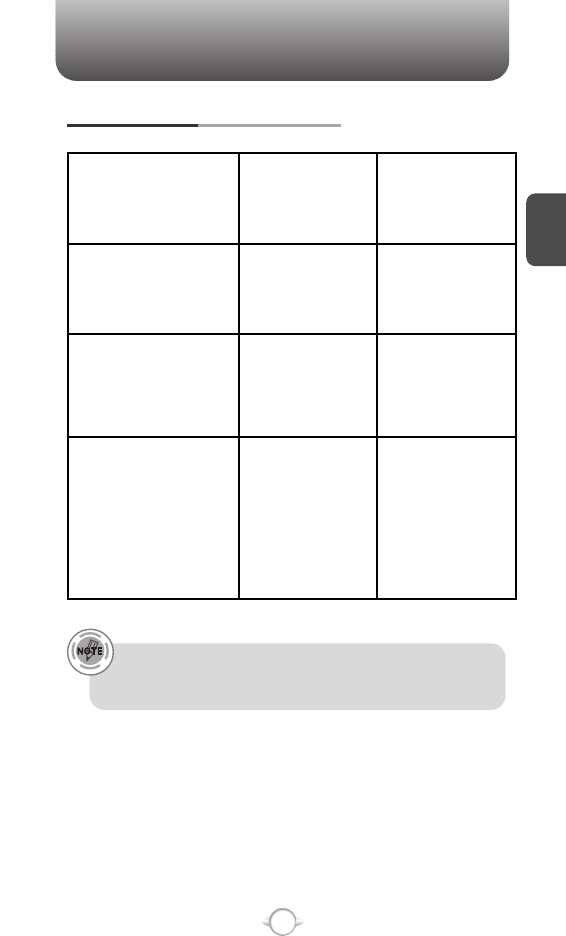
USING THE TRANS-FLASH CARD
C
H
2
29
HOW IS MUSIC TRANSFERRED?
Transfer from
PC to Handset
via USB Cable
MP3 Songs
Yes.
Song will be
converted to
WMA format
Song will not
play on the phone
Song will not
play on the phone
Yes
Yes
Yes
WMA Songs
(Music ripped
from CDs, e.g.
unprotected content)
WMA Songs
(Purchased from
a Windows Media
Player 10 music
store such as V
CAST Music, e.g.
protected content)
Transfer from
PC to Handset
via Memory Card
Music acquired from another online store as part of a subscription
service or purchased in another format other than WMA/MP3 (e.g.
AAC, AAC+) will not be recognized by V CAST Music devices.
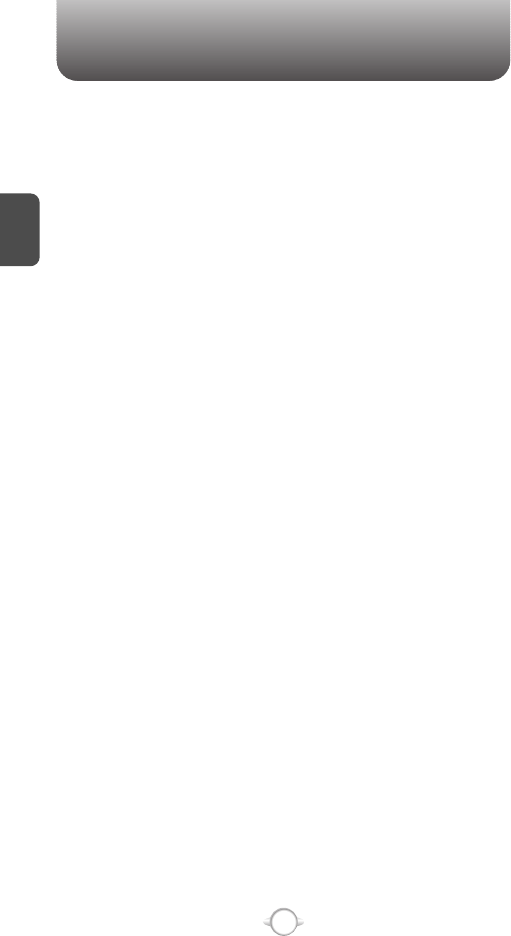
MEMO
C
H
2
30
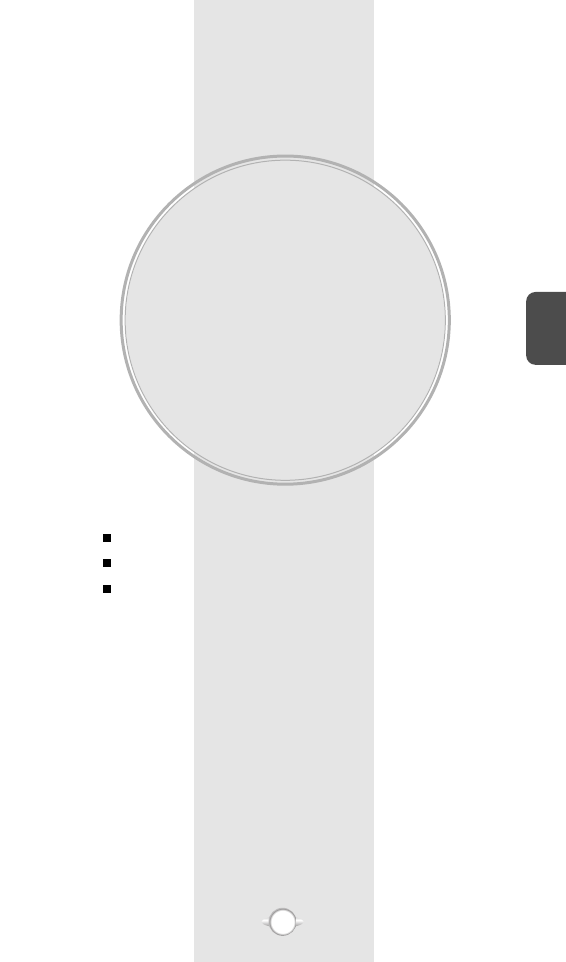
MEMORY FUNCTION
This chapter addresses memory functions including:
Chapter 3 C
H
3
31
STORING A PHONE NUMBER
ENTERING LETTERS, NUMBERS & SYMBOLS
MAKING A CALL THROUGH THE PHONE BOOK
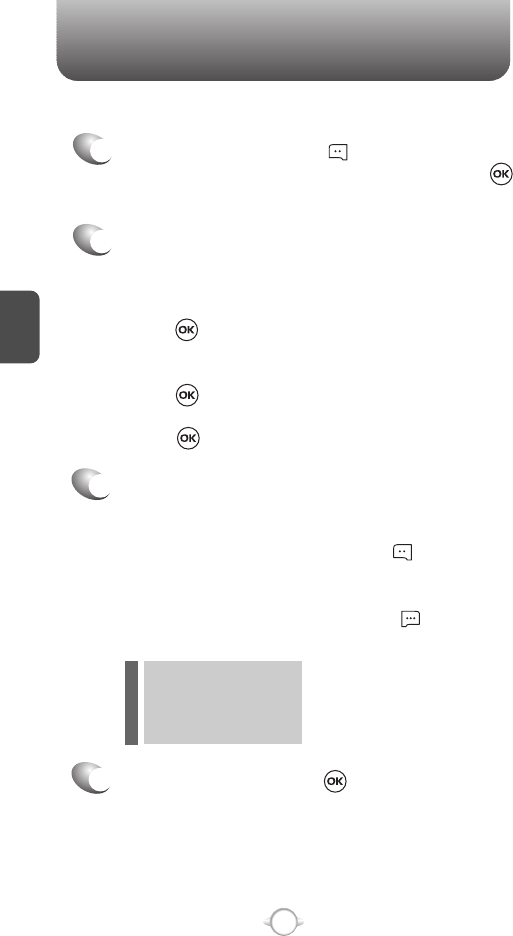
Enter a name.
Please refer to page 33 for more details on
entering letters, numbers & symbols.
To change the input mode, press [Abc].
Press the Navigation Key down to select other
options (Mobile1.2, E-mail1.2, etc...).
If entering a phone number, press [OPTIONS]
to select one of the following options:
STORING A PHONE NUMBER
C
H
.
3
The phone book stores up to 500 entries.
1
Enter phone # and press [SAVE]. Choose
“Create New” or “Update Existing” and press
to Select.
2
If “Create New” is selected, the phone number
will appear above a list. Press the Navigation
Key up or down to choose the type of number
you’re adding, as indicated by the icon.
Press to select. If “Update Existing” is
selected, your contact list is displayed. Choose
the entry to add the phone number to, and then
press . You will see the phone number
updated in the existing list.
Press to select.
3
4
To store the entry, press [SAVE].
“CONTACT SAVED” or “CONTACT UPDATED”
will be displayed.
32
lSet Speed Dial
lSet Voice Dial
lSet As Default
lAdd Pause
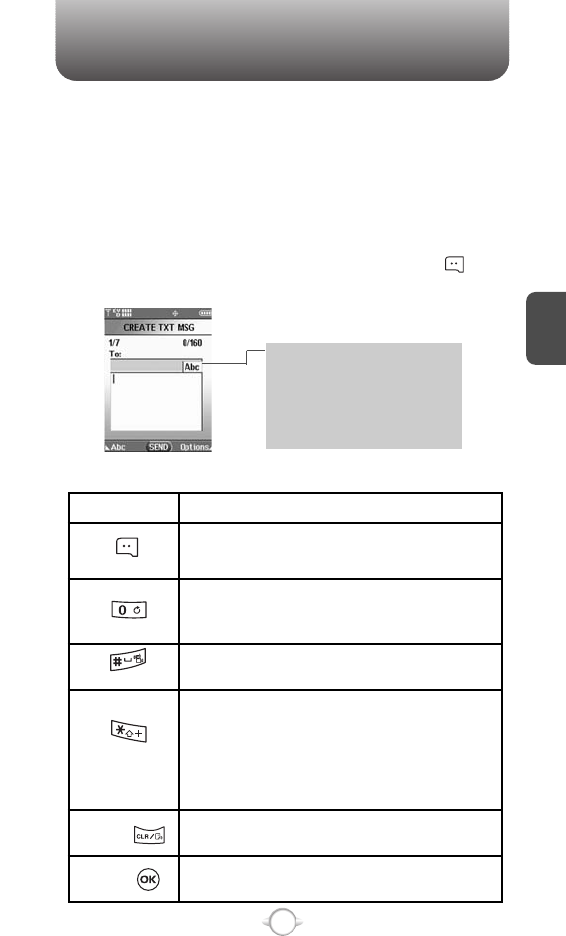
Input mode indicator
Word : Input mode
Abc : Abc mode
ABC : ABC mode
123 : Number mode
Symbols : Symbol mode
ENTERING LETTERS, NUMBERS & SYMBOLS
C
H
3
The input mode (Alpha editor) will automatically be
activated when necessary to enter letters and numbers.
As shown below, there are 4 available modes ; Standard
input mode (Abc), Input mode (Word), Numeric mode
(123), and Symbol mode (Symbols). The input mode
indicator appears on the upper right of the display when
letters and numbers are entered. To select the desired
input mode among the 5 modes below, press [Abc],
and then enter letters and numbers.
The following illustrates the function assigned to each key in the Alpha Editor.
33
Abc
Next
Space
Caps Lock
Clear
Send
Press to change mode.
[Word][Abc][ABC][123][Symbols]
Press to view the next matching word if
the highlighted word is not the word you
intended.
Press to accept a word and add a space.
Press to select a letter case of the
standard text input or text input mode.
[Abc], [ABC] and [abc] indicate the
standard text input.
[Word], [WORD] and [word] indicate the
predictive text input.
Press to delete a character to the left of
the cursor.
Send the letters and numbers you enter.
KEY FUNCTION
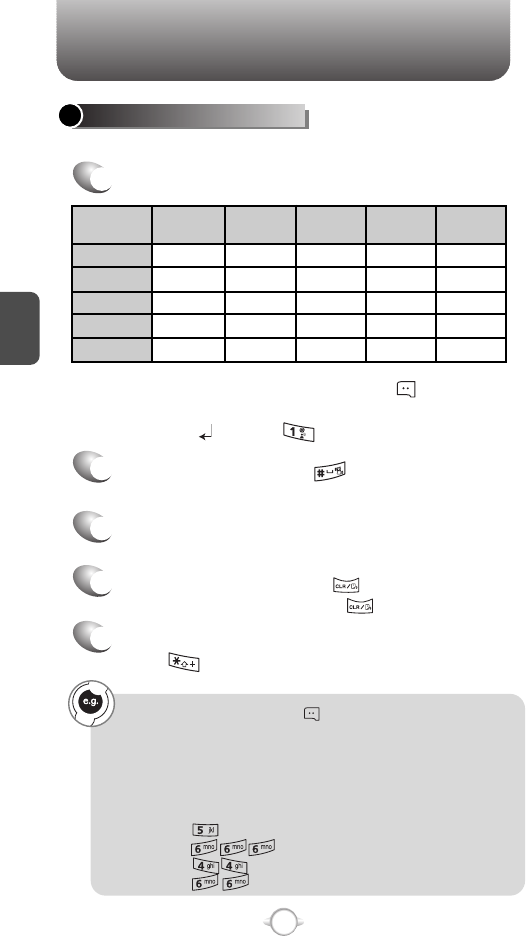
ENTERING LETTERS, NUMBERS & SYMBOLS
Select Abc mode by pressing [Abc].
When you select this mode, the Abc icon appears as a visual
confirmation.
- Find the key that corresponds to the letter you want to enter.
- Press it as many times as needed for the letter to appear on the
screen.
- To enter the name “John”:
Press [ ] J
Press [ ] o
Press [ ] h
Press [ ] n
C
H
3
Use the digit keys to enter letters, numbers and characters.
STANDARD INPUT MODE
1
Enter letters using the key pad as follows:
2
To enter a space, press . The cursor will
automatically move to the next column.
3
Repeat until letters are entered.
There is a 160-letter limit.
4
To delete one digit, press . To delete the
entire entry, press and hold .
To change the input mode, press [Abc].
When entering special character such as
.@?!-, &:’ 1, press repeatedly.
34
Key Pad
2ABC
3DEF
4GHI
:
9WXYZ
A
D
G
:
W
B
E
H
:
X
C
F
I
:
Y
2
3
4
:
Z
A
D
G
:
9
1
Time
Repetitions
2 times
Repetitions
3 times
Repetitions
4 times
Repetitions
5 times
5
To change from lowercase to uppercase,
press .
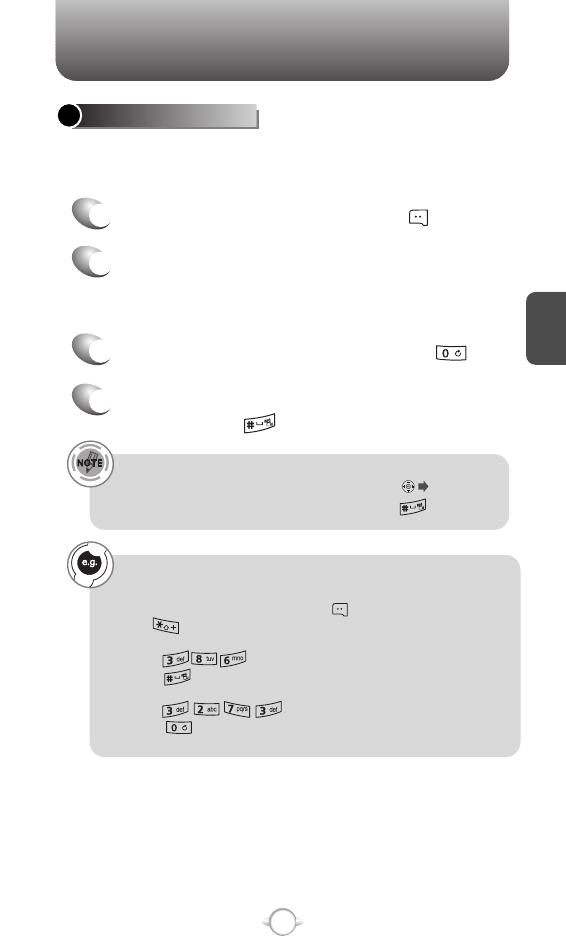
ENTERING LETTERS, NUMBERS & SYMBOLS
C
H
3
The input mode incorporates a built-in-dictionary to determine a word
based on the entered characters. A word can be entered more
quickly by pressing a key once per character.
WORD INPUT MODE
1
Select the Word mode by pressing [Abc].
2
Press a digit key once to enter the character
you want and then enter all the characters to
input the word you want.
3
To view the next matching word, press .
To enter a compound word:
• Enter the first part of the word and then press to accept it.
• Enter the last part of the word and then press to enter the
word.
35
4
To accept the matching word, enter a space
and then press .
To enter “Fun fare” in the input mode.
- After you enter the 1st letter, press [Abc] to select input mode
and to choose the lower case (Word).
- Press and you will see “Fun” highlighted.
Press to select it.
- Press and until you see “ease” highlighted.
Press to select the next matching word, you will see “fare”
and then enter a space.
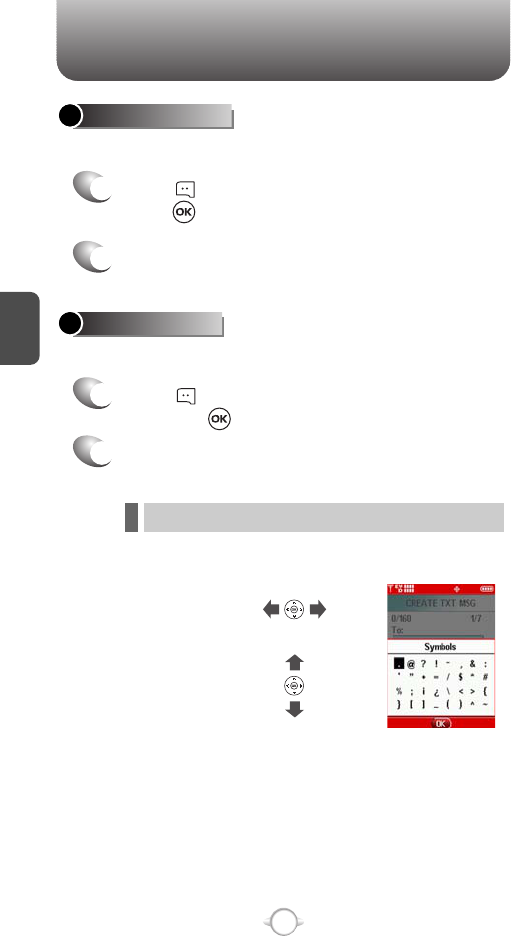
ENTERING LETTERS, NUMBERS & SYMBOLS
NUMERIC MODE
1
Press [Abc] and scroll down to “Symbols”
and press to change to Symbol Mode.
C
H
3
36
1
Press [Abc] and scroll down to “123” and
press to change to Numeric Mode.
2
To enter a number, press a digit key.
Press [ ],
or
Press [ ].
2
Select symbol you want to enter with the
Navigation Key.
lUse the Navigation Key to view a different line of symbols.
SYMBOL MODE
Allows you to enter numbers.
Allows you to enter symbols.
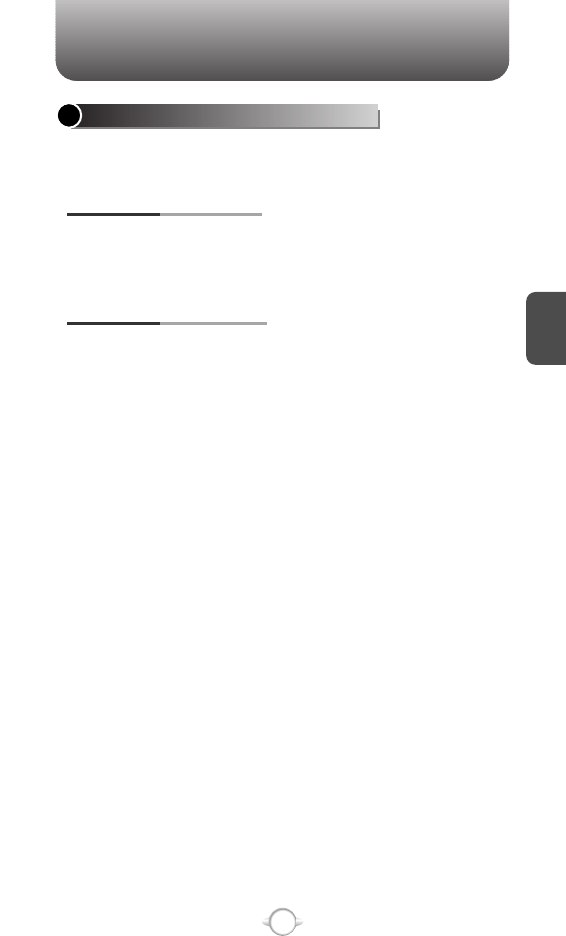
MAKING A CALL THROUGH THE CONTACT LIST
C
H
3
37
Ideal for frequently dialed numbers, this feature allows contact entries
to be dialed via the keypad with only one or two key presses.
ONE-TOUCH/TWO-TOUCH DIALING
1-9 : Press and hold the number you wish to connect
for more than 1 second.
ONE-TOUCH DIALING:
10-22 : Press the first digit and second digits of the
memory number short and long
respectively.
TWO-TOUCH DIALING:
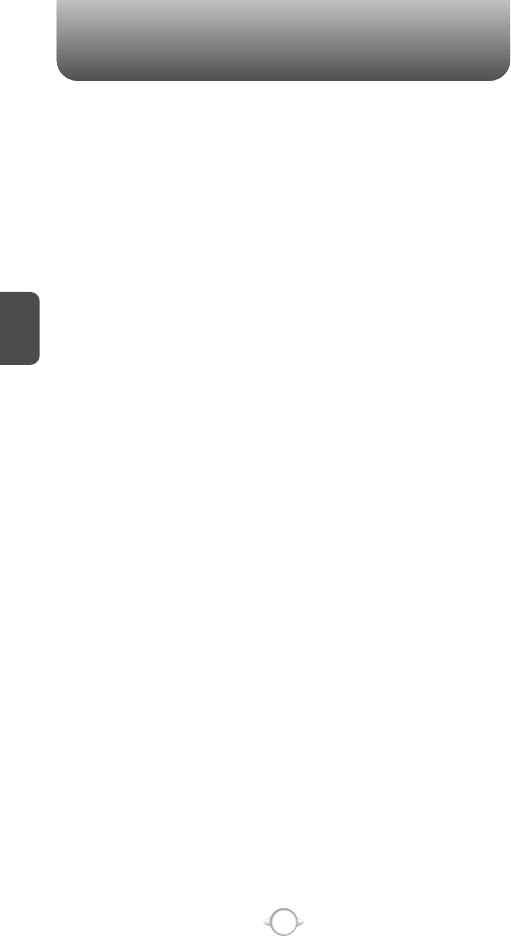
MEMO
C
H
3
38
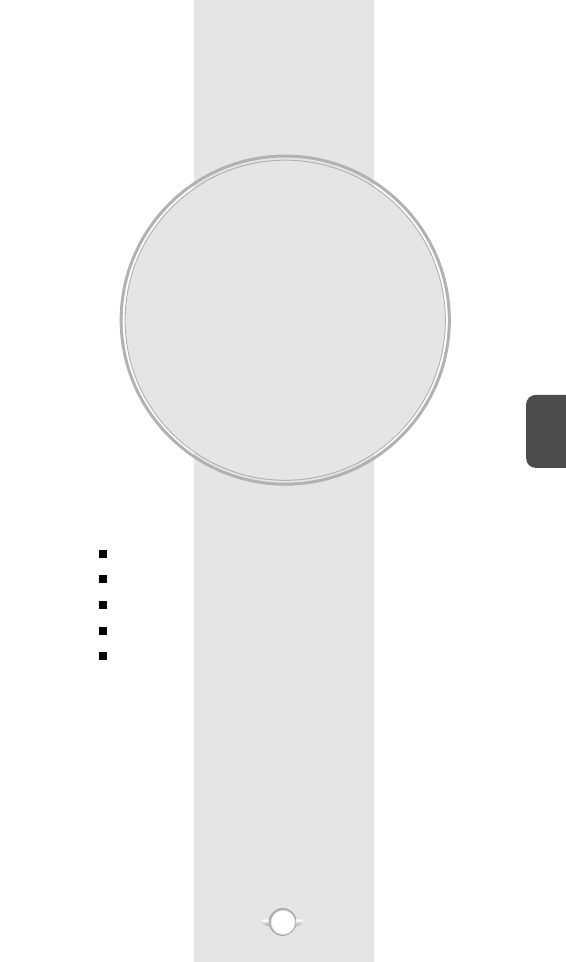
MENU FUNCTION
This chapter addresses accessing the menu and using its functions
and features to customize your phone.
Chapter 4
C
H
4
39
CONTACTS
RECENT CALLS
SETTINGS
TOOLS
MY ACCOUNT
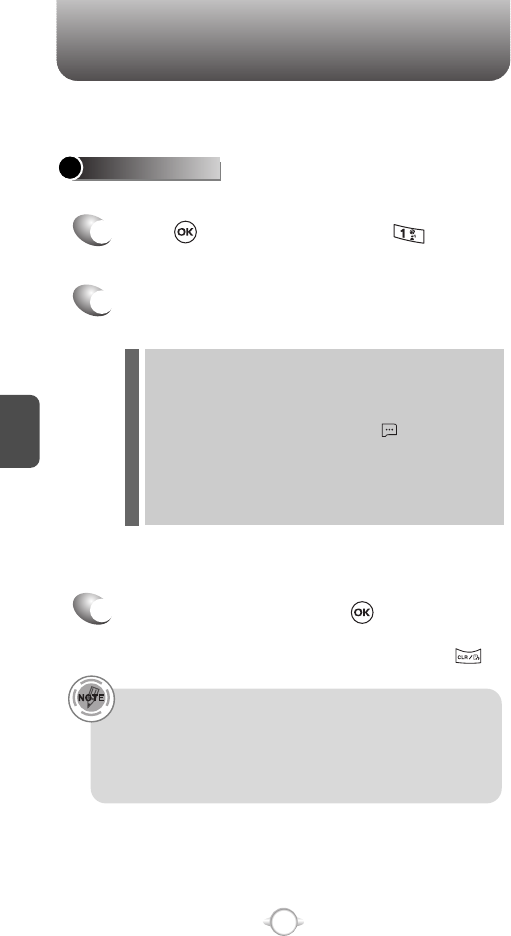
C
H
4
40
Stores up to 500 entries, each of which can be assigned to a group.
Entries can be retrieved by name or group.
CONTACTS
1
2
Press [MENU] and then press
“New Contact”.
Adds a new entry.
NEW CONTACT
To enter a name or number, use the Navigation
Key to select the contact field.
Please refer to page 33 for more details on entering
letters, numbers & symbols.
3
3.1 To save the entry, press [SAVE].
3.2 To return to the previous page, press .
PHONE BOOK FIELDS :
Name/Mobile 1/Home/Work/Email 1/Group/Picture/
Ringtone/Mobile 2/Fax/Email 2.
Under “Mobile 1”, “Mobile 2”, “Home”, “Work” or “Fax” input
the phone number and then by pressing [OPTIONS], you
can choose from the following:
1. Set Speed Dial
2. Set Voice Dial
3. Set As Default
4. Add Pause
l
l
• For each new contact, at least 1 phone number or email
address needs to be saved with the contact. “NO DATA
ENTERED” will be displayed if neither have been added.
• Even though entry name is left empty while the phone number
is provided, the entry will be saved and displayed with phone
number.
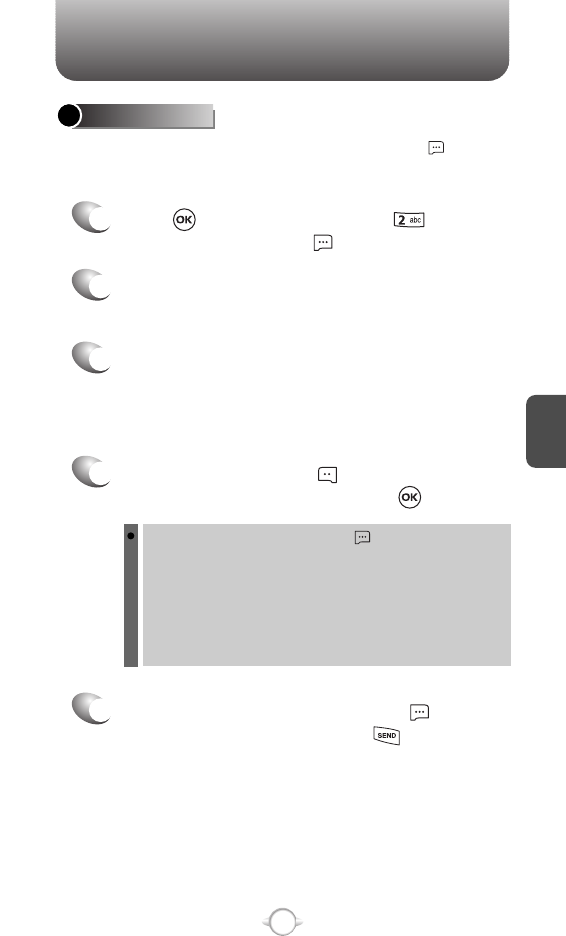
C
H
4
41
Retrieves an entry by name and calls by simply pressing .
You can review all the entries stored in your contact list or quickly
find an entry by entering a name or its character string.
CONTACT LIST
CONTACTS
1
2
3
4
5
Press [MENU] and then press
“Contact List” or press [CONTACTS].
Enter a name or its character string or scroll
through the list with the Navigation Key.
Please refer to page 33 for more details on
entering letters, numbers & symbols.
The list of names in your contacts is displayed
alphabetically.
To edit the entry, press [EDIT].
To show detail of the entry, press [VIEW].
To call the selected number, press [OPTIONS]
and then select “Call” or press .
To use and manage contacts, press [OPTIONS] then select:
1. New Contact: To add a New Contact.
2. Erase: To delete a contact.
3. Send TXT Msg: To create a TXT message.
4. Send PIX Msg: To create a PIX message.
5. Send FLIX Msg: To create a FLIX message.
6. Call: To call the contact.
7. Erase All: To delete all contact list.
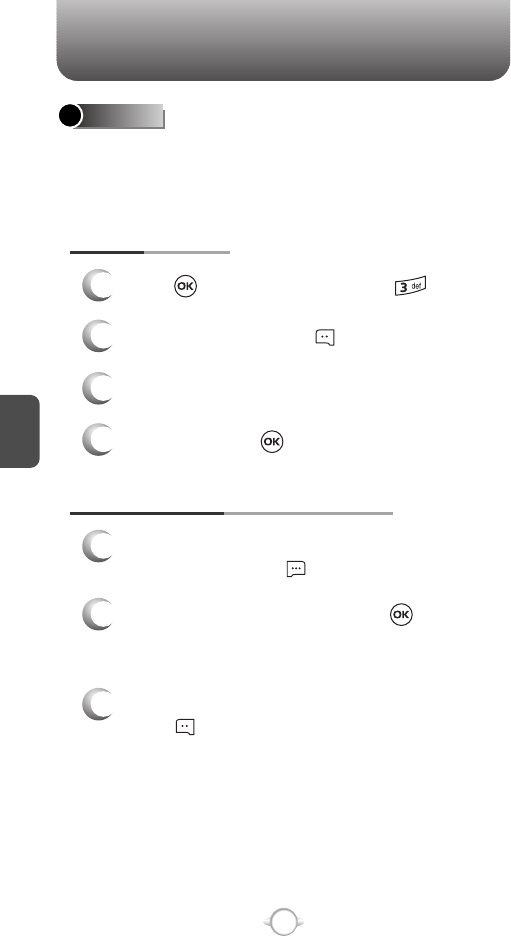
C
H
4
42
CONTACTS
GROUPS
Groups allows you to classify phone entries into groups with up to 10
numbers in each group. The existing groups include Family and Work
and they cannot be erased or renamed. You can add up to 28 more
groups which can be changed or erased.
1
3
Press [MENU] and then press “Groups”.
ADD NEW GROUP
Input a new group name.
4
To save it, press [SAVE].
2
To select “New”, press [NEW].
1
3
To assign phone numbers to a Group,
select “Add”, press [OPTIONS].
ASSIGN PHONE NUMBER TO GROUP
Select the contact for the group and then
press [DONE]. “CONTACT ADDED TO
GROUP” will be displayed.
Repeat for each location for the Group.
2
Select a location and then press [MARK].
Your contact entries will be displayed in
alphabetical order.
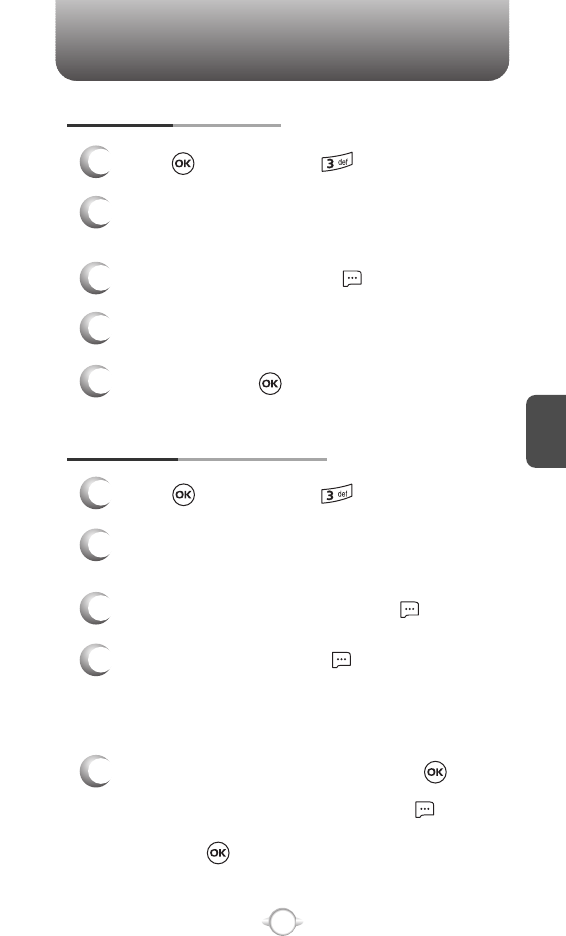
C
H
4
CONTACTS
43
CHANGE GROUP NAME
2
Select an existing group name that you have
added with the Navigation Key.
4
Input a new group name.
5
To save it, press [SAVE].
3
To select “Rename”, press [OPTIONS].
1
Press [MENU], press “Groups”.
1
Press [MENU], press “Groups”.
SEND TXT MSG. TO A GROUP
2
Select an existing group name with the
Navigation Key.
4
Input a “Message”, press [OPTIONS] to select
“Save As Draft”, “Add Graphic”, “Add Sound”,
“Add Quick Text”, “Priority Level” and “Cancel
Msg”.
5
3
To select “Send TXT Msg.”, press [OPTIONS].
5.1. To send the text message, press [SEND].
5.2. To save the text message, press [OPTIONS]
and then select “Save As Draft” and then
press .
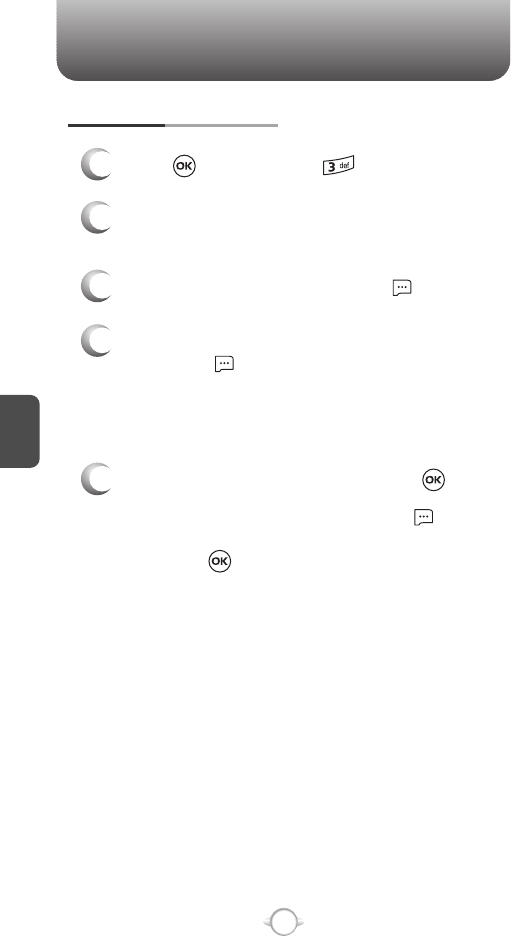
C
H
4
44
CONTACTS
SEND PIX MSG. GROUP
1
Press [MENU], press “Groups”.
2
Select an existing group name with the
Navigation Key.
4
Input a “Text”, “PIX”, “Sound”, “Subject”, and
then press [OPTIONS] to select “Preview”,
“Add Quick Text”, “Save As Draft”, “Priority
Level”, “Remove PIX”, “Remove Sound”,
“Add Slide” or “Cancel Msg”.
5
3
To select “Send PIX Msg”, press [OPTIONS].
5.1. To send the PIX message, press [SEND].
5.2. To save the PIX message, press [OPTIONS]
and then select “Save As Draft” and then
press .
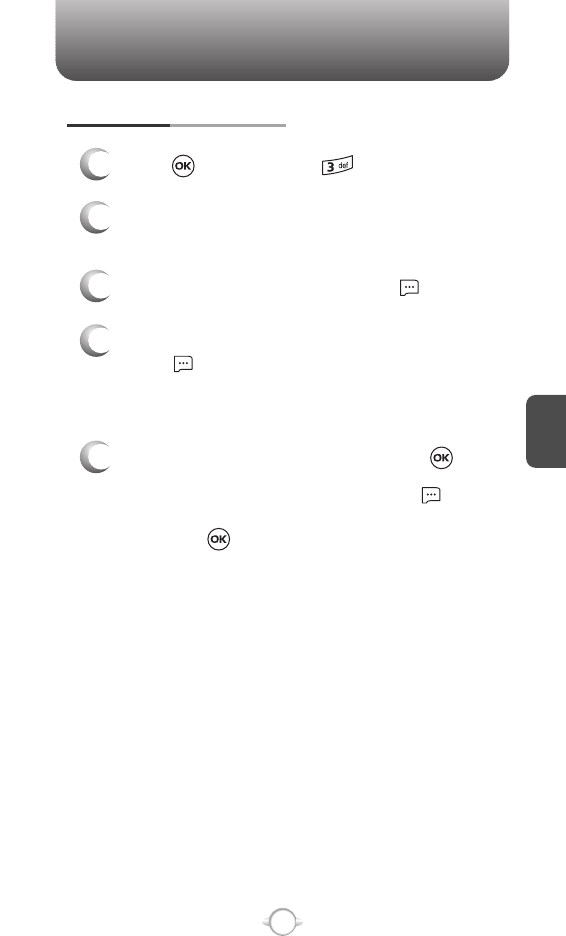
C
H
4
CONTACTS
45
SEND FLIX MSG. GROUP
1
Press [MENU], press “Groups”.
2
Select an existing group name with the
Navigation Key.
4
Input a “Text”, “FLIX”, “Subject”, and then
press [OPTIONS] to select “Preview”, “Add
Quick Text”, “Save As Draft”, “Priority Level”,
“Remove FLIX” or “Cancel Msg”.
5
3
To select “Send FLIX Msg”, press [OPTIONS].
5.1. To send the FLIX message, press [SEND].
5.2. To save the FLIX message, press [OPTIONS]
and then select “Save As Draft” and then
press .
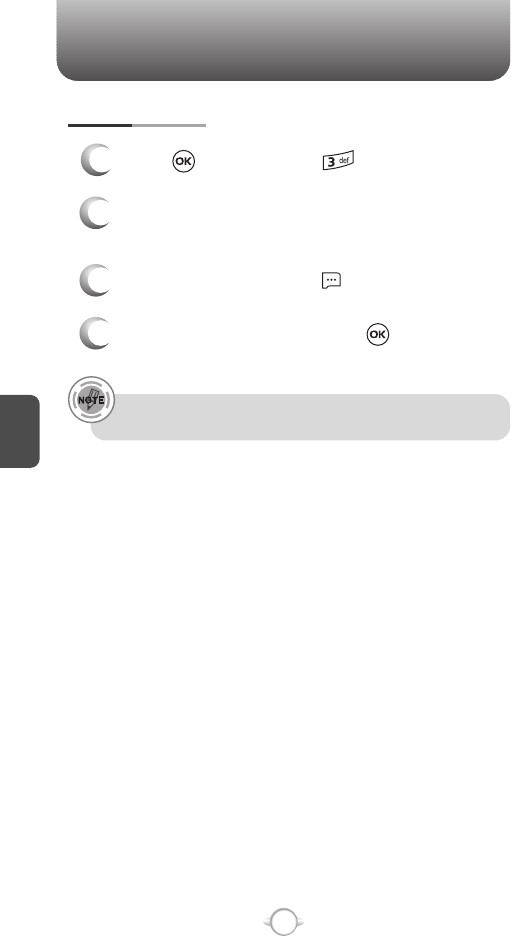
C
H
4
46
CONTACTS
When using Erase Group, the saved entries are moved to the
“No Group”.
ERASE GROUP
2
Select an existing group name with the
Navigation Key.
3
To select “Erase”, press [OPTIONS].
4
Select “Yes” to erase it, press .
1
Press [MENU], press “Groups”.
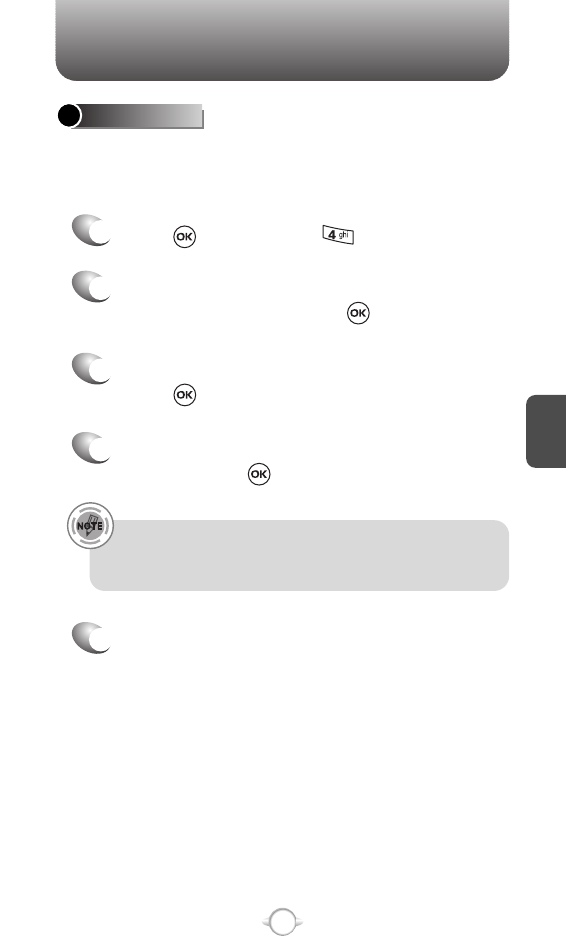
C
H
4
CONTACTS
47
In idle mode, calls can be placed to numbers stored in speed dial by
pressing & holding the location number on the key pad. For a 2-digit
location number, press the first number and then press and hold the
second number.
SPEED DIALS
1
2
To assign a phone number to a location, select
the location and then press [SET].
3
Select the contact with the Navigation Key then
press .
4
Select the phone number with the Navigation
Key then press .
5
“SPEED DIAL SET” will be displayed.
• “Unassigned” appears if the location is available.
• To call an assigned number, press & hold the last digit of the
speed dial #.
Press [MENU], press “Speed Dials”.
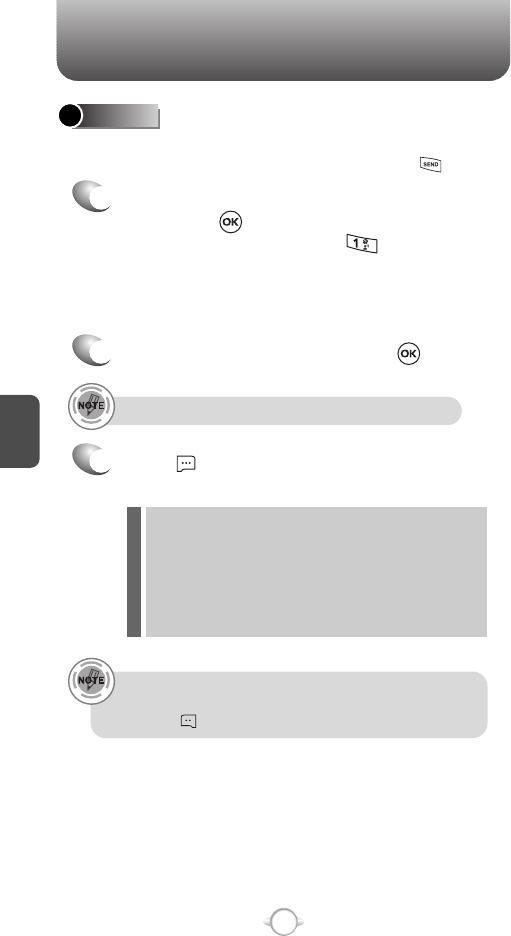
C
H
4
48
RECENT CALLS
Displays information about the 90 most recently missed calls.
Place a call to a missed call number by simply pressing .
To see a list of the 90 most recently missed
calls, press [MENU] and then select
“Recent Calls” menu, press “Missed”.
If the number is already stored in your contacts,
only the name appears. If the number is not
stored, only the phone number appears.
MISSED
1
2
To view missed call details, press [OPEN].
Call details include date, time and phone number.
• After 90 missed calls, the oldest call will automatically
be erased from the history.
• Press [MESSAGE], to send the TXT, PIX or FLIX message.
3
Save : To store the phone number in your phone book.
Details : If the selected entry has already been stored the
contacts list, to view the caller’s information.
Erase : To erase a missed calls listing.
Lock/Unlock : To lock or unlock a missed calls listing.
Erase All : To erase all missed calls listings.
View Timers : To display usage time.
l
l
l
l
l
l
Press [OPTIONS] and then select “Save”
to save it or select “Erase” to delete it.
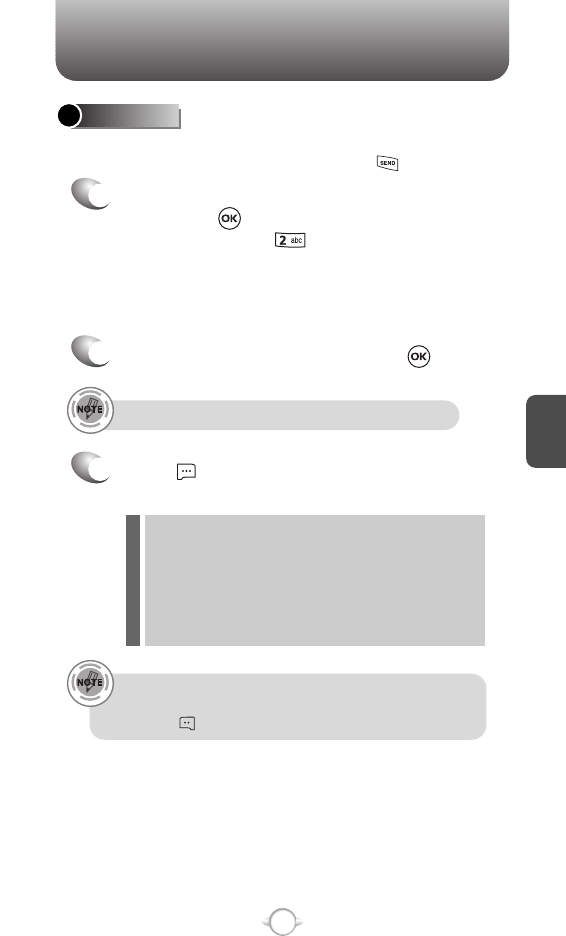
C
H
4
49
RECENT CALLS
Call details include date, time and phone number.
• After 90 received calls, the oldest call will automatically
be erased from the history.
• Press [MESSAGE], to send the TXT, PIX or FLIX message.
Displays information about the 90 most recently received calls.
Place a call to a received call by simply pressing .
RECEIVED
1
To see a list of the 90 most recently received
calls, press [MENU] and then select “Recent
Calls” menu, press “Received”. If the
number is already stored in your contacts, only
the name appears. If the number is not stored,
only the phone number appears.
2
To view received call details, press [OPEN].
3
Save : To store the phone number in your phone book.
Details : If the selected entry has already been stored the
contacts list, to view the caller’s information.
Erase : To erase a received calls listing.
Lock/Unlock : To lock or unlock received calls listing.
Erase All : To erase all received calls listings.
View Timers : To display usage time.
l
l
l
l
l
l
Press [OPTIONS] and then select “Save”
to save it or select “Erase” to delete it.
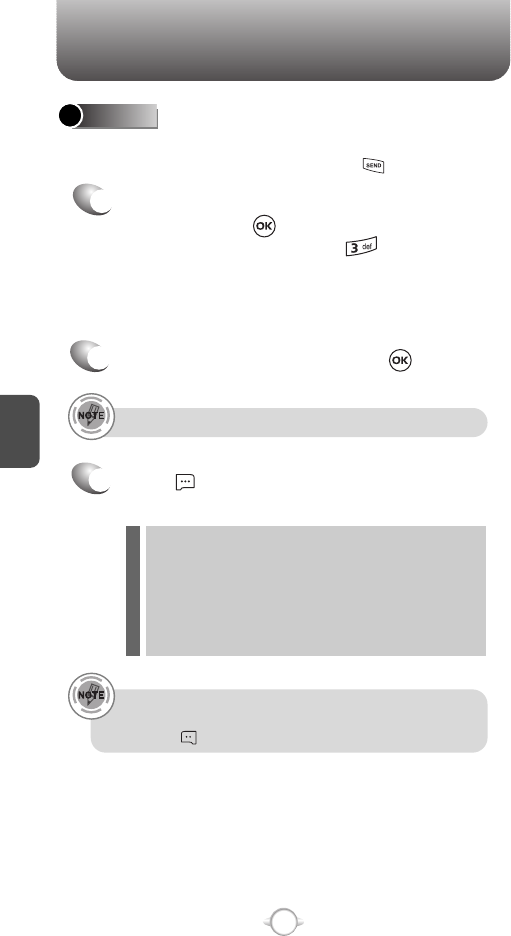
C
H
4
50
RECENT CALLS
Call details include type of call, date, time and phone number.
• After 90 dialed calls, the oldest call will automatically
be erased from the history.
• Press [MESSAGE], to send the TXT, PIX or FLIX message.
Displays information about the 90 most recently dialed numbers.
Place a call to a dialed call by simply pressing .
DIALED
1
To see a list of the 90 most recently dialed
numbers, press [MENU] and then select
“Recent Calls” menu, press “Dialed”.
If the number is already stored in your contacts,
only the name appears. If the number is not
stored, only the phone number appears.
2
To view dialed call details, press [OPEN].
3
Save : To store the phone number in your phone book.
Details : If the selected entry has already been stored the
contacts list, to view the caller’s information.
Erase : To erase a dialed calls listing.
Lock/Unlock : To lock or unlock dialed calls listing.
Erase All : To erase all dialed calls listings.
View Timers : To display usage time.
l
l
l
l
l
l
Press [OPTIONS] and then select “Save”
to save it or select “Erase” to delete it.
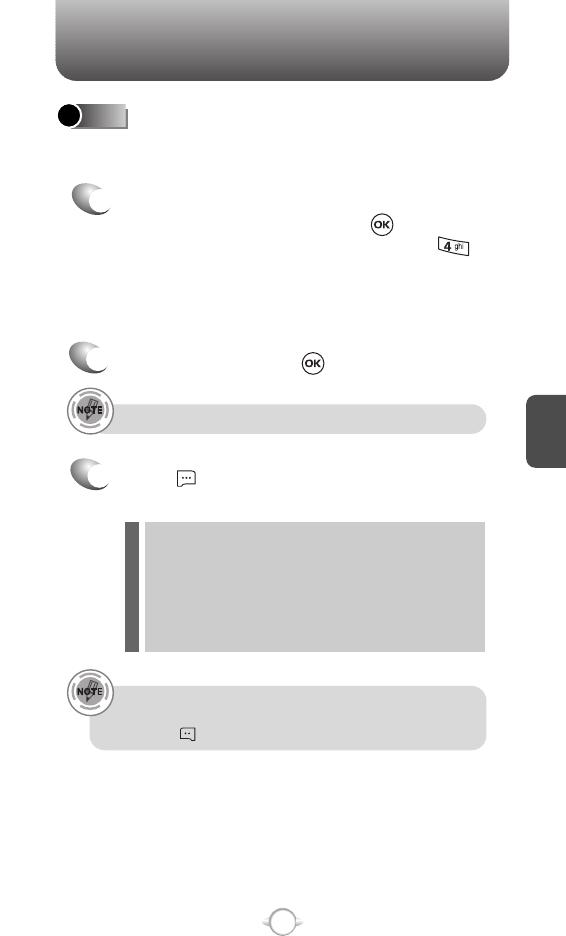
C
H
4
51
RECENT CALLS
Call details include type of call, date, time and phone number.
• After the 270 received, dialed or missed calls, the oldest
call will automatically be erased from the history.
• Press [MESSAGE], to send the TXT, PIX or FLIX message.
Displays information about the most recent received, dialed and
missed calls.
ALL
1
To see a list of the 270 most recent received,
dialed and missed calls, press [MENU] and
then select “Recent Calls” menu, press “All”.
If the number is already stored in your contacts,
only the name appears. If the number is not
stored, only the phone number appears.
2
3
To view details, press [OPEN].
Save : To store the phone number in your phone book.
Details : If the selected entry has already been stored the
contacts list, to view the caller’s information.
Erase : To erase a recent calls listing.
Lock/Unlock : To lock or unlock recent calls listing.
Erase All : To erase all recent calls listings.
View Timers : To display usage time.
l
l
l
l
l
l
Press [OPTIONS] and then select “Save”
to save it or select “Erase” to delete it.
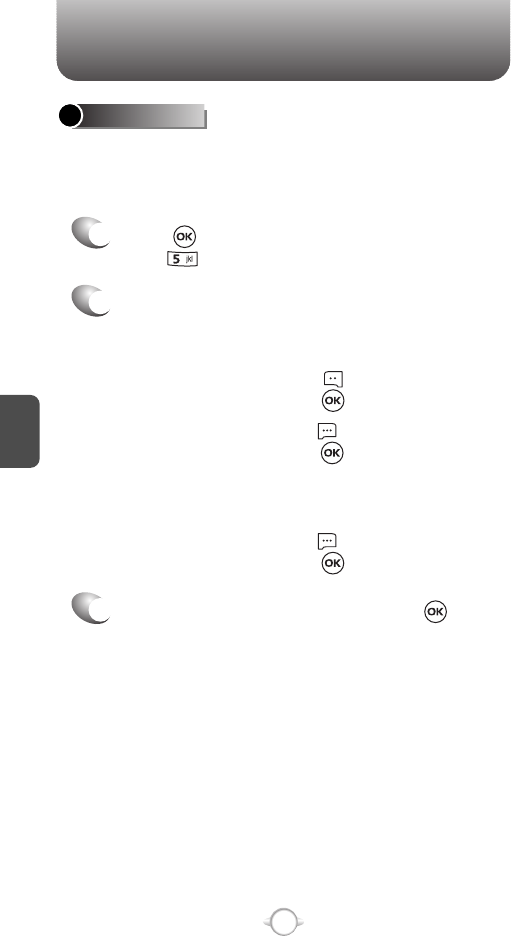
If “Last Call”, “All Calls”, “Received Calls”, “Dialed
Calls”, “Roaming Calls”, “Transmit Kb”, “Received
Kb”, “Total Kb” is selected with Navigation Key.
To reset the timer, press [RESET],
then select “Yes”, press .
To reset all timer, press [RESET ALL],
then select “Yes”, press .
52
C
H
4
RECENT CALLS
Checks the usage time and manages your calls within the limit you
set. The 11 timers include (Last Call, All Calls, Received Calls,
Dialed Calls, Roaming Calls, Transmit Kb, Received Kb, Total Kb,
Last Reset, Lifetime Calls, Lifetime Data Counter):
VIEW TIMERS
Press [MENU], select “Recent Calls” menu,
press “View Timers”.
To return to the previous page, press .
1
2
3
If “Last Reset”, “Lifetime Calls”, “Lifetime Data
Counter” is selected with Navigation Key.
To reset all timer, press [RESET ALL],
then select “Yes”, press .
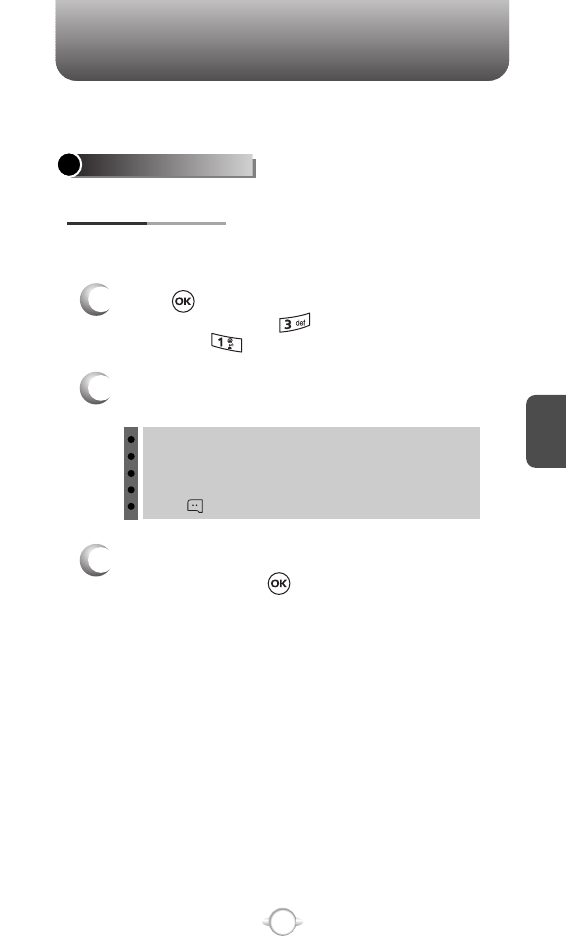
C
H
4
53
SETTINGS
Controls the Ringer volume and alerts you to incoming calls in the
modes listed in the gray box below.
Customizes your phone and optimizes performance through a variety
of settings.
SOUNDS SETTINGS
MASTER VOLUME
2
Select one of the following options by pressing
the Navigation Key to the right.
3
Select one of the available ring types.
To confirm, press .
1
Press [MENU] and then select “Settings &
Tools” menu, press “Sounds Settings” and
then select “Master Volume”.
Low, Medium Low, Medium, Medium High, High.
Vibrate Only
Alarm Only
All Sounds Off
Press [PLAY/STOP] to play/stop sound.
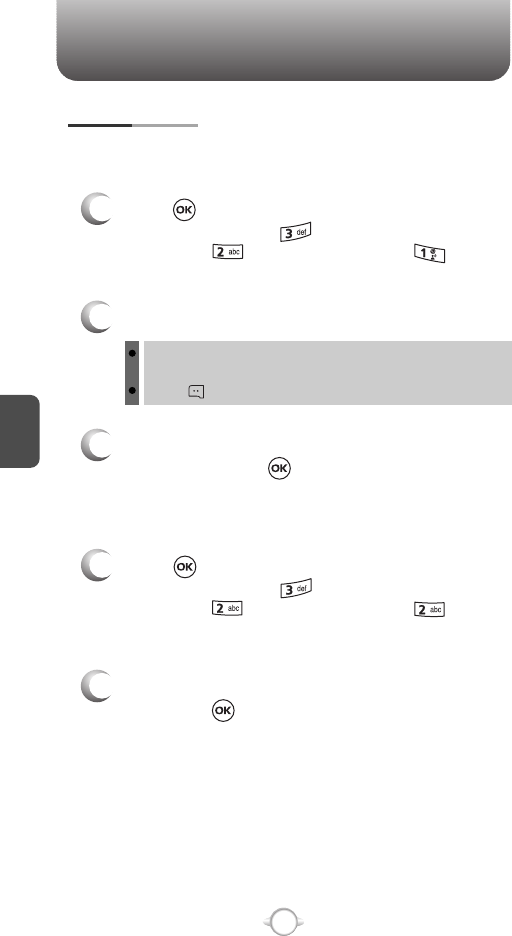
C
H
4
54
SETTINGS
54
To select a ringer type for incoming calls:
CALL SOUNDS
2
Select your desired ringer type.
3
Select one of the available ring types.
To confirm, press .
1
Press [MENU] and then select “Settings &
Tools” menu, press “Sounds Settings” and
then select “Call Sounds”, press “Call
Ringtone”.
Up or Down key : 1. Get New App. or select your desired
ringer type.
Press [PLAY/PAUSE] to play/pause sound.
CALL RINGTONE
2
Select “On” or “Off” with the Navigation Key and
then press to save it.
1
Press [MENU] and then select “Settings &
Tools” menu, press “Sounds Settings” and
then select “Call Sounds”, press “Call
Vibrate”.
CALL VIBRATE
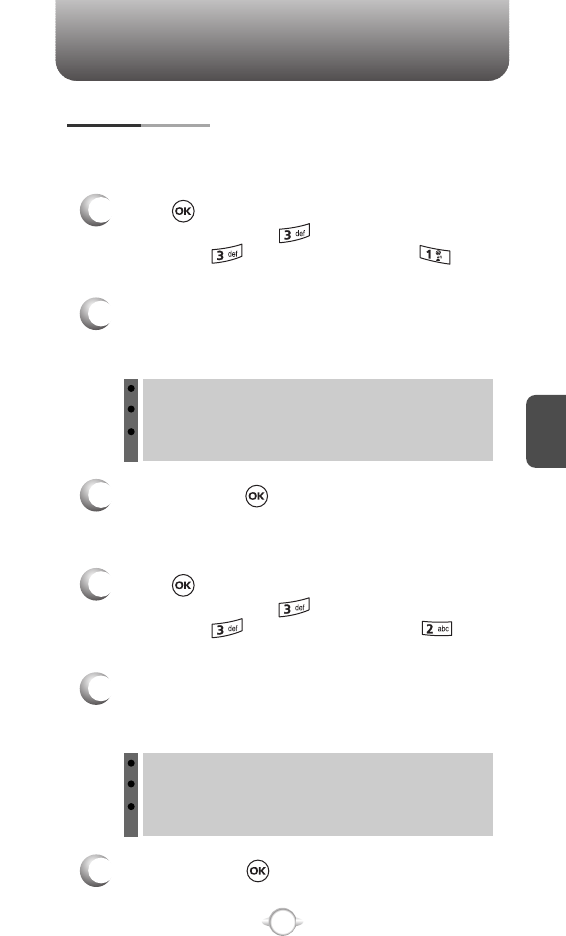
C
H
4
55
SETTINGS
When selected, this setting alerts you to the following handset changes:
ALERT SOUNDS
1
Press [MENU] and then select “Settings &
Tools” menu, press “Sounds Settings” and
then select “Alert Sounds”, press “TXT
Message”.
TXT MESSAGE
2
Select “Tone”, “Vibrate” or “Reminder” with the
Navigation Key and then select one of the
following options by pressing the Navigation Key.
Tone : 1. Get New App. or select your desired ringer type.
Vibrate : Select “On” or “Off”.
Reminder : Select “Once”, “Every 2 Minutes”,
“Every 15 Minutes” or “Off”.
3
To save, press .
1
Press [MENU] and then select “Settings &
Tools” menu, press “Sounds Settings” and
then select “Alert Sounds”, press
“PIX-FLIX Msg”.
PIX-FLIX MSG
2
Select “Tone”, “Vibrate” or “Reminder” with the
Navigation Key and then select one of the
following options by pressing the Navigation Key.
Tone : 1. Get New App. or select your desired ringer type.
Vibrate : Select “On” or “Off”.
Reminder : Select “Once”, “Every 2 Minutes”,
“Every 15 Minutes” or “Off”.
3
To save, press .
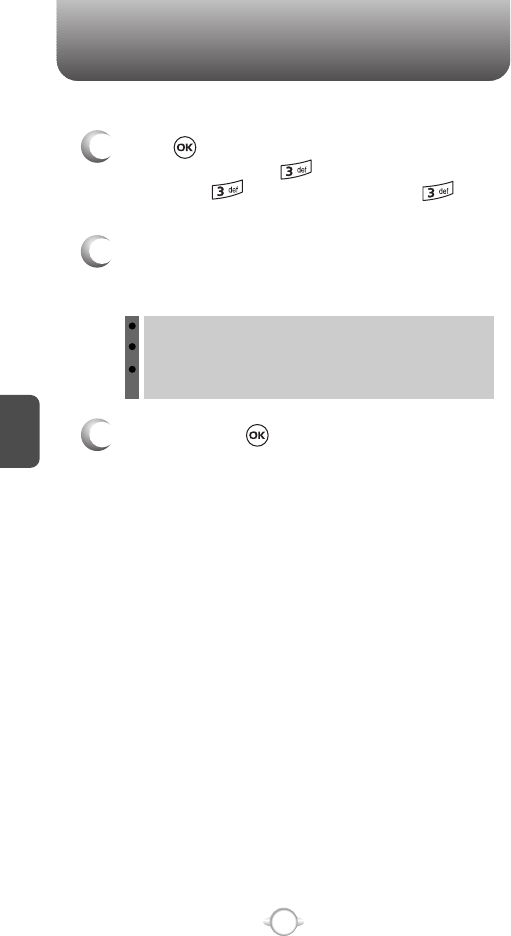
C
H
4
56
SETTINGS
56
1
Press [MENU] and then select “Settings &
Tools” menu, press “Sounds Settings” and
then select “Alert Sounds”, press
“Voicemail Msg”.
VOICEMAIL MSG
2
Select “Tone”, “Vibrate” or “Reminder” with the
Navigation Key and then select one of the
following options by pressing the Navigation Key.
Tone : 1. Get New App. or select your desired ringer type.
Vibrate : Select “On” or “Off”.
Reminder : Select “Once”, “Every 2 Minutes”,
“Every 15 Minutes” or “Off”.
3
To save, press .
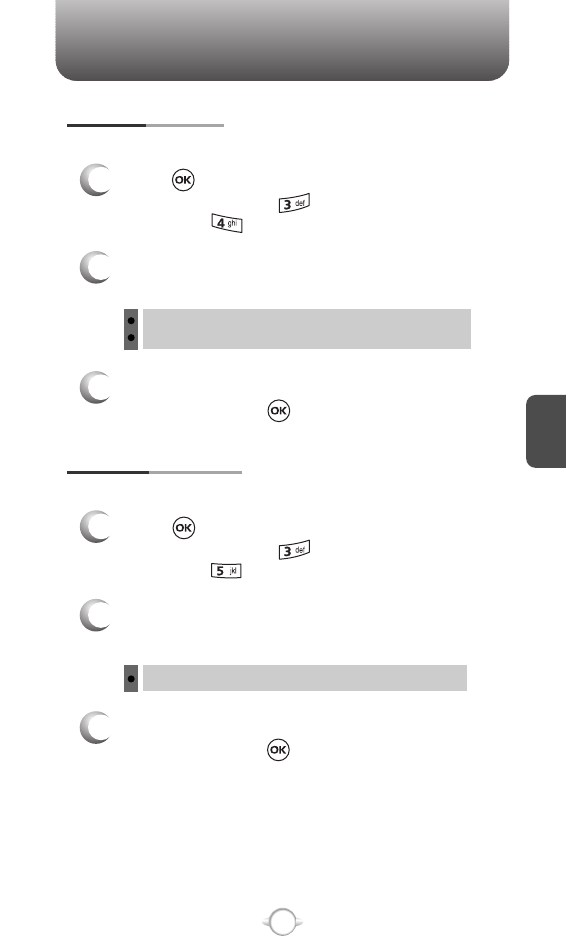
C
H
4
57
SETTINGS
To adjust key pad tone:
KEYPAD VOLUME
2
Select one of the following options by pressing
the Navigation Key to the right.
3
Select one of the available ring types.
To confirm, press .
1
Press [MENU] and then select “Settings &
Tools” menu, press “Sounds Settings” and
then select “Keypad Volume”.
Low, Medium Low, Medium, Medium High, High
Off
To adjust earpiece volume:
EARPIECE VOLUME
2
Select one of the following options by pressing
the Navigation Key to the right.
3
Select one of the available ring types.
To confirm, press .
1
Press [MENU] and then select “Settings &
Tools” menu, press “Sounds Settings” and
then select “Earpiece Volume”.
Low, Medium Low, Medium, Medium High, High
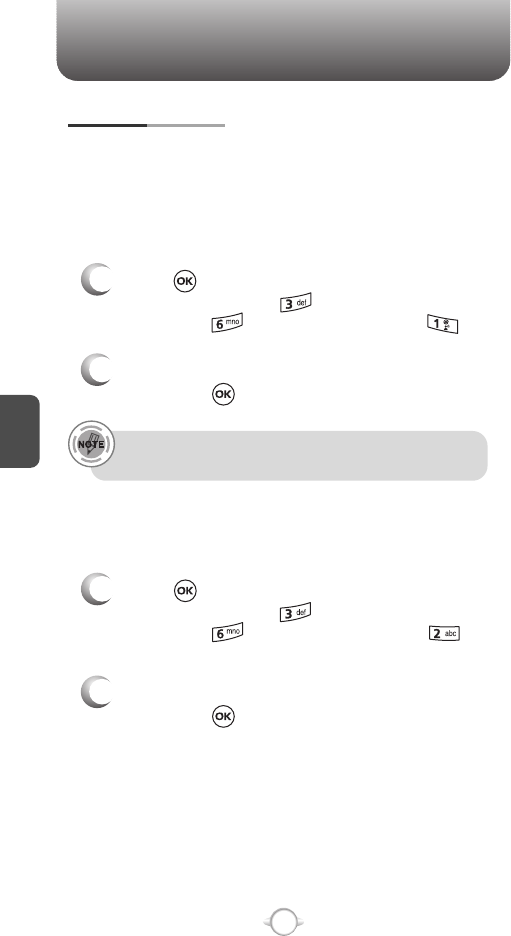
SETTINGS
C
H
4
58
The Enhanced Roaming Indicator (ERI) feature displays a text banner
on the display screen informing the handset user of which systems the
wireless device is using as compared to the service plan they
purchased. The ERI Banner text changes to tell a customer if they are
using the: “Verizon Network”, “Extended Network” or “Roaming”.
SERVICE ALERTS
1
Press [MENU] and then select “Settings &
Tools” menu, press “Sounds Settings” and
then select “Service Alerts”, press “ERI”.
ERI (Enhanced Roaming Indicator)
2
Select “On” or “Off” with the Navigation Key and
then press to save it.
Sounds an alert every minute during a call.
1
Press [MENU] and then select “Settings &
Tools” menu, press “Sounds Settings” and
then select “Service Alerts”, press
“Minute Beep”.
MINUTE BEEP
2
Select “On” or “Off” with the Navigation Key and
then press to save it.
Display Settings -> Banner -> ERI Banner must be set for “ON”
for smooth operation of all the functions.
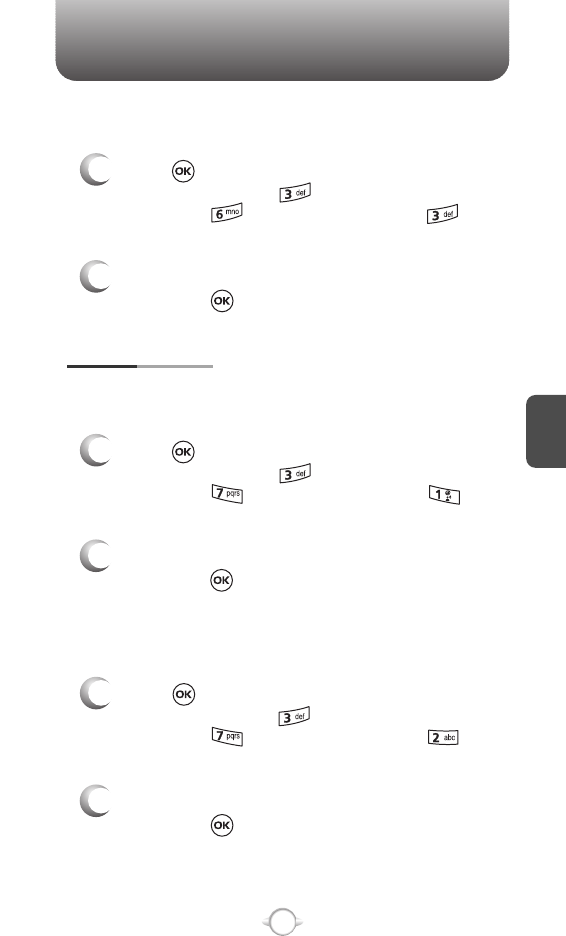
SETTINGS
C
H
4
59
Notifies you that a call has been successfully placed.
1
Press [MENU] and then select “Settings &
Tools” menu, press “Sounds Settings” and
then select “Service Alerts”, press
“Call Connect”.
CALL CONNECT
2
Select “On” or “Off” with the Navigation Key and
then press to save it.
Allows you to activate/deactivate the power on tones.
POWER ON/OFF
1
Press [MENU] and then select “Settings &
Tools” menu, press “Sounds Settings” and
then select “Power On/Off”, press
“Power On Sound”.
POWER ON SOUND
2
Select “On” or “Off” with the Navigation Key and
then press to save it.
Allows you to activate/deactivate the power off tones.
1
Press [MENU] and then select “Settings &
Tools” menu, press “Sounds Settings” and
then select “Power On/Off”, press
“Power Off Sound”.
POWER OFF SOUND
2
Select “On” or “Off” with the Navigation Key and
then press to save it.
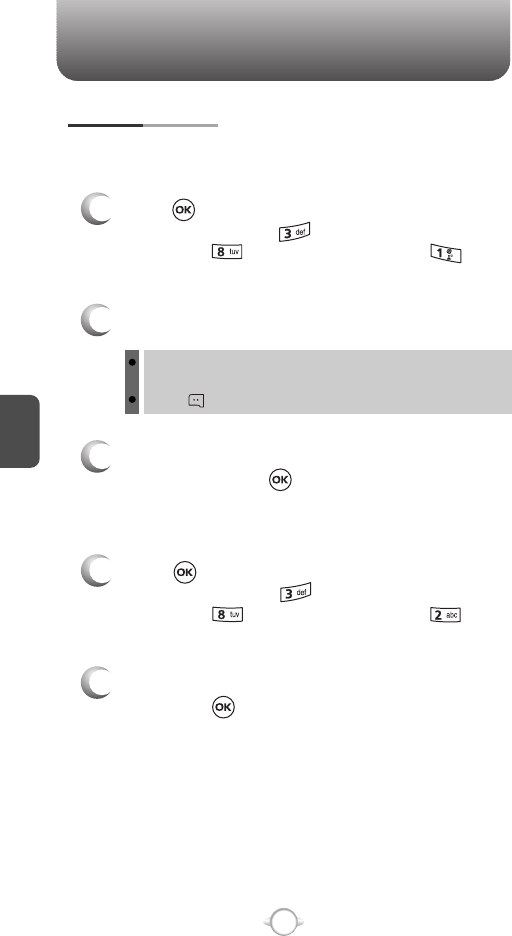
SETTINGS
C
H
4
60
To select a ringer type for alarm sound:
ALARM SOUNDS
2
Select your desired ringer type.
3
Select one of the available ring types.
To confirm, press .
1
Press [MENU] and then select “Settings &
Tools” menu, press “Sounds Settings” and
then select “Alarm Sounds”, press
“Alarm Tone”.
ALARM TONE
2
Select “On” or “Off” with the Navigation Key and
then press to save it.
1
Press [MENU] and then select “Settings &
Tools” menu, press “Sounds Settings” and
then select “Alarm Sounds”, press
“Alarm Vibrate”.
ALARM VIBRATE
Up or Down key : 1. Get New App. or select your desired
ringer type.
Press [PLAY/PAUSE] to play/pause sound.
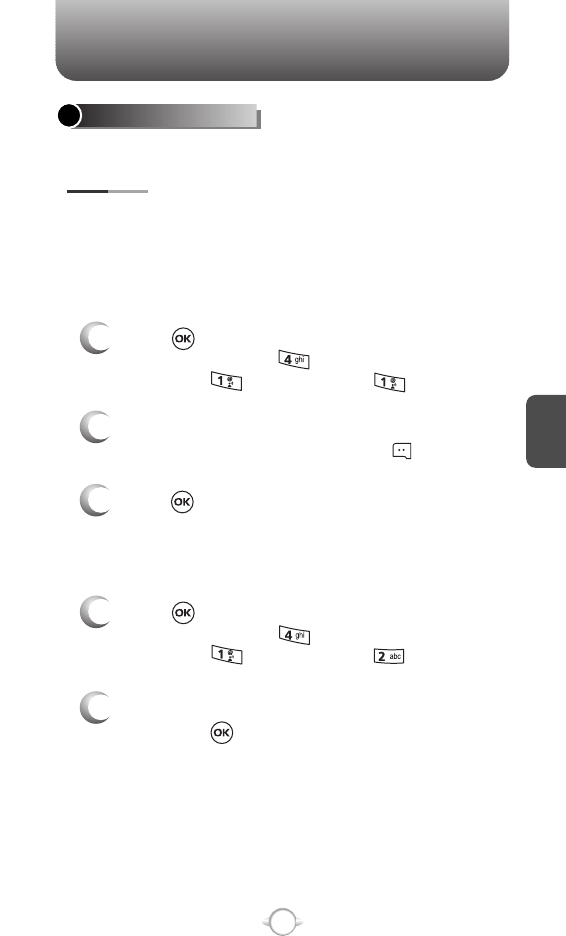
SETTINGS
C
H
4
61
Allows you to customize the display.
DISPLAY SETTINGS
You can choose to display a personal Banner greeting or the
Enhanced Roaming Indicator (ERI) banner on the phone’s screens:
The text greeting can be up to 16 characters and is displayed on
your phone’s screen in standby mode.
BANNER
2
Enter a new personal greeting.
To change the input mode, press [Abc].
3
Press to save it.
1
Press [MENU] and then select “Settings &
Tools” menu, press “Display Settings” and
then select “Banner”, press “Personal”.
PERSONAL
2
Select “On” or “Off” with the Navigation Key and
then press to save it.
1
Press [MENU] and then select “Settings &
Tools” menu, press “Display Settings” and
then select “Banner”, press “ERI Banner”.
ERI BANNER
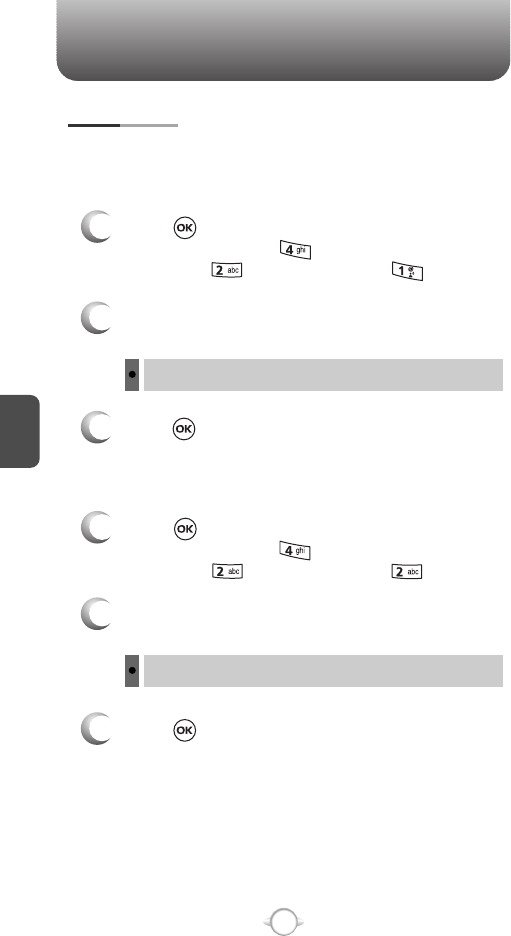
SETTINGS
C
H
4
62
Backlights the display and key pad and activates dimming for easy
viewing in dark places.
BACKLIGHT
2
Select one of the following options with the
Navigation Key.
3
Press to save it.
1
Press [MENU] and then select “Settings &
Tools” menu, press “Display Settings” and
then select “Backlight”, press “Display”.
DISPLAY
7 Seconds, 15 Seconds, 30 Seconds, Always On, Always Off.
2
Select one of the following options with the
Navigation Key.
3
Press to save it.
1
Press [MENU] and then select “Settings &
Tools” menu, press “Display Settings” and
then select “Backlight”, press “Keypad”.
KEYPAD
7 Seconds, 15 Seconds, 30 Seconds, Always On, Always Off.
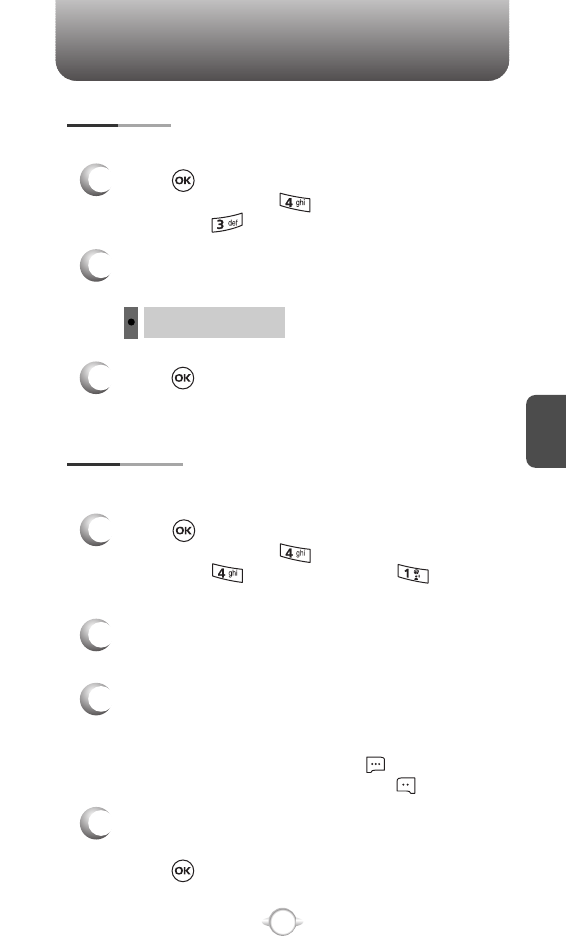
SETTINGS
C
H
4
63
To adjust the display contrast:
CONTRAST
3
Press to save it.
1
Press [MENU] and then select “Settings &
Tools” menu, press “Display Settings” and
then select “Contrast”.
2
Select one of the following options with the
Navigation Key.
Level 1 ~ Level 5
WALLPAPER
MAIN SCREEN
1
Press [MENU] and then select “Settings &
Tools” menu, press “Display Settings” and
then select “Wallpaper”, press
“Main Screen”.
3
Select Default to choose a pre-installed display,
Downloads, PIX # or FLIX # to choose a display
you have downloaded to your phone.
To launch “Get It Now”, press [GET NEW].
To expand selected image, press [VIEW].
4
Select a display from the Animation and the
Graphic list using the Navigation Key and then
press to save it.
2
Select “My PIX” or “My FLIX” with the
Navigation Key.
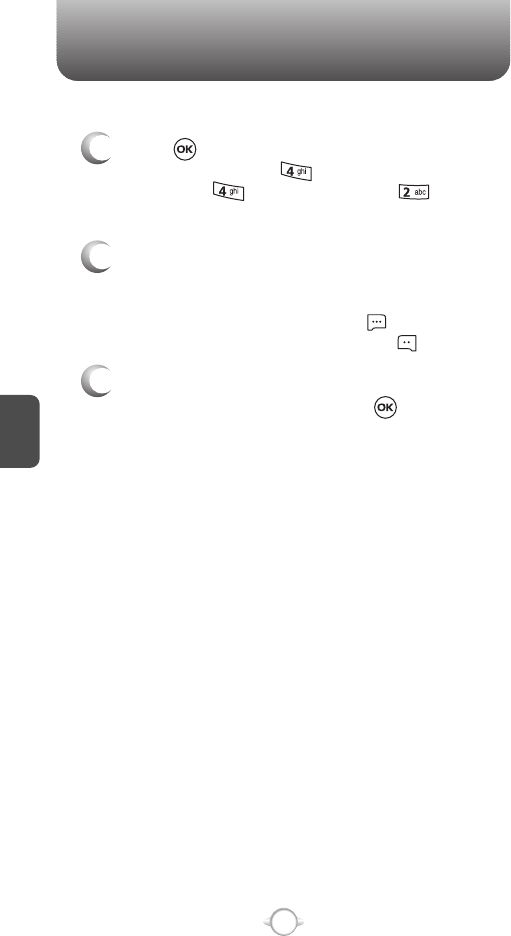
SETTINGS
C
H
4
64
FRONT SCREEN
1
Press [MENU] and then select “Settings &
Tools” menu, press “Display Settings” and
then select “Wallpaper”, press
“Front Screen”.
2
Select Default to choose a pre-installed display,
Downloads, PIX # to choose a display you have
downloaded to your phone.
To launch “Get It Now”, press [GET NEW].
To expand selected image, press [VIEW].
3
Select a display from the Graphic list using the
Navigation Key and then press to save it.
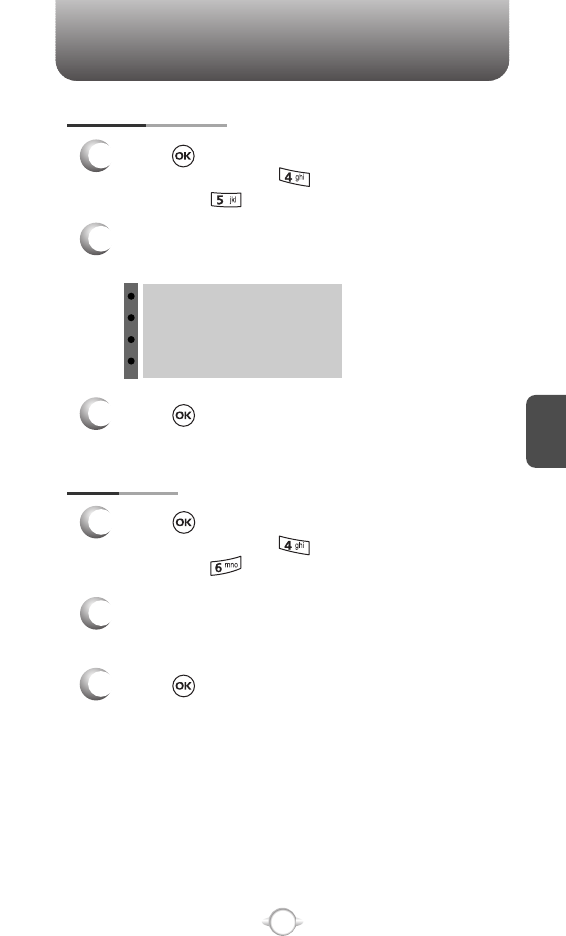
SETTINGS
C
H
4
65
DISPLAY THEMES
3
Press to save it.
3
Press to save it.
1
Press [MENU] and then select “Settings &
Tools” menu, press “Display Settings” and
then select “Display Themes”.
2
Select one of the following options with the
Navigation Key.
Default
Business
Tropical
Blue
DIAL FONTS
1
Press [MENU] and then select “Settings &
Tools” menu, press “Display Settings” and
then select “Dial Fonts”.
2
Select “Normal” or “Large” with the
Navigation Key.
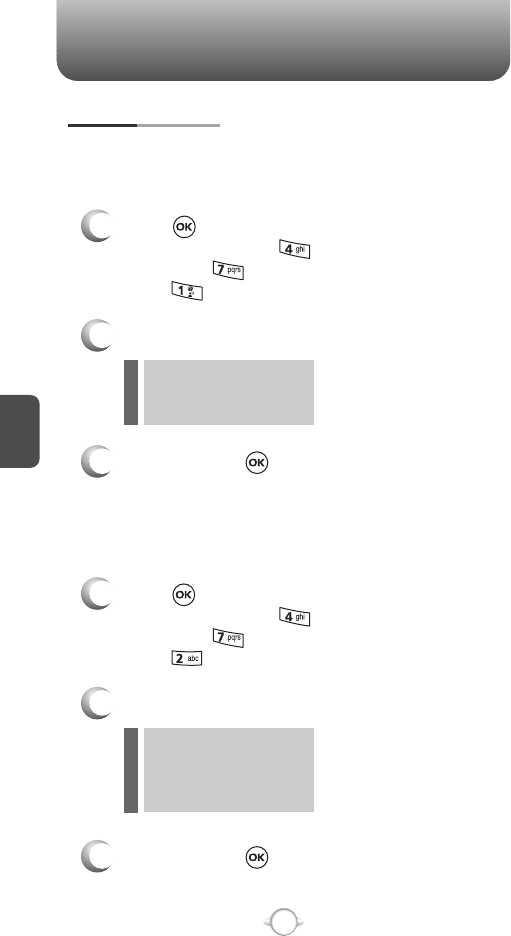
SETTINGS
C
H
4
66
1
Press [MENU] and then select “Settings &
Tools” menu, press “Display Settings” and
then select “Clock Format” and then
select “Main Clock”.
3
To save, press .
CLOCK FORMAT
MAIN CLOCK
2
Select one of the following with the Navigation Key.
Digital
Analog
Off
l
l
l
To change the main clock’s appearance on the standby screen:
1
Press [MENU] and then select “Settings &
Tools” menu, press “Display Settings” and
then select “Clock Format” and then
select “Front Clock”.
3
To save, press .
FRONT CLOCK
2
Select one of the following with the Navigation Key.
Digital
Analog
Minimize
Off
l
l
l
l
To change the main clock’s appearance on the standby screen:
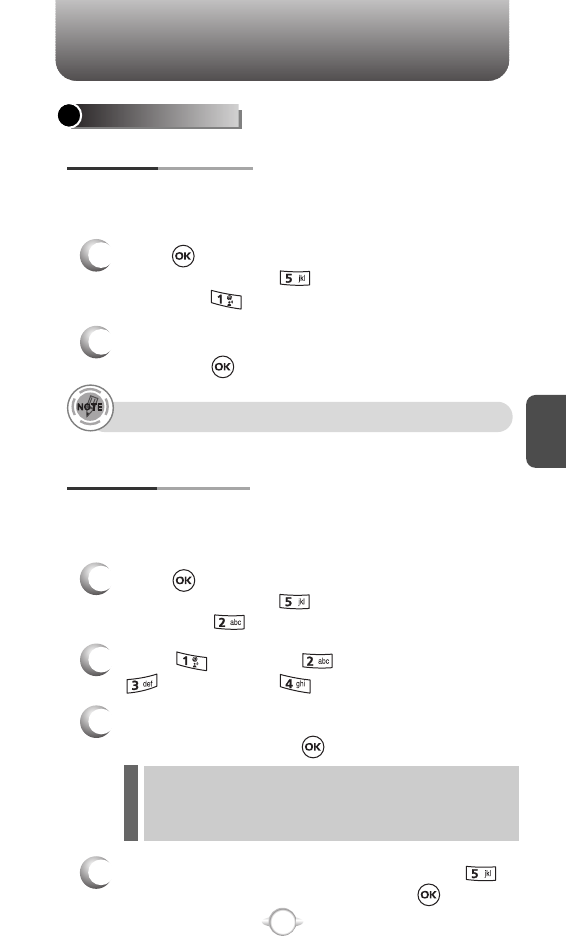
SETTINGS
C
H
4
67
PHONE SETTINGS
The device shall provide the ability for the user to turn off all radios in
order to utilize the native or downloaded capability within the device
when in areas where radio transmission is restricted.
STANDALONE MODE
1
Press [MENU] and then select “Settings &
Tools” menu, press “Phone Settings” and
then select “Standalone Mode”.
2
Select “On” or “Off” with the Navigation Key and
then press to save it.
Your phone offers you the option of assigning a shortcut key
(Up, Down, Left, Right Navigation Key) to a favorite or often-used
function. To assign a shortcut to the key:
SET SHORTCUT KEY
1
Press [MENU] and then select “Settings &
Tools” menu, press “Phone Settings” and
then select “Set Shortcut Key”.
4
To reset all already set shortcut key, press
“Reset All”, then select “Yes”, press .
3
Select one of the following options with the
Navigation Key, press to save it.
2
Select “Left Key”, “Up Key”,
“Right Key” or “Down Key”.
Get It Now/Get Tunes &Tones/Get PIX & FLIX/Get Fun & Games/
Get News & Info/My PIX/My FLIX/My Ringtones/My Music/My
Sounds/Inbox/Email/Chat/IM/Settings & Tools/Alarm Clock/
Calculator/Calender.
Allows you to use the menu functions except making calls, bluetooth.
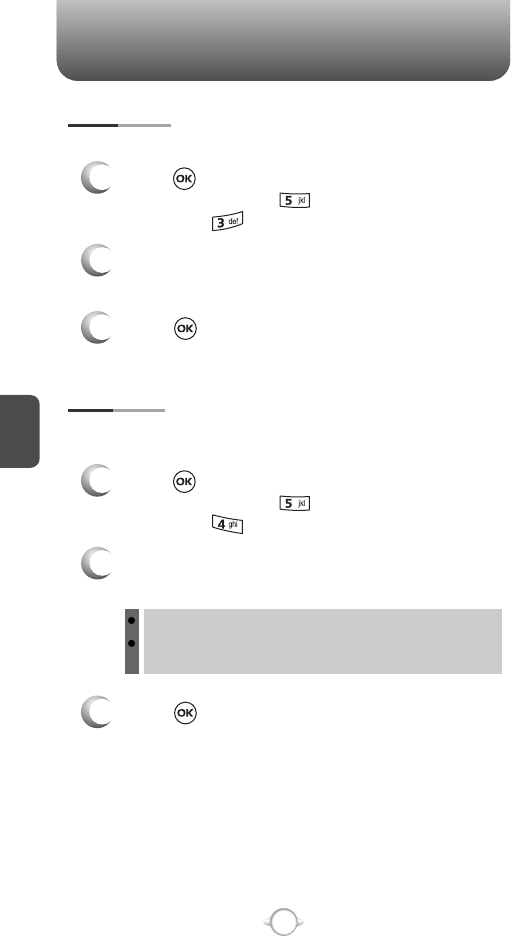
SETTINGS
C
H
4
68
Selects the language in which letters are displayed on the screen.
LANGUAGE
1
Press [MENU] and then select “Settings &
Tools” menu, press “Phone Settings” and
then select “Language”.
3
Press to save it.
2
Select “English” or “Spanish” with the
Navigation Key.
To determine whether or not the network system can detect your
position:
LOCATION
1
Press [MENU] and then select “Settings &
Tools” menu, press “Phone Settings” and
then select “Location”.
3
Press to save it.
2
Select “Location On” or “E911 Only” with the
Navigation Key.
Location On: Your location is now available to the network.
E911 Only: Your location will be hidden from network &
application except 911.
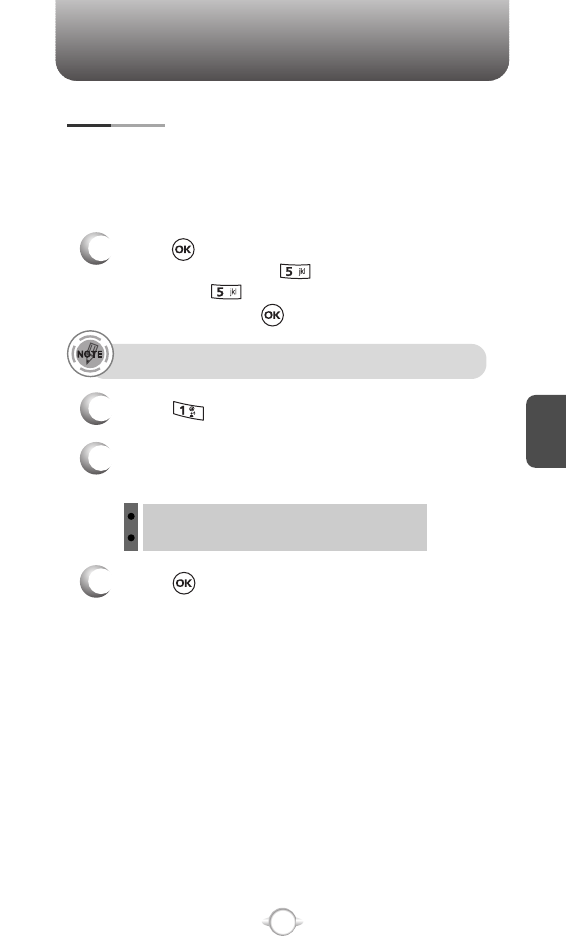
SETTINGS
C
H
4
69
4
Press to save it.
Device : Lock, Unlock, On Power Up
Location : Lock, Unlock
Prevents unauthorized use of your phone. The following settings can
be restricted:
Prevents the phone from being used without entering the password first.
SECURITY
1
Press [MENU] and then select “Settings &
Tools” menu, press “Phone Settings” and
then select “Security” and then enter your
password, press .
3
Select “Device” or “Location” and then select one
of the following options with the Navigation Key.
2
Select “Lock Mode”.
LOCK MODE
The default password is the last 4 digits of your phone number.
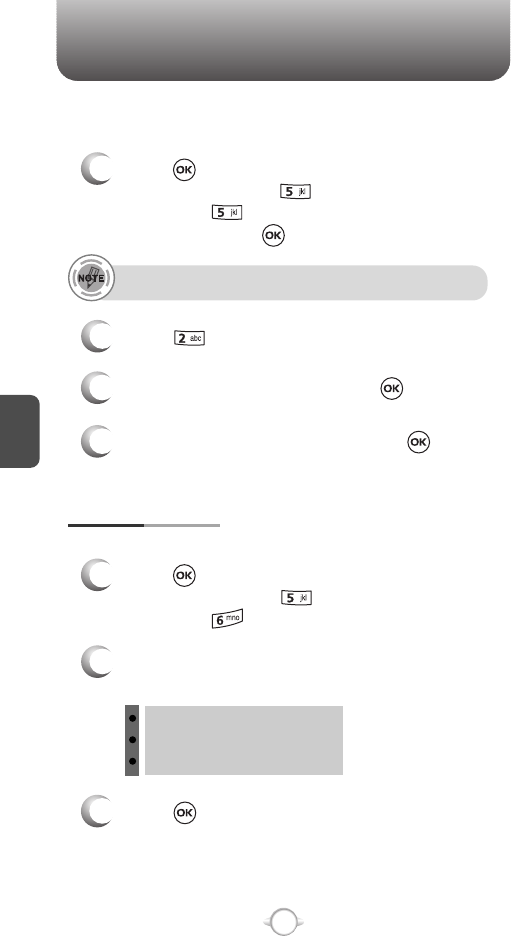
SETTINGS
C
H
4
70
Selects the Preferred System.
SYSTEM SELECT
1
Press [MENU] and then select “Settings &
Tools” menu, press “Phone Settings” and
then select “System Select”.
3
Press to save it.
2
Select one of the following options with the
Navigation Key.
Automatic B
Automatic A
Home Only
3
Enter a “New Code” then press .
4
Enter a “Confirm Code” then press to save it.
1
Press [MENU] and then select “Settings &
Tools” menu, press “Phone Settings” and
then select “Security” and then enter your
password, press .
2
Select “Edit Code”.
EDIT CODE
The default password is the last 4 digits of your phone number.
Changes your Device/Location 4-digit password.

SETTINGS
C
H
4
71
Enables Auto NAM (Number Assignment Modules) or manually
selects a NAM.
NAM SELECT
1
Press [MENU] and then select “Settings &
Tools” menu, press “Phone Settings” and
then select “NAM Select”, press
“Auto NAM”.
3
Press to save it.
2
Select one of the following options with the
Navigation Key.
NAM 1 - VERIZON
NAM 2 - VERIZON
Automatically switches phone to proper NAM when you have multiple
NAM registrations.
AUTO NAM
2
Select “On” or “Off” with the Navigation Key and
then press to save it.
1
Press [MENU] and then select “Settings &
Tools” menu, press “Phone Settings” and
then select “NAM Select”, press
“Change NAM”.
Changes the NAM used by the phone when you have multiple
registrations.
CHANGE NAM
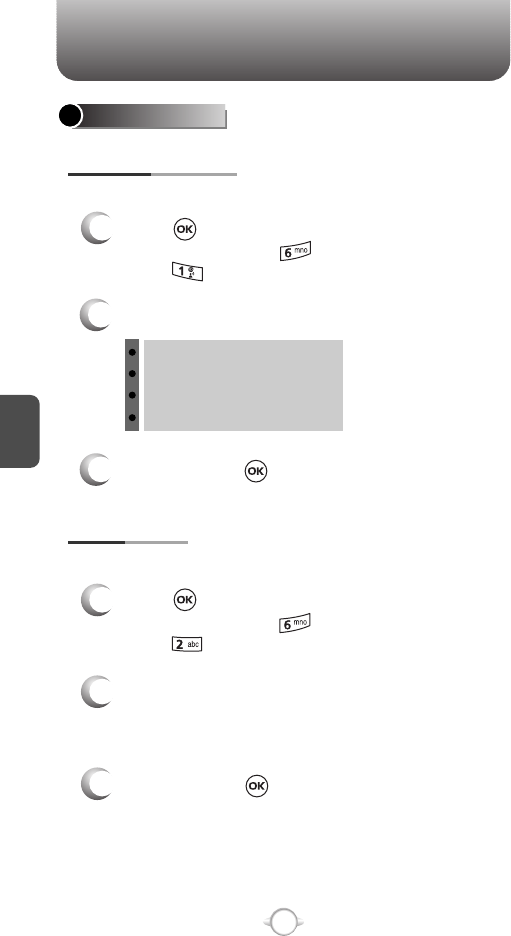
SETTINGS
C
H
4
72
CALL SETTINGS
ANSWER OPTIONS
1
Press [MENU] and then select “Settings &
Tools” menu, press “Call Settings” and then
select “Answer Options”.
2
Select one of the following with the Navigation Key.
3
To save, press .
To select an answer mode:
Flip Open
Any Key
Send Only
Auto Answer
1
Press [MENU] and then select “Settings &
Tools” menu, press “Call Settings” and then
select “Auto Retry”.
Automatically redials after a set time interval.
2
Retry time field is shown.
(Off, Every 3 Seconds, Every 5 Seconds,
Every 7 Seconds or Every 10 Seconds)
3
To save, press .
AUTO RETRY
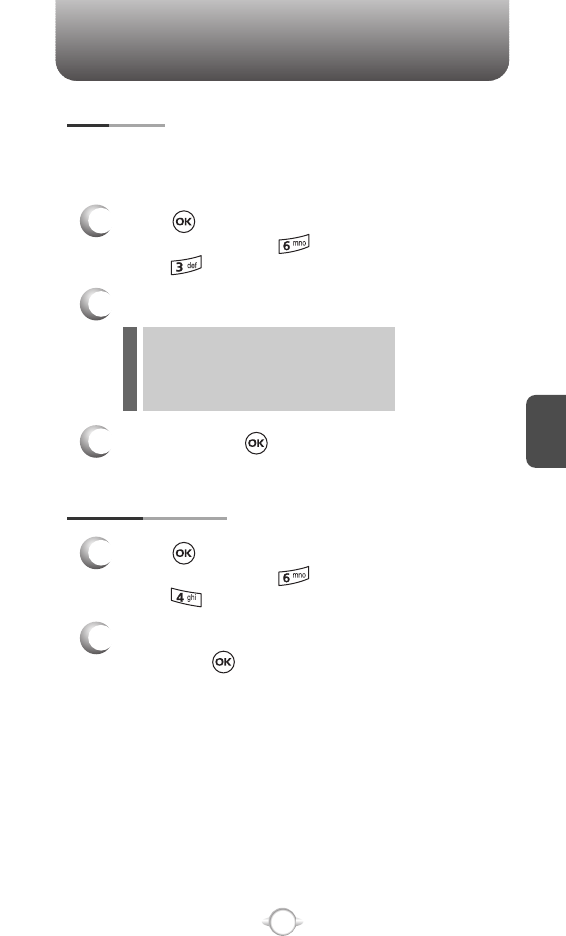
SETTINGS
C
H
4
73
1
Press [MENU] and then select “Settings &
Tools” menu, press “Call Settings” and then
select “TTY Mode”.
Your phone is able to operate with a TTY (Teletypewriter) device in
both analog and digital modes. This feature is system dependent and
may not be available in all areas.
3
To save, press .
TTY MODE
2
Select one of the following with the Navigation Key.
TTY Full
TTY+ Talk
TTY + Hear
TTY Off
l
l
l
l
1
Press [MENU] and then select “Settings &
Tools” menu, press “Call Settings” and then
select “One Touch Dial”.
ONE TOUCH DIAL
2
Select “On” or “Off” with the Navigation Key and
then press to save it.
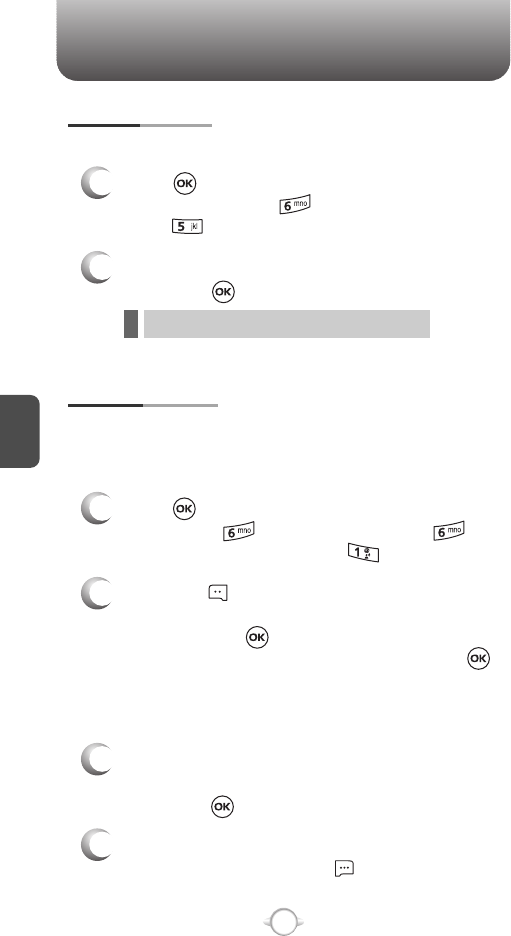
SETTINGS
C
H
4
74
Enhances voice privacy and avoids tapping during a call.
On : Makes it more difficult to wire tap.
l
1
Press [MENU] and then select “Settings &
Tools” menu, press “Call Settings” and then
select “Voice Privacy”.
VOICE PRIVACY
2
Select “On” or “Off” with the Navigation Key and
then press to save it.
VOICE SERVICES
1
Press [MENU], select “Settings & Tools”
menu, press “Call Settings”, select
“Voice Services”, and press “Voice Dial”.
Voice Dial allows you to call a person by simply saying their name.
To access Voice Dial:
2.1. Press [NEW]. The phone book list will be
displayed alphabetically. Select a name and
then press . Instructions (Press OK and
say name) will be displayed and press .
You will hear “Name Please”.
2.2. Say the name for the voice tag and repeat the
name when prompted. You will hear “Added”.
To play a voice dial:
Highlight the voice tag you want to play and and
then press [PLAY].
To review a voice dial: Highlight the voice tag you
want to review, and press [OPTIONS] and then
select “Detail”.
VOICE DIAL
2
3
4
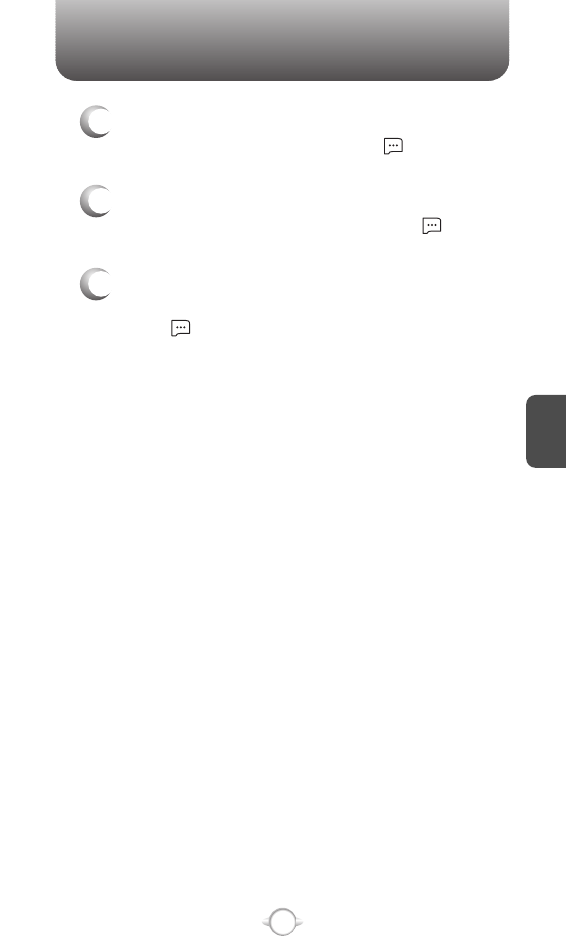
SETTINGS
C
H
4
75
To re-record a voice dial: Highlight the voice tag
you want to re-record and press [OPTIONS]
and then select “Re-record”.
To erase or erase all voice dials: Highlight the
voice tag you want to erase or erase all and
press [OPTIONS] and then select “Erase” or
“Erase All” to erase all voice tags.
To hear a voice dial from speaker: Highlight the
voice tag you want to hear and press [OPTIONS]
and then select “Play Speaker”.
5
6
7
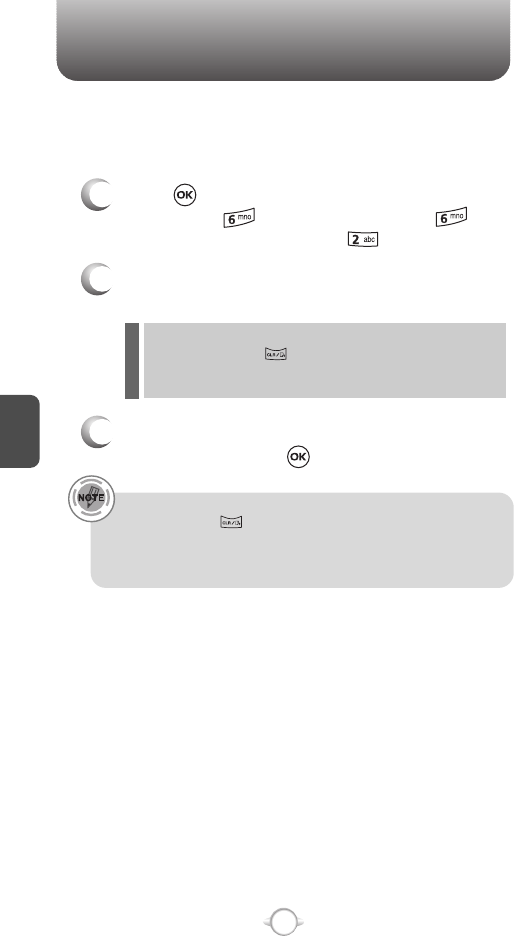
C
H
4
76
SETTINGS
1
Press [MENU], select “Settings & Tools”
menu, press “Call Settings”, select
“Voice Services”, and press “Voice Setting”.
VOICE SETTING
2
Under “Set Active”, select “Off”, “Active Flip”
or “Clear Key”.
3
Under “HFK Mode”, select an option
“On” or “Off”, press to save it.
Select Set Active to activate voice-dial. If the handset is connected to
HFK, select HFK to activate voice-dial by simply saying “Wake up”.
When Clear Key is set to be the activation key
1.Press and hold until your phone turns to Voice Recognition
mode.
2.Say the indicator, such as a person's name you saved for the
number you are calling.
Clear Key : Voice Dialing can be activated by pressing and
holding in idle mode.
Active Flip : Voice Dialing can be activated after the flip opens.
Off : Voice Dialing canceled.
l
l
l
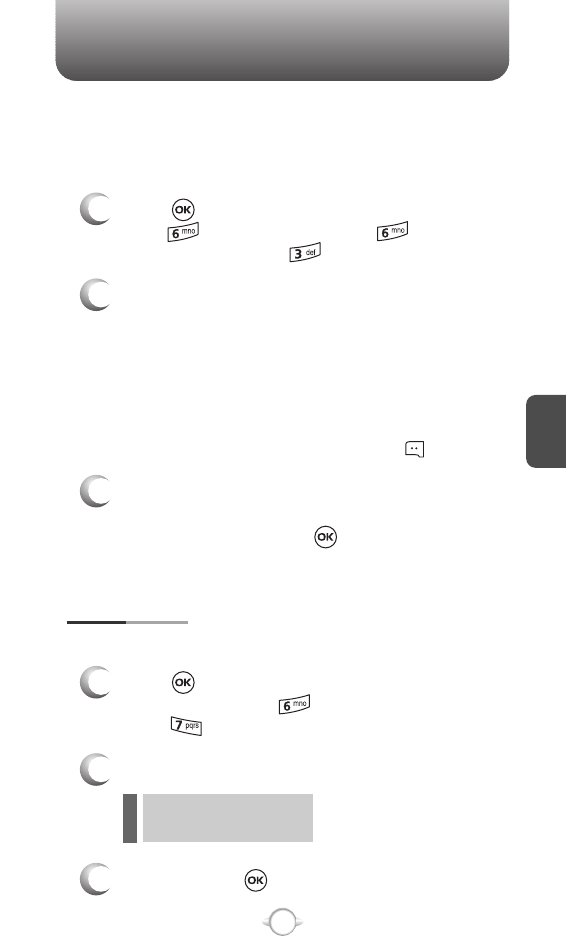
C
H
4
77
SETTINGS
1
Press [MENU], select “Settings & Tools” menu,
press “Call Settings”, select “Voice
Services”, and press “Train Words”.
TRAIN WORDS
2
Select one of the control words - “Yes”, “No” or
“Wake-Up”. “Please begin recording after the
prompt tone” will be displayed and you will hear
“Now training control words. Please say the
word”. Say the word. You will hear “Again”. Say
the word again. You will hear “Training word
successful”. To undo voice recognition, select a
word you want to undo then press [UNDO].
3
Under “Undo Train All”.
“Undo voice recognition for all procedures?”
will be displayed. Press to undo all trained
words.
Train allows you to use Control words to make a call without using
the keypad. Use to train or untrain Voice Recognition with the control
words, “Yes”, “No” or “Wake-Up”.
1
Press [MENU] and then select “Settings &
Tools” menu, press “Call Settings” and then
select “DTMF Tones”.
3
To save, press .
DTMF TONES
2
Select one of the following with the Navigation Key.
Normal
Long
l
l
To adjust tone length:
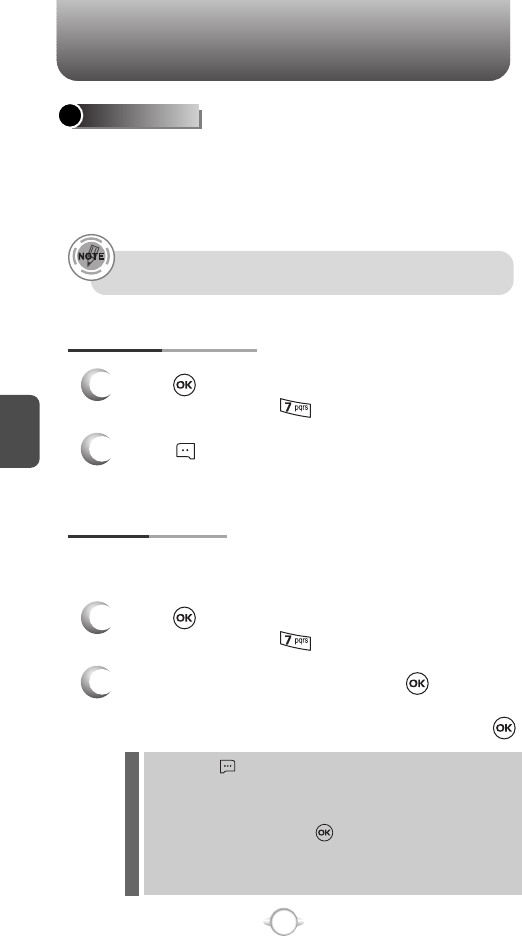
C
H
4
78
SETTINGS
The PN-E330 is compatible with devices that support the
Bluetooth headset and hands-free profile(s)*. You may create and
store 30 pairings within the PN-E330 and connect to one device at
a time. The approximate communication range for Bluetooth wireless
technology is up to 30 feet (10 meters).
Pairing is the process that allows the handset to locate establish and
register 1-to-1 connection with the target device.
BLUETOOTH
BLUETOOTH ON/OFF
1
Press [MENU] and then select “Settings &
Tools” menu, press “Bluetooth”.
2
Press [ON/OFF] to activate/deactivate
bluetooth mode.
ADD NEW DEVICE
1
Press [MENU] and then select “Settings &
Tools” menu, press “Bluetooth”.
2
Select “1. Add New Device”, press .
If Blurtooth is set to off, you will be prompted to
“Turn Bluetooth on?”. Select “Yes” and press .
By pressing [SETTINGS], you can choose from the following:
My Phone Name: Your phone’s Bluetooth name will appear to
other in-range Bluetooth devices, depending
on your discovery mode. Enter a new name
and press to save and exit.
Discovery Mode: To Select discovery “On” or “Off”.
If discovery “On” selected, for one minute
other devices can find you.
Read user guide of each Bluetooth accessory that you are trying to
pair with your phone because the instructions may different.
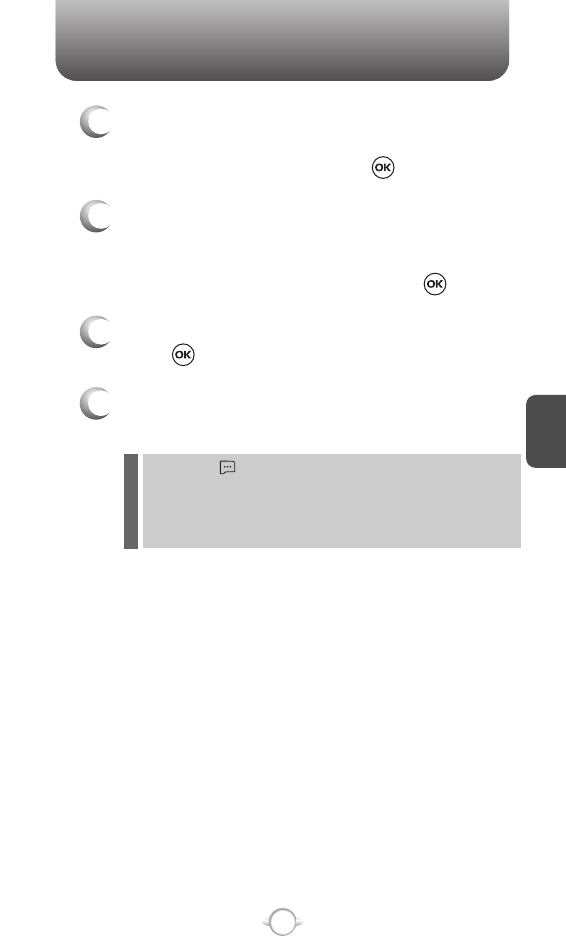
C
H
4
79
SETTINGS
5
Once pairing is successful, select “Yes” and
press to connect with ths device.
6
Once paired, you will see the device listed in the
“1. Add New Device” menu.
3
Instructions (Place device you are connecting to
in discoverable mode) will be displayed.
Highlight the device and press .
4
The handset will prompt you for the passkey.
Consult the Bluetooth accessory instructions for
the appropriate passkey (typically “0000” - 4
zeroes). Enter the passkey and press .
By pressing [OPTIONS], you can choose from the following:
Remove Device: To erase selected device.
Rename Device: To rename selected device.
Incoming Security: To Select “Always Ask” or “Always Connect”.
Device Info: To view device information.
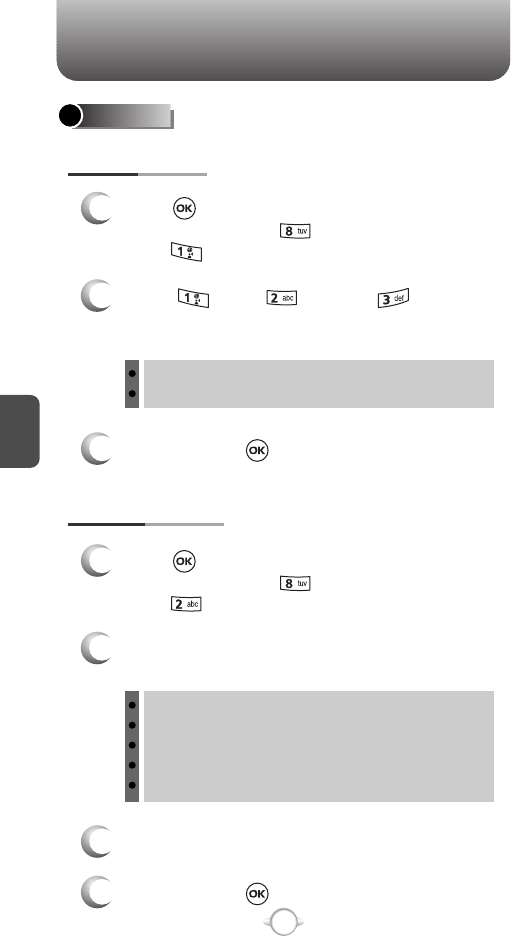
C
H
4
80
SETTINGS
MEMORY
SAVE OPTIONS
1
Press [MENU] and then select “Settings &
Tools” menu, press “Memory” and then
select “Save Options”.
2
Select “PIX”, “FLIX” or “Sounds”
with the Navigation Key and then select one of the
following options by pressing the Navigation Key.
Phone Memory
Card Memory
3
To save, press .
PHONE MEMORY
1
Press [MENU] and then select “Settings &
Tools” menu, press “Memory” and then
select “Phone Memory”.
2
Select one of the following options by pressing
the Navigation Key.
Memory Usage
My PIX
My FLIX
My Music
My Sounds
3
To display the phone memory information.
4
To save, press .
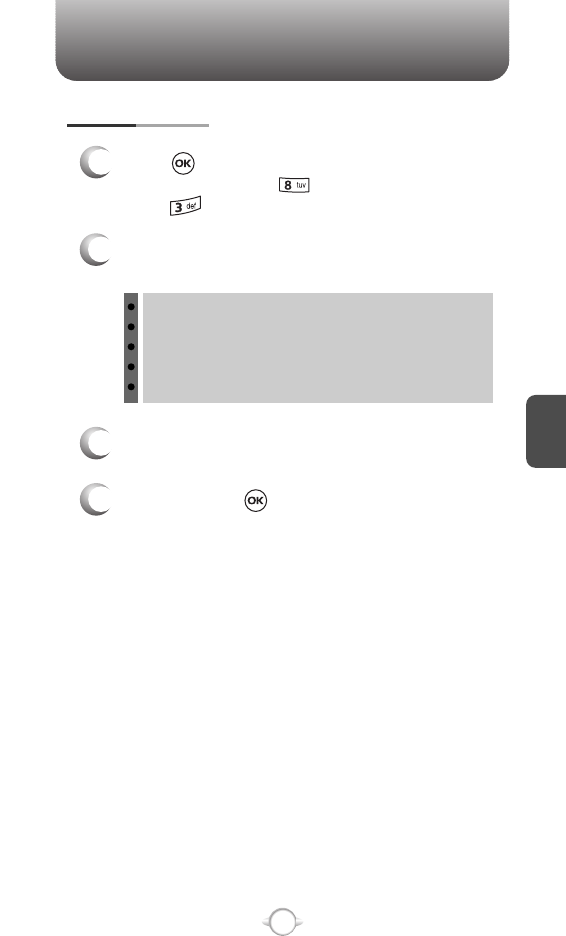
C
H
4
81
SETTINGS
CARD MEMORY
1
Press [MENU] and then select “Settings &
Tools” menu, press “Memory” and then
select “Card Memory”.
2
Select one of the following options by pressing
the Navigation Key.
Memory Usage
My PIX
My FLIX
My Music
My Sounds
3
To display the card memory information.
4
To save, press .
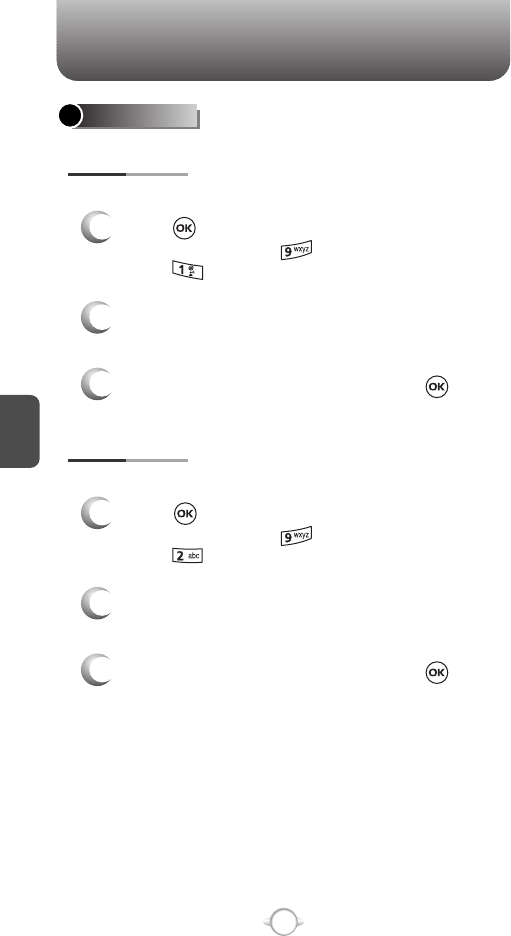
C
H
4
82
SETTINGS
PHONE INFO
Displays your phone number.
MY NUMBER
1
Press [MENU] and then select “Settings &
Tools” menu, press “Phone Info” and then
select “My Number”.
3
To return to the previous page, press .
2
You will see the MDN/MIN and
provider name.
Displays the (Software/PRL/ERI/Browser/Get It Now) version.
SW VERSION
1
Press [MENU] and then select “Settings &
Tools” menu, press “Phone Info” and then
select “SW Version”.
3
To return to the previous page, press .
2
You will see the version of software,
browser and others.
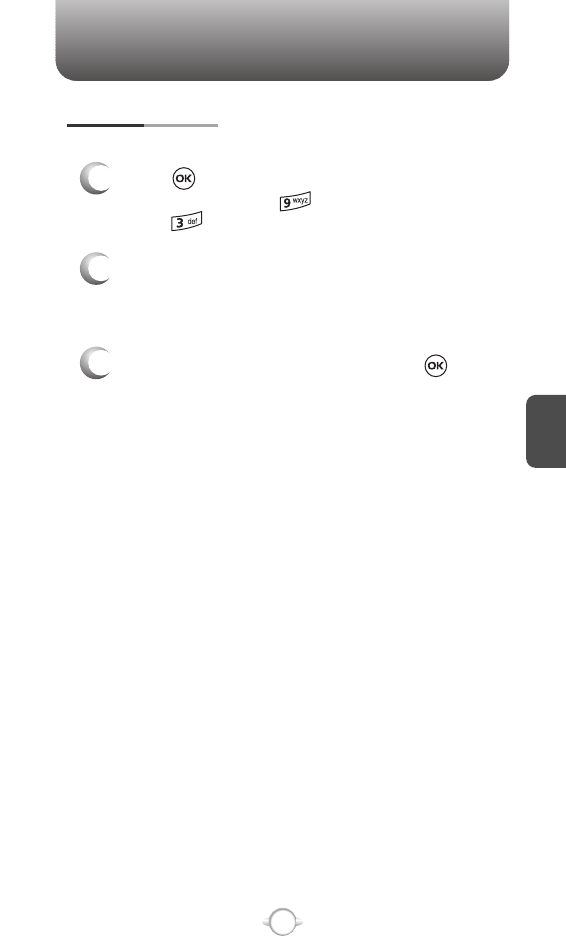
C
H
4
83
SETTINGS
Displays the Indicator Icons of your cellular telephone.
ICON GLOSSARY
1
Press [MENU] and then select “Settings &
Tools” menu, press “Phone Info” and then
select “Icon Glossary”.
3
To return to the previous page, press .
2
You should see a list of the Indicator Icons of
your cellular telephone with a short label or
description.
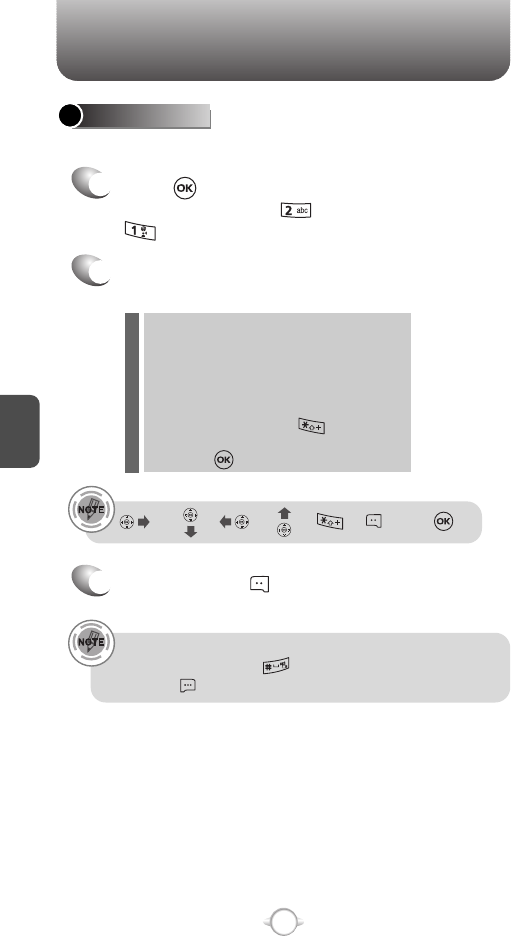
TOOLS
C
H
4
84
2
Follow the instructions below to calculate
8*6Ö4-2.5= 9.50
3
To reset, press [CLEAR].
To access the calculator:
CALCULATOR
Input 8.
Move the Navigation Key rightward.
Input 6 and then press the Navigation Key.
Move it leftward.
Input 4 and then press the Navigation Key.
Move it downward.
Input 2 and then press the to input (.).
Press 5.
Then press and you will see the answer.
: X, : -, : /, : +, : ., : Clear, : =.
1
Press [MENU] and then select “Settings &
Tools” menu, press “Tools” and then select
“Calculator”.
• To change the displayed number from positive (+) to negative (-)
and vice versa, press [ע].
• Press [OPERATOR] to use parenthesis and “Exponent”.
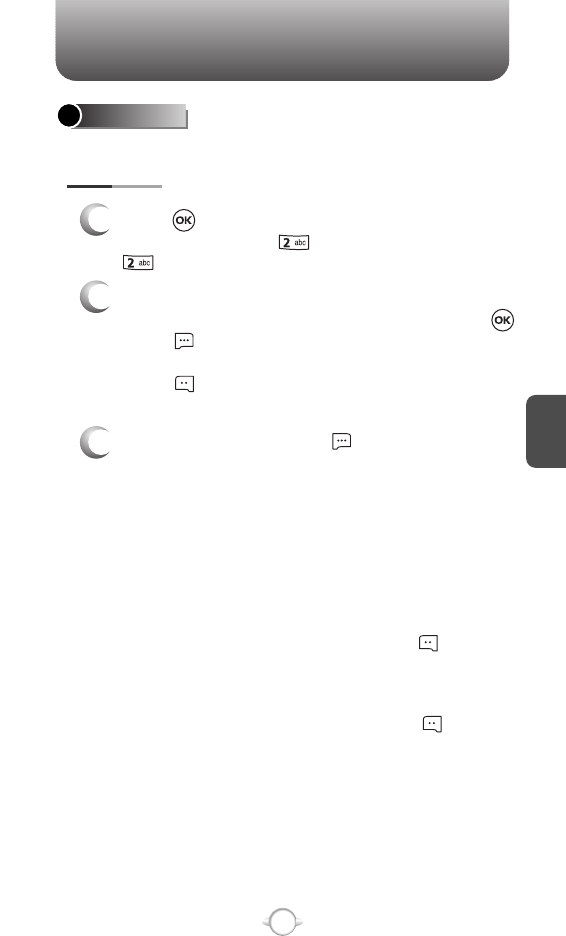
TOOLS
C
H
4
85
CALENDAR
ADD NEW
Sets an event and reminds you of that event.
2
3
Move the Navigation Key left, right, up or down to
choose a date in the calendar and then press .
Press [OPTIONS] to 1. Add, 2. Go To Date,
3. Erase, 4. Erase Passed or 5. Erase All.
Press [MONTHLY/WEEKLY] to exchange
display mode.
Use the keypad to set a start time and to
select “am” or “pm”.
START TIME
Use the keypad to enter an appointment in your
schedule.
APPOINTMENT
Use the keypad to change or enter the start date.
START DATE
Use the Navigation Key to select a repeat setting for
the the calendar. (Daily, Weekly, Monthly or Yearly).
RECURRENCE
To set a new event, press [OPTIONS] then
select “Add”. The appointment field is highlighted.
Press the Navigation Key down to set the alarm
options.
Use the keypad to set an end time and to
select “am” or “pm”.
END TIME
1
Press [MENU] and then select “Settings &
Tools” menu, press “Tools” and then select
“Calendar”.
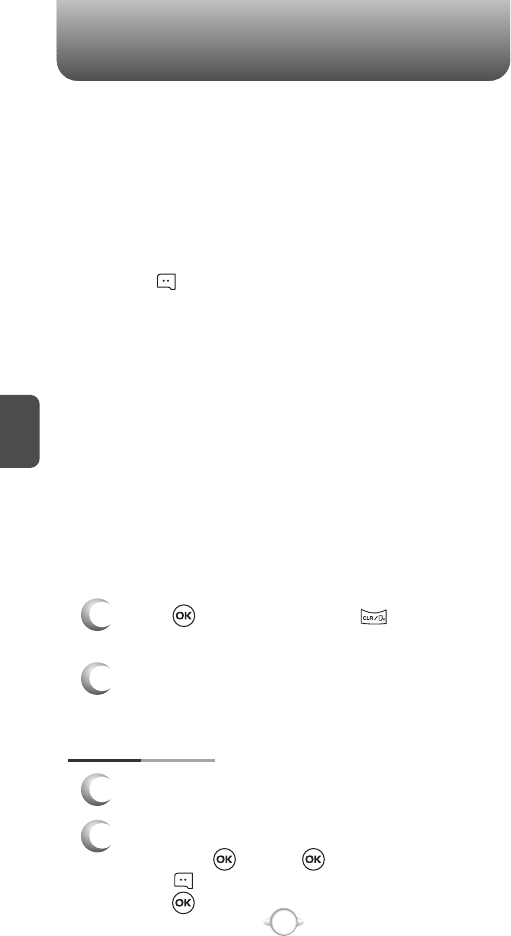
C
H
4
86
TOOLS
Use the keypad to change or enter the end date.
END DATE
Use the Navigation Key to select a time zone,
press [SET]. (OFF, EST, EDT, CST, CDT,
MST, MDT, PST, PDT, AKST, AKDT, HAST,
HADT or GMT/UTC).
TIME ZONE
Use the Navigation Key to select vibrate On/Off.
VIBRATE
4
Press [SAVE] to save it or [CLR] to
return to the calendar.
5
The date of the event will be marked on your
calendar.
1
To view the Calendar List:
VIEW PLAN LIST
2
Move the Navigation Key to choose an event and
then press , press [VIEW].
Press [ERASE] and then select “Yes”,
press .
Use the keypad to enter an account.
BY COUNT
Use the keypad to 1. Get New or select the alert
tone you wish to set.
ALERT
Use the Navigation Key to select an alert time
interval option (0 Minutes, 5 Minutes, 10 Minutes,
15 Minutes).
REMINDER
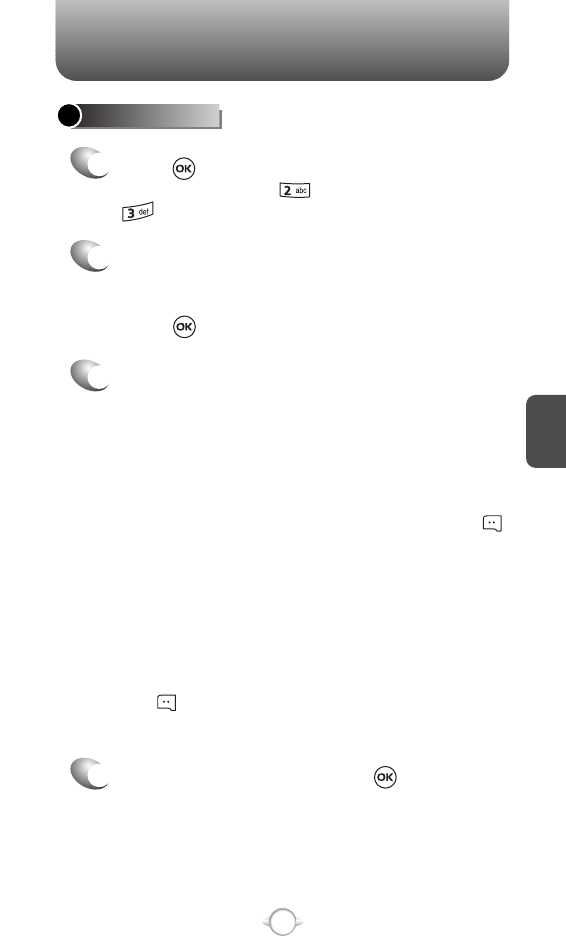
C
H
4
87
TOOLS
ALARM CLOCK
Select one of the entries using the Navigation Key.
To set a new alarm, choose alarm 1, 2 or 3.
To edit an existing alarm, select that alarm.
Press .
2
1
The setting field will be highlighted. Press the
Navigation Key down to select alarm options.
3
Use the Navigation Key to select a setting for the
alarm (Once, Daily, Mon - Fri, Weekends).
FREQUENCY
Press [MENU] and then select “Settings &
Tools” menu, press “Tools” and then select
“Alarm Clock”.
Use the Navigation Key to select alarm On/Off.
ALARM
Use the keypad to set a time for the alarm and
to select “am” or “pm”.
TIME
Press [SET], to use the keypad to 1. Get New
App. or select the alert tone you wish to set.
RINGER
To save an alarm setting press [SAVE].
4
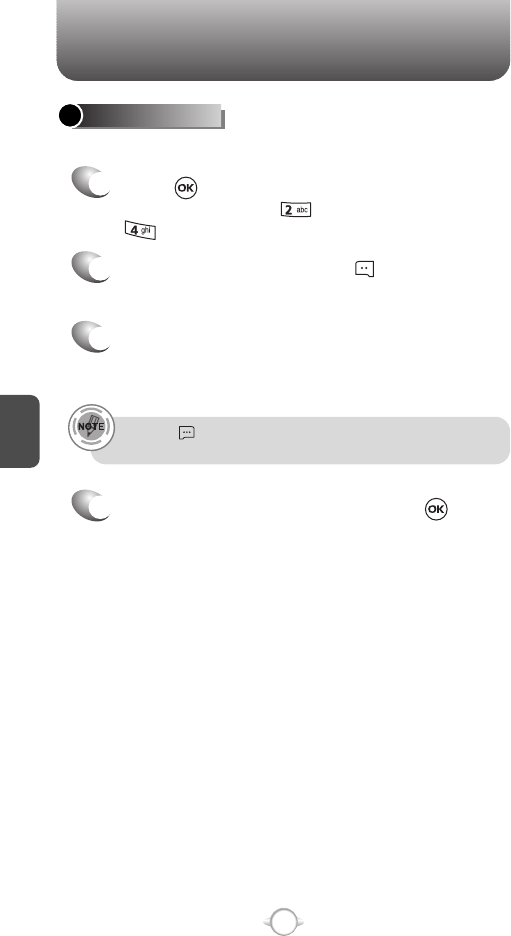
C
H
4
88
TOOLS
To display the time and date in pre-programmed cities:
WORLD CLOCK
2
4
Select a city by pressing the [CITIES].
Or use the Navigation Key to select another city.
3
The world map appears with the city, its date
and time.
Use the Navigation Key to select another city.
Pressing [DST], turns all cities supporting Daylight Savings
Time on or off.
To return to the previous page, press .
1
Press [MENU] and then select “Settings &
Tools” menu, press “Tools” and then select
“World Clock”.
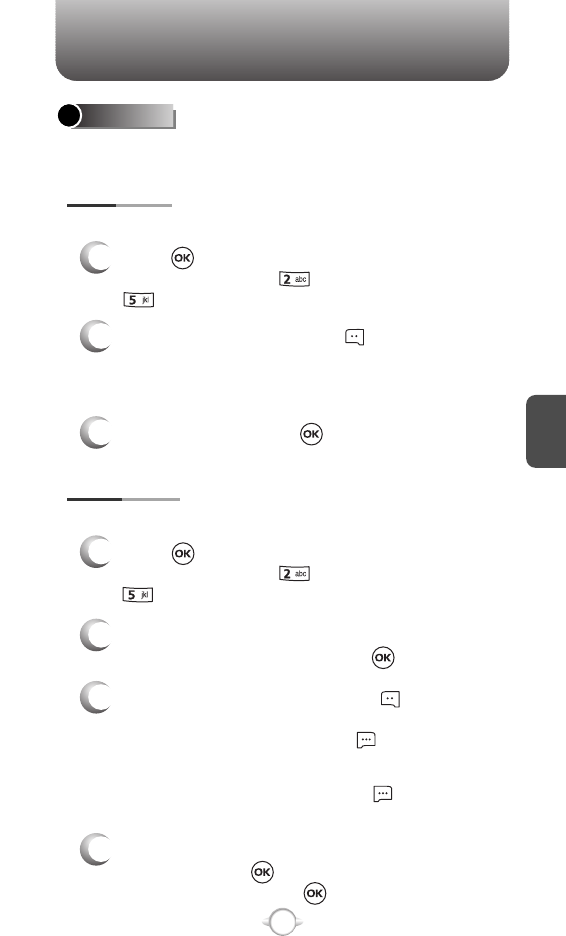
C
H
4
89
TOOLS
Your phone includes an internal notepad that can be used to
compose and store reminders and notes.
NOTEPAD
1
Press [MENU] and then select “Settings &
Tools” menu, press “Tools” and then select
“Notepad”.
ADD MEMO
2
To add a new memo, press [NEW].
Input a new text memo.
(Please refer to page 33 for more details on entering
letters, numbers & symbols.)
1
VIEW MEMO
2
The list of all memos, in saved order, is displayed.
Select a memo and then press [VIEW].
4
3
The selected memo will appear.
To edit it, press [EDIT] and input a new text
memo and then press [SAVE] to save it.
To compose a memo (there is an 80-letter limit):
To view a saved memo:
Press [MENU] and then select “Settings &
Tools” menu, press “Tools” and then select
“Notepad”.
3.2. To erase a memo, press [OPTIONS]
“Erase”.
3.1. To add a new memo, press [NEW].
3.3. To erase all memos, press [OPTIONS]
“Erase All”.
3
To save memo, press [SAVE].
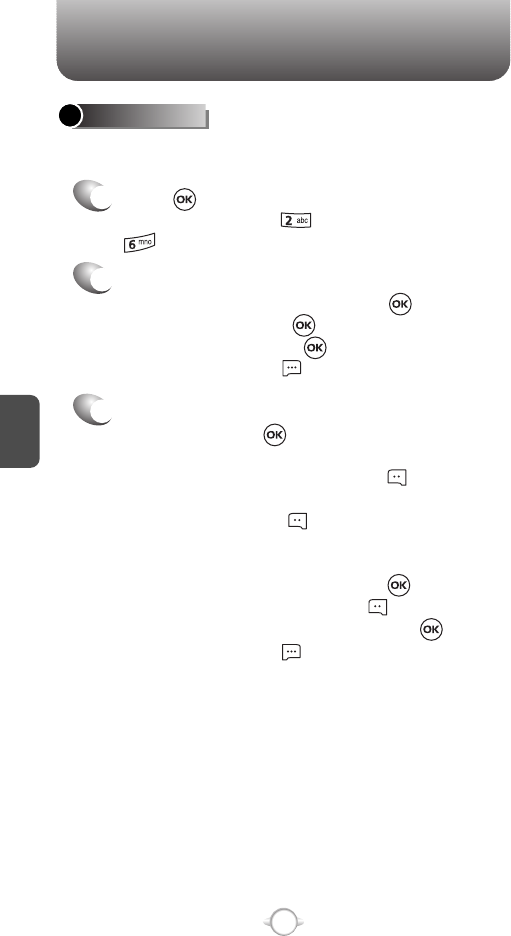
C
H
4
90
TOOLS
2
1
3
Simultaneously times up to eight different events. To operate the
stop watch:
STOP WATCH
To measure a time period:
1. To start the stop watch, press [START].
2. To pause it, press [STOP].
3. To resume it, press [START].
To reset it, press [RESET].
To time up to eight events at once:
1. To start, press [START].
2. To stop a time period and continue
measuring another one, press [CONT].
3. To stop the second and continue measuring
a third one, press [CONT].
4. To measure up to six time periods, repeat the
above steps.
5. To stop the stop watch, press [STOP].
6. To review the results, press [VIEW].
7. To return to the stop watch, press .
8. To reset it, press [RESET].
Press [MENU] and then select “Settings &
Tools” menu, press “Tools” and then select
“Stop Watch”.
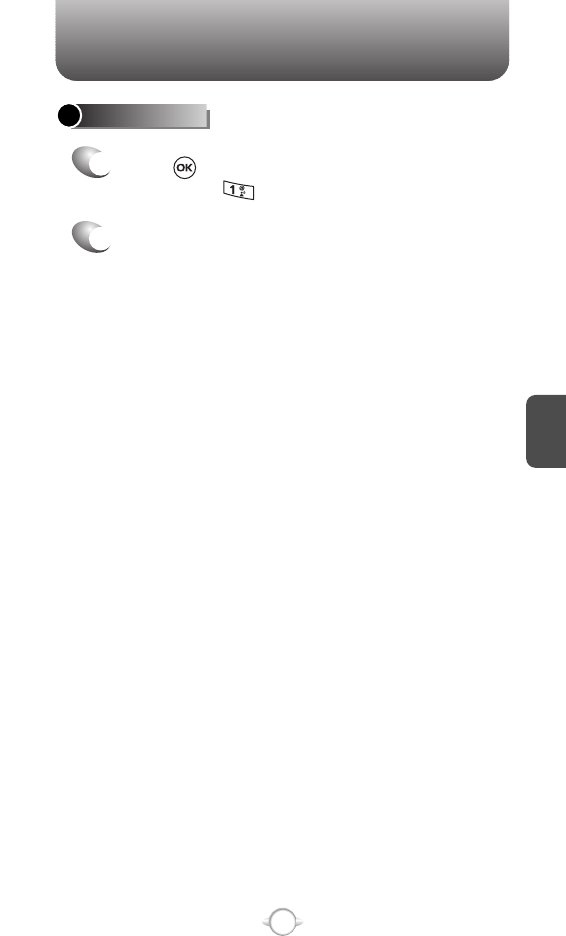
C
H
4
91
MY ACCOUNT
MY ACCOUNT
1
2
Press [MENU], then select “Settings & Tools”
menu, press “My Account”.
Connect “WAP Browser”.
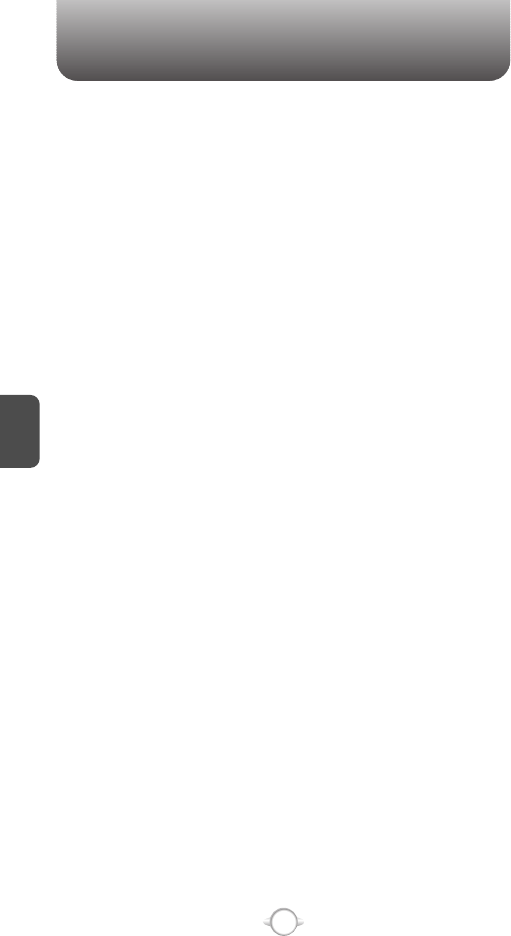
92
MEMO
C
H
4
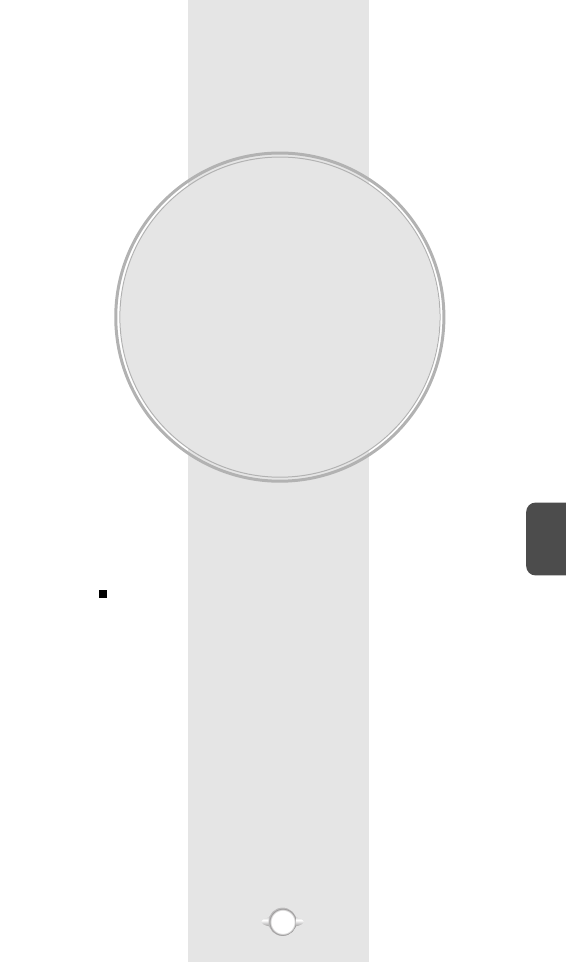
GET IT NOW
Your phone provides a unique feature -Get It Now- that enables you
to download ringtones, wallpapers, games and more from your
network to your phone. Please contact your service provider for the
availability of these services.
GET IT NOW
Chapter 5
93
C
H
5
93
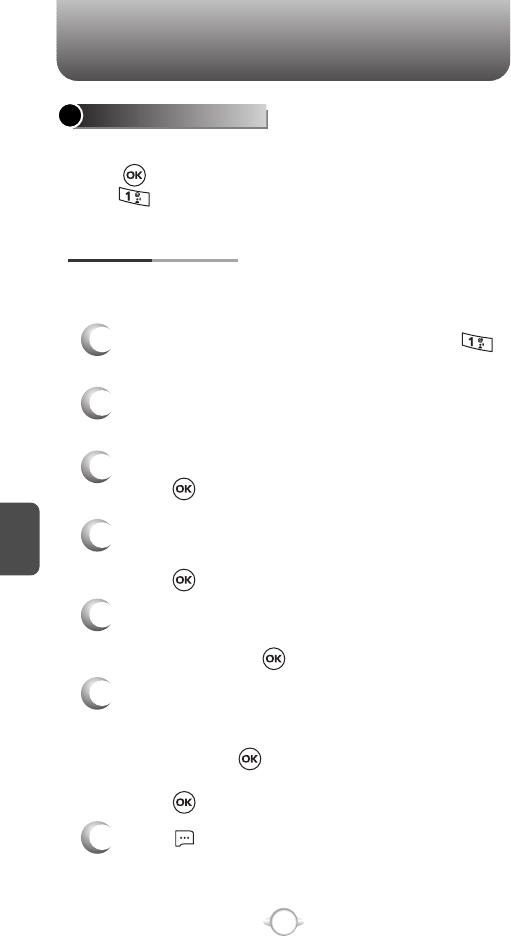
C
H
5
94
GET IT NOW
GET TUNES & TONES
3
Highlight the music that you want to purchase.
Press [BUY] to purchase.
GET VCAST MUSIC
1
From the Get Tunes & Tones menu, press
“Get V Cast Music”.
2
Browse of Search the catalog to preview the
songs you want.
4
The Confirm Purchase screen will display the
price and items you selected to purchase.
Press [BUY] to accept the terms.
5
You’lll receive a confirmation that your purchase
was successful and your music is available for
download. Press to continue.
7
Press [PLAY] to play the downloaded song
immediately.
6
Highlight Phone Memory or Memory Card for
Storage location (Memory Card is recommended,
and is only an option if a memory card is in your
phone). Press to begin downloading.
Wait for the phone to acquire the content license.
Press when download is complete.
To access the Get Tunes & Tones menu.
Press [MENU], then select “Get it Now” menu,
press “Get Tunes & Tones”.
You can use the V Cast Music option to download music
from the V Cast music catalog.
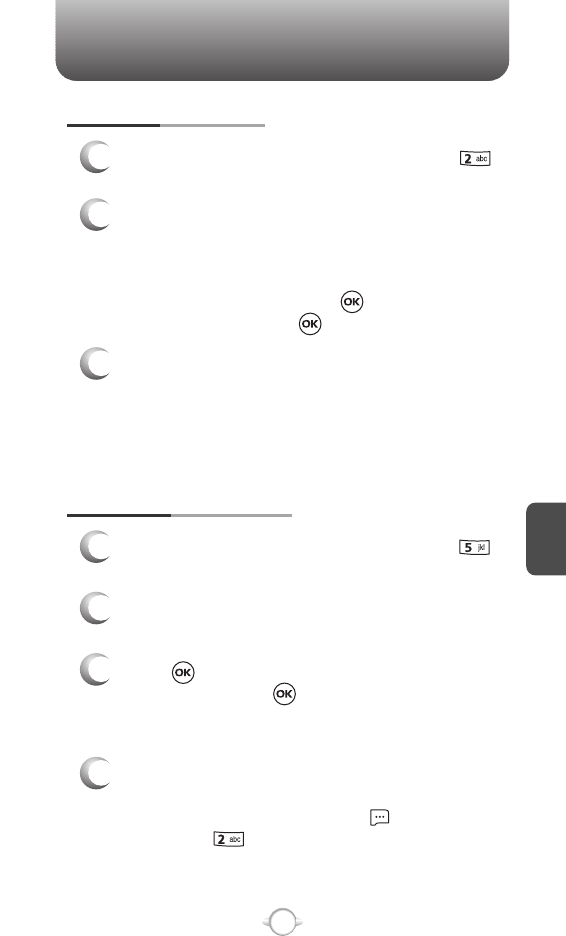
C
H
5
95
GET IT NOW
GET NEW RINGTONES
1
From the Get Tunes & Tones menu, press
“Get New Ringtones”.
3
To download a ringtone, select the application
from the Get New Ringtones menu. Once the
application has launched, follow the directions to
download your ringtones. Downloaded ringtones
are saved to the My Ringtones menu.
2
If you have not downloaded any ringtones or
ringtone applications previously, select
“Get New App.”. The Get It Now browser will
launch. From the Download menu, select a
service provider and press . Then select the
application and press to download it.
4
Your recording is saved with a number.
To rename your recording, scroll to it in the
My Sounds menu, them press [OPTIONS].
Then press “Rename”.
RECORDING NEW TONES
1
From the Get Tunes & Tones menu, press
“My Sounds”.
3
Press to begin recording.
When done, press [STOP] to finish recording.
The recording is automatically saved to your
My Sounds list.
2
Select “Record New”. “Press OK to start
recording” will be displayed.
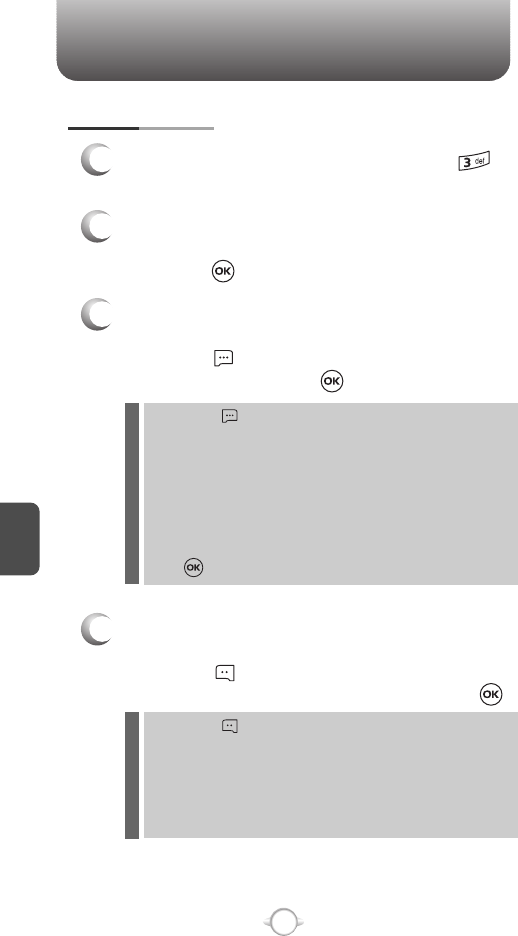
C
H
5
96
GET IT NOW
MY RINGTONES
1
From the Set Tunes & Tones menu, press
“My Ringtones”.
4
To assign downloaded tunes or tones:
Select the tunes or tones you want to assign and
then press [SET AS]. Select “Ringtone”,
“Contact ID” or “Alert Tone” and then press .
By pressing [SET AS], you can choose from the following:
1. Ringtone
2. Contact ID
3. Alert Tone - 1. All Messages
2. TXT Message
3. PIX-FLIX Msg
4. Voicemail Msg
l
2
To play downloaded tunes or tones:
Select the tunes or tones you want to play and
then press [PLAY].
3
To erase downloaded tunes or tones:
Select the tunes or tones you want to erase and
then press [OPTIONS] and select “Erase” and
then select “Yes”, press .
By pressing [OPTIONS], you can choose from the following:
DOWNLOADED RINGTONE :
1. Erase: Erase the current ringtone from your phone.
2. Rename: To edit the ringtone’s title.
3. Ringtone Info: Displays information on the selected ringtone.
PRELOADED SOUND :
1. Erase: Erase the current ringtone from your phone.
2. Ringtone Info: Displays information on the selected ringtone.
Press [PLAY/STOP] to play/stop ringtone.
l
l
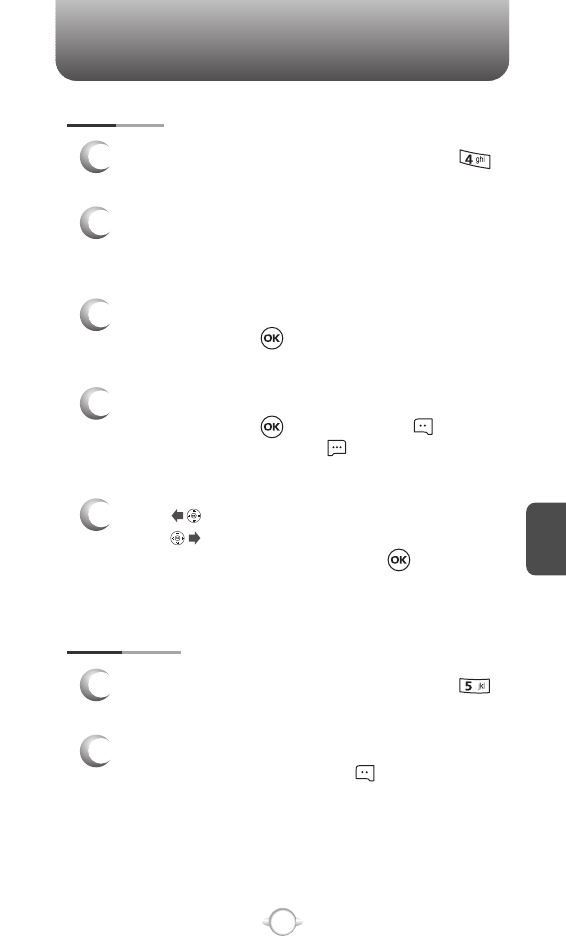
C
H
5
97
GET IT NOW
To play a saved song, scroll through the list of
tracks and press [PLAY]. Press [MUTE]
to mute the song. Press [OPTIONS] to
1. Play All track, 2. Shuffle or 3. Get V Cast Music.
MY MUSIC
1
From the Get Tunes & Tones menu, press
“My Music”.
2
The My Music Menu consists of Get V Cast
Music and all your saved songs - saved to your
phone or your Trans-Flash card.
3
To download more music, highlight Get V Cast
Music and press . You will connect to the V
Cast service.
4
5
Press to start the song over again.
Press to skip to the next song if there are
other songs to be played. Press to pause or
play the song.
1
From the Get Tunes & Tones menu, press
“My Sounds”.
MY SOUNDS
2
To play downloaded sounds, select the sound
you want to play, then press [PLAY].
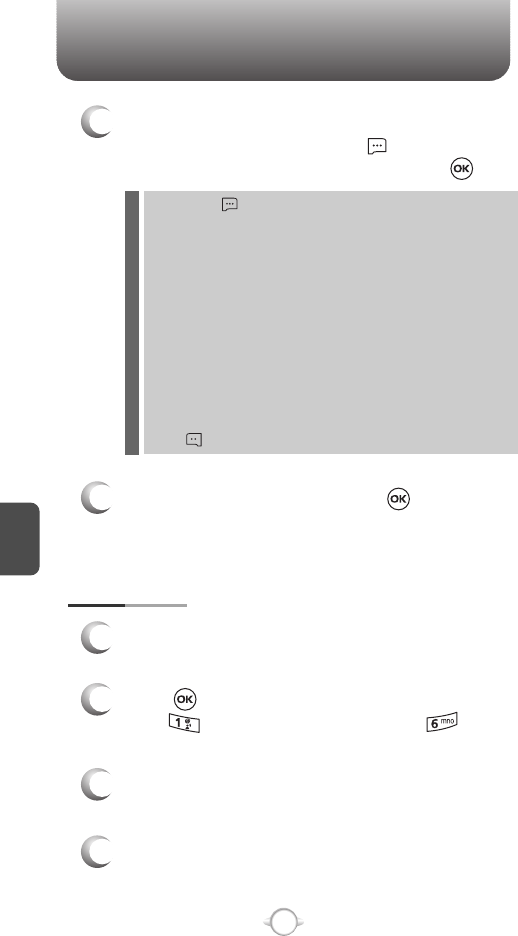
C
H
5
98
GET IT NOW
SYNC MUSIC
1
Use the USB cable to connect your phone to
your PC.
2
Press [MENU], then select “Get it Now” menu,
press “Get Tunes & Tones”, press
“Sync Music”.
3
Open Windows Media™ Player 10 on your PC
and select the “Sync” tab.
4
Select “Edit Playlist” and select the songs from
your library that you want to sync.
3
4
To erase downloaded sounds, select the sound
you want to erase, then press [OPTIONS].
Select “Erase” or “Erase All”, then press .
To send the PIX message, press [SEND].
Please refer to page 114 for more details on
“Send New PIX Message”.
By pressing [OPTIONS], you can choose from the following:
DOWNLOADED or RECORD SOUND :
1. To PIX Place: To upload selected sound to PIX server.
2. Rename: To edit the sound’s title.
3. Move: To move the selected sound to the other save location.
4. Lock/Unlock: To select “Lock” or “Unlock”.
5. Erase: Erase the current sound from your phone.
6. Erase All: To erase all the sounds in your phone.
7. Sound Info: Displays information on the selected sound.
PRELOADED SOUND :
1. Erase: Erase the current sound from your phone.
2. Erase All: To erase all the sounds in your phone.
3. Sound Info: Displays information on the selected sound.
Press [PLAY/STOP] to play/stop sound.
l
l
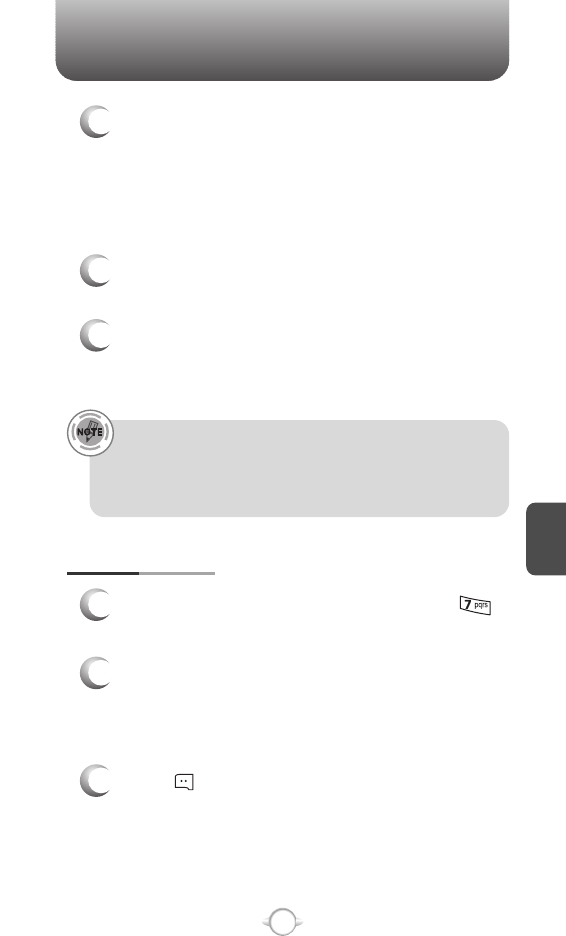
C
H
5
99
GET IT NOW
5
In Windows Media Player 10, select “V CAST
Mobile Phone - Removable Storage Card” unless
no memory card is available. Start the sync
process in Windows Media Player 10 by pressing
“Start Sync”. Remember, your phone must be in
“Sync Music” mode.
6
When synching completes, disconnect the cable
from your phone and exit “Sync Music”.
7
Under the “Get Tunes & Tones” menu, open
“Manage Music” or “My Music” to view and play
your music.
V CAST Music phones only support music imported from a CD via
Windows Media™ Player 10, purchased from the V CAST Music
Service, or other purchased Windows Media™ formatted music.
iPod®and iTunes®compatible music files are not compatible with
V CAST Music.
MANAGE MUSIC
1
From the Get Tunes & Tones menu, press
“Manage Music”.
2
The Music Library screen will appear. Choose to
manage by 1. Genres, 2. Artists, 3. Albums,
4. Songs, 5. Playlists, 6. Inbox, 7. Play All or
8. Shuffle.
3
Press [CATALOG] to launch the browser.
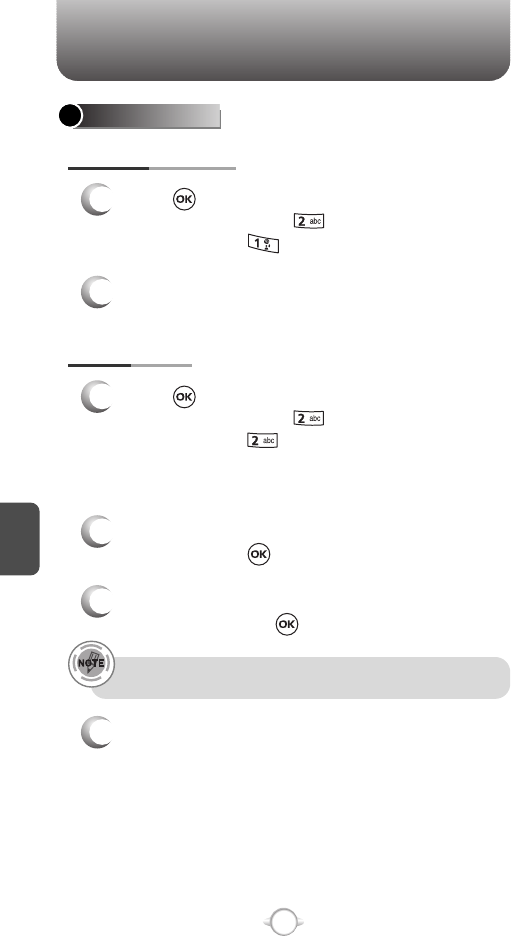
C
H
5
100
GET IT NOW
GET PIX & FLIX
GET V CAST VIDEO
1
Press [MENU] and then select “Get It Now”
menu and then press “Get PIX & FLIX”,
and then select “Get V Cast Video”.
2
Connection to the V CAST Video Service.
GET NEW PIX
1
Press [MENU] and then select “Get It Now”
menu and then press “Get PIX & FLIX”,
and then select “Get New PIX” then select
“Get New App.”. (Get It Now will launch and take
you to the download menu.)
2
Use your Navigation Key to select a provider’s
browser, press .
3
4
Select the desired application from the application
list and then press to download it.
After executing the downloaded application,
download the desired PIX. (The downloaded
contents are saved in My PIX.)
The downloaded application will be included in the list displayed
when you access: Get New PIX > 1. Get New App.
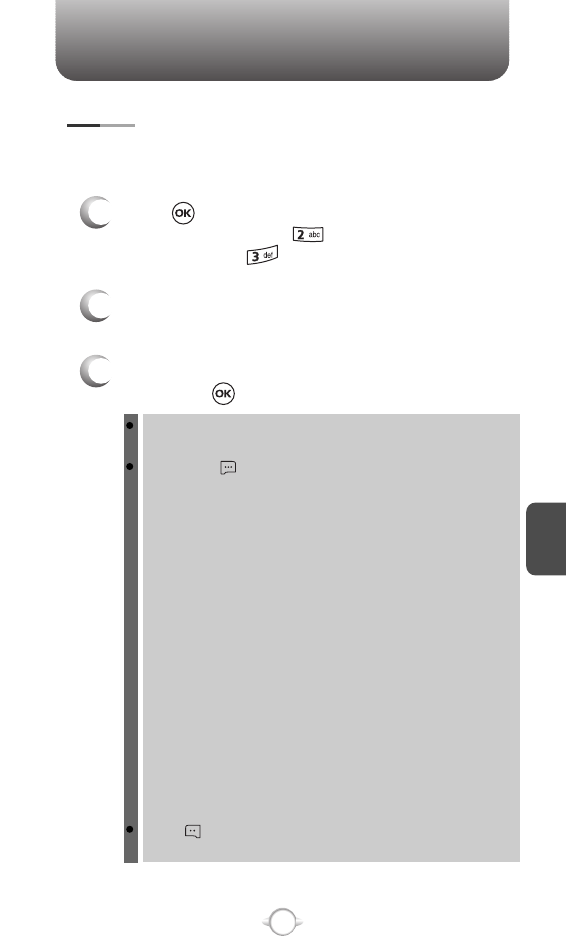
C
H
5
101
GET IT NOW
MY PIX
3
Select the picture with the Navigation Key and
then press [VIEW].
2
In Review Mode, you can view all the pictures
you have stored in your phone.
To view the previous or next picture in detail view, press the
Navigation Key right or left.
By pressing [OPTIONS], you can choose from the following:
DOWNLOADED or TAKEN PIX :
1. Send: To send a picture message.
2. To PIX Place: To upload selected picture to PIX server.
3. Get New: To download picture.
4. Set As: Assigns the selected PIX to display for specific tasks.
(Wallpaper/Screensaver/Picture ID)
5. Rename: To edit the picture’s title.
6. Move: To move the selected picture to the other save location.
7. Lock/Unlock: To select “Lock” or “Unlock”.
8. Erase: Erase the current picture from your phone.
9. Erase All: To erase all the pictures in your phone.
10. PIX Info: Displays information on the selected picture,
such as “File Name”, “Date”, “Time”, “Resolution”, “Size”.
PRELOADED PIX :
1. Get New: To download picture.
2. Set As: Assigns the selected PIX to display for specific tasks.
(Wallpaper/Screensaver)
3. Erase All: To erase all the pictures in your phone.
4. PIX Info: Displays information on the selected picture,
such as “File Name”, “Date”, “Time”, “Resolution”, “Size”.
Press [CAMERA] to return to Camera mode to take
another picture.
In Review Mode you can view all the pictures you have taken, store
selected images in your phone, send pictures to the Online Album,
delete images and access additional picture options.
1
Press [MENU] and then select “Get It Now”
menu and then press “Get PIX & FLIX”,
and then select “My PIX”.
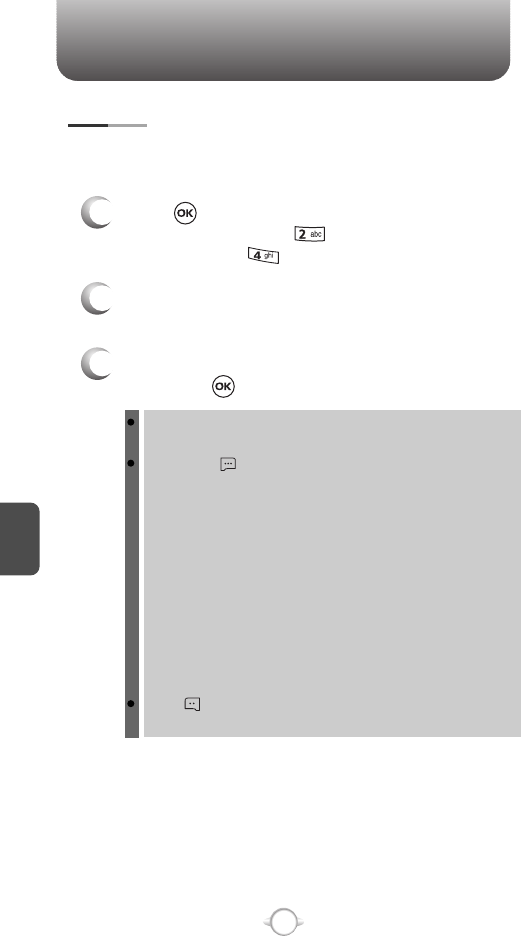
C
H
5
102
GET IT NOW
MY FLIX
3
Select the video with the Navigation Key and
then press [PLAY].
2
In Review Mode, you can view all the videos you
have stored in your phone.
To view the previous or next video in detail view, press the
Navigation Key right or left.
By pressing [OPTIONS], you can choose from the following:
DOWNLOADED or TAKEN FLIX :
1. Send: To send a picture message.
2. To PIX Place: To upload selected video to flix server.
3. Get V CAST Video: To download V CAST video.
4. Set As: Assigns the selected FLIX to display for specific tasks.
(Wallpaper/Screensaver/Picture ID)
5. Rename: To edit the video’s title.
6. Move: To move the selected video to the other save location.
7. Lock/Unlock: To select “Lock” or “Unlock”.
8. Erase: Erase the current video from your phone.
9. Erase All: To erase all the videos in your phone.
10. FLIX Info: Displays information on the selected video,
such as “File Name”, “Date”, “Time”, “Resolution”, “Size”.
Press [VIDEO] to return to Camera mode to take
another video.
In Review Mode, you can view all the videos you have taken, store
selected video in your phone, send video to the Online Album, delete
video and access additional video options.
1
Press [MENU] and then select “Get It Now”
menu and then press “Get PIX & FLIX”,
and then select “My FLIX”.
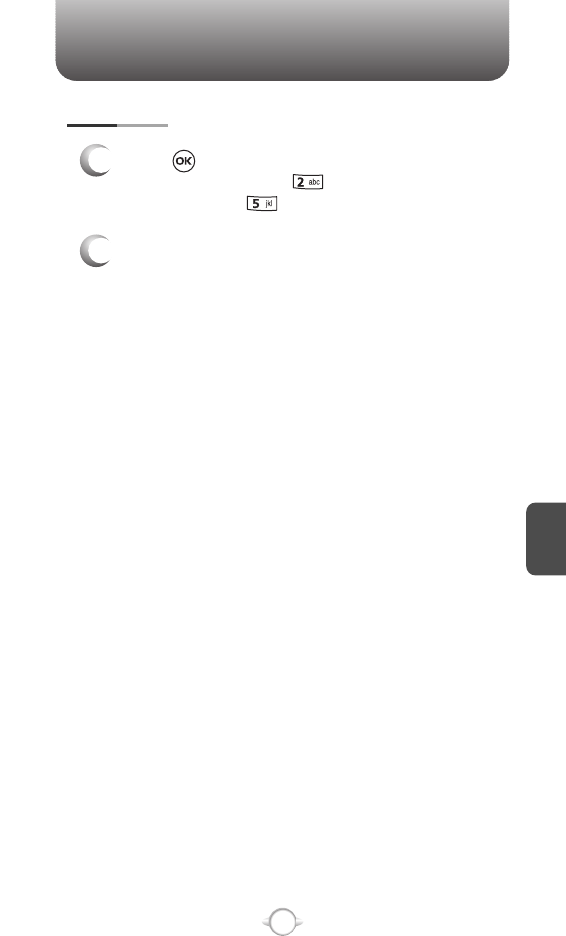
C
H
5
103
GET IT NOW
PIX PLACE
2
Connect “WAP Browser”.
1
Press [MENU] and then select “Get It Now”
menu and then press “Get PIX & FLIX”,
and then select “PIX Place”.
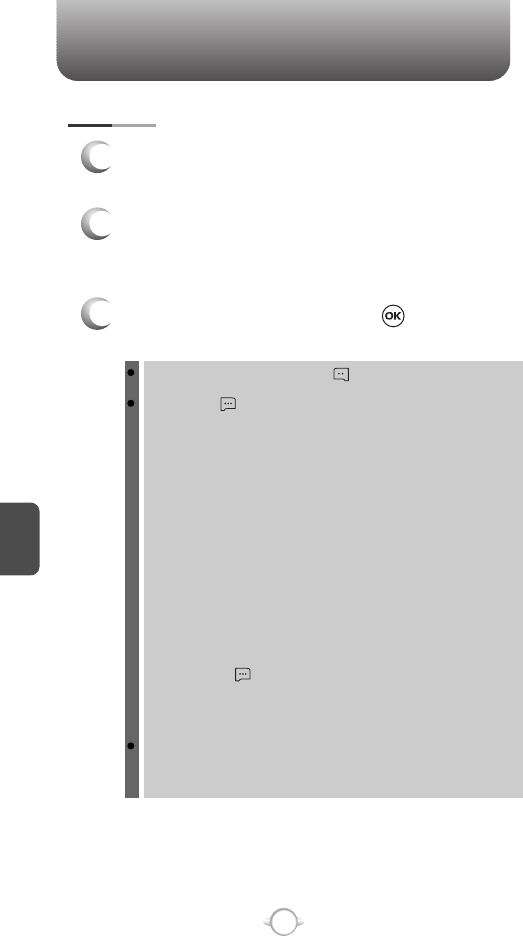
C
H
5
104
GET IT NOW
TAKE PIX
1
Press camera key or press and hold side camera
key when flip is closed.
3
Press side camera key or press [TAKE] to
take the picture.
2
Point the camera lens at your subject. You can
check the picture framing through the main
display screen.
To view captured images, press [MY PIX].
By pressing [OPTIONS], you can choose from the following:
1. Resolution: To select a resolution for a picture.
(Landscape: 1280x960/640x480/320x240/176x144/160x120,
Portrait: 960x1280/480x640/240x320/144x176/120x160)
2. Self Timer: To activate the camera’s timer function.
(Off/3 Seconds/5 Seconds/10 Seconds)
3. Flash: To activate the flash function.
(Off/On/Only This Shot)
4. Brightness: To brightness up/down( -2, -1, 0, +1, +2).
5. White Balance: To select white balance.
(Auto/Sunny/Cloudy/Tungsten/Fluorescent/Darkness)
6. Shutter Sound: To select a shutter sound.
(Shutter/Silent/Say “Cheez”/Ready! 1 2 3)
7. Color Effects: To select color effect among the following:
(Normal/Antique/Black & White/Negative)
8. Capture Mode: To select Capture mode “Landscape” or
“Portrait”.
9. Sub Display: To take a picture using the Sub LCD.
By pressing [OPTIONS], you can choose Sub LCD options:
1. Main Display/2. Resolution/3. Self Timer/4. Flash/
5. Brightness/6. White Balance/7. Shutter Sound/
8. Color Effects
User can control zoom directly by pressing the Navigation Key.
Navigation Right / Left: Zoom up / down.
(Except 1280X960, 960X1280 mode).
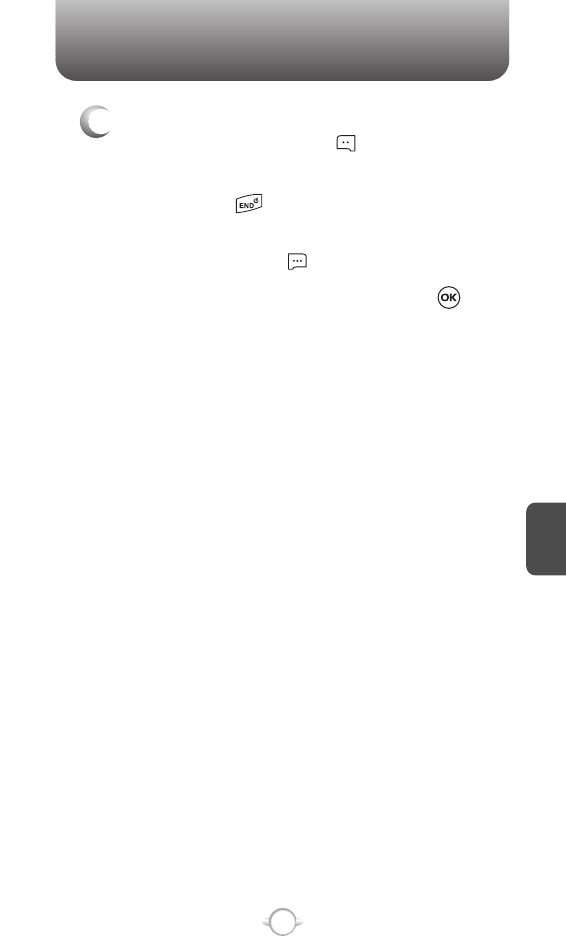
C
H
5
105
GET IT NOW
4
After taking the picture it will be displayed.
To save the picture, press [SAVE].
To go back to idle mode without saving the
picture, press .
To take another picture without saving the picture
you just took, press [ERASE].
To send the picture to someone, press [SEND].
Please refer to page 114 for more details on
“Send New PIX Message”.
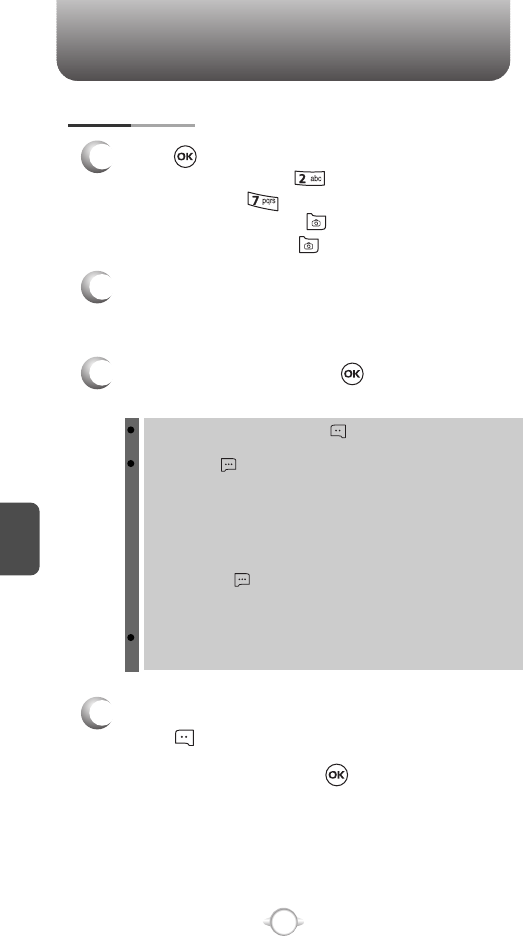
C
H
5
106
GET IT NOW
RECORD FLIX
1
Press [MENU] and then select “Get It Now”
menu and then press “Get PIX & FLIX”,
and then select “Record FLIX”. OR, in idle
mode, press and hold . OR, in camera
preview mode, press .
2
Point the camera lens at your subject. You can
check the video framing through the main
display screen.
3
Press camera key or press [REC] to take the
video.
To view captured videos, press [MY FLIX].
By pressing [OPTIONS], you can choose from the following:
1. FLIX Light: To activate the flash function.
(Off/On/Only This Shot)
2. Brightness: To brightness up/down( -2, -1, 0, +1, +2).
3. White Balance: To select white balance.
(Auto/Sunny/Cloudy/Tungsten/Fluorescent/Darkness)
4. Sub Display: To take a video using the Sub LCD.
By pressing [OPTIONS], you can choose Sub LCD options:
1. FLIX Light/2. Brightness/3. White Balance/
4. Main Display
User can control zoom directly by pressing the Navigation Key.
Navigation Right / Left: Zoom up / down.
4
To pause/resume recording,
press [PAUSE/RESUME].
To stop recording, press [STOP].
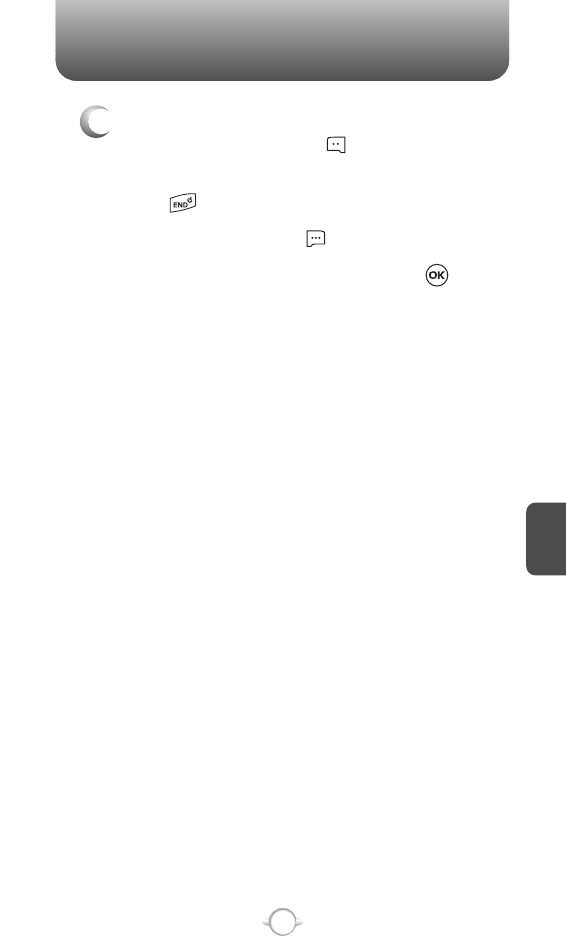
C
H
5
107
GET IT NOW
5
After taking the video it will be displayed.
To save the video, press [SAVE].
To go back to idle mode without saving the video,
press .
To replay video, press [REPLAY].
To send the video to someone, press [SEND].
Please refer to page 116 for more details on
“Send New FLIX Message”.
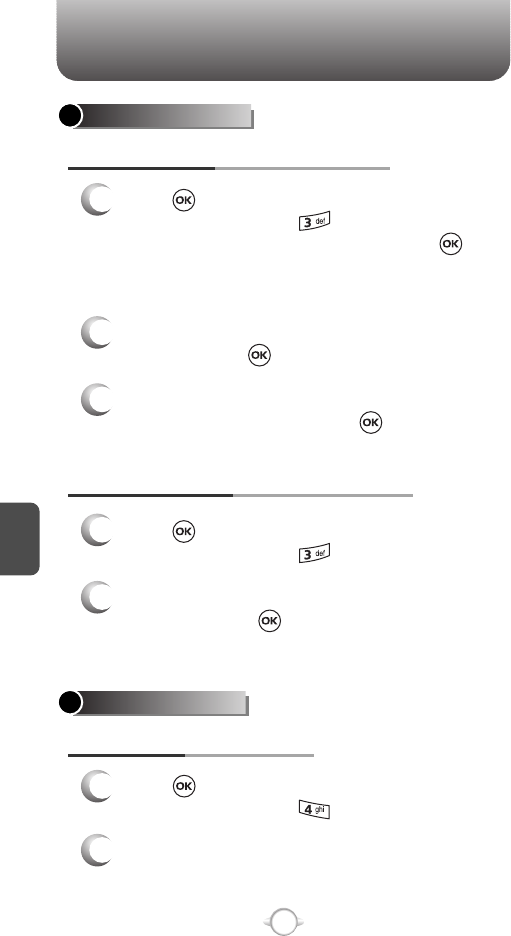
C
H
5
108
GET IT NOW
GET FUN & GAMES
DOWNLOADING NEW FUN & GAMES
1
Press [MENU] and then select “Get It Now”
menu, and then press “Get Fun & Games”
and then select “Get New App.”, press .
(Get It Now will launch and take you to the
download menu.)
3
Use your Navigation Key to select a game you
wish to download, and press .
2
Use your Navigation Key to select a provider’s
browser, press .
PLAYING DOWNLOADED FUN & GAMES
1
Press [MENU] and then select “Get It Now”
menu, and then press “Get Fun & Games”.
2
To play the game you downloaded, select the
game and press [PLAY].
GET NEWS & INFO
CONNECTING NEWS & INFO
1
Press [MENU] and then select “Get It Now”
menu, and then press “Get News & Info”.
2
Connect “WAP Browser”.
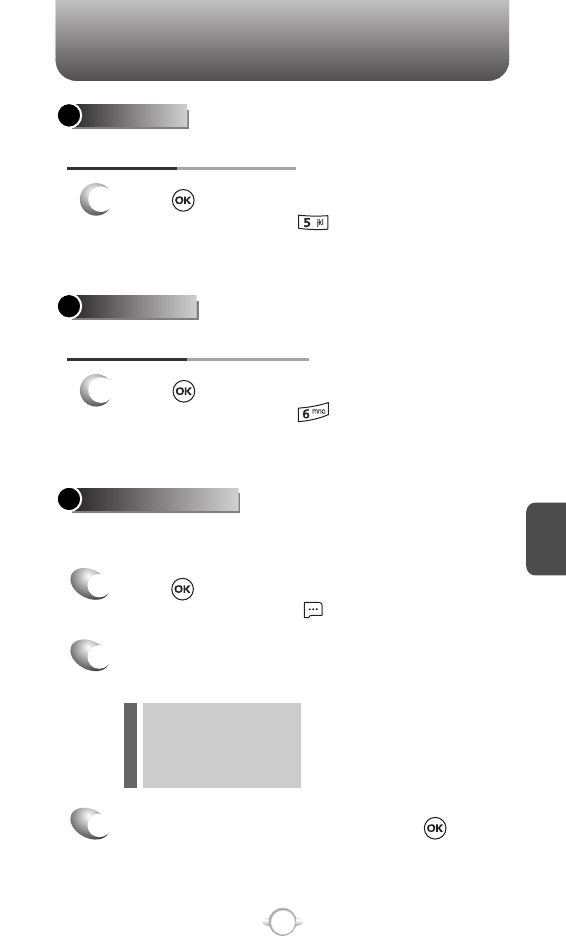
C
H
5
109
GET IT NOW
GET EXTRAS
CONNECTING GET EXTRAS
1
Press [MENU] and then select “Get It Now”
menu, and then press “Get Extras” and then
select “Get New App.”.
GET IT NOW INFO
Press [MENU] and then select “Get It now”
menu, and then press “Info”.
Select one of the following options with the
Navigation Key.
To return to the previous page, press .
1
Displays information about “App. Memory”, “Content Memory”, “View
Log” and “Help”:
2
3
lApp. Memory
lContent Memory
lView Log
lHelp
GET GOING
CONNECTING GET GOING
1
Press [MENU] and then select “Get It Now”
menu, and then press “Get Going” and then
select “Get New App.”.
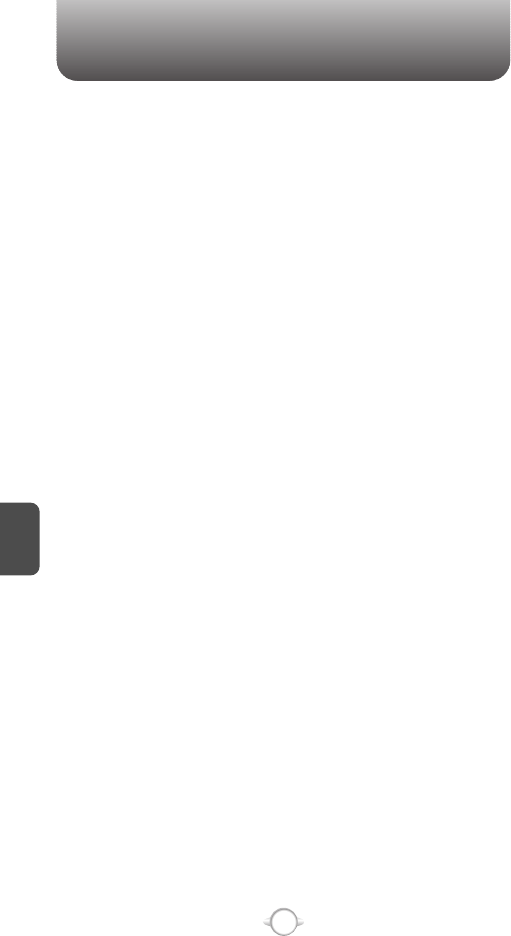
110
MEMO
C
H
5
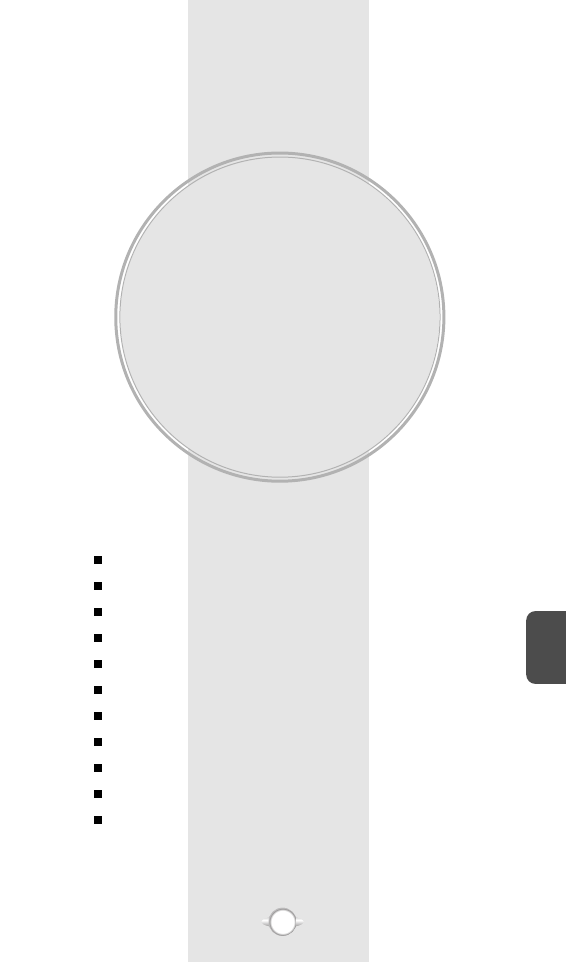
VOICE MAIL, TXT, PIX,
FLIX MESSAGING
This chapter addresses Voice Mail, TXT, PIX, FLIX Messaging
functions including:
WHEN A NEW MESSAGE ARRIVES
NEW MSG
INBOX
SENT
DRAFTS
VOICE MAIL
E- MAIL
MOBILE IM
CHAT
ERASE ALL
SETTINGS
Chapter 6
111
C
H
6
111
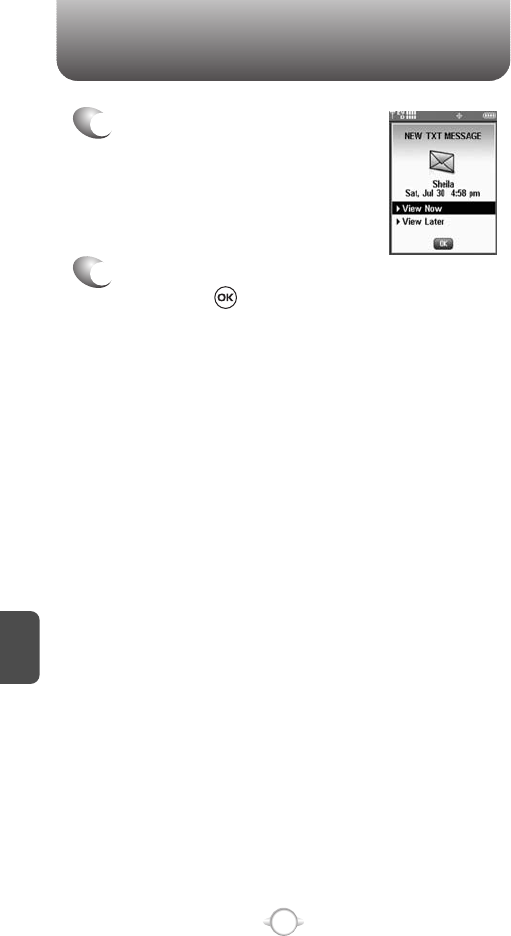
C
H
6
112
WHEN A NEW MESSAGE ARRIVES
1
The following display appears
when a new message arrives.
2
To display the message, select “View Now” and
then press .
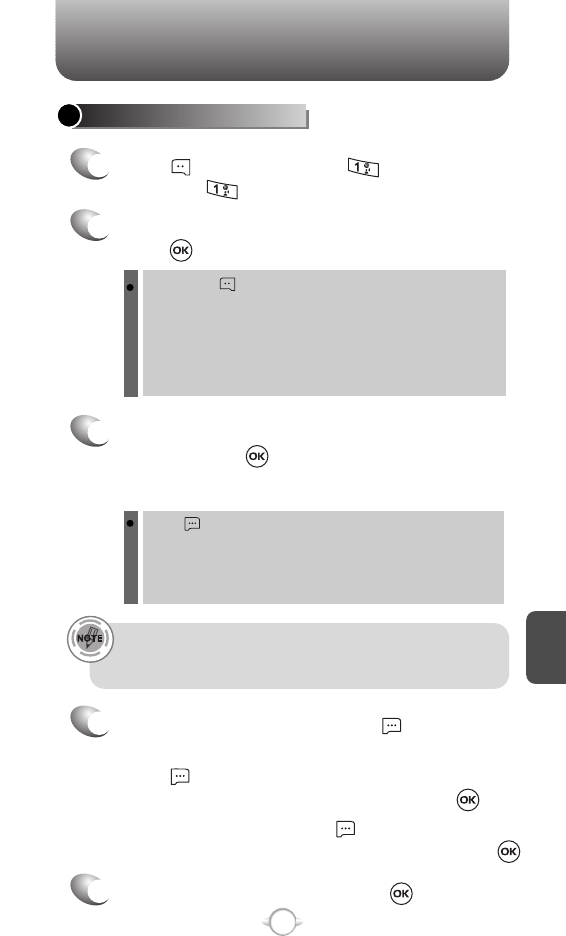
C
H
6
113
NEW MSG
1
Press [MESSAGE], press “New Msg”,
then press “TXT Msg”.
2
Under “To”, input the phone number and then
press .
3
Under “Message”, input a new TXT message
and then press [SEND].
By pressing [ADD], you can choose from the following:
1. From Contacts : Search for a phone number which is stored
in the contacts list.
2. Groups : Search the groups stored in the contacts list.
3. Recent Calls : Search the phone number which is stored in
the recent calls list.
4. To Contacts : To store the phone number in contacts.
Press [OPTIONS], you can choose from the following:
Add Graphic : Inserts simple graphic images in TXT Msg.
Add Sound : Inserts EMS sound in TXT Msg.
Add Quick Text : Inserts already written sentences in TXT
Msg.
(Please refer to page 33 for more details on entering letters,
numbers and symbols.)
• If one of the fields is inserted in TXT msg field, the message is
saved in the draft box.
• Input at least one TXT msg field to save in the draft box.
5
To send the TXT message, press [SEND].
4
Press [OPTIONS] and then select “Priority Level”,
select “High” or “Normal” and then press .
To cancel message, press [OPTIONS] and then
select “Cancel Msg.”, then select “Yes”, press .
To save the TXT message, press [OPTIONS]
and then select “Save As Draft”.
SEND NEW TXT MESSAGE
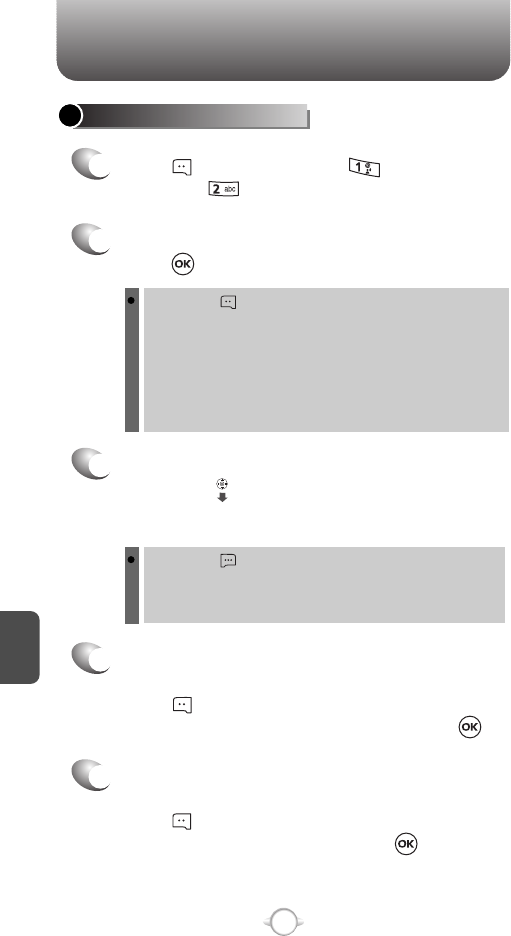
NEW MSG
C
H
6
114
2
Under “To”, input the phone number and then
press .
3
Under “Text”, input a new TXT message and
then press .
By pressing [ADD], you can choose from the following:
1. From Contacts : Search for a phone number which is stored
in the contacts list.
2. Groups : Search the groups stored in the contacts list.
3. Recent Calls : Search the phone number which is stored in
the recent calls list.
4. To PIX Place : To send pictures by using online Address.
5. To Contacts : To store the phone number in contacts.
By pressing [OPTIONS].
Add Quick Text : Inserts already written sentences in TXT
Msg.
Add Slide : To add a another message.
(Please refer to page 33 for more details on entering letters,
numbers and symbols. A maximum of 1,000 characters is allowed.)
4
Under “PIX”, user can insert/remove only one
picture.
Press [MY PIX], select the My PIX and then
picture you’d like to send and then press .
5
Under “Sound”, user can insert/remove only one
sound.
Press [SOUNDS], select the sound
you’d like to send and then press .
1
Press [MESSAGE], press “New Msg”,
then press “PIX Msg”.
SEND NEW PIX MESSAGE
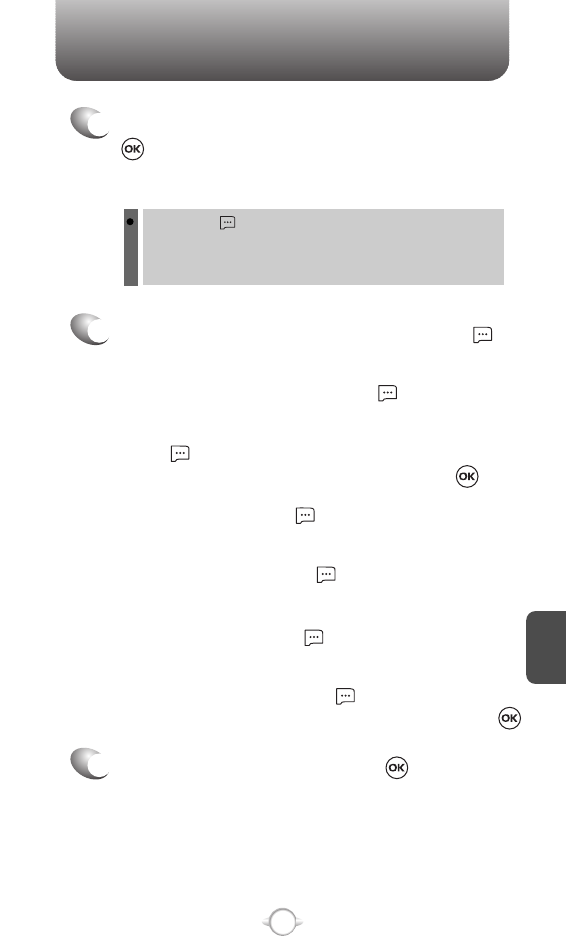
NEW MSG
C
H
6
115
By pressing [OPTIONS].
Add Quick Text : Inserts already written sentences in TXT
Msg.
Add Slide : To add a another message.
6
Under “Subject”, input a subject and then press
[SEND].
(Please refer to page 33 for more details on entering letters,
numbers and symbols. Max 100 characters support.)
8
To send the PIX message, press [SEND].
7
Press [OPTIONS] and then select “Priority Level”,
select “High” or “Normal” and then press .
To save the PIX message, press [OPTIONS]
and then select “Save As Draft”.
To preview a written picture message, press
[OPTIONS] and then select “Preview”.
To remove slide, press [OPTIONS] and then
select “Remove Slide”.
To remove sound, press [OPTIONS] and then
select “Remove Sound”.
To remove PIX, press [OPTIONS] and then
select “Remove PIX”.
To cancel message, press [OPTIONS] and then
select “Cancel Msg.”, then select “Yes”, press .
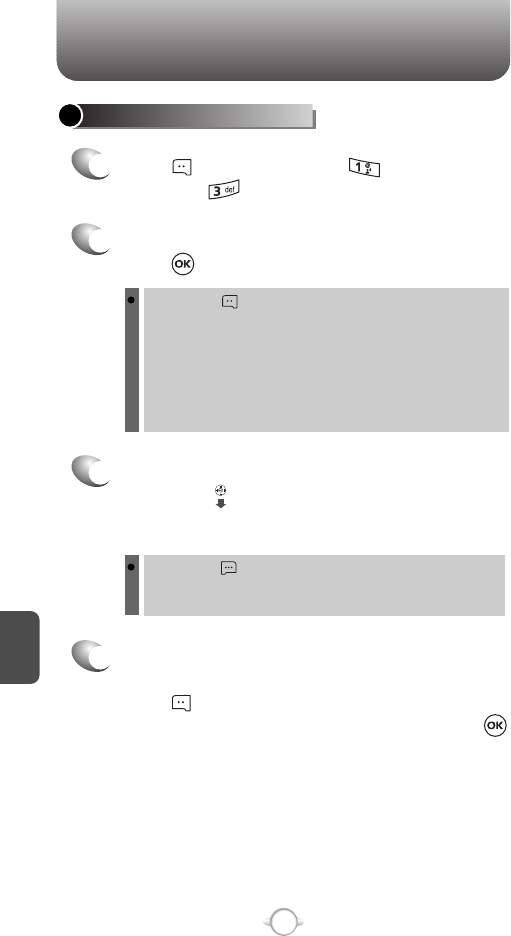
NEW MSG
C
H
6
116
2
Under “To”, input the phone number and then
press .
3
Under “Text”, input a new TXT message and
then press .
By pressing [OPTIONS].
Add Quick Text : Inserts already written sentences in TXT
Msg.
(Please refer to page 33 for more details on entering letters,
numbers and symbols. A maximum of 1,000 characters is allowed.)
4
Under “FLIX”, user can insert/remove only one
video.
Press [MY FLIX], select the My FLIX and
then video you’d like to send and then press .
1
Press [MESSAGE], press “New Msg”,
then press “FLIX Msg”.
SEND NEW FLIX MESSAGE
By pressing [ADD], you can choose from the following:
1. From Contacts : Search for a phone number which is stored
in the contacts list.
2. Groups : Search the groups stored in the contacts list.
3. Recent Calls : Search the phone number which is stored in
the recent calls list.
4. To PIX Place : To send video by using online Address.
5. To Contacts : To store the phone number in contacts.

NEW MSG
C
H
6
117
5
Under “Subject”, input a subject and then press
[SEND].
By pressing [OPTIONS].
Add Quick Text : Inserts already written sentences in TXT
Msg.
(Please refer to page 33 for more details on entering letters,
numbers and symbols. Max 100 characters support.)
7
To send the FLIX message, press [SEND].
6
Press [OPTIONS] and then select “Priority Level”,
select “High” or “Normal” and then press .
To save the PIX message, press [OPTIONS]
and then select “Save As Draft”.
To preview a written picture message, press
[OPTIONS] and then select “Preview”.
To cancel message, press [OPTIONS] and then
select “Cancel Msg.”, then select “Yes”, press .
To remove FLIX, press [OPTIONS] and then
select “Remove FLIX”.
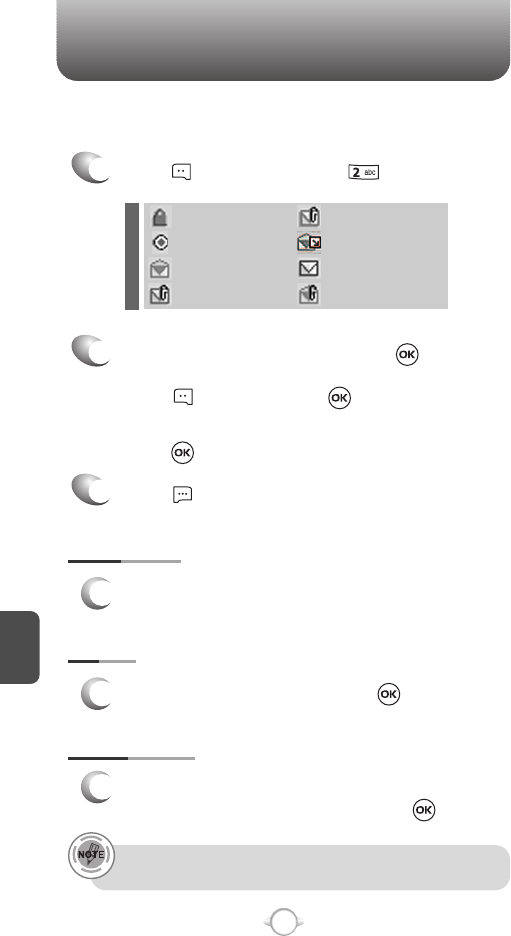
INBOX
C
H
6
118
The Inbox manages received TXT,PIX/FLIX, Web Alert messages.
To access:
2
Select a message and then press [OPEN].
The message is displayed. To delete a message,
press [ERASE], press .
When you select WAP PUSH message,
press , to launch the browser.
Press [OPTIONS].
3
REPLY
1
Type your reply and then press .
PLAY AGAIN
1
To play a received PIX/FLIX message.
1
Press [MESSAGE], press “Inbox”.
“Play Again" menu appears only when you receive a PIX/FLIX
message.
: Lock
: Priority
: Read
: EMS Unread
: PIX Unread
: PIX Read
: Unread
: EMS Read
ERASE INBOX
1
To erase all inbox message, select “Erase
Inbox” and then select “Yes”, press .
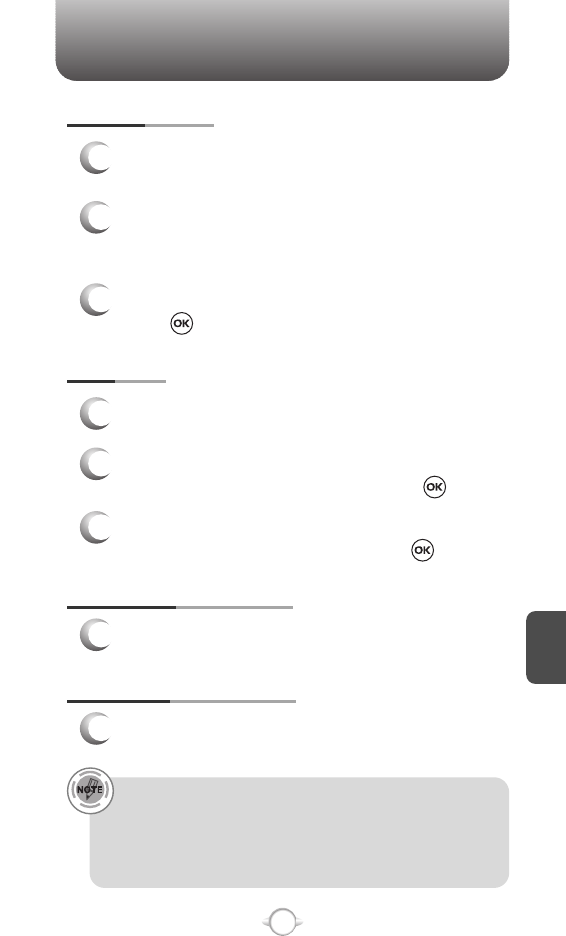
INBOX
C
H
6
119
SAVE PICTURE (MMS PIX)
1
Select to save a picture to the “My PIX” folder.
SAVE VIDEO (MMS VIDEO)
1
Select to save a video to the “My FLIX” folder.
FORWARD
1
Select to forward the TXT or PIX/FLIX message.
2
Input the phone number of the person you are
sending the message and then press .
3
Input any text message to go along with the
forwarded message and then press [SEND].
REPLY W. COPY
1
2
3
Select to reply with the original message
included.
The default call back number is automatically
included in the Default CB# field.
You can scroll to the number and edit it.
To send the TXT or PIX/FLIX message,
press [SEND].
• “Reply with Copy” menu appears only when you receive a TXT
message.
• “Save Picture” menu appears only when you receive a PIX
message.
• “Save Video” menu appears only when you receive a FLIX
message.
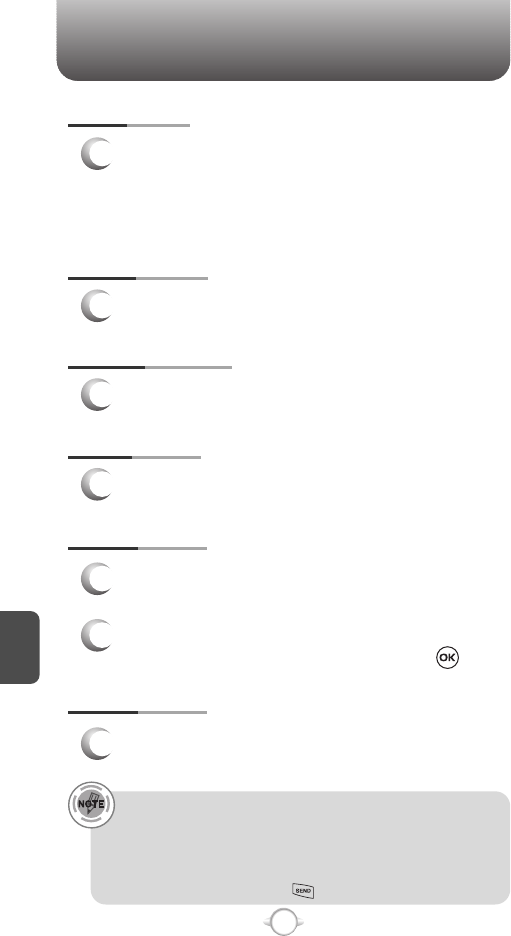
INBOX
C
H
6
120
LOCK/UNLOCK
1
Select to lock or unlock the TXT or PIX/FLIX
message.
2
Select “Lock” to lock the message or “Unlock”
to unlock the message and then press .
MESSAGE INFO
1
Select to show received PIX/FLIX message
information.
• “Save Sound”, “Save Graphic” menu appears only when you
receive a TXT, PIX/FLIX or EMS message.
• “Message Info” menu appears only when you receive a PIX/FLIX
message.
• Place a call to a received message number (Include Fr/CB phone
number) by simply pressing .
SAVE QUICK TEXT
1
Select to save received text msg to “Quick Text”.
SAVE GRAPHIC
1
Select to save a graphic to the “My Graphics” folder.
TO CONTACTS
1
Select to save number to contacts.
SAVE SOUND
1
If you receive a EMS message, select to save a
sound to the “My Ringtones” folder.
If you receive a MMS message, select to save a
sound to the “My Sounds” folder.
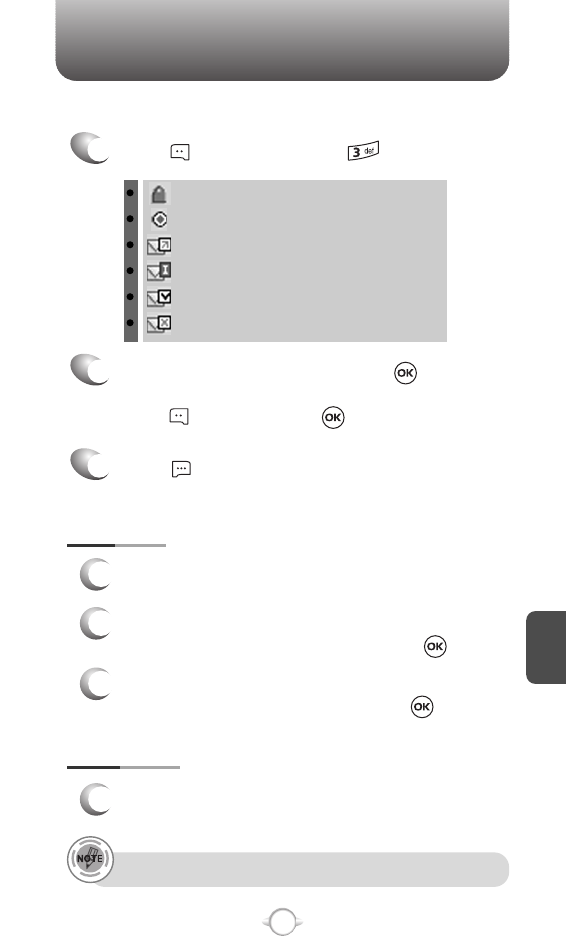
SENT
C
H
6
121
“Play Again” menu appears only when you send a MMS message.
1
Press [MESSAGE], press “Sent”.
Manages sent TXT, PIX/FLIX messages or messages waiting to be sent.
2
3
Select a message and then press [OPEN].
The message is displayed. To delete a message,
press [ERASE], press .
Press [OPTIONS].
FORWARD
1
Select to forward the TXT or PIX/FLIX message.
2
Input the phone number of the person you are
sending the message and then press .
3
Input any text message to go along with the
forwarded message and then press [SEND].
PLAY AGAIN
1
Select to play sent MMS message.
: Lock
: Priority
: Sent
: Incomplete Delivery
: Delivered
: Sent but Delivery Failed
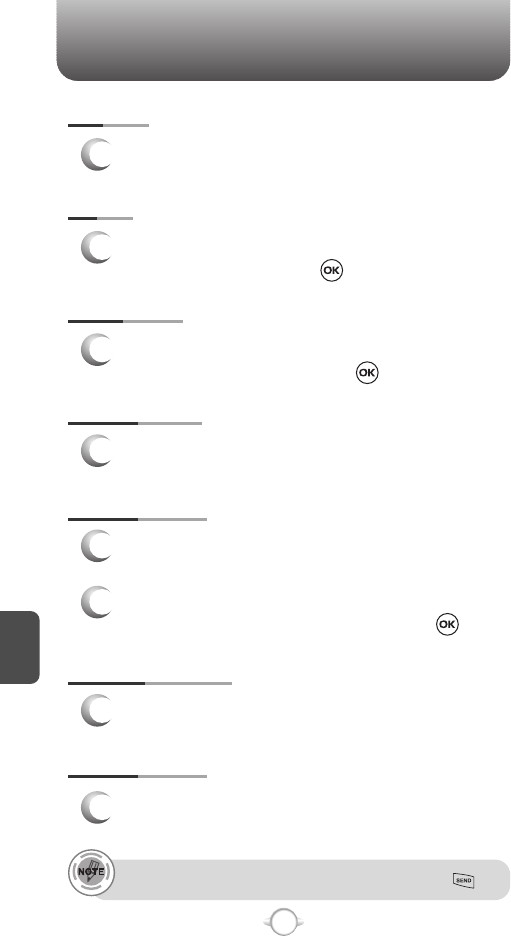
SENT
C
H
6
122
SAVE QUICK TEXT
1
Select to save received text msg to “Quick Text”.
TO CONTACTS
1
Select to save number to contacts.
LOCK/UNLOCK
1
Select to lock or unlock the TXT or PIX/FLIX
message.
2
Select “Lock” to lock the message or “Unlock”
to unlock the message and then press .
MESSAGE INFO
1
Select to show send PIX/FLIX message
information.
Place a call to a send message number by simply pressing .
RESEND
1
Select to resend a TXT or PIX/FLIX message.
ERASE
1
To erase this message, select “Erase Sent” and
then select “Yes”, press .
ERASE SENT
1
To erase all sent message, select “Erase Sent”
and then select “Yes”, press .
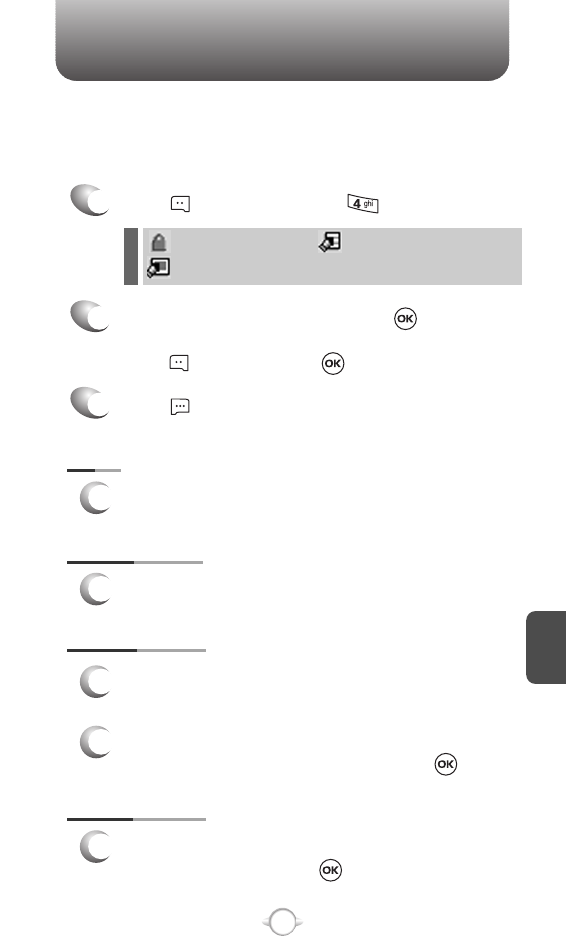
DRAFTS
C
H
6
123
ERASE DRAFTS
1
To erase this message, select “Erase Drafts” and
then select “Yes”, press .
TO CONTACTS
1
Select to save number to contacts.
SEND
1
Select to send a selected message.
LOCK/UNLOCK
1
Select to lock or unlock the TXT or PIX/FLIX
message.
2
Select “Lock” to lock the message or “Unlock”
to unlock the message and then press .
1
Press [MESSAGE], press “Drafts”.
2
Select a message and then press [EDIT].
The message is displayed. To delete a message,
press [ERASE], press .
Press [OPTIONS].
3
Draft Folder contains any draft messages or saved messages.
If message composition is interrupted by a voice call or other
interrupting event, the text of the current composition is automatically
saved in the drafts folder.
: Lock
: PIX Drafts
: SMS/EMS Drafts
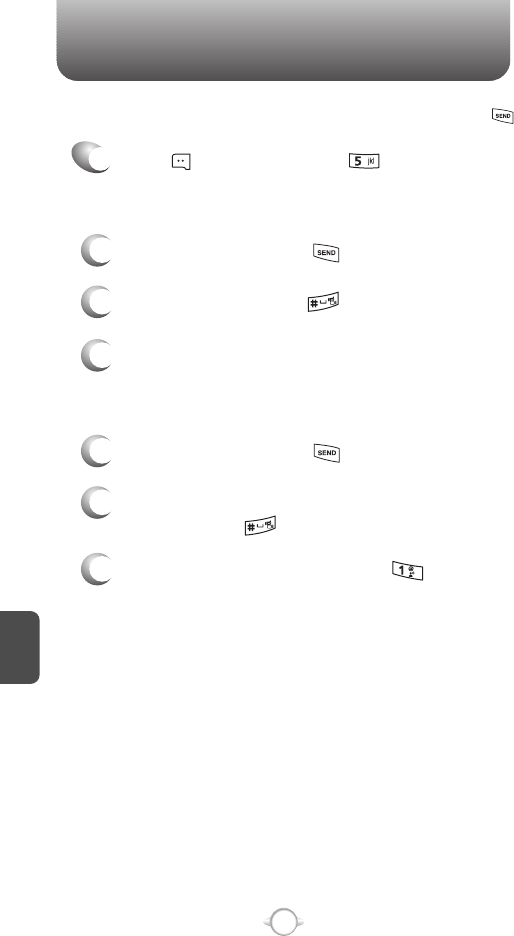
C
H
6
124
VOICEMAIL
Displays the number of voice mails and accesses them by pressing .
FIRST TIME USER
1
Dial *86 and then press [SEND].
2
At the recording, press .
3
To set up your account follow the voice tutorial.
EXISTING USER
1
Dial *86 and then press [SEND].
2
At the recording, enter your 4 digits password,
and then press .
3
To listen to new messages, press .
1
Press [MESSAGE], press “Voicemail”.
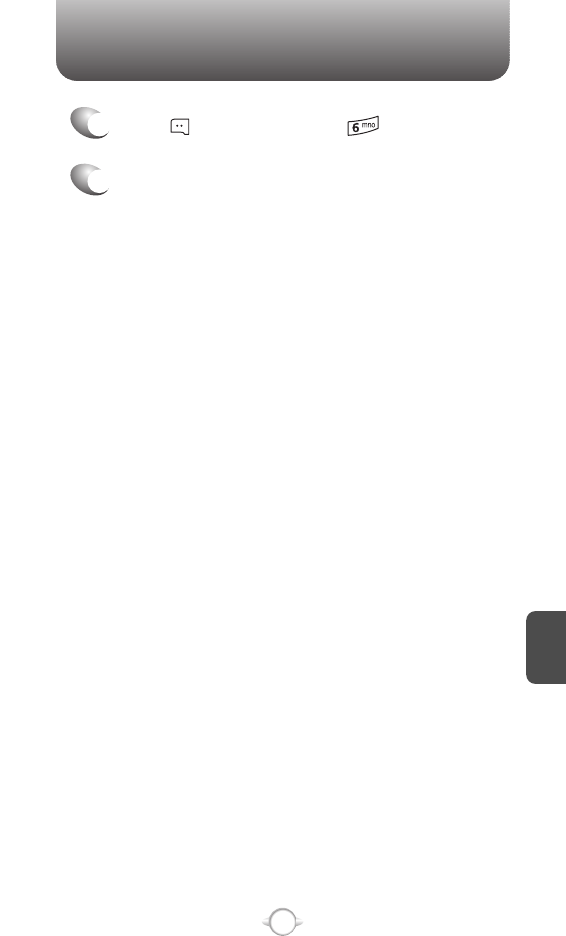
C
H
6
125
E- MAIL
1
Press [MESSAGE], press “E-mail”.
2
Browser launches.
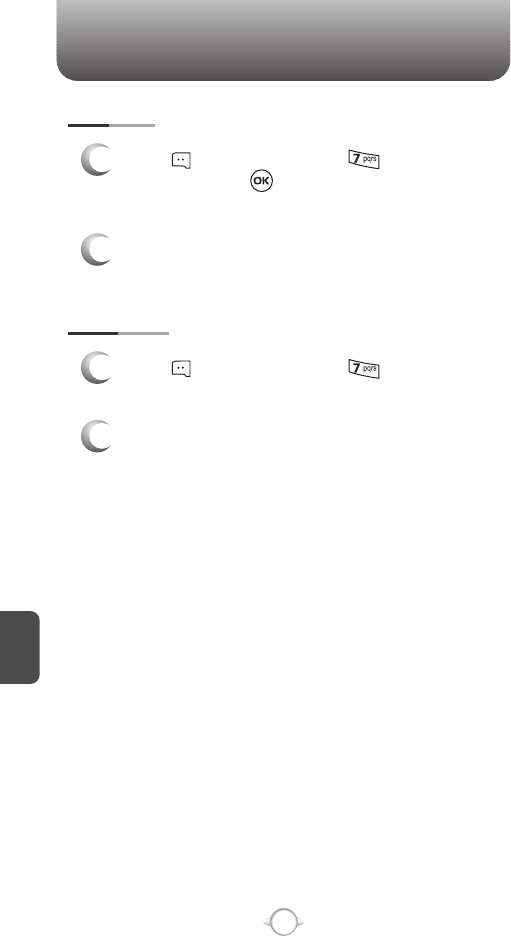
C
H
6
126
MOBILE IM
Press [MESSAGE], press “Mobile IM”
and then select “Get New App.” with
Navigation Key.
Launch “Get It Now”.
GET NEW
1
2
Press [MESSAGE], press “Mobile IM” and
then select “Mobile IM” with Navigation Key.
Connect “Mobile IM”.
MOBILE IM
1
2
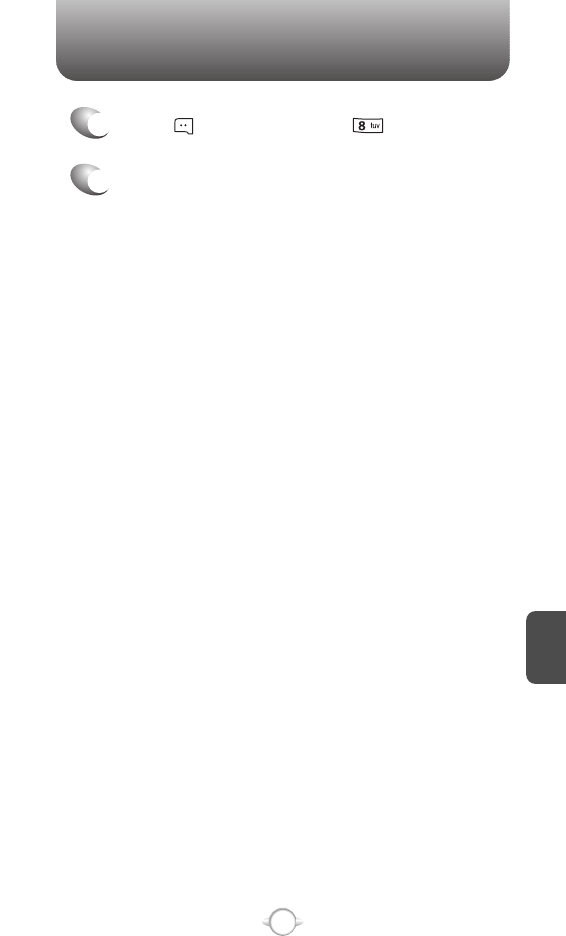
C
H
6
127
CHAT
1
Press [MESSAGE], press “Chat”.
2
Browser launches.
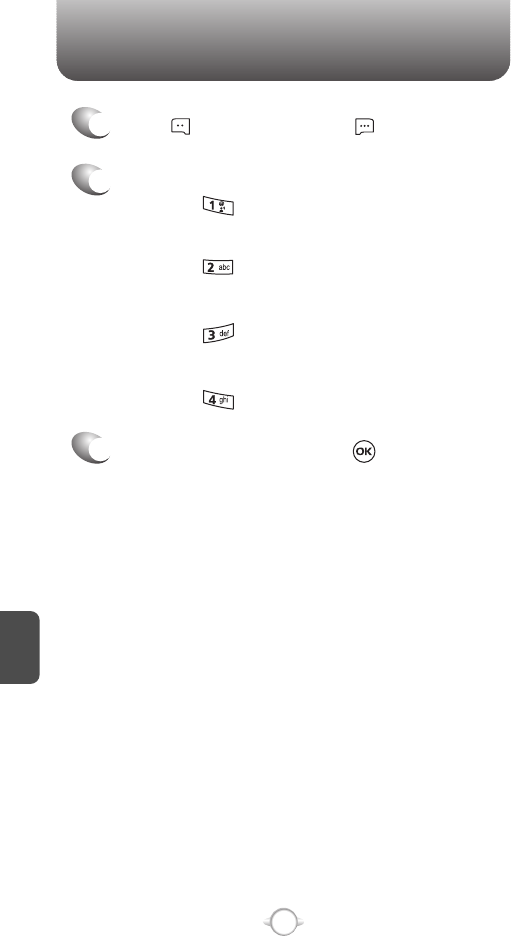
C
H
6
128
ERASE ALL
2
2.1. To erase all the inbox messages,
press [ERASE INBOX].
3
Select “Yes” and then press .
2.3. To erase all the drafts messages,
press [ERASE DRAFTS].
2.4. To erase the all message,
press [ERASE ALL].
2.2. To erase the sent messages,
press [ERASE SENT].
1
Press [MESSAGE], press [OPTIONS].
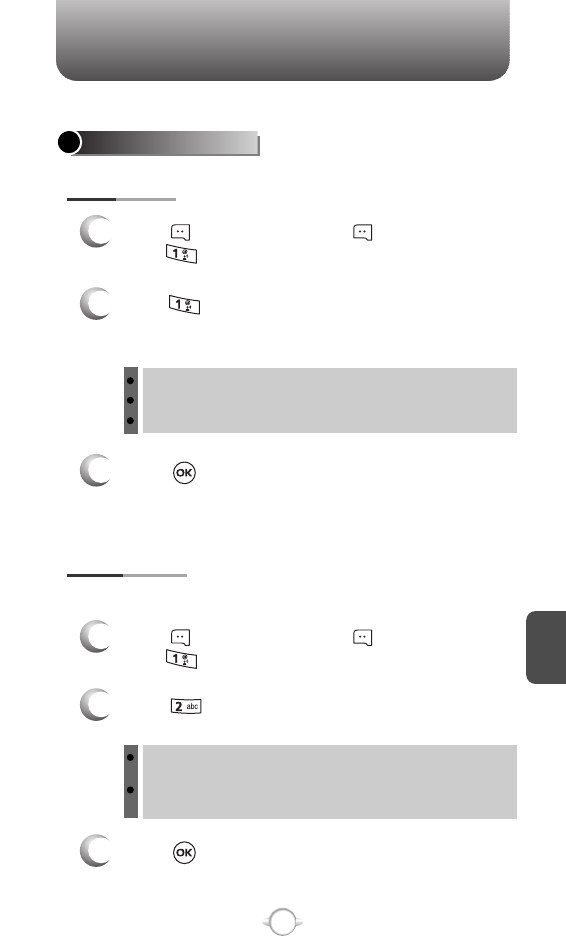
C
H
6
129
SETTINGS
ALL MSG SETTINGS
Press [AUTO SAVE].
Select “On”, “Off” or “Prompt” with the
Navigation Key.
Press .
Set messaging preferences and default settings.
Automatically erases inbox messages when new messages arrive.
Press [MESSAGE], press [SETTINGS],
press “All Msg”.
Press [AUTO ERASE].
Select “On” or “Off” with the Navigation Key.
Press .
On : All sent messages saved in the Sent box.
Off : All sent messages not saved in the Sent box.
Prompt : “Yes”, “No” dialogue box displayed after sent message.
On : Oldest message erased from inbox automatically when
message is full.
Off : Oldest message not erased from inbox automatically when
message is full.
AUTO SAVE
AUTO ERASE
1
Press [MESSAGE], press [SETTINGS],
press “All Msg”.
1
2
3
2
3
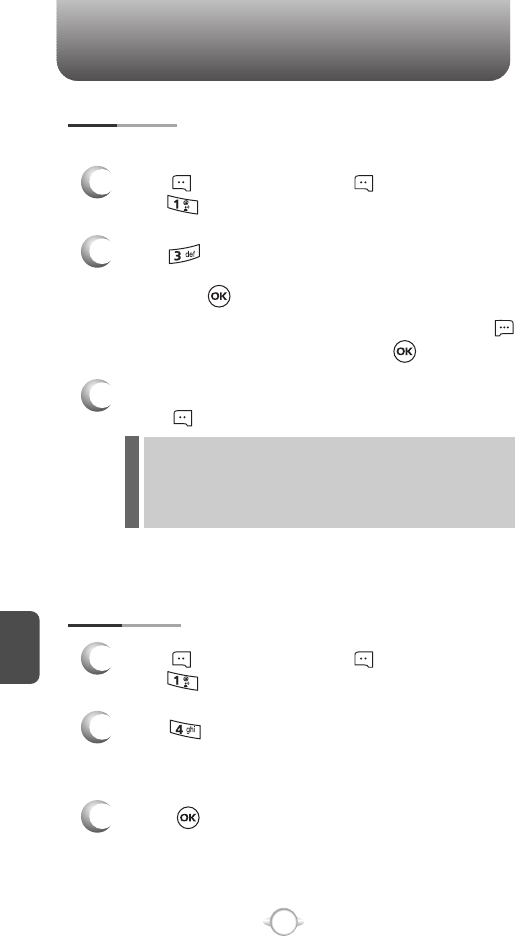
C
H
6
130
SETTINGS
To edit the Quick Text message you have saved:
Press [QUICK TEXT].
2.1. Select a message from the list.
Press .
2.2. To add a new Quick Text message, press
[NEW], then enter text, press .
To erase the saved Quick Text message,
press [ERASE].
Pre-defined quick text as below.
1. What’s up?/2. Let’s meet./3. Check this out!/4. Whacha
doing?/5. Thanks/6. What do you think?/7. You’ve gotta be here
to enjoy this./8. Would you like to join me for a date tonight?/
9. On my way./10. Yes/11. You’re the best!/12. Call me.
Press [VOICEMAIL#].
Input a new voice call back number or edit
voice call back number.
Press .
QUICK TEXT
VOICEMAIL#
Press [MESSAGE], press [SETTINGS],
press “All Msg”.
1
Press [MESSAGE], press [SETTINGS],
press “All Msg”.
1
2
3
3
2
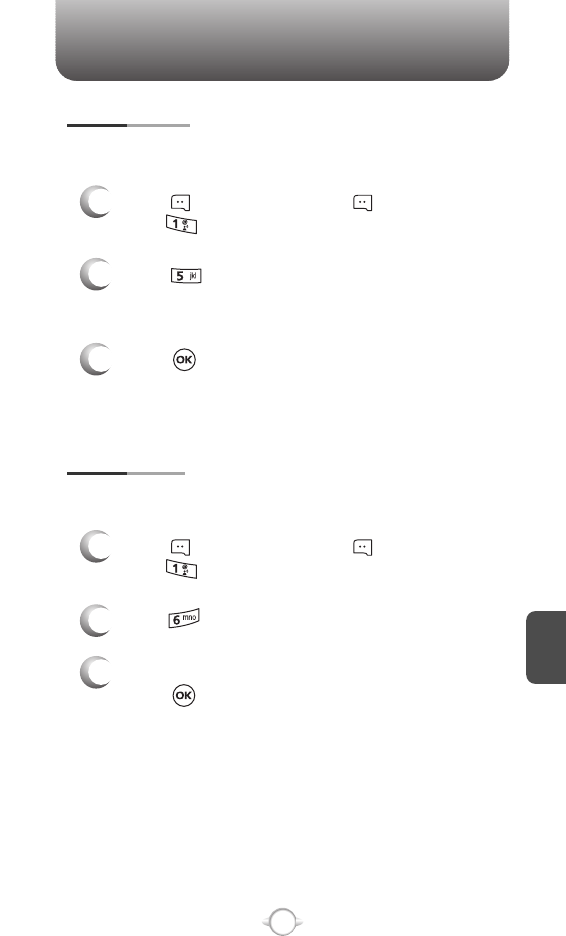
C
H
6
131
SETTINGS
Edits a default callback number so that the recipient can callback or
reply.
Press [CALLBACK#].
Input a new callback number,
press .
Press [ENTRY MODE].
Select “Word”, “Abc”, “ABC”, “123” or
“Symbols” with the Navigation Key.
Press .
Sets an Entry Mode as a default. For example, if Word Mode is the
default, its icon will appear.
ENTRY MODE
CALLBACK #
3
3
2
2
Press [MESSAGE], press [SETTINGS],
press “All Msg”.
1
Press [MESSAGE], press [SETTINGS],
press “All Msg”.
1
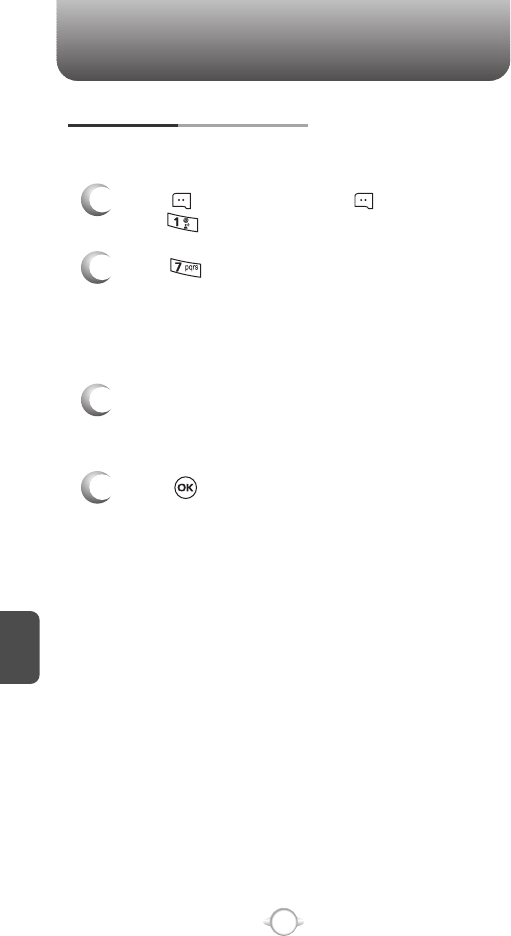
C
H
6
132
SETTINGS
Create a signature that can be automatically inserted at the end of
all TXT and PIX messages.
Press [SIGNATURE].
To activate Signature function, put the cursor
on Insert Signature then select “Custom” by
using up or down direction keys. To deactivate
Signature function, select “None”.
To input “Signature”, put the cursor on Edit
Signature and then enter Signature Edit window
by using right or left direction keys.
Press .
ALL MESSAGE SIGNATURE
4
3
2
Press [MESSAGE], press [SETTINGS],
press “All Msg”.
1
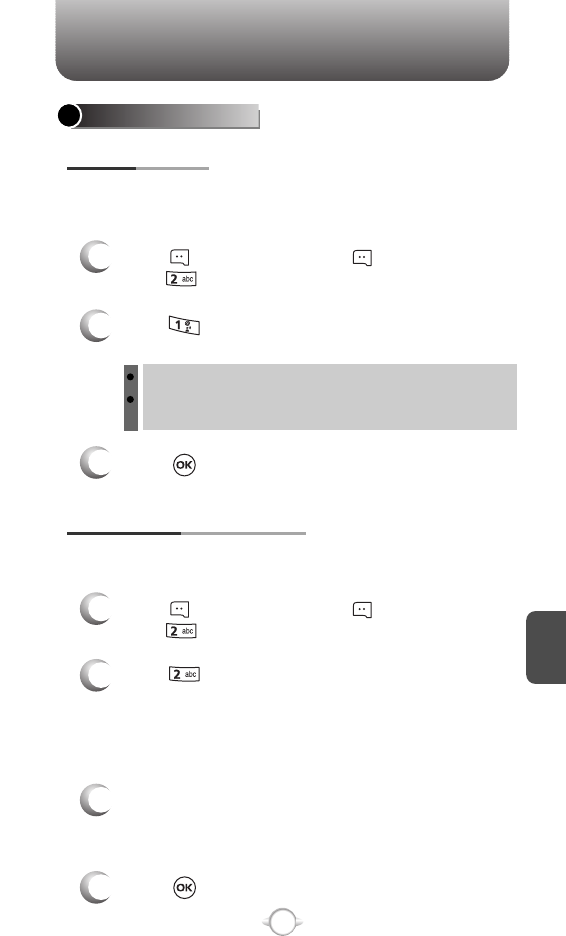
C
H
6
133
SETTINGS
TXT MSG SETTINGS
Press [TXT AUTO VIEW].
Select “On” or “Off” with the Navigation Key.
Press .
If the “Auto View” is set to on, the user will be able to view the
message. If the “Auto View” is set to off, the user can view the
message by entering SMS Menu-> Inbox.
On : Text message displayed automatically.
Off : Text message displayed by going to the inbox or
responding to interactive notification.
Press [MESSAGE], press [SETTINGS],
press “TXT Msg”.
Create a signature that can be automatically inserted at the end of a
message.
Press [SIGNATURE].
To activate Signature function, put the cursor
on Insert Signature then select “Custom” by
using up or down direction keys. To deactivate
Signature function, select “None”.
TXT AUTO VIEW
TXT MESSAGE SIGNATURE
3
2
1
Press [MESSAGE], press [SETTINGS],
press “TXT Msg”.
1
2
To input “Signature”, put the cursor on Edit
Signature and then enter Signature Edit window
by using right or left direction keys.
Press .
4
3
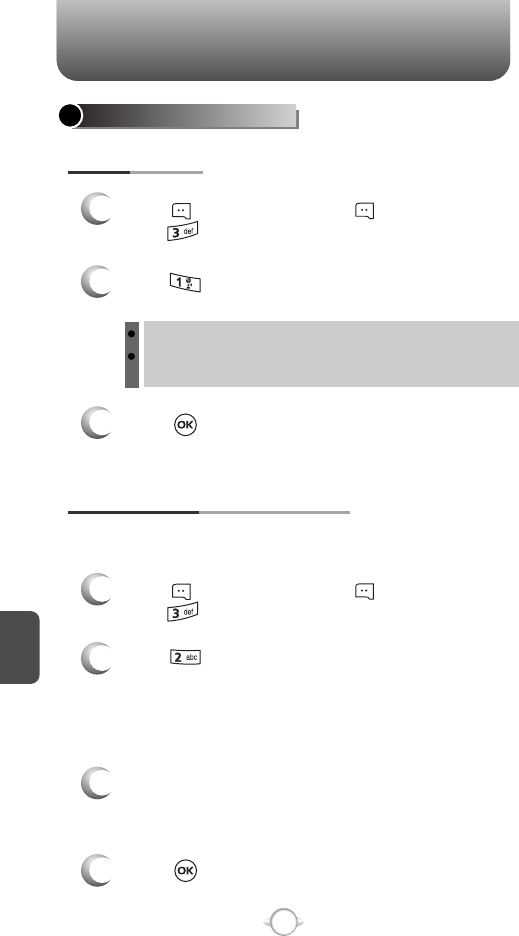
SETTINGS
C
H
6
134
PIX-FLIX MSG SETTINGS
Press [AUTO RECEIVE].
Select “On” or “Off” with the Navigation Key.
Press .
On : PIX msg downloaded automatically.
Off : PIX message must be retrieved from the inbox or at new
TXT message prompt.
Press [MESSAGE], press [SETTINGS],
press “PIX-FLIX Msg”.
Create a signature that can be automatically inserted at the end of a
message.
PIX-FLIX MESSAGE SIGNATURE
AUTO RECEIVE
1
Press [MESSAGE], press [SETTINGS],
press “PIX-FLIX Msg”.
1
2
3
Press [SIGNATURE].
To activate Signature function, put the cursor
on Insert Signature then select “Custom” by
using up or down direction keys. To deactivate
Signature function, select “None”.
2
To input “Signature”, put the cursor on Edit
Signature and then enter Signature Edit window
by using right or left direction keys.
Press .
4
3
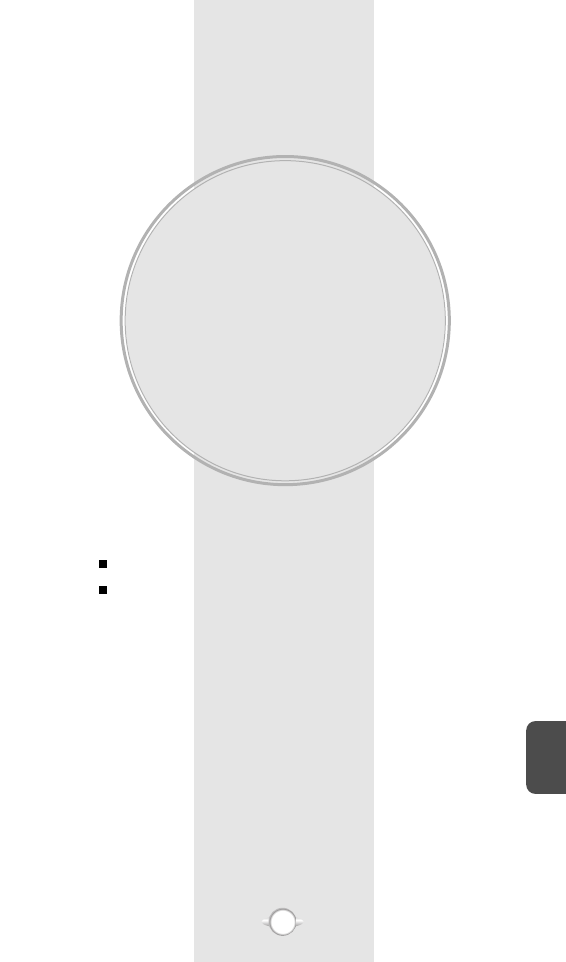
MOBILE WEB 2.0
This chapter addresses Internet services and web browsing.
For more detailed information contact your service provider.
STARTING INTERNET BROWSER
BROWSER MENU
Chapter 7
135
C
H
7
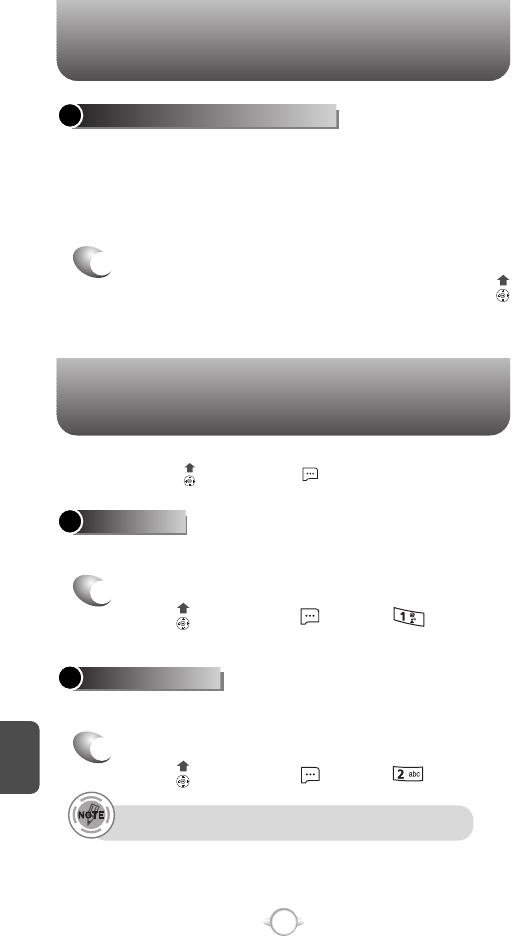
BROWSER MENU
The browser menu lists the actions necessary to operate the browser.
To access, press and then press [MENU].
STARTING INTERNET BROWSER
C
H
7
136
LAUNCHING MOBILE WEB 2.0
1
To start your Internet browser and access
websites through your wireless handset press .
Now you can access news, sports, weather, and e-mail from your
phone. Mobile Web 2.0 keeps you updated by providing access to
up-to-date information such as news, sports, weather and stock
quotes when you subscribe to Internet service with your service
provider. Please contact your service provider for a list of available
websites and service details.
ADD FAVORITE
1
To select “Add Favorite”.
Press , then press [MENU] .
VZW HOME
1
To select “VZW Home”.
Press , then press [MENU] .
Returns the user to the home page.
Takes user to the VZW Add Favorite page.
For favorites, page name and URL need to auto-populate.

BROWSER MENU
C
H
7
137
BACK
1
To select “Back”.
Press , then press [MENU] .
GO TO URL
1
To select “Go to URL”.
Press , then press [MENU] .
Provides the ability to redisplay the page previously displayed.
Will display following list of options.
Takes user to the VZW Search>Go to Site page.
Displays the current URL.
Takes user to the VZW Search page.
SHOW URL
1
To select “Show URL”.
Press , then press [MENU] .
SEARCH
1
To select “Search”.
Press , then press [MENU] .
MANAGE MEMORY
1
To select “Manage Memory”.
Press , then press [MENU] .
Clear Cache : Clears the cache.
Clear History : Clears the list of recently visited URLs.
Clear Cookies : Clears saved cookies.
Autofill : Automatically fills in character for browser recognized
words.
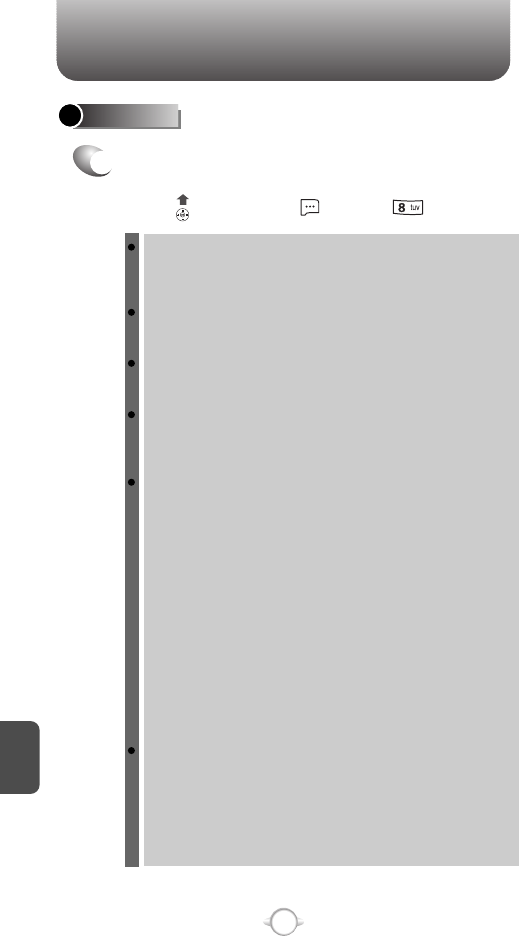
BROWSER MENU
C
H
7
138
SETTINGS
1
To select “Settings”, will display following list of
options
Press , then press [MENU] .
Downloads : Selecting the “Downloads” item allows the user to
enable/disable downloading images, background
sounds, and object downloads when a URL is
accessed.
Restart Browser : Selecting “Restart Browser” causes the
history and cache to be cleared and returns
the user to the homepage.
Scroll Mode : Selecting “Scroll Mode” from the Settings menu
allows the user to select the way text scrolls and
the scroll speed.
Send Referrer : When the “Send Referrer” item is selected
from the Settings menu, the browser allows
the user to turn on or off sending the referrer
URL.
Key Press Time Out : When the “Key Press Timeout” item is
selected from the Settings menu, the
browser allows the user to set the key
press timeout as fast, medium or slow.
Medium is 1.5 seconds, slow 2 seconds
and fast is 1 second. The key press
timeout is the period of time after which
the cursor auto-advances to the next
entry position. In most cases, a single
key can be used to enter more than one
character. Each time the key is pressed
the last character of the line is replaced
by the next choice for that key. As long
as the same key is re-pressed within key
press timeout, the last character cycles
between all the choices for the key.
Connection Time Out : When the Connection Timeout item is
selected from the Settings menu, the
browser allows the user to set the
connection timeout. The connection
timeout determines how long the
browser will wait for a response from
the network for a network request.
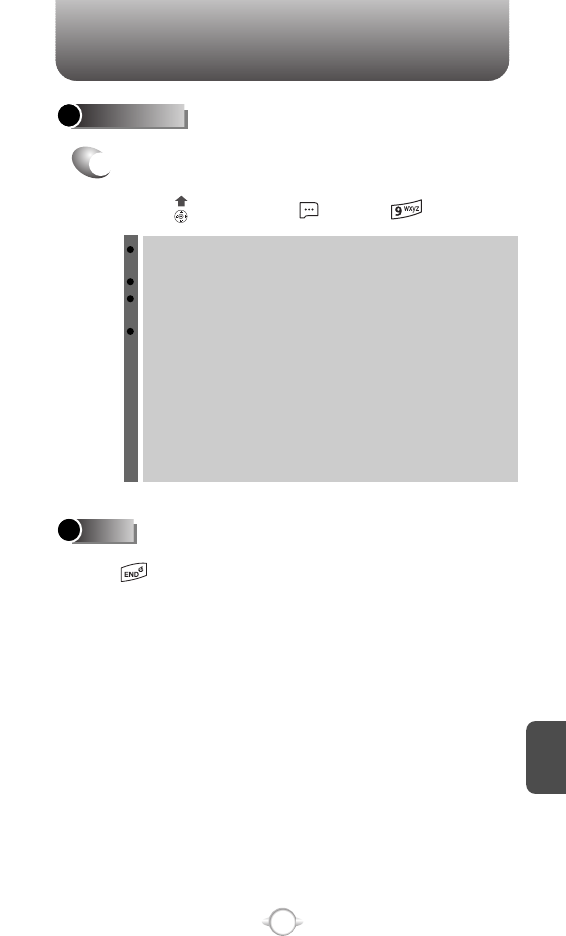
BROWSER MENU
C
H
7
139
ADVANCED
1
To select “Advanced”, will display following list of
options.
Press , then press [MENU] .
About... : Displays the name of the supplier of the Browser and
the Browser SW version.
Refresh : Allows the user to reload the current URL.
History : Displays the previous 20 number of visited URLs,
where X=20.
Encryption : Displays the following list of options.
1. Authentication : Gives the option to turn
Authentication Caching ON or
OFF.
2. Root Certificate : Shows the root security keys
for TLS.
3. Current Certificate : Shows the current site
security key for TLS
(if applicable).
Press , the user exits out of the browser and
is returned to the phone idle mode.
EXIT
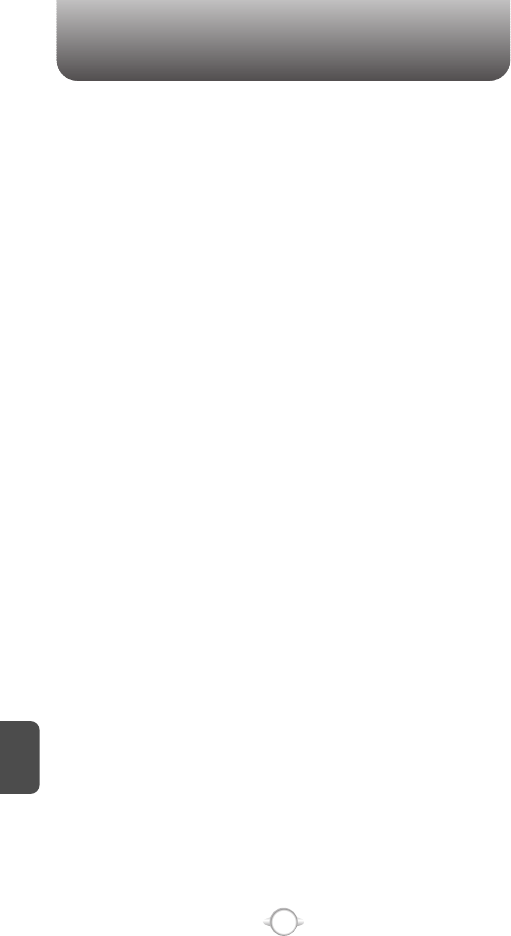
MEMO
C
H
7
140
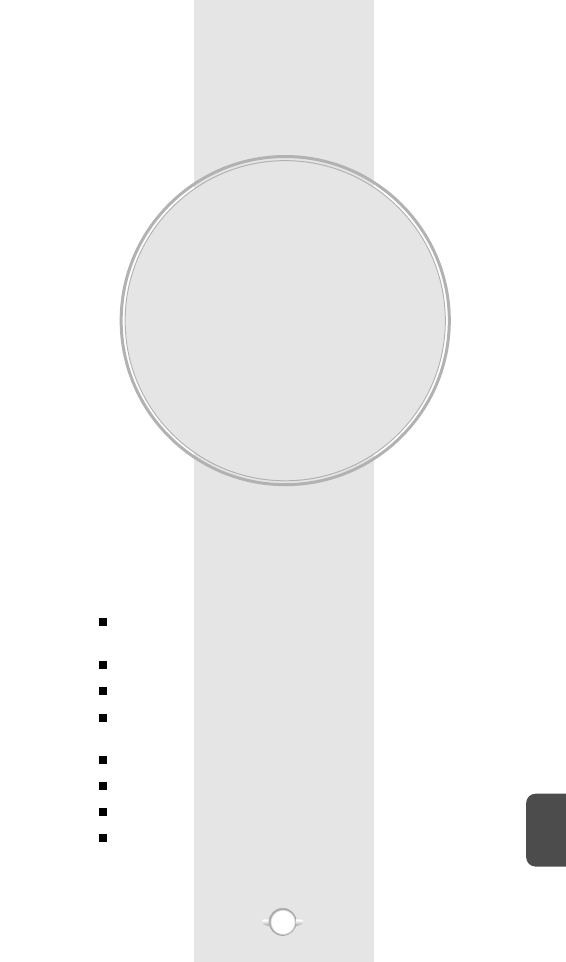
SAFETY AND
WARRANTY
This chapter addresses the safety guidelines and precautions to
follow when operating your phone. Before operating your phone,
please be aware of all the safety details.
This chapter contains the terms and conditions of services and the
warranty for your phone. Please review them thoroughly.
SAFETY INFORMATION FOR WIRELESS
HANDHELD PHONES
SAFETY INFORMATION FOR FCC RF EXPOSURE
SAR INFORMATION
FCC HEARING-AID COMPATIBILITY (HAC) REGULATIONS
FOR WIRELESS DEVICES
FDA CONSUMER UPDATE
PROTECT YOUR WARRANTY
12 MONTH LIMITED WARRANTY
ADDITIONAL SAFETY INFORMATION
Chapter 8
141
C
H
8
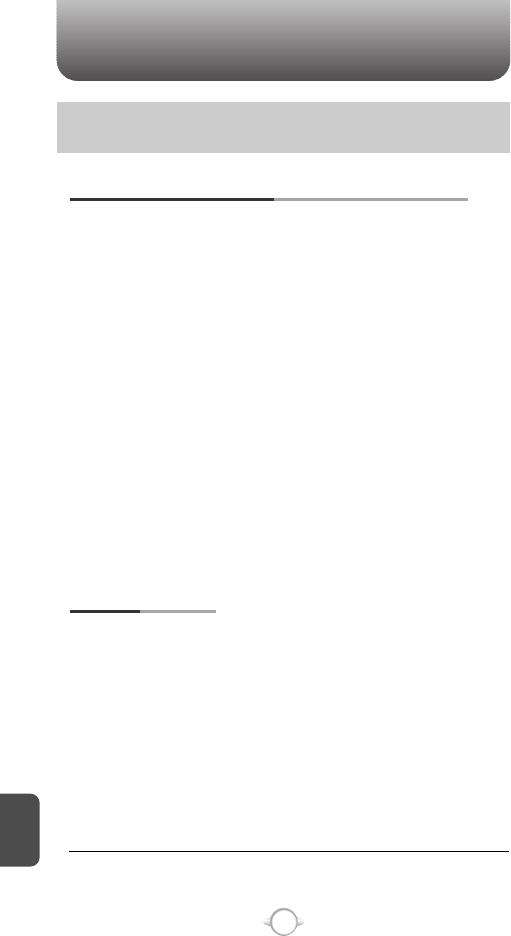
SAFETY INFORMATION FOR WIRELESS
HANDHELD PHONES
C
H
8
142
Your wireless handheld portable telephone is a low power radio
transmitter and receiver. When it is ON, it receives and also sends out
radio frequency (RF) signals.
In August 1996, the Federal Communications Commissions (FCC)
adopted RF exposure guidelines with safety levels for handheld wireless
phones. Those guidelines are consistent with the safety standards
previously set by both U.S. and international standards bodies:
ANSI C95.1 (1992) *
NCRP Report 86 (1986) *
ICNIRP (1996) *
Those standards were based on comprehensive and periodic evaluations
of the relevant scientific literature. For example, over 120 scientists,
engineers, and physicians from universities, government health agencies,
and industry reviewed the available body of research to develop the ANSI
Standard (C951).
The design of your phone complies with the FCC guidelines (and those
standards).
EXPOSURE TO RADIO FREQUENCY SIGNALS
Use only the supplied or an approved replacement antenna. Unauthorized
antennas, modifications, or attachments could damage the phone and
may violate FCC regulations.
ANTENNA CARE
Read This Information Before Using Your Handheld
Portable Cellular Telephone
1* : American National Standards Institute.
2* : National Council on Radiation protection and measurements.
3* : International Commission on Nonionizing Radiation Protection.
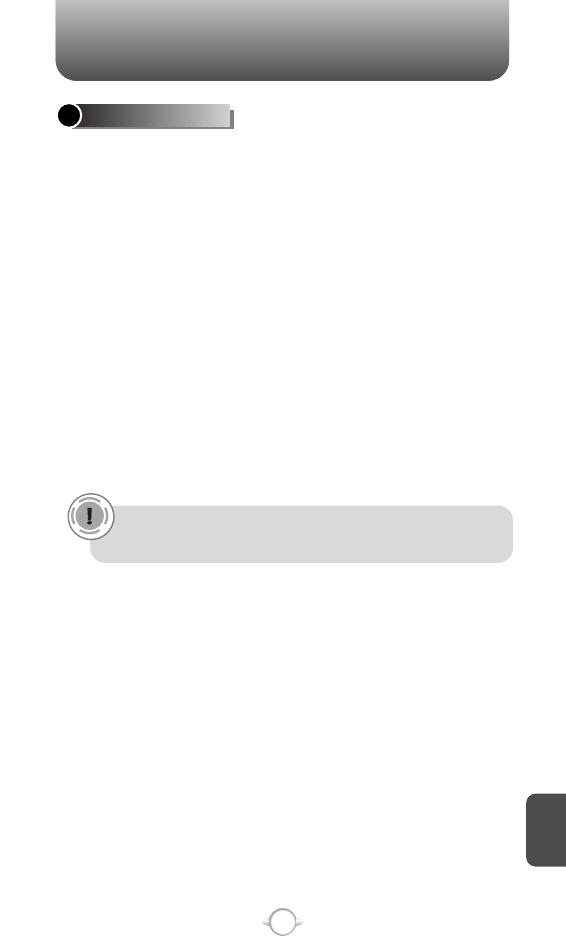
SAFETY INFORMATION FOR WIRELESS
HANDHELD PHONES
143
C
H
8
Talking on the phone while driving is extremely dangerous and is illegal in
some states. Remember, safety comes first. Check the laws and regulations
on the use of phones in the areas where you drive. Always obey them.
Also, if using your phone while driving, please:
lGive full attention to driving. Safe driving is your first responsibility.
lUse hands-free operation, if available.
lPull off the road and park before making or answering a call, if driving
conditions so require.
If you must use the phone while driving, please use one-touch, speed dialing,
and auto answer modes.
An airbag inflates with great force. DO NOT place objects, including both
installed or portable wireless equipment, in the area over the airbag or in the
air bag deployment area. If in-vehicle wireless equipment is improperly
installed and the air bag inflates, serious injury could result.
DRIVING SAFETY
WARNING: Failure to follow these instructions may lead to serious
personal injury and possible property damage.
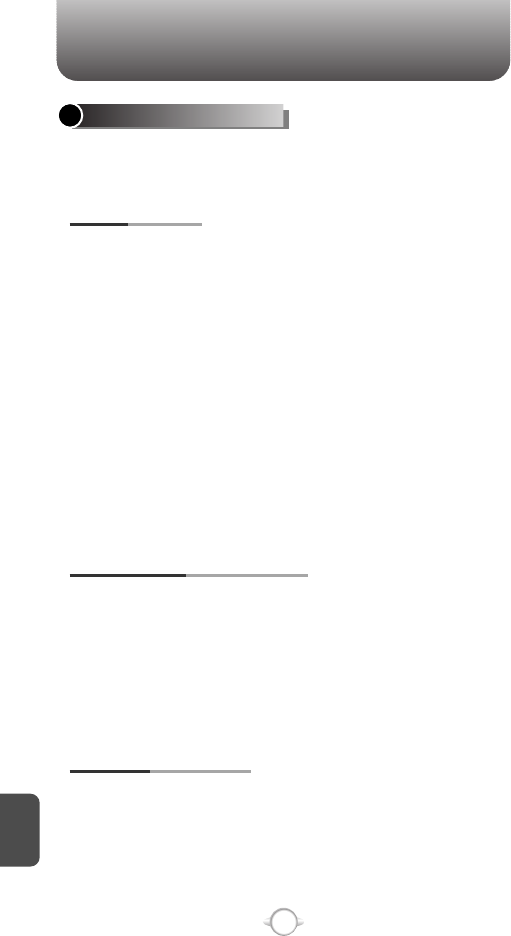
SAFETY INFORMATION FOR WIRELESS
HANDHELD PHONES
144
The Health Industry Manufacturers Association recommends that a
minimum separation of six (6”) inches be maintained between a handheld
wireless phone and a pacemaker to avoid potential interference with the
pacemaker. These recommendations are consistent with the independent
research by and recommendations of Wireless Technology Research.
Persons with pacemakers :
lALWAYS keep the phone more than six inches from your
pacemaker when the phone is turned on.
lDo not carry the phone in a breast pocket.
lUse the ear opposite the pacemaker to minimize the potential for
interference.
lIf you have any reason to suspect that interference is taking place,
turn your phone OFF immediately.
PACEMAKERS
If you use any other personal medical device, consult with the manufacturer
of your device to determine if they are adequately shielded from external
RF energy. Your physician may be able to assist you in obtaining this
information.
Turn your phone OFF in healthcare facilities when any regulations posted in
these areas instruct you to do so. Hospitals or healthcare facilities may be
using equipment that could be sensitive to external RF energy.
OTHER MEDICAL DEVICES
Turn your phone OFF where posted notices so require.
POSTED FACILITIES
ELECTRONIC DEVICES
Most modern electronic equipment is shielded from RF energy. However,
certain electronic equipment may not be shielded against the RF signals
from your wireless phone.
C
H
8
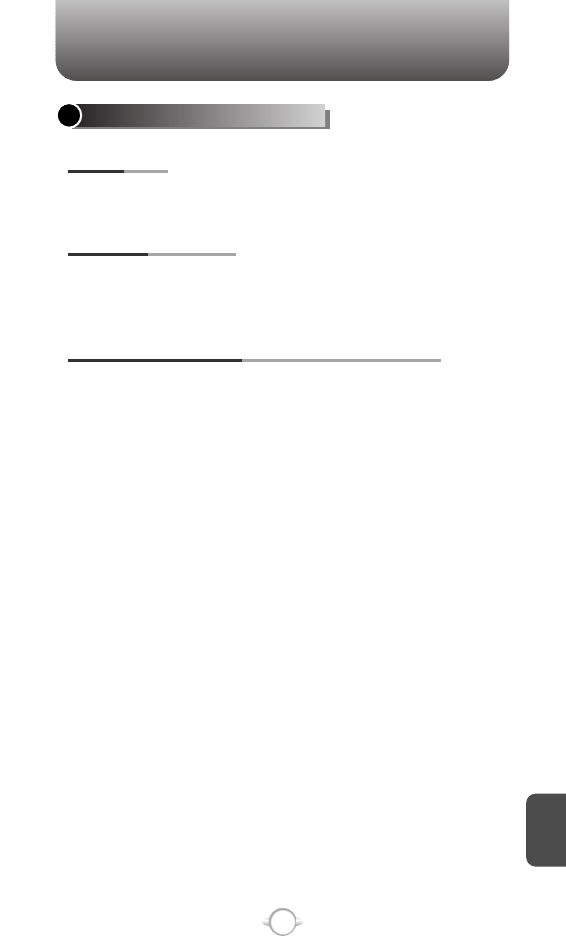
SAFETY INFORMATION FOR WIRELESS
HANDHELD PHONES
145
OTHER SAFETY GUIDELINES
FCC and Transport Canada Regulations prohibit using your phone while
in the air. Turn your phone OFF before boarding an aircraft.
AIRCRAFT
To avoid interfering with blasting operations, turn your phone OFF when in
a “blasting area” or in areas posted: “Turn off two-way radio.” Obey all
signs and instructions.
BLASTING AREAS
Turn your phone OFF when in any area with a potentially explosive
atmosphere and obey all signs and instructions. Sparks in such areas
could cause an explosion or fire resulting in bodily injury or even
death.
Areas with a potentially explosive atmosphere are often, but not
always, clearly marked. They include fueling areas such as gas
stations; below deck on boats; fuel or chemical transfer or storage
facilities; vehicles using liquefied petroleum gas (such as propane or
butane); areas where the air contains chemicals or particles, such as
grain, dust, or metal powders; and any other area where you would
normally be advised to turn off your vehicle’s engine.
POTENTIALLY EXPLOSIVE ATMOSPHERES
C
H
8
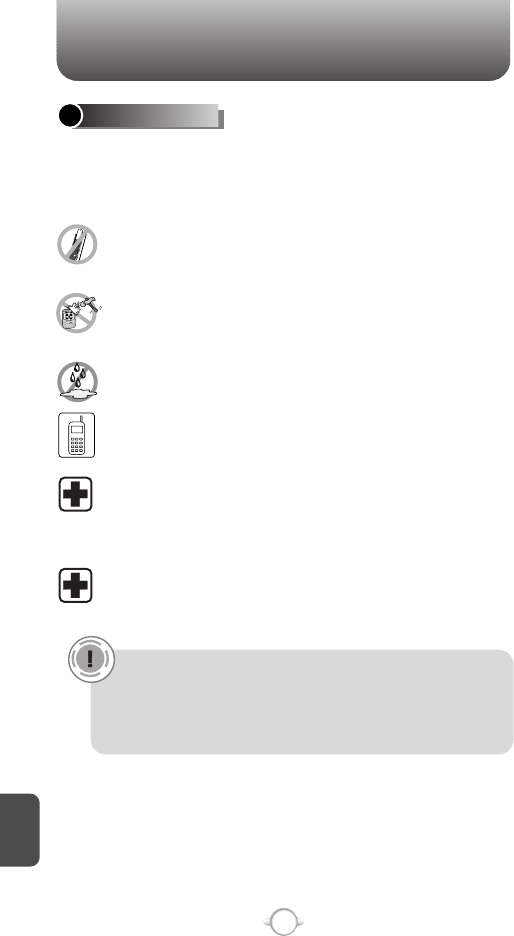
SAFETY INFORMATION FOR WIRELESS
HANDHELD PHONES
146
PRECAUTIONS
Your Handheld Portable Telephone is a high quality piece of
equipment. Before operating, read all instructions and cautionary
markings on (1) AC Adaptor (2) Battery and (3) Product Using Battery.
DO NOT use this equipment in an extreme environment where
high temperature or high humidity exists.
DO NOT abuse the equipment. Avoid striking, shaking or
shocking. When not using, lay down the unit to avoid possible
damage due to instability.
DO NOT expose this equipment to rain or spilled beverages.
DO NOT use unauthorized accessories.
DO NOT disassemble the phone or its accessories. If service or
repair is required, return unit to an authorized cellular service
center. If unit is disassembled, the risk of electric shock or fire
may result.
DO NOT short-circuit the battery terminals with metal items etc.
C
H
8
WARNING!
• This product contains a chemical known to the State of
California to cause cancer.
• This product contains a chemical known to the State of
California to cause birth defects or other reproductive harm.
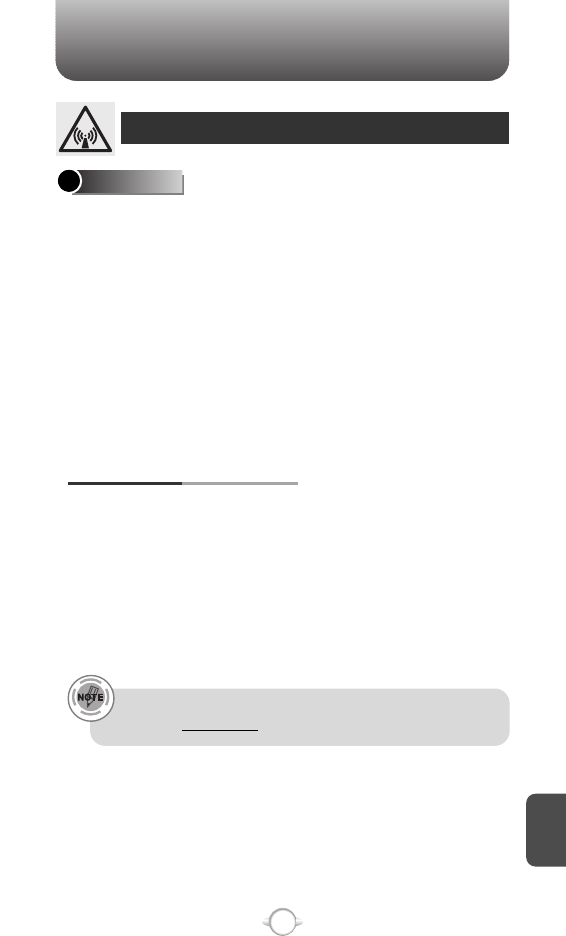
SAFETY INFORMATION FOR
FCC RF EXPOSURE
147
In August 1996 the Federal Communications Commission (FCC) of
the United States with its action in Report and Order FCC 96-326
adopted an updated safety standard for human exposure to radio
frequency electromagnetic energy emitted by FCC regulated
transmitters. Those guidelines are consistent with the safety standard
previously set by both U.S. and international standards bodies. The
design of this phone complies with the FCC guidelines and these
international standards.
Use only the supplied or an approved antenna. Unauthorized
antennas, modifications, or attachments could impair call quality,
damage the phone, or result in violation of FCC regulations.
Do not use the phone with a damaged antenna. If a damaged
antenna comes into contact with the skin, a minor burn may result.
Please contact your local dealer for replacement antenna.
This device was tested for typical body-worn operations with the
back of the phone kept 2.2 cm. from the body. To maintain
compliance with FCC RF exposure requirements, use only belt-clips,
holsters or similar accessories that maintain a 2.2 cm. separation
distance between the user’s body and the back of the phone,
including the antenna. The use of belt-clips, holsters and similar
accessories should not contain metallic components in its assembly.
The use of accessories that do not satisfy these requirements may
not comply with FCC RF exposure requirements, and should be
avoided.
BODY-WORN OPERATION
WARNING! Read this Information before using
CAUTIONS
For more information about RF exposure, please visit the FCC
website at www.fcc.gov.
C
H
8
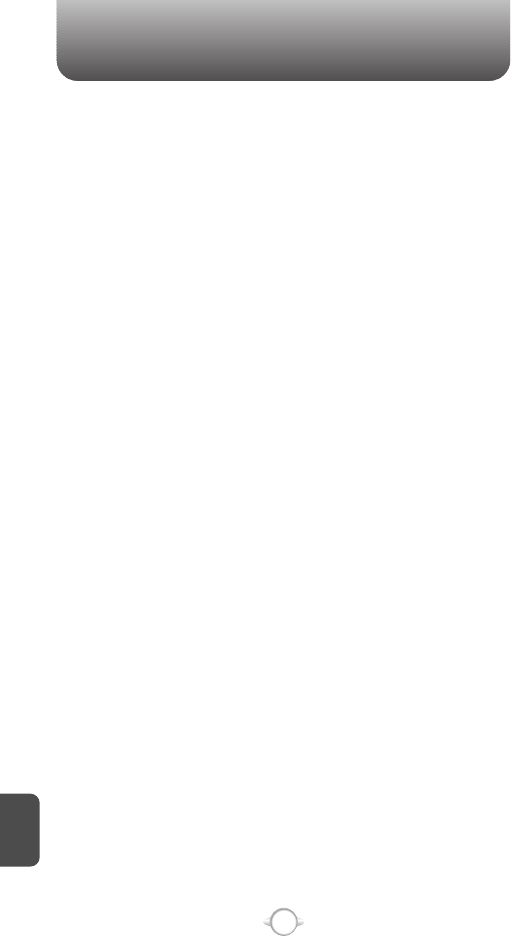
SAR INFORMATION
148
THIS MODEL PHONE MEETS THE GOVERNMENT’S
REQUIREMENTS FOR EXPOSURE TO RADIO WAVES.
Your wireless phone is a radio transmitter and receiver. It is designed
and manufactured not to exceed the emission limits for exposure to
radiofrequency (RF) energy set by the Federal Communications
Commission of the U.S. Government. These limits are part of
comprehensive guidelines and establish permitted levels of RF energy
for the general population. The guidelines are based on standards that
were developed by independent scientific organizations through
periodic and thorough evaluation of scientific studies. The standards
include a substantial safety margin designed to assure the safety of all
persons, regardless of age and health.
The exposure standard for wireless mobile phones employs a unit of
measurement known as the Specific Absorption Rate, or SAR. The SAR
limit set by the FCC is 1.6 W/kg. * Tests for SAR are conducted with the
phone transmitting at its highest certified power level in all tested
frequency bands. Although the SAR is determined at the highest
certified power level, the actual SAR level of the phone while operating
can be well below the maximum value. This is because the phone is
designed to operate at multiple power levels so as to use only the
power required to reach the network. In general, the closer you are to a
wireless base station antenna, the lower the power output.
Before a phone model is available for sale to the public, it must be
tested and certified to the FCC that it does not exceed the limit
established by the government adopted requirement for safe exposure.
The tests are performed in positions and locations (e.g., at the ear and
worn on the body) as required by the FCC for each model. The highest
SAR value for this model phone when tested for use at the ear is 1.37
W/Kg and when worn on the body, as described in this user guide, is
0.537W/Kg. (Body-worn measurements differ among phone models,
depending upon available accessories and FCC requirements). While
there may be differences between the SAR levels of various phones
and at various positions, they all meet the government requirement for
safe exposure.
The FCC has granted an Equipment Authorization for this model phone
with all reported SAR levels evaluated as in compliance with the FCC
RF exposure guidelines. SAR information on this model phone is on file
with the FCC and can be found under the Display Grant section of
http://www.fcc.gov/oet/fccid after searching on PP4PN-E330.
C
H
8
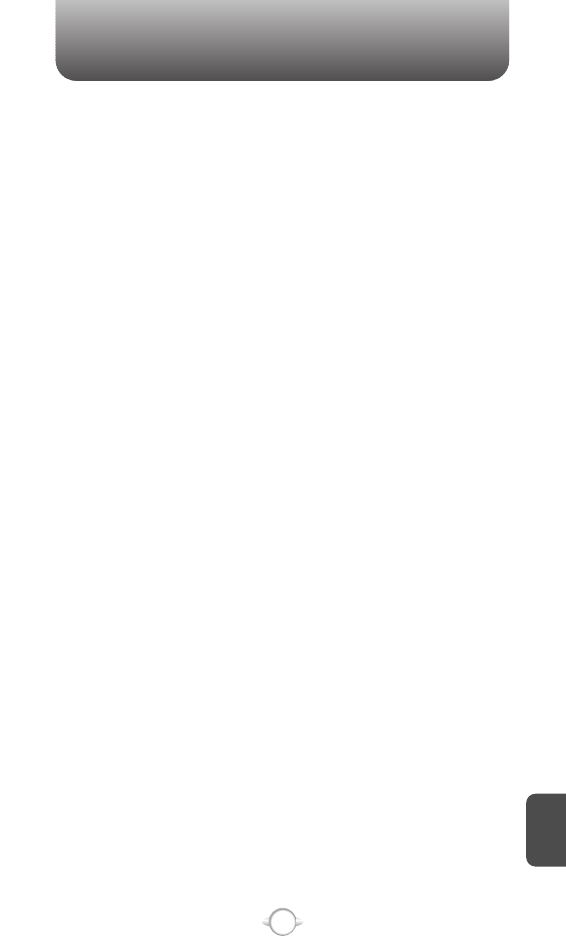
SAR INFORMATION
149
Additional information on Specific Absorption Rates (SAR) can be found
on the Cellular Telecommunications Industry Asso-ciation (CTIA) web-
site at http://www.wow-com.com.
* In the United States and Canada, the SAR limit for mobile phones
used by the public is 1.6 watts/kg (W/kg) averaged over one gram of
tissue. The standard incorporates a sub-stantial margin of safety to give
additional protection for the public and to account for any variations in
measurements.
C
H
8
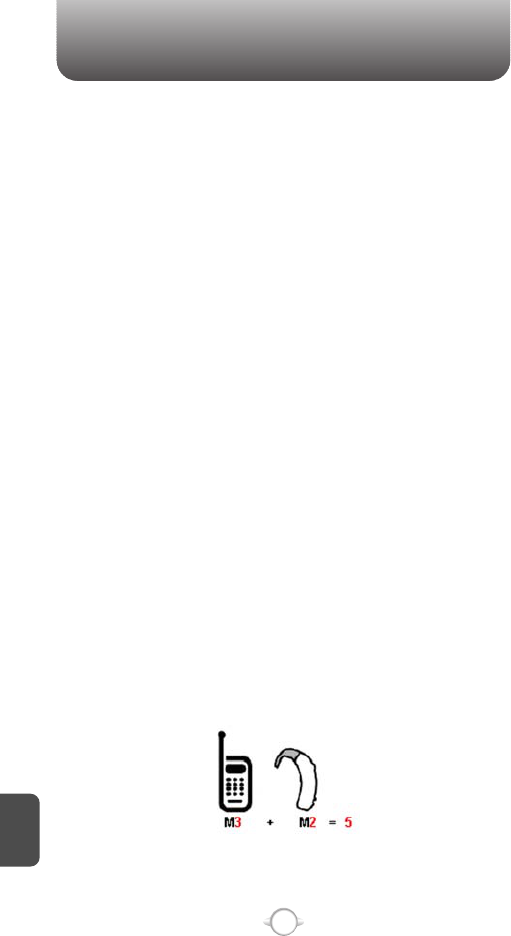
150
C
H
8
On July 10, 2003, the U.S. Federal Communications Commission
(FCC) Report and Order in WT Docket 01-309 modified the exception of
wireless phones under the Hearing Aid Compatibility Act of 1988 (HAC
Act) to require digital wireless phones be compatible with hearing-aids.
The intent of the HAC Act is to ensure reasonable access to
telecommunications services for persons with hearing disabilities.
While some wireless phones are used near some hearing devices
(hearing aids and cochlear implants), users may detect a buzzing,
humming, or whining noise. Some hearing devices are more immune
than others to this interference noise, and phones also vary in the
amount of interference they generate.
The wireless telephone industry has developed a rating system for
wireless phones, to assist hearing device users find phones that may be
compatible with their hearing devices. Not all phones have been rated.
Phones that are rated have the rating on their box or a label located on
the box.
The ratings are not guarantees. Results will vary depending on the
user’s hearing device and hearing loss. If your hearing device happens
to be vulnerable to interference, you may not be able to use a rated
phone successfully. Trying out the phone with your hearing device is
the best way to evaluate it for your personal needs.
M-Ratings: Phones rated M3 or M4 meet FCC requirements and are
likely to generate less interference to hearing devices than phones that
are not labeled. M4 is the better/higher of the two ratings.
Hearing devices may also be rated. Your hearing device manufacturer
or hearing health professional may help you find this rating. Higher
ratings mean that the hearing device is relatively immune to interference
noise. The hearing aid and wireless phone rating values are then added
together. A sum of 5 is considered acceptable for normal use. A sum of
6 is considered for best use.
FCC HEARING-AID COMPATIBILITY (HAC)
REGULATIONS FOR WIRELESS DEVICES
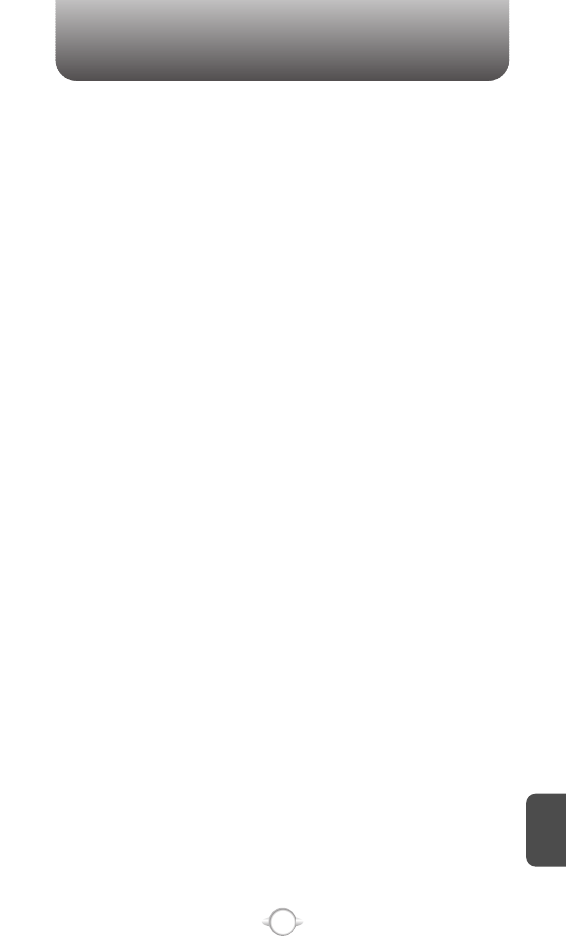
151
C
H
8
In the above example, if a hearing aid meets the M2 level rating and the
wireless phone meets the M3 level rating, the sum of the two values
equal M5. This should provide the hearing aid user with “normal usage”
while using their hearing aid with the particular wireless phone. “Normal
usage” in this context is defined as a signal quality that is acceptable
for normal operation.
The M mark is intended to be synonymous with the U mark. The T mark
is intended to be synonymous with the UT mark. The M and T marks
are recommended by the Alliance for Telecommunications Industries
Solutions (ATIS). The U and UT marks are referenced in Section 20.19
of the FCC Rules. The HAC rating and measurement procedure are
described in the American National Standards Institute (ANSI) C63.19
standard.
For information about hearing aids and digital wireless phone
lFcc Hearing Aid Compatibility and Volume Control
http://www.fcc.gov/cgb/dro/hearing.html
lGallaudet University, RERC
http://tap.gallaudet.edu/DigWireless.KS/DigWireless.htm
lSelf Help for Hard of Hearing People Inc. [SHHH]
www.hearingloss.org/hat/TipsWirelessPhones.htm
lThe Hearing Aid Compatibility FCC Order
http://hraunfoss.fcc.gov/edocs_public/attachmatch/
FCC-03-168A1.pdf
FCC HEARING-AID COMPATIBILITY (HAC)
REGULATIONS FOR WIRELESS DEVICES
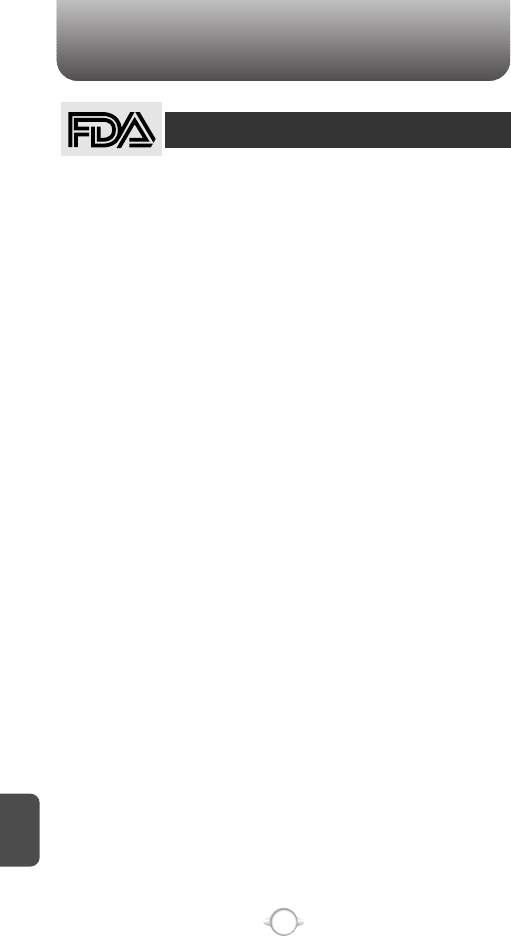
152
FDA CONSUMER UPDATE
C
H
8
1. Do wireless phones pose a health hazard?
The available scientific evidence does not show that any health problems are
associated with using wireless phones. There is no proof, however, that wireless
phones are absolutely safe. Wireless phones emit low levels of radiofrequency
energy (RF) in the microwave range while being used. They also emit very low
levels of RF when in the stand-by mode. Whereas high levels of RF can produce
health effects (by heating tissue), exposure to low level RF that does not produce
heating effects causes no known adverse health effects. Many studies of low level
RF exposures have not found any biological effects. Some studies have suggested
that some biological effects may occur, but such findings have not been confirmed
by additional research. In some cases, other researchers have had difficulty in
reproducing those studies, or in determining the reasons for inconsistent results.
2. What is FDA’s role concerning the safety of wireless phones?
Under the law, FDA does not review the safety of radiation-emitting consumer
products such as wireless phones before they can be sold, as it does with new
drugs or medical devices. However, the agency has authority to take action if
wireless phones are shown to emit radiofrequency energy (RF) at a level that is
hazardous to the user. In such a case, FDA could require the manufacturers of
wireless phones to notify users of the health hazard and to repair, replace or recall
the phones so that the hazard no longer exists. Although the existing scientific data
do not justify FDA regulatory actions, FDA has urged the wireless phone industry
to take a number of steps, including the following:
• Support needed research into possible biological effects of RF of the type
emitted by wireless phones;
• Design wireless phones in a way that minimizes any RF exposure to the user
that is not necessary for device function;
and
• Cooperate in providing users of wireless phones with the best possible
information on possible effects of wireless phone use on human health.
FDA belongs to an interagency working group of the federal agencies that have
responsibility for different aspects of RF safety to ensure coordinated efforts at the
federal level. The following agencies belong to this working group:
• National Institute for Occupational Safety and Health
• Environmental Protection Agency
• Federal Communications Commission
• Occupational Safety and Health Administration
• National Telecommunications and Information Administration
The National Institutes of Health participates in some inter-agency working group
activities, as well. FDA shares regulatory responsibilities for wireless phones with
the Federal Communications Commission (FCC). All phones that are sold in the
United States must comply with FCC safety guidelines that limit RF exposure. FCC
relies on FDA and other health agencies for safety questions about wireless
phones. FCC also regulates the base stations that the wireless phone networks
rely upon. While these base stations operate at higher power than do the wireless
phones themselves, the RF exposures that people get from these base stations are
typically thousands of times lower than those they can get from wireless phones.
Base stations are thus not the subject of the safety questions discussed in this
document.
3. What kinds of phones are the subject of this update?
The term “wireless phone” refers here to hand-held wireless phones with built-in
antennas, often called “cell,” “mobile,” or “PCS” phones.
U.S. Food and Drug Administration -Center for Devices and
Radiological Health Consumer Update on Wireless Phones
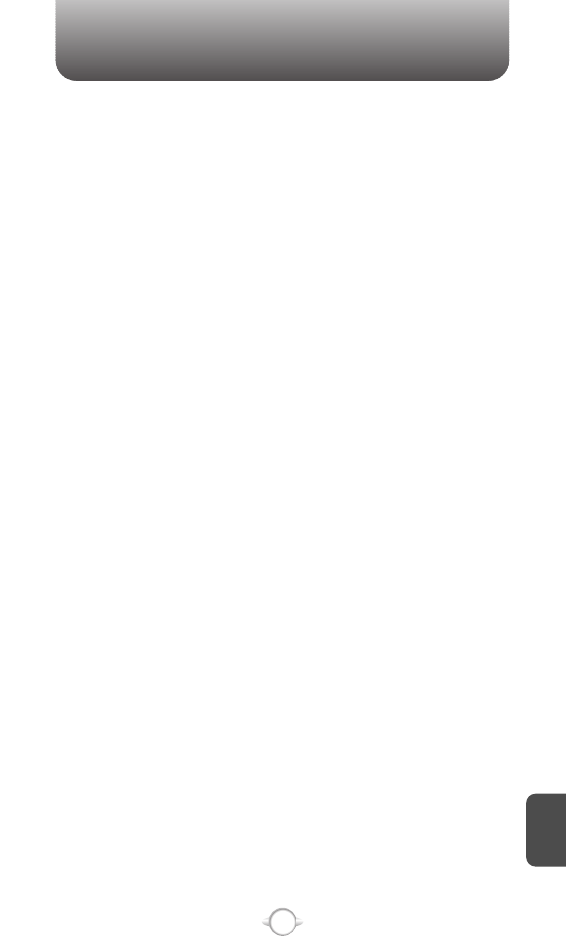
153
FDA CONSUMER UPDATE
C
H
8
These types of wireless phones can expose the user to measurable radiofrequency
energy (RF) because of the short distance between the phone and the user’s head.
These RF exposures are limited by Federal Communications Commission safety
guidelines that were developed with the advice of FDA and other federal health and
safety agencies. When the phone is located at greater distances from the user, the
exposure to RF is drastically lower because a person’s RF exposure decreases
rapidly with increasing distance from the source. The so-called “cordless phones,”
which have a base unit connected to the telephone wiring in a house, typically
operate at far lower power levels, and thus produce RF exposures far below the
FCC safety limits.
4. What are the results of the research done already?
The research done thus far has produced conflicting results, and many studies
have suffered from flaws in their research methods. Animal experiments
investigating the effects of radiofrequency energy (RF) exposures characteristic of
wireless phones have yielded conflicting results that often cannot be repeated in
other laboratories. A few animal studies, however, have suggested that low levels
of RF could accelerate the development of cancer in laboratory animals. However,
many of the studies that showed increased tumor development used animals that
had been genetically engineered or treated with cancer-causing chemicals so as to
be predisposed to develop cancer in the absence of RF exposure. Other studies
exposed the animals to RF for up to 22 hours per day. These conditions are not
similar to the conditions under which people use wireless phones, so we don’t
know with certainty what the results of such studies mean for human health. Three
large epidemiology studies have been published since December 2000. Between
them, the studies investigated any possible association between the use of
wireless phones and primary brain cancer, glioma, meningioma, or acoustic neu-
roma, tumors of the brain or salivary gland, leukemia, or other cancers. None of the
studies demonstrated the existence of any harmful health effects from wireless
phone RF exposures. However, none of the studies can answer questions about
long-term exposures, since the average period of phone use in these studies was
around three years.
5. What research is needed to decide whether RF exposure from wireless
phones poses a health risk?
A combination of laboratory studies and epidemiological studies of people actually
using wireless phones would provide some of the data that are needed. Lifetime
animal exposure studies could be completed in a few years. However, very large
numbers of animals would be needed to provide reliable proof of a cancer
promoting effect if one exists. Epidemiological studies can provide data that is
directly applicable to human populations, but 10 or more years’ follow-up may be
needed to provide answers about some health effects, such as cancer. This is
because the interval between the time of exposure to a cancer-causing agent and
the time tumors develop - if they do -may be many, many years. The interpretation
of epidemiological studies is hampered by difficulties in measuring actual RF
exposure during day-to-day use of wireless phones. Many factors affect this
measurement, such as the angle at which the phone is held, or which model of
phone is used.
6. What is FDA doing to find out more about the possible health effects of
wireless phone RF?
FDA is working with the U.S. National Toxicology Program and with groups of
investigators around the world to ensure that high priority animal studies are
conducted to address important questions about the effects of exposure to
radiofrequency energy (RF). FDA has been a leading participant in the World Health
Organization International Electromagnetic Fields (EMF) Project since its inception
in 1996. An influential result of this work has been the development of a detailed
agenda of research needs that has driven the establishment of new research
programs around the world.
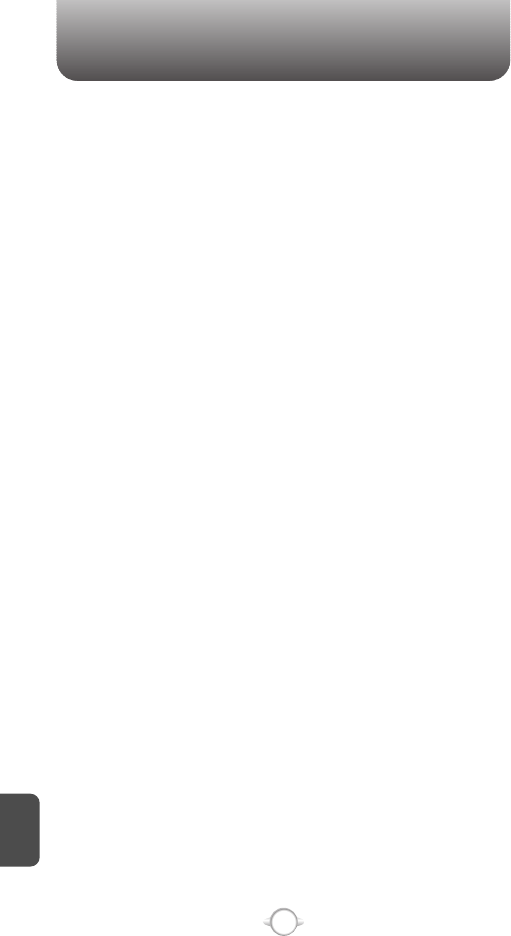
FDA CONSUMER UPDATE
154
C
H
8
The Project has also helped develop a series of public information documents on
EMF issues. FDA and the Cellular Telecommunications & Internet Association
(CTIA) have a formal Cooperative Research and Development Agreement (CRADA)
to do research on wireless phone safety. FDA provides the scientific oversight,
obtaining input from experts in government, industry, and academic organizations.
CTIA-funded research is conducted through contracts to independent
investigators. The initial research will include both laboratory studies and studies of
wireless phone users. The CRADA will also include a broad assessment of
additional research needs in the context of the latest research developments
around the world.
7. How can I find out how much radiofrequency energy exposure I can get by
using my wireless phone?
All phones sold in the United States must comply with Federal Communications
Commission (FCC) guidelines that limit radiofrequency energy (RF) exposures. FCC
established these guidelines in consultation with FDA and the other federal health
and safety agencies. The FCC limit for RF exposure from wireless telephones is set
at a Specific Absorption Rate (SAR) of 1.6 watts per kilogram (1.6 W/kg). The FCC
limit is consistent with the safety standards developed by the Institute of Electrical
and Electronic Engineering (IEEE) and the National Council on Radiation Protection
and Measurement. The exposure limit takes into consideration the body’s ability to
remove heat from the tissues that absorb energy from the wireless phone and is
set well below levels known to have effects. Manufacturers of wireless phones
must report the RF exposure level for each model of phone to the FCC. The FCC
website (http://www.fcc.gov/oet/rfsafety) gives directions for locating the FCC
identification number on your phone so you can find your phone’s RF exposure
level in the online listing.
8. What has FDA done to measure the radiofrequency energy coming from
wireless phones ?
The Institute of Electrical and Electronic Engineers (IEEE) is developing a technical
standard for measuring the radiofrequency energy (RF) exposure from wireless
phones and other wireless handsets with the participation and leadership of FDA
scientists and engineers. The standard, “Recommended Practice for Determining
the Spatial-Peak Specific Absorption Rate (SAR) in the Human Body Due to
Wireless Communications Devices: Experimental Techniques,” sets forth the first
consistent test methodology for measuring the rate at which RF is deposited in the
heads of wireless phone users. The test method uses a tissue-simulating model of
the human head. Standardized SAR test methodology is expected to greatly
improve the consistency of measurements made at different laboratories on the
same phone. SAR is the measurement of the amount of energy absorbed in tissue,
either by the whole body or a small part of the body. It is measured in watts/kg (or
milliwatts/g) of matter. This measurement is used to determine whether a wireless
phone complies with safety guidelines.
9. What steps can I take to reduce my exposure to radiofrequency energy
from my wireless phone?
If there is a risk from these products—and at this point we do not know that there
is—it is probably very small. But if you are concerned about avoiding even
potential risks, you can take a few simple steps to minimize your exposure to
radiofrequency energy (RF). Since time is a key factor in how much exposure a
person receives, reducing the amount of time spent using a wireless phone will
reduce RF exposure.
• If you must conduct extended conversations by wireless phone every day, you
could place more distance between your body and the source of the RF, since
the exposure level drops off dramatically with distance. For example, you could
use a headset and carry the wireless phone away from your body or use a
wireless phone connected to a remote antenna.
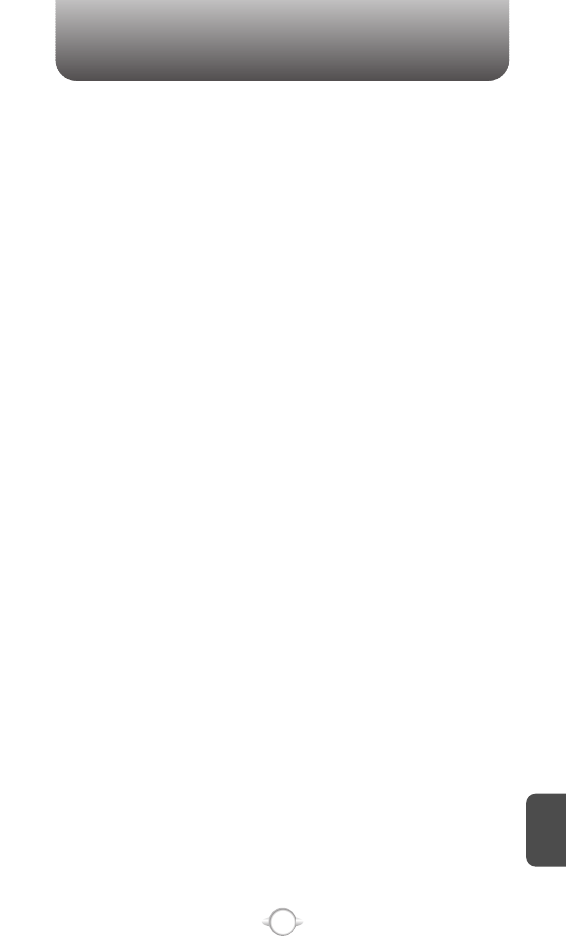
FDA CONSUMER UPDATE
155
C
H
8
Again, the scientific data do not demonstrate that wireless phones are harmful. But
if you are concerned about the RF exposure from these products, you can use
measures like those described above to reduce your RF exposure from wireless
phone use.
10. What about children using wireless phones?
The scientific evidence does not show a danger to users of wireless phones,
including children and teenagers. If you want to take steps to lower exposure to
radiofrequency energy (RF), the measures described above would apply to children
and teenagers using wireless phones. Reducing the time of wireless phone use
and increasing the distance between the user and the RF source will reduce RF
exposure. Some groups sponsored by other national governments have advised
that children be discouraged from using wireless phones at all. For example, the
government in the United Kingdom distributed leaflets containing such a
recommendation in December 2000. They noted that no evidence exists that
using a wireless phone causes brain tumors or other ill effects. Their
recommendation to limit wireless phone use by children was strictly precautionary;
it was not based on scientific evidence that any health hazard exists.
11. What about wireless phone interference with medical equipment?
Radiofrequency energy (RF) from wireless phones can interact with some
electronic devices. For this reason, FDA helped develop a detailed test method to
measure electromagnetic interference (EMI) of implanted cardiac pacemakers and
defibrillators from wireless telephones. This test method is now part of a standard
sponsored by the Association for the Advancement of Medical instrumentation
(AAMI). The final draft, a joint effort by FDA, medical device manufacturers, and
many other groups, was completed in late 2000. This standard will allow
manufacturers to ensure that cardiac pacemakers and defibrillators are safe from
wireless phone EMI. FDA has tested hearing aids for interference from handheld
wireless phones and helped develop a voluntary standard sponsored by the
Institute of Electrical and Electronic Engineers (IEEE). This standard specifies test
methods and performance requirements for hearing aids and wireless phones so
that that no interference occurs when a person uses a “compatible” phone and a
“compatible” hearing aid at the same time. This standard was approved by the
IEEE in 2000. FDA continues to monitor the use of wireless phones for possible
interactions with other medical devices. Should harmful interference be found to
occur, FDA will conduct testing to assess the interference and work to resolve the
problem.
12. Where can I find additional information?
For additional information, please refer to the following resources:
• FDA web page on wireless phones (http://www.fda.gov/cdrh/ phones/index.html)
• Federal Communications Commission (FCC) RF Safety Pro-gram
(http://www.fcc.gov/oet/rfsafety)
• International Commission on Non-Ionizing Radiation Protec-tion
(http://www.icnirp.de)
• World Health Organization (WHO) International EMF Project
(http://www.who.int/emf)
• National Radiological Protection Board (UK) (http://www.nrpb.org.uk/)

PROTECT YOUR WARRANTY
156
C
H
8
Read your Warranty carefully, with the special consideration to
paragraph seven of the Limited Warranty for your unit.
“Warranty does not apply to... or to any product or part
thereof which has suffered through alteration... mishandling
misuse, neglect or accident”.
Many companies are making look alike accessories and in some cases,
promoting that their product is equal to or better than the Pantech
product. Be careful. Some of these products may not be compatible to
use with your pantech product and may damage the unit or cause it to
malfunction. If service is required on your unit and it is determined that
a non-pantech accessory has created the problem with your unit, the
Warranty will not apply. In addition, if the unit has already suffered
irreversible damage by reason of a non-compatible accessory, the
Warranty will be voided. To protect your Warranty, use only compatible
accessories which cannot damage or interfere with the functioning of
your Pantech product.
Nokia Personal Communications
555 Wireless Blvd., Hauppauge, New York 11788, 800-229-1235
16808 Marquardt Avenue, Cerritos, California 90703, 562-802-5100
Nokia Canada Company
5535 Eglinton Avenue West, Suite 234, Toronto,
Ontario M9C 5K5, 800-465-9672
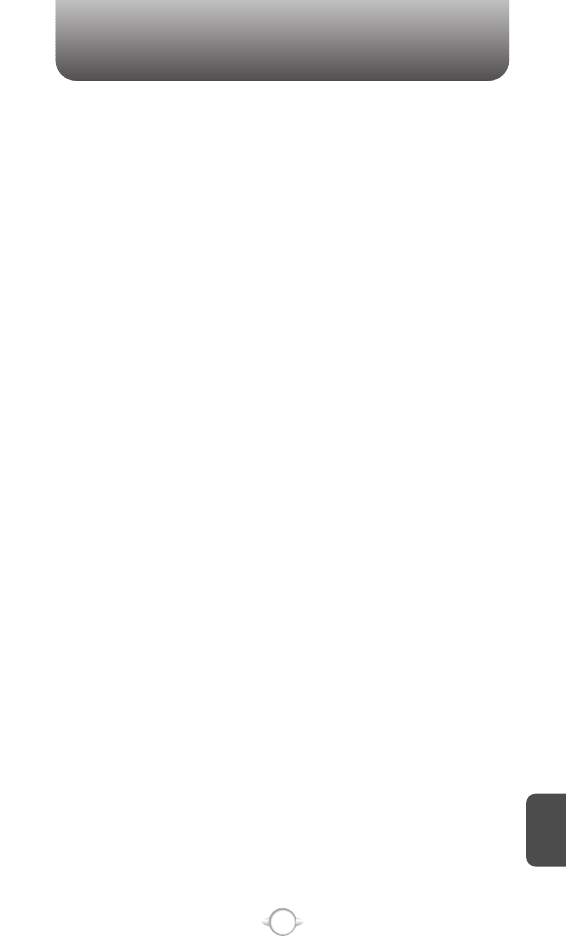
12 MONTH LIMITED WARRANTY
157
Pantech Personal Communications (the Company) warrants to the original
retail purchaser of this Audiovox handheld portable cellular telephone,
that should this product or any part thereof during normal consumer
usage and conditions, be proven defective in material or workmanship
that results in product failure within the first twelve (12) month period
from the date of purchase, such defect(s) will be repaired or replaced
(with new or rebuilt parts) at the Company’s option, without charge for
parts or labor directly related to the defect(s).
The antenna, keypad, display, rechargeable battery and battery
charger, if included, are similarly warranted for twelve (12) months from
date of purchase.
This Warranty extends only to consumers who purchase the product in
the United States or Canada and it is not transferable or assignable.
This Warranty does not apply to:
(a) Product subjected to abnormal use or conditions, accident,
mishandling, neglect, unauthorized alteration, misuse, improper
installation or repair or improper storage;
(b) Product whose mechanical serial number or electronic serial
number has been removed, altered or defaced.
(c) Damage from exposure to moisture, humidity, excessive
temperatures or extreme environmental conditions;
(d) Damage resulting from connection to, or use of any accessory or
other product not approved or authorized by the Company;
(e) Defects in appearance, cosmetic, decorative or structural items such
as framing and non-operative parts;
(f) Product damaged from external causes such as fire, flooding, dirt,
sand, weather conditions, battery leakage, blown fuse, theft or
improper usage of any electrical source.
The Company disclaims liability for removal or reinstallation of the
product, for geographic coverage, for inadequate signal reception by
the antenna or for communications range or operation of the cellular
system as a whole.
When sending your wireless device to Pantech Personal Communications
for repair or service, please note that any personal data or software
stored on the device may be inadvertently erased or altered. Therefore,
we strongly recommend you make a back up copy of all data and
software contained on your device before submitting it for repair or
service. This includes all contact lists, downloads (i.e. third-party
software applications, ringtones, games and graphics) and any other
data added to your device. In addition, if your wireless device utilizes a
SIM or Multimedia card, please remove the card before submitting the
device and store for later use when your device is returned, Pantech
Personal Communications is not responsible for and does not
guarantee restoration of any third-party software,
C
H
8
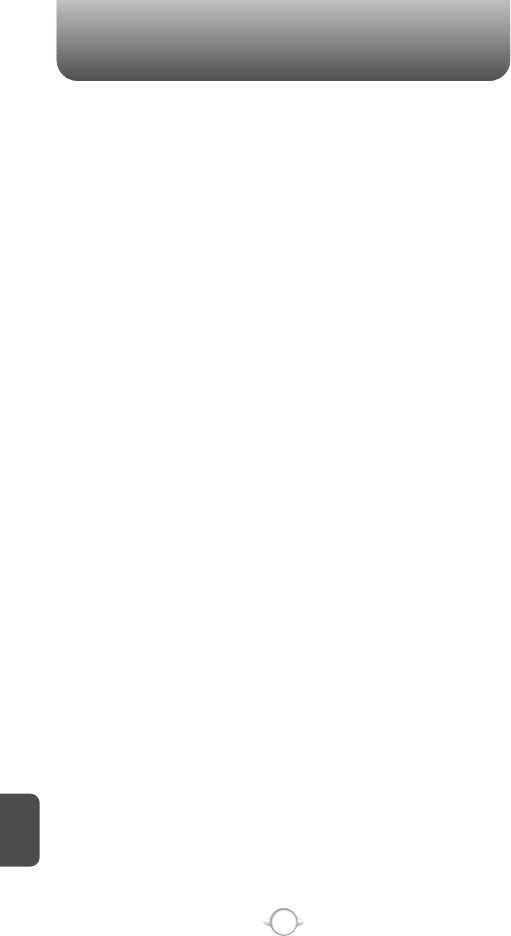
12 MONTH LIMITED WARRANTY
158
personal information or memory data contained in, stored on, or
integrated with any wireless device, whether under warranty or not,
returned to Pantech Personal Communications for repair or service.
To obtain repairs or replacement within the terms of this Warranty, the
product should be delivered with proof of Warranty coverage (e.g.
dated bill of sale), the consumer’s return address, daytime phone
number and/or fax number and complete description of the problem,
transportation prepaid, to the Company at the address shown below or
to the place of purchase for repair or replacement processing. In
addition, for reference to an authorized Warranty station in your area,
you may telephone in the United States (800) 229-1235, and in Canada
(800) 465-9672 (in Ontario call 905-712-9299).
THE EXTENT OF THE COMPANY’S LIABILITY UNDER THIS
WARRANTY IS LIMITED TO THE REPAIR OR REPLACEMENT
PROVIDED ABOVE AND, IN NO EVENT, SHALL THE COMPANY’S
LAIBILITY EXCEED THE PURCHASE PRICE PAID BY PURCHASER
FOR THE PRODUCT.
ANY IMPLIED WARRANTIES, INCLUDING ANY IMPLIED WARRANTY
OF MERCHANTABILITY OR FITNESS FOR A PARTICULAR PURPOSE,
SHALL BE LIMITED TO THE DURATION OF THIS WRITTEN
WARRANTY. ANY ACTION FOR BREACH OF ANY WARRANTY MUST
BE BROUGHT WITHIN A PERIOD OF 18 MONTHS FROM DATE OF
ORIGINAL PURCHASE. IN NO CASE SHALL THE COMPANY BE
LIABLE FOR AN SPECIAL CONSEQUENTIAL OR INCIDENTAL
DAMAGES FOR BREACH OF THIS OR ANY OTHER WARRANTY,
EXPRESS OR IMPLIED, WHATSOEVER. THE COMPANY SHALL NOT
BE LIABLE FOR THE DELAY IN RENDERING SERVICE UNDER THIS
WARRANTY OR LOSS OF USE DURING THE TIME THE PRODUCT IS
BEING REPAIRED OR REPLACED.
No person or representative is authorized to assume for the Company
any liability other than expressed herein in connection with the sale of
this product.
Some states or provinces do not allow limitations on how long an
implied warranty lasts or the exclusion or limitation of incidental or
consequential damage so the above limitation or exclusions may not
apply to you. This Warranty gives you specific legal rights, and you
may also have other rights which vary from state to state or province to
province.
IN USA : PANTECH&CURITEL COMMUNICATION, INC.
C
H
8
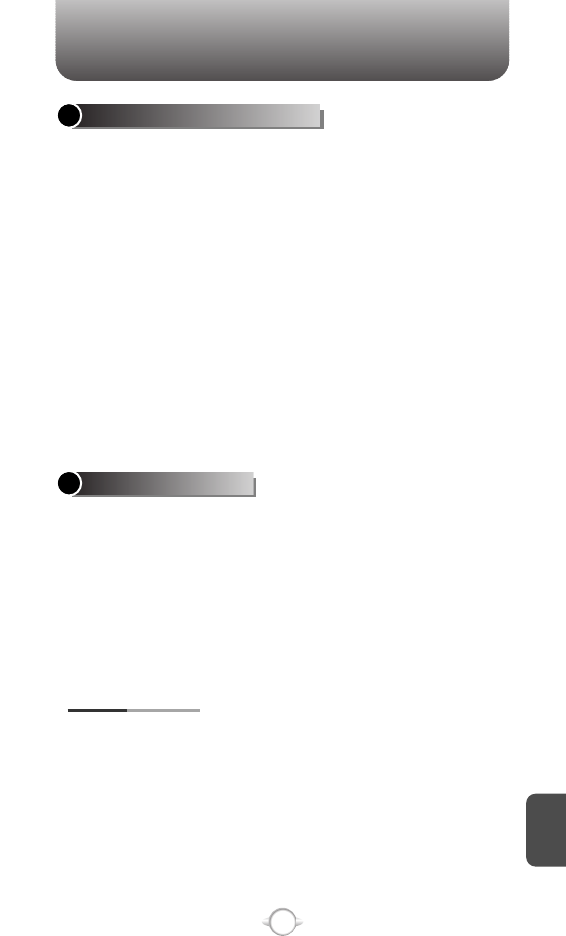
159
Your phone and its enhancements may contain small parts. Keep
them out of the reach of small children.
Remember to follow any special regulations in force in any area and
always switch off your phone when its use is prohibited or when it
may cause interference or danger. Use the phone only in its normal
operating positions. This phone meets RF exposure guidelines when
used either in the normal use position against the ear or when
positioned at least 2.2 centimeters (7/8 inch) away from the body.
When a carry case, belt clip, or holder is used for body-worn
operation, it should not contain metal and should position the phone
the above-stated distance from your body.
In order to transmit data files or messages, this phone requires a
good quality connection to the network. In some cases, transmission
of data files or messages may be delayed until such a connection is
available. Ensure the above separation distance instructions are
followed until the transmission is completed.
OPERATING ENVIRONMENT
Operation of any radio transmitting equipment, including wireless
phones, may interfere with the functionality of inadequately protected
medical devices.
Consult a physician or the manufacturer of the medical device to
determine if they are adequately shielded from external RF energy or
if you have any questions. Switch off your phone in health care
facilities when any regulations posted in these areas instruct you to
do so. Hospitals or health care facilities may be using equipment that
could be sensitive to external RF energy.
MEDICAL DEVICES
C
H
8
ADDITIONAL SAFETY INFORMATION
Pacemaker manufacturers recommend that a minimum separation of 15.3
centimeters (6 inches) be maintained between a wireless device or phone
and a pacemaker to avoid potential interference with the pacemaker.
These recommendations are consistent with the independent research by
and recommendations of Wireless Technology Research. To minimize the
potential for interference, persons with pacemakers should:
lAlways keep the phone more than 15.3 centimeters (6 inches) from
their pacemaker.
PACEMAKERS
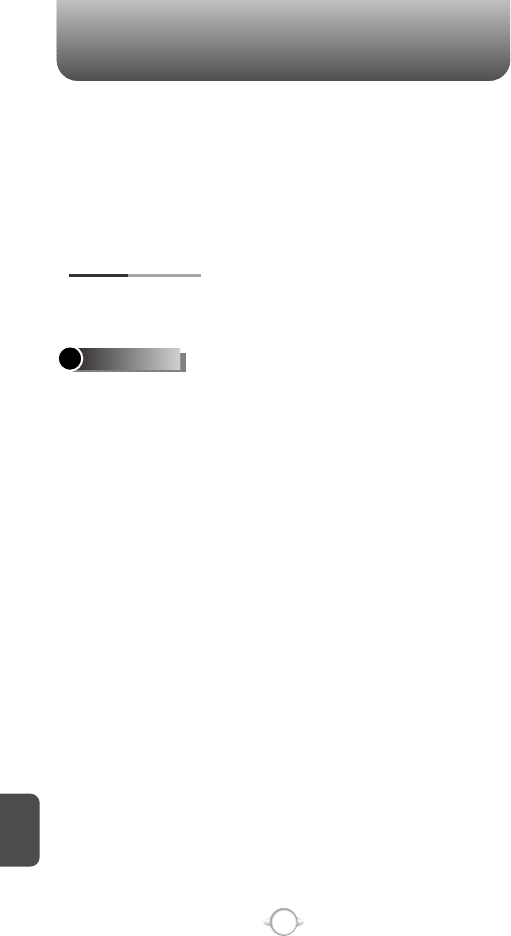
ADDITIONAL SAFETY INFORMATION
160
C
H
8
lNot carry the phone in a breast pocket.
lHold the phone to the ear opposite the pacemaker to minimize the
potential for interference.
If you suspect interference, switch off your phone and move the
phone away.
Some digital wireless devices may interfere with some hearing aids.
If interference occurs, consult your service provider.
HEARING AIDS
RF signals may affect improperly installed or inadequately shielded
electronic systems in motor vehicles such as electronic fuel injection
systems, electronic antiskid (antilock) braking systems, electronic
speed control systems, and air bag systems. For more information,
check with the manufacturer or its representative of your vehicle or
any equipment that has been added.
Only qualified personnel should service the phone, or install the
phone in a vehicle. Faulty installation or service may be dangerous
and may invalidate any warranty that may apply to the phone. Check
regularly that all wireless phone equipment in your vehicle is mounted
and operating properly. Do not store or carry flammable liquids,
gases, or explosive materials in the same compartment as the phone,
its parts, or enhancements. For vehicles equipped with an air bag,
remember that air bags inflate with great force. Do not place objects,
including installed or portable wireless equipment in the area over the
air bag or in the air bag deployment area. If in-vehicle wireless
equipment is improperly installed and the air bag inflates, serious
injury could result.
FCC regulations prohibit using your wireless phone while in the air.
The use of wireless telephones in an aircraft may be dangerous to the
operation of the aircraft, disrupt the wireless telephone network, and
may be illegal.
VEHICLES
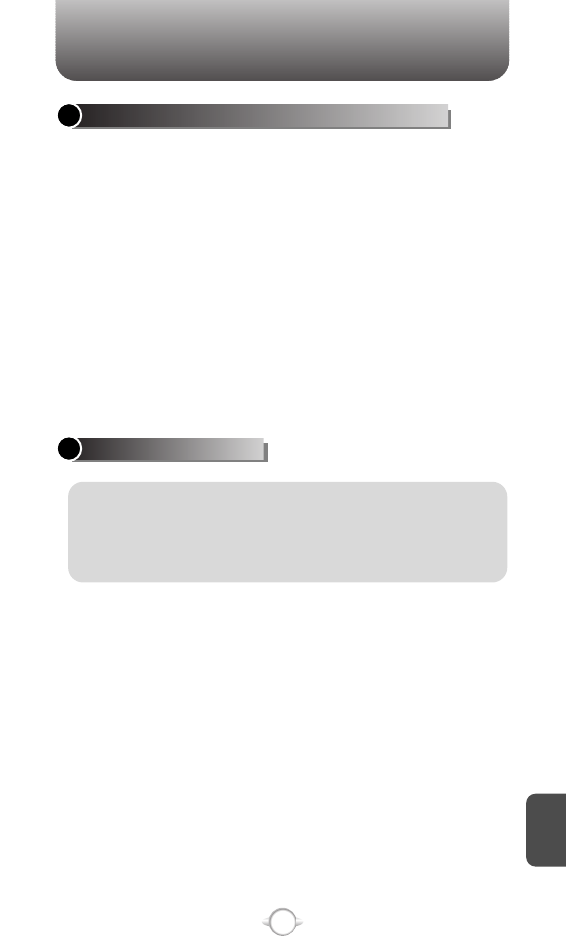
ADDITIONAL SAFETY INFORMATION
161
C
H
8
Switch off your phone when in any area with a potentially explosive
atmosphere and obey all signs and instructions. Potentially explosive
atmospheres include areas where you would normally be advised to
turn off your vehicle engine.
Sparks in such areas could cause an explosion or fire resulting in
bodily injury or even death. Switch off the phone at refueling points
such as near gas pumps at service stations. Observe restrictions on
the use of radio equipment in fuel depots, storage, and distribution
areas, chemical plants or where blasting operations are in progress.
Areas with a potentially explosive atmosphere are often but not
always clearly marked. They include below deck on boats, chemical
transfer or storage facilities, vehicles using liquefied petroleum gas
(such as propane or butane), and areas where the air contains
chemicals or particles such as grain, dust or metal powders.
Failure to observe these instructions may lead to suspension or denial
of telephone services to the offender, legal action, or both.
POTENTIALLY EXPLOSIVE ENVIRONMENTS
To make an emergency call, make sure your phone is properly
charged before attempting any emergency calls. If your battery
becomes empty, you cannot receive or make calls, including
emergency calls and must wait a few minutes after the charging
begins to place your call.
1. Press the end key as many times as needed to clear the display
and ready the phone for calls.
2. Enter the official emergency number for your present location and
press the send key. Emergency numbers vary by location.
If certain features are in use, you may first need to turn those features
off before you can make an emergency call. Consult this guide or
your service provider for more information.
When making an emergency call, give all the necessary information
as accurately as possible. Your wireless phone may be the only
means of communication at the scene of an accident. Do not end the
call until given permission to do so.
EMERGENCY CALLS
IMPORTANT: Wireless phones, including this phone, operate using
radio signals, wireless networks, landline networks, and user-
programmed functions. Because of this, connections in all conditions
cannot be guaranteed. You should never rely solely on any wireless
phone for essential communications like medical emergencies.
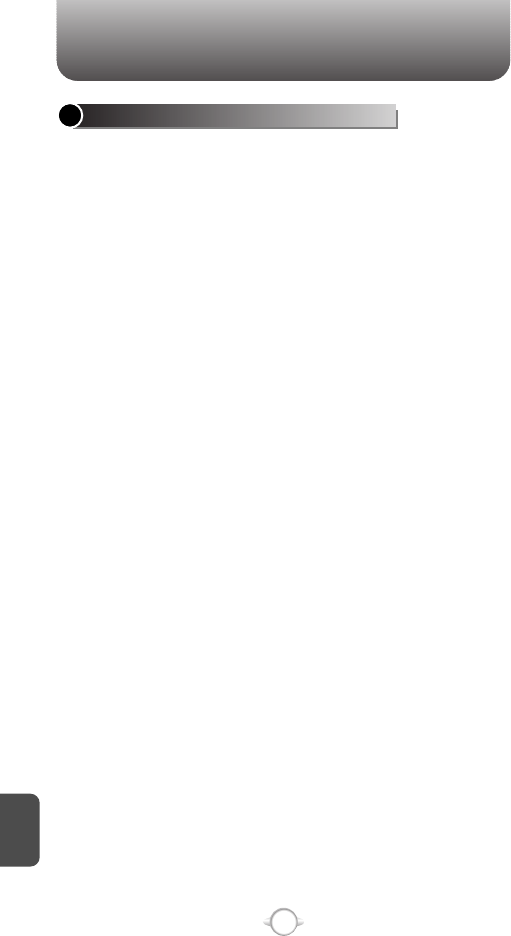
162
C
H
8
ADDITIONAL SAFETY INFORMATION
THIS MOBILE DEVICE MEETS GUIDELINES FOR EXPOSURE TO
RADIO WAVES.
Your mobile device is a radio transmitter and receiver. It is designed
not to exceed the limits for exposure to radio waves recommended
by international guidelines. These guidelines were developed by the
independent scientific organization ICNIRP and include safety
margins designed to assure the protection of all persons, regardless
of age and health.
The exposure guidelines for mobile devices employ a unit of
measurement known as the Specific Absorption Rate, or SAR. The
SAR limit stated in the ICNIRP guidelines is 2.0 watts/kilogram (W/kg)
averaged over 10 grams of tissue. Tests for SAR are conducted using
standard operating positions with the device transmitting at its
highest certified power level in all tested frequency bands. The actual
SAR level of an operating device can be below the maximum value
because the device is designed to use only the power required to
reach the network. That amount changes depending on a number of
factors such as how close you are to a network base station. The
highest SAR value under the ICNIRP guidelines for use of the device
at the ear is 0.668 W/kg.
Use of device accessories and enhancements may result in different
SAR values. SAR values may vary depending on national reporting
and testing requirements and the network band. Additional SAR
information may be provided under product information at
www.nokia.com.
Your mobile device is also designed to meet the requirements for
exposure to radio waves established by the Federal Communications
Commission (USA) and Industry Canada. These requirements set a
SAR limit of 1.6 W/kg averaged over one gram of tissue. The highest
SAR value reported under this standard during product certification
for use at the ear is 1.37 W/kg and when properly worn on the body
is 0.537 W/kg. Information about this device model can be found at
http://www.fcc.gov/oet/fccid by searching the equipment
authorization system using FCC ID QMNRM-215.
CERTIFICATION INFORMATION (SAR)
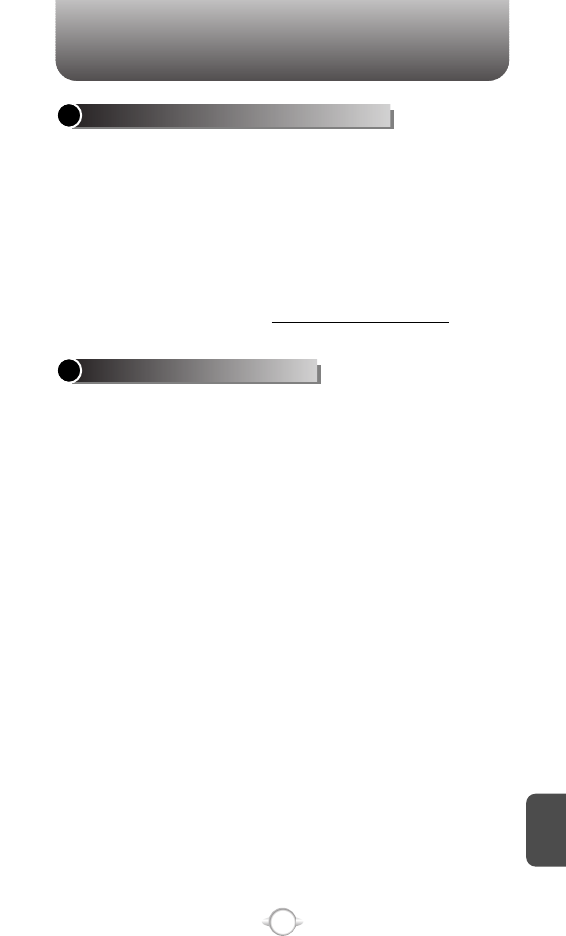
163
C
H
8
ADDITIONAL SAFETY INFORMATION
Your mobile device model complies with FCC rules governing hearing
aid compatibility. These rules require an M3 microphone or higher
value. The M-value, shown on the device box, refers to lower radio
frequency (RF) emissions.
A higher M-value generally indicates that a device model has a lower
RF emissions level, which may improve the likelihood that the device
will operate with certain hearing aids. Some hearing aids are more
immune than others are to interference. Please consult your hearing
health professional to determine the M-rating of your hearing aid and
whether your hearing aid will work with this device. More information
on accessibility can be found at www.nokiaaccessibility.com.
HEARING AID COMPATIBILITY (HAC)
Type designation — RM-215
Dimensions — Width, 47.6 mm; length, 89.5 mm; depth, 18.2 mm
Weight — 96.3 g with 950 mAh Li-Ion Battery
Display — 2.0-in, 176x220 pixels, 262k colors
Camera — Integrated 1.3M pixel with 4x digital zoom and flash
Wireless networks — CDMA 800 and 1900 MHz, and CDMA2000
1xRTT
TECHNICAL INFORMATION