Pantech PX-100 Dual-Band CDMA PC Card User Manual PCCARD 041208
Pantech Co., Ltd. Dual-Band CDMA PC Card PCCARD 041208
Pantech >
User Manual

PX-100 User’s Manual
VERIZON WIRELESS VZACCESS MANAGER
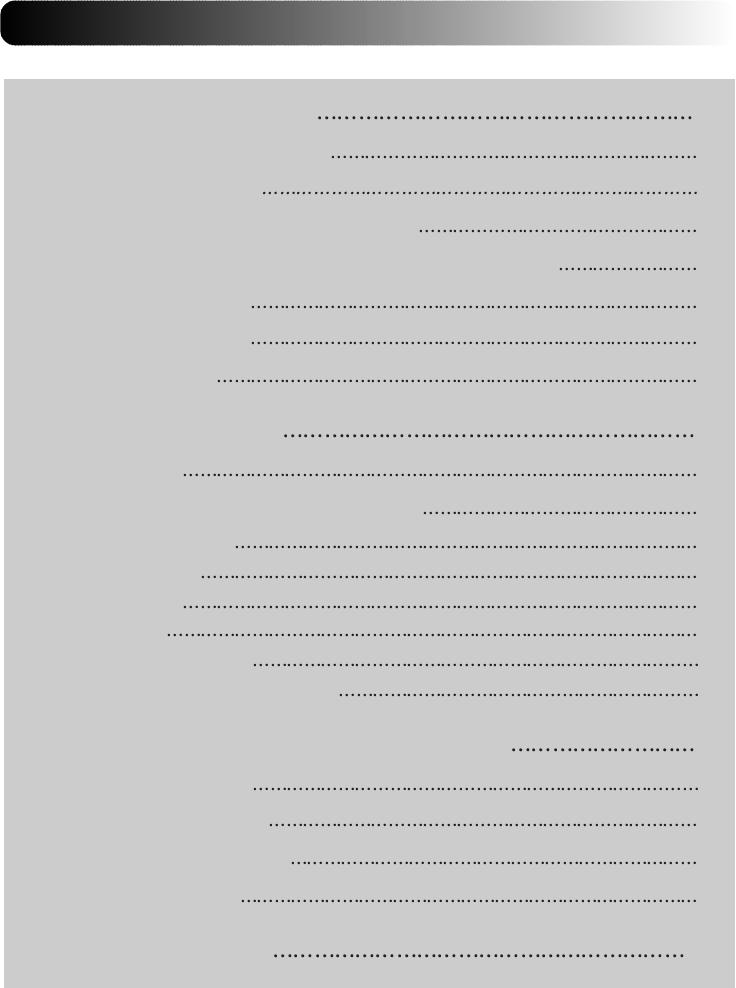
1. BEFORE USING PC5740
1
1.1 About this User’s Manual
1
1.2 Product Overview
1
1.3 What’s Inside the Product Package
1
1.4 Introduction to Verizon Wireless PC5740 PC Card
1
1.5 Product Features
2
1.6 Product handling
3
1.7 Configuration
3
2. INSTALLING PC5740
4
2.1
Precautions 4
2.2
Recommended System Requirements 4
2.3
Installing Software 5
2.3.1 Installation 5
2.3.2 Warnings 5
2.3.3 Notes 5
2.3.4 Firmware upgrade 6
2.3.5 Unplugging or ejecting the card 6
3. REGULATORY AND SAFETY INFORMATION
8
3.1 Regulatory notices 8
3.2 Operating Conditions 8
3.3 Warnings and Cautions 8
3.4 Safety precautions 9
4. LIMITED WARRANTY
11
CONTENTS
CONTENTS

1. BEFORE USING PC5740
1.1 About this User’s Manual
You will find all the information you need to install and use the PC5740 in this user’s
manual. Before using PC5740, you must properly install the PC5740 by closely
following the installation instructions.
1.1.1 Instructions
• Install the PC5740 software before inserting the PC5740 card into your laptop.
The installation software is included in the product package. Insert the CD into
your CD-ROM drive. Installation may take a few minutes.
• It is highly recommended that you read the safety precautions described in
this manual before using the PC5740.
1.2 Product Overview
Thank you for purchasing Verizon Wireless PC5740 PC Card.
The PC5740 is a 3G wireless card that enables high-speed wireless communication
from your laptop. PC5740 is simple to install and use.
1.3 What’s Inside the Product Package
Following items are included in the product package. If any of the items listed below
is missing, please contact the retail location where you purchased the product.
- PC5740 Wireless PC Card Modem
- Installation CD that contains software and this user’s manual
1.4 Introduction to Verizon Wireless PC5740 PC Card
The Verizon Wireless PC5740 is designed for type II PC card slot, which is available
in most laptop models. PC5740 can be used to access the Internet, your company’s
intranet, or you can use it to send and receive email. It is extremely useful when you
are away from the office, on the road, or where ever a wireline Internet access is not
readily available.
1
PC5740 User’s Manual
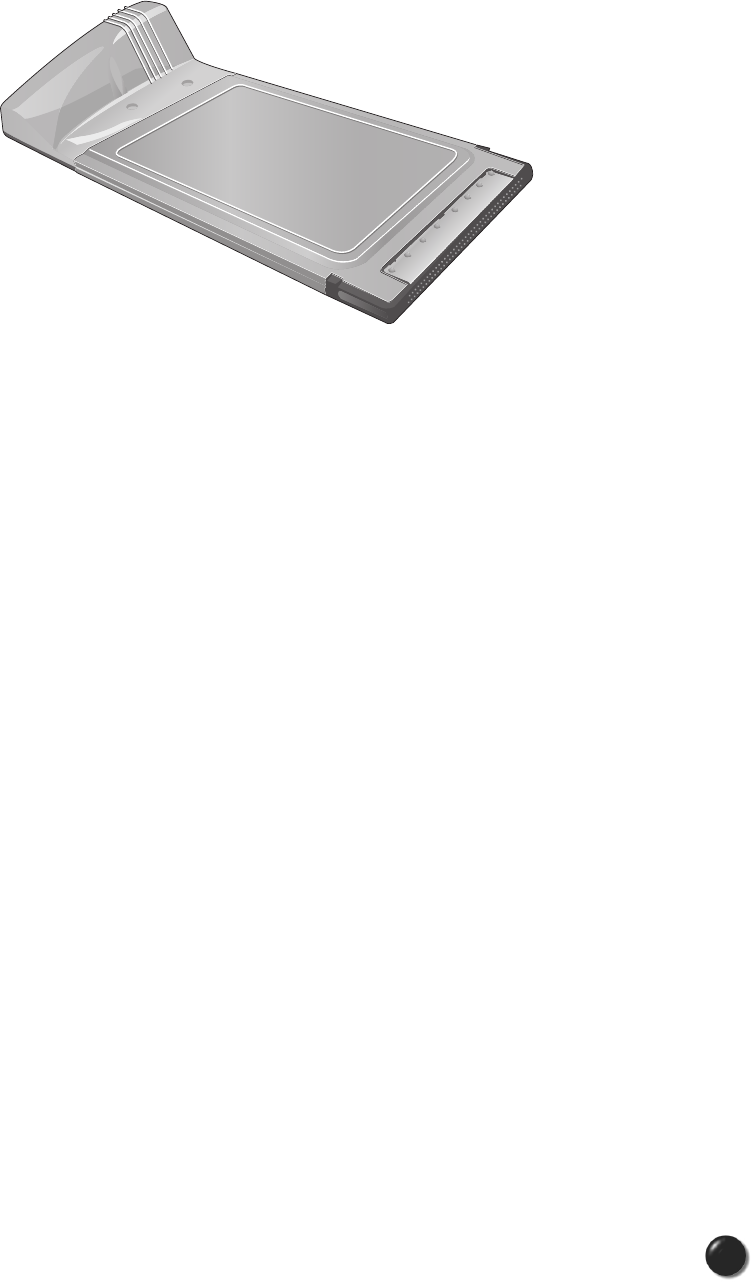
1.5 Product Features
- Power management: PC5740 utilizes power management and system overhead
reduction functions provided by the standard 32-bit CardBus electrical interface for
maximum power savings.
- Antenna design: Efficient, innovative design optimizes data transfer rate and
sensitivity to network signals.
- Type II PCMCIA format that supports CardBus I/O interface.
- Supports North American PCS (1900 MHz) and Cellular (800 MHz) bands.
- Utilizes QUALCOMM MSM6500 chip set.
- Supports 3G network technologies.
- Optimized data rate: Maximum 2 Mbps receiving speed and maximum 144 kbps
sending speed.
- Supports Win98SE, ME, 2000 and XP systems with installed host software and
driver.
- Provides Verizon Wireless BroadbandAccess and NationalAccess network
service.
2
PC5740 User’s Manual

3
1.6 Product handling
1) Do not put any adhesive label on the PC5740 card. It may leave a
sticky residue that can cause problems inside the laptop PC card slot.
2) PC5740 card should easily slide into the PC card slot.
Do not force the PC5740 into the slot as it may cause damage to the
card and/or the slot.
3) Keep PC5740 in a dry and clean place.
(Storage temperature: - 30° to 65°C [86° to 149°F]). Keep your card
away from liquids, dust and excessive heat.
1.7 Configuration
To use the PC5740, you should install the software included in the installation CD
and configure the PC5740 card. See the next section for more infomration on
software installation and PC card configuration.
PC5740 User’s Manual
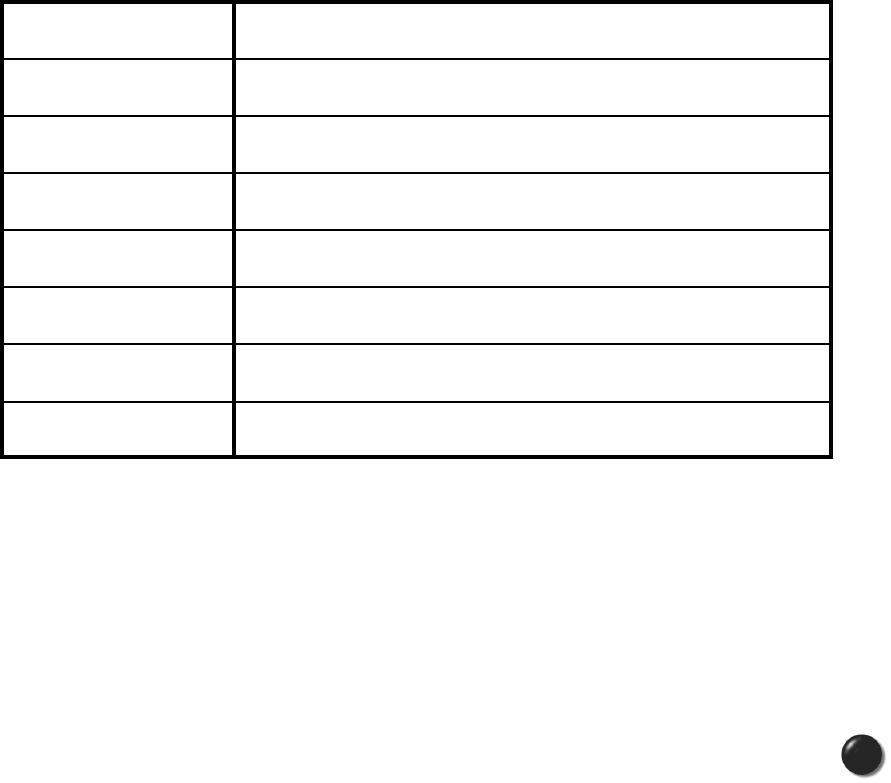
4
2. INSTALLING PC5740
2.1 Precautions
1) Do not insert the PC5740 before installing the software in laptop
computer. When you complete the software installation, the system
will prompt you to insert the PC5740 into the Type II PC card slot.
2) Once the card has been inserted into the laptop, do not remove it from
your laptop without first completing the unplugging/ejection process.
(See page 6 for more information on this process.)
2.2 Recommended System Requirements
To successfully install and use the PC5740 card in your laptop, the following system
specifications are required.
* PC5740 is not designed for hand-held or Pocket PC. SMS or voice service is not
also supported.
Item
Operating system
Card slots
Processor
Disk drive
Memory
Disk space
Dial-up networking
Required Specification
Windows®98SE / Windows®Me / Windows®XP / Windows®2000
Type II PC Card slot (CardBus)
Pentium 150MHz or faster
CD-ROM
32 MB
14MB
DUN bound to TCP/IP
PC5740 User’s Manual

5
2.3 Installing Software
2.3.1 Installation
• Insert the PC5740 into your laptop PC card slot. The label side should
be facing up.
If you use the product in any other configuration may cause it to exceed
FCC RF exposure limit.
• If the card is inserted properly, the Windows operation system will
automatically detect the card.
2.3.2 Warnings
• Make sure to complete the unplugging/ejection process before removing the
PC5740. If you remove the card improperly, the product may be damaged.
• Before inserting the PC5740 into your laptop’s PC Card slot, remove the
Installation CD from the CD-ROM drive.
2.3.3 Notes
• If you have inserted the card properly, Windows will inform you of the new
hardware. Wait for a while until Windows completes “Found New Hardware”
task. In Windows 98SE/2000/ME, several windows similar to “Found New
Hardware” window can appear and disappear automatically. In Windows XP,
several tool tips similar to the “Found New Hardware” function will appear and
disappear in the system tray automatically. Once hardware detection is
complete, you will be prompted to start activation.
• You hear a short beep sound each time you insert or remove the PC5740,
which is quite normal. It is an audible notification that your laptop recognizes
the new hardware.
PC5740 User’s Manual
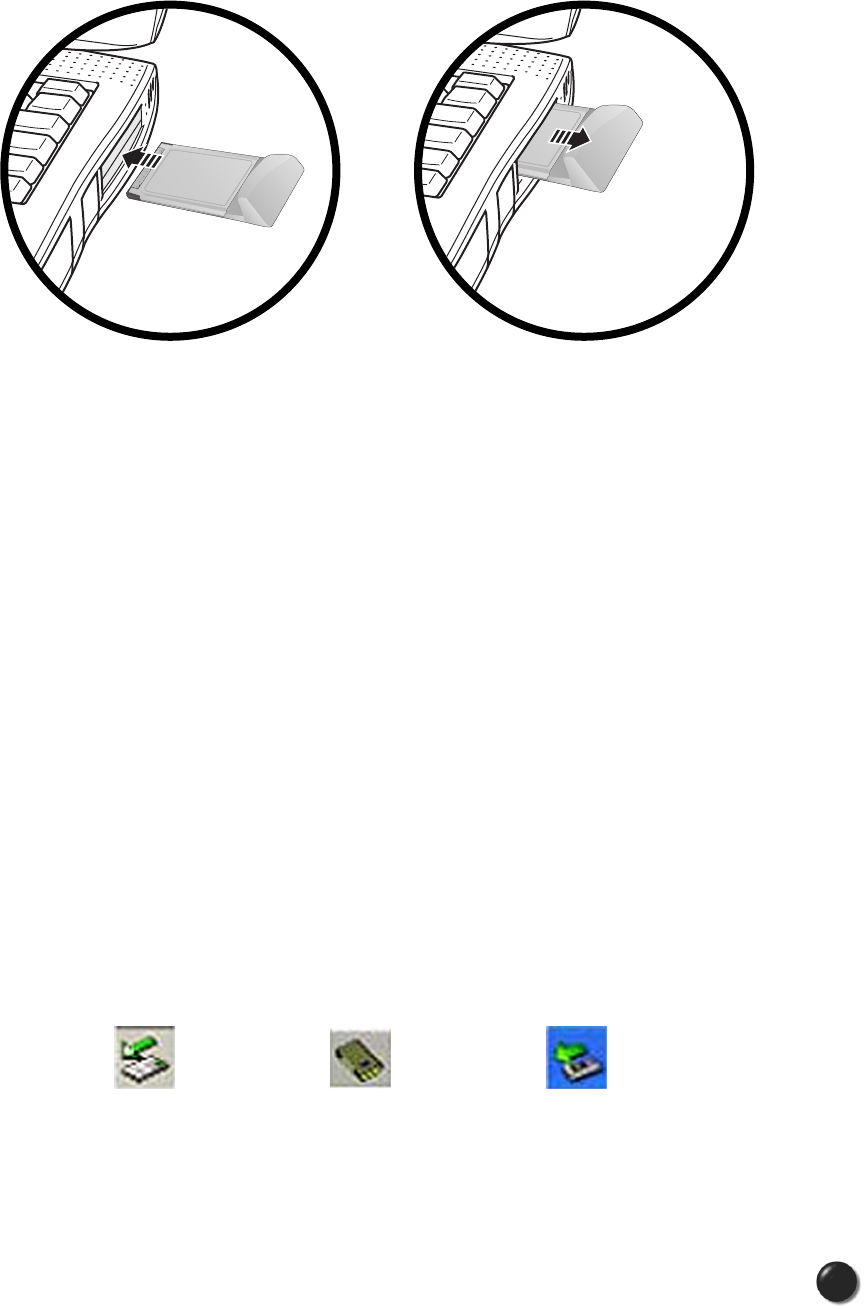
6
2.3.4 Firmware upgrade
• Firmware is the software that is written to the PC card. When you insert the
PC card, the application decides whether the firmware version is up-to-date
with the version of software you have installed. If the firmware is out-of-date,
the application prompts, “The firmware on your PC Card is currently out of
date. Would you like to upgrade the firmware at this time (recommended)?”
Select “Yes” to launch the upgrade or “No” if you do not wish to upgrade the
firmware.
If you don’t upgrade the firmware, the application may not function reliably.
You must not eject the card while firmware upgrade is in progress. This can
cause the card can break down.
2.3.5 Unplugging or ejecting the card
• Make sure to complete the unplug/eject process before removing the
PC5740. If you remove the card improperly, the product can become
damaged.
• Double click the Unplug/Eject Hardware icon in the system tray.
Windows 2000 & ME Windows 98 Windows XP
PC5740 User’s Manual
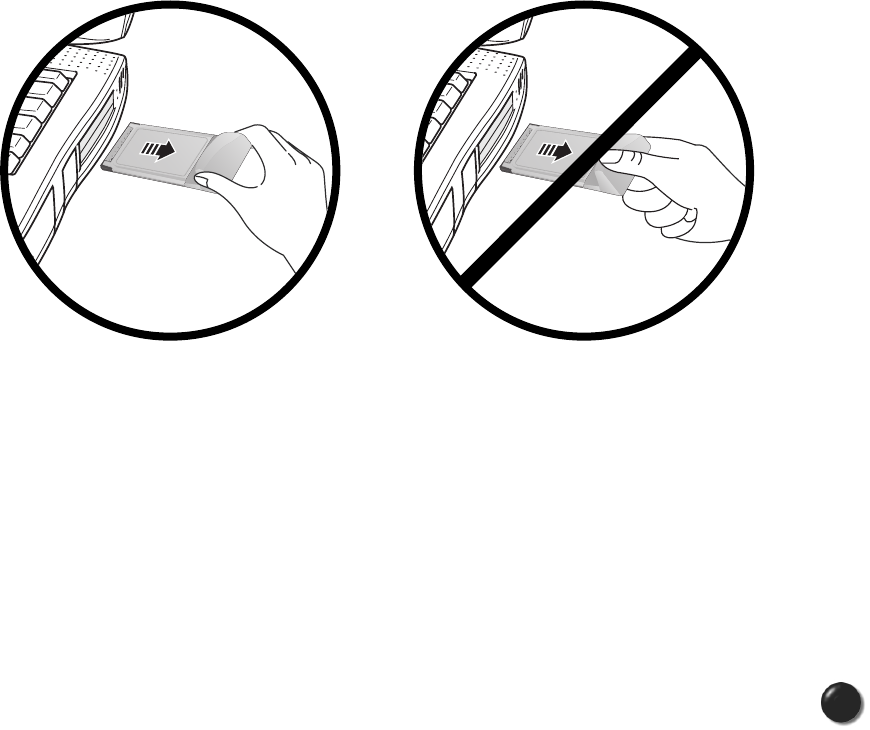
7
• Select “NEC PCI to USB Open Host Controller” (Windows XP) from the
“Safely Remove Hardware” window. Then, click STOP.
• Select “NEC PCI to USB Open Host Controller” (Windows XP) from the “Stop
a Hardware drive” window and click OK.
• The “Safe to Remove Hardware” message will appear. Click OK.
• Now, you can remove the PC5740 from your laptop. When removing the
PC5740, always grip the either sides of the card rather than the top and
bottom of the card. Gripping the top and bottom of the cards and pulling the
card and put pressure on the antenna and cause damage. Use the Card
Ejector tool on your laptop, if it is available.
When Inserting and removing the
PC Card, grip both sides.
Do not handle or remove the PC
Card by pulling on the antenna.
PC5740 User’s Manual
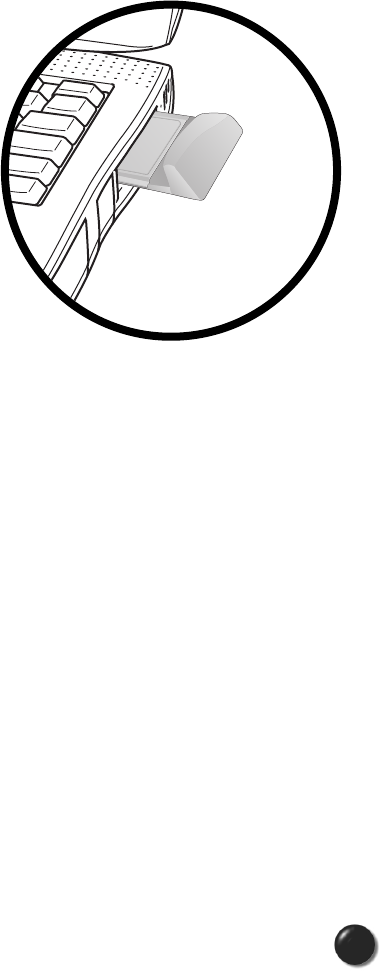
8
3. REGULATORY AND SAFETY INFORMATION
3.1 Regulatory notices
PC5740 complies with Parts 15, 22, and 24 of the FCC rules. It has been tested
with the typical laptop computer with the side loading PCMCIA bay.
This PC card must not be co-located or operated in conjunction with any other
antenna or transmitter. If you use this PC card in any other configuration,
the FCC RF Exposure compliance limit can be exceeded.
3.2 Operating Conditions
1) This device may not cause harmful
interference, and this device must
accept any interference received,
including interference that may
cause undesirable operations.
2) The manufacturer stipulates that
the antenna should be more than
1.5 cm (0.60”) from by-standers
and 1.0cm (0.39”) from the user.
3.3 Warnings and Cautions
1) Modifying or changing this PC card without express authorization
can nullify compliance with RF exposure guidelines.
2) This PC card has been tested and found to comply with the limits
pursuant to Part 15, 22, and 24 of the FCC Rules.
These limits are designed to provide reasonable protection against
harmful interference when appropriately installed.
This PC card generates, uses, and can radiate radio frequency and,
if not installed and used according to the instructions provided, it may
cause harmful interference to radio communication.
However, there is no guarantee that interference will not occur in
any particular installation.
PC5740 User’s Manual

9
3) If this PC card does cause harmful interference with radio or television
signals (determine this by turning the PC card off and on), attempt to
correct the interference by trying one or more of the following:
• Reorient or relocate the antenna.
• Increase the separation between the PC card and receiver.
• Connect the PC card into an outlet on a circuit different from that to which
the receiver is connected.
• Consult the dealer or an experienced radio/TV technician for help.
4) This PC card does not exceed the Class B limits for radio noise
emissions from digital apparatus as set out in the interference causing
equipment standard entitled “Digital Apparatus”, ICES-003 of the
Department of Communications.
5) If you have purchased this product under a United States Government
contract, it shall be subject to restrictions as set forth in subparagraph
(C)(1)(ii) of Defense Federal Acquisitions Regulations (DFARs) Section
252.227-7013 for Department of Defense contracts, and as set forth in
Federal Acquisitions Regulations (FARs) Section 52.227-19 for civilian
agency contracts or any successor regulations. If further government
regulations apply, it is your responsibility to ensure compliance with
such regulations.
3.4 Safety precautions
1) Data transmission and reception cannot be guaranteed because of
the nature of wireless communications. Data can be delayed,
corrupted or lost during transmission. Even though it is quite rare that
significant data delay or loss occurs if the PC card is used in a normal
manner, this PC card should not be used in cases that data
transmission or reception failure could result in damage of any kind to
the user or another party, including but not limited to personal injury,
death or loss of personal property. Audiovox bears no responsibility for
damages or losses of any kind resulting from delays or errors in data
transmission using the PC card, or for failure of the PC card to transmit
or receive such data.
PC5740 User’s Manual

2) Do not use this PC card in areas where blasting is in progress, where
explosive atmospheres may be present, near medical equipment, life
support equipment, or any equipment which may be susceptible to any
form of radio interference. Turn of this PC card in these areas, since it
can transmit signals that could interfere with this equipment.
3) Do not use this PC card in any aircraft whether the aircraft is on the
ground or in flight. Make sure to turn off this PC card in aircraft.
If used in aircraft, it can transmit signals that could interfere with
various aircraft systems.
4) Do not use this PC card while driving a car, since it can distract driver’s
driving. In some area, using the communication device while driving a
car is illegal.
10
PC5740 User’s Manual

11
4. LIMITED WARRANTY
1) Audiovox (the “Company”) warrants to the original retail purchaser of
this PC card that should this product or any part thereof during normal
consumer usage and conditions, be proven defective in material or
workmanship that results in product failure within the first twelve (12)
month period from the date of purchase, such defect(s) will be repaired
or replaced (with new or rebuilt parts) at the Company’s option, without
charge for parts or labor directly related to the defect(s).
2) This Warranty extends only to consumers who purchase the product
in the United States or Canada. This Warranty cannot be transferred
or assigned to the third party.
3) This Warranty shall not be applicable to;
• Product subjected to abnormal use or conditions, accident, mishandling,
neglect, unauthorized alteration, misuse, improper installation or repair or
improper storage;
• Product whose mechanical serial number or electronic serial number has
been removed, altered or defaced;
• Damage from exposure to moisture, humidity, excessive temperatures or
extreme environmental conditions;
• Damage resulting from connection to, or use of any accessory or other
product not approved or authorized by the Company;
• Defects in appearance, cosmetic, decorative or structural items such as
framing and non-operative parts;
• Damage from external causes such as fire, flooding, dirt, sand, weather
conditions, battery leakage, blown fuse, theft or improper usage of any
electrical source.
PC5740 User’s Manual

12
4) The Company disclaims liability for removal or reinstallation of the
product, for geographic coverage, for inadequate signal reception by
the antenna or for communications range or operation of the cellular
system as a whole. To obtain repairs or replacement within the terms
of this Warranty, the product should be delivered with proof of Warranty
coverage (e.g. dated bill of sale), the consumer’s return address,
daytime phone number and/or fax number and complete description of
the problem, transportation prepaid, to the Company at the address
shown below or to the place of purchase for repair or replacement
processing. In addition, for reference to an authorized Warranty station
in your area, you may telephone in the United States (800) 229-1235.
5) The extent of the Company’s liability under this Warranty is limited to
the repair or replacement provided above and, in no event, shall the
Company’s liability exceeded the purchase price paid by purchaser or
the product.
Any implied warranties, including any implied warranty of
merchantability or fitness for a particular purpose, shall be limited to
the duration of this written Warranty. Any action for breach of any
warranty must be brought within a period of 18 months from date of
original purchase. In no case shall the Company be liable for any
special consequential or incidental damages for breach of this or any
other warranty, express or implied, what so ever. The Company shall
not be liable for the delay in rendering service under this Warranty or
loss of use during the time the product is being repair or replaced.
6) No person or representative is authorized to assume for the Company
any liability other than expressed herein in connection with the sale of
this product.
7) Some states or provinces do not allow limitations on how long an
implied warranty lasts or the exclusion or limitation of incidental or
consequential damage so the above limitation or exclusions may not
apply to you. This Warranty gives you specific legal rights, and you
may also have other rights which vary from state to state or province to
province.
PC5740 User’s Manual

IN USA: AUDIOVOX COMMUNICATIONS CORP.
555 Wireless Blvd.
Hauppauge, NY 11788
(800) 229-1235
IN CANADA: AUDIOVOX COMMUNICATIONS CANADA CO.
5155 Spectrum Way, Unit #5
Mississauga, Ontario L4W 5A1
(800) 465-9672
13
PC5740 User’s Manual

Safety Information
1 . SAFETY INFORMATION FOR FIXED WIRELESS TERMINALS
.POTE NTIALLY EXPLOSIVE ATMOSPHERES
Turn your phone OFF when in any area with a potentially explosive atmosphere
and obey all signs and instructions. Sparks in such areas could cauls e an
explosion or fire resulting in bodily injury or even death.
.
INTERFERENCE TO MEDICAL DIVICES
Certain electronic equipment may be shielded against RF signal from you wireless
phone. (pacemakers, Hearing Aids, and so on) Turn your phone OFF in health care
facilities when any regulations posted in these areas instruct you to do so.
RF signals may affect improperly installed or inadequately shielded electronic
system in motor vehicles.
.EXPOSURE TO RF ENERGY
Use only the supplied or an approved replacement antenna.
Do not touch the antenna unnecessarily when the phone is in use.
Do not move the antenna close to, or touching any exposed part of the body when
making a call.
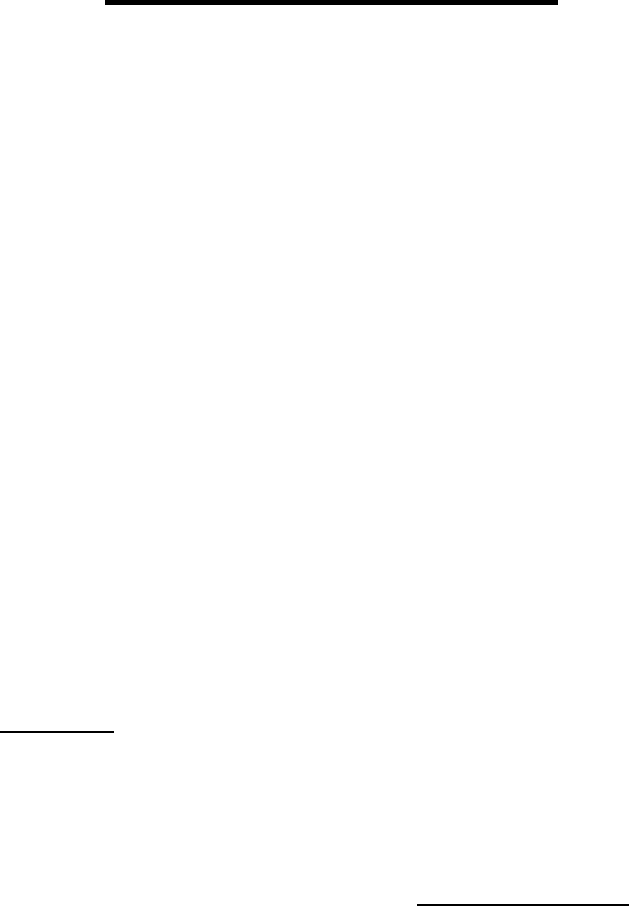
SAR INFORMATION
THIS MODEL PHONE MEETS THE GOVERNMENT’S
REQUIREMENTS FOR EXPOSURE TO RADIO WAVES.
Your PC wireless card is a radio transmitter and receiver. It is designed and manufactured not to
exceed the emission limits for exposure to radiofrequency (RF) energy set by the Federal
Communications Commission of the U.S. Government. These limits are part of comprehensive
guidelines and establish permitted levels of RF energy for the general population. The
guidelines are based on standards that were developed by independent scientific organizations
through periodic and thorough evaluation of scientific studies. The standards include a
substantial safety margin designed to assure the safety of all persons, regardless of age and
health. The exposure standard for wireless mobile phones employs a unit of measurement
known as the Specific Absorption Rate, or SAR. The SAR limit set by the FCC is 1.6 W/kg. *
Tests for SAR are conducted with the phone transmitting at its highest certified power level in all
tested frequency bands. Although the SAR is determined at the highest certified power level,
the actual SAR level of the phone while operating can be well below the maximum value. This is
because the phone is designed to operate at multiple power levels so as to use only the power
required to reach the network. In general, the closer you are to a wireless base station antenna,
the lower the power output. Before a phone model is available for sale to the public, it must be
tested and certified to the FCC that it does not exceed the limit established by the government
adopted requirement for safe exposure. The tests are performed in positions and locations (e.g.,
at the ear and worn on the body) as required by the FCC for each model. The highest SAR
value for this model when tested for use at the when worn on the body, as described in this user
guide, is 1.26W/Kg . (Body-worn measurements differ among models, depending upon
available accessories and FCC requirements). While there may be differences between the
SAR levels of various and at various positions, they all meet the government requirement for
safe exposure. The FCC has granted an Equipment Authorization for this model with all
reported SAR levels evaluated as in compliance with the FCC RF exposure guidelines. SAR
information on this model is on file with the FCC and can be found under the Display Grant
section of http://www.fcc.gov/ oet/fccid after searching on FCC ID: PP4PX-100 .
Additional information on Specific Absorption Rates (SAR) can be found on the Cellular
Telecommunications Industry Association (CTIA) web-site at http://www.wow-com.com.
* In the United States and Canada, the SAR limit for mobile phones used by the public is 1.6
watts/kg (W/kg) averaged over one gram of tissue. The standard incorporates a sub-stantial
margin of safety to give additional protection for the public and to account for any variations in
measurements.
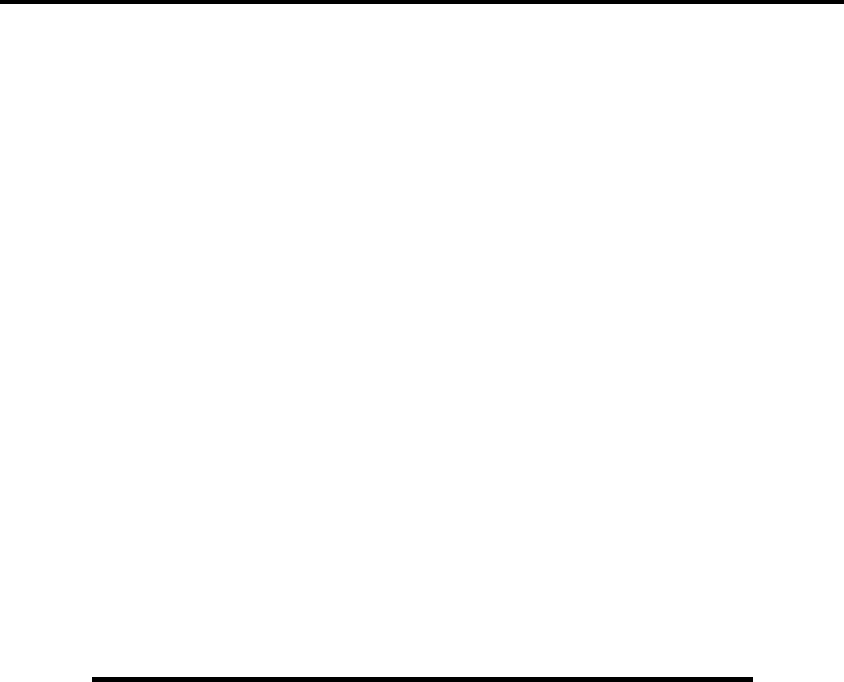
SAFETY INFORMATION FOR RF EXPOSURE
Body worn operation
This device was tested for typical body-worn operations with the back of the PC-CARD
kept 20mm. from the body. To maintain compliance with FCC RF exposure
requirements, use only belt-clips, holsters or similar accessories that maintain a 20mm.
separation distance between the user’s body and the back of the PC-CARD, including the
antenna. The use of belt-clips, holsters and similar accessories should not contain
metallic components in its assembly. The use of accessories that do not satisfy these
requirements may not comply with FCC RF exposure requirements, and should be
avoided.
FCC Compliance Information
This device complies with Part 15 of FCC Rules.
Operation is subject to the following two conditions:
(1) This device may not cause harmful interference, and
(2) This device must accept any interference received.
Including interference that may cause undesired operation.
U.S.A.
U.S.FEDERAL COMMUNICATIONS COMMISSION
RADIO FREQUENCY INTERFERENCE STATEMENT
INFORMATION TO THE USER
NOTE : This equipment has been tested and found to comply with the limits for a Class B
digital device pursuant to Part 15 of the FCC Rules.
These limits are designed to provide reasonable protection against harmful Interference in
a residential installation This equipment generates, uses, and can radiate radio frequency
energy and, if Not installed and used in accordance with the instructions, may cause
harmful Interference to radio communications. However, there is no guarantee that
interference will not occur in a particular Installation. If this equipment does cause harmful
interference to radio or television reception, which can be determined by turning the
equipment off and on, the user is encouraged to try to correct the interference by one or
more of the following measures:
z Reorient or relocate the receiving antenna.
z Increase the separation between the equipment and receiver.
z Connect the equipment into an outlet of a circuit different from that to which
the receiver is connected.
z Consult the dealer or an experienced radio/TV technician for assistance.
Changes or modification not expressly approved by the party responsible for Compliance
could void the user’s authority to operate the equipment. Connecting of peripherals requires
the use of grounded shielded signal cables.