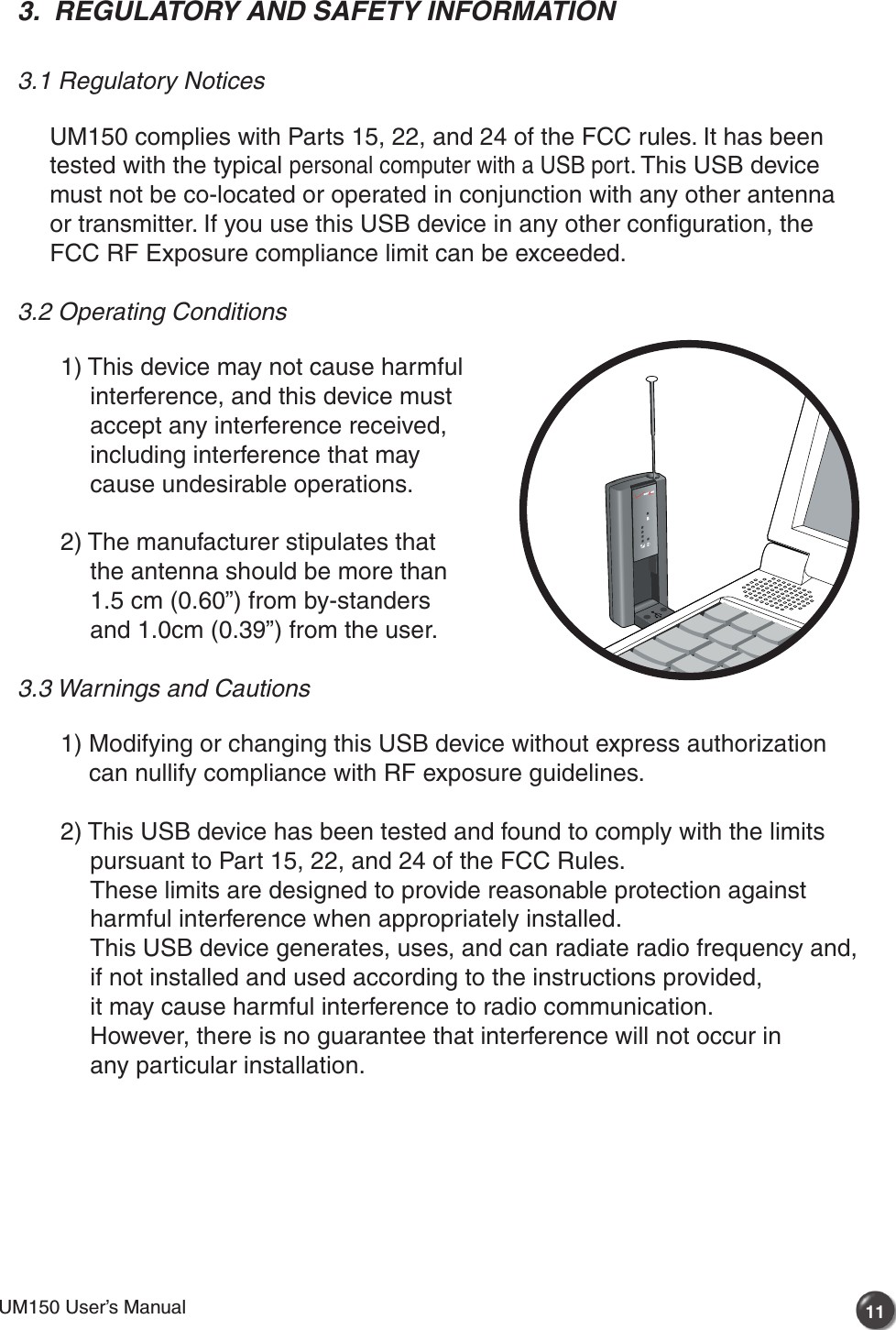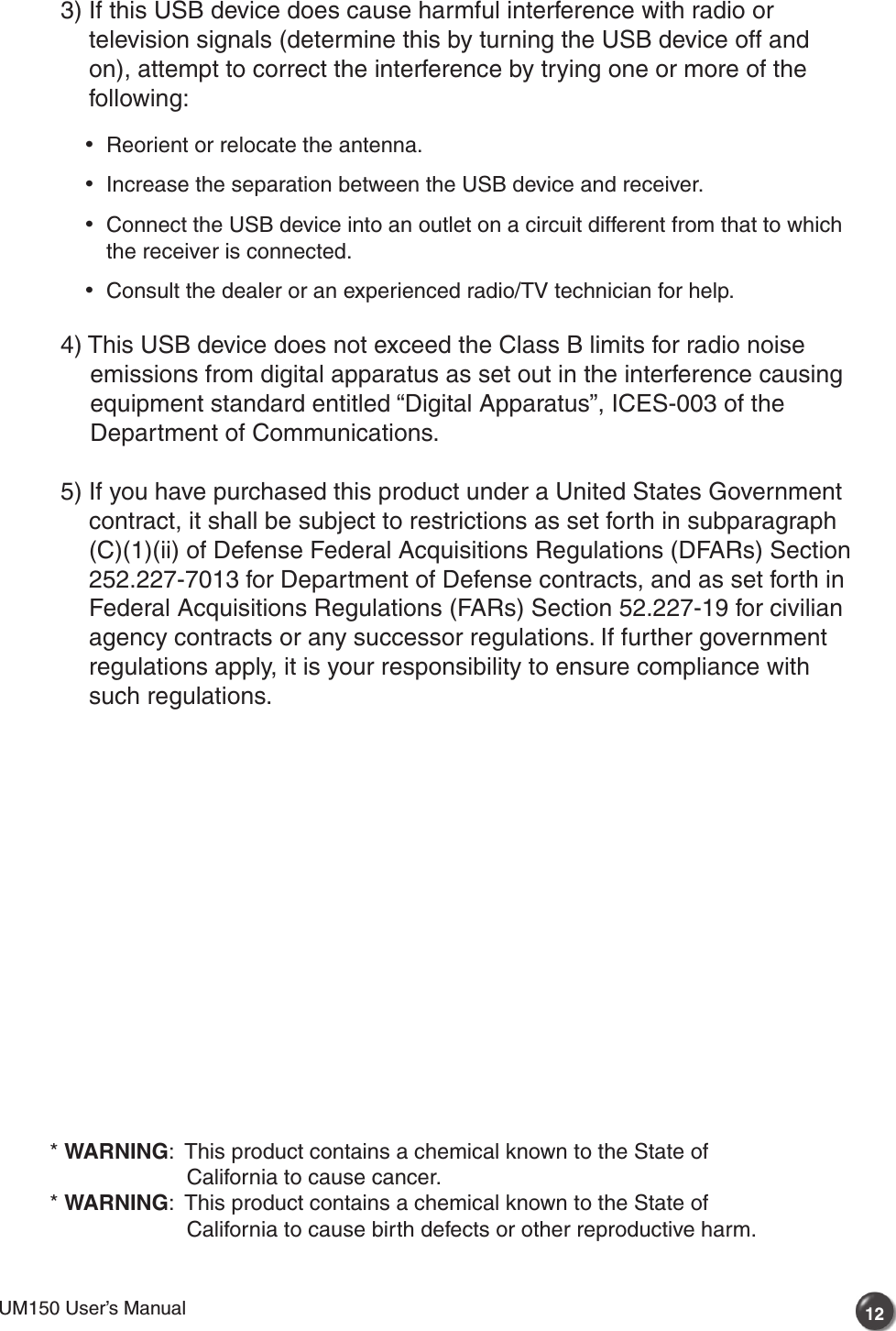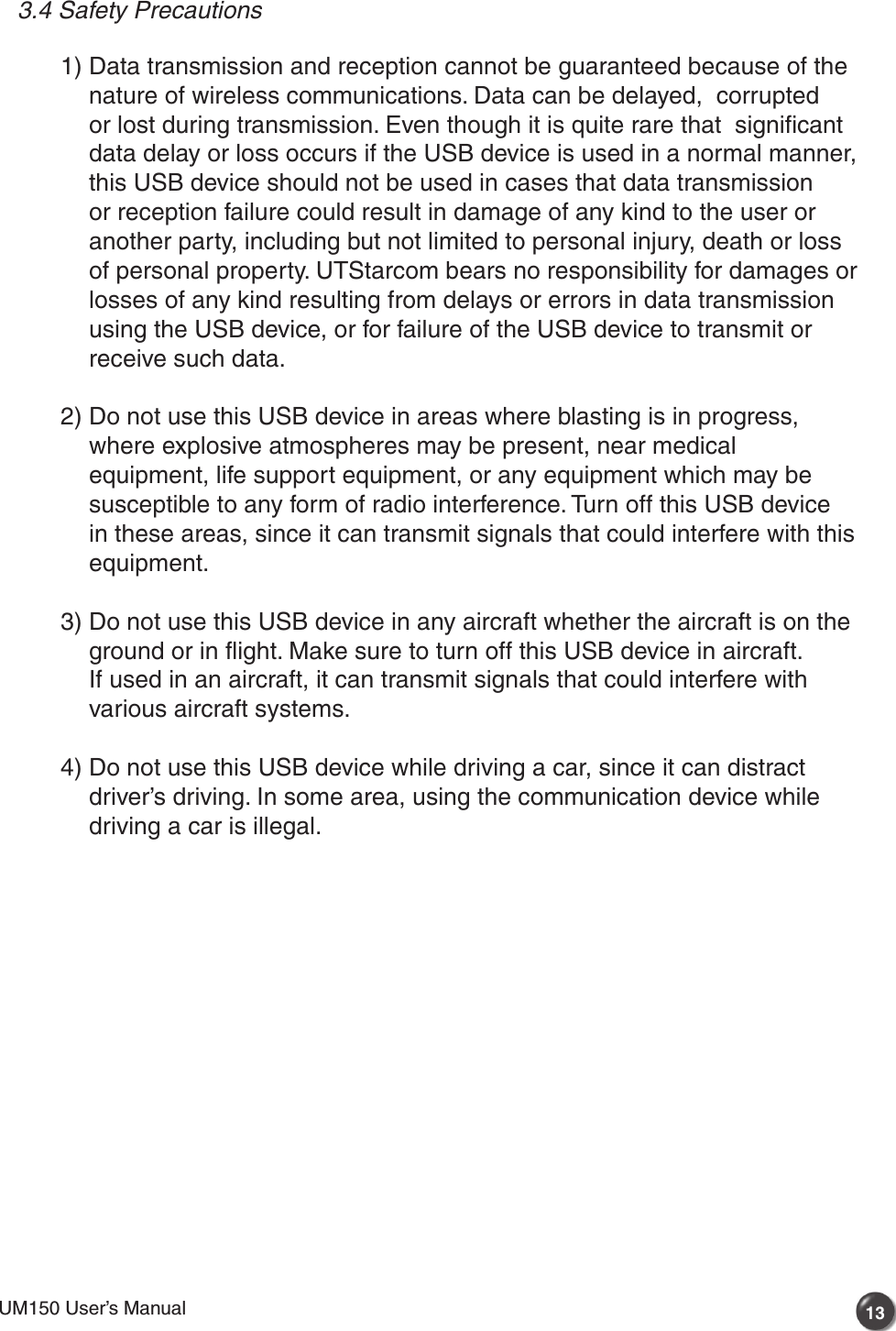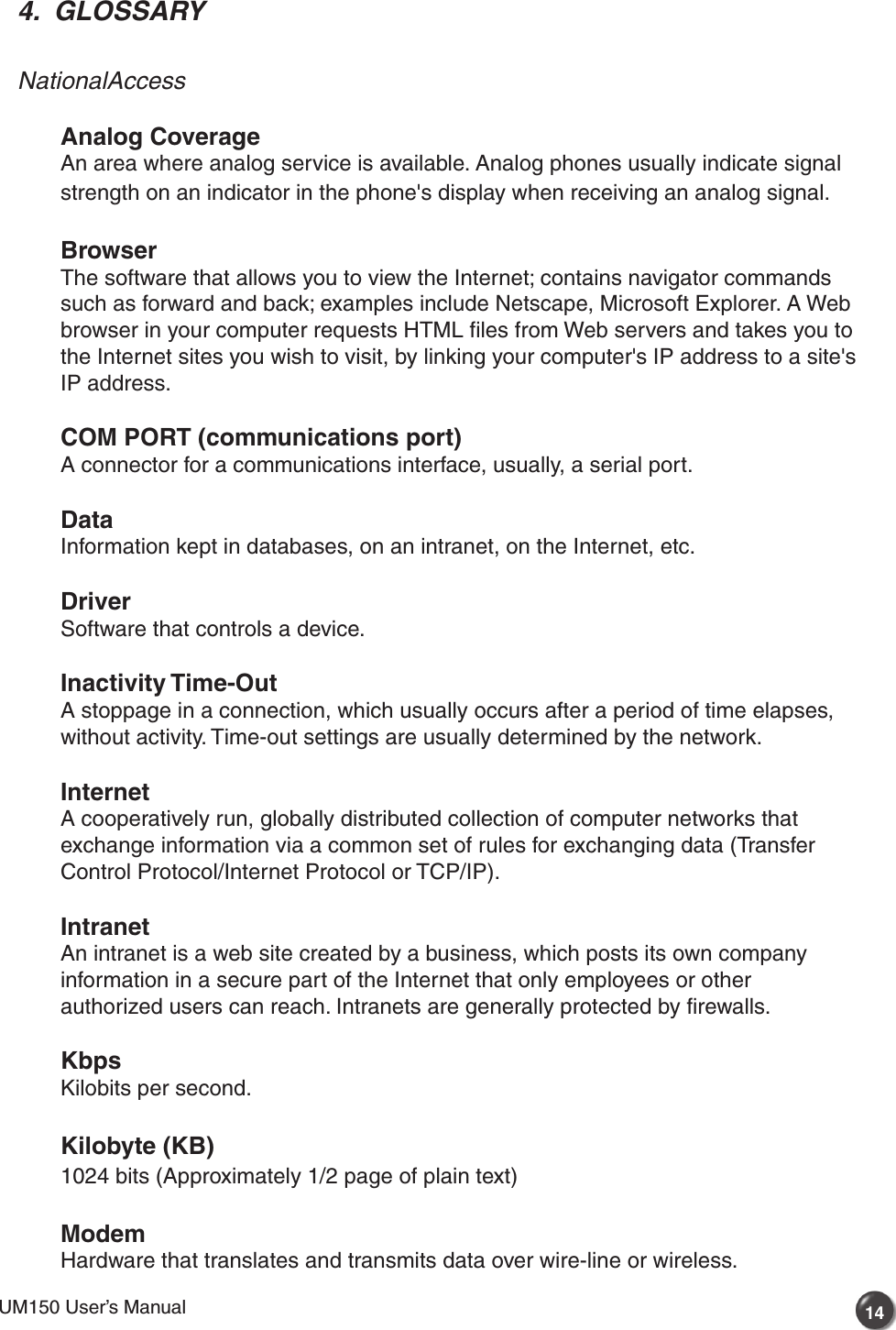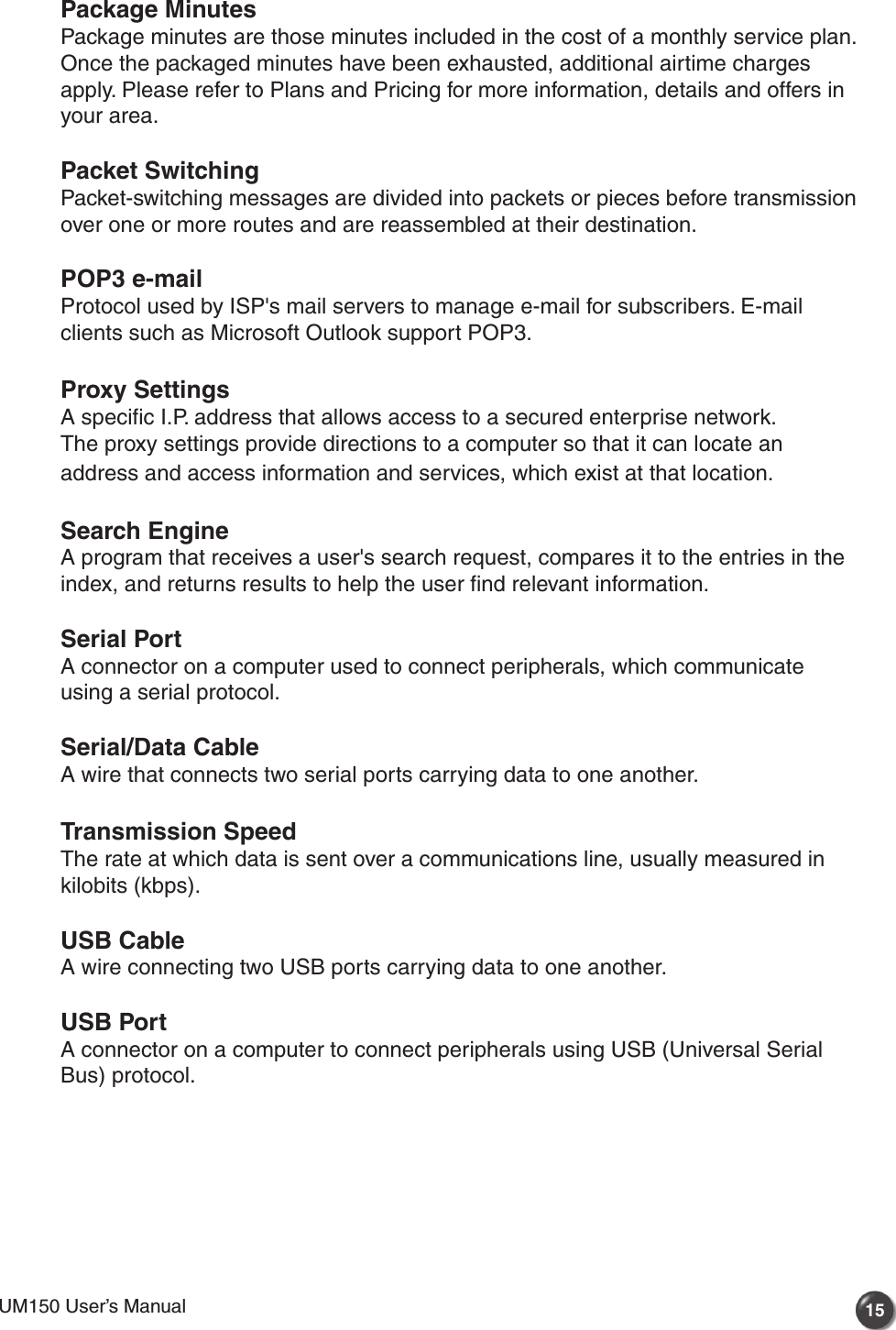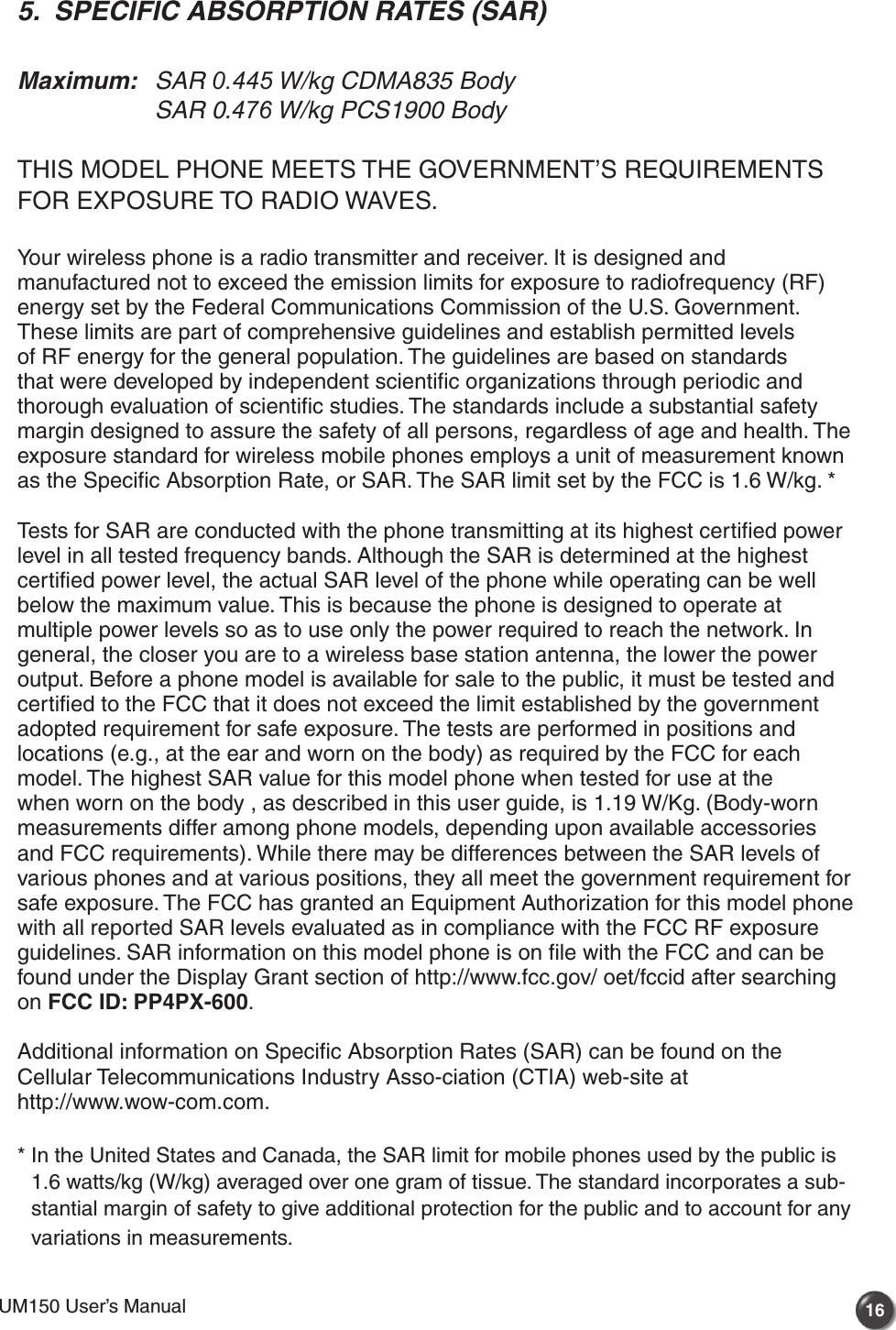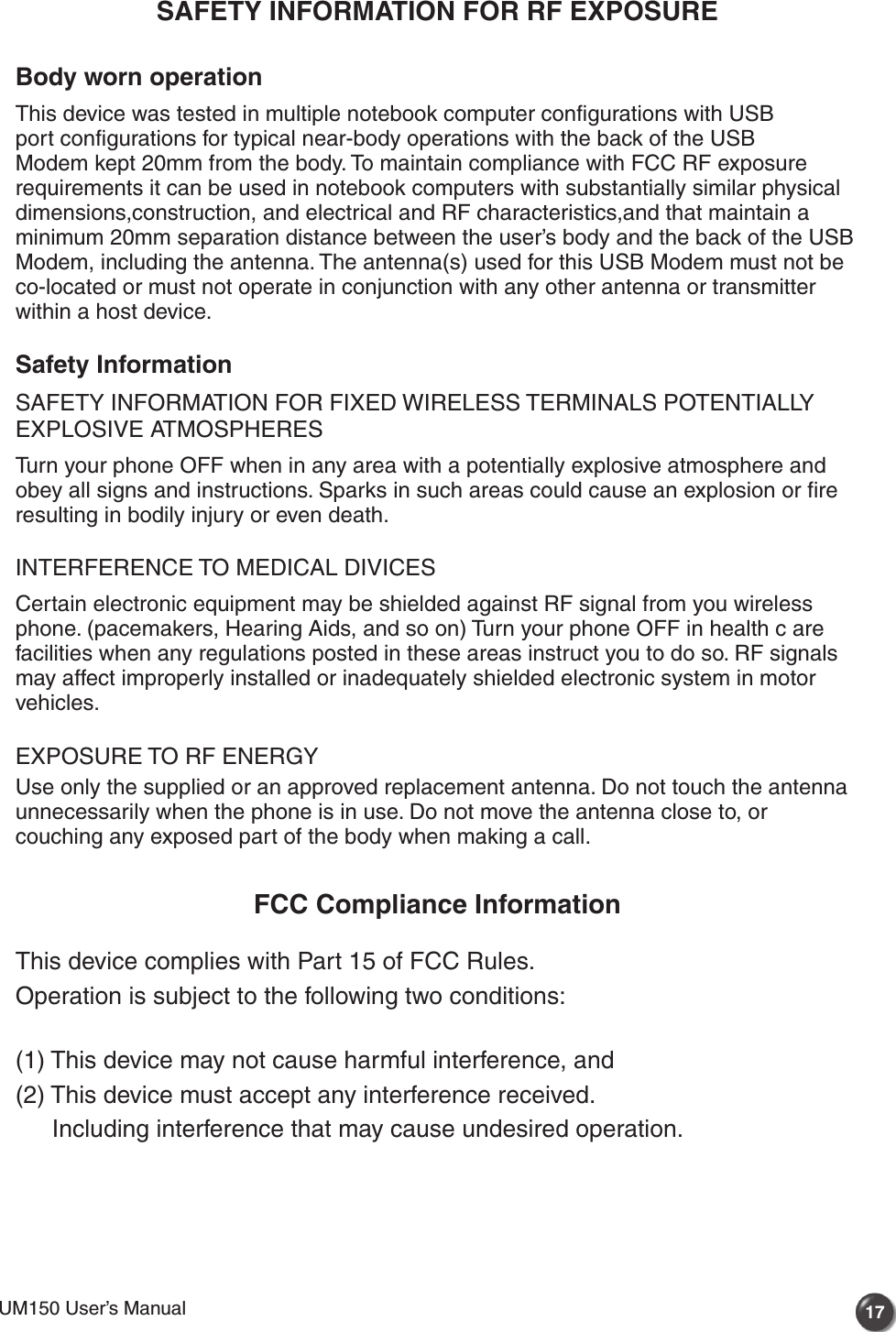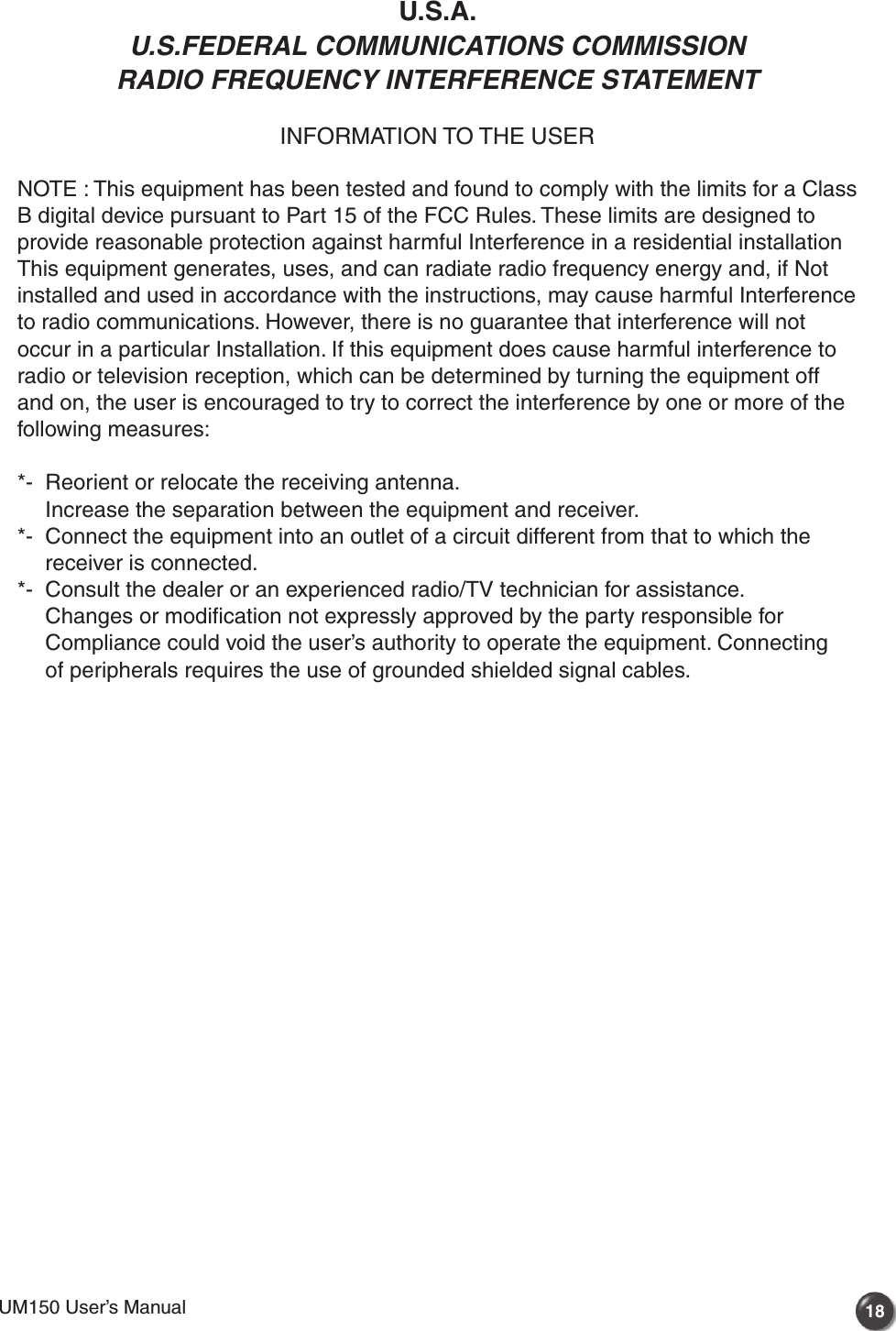Pantech PX-600 Dual-Band CDMA/ EVDO USB Modem User Manual UM150 HW Running Change indd
Pantech Co., Ltd. Dual-Band CDMA/ EVDO USB Modem UM150 HW Running Change indd
Pantech >
Contents
- 1. Users Manual
- 2. Manual
- 3. User Manual
User Manual

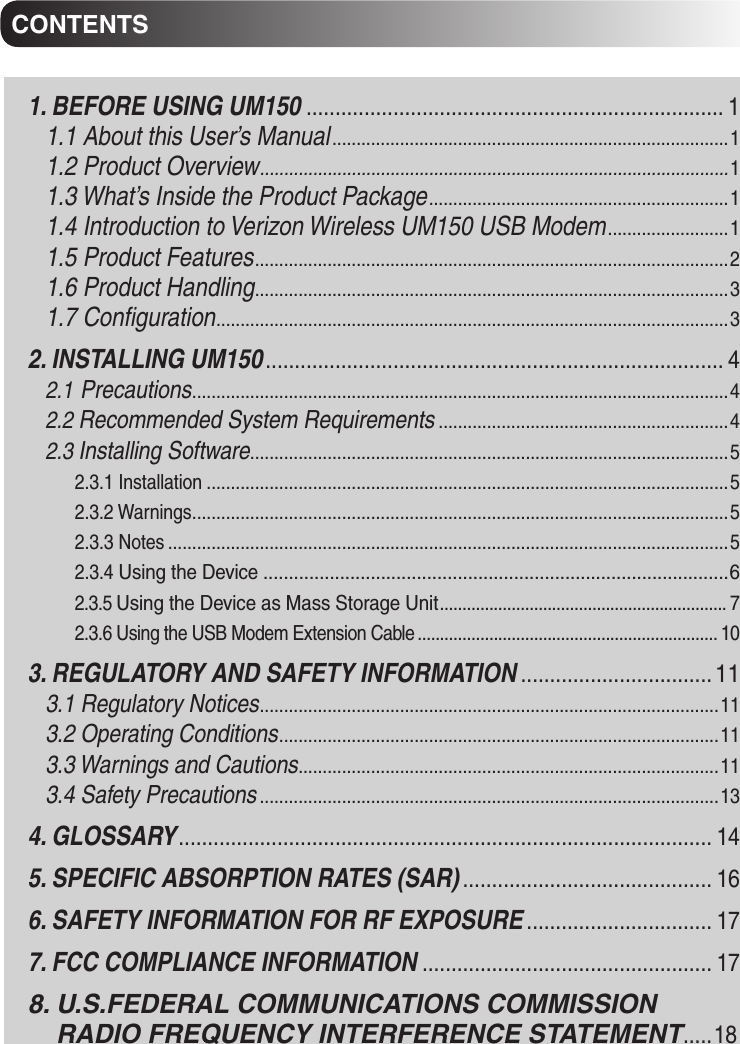
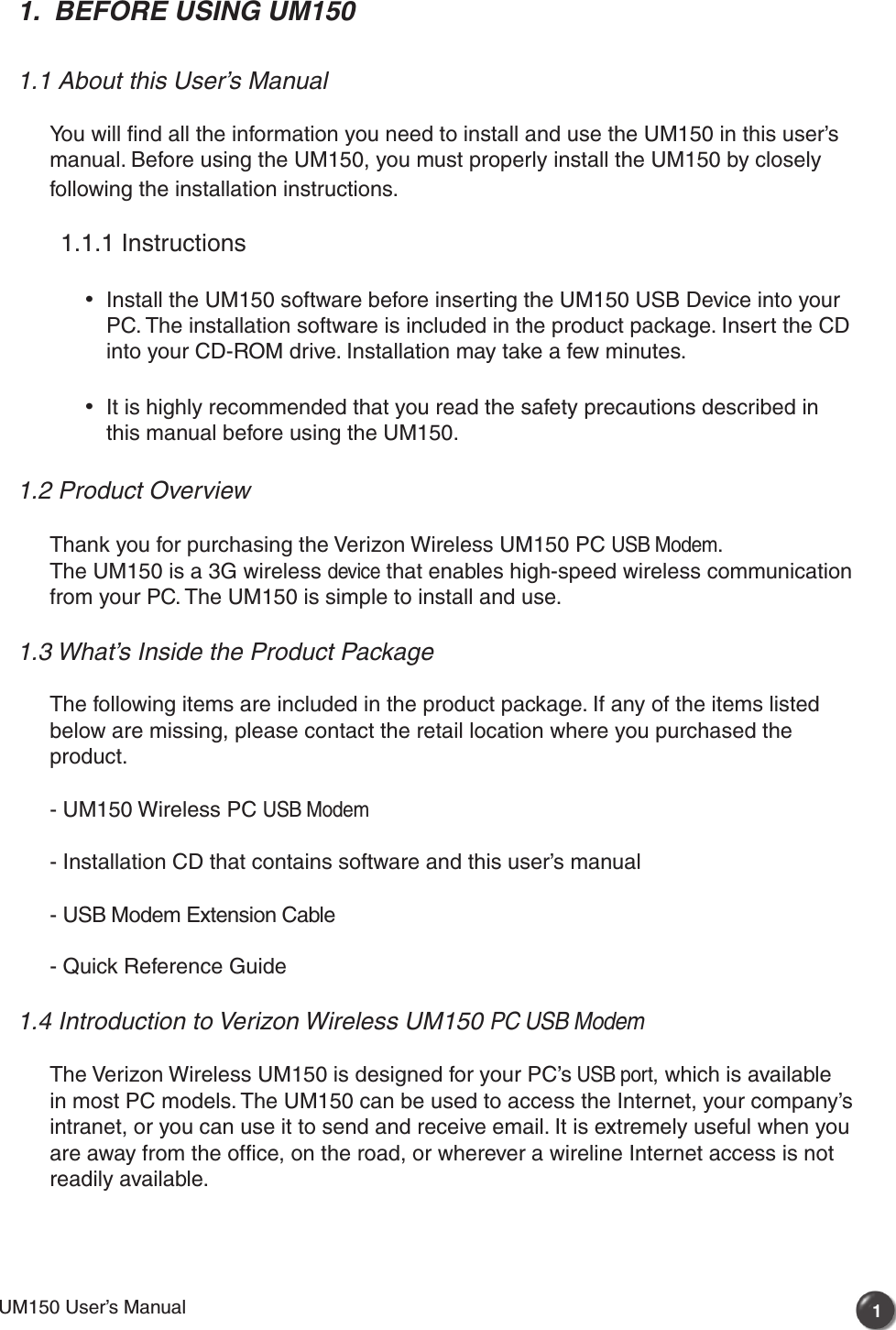
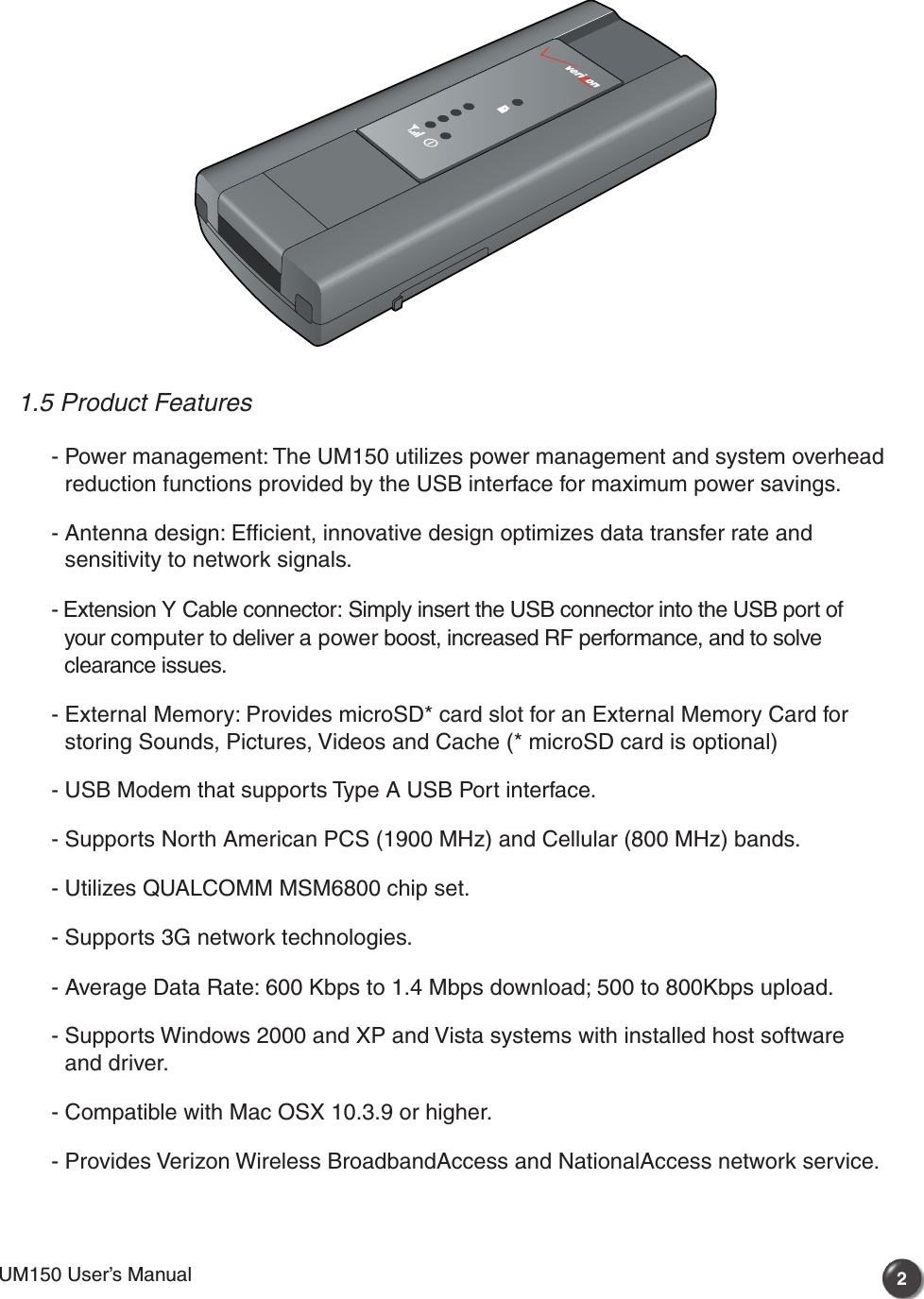
![1.6 Product Handling1) Do not put any adhesive label on the USB connector. It may leave a sticky residue that can cause problems inside the PC USB port.2) The UM150 USB device should easily slide into the USB port. Do not force the UM150 into the USB port as it may cause damage to the modem and/or the port.3) Keep the UM150 in a dry and clean place. (Storage temperature: -22°F to 149°F [- 30°C to 65°C]). Keep your device away from liquids, dust and excessive heat. 1.7 Configuration To use the UM150, you should install the software included in the installation CD and configure the UM150 USB device. See the next section for more infomration on software installation and USB device configuration. 32UM150 User’s ManualUM150 User’s Manual](https://usermanual.wiki/Pantech/PX-600.User-Manual/User-Guide-897109-Page-5.png)
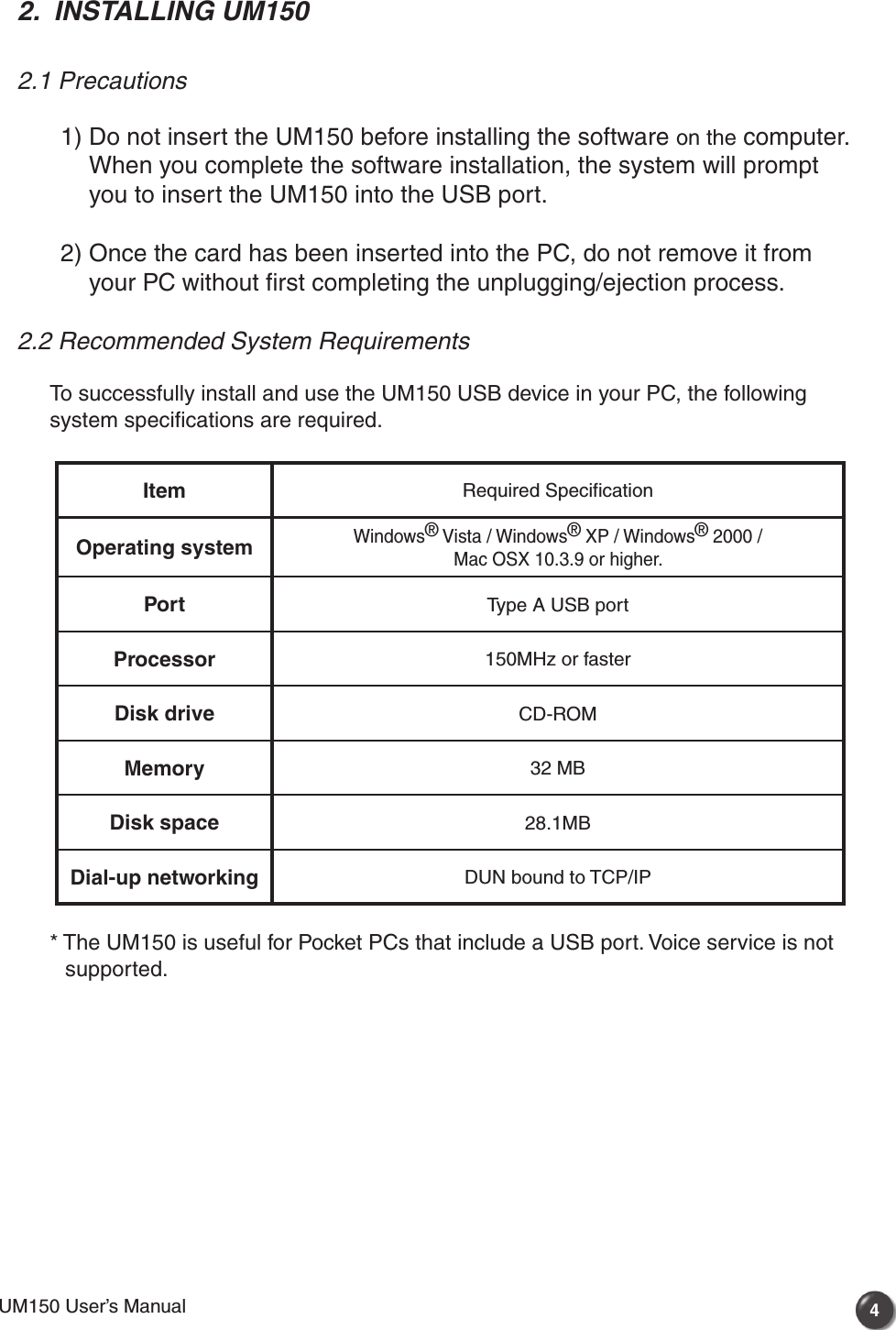
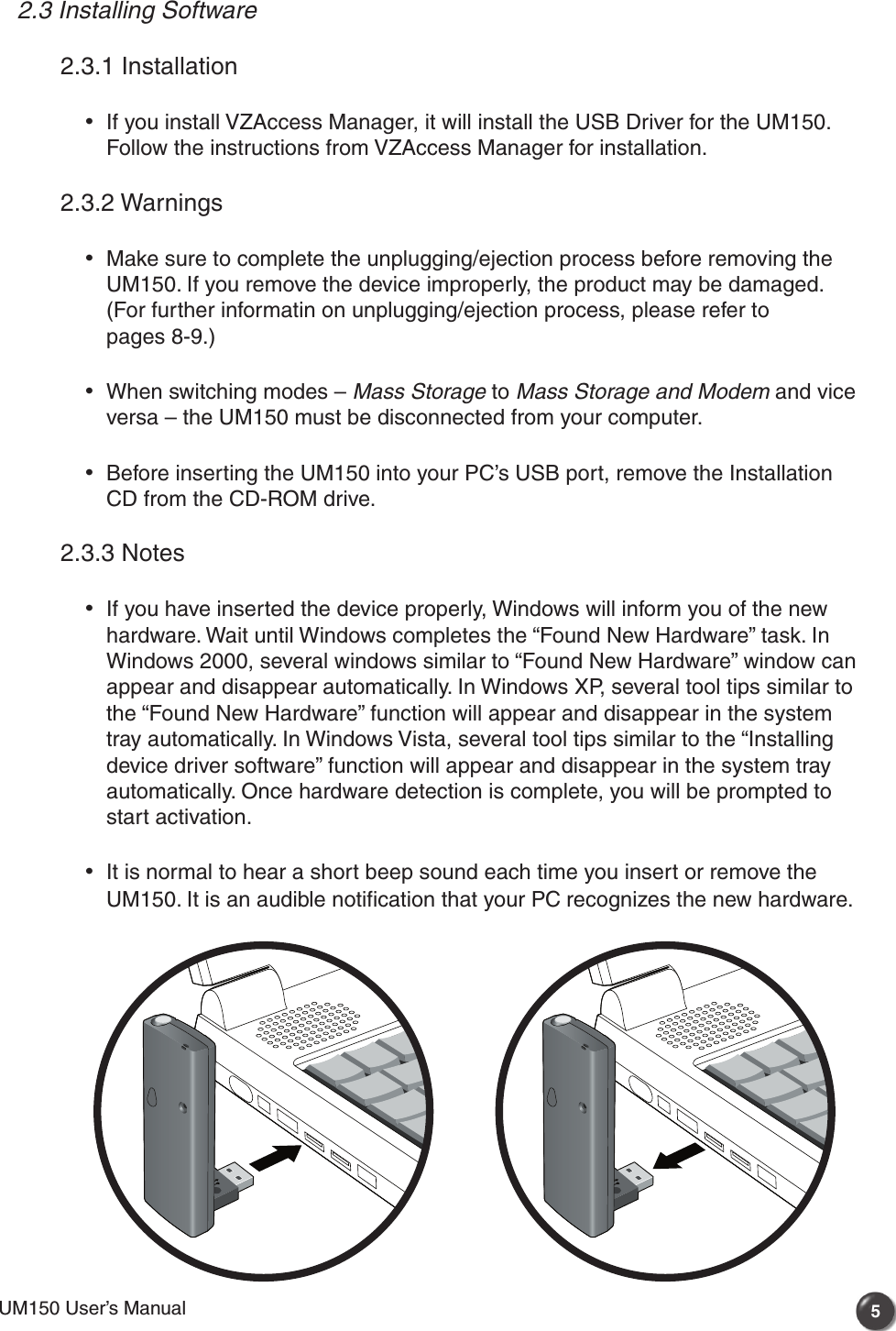
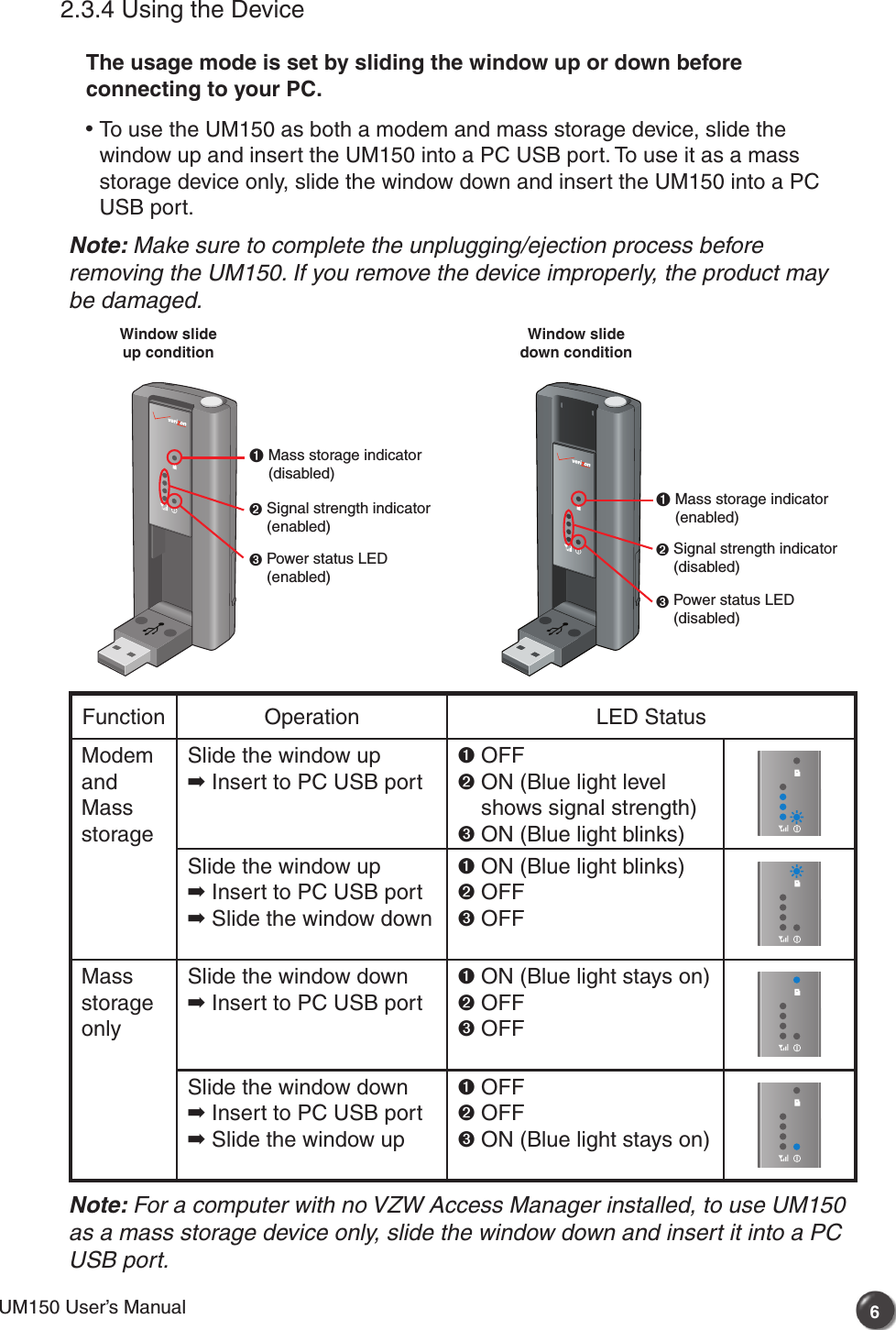
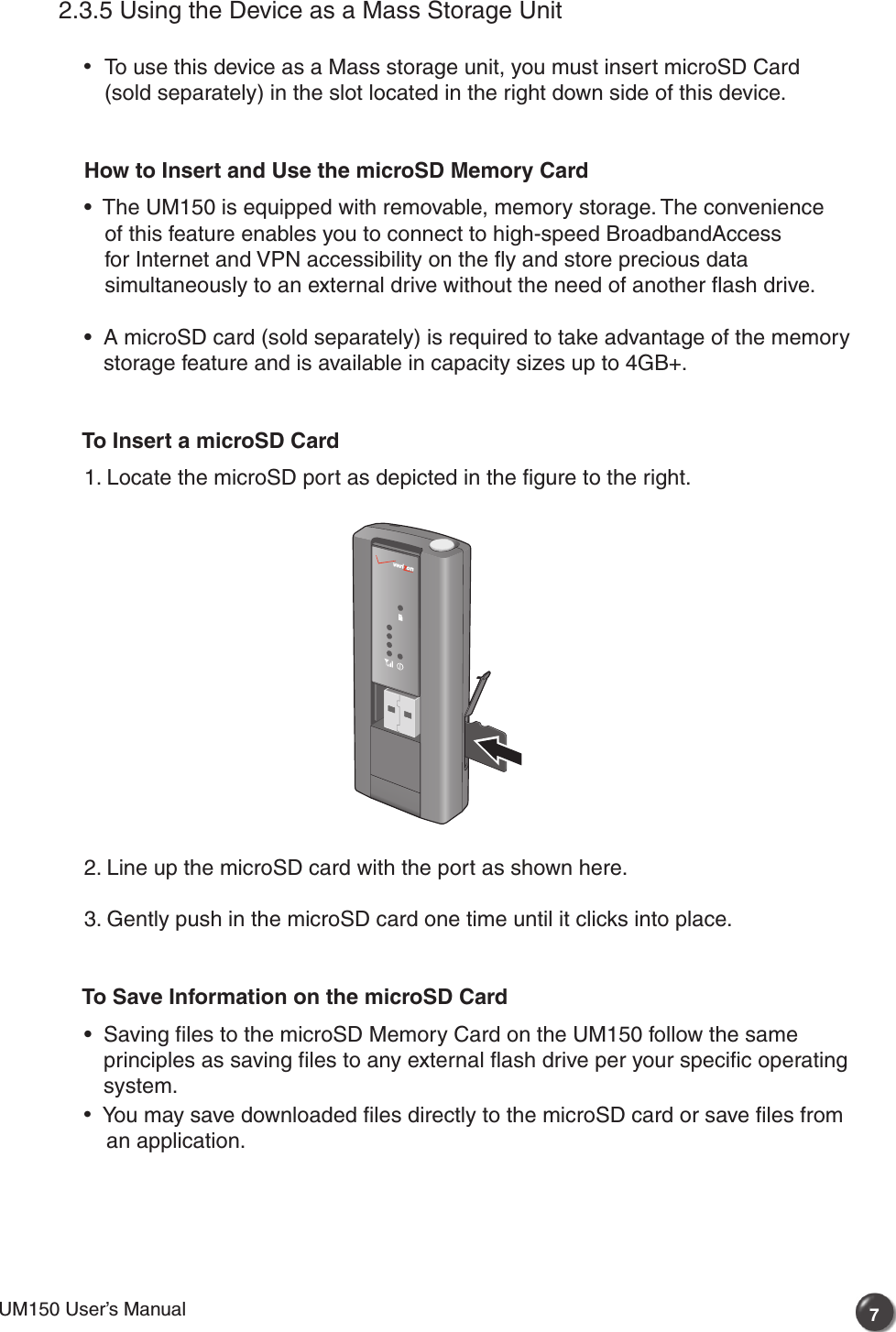
![8UM150 User’s ManualTo Eject a microSD Card 1. Lift the bottom of the protective cover and turn it to show the microSD card inside the slot. 2. Gently push in the microSD card one time until it pops-up. 3. Carefully pull out the microSD card and keep the card in a safe place.Note: Do not eject microSD Memory Card from the UM150 while the device is connected to your computer.Unplugging or Ejecting the Device Make sure to complete the unplug/eject process on your computer before removing the UM150 from your PC. If you remove the USB device improperly, the product may be damaged. • WINDOWS When disconnecting a USB mass storage device from the computer, close all windows and quit all running applications that are stored on the device and double click the Unplug/Eject Hardware icon in the System tray. When you press the Unplug/Eject icon in the system tray, the pop-up window will appear. Click the [Stop] button. Now, you can remove the UM150 from your PC.Windows 2000 Windows XP VistaUnplug / Eject Hardware iconSystem Tray](https://usermanual.wiki/Pantech/PX-600.User-Manual/User-Guide-897109-Page-10.png)
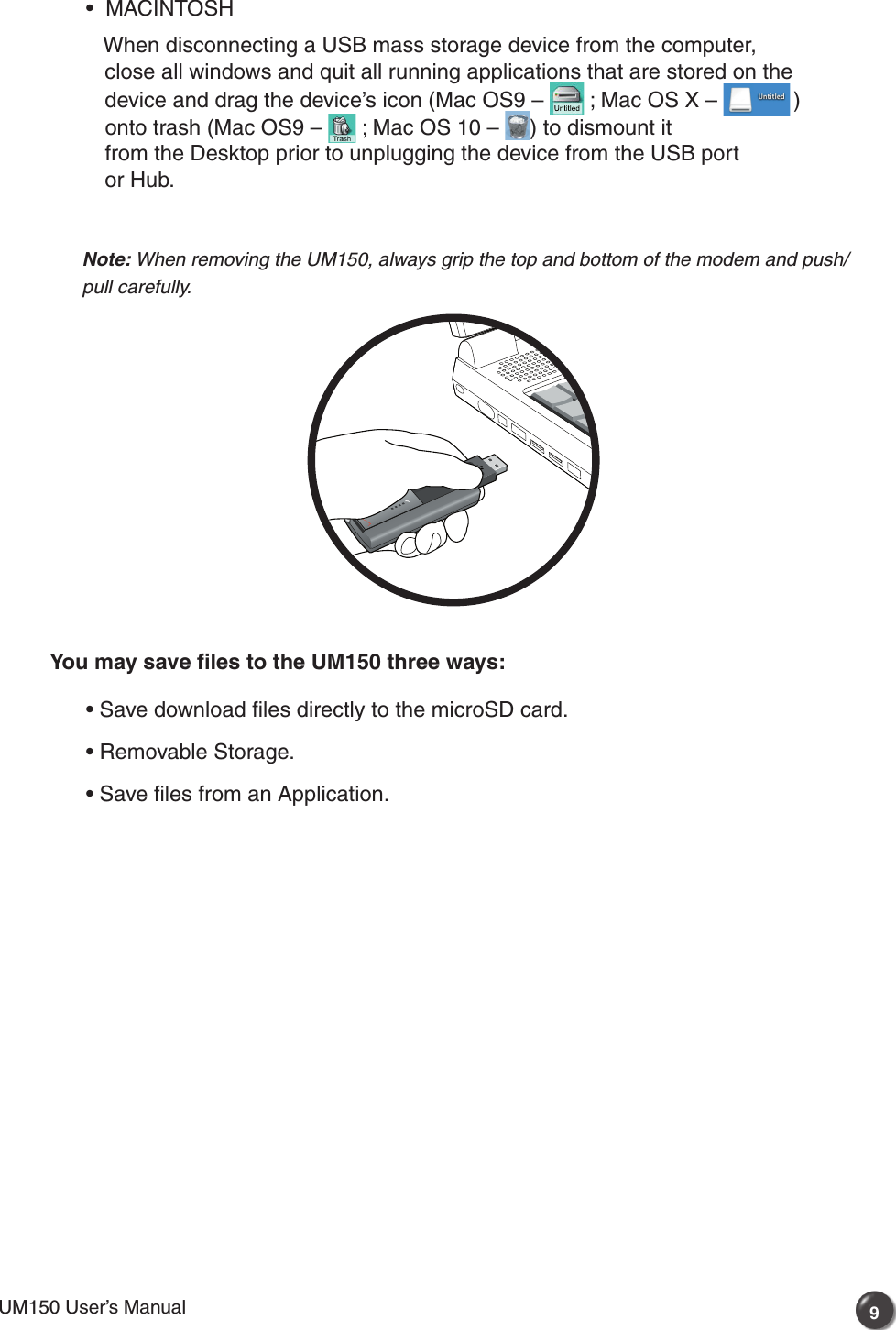
![2.3.6 Using the USB Modem Extension Cable • The UM150 Modem package includes an extension USB Y-shaped cable. Although the cable is not required for use with your UM150 Modem, it offers increased performance for your UM150 Modem under certain operating conditions. Simply insert the USB connector into the USB port of your computing device to deliver power boost, increased RF performance, and to solve clearance issues. Using the USB Modem Extension Cable: 1) Plug the single end of the Y-shaped cable into the UM150 Modem. [A] 2) Depending on the condition you are trying to solve (power boost, increased RF performance, or clearance issues), plug either one of the two connected ends of the USB modem extension cable into the Type A USB port(s) on your computer. [B] Note: The USB modem extension cable connector labeled #1, is the primary data power cable used to either extend the UM150 modem away from your computer allowing you to locate the modem in a more optimum signal location or solve any computer USB port clearance issues. The USB modem extension cable connector labeled #2, is a power boost cable and must be used with connector #1 to provide the modem up to 1Amp of current for use in weaker signal areas. 3) The device is connected to and powered by the computer as soon as the USB cable is plugged properly into the appropriate Type A USB port(s). 4) Launch VZAccess Manager and click Connect.AB#1#2](https://usermanual.wiki/Pantech/PX-600.User-Manual/User-Guide-897109-Page-12.png)