Pantech C300 User Guide 070423_C300_Generic_EN(00)출력
C300 - User Guide C300 Free User Guide for Pantech Mobile Phone, Manual
2015-08-19
: Pantech Pantech-C300-User-Guide-792431 pantech-c300-user-guide-792431 pantech pdf
Open the PDF directly: View PDF ![]() .
.
Page Count: 201 [warning: Documents this large are best viewed by clicking the View PDF Link!]

USERS MANUAL
5U010367000 REV00
MANUAL DEL USUARIO
5U010367000 REV00
USER MANUAL
C300_Generic_COVER(00).indd 1 2007.4.20 6:41:17 PM

1
USER’S MANUAL
C300
Thank you for choosing the Pantech C300, our latest tri-
band GSM mobile phone.
The C300 has many features that will enhance your mobile
experience. From its light weight and reliability, to the built-
in camera with flash, we know you will enjoy all the features
the C300 has to offer.
The C300 user guide contains important information about
using your handset. Please read the manual thoroughly,
pay attention to the warranty on the back page and be alert
to the exclusions and limitations of your warranty, related to
the use of unauthorized components.
NOTE
Some information in this User Manual may differ from
your phone, depending on your software version and network
provider.
070423_C300_Generic_EN(00)�‚�¬.indd 1 2007.4.23 3:31:3 PM

Design
Clamshell phone with internal and external TFT displays.
Displays
• 1.52” internal LCD
• 1.0” external LCD
• True TFT color display
• Supports up to 262K colors within 128 x 128 pixels
• 6 lines for text in basic mode with 16-pixel font
• Two programmable (“Soft”) selection keys [[] and []];
four-way scroll/selection ([
o
]) key
• List and grid menu
Melodies
Yamaha 64 poly sound.
MP3 ringtones
Camera
VGA CMOS built-in Camera.
•Resolution up to 640 x 480 (307,200 pixels)
•Self-timer function (5 seconds or 10 seconds)
•Internal and external displays function as viewfinders
•Flash LED (Light)
•Photo album
Dimensions & Weight
•Weight: 70.9 g
•Dimensions: 69 mm x 43 mm x 19.2 mm
Power Management (Performance)
Operating frequency
• GSM 850, DCS 1800, and PCS 1900 networks in North
America, South America, Europe, Africa, and Asia-Pacific
where these networks are supported.
• Automatic band switching.
Phone specifications
2
Battery Type Capacity Standby Time Talk Time
Standard
Lithium-Ion
(Li-ion)
Up to
850 mAh
Up to
250 hours 3 hours
070423_C300_Generic_EN(00)�‚�¬.indd 2 2007.4.23 3:31:3 PM

Using a mobile phone while driving may be
prohibited.
Please check local laws and regulations with regard to the
prohibition of mobile phone use while driving, and comply
with them.
Use of your phone while you are driving may disturb your
concentration and so cause an accident. Always switch your
phone off as soon as possible.
Should you use your phone in an emergency, either use a
hands free device built into your car, or pull over in a safe
place first.
Switch off in restricted areas
Always switch your phone off in areas where mobile phone
use is restricted.
Switch off in explosive or dangerous areas
Always switch your phone off in areas with explosive or
dangerous materials (such as fuels, fuel stations or areas
containing chemical goods) and obey any instructions or
signals. Do not remove your mobile phone’s battery in such
areas
Switch off in aircraft
Always switch your phone off or select Flight Mode On
(press the [Menu] Soft key, select 9.Settings, select
4.Phone, and then select 3.Flight Mode) when you are in
an aircraft. The electromagnetic waves emitted by your
phone may affect the electronic navigation equipment in
the aircraft.
Switch off in hospitals and near medical equipment
Always switch your phone off in hospitals, and obey the
regulations or rules of the hospital.
Switch your phone off when using medical equipment
for private purposes, if possible. Always consult with the
medical equipment’s manufacturer or an expert regarding
phone use near the medical equipment.
Installing a hands free device in your vehicle
Install vehicle hands free devices away from the steering
wheel and airbag expansion area, otherwise injury may
result.
3
Safety precautions
070423_C300_Generic_EN(00)�‚�¬.indd 3 2007.4.23 3:31:4 PM

Mobile phones and other electronic devices
Mobile phones emit electromagnetic waves that may affect
nearby electronic devices. When it is switched on, do not
place your phone close to delicate electronic equipment.
Safety precautions
4
070423_C300_Generic_EN(00)�‚�¬.indd 4 2007.4.23 3:31:4 PM

5
Earpiece
Internal display
Right Soft key
External display
Camera Flash (LCD
mode)/Flashlight
Camera
Headset jack
Volume up (camera)/
down(flashlight/backlight)
Menu Scroll
Left Soft key
Cancel/back/text Clear/
edit exit key
Calendar
Power on/off
DiaI key
Call accept
Voicemail
Alphanumeric keys
Vibrate mode
Microphone
OK key (Menu confirm
key)
Four-way menu navigation/
special menu shortcut key
(write new message, Address
Book list, Photo Album,
Media Gallery)
Pantech C300 at a glance
070423_C300_Generic_EN(00)�‚�¬.indd 5 2007.4.23 3:31:5 PM

Quick & easy
6
[ ]
o
c
s
e
1
Keys Functions
Left Right
Perform the functions shown at the bottom line of the display by using these Soft keys.
Scroll through the menu options in Menu mode.
In Standby mode:
Left key [
l
]: Access Media Gallery menu
Up key [
u
]: Access Write New message menu
Right key [
r
]: Access Address Book list menu
Down key [
dD
]: Access Photo Album list menu
In Standby mode, press to launch the WAP page directly.
Select a menu function or store user-input information, such as names. Also use this key for confirmation
(as the [OK ] key).
Deletes characters from the display, or returns to the previous menu.
If pressed briefly in Standby mode, opens Calendar view.
Makes or receives a call. If pressed in Standby mode, displays the Recent calls list.
If pressed and held in Standby mode, redials the last number called.
Ends the current call. If pressed and held in Menu mode, cancels user input and returns to Standby
mode. If pressed and held, outside Menu mode, switches your phone on/off.
If pressed and held in Standby mode, connects to the voicemail server automatically.
070423_C300_Generic_EN(00)�‚�¬.indd 6 2007.4.23 3:31:7 PM

7
Quick & easy
0~9
*
0
zx
Keys Functions
Enters numbers, letters or special characters. If pressed in Standby mode, displays the dialing screen.
If pressed and held in Standby mode, enters or exits from Vibrate mode.
If pressed and held in Text input mode, displays the Symbol input screen.
If pressed in Predictive text input mode, switches to Word search mode.
Enters an international dialing prefix (+).
In Text input mode, enters the space character.
Adjusts the earpiece volume in calls, and moves the cursor upwards or downwards in menus.
If your phone is opened while in Standby mode, controls the Ring Volume.
In Standby mode, turn Camera preview mode on or off by pressing the side up-volume key. When the flip
is closed, press the side down key to turn the backlight on, and press and hold to turn flashlight on or off.
#
Locks the keypad if pressed and held in standby mode.
Press and hold [
#
] key to lock the keypad.
070423_C300_Generic_EN(00)�‚�¬.indd 7 2007.4.23 3:31:7 PM

Contents
8
Getting started
Package contents .................................................................14
SIM card .................................................................................15
About your SIM card ...............................................................15
Installing/Removing your SIM card .........................................15
Battery ...................................................................................15
Inserting your battery ..............................................................15
Removing your battery ...........................................................15
Charging your battery .............................................................15
Internal & external displays .................................................17
Internal display .......................................................................17
Internal display icons ..............................................................17
Automatic display off ..............................................................20
Selecting functions and options .........................................21
Selecting functions and options when your phone is open .....21
Selecting functions and options when your phone is closed ..21
Side key special functions ......................................................22
Keypad lock ..........................................................................22
To lock the keypad ..................................................................22
To unlock the keypad ..............................................................22
Basic functions
Switching your phone on or off ..........................................24
To switch your phone on .........................................................24
To switch your phone off .........................................................24
Making and ending a call .....................................................24
To make a call .........................................................................24
To end a call ...........................................................................24
To make a call using Call Logs ...............................................24
To make a call using Entry ......................................................25
To make an International call ..................................................25
To speed-dial from Entry .........................................................25
To make an emergency call ....................................................25
Answering a call ...................................................................26
To answer a call ......................................................................26
To reply to a missed call .........................................................26
To reject a call .........................................................................26
To answer a second call .........................................................26
To switch between two calls ...................................................26
To end the current call ............................................................27
Options during a call ............................................................27
To adjust the call volume ........................................................27
To switch your microphone off (Mute) or on (Speak) ..............27
•To switch your phone’s microphone off ...............................27
•To switch your phone’s microphone back on ......................27
To put a call on hold, and return to a held call ........................27
•To put a call on hold ............................................................27
070423_C300_Generic_EN(00)�‚�¬.indd 8 2007.4.23 3:31:8 PM

9
Contents
•To return to a held call .........................................................28
•To make a call while you are on a call ................................28
•To switch between two calls ................................................28
•To end a call ........................................................................28
Transferring a call ...................................................................28
Multi-party calls .......................................................................28
•To make a multi-party call ...................................................28
•To add a new person to a multi-party call ...........................29
•To add a caller to a multi-party call .....................................29
•To view the status of multi-party call participants ................29
•To answer or make a second call during a multi-party call .29
•To have a private conversation with one participant ...........29
•To remove one participant from a multi-party-call ...............29
Searching for a number in Address Book during a call ...........30
•To search for a name or group in Address Book .................30
•To find a name manually in Address Book ..........................30
•To view the highlighted entry in Address Book ....................30
Using DTMF tones ..................................................................30
Reading or writing a message during a call ............................30
Using your headset ..............................................................31
Selecting menu functions ....................................................32
Moving within your phone’s menu and submenu functions ....32
Using the Shortcut Key in Standby Mode ...............................32
Entering text ..........................................................................33
Input mode ..............................................................................33
T9 mode .................................................................................33
ABC mode ..............................................................................33
123 mode ................................................................................33
Symbol mode ..........................................................................33
To change Text input mode .....................................................33
To insert a space ....................................................................34
Scrolling ..................................................................................34
Clearing letters and words ......................................................34
Returning to the previous screen ............................................34
Using T9 mode .......................................................................35
Using ABC mode ....................................................................35
Changing case ........................................................................36
Using 123 mode .....................................................................36
Using Symbol mode ...............................................................36
Using My Words .....................................................................36
Applications
Messaging .............................................................................40
Text Message .........................................................................40
Multimedia Message ...............................................................40
Receiving a new message ......................................................40
070423_C300_Generic_EN(00)�‚�¬.indd 9 2007.4.23 3:31:8 PM

Contents
10
Managing memory ..................................................................40
Write New ...............................................................................42
•Text Message ......................................................................42
•Multimedia Message ...........................................................42
Inbox .......................................................................................45
Sent ........................................................................................47
Outbox ....................................................................................48
Draft ........................................................................................48
Browser Msg ...........................................................................48
Voicemail ................................................................................49
Templates ...............................................................................49
Settings ...................................................................................49
•Common Settings ...............................................................49
•Text Message ......................................................................50
•Multimedia Message ...........................................................50
•Voice Mail ............................................................................50
•Browser Message ..............................................................51
Memory Info ............................................................................52
Address Book .......................................................................52
Name Search ..........................................................................52
Add Entry ................................................................................53
Speed Dial ..............................................................................53
•To set Speed Dial ................................................................53
•To add to Speed Dial ...........................................................53
•To edit Speed Dial ...............................................................54
•To remove from Speed Dial ................................................54
•To set Speed Dial in Name Search .....................................54
Group ......................................................................................54
Memory in Use .......................................................................54
Delete All ................................................................................55
Copy All ..................................................................................55
My Phone Number ..................................................................55
Memory Info ............................................................................55
Service Numbers ....................................................................55
Recent Calls ..........................................................................56
Missed Calls ...........................................................................56
Received Calls ........................................................................56
Dialed Calls ............................................................................57
Delete Call Logs .....................................................................57
Call Time .................................................................................57
GPRS Info ..............................................................................58
Media Gallery ........................................................................58
DRM/Forward Lock .................................................................58
Audio ......................................................................................58
Graphics .................................................................................59
Photo Album ...........................................................................59
070423_C300_Generic_EN(00)�‚�¬.indd 10 2007.4.23 3:31:8 PM

11
Contents
•Viewing the saved photos ...................................................60
•Using the Photo Options .....................................................60
Memory Status .......................................................................60
Multimedia .............................................................................61
Camera ...................................................................................61
•Take a Photo .......................................................................61
•Using your camera options .................................................61
•Photo Album ........................................................................63
•Settings ...............................................................................63
Games & Apps ........................................................................64
•Games ................................................................................64
Settings .................................................................................64
Display ....................................................................................64
•Main Screen ........................................................................64
•Greeting ..............................................................................64
•Contrast ..............................................................................65
•Backlight .............................................................................65
Audio ......................................................................................65
•Ringtone ..............................................................................65
•Volume ................................................................................66
•Alert Tones ..........................................................................66
•Key Tone .............................................................................66
•Sound Effects ......................................................................66
Call .........................................................................................67
•Call Forward ........................................................................67
•Answer Type .......................................................................68
•Auto Redial .........................................................................68
•Call Waiting .........................................................................69
•Caller ID ..............................................................................69
Phone .....................................................................................69
•Language ............................................................................69
•Time & Date ........................................................................69
•Flight Mode .........................................................................69
Security ...................................................................................70
•PIN1 Check .........................................................................70
•Change PIN1 ......................................................................70
•Phone Lock .........................................................................70
•Change Password ...............................................................70
•Phone Barring .....................................................................70
•Fixed Dialing (Fixed Dialing Numbers) ...............................71
•Change PIN2 ......................................................................71
•Network Barring ..................................................................71
•Closed User Group (CUG) ..................................................71
Software Version ....................................................................72
Reset ......................................................................................72
TTY .........................................................................................72
070423_C300_Generic_EN(00)�‚�¬.indd 11 2007.4.23 3:31:9 PM

Contents
12
Network ..................................................................................72
Organizer ...............................................................................73
Alarm ......................................................................................73
•To set an alarm ...................................................................73
•To manage existing alarms .................................................73
Calendar .................................................................................73
Memo ......................................................................................75
Voice Memo ............................................................................75
•To record a voice memo ......................................................75
•To manage voice memos ....................................................75
•To play a voice memo .........................................................76
WAP .......................................................................................76
Home ......................................................................................76
OTA Settings Service ..............................................................76
•WAP/ OTA Provisioning ......................................................76
Bookmarks ..............................................................................77
Go to URL ...............................................................................77
Profiles ....................................................................................77
Cache .....................................................................................78
•Cache Mode ........................................................................79
•WClear Cache .....................................................................79
Security Certifications .............................................................79
Version ....................................................................................79
Tools ......................................................................................79
World Time .............................................................................79
Calculator ...............................................................................79
Converter ................................................................................80
Stopwatch ...............................................................................80
SIM Tool Kit ............................................................................80
Appendix
Menu tree ...............................................................................84
Access codes ........................................................................86
Troubleshooting checklist ...................................................87
Performance and safety .......................................................88
Glossary ................................................................................89
FCC & Industry Canada Regulatory Compliance ..............91
Warranty ................................................................................93
070423_C300_Generic_EN(00)�‚�¬.indd 12 2007.4.23 3:31:9 PM

1
Getting started
1. Package Contents
2. SIM Card
3. Battery
4. Internal & External Displays
5. Selecting Functions and Options
6. Keypad Lock
070423_C300_Generic_EN(00)�‚�¬.indd 13 2007.4.23 3:31:10 PM
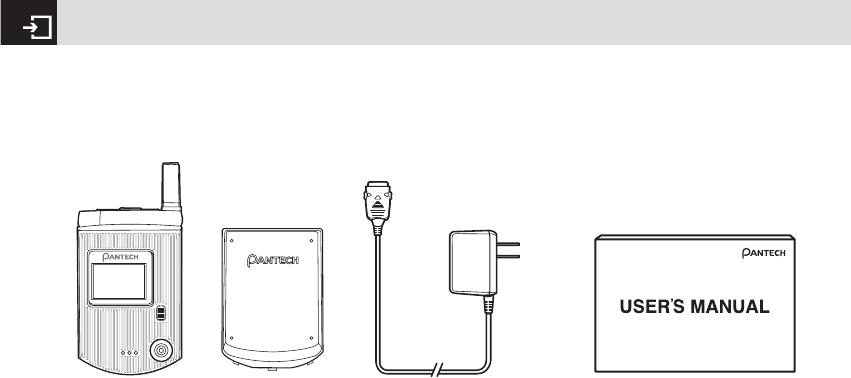
Package contents
14 * The actual contents may vary depending on your region.
Battery Travel charger User’s Manual
Phone
070423_C300_Generic_EN(00)�‚�¬.indd 14 2007.4.23 3:31:11 PM

About your SIM card
When you subscribe to your network operator, you receive
a SIM (Subscriber Identity Module) card containing your
registration information, PIN code, etc.
Like a credit card, it should be kept secure and handled
carefully.
Do not bend, scratch or expose it to moisture.
Avoid static electricity.
To avoid corrupting your SIM card’s memory, always switch
off your phone before removing or inserting your SIM card.
Installing/Removing your SIM card
❶ Remove the battery from your
phone by pushing and lifting it as
shown below.
❷ If the SIM slot is empty, insert the
SIM card into the slot.
❸ To remove your SIM card, push the
SIM card in the arrow direction as
shown below.
Inserting your battery
Put the contacts of the battery into the
hole located at the bottom of the unit,
as shown in the following picture.
Press the upper side of the battery until
you hear the “click”.
Removing your battery
Push the battery-lock key up and
remove the battery.
Charging your battery
Your phone uses a Li-Ion battery. Make sure
to use an authorized battery and charger
only. For more details, please inquire at your
nearest dealer.
You can use your phone when the battery is
being recharged.
When the battery is inserted in your phone,
open the protective cover located on the
bottom of your phone and connect the
charger adapter, as shown below. A suitable
adapter is supplied with your phone.
15
SIM card & Battery
070423_C300_Generic_EN(00)�‚�¬.indd 15 2007.4.23 3:31:14 PM

When your battery is fully charged,
remove the adapter connection from
the outlet, then disconnect the adapter
from your phone by pressing the
adapter’s side buttons and pulling the
adapter away from your phone, as
shown below.
•Do not use a damaged battery or charger.
•Use your battery for the specified purpose only.
• The closer you are to your network’s base station, the
longer your phone usage time because less battery
power is consumed for the connection.
• The battery recharging time varies depending on the
remaining battery capacity and the battery and charger
type you use.
• Battery life inevitably shortens over time.
• Use an authorized battery and charger only.
• Since overcharging may shorten battery life, remove the
phone from its charger once it is fully charged. Unplug the
charger, once charging is complete. Leaving the battery
in hot or cold places, especially inside a car in summer
or winter, may reduce the capacity and life of the battery.
Always keep the battery within normal temperatures.
• Do not put your battery into contact with conductive
objects.
• Dispose of and recycle used batteries in accordance with
local regulations. Do not dispose of batteries by burning;
they may explode.
• Do not use an unauthorized charger.
• To prevent injury or burns, ensure that no metal objects
come into contact with the + and – terminals of the
battery.
Battery
16
Tip
Your phone is powered by a Lithium Ion (Li-Ion) battery.
This means that, unlike other forms of battery technology, you can
recharge your battery while some charge remains without reducing
your phone’s autonomy due to the “battery memory effect” inherent
in those technologies.
070423_C300_Generic_EN(00)�‚�¬.indd 16 2007.4.23 3:31:16 PM

17
Internal & External Displays
Your phone has two displays (internal and external). Icons
at the top of the internal display indicate your phone’s
status.
Internal display
Internal display icons
Depending on your phone’s status, the following icons may
appear at the top of the internal display.
Icon area
Text and graphic area
Displays the following information in Standby
mode:
Textural and graphical information showing
Network Name, Time and Date, or a Greeting
put in by the user.
Soft keys
Icon(s) Description
Received signal strength.The greater the number of bars,the stronger the signal.
A call is being made.
Your phone is outside the network coverage area;you cannot make or receive calls.
070423_C300_Generic_EN(00)�‚�¬.indd 17 2007.4.23 3:31:17 PM

Internal External Displays
18
Icon(s) Description
WAP is connected.
You have received one or more text,multimedia or e-mail messages.
is displayed if the text message memory is full.
A GPRS signal is available.
is displayed when there is an active GPRS session.
Call-forwarding feature is activated.
Flight mode is activated.
Alarm is set.
You have set the alert type for incoming call to ring only.
You have received one or more voice messages.
You have received one or more WAP push messages.
070423_C300_Generic_EN(00)�‚�¬.indd 18 2007.4.23 3:31:19 PM

19
Internal External Displays
You have set the alert type for incoming call to ring ascent (volume increases over the duration of
the ring).
You have set the alert type for incoming call to ring and vibrate.
Icon(s) Description
You have set the alert type for incoming call to vibrate then ring.
You have set the alert type for incoming call to silent.
You have set the alert type for incoming call to vibrate only. (Blue)
Headset is connected.
Battery level.The bar indicates the available battery charge.If your battery charge is low, is
displayed.
A message is being received.
You have set the alert type for all tones to be quiet and for all rings to vibrate only. (Red)
070423_C300_Generic_EN(00)�‚�¬.indd 19 2007.4.23 3:31:20 PM

Internal External Displays
20
Automatic display off
If you do not press any key for ten seconds (dependent on the user setting) while the internal and external displays are
dimmed, the internal display turns off automatically to save power. To restore the display, press any key.
Icon(s) Description
A message is being sent.
Speakerphone mode is activated.
070423_C300_Generic_EN(00)�‚�¬.indd 20 2007.4.23 3:31:20 PM

21
Selecting functions and options
Your phone offers several convenient ways for you to select
the phone function you want. You can access all of your
phone’s functions when it is open.
Selecting functions and options
when your phone is open
Your phone offers many phone operating and customization
functions arranged in menus and sub-menus. Each menu
and sub-menu allows you to view and change the settings
of the particular function. You access these functions using
the left and right selection (“Soft”) keys when your phone is
open. Soft key functions change depending on the current
context. The label or icon in the bottom line of the display,
above the Soft keys, shows each key’s current function.
To display the functions and options available, or
select the one required:
❶ Press the left or right Soft key as appropriate.
❷ To select the function that is displayed or option that is
highlighted, press the Soft key [[] or the [o] key.
❸ To highlight the next option on a list, press the [u/D]
key.
❹ To move back to the previous function or option on a list,
press the [c] key.
❺ To return to the Standby mode, press the [e] key.
Selecting functions and options
when your phone is closed
You can use some functions even though the phone is
closed. Here are functions of the side keys when the phone
flip is closed:
- Press to adjust the earpiece volume up.
- Press once to turn the ring off for an incoming call.
- Press and hold to reject an incoming call.
- Press and hold to turn the camera on/ off, while the flip is
closed. Press once to take a picture.
Side Up
z
•Adjusts the earpiece volume.
• Turns the melody off if pressed when you
receive an incoming call and the flip is closed.
• Rejects the incoming call if pressed and held
when you receive an incoming call and the
flip is closed.
• Turns the camera capture mode on/off, if
pressed and held.
NOTE
In some functions, you may be asked to enter a password
or PIN. Enter the required code then press the [o] key.
070423_C300_Generic_EN(00)�‚�¬.indd 21 2007.4.23 3:31:20 PM

Selecting functions and options & Keypad Lock
22
Side key special functions
Snap Shot: To initiate the camera function when the folder
is closed, press and hold the side [z] key. Press the side [z]
key again to take a photo. The image is saved in the album.
This function makes it easy to take a self portrait.
Flash Light: To turn ON the flash light, press and hold the
Side DOWN [x] key. Press once to turn it OFF.
x
Side Down
•Press to adjust the earpiece volume down.
• Press once to turn off the ring for an incoming
call.
•Press and hold to reject an incoming call.
• Press once to turn the backlight on, while the
flip is closed.
•Press and hold to turn on the flash light.
•Press once to turn it off.
Keypad lock
To lock the keypad
Keypad lock prevents accidental pressing of the keys.
Press the [Menu] Soft key then select [*] key within 3
seconds.
Press and hold [
#
] key to lock the keypad.
To unlock the keypad
Press the [Unlock] Soft key then select [*] key within 5
seconds to unlock the keypad.
070423_C300_Generic_EN(00)�‚�¬.indd 22 2007.4.23 3:31:20 PM

2
Basic functions
1. Switching your phone on or off
2. Making and ending a call
3. Answering a call
4. Options during a call
5. Using your headset
6. Selecting menu functions
7. Entering text
070423_C300_Generic_EN(00)�‚�¬.indd 23 2007.4.23 3:31:21 PM

To switch your phone on
❶ Open the phone.
❷ Press and hold the power on/off key until your phone
switches on.
❸ If you are asked to input your PIN (Personal Identification
Number), enter your SIM card’s PIN and press the [o]
key. (For further details, see Security on page 70.)
Your phone starts to search for an available network and
the current date and time is shown on the internal and
external displays. Once connected to the network, you can
make and receive calls.
To switch your phone off
Press and hold the [e] key until the power-off animation is
displayed.
Making and ending a call
To make a call
Enter the area code and phone number from Standby
mode, then press the [s] key.
To clear the last digit displayed, press the [c] key.
To clear the all digits displayed, press and hold the [c]
key.
To end a call
Press the [e] key in the normal way. To terminate all active
calls at the same time while you are in multi-party call,
select [Options] and then select [End All Calls].
Once the call is completed, a call summary (displaying
the recipient’s name or number, and the call length) is
displayed.
To make a call using Call Logs
Your phone logs up to 30 dialed, received and missed call
numbers. The last call number is saved in the first position.
Switching your phone on or off & Making and ending a call
24
NOTE
If a malfunction occurs while you use your phone or it is
not turned on, remove the battery then insert it again after 5 to 10
seconds.
NOTE
To change the language if you are switching on your
phone for the first time, select the Language menu option. (For
further details, see Language on page 69.)
NOTE
If you have turned the [Auto Redial] option on (For further
details, see Auto Redial on page 68), your phone will attempt to
make a call automatically for up to 10 times if it is not answered.
070423_C300_Generic_EN(00)�‚�¬.indd 24 2007.4.23 3:31:21 PM
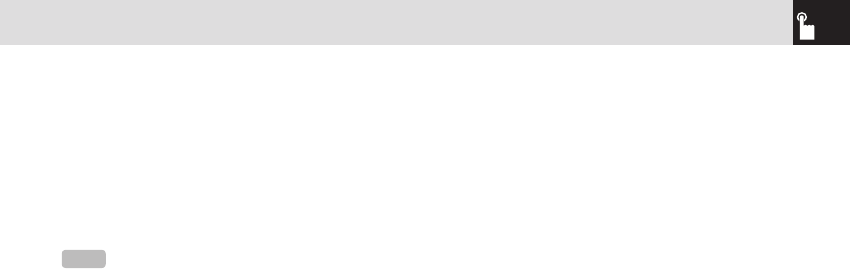
If you dial the same number more than once, only the latest
occurrence is saved.
❶ Press the [s] key to display the Call Logs list of dialed,
received or missed call numbers in reverse chronological
order.
❷ Press the [z/x] key or the [u/D] key to select a
number.
❸ Press the [s] key to dial the selected number.
(For further details, see 3. Recent Calls on page 56.)
To make a call using Entry
You can store frequently used names and phone numbers,
called Entry, in your SIM card or your phone’s memory.
Therefore; you do not have to remember all your phone
numbers; simply select the name to recall the associated
number.
❶ Press the [D] key to see the Name Search list.
❷ Select a number from Name Search.
❸ Press the [s] key to dial. (For further details, see 2.
Address Book on page 54)
To make an International call
❶ Press and hold the [0] key for the international prefix
until the ‘+’ character appears on the display, or type the
outgoing national code.
❷ Type the country code, area code, and phone number
that you want to call.
❸ Press the [s] key.
To speed‐dial from Entry
Press and hold the Speed Dial number to make a call using
the number you have saved. For example, press and hold
the [5] key to dial a number which you have saved as “5”
in your Speed Dial list.
(For further details, see Speed Dial on page 53.)
To make an emergency call
You can make emergency calls even if your phone does not
have a SIM card.
❶ Select Emergency Number, or press the [SOS] Soft key
if your phone does not have a SIM card.
❷ Press the [s] key.
25
Making and ending a call
NOTE
To redial the last number in the Call Logs list, press and
hold the [s] key.
070423_C300_Generic_EN(00)�‚�¬.indd 25 2007.4.23 3:31:22 PM
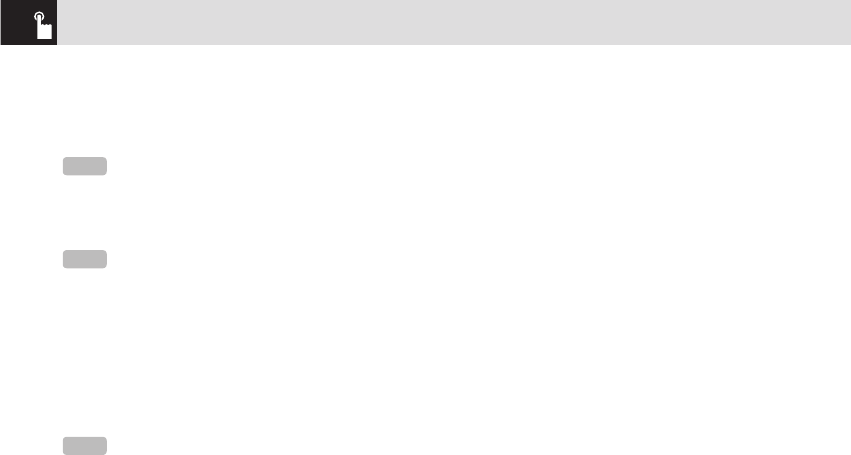
To answer a call
When you receive a call, your phone rings (or vibrates).
If the caller can be identified, the caller’s phone number is
displayed (or the caller’s name, if it is stored in your entry).
❶ To answer a call, open your phone.
❷ If your phone is already open, press the [s] key.
To reply to a missed call
If the incoming call could not be answered, a missed call
message is shown on your phone’s display to remind you of
the call you have missed.
To reply to a missed call, do the following.
Keep your phone open.
❶ Press the [View] Soft key to display the list of missed
calls.
❷ If necessary, scroll to highlight the number you want by
pressing the [u/D] l key.
❸ Press the [s] key to call.
Press the [c] key or [e] key to close the ‘missed call’
notification message.
To reject a call
• Press the [e] key or the [Reject] Soft key. If the [Reject]
Soft key is pressed, the caller will hear Voice mail.
To answer a second call
You can answer an incoming call while you have a call in
progress, if your network service provider supports this
service and you have activated the Call Waiting option.
(For further details, see Call Waiting on page 69.)
You will be notified of an incoming call by a ‘call waiting’
tone.
Press the [s] key. The first call is automatically put on hold.
To switch between two calls
Press the [Swap] Soft key.
Answering a call
26
If your answer type is set to [Any Key], you can answer
calls by pressing any key except the [e] key. While the flip is
closed, you can press any side key to stop the ring, or press and
hold any side key to reject the call.
NOTE
NOTE
This function is network and subscription dependent, and
may not be available in all areas.
NOTE
This function is network and subscription dependent, and
may not be available in all areas.
070423_C300_Generic_EN(00)�‚�¬.indd 26 2007.4.23 3:31:22 PM

To end the current call
Press the [s] key. The call on hold is automatically
reconnected to you.
Options during a call
To adjust the call volume
To adjust the earpiece volume during a call, do one of the
following.
• To increase the call volume during a call, press the [z]
volume key on the left side of your phone.
• To decrease the call volume during a call, press the [x]
volume key on the left side of your phone.
• In Standby mode with the folder open, adjust the ringtone
volume by using the [z/x] keys.
To switch your microphone off
(Mute) or on (Speak)
You can temporarily switch your phone’s microphone off so
that the person you talk to on your phone cannot hear you.
For example, you may wish to say something to another
person in the room but do not want the person calling to
hear you.
To switch your phone’s microphone off
Press the [Mute] Soft key, or press [Options] then select
[Mute].
To switch your phone’s microphone
back on
Press the [Unmute] Soft key, or press [Options] then select
[Unmute].
To put a call on hold, and return to
a held call
You can put a call on hold whenever you want.
You can make another call while you have a call in progress
if your network service provider supports this service.
One call is active, while the other is on hold. You can also
switch between the calls.
To put a call on hold
Press the [Options] Soft key then select [Hold], or press the
[s] key.
The callers name and icon are grayed while the call is on
hold.
27
Answering a call & Options during a call
070423_C300_Generic_EN(00)�‚�¬.indd 27 2007.4.23 3:31:22 PM

To return to a held call
Press the [Options] Soft key then select [Resume], or press
the [s] key again.
To make a call while you are on a call
❶ Enter the phone number that you want to dial or look it
up in Address Book entry.
❷ Press the [s] key to dial the second call. The first call is
automatically put on hold.
To switch between two calls
Press the [Swap] Soft key.
The current call is put on hold and the held call is
reactivated so that you can continue your conversation with
the caller.
To end a call
Press the [e] key in the normal way. To terminate all active
calls at the same time while you are in multi-party call,
select [Options] and then select [End All Calls].
Transferring a call
You can transfer or connect the current call to the held call if
your network service provider supports this service, so that
callers can talk to each other.
You will be disconnected from both of them.
❶ During a call, make or answer a call in the normal way
then press the [Options] Soft key.
❷ Press the [u/D] key to highlight the [Transfer] option
then press the [Select] Soft key or [o] key.
The two callers will be connected to each other.
Multi‐party calls
A multi-party call feature is a network service that allows up
to six people to take part in a multi-party or conference call
simultaneously.
For further details, contact your service provider.
To make a multi‐party call
❶ Call the first participant in the normal way.
❷ Call the second participant in the normal way. The first
call is automatically put on hold.
❸ To join the first participant to a multi-party call, press the
[Options] Soft key then select the [Join All] option.
❹ Press the [o] key
Options during a call
28
070423_C300_Generic_EN(00)�‚�¬.indd 28 2007.4.23 3:31:23 PM

To add a new person to a multi‐party
call
❶ Call the person in the normal way.
❷ Press the [Options] Soft key then select the [Join All]
option.
❸ Press the [o] key.
To add a caller to a multi‐party call
Press the [Options] Soft key then select the [Join All] option.
To view the status of multi‐party call
participants
Press the [l/r] key. An icon indicates whether the remote
party is participating in the multi-party call (‘Far Multiparty’)
or on hold (‘Far Hold’.)
To answer or make a second call during
a multi‐party call
❶ Place the multi-party call on hold by pressing the
[Options] Soft key then selecting the [Hold All Calls]
option.
❷ Answer or make a call in the normal way.
❸ To reactivate the multi-party call on hold, press the
[Swap] Soft key.
❹ To end the multi-party call, press the [e] key or close
the flip.
To have a private conversation with one
participant
❶ Press the [Options] Soft key then select the [Private]
option.
❷ Press the [o] key.
❸ Press the [Uu/D] key to highlight the participant you
want then press the [o] key. Now you can talk privately
with that person.
❹ The other participants can continue the conversation
with each other.
❺ To return to the multi-party call, press the [Options] Soft
key then select the [Join All] option.
❻ Press the [o] key.
All of the multi-party call participants can now hear each
other.
To remove one participant from a multi‐
party‐call
❶ Press the [Options] Soft key then select the [Exclude]
option.
❷ Press the [u/D] key to highlight the participant then
29
Options during a call
070423_C300_Generic_EN(00)�‚�¬.indd 29 2007.4.23 3:31:23 PM

press the [o] key. The call ends with that participant, but
you can continue to talk with the other participants.
End the multi-party call by closing your phone or pressing
the [e] key.
Searching for a number in Address
Book during a call
❶ Press the [Options] Soft key.
❷ If necessary, press the [u/D] key to highlight the
[Name Search] option.
❸ Press the [o] key.
❹ The entries are displayed.
To search for a name or group in
Address Book
Enter the first letters of the name for Name Search, or the
first letters of the group for Group Search.
The entries are displayed starting with the first entry
matching your input.
To find a name manually in Address
Book
Press the [u/D] key.
To view the highlighted entry in
Address Book
Press the [o] key. (For further details, see 2. Address Book
on page 52.)
Using DTMF tones
You can turn the DTMF key tones off or on during a call.
When the [DTMF Off] option is selected, your phone does
not transmit the key tones. It allows you to press keys
without hearing any key tones during calls.
To communicate with answering machines or computerized
telephone systems, you must select the [DTMF On] option.
Reading or writing a message
during a call
You can read or write a message during a phone call.
❶ Press the [Options] Soft key.
❷ Press the [u/D] key to highlight the [Messaging]
option then press the [o] key.
• To read a received message, select the Inbox
subcommand then scroll to the message that you want
to read.
Options during a call
30
070423_C300_Generic_EN(00)�‚�¬.indd 30 2007.4.23 3:31:23 PM

• To write a new message, select the Write New
subcommand then press the [o] key. (For further details,
see Write New on page 42.)
Using your headset
You can send or receive a call using your headset.
When you connect your headset to the jack located at the
top of your phone, the button on the headset works as
follows:
• To list recent calls, press the button in Standby mode.
• To redial the last call, press the button twice in Standby
mode.
• To answer a call, press the button when you receive the
call.
• Press the button once to hold the call during a call.
• Press and hold the button to end the call during a call.
31
Options during a call & Using your headset
NOTE
During a call, you can only send text messages.
Multimedia messages cannot be sent, but can be saved.
070423_C300_Generic_EN(00)�‚�¬.indd 31 2007.4.23 3:31:23 PM

Displaying your phone’s menu functions.
To display your phone’s menu functions, press the [Menu]
Soft key ([[]) in Standby mode.
Moving within your phone’s menu
and submenu functions
To move within your phone’s functions and select the
function or value you want, press the following keys.
Using the Shortcut Key in Standby
Mode
Selecting menu functions
32
Key Function
Soft key [[]Goes to the main menu in Standby
mode.
[
l
], [
r
] key Moves within the main menu.
[
u
], [
D
] key Searches for the sub-menu.
Moves within the main menu.
[
o
] key
Goes to the sub-menu.
Go to the WAP Home menu in
Standby mode.
[z], [x] key Moves the cursor upwards or down-
wards in the menu.
NOTE
You can input the menu function number to access the
submenu function quickly. For details of the menu tree listing all
menu function and subfunction numbers, see 1. Menu Tree on
page 84.
NOTE
Press the [c] key to return to the previous menu.
Type the menu number to access the sub-menu quickly.
Key Menu selected if
If pressed and held
Soft key [[]Displays menu Menu
Soft key []]Activates Camera
[
r
] key
Navigation
Display Address
Book list
[
l
] key
Navigation Display Media Gallery
[
u
] key
Navigation
Displays Write New
screen
[
D
] key
Navigation Display Photo Album
[
o
] key
Displays WAP browser WAP
[c] key Displays Calendar
Monthly View
[s] key
Displays Recent Calls Redials last call
[e] key
Power On/Off
070423_C300_Generic_EN(00)�‚�¬.indd 32 2007.4.23 3:31:24 PM

Entering text
Input mode
On many occasions you need to input text in your phone
such as: storing the name in your Address Book, writing a
new message, creating a greeting, or scheduling events on
your calendar.
You can select from the following methods (modes) of
inputting text in your phone.
T9 mode
You can input a letter using only one keystroke per letter.
The keypad has more than one letter on it – when you
press the [5] key once, J, K or L may be displayed.
The T9 mode automatically compares your keystrokes
with an internal linguistic dictionary to determine the
correct word, thus requiring far fewer keystrokes than the
conventional ABC mode (see below).
ABC mode
In this mode, you input the letter you want by pressing the
keypad once to select the first letter on the key, twice to
select the second letter on the key, three times to select
the third letter on the key and so on until the letter you want
appears.
123 mode
You can input numbers in this mode.
Symbol mode
You can input special characters like Greek letters, currency
units, or a period mark in this mode.
To change Text input mode
When you are in an area where you can input text, the
text input mode indicator is displayed at the bottom of your
screen.
Example: Typing a Text Message.
33
Selecting menu functions & Entering text
Key Menu selected if
If pressed and held
[1] key Connect to the
voice-mail server
[*] key Enter or exit from
Vibrate mode
070423_C300_Generic_EN(00)�‚�¬.indd 33 2007.4.23 3:31:24 PM

❶ Press the Soft key []] that indicates the current Text-
input mode.
❷ Toggle to the mode you want to use by pressing the Soft
key []] again as many times as necessary.
To insert a space
To insert a space between words, press the [0] key. If you
are in 123 mode or Symbol mode, press and hold the [0]
key to add a space.
Scrolling
To move the cursor to the left or right within the text, press
the scroll [l/r] key. To move the cursor up or down among
the lines, press the scroll ([u/D]) key.
Clearing letters and words
To clear the letter to the left of the cursor, press the [c]
key.
To clear all of the letters in the editor box, press and hold
the [c] key.
Returning to the previous screen
When the text input field is empty, press the [c] key to
return to the previous screen.
Entering text
34
← The page number icon and the number of
remaining characters that you can type.
← Editing area
↑
Editor options ↑
The current text input mode
NOTE
By pressing the [z/x] key, the cursor can be moved very
quickly to the beginning or the end of the text.
Tip
Use the following procedures to change the text input
mode quickly in English mode (the Alphabet or Predictive mode):
Key Function
Press and hold
the [*] key Displays the symbol screen. Returns to
the previous screen in Symbol mode.
Press the [0] key Enters a space character.
Press the [c] key Deletes characters one by one. After
deleting all the characters, returns to
the previous screen.
Press and hold the
[c] key
Deletes all the characters and moves
the cursor to the beginning of the input
screen.
070423_C300_Generic_EN(00)�‚�¬.indd 34 2007.4.23 3:31:25 PM

Using T9 mode
In the T9 alphabet Editor, most commonly used words
appear as you input the text.
❶ Press the keys numbered [2] to
[9] to input text. For example,
press [4][3][5][5][6] in
sequence to input ‘hello’. The word
you are typing appears on the
display. It may likely change with
each key you press.
❷ Enter the whole word before editing
or deleting any keystrokes.
❸ Upon searching a word, input the next text.
❹ If the search fails, press [*] key to search which text
can be typed in. Your phone displays the most commonly
used choices first.
❺ Continue entering the next word.
Using ABC mode
When typing in ABC mode, press the key labeled with the
target letter once for the first letter; press it twice for the
second letter, and so on.
Example: To display the letter “C”,
quickly press the [2] key three times.
To display the letter “K”, press the [5]
key twice. This method is called Multi-
tap typing.
35
Entering text
[English]
Key Characters, in displayed order
1. , - ? ! ’ @ : 1
2a b c 2
3d e f 3
4g h i 4
5j k l 5
NOTE
The cursor moves to the right when you press a different
key. When entering the same letter twice or a different letter on the
same key,just press the [Right ] scroll key or wait a few
seconds for the cursor to move to the right automatically, and then
enter the next letter.
Refer to the table below for more information about the characters
available. The characters vary depending on the text input
language.
070423_C300_Generic_EN(00)�‚�¬.indd 35 2007.4.23 3:31:27 PM

Changing case
To change the case of the next letter that you type, press
the [
#
] key.
There are three cases:
•Lowercase (no indicator)
•Initial capital ( )
•Capital lock ( )
Using 123 mode
Use the 123 mode to type numbers
into the text. Press the key that
corresponds to the digit that you want
to type.
Using Symbol mode
The symbol mode allows you to enter
symbols into your text.
To display more symbols, press the
scroll key ([u/D]).
To input a symbol, press the number
for a symbol, and the symbol appears
in the input screen.
Using My Words
Adding a new word to My Words (Spell function)
For example, let’s input ‘lode’ which is not stored in the T9
Entering text
36
Key Characters, in displayed order
6m n o 6
7p q r s 7
8t u v 8
9w x y z 9
0Space 0
070423_C300_Generic_EN(00)�‚�¬.indd 36 2007.4.23 3:31:30 PM

37
Entering text
database, in the T9 alphabet editor.
• To add ‘lode’ in T9 mode, press [5],
[6], [3], [3] in order.
• After pressing [5], [6], [3], [3] in order, you will see
the [Spell] Soft key at the bottom left side of the screen.
• When you press the [Spell] soft key, the Add Word editor
appears. Then input ‘lode’ in ABC mode, and press [o].
• Now, this word is stored in the T9 database. To input
‘lode,’ just press [5], [6], [3], [3] in order in
T9 mode.
Deleting a word from My Words (Delete function)
• Press the [Options] Soft key in the T9 alphabet editor.
Select My Words, and press [o].
• Select a word to delete with the Navigation key, then
press the [Options] Soft key. Select 2.Delete, and press
[o] to delete the word from the My Words list.
Deleting all words from My Words (Delete All function)
• Press the [Options] Soft key in the T9 alphabet editor.
Select My Words, and press [o].
NOTE
The Add Word editor does not support T9 mode because
it only stores the users’ desired words in the T9 database.
070423_C300_Generic_EN(00)�‚�¬.indd 37 2007.4.23 3:31:36 PM

Entering text
38
• Press the [Options] Soft key. Select 3.Delete All, and
press [o] to delete all words from the My Words list.
Editing a word in My Words (Edit function)
• Press the [Options] Soft key in the T9 alphabet editor.
Select My Words, and press [o].
• Select a word to edit with the Navigation key, then press
the [Options] Soft key. Select 1.Edit, and press [o] to edit
the word in the Add Word editor.
NOTE
The Delete All function activates when two or more words
are stored in the My Words list.
070423_C300_Generic_EN(00)�‚�¬.indd 38 2007.4.23 3:31:58 PM

3
Applications
1. Messaging
2. Address Book
3. Recent Calls
4. Media Gallery
5. Multimedia
6. Settings
7. Organizer
8. WAP
9. Tools
See the appendix for information
about the menu tree.
070423_C300_Generic_EN(00)�‚�¬.indd 39 2007.4.23 3:32:15 PM

40
This function allows you to create, send, read and save
a message using the Short Message Service (SMS: text
messages), Multimedia Message Service (MMS: messages
supporting presentation of various media types, such as full
color images and polyphonic ring tones) provided by your
network operator, or an e-mail service.
Voice mails are also available. The multi-selection function
is also supported.
Press the [Menu] Soft key and then select 1.Messaging.
Text Message
Short message service (SMS) allows you to send and
receive a short text message to and from other phones.
Multimedia Message
Multimedia Message Service (MMS) is a messaging
service similar to Short Message Service (SMS). It provides
asynchronous delivery of personal multimedia messages.
In addition to the familiar text content of text messages,
multimedia messages can contain images, graphics, and/or
sound.
An MMS message is a separate multimedia presentation in
a single entry, not an attachment to the text file.
Using the MMS feature, your phone can receive a
multimedia message and/or send a picture message,
depending on MMS availability from your service provider.
Only phones that support the multimedia message feature
can receive or display the multimedia messages.
Receiving a new message
When you receive a new message, the popup dialog box
displays the number of unread messages and the number
of total messages with the New Message icon ( ) in the
icon area of the internal and external displays.
You also hear an alert, depending on the message sound
setting.
To read the new message(s) immediately, press the [Read]
Soft key or the [o] key.
Managing memory
The Inbox, Outbox, Drafts, Sent, and Templates share a
given amount of memory on the phone. In the Inbox, text
messages (SMS) can be saved on the phone or the SIM,
Messaging
NOTE
Not all manufacturer>s phones can receive all types of
content.
NOTE
To clear the new message notification on the display,
press the [Cancel] Soft key, the [e] key, or the [c] key.
070423_C300_Generic_EN(00)�‚�¬.indd 40 2007.4.23 3:32:15 PM
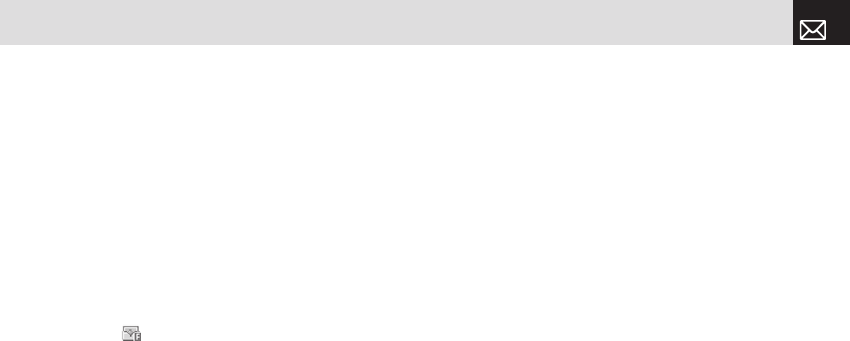
41
Messaging
depending on the Text Message settings.
When Save to in the Text Message settings is set to SIM,
received messages are saved in the phone memory if
the SIM capacity is full. Also, even if Save to in the Text
Message settings is set to Phone, received messages are
saved in the SIM if the memory capacity is full.
When using the Inbox, up to 50 received messages can be
saved to the phone memory.
Up to 30 entries can be saved in the other mailboxes. The
Inbox can use the SIM memory.
Only the Inbox can use the SIM memory to store text
messages (SMS).
When you try to save more than 50 messages in the Inbox,
a full icon ( ) appears.
When a full icon appears, you cannot receive any new
messages. When you open the phone, the notification
“Message full Please delete” appears on the display.
You must delete one or more of the old messages in order
to make memory available for the new messages.
Use the [Delete] option within the each mailbox, or use the
[Delete All] option to delete all the messages.
• Write New: Writes a multimedia message (MMS) or a text
message (SMS)
• Inbox: Displays the received messages in the SIM and
Phone memory. You can save up to 50 messages in the
phone memory and more messages are received only
if the SIM capacity is available. So you can see over 50
messages in the Inbox. The “10” in [10/20] represents
the number of unread messages, whereas the “20”
represents the number of saved messages in the Inbox.
• Sent: Displays the stored messages in the phone
memory that were sent. This depends on the settings
for Save Messages. Sent can display more than 30
messages.
• Outbox: Displays the list of stored messages that have
not been sent. 30 messages can be saved to phone
memory.
• Draft: Displays the list of stored messages that were not
completed and stored as Draft. You can save up to 30
messages in Draft.
• Browser Msg.: Displays the Browser messages.
• Voicemail: press the [o] key. You can listen to the
voicemail by calling the voice mail center.
• Templates: Displays the default template and your saved
templates. You can save up to 30 messages in the phone
memory (including the default template).
• Settings: Sets up the environment for messages.
070423_C300_Generic_EN(00)�‚�¬.indd 41 2007.4.23 3:32:16 PM

Messaging
42
• Memory Info: Displays the free space of the SIM or
phone memory.
Write New
Press [Menu] Soft key, select 1.Messaging, select 1.Write
New, and then press the [o] key.
Select the type of message you want to write.
• Text Message: Write new SMS message.
• Multimedia Message: Write new MMS message.
Text Message
❶ Creating a Text Message. At the top of the display, the
number of remaining characters appears and you can
see the [ ] icon.
❷ While you are entering a text message, press the
[Options] Soft key ([[]) for more editing options. Use
[u/D] key to select an item and press the [o] key.
• Add template: Obtain a template.
• Edit Subject: Edits the message subject.
• Save: Save messages in the phone memory.
• Language: Change the language.
• My Words: Manage the words that you have added to the
(For more information about My Words, see 7.Entering
Text on page 33.)
dictionary. You can edit and delete the words.
❸ After you have created the message, press the [o]
key to send the message. If you want to send a Text
Message to a new number that is not stored, press the
[u] key to move to Add Entry, and then just enter the
number (Add Entry is only for entering numbers that are
not searched). If you want to search for a stored name,
enter the name using the keypad. You can also add
numbers from Call Log. To search for a number in the All
Calls list, press the [Call Log] Soft key, select the correct
number, and then press the [o] key to check it.
When you have finished entering the recipient information,
press the [Send] Soft key.
Multimedia Message
❶ When [No Subject] page displays, press the [Options]
Soft key ([[]) to use the following [Editor Options].
• Edit Subject: Edits the message subject.
• Add Objects: Adds the text, image, or sound.
• Add Template: Adds a multimedia message template.
This feature is only available when no item is in the slide.
With more than one slide, Add Template is not available.
• Settings: The user can only change the setting for the
070423_C300_Generic_EN(00)�‚�¬.indd 42 2007.4.23 3:32:16 PM
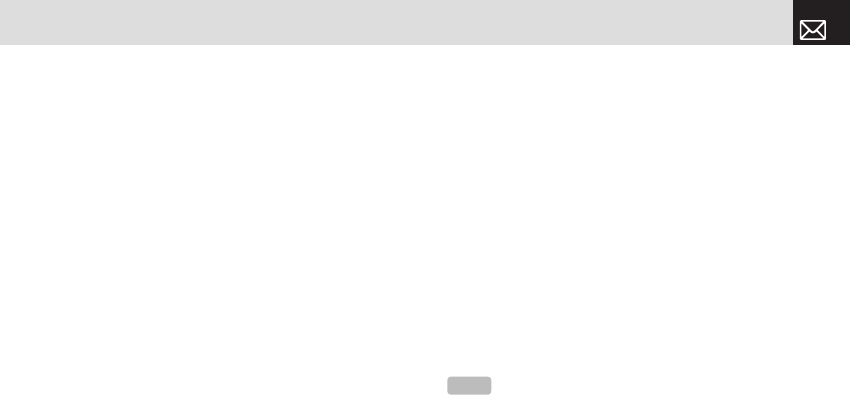
43
Messaging
message which is in the process of being written. The
setting for Slide Timing, Page Layout and Priority can
only be set while a message is being written. However,
Delivery Reports and Read Reports setting can also be
set by pressing 1.Messaging, select 9.Settings, and then
select 3.Multimedia Message.
• Slide Timing: Sets how long the received message is
displayed for. The display automatically scrolls to the
next slide page after the specified time.
• Page Layout: Arranges the image and text display
position in the slide page. You can set Image at Top or
Text at Top.
• Delivery Reports: When this option is set to [On], the
network informs you whether or not your message
has been delivered successfully (This is network
dependent).
• Read Reports: When this option is set to [On], the
recipient’s phone sends a reply to let you know when
your message has been read. (if your carrier’s network
supports this functionality)
• Priority: Set Normal, High, or Low.
❷ When [No Subject] page displays, press the [Add] Soft
key ([]]) to add an objects.
• Add Text: Adds a new text.
• Add Image: Adds the photo or the downloaded image.
Press the [o] key to select the sub-menu.
• Take a Photo: Creates a new photo
• Photo Album: Already saved photo
• Downloaded: Downloaded image.
(For further details, see Graphics on page 59.)
• Add Sound: Adds the voice memo or the downloaded
sound. Press the [o] key to select the sub-menu.
• New Voice Memo: Creates a new recording memo
• Voice Memo: Already recorded sound
• Downloaded: Downloaded sound
(For further details, see Audio on page 65 and Voice
Memo on page 75.)
• Add Slide: Adds a new slide.
❸ After writing the message, press the [o] key. And then
press the [Options] Soft key ([[]) to use the following
[Editor Options].
• Preview: Shows the message as it appears on the
NOTE
After you add the text, the image or the sound, the Add
Slide menu appears if you press the [Add] Soft key ([]]). To move
to a different slide, press the [l/r] key.
070423_C300_Generic_EN(00)�‚�¬.indd 43 2007.4.23 3:32:17 PM
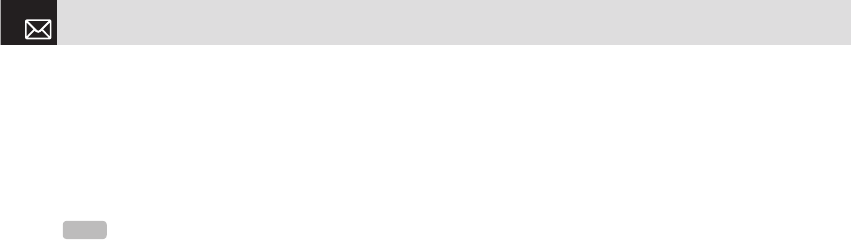
Messaging
44
recipient’s phone, and you can return to the Editor to
press the [Editor] soft key ([[]).
• Delete Text/Image/Sound: Deletes the selected text,
image, or sound from the slide page.
•Add Objects: Adds an image, sound, and slide objects.
• Save as Draft: Saves messages in the phone memory.
• Delete Slide: Deletes the selected slide.
• Edit Subject: Edits the subject.
• Settings: The user can only change the setting for
the message which is in the process of being written
regardless of the global settings. To find those settings,
press [Menu] Soft key select 1.Messaging, select
9.Settings, and then select 3.Multimedia Message.
• Slide Timing: Sets how long the received message is
displayed. The display automatically scrolls to the next
slide page after the specified time.
• Page Layout: Arranges the image and text display
position in the slide page. You can set Image at Top or
Text at Top.
• Delivery Reports: When this option is set to [On], the
network informs you whether or not your message
has been delivered successfully (This is network
dependent).
• Read Reports: When this option is set to [On], the
recipient’s phone sends a reply to let you know when
your message has been read. (If your carrier’s network
supports this functionality.)
• Priority: Set Normal, High, or Low.
❹ After writing the message, if the user wants to change
the already added object, press the [u/D] key to
move to the already added object and press the [Edit] or
[Replace] Soft key ([]]). This key is automatically linked
to editing text, or replacing image or sound.
• Edit: Edits text
• Replace Image: Replaces the selected image/photo with
a different selected image from the sub-menu.
• Take a Photo: Creates a new photo
• Photo Album: Already saved photo
• Downloaded: Downloaded image
• Replace Sound: Replaces the selected sound with a
different selected sound from the sub-menu.
• New Voice Memo: Creates a new recording memo
• Voice Memo: Already recorded sound
NOTE
When more than one slide exists, this menu appears.
070423_C300_Generic_EN(00)�‚�¬.indd 44 2007.4.23 3:32:17 PM

45
Messaging
• Downloaded: Downloaded sound
❺ When you have finished creating the message, press
the [o] key to send the message. If you want to send
a Multimedia Message to a new number or an e-mail
address that is not stored, press the [u] key tomove
to Add Entry, and then just enter the number or e-mail
address (Add Entry is only for entering numbers or e-
mail addresses that are not searched).
If you want to search for a stored name, enter the name
using the keypad.
You can also add numbers from Call Log. To find the Call
Log menu, press the [Options] Soft key.
• Call Log: Shows the recent calls
• Cc (Carbon copy): Sends the message to both the
recipient and a third party in Address Book Entry.
• Bcc (Blind carbon copy): Sends the message to a third
party but does not notify the other recipients in Address
Book Entry.
After selecting the correct number, press the [o] key to
check it.
When you have finished entering the recipient information,
press the [Send] Soft key.
Inbox
Press the [Menu] Soft key, select 1.Messaging, select
2.Inbox, and press the [o] key to display the received
messages one by one. To write a new message, press the
[Reply] Soft key at the lower-right corner.
You can receive a multimedia message notification through
the network and read only the downloaded multimedia
message.
You can also receive a text message and voice mail.
In case of a text messages, if available in the Address
Book, the sender’s name and initial text appears with the
list of messages. In the case of multimedia messages, the
list of messages appears with the sender phone number or
name and the message subject.
According to message type, the list of messages shows the
NOTE
To send a text message or MMS message to someone not in
your phonebook, enter the phone number at the idle screen and select
the right soft key and then select type of message.
NOTE
If the size of the Multimedia Message exceeds the
transmission limit (100 Kb), a warning information message will appear.
It is automatically saved in the Sent folder if transmission is successful.
070423_C300_Generic_EN(00)�‚�¬.indd 45 2007.4.23 3:32:17 PM
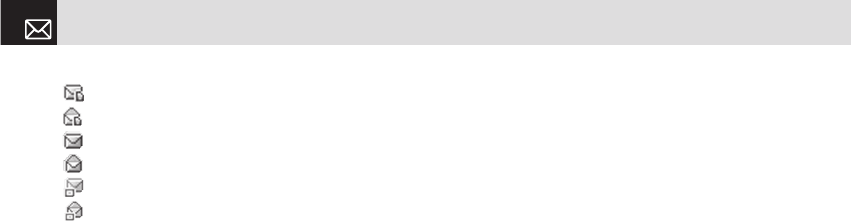
Messaging
46
following icons:
Unread text message in the SIM
Read text message in the SIM
Unread text message in the phone
Read text message in the phone
Unread multimedia message
Read multimedia message
❶ Select the [Options] Soft key ([[]) on the bottom of the
message list to select one of the following options.
• Callback: Calls to the message sender.
• Delete: Deletes the selected message.
• Delete All Read Messages: Deletes all read messages
received.
• Delete All: Deletes all messages in the Inbox.
• Forward: Sends the received message to another
recipient.
• Move to Phone (SIM): Saves the message in the phone
memory (in the SIM) if the message is saved in the phone
(in the SIM). Only text message is available.
• Reply All: Replies to the message sender and the 3rd
party who received the message. (Shown only on the
Multimedia Message.)
❷ Select the Soft key ([]]) on the bottom of the message
list to select the following option.
• Reply: Reply to the message sender.
❸ Select the [Options] Soft key ([[]) on the bottom of the
message view to select one of the following options.
• Reply All: Replies to the message sender and the 3rd
party who received the message. (Shown only on the
Multimedia Message.)
• Delete: Deletes the selected message.
• Forward: Sends the received message to another
recipient.
• Callback: Calls the message sender.
• Save Objects: Extracts an object from the multimedia
message. You can save it in one of the categories in My
Stuff. (Shown only on the multimedia message.)
• Save Numbers & E-mail: Extracts a number & e-mail
from the message text. You can save it as an Address
Book entry.
- When you select the numbers in the list.
1)
If you press the [s] key, you can call the person with
that number.
070423_C300_Generic_EN(00)�‚�¬.indd 46 2007.4.23 3:32:18 PM

47
Messaging
2)
Press the [o] key.
• Save New: Creates a new entry.
• Add to Old: Adds to the existing entry and saves the
entry
• Send Message: Sends a message to a selected
recipient.
- When you select the e-mail in the list
1)
Press the [o] key.
• Save New: Creates a new entry.
• Add to Old: Adds to the existing entry and save the
entry.
• Send Message: Sends a message to a selected
recipient.
• Save URLs: Extracts a URL address from the
message text. You can save it as a bookmark. If you
press the [o] key, you can connect to the URL.
• Save as Template : Save message as a template
(Shown only on the Multimedia Message.)
• Details : Show informations of the received message.
(From, Timestamp, Subject,Size) (Shown only on the
Multimedia Message.)
2)
Select the Soft key ([]]) on the bottom of the
message view to select the following function.
• Reply: Reply to the message sender.
Sent
Sent saves all messages sent from your phone.
Press [Menu] Soft key, select 1. Messaging, and then select
3. Sent.
The icons below indicate the status of the MMS
message saved in Sent:
Sent MMS message (normal)
Delivered MMS message
Expired or Rejected MMS message
Read MMS message
Deleted MMS message
Delivered and Read MMS message
Delivered and Deleted MMS message
To manage messages in Sent:
❶ Press the [Edit] Soft key at the bottom right corner to edit
and send a Sent message using the recipient’s number.
❷ Select the [Options] Soft key on the bottom of the
message list to select one of the following functions.
070423_C300_Generic_EN(00)�‚�¬.indd 47 2007.4.23 3:32:19 PM

Messaging
48
• Delete: Deletes the selected message.
•Delete All: Deletes all messages in Sent.
•Forward: Sends the Sent message to another recipient.
• Details : Show informations of the sent message (To,
Timestamp, Subject, Size) (This menu is shown when
you select the message in list and Size is shown only on
the Multimedia Message)
• Sent info : display delivery&read state of each msg
destination (Shown only on the Multimedia Message.)
Outbox
Outbox contains all messages you have not yet sent.
Press [Menu] Soft key, select 1. Messaging, select
4. Outbox, and press the [o] key.
To manage messages in Outbox:
❶ Press the [Send] Soft key ([]]) at the bottom right
corner to send the failed message again.
❷ Press the [Options] Soft key ([[]) at the bottom left
corner to select the following functions.
• Delete: Deletes the message.
• Delete All: Deletes all messages in the Outbox.
• Edit: Edits and sends an unsent message using the
recipient’s number.
Draft
Draft contains all the messages you have edited and saved.
Press [Menu] Soft key, select 1. Messaging, select 5. Draft,
and press the [o] key.
To manage messages in Draft:
Press the [Options] Soft key ([[]) at the bottom left corner
to select the following functions.
• Delete: Deletes the message.
• Delete All: Deletes all messages in Draft.
Browser Msg
The phone can receive browser messages from the service
provider. Press [Menu] Soft key, select 1. Messaging, and
then select 6.Browser Msg, where the number of unread
Browser messages is shown.
When you are in the list of Browser Messages, press
the [Options] Soft key ([[]) to select from the following
functions.
• Delete: Deletes a message.
• Delete All: Deletes all the messages in Inbox.
070423_C300_Generic_EN(00)�‚�¬.indd 48 2007.4.23 3:32:20 PM

49
Messaging
In addition you can press the [Go to] Soft key ([]]) to
connect to the appropriate WAP page.
Voicemail
If you are busy or cannot answer when someone calls,
you can refer the caller to a voice-mail message service.
After the caller leaves a message, the voice mail service
indicates that a message is available.
Press the [Menu] Soft key, select 1. Messaging, select 7.
Voicemail, and press the [o] key. You can listen to the
voicemail by calling the voicemail center.
Templates
A template contains a block of text for quick insertion into
text messages and multimedia messages.
Press the [Menu] Soft key, select 1. Messaging, and then
select 8. Templates.
If no user-created template exists, only the Create New
menu appears in the list.
❶ Select a text or a multimedia template menu and press
the [Options] Soft key ([[]) at the left for associated
options.
• Create New: Makes a new template. Not available if the
template space is full.
• Text Message: Writes a new text template.
• Multimedia Message: Writes a new multimedia template.
• Delete: Deletes a template you have defined. The default
template does not appear.
• Delete all: Deletes all messages in the templates box.
The default template does not appear.
• Edit: Edits the selected template.
❷ Select a message and press the [Send] Soft key ([]]) to
send the selected template.
Settings
Before you can send or receive messages using your
phone, you must configure their settings first. This
information is normally pre-populated in the phone by
your service provider. Press the [Menu] Soft key, select 1.
Messaging, and then select 9. Settings.
Common Settings
Select [Menu], select 1. Messaging, select 9. Settings,
select 1.Common Settings, and press the [o] key.
To set up common message settings, use the
following functions:
070423_C300_Generic_EN(00)�‚�¬.indd 49 2007.4.23 3:32:20 PM

Messaging
50
• Default Edit Mode: Sets in Alphabet mode (Multi-tap
mode) or Predictive mode (T9 mode).
• Save messages: If set as On, the messages sent will be
stored in the [Sent].
Text Message
Press the [Menu] Soft key, select 1. Messaging, select 9.
Settings, select 2.Text Message, and press the [o] key.
To set up default Text Message information, use the
following functions:
• Message Center: Stores or changes the number of
your message center that is required when sending a
message.
• E-mail Gateway: Stores or changes the number of your
e-mail gateway required when sending an e-mail.
• Save to: Sets the text message storage to SIM or phone.
• Message Format: Sets the message type to Normal, Fax,
Voicemail, ERMES, National Paging, X.400, or Internet.
The network converts the messages into the selected
format.
Multimedia Message
Press the [Menu] Soft key, select 1. Messaging, select 9.
Settings, select 3 .Multimedia Message, and press the [o]
key.
To set up default Multimedia Message information,
use the following functions:
• Profiles: Sets up multimedia messages profile settings.
• Delivery Reports: When this option is set to [On], the
network informs you whether or not your message has
been delivered successfully.
• Read Reports: When this option is set to [On], the
recipient’s phone sends a reply to let you know when
your message has been read.
• Message Lifetime: Sets the duration of time your
message is stored at the message center while
attempting to deliver it. You can select one of 1 Hour,
2 Hours, 6 Hours, 1 Day, 2 Days, 1 Week, 4 Weeks, 6
Months, or Maximum.
Voice Mail
Press the [Menu] Soft key, select 1. Messaging, select 9.
Settings, select 4.Voice Mail, and press the [o] key.
This number is normally pre-populated by your carrier
NOTE
The message format depends on the SIM.
NOTE
If you reset the phone, all user settings of the Profiles will
be deleted and returned to factory-default settings.
070423_C300_Generic_EN(00)�‚�¬.indd 50 2007.4.23 3:32:20 PM

51
Messaging
during the activation process.
Browser Message
Press the [Menu] Soft key, select 1. Messaging, select 9.
Settings, select 5.Browser Message, and press the [o] key.
• Receive: Set up browser message receiving. The ( )
icon displays when the user receives a new message.
When the user receives an SI (Service Indication)
message
• Auto
1. Press the [Options] Soft key ([[]) on the Browser
Message Alerting screen.
· Load: Enters the browser.
·Postpone: The message is placed in the WAP PUSH inbox.
·Ignore: Deletes the received message.
2. Press the [Options] Soft key ([]]) on the Browser
Message Alerting screen.
·Exit: Saves and exits the Browser Message service.
• Acknowledge
1. Press the [Options] Soft key ([[]) on the Browser
Message Alerting screen.
· Accept: Shows the information for the selected message.
2. Press the [Options] Soft key ([]]) on the Browser
Message Alerting screen.
· Reject: Deletes the received message.
• Off
Does not accept messages.
• Silent
When the user receives a message, it attempts an
automatic connection with the corresponding URL. Only
an alert occurs.
When the user receives an SL (Service Load)
message
• Auto
When the user receives a message, it attempts an
automatic connection with the corresponding URL.
Only an alert occurs.
• Acknowledge
1. Press the [Options] Soft key ([[]) on the Browser
Message Alerting screen.
·Accept: Shows the information for the selected message.
2. Press the [Options] Soft key ([]]) on the Browser
Message Alerting screen.
· Reject: Deletes the received message.
• Off
Does not accept messages.
070423_C300_Generic_EN(00)�‚�¬.indd 51 2007.4.23 3:32:21 PM

Messaging & Address Book
52
• Silent
When the user receives a message, it attempts an
automatic connection with the corresponding URL. Only
an alert occurs.
Memory Info
This function displays the amount of used and available
memory on your phone.
Press the [Menu] Soft key, select 1. Messaging, and then
select 10. Memory Info to display the free text message and
multimedia message memory space.
Address Book
You can store your personal entries, which can be added or
deleted at any time, on your phone. You can save up to 800
contacts in your phone memory and the number that can
be saved on the SIM depends on SIM. Entries that can be
stored on the SIM card depend upon the storage capacity
of the card.
Name Search
Press the [Menu] Soft key, select 2.Address Book, and then
select 1.Name Search.
To search for a phone number from Address Book, do the
following procedure.
❶ Input a name. The entry list is shown and the cursor is
placed on an item that matches your input data.
❷ Press the [u/D] key to view the recorded numbers.
❸ Press the [o] key to view all.
To manage entries, press the [Option] Soft key ([[]) to
select from the following functions.
• Add Entry: Creates a new entry.
• Edit: Edits and saves the entry.
• Delete: Deletes the selected item.
070423_C300_Generic_EN(00)�‚�¬.indd 52 2007.4.23 3:32:21 PM

53
Address Book
• Copy: Copies memory to SIM or phone.
• Send Message: Sends a message to a selected recipient.
• Add to Speed Dial: Adds the selected number to speed
dial.
• Language: Selects Spanish or French. English is the
default selection.
• Group Search: Searches for the phone number of each
group
• Forward Contact Info: Sends the information of the
person selected in the View Names list in the form of a
business card.
Add Entry
Press the [Menu] Soft key, select 2. Address Book, and then
select 2. Add Entry.
Then add the entry information for other people. Initially, an
empty field with grey appears until you input text.
Depending on the SIM Card or Phone setup in the Save to
pop-up window, the following fields are displayed.
• Phone: Name, Mobile, Home, Office, Group, Picture,
Melody, Email1, E-mail2, and Memo
• SIM Card: Name, Mobile, Group, Picture, and Melody
Speed Dial
This function enables you to use the Speed Dialing function
to dial the entry by pressing a Speed Dial number in
Standby mode. The Speed Dial numbers range from 2 to 9,
totaling 8 Speed Dial numbers.
To set Speed Dial
Press the [Menu] Soft key, select 2. Address Book, and then
select 3. Speed Dial.
To add to Speed Dial
• Press the [z/x] key or the [u/D] key to move to an
empty entry and press the [Add] key.
• Press the [z/x] key or the [u/D] key to select a person.
• Press the [Options] Soft key ([[]) to select the language
and search for Spanish or French. (English is the default
selection.)
• Press the [o] key to save an item in the Speed Dial list.
NOTE
When you copy memory to phone, select the “Change
Type”- Mobile, Home, or Office.
NOTE
Pressing and holding the [0] or the [1] key is the prefix
for international calls or the Voice Mail service, respectively.
070423_C300_Generic_EN(00)�‚�¬.indd 53 2007.4.23 3:32:21 PM

Address Book
54
To edit Speed Dial
❶ If you want to edit a particular item in the speed dial list,
move the cursor to the item and press the [Edit] Soft key
([]]) to update the item.
❷ Press the [Options] Soft key ([[]) to select the language
and search for Spanish or French. (English is the default
selection.)
❸ Press the [o] key to save an item in the Speed Dial list.
To remove from Speed Dial
If you want to remove a particular item in the speed dial list,
move the cursor to the item and press the Soft key ([[]) to
remove an item.
To set Speed Dial in Name Search
Press the [Menu] Soft key, select 2. Address Book, and then
select 1. Name Search.
❶ Press the [z/x] key or the [u/D] key to select a person.
❷ To add Speed Dial, press the [Options] key and select
the [Add to Speed Dial] option in the list.
❸ Press the [z/x] key or the [u/D] key to move to an
empty entry.
❹ Press the [o] key to save an item in the Speed Dial list.
Group
This function is used to configure the settings for the four
predefined caller groups: Family, Friends, Business, and
VIP Press the [Menu] Soft key, select 2. Address Book,
and then select 4.Groups. To manage the Groups, press
the [Options] Soft key ([[]) to select from the following
functions.
• Group Ringtones: Sets a Group, Melody, and Photo.
• Rename: Renames a group in the user defined group.
• Delete: Deletes the selected groups in the user defined
group.
Press the [New] Soft key ([]]) to set a new group.
Memory in Use
This function enables you to specify whether you want to
save your entry information on your Phone, on your SIM
Card, or on either Phone or SIM.
Press the [Menu] Soft key, select 2.Address Book, and then
select 5. Memory in Use.
NOTE
The Rename and Delete menus do not appear in the
Default Group. Press the [New] Soft key ([[]) to set a new group.
070423_C300_Generic_EN(00)�‚�¬.indd 54 2007.4.23 3:32:22 PM

55
Address Book
Delete All
This function deletes all information saved on your phone
or SIM card. Press the [Menu] Soft key, select 2.Address
Book, and then select 6. Delete All. Press the [o] key and
type the phone password.
Copy All
This function copies all information saved on the Phone/SIM
card to SIM or Phone. Press the [Menu] Soft key, select
2.Address Book, and then select 7. Copy All.
My Phone Number
Press the [Menu] Soft key, select 2. Address Book, and
then select 8. My Phone Number. The number for My
Phone Number can vary depending on the SIM. Press the
[Options] Soft key ([[]) to select following functions.
• Add: Adds an Own Number.
• Delete: Deletes an Own Number.
Press the [Edit] Soft key ([]]) to edit an Own Number.
Memory Info
Press the [Menu] Soft key, select 2. Address Book, and then
select 9. Memory Info.
Select Memory Info and press the [o] key to display the
usage and free memory space in Phone and SIM memory.
Service Numbers
This feature might not be available depending on your SIM
card. The list of numbers in the SDN (Service Dial Number)
appears. Press the [Menu] Soft key, select 2. Address Book,
and then select 10. Service Numbers. If necessary, scroll to
a number by pressing the [z/x] key or the [u/D] key and
press the [s] key to dial the number.
070423_C300_Generic_EN(00)�‚�¬.indd 55 2007.4.23 3:32:22 PM

Recent Calls
56
This function displays missed calls, received calls,
and dialed calls. You can delete a call log and see the
information for the Call Time and GPRS info in this menu.
Press the [s] key to see the recent calls in Standby mode
or select the [Menu] Soft key and then select 3.Recent
Calls.
Press the [s] key when the cursor is placed on the number
or name to dial the number.
Missed Calls
This function displays the missed calls list showing the time
and date of missed calls as well as the number or name of
the caller.
Press the [Menu] Soft key, select 3.Recent Calls, and then
select 1.Missed Calls.
Press the [u/D] key to select the missed call.
To manage your missed calls, press the [Options] Soft key
([[]) to select from the following functions.
• Call: Call the selected number.
• Save Number: If the selected number is not saved on
the SIM or the phone, this option appears. Saves the
selected number to the SIM or the phone.
• Delete: Deletes the selected number.
• Delete All: Deletes all missed call records from the list.
Press the [Message] Soft key ([]]) to send a message to
the person whose call you missed.
Received Calls
This function displays the received call list showing the time
and date of a received call as well as the number or name
of the caller.
Press the [Menu] Soft key, select 3.Recent Calls, and then
select 2.Received Calls.
Press the [u/D] key to select the received call.
To manage your received calls, press the [Options] Soft key
([[]) to select from the following functions.
• Call: Call the selected number.
• Save Number: If the selected number is not saved on the
SIM or the phone, this option appears. Save the selected
number to the SIM or the phone.
• Delete: Deletes the selected number.
• Delete All: Deletes all received call records from the list.
NOTE
If Address Book Entry contains the phone number that
you want to dial, the name displays. Alternatively, the phone
number, date, and time displays on the screen.
070423_C300_Generic_EN(00)�‚�¬.indd 56 2007.4.23 3:32:22 PM

57
Recent Calls
Press the [Message] Soft key ([]]) to send a message to
the person who called you.
Dialed Calls
This function displays the dialed calls list showing the time
and date of dialed calls as well as the number or name of
the recipient.
Press the [Menu] Soft key, select 3. Recent Calls, and then
select 3. Dialed Calls.
Press the [u/D] key to select a dialed call.
To manage your dialed calls, press the [Options] Soft key
([[]) to select from the following functions.
• Call: Call the selected number.
• Save Number: If the selected number is not saved on the
SIM or the phone, this option appears. Save the selected
number to the SIM or the phone.
• Delete: Deletes selected number.
• Delete All: Deletes all the dialed call records from the list.
Press the [Message] Soft key ([]]) to send a message to
the person if you missed the call.
Delete Call Logs
This function allows you to choose to delete all missed,
received, or dialed call records or delete all call records.
Press the [Menu] Soft key, select 3.Recent Calls, and then
select 4.Delete Call Logs.
Select All Calls to delete all the call records. Press [Yes]
or [No] to confirm that you want to execute or cancel this
function.
Call Time
This function displays information on call times.
• Press the [Menu] Soft key, select 3.Recent Calls, and
then select 5.Call Time. The following information is
displayed.
• Last Call: Displays date and time.
• Received, Dialed and Total Calls: Displays the total call
time.
• Reset Call Times: Resets the call timer. To confirm the
resetting of all call times, input your phone’s password
then press the [o] key.
NOTE
If no logs exist, the message “List Empty” appears.
070423_C300_Generic_EN(00)�‚�¬.indd 57 2007.4.23 3:32:23 PM

Recent Calls & Media Gallery
58
GPRS Info
This function displays the following information on the
volume of GPRS data transmitted.
Press the [Menu] Soft key, select 3.Recent Calls, and then
select 6.GPRS Info.
• Current Info.: Displays the total volume of GPRS data
transmitted in the current session, in Kbytes.
• Last Info.: Displays the total volume of GPRS data
transmitted in previous sessions, in Kbytes.
• Total Info.: Displays the total volume of GPRS data
transmitted and received, in Kbytes.
• Clear Logs: Clears the logs recording how much GPRS
data you have transmitted.
Media Gallery
DRM/Forward Lock
Your phone supports a Digital Rights Management (DRM)
system to protect acquired content. A piece of content (for
example, ringtones, wallpapers) can be protected by using
Forward Lock, which means the protected contents cannot
be forwarded to other devices including other phones and
desktops. With respect to DRM, a forward locked sound
appears with an icon ( ) in the sound list.
Audio
Play back sound in your phone or edits information. The
sound formats supported here are MIDI, iMelody and
SMAF(below 16 poly). Press the [Menu] Soft key, select
4.Media Gallery, and then select 1. Audio to display the list
of sounds recorded in your phone.
The selected melody automatically plays once.
Press the [Options] Soft key ([[]) to apply the options to
the sound concerned. The [Options] Soft key is active when
the downloaded sound is selected.
• Send as Multimedia Message: Sends the selected sound
NOTE
Unless you have set vibrate mode
070423_C300_Generic_EN(00)�‚�¬.indd 58 2007.4.23 3:32:23 PM

59
Media Gallery
in a multimedia messages. This option is available only
for a non-forwardlocked sound.
• Set as Ringtone: Sets the selected sound as a preferred
ringtone. press the [o] key to set default ringtone.\
• Rename: Rename a sound. (For further details about
renaming a file, see 7.Entering Text on page 33.)
• Delete: Deletes a sound.
• Delete All: Deletes all sounds in the sound list.
• File Info: Views the information about a sound.
Graphics
You can view or edit the image or information recorded in
your phone in this menu.
The image formats supported here are JPEG, GIF, BMP,
WBMP and PNG.
❶ Press the [Menu] Soft key, select 4.Media Gallery, and
then select 2. Graphics to see the list of images that are
saved in your phone.
❷ Press the [View] Soft key to zoom into the image
selected from the list and press the [o] key to set the
image as the background image of the main screen.
❸ Press the [l/r] key to view other images in the list.
❹ Press the [List] Soft key to return to the list.
❺ Press the [Options] Soft key ([[]) to apply the options
to the image. The [Options] Soft key is active when the
downloaded image is selected.
• Send as Multimedia Message: Sends the selected image
to a multimedia messages. (This option is available only
for a nonforward-locked graphics.)
• Set as Wallpaper: Set the image as the background
image of the main screen. (For further details about
renaming a file, see 7.Entering Text on page 33.)
• Rename: Rename an image.
(For further details about renaming a file, see 7.Entering
Text on page 33.)
• Delete: Deletes an image
• Delete All: Deletes all images in the list of image.
• File Info: Views the information about an image.
Photo Album
This function allows you to view or edit the photos saved on
your phone.
NOTE
With respect to DRM, a forward locked image appears
with an icon ( ) in the image list.
070423_C300_Generic_EN(00)�‚�¬.indd 59 2007.4.23 3:32:24 PM
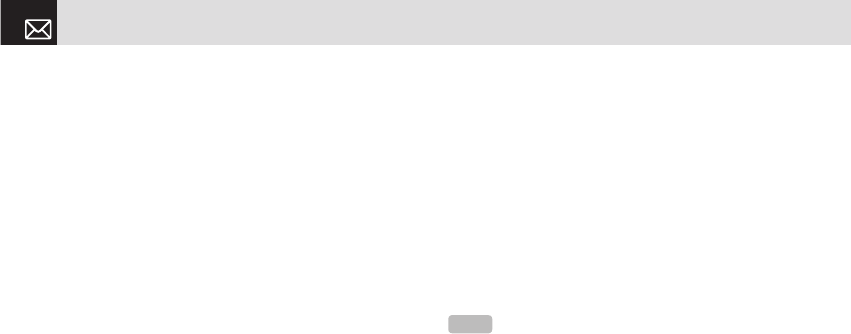
Media Gallery
60
Press [Menu] Soft key, select 4.Media Gallery, and then
select 3. Photo Album.
Viewing the saved photos
❶ Press the [Menu] Soft key, select 4.Media Gallery, and
then select 3. Photo Album in the menu to access the
photos.
❷ Select photo from the list and press the [o] key to
display the photo list in the album.
❸ Use the [Small] or [List] Soft key to change the list type
(Small/List).
❹ Select a photo and press the [o] key to enlarge the
photo view. Press the Scroll key ([l/r]) to view other
photos in the album.
Using the Photo Options
Press the [Options] Soft key ([[]) to apply the following
options to a selected photo from the album.
• Send as Multimedia Message: Sends the selected photo
with the multimedia message.
• Set as:
• Wallpaper: Adds a photo to Wallpaper in Display. The photo is
set as the background image of the main screen.
• Address Book: Assigns a specific photo image to Address
Book Entry.
• Rename: Renames a photo.
(For further details about renaming a photo, see 7.
Entering text on page 33.)
• Delete: Deletes a photo.
• Delete All: Deletes all photos in the album.
• File Info: Views the information on a photo.
Memory Status
This function displays the information of the memory usage
status for Photo, Image, Sound, Voice, Games, Message,
and System.
Press [Menu] Soft key, select 4.Media Gallery, and then
select 4. Memory Status.
NOTE
System memory refers to the total memory used for
reserved objects, user defined wallpapers, etc..
070423_C300_Generic_EN(00)�‚�¬.indd 60 2007.4.23 3:32:24 PM
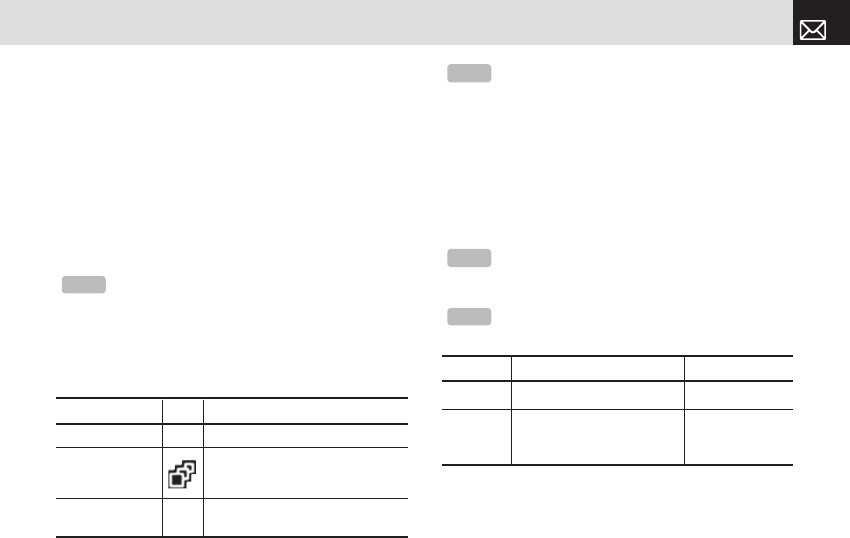
61
Multimedia
This function enables you to take a photo in various ways
using the built-in camera. The photo can be saved and sent
with a multimedia message.
Camera
Take a Photo
Taking photos when your phone is open
❶ Press the [Menu] Soft key, select 5.Multimedia, select
1.Camera, and then select 1. Take a Photo to enter your
phone’s photo capture mode.
❷ To change the photo shooting mode, press the Right Soft
key ([]]). This toggles between the following options,
represented by icons on your phone’s display.
❸ Press the Scroll key ([u/D]) to zoom in/out of the
image in the current preview when the image size is
128X128. Press the Scroll key ([l/r]) to control the
seven levels of brightness.
❹ The phone saves the image automatically when the user
presses the [o] key. Press the [c] key to return to the
camera preview screen.
Using your camera options
The Preview mode
Tip
You can also press the [Camera] Soft key ([]]) on the
idle screen to take a photo. At this time, the image size depends on
the user setting.
Shooting Mode Icon Description
Single Capture General mode for a single photo.
Multi Capture
Takes multiple photos. The quantity
of photos is determined by the
[Multi-shot] option.
Frame Capture
Takes a photo with a built-in frame.
The image size is fixed as 128X128.
NOTE
The default image size is 640X480 mode. You cannot set
Frame in 640X480 size.
NOTE
In Multi Capture mode, the photo can be named
automatically only if one photo is set as Marked. Select [Mark] or
[Unmark] to check the image that you want to save.
Tip
If you are taking photos while your phone is open, you
can use the following keys to adjust your phone’s camera directly.
Function Description Key
Brightness 7 levels (from 0 to 6) Scroll key [
l
/
r
]
Zoom 4 levels (from 0 to 3)
(only available in 128x128
size). Scroll [
u
/
D
]
070423_C300_Generic_EN(00)�‚�¬.indd 61 2007.4.23 3:32:25 PM
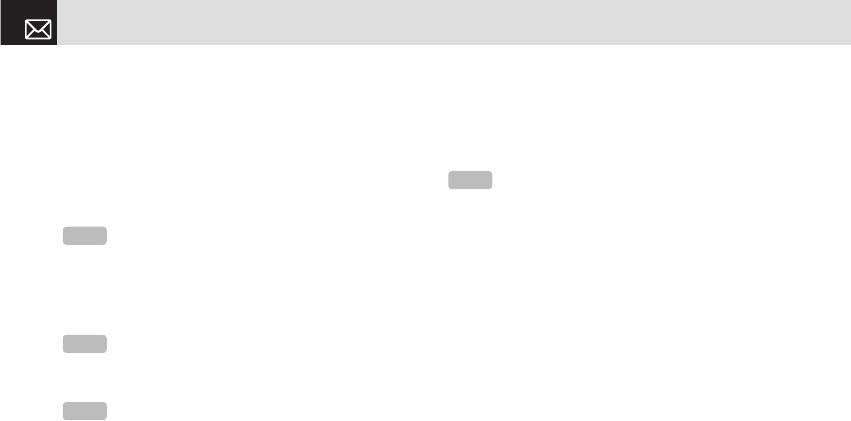
Press the [Options] Soft key ([[]) in Preview mode to
select the following information which will be applied to the
image. Its setting value is temporary, so if you want to save
its value, press the [Menu] Soft key, select 5.Multimedia,
select 1.Camera, and then select 3. Settings.
• Go to Album: Moves to the Photo Album.
• Image Size: Displays the size of image that you want to
shoot: 128X128 or 640X480.
• Self Timer: Specifies the delay time. You can choose
None, 5 Secs, or 10 Secs. When the selected time has
lapsed, the camera takes a photo.
• Frame: Specifies the frame to use.
• Multi-Shot: Selects the multi-shot number that you want
(4/6/9).
• Flash: Turns the flash on or off.
• Effect: Applies one of the following effects to the picture:
• Normal
• Sepia
• Solarization
• Monochrome
• Line Drawing
• Negative
• Embossing
• Display Icons: Turns the display icons On or Off.
The Single or Frame Capture mode
❶ Press the [Options] Soft key ([[]) in Capture mode to
select the following information, which is applied to the
image.
• Delete: Deletes the photo that is saved automatically.
• Set as:
• Wallpaper – Adds a photo to Wallpaper in Display. The photo is
set as the background image of the main screen.
• Address Book– Assigns a specific photo image to Address
Book.
• Back to Preview: Returns to the camera preview screen.
• Rename: Renames a photo.
(For more information about renaming a photo, see 7.
Entering text on page 33.)
• Go to Album: Moves to the Photo Album.
Multimedia
62
NOTE
This option does not appear in Frame Capture mode.
NOTE
This option appears in Frame Capture mode.
NOTE
This option appears in Multi Capture mode.
NOTE
You cannot set Effect in 640X480 size.
070423_C300_Generic_EN(00)�‚�¬.indd 62 2007.4.23 3:32:25 PM

63
Multimedia
❷ Press the [Send] Soft key ([]]) to transmit the photo
with the multimedia message.
Photo Album
This function allows you to view or edit the photos saved
on your phone. Press [Menu] Soft key, select 5.Multimedia,
select 1.Camera, and then select 2. Photo Album.
Viewing the saved photos
❶ Press the [Menu] Soft key, select 5.Multimedia, select
1.Camera, and then select 2. Photo Album in the menu
to access the Photo Album List.
❷ Select photo from the list and press the [o] key to
display the photo list in the album.
❸ Use the [Small] or [List] Soft key to change the list type
(Small/List).
❹ Select a photo and press the [o] key to enlarge the
photo view. Press the Scroll key ([l/r]) to view other
photos in the album.
Using the photo options
Press the [Options] Soft key ([[]) to apply the following
options to a selected photo from the album.
• Send as Multimedia Message: Sends the selected photo
with a multimedia messages.
• Set as:
• Wallpaper: Adds a photo to Wallpaper in Display. The photo is
set as the background image of the main screen.
• Address Book: Assigns a specific photo image to Address
Book Entry.
• Rename: Rename a photo. (For further details about
renaming a photo, see 7.Entering Text on page 33.)
• Delete: Deletes a photo.
• Delete All: Deletes all photos in the album.
• File Info.: Views the information on a photo.
Settings
Press the [Menu] Soft key, select 5.Multimedia, select
1.Camera, and then select 3. Settings.
Change the default camera option value.
• Image Size: Size of the image to shoot: 128X128 or
640X480.
• Shutter Sound: Shutter/Smile/321/Off
• Self Timer: Specifies the delay time. You can choose
None, 5 Secs, or 10 Secs. When the selected time has
lapsed, the camera takes a photo.
• Multi-Shot: Selects the multi-shot number that you want
(4/6/9).
070423_C300_Generic_EN(00)�‚�¬.indd 63 2007.4.23 3:32:25 PM

Games & Apps
Games
Press the [Menu] Soft key, select 5.Multimedia, and then
select 2.Games & Apps in the menu to view the Java
Game. The list is stored in your phone.
After moving to the game that you select, using the scroll
key, press the [o] key or the [Run] Soft key to run the
game and press the [Options] Soft key to view the following:
• Info: Shows the information about the selected game.
• Delete: Deletes the selected game. (You cannot delete
the default game.)
• Update: Updates the selected game version. (You cannot
update the default game.)
• Permissions: Sets the permission regarding each
function when the selected game accomplishes a specific
function.
• VM Version: Shows the JAVA version that the built-in
Java VM (Virtual Machine) supports.
Settings
This function enables you to personalize how your phone
operates.
Display
You can define how information is displayed on your phone.
Press the [Menu] Soft key, select 6. Settings, and then
select 1. Display.
Main Screen
This function allows you to change the idle screen image
shown on your phone’s main display. Press the [Menu] Soft
key, select 6. Settings, select 1. Display, and then select 1.
Main Screen.
• Wallpaper: You can select one of five default images and
one as an idle-screen image. To delete wallpapers other
than the default, press the [Delete] Soft key ([[]). (You
cannot delete the default wallpaper.)
•Wallpaper Type: Digital Clock /Greeting
Greeting
This function allows you to set the greeting message
displayed in Startup or Idle mode. Press the [Menu] Soft
key, select 6. Settings, select 1. Display, and then
Multimedia & Settings
64
070423_C300_Generic_EN(00)�‚�¬.indd 64 2007.4.23 3:32:26 PM

65
Settings
select 2. Greeting.
Contrast
This function allows you to set the backlighting level from 1
to 8 for your phone’s main display.
Press the [Menu] Soft key, select 6. Settings, select 1.
Display, and then select 3. Contrast.
Press the [l/r] key to change the value that you want and
press the [o] key.
Backlight
This function allows you to specify for how long your
phone’s displays are backlit.
❶ Press the [Menu] Soft key, select 6. Settings, select 1.
Display, and then select 4. Backlight.
❷ Choose how long you want backlighting of your phone’s
displays to remain on if you do not touch any key. You
can choose 5 Secs, 10 Secs, 20 Secs, 1 Min, and 10
Mins.
❸ Press the [l/r] key to change the duration value that
you want and then press the [o] key.
Audio
You can define how sound is played on your phone. Press
the [Menu] Soft key, select 6. Settings, and then select 2.
Audio.
Sounds define how your phone reacts when you receive
a call or a message, how your keypad sounds when you
press a key, and more.
You can either leave the default ringtone, key tone, and
other settings, or you can personalize them to your needs.
Ringtone
Press the [Menu] Soft key, select 6. Settings, select 2.
Audio, and then select 1. Ringtone.
Select the preferred ring type, melody to ring.
• Ring Type: Specifies how your phone rings or vibrates
when you receive calls. You can choose Ringing Tone,
Vibration, Vib then Ring, Vib and Ring, Ascending, or
Silent.
• Sound: Sound is composed of several groups such as
Melody Sound, Bell Sound, and User Sound. Each group
has multiple tones.
070423_C300_Generic_EN(00)�‚�¬.indd 65 2007.4.23 3:32:26 PM

Volume
Specifies how loudly your phone rings.
Press the [Menu] Soft key, select 6. Settings, select 2.
Audio, and then select 2. Volume.
• Ring Volume: Controls the volume in eight levels.
• Key Volume: Controls the volume in eight levels.
Alert Tones
This function allows you to specify how your phone alerts
you when you receive messages.
Press the [Menu] Soft key, select 6. Settings, select 2
.Audio, and then select 3. Alert Tones. You can personalize
the following.
• Alerting: Specifies at what intervals you will be reminded
when you have received a message. Press the [l/r]
key to select Off, Once, Every 2 Mins, or Every 5 Mins.
•Ring Volume: Controls the volume in eight levels.
• Sound: Specifies the Message Alert Tone. Press the
[l/r] key to set Message Alert Tone to Bell 1, Bell 2, or
Bell 3.
Key Tone
This function allows you to select the sound you hear when
you press your phone’s keys.
Press the [Menu] Soft key, select 6. Settings, select 2.
Audio, and then select 4. Key Tone.
You can personalize the following.
• Tone Type: Specifies whether key tones are turned on
or off.
• Sound: Specifies the key tone sound to Beep, DTMF, or
Bell 1~3.
Sound Effects
This function allows you to turn the default sound effect on
or off for various events.
Press the [Menu] Soft key, select 6.Settings, select 2. Audio,
and then select 5.Sound Effects.
Press the [Mark] Soft key, and then press [o] key to save
the effect.
• WAP Connection: When you connect or end a WAP
session.
• Minute Minder: Every minute while making a phone call.
• Call Connection: When you dial or hang up.
Call
Call Settings define how your phone reacts when you
Settings
66
070423_C300_Generic_EN(00)�‚�¬.indd 66 2007.4.23 3:32:26 PM

67
Settings
receive a call or a message, and specifies how calls are to
be answered on your phone.
Press the [Menu] Soft key, select 6. Settings, and then
select 3. Call.
Call Forward
This function allows you to divert incoming calls to another
phone number.
Press the [Menu] Soft key, select 6. Settings, select 3. Call,
and then select 1. Call Forward.
Choose Forward Always, When Busy, On No Answer,
When not Found, or Cancel All, all of which divert the call
as required.
Because call forwarding is a network service, you must
contact your service provider to verify the availability of the
service.
Forward Always
This function forwards all calls without regard to the
condition.
It does not even matter if the mobile phone is switched on
or off.
• Activate: Sets Call Forwarding Always.
•Deactivate: Cancels Call Forwarding Always.
•Status: Informs the setup condition.
• By Service: Sets up Call Forwarding Always for each
service (All Services, Voice calls, Data and Fax).
When Busy
This function forwards only those calls that receive a busy
connection or that otherwise would have returned the busy
indication to the caller.
• Activate: Sets up Call Forwarding When Busy.
• Deactivate: Cancels the preset Call Forwarding When
Busy.
• Status: Informs the setup condition.
• By Service: Sets up Call Forwarding When Busy for each
service (All Services, Voice calls, Data and Fax)
On No Answer
This function forwards the calls that are not answered or not
picked up by the called party within a specific time.
• Activate: Sets up Call Forwarding On No Answer.
NOTE
This service depends on network services.
NOTE
This service depends on network services.
070423_C300_Generic_EN(00)�‚�¬.indd 67 2007.4.23 3:32:27 PM

• Deactivate: Cancels the preset Call Forwarding On No
Answer.
• Status: Informs the setup condition.
• By Service: Sets up Call Forwarding On No Answer for
each service (All Services, Voice calls, Data and Fax)
When not Found
If the mobile subscriber is currently out of the GSM network
or decides to switch off the mobile phone, this service
forwards all of the subscriber’s calls to the indicated
number.
• Activate: Sets up Call Forwarding When not Found.
• Deactivate: Cancels the preset Call Forwarding When
not Found.
• Status: Informs the setup condition.
• By Service: Sets up Call Forwarding When not Found for
each service (All Services, Voice calls, Data and Fax)
Cancel All
Cancel the Call Forward options.
Answer Type
This function allows you to specify how calls are to be
answered on your phone.
❶ Press the [Menu] Soft key, select 6. Settings, select 3.
Call, and then select 2.Answer Type.
❷ Use the [l/r] key to set the call receiving method.
Press the [o] key to save.
• Send key: Incoming calls are answered by pressing the
[s] key.
• Any Key: Incoming calls are answered by pressing any
key except the [e] key and the [Reject] Soft key.
• Flip Open: Incoming calls are answered by opening your
phone’s flip.
• Auto Answer: Your phone automatically answers calls
after 10 seconds. This feature is available only when a
headset is connected to your phone’s headset jack.
Auto Redial
This function automatically redials the number you call if
your call is unsuccessful.
❶ Press the [Menu] Soft key, select 6. Settings, select 3.
Call, and then select 3. Auto Redial.
❷ Select On or Off.
Settings
68
NOTE
This service depends on network services.
NOTE
This service depends on network services.
070423_C300_Generic_EN(00)�‚�¬.indd 68 2007.4.23 3:32:27 PM

69
Settings
Call Waiting
This function informs you that you have received a second
call while you are in a call.
Press the [Menu] Soft key, select 6. Settings, select 3. Call,
and then select 4. Call Waiting.
• Activate: Activates the Call Waiting feature.
• Deactivate: Cancels the Call Waiting feature.
• Status: Indicates whether or not the Call Waiting feature
is activated.
Caller ID
This function prevents your phone number from being
displayed on the phone of the people you call.
Press the [Menu] Soft key, select 6. Settings, select 3. Call,
and then select 5. Caller ID.
Phone
Language
This function allows you to select which language is
displayed on your phone.
Press the [Menu] Soft key, select 6. Settings, select 4.
Phone, and then select 1. Language to select a language
for the display.
Time & Date
This function allows you to set the time and date displayed
on your phone.
Press the [Menu] Soft key, select 6. Settings, select 4.
Phone, and then select 2.Time & Date.
You can set up Time, Time Format and Date, and Date
Format by pressing the [o] key
If you select On for Automatic, the time and date are
updated automatically.
Flight Mode
Press the [Menu] Soft key, select 6. Settings, select 4.
Phone, and then select 3 .Flight Mode.
After you select Flight Mode On, you cannot call or receive
calls.
This mode enables you to cut off the radio session but
maintains power to other ancillary functions such as the
calendar, games, and other features.
NOTE
This service is network dependent.
NOTE
Select Automatic to set the language as English.
070423_C300_Generic_EN(00)�‚�¬.indd 69 2007.4.23 3:32:27 PM

This mode supports use of these features in environments
where transmitters or receivers are not allowed, such as
on an airplane. If you select Flight Mode Off, your phone
reboots.
Security
The security settings enable you to restrict the use of
your phone to specific people and types of calls. Codes
and passwords are used to protect these features of your
phone.
They are described in the following sections. See also 2.
Access codes in the Appendix, on page 86.
The security settings enable you to restrict the use of your
phone to specific people and types of calls.
Your phone’s security features keep your phone and SIM
card safe from unauthorized use. You can either set a
password for your phone or use the Call Barring service
and Fixed Dialing mode to restrict which calls can be
made using your phone. Press the [Menu] Soft key, select
6.Settings, and then select 5.Security.
PIN1 Check
Press the scroll [l/r] key and [o] key for setup.
If you input the incorrect PIN1 code three consecutive
times, you will be prompted to input the PUK1 number. The
default is Disabled.
• Enabled: Input PIN1 whenever the power is turned on.
• Disabled: Does not input PIN1 whenever the power is
turned on.
Change PIN1
Change the PIN1 number.
You can change the PIN1 number only when the phone is
set for PIN1 Enable.
Phone Lock
This function allows you to lock your phone until the correct
password is input.
Press the [o] key after you type the password.
Change Password
This function allows you to change your phone’s password.
The default password is 1234.
Phone Barring
This function offers multiple methods to limit incoming or
outgoing calls. In general, the barring service becomes
activated by interoperating with the network, but phone
barring is made by the phone itself. Major functions are as
Settings
70
070423_C300_Generic_EN(00)�‚�¬.indd 70 2007.4.23 3:32:28 PM

71
Settings
follows.
• Incoming: Limits all incoming calls.
• On: Sets up all incoming calls barring.
• Off: Cancels all incoming calls barring.
• Outgoing: Limits all outgoing calls. When you attempt
to make a call that has the prefixed number that you
previously registered, the call is barred.
• Bar All: Sets up all outgoing calls barring.
• Bar Prefixed: Adds and deletes the prefixed number. (Prefix
also means your 10 or 11 digit number of your choosing)
• Off: Cancels all outgoing calls barring including the bar
prefixed.
Fixed Dialing (Fixed Dialing Numbers)
Fixed Dialing is a service that limits your access to specific
numbers in the Address Book list recorded on the SIM.
Input the PIN2 to set up or cancel this service. (PIN 2 must
be correctly entered within 5 tries.)
• On
• Off
• Fixed Dial List: Displays the numbers recorded in the
Fixed Dialing list.
Change PIN2
This function allows you to change your phone’s PIN2 code.
Network Barring
This function is available only if the service provider
provides such a function and you have subscribed to it.
You can set limitations for making certain types of calls:
• Outgoing Calls: Limits all Outgoing calls.
• International Calls: Limits an outgoing and incoming
international call.
• Only Local/Home: Limits other international calls except
home country.
• Incoming Calls: Limits all incoming calls.
• Incoming Calls When Abroad: Limit all international
incoming calls.
• Delete All: Cancels all the barring settings.
• Change Password: Replaces the old password with a
new one.
Closed User Group (CUG)
This function allows you to set up a group of numbers that
you want to dial or receive calls from. Select CUG name
and press [o] to see the CUG name list as you input.
This service is dependent on the SIM.
070423_C300_Generic_EN(00)�‚�¬.indd 71 2007.4.23 3:32:28 PM

Press the [Options] Soft key ([[]) to select the following:
• Delete: Deletes the preset CUG Identifier.
• Edit: Edits the CUG Identifier.
• Add: Adds the CUG Identifier.
Software Version
This function allows you to display your phone’s current
software version.
Press the [Menu] Soft key, select 6.Settings, and then select
6.Software Version.
Reset
This function allows you to delete all user settings and data
from your phone and returns it to factory-default settings.
Press the [Menu] Soft key, select 6. Settings, and then
select 7. Reset.
Input the phone password and press the [o] key to reset.
The default password is 1234.
TTY
TTY (also known as a TDD or Test Telephone) is a
telecommunications device that allows people who are
deaf or hard of hearing, or who have speech or language
disabilities, to communicate via a telephone.
Your phone is compatible with selected TTY device, which
have an internal CTM. Please check with the manufacturer
of your TTY device for connectivity information and to
ensure that the TTY device supports digital wireless
transmission.
Press the [Menu] Soft key, select 6. Settings, and then
select 8. TTY.
Network
This function allows you to specify whether your
phone selects its service provider network manually or
automatically.
Press the [Menu] Soft key, select 6. Settings, and then
select 9. Network .
Settings
72
NOTE
In Empty record, the Soft key ([[]) will turn into the
[Add] Soft key and move to the name input screen for a new CUG
registration.
070423_C300_Generic_EN(00)�‚�¬.indd 72 2007.4.23 3:32:28 PM

73
Organizer
Organizer provide various functions such as Alarm,
Calendar, Memo, Voice Memo, World Time, Calculator,
Converter, and Stopwatch. and SIM Tool Kit. Press the
[Menu] Soft keys, select 7.Organizer.
Alarm
This function allows you to set an alarm to sound at up to
five different times.
Press [Menu] Soft key, select 7.Organizer, and then select
1. Alarm to display the current alarm list.
To set an alarm
Press [Menu] Soft key, select 7.Organizer, and then select
1. Alarm to display the current alarm list.
Press the [New] Soft key ([]]), and compose a new alarm
in the alarm edit screen.
To manage existing alarms
Select the alarm then press the [Options] Soft key ([]]) to
select from the following functions.
• Delete: Deletes an alarm from the list.
• Delete All: Deletes all alarms from the list.
• Wake-Up Call On/Off: If you set Wake-Up Call to On, the
alarm rings regardless of any other settings (for example,
vibrate settings).
• Snooze On/Off: If the alarm is set to Snooze, it rings in 5
minute intervals for the next 15 minutes. Only one alarm
can be set to Snooze On.
Press the [o] key to edit the alarm, and then press the
Scroll [u/D] key in the Edit Alarm screen to set Time, or
Melody.
Press the [AM] or [PM] Soft key ([[]) to select AM or PM
time format for setup.
Calendar
Calendar helps you manage your schedule including your
time for calls or special days. You can set alarms service on
a set date with this function. Calendar is displayed as the
following views: Monthly View, Daily View, and Event View
& Edit.
Press the [Menu] Soft key, select 7.Organizer, and then
select 2. Calendar.
Monthly View
Calendar is displayed in this view by default.
NOTE
When you set the Wake-Up Call to On, an icon is shown
on your phone’s display.
070423_C300_Generic_EN(00)�‚�¬.indd 73 2007.4.23 3:32:29 PM

Press the [Menu] Soft key, select 7.Organizer, and then
select 2. Calendar from the menu to display the Monthly
View.
Press the following keys to move in Monthly View.
Press the [New] Soft key ([]]) to add a new event.
To manage existing events, press the [Options] Soft key
([[]) to select from the following functions.
• Go to Date: Moves to the set date.
• Go to Today: Moves to today for selection.
• View All Events: Shows all of your scheduled events.
• Delete All Events: Deletes all of your scheduled events.
• Memory Info: Displays the number of stored events (up
to 50).
Use the Scroll keys to select the date you want then press
the [o] For dates containing events, switch to Daily View to
check the schedule.
Events recorded for a date are displayed at the bottom of
the display as an icon.
Daily View
This function displays the events recorded for a date.
Select a date then press the [o] key to view or edit the
details of specific events.
To manage existing events, press the [Options] Soft key
([[]) to select from the following functions.
• Delete: Deletes an event.
• Delete All: Deletes all events.
• Save Number: Save number saved with event as an
Address Book entry. ( shown only when the number is
saved in event)
Event View & Edit
This function displays the events individually and edits the
schedule or creates a new schedule.
To create a new event in Event View & Edit
❶ Select a day from Monthly View or scroll to a day and
press the [New] Soft key ([]])
Organizer
74
:To :Press
Move to another day [
l
] key Previous Day
[
r
] key Next Day
Move to another week [z] or [
u
] key Previous Week
[x] or [
D
] key Next Week
Move to the previous or
next month
[1] key Previous Month
[3] key Next Month
070423_C300_Generic_EN(00)�‚�¬.indd 74 2007.4.23 3:32:29 PM
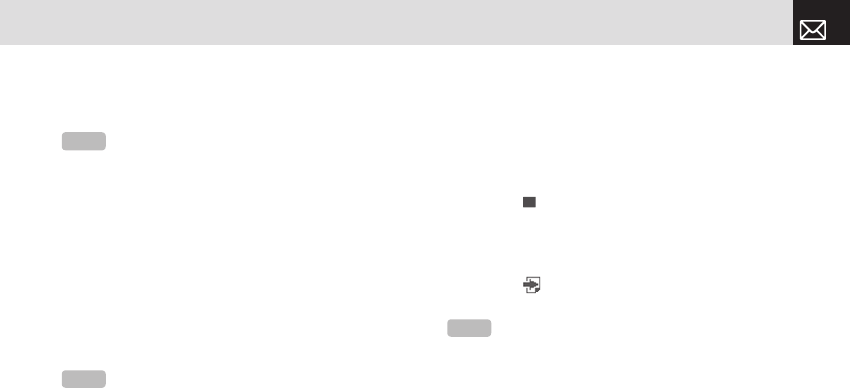
75
Organizer
❷ On the New Event screen, select and input an event item
by item for registration.
❸ After input, press the [o] key to save the event.
Memo
This function enables you to create text on your phone.
Press the [Menu] Soft key, select 7.Organizer, and then
select 3.Memo.
To manage text memos, press the [Option] Soft key ([[])
to select from the following functions.
• Edit: Retrieves existing memos, edit existing memos, and
press the [o] key to save modified memos.
• Delete/Delete All: Delete any or all items. (For more
information about using the editor, see 7.Entering Text on
page 33.)
Voice Memo
The Voice Memo function records your voice messages.
You can use Record, Stop, Play, and Save for voice
recording and playback. Press the [Menu] Soft key, select
7.Organizer, and then select 4. Voice Memo.
To record a voice memo:
❶ Press the [New] Soft key ([]]) to start recording
immediately.
❷ Press the [ ] key to terminate the recording process
and press the [Play] Soft key to hear the recorded data
before saving the voice data.
❸ Press the [Re-rec] key to re-record a voice message.
❹ Press the [ ] key, input a name, and press the [o] key
to save the data.
To manage voice memos:
To manage voice memos, press the [Options] Soft key
([[]) to select from the following functions.
• Send as Multimedia Message: Attaches the AMR file and
send as multimedia message.
• Rename: Rename the voice memo.
• Delete: Deletes the selected voice memo.
NOTE
You can create up to 50 events. You can create up to 5
events for a day. You can create events for dates from 01/01/1950
to 12/31/2043.
Tip
press the [o] key and [Edit] Soft key ([[]) to return to
the editing screen.
Tip
When the memory is full, the “Not Enough Memory”
message appe ars and you return to the menu.
070423_C300_Generic_EN(00)�‚�¬.indd 75 2007.4.23 3:32:30 PM

• Delete All: Deletes all voice memos.
• File Info: Views the information about a file
To play a voice memo:
❶ Select an item in the voice memo list, and press the [o]
key to play immediately.
❷ Press the [ ] key or [ ] key to rewind or fast forward.
❸ Press the [ ] key to play or pause a voice memo.
❹ Press the [ ] key to stop a voice memo.
WAP
Home
This function contacts your network to load your Wireless
Web service provider’s homepage.
You can also press the [o] key in Idle mode.
Press the [Menu] Soft key, select 8.WAP, and then select
1. Home.
The context of the startup homepage depends on your
service provider’s Wireless Web. To scroll through the
screen, use the [u] and [D] keys.
OTA Settings Service
WAP/ OTA Provisioning
In order to use the WAP, you need to have the correct
connection settings on your phone. You can add or edit the
WAP Profile manually, or receive its settings information
as a type of configuration message from an operator or a
service provider. If you receive the settings information from
an operator or service provider, , it will automatically store
the WAP setting information on the phone.
Note that you need to follow some on-screen steps to save
and activate the settings. Also note that the compatibility to
Nokia WAP Provisioning OTA has been established.
Organizer & WAP
76
070423_C300_Generic_EN(00)�‚�¬.indd 76 2007.4.23 3:32:30 PM

77
WAP
Bookmarks
This function allows you to bookmark an Internet address
using the WAP just as you do with a PC Internet browser.
❶ Press the [Menu] Soft key, select 8.WAP, and then select
2.Bookmarks
To manage existing bookmarks, select the bookmark
then press the [Options] Soft key ([[]) to select from the
following functions.
• Edit: Edits the URL and name of a bookmark.
• Delete: Deletes a bookmark from the list.
• Send Message: Sends a currently selected bookmark
via SMS.
❸ Press the [Go] Soft key []] to go to the related site.
Go to URL
This function allows you to directly input the address of a
URL and connect to it.
❶ Press the [Menu] Soft key, select 8.WAP, and then select
3.Go To URL.
❷ Input the URL you want to go to, then press the [o] key.
Profiles
This function selects or edits WAP connection profiles on
your phone.
❶ Press the [Menu] Soft key, select 8.WAP, and then select
4.Profiles.
❷ To select a profile, highlight it in the Profile List then
press the [o] key. You cannot select Unedited Profile.
To edit a profile, select it in the Profile List then press the
[Edit] Soft key to select from the following functions.
• Profile Name: Press the [o] key to change the profile
name.
• Home URL: Press the [o] key to edit the Homepage
URL provided by your service provider.
• Connection Type: Select either WAP or HTTP.
• GSM Settings: This function allows you to set the GSM
network proxy by inputting the following information.
NOTE
The settings for your WAP service are already entered
as required by your service provider. Care should be taken when
you make any modification to a profile since it may cause WAP to
be inoperative.
Your phone is compatible with OTA (Over The Air) messages.
These are used by your service provider to send connection details
directly to your phone. Please ask your service provider. for details
of this service.
070423_C300_Generic_EN(00)�‚�¬.indd 77 2007.4.23 3:32:30 PM

• Gateway/Proxy: If you set the Connection Type to
WAP, Gateway is displayed. If you set it to HTTP,
Proxy is displayed. Press the [o] key to display the
subfunctions such as IP Address and IP Port, then input
the appropriate information for each of the following
subfunctions, inputting the information provided by your
service provider.
• Data Call Type: Press the Left or Right scroll key to
select ISDN or Analog.
• Dial Number: Press the [o] key to input the
appropriate dialup number.
• Login ID: Press the [o] key to input the appropriate
login ID.
• Password: Press the [o] key to input the appropriate
password.
• GPRS Settings: This menu allows you to set the GPRS
network proxy by inputting the following information.
• Gateway/Proxy: If you set the Connection Type to
WAP, Gateway is displayed. If you set it to HTTP,
Proxy is displayed. Press the [o] key to display the
subfunctions such as IP Address and IP Port, then input
the appropriate information for each of the following
subfunctions, inputting the information provided by
service provider.
• Access Point: Press the [o] key to input the
appropriate Access Point.
• Login ID: Press the [o] key to input the appropriate
login ID.
• Password: Press the [o] key to input the appropriate
password.
• DNS Settings: Input the appropriate IP address for the
Domain Name Server. You can input the primary and
secondary DNS.
• Bearer: Select the bearer type for each type of network
access. Press the Left or Right scroll key to select GSM
Only or GPRS Only.
• Reset Profile: Press the [o] key to reset the settings of
the selected profile. Press the Left or Right scroll key to
select Yes or No.
Cache
This function sets up your phone’s cache.
This feature is used to store WAP pages directly on your
phone, so they display rapidly when you return to them.
WAP
78
NOTE
This function is available only when your Connection Type
is set to HTTP.
070423_C300_Generic_EN(00)�‚�¬.indd 78 2007.4.23 3:32:31 PM

79
WAP & Tools
Cache Mode
This function sets up the cache memory check, which
verifies whether the WAP page’s information is already
stored in your phone’s cache memory.
❶ Press the [Menu] Soft key, select 8.WAP, select 5.Cache,
and then select 1.Cache Mode.
❷ Select one of the following options.
• Always Check: The cache is always checked whenever a
URL is loaded.
• Never Check: The cache is never checked.
Clear Cache
This function clears all data stored in the cache (recently
visited WAP pages).
Press the [Menu] Soft key, select 8.WAP, select 5.Cache,
and then select 2.Clear Cache.
Security Certifications
Press the [Menu] Soft key, select 8.WAP, and then select
6.Security Certifications.
Press the [o] key to see the saved security certificate.
Version
This function displays the software version of your phone’s
WAP browser.
Press the [Menu] Soft key, select 8.WAP, then select
7.Version.
Tools
World Time
This function informs you of world times.
Press the [Menu] Soft key, select 9.Tools, and then select
1.World Time. To manage world times, press the [Options]
Soft key ([[]) to select from the following functions.
• Daylight-saving On/Off: Specifies whether the current
time of the selected place is adjusted to Daylight saving
time. A [ ] icon indicates that daylight-saving is activated
for that place.
Calculator
Your phone has a Calculator function. Calculator provides
four basic operations: +, -, x, and /.
Tip
Daylight-saving sets the clock one hour ahead.
070423_C300_Generic_EN(00)�‚�¬.indd 79 2007.4.23 3:32:31 PM

Press the [Menu] Soft key, select 9.Tools, and then select
2. Calculator.
Press the number keys and direction keys to input a
calculation then press = to display the result.
Press and hold the [c], or press the Soft key ([]]) to
reset the formula.
Press the [c] key briefly to delete the text of a formula
and press and briefly hold the [c] key to delete the whole
formula.
Converter
Converter converts a figure between different units, i.e.
length, area, volume, weight and temperature.
❶ Press the [Menu] Soft key, select 9.Tools, and then
select 3.Converter.
❷ Select Length, Area, Volume, Weight, or Temperature.
• Press the [D] key to move to the next line, press the
[l/r] key to select a target unit, and press the number
keys to input numbers.
• Press the [D] key again to move to the next line and
select a result unit to get the converted figure.
• The result is automatically recalculated upon a change of
unit or value.
• Press the Soft key ([[]) to input a decimal point.
Stopwatch
Stopwatch measures time for sports activities.
Press the [Menu] Soft key, select 9.Tools, and then select
4. Stopwatch.
• Press the [ ] key to operate the Stopwatch.
• Press the [ ] key to pause the Stopwatch and press the
[ ] key to restart the Stopwatch.
• When you select the [Lap] Soft key ([[]), the two lap
times as a maximum are displayed and when you select
the second [Lap] Soft key ([[]), the Stopwatch stops.
• Press the [Reset] Soft key ([]]) to initialize all.
SIM Tool Kit
SIM Tool Kit performs the function supported by SIM.
Press the [Menu] Soft key, 9.Tools, select 5. SIM Tool Kit
If SIM supports this service, when the user selects the
supported menu, you can see or receive the information
about the selected menu.
Tools
80
Tip
To input a decimal, press the [[]) key.
070423_C300_Generic_EN(00)�‚�¬.indd 80 2007.4.23 3:32:32 PM

81
Tools
This menu depends on SIM and network services.
070423_C300_Generic_EN(00)�‚�¬.indd 81 2007.4.23 3:32:32 PM

070423_C300_Generic_EN(00)�‚�¬.indd 82 2007.4.23 3:32:32 PM

4
Appendix
1. Menu tree
2. Access codes
3. Troubleshooting checklist
4. Performance and safety
5. Glossary
6. FCC & Industry Canada
Regulatory Compliance
070423_C300_Generic_EN(00)�‚�¬.indd 83 2007.4.23 3:32:32 PM

1 Messaging
1.1 Write New
1.1.1 Text Message
1.1.2 Multimedia Message
1.2 Inbox
1.3 Sent
1.4 Outbox
1.5 Draft
1.6 Browser Msg.
1.7 Voicemail
1.8 Templates
1.9 Settings
1.9.1 Common Settings
1.9.2 Text Message
1.9.3 Multimedia Message
1.1.4 Voice Mail
1.9.5 Browser Message
1.10 Memory Info
2 Address Book
2.1 Name Search
2.2 Add Entry
2.3 Speed Dial
2.4 Groups
2.5 Memory in Use
2.6 Delete All
2.7 Copy All
2.8 My Phone Number
2.9 Memory Info
2.10 Service Numbers*
3 Recent Calls
3.1 Missed Calls
3.2 Received Calls
3.3 Dialed Calls
3.4 Delete Call Logs
3.4.1 Missed Calls
3.4.2 Received Calls
3.4.3 Dialed Calls
3.4.4 All Calls
3.5 Call Time
3.5.1 Last Call
3.5.2 Received Calls
3.5.3 Dialed Calls
3.5.4 Total Calls
3.5.5 Reset Call Times
3.6 GPRS Info
3.6.1 Current Info
3.6.2 Last Info
3.6.3 Total Info
3.6.4 Clear Logs
4 Media Gallery
4.1 Audio
4.2 Graphics
4.3 Photo Album
4.4 Memory Status
5 Multimedia
5.1 Camera
5.1.1 Take a Photo
5.1.2 Photo Album
5.1.3 Settings
5.2 Games & Apps
6 Settings
6.1 Display
6.1.1 Main Screen
6.1.2 Greeting
6.1.3 Contrast
6.1.4 Backlight
6.2 Audio
6.2.1 Ringtone
6.2.2 Volume
6.2.3 Alert Tones
6.2.4 Key Tone
6.2.5 Sound Effects
6.3 Call
6.3.1 Call Forward
6.3.2 Answer Type
6.3.3 Auto Redial
6.3.4 Call Waiting
6.3.5 Caller ID
6.4 Phone
6.4.1 Language
6.4.2 Time & Date
6.4.3 Flight Mode
6.5 Security
6.5.1 PIN1 Check
6.5.2 Change PIN1
6.5.3 Phone Lock
6.5.4 Change Password
Menu tree
84
070423_C300_Generic_EN(00)�‚�¬.indd 84 2007.4.23 3:32:33 PM

6.5.5 Phone Barring
6.5.6 Fixed Dialing
6.5.7 Change PIN2
6.5.8 Network Barring*
6.5.9 Closed User Group*
6.6 Software Version
6.7 Reset
6.8 TTY
6.9 Network*
6.9.1 Search Now*
6.9.2 Default Set-up*
7 Organizer
7.1 Alarm
7.2 Calendar
7.3 Memo
7.4 Voice Memo
8 WAP
8.1 Home
8.2 Bookmarks
8.3 Go to URL
8.4 Profiles
8.5 Cache
8.5.1 Cache Mode
8.5.2 Clear Cache
8.6 Security
Certifications
8.7 Version
9 Tools
9.1 World Time
9.2 Calculator
9.3 Converter
9.4 Stopwatch
9.5 SIM Tool KIT*
* This menu depends on SIM.
85
Menu tree
070423_C300_Generic_EN(00)�‚�¬.indd 85 2007.4.23 3:32:33 PM

The following section describes various security codes used
on your phone.
PIN1 code (4 to 8 digits)
The PIN1 (Personal Identification Number) code protects
your SIM card against unauthorized use. The PIN1 code is
usually supplied with the SIM card. If you input the incorrect
PIN1 code entry three times in a row, the PIN1 code will be
blocked. If the PIN1 code is blocked, you need the PUK 1
code to unblock before you can use the SIM card again.
See information on the PUK1 code.
PIN2 code (4 to 8 digits)
The PIN2 code, supplied with some SIM cards, is required
to access some functions, such as call cost counters.
Contact your carrier for information.
Lock code
The lock code can be used to lock the phone and keypad to
avoid unauthorized use.
PUK1 and PUK2 codes (8 digits)
The PUK1 (Personal Unblocking Key) code is required to
unblock a blocked PIN1 code. The PUK2 code is required
to unblock a blocked PIN2 code. If the codes are not
supplied with the SIM card, contact the operator whose
SIM card is in your phone for the codes. You can change
the following codes: lock code, PIN1 code, and PIN2 code.
These codes can include numbers from 0 to 9 only.
Network Barring Password (4 digits)
The N/W password is required when you use the N/W
Barring function. Your service provider will provide the N/W
password to you when you subscribe to this function.
You can change this password using the Call barring
function.
For further details, see Security on page 70.)
Access codes
86
NOTE
Avoid using access codes similar to emergency numbers
such as 112, to prevent accidental dialing of an emergency number.
NOTE
The factory setting for the lock code is 1234. To avoid
unauthorized use of your phone, change the lock code. Keep the
new code secret and in a safe place separate from your phone.
NOTE
Contact your carrier if code was not provided. NOTE
Contact your carrier if code was not provided.
070423_C300_Generic_EN(00)�‚�¬.indd 86 2007.4.23 3:32:33 PM

87
Troubleshooting checklist
If you experience any problem while using your mobile
phone, please refer to the following checklist. If the problem
still persists, contact your dealer or nearest service carrier.
When the “Insert SIM Card” message appears:
Make sure the SIM card is correctly installed. Check to see
if the SIM card is working properly. If it does not work, try to
clean the contact points of the card. If it is out of order, take
it to the nearest service carrier.
When the “Password” message appears in Phone
locked state:
Enter the phone password. The default password is”1234”.
If you cannot remember the password, contact the nearest
service carrier.
When the “Enter PIN1” message appears:
Input PIN1. If you cannot remember it, contact the nearest
service center. You can still receive calls even if your mobile
phone becomes locked after entering the incorrect PIN1 on
three consecutive attempts.
When the “No Service” or “Network Search”
appears:
If you cannot make/receive a call when you are indoors
or undergrounds where the signal strength is poor, move
toward a window or go out to an open area. If you still
cannot make a connection, contact the nearest service
carrier.
When audio quality is poor:
End a call and try again.
When the other party cannot hear you speaking:
Your phone may be set to MUTE. Disable the MUTE
function.
When battery lifetime is shorter than usual:
This may happen when you are in an area with low signal
strength. Turn off your phone when it is not in use. Change
the battery when battery energy is exhausted.
When your mobile phone does not turn on:
Make sure your battery is charged. Check to see if your
phone works while recharging the battery.
When you are unable to send a message:
Either you are not registered to receive an SMS service, or
you may be in an area where your network service provider
cannot provide such a service.
When you are unable to make a call:
Your phone may be set to “fixed dial.” Cancel the “fixed dial”
function.
070423_C300_Generic_EN(00)�‚�¬.indd 87 2007.4.23 3:32:34 PM

When you are unable to charge the battery:
This may be the result of one of the following three cases.
❶ Your charger may be out of order. Contact the nearest
dealer.
❷ You may be attempting to use the phone in an overly
hot/cold temperature. Try changing the charging
environment.
❸ Your battery may have not been connected to the
charger properly. Check the connector.
When you are unable to input data into your
Address Book:
Your Address Book memory may be full. Try deleting some
entries from your Address Book.
When you are unable to select a certain function:
You may not have subscribed to that function, or your
network service provider may be in an area where such
service cannot be provided. Contact your local service
provider.
Performance and safety
The following list shows how to maintain your mobile phone,
together with precautions to take.
• Keep your mobile phone and its accessories out of the
reach of children.
• Maintain your mobile phone in dry conditions and keep
it within normal operating temperatures. Temperatures
higher than 55°C (131°F) or lower than -20°C (-4°F) may
damage your phone.
• Do not use or store your mobile phone in dusty, dirty
areas.
• Do not attempt to disassemble your mobile phone.
• Do not drop or cause severe impact to your mobile
phone.
• Do not use chemical products, cleaning solvents or
detergents to clean your mobile phone.
• If your mobile phone does not work properly, contact your
dealer immediately.
• Use only authorized batteries, battery chargers and
accessories. Any malfunction or damage caused by
the use of unauthorized batteries, battery chargers and
accessories will void the limited product warranty.
Troubleshooting checklist & Performance and safety
88
070423_C300_Generic_EN(00)�‚�¬.indd 88 2007.4.23 3:32:34 PM

89
Performance and safety & Glossary
• Ensure that the earthing points of the battery and battery
charger do not come in contact with conductive objects.
Glossary
To help you understand the main technical terms and
abbreviations used in this booklet and take full advantage
of the features of your mobile phone, here are a few
definitions.
Call Barring
Ability to restrict outgoing and incoming calls.
Call Forwarding
Ability to re-route calls to another number.
Call Holding
Ability to put one call on Standby while answering or making
another call; you can then switch between the two calls, as
required.
Call Waiting
Ability to inform users that they have an incoming call while
engaged on another call.
CLI (Caller Line Identification) Services
Services allowing subscribers to view or block the telephone
numbers of callers.
GPRS (General Packet Radio Service)
New non-voice value-added service that allows information
to be sent and received across a mobile telephone
network. GPRS guarantees a continuous connection to
the Internet for mobile phone and computer users. It is
based on the Global System for Mobile Communication
(GSM) circuitswitched mobile phone connections and Short
Message Service (SMS).
GSM (Global System for Mobile Communication)
International standard for mobile phone communication,
guaranteeing compatibility between the various network
operators. GSM covers most European countries and many
other parts of the world.
MMS(Multimedia Message Service)
Network service sending and receiving messages to
and from another subscriber without having to speak to
the correspondent. The Message supports presentation
of various media types, such as full color images and
polyphonic ringtones.
Multiparty Calling
Ability to establish a conference call involving up to five
additional parties.
070423_C300_Generic_EN(00)�‚�¬.indd 89 2007.4.23 3:32:34 PM

PIN (Personal Identification Number)
Security code that protects the phone/SIM against
unauthorized use. The PIN is supplied by the service
provider with the SIM card. It may be a four to eight-digit
number and can be changed, as required.
PUK (PIN Unblocking Key)
Security code used to unlock the phone when an incorrect
PIN has been entered three times in succession. The eight-
digit number is supplied by the service provider with the
SIM card.
Roaming
Use of your phone when you are outside your home area
(when travelling for example).
SIM (Subscriber Identification Module)
Card containing a chip with all the information required to
operate the phone (network and memory information, as
well as the subscriber’s personal data).
The SIM card fits into a small slot on the back of the phone
and is protected by the battery.
SMS (Short Message Service)
Network service sending and receiving messages to and
from another subscriber without having to speak to the
correspondent. The message created or received can be
displayed, received, edited or sent.
Soft Keys
Two keys ([[], []]) marked on the phone, that:
• vary according to the function that you are currently using
• are indicated on the bottom line of the display just above
the corresponding key.
Voice Mail
Computerized answering service that automatically answers
your calls when you are not available, plays a greeting
(optionally in your own voice) and records a message.
Glossary
90
070423_C300_Generic_EN(00)�‚�¬.indd 90 2007.4.23 3:32:35 PM

91
FCC & Industry Canada Regulatory Compliance
FCC & Industry Canada Regulatory Compliance
This device complies with Part 15 of the FCC Rules.
Operation is subject to the following two conditions: (1) this
device may not cause harmful interference, and (2) this
device must accept any interference received, including
interference that may cause undesired operation.
Your mobile device is a low power radio transmitter and
receiver. When it is ON, it receives and also sends out
radio frequency (RF) signals. In August 1996, the Federal
Communications Commission (FCC) adopted RF exposure
guidelines with safety levels for mobile devices. Those
guidelines are consistent with safety standards previously
set by both U.S. and international standards bodies:
American National Standard Institute (ANSI), National
Council of Radiation Protection and Measurements(NCRP),
and International Commission on Non-Ionizing Radiation
Protection (ICNRP). Those standards were based on
comprehensive and periodic evaluations of the relevant
scientific literature.
The design of your phone complies with the FCC guidelines
and applicable.
Statement according to FCC part 15.105
Statement according to FCC part 15.21
Modifications not expressly approved by this company
could void the user>s authority to operate the equipment.
RF exposure FCC
For body worn operation, to maintain compliance with FCC
RF exposure guidelines, use only accessories that contain
no metallic components and provide a separation distance
NOTE
This equipment has been tested and found to comply with
the limits for a Class B digital device, pursuant to Part 15 of the FCC
Rules. These limits are designed to provide reasonable protection
against harmful interference in a residential installation. This
equipment generates, uses and can radiate radio frequency energy
and, if not installed and used in accordance with the instructions,
may cause harmful interference to radio communications. However,
there is no guarantee that interference will not occur in a particular
installation. If this equipment does cause harmful interference to
radio or television reception, which can be determined by turning
the equipment off and on, the user is encouraged to try to correct
the interference by one or more of the following measures:
• Reorient or relocate the receiving antenna.
• Increase the separation between the equipment and receiver.
• Connect the equipment into an outlet on a circuit different from
that to which the receiver is connected.
• Consult the dealer or an experienced radio/TV technician for
help.
070423_C300_Generic_EN(00)�‚�¬.indd 91 2007.4.23 3:32:35 PM

FCC & Industry Canada Regulatory Compliance
92
of 15mm (0.6 inches) to the body. Use of other accessories
may violate FCC RF exposure guidelines and should be
avoided.
This device and its antenna must not be co-located
or operating in conjunction with any other antenna or
transmitter.
Health and Safety Information FCC
This EUT has been shown to be capable of compliance for
localized specific absorption rate (SAR) for uncontrolled
environment/general population exposure limits specified
in ANSI/IEEE Std. C95.1-1992 and had been tested in
accordance with the measurement procedures specified in
FCC/OET Bulletin 65 Supplement C (2001) and IEEE Std.
1528-2003 Ministry of Health (Canada), Safety Code 6.
The standards include a substantial safety margin designed
to assure the safety of all persons, regardless of age and
health. The exposure standard for wireless mobile phones
employs a unit of measurement known as the Specific
Absorption Rate, or SAR. The SAR limit set by the FCC is
1.6W/kg *.
* In the U.S. and Canada, the SAR limit for mobile phones
used by the public is 1.6 watts/kg (W/kg) averaged over
one gram of tissue. The standard incorporates a substantial
margin of safety to give additional protection for the public
and to account for any variations in.
**This device contains 1800 MHz GSM functions that are
not operational in U.S. Territories; this filing is applicable
only for 850 MHz GSM and 1900 MHz PCS operations.
070423_C300_Generic_EN(00)�‚�¬.indd 92 2007.4.23 3:32:35 PM

93
Warranty
Protect Your Warranty
Read your Warranty carefully, with the special consideration
to paragraph seven of the Limited Warranty for your unit.
“Warranty does not apply to... or to any product or part
thereof which has suffered through alteration... mishandling,
misuse, neglect or accident”.
Many companies are making look alike accessories and
in some cases, promoting that their product is equal to or
better than the Pantech product. Be careful. Some of these
products may not be compatible to use with your Pantech
product and may damage the unit or cause it to malfunction.
If service is required on your unit and it is determined that
a non-Pantech accessory has created the problem with
your unit, the Warranty will not apply. In addition, if the unit
has already suffered irreversible damage by reason of a
non-compatible accessory, the Warranty will be voided. To
protect your Warranty, use only compatible accessories
which cannot damage or interfere with the functioning of
your Pantech product.
12 Month Limited Warranty
Pantech Wireless, Inc. (the Company) warrants to the
original retail purchaser of this Pantech handheld portable
cellular telephone, that should this product or any part
thereof during normal consumer usage and conditions, be
proven defective in material or workmanship that results
in product failure within the first twelve (12) months period
from the date of purchase, such defect(s) will be repaired
or replaced (with new or rebuilt parts) at the Company’s
option, without charge for parts or labor directly related to
the defect(s).
The antenna, key pad, display, rechargeable battery and
battery charger, if included, are similarly warranted for
twelve (12) months from date of purchase. This Warranty
extends only to consumers who purchase the product in
the United States or Canada and it is not transferable or
assignable.
This Warranty does not apply to:
(a) Product subjected to abnormal use or conditions, accident,
mishandling, neglect, unauthorized alteration, misuse,
improper installation or repair or improper storage;
(b) Product whose mechanical serial number or electronic
serial number has been removed, altered or defaced.
(c) Damage from exposure to moisture, humidity, excessive
temperatures or extreme environmental conditions;
(d) Damage resulting from connection to, or use of any
accessory or other product not approved or authorized by
the Company;
(e) Defects in appearance, cosmetic, decorative or structural
items such as framing and non-operative parts;
(f) Product damaged from external causes such as fire,
070423_C300_Generic_EN(00)�‚�¬.indd 93 2007.4.23 3:32:36 PM

Warranty
94
flooding, dirt, sand, weather conditions, battery leakage,
blown fuse, theft or improper usage of any electrical
source.
The Company disclaims liability for removal or reinstallation
of the product, for geographic coverage, for inadequate
signal reception by the antenna or for communications
range or operation of the cellular system as a whole.
To obtain repairs or replacement within the terms of this
Warranty, the product should be delivered with proof of
Warranty coverage (e.g. dated bill of sale), the consumer’s
return address, daytime phone number and/or fax number
and complete description of the problem, transportation
prepaid, to the Company by calling the number listed
below or to the place of purchase for repair or replacement
processing.
In addition, you may telephone us at (800) 962-8622, or
email us at HandsetHelp@Pantech.com
THE EXTENT OF THE COMPANY’S LIABILITY UNDER
THIS WARRANTY IS LIMITED TO THE REPAIR OR
REPLACEMENT PROVIDED ABOVE AND, IN NO EVENT,
SHALL THE COMPANY’S LAIBILITY EXCEED THE
PURCHASE PRICE PAID BY PURCHASER FOR THE
PRODUCT.
ANY IMPLIED WARRANTIES, INCLUDING ANY IMPLIED
WARRANTY OF MERCHANTABILITY OR FITNESS FOR
A PARTICULAR PURPOSE, SHALL BE LIMITED TO
THE DURATION OF THIS WRITTEN WARRANTY. ANY
ACTION FOR BREACH OF ANY WARRANTY MUST
BE BROUGHT WITHIN A PERIOD OF 18 MONTHS
FROM DATE OF ORIGINAL PURCHASE. IN NO CASE
SHALL THE COMPANY BE LIABLE FOR ANY SPECIAL
CONSEQUENTIAL OR INCIDENTAL DAMAGES FOR
BREACH OF THIS OR ANY OTHER WARRANTY,
EXPRESS OR IMPLIED, WHATSOEVER. THE
COMPANY SHALL NOT BE LIABLE FOR THE DELAY IN
RENDERING SERVICE UNDER THIS WARRANTY OR
LOSS OF USE DURING THE TIME THE PRODUCT IS
BEING REPAIRED OR REPLACED.
No person or representative is authorized to assume for
the Company any liability other than expressed herein in
connection with the sale of this product.
Some states or provinces do not allow limitations on how
long an implied warranty lasts or the exclusion or limitation
of incidental or consequential damage so the above
limitation or exclusions may not apply to you. This Warranty
gives you specific legal rights, and you may also have other
rights which vary from state to state or province to province.
PANTECH WIRELESS, INC.
11240 Warland Drive, Cypress, CA 90630 (800) 962-8622
070423_C300_Generic_EN(00)�‚�¬.indd 94 2007.4.23 3:32:36 PM

1
MANUAL DE USUARIO DEL TELÉFONO
C300
Gracias por elegir el Pantech C300, nuestro último teléfono
celular GSM tribanda.
El teléfono C300 posee muchas funciones que mejorarán
su experiencia con teléfonos celulares. Desde su escaso
peso y su confiabilidad, hasta la cámara incorporada
con flash, estamos seguros de que disfrutará todas las
funciones que el C300 tiene para usted.
La guía del usuario del C300 contiene información
importante sobre el uso del teléfono. Lea atentamente
el manual, preste atención a la garantía en la cubierta
posterior y esté atento a las exclusiones y limitaciones de
ésta, con relación al uso de componentes no autorizados.
NOTA
Parte de la información de este Manual de usuario puede
diferir de su teléfono, dependiendo de la versión de software y
proveedor de red.
070423_C300_Generic_SP(00)�‚�¬.indd 1 2007.4.23 3:33:15 PM

Diseño
Teléfono tipo concha con pantallas TFT interna y externa.
Pantallas
• LCD interna de 1,52 pulgadas
• LCD externa de 1,0 pulgada
• Pantalla TFT de colores verdaderos
• Admite hasta 262.000 colores dentro de 128 x 128
píxeles
• 6 líneas para texto en modo básico con fuente de 16
píxeles
• Dos teclas de selección (“programables”) [[] y []];
tecla de desplazamiento/selección de cuatro direcciones
([o])
• Menú de lista y cuadrícula
Melodías
Sonido de 64 tonos Yamaha
Tonos de timbre MP3
Cámara
Cámara VGA CMOS incorporada.
•Resolución hasta 640 x 480 (307.200 píxeles)
•Función de temporizador automático (5 ó 10 segundos)
•Pantallas interna y externa que se utilizan como visores
•Flash LED (luz)
•Galería de fotos
Dimensiones y peso
•Peso: 70.9 gr.
•Dimensiones: 69 mm x 43 mm x 19.2 mm
Administración de energía
(Rendimiento)
Frecuencia operativa
• Redes GSM 850, DCS 1800 y PCS 1900 en América del
Norte, América del Sur, Europa, África y Asia Pacífico,
donde existe soporte para éstas
• Cambio de banda automático.
Especificaciones del teléfono
2
Ión de litio
estándar
(Ión-litio)
Tipo de
batería Capacidad Tiempo de
espera Tiempo de
conversación
Hasta
850 mAh
Hasta
250 horas 3 horas
070423_C300_Generic_SP(00)�‚�¬.indd 2 2007.4.23 3:33:15 PM

Es posible que el uso de teléfonos móviles no esté
permitido cuando se conduce un automóvil.
Revise las leyes y regulaciones locales relacionadas con
la prohibición de uso de teléfonos móviles mientras se
conduce y obedézcalas siempre.
El uso del teléfono mientras conduce puede interrumpir su
concentración y provocar un accidente. Siempre apáguelo
lo antes posible.
Si debe utilizar el teléfono en caso de emergencia, use un
dispositivo de manos libres incorporado en el automóvil
o estaciónese en un lugar de detención apropiado para
mayor seguridad.
Apáguelo en áreas restringidas
Siempre apague el teléfono en áreas donde su uso esté
restringido.
Apáguelo en áreas de explosivos o peligrosas
Siempre apague el teléfono en áreas que contienen
materiales explosivos o peligrosos (como combustible, gas
o productos químicos) y respete todas las instrucciones o
señalizaciones presentes en el área. No extraiga la batería
del teléfono móvil en dichas áreas.
Apáguelo dentro de los aviones
Siempre apague su teléfono o seleccione Modo de vuelo
activado (presione la tecla programable [Menú], seleccione
9.Configuración seleccione 4.Teléfono y luego seleccione
3.Modo de vuelo) cuando se encuentre en un avión. Las
ondas electromagnéticas que emite el teléfono pueden
afectar los equipos de navegación del avión.
Apáguelo en hospitales y cerca de equipos médicos
Siempre apague el teléfono en los hospitales y cumpla con
las reglamentaciones y normas de éstos.
Apague el teléfono cuando se utilicen equipos médicos
para fines privados.
Siempre consulte al fabricante de equipos médicos o a un
experto con respecto al uso del teléfono cerca de éstos.
Instalación de un dispositivo de manos libres en el
vehículo
Instale los dispositivos de manos libres lejos del volante de
la dirección y del área de inflado de las bolsas de aire, de lo
contrario, se podrían producir lesiones.
3
Medidas de seguridad
070423_C300_Generic_SP(00)�‚�¬.indd 3 2007.4.23 3:33:16 PM

Teléfonos móviles y otros dispositivos electrónicos
Los teléfonos móviles emiten ondas electromagnéticas que
pueden afectar a los dispositivos electrónicos cercanos.
Cuando el teléfono esté encendido, no lo coloque cerca de
equipos electrónicos delicados.
Medidas de seguridad
4
070423_C300_Generic_SP(00)�‚�¬.indd 4 2007.4.23 3:33:16 PM

5
Auricular
Pantalla interna
Tecla programable
derecha
Pantalla externa
Flash de cámara
(Mode de LCD)/Luz
de flash
Cámara
Conector del auricular
Desplazamiento de
menú subir/(Cámara)/
bajar (Luz de flash/Luz
de fondo) volumen
Tecla programable izquierda
Tecla cancelar/atrás/
borrar texto/editartexto
Encedido/apagado
Tecla de marcación
Callaccept
Correo de voz
Teclas alfanuméricas
Modo de vibración
Micrófono
Tecla OK (Como la
menú)
Tecla de atajo de menú
especial/navegación de
menús de cuatro direcciones
(escribir nuevo mensaje,
Lista
de contactos, álbumes de
fotos, Galería de medios
)
Un vistazo al Pantech C300
070423_C300_Generic_SP(00)�‚�¬.indd 5 2007.4.23 3:33:17 PM

Rápido y fácil
6
[ ]
o
c
s
e
Teclas Funciones
Izquierda Derecha
Ejecuta las funciones que aparecen en la parte inferior de la pantalla utilizando las teclas programables.
Se desplaza a través de las opciones de menú en el modo Menú.
En modo de espera:
Tecla izquierda [l]: acceder al menú Galería de medios
Tecla arriba [u]: acceder al menú Escribir nvo. mensaje
Tecla derecha [r]: acceder al menú Lista de contactos
Tecla abajo [D]: acceder al menú Lista de álbumes de fotos
En el modo de espera, presiónela para iniciar WAP
página
directamente.
Selecciona una función del menú o almacena información ingresada por el usuario, como nombres. Esta
tecla también se usa para confirmar (como la tecla [OK]).
Elimina caracteres de la pantalla o vuelve al menú anterior.
Si se presiona brevemente en el modo de espera, abre la vista de Calendario.
Realiza o recibe una llamada. Si se presiona en el modo de espera, muestra la lista de llamadas
recientes. Si se mantiene presionada en el modo de espera, remarca el último número llamado.
Finaliza la llamada actual.
Si se mantiene presionada en el modo Menú, cancela lo ingresado por el usuario y vuelve al modo de
espera.
Si se mantiene presionada, fuera del modo Menú, enciende o apaga el teléfono.
070423_C300_Generic_SP(00)�‚�¬.indd 6 2007.4.23 3:33:19 PM

7
Rápido y fácil
1
0~9
*
0
zx
Teclas Funciones
Ingresa números, letras o caracteres especiales.
Si se presiona en el modo de espera, muestra la pantalla de marcación.
Si se mantiene presionada en el modo de espera, ingresa o sale del modo Vibración.
Si se mantiene presionada en el modo de ingreso de texto, muestra la pantalla de ingreso de símbolos.
Si se presiona en el modo de ingreso de texto Predictivo, cambia a modo de búsqueda de Palabras.
Ingresa un prefijo de marcación internacional (+).
En el modo de ingreso de texto, ingresa el carácter de espacio.
Ajusta el volumen del auricular durante una llamada y mueve el cursor hacia arriba o hacia abajo en el
modo Menú. Si el teléfono está abierto mientras está en el modo de espera, controla el
Volum. timbre
.
Activa y desactiva el modo Vista previa de la cámara si se mantiene presionada la tecla para subir el vol-
umen en el modo de espera. Cuando la tapa esté cerrada, presione la tecla hacia abajo para encender
la luz de fondo y manténgala presionada para encender o apagar la linterna.
Si se mantiene presionada en el modo de espera, conecta automáticamente al servidor de correo de
voz.
#
Si se mantiene pulsada en modo inactivo, podrá bloquear el teléfono.
Presione y mantenda la tecla [
#
] para bloquear la tecla alphanumérica.
070423_C300_Generic_SP(00)�‚�¬.indd 7 2007.4.23 3:33:19 PM

Contenidos
8
Inicio
Contenido del paquete ........................................................16
Tarjeta SIM .............................................................................17
Acerca de la tarjeta SIM ........................................................17
Instalación y extracción de la tarjeta SIM ..............................17
Batería ...................................................................................17
Inserción de la batería ............................................................17
Extracción de la batería ..........................................................17
Carga de la batería .................................................................17
Pantallas interna y externa ..................................................19
Pantalla interna .......................................................................19
Iconos de la pantalla interna ...................................................19
Apagado automático de la pantalla ........................................22
Selección de funciones y opciones ....................................23
Selección de funciones y opciones cuando el teléfono está
abierto. ....................................................................................23
Selección de funciones y opciones cuando el teléfono está
cerrado. ..................................................................................23
Funciones especiales de las teclas laterales .........................24
Bloqueo de teclas .................................................................24
Para bloquear el teclado .........................................................24
Para desbloquear el teclado ...................................................24
Funciones básicas
Encendido y apagado del teléfono .....................................26
Para encender el teléfono ......................................................26
Para apagar el teléfono ..........................................................26
Realización y finalización de llamadas ...............................26
Para realizar una llamada .......................................................26
Para finalizar una llamada ......................................................26
Para realizar una llamada usando los Registros de
llamadas .................................................................................27
Para realizar una llamada usando los Contactos ...................27
Para realizar llamadas internacionales ...................................27
Para realizar marcación rápida desde los Contactos .............27
Para realizar llamadas de emergencia ...................................27
Contestación de llamadas ...................................................28
Para contestar una llamada ....................................................28
Para responder una llamada perdida .....................................28
Para rechazar una llamada ....................................................29
Para contestar una segunda llamada .....................................29
Para intercambiar entre dos llamadas ....................................29
Para finalizar la llamada actual ...............................................29
Opciones durante una llamada ...........................................30
Para ajustar el volumen de la llamada. ..................................30
Para desactivar (Mudo) o activar (Hablar) el micrófono ............30
070423_C300_Generic_SP(00)�‚�¬.indd 8 2007.4.23 3:33:20 PM

9
Contenidos
•Para desactivar el micrófono del teléfono ...........................30
•Para activar nuevamente el micrófono del teléfono ............30
Para colocar una llamada en espera y volver a una llamada
retenida ...................................................................................30
•Para retener una llamada ...................................................30
•Para volver a una llamada retenida. ...................................31
•Para realizar una llamada mientras tiene otra en curso .....31
•Para intercambiar entre dos llamadas ................................31
•Para finalizar una llamada ..................................................31
Transferencia de llamadas .....................................................31
Llamadas multipartita .............................................................31
•Para realizar una llamada multipartita ................................31
• Para agregar una nueva persona a una llamada
multipartita .......................................................................... 32
• Para agregar a otra persona a una llamada multipartita .....32
• Para ver el estado de los participantes de la llamada
multipartita .......................................................................... 32
• Para contestar o realizar una segunda llamada durante una
llamada multipartita ............................................................. 32
• Para mantener una conversación privada con un
participante ......................................................................... 32
• Para quitar a un participante de una llamada multipartita ...33
Búsqueda de un número en los Contactos durante una
llamada ...................................................................................33
•Para buscar un nombre o grupo en los Contactos .............33
• Para encontrar un nombre en forma manual en los
Contactos ............................................................................ 33
•Para ver la entrada resaltada en los Contactos ..................33
Uso de tonos DTMF ...............................................................33
Lectura o escritura de un mensaje durante una llamada .......34
Uso del auricular ..................................................................34
Selección de funciones del menú .......................................35
Desplazamiento por las funciones del menú y submenús del
teléfono ...................................................................................35
Uso de teclas de atajo en el modo de espera ........................35
Ingreso de texto ....................................................................36
Modo de ingreso .....................................................................36
Modo T9 .................................................................................36
Modo ABC ..............................................................................36
Modo 123 ................................................................................37
Modo de símbolos ..................................................................37
Para cambiar el modo de ingreso de texto .............................37
Para insertar un espacio .........................................................37
Desplazamiento ......................................................................38
Borrado de letras y palabras ..................................................38
Retorno a la pantalla anterior. ................................................38
070423_C300_Generic_SP(00)�‚�¬.indd 9 2007.4.23 3:33:20 PM

Contenidos
10
Uso del modo T9 ....................................................................38
Uso del modo ABC .................................................................39
Cambio entre mayúsculas y minúsculas ................................40
Uso del modo 123 ..................................................................40
Uso de modo de símbolos ......................................................40
Uso de Mis palabras ...............................................................40
Aplicaciones
Mensajes ...............................................................................44
Mensaje de texto ....................................................................44
Mensajes multimedia ..............................................................44
Recepción de un nuevo mensaje ...........................................44
Administración de memoria ....................................................45
Escribir nvo. ............................................................................46
•Mensaje de texto .................................................................46
•Mensajes mult. ....................................................................47
Buzón de entrada ...................................................................50
Enviado ...................................................................................52
Buzón de salida ......................................................................53
Borrador ..................................................................................53
Msjs naveg .............................................................................53
Correo de voz .........................................................................53
Plantillas .................................................................................54
Configuración .........................................................................54
•Configuración común ..........................................................54
•Mensaje de texto .................................................................55
•Mensajes mult. ....................................................................55
•Correo de voz .....................................................................55
•Mensajes del navegador .....................................................56
Info.Memoria ...........................................................................57
Contactos ..............................................................................57
Buscar por nombre .................................................................57
Añadir contacto .......................................................................58
Marcación rápida ....................................................................58
•Para programar la Marcación rápida ..................................58
•Para añadir a Marcación rápida ..........................................58
•Para editar una Marcación rápida .......................................59
•Para eliminar de marcación rápida .....................................59
•Para programar Marcación rápida en Buscar por nombre ..59
Grupos ....................................................................................59
Memoria en uso ......................................................................60
Borrar todos ............................................................................60
Copiar Todos ..........................................................................59
Número propio ........................................................................60
Info. Memoria ..........................................................................60
Núm. de servicio .....................................................................61
Llamadas recientes ..............................................................61
070423_C300_Generic_SP(00)�‚�¬.indd 10 2007.4.23 3:33:20 PM

11
Contenidos
Perdidas .................................................................................61
Recibidas ................................................................................62
Llamadas marcadas ...............................................................62
Borrar registros de llam. .........................................................63
Tiempo de llam. ......................................................................63
Info. GPRS .............................................................................63
Galería de medios .................................................................64
DRM/Bloqueo de transferencia ..............................................64
Audio ......................................................................................64
Gráficos ..................................................................................65
Álbum de fotos ........................................................................65
•Visualización de las fotos guardadas ..................................65
•Uso de las opciones de foto ................................................66
Estado de memoria ................................................................66
Multimedia .............................................................................67
Camera ...................................................................................67
•Tomar una foto ....................................................................67
•Uso de las opciones de la cámara ......................................68
•Álbum de fotos ....................................................................69
•Configuración ......................................................................70
Juegos y apl. ..........................................................................70
•Juegos ................................................................................70
Configuración .......................................................................71
Pantalla ...................................................................................71
•Pantalla principal .................................................................71
•Saludo .................................................................................71
•Contraste ............................................................................71
•Luz de fondo .......................................................................71
Audio ......................................................................................72
•Timbre .................................................................................72
•Volumen ..............................................................................72
•Tonos alerta ........................................................................72
•Tono de tecla .......................................................................73
•Efecto de sonido .................................................................73
Llamar .....................................................................................73
•Transferir llamada ...............................................................73
Tipo de respuesta ...................................................................75
Remarcac. autom. ..................................................................75
Llamada en espera .................................................................76
ID de llamada .........................................................................76
Teléfono ..................................................................................76
•Idioma .................................................................................76
•Hora y fecha ........................................................................76
•Modo de vuelo ....................................................................76
Seguridad ...............................................................................77
•Verif. PIN1 ...........................................................................77
070423_C300_Generic_SP(00)�‚�¬.indd 11 2007.4.23 3:33:21 PM

Contenidos
12
•Cambiar PIN1 .....................................................................77
•Bloqueo de teléfono ............................................................77
•Cambiar contraseña ............................................................78
•Restricc. teléfono ................................................................78
•Marcación fija (números de marcación fija) ........................78
•Cambiar PIN2 .....................................................................78
•Restricc. Llamada ...............................................................78
•Grupo de usuario cerrado (CUG) ........................................79
Versión de software ................................................................79
Reiniciar ..................................................................................79
TTY .........................................................................................79
Red .........................................................................................80
Organizador ..........................................................................80
Alarma ....................................................................................80
•Para programar una alarma ................................................80
•Para administrar las alarmas existentes .............................80
Calendario ..............................................................................81
•Vista mensual .....................................................................81
Nota ........................................................................................83
Nota de voz ............................................................................83
•Para grabar una nota de voz ..............................................83
•Para administrar notas de voz ............................................83
•Para reproducir una nota de voz .........................................84
WAP .......................................................................................84
Home ......................................................................................84
Servicio de configuración OTA ...............................................84
•Aprovisionamiento OTA/WAP .............................................84
Favoritos .................................................................................85
Ir a URL ..................................................................................85
Perfiles ....................................................................................85
Caché .....................................................................................87
•Modo de caché ...................................................................87
•Borrar caché .......................................................................87
Certif. Seguridad .....................................................................87
Versión ....................................................................................87
Herramientas .........................................................................88
Hora mundial ..........................................................................88
Calculadora ............................................................................88
Conversor ...............................................................................88
Cronómetro .............................................................................89
Kit de Herramientas SIM ........................................................89
Apéndice
Árbol de menús ....................................................................92
Códigos de acceso ...............................................................94
Lista de control de solución de problemas .......................95
Desempeño y seguridad ......................................................97
070423_C300_Generic_SP(00)�‚�¬.indd 12 2007.4.23 3:33:21 PM

13
Contenidos
Glosario .................................................................................97
Cumplimiento con las normas de la FCC e Industry
Canada .................................................................................100
070423_C300_Generic_SP(00)�‚�¬.indd 13 2007.4.23 3:33:21 PM

14
070423_C300_Generic_SP(00)�‚�¬.indd 14 2007.4.23 3:33:21 PM
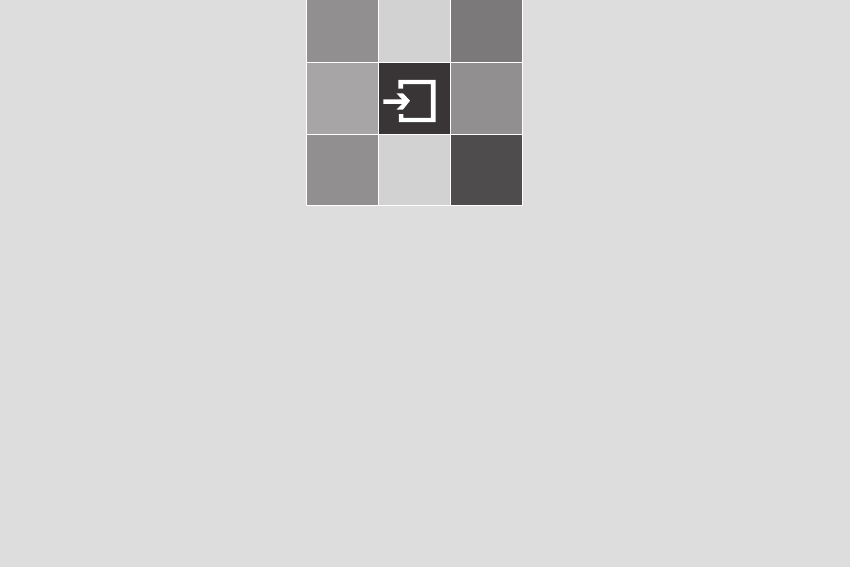
1
Inicio
1. Contenido del paquete
2. Tarjeta SIM
3. Batería
4. Pantallas interna y externa
5. Selección de funciones y
opciones
6. Bloqueo de teclado
070423_C300_Generic_SP(00)�‚�¬.indd 15 2007.4.23 3:33:22 PM
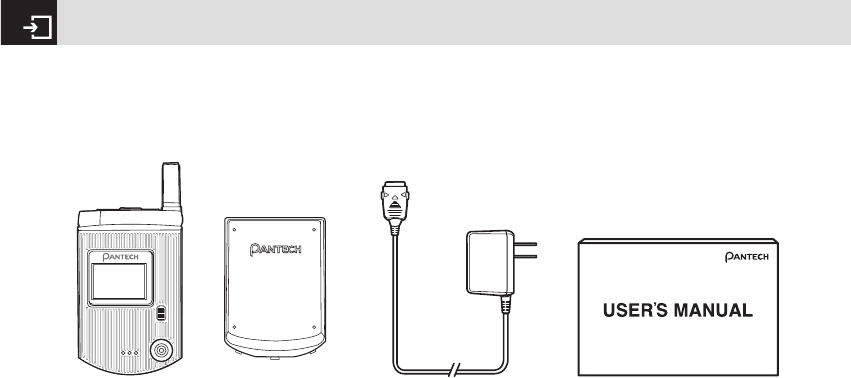
Contenido del paquete
16 * El contenido real puede variar dependiendo de la región.
Batería Cargador de viaje Manual de usuario
Teléfono
070423_C300_Generic_SP(00)�‚�¬.indd 16 2007.4.23 3:33:23 PM

Acerca de la tarjeta SIM
Cuando se suscribe a un operador de red, usted recibe una
tarjeta SIM (Módulo de identidad del abonado) que contiene
información de registro, un código PIN, etc.
Al igual que una tarjeta de crédito, debe mantenerla en un
lugar seguro y manejarla con cuidado.
No la doble, ni la raye ni tampoco la exponga a la
humedad.
Evite la electricidad estática.
Para evitar que se corrompa la memoria de la tarjeta SIM,
apague siempre el teléfono antes de extraer o insertar la
tarjeta.
Instalación y extracción de la tarjeta
SIM
❶ Quite la batería del teléfono
presionándola y levantándola, tal
como se muestra a continuación.
❷ Si la ranura de la tarjeta SIM está
vacía, inserte la tarjeta SIM en ella.
❸ Para extraer la tarjeta SIM,
presiónela en la dirección que indica
la flecha, tal como se muestra en la
imagen.
Inserción de la batería
Coloque los contactos de la batería en
el orificio localizado en la parte inferior
de la unidad, como se indica en la
siguiente imagen. Presione el extremo
superior de la batería hasta escuchar un
“chasquido”.
Extracción de la batería
Empuje la tecla de bloqueo de la batería
hacia arriba y extraiga la batería.
Carga de la batería
Este teléfono utiliza una batería de ión litio.
Asegúrese de utilizar solamente baterías y
cargadores autorizados. Para obtener más
detalles, comuníquese con el distribuidor más
cercano.
Puede utilizar el teléfono cuando recargue la
batería.
Cuando la batería se encuentra instalada en
el teléfono, abra la cubierta protectora ubicada
en la parte inferior del teléfono y conecte el
adaptador del cargador, tal como se muestra
17
Tarjeta SIM & Batería
070423_C300_Generic_SP(00)�‚�¬.indd 17 2007.4.23 3:33:26 PM

a continuación. El teléfono incluye el
adaptador correspondiente.
Cuando la batería esté completamente
cargada, desenchufe el adaptador, de
la toma de corriente, luego desconecte
el adaptador del teléfono presionando
los botones de los costados y quite el
adaptador del teléfono, tal como se
muestra en la imagen.
•No utilice baterías ni cargadores dañados.
•Use la batería sólo para el fin especificado.
• Mientras más cerca esté de la estación base de red,
mayor será el tiempo de uso del teléfono, debido a que la
conexión consume menos energía.
• El tiempo de recarga de la batería varía dependiendo de
la capacidad restante de la batería y del tipo de batería y
cargador utilizado.
• La vida útil de la batería inevitablemente se reduce con
el tiempo.
• Utilice solamente baterías y cargadores autorizados.
• Debido a que el sobrecalentamiento reduce la vida útil
de la batería, quite el teléfono del cargador cuando esté
completamente cargado. Desenchufe el cargador cuando
finalice la carga. Dejar la batería en lugares calientes
o fríos, específicamente dentro de un automóvil en
verano o invierno, puede reducir la vida útil de la batería.
Manténgala siempre a temperaturas normales.
• No permita que la batería entre en contacto con objetos
conductores (“tierra”).
• Elimine y recicle las baterías utilizadas según las leyes
locales. No queme las baterías; podrían explotar.
• No utilice cargadores no autorizados.
• Para evitar lesiones o quemaduras, asegúrese de no
colocar objetos metálicos en contacto con los terminales
+ y – de la batería.
Batería
18
Consejo
La energía del teléfono proviene de una batería
de ión de litio (ión-litio). Esto significa que, a diferencia de otras
tecnologías, se puede recargar la batería mientras aún queda
carga, sin reducir la autonomía del teléfono debido al “efecto de
memoria de batería” inherente a estas tecnologías.
070423_C300_Generic_SP(00)�‚�¬.indd 18 2007.4.23 3:33:28 PM

19
Pantallas interna y externa
Este teléfono tiene dos pantallas (una interna y otra
externa).
Los iconos de la parte superior de la pantalla interna
indican el estado del teléfono.
Pantalla interna
Iconos de la pantalla interna
Dependiendo del estado del teléfono, los siguientes iconos
pueden aparecer en la parte superior de la pantalla interna.
Área de icono
Área de texto y gráficos
Muestra la siguiente información en el modo
de espera:
Información de texto y gráficos que muestra
Nombre de red, Hora y fecha o un Saludo
ingresado por el usuario.
Teclas programables
Icono(s) Descripción
Intensidad de la señal recibida. Mientras mayor sea el número de barras, más potente será la señal.
Hay una llamada en curso.
El teléfono está fuera del área de cobertura de red; no puede realizar ni recibir llamadas.
070423_C300_Generic_SP(00)�‚�¬.indd 19 2007.4.23 3:33:30 PM

Pantallas interna y externa
20
Icono(s) Descripción
WAP conectado.
Recibió uno o más mensajes de texto, multimedia o correo electrónico.
aparece si la memoria de mensajes de texto está llena.
Una señal GPRS está disponible.
aparece cuando hay una sesión GPRS activa.
La característica de transferencia de llamadas está activa.
El modo de vuelo está activo.
Recibió uno o más mensajes de voz.
La alarma está programada.
Ha programado el tipo de alerta solamente en timbre.
Recibió uno o más mensajes WAP Push
070423_C300_Generic_SP(00)�‚�¬.indd 20 2007.4.23 3:33:32 PM

21
Pantallas interna y externa
Icono(s) Descripción
Ha programado el tipo de alerta para llamada entrante en vibración y luego timbre.
Ha programado el tipo de alerta para llamada entrante en silencioso.
Ha programado el tipo de alerta para llamada entrante en vibración solamente. (Azul)
Ha programado el tipo de alerta para llamada entrante en timbre ascendente (el volumen aumenta
mientras dura el timbre).
Ha programado el tipo de alerta para llamada entrante en timbre y vibración.
Hay un auricular conectado.
Nivel de la batería. Las barras indican la carga disponible de la batería. Si la carga de la batería es baja,
aparece
Se está recibiendo un mensaje.
Ha programado el tipo de alerta para todos los tonos en silencioso y para todos los timbres en vibración
solamente. (Rojo)
070423_C300_Generic_SP(00)�‚�¬.indd 21 2007.4.23 3:33:32 PM

Pantallas interna y externa
22
Icono(s) Descripción
Apagado automático de la pantalla
Si no presiona ninguna tecla durante diez segundos (dependiendo de la configuración del usuario) mientras las pantallas
interna y externa están atenuadas, la pantalla interna se apaga automáticamente para ahorrar energía. Para restablecer la
pantalla, presione cualquier tecla.
Se está enviando un mensaje.
El modo de altavoz está activo.
070423_C300_Generic_SP(00)�‚�¬.indd 22 2007.4.23 3:33:33 PM

23
Selección de funciones y opciones
El teléfono ofrece varias formas de seleccionar la función
deseada. Puede acceder a todas las funciones del teléfono
cuando está abierto.
Selección de funciones y opciones
cuando el teléfono está abierto.
El teléfono ofrece varias funciones de operación y
personalización dispuestas en menús y submenús.
Cada menú y submenú le permite cambiar la configuración
de una función en particular. A estas funciones se accede
usando las teclas de selección (“programables”) izquierda y
derecha cuando el teléfono está abierto. Las funciones de
las teclas programables cambian dependiendo del contexto
actual. La etiqueta o icono en la parte inferior de la pantalla,
sobre las teclas programables, muestra la función actual de
cada tecla.
Para mostrar las funciones y opciones disponibles o
seleccionar la opción o función requerida:
❶ Presione la tecla programable izquierda o derecha,
según corresponda.
❷ Para seleccionar la función que aparece o la opción
resaltada, presione la tecla programable [[] o la tecla
[o].
❸ Para resaltar la siguiente opción en una lista, presione la
tecla [u/D].
❹ Para regresar a la función u opción anterior en una lista,
presione la tecla [c].
❺ Para volver al modo de espera, presione la tecla [e].
Selección de funciones y opciones
cuando el teléfono está cerrado.
Puede usar algunas funciones a pesar de que el teléfono
esté cerrado. Aquí aparecen las funciones de las teclas
laterales cuando la tapa del teléfono está cerrada:
- Presione para subir el volumen del auricular.
- Presione una vez para desactivar el timbre de una llamada
entrante.
- Mantenga presionado para rechazar una llamada entrante.
- Mantenga presionado para activar o desactivar la cámara
cuando la tapa esté cerrada. Presione una vez para tomar
una foto.
NOTA
En algunas funciones, se le pedirá que ingrese una
contraseña o PIN. Ingrese el código requerido y luego presione la
tecla [o].
070423_C300_Generic_SP(00)�‚�¬.indd 23 2007.4.23 3:33:33 PM

Selección de funciones y opciones & Bloqueo de teclado
24
Funciones especiales de las teclas
laterales
Foto: para iniciar la función de cámara cuando la tapa está
cerrada, mantenga presionada la tecla lateral [z]. Presione
nuevamente la tecla lateral [z] para tomar una foto. La
imagen se guarda en el álbum. Esta función facilita la
realización de un autorretrato. Linterna: para ENCENDER la
linterna, mantenga presionada la tecla lateral hacia ABAJO
[x]. Presiónela una vez para APAGARLA.
Bloqueo de teclado
Para bloquear el teclado
El bloqueo del teclado impide que las teclas se presionen
en forma accidental.
Presione la tecla programable [Menú] y luego seleccione la
tecla [*] dentro de 3 segundos.
Presione y mantenda la tecla [
#
] para bloquear la tecla
alphanumérica.
Para desbloquear el teclado
Presione la tecla programable [Desbloquear] y luego
seleccione la tecla [*] dentro de 5 segundos para
desbloquear el teclado
•Ajusta el volumen del auricular.
• Apaga la melodía si se presiona cuando
recibe una llamada y la tapa está cerrada.
• Rechaza la llamada entrante si se mantiene
presionada cuando recibe una llamada y la
tapa está cerrada.
• Enciende y apaga el modo de captura de la
cámara si se mantiene presionada.
x
Lateral hacia
abajo
•Presione para bajar el volumen del auricular.
• Presione una vez para desactivar el timbre de
una llamada entrante.
• Mantenga presionado para rechazar una
llamada entrante.
• Presione una vez para encender la luz de
fondo, mientras la tapa está cerrada.
• Mantenga presionado para encender la
linterna. Presione una vez para apagarla.
z
Lateral hacia
arriba
070423_C300_Generic_SP(00)�‚�¬.indd 24 2007.4.23 3:33:33 PM

2
Funciones básicas
1. Encendido y apagado del
teléfono
2. Realización y finalización de
llamadas
3. Contestación de llamadas
4. Opciones durante una llamada
5. Uso del auricular
6. Selección de funciones del menú
7. Ingreso de texto
070423_C300_Generic_SP(00)�‚�¬.indd 25 2007.4.23 3:33:33 PM

Para encender el teléfono
❶ Abra el teléfono.
❷ Mantenga presionada la tecla de encendido/apagado
hasta que el teléfono se encienda.
❸ Se le solicitará que ingrese su PIN (Número de
identificación personal), ingrese el PIN de la tarjeta SIM
y presione la tecla [o]. (Para obtener más detalles,
consulte Seguridad en la página 77.)
El teléfono comienza a buscar una red disponible y la
fecha y hora actuales aparecen en las pantallas interna
y externa. Una vez conectado a la red, puede realizar y
recibir llamadas.
Para apagar el teléfono
Mantenga presionada la tecla [e] hasta que aparezca la
animación del apagado.
Realización y finalización de llamadas
Para realizar una llamada
Ingrese el código de área y número de teléfono en el modo
de espera, luego presione la tecla [s].
Para borrar el último dígito mostrado, presione la tecla
[c].
Para borrar todos los dígitos mostrados, mantenga
presionada la tecla [c].
Para finalizar una llamada
Presione la tecla [e] como de costumbre. Para finalizar
todas las llamadas activas al mismo tiempo mientras está
en una llamada multipartita, seleccione [Opción] y luego
[Terminar todas las llam.].
Una vez finalizada la llamada, aparece un resumen de la
llamada (que muestra el nombre y número del destinatario
y la duración de la llamada).
Encendido y apagado del teléfono & Realización y finalización de llamadas
26
NOTA
Si mientras usa el teléfono éste funciona mal o no está
encendido, extraiga la batería y luego insértela transcurridos unos
5 a 10 segundos.
NOTA
Para cambiar el idioma cuando encienda por primera vez
el teléfono, seleccione la opción del menú Idioma. (Para obtener
más detalles, consulte Idioma en la página 76.)
NOTA
Si ha activado la opción [Remarc. autom.] (Para obtener
más detalles, consulte Remarcación automática en la página 85), el
teléfono intentará realizar la llamada en forma automática hasta 10
veces si ésta no se contesta.
070423_C300_Generic_SP(00)�‚�¬.indd 26 2007.4.23 3:33:34 PM

Para realizar una llamada usando
los Registros de llamadas
El teléfono registra hasta 30 números de llamadas
marcadas, recibidas y perdidas.
El número de la última llamada se guarda en la primera
posición. Si marca el mismo número más de una vez, sólo
se guarda la última.
❶ Presione la tecla [s] para mostrar la lista de números
de llamadas marcadas, recibidas y perdidas de los
Registros de llamadas en orden cronológico inverso.
❷ Presione la tecla [z/x] o la tecla [u/D] para seleccionar
un número.
❸ Presione la tecla [s] para marcar el número
seleccionado. (Para obtener más detalles, consulte
3. Llamadas recientes en la página 61.)
Para realizar una llamada usando
los Contactos
Puede almacenar los nombres y números de teléfonos
utilizados con frecuencia, llamados Contactos, en la tarjeta
SIM o en la memoria del teléfono. Por lo tanto, usted
no tiene que recordar todos sus números de teléfonos;
simplemente seleccione el nombre para volver a llamar al
número asociado.
❶ Presione la tecla [D] para ver la lista Buscar por
nombre.
❷ Seleccione un número en Buscar por nombre.
❸ Presione la tecla [s] para marcar. Para obtener más
detalles, consulte 2. Contactos en la página 57)
Para realizar llamadas
internacionales
❶ Mantenga presionada la tecla [0] para el prefijo
internacional hasta que aparezca el carácter ‘+’ o ingrese
el código nacional de salida.
❷ Ingrese el código del país, código de área y número de
teléfono el que desea llamar.
❸ Presione la tecla [s].
Para realizar marcación rápida
desde los Contactos
Mantenga presionado el número de Marcación rápida para
realizar una llamada usando el número guardado. Por
27
Realización y finalización de llamadas
NOTA
Para marcar el último número en la lista de Registros de
llamadas, mantenga presionada la tecla [s]
070423_C300_Generic_SP(00)�‚�¬.indd 27 2007.4.23 3:33:34 PM

ejemplo, mantenga presionada la tecla [5] para marcar
un número que guardó como “5” en la lista de Marcación
rápida. (Para obtener más detalles, consulte Marcación
rápida en la página 58.)
Para realizar llamadas de emergencia
Puede realizar llamadas de emergencia incluso si el
teléfono no tiene una tarjeta SIM.
❶ Seleccione Número de emergencia o presione la tecla
programable [SOS] si el teléfono no tiene una tarjeta
SIM.
❷ Presione la tecla [s].
Contestación de llamadas
Para contestar una llamada
Cuando recibe una llamada, el teléfono timbra (o vibra).
Si la persona que llama se puede identificar, aparece
el número de teléfono de ésta (o el nombre, si está
almacenado en sus contactos).
❶ Para contestar una llamada, abra el teléfono.
❷ Si el teléfono ya está abierto, presione la tecla [s].
Para responder una llamada perdida
Si la llamada entrante no se pudo contestar, en la pantalla
del teléfono aparece un mensaje de llamada perdida a
modo de recordatorio.
Realización y finalización de llamadas &
Contestación de llamadas
28
NOTA
Esta función depende de la red y de la suscripción y
podría no estar disponible en todas las áreas.
NOTA
Si el tipo de respuesta está definido en [Cualquier tecla],
puede contestar las llamadas presionando cualquier tecla, excepto
[e]. Mientras la tapa está cerrada, puede presionar cualquier tecla
lateral para detener el timbre o mantener presionada cualquier tecla
lateral para rechazar la llamada.
070423_C300_Generic_SP(00)�‚�¬.indd 28 2007.4.23 3:33:35 PM

Para responder una llamada perdida, realice lo siguiente.
Mantenga el teléfono abierto.
❶ Presione la tecla programable [Ver] para mostrar la lista
de llamadas perdidas.
❷ Si fuera necesario, desplácese para resaltar el número
que desea, presionando la tecla l [u/D].
❸ Presione la tecla [s] para llamar.
Presione la tecla [c] o [e] para cerrar el mensaje de
aviso de “llamada perdida”.
Para rechazar una llamada
• Si el teléfono está abierto, presione la tecla [e] o la tecla
programable [Rechaz.].
Para contestar una segunda llamada
Usted puede contestar una llamada entrante mientras tiene
una llamada en curso si su proveedor de servicio de red
admite este servicio y tiene activada la opción Llamada en
espera (Para obtener más detalles, consulte Llamada en
espera en la página 76.) Se le avisará mediante un tono de
“llamada en espera” cuando tenga una llamada entrante.
Presione la tecla [s]. La primera llamada se retiene en
forma automática.
Para intercambiar entre dos
llamadas
Presione la tecla programable [Intercambio].
Para finalizar la llamada actual
Presione la tecla [s]. La llamada retenida se vuelve a
conectar en forma automática.
29
Contestación de llamadas
NOTA
Esta función depende de la red y de la suscripción y
podría no estar disponible en todas las áreas.
070423_C300_Generic_SP(00)�‚�¬.indd 29 2007.4.23 3:33:35 PM

Para ajustar el volumen de la
llamada.
Para ajustar el volumen del auricular durante una llamada,
realice lo siguiente.
• Para aumentar el volumen de la llamada cuando está
con una en curso, presione la tecla de volumen [z] en el
costado izquierdo del teléfono.
• Para bajar el volumen de la llamada cuando está con una
en curso, presione la tecla de volumen [x] en el costado
izquierdo del teléfono.
• En el modo de espera con la tapa abierta, ajuste el
volumen del timbre con las teclas [z/x].
Para desactivar (Mudo) o activar
(Hablar) el micrófono
Usted puede desactivar temporalmente el micrófono del
teléfono de modo que la persona con la que está hablando
no pueda oírlo.
Por ejemplo, puede que desee decir algo a otra persona en
la sala, pero que no quiera que la persona de la llamada lo
escuche.
Para desactivar el micrófono del
teléfono
Presione la tecla programable [Mudo] o presione [Opción] y
luego seleccione [Mudo].
Para activar nuevamente el micrófono
del teléfono
Presione la tecla programable [No mudo] o presione
[Opción] y luego seleccione [No mudo].
Para colocar una llamada en espera
y volver a una llamada retenida
Usted puede retener llamada cuando lo desee.
Se puede realizar otra llamada cuando está con una
en curso si su proveedor de servicio de red admite este
servicio. Una llamada está activa mientras la otra se
encuentra retenida. También puede intercambiar entre
ambas.
Para retener una llamada
Presione la tecla programable [Opción] y luego seleccione
[Retener] o bien presione la tecla [s]. El nombre de las
personas que llaman y el icono se colocan en gris mientras
la llamada está retenida.
Opciones durante una llamada
30
070423_C300_Generic_SP(00)�‚�¬.indd 30 2007.4.23 3:33:35 PM

Para volver a una llamada retenida
Presione la tecla programable [Opción] y luego seleccione
[Resume] o bien presione nuevamente la tecla [s].
Para realizar una llamada mientras
tiene otra en curso
❶ Ingrese el número de teléfono que desea marcar o
búsquelo en los Contactos.
❷ Presione la tecla [s] para marcar el número de la
segunda llamada. La primera llamada se retiene en
forma automática.
Para intercambiar entre dos llamadas
Presione la tecla programable [Intercambio]. La llamada
actual se retiene y la llamada retenida se reactiva de modo
que pueda continuar la conversación.
Para finalizar una llamada
Presione la tecla [e] como de costumbre. Para finalizar
todas las llamadas activas al mismo tiempo mientras está
en una llamada multipartita, seleccione [Opción] y luego
[Terminar todas las llams.].
Transferencia de llamadas
Puede transferir o conectar la llamada actual a la llamada
retenida, si su proveedor de servicio de red admite este
servicio, de modo que las personas que llaman puedan
conversar entre ellas. Usted se desconectará de ambas.
❶ Durante una llamada, realice o conteste otra como es
de costumbre y luego presione la tecla programable
[Opción].
❷ Presione la tecla [u/D] para resaltar la opción de
[Transferir] y luego presione la tecla programable
[Selecc.] o la tecla [o].
Las dos personas que llaman se conectarán entre sí.
Llamadas multipartita
Una función de llamada multipartita es un servicio de red
que permite que hasta seis personas participen en una
llamada multipartita o de conferencia simultáneamente.
Para obtener más detalles, comuníquese con el proveedor
de servicio.
Para realizar una llamada multipartita
❶ Llame al primer participante como de costumbre.
❷ Llame al segundo participante como de costumbre. La
primera llamada se retiene en forma automática.
31
Opciones durante una llamada
070423_C300_Generic_SP(00)�‚�¬.indd 31 2007.4.23 3:33:36 PM

❸ Para unir al primer participante a una llamada
multipartita, presione la tecla programable [Opción] y
luego seleccione la opción [Comunicar todos].
❹ Presione la tecla [o].
Para agregar una nueva persona a una
llamada multipartita
❶ Llame a la persona como de costumbre.
❷ Presione la tecla programable [Opción] y luego
seleccione la opción [Comunicar todos].
❸ Presione la tecla [o].
Para agregar a otra persona a una
llamada multipartita
Presione la tecla programable [Opción] y luego seleccione
la opción [Comunicar todos].
Para ver el estado de los participantes
de la llamada multipartita
Presione la tecla [l/r]. Un icono indica si la parte
remota está participando en una llamada multipartita (“Far
multipartita”) o está retenida (“Far en espera”).
Para contestar o realizar una segunda
llamada durante una llamada
multipartita
❶ Retenga la llamada multipartita presionando la tecla
programable [Opción] y luego seleccione la opción
[Retener todas las llam.].
❷ Conteste o realice una llamada como de costumbre.
❸ Para volver a activar la llamada multipartita retenida,
presione la tecla programable [Intercambio].
❹ Para finalizar la llamada multipartita, presione la tecla
[e] o cierre la tapa.
Para mantener una conversación
privada con un participante
❶ Presione la tecla programable [Opción] y luego
seleccione la opción [Privado].
❷ Presione la tecla [o].
❸ Presione la tecla [u/D] para resaltar al participante
que desee y luego presione la tecla [o]. Ahora puede
conversar en privado con esa persona.
❹ Los demás participantes pueden continuar la
conversación entre sí.
❺ Para volver a la llamada multipartita, presione la tecla
programable [Opción] y luego seleccione la opción
[Comunicar todos].
Opciones durante una llamada
32
070423_C300_Generic_SP(00)�‚�¬.indd 32 2007.4.23 3:33:36 PM

❻ Presione la tecla [o].
Todos los participantes de la llamada multipartita ahora
pueden oírse mutuamente.
Para quitar a un participante de una
llamada multipartita
❶ Presione la tecla programable [Opción] y luego
seleccione la opción [Excluir].
❷ Presione la tecla [u/D] para resaltar al participante
y luego presione la tecla [o]. La llamada finaliza
para ese participantes, pero usted puede continuar la
conversación con los demás.
Finalice la llamada multipartita cerrando el teléfono o
presionando la tecla [e].
Búsqueda de un número en los
Contactos durante una llamada
❶ Presione la tecla programable [Opción].
❷ Si fuera necesario, presione la tecla [u/D] para
resaltar la opción [Buscar por nombre].
❸ Presione la tecla [o].
❹ Aparecen los contactos.
Para buscar un nombre o grupo en los
Contactos
Ingrese las primeras letras del nombre para Buscar por
nombre o las primeras letras del grupo para Buscar por
grupo. Los contactos aparecen a partir de la primera
entrada que coincide con lo ingresado.
Para encontrar un nombre en forma
manual en los Contactos
Presione la tecla [u/D].
Para ver la entrada resaltada en los
Contactos
Presione la tecla [o]. (Para obtener más detalles, consulte
2. Contactos en la página 57.)
Uso de tonos DTMF
Durante una llamada, se pueden desactivar o activar los
tonos de teclas DTMF.
Cuando la opción [DTMF Desactivado] está seleccionada,
el teléfono no transmite los tonos de las teclas.
Le permite presionar las teclas sin oír los tonos de éstas
durante las llamadas.
Para comunicarse con contestadoras automáticas o
33
Opciones durante una llamada
070423_C300_Generic_SP(00)�‚�¬.indd 33 2007.4.23 3:33:36 PM

sistemas telefónicos computarizados, debe seleccionar la
opción [DTMF Activado].
Lectura o escritura de un mensaje
durante una llamada
Lectura o escritura de un mensaje durante una llamada
❶ Presione la tecla programable [Opción].
❷ Presione la tecla [u/D] para resaltar la opción
[Mensajes] y luego presione la tecla [o].
• Para leer un mensaje recibido, seleccione el
subcomando Buz. entr. y luego desplácese por el
mensaje que desea leer.
• Para escribir un nuevo mensaje, seleccione el
subcomando Escribir nvo. y luego presione la tecla [o].
(Para obtener más detalles, Escribir nuevo en la página
46.)
Uso del auricular
Se pueden realizar o recibir llamadas utilizando el audífono.
Cuando coloca el auricular en el conector ubicado en la
parte superior del teléfono, el botón en éste funciona de la
siguiente forma:
• Para mostrar la lista de llamadas recientes, presione el
botón en el modo de espera.
• Para remarcar la última llamada, presione dos veces el
botón en el modo de espera.
• Para contestar una llamada, presione el botón cuando
reciba la llamada.
• Presione el botón una vez para retener la llamada
durante una llamada.
• Presione y mantenga el botón para terminar la llamada
durante la llamada.
Opciones durante una llamada & Uso del auricular
34
NOTA
Durante una llamada, sólo puede enviar mensajes
de texto. No se pueden enviar mensajes multimedia, pero sí se
pueden guardar.
070423_C300_Generic_SP(00)�‚�¬.indd 34 2007.4.23 3:33:37 PM

Visualización de las funciones del menú del teléfono.
Para mostrar las funciones del menú del teléfono, presione
la tecla programable [Menú] ([[]) en el modo de espera.
Desplazamiento por las funciones
del menú y submenús del teléfono
Para moverse por las funciones del teléfono y seleccionar
una función o valor deseado, presione las siguientes teclas.
Uso de teclas de atajo en el modo
de espera
35
Selección de funciones del menú
Tecla Función
Tecla programable
[[]
Lleva al menú principal en el modo de
espera.
Tecla [
l
], [
r
]
Se mueve por el menú principal.
Tecla [
u
], [
D
]Busca el submenú.
Se mueve por el menú principal.
Tecla [
o
]
Lleva al submenú.
Lleva al menú inicial WAP en el modo
de espera.
[z], [x] key
Mueve el cursor hacia arriba y hacia
abajo en el menú.
NOTA
Puede ingresar el número de la función para acceder
rápidamente a la función del submenú. Para obtener detalles del
árbol de menús que muestra todos los números de las funciones
y subfunciones del menú, consulte 1. Árbol de menús en la página
92.
NOTA
Presione la tecla [c] para volver al menú anterior.
Ingrese el número del menú para acceder rápidamente al
submenú.
Tecla Menú seleccionado
cuando se presiona
Si se mantiene
presionada
Tecla
programable
[[]Muestra el menú Menú
Tecla
programable
[
]
]Activa la Cámara
Tecla [
r
]
Navegación Muestra Lista de
contactos
Tecla [
l
]
Navegación Muestra Galería de
medios
070423_C300_Generic_SP(00)�‚�¬.indd 35 2007.4.23 3:33:37 PM

36
Selección de funciones del menú & Ingreso de texto
Ingreso de texto
Modo de ingreso
En muchas ocasiones es necesario ingresar texto en el
teléfono, por ejemplo: cuando almacena un nombre en los
Contactos, cuando escribe un nuevo mensaje, cuando crea
un saludo o cuando programa eventos en el calendario.
Puede seleccionar entre los siguientes métodos (modos)
de ingreso de texto en el teléfono.
Modo T9
Puede ingresar una letra usando sólo una pulsación por
letra. El teclado tiene más de una letra por tecla; cuando
presiona la tecla [5] una vez puede aparecer J, K o L.
El modo T9 compara automáticamente las pulsaciones de
las teclas con un diccionario lingüístico para determinar la
palabra correcta, de este modo se necesita mucho menos
pulsaciones que en el modo ABC convencional (ver a
continuación).
Modo ABC
En este modo, se ingresa la letra deseada presionando
el teclado una vez para seleccionar la primera letra de la
tecla, dos veces para seleccionar la segunda, tres veces
Tecla Menú seleccionado
cuando se presiona
Si se mantiene
presionada
Tecla [
u
]
Navegación Muestra la pantalla
Escribir nvo.
Tecla [
D
]
Navegación Muestra el Álbum de
fotos
Tecla [
o
] Muestra el navegador
de WAP WAP
Tecla [
c
] Muestra la vista
mensual del
Calendario
Tecla [
s
] Muestra Llamadas
recientes Remarca la última
llamada
Tecla [
e
] Encendido/apagado
Tecla [
1
] Conecta al servidor
de correo de voz
Tecla [
*
] Ingresa o sale del
modo de Vibración
070423_C300_Generic_SP(00)�‚�¬.indd 36 2007.4.23 3:33:37 PM

37
Ingreso de texto
para la tercera y así sucesivamente hasta que aparezca la
letra deseada.
Modo 123
En este modo se pueden ingresar números.
Modo de símbolos
En este modo se pueden ingresar caracteres especiales
como letras griegas, unidades de monedas o un punto.
Para cambiar el modo de ingreso de
texto
Cuando se encuentre en un área en que puede ingresar
texto, el indicador de modo de ingreso de texto aparece en
la parte inferior de la pantalla.
Ejemplo: ingreso de un mensaje de texto
❶ Presione la tecla programable []] que indica el modo
de ingreso de texto actual.
❷ Cambie al modo que desea usar presionando la tecla
programable []] cuantas veces sea necesario.
Para insertar un espacio
Para insertar un espacio entre dos palabras, presione la
tecla [0]. Si se encuentra en el modo 123 o en el modo de
espera, mantenga presionada la tecla [0] para agregar
un espacio.
← El icono del número de página y la
cantidad de caracteres restantes que
puede escribir
← Área de edición
↑
Opciones del editor
↑
El modo de ingreso de texto actual
070423_C300_Generic_SP(00)�‚�¬.indd 37 2007.4.23 3:33:38 PM

Desplazamiento
Para mover el cursor a la izquierda o la derecha dentro del
texto, presione la tecla de desplazamiento [l/r]. Para
mover el cursor hacia arriba o hacia abajo entre las líneas,
presione la tecla de desplazamiento ([u/D]).
Borrado de letras y palabras
Para borrar la letra a la izquierda del cursor, presione la
tecla [c].
Para borrar todas las letras en el cuadro editor, mantenga
presionada la tecla [c].
Retorno a la pantalla anterior.
Cuando el campo de ingreso de texto está vacío, presione
la tecla [c] para volver a la pantalla anterior.
Uso del modo T9
En el Editor alfabético T9, las palabras más comúnmente
utilizadas aparecen a medida que ingresa el texto.
❶ Presione las teclas con los
números [2] a [9] para ingresar
texto. Por ejemplo, presione
[4][3][5][5][6] en
secuencia para ingresar la palabra
‘hello’ (hola en inglés). La palabra
que está escribiendo ingresar la
palabra ‘hello’ (hola en inglés).
Ingreso de texto
38
Tecla Función
Mantenga presion-
ada la tecla [*]
Muestra la pantalla de símbolos.
Vuelve a la pantalla anterior en el
modo de Símbolo.
Presione la tecla
[0]Ingresa un carácter de espacio.
Presione la tecla
[c]
Borra los caracteres uno a uno.
Luego de eliminar todos los caracteres,
vuelve a la pantalla anterior.
Mantenga
presionada la
tecla [c]
Elimina todos los caracteres y mueve
el cursor al comienzo de la pantalla de
ingreso.
NOTA
Al presionar la tecla [z/x] el cursor se puede mover muy
rápidamente hacia el comienzo o final del texto.
Consejo
Use los siguientes procedimientos para cambiar el
modo de ingreso de texto rápidamente en modo Inglés (el modo
Alfabético o Predictivo):
070423_C300_Generic_SP(00)�‚�¬.indd 38 2007.4.23 3:33:40 PM

La palabra que está escribiendo aparece en la pantalla.
Podría cambiar con cada tecla que presione.
❷ Ingrese la palabra completa antes de editar o borrar
alguna pulsación.
❸ Al buscar una palabra, ingrese el siguiente texto.
❹ Si la búsqueda no tiene éxito, presione la tecla [*] para
buscar qué texto se puede ingresar. El teléfono primero
muestra las opciones más comúnmente utilizadas.
❺ Continúe con el ingreso de la siguiente palabra.
Uso del modo ABC
Al escribir en el modo ABC, presione la tecla con la letra
deseada una vez para la primera letra, dos veces para la
segunda y así sucesivamente.
Ejemplo: Para mostrar la letra “C”,
rápidamente presione la tecla [2]
tres veces. Para mostrar la letra “K”,
presione dos veces la tecla [5]. Este
método se denomina ingreso Multi-tap.
39
Ingreso de texto
NOTA
El cursor se mueve a la derecha cuando presiona una
tecla diferente. Cuando ingresa la misma letra dos veces o una
letra diferente de la misma tecla, simplemente presione la tecla de
desplazamiento [Derecha] o espere unos segundos para que el
cursor se mueva automáticamente a la derecha y luego ingrese la
siguiente letra.
Consulte la tabla que aparece a continuación para obtener más
información acerca de los caracteres disponibles. Los caracteres
varían dependiendo del idioma del ingreso de texto.
[Inglés]
Tecla Caracteres, en el orden que aparecen
1. , - ? ! ‘ @ : 1
2a b c 2
3d e f 3
4g h i 4
5j k l 5
6m n o 6
7p q r s 7
8t u v 8
9w x y z 9
0Espacio 0
070423_C300_Generic_SP(00)�‚�¬.indd 39 2007.4.23 3:33:41 PM

Cambio entre mayúsculas y
minúsculas
Para cambiar a mayúscula o minúscula (según
corresponda) la siguiente letra que ingrese, presione la
tecla [
#
].
Existen tres tipos:
•Minúscula (sin indicador)
•Mayúscula inicial ( )
•Bloqueo de mayúscula ( )
Uso del modo 123
Use el modo 123 para ingresar
números en el texto. Presione la tecla
que corresponde al dígito que desea
ingresar.
Uso de modo de símbolos
El modo de símbolos le permite
ingresar símbolos en el texto.
Para mostrar más símbolos, presione
la tecla de desplazamiento ([u/D]).
Para ingresar un símbolo, presione
el número para un símbolo y éste
aparecerá en la pantalla de ingreso.
Uso de Mis palabras
Adición de una nueva palabra a Mis palabras (función
Escribir)
Por ejemplo, escribamos la palabra en inglés ‘lode’, que
por supuesto no está en la base de datos T9, en el editor
alfabético T9.
• Para agregar ‘lode’ en el modo T9,
presione [5], [6], [3], [3] en
orden.
Ingreso de texto
40
070423_C300_Generic_SP(00)�‚�¬.indd 40 2007.4.23 3:33:44 PM

41
Ingreso de texto
• Presione [5], [6], [3], [3] en orden y verá la tecla
programable [Escribir] en la parte inferior izquierda de la
pantalla.
• Presione la tecla programable [Escribir] y aparecerá el
editor Agregar palabra. Ingrese ‘lode’ en el modo ABC y
presione [o].
• Ahora, la palabra se almacenó en la base de datos T9.
Para volver a ingresar ‘lode’, presione [5], [6], [3],
[3] en orden en el modo T9.
Borrado de una palabra de Mis palabras (función
Borrar)
• Presione la tecla programable [Opción] en el editor
alfabético T9.
Seleccione Mis palabras y presione [o].
• Seleccione la palabra que desee borrar con la tecla
de navegación, luego presione la tecla programable
[Opción]. Seleccione 2.Borrar y presione [o] para borrar
la palabra de la lista Mis palabras.
Eliminación de todas las palabra de Mis palabras
(función Borrar todas)
• Presione la tecla programable [Opción] en el editor
alfabético T9.
Seleccione Mis palabras y presione [o].
NOTA
El editor Agregar palabra no es compatible con el modo
T9 ya que las palabras deseadas de los usuarios solamente se
almacenan en la base de datos T9.
070423_C300_Generic_SP(00)�‚�¬.indd 41 2007.4.23 3:33:52 PM

Ingreso de texto
42
• Presione la tecla programable [Opción]. Seleccione
3.Borrar todas y presione [o] para borrar todas las
palabras de la lista Mis palabras.
Edición de una palabra en Mis palabras (función Editar)
• Presione la tecla programable [Opción] en el editor
alfabético T9.
Seleccione Mis palabras y presione [o].
• Seleccione la palabra que desee editar con la tecla
de navegación, luego presione la tecla programable
[Opción]. Seleccione 1.Editar y presione [o] para editar
la palabra en el editor Agregar palabra.
NOTA
La función Borrar todas se activa cuando se almacenan
dos o más palabras en la lista Mis palabras.
070423_C300_Generic_SP(00)�‚�¬.indd 42 2007.4.23 3:34:11 PM

3
Aplicaciones
1. Mensajes
2. Contactos
3. Llamadas recientes
4. Galería de medios
5. Multimedia
6. Configuración
7. Organizador
8. WAP
9. Herramientas
Consulte el apéndice para obtener
información acerca del árbol de
menús.
070423_C300_Generic_SP(00)�‚�¬.indd 43 2007.4.23 3:34:28 PM

44
Esta función le permite crear, enviar leer y guardar un
mensaje usando el Servicio de mensajes cortos (SMS:
mensajes de texto), Servicio de mensajes multimedia
(MMS: mensajes que admiten presentación de varios tipos
de medios, como imágenes a todo color y sonidos de timbre
polifónicos) proporcionados por el operador de red o un
servicio de correo electrónico.
También están disponibles los correos de voz. También se
admite la función de múltiples selecciones.
Presione la tecla programable [Menú] y luego seleccione
1.Mensajes.
Mensaje de texto
Servicio de mensajes cortos (SMS) le permite enviar y
recibir mensajes de texto cortos.
Mensajes multimedia
Servicio de mensajes multimedia (MMS) es un servicio de
mensajes similar al Servicio de mensajes cortos (SMS).
Proporciona entrega asincrónica de mensajes multimedia
personales. Además del contexto de texto familiar de
los mensajes de texto, los mensajes multimedia pueden
incluir imágenes, gráficos y/o sonido. Un mensaje MMS es
una presentación multimedia independiente en una sola
entrada, no un anexo al archivo de texto.
Al utilizar la función MMS, el teléfono puede recibir
mensajes multimedia y/o enviar un mensaje con imagen,
dependiendo de la disponibilidad de MMS entregada por
el proveedor de servicio. Sólo los teléfonos que admiten la
función de mensajes multimedia pueden recibir o mostrar
estos mensajes.
Recepción de un nuevo mensaje
Cuando recibe un nuevo mensaje, el cuadro de diálogo
emergente muestra el número de mensajes no leídos y
el número total de mensajes con el icono Nuevo mensaje
( ) en el área de iconos de las pantallas interna y
externa. También puede oír una alerta, dependiendo de la
configuración de sonido de mensaje.
Para leer el o los nuevos mensajes inmediatamente,
presione la tecla programable [Leer] o la tecla [o].
Mensajes
NOTA
Para borrar el aviso de nuevo mensaje en la pantalla,
presione la tecla programable [Cancelar], la tecla [e] o la tecla
[c].
NOTA
No todos los teléfonos de productores puede recibit todos
de contentos.
070423_C300_Generic_SP(00)�‚�¬.indd 44 2007.4.23 3:34:28 PM

45
Administración de memoria
Las opciones Buzón de entrada, Buzón de salida, Borrador,
Enviado y Plantillas comparten una cantidad determinada
de memoria en el teléfono.
En el Buzón de entrada, los mensajes de texto (SMS)
se pueden guardar en el teléfono o en la tarjeta SIM,
dependiendo de la configuración de Mensajes de texto.
Cuando Guardar en en la configuración de Mensajes de
texto se programa en SIM, los mensajes recibidos se
guardan en la memoria del teléfono si la capacidad de la
tarjeta SIM está completa.
Además, incluso si Guardar en en la configuración de
Mensajes de texto se programa en Teléfono, los mensajes
recibidos se guardan en la tarjeta SIM si la capacidad de la
memoria está completa.
Al usar el Buzón de entrada, se pueden guardar hasta 50
mensajes recibidos en la memoria del teléfono.
Se pueden guardar hasta 30 entradas en los otros buzones.
El Buzón de entrada puede usar la memoria de la tarjeta
SIM.
Sólo El Buzón de entrada puede usar la memoria de la
tarjeta SIM.
Sólo el Buzón de entrada puede usar la memoria de la
tarjeta SIM para almacenar mensajes de texto (SMS).
Cuando intenta guardar más de 50 mensajes en el Buzón
de entrada, aparece un icono de lleno ( ).
Cuando aparece el icono de lleno, no puede recibir ningún
mensaje nuevo.
Cuando abre el teléfono, en la pantalla aparece la
notificación “Msj. lleno, Borre”.
Use la opción [Borrar] dentro de cada buzón o use la opción
[Borrar todos] para borrar todos los mensajes.
• Escribir Nvo.: escribe un mensaje multimedia (MMS) o un
mensaje de texto (SMS)
• Buz. entr.: muestra los mensajes recibidos en la memoria
de la tarjeta SIM y del teléfono. Puede guardar hasta 50
mensajes en la memoria del teléfono y se reciben más
mensajes sólo si la capacidad de la tarjeta SIM está
disponible.
Por lo tanto, puede ver más de 50 mensajes en el Buzón
de entrada. El “10” en [10/20] representa el número de
mensajes no leídos, mientras que el “20” representa el
número de mensajes guardados en el Buz. entr.
• Enviado: muestra los mensajes almacenados en la
memoria del teléfono que fueron enviados. Esto depende
de la configuración de Guardar mensajes. Enviado puede
mostrar más de 30 mensajes.
Mensajes
070423_C300_Generic_SP(00)�‚�¬.indd 45 2007.4.23 3:34:29 PM

46
• Buzón salida: muestra la lista de mensajes almacenados
que no han sido enviados. Se puede guardar 30
mensajes en la memoria del teléfono.
• Borrador: muestra la lista de mensajes almacenados que
no se completaron y se almacenaron como Borrador.
Puede guardar hasta 30 mensajes en Borrador.
• Mensajes del navegador: Muestra los mensajes del
navegador.
• Correo de voz : presione la tecla [o]. Puede escuchar el
correo de voz llamando al centro del correo de voz.
• Plantillas: muestra la plantilla predeterminada y
sus plantillas guardadas. Puede guardar hasta 30
mensajes en le memoria del teléfono (incluida la plantilla
predeterminada).
• Configuración: configura el entorno para los mensajes.
• Info. Memoria: muestra el espacio libre de memoria de la
tarjeta SIM y del teléfono.
Escribir nvo.
Presione la tecla programable [Menú], seleccione
1.Mensajes, seleccione 1.Escribir nvo. y luego presione la
tecla [o].
Seleccione el tipo de mensaje que desea escribir.
• Mensajes de texto: escriba un nuevo mensaje SMS.
• Mensajes mult.: escriba un nuevo mensaje MMS.
Mensaje de texto
❶ Creación de un mensaje de texto. En la parte superior de
la pantalla, aparece el número de caracteres restantes y
puede ver el icono [ ].
❷ Mientras ingresa un mensaje de texto, presione la tecla
programable [Opción] ([[]) para obtener más opciones
de edición.
• Añadir plantilla: obtener una plantilla.
• Editar asunto: edita el asunto del mensaje.
• Guardar: guarda los mensajes en la memoria del
teléfono.
• Idioma: Cambia el idioma.
• Mis palabras: Administra las palabras que ha añadido al
diccionario. Puede editar y borrar palabras. (Para obtener
más información acerca de Mis palabras, consulte
7.Ingreso de texto en la página 36.)
❸ Una vez creado el mensaje, presione la tecla [o] para
enviarlo. Si desea enviar un Mensaje de texto a un nuevo
número que no está almacenado, presione la tecla [u]
para moverse a Añadir contacto y luego simplemente
ingrese el número (Añadir contacto se utiliza sólo para
Mensajes
070423_C300_Generic_SP(00)�‚�¬.indd 46 2007.4.23 3:34:29 PM

47
ingresar números que no se buscan). Si desea buscar
un número almacenado, ingrese el nombre utilizando
el teclado. También puede agregar números desde
Registros de llam. Para buscar un número en la lista
de Todas las llamadas, presione la tecla programable
[Registros de llam], seleccione el número correcto y
luego presione la tecla [o] para revisarlo. Cuando haya
terminado de ingresar la información del destinatario,
presione la tecla programable [Enviar].
Mensajes mult.
❶ Cuando aparece la página de [Ningún asunto], presione
la tecla programable [Opción] ([[]) para utilizar las
siguientes [Opción de Editor].
• Editar asunto: edita el asunto del mensaje.
• Añadir objetos: añade texto, imagen o sonido.
• Añadir plantilla: añade una plantilla de mensaje
multimedia. Esta función sólo está disponible cuando no
hay ningún elemento en la diapositiva. Con más de una
diapositiva, Añadir plantilla no está disponible.
• Configuración: El usuario sólo puede cambiar la
configuración para el mensaje que se encuentra en el
proceso de escritura. La configuración para Cronom.
Diapos, Diseño de pág. y Prioridad sólo se puede
programar cuando se está escribiendo un mensaje.
Sin embargo, la configuración de Inf. de entrega y Inf.
de lectrua también se puede programar presionando
1.Mensajes, seleccione 8.Configuración y luego
seleccione 3.Mensajes mult.
• Cronom. Diapos.: programa el tiempo que se
mostrará el mensaje recibido. La pantalla se desplaza
automáticamente a la siguiente página transcurrido el
tiempo especificado.
• Diseño de pág.: dispone la posición de la imagen y
texto mostrado en la página de diapositiva. Puede
definir Imagen arriba o Texto arriba.
• Inf. de entrega: cuando esta opción está programada
en [Activar], la red le informa si el mensaje se entregó o
no con éxito (esto depende de la red).
• Inf. de lectura: cuando esta opción está programada
en [Activar], el teléfono del destinatario envía una
respuesta que le permite saber cuándo fue leído
su mensaje. (Si la red del portador admite esta
funcionalidad.)
• Prioridad: programe en Normal, Alta o Baja.
❷ Cuando aparece la página [Ningún asunto], presione la
tecla programable [Añadir] ([]]) para añadir un objeto.
• Añadir texto: añade texto nuevo.
Mensajes
070423_C300_Generic_SP(00)�‚�¬.indd 47 2007.4.23 3:34:29 PM

• Añadir imagen: añade la foto o la imagen descargada.
Presione la tecla [o] para seleccionar el submenú.
• Tomar una foto: crea una nueva foto
• Álbum de fotos: foto ya guardada
• Descargada: imagen descargada.
(Para obtener más detalles, consulte Gráficos en la
página 65.)
• Añadir sonido: añade la nota de voz o el sonido
descargado. Presione la tecla [o] para seleccionar el
submenú.
• Nueva nota de voz: crea una nueva nota de grabación
• Nota de voz: sonido ya grabado
• Descargada: sonido descargado.
(Para obtener más detalles, consulte Audio en la
página 72 y Nota de voz en la página 83.)
• Añadir diapo.: añade una nueva diapositiva.
❸ Luego de escribir el mensaje, presione la tecla [o]. Y
luego presione la tecla programable [Opción] ([[]) para
usar las siguientes [Opción de Editor].
• Vista previa: muestra el mensaje tal como aparecerá
en el teléfono del destinatario; usted puede volver a la
pantalla de edición presionando la tecla programable
[Editor] ([[]).
• Borrar texto/imagen/sonido: borra el texto, la imagen o el
sonido seleccionado de la página de diapositivas.
• Añadir objetos: agrega imagen sonido y objetos de
diapositiva.
• Guardar como borrador: guarda los mensajes en la
memoria del teléfono.
• Borrar diapo.: borra la diapositiva seleccionada.
• Editar asunto: edita el asunto.
• Configuración: el usuario sólo puede cambiar la
configuración para el mensaje que se está escribiendo,
sin importar la configuración general. Para encontrar
dicha configuración, presione la tecla programable
[Menú], seleccione 2.Mensajes, seleccione
8.Configuración y luego seleccione 3.Mensajes mult.
• Cronom. Diapos.: programa el tiempo que se
mostrará el mensaje recibido. La pantalla se desplaza
automáticamente a la siguiente página transcurrido el
tiempo especificado.
Mensajes
48
NOTA
Una vez añadido el texto, imagen o sonido, si presiona la
tecla programable [Añadir] ([]]) aparece el menú Añadir diapo..
Para moverse a una diapositiva diferente, presione la tecla [l/r].
NOTA
Este menú aparece cuando existe más de una diapositiva.
070423_C300_Generic_SP(00)�‚�¬.indd 48 2007.4.23 3:34:30 PM

• Diseño de pág.: dispone la posición de la imagen y
texto mostrado en la página de diapositiva. Puede
definir Imagen arriba o Texto arriba.
• Inf. de entrega: cuando esta opción está programada
en [Activar], la red le informa si el mensaje se entregó o
no con éxito. (Este servicio depende de la red).
• Inf. de lectura: cuando esta opción está programada
en [Activar], el teléfono del destinatario envía una
respuesta que le permite saber cuándo fue leído
su mensaje, si la red del portador admite esta
funcionalidad.
• Prioridad: Programe en Normal, Alta o Baja.
❹ Una vez escrito el mensaje, si el usuario desea
cambiar el objeto ya añadido, presione la tecla [u/
D] para moverse a dicho objeto y presione la tecla
programable [Editar] o [Subs.] ([]]). Esta tecla se
vincula automáticamente para editar el texto o cambiar
la imagen o el sonido.
• Editar: edita el texto
• Substituir imagen: cambia la imagen/foto seleccionada
por una imagen diferente seleccionada del submenú.
• Tomar una foto: crea una nueva foto
• Álbum de fotos: foto ya guardada
• Descargada: imagen descargada
• Añadir sonido: sustituye el sonido seleccionado con un
sonido diferente seleccionado del submenú.
• Nueva nota de voz: crea una nueva nota de grabación
• Nota de voz: sonido ya grabado
• Descargado: sonido descargado.
❺ Cuando haya terminado de crear el mensaje, presione
la tecla [o] para enviarlo. Si desea enviar un Mensaje
multimedia a un nuevo número o a una dirección de
correo electrónico que no está almacenado, presione
la tecla [u] para moverse a Añadir contacto y luego
simplemente ingrese el número o la dirección de correo
electrónico (Añadir contacto se utiliza sólo para ingresar
números o direcciones de correo electrónico que no
se buscan). Si desea buscar un número almacenado,
ingrese el nombre utilizando el teclado. También
puede agregar números desde Registros de llam. Para
encontrar el menú Registros de llam, presione la tecla
programable [Opciones].
• Registros de llam: muestra las llamadas recientes
• CC (Copia de carbón): envía el mensaje al destinatario y
a un tercero en los Contactos.
• CCO (Copia de carbón oculta): envía el mensaje a un
49
Mensajes
070423_C300_Generic_SP(00)�‚�¬.indd 49 2007.4.23 3:34:30 PM

Mensajes
50
NOTA
Si el tamaño del Mensaje multimedia excede el límite
de transmisión (100 Kb), aparecerá un mensaje informativo de
advertencia. Éste se guarda automáticamente en la carpeta
Enviado si la transmisión resulta exitosa.
NOTA
Para enviar un mensaje de texto o MMS a alguien que no
se encuentra en sus contactos, ingrese el número en la pantalla en
reposo, seleccione la tecla programable derecha y luego seleccione
el tipo de mensaje.
tercero, pero no notifica a los otros destinatarios en los
Contactos.
Una vez seleccionado el número correcto, presione le tecla
[o] para revisarlo.
Cuando haya terminado de ingresar la información del
destinatario, presione la tecla programable [Enviar].
Buzón de entrada
Presione la tecla programable [Menú], seleccione
1.Mensajes, seleccione 2.Buz. entr. y luego presione
la tecla [o] para mostrar los mensajes recibidos uno a
uno. Para escribir un nuevo mensaje, presione la tecla
programable [Respon.] en el extremo inferior derecho.
Puede recibir un aviso de mensaje multimedia a través de
la red y leer sólo el mensaje multimedia descargado.
También puede recibir un mensaje de texto y correo de voz.
You can also receive a text message and voice mail.
En el caso de un mensaje de texto, si están disponibles
en los Contactos, el nombre del remitente y texto inicial
aparece con la lista de mensajes. En el caso de mensajes
multimedia, la lista de mensajes aparece con el número
de teléfono o nombre del remitente y el asunto del mensaje.
De acuerdo con el tipo de mensaje, la lista de mensajes
muestra los siguientes iconos:
Mensaje de texto no leído en la tarjeta SIM
Mensaje de texto leído en la tarjeta SIM
Mensaje de texto no leído en el teléfono
Mensaje de texto leído en el teléfono
Mensaje multimedia no leído
Mensaje multimedia leído
❶ Seleccione la tecla programable [Opción] ([[]) en la
parte inferior de la lista de mensajes para seleccionar
una de las siguientes opciones.
• Dev. llam.: llama al remitente del mensaje.
• Borrar: borra el mensaje seleccionado.
• Borrar todos los mjs. leídos: borra todos los mensaje
recibidos.
• Borrar todos: borra todos los mensaje del buzón de
070423_C300_Generic_SP(00)�‚�¬.indd 50 2007.4.23 3:34:31 PM

entrada.
• Transferir: envía el mensaje recibido a otro destinatario.
• Mover a Teléfono (SIM): guarda el mensaje en la
memoria del teléfono (en la tarjeta SIM) si el mensaje
está guardado en el teléfono (en la tarjeta SIM). Sólo
mensajes de texto disponibles.
• Responder a todos: responde al remitente del mensaje
y al tercero que recibió el mensaje. (Sólo aparece en el
mensaje multimedia.)
❷ Seleccione la tecla programable ([]]) en la parte
inferior de la lista de mensajes para seleccionar la
siguiente opción.
• Respon.: responde al remitente del mensaje.
❸ Seleccione la tecla programable [Opción] ([[]) en la
parte inferior de la vista de mensajes para seleccionar
una de las siguientes opciones.
• Responder a todos: responde al remitente del mensaje
y al tercero que recibió el mensaje. (Sólo aparece en el
mensaje multimedia.)
• Borrar: borra el mensaje seleccionado.
• Transferir: envía el mensaje recibido a otro destinatario.
• Dev. llam.: llama al remitente del mensaje.
• Guardar objetos: Extrae un objeto del mensaje
multimedia. Puede guardarlo en una de las categorías de
Mi material. (Sólo aparece en el mensaje multimedia.)
• Guardar números y correo: extrae un número y el
correo del mensaje de texto. Puede guardarlo como un
Contacto.
-
Cuando seleccione el número en la lista.
1)
Si presiona la tecla [s], puede llamar a la persona
con ese número.
2)
Presione la tecla [o].
• Guardar nuevo: crea un nuevo contacto.
• Añadir al anterior: se agrega al contacto existente y
guarda el contacto
• Enviar mensaje: envía un mensaje a un destinatario
seleccionado.
- Cuando seleccione el correo en la lista
1)
Presione la tecla [o].
• Guardar nuevo: crea un nuevo contacto.
• Añadir al anterior: se agrega al contacto existente y
guarda el contacto.
• Enviar mensaje: envía un mensaje a un destinatario
seleccionado.
51
Mensajes
070423_C300_Generic_SP(00)�‚�¬.indd 51 2007.4.23 3:34:31 PM

• Guardar URLs: extrae una dirección URL del
mensaje de texto. Puede guardarlo como favorito. Si
presiona la tecla [o], puede conectarse al URL.
• Como plantilla: Guarda el mensaje como plantilla
(Sólo aparece en el mensaje multimedia.)
• Detalles : Muestra la información del mensaje
recibido. (remitente, fecha y hora, asunto, tamaño)
(Sólo aparece en el mensaje multimedia.)
2)
Seleccione la tecla programable ([]]) en la parte
inferior de la vista de mensajes para seleccionar la
siguiente función.
• Respon.: responde al remitente del mensaje.
Enviado
Enviado guarda todos los mensajes enviados desde el
teléfono.
Presione la tecla programable [Menú], seleccione 1.
Mensajes y luego seleccione 3. Enviado.
Los siguientes íconos indican el estado del mensaje
MMS guardado en Enviado:
Mensaje MMS enviado (normal)
Mensaje MMS entregado
Mensaje MMS caducado o rechazado
Mensaje MMS leído
Mensaje MMS borrado
Mensaje MMS entregado y leído
Mensaje MMS entregado y borrado
Para administrar mensajes en Enviado:
❶ Presione la tecla programable [Editar] en el extremo
inferior derecho para editar y enviar un mensaje Enviado
usando el número del destinatario.
❷ Seleccione la tecla programable [Opción] en la parte
inferior de la lista de mensajes para seleccionar una de
las siguientes funciones.
• Borrar: borra el mensaje seleccionado.
•Borrar todos: borra todos los mensaje en Enviado.
•Transferir: envía el mensaje Enviado a otro destinatario.
• Detalles : Muestra la información del mensaje enviado
(destinatario, fecha y hora, asunto, tamaño) (Este menú
aparece cuando selecciona el mensaje de la lista y el
tamaño sólo aparece en el Mensaje multimedia)
• Info. Enviado: muestra el estado de entrega y lectura de
cada mensaje (Sólo aparece en el mensaje multimedia.)
Mensajes
52
070423_C300_Generic_SP(00)�‚�¬.indd 52 2007.4.23 3:34:32 PM

Buzón de salida
Buzón salida contiene todos los mensajes que aún no
envía. Presione la tecla programable [Menú], seleccione 1.
Mensajes, seleccione 4. Buzón salida y presione la tecla
[o].
Para administrar mensajes en el Buzón de salida:
❶ Presione la tecla programable [Enviar] ([]]) en el
extremo inferior derecho para enviar nuevamente los
mensajes fallidos.
❷ Presione la tecla programable [Opción] ([[]) en el
extremo inferior izquierdo para seleccionar las siguientes
funciones.
• Borrar: borra el mensaje.
• Borrar todos: borra todos los mensaje del buzón de
salida.
• Editar: edita y envía un mensaje no enviado usando el
número del destinatario.
Borrador
Borrador contiene todos los mensajes editados y
guardados. Presione la tecla programable [Menú],
seleccione 1. Mensajes, seleccione 5. Borrador y presione
la tecla [o].
Para administrar mensajes en Borrador:
Presione la tecla programable [Opción] ([[]) en el extremo
inferior izquierdo para seleccionar las siguientes funciones.
• Borrar: borra el mensaje.
• Borrar todos: borra todos los mensaje en Borrador.
Msjs naveg
El teléfono puede recibir mensajes del navegador
provenientes del proveedor de servicio. Presione la tecla
programable [Menú], seleccione 1. Mensajes y luego
seleccione 6.Msjs naveg, donde aparece el número de
mensajes del navegador no leídos. Cuando se encuentre
en la lista de Mensajes del navegador, presione la te cla
programable [Opción]([[]), para seleccionar entre las
siguientes fun ciones.
• Borrar: borra un mensaje.
• Borrar todos: borra todos los mensajes en el buzón de
Entrada.
Además, puede presionar la tecla programable [Ir a] ([]]),
para conectarse con la página WAP correspondiente.
Correo de voz
Si está ocupado o no puede contestar cuando alguien
53
Mensajes
070423_C300_Generic_SP(00)�‚�¬.indd 53 2007.4.23 3:34:33 PM

llama, puede transferir la llamada al servicio de mensajes
de correo de voz. Cuando la persona que llama deja un
mensaje, el servicio de correo de voz indica que hay un
mensaje. Presione la tecla programable [Menú], seleccione
1. Mensajes, seleccione 7. Correo de voz y presione la
tecla [o]. Puede escuchar el correo de voz llamando al
centro del correo de voz.
Plantillas
Una plantilla contiene un bloque de texto para inserción
rápida en mensajes de texto y mensajes multimedia.
Presione la tecla programable [Menú], seleccione 1.
Mensajes y luego seleccione 8. Plantillas. Si el usuario no
ha creado ninguna plantilla, sólo aparece el menú Crear
nuevo en la lista.
❶ Seleccione un texto o un menú de plantilla multimedia
y presione la tecla programable [Opción] ([[]) a la
izquierda para ver las opciones asociadas.
• Crear nuevo: genera una nueva plantilla. No está
disponible si el espacio para plantilla está lleno.
• Mensajes de texto: escribe una nueva plantilla de texto.
• Mensajes mult.: escribe una nueva plantilla multimedia.
• Borrar: borra una plantilla que ha definido. La plantilla
predeterminada no aparece.
• Borrar todos: borra todos los mensaje en el buzón de
plantillas. La plantilla predeterminada no aparece.
• Editar: edita la plantilla seleccionada.
❷ Seleccione un mensaje y presione la tecla programable
[Enviar] ([]]) para enviar la plantilla seleccionada.
Configuración
Antes de enviar o recibir mensajes con el teléfono, primero
debe establecer la configuración. Esta información
normalmente la ingresa previamente en el teléfono el
proveedor de servicio. Presione la tecla programable
[Menú], seleccione 1. Mensajes y luego seleccione 9.
Configuración.
Configuración común
Seleccione Menú, seleccione 1. Mensajes, seleccione 9.
Configuración, seleccione 1.Config. común y presione la
tecla [o].
Para programar una configuración común de
mensajes, use las siguientes funciones:
• Modo de edición predeterminado: se programa en modo
Alfabético (modo Multi-tap) o en modo Predictivo (modo
T9).
• Guardar mensajes: si está programado en Activar, los
Mensajes
54
070423_C300_Generic_SP(00)�‚�¬.indd 54 2007.4.23 3:34:33 PM

mensajes enviados se almacenarán en [Enviado].
Mensaje de texto
Presione la tecla programable [Menú], seleccione
1.Mensajes, seleccione 9.Configuración, seleccione
2.Mensajes de texto y presione la tecla [o].
Para configurar información de mensaje de texto
predeterminada, use las siguientes funciones:
• Centro de msj.: almacena o cambia el número del centro
de mensajes que se requiere al enviar un mensaje.
• Pta. de enlace del correo: almacena o cambia el número
de la puerta de enlace del correo que se requiere al
enviar un correo.
• Guardar en: programa el almacenamiento del mensaje
de texto en la tarjeta SIM o en el teléfono.
• Formato de msj.: programa el tipo de mensaje en
Normal, Fax, Correo de voz, ERMES, Buscador nacional,
X.400 o Internet. La red convierte los mensajes al
formato seleccionado.
Mensajes mult.
Presione la tecla programable [Menú], seleccione
1.Mensajes, seleccione 9.Configuración, seleccione
3.Mensajes mult. y presione la tecla [o].
Para configurar la información de Mensajes
multimedia predeterminada, use las siguientes
funciones:
• Perfiles: programa la configuración de los perfiles de los
mensajes multimedia.
• Inf. de entrega: cuando esta opción está programada en
[Activar], la red le informa si el mensaje se entregó o no
con éxito.
• Inf. de lectura: cuando esta opción está programada en
[Activar], el teléfono del destinatario envía una respuesta
que le permite saber cuándo fue leído su mensaje.
• Validez de msj.: programa el tiempo que el mensaje se
almacena en el centro de mensajes mientras intenta
la entrega. Puede selecciona una de las siguientes
opciones 1 hora, 2 horas, 6 horas, 1 día, 2 días, 1
semana, 4 semanas, 6 meses o Máximo.
Correo de voz
Presione la tecla programable [Menú], seleccione
1.Mensajes, seleccione 9.Configuración, seleccione
4.Correo de voz y presione la tecla [o].
55
Mensajes
NOTA
El formato del mensaje depende de la tarjeta SIM.
NOTA
Si reinicia el teléfono, se borrarán todas las
configuraciones del usuario de los Perfiles y volverá a la
configuración predeterminada de fábrica.
070423_C300_Generic_SP(00)�‚�¬.indd 55 2007.4.23 3:34:33 PM

Este número normalmente lo ingresa previamente el
portador durante el proceso de activación.
Mensajes del navegador
Presione la tecla programable [Menú] y seleccione
1.Mensajes, 9.Configuración, 5.Mensajes del navegador;
luego, presione la tecla [o].
• Recibir: configure la recepción de mensajes del
navegador. Cuando el usuario recibe un nuevo mensaje,
aparece el icono ( ).
Cuando el usuario recibe un mensaje SI (Indicación
de servicio)
• Automático
1. Presione la tecla programable [Opción] ([[]) en la
pantalla Alerta de mensajes del navegador.
· Cargar: ingresa al navegador.
· Posponer: el mensaje se coloca en el buzón de entrada de
WAP PUSH.
·Ignorar: borra el mensaje recibido.
2. Presione la tecla programable [Opción] ([]]) en la
pantalla Alerta de mensajes del navegador.
· Salir: guarda y sale del servicio de Mensajes del
navegador.
• Reconocer
1. Presione la tecla programable [Opción] ([[]) en la
pantalla Alerta de mensajes del navegador.
· Aceptar: muestra la información para el mensaje
seleccionado.
2. Presione la tecla programable [Opción] ([]]) en la
pantalla Alerta de mensajes del navegador.
· Rechaz.: borra el mensaje recibido.
· Desactivar : no acepta ningún mensaje.
· Silencioso : Cuando el usuario recibe un mensaje, éste
intenta realizar una conexión automática con el URL
correspondiente. Sólo se emite una alerta.
Cuando el usuario recibe un mensaje SL (Carga de
servicio)
• Automático
Cuando el usuario recibe un mensaje, éste intenta
realizar una conexión automática con el URL
correspondiente. Sólo se emite una alerta.
• Reconocer
1. Presione la tecla programable [Opción] ([[]) en la
pantalla Alerta de mensajes del navegador.
· Aceptar: muestra la información para el mensaje
seleccionado.
2. Presione la tecla programable [Opción] ([]]) en la
pantalla Alerta de mensajes del navegador.
Mensajes
56
070423_C300_Generic_SP(00)�‚�¬.indd 56 2007.4.23 3:34:34 PM

· Rechaz.: borra el mensaje recibido.
· Desactivar : no acepta ningún mensaje.
· Silencioso : Cuando el usuario recibe un mensaje, éste
intenta realizar una conexión automática con el URL
correspondiente. Sólo se emite una alerta.
Info. Memoria
Esta función muestra la cantidad utilizada y disponible de
memoria en el teléfono.
Presione la tecla programable [Menú], seleccione
1.Mensajes y luego seleccione 10.Info memoria para
mostrar el espacio de memoria libre de mensajes de texto y
mensajes multimedia.
Contactos
En el teléfono, puede almacenar sus contactos personales,
los cuales se pueden añadir o borrar en cualquier
momento. Puede almacenar hasta 800 contactos en la
memoria del teléfono y la cantidad que se puede guardar
en la tarjeta SIM depende de la misma. La cantidad de
contactos que se puede almacenar en la tarjeta SIM
depende de la capacidad de almacenamiento de la tarjeta.
Buscar por nombre
Presione la tecla programable [Menú], seleccione
2.Contactos y luego seleccione 1.Buscar por nombre.
Para buscar un número de teléfono en los Contactos,
realice lo siguiente.
❶ Ingrese un nombre. Aparecerá la lista de contactos y el
cursor se ubicará en un elemento que coincida con los
datos ingresados.
❷ Presione la tecla [u/D] para ver los números
registrados.
❸ Presione la tecla [o] para verlos todos.
Para administrar los contactos, presione la tecla
programable [Opciones] ([[]) para seleccionar entre las
siguientes funciones.
57
Mensajes & Contactos
070423_C300_Generic_SP(00)�‚�¬.indd 57 2007.4.23 3:34:34 PM

• Añadir contacto: Crea un nuevo contacto.
• Editar: Edita y guarda el contacto.
• Borrar: Borra el elemento seleccionado.
• Copiar: Copia memoria a la tarjeta SIM o teléfono.
• Enviar mensaje: Envía un mensaje a un destinatario
seleccionado.
• A marcación rápida: Añade el número seleccionado a
marcación rápida.
• Idioma: Selecciona español o francés. Inglés es la
selección predeterminada.
• Buscar por grupo: Busca el número de teléfono de cada
grupo
• Transf info contac: Envía la información de la persona
seleccionada en la lista Ver nombres en la forma de una
tarjeta de presentación.
Añadir contacto
Presione la tecla programable [Menú], seleccione
2.Contactos y luego seleccione 2.Añadir contacto. Luego
agregue la información del contacto para otras personas.
Inicialmente, mientras no ingrese el texto, aparece un
campo vacío en gris. Dependiendo de la configuración del
teléfono o tarjeta SIM en la ventana emergente Guardar en,
aparecen los siguientes campos.
• Teléfono: Nombre, Celular, Casa, Oficina, Grupo,
Imagen, Melodía, Correo1, Correo2 y Nota
• Tarjeta SIM: Nombre, Celular, Grupo, Imagen y Melodía
Marcación rápida
Esta función le permite usar la función de Marcación
rápida para marcar el contacto, presionando un número de
Marcación rápida en el modo de espera.
Los números de Marcación rápida van del 2 al 9, siendo
en total 8.
Para programar la Marcación rápida
Presione la tecla programable [Menú], seleccione 2.
Contactos y luego seleccione 3. Marcación rápida..
Para añadir a Marcación rápida
• Presione la tecla [z/x] o la tecla [u/D] para moverse a
Contactos
58
NOTA
Cuando copie memoria al teléfono, seleccione “Cambiar
tipo”: Celular, Casa u Oficina.
NOTA
Al mantener presionada la tecla [0] o [1] se obtiene
el prefijo de las llamadas internacionales o el servicio de Correo de
voz, respectivamente.
070423_C300_Generic_SP(00)�‚�¬.indd 58 2007.4.23 3:34:35 PM

una entrada vacía y presione la tecla [Añadir].
• Presione la tecla [z/x] o la tecla [u/D] para seleccionar
una persona.
• Presione la tecla programable [Opciones] ([[]) para
seleccionar el idioma y buscar Español o Francés. (Inglés
es la selección predeterminada.)
• Presione la tecla [o] para guardar un elemento en la
lista de Marcación rápida.
Para editar una Marcación rápida
❶ Si desea editar un elemento en particular en la lista
de marcación rápida, mueva el cursor al elemento
y presione la tecla programable [Editar]([]]) para
actualizarlo.
❷ Presione la tecla programable [Opciones] ([[]) para
seleccionar el idioma y buscar Español o Francés.
(Inglés es la selección predeterminada.)
❸ Presione la tecla [o] para guardar un elemento en la
lista de Marcación rápida.
Para eliminar de marcación rápida
Si desea eliminar un elemento en particular de la lista de
marcación rápida, mueva el cursor al elemento y presione
la tecla programable ([[]) para eliminarlo.
Para programar Marcación rápida en
Buscar por nombre
Presione la tecla programable [Menú], seleccione 2.
Contactos y luego seleccione 1. Buscar por nombre.
❶ Presione la tecla [z/x] o la tecla [u/D] para seleccionar
una persona.
❷ Para añadir una Marcación rápida, presione la tecla
[Opciones] y seleccione la opción [A marcación rápida]
en la lista.
❸ Presione la tecla [z/x] o la tecla [u/D] para moverse a
una entrada vacía.
❹ Presione la tecla [o] para guardar un elemento en la
lista de Marcación rápida.
Grupos
Esta función se usa para programar la configuración para
los cuatro grupos predefinidos de personas que llaman:
Familia, Amigos, Negocios y VIP
Presione la tecla programable [Menú], seleccione 2.
Contactos y luego seleccione 4.Grupos.
Para administrar los Grupos, presione la tecla programable
[Opciones] ([[]) para seleccionar entre las siguientes
funciones.
59
Contactos
070423_C300_Generic_SP(00)�‚�¬.indd 59 2007.4.23 3:34:35 PM

60
Contactos
• Tonos de timbre de grupo: Define un Grupo, Melodía y
Foto.
• Renombrar: Renombra un grupo en el grupo definido por
el usuario.
• Borrar: Borra los grupos seleccionados en el grupo
definido por el usuario.
Presione la tecla programable [Nuevo] ([]]) para definir un
nuevo grupo.
Memoria en uso
Esta función le permite especificar si desea guardar la
información del contacto en el Teléfono, o en la Tarjeta SIM,
o ya sea en el Teléfono o SIM.
Presione la tecla programable [Menú], seleccione
8.Contactos y luego seleccione 5.Memoria en uso.
Borrar todos
Esta función borra toda la información guardada en el
teléfono o en la tarjeta SIM.
Presione la tecla programable [Menú], seleccione
2.Contactos y luego seleccione 6.Borrar todos.
Presione la tecla [o] e ingrese la contraseña del teléfono.
Copiar Todos
Esta función copia toda la información guardada en el
teléfono/tarjeta SIM a la tarjeta SIM o al teléfono.
Presione la tecla programable [Menú], seleccione
2.Contactos y luego seleccione 7.Copiar todos.
Número propio
Presione la tecla programable [Menú], seleccione
2.Contactos y luego seleccione 8.Número propio.
El Número propio puede variar dependiendo de la tarjeta
SIM.
Presione la tecla programable [Opciones] ([[]) para
seleccionar las siguientes funciones.
• Añadir: Añade un Propio núm.
• Borrar: Borra un Propio núm.
Presione la tecla programable [Editar] ([]]) para editar un
Propio núm.
Info. Memoria
Presione la tecla programable [Menú], seleccione
2.Contactos y luego seleccione 9. Info. Memoria.
NOTA
Los menús Renombrar y Borrar no aparecen en el Grupo
predeterminado.
070423_C300_Generic_SP(00)�‚�¬.indd 60 2007.4.23 3:34:35 PM
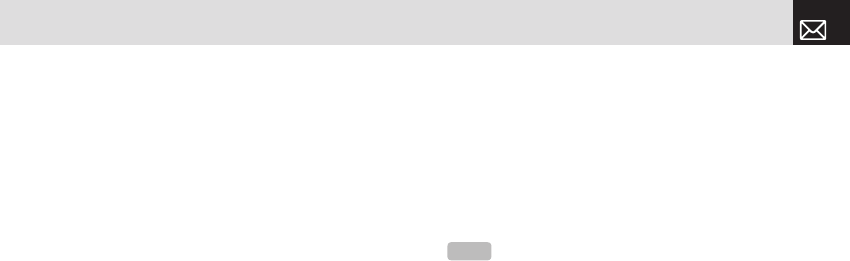
61
Contactos & Llamadas recientes
Seleccione Info. Memoria y presione la tecla [o] para
mostrar el uso y el espacio de memoria libre de la memoria
del teléfono y tarjeta SIM.
Núm. de servicio
Esta función podría no estar disponible; esto dependerá de
su tarjeta SIM.
Aparece la lista de números en el SDN (Número de
marcación de servicio).
Presione la tecla programable [Menú], seleccione
2.Contactos y luego seleccione 10. Núm. de servicio.
Si fuera necesario, desplácese a un número presionando la
tecla [z/x] o [u/D] y presione la tecla [s] para marcarlo.
Llamadas recientes
Esta función muestra las llamadas perdidas, llamadas
recibidas y llamadas marcadas. Puede borrar un registro de
llamadas y ver la información del Tiempo de llam. e info. de
GPRS en este menú.
Presione la tecla [s] para ver las llamadas recientes en el
modo de espera o seleccione la tecla programable [Menú] y
luego seleccione 3.Llamadas recientes.
Presione la tecla [s] cuando el cursor esté en el número o
nombre para marcar el número.
Perdidas
Esta función muestra la lista de llamadas perdidas con la
hora y fecha de éstas como también el número o nombre
de la persona que llamó.
Presione la tecla programable [Menú], seleccione
3.Llamadas recientes y luego seleccione 1.Perdidas.
Presione la tecla [u/D] para seleccionar las llamadas
perdidas.
NOTA
Si el Contacto contiene el número de teléfono que desea
marcar, aparecerá el nombre. Alternativamente, el número de
teléfono, fecha y hora aparece en la pantalla.
070423_C300_Generic_SP(00)�‚�¬.indd 61 2007.4.23 3:34:36 PM

62
Llamadas recientes
Para administrar las llamadas perdidas, presione la tecla
programable [Opción] ([[]) para seleccionar entre las
siguientes funciones.
• Llamar: llama al número seleccionado.
• Guardar número: si el número seleccionado no está
guardado en la tarjeta SIM o en el teléfono, aparecerá
esta opción. Guarda el número seleccionado en la tarjeta
SIM o en el teléfono.
• Borrar: borra el número seleccionado.
• Borrar todos: borra todos los registros de llamadas
perdidas de la lista.
Presione la tecla programable [Mensaje] ([]]) para enviar
un mensaje a la persona que realizó la llamada perdida.
Recibidas
Esta función muestra la lista de llamadas recibidas con la
hora y fecha de éstas y también el número o nombre de la
persona que llamó.
Presione la tecla programable [Menú], seleccione
3.Llamadas recientes y luego seleccione 2.Recibidas.
Presione la tecla [u/D] para seleccionar la llamada
recibida.
Para administrar las llamadas recibidas, presione la tecla
programable [Opción] ([[]) para seleccionar entre las
siguientes funciones.
• Llamar: llama al número seleccionado.
• Guardar número: si el número seleccionado no está
guardado en la tarjeta SIM o en el teléfono, aparecerá
esta opción. Guarde el número seleccionado en la tarjeta
SIM o en el teléfono.
• Borrar: borra el número seleccionado.
• Borrar todos: borra todos los registros de llamadas
recibidas de la lista.
Presione la tecla programable [Mensaje] ([]]) para enviar
un mensaje a la persona que lo llamó.
Llamadas marcadas
Esta función muestra la lista de llamadas marcadas con la
hora y fecha de éstas y también el número o nombre del
destinatario.
Presione la tecla programable [Menú], seleccione 3. Llamds
recientes y luego seleccione 3. Marcadas.
Presione la tecla [u/D] para seleccionar un número
marcado.
Para administrar las llamadas marcadas, presione la tecla
programable [Opción] ([[]) para seleccionar entre las
070423_C300_Generic_SP(00)�‚�¬.indd 62 2007.4.23 3:34:36 PM

63
Llamadas recientes
siguientes funciones.
• Llamar: llama al número seleccionado.
• Guardar número: si el número seleccionado no está
guardado en la tarjeta SIM o en el teléfono, aparecerá
esta opción. Guarde el número seleccionado en la tarjeta
SIM o en el teléfono.
• Borrar: borra el número seleccionado.
• Borrar todos: borra todos los registros de llamadas
marcadas de la lista.
Presione la tecla programable [Mensaje] ([]]) para enviar
un mensaje a la persona si perdió la llamada.
Borrar registros de llam.
Esta función le permite optar por borrar todos los registros
de llamadas perdidas, recibidas, marcadas o borrar todos
los registros de llamadas.
Presione la tecla programable [Menú], seleccione
3.Llamadas recientes y luego seleccione 4.Borrar registros
de llam.
Seleccione Todas las llamadas para borrar todos los
registros de llamadas. Presione [Sí] o [No] para confirmar
que desea ejecutar o cancelar esta función.
Tiempo de llam.
Esta función muestra información sobre los tiempos de las
llamadas.
• Presione la tecla programable [Menú], seleccione
3.Llamadas recientes y luego seleccione 5.Tiempo de
llam. Aparece la siguiente información.
• Última llamada: muestra la fecha y hora.
• Llamadas recibidas, marcadas y total de llamadas:
muestra el tiempo total de las llamadas.
• Reiniciar durac. llam.: reinicia el cronómetro. Para
confirmar el reinicio de todos los tiempos de llamadas,
ingrese la contraseña de su teléfono, luego presione la
tecla [o].
Info. GPRS
Esta función muestra la siguiente información sobre el
volumen de datos GPRS transmitidos.
Presione la tecla programable [Menú], seleccione
3.Llamadas recientes y luego seleccione 6.Info. GPRS.
• Info. actual.: muestra el volumen total de datos GPRS
transmitidos en la sesión actual en Kbytes.
• Última Info.: muestra el volumen total de datos GPRS
transmitidos en las sesiones anteriores, en Kbytes.
NOTA
Si no existe ningún registro, aparece el mensaje “Lista
vacía”.
070423_C300_Generic_SP(00)�‚�¬.indd 63 2007.4.23 3:34:36 PM
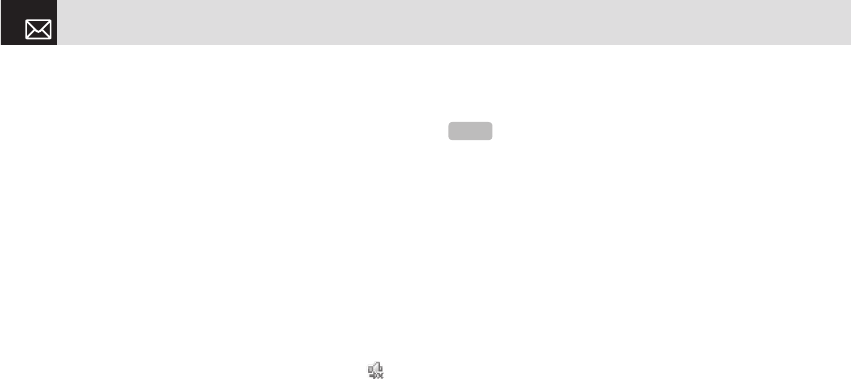
• Info total: muestra el volumen total de datos GPRS
transmitidos y recibidos, en Kbytes.
• Eliminar registros: borra los registros que indican la
cantidad de datos GPRS ha transmitido.
Galería de medios
DRM/Bloqueo de transferencia
El teléfono admite un sistema de Administración de
derechos digitales (DRM) para proteger el contenido
adquirido. El Bloqueo de transferencia puede proteger
cierto tipo de contenido (por ejemplo, timbres, papel tapiz),
lo que significa que el contenido protegido no puede ser
transferido a otros dispositivos, entre ellos otros teléfonos y
computadoras de escritorio. Con respecto a DRM, aparece
un sonido de transferencia bloqueada con un icono ( ) en
Audio
Reproduce sonido en su teléfono o edita información.
Los formatos de sonido admitidos aquí son MIDI, SMAF,
iMelody, MP3 y AMR.
Presione la tecla programable [Menú], seleccione 4.Galería
de medios y luego seleccione 1.Audio para mostrar la lista
de sonidos grabados en el teléfono.
La melodía seleccionada automáticamente se reproduce
una vez.
Presione la tecla programable [Opción] ([[]) para aplicar
las opciones al sonido respectivo. La tecla programable
[Opción] está activa cuando se selecciona el sonido
descargado.
• Enviar como msjs mult.: envía el sonido seleccionado
a un mensaje para controlar el juego. Esta opción
está disponible sólo para un sonido sin bloqueo de
transferencia.
• Definir como timbre: establece el sonido seleccionado
como el timbre preferido. Presione la tecla [o] para
establecer el timbre predeterminado.
• Renombrar: renombra un sonido.
(Para obtener más detalles sobre cómo renombrar un
archivo, consulte 7. Ingreso de texto en la página 36.)
• Borrar: borra un sonido.
• Borrar todos: borra todos los sonidos de la lista de
sonidos.
• Info. de archivo: visualiza la información de un sonido.
Llamadas recientes & Galería de medios
64
NOTA
A menos que haya programado el tipo de timbre en el
modo de vibración o silencioso.
070423_C300_Generic_SP(00)�‚�¬.indd 64 2007.4.23 3:34:37 PM
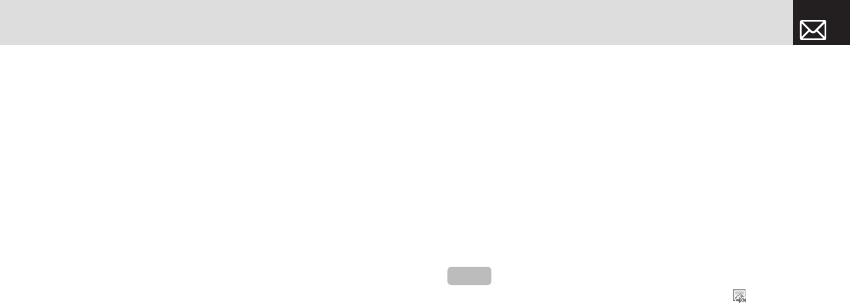
Gráficos
En este menú puede ver o editar la imagen o información
registrada en el teléfono.
Los formatos de imagen admitidos aquí son JPEG, GIF,
BMP WBMP y PNG.
❶ Presione la tecla programable [Menú], seleccione
4.Galería de medios y luego seleccione 2.Gráficos para
ver la lista de imágenes guardadas en el teléfono.
❷ Presione la tecla programable [Ver] o bien la tecla [o]
para definir la imagen seleccionada como Papel tapiz.
❸ Presione la tecla [l/r] para ver otras imágenes en la
lista.
❹ Presione la tecla programable [Lista] para volver a la
lista.
❺ Presione la tecla programable [Opción] ([[]) para
aplicar las opciones a la imagen. La tecla programable
[Opción] está activa cuando se selecciona la imagen
descargada.
• Enviar como msjs mult.: envía la imagen seleccionada a
un mensaje multimedia. (Esta opción está disponible sólo
para gráficos sin bloqueo de transferencia.)
• Definir como papel tapiz: agrega una imagen al “Papel
tapiz” en la “Configuración de pantalla”. La imagen se
configura como imagen de fondo de la pantalla principal.
(Para obtener más detalles de cómo renombrar un
archivo, consulte 7.Ingreso de texto en la página 36.)
• Renombrar: renombra una imagen.
(Para obtener más detalles sobre cómo renombrar un
archivo, consulte 7. Ingreso de texto en la página 36.)
• Borrar: borra una imagen
• Borrar todos: borra todas las imágenes de la lista de
imágenes.
• Info. de archivo: muestra la información de una imagen.
Álbum de fotos
Esta función le permite ver o editar las fotos guardadas en
el teléfono.
Presione la tecla programable [Menú], seleccione 4.Galería
de medios y luego seleccione 3.Álbum de fotos.
Visualización de las fotos guardadas
❶ Presione la tecla programable [Menú], seleccione
4.Galería de medios y luego seleccione 3.Álbum de
fotos en el menú para acceder a las fotos.
65
Galería de medios
NOTE
Con respecto a DRM, en la lista de imágenes aparece
una imagen con transferencia bloqueada con un icono ( )
070423_C300_Generic_SP(00)�‚�¬.indd 65 2007.4.23 3:34:37 PM
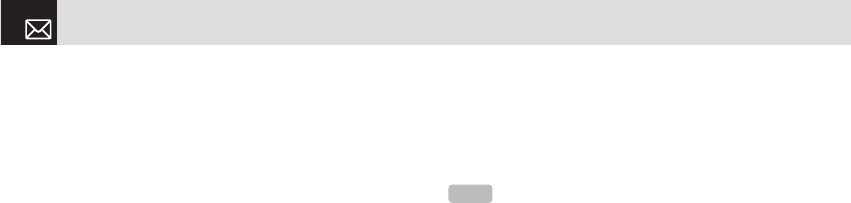
❷ Seleccione una foto de la lista y presione la tecla [o]
para mostrar la lista de fotos en el álbum.
❸ Use la tecla programable [Pequeño] o [Lista] para
cambiar el tipo de lista (Pequeño/Lista).
❹ Seleccione una foto y presione la tecla [o] para ampliar
la vista de la foto. Presione la tecla de desplazamiento
([l/r]) para ver otras fotos en el álbum.
Uso de las opciones de foto
Presione la tecla programable [Opción] ([[]) para aplicar
las siguientes opciones a la foto seleccionada en el álbum.
• Enviar como msjs mult.: envía la foto seleccionada con el
mensaje multimedia.
• Config.:
• Papel tapiz: agrega una foto al Papel tapiz en Pantalla. La foto
se configura como imagen de fondo de la pantalla principal.
• Contactos: asigna una imagen fotográfica específica a los
Contactos.
• Renombrar: renombra una foto.
(Para obtener más detalles sobre cómo renombrar una
foto, consulte 7. Ingreso de texto en la página 36.)
• Borrar: borra una foto.
• Borrar todos: borra todas las fotos del álbum.
• Info. de archivo: visualiza la información de una foto.
Estado de memoria
Esta función muestra la información del estado de uso de la
memoria para Foto, Imagen, Sonido, Voz, Juegos, Mensaje
y Sistema.
Presione la tecla programable [Menú], seleccione 4.Galería
de medios y luego seleccione 4.Estado de memoria.
Galería de medios
66
NOTA
Memoria del sistema se refiere a la memoria total
utilizada para los objetos reservados, papel tapiz definido por el
usuario, etc.
070423_C300_Generic_SP(00)�‚�¬.indd 66 2007.4.23 3:34:37 PM
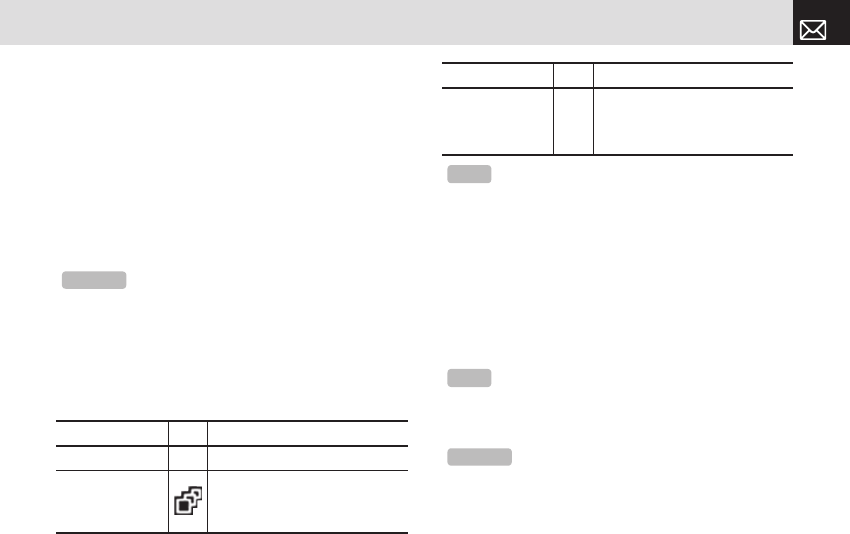
Esta función le permite tomar una foto utilizando la cámara
incorporada. La foto se puede guardar y enviar en un
mensaje multimedia.
Camera
Tomar una foto
Toma de fotos
❶ Presione la tecla programable [Menú], 5.Multimedia,
1.Cámara y luego seleccione 1. Tomar una foto para
ingresar al modo de captura de fotos del teléfono.
❷ Para cambiar el modo de captura de fotos, presione la
tecla programable derecha ([]]). Esto alterna entre
las siguientes opciones, representadas por iconos en la
pantalla del teléfono.
❸ Presione la tecla de desplazamiento ([u/D]) para
acercar/alejar la imagen en la vista previa actual cuando
el tamaño de la imagen sea 128X128. Presione la tecla
de desplazamiento ([l/r]) para controlar los siete
niveles de brillo.
❹ El teléfono guarda automáticamente la imagen cuando
el usuario presiona la tecla [o]. Presione la tecla [c]
para volver a la pantalla de vista previa de la cámara.
67
Multimedia
Consejo
otra forma de tomar una foto es presionar la tecla
programable [Cámara]([]]) con la pantalla en reposo. En este
punto, el tamaño d e la imagen depende de la configuración del
usuario.
Modo de captura Icono Descripción
Captura simple Modo general para una sola foto.
Captura múltiple
Toma varias fotos. La cantidad
de fotos la determina la opción
[Capturas múlt.].
Captura en
marco
Toma una foto con un marco
incorporado.
El tamaño de la imagen es fijo de
128X128.
NOTA
el tamaño predeterminado de la imagen es de modo
640X480. No puede definir el tamaño del Marco en 640X480.
Modo de captura Icono Descripción
NOTA
en el modo de Captura múltiple, se puede dar un nombre
a la foto automáticamente sólo si una foto se ha definido como
Marcada. Seleccione [Marcar] o [Desmarc.] para marcar la imagen
que desea guardar.
Consejo
si está tomando fotos cuando el teléfono está abierto,
puede usar las siguientes teclas para ajustar directamente la
cámara.
070423_C300_Generic_SP(00)�‚�¬.indd 67 2007.4.23 3:34:38 PM
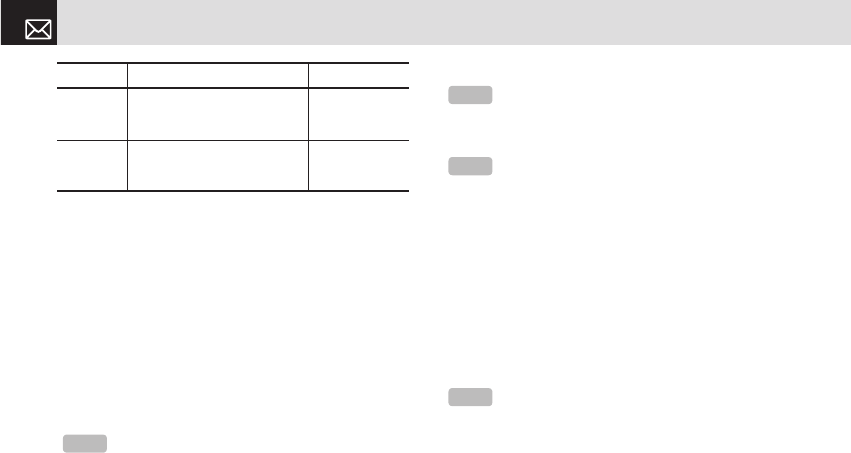
Uso de las opciones de la cámara
El modo de Vista previa
Presione la tecla programable [Opción] ([[]) en el modo
Vista previa para seleccionar la siguiente información
que se aplicará a la imagen. El valor de configuración
es temporal, de modo que si desea guardarlo, presione
la tecla programable [Menú], seleccione 5.Multimedia,
1.Cámara y luego seleccione 3. Configuración.
• Ir a álbum: lo lleva al álbum de fotos.
• Tamaño de imagen: muestra el tamaño de la imagen que
desea capturar: 128X128 ó 640X480.
• Temporizador autom.: especifica el tiempo de retraso.
Puede elegir Ninguno, 5 segs, o 10 segs. Cuando ha
transcurrido el tiempo seleccionado, la cámara toma la
foto.
• Marco: especifica el marco que se usará.
• Capturas múlt.: selecciona el número de capturas
múltiples que desea (4/6/9).
• Flash: activa y desactiva el flash.
• Efecto: aplica uno de los siguientes efectos a la imagen:
• Normal
•Sepia
•Solarización
•Monocromo
•Dibujo
•Negativo
•Estampar
• Mostrar iconos: Activa o Desactiva los iconos de la
pantalla.
Modo de captura simple o en marco
❶ Presione la tecla programable [Opción] ([[]) en el modo
de Captura para seleccionar la siguiente información que
Multimedia
68
Función Descripción Tecla
Brillo 7 niveles (de 0 a 6)
Tecla de
desplazamiento
[
l
/
r
]
Zoom 4 niveles (de 0 a 3)
(sólo disponible en tamaño
128x128).
Desplazamiento
[
u
/
D
]
NOTA
Esta opción aparece en el modo de Captura múltiple..
NOTA
Esta opción no aparece en el modo de Captura en marco.
NOTA
Esta opción aparece en el modo Captura en marco.
NOTA
No se puede programar Efecto en tamaño 640X480
070423_C300_Generic_SP(00)�‚�¬.indd 68 2007.4.23 3:34:38 PM

se aplicará a la imagen.
• Borrar: elimina la foto que se guardó automáticamente.
• Definir como:
• Papel tapiz: agrega una foto al Papel tapiz en la Pantalla.
La foto se configura como imagen de fondo en la pantalla
principal..
• Contactos: asigna una imagen fotográfica específica a los
Contactos.
• Atrás a Vista prev.: vuelve a la pantalla de vista previa de
la cámara.
• Renombrar: renombra una foto.
(Para obtener más información acerca de cómo
renombrar una foto, consulte la página 7. Ingreso de
texto en la página 36.)
• Ir a álbum: lo lleva al Álbum de fotos.
❷ Presione la tecla programable [Enviar] ([]]) para
transmitir la foto con el mensaje multimedia.
Álbum de fotos
Esta función le permite ver o editar las fotos guardadas en
el teléfono.
Presione la tecla programable [Menú], seleccione
5.Multimedia, 1.Cámara y luego seleccione 2. Álbum de
fotos.
Visualización de las fotos guardadas
❶ Presione la tecla programable [Menú], seleccione
5.Multimedia, 1.Cámara y luego seleccione 2. Álbum
de fotos en el menú para acceder a la Lista de álbumes
de fotos.
❷ Seleccione una foto de la lista y presione la tecla [o]
para ver la lista de fotos en el álbum.
❸ Use la tecla programable [Pequeño] o [Lista] para
cambiar el tipo de lista (Pequeño/Lista).
❹ Seleccione una foto y presione la tecla [o] para
ampliarla. Presione la tecla de desplazamiento ([l/r])
para ver otras fotos en el álbum.
Uso de las opciones fotográficas
Presione la tecla programable [Opción] ([[]) para aplicar
las siguientes opciones a la foto seleccionada en el álbum.
• Enviar como Mensaje multimedia: Envía la foto
seleccionada con un mensaje multimedia.
• Definir como:
• Papel tapiz: agrega una foto al Papel tapiz en la Pantalla.
La foto se configura como imagen de fondo en la pantalla
principal.
• Contactos: asigna una imagen fotográfica específica a los
Contactos
69
Multimedia
070423_C300_Generic_SP(00)�‚�¬.indd 69 2007.4.23 3:34:39 PM

• Renombrar: renombra una foto.
(Para obtener más detalles sobre cómo renombrar una
foto, consulte 7. Ingreso de texto en la página 36.)
• Borrar: borra una foto.
• Borrar todos: borra todas las fotos del álbum.
• Info. de archivo: visualiza la información de una foto.
Configuración
Presione la tecla programable [Menú], seleccione
5.Multimedia, 1.Cámara y luego seleccione 3.
Configuración.
Cambie el valor predeterminado de la opción de cámara.
• Tamaño de imagen: tamaño de la imagen que se
capturará: 128X128 ó 640X480.
• Sonido de disparador: Disparador/Sonrisa/321/Desactivar
• Temporizador autom.: especifica el tiempo de retraso.
Puede elegir Ninguno, 5 segs o 10 segs. Cuando ha
transcurrido el tiempo seleccionado, la cámara toma la
foto.
• Capturas múlt.: selecciona el número de capturas
múltiples que desea (4/6/9).
Juegos y apl.
Juegos
Presione la tecla programable [Menú], seleccione
5.Multimedia y luego seleccione 2.Juegos y apl. en el menú
para ver los Juegos Java. La lista está almacenada en el
teléfono. Después de ir al juego seleccionado, usando la
tecla de desplazamiento, presione la tecla [o] o la tecla
programable [Ejecutar] para ejecutar el juego y presione la
tecla programable [Opción] para controlar el juego.
• Info.: muestra la información sobre el juego seleccionado.
• Borrar: borra el juego seleccionado. (No puede borrar el
juego predeterminado.)
• Actualizar: actualiza la versión del juego seleccionado.
(No puede actualizar el juego predeterminado.)
• Permisos: configura los permisos relacionados con cada
función cuando el juego seleccionado realiza una función
específica.
• Versión de VM: muestra la versión de JAVA que admite la
Java VM (máquina virtual) incorporada.
Multimedia
70
070423_C300_Generic_SP(00)�‚�¬.indd 70 2007.4.23 3:34:39 PM

Esta función le permite personalizar la manera de operar
el teléfono.
Pantalla
Usted puede definir la forma en que aparece la información
en su teléfono.
Presione la tecla programable [Menú], seleccione
6.Configuración y luego seleccione 1.Pantalla.
Pantalla principal
Esta función le permite cambiar la imagen de la pantalla en
reposo que aparece en la pantalla principal del teléfono.
Presione la tecla programable [Menú], seleccione
6.Configuración, seleccione 1.Pantalla y luego seleccione
1.Pantalla principal.
• Papel tapiz: puede seleccionar una de las cinco
imágenes predeterminadas y una como imagen de
pantalla en reposo. Para borrar los papeles tapiz distintos
al predeterminado, presione la tecla programable [Borrar]
([[]). (El papel tapiz predeterminado no se puede
borrar.)
•Tipo de papel tapiz: Reloj digital/Saludo
Saludo
Esta función le permite programar el mensaje de saludo
que aparece en el Inicio o en el modo de reposo.
Presione la tecla programable [Menú], seleccione
6.Configuración, seleccione 1.Pantalla y luego seleccione
2.Saludo.
Contraste
Esta función le permite definir el nivel de luz de fondo de 1
a 8 para la pantalla principal del teléfono.
Presione la tecla programable [Menú], seleccione
6.Configuración, seleccione 1.Pantalla y luego seleccione
3.Contraste.
Presione la tecla [l/r] para cambiar el valor que desee y
presione la tecla [o].
Luz de fondo
Esta función le permite especificar el tiempo que
permanecerá encendida la luz de fondo en las pantallas de
su teléfono.
❶ Presione la tecla programable [Menú], seleccione
6.Configuración, seleccione 1.Pantalla y luego
seleccione 4.Luz de fondo.
❷ Elija el tiempo que desea que la luz de fondo
permanezca encendida en las pantallas de su teléfono si
71
Configuración
070423_C300_Generic_SP(00)�‚�¬.indd 71 2007.4.23 3:34:39 PM

no toca ninguna tecla. Puede elegir 5 Segs, 10 Segs, 20
Segs, 1 Min y 10 Mins.
❸ Presione la tecla [l/r] para cambiar el valor de la
duración deseada y luego presione la tecla [o].
Audio
Usted puede definir la forma en que ser reproduce el
sonido en su teléfono.
Presione la tecla programable [Menú], seleccione
6.Configuración y luego seleccione 2.Audio.
Los sonidos definen cómo reacciona el teléfono cuando
recibe una llamada o un mensaje, cómo suena el teclado
cuando presiona una tecla y más.
Puede conservar el timbre, tono de teclas y otras
configuraciones predeterminadas, o bien puede
personalizarlas según sus necesidades.
Timbre
Presione la tecla programable [Menú], seleccione
6.Configuración, seleccione 2.Audio y luego seleccione
1.Timbre.
Seleccione el tipo de timbre preferido, melodía a timbre.
• Tipo de timbre: especifica la forma en que timbrará o
vibrará el teléfono cuando se reciban llamadas. Puede
elegir Tono de timbre, Vibración, Vib y luego tim, Vib y
timbre, Ascendente o Silencioso.
• Sonido: el sonido lo componen varios grupos, como
Melodía, Sonido de timbre y Mi melodía. Cada grupo
posee varios tonos.
Volumen
Especifica cuán fuerte timbra el teléfono.
Presione la tecla programable [Menú], seleccione
6.Configuración, seleccione 2.Audio y luego seleccione
2.Volumen.
• Volum. timbre: controla el volumen en ocho niveles.
• Volumen de tecla: controla el volumen en ocho niveles.
Tonos alerta
Esta función le permite especificar la manera en que el
teléfono le avisa cuando recibe mensajes.
Presione la tecla programable [Menú], seleccione
6.Configuración, seleccione 2.Audio y luego seleccione
3.Tonos alerta.
Puede personalizar lo siguiente:
• Alerta: especifica en qué intervalos se le recordará
cuando ha recibido un mensaje. Presione la tecla [l/r]
para seleccionar Desactivar, Una vez, Cada 2 mins o
Configuración
72
070423_C300_Generic_SP(00)�‚�¬.indd 72 2007.4.23 3:34:40 PM

Cada 5 mins.
•Volum. timbre: controla el volumen en ocho niveles.
• Sonido: Especifica el Tono de alerta de mensaje.
Presione la tecla [l/r] para determinar el tono del
Mensaje de alerta en Timbre 1, Timbre 2 o Timbre 3.
Tono de tecla
Esta función le permite seleccionar el sonido que se
escuchará cuando se presionen las teclas del teléfono.
Presione la tecla programable [Menú], seleccione
6.Configuración, seleccione 2.Audio y luego seleccione
4.Tono de tecla.
Puede personalizar lo siguiente:
• Tipo de tono: especifica si los tonos de las teclas están
activados o desactivados.
• Sonido: especifica el sonido del tono de las teclas Bip,
DTMF o Timbre 1~3.
Efecto de sonido
Esta función le permite activar o desactivar el efecto de
sonido predeterminado para diversos eventos.
Presione la tecla programable [Menú], seleccione
6.Configuración, seleccione 2.Audio y luego seleccione
5.Efecto de sonido.
Presione la tecla programable [Marcar] y luego presione la
tecla [o] para guardar el efecto.
• Conexión WAP: cuando conecta o finaliza una sesión
WAP.
• Recordatorio de minutos: cada minuto mientras está
realizando en una llamada.
• Conexión de llam.: cuando marca o cuelga.
Llamar
La Configuración de llamada define cómo reacciona
el teléfono cuando recibe una llamada o un mensaje y
especifica cómo se deberán contestar las llamadas en el
teléfono.
Presione la tecla programable [Menú], seleccione
6.Configuración y luego seleccione 3.Llamar.
Transferir llamada
Esta función le permite desviar las llamadas entrantes a
otro número de teléfono.
Presione la tecla programable [Menú], seleccione
6.Configuración, seleccione 3.Llamar y luego seleccione
1.Transferir llamada.
Elija Transf. siempre, Si está ocupada, Si no contesta, Si no
encontrado o Cancelar todas, todas las cuales desvían la
73
Configuración
070423_C300_Generic_SP(00)�‚�¬.indd 73 2007.4.23 3:34:40 PM
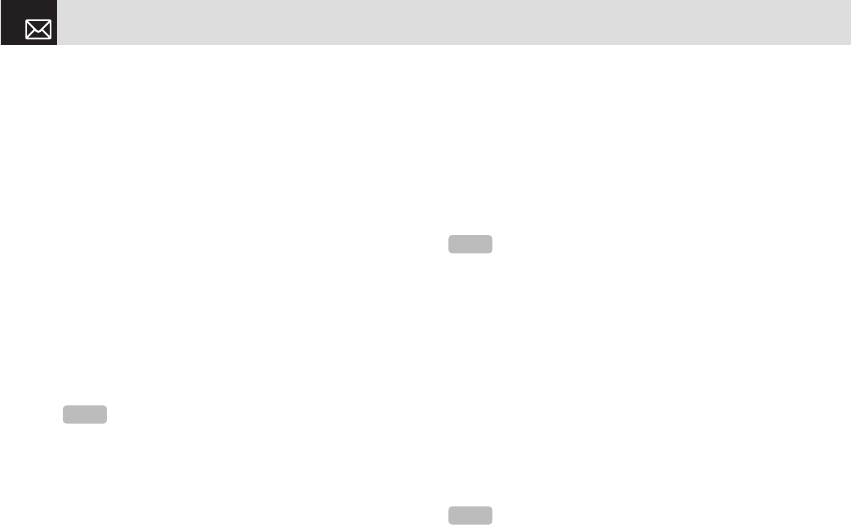
llamada según lo requerido.
Debido a que la transferencia de llamadas es un servicio de
red, debe comunicarse con el proveedor de servicio para
verificar la disponibilidad de éste.
Transf. siempre
Esta función transfiere todas las llamadas sin importar la
condición.
No importa que el teléfono celular esté encendido o
apagado.
• Activar: programa Transferencia de llamadas siempre.
• Desactivar: cancela la Transferencia de llamadas
siempre.
•Estado: informa el estado de configuración.
• Por servicio: configura Transferencia de llamadas
siempre para cada servicio (todos los servicios, llamadas
de voz, datos y fax).
Si está ocupado
Esta función transfiere sólo aquellas llamadas que reciben
una conexión ocupada o que de lo contrario habrían
devuelto la indicación de ocupado a la persona que llama.
• Activar: programa Transferencia de llamadas cuando
ocupado.
• Desactivar: cancela la programación de Transferencia de
llamadas cuando ocupado.
• Estado: informa el estado de configuración.
• Por servicio: configura Transferencia de llamadas cuando
ocupado para cada servicio (todos los servicios, llamadas
de voz, datos y fax)
Si no contesta
Esta función transfiere las llamadas que no se contestan o
no se atienden dentro de un tiempo especificado.
• Activar: programa Transferencia de llamadas cuando no
contesta.
• Desactivar: cancela la programación de Transferencia de
llamadas cuando no contesta.
• Estado: informa el estado de configuración.
• Por servicio: configura Transferencia de llamadas cuando
no contesta para cada servicio (todos los servicios,
llamadas de voz, datos y fax)
Configuración
74
NOTA
Este servicio depende de los servicios de red.
NOTA
Este servicio depende de los servicios de red.
NOTA
Este servicio depende de los servicios de red.
070423_C300_Generic_SP(00)�‚�¬.indd 74 2007.4.23 3:34:40 PM

75
Configuración
Si no encontrado
Si el abonado de un teléfono celular actualmente está fuera
de la red GSM o decide apagar el teléfono, este servicio
transfiere todas sus llamadas al número indicado.
• Activar: programa Transferencia de llamadas cuando no
encontrado.
• Desactivar: cancela la programación de Transferencia de
llamadas cuando no encontrado.
• Estado: informa el estado de configuración.
• Por servicio: configura Transferencia de llamadas cuando
no encontrado para cada servicio (todos los servicios,
llamadas de voz, datos y fax)
Cancelar todas
cancela las opciones de Transferencia de llamada.
Tipo de respuesta
Esta función le permite especificar la manera en que las
llamadas se contestan en el teléfono.
❶ Presione la tecla programable [Menú], seleccione
6.Configuración, seleccione 3.Llamar y luego seleccione
2.Tipo de contestar.
❷ Use la tecla [l/r] para definir el método de recepción
de llamadas. Presione la tecla [o] para guardar.
• Tecla HABLAR: las llamadas entrantes se contestan
presionando la tecla [s].
• Cualquier tecla: las llamadas entrantes se contestan
presionando cualquier tecla, excepto la tecla [e] y la
tecla programable [Rechaz.].
• Abriendo tapa: Las llamadas entrantes se contestan
abriendo la tapa
• Respuesta autom.: El teléfono contesta automáticamente
las llamadas después de 10 segundos. Esta función está
disponible sólo cuando el auricular está conectado al
teléfono.
Remarcac. autom.
Esta función remarca automáticamente el número al que
está llamando si la llamada no tiene éxito.
❶ Presione la tecla programable [Menú], seleccione
6.Configuración, seleccione 3.Llamar y luego seleccione
3.Remarc. autom.
❷ Seleccione Activar o Desactivar.
NOTA
Este servicio depende de los servicios de red.
070423_C300_Generic_SP(00)�‚�¬.indd 75 2007.4.23 3:34:41 PM
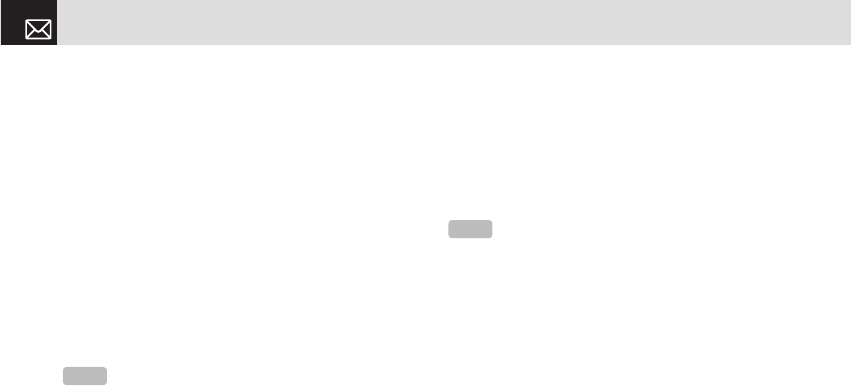
Llamada en espera
Esta función le informa que recibió una segunda llamada
mientras estaba hablando.
Presione la tecla programable [Menú], seleccione
6.Configuración, seleccione 3.Llamar y luego seleccione
4.Llamada en espera.
• Activar: activa la función Llamada en espera.
• Desactivar: cancela la función Llamada en espera.
• Estado: indica si la función Llamada en espera está
activada o no.
ID de llamada
Esta función impide que el número de su teléfono aparezca
en el teléfono de la persona a la que está llamando.
Presione la tecla programable [Menú], seleccione
6.Configuración, seleccione 3.Llamar y luego seleccione
5.ID de llamada.
Teléfono
Idioma
Esta función le permite seleccionar el idioma que aparecerá
en su teléfono.
Presione la tecla programable [Menú], seleccione
6.Configuración, seleccione 4.Teléfono y luego seleccione
1.Idioma para seleccionar un idioma para la pantalla.
Hora y fecha
Esta función le permite programar la hora y fecha que
aparecerá en su teléfono.
Presione la tecla programable [Menú], seleccione
6.Configuración, seleccione 4.Teléfono y luego seleccione
2.Hora y Fecha.
Puede configurar la hora, formato de hora y fecha y formato
de fecha, presionando la tecla [o].
Si selecciona Activar para Automático, la hora y fecha se
actualizan automáticamente.
Modo de vuelo
Presione la tecla programable [Menú], seleccione
6.Configuración, seleccione 4.Teléfono y luego seleccione
Configuración
76
NOTA
Este servicio depende de la red.
NOTA
Seleccione Automático para definir el idioma en Inglés.
070423_C300_Generic_SP(00)�‚�¬.indd 76 2007.4.23 3:34:41 PM

3.Modo de vuelo.
Una vez que selecciona Modo de vuelo activado, no puede
llamar ni recibir llamadas. Este modo le permite interrumpir
la sesión de radio, pero se mantiene encendido para otras
funciones anexas, como calendario, juegos, etc. Este modo
admite el uso de estas funciones en entornos en los que
los transmisores o receptores no están permitidos, como en
los aviones. Si selecciona Modo de vuelo desactivado, el
teléfono se reinicia.
Seguridad
La configuración de seguridad le permite restringir el uso
del teléfono a personas y tipos de llamadas específicas.
Se utilizan códigos y contraseñas para proteger estas
funciones del teléfono. Se describen en las siguientes
secciones. Consulte también 2. Códigos de acceso en el
Apéndice, en la página 94.
La configuración de seguridad le permite restringir el uso
del teléfono a personas y tipos de llamadas específicas.
Las funciones de seguridad del teléfono mantienen su
teléfono y tarjeta SIM protegidos de uso no autorizado.
Puede programar una contraseña para el teléfono o usar
el servicio de Restricc. llamada y el modo de Marcación fija
para restringir llamadas que se puedan realizar usando el
teléfono.
Presione la tecla programable [Menú], seleccione
6.Configuración y luego seleccione 5.Seguridad.
Verif. PIN1
Presione la tecla de desplazamiento [l/r] y la tecla [o]
para la configuración.
Si ingresa el código PIN1 incorrecto tres veces
consecutivas, se le solicitará que ingrese el número PUK1.
(El valor predeterminado es Desactivado.)
• Habilitado: ingrese PIN1 cada vez que se apague la
alimentación.
• Deshabilitado: no ingresa PIN1 cuando se apaga la
alimentación.
Cambiar PIN1
Cambia el número PIN1.
Puede cambiar el número PIN1 sólo cuando el teléfono
está programado para PIN1 Habilitado.
Bloqueo de teléfono
Esta función le permite bloquear el teléfono hasta que se
ingrese la contraseña correcta.
Presione la tecla [o] después de ingresar la contraseña.
77
Configuración
070423_C300_Generic_SP(00)�‚�¬.indd 77 2007.4.23 3:34:41 PM

Cambiar contraseña
Esta función le permite cambiar la contraseña del teléfono.
La contraseña predeterminada es 1234.
Restricc. teléfono
Esta función ofrece varios métodos de limitar las llamadas
entrante o salientes. En general, el servicio de restricción
se activa al interoperar con la red, pero la restricción del
teléfono la efectúa el teléfono mismo. Las principales
funciones son las siguientes.
• Entrante: limita todas las llamadas entrantes.
• Activar: configura la restricción de todas las llamadas
entrantes.
• Desactivar: cancela la restricción de todas las llamadas
entrantes.
• Saliente: limita todas las llamadas salientes. Cuando
intenta realizar una llamada que tiene el número de
prefijo anteriormente registrado, la llamada se restringe.
• Restring. todas: configura la restricción de todas las llamadas
salientes.
• Restringir prefijo: añade y borra el número de prefijo. (El prefijo
también se refiere al número de 10 u 11 dígitos que elija.)
• Desactivar: cancela la restricción de todas las llamadas
salientes que incluyen el prefijo restringido.
Marcación fija (números de marcación
fija)
Marcación fija es un servicio que limita el acceso a
números específicos en la lista de Contactos registrados en
la tarjeta SIM. Ingrese el PIN2 para configurar o cancelar
este servicio. (Tiene tres oportunidades para ingresar
correctamente el PIN 2.)
• Activar
• Desactivar
• Lista de marcación fija: muestra los números registrados
en la lista de Marcación fija.
Cambiar PIN2
Esta función le permite cambiar el código PIN2 del teléfono.
Restricc. Llamada
Esta función esta disponible sólo si el proveedor de servicio
proporciona una función de este tipo y usted está suscrito.
Puede programar limitaciones para realizar ciertos tipos de
llamadas:
• Llam. salientes: limita todas las llamadas salientes.
• Llamadas intls: limita las llamadas internacionales
salientes y entrantes.
Configuración
78
070423_C300_Generic_SP(00)�‚�¬.indd 78 2007.4.23 3:34:42 PM

• Sólo local/nacional: limita otras llamadas internacionales,
salvo de mi país.
• Llam. entrantes: limita todas las llamadas entrantes.
• Entrantes en extranjero: limita todas las llamadas
entrantes internacionales. Cuando se encuentre en el
estado de Fplmn y no en Hplmn, es decir cuando está
recibiendo servicio de itinerancia, se restringirán las
llamadas entrantes.
• Borrar todos: cancela todas las configuraciones de
restricción.
• Cambiar contraseña: reemplaza la antigua contraseña
por una nueva.
Grupo de usuario cerrado (CUG)
Esta función le permite configurar un grupo de números al
que desea marcar o recibir llamadas.
Seleccione el nombre de CUG y presione [o] para ver la
lista de nombres de CUG tal como lo ingresó.
Este servicio depende de la tarjeta SIM.
Presione la tecla programable [Opciones] ([[]) para
seleccionar lo siguiente:
• Borrar: Borra el Identificador GUC predefinido.
• Editar: Edita el Identificador GUC.
• Añadir: Añade el Identificador CUG.
Versión de software
Esta función le permite mostrar la versión de software
actual del teléfono.
Presione la tecla programable [Menú], seleccione
6.Configuración y luego seleccione 6.Versión de software.
Reiniciar
Esta función le permite borrar todas las configuraciones y
datos de usuario del teléfono y volverlas a la configuración
predeterminada de fábrica.
Presione la tecla programable [Menú], seleccione
6.Configuración y luego seleccione 7.Reiniciar.
Ingrese la contraseña del teléfono y presione la tecla [o]
para reiniciar.
La contraseña predeterminada es 1234.
TTY
TTY (también conocido como TDD o Teléfono de prueba)
79
Configuración
NOTE
In Empty record, the Soft key ([[]) will turn into the
[Add] Soft key and move to the name input screen for a new CUG
registration.
070423_C300_Generic_SP(00)�‚�¬.indd 79 2007.4.23 3:34:42 PM

es un dispositivo de telecomunicaciones que permite
comunicarse vía telefónica a las personas que presentan
problemas de audición, o que tienen dificultades para
hablar o de idioma. Su teléfono es compatible con el
dispositivo TTY selecto, que posee un CTM interno.
Verifique con el fabricante del dispositivo TTY que posea
información de conectividad y asegúrese de que el
dispositivo admita transmisión inalámbrica digital.
Presione la tecla programable [Menú], seleccione 6.
Configuración y luego seleccione 8. TTY.
Red
Esta función le permite especificar si el teléfono
seleccionará la red del proveedor de servicio de forma
manual o automática.
Presione la tecla programable [Menú], seleccione 6.
Configuración y luego seleccione 9. Red.
Organizador
El Organizador proporciona diversas funciones, como
Alarma, Calendario, Notas, Nota de voz, Hora mundial,
Calculadora, Conversor, y Cronómetro.
Presione la tecla programable [Menú], seleccione
7.Organizador.
Alarma
Esta función le permite programar una alarma para que
suene hasta en cinco oportunidades diferentes.
Presione la tecla programable [Menú], seleccione
7.Organizador y luego seleccione 1.Alarma para mostrar la
lista de alarmas actuales.
Para programar una alarma
Presione la tecla programable [Menú], seleccione
7.Organizador y luego seleccione 1.Alarma para mostrar la
lista de alarmas actuales.
Presione la tecla programable [Nuevo] ([]]) y cree una
nueva alarma en la pantalla de edición de alarmas.
Para administrar las alarmas existentes
Configuración & Organizador
80
NOTA
Cuando programa el Despertador en Activado, aparece
un icono en la pantalla del teléfono.
070423_C300_Generic_SP(00)�‚�¬.indd 80 2007.4.23 3:34:42 PM
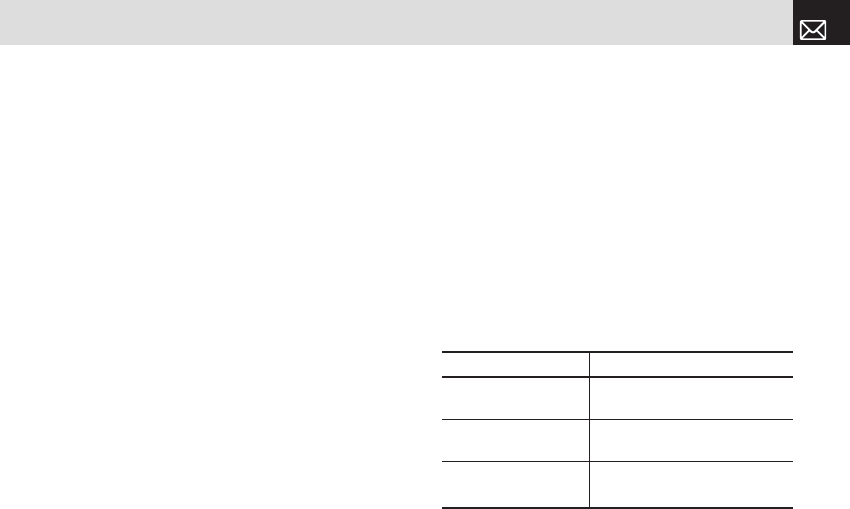
Seleccione la alarma y luego presione la tecla programable
[Opción] ([[]) para seleccionar entre las siguientes
funciones.
• Borrar: borra una alarma de la lista.
• Borrar todos: borra todas las alarmas de la lista.
• Despertador Activado/Desactivado: si programa el
Despertador en Activado, la alarma suena sin importar
las otras configuraciones (por ejemplo, configuración de
vibración).
• Recordat. Act./Desact.: si la alarma está programada
en Recordatorio, ésta suena en intervalos de 5 minutos
durante los próximos 15 minutos. Sólo una alarma se
puede programar en, Hora o Melodía.
Presione la tecla [o] para editar la alarma y luego presione
la tecla de desplazamiento [u/D] en la pantalla Editar
alarma para programar en Definir, Hora o Melodía.
Presione la tecla programable [AM] o [PM] ([[]) para
seleccionar el formato de hora que desea configurar, AM
o PM.
Calendario
El Calendario le ayuda a administrar sus horarios, incluidas
horas para llamadas o días especiales. Con esta función,
puede programar el servicio de alarmas en una fecha
determinada. El Calendario aparece con las siguientes
vistas. Vista mensual, vista diaria y vista de eventos y
edición.
Presione la tecla programable [Menú], seleccione
7.Organizador y luego seleccione 2.Calendario.
Vista mensual
En forma predeterminada, el Calendario aparece en esta
vista.
Presione la tecla programable [Menú], seleccione
7.Organizador y luego seleccione 2.Calendario desde el
menú para mostrar la Vista mensual.
Presione las siguientes teclas para moverse en Vista
mensual.
81
Organizador
Para: Presione:
Moverse a otro día Tecla [
l
] día anterior
Tecla [
r
] día siguiente
Moverse a otra semana Tecla [z] o [
u
] Semana anterior
Tecla [x] o [
D
] Semana siguiente
Moverse al mes anterior
o siguiente
Tecla [1] Mes anterior
Tecla [3] Mes siguiente
070423_C300_Generic_SP(00)�‚�¬.indd 81 2007.4.23 3:34:43 PM

Presione la tecla programable [Nuevo] ([]]) para agregar
un nuevo evento.
Para administrar los eventos existentes, presione la tecla
programable [Opción] ([[]) para seleccionar entre las
siguientes funciones.
• Ir a fecha: lo lleva a la fecha definida.
• Ir a hoy: lo lleva a hoy para selección.
• Ver todos los eventos: muestra todos los eventos
programados.
• Borrar todos los eventos: borra todos los eventos
programados.
• Info memoria: muestra el número de eventos
almacenados (hasta 50).
Use las teclas de desplazamiento para seleccionar la fecha
deseada y luego presione la tecla [o] key. Para las fechas
que contienen eventos, cambie a Vista diaria para revisar
lo programado. Los eventos registrados para una fecha
aparecen en la parte inferior de la pantalla, como un icono.
Vista diaria
Esta función muestra los eventos registrados para una
fecha.
Seleccione una fecha y luego presione la tecla [o] para ver
o editar los detalles de los eventos específicos.
Para administrar los eventos existentes, presione la tecla
programable [Opción] ([[]) para seleccionar entre las
siguientes funciones.
• Borrar: borra un evento
• Borrar todos: borra todos los eventos.
• Guardar número: esta opción aparecerá si el número
seleccionado no está guardado en la tarjeta SIM o en el
teléfono. Guarda el número seleccionado en la tarjeta
SIM o en el teléfono.
Vista de eventos y edición
Esta función muestra los eventos en forma individual y
edita lo programado o crea una nueva programación.
Para crear un nuevo evento en Vista de eventos y
edición
❶ Seleccione un día en la Vista mensual o desplácese a
un día y presione la tecla programable [Nuevo] ([]]).
❷ En la pantalla Nuevo evento, seleccione e ingrese un
evento, de a uno, para su registro.
❸ Después de ingresarlo, presione la tecla [o] para
guardar el evento.
Organizador
82
070423_C300_Generic_SP(00)�‚�¬.indd 82 2007.4.23 3:34:43 PM

Nota
Esta función le permite crear notas de texto y de voz en el
teléfono. Presione la tecla programable [Menú], seleccione
7.Organizador y luego seleccione 3.Nota. Para administrar
las notas de texto, presione la tecla programable [Opción]
([[]) para seleccionar entre las siguientes funciones.
• Editar: recupere notas existentes, edite notas existentes y
presione la tecla [o] para guardar las notas modificadas.
• Borrar/Borrar todos: borra todos los elementos.
(Para obtener más información acerca de cómo usar el
editor, consulte 7. Ingreso de texto en la página 36.)
Nota de voz
La función Nota de voz graba sus mensajes de voz. Puede
usar Grabar, Detener, Repro. y Guardar para grabar voz
y reproducirla. Presione la tecla programable [Menú],
seleccione 7.Organizador y luego seleccione 4.Nota de voz
.
Para grabar una nota de voz:
❶ Presione la tecla programable [Nuevo] ([]]) para
comenzar a grabar inmediatamente.
❷ Presione la tecla [ ] para finalizar el proceso de
grabación y presione la tecla programable [Repro.] para
escuchar los datos grabados antes de guardar los datos
de voz.
❸ Presione la tecla [Re-grab.] para volver a grabar un
mensaje de voz.
❹ Presione la tecla [ ], ingrese un nombre y presione la
tecla [o] para guardar los datos.
Para administrar notas de voz:
Para administrar las notas de voz, presione la tecla
programable [Opción] ([[]) para seleccionar entre las
siguientes funciones.
• Enviar como msjs mult.: adjunte el archivo AMR y envíe
como mensaje multimedia.
• Renombrar: renombra la nota de voz.
• Borrar: borra la nota de voz seleccionada.
• Borrar todos: borra todas las notas de voz.
83
Organizador
NOTA
Puede crear hasta 50 eventos. puede crear hasta 5
eventos por día. Puede crear eventos para fechas a partir de
01/01/1950 y hasta 12/31/2043.
Consejo
Presione la tecla [o] y la tecla de desplazamiento
[Editar] ([]]) para volver a la pantalla de edición. Consejo
Cuando la memoria está llena, aparece el mensaje
“Falta memoria” y vuelve al menú.
070423_C300_Generic_SP(00)�‚�¬.indd 83 2007.4.23 3:34:44 PM

• Info. de archivo: visualiza la información de un archivo.
Para reproducir una nota de voz:
❶ Seleccione un elemento en la lista de notas de voz y
presione la tecla [o] para reproducirlo inmediatamente.
❷ Presione la tecla [ ] o la tecla [ ] para retroceder o
adelantar.
❸ Presione la tecla [ ] para reproducir o hacer una pausa
en la nota de voz.
❹ Presione la tecla [ ] para detener o hacer una pausa en
la nota de voz.
WAP
Home
Esta función contacta la red para cargar la página principal
de su proveedor de servicio Web inalámbrico. También
puede presionar la tecla [o] en el modo de reposo.
Presione la tecla programable [Menú], seleccione 8. WAP y
luego seleccione 1.Home.
El contexto de la página principal de inicio depende de
la Web inalámbrica de su proveedor de servicio. Para
desplazarse por la pantalla, use las teclas [u] y [D].
Servicio de configuración OTA
Aprovisionamiento OTA/WAP
Para utilizar WAP, debe contar con la configuración de
conexión correcta en el teléfono. Puede agregar o editar
manualmente el perfil WAP o recibir la información de
configuración como un tipo de mensaje de configuración, a
través de un operador o proveedor de servicio. Si recibe la
información de configuración de un operador o proveedor
de servicio, ésta se almacenará automáticamente en el
teléfono. Observe que deberá realizar algunos pasos
que aparecen en pantalla para guardar y activar esta
configuración.
Organizador & WAP
84
070423_C300_Generic_SP(00)�‚�¬.indd 84 2007.4.23 3:34:44 PM
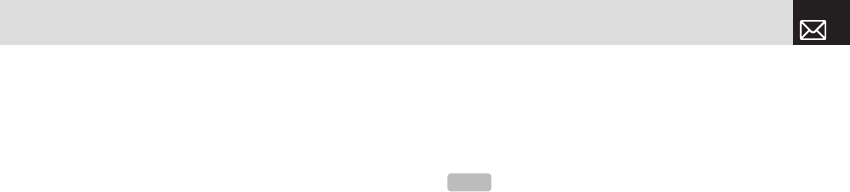
Favoritos
Esta función le permite colocar una dirección de Internet
como favorito usando MEdia Net tal como lo haría con el
navegador de Internet de su PC.
❶ Presione la tecla programable [Menú], seleccione 8.WAP
y luego seleccione 2.Favoritos.
Para administrar los favoritos existentes, seleccione el
favorito y luego presione la tecla programable [Opción]
([[]) para seleccionar entre las siguientes funciones.
• Editar: edita el URL y nombre del favorito.
• Borrar: borra un favorito de la lista.
• Enviar mensaje: envía el favorito que seleccionó en ese
momento a través de un SMS.
❸ Presione la tecla programable [Ir] []] para ir al sitio
relacionado.
Ir a URL
Esta función le permite ingresar directamente la dirección
de un URL y conectarse a éste.
❶ Presione la tecla programable [Menú], seleccione 8.WAP
y luego seleccione 3.Ir a URL.
❷ Ingrese el URL al que desea ir, luego presione la tecla
[o].
Perfiles
Esta función selecciona o edita los perfiles de conexión
WAP en el teléfono.
❶ Presione la tecla programable [Menú], seleccione 8.WAP
y luego seleccione 4.Perfiles.
❷ Para seleccionar un perfil, resáltelo en la Lista de perfiles
y luego presione la tecla [o]. No puede seleccionar un
Perfil no editado.
Para editar un perfil, selecciónelo en la Lista de perfiles
y luego presione la tecla programable [Editar] para
seleccionar entre las siguientes funciones.
• Nombre de Perfil: presione la tecla [o] para cambiar el
nombre del perfil.
85
WAP
NOTA
La configuración del servicio WAP ya está ingresada
según lo solicitado por el proveedor de servicio. Se debe tener
cuidado al realizar cualquier modificación a un perfil, ya que esto
podría hacer que WAP quede no operativo.
Your phone is compatible with OTA (Over The Air) messages.
Éstos los utilizan los proveedores de servicio para enviar detalles
de las conexiones directamente a su teléfono. Consulte al
proveedor de servicio.
070423_C300_Generic_SP(00)�‚�¬.indd 85 2007.4.23 3:34:45 PM
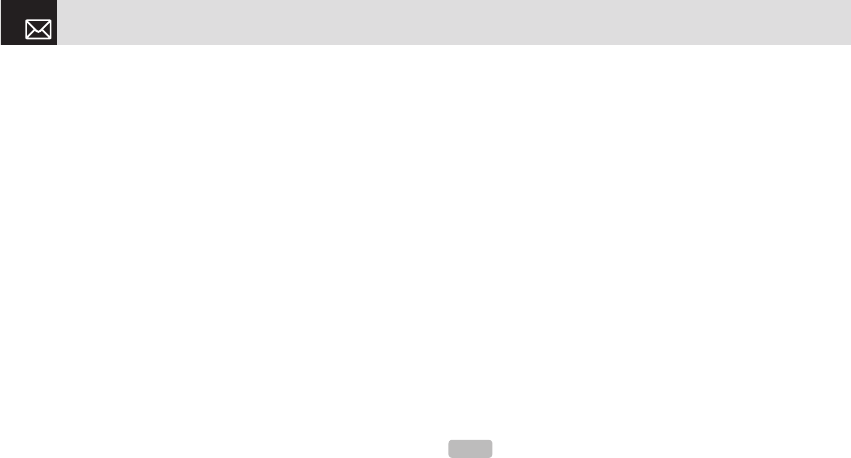
• Página principal: Presione la tecla [o] para editar la
página principal proporcionada por su proveedor de
servicio.
• Tipo de conexión: Seleccione WAP o HTTP.
• Config. GSM: Esta función le permite programar el proxy
de red GSM ingresando la siguiente información.
• Puerta de enlace/Proxy: si programa el Tipo de
conexión en WAP, aparece la Puerta de enlace.
Si la programa en HTTP, aparece Proxy. Presione
la tecla [o] para mostrar las subfunciones, como
Dirección IP y Puerto IP, luego ingrese la información
correspondiente para cada una de las siguientes
subfunciones, ingresando la información proporcionada
por su proveedor de servicio.
• Tipo llam. de datos: Presione la tecla de
desplazamiento izquierda o derecha para seleccionar
ISDN o Análogo.
• Marcar número: Presione la tecla [o] para ingresar el
número de marcación correspondiente.
• Login ID: Presione la tecla [o] para ingresar el login ID
correspondiente.
• Contraseña: Presione la tecla [o] para ingresar la
contraseña correspondiente.
• Config. GSM: Este menú le permite programar el proxy
de red GPRS ingresando la siguiente información.
• Puerta de enlace/Proxy: Si programa el Tipo de
conexión en WAP, aparece la Puerta de enlace.
Si la programa en HTTP, aparece Proxy. Presione
la tecla [o] para mostrar las subfunciones, como
Dirección IP y Puerto IP, luego ingrese la información
correspondiente para cada una de las siguientes
subfunciones, ingresando la información proporcionada
por el proveedor de servicio.
• Punto de acceso: Presione la tecla [o] para ingresar el
Punto de acceso correspondiente.
• Login ID: Presione la tecla [o] para ingresar el login ID
correspondiente.
• Contraseña: Presione la tecla [o] para ingresar la
contraseña correspondiente.
• Config. DNS: ingrese la dirección IP correspondiente
para el Servidor de nombre de dominio. Puede ingresar
el DNS primario y secundario DNS.
• Portador: Seleccione el tipo de portador para cada tipo
de acceso de red. Presione la tecla de desplazamiento
izquierda o derecha para seleccionar Sólo GSM o Sólo
WAP
86
NOTA
Esta función está disponible sólo cuando el Tipo de
conexión se programa en HTTP.
070423_C300_Generic_SP(00)�‚�¬.indd 86 2007.4.23 3:34:45 PM

GPRS.
• Reiniciar perfiles: Presione la tecla [o] para reiniciar la
configuración del perfil seleccionado. Presione la tecla
de desplazamiento izquierda o derecha para seleccionar
Sí o No.
Caché
Esta función configura el caché de su teléfono. Esta función
se usa para almacenar páginas WAP directamente en
el teléfono, de modo que éstas aparezcan rápidamente
cuando se vuelva a ellas.
Modo de caché
Esta función configura la revisión de la memoria caché,
la cual verifica si la información de la página WAP ya está
almacenada en la memoria caché del teléfono.
❶ Presione la tecla programable [Menú], seleccione 8.
WAP, 5.Caché, y luego 1.Modo Caché.
❷ Seleccione una de las siguientes opciones.
• Verif. Siempre: el caché siempre se verifica cuando se
carga un URL.
• Nunca verif.: el caché nunca se verifica.
Borrar caché
Esta función borra todos los datos almacenados en el
caché (páginas WAP recientemente visitadas). Presione la
tecla programable [Menú], seleccione 8. WAP, 5.Caché, y
luego 2.Eliminar caché.
Certif. Seguridad
Presione la tecla programable [Menú], seleccione 8.WAP y
luego seleccione 6.Certif. Seguridad. Presione la tecla [o]
para ver el certificado de seguridad guardado.
Versión
Esta función muestra la versión de software del navegador
WAP del teléfono.
Presione la tecla programable [Menú], seleccione 8.WAP y
luego seleccione 7.Versión.
87
WAP
070423_C300_Generic_SP(00)�‚�¬.indd 87 2007.4.23 3:34:45 PM

Hora mundial
Esta función le informa las horas mundiales.
Presione la tecla programable [Menú], seleccione
9.Herramientas y luego seleccione 1.Hora mundial.
Para administrar las horas mundiales, presione la tecla
programable [Opción] ([[]) para seleccionar entre las
siguientes funciones.
• Activar/Desactivar hora de verano: especifica si la hora
actual del lugar seleccionado se ajusta al horario de
verano.
Un icono [ ] indica que está activado el Horario de
verano para ese lugar.
Calculadora
El teléfono tiene una función de Calculadora. La
Calculadora le proporciona cuatro operaciones básicas: +,
-, x y /. Presione la tecla programable [Menú], seleccione
9.Herramientas y luego seleccione 2. Calculadora. Presione
las teclas numéricas y las teclas de dirección para ingresar
el cálculo, luego presione = para mostrar el resultado.
Mantenga presionada [c] o presione la tecla programable
([]]) para reiniciar la fórmula. Presione brevemente la
tecla [c] para borrar el texto de una fórmula y mantenga
brevemente presionada la tecla [c] para borrar toda la
fórmula.
Conversor
El Conversor convierte una cifra entre unidades diferentes,
por ejemplo, longitud, área, volumen, peso y temperatura.
❶ Presione la tecla programable [Menú], seleccione
9.Herramientas y luego seleccione 3. Conversor.
❷ Seleccione Longitud, Área, Volumen, Peso o
Temperatura.
• Presione la tecla [D] para moverse a la siguiente línea
[l/r], presione la tecla para seleccionar una unidad
objetivo y presione las teclas numéricas para ingresar los
números.
• Presione nuevamente la tecla [D] para moverse a la
siguiente línea y seleccione una unidad de resultado para
obtener la cifra convertida.
• El resultado se recalcula automáticamente al cambiar la
Herramientas
88
Consejo
El Horario de verano adelanta una hora el reloj.
Consejo
Para ingresar un decimal, presione la tecla [[].
070423_C300_Generic_SP(00)�‚�¬.indd 88 2007.4.23 3:34:46 PM

unidad o valor.
• Presione la tecla programable ([[]) para ingresar un
punto decimal.
Cronómetro
El Cronómetro mide el tiempo de actividades deportivas.
Presione la tecla programable [Menú], seleccione
9.Herramientas y luego seleccione 4. Cronómetro.
• Presione la tecla [ ] para hacer funcionar el
Cronómetro.
• Presione la tecla [ ] para realizar una pausa en el
Cronómetro y presione la tecla [ ] para reiniciarlo.
• Cuando selecciona la tecla programable [Nvo. per.]
([[]), aparecen los dos tiempos cronometrados,
como máximo, y cuando selecciona la segunda tecla
programable [Nvo. per.] ([[]), el Cronómetro se detiene.
• Presione la tecla programable [Reinicio] ([]]) para
inicializar todo.
Kit de Herramientas SIM
El Kit de herramientas SIM realiza la función admitida
por la tarjeta SIM. Presione la tecla programable [Menú],
seleccione 9.Herramientas y luego seleccione 5.Kit de
herramientas SIM.
Si la tarjeta SIM admite este servicio, cuando el usuario
selecciona el menú admitido, puede ver o recibir
información sobre el menú seleccionado. Este menú
depende de los servicios de red y tarjeta SIM.
89
Herramientas
070423_C300_Generic_SP(00)�‚�¬.indd 89 2007.4.23 3:34:46 PM

070423_C300_Generic_SP(00)�‚�¬.indd 90 2007.4.23 3:34:46 PM

4
Apéndice
1. Árbol de menús
2. Códigos de acceso
3. Lista de control de solución de
problemas
4. Desempeño y seguridad
5. Glosario
6. Cumplimiento con las normas de
la FCC e Industry Canada
070423_C300_Generic_SP(00)�‚�¬.indd 91 2007.4.23 3:34:46 PM

1 Mensajes
1.1 Escribir nvo.
1.1.1 Mensaje de texto
1.1.2 Mensajes mult.
1.2 Buzón de entrada
1.3 Enviado
1.4 Buzón de salida
1.5 Borrador
1.6 Msjs naveg
1.7 Correo de voz
1.8 Plantillas
1.9 Configuración
1.9.1 Configuración común
1.9.2 Mensaje de texto
1.9.3 Mensajes mult.
1.9.4 Correo de voz
1.9.5 Mensajes del
navegador
1.10 Info. Memoria
2 Contactos
2.1 Buscar por nombre
2.2 Añadir contacto
2.3 Marcación rápida
2.4 Grupos
2.5 Memoria en uso
2.6 Borrar todos
2.7 Copiar Todos
2.8 Número propio
2.9 Info. Memoria
2.10 Num. de servicio*
3 Llamadas recientes
3.1 Perdidas
3.2 Recibidas
3.3 Marcadas
3.4 Borrar registros de
llam.
3.4.1 Perdidas
3.4.2 Recibidas
3.4.3 Marcadas
3.4.4 Todas las llamadas
3.5 Tiempo de llam.
3.5.1 Última llam.
3.5.2 Recibidas
3.5.3 Marcadas
3.5.4 Total de llam.
3.5.5 Reiniciar
3.6 Info. GPRS
3.6.1 Info. actual
3.6.2 Última info.
3.6.3 Info total
3.6.4 Eliminar registros
4 Galería de medios
4.1 Audio
4.2 Gráficos
4.3 Álbum de fotos
4.4 Estado de memoria
5 Multimedia
5.1 Cámara
5.1.1 Tomar foto
5.1.2 Álbum de fotos
5.1.3 Configuración
5.2 Juegos y apl.
6 Configuración
6.1 Pantalla
6.1.1 Pantalla principal
6.1.2 Saludo
6.1.3 Contraste
6.1.4 Luz de fondo
6.2 Audio
6.2.1 Timbre
6.2.2 Volumen
6.2.3 Tonos alerta
6.2.4 Tono de tecla
6.2.5 Efecto de sonido
6.3 Llamar
6.3.1 Transferir llamada
6.3.2 Tipo de contestar
6.3.3 Auto remarcación
6.3.4 Llamada en espera
6.3.5 ID de llamada
6.4 Teléfono
6.4.1 Idioma
6.4.2 Hora y fecha
6.4.3 Modo de vuelo
6.5 Seguridad
6.5.1 Verif. PIN1
6.5.2 Cambiar PIN1
Árbol de menús
92
070423_C300_Generic_SP(00)�‚�¬.indd 92 2007.4.23 3:34:47 PM

6.5.3 Bloqueo de teléfono
6.5.4 Cambiar contraseña
6.5.5 Restricc. teléfono
6.5.6 Marcación fija
6.5.7 Cambiar PIN2
6.5.8 Restricc. Llamada*
6.5.8 Grupo de usuario
cerrado*
6.6 Versión de software
6.7 Reiniciar
6.8 TTY
6.9 Red*
6.9.1 Buscar ahora*
6.9.2 Configuración
predeterminada*
7 Organizador
7.1 Alarma
7.2 Calendario
7.3 Nota
7.4 Nota de voz
7.5 Herramientas
8 WAP
8.1 Inicio
8.2 Favoritos
8.3 Ir a URL
8.4 Perfiles
8.5 Caché
8.5.1 Modo de caché
8.5.2 Eliminar caché
8.6 Certif. Seguridad
8.7 Versión
9 Herramientas
9.1 Hora mundial
9.2 Calculadora
9.3 Conversor
9.4 Cronómetro
9.5 KIT de herramientas
SIM*
93
Árbol de menús
* Este menú depende de la tarjeta SIM.
070423_C300_Generic_SP(00)�‚�¬.indd 93 2007.4.23 3:34:47 PM

La siguiente sección describe diversos códigos de
seguridad utilizados en el teléfono.
Código PIN1 (4 a 8 dígitos)
El código PIN1 (Número de identificación personal) protege
a la tarjeta SIM contra uso no autorizado. Por lo general, el
código PIN1 se suministra con la tarjeta SIM. Si el código
PIN1 se ingresa en forma incorrecta tres veces seguidas,
se bloqueará. Si el código PIN1 está bloqueado, deberá
desbloquearlo con el código PUK1 antes de poder usar
nuevamente la tarjeta SIM. Consulte la información sobre el
código PUK1.
Código PIN2 (4 a 8 dígitos)
El código PIN2, suministrado con algunas tarjetas SIM,
es necesario para acceder a algunas funciones, como
contadores de costos de llamadas. Para obtener información,
comuníquese con su portador.
Código de bloqueo
El código de bloqueo se puede usar para bloquear el
teléfono y el teclado con el fin de evitar su uso no autorizado.
Códigos PUK1 y PUK2 (8 dígitos)
El código PUK1 (Clave de desbloqueo personal) es
necesario para desbloquear un código PIN1 bloqueado. El
código PUK2 es necesario para desbloquear un código PIN2
bloqueado. Si los códigos no se suministran junto con la
tarjeta SIM, comuníquese con el operador de quien obtuvo
la tarjeta para conseguir los códigos. Puede cambiar los
siguientes códigos: código de bloqueo, código PIN1 y código
PIN2. Estos códigos solamente pueden incluir números del
0 al 9.
Contraseña de restricción de
llamadas (4 dígitos)
La contraseña de red es necesaria cuando utiliza la función
Códigos de acceso
94
NOTA
Comuníquese con el portador en caso de que el código
no se hubiera suministrado
NOTA
La configuración de fábrica para el código de bloqueo
es 1234. Para evitar el uso no autorizado de su teléfono, cambie
el código de bloqueo. Mantenga el nuevo código en secreto en un
lugar seguro, alejado del teléfono.
NOTA
Evite usar códigos de acceso similares a los números de
emergencia, como 112, para evitar marcar accidentalmente a uno
de estos números.
NOTA
Comuníquese con el portador en caso de que el código
no se hubiera suministrado.
070423_C300_Generic_SP(00)�‚�¬.indd 94 2007.4.23 3:34:47 PM

95
Códigos de acceso & Lista de control de solución de problemas
Restricc. Llamada. El proveedor de servicio le entregará
la contraseña de red cuando se suscriba a esta función.
Puede cambiar esta contraseña usando la función Restricc.
llamada. (Para obtener más detalles, consulte Seguridad en
la página 77).
Lista de control de solución de
problemas
Evite utilizar códigos de acceso similares a los números
de emergencia, co mo 112, para evitar marcarlos
accidentalmente.
Contraseña de restricción de
llamadas (4 dígitos)
La contraseña de red es necesaria cuando utiliza la función
Restricc. Llamada. El proveedor de servicio le proporcionará
una contraseña de red al momento de suscribirse a esta
función. Puede cambiar esta contraseña usando la función
Restricc. llamada. (Para obtener más información, consulte
Seguridad en la página 86.)
Si experimenta algún problema mientras usa su teléfono
celular, consulte la siguiente lista de control. Si el problema
persiste, comuníquese con el distribuidor o el centro de
servicio más cercano.
Cuando aparezca el mensaje “Inserte SIM”:
Asegúrese de que la tarjeta SIM esté correctamente
instalada. Revise para ver si la tarjeta SIM está funcionando
adecuadamente. Si no funciona, intente limpiar los puntos
de contacto de la tarjeta. Si no responde, llévela al centro
de servicio más cercano.
Cuando aparezca el mensaje “Contraseña” en el
estado de teléfono bloqueado:
Ingrese la contraseña del teléfono. La contraseña
predeterminada es “1234”. Si no puede recordar la
contraseña, póngase en contacto con el centro de servicio
más cercano.
Cuando aparezca el mensaje “Ingrese PIN1”:
Input PIN1. Si no puede recordarlo, póngase en
contacto con el centro de servicio más cercano. Todavía
puede recibir llamadas, incluso si el teléfono celular se
bloquea luego de ingresar el PIN1 incorrecto tres veces
consecutivas.
Cuando aparezca “Sin servicio” o “Buscando red”:
Si no puede realizar ni recibir llamadas en el interior de
un recinto o en un subterráneo, donde la intensidad de
070423_C300_Generic_SP(00)�‚�¬.indd 95 2007.4.23 3:34:48 PM

la señal es débil, muévase hacia una ventana o salga
a un área abierta. Si aún así no puede establecer una
conexión, póngase en contacto con el centro de servicio
más cercano.
Cuando la calidad del audio sea débil:
Finalice la llamada y vuelva a intentar.
Cuando la otra persona no lo escuche:
El teléfono podría estar en MUDO. Desactive la función
MUDO.
Cuando la vida útil de la batería sea menor que lo
habitual:
Esto podría suceder cuando se encuentre en un área con
baja intensidad de la señal.
Apague el teléfono cuando no esté en uso. Cambie la
batería cuando la energía de ésta se haya agotado.
Cuando el teléfono celular no se encienda:
Asegúrese de que la batería esté cargada. Verifique que el
teléfono funcione mientras recarga la batería.
Cuando no pueda enviar un mensaje:
Puede que no esté registrado para recibir servicio SMS
o bien, puede estar en un área en la que el proveedor de
servicio de red no puede proporcionar dicho servicio.
Cuando no pueda realizar una llamada:
El teléfono puede estar programado en “marcación fija”.
Cancel al función “marcación fija”.
Cuando no pueda cargar la batería:
Esto podría ser el resultado de uno de los siguientes casos.
❶ El cargador podría no estar funcionando. Póngase en
contacto con el distribuidor más cercano.
❷ Podría estar intentando usar el teléfono en una
temperatura extremadamente calurosa/fría. Intente
cambiar el entorno de carga.
❸ Es posible que la batería no se haya conectado
correctamente al cargador. Revise el conector.
Cuando no pueda ingresar datos en los Contactos:
La memoria de los Contactos podría estar llena. Intente
borrar algunas entradas de los Contactos.
Cuando no pueda seleccionar una cierta función:
Es posible que no esté suscrito a esa función o que el
proveedor de servicio de red esté en un área en la cual
dicho servicio no se puede proporcionar. Póngase en
contacto con el proveedor de servicio local.
Lista de control de solución de problemas
96
070423_C300_Generic_SP(00)�‚�¬.indd 96 2007.4.23 3:34:48 PM

97
Desempeño y seguridad & Glosario
La siguiente lista muestra cómo mantener el teléfono
celular, junto con la precauciones que se deben tomar.
• Mantenga el teléfono celular y sus accesorios fuera del
alcance de los niños.
• Mantenga el teléfono celular en condiciones secas y
manténgalo dentro de temperaturas de funcionamiento
normales. Las temperaturas por sobre los 55°C (131°F) o
inferiores a -20°C (-4°F) podrían dañar el teléfono.
• No use o guarde el teléfono celular en lugares
polvorientos y sucios.
• No trate de desarmar el teléfono celular.
• No deje caer el teléfono celular ni lo golpee fuertemente.
• No use productos químicos, solventes o detergentes de
limpieza para limpiar el teléfono celular.
• Si el teléfono celular no funciona correctamente, póngase
en contacto de inmediato con un distribuidor.
• Use sólo baterías, cargadores y accesorios autorizados.
Cualquier mal funcionamiento o daño causado por el
uso de baterías, cargadores y accesorios no autorizados
invalidará la garantía limitada del producto.
• Asegúrese de que los puntos de conexión a tierra de la
batería y cargador no entren en contacto con objetos
conductores.
Glosario
Para ayudarlo a comprender los principales términos
técnicos y abreviaturas utilizados en este folleto y así poder
aprovechar al máximo las funciones del teléfono celular, a
continuación aparecen algunas definiciones.
Restricción de llamadas
Capacidad de restringir las llamadas salientes y entrantes.
Transferencia de llamadas
Capacidad de volver a enrutar las llamadas a otro número.
Retención de llamadas
Capacidad de colocar una llamada en espera mientras se
contesta o realiza otra llamada; luego puede intercambiar
entre ambas llamadas, según se requiera.
Llamada en espera
Capacidad de informar a los usuarios que poseen una
llamada entrante mientras están conectados con otra
llamada.
Servicios CLI (Identificación de línea de llamada)
Servicios que permiten a los abonados ver o bloquear los
números de teléfono de las personas que llaman.
070423_C300_Generic_SP(00)�‚�¬.indd 97 2007.4.23 3:34:48 PM

EMS (Servicio de mensajes mejorados)
Servicio de red que envía y recibe mensajes, que incluyen
imágenes, sonido y animación, hacia y desde otros
usuarios sin necesidad de hablar con la persona.
GPRS (Servicio de radio de paquete general)
Nuevo servicio de valor agregado sin voz que permite
que la información se envíe y reciba a través de una
red de telefonía celular. GPRS garantiza una continua
conexión a Internet a los usuarios de teléfonos celulares
y computadoras. Se basa en conexiones de telefonía
celular de circuito conmutado del Sistema global para
comunicaciones móviles (GSM) y el Servicio de mensajes
cortos (SMS).
GSM (Sistema global para comunicaciones móviles)
Estándar internacional para comunicaciones de telefonía
celular, que garantiza la compatibilidad entre los diversos
operadores de redes. GSM cubre la mayoría de los países
europeos y muchas otras partes del mundo.
MMS (Servicio de mensajes multimedia)
Servicio de red que envía y recibe mensajes hacia y desde
otro abonado sin necesidad de hablar con la persona.
El mensaje soporta la presentación de diversos tipos de
medios, como imágenes a todo color y tonos de timbres
polifónicos.
Llamadas multipartita
Capacidad de establecer una llamada de conferencia que
incluya hasta cinco partes adicionales.
PIN (Número de identificación personal)
Código de seguridad que protege el teléfono/tarjeta SIM
contra uso no autorizado. El PIN lo entrega el proveedor de
servicio junto con la tarjeta SIM. Puede ser un número de
cuatro a ocho dígitos y lo puede cambiar, según lo requiera.
PUK (Clave de desbloqueo de PIN)
Código de seguridad utilizado para desbloquear el teléfono
cuando se ingresa un PIN incorrecto tres veces seguidas.
El número de ocho dígitos lo suministra el proveedor de
servicio con la tarjeta SIM.
Itinerancia
Uso del teléfono cuando se encuentra fuera de su área
local (por ejemplo, cuando viaja).
SIM (Módulo de identificación del abonado)
Tarjeta que contiene un chip con toda la información
requerida para hacer funcionar el teléfono (información de
red y memoria, así como también datos personales del
abonado).
La tarjeta SIM se inserta en una pequeña ranura en la parte
posterior del teléfono y queda protegida por la batería.
Glosario
98
070423_C300_Generic_SP(00)�‚�¬.indd 98 2007.4.23 3:34:49 PM

99
Glosario
SMS (Servicio de mensajes cotos)
Servicio de red que envía y recibe mensajes hacia y desde
otro abonado sin necesidad de hablar con la persona. El
mensaje creado o recibido se puede mostrar, recibir, editar
o enviar.
Teclas programables
Dos tecla programables ([[], []]) marcadas en el
teléfono, que:
• varían de acuerdo con la función que esté utilizando
• se indican en la parte inferior de la pantalla, justo sobre la
tecla correspondiente.
Correo de voz
Servicio de contestación computarizado que responde
automáticamente las llamadas cuando usted no está
disponible, reproduce un saludo (opcionalmente en con su
propia voz) y graba mensajes.
070423_C300_Generic_SP(00)�‚�¬.indd 99 2007.4.23 3:34:49 PM

Cumplimiento con las normas de la FCC e Industry Canada
100
Cumplimiento con las normas de la FCC e Industry
Canada
Este dispositivo cumple con la parte 15 de las normas
de la FCC. El funcionamiento está sujeto a las siguientes
dos condiciones: (1) este dispositivo puede no causar
interferencia dañina, y (2) este dispositivo debe aceptar
cualquier interferencia recibida, incluida una interferencia
que pueda provocar un funcionamiento no deseado.
Su dispositivo celular es un radiotransmisor y receptor de
baja potencia. Cuando está encendido, recibe y también
envía señales de radiofrecuencia (RF). En agosto de
1996, La Comisión federal de comunicaciones (FCC)
adoptó las pautas para la exposición a la RF con niveles
de seguridad para los dispositivos celulares. Dichas
pautas son coherentes con los estándares de seguridad
previamente definidos por los cuerpos de estándares de
EE.UU. e internacionales: Instituto nacional de estándares
americanos (ANSI), Consejo nacional de protección
radiológica y medidas (NCRP) y la Comisión internacional
para la protección contra la radiación no ionizante (ICNRP).
Aquellos estándares se basaron en evaluaciones integrales
y periódicas de textos científicos pertinentes. El diseño del
teléfono cumple con las pautas de la FCC y se aplica.
Declaración conforme a la parte 15.105 de la FCC
Declaración conforme a la parte 15.21 de la FCC
Las modificaciones no expresamente aprobadas por esta
empresa podrían invalidar la autoridad del usuario de
operar el equipo.
NOTA
Este equipo ha sido probado y se demostró que cumple
con los límites para un dispositivo digital clase B, conforme a la
parte 15 de las normas de la FCC. Estos límites están diseñados
para proporcionar una protección razonable contra la dañina
interferencia en una instalación residencial. Este equipo genera,
usa y puede irradiar energía de radiofrecuencia y, si no se instala
y utiliza conforme a las instrucciones, puede provocar dañina
interferencia a las comunicaciones de radio. Sin embargo, no
existe una garantía de que no se producirá interferencia en
una instalación en particular. Si este dispositivo provoca una
interferencia dañina a la recepción de radio o televisión, la cual se
puede determinar encendiendo y apagando el equipo, se invita al
usuario a intentar corregir la interferencia mediante una o más de
las siguientes medidas:
• Vuelva a orientar o ubicar la antena de recepción.
• Aumente la separación entre el equipo y el receptor.
• Conecte el equipo a una toma de corriente en un circuito
diferente del que está conectado el receptor.
• Pida ayuda a un distribuidor o técnico de radio/TV
experimentado.
070423_C300_Generic_SP(00)�‚�¬.indd 100 2007.4.23 3:34:49 PM

101
Cumplimiento con las normas de la FCC e Industry Canada
Exposición a la RF FCC
En el caso de utilizarlo en el cuerpo, para mantener el
cumplimiento con las pautas de exposición a la RF de la
FCC, use sólo accesorios que contengan componentes
no metálicos y deje una distancia de 15mm (0,6 pulgadas)
con el cuerpo. El uso de otros accesorios podría violar las
pautas de exposición a la RF de la FCC y quedarían sin
efecto.
Este dispositivo y su antena no deben estar ubicados en el
mismo lugar ni funcionar en conjunto con otras antenas o
transmisores.
Información sobre salud y seguridad FCC
Este EUT ha demostrado ser capaz de cumplir con la tasa
de absorción específica (SAR) localizada para límites de
exposición de población general/entorno no controlados
especificada en ANSI/IEEE Estándar C95.1-1992 y ha sido
probada de acuerdo con los procedimientos de medidas
especificados en FCC/OET Boletín 65 Suplemento C
(2001) y IEEE Estándar 1528-2003 Ministerio de salud
(Canadá), Código de seguridad 6. Los estándares incluyen
un margen de seguridad sustancial diseñado para asegurar
la protección de todas las personas, sin importar su edad
y estado de salud. El estándar de exposición para los
teléfonos celulares inalámbricos emplea una unidad de
medida conocida como Tasa de absorción específica o
SAR.
El límite de SAR definido por la FCC es 1,6W/kg *.
* En los Estados Unidos y Canadá, el límite de SAR para
los teléfonos celulares utilizados por el público es 1,6 watts/
kg (W/kg) promedio sobre un gramo de tejido. El estándar
incorpora un margen sustancial de seguridad para dar
protección adicional al público y para justificar cualquiera de
las variaciones en las medidas.
***Este dispositivo contiene funciones GSM de 1800 MHz
que no están operativas en los territorios de los Estados
Unidos; este documento se aplica sólo a las operaciones
de GSM de 850 MHz y PCS de 1900 MHz.
070423_C300_Generic_SP(00)�‚�¬.indd 101 2007.4.23 3:34:50 PM

102
Garantía
Proteja su Garantía
Lea cuidadosamente su Garantía, con especial consideración
al párrafo siete que trata la Garantía Limitada para su unidad.
“La Garantía no se aplica a... o a cualquier producto o parte del
mismo que haya sufrido a través de alteración... mal trato, mal
uso, negligencia o accidente”.
Muchas compañías están haciendo accesorios parecidos y en
algunos casos, están promocionando que sus productos son
iguales o mejores que los productos de Pantech.
Tenga cuidado. Algunos de estos productos pueden no ser
compatibles para ser utilizados con su producto Pantech y
pueden dañar la unidad o causar su mal funcionamiento. Si
su unidad requiere servicio y se determina que un accesorio
que no sea Pantech ha generado el problema para la misma,
la Garantía no tendrá aplicación. Además, si la unidad ya
ha sufrido un daño irreversible motivado por el uso de un
accesorio no compatible, la Garantía caducará. Para proteger
su Garantía, utilice solamente accesorios compatibles que no
puedan dañar ni interferir con el funcionamiento de su producto
Pantech.
Garantía limitada por 12 meses
Pantech Wireless, Inc. (la Compañía) garantiza al comprador
minorista original de este teléfono celular portátil de mano
marca Pantech, que si este producto o cualquier parte del
mismo, durante el uso y condiciones normales que del mismo
haga el consumidor, se comprueba que tiene defectos en el
material o defectos de fabricación, los cuales conducen a fallas
en el producto dentro de los primeros doce (12) meses a partir
de la fecha de compra, dicho(s) defecto(s) será(n) reparado(s)
o reemplazado(s) (con partes nuevas o reconstruidas) a opción
de la Compañía, sin cargo alguno por las partes ni por los
trabajos directamente relacionados con el(los) defecto(s). La
antena, teclado, pantalla, batería recargable y el cargador de
baterías, si estuvieran incluidos, están igualmente garantizados
por doce (12) meses a partir de la fecha de compra. Esta
Garantía se extiende solamente a clientes que adquieran el
producto en los Estados Unidos o Canadá y la misma no es
transferible ni asignable.
Esta garantía no se aplica a:
(a) Un producto sometido a uso y condiciones anormales,
accidente, mal manejo, negligencia, alteración no autorizada,
mal uso, instalación inadecuada o reparación o almacenaje
inapropiado;
(b) Un producto cuyo número de serie mecánico o electrónico haya
sido removido, alterado o desfigurado.
(c) Daños producidos por exposición a la humedad, temperaturas
excesivas o condiciones ambientales extremas;
(d) Daños producidos por la conexión o el uso de un accesorio u
otro producto no aprobado o no autorizado por la Compañía;
(e) Defectos de apariencia, cosmética, decorativos o elementos
estructurales tales como armazones o partes no operativas;
(f) Un producto dañado por causas externas tales como incendio,
inundación, tierra, arena, condiciones climáticas, pérdidas en
la batería, fusible quemado, robo o uso inapropiado de alguna
070423_C300_Generic_SP(00)�‚�¬.indd 102 2007.4.23 3:34:50 PM

Garantía
fuente de suministro eléctrico.
La Compañía deslinda toda responsabilidad por la remoción o
la reinstalación del producto, por la cobertura geográfica, por
inadecuada recepción de la señal por parte de la antena o por
el rango de las comunicaciones o la operación del sistema de
telefonía celular en su conjunto. Para realizar reparaciones u
obtener un reemplazo dentro de los términos de esta Garantía,
el producto debe ser enviado con la prueba de cobertura de la
Garantía (por ejemplo, factura de venta con fecha), el domicilio
del usuario remitente, un número de teléfono diurno y/o número
de fax y descripción completa del problema, con flete pagado,
a la Compañía llamando al número que se detalla más abajo o
bien enviándolo al lugar donde se lo compró para procesar su
reparación o reemplazo.
Además, usted nos puede llamar por teléfono al
número (800) 962-8622, o nos puede enviar un email a
HandsetHelp@Pantech.com
LOS ALCANCES DE LA RESPONSABILIDAD DE LA
COMPAÑÍA BAJO ESTA GARANTÍA ESTÁN LIMITADOS A
LA REPARACIÓN O REEMPLAZO COMO SE ESTIPULA
MÁS ARRIBA Y, EN NINGÚN CASO, LA RESPONSABILIDAD
DE LA COMPAÑÍA EXCEDERÁ EL PRECIO DE
COMPRA QUE EL COMPRADOR HAYA PAGADO POR
EL PRODUCTO. CUALQUIER GARANTÍA IMPLÍCITA,
INCLUYENDO CUALQUIER GARANTÍA IMPLÍCITA DE
COMERCIALIZACIÓN O ADAPTABILIDAD PARA UN
PROPÓSITO EN PARTICULAR, ESTARÁ LIMITADA A LA
DURACIÓN DE ESTA GARANTÍA ESCRITA. CUALQUIER
ACCIÓN POR LA RUPTURA DE UNA GARANTÍA DEBE
SER PRESENTADA DENTRO DE UN PERÍODO DE 18
MESES A PARTIR DE LA FECHA DE COMPRA ORIGINAL.
EN NINGÚN CASO LA COMPAÑÍA SERÁ RESPONSABLE
POR DAÑOS ESPECIALES CIRCUNSTANCIALES O
COMO CONSECUENCIA DE LA RUPTURA DE ESTA O
CUALQUIER OTRA GARANTÍA, EXPRESA O IMPLÍCITA,
CUALQUIERA QUE ESTA FUERA. LA COMPAÑÍA NO SERÁ
RESPONSABLE POR LA DEMORA EN PRESTAR SERVICIO
AL AMPARO DE ESTA GARANTÍA NI POR LA PÉRDIDA DE
USO POR EL PERÍODO DURANTE EL CUAL EL PRODUCTO
ESTÉ SIENDO REPARADO O REEMPLAZADO.
Ninguna persona o representante están autorizados a asumir
ninguna responsabilidad en nombre de la Compañía que no
sea aquella expresada en este documento en relación con
la venta de este producto. Algunos estados o provincias no
permiten la existencia de limitaciones en cuanto al tiempo de
duración de una garantía implícita o la exclusión o limitación
de daños circunstanciales o indirectos, por lo tanto la limitación
o exclusiones mencionadas más arriba pueden no ser de
aplicación en su caso. Esta Garantía le da a usted derechos
legales específicos, y usted puede también tener otros
derechos los cuales varían de estado a estado o de provincia
a provincia.
PANTECH WIRELESS, INC.
11240 Warland Drive, Cypress, CA 90630 (800) 962-8622
103
070423_C300_Generic_SP(00)�‚�¬.indd 103 2007.4.23 3:34:51 PM

Nota
104
070423_C300_Generic_SP(00)�‚�¬.indd 104 2007.4.23 3:34:51 PM

105
Nota
070423_C300_Generic_SP(00)�‚�¬.indd 105 2007.4.23 3:34:51 PM

Nota
106
070423_C300_Generic_SP(00)�‚�¬.indd 106 2007.4.23 3:34:51 PM