User Manual

AUDIOVOX
AUDIOVOX
TX-160C
Digital CDMA2000 1X
Handheld Portable Telephone
Thank you for choosing the up-to-date TX-160C, our new model,
developed by top researchers to support the CDMA2000 1X system
through Qualcomm-manufactured MSM6100 chips and CDMA tech-
nologies. This product allows for high speed communication servic-
es, such as web browsing, data & fax services, and a GUI animation
menu.
Among its many advanced features, the T9 input mode makes it
much easier to enter letters. In addition, the VR (Voice Recognition)
makes it more user friendly, with proven technologies including:
Full graphic display of 9 text input line and 1 icon line with variable
font size.
Easy to dial through the VR feature.
Easy to enter letters through the T9 text input mode.
Enhanced for web browsing & data services (i.e.; wireless internet
Downloads, wireless fax send/receive, Openwave, UP browser)
GUI & Animation display compliant with CDMA2000 1X.
Full graphic main display - 260K color TFT LCD.
Mobile Camera.(SXGA 1.3 Mega Pixel)
Navigation key and 25 keys aligned for more convenience.
Sophisticated features of speaker phone, and voice recognition.
Additional services of text messaging and Web browsing on top of
authentication, call forwarding, call transfer, call waiting.
Important information
This TX-160C user guide contains very important information
about how to handle and use the product. So please read this man-
ual thoroughly, pay attention to the warranty on the back page and be
alert to the exclusions and limitations of your warranty, which are
related with the unauthorized use of components.
Preface
TX-160C_CDM-8940manual0624 2004.6.24 12:49 PM Page 1

T
TABLE OF CONTENTS
ABLE OF CONTENTS
CHAPTER 1 BEFORE USING YOUR PHONE .........7
Inside the Package.................................................8
Handset Description ..............................................9
Function Keys.......................................................10
Display Indicators.................................................11
Using the Battery..................................................13
Installing the Battery ...........................................13
Removing the Battery .........................................13
Charging the Battery............................................14
Power Connection...............................................14
Battery Standby Times........................................15
Battery Talk Times...............................................15
Battery Information ..............................................16
Dos......................................................................16
Don’ts..................................................................16
CHAPTER 2 BASIC OPERATION...........................17
Using the Phone...................................................18
Turning the Phone On.........................................18
Turning the Phone Off.........................................18
Using the Main Menu ...........................................19
Accessing the Menu............................................19
Menu Summary.....................................................20
Basic Functions....................................................23
Making a Call ......................................................23
Pause Feature.....................................................24
Speaker Phone ...................................................24
Answering a Call .................................................25
3 Way Call Function............................................25
Call Waiting Function ..........................................26
Adjusting Volume.................................................26
Etiquette..............................................................27
Lock.....................................................................27
Caller ID Function ...............................................27
Functions During a Call.........................................28
Messaging...........................................................28
Table of Contents - Page 1
TX-160C_CDM-8940manual0624 2004.6.24 12:49 PM Page 2

T
TABLE OF CONTENTS
ABLE OF CONTENTS T
TABLE OF CONTENTS
ABLE OF CONTENTS
CHAPTER 4 SETTINGS..........................................55
Settings.................................................................56
Sounds................................................................56
Display ................................................................61
Data SVC............................................................65
Security...............................................................66
Others .................................................................72
System................................................................76
Phone Info ..........................................................78
Media Gallery........................................................79
Images ................................................................79
Pix.......................................................................79
Flix ......................................................................80
Animations ..........................................................80
Tones ..................................................................81
CHAPTER 5 SUPPLEMENTARY FUNCTIONS......83
Voice Tools............................................................84
Name ..................................................................84
Voice Memo ........................................................85
Voice Dial............................................................86
Train Words.........................................................87
Voice Setting.......................................................89
Schedule ...............................................................90
Add New Plan .....................................................90
View Plan List .....................................................91
Alarm.....................................................................92
Memo Pad.............................................................94
Calculator..............................................................96
World Clock ..........................................................97
Stop Watch ...........................................................98
Camera (Use Camera) .........................................99
Display Indicators (Picture).................................99
Display Indicators (Video)...................................99
Display Indicators (Recording Video) ...............100
Mute (Unmute) ....................................................28
Scratchpad..........................................................28
Send My Phone # ...............................................29
My Phone #.........................................................29
Voice Privacy.......................................................29
Location...............................................................30
Phone Info...........................................................30
Making an Emergency Call....................................31
911 in Lock Mode................................................31
911 Using Any Available System ........................31
CHAPTER 3 MEMORY FUNCTION .......................33
Storing Phone Numbers......................................34
Text Input Methods..............................................35
Entering Characters............................................35
Alpha Mode [ABC] ..............................................35
T9TM Predictive Text Mode [T9TMABC] .................36
Numeric Mode [NUM] .........................................38
Symbol Mode [SYM]...........................................38
Speed Dialing .......................................................39
Speed Dial ..........................................................39
One-Touch/Two-Touch Dialing............................39
Phone Book..........................................................40
Find.....................................................................40
Add New .............................................................41
Group..................................................................42
Speed Dial ..........................................................43
Msg. Group.........................................................44
My Phone #.........................................................46
Recent Calls .........................................................47
All Calls...............................................................47
Missed Calls .......................................................48
Received Calls....................................................49
Dialed Calls.........................................................50
Call Timers..........................................................51
1X Packet Counter..............................................54
Page 2 - Table of Contents Table of Contents - Page 3
TX-160C_CDM-8940manual0624 2004.6.24 12:49 PM Page 4

T
TABLE OF CONTENTS
ABLE OF CONTENTS
T
TABLE OF CONTENTS
ABLE OF CONTENTS
CHAPTER 7 GET IT NOW & INTERNET..............131
Get It Now...........................................................132
Start Get It Now................................................132
Downloading Applications.................................132
Downloading Melodies/Wallpapers...................133
Applying Melodies/Wallpapers..........................133
Checking Data Folder Memory.........................133
Erasing an Application ......................................134
Start Internet Browser.......................................135
Access the Internet ...........................................135
Browser Menu....................................................136
Browser Menu...................................................136
CHAPTER 8 SAFETY INFORMATION...................139
Safety Information for Wireless Handheld Phones
.140
Exposure to Radio Frequency Signals .............140
Antenna Care....................................................141
Phone Operation...............................................141
Driving Safety ...................................................141
Electronic Devices ............................................142
Other Safety Guidelines....................................144
Precautions and Warnings................................145
Operating Procedures.......................................146
Safety Information for FCC RF Exposure........147
Caution..............................................................147
SAR Information.................................................148
FDA Consumer Update......................................150
CHAPTER 9 WARRANTY....................................159
Protect Your Warranty.......................................160
12 Month Limited Warranty...............................161
Page 4 - Table of Contents
Display Indicators (Video Player)......................100
To Take a Picture From the Menu.....................101
To Take a Picture In Idle Mode .........................101
Camera (Take Pix)..............................................102
Camera (Take Flix)..............................................104
Camera (Pix Gallery)..........................................106
Camera (Flix Gallery)..........................................107
Camera (Help).....................................................108
CHAPTER 6 VOICE MAIL AND TEXT, PIX, FLIX
MESSAGES
...........................................109
When a New Message Arrives..........................110
Text, Pix, Flix Message .....................................110
Voice Mail..........................................................110
New Text MSG....................................................111
New Pix MSG......................................................113
New Flix MSG.....................................................115
Inbox....................................................................117
Outbox.................................................................119
Web Alerts...........................................................121
Saved...................................................................122
Quick Text...........................................................123
Erase All..............................................................124
Erase Messages ...............................................124
Settings...............................................................125
Auto Save .........................................................125
Auto Erase ........................................................126
Default CB# ......................................................127
Voice CB# .........................................................127
Remind..............................................................127
Signature...........................................................128
Direct View........................................................129
Entry Mode .......................................................129
Block or Unblock...............................................130
Push Settings....................................................130
Table of Contents - Page 5
“Licensed by QUALCOMM Incorporated under one or more of the following Patents :
U.S.Patent No. 4,901,307 U.S.Patent No. 5,056,109 U.S.Patent No. 5,099,204 U.S. Patent No.
5,101,501 U.S. Patent No. 5,103,459 U.S. Patent No. 5,107,225 U.S.Patent No. 5,109,390.”
TX-160C_CDM-8940manual0624 2004.6.24 12:49 PM Page 6

Please read and fully understand this manual before
using your phone.
This chapter addresses your phone, its keys and display
icons, and covers the charging and proper use of
the battery.
Inside the Package
Handset Description
Function Keys
Display Indicators
Using the Battery
Charging the Battery
Battery Information
Chapter 1
BEFORE USING
YOUR PHONE
Chapter 1 - Page 7Page 6
TX-160C_CDM-8940manual0624 2004.6.24 12:49 PM Page 8

HANDSET DESCRIPTION
HANDSET DESCRIPTION
Volume
Button
Adjusts the
earpiece
and ringer
volume.
Earpiece
Function
Keys
Keypad
Microphone
END/
Power Key
Send key
This phone is a tri mode CDMA2000 1X digital phone
with Camera capabilities. The TX-160C weighs 3.89
oz. and the dimensions are 1.82” x 3.56” x 0.92”.
Chapter 1 - Page 9
INSIDE THE P
INSIDE THE PACKAGE
ACKAGE
This package should include all items pictured below.
If any are missing or different, immediately contact the
retailer where you purchased the phone.
NOTE: Immediately report any product defects or
missing items to the place of purchase.
User Manual Hand strap
Handset
Page 8 - Chapter 1
LCD
Display
Travel Charger
Standard Battery
Earjack
Camera
Lens
Camera
Button
Antenna
Voice
Button
Volume
Button
TX-160C_CDM-8940manual0624 2004.6.24 12:49 PM Page 10

DISPLA
DISPLAY INDICA
Y INDICATORS
TORS
Chapter 1 - Page 11
FUNCTION KEYS
FUNCTION KEYS
SEND KEY: Press to make or receive a
call. Press and hold to turn on VR mode.
END KEY: Press to turn the phone on, to
terminate a call or to return to the initial
page. Press and hold to turn the phone off.
NAVIGATION KEY:
In Idle Mode -Press up to access the
Phone Book, down to access
the Message Menu, right to
access the for Get It Now
and left access the for
Mobile Web.
Inside the menu -Within a menu, use to
scroll through menu
options. Press to
select an option.
SOFT KEYS: (MENU Key) Press to access
the main menu or function displayed on the
bottom line. (Right Key) Press to access
your contacts. Press to access the function
displayed on the bottom line.
LOCK KEY: Press and hold to enter
etiquette mode.
ETIQUETTE MODE: Press and hold to
enter Etiquette (vibrate) Mode.
CLR KEYS: Press to clear a digit from the
display, to return to the previous page, or to
enable speakerphone mode.
CAMERA KEYS: Press to access your
Camera Mode.
Page 10 - Chapter 1
Signal Strength
Current signal strength - the more lines,
the stronger the signal.
Roaming
Phone is out of home area.
Service Indicator
Indicates call is in progress, indicates
the phone cannot receive a signal from the
system.
Message
Text, Voice, Web Alerts messages.
Digital Mode
Phone is operating in digital mode.
Battery
Battery charging level - the more blocks,
the stronger the charge.
Mute
Phone is mute during a call.
Ring Mode
Appears when a ringer is set as a ringer
mode.
Emergency call
Blinks when an emergency call is in
progress.
Scratch Pad
Displays when scratchpad is in use during a
call.
Auto Answer
Phone is in answering machine mode.
Etiquette
Phone will vibrate when call is received.
TX-160C_CDM-8940manual0624 2004.6.24 12:49 PM Page 12

USING THE BA
USING THE BATTER
TTERY
Y
Chapter 1 - Page 13
DISPLA
DISPLAY INDICA
Y INDICATORS
TORS
INSTALLING THE BATTERY
1. 1Place the battery on the back of the handset and
slide into place. 2Push the battery down until it
locks into place.
REMOVING THE BATTERY
1. 1Pull down the release latch, lift up the battery and
2remove the battery from the handset.
NOTE: If the battery is not correctly placed in the battery
compartment, the handset will not turn on and/or
the battery may detach during use.
NOTE: Make sure the battery is securely placed to avoid
slipping off during a call.
Page 12 - Chapter 1
Alarm to Schedule
Appears when either an event or an alarm
is set.
Dormant
Indicates the phone is in disconnection
condition while on “Server Connection”.
Fax Only
Receives a fax call as a voice call.
Data Only
Receives an async. call as a voice call.
GPS Icon
Indicates the Location Service of your
phone is disabled/enabled.
1X
Phone is in the 1x service area.
Analog Mode
Phone is operating in analog mode.
Network
Phone is in the progress of “UP Browser”.
TTY
Indicates TTY mode is active.
Indicates TTY mode is deactive.
Voice Privacy
Indicates “Voice Privacy” mode.
Phone Lock
Indicates your phone is locked.
Ear Jack
Indicates that a headset is connected.
Secure
Indicates “Secure” mode.
TX-160C_CDM-8940manual0624 2004.6.24 12:49 PM Page 14

CHARGING THE BA
CHARGING THE BATTER
TTERY
Y
NOTE: These times are for a new battery.
Talk and standby time may decrease over times.
BATTERY TALK TIMES
The operating time is subject to your handset usage and
configuration.
BATTERY STANDBY TIMES
The operating time is subject to your handset usage and
configuration.
Chapter 1 - Page 15
CHARGING THE BA
CHARGING THE BATTER
TTERY
Y
Page 14 - Chapter 1
POWER CONNECTION
1. Plug the AC charger into a standard outlet.
NOTE: 1. These times are for a new battery. Talking and
Standby times may decrease over time.
2. Fully charge the battery before using – it is
not charged when purchased.
3. It is more efficient to charge the battery with
the phone turned off. DCS
STD 1100 mAh
EXT 1700 mAh
210 min
310 min
PCS
220 min
350 min
AMPS
103 min
130 min
Charging is
in progress Charging is
completed
AMPS
STD 1100 mAh
EXT 1700 mAh
30 hour
40 hour
CDMA
190 hour
290 hour
TX-160C_CDM-8940manual0624 2004.6.24 12:49 PM Page 16

This chapter addresses the phone’s basic functions
including menus, volume levels, and call features.
Using the Phone
Using the Main Menu
Menu Summary
Basic Functions
Functions During a Call
Making an Emergency Call
Chapter 2
BASIC OPERATION
Chapter 2 - Page 17
Dos
lOnly use the battery and charger approved by the
manufacturer.
lOnly use the battery for its original purpose.
lTry to keep batteries in a temperature between 41ºF
(5ºC ) and 95ºF (35ºC).
lIf the battery is stored in temperatures above or
below the recommended range, give it time to warm
up or cool down before using.
lCompletely drain the battery before recharging. It
may take one to four days to completely drain.
lStore the discharged battery in a cool, dark, and dry
place.
lPurchase a new battery when its operating time
gradually decreases after fully charging.
lProperly dispose of the battery according to local
laws.
Don’ts
lDon’t attempt to disassemble the battery – it is a
sealed unit with no serviceable parts.
lDon’t accidentally short circuit the battery by carrying
it in your pocket or purse with other metallic objects
such as coins, clips and pens. This may critically
damage the battery.
lDon’t leave the battery in hot or cold temps.
Otherwise, it could significantly reduce the capacity
and lifetime of the battery.
lDon’t dispose of the battery into a fire.
BA
BATTER
TTERY INFORMA
Y INFORMATION
TION
Page 16 - Chapter 1
TX-160C_CDM-8940manual0624 2004.6.24 12:49 PM Page 18

USING THE MAIN MENU
USING THE MAIN MENU
ACCESSING THE MENU
Your phone can be customized via the menu. Each func-
tion can be accessed by scrolling with the Navigation
Key or by pressing the number that corresponds with the
menu item.
1. To access the menu from the idle screen,
press [MENU].
2. Press the Navigation Key up and down to scroll
through the menu.
3. To return to the previous page, press [CLR].
To exit the current menu and return to the idle
mode, press .
4. Press [OK] to enter a function when its main
page is displayed.
Chapter 2 - Page 19
USING THE PHONE
USING THE PHONE
TURNING THE PHONE ON
1. Press and hold , until your “Power On” logo
appears and the melody begins to play.
NOTE: 1. Immediately change or recharge the battery
when “Low Battery Warning Power Off”
appears on the display. Memory may possibly
be damaged if the phone turns off due to the
battery completely draining.
2. Turn the phone off before removing or
replacing the battery.
If the phone is on, unsaved data may be lost.
● If “Password” appears on the display enter your
4-digits password to unlock your phone.
● The default password is the last 4 digits of your
phone number.
● Hotkey
In idle mode, move the Navigation Key as follows to access
these functions:
• Upward movement: Phone Book
• Downward movement: Messaging
• Rightward movement: Get It Now
• Leftward movement: Mobile Web
If you are in a second-level menu, you may also navigate
to the next or previous second-level menu by pressing
the navigation key right or left.
TURNING THE PHONE OFF
1. Press and hold , until “Power Off” animation
appears.
Page 18 - Chapter 2
TX-160C_CDM-8940manual0624 2004.6.24 12:49 PM Page 20

MENU SUMMAR
MENU SUMMARY
Y
1 : Get It Now
1 : Connect Web
1 : Images
2 : Pix
3 : Flix
4 : Animations
5 : Tones
1 : Sounds
2 : Display
3 : Data Svc.
4 : Security
5 : Others
1 : Get It Now
2 : Settings
3 : Help
1 : Ringer Type
2 :Volume
3 :Alerts
4 : Roam Ringer
5 :Tone Type
6 :Tone Length
7 : Etiquette
1 : Menu Style
2 : Graphics
3 : Sub Screen
4 : Greeting Message
5 : Contrast
6 : Backlight
1 : Connection
1 : Phone Lock
2 : Restrict
3 : Change Code
4 : Special # s
5 : Erase All
6 : Reset Phone
1 :Answer Options
2 :Auto Retry
3 : Language
4 :Voice Privacy
5 :TTY Mode
6 : Location
Chapter 2 - Page 21
MENU SUMMAR
MENU SUMMARY
Y
PHONE BOOK
RECENT
CALLS
MESSAGING u
u
u
u
1 : Last Call
2 :All Calls
3 : Home Calls
4 : Roam Calls
5 : Cumulative Calls
1 : Received
2 :Transmitted
3 :Total
1 :All Folder
2 : Inbox
3 : Outbox
4 : Saved
5 :Web Alerts
1 :Auto Save
2 :Auto Erase
3 : Default CB#
4 :Voice CB#
5 : Remind
6 : Signature
7 : Direct View
8 : Entry Mode
9 : Block or Unblock
10 : Push Settings
1 : Find
2 : Add New
3 : Group
4 : Speed Dial
5 : Msg. Group
6 : My Phone #
1 : All Calls
2 : Missed Calls
3 : Received Calls
4 : Dialed Calls
5 : Call Timers
6 : 1xPacket Counter
1 : New Text Msg
2 : New Pix Msg
3 : New Flix Msg
4 : Voice Mail
5 : Inbox
6 : Outbox
7 : Web Alerts
8 : Saved
9 : Quick Text
10 : Erase All
11 : Settings
Page 20 - Chapter 2
GET IT NOW
u
MOBILE WEB
SETTINGS u
MEDIA
GALLERY u
TX-160C_CDM-8940manual0624 2004.6.24 12:49 PM Page 22

Chapter 2 - Page 23
BASIC FUNCTIONS
BASIC FUNCTIONS
Page 22 - Chapter 2
MENU SUMMAR
MENU SUMMARY
Y
1 : Set Mode
2 : Nam Setting
3 : PRL ID
4 : ERI Banner
1 : S/W Version
2 : H/W Version
3 : Get it now Version
1
:
Voice Memo
2 :Voice Dial
3 :Train Words
4 :Voice Setting
1 :Add New Plan
2 :View Plan List
1 :Alarm 1
2 :Alarm 2
3 :Alarm 3
1 :Add Memo
2 :View Memo
3 : Settings
6 : System
7 : Phone Info
1 : Voice Tools
2 : Schedule
3 : Alarm
4 : Memo Pad
5 : Calculator
6 : World Clock
7 : Stop Watch
1 : Take Pix
2 : Take Flix
3 : Pix Gallery
4 : Flix Gallery
5 : Help
UTILITIES u
CAMERA
u
MAKING A CALL
1. Enter a phone number.
2. Press .
The indicator , appears on the display.
3. To end a call, press .
● If “CALL FAILED” appears on the display or the line is
busy, press or .
● If you activate the “AUTO RETRY” function, the phone will
automatically retry for the number of times you have
selected. (refer to page 73)
● If the number you’re calling is stored in the phone book,
the name and number will appear when the call is placed.
● There is another way to make a call through the VR
mode, which is called “VAD (Voice Activated Dialing)”.
Please refer to page 86 (Voice Service) for details on mak-
ing calls using VAD.
● To modify the phone number you have entered:
• To erase one digit at a time, press [CLR].
• To erase the entire number, press and hold [CLR].
NOTE: Please refer to page 34 for more details about
storing a phone number.
TX-160C_CDM-8940manual0624 2004.6.24 12:49 PM Page 24

Page 24 - Chapter 2
BASIC FUNCTIONS
BASIC FUNCTIONS
PAUSE FEATURE
You can dial or save a phone number with pauses for
use in the automated systems where you need to enter
a credit card number, a social security number, and so
on. This feature will be convenient when you are linked
to ARS (Advanced Record System).
1. To insert a pause, enter a phone number then press
[MENU]. Select either a Hard Pause (“P” appears)
or a Timed Pause (“T” appears).
2. Press to dial or [SAVE] to store.
SPEAKER PHONE
The speakerphone feature lets you hear audio through
the speaker and talk without holding the phone.
1. To activate the speaker phone when the phone is in
idle mode, answering mode, and calling mode press
and hold .
2. The phone returns to normal (Speaker phone off)
after ending or call or when the phone is turned
off and back on.
● Hard Pause: When connecting to the ARS, it enables to
go to the next number, by either pressing or .
● Time Pause: When connecting to the ARS, it allows to
go to the next number after 3 seconds.
Chapter 2 - Page 25
BASIC FUNCTIONS
BASIC FUNCTIONS
ANSWERING A CALL
1. To answer a call, press any key except , ,
or .To able a call, press .
2. To end the call, press .
● In the Settings menu, you can select either “Any Key” or
“Send Key” to answer a call. lf “Send Key” is selected,
the phone can only be answered by pressing .
See page 72 for more information.
NOTE: In Auto Answer Mode, a call is automatically
answered after a preset time of ring tones.
See page 73 for more details.
NOTE: If one of the people you called hangs up during
your call, you and the remaining caller stay
connected. If you initiated the call and are the
first to hang up, all three callers are
disconnected.
3 WAY CALL FUNCTION
With Three-Way Calling, you can talk to two people at
the same time. When using this feature, the normal
airtime rates will be applied for each of the two calls.
1. Enter a number you wish to call and press .
2. Once you have established the connection, enter
the second number you wish to call and press .
3. When you’re connected to the second party, press
again to begin your three-way call.
TX-160C_CDM-8940manual0624 2004.6.24 12:49 PM Page 26

ETIQUETTE
Mutes key tones and activates the vibration mode to
alert you of an incoming call or message.
1. To turn etiquette mode on/off, press and hold .
Chapter 2 - Page 27
BASIC FUNCTIONS
BASIC FUNCTIONS
Page 26 - Chapter 2
BASIC FUNCTIONS
BASIC FUNCTIONS
CALL WAITING FUNCTION
Notifies you of an incoming call when you are on the
phone by sounding a beep and displaying the caller’s
phone number on the screen.
1. To answer another call while on the phone,
press . This places the first call on hold.
2. To switch back to the first caller, press again.
ADJUSTING VOLUME
Adjusts the volume in two ways: by using the volume
control keys on the side of the handset, or by using the
menu.
1. Press [MENU] and select one of the
following. To increase the volume press the
Navigation Key upwards or to the right. To lower the
volume, press it downwards or to the left.
2. Adjust volume and press [OK] to save it.
● Ringer: Controls the ringer volume.
● Key Tone: Controls the keypad tone volume.
● Voice Call: Controls the earpiece volume.
● Speaker Phone: Controls the speaker volume
in speaker Phone mode.
Since Call Waiting is system dependant, the displayed
Caller ID may be different from real communicator.
LOCK
Locks your phone and prevents unauthorized use.
Phone can only be used after inputting the password.
1. To lock the phone, press and hold .
2. To unlock the phone, press or [UNLOCK]
then input the password.
● Lock feature will deactivate when the phone is powered
off. Upon next powered up, you will need to press
to lock phone again.
NOTE: The default password is the last 4 digits of your
phone number.
NOTE: Press the volume keys on the side of the phone or
navigation key (left or right) to adjusts volume of
microphone during a call. NOTE: The caller ID is stored in the call history.
CALLER ID FUNCTION
Identifies caller by displaying their phone number.
If the caller’s name and number are already stored in
your phone book, they both will appear. This feature
is system dependent. Please contact your service
provider for details.
TX-160C_CDM-8940manual0624 2004.6.24 12:49 PM Page 28

Chapter 2 - Page 29
FUNCTIONS DURING A CALL
FUNCTIONS DURING A CALL
MUTE (UNMUTE)
Mutes the microphone while you are on a call so the
other party cannot hear you if you speak.
1. Press [MENU] .
To display menu options during a call, press [MENU].
These menu items are available while you are on a call.
Page 28 - Chapter 2
SCRATCHPAD
Allows you to enter a phone number during a call so it
can be dialed later. The other party cannot hear the
key presses.
1. Press [MENU] .
FUNCTIONS DURING A CALL
FUNCTIONS DURING A CALL
MESSAGING
Enables you to send a message (SMS) during a call.
1. Press [MENU] .
● To deactivate, press [MENU] .
● The phone will automatically un-mute in Emergency Call
or Callback mode.
● To deactivate it, press [MENU] .
SEND MY PHONE #
Automatically transmits your phone number to a pager
during a call without manually entering the number.
1. To transmit your phone number during a call,
press [MENU] .
MY PHONE #
Enables you to see your phone number while on a call.
Please see page 46 for more details.
1. Press [MENU] .
VOICE PRIVACY
Enhances voice privacy during a call.
1. Press [MENU] .
2. Select “Enhance” or “Standard” and press [OK]
to save it.
NOTE: Enhanced voice privacy is a network dependent
feature. Standard voice privacy is the default
setting.
TX-160C_CDM-8940manual0624 2004.6.24 12:49 PM Page 30

Page 30 - Chapter 2
FUNCTIONS DURING A CALL
FUNCTIONS DURING A CALL
PHONE INFO.
Enables you to view handset information while on a
call. Please see page 78 for more details.
1. Press [MENU] .
LOCATION
Enables the network to locate your current location
through Global Positioning System (GPS).
1. Press [MENU] .
2. Select “911 Only” or “Location On” and
press [OK] to save it.
● 911 Only: Your location will be hidden from network &
applications except 911.
● Location On: Your location is now available to the
network.
Chapter 2 - Page 31
MAKING AN EMERGENCY CALL
MAKING AN EMERGENCY CALL
911 IN LOCK MODE
The “911” call service is available even in the lock mode.
1. Enter “911” and press .
2. The call connects.
3. The phone exits the Lock Mode for 5 minutes.
4. To end a emergency mode, press .
● When the call ends, the phone returns to the
Lock Mode.
911 USING ANY AVAILABLE SYSTEM
1. Enter “911” and press .
2. The call connects.
3. The phone maintains the Emergency Mode for
5 minutes.
4. To end a emergency mode, press .
● The phone continuously attempts to receive service
from any available system.
This 911 feature puts your phone in the Emergency
Call Mode when you dial the preprogrammed
emergency number, 911. It also operates in the lock
mode and out of the service area.
NOTE: The 911call is not recorded in the Call History.
TX-160C_CDM-8940manual0624 2004.6.24 12:49 PM Page 32

This chapter addresses numerous functions including
saving phone numbers to the internal phone book,
entering text and accessing call logs.
Storing Phone Numbers
Text Input Methods
Speed Dialing
Phone Book
Recent Calls
Chapter 3
MEMORY
FUNCTION
Chapter 3 - Page 33
Page 32 - Chapter 2
MEMO
MEMO
TX-160C_CDM-8940manual0624 2004.6.24 12:49 PM Page 34

TEXT INPUT METHODS
TEXT INPUT METHODS
ENTERING CHARACTERS
For convenient entry of memory location names and text
messages, your phone offers several text input methods:
Abc mode: Enters words by repeatedly tapping the
corresponding key until the desired character is
displayed.
T9WORD: Tap each corresponding key only once and the phone
predicts the word you are entering.
Numeric mode: Only enters numbers.
Symbol mode: Enters symbols like @, #, %.
Chapter 3 - Page 35
STORING PHONE NUMBERS
STORING PHONE NUMBERS
Page 34 - Chapter 3
The phone book stores up to 300 entries.
1. Enter phone # and press [SAVE].
2. Choose “New Contact” or “Existing Contact”.
Press [OK] to select.
3. The Phone # will appear above a list of icons.
The name of the icon is displayed below the list.
Use the Navigation key to choose the type of #
you’re adding, as indicated by the icon.
Press [OK] to select.
4. Enter a name and press [OK].
Follow instructions for entering text on page 35.
To change the input mode, press [Abc].
5. Use the Navigation key to scroll through more
options for the entry (group, other numbers, ringer).
6. To store the entry, press [SAVE].
“New contact added!” or “Contact edited!” will
be displayed.
Mobile
Home
Office
Pager
FAX
E-Mail: Enter E-Mail address.
Wireless Addr.: Enter Wireless address.
Group: Personal, Business, Etc.
Ringer: Select Ringer Type.
Msg. Ringer: Select Msg. Ringer Type.
Graphic: Select take a picture Image.
Memo: Enter memo.
Set Secret: Lock, Unlock.
ALPHA MODE [ABC]
Use the digit keys to enter letters, numbers and characters.
Enter letters using the keypad as follows:
● To enter a space, press . The cursor will automatically
move to the next column.
● Repeat until letters are entered.
There is a 16-letter limit.
● To delete one digit, press [CLR].
To delete the entire entry, press and hold [CLR].
● To change from lowercase to uppercase, press
located on the side of the phone.
Key Pad 1 Repetition
1
A
D
G
J
M
P
T
W
1
2ABC
3DEF
4GHI
5JKL
6MNO
7PQRS
8TUV
9WXYZ
.
B
E
H
K
N
Q
U
X
@
C
F
I
L
O
R
V
Y
-
2
3
4
5
6
S
8
Z
’
...
...
...
...
...
7
...
9
2 Repetitions 3 Repetitions 4 Repetitions 5 Repetitions
To change the input mode, press [Abc].
TX-160C_CDM-8940manual0624 2004.6.24 12:50 PM Page 36

1. Press each key once for each letter of the word you
are writing.
●To write John with the English dictionary selected:
1. Press 5 once - (for - k)
2. Press 6 once - (for - km)
3. Press 4 once - (for - log)
4. Press 6 once - (for - john)
2. Press until the correct word is displayed.
3. To select the correct word, press .
If the T9 mode does not recognize or suggest the
word you want to enter, re-enter the name in the
Alpha ABC mode.
TEXT INPUT METHODS
TEXT INPUT METHODS
NOTE:
The display shows for each key
pressed.
Chapter 3 - Page 37
TEXT INPUT METHODS
TEXT INPUT METHODS
Mode
Press to change mode.
[T9Word][Abc][123][Symbol mode].
Press to view the next matching
word if the highlighted word is not
the word you intended.
Press to accept a word and add a
space.
Press to select a letter case of the
standard text input or T9 text
input mode. [Abc], [ABC], and
[abc] indicate the standard text
input. [T9word], [T9Word], and
[T9WORD] indicate the predictive
text input.
Press to delete a character to the
left of the cursor.
Store the letters and numbers you
enter.
KEY FUNCTION
T9TM PREDICTIVE TEXT MODE [T9TMABC]
To choose T9TM mode from the Editor screen press
[Abc], then choose [T9WORD]. This mode predicts the
words you are entering using a built-in dictionary. With
T9TM predictive text input, you press each key only once
for each letter. The chart below outlines how to use
T9TM text input.
Page 36 - Chapter 3
Next
Space
Shift
Clear
Save
NOTE:
In case of inputing sentence at once in T9WORD
Mode, press to move the cursor to the right
after inputing a word then input next word you
want.
TX-160C_CDM-8940manual0624 2004.6.24 12:50 PM Page 38

SPEED DIALING
SPEED DIALING
ONE-TOUCH/TWO-TOUCH DIALING
Ideal for frequently dialed numbers, this feature allows
phone book entries to be dialed via the keypad with only
one or two key presses.
ONE-TOUCH DIALING:
2-9 : Press the corresponding memory number and hold
for more than 1 second.
TWO-TOUCH DIALING:
10-20 : Press the first digit and second digits of the
memory number short and long respectively.
Chapter 3 - Page 39
NUMERIC MODE [NUM]
Numeric mode allows you to add a number to your
entry/message. To select numeric mode from the Editor
screen press [Abc], then select [NUM].
TEXT INPUT METHODS
TEXT INPUT METHODS
SYMBOL MODE [SYM]
Symbol mode allows you to add various symbols to
your entry. Whether you are adding an e-mail address
to your phone book or sending an expressive message,
symbols make these entries easier.
To select symbol mode from the Editor screen press
[MODE] then choose [Symbols].
The symbols will appear on the display.
The corresponding key number for that symbol will
appear as well. You can press the key to select the
symbol .
To move to the next screen of symbols press .
Page 38 - Chapter 3
SPEED DIAL
Dials a number simply by pressing and holding its
Speed Dial location number. For a 2-digit location
number, press the first number then press and hold
the second number. To store a number in Speed Dial:
1. Press [MENU] .
2. To assign a phone number to a location, select
the location and press [SET].
3. The phone book list will be displayed
alphabetically. Select a name and press [OK].
4. “Speed dial # X edited!” will be displayed.
● If a phone number is already assigned to the location,
press [ERASE] and the navigation key to delete.
● If no phone number is stored in the location entered,
“There is no number” will appear on the screen.
● If a phone number is stored in secret, you must enter
the password to make a call.
● “1” key is used for One-Touch voicemail (*86) feature.
●
A phone number that is set as secret will ask a password.
●
Possible to phone with press & hold the last digit of speed
dial #.
TX-160C_CDM-8940manual0624 2004.6.24 12:50 PM Page 40

Chapter 3 - Page 41
Page 40 - Chapter 3
PHONE BOOK
PHONE BOOK
FIND
Retrieves an entry by name or number, and calls the num-
ber by simply pressing . On Standby Screen, you may
press as well.
You can review all the entries stored in your phone book
list or find an entry quickly by using enter a name or its
character string.
1. Press [MENU] .
2. The list of names in your phone book is displayed
alphabetically. Use navigation key to select the name.
3. Enter a name or its character string or scroll through
the list with the Navigation Key. Please refer to page
35 for instructions on entering letters, numbers and
symbols.
4. Display shows the list beginning with the letter you
entered. Highlight an entry.
Press [OK] to edit the entry. Press [MENU] to
1. Send Text Msg, 2. Send Pix Msg, 3. Send Flix Msg,
4. Erase or 5. Prefix.
5. To call the selected number, press .
PHONE BOOK
PHONE BOOK
Stores up to 300 entries, each of which can be assigned
to a group. Entries can be retrieved by name, phone
number or group.
● If the entry is set to secret, you will be asked for your
password.
ADD NEW
Adds a new entry to the phone book. Please refer to
page 34 for alternate way to add an entry to the phone
book.
1. To add a new entry to the phone book,
press [MENU] .
2. The first field highlighted is Name. Enter the name
for the entry, then press [OK].
3. Press the Navigation Key down to enter all the other
information (group, phone number, etc.).
4. When all information for the entry is entered,
press [SAVE] to save the entry.
● PHONE BOOK FIELD: Name/Mobile/Home/Office/Pager/Fax/
E-Mail/Wireless Addr./Group/Ringer/Msg.Ringer/Graphic/
Memo/Set Secret.
TX-160C_CDM-8940manual0624 2004.6.24 12:50 PM Page 42

Chapter 3 - Page 43
Page 42 - Chapter 3
PHONE BOOK
PHONE BOOK
GROUP
Allows you to classify phone entries into groups. Existing
groups include Personal, Business, Etc. and All.
ADD NEW GROUP
1. To add a new group, press [MENU] .
A maximum of seven groups is allowed.
2. Press [MENU] then select “Add Group”.
3. Input a new group name.
4. Press [OK] to save it.
CHANGE GROUP NAME
1. Press [MENU] .
Select an existing group name.
2. Press [MENU] then select “Rename”.
3. Input a new group name.
4. Press [OK] to save it.
PHONE BOOK
PHONE BOOK
NOTE:
Default group name(All, Personal, Business,
Etc.) cannot be changed.
ERASE GROUP
1. Press [MENU] .
Select an existing group name.
2. Press [ERASE] to delete it.
“Erase this group?” will be displayed.
4. Press [OK] again to confirm it.
SPEED DIAL
Calls can be placed to numbers stored in speed dial by
pressing & holding the last digit of speed dial # on the
keypad.
1. Press [MENU] .
2. To assign a phone number to a location, select the
location and press [SET].
3. The phone book list will be displayed
alphabetically. Select a name and press [OK].
4. “Speed dial # X edited!” will be displayed.
● If a phone number is already assigned to the location,
press [ERASE] and [OK] to delete.
TX-160C_CDM-8940manual0624 2004.6.24 12:50 PM Page 44

Chapter 3 - Page 45
Page 44 - Chapter 3
PHONE BOOK
PHONE BOOK
MSG. GROUP
Allows the user to group up to 10 phone number.
The user can add, change, and delete Msg.Group.
ADD NEW MSG. GROUP
1. To add a new group, press [MENU] .
A maximum of five groups is allowed.
2. Press [MENU] then select “Add Group”.
3. Input a new group name.
4. Press [OK] to save it.
CHANGE MSG. GROUP NAME
1. Press [MENU] .
Select an existing group name.
2. Press [MENU] then select “Rename”.
3. Input a new group name.
4. Press [OK] to save it.
PHONE BOOK
PHONE BOOK
SEND TEXT MSG.
1. Press [MENU] .
Select an existing group name.
2. Press [MENU] then select “Send Text Msg.”.
3. Input a “Messages”, “Default CB#”, “Priority”, and
“Insert”.
4. Press [MENU] then select “Send” or
“Save Msg”. Press .
Please refer to page 111 for more details on
“New Text Msg”.
SEND PIX MSG.
1. Press [MENU] .
Select an existing group name.
2. Press [MENU] then select “Send Pix Msg.”.
3. Input a “Messages”, “Subject”, “CC”, “BCC”,
“Priority” and “Expiration”.
4. Press [MENU] then select “Send”, “Preview” or
“Save Msg”. Press .
Please refer to page 113 for more details on
“New Pix Msg”.
TX-160C_CDM-8940manual0624 2004.6.24 12:50 PM Page 46

Chapter 3 - Page 47
Page 46 - Chapter 3
RECENT CALLS
RECENT CALLS
ERASE MSG. GROUP
1. Press [MENU] .
Select the group name to be deleted.
2. Press [ERASE] to delete it.
“Erase this message group?” will be displayed.
3. Press [OK]. “This message group erased”
will be displayed.
PHONE BOOK
PHONE BOOK
MY PHONE #
To display your phone number and service provider:
1. Press [MENU] .
2. To display your phone number and service provider.
To return to the previous page, press [OK].
ALL CALLS
Displays information about the 60 most recent numbers
dialed, missed and received. Places a call to a selected
number by simply pressing .
1. To see a list of the 60 most recent numbers,
press [MENU] . If the number is already
stored in your phone book, only the name appears.
If the number is not stored, only the phone number
appears.
2. To view call details, press [OK].
3. Press [MENU], [SAVE] to save the number
or press [ERASE] to delete it.
To access Recent Calls from the idle mode,
press [MENU] .
● Save: To store the phone number in your phone book.
● Prefix: The user may add the desired number before the
number. It is useful when you add “1” during long
distance call. You may save it in the phone book
after Prefix.
● Send Text Msg: To send a message the phone number.
● Send Pix Msg: To send a photo message the phone
number.
● Send Flix Msg: To send a video mail the phone number.
● Erase all: To erase recent calls list.
NOTE:
• Call details include date, time, and phone number.
• When the Phone# is in contact and the entry is set in
secret, the name is not displayed.
NOTE:
After 20 received, dialed or missed calls, the oldest
call will automatically be erased from the history.
SEND FLIX MSG
1. Press [MENU] .
Select an existing group name.
2. Press [MENU] then select “Send Flix Msg”.
3. Input a “Messages”, “Subject”, “CC”, “BCC”,
“Priority” and “Expiration”.
4. Press [MENU] then select “Send”, “Preview” or
“Save Msg”. Press .
Please refer to page 115 for more details on
“New Flix Msg”.
TX-160C_CDM-8940manual0624 2004.6.24 12:50 PM Page 48

MISSED CALLS
Displays information of the 20 most recently missed
calls. Place a call to a missed call number by simply
pressing .
1. To see a list of the 20 most recently missed calls,
press [MENU] . If the number is already
stored in your phone book, only the name appears.
If the number is not stored, only the phone number
appears.
2. To view missed call details, press [OK].
3. Press [MENU], [SAVE] to save the number
or press [ERASE] to delete it.
RECENT CALLS
RECENT CALLS
Chapter 3 - Page 49
RECENT CALLS
RECENT CALLS
Page 48 - Chapter 3
NOTE:
Call details include date, time and phone number.
NOTE:
After the 20
th
missed call, the oldest call will automati
cally be erased from the history.
RECEIVED CALLS
Displays information of the 20 most recently answered
calls. Place a call to a received number by simply
pressing .
1. To see a list of the 20 most recently received calls,
press [MENU] . If the number is already
stored in your phone book, only the name appears.
If the number is not stored, only the phone number
appears.
2. To view received call details, press [OK].
3. Press [MENU], [SAVE] to save the number
or press [ERASE] to delete it.
NOTE: Call details include date, time and phone number.
NOTE: After the 20th received call, the oldest call will
automatically be erased from the history.
● Save: To store the phone number in your phone book.
● Prefix: The user may add the desired number before the
number. It is useful when you add “1” during long
distance call. You may save it in the phone book
after Prefix.
● Send Text Msg: To send a message the phone number.
● Send Pix Msg: To send a photo message the phone
number.
● Send Flix Msg: To send a video mail the phone number.
● Erase all: To erase missed calls list.
● Save: To store the phone number in your phone book.
● Prefix: The user may add the desired number before the
number. It is useful when you add “1” during long
distance call. You may save it in the phone book
after Prefix.
● Send Text Msg: To send a message the phone number.
● Send Pix Msg: To send a photo message the phone
number.
● Send Flix Msg: To send a video mail the phone number.
● Erase all: To erase received calls list.
TX-160C_CDM-8940manual0624 2004.6.24 12:50 PM Page 50

Chapter 3 - Page 51
Page 50 - Chapter 3
RECENT CALLS
RECENT CALLS RECENT CALLS
RECENT CALLS
DIALED CALLS
Displays information of the 20 most recently dialed
calls. Place a call to a received number by simply
pressing .
1. To see a list of the 20 most recently dialed calls,
press [MENU] . If the number is already
stored in your phone book, only the name appears.
If the number is not stored, only the phone number
appears.
2. To view dialed call details, press [OK].
3. Press [MENU], [SAVE] to save the number
or press [ERASE] to delete it.
NOTE: Call details include date, time and phone number.
NOTE: After the 20th dialed call, the oldest call will
automatically be erased from the history.
CALL TIMERS
Checks the talk time and manages your calls within the
limit you set. The five timers include:
LAST CALL
Displays talk time of last call.
1. Press [MENU] .
2. To return to the previous page, press [OK].
ALL CALLS
Displays talk time of all incoming and outgoing calls,
excluding web access calls.
1. Press [MENU] .
2. The time of the following items is displayed:
3. To return to the previous page, press [OK].
● Voice Calls, Data/Fax Calls
NOTE: You cannot reset this timer.
NOTE: You may also navigate to the next or previous
second-level menu (Last Calls, All Calls, Home
Calls, Roam Calls, Cumulative Calls) by
pressing the navigation key right or left.
● Save: To store the phone number in your phone book.
● Prefix: The user may add the desired number before the
number. It is useful when you add “1” during long
distance call. You may save it in the phone book
after Prefix.
● Send Text Msg: To send a message the phone number.
● Send Pix Msg: To send a photo message the phone
number.
● Send Flix Msg: To send a video mail the phone number.
● Erase all: To erase dialed calls list.
TX-160C_CDM-8940manual0624 2004.6.24 12:50 PM Page 52

Chapter 3 - Page 53
Page 52 - Chapter 3
RECENT CALLS
RECENT CALLS RECENT CALLS
RECENT CALLS
NOTE: You may also navigate to the next or previous
second-level menu (Last Calls, All Calls, Home
Calls, Roam Calls, Cumulative Calls) by
pressing the navigation key right or left.
HOME CALLS
Displays talk time of all calls made within Home area.
1. Press [MENU] .
2. The time of the following items is displayed:
3. To reset the timer, press [RESET].
To return to the previous page, press [OK].
ROAM CALLS
Displays talk time of roaming calls.
1. Press [MENU] .
2. The time of the following items is displayed:
3. To reset the timer, press [RESET].
To return to the previous page, press [OK].
● Voice Calls, Data/Fax Calls
● Voice Calls, Data/Fax Calls
CUMULATIVE CALLS
Displays talk time of all incoming and outgoing calls,
excluding web access calls.
1. Press [MENU] .
2. The time of the following items is displayed:
3. To reset the timer, press [RESET].
To return to the previous page, press [OK].
● Voice Calls, Data/Fax Calls
NOTE: You may also navigate to the next or previous
second-level menu (Last Calls, All Calls, Home
Calls, Roam Calls, Cumulative Calls) by
pressing the navigation key right or left.
TX-160C_CDM-8940manual0624 2004.6.24 12:50 PM Page 54

This chapter addresses customizing your phone by
adjusting backlighting, volume, ring tones and other
user-friendly features.
Settings
Media Gallery
Chapter 4
SETTINGS
Chapter 4 - Page 55
Page 54 - Chapter 3
RECENT CALLS
RECENT CALLS
1X PACKET COUNTER
Checks the log of all kilobyte data transmissions.
RECEIVED
To show the received kilobyte usage on a user definable
interval.
1. Press [MENU] .
2. To reset the counter, press [RESET].
To return to the previous page, press [OK].
TRANSMITTED
To show the transmitted kilobyte usage on a user
definable interval.
1. Press [MENU] .
2. To reset the counter, press [RESET].
To return to the previous page, press [OK].
TOTAL
To show the received or transmitted kilobyte usage on
a user definable interval.
1. Press [MENU] .
2. To return to the previous page, press [OK].
TX-160C_CDM-8940manual0624 2004.6.24 12:50 PM Page 56

Chapter 4 - Page 57
Page 56 - Chapter 4
SOUNDS
Sets Ringer Type, Volume, Alerts, Roam Ringer, Tone
Length and Key Tone.
RINGER TYPE
To select a ringer type for incoming calls:
RINGER
1. Press [MENU] .
2. Select one of the pre-installed 20 music bells and
5 ring tones.
3. To confirm, press [OK].
MESSAGES
To select a ringer type for receiving messages:
1. Press [MENU] .
2. Select a tone (1-5).
3. To confirm, press [OK].
VOICE MAIL
To select a ringer type for receiving voice mail:
1. Press [MENU] .
2. Select a tone (1-5).
3. To confirm, press [OK].
SETTINGS
SETTINGS
VOLUME
Controls the Ringer, Key and Voice Call volume and
alerts you to incoming calls in a variety of modes.
RINGER
Controls the Ringer volume and alerts you to incoming
calls in the following modes.
1. Press [MENU] .
2. Select one of the following options:
3. To confirm, press [OK].
KEY TONE
To adjust keypad tone:
1. Press [MENU] .
2. Adjust the keypad tone.
3. To save, press [OK].
SETTINGS
SETTINGS
● Silent: Mute the ringer, press [Min].
● Ringer Off
● Vibrate On
● Ringer Mode: Volume Levels 1-5.
● High & Vib: The ringer sounds after vibration,
● Vib to High: The vibration after ringer sounds,
press [Max].
NOTE: To stop playing a ringer, press [PAUSE].
● Off/Level1-5 (Min- , Max- )
TX-160C_CDM-8940manual0624 2004.6.24 12:50 PM Page 58
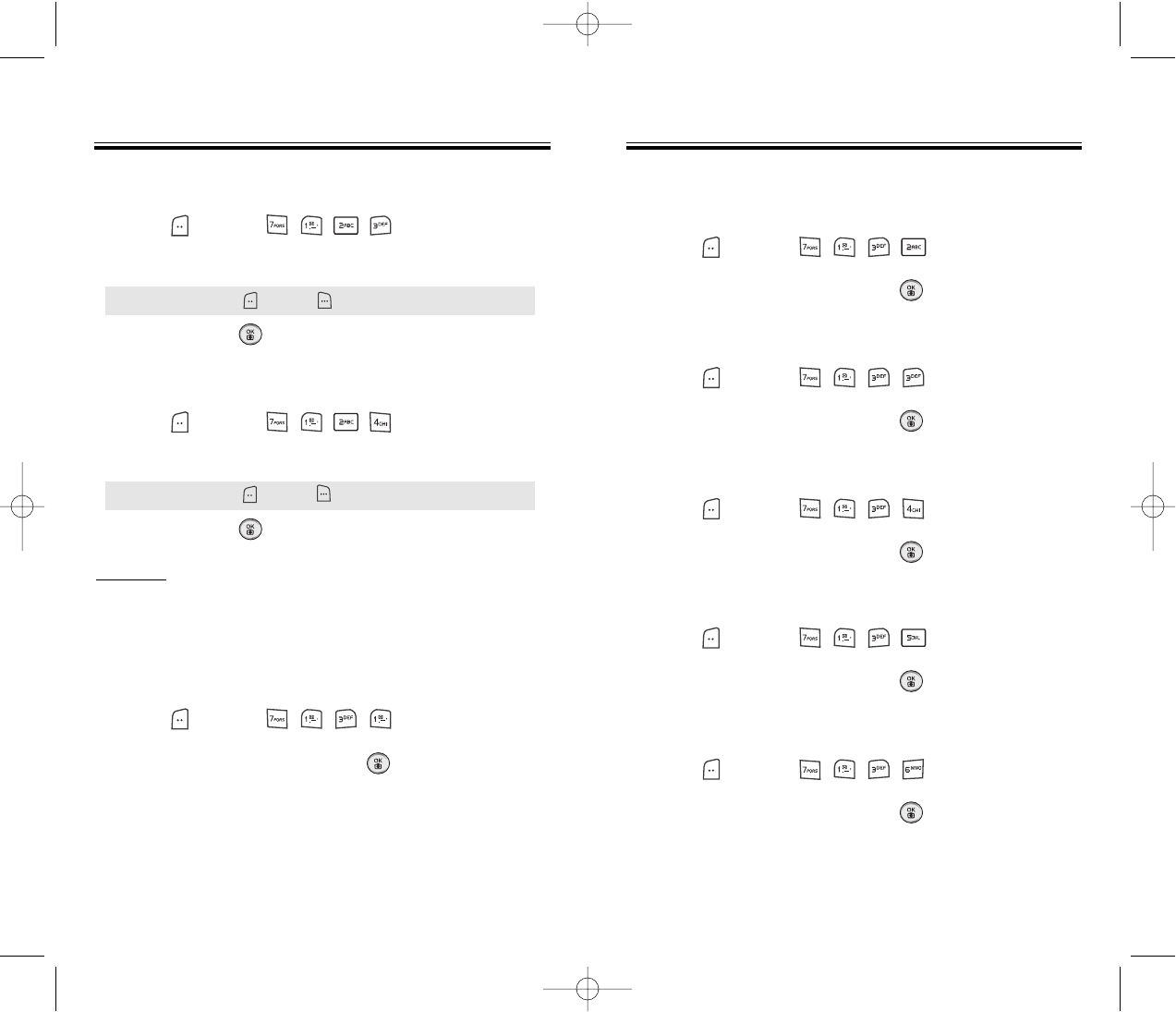
Page 58 - Chapter 4 Chapter 4 - Page 59
SETTINGS
SETTINGS
VOICE CALL
To adjust earpiece volume:
1. Press [MENU] .
2. Adjust the earpiece volume.
3. To save, press [OK].
SPEAKER PHONE
To adjust speaker volume:
1. Press [MENU] .
2. Adjust the speaker phone volume.
3. To save, press [OK].
ALERTS
Allows you to set an alert that sounds when the
following handset changes occur.
MINUTE
Sounds an alert every minute of a phone call.
1. Press [MENU] .
2. Select “Off” or “On” then press [OK] to save it.
SETTINGS
SETTINGS
ROAM
Sounds an alert when leaving a service area and
entering a roaming service area.
1. Press [MENU] .
2. Select “Off” or “On” then press [OK] to save it.
CONNECT
Notifies you that a call has been successfully placed.
1. Press [MENU] .
2. Select “Off” or “On” then press [OK] to save it.
FADE
Sounds an alert every minute of a phone call.
1. Press [MENU] .
2. Select “Off” or “On” then press [OK] to save it.
ON/OFF TONES
Sounds an alert power on/off tone.
1. Press [MENU] .
2. Select “Off” or “On” then press [OK] to save it.
FLIP SOUND
Sounds an alert flip open/close sound.
1. Press [MENU] .
2. Select “Off” or “On” then press [OK] to save it.
● Level1-5 (Min- , Max- )
● Level1-5 (Min- , Max- )
TX-160C_CDM-8940manual0624 2004.6.24 12:50 PM Page 60
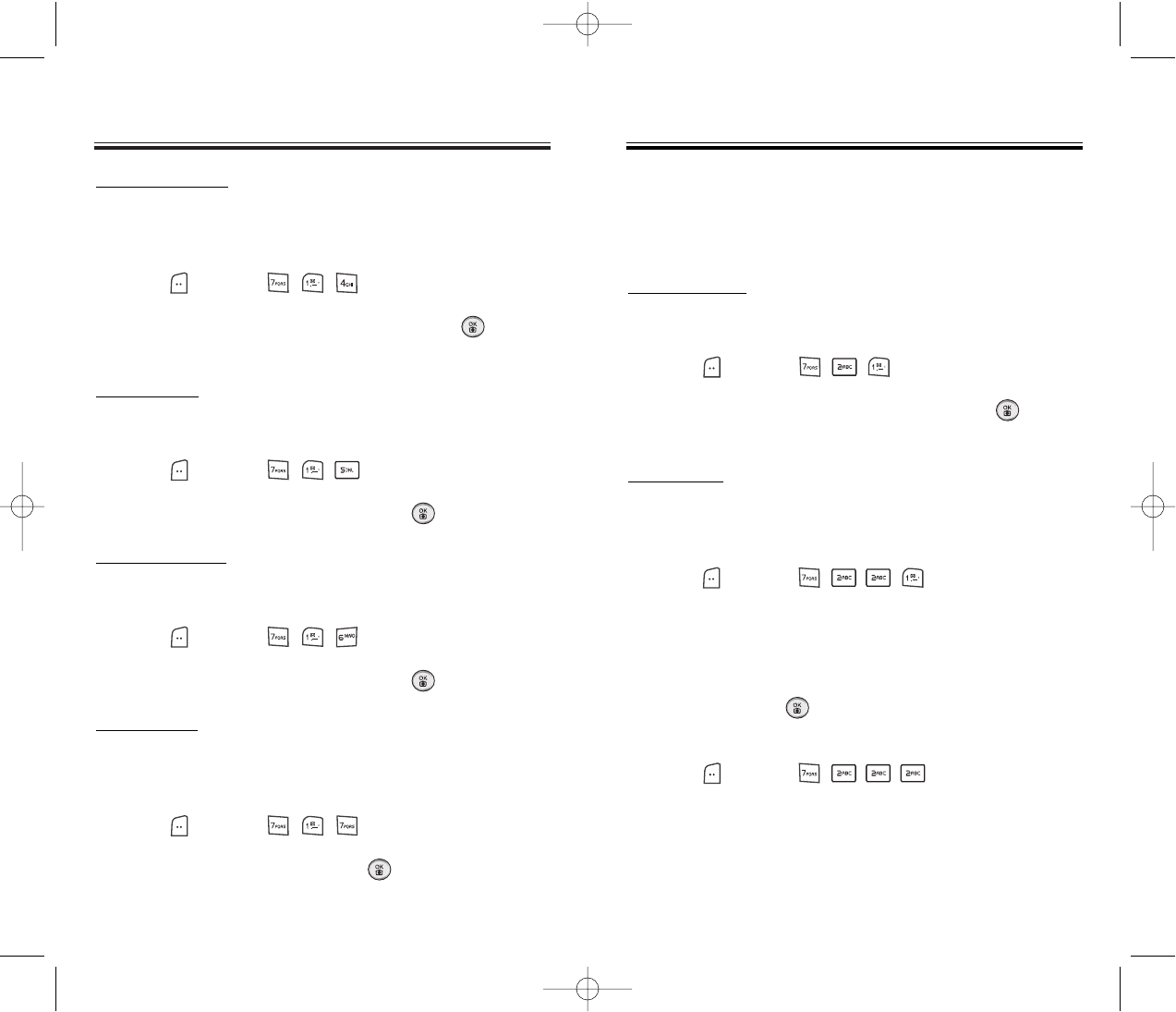
SETTINGS
SETTINGS
TONE TYPE
To adjust key tone type:
1. Press [MENU] .
2. Select “Normal” or “Voice” then press [OK] to save it.
TONE LENGTH
To adjust key tone length:
1. Press [MENU] .
2. Select “Normal” or “Long” then press [OK] to save it.
ETIQUETTE
To place the phone in Etiquette Mode so all phone sounds
are muted:
1. Press [MENU] .
2. Select “On” or “Off” then press [OK] to save it.
Chapter 4 - Page 61Page 60 - Chapter 4
SETTINGS
SETTINGS
DISPLAY
This feature allows you to customize and personalize
your phone display.
MENU STYLE
To select an display menu style:
1. Press [MENU] .
2. Select “Graphic”, “Grid” or “List” and press [OK]
to save it.
GRAPHICS
To select an LCD display:
WALLPAPER
1. Press [MENU] .
2. Select “Tree”, “Digital Clock1,2”, “Analog Clock 1,2”
or Downloaded picture through Network or received
picture by Picture Msg.
3. To save it, press [OK].
POWER ON
1. Press [MENU] .
2. Select “Verizon Wireless” with the Navigation key.
ROAM RINGER
Sounds a different ringer when you are in a roaming
service area.
1. Press [MENU] .
2. Select “Distinctive” or “Normal” then press [OK]
to save it.
TX-160C_CDM-8940manual0624 2004.6.24 12:50 PM Page 62

SETTINGS
SETTINGS
POWER OFF
1. Press [MENU] .
2. Select “Verizon Wireless” with the Navigation key.
RECEIVED
1. Press [MENU] .
2. Select “Default” or “Pix #” with the Navigation key.
3. To save it, press [OK].
DIALED
1. Press [MENU] .
2. Select “Default” with the Navigation key.
3. To save it, press [OK].
SCREEN SAVER
Set the time of Screen Saver and select Image, then the
Image will be displayed on LCD. Input Key to repeat
Image disappearing.
1. Press [MENU] .
2. Select “Time Setting” to set the amount of time the
screensaver is displayed (Off, 5 secs, 10 secs,
20 secs, 30 secs).
3. Select a “Screen Saver” from the list.
(Received image/Download image/Pix).
4. Press [OK] to save it.
Chapter 4 - Page 63
Page 62 - Chapter 4
SETTINGS
SETTINGS
SUB SCREEN
1. Press [MENU] .
2. Select “Digital” or “Analog” with the Navigation Key.
3. To save, press [OK].
GREETING MESSAGE
To input a personal greeting:
1. Press [MENU] .
2. Select “MSG”, “Font Color”, “Bg” or “Entry Message”
to personalize your greeting.
Press [OK].
3. To save, press [OK].
● MSG: On/Off.
● Font Color: White, Blue, Dark Blue, Magenta, Gray,
Black.
● Bg: Transparent, White, Blue, Yellow, Gray, Black.
● Entry Message: Enter message (Default-Verizon).
TX-160C_CDM-8940manual0624 2004.6.24 12:50 PM Page 64

CONTRAST
To adjust the display contrast:
1. Press [MENU] .
2. Select “Main LCD” or “Sub LCD” then select one
of the following options with the Navigation Key.
3. To save, press [OK].
BACKLIGHT
Backlights the display and keypad for easy viewing in
dark places.
1. Press [MENU] .
2. Select “LCD” or “Keypad” and select one of the
following options.
3. To save, press [OK].
SETTINGS
SETTINGS
Chapter 4 - Page 65Page 64 - Chapter 4
SETTINGS
SETTINGS
● LCD: 5 Secs/15 Secs/30 Secs/60 Secs/Always On.
● Keypad: 5 Secs/15 Secs/30 Secs/60 Secs/Always On/
Always Off.
DATA SVC.
Allows you to transfer data when your phone is
connected to a PC.
CONNECTION
Select a connection mode based on the handset
usage.
1. Press [MENU] .
2. Select one of the following connection modes:
3. To save, press [OK].
● Voice Call: To receive a voice call.
● Data Only: To receive data when connected to PC.
● Fax Only: To function as a fax when connected to PC.
● Main LCD : Level 1~5.
● Sub LCD : Level 1~5.
TX-160C_CDM-8940manual0624 2004.6.24 12:50 PM Page 66
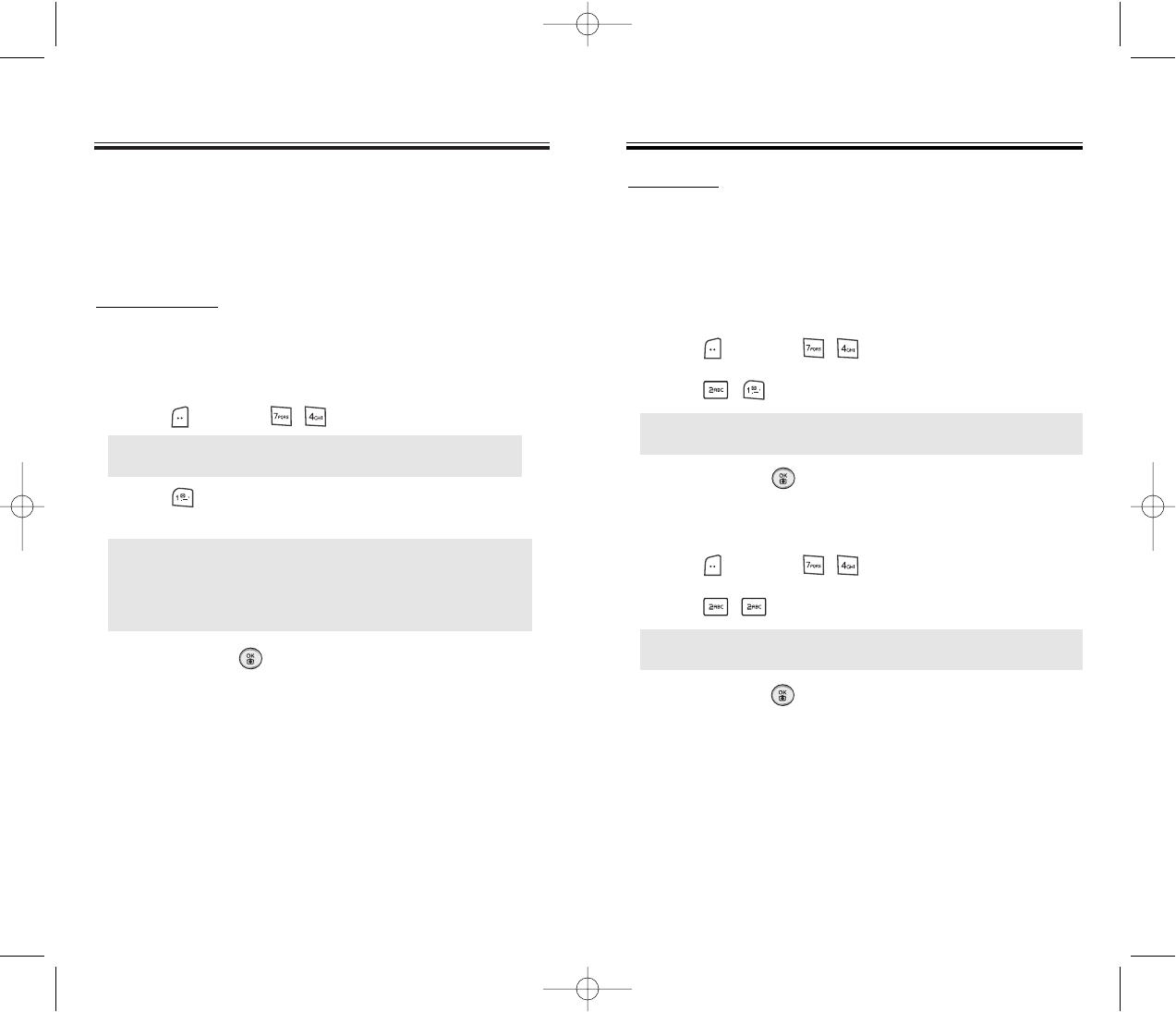
SETTINGS
SETTINGS
Chapter 4 - Page 67Page 66 - Chapter 4
SETTINGS
SETTINGS
SECURITY
Prevents others from using the phone without
permission and allows access to security features
only after inputting a password.
PHONE LOCK
Prevents others from using your phone without
permission. When locked, calls cannot be made and
the menu cannot be accessed without a password.
1. Press [MENU] and enter “Password”.
2. Press and select “Lock Now”, “Lock On Power
Up” or “Unlock”.
3. To save, press [OK].
● Lock Now: Lock the phone now.
● Lock On Power Up: Not lock the phone now, but it is
automatically locked when power
recycled.
● Unlock: Do not lock the phone.
NOTE: The default password is the last 4 digits of your
phone number.
RESTRICT
When you attempt to make a restricted call, “This
phone is restricted” appears on the screen.
DIALED
Blocks all dialed calls – except emergency calls –
but allows incoming calls to be answered.
1. Press [MENU] and enter “Password”.
2. Press and select “Allow” or “Restrict”.
3. To save, press [OK].
RECENT CALLS
Blocks access to Recent Call List.
1. Press [MENU] and enter “Password”.
2. Press and select “Allow” or “Restrict”.
3. To save, press [OK].
● Allow: Allows dialed calls.
● Restrict: Restricts dialed calls.
● Allow: Allows access to the recent calls menu.
● Restrict: Restricts access to the recent calls menu.
TX-160C_CDM-8940manual0624 2004.6.24 12:50 PM Page 68

SETTINGS
SETTINGS
Chapter 4 - Page 69Page 68 - Chapter 4
SETTINGS
SETTINGS
CAMERA
Restricts access to camera mode.
1. Press [MENU] and enter “Password”.
2. Press and select “Allow” or “Restrict”.
3. To save, press [OK].
DATA CALL
Restricts data calls from being placed.
1. Press [MENU] and enter “Password”.
2. Press and select “Allow” or “Restrict”.
3. To save, press [OK].
900 #’S
Restricts calling 900 dial service numbers.
1. Press [MENU] and enter “Password”.
2. Press and select “Allow” or “Restrict”.
3. To save, press [OK].
● Allow: Allows access to the camera.
● Restrict: Restricts access to the camera.
● Allow: Allows data calls.
● Restrict: Restricts data calls.
● Allow: Allows calls to 900-dial services.
● Restrict: Restricts calls to 900-dial services.
LONG DISTANCE
Restricts calling long distance numbers – the phone is
limited to calling numbers within the area.
1. Press [MENU] and enter “Password”.
2. Press and select “Allow” or “Restrict”.
3. To save, press [OK].
CHANGE CODE
Changes your 4-digits password.
1. Press [MENU] and enter “Password”.
2. Press .
3. Enter a new password and press [OK].
4. Enter the new password again and press [OK].
● Allow: Allows a long distance call.
● Restrict: Restricts a long distance call.
NOTE: The default password is the last 4 digits of your
phone number.
TX-160C_CDM-8940manual0624 2004.6.24 12:50 PM Page 70

SETTINGS
SETTINGS
Chapter 4 - Page 71
Page 70 - Chapter 4
SETTINGS
SETTINGS
SPECIAL #’S
Stores 3 phone numbers that can be called even in the
lock mode.
1. Press [MENU] and enter “Password”.
2. Press and select a location.
3. Press ~ then input a phone number,
press [OK] again to save.
ERASE ALL
Clears all phone book, downloads, pix gallery,
flix gallery and memory stick entries.
1. Press [MENU] and enter “Password”.
2. Press .
3. Select “Phone Book”, “Downloads”, “Pix Gallery”,
“Flix Gallery” with the [CHECK] and press
[OK] to erase all the items in those categories.
NOTE: The default password is the last 4 digits of your
phone number.
NOTE: The default password is the last 4 digits of your
phone number.
NOTE: As the data cannot be retrieved, the warning
shall be marked.
NOTE: You can delete a special number by selecting it,
pressing [ERASE], then [Ok].
RESET PHONE
Resets phone to default settings.
1. Press [MENU] and enter “Password”.
2. Press .
3. Select “Yes” or “No”, then press [OK].
● When you select “yes” you will see “Phone will restore
default settings and power cycle” appear on the display.
Press to begin Reset process.
NOTE: The default password is the last 4 digits of your
phone number.
NOTE: As the data cannot be retrieved, the warning
shall be marked.
TX-160C_CDM-8940manual0624 2004.6.24 12:50 PM Page 72

SETTINGS
SETTINGS
Chapter 4 - Page 73
Page 72 - Chapter 4
SETTINGS
SETTINGS
OTHERS
ANSWER OPTIONS
CALL ANSWER
To select an answer mode:
1. Press [MENU] .
2. Select “Any Key” or “Send Key”.
3. To save, press [OK].
ACTIVE FLIP
Selects an Active Flip Answer mode as follows.
1. Press [MENU] .
2. Select “On” or “Off”.
3. To save, press [OK].
● Any Key: Press any key to answer an incoming call
except , , and .
● Send Key: Press only to answer a call.
● When Active Flip On is selected, an incoming phone
call can be answered simply by opening the phone.
● When Active Flip Off is selected, you will need to open
the phone and follow the Answer mode you have
selected.
AUTO ANSWER
Automatically answers a call after a preset number of
rings. An ideal setting for the hands-free car kit.
Auto Answer only works when the Headset, Car kit is
connected the phone.
1. Press [MENU] .
2. Select “Handset”, “Headset”, or “Hands Free Kit”,
then select one of the following options:
3. To save, press [OK].
AUTO RETRY
Automatically redial a call up to 5 times after a set time
interval. Available where signal is weak or where phone
hardly comes on.
1. Press [MENU] .
2. Under Retry Time, select a time interval option
(Off, 3 Secs, 5 Secs, 7 Secs, 10 Secs). The Repeat
Category will appear when a time frame is chosen.
3. Under Repeat, select a time interval option
(1 Time, 3 Times, 5 Times).
4. To save, press [OK].
● Off/5 Secs/10 Secs/18 Secs.
NOTE: This function will not be active when you select
Vibrate, Silent, Etiquette, Ringer after Vib or
Vib after Ringer as a ringer mode.
TX-160C_CDM-8940manual0624 2004.6.24 12:50 PM Page 74
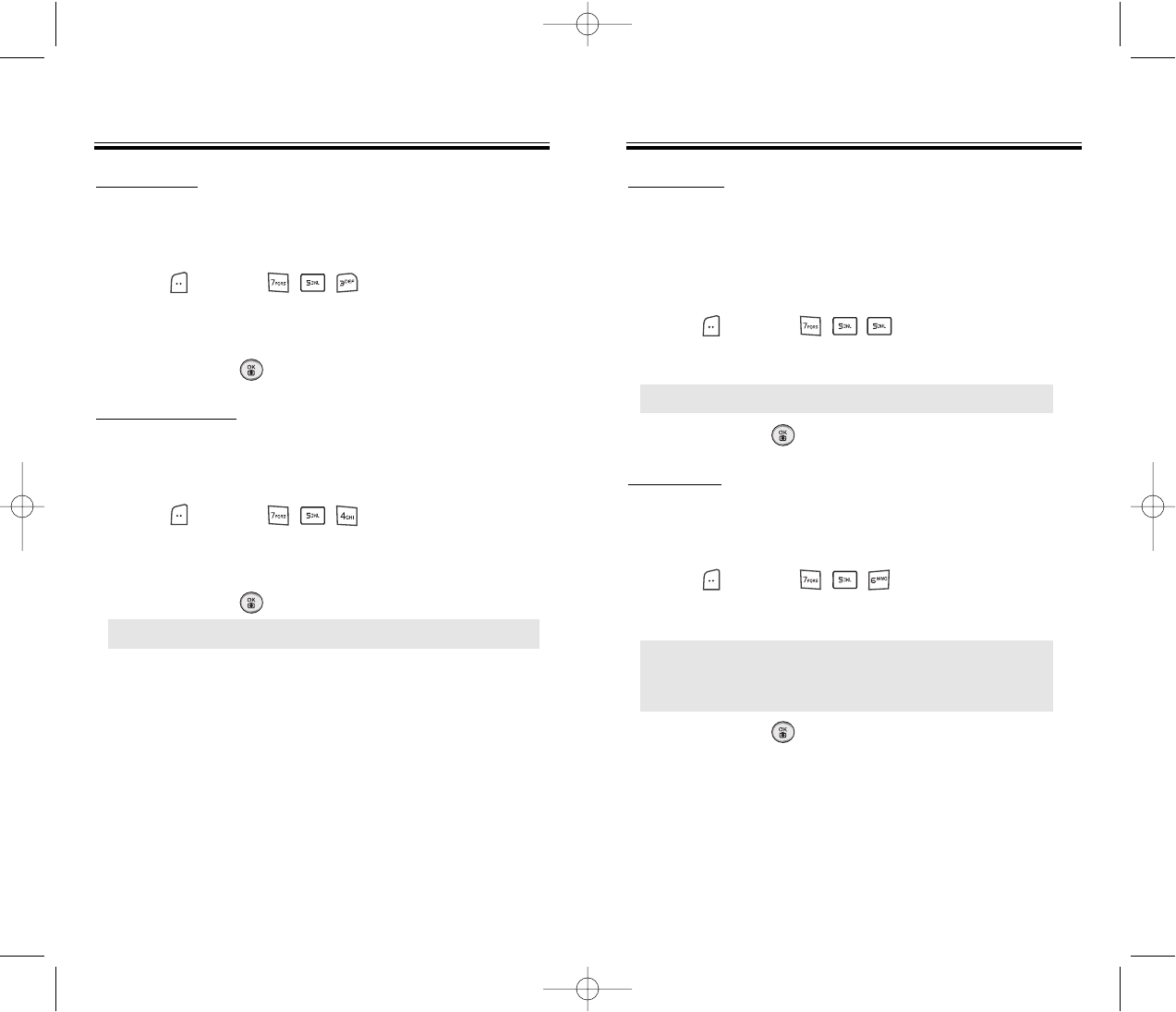
Chapter 4 - Page 75Page 74 - Chapter 4
SETTINGS
SETTINGS SETTINGS
SETTINGS
LANGUAGE
Selects the language in which letters are displayed on
screen.
1. Press [MENU] .
2. Select either “English” or “Spanish”.
3. To save, press [OK].
VOICE PRIVACY
Enhances voice privacy and avoids tapping during a
call.
1. Press [MENU] .
2. Select “Standard” or “Enhanced”.
3. To save, press [OK].
● “Enhanced”: Makes it more difficult to wire tap.
TTY MODE
Your phone is able to operate with a TTY
(Teletypewriter) device in both analog and digital
modes. This feature is system dependent and may not
be available in all areas.
1. Press [MENU] .
2. Select one of the following options.
3. To save, press [OK].
LOCATION
To determine whether or not the network system can
detect your position:
1. Press [MENU] .
2. Select “911 Only” or “Location On”.
3. To save, press [OK].
● TTY Off/TTY+TALK/TTY+HEAR/TTY Full
● 911 Only: Your location will be hidden from network
& application except 911.
● Location On: Your location is now available to the
network.
TX-160C_CDM-8940manual0624 2004.6.24 12:50 PM Page 76

Chapter 4 - Page 77
SETTINGS
SETTINGS
Page 76 - Chapter 4
SETTINGS
SETTINGS
SYSTEM
SET MODE
Selects the Preferred System.
1. Press [MENU] .
2. Select one of the following options:
Automatic B, Automatic A, Home only.
3. To save, press [OK].
NAM SETTING
Enables Auto NAM (Number Assignment Modules) or
manually selects a NAM.
AUTO NAM
Automatically switches phone to proper NAM when you
have multiple NAM registrations.
1. Press [MENU] .
2. Select “Yes” or “No”.
3. To save, press [OK].
● Automatic B: Scan the radio channels based on the
Automatic B setting.
● Automatic A: Scan the radio channels based on the
Automatic A setting.
● Home Only: Only within your home area or home
affiliated area.
CHANGE NAM
Changes the NAM used by the phone when you have
multiple registrations.
1. Press [MENU] .
2. Select “NAM1-VERIZON” or “NAM2-VERIZON”.
3. To save, press [OK].
PRL ID
Displays the phone’s PRL (Preferred Roaming List).
1. Press [MENU] .
2. To return to the previous page, press [OK].
ERI BANNER
1. Press [MENU] .
2. Select “Off” or “On”.
3. To save, press [OK].
TX-160C_CDM-8940manual0624 2004.6.24 12:50 PM Page 78

Chapter 4 - Page 79
MEDIA GALLER
MEDIA GALLERY
Y
Page 78 - Chapter 4
SETTINGS
SETTINGS
PHONE INFO
To display the version of your phone:
S/W VERSION
1. Press [MENU] .
2. The software version appears.
3. Press [OK].
H/W VERSION
1. Press [MENU] .
2. The hardware version appears.
3. Press [OK].
GET IT NOW VERSION
1. Press [MENU] .
2. The get it now version appears.
3. To return to the previous page, press [OK].
IMAGES
This menu shows the list of download still image.
1. Press [MENU] .
2. Scroll through the captured pictures to display the
picture you want to send and press [SEND].
3. To send “MMS” message, press [SEND].
To save “MMS” message, press [MENU]
then select “Save to Outbox” and press [OK].
● Press [MENU] to select 1.Edit Title, 2.Assign,
3.Erase, 4.Erase All, 5.Information.
PIX
This menu shows the list of photo which takes with
Camera.
1. Press [MENU] .
2. Scroll through the captured pictures to display the
picture you want to send and press [SEND].
3. To send “MMS” message, press [SEND].
To save “MMS” message, press [MENU]
then select “Save to Outbox” and press [OK].
● Press [MENU] to select 1.Edit Title, 2.Assign,
3.Erase, 4.Erase All, 5.Information.
TX-160C_CDM-8940manual0624 2004.6.24 12:50 PM Page 80

Chapter 4 - Page 81
MEDIA GALLER
MEDIA GALLERY
Y
Page 80 - Chapter 4
MEDIA GALLER
MEDIA GALLERY
Y
FLIX
This menu shows the list of video which takes with
Camera.
1. Press [MENU] .
2. Scroll through the captured video to display the
picture you want to send and press [SEND].
3. To send “MMS” message, press [SEND].
To save “MMS” message, press [MENU]
then select “Save to Outbox” and press [OK].
● Press [MENU] to select 1.Edit Title, 2.Erase,
3.Erase All, 4.Information.
ANIMATIONS
This menu shows the list of download animations.
1. Press [MENU] .
2. Scroll through the download animation to display the
picture you want to send and press [SEND].
3. To send “MMS” message, press [SEND].
To save “MMS” message, press [MENU]
then select “Save to Outbox” and press [OK].
● Press [MENU] to select 1.Edit Title, 2.Erase,
3.Erase All, 4.Information.
TONES
This menu shows the list of download ringtones.
1. Press [MENU] .
2. Scroll to the saved voice memo you want to send
then press [SEND].
3. To send “MMS” message, press [SEND].
To save “MMS” message, press [MENU]
then select “Save to Outbox” and press [OK].
● Press [MENU] to select 1.Edit Title, 2.Erase,
3.Erase All, 4.Information.
TX-160C_CDM-8940manual0624 2004.6.24 12:50 PM Page 82

This chapter addresses supplemental functions
including the voice tools, schedule, calculator, clock
and stopwatch features.
Voice Tools
Schedule
Alarm
Memo Pad
Calculator
World Clock
Stop Watch
Camera
Chapter 5
SUPPLEMENTARY
FUNCTIONS
Chapter 5 - Page 83
Page 82 - Chapter 4
MEMO
MEMO
TX-160C_CDM-8940manual0624 2004.6.24 12:50 PM Page 84

Chapter 5 - Page 85
VOICE TOOLS
VOICE TOOLS
VOICE MEMO
Voice Memo allows you to record a reminder message
that can be up to 60 seconds. To record a memo:
1. Press [MENU] to start Tools menu.
2. To enter a voice memo, press .
3. 1.1.To record a voice memo, press .
Instuctions will be displayed and you will hear
“Please record at the tone”.
1.2.To stop recording a memo, press [STOP]
or [PAUSE/RESUME].
1.3.Press [MENU] after recording a voice memo
to “Rerecord” or “Review”.
1.4.Press [SAVE] and input a “Voice Memo” title,
then press [OK] or press [SEND] to access
the “New Pix Msg” see “New Pix Msg” on page
113.
2.To play voice memo, press .
Select the message you want to play then press
[PLAY] or press [MENU] to 1. Edit Title 2. Send,
press [ERASE].
3.To play speaker mode, press .
Select the message you want to play then press
[PLAY] or press [MENU] to 1. Edit Title 2. Send,
press [ERASE].
4.To erase all voice memos, press .
“Erase all voice memos?” will be displayed.
press [OK] to erase all voice memos.
VOICE TOOLS
VOICE TOOLS
Page 84 - Chapter 5
Voice Recognition (VR) enables you to place calls
using your voice and to record voice memos.
1. Press and hold until your phone turns to Voice
Recognition mode.
2. “Please say the name after the prompt tone” will
be displayed and you will hear “Name please”.
NAME
1. Press and hold until your phone turns to Voice
Recognition mode.
2. Say a name or tag that is It’s saved without any
relationship with Phone Book. The saved items on
Voice Dial System may be possible to send.
The number and name will appear on the display
and you will hear “Calling (name)”.
TX-160C_CDM-8940manual0624 2004.6.24 12:50 PM Page 86

Chapter 5 - Page 87
VOICE TOOLS
VOICE TOOLS
TRAIN WORDS
Train allows you to use Control words to make a call
without using the keypad.
YES
Use to train or untrain the Voice Recognition with the
control words, “Yes”.
1. Press [MENU] .
2. “Please listen closely to hear instructions” will be
displayed and you will hear “Now training control
words. Please say the word yes”.
3. Say “Yes”. You will hear “Again”. Say “Yes” again.
You will hear “Training word successful”.
NO
Use to train or untrain the Voice Recognition with the
control words, “No”.
1. Press [MENU] .
2. “Please listen closely to hear instructions” will be
displayed and you will hear “Now training control
words. Please say the word no”.
3. Say “No”. You will hear “Again”. Say “No” again.
You will hear “Training word successful”.
Page 86 - Chapter 5
VOICE TOOLS
VOICE TOOLS
VOICE DIAL
Voice Dial allows you to call a person by simply saying
their name. To access Voice Dial:
1. Press [MENU] to start Tools menu.
2. To enter a voice dial, press .
3. 1.1.To record a voice dial, press .
The phone book list will be displayed
alphabetically. Select a name and press [OK].
Instructions will be displayed and you will hear
“Name Please”.
1.2.Say the name for the voice tag and repeat the
name when prompted. You will hear “Added”.
2.To play voice dial, press .
Select the message you want to play then press
[PLAY] or press [ERASE].
3.To play speaker mode, press .
Select the message you want to play then press
[PLAY] or press [ERASE].
4.To erase all voice dials, press .
“Removing all voice tags Proceed?” will be
displayed.
Press [OK] to erase all voice dials.
TX-160C_CDM-8940manual0624 2004.6.24 12:50 PM Page 88

Page 88 - Chapter 5
VOICE TOOLS
VOICE TOOLS
WAKE-UP
Use to train or untrain the Voice Recognition with the
control words, “Wake-Up”.
1. Press [MENU] .
2. “Please listen closely to hear instructions” will be
displayed and you will hear “Now training control
words. Please say the word wake-up”.
3. Say “Wake-up”. You will hear “Again”.
Say “Wake-up” again. You will hear “Training word
successful”.
UNDO TRAIN ALL
Undo Train All erases all “trained” words.
1. Press [MENU] .
2. “Undo voice recognition for all procedures?” will be
displayed. Press [OK] to undo all trained words.
Chapter 5 - Page 89
VOICE TOOLS
VOICE TOOLS
VOICE SETTING
After turning on Set Active, open the flip to go on to VR
mode. After turning on HFK mode, put Hands-free kit
and say “wake up” to go on to VR mode.
1. Press [MENU] .
2. Under “Set Active”, select a option “Active Flip” or
“Send Key”.
3. Under “HFK Mode”, select a option “On” or “Off”.
4. To save, press [OK].
TX-160C_CDM-8940manual0624 2004.6.24 12:50 PM Page 90

SCHEDULE
SCHEDULE
Chapter 5 - Page 91
4. Press [SAVE] to save it or [CLR] to return to
the calendar.
5. The date of the shedule will be marked on your
calendar.
VIEW PLAN LIST
1. Press [MENU] .
2. Move the Navigation Key to choose an event and
press [OK] or [ERASE].
Press [MENU], then select “Erase All” using the
Navigation Key.
SCHEDULE
SCHEDULE
Page 90 - Chapter 5
Sets an shedule and reminds you of that event.
ADD NEW PLAN
1. Press [MENU] .
2. Move the Navigation Key left, right, up or down to
choose a date in the calendar and press [OK]
3. To select alarm options press the Navigation key
downwards.
DATE SETTING
Use the keypad to change or enter the date then
press [OK].
TIME SETTING
Use the keypad to set a time and to select “AM” or “PM”
then press [OK].
PLAN SETTING
Use the keypad to input a plan message then
press [OK].
SETTING
Select an alert time interval option (On Time, 10 Min
Before, 30 Min Before, 1 Hour Before, No Alarm) using
the Navigation Key.
RINGER SETTING
To set a Ringer, press [MENU], then select “Default”
or “Change” using the Navigation key. To save it press
[OK].
● Default: To set default ringer type.
● Change: To set custom ringer type.
TX-160C_CDM-8940manual0624 2004.6.24 12:50 PM Page 92

ALARM
ALARM
Chapter 5 - Page 93
RINGER SETTING
To set a “Ringer” press [MENU], then select “Default”
or “Change” using the Navigation key. To save it press
[OK].
PLAN SETTING
Using the keypad input an alarm message then
press [OK].
4. To save an alarm setting press [SAVE].
ALARM
ALARM
Page 92 - Chapter 5
You can set up to 3 alarms.
1. To display alarm entries, press [MENU] .
2. Select one of the entries using the Navigation Key.
To set a new alarm, choose alarm 1, 2 or 3.
To edit an existing alarm, select that alarm.
Press [OK].
3. Press the Navigation Key down to select alarm
options.
SETTING
Use the Navigation key to select a setting for the alarm
(Once, Daily, Weekly, Monthly, Off).
DATE SETTING
Use the keypad to change or enter the date for the alarm
then press [OK].
TIME SETTING
Use the keypad to set a time for the event and the to
select “AM” or “PM” then press [OK].
SNOOZE SETTING
Use the Navigation key to select a Snooze setting
(No Use, 1 time after 5 min, 1 time after 10 min,
3 times by 5 min).
● Default: To set default ringer type.
● Change: To set custom ringer type.
● Once: To enter the date filed.
● Daily: Don’t editing filed
● Weekly: To select “Monday”, “Tuesday”, “Wednesday”,
“Thursday”, Friday”, “Saturday”, “Sunday”.
● Monthly: To select 1~31.
● Off
TX-160C_CDM-8940manual0624 2004.6.24 12:50 PM Page 94

MEMO P
MEMO PAD
AD
Chapter 5 - Page 95
SETTINGS
To select memo pad background image:
1. Press [MENU] .
2. Select “Drop”, “Sky”, “Snow”, “Candy”, or “Pattern”,
then press [OK].
Your phone includes an internal memo pad that can be
used to compose and store reminders and notes.
ADD MEMO
To compose a memo (there is an 80-letter limit):
1. Press [MENU] .
2. Input a new text memo.
(Please refer to page 35 for more details on entering
letters, numbers and symbols.)
3. To save, press [OK].
VIEW MEMO
To view a saved memo:
1. 1.1. Press [MENU] .
1.2. To erase a memo, press [ERASE].
1.3. To add a new memo, press [MENU]
“New Memo”.
1.4. To erase all memo, press [MENU]
“Erase All”.
2. The list of all memos, in saved order, is displayed.
Select a memo and press [OK].
3. The selected memo will appear. To edit it, press
[MENU], select “Edit” and input a new text memo.
MEMO P
MEMO PAD
AD
Page 94 - Chapter 5
TX-160C_CDM-8940manual0624 2004.6.24 12:50 PM Page 96

WORLD CLOCK
WORLD CLOCK
Chapter 5 - Page 97
To display the time and date in pre-programmed cities:
1. Press [MENU] .
2. Select a city.
3. The world map appears with the city, its date and
time.
To access the calculator:
1. Press [MENU] .
2. Follow the instructions below to calculate (8*6)/4-2.5
3. To reset, press [RESET].
CALCULA
CALCULATOR
TOR
Page 96 - Chapter 5
Input 8.
Move the Navigation key to the right.
Input 6 and press the Navigation key to the left.
Input 4 and press the Navigation key down.
Input 2 and press the to input (.).
Press 5, .
NOTE: : i, : ȕ, : Ȗ, : e, : ȵ,
: Reset, : q.
● Use the Navigation key to select another city.
NOTE: As the daylight saving time is not applied, it may
be different from the actual time during DST.
TX-160C_CDM-8940manual0624 2004.6.24 12:50 PM Page 98
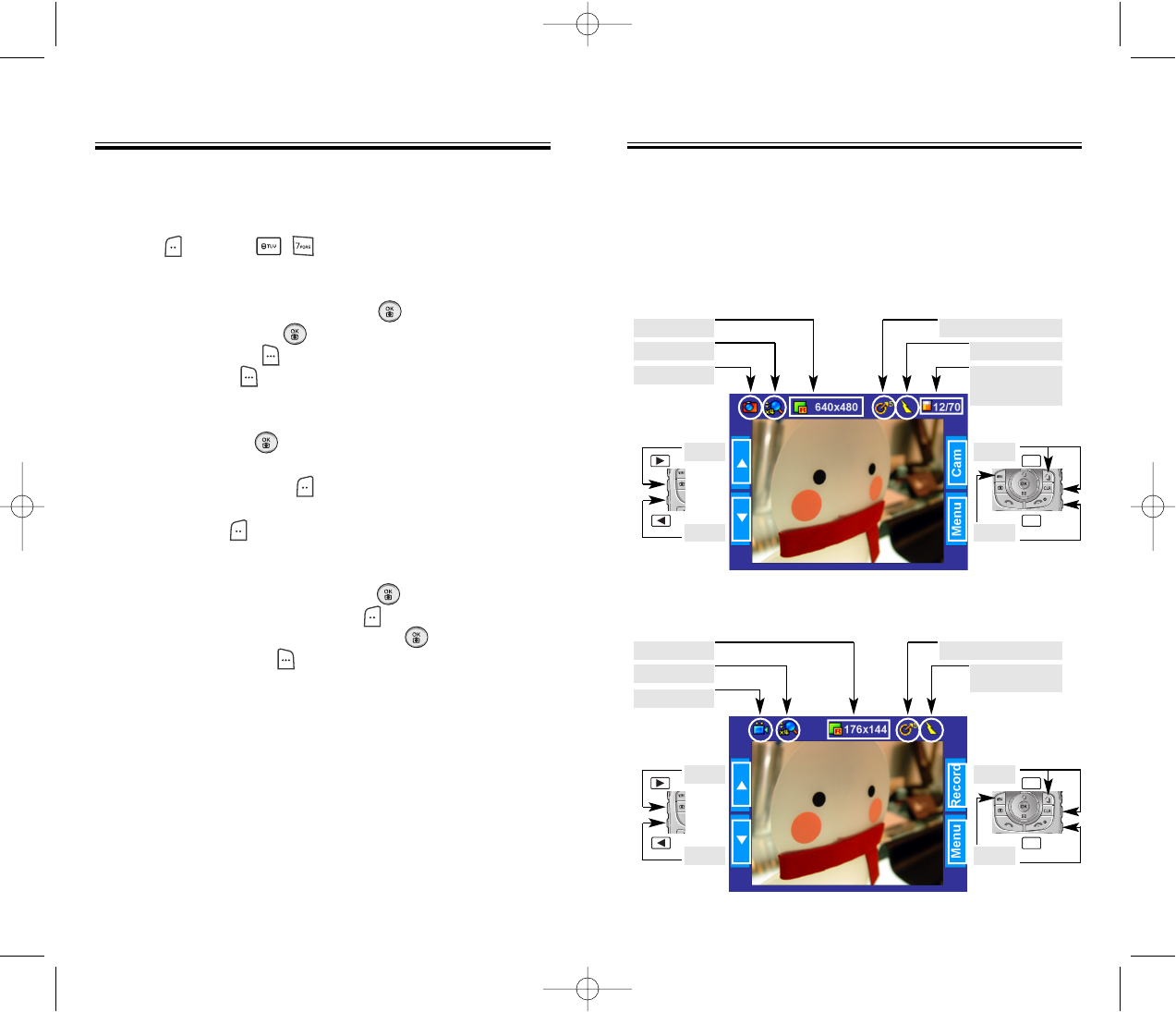
Simultaneously times up to six different events. To operate
the stop watch:
1. Press [MENU] .
2. To measure a time period.
1. To start the stop watch, press [START].
2. To pause it, press [STOP].
3. To resume it or [RESET] to return to the previous
page, press [EXIT].
3. To time up to six events at once:
1. To start, press [START].
2. To stop a time period and continue measuring
another one, press [CONT].
3. To stop the second and continue measuring a third
one, press [CONT].
4. To measure up to six time periods, repeat the above
steps.
5. To stop the stop watch, press [STOP].
6. To review the results, press [VIEW].
7. To return to the stopwatch, press [OK].
8. To reset it, press [RESET].
STOP W
STOP WA
ATCH
TCH
Page 98 - Chapter 5
CAMERA (USE CAMERA)
CAMERA (USE CAMERA)
Chapter 5 - Page 99
Taking pictures with your phone’s built-in camera is as
simple as choosing a subject, pointing the lens, and
pressing a button. You can activate the Camera Mode
and take pictures when the phone is open.
DISPLAY INDICATORS (PICTURE)
DISPLAY INDICATORS (VIDEO)
Camera Icon
Zoom Icon
Resolution Icon
Memory Gauge
(used memory /
remaining memory)
Flash On Indicator
PRESS
PRESS
PRESS
PRESS
Self-Timer State Indicator
Video Icon
Zoom Icon
Resolution Icon
Movie Light On
Indicator
PRESS
PRESS
PRESS
PRESS
Self-Timer State Indicator
MENU
CAM
MENU
CAM
TX-160C_CDM-8940manual0624 2004.6.24 12:50 PM Page 100

CAMERA (USE CAMERA)
CAMERA (USE CAMERA)
Page 100 - Chapter 5
CAMERA (USE CAMERA)
CAMERA (USE CAMERA)
Chapter 5 - Page 101
TO TAKE A PICTURE FROM THE MENU
1. Press [MENU] .
(Please Rotate LCD 90 Degrees)
2. Point the camera lens at your subject. You can check
the picture framing through the main display screen.
3. Press [CAM/REC] or to take the picture.
4. To save the picture, press [SAVE].
To go back to idle mode without saving the picture,
press . To send the picture to someone, press
[SEND] or . Please refer to page 113 for
more details on “New Pix Msg”.
TO TAKE A PICTURE IN IDLE MODE
1. Press or then .
(Please Rotate LCD 90 Degrees)
2. Point the camera lens at your subject. You can check
the picture framing through the main display screen.
3. Press [CAM/REC] or to take the picture.
4. To save the picture, press [SAVE].
To go back to idle mode without saving the picture,
press . To send the picture to someone, press
[SEND] or . Please refer to page 113 for
more details on “New Pix Msg”.
DISPLAY INDICATORS (RECORDING VIDEO)
DISPLAY INDICATORS (VIDEO PLAYER)
CAM
● You may receive a call anytime. If an inbound call is com-
ing into, View finder mode is quitted and takes the call.
However, SMS or Picture Msg may not inform you the
receiving status of a call before the camera mode quits.
CAM
CAM
CAM
CAM
Playing Time
Indicator
Recording
Indicator Pause
Indicator
Stop
Indicator Play
Indicator
Recording time
PRESS
PRESS
PRESS
PRESS
MENU
CAM
Control Volume
in Playing Video
Play / Pause toggle
Stop
PRESS
PRESS
TX-160C_CDM-8940manual0624 2004.6.24 12:50 PM Page 102

CAMERA (
CAMERA (T
TAKE PIX)
AKE PIX)
Page 102 - Chapter 5
CAMERA (
CAMERA (T
TAKE PIX)
AKE PIX)
Chapter 5 - Page 103
CAMERA MODE OPTIONS
Press [MENU] or to access the camera mode
options.
MENU
● Frash: To activate the flash function.
(Off/Auto Flash/Always On/On This Shot)
● Self Timer: To activate the camera’s timer function.
(Off/5 Secs/10 Secs)
● Self Portrait: To rotate 180othe viewfinder to the LCD.
Take a picture of yourself by checking the view
on the LCD. (Off/On)
● Add/No Frames: Select your favorite fun picture frame to
decorate your picture.
(Flower/Mask/Sweet Heart/Fist-Punch/Sports/Stars/Candle/
Event/Roses/Lips/Sea/Sky/Snowman/Tropics/Window)
● Brightness: Press (0~+2) or press (0~-2) to select
brightness control.
● Quality: To select a picture quality. (Hjgh/Medium/Low)
● Contrast: Press (0~+2) or press (0~-2) to select
contrast control.
● Resolution: To select a resolution for a picture.
(1280X960/1024X768/640X480/320X240/176X144/160X120)
● Shutter Sound: To select a shutter sound. (Off/Default)
1. Press [MENU] or or .
(Please Rotate LCD 90 Degrees)
2. Point the camera lens at your subject. You can check
the picture framing through the main display screen.
3. Press [CAM] or to take the picture.
4.1 To save take the picture, press [SAVE].
4.2 To send pix message, press [SEND] or .
Please refer to page 113 for more details on
“New Pix Msg”.
4.3 To return take picture mode,
press [CANCEL] or [CANCEL].
CAM
CAM
MENU
CAM
● ZOOM (preview): or zoom in/ or zoom out
● POPUP MENU: Press / in current popup menu.
● Macro: The Macro mode of lets you
move in to a contact (16cm~
30cm) your subject.
Normal
Mode Macro
Mode
TX-160C_CDM-8940manual0624 2004.6.24 12:50 PM Page 104

CAMERA (
CAMERA (T
TAKE FLIX)
AKE FLIX)
Page 104 - Chapter 5
CAMERA (
CAMERA (T
TAKE FLIX)
AKE FLIX)
Chapter 5 - Page 105
1. Press [MENU] .
(Please Rotate LCD 90 Degrees)
2. Point the camera lens at your subject. You can check
the picture framing through the main display screen.
3.1 Press [REC] or to take the video.
3.2 Press [PAUSE] to pause the video record.
3.3 Press [STOP] or to stop the video record.
4.1 To save take the video, press [SAVE].
4.2 To replay take video, press [REPLAY].
4.3 To send flix message, press [SEND] or .
Please refer to page 115 for more details on
“New Flix Msg”.
4.4 To return take picture mode,
press [CANCEL] or .
CAM
MENU
CAM
CAM
● POPUP MENU: Press / in current popup menu.
CAMERA MODE OPTIONS
Press [MENU] or to access the camera mode
options.
MENU
● Movie Light: To activate the movie flash function.
(Off/Always On)
● Self Timer: To activate the camera’s timer function.
(Off/5 Secs/10 Secs)
● Self Portrait: To rotate 180othe viewfinder to the LCD.
Take a picture of yourself by checking the view
on the LCD. (Off/On)
● Brightness: Press (0~+2) or press (0~-2) to select
brightness control.
● Contrast: Press (0~+2) or press (0~-2) to select
contrast control.
● Mute: Phone is mute during recoding video. (Off/On)
TX-160C_CDM-8940manual0624 2004.6.24 12:50 PM Page 106

CAMERA (
CAMERA (PIX GALLER
PIX GALLERY)
Y)
Page 106 - Chapter 5
CAMERA (
CAMERA (FLIX GALLER
FLIX GALLERY)
Y)
Chapter 5 - Page 107
1. Press [MENU] or .
2. In Review Mode you can view all the videos you have
record, store selected images in your phone.
3. Select record video with the Navigation key.
4. To send flix message, press [SEND].
Please refer to page 115 for more details on
“New Flix Msg”.
FLIX GALLERY OPTIONS
Press [MENU] to access the in video options.
● Edit Title: To edit the video’s title.
● Playback: To play back the video you just took.
● Take New Video: To return to Video mode to take another
video.
● Erase: To erase the video you just took.
● Erase All: To erase all the video you just took.
● Information: To display video information such as resolution,
time/date,size,etc.
1. Press [MENU] or .
2. In Review Mode you can view all the pictures you have
taken, store selected images in your phone.
3. Select photo image with the Navigation key.
4. To send pix message, press [SEND].
Please refer to page 113 for more details on
“New Pix Msg”.
PIX GALLERY OPTIONS
Press [MENU] to access the in pix options.
● Edit Title: To edit the picture’s title.
● Assign: To assign the picture image.
(Wallpaper/Picture Caller ID/Screen Saver/Incoming Call)
● Take New Pix: To return to Camera mode to take
another picture.
● Erase: To erase selected pictures.
● Erase All: To erase all the pictures in your phone.
● View List: To view saved pictures list.
● Information: To display pictures information such as
resolution, picture quality, file size, etc.
TX-160C_CDM-8940manual0624 2004.6.24 12:50 PM Page 108

This chapter addresses checking voice mail messages,
as well as sending and receiving text, pix or flix
messages.
When a New Message Arrives
New Text MSG
New Pix MSG
New Flix MSG
Inbox
Outbox
Web Alerts
Saved
Quick Text
Erase All
Settings
Chapter 6
VOICE MAIL AND
TEXT, PIX, FLIX
MESSAGES
Chapter 6 - Page 109
Page 108 - Chapter 5
CAMERA (
CAMERA (HELP)
HELP)
1. Press [MENU] .
TX-160C_CDM-8940manual0624 2004.6.24 12:50 PM Page 110
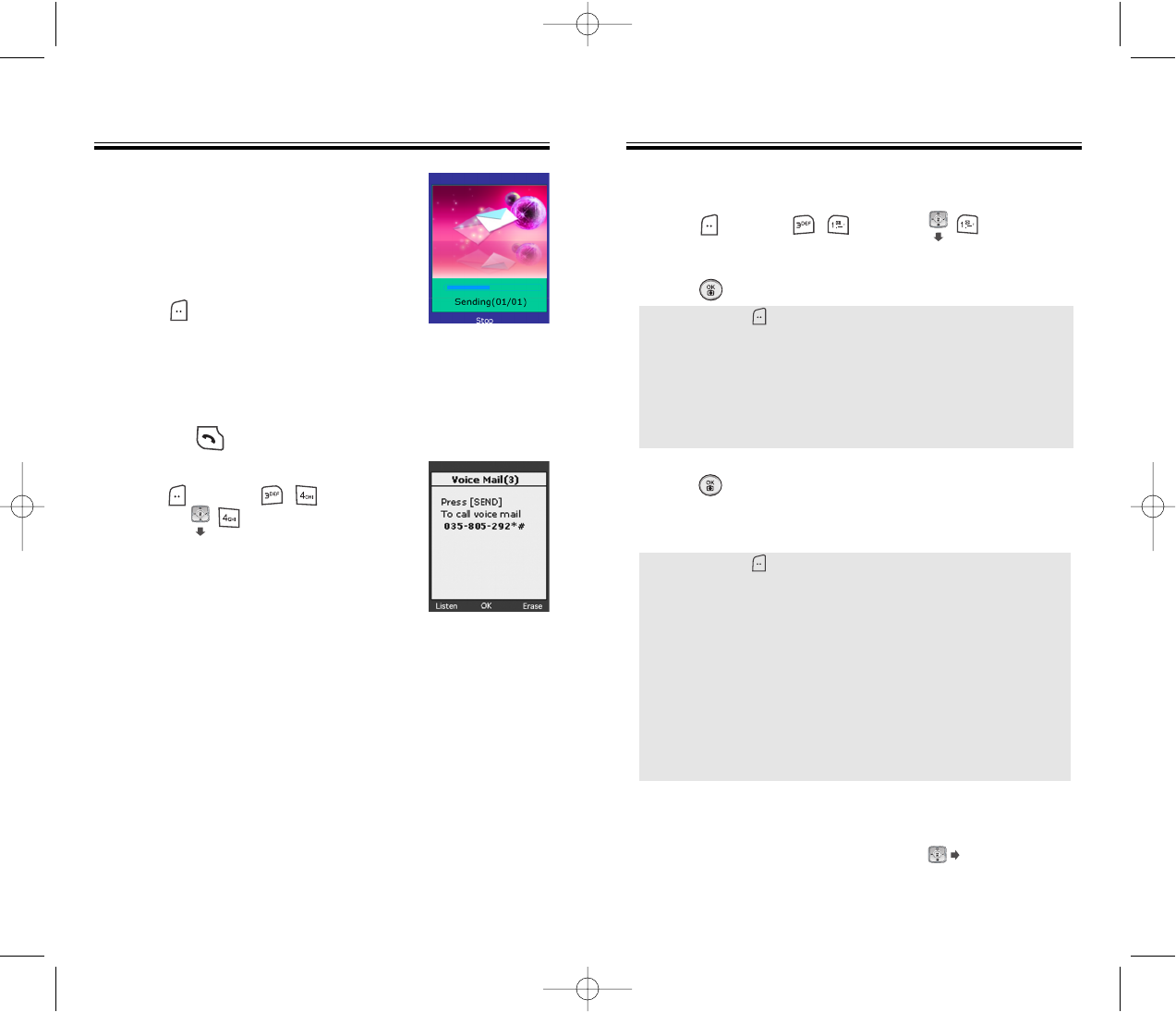
Chapter 6 - Page 111
To send a new message:
1. Press [MENU] or press .
2. Under “Send To”, input the phone number and
press [OK].
3. Under “Message”, input a new text message and
press [OK].
(Please refer to page 35 for more details on entering
letters, numbers and symbols.)
4. The default call back number is automatically inputted
into the Default CB# field. You can scroll to the
number and edit it or simply press [OK].
NEW TEXT MSG
NEW TEXT MSG
Page 110 - Chapter 6
TEXT, PIX, FLIX MESSAGE
1. The following display appears when
a new message arrives.
2. To display the message,
press [READ].
VOICE MAIL
Displays the number of voice mails and accesses them
by pressing .
1. To access your voice mail,
press [MENU] .
or press .
WHEN A NEW MESSAGE ARRIVES
WHEN A NEW MESSAGE ARRIVES
● By pressing [MENU], the user can choose from the
following:
1. Find: Allows the user to search the phone number which is
stored in the phone book.
2. Save to Contact: Stores the phone number the message
was sent to.
3. Msg Group: Allows to select all the phone numbers in a
group.
● By pressing [MENU], the user can choose from the
following:
1. Insert Quick Text: Insert Quick Text function brings the
saved already sentences.
2. Insert Sound: Insert simple sound function brings the
downloads or saved already sound.
3. Insert Picture: Insert simple graphic icon function brings
the downloads or saved already icon.
4. Insert Animation: Insert simple emoticon animation
function brings the downloads or saved
already animation.
5. Save to Quick Text: Save to Quick Text function saves the
written sentences on text message.
TX-160C_CDM-8940manual0624 2004.6.24 12:50 PM Page 112

NEW PIX MSG
NEW PIX MSG
To send a new picture message:
1. Press [MENU] or press .
2. Phone goes into camera mode automatically.
Take a picture and press [SEND] or .
(Please refer to page 101 for more details on taking
a photo.)
3. Under “Send To”, input the phone number and
press [OK].
4. Under “Message”, input a message text and
press [OK].
Chapter 6 - Page 113
Page 112 - Chapter 6
NEW TEXT MSG
NEW TEXT MSG
5. Press the Navigation Key down for more fields.
Under “Priority”, select “Normal” or “Urgent”.
6. Under “Insert”, select “On” or “Off”.
7. To send the text message, press [MENU] and
select the “Send” then press [OK].
To save the text message, press [MENU] and
select the “Save Msg” then press [OK].
● By pressing [MENU], the user can choose from the
following:
1. Find: Allows the user to search the phone number which is
stored in the phone book.
2. Save to Contact: Stores the phone number the message
was sent to.
3. Msg Group: Allows to select all the phone numbers in a
group.
4. Online Album: To send pictures by using online Address
Book.
● By pressing [MENU], the user can choose from the
following:
1. Take Pix: To take a new photo.
2. Voice Record: To record a voice memo.
3. Insert Q.Text: Insert Quick Text function brings the saved
already sentences.
4. Insert/Delete Pix: Insert picture function brings the
downloads or already saved taking
a picture.
5. Insert/Delete Sound: Insert voice memo function brings
the downloads or already saved
voice memo.
6. Insert/Delete Slide: Insert other pix message function.
7. Slide Duration: To select a slide duration time.
CAM
TX-160C_CDM-8940manual0624 2004.6.24 12:50 PM Page 114
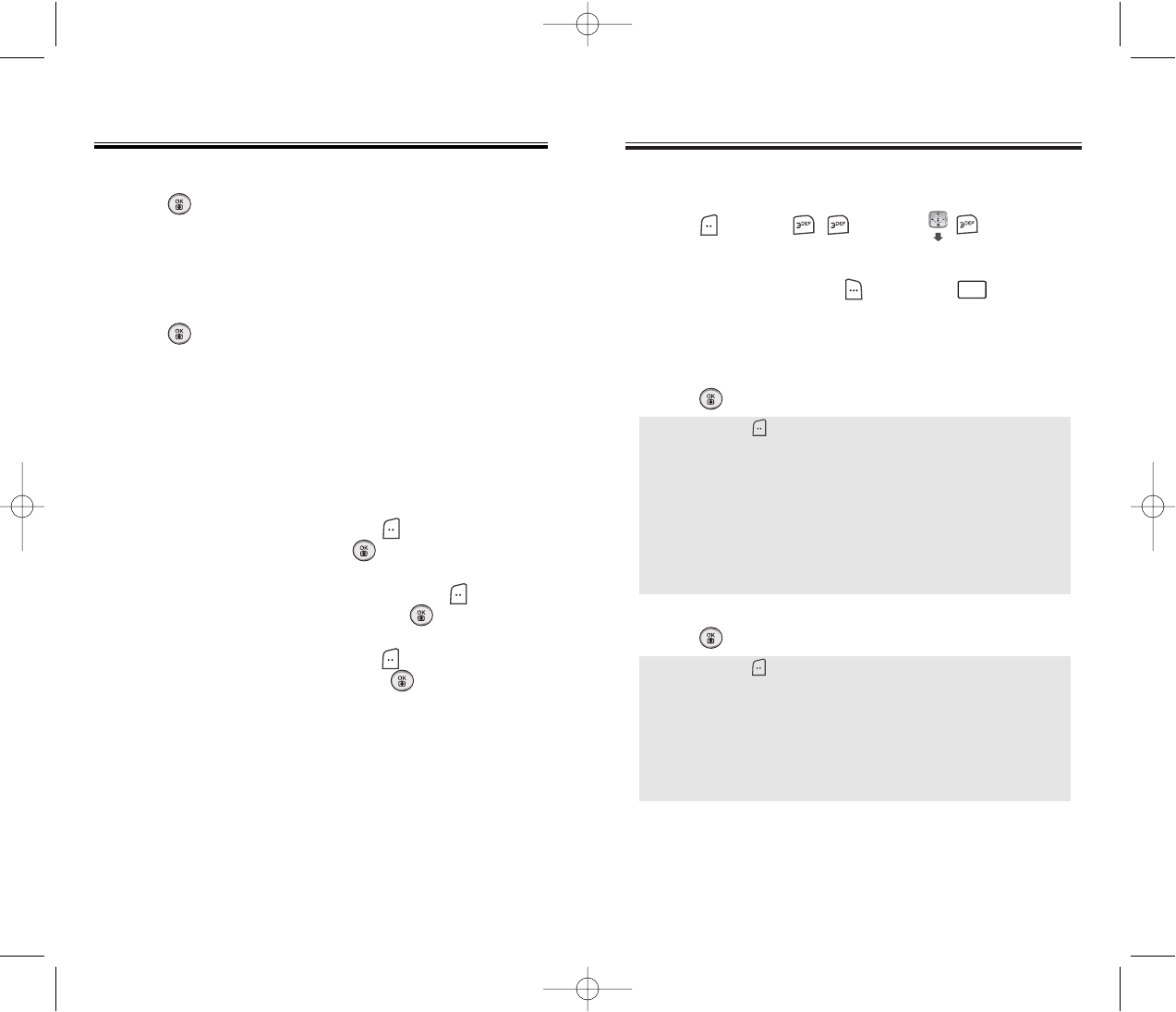
NEW FLIX MSG
NEW FLIX MSG
To send a new video message:
1. Press [MENU] or press .
2. Phone goes into camera mode automatically.
Take a video and press [SEND] or .
(Please refer to page 104 for more details on taking
a video.)
3. Under “Send To”, input the phone number and
press [OK].
4. Under “Message”, input a message text and
press [OK].
Chapter 6 - Page 115
Page 114 - Chapter 6
NEW PIX MSG
NEW PIX MSG
5. Under “Subject”, input a subject text and
press [OK].
(Please refer to page 35 for more details on entering
letters, numbers and symbols.)
6. To send a message to another person, select the
“CC” or “BCC” and input the phone numbers, then
press [OK].
7. Press the Navigation Key down for more fields.
Under “Priority”, select ‘“Normal” or “High”.
8. Press the Navigation Key down for more fields.
Under “Expiration”, select “Off”, “1 day”, “2 days”,
“3 days”, “4 days” or “5 days”.
9. To send the pix message, press [MENU] and
select the “Send” then press [OK].
To preview a written pix message. press [MENU]
and select the “Preview” then press [OK].
To save the pix message, press [MENU] and
select the “Save Msg” then press [OK].
● By pressing [MENU], the user can choose from the
following:
1. Find: Allows the user to search the phone number which is
stored in the phone book.
2. Save to Contact: Stores the phone number the message
was sent to.
3. Msg Group: Allows to select all the phone numbers in a
group.
4. Online Album: To send pictures by using online Address
Book.
● By pressing [MENU], the user can choose from the
following:
1. Take Flix: To take a new video.
2. Insert Q.Text: Insert Quick Text function brings the saved
already sentences.
3. Insert/Delete Flix: Insert video function brings the
downloads or already saved taking
a video.
CAM
TX-160C_CDM-8940manual0624 2004.6.24 12:50 PM Page 116
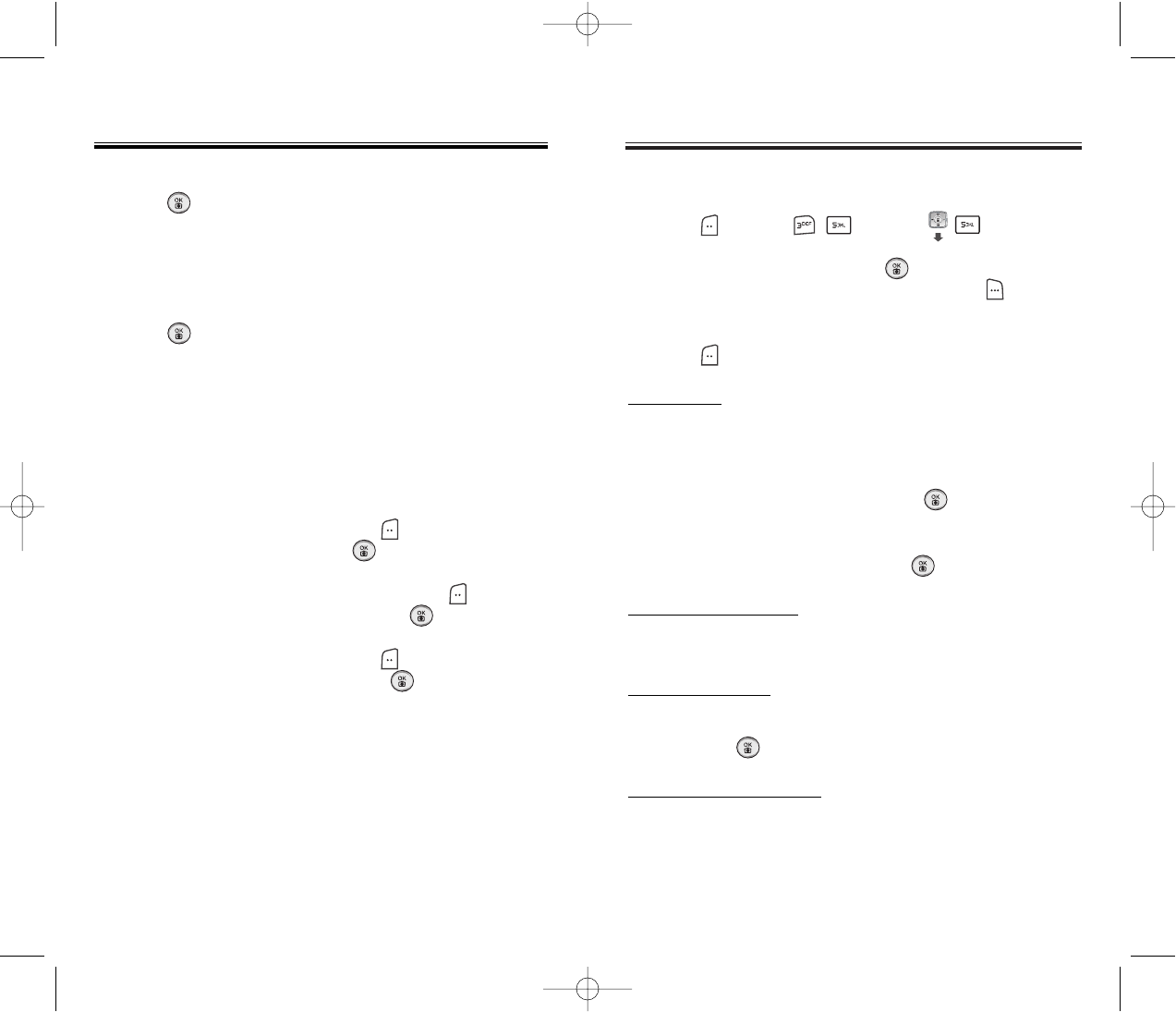
INBOX
INBOX
Chapter 6 - Page 117
Page 116 - Chapter 6
NEW FLIX MSG
NEW FLIX MSG
5. Under “Subject”, input a subject text and
press [OK].
(Please refer to page 35 for more details on entering
letters, numbers and symbols.)
6. To send a message to another person, select the
“CC” or “BCC” and input the phone numbers, then
press [OK].
7. Press the Navigation Key down for more fields.
Under “Priority”, select “Normal” or “High”.
8. Press the Navigation Key down for more fields.
Under “Expiration”, select “Off”, “1 day”, “2 days”,
“3 days”, “4 days” or “5 days”.
9. To send the flix message, press [MENU] and
select the “Send” then press [OK].
To preview a written flix message. press [MENU]
and select the “Preview” then press [OK].
To save the flix message, press [MENU] and
select the “Save Msg” then press [OK].
The Inbox manages received text messages. To access:
1. Press [MENU] or press .
2. Select a message and press [OK]. The message
is displayed. To delete a message, press
[ERASE].
3. Press [MENU].
FORWARD
1. To forward the text message.
2. Input the phone number of the person you are
sending the message, then press [OK].
3. Input any text message to go along with the
forwarded message, then press [OK].
SAVE TO CONTACT
1. To save number to contact.
SAVE TO SAVED
1. To save the text message in your phone.
And press .
SAVE TO QUICK TEXT
1. To save received text msg to “Quick text”.
TX-160C_CDM-8940manual0624 2004.6.24 12:50 PM Page 118

OUTBOX
OUTBOX
Manages sent text messages or messages waiting to be
sent.
1. Press [MENU] or press .
2.1. Select a message, then press [OK].
The text message is displayed.
2.2. To Erase Message, press [ERASE].
3. Press [MENU].
RESEND
1. To resend a text message,
EDIT MESSAGE
1. To send a message to another person.
2. Input the phone number and press .
3. Input a text message and press .
SAVE TO CONTACT
1. To save number to contact, press .
SAVE TO SAVED
1. To save the text message in your phone.
Chapter 6 - Page 119
Page 118 - Chapter 6
INBOX
INBOX
BLOCK SENDER
To register the phone number or e-mail that needs to
be blocked or unblocked enter either the phone num-
ber or e-mail then pressing .
1. To block all incoming messages from addresses
on block list.
LOCK & UNLOCK
1. To lock or unlock the text message.
2. Select “Lock” to lock the message or “Unlock”
to unlock the message, then press .
EDIT
1. To edit received message and resend a message to
another person.
INFORMATION
1. To show received message information.
REPLY
1. To reply to the received message.
SAVE MEDIA
1. To object saved to media gallery folder
● BLOCK: Enter the address to block.
● UNBLOCK: Enter the address to remove from block.
● VIEW LIST OF BLOCKED ADDRESS: Displays the blocked
list on LCD.
TX-160C_CDM-8940manual0624 2004.6.24 12:50 PM Page 120

WEB ALER
WEB ALERTS
TS
Chapter 6 - Page 121
Page 120 - Chapter 6
OUTBOX
OUTBOX
LOCK & UNLOCK
1. To lock or unlock the text message.
2. Select “Lock” to lock the message or “Unlock” to
unlock the message, then press .
STATE
1. To display the status of an sent message.
PIX INFO
1. To show pix or flix message information.
PLAY SLIDE SHOW
1. To play include slide pix or flix message.
WEB ALERTS
1. Press [MENU] or press .
2. To select “GoTo”, press .
To select “Erase Message”, press .
3. The text message will be displayed.
: Read Message.
: Unread Message.
: Displays the remaining text.
GoTo : Connecting Selected Site.
Erase : Erase Selected Message.
V
TX-160C_CDM-8940manual0624 2004.6.24 12:50 PM Page 122

QUICK TEXT
QUICK TEXT
Chapter 6 - Page 123
Page 122 - Chapter 6
SA
SAVED
VED
SAVED
Manages saved messages from the Inbox/Outbox.
1. Press [MENU] or press .
2.1. Select a text message then press [OK].
The text message is displayed.
2.2. To erase message, press [ERASE].
3. Press [MENU].
4. If the text message is saved from the “Inbox” menu,
this screen will be displayed.
If the text message is saved from the “Outbox” menu,
this screen will be displayed.
5. Select one by pressing [OK].
● To select inbox menu: Forward, Edit, Information, Reply,
Save Media, Save to Quick Text,
Save to Contact, Block Sender,
Lock & Unlock
● To select outbox menu: Resend, Edit Message, Save to
Contact, Lock & Unlock, State,
Pix Info, Play Slide Show
QUICK TEXT
To view/edit the quick text messages:
1. Press [MENU] or press .
2.1. Select a quick text message from the list.
Press [MENU].
2.2. To add a new quick text message, press
[ADD NEW]. To edit the quick text message you
have selected, press [EDIT].
3. To erase the saved quick text message,
press [ERASE].
TX-160C_CDM-8940manual0624 2004.6.24 12:50 PM Page 124

SETTINGS
SETTINGS
Chapter 6 - Page 125
Page 124 - Chapter 6
ERASE ALL
ERASE ALL
ERASE MESSAGES
1. Press [MENU] or press .
2.1. To erase all folder messages, press .
2.2. To erase all the inbox messages, press .
2.3. To erase all the outbox messages, press .
2.4. To erase the saved messages, press .
2.5. To erase the web alerts messages, press .
3. Select “Ok” or “Cancel” with [OK] or [CANCEL].
● Old inbox: To erase all messages already read.
● Entire inbox: To erase all messages.
● Old: Deletes read Message(s).
● Entire: Deletes all the message(s) in the Inbox (However,
the locked Message(s) will not be deleted).
Manages messaging features through various features.
AUTO SAVE
SAVE SENT MSG
1. Press [MENU] or press .
Then press for “Auto Save”.
2. Press . Select “Off”, “On”, or “Prompt” with the
Navigation key.
3. Press [OK].
PIX/FLIX RECEIVING
1. Press [MENU] or press .
Then press for “Auto Save”.
2. Press . Select “Automatic” or “Prompt” with the
Navigation key.
3. Press [OK].
TX-160C_CDM-8940manual0624 2004.6.24 12:50 PM Page 126

SETTINGS
SETTINGS
Chapter 6 - Page 127
Page 126 - Chapter 6
SETTINGS
SETTINGS
AUTO ERASE
Automatically erases inbox/outbox messages when new
messages arrive.
AUTO ERASE INBOX
1. Press [MENU] or press .
Then press for “Auto Erase”.
2. Press . Select “Disable” or “Enable” with the
Navigation key.
3. Press [OK].
AUTO ERASE OUTBOX
1. Press [MENU] or press .
Then press for “Auto Erase”.
2. Press . Select “Disable” or “Enable” with the
Navigation key.
3. Press [OK].
DEFAULT CB#
Edits a default call back number so that the recipient can
call back or reply.
1. Press [MENU] or press .
Then press for “Default CB#”.
2. Input a call back number, then press [OK].
VOICE CB#
1. Press [MENU] or press .
Then press for “Voice CB#”.
2. Input a voice call back number, then press [OK].
REMIND
Enables phone to alert you of an incoming message.
1. Press [MENU] or press .
Then press for “Remind”.
2. Select “On” or “Off” with the Navigation key.
3. Press [OK].
● Press [FIND] to find a number from the phone book.
TX-160C_CDM-8940manual0624 2004.6.24 12:50 PM Page 128

SETTINGS
SETTINGS
Chapter 6 - Page 129
Page 128 - Chapter 6
SETTINGS
SETTINGS
SIGNATURE
Create a signature that can be automatically inserted at
the end of a message.
1. Press [MENU] or press .
Then press for “Signature”.
2. To input “Edit”, put the cursor on Edit Signature
and enter Signature Edit window by using right or left
direction keys.
3. To activate Signature function, put the cursor on
“Insert” and select “On” by using right or left direction
keys. To inactivate Signature function, select “Off”.
4. Press [OK].
DIRECT VIEW
If the Direct View is set to on, the user will be able to
view the message by pressing the read key. If the Direct
View is set to off, the user can view the message by
entering SMS Menu-> Inbox.
1. Press [MENU] or press .
Then press for “Direct View”.
2. Select “Off” or “On” with the Navigation key.
3. Press [OK].
ENTRY MODE
Sets an Entry Mode as a default. The T9 mode indicator
will appear whenever the input mode is activated if the
T9 mode is the default.
1. Press [MENU] or press .
Then press for “Entry Mode”.
2. Select “Alpha Mode” or “T9 Mode” with the
Navigation key.
3. Press [OK].
● OFF: Set to read msg after entering inbox in SMS menu.
● ON: Set to read msg without entering inbox in SMS menu.
TX-160C_CDM-8940manual0624 2004.6.24 12:50 PM Page 130

This chapter addresses using your handset to access
the Wireless Internet.
Get It Now
Start Internet Browser
Browser Menu
Chapter 7
GET IT NOW &
INTERNET
Chapter 7 - Page 131
Page 130 - Chapter 6
SETTINGS
SETTINGS
BLOCK OR UNBLOCK
1. Press [MENU] or press .
Then press for “Block or Unblock”.
2. Select “Block”, “Unblock”, or “View List of Blocked
Addresses” with the Navigation key.
3. Press [OK].
PUSH SETTINGS
1. Press [MENU] or press .
Then press for “Push Settings”.
2. Select “Yes” or “No” with the Navigation key.
3. Press [OK].
TX-160C_CDM-8940manual0624 2004.6.24 12:50 PM Page 132

Chapter 7 - Page 133Page 132 - Chapter 7
GET IT NOW
GET IT NOW
DOWNLOADING MELODIES/WALLPAPERS
Before downloading melody ringers and wallpapers, you
need to download the dedicated downloader.
Please contact your service provider for details.
APPLYING MELODIES/WALLPAPERS
Downloaded melody ringers apply to several functions
including the incoming call alert, new text message alert,
alarm clock and scheduler alarm.
Downloaded wallpapers apply to the standby mode.
START GET IT NOW
1. To launch “Get It Now” from the standby mode,
press [MENU] or .
2. When three or more icons appear on the screen,
select an application with Navigation key.
3. To start the application, press .
4. To end the application, press .
The phone will return to the standby mode.
GET IT NOW
GET IT NOW
Your phone provides a unique feature -Get It Now- that
enables you to download melody ringers, wallpapers,
games and more from your network to your phone.
Please contact your service provider for the availability of
these services.
CHECKING DATA FOLDER MEMORY
Downloaded melody ringers, wallpapers and applica-
tions are saved to the data folder in your phone.
1. Press [MENU] or .
2. Select “Get It Now” with Navigation key and
press .
3. Select “Options” with Navigation key and
press .
4. Select “Information” with Navigation key and
press . The memory status will be displayed.
5. To exit, press .
DOWNLOADING APPLICATIONS
1. Press [MENU] or .
2. Select “Get It Now” with Navigation key and
press .
3. Select “Start” with Navigation key and press .
4. The phone will access your service provider’s
server. Follow the prompt to download applications.
● To select an option, press then press .
● When a prompt appears, press to proceed or
to cancel.
TX-160C_CDM-8940manual0624 2004.6.24 12:50 PM Page 134

Chapter 7 - Page 135Page 134 - Chapter 7
ST
STAR
ART INTERNET BROWSER
T INTERNET BROWSER
GET IT NOW
GET IT NOW
ERASING AN APPLICATION
1. Press [MENU] or .
2. Select “Get It Now” with Navigation key and
press .
3. Select “Options” with Navigation key and
press .
4. Select the application to be erased with Navigation
key and press .
5. Select “Remove” then press .
ACCESS THE INTERNET
Your CDM-8940 allows you to browse various Internet
websites directly from your phone. This provides you
with access to up-to-date information such as news,
sports, weather and stock quotes when you subscribe
to Internet service with your service provider. Please
contact your service provider for a list of available
websites and service details.
1. To start your Internet browser and access websites
through your wireless handset press [MENU]
or press .
TX-160C_CDM-8940manual0624 2004.6.24 12:50 PM Page 136

Chapter 7 - Page 137Page 136 - Chapter 7
BROWSER MENU
BROWSER MENU
BROWSER MENU
The browser menu lists the actions necessary to
operate the browser.
Press [MENU] or press to access the
browser menu.
VzW HOME
When the home item is selected from the browser menu,
the phone displays the home page.
◆ To display the homepage, press [MENU]
or press , then press .
BACK
◆ To return to the previous page, press [MENU]
or press , then press .
FORWARD
◆ To forward to the next page, press [MENU]
or press , then press .
REFRESH
Selecting the refresh item from the browser menu
refresh the current page.
◆ To select “Refresh”, press [MENU]
or press , then press .
BROWSER MENU
BROWSER MENU
HISTORY
When the history item is selected from the browser
menu, the browser is displayed with the browser
version and copyright information.
The device layer version is also displayed.
◆ To select “History”, press [MENU]
or press , then press .
ADDRESS
Selecting the “Address” action displays the URL of the
current page.
◆ To select “Address”, press [MENU]
or press , then press .
CLEAR MEMORY
◆ To clear browser memory, press [MENU]
or press , then press .
SETTINGS
◆ To select “Address”, press [MENU]
or press , then press .
● Downloads
● Restart Browser
● Scroll Mode
● Send Referrer
● Key Press Timeout
● Connection Timeout
TX-160C_CDM-8940manual0624 2004.6.24 12:50 PM Page 138

Safety Information for Wireless Handheld Phones
Safety Information for FCC RF Exposure
SAR Information
FDA Consumer Update
Chapter 8
SAFETY
INFORMATION
Chapter 8 - Page 139
Page 138 - Chapter 7
BROWSER MENU
BROWSER MENU
ADVANCED
Selecting the advanced item in the browser menu
displays the advanced menu items.
◆ To select “Advanced”, press [MENU]
or press , then press .
EXIT
◆ To exit browser, press [MENU]
or press , then press .
● About...
● Encryption: 1. Authentication
2. Root Certificate
3. Current Certificate
TX-160C_CDM-8940manual0624 2004.6.24 12:50 PM Page 140

SAFETY INFORMA
SAFETY INFORMATION FOR
TION FOR
WIRELESS HANDHELD PHONES
WIRELESS HANDHELD PHONES
ANTENNA CARE
Use only the supplied or an approved replacement antenna.
Unauthorized antennas, modifications, or attachments could
damage the phone and may violate FCC regulations.
PHONE OPERATION
Normal Position: Hold the phone as you would any other
telephone with the antenna pointed up and over your shoulder.
Tips on efficient operation:
- Extend your antenna fully.
- Do not touch the antenna unnecessarily when the phone
is in use. Contact with the antenna affects call quality and
may cause the phone to operate at a higher power level
than otherwise needed.
DRIVING SAFETY
Talking on the phone while driving is extremely dangerous and
is illegal in some states. Remember, safety comes first. Check
the laws and regulations on the use of phones in the areas
where you drive. Always obey them.
Also, if using your phone while driving please:
- Give full attention to driving. Driving safely is your first
responsibility.
- Use hands-free operation, if available.
- Pull off the road and park before making or answering a
call, if driving conditions require.
Chapter 8 - Page 141
SAFETY INFORMA
SAFETY INFORMATION FOR
TION FOR
WIRELESS HANDHELD PHONES
WIRELESS HANDHELD PHONES
EXPOSURE TO RADIO FREQUENCY SIGNALS
Your wireless handheld portable telephone is a low power radio
transmitter and receiver. When it is ON, it receives and also
sends out radio frequency (RF) signals.
In August 1996, the Federal Communications Commissions
(FCC) adopted RF exposure guidelines with safety levels for
handheld wireless phones. Those guidelines are consistent
with the safety standards previously set by both U.S. and inter-
national standards bodies:
ANSI C95.1 (1992) *
NCRP Report 88 (1986) *
ICNIRP (1996) *
Those standards were based on comprehensive and periodic
evaluations of the relevant scientific literature. For example,
over 120 scientists, engineers, and physicians from universi-
ties, government health agencies, and industry reviewed the
available body of research to develop the ANSI Standard
(C951).
The design of your phone complies with the FCC guidelines
(and those standards).
˙;
American National Standards Institute;
National Council on Radiation Protection and Measurements;
International Commission on Nonionizing Radiation Protection.
Read This Information Before Using Your Handheld
Portable Cellular Telephone
Page 140 - Chapter 8
TX-160C_CDM-8940manual0624 2004.6.24 12:50 PM Page 142

SAFETY INFORMA
SAFETY INFORMATION FOR
TION FOR
WIRELESS HANDHELD PHONES
WIRELESS HANDHELD PHONES
ELECTRONIC DEVICES
Other Medical Devices
If you use any other personal medical device, consult the man-
ufacturer of your device to determine if they are adequately
shielded from external RF energy Your physician may be able
to assist you in obtaining this information.
Turn your phone OFF in healthcare facilities when any regula-
tions posted in these areas instruct you to do so. Hospitals or
healthcare facilities may be using equipment that could be sen-
sitive to external RF energy.
Vehicles
RF signals may affect improperly installed or inadequately
shielded electronic systems in motor vehicles. Check with the
manufacturer or its representative regarding your vehicle. You
should also consult the manufacturer of any equipment that
has been added to your vehicle.
An airbag inflates with great force. DO NOT place objects,
including both installed or portable wireless equipment, in the
area over the airbag or in the air bag deployment area.
If in-vehicle wireless equipment is improperly installed and the
air bag inflates, serious injury could result.
Posted Facilities
Turn your phone OFF where posted notices so require.
Chapter 8 - Page 143
SAFETY INFORMA
SAFETY INFORMATION FOR
TION FOR
WIRELESS HANDHELD PHONES
WIRELESS HANDHELD PHONES
ELECTRONIC DEVICES
Most modern electronic equipment is shielded from RF
energy. However, certain electronic equipment may not be
shielded against the RF signals from your wireless phone.
Pacemakers
The Health Industry Manufacturers Association recommends
that a minimum separation of six (6”) inches be maintained
between a handheld wireless phone and a pacemaker to
avoid potential interference with the pacemaker. These rec-
ommendations are consistent with the independent research
by and recommendations of Wireless Technology Research.
If you have a pacemaker:
lALWAYS keep the phone more than six inches from
your pacemaker when the phone is turned on.
lDo not carry the phone in a breast pocket.
lUse the ear opposite the pacemaker to minimize the
potential for interference.
lIf you have any reason to suspect that interference is
taking place, turn your phone OFF immediately.
Hearing Aids
Some digital wireless phones may interfere with some hearing
aids. In the event of such interference, you may want to
consult your service provider (or call the customer service line
to discuss alternatives).
Page 142 - Chapter 8
TX-160C_CDM-8940manual0624 2004.6.24 12:50 PM Page 144

SAFETY INFORMA
SAFETY INFORMATION FOR
TION FOR
WIRELESS HANDHELD PHONES
WIRELESS HANDHELD PHONES
PRECAUTIONS AND WARNINGS
Please read and understand all of the Precautions and
Warnings contained in this manual before attempting to oper-
ate your phone.
1. DO NOT use this equipment in an extreme environment
where high temperature or high humidity exists, such as
near a heater or in a closed car parked in the sun.
2. DO NOT abuse the equipment. Avoid striking, shaking or
shocking. When not using the unit, lay down the unit to
avoid possible damage due to instability.
3. DO NOT expose this equipment to liquids such as rain or
spilled beverages.
4. DO NOT use unauthorized accessories. Use of unautho-
rized accessories may result in fire, electric shock or other
bodily injury.
5. DO NOT disassemble the phone or its accessories.
If service or repair is required, return the unit to an author-
ized Audiovox service center. If unit is disassembled, the
risk of electric shock or fire may result.
6. DO NOT short-circuit the battery terminals with metal
items etc.
7. DO NOT use harsh chemicals, cleaning solvents or strong
detergents to clean this phone. Always clean it with a soft,
damp cloth.
8. DO NOT paint this phone. This can clog moving parts.
Chapter 8 - Page 145
SAFETY INFORMA
SAFETY INFORMATION FOR
TION FOR
WIRELESS HANDHELD PHONES
WIRELESS HANDHELD PHONES
OTHER SAFETY GUIDELINES
Aircraft
FCC Regulations prohibit using your phone while in the air.
Switch OFF your phone before boarding an aircraft.
Blasting Areas
To avoid interfering with blasting operations, turn your phone
OFF when in a “blasting area” or in areas posted: “Turn off two-
way radio.” Obey all signs and instructions.
Potentially Explosive Atmospheres
Turn your phone OFF when in any area with a potentially explo-
sive atmosphere and obey all signs and instructions. Sparks in
such areas could cause an explosion or fire resulting in bodily
injury or even death.
Areas with a potentially explosive atmosphere are often, but not
always, clearly marked. They include fueling areas such as gas
stations; below deck on boats; fuel or chemical transfer or stor-
age facilities; vehicles using liquefied petroleum gas (such as
propane or butane); areas where the air contains chemicals or
particles, such as grain, dust, or metal powders; and any other
area where you would normally be advised to turn off your
vehicle’s engine.
Page 144 - Chapter 8
TX-160C_CDM-8940manual0624 2004.6.24 12:50 PM Page 146

CAUTION
In August 1996, the Federal Communications Commission (FCC) of
the United States with its action in Report and Order FCC 96-326
adopted an updated safety standard for human exposure to radio fre-
quency electromagnetic energy emitted by FCC regulated transmit-
ters. Those guidelines are consistent with the safety standard previ-
ously set by both U.S. and international standards bodies. The design
of this phone complies with the FCC guidelines and these internation-
al standards.
Use only the supplied or an approved antenna. Unauthorized anten-
nas, modifications, or attachments could impair call quality, damage
the phone, or result in violation of FCC regulations.
Do not use the phone with a damaged antenna. If a damaged anten-
na comes into contact with the skin, a minor burn may result. Please
contact your local dealer for replacement antenna.
Body-worn Operation
This device was tested for typical body-worn operation with the back
of the phone kept 2.5 cm from the body. To mantain compliance
with FCC RF exposure requirements, use only belt-clips, holsters or
similar accessories that maintain a 2.5 cm seperation distance betw-
een the user's body and the back of the phone, including the ant-
enna, whether extended or retracted. All belt-clips, holsters and
similar accessories used by this device must not contain any metallic
components. Body-worn accessories that do not meet these require-
ments may not comply with FCC RF exposure limits and should be
avoided.
Note: For more information about RF exposure, please visit the FCC
website at www.fcc.gov.
SAFETY INFORMA
SAFETY INFORMATION FOR
TION FOR
FCC RF EXPOSURE
FCC RF EXPOSURE
WARNING! Read this information before using
your phone
Chapter 8 - Page 147
SAFETY INFORMA
SAFETY INFORMATION FOR
TION FOR
WIRELESS HANDHELD PHONES
WIRELESS HANDHELD PHONES
OPERATING PROCEDURES
Never violate any of the following Rules and Regulations of the
FCC when using your phone. The following offenses are
punishable by fine, imprisonment, or both:
- Using obscene, indecent, or profane language.
- Using the unit to give off false distress calls.
- Wiretapping or otherwise intercepting a telephone call, unless
that person has first obtained the consent of the parties
participating in the call.
- Making anonymous calls to annoy, harass, or molest other
people.
- Charging to an account without authorization to avoid
payment for service.
- Refusing to yield a party line when informed that it is needed
for an emergency call (It is also unlawful to take over a party
line by stating falsely that it is needed for an emergency).
Page 146 - Chapter 8
TX-160C_CDM-8940manual0624 2004.6.24 12:50 PM Page 148

SAR
SAR INFORMA
INFORMATION
TION
as described in this user guide, is 0.536 W/kg. (Body-worn measure-
ments differ among phone models, depending upon available acces-
sories and FCC requirements). While there may be differences
between the SAR levels of various phones and at various positions,
they all meet the government requirement for safe exposure.
The FCC has granted an Equipment Authorization for this model
phone with all reported SAR levels evaluated as in compliance with
the FCC RF exposure guidelines. SAR information on this model
phone is on file with the FCC and can be found under the Display
Grant section of http://www.fcc.gov/oet/fccid after searching on FCC
ID: PP4TX-160C.
Additional information on Specific Absorption Rates (SAR) can be
found on the Cellular Telecommunications & Internet Association
(CTIA) web-site at http://phonefacts.net.
* In the United States and Canada, the SAR limit for mobile phones
used by the public is 1.6 watts/kg (W/kg) averaged over one gram of
tissue. The standard incorporates a substantial margin of safety to give
additional protection for the public and to account for any variations in
measurements.
Chapter 8 - Page 149
THIS MODEL PHONE MEETS THE GOVERNMENT’S
REQUIREMENTS FOR EXPOSURE TO RADIO WAVES.
Your wireless phone is a radio transmitter and receiver. It is designed
and manufactured not to exceed the emission limits for exposure to
radiofrequency (RF) energy set by the Federal Communications
Commission of the U.S. Government. These limits are part of com-
prehensive guidelines and establish permitted levels of RF energy for
the general population. The guidelines are based on standards that
were developed by independent scientific organizations through peri-
odic and thorough evaluation of scientific studies. The standards
include a substantial safety margin designed to assure the safety of all
persons, regardless of age and health.
The exposure standard for wireless mobile phones employs a unit of
measurement known as the Specific Absorption Rate, or SAR. The
SAR limit set by the FCC is 1.6 W/kg.* Tests for SAR are conducted
with the phone transmitting at its highest certified power level in all
tested frequency bands. Although the SAR is determined at the high-
est certified power level, the actual SAR level of the phone while oper-
ating can be well below the maximum value. This is because the
phone is designed to operate at multiple power levels so as to use only
the power required to reach the network. In general, the closer you are
to a wireless base station antenna, the lower the power output.
Before a phone model is available for sale to the public, it must be test-
ed and certified to the FCC that it does not exceed the limit established
by the government-adopted requirement for safe exposure. The tests
are performed in positions and locations (e.g., at the ear and worn on
the body) as required by the FCC for each model. The highest SAR
value for this model phone when tested for use at the ear is 1.33 W/kg
and when worn on the body,
SAR
SAR INFORMA
INFORMATION
TION
Page 148 - Chapter 8
TX-160C_CDM-8940manual0624 2004.6.24 12:50 PM Page 150

• Design wireless phones in a way that minimizes any RF expo
sure to the user that is not necessary for device function; and
• Cooperate in providing users of wireless phones with the best
possible information on possible effects of wireless phone use
on human health.
FDA belongs to an interagency working group of the federal agen-
cies that have responsibility for different aspects of RF safety to
ensure coordinated efforts at the federal level. The following agen-
cies belong to this working group:
• National Institute for Occupational Safety and Health
• Environmental Protection Agency
• Federal Communications Commission
• Occupational Safety and Health Administration
• National Telecommunications and Information Administration
The National Institutes of Health participates in some interagency
working group activities, as well.
FDA shares regulatory responsibilities for wireless phones with the
Federal Communications Commission (FCC). All phones that are
sold in the United States must comply with FCC safety guidelines
that limit RF exposure. FCC relies on FDA and other health agen-
cies for safety questions about wireless phones.
FCC also regulates the base stations that the wireless phone net-
works rely upon. While these base stations operate at higher
power than do the wireless phones themselves, the RF exposures
that people get from these base stations are typically thousands of
times lower than those they can get from wireless phones. Base
stations are thus not the subject of the safety questions discussed
in this document.
3. What kinds of phones are the subject of this update?
The term “wireless phone” refers here to handheld wireless
phones with built-in antennas, often called “cell,” “mobile,” or “PCS”
phones. These types of wireless phones can expose the user to
measurable radiofrequency energy (RF) because of the short dis-
tance between the phone and the user’s head. These RF expo-
sures are limited by Federal Communications Commission safety
Chapter 8 - Page 151
U.S. Food and Drug Administration -
Center for Devices and Radiological Health
Consumer Update on Mobile Phones
1. Do wireless phones pose a health hazard?
The available scientific evidence does not show that any health
problems are associated with using wireless phones. There is no
proof, however, that wireless phones are absolutely safe. Wireless
phones emit low levels of radiofrequency energy (RF) in the
microwave range while being used. They also emit very low levels
of RF when in the standby mode. Whereas high levels of RF can
produce health effects (by heating tissue), exposure to low level RF
that does not produce heating effects causes no known adverse
health effects. Many studies of low level RF exposures have not
found any biological effects. Some studies have suggested that
some biological effects may occur, but such findings have not been
confirmed by additional research. In some cases, other
researchers have had difficulty in reproducing those studies, or in
determining the reasons for inconsistent results.
2. What is FDA’s role concerning the safety of wireless
phones?
Under the law, FDA does not review the safety of radiation-emitting
consumer products such as wireless phones before they can be
sold, as it does with new drugs or medical devices. However, the
agency has authority to take action if wireless phones are shown
to emit radiofrequency energy (RF) at a level that is hazardous to
the user. In such a case, FDA could require the manufacturers of
wireless phones to notify users of the health hazard and to repair,
replace or recall the phones so that the hazard no longer exists.
Although the existing scientific data do not justify FDA regulatory
actions, FDA has urged the wireless phone industry to take a num-
ber of steps, including the following:
• Support needed research into possible biological effects of RF
of the type emitted by wireless phones;
Page 150 - Chapter 8
TX-160C_CDM-8940manual0624 2004.6.24 12:50 PM Page 152

5. What research is needed to decide whether RF exposure
from wireless phones poses a health risk?
A combination of laboratory studies and epidemiological studies of
people actually using wireless phones would provide some of the
data that are needed. Lifetime animal exposure studies could be
completed in a few years. However, very large numbers of animals
would be needed to provide reliable proof of a cancer promoting
effect if one exists. Epidemiological studies can provide data that is
directly applicable to human populations, but 10 or more years’ fol-
low-up may be needed to provide answers about some health
effects, such as cancer. This is because the interval between the
time of exposure to a cancer-causing agent and the time tumors
develop - if they do - may be many, many years. The interpretation
of epidemiological studies is hampered by difficulties in measuring
actual RF exposure during day-to-day use of wireless phones.
Many factors affect this measurement, such as the angle at which
the phone is held, or which model of phone is used.
6. What is FDA doing to find out more about the possible
health effects of wireless phone RF?
FDA is working with the U.S. National Toxicology Program and with
groups of investigators around the world to ensure that high priori-
ty animal studies are conducted to address important questions
about the effects of exposure to radiofrequency energy (RF).
FDA has been a leading participant in the World Health
Organization International Electromagnetic Fields (EMF) Project
since its inception in 1996. An influential result of this work has
been the development of a detailed agenda of research needs that
has driven the establishment of new research programs around
the world. The Project has also helped develop a series of public
information documents on EMF issues.
FDA and the Cellular Telecommunications & Internet Association
(CTIA) have a formal Cooperative Research and Development
Agreement (CRADA) to do research on wireless phone safety.
FDA provides the scientific oversight, obtaining input from experts
in government, industry, and academic organizations. CTIA-fund-
ed research is conducted through contracts to independent inves-
tigators.
Chapter 8 - Page 153
guidelines that were developed with the advice of FDA and other
federal health and safety agencies. When the phone is located at
greater distances from the user, the exposure to RF is drastically
lower because a person’s RF exposure decreases rapidly with
increasing distance from the source. The so-called “cordless
phones,” which have a base unit connected to the telephone wiring
in a house, typically operate at far lower power levels, and thus pro-
duce RF exposures far below the FCC safety limits.
4. What are the results of the research done already?
The research done thus far has produced conflicting results, and
many studies have suffered from flaws in their research methods.
Animal experiments investigating the effects of radiofrequency
energy (RF) exposures characteristic of wireless phones have
yielded conflicting results that often cannot be repeated in other
laboratories. A few animal studies, however, have suggested that
low levels of RF could accelerate the development of cancer in
laboratory animals. However, many of the studies that showed
increased tumor development used animals that had been geneti-
cally engineered or treated with cancer-causing chemicals so as to
be predisposed to develop cancer in the absence of RF exposure.
Other studies exposed the animals to RF for up to 22 hours per
day. These conditions are not similar to the conditions under which
people use wireless phones, so we don’t know with certainty what
the results of such studies mean for human health.
Three large epidemiology studies have been published since
December 2000. Between them, the studies investigated any pos-
sible association between the use of wireless phones and primary
brain cancer, glioma, meningioma, or acoustic neuroma, tumors of
the brain or salivary gland, leukemia, or other cancers. None of the
studies demonstrated the existence of any harmful health effects
from wireless phone RF exposures. However, none of the studies
can answer questions about long-term exposures, since the aver-
age period of phone use in these studies was around three years.
Page 152 - Chapter 8
TX-160C_CDM-8940manual0624 2004.6.24 12:50 PM Page 154
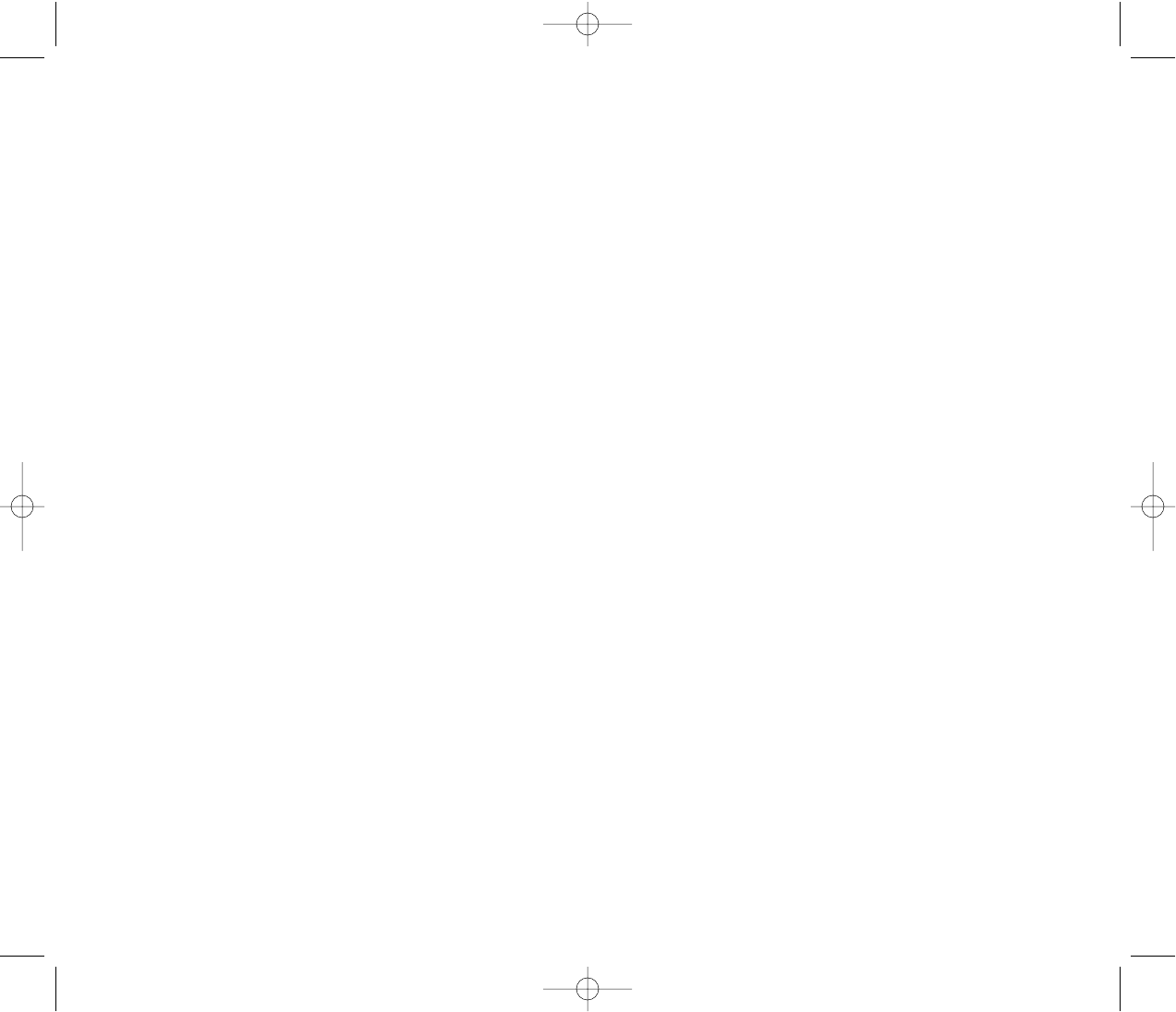
methodology for measuring the rate at which RF is deposited in
the heads of wireless phone users. The test method uses a tissue-
simulating model of the human head. Standardized SAR test
methodology is expected to greatly improve the consistency of
measurements made at different laboratories on the same phone.
SAR is the measurement of the amount of energy absorbed in tis-
sue, either by the whole body or a small part of the body. It is meas-
ured in watts/kg (or milliwatts/g) of matter. This measurement is
used to determine whether a wireless phone complies with safety
guidelines.
9. What steps can I take to reduce my exposure to
radiofrequency energy from my wireless phone?
If there is a risk from these products—and at this point we do not
know that there is—it is probably very small. But if you are con-
cerned about avoiding even potential risks, you can take a few sim-
ple steps to minimize your exposure to radiofrequency energy
(RF). Since time is a key factor in how much exposure a person
receives, reducing the amount of time spent using a wireless
phone will reduce RF exposure.
• If you must conduct extended conversations by wireless phone
every day, you could place more distance between your body and
the source of the RF, since the exposure level drops off dramati-
cally with distance. For example, you could use a headset and
carry the wireless phone away from your body or use a wireless
phone connected to a remote antenna.
Again, the scientific data do not demonstrate that wireless phones
are harmful. But if you are concerned about the RF exposure from
these products, you can use measures like those described above
to reduce your RF exposure from wireless phone use.
10. What about children using wireless phones?
The scientific evidence does not show a danger to users of wire-
less phones, including children and teenagers. If you want to take
steps to lower exposure to radiofrequency energy (RF), the meas-
ures described above would apply to children and teenagers using
wireless phones. Reducing the time of wireless phone use and
Chapter 8 - Page 155
The initial research will include both laboratory studies and studies
of wireless phone users. The CRADA will also include a broad
assessment of additional research needs in the context of the lat-
est research developments around the world.
7. How can I find out how much radiofrequency energy
exposure I can get by using my wireless phone?
All phones sold in the United States must comply with Federal
Communications Commission (FCC) guidelines that limit radiofre-
quency energy (RF) exposures. FCC established these guidelines
in consultation with FDA and the other federal health and safety
agencies. The FCC limit for RF exposure from wireless telephones
is set at a Specific Absorption Rate (SAR) of 1.6 watts per kilogram
(1.6 W/kg). The FCC limit is consistent with the safety standards
developed by the Institute of Electrical and Electronic Engineering
(IEEE) and the National Council on Radiation Protection and
Measurement. The exposure limit takes into consideration the
body’s ability to remove heat from the tissues that absorb energy
from the wireless phone and is set well below levels known to have
effects.
Manufacturers of wireless phones must report the RF exposure
level for each model of phone to the FCC. The FCC website
(http://www.fcc.gov/oet/rfsafety) gives directions for locating the
FCC identification number on your phone so you can find your
phone’s RF exposure level in the online listing.
8. What has FDA done to measure the radiofrequency
energy coming from wireless phones ?
The Institute of Electrical and Electronic Engineers (IEEE) is devel-
oping a technical standard for measuring the radiofrequency ener-
gy (RF) exposure from wireless phones and other wireless hand-
sets with the participation and leadership of FDA scientists and
engineers. The standard, “Recommended Practice for
Determining the Spatial-Peak Specific Absorption Rate (SAR) in
the Human Body Due to Wireless Communications Devices:
Experimental Techniques,” sets forth the first consistent test
Page 154 - Chapter 8
TX-160C_CDM-8940manual0624 2004.6.24 12:50 PM Page 156

12. Where can I find additional information?
For additional information, please refer to the following resources:
- FDA web page on wireless phones:
(http://www.fda.gov/cdrh/phones/index.html)
- Federal Communications Commission (FCC) RF Safety
Program: (http://www.fcc.gov/oet/rfsafety)
- International Commission on Non-Ionizing Radiation Protection:
(http://www.icnirp.de)
- World Health Organization (WHO) International EMF Project:
(http://www.who.int/emf)
- National Radiological Protection Board (UK):
(http://www.nrpb.org.uk/)
Chapter 8 - Page 157
increasing the distance between the user and the RF source will
reduce RF exposure. Some groups sponsored by other national
governments have advised that children be discouraged from
using wireless phones at all. For example, the government in the
United Kingdom distributed leaflets containing such a recommen-
dation in December 2000. They noted that no evidence exists that
using a wireless phone causes brain tumors or other ill effects.
Their recommendation to limit wireless phone use by children was
strictly precautionary; it was not based on scientific evidence that
any health hazard exists.
11. What about wireless phone interference with medical
equipment?
Radiofrequency energy (RF) from wireless phones can interact
with some electronic devices. For this reason, FDA helped devel-
op a detailed test method to measure electromagnetic interference
(EMI) of implanted cardiac pacemakers and defibrillators from
wireless telephones. This test method is now part of a standard
sponsored by the Association for the Advancement of Medical
instrumentation (AAMI). The final draft, a joint effort by FDA, med-
ical device manufacturers, and many other groups, was complet-
ed in late 2000. This standard will allow manufacturers to ensure
that cardiac pacemakers and defibrillators are safe from wireless
phone EMI.
FDA has tested hearing aids for interference from handheld wire-
less phones and helped develop a voluntary standard sponsored
by the Institute of Electrical and Electronic Engineers (IEEE). This
standard specifies test methods and performance requirements for
hearing aids and wireless phones so that that no interference
occurs when a person uses a “compatible” phone and a “compat-
ible” hearing aid at the same time. This standard was approved by
the IEEE in 2000.
FDA continues to monitor the use of wireless phones for possible
interactions with other medical devices. Should harmful interfer-
ence be found to occur, FDA will conduct testing to assess the
interference and work to resolve the problem.
Page 156 - Chapter 8
TX-160C_CDM-8940manual0624 2004.6.24 12:50 PM Page 158

Protect Your Warranty
12 Month Limited Warranty
Chapter 9
WARRANTY
Chapter 9 - Page 159
Page 158 - Chapter 8
MEMO
MEMO
TX-160C_CDM-8940manual0624 2004.6.24 12:50 PM Page 160
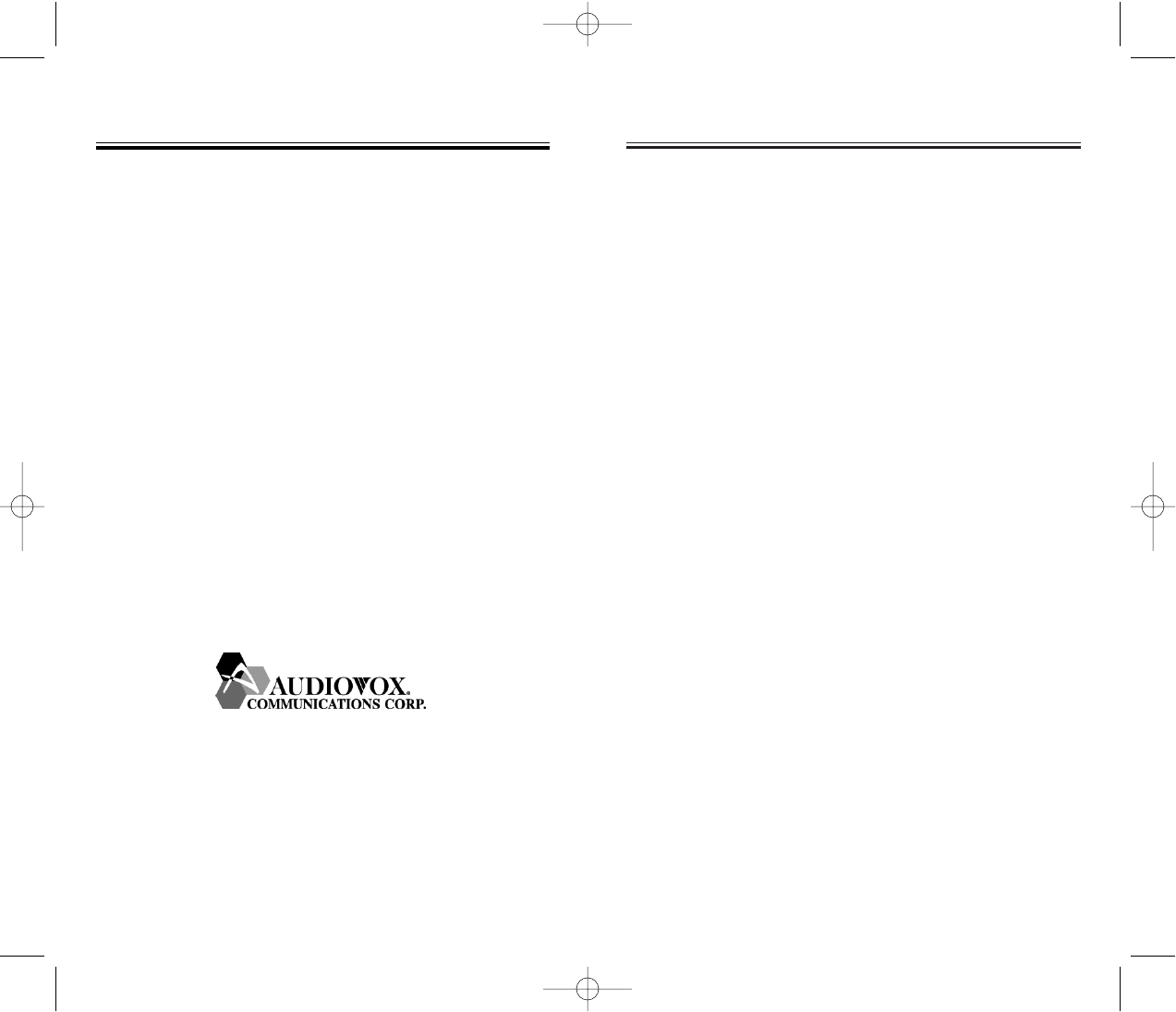
12 MONTH LIMITED W
12 MONTH LIMITED WARRANTY
ARRANTY
AUDIOVOX COMMUNICATIONS CORP. (the Company)
warrants to the original retail purchaser of this Audiovox
Handheld Portable Cellular Telephone, that should this product
or any part thereof during normal consumer usage and
conditions, be proven defective in material or workmanship
that results in product failure within the first twelve (12) month
period from the date of purchase, such defect(s) will be
repaired or replaced (with new or rebuilt parts) at the
Company’s option, without charge for parts or labor directly
related to the defect(s).
The antenna, keypad, display, rechargeable battery and battery
charger, if included, are similarly warranted for twelve (12)
months from date of purchase.
This Warranty extends only to consumers who purchase the
product in the United States or Canada and it is not assignable
or transferable.
This Warranty does not apply to:
(a) Product subjected to abnormal use or conditions, accident,
mishandling, neglect, unauthorized alteration, misuse,
improper installation or repair or improper storage;
(b) Product whose mechanical serial number or electronic serial
number has been removed, altered or defaced.
(c) Damage from exposure to moisture, humidity, excessive
temperatures or extreme environmental conditions;
(d) Damage resulting from connection to, or use of any accessory
or other product not approved or authorized by the
Company;
Chapter 9 - Page 161
PROTECT YOUR W
PROTECT YOUR WARRANTY
ARRANTY
Read your Warranty carefully, with the special consideration
to paragraph seven of the Limited Warranty for your unit.
“Warranty does not apply to... or to any product or part
thereof which has suffered through alteration...
mishandling, misuse, neglect or accident”.
Many companies are making look alike accessories and
in some cases, promoting that their product is equal to
or better than the Audiovox product. Be careful. Some of
these products may not be compatible to use with your
Audiovox product and may damage the unit or cause it
to malfunction. If service is required on your unit and it is
determined that a non-Audiovox accessory has created
the problem with your unit, the Warranty will not apply. In
addition, if the unit has already suffered irreversible
damage by reason of a non-compatible accessory, the
Warranty will be voided. To protect your Warranty, use
only compatible
accessories which cannot damage or
interfere
with the functioning of your Audiovox product.
AUDIOVOX COMMUNICATIONS CORP.
555 Wireless Blvd., Hauppauge, New York 11788, 800-229-1235
16808 Marquardt Avenue, Cerritos, California 90703, 562-802-5100
AUDIOVOX COMMUNICATIONS CANADA CO.
5155 Spectrum Way, Unit #5, Mississauga, Ontario
Canada L4W 5A1, 800-465-9672
Page 160 - Chapter 9
TX-160C_CDM-8940manual0624 2004.6.24 12:50 PM Page 162

12 MONTH LIMITED W
12 MONTH LIMITED WARRANTY
ARRANTY
WITHIN A PERIOD OF 18 MONTHS FROM DATE OF ORIGINAL
PURCHASE. IN NO CASE SHALL THE COMPANY BE
LIABLE FOR ANY SPECIAL CONSEQUENTIAL OR INCIDENTAL
DAMAGES FOR BREACH OF THIS OR ANY OTHER
WARRANTY, EXPRESS OR IMPLIED, WHATSOEVER. THE
COMPANY SHALL NOT BE LIABLE FOR THE DELAY IN
RENDERING SERVICE UNDER THIS WARRANTY OR LOSS
OF USE DURING THE TIME THE PRODUCT IS BEING
REPAIRED OR REPLACED.
No person or representative is authorized to assume for the
Company any liability other than expressed herein in connection
with the sale of this product.
Some states or provinces do not allow limitations on how long
an implied warranty lasts or the exclusion or limitation of incidental
or consequential damage, so the above limitation or exclusions
may not apply to you. This Warranty gives you specific legal
rights, and you may also have other rights which vary from
state to state or province to province.
IN U.S.A.: Audiovox Communications Corp.
555 Wireless Blvd.
Hauppauge, NY 11788
(800) 229-1235
IN CANADA: Audiovox Communications Canada Co.
5155 Spectrum Way, Unit #5
Mississauga, Ontario L4W 5A1
(800) 465-9672
Chapter 9 - Page 163
12 MONTH LIMITED W
12 MONTH LIMITED WARRANTY
ARRANTY
(e) Defects in appearance, cosmetic, decorative or structural
items such as framing and non-operative parts;
(f) Product damaged from external causes such as fire, flooding,
dirt, sand, weather conditions, battery leakage, blown fuse,
theft or improper usage of any electrical source.
The Company disclaims liability for removal or reinstallation of
the product, for geographic coverage, for inadequate signal
reception by the antenna or for communications range or
operation of the Cellular System as a whole.
To obtain repairs or replacement within the terms of this
Warranty, the product should be delivered with proof of
Warranty coverage (e.g. dated bill of sale), the consumer’s
return address, daytime phone number and/or fax number and
complete description of the problem, transportation prepaid, to
the Company at the address shown below or to the place or
purchase for repair or replacement processing. In addition, for
reference to an authorized Warranty station in your area, you
can telephone in the United States (800) 229-1235, and in
Canada (800) 465-9672 (in Ontario call 905-712-9299).
THE EXTENT OF THE COMPANY’S LIABILITY UNDER THIS
WARRANTY IS LIMITED TO THE REPAIR OR REPLACEMENT
PROVIDED ABOVE AND, IN NO EVENT, SHALL THE
COMPANY’S LIABILITY EXCEED THE PURCHASE PRICE
PAID BY PURCHASER FOR THE PRODUCT.
ANY IMPLIED WARRANTIES, INCLUDING ANY IMPLIED
WARRANTY OF MERCHANTABILITY OR FITNESS FOR A
PARTICULAR PURPOSE SHALL BE LIMITED TO THE
DURATION OF THIS WRITTEN WARRANTY. ANY ACTION
FOR BREACH OF ANY WARRANTY MUST BE BROUGHT
Page 162 - Chapter 9
TX-160C_CDM-8940manual0624 2004.6.24 12:50 PM Page 164