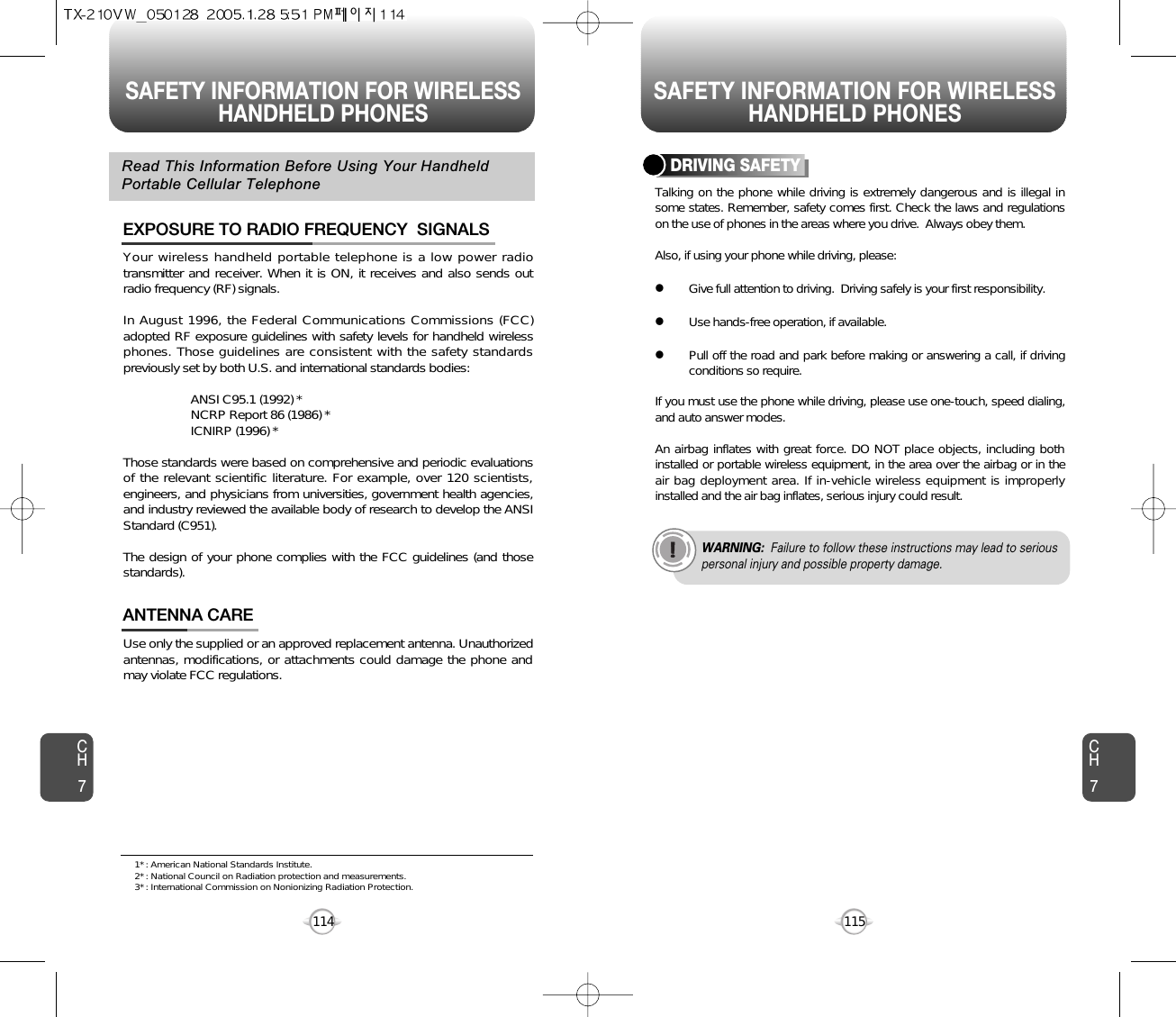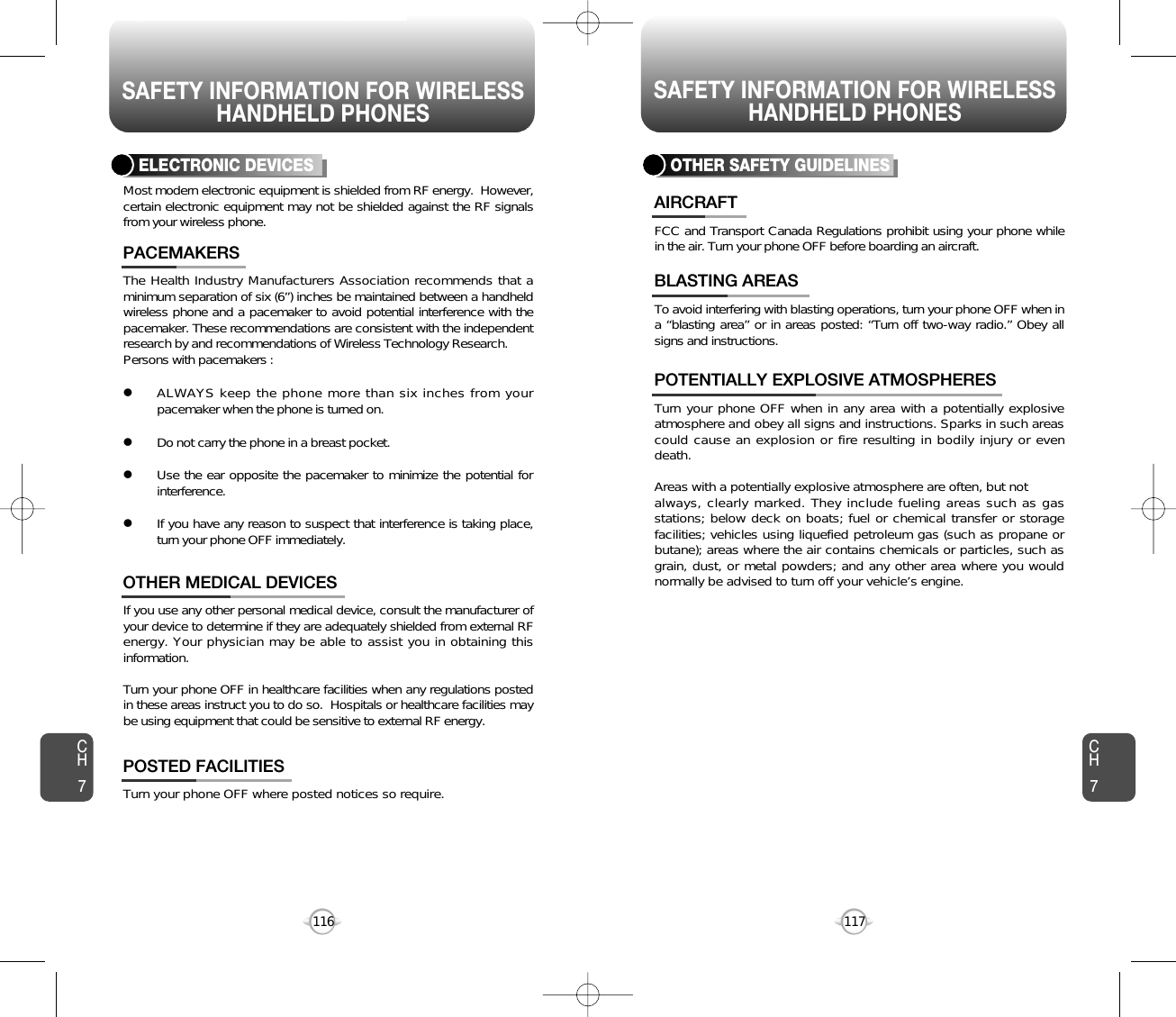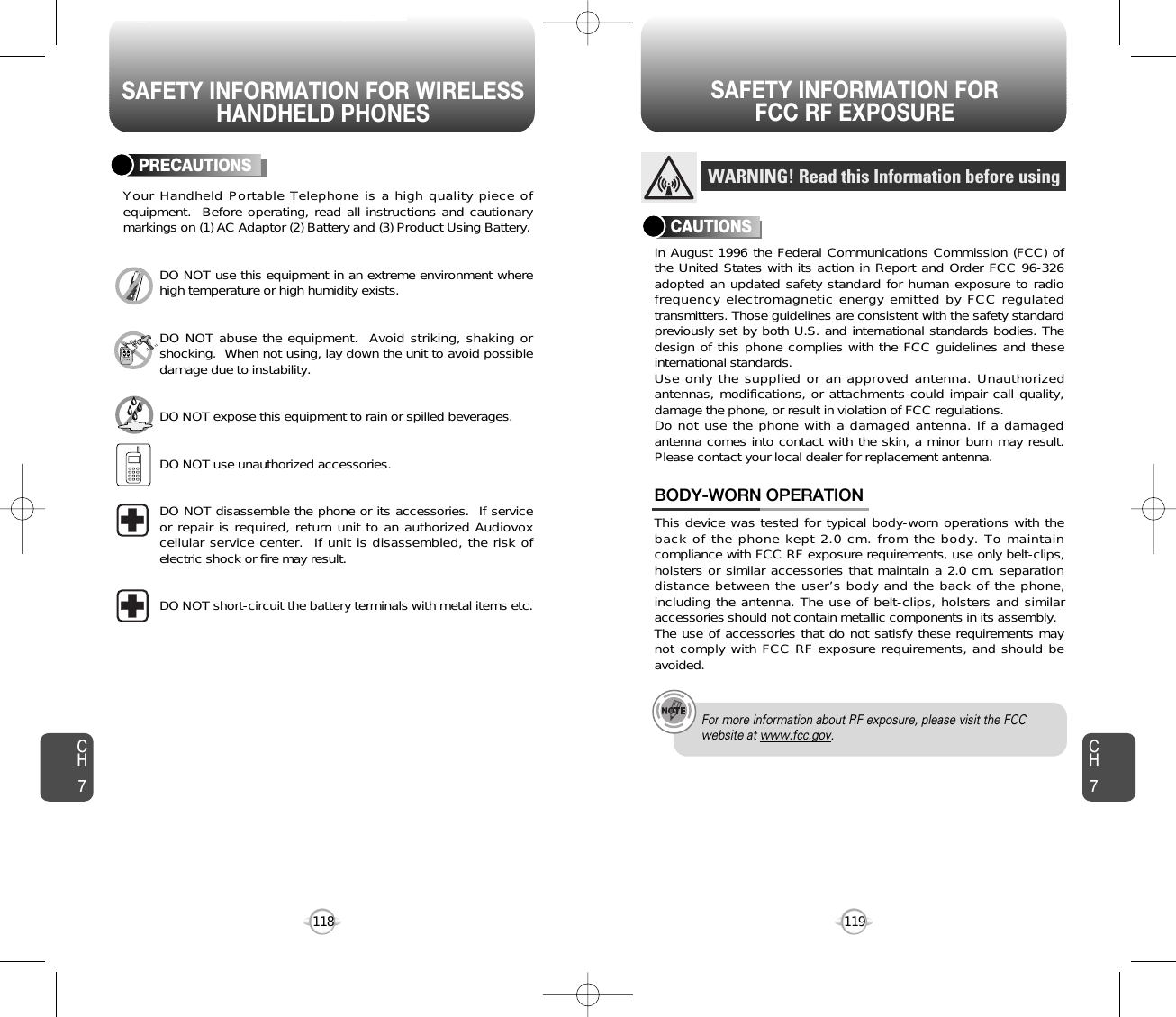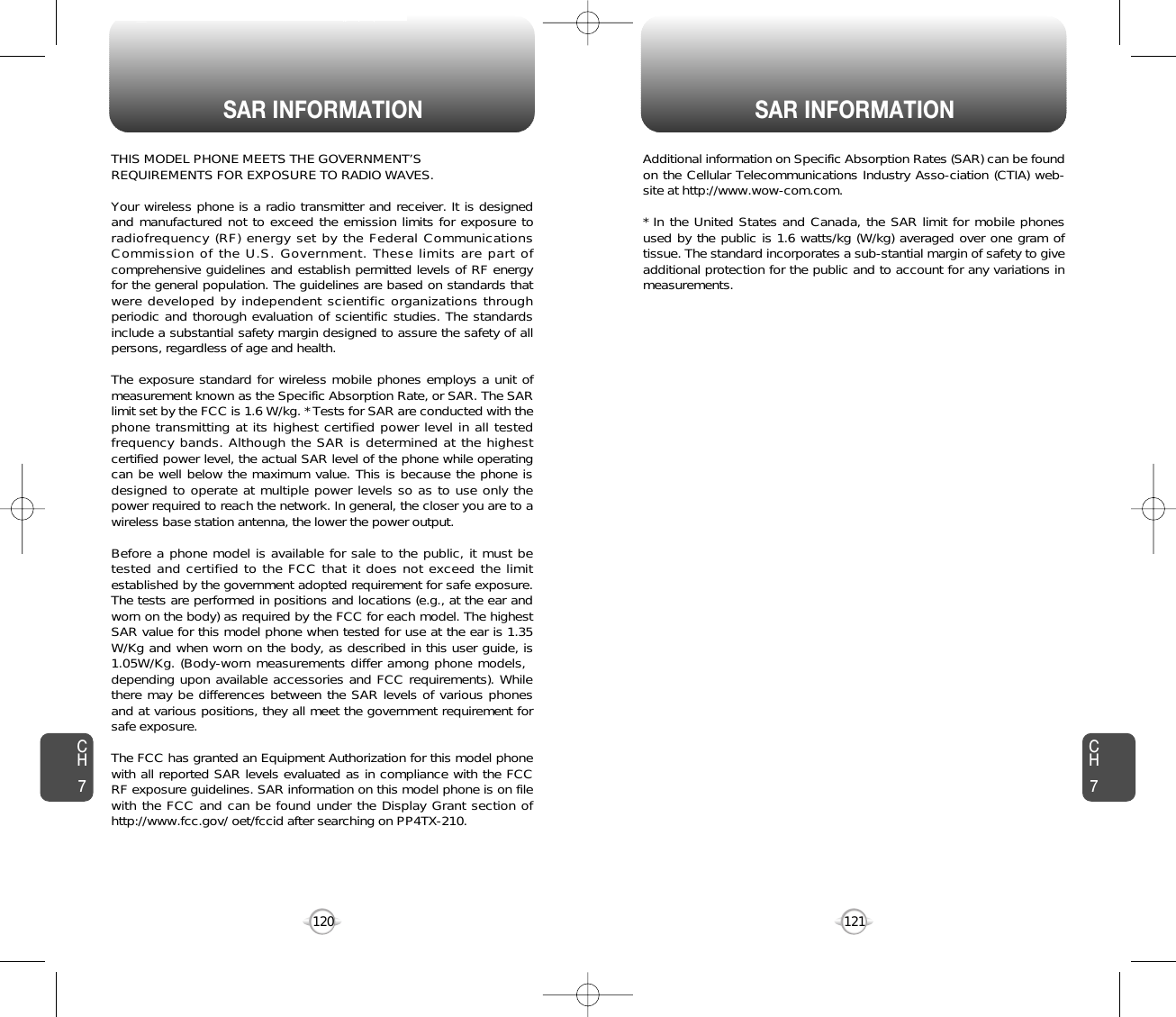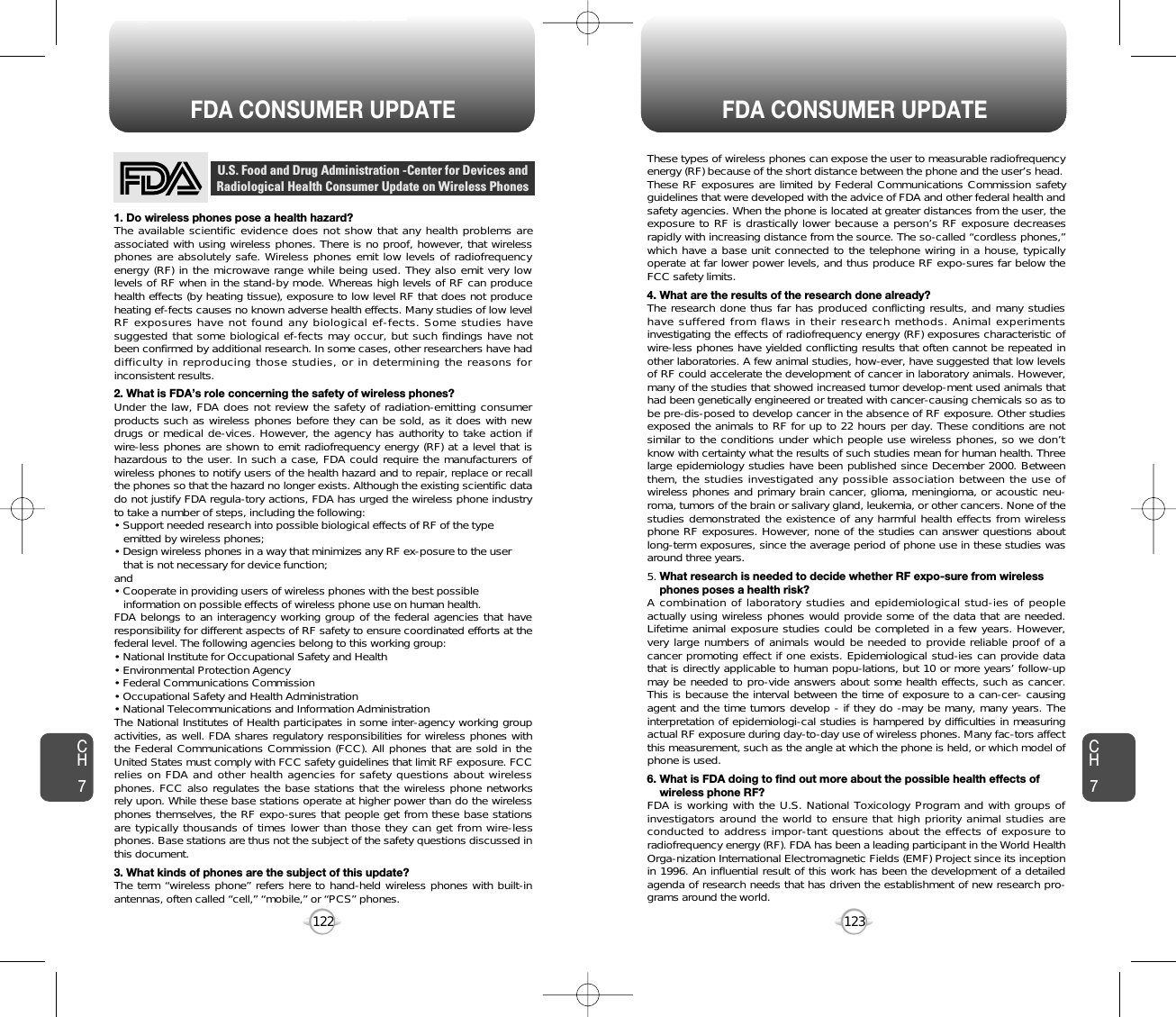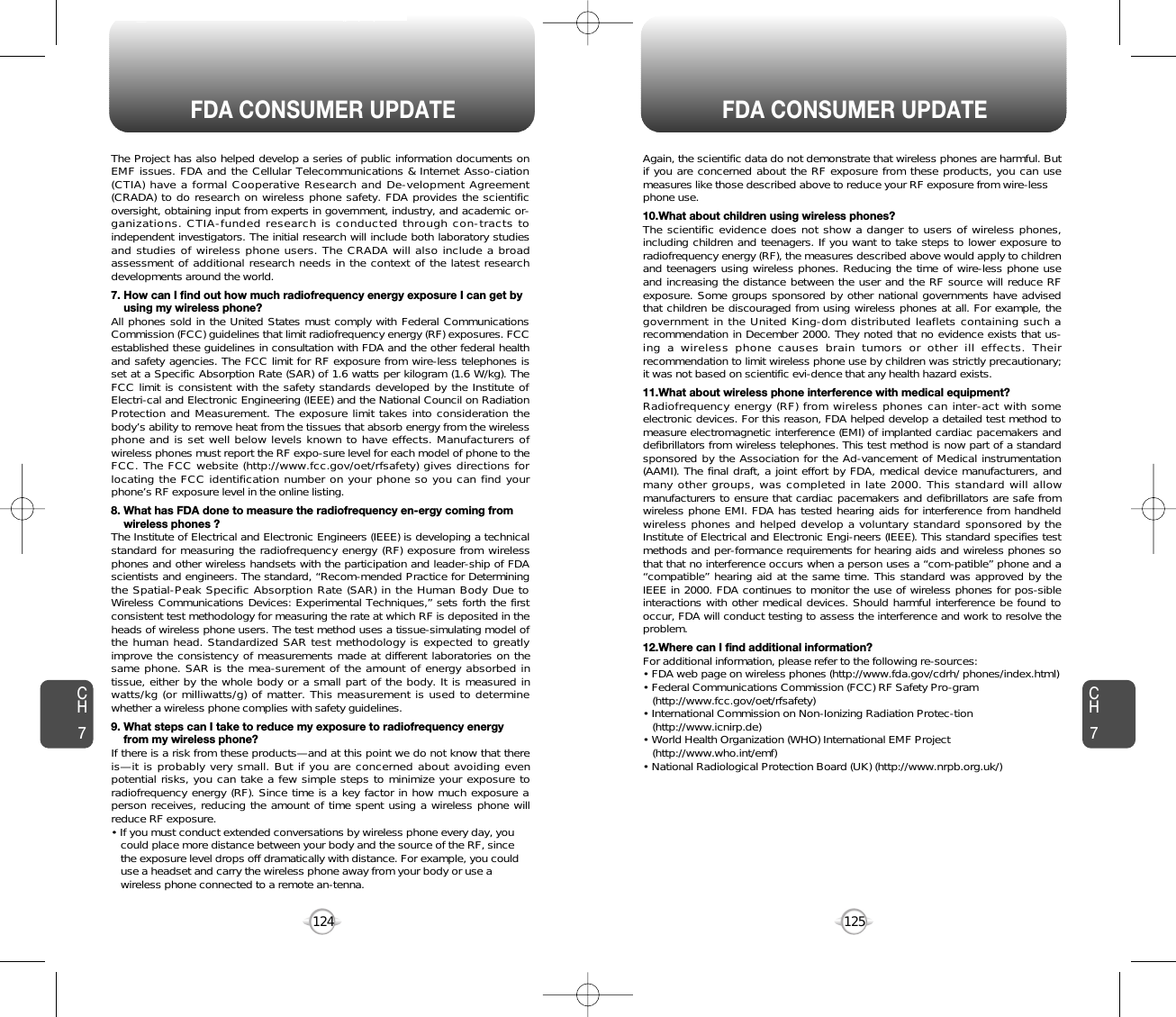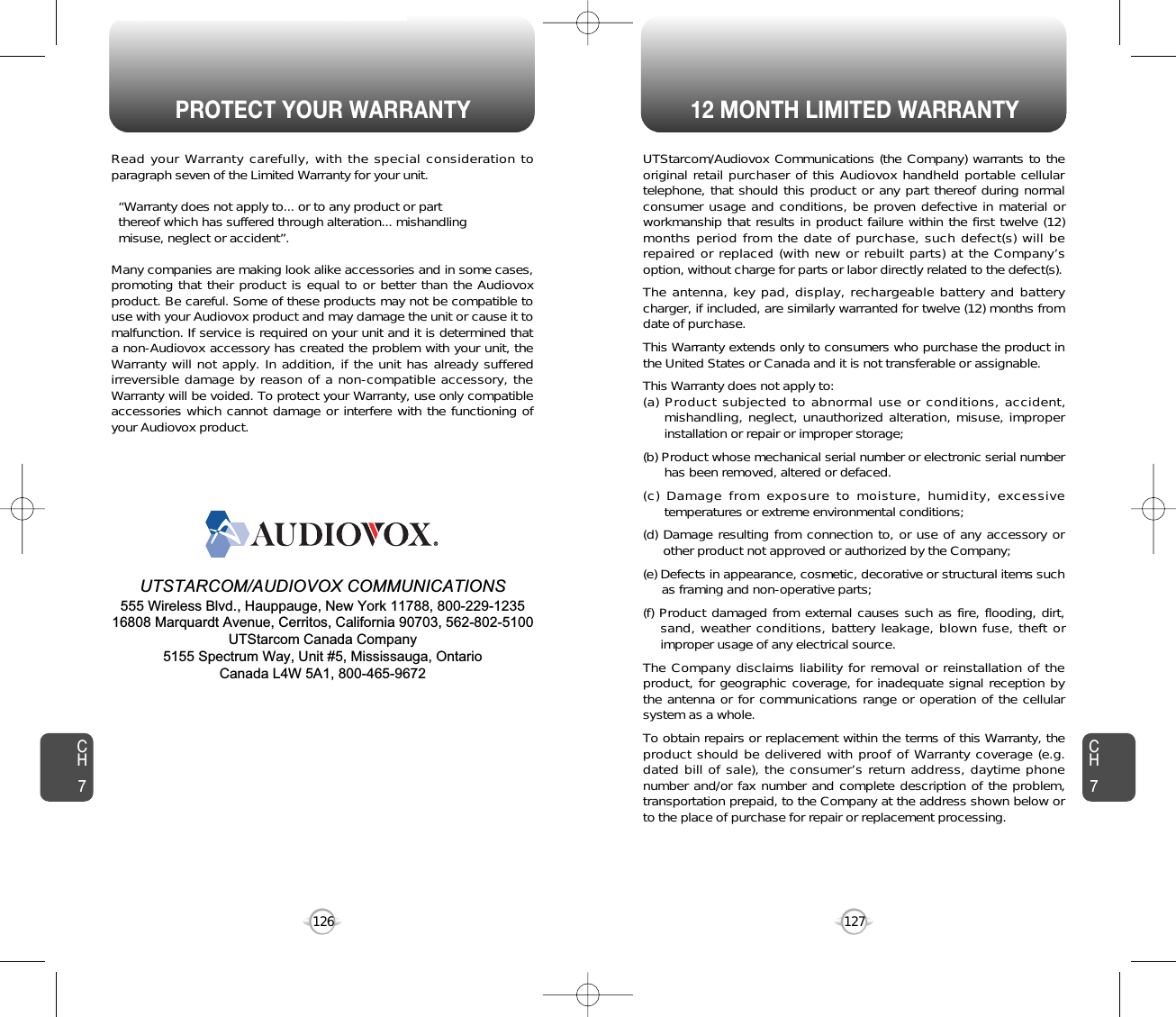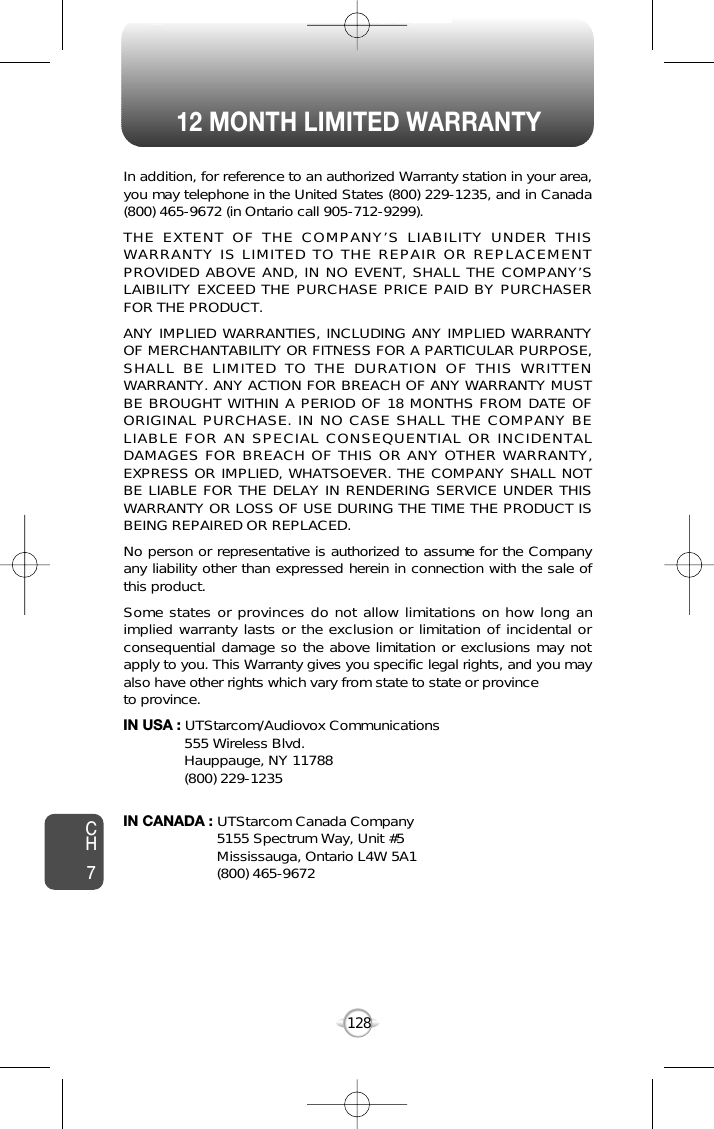Pantech TX-210 Tri-Mode Dual-Band Phone (AMPS/CDMA/ PCS CDMA) User Manual TX 210VW 050128
Pantech Co., Ltd. Tri-Mode Dual-Band Phone (AMPS/CDMA/ PCS CDMA) TX 210VW 050128
Pantech >
Contents
- 1. User Manual
- 2. Users Manual
User Manual
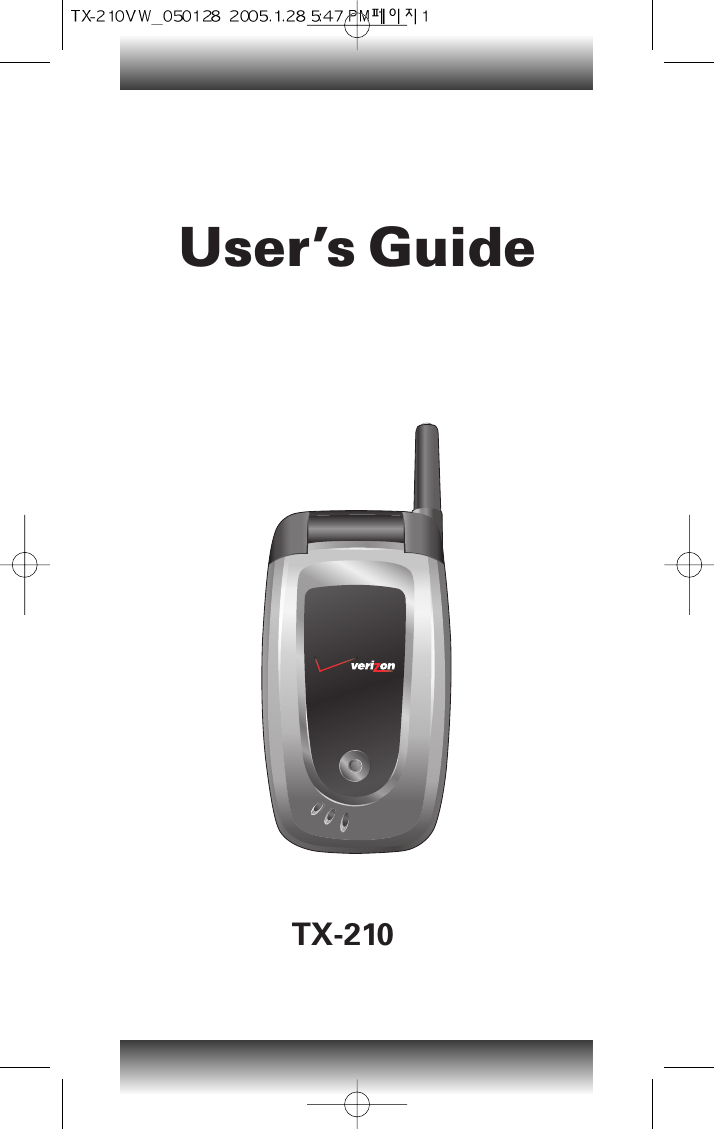
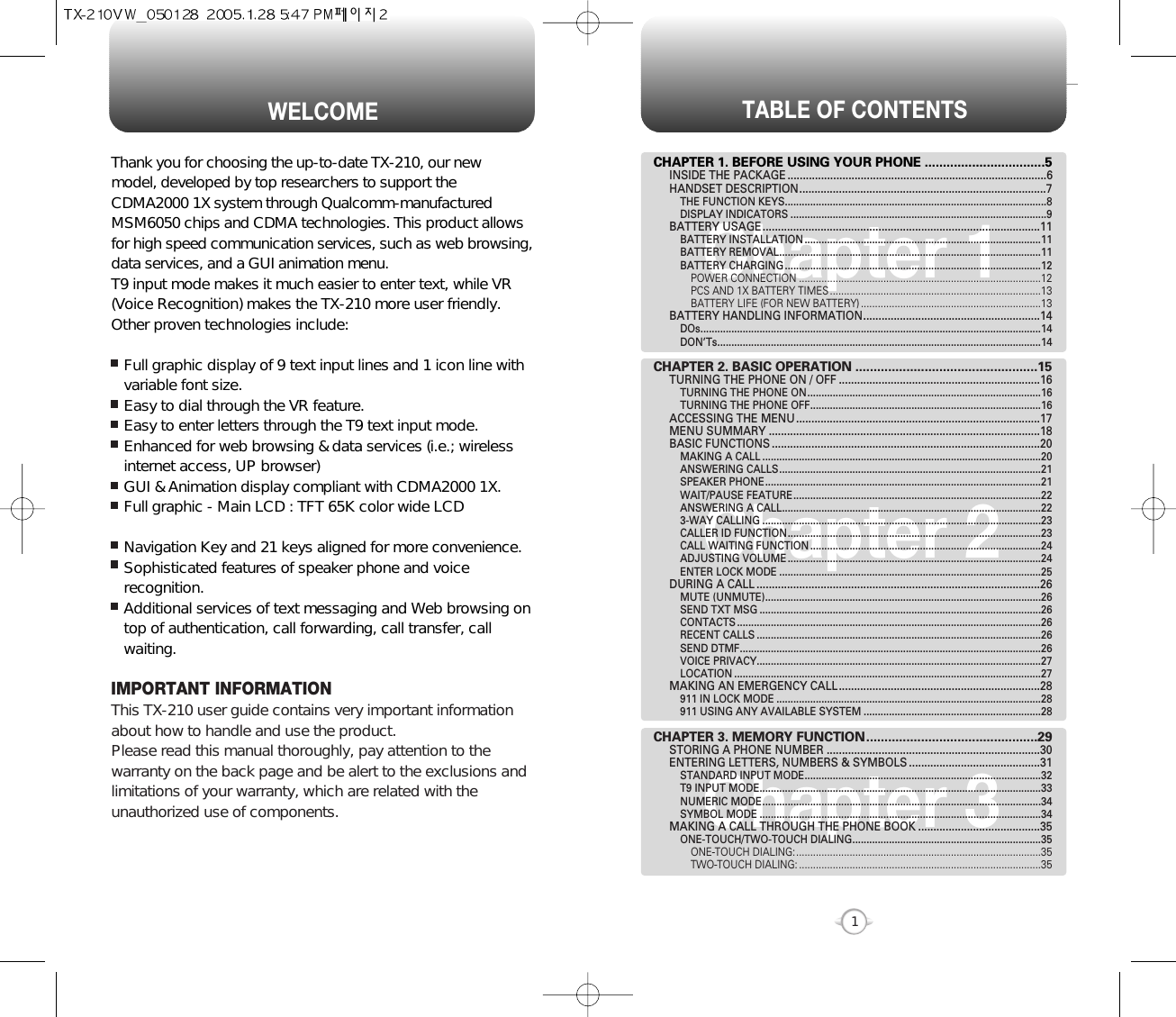
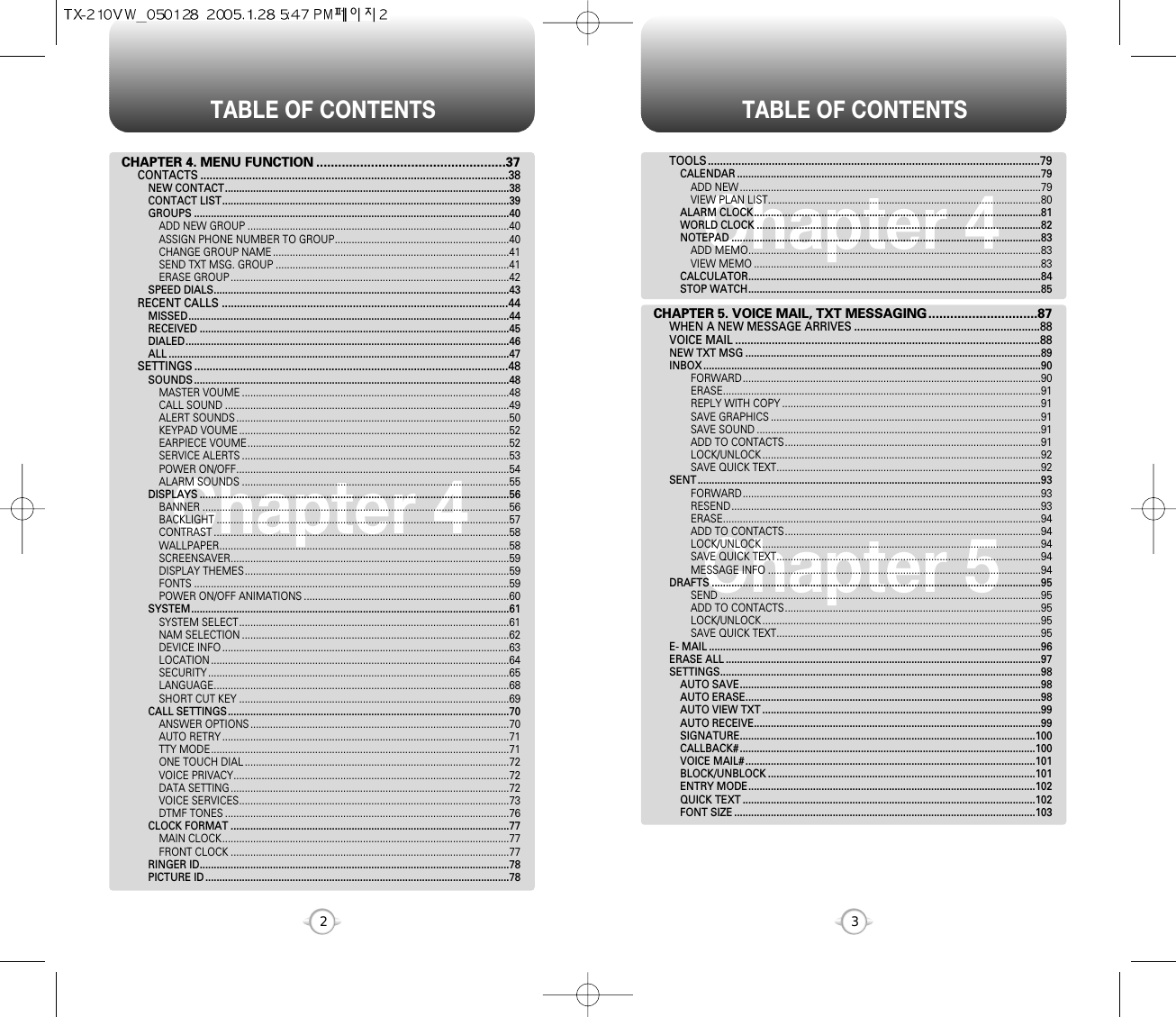
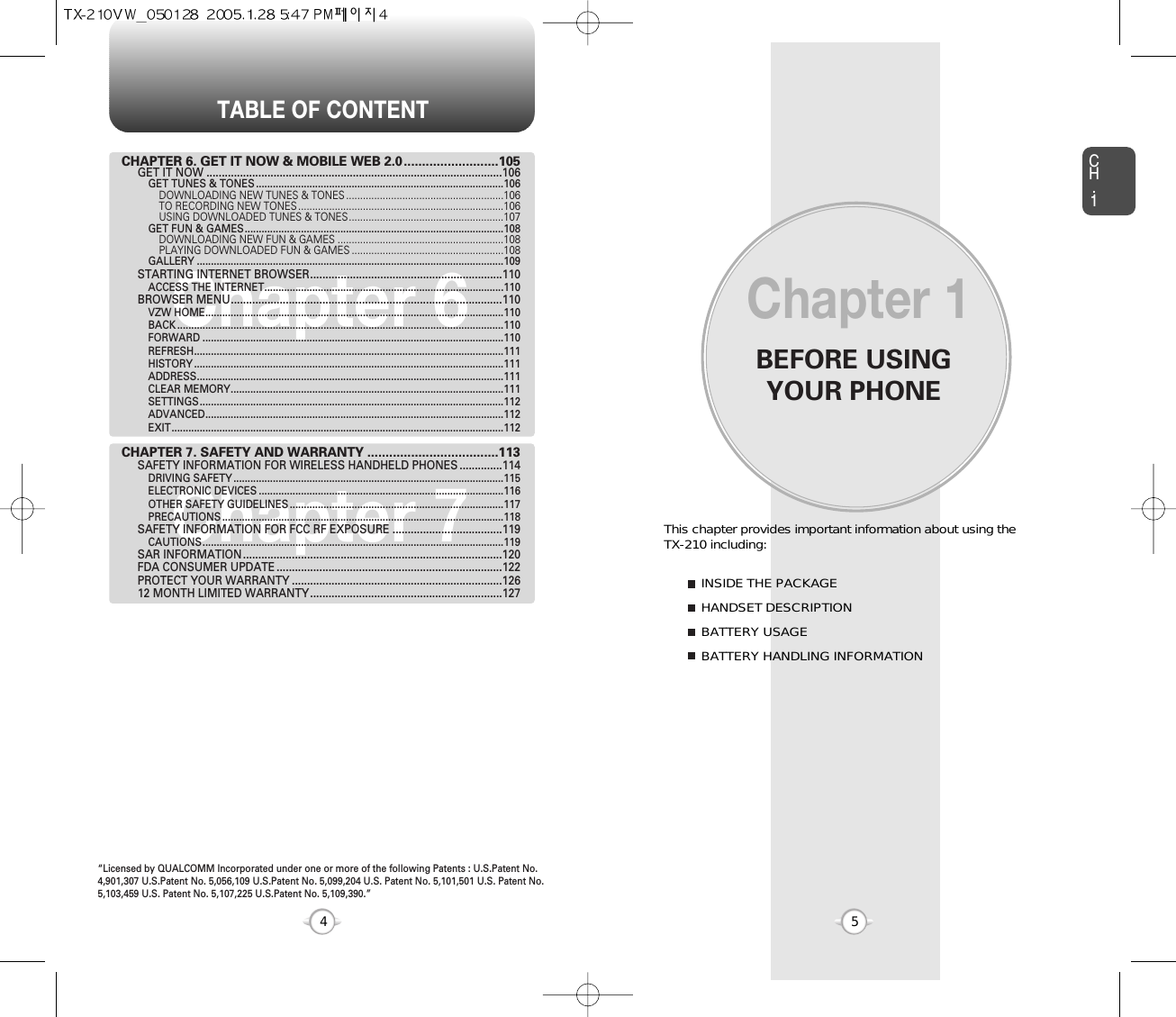
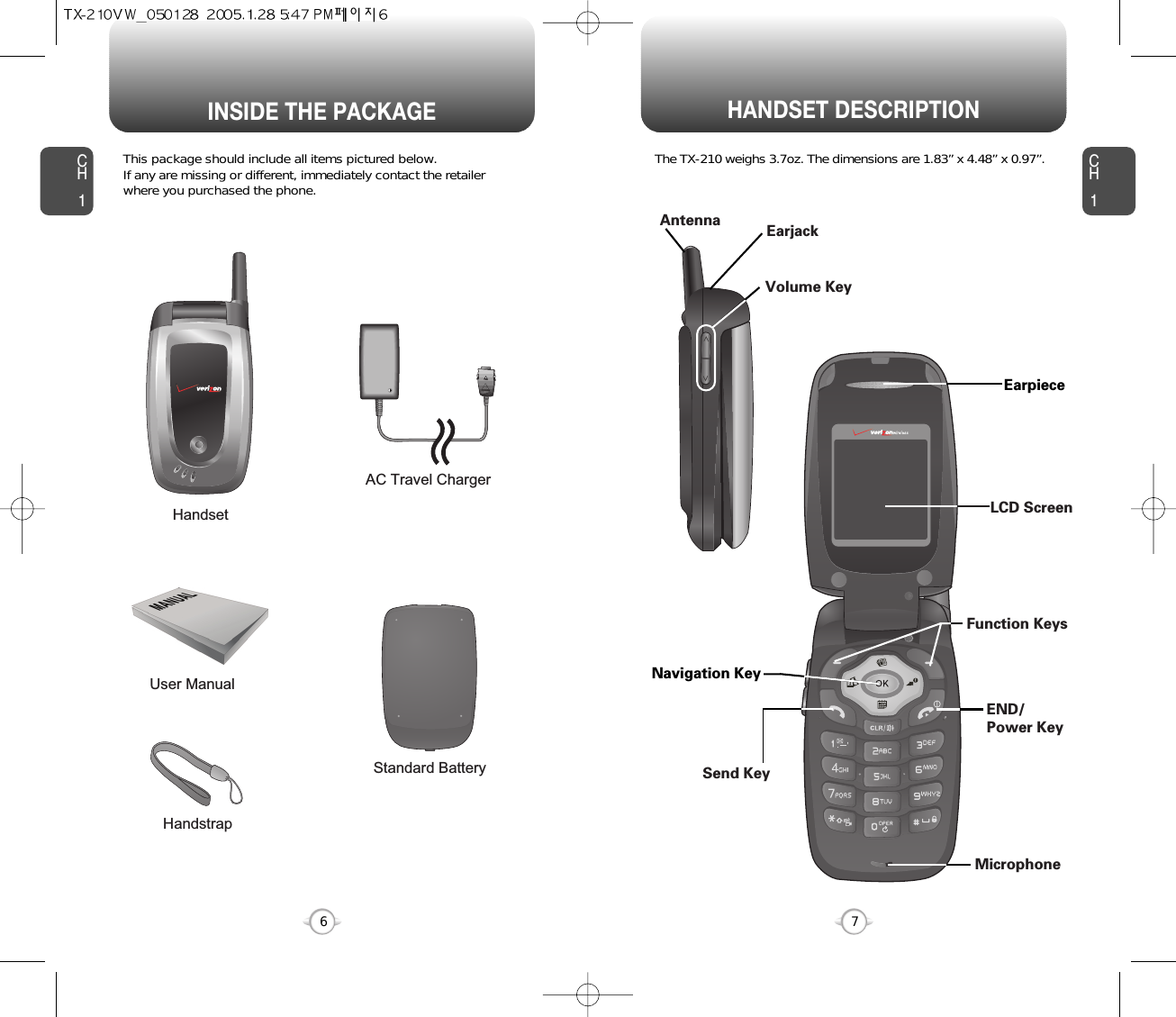
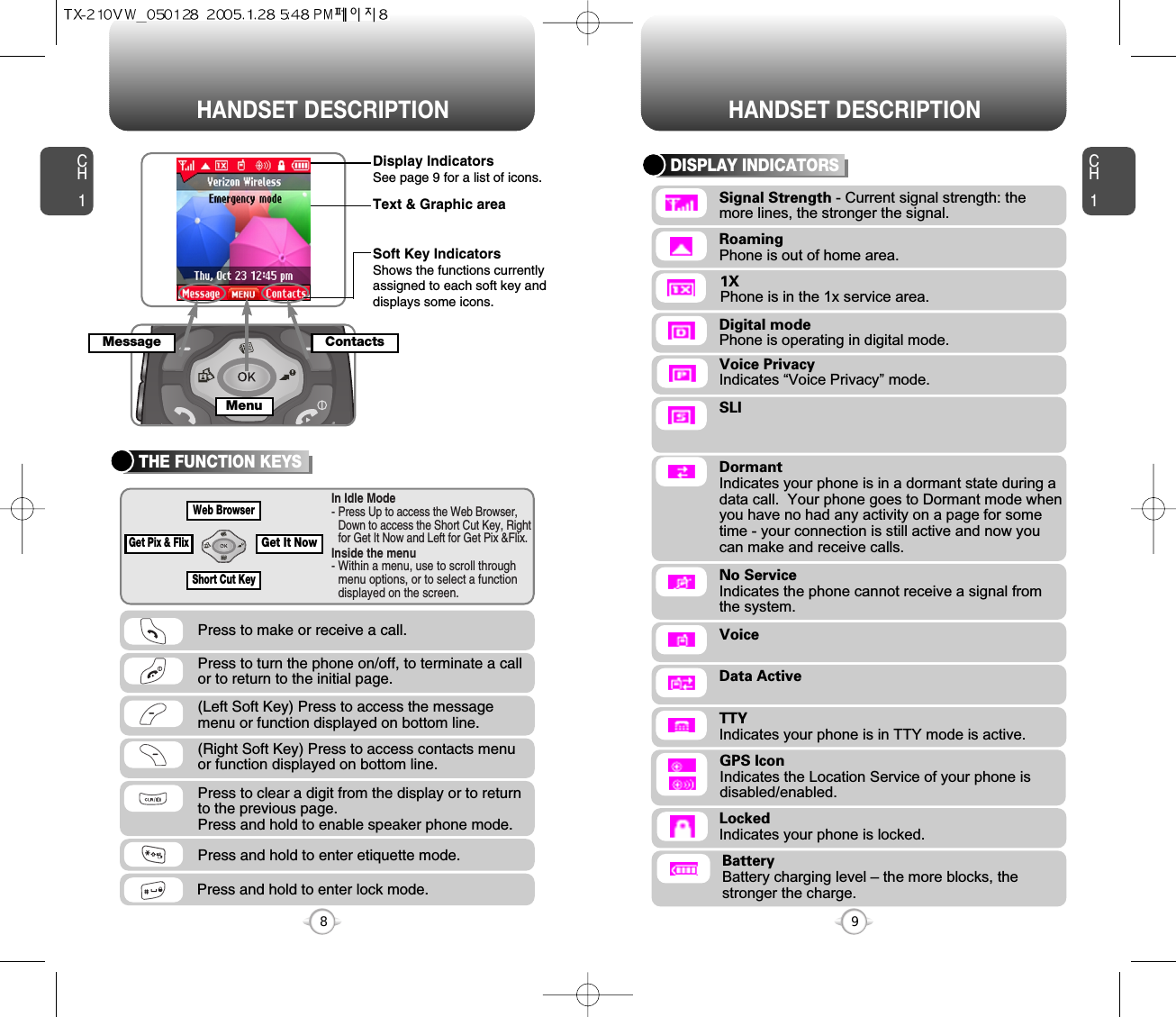
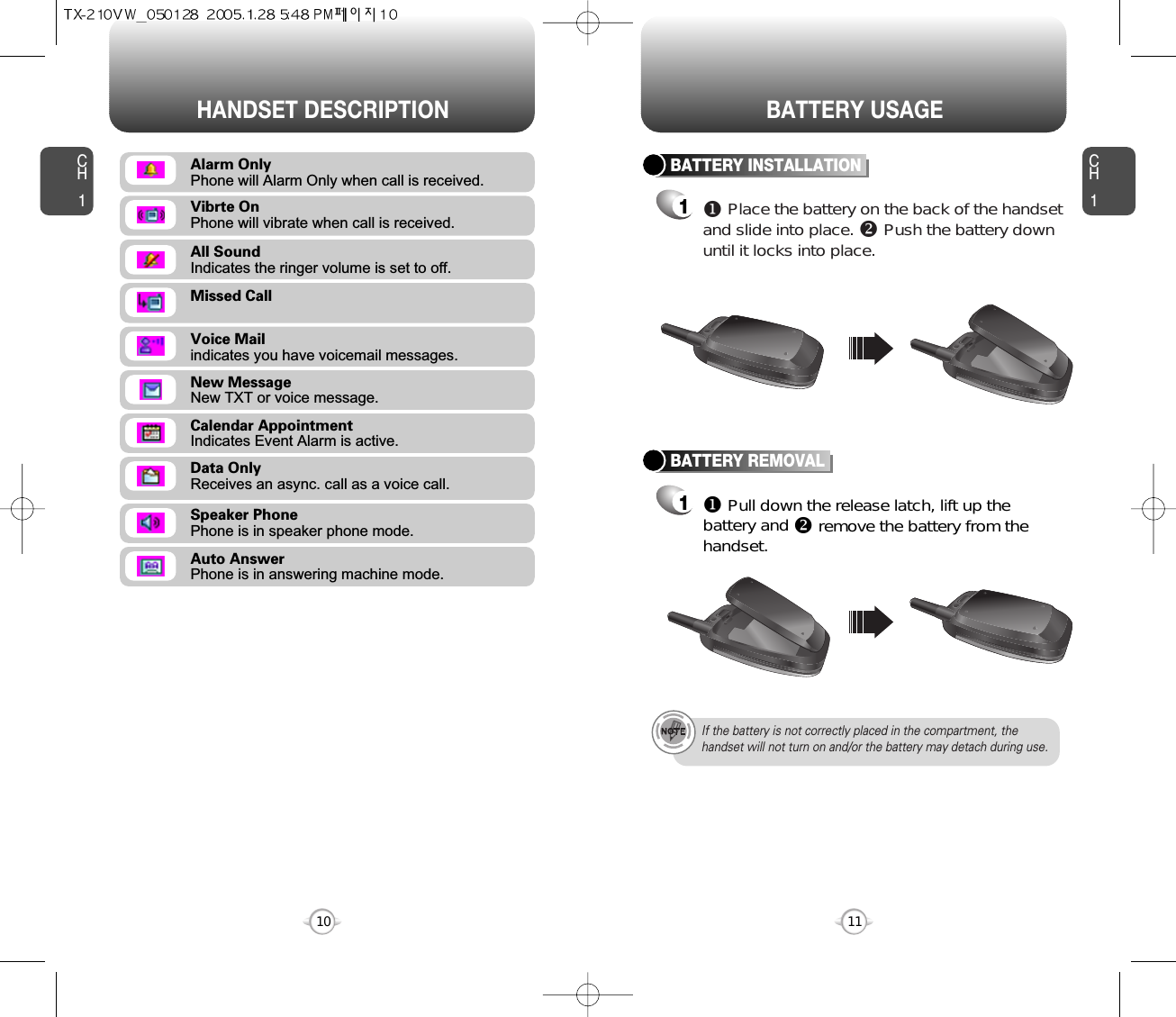
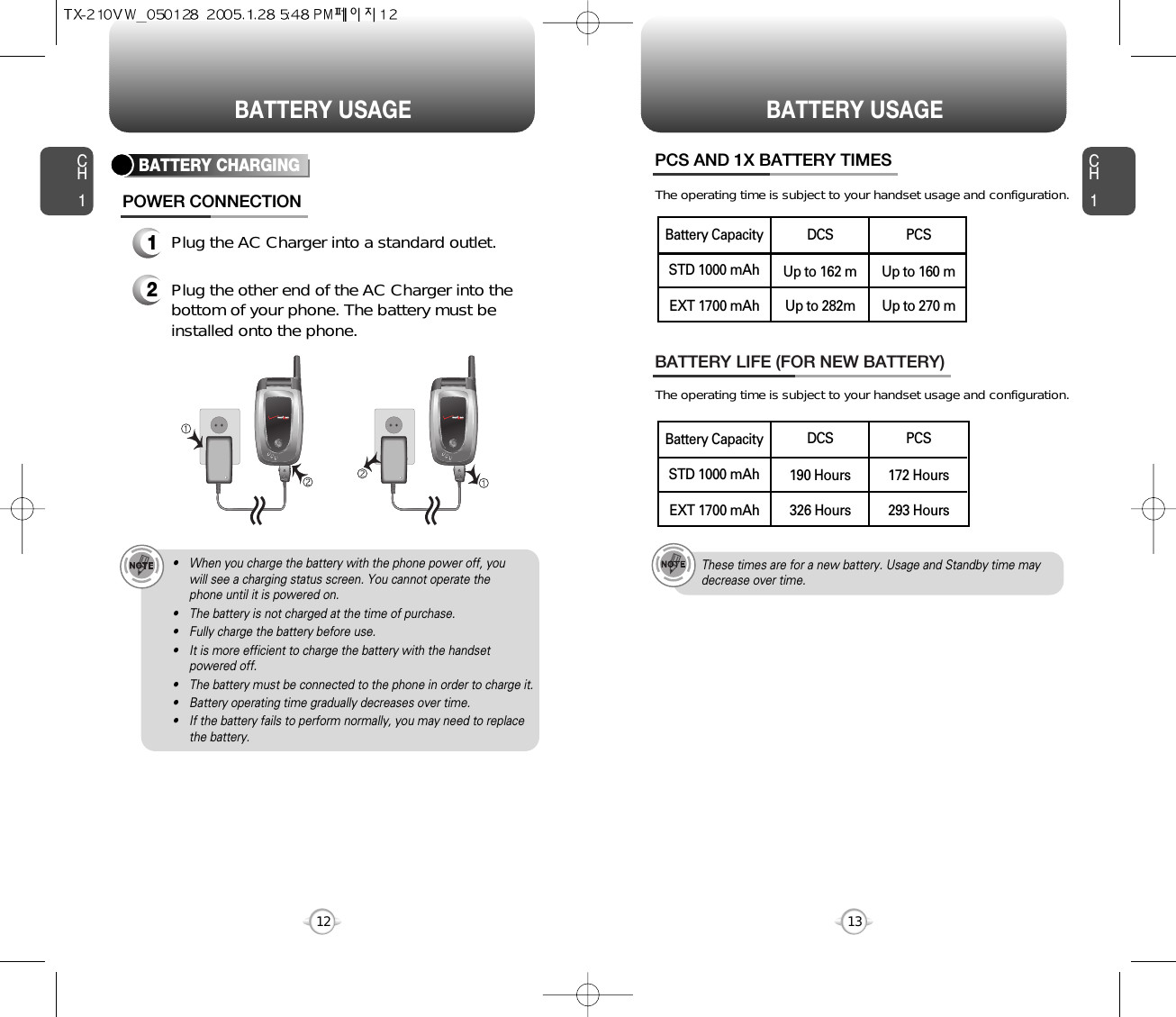
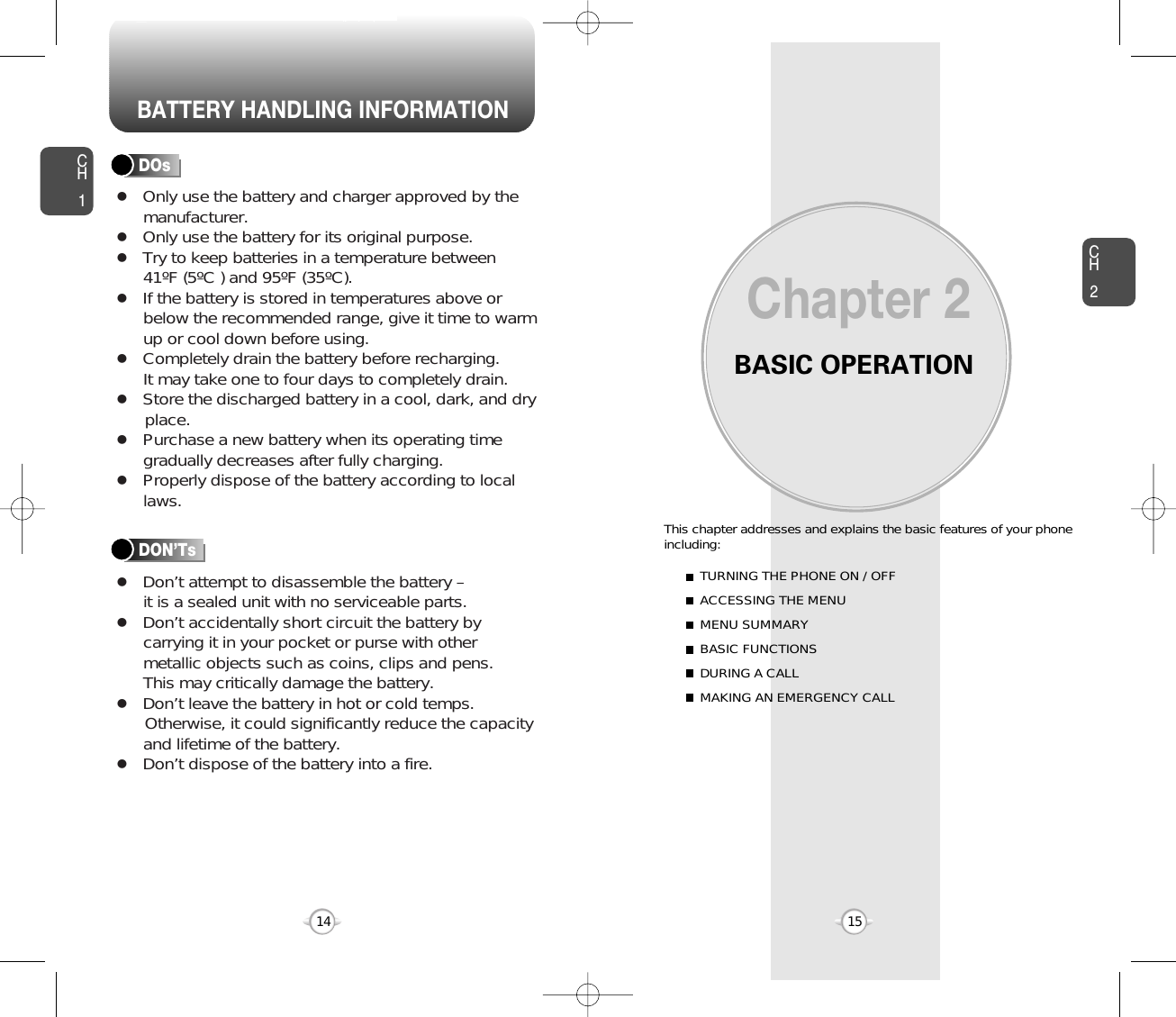
![ACCESSING THE MENUCH2Your phone can be customized via the menu. Each function can beaccessed by scrolling with the Navigation Key or by pressing thenumber that corresponds with the menu item.1To access the menu in the idle mode, press [MENU].2Use the Navigation Key to scroll through themenu.3To return to the previous page, press .To exit the current menu and return to the idlemode, press . 4Press the Navigation Key to enter a functionwhen its main page is displayed or press itsassigned number to have direct access to the function.17CH2TURNING THE PHONE ON1Press and hold until your “Power On” logo appears and the tone sounds.• To select a logo, refer to page 58 for more details. (Settings & Tools>Displays>Wallpaper) for more detail.• If “Password” appears on the display enter your 4-digitpassword to unlock your phone.• The default password is the last 4 digit of your phonenumber.16TURNING THE PHONE OFF1Press and hold until your “Power Off” logoappears.• Immediately change or recharge the battery when “LOW BATTERY!! PHONE IS TURNING OFF!” appears onthe display. Memory may possibly be damaged if the phoneturns off due to the battery completely draining.• Turn the phone off before removing or replacing the battery.If the phone is on, unsaved data may be lost.Hotkey In idle mode, move the Navigation Key as follows to access these functions:• Upward movement : Web Browser• Downward movement : Short Cut Key• Rightward movement : Get It Now• Leftward movement : Get Pix & FlixTURNING THE PHONE ON / OFFlTo search through the menu in numerical order, press the Navigation Key.Get It NowMessagingContactsRecent CallsSettings & Tools](https://usermanual.wiki/Pantech/TX-210.User-Manual/User-Guide-523909-Page-10.png)
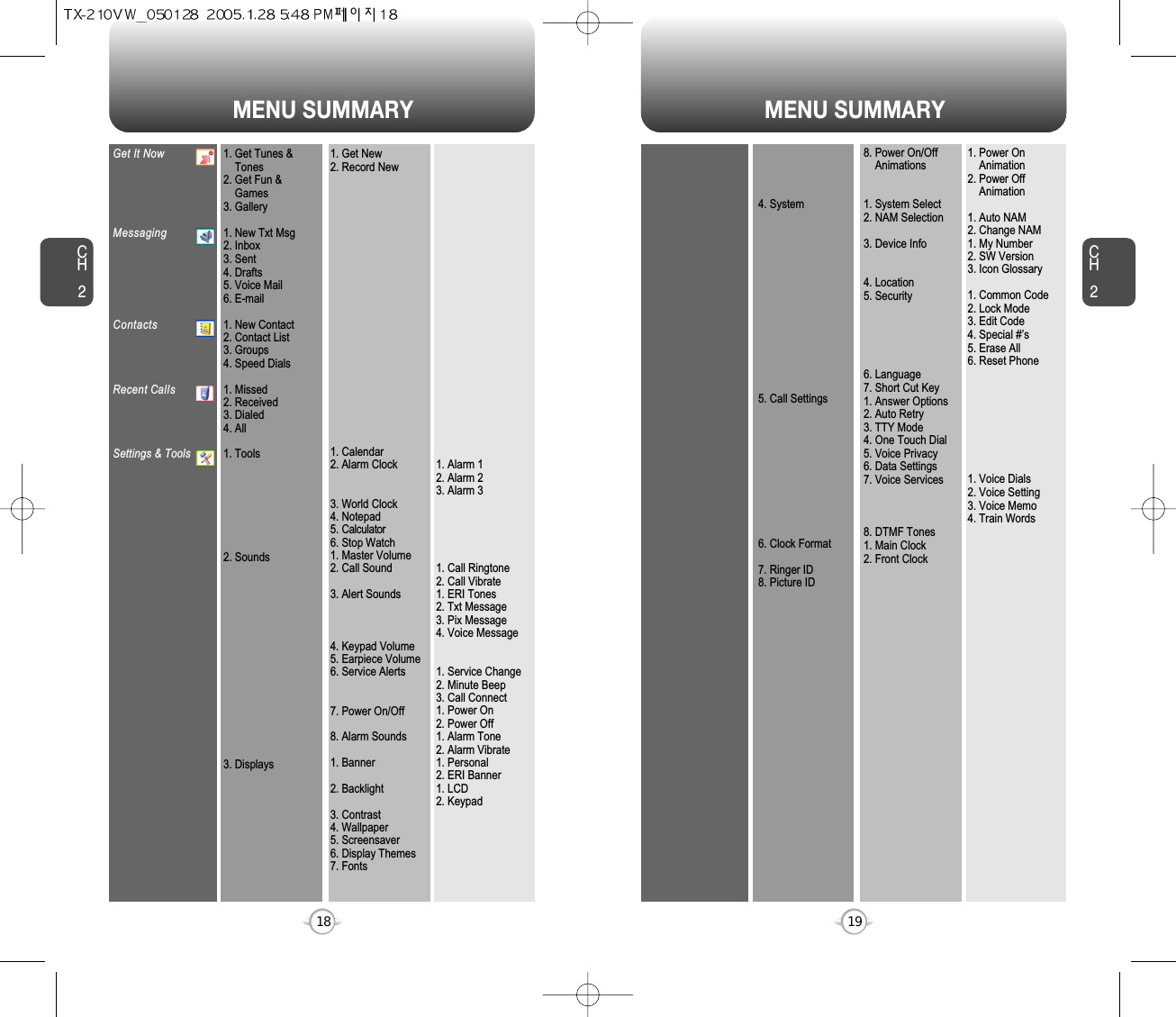
![BASIC FUNCTIONSCH221CH220BASIC FUNCTIONSMAKING A CALL1Enter a phone number.To modify the phone number you have entered :• To erase one digit at a time press .• To erase the entire number, press and hold .To find the phone number with you’r contact list :• To enter a part of the phone number, then press[Options], select “Search”. Phone number display in contact listIf contact’s name field empty, then highest priority phonenumber displayed. If any phone number and name is notexist then email address diaplay. Referece “Contact display order”.All matching entries will be displayed. To call the selectednumber, press .To send the txt with phone number :• To enter a part of the phone number, then press[Options], select “Send Txt Msg . Please refer to page 89for more details on “Send TXT Msg”.2Press . The indicator, , appears on the display.• If “CALL FAILED” appears on the display or the line is busy,press or . • If you activate the “AUTO RETRY” function, the phone willautomatically retry for the number of times you haveselected. (refer to page 71).• When you place or receive a call from stored phonenumbers, both the name and phone number will bedisplayed.• There is another way to make a call through the VR mode,which is called “VAD (Voice Activated Dialing)”. Please refer to page 73 (Voice Service) for more details.• If “Enter Lock Code” appears on the display enter your 4-digit password to unlock your phone.3To end a call, press .To ignore incoming calls, press [Ignore].ANSWERING CALLS1When your phone rings or vibrates, press to answer the incoming call. (Depending on your phone’s settings, you mayalso answer incoming calls by opening thephone or by pressing any digit key.)2To end a call, press .The speaker phone feature lets you hear audio through the speaker andtalk without holding the phone.SPEAKER PHONE1To activate the speaker phone in idle, answeringor calling modes, press and hold .2The phone returns to normal (Speaker Phone Off)after ending a call or when the phone is turned offand back on.](https://usermanual.wiki/Pantech/TX-210.User-Manual/User-Guide-523909-Page-12.png)
![BASIC FUNCTIONS BASIC FUNCTIONSCH223CH222ANSWERING A CALL1To answer a call, press any key except , ,, or .2To end the call, press .In Auto Answer Mode a call is automatically answered after apreset number of ring tones. See page 70 for more details.If one of the people you called hangs up during your call, youand the remaining caller stay connected. If you initiated the calland are the first to hang up, all three callers are disconnected.lBy pressing [MENU] tnen select “Settings & Tools” menu,press , you can select either “Flip Open”, “Any Key”or “Send Only” to answer a call. lf “Send Only” is selected, thephone can only be answered by pressing . See page 71 for more information.With Three-Way Calling, you can talk to two people at the same time.When using this feature, the normal airtime rates will be applied foreach of the two calls.3-WAY CALLING1Enter a number you wish to call then press .2Once you have established the connection,enter the second number you wish to call thenpress .3When you’re connected to the second party,press again to begin your three-way call.Pauses are used for automated systems (i.e., voice mail, calling cards).Insert a pause after a phone number then enter another group ofnumbers. The second set of numbers is dialed automatically after thepause. This feature is useful for dialing into systems that require a code.WAIT/PAUSE FEATURE1To insert a wait/pause, enter a phone numberthen press [OPTIONS]. Select either a HardPause (“P” appears) or a Wait (“W” appears).2Press to dial or to save.Please refer to page 30 for more details about storing a phone number.Identifies caller by displaying their phone number. If the caller’s nameand number are already stored in your phone book, they both willappear. The caller ID is stored in the call history.CALLER ID FUNCTION](https://usermanual.wiki/Pantech/TX-210.User-Manual/User-Guide-523909-Page-13.png)
![BASIC FUNCTIONS BASIC FUNCTIONSCH225CH224ENTER LOCK MODE1To lock the phone, press and hold .2To unlock the phone, press or [UNLOCK],then input your password, then press [OK].The lock feature will deactivate when the phone is powered off. Upon next power up, you will need to press to lock phone again.lNotifies you of an incoming call when you are already on a call bysounding a beep tone and displaying the caller’s phone number.CALL WAITING FUNCTION1To answer another call while on the phone,press . This places the first call on hold. To switch back to the first caller, pressagain.Adjusts the volume of the ringer, key beep and speaker.ADJUSTING VOLUME1Press [MENU], then select “Settings & Tools”menu, press then select one of the following.2Adjust volume then press [OK] to save it.Master Volume : Controls the ringer volume.Keypad Volume : Controls the keypad volume.Earpiece Volume : Controls the earpiece volume.lll• To adjust earpiece volume during a call, press the NavigationKey up or down.• To adjust master volume, press short side up/ down key.•In Idel Mode:Side Volume Up key Long Press: Volume key shall bring device out of silence.Side Volume Down key Long Press: Switch between on/off sound including alarm but except speaker.Call Waiting is a system dependent feature. Please contact yourservice provider for details.](https://usermanual.wiki/Pantech/TX-210.User-Manual/User-Guide-523909-Page-14.png)
![DURING A CALL DURING A CALLCH227CH226Increases security during a call.VOICE PRIVACYEnables the network to locate your current location through GlobalPositioning System (GPS). (Refer to page 66 for more details.)LOCATION1Press [OPTIONS] .1Press [OPTIONS] .Enables you to send a TXT message (SMS) during a call.To display menu options during a call, press [Options].SEND TXT MSG1Press [OPTIONS] .To select the phone number in your recent calls List.RECENT CALLSAutomatically transmits your phone number to a pager during a call.(Dependent on pager service)SEND DTMFTo select the phone number in your internal Contact List.CONTACTS1Press [OPTIONS] .1Press [OPTIONS] .1Press [OPTIONS] .The caller cannot hear you or any sounds from your side but you canstill hear them.MUTE (UNMUTE)1Press [Mute].To deactivate, press [UNMUTE].The phone will automatically un-mute in Emergency Call or Callback mode.ll](https://usermanual.wiki/Pantech/TX-210.User-Manual/User-Guide-523909-Page-15.png)
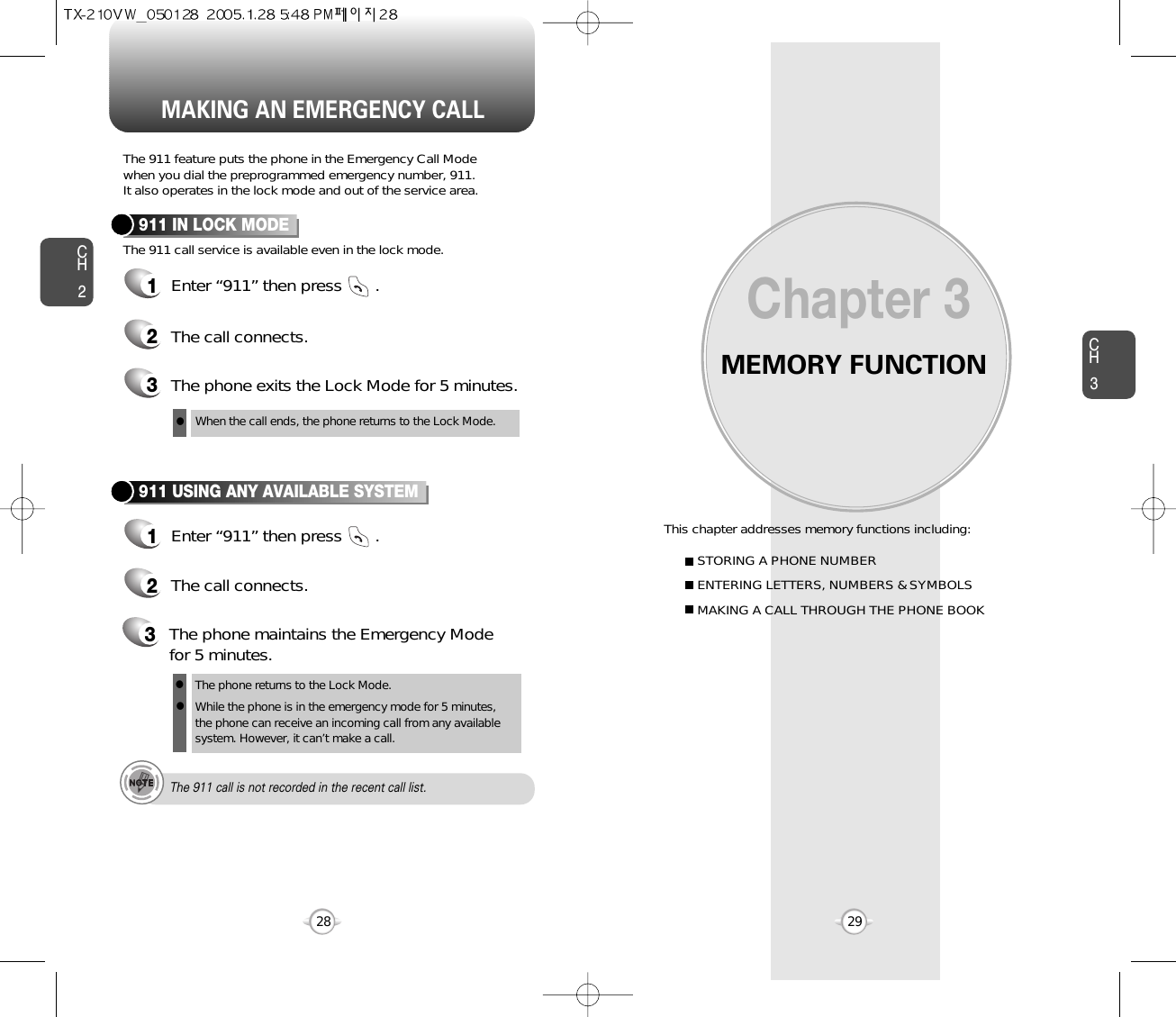
![Enter a name. Please refer to page 31 for more details onentering letters, numbers & symbols. To change the input mode, press [Abc]. Press the Navigation Key down to select otheroptions (Mobile1.2, E-mail1.2, etc...). If entered phone number, press [OPTIONS] to select one of the following options:Input mode indicatorT9Word : T9 modeAbc : Abc modeABC : ABC mode123 : Number modeSymbols : Symbol modeSTORING A PHONE NUMBERENTERING LETTERS, NUMBERS & SYMBOLSCH3The input mode (Alpha editor) will automatically be activated whennecessary to enter letters and numbers. As shown below, there are 4available modes ; Standard input mode (Abc), T9 input mode(T9Word), Numeric mode (123), and Symbol mode (Symbols).The following illustrates the function assigned to each key in theAlpha Editor.31CH.3The phone book stores up to 500 entries.1Enter phone # then press [SAVE] thenchoose “Create New” or “Update Existing”.Press [OK] to select. The input mode indicator appears on the upper rightof the display when letters and numbers are entered.To select the desired input mode among the 4 modesbelow, press [MODE], then enter letters andnumbers.2If “Create New” is selected, the phone numberwill appear above a list. Press the NavigationKey up or down to choose the type of numberyou’re adding, as indicated by the icon. Press [OK] to select. If “Update Existing” isselected, your contact list is displayed. Choosethe entry to add the phone number to, thenpress [OK]. You will then see the phonenumber listed about a list. Press [OK] to select.34To store the entry, press [SAVE]. “CONTACT SAVED” will be displayed.30ModeNextSpaceCaps LockClearSendPress to change mode.[T9Word][Abc][ABC][123][Symbols]Press to view the next matching word ifthe highlighted word is not the word youintended.Press to accept a word and add a space.Press to select a letter case of thestandard text input or T9 text input mode.[Abc], [ABC] and [abc] indicate thestandard text input.[T9Word], [T9WORD] and [T9word]indicate the predictive text input.Press to delete a character to the left ofthe cursor.Send the letters and numbers you enter.KEY FUNCTIONlSet Speed DiallSet Voice DiallSet As DefaultlAdd Pause](https://usermanual.wiki/Pantech/TX-210.User-Manual/User-Guide-523909-Page-17.png)
![ENTERING LETTERS, NUMBERS & SYMBOLS ENTERING LETTERS, NUMBERS & SYMBOLSCH3The T9 input mode incorporates a built-in-dictionary to determine aword based on the entered characters. A word can be entered morequickly by pressing a key once per character.T9 INPUT MODE1Select the T9Word mode by pressing [Abc].2Press a digit key once to enter the characteryou want then enter all the characters to inputthe word you want.3To view the next matching word, press .To enter a compound word:• Enter the first part of the word then press to accept it.• Enter the last part of the word then press to enter the word.Select Abc mode by pressing [Abc].When you select this mode, the Abc icon appears as a visualconfirmation.- Find the key that corresponds to the letter you want to enter.- Press it as many times as needed for the letter to appear on thescreen.- To enter the name “John”:Press [ ] JPress [ ] oPress [ ] hPress [ ] n33CH3Use the digit keys to enter letters, numbers and characters.STANDARD INPUT MODE1Enter letters using the key pad as follows:2To enter a space, press . The cursor willautomatically move to the next column.3Repeat until letters are entered. There is a 16-letter limit.4To delete one digit, press . To delete theentire entry, press and hold .To change the input mode, press [Abc].32Key Pad12ABC3DEF4GHI:9WXYZ.ADG:W@BEH:X?CFI:Y!234:Z-ADG:91 TimeRepetitions2 timesRepetitions3 timesRepetitions4 timesRepetitions5 times4To accept the matching word then enter aspace, press .5To change from lowercase to uppercase, press .To enter “Fun fare” in the T9 input mode.- After you enter the 1st letter, press [Abc] to select T9 modeand to choose the lower case (T9Word).- Press and you will see “Fun” highlighted. Press to select it.- Press and until you see “ease” highlighted. Press to select the next matching word, you will see “fare” then enter a space.](https://usermanual.wiki/Pantech/TX-210.User-Manual/User-Guide-523909-Page-18.png)
![ENTERING LETTERS, NUMBERS & SYMBOLS MAKING A CALL THROUGH THE PHONE BOOKCH3NUMERIC MODE1Press [Abc] and scroll to the input mode tochanges to “Symbols (Symbol mode)”. 35CH3341Press [Abc] and scroll to the input mode tochanges to “NUM (Numeric mode)”.2To enter a number, press a digit key.Press [ ],orPress [ ].2Select symbol you want to enter with theNavigation Key.lUse the Navigation Key to view a different line of symbols.SYMBOL MODEAllows you to enter numbers.Allows you to enter symbols.Ideal for frequently dialed numbers, this feature allows phone bookentries to be dialed via the keypad with only one or two key presses.ONE-TOUCH/TWO-TOUCH DIALING1-9 : Press and hold the corresponding memory number for more than 1 second.ONE-TOUCH DIALING:10-22/97-99 : Press the first digit and second digits of the memory number short and long respectively.TWO-TOUCH DIALING:• If no phone number is stored in the location entered,“Unssigned location” will appear on the screen.](https://usermanual.wiki/Pantech/TX-210.User-Manual/User-Guide-523909-Page-19.png)
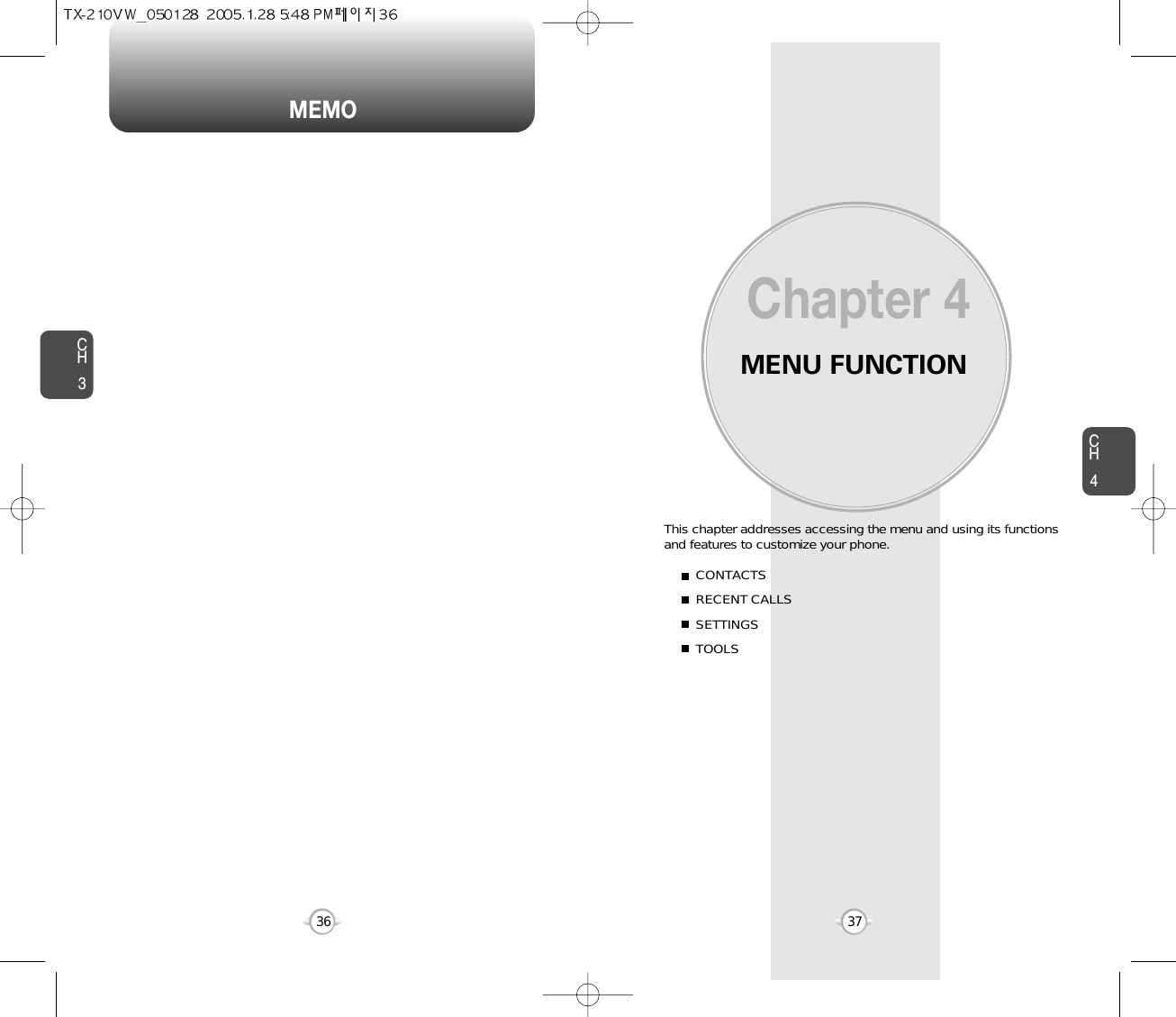
![CH439CH438Stores up to 500 entries, each of which can be assigned to a group.Entries can be retrieved by name or group. Retrieves an entry by name and calls by simply pressing . You can review all the entries stored in your phone book list orquickly find an entry by entering a name or its character string. CONTACT LISTCONTACTS CONTACTS12345Press [MENU], then select “Contacts” menu,then press “Contact List” or press [CONTACTS].Enter a name or its character string or scrollthrough the list with the Navigation Key. Please refer to page 31 for more details onentering letters, numbers & symbols.The list of names in your phone book isdisplayed alphabetically.To edit the entry, press [EDIT]. To show detail the entry, press [VIEW]. Press [OPTIONS] to 1. New Contact, 2. Erase,3. Send Txt Msg or 4. Call.To call the selected number, press [OPTIONS]then select “Call” or press .12Press [MENU], then select “Contacts” menu,then press “New Contact”.Adds a new entry.NEW CONTACTTo enter a name or number, use the NavigationKey to select the phone book field.Please refer to page 31 for more details on enteringletters, numbers & symbols.33.1 To save the entry, press [SAVE]. 3.2 To return to the previous page, press .PHONE BOOK FIELDS :Name/Mobile1/Home/Work/E-Mail1/Group/Ringtone/Mobile2/Fax/E-Mail2.Under “Mobile 1” or “Mobile 2”, input the phone number,then by press [OPTIONS], you can choose from thefollowing:1. Set Speed Dial2. Set Voice Dial3. Set As Default4. Add Pausell• If user not input at least one field among number, e-mail thendisplay “Please insert at least one of phone number or E-mail”in dialogue box.• If name field is empty in edit contact but one of phone numberfield inserted then saved so display phone number in contactslist.](https://usermanual.wiki/Pantech/TX-210.User-Manual/User-Guide-523909-Page-21.png)
![CH4CH440CONTACTS CONTACTS41CHANGE GROUP NAME2Select an existing group name that you haveadded with the Navigation Key.4Input a new group name.5To save it, press [SAVE].3To select “Rename”, press [OPTIONS].1Press [MENU], then select “Contacts” menu,then press “Groups”.GROUPSAllows you to classify phone entries into groups. Existing groupsinclude FAMILY, WORK. A maximum of 30 groups is allowed.Predefined group that can’t rename or Erase. User can add group max28 group. Allows the user to add group up to 10 phone number. Theuser can add, change, and erase Group.13Press [MENU], then select “Contacts” menu,then press “Groups”.ADD NEW GROUPInput a new group name.4To save it, press [SAVE].2To select “New”, press [NEW].1Press [MENU], then select “Contacts” menu,then press “Groups”.13To assign phone numbers to a Group, select “Add”, press [OPTION].ASSIGN PHONE NUMBER TO GROUPSelect the contact for the group thenpress [DONE]. “Contact Added to (GroupName)” will be displayed.Repeat for each location for the Group.2“unassigned” locations appear. Select a location and press [OK]. Your phone book entries will be displayed inalphabetical order.SEND TXT MSG. GROUP2Select an existing group name with theNavigation Key.4Input a “Message”, press [OPTION] toselect “Save as Drafts”, “Call Back #” and“Priority Level”.53To select “Send Txt Msg.”, press [OPTIONS].5.1. To send the text message, press [SEND].5.2. To save the text message, press [OPTIONS],then select “Save as Drafts”, then press [OK].](https://usermanual.wiki/Pantech/TX-210.User-Manual/User-Guide-523909-Page-22.png)
![CH4CH442CONTACTS CONTACTS43In idle mode, calls can be placed to numbers stored in speed dial bypressing & holding the location number on the key pad. For a 2-digitlocation number, press the first number, then press and hold thesecond number.SPEED DIALS12To assign a phone number to a location, selectthe location then press [SET].3Select the contact with the Navigation Key thenpress [OK].4“SPEED DIAL SET” will be displayed.• “Unassigned” appears if the location is available.• To call an assigned number, press & hold the last digit of thespeed dial #.ERASE GROUP2Select an existing group name with theNavigation Key.3To select “Erase”, press [OPTIONS].4Select “Yes” to erase it, press [OK].1Press [MENU], then select “Contacts” menu,then press “Groups”.Press [MENU], then select “Contacts” menu,then press “Speed Dials”.](https://usermanual.wiki/Pantech/TX-210.User-Manual/User-Guide-523909-Page-23.png)
![CH445CH444RECENT CALLS RECENT CALLSDisplays information about the 20 most recently missed calls. Place a call to a missed call number by simply pressing . To see a list of the 20 most recently missed calls, press [MENU], then select “RecentCalls” menu, press “Missed”. If thenumber is already stored in your phone book,only the name appears. If the number is notstored, only the phone number appears.MISSED12To view missed call details, press [OPEN].Call details include date, time and phone number.• After 20 missed calls, the oldest call will automatically be erased from the history.• Press [MESSAGE], to send the Txt message.3Save : To store the phone number in your phone book.Details : To view the caller’s information.Erase : To erase a missed calls list.Lock/Unlock : To lock or unlock missed calls list.Erase All : To erase all missed calls list.View Timers : To display usage time.llllllPress [OPTIONS] and select “SAVE” tosave it or select “Erase” to delete it.Call details include date, time and phone number.• After 20 received calls, the oldest call will automatically be erased from the history.• Press [MESSAGE], to send the Txt message.Displays information about the 20 most recently answered calls. Place a call to a received call by simply pressing .RECEIVED1To see a list of the 20 most recently answeredcalls, press [MENU], then select “RecentCalls” menu, press “Received”. If thenumber is already stored in your phone book,only the name appears. If the number is notstored, only the phone number appears.2To view incoming call details, press [OPEN].3Save : To store the phone number in your phone book.Details : To view the caller’s information.Erase : To erase a received calls list.Lock/Unlock : To lock or unlock received calls list.Erase All : To erase all received calls list.View Timers : To display usage time.llllllPress [OPTIONS] and select “SAVE” tosave it or select “Erase” to delete it.](https://usermanual.wiki/Pantech/TX-210.User-Manual/User-Guide-523909-Page-24.png)
![CH447CH446RECENT CALLS RECENT CALLSCall details include type of call, date, time and phone number.• After 20 dialed calls, the oldest call will automatically be erased from the history.• Press [MESSAGE], to send the Txt message.Displays information about the 20 most recently dialed numbers.Place a call to a dialed call by simply pressing .DIALED1To see a list of the 20 most recently dialednumbers, press [MENU], then select“Recent Calls” menu, press “Dialed”. If the number is already stored in your phonebook, only the name appears. If the number isnot stored, only the phone number appears.2To view dialed call details, press [OPEN].3Save : To store the phone number in your phone book.Details : To view the caller’s information.Erase : To erase a dialed calls list.Lock/Unlock : To lock or unlock dialed calls list.Erase All : To erase all dialed calls list.View Timers : To display usage time.llllllPress [OPTIONS] and select “SAVE” tosave it or select “Erase” to delete it.Call details include type of call, date, time and phone number.• After the 20 received, dialed or missed calls, the oldest callwill automatically be erased from the history.• Press [MESSAGE], to send the message.Displays information about the most recent incoming, outgoing andmissed calls.ALL1To see a list of the 60 most recent incoming,outgoing and missed calls, press [MENU], then select “Recent Calls” menu, press “All”. If the number is already stored in your phone book,only the name appears. If the number is not stored,only the phone number appears.23To view details, press [OPEN].Save : To store the phone number in your phone book.Details : To view the caller’s information.Erase : To erase a recent calls list.Lock/Unlock : To lock or unlock recent calls list.Erase All : To erase all recent calls list.View Timers : To display usage time.llllllPress [OPTIONS] and select “SAVE” tosave it or select “Erase” to delete it.](https://usermanual.wiki/Pantech/TX-210.User-Manual/User-Guide-523909-Page-25.png)
![CH44948CH4SETTINGSSETTINGSControls the Ringer volume and alerts you to incoming calls in themodes listed in the gray box below.Customizes your phone and optimizes performance through a varietyof settings.SOUNDSMASTER VOUME2Select one of the following options by pressingthe Navigation Key to the right.3Select one of the available ring types.To confirm, press [OK].1Press [MENU], then select “Settings & Tools”menu, press “Sounds” then select“Master Volume”.All OffAlarm OnlyVibrate OnlyLow, Med Low, Med, Med High, High.Press to play sound.To select a ringer type for incoming calls:CALL SOUND2Select your desired ringer type.3Select one of the available ring types.To confirm, press [OK].1Press [MENU], then select “Settings & Tools”menu, press “Sounds” then select “Call Sound”, press “Call Ringtone”.Up or Down key : Select “Ringer”.Press Play/Pause to Play/Pause the ringer.CALL RINGTONE2Select “On” or “Off” with the Navigation Key thenpress [OK] to save it.1Press [MENU], then select “Settings & Tools”menu, press “Sounds” then select “Call Sound”, press “Call Vibrate”.CALL VIBRATE](https://usermanual.wiki/Pantech/TX-210.User-Manual/User-Guide-523909-Page-26.png)
![CH451CH450SETTINGS50SETTINGSWhen selected, this setting alerts you to the following handset changes:ALERT SOUNDS1Press [MENU], then select “Settings & Tools”menu, press “Sounds” then select “Alert Sounds”, press “ERI Tones”.ERI TONES2Select “Beep”, “Voice” or “Off” with theNavigation Key then press [OK] to save it.1Press [MENU], then select “Settings & Tools”menu, press “Sounds” then select “Alert Sounds”, press “TXT Message”.TXT MESSAGE2Select “Tone”, “Vibrate” or “Reminder” with theNavigation Key then select one of the followingoptions by pressing the Navigation Key.Tone : Select your desired ringer type.Vibrate : Select “On” or “Off”.Reminder : Select “Once”, “Every 2 Minutes”, “Every 15 Minutes” or “Off”.3To save, press [OK].1Press [MENU], then select “Settings & Tools”menu, press “Sounds” then select “Alert Sounds”, press “Pix Message”.PIX MESSAGE2Select “Tone”, “Vibrate” or “Reminder” with theNavigation Key then select one of the followingoptions by pressing the Navigation Key.Tone : Select your desired ringer type.Vibrate : Select “On” or “Off”.Reminder : Select “Once”, “Every 2 Minutes”, “Every 15 Minutes” or “Off”.3To save, press [OK].1Press [MENU], then select “Settings & Tools”menu, press “Sounds” then select “Alert Sounds”, press “Voice Message”.VOICE MESSAGE2Select “Tone”, “Vibrate” or “Reminder” with theNavigation Key then select one of the followingoptions by pressing the Navigation Key.Tone : Select your desired ringer type.Vibrate : Select “On” or “Off”.Reminder : Select “Once”, “Every 2 Minutes”, “Every 15 Minutes” or “Off”.3To save, press [OK].](https://usermanual.wiki/Pantech/TX-210.User-Manual/User-Guide-523909-Page-27.png)
![CH453CH452SETTINGS52SETTINGSTo adjust key pad tone:KEYPAD VOLUME2Select one of the following options by pressingthe Navigation Key to the right.3Select one of the available ring types.To confirm, press [OK].1Press [MENU], then select “Settings & Tools”menu, press “Sounds” then select“Keypad Volume”.OffLow, Med Low, Med, Med High, HighTo adjust earpiece volume:EARPIECE VOLUME2Select one of the following options by pressingthe Navigation Key to the right.3Select one of the available ring types.To confirm, press [OK].1Press [MENU], then select “Settings & Tools”menu, press “Sounds” then select“Earpiece Volume”.Low Med Low, Med, Med High, High Sounds an alert when leaving a service area and entering a roamingservice area.SERVICE ALERTS1Press [MENU], then select “Settings & Tools”menu, press “Sounds” then select “Service Alerts”, press “Service Change”.SERVICE CHANGE2Select “On” or “Off” with the Navigation Key thenpress [OK] to save it.Sounds an alert every minute during a call.1Press [MENU], then select “Settings & Tools”menu, press “Sounds” then select “Service Alerts”, press “Minute Beep”.MINUTE BEEP2Select “On” or “Off” with the Navigation Key thenpress [OK] to save it.Notifies you that a call has been successfully placed.1Press [MENU], then select “Settings & Tools”menu, press “Sounds” then select “Service Alerts”, press “Call Connect”.CALL CONNECT2Select “On” or “Off” with the Navigation Key thenpress [OK] to save it.](https://usermanual.wiki/Pantech/TX-210.User-Manual/User-Guide-523909-Page-28.png)
![SETTINGS SETTINGSCH455CH454Allows you to activate/deactivate the power on tones.POWER ON/OFF1Press [MENU], then select “Settings & Tools”menu, press “Sounds” then select “Power On/Off”, press “Power On”.POWER ON2Select “On” or “Off” with the Navigation Key thenpress [OK] to save it.Allows you to activate/deactivate the power off tones.1Press [MENU], then select “Settings & Tools”menu, press “Sounds” then select “Power On/Off”, press “Power Off”.POWER OFF2Select “On” or “Off” with the Navigation Key thenpress [OK] to save it.To select a ringer type for alarm sound:ALARM SOUNDS2Select your desired ringer type.3Select one of the available ring types.To confirm, press [OK].1Press [MENU], then select “Settings & Tools”menu, press “Sounds” then select “Alarm Sounds”, press “Alarm Tone”.ALARM TONE2Select “On” or “Off” with the Navigation Key thenpress [OK] to save it.1Press [MENU], then select “Settings & Tools”menu, press “Sounds” then select “Alarm Sounds”, press “Alarm Vibrate”.ALARM VIBRATEUp or Down key : Select “Ringer”.Press Play/Pause to Play/Pause the ringer.](https://usermanual.wiki/Pantech/TX-210.User-Manual/User-Guide-523909-Page-29.png)
![SETTINGS SETTINGSCH457CH456Allows you to customize the display.DISPLAYSTo input a personal/ERI banner greeting:The text greeting can be up to 16 characters and is displayed onyour phone’s screen in standby mode.BANNER2Enter a new personal greeting.To change the input mode, press [Abc]. To return to the previous page, press[CANCEL].3Press [OK] to save it.1Press [MENU], then select “Settings & Tools”menu, press “Displays” then select “Banner”, press “Personal”.PERSONAL2Select “On” or “Off” with the Navigation Key thenpress [OK] to save it.1Press [MENU], then select “Settings & Tools”menu, press “Displays” then select “Banner”, press “ERI Banner”.ERI BANNERBacklights the display and key pad and activates dimming for easyviewing in dark places.BACKLIGHT2Select one of the following options with theNavigation Key.3Press [OK] to save it.1Press [MENU], then select “Settings & Tools”menu, press “Displays” then select “Backlight”, press “LCD”.LCDAlways On, Always Off, 5 Seconds, 15 Seconds, 30 Seconds.2Select one of the following options with theNavigation Key.3Press [OK] to save it.1Press [MENU], then select “Settings & Tools”menu, press “Displays” then select “Backlight”, press “Keypad”.KEYPADAlways On, Always Off, 5 Seconds, 15 Seconds, 30 Seconds.](https://usermanual.wiki/Pantech/TX-210.User-Manual/User-Guide-523909-Page-30.png)
![SETTINGS SETTINGSCH459CH458To adjust the display contrast:CONTRAST3Press [OK] to save it.1Press [MENU], then select “Settings & Tools”menu, press “Displays” then select “Contrast”.2Select one of the following options with theNavigation Key.Leve 1 ~ Leve 5WALLPAPER1Press [MENU], then select “Settings & Tools”menu, press “Displays” then select “Wallpaper”.2Select Default to choose a pre-installed display,Downloads or Pix # to choose a display youhave downloaded to your phone.To launch “BREW”, press [GET NEW]. To expand selected image, press [VIEW].3Select a display from the Animation and theGraphic list using the Navigation Key and press [SET] to save it.DISPLAY THEMES3Press [OK] to save it.1Press [MENU], then select “Settings & Tools”menu, press “Displays” then select “Display Themes”.2Select one of the following options with theNavigation Key.Theme 1 ~ Theme 4SCREENSAVER1Press [MENU], then select “Settings & Tools”menu, press “Displays” then select “Screensaver”.2Select Default to choose a pre-installed display,Downloads or Pix # to choose a display youhave downloaded to your phone.To launch “BREW”, press [GET NEW]. To expand selected image, press [VIEW].3Select a display from the Animation and theGraphic list using the Navigation Key and press [SET] to save it.FONTS1Press [MENU], then select “Settings & Tools”menu, press “Displays” then select “Fonts”.2Select “Normal” or “Large” with the NavigationKey then press [OK] to save it.](https://usermanual.wiki/Pantech/TX-210.User-Manual/User-Guide-523909-Page-31.png)
![SETTINGS SETTINGSCH461CH460Allows you to the power on animation.POWER ON/OFF ANIMATIONS1Press [MENU], then select “Settings & Tools”menu, press “Displays” then select “Power On/Off Animations”, press “Power On Animation”.POWER ON ANIMATIONAllows you to the power off animation.1Press [MENU], then select “Settings & Tools”menu, press “Displays” then select “Power On/Off Animations”, press “Power Off Animation”.POWER OFF ANIMATION3Press [OK] to save it.2Select one of the following options with theNavigation Key.Animation 1Animation 23Press [OK] to save it.2Select one of the following options with theNavigation Key.Animation 1Animation 2SYSTEMSelects the Preferred System.SYSTEM SELECT1Press [MENU], then select “Settings & Tools”menu, press “System” then select “System Select”.3Press [OK] to save it.2Select one of the following options with theNavigation Key.Automatic BAutomatic AHome Only](https://usermanual.wiki/Pantech/TX-210.User-Manual/User-Guide-523909-Page-32.png)
![SETTINGS SETTINGSCH463CH462Enables Auto NAM (Number Assignment Modules) or manuallyselects a NAM.NAM SELECTION1Press [MENU], then select “Settings & Tools”menu, press “System” then select “NAM Selection”, press “Auto NAM”.3Press [OK] to save it.2Select one of the following options with theNavigation Key.NAM 1 - VERIZONNAM 2 - VERIZONAutomatically switches phone to proper NAM when you have multipleNAM registrations.AUTO NAM2Select “Yes” or “No” with the Navigation Key thenpress [OK] to save it.1Press [MENU], then select “Settings & Tools”menu, press “System” then select “NAM Selection”, press “Change NAM”.Changes the NAM used by the phone when you have multipleregistrations.CHANGE NAMDisplays the information of your phone:DEVICE INFO1Press [MENU], then select “Settings & Tools”menu, press “System” then select “Device Info”, press “My Number”.Displays the your phone number (MDN/MIN number and provider) :MY NUMBER3To return to the previous page, press [OK].3To return to the previous page, press [OK].1Press [MENU], then select “Settings & Tools”menu, press “System” then select “Device Info”, press “SW Version”.Displays the (Software/PRL/ERI/Browser/Get It Now) version.SW VERSION2You are to see the Indicator Icons of yourcellular telephone.2You are to see the version of software,hardware and others.2You are to see the MDN/MIN number andprovider name.3To return to the previous page, press [OK].1Press [MENU], then select “Settings & Tools”menu, press “System” then select “Device Info”, press “Icon Glossary”.Displays the Indicator Icons of your cellular telephone.ICON GLOSSARY](https://usermanual.wiki/Pantech/TX-210.User-Manual/User-Guide-523909-Page-33.png)
![SETTINGS SETTINGSCH465CH464To determine whether or not the network system can detect yourposition:LOCATION1Press [MENU], then select “Settings & Tools”menu, press “System” then select “Location”.3Press [OK] to save it.2Select one of the following options with theNavigation Key.Location OnE911 Only4Press [OK] to save it.Device : Lock, Unlock, On Power UpLocation : Lock, UnlockPrevents unauthorized use of your phone. The following settings canbe restricted:Prevents the phone from being used without entering the password first.SECURITY1Press [MENU], then select “Settings & Tools”menu, press “System” then select “Security”, then enter your password, press [OK].3Select “On” or “Off” with the Navigation Keythen press [OK] to save it.2Select “Common Code”.COMMON CODEThe default password is the last 4 digit of your phone number.1Press [MENU], then select “Settings & Tools”menu, press “System” then select “Security”, then enter your password, press [OK].3Select “Device” or “Location” then select one ofthe following options with the Navigation Key.2Select “Lock Mode”.LOCK MODEThe default password is the last 4 digit of your phone number.](https://usermanual.wiki/Pantech/TX-210.User-Manual/User-Guide-523909-Page-34.png)
![SETTINGS SETTINGSCH467CH4664Enter a “New Lock Code” then press [OK]. 5Enter a “Confirm Lock Code” then press [OK]to save it. 1Press [MENU], then select “Settings & Tools”menu, press “System” then select “Security”, then enter your password, press [OK].3Select “Device” or “Location” then select one ofthe following options with the Navigation Key.2Select “Edit Code”.EDIT CODEThe default password is the last 4 digit of your phone number.Changes your Device/Location 4-digit password.1Press [MENU], then select “Settings & Tools”menu, press “System” then select “Security”, then enter your password, press [OK].3Select a location (1~3) with the Navigation Key.4Press [SET] and input a phone number,press [OK] again to save.2Select “Special #’s”.SPECIAL #’SThe default password is the last 4 digit of your phone number.Stores 3 phone numbers that can be called even in the lock mode.1Press [MENU], then select “Settings & Tools”menu, press “System” then select “Security”, then enter your password, press [OK].3Press [OK] to check “Contacts”, “Downloads”or “Pix Gallery” then press [DONE] to erase allthe items in those categories, then select “Yes”,press [OK].2Select “Erase All”.ERASE ALLThe default password is the last 4 digit of your phone number.Clears all contact, downloads entries and pix gallery from your phone.](https://usermanual.wiki/Pantech/TX-210.User-Manual/User-Guide-523909-Page-35.png)
![CH469SETTINGSCH468SETTINGS1Press [MENU], then select “Settings & Tools”menu, press “System” then select “Security”, then enter your password, press [OK].3Select “Yes” or “No” with the Navigation Key.Press [OK].2Select “Reset Phone”.RESET PHONEThe default password is the last 4 digit of your phone number.Resets phone to default settings.When you select “Yes” and [OK], you will see “This will be reset to default settings. Reset Phone ?” on the display.4To reset the phone, press [OK].Selects the language in which letters are displayed on the screen.LANGUAGE1Press [MENU], then select “Settings & Tools”menu, press “System” then select “Language”.3Press [OK] to save it.2Select “English” or “Spanish” with the NavigationKey.Calendar/Tunes & Tones/Gallery/Fun & Games/News & Info/Inbox/Sent/Email/Chat/IM/Settings & Tools/Tools-Alarm Clock, CalculatorYour phone offers you the option of assigning a short-cut key (Down Navigation Key) to a favorite or often-used function. To assign a shortcut to the key:SHORT CUT KEY1Press [MENU], then select “Settings & Tools”menu, press “System” then select “Short Cut Key”.3The Shortcut can now be accessed by pressingthe “Down Navigation Key”.2Select your desired menu option then press[OK].](https://usermanual.wiki/Pantech/TX-210.User-Manual/User-Guide-523909-Page-36.png)
![CH471SETTINGSCH470SETTINGSCALL SETTINGSANSWER OPTIONS1Press [MENU], then select “Settings & Tools”menu, press “Call Settings” then select “Answer Options”.2Select one of the following with the Navigation Key.3To save, press [OK].To select an answer mode:Flip OpenAny KeySend OnlyAuto Answer – HeadsetAuto Answer – HandsfreeAuto Answer – Handset1Press [MENU], then select “Settings & Tools”menu, press “Call Settings” then select “Auto Retry”.Automatically redials a call up to 5 times after a set time interval.23Retry time to field is shown. Press the NavigationKey left or right to choose the amount of time. (Off, 3 Seconds, 5 Seconds, 7 Seconds or 10 Seconds)When a time is chosen for retry time, the repeatfield is shown. Press the Navigation Key down tohighlight the repeat field. Press the NavigationKey left or right to choose the number ofrepeats. (1 Time, 3 Times or 5 Times).4To save, press [OK].AUTO RETRY1Press [MENU], then select “Settings & Tools”menu, press “Call Settings” then select “TTY Mode”.Your phone is able to operate with a TTY (Teletypewriter) device inboth analog and digital modes. This feature is system dependent andmay not be available in all areas.3To save, press [OK].TTY MODE2Select one of the following with the Navigation Key.TTY Off/TTY+ TALK/TTY + HEAR/TTY Fulll](https://usermanual.wiki/Pantech/TX-210.User-Manual/User-Guide-523909-Page-37.png)
![CH473SETTINGSCH472SETTINGSEnhances voice privacy and avoids tapping during a call.Enhanced : Makes it more difficult to wire tap.l1Press [MENU], then select “Settings & Tools”menu, press “Call Settings” then select “One Touch Dial”.ONE TOUCH DIAL2Select “On” or “Off” with the Navigation Key thenpress [OK] to save it.1Press [MENU], then select “Settings & Tools”menu, press “Call Settings” then select “Voice Privacy”.VOICE PRIVACY2Select “Standard” or “Enhanced” with theNavigation Key, then press [OK] to save it.1Press [MENU], then select “Settings & Tools”menu, press “Call Settings” then select “Data Setting”.Choose the connection mode for the usage of your phone.3To save, press [OK].DATA SETTING2Select one of the following connection modeswith the Navigation Key.Voice Call : To receive a voice call.Data Only : To receive data when connected to PC.llVOICE SERVICES1Press [MENU], then select “Settings & Tools”menu, press “Call Settings” then select “Voice Services”, press “Voice Dials”.Voice Dial allows you to call a person by simply saying their name.To access Voice Dial:2.1. Press [NEW]. The phone book list will be displayed alphabetically. Select a name then press [OK]. Instructions (Please OK and say name) will be displayed and [OK]. You will hear “Name Please”.2.2. Say the name for the voice tag and repeat the name when prompted. You will hear “Added”.To play a voice dial. Highlight the voice tag you want to play then press [PLAY].To detail a voice dial. Highlight the voice tag you want to detail viewthen press [OPTIONS] then select “Detail”.To re-record a voice dial. Highlight the voice tag you want to re-record thenpress [OPTIONS] then select “Re-record”.To erase or erase all voice dial. Highlight the voice tag you want to erase or eraseall then press [OPTIONS] then select “Erase”or “Erase All”. To play speaker a voice dial. Highlight the voice tag you want to play speakerthen press [OPTIONS] then select “PlaySpeaker”.VOICE DIALS234567](https://usermanual.wiki/Pantech/TX-210.User-Manual/User-Guide-523909-Page-38.png)
![CH475SETTINGSCH474SETTINGS1Press [MENU], then select “Settings & Tools”menu, press “Call Settings” then select “Voice Services”, press “Voice Memo”.VOICE MEMO2To record a voice memo, select “Record New”,press [OK].3To start recording a voice memo, press [OK].Voice Memo allows you to record a reminder message that can be upto 60 seconds. To record a memo:4To stop recording a voice memo, press [STOP].To saved into voice memo list automatically. Voice memo order by date and recent file isuppermost.1Press [MENU], then select “Settings & Tools”menu, press “Call Settings” then select “Voice Services”, press “Voice Setting”.VOICE SETTING2Under “Set Active”, select a option “Off”, “Active Flip” or “Send Key”.3Under “HFK Mode”, select a option “On” or “Off”.After turning on Set Active, open the flip to go on to VR mode. Afterturning on HFK mode, put Hands-free kit and say “wake up” to go onto VR mode.4To save, press [OK].1Press [MENU], then select “Settings & Tools”menu, press “Call Settings” then select “Voice Services”, press “Train Words”.TRAIN WORDS2Under “Yes”, “No”, “Wake-Up”. “Please listen closely to hear instructions” will bedisplayed and you will hear “Now training controlwords. Please say the word”. Say word. You willhear “Again”. Say word again. You will hear“Training word successful”.To undo voice recognition, select a word you wantto undo then press [UNDO].3Under “Undo Train All”.“Undo voice recognition for all procedures?” will be displayed. Press [OK] to undo alltrained words.Train allows you to use Control words to make a call without usingthe keypad. Use to train or untrain the Voice Recognition with thecontrol word, “Yes”, “No” or “Wake-Up”.5To play voice memo, select the message you wantto play then press [PLAY].To send voice memo, select the message you wantto send then press [SEND] to access the “NewTxt Msg” see “New Txt Msg” on page 89.If saved voice memo, press [OPTIONS] to selectone of the following options:lSet As RingtonelSet As Ringer IDlRenamelEraselErase All](https://usermanual.wiki/Pantech/TX-210.User-Manual/User-Guide-523909-Page-39.png)
![CH477SETTINGSCH476SETTINGS1Press [MENU], then select “Settings & Tools”menu, press “Call Settings” then select “DTMF Tones”.3To save, press [OK].DTMF TONES2Select one of the following with the Navigation Key.NormalLongOfflllTo adjust tone length:CLOCK FORMAT1Press [MENU], then select “Settings & Tools”menu, press “Clock Format” then select “Main Clock”.3To save, press [OK].MAIN CLOCK2Select one of the following with the Navigation Key.DigitalAnalogOfflllTo change the main clock’s appearance on the standby screen:1Press [MENU], then select “Settings & Tools”menu, press “Clock Format” then select “Front Clock”.3To save, press [OK].FRONT CLOCK2Select one of the following with the Navigation Key.DigitalAnalogOfflllTo change the front clock’s appearance on the standby screen:](https://usermanual.wiki/Pantech/TX-210.User-Manual/User-Guide-523909-Page-40.png)
![SETTINGS TOOLSCH479CH478RINGER ID12Press [MENU], then select “Settings & Tools”menu, press “Ringer ID”.Select “On” or “Off” with the Navigation Key,then press [OK] to save it.PICTURE ID12Press [MENU], then select “Settings & Tools”menu, press “Picture ID”.Select “On” or “Off” with the Navigation Key,then press [OK] to save it.Use the Navigation Key to select a time zone.(OFF, EST, EDT, CST, CDT, MST, PST, PDT,AKST, AKDT, HAST, HADT or GMT/UTC). TIME ZONECALENDARADD NEWSets an event and reminds you of that event.23Move the Navigation Key left, right, up or down tochoose a date in the calendar then press [OK].Press [OPTIONS] to 1. Monthly View, 2. WeeklyView, 3. New, 4. Go To Date, 5. Erase, 6. EraseToday or 7. Erase Passed.Use the keypad to set a start time and toselect “AM” or “PM”. START TIMEUse the keypad to entering a appointment of yourschedule. APPOINTMENTUse the keypad to change or enter the start date. START DATEThe date field is highlighted. Press the NavigationKey down to set the alarm options.Use the keypad to set a end time and toselect “AM” or “PM”. END TIME1Press [MENU], then select “Settings & Tools”menu, press “Tools” then select“Calendar”.](https://usermanual.wiki/Pantech/TX-210.User-Manual/User-Guide-523909-Page-41.png)
![CH481TOOLSCH480TOOLSUse the keypad to change or enter the end date. END DATEUse the keypad to select the alert tone you wishto set.ALERTUse the Navigation Key to select vibrate on/off.VIBRATEUse the Navigation Key to select an alert timeinterval option (0, 5 Minutes, 10 Minutes,15Minutes before the appointment time). REMINDER4Press [SAVE] to save it or [CLR] toreturn to the calendar.5The date of the event will be marked on yourcalendar.1To view the Calendar List.VIEW PLAN LIST2Move the Navigation Key to choose an event thenpress [VIEW]. Press [OPTIONS] and select “SAVE” to save itor select “Erase”, then select “Yes”, press .Use the Navigation Key to select a setting for therepeat repeating the calendar. (Daily, Weekly,Monthly or Yearly). RECURRENCYALARM CLOCKSelect one of the entries using the Navigation Key.To set a new alarm, choose alarm 1, 2 or 3.To edit an existing alarm, select that alarm. Press [OK].Press [OPTIONS] to 1. Off, 2. Reset, 3. Reset All.21The setting field will be highlighted. Press theNavigation Key down to select alarm options.3Use the Navigation Key to select a setting for thealarm (Once, Daily, Monday through Friday,Weekends). FREQUENCYPress [MENU], then select “Settings & Tools”menu, press “Tools” then select “Alarm Clock”.Use the Navigation Key to select alarm On/Off.ALARMUse the keypad to set a time for the alarm andto select “AM” or “PM”. TIMEUse the keypad to select the alert tone you wishto set.RINGERTo save an alarm setting press [SAVE].4](https://usermanual.wiki/Pantech/TX-210.User-Manual/User-Guide-523909-Page-42.png)
![CH483TOOLSCH482TOOLSTo display the time and date in pre-programmed cities:WORLD CLOCK24Select a city with the [CITIES].3The world map appears with the city, its dateand time.• If user press [DST], then all DST supporting cities DST turnon/off.To return to the previous page, press [OK].1Press [MENU], then select “Settings & Tools”menu, press “Tools” then select “World Clock”.Your phone includes an internal notepad that can be used tocompose and store reminders and notes.NOTEPAD1Press [MENU], then select “Settings & Tools”menu, press “Tools” then select “Notepad”.ADD MEMO2To add a new memo, press [NEW].Input a new text memo.(Please refer to page 31 for more details on enteringletters, numbers & symbols.)1VIEW MEMO2The list of all memos, in saved order, is displayed.Select a memo then press [VIEW].33.1. The selected memo will appear. To edit it, press [EDIT] and input a new text memo, then press [SAVE] to save it.To compose a memo (there is an 80-letter limit):To view a saved memo:Press [MENU], then select “Settings & Tools”menu, press “Tools” then select “Notepad”.3.3. To erase a memos, press [OPTIONS] “Erase”.3.2. To add a new memo, press [NEW].3.4. To erase all memos, press [OPTIONS] “Erase All”.3To save memo, press [SAVE].](https://usermanual.wiki/Pantech/TX-210.User-Manual/User-Guide-523909-Page-43.png)
![CH485TOOLSCH484TOOLS2Follow the instructions below to calculate8*64-2.5= 9.53To reset, press [CLEAR].To access the calculator:CALCULATORInput 8.Move the Navigation Key rightward.Input 6 then press the Navigation Key.Move it leftward.Input 4 then press the Navigation Key.Move it downward.Input 2 then press the to input (.). Press 5.Then press and you will see the answer.: X, : -, : /, : +, : ., : Clear, : =.1Press [MENU], then select “Settings & Tools”menu, press “Tools” then select “Calculator”.• To change the displayed number from positive (+) to negative (-)and vice versa, press [].• If user press [OPERATOR], to use multi parenthesis support and parenthesis rules [(,)] or power [^].213Simultaneously times up to six different events. To operate thestop watch:STOP WATCHTo measure a time period.1. To start the stop watch, press [START].2. To pause it, press [STOP].3. To resume it, press [START].To reset it, press [RESET]. To time up to six events at once:1. To start, press [START].2. To stop a time period and continue measuring another one, press [CONT].3. To stop the second and continue measuring a third one, press [CONT].4. To measure up to six time periods, repeat theabove steps.5. To stop the stop watch, press [STOP].6. To review the results, press [VIEW].7. To return to the stop watch, press [OK].8. To reset it, press [RESET].Press [MENU], then select “Settings & Tools”menu, press “Tools” then select “Stop Watch”.](https://usermanual.wiki/Pantech/TX-210.User-Manual/User-Guide-523909-Page-44.png)
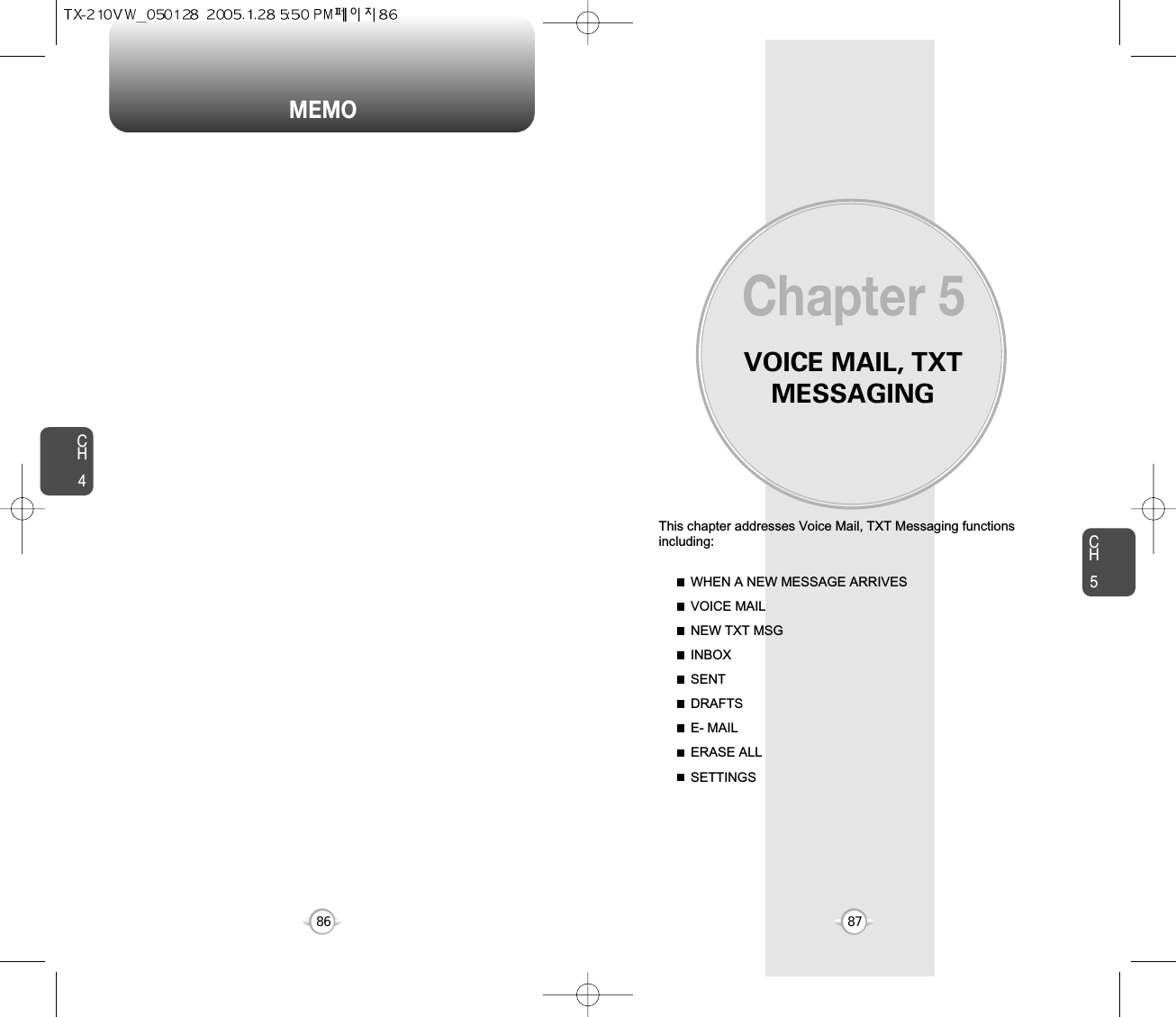
![Displays the number of voice mails and accesses them by pressing .VOICE MAILCH589CH588WHEN A NEW MESSAGE ARRIVES NEW TXT MSG1The following display appearswhen a new message arrives.2To display the message, select “View Now”,then press [OK].1Press [MENU], then select “Messaging”menu, press “New TXT Msg” or press[MESSAGE], press “New TXT Msg”.To send a new txt message:2Under “To”, input the phone number and press [OK].3Under “Message”, input a new TXT messagethen press [OK].By pressing [ADD], you can choose from the following:1. Contacts : Search the phone number which is stored in the contacts list.2. Recent Calls : Search the phone number which is stored in the recent calls list.By pressing [OPTIONS], then select “ADD”. You can choose from the following:1. Graphics : Inserts simple graphic image in TXT Msg.2. Sounds : Inserts EMS sound in TXT Msg.3. Quick Text : Inserts already written sentences in TXT Msg.(Please refer to page 31 for more details on entering letters,numbers and symbols.)FIRST TIME USER1Dial *86 then press [SEND].2At the recording, press .3To set up your account follow the voice tutorial.EXISTING USER1Dial *86 then press [SEND].2At the recording, enter your 4 digit password,then press .3To listen to new messages, press .• To field support max 10 contacts.• When user input phone number, user can insert international prefix (+) by press and hold .If one of field is inserted in txt msg field, message save atdraft box.5To send the TXT message, press [SEND].4Press [OPTIONS], then select “Priority Level”,select “High” or “Normal”, then press [OK].Press [OPTIONS], then select “Call Back #”,select “On” or “Off”, then press [OK].To save the TXT message, press [OPTIONS], then select “Save as Drafts”.1Press [MENU], then select “Messaging”menu, press “Voice Mail” or press[MESSAGES], press “Voice Mail”.](https://usermanual.wiki/Pantech/TX-210.User-Manual/User-Guide-523909-Page-46.png)
![INBOX INBOXCH591CH590SAVE GRAPHICS1To save a picture to the “Save Graphics” folder.FORWARD1To forward the TXT message.2Input the phone number of the person you aresending the message, then press [OK].3Input any text message to go along with theforwarded message, then press [OK].: Urgent New Msg (not read): Urgent Read Msg: New Msg (not read): Old Msg (already read): Lock (already read and locked): Web Alert Read: Web Alert UnreadThe Inbox manages received TXT/Web Alert messages. To access:2Select a message, then press [OPEN]. The message is displayed. To delete a message,press [ERASE], press [OK].If you select web alert message, press [GET],to Browser launching.Press [OPTIONS].3REPLY WITH COPY123To reply to a received message and include thereceived message into the message.The default call back number is automaticallyincluded into the Default CB# field. You can scroll to the number and edit it.ERASE12To erase this message, select “Erase”.“Erase This Message?” will be displayed.Press [YES] or [NO].To send the TXT message, press [SEND].SAVE SOUND1To save a sound to the “Save Sound” folder.1Press [MENU], then select “Messaging”menu, press “Inbox” or press[MESSAGE], press “Inbox”.ADD TO CONTACTS1Select to save number to contacts.“Save Graphics", “Save Sound" menu appears only when youreceive EMS message.](https://usermanual.wiki/Pantech/TX-210.User-Manual/User-Guide-523909-Page-47.png)
![INBOX SENTCH593CH592LOCK/UNLOCK1To lock or unlock the TXT or PIX message.2Select “Lock” to lock the message or “Unlock”to unlock the message, then press .• Place a call to a received message number by simply pressing .1Press [MENU], then select “Messaging”menu, press “Sent” or press [MESSAGE],press “Sent”.Manages sent TXT messages waiting to be sent.: Auto resend: Delivered: Fail: Not Sent: Read: Sent2Select a message then press [OPEN]. The message is displayed. To delete a message,press [ERASE], press [OK].Press [OPTIONS].3FORWARD1To forward the TXT message.2Input the phone number of the person you aresending the message, then press [OK].3Input any text message to go along with theforwarded message, then press [OK].SAVE QUICK TEXT1Select to save received text msg to “Quick Text”.RESEND1To resend a TXT message.](https://usermanual.wiki/Pantech/TX-210.User-Manual/User-Guide-523909-Page-48.png)
![SENT DRAFTSCH595CH594SAVE QUICK TEXT1Select to save received text msg to “Quick Text”.ADD TO CONTACTS1Select to save number to contacts.LOCK/UNLOCK1To lock or unlock the TXT message.2Select “Lock” to lock the message or “Unlock”to unlock the message, then press .SAVE QUICK TEXT1Select to save received text msg to “Quick Text”.ADD TO CONTACTS1Select to save number to contacts.SEND1To send a selected message.LOCK/UNLOCK1To lock or unlock the TXT message.2Select “Lock” to lock the message or “Unlock”to unlock the message, then press .MESSAGE INFO1To show received message information.• “Message Info” menu appears only when you receive EMS message.• Place a call to a received message number by simply pressing .1Press [MENU], then select “Messaging”menu, press “Drafts” or press[MESSAGE], press “Drafts”.2Select a message then press [EDIT]. The message is displayed. To delete a message,press [ERASE], press [OK].Press [OPTIONS].3Draft Folder contains any draft messages or saved mes-sages.If message composition is interrupted by a voice call or otherinterrupting event, the text of the current composition is automaticallysaved in the drafts folder.ERASE12To erase this message, select “Erase”.“Erase This Message?” will be displayed.Press [YES] or [NO].](https://usermanual.wiki/Pantech/TX-210.User-Manual/User-Guide-523909-Page-49.png)
![CH597CH596ERASE ALLE- MAIL1Press [MENU], then select “Messaging”menu, press “E-mail” or press[MESSAGE], press “E-mail”.2Browser launching.22.1. To erase all the inbox messages, press [ERASE INBOX].3Select “Yes”, then press .2.2. To erase all the drafts messages, press [ERASE DRAFTS].2.3. To erase the sent messages, press [ERASE SENT].1Press [MENU], then select “Messaging”menu, press [OPTIONS] or press[MESSAGE], press [OPTIONS].](https://usermanual.wiki/Pantech/TX-210.User-Manual/User-Guide-523909-Page-50.png)
![CH599CH598SETTINGSSETTINGSAUTO SAVEPress [AUTO SAVE]. Select “On”, “Off” or “Prompt” with theNavigation Key.Press [OK].Manages messaging features through various features.23AUTO ERASEAutomatically erases inbox/sent messages when new messagesarrive.1Press [MENU], then select “Messaging”menu, press [SETTINGS] or press[MESSAGE], press [SETTINGS].Press [AUTO ERASE]. Select “On” or “Off” with the Navigation Key.Press [OK].231Press [MENU], then select “Messaging”menu, press [SETTINGS] or press[MESSAGE], press [SETTINGS].AUTO VIEW TXTPress [AUTO VIEW TXT]. Select “On” or “Off” with the Navigation Key.Press [OK].23AUTO RECEIVE1Press [MENU], then select “Messaging”menu, press [SETTINGS] or press[MESSAGE], press [SETTINGS].Press [AUTO RECEIVE]. Select “On” or “Off” with the Navigation Key.Press [OK].231Press [MENU], then select “Messaging”menu, press [SETTINGS] or press[MESSAGE], press [SETTINGS].If the “Auto View Txt” is set to on, the user will be able to view themessage by pressing the read key. If the “Auto View Txt” is set tooff, the user can view the message by entering SMS Menu-> Inbox.On : All sent messages saved in the Sent box.Off : All sent messages not saved in the Sent boxPrompt : “Yes”, “No” dialogue box displayed after sent message.On : Oldest message erased frm inbox automatically when message is full.Off : Oldest message not erased frm inbox automatically when message is full.On : Text message be displayed automatically.Off : User able to tetrieve the message from the inbox or based on user input from interactive notification.On : Pix msg downloaded autoamatically.Off : User able to tetrieve the message from the inbox or based on user input from interactive notification.](https://usermanual.wiki/Pantech/TX-210.User-Manual/User-Guide-523909-Page-51.png)
![CH5101CH5100SETTINGSSETTINGSCreate a signature that can be automatically inserted at the end of amessage.SIGNATURE2Press [SIGNATURE].To activate Signature function, put the cursoron Insert Signature then select “Custom” byusing right or left direction keys. To deactivateSignature function, select “None”.3To input “Signature”, put the cursor on EditSignature then enter Signature Edit window byusing right or left direction keys. 4Press [OK].1Press [MENU], then select “Messaging”menu, press [SETTINGS] or press[MESSAGE], press [SETTINGS].VOICE MAIL#2Press [VOICE MAIL#].Input a new voice call back number or editvoice call back number.3Press [OK].CALLBACK#Edits a default callback number so that the recipient can callback orreply.Press [CALLBACK#]. Select “On” or “Off” with the Navigation Key.Select “On”, then input a callback number, press [OK].231Press [MENU], then select “Messaging”menu, press [SETTINGS] or press[MESSAGE], press [SETTINGS].1Press [MENU], then select “Messaging”menu, press [SETTINGS] or press[MESSAGE], press [SETTINGS].1Press [MENU], then select “Messaging”menu, press [SETTINGS] or press[MESSAGE], press [SETTINGS].3Press [OK].BLOCK/UNBLOCK2Press [BLOCK/UNBLOCK].Select “Block”, “Unblock” or “View List ofBlocked Addresses” with the Navigation Key.BLOCK : Enter the address to block.UNBLOCK : Enter the address to remove from block.VIEW LIST OF BLOCKED ADDRESSES : Display the blockedlist on LCD.](https://usermanual.wiki/Pantech/TX-210.User-Manual/User-Guide-523909-Page-52.png)
![CH5103CH5102SETTINGSSETTINGSFONT SIZE2Press [FONT SIZE].Select “Small”, “Large” or “Normal” with theNavigation Key.3Press [OK].1Press [MENU], then select “Messaging”menu, press [SETTINGS] or press[MESSAGES], press [SETTINGS].ENTRY MODE2Press [ENTRY MODE].Select “T9Word”, “Abc”, “ABC” or “123” withthe Navigation Key.3Press [OK].Sets an Entry Mode as a default. For example, if T9 Mode is thedefault, its icon will appear.To edit the Quick Text message you have saved:QUICK TEXT2Press [QUICK TEXT].2.1. Select a message from the list. Press [OK].2.2. To add a new Quick Text message, press [OPTIONS] to select “Add New”. To edit the Quick Text message you have selected, press [OPTIONS] to select “Edit”, then enter text, press [SAVE].3To erase the saved Quick Text message, press [ERASE].1Press [MENU], then select “Messaging”menu, press [SETTINGS] or press[MESSAGE], press [SETTINGS].1Press [MENU], then select “Messaging”menu, press [SETTINGS] or press[MESSAGE], press [SETTINGS].Pre-defined quick text as below.1. What’s up?/2. Lets meet/3. Check this out!/4. Whacha doin?/5. Thanks/6. What do you think?/7. You’ve gotta be here toenjoy this/8. Would you like to join me for a date tonight?/9. On my way/10. Yes/11. You’re the best!/12. Call me](https://usermanual.wiki/Pantech/TX-210.User-Manual/User-Guide-523909-Page-53.png)
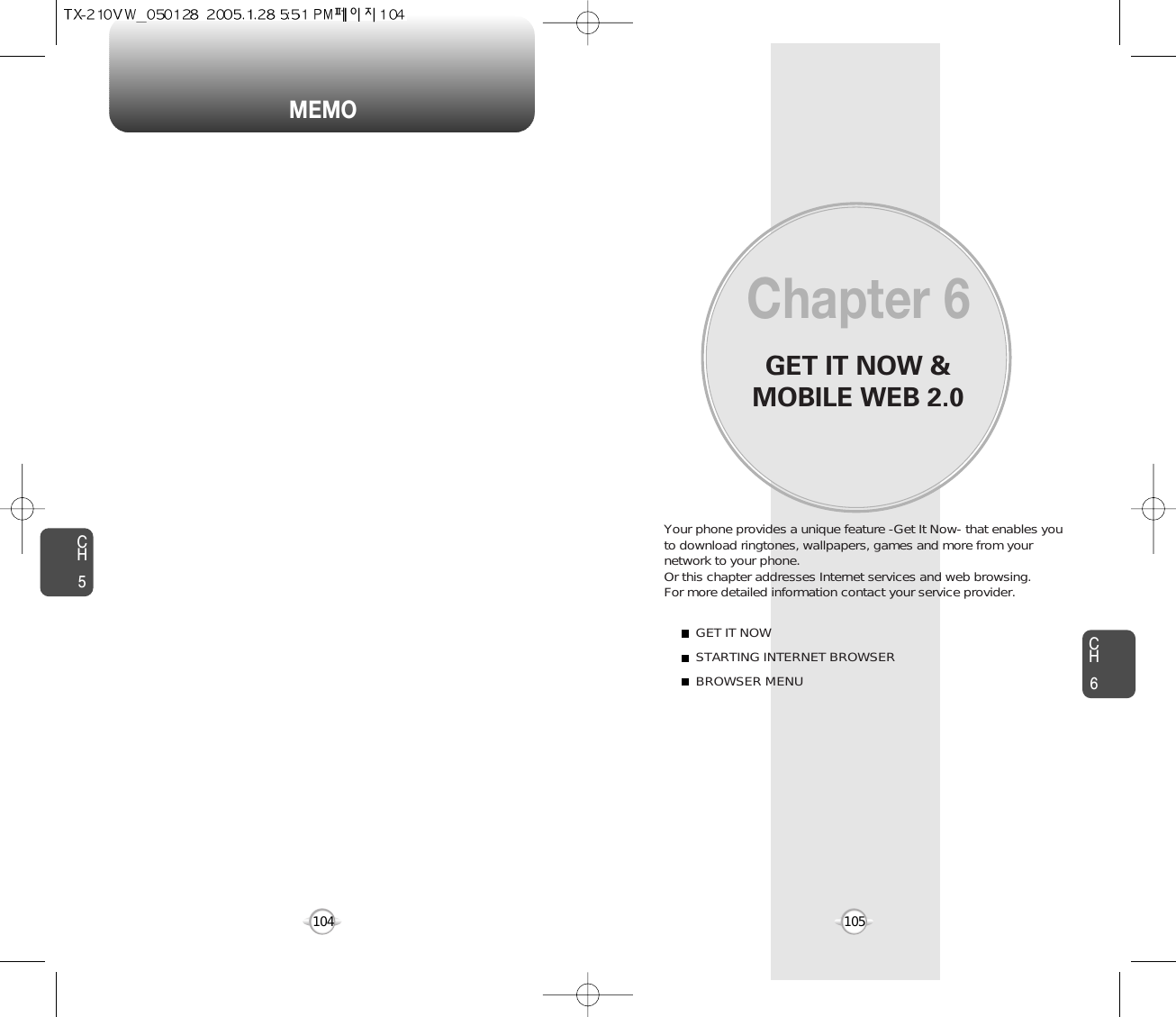
![CH6107CH6106GET IT NOWGET IT NOWGET TUNES & TONESDOWNLOADING NEW TUNES & TONES1Press [MENU], then select “Get It now” menuor press , then press “Get Tunes &Tones” then select “Get New” the select“New Provider”, press . (The BREW willlaunch and take you to the download menu.)3Use your navigation key to select a “Tunes orTones” you wish to download, press [OK].2Use your navigation key to select a provider’sbrowser, press [OK]. 4To save a downloaded tunes or tones to the“Get Tunes & Tones” list and to sort file type.USING DOWNLOADED TUNES & TONES1Press [MENU], then select “Get It now” menuor press , then press “Get Tunes & Tones”.2To play downloaded tunes or tones.Select the tunes or tones you want to play, thenpress [PLAY].3To erase downloaded tunes or tones.Select the tunes or tones you want to erase, thenpress [EARSE], then select “Yes”, press .4To assign downloaded tunes or tones.Select the tunes or tones you want to assign, then press [OPTIONS].Select “Set As Ringtone” or “Set As Ringer ID”,then select “Yes”, press .4To save a downloaded tunes or tones to the“Get Tunes & Tones” list and to sort file type.By pressing [SOLT], you can choose sort type:File type / Alphabet / Date (Recent-Old) / File Size (Large-Small)By pressing [OPTIONS], you can choose from the following:1. Set As Ringtone2. Set As Ringer ID3. RenameTO RECORDING NEW TONES1Press [MENU], then select “Get It now” menuor press , then press “Get Tunes &Tones” then select “Record New”.3To stop recording a memo, press [STOP].2To record a voice memo, press [OK]Instructions will be displayed and you will hear“Beep Sound”.](https://usermanual.wiki/Pantech/TX-210.User-Manual/User-Guide-523909-Page-55.png)
![CH6109CH6108GET IT NOWGET IT NOWGET FUN & GAMESDOWNLOADING NEW FUN & GAMES1Press [MENU], then select “Get It now” menuor press , then press “Get Fun & Games”then select “Get New”. (The BREW willlaunch and take you to the download menu.)3Use your navigation key to select a “Fun orGames” you wish to download, press [OK].2Use your navigation key to select a provider’sbrowser, press [OK]. 4To save a downloaded fun or games to the “GetFun & Games” list and to sort file type.PLAYING DOWNLOADED FUN & GAMES1Press [MENU], then select “Get It now” menuor press , then press “Get Fun & Games”.2To play downloaded fun or games.Select the fun or games you want to play, thenpress [PLAY].3To launch “BREW”.By pressing [SOLT], you can choose sort type:File type / Alphabet / Date (Recent-Old) / File Size (Large-Small)GALLERY123Select picture with the Navigation Key, thenpress [VIEW]. You can see detail picture.In Review Mode, you can view all the picturesyou have stored in your phone.In Review Mode you can view all the pictures you have taken, storeselected images in your phone, send pictures to the Online Album,delete images and access additional picture options.Press [MENU], then select “Get It now” menuor press , then press “Gallery” thenselect “Get New”. (The BREW will launchand take you to the download menu.)In detail view, user can view previous or next picture by pressing left or right navigation key.By pressing [OPTIONS], you can choose from the following:1. Send: To send a picture message.2. To Pix Place: To uploading selected picture to pix server.3. Set As: Assigns the selected pix to display for specific tasks. (Wallpaper/Screen Saver/Picture ID/Power On/Power Off.).4. Rename: To edit the picture’s title. 5. Lock/Unlock: To select “Lock” or “Unlock”. 6. Erase: Erase the current picture from your phone.7. Erase All: To erase all the pictures in your phone. 8. Pix Info: Displays information on the selected picture, such as name, date, time, resolution and file size.](https://usermanual.wiki/Pantech/TX-210.User-Manual/User-Guide-523909-Page-56.png)
![BROWSER MENUSTARTING INTERNET BROWSER BROWSER MENUCH6111CH6110BACK1To return to the previous page.Press , then press [MENU] . LAUNCHING MOBILE WEB 2.01To start your Internet browser and accesswebsites through your wireless handset press . VZW HOME1To display the homepage. Press , then press [MENU] . ADDRESS1To select “Address”.Press , then press [MENU] . REFRESH1To select “Refresh”.Press , then press [MENU] . The browser menu lists the actions necessary to operate the browser.press , then press [MENU] .When the history item is selected from the browser menu, the browseris displayed with the browser version and copyright information.The device layer version is also displayed.When the home item is selected from the browser menu, the phonedisplays the home page.Now you can access news, sports, weather, and e-mail from yourphone. Mobile Web 2.0 keeps you updated by providing access to up-to-date information such as news, sports, weather and stockquotes when you subscribe to Internet service with your serviceprovider. Please contact your service provider for a list of availablewebsites and service details.Selecting the “Address” action displays the URL of thecurrent page.Selecting the refresh item from the browser menu refreshes the currentpage.HISTORY1To select “History”.Press , then press [MENU] . FORWARD1To forward to the next page.Press , then press [MENU] . CLEAR MEMORY1To clear browser memory.Press , then press [MENU] .](https://usermanual.wiki/Pantech/TX-210.User-Manual/User-Guide-523909-Page-57.png)
![BROWSER MENUSAFETY ANDWARRANTYThis chapter addresses the safety guidelines and precautions tofollow when operating your phone. Before operating your phone,please be aware of all the safety details.This chapter contains the terms and conditions of services and thewarranty for your phone. Please review them thoroughly. SAFETY INFORMATION FOR WIRELESS HANDHELD PHONESSAFETY INFORMATION FOR FCC RF EXPOSURESAR INFORMATIONFDA CONSUMER UPDATEPROTECT YOUR WARRANTY12 MONTH LIMITED WARRANTYChapter 7113CH6CH7112ADVANCED1To select “Advanced”.Press , then press [MENU] . Selecting the advanced item in the browser menu displays theadvanced menu items.To exit browser.Press , then press [MENU] . EXIT1SETTINGS1To select “Settings”.Press , then press [MENU] . DownloadsRestart BrowserScroll ModeSend ReferrerKey Press TimeoutConnection TimeoutAbout...Encryption: 1. Authentication2. Root Certificate3. Current Certificate](https://usermanual.wiki/Pantech/TX-210.User-Manual/User-Guide-523909-Page-58.png)