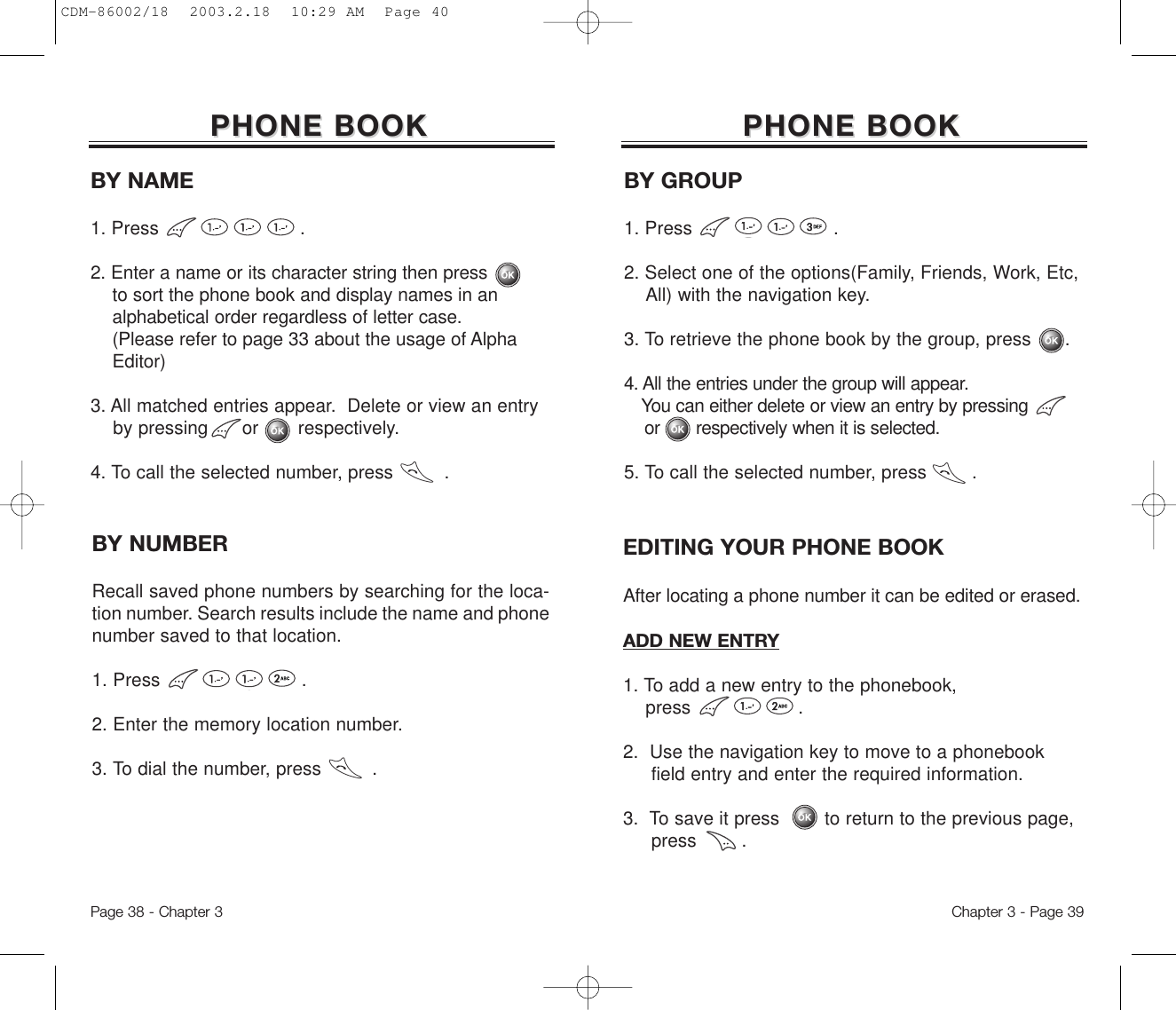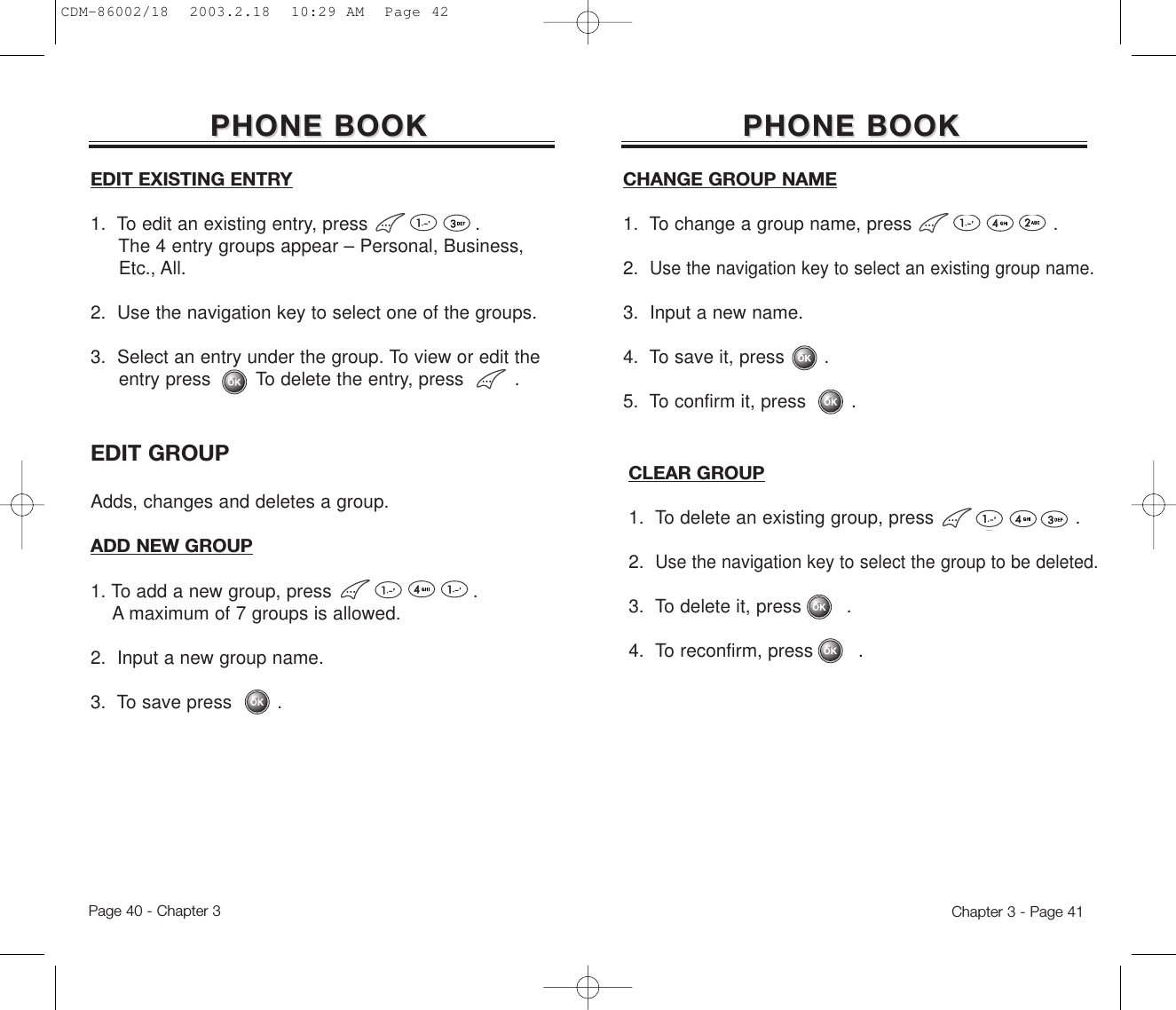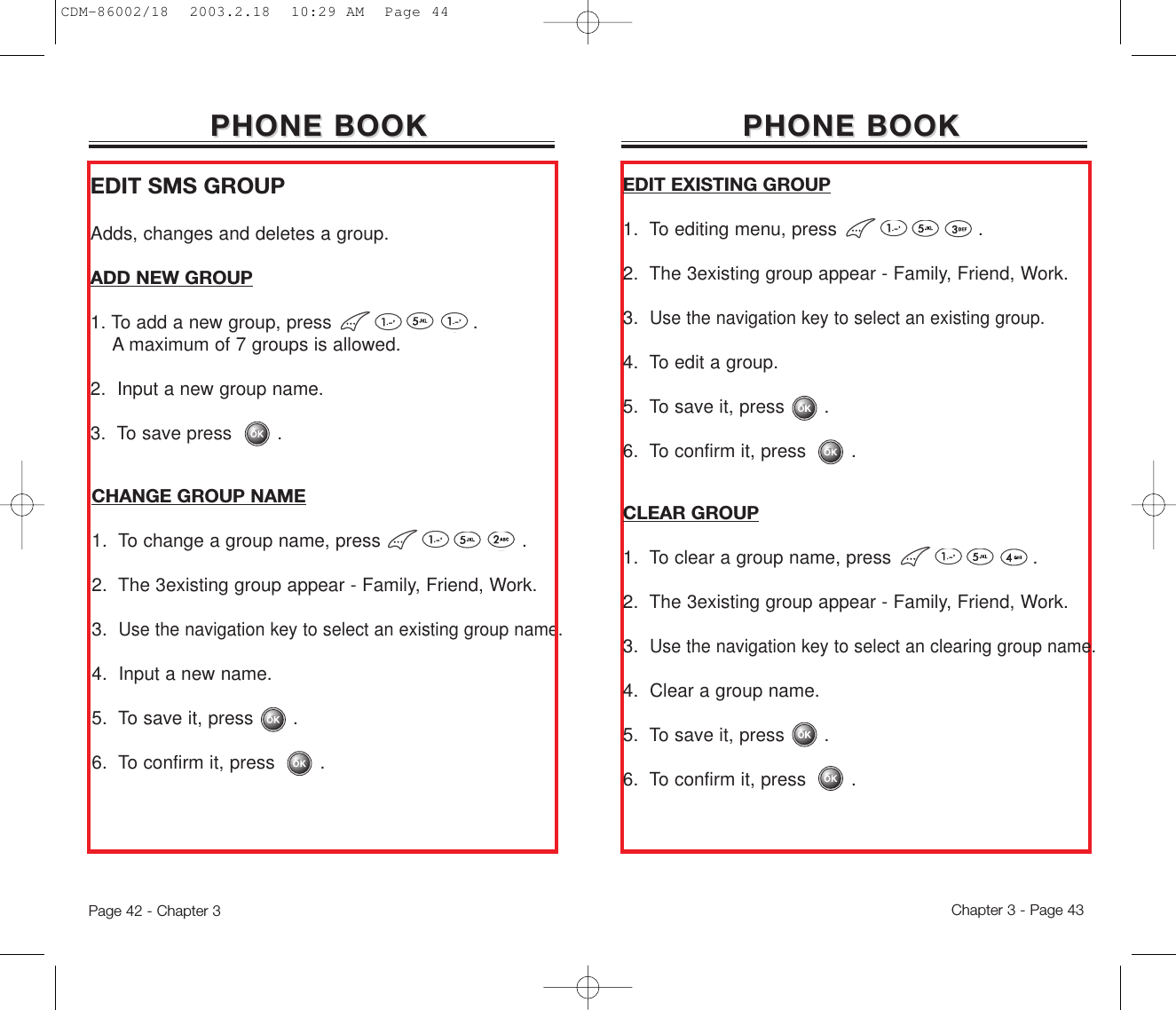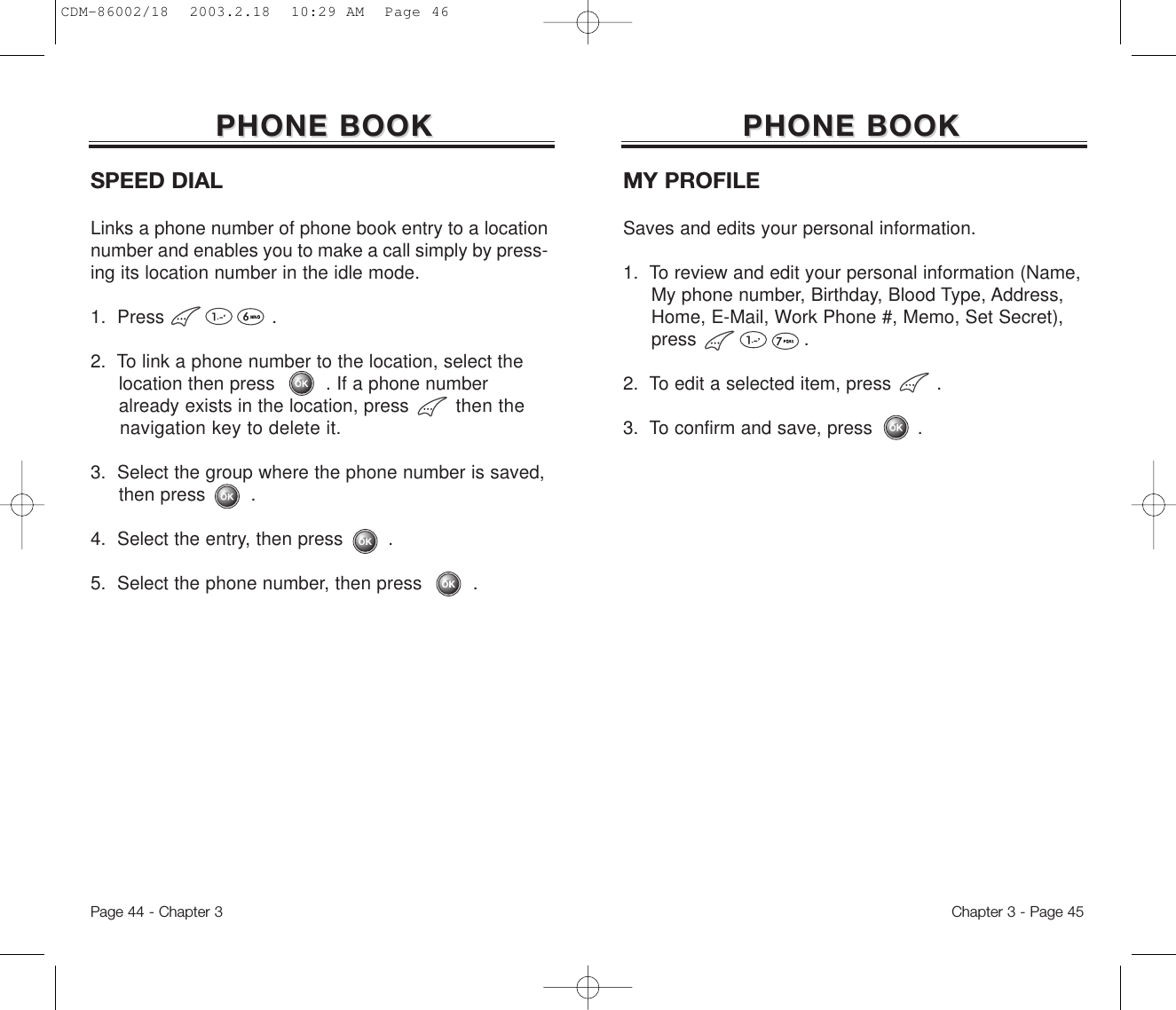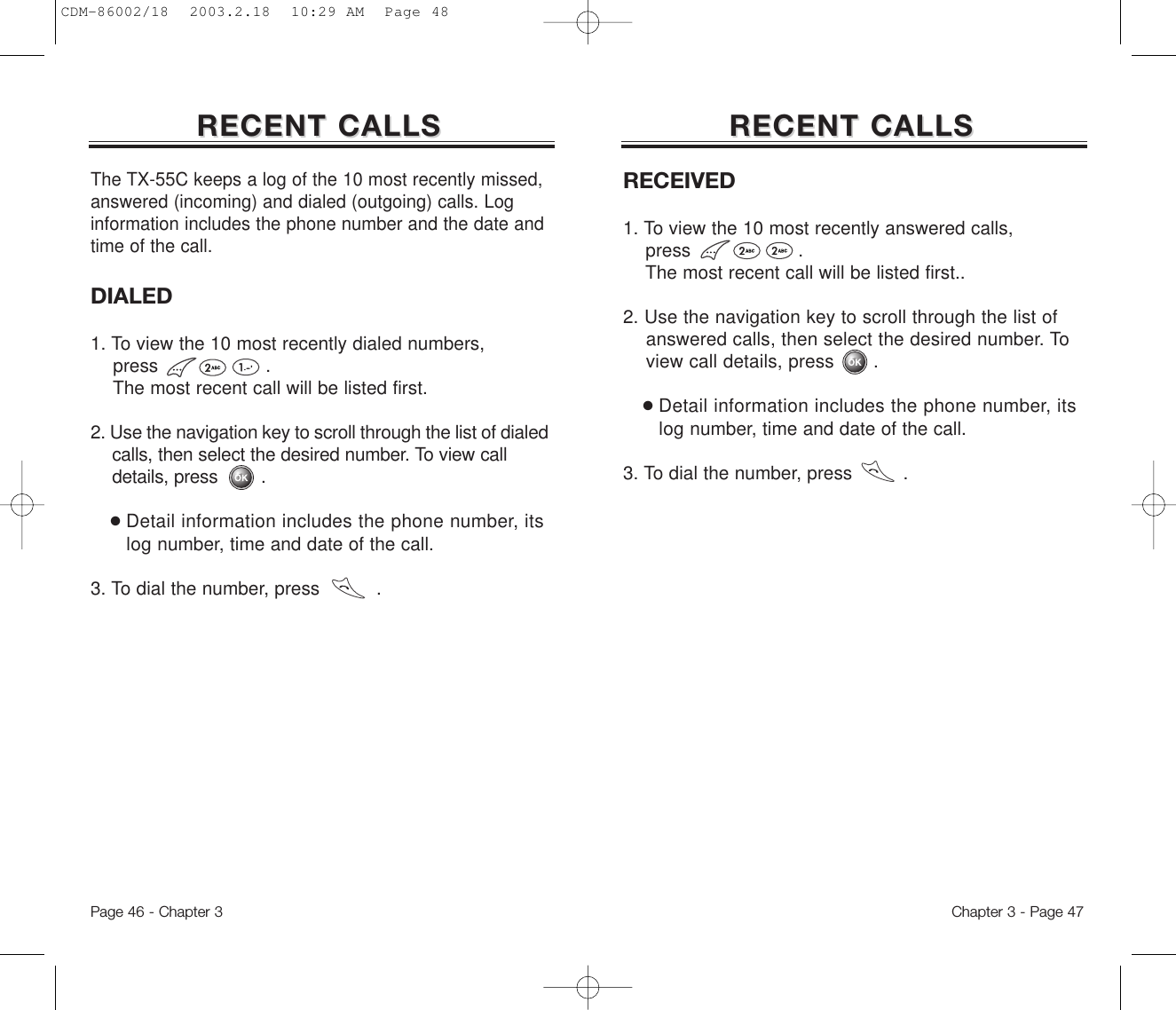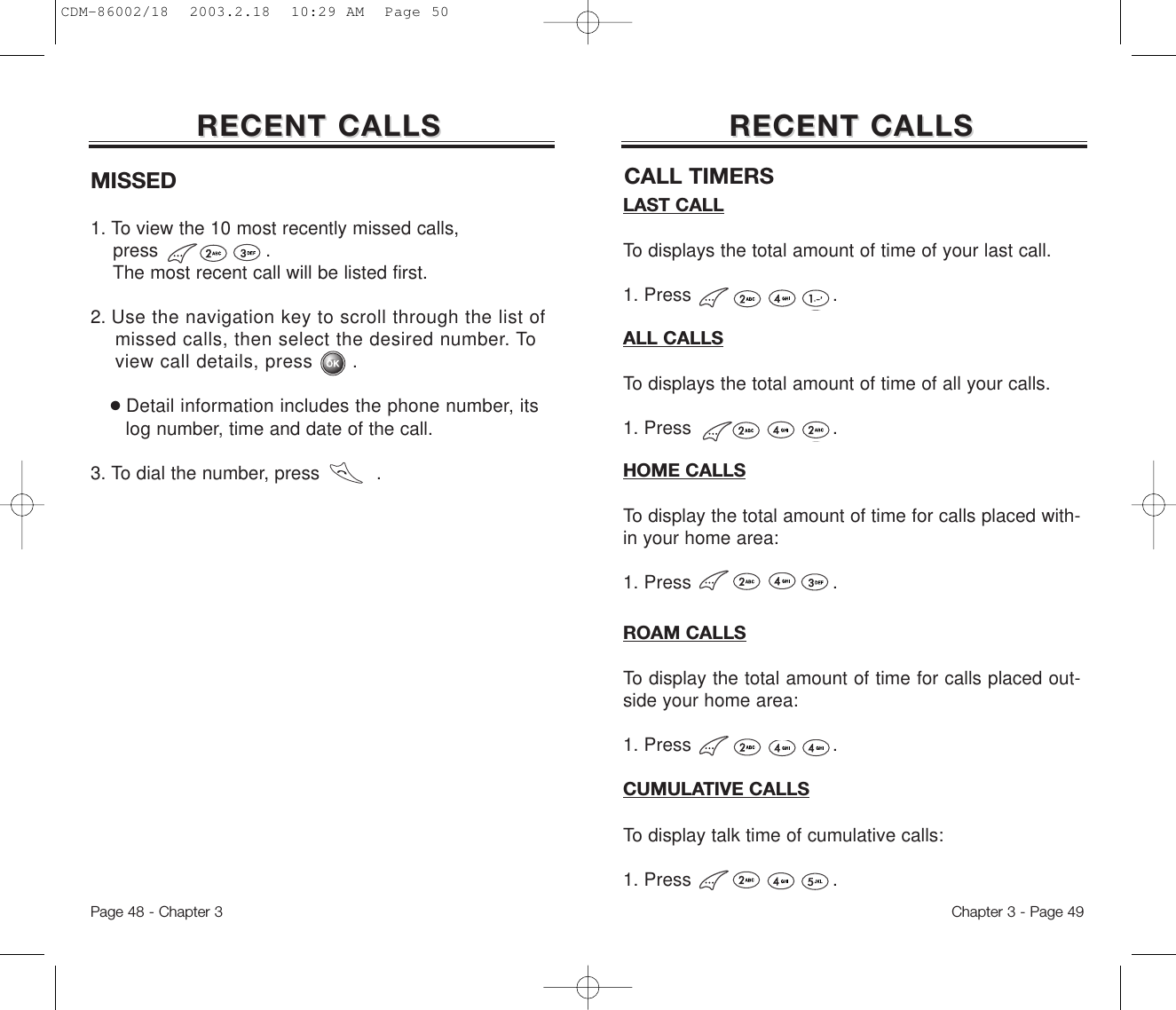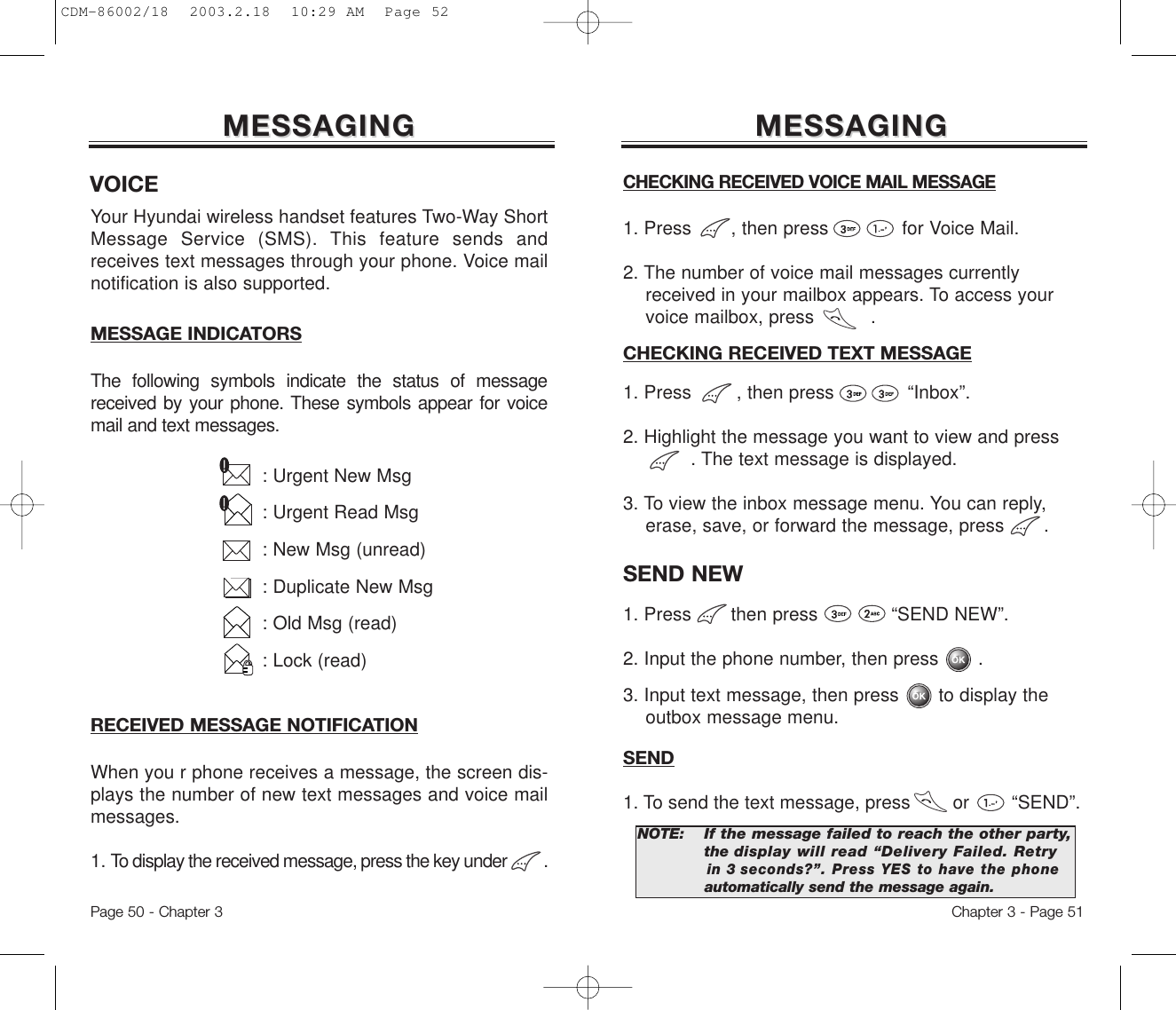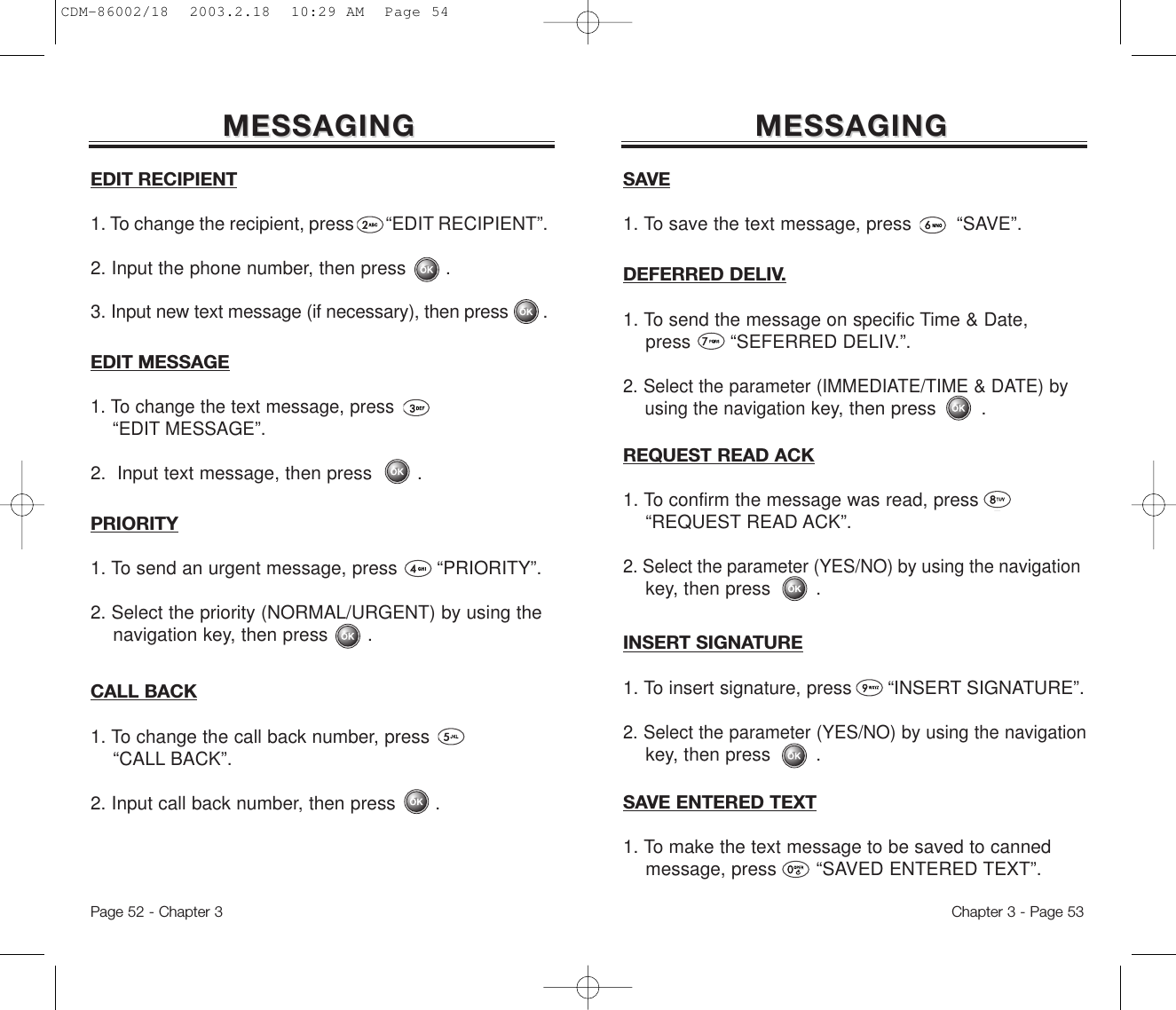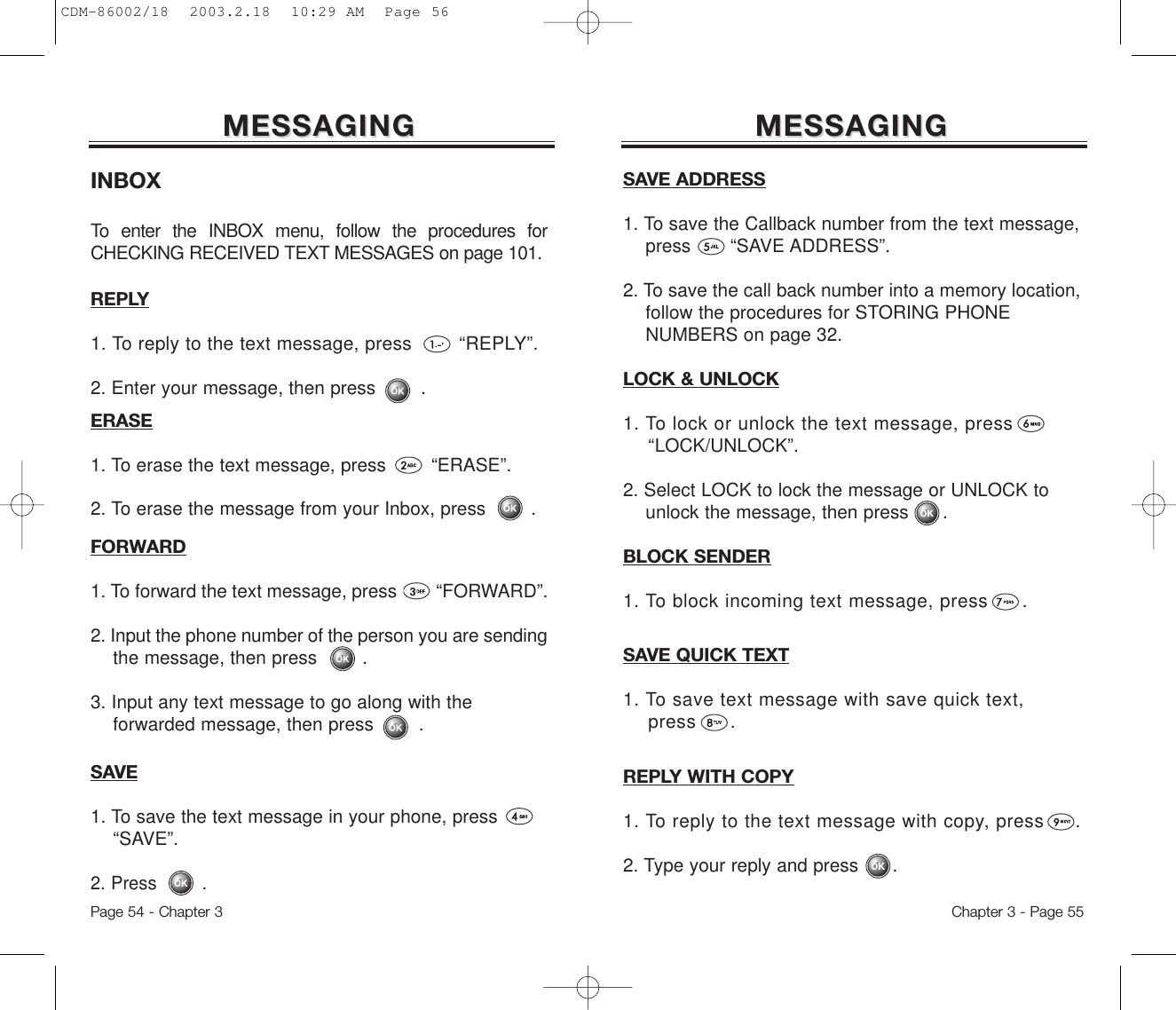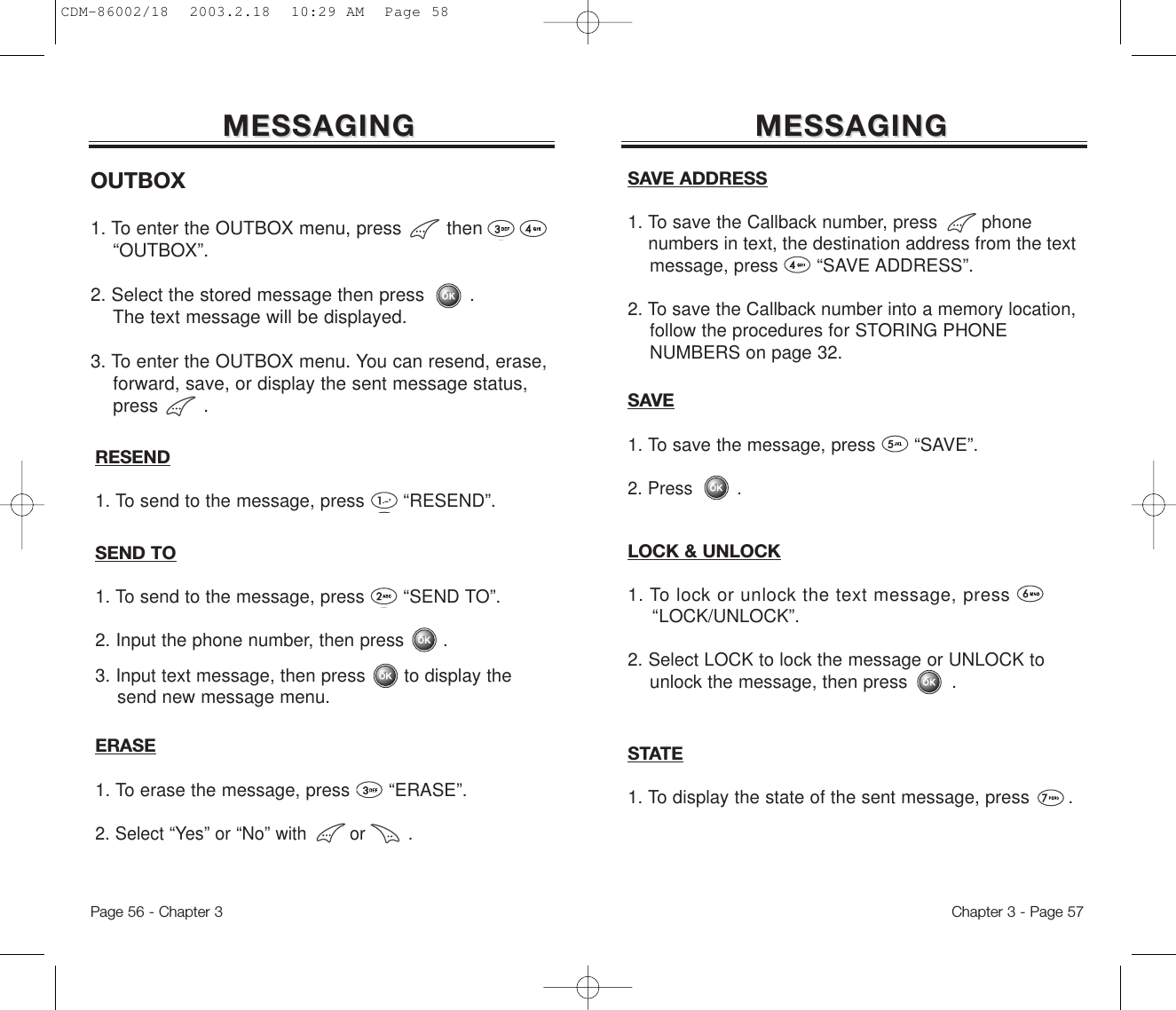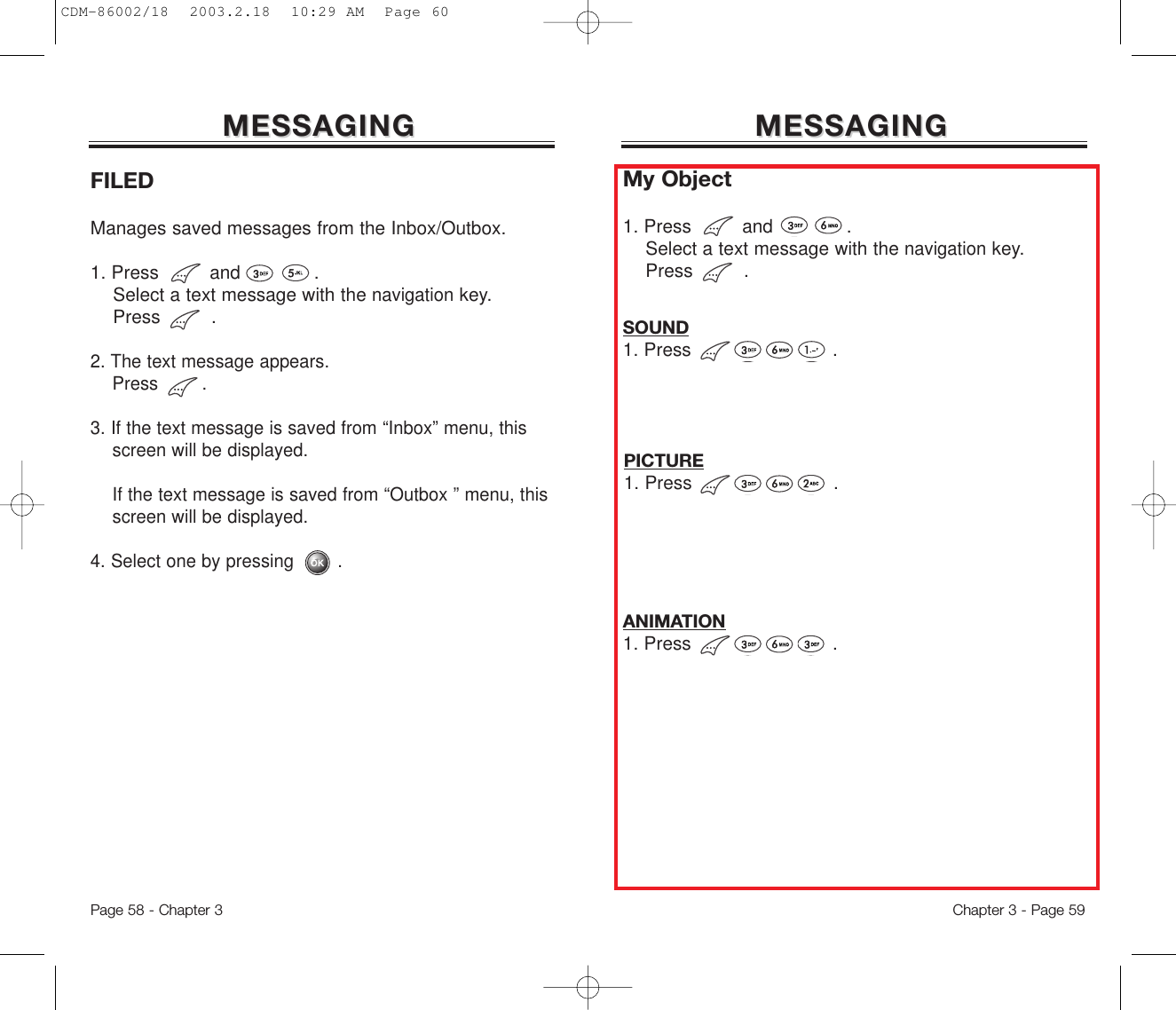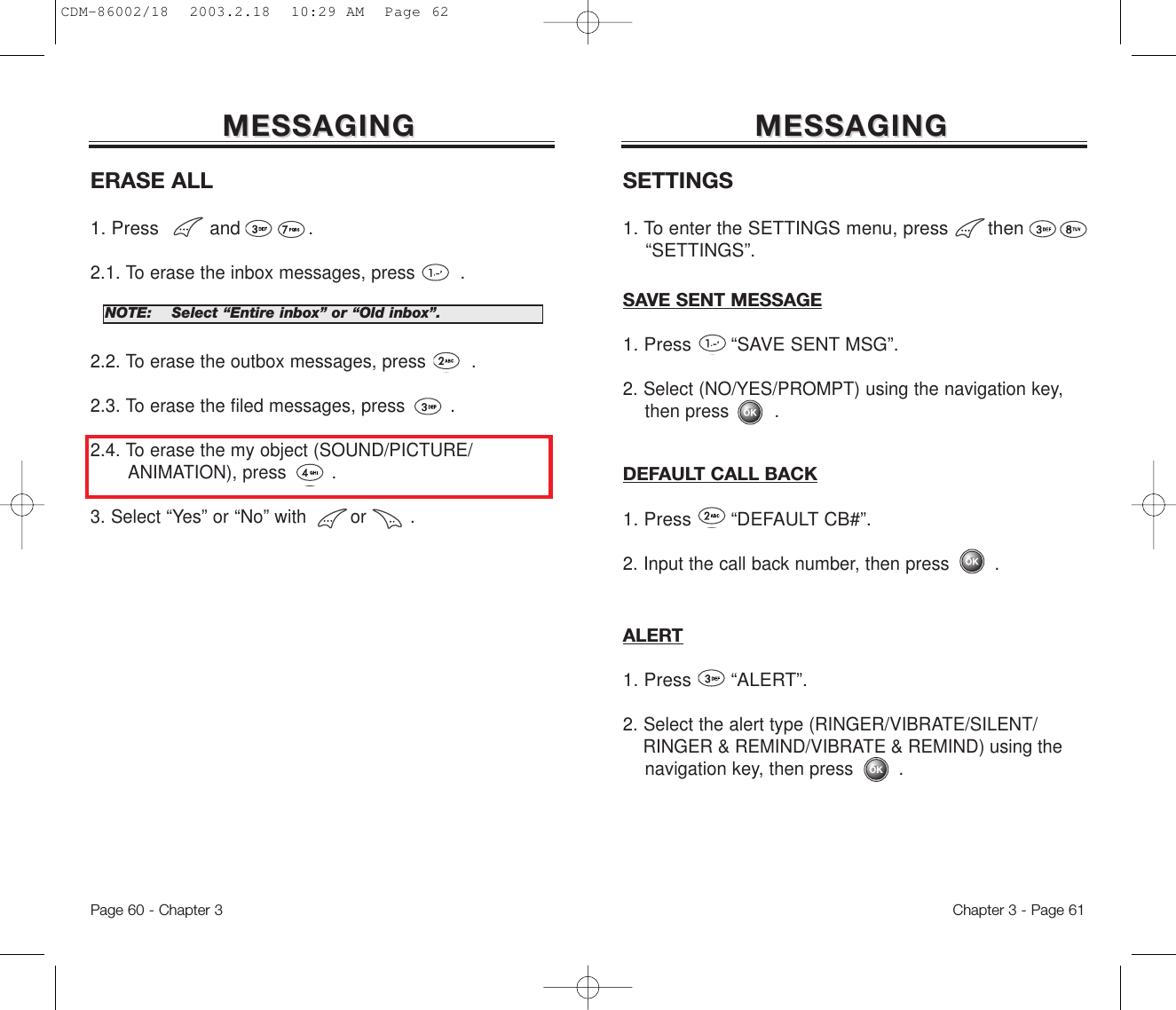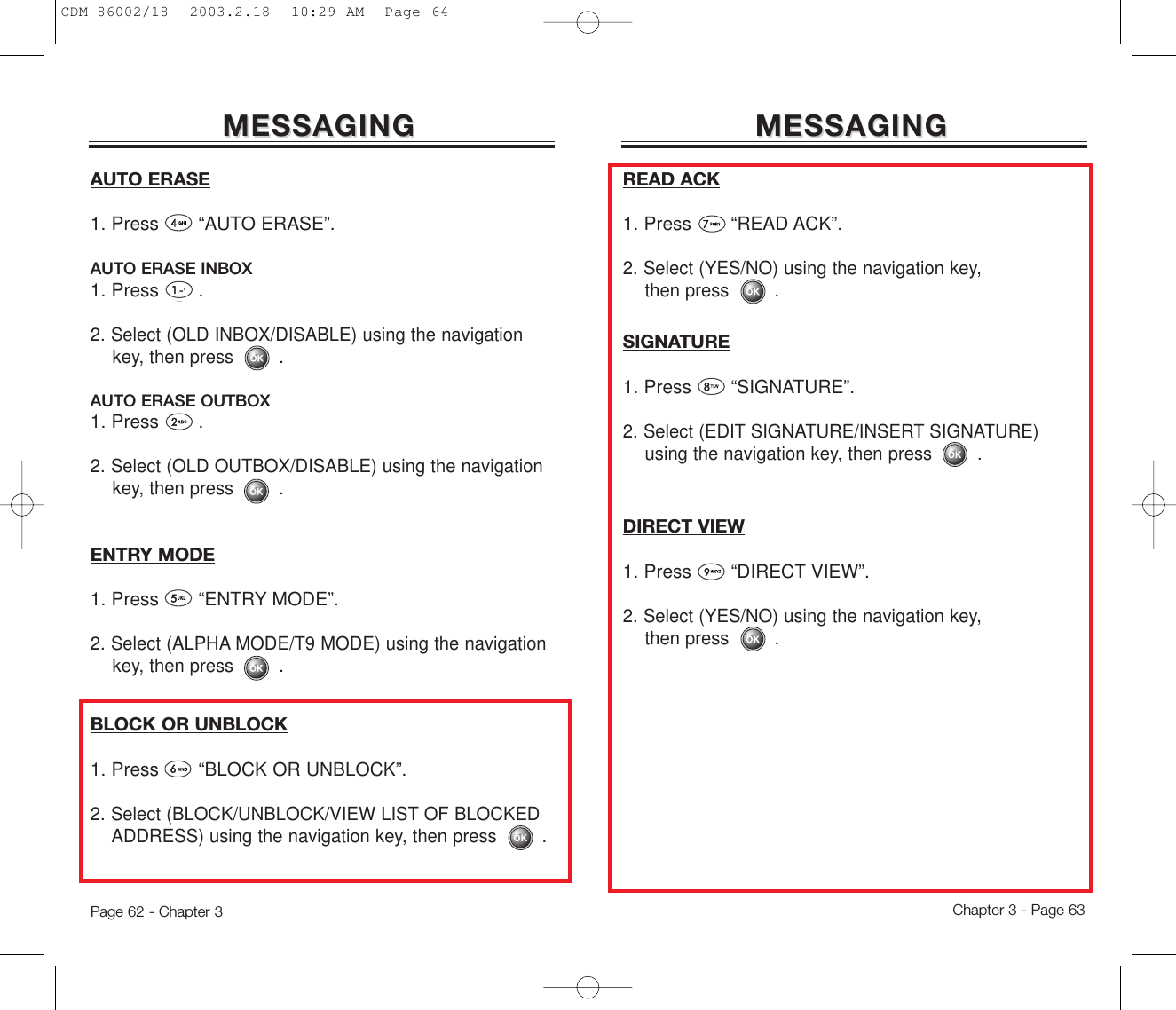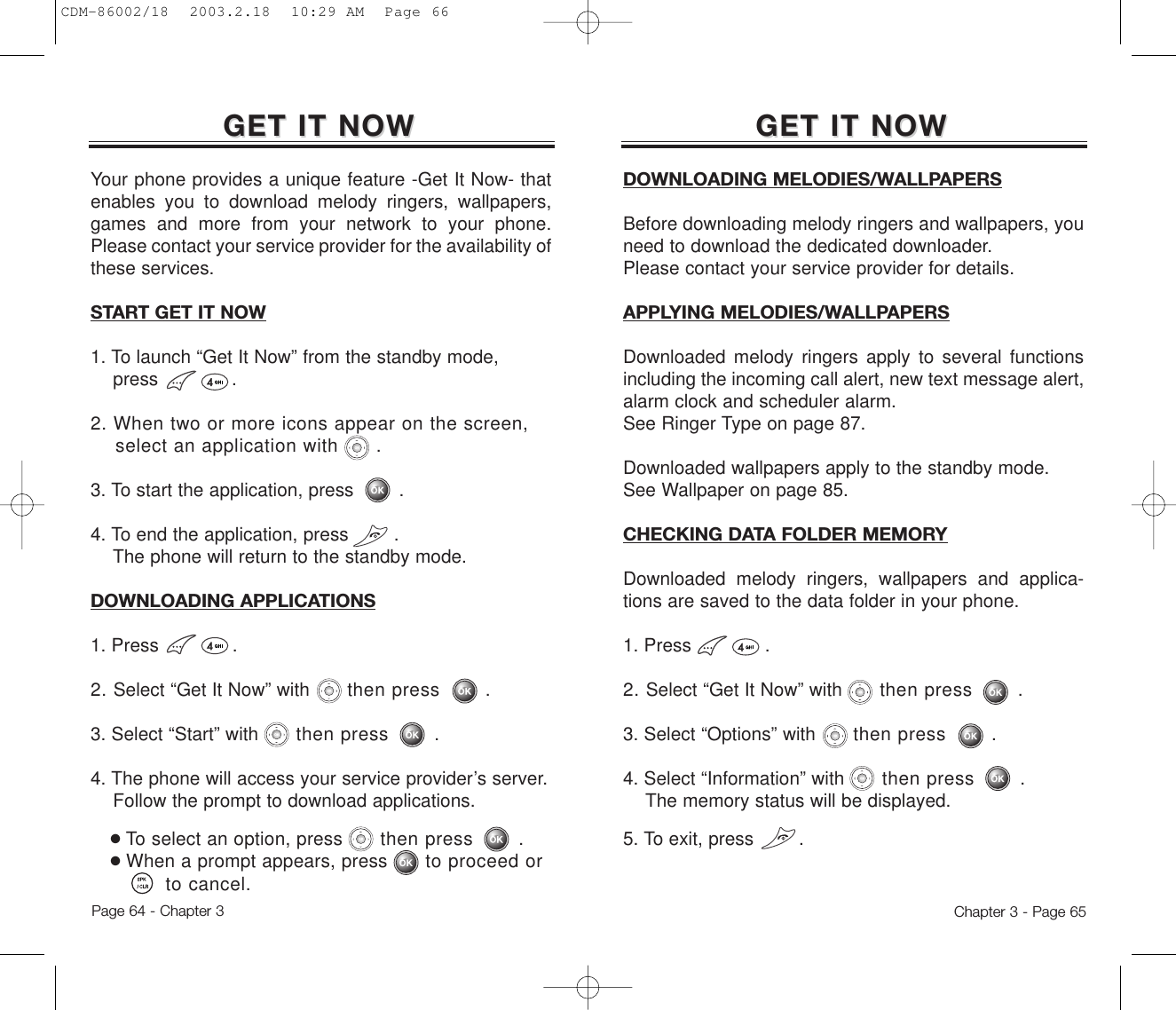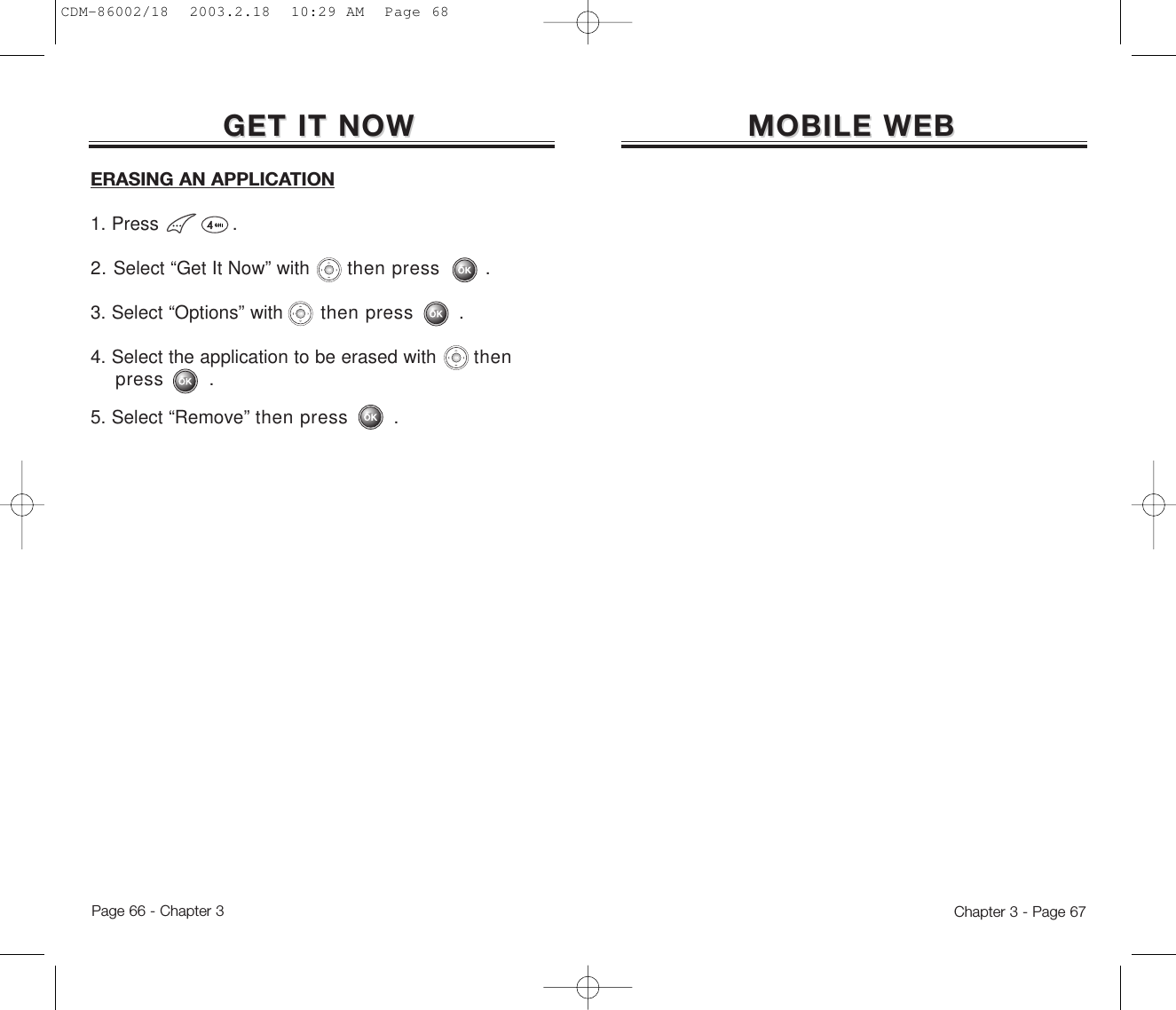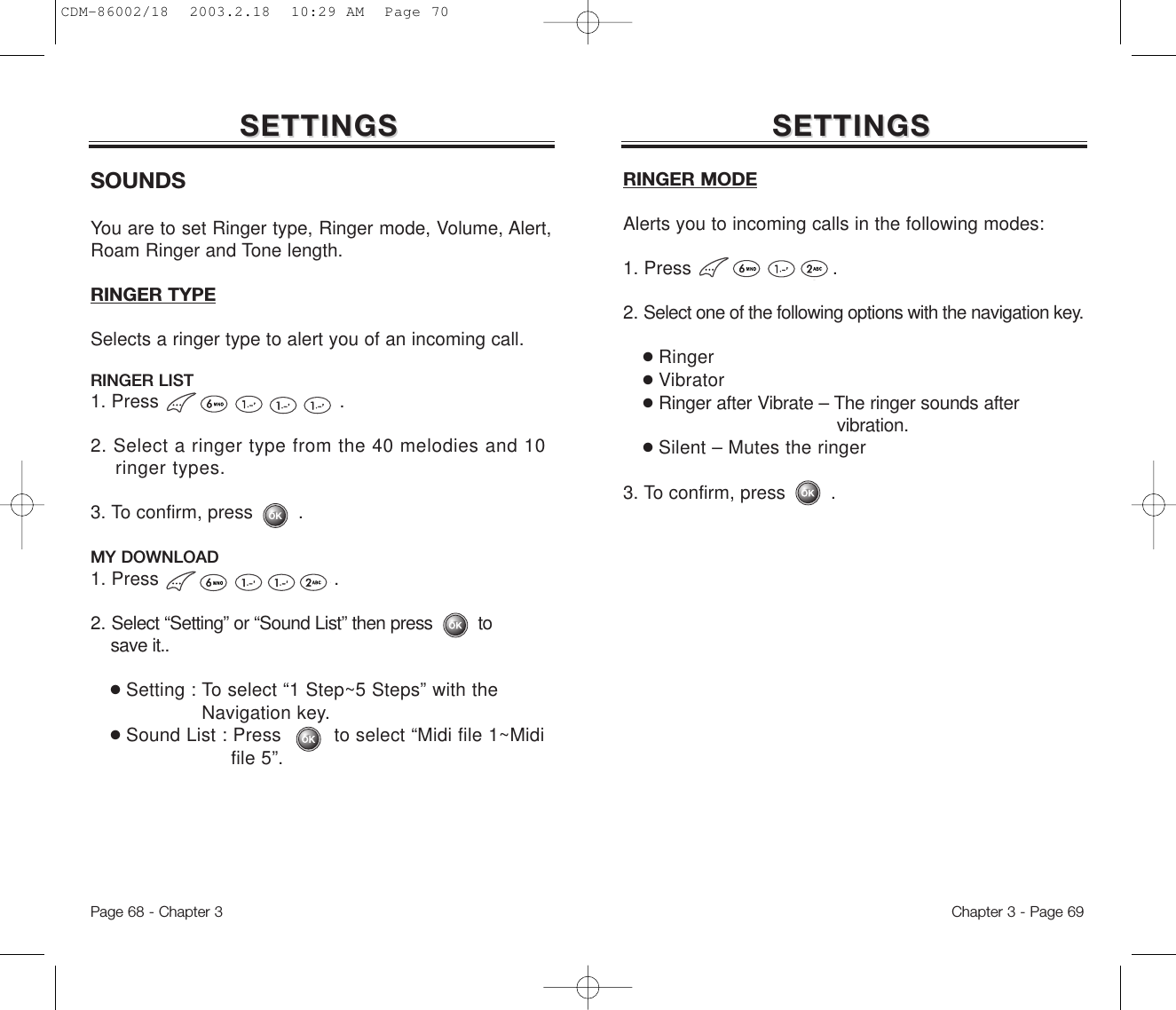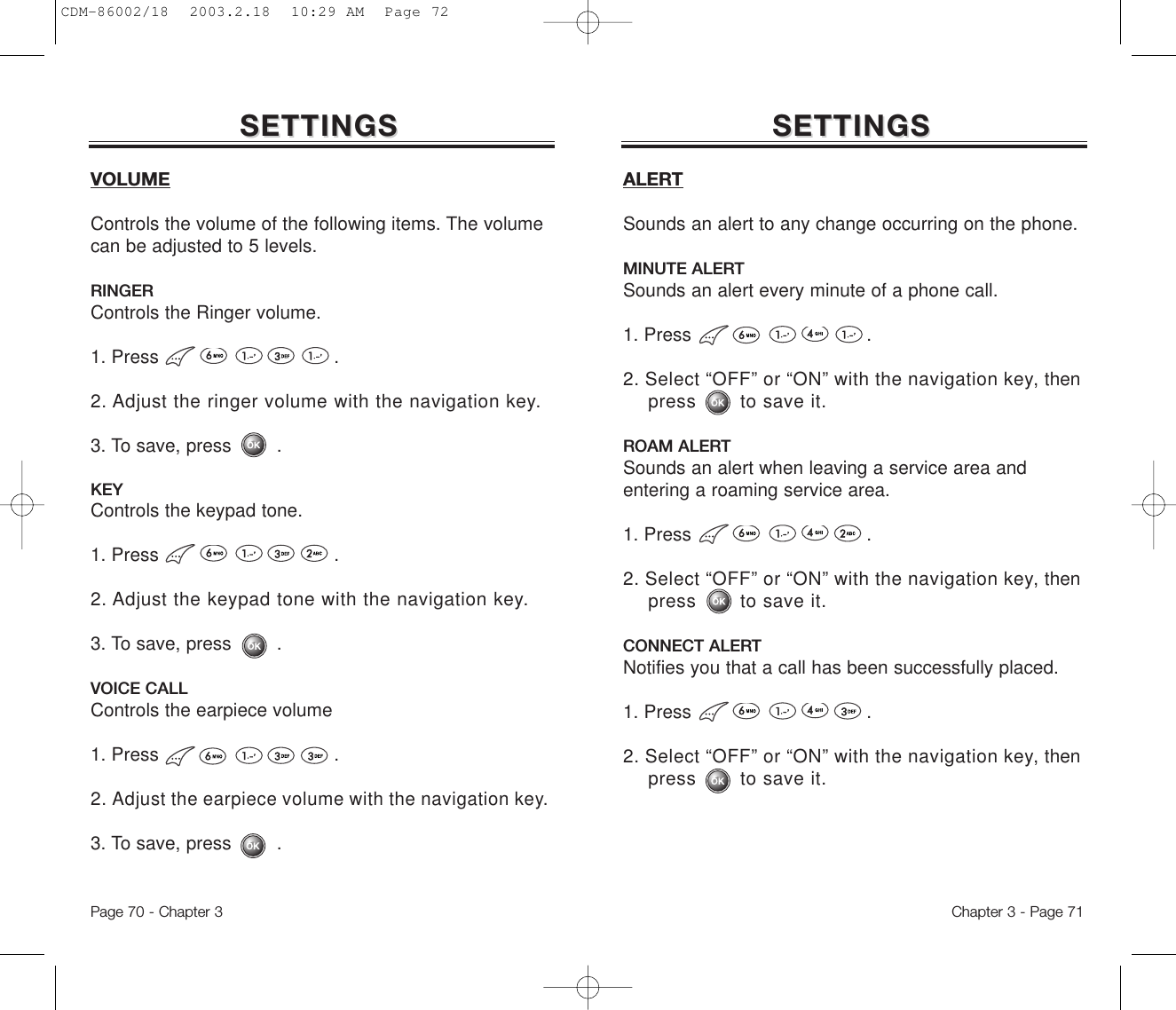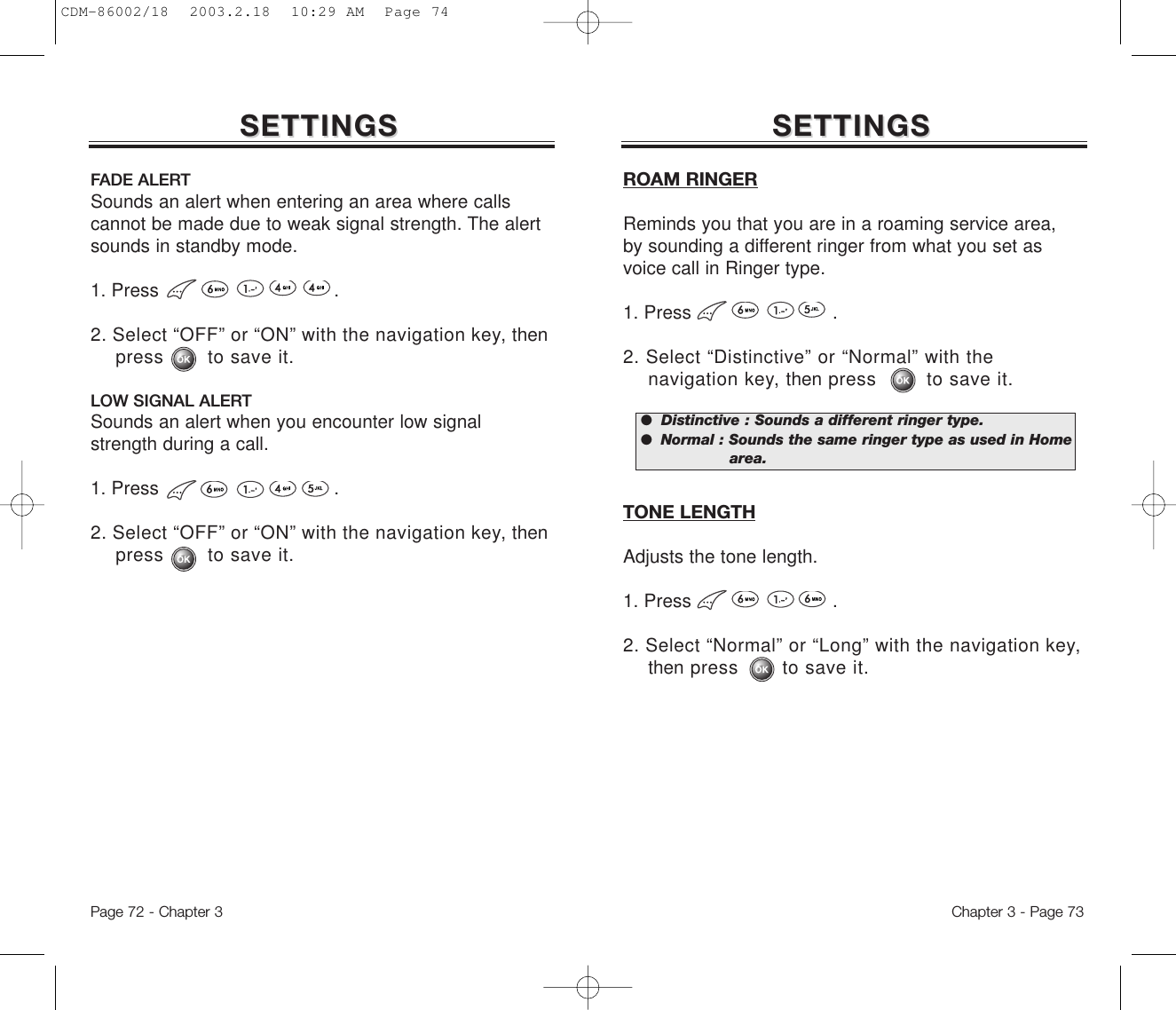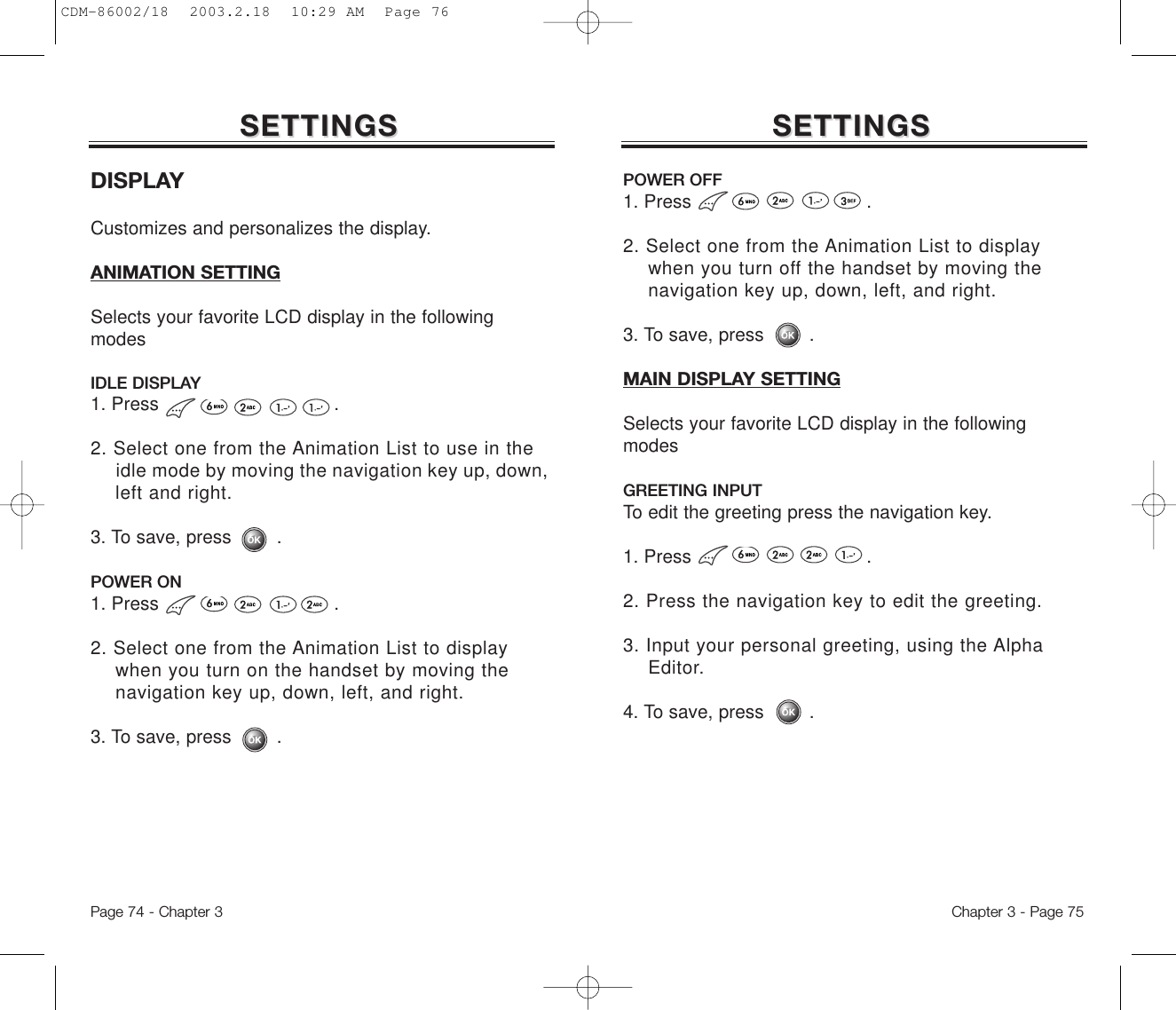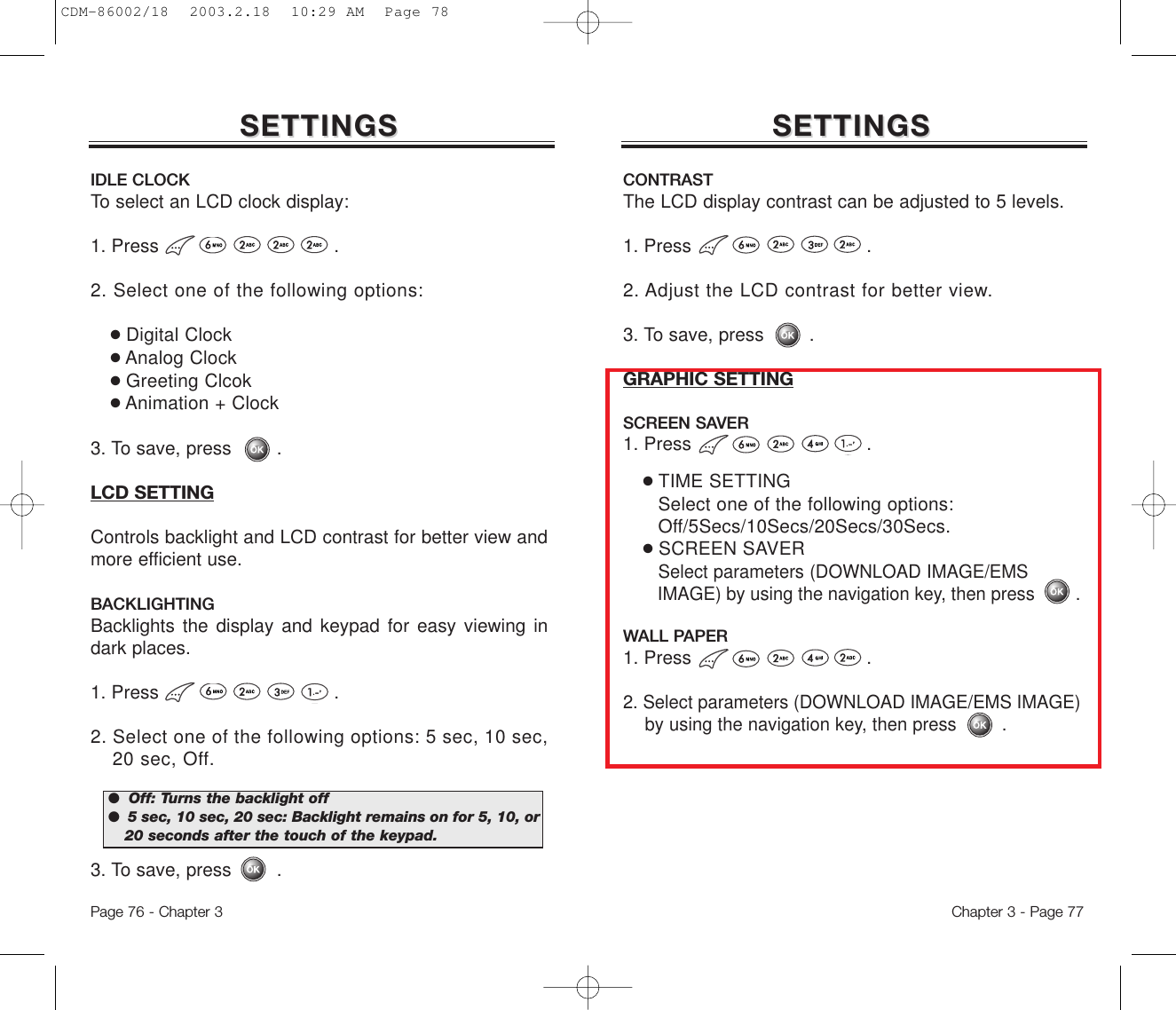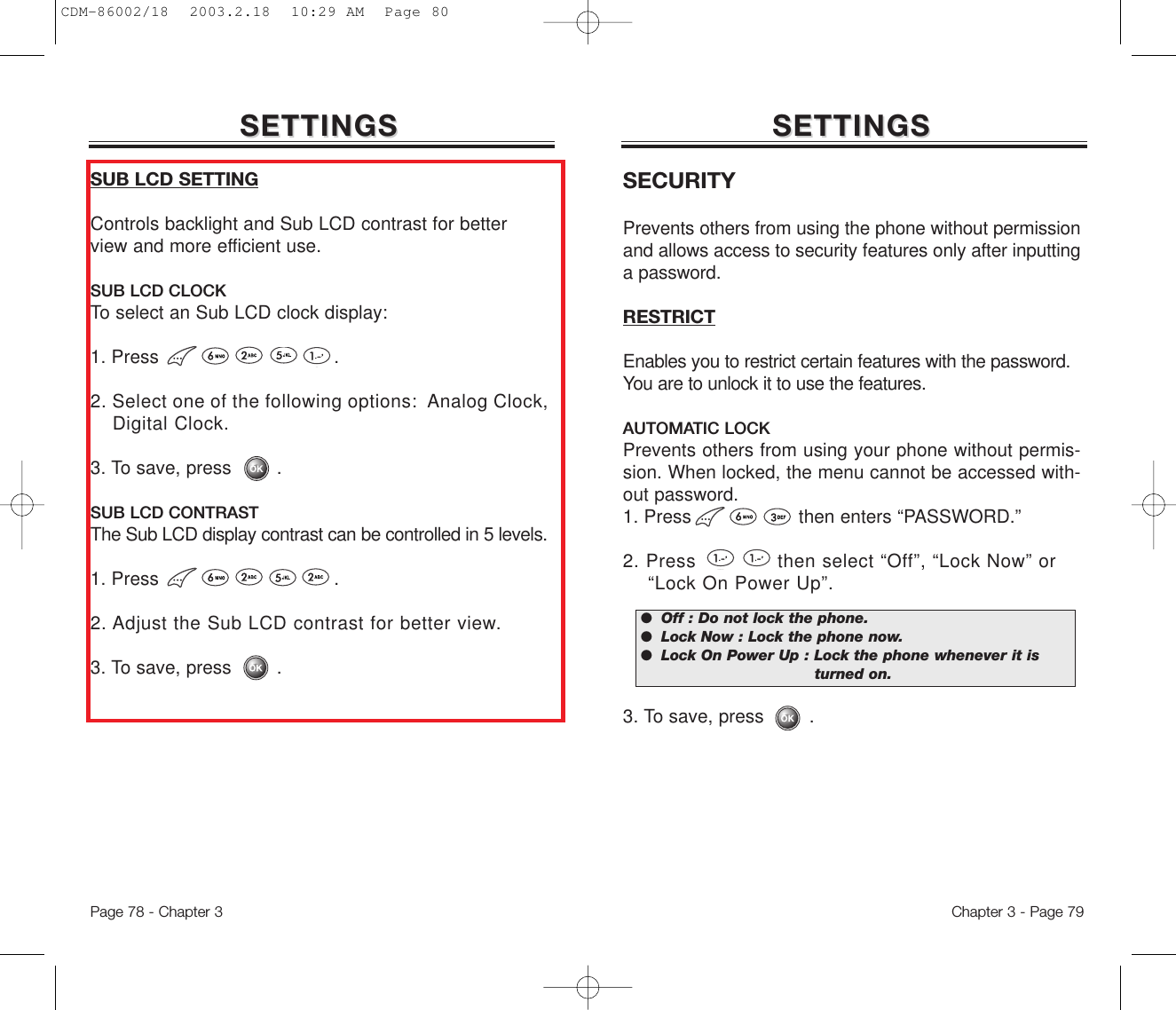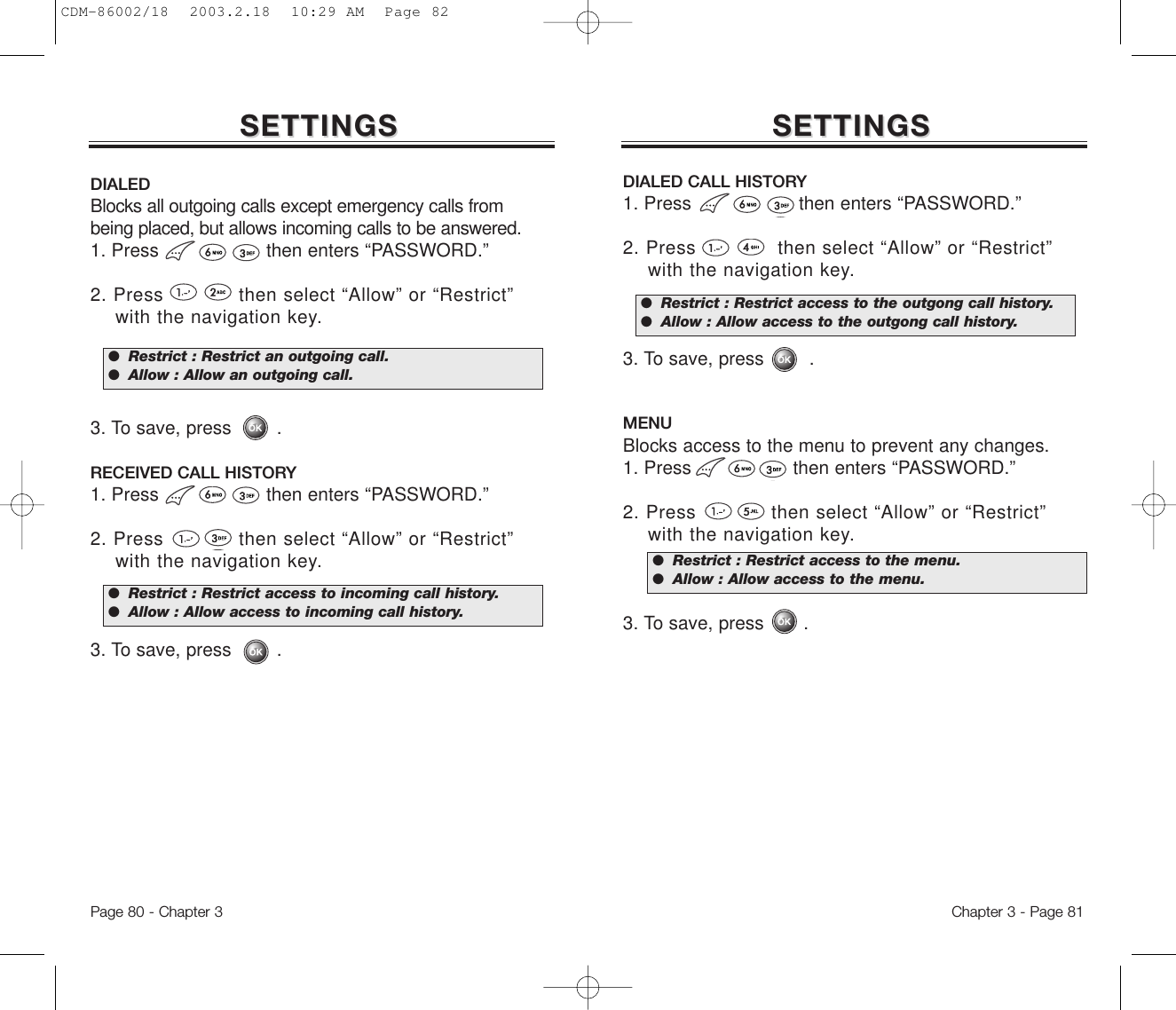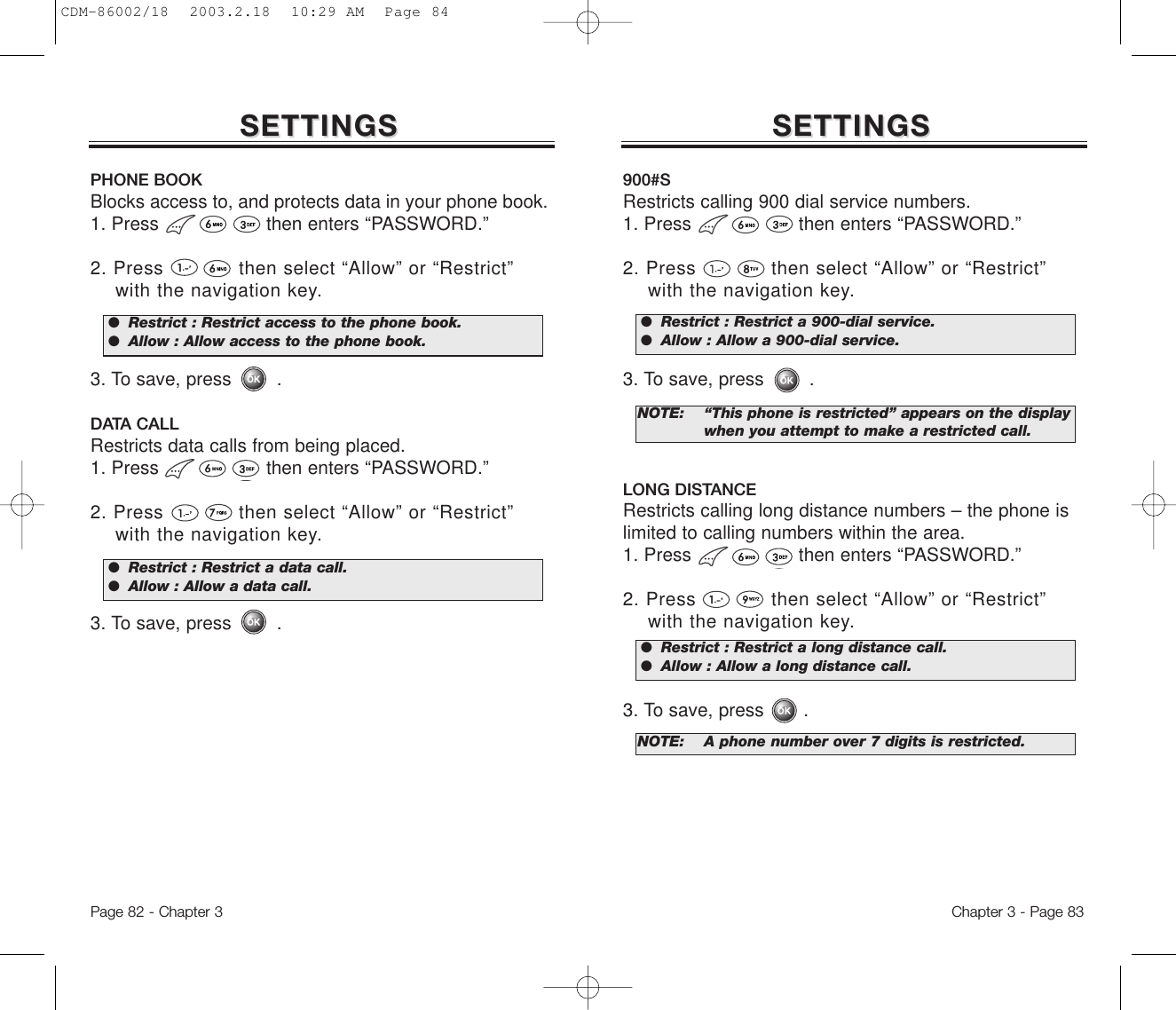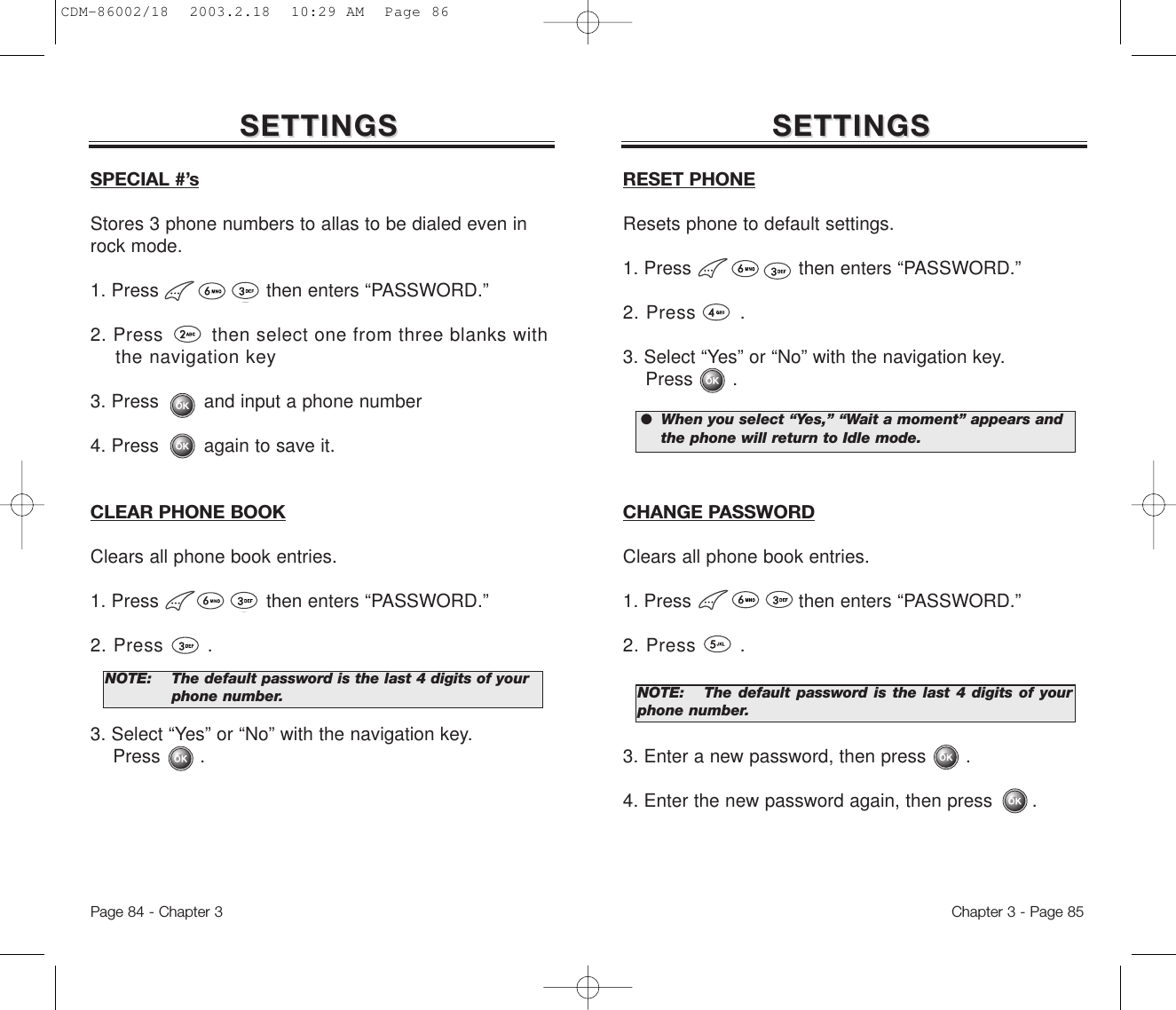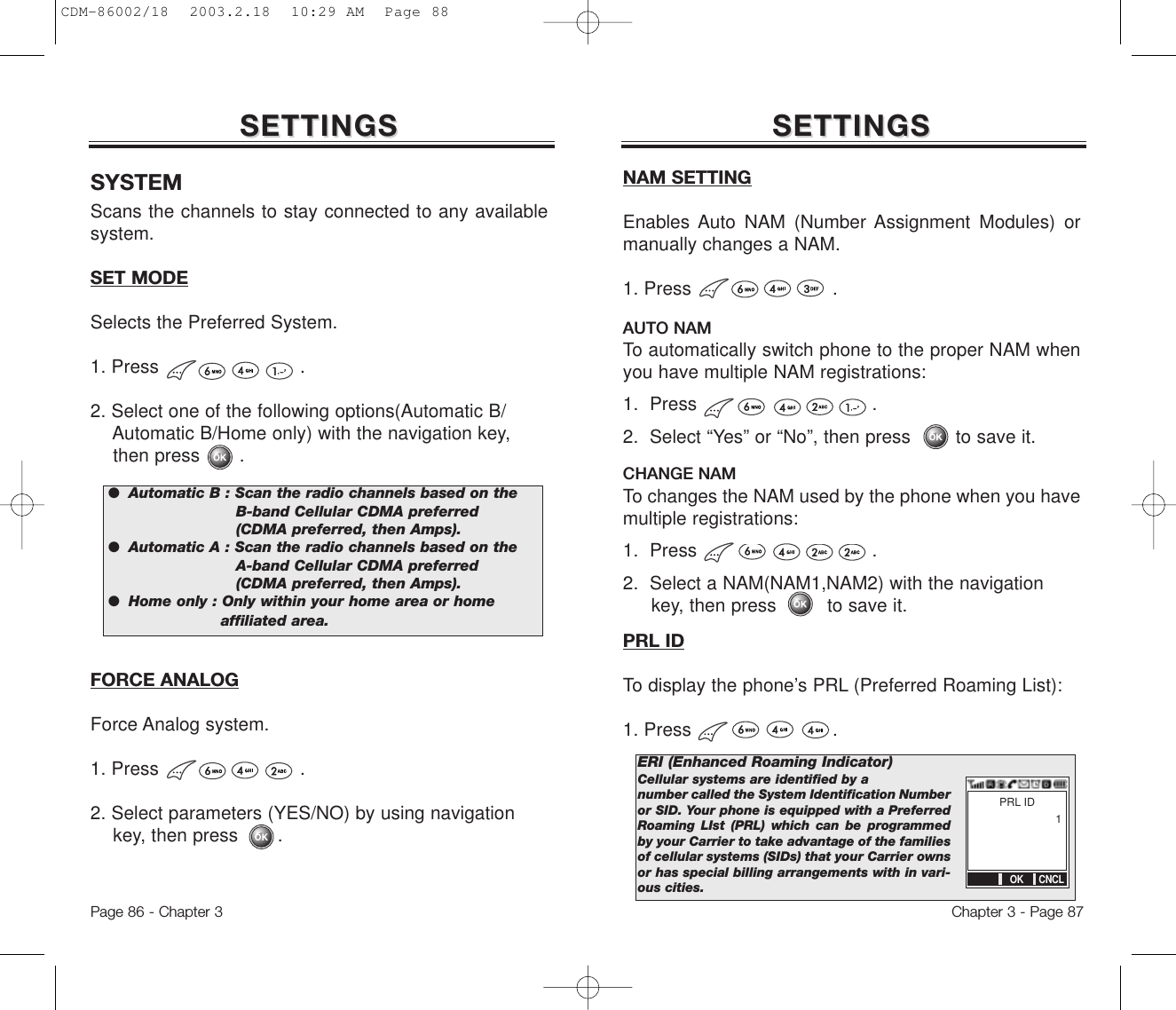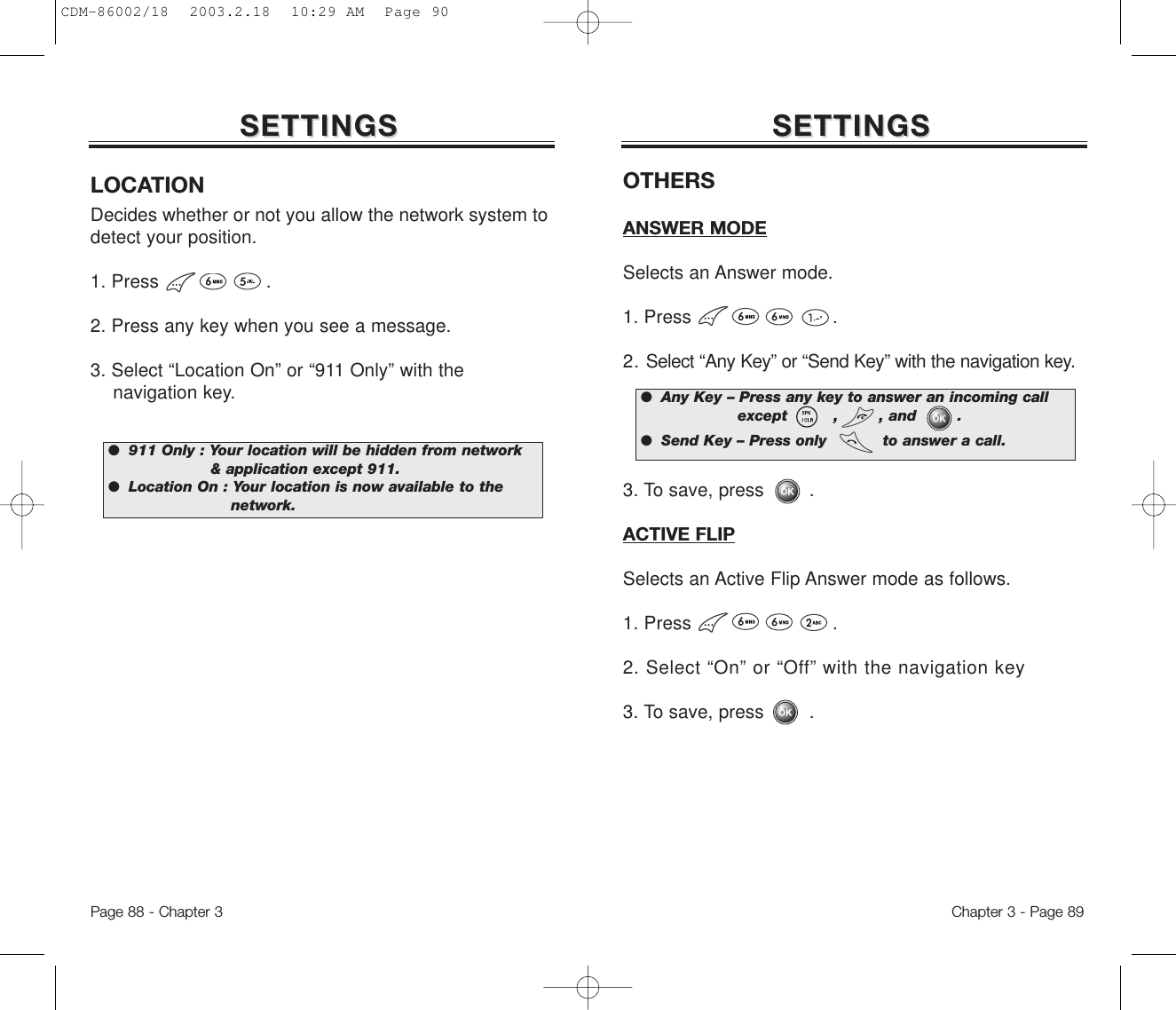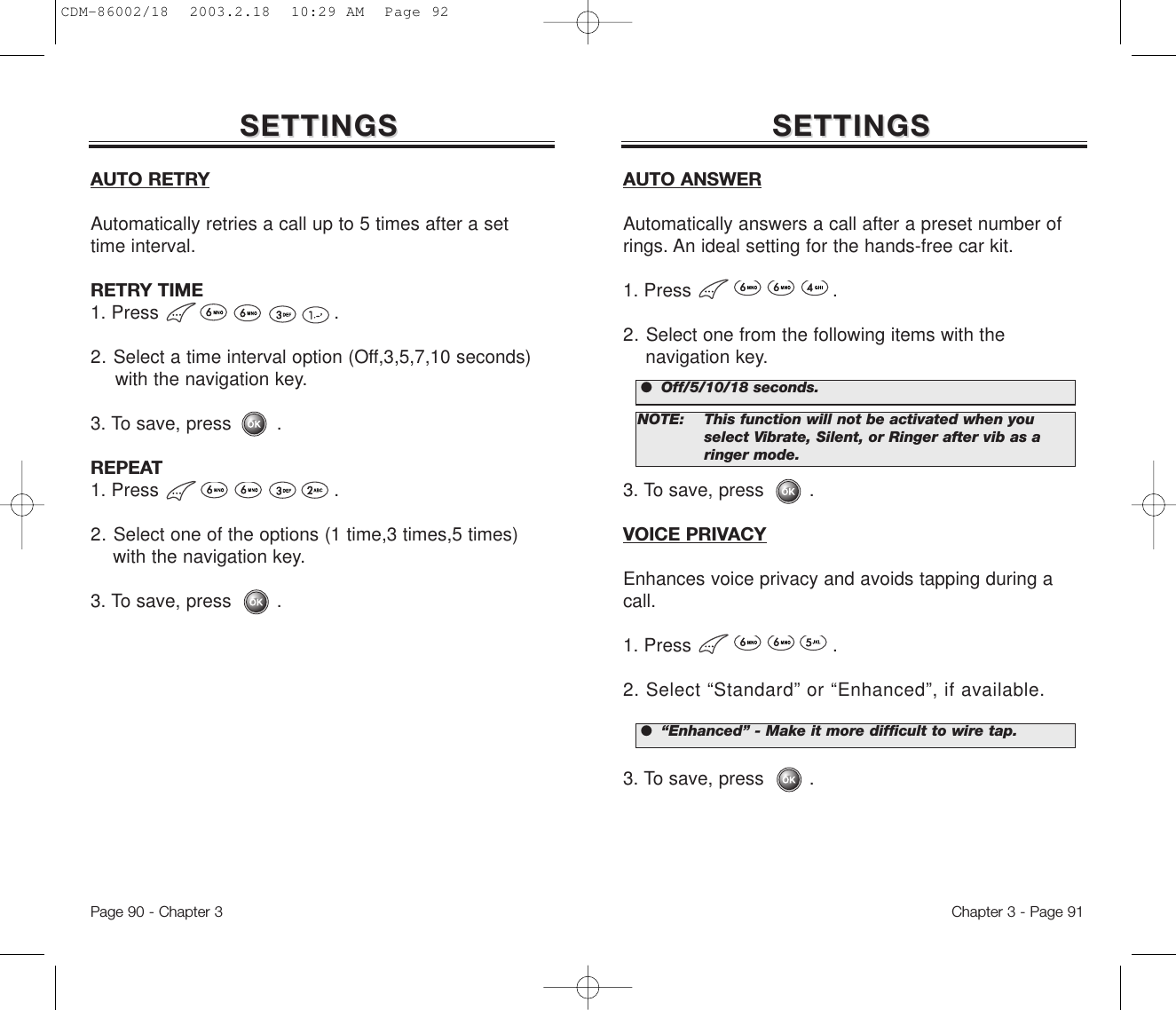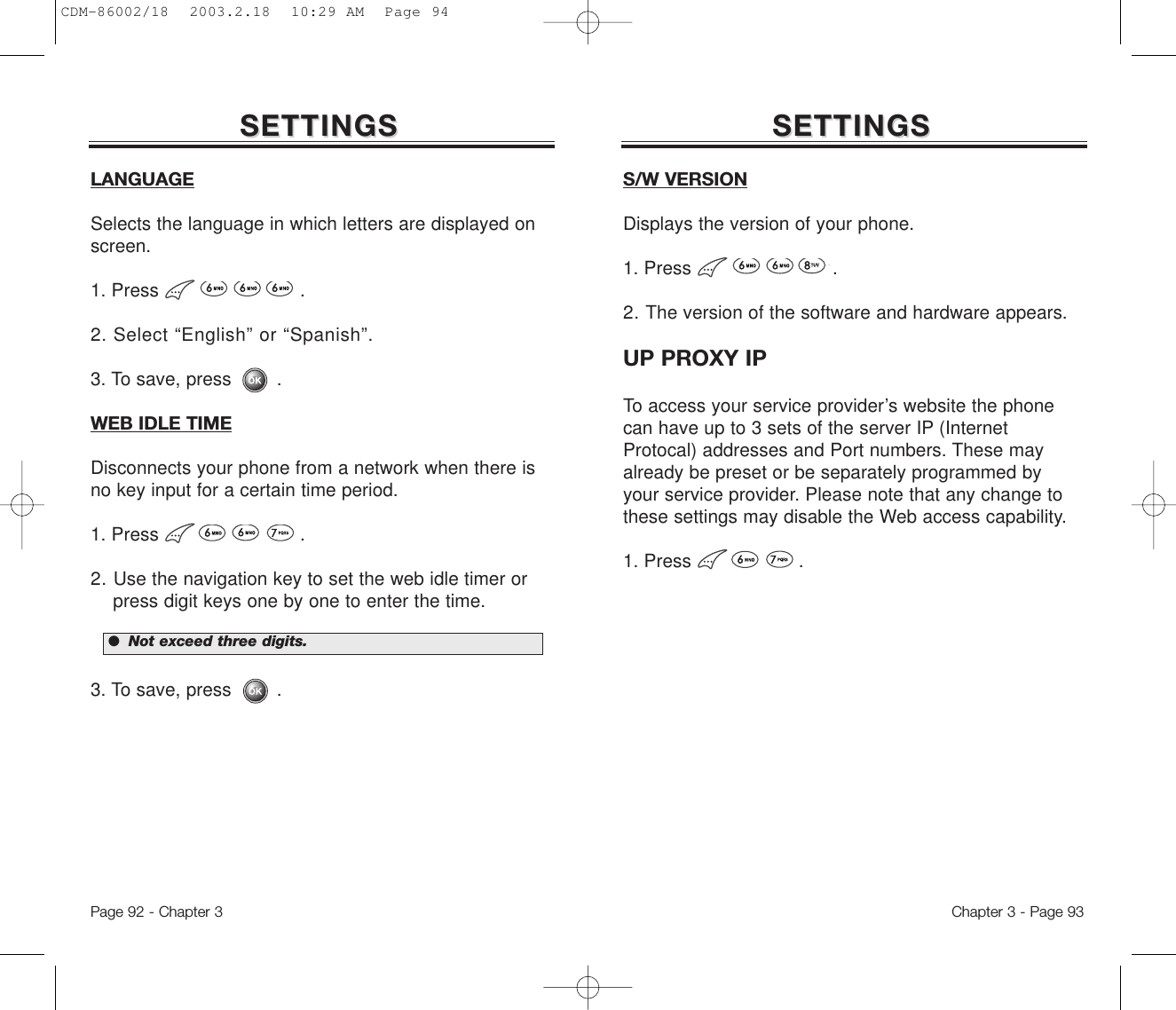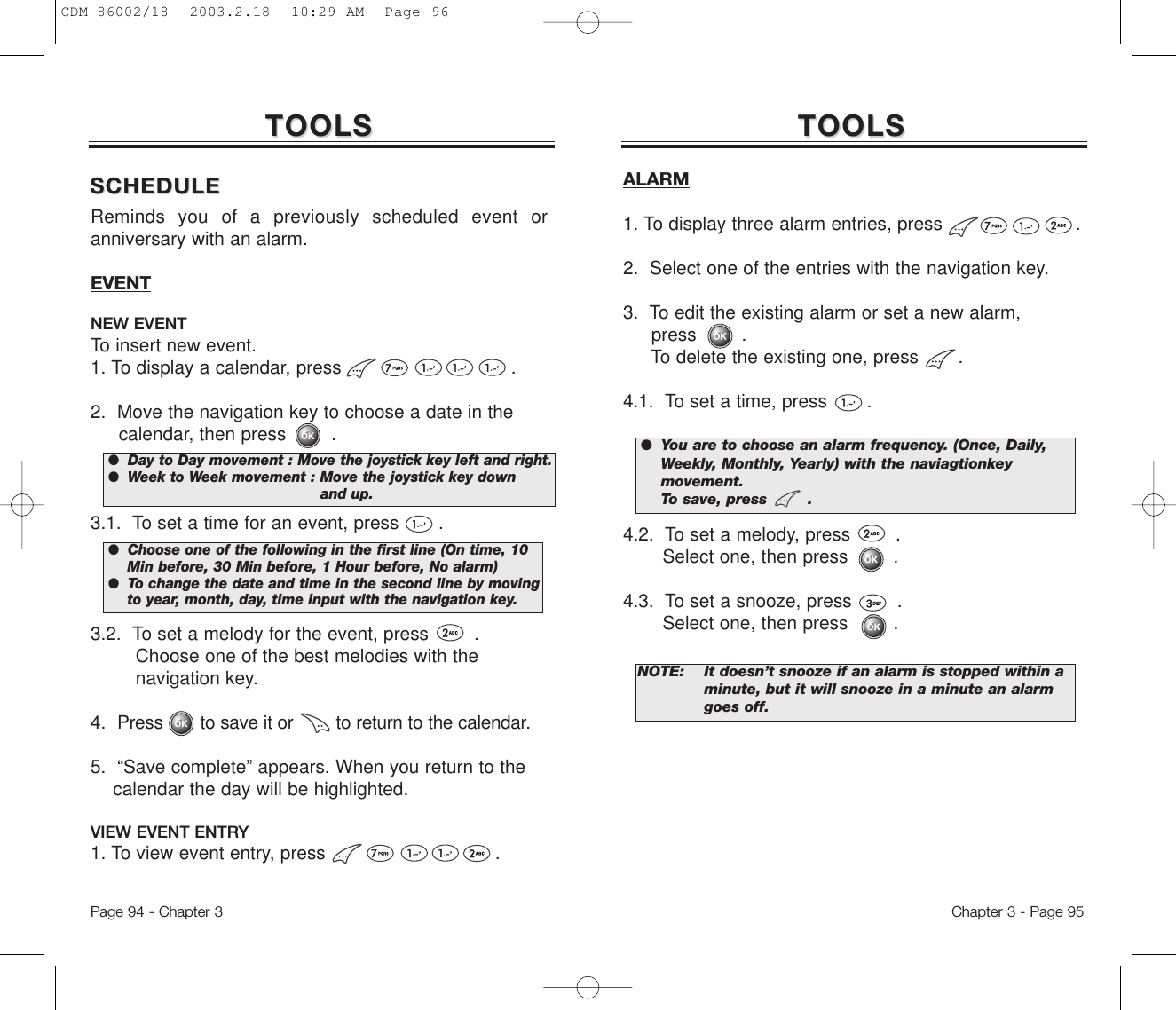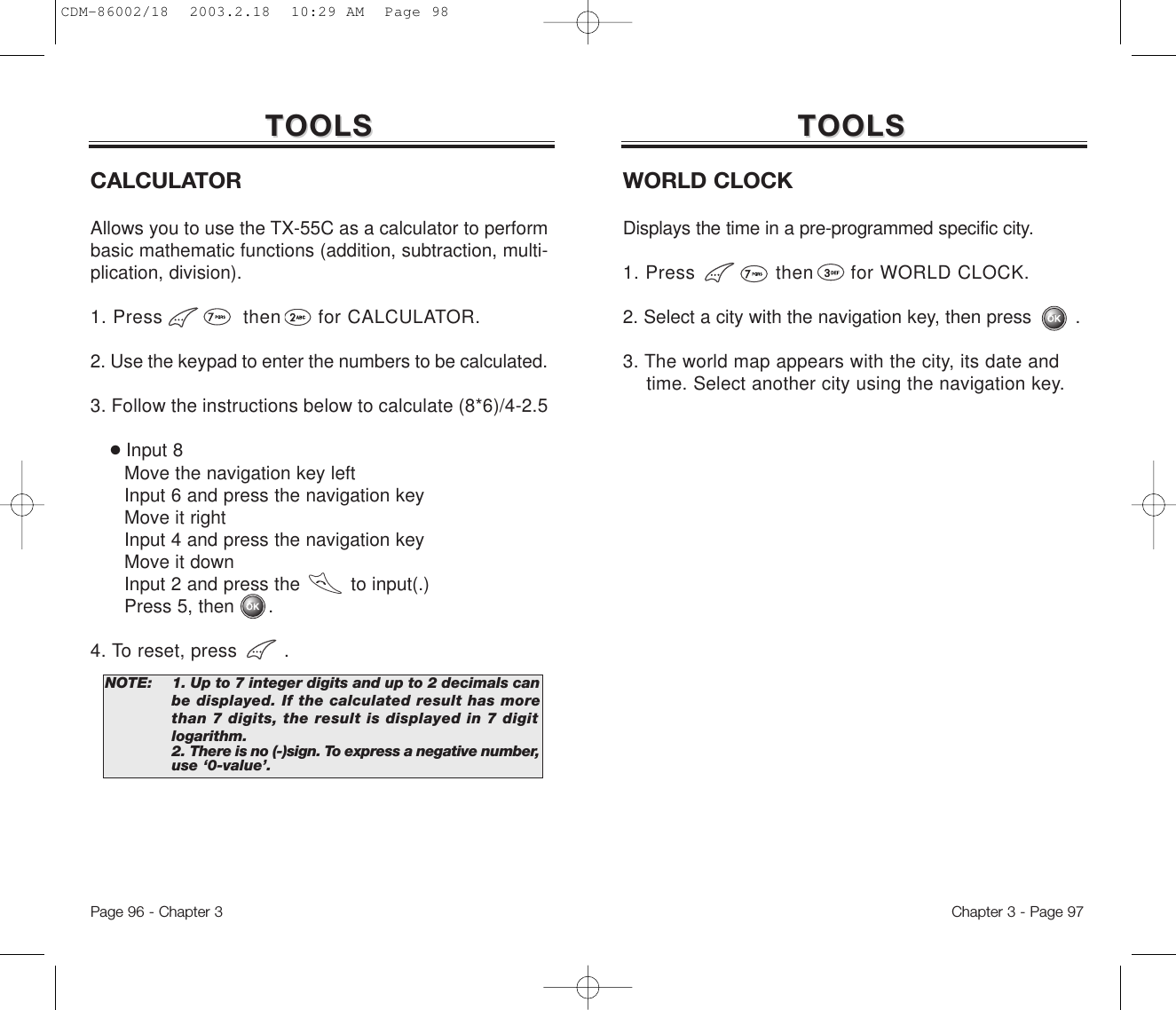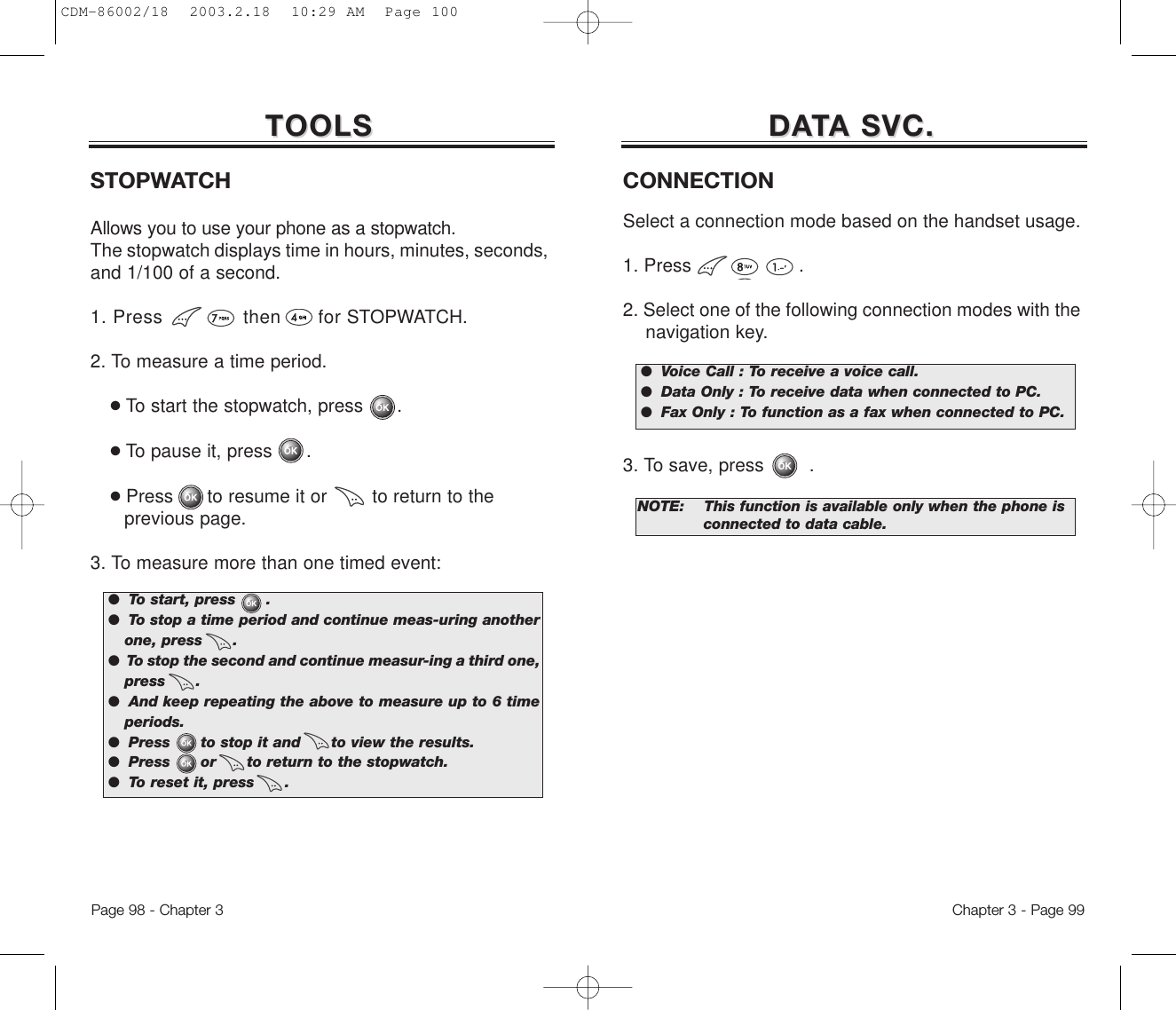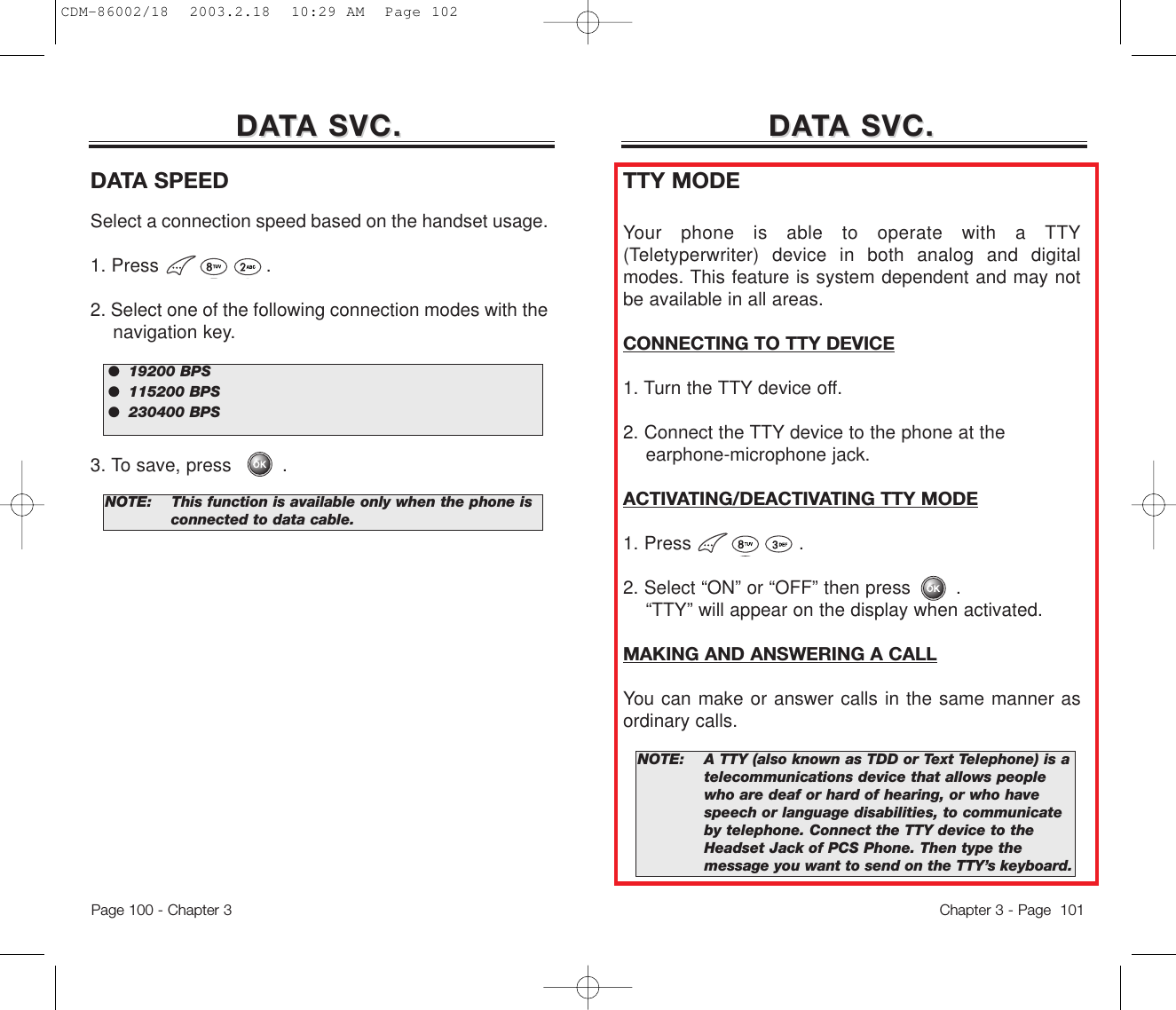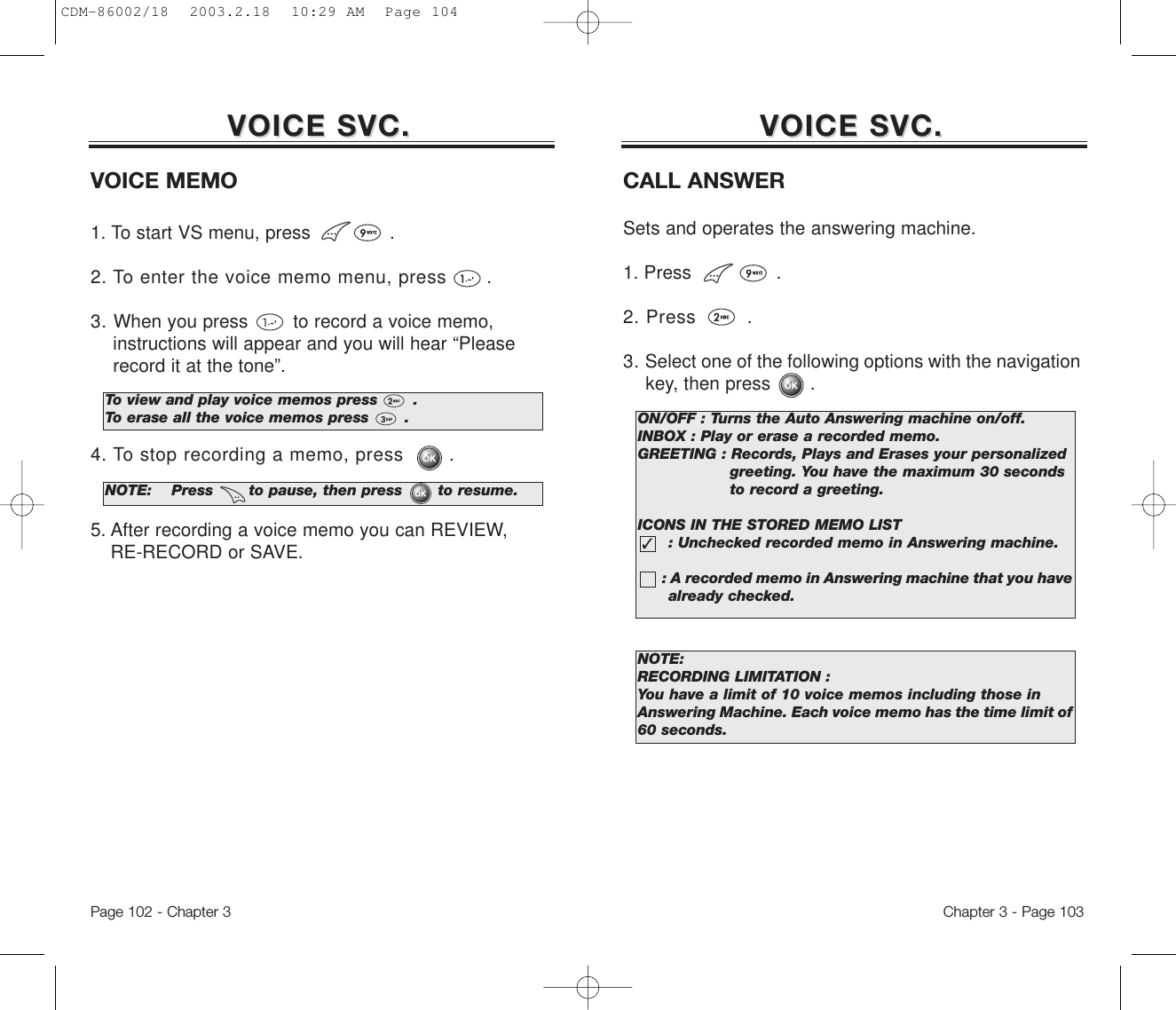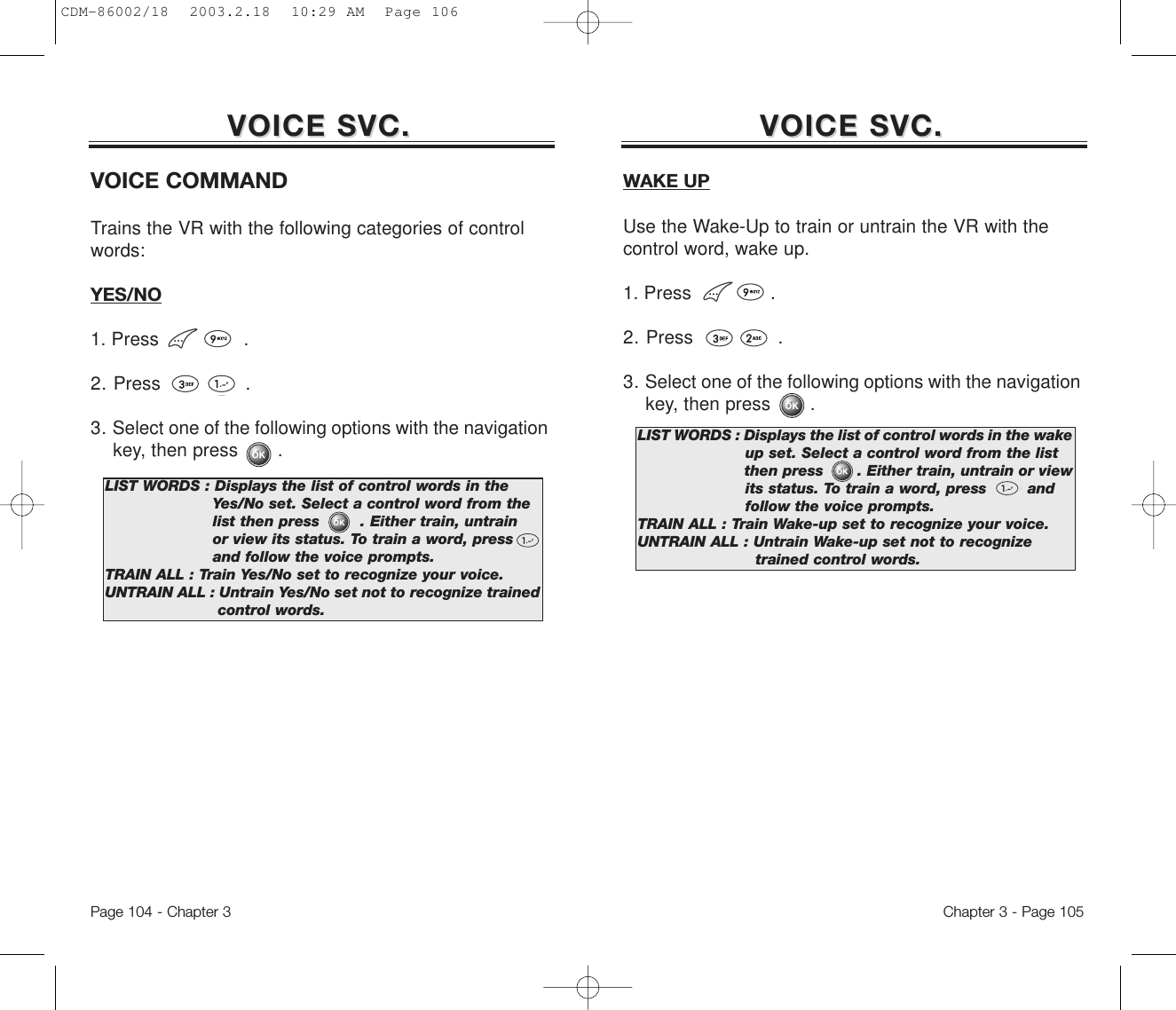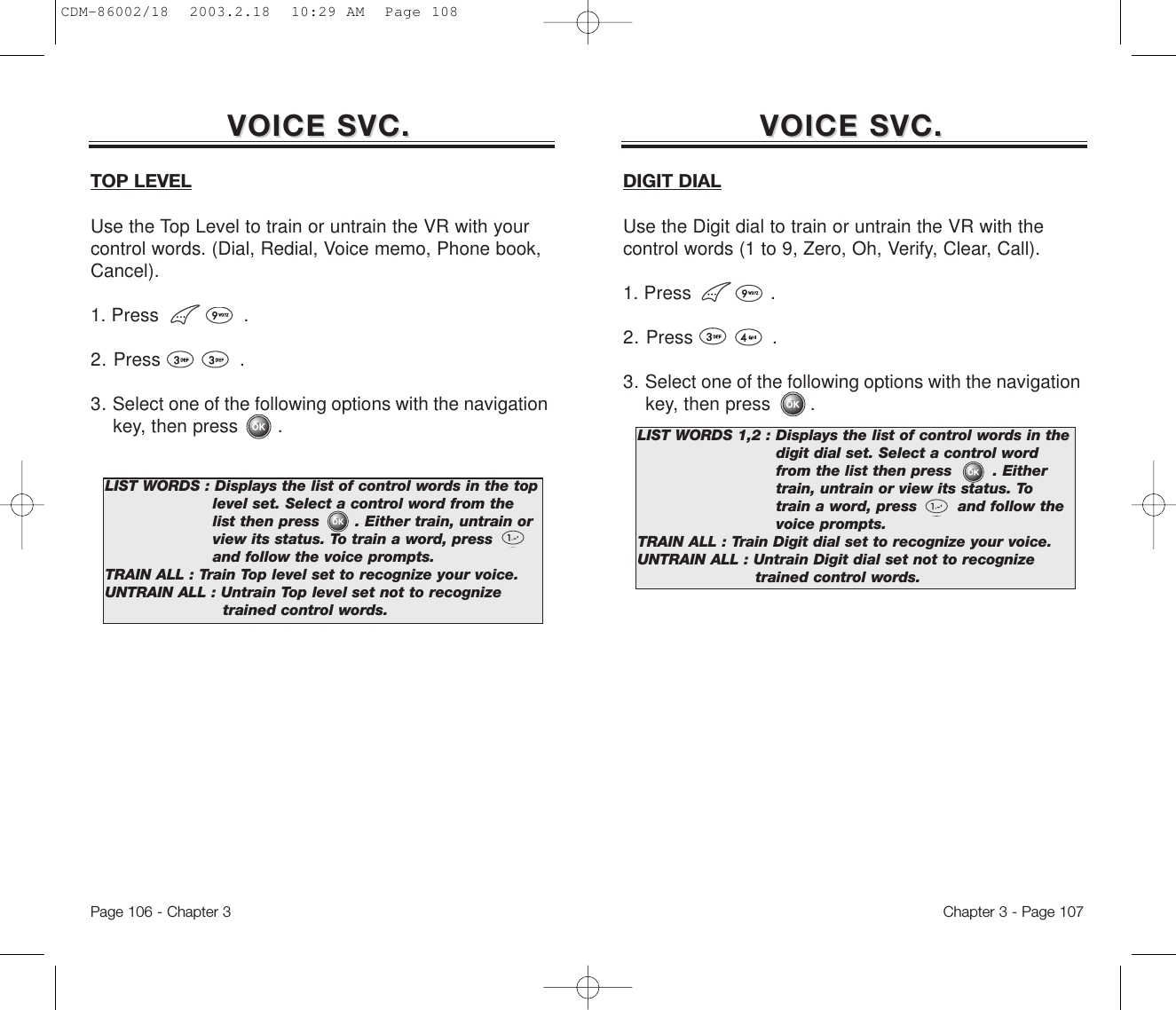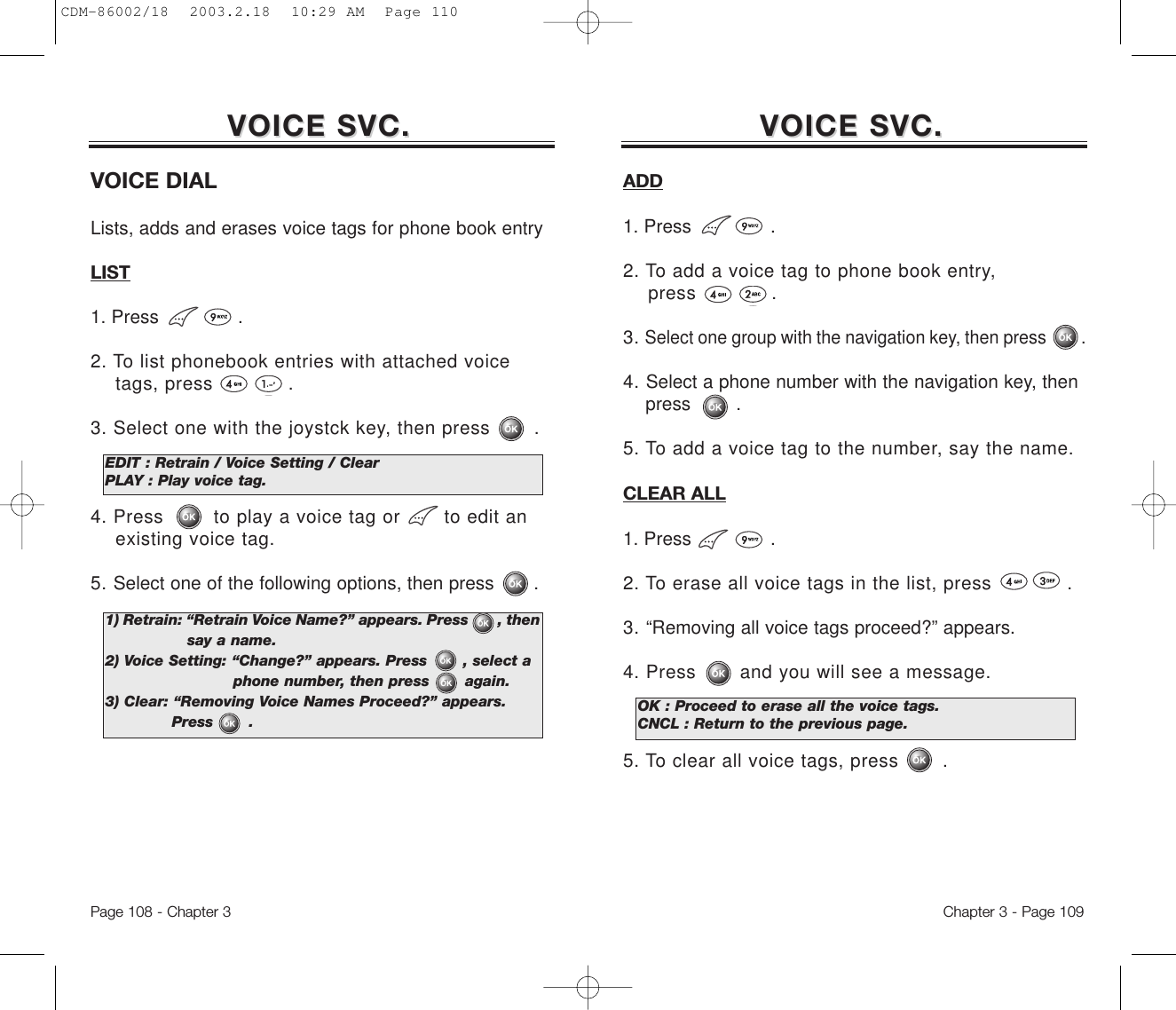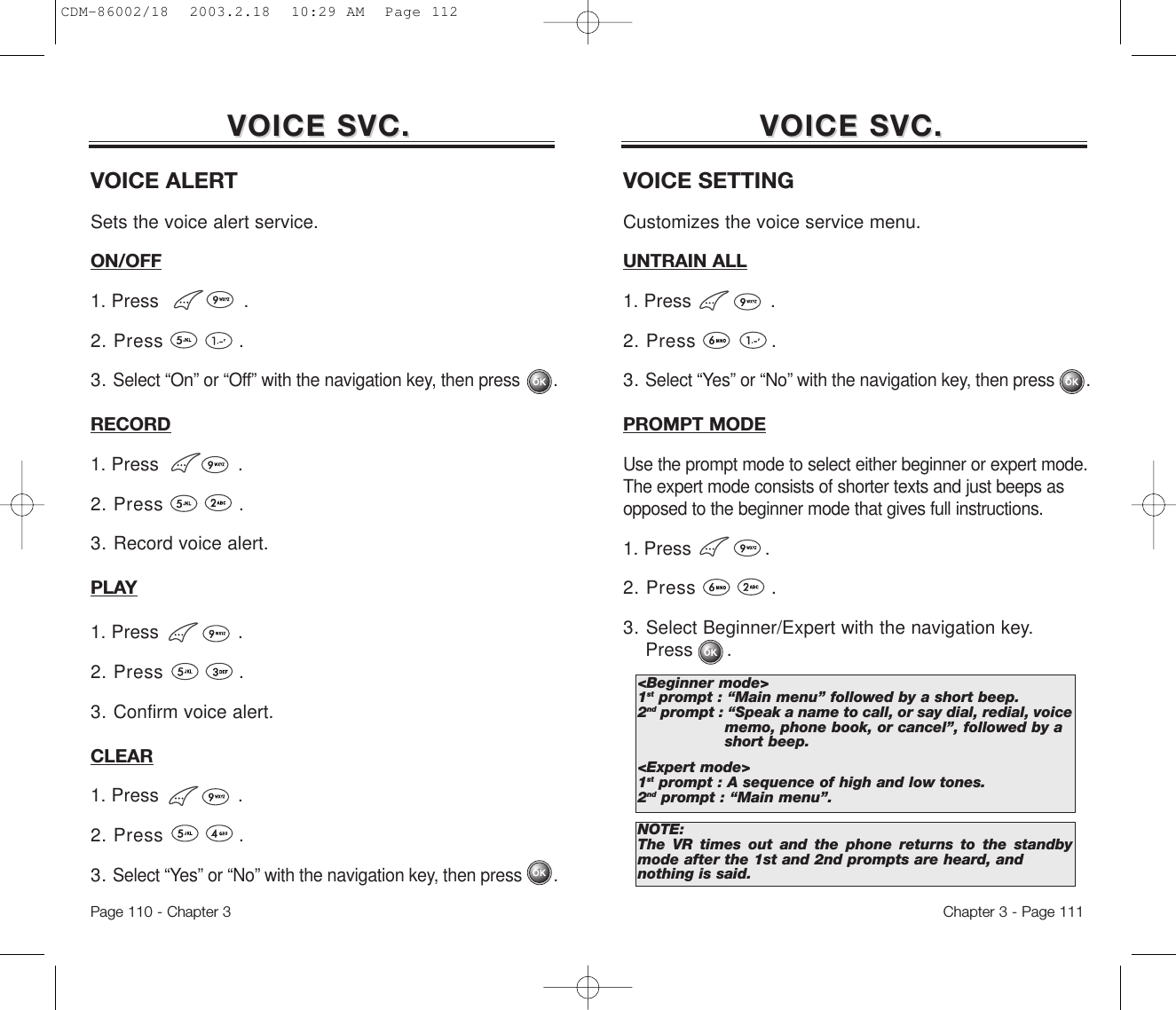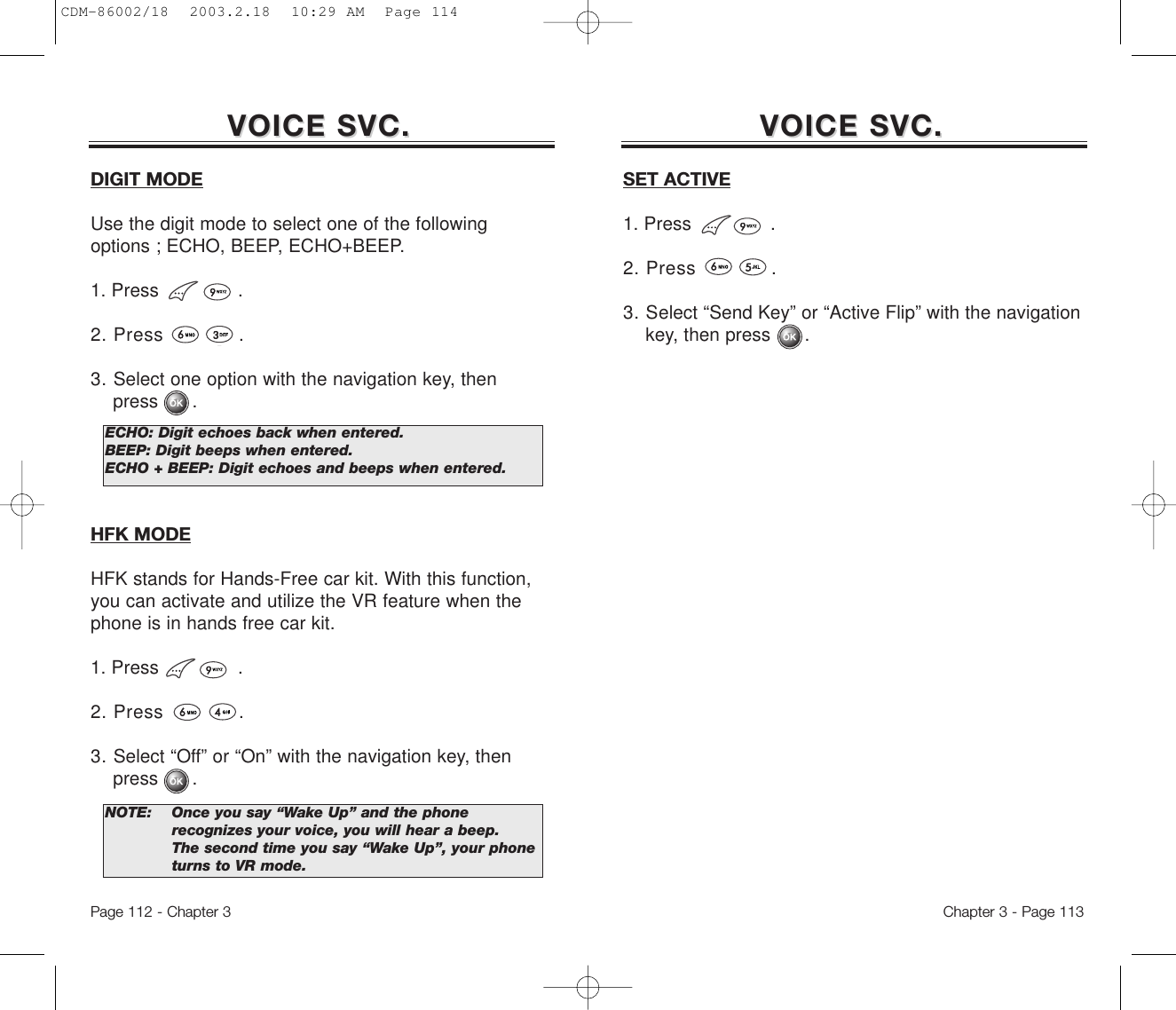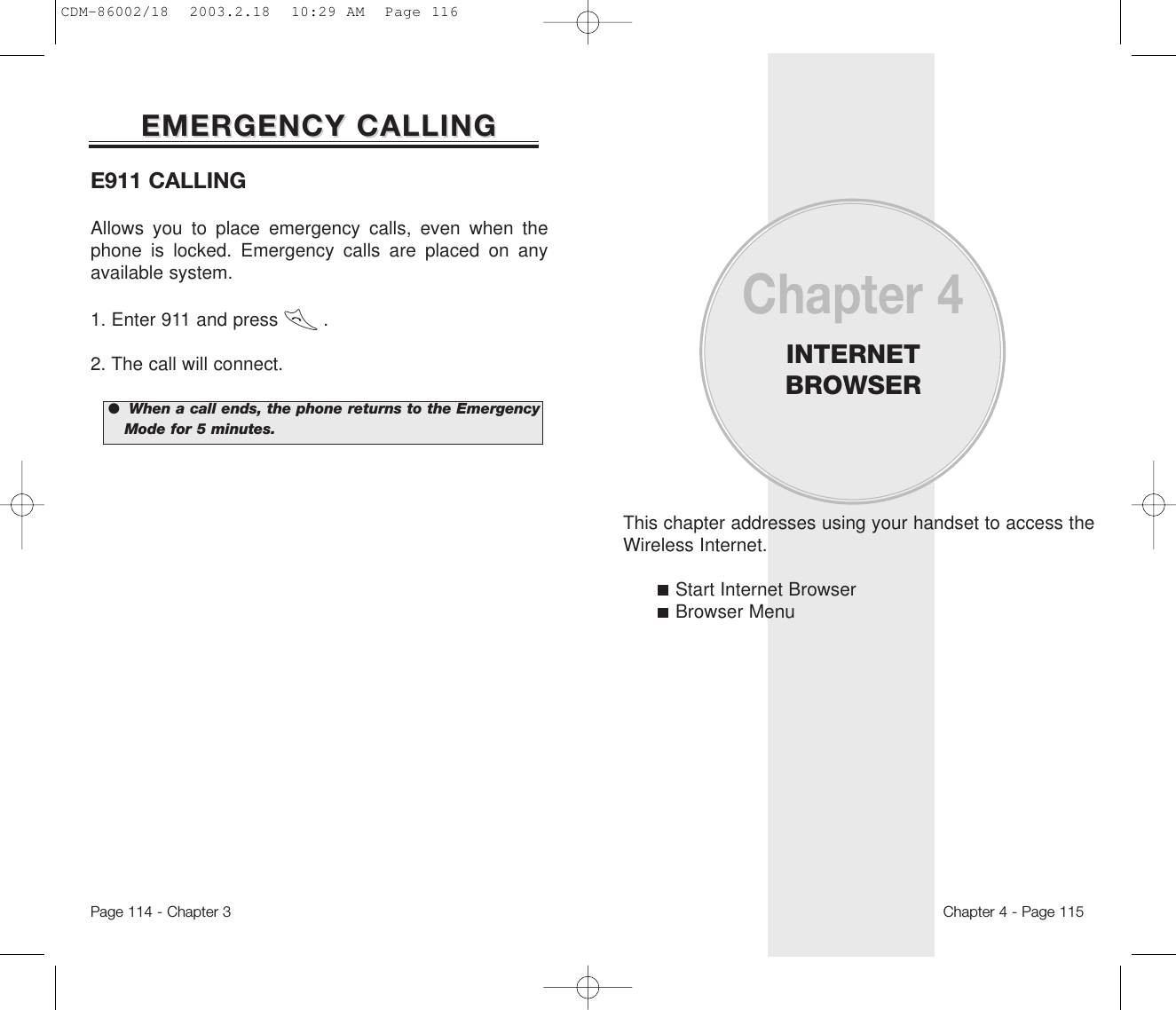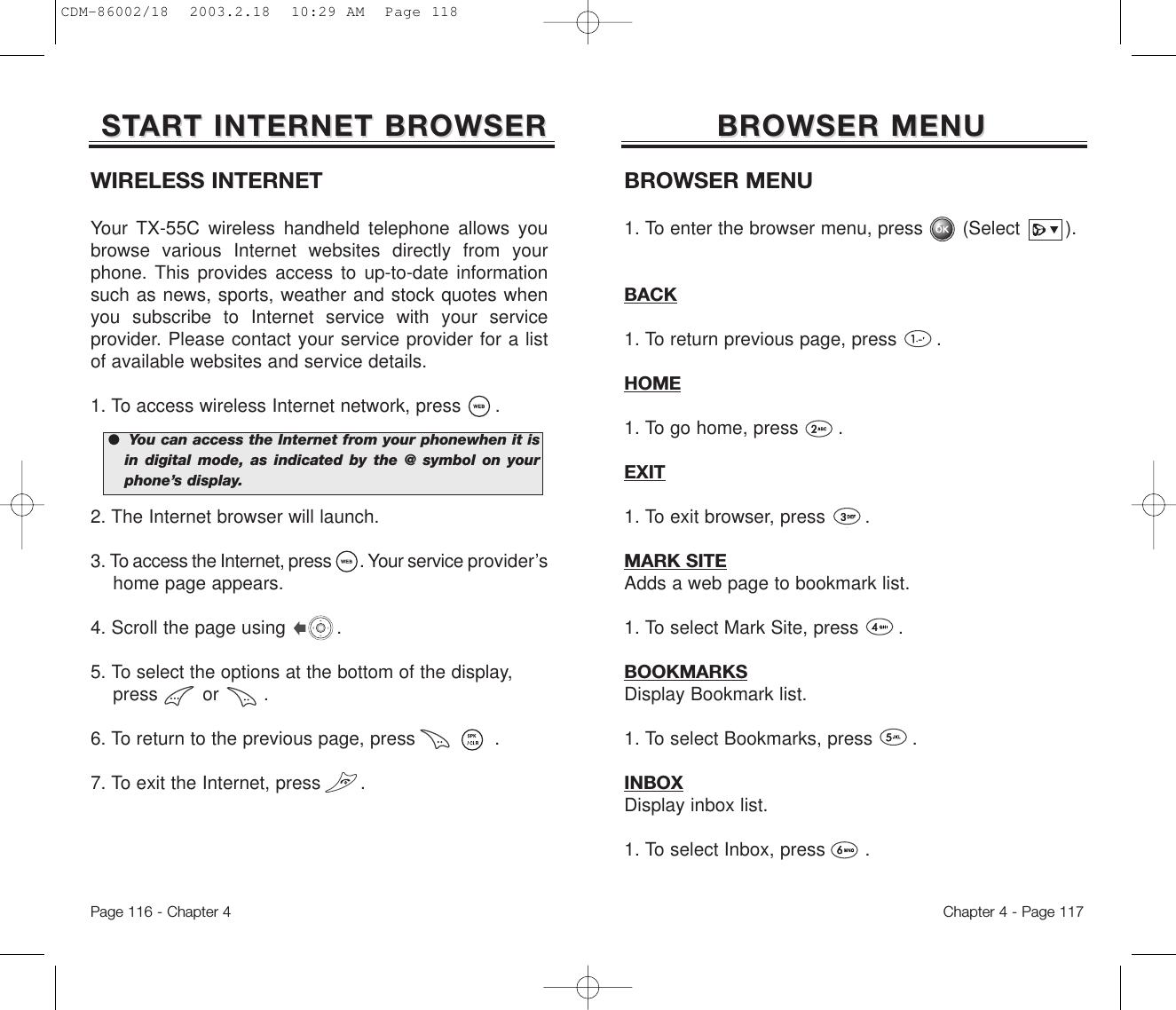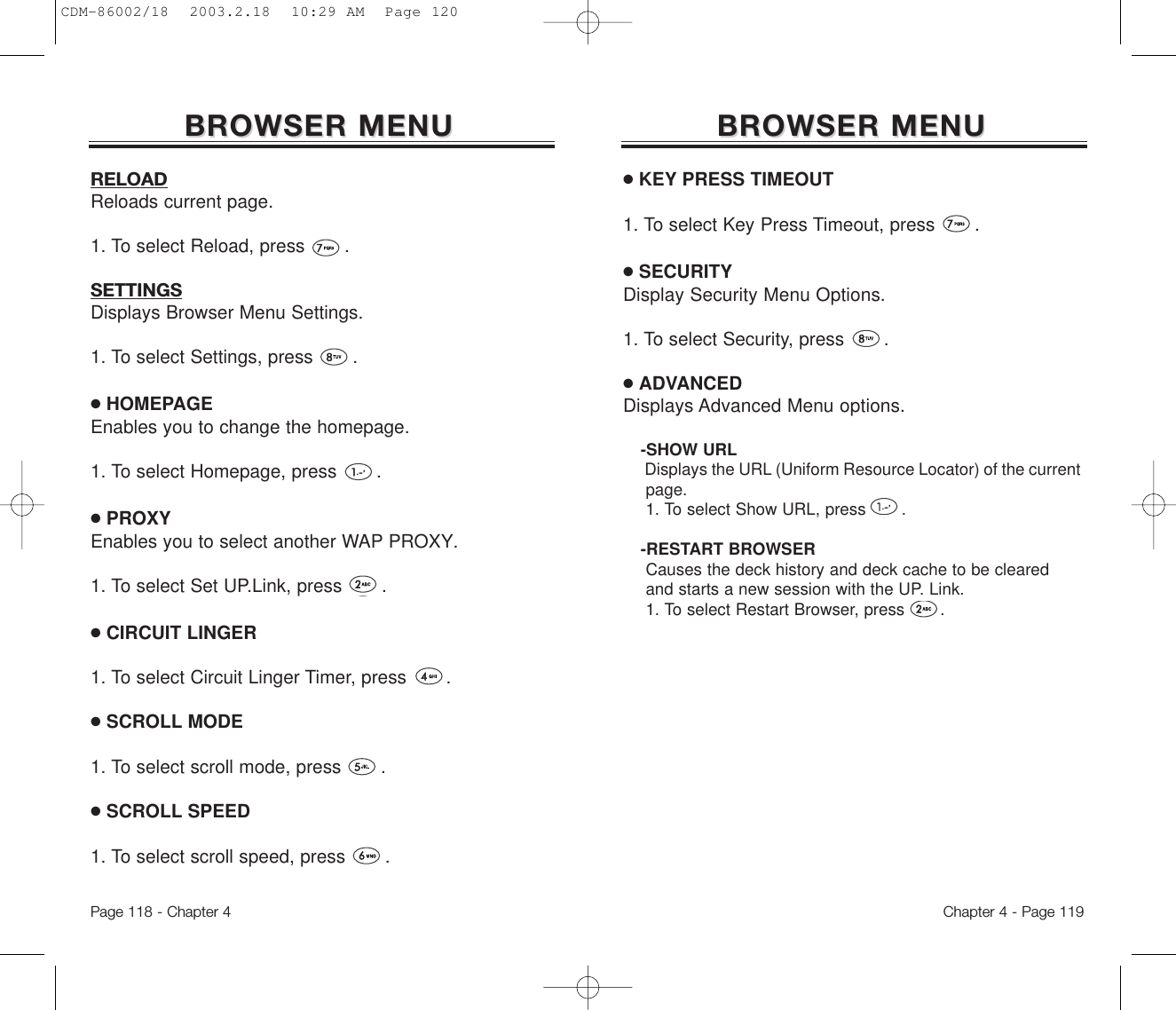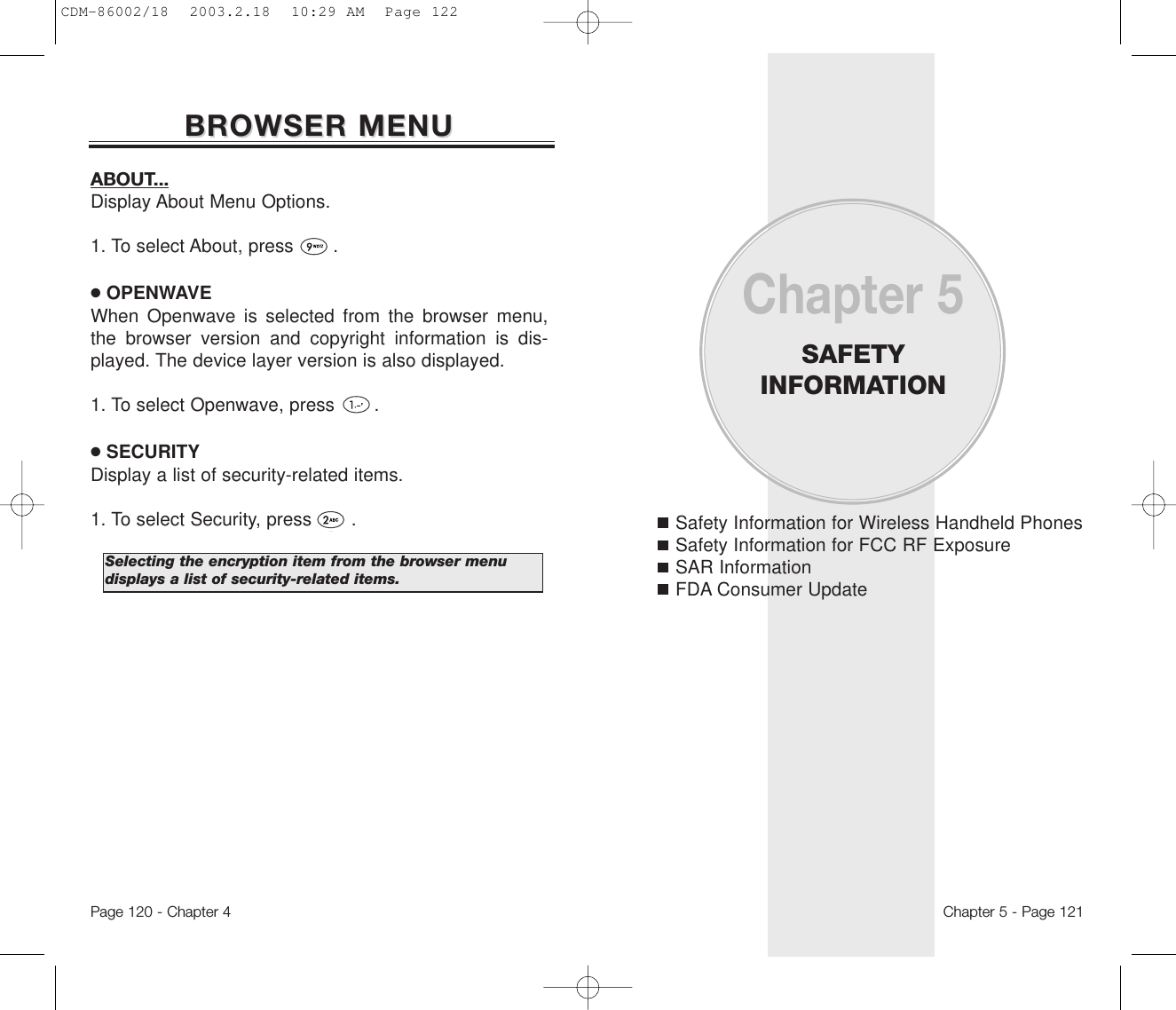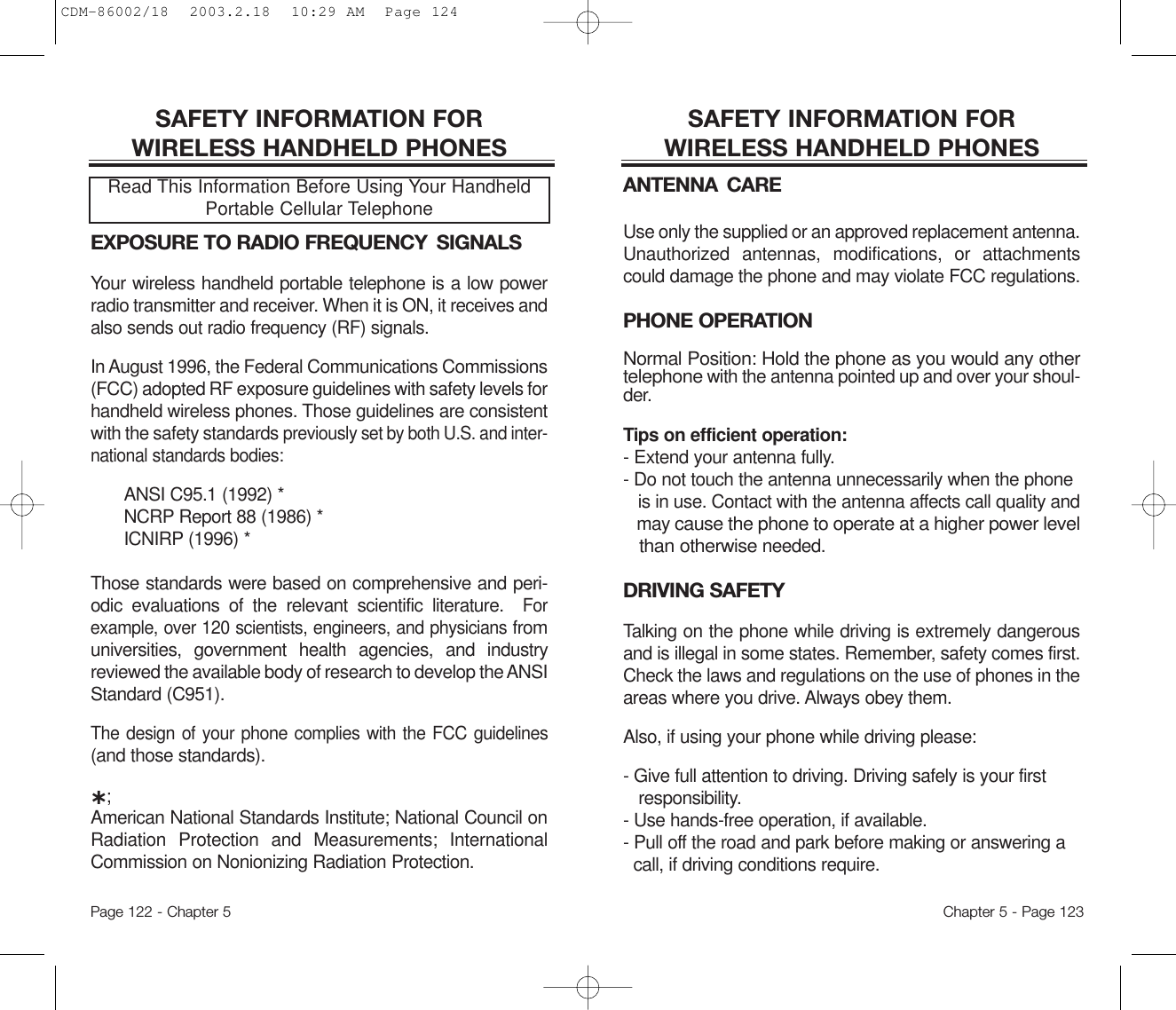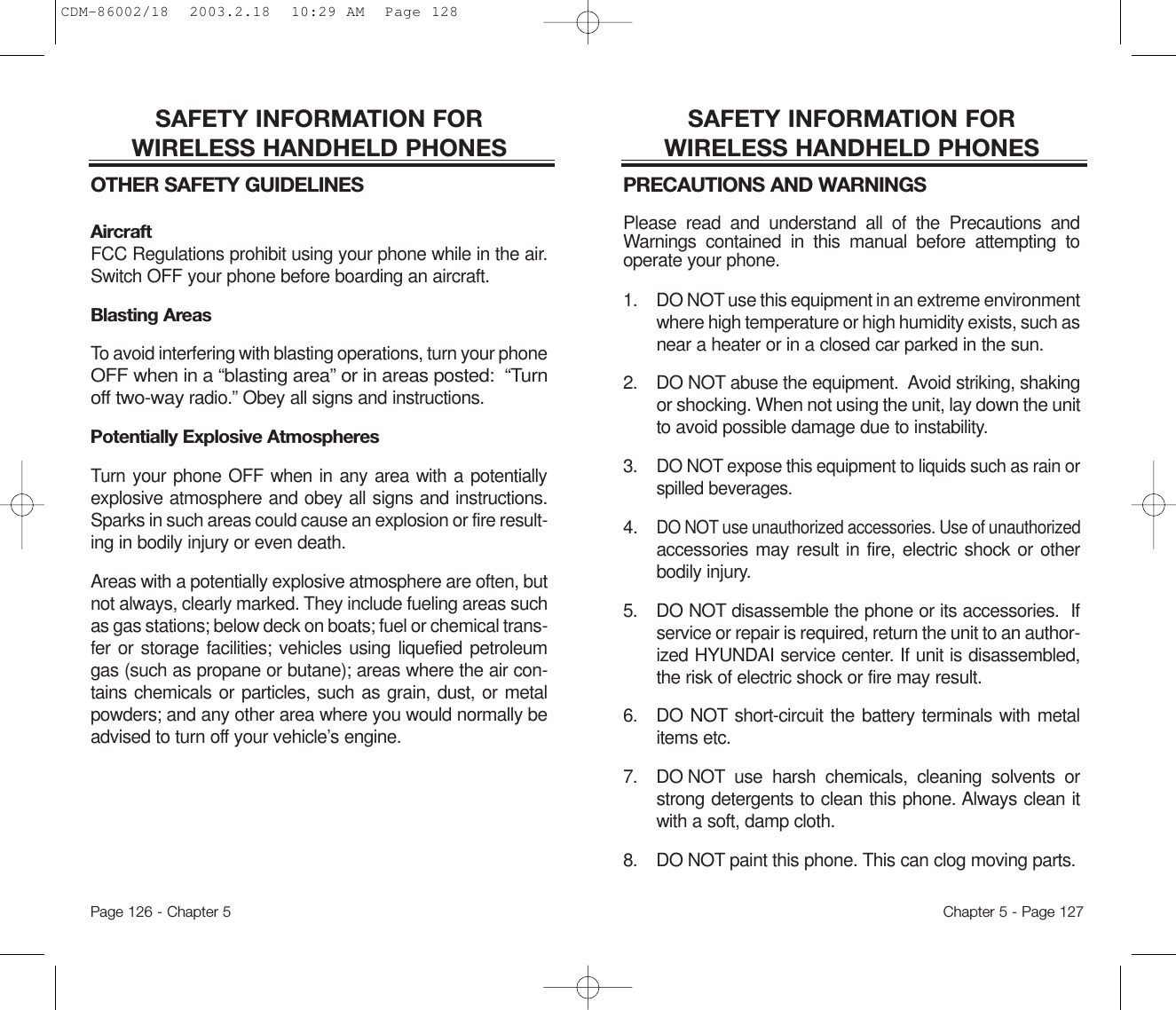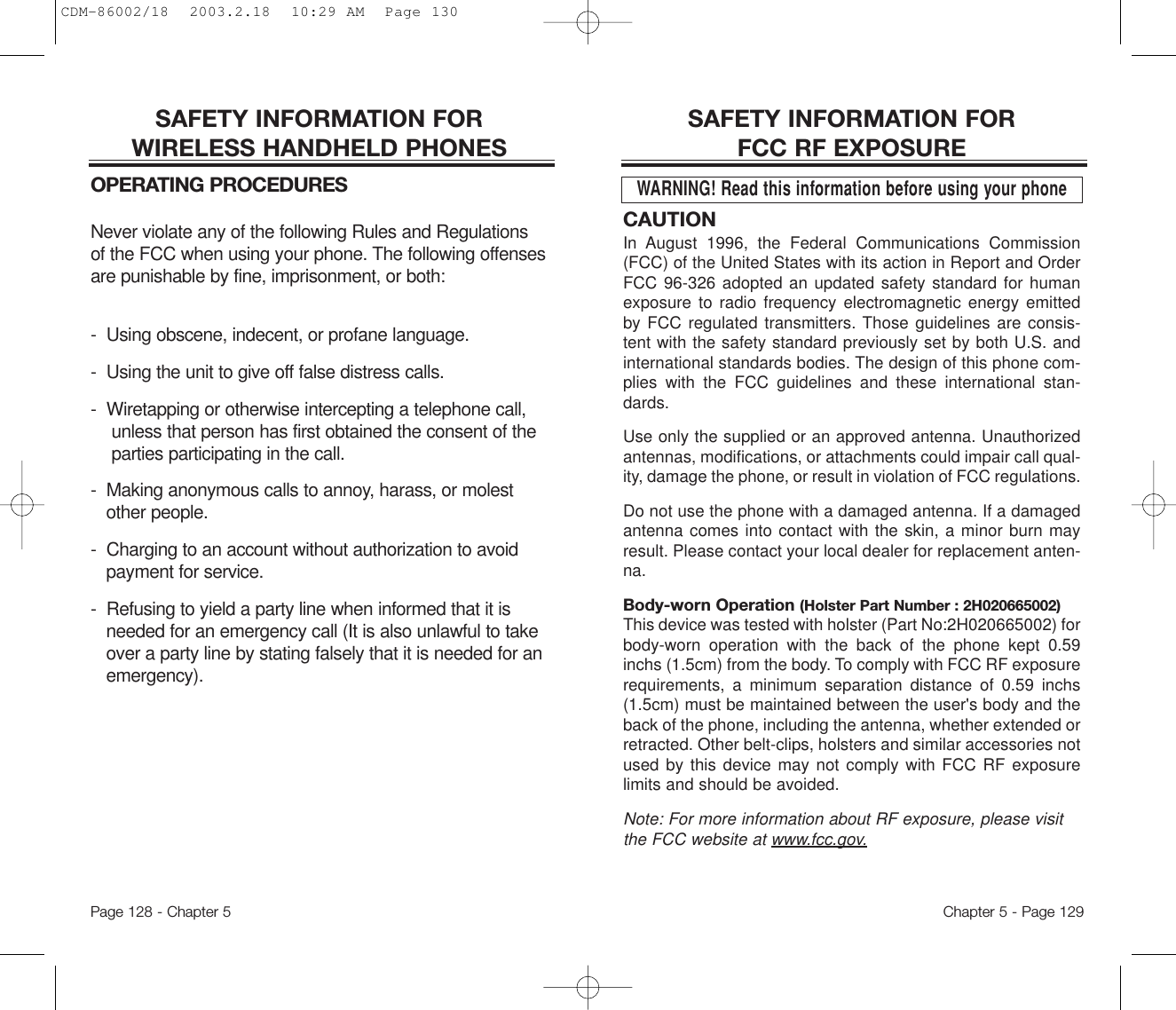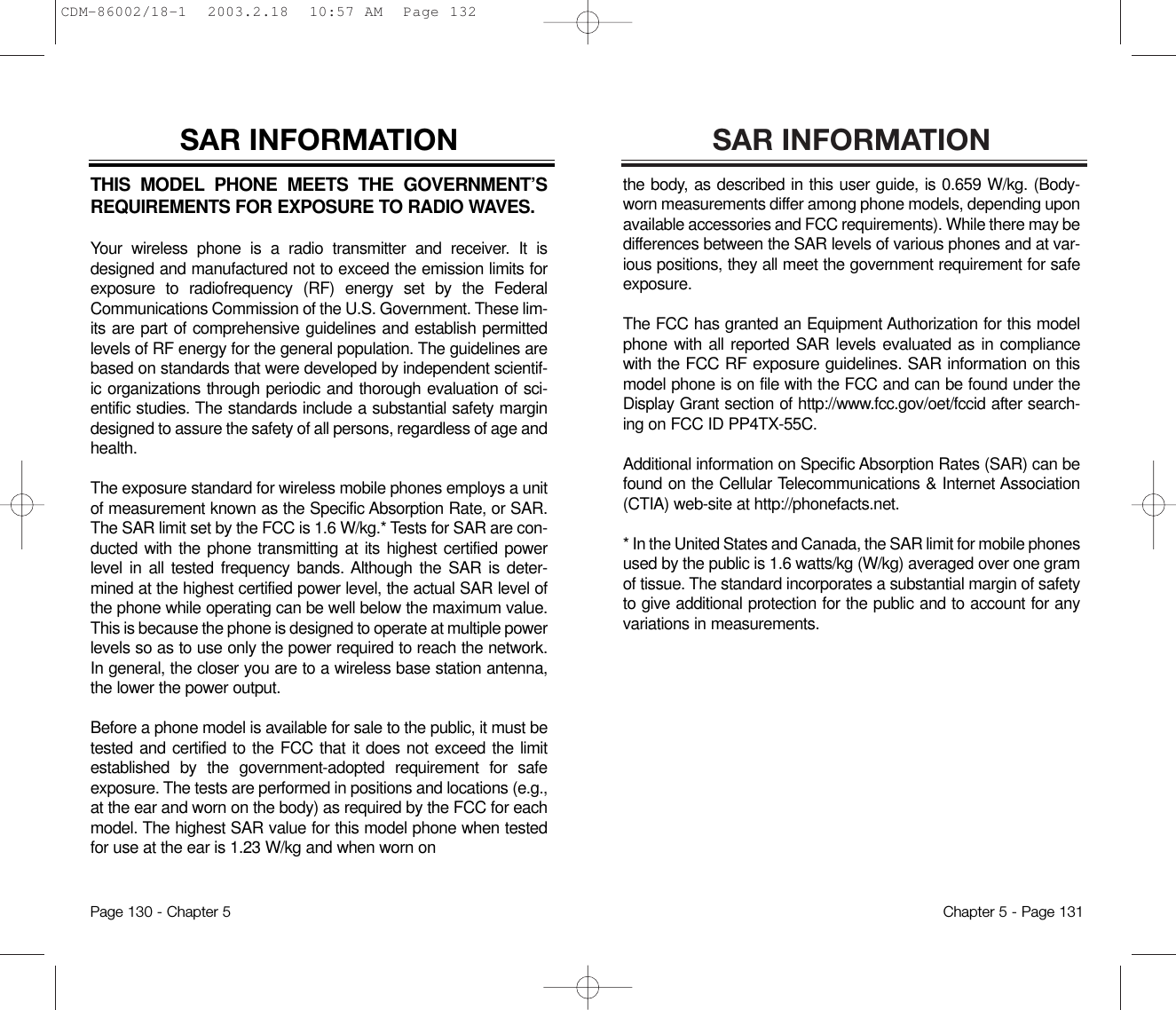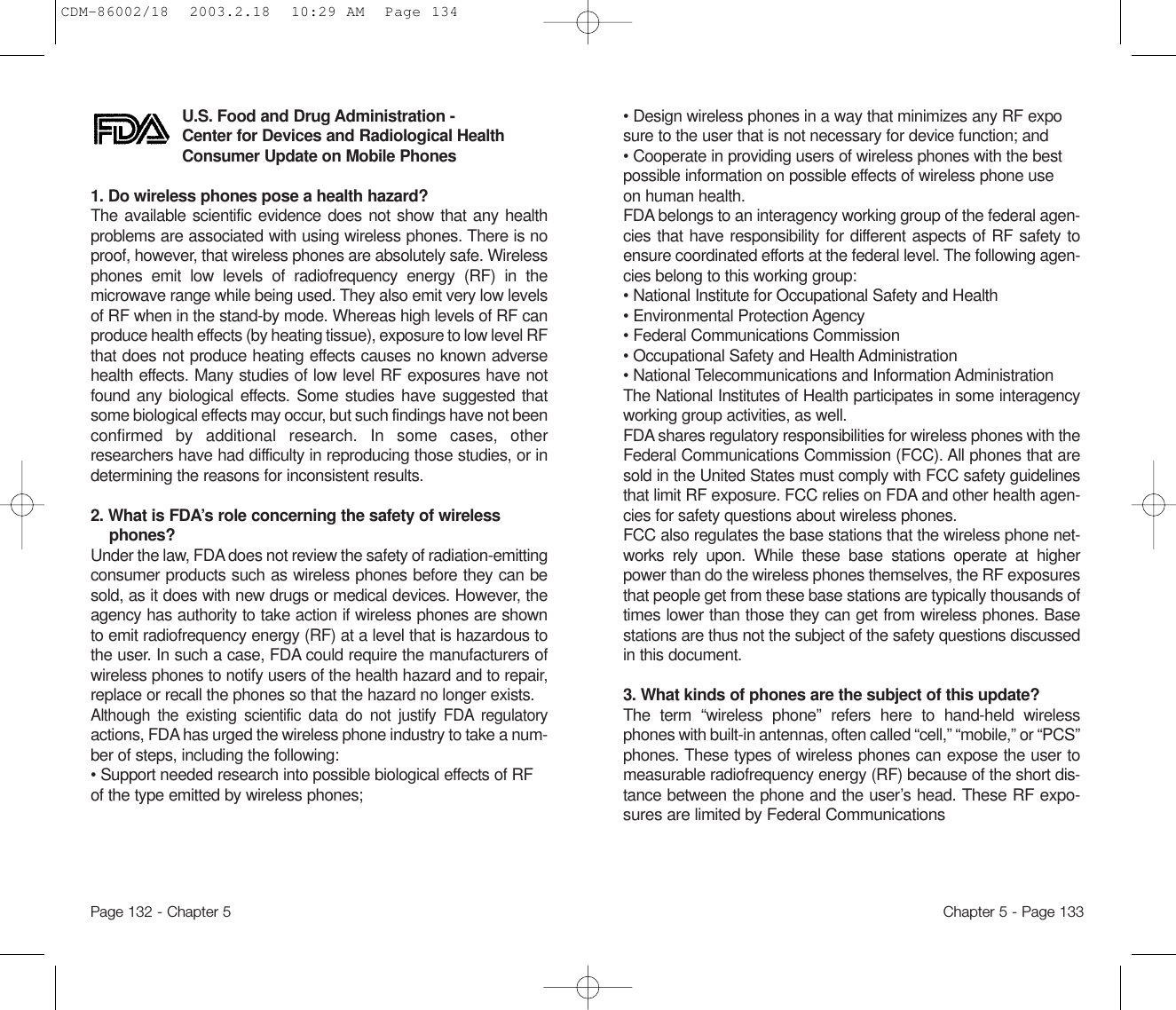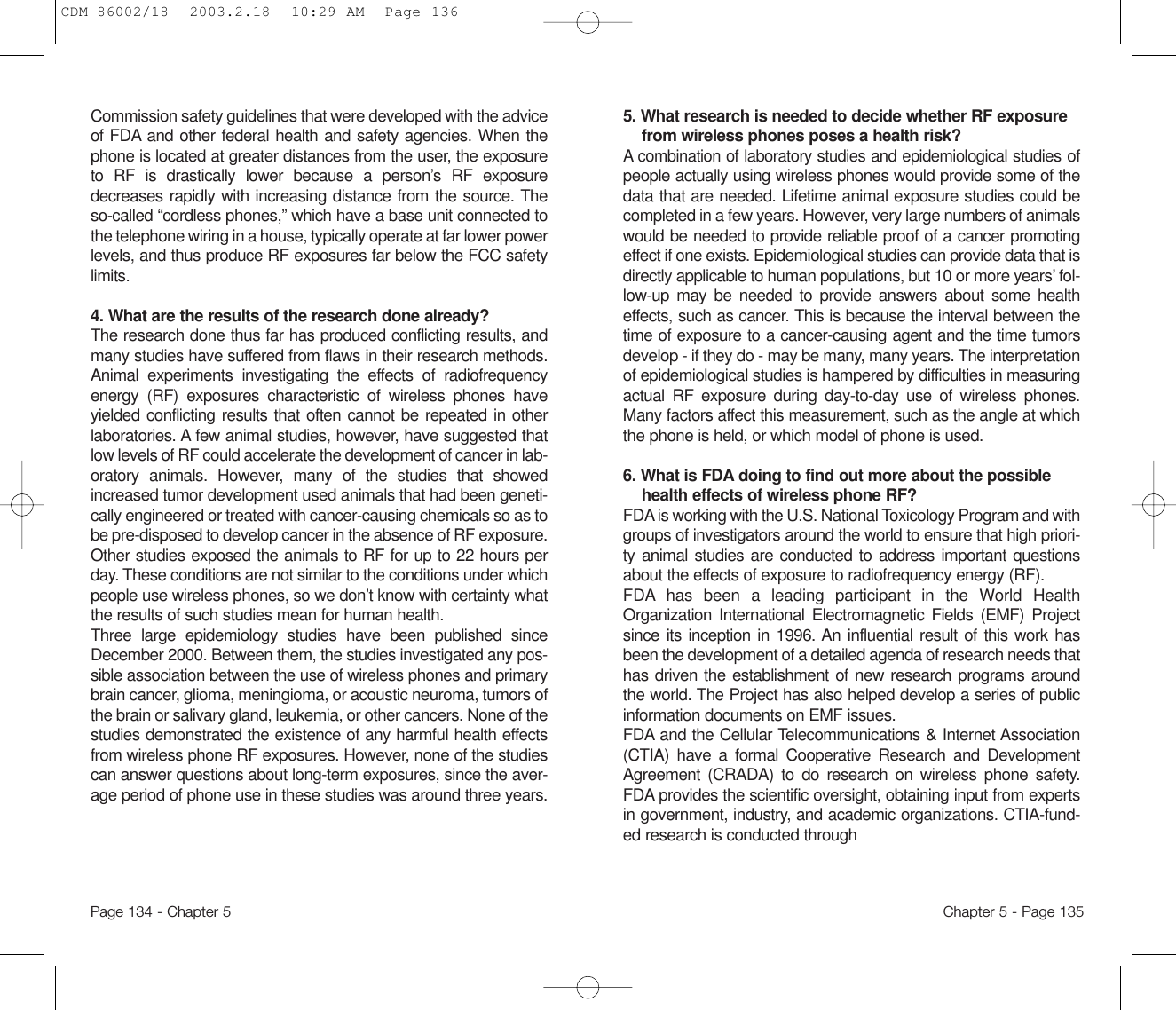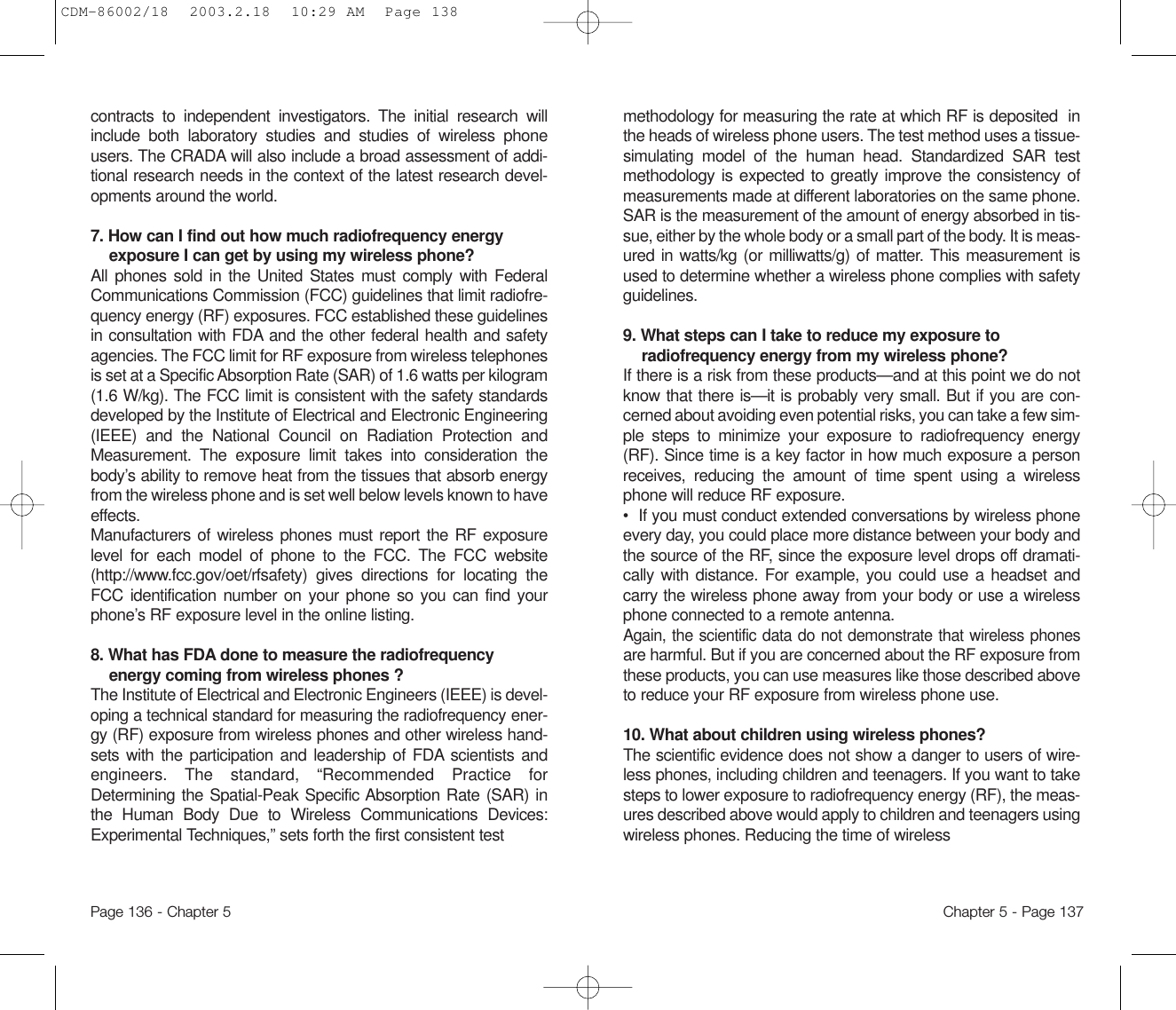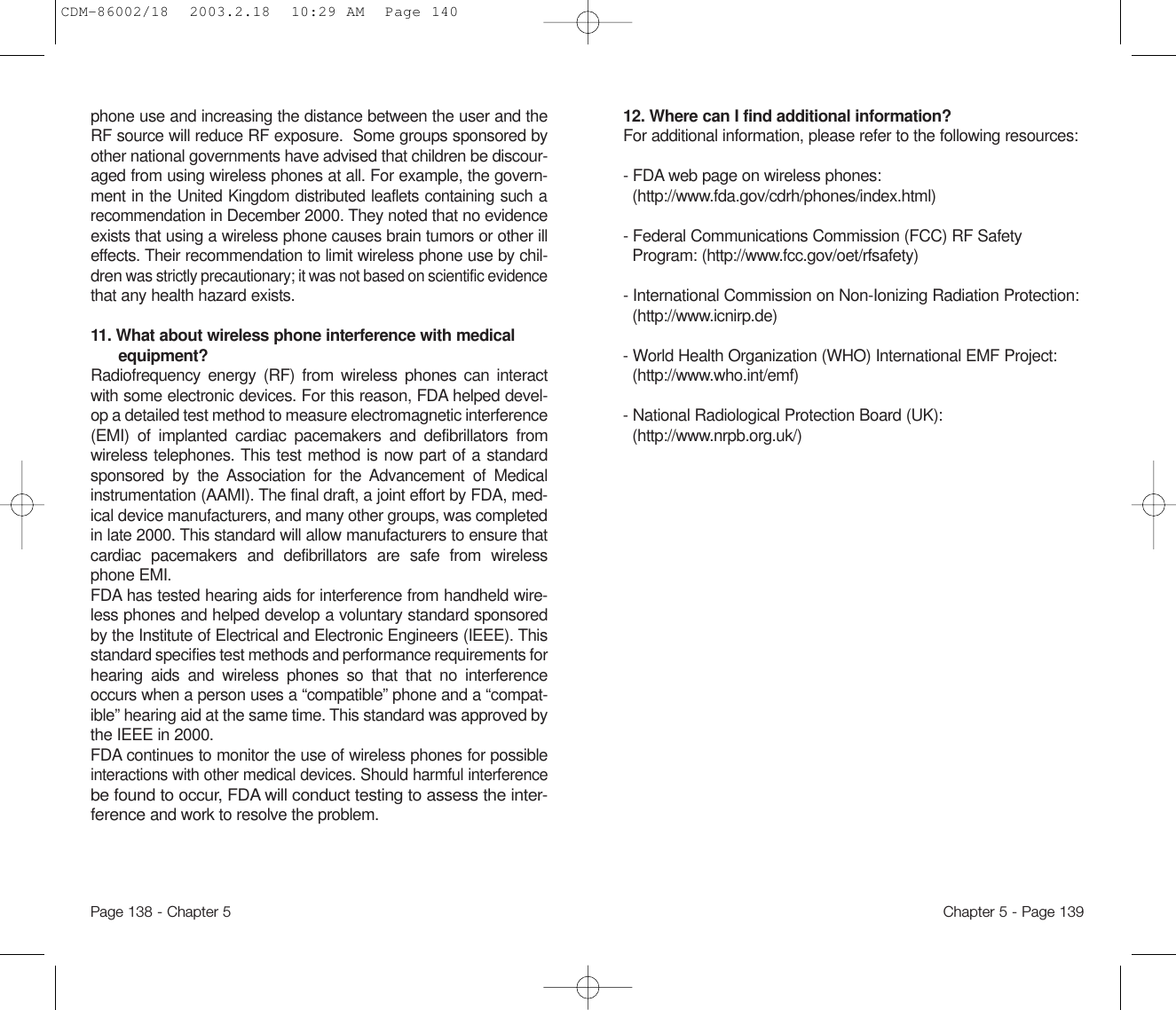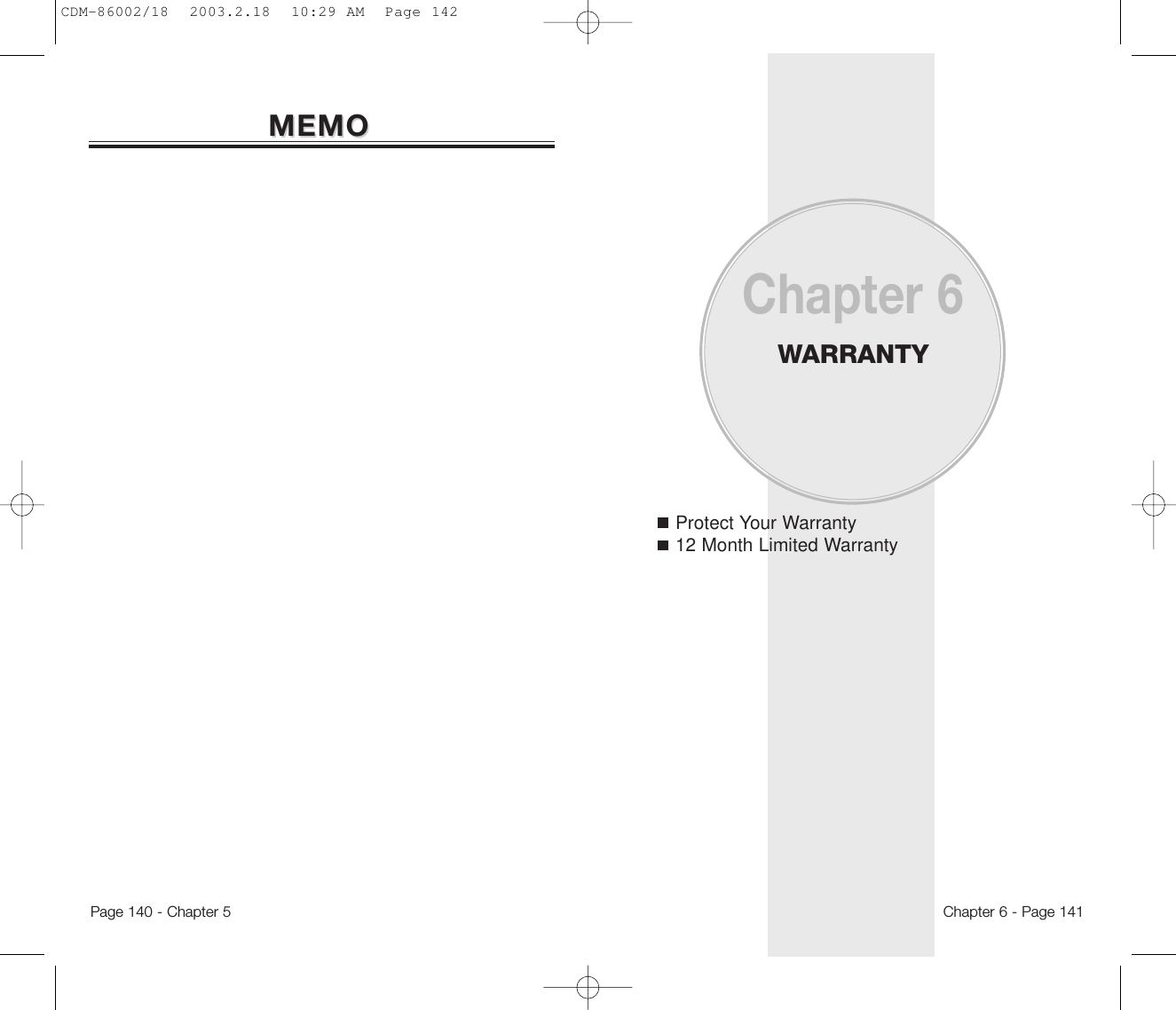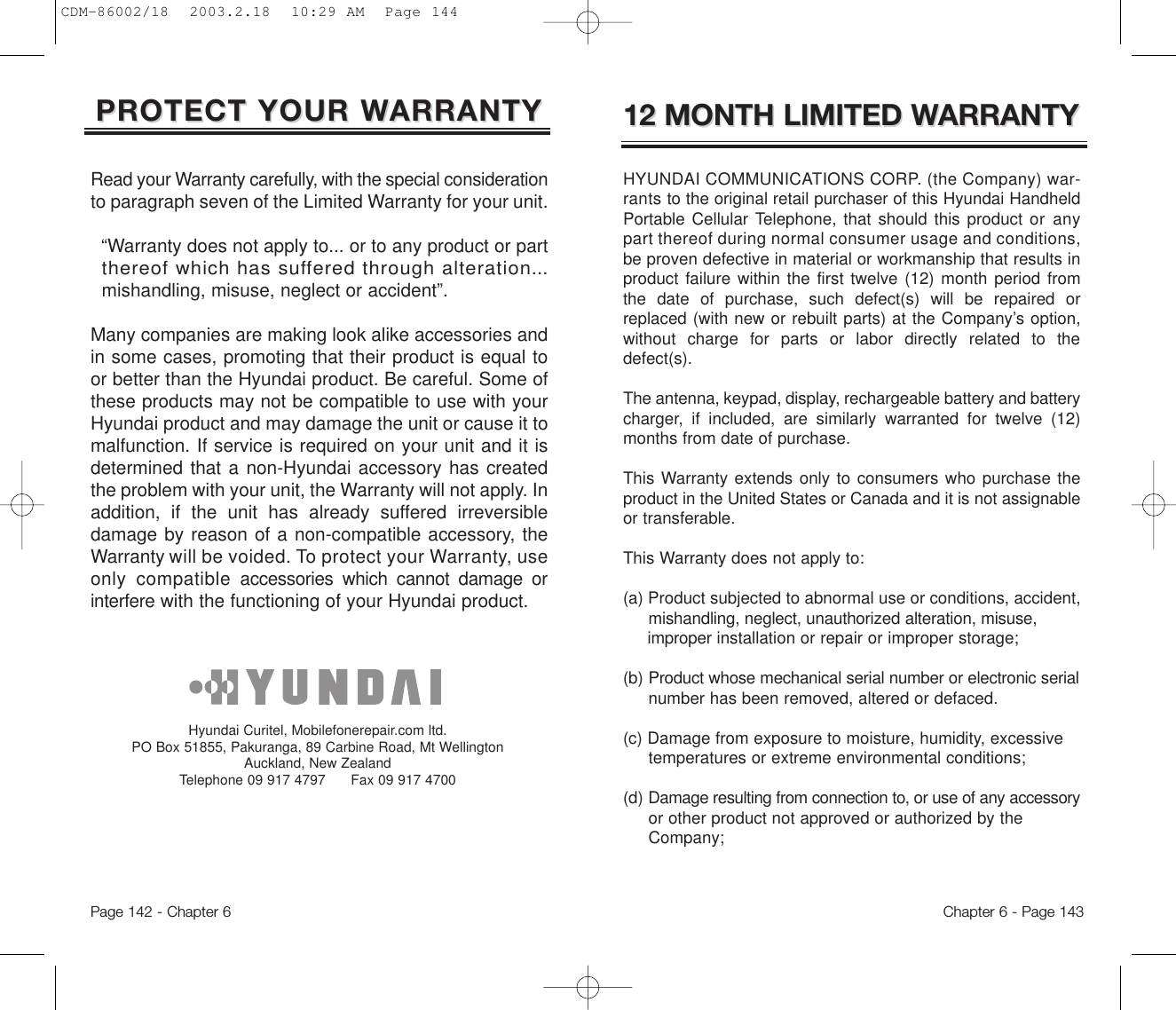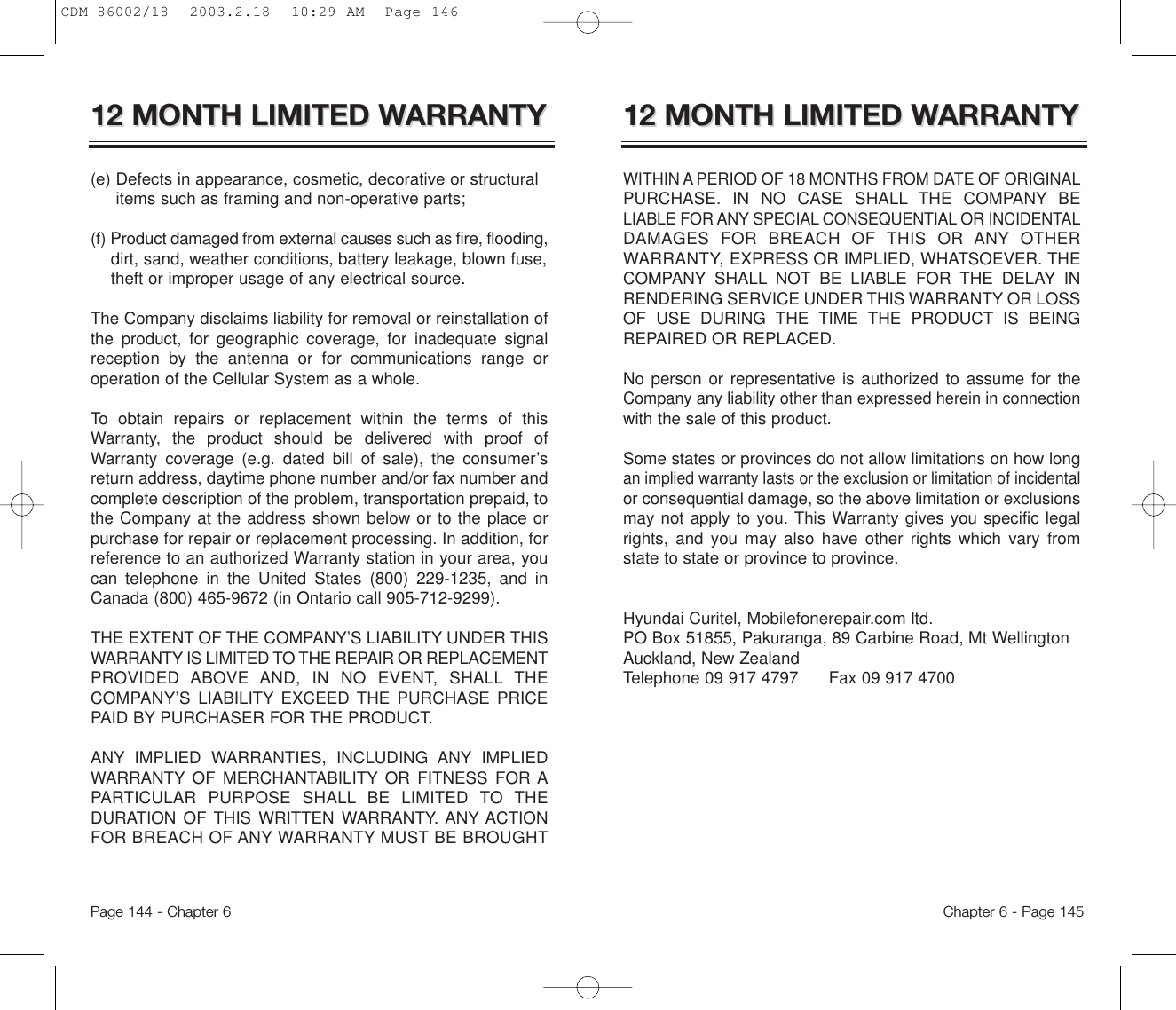Pantech TX-55C Tri-mode Dual-band Cellular Phone User Manual CRN 6691 revised
Pantech Co., Ltd. Tri-mode Dual-band Cellular Phone CRN 6691 revised
Pantech >
Contents
- 1. User Manual
- 2. CRN 6691 revised user manual
CRN 6691 revised user manual
![HYUNDAI HYUNDAI [TX-55C][TX-55C]Tri Mode Digital CDMA/AmpsHandheld Portable TelephoneIn today’s fast paced world, it has become a necessity tohave access to real time information. Your communica-tions tools must provide you with this access from any-where at anytime. With that in mind, Hyundai developedthe TX-55C, a tri mode handset with [web browsing andvoice activated dialing] features.Operating on the 800 MHz Amps/CDMA and 1900 MHzPCS frequencies, the TX-55C allows for seamlessnationwide coverage as well as offering state-of-the-art,user-friendly features. Voice activated dialing and 2-wayspeakerphone are great for enhancing hands-free use ofthis phone. T9TM Text Input, vibrating alert and a 7-lineLCD display make the TX-55C easier to use. Several optional accessories are available for the TX-55C, including: [hands-free devices (installed, earphonemicrophone, cigarette lighter charger), charging devices(vehicle, travel, desktop, AC), data interface cables, beltclips, and of course user-changeable faceplates.Your new TX-55C provides you with something only anHyundai phone can: the proven reliability that has madeus a leading wireless handset provider. Please take afew moments to read the following pages of the owner’smanual. It will help you make the most efficient use ofthis valuable communications tool.Preface CDM-86002/18 2003.2.18 10:29 AM Page 1](https://usermanual.wiki/Pantech/TX-55C.CRN-6691-revised-user-manual/User-Guide-333427-Page-1.png)
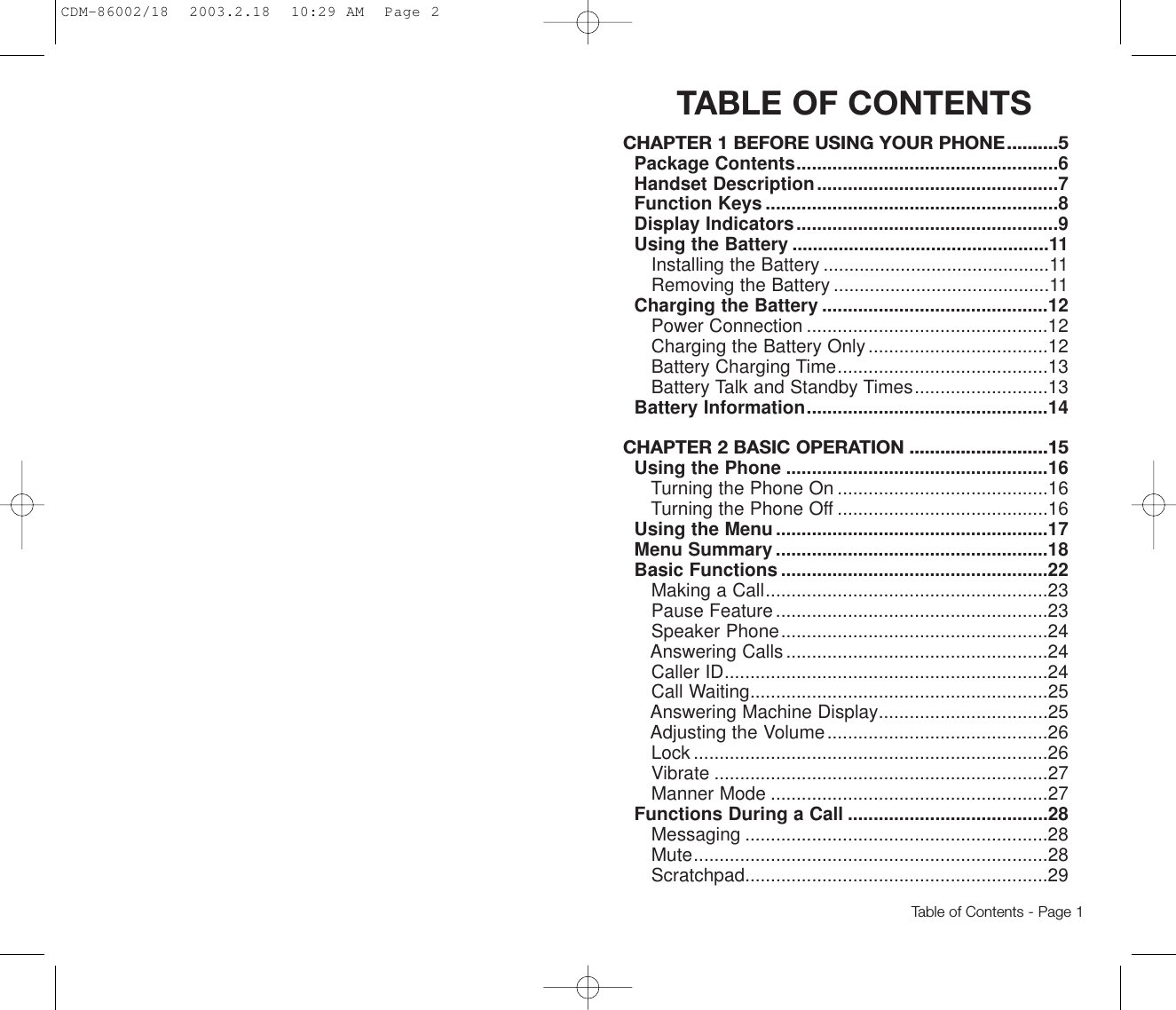
![TABLE OF CONTENTS TABLE OF CONTENTSErase All ..............................................................60Settings................................................................61Get It Now..............................................................64Mobile Web............................................................67Settings..................................................................68Sounds.................................................................68Display.................................................................74Security................................................................79System.................................................................86Location ...............................................................88Others..................................................................89UP Proxy IP.........................................................93Tools .......................................................................94Schedule..............................................................94Calculator.............................................................96World Clock .........................................................97Stopwatch............................................................98Data Svc. ..............................................................99Connection...........................................................99Data Speed........................................................100TTY Mode..........................................................101Voice Svc. ...........................................................102Voice Memo.......................................................102Call Answer........................................................103Voice Command ................................................104Voice Dial...........................................................108Voice Alert..........................................................110Voice Setting ......................................................111Emergency Calling..............................................114E911 Calling.......................................................114Send My Phone #................................................29My Profile.............................................................29Voice Pravacy......................................................30Location ...............................................................30CHAPTER 3 MEMORY & SETTINGS......................31Storing Phone Numbers.......................................32Text Input Methods...............................................33Entering Characters.............................................33Alpha Mode..........................................................33T9TM Predictive Text Mode [T9ABC].....................34Numeric Mode [123] ............................................36Symbol Mode [SYM]............................................36Speed Dialing ........................................................37One-Touch/Two-Touch Dialing.............................37Phone Book ...........................................................38By Name..............................................................38By Number...........................................................38By Group .............................................................39Editing Your Phone Book.....................................39Edit Group ...........................................................40Edit SMS Group...................................................42Speed Dial...........................................................44My Profile.............................................................45Recent Calls ..........................................................46Dialed...................................................................46Received..............................................................47Missed .................................................................48Call Timers...........................................................49Messaging .............................................................50Voice....................................................................50Send New............................................................51Inbox....................................................................54Outbox .................................................................56Filed.....................................................................58My Object ............................................................59Page 2 - Table of Contents Table of Contents - Page 3CDM-86002/18 2003.2.18 10:29 AM Page 4](https://usermanual.wiki/Pantech/TX-55C.CRN-6691-revised-user-manual/User-Guide-333427-Page-3.png)
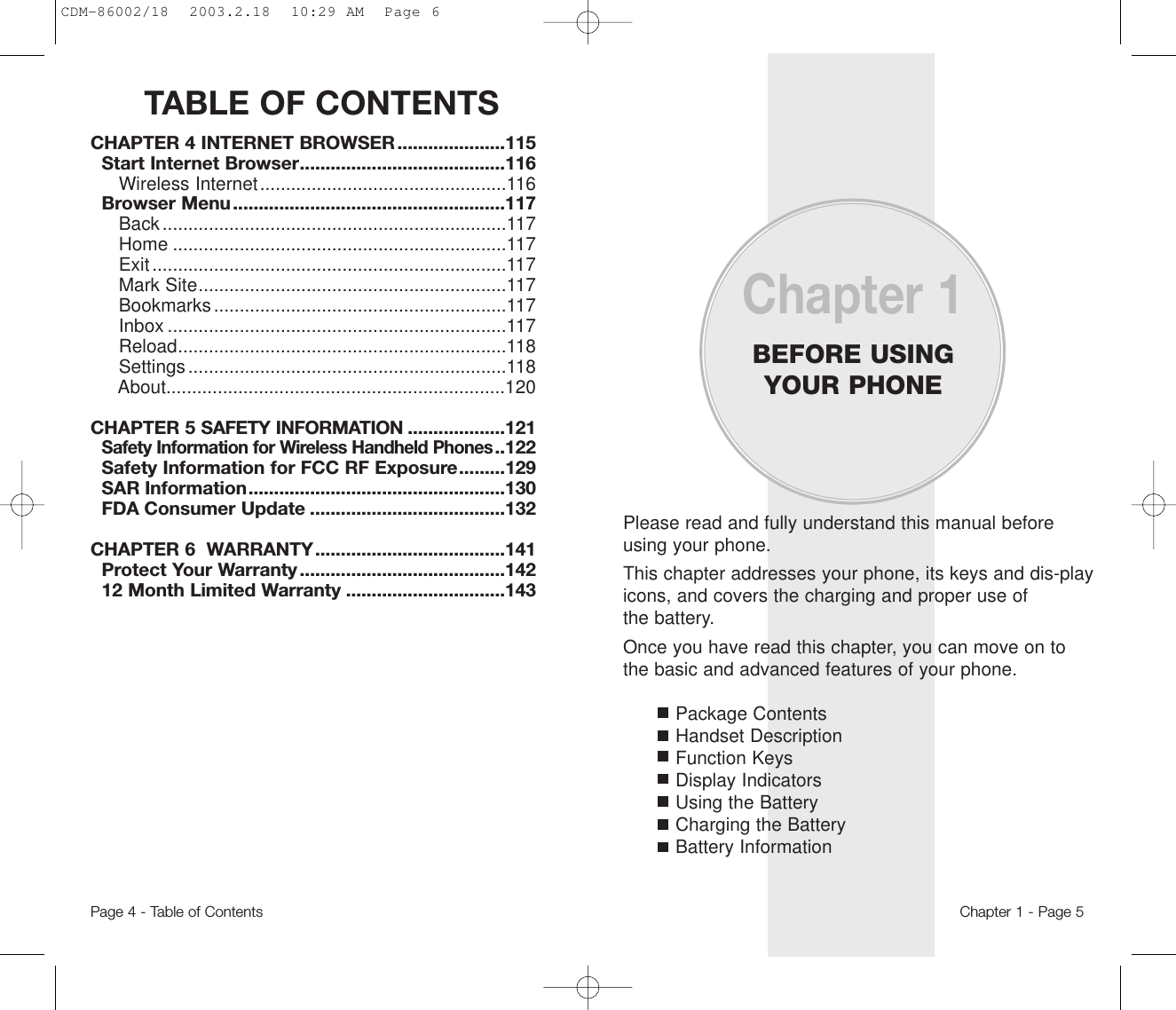
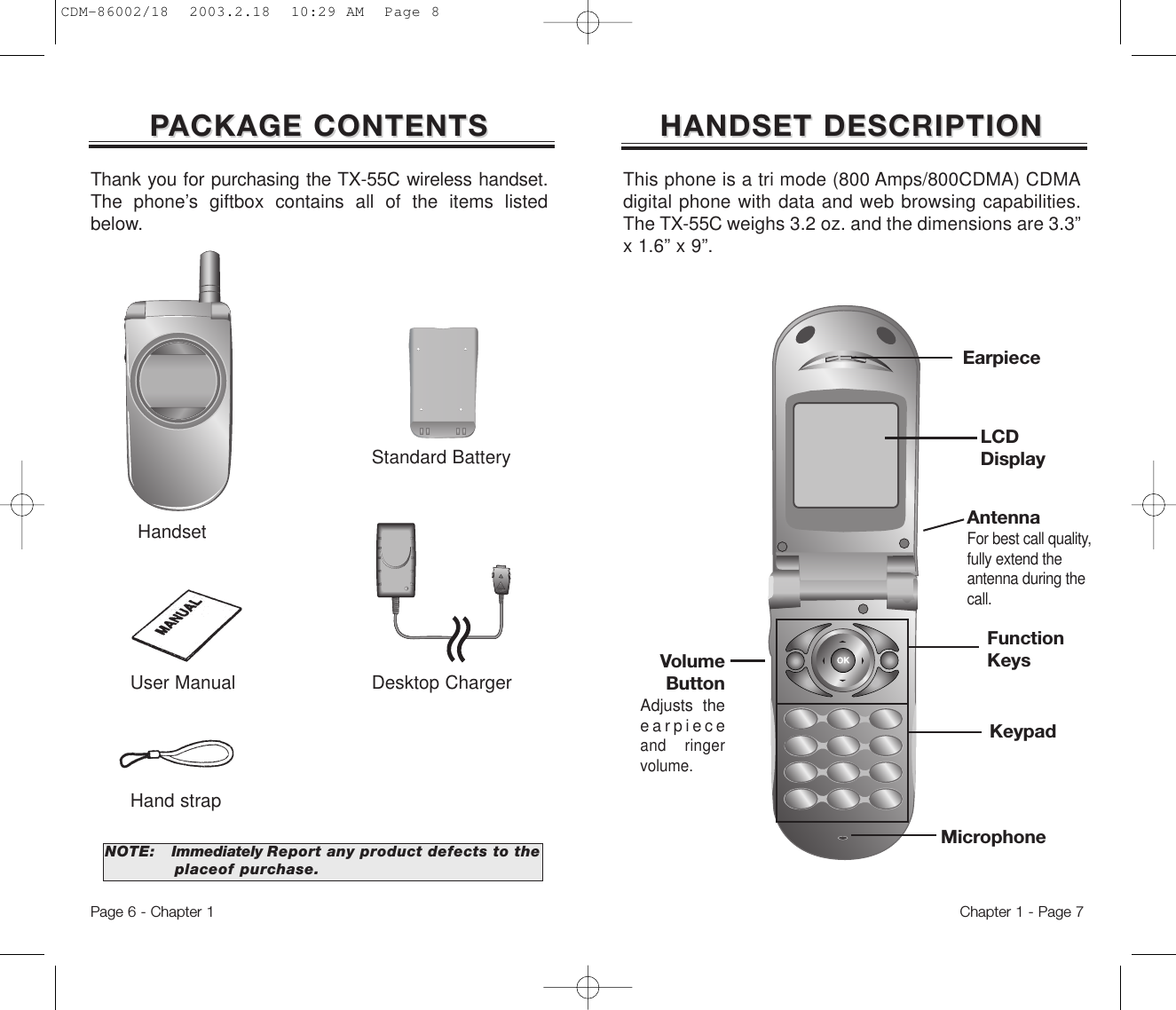
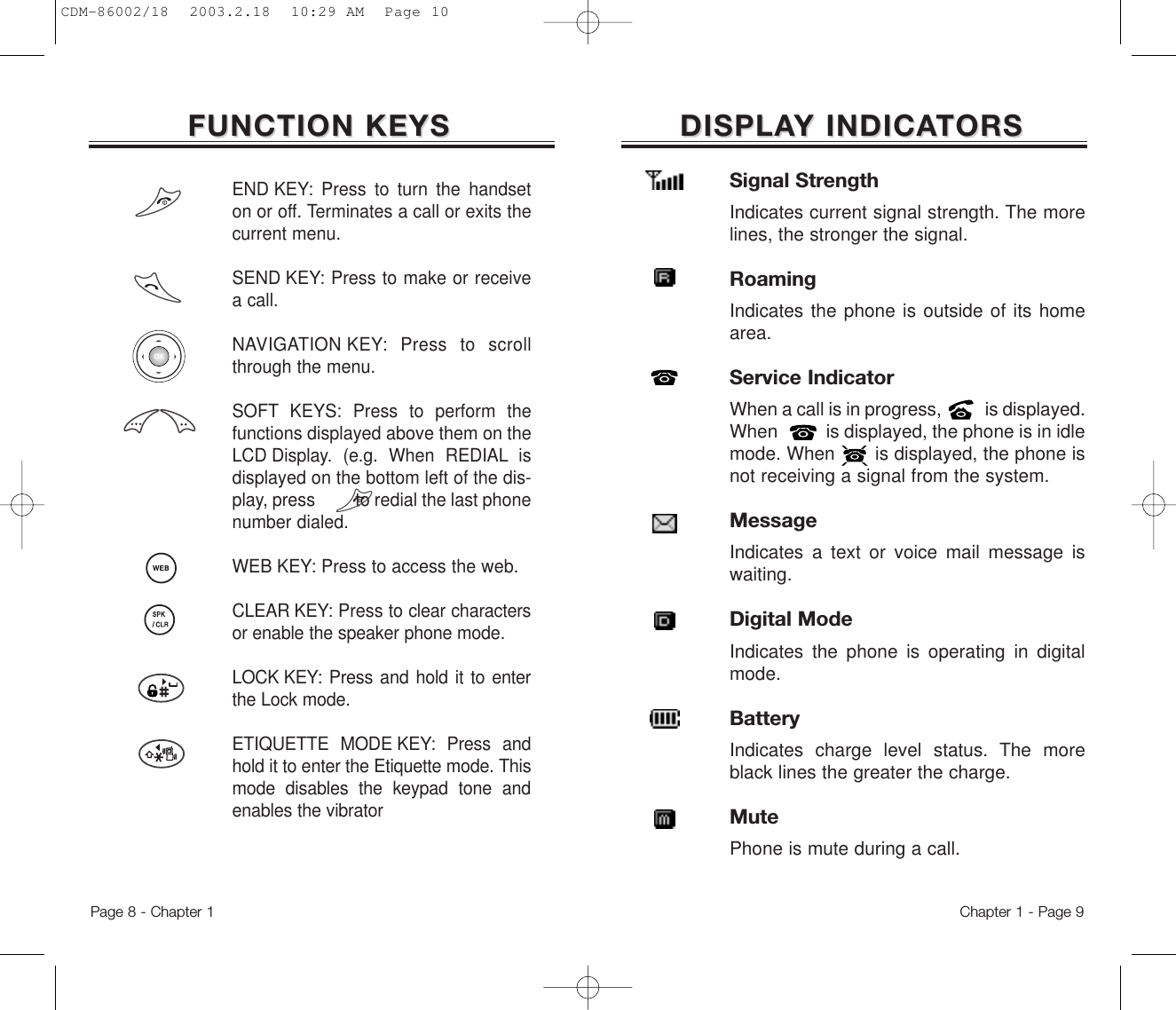
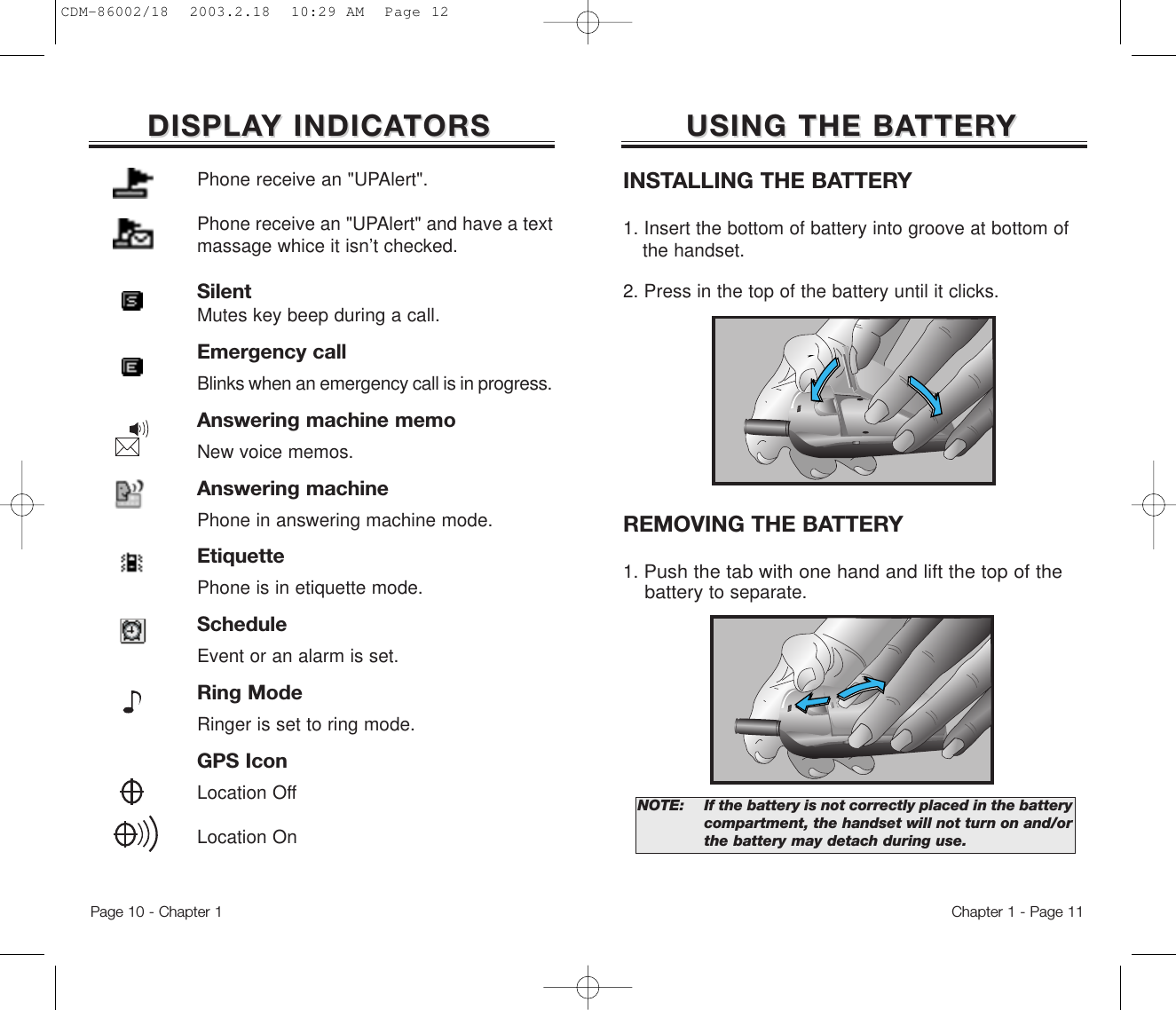
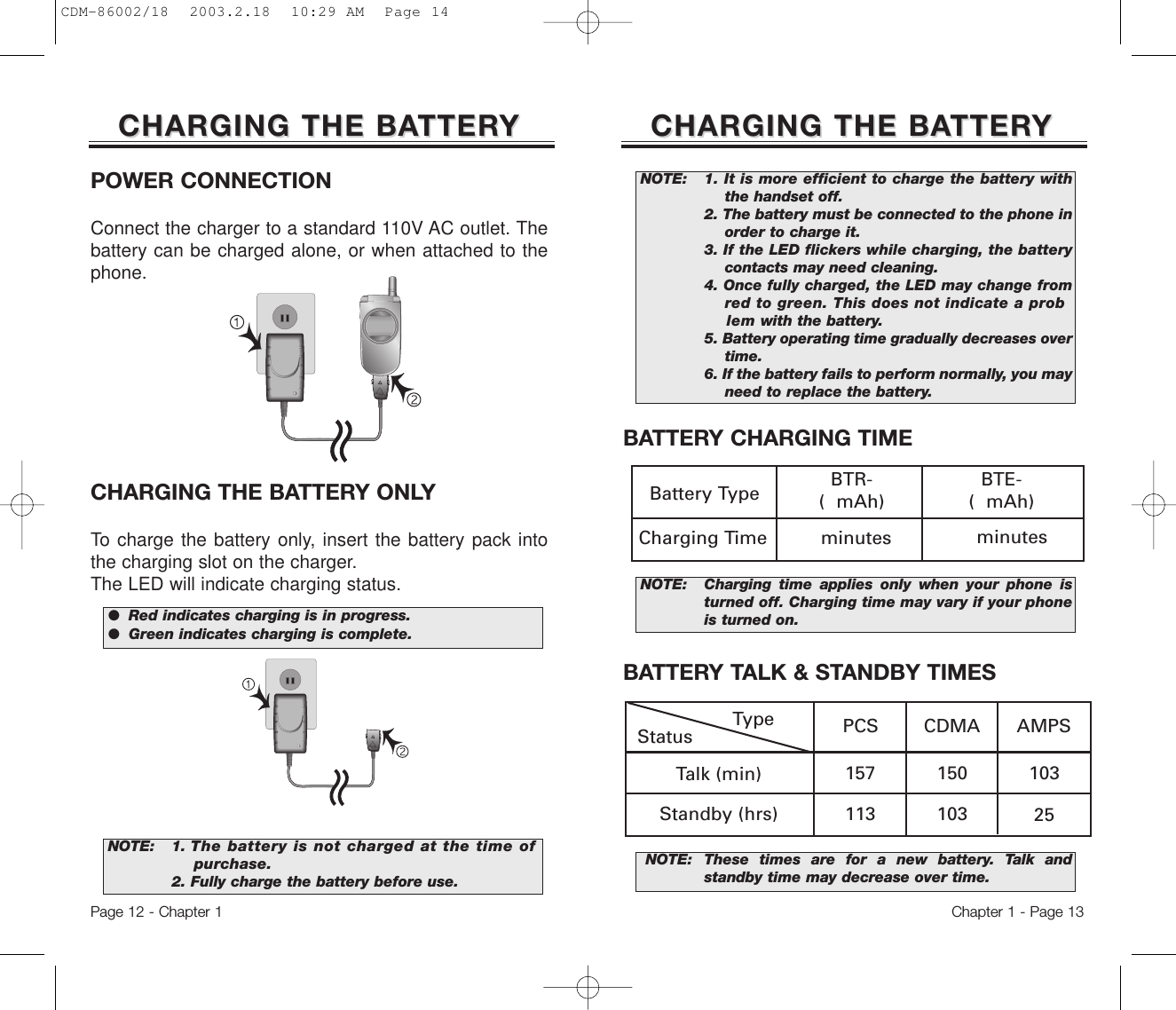
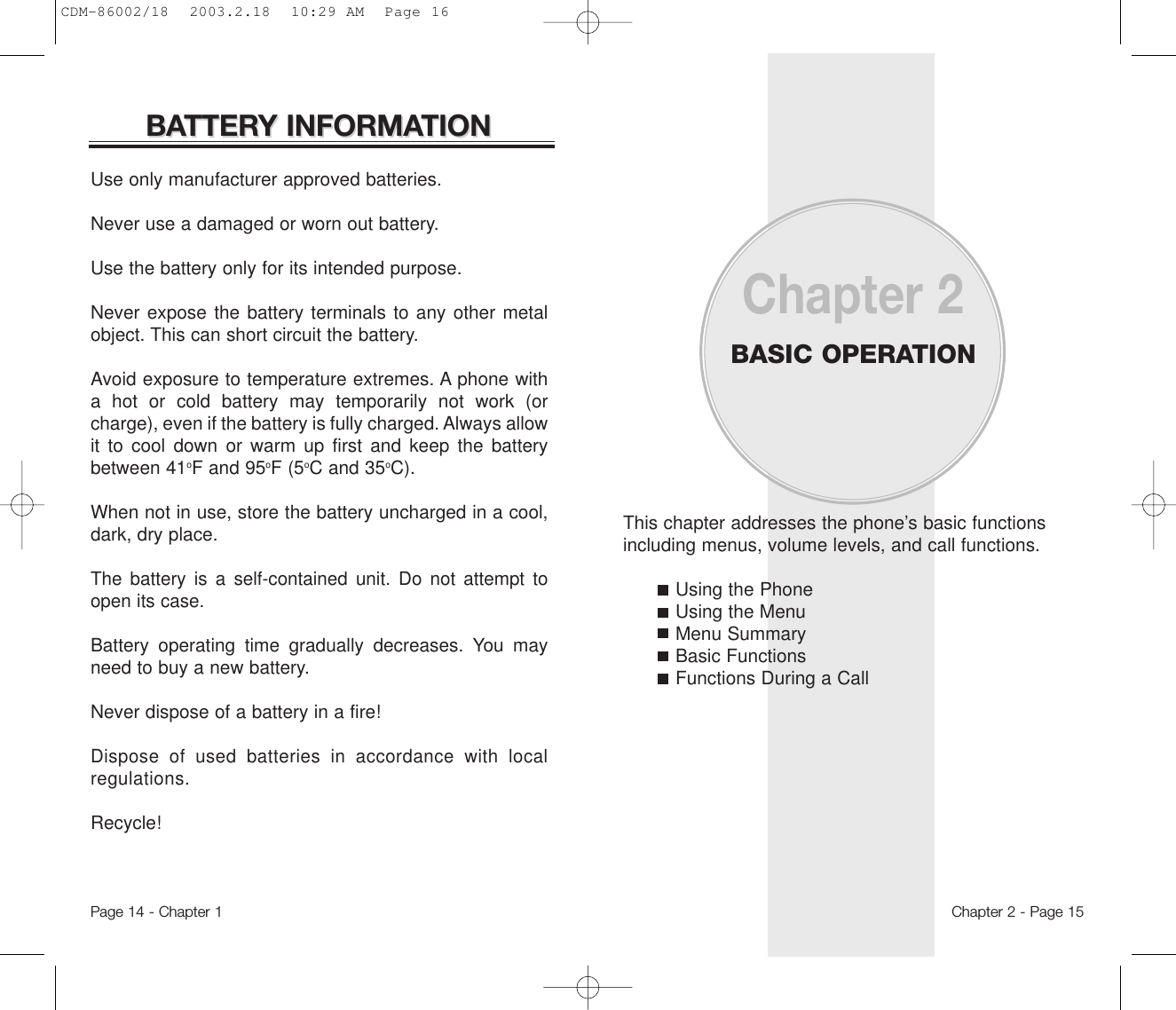

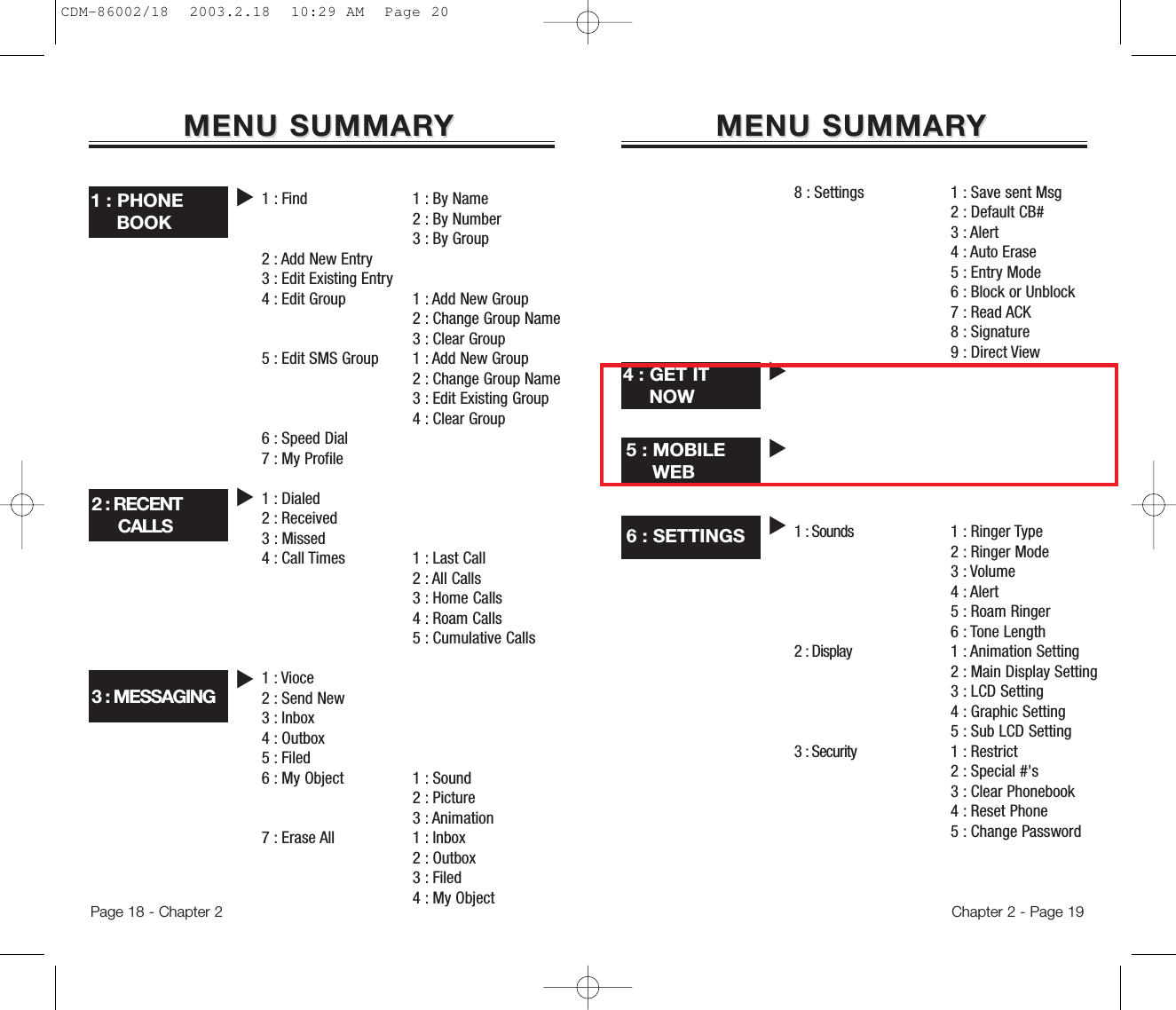
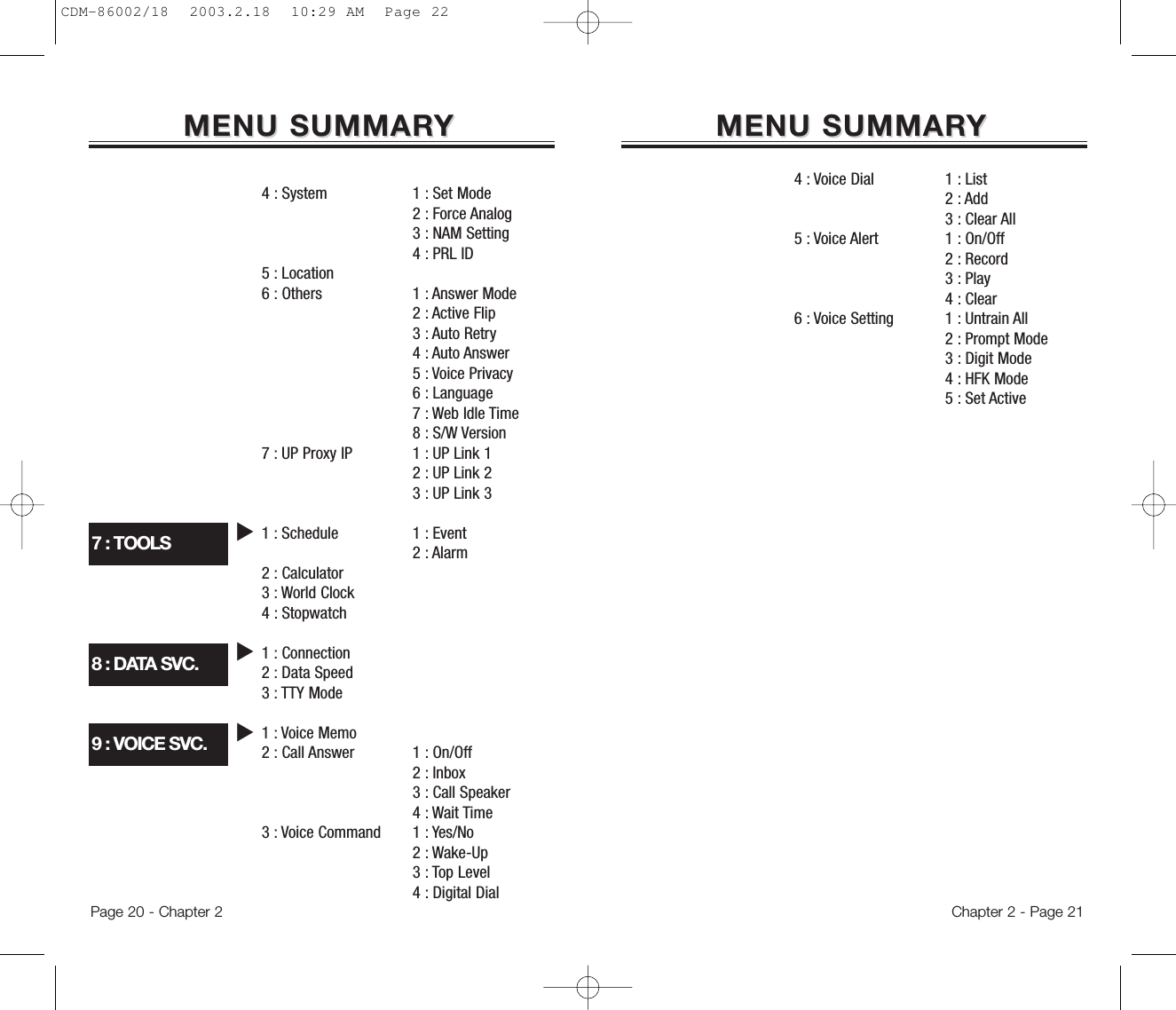
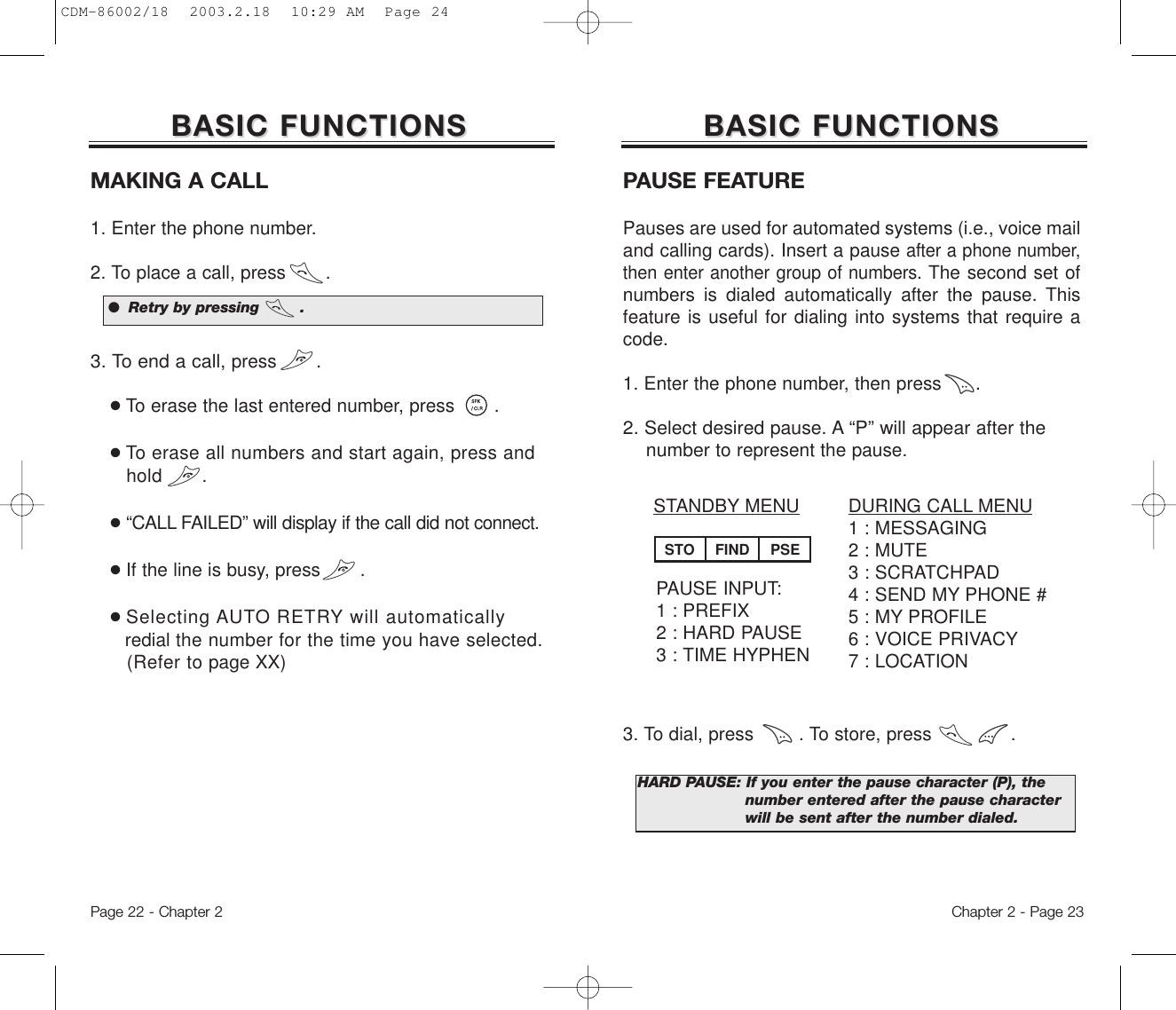
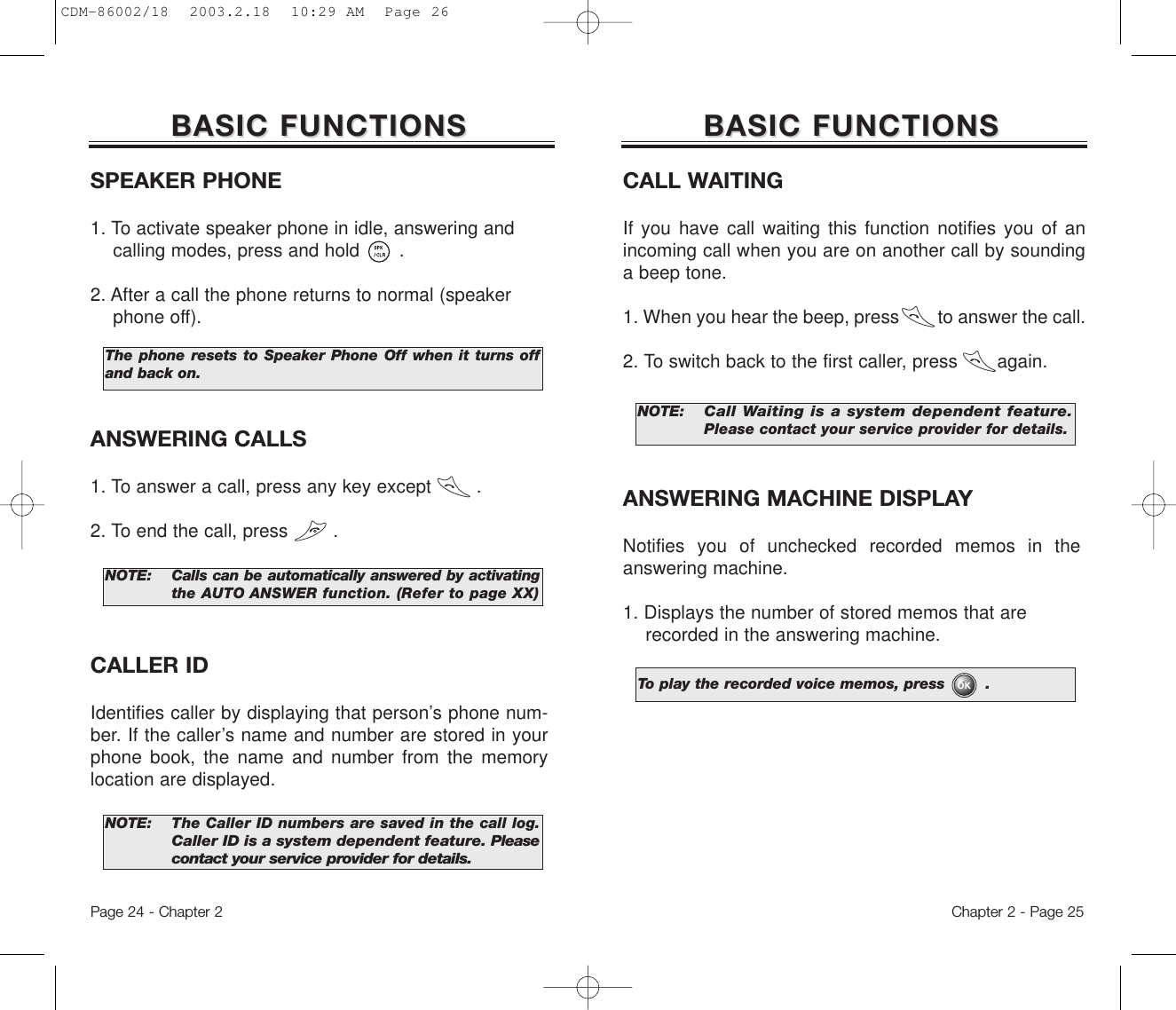
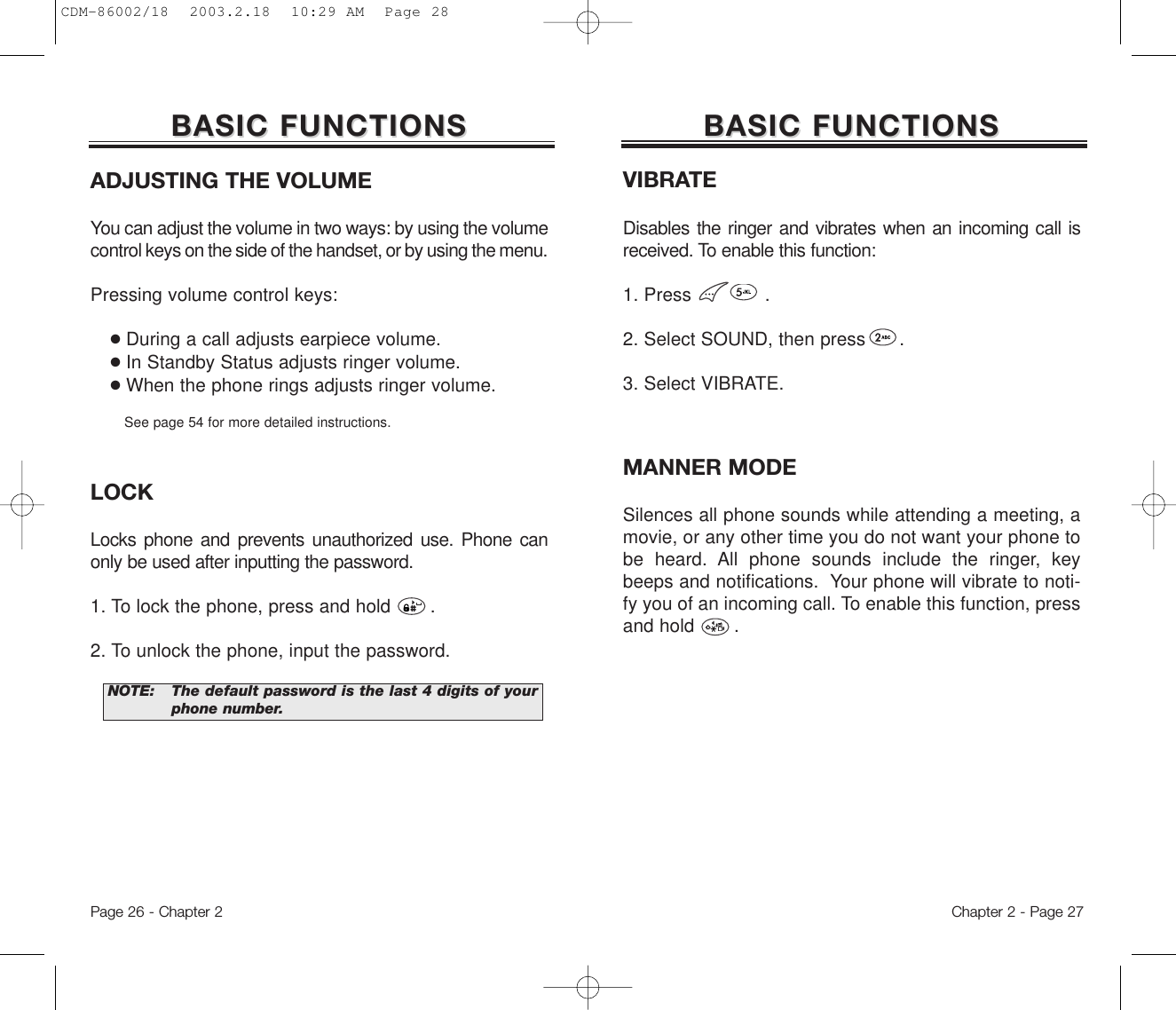
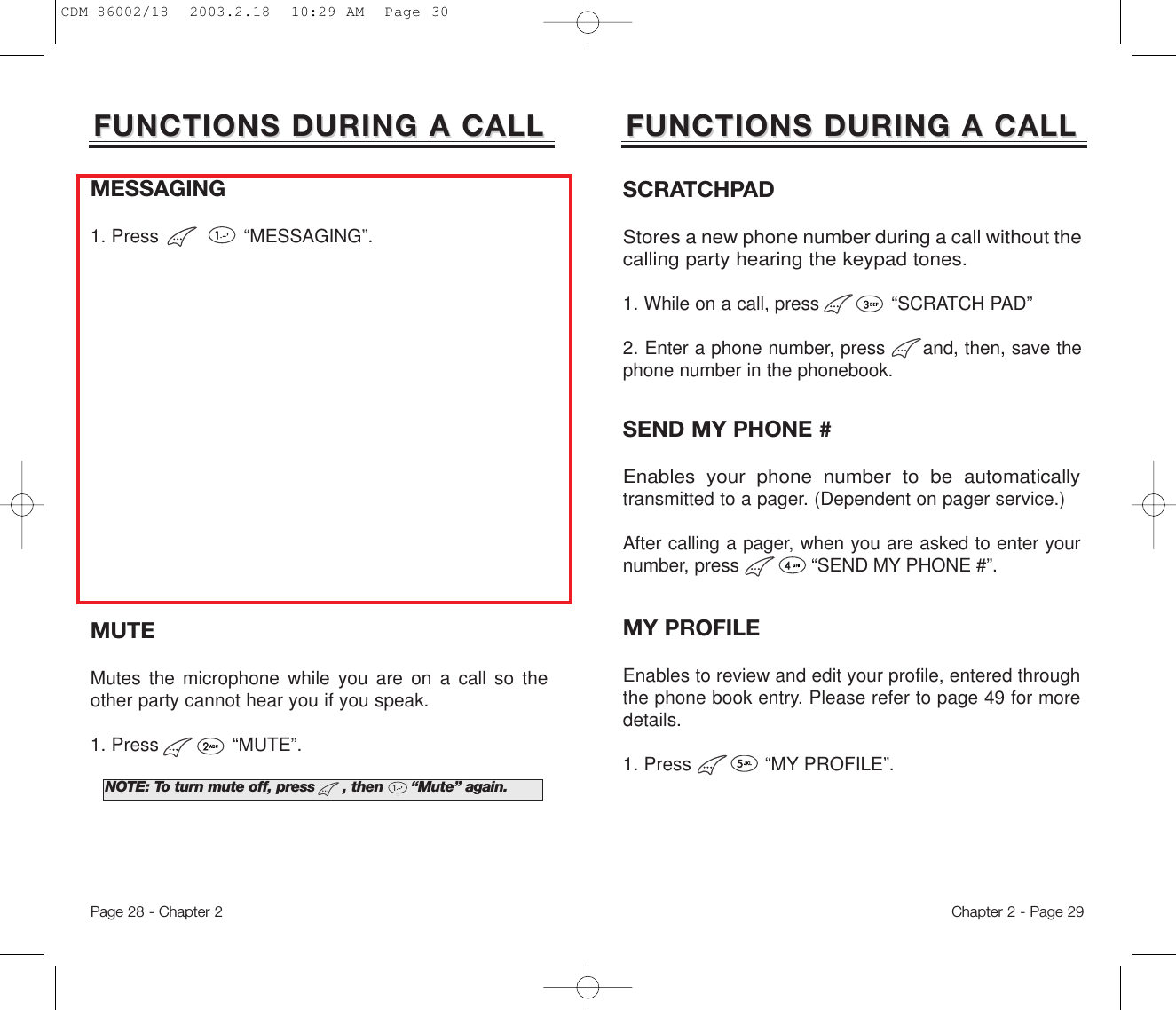
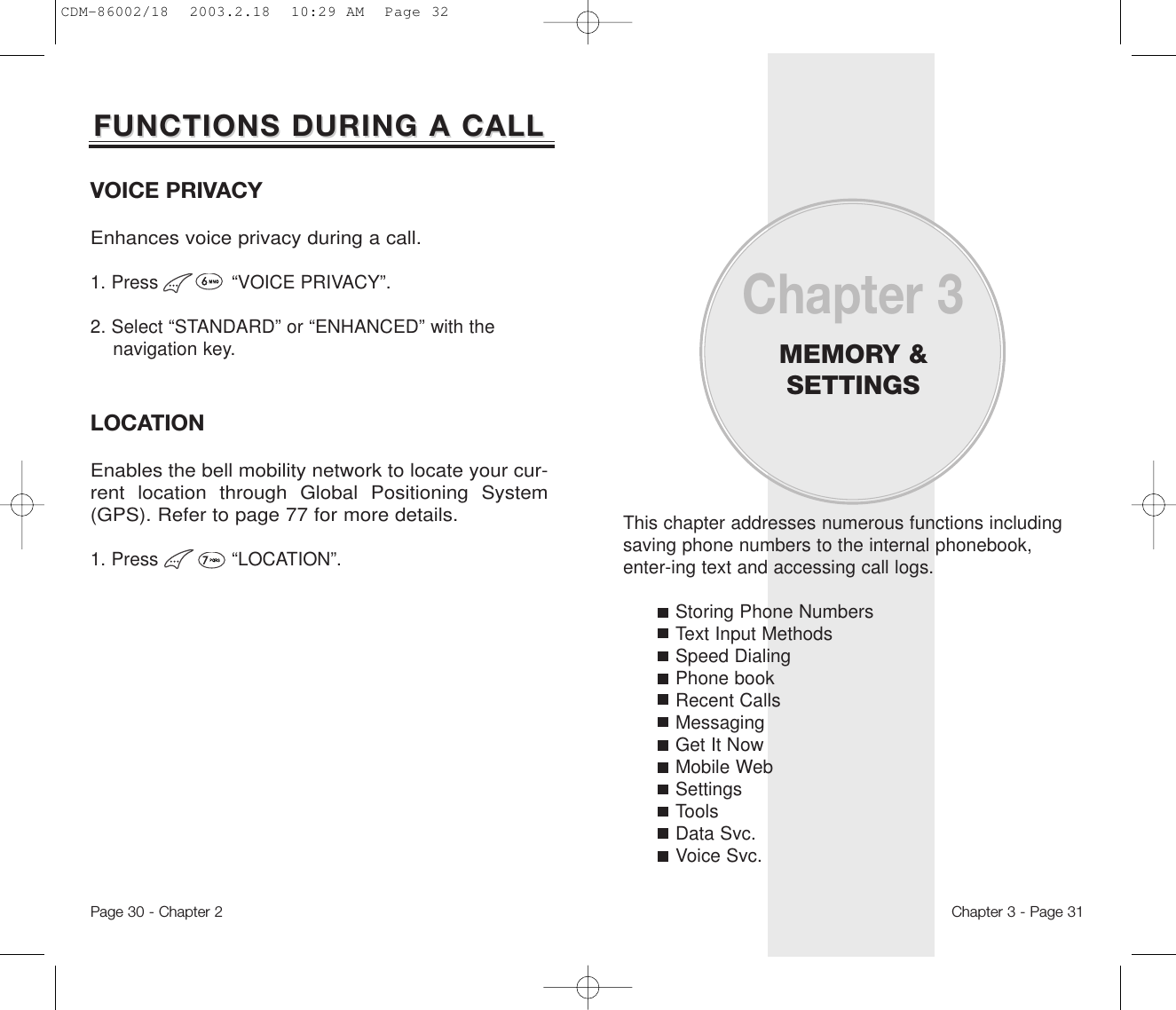
![TEXT INPUT METHODSTEXT INPUT METHODSKey Pad12ABC3DEF4GHI:9WXYZ1 Repetition1ADG:W2 RepetitionsBEH:X3 RepetitionsCFI:Y4 Repetitions234:Z5 Repetitions............:9ENTERING CHARACTERS For convenient entry of memory location names and textmessages, your phone offers several text input methods:Alpha mode : Enters words by repeatedly tapping the corresponding key until the desired character is displayed.T9TM mode : Tap each corresponding key only once and the phone predicts the word you are entering.Numeric mode : Only enters numbers.Symbol mode : Enters symbols like @, #, %.●Automatically moves the cursor to the next space two seconds after character input.●To erase one letter, press .●To erase the entire entry, press and hold .●To switch between lowercase to uppercase letters,press .Alpha Mode [ABC]To choose Alpha mode, press then choose [ABC]. Thechart below outlines the key presses needed to displayeach letter or number in this mode.Chapter 3 - Page 332. Enter the person’s name and press .3. To mark the phone number as Secret, select Yes. STORING PHONE NUMBERSSTORING PHONE NUMBERSThe TX-55C memory stores up to (NUMBER) frequently dialed numbers.1. Enter the phone number, including area code and press .NOTE:If “XX LOCATION IS USED” appears on the display after entering a memory location number, anotherphone number is already stored in that location.Page 32 - Chapter 3● The next available empty memory location number appears. If there are no empty locations, “MEMORY IS FULL!” is displayed with a warning sound.● If you wish to save the phone number into a specific memory location, enter that number when the location number is highlighted.● Marking a phone number as Secret means that the number can only be accessed by entering the security code. See page 87 for more details.CDM-86002/18 2003.2.18 10:29 AM Page 34](https://usermanual.wiki/Pantech/TX-55C.CRN-6691-revised-user-manual/User-Guide-333427-Page-18.png)
![1. Press each key once for each letter of the word you are writing.●To write John with the English dictionary selected:1. Press 5 once - (for J)2. Press 6 once - (for o)3. Press 4 once - (for h)4. Press 6 once - (for n)2. Press until the correct word is displayed.3. To select the correct word and press .TEXT INPUT METHODSTEXT INPUT METHODSNOTE:The display shows for each keypressed.Chapter 3 - Page 35TEXT INPUT METHODSTEXT INPUT METHODSMode[0]Next[#]SpaceClearLeft, RightPress to change text input mode:[T9Abc][Abc][123][Sym]Select [T9Abc] for predictive textinput.Press to view the next matchingword if the underlined word is notthe word you intended.Press once to accept a word andadd a space.Press once to delete the characterto the left of the cursor.To move cursor.KEY FUNCTIONT9TM Predictive Text Mode [T9ABC]To choose T9 mode, press then choose [T9ABC].This mode predicts the words you are entering using abuilt-in dictionary. With T9 predictive text input, you presseach key only once for each letter. The chart below outlineshow to use T9TM text input.Page 34 - Chapter 3CDM-86002/18 2003.2.18 10:29 AM Page 36](https://usermanual.wiki/Pantech/TX-55C.CRN-6691-revised-user-manual/User-Guide-333427-Page-19.png)
![SPEED DIALINGSPEED DIALINGONE-TOUCH/TWO-TOUCH DIALINGIdeal for frequently dialed numbers, This feature allowsphone book entries to be dialed via the keypad with onlyone or two key presses. This feature is good for fre-quently used phone numbers.ONE-TOUCH DIALING:1-9 : Press the corresponding memory number and hold for more than 1 second.TWO-TOUCH DIALING:00, 10-20 : Press the first digit and second digits of the memory number short and long respectively.●If no phone number is stored in the locationentered, “Empty Location” will appear on the screen.●If a phone number is stored in secret, the number is not displayed when making the call.NOTE: One-touch dialing must be turned on in the handset.See page 46.Chapter 3 - Page 37Numeric Mode [123]Numeric mode allows you to add a number to yourentry/message. To select numeric mode, press thenselect [123].TEXT INPUT METHODSTEXT INPUT METHODSSymbol Mode [SYM]To select symbol mode allows you to add various sym-bols to your entry. Whether you are adding an emailaddress to your phone book or sending an expressivemessage, symbols make these entries easier. To choose symbol mode, press then choose [SYM]. The symbols will appear on the display. The correspon-ding key number for that symbol will appear as well. Youcan press the key to select the symbol or use the navi-gation key to highlight the symbol, then press . To move to the next screen of symbols press .Page 36 - Chapter 3CDM-86002/18 2003.2.18 10:29 AM Page 38](https://usermanual.wiki/Pantech/TX-55C.CRN-6691-revised-user-manual/User-Guide-333427-Page-20.png)