Paoluy Silicone Technology KB6007I BLUETOOTH KEYBOARD User Manual
Shenzhen Paoluy Silicone Technology Co., Ltd. BLUETOOTH KEYBOARD
User Manual
KB6007I User manual
1、Contents
1.1、Bluetooth keyboard 1PCS
1.2、Instruction manual 1PCS
1.3、USB Charging cable 1PCS
2、Product Features
2.1、use Broadcom20730 main control chip, have Bluetooth3.0 interface.
2.2、industry leading bluetooth solutions, WIDCOMM BTW (Microsoft officially designated
software) bluetooth software.
2.3、built-in power management software, can be in Microsoft's Windows system automatically
usable capacity.
2.4、With folding design, keyboard can be carried easily.
2.5、Mute design: effectively avoid disturbing other sleeping person (especially for one room with
several person).
2.6、Architecture design, provides comfortable handling feel.
2.7、Support Iphone, Mac, Windows and Android system etc. It’s more convenient for you.
3、Specifications
3.01、executive standard: bluetooth V3.0
3.02、maximum operating distance: 10 meters
3.03、modulation mode: 2.4 G FHSS
3.04、transmit power: Class 2 levels
3.05、working voltage: 3.7V
3.06、working current: 2.0 mA
3.07、standby current: 1.0mA
3.08、sleep current: 52uA
3.09、charging current: 150mA
3.10、standby time: 120days
3.11、theoretical use time: 20days
3.12、continuous uninterrupted use time: 85hours
3.13、theoretical charging time: 1.5-2 hours
3.14、lithium battery capacity: 170mAh
3.15、lithium battery life span: three years
3.16、the lithium battery type: 302530
3.17、the key dynamics: 60 + 10g
3.18、buttons life: 5 million times
3.19、operation temperature: 0-55 ℃
3.20、storage temperature: - 20-60℃
1.4、Bluetooth keyboard installation
2.Keyboard pair with iPad procedure:
3.(1)、Turn on the swith”ON”, the blue indicator light 5 seconds then extinguished which advise
you the keyboard be turned on. Please see below instruction picture.
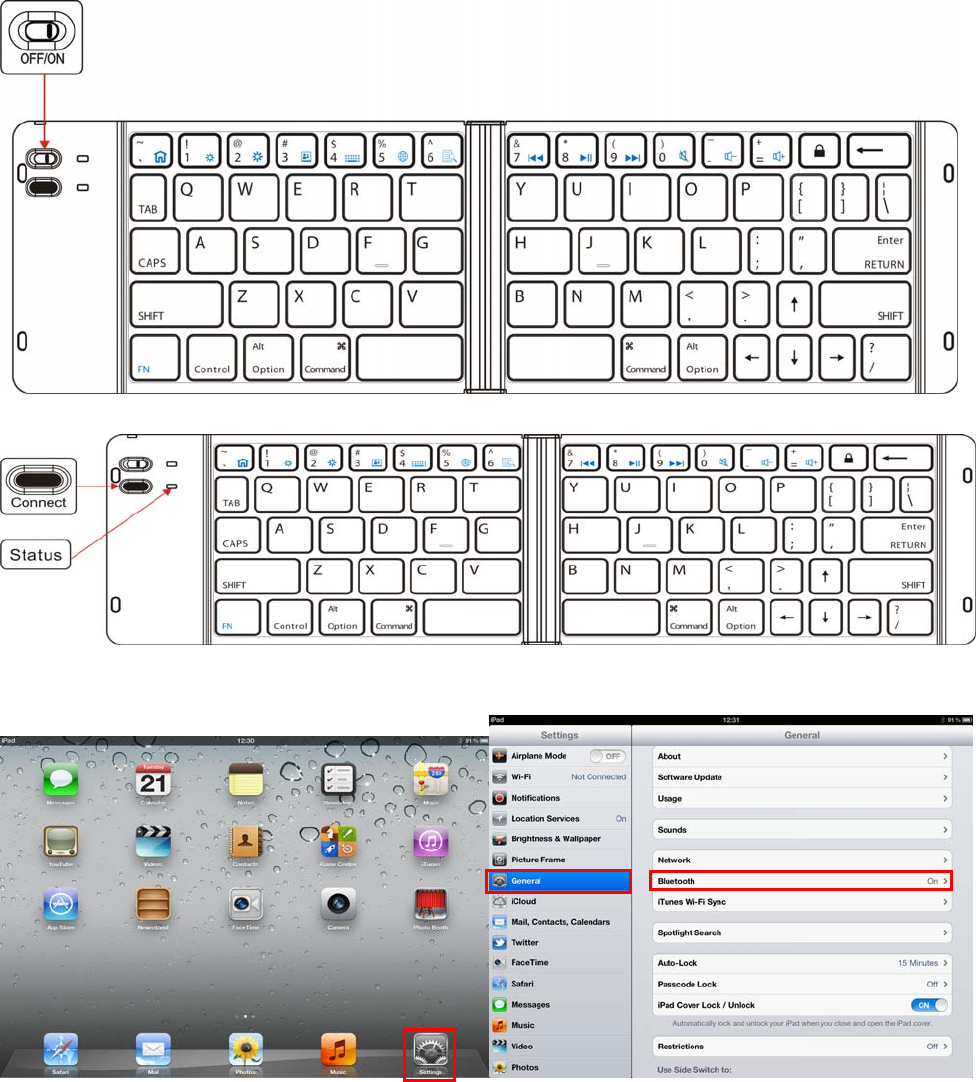
(2) 、Press “Connect”button,”Status” indicator twinkle which advise you is pairing.
(3)、Click the setting button of IPAD and IPHONE, Then choose the General and bluetooth. Turn
on the bluetooth, then the IPAD will searching bluetooth device .
(4)、After the IPAD and IPHNE find out the bluetooth device and connect the bluetooth
keyboard(see blow picture), IPAD will advise you input the password. Then press “Enter”key.
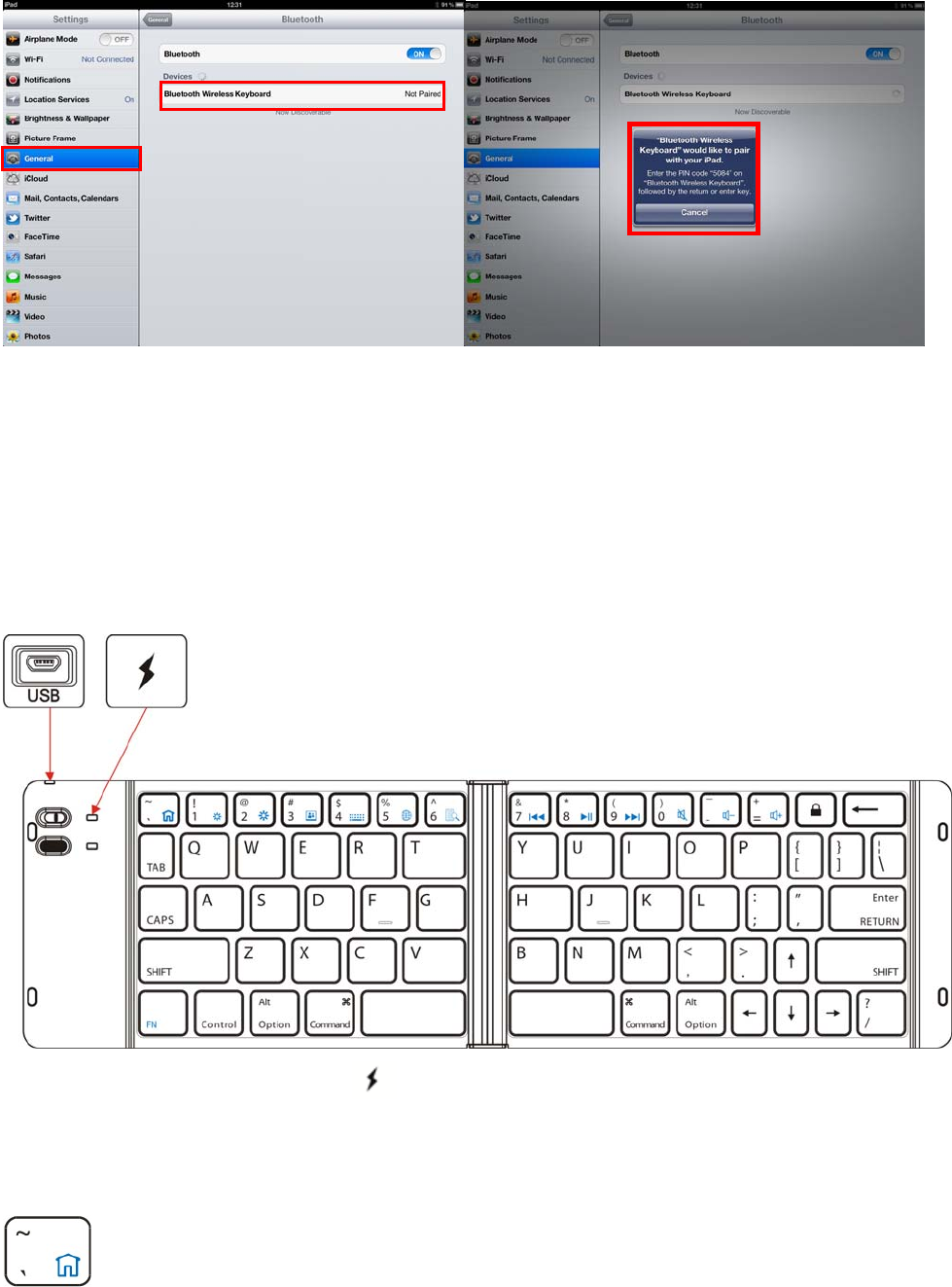
Warning : There are no advise when you input the password. Please make sure input correct and
press enter button.
(5)、If IPAD and keyboard connect success. The Status indicator will extinguished .You can use
the keyboard
5、Charging
When you use keyboard in process, the status tinkle which advise you the battery is shortage.
You should charging.
(1)、Separate put the USB terminal cable plug into the PC and keyboard.As follow picture.
(2)、 When you charging, the red light on. When the light off, the battery is full
enough.(theoretical charging time 2hours)
6、Keyboard and iPad hotkeys specification.

Press this button can fulfill the digital function of “`” on the computer, hold on “FN” and then press
this button can return to the IPAD homepage.
Press this button can fulfill the digital function of “1” on the computer, hold on “FN” and then press
this button can control the brightness decrease of the ipad screen.
Press this button can fulfill the digital function of “2” on the computer, hold on “FN” and then press
this button can control the brightness increase of the ipad screen.
Press this button can fulfill the digital function of “3” on the computer, hold on “FN” and then press
this button, IPAD can enter the interface of the screensaver picture under the locked. Status.
Press this button can fulfill the digital function of “4” on the computer, when you edit the document
on ipad,, hold on “FN” and then press this button can callout and hide the IPAD’s virtual keyboard.
Press this button can fulfill the digital function of “5” on the computer, hold on “FN” and then press
this button can switch the IPAD’s language.
Press this button can fulfill the digital function of “6” on the computer, hold on “FN” and
then press this button can enter the interface of Ipad search when Ipad is on.
Press this button can fulfill the digital function of “7” on the computer, when play music, hold on
“FN” and then press this button can control the music to the last song.
Press this button can fulfill the digital function of “8” on the computer, when ipad is on,
hold on “FN” and then press this button can pause/play music.
Press this button can fulfill the digital function of “9” on the computer, when play music,
hold on “FN” and then press this button can control the music to the next song.

Press this button can fulfill the digital function of “0” on the computer, hold on “FN” and then press
this button to mute, press again to cancel the mute.
Press this button can fulfill the digital function of “-” on the computer, hold on “FN” and then press
this button can decrease the volume.
Press this button can fulfill the digital function of “+” on the computer, hold on “FN” and then press
this button can increase the volume.
Press this button to lock the Ipad screen.;
7、Storage
(1)、When you don’t want to use the keyboard and carry.Don’t forget turn off the power switch of
keyboard. In order to extend your battery life span.
(2)、If you want to store the keyboard long time.Don’t forget charging the keyboard around 1hour
till the battery half which can extend your battery life span.
8、Troubleshooting
Keyboard and IPAD cannot establish connections
①、please check your iPad bluetooth device is already open and went in search of state.
②、Press and release the”connect” button of keyboard ,check the Status indicator flash or not.
③、keyboard and iPad connected within 10 meters from working range.
④、Bluetooth devices of iPad changing or not, if it is, need to match again.
⑤、Your iPad bluetooth device is also connected to the other bluetooth terminal and confirm
Ipad bluetooth device speed.
⑥、Checking your battery, if there is electricity shortage, please charge.
This device compliance to the fifteen clause of FCC. Please use the product base on following
two rules.
1、this device is not cause adverse interference
2. This device can overcome the possible existence of interference, including the interference of the
incorrect operation.
Note: This equipment has been tested and found to comply with the limits for a Class B digital
device, pursuant to part 15 of the FCC Rules. These limits are designed to provide reasonable
protection against harmful interference in a residential installation. This equipment generates,
uses and can radiate radio frequency energy and, if not installed and used in accordance with the
instructions, may cause harmful interference to radio communications. However, there is no
guarantee that interference will not occur in a particular installation. If this equipment does
cause harmful interference to radio or television reception, which can be determined by turning
the equipment off and on, the user is encouraged to try to correct the interference by one or
more of the following measures:
—Reorient or relocate the receiving antenna.
—Increase the separation between the equipment and receiver.
—Connect the equipment into an outlet on a circuit different from that to which the receiver is
connected.
—Consult the dealer or an experienced radio/TV technician for help.
changes or modifications not expressly approved by the party responsible for compliance could
void the user's authority to operate the equipment.