Paoluy Silicone Technology KB6012I BLUETOOTH KEYBOARD User Manual
Shenzhen Paoluy Silicone Technology Co., Ltd. BLUETOOTH KEYBOARD
User Manual

KB6012I User manual
1、Contents
1.1、Bluetooth keyboard 1PCS
1.2、Instruction manual 1PCS
1.3、USB Charging cable 1PCS
2、Product Features
2.1、use Broadcom20730 main control chip, have Bluetooth3.0 interface。
2.2、industry leading bluetooth solutions, WIDCOMM BTW (Microsoft officially designated
software) bluetooth software。
2.3、built-in power management software, can be in Microsoft's Windows system automatically
usable capacity。
2.4、Ipad mini keyboard with case, just design for mini Ipad.
2.5、Mute design: effectively avoid other person sleeping(especially for one room with several
person).
2.6、Architecture design, provides comfortable handling feel.
2.7、Caps lock signal helps in capital letters writing
2.8、Support Iphone,Mac,Windows and Android system etc.It’s more convenient for you.
3、Specifications
3.01、Executive standard: Bluetooth V3.0
3.02、Maximum operating distance: 10 meters
3.03、Modulation mode: 2.4 G straight sequence fh (FHSS)
3.04、Transmit power: Class 2 levels
3.05、Working voltage: 3.7V
3.06、working current: 2.0 MA
3.07、standby current: 1.0 MA
3.08、sleep current55uA
3.09、charging current: 110mA
3.10、standby time: 90days
3.11、theoretical use time: 10days
3.12、continuous uninterrupted use time: 40hours
3.13、theoretical charging time: 1.0-1.5 hours
3.14、lithium battery capacity: 230mAh
3.15、lithium battery life span: three years
3.16、the lithium battery type: 301160
3.17、the key dynamics: 60 + 10g
3.18、buttons life: 5 million times
3.19、operation temperature: 0-55 ℃
3.20、storage temperature: - 20-70 ℃
4、Keyboard and IPAD or Iphone setting
4.1、Built in lithium battery with bluetooth and connect with IPAD,mobilephone or PC.
4.1.1、Below information will show you how to using, setting and charging.
4.2、POWER ON/OFF
4.2.1:Power on: Switch to ON, power LED and bluetooth LED flash at the same time about 2
seconds.
4.2.2、Power off: Switch to OFF, power LED shut off, keyboard is turned off.
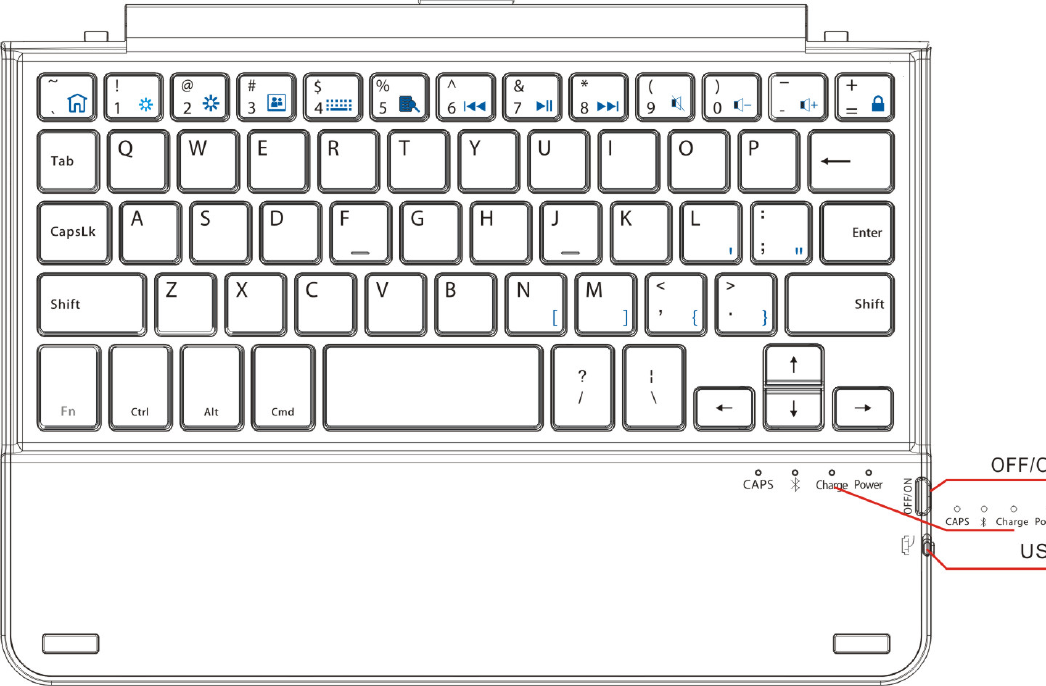
4.3、Indicator
4.3.1、The LED indicator on the keyboard show battery, state and charge. If you turn on the
keyboard first time, the power indicator constant light and the bluetooth indicator light 3
seconds. The battery is good. After 3 seconds, if keyboard didn’t match the IPAD,
mobilephone and PC, the indicator will twinkle. The keyboard is seraching and ready to match
IPAD, mobilephone and PC etc.(Match means wireless connect with IPAD, mobilephoe and
PC, and ready to correspondence.)
4.3.2、If you don’t put the keyboard match the IPAD, mobilphone and PC etc within 10
minutes. The light of power and bluetooth will colsed. The keyboard be turned off.
4.3.3、The keyboard and IPAD, mobilephone and PC matched success, the light of
bluetooth off, the power constant light.
4.3.4、When the keyboard and IPAD, mobilephone and PC match success and can use. If
you don’t use the keyboard over 15minutes, the light of power will off, the keyboard sleeping.
When you want to use the keyboard again, you just press any button softly. The power will
light again, you can use the keyboard.
4.3.5、When you use the keyboard in the process, if the power light, advise you the battary
is less than 5%, you need charing.
4.3.6、Plug the charger into the charing interface. The charge light. If the battary is full
enough, the charge will cut off automatically.
4.3.7、When you use the keyboard in the process, you lock the upper and lowercase letters,
the Caps light, when you unlocked, the Caps will off.
4.4、the keyboard with new IPAD and IPHONE connection:
4.4.1、Switch to ON button, Power LED and Bluetooth LED light up at the same time,
Bluetooth LED flash about 3 seconds ,then it enters the status of match code.
4.4.2、Click the setting button of IPAD and IPHONE, Then choose the General and bluetooth.
The IPAD is searching bluetooth device.

4.4.3、After the IPAD and IPHNE find out the bluetooth device and connect the bluetooth
keyboard(see blow picture),IPAD will advise you input the password.
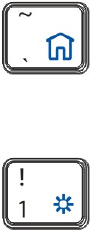
4.4.4connected:iPad state into the search for bluetooth devices and find the bluetooth keyboard,
then directly click to establish the connection
4.4.5、If IPAD and keyboard connect success. he power constant light. ower constant light
advise you turn off the keyboard while you don’t use it.
4.5、keyboard with other IPAD or IPHONE connection:
4.5.1 After your keyboard connect with 1PCS of IPAD or IPHONE, ou can connect with
other IPAD or IPHONE .If your keyboard connected with IPAD or IPHONE over 10 meters(33
feet).Please according to item4.4.
4.5.2 If your keyboard connected with IPAD or IPHONE within 10 meters(33 feet).You
must cut off the current connect first, hen try to connect with other IPAD and Iphone.
4.5.3、Cut off the connection:
4.5.3.1、Please touch the setting button on the connected IPAD and IPHONE. hoose the
General and bluetooth.
4.5.3.2、Please find out the keyboard you want to remove in the bluetooth, hen
click(>)button, ou will log into the bluetooth settings .
4.5.3.3、Choose Forget this device in the bluetooth settings, hen click OK button.
4.5.4、If you want to the keyboard match with other IPAD or IPHONE. lease according to
item4.4
4.6、The keyboard with new PC,MAC or mobilephone Connection.
4.6.1、The new PC, AC or mobilephone setting procedure same as PC, AC and
mobilephone.
4.6.2、Please according to item4.4 to set the keyboard.
5、Charging
When you use the keyboard in the process, the keyboard of POWER (POWER)
instructions parade into rapid flashes state, right now you keyboard's electricity shortage,
you should give your keyboard charging, charging steps as follows:
5.1、Please take charge line attached to the USB male seat end insert computer USB
interface or USB interface of the IPAD charger, the other side is inserted into the USB charging
interface, MINI5PIN keyboard.
5.2、When charging, he indicator will light, when the batteries full, he indicator will cut
off automatically. (theory charging time for 3.5 hours)
6、Keyboard and iPad hotkeys specifies
Press this button can fulfill the digital function of “`” on the computer, hold on “FN” and then
press this button can return to the IPAD homepage.
Press this button can fulfill the digital function of “1” on the computer, hold on “FN” and then
press this button can control the brightness decrease of the ipad screen.

Press this button can fulfill the digital function of “2” on the computer, hold on “FN” and then
press this button can control the brightness increase of the ipad screen.
Press this button can fulfill the digital function of “3” on the computer, hold on “FN” and then
press this button, PAD can enter the interface of the screensaver picture under the locked.
Status.
Press this button can fulfill the digital function of “4” on the computer, when you edit the
document on ipad,, hold on “FN” and then press this button can callout and hide the IPAD’s
virtual keyboard.
Press this button can fulfill the digital function of “5” on the computer, hold on “FN” and then
press this button can enter the interface of Ipad search when Ipad is on.
Press this button can fulfill the digital function of “6” on the computer, when play music, hold
on “FN” and then press this button can control the music to the last song.
Press this button can fulfill the digital function of “7” on the computer, when ipad is on, hold
on “FN” and then press this button can pause/play music.
Press this button can fulfill the digital function of “8” on the computer, when play music, hold
on “FN” and then press this button can control the music to the next song.
Press this button can fulfill the digital function of “9” on the computer, hold on “FN” and then
press this button to mute, press again to cancel the mute.
Press this button can fulfill the digital function of “0” on the computer, hold on “FN” and then
press this button can decrease the volume.
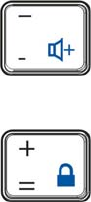
Press this button can fulfill the digital function of “-” on the computer, hold on “FN”
and then press this button can increase the volume.
Press this button can fulfill the digital function of “+” on the computer, hold on “FN” and then
press this button to lock the Ipad screen.
7、Storage.
7.1、when you have finished using your keyboard or you need to carry the keyboard,
please don't forget when the keyboard source switch to OFF place, closed keyboard power, to
extend battery life.
7.2、when you need long time battery storage for your keyboard, please don't forget to put a
battery power charger to a half, about charging 1 hour, then store your keyboard, this can help
the lithium-ion batteries live longer
8、Troubleshooting
8.1、Keyboard and IPAD cannot establish connections:
8.1.1、please check your IPAD bluetooth device is already open and went in search of
state.
8.1.2、hold and release the keyboard after Bluetooth keyboard pairing button, a flashing
lights state.
8.1.3、keyboard and Ipad connected in 10 metres from working range
8.1.4、Ipad bluetooth devices have change, if there is a need to match again.
8.1.5、your Ipad bluetooth device is also connected to the other bluetooth terminal and
confirm Ipad bluetooth device speed.
8.1.6、check your battery, if there is electricity shortage, please charge.
8.2、Rechargeable lights not bright when charging:
8.2.1、check the charger or if you are using computer USB port have voltage output,
recommend replacing charger or computer USB port
8.2.2、check whether the two ends of the charging line connected.
8.2.3、batteries have been filled, temporary not need to recharge
8.2.4、sent to the designated thrusters for repair
This device complies with Part 15 of the FCC Rules Operation is subject to the following
tow conditions:
1、This device may not cause harmful interference
2、This device must accept any interference received, ncluding interference that may caus
undesired operation.
Note: This equipment has been tested and found to comply with the limits for a Class B
digital device, pursuant to part 15 of the FCC Rules. These limits are designed to provide
reasonable protection against harmful interference in a residential installation. This
equipment generates, uses and can radiate radio frequency energy and, if not installed and
used in accordance with the instructions, may cause harmful interference to radio
communications. However, there is no guarantee that interference will not occur in a
particular installation. If this equipment does
cause harmful interference to radio or television reception, which can be determined by
turning the equipment off and on, the user is encouraged to try to correct the interference
by one or more of the following measures:
—Reorient or relocate the receiving antenna.
—Increase the separation between the equipment and receiver.
—Connect the equipment into an outlet on a circuit different from that to which the
receiver is connected.
—Consult the dealer or an experienced radio/TV technician for help.
changes or modifications not expressly approved by the party responsible for compliance
could void the user's authority to operate the equipment.