Paoluy Silicone Technology KB6031 Bluetooth Keyboard User Manual KB6031
Shenzhen Paoluy Silicone Technology Co., Ltd. Bluetooth Keyboard KB6031
Manual
KB6031 BLUETOOTH KEYBOARD Keyboard
User Manual
1.Contents
1.1. Bluetooth keyboard : 1pcs
1.2. Instruction manuaL : 1pcs
1.3. USB Charging cable:1pcs
2.Product Features
2.1. Use Broadcom20730 main control chip, have Bluetooth3.0 interface.
2.2. Industry leading bluetooth solutions, WIDCOMM BTW (Microsoft officially designated software) bluetooth software.
2.3. Built-in power management software, can be in Microsoft's Windows system automatically usable capacity.
2.4. With folding design, keyboard can be carried easily.
2.5. Mute design: effectively avoid disturbing other sleeping person (especially for one room with several person). Architecture design,
provides comfortable handling feel.
2.6. Support Iphone,Mac,Windows and Android system etc.It’s more convenient for you.
2.7.waterproof,anti-pollution,dustproof
3.Specifications
1. Executive standard : Bluetooth V3.0
2. Maximum operating distance : 10 meters
3. Modulation mode : 2.4 G straight sequence fh (FHSS)
4. Transmit power : Class 2 levels
5. Working voltage : 3.7V
6. working current : 1.5 MA
7. standby current : 1.0 MA
8. sleep current : 40 uA
9. charging current : 150 mA
10. standby time : 150 days
11. theoretical use time : 45 days( average 2 hours everyday)
12. continuous uninterrupted use time : 110 hours
13. theoretical charging time : 1-1.5 hours
14. lithium battery capacity :170 mAh
15. the lithium battery type : 302530mm
16. the key dynamics : 60 + 10g
17. buttons life : 5 million times
18. operation temperature : 0-55 ℃
19. storage temperature : - 10-60 ℃
4.Pairing Procedures
4.1. Attention :please confirm the tablet system before turning on the keyboard.
4.2. Keyboard pair with ios system tablets:
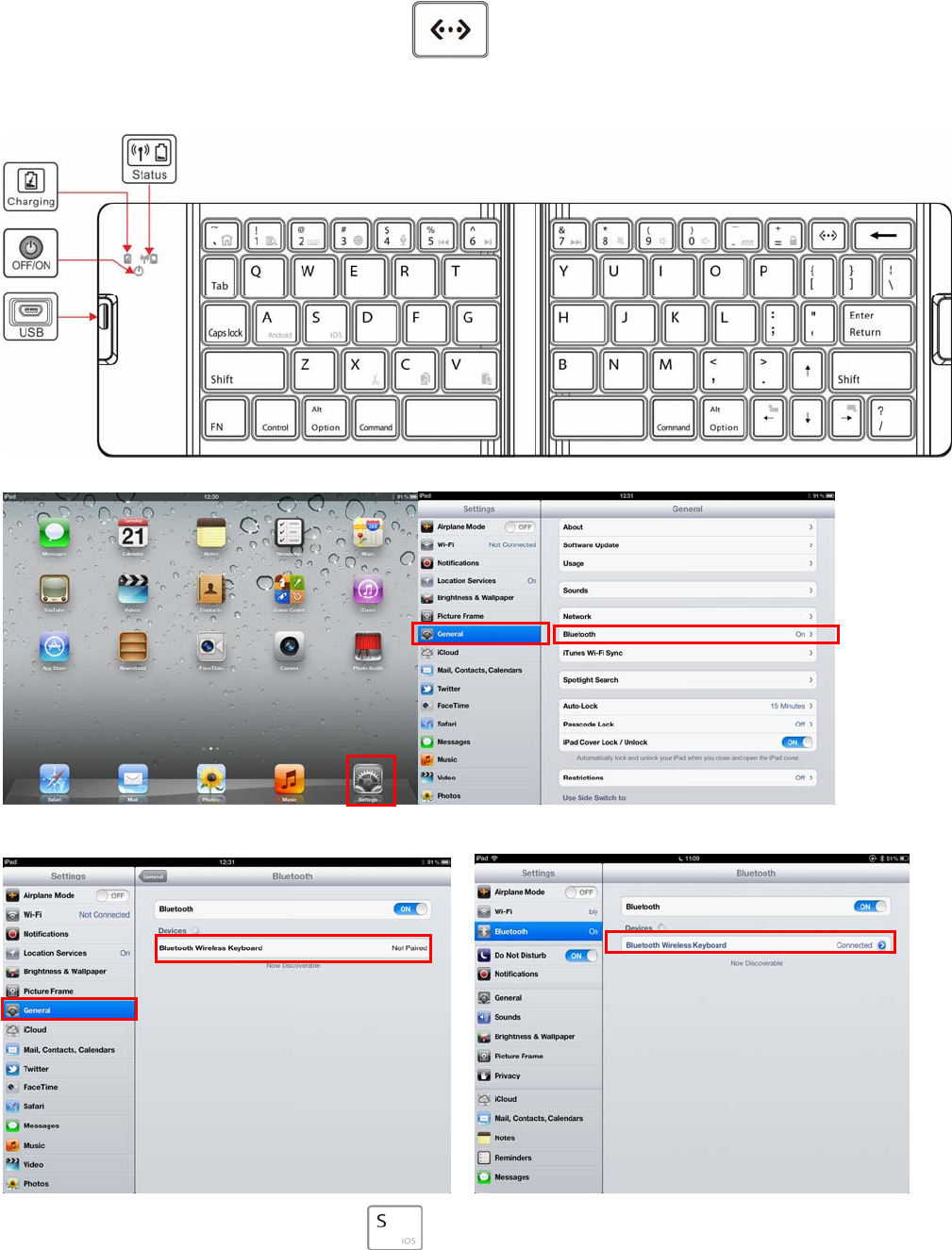
(1)As picture below,press the power button,keyboard blue LED indicator will flashing about 3 seconds then extinguished,indicate the
keyboard is on,then press the pairing button about 5 seconds ,keyboard status LED indicator flashing,indicate the keyboard is
pairing status.
(2)Click iPad “setting” icon,choose “Bluetooth” item,turn on the bluetooth,then the iPad will searching bluetooth device.
(3)When iPad found “Bluetooth wireless keyboard”,click “Bluetooth wireless keyboard”,then the keyboard and iPad can connect
successfully.
(4)When keyboard pairing successfully,press FN + ,keyboard can compatible with ios system.
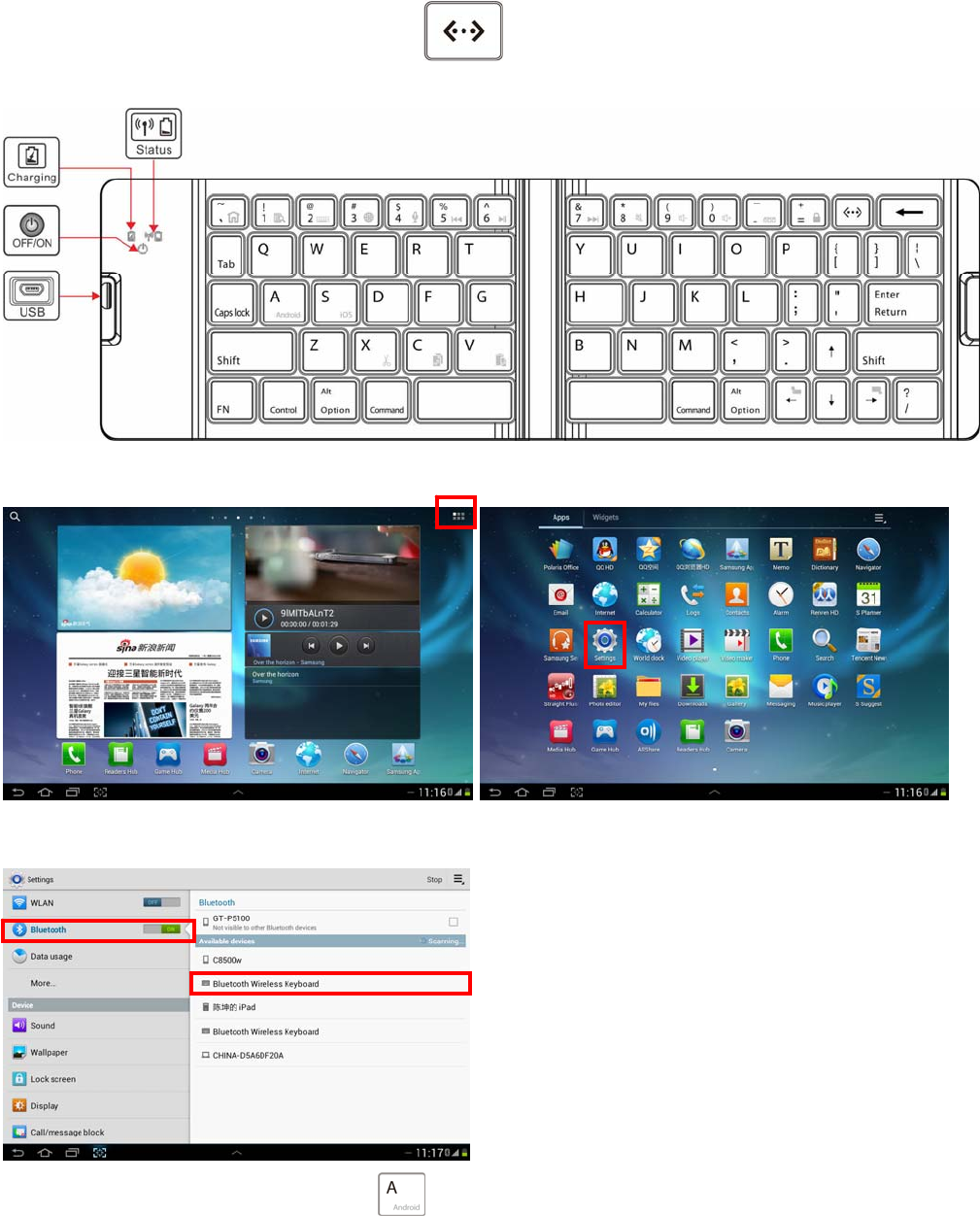
4.3. Keyboard pair with Android system tablets:
(1)As picture below,press the power button,keyboard blue LED indicator will flashing about 3 seconds then extinguished,indicate the
keyboard is on,then press the pairing button about 5 seconds ,keyboard status LED indicator flashing,indicate the keyboard is
pairing status.
(2)Click the application button on Android device,then choose “setting” button,
(3)Turn on the bluetooth,then Android tablets will search for bluetooth devices,click the “bluetooth wireless keyboard” achieve the
connection between the keyboard and Android tablets.
(4)When keyboard pairing successfully,press FN + ,keyboard can compatible with Android system.
5.Charging
When you use keyboard in process,the status tinkle which advise you the battery is shortage.You should charging.
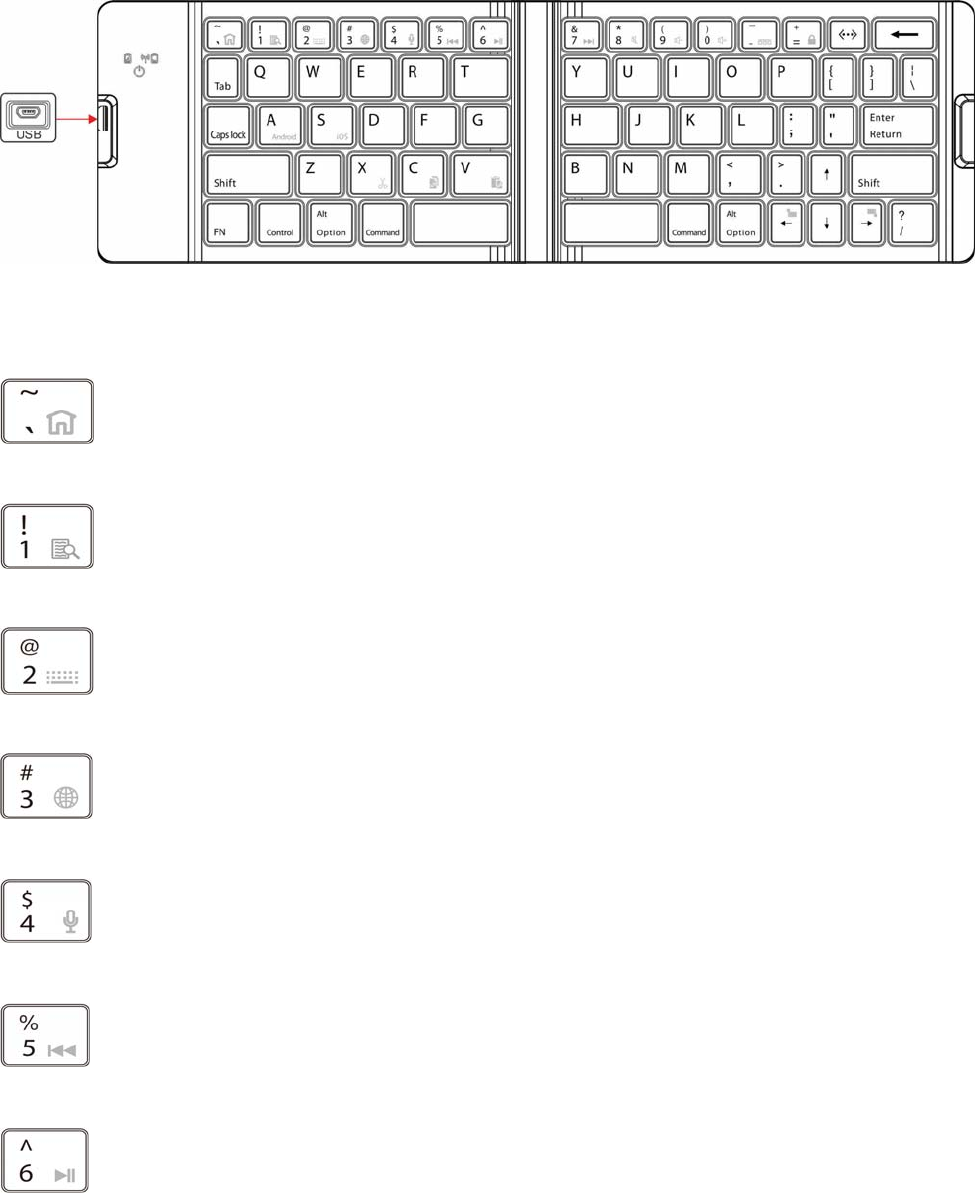
Charging procedure below :
(1)Separate put the USB terminal cable plug into the PC and keyboard.As follow picture.
(2)When you charging,the charging LED indicator is red.when the light off,the battery is full enough.(theoretical charging time 1.5-2
hours)
6.Hot-key specifications
Press this button can realize the function of “`” ,FN + this button to realize “return home page”function,shift + this button to
realize “~” function.
Press this button can realize the digital function of “1” ,FN + this button to realize “searching”function,shift + this button to
realize “!” function.
Press this button can realize the digital function of “2” ,FN + this button to realize “virtual keyboard”function,shift + this button
to realize “@” function.
Press this button can realize the digital function of “3” ,FN + this button to realize “language switch”function,shift + this button
to realize “#” function.
Press this button can realize the digital function of “4” ,FN + this button to realize “siri”function,shift + this button to realize “$”
function.
Press this button can realize the digital function of “5” ,FN + this button to realize “previous song”function,shift + this button to
realize “%” function.
Press this button can realize the digital function of “6” ,FN + this button to realize “play/pause”function,shift + this button to
realize “^” function.

Press this button can realize the digital function of “7” ,FN + this button to realize “next song”function,shift + this button to
realize “&” function.
Press this button can realize the digital function of “8” ,FN + this button to realize “mute”function,shift + this button to realize “*”
function.
Press this button can realize the digital function of “9” ,FN + this button to realize “reduce volume”function,shift + this button to
realize “(” function.
Press this button can realize the digital function of “0” ,FN + this button to realize “increase volume”function,shift + this button
to realize “)” function.
Press this button can realize the digital function of “_” ,FN + this button to realize “running from background”function,shift + this
button to realize “-” function.
Press this button can realize the digital function of “=” ,FN + this button to realize “locking”function,shift + this button to realize
“+” function.
press this button about 5 seconds to pairing status,
Fn + this button to realize “cutting” function.
Fn + this button to realize the “copy” function.
Fn + this button to realize “Paste” function.
Fn + this button to realize turn left function.
Fn + this button to realize turn right function.
7.Storage
(1)When you don’t want to use the keyboard and carry.Don’t forget turn off the power switch of keyboard.In order to extend your battery
life span.
(2)If you want to store the keyboard long time.Don’t forget charging the keyboard around 1hour till the battery half which can extend your
battery life span.
8.Troubleshooting
Keyboard and IPAD cannot establish connections
①please check your iPad bluetooth device is already open and went in search of state.
②Press and release the”connect” button of keyboard ,check the Status indicator flash or not.
③keyboard and iPad connected within 10 meters from working range.
④Bluetooth devices of iPad changing or not, if it is,need to match again.
⑤Your iPad bluetooth device is also connected to the other bluetooth terminal and confirm Ipad bluetooth device speed.
⑥Checking your battery, if there is electricity shortage, please charge.
The FCC, the federal communications commission interference statements:
Changes or modifications not expressly approved by the party responsible for compliance could void the user's authority to operate the
equipment.
This equipment has been tested and found to comply with the limits for a Class B digital device, pursuant to Part 15 of the FCC Rules.
These limits are designed to provide reasonable protection against harmful interference in a residential installation. This equipment
generates uses and can radiate radio frequency energy and, if not installed and used in accordance with the instructions, may cause
harmful interference to radio communications. However, there is no guarantee that interference will not occur in a particular installation. If
this equipment does cause harmful interference to radio or television reception, which can be determined by turning the equipment off and
on, the user is encouraged to try to correct the interference by one or more of the following measures:
-- Reorient or relocate the receiving antenna.
-- Increase the separation between the equipment and receiver.
-- Connect the equipment into an outlet on a circuit different from that to which the receiver is connected.
-- Consult the dealer or an experienced radio/TV technician for help
This device complies with part 15 of the FCC rules. Operation is subject to the following two conditions (1)this device may not cause
harmful interference, and (2) this device must accept any interference received, including interference that may cause undesired operation